Page 1

P-660HN-F1A
802.11n Wireless ADSL2+ 4-port
Gateway
Version 3.70
Edition 1, 01/2010
DEFAULT LOGIN DETAILS
IP Address: http://192.168.1.1
Admin Password: 1234
User Password: user
www.zyxel.com
Copyright 2010
ZyXEL Communications Corporation
Page 2
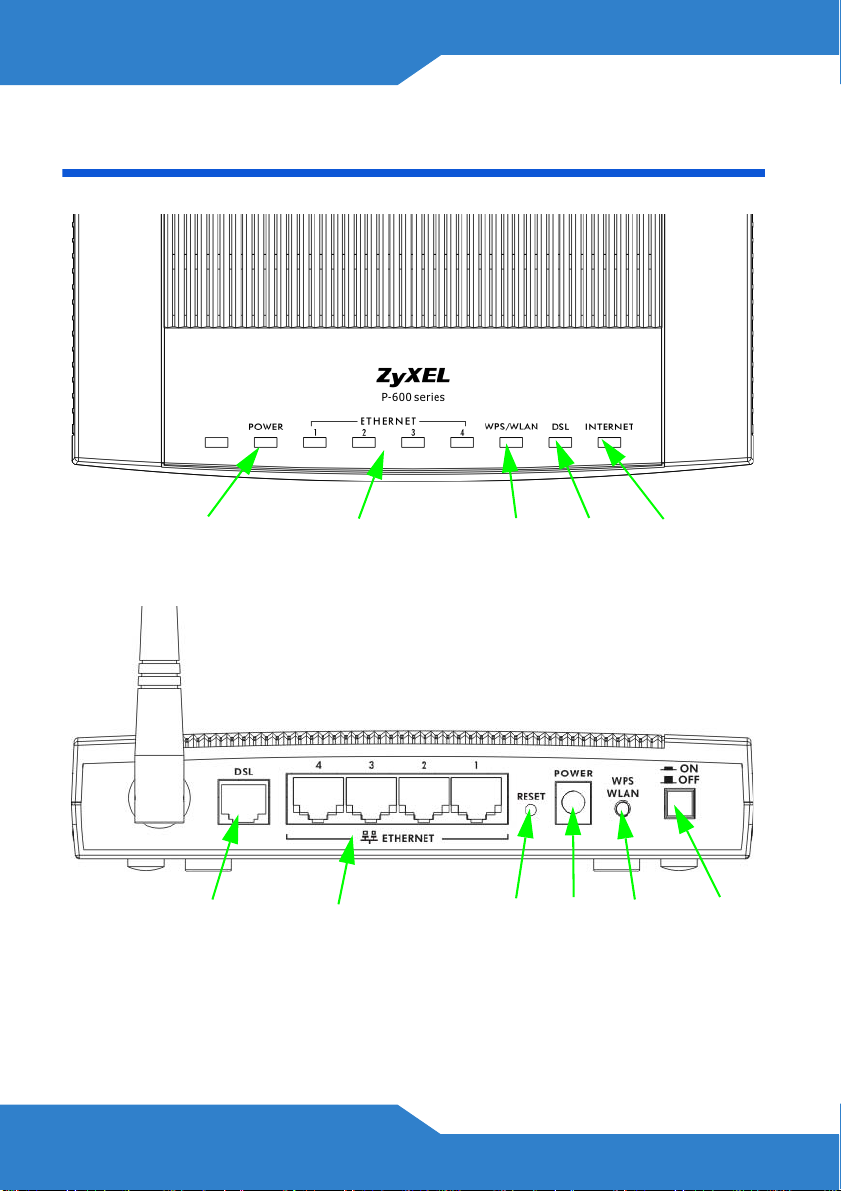
Device Panels
POWER
LED
DSL
PORT
ETHERNET
LED 1-4
ETHERNET
PORT1-4
WPS/WLAN
LED
RESET
DSL
LED
POWER
INTERNET
WPS
WLAN
BUTTON
LED
ON/OFF
2
Page 3
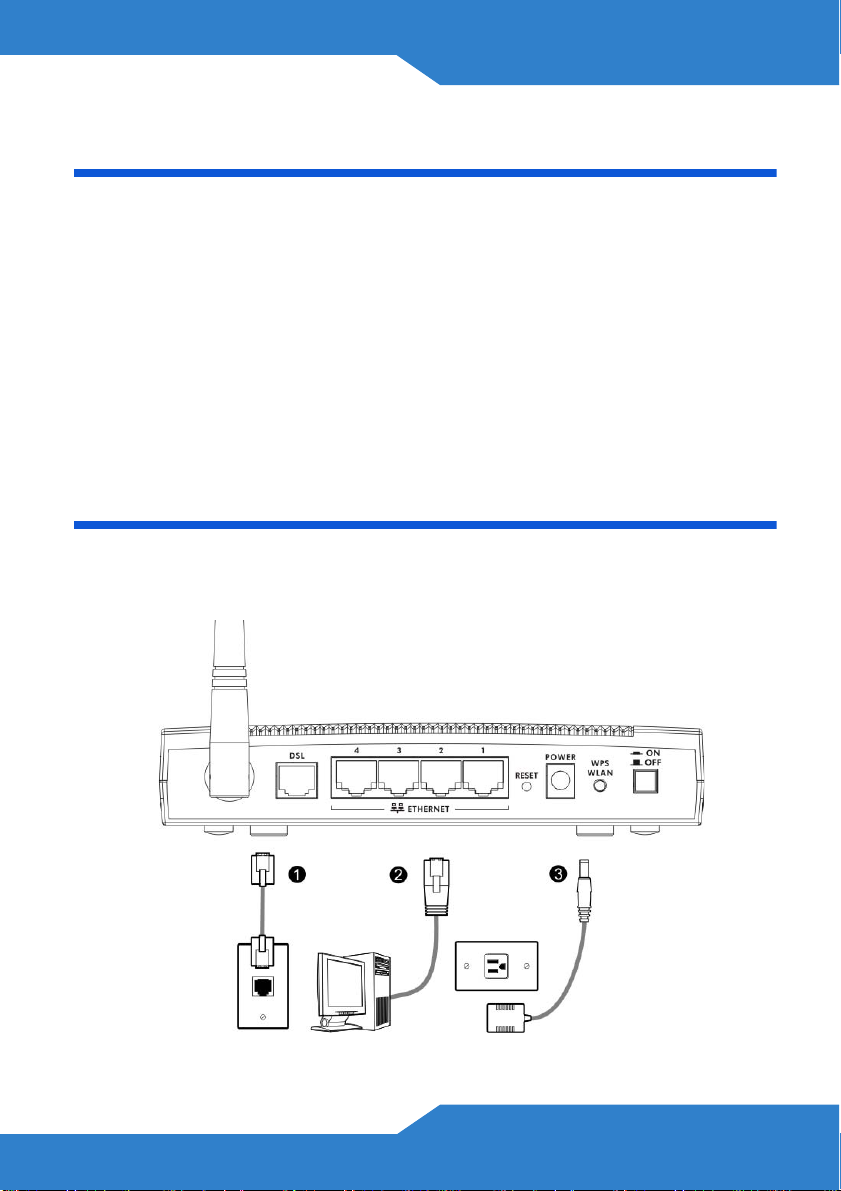
P-660HN-F1A
Overview
The P-660HN-F1A is an ADSL router with four Ethernet ports and IEEE
802.1 1n wireless capability. The P-660HN-F1A allows wired and wireless
clients to safely access the Internet.
See your User’s Guide for background information on all features.
The included CD provides multi-media animations that help you set up
your P-660HN-F1A.
Hardware Connections
If you prefer to see a multi-media animation of how to make hardware
connections, see the installation tutorial on the included CD.
3
Page 4
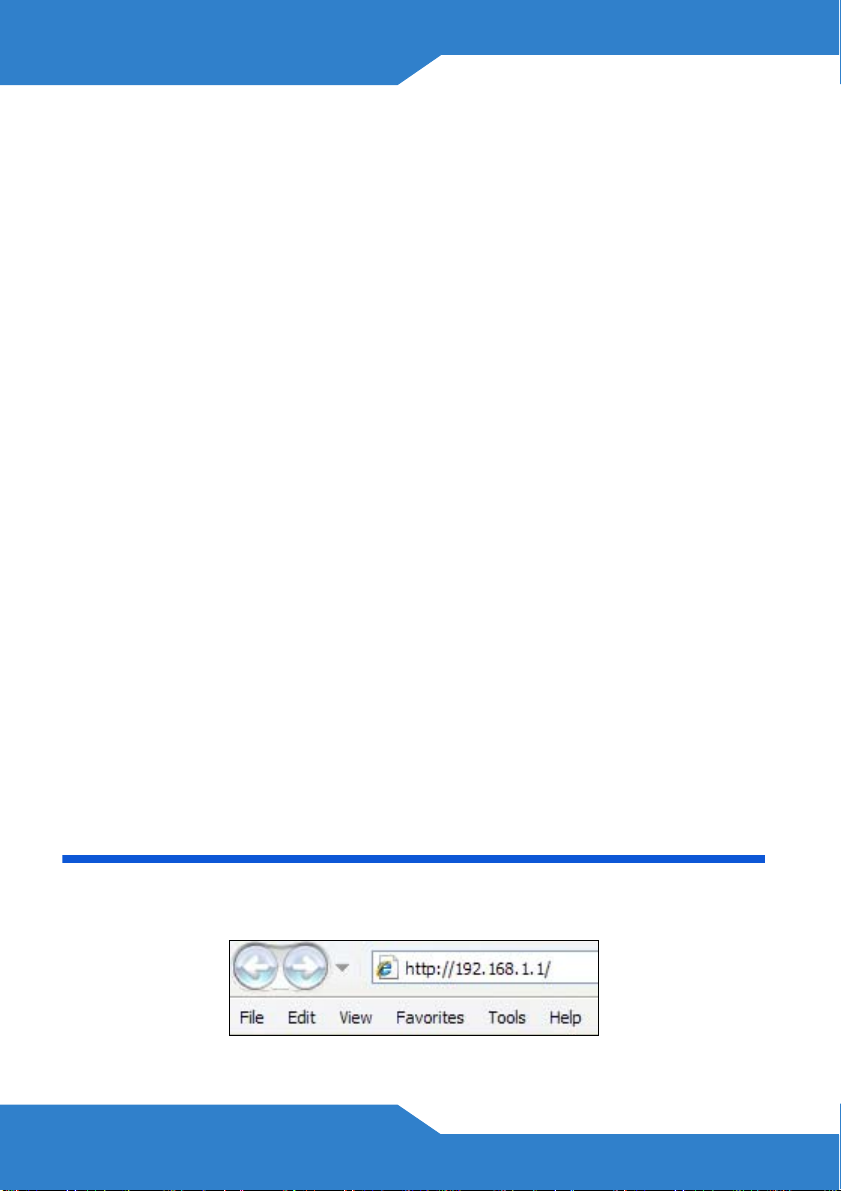
1. DSL: Use a telephone wire to connect your P-660HN-F1A’s DSL port
to a telephone jack (or to a splitter, if one is already installed).
2. ETHERNET: Use an Ethernet cable to connect a computer to the
ETHERNET port for initial configuration and/or Internet access.
3. POWER: Use the power adaptor provided with your P-660HN-F1A to
connect an appropriate power source to the POWER socket. Make
sure the power source is on.
4. Push in the POWER button. Look at the lights on the front panel.
• The POWER light blinks while your P-660HN-F1A starts up and
stays on once it is ready. The DSL light is on when the P-660HNF1A has a DSL connection, and the WLAN light is on when the
wireless LAN is ready. The INTERNET light is on when you are
able to access the Internet and blinks when the P-660HN-F1A is
sending or receiving data.
• The ETHERNET light stays on if the ETHERNET port is properly
connected and blinks when there is traffic.
If any of these lights are not on, check your connections, and inspect
your cables for damage. If the lights are still off, contact your local
vendor.
Status Page
1. In your browser, go to http://192.168.1.1.
4
Page 5

P-660HN-F1A
2. Enter the default password user to go directly to the Status screen.
3. See the User’s Guide for field descriptions of the Status screen.
5
Page 6

Internet and Wireless Setup
1. Open your web browser, and go to http://www.zyxel.com.
Your P-660HN-F1A tries to detect your Internet connection. Wait for the
P-660HN-F1A to finish detection. If any other screens appear, follow the
directions in the screen.
If the web page opens correctly, your P-660HN-F1A is ready for you to
use. If the web page does not open, follow the rest of the steps. You
should have the information provided by your ISP.
2. In your browser, go to http://192.168.1.1.
3. Enter the admin password 1234 to set up your internet and wireless
connections and security settings. Click Login. Follow the directions
in the screens.
6
Page 7

P-660HN-F1A
4. Click Go to Wizard setup. Then, click Apply.
5. Click INTERNET/WIRELESS SETUP. Wait while your P-660HN-F1A
tries to detect your DSL connection.
6. Follow the directions in the wizard. Do not change default settings if
your ISP did not provide information.
7
Page 8

Troubleshooting
1. If you cannot access the web configurator using Internet Explorer in
Windows XP or Windows Server 2003, make sure you allow pop-up
windows, JavaScripts and Java permissions or set the Internet
security level lower than High in Internet Explorer (in Internet
Explorer, click Tools > Internet Options > Security > Custom
Level...). See the appendix in the User’s Guide for more information.
2. If you cannot access the Internet when your computer is connected to
the ETHERNET port, follow these steps.
a. Check the lights on the front p anel. If they are diff erent from what is
described in section , make sure the P-660HN-F1A is correctly
connected. If the lights are still different, turn off the device, wait a
few seconds, and turn it on again.
b. Follow the steps in section again. Make sure you enter the correct
information. For example, if your account has a user name and
password, make sure you type it correctly. In addition, if you are not
sure which encapsulation your ISP uses, contact your ISP.
c. If you are using a new Internet account, contact your ISP to make
sure it is active.
d. If you still have problems, see Troubleshooting in the User’s
Guide.
3. If you cannot access the Internet using the wireless network, follow
these steps.
a. On a computer in the wireless network, open your browser , and go
to http://192.168.1.1. If you see the screen in step 3 of section ,
follow suggestions a - d above. If you do not, go to the next step.
8
Page 9

P-660HN-F1A
b. Make sure your P-660HN-F1A and your computer are using the
same wireless and wireless security settings. Follow the steps in
section .
Viewing Certification(s)
• Go to www.zyxel.com.
• Select your product from the drop-down list box on the ZyXEL home
page to go to that product's page.
• Select the certification you wish to view from this page.
9
Page 10

Green Product Declaration
ENGLISH DEUTSCH
Green Product Declaration
RoHS Directive
2002/95/EC
Green Product Declaration
RoHS Directive 2002/
95/EC
WEEE Directive 2002/96/
EC
(WEEE: Waste Electrical
and Electronic
Equipment)
2003/108/EC
Declaration
Signature:
Name/Title: Martin Chao / Quality
Assurance Director
Date (yyyy/mm/dd): 2008/06/05
WEEE Directive 2002/96/
EC
(WEEE: Waste Electrical
and Electronic Equipment)
2003/108/EC
Unterschrift des
Erklärenden:
Name/Titel: Martin Chao / Quality
Assurance Director
Datum (JJJJ/MM/TT): 2008/06/05
ESPAÑOL FRANÇAIS
Declaración de Producto
Ecológico
Directiva RoHS
2002/95/EC
Directiva REEE 2002/96/
EC
(REEE : Residuos de
Equipos Eléctricos y
Electrónicos)
2003/108/EC
Firma de
declaración:
Nombre/Título: Martin Chao /
Quality Assurance Director
Fecha (aaaa/mm/dd): 2008/06/05
Déclaration de Produit Green
Directive RoHS 2002/95/EC
Directive DEEE 2002/96/
EC
(DEEE : Déchets des
Equipements Electriques et
Electroniques)
2003/108/EC
Signature de la
déclaration :
Nom/Titre : Martin Chao / Quality
Assurance Director
Date (aaaa/mm/jj) : 2008/06/05
10
Page 11

ITALIANO NEDERLANDS
Dichiarazione Green Product
Direttiva RoHS 2002/
95/CE
Productmilieuverklaring
RoHS-richtlijn 2002/
95/EC
P-660HN-F1A
Direttiva RAEE 2002/96/
CE
(RAEE: Rifiuti di
Apparecchiature Elettriche
ed Elettroniche)
2003/108/CE
Firma
dichiarazione:
Nome/titolo: Martin Chao / Quality
Assurance Director
Data (aaaa/mm/gg): 2008/06/05
SVENSKA
Miljödeklaration
RoHS Direktiv 2002/
95/EC
WEEE Direktiv 2002/96/EC
(WEEE: hantering av
elektriskt och elektroniskt
avfall)
2003/108/EC
Deklaration
undertecknad av:
Namn/Titel: Martin Chao / Quality
Assurance Director
Datum (åååå/mm/dd): 2008/06/05
AEEA-richtlijn 2002/96/
EC
(AEEA: Afgedankte
Elektrische en
Elektronische Apparaten)
2003/108/EC
Verklaringshan
dtekening:
Naam/titel: Martin Chao / Quality
Assurance Director
Datum(jjjj/mm/dd): 2008/06/05
11
Page 12

12
