Page 1

P-660HN-F1
802.11n Wireless ADSL2+ 4-port Gateway
Default Login Details
IP Address http://192.168.1.1
Admin
Password
User
Password
Firmware Version 3.7
Edition 1, 10/2010
www.zyxel.com
1234
user
www.zyxel.com
Copyright © 2010
ZyXEL Communications Corporation
Page 2

Page 3

About This User's Guide
About This User's Guide
Intended Audience
This manual is intended for people who want to configure the ZyXEL Device using the web
configurator. You should have at least a basic knowledge of TCP/IP networking concepts and
topology.
Related Documentation
• Quick Start Guide
The Quick Start Guide is designed to help you get up and running right away. It contains
information on setting up your network and configuring for Internet access.
• Web Configurator Online Help
Embedded web help for descriptions of individual screens and supplementary
information.
" It is recommended you use the web configurator to configure the ZyXEL
Device.
• Supporting Disc
Refer to the included CD for support documents.
• ZyXEL Web Site
Please refer to www.zyxel.com
certifications.
User Guide Feedback
Help us help you. Send all User Guide-related comments, questions or suggestions for
improvement to the following address, or use e-mail instead. Thank you!
The Technical Writing Team,
ZyXEL Communications Corp.,
6 Innovation Road II,
Science-Based Industrial Park,
Hsinchu, 300, Taiwan.
E-mail: techwriters@zyxel.com.tw
for additional support documentation and product
Disclaimer
Graphics in this book may differ slightly from the product due to differences in operating
systems, operating system versions, or if you installed updated firmware/software for your
device. Every effort has been made to ensure that the information in this manual is accurate.
P-660HN-F1 User’s Guide
3
Page 4

Document Conventions
Document Conventions
Warnings and Notes
These are how warnings and notes are shown in this User’s Guide.
1 Warnings tell you about things that could harm you or your device.
" Notes tell you other important information (for example, other things you may
need to configure or helpful tips) or recommendations.
Syntax Conventions
• The P-660HN-F1 may be referred to as the “ZyXEL Device”, the “device”, the “system”
or the “product” in this User’s Guide.
• Product labels, screen names, field labels and field choices are all in bold font.
• A key stroke is denoted by square brackets and uppercase text, for example, [ENTER]
means the “enter” or “return” key on your keyboard.
• “Enter” means for you to type one or more characters and then press the [ENTER] key.
“Select” or “choose” means for you to use one of the predefined choices.
• A right angle bracket ( > ) within a screen name denotes a mouse click. For example,
Maintenance > Log > Log Setting means you first click Maintenance in the navigation
panel, then the Log sub menu and finally the Log Setting tab to get to that screen.
• Units of measurement may denote the “metric” value or the “scientific” value. For
example, “k” for kilo may denote “1000” or “1024”, “M” for mega may denote “1000000”
or “1048576” and so on.
• “e.g.,” is a shorthand for “for instance”, and “i.e.,” means “that is” or “in other words”.
4
P-660HN-F1 User’s Guide
Page 5
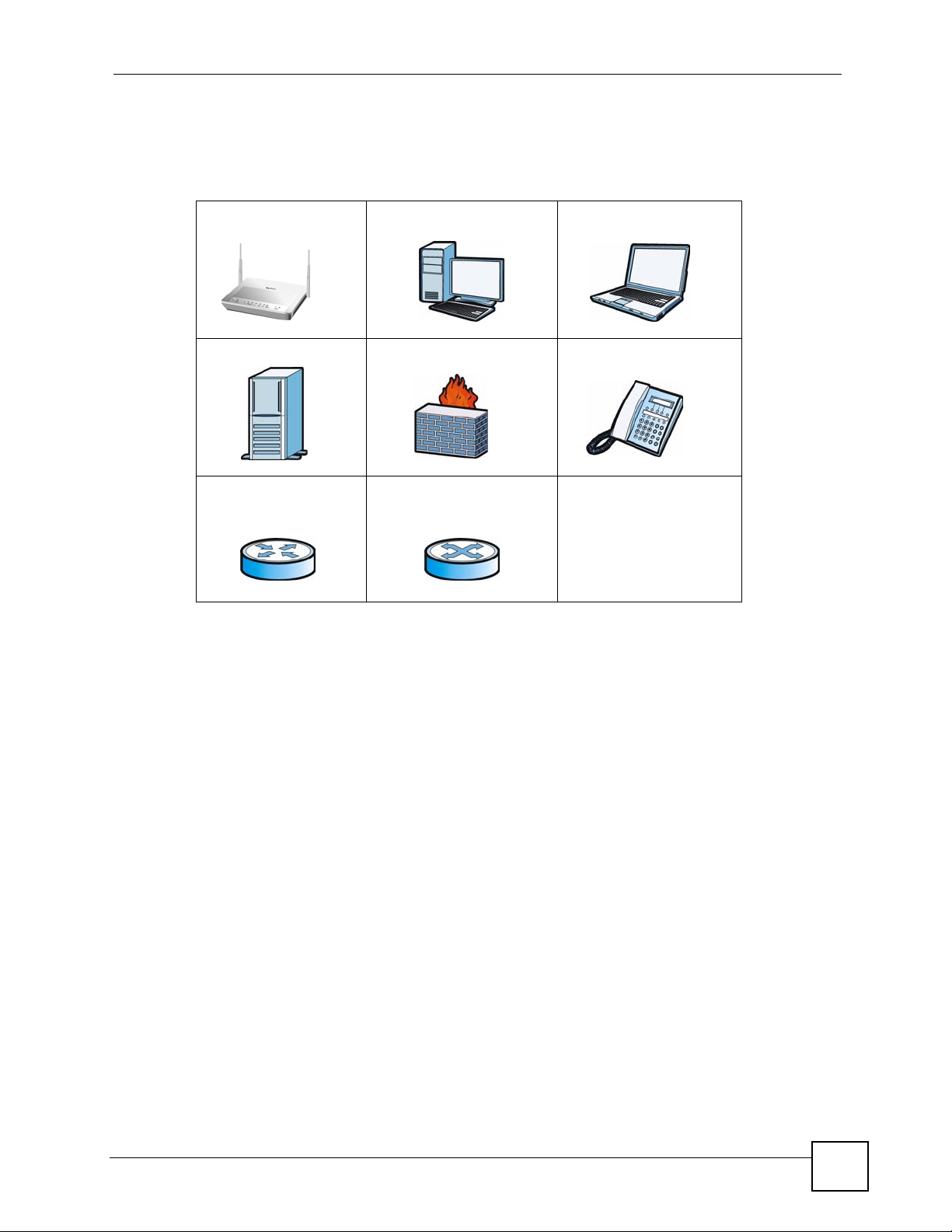
Document Conventions
Icons Used in Figures
Figures in this User’s Guide may use the following generic icons. The ZyXEL Device icon is
not an exact representation of your device.
ZyXEL Device Computer Notebook computer
Server Firewall Telephone
Router Switch
P-660HN-F1 User’s Guide
5
Page 6

Safety Warnings
Safety Warnings
1 For your safety, be sure to read and follow all warning notices and instructions.
• Do NOT use this product near water, for example, in a wet basement or near a swimming
pool.
• Do NOT expose your device to dampness, dust or corrosive liquids.
• Do NOT store things on the device.
• Do NOT install, use, or service this device during a thunderstorm. There is a remote risk
of electric shock from lightning.
• Connect ONLY suitable accessories to the device.
• Do NOT open the device or unit. Opening or removing covers can expose you to
dangerous high voltage points or other risks. ONLY qualified service personnel should
service or disassemble this device. Please contact your vendor for further information.
• Make sure to connect the cables to the correct ports.
• Place connecting cables carefully so that no one will step on them or stumble over them.
• Always disconnect all cables from this device before servicing or disassembling.
• Use ONLY an appropriate power adaptor or cord for your device.
• Connect the power adaptor or cord to the right supply voltage (for example, 110V AC in
North America or 230V AC in Europe).
• Do NOT allow anything to rest on the power adaptor or cord and do NOT place the
product where anyone can walk on the power adaptor or cord.
• Do NOT use the device if the power adaptor or cord is damaged as it might cause
electrocution.
• If the power adaptor or cord is damaged, remove it from the device and the power source.
• Do NOT attempt to repair the power adaptor or cord. Contact your local vendor to order a
new one.
• Do not use the device outside, and make sure all the connections are indoors. There is a
remote risk of electric shock from lightning.
• Do NOT obstruct the device ventilation slots, as insufficient airflow may harm your
device.
• Use only No. 26 AWG (American Wire Gauge) or larger telecommunication line cord.
• Antenna Warning! This device meets ETSI and FCC certification requirements when
using the included antenna(s). Only use the included a
• This device is for indoor use only (utilisation intérieure exclusivement).
ntenna(s).
6
This product is recyclable. Dispose of it properly.
P-660HN-F1 User’s Guide
Page 7

Safety Warnings
P-660HN-F1 User’s Guide
7
Page 8

Safety Warnings
8
P-660HN-F1 User’s Guide
Page 9

Contents Overview
Contents Overview
Introduction ............................................................................................................................31
Introducing the ZyXEL Device ...................................................................................................33
Introducing the Web Configurator .............................................................................................. 39
Status Screens .......................................................................................................................... 45
Wizard .....................................................................................................................................51
Internet and Wireless Setup Wizard................................................................. ... .... ... ... ... ... ...... 53
Network ...................................................................................................................................67
WAN Setup ............................ ............................................. ... .... ... ... ... ... .... ................................ 69
LAN Setup .................................................................................................................................89
Wireless LAN ............................ ... .... ... ... ............................................. ... .... ... ... ... .... ................. 105
Network Address Translation (NAT) ........................................................................................ 135
Security .................................................................................................................................149
Firewalls .................................................................................................................................. 151
Content Filtering .... ... ... ... .........................................................................................................171
Packet Filter ............................................................................................................................. 177
Certificates ................................... ....................... ....................... ...................... ........................ 187
Advanced ..............................................................................................................................211
Static Route ............................................................................................................................. 213
802.1Q/1P ............................................................................................................................... 217
Quality of Service (QoS) ............................................................................ ... ... ... ..................... 227
Dynamic DNS Setup ................................................................................................................ 241
Remote Management ..............................................................................................................245
Universal Plug-and-Play (UPnP) ............................................................................................. 257
Maintenance .........................................................................................................................269
System Settings ........... ............................................. .... ... ... ... .... ... ........................................... 271
Logs ....................................... .................................................... .............................................. 277
Tools ........................................................................................................................................ 289
Diagnostic .................................... ....................................................... ..................................... 301
Troubleshooting and Specifications ..................................................................................305
Product Specifications ............................................................................................................. 307
Troubleshooting ..................................................... .................................................................. 315
P-660HN-F1 User’s Guide
9
Page 10

Contents Overview
Appendices and Index .........................................................................................................319
10
P-660HN-F1 User’s Guide
Page 11

Table of Contents
Table of Contents
About This User's Guide..........................................................................................................3
Document Conventions............................................................................................................4
Safety Warnings ........................................................................................................................6
Contents Overview ...................................................................................................................9
Table of Contents....................................................................................................................11
List of Figures.........................................................................................................................21
List of Tables...........................................................................................................................27
Part I: Introduction................................................................................. 31
Chapter 1
Introducing the ZyXEL Device...............................................................................................33
1.1 Overview ............. ............................................. ... .... ... ... ... .... ................................................ 33
1.2 Ways to Manage the ZyXEL Device ................... .... ... ... ... .... ... ............................................. 33
1.3 Good Habits for Managing the ZyXEL Device .....................................................................34
1.4 Applications for the ZyXEL Device ...................................................................................... 34
1.4.1 Internet Access ................................................ ... ... .... ............................................. ...34
1.5 LEDs (Lights) ......................... .... ... ... ............................................. ... .... ... ... ... .... ... ................ 35
1.6 The RESET Button ............................. ... .... ... ... ... .... ............................................. ... ... ... ....... 36
1.6.1 Using the Reset Button ............. ... .... ... ... ... .... ... .......................................................... 36
1.7 The WPS WLAN Button ............................................................................................... .... ... 36
1.7.1 Turn the Wireless LAN Off or On ............................................................................... 37
1.7.2 Activate WPS ......... ............................................. ... .... ... .............................................37
Chapter 2
Introducing the Web Configurator ........................................................................................39
2.1 Overview ............. ............................................. ... .... ... ... ... .... ................................................ 39
2.1.1 Accessing the Web Configurator ................................................................................ 39
2.2 Web Configurator Main Screen ........................................................................................... 41
2.2.1 Title Bar .................................. ... ............................................. .... ... ... .......................... 41
2.2.2 Navigation Panel .......... .... ... ... ... ................................................................................. 42
2.2.3 Main Window .......................... ... ............................................. .... ... ... ... .... ... ... .............44
2.2.4 Status Bar ............................................... ... .............................................. ... ................ 44
P-660HN-F1 User’s Guide
11
Page 12

Table of Contents
Chapter 3
Status Screens........................................................................................................................45
3.1 Overview ............. ............................................. ... .... ... ... ... .... ................................................ 45
3.2 The Status Screen ............................................................................................................... 45
3.3 Client List ......................... ... ... .... ............................................. ... ... ... .................................... 48
3.4 WLAN Status ...................................... ... .............................................. ... ... ... .... ... ... .............48
3.5 Packet Statistics .................................................................. ... ... ... ... .... ... ... .......................... 48
3.6 Any IP Table ....................................... ... .... ... ... ... .............................................. ... ... ............. 50
Part II: Wizard......................................................................................... 51
Chapter 4
Internet and Wireless Setup Wizard......................................................................................53
4.1 Overview ............. ............................................. ... .... ... ... ... .... ................................................ 53
4.2 Internet Access Wizard Setup ............................................................................................. 53
4.2.1 Manual Configuration ....... ... ... ... ... .... ... ... ... .... ... ................................................ ... .... ... 55
4.3 Wireless Connection Wizard Setup ..................................................................................... 60
4.3.1 Manually Assign a WPA-PSK key ................................. ............................................. 63
4.3.2 Manually Assign a WEP Key ...................................................................................... 63
Part III: Network...................................................................................... 67
Chapter 5
WAN Setup...............................................................................................................................69
5.1 Overview ............. ............................................. ... .... ... ... ... .... ................................................ 69
5.1.1 What Yo u Can Do in the WAN Screens .....................................................................69
5.1.2 What You Need to Know About WAN ................................................. .... ... ... ... ... .... ... 69
5.1.3 Before You Begin ....................................................... ... ... ... ... .................................... 70
5.2 The Internet Access Setup Screen ...................................................................................... 70
5.2.1 Advanced Internet Access Setup ...............................................................................73
5.3 The More Connections Screen .................................. ... ... .... ... ............................................. 75
5.3.1 More Connections Edit .............................. .... ... ... ... .... ... ... .......................................... 76
5.3.2 Configuring More Connections Advanced Setup ....... ... ... ... ... .... ... ... ... .... ... ... ............. 79
5.4 The WAN Backup Setup Screen .................................................. ... .... ... ... ... .... ................... 80
5.5 WAN Technical Reference ...................................................................................................82
5.5.1 Encapsulation ................... ... ... ... ... .............................................. ... ... ... .... ... ... .............82
5.5.2 Multiplexing ............ ............................................. ... .... ... ... ... ... .................................... 83
5.5.3 VPI and VCI ........................................................ ... .... ... ... .......................................... 83
5.5.4 IP Address Assignment .......................................... .... ... ... .......................................... 84
12
P-660HN-F1 User’s Guide
Page 13

Table of Contents
5.5.5 Nailed-Up Connection (PPP) ..................................................................................... 84
5.5.6 NAT .............................................. .... ... ............................................. ... ....................... 84
5.6 Metric ............................ ... ... ... .... ............................................. ... ... ... .................................... 84
5.7 Traffic Shaping ....................................... .... ... ... ... .... ... ... ... .................................................... 85
5.7.1 ATM Traffic Classes ................................................................................................... 86
5.8 Traffic Redirect .................................................................................................................... 86
Chapter 6
LAN Setup................................................................................................................................89
6.1 Overview ............. ............................................. ... .... ... ... ... .... ................................................ 89
6.1.1 What Yo u Can Do in the LAN Screens ....................................................................... 89
6.1.2 What You Need To Know About LAN ........ .... ... ................................................ ... .... ... 89
6.1.3 Before You Begin ....................................................... ... ... ... ... .... ................................ 90
6.2 The LAN IP Screen ..............................................................................................................90
6.2.1 The Advanced LAN IP Setup Screen ......................................................................... 91
6.3 The DHCP Setup Screen .................................................................................................... 93
6.4 The Client List Screen ......................................................................................................... 95
6.5 The IP Alias Screen ................................... ................................................ ... .... ................... 96
6.5.1 Configuring the LAN IP Alias Screen ......................................................................... 97
6.6 LAN Technical Reference ....................................................................................................98
6.6.1 LANs, WANs and the ZyXEL Device .......................................................................... 98
6.6.2 DHCP Setup ..................... ... ... ... ... .... ... ... ... .............................................. ... ... ... ... .... ...99
6.6.3 DNS Server Addresses ....................................... ... .... ... ... .......................................... 99
6.6.4 LAN TCP/IP .................. .... ... ... ............................................. ... .... ... ............................. 99
6.6.5 RIP Setup ............................................................................... .... ... ... ... .... ... ... ...........101
6.6.6 Multicast . ... ... ... .............................................. ... ... ... ............................................. ..... 101
6.6.7 Any IP .................................................................. ... .... ... ........................................... 102
Chapter 7
Wireless LAN.........................................................................................................................105
7.1 Overview ............. ............................................. ... .... ... ... ... .... .............................................. 105
7.1.1 What You Can Do in the Wireless LAN Screens ...................................................... 105
7.1.2 What You Need to Know About Wireless ......................................... ... .... ... ... ... ... .... . 106
7.1.3 Before You Start ............................................... ... ... .... ... ... ... ..................................... 106
7.2 The AP Screen ......... .... ... ... ... .............................................. ... ... ... ... .... ... ... ... .... ... ..............107
7.2.1 No Security .......................... ... ............................................. ... .... ... ... ... .... .................108
7.2.2 WEP Encryption ..... ... ... .... ............................................. ... ... ... .... ... ... ... ..................... 109
7.2.3 WPA(2)-PSK .............................................................................................................110
7.2.4 WPA(2) Authentication .............................. .... ... ... ... .... ... ... ... ... ...................................111
7.2.5 Wireless LAN Advanced Setup .............. ...................................................................113
7.2.6 MAC Filter .............................................................................................................114
7.3 The More AP Screen ....................................... ... .... ... ... ... .... ... ... ... ... .... ... ............................115
7.3.1 More AP Edit .............................................................................................................116
P-660HN-F1 User’s Guide
13
Page 14

Table of Contents
7.4 The WPS Screen ................................... .... ................................................ ... .... ..................117
7.5 The WPS Station Screen ................. ... ... .... ................................................ ... .... ... ... ... ... .... ..118
7.6 The WDS Screen ................................................................................................................119
7.7 The QoS Screen .............................. ... ............................................................................... 120
7.8 The Scheduling Screen ..................................................................................................... 121
7.9 Wireless LAN Technical Reference .................................................................. ................. 121
7.9.1 Wireless Network Overview ...... ............................................. .... ... ... ... .... ... ... ... ........121
7.9.2 Additional Wireless Terms ........................................................................................ 123
7.9.3 Wireless Security Overview ..................................................................................... 124
7.9.4 Signal Problems ........ ... .... ... ... ... ... .... ........................................................................ 126
7.9.5 BSS ..........................................................................................................................126
7.9.6 MBSSID .............................................. ... ... .............................................. ... ... ... ........127
7.9.7 Wireless Distribution System (WDS) ........................................................................ 127
7.9.8 WiFi Protected Setup (WPS) .................................................................................... 128
Chapter 8
Network Address Translation (NAT)....................................................................................135
8.1 Overview ............. ............................................. ... .... ... ... ... .... .............................................. 135
8.1.1 What You Can Do in the NAT Screens ..................................................................... 135
8.1.2 What You Need To Know About NAT ..................................... .... ... ... ... ..................... 135
8.2 The NAT General Setup Screen ........................................................................................ 136
8.3 The Port Forwarding Screen ............................................................................................. 137
8.3.1 Configuring the Port Forwarding Screen ............................. ..................................... 138
8.3.2 The Port Forwarding Rule Edit Screen .................................................................... 139
8.4 The Address Mapping Screen ........................................................................................... 140
8.4.1 The Address Mapping Rule Edit Screen .................................................................. 142
8.5 The SIP ALG Screen .........................................................................................................143
8.6 NAT Technical Reference .................................................................................................. 143
8.6.1 NAT Definitions ...................................................... .... ... ... ... ... .... .............................. 143
8.6.2 What NAT Does ........... .... ... ... ... ... .... ... ... ............................................. .... ... ... ... ... .... . 144
8.6.3 How NAT Works ....................................................................................................... 144
8.6.4 NAT Application ...................................................... .... ... ... ... ..................................... 145
8.6.5 NAT Mapping Types ............................... ... .... ... ............................................. ... ... .... . 146
Part IV: Security ................................................................................... 149
Chapter 9
Firewalls.................................................................................................................................151
9.1 Overview ............. ............................................. ... .... ... ... ... .... .............................................. 151
9.1.1 What You Can Do in the Firewall Screens ............................................................... 151
9.1.2 What You Need to Know About Firewall .......................................................... ... .... . 152
14
P-660HN-F1 User’s Guide
Page 15

Table of Contents
9.1.3 Firewall Rule Setup Example .... ... .... ... ... ... .... ... ... ... .... ... ... ... ... .... .............................. 152
9.2 The Firewall General Screen ............................................................................................. 156
9.3 The Firewall Rule Screen .................................................................................................. 157
9.3.1 Configuring Firewall Rules ...................................................................................... 159
9.3.2 Customized Services ..............................................................................................162
9.3.3 Configuring a Customized Service .................................... ..................................... 162
9.4 The Firewall Threshold Screen .......................................................................................... 163
9.4.1 Threshold Values ............. ... ............................................. ... ... .... ... ... ... ..................... 164
9.4.2 Configuring Firewall Thresholds ............. .................................................................. 164
9.5 Firewall Technical Reference ........ ... ... ... .... ................................................ ... .... ... ... ... ... .... . 166
9.5.1 Firewall Rules Overview ............... .... ... ..................................................................... 166
9.5.2 Guidelines For Enhancing Security With Your Firewall ............................................168
9.5.3 Security Considerations ......... ... ... .... ... ... .................................................................. 168
9.5.4 Triangle Route ..................... ... ... ... .... ... ... ............................................. .... ... ... ... ... .... . 168
Chapter 10
Content Filtering...................................................................................................................171
10.1 Overview ......................................................................................................................... 171
10.1.1 What You Can Do in the Content Filter Screens ......... ... ... ... .... ... ... ... .... ................. 171
10.1.2 What You Need to Know About Content Filtering .................................................. 171
10.1.3 Before You Begin ...................................................................................................171
10.1.4 Content Filtering Example ...................................................................................... 171
10.2 The Keyword Screen ...................................................................................................... 173
10.3 The Schedule Screen ..................................................................................................... 174
10.4 The Trusted Screen ........................................................................................................ 175
Chapter 11
Packet Filter...........................................................................................................................177
11.1 Overview .......................................................................................................................... 177
11.1.1 What You Can Do in the Packet Filter Screen ........................................................ 177
11.1.2 What You Need to Know About the Packet Filter ................................................... 177
11.2 The Packet Filter Screen ................................................................................................. 177
11.2.1 Editing Protocol Filters ........................................................................................... 178
11.2.2 Configuring Protocol Filter Rules ...........................................................................179
11.2.3 Editing Generic Filters ............................................................................................ 181
11.2.4 Configuring Generic Packet Rules ......................................................................... 182
11.3 Packet Filter Technical Reference ................................................................................... 183
11.3.1 Filter Types and NAT .............................................................................................. 183
11.3.2 Firewall Versus Filters ............................................................................................184
Chapter 12
Certificates ............................................................................................................................187
12.1 Overview ......................................................................................................................... 187
P-660HN-F1 User’s Guide
15
Page 16

Table of Contents
12.1.1 What You Can Do in the Certificates Screens ........................................................187
12.1.2 What You Need to Know About Certificates ........................................................... 188
12.2 The My Certificates Screen ............................................................................................. 188
12.2.1 My Certificate Import .............................. ............................................................... 190
12.2.2 My Certificate Create .............................................................. ... ........................... 191
12.2.3 My Certificate Details ................ .... ... ... ... .... ... ... ... .... ... ... ... ... .................................. 193
12.3 The Trusted CAs Screen ................................................................................................. 196
12.3.1 Trusted CA Import ................................................................................................. 197
12.3.2 Trusted CA Details .................................................................................................198
12.4 The Trusted Remote Hosts Screens ............................................................................... 201
12.4.1 Trusted Remote Hosts Import .............................................................................. 203
12.4.2 Trusted Remote Host Certificate Details ...................... ... ..................................... 203
12.5 The Directory Servers Screens ....................................................................................... 206
12.5.1 Directory Server Add and Edit ....................... ... ... .... ............................................. . 207
12.6 Certificates Technical Reference ..................................................................................... 208
12.6.1 Certificates Overview ............................................................................................. 208
12.6.2 Private-Public Certificates ........................... ........................................................... 209
12.6.3 Verifying a Trusted Remote Host’s Certificate .......................... ............. ............ ..... 209
Part V: Advanced ..................................................................................211
Chapter 13
Static Route...........................................................................................................................213
13.1 Overview ......................................................................................................................... 213
13.1.1 What You Can Do in the Static Route Screens ...................................................... 213
13.2 The Static Route Screen .................................................................................................. 214
13.2.1 Static Route Edit ................................................................................................... 215
Chapter 14
802.1Q/1P...............................................................................................................................217
14.1 Overview .......................................................................................................................... 217
14.1.1 What You Can Do in the 802.1Q/1P Screens ........................................................ 217
14.1.2 What You Need to Know About 802.1Q/1P ...........................................................217
14.1.3 802.1Q/1P Example ............................................................................................... 218
14.2 The 802.1Q/1P Group Setting Screen .............................................................................221
14.2.1 Editing 802.1Q/1P Group Setting ................................... ... ... .... .............................. 223
14.3 The 802.1Q/1P Port Setting Screen ................................................................................ 224
Chapter 15
Quality of Service (QoS).......................................................................................................227
16
15.1 Overview .......................................................................................................................... 227
P-660HN-F1 User’s Guide
Page 17
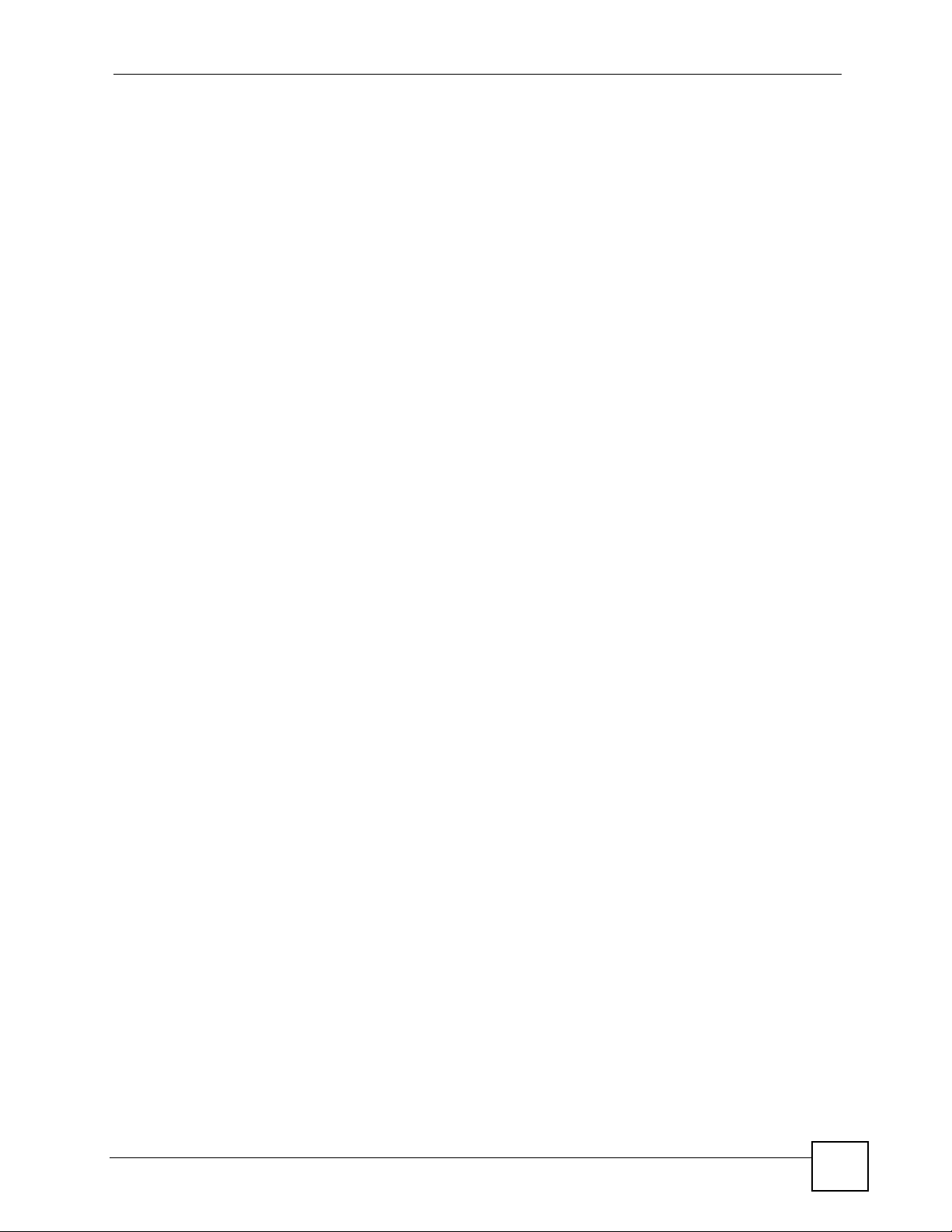
Table of Contents
15.1.1 What You Can Do in the QoS Screens .................................................................. 227
15.1.2 What You Need to Know About QoS ..................................................................... 227
15.1.3 QoS Class Setup Example ..................................................................................... 228
15.2 The QoS General Screen ............................................................................................... 231
15.3 The Class Setup Screen ................................................................................................. 232
15.3.1 The Class Configuration Screen ........................................................................... 232
15.4 The QoS Monitor Screen ................................................................................................ 236
15.5 QoS Technical Reference ................................................................................................ 237
15.5.1 IEEE 802.1Q Tag ...................................................................................................237
15.5.2 IP Precedence ........................................................................................................ 237
15.5.3 DiffServ ................................................................................................................. 238
15.5.4 Automatic Priority Queue Assignment ................................................................... 238
Chapter 16
Dynamic DNS Setup .............................................................................................................241
16.1 Overview .......................................................................................................................... 241
16.1.1 What You Can Do in the DDNS Screen ................................................................. 241
16.1.2 What You Need To Know About DDNS .................................................................. 241
16.2 The Dynamic DNS Screen ................................................ ... ... ... ... .... ... ... ... .... ... ... ........... 241
Chapter 17
Remote Management............................................................................................................245
17.1 Overview .......................................................................................................................... 245
17.1.1 What You Can Do in the Remote Management Screens ....................................... 246
17.1.2 What You Need to Know About Remote Management .......................................... 246
17.2 The WWW Screen ........................................................................................................... 247
17.2.1 WWW and HTTPS .................................................................................................247
17.2.2 Configuring the WWW Screen ............................................................................... 248
17.3 The Telnet Screen ........................................................................................................... 249
17.4 The FTP Screen ............ ... ... .... ... ... ... ................................................. ... ... ........................ 250
17.5 The SNMP Screen ...........................................................................................................250
17.5.1 Supported MIBs ..................................................................................................... 252
17.5.2 SNMP Traps ........................................................................................................... 252
17.5.3 Configuring SNMP .................................................................................................252
17.6 The DNS Screen .................................................... ... ... .... ... ... ... ... .................................. 254
17.7 The ICMP Screen ............................................................................................................ 254
Chapter 18
Universal Plug-and-Play (UPnP)..........................................................................................257
18.1 Overview .......................................................................................................................... 257
18.1.1 What You Can Do in the UPnP Screen .................................................................. 257
18.1.2 What You Need to Know About UPnP ................................................................... 257
18.2 The UPnP Screen ............................................................................................................258
P-660HN-F1 User’s Guide
17
Page 18

Table of Contents
18.3 Installing UPnP in Windows Example .............................................................................. 259
18.4 Using UPnP in Windows XP Example ............................................................................. 262
Part VI: Maintenance............................................................................ 269
Chapter 19
System Settings....................................................................................................................271
19.1 Overview .......................................................................................................................... 271
19.1.1 What You Can Do in the System Settings Screens ................................................ 271
19.1.2 What You Need to Know About System Settings . ................................. ................. 271
19.2 The General Screen ........................................................................................................271
19.3 The Time Setting Screen ................................................................................................ 273
Chapter 20
Logs .......................................................................................................................................277
20.1 Overview .......................................................................................................................... 277
20.1.1 What You Can Do in the Log Screens .................................................................... 277
20.1.2 What You Need To Know About Logs ....................................................................277
20.2 The View Log Screen ...................................................................................................... 277
20.3 The Log Settings Screen ..... .... ... ...... ... .... ........................................................................ 278
20.4 SMTP Error Messages .................................................................................................... 280
20.4.1 Example E-mail Log ............................................................................................... 281
20.5 Log Descriptions .............................................................................................................. 281
Chapter 21
Tools.......................................................................................................................................289
21.1 Overview .......................................................................................................................... 289
21.1.1 What You Can Do in the Tool Screens ................................................................... 289
21.1.2 What You Need To Know About T ools ....................................................................289
21.1.3 Before You Begin ...................................................................................................290
21.1.4 Tool Examples ........................................................................................................ 291
21.2 The Firmware Screen ...................................................................................................... 295
21.3 The Configuration Screen ................................................................................................ 297
21.4 The Restart Screen .........................................................................................................299
Chapter 22
Diagnostic..............................................................................................................................301
22.1 Overview .......................................................................................................................... 301
22.1.1 What You Can Do in the Diagnostic Screens ................. ................................ ........ 301
22.2 The General Diagnostic Screen ...................................................................................... 301
22.3 The DSL Line Diagnostic Screen ....................................................................................302
18
P-660HN-F1 User’s Guide
Page 19
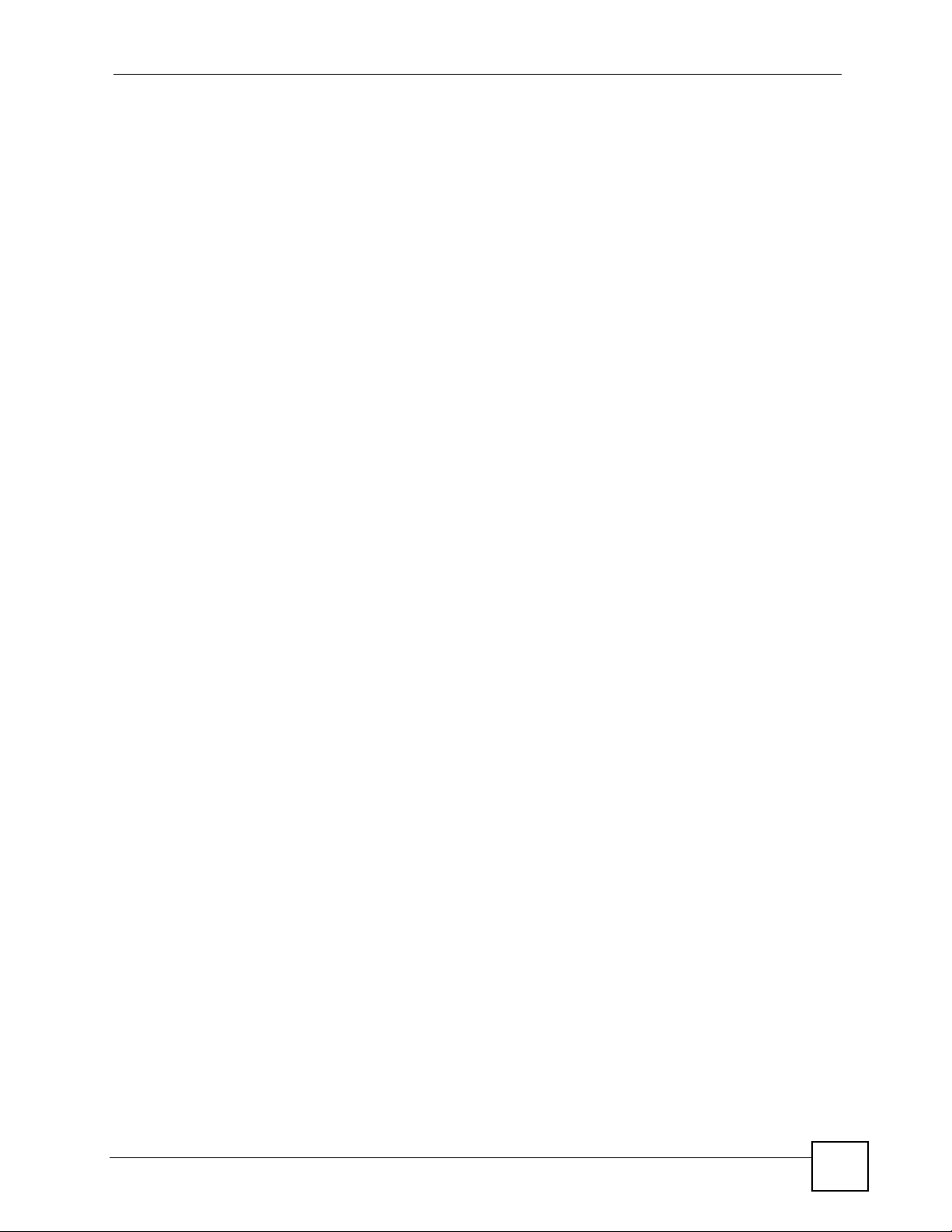
Table of Contents
Part VII: Troubleshooting and Specifications ................................... 305
Chapter 23
Product Specifications.........................................................................................................307
23.1 Hardware Specifications ..................................................................................................307
23.2 Firmware Specifications ...................................................................................................307
23.3 Wireless Features ............................................................................................................310
23.4 Power Adaptor Specifications .......................................................................................... 312
Chapter 24
Troubleshooting....................................................................................................................315
24.1 Power, Hardware Connections, and LEDs ...................................................................... 315
24.2 ZyXEL Device Access and Login .................................................................................... 316
24.3 Internet Access ................................................................................................................ 318
Part VIII: Appendices and Index ......................................................... 319
Appendix A Setting up Your Computer’s IP Address............................................................321
Appendix B Pop-up Windows, JavaScript and Java Permissions........................................343
Appendix C IP Addresses and Subnetting...........................................................................351
Appendix D Wireless LANs..................................................................................................359
Appendix E Services............................................................................................................373
Appendix F Internal SPTGEN...............................................................................................377
Appendix G Legal Information..............................................................................................401
Appendix H Customer Support.............................................................................................405
Index.......................................................................................................................................411
P-660HN-F1 User’s Guide
19
Page 20

Table of Contents
20
P-660HN-F1 User’s Guide
Page 21

List of Figures
List of Figures
Figure 1 ZyXEL Device’s Router Features ............................................................................................. 35
Figure 2 LEDs on the Top of the Device ................................................................................................. 35
Figure 3 Password Screen ..................................................................................................................... 40
Figure 4 Change Password Screen ........................................................................................................ 40
Figure 5 Replace Factory Default Certificate Screen ............................................................................ 41
Figure 6 Main Screen ............................................................................................................................. 41
Figure 7 Status Screen ........................................................................................................................... 45
Figure 8 WLAN Status ............................................................................................................................48
Figure 9 Packet Statistics ....................................................................................................................... 49
Figure 10 Any IP Table ...........................................................................................................................50
Figure 11 Select a Mode ......................................................................................................................... 53
Figure 12 Wizard Welcome .................................................................................................................... 54
Figure 13 Auto Detection: No DSL Connection ...................................................................................... 54
Figure 14 Auto-Detection: PPPoE .......................................................................................................... 55
Figure 15 Auto Detection: Failed .............. .............................................................................................. 55
Figure 16 Internet Access Wizard Setup: ISP Parameters ................. .................... ................... ............. 56
Figure 17 Internet Connection with PPPoE ............................................................................................ 57
Figure 18 Internet Connection with RFC 1483 ...................................................................................... 57
Figure 19 Internet Connection with ENET ENCAP ................................................................................. 58
Figure 20 Internet Connection with PPPoA ............................................................................................ 59
Figure 21 Connection Test Failed-1 ........................................................................................................ 60
Figure 22 Connection Test Failed-2. ....................................................................................................... 60
Figure 23 Connection Test Successful ..... .... ... ... ... ... .... ... ... ... .... ... ... ... .................................................... 61
Figure 24 Wireless LAN Setup Wizard 1 ................................................................................................ 61
Figure 25 Wireless LAN ..........................................................................................................................62
Figure 26 Manually Assign a WPA-PSK key .......................................................................................... 63
Figure 27 Manually Assign a WEP key ........................................................ ... ... .... ... ... ... .... ... ................ 63
Figure 28 Wireless LAN Setup 3 ............................................................................................................ 64
Figure 29 Internet Access and WLAN Wizard Setup Complete ............................................................. 65
Figure 30 LAN and WAN ........................................................................................................................ 69
Figure 31 Network > WAN >Internet Access Setup (PPPoE) ................................................................. 71
Figure 32 Network > WAN > Internet Access Setup: Advanced Setup .................................................. 73
Figure 33 Network > WAN > More Connections .....................................................................................75
Figure 34 Network > WAN > More Connections: Edit ............................................................................ 77
Figure 35 Network > WAN > More Connections: Edit: Advanced Setup ......... ... .... ... ... ... .... ... ... ... ... .... ... 79
Figure 36 Network > WAN > WAN Backup ............................................................................................ 81
Figure 37 Example of Traffic Shaping .................................................................................................... 85
Figure 38 Traffic Redirect Example ........................................................................................................ 87
P-660HN-F1 User’s Guide
21
Page 22

List of Figures
Figure 39 Traffic Redirect LAN Setup .....................................................................................................87
Figure 40 Network > LAN > IP ................................................................................................................ 91
Figure 41 Network > LAN > IP: Advanced Setup ...................................................................................92
Figure 42 Network > LAN > DHCP Setup .............................................................................................. 94
Figure 43 Network > LAN > Client List .................................................................................................. 95
Figure 44 Physical Network & Partitioned Logical Networks .................................................................. 97
Figure 45 Network > LAN > IP Alias ....................................................................................................... 97
Figure 46 LAN and WAN IP Addresses ..................................................................................................98
Figure 47 Any IP Example .................................................................................................................... 102
Figure 48 Network > Wireless LAN > AP ............................................................................................ 107
Figure 49 Network > Wireless LAN > AP: No Security ......................................................................... 109
Figure 50 Network > Wireless LAN > AP: WEP Auto ............................................................................110
Figure 51 Network > Wireless LAN > AP: WPA(2)-PSK .................................................. ......................111
Figure 52 Network > Wireless LAN > AP: WPA(2) ................................................................................112
Figure 53 Network > Wireless LAN > AP: Advanced Setup ..................................................................113
Figure 54 Network > Wireless LAN > AP: MAC Address Filter .............................................................114
Figure 55 Network > Wireless LAN > More AP .....................................................................................115
Figure 56 Network > Wireless LAN > More AP: Edit .............................................................................116
Figure 57 Network > Wireless LAN > WPS ...........................................................................................117
Figure 58 Network > Wireless LAN > WPS Station ...............................................................................118
Figure 59 Network > Wireless LAN > WDS ...........................................................................................119
Figure 60 Network > Wireless LAN > QoS ........................................................................................... 120
Figure 61 Network > Wireless LAN > Scheduling ..................................... ... ... ... .................................. 121
Figure 62 Example of a Wireless Network ...........................................................................................122
Figure 63 Basic Service set .................................................................................................................. 127
Figure 64 WDS Link Example ............................................................ .... ... ... ... ... .... .............................. 128
Figure 65 Example WPS Process: PIN Method ................................................................................... 130
Figure 66 How WPS works ................................................................................................................... 131
Figure 67 WPS: Example Network Step 1 ............................................................................................ 132
Figure 68 WPS: Example Network Step 2 ............................................................................................ 132
Figure 69 WPS: Example Network Step 3 ............................................................................................ 133
Figure 70 Network > NAT > General ......................................................... ... ........................................ 136
Figure 71 Multiple Servers Behind NAT Example ................................................................................ 138
Figure 72 Network > NAT > Port Forwarding ....................................................................................... 139
Figure 73 Network > NAT > Port Forwarding: Edit .............................................................................. 140
Figure 74 Network > NAT > Address Mapping ..................................................................................... 141
Figure 75 Network > NAT > Address Mapping: Edit ............................................................................ 142
Figure 76 Network > NAT > ALG ........ ... ... .... ... ... .................................................................................. 143
Figure 77 How NAT Works ................................................................................................................... 145
Figure 78 NAT Application With IP Alias .............................................................................................. 146
Figure 79 Default Firewall Action .................................. ................ ................ ................ ........................151
Figure 80 Firewall Example: Rules ....................................................................................................... 153
Figure 81 Edit Custom Port Example ................................................................................................... 153
22
P-660HN-F1 User’s Guide
Page 23

List of Figures
Figure 82 Firewall Example: Edit Rule: Destination Address .............................................................. 154
Figure 83 Firewall Example: Edit Rule: Select Customized Services ...................................................155
Figure 84 Firewall Example: Rules: MyService ................................................................................... 156
Figure 85 Security > Firewall > General ............................................................................................... 156
Figure 86 Security > Firewall > Rules ..................................................................................................158
Figure 87 Security > Firewall > Rules: Edit ..........................................................................................160
Figure 88 Security > Firewall > Rules: Edit: Edit Customized Services ............................................... 162
Figure 89 Security > Firewall > Rules: Edit: Edit Customized Services: Config ................................... 163
Figure 90 Three-Way Handshake .........................................................................................................164
Figure 91 Security > Firewall > Threshold ............................................................................................ 165
Figure 92 Ideal Firewall Setup .............................................................................................................. 169
Figure 93 “Triangle Route” Problem .....................................................................................................169
Figure 94 IP Alias ................................................................................................................................. 170
Figure 95 Security > Content Filter > Keyword: Example ..................................................................... 172
Figure 96 Security > Content Filter > Schedule: Example .................................................................... 172
Figure 97 Security > Content Filter > Trusted: Example ....................................................................... 173
Figure 98 Security > Content Filtering > Keyword ................................................................................ 173
Figure 99 Security > Content Filter > Schedule .................................................................................... 174
Figure 100 Security > Content Filter: Trusted ....................................................................................... 175
Figure 101 Security > Packet Filter ...................................................................................................... 178
Figure 102 Security > Packet Filter > Edit (Protocol Filter) ..................................................................179
Figure 103 Security > Packet Filter > Edit (Protocol Filter) > Edit Rule ................................................ 180
Figure 104 Security > Packet Filter > Edit (Generic Filter) ...................................................................181
Figure 105 Security > Packet Filter > Edit (Generic Filter) > Edit Rule ................................................ 182
Figure 106 Protocol and Generic Filter Sets ........................................................................................ 183
Figure 107 Certificates Example .......................................................................................................... 187
Figure 108 My Certificates ...................................................................................................................188
Figure 109 My Certificate Import .......................................................................................................... 190
Figure 110 My Certificate Create .......................................................................................................... 191
Figure 111 My Certificate Details .......................................................................................................... 194
Figure 112 Trusted CAs ........................................................................................................................ 196
Figure 113 Trusted CA Import .............................................................................................................. 198
Figure 114 Trusted CA Details .............................................................................................................. 199
Figure 115 Trusted Remote Hosts ........................................................................................................ 202
Figure 116 Trusted Remote Host Import ..............................................................................................203
Figure 117 Trusted Remote Host Details .............................................................................................. 204
Figure 118 Directory Servers ................................................................................................................ 206
Figure 119 Directory Server Add and Edit ............................................................................................ 207
Figure 120 Remote Host Certificates ................................................................................................... 210
Figure 121 Certificate Details .............................................................................................................. 210
Figure 122 Example of Static Routing Topology ................................................................................... 213
Figure 123 Advanced > Static Route ....................................................................................................214
Figure 124 Advanced > Static Route: Edit ............................................................................................ 215
P-660HN-F1 User’s Guide
23
Page 24

List of Figures
Figure 125 802.1Q/1P .......................................................................................................................... 217
Figure 126 802.1Q/1P Example ...........................................................................................................218
Figure 127 Advanced > 802.1Q/1P > Group Setting > Edit: Example .................................... ... ... ... .... . 219
Figure 128 Advanced > 802.1Q/1P > Port Setting: Example ...............................................................220
Figure 129 Advanced > 802.1Q/1P > Group Setting: Example ............................................................221
Figure 130 Advanced > 802.1Q/1P > Group Setting ............................................................................222
Figure 131 Advanced > 802.1Q/1P > Group Setting > Edit ................................ .... ... ... ... .... ... ... ... ... .... . 223
Figure 132 Advanced > 802.1Q/1P > Port Setting ...............................................................................224
Figure 133 QoS Example ..................................................................................................................... 228
Figure 134 QoS Class Example: VoIP -1 ............................................................................................. 229
Figure 135 QoS Class Example: VoIP -2 ............................................................................................. 229
Figure 136 QoS Class Example: Boss -1 ............................................................................................. 230
Figure 137 QoS Class Example: Boss -2 ............................................................................................. 230
Figure 138 Advanced > QoS > General ............................................................................................... 231
Figure 139 Advanced > QoS > Class Setup ......................................................................................... 232
Figure 140 Advanced > QoS > Class Setup: Edit ................................................................................233
Figure 141 Advanced > QoS > Monitor ............................................................................................... 236
Figure 142 Advanced > Dynamic DNS .................................................................................................242
Figure 143 Remote Management From the WAN ................................................................................ 245
Figure 144 HTTPS Implementation ......................................................................................................247
Figure 145 Advanced > Remote Management > WWW ......................................................................248
Figure 146 Advanced > Remote Management > Telnet .......................................................................249
Figure 147 Advanced > Remote Management > FTP .......................................................................... 250
Figure 148 SNMP Management Model ................................................................................................ 251
Figure 149 Advanced > Remote Management > SNMP ......................................................................253
Figure 150 Advanced > Remote Management > DNS .........................................................................254
Figure 151 Advanced > Remote Management > ICMP ........................................................................ 255
Figure 152 Advanced > UPnP > General .............................................................................................258
Figure 153 Add/Remove Programs: Windows Setup: Communication ................................................ 259
Figure 154 Add/Remove Programs: Windows Setup: Communication: Components .......................... 260
Figure 155 Network Connections ......................................................................................................... 260
Figure 156 Windows Optional Networking Components Wizard .................. ... ... .... ... ........................... 261
Figure 157 Networking Services ...........................................................................................................261
Figure 158 Network Connections ......................................................................................................... 262
Figure 159 Internet Connection Properties .......................................................................................... 263
Figure 160 Internet Connection Properties: Advanced Settings ........................................................... 264
Figure 161 Internet Connection Properties: Advanced Settings: Add ..................................................264
Figure 162 System Tray Icon ................................................................................................................ 265
Figure 163 Internet Connection Status ................................................................................................. 265
Figure 164 Network Connections ......................................................................................................... 266
Figure 165 Network Connections: My Network Places ........................................................................267
Figure 166 Network Connections: My Network Places: Properties: Example ...................................... 267
Figure 167 Maintenance > System > General ......................................................................................272
24
P-660HN-F1 User’s Guide
Page 25

List of Figures
Figure 168 Maintenance > System > Time Setting ............................................................................... 273
Figure 169 Maintenance > Logs > View Log ........................................................................................278
Figure 170 Maintenance > Logs > Log Settings ...................................................................................279
Figure 171 E-mail Log Example ...........................................................................................................281
Figure 172 Restore Using FTP Session Example ................................................................................ 291
Figure 173 FTP Session Example of Firmware File Upload ................................................................. 292
Figure 174 FTP Session Example ........................................................................................................ 293
Figure 175 Maintenance > Tools > Firmware ....................................................................................... 295
Figure 176 Firmware Upload In Progress ........................... .................... ................... ................... ........ 296
Figure 177 Network Temporarily Disconnected ....................................................................................296
Figure 178 Error Message .................................................................................................................... 297
Figure 179 Maintenance > Tools > Configuration .................................................................................297
Figure 180 Configuration Upload Successful ....................................................................................... 298
Figure 181 Network Temporarily Disconnected ....................................................................................298
Figure 182 Configuration Upload Error ................................................................................................. 299
Figure 183 Reset Warning Message ....................................................................................................299
Figure 184 Reset In Process Message ................................................................................................ 299
Figure 185 Maintenance > Tools >Restart ........................................................................................... 300
Figure 186 Maintenance > Diagnostic > General .................................................................................301
Figure 187 Maintenance > Diagnostic > DSL Line ...............................................................................302
Figure 188 WIndows 95/98/Me: Network: Configuration ...................................................................... 322
Figure 189 Windows 95/98/Me: TCP/IP Properties: IP Address ..........................................................323
Figure 190 Windows 95/98/Me: TCP/IP Properties: DNS Configuration ..............................................324
Figure 191 Windows XP: Start Menu .................................................................................................... 325
Figure 192 Windows XP: Control Panel ............................................................................................... 325
Figure 193 Windows XP: Control Panel: Network Connections: Properties . ... ... .... ... ... ... .... ... ... ... ... .... . 326
Figure 194 Windows XP: Local Area Connection Properties ............................................................... 326
Figure 195 Windows XP: Internet Protocol (TCP/IP) Properties .......................................................... 327
Figure 196 Windows XP: Advanced TCP/IP Properties ....................................................................... 328
Figure 197 Windows XP: Internet Protocol (TCP/IP) Properties .......................................................... 329
Figure 198 Windows Vista: Start Menu ................................................................................................. 330
Figure 199 Windows Vista: Control Panel ............................................................................................ 330
Figure 200 Windows Vista: Network And Internet ................................................................................ 330
Figure 201 Windows Vista: Network and Sharing Center ..................................................................... 330
Figure 202 Windows Vista: Network and Sharing Center ..................................................................... 331
Figure 203 Windows Vista: Local Area Connection Properties ............................................................ 331
Figure 204 Windows Vista: Internet Protocol Version 4 (TCP/IPv4) Properties ................................... 332
Figure 205 Windows Vista: Advanced TCP/IP Properties .................................. .................................. 3 33
Figure 206 Windows Vista: Internet Protocol Version 4 (TCP/IPv4) Properties ................................... 334
Figure 207 Macintosh OS 8/9: Apple Menu .......................................................................................... 335
Figure 208 Macintosh OS 8/9: TCP/IP ................................................................................................. 335
Figure 209 Macintosh OS X: Apple Menu ............................................................................................ 336
Figure 210 Macintosh OS X: Network .................................................................................................. 337
P-660HN-F1 User’s Guide
25
Page 26

List of Figures
Figure 211 Red Hat 9.0: KDE: Network Configuration: Devices ..........................................................338
Figure 212 Red Hat 9.0: KDE: Ethernet Device: General .................................... ... ... ........................ 338
Figure 213 Red Hat 9.0: KDE: Network Configuration: DNS ............................................................... 339
Figure 214 Red Hat 9.0: KDE: Network Configuration: Activate ................................................... .... . 339
Figure 215 Red Hat 9.0: Dynamic IP Address Setting in ifconfig-eth0 ............................................... 340
Figure 216 Red Hat 9.0: Static IP Address Setting in ifconfig-eth0 ................................................... 340
Figure 217 Red Hat 9.0: DNS Settings in resolv.conf ........................................................................ 340
Figure 218 Red Hat 9.0: Restart Ethernet Card .................................................................................340
Figure 219 Red Hat 9.0: Checking TCP/IP Properties ....................................................................... 341
Figure 220 Pop-up Blocker ................................................................................................................... 343
Figure 221 Internet Options: Privacy .................................................................................................... 344
Figure 222 Internet Options: Privacy .................................................................................................... 345
Figure 223 Pop-up Blocker Settings ..................................................................................................... 345
Figure 224 Internet Options: Security ................................................................................................... 346
Figure 225 Security Settings - Java Scripting ....................................................................................... 347
Figure 226 Security Settings - Java ......................................................................................................347
Figure 227 Java (Sun) .......................................................................................................................... 348
Figure 228 Mozilla Firefox: Tools > Options ................................................. ... ... .... ... ... ... ..................... 349
Figure 229 Mozilla Firefox Content Security ......................................................................................... 349
Figure 230 Network Number and Host ID ............................................................................................352
Figure 231 Subnetting Example: Before Subnetting ....................................... ... .... ... ... ... ..................... 354
Figure 232 Subnetting Example: After Subnetting ....................................... ... ... .... ... ... ... ..................... 355
Figure 233 Peer-to-Peer Communication in an Ad-hoc Network ......................................................... 359
Figure 234 Basic Service Set ............................................................................................................... 360
Figure 235 Infrastructure WLAN ............................... ................................................. ........................... 361
Figure 236 RTS/CTS ........................................................................................................................... 362
Figure 237 WPA(2) with RADIUS Application Example ....................................................................... 369
Figure 238 WPA(2)-PSK Authentication ...............................................................................................370
Figure 239 Configuration Text File Format: Column Descriptions ........................................................ 377
Figure 240 Invalid Parameter Entered: Command Line Example .......... ... ... ... ... .... ... ... ... ..................... 378
Figure 241 Valid Parameter Entered: Command Line Example ........................................................... 378
Figure 242 Internal SPTGEN FTP Download Example ........................................................................ 379
Figure 243 Internal SPTGEN FTP Upload Example ............................................................................ 379
26
P-660HN-F1 User’s Guide
Page 27

List of Tables
List of Tables
Table 1 LED Descriptions ...................................................................................................................... 35
Table 2 Web Configurator Icons in the Title Bar .................................................................................... 42
Table 3 Navigation Panel Summary ......................................................................................................42
Table 4 Status Screen ............................................................................................................................ 45
Table 5 WLAN Status ............................................................................................................................. 48
Table 6 Packet Statistics ........................................................................................................................ 49
Table 7 Any IP Table ..............................................................................................................................50
Table 8 Internet Access Wizard Setup: ISP Parameters ....................................................................... 56
Table 9 Internet Connection with PPPoE ..............................................................................................57
Table 10 Internet Connection with RFC 1483 ........................................................................................ 58
Table 11 Internet Connection with ENET ENCAP ....... ... ... ... .... ... ... ................................................ .... ... 58
Table 12 Internet Connection with PPPoA ............................................................................................. 59
Table 13 Wireless LAN Setup Wizard 1 ................................................................................................. 61
Table 14 Wireless LAN Setup Wizard 2 ................................................................................................. 62
Table 15 Manually Assign a WPA-PSK key . ... ... ... ... .... ... ... ... .... ... ... ... .... ... ... ... ... .... ... ... ... .... ... ................63
Table 16 Manually Assign a WEP key ......... ... ... ... ... .... ................................................ ... .... ... ... ... .......... 64
Table 17 Network > WAN > Internet Access Setup ............................................................................... 71
Table 18 Network > WAN > Internet Access Setup: Advanced Setup ................................................... 74
Table 19 Network > WAN > More Connections .....................................................................................76
Table 20 Network > WAN > More Connections: Edit ............................................................................. 77
Table 21 Network > WAN > More Connections: Edit: Advanced Setup ................................................. 79
Table 22 Network > WAN > WAN Backup .............................................................................................81
Table 23 Network > LAN > IP ................................................................................................................ 91
Table 24 Network > LAN > IP: Advanced Setup .................................................................................... 92
Table 25 Network > LAN > DHCP Setup ............................................................................................... 94
Table 26 Network > LAN > Client List .................................................................................................... 96
Table 27 Network > LAN > IP Alias ....................................................................................................... 97
Table 28 Network > Wireless LAN > AP .............................................................................................. 107
Table 29 Network > Wireless LAN > AP: No Security ......................................................................... 109
Table 30 Network > Wireless LAN > AP: WEP Auto ............................................................................110
Table 31 Network > Wireless LAN > AP: WPA(2)-PSK ........................................................................111
Table 32 Network > Wireless LAN > AP: WPA(2) .................................................................................112
Table 33 Network > Wireless LAN > AP: Advanced Setup ....................................... ... ... ......................114
Table 34 Network > Wireless LAN > AP: MAC Address Filter ..............................................................115
Table 35 Network > Wireless LAN > More AP ......................................................................................115
Table 36 Network > Wireless LAN > More AP: Edit .............. .................... ................ ................... .........116
Table 37 Network > Wireless LAN > WPS ............................................................................................117
Table 38 Network > Wireless LAN > WPS Station ................................................................................118
P-660HN-F1 User’s Guide
27
Page 28

List of Tables
Table 39 Network > Wireless LAN > WDS .......................................................................................... 120
Table 40 Network > Wireless LAN > QoS ............................................................................................120
Table 41 Network > Wireless LAN > QoS ............................................................................................121
Table 42 Additional Wireless Terms .....................................................................................................123
Table 43 Types of Encryption for Each Type of Authentication ........................................................... 125
Table 44 Network > NAT > General ..................................................................................................... 137
Table 45 Network > NAT > Port Forwarding ........................................................................................ 139
Table 46 Network > NAT > Port Forwarding: Edit ................................................................................140
Table 47 Network > NAT > Address Mapping .................................... .... ... ... ... ... .... ... ... ... .... ... ... ... ... .....141
Table 48 Network > NAT > Address Mapping: Edit ............................................................................. 142
Table 49 Network > NAT > ALG .......................................................................................................... 143
Table 50 NAT Definitions ..................................................................................................................... 144
Table 51 NAT Mapping Types ..............................................................................................................147
Table 52 Security > Firewall > General ................................................................................................ 157
Table 53 Security > Firewall > Rules ................................................................................................... 158
Table 54 Security > Firewall > Rules: Edit ........................................................................................... 160
Table 55 Security > Firewall > Rules: Edit: Edit Customized Services ................................................162
Table 56 Security > Firewall > Rules: Edit: Edit Customized Services: Config .................................... 163
Table 57 Security > Firewall > Threshold ............................................................................................165
Table 58 Security > Content Filtering > Keyword ................................................................................173
Table 59 Security > Content Filter: Schedule ...................................................................................... 174
Table 60 Security > Content Filter: Trusted ......................................................................................... 175
Table 61 Security > Packet Filter ......................................................................................................... 178
Table 62 Security > Packet Filter > Edit (Protocol Filter) .....................................................................179
Table 63 Security > Packet Filter > Edit (Protocol Filter) > Edit Rule ....................................... ........... 1 80
Table 64 Security > Packet Filter > Edit (Generic Filter) ...................................................................... 182
Table 65 Security > Packet Filter > Edit (Generic Filter) > Edit Rule ................................................... 182
Table 66 My Certificates ...................................................................................................................... 189
Table 67 My Certificate Import ............................................................................................................. 191
Table 68 My Certificate Create ............................................................................................................ 191
Table 69 My Certificate Details ............................................................................................................ 194
Table 70 Trusted CAs . ... .... ... ... ............................................................................................................197
Table 71 Trusted CA Import .................. ... .... ... ..................................................................................... 198
Table 72 Trusted CA Details ................................................................................................................199
Table 73 Trusted Remote Hosts .......................................................................................................... 202
Table 74 Trusted Remote Host Import .................................................................................................203
Table 75 Trusted Remote Host Details ................................................................................................ 204
Table 76 Directory Servers .................................................................................................................. 206
Table 77 Directory Server Add and Edit ..............................................................................................207
Table 78 Advanced > Static Route .......................................................................................................214
Table 79 Advanced > Static Route: Edit .............................................................................................. 215
Table 80 Advanced > 802.1Q/1P > Group Setting .............................................................................. 222
Table 81 Advanced > 802.1Q/1P > Group Setting > Edit ....................................................................223
28
P-660HN-F1 User’s Guide
Page 29

List of Tables
Table 82 Advanced > 802.1Q/1P > Port Setting ..................................................................................224
Table 83 Advanced > QoS > General .................................................................................................. 231
Table 84 Advanced > QoS > Class Setup ........................................................................................... 232
Table 85 Advanced > QoS > Class Setup: Edit ...................................................................................234
Table 86 Advanced > QoS > Monitor ................................................................................................... 236
Table 87 IEEE 802.1p Priority Level and Traffic Type ......................................................................... 237
Table 88 Internal Layer2 and Layer3 QoS Mapping ............................................................................238
Table 89 Advanced > Dynamic DNS ................................................................................................... 242
Table 90 Advanced > Remote Management > WWW .........................................................................248
Table 91 Advanced > Remote Management > Telnet .......................................................................... 249
Table 92 Advanced > Remote Management > FTP ............................................................................ 250
Table 93 SNMP Traps .......................................................................................................................... 252
Table 94 Advanced > Remote Management > SNMP ......................................................................... 253
Table 95 Advanced > Remote Management > DNS ............................................................................ 254
Table 96 Advanced > Remote Management > ICMP .......................................................................... 255
Table 97 Advanced > UPnP > General ................................................................................................258
Table 98 Maintenance > System > General ............................................................. ... ... .... ... ... ... ... ..... 272
Table 99 Maintenance > System > Time Setting .................................................................................274
Table 100 Maintenance > Logs > View Log ......................................................................................... 278
Table 101 Maintenance > Logs > Log Settings ...................................................................................279
Table 102 SMTP Error Messages ........................................................................................................ 280
Table 103 System Maintenance Logs .................................................................................................. 281
Table 104 System Error Logs .............................................................................................................. 282
Table 105 Access Control Logs ........................................................................................................... 283
Table 106 TCP Reset Logs ..................................................................................................................283
Table 107 Packet Filter Logs ............................................................................................................... 284
Table 108 ICMP Logs .......................................................................................................................... 284
Table 109 CDR Logs ........................................................................................................................... 284
Table 110 PPP Logs ............................................................................................................................ 284
Table 111 UPnP Logs ..........................................................................................................................285
Table 112 Content Filtering Logs ......................................................................................................... 285
Table 113 Attack Logs .......................................................................................................................... 285
Table 114 802.1X Logs ........................................................................................................................ 286
Table 115 ACL Setting Notes ............................................................................................................... 286
Table 116 ICMP Notes ......................................................................................................................... 287
Table 117 Syslog Logs ......................................................................................................................... 288
Table 118 RFC-2408 ISAKMP Payload Types .................................................................................... 288
Table 119 Filename Conventions ........................................................................................................ 290
Table 120 General Commands for GUI-based FTP Clients ................................................................ 294
Table 121 General Commands for GUI-based TFTP Clients ..............................................................295
Table 122 Maintenance > Tools > Firmware ........................................................................................ 296
Table 123 Restore Configuration ......................................................................................................... 298
Table 124 Maintenance > Diagnostic > General ..................................................................................302
P-660HN-F1 User’s Guide
29
Page 30

List of Tables
Table 125 Maintenance > Diagnostic > DSL Line ................................................................................ 303
Table 126 Hardware Specifications ..................................................................................................... 307
Table 127 Firmware Specifications ...................................................................................................... 307
Table 128 Wireless Features ............................................................................................................... 310
Table 129 Standards Supported ...........................................................................................................311
Table 130 ZyXEL Device Series Power Adaptor Specifications .......................................................... 312
Table 131 Subnet Masks ..................................................................................................................... 352
Table 132 Subnet Masks ..................................................................................................................... 353
Table 133 Maximum Host Numbers .................................................................................................... 353
Table 134 Alternative Subnet Mask Notation ....................................................................................... 353
Table 135 Subnet 1 .............................................................................................................................. 355
Table 136 Subnet 2 .............................................................................................................................. 356
Table 137 Subnet 3 .............................................................................................................................. 356
Table 138 Subnet 4 .............................................................................................................................. 356
Table 139 Eight Subnets ......................................................................................................................356
Table 140 24-bit Network Number Subnet Planning ............................................................................ 357
Table 141 16-bit Network Number Subnet Planning ............................................................................ 357
Table 142 IEEE 802.11g ...................................................................................................................... 363
Table 143 Wireless Security Levels ..................................................................................................... 364
Table 144 Comparison of EAP Authentication Types .......................................................................... 367
Table 145 Wireless Security Relational Matrix ....................................................................................370
Table 146 Examples of Services ......................................................................................................... 373
Table 147 Abbreviations Used in the Example Internal SPTGEN Screens Table ...............................379
Table 148 Menu 1 General Setup ........................................................................................................ 380
Table 149 Menu 3 ................................................................................................................................ 380
Table 150 Menu 4 Internet Access Setup ............................................................................................ 383
Table 151 Menu 12 .............................................................................................................................. 385
Table 152 Menu 15 SUA Server Setup ................................................................................................ 389
Table 153 Menu 21.1 Filter Set #1 ....................................................................................................... 391
Table 154 Menu 21.1 Filer Set #2 ........................................................................................................ 394
Table 155 Menu 23 System Menus ..................................................................................................... 398
Table 156 Menu 24.11 Remote Management Control ......................................................................... 399
Table 157 Command Examples ........................................................................................................... 399
30
P-660HN-F1 User’s Guide
Page 31

PART I
Introduction
Introducing the ZyXEL Device (33)
Introducing the Web Configurator (39)
Status Screens (45)
31
Page 32

32
Page 33

CHAPTER 1
Introducing the ZyXEL Device
This chapter introduces the main applications and features of the ZyXEL Device. It also
introduces the ways you can manage the ZyXEL Device.
1.1 Overview
The P-660HN-F1 series are ADSL2+ routers. By integrating DSL and NAT, you are provided
with ease of installation and high-speed, shared Internet access. The P-660HN-F1 is also a
complete security solution with a robust firewall and content filtering.
Please refer to the following description of the product name format.
• “H” denotes an integrated 4-port hub (switch).
• “N” denotes 802.11n draft 2.0. The “N” models support 802.11n wireless connection
mode.
• Models ending in “1”, for example P-660HN-F1, denote a device that works over the
analog telephone system, POTS (Plain Old Telephone Service). Models ending in “3”
denote a device that works over ISDN (Integrated Services Digital Network) or T-ISDN
(UR-2).
1 Only use firmware for your ZyXEL Device’s specific model. Refer to the label
on the bottom of your ZyXEL Device.
" All screens displayed in this user’s guide are from the P-660HN-F1 model.
See the product specifications for a full list of features.
1.2 Ways to Manage the ZyXEL Device
Use any of the following methods to manage the ZyXEL Device.
• Web Configurator. This is recommended for everyday management of the ZyXEL Device
using a (supported) web browser.
P-660HN-F1 User’s Guide
33
Page 34

Chapter 1 Introducing the ZyXEL Device
• Command Line Interface. Line commands are mostly used for troubleshooting by service
engineers.
• FTP for firmware upgrades and configuration backup/restore.
• SNMP. The device can be monitored by an SNMP manager. See the SNMP chapter in this
User’s Guide.
• SPTGEN. SPTGEN is a text configuration file that allows you to configure the device by
uploading an SPTGEN file. This is especially convenient if you need to configure many
devices of the same type.
• TR-069. This is an auto-configuration server used to remotely configure your device.
1.3 Good Habits for Managing the ZyXEL Device
Do the following things regularly to make the ZyXEL Device more secure and to manage the
ZyXEL Device more effectively.
• Change the password. Use a password that’s not easy to guess and that consists of
different types of characters, such as numbers and letters.
• Write down the password and put it in a safe place.
• Back up the configuration (and make sure you know how to restore it). Restoring an
earlier working configuration may be useful if the device becomes unstable or even
crashes. If you forget your password, you will have to reset the ZyXEL Device to its
factory default settings. If you backed up an earlier configuration file, you would not have
to totally re-configure the ZyXEL Device. You could simply restore your last
configuration.
1.4 Applications for the ZyXEL Device
Here are some example uses for which the ZyXEL Device is well suited.
1.4.1 Internet Access
Your ZyXEL Device provides shared Internet access by connecting the DSL port to the DSL
or MODEM jack on a splitter or your telephone jack. Computers can connect to the ZyXEL
Device’s LAN por ts (or wirelessly).
34
P-660HN-F1 User’s Guide
Page 35

Chapter 1 Introducing the ZyXEL Device
Figure 1 ZyXEL Device’s Router Features
LAN
DSL
You can also configure firewall and content filtering on the ZyXEL Device for secure Internet
access. When the firewall is on, all incoming traffic from the Internet to your network is
blocked unless it is initiated from your network. This means that probes from the outside to
your network are not allowed, but you can safely browse the Internet and download files.
Use content filtering to block access to specific web sites, with URL’s containing keywords
that you specify. You can define time periods and days during which content filtering is
enabled and include or exclude particular computers on your network from content filtering.
For example, you could block access to certain web sites for the kids.
Use QoS to efficiently manage traffic on your network by giving priority to certain types of
traffic and/or to particular computers. For example, you could make sure that the ZyXEL
Device gives voice over Internet calls high priority, and/or limit bandwidth devoted to the
boss’s excessive file downloading.
1.5 LEDs (Lights)
The following graphic displays the labels of the LEDs.
Figure 2 LEDs on the Top of the Device
None of the LEDs are on if the ZyXEL Device is not receiving power.
Table 1 LED Descriptions
LED COLOR STATUS DESCRIPTION
POWER Green On The ZyXEL Device is receiving power and ready for use.
Red On The ZyXEL Device detected an error while self-testing, or there is
Blinking The ZyXEL Device is self-testing.
a device malfunction.
Off The ZyXEL Device is not receiving power.
P-660HN-F1 User’s Guide
35
Page 36

Chapter 1 Introducing the ZyXEL Device
Table 1 LED Descriptions
LED COLOR STATUS DESCRIPTION
ETHERNET
1-4
WLAN/WPS Green On The wireless network is activated.
DSL Green On The DSL line is up.
INTERNET Green On The ZyXEL Device has an IP connection but no traffic.
Green On The ZyXEL Device has an Ethernet connection with a device on
Blinking The ZyXEL Device is sending/receiving data to /from the LAN.
Off The ZyXEL Device does not have an Ethernet connection with
Blinking The ZyXEL Device is communicating with other wireless clients.
Orange Blinking The ZyXEL Device is setting up a WPS connection.
Off The wireless network is not activated.
Blinking The ZyXEL Device is initializing the DSL line.
Off The DSL line is down.
Blinking The ZyXEL Device is sending or receiving IP traffic.
Red On The ZyXEL Device attempted to make an IP connection but
Off The ZyXEL Device does not have an IP connection.
the Local Area Network (LAN).
the LAN.
Y our device has a W AN IP address (either static or assigned by a
DHCP server), PPP negotiation was successfully completed (if
used) and the DSL connection is up.
failed. Possible causes are no response from a DHCP server, no
PPPoE response, PPPoE authentication failed.
Refer to the Quick Start Guide for information on hardware connections.
1.6 The RESET Button
If you forget your password or cannot access the web configurator, you will need to use the
RESET button at the back of the device to reload the factory-default configuration file. This
means that you will lose all configurations that you had previously and the password will be
reset to “1234”. You can also use the
1.6.1 Using the Reset Button
1 Make sure the POWER LED is on (not blinking).
2 To set the device back to the factory default settings, press the RESET button for ten
seconds or until the POWER LED begins to blink and then release it. When the
POWER LED begins to blink, the defaults have been restored and the device restarts.
1.7 The WPS WLAN Button
You can use the WPS WLAN ON/OFF button ( ) on the top of the device to turn the
wireless LAN off or on. You can also use it to activate WPS in order to quickly set up a
wireless network with strong security.
36
P-660HN-F1 User’s Guide
Page 37

Chapter 1 Introducing the ZyXEL Device
1.7.1 Turn the Wireless LAN Off or On
1 Make sure the POWER LED is on (not blinking).
2 Press the WPS WLAN ON/OFF button for less than five seconds and release it. The
WLAN/WPS LED should change from on to off or vice versa.
1.7.2 Activate WPS
1 Make sure the POWER LED is on (not blinking).
2 Press the WPS WLAN ON/OFF button for five to ten seconds and release it. Press the
WPS button on another WPS -enabled device within range of the ZyXEL Device. The
WLAN/WPS LED should flash while the ZyXEL Device sets up a WPS connection
with the wireless device.
" You must activate WPS in the ZyXEL Device and in another wireless device
within two minutes of each other. See Section 7.9.8 on page 128 for more
information.
P-660HN-F1 User’s Guide
37
Page 38

Chapter 1 Introducing the ZyXEL Device
38
P-660HN-F1 User’s Guide
Page 39

CHAPTER 2
Introducing the Web
Configurator
2.1 Overview
The web configurator is an HTML-based management interface that allows easy device setup
and management via Internet browser. Use Internet Explorer 6.0 and later or Netscape
Navigator 7.0 and later versions. The recommended screen resolution is 1024 by 768 pixels.
In order to use the web configurator you need to allow:
• Web browser pop-up windows from your device. Web pop-up blocking is enabled by
default in Windows XP SP (Service Pack) 2.
• JavaScript (enabled by default).
• Java permissions (enabled by default).
See Appendix B on page 343 if you need to make sure these functions are allowed in Internet
Explorer.
2.1.1 Accessing the Web Configurator
1 Make sure your ZyXEL Device hardware is properly connected (refer to the Quick Start
Guide).
2 Launch your web browser.
3 Type "192.168.1.1" as the URL.
4 A password screen displays. The ZyXEL Device has a dual login system. The default
non-readable characters represents the user password (user by default). Clicking Login
without entering any password brings you to the system’s status screen. To access the
administrative web configurator and manage the ZyXEL Device, type the admin
password (1234 by default) in the password screen and click Login. Click Cancel to
revert to the default user password in the password field. If you have changed the
password, enter your password and click Login.
P-660HN-F1 User’s Guide
39
Page 40

Chapter 2 Introducing the Web Configurator
Figure 3 Password Screen
5 The following screen displays if you have not yet changed your password. It is strongly
recommended you change the default password. Enter a new password, retype it to
confirm and click Apply; alternatively click Ignore to proceed to the main menu if you
do not want to change the password now.
Figure 4 Change Password Screen
6 The following screen displays if you have not replaced the factory default certificate.
Click Apply to create a specific certificate for the device using your computer’s MAC
address.
" For security reasons, the ZyXEL Device automatically logs you out if you do
not use the web configurator for five minutes (default). If this happens, log in
again.
40
P-660HN-F1 User’s Guide
Page 41

Figure 5 Replace Factory Default Certificate Screen
A
2.2 Web Configurator Main Screen
Figure 6 Main Screen
Chapter 2 Introducing the Web Configurator
As illustrated above, the main screen is divided into these parts:
• A - title bar
• B - navigation panel
• C - main window
• D - status bar
2.2.1 Title Bar
The title bar provides some icons in the upper right corner.
B
C
D
P-660HN-F1 User’s Guide
41
Page 42

Chapter 2 Introducing the Web Configurator
The icons provide the following functions.
Table 2 Web Configurator Icons in the Title Bar
ICON DESCRIPTION
Help: Click this icon to open up help screens.
Wizards: Click this icon to go to the configuration wizards. See Chapter 4 on page
53 for more information.
Logout: Click this icon to log out of the web configurator.
2.2.2 Navigation Panel
Use the menu items on the navigation panel to open screens to configure ZyXEL Device
features. The following tables describe each menu item.
Table 3 Navigation Panel Summary
LINK TAB FUNCTION
Status This screen shows the ZyXEL Device’s general device and network status
information. Use this screen to access the statistics and client list.
Network
WAN Internet Access
Setup
More
Connections
WAN Backup
Setup
LAN IP Use this screen to configure LAN TCP/IP settings, enable Any IP and other
DHCP Setup Use this screen to configure LAN DHCP settings.
Client List Use this screen to view current DHCP client information and to always
IP Alias Use this screen to partition your LAN interface into subnets.
Wireless LAN AP Use this screen to configure the wireless LAN settings and WLAN
More AP Use this screen to configure multiple BSSs on the ZyXEL Device.
WPS Station Use this screen to enable WPS (Wi-Fi Protected Setup) and set up your
WDS Use this screen to set up Wireless Distribution System links to other access
QoS Use this screen to enable or disable Quality of Service (QoS).
Scheduling Use this screen to configure the dates/times to enable or disable the
NAT General Use this screen to enable NAT.
Port Forwarding Use this screen to make your local servers visible to the outside world.
ALG Use this screen to enable or disable SIP ALG.
Security
Use this screen to configure ISP parameters, WAN IP address assignment,
DNS servers and other advanced properties.
Use this screen to configure additional WAN connections.
Use this screen to configure a backup gateway.
advanced properties.
assign specific IP addresses to individual MAC addresses (and host
names).
authentication/security settings.
wireless network.
points.
wireless LAN.
42
P-660HN-F1 User’s Guide
Page 43

Chapter 2 Introducing the Web Configurator
Table 3 Navigation Panel Summary
LINK TAB FUNCTION
Firewall General Use this screen to activate/deactivate the firewall and the default action to
take on network traffic going in specific directions.
Rules T his screen shows a summary of the firewall rules, and allows you to edit/
add a firewall rule.
Threshold Use this screen to configure the thresholds for determining when to drop
sessions that do not become fully established.
Content Filter Keyword Use this screen to block access to web sites containing certain keywords in
the URL.
Schedule Use this screen to set the days and times for your device to perform content
Trusted Use this screen to exclude a range of users on the LAN from content
Packet Filter Use this screen to configure the rules for protocol and generic filter sets.
Certificates My Certificates Use this screen to generate and export self-signed certificates or
Trusted CAs Use this screen to save CA certificates to the ZyXEL Device.
Trusted Remote
Hosts
Directory
Servers
Advanced
Static Route Use this screen to configure IP static routes to tell your device about
802.1Q/1P Group Setting Use this screen to activate 802.1Q/1P, specify the management VLAN
Port Setting Use this screen to configure the PVID and assign traffic priority for each
QoS General Use this screen to enable QoS and traffic prioritizing, and configure
Class Setup
Monitor Use this screen to view each queue’s statistics.
Dynamic DNS This screen allows you to use a static hostname alias for a dynamic IP
Remote MGMT WWW Use this screen to configure through which interface(s) and from which IP
Telnet Use this screen to configure through which interface(s) and from which IP
FTP Use this screen to configure through which interface(s) and from which IP
SNMP Use this screen to configure your ZyXEL Device’s settings for Simple
DNS Use this screen to configure through which interface(s) and from which IP
ICMP Use this screen to set whether or not your device will respond to pings and
filtering.
filtering.
certification requests and import the ZyXEL Device’s CA-signed certificates.
Use this screen to import self-signed certificates.
Use this screen to configure a list of addresses of directory servers (that
contain lists of valid and revoked certificates).
networks beyond the directly connected remote nodes.
group, display the VLAN groups and configure the settings for each VLAN
group.
port.
bandwidth management on the WAN.
Use this screen to define a classifier.
address.
address(es) users can use HTTP to manage the ZyXEL Device.
address(es) users can use Telnet to manage the ZyXEL Device.
address(es) users can use FTP to access the ZyXEL Device.
Network Management Protocol management.
address(es) users can send DNS queries to the ZyXEL Device.
probes for services that you have not ma de ava i l ab l e.
P-660HN-F1 User’s Guide
43
Page 44

Chapter 2 Introducing the Web Configurator
Table 3 Navigation Panel Summary
LINK TAB FUNCTION
UPnP General Use this screen to turn UPnP on or off.
Maintenance
System General Use this screen to configure your device’s name, domain name,
management inactivity timeout and password.
Time Setting Use this screen to change your ZyXEL Device’s time and date.
Logs View Log Use this screen to display your device’s logs.
Log Settings Use this screen to select which logs and/or immediate alerts your device is
to record. You can also set it to e-mail the logs to you.
Tools Firmware Use this screen to upload firmware to your device.
Configuration Use this screen to backup and restore your device’s configuration (settings)
or reset the factory default settings.
Restart This screen allows you to reboot the ZyXEL Device without turning the
Diagnostic General Use this screen to test the connections to other devices.
DSL Line These screen displays information to help you identify problems with the
power off.
DSL connection.
2.2.3 Main Window
The main window displays information and configuration fields. It is discussed in the rest of
this document.
Right after you log in, the Status screen is displayed. See Chapter 3 on page 45 for more
information about the Status screen.
2.2.4 Status Bar
Check the status bar when you click Apply or OK to verify that the configuration has been
updated.
44
P-660HN-F1 User’s Guide
Page 45

CHAPTER 3
Status Screens
3.1 Overview
Use the Status screens to look at the current status of the device, system resources, and
interfaces (LAN and WAN). The Status screen also provides detailed information from Any
IP and DHCP and statistics from bandwidth management, and traffic.
3.2 The Status Screen
Use this screen to view the status of the ZyXEL Device. Click Status to open this screen.
Figure 7 Status Screen
Each field is described in the following table.
Table 4 Status Screen
LABEL DESCRIPTION
Refresh Interval Enter how often you want the ZyXEL Device to update this screen.
Apply Click this to update this screen immediately.
P-660HN-F1 User’s Guide
45
Page 46

Chapter 3 Status Screens
Table 4 Status Screen
LABEL DESCRIPTION
Device Information
Host Name This field displays the ZyXEL Device system name. It is used for identification. You
Model
Number
MAC Address This is the MAC (Media Access Control) or Ethernet address unique to your
ZyNOS
Firmware
Version
DSL Firmware
Version
WAN Information
DSL Mode This is the DSL standard that your ZyXEL Device is using.
IP Address This field displays the current IP address of the ZyXEL Device in the WAN. Click
IP Subnet
Mask
Default
Gateway
VPI/VCI This is the Virtual Path Identifier and Virtual Channel Identifier that you entered in
LAN Information
IP Address This field displays the current IP address of the ZyXEL Device in the LAN. Click
IP Subnet
Mask
DHCP This field displays what DHCP services the ZyXEL Device is providing to the LAN.
WLAN
Information
SSID This is the descriptive name used to identify the ZyXEL Device in a wireless LAN.
Channel This is the channel number used by the ZyXEL Device now.
Security This displays the type of security mode the ZyXEL Device is using in the wireless
WPS This displays whether WPS is activated. Click this to go to the screen where you
Status This displays whether WLAN is activated.
Security
can change this in the Maintenance > System > General screen’s System Name
field.
This is the model name of your device.
ZyXEL Device.
This field displays the current version of the firmware inside the device. It also
shows the date the firmware version was created. Click this to go to the screen
where you can change it.
This field displays the current version of the device’s DSL modem code.
this to go to the screen where you can change it.
This field displays the current subnet mask in the WAN.
This is the IP address of the default gateway, if applicable.
the wizard or WAN screen.
this to go to the screen where you can change it.
This field displays the current subnet mask in the LAN.
Choices are:
Server - The ZyXEL Device is a DHCP server in the LAN. It assigns IP addresses
to other computers in the LAN.
Relay - The ZyXEL Device acts as a surrogate DHCP server and relays DHCP
requests and responses between the remote server and the clients.
None - The ZyXEL Device is not providing any DHCP services to the LAN.
Click this to go to the screen where you can change it.
Click this to go to the screen where you can change it.
LAN.
can configure the settings.
46
P-660HN-F1 User’s Guide
Page 47

Chapter 3 Status Screens
Table 4 Status Screen
LABEL DESCRIPTION
Firewall This displays whether or not the ZyXEL Device’s firewall is activated. Click this to
go to the screen where you can change it.
Content Filter This displays whether or not the ZyXEL Device’s content filtering is activated. Click
this to go to the screen where you can change it.
System Status
System
Uptime
Current Date/
Time
System Mode This displays whether the ZyXEL Device is functioning as a router or a bridge.
CPU Usage This field displays what percentage of the ZyXEL Device’s processing ability is
Memory
Usage
Interface Status
Interface This column displays each interface the ZyXEL Device has.
Status This field indicates whether or not the ZyXEL Device is using the interface.
Rate For the LAN interface, this displays the port speed and duplex setting.
Summary
Client List Click this link to view current DHCP client information. See Section 6.4 on page
AnyIP Table Click this link to view a list of IP addresses and MAC addresses of computers,
WLAN Status Click this link to display the MAC address(es) of the wireless stations that are
Packet
Statistics
This field displays how long the ZyXEL Device has been running since it last
started up. The ZyXEL Device starts up when you plug it in, when you restart it
(Maintenance > Tools > Restart), or when you reset it.
This field displays the current date and time in the ZyXEL Device. Y ou can change
this in Maintenance > System > Time Setting.
currently used. When this percentage is close to 100%, the ZyXEL Device is
running at full load, and the throughput is not going to improve anymore. If you
want some applications to have more throughput, you should turn off other
applications (for example, using QoS; see Chapter 15 on page 227).
This field displays what percentage of the ZyXEL Device’s memory is currently
used. Usually, this percentage should not increase much. If memory usage does
get close to 100%, the ZyXEL Device is probably becoming unstable, and you
should restart the device. See Section 21.4 on page 299, or turn off the device
(unplug the power) for a few seconds.
For the DSL interface, this field displays Down (line is down), Up (line is up or
connected) if you're using Ethernet encapsulation and Down (line is down), Up
(line is up or connected), Idle (line (ppp) idle), Dial (starting to trigger a call) and
Drop (dropping a call) if you're using PPPoE encapsulation.
For the LAN interface, this field displays Up when the ZyXEL Device is using the
interface and Down when the ZyXEL Device is not using the interface.
For the WLAN interface, it displays Active when WLAN is enabled or InActive
when WLAN is disabled.
For the DSL interface, it displays the downstream and upstream transmission rate.
For the WLAN interface, it displays the maximum transmission rate when WLAN is
enabled or N/A when WLAN is disabled.
95.
which are not in the same subnet as the ZyXEL Device. See Section 3.3 on page
48.
currently associating with the ZyXEL Device. See Section 3.4 on page 48.
Click this link to view port status and packet specific statistics. See Section 3.5 on
page 48.
P-660HN-F1 User’s Guide
47
Page 48

Chapter 3 Status Screens
3.3 Client List
See Section 6.4 on page 95 for information on this screen.
3.4 WLAN Status
Use this screen to view the wireless stations that are currently associated to the ZyXEL
Device. Click Status > WLAN Status to access this screen.
Figure 8 WLAN Status
The following table describes the labels in this screen.
Table 5 WLAN Status
LABEL DESCRIPTION
# This is the index number of an associated wireless station.
MAC Address This field displays the MAC (Media Access Control) address of an associated
Association
TIme
Refresh Click this to reload this screen.
wireless station.
This field displays the time a wireless station first associated with the ZyXEL Device.
3.5 Packet Statistics
Read-only information here includes port status and packet specific statistics. Also provided
are "system up time" and "poll interval(s)". The Poll Interval(s) field is configurable. Click
Status > Packet Statistics to access this screen.
48
P-660HN-F1 User’s Guide
Page 49

Figure 9 Packet Statistics
Chapter 3 Status Screens
The following table describes the fields in this screen.
Table 6 Packet Statistics
LABEL DESCRIPTION
System Monitor
System up Time This is the elapsed time the system has been up.
Current Date/Time This field displays your ZyXEL Device’s present date and time.
CPU Usage This field specifies the percentage of CPU utilization.
Memory Usage This field specifies the percentage of memory utilization.
WAN Port Statistics
Link Status This is the status of your WAN link.
WAN IP Addr ess This is the IP address of the ZyXEL Device’s WAN port.
Upstream Speed This is the upstream speed of your ZyXEL Device.
Downstream Speed This is the downstream speed of your ZyXEL Device.
Node-Link This field displays the remote node index number and link type. Link types are
PPPoA, ENET, RFC 1483 and PPPoE.
Status This field displays Down (line is down), Up (line is up or connected) if you're
using Ethernet encapsulation and Down (line is down), Up (line is up or
connected), Idle (line (ppp) idle), Dial (starting to trigger a call) and Drop
(dropping a call) if you're using PPPoE encapsulation.
TxPkts This field displays the number of packets transmitted on this port.
RxPkts This field displays the number of packets received on this port.
Errors Thi s field displays the number of error packets on this port.
Tx B/s This field displays the number of bytes transmitted in the last second.
P-660HN-F1 User’s Guide
49
Page 50

Chapter 3 Status Screens
Table 6 Packet Statistics (continued)
LABEL DESCRIPTION
Rx B/s This field displays the number of bytes received in the last second.
Up Time This field displays the elapsed time this port has been up.
LAN Port Statistics
Interface This field displays either Ethernet (LAN ports) or Wireless (WLAN port).
Status For the LAN ports, this field displays Down (line is down) or Up (line is up or
TxPkts This field displays the number of packets transmitted on this interface.
RxPkts This field displays the number of packets received on this interface.
Collisions This is the number of collisions on this interfaces.
Poll Interval(s) Type the time interval for the browser to refresh system statistics.
Set Interval Click this to apply the new poll interval you entered in the Poll Interval field
Stop Click this to halt the refreshing of the system statistics.
connected).
For the WLAN port, it displays the transmission rate when WLAN is enabled or
N/A when WLAN is disabled.
above.
3.6 Any IP Table
Click Status > AnyIP Table to access this screen. Use this screen to view the IP address and
MAC address of each computer that is using the ZyXEL Device but is in a different subnet
than the ZyXEL Device.
Figure 10 Any IP Table
Each field is described in the following table.
Table 7 Any IP Table
LABEL DESCRIPTION
# This field is a sequential value. It is not associated with a specific entry.
IP Address This field displays the IP address of each computer that is using the ZyXEL Device
MAC Address
Refresh
but is in a different subnet than the ZyXEL Device.
This field displays the MAC address of the computer that is using the ZyXEL
Device but is in a different subnet than the ZyXEL Device.
Click this to update this screen.
50
P-660HN-F1 User’s Guide
Page 51

PART II
Wizard
Internet and Wireless Setup Wizard (53)
51
Page 52

52
Page 53

CHAPTER 4
Internet and Wireless Setup
Wizard
4.1 Overview
Use the wizard setup screens to configure your system for Internet access with the information
given to you by your ISP.
" See the advanced menu chapters for background information on these fields.
4.2 Internet Access Wizard Setup
1 After you enter the password to access the web configurator, select Go to Wizard setup
and click Apply. Otherwise, click the wizard icon ( ) in the top right corner of the
web configurator to go to the wizards.
Figure 11 Select a Mode
2 Click INTERNET/WIRELESS SETUP to configure the system for Internet access and
wireless connection.
P-660HN-F1 User’s Guide
53
Page 54

Chapter 4 Internet and Wireless Setup Wizard
Figure 12 Wizard Welcome
3 Your ZyXEL device attempts to detect your DSL connection and your connection type.
3a The following screen appears if a connection is not detected. Check your hardware
connections and click Restart the INTERNET/WIRELESS SETUP Wizard to
return to the wizard welcome screen. If you still cannot connect, click Manually
configure your Internet connection. Follow the directions in the wizard and enter
your Internet setup information as provided to you by your ISP. See Section 4.2.1
on page 55 for more details.
If you would like to skip your Internet setup and configure the wireless LAN
settings, leave Yes selected and click Next.
Figure 13 Auto Detection: No DSL Connection
3b The following screen displays if a PPPoE or PPPoA connection is detected. Enter
your Internet account information (username, password and/or service name)
exactly as provided by your ISP. Then click Next and see Section 4.3 on page 60 for
wireless connection wizard setup.
54
P-660HN-F1 User’s Guide
Page 55

Chapter 4 Internet and Wireless Setup Wizard
Figure 14 Auto-Detection: PPPoE
3c The following screen appears if the ZyXEL device detects a connection but not the
connection type. Click Next and refer to Section 4.2.1 on page 55 on how to
manually configure the ZyXEL Device for Internet access.
Figure 15 Auto Detection: Failed
4.2.1 Manual Configuration
1 If the ZyXEL Device fails to detect your DSL connection type but the physical line is
connected, enter your Internet access information in the wizard screen exactly as your
service provider gave it to you. Leave the defaults in any fields for which you were not
given information.
P-660HN-F1 User’s Guide
55
Page 56

Chapter 4 Internet and Wireless Setup Wizard
Figure 16 Internet Access Wizard Setup: ISP Parameters
The following table describes the fields in this screen.
Table 8 Internet Access Wizard Setup: ISP Parameters
LABEL DESCRIPTION
Mode Select Routing (default) from the drop-down list box if your ISP give you one IP
address only and you want multiple computers to share an Internet account. Select
Bridge when your ISP provides you more than one IP address and you want the
connected computers to get individual IP address from ISP’s DHCP server directly. If
you select Bridge, you cannot use Firewall, DHCP server and NAT on the ZyXEL
Device.
Encapsulation Select the encapsulation type your ISP uses from the Encapsulation drop-down list
box. Choices vary depending on what you select in the Mode field.
If you select Bridge in the Mode field, select either PPPoA or RFC 1483.
If you select Routing in the Mode field, select PPPoA, RFC 1483, ENET ENCAP or
PPPoE.
Multiplexing Select the multiplexing method used by your ISP from the Multiplex drop-down list
box either VC-based or LLC-based.
Virtual Circuit IDVPI (Virtual Path Identifier) and VCI (Virtual Channel Identifier) define a virtual circuit.
VPI E nter the VPI assigned to you. This field may already be configured.
VCI Enter the VCI assigned to you. This field may already be configured.
Back Click this to return to the previous screen without saving.
Next Click this to continue to the next wizard screen. The next wizard screen you see
Exit Click this to close the wizard screen without saving.
Refer to the appendix for more information.
depends on what protocol you chose above.
56
P-660HN-F1 User’s Guide
Page 57

Chapter 4 Internet and Wireless Setup Wizard
2 The next wizard screen varies depending on what mode and encapsulation type you use.
All screens shown are with routing mode. Configure the fields and click Next to
continue. See Section 4.3 on page 60 for wireless connection wizard setup
Figure 17 Internet Connection with PPPoE
The following table describes the fields in this screen.
Table 9 Internet Connection with PPPoE
LABEL DESCRIPTION
User Name Enter the user name exactly as your ISP assigned. If assigned a name in the form
user@domain where domain identifies a service name, then enter both components
exactly as given.
Password Enter the password associated with the user name above.
Service Name Type the name of your PPPoE service here.
Back Click this to return to the previous screen without saving.
Apply Click this to save your changes.
Exit Click this to close the wizard screen without saving.
Figure 18 Internet Connection with RFC 1483
P-660HN-F1 User’s Guide
57
Page 58

Chapter 4 Internet and Wireless Setup Wizard
The following table describes the fields in this screen.
Table 10 Internet Connection with RFC 1483
LABEL DESCRIPTION
IP Address This field is available if you select Routing in the Mode field.
Type your ISP assigned IP address in this field.
Back Click this to return to the previous screen without saving.
Next Click this to continue to the next wizard screen.
Exit Click this to close the wizard screen without saving.
Figure 19 Internet Connection with ENET ENCAP
58
The following table describes the fields in this screen.
Table 11 Internet Connection with ENET ENCAP
LABEL DESCRIPTION
Obtain an IP
Address
Automatically
Static IP
Address
IP Address Enter your ISP assigned IP address.
Subnet Mask Enter a subnet mask in dotted decimal notation.
Gateway IP
address
First DNS
Server
Second DNS
Server
Back Click this to return to the previous screen without saving.
A static IP address is a fixed IP that your ISP gives you. A dynamic IP address is not
fixed; the ISP assigns you a different one each time you connect to the Internet.
Select Obtain an IP Address Automatically if you have a dynamic IP address.
Select Static IP Address if your ISP gave you an IP address to use.
Refer to the appendix to calculate a subnet mask If you are implementing subnetting.
You must specify a gateway IP address (supplied by your ISP) when you use ENET
ENCAP in the Encapsulation field in the previous screen.
Enter the IP addresses of the DNS servers. The DNS servers are passed to the DHCP
clients along with the IP address and the subnet mask.
As above.
P-660HN-F1 User’s Guide
Page 59

Chapter 4 Internet and Wireless Setup Wizard
Table 11 Internet Connection with ENET ENCAP (continued)
LABEL DESCRIPTION
Apply Click this to save your changes.
Exit Click this to close the wizard screen without saving.
Figure 20 Internet Connection with PPPoA
The following table describes the fields in this screen.
Table 12 Internet Connection with PPPoA
LABEL DESCRIPTION
User Name Enter the login name that your ISP gives you.
Password Enter the password associated with the user name above.
Back Click this to return to the previous screen without saving.
Apply Click this to save your changes.
Exit Click this to close the wizard screen without saving.
• If the user name and/or password you entered for PPPoE or PPPoA connection are not
correct, the screen displays as shown next. Click Back to Username and Password setup
to go back to the screen where you can modify them.
P-660HN-F1 User’s Guide
59
Page 60

Chapter 4 Internet and Wireless Setup Wizard
Figure 21 Connection Test Failed-1
• If the following screen displays, check if your account is activated or click Restart the
Internet/Wireless Setup Wizard to verify your Internet access settings.
Figure 22 Connection Test Failed-2.
4.3 Wireless Connection Wizard Setup
After you configure the Internet access information, use the following screens to set up your
wireless LAN.
1 Select Yes and click Next to configure wireless settings. Otherwise, select No and skip to
Step 6.
60
P-660HN-F1 User’s Guide
Page 61

Chapter 4 Internet and Wireless Setup Wizard
Figure 23 Connection Test Successful
2 Use this screen to activat e the wireless LAN. Click Next to continue.
Figure 24 Wireless LAN Setup Wizard 1
The following table describes the labels in this screen.
Table 13 Wireless LAN Setup Wizard 1
LABEL DESCRIPTION
Active Select the check box to turn on the wireless LAN.
Back Click this to return to the previous screen without saving.
Next Click this to continue to the next wizard screen.
Exit Click this to close the wizard screen without saving.
3 Configure your wireless settings in this screen. Click Next.
P-660HN-F1 User’s Guide
61
Page 62

Chapter 4 Internet and Wireless Setup Wizard
Figure 25 Wireless LAN
The following table describes the labels in this screen.
Table 14 Wireless LAN Setup Wizard 2
LABEL DESCRIPTION
Network
Name(SSID)
Channel
Selection
Security Select Manually assign a WPA-PSK key to configure a Pre-Shared Key (WP A-PSK).
Back Click this to return to the previous screen without saving.
Next Click this to continue to the next wizard screen.
Exit Click this to close the wizard screen without saving.
Enter a descriptive name (up to 32 printable 7-bit ASCII characters) for the wireless
LAN.
If you change this field on the ZyXEL Device, make sure all wireless stations use the
same SSID in order to access the network.
The range of radio frequencies used by IEEE 802.11b/g wireless devices is called a
channel. Select a channel ID that is not already in use by a neighboring device.
Choose this option only if your wireless clients support WPA. See Sectio n 4.3.1 on
page 63 for more information.
Select Manually assign a WEP key to configure a WEP Key. See Section 4.3.2 on
page 63 for more information.
Select Disable wireless security to have no wireless LAN security configured and
your network is accessible to any wireless networking device that is within range.
" The wireless stations and ZyXEL Device must use the same SSID, channel ID
and WEP encryption key (if WEP is enabled), WPA-PSK (if WPA-PSK is
enabled) for wireless communication.
4 This screen varies depending on the security mode you selected in the previous screen.
Fill in the field (if available) and click Next.
62
P-660HN-F1 User’s Guide
Page 63

4.3.1 Manually Assign a WPA-PSK key
Choose Manually assign a WPA-PSK key in the Wireless LAN setup screen to set up a PreShared Key.
Figure 26 Manually Assign a WPA-PSK key
The following table describes the labels in this screen.
Table 15 Manually Assign a WPA-PSK key
LABEL DESCRIPTION
Pre-Shared
Key
Back Click this to return to the previous screen without saving.
Next Click this to continue to the next wizard screen.
Exit Click this to close the wizard screen without saving.
Type from 8 to 63 case-sensitive ASCII characters. You can set up the most secure
wireless connection by configuring WPA in the wireless LAN screens. You need to
configure an authentication server to do this.
Chapter 4 Internet and Wireless Setup Wizard
4.3.2 Manually Assign a WEP Key
Choose Manually assign a WEP key to setup WEP Encryption parameters.
Figure 27 Manually Assign a WEP key
P-660HN-F1 User’s Guide
63
Page 64

Chapter 4 Internet and Wireless Setup Wizard
The following table describes the labels in this screen.
Table 16 Manually Assign a WEP key
LABEL DESCRIPTION
Key The WEP keys are used to encrypt data. Both the ZyXEL Device and the wireless
Back Click this to return to the previous screen without saving.
Next Click this to continue to the next wizard screen.
Exit Click this to close the wizard screen without saving.
5 Click Apply to save your wireless LAN settings.
Figure 28 Wireless LAN Setup 3
stations must use the same WEP key for data transmission.
Enter any 5 or 13 ASCII characters, or 10 or 26 hexadecimal characters ("0-9", "A-F")
for a 64-bit or 128-bit WEP key respectively.
6 Use the read-only summary table to check whether what you have configured is correct.
Click Finish to complete and save the wizard setup.
" No wireless LAN settings display if you chose not to configure wireless LAN
settings.
64
P-660HN-F1 User’s Guide
Page 65

Chapter 4 Internet and Wireless Setup Wizard
Figure 29 Internet Access and WLAN Wizard Setup Complete
7 Launch your web browser and navigate to www.zyxel.com. Internet access is just the
beginning. Refer to the rest of this guide for more detailed information on the complete
range of ZyXEL Device features. If you cannot access the Internet, open the web
configurator again to confirm that the Internet settings you configured in the wizard
setup are correct.
P-660HN-F1 User’s Guide
65
Page 66

Chapter 4 Internet and Wireless Setup Wizard
66
P-660HN-F1 User’s Guide
Page 67

PART III
Network
WAN Setup (69)
LAN Setup (89)
Wireless LAN (105)
Network Address Translation (NAT) (135)
67
Page 68

68
Page 69

CHAPTER 5
WAN Setup
5.1 Overview
This chapter describes how to configure WAN settings from the WAN screens. Use these
screens to configure your ZyXEL Device for Internet access.
A WAN (Wide Area Network) connection is an outside connection to another network or the
Internet. It connects your private networks (such as a LAN (Local Area Network) and other
networks, so that a computer in one location can communicate with computers in other
locations.
Figure 30 LAN and WAN
LAN
5.1.1 What You Can Do in the WAN Screens
• Use the Internet Access Setup screen (Section 5.2 on page 70) to configure the WAN
settings on the ZyXEL Device for Internet access.
• Use the More Connections screen (Section 5.3 on page 75) to set up additional Internet
access connections.
• Use the WAN Backup Setup screen (Section 5.4 on page 80) to set up a backup gateway
that helps forward traffic to its destination when the default WAN connection is down.
5.1.2 What You Need to Know About WAN
Encapsulation Method
WAN
Encapsulation is used to include data from an upper layer protocol into a lower layer protocol.
To set up a WAN connection to the Internet, you need to use the same encapsulation method
used by your ISP (Internet Service Provider). If your ISP offers a dial-up Internet connection
using PPPoE (PPP over Ethernet) or PPPoA, they should also provide a username and
password (and service name) for user authentication.
P-660HN-F1 User’s Guide
69
Page 70

Chapter 5 WAN Setup
WAN IP Address
The WAN IP address is an IP address for the ZyXEL Device, which makes it accessible from
an outside network. It is used by the ZyXEL Device to communicate with other devices in
other networks. It can be static (fixed) or dynamically assigned by the ISP each time the
ZyXEL Device tries to access the Internet.
If your ISP assigns you a static WAN IP address, they should also assign you the subnet mask
and DNS server IP address(es) (and a gateway IP address if you use the Ethernet or ENET
ENCAP encapsulation method).
Multicast
Traditionally, IP packets are transmitted in one of either two ways - Unicast (1 sender - 1
recipient) or Broadcast (1 sender - everybody on the network). Multicast delivers IP packets to
a group of hosts on the network - not everybody and not just one.
IGMP
IGMP (Internet Group Multicast Protocol) is a network-layer protocol used to establish
membership in a Multicast group - it is not used to carry user data. There are three versions of
IGMP. IGMP version 2 is an improvement over version 1, but IGMP version 1 is still in wide
use. IGMP version 3 supports source filtering, reporting or ignoring traffic from specific
source address to a particular host on the network.
Finding Out More
See Section 5.5 on page 82 for technical background information on WAN.
5.1.3 Before You Begin
You need to know your Internet access settings such as encapsulation and WAN IP address.
Get this information from your ISP.
5.2 The Internet Access Setup Screen
Use this screen to change your ZyXEL Device’s WAN settings. Click Network > WAN >
Internet Access Setup. The screen differs by the WAN type and encapsulation you select.
70
P-660HN-F1 User’s Guide
Page 71

Figure 31 Network > WAN >Internet Access Setup (PPPoE)
Chapter 5 WAN Setup
The following table describes the labels in this screen.
Table 17 Network > WAN > Internet Access Setup
LABEL DESCRIPTION
Line
Modulation Select the modulation supported by your ISP .
General
P-660HN-F1 User’s Guide
Use Multi Mode if you are not sure which mode to choose from. The ZyXEL
Device dynamically diagnoses the mode supported by the ISP and selects the
best compatible one for your connection.
Other options are ADSL G.dmt, ADSL2, ADSL2+, ADSL2 AnnexM, ADSL2+
AnnexM, READSL2 Mode and ANSI T1.413.
71
Page 72

Chapter 5 WAN Setup
Table 17 Network > WAN > Internet Access Setup (continued)
LABEL DESCRIPTION
Mode Select Routing (default) from the drop-down list box i f your ISP gives you one IP
Encapsulation Select the method of encapsulation used by your ISP from the drop-down list
User Name (PPPoA and PPPoE encapsulation only) Enter the user name exactly as your
Password (PPPoA and PPPoE encapsulation only) Enter the password associated with the
Service Name (PPPoE only) Type the name of your PPPoE service here.
Multiplexing Select the method of multiplexing used by your ISP from the drop-down list.
Virtual Circuit ID VPI (Virtual Path Identifier) and VCI (Virtual Channel Identifier) define a virtual
VPI The valid range for the VPI is 0 to 255. Enter the VPI assigned to you.
VCI The valid range for the VCI is 32 to 65535 (0 to 31 is reserved for local
IP Address Thi s option is available if you select Routing in the Mode field.
Subnet Mask This option is available if you select ENET ENCAP in the Encapsulation field.
Gateway IP
address
DNS Server
First DNS Server
Second DNS Server
Third DNS Server
Connection (PPPoA and PPPoE encapsulation only)
address only and you want multiple computers to share an Internet account.
Select Bridge when your ISP provides you more than one IP address and you
want the connected computers to get individual IP address from ISP’s DHCP
server directly. If you select Bridge, you cannot use Firewall, DHCP server and
NAT on the ZyXEL Device.
box. Choices vary depending on the mode you select in the Mode field.
If you select Bridge in the Mode field, select either PPPoA or RFC 1483.
If you select Routing in the Mode field, select PPPoA, RFC 1483, ENET
ENCAP or PPPoE.
ISP assigned. If assigned a name in the form user@domain where domain
identifies a service name, then enter both components exactly as given.
user name above.
Choices are VC or LLC.
This field is not available if you set the WAN type to Ethernet.
circuit. Refer to the appendix for more information.
These fields are not available if you set the WAN type to Ethernet.
management of ATM traffic). Enter the VCI assigned to you.
A static IP address is a fixed IP that your ISP gives you. A dynamic IP address is
not fixed; the ISP assigns you a different one each time you connect to the
Internet.
Select Obtain an IP Address Automatically if you have a dynamic IP address;
otherwise select Static IP Address and type your ISP assigned IP address in
the IP Address field below.
Enter a subnet mask in dotted decimal notation.
This option is available if you select ENET ENCAP in the Encapsulation field.
Specify a gateway IP address (supplied by your ISP).
Select Obtained From ISP if your ISP dynamically assigns DNS server
information (and the ZyXEL Device's WAN IP address) and you select Obtain
an IP Address Automatically.
Select User-Defined if you have the IP address of a DNS server. Enter the DNS
server's IP address in the field to the right. If you chose User-Defined, but leave
the IP address set to 0.0.0.0, User-Defined changes to None after you click
Apply. If you set a second choice to User-Defined, and enter the same IP
address, the second User-Defined changes to None after you click Apply.
Select None if you do not want to configure DNS servers. You must have
another DNS server on your LAN, or else the computers must have their DNS
server addresses manually configured. If you do not configure a DNS server,
you must know the IP address of a computer in order to access it.
72
P-660HN-F1 User’s Guide
Page 73

Table 17 Network > WAN > Internet Access Setup (continued)
LABEL DESCRIPTION
Nailed-Up
Connection
Connect on
Demand
Max Idle Timeout S pecify an idle time-out in the Max Idle Timeout field when you select Connect
Apply Click this to save your changes.
Cancel Click this to restore your previously saved settings.
Advanced Setup Click this to display the Advanced WAN Setup screen and edit more details of
Select Nailed-Up Connection when you want your connection up all the time.
The ZyXEL Device will try to bring up the connection automatically if it is
disconnected.
Select Connect on Demand when you don't want the connection up all the time
and specify an idle time-out in the Max Idle Timeout field.
on Demand. The default setting is 0, which means the Internet session will not
timeout.
your WAN setup.
5.2.1 Advanced Internet Access Setup
Use this screen to edit your ZyXEL Device's advanced WAN settings. Click the Advanced
Setup button in the Internet Access Setup screen. The screen appears as shown.
Chapter 5 WAN Setup
Figure 32 Network > WAN > Internet Access Setup: Advanced Setup
P-660HN-F1 User’s Guide
73
Page 74

Chapter 5 WAN Setup
The following table describes the labels in this screen.
Table 18 Network > WAN > Internet Access Setup: Advanced Setup
LABEL DESCRIPTION
RIP & Multicast
Setup
RIP Direction RIP (Routing Information Protocol) allows a router to exchange routing
RIP Version This field is not configu rable if you select None in the RIP Direction field.
Multicast Multicast packets are sent to a group of computers on the LAN and are an
ATM QoS
ATM QoS Type Select CBR (Continuous Bit Rate) to specify fixed (always-on) bandwidth for
Peak Cell Rate Divide the DSL line rate (bps) by 424 (the size of an ATM cell) to find the Peak
Sustain Cell
Rate
Maximum Burst
Size
PPPoE
Passthrough
(PPPoE
encapsulation only)
MTU
MTU The Maximum Transmission Unit (MTU) defines the size of the largest packet
Packet Filter
Incoming Filter Sets
This section is not available when you configure the ZyXEL Device to be in
bridge mode.
information with other routers. Use this field to control how much routing
information the ZyXEL Device sends and receives on the subnet.
Select the RIP direction from None, Both, In Only and Out Only.
Select the RIP version from RIP-1, RIP-2B and RIP-2M.
alternative to unicast packets (packets sent to one computer) and broadcast
packets (packets sent to every computer).
Internet Group Multicast Protocol (IGMP) is a network-layer protocol used to
establish membership in a multicast group. The ZyXEL Device supports IGMP-
v1, IGMP-v2 and IGMP-v3. Select None to disable it.
voice or data traffic. Select UBR (Unspecified Bit Rate) for applications that are
non-time sensitive, such as e-mail. Select VBR-RT (real-time Variable Bit Rate)
type for applications with bursty connections that require closely controlled delay
and delay variation. Select VBR-nRT (non real-time Variable Bit Rate) type for
connections that do not require closely controlled delay and delay variation.
Cell Rate (PCR). This is the maximum rate at which the sender can send cells.
Type the PC R h ere .
The Sustain Cell Rate (SCR) sets the average cell rate (long-term) that can be
transmitted. Type the SCR, which must be less than the PCR. Note that system
default is 0 cells/sec.
Maximum Burst Size (MBS) refers to the maximum number of cells that can be
sent at the peak rate. Type the MBS, which is less than 65535.
This field is available when you select PPPoE encapsulation.
In addition to the ZyXEL Device's built-in PPPoE client, you can enable PPPoE
pass through to allow up to ten hosts on the LAN to use PPPoE client software
on their computers to connect to the ISP via the ZyXEL Device. Each host can
have a separate account and a public WAN IP address.
PPPoE pass through is an alternative to NAT for application where NAT is not
appropriate.
Disable PPPoE pass through if you do not need to allow hosts on the LAN to use
PPPoE client software on their computers to connect to the ISP.
allowed on an interface or connection. Enter the MTU in this field.
For ENET ENCAP, the MTU value is 1500.
For PPPoE, the MTU value is 1492.
For PPPoA and RFC 1483, the MTU is 65535.
74
P-660HN-F1 User’s Guide
Page 75

Chapter 5 WAN Setup
Table 18 Network > WAN > Internet Access Setup: Advanced Setup (continued)
LABEL DESCRIPTION
Protocol Filter Select the protocol filter(s) to control incoming traffic. You may choose up to 4
sets of filters.
You can configure packet filters in the Packet Filter screen. See Chapter 11 on
page 177 for more details.
Generic Filter Select the generic filter(s) to control incoming traffic. You may choose up to 4
sets of filters.
You can configure generic filters in the Packet Filter screen. See Chapter 11 on
page 177 for more details.
Outgoing Filter Sets
Protocol Filter Select the protocol filter(s) to control outgoing traffic. You may choose up to 4
sets of filters.
Y ou can con figure prot ocol filters in the Packet Filter screen. See Chapter 1 1 on
page 177 for more details.
Generic Filter Select the generic filter(s) to control outgoing traffic. You may choose up to 4
sets of filters.
You can configure generic filters in the Packet Filter screen. See Chapter 11 on
page 177 for more details.
Back Click this to return to the previous screen without saving.
Apply Click this to save your changes.
Cancel Click this to restore your previously saved settings.
5.3 The More Connections Screen
The ZyXEL Device allows you to configure more than one Internet access connection. To
configure additional Internet access connections click Network > WAN > More
Connections. The screen differs by the encapsulation you select. When you use the WAN >
Internet Access Setup screen to set up Internet access, you are configuring the first WAN
connection.
Figure 33 Network > WAN > More Connections
P-660HN-F1 User’s Guide
75
Page 76

Chapter 5 WAN Setup
The following table describes the labels in this screen.
Table 19 Network > WAN > More Connections
LABEL DESCRIPTION
# This is an index number indicating the number of the corresponding connection.
Active This field indicates whether the connection is active or not.
Name This is the name you gave to the Internet connection.
VPI/VCI This field displays the Virtual Path Identifier (VPI) and Virtual Channel Identifier
Encapsulation This field indicates the encapsulation method of the Internet connection.
Modify The first (ISP) connection is read-only in this screen. Use the WAN > Internet
Apply Click this to save your changes.
Cancel Click this to restore your previously saved settings.
Clear the check box to disable the connection. Select the check box to enable it.
(VCI) numbers configured for this WAN connection.
Access Setup screen to edit it.
Click the Edit icon to edit the Internet connection settings. Click this icon on an
empty configuration to add a new Internet access setup.
Click the Remove icon to delete the Internet access setup from your connection list.
5.3.1 More Connections Edit
Use this screen to configure a connection. Click the edit icon in the More Connections screen
to display the following screen.
76
P-660HN-F1 User’s Guide
Page 77

Figure 34 Network > WAN > More Connections: Edit
Chapter 5 WAN Setup
The following table describes the labels in this screen.
Table 20 Network > WAN > More Connections: Edit
LABEL DESCRIPTION
General
Active Select the check box to activate or clear the check box to deactivate this
Name Enter a unique, descriptive name of up to 13 ASCII characters for this
Mode Select Routing from the drop-down list box if your ISP allows multiple
Encapsulation Select the method of encapsulation used by your ISP from the drop-down
P-660HN-F1 User’s Guide
connection.
connection.
computers to share an Internet account.
If you select Bridge, the ZyXEL Device will forward any packet that it does
not route to this remote node; otherwise, the packets are discarded.
list box. Choices vary depending on the mode you select in the Mode field.
If you select Bridge in the Mode field, select either PPPoA or RFC 1483.
If you select Routing in the Mode field, select PPPoA, RFC 1483, ENET
ENCAP or PPPoE.
77
Page 78

Chapter 5 WAN Setup
Table 20 Network > WAN > More Connections: Edit (continued)
LABEL DESCRIPTION
User Name (PPPoA and PPPoE encapsulation only) Enter the user name exactly as
Password (PPPoA and PPPoE encapsulation only) Enter the password associated
Service Name (PPPoE only) Type the name of your PPPoE service here.
Multiplexing Select the method of multiplexing used by your ISP from the drop-down list.
VPI The valid range for the VPI is 0 to 255. Enter the VPI assigned to you.
VCI The valid range for the VCI is 32 to 65535 (0 to 31 is reserved for local
IP Address This option is available if you select Routing in the Mode field.
Subnet Mask This option is available if you select ENET ENCAP in the Encapsulation
Gateway IP address This option is available if you select ENET ENCAP in the Encapsulation
Connection
Nailed-Up Connection Select Nailed-Up Connection when you want your connection up all the
Connect on Demand Select Connect on Demand when you don't want the connection up all the
Max Idle Timeout Specify an idle time-out in the Max Idle Timeout field when you select
NAT SUA only is available only when you select Routing in the Mode field.
Back Click this to return to the previous screen without saving.
your ISP assigned. If assigned a name in the form user@domain where
domain identifies a service name, then enter both components exactly as
given.
with the user name above.
Choices are VC or LLC.
By prior agreement, a protocol is assigned a specific virtual circuit, for
example, VC1 will carry IP. If you select VC, specify separate VPI and VCI
numbers for each protocol.
For LLC-based multiplexing or PPP encapsulation, one VC carries multiple
protocols with protocol identifying information being contained in each
packet header. In this case, only one set of VPI and VCI numbers need be
specified for all protocol s.
management of ATM traffic). Enter the VCI assigned to you .
A static IP address is a fixed IP that your ISP gives you. A dynamic IP
address is not fixed; the ISP assigns you a different one each time you
connect to the Internet.
If you use the encapsulation type except RFC 1483, select Obtain an IP
Address Automatically when you have a dynamic IP address; otherwise
select Static IP Address and type your ISP assigned IP address in the IP
Address field below.
If you use RFC 1483, enter the IP address given by your ISP in the IP
Address field.
field.
Enter a subnet mask in dotted decimal notation.
field.
Specify a gateway IP address (supplied by your ISP).
time. The ZyXEL Device will try to bring up the connection automatically if it
is disconnected.
time and specify an idle time-out in the Max Idle Timeout field.
Connect on Demand. The default setting is 0, which means the Internet
session will not timeout.
Select SUA Only if you have one public IP address and want to use NAT.
Click Edit Detail to go to the Port Forwarding screen to edit a server
mapping set.
Otherwise, select None to disable NAT.
78
P-660HN-F1 User’s Guide
Page 79

Table 20 Network > WAN > More Connections: Edit (continued)
LABEL DESCRIPTION
Apply Click this to save your changes.
Cancel Click this to restore your previously saved settings.
Advanced Setup Click this to display the More Connections Advanced Setup screen and
edit more details of your WAN setup.
5.3.2 Configuring More Connections Advanced Setup
Use this screen to edit your ZyXEL Device's advanced WAN settings. Click the Advanced
Setup button in the More Connections Edit screen. The screen appears as shown.
Figure 35 Network > WAN > More Connections: Edit: Advanced Setup
Chapter 5 WAN Setup
The following table describes the labels in this screen.
Table 21 Network > WAN > More Connections: Edit: Advanced Setup
LABEL DESCRIPTION
RIP & Multicast Setup This section is not available when you configure the ZyXEL Device to be in
RIP Direction Select the RIP direction from None, Both, In Only and Out Only.
RIP Version Select the RIP version from RIP-1, RIP-2B and RIP-2M.
Multicast IGMP (Internet Group Multicast Protocol) is a network-layer protocol used
ATM QoS
P-660HN-F1 User’s Guide
bridge mode.
to establish membership in a multicast group. The ZyXEL Device supports
IGMP-v1, IGMP-v2 and IGMP-v3. Select None to disable it.
79
Page 80

Chapter 5 WAN Setup
Table 21 Network > WAN > More Connections: Edit: Advanced Setup (continued)
LABEL DESCRIPTION
ATM QoS Type Select CBR (Continuous Bit Rate) to specify fixed (always-on) bandwidth
Peak Cell Rate Divide the DSL line rate (bps) by 424 (the size of an ATM cell) to find the
Sustain Cell Rate The Sustain Cell Rate (SCR) sets the average cell rate (long-term) that can
Maximum Burst Size Maximum Burst Size (MBS) refers to the maximum number of cells that can
MTU
MTU The Maximum Transmission Unit (MTU) defines the size of the largest
Packet Filter
Incoming Filter Sets
Protocol Filter Select the protocol filter(s) t o control incoming tra ffic. You may choose up to
Generic Filter Select the generic filter(s) to control incoming traffic. You may choose up to
Outgoing Filter Sets
Protocol Filter Select the protocol fil ter(s) to control outgoing traffic. You may choose up to
Generic Filter Select the generic filter(s) to control outgoing traffic. You may choose up to
Back Click this to return to the previous screen without saving.
Apply Click this to save your changes.
Cancel Click this to restore your previously saved settings.
for voice or data traffic. Select UBR (Unspecified Bit Rate) for applications
that are non-time sensitive, such as e-mail. Select VBR-nRT (Variable Bit
Rate-non Real Time) or VBR-RT (Variable Bit Rate-Real Time) for bursty
traffic and bandwidth sharing with other applications.
Peak Cell Rate (PCR). This is the maximum rate at which the sender can
send cells. Type the PCR here.
be transmitted. Type the SCR, which must be less than the PCR. Note that
system default is 0 cells/sec.
be sent at the peak rate. Type the MBS, which is less than 65535.
packet allowed on an interface or connection. Enter the MTU in this field.
For ENET ENCAP, the MTU value is 1500.
For PPPoE, the MTU value is 1492.
For PPPoA and RFC, the MTU is 65535.
4 sets of filters.
Y ou can configure packet filters in the Packet Filter screen. See Chapter 1 1
on page 177 for more details.
4 sets of filters.
You can configure generic filters in the Packet Filter screen. See Chapter
11 on page 177 for more details.
4 sets of filters.
You can configure protocol filters in the Packet Filter screen. See Chapter
11 on page 177 for more details.
4 sets of filters.
You can configure generic filters in the Packet Filter screen. See Chapter
11 on page 177 for more details.
5.4 The WAN Backup Setup Screen
Use this screen to configure your ZyXEL Device’s WAN backup. Click Network > WAN >
WAN Backup Setup.
80
P-660HN-F1 User’s Guide
Page 81

Chapter 5 WAN Setup
Figure 36 Network > W AN > WAN Backup
The following table describes the labels in this screen.
Table 22 Network > WAN > WAN Backup
LABEL DESCRIPTION
WAN Backup Setup
Backup Type Select the method that the ZyXEL Device uses to check the DSL connection.
Select DSL Link to have the ZyXEL Device check if the connection to the DSLAM
is up. Select ICMP to have the ZyXEL Device periodically ping the IP addresses
configured in the Check WAN IP Address fields.
Check WAN IP
Address1-3
Configure this field to test your ZyXEL Device's WAN accessibility. Type the IP
address of a reliable nearby computer (for example, your ISP's DNS server
address).
Fail Tolerance Type the number of times (2 recommended) that your ZyXEL Device may ping the
Recovery Interval When the ZyXEL Device is using a lower priority connection (usually a WAN
Timeout Type the number of seconds (3 recommended) for your ZyXEL Device to wait for a
P-660HN-F1 User’s Guide
Note: If you activate either traffic redirect or dial backup, you must
configure at least one IP address here.
When using a WAN backup connection, the ZyXEL Device periodically pings the
addresses configured here and uses the other WAN backup connection (if
configured) if there is no response.
IP addresses configured in the Check WAN IP Address field without getting a
response before switching to a WAN backup connection (or a different WAN
backup connection).
backup connection), it periodically checks whether or not it can use a higher priority
connection.
Type the number of seconds (30 recommended) for the ZyXEL Device to wait
between checks. Allow more time if your destination IP address handles lots of
traffic.
ping response from one of the IP addresses in the Check WAN IP Address field
before timing out the request. The WAN connection is considered "down" after the
ZyXEL Device times out the number of times specified in the Fail Tolerance field.
Use a higher value in this field if your network is busy or congested.
81
Page 82

Chapter 5 WAN Setup
Table 22 Network > WAN > WAN Backup
LABEL DESCRIPTION
Traffic Redirect T raffic redirect forwards traffic to a backup gateway when the ZyXEL Device cannot
Active Traffic
Redirect
Metric This field sets this route's priority among the routes the ZyXEL Device uses.
Backup Gateway Type the IP address of your backup gateway in dotted decimal notation. The
Apply Click this to save your changes.
Cancel Click this to restore your previously saved settings.
connect to the Internet.
Select this check box to have the ZyXEL Device use traffic redirect if the normal
WAN connection goes down.
Note: If you activate traffic redirect, you must configure at least one
Check WAN IP Address.
The metric represents the "cost of transmission". A router determines the best
route for transmission by choosing a path with the lowest "cost". RIP routing uses
hop count as the measurement of cost, with a minimum of "1" for directly
connected networks. The number must be between "1" and "15"; a number greater
than "15" means the link is down. The smaller the number, the lower the "cost".
ZyXEL Device automatically forwards traffic to this IP address if the ZyXEL
Device's Internet connection terminates.
5.5 WAN Technical Reference
This section provides some technical background information about the topics covered in this
chapter.
5.5.1 Encapsulation
Be sure to use the encapsulation method required by your ISP. The ZyXEL Device supports
the following methods.
5.5.1.1 ENET ENCAP
The MAC Encapsulated Routing Link Protocol (ENET ENCAP) is only implemented with the
IP network protocol. IP packets are routed between the Ethernet interface and the WAN
interface and then formatted so that they can be understood in a bridged environment. For
instance, it encapsulates routed Ethernet frames into bridged ATM cells. ENET ENCAP
requires that you specify a gateway IP address in the Gateway IP Address field in the wizard
or WAN screen. You can get this information from your ISP.
5.5.1.2 PPP over Ethernet
The ZyXEL Device supports PPPoE (Point-to-Point Protocol over Ethernet). PPPoE is an
IETF Draft standard (RFC 2516) specifying how a personal computer (PC) interacts with a
broadband modem (DSL, cable, wireless, etc.) connection. The PPPoE option is for a dial-up
connection using PPPoE.
82
For the service provider, PPPoE offers an access and authentication method that works with
existing access control systems (for example RADIUS).
P-660HN-F1 User’s Guide
Page 83

One of the benefits of PPPoE is the ability to let you access one of multiple network services,
a function known as dynamic service selection. This enables the service provider to easily
create and offer new IP services for individuals.
Operationally , PPPoE saves significant effort for both you and the ISP or carrier, as it requires
no specific configuration of the broadband modem at the customer site.
By implementing PPPoE directly on the ZyXEL Device (rather than individual computers),
the computers on the LAN do not need PPPoE software installed, since the ZyXEL Device
does that part of the task. Furthermore, with NAT, all of the LANs’ computers will have
access.
5.5.1.3 PPPoA
PPPoA stands for Point to Point Protocol over ATM Adaptation Layer 5 (AAL5). A PPPoA
connection functions like a dial-up Internet connection. The ZyXEL Device encapsulates the
PPP session based on RFC1483 and sends it through an ATM PVC (Permanent Virtual
Circuit) to the Internet Service Provider’s (ISP) DSLAM (Digital Subscriber Line (DSL)
Access Multiplexer). Please refer to RFC 2364 for more information on PPPoA. Refer to RFC
1661 for more information on PPP.
5.5.1.4 RFC 1483
RFC 1483 describes two methods for Multiprotocol Encapsulation over ATM Adaptation
Layer 5 (AAL5). The first method allows multiplexing of multiple protocols over a single
ATM virtual circuit (LLC-based multiplexing) and the second method assumes that each
protocol is carried over a separate ATM virtual circuit (VC-based multiplexing). Please refer
to RFC 1483 for more detailed information.
Chapter 5 WAN Setup
5.5.2 Multiplexing
There are two conventions to identify what protocols the virtual circuit (VC) is carrying. Be
sure to use the multiplexing method required by your ISP.
VC-based Multiplexing
In this case, by prior mutual agreement, each protocol is assigned to a specific virtual circuit;
for example, VC1 carries IP, etc. VC-based multiplexing may be dominant in environments
where dynamic creation of large numbers of ATM VCs is fas t and economica l.
LLC-based Multiplexing
In this case one VC carries multiple protocols with protocol identifying information being
contained in each packet header. Despite the extra bandwidth and processing overhead, this
method may be advantageous if it is not practical to have a separate VC for each carried
protocol, for example, if charging heavily depends on the number of simultaneous VCs.
5.5.3 VPI and VCI
Be sure to use the correct Virtual Path Identifier (VPI) and Virtual Channel Identifier (VCI)
numbers assigned to you. The valid range for the VPI is 0 to 255 and for the VCI is 32 to
65535 (0 to 31 is reserved for local management of ATM traffic). Please see the appendix for
more information.
P-660HN-F1 User’s Guide
83
Page 84

Chapter 5 WAN Setup
5.5.4 IP Address Assignment
A static IP is a fixed IP that your ISP gives you. A dynamic IP is not fixed; the ISP assigns you
a different one each time. The Single User Account feature can be enabled or disabled if you
have either a dynamic or static IP. However the encapsulation method assigned influences
your choices for IP address and ENET ENCAP gateway.
IP Assignment with PPPoA or PPPoE Encapsulation
If you have a dynamic IP, then the IP Address and Gateway IP Address fields are not
applicable (N/A). If you have a static IP, then you only need to fill in the IP Address field and
not the Gateway IP Address field.
IP Assignment with RFC 1483 Encapsulation
In this case the IP address assignment must be static.
IP Assignment with ENET ENCAP Encapsulation
In this case you can have either a static or dynamic IP. For a static IP you must fill in all the IP
Address and Gateway IP Address fields as supplied by your ISP. However for a dynamic IP ,
the ZyXEL Device acts as a DHCP client on the WAN port and so the IP Address and
Gateway IP Address fields are not applicable (N/A) as the DHCP server assigns them to the
ZyXEL Device.
5.5.5 Nailed-Up Connection (PPP)
A nailed-up connection is a dial-up line where the connection is always up regardless of traffic
demand. The ZyXEL Device does two things when you specify a nailed-up connection. The
first is that idle timeout is disabled. The second is that the ZyXEL Device will try to bring up
the connection when turned on and whenever the connection is down. A nailed-up connection
can be very expensive for obvious reasons.
Do not specify a nailed-up connection unless your telephone company offers flat-rate service
or you need a constant connection and the cost is of no concern.
5.5.6 NAT
NAT (Network Address Translation - NAT, RFC 1631) is the translation of the IP address of a
host in a packet, for example, the source address of an outgoing packet, used within one
network to a different IP address known within another network.
5.6 Metric
The metric represents the "cost of transmission". A router determines the best route for
transmission by choosing a path with the lowest "cost". RIP routing uses hop count as the
measurement of cost, with a minimum of "1" for directly connected networks. The number
must be between "1" and "15"; a number greater than "15" means the link is down. The
smaller the number, the lower the "cost".
84
P-660HN-F1 User’s Guide
Page 85

The metric sets the priority for the ZyXEL Device’s routes to the Internet. If any two of the
default routes have the same metric, the ZyXEL Device uses the following pre-defined
priorities:
• Normal route: designated by the ISP (see Section 5.2 on page 70)
• Traffic-redirect route ( see Section 5.8 on page 86)
For example, if the normal route has a metric of "1" and the traffic-redirect route has a metric
of "2", then the normal route acts as the primary default route. If the normal route fails to
connect to the Internet, the ZyXEL Device tries the traffic-redirect route next.
5.7 Traffic Shaping
Traf fic Shap ing is a n agre ement be twee n the carrie r and th e subs crib er to regu late the av erag e
rate and fluctuations of data transmission over an ATM network. This agreement helps
eliminate congestion, which is important for transmission of real time data such as audio and
video connections.
Peak Cell Rate (PCR) is the maximum rate at which the sender can send cells. This parameter
may be lower (but not higher) than the maximum line speed. 1 ATM cell is 53 bytes (424 bits),
so a maximum speed of 832Kbps gives a maximum PCR of 1962 cells/sec. This rate is not
guaranteed because it is dependent on the line speed.
Chapter 5 WAN Setup
Sustained Cell Rate (SCR) is the mean cell rate of each bursty traffic source. It specifies the
maximum average rate at which cells can be sent over the virtual connection. SCR may not be
greater than the PCR.
Maximum Burst Size (MBS) is the maximum number of cells that can be sent at the PCR.
After MBS is reached, cell rates fall below SCR until cell rate averages to the SCR again. At
this time, more cells (up to the MBS) can be sent at the PCR again.
If the PCR, SCR or MBS is set to the default of "0", the system will assign a maximum value
that correlates to your upstream line rate.
The following figure illustrates the relationship between PCR, SCR and MBS.
Figure 37 Example of Traffic Shaping
P-660HN-F1 User’s Guide
85
Page 86

Chapter 5 WAN Setup
5.7.1 ATM Traffic Classes
These are the basic ATM traffic classes defined by the ATM Forum Traffic Management 4.0
Specification.
Constant Bit Rate (CBR)
Constant Bit Rate (CBR) provides fixed bandwidth that is always available even if no data is
being sent. CBR traffic is generally time-sensitive (doesn't tolerate delay). CBR is used for
connections that continuously require a specific amount of bandwidth. A PCR is specified and
if traffic exceeds this rate, cells may be dropped. Examples of connections that need CBR
would be high-resolution video and voice.
Variable Bit Rate (VBR)
The Variable Bit Rate (VBR) ATM traffic class is used with bursty connections. Connections
that use the Variable Bit Rate (VBR) traffic class can be grouped into real time (VBR-RT) or
non-real time (VBR-nRT) connections.
The VBR-R T (real-time Variable Bit Rate) type is used with bursty connections that require
closely controlled delay and delay variation. It also provides a fixed amount of bandwidth (a
PCR is specified) but is only available when data is being sent. An example of an VBR-RT
connection would be video conferencing. Video conferencing requires real-time data transfers
and the bandwidth requirement varies in proportion to the video image's changing dynamics.
The VBR-nRT (non real-time Variable Bit Rate) type is used with bursty connections that do
not require closely controlled delay and delay variation. It is commonly used for "bursty"
traffic typical on LANs. PCR and MBS define the burst levels, SCR defines the minimum
level. An example of an VBR-nRT connection would be non-time sensitive data file transfers.
Unspecified Bit Rate (UBR)
The Unspecified Bit Rate (UBR) ATM traffic class is for bursty data transfers. However, UBR
doesn't guarantee any bandwidth and only delivers traffic when the network has spare
bandwidth. An example application is background file transfer.
5.8 Traffic Redirect
Traffic redirect f orwards traffic to a backup gateway when the ZyXEL Device cannot connect
to the Internet. An example is shown in the figure below.
86
P-660HN-F1 User’s Guide
Page 87

Figure 38 Traffic Redirect Example
Chapter 5 WAN Setup
LAN
WAN
Backup Gateway
The following network topology allows you to avoid triangle route security issues when the
backup gateway is connected to the LAN. Use IP alias to configure the LAN into two or three
logical networks with the ZyXEL Device itself as the gateway for each LAN network. Put the
protected LAN in one subnet (Subnet 1 in the following figure) and the backup gateway in
another subnet (Subnet 2). Configure filters that allow packets from the protected LAN
(Subnet 1) to the backup gateway (Subnet 2).
Figure 39 Traffic Redirect LAN Setup
Subnet 1
192.168.1.0 - 192.168.1. 24
WAN
LAN
P-660HN-F1 User’s Guide
Backup Gateway
Subnet 2
192.168.2.0 - 192.168.2.24
87
Page 88

Chapter 5 WAN Setup
88
P-660HN-F1 User’s Guide
Page 89

CHAPTER 6
LAN Setup
6.1 Overview
A Local Area Network (LAN) is a shared communication system to which many networking
devices are connected. It is usually located in one immediate area such as a building or floor of
a building.
Use the LAN screens to help you configure a LAN DHCP server and manage IP addresses.
LAN
DSL
6.1.1 What You Can Do in the LAN Screens
• Use the LAN IP screen (Section 6.2 on page 90) to set the LAN IP address and subnet
mask of your ZyXEL device. You can also edit your ZyXEL Device's RIP, multicast, any
IP and Windows Networking settings from this screen.
• Use the DHCP Setup screen (Section 6.3 on page 93) to configure the ZyXEL Device’s
DHCP settings.
• Use the Client List screen (Section 6.4 on page 95) to assign IP addresses on the LAN to
specific individual computers based on their MAC Addresses.
•Use the IP Alias screen (Section 6.5 on page 96) to change your ZyXEL Device’ s IP alias
settings.
6.1.2 What You Need To Know About LAN
IP Address
IP addresses identify individual devices on a network. Every networking device (including
computers, servers, routers, printers, etc.) needs an IP address to communicate across the
network. These networking devices are also known as hosts.
P-660HN-F1 User’s Guide
89
Page 90

Chapter 6 LAN Setup
Subnet Mask
Subnet masks determine the maximum number of possible hosts on a network. You can also
use subnet masks to divide one network into multiple sub-networks.
DHCP
A DHCP (Dynamic Host Configuration Protocol) server can assign your ZyXEL Device an IP
address, subnet mask, DNS and other routing information when it's turned on.
RIP
RIP (Routing Information Protocol) allows a router to exchange routing information with
other routers.
Multicast
Traditionally, IP packets are transmitted in one of either two ways - Unicast (1 sender - 1
recipient) or Broadcast (1 sender - everybody on the network). Multicast delivers IP packets to
a group of hosts on the network - not everybody and not just 1.
IGMP
IGMP (Internet Group Multicast Protocol) is a network-layer protocol used to establish
membership in a Multicast group - it is not used to carry user data. There are three versions of
IGMP. IGMP version 2 is an improvement over version 1, but IGMP version 1 is still in wide
use. IGMP version 3 supports source filtering, reporting or ignoring traffic from specific
source address to a particular host on the network.
DNS
DNS (Domain Name System) is for mapping a domain name to its corresponding IP address
and vice versa. The DNS server is extremely important because without it, you must know the
IP address of a networking device before you can access it.
Finding Out More
See Section 6.6 on page 98 for technical background information on LANs.
6.1.3 Before You Begin
Find out the MAC addresses of your network devices if you intend to add them to the DHCP
Client List screen.
6.2 The LAN IP Screen
90
Use this screen to set the Local Area Network IP address and subnet mask of your ZyXEL
Device. Click Network > LAN to open the IP screen.
Follow these steps to configure your LAN settings.
1 Enter an IP address into the IP Address field. The IP address must be in dotted decimal
notation. This will become the IP address of your ZyXEL Device.
P-660HN-F1 User’s Guide
Page 91

Chapter 6 LAN Setup
2 Enter the IP subnet mask into the IP Subnet Mask field. Unless instructed otherwise it
is best to leave this alone, the configurator will automatically compute a subnet mask
based upon the IP address you entered.
3 Click Apply to save your settings.
Figure 40 Network > LAN > IP
The following table describes the fields in this screen.
Table 23 Network > LAN > IP
LABEL DESCRIPTION
IP Address Enter the LAN IP address you want to assign to your ZyXEL Device in dotted
IP Subnet Mask Type the subnet mask of your network in dotted decimal notation, for example
Apply Click this to save your changes.
Cancel Click this to restore your previously saved settings.
Advanced Setup Click this to display the Advanced LAN Setup screen and edit more details of
decimal notation, for example, 192.168.1.1 (factory default).
255.255.255.0 (factory default). Your ZyXEL Device automatically computes the
subnet mask based on the IP Address you enter, so do not change this field
unless you are instructed to do so.
your LAN setup.
6.2.1 The Advanced LAN IP Setup Screen
Use this screen to edit your ZyXEL Device's RIP , mul ticast, Any IP and Windows Networking
settings. Click the Advanced Setup button in the LAN IP screen. The screen appears as
shown.
P-660HN-F1 User’s Guide
91
Page 92

Chapter 6 LAN Setup
Figure 41 Network > LAN > IP: Advanced Setup
The following table describes the labels in this screen.
Table 24 Network > LAN > IP: Advanced Setup
LABEL DESCRIPTION
RIP & Multicast Setup
RIP Direction Select the RIP direction from None, Both, In Only and Out Only.
RIP Version Select the RIP version from RIP-1, RIP-2B and RIP-2M.
Multicast IGMP (Internet Group Multicast Protocol) is a network-layer protocol used to
establish membership in a multicast group. The ZyXEL Device supports IGMP-
v1, IGMP-v2 and IGMP-v3. Select None to disable it.
Any IP Setup Select the Active check box to enable the Any IP feature. This allows a
computer to access the Internet via the ZyXEL Device without changing the
network settings (such as IP address and subnet mask) of the computer, even
when the IP addresses of the computer and the ZyXEL Device are not in the
same subnet.
When you disable the Any IP feature, only computers with dynamic IP
addresses or static IP addresses in the same subnet as the ZyXEL Device’s
LAN IP address can connect to the ZyXEL Device or access the Internet
through the ZyXEL Device.
Note: You must enable NAT/SUA in the NAT screen to use the
Any IP feature on the ZyXEL Device
Windows
Networking
(NetBIOS over TCP/
IP)
NetBIOS (Network Basic Input/Output System) are TCP or UDP packets that
enable a computer to connect to and communicate with a LAN. For some dialup services such as PPPoE or PPTP, NetBIOS packets cause unwanted calls.
However it may sometimes be necessary to allow NetBIOS packets to pass
through to the WAN in order to find a computer on the WAN.
92
P-660HN-F1 User’s Guide
Page 93

Chapter 6 LAN Setup
Table 24 Network > LAN > IP: Advanced Setup
LABEL DESCRIPTION
Allow between LAN
and WAN
Packet Filter
Incoming Filter Sets
Protocol Filter Select the protocol filter(s) to control incoming traffic. You may choose up to 4
Generic Filter Select the generic filter(s) to control incoming traffic. You may choose up to 4
Outgoing Filter Sets
Protocol Filter Select the protocol filter(s) to control outgoing traffic. You may choose up to 4
Generic Filter Select the generic filter(s) to control outgoing traffic. You may choose up to 4
Back Click this to return to the previous screen without saving.
Apply Click this to save your changes.
Cancel Click this to restore your previously saved settings.
Select this check box to forward NetBIOS packets from the LAN to the WAN
and from the WAN to the LAN. If your firewall is enabled with the default policy
set to block WAN to LAN traffic, you also need to enable the default WAN to
LAN firewall rule that forwards NetBIOS traffic.
Clear this check box to block all NetBIOS packets going from the LAN to the
WAN and from the WAN to the LA N.
sets of filters.
You can configure packet filters in the Packet Filter screen. See Chapter 11 on
page 177 for more details.
sets of filters.
Y ou can configure generic filters in the Packet Filter screen. See Chapter 1 1 on
page 177 for more details.
sets of filters.
You can configure protocol filters in the Packet Filter screen. See Chapter 11
on page 177 for more details.
sets of filters.
Y ou can configure generic filters in the Packet Filter screen. See Chapter 1 1 on
page 177 for more details.
6.3 The DHCP Setup Screen
Use this screen to configure the DNS server information that the ZyXEL Device sends to the
DHCP client devices on the LAN. Click Network > DHCP Setup to open this screen.
P-660HN-F1 User’s Guide
93
Page 94

Chapter 6 LAN Setup
Figure 42 Network > LAN > DHCP Setup
The following table describes the labels in this screen.
Table 25 Network > LAN > DHCP Setup
LABEL DESCRIPTION
DHCP Setup
DHCP If set to Server, your ZyXEL Device can assign IP addresses, an IP default
IP Pool Starting
Address
Pool Size This field specifies the size, or count of the IP address pool.
Remote DHCP
Server
DNS Server
DNS Servers
Assigned by DHCP
Server
gateway and DNS servers to Windows 95, Windows NT and other systems that
support the DHCP client.
If set to None, the DHCP server will be disabled.
If set to Relay, the ZyXEL Device acts as a surrogate DHCP server and relays
DHCP requests and responses between the remote server and the clients.
Enter the IP address of the actual, remote DHCP server in the Remote DHCP
Server field in this case.
When DHCP is used, the following items need to be set:
This field specifies the first of the contiguous addresses in the IP address pool.
If Relay is selected in the DHCP field above then ente r the IP address of the
actual remote DHCP server here.
The ZyXEL Device passes a DNS (Domain Name System) server IP address to
the DHCP clients.
94
P-660HN-F1 User’s Guide
Page 95

Table 25 Network > LAN > DHCP Setup
LABEL DESCRIPTION
First DNS Server
Second DNS Server
Third DNS Server
Apply Click this to save your changes.
Cancel Click this to restore your previously saved settings.
Select Obtained From ISP if your ISP dynamically assigns DNS server
information (and the ZyXEL Device's WAN IP address).
Select User-Defined if you have the IP address of a DNS server. Enter the
DNS server's IP address in the field to the right. If you chose User-Defined, but
leave the IP address set to 0.0.0.0, User-Defined changes to None after you
click Apply. If you set a second choice to User-Defined, and enter the same IP
address, the second User-Defined changes to None after you click Apply.
Select DNS Relay to have the ZyXEL Device act as a DNS proxy only when the
ISP uses IPCP DNS server extensions. The ZyXEL Device's LAN IP address
displays in the field to the right (read-only). The ZyXEL Device tells the DHCP
clients on the LAN that the ZyXEL Device itself is the DNS server. When a
computer on the LAN sends a DNS query to the ZyXEL Device , th e ZyXEL
Device forwards the query to the real DNS server learned through IPCP and
relays the response back to the computer. You can only select DNS Relay for
one of the three servers; if you select DNS Relay for a second or third DNS
server, that choice changes to None after you click Apply.
Select None if you do not want to configure DNS servers. You must have
another DHCP sever on your LAN, or else the computers must have their DNS
server addresses manually configured. If you do not configure a DNS server,
you must know the IP address of a computer in order to access it.
Chapter 6 LAN Setup
6.4 The Client List Screen
This table allows you to assign IP addresses on the LAN to specific individual computers
based on their MAC Addresses.
Every Ethernet device has a unique MAC (Media Access Control) address. The MAC address
is assigned at the factory and consists of six pairs of hexadecimal characters, for example,
00:A0:C5:00:00:02.
Use this screen to change your ZyXEL Device’s static DHCP settings. Click Network > LAN
> Client List to open the following screen.
Figure 43 Network > LAN > Client List
P-660HN-F1 User’s Guide
95
Page 96

Chapter 6 LAN Setup
The following table describes the labels in this screen.
Table 26 Network > LAN > Client List
LABEL DESCRIPTION
IP Address Enter the IP address that you want to assign to the computer on your LAN with
MAC Address Enter the MAC address of a computer on your LAN.
Add Click this to add a static DHCP entry.
# This is the index number of the static IP table entry (row).
Status This field displays whether the client is connected to the ZyXEL Device.
Host Name This field displays the computer host name.
IP Address This field displays the IP address relative to the # field listed above.
MAC Address The MAC (Media Access Control) or Ethernet address on a LAN (Local Area
Reserve Select the check box in the heading row to automatically select all check boxes or
Modify C lick the modify icon to have the IP address field editable and change it.
Apply Click this to save your changes.
Cancel Click this to restore your previously saved settings.
Refresh Click thi s to reload the DHCP table.
the MAC address that you will also specify.
Network) is unique to your computer (six pairs of hexadecimal notation).
A network interface card such as an Ethernet adapter has a hardwired address
that is assigned at the factory. This address follows an industry standard that
ensures no other adapter has a similar address.
select the check box(es) in each entry to have the ZyXEL Device always assign
the selected entry(ies)’s IP address(es) to the corresponding MAC address(es)
(and host name(s)). You can select up to 10 entries in this table.
6.5 The IP Alias Screen
IP alias allows you to partition a physical network into different logical networks over the
same Ethernet interface. The ZyXEL Device supports three logical LAN interfaces via its
single physical Ethernet interface with the ZyXEL Device itself as the gateway for each LAN
network.
When you use IP alias, you can also configure firewall rules to control access between the
LAN's logical networks (subnets).
" Make sure that the subnets of the logical networks do not overlap.
The following figure shows a LAN divided into subnets A, B, and C.
96
P-660HN-F1 User’s Guide
Page 97

Figure 44 Physical Network & Partitioned Logical Networks
A: 192.168.1.1 - 192.168.1.24
Chapter 6 LAN Setup
Ethernet
B: 192.168.2.1 - 192.168.2.24
Interface
C: 192.168.3.1 - 192.168.3.24
6.5.1 Configuring the LAN IP Alias Screen
Use this screen to change your ZyXEL Device’ s IP alias settings. Click Network > LAN > IP
Alias to open the following screen.
Figure 45 Network > LAN > IP Alias
The following table describes the labels in this screen.
Table 27 Network > LAN > IP Alias
LABEL DESCRIPTION
IP Alias 1, 2 Select the check box to configure anoth er LAN network for the ZyXEL Device.
IP Address Enter the IP address of your ZyXEL Device in dotted decimal notation.
IP Subnet Mask Your ZyXEL Device will automatically calculate the subnet mask based on the IP
P-660HN-F1 User’s Guide
Alternatively, click the right mouse button to copy and/or paste the IP address.
address that you assign. Unless you are implementing subnetting, use the subnet
mask computed by the ZyXEL Device.
97
Page 98

Chapter 6 LAN Setup
Table 27 Network > LAN > IP Alias
LABEL DESCRIPTION
RIP Direction RIP (Routing Information Protocol, RFC 1058 and RFC 1389) allows a router to
RIP Version The RIP Version field controls the format and the broadcasting method of the RIP
Apply Click this to save your changes.
Cancel Click this to restore your previously saved settings.
exchange routing information with other routers. The RIP Direction field controls
the sending and receiving of RIP packets. Select the RIP direction from Both/In
Only/Out Only/None. When set to Both or Out Only, the ZyXEL Device will
broadcast its routing table periodically. When set to Both or In Only, it will
incorporate the RIP information that it receives; when set to None, it will not send
any RIP packets and will ignore any RIP packets received.
packets that the ZyXEL Device sends (it recognizes both formats when receiving).
RIP-1 is universally supported but RIP-2 carries more information. RIP-1 is
probably adequate for most networks, unless you have an unusual network
topology. Both RIP-2B and RIP-2M sends the routing data in RIP-2 format; the
difference being that RIP-2B uses subnet broadcasting while RIP-2M uses
multicasting. Multicasting can reduce the load on non-router machines since they
generally do not listen to the RIP multicast address and so will not receive the RIP
packets. However, if one router uses multicasting, then all routers on your network
must use multicasting, also. By default, RIP direction is set to Both and the
Version set to RIP-1.
6.6 LAN Technical Reference
This section provides some technical background information about the topics covered in this
chapter.
6.6.1 LANs, WANs and the ZyXEL Device
The actual physical connection determines wh ether the ZyXEL Device ports are LAN or
WAN ports. There are two separate IP networks, one inside the LAN network and the other
outside the WAN network as shown next.
Figure 46 LAN and WAN IP Addresses
LAN
WAN
98
P-660HN-F1 User’s Guide
Page 99

6.6.2 DHCP Setup
DHCP (Dynamic Host Configuration Protocol, RFC 2131 and RFC 2132) allows individual
clients to obtain TCP/IP configuration at start-up from a server. You can configure the ZyXEL
Device as a DHCP server or disable it. When configured as a server, the ZyXEL Device
provides the TCP/IP configuration for the clients. If you turn DHCP service off, you must
have another DHCP server on your LAN, or else the computer must be manually configured.
IP Pool Setup
The ZyXEL Device is pre-configured with a pool of IP addresses for the DHCP clients (DHCP
Pool). See the product specifications in the appendices. Do not assign static IP addresses from
the DHCP pool to your LAN computers.
6.6.3 DNS Server Addresses
DNS (Domain Name System) maps a domain name to its corresponding IP address and vice
versa. The DNS server is extremely important because without it, you must know the IP
address of a computer before you can access it. The DNS server addresses you enter when you
set up DHCP are passed to the client machines along with the assigned IP address and subnet
mask.
Chapter 6 LAN Setup
There are two ways that an ISP disseminates the DNS server addresses.
• The ISP tells you the DNS server addresses, usually in the form of an information sheet,
when you sign up. If your ISP gives you DNS server addresses, enter them in the DNS
Server fields in the DHCP Setup screen.
• Some ISPs choose to disseminate the DNS server addresses using the DNS server
extensions of IPCP (IP Control Protocol) after the connection is up. If your ISP did not
give you explicit DNS servers, chances are the DNS servers are conveyed through IPCP
negotiation. The ZyXEL Device supports the IPCP DNS server extensions through the
DNS proxy feature.
If the DNS Server fields in the DHCP Setup screen are set to DNS Relay, the ZyXEL
Device tells the DHCP clients that it itself is the DNS server. When a computer sends a
DNS query to the ZyXEL Device, the ZyXEL Device acts as a DNS proxy and forwards
the query to the real DNS server learned through IPCP and relays the response back to the
computer.
Please note that DNS proxy works only when the ISP uses the IPCP DNS server
extensions. It does not mean you can leave the DNS servers out of the DHCP setup under
all circumstances. If your ISP gives you explicit DNS servers, make sure that you enter
their IP addresses in the DHCP Setup screen.
6.6.4 LAN TCP/IP
The ZyXEL Device has built-in DHCP server capability that assigns IP addresses and DNS
servers to systems that support DHCP client capability.
IP Address and Subnet Mask
Similar to the way houses on a street share a common street name, so too do computers on a
LAN share one common network number.
P-660HN-F1 User’s Guide
99
Page 100

Chapter 6 LAN Setup
Where you obtain your network number depends on your particular situation. If the ISP or
your network administrator assigns you a block of registered IP addresses, follow their
instructions in selecting the IP addresses and the subnet mask.
If the ISP did not explicitly give you an IP network number, then most likely you have a single
user account and the ISP will assign you a dynamic IP address when the connection is
established. If this is the case, it is recommended that you select a network number from
192.168.0.0 to 192.168.255.0 and you must enable the Network Address Translation (NAT)
feature of the ZyXEL Device. The Internet Assigned Number Authority (IANA) reserved this
block of addresses specifically for private use; please do not use any other number unless you
are told otherwise. Let's say you select 192.168.1.0 as the network number; which covers 254
individual addresses, from 192.168.1.1 to 192.168.1.254 (zero and 255 are reserved). In other
words, the first three numbers specify the network number while the last number identifies an
individual computer on that network.
Once you have decided on the network number, pick an IP address that is easy to remember,
for instance, 192.168.1.1, for your ZyXEL Device, but make sure that no other device on your
network is using that IP address.
The subnet mask specifies the network number portion of an IP address. Your ZyXEL Device
will compute the subnet mask automatically based on the IP address that you entered. You
don't need to change the subnet mask computed by the ZyXEL Device unless you are
instructed to do otherwise.
Private IP Addresses
Every machine on the Internet must have a unique address. If your networks are isolated from
the Internet, for example, only between your two branch offices, you can assign any IP
addresses to the hosts without problems. However, the Internet Assigned Numbers Authority
(IANA) has reserved the following three blocks of IP addresses specifically for private
networks:
• 10.0.0.0 — 10.255.255.255
• 172.16.0.0 — 172.31.255.255
• 192.168.0.0 — 192.168.255.255
You can obtain your IP address from the IANA, from an ISP or it can be assigned from a
private network. If you belong to a small organization and your Internet access is through an
ISP, the ISP can provide you with the Internet addresses for your local netwo rks. On th e o ther
hand, if you are part of a much larger organization, you should consult your network
administrator for the appropriate IP addresses.
" Regardless of your particular situation, do not create an arbitrary IP address;
always follow the guidelines above. For more information on address
assignment, please refer to RFC 1597, “Address Allocation for Private
Internets” and RFC 1466, “Guidelines for Management of IP Address S pace”.
100
P-660HN-F1 User’s Guide
