Page 1
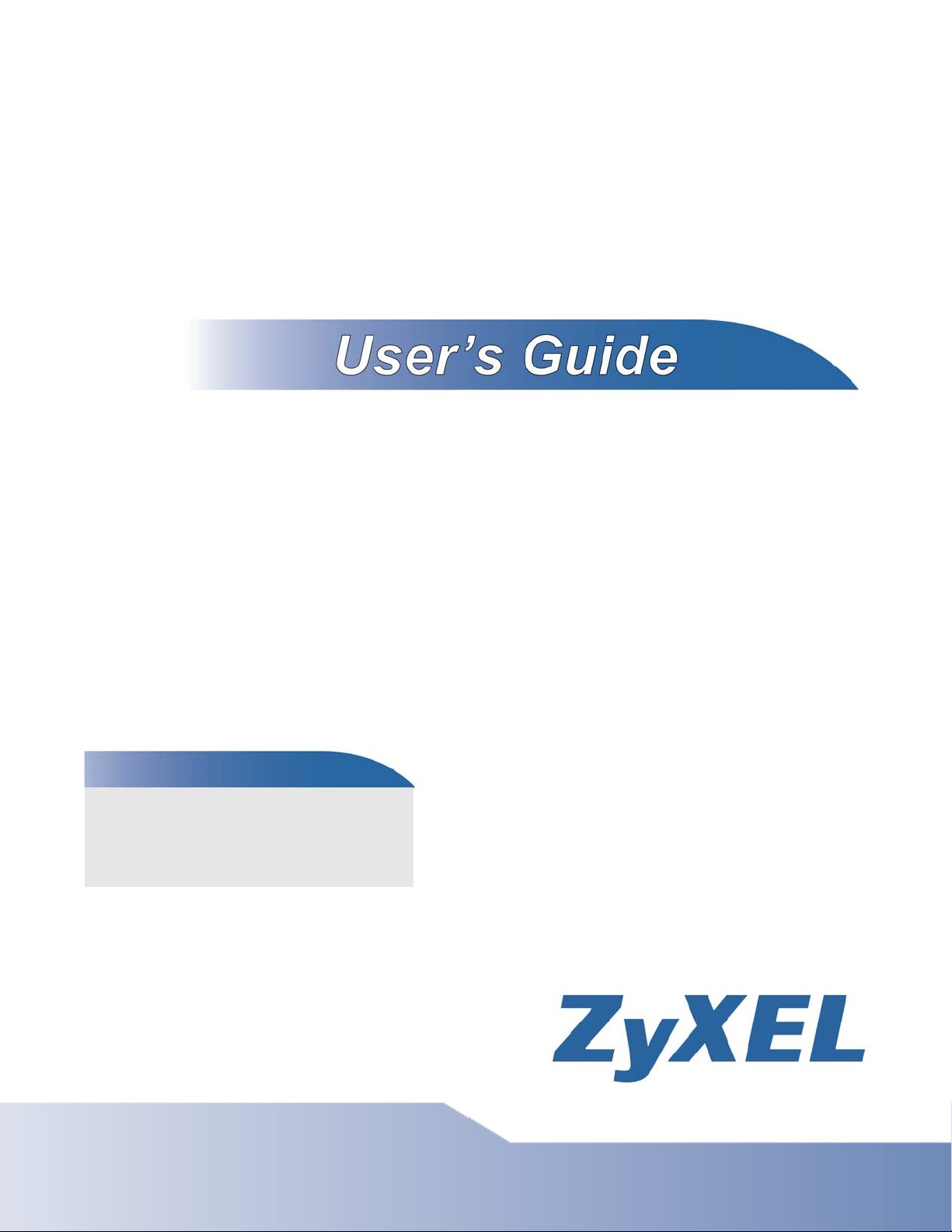
X6004
IP PBX
Default Login Details
LAN IP https://192.168.1.12
WAN IP https://172.16.1.1
User Name admin
Password 1234
Firmware Version 1.11
Edition 4, 09/2009
www.zyxel.com
www.zyxel.com
Copyright © 2009
ZyXEL Communications Corporation
Page 2
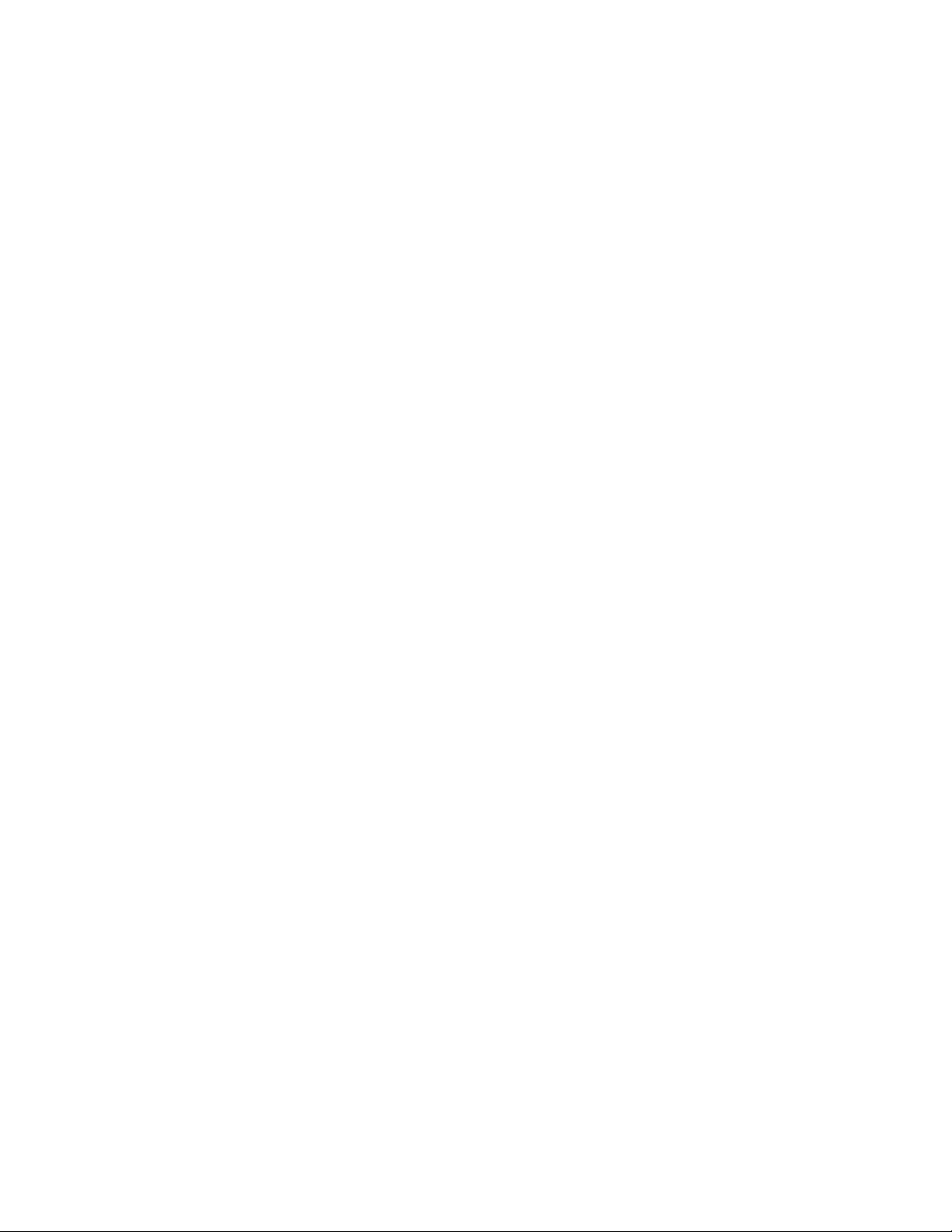
Page 3
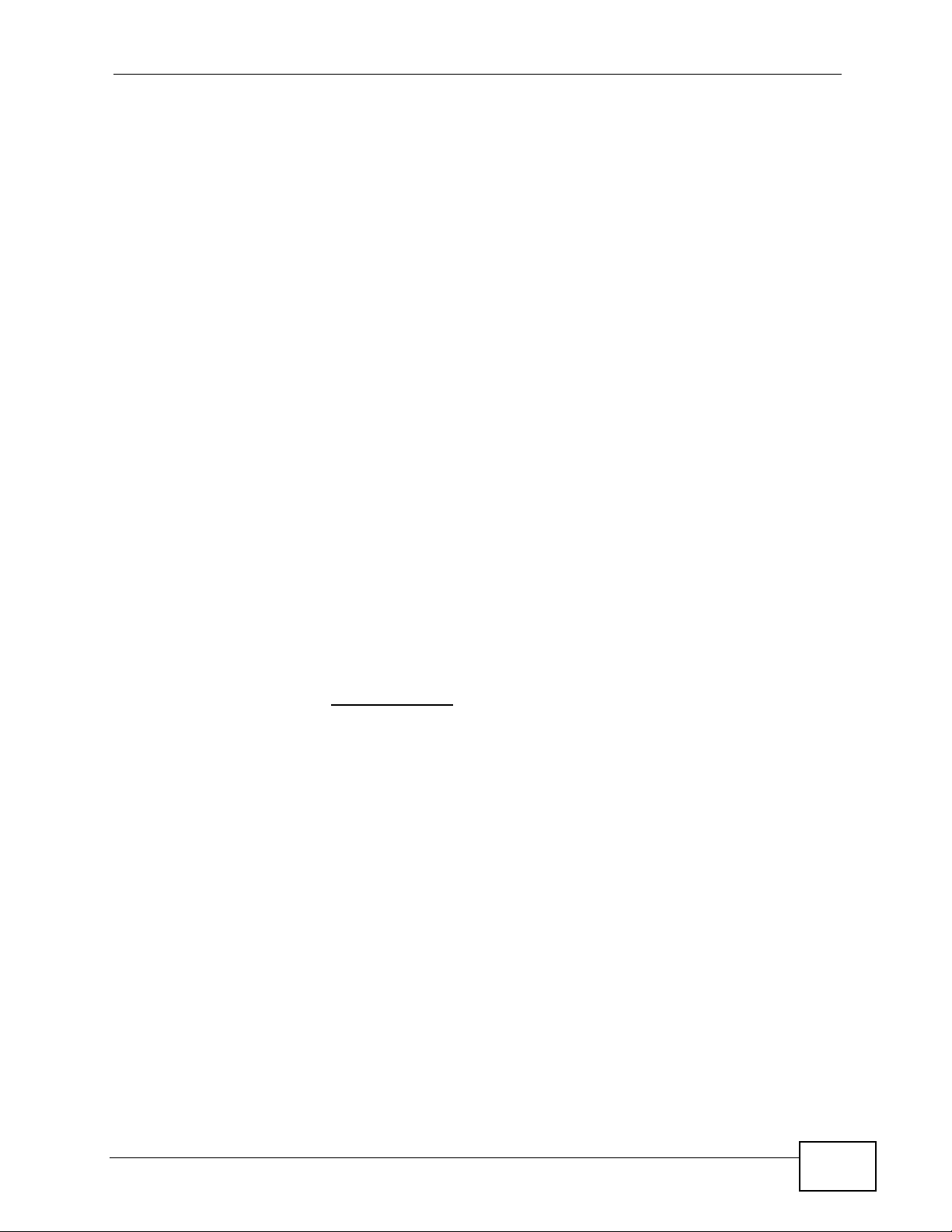
About This User's Guide
About This User's Guide
Intended Audience
This manual is intended for people who want to configure the X6004 using the
web configurator. You should have at least a basic knowledge of TCP/IP
networking concepts and topology.
Related Documentation
•Quick Start Guide
The Quick Start Guide is designed to help you get up and running right away. It
contains information on setting up your hardware connections.
• Web Configurator Online Help
Embedded web help for descriptions of individual screens and supplementary
information.
• Command Reference Guide
The Command Reference Guide explains how to use the Command-Line
Interface (CLI) and CLI commands to configure the X6004.
• Support Disc
Refer to the included CD for support documents.
• ZyXEL Web Site
Please refer to www.zyxel.com
product certifications.
for additional support documentation and
User Guide Feedback
Help us help you. Send all documentation-related comments, questions or
suggestions for improvement to the following address, or use e-mail instead.
Thank you!
The Technical Writing Team,
ZyXEL Communications Corp.,
6 Innovation Road II,
Science-Based Industrial Park,
Hsinchu, 300, Taiwan.
E-mail: techwriters@zyxel.com.tw
X6004 User’s Guide
3
Page 4
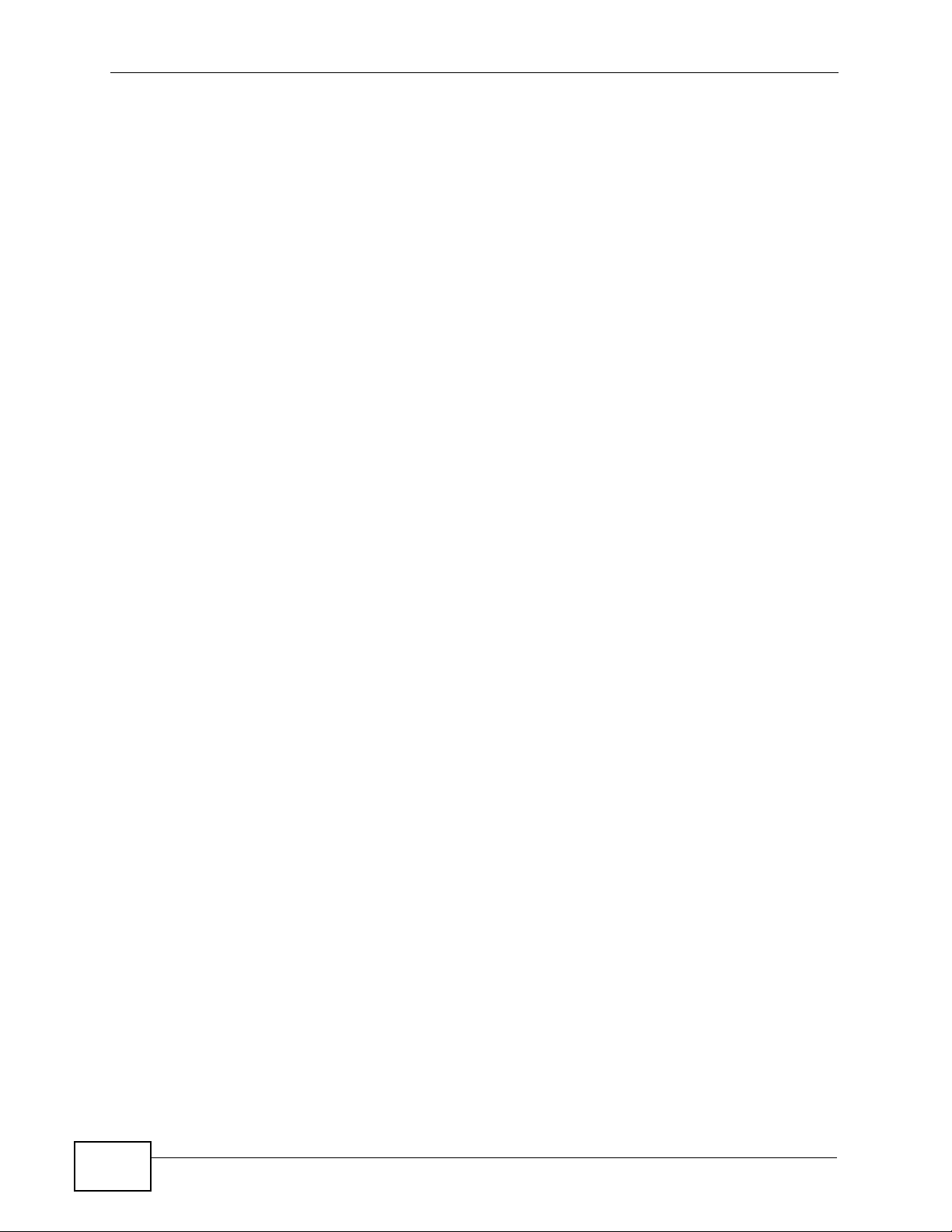
Document Conventions
Warnings and Notes
These are how warnings and notes are shown in this User’s Guide.
Warnings tell you about things that could harm you or your
device.
Note: Notes tell you other important information (for example, other things you may
need to configure or helpful tips) or recommendations.
Syntax Conventions
• The X6004 may be referred to as the “X6004”, the “device” or the “system” in
this User’s Guide.
Document Conventions
• Product labels, screen names, field labels and field choices are all in bold font.
• A key stroke is denoted by square brackets and uppercase text, for example,
[ENTER] means the “enter” or “return” key on your keyboard.
• “Enter” means for you to type one or more characters and then press the
[ENTER] key. “Select” or “choose” means for you to use one of the predefined
choices.
• A right angle bracket ( > ) within a screen name denotes a mouse click. For
example, Maintenance > Log > Log Setting means you first click
Maintenance in the navigation panel, then the Log sub menu and finally the
Log Setting tab to get to that screen.
• Units of measurement may denote the “metric” value or the “scientific” value.
For example, “k” for kilo may denote “1000” or “1024”, “M” for mega may
denote “1000000” or “1048576” and so on.
• “e.g.,” is a shorthand for “for instance”, and “i.e.,” means “that is” or “in other
words”.
4
X6004 User’s Guide
Page 5
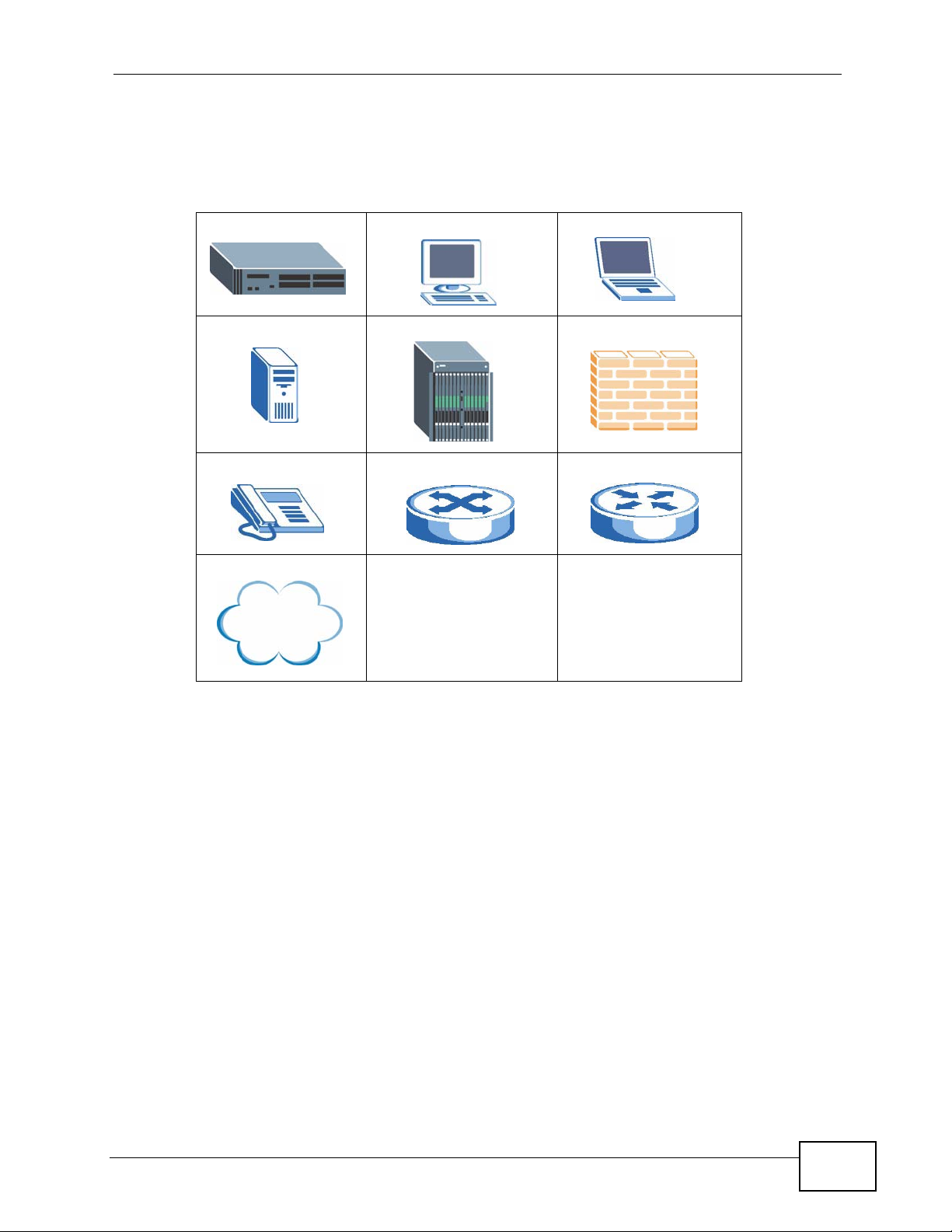
Document Conventions
Icons Used in Figures
Figures in this User’s Guide may use the following generic icons. The X6004 icon is
not an exact representation of your device.
The X6004 Computer Notebook computer
Server DSLAM Firewall
Telephone Switch Router
Internet
X6004 User’s Guide
5
Page 6
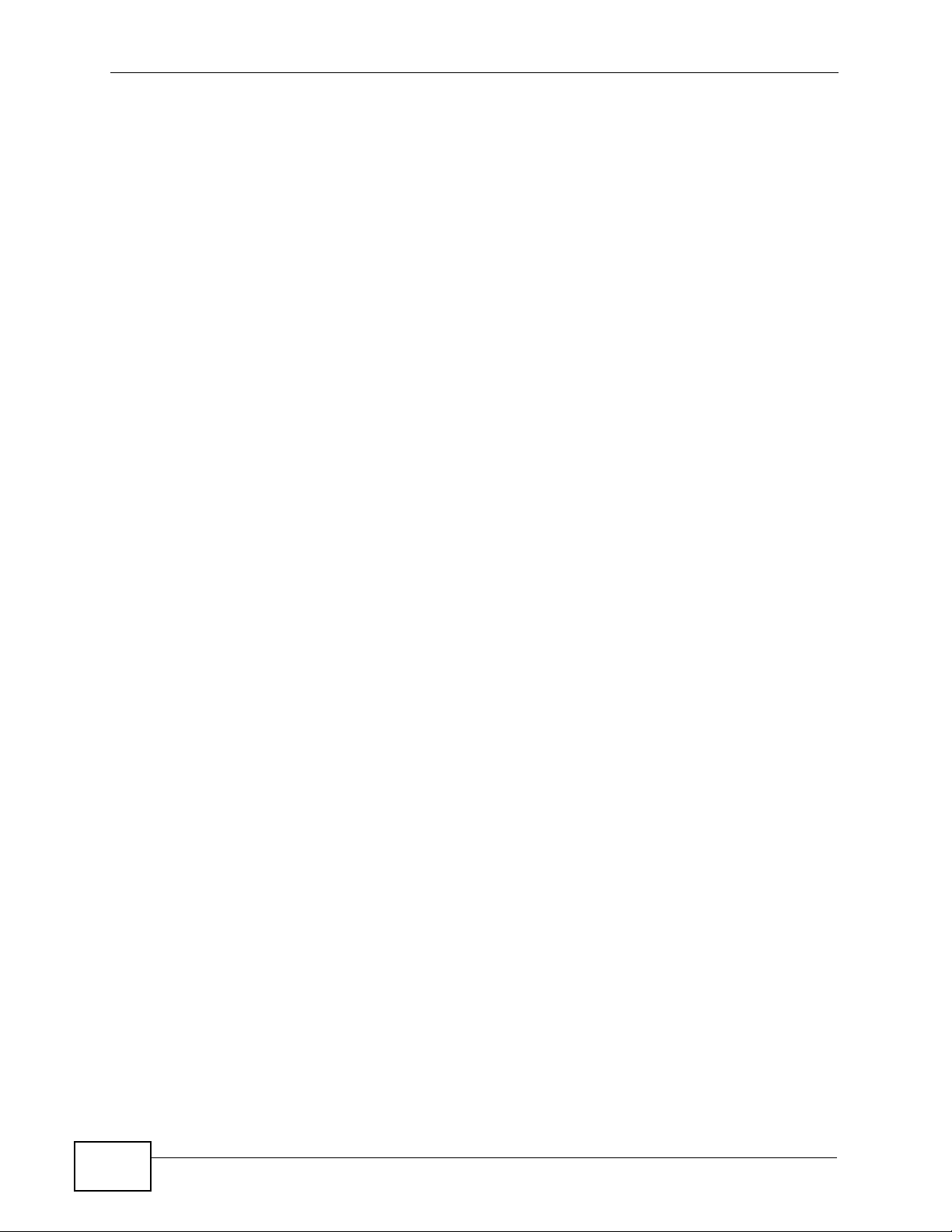
Safety Warnings
• Do NOT use this product near water, for example, in a wet basement or near a
swimming pool.
• Caution: Risk of explosion if battery (on the motherboard) is replaced by an
incorrect type. Dispose of used batteries according to the instructions. Dispose
them at the applicable collection point for the recycling of electrical and
electronic equipment. For detailed information about recycling of this product,
please contact your local city office, your household waste disposal service or
the store where you purchased the product.
• Do NOT expose your device to dampness, dust or corrosive liquids.
• Do NOT store things on the device.
Safety Warnings
For your safety, be sure to read and follow all warning notices and
instructions.
• Do NOT install, use, or service this device during a thunderstorm. There is a
remote risk of electric shock from lightning.
• Connect ONLY suitable accessories to the device.
• ONLY qualified service personnel should service or disassemble this device.
• Make sure to connect the cables to the correct ports.
• Place connecting cables carefully so that no one will step on them or stumble
over them.
• Always disconnect all cables from this device before servicing or disassembling.
• Use ONLY an appropriate power adaptor or cord for your device. Connect it to
the right supply voltage (for example, 110V AC in North America or 230V AC in
Europe).
• Do NOT allow anything to rest on the power adaptor or cord and do NOT place
the product where anyone can walk on the power adaptor or cord.
• Do NOT use the device if the power adaptor or cord is damaged as it might
cause electrocution.
• If the power adaptor or cord is damaged, remove it from the device and the
power source.
• Do NOT attempt to repair the power adaptor or cord. Contact your local vendor
to order a new one.
6
• Do not use the device outside, and make sure all the connections are indoors.
There is a remote risk of electric shock from lightning.
• Do NOT obstruct the device ventilation slots, as insufficient airflow may harm
your device.
• Use only No. 26 AWG (American Wire Gauge) or larger telecommunication line
cord.
X6004 User’s Guide
Page 7
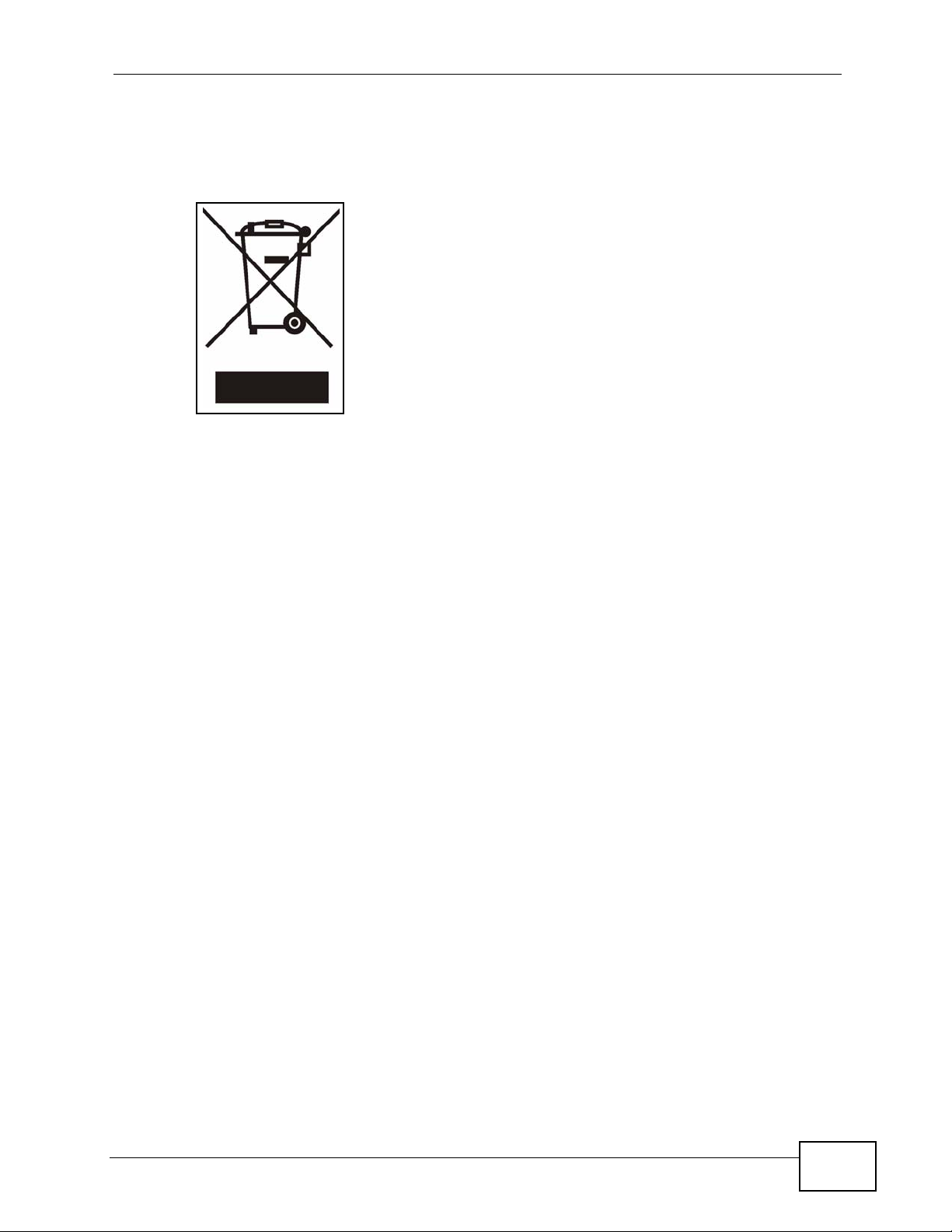
Safety Warnings
• Warning! To avoid risk of electric shock, remove only one card at a time and do
not place fingers or objects inside the chassis. Cover empty slots with slot
covers.
This product is recyclable. Dispose of it properly.
X6004 User’s Guide
7
Page 8
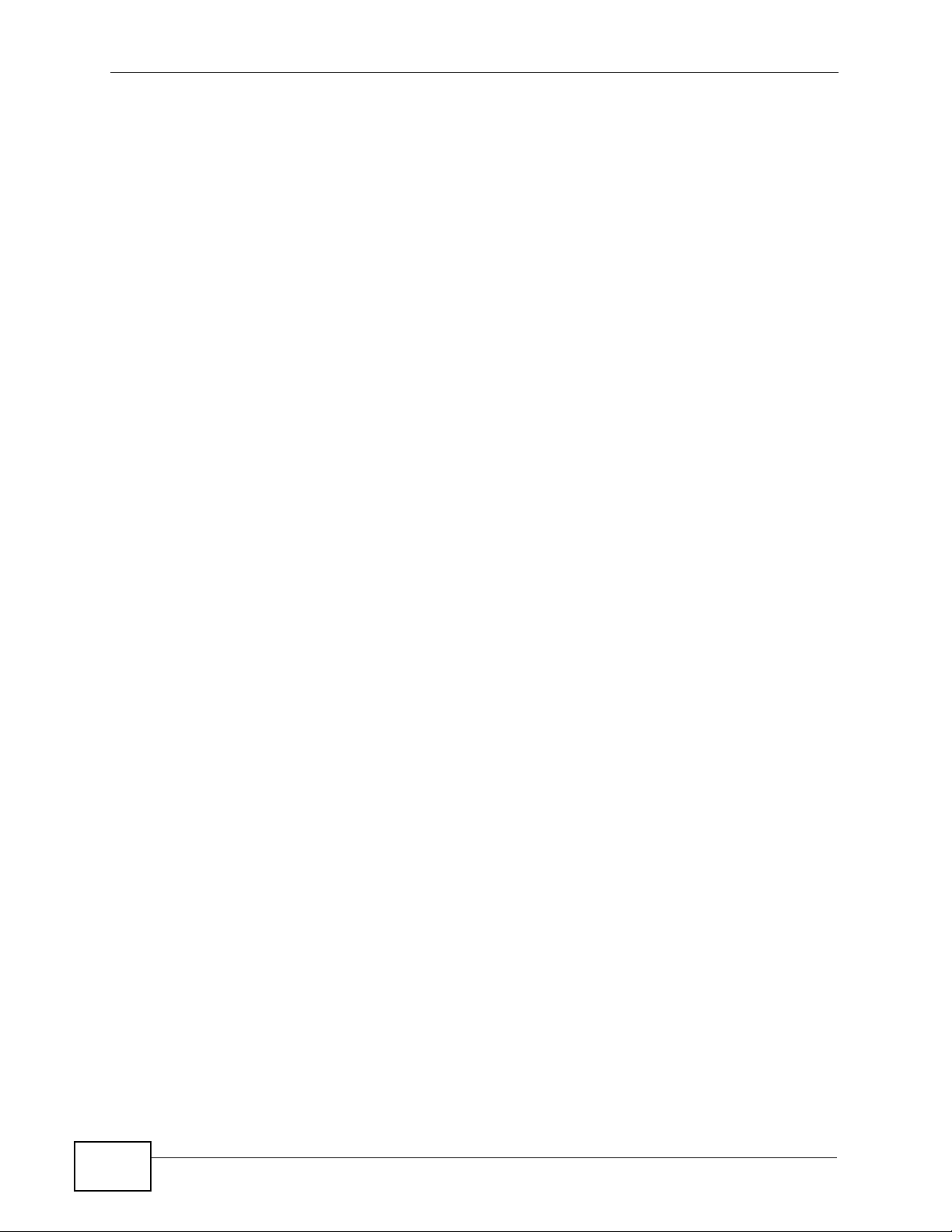
Safety Warnings
8
X6004 User’s Guide
Page 9
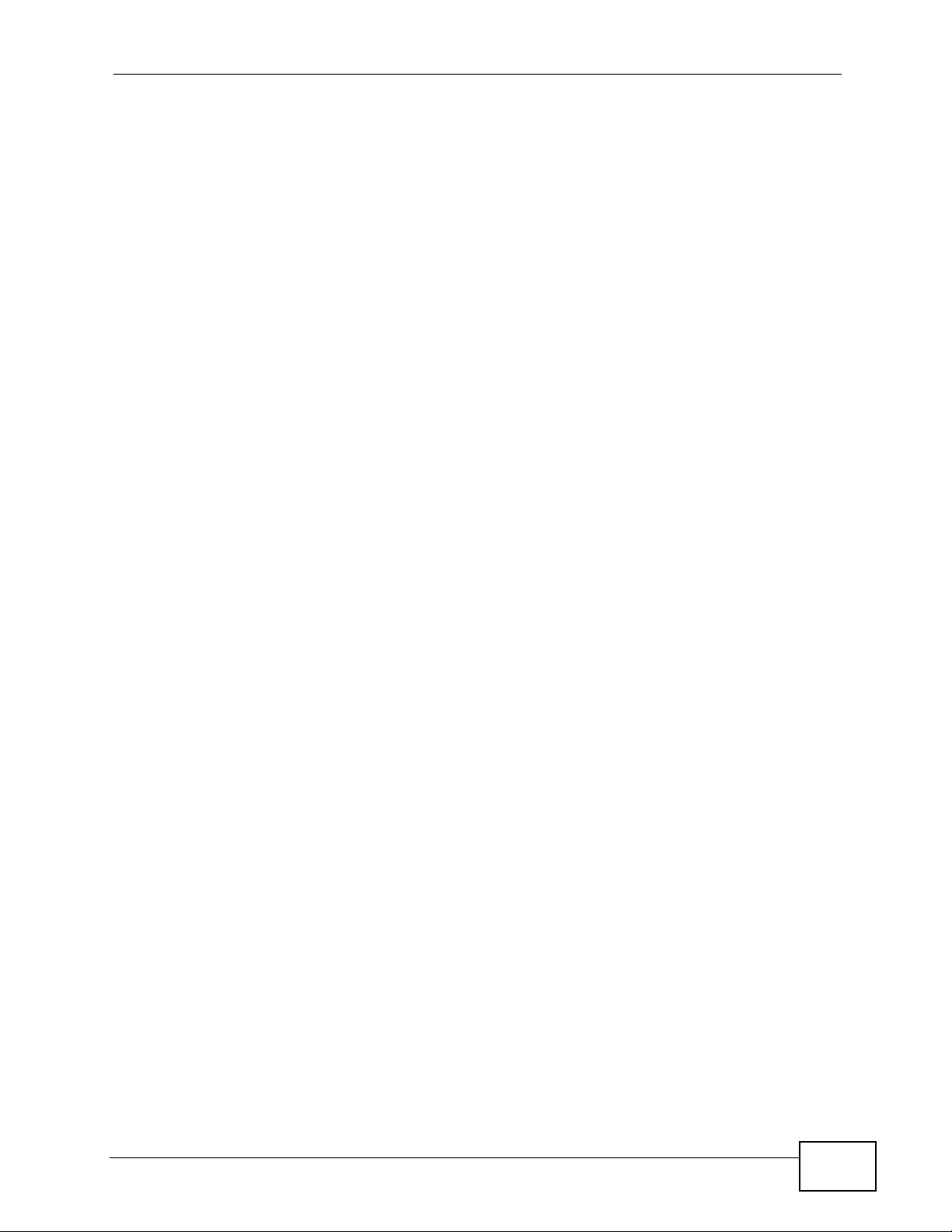
Contents Overview
Contents Overview
Introduction and Tutorials .....................................................................................................39
Introduction .................................. .................................................... .......................................... 41
How It Works ............................................................................................................................. 49
Tutorials ..................................................................................................... ................................55
Web Configurator & Network Setup ...................................................................................113
The Web Configurator ..............................................................................................................115
Network Deployment ............................................................................................................... 127
IP PBX ..................................................................................................................................141
Server ...................................................................................................................................... 143
Auto Provision ............................................. .... ... ... ... .... ................................................ ........... 171
QoS ......................................................................................................................................... 185
Voice Mail ........................................ ... ... ................................................ .... .............................. 189
Phonebook .............................................................................................................................. 195
DSP Management .......... .... ... ... ... .... ................................................ ... ... .... ... ........................... 203
Office Hours ............................................................................................................................. 209
Authority Group ....................................................................................................................... 213
Ring Group ............... ... ... .... ... ... ................................................. ... ... ... ... .................................. 245
Pickup Group ........................................................................................................................... 255
Click-To-Talk Group ................................................................................................................. 259
Group Access Code ................................................................................................................ 269
Outbound Line Group ..... .... ... ... ... .... ... ................................................ ... .... ... ... ... .... ... ... ... ... ..... 273
Auto-Attendant .................................... ...................... ....................... ....................... ................. 307
LCR .........................................................................................................................................323
Group Management .................................................................................................................331
Call Services ............................................................................................................................ 341
ZyStack ..................................................................... ............................................................... 361
ACD ......................................................................................................................................... 371
Monitor, Log & Maintenance ...............................................................................................385
System Information ......... .... ... ................................................ .... ... ... ... ..................................... 387
Status Observation .................................................................................................................. 391
System Log ............... ................................................ .... ................................................ ........... 405
Call Detail Record (CDR) .................................... ... ... .............................................. ... ... ... ... ..... 417
ACD Logs .............. ... ... ... ................................................. ... ..................................................... 427
Administrator Accounts ............................................................................................................435
X6004 User’s Guide
9
Page 10
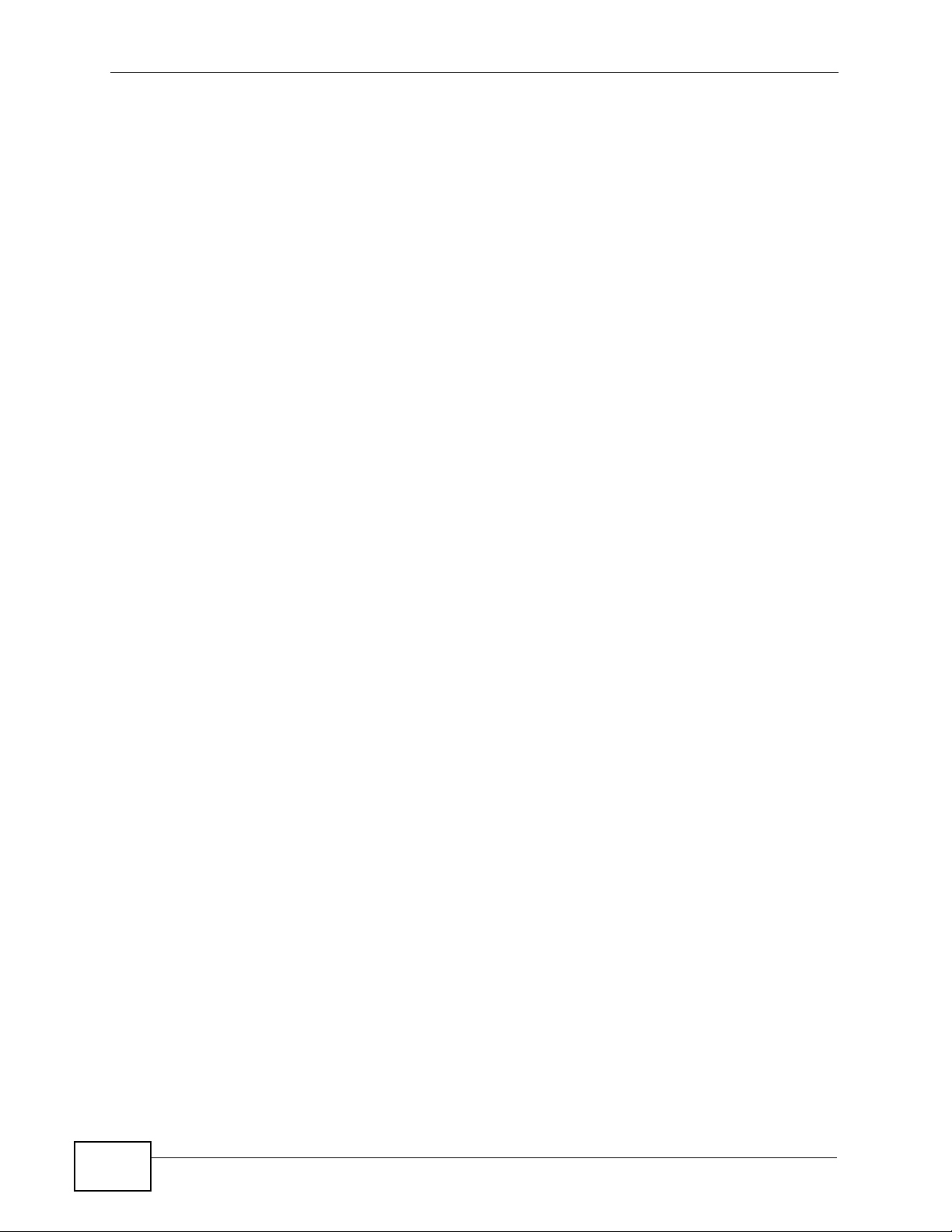
Contents Overview
Diagnostics .............................................................................................................................. 441
Inactivity Timer ......................................................................................................................... 449
..................................... .................... ................ ................... ................... ..................................450
Remote Management ..............................................................................................................451
System File Maintenance ............ .... ... ... ... ... .... ... ... ... .... ... ................................................ ... .....471
License Control ........................................................................................................................479
Web Portal and IVR ..............................................................................................................485
Web Portal .......................... ... ... ... .... ... ... ... ... ................................................. ... ........................487
IVR System .............................................................................................................................. 503
Appendices & Index .............................................................................................................509
Troubleshooting ..................................................... ...................................................................511
Product Specifications ............................................................................................................. 523
10
X6004 User’s Guide
Page 11
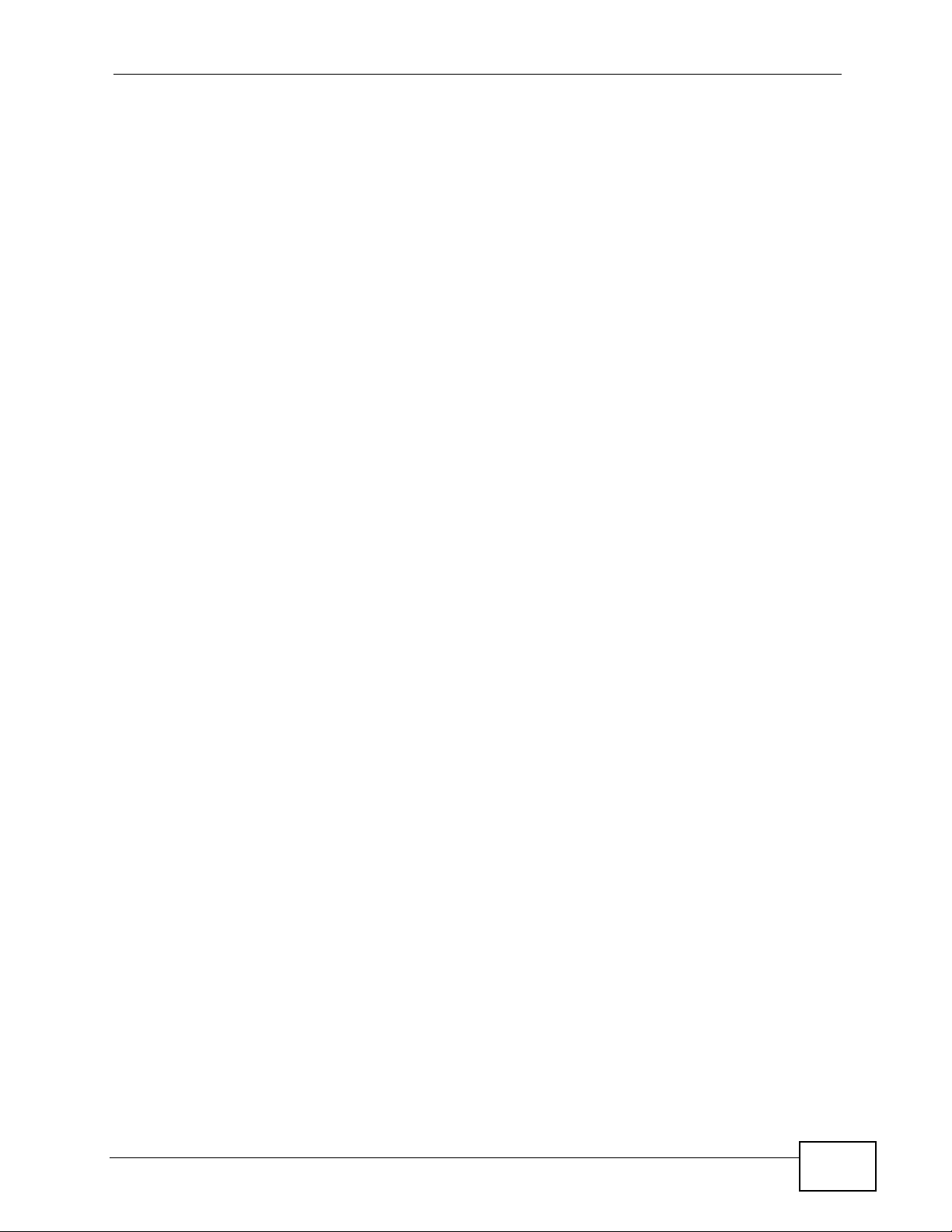
About This User's Guide..........................................................................................................3
Document Conventions............................................................................................................4
Safety Warnings ........................................................................................................................6
Contents Overview ...................................................................................................................9
Part I: Introduction and Tutorials ......................................................... 39
Chapter 1
Introduction.............................................................................................................................41
1.1 Overview ............. ................................................ ................................................. ... ............. 41
1.1.1 Voice over Internet Protocol (VoIP) Implementation .................................................. 42
1.1.2 PBX Telephony Features ...........................................................................................43
1.1.3 Scalable Design .................. ... ... ... .... ................................................ ... ....................... 44
1.1.4 Automatic Call Distribution ......................................... ... ... ... ... .................................... 44
1.1.5 Click-To-Talk .............. ... .............................................................................................. 44
1.1.6 Mobile Phone Extensions ............. .... ... ... ... .... ... ... ... ................................................. ... 45
1.2 Ways to Manage the X6004 ...... ... ................................................ ... .................................... 45
1.3 Good Habits for Managing the X6004 ................................................................................. 45
1.4 LEDs ......................... .... ... ... ... .............................................................................................. 46
Chapter 2
How It Works...........................................................................................................................49
2.1 Call Routing ............................................... ... ... ... .... ................................................ ............. 49
2.1.1 Call Routing Terms ....................................................................................................49
2.2 Internal Call Routing ..................................... ... ... .... ... ... ... .... ... ... .......................................... 51
2.3 Outbound Call Routing .... ... ... .... ... ... ................................................ .... ... ... ... ....................... 52
Chapter 3
Tutorials...................................................................................................................................55
3.1 Making Internal Calls .... ... ....................................................................................................57
3.1.1 Configure SIP Extensions .......................................................................................... 57
3.1.2 Connect IP Phones ....................................................................................................60
3.1.3 Register IP Phones .................................................................................................... 61
3.1.4 Auto Provisioning ................ ... ... ... .... ... ... ... .... ... ................................................ ... .... ... 62
3.2 Making PSTN Calls ............................................................................................................. 64
3.2.1 The PSTN Connection ................. .... ... ... ... .... ... ... ... .... ... ............................................. 64
3.2.2 Creating a Dialing Rule for PSTN ....................................................... .... ... ... ... ... .... ... 67
3.2.3 Assigning an LCR to an Authority Group .. ................................................................. 69
3.3 Making ITSP Calls ........................................... ................................................. ... ... ... ... ....... 70
3.3.1 The ITSP Connection ....................................... ... ... .... ... ............................................. 71
X6004 User’s Guide
11
Page 12
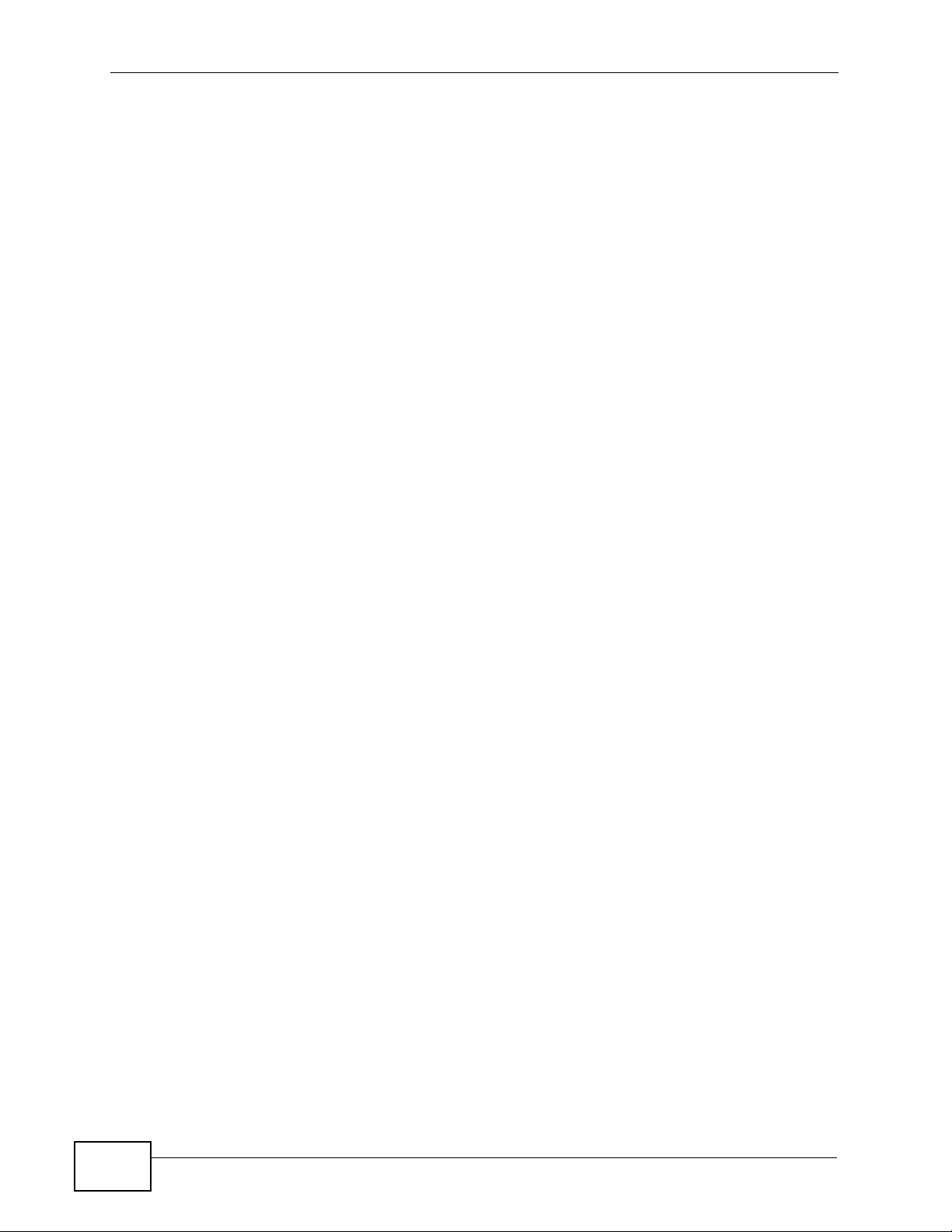
3.3.2 Creating a Dialing Rule for ITSP ...... ... ... ... .... ... ... ... .... ... ... ... ....................................... 75
3.3.3 Assigning an LCR to an Authority Group .. ................................................................. 78
3.4 Making ISDN Calls .............................................................................................................. 79
3.4.1 The ISDN Connection ................................................................................................ 80
3.4.2 Creating a Dialing Rule for ISDN ..................................................... ... .... ... ... ... ..........83
3.4.3 Assigning an LCR to an Authority Group .. ................................................................. 85
3.5 ISDN Network Configuration Examples ............................................................................... 87
3.5.1 Example 1: Small/Medium Business ...................................................................... 88
3.5.2 Example 2: Company with Existing PBX ............................................................... 89
3.5.3 Example 3: Company with Existing PBX and Expanding Employees ................. 90
3.6 Using Call Features ................................................ ... ... ... .... ................................................ 90
3.6.1 Customizing Feature Codes ...................... ............. ............. .......... ............. ............. ... 91
3.6.2 Using the Voicemail Feature ........ ................................................. ... ... .... ... ... ... ... .... ... 91
3.7 Using Your Web Portal ........................................................... ... ... ... .... ... ... ... .... ... ... ... ... ....... 92
3.7.1 Your Information ........................... .... ... ... ... ................................................. ... ... ... .... ...92
3.7.2 Accessing the Web Portal .......................................................................................... 93
3.7.3 Changing Your Security Information ........................................................................... 94
3.7.4 Personalizing Your Settings ................................................................ .... ... ... ... ... .... ... 95
3.7.5 Setting Up Voicemail ............................................................................... ... ................ 98
3.7.6 Using the Web Phone (IP Phone Users Only) ........................................................... 99
3.8 Capturing Packets Using the Web Configurator ................................................................ 100
3.9 Creating an Automated Menu System ............................................................................... 103
3.9.1 Menu Design and Call Routing ..................................................... ... ... .... ... ... ... ... .... . 103
3.9.2 Create an Agent Identity ..........................................................................................105
3.9.3 Create a Skill .......................................... ... ................................................. ... ...........106
3.9.4 Create an Auto-Attendant ........................................................................................ 109
Part II: Web Configurator & Network Setup........................................113
Chapter 4
The Web Configurator..........................................................................................................115
4.1 Introduction ............................ ................................................. ............................................115
4.2 System Login ...................................................................................................................115
4.3 The System Screen ........................................ ... .... ... ... ... .... ... ... ... ......................................117
4.3.1 The Navigation Panel ................................................................................................119
4.4 Dashboard - System Information ...................................................................................... 122
4.5 Saving Your Configuration ................................................................................................. 123
4.6 Icons in the Web Configurator ........................................................................................... 123
4.7 Resetting the X6004 .................................................. ... .... ... ... ........................................ 124
4.8 Rebooting the X6004 .................................................................................................... 124
4.9 Logging Out of the Web Configurator ............................................................................... 125
12
X6004 User’s Guide
Page 13
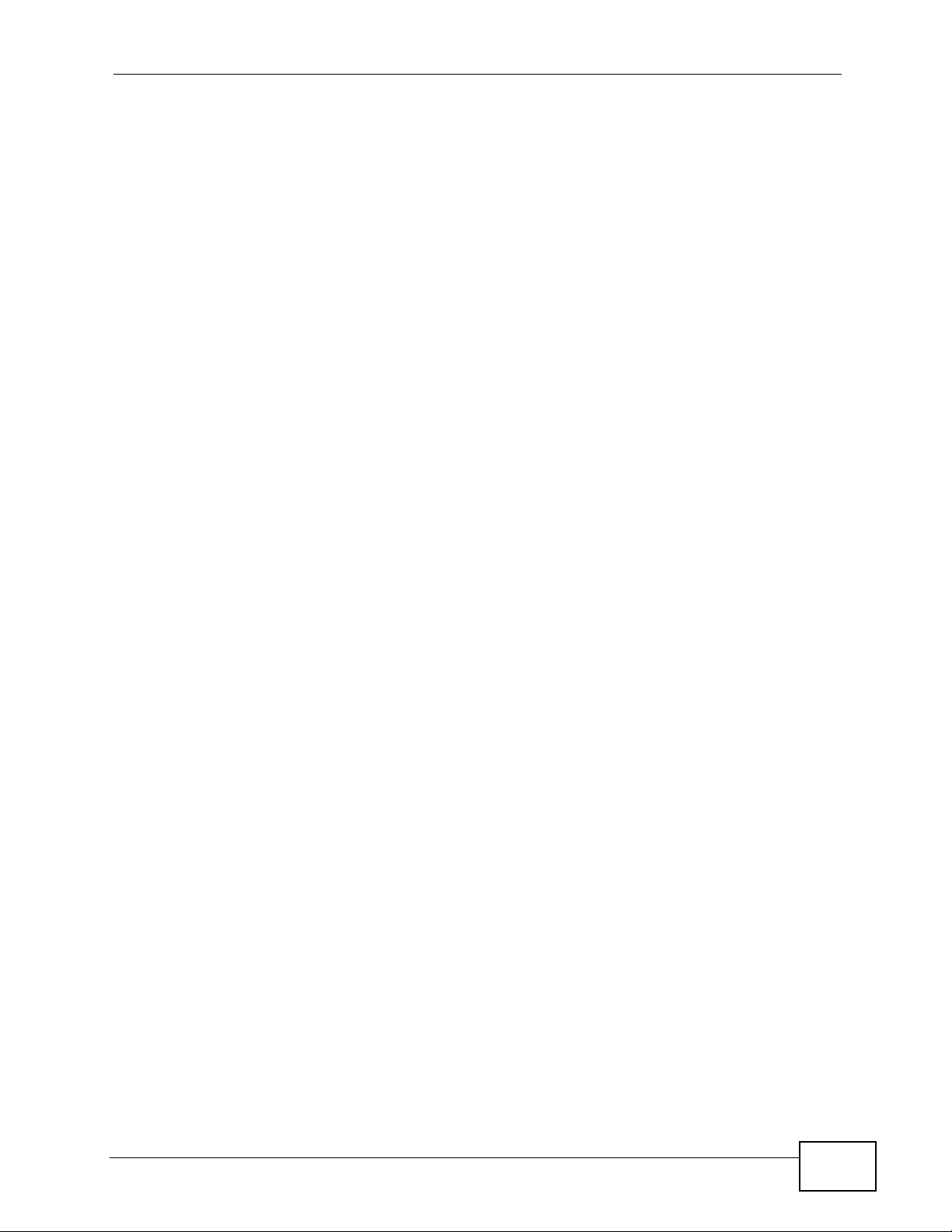
4.10 Help ................................................................................................................................ 125
Chapter 5
Network Deployment............................................................................................................127
5.1 Overview ............. ................................................ ................................................. ... ........... 127
5.1.1 What Yo u Can Do in this Chapter ............................................................................ 127
5.1.2 What You Need to Know ..................................... ... .... ... ... ... ... .... .............................. 128
5.1.3 Before You Begin ......... .... ... ... ................................................ .... ... ... ... ..................... 129
5.2 The LAN Screen ............................................................................................................... 130
5.2.1 The Static LAN IP Address Screen ........................................................................ 131
5.3 The WAN Screen ............. ... ... ................................................. ... ... ... .... .............................. 132
5.4 The DDNS (Dynamic DNS) Screen .................................................................................. 133
5.4.1 DYNDNS Wildcard ....... .... ........................................................................................ 133
5.4.2 Configuring the DDNS Screen ............... ... .... ... ... ... .... ... ... ... ... .................................. 134
5.5 The NTP (Network Time Protocol) Screen ........................................................................135
5.6 The Static Route Screen ............................................... ... .... ... ... ... ... .... ..............................136
5.6.1 Configuring the Static Route Screen ............................................. ... ... .... ... .............. 137
5.6.2 Adding a Static Route ............................................................................................... 137
5.7 The VLAN Screen ..............................................................................................................138
5.8 Network Technical Reference ............................................................................................ 139
Part III: IP PBX..................................................................................... 141
Chapter 6
Server.....................................................................................................................................143
6.1 Overview ............. ................................................ ................................................. ... ........... 143
6.1.1 What Yo u Can Do in this Chapter ............................................................................ 144
6.1.2 What You Need to Know ..................................... ... .... ... ... ... ... .... .............................. 144
6.1.3 Before You Begin ......... .... ... ... ................................................ .... ... ... ... ..................... 147
6.2 The IP-PBX Server Global Screen .................................................................................... 148
6.3 The FXO Screen ...............................................................................................................150
6.4 The FXS Screen ............................................................................................................... 151
6.5 The BRI Screen ................................................................................................................. 152
6.6 The PRI Screen ................................................................................................................. 154
6.7 The Call Block Screen ...................................................................................................... 157
6.7.1 The Call Blacklist Screen ........................................................................................ 158
6.8 The Feature Code Screen ................................................................................................ 159
6.9 The E-Mail Screen ............................................................................................................. 162
6.10 The Fake IP Screen ........................................................................................................163
6.11 The Peer to Peer Screen ............................................................................................... 164
6.11.1 How the Peer-to-Peer SIP Connection Works .......................... .............................. 165
X6004 User’s Guide
13
Page 14
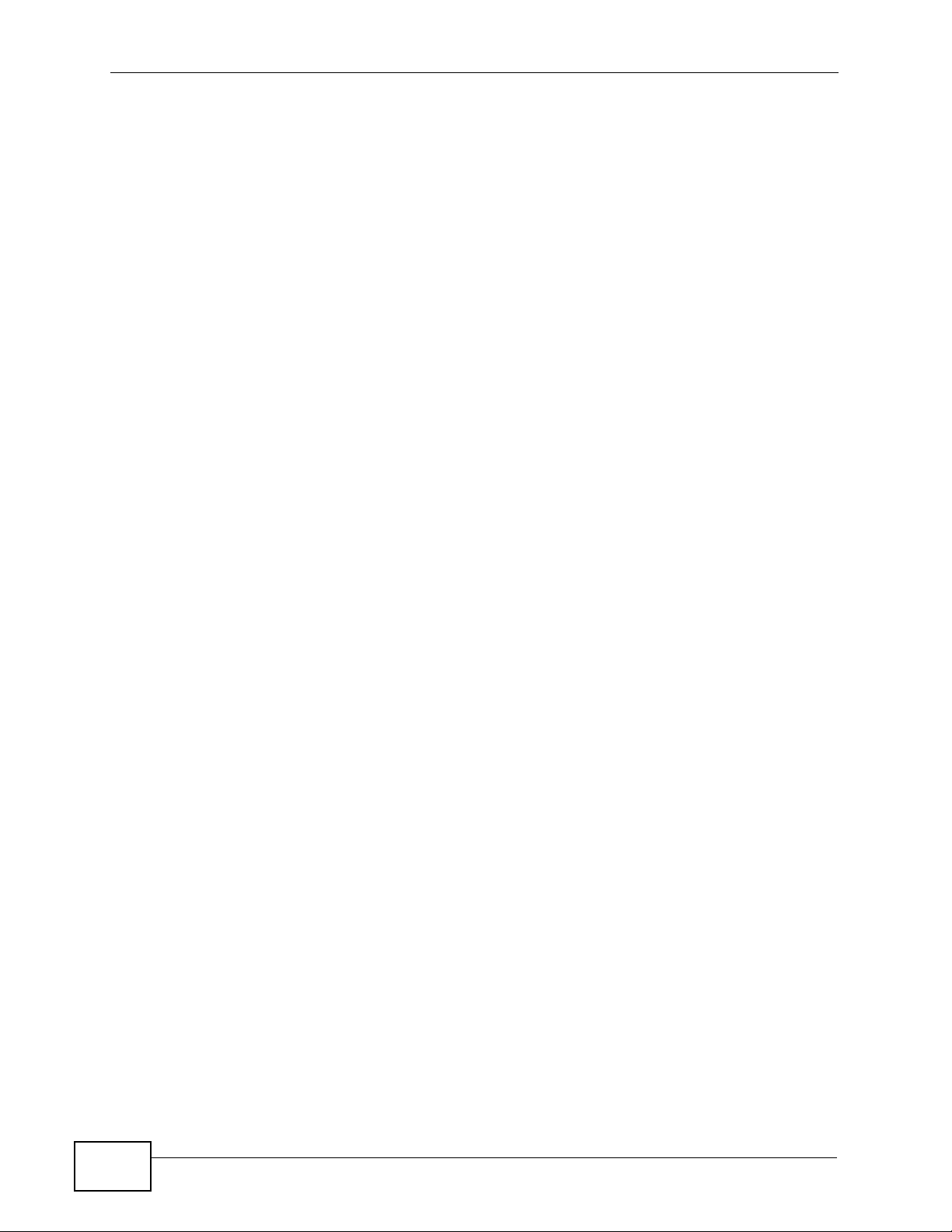
6.11.2 Add Peer-to-Peer Local Net ................................................................................... 166
6.11.3 How Local Net and Peer-to-Peer Work Together ...................................................166
6.12 Network Technical Reference ..........................................................................................168
Chapter 7
Auto Provision ......................................................................................................................171
7.1 Overview ............. ................................................ ................................................. ... ........... 171
7.1.1 What Yo u Can Do in this Chapter ............................................................................ 171
7.1.2 What You Need to Know ..................................... ... .... ... ... ... ... .... .............................. 172
7.1.3 Before You Begin ......... .... ... ... ................................................ .... ... ... ... ..................... 173
7.2 Auto Provision Screen .. ... ... ... .... ... ... ................................................ .... ... ... ... .... ... ... ... ... ..... 173
7.2.1 Auto Provision Edit Settings .................................................................................... 174
7.2.2 Auto Provision View SPTGEN ................................................................................. 176
7.3 snom Profile Setup ....... ... ... ... .... ... ... ... ... ................................................. ... ... .... ... ..............176
7.3.1 What is snom? .................................................... ... .... ... ... ........................................ 177
7.3.2 snom Profile Setup: Edit ..................... ... ... .... ... ................................................ ... .....178
7.3.3 snom Profile Setup: View SPTGEN ......... .... ................................................ ... ... .... . 178
7.3.4 snom Feature Key Setting .................. ... ... .... ... ... ... .... .............................................. 179
7.3.5 snom Firmware Upgrade ........................ ... .... ... ... ... .... ... ........................................... 180
7.4 Auto Firmware Upgrade Screen .......................................................................................181
7.5 EZ Provision ..................................................................................................................... 183
Chapter 8
QoS.........................................................................................................................................185
8.1 Overview ............. ................................................ ................................................. ... ........... 185
8.1.1 What Yo u Can Do in this Chapter ............................................................................ 185
8.1.2 What You Need to Know ..................................... ... .... ... ... ... ... .... .............................. 185
8.1.3 Before You Begin ......... .... ... ... ................................................ .... ... ... ... ..................... 187
8.2 The QoS Screen .............................. ... ... .... ... ... ... ................................................. ... ... ... ..... 187
Chapter 9
Voice Mail...............................................................................................................................189
9.1 Overview ............. ................................................ ................................................. ... ........... 189
9.1.1 What Yo u Can Do in this Chapter ............................................................................ 189
9.1.2 What You Need to Know ..................................... ... .... ... ... ... ... .... .............................. 189
9.2 The Voice Mail Screen ......................................................................................... ... ... ... ..... 190
9.3 Accessing Voice Mail .........................................................................................................191
Chapter 10
Phonebook ............................................................................................................................195
10.1 Overview .......................................................................................................................... 195
10.1.1 What You Can Do in this Chapter .......................................................................... 195
10.1.2 What You Need to Know ........................................................................................ 195
14
X6004 User’s Guide
Page 15
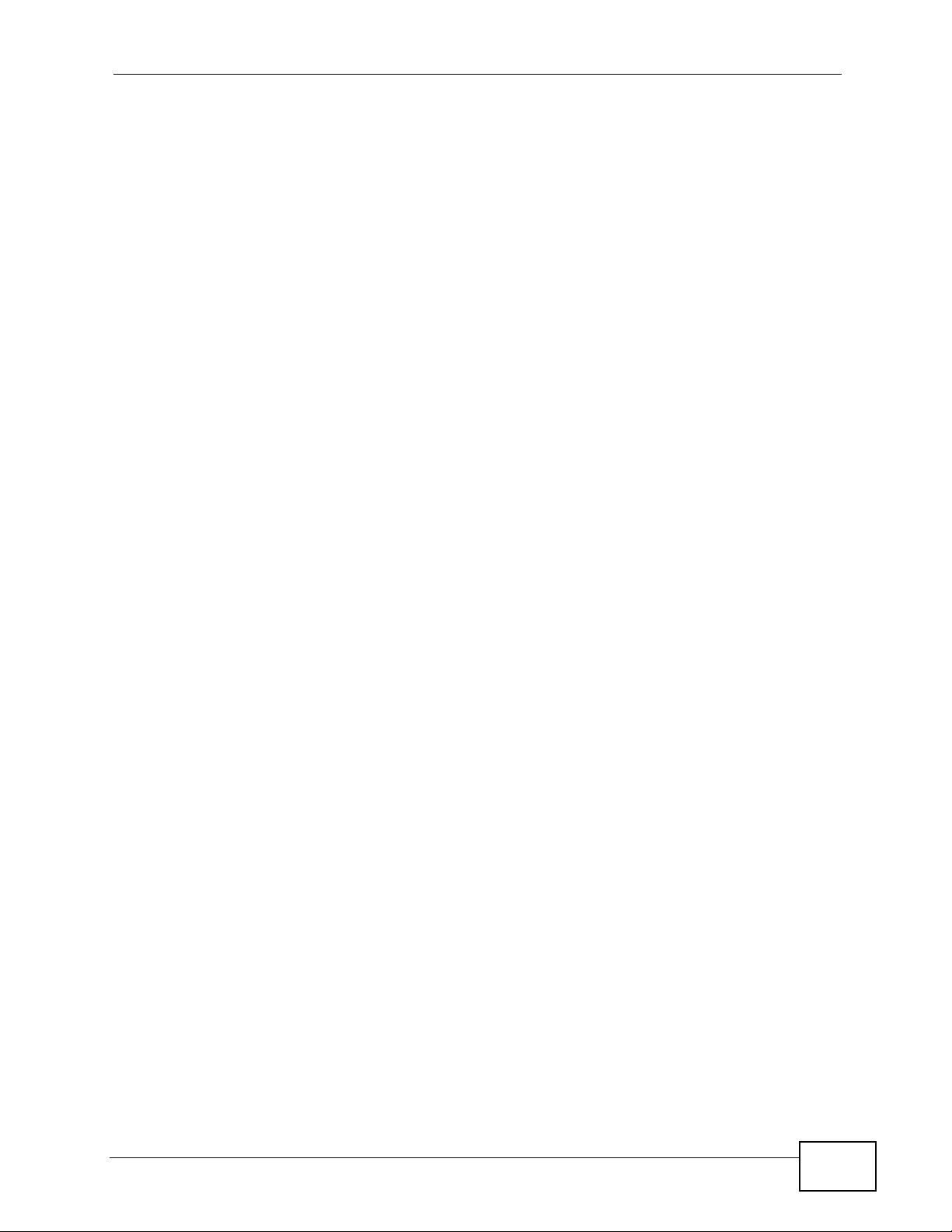
10.1.3 Before You Begin ...................................................................................................196
10.2 The Phonebook Configuration Screen ......................................... .... ... ........................... 197
10.2.1 The Import Phonebook Screen .............................................................................. 198
10.3 The LDAP Phonebook Screen ....................................................................................... 199
10.4 The Local Phonebook Screen ........................................................................................ 200
10.4.1 Local Phonebook Add/Edit Screen ............................................................ ... ... .... . 201
Chapter 11
DSP Management..................................................................................................................203
11.1 Overview .......................................................................................................................... 203
11.1.1 What You Can Do in this Chapter ......................... .... ... ... ... ..................................... 203
11.1.2 What You Need To Know ........................................................................................203
11.1.3 Before You Begin .................................................................................................... 204
11.2 Installing and Removing DSP Modules ............................................................................204
11.2.1 How to Install a DSP Module ................................................ ............................. ..... 204
11.2.2 How to Remove a DSP Module ......................... ....................... ...................... ........ 205
11.3 The DSP Management Screen ........................................................................................ 206
Chapter 12
Office Hours ..........................................................................................................................209
12.1 Overview .......................................................................................................................... 209
12.1.1 What You Can Do in this Chapter .......................................................................... 209
12.1.2 What You Need To Know ....................................................................................... 209
12.1.3 Before You Begin ...................................................................................................209
12.2 Office Hour Screen .......................................................................................................... 210
Chapter 13
Authority Group....................................................................................................................213
13.1 Overview .......................................................................................................................... 213
13.1.1 What You Can Do in this Chapter .......................................................................... 214
13.1.2 What You Need to Know ........................................................................................ 215
13.2 The Authority Group Screen ............................................................................................ 216
13.2.1 The Extension Query Result Screen .....................................................................217
13.2.2 The Add/Edit Authority Group Screen .................................................................... 218
13.2.3 The Authority Group Configuration Screen ........................................................... 219
13.3 Extension Features ..........................................................................................................220
13.3.1 The Batch Add Screen .......................................................................................... 221
13.3.2 Add a SIP Extension: The Basic Screen .... ................................................ ... ... .... . 223
13.3.3 Configure SIP Extensions: The Basic Screen ....................................................... 224
13.3.4 The SIP Extension Call Forward Screen ................. ... ... ... ... .... ... ... ... .... ... ... ... ........225
13.3.5 The DND White List Screen .................................................................................. 229
13.3.6 The Find Me List Screen .......................................................................................230
13.3.7 The Blacklist Screen ............................................................................................. 231
X6004 User’s Guide
15
Page 16
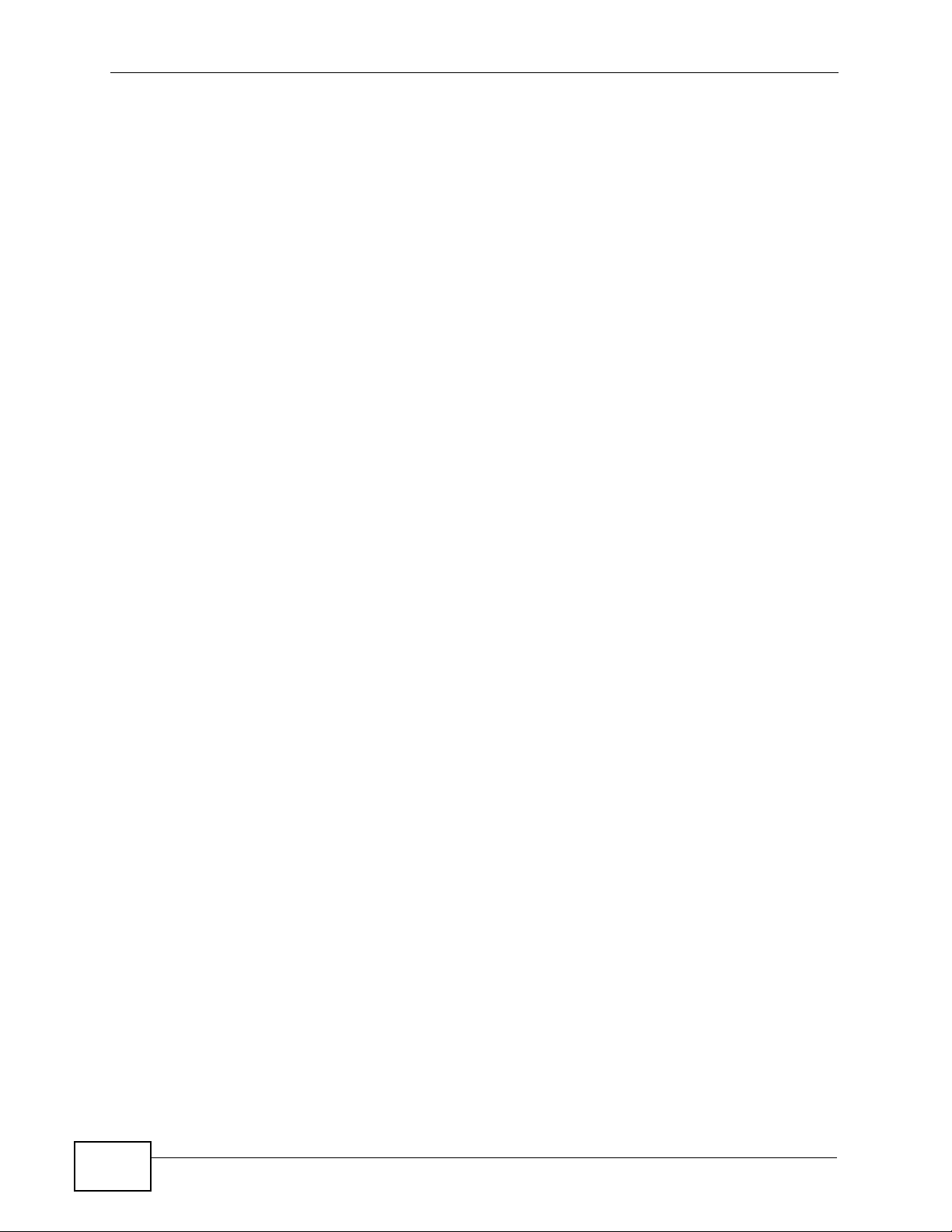
13.3.8 The SIP Extension Voice Mail Settings Screen ..................................................... 232
13.3.9 The SIP Extension Advanced Screen ................................................................... 233
13.3.10 The Auto Provision Screen ................................................................................. 235
13.3.11 The Add an FXS Extension Screen ..................................................................... 236
13.3.12 Configure FXS Extensions: the Basic Screen ..................................................... 237
13.3.13 The FXS Extension Call Forward Screen ............................................................ 238
13.3.14 The FXS Extension Voice Mail Screen ................................................................238
13.3.15 The FXS Extension Advanced Screen ................................................................ 239
13.3.16 The Add a BRI Extension Screen ..... ... .... ... ... ... .... ... ... ... ... .... ... ... ... .... ... ... ... ... .... . 239
13.3.17 Configure BRI Extensions: the Basic Screen ...................................................... 241
13.3.18 The BRI Extension Call Forward Screen ............................................................. 242
13.3.19 The BRI Extension Voice Mail Screen .................................................................242
13.3.20 The BRI Extension Advanced Screen ................................................................. 242
13.4 Authority Group Technical Reference ................................... ........................................... 243
Chapter 14
Ring Group............................................................................................................................245
14.1 Overview .......................................................................................................................... 245
14.1.1 What You Can Do in this Chapter .......................................................................... 245
14.1.2 What You Need to Know ........................................................................................ 245
14.1.3 Before You Begin ...................................................................................................246
14.2 The Ring Group Screen ................................................................................................... 249
14.2.1 The New Ring Group Screen ................................................................................ 249
14.2.2 The Edit Ring Group Screen ................................................................................. 250
14.2.3 The Configure Ring Group Screen ........................................................................251
14.2.4 The Add/Edit Page Group Screen ......................................................................... 252
14.2.5 The Add/Edit Hunt Group Screen ......................................................................... 253
Chapter 15
Pickup Group ........................................................................................................................255
15.1 Overview .......................................................................................................................... 255
15.1.1 What You Can Do in this Chapter .......................................................................... 255
15.1.2 Before You Begin ...................................................................................................256
15.1.3 Pickup Group Example .......................................................................................... 256
15.2 The Pickup Group Screen ............................................................................................... 257
15.2.1 Add/Edit Pickup Groups ...... ... ... .... ... ... ............................................. .... ... ... ... ... .... . 258
Chapter 16
Click-To-Talk Group..............................................................................................................259
16.1 Overview .......................................................................................................................... 259
16.1.1 What You Can Do in this Chapter .......................................................................... 260
16.1.2 Before You Begin ...................................................................................................260
16.2 The Click-To-Talk Group Screen .............................................................. ....................... . 262
16
X6004 User’s Guide
Page 17
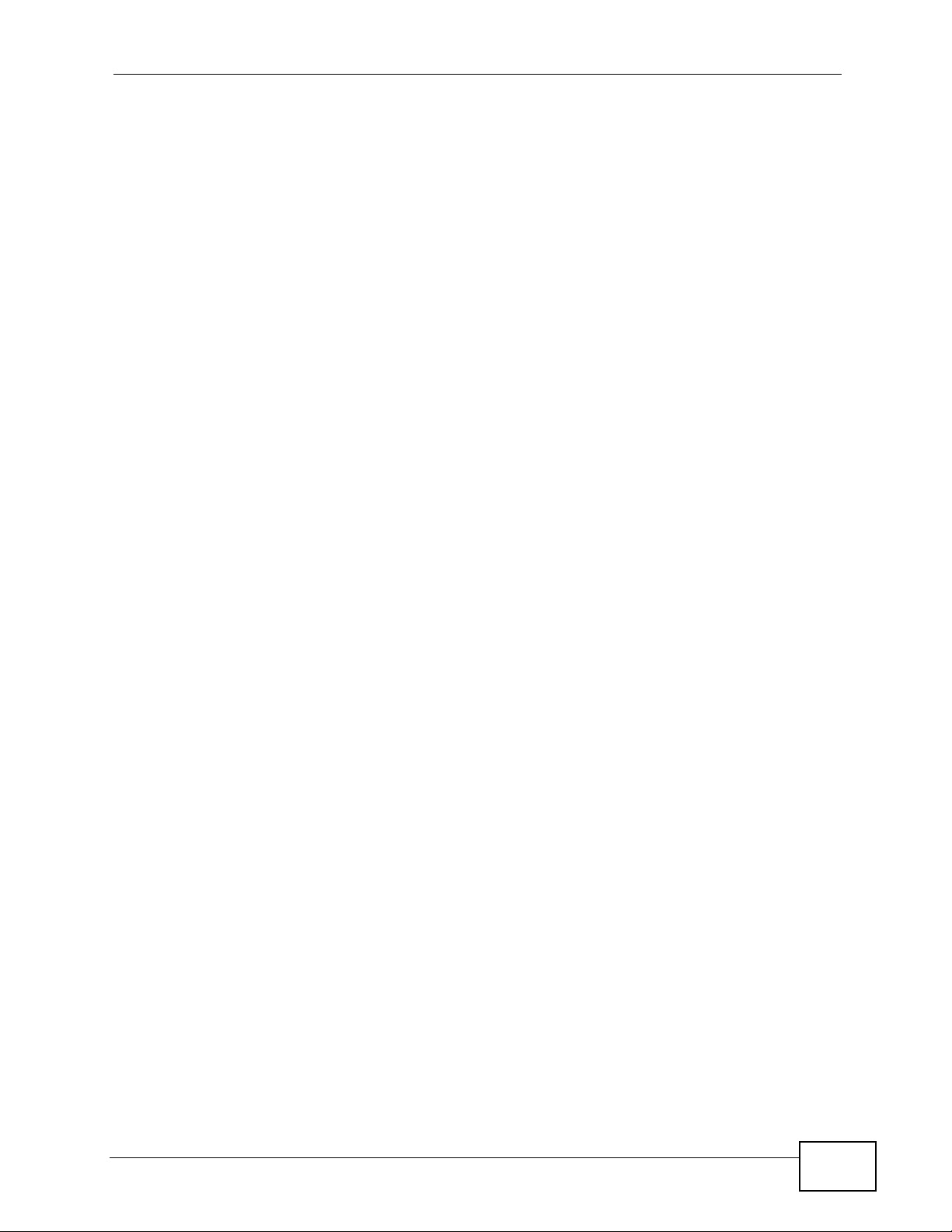
16.2.1 Add a Click-To-Talk Group .....................................................................................263
16.2.2 Edit a Click-To-Talk Group ........................................................ ... ... ... .... ... .............. 264
16.2.3 Manage Click-To-Talk Group Extensions .............................................................. . 265
16.2.4 Click-To-Talk Extension Settings ............................................................................267
Chapter 17
Group Access Code..............................................................................................................269
17.1 Overview .......................................................................................................................... 269
17.1.1 What You Can Do in this Chapter .......................................................................... 270
17.1.2 What You Need to Know ........................................................................................ 270
17.2 The Group Access Code Screen ..................................................................................... 270
17.2.1 The Group Access Code Screen .......................................................................... 271
Chapter 18
Outbound Line Group...........................................................................................................273
18.1 Overview .......................................................................................................................... 273
18.1.1 What You Can Do in this Chapter .......................................................................... 274
18.1.2 What You Need to Know ........................................................................................ 274
18.1.3 Before You Begin ...................................................................................................277
18.2 Outbound Line Group Screen .......................................................................................... 278
18.2.1 Add/Edit FXO Trunk .............................................................................................. 279
18.2.2 Configure an FXO Trunk ....................................................................................... 280
18.2.3 Auto-Attendant for Incoming Analog Calls ............................................................. 281
18.3 Add/Edit PRI Trunk ......................................................................................................... 282
18.3.1 Configure a PRI Trunk ...................................................... ... .... ... ... ... ..................... 283
18.3.2 Auto-Attendant for Incoming PRI Calls ................................................................. 286
18.4 Add/Edit BRI Trunk ......................................................................................................... 287
18.4.1 Configure a BRI Trunk ...................................................... ... .... ... ... ... ..................... 288
18.4.2 Auto-Attendant for Incoming BRI Calls ................................................................. 292
18.5 Add/Edit SIP Trunk .......................................................................................................... 292
18.5.1 Configure a SIP Trunk ........................................................................................... 293
18.5.2 Auto-Attendant for SIP Trunks ............... .... ... ... ................................................ .... . 298
18.6 Add/Edit Trusted Peer .....................................................................................................300
18.6.1 Configure a Trusted Peer ....................................................................................... 301
18.6.2 Auto-Attendant for Trusted Peer ............................................................................305
Chapter 19
Auto-Attendant......................................................................................................................307
19.1 Overview .......................................................................................................................... 307
19.1.1 What You Can Do in this Chapter .......................................................................... 307
19.1.2 What You Need to Know ........................................................................................ 308
19.2 The Default Screen ..................... ... ... ... .... ... ................................................ .... ... ... ... ... ..... 310
19.3 The Customized Screen ...................................................................................................311
X6004 User’s Guide
17
Page 18
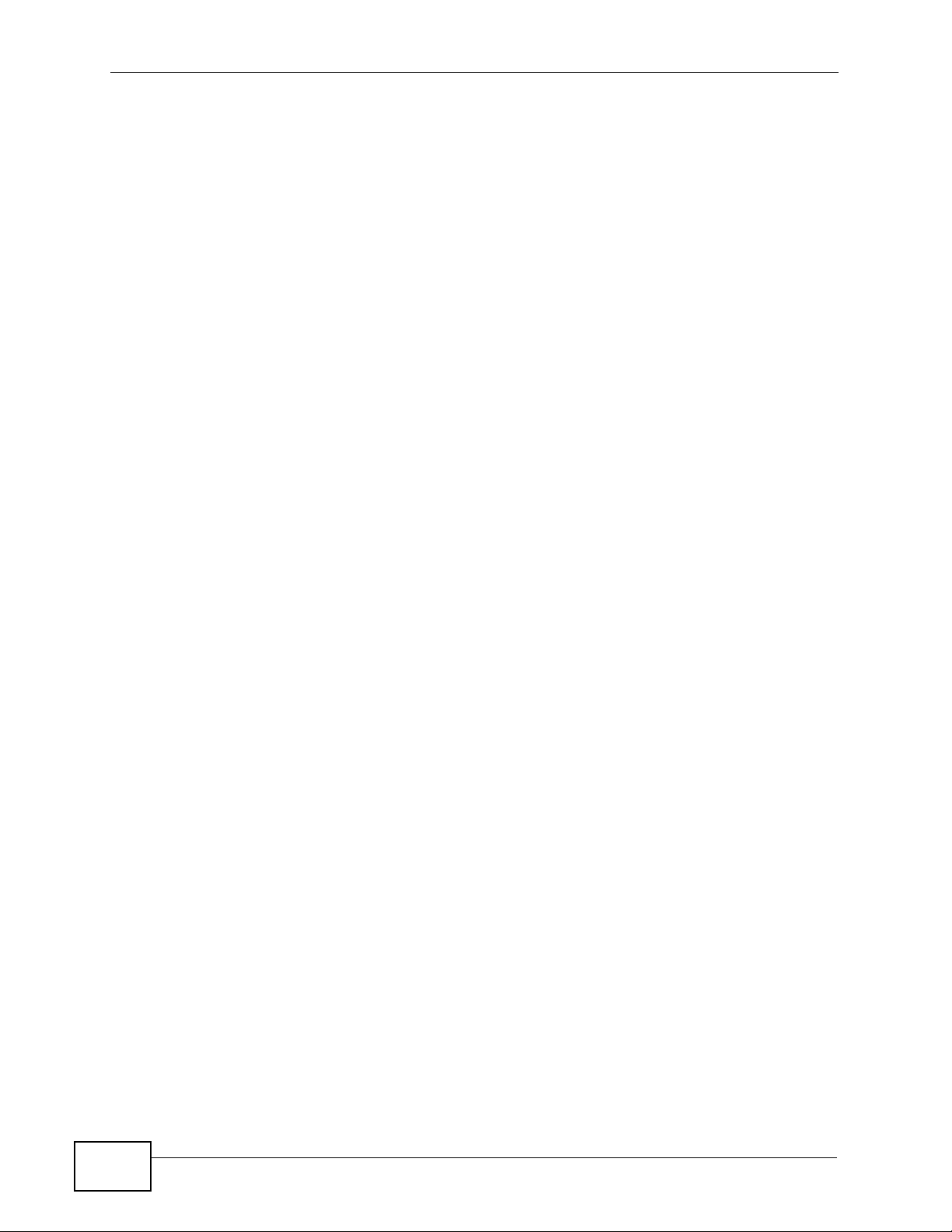
19.3.1 The Add/Edit Auto-Attendant Screen ..................................................................... 312
19.3.2 Advanced Settings: Office Hours .......................................................................... 313
19.3.3 The Add/Edit Office Hours Auto-Attendant Screen ........... ... .... ... ... ... .... ... ... ... ... .... . 315
19.3.4 Advanced Settings: Night Service ..........................................................................316
19.3.5 Advanced Settings: Greetings .............................. .......... .......... ......... .......... .......... . 318
19.4 Technical Reference ........................................................................................................320
Chapter 20
LCR.........................................................................................................................................323
20.1 Overview .......................................................................................................................... 323
20.1.1 What You Can Do in this Chapter .......................................................................... 324
20.1.2 What You Need to Know ........................................................................................ 324
20.1.3 Before You Begin ...................................................................................................325
20.2 LCR List ...........................................................................................................................325
20.2.1 LCR Configuration .................. ... .... ... ... ... .............................................. ... ... ... ... .... . 326
20.2.2 Add/Edit LCR Dial Condition ................................................................................. 328
Chapter 21
Group Management..............................................................................................................331
21.1 Overview .......................................................................................................................... 331
21.1.1 What You Can Do in this Chapter .......................................................................... 332
21.1.2 What You Need to Know ........................................................................................ 332
21.1.3 Before You Begin ...................................................................................................336
21.2 Group Management Screen ............................................................................................ 336
21.2.1 The Overview Screen .......................................................................................... 338
21.2.2 Edit Group Management Associations ................................ .... ... ... ... .... ... .............. 340
Chapter 22
Call Services..........................................................................................................................341
22.1 Overview .......................................................................................................................... 341
22.1.1 What You Can Do in this Chapter .......................................................................... 341
22.1.2 What You Need to Know ........................................................................................ 342
22.1.3 Before You Begin ...................................................................................................342
22.2 The Emergency Call Screen ................... ...................... ....................... ...................... ..... 343
22.2.1 Configuring the Emergency Call Screen ................................................................343
22.3 The Conference Calling Screen .....................................................................................345
22.3.1 Configuring the Conference Calling Screen ........................................................... 345
22.3.2 The Conference Calling Edit and Add Screen ................................................. .... . 346
22.4 The Music on Hold Screen ............................................................................................. 347
22.4.1 Global Setting Screen ............................................................................................ 348
22.4.2 Custom Music On Hold .......................................................................................... 348
22.4.3 Add or Edit a Music On Hold Profile ....................................................................... 349
22.4.4 Upload a Music On Hold Profile ..................................................... ........................ 350
18
X6004 User’s Guide
Page 19
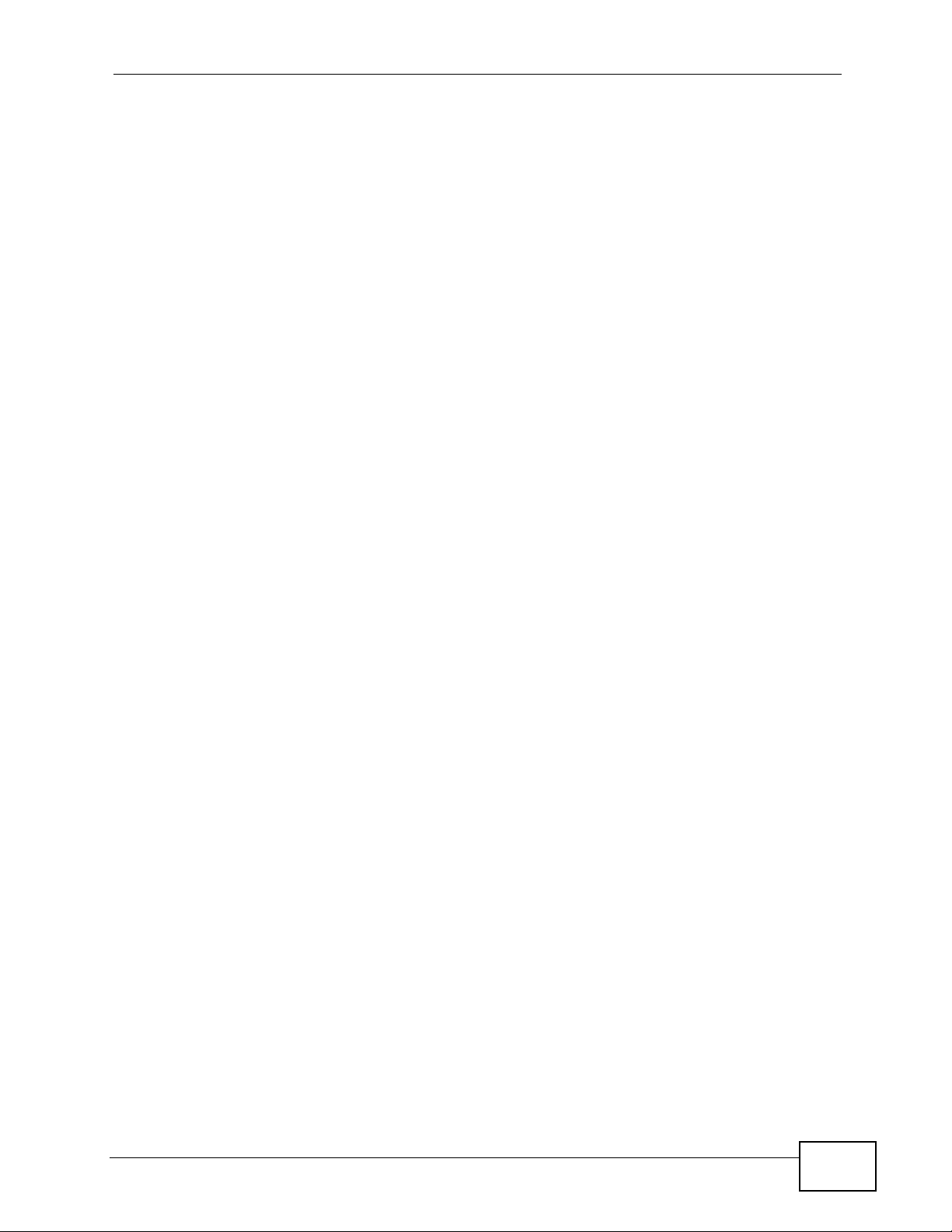
22.5 The Distinctive Ring Screen ........................................................................................... 351
22.6 The Auto Callback Screen ................................... ... ... ... .... ... ... ... ... .... ... ... ........................ 352
22.7 The Call Park Screen ......................................................................................................353
22.7.1 Configuring the Call Parking Screen ...................................................................... 354
22.8 The Call Waiting Screen .................................................................................................. 355
22.8.1 Configuring the Call Waiting Screen ......................................................................357
22.8.2 Call Waiting Example - 1 ........................................................................................358
22.8.3 Call Waiting Example - 2 ........................................................................................358
22.9 The Call Transfer Screen .................................................................................................359
22.9.1 Configuring the Call Transfer Screen ..................................................................... 359
Chapter 23
ZyStack..................................................................................................................................361
23.1 Overview .......................................................................................................................... 361
23.1.1 What You Can Do in this Chapter .......................................................................... 361
23.1.2 What You Need to Know ........................................................................................ 361
23.1.3 Before You Begin ...................................................................................................363
23.2 ZyStack Configuration .....................................................................................................363
23.2.1 ZyStack Add Screen .............................................................................................. 364
23.2.2 ZyStack Edit Screen .............................................................................................. 365
23.3 ZyStack Intranet Setup ...................................................................................................366
23.3.1 ZyStack Add Intranet ............................................................................................. 367
23.4 ZyStack Status ................................................................................................................ 368
Chapter 24
ACD........................................................................................................................................371
24.1 Overview .......................................................................................................................... 371
24.1.1 What You Can Do in this Chapter .......................................................................... 372
24.1.2 What You Need to Know ........................................................................................ 372
24.2 The ACD Global Screen ................................................................................................ 374
24.3 The Agent Screen ..........................................................................................................375
24.3.1 The Agent Settings Screen .................................................................................. 376
24.4 The Skill Screen ............................................................................................................ 377
24.4.1 The Skill Settings Screen .....................................................................................378
24.5 The Skill Menu Screen .................................................................................................. 383
24.5.1 The Skill Menu Settings Screen ............................................................................ 384
Part IV: Monitor, Log & Maintenance.................................................. 385
Chapter 25
System Information ..............................................................................................................387
X6004 User’s Guide
19
Page 20
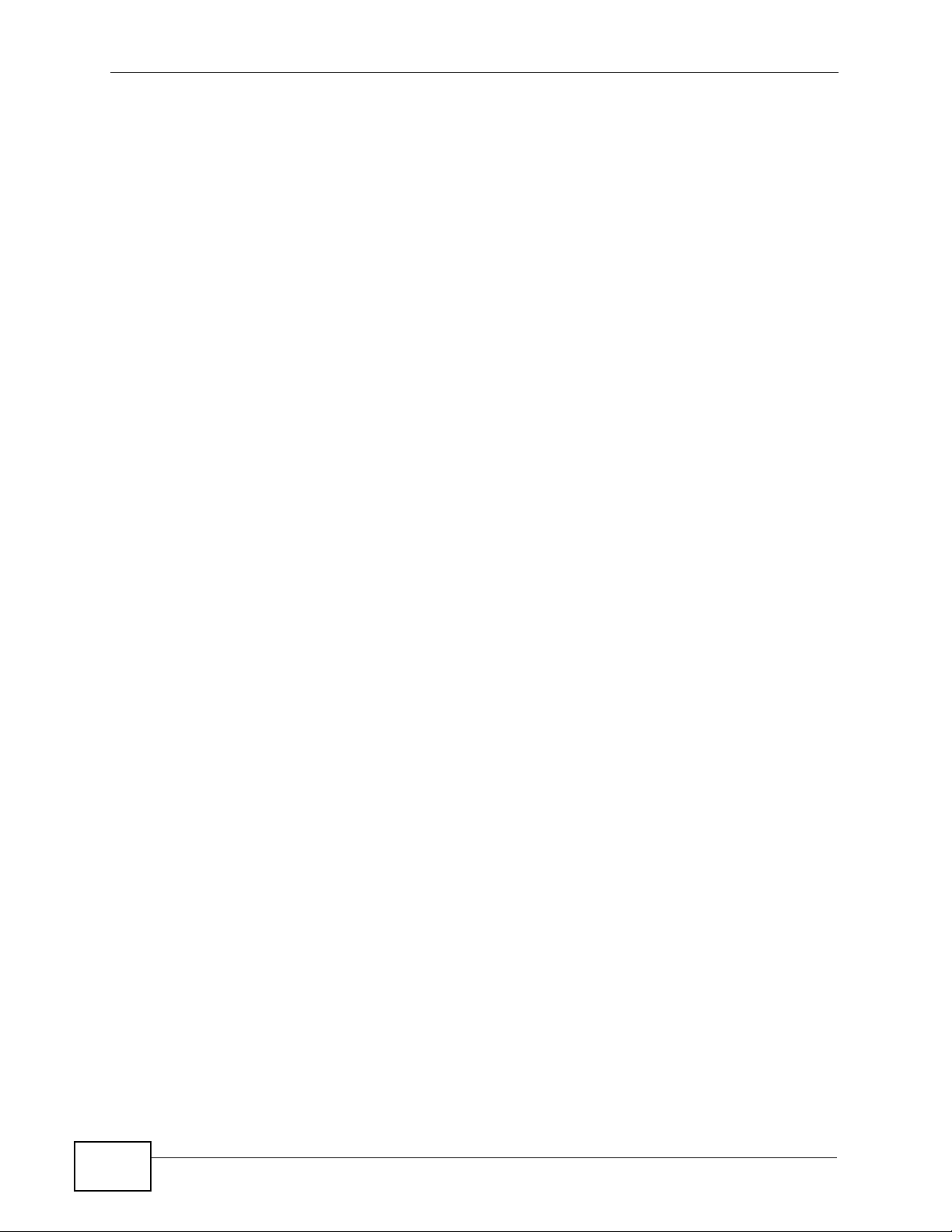
25.1 Overview .......................................................................................................................... 387
25.2 The System Information Screen ......................................................................................387
Chapter 26
Status Observation...............................................................................................................391
26.1 Overview .......................................................................................................................... 391
26.2 What You Can Do in this Chapter ..... ... ................................................. ... ... .... ... ... ... ... .... . 391
26.2.1 What You Need to Know ........................................................................................ 391
26.3 The SIP Peer Screen .......................................................................................................392
26.4 The FXS Peer Status Screen .......................................................................................... 394
26.5 The BRI Peer Status Screen ............ ... .... ................................................ ... .... ... ... ... ... .... . 395
26.6 The CTI Peer Status Screen .......................................................................................... 396
26.7 The FXO Trunk Status Screen ......................................................................................... 397
26.8 The SIP Trunk Status Screen .......................................................................................... 398
26.9 The BRI Trunk Status Screen .................. ... ... ... .... ... ... ... ................................................. . 399
26.10 The PRI Trunk Status Screen ........................................................................................ 400
26.11 The ACD Queue Screen ............................................................................................. 402
Chapter 27
System Log............................................................................................................................405
27.1 Overview .......................................................................................................................... 405
27.1.1 What You Can Do in this Chapter .......................................................................... 405
27.1.2 What You Need to Know ........................................................................................ 405
27.2 The View Log Screen ...................................................................................................... 406
27.2.1 Filter Log Results Screen .................................. ................................................ .....408
27.3 The Log Setting Screen ................................................................................................... 409
27.3.1 Active Log Summary Screen ................................ ............. .......... ............. ............. . 410
27.3.2 System Log Configuration Screen ......................................................................... 412
27.3.3 Edit Syslog Server Settings Screen .......................................................................415
Chapter 28
Call Detail Record (CDR)......................................................................................................417
28.1 Overview .......................................................................................................................... 417
28.1.1 What You Can Do in this Chapter .......................................................................... 417
28.1.2 What You Need to Know ........................................................................................ 417
28.2 The Configuration Screen ................................................................................................ 418
28.2.1 Configure your remote server ................................................................................ 420
28.3 The Backup Screen ... ... ... ... .... ... ... ... ... .... ................................................ ... .... ... ... ... ... .....421
28.4 The Query Screen .......................................................................................................... 422
28.4.1 The Report Screen................................................................................................ 424
28.5 CDR Technical Reference ............................................................................................... 425
Chapter 29
ACD Logs...............................................................................................................................427
20
X6004 User’s Guide
Page 21
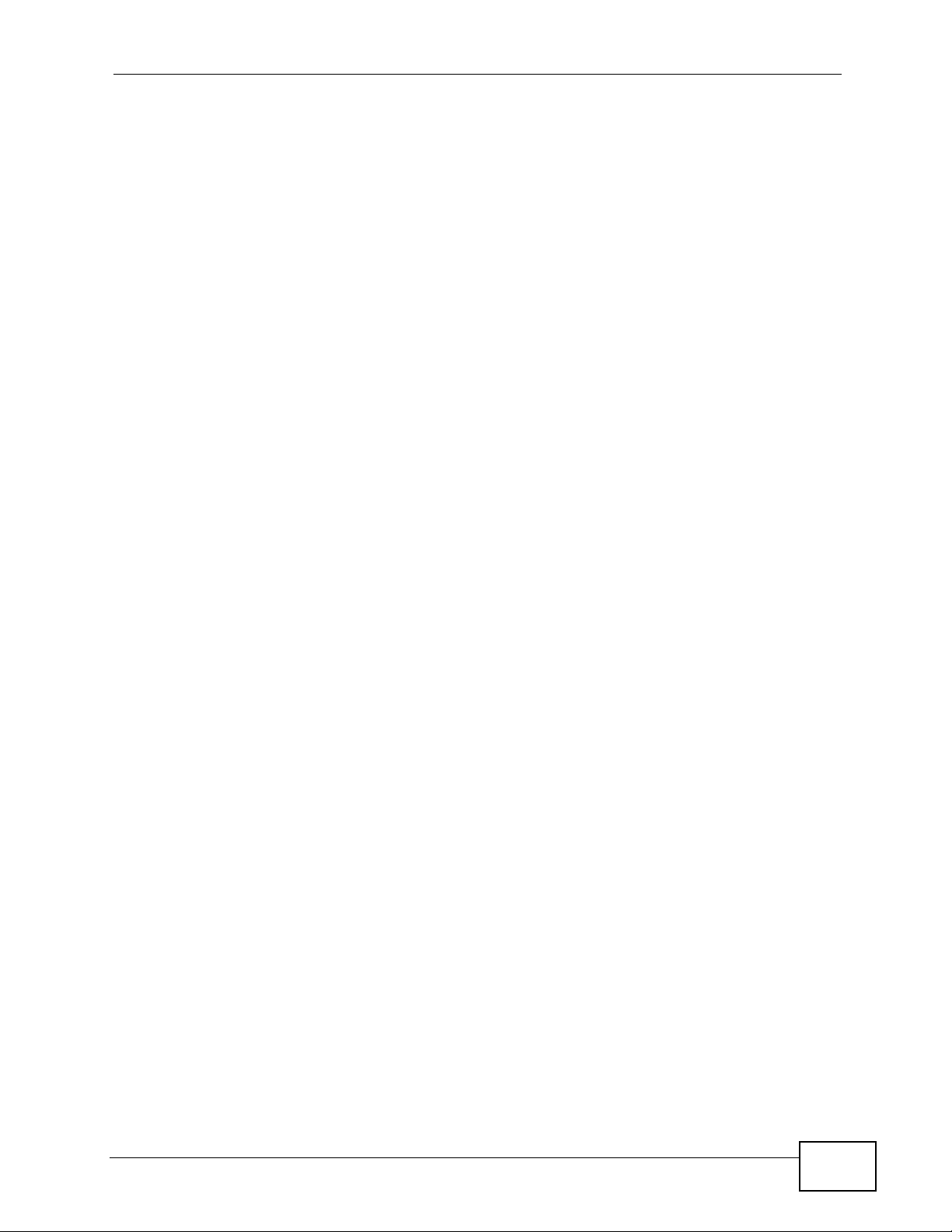
29.1 Overview .......................................................................................................................... 427
29.1.1 What You Can Do in this Chapter .......................................................................... 427
29.1.2 Before You Begin ...................................................................................................427
29.2 The Configuration Screen .............................................................................................. 427
29.2.1 Configure your remote server ................................................................................ 429
29.3 The Backup Screen ..... ... ... .... ... ... ... ... .... ... ... ................................................. ... ... ... ... .....430
29.4 The Query Screen ......................................................................................................... 431
29.4.1 ACD Report Screen .............................................................................................. 432
Chapter 30
Administrator Accounts.......................................................................................................435
30.1 Overview .......................................................................................................................... 435
30.1.1 What You Can Do in this Chapter .......................................................................... 435
30.1.2 What You Need to Know ........................................................................................ 435
30.2 The Logged-In Administrator Screen ... .... ... ... ... .... ... ................................................ ... .....436
30.3 The Administrator List Screen ......................................................................................... 437
30.3.1 Add an Administrator ............................................................................................. 438
30.3.2 Edit an Administrator Account .................................... ... ........................................ 439
Chapter 31
Diagnostics............................................................................................................................441
31.1 Overview .......................................................................................................................... 441
31.1.1 What You Can Do in this Chapter .......................................................................... 441
31.1.2 What You Need to Know ........................................................................................ 441
31.2 The Information Collect Screen .............................................................................. ... .....442
31.3 The Packet Capture Screen ............................................................................................ 444
31.4 The Voice Sniffer Screen ................................................................................................. 446
Chapter 32
Inactivity Timer......................................................................................................................449
32.1 Overview .......................................................................................................................... 449
32.2 The Inactivity Timer Screen .............................................................................................449
................................................................................................................................................450
Chapter 33
Remote Management............................................................................................................451
33.1 Overview .......................................................................................................................... 451
33.1.1 What You Can Do in this Chapter .......................................................................... 451
33.1.2 What You Need to Know ........................................................................................ 452
33.2 The WWW Screen .......................................................................................................... 453
33.3 The WWW > Add/Edit Screen .........................................................................................454
33.4 The SSH Screen ..............................................................................................................455
33.5 The SSH > Add/Edit Screen .................... ................................................................... ..... 456
X6004 User’s Guide
21
Page 22
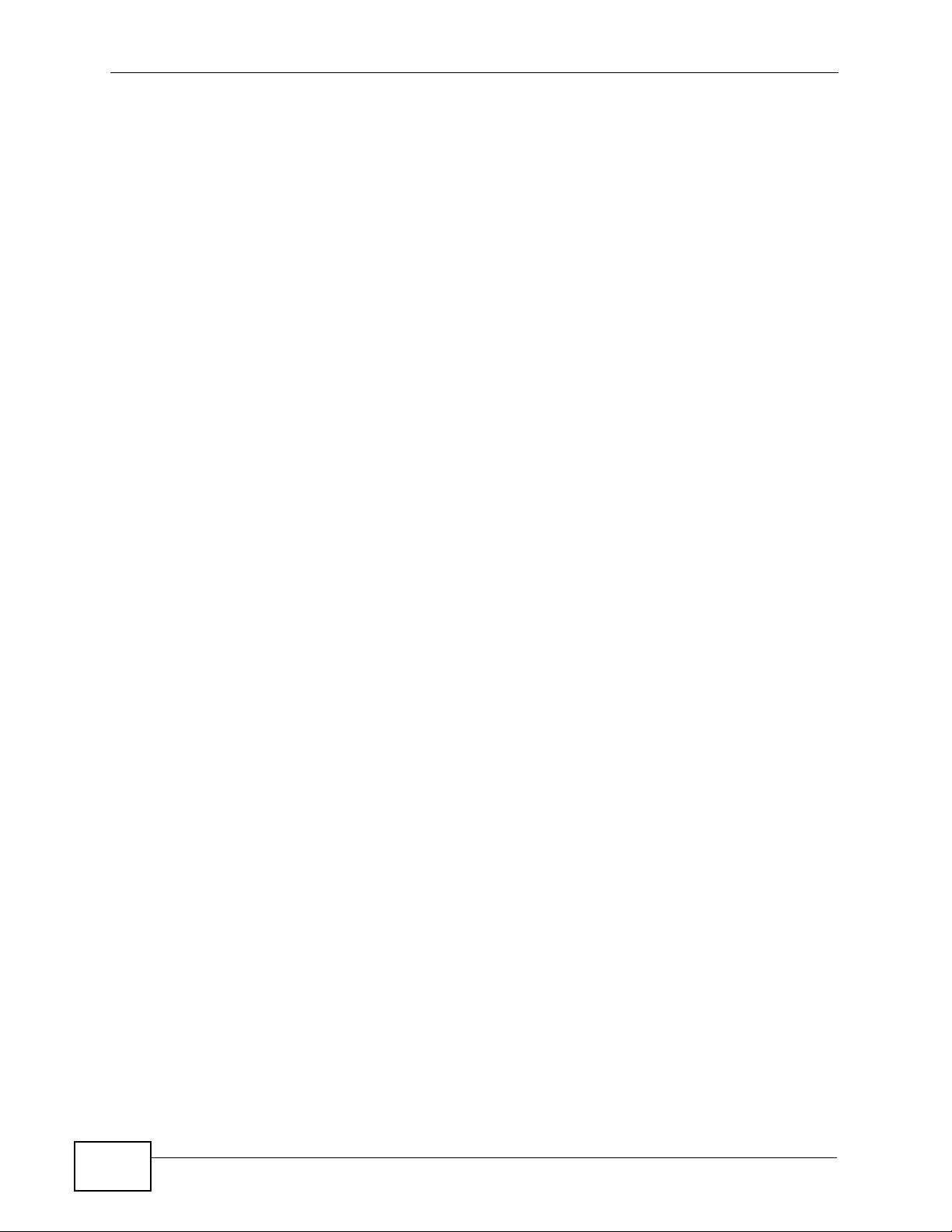
33.6 The FTP Screen ............... ... .... ... ... ... ... .... ... ................................................ .... ... ... ... ... ..... 457
33.7 The FTP > Add/Edit Screen ..................... ...... ....... ...... ... ....... ...... ....... ...... ....... ...... ...... .... . 458
33.8 The ICMP Screen ............................................................................................................ 459
33.9 The ICMP > Add/Edit Screen .......................................................................................... 460
33.10 The CTI Screen .............................................................................................................461
33.10.1 The CTI Add/Edit Screen ..................................................................................... 462
33.11 Remote Management Techni cal Reference ...................................................................463
Chapter 34
System File Maintenance.....................................................................................................471
34.1 Overview .......................................................................................................................... 471
34.1.1 What You Can Do in this Chapter .......................................................................... 471
34.1.2 What You Need to Know ........................................................................................ 471
34.2 The Backup & Restore Screen ........................................................................................ 473
34.3 The Firmware Upgrade Screen ....................................................................................... 474
34.4 Technical Reference ........................................................................................................475
Chapter 35
License Control.....................................................................................................................479
35.1 Overview .......................................................................................................................... 479
35.1.1 What You Can Do in this Chapter .......................................................................... 479
35.1.2 What You Need to Know ........................................................................................ 479
35.1.3 Before You Begin ...................................................................................................480
35.2 The Registration Screen .................................................................................................. 481
35.3 The Service Screen ......................................................................................................... 482
35.4 The License Status Screen .............................................................................................. 483
Part V: Web Portal and IVR.................................................................. 485
Chapter 36
Web Portal.............................................................................................................................487
36.1 Overview .......................................................................................................................... 487
36.1.1 What You Can Do in this Chapter .......................................................................... 488
36.1.2 What You Need to Know ........................................................................................ 488
36.2 Account Settings ..............................................................................................................489
36.3 Call Forwarding and Blocking ......................................................................................... 491
36.3.1 Office Hours ...........................................................................................................493
36.3.2 DND White List ....................................................................................................... 495
36.3.3 Find Me List ...........................................................................................................495
36.3.4 Blacklist ................................................................................................................. 496
36.4 Voice Mail Settings ......................................................................................................... 497
22
X6004 User’s Guide
Page 23
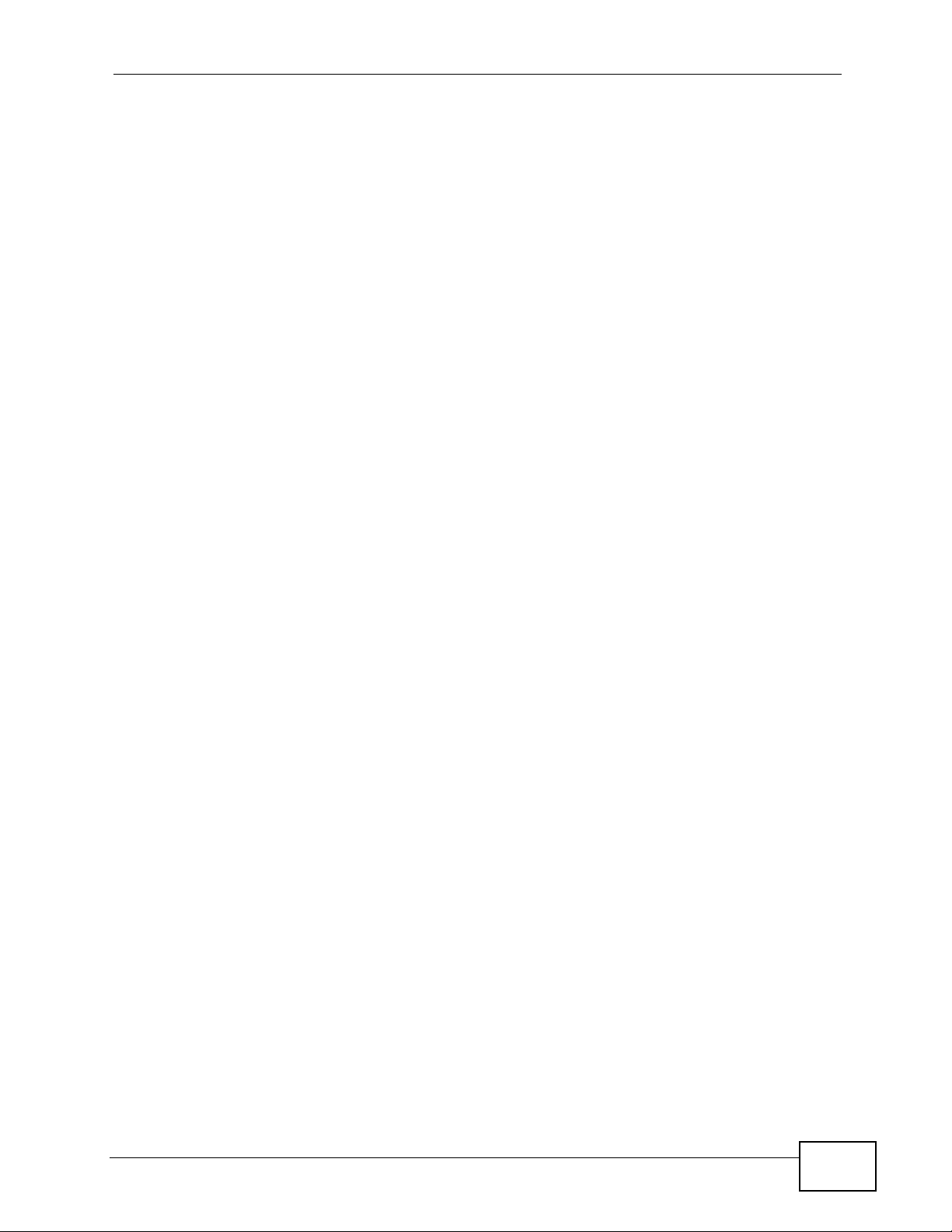
36.5 Web Phone ..................................................................................................................... 498
36.6 Utility Download ............................................................................................................... 499
36.6.1 The Outlook Plugin ................................................................................................. 500
Chapter 37
IVR System............................................................................................................................503
37.1 Overview .......................................................................................................................... 503
37.1.1 What You Need to Know About IVR ....................................................................... 503
Part VI: Appendices & Index............................................................... 509
Chapter 38
Troubleshooting....................................................................................................................511
38.1 Power, Hardware Connections, and LEDs .................................... .... ... ............................511
38.2 X6004 Access and Login ................................................................................................. 512
38.3 Internet Access ................................................................................................................ 515
38.4 Advanced Features .........................................................................................................516
38.5 Reset the X6004 to Its Factory Defaults .......................................................................... 517
38.6 The Console Port .............................................................................................................518
38.6.1 Use the Console Port to Access the CLI .................. ...................................... ........ 518
38.6.2 The Login Screen ....................... ....................................... ..................................... 518
38.6.3 The Initrd Screens .................................................................................................. 519
Chapter 39
Product Specifications.........................................................................................................523
Appendix A IP Addresses and Subnetting ...........................................................................531
Appendix B Open Software Announcements.......................................................................543
Appendix C Legal Information..............................................................................................567
Appendix D Customer Support.............................................................................................571
Index.......................................................................................................................................579
X6004 User’s Guide
23
Page 24
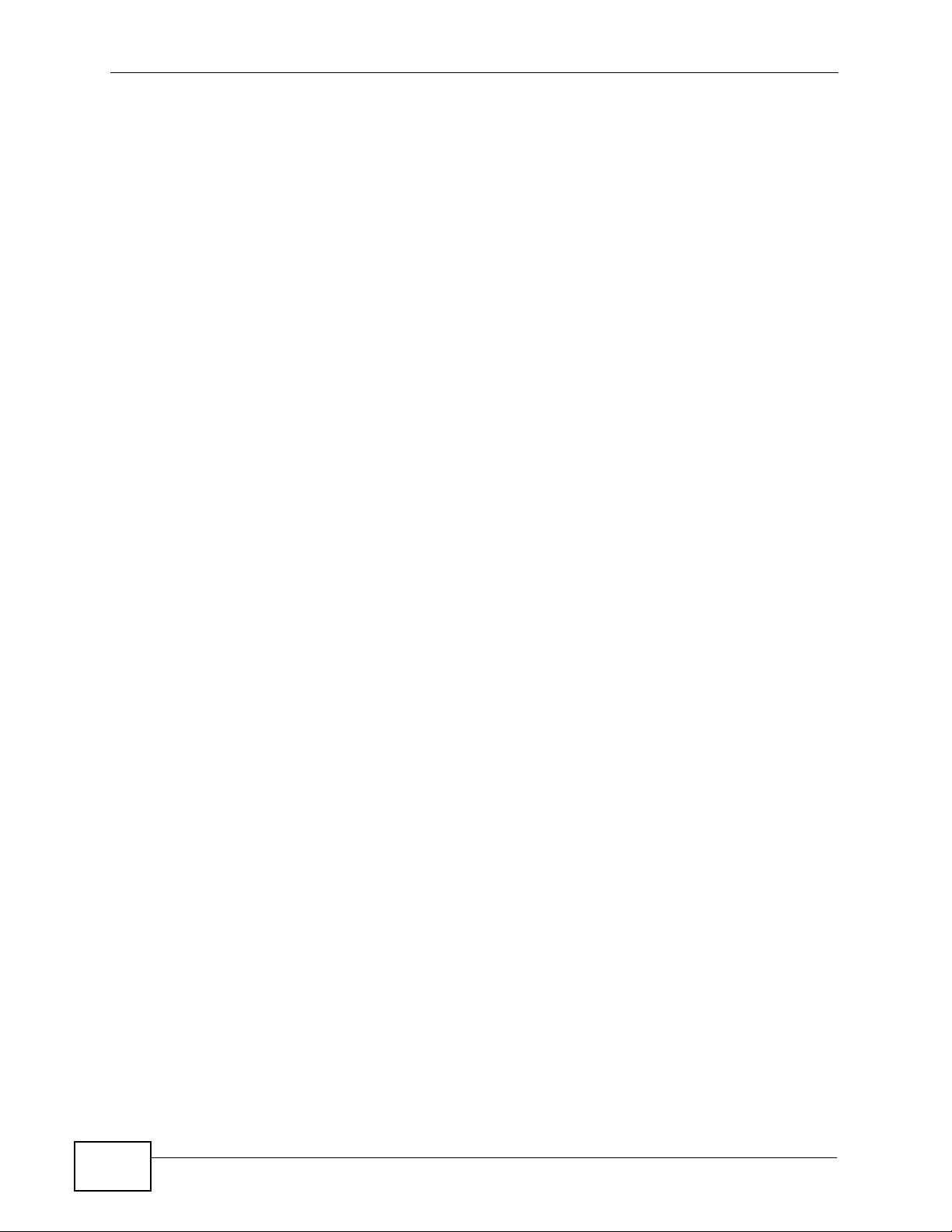
24
X6004 User’s Guide
Page 25
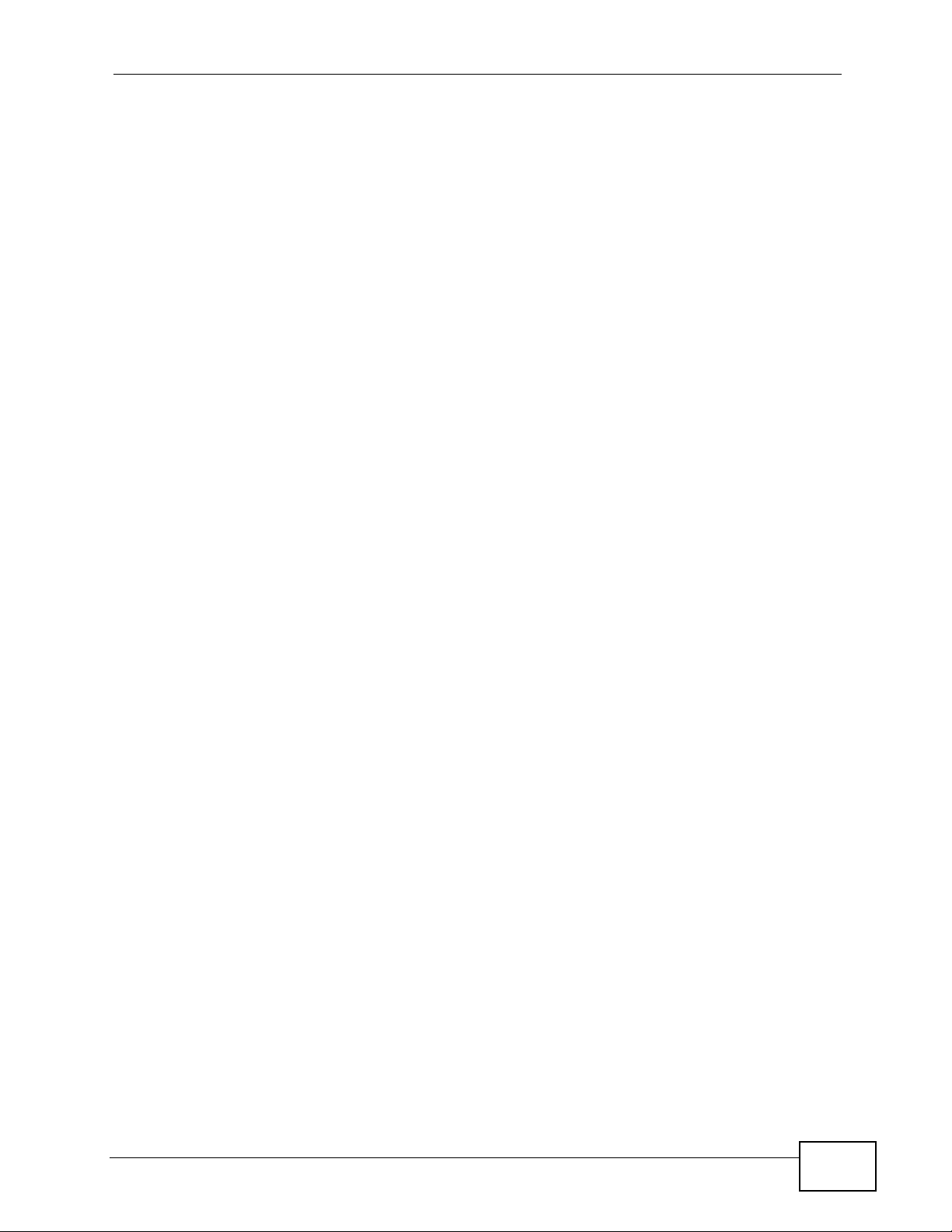
Figure 1 IP PBX Example ...................................................................................................................... 42
Figure 2 SIP Devices and the X6004 ....................................................................................................43
Figure 3 Scalable Design ...................................................................................................................... 44
Figure 4 LEDs ........................................................................................................................................ 46
Figure 5 FXS and FXO Ports .................................................................................................................50
Figure 6 Auto-Attendant ........................................................................................................................ 51
Figure 7 Outbound Call Routing - Basic ................................................................................................52
Figure 8 Outbound Call Routing - Advanced ......................................................................................... 52
Figure 9 Tutorial Overview ...................................................................................................................... 55
Figure 10 Internal Calls .......................................................................................................................... 57
Figure 11 Connect IP Phones ................................................................................................................. 60
Figure 12 Example IP Phone SIP Registration Screen .......................................................................... 61
Figure 13 Auto Provisioning ........................................................... ... .... ... ... ... ... .... ... ... ... .... ................... 62
Figure 14 Making a PSTN Call ............................................................................................................... 64
Figure 15 FXO Interface Card Connection .............................................................................................64
Figure 16 Outbound Calls via PSTN ...................................................................................................... 67
Figure 17 Network Connection to ITSP .................................................................................................. 71
Figure 18 Outbound Calls via ITSP ........................................................................................................ 75
Figure 19 Making an ISDN Call ................ .... ... ... ... ... .... ... ... ... .................................................................79
Figure 20 PRI Interface Card Connection ....................................................... ... .... ... ... ... .... ... ... ... ... .......80
Figure 21 Outbound Calls via ISDN ....................................................................................................... 83
Figure 22 ISDN Network Configuration .................................................................................................. 87
Figure 23 ISDN Network Configuration .................................................................................................. 88
Figure 24 Example: Direct ...................................................................................................................... 89
Figure 25 Example: MSN ....................................................................................................................... 90
Figure 26 Server > Feature Code ............. .... ... ... ... ... .... ................................................ ... .... ... ... .............91
Figure 27 ZyXEL V300 Voicemail Configuration .................................................................................. 92
Figure 28 Tutorial: Web Portal IP Address ............................................................................................. 93
Figure 29 Tutorial: Log In ........................................................................................................................ 93
Figure 30 Tutorial: Changing Security Information ................................................................................. 94
Figure 31 Tutorial: Configuring Call Settings ................................ ... ... .... ... ... ... ... .... ... ... .......................... 95
Figure 32 Tutorial: Setting Up Voicemail .. .... .......................................................................................... 98
Figure 33 Tutorial: Security Pop-Up ............. ... ... ... ... .... ... ... ... .... ... ..........................................................99
Figure 34 Tutorial: The Web Phone .................................................... .... ... ... ... ... .... ... ... ... .... ... ... .............99
Figure 35 Tutorial: Basic Troubleshooting Using Packet Capture ........................................................ 100
Figure 36 Web Configurator: Login .......................................................... ... .........................................116
Figure 37 Web Configurator System Screen ........................................................................................117
Figure 38 Dashboard ............................................................................................................................ 122
Figure 39 Maintenance > Reboot ......................................... .... ... ... ... .... .............................................. 124
Figure 40 Web Configurator: Logout Link ............................. .... ... ... ... .... ... ... ... ... .... ... ... ... .... ... ... ... .. ......125
Figure 41 Network Deployment Overview ............................................................................................ 127
Figure 42 Network > LAN ..................................................................................................................... 130
Figure 43 Static LAN IP Address .......................................................................................................... 131
X6004 User’s Guide
25
Page 26
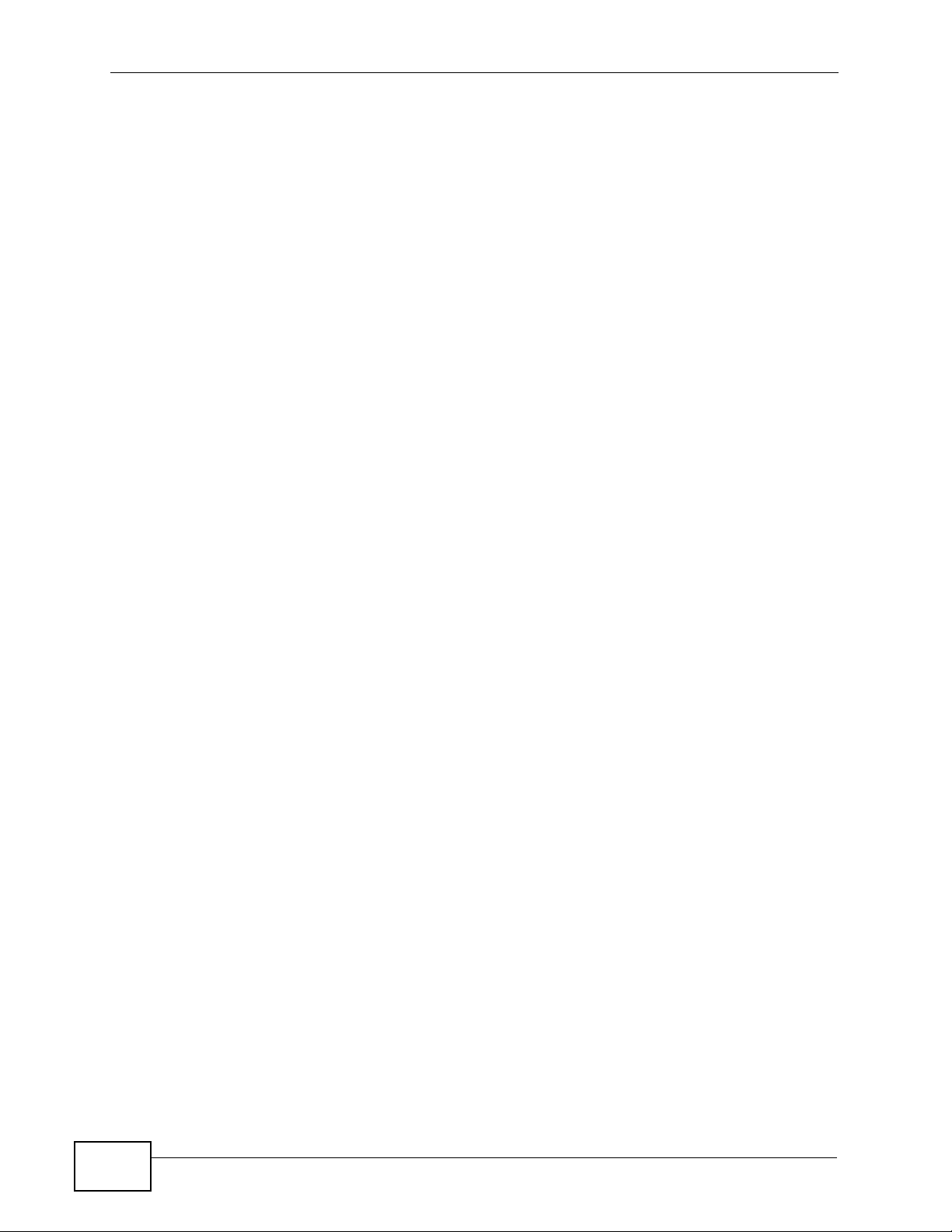
Figure 44 Network > WAN .................................................................................................................... 132
Figure 45 Network > DDNS ..................................................................................................................134
Figure 46 Network > NTP .....................................................................................................................135
Figure 47 Example of Static Routing Topology ..................................................................................... 136
Figure 48 Network > Static Route ......................................................................................................... 137
Figure 49 Static Route > Add ................................................................................................................137
Figure 50 Network > VLAN ................................................................................................................... 138
Figure 51 SIP Devices and the X6004 ................................................................................................143
Figure 52 Q.SIG Configuration Example ..............................................................................................146
Figure 53 Avoid Voice Channel Collision in Q.SIG ...............................................................................147
Figure 54 Server > IP-PBX Global Setting ........................................................................................... 148
Figure 55 Server > FXO ........ ... ... .... ... ... ... .... ................................................ ... ... .... ... ... ... .... ................. 150
Figure 56 Server > FXS ............... .... ... ... ................................................. ... ... ... ... .... ... ... ... .... ................. 151
Figure 57 Server > BRI Configuration .................................................................................................. 152
Figure 58 Server > PRI Configuration .................................................................................................. 154
Figure 59 Settings for PRI Switch Types ..............................................................................................155
Figure 60 Server > Call Block ............................................................................................................... 157
Figure 61 Call Block > Black List .........................................................................................................158
Figure 62 Server > Feature Code ............. .... ... ... ... ... .... ................................................ ... .... ... ... ...........159
Figure 63 Server > E-Mail ................................................ ................................................ .... .................162
Figure 64 Server > Fake IP ..................................................................................................................163
Figure 65 Server > Peer-to-Peer . .... ... ... ... ............................................................................................ 164
Figure 66 A Peer-to-Peer Example ...................................................................................................... 165
Figure 67 Peer-to-Peer > Local Net ....................................... .... ................................................ ...........166
Figure 68 Server Configuration > Auto Provision .................................................................................173
Figure 69 Auto Provision > Edit .......................... ... ... .... ... ... ... .... ... ... ... .... ... ... ... ... .... ... ........................... 174
Figure 70 Auto Provision > snom Profile Setup .................................................................................... 176
Figure 71 snom Profile Setup > Edit ......................... ................................. ...........................................178
Figure 72 snom Profile Setting > snom Feature Key Setting ................................................................ 179
Figure 73 snom Profile Setting > snom Firmware Upgrade .................................................................. 180
Figure 74 Auto Provision > Auto Firmware Upgrade ................................. ... ... ... .................................. 181
Figure 75 Auto Provision > EZ Provision ......... ... ... ... .... ... ... ... .... ... ... ... .... ... ... ... ... .... .............................. 183
Figure 76 Server Configuration > QoS ...................................... ... ... .....................................................187
Figure 77 Server Configuration > Voice Mail ............ .... ... ... ... .... ... ... ... .... ... ... ... ... .... ... ... ... .... ... ... ... ... .....190
Figure 78 Personal Voice Mail Flow ..................................................................................................... 192
Figure 79 Personal Voice Mail: Voice Message Menu ........................................................................ 193
Figure 80 Personal Voice Mail: Change Folder Menu .........................................................................193
Figure 81 Personal Voice Mail: Mail Box Options Menu ...................................................................... 194
Figure 82 Phonebook > Configuration ............. ... ... ... .... ... ... ... .... ... ... ... .... ... ... ... ... .... ... ... ... .... ... ... ... ........197
Figure 83 Phonebook > Import Phonebook .......... ... .... ... ... ... .... ... ... ... .... ... ... ... ... .... ... ... ... .... .................198
Figure 84 Phonebook > LDAP Phonebook ...........................................................................................199
Figure 85 Phonebook > Local Phonebook ........................................................................................... 200
Figure 86 Local Phonebook Add/Edit Screen ....................................................................................... 201
26
X6004 User’s Guide
Page 27
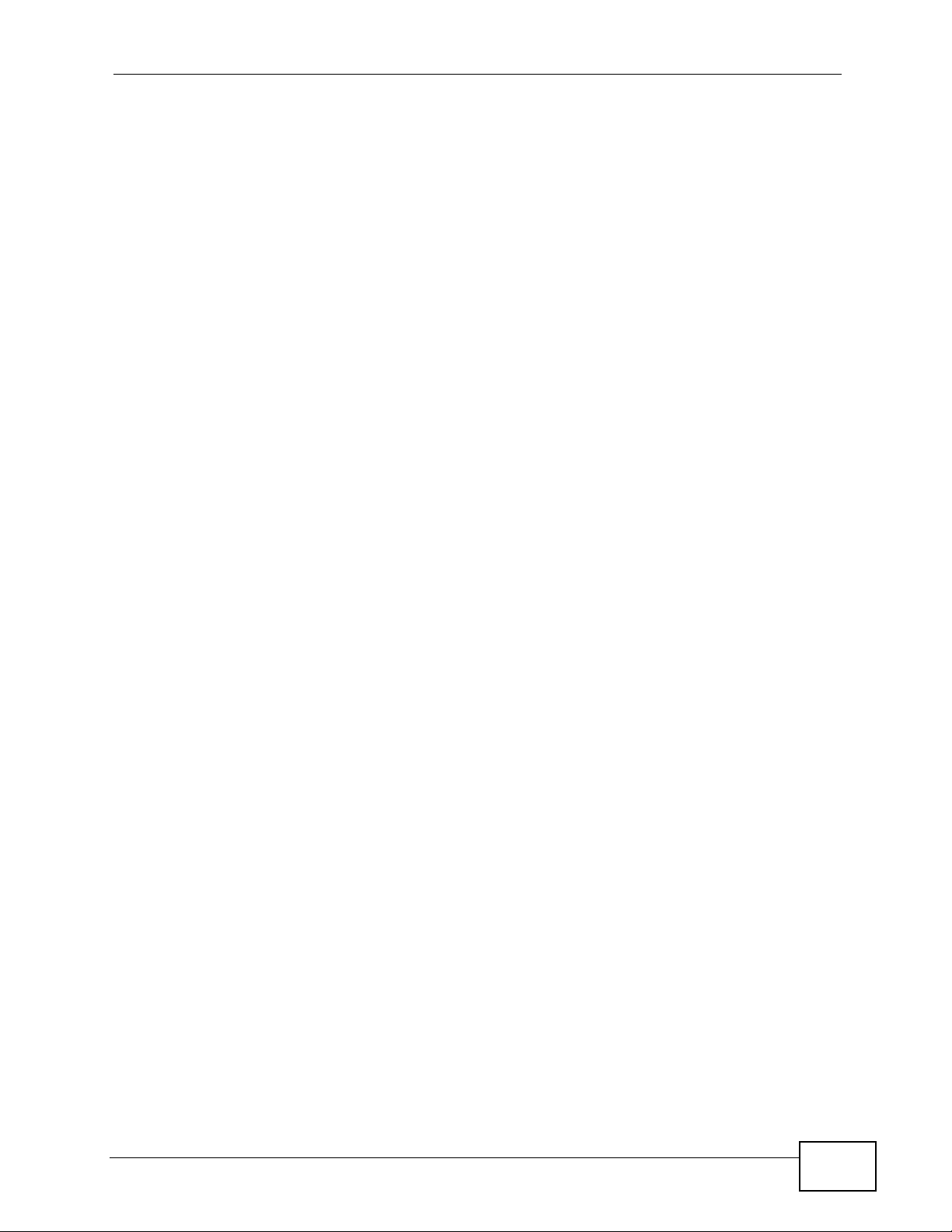
Figure 87 Installing a DSP module ....................................................................................................... 205
Figure 88 Removing a DSP Module ................... .................................................................................. 205
Figure 89 Server Configuration > DSP Management ........................................................................... 206
Figure 90 Server Configuration > Office Hour Setting ..................... ... .... ... ... ... ... .................................. 210
Figure 91 Authority Group Overview .................................................................................................... 213
Figure 92 A Mobile Extension Example ................................................................................................ 215
Figure 93 Extension Management > Authority Group .. ... ... ... .... ... ... ... .... ... ... ... ... .... ... ... ... .... ... ... ... ... .....216
Figure 94 Extension Query Result Example ......................................................................................... 217
Figure 95 Extension Number Not Found ..............................................................................................217
Figure 96 Add/Edit Authority Group ................. ... ................................................ .... ... ... ... .... ... ... ...........218
Figure 97 Authority Group Configuration .............................................................................................. 219
Figure 98 Batch Add SIP Extensions ........................................................ ... ... ... .... .............................. 221
Figure 99 Add a SIP Extension: Basic .................................................................................................. 223
Figure 100 Configure SIP Extension: Basic ......................................................................................... 224
Figure 101 SIP Extension: Call Forward ..............................................................................................226
Figure 102 DND White List ................................................................................................................... 229
Figure 103 Find Me List ........................................................................................................................ 230
Figure 104 Black List ............................................................................................................................ 231
Figure 105 SIP Extension: Voice Mail .................................................................................................. 232
Figure 106 SIP Extension: Advanced ................................................................................................... 233
Figure 107 SIP Extension: Auto Provision ............................. .................... ................... ........................235
Figure 108 Add an FXS Extension ....................................................................................................... 236
Figure 109 FXS Extension: Basic ......................................................................................................... 237
Figure 110 FXS Extension: Advanced Screen .....................................................................................239
Figure 111 Add a BRI Extension ........................................................................................................... 239
Figure 112 Using MSNs for Extensions ................................................................................................ 240
Figure 113 BRI Extension: Basic .......................................................................................................... 241
Figure 114 Ring Group Overview ......................................................................................................... 245
Figure 115 Paging Group Example ...................................................................................................... 246
Figure 116 Extension Management > Ring Group ............................................................................... 249
Figure 117 Ring Group > Add ............................................................................................................... 249
Figure 118 Ring Group > Edit ............................................................................................................... 250
Figure 119 Ring Group > Advanced ..................................................................................................... 251
Figure 120 Add/Edit Page Group .........................................................................................................252
Figure 121 Add/Edit Hunt Group ..........................................................................................................253
Figure 122 Group Pickup Overview ...................................................................................................... 255
Figure 123 Pickup Group Overview ...................................................................................................... 256
Figure 124 Extension Management > Pickup Group ............................................................................257
Figure 125 Pickup Group > Add/Edit .................................................................................................... 258
Figure 126 A Click-To-Talk Example .....................................................................................................259
Figure 127 Extension Management > Click-To-Talk Group .................................................................. 262
Figure 128 Click-To-Talk Group Settings .............................................................................................. 263
Figure 129 Click-To-Talk Group Settings .............................................................................................. 264
X6004 User’s Guide
27
Page 28
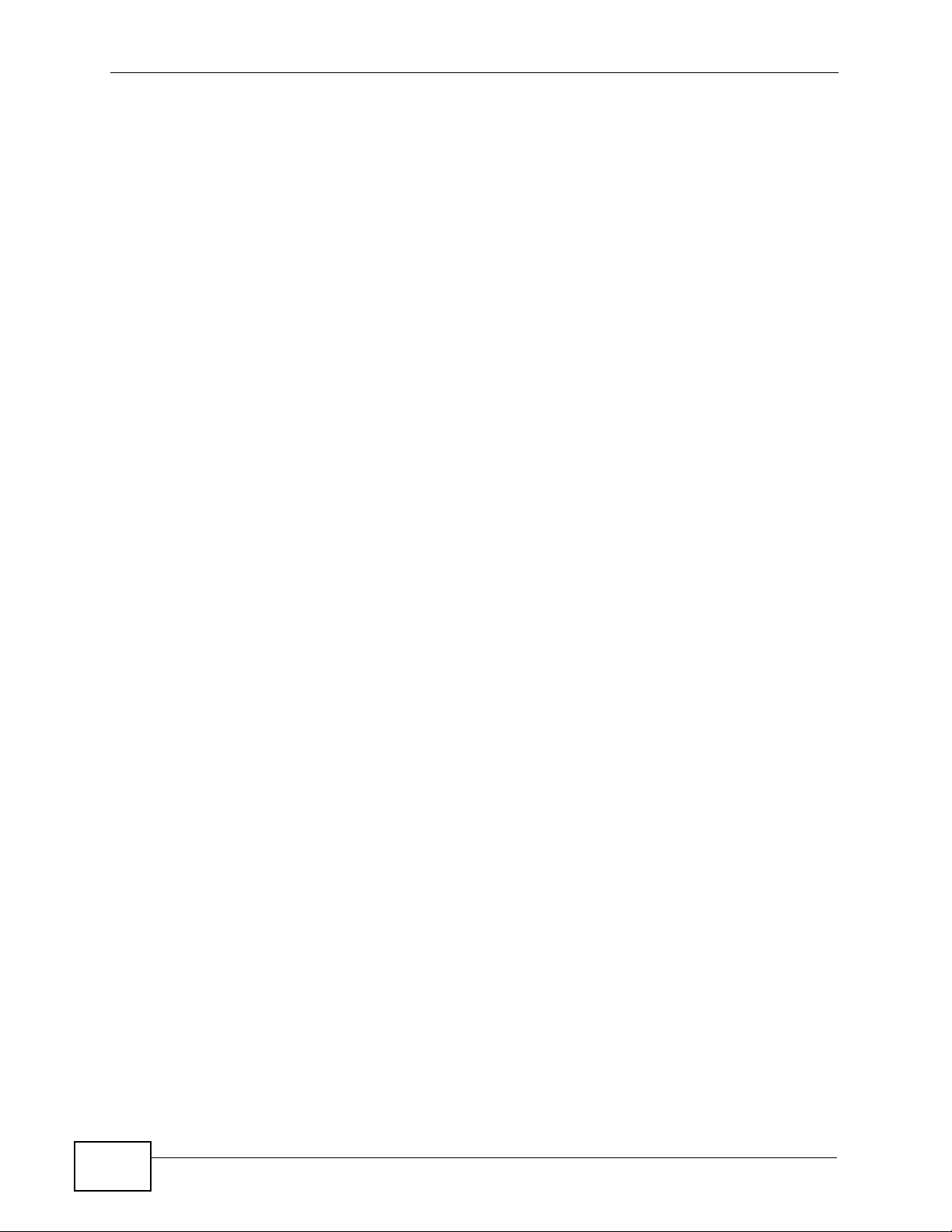
Figure 130 Click-To-Talk Group Extensions List ...................................................................................265
Figure 131 Sample CTT Web Page ..................................................................................................... 266
Figure 132 Edit a Click-To-Talk Extension ............................................................................................267
Figure 133 Call Access Code Overview ............................................................................................... 269
Figure 134 Extension Management > Group Access Code ................................................................. 270
Figure 135 Group Access Code > Edit/Add .......................................................................................... 271
Figure 136 Outbound Line Overview .................................................................................................... 273
Figure 137 Auto Attendant (AA) Example ............................................................................................ 275
Figure 138 DDI Example ......................................................................................................................276
Figure 139 Direct Example ................................................................................................................... 277
Figure 140 MSN Example ....................................................................................................................277
Figure 141 Outbound Line Management > Outbound Line Group ....................................................... 278
Figure 142 Add/Edit FXO Trunk ........................................................................................................... 279
Figure 143 Configure an FXO Trunk .................................................................................................... 280
Figure 144 AA for FXO Trunks ............................................................................................................. 281
Figure 145 Add/Edit PRI Trunk ............................................................................................................. 282
Figure 146 Configure a PRI Trunk - DDI/DID ....................................................................................... 283
Figure 147 Configure a PRI Trunk - AA ................................................................................................ 284
Figure 148 Configure a PRI Trunk - Direct ........................................................................................... 284
Figure 149 AA for Incoming PRI Calls .................................................................................................. 286
Figure 150 Add/Edit BRI Trunk ............................................................................................................. 287
Figure 151 Configure a BRI Trunk - AA ................................................................................................ 288
Figure 152 Configure a BRI Trunk - MSN .............................................................................................288
Figure 153 Configure a BRI Trunk - DDI/DID ..................................................................................... 289
Figure 154 Configure a BRI Trunk - Direct ........................................................................................... 289
Figure 155 Add/Edit SIP Trunk ............................................................................................................. 292
Figure 156 Configure a SIP Trunk ........................................................................................................ 293
Figure 157 AA for SIP Trunks ...............................................................................................................298
Figure 158 Add/Edit Trusted Peer ........................................................................................................300
Figure 159 Trusted Peer Configuration ................................................................................................ 301
Figure 160 AA for Incoming Trusted Peer Calls ................................................................................... 305
Figure 161 Auto-Attendant Overview ..................................................................................................307
Figure 162 Auto-Attendant Default Structure Example ........................................................................ 308
Figure 163 Auto-Attendant Custom Structure Example ....................................................................... 309
Figure 164 Auto-Attendant Menus ........................................................................................................ 310
Figure 165 Auto-Attendant > Default .................................................................................................... 310
Figure 166 Auto-Attendant > Customized .............................................................................................311
Figure 167 Auto-Attendant > Add/Edit ................................... ................................. .............................. 312
Figure 168 Office Hours Setting ...........................................................................................................313
Figure 169 Add/Edit Option Setting ...................................................................................................... 315
Figure 170 Night Service Setting .......................................................................................................... 316
Figure 171 Greeting Setting ................................................................................................................. 319
Figure 172 Sound Recorder ................................................................................................................. 321
28
X6004 User’s Guide
Page 29
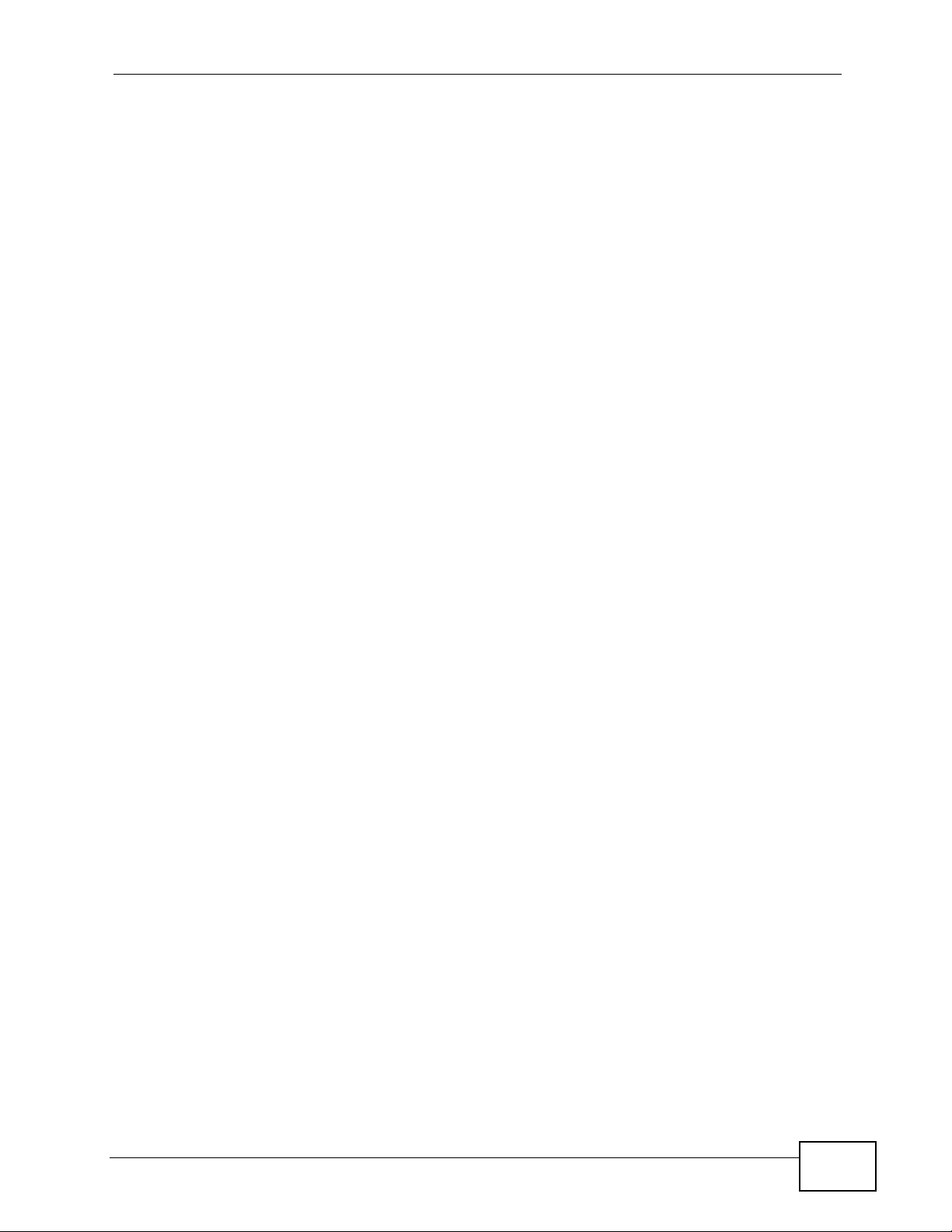
Figure 173 Recording Audio ................................................................................................................. 321
Figure 174 Saving Audio Files .............................................................................................................. 321
Figure 175 Audio File Settings ............................................................................................................. 322
Figure 176 Confirm File Settings .......................................................................................................... 322
Figure 177 LCR Components Example ................................................................................................ 323
Figure 178 LCR Components Example ............................................................................................... 324
Figure 179 Outbound Line Management > LCR ................................................................................... 325
Figure 180 LCR > ezout .......................................................................................................................326
Figure 181 LCR > Dial Condition .......................................................................................................... 328
Figure 182 Group Management Example ............................................................................................331
Figure 183 Group Management - Authority Group to Authority Group ............................... ... ... ... ... .... . 332
Figure 184 Group Management - Authority Group to LCR .................................................................. 333
Figure 185 Group Management - Authority Group to Ring Group ............... ... ... .... ... ... ... .... ... .............. 333
Figure 186 Group Management - Outbound Line Group to Authority Group ......................................334
Figure 187 Group Management - Outbound Line Group to LCR ........................................................ 335
Figure 188 Group Management - Outbound Line Group to Ring Group ............................................. 335
Figure 189 PBX > Group Management ................................................................................................ 336
Figure 190 The Overview Screen ....................... ................................................ .................................. 338
Figure 191 Advanced > (Group Type) > (Group Name) ....................................................................... 340
Figure 192 Call Services > Call Emergency ........................................................................................ 343
Figure 193 Call Services > Meet-me Conference ................................................... ... ... ... .... ... ... ... ... .... . 345
Figure 194 Conference Room Add ...................................................................................................... 346
Figure 195 Music on Hold: Global Settingt ...........................................................................................348
Figure 196 Customized Music on Hold ................................................................................................ 348
Figure 197 Add a Music on Hold Profile ............................................................................................... 349
Figure 198 Upload a Music on Hold File ..............................................................................................350
Figure 199 Distinctive Ring ..................................................................................................................351
Figure 200 Auto Callback ..................................................................................................................... 352
Figure 201 Call Parking Overview ........................................................................................................ 353
Figure 202 Call Parking Configuration .................................................................................................. 354
Figure 203 Call Waiting Overview ........................................................................................................ 355
Figure 204 The Flow to Check Whether The Receiver Is Busy Or Not ............................................... 356
Figure 205 Call Waiting Setting ............................................................................................................ 357
Figure 206 Call Waiting Example1 ....................................................................................................... 358
Figure 207 Call Waiting Example2 ....................................................................................................... 358
Figure 208 Call Transfer Settings ......................................................................................................... 359
Figure 209 ZyStack Example ................................................................................................................ 361
Figure 210 Internal Call Routing ........................................................................................................... 362
Figure 211 Internal Call Routing ........................................................................................................... 363
Figure 212 ZyStack > Configuration .................................................................................................... 363
Figure 213 ZyStack Add ...................................................................................................................... 364
Figure 214 ZyStack Edit ...................................................................................................................... 365
Figure 215 ZyStack Intranet ................................................................................................................366
X6004 User’s Guide
29
Page 30
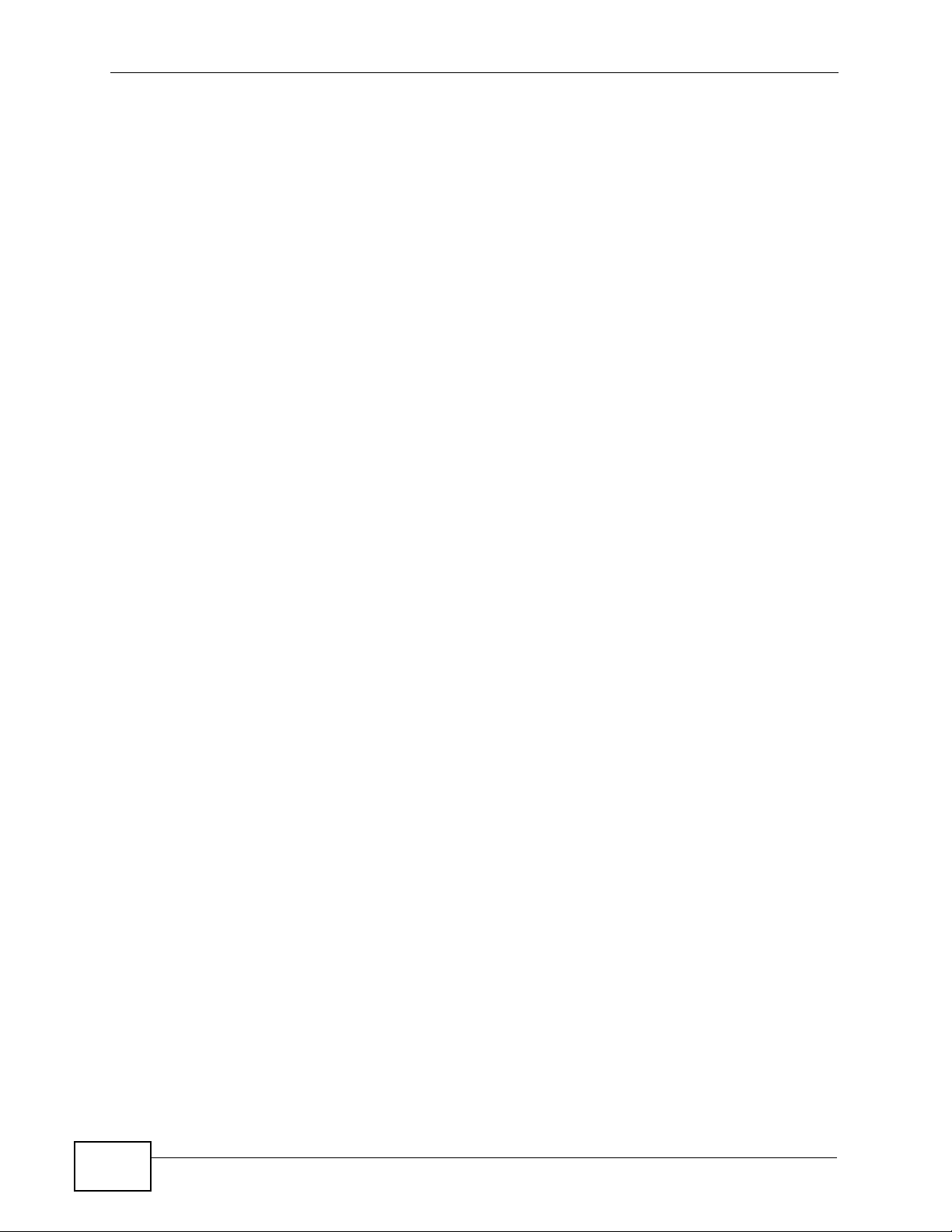
Figure 216 ZyStack Add Intranet .......................................................................................................... 367
Figure 217 ZyStack Status ................................................................................................................... 368
Figure 218 ACD Example ..................................................................................................................... 371
Figure 219 ACD > ACD Global Setting ................................................................................................. 374
Figure 220 ACD > Agent List ................................................................................................................ 375
Figure 221 Agent List > Agent Setting ..................................................................................................376
Figure 222 ACD > Skill List ................................................................................................................... 377
Figure 223 Skill > Skill Setting .............................................................................................................. 378
Figure 224 ACD > Skill Menu ............................................................................................................... 383
Figure 225 The Skill Menu Screen ....................................................................................................... 384
Figure 226 Monitor > System Information ............................................................................................ 387
Figure 227 Status Observation > SIP Peer .......................................................................................... 392
Figure 228 Status Observation > FXS Peer ........................................................................................ 394
Figure 229 Status Observation > BRI Peer .............................................................. ... ... .... ... ... ... ... ..... 395
Figure 230 Status Observations > CTI Peer ......................................................................................... 396
Figure 231 Status Observation > FXO Trunk ...................................................................................... 397
Figure 232 Status Observation > SIP Trunk ........................................................................................ 398
Figure 233 Status Observation > BRI Trunk ........................................................................................ 399
Figure 234 Status Observation > PRI Trunk ........................................................................................ 400
Figure 235 Status Observations > ACD Queue .................................................................................... 402
Figure 236 System Log > View Log ..................................................................................................... 407
Figure 237 System Log > View Log: Show Filter ..................................................................................408
Figure 238 System Log > Log Setting .................................................................................................. 409
Figure 239 Log Setting > Active Log Summary ....................................................................................410
Figure 240 Log Setting > Internal Log .................................................................................................. 412
Figure 241 Log Setting > Remote Log .................................................................................................. 415
Figure 242 Report > LOGS > CDR > Configuration ............................................................................ 419
Figure 243 CDR > Backup List ............................................................................................................. 421
Figure 244 The Query Screen .............................................................................................................. 422
Figure 245 CDR Query > Report .......................................................................................................... 424
Figure 246 ACD > Configuration .......................................................................................................... 428
Figure 247 ACD > Backup .................................................................................................................... 430
Figure 248 ACD > Query ......................................................................................................................431
Figure 249 ACD > Report .....................................................................................................................432
Figure 250 Maintenance > Logged-In Administrator ........................................................................... 436
Figure 251 Maintenance > Administrator List ....................................................................................... 437
Figure 252 Administrator List > Add ..................................................................................................... 438
Figure 253 Administrator List > Edit ..................................................................................................... 439
Figure 254 Diagnostics > Information Collect ............................................ ... ........................................ 442
Figure 255 Diagnostics > Packet Capture .................... ........................................................................ 444
Figure 256 Diagnostics > Voice Sniffer ................................................................... ............. .................446
Figure 257 Administration > Inactivity Timer ........................................................................................ 449
Figure 258 Secure and Insecure Remote Management From the WAN .............................................. 451
30
X6004 User’s Guide
Page 31

Figure 259 Remote Management > WWW ........................................................................................... 453
Figure 260 WWW > Add/Edit ................................................................................................................ 454
Figure 261 Remote Management > SSH ................................................................. ... ... .... ... ..............455
Figure 262 SSH > Add/Edit ..................................................................................................................456
Figure 263 Remote Management > FTP ............................... ............................................................... 457
Figure 264 FTP > Add/Edit ................................................................................................................... 458
Figure 265 Remote Management > ICMP ............................. ................................. ..............................459
Figure 266 ICMP > Add/Edit ................................................................................................................. 460
Figure 267 Remote Management > CTI ................................ ............................................................... 461
Figure 268 CTI > Add/Edit ....................................................................................................................462
Figure 269 Security Alert Dialog Box (Internet Explorer) ...................................................................... 464
Figure 270 Security Certificate 1 (Netscape) ........................................................................................ 465
Figure 271 Security Certificate 2 (Netscape) ........................................................................................ 465
Figure 272 Example: Lock Denoting a Secure Connection ............................. ..................................... 466
Figure 273 How SSH Works .................................................................................................................466
Figure 274 SSH Example 1: Store Host Key ........................................................................................468
Figure 275 SSH Example 2: Test ........................................................................................................ 468
Figure 276 SSH Example 2: Log in ...................................................................................................... 469
Figure 277 Secure FTP: Firmware Upload Example ............................................................................470
Figure 278 Maintenance > Backup & Restore ......................................................................................473
Figure 279 Maintenance > Firmware Upgrade ..................................................................................... 474
Figure 280 License Control > Registration .......................................................................................... 481
Figure 281 License Control > Service .................................................................................................. 482
Figure 282 License Control > License Status ....................................................................................... 483
Figure 283 Web Portal Overview .......................................................................................................... 487
Figure 284 Web Portal: Login .............................................................................................................. 489
Figure 285 Peer Info ............................................................................................................................. 490
Figure 286 Forward/Block .................................................................................................................... 491
Figure 287 Office Hour Setting ............................................................................................................. 493
Figure 288 Forward/Block > DND White List ........................................................................................495
Figure 289 Forward/Block > Find Me List .............................................................................................495
Figure 290 Forward/Block > Black List .................................................................................................496
Figure 291 Voice Mail Setting ............................................................................................................... 497
Figure 292 Web Phone ......................................................................................................................... 498
Figure 293 Utility Download ..................................................................................................................499
Figure 294 Personal IVR Flow ..............................................................................................................504
Figure 295 IVR: PIN Menu .......................................................... ... ... .... ... ... ... ... .... ... ........................... 505
Figure 296 IVR: Call Forward & Blacklist ............................................................................................506
Figure 297 IVR: Voicemail ................................................................................................................... 508
Figure 298 The X6004 Boot Sequence .............................. ... .... ... ... ... .... ... ... ... ... .... ... ... ... .... ... ... ... ... .....519
Figure 299 The Main Menu .................................................................................................................. 520
Figure 300 The IP Address Screen ...................................................................................................... 522
Figure 301 ISDN PRI Cable Pin Assignments ......................................................................................528
X6004 User’s Guide
31
Page 32

Figure 302 ISDN BRI Cable Pin Assignments ......................................................................................529
Figure 303 Network Number and Host ID ............................................................................................532
Figure 304 Subnetting Example: Before Subnetting ....................................... ... .... ... ... ... ..................... 535
Figure 305 Subnetting Example: After Subnetting ....................................... ... ... .... ... ... ... ..................... 536
Figure 306 Conflicting Computer IP Addresses Example .................................................................... 541
Figure 307 Conflicting Computer IP Addresses Example .................................................................... 541
Figure 308 Conflicting Computer and Router IP Addresses Example ..................................................542
32
X6004 User’s Guide
Page 33

Table 1 LEDs ......................................................................................................................................... 46
Table 2 Tutorials Overview .................................................................................................................... 55
Table 3 Sample VoIP Account Information ............................................................................................ 72
Table 4 Sample PRI Information ............................................................................................................ 80
Table 5 Your Information ........................................................................................................................92
Table 6 Tutorial: Call Settings ................................................................................................................ 95
Table 7 Tutorial: Voicemail Settings ....................................................................................................... 98
Table 8 Tutorial: Basic Web Phone Call Features ................................................................................. 99
Table 9 Tutorial: Example Automated Menu Design ............................................................................ 104
Table 10 Navigation Buttons Sub-links Overview .................................................................................119
Table 11 Navigation Panel Links ...........................................................................................................119
Table 12 Icon Explanation Table .......................................................................................................... 123
Table 13 Network > LAN ...................................................................................................................... 130
Table 14 Network > LAN ...................................................................................................................... 131
Table 15 Network > WAN .................................................................................................................... 132
Table 16 Network > DDNS ....... ... .... ... ................................................ .... ... ... ... ... .... ... ... ... ..................... 134
Table 17 Network > NTP ...................................................................................................................... 135
Table 18 Network > Static Route ......................................................................................................... 137
Table 19 Static Route > Add ................................................................................................................ 138
Table 20 Network > VLAN ................................................................................................................... 138
Table 21 ISDN NT/TE Configuration Example .....................................................................................145
Table 22 Server > IP-PBX Global Setting ............................................................................................ 148
Table 23 Server > FXO ........................................................................................................................ 150
Table 24 Server > FXS ......................................... ... .... ... ... ... .... ... ... ... .... ... ... ........................................ 151
Table 25 Server > BRI Configuration ................................................................................................... 152
Table 26 Server > PRI Configuration ................................................................................................... 155
Table 27 Server > Call Block ............................................................................................................... 158
Table 28 Call Block > Black List ........................................................................................................... 159
Table 29 Server > Feature Code ......................................................................................................... 160
Table 30 Server > E-Mail ...... ... ... .... ... ... ... .... ... ................................................ ... .... ... ... ... .... ................. 162
Table 31 Server > Fake IP ................................................................................................................... 163
Table 32 Server > Peer-to-Peer ........................................................................................................... 164
Table 33 Peer to Peer > Local Net ....................................................................................................... 166
Table 34 Server Configuration > Auto Provision .................................................................................. 174
Table 35 Auto Provision > Edit ............................................................................................................. 175
Table 36 Auto Provision > snom Profile Setup ......................................... ... ... ... .................................. 177
Table 37 snom Profile Setup > Edit ..................................................................................................... 178
Table 38 snom Feature Key Setting .................................................................................................... 179
Table 39 snom Firmware Upgrade ...................................................................................................... 180
Table 40 Auto Provision > Auto Firmware Upgrade ........... ... .... ... ... ... .... ... ... ... ... .... ... ... ... .... ... ... ... ... .... . 181
Table 41 Auto Provision > EZ Provision .............................................................................................. 183
Table 42 Server Configuration > QoS ...................... .... ... ... ... .... ... ... ... .... ... ........................................... 187
Table 43 Server Configuration > Voice Mail .................................... ... .... ... ... ... ... .... ... ........................... 190
X6004 User’s Guide
33
Page 34

Table 44 Phonebook > Configuration .................................................................................................. 197
Table 45 Phonebook > LDAP Phonebook ...........................................................................................199
Table 46 Phonebook > Local Phonebook ............................................................................................ 200
Table 47 Local Phonebook Add/Edit Screen ....................................................................................... 202
Table 48 Server Configuration > D SP Management ....... ... ... .... ... ... ... .... ... ... ... ... .... .............................. 206
Table 49 Server Configuration > Office Hour Setting ...........................................................................210
Table 50 Extension Management > Authorit y Group ................................... ... ... .... ... ... ... .... ... ... ... ... .... . 216
Table 51 Extension Query Result ........................................................................................................ 217
Table 52 Add/E dit Authority Group .................................................... .... ... ... ... ... .... ... ... ... ..................... 218
Table 53 Authority Group Configuration .............................................................................................. 219
Table 54 Batch Add SIP Extensions .................. ... ... .... ... ... ... .... ... ... ... .... ... ... ... ... .... .............................. 221
Table 55 Add a SIP Extension: Basic .................................................................................................. 223
Table 56 Configure SIP Extension: Basic ............................................................................................ 224
Table 57 SIP Extension: Call Forward ......................... ... ... ... .... ... ... ... .... ... ... ... ... .... ... ... ... .... ... ... ...........226
Table 58 DND White List .....................................................................................................................229
Table 59 Find Me List .......................................................................................................................... 230
Table 60 Black List ...............................................................................................................................231
Table 61 SIP Extension: Voice Mail ......... .... ... ................................................ ... .... ... ... ... .... ... ... ...........232
Table 62 SIP Extension: Advanced ................... ... ... .... ... ... ... .... ... ... ... .... ... ... ... ... .... .............................. 234
Table 63 SIP Extension: Auto Provision ......................................................... ... .... ... ... ... .... ... ... ... ........ 235
Table 64 Add an FXS Extension ..........................................................................................................237
Table 65 FXS Extension: Basic ........................................................................................................... 238
Table 66 Add a BRI Extension ............................................................................................................. 239
Table 67 MSN Example .......................................................................................................................240
Table 68 BRI Extension: Basic ............................................................................................................241
Table 69 Voice Codecs Supported ................................................. ... .... ... ........................................... 243
Table 70 Video Codecs Supported ...................................................................................................... 244
Table 71 Extension Management > Ring Group ....................... ... ... ... .................................................. 249
Table 72 Ring Group > Add ................................................................................................................. 250
Table 73 Ring Group > Edit ................................................................................................................. 250
Table 74 Ring Group > Advanced ........................................................................................................ 251
Table 75 Add/Edit Page Group ............................................................................................................252
Table 76 Add/Edit Hunt Group ............................................................................................................. 254
Table 77 Extension Management > Pickup Group ..............................................................................257
Table 78 Pickup Group > Add/Edit ....................................................................................................... 258
Table 79 Click-To-Talk Group List ........................................................................................................ 262
Table 80 Click-To-Talk Group Settings .................................................................................................263
Table 81 Click-To-Talk Group Settings .................................................................................................264
Table 82 Click-To-Talk Group Extensions List ..................................................................................... 265
Table 83 Edit a Click-To-Talk Extension ............................................................................................... 267
Table 84 Extension Management > Group Access Code ....................................................................271
Table 85 Access Code > Edit/Add ....................................................................................................... 271
Table 86 Outbound Line Management > Outbound Line Group .......................................................... 279
34
X6004 User’s Guide
Page 35

Table 87 Add/E dit FXO Trunk ..... .... ... ... ... .... ... ................................................ ... .... ... ... ... .... ... ..............280
Table 88 Configure an FXO Trunk ..... ... ... .... ... ... ... ... .... ... ... ... .... ... ... ... .... .............................................. 281
Table 89 AA for FXO Trunks ................................................................................................................ 281
Table 90 Add/E dit PRI Trunk .................................................... ... ... ... .... .............................................. 282
Table 91 Configure a PRI Trunk .......................................................................................................... 285
Table 92 AA for Incoming PRI Calls .................................................................................................... 287
Table 93 Add/E dit BRI Trunk .................................................... ... ... ... .... .............................................. 287
Table 94 Configure a BRI Trunk .......................................................................................................... 290
Table 95 Add/E dit SIP Trunk .................... .... ... ... ... ... .... ... ... ... .... ... ... ..................................................... 292
Table 96 Configure a SIP Trunk ........................................................................................................... 294
Table 97 AA for SIP Trunks ................................................................................................................. 298
Table 98 Add/E dit Trusted Peer ............................... .... ... ... ... .... ... ........................................................300
Table 99 Trusted Peer Configuration ........................................ ... ... ... .... ... ... ... ... .... ... ........................... 301
Table 100 AA for Incoming Trusted Peer Calls ...................................... ... ... ........................................ 305
Table 101 Auto-Attendant > Default .....................................................................................................311
Table 102 Outbound Line Management > Auto-Attendant .................................................................. 312
Table 103 Auto-Attendant > Add/Edit .................................................................................................. 312
Table 104 Office Hours Setting ............................................................................................................ 313
Table 105 Add/Edit Option Setting ....................................................................................................... 315
Table 106 Night Service Setting .......................................................................................................... 316
Table 107 Greetings Setting ................................................................................................................ 319
Table 108 Outbound Line Management > LCR ................................................................................... 325
Table 109 LCR > ezout ........................................................................................................................ 326
Table 110 LCR > Dial Condition ........................................................................................................... 328
Table 111 PBX > Group Management ................................................................................................. 337
Table 112 Group Management > Overview .........................................................................................339
Table 113 Advanced > (Group Type) > (Group Name) ............................................. ........................... 340
Table 114 Call Services > Call Emergency ..........................................................................................344
Table 115 Call Services > Meet-me Conference ................................................................................. 345
Table 116 Conference Room Add ........................................................................................................347
Table 117 Music on Hold File Guidelines ............................................................................................. 347
Table 118 Music On Hold Global Setting ............................................................................................. 348
Table 119 Custom Music on Hold ........................................................................................................ 349
Table 120 Add a Music on Hold Profile ................................................................................................ 349
Table 121 Add a Music on Hold Profile ................................................................................................ 350
Table 122 Distinctive Ring ...................................................................................................................351
Table 123 Auto Callback ...................................................................................................................... 352
Table 124 Call Parking Progression ........................ .................................................... ... .... ... ... ...........353
Table 125 Call Parking Configuration ....................................................... ... ... ... .... ... ... ... .... ... ... ...........354
Table 126 Call Waiting Example .......................................................................................................... 355
Table 127 No Call Waiting Example .................................................................................................... 356
Table 128 Call Waiting Setting ............................................................................................................. 357
Table 129 Call Transfer Settings ..........................................................................................................359
X6004 User’s Guide
35
Page 36

Table 130 ZyStack > Configuration ...................................................................................................... 364
Table 131 ZyStack Add ........................................................................................................................ 365
Table 132 ZyStack Edit ........................................................................................................................ 366
Table 133 ZyStack Intranet .................................................................................................................. 367
Table 134 ZyStack Add Intranet ...........................................................................................................367
Table 135 ZyStack Status .................................................................................................................... 368
Table 136 ACD > ACD Global Setting ................................................................................................. 375
Table 137 ACD > Agent List ................................................................................................................ 375
Table 138 Agent List > Agent Setting .................................................................................................. 376
Table 139 ACD > Skill List ................................................................................................................... 377
Table 140 Skill > Skill Setting ............................................................................................................... 379
Table 141 ACD > Skill Menu ................................................................................................................383
Table 142 Skill Menu ...........................................................................................................................384
Table 143 Monitor > System Information ............................................................................................. 388
Table 144 Status Observation > SIP Peer ........................................................................................... 393
Table 145 Status Observation > FXS Peer .......................................................................................... 394
Table 146 Status Observation > BRI Peer ......................... ... .... ... ... ... .... ... ... ... ... .... ... ... ... .... ... ... ... ........ 395
Table 147 Status Observation > CTI Peer ........................................................................................... 396
Table 148 Status Observation > FXO Trunk ........................................................................................ 397
Table 149 Status Observation > SIP Trunk .......................................................................................... 398
Table 150 Status Observation > BRI Trunk . ... ... ... .................................................... ... ... .... ... ... ... ... ..... 399
Table 151 Status Observation > PRI Trunk . ... ... ... .................................................... ... ... .... ... ... ... ... ..... 401
Table 152 Status Observation > ACD Queue ......................................................................................402
Table 153 Log Severity ........................................................................................................................ 406
Table 154 System Log > View Log ......................................................................................................407
Table 155 System Log > View Log: Show Filter ..................................................................................408
Table 156 System Log > Log Setting ................................................................................................... 409
Table 157 Log Setting > Active Log Summary .....................................................................................410
Table 158 Log Setting > Internal Log ................................................................................................... 413
Table 159 Log Setting > Remote Log .................................................................................................. 415
Table 160 CDR > Configuration ........................................................................................................... 419
Table 161 CDR > Backup List .............................................................................................................. 421
Table 162 Query ..................................................................................................................................422
Table 163 CDR Query > Report ........................................................................................................... 425
Table 164 ACD > Configuration ........................................................................................................... 428
Table 165 ACD > Backup ....................................................................................................................430
Table 166 ACD > Query ....................................................................................................................... 431
Table 167 ACD > Report ...................................................................................................................... 433
Table 168 Maintenance > Logged-In Administrator .............................................................................436
Table 169 Maintenance > Administrator List ........................................................................................437
Table 170 Administrator List > Add ...................................................................................................... 438
Table 171 Administrator List > Edit ...................................................................................................... 439
Table 172 Diagnostics > Information Collect ....................................................................................... 443
36
X6004 User’s Guide
Page 37

Table 173 Diagnostics > Packet Capture ............................................................................................. 444
Table 174 Diagnostics > Voice Sniffer ................................................................................................. 446
Table 175 Administration > Inactivity Timer ......................................................................................... 449
Table 176 Remote Management > WWW ...........................................................................................454
Table 177 WWW > Add/Edit ................................................................................................................ 455
Table 178 Remote Management > SSH ..............................................................................................455
Table 179 SSH > Add/Edit ................................................................................................................... 456
Table 180 Remote Management > FTP ...............................................................................................457
Table 181 FTP > Add/Edit ................................................................................................................... 459
Table 182 Remote Management > ICMP ............................................................................................460
Table 183 ICMP > Add/Edit ................................................................................................................. 461
Table 184 Remote Management > CTI ................................................................................................462
Table 185 CTI > Add/Edit .................................................................................................................... 463
Table 186 Maintenance > Backup & Restore ......................................................................................473
Table 187 Maintenance > Firmware Upgrade ......................................................................................475
Table 188 General Commands for GUI-based FTP Clients ................................................................ 477
Table 189 License Control > Registration ............................................................................................ 481
Table 190 License Control > Service ................................................................................................... 482
Table 191 License Control > License Status ........................................................................................ 483
Table 192 Peer Info ............................................................................................................................. 490
Table 193 Forward/Block ..................................................................................................................... 491
Table 194 Office Hour Setting .............................................................................................................. 493
Table 195 Forward/Block > DND White List ........................................................................................ 495
Table 196 Forward/Block > Find Me List ............................................................................................. 496
Table 197 Forward/Block > Black List .................................................................................................. 496
Table 198 Voice Mail Setting ............................................................................................................... 497
Table 199 Web Phone ......................................................................................................................... 498
Table 200 Utiity Download ...................................................................................................................500
Table 201 Default Settings for the Console Port .................................................................................. 518
Table 202 Navigation ........................................................................................................................... 520
Table 203 Initrd .................................................................................................................................... 520
Table 204 Initrd .................................................................................................................................... 522
Table 205 Hardware Specifications ..................................................................................................... 523
Table 206 Firmware Specifications ...................................................................................................... 524
Table 207 Standards Supported .......................................................................................................... 526
Table 208 ISDN PRI Cable Pin Assignments ......................................................................................528
Table 209 ISDN BRI Cable Pin Assignments ......................................................................................529
Table 210 IP Address Network Number and Host ID Example ........................................................... 532
Table 211 Subnet Masks ..................................................................................................................... 533
Table 212 Maximum Host Numbers .................................................................................................... 533
Table 213 Alternative Subnet Mask Notation ....................................................................................... 534
Table 214 Subnet 1 ..............................................................................................................................537
Table 215 Subnet 2 ..............................................................................................................................537
X6004 User’s Guide
37
Page 38

Table 216 Subnet 3 ..............................................................................................................................537
Table 217 Subnet 4 ..............................................................................................................................537
Table 218 Eight Subnets ...................................................................................................................... 538
Table 219 24-bit Network Number Subnet Planning ............................................................................ 538
Table 220 16-bit Network Number Subnet Planning ............................................................................ 539
38
X6004 User’s Guide
Page 39

PART I
Introduction and
Tutorials
Introduction (41)
How It Works (49)
Tutorials (55)
ZyXEL V300 Voicemail Configuration (92)
39
Page 40

40
Page 41

CHAPTER 1
Introduction
This chapter introduces the main features and applications of the X6004.
1.1 Overview
An IP PBX is a telephone exchange device located at a company site which allows
an organization to set up and control calls. IP stands for Internet Protocol, and
PBX stands for Private Branch Exchange. A regular company telephone
switchboard is an example of a PBX. The company’s telephones are conne c ted to
the IP PBX. The IP PBX is then connected to the outside world via connections to
any combination of the following net works:
• A traditional Public Switched Telephone Network (PSTN)
• A broadband Internet connection to an Internet Telephony Service Provider
(ITSP)
• An Integrated Services Digital Network/Basic Rate Interface Network (ISDN
BRI)
• An Integrated Services Digital Network/Primary Rate Interface Network (ISDN
PRI T1/E1)
Each telephone connected to an IP PBX has an extension assigned to it. An
extension is a unique telephone number within an organization typically consisting
of only a few digits. People inside the company can call each other by dialing
extensions. Calls to the outside world go through the IP PBX to the PSTN, ITSP or
ISDN.
X6004 User’s Guide
41
Page 42

Chapter 1 Introduction
Figure 1 IP PBX Example
The X6004 can function as a stand alone telephone switchboard for a small
organization. It can also supplement a legacy PBX within an organization by
providing Vo IP telephony features.
Internet
ITSP
PSTN/ISDN
PSTN
1.1.1 Voice over Internet Protocol (VoIP) Implementation
The X6004 uses SIP (Session Initiation Protocol) to communicate with other SIP
devices. SIP is an internationally-recognized standard for implementing V oice over
Internet Protocol (VoIP).
The following figure shows SIP devices communicating with the X6004.
A: IP Phones - Telephones that convert voice into IP packets and vice versa (for
example ZyXEL’s V-500).
B: Softphones - Software-based phones installed on PCs.
C: VoIP Gateways - Devices (for example ZyXEL’s P-2302HWUDL) with built in
SIP processing which allow traditional analog phones or cordless phones to use
them as a link to the IP PBX.
D: ATAs - Analog Telephone Adapters (for example ZyXEL’s P-2024) aggregate a
large number of analog phones and convert their signal into IP packets.
E: Peer IP PBXs - Other SIP based IP PBXs with which you communicate over an
IP network. This allows you to call the telephones connected to the peer IP PBX
without going through a telephone service provider.
42
X6004 User’s Guide
Page 43

Chapter 1 Introduction
F: SIP Servers - Servers (D) located at your Internet Telephony Service Provider
(ITSP) which process outgoing calls from the X6004 and direc t them to IP phones
on the Internet or traditional phones on the PSTN.
Figure 2 SIP Devices and the X6004
ITSP
PSTN
F
A
B
1.1.2 PBX Telephony Features
The X6004 allows you to set up and manage features on an internal telephone
network without relying on your telephone service provider . The following are just
a few examples:
•Conference calls
•Voicemail
• Call Forwarding
E
D
C
The X6004 integrates with your IP network. For example you can:
• Import an LDAP-based (Lightweight Directory Access Protocol) contact list to
serve as the phonebook for the IP phones on your network.
• Set up the X6004 to send users email notifications or complete voice messages
as attachments when they receive voicemail.
X6004 User’s Guide
43
Page 44

Chapter 1 Introduction
1.1.3 Scalable Design
The X6004 can be used stand alone to provide intercom (calling by extension) and
VoIP features in a small business environment. The X6004’s capability can be
expanded by:
• A - Adding DSP (Digital Signal Processing) modules in the device’s bottom to
handle more concurrent telephone connections. DSP modules are chips which
convert analog information into digital data and vice versa.
• B - Adding a hard disk to store a greater volume of voice messages and call
records.
• C - Connecting several X6004s together to manage a larger telephone network.
Figure 3 Scalable Design
ITSP
A
B
1.1.4 Automatic Call Distribution
Automatic Call Distribution (ACD) allows you to distribute inco ming calls to specific
groups of phones connected to your telephone network. Distributed calls can then
be sent to individual people based on assigned skill sets. This is known as SkillBased Routing (SBR). When the X6004 receives an incoming call, it categorizes
the call by “skill”. Next, it assigns the call to the one of the agents associated with
that skill. Skills are defined by the X6004 administrator and consititute a set of
rules that work in tandem with the auto-attendant to assign incoming calls to
groups of agents.
1.1.5 Click-To-Talk
The Click-To-Talk (CTT) feature allows you to create an HTML link that you can
embed on a Web page; a person visiting that web page can click it to connect
directly to a phone on the other end. This W eb-b ased communication uses the SIP
voice protocol, with an Adobe Flash-based client on one side, an IP phone on the
other, and the managing X6004 in the middle.
C
44
X6004 User’s Guide
Page 45

1.1.6 Mobile Phone Extensions
This feature gives users the freedom to access their telephone extensions
anywhere in the world, regardless of the type of telecommunications device they
are using: cell phone, VoIP, or landline. The “mobile” aspect that the end user can
always be on the move and still receive calls sent to their telephone extension.
1.2 Ways to Manage the X6004
Use any of the following methods to manage the X6004.
• Web Configurator. This is recommended for everyday management of the
X6004 using a (supported) web browser. You can also use the web configurator
for firmware upgrades and configuration backup/restore.
• Command Line Interface. Line commands offer an alternative to the web
configurator and in some cases are necessary to configure advanced features.
Chapter 1 Introduction
• FTP. Use FTP for firmware upgrades.
1.3 Good Habits for Managing the X6004
Do the following things regularly to make the X6004 more secure and to manage
the X6004 more effectively.
• Change the administrator password. Use a password that’s not easy to guess
and that consists of different types of characters, such as numbers and letters.
• Write down the administrator password and put it in a safe place.
• Back up the configuration (and make sure you know how to restore it).
Restoring an earlier working configuration may be useful if the device becomes
unstable or even crashes. If you forget your password, you will have to reset
the X6004 to its factory default settings. If you backed up an earlier
configuration file, you would not have to totally re-configure the X6004. You
could simply restore your last configuration.
X6004 User’s Guide
45
Page 46

Chapter 1 Introduction
1.4 LEDs
The figure below shows the LEDs on the X6004.
Figure 4 LEDs
LAN
WAN
PWR ALM
SYS HDD
The following table describes the LEDs.
Table 1 LEDs
LED
PWR Green On The X6004 is turned on.
SYS Green Blinking The X6004 is rebooting and performing self-
ALM Red On There is a hardware failure.
HDD Green Blinking The X6004 is writing to the hard disk.
FXS, FXO, FXS/FXO, ISDN BRI Interface Card LEDs
SYS Green On The interface card is functioning properly.
FXS 1~4,
FXS S1~S2
FXO 1~4,
FXO O1~O2
ISDN BRI
1~4
ISDN PRI Interface Card LEDs
;LOS (Loss
of Signal)
SYS
1
2
3
COLO
R
SYS
1
FXS
2
3
STATUS DESCRIPTION
FXO
4
Off The X6004 is off.
diagnostic tests.
On The X6004 is on and functioning properly.
Off The power is off or the X6004 is not ready/
malfunctioning.
Off The X6004 is functioning normally.
On The hard drive is installed and recognized by the
X6004.
Off The X6004 does not have a hard drive installed.
Off The interface card is off or is not recognized by the
X6004.
Green On The line is in use.
Off The line is not in use.
Green On The line is connected and receiving a signal.
Off The line is not connected.
Green On The line is connected and receiving a signal.
Off The line is not connected.
Blinking At least one ISDN connection is active.
Red On The line is down or not connected.
Off The line is operating properly.
4
46
X6004 User’s Guide
Page 47

Chapter 1 Introduction
Table 1 LEDs (continued)
LED
RAI
(Remote
Alarm
Indication)
AIS (Alarm
Indication
Signal)
L2 (Layer 2) Green On The link is connected and able to receive signals.
All 4 LED Blinking System fails.
COLO
R
Yellow On The remote device receives the ISDN physical layer
Yellow On The X6004 detects an ISDN physical layer issue and
STATUS DESCRIPTION
alarm from the X6004 and responds with this alarm.
Off The ISDN physical layer is operating properly without
any remote alarms.
sends this local alarm.
Off The ISDN physical layer is operating properly without
any local alarms.
Off The link is down.
Blinking The system is booting up or at least one voice
connection is active.
Off There is a system configuration error.
X6004 User’s Guide
47
Page 48

Chapter 1 Introduction
48
X6004 User’s Guide
Page 49

CHAPTER 2
How It Works
This chapter is an overview of different logical components and how they work
together to route calls on the X6004.
2.1 Call Routing
The two main functions of any IP-PBX are routing internal calls and handling calls
to and from the outside world.
The following sections explain how these functions are performed on the X6004.
2.1.1 Call Routing Terms
The following are some terms related to ZyXEL’s IP-PBX implementation.
• Extension - This is a unique number assigned to each telephone connected to
the X6004. Extensions are used to make calls between phones connected to the
X6004 and to route calls from the outside world to their correct target.
Extensions fall into the following two groups:
• SIP Extension - This is an extension assigned to a SIP (Session Initiation
Protocol) based IP phone connected to the X6004. Alternatively this could be
an extension assigned to an analog phone which connects to the X6004 via a
VoIP gateway device.
•FXS (Foreign Exchange Subscriber) Extension - This is an extension
assigned to an analog phone directly connected to a port on an FXS interface
card installed on the X6004 (See Figure 5 on page 50.) The FXS ports on the
X6004 work the same way as the phone sockets in your home. In your home
you are a subscriber to the telephone services of your local telephone
company and when you connect an analog phone to the X6004 you s ubscribe
to the telephone services of the X6004.
• ISDN BRI (Basic Rate Interface) Extension - This is an extension
assigned to an ISDN phone directly connected to the X6004.
• Authority Group - This is a set of extensions. Each extension can only belong
to one authority group. Authority groups manage extensions by allowing them
to make only certain types of calls. For example, if you create two authority
groups, you can allow one group to make local calls and long distance calls and
the second authority group to make local calls only.
X6004 User’s Guide
49
Page 50

Chapter 2 How It Works
• Outbound Line Group - This is a set of connections or lines going to the
outside world.
• SIP Trunk - This is a connection to your ITSP (Internet Telephony Service
Provider).
• ISDN BRI/PRI Trunk - This is a connection to your ISDN Service Provider.
• Trusted Peer - This is a connection to another IP PBX or SIP server. The
trusted peer device must also specify your X6004 as a trusted peer.
• FXO (Foreign Exchange Office) Trunk - This type of outbound line group
consists of telephone cables connected to ports on an FXO interface card on
the X6004. The telephone cables lead to the PSTN (Publi c Switched Telephone
Network), or in other words your traditional (non-VoIP) telephone company.
FXO ports always point in the direction of the telephone services.
The figure below shows the relationship between FXS and FXO ports.
Figure 5 FXS and FXO Ports
FXS
FXO
PSTN
FXS
FXO
• LCR (Least Cost Routing) - This is a rule which specifies which outbound line
group is used when making an outbound call. It consists of a dialing condition,
for example dial 0 to make a call via a specific FXO trunk or dial 1 for calls via a
SIP trunk. LCRs also set priority to which outbound line group should be tried
first, second, third and so on when making outbound calls with the same dialing
condition.
• Auto-Attendant - This is a feature which routes incoming calls to their proper
extension. An auto-attendant is assigned to each outbound line group and it
services incoming calls on those lines. If your organization has two outbound
line groups, each with a specific telephone number for incoming calls, then you
50
X6004 User’s Guide
Page 51

Chapter 2 How It Works
can assign a different auto-attendant for each incoming line. Assign one autoattendant for general calls to the extensions in your organization (for example
AA1) and one auto-attendant for direct routing to a FAX machine (for example
FAX).
Figure 6 Auto-Attendant
555-0002
FAX
2001
2.2 Internal Call Routing
Internal call routing refers to calls between extensions on the X6004. People
simply dial the extension they want to call. The X6004 checks to see if the number
dialed is an existing extension and forwards the call to that extension. The X6004
by default allows people with extensions from one authority group to call
extensions in another authority group. You can, however, block calls between
authority groups if your organization requires such a setting.
1001
555-0001
AA1
1002
Please dial the
extension you
would like to
reach.
1003
The configuration requirement for setting up internal call routing are:
1 Create an authority group.
2 Create extensions in the authority group.
X6004 User’s Guide
51
Page 52

Chapter 2 How It Works
2.3 Outbound Call Routing
Outbound call routing refers to calls originating from an extension on the X6004,
going via an outbound line group to a telephone outside your organization.
Outbound call routing requires that an authority group is linked to an outbound
line group. The link between the two is an LCR (Least Cost Routing). LCRs contain
the dialing rules for outbound line groups. Authority groups need to be associat ed
to LCRs to gain access to the outbound line groups.
In the most basic setup example an organization has one authority group (with all
of the company’s extensions), one outbound line group and an LCR which grants
the authority group access to outbound lines. Everyone in the organization has the
same rights to use outbound lines .
Figure 7 Outbound Call Routing - Basic
Authority
Group
In a more advanced example, you can create two authority groups, still have one
outbound line group and two different LCRs. You can now control the types of
outbound calls that can be made by each authority group.
In the figure below, the SALES authority group has a local c a ll LCR a nd a lo ng
distance LCR associated to it. This allows its group members to make both local
and long distance calls via the outbound line group. R&D authorit y group only has
the local LCR associated to it so its group members can only make local calls via
the outbound line group.
LCR
Outbound
Line
Group
Figure 8 Outbound Call Routing - Advanced
Authority
Group
SALES
LCR - Local
LCR - Long Distance
Outbound
Line Group
52
Authority
Group
R&D
LCR - Local
X6004 User’s Guide
Page 53

Chapter 2 How It Works
The configuration requirement for setting up outbound call routing are:
1 Create an authority group.
2 Create extensions in the authority group.
3 Create an outbound line group.
4 Create LCRs and add outbound line groups to them.
5 Associate LCRs to authority groups.
X6004 User’s Guide
53
Page 54

Chapter 2 How It Works
54
X6004 User’s Guide
Page 55

CHAPTER 3
Tutorials
This chapter provides some examples of using the web configurator to set up and
use the X6004. Specifically, the tutorials will show you how to set up the X6004
for a telephone network as shown in the following figure.
Figure 9 Tutorial Overview
PSTN
/ ISDN
The tutorials include:
Table 2 Tutorials Overview
TUTORIAL GOAL STEPS
Making Internal Calls • Configure SIP Extensions
• Connect IP Phones
• Register IP Phones
• Auto Provisioning
Making PSTN Calls • The PSTN Connection
• Creating a Dialing Rule for PSTN
• Assigning an LCR to an Authority
Group
Making ITSP Calls • The ITSP Connection
• Creating a Dialing Rule for ITSP
• Assigning an LCR to an Authority
Group
ITSP
X6004 User’s Guide
55
Page 56

Chapter 3 Tutorials
Table 2 Tutorials Overview
TUTORIAL GOAL STEPS
Making ISDN Calls • The ISDN Connection
ISDN Network
Configuration Examples
Using Call Features •Customizing Feature Codes
Using Your Web Portal • Your Information
Capturing Packets Using
the Web Configurator
Creating an Automated
Menu System
• Creating a Dialing Rule for ISDN
• Assigning an LCR to an Authority
Group
• Example 1: Small/Medium Business
• Example 2: Company with Existing
PBX
• Example 3: Company with Existing
PBX and Expanding Employees
• Using the Voicemail Feature
• Accessing the Web Portal
• Changing Your Security Information
• Personalizing Your Settings
• Setting Up Voicemail
• Using the Web Phone (IP Phone Users
Only)
• Create an Agent Identity
• Create a Skill
• Create an Auto-Attendant
Note: This chapter assumes that you have already configured your network settings.
See the Network Wizard section in the QSG or Chapter 5 on page 127 for more
information.
56
X6004 User’s Guide
Page 57

3.1 Making Internal Calls
This tutorial sets up the internal telephone extensions on your network. At the end
of this tutorial you should be able to call between extensions. The next figure
shows the telephone extensions (1001 - 1010) configured in this tutorial. All of
the extensions are members of an authority group called Basic (you need to
create an authority group before configuring extensions, see Chapter 2 on page
49 for more information). The figure also shows an internal call between
extensions 1001 and 1009.
Figure 10 Internal Calls
Basic
Chapter 3 Tutorials
1001
1006
1002
1007
1003
1008
1004 1005
1009 1010
3.1.1 Configure SIP Extensions
The following section introduces how to create the authority group called Basic
and ten SIP extensions 1001 to 1010 on the X6004. The number of extensions
you can create is limited by your service subscription (see Section 35.1.2 on page
479 for more information).
1 In the web configurator, click Configuration > PBX > Extension Management
> Authority Group to open the following screen.
X6004 User’s Guide
57
Page 58

Chapter 3 Tutorials
2 Click the Add icon to open the following screen. Enter the name of the group
(Basic in this example) and click Add. The Machine ID field is a name
automatically assigned to the X6004.
3 The new authority group displays in the following screen. Now you will add SIP
extensions to the authority group. Click the new authority group’s Advanced
icon.
4 The following screen displays. Click Batch Add to configure multiple SIP accounts
at the same time.
5 Configure the screen as shown next. The SIP extension number and any
configured SIP Auth. Password prefi x and/or postfix make up the SIP password.
The SIP password must be at least four digits. This example uses ten four-digit
SIP extensions 1001 - 1010 that are also used as the SIP usernames. The SIP
passwords are comprised of the combination of Prefix + Extension + Postfix. In
this example, the SIP Auth. Password Prefix value is 11 and the Postfix value
58
X6004 User’s Guide
Page 59

Chapter 3 Tutorials
is 99. The SIP username for extension 1001 is 1001 and the SIP password for
this extension is 11100199. You do not need to configure the Prefix and Postfix
values as long as the SIP password length is at least four digits long. Click Apply
and wait for the X6004 to create the ten extensions.
6 The SIP extensions display as shown here.
X6004 User’s Guide
59
Page 60

Chapter 3 Tutorials
7 Keep a list of the SIP passwords (the Prefix + Extension Number + Postfix
combinations in this example). When you deploy the network’s IP phones, you will
need this information for SIP registration. See Section 3.1.2 on page 60 for
information on configuring your IP phones.
The extension number serves as the password the user uses to log into the X6004
to configure his extension’s call forwarding, call blocking, phonebook, voice mail,
and other settings. See Chapter 36 on page 487 for more information.
8 If the IP phone is from ZyXEL and supports auto pro visioni ng, use s ection Section
3.1.4 on page 62 to map the SIP extensions to your network’s SIP devices.
3.1.2 Connect IP Phones
You can now set up your IP phones. The next figure shows the network
connections of the IP phones and the X6004. In this example, all of the IP phones
and the X6004 are connected to an Ethernet switch and are all assigned IP
addresses in the same subnet.
Figure 11 Connect IP Phones
IP = 172.23.37.101
1001
1006
1002
1007
1003
1008
1004
1009
IP = 172.23.37.201
1005
1010
60
X6004 User’s Guide
Page 61

3.1.3 Register IP Phones
After your network connections have been made, you can proceed with the SIP
registration of the IP phones on your network. The next figure shows a typical SIP
registration screen of a ZyXEL IP phone. This is a sample screen only, but it
includes all the key fields necessary to complete a SIP registration. It shows the
SIP registration of an IP phone with the extension 1001.
Figure 12 Example IP Phone SIP Registration Screen
Chapter 3 Tutorials
EXAMPLE
Extension Number of IP Phone
IP Address
of the X6004
SIP Password
(Prefix + Extension + Postfix)
Complete the SIP registration for all the IP phones on your network. When all the
phones are registered, you can make internal calls by dialing the extension
number assigned to each phone.
X6004 User’s Guide
61
Page 62

Chapter 3 Tutorials
3.1.4 Auto Provisioning
A ZyXEL IP phone that supports auto provisioni ng can get a configuration text file
from the X6004 (see Appendix on page 523 for supported IP phones). The
configuration file contains the SIP s et ti ng s that the SIP device uses to register
with the X6004. The following graphic shows an IP phone (A), softphone (B), V oIP
gateway (C), and ATA (D) downloading configuration text files from the X6004.
Figure 13 Auto Provisioning
After you configure the SIP extensions (see Section 3.1.1 on page 57) and make
your network connections (see Figure 11 on page 60), use the following directions
to map each SIP extension to the appropriate SIP device. You need the MAC
address of each SIP device (or the serial number if it is a softphone).
1 Click Configuration > PBX > Server Configuration > Auto Provision. Then
click a SIP extension’s Edit icon.
62
X6004 User’s Guide
Page 63

Chapter 3 Tutorials
2 Enter the SIP device’s MAC address (or serial number if it is a ZyXEL softp hone).
This example is for a softphone with a serial number of 1234567890. Click Set
Profile.
3 The serial number of the softphone that is to use the SIP extension displays in the
summary screen.
4 Repeat these steps to map each SIP extension to a SIP device’s MAC address or
serial number.
3.1.4.1 Configuring the IP Phones for Auto Provisioning
Configure the ZyXEL IP pho nes to receive configuration information from the
X6004. This typically involves enabling auto provisioning and specifying the
protocol to use (HTTP at the time of writing). See the documentation that came
with your ZyXEL IP phone for information on how to do this.
Once the IP phones receive their configuration information via auto provisioning,
they will automatically register with the X6004. You can make internal calls by
dialing the extension number assigned to each phone.
X6004 User’s Guide
63
Page 64

Chapter 3 Tutorials
3.2 Making PSTN Calls
The following section shows you how to make and recei ve calls via a connection to
the PSTN. This example covers:
• The PSTN Connection - configuring the outbound line group (connection
settings) from the FXO interface card to the PST N .
• Creating a Dialing Rule for PSTN - creating a rule which tells the X6004
when to use the PSTN connection when completing outbound calls.
• Assigning an LCR to an Authority Group - giving extensions the right to
make outbound calls via the PSTN connection.
Figure 14 Making a PSTN Call
The X6004
matches this number
with an LCR, applies an
offset (strips off the 0)
Caller dials
05555555
and routes the call to
PSTN.
PSTN
5555555
FXO
1001
3.2.1 The PSTN Connection
This example assumes that the X6004 has an FXO interface card already installed
(refer to the Quick Start Guide) and that you have connected your telephone
cables to the outlets that connect to your local telephone company. The front of
your X6004 should look as shown in the following figure.
In this example, the FXO interface card is installed in slot B and ports 1-4 are
used for the connections. You will use this information in a web configurator
screen later.
Figure 15 FXO Interface Card Connection
SYS
B
FXO
1
23
PSTN
4
64
D
X6004 User’s Guide
Page 65

Chapter 3 Tutorials
1 In the web configurator, click Configuration > PBX > Outbound Line
Management > Outbound Line Group to open the following screen.
2 Click the Add icon in the FXO Trunk section to open the following screen. Enter
the name of the group (PSTN1 in this example) and click Apply. Note the
Machine ID field (this is a name automatically assigned to the X6004). In some
web configurator screens, the outbound line group is identified in the following
format Machine ID:Group Name, so in our example it is IPPBX_001:PSTN1.
3 The new outbound line group displays in the following screen. Now you will add
the FXO connections to the outbound line group. Click the outbound line group’s
Advanced icon.
X6004 User’s Guide
65
Page 66

Chapter 3 Tutorials
4 The following screen displays. Select the FXO interfaces that you want to add to
this outbound line group and click the Right icon to move them to the Used
Interface column. Click Apply when you are done.
5 The Outbound Line Group screen displays again. Click the Auto-Attendant
icon. Auto-Attendant routes incoming calls (see Chapter 19 on page 307 for
details).
6 Make sure the Default AA option is selected (FAX is used to forward calls to a
single extension, such as your FAX machine’s extension) and click Apply.
7 People from the outside world can now call the X6004 using the PSTN numbers
provided by your local telephone company. The Default AA prompts the callers to
dial the extension they would like to reach. See Section 3.2.2 on page 67 for
information on how to set up a dialing rule so that the extensions on your network
can connect to the PSTN.
66
X6004 User’s Guide
Page 67

3.2.2 Creating a Dialing Rule for PSTN
The following sections show you how to create outbound dialing rules (also
referred to as Least Cost Routing or LCR).
The LCRs determine which outside line the X6004 should use to complete
outbound calls. In our example we want to use the PSTN1 outbound line group to
complete local calls.
Figure 16 Outbound Calls via PSTN
Chapter 3 Tutorials
local_call
1001
1 In the web configurator, click Configuration > PBX > Outbound Line
Management > LCR to open the following screen.
FXO
PSTN
X6004 User’s Guide
67
Page 68

Chapter 3 Tutorials
2 Click the Edit icon in the local_call section to open the following screen. Select
the outbound line group from the pool column that y ou want t o add to this LCR ( in
our example this is IPPBX_001:PSTN1 as configured in Section 3.2.1 on page
64), then click the Right icon to move them to the Selected column. Click Apply
to save the outbound line group in the LCR and then click the Add icon to
configure a dial condition. l
3 The Dial Condition screen appears as shown.
•Type 0 followed by a period (.) in the Dial Condition field. This means that
this LCR will be used when callers dial any number that begins with a 0. The
period (.) is a wildcard character, meaning anything can follow the zero.
• Test the dial condition. In our example, we tested the number 05555555 to
see if it matches our dial cond it i o n. You can test any number by typing it in
the Number Pattern Test field and clicking the Right icon; an O appears, if
the number typed in matches the dial condition and an X appears if it does not
match the dial condition.
• Specify an offset value. In our example, we configure an offset value of 1. The
offset value tells the X6004 how many initial digits (if any) it should strip off
of the dialed number before routing the call to the external line. See Figure 3
on page 70 for an example.
68
X6004 User’s Guide
Page 69

•Click Apply to save your settings.
4 You are done configuring the LCR. However, before it can be used by any of the
phones connected to the X6004, the LCR needs to be assigned to an appropriate
authority group.
3.2.3 Assigning an LCR to an Authority Group
Chapter 3 Tutorials
The Group Management screen allows you to give an authority group (and the
extensions in that group) the right to use an LCR (outbound dial condition). In our
example, we give the authority group Basic the right to call out using the LCR
local_call.
Procedure:
1 Click Configuration > PBX > Group Management to view the following screen.
X6004 User’s Guide
69
Page 70

Chapter 3 Tutorials
2 Click the Advanced icon in the Authority Group section (in this example there is
only one authority group - Basic) of the screen to view the screen as shown.
Select the checkbox in the Advanced column of the local_call LCR as shown
below. Click Apply.
3 You can now use the telephones that are part of the Basic authority group to
make outbound calls using the PSTN connection. The following figure summarizes
the outbound call process for this example.
The X6004
matches this number
with the local_call
LCR, applies the
Caller dials
05555555
1001
offset (strips off the 0)
and routes the call to
PSTN.
3.3 Making ITSP Calls
The following section shows you how to make and recei ve calls via a connection to
the PSTN. This example covers:
• The ITSP Connection - configuring the outbound line group (connection
settings) from the X6004 to the ITSP.
• Creating a Dialing Rule for ITSP - creating a rule which the tells the X6004
when to use the ITSP connection when completing outbound calls.
The X6004
sends the call
to 5555555.
FXO
PSTN
5555555
70
X6004 User’s Guide
Page 71

Chapter 3 Tutorials
• Assigning an LCR to an Authority Group - giving extensions the right to
make outbound calls via the ITSP connection.
The X6004 matches this number
with an LCR, applies an offset
(strips off the 1), add a dial plan
prefix 016 to the start of the number
Caller dials
1212555555
and routes the call to ITSP.
1001
3.3.1 The ITSP Connection
The following section introduces how to configure a connection to the ITSP. This
example assumes that the X6004 has a network connection to the SIP server at
your ITSP. The following figure shows the network configuration used in this
example.
Figure 17 Network Connection to ITSP
DMZ
FXO
ITSP
212555555
ITSP
X6004 User’s Guide
127.23.37.22
WAN
71
Page 72

Chapter 3 Tutorials
The following table describes sample account information as provided by the ITSP:
Table 3 Sample VoIP Account Information
INFO VALUES INFO VALUES
SIP Number 5551122 SIP Service
SIP Server Address 127.23.37.22 DTMF Mode SIP-INFO
SIP Server Port 5060 SIP Username 5551122
Register Server
Address
Register Server Port 5060 Codecs supported G.726, G.729A
1 In the web configurator, click Configuration > PBX > Outbound Line
Management > Outbound Line Group to open the following screen.
127.23.37.22
Domain
127.23.37.22 SIP Password 1234
72
2 Click the Add icon in the SIP Trunk section to open the following screen. Enter
the name of the group (“ITSP1” in this example) and click Apply. Note the
Machine ID field (this is a name automatically assigned to the X6004), in some
management screens the outbound line group is identified in the following format
Machine ID:Group Name, so in our example it is IPPBX_001:ITSP1.
X6004 User’s Guide
Page 73

Chapter 3 Tutorials
3 The new outbound line group displays in the following screen. Now you will
configure the connection to your ITSP. Click the outbound line group’s Advanced
icon.
X6004 User’s Guide
73
Page 74

Chapter 3 Tutorials
4 The following screen displays. Fill in the fields with the information provided by
your ITSP (in our example we use the sample information as shown in Table 3 on
page 72). Click Apply when you are done.
5 The Outbound Line Group screen displays again. Click the Auto-Attendant
icon in the SIP Trunk section of the screen.
74
X6004 User’s Guide
Page 75

Chapter 3 Tutorials
6 Make sure the Default AA option is selected (FAX is used to forward calls to a
single extension, such as your FAX machine’s extension) and click Apply.
7 People from the outside world can now call the X6004 using the numbers provided
by your ITSP. The Default AA prompts the callers to dial the extension they
would like to reach. See Section 3.3.2 on page 75 for information on how to set up
a dialing rule so that the extensions on your network can make calls via your ITSP .
3.3.2 Creating a Dialing Rule for ITSP
In our example we want to use the ITSP1 outbound line group to complete long
distance calls. This is done by configuring the long_distance_call LCR. This
figure also shows the local_call LCR we created in Section 3.2.2 on page 67.
Figure 18 Outbound Calls via ITSP
local_call
1001
long_distance_call
FXO
PSTN
ITSP
X6004 User’s Guide
75
Page 76

Chapter 3 Tutorials
1 In the web configurator, click Configuration > PBX > Outbound Line
Management > LCR to open the following screen.
2 Click the Edit icon in the long_distance_call section to open the following
screen. Select the outbound line group from the pool column that you want to add
to this LCR (in our example this is IPPBX_001:ITSP1 as configured in Section
3.3.1 on page 71), then click the Right icon to move it to the Selected column.
Click Apply to save the outbound line group in the LCR and then click the Add
icon to configure a dial condit ion.
76
3 The Dial Condition screen appears as shown.
•Type 1XXXXX followed by a period (.) in the Dial Condition field. This
means that this LCR will be used when callers dial any 7 or greater digit
number that begins with a 1. The X stands for any digit 0 to 9 and is used to
create a minimum length condition. The period (.) is a wildcard indicating that
any number can follow the 1XXXXX condition.
• Test the dial condition. In our example, we tested the number 1212555555
to see if it matches our dial condition. You can test any number by typing it in
the Number Pattern Test field and clicking the Right icon; an O appears if
the number typed in matches the dial condition and an X appears if it does not
match the dial condition.
X6004 User’s Guide
Page 77

Chapter 3 Tutorials
• Specify an offset value. In our example, we configure an offset value of 1. The
offset value tells the X6004 how many initial digits (if any) it should strip off
of the dialed number before routing the call to the external line.
• Specify a prefix number. In this example, our ITSP has a special dial plan for
long distance calls. A caller must dial 016 in order to take advantage of the
dial plan. By adding 016 in the Prefix field, the X6004 automatically adds
016 to calls that match this dial condition. See Figure 3 on page 79 for an
example.
•Click Apply to save your settings.
4 You are done configuring the LCR. However, before it can be used by any of the
phones connected to the X6004, the LCR needs to be assigned to an appropriate
authority group.
X6004 User’s Guide
77
Page 78

Chapter 3 Tutorials
3.3.3 Assigning an LCR to an Authority Group
The Group Management screen allows you to give an authority group (and the
extensions in that group) the right to use an LCR (outbound dial condition). In our
example, we give the authority group Basic the right to call out using the LCR
long_distance_call.
1 Click Configuration > PBX > Group Management to view the following screen.
2 Click the Advanced icon in the Authority Group section (in this example there is
only one authority group - Basic) of the screen to view the screen as shown.
Select the checkbox in the Advanced column of the long_distance_call LCR as
shown below. Click Apply.
78
X6004 User’s Guide
Page 79

Chapter 3 Tutorials
3 You can now use the telephones that are part of the Basic authority group to
make long distance calls using the ITSP connection. The following figure
summarizes the outbound call process for this example.
The X6004 matches this number
with the long_distance_call LCR,
applies the offset (strips off the 1),
Caller dials
1212555555
1001
adds the prefix 016 to the start of
of the number and routes the call
to ITSP.
The X6004
sends the call
016212555555.
The ITSP applies
the dialing plan rate
and sends the call
to 212555555.
ITSP
212-555-555
3.4 Making ISDN Calls
The following section shows you how to make and recei ve calls via a connection to
the ISDN. This example covers:
• The ISDN Connection - configuring the outbound line group’s connection
settings from the BRI/PRI interface card to the ISDN.
• Creating a Dialing Rule for ISDN - creating a rule which tells t he X6004 when
to use the ISDN connection when completing outbound calls.
• Assigning an LCR to an Authority Group - giving extensions the right to
make outbound calls via the ISDN connection.
Figure 19 Making an ISDN Call
The X6004
matches this number
with an LCR, routes the
call to ISDN.
Caller dials
8005555555
1000
ISDN
8005555555
BRI/PRI
X6004 User’s Guide
79
Page 80

Chapter 3 Tutorials
3.4.1 The ISDN Connection
/This example assumes that the X6004 has an ISDN PRI interface card already
installed (refer to the Quick Start Guide) and that you have connected your
telephone cables to the outlets that connect to your local telephone company. The
front of your X6004 should look as shown in the following figure.
Note: In this example, a PRI interface card is installed in slot B and port 1 is used for
the connection. You will use this information in a web configurator screen later.
Figure 20 PRI Interface Card Connection
ISDN
The following table describes our sample PRI information as provided by the
telephone service provider:
Table 4 Sample PRI Information
SWITCH TYPE NT/TE MODE LINEBUILDOUT FRAMING CODING
NET5 NT 120 CRC4 HDB3
80
X6004 User’s Guide
Page 81

Chapter 3 Tutorials
1 In the web configurator, click Configuration > PBX > Server Configuration >
Server > PRI to open the following screen.
Specify which PRI interface card you want to configure in the Slot and Port fiel ds.
Then configure the Switch Type, NT/TE Mode, LineBuildOut, Framing and
Coding fields according to the settings on the peer end of PRI device or on the set
up information provided by your telephone service provider. See Section 6.6 on
page 154 for more information.
Click Apply to save your changes.
2 Click Configuration > PBX > Outbound Line Management > Outbound Line
Group to open the following screen.
X6004 User’s Guide
81
Page 82

Chapter 3 Tutorials
3 Click the Add icon in the PRI Trunk section to open the following screen. Enter
the name of the group (OG_PRI1 in this examp le) and click Apply. Note the
Machine ID field (this is a name automatically assigned to the X6004). In some
web configurator screens, the outbound line group is identified in the following
format Machine ID:Group Name, so in our example it is
IPPBX_001:OG_PRI1.
4 The new outbound line group displays in the following screen. Now you will add
the FXO connections to the outbound line group. Click the outbound line group’s
Advanced icon.
82
5 The following screen displays. Assume that you want calls on Slot B and P o rt 1 to
be answered by the Auto-Attendant, so select AA and the correct slot and port.
Click the Right icon to move the slot and port to the Used Interface column.
Click Apply when you are done.
X6004 User’s Guide
Page 83

Chapter 3 Tutorials
6 The Outbound Line Group screen displays again. Click the Auto-Attendant
icon. Auto-Attendant routes incoming calls (see Chapter 19 on page 307 for
details).
7 Select the Default AA option and click Apply.
8 People from the outside world can now call the X6004 using the ISDN numbers
provided by your local telephone company. The Default AA prompts the callers to
dial the extension they would like to reach. See Section 3.4.2 on page 83 for
information on how to set up a dialing rule so that the extensions on your network
can connect to the ISDN.
3.4.2 Creating a Dialing Rule for ISDN
The following sections show you how to create outbound dialing rules (also
referred to as Least Cost Routing or LCR).
The LCRs determine which outside line the X6004 should use to complete
outbound calls. In our example we want to use the OG_PRI1 outbound line group
to complete local calls.
Figure 21 Outbound Calls via ISDN
ISDN_call
ISDN
1000
X6004 User’s Guide
BRI/PRI
83
Page 84

Chapter 3 Tutorials
1 In the web configurator, click Configuration > PBX > Outbound Line
Management > LCR to open the following screen.
2 Click the Add icon to open the following screen. Select the outbound line group
from the pool column that you want to add to this LCR (in our example this is
IPPBX_001:OG_PRI1 as configured in Section 3.4.1 on page 80), then click the
Right icon to move them to the Selected column. Click Apply to save the
outbound line group in the LCR and then click the Add icon to configure a dial
condition.
84
3 The Dial Condition screen appears as shown.
•Type 800 followed by a period (.) in the Dial Condition field. This means
that this LCR will be used when callers dial any number that begins with 800.
The period (.) is a wildcard character, meaning anything can follow the 800.
• Test the dial condition. In our example, we test the number 8005555555 to
see if it matches our dial cond it i o n. You can test any number by typing it in
the Number Pattern Test field and clicking the Right icon; an O appears, if
the number typed in matches the dial condition and an X appears if it does not
match the dial condition.
• Leave the offset value empty. In our example, we do not need to configure
the offset value. See Figure 21 on page 83 for an example.
X6004 User’s Guide
Page 85

Chapter 3 Tutorials
•Click Apply to save your settings.
4 You are done configuring the LCR. However, before it can be used by any of the
phones connected to the X6004, the LCR needs to be assigned to an appropriate
authority group.
3.4.3 Assigning an LCR to an Authority Group
The Group Management screen allows you to give an authority group (and the
extensions in that group) the right to use an LCR (outbound dial condition). In our
example, we give the authority group Basic the right to call out using the LCR
ISDN_call.
1 Click Configuration > PBX > Group Management to view the following screen.
X6004 User’s Guide
85
Page 86

Chapter 3 Tutorials
2 Click the Advanced icon in the Authority Group section (in this example there is
only one authority group - Basic) of the screen to view the screen as shown.
Select the checkbox in the Advanced column of the ISDN_call LCR as shown
below. Click Apply.
3 You can now use the telephones that are part of the Basic authority group to
make outbound calls using the ISDN connection. The following figure summarizes
the outbound call process for this example.
Caller dials
8005555555
1001
The X6004
matches this number
with the ISDN_call
LCR, routes the call to
ISDN.
The X6004
sends the call
to 8005555555.
BRI/PRI
ISDN
8005555555
86
X6004 User’s Guide
Page 87

Chapter 3 Tutorials
3.5 ISDN Network Configuration Examples
The following section shows you some examples of deploying the X6004 using
ISDN in organizations of various sizes.
The following figure shows the three examples (1 ~ 3).
Figure 22 ISDN Network Configuration
B
1
C
D
A
ISDN Line
PBX
E
PBX
F
23
X6004 User’s Guide
87
Page 88

Chapter 3 Tutorials
3.5.1 Example 1: Small/Medium Business
For a small/medium company, the X6004 is the only device that forwards ISDN
calls between the company and the telephone service provider.
• For an example of configuring ISDN settings, see Section 3.4 on page 79.
• If you want outsiders to dialing in directly to extensions without going through
the Auto-Attendant, follow the instruction until step 5, select DDI/DID and
configure the settings as following.
Figure 23 ISDN Network Configuration
88
In the DDI/DID Mapping, define DDI/DID Mask (the digits of the Directory
Number on the right) for extension mappings. For example, you define 4 for
the DDI/DID Mask and add 1001 to 1001 for the mapping rule. So an incoming
call 8005551001 will be forwarded to the extension.
X6004 User’s Guide
Page 89

3.5.2 Example 2: Company with Existing PBX
For a company which already has a PBX. The X6004 is deployed between the PBX
and the telephone service provider. You can connect the X6004 to the telephone
service provider using PSTN connection (see Section 3.2 on page 64). Comparing
to use the FXO interface cards, the number of simultaneous calls supported is
greater and the cost is lower. In this example, we use one PRI line between the
X6004 and the PBX to support up to 23 (using T1) or up to 30 (using E1) voice
channels. The capacity and cost for call number support is greater than using FXO
interface cards. (Using 4 FXO interface cards supports only 16 simultaneous calls.)
• See an example of configuring ISDN settings in Section 3.4 on page 79.
• If you want the callers from the PBX’s extensions not to go through the AutoAttendant, follow the instruction until step 5, select one of the following settings
and continue the other settings according the instruction.
• If you don’t want incoming calls to go through the Auto-Attendant, select
Direct and configure settings as following (leave the Calling Party Number
section empty except you want to define the trusted callers). Then click
Apply.
Chapter 3 Tutorials
Figure 24 Example: Direct
X6004 User’s Guide
89
Page 90

Chapter 3 Tutorials
• If you are using BRI line(s) and you want to have multiple subscriber numbers
on one port, select MSN and configure the settings as following. Then click
Apply.
Figure 25 Example: MSN
Note: We don’t use DDI/DID in this type of example because DDI/DID is mainly used
for outsiders to call extensions.
3.5.3 Example 3: Company with Existing PBX and Expanding Employees
For a company which has a PBX, and is expanding to include more employees, or
a new branch office (for example). The X6004 is behind the PBX system connected
using a PRI line.
• See an example of configuring ISDN settings in Section 3.4 on page 79.
• Like Example 2, you can also select Direct (if you want the callers from the
PBX’s extensions to the X6004’s not to go through the Auto-Attendant) or MSN
(if you are using BRI line(s) and you want to have multiple subscriber numbers
on one port).
Note: Like Example 2, we don’t use DDI/DID in this type of example because DDI/
DID is mainly used for outsiders to call extensions.
3.6 Using Call Features
The X6004 has built-in call features for functions such as call forwarding, call
blocking, voicemail and so on. These features can be activated or accessed by
dialing specific numbers from the phones connected to the X6004. The numbers
used to access call features are called call feature codes. This section shows you
how to customize call features. It also describes how to configure a ZyXEL IP
phone (V300 is used in our example) to access voicemail by using the voicemail
feature code. See Section 6.8 on page 159 for more information on all call
features.
90
X6004 User’s Guide
Page 91

3.6.1 Customizing Feature Codes
Click Configuration > PBX > Server Configuration > Server > Feature Code
to display the codes used for the X6004’s call features. You can change the codes
in this screen. Provide the users with a list of the features and corresponding
codes. Users on your network can then dial a code from their telephone to activate
a specific feature. For example, dialing *96 transfers a call.
Figure 26 Server > Feature Code
Chapter 3 Tutorials
3.6.2 Using the Voicemail Feature
The voicemail feature code as assigned in Section 3.6.1 on page 91 is **. Users
can dial ** followed by their extension number to access their voicemail. For
example, a caller from extension 1001 can dial **1001 to access voicemail
messages.
Some IP phones allow you to configure automatic dialing of feature codes to
perform common tasks. The following figure shows the web configurator screen of
ZyXEL’s V300 IP phone. ZyXEL’s V300 IP phone can be configured to
automatically access voicemail by pressing the VOICE MAIL button l ocated on its
X6004 User’s Guide
91
Page 92

Chapter 3 Tutorials
keypad. This is done by typing the call feature number into the Voice Mail
Number: field.
Figure 27 ZyXEL V300 Voicemail Configuration
EXAMPLE
3.7 Using Your Web Portal
Every phone user has a personal web portal on the X6004. You can log in and
make changes to your account setup, and IP phone users also use the web phone.
The web phone is just like the telephone you usually use to make calls from this
extension; you can call all the same numbers in th e s a m e way.
The following sections show examples of how to access the X6004’s web portal,
configure your own personal settings, and use the web phone.
3.7.1 Your Information
In this example, your network administrator has given you some information, as
shown in the following table. You can also use this table to note down your own
personal information, if you like.
Table 5 Your Information
EXAMPLE INFORMA TION YOUR INFORMATION
Extension Number 1001
PIN Code 5678
Web Portal IP
Address
https://192.168.1.12
92
X6004 User’s Guide
Page 93

3.7.2 Accessing the Web Portal
Take the following steps to access your phone account’s web portal.
Open a web browser (like Internet Explorer) and enter the IP address you were
given.
Figure 28 Tutorial: Web Portal IP Address
E
L
P
M
A
X
E
Note: Don’t forget the “s” in “https://” - this “s” indicates a secure IP address, which
means that communication between your computer and the X6004 (including
your phone calls) cannot be intercepted by anyone else.
The following screen displays.
Figure 29 Tutorial: Log In
Chapter 3 Tutorials
Enter your extension number (“1001”) in the Extension field, and enter y our PIN
code (“5678”) in the PIN Code field. Click Login.
X6004 User’s Guide
93
Page 94

Chapter 3 Tutorials
3.7.3 Changing Your Security Information
It is very important that you change your security information as soon as possible,
since it could be guessed by others if it was generated automatically.
The Peer Info screen displays when you log in. It allows you to change the
password for your VoIP account (di splayed as SIP Auth Password) and the PIN
code you use to access the web portal, voicemail and the IVR (Interactive Voice
Response) system (displayed as Web/IVR/VM PIN Code).
Note: The SIP Auth Password field does not display if you connect to the X6004
using a regular analog telephone system.
Figure 30 Tutorial: Changing Security Information
• Enter the new SIP Auth Password in the field on the left, and enter it again in
the field on the right. Click Apply.
• Enter the new Web/IVR/VM PIN Code in the field on the left, and enter it
again in the field on the right. Click Apply.
94
X6004 User’s Guide
Page 95

3.7.4 Personalizing Your Settings
Next, configure your extension’ s call settings. Click the Forward/Block tab at the
top of the screen.
The following screen displays.
Figure 31 Tutorial: Configuring Call Settings
Chapter 3 Tutorials
The following table shows the example call setting information. You can also use
this table to make a note of the call settings you want to configure, if you like.
Table 6 Tutorial: Call Settings
EXAMPLE INFORMA TION YOUR INFORMATION
Office Hours Monday ~ Friday, 09:00 ~
17:30
Do Not Disturb
(no-one can call you, except for
people on the White List)
White List
(people who can still call you when
Do Not Disturb is on)
Disable
555 123456
555 234567
555 345678
EX
A
M
P
E
L
X6004 User’s Guide
555 456789
95
Page 96

Chapter 3 Tutorials
Table 6 Tutorial: Call Settings
Call Forwarding
EXAMPLE INFORMA TION YOUR INFORMATION
Blind Forward: Disable
(whether or not incoming calls are
redirected, and where they are
sent)
Find Me List
(other extensions where you might
be found)
Black List
(people you don’t want to call you
at all)
Block Calls Without Caller ID Disable
Take the following steps to configure this screen.
1 Office Hours: Ensure that the Mon through Fri boxes are checked in the office
hours sub-screen. Clear the Sat and Sun boxes. (You can access the office hours
sub-screen by clicking the Office Hours button.)
In the Time field, use the drop-down lists to enter 09 : 00 ~ 17 : 30.
Busy Forward: Voicemail
No Answer Forward: Find
Me List
After Office Hours:
Voicemail
987
654
321
555 999888
555 888777
2 Do Not Disturb: Ensure that Disable is selected. You can turn this on later if you
want.
3 White List: Click the White List button. In the screen that displays, enter each
phone number in the Number field and click Add after each one. Click Apply
when you are finished.
E
L
P
EXAM
96
X6004 User’s Guide
Page 97

Chapter 3 Tutorials
4 Call Forwarding: Ensure that Blind Forward is set to Disable. In the Busy
Forward row, select Voice Mail. In the No Answer Forward row, select Enable
and click Find Me List.
In the screen that displays, enter each phone number in the Number field and
click Add after each one. Click Apply when you are finished.
E
L
AMP
X
E
In the After Office Hours row, select Voice Mail.
5 Black List: Select Enable and click the Black List button. In the screen that
displays, enter each phone number in the Number field and click Add after each
one. Click Apply when you are finished.
E
L
P
M
A
EX
6 Block Calls Without Caller ID: Ensure that Disable is selected.
7 Click Apply. Your call settings are successfully configured!
X6004 User’s Guide
97
Page 98

Chapter 3 Tutorials
3.7.5 Setting Up Voicemail
Next, you can set up your voicemail inbox to automatically send your received
messages as audio files to your email inbox. It is recommended that you do this
so that your voicemail inbox does not fill up (if it fills up , no new messages can be
recorded).
Click the Voice Mail tab at the top of the screen.
The following screen displays.
Figure 32 Tutorial: Setting Up Voicemail
EXAMPLE
The following table shows the example voicemail settings. You can also use this
table to make a note of the voicemail se ttings you want to configure, if you like.
Table 7 Tutorial: Voicemail Settings
EXAMPLE INFORMATION YOUR INFORMATION
Received E-mail Address
(the address to which you want
the voicemail sent)
Attached Voice File
(send the audio file to your
email account)
Delete Voice Message After
Mailed
To configure this screen, enter your email address in the Received E-mail
Address field, select Attached Voice File and select Delete Voice Message
After Mailed. Click Apply.
user_abcd@examplecorp.c
om
Yes
Yes
98
X6004 User’s Guide
Page 99

3.7.6 Using the Web Phone (IP Phone Users Only)
Click the Web Phone tab at the top of the screen. If a screen similar to the
following displays, click Yes.
Figure 33 Tutorial: Security Pop-Up
The following screen displays.
Figure 34 Tutorial: The Web Phone
Chapter 3 Tutorials
Note: Make sure you have a headset (or speakers and a microphone) connected to
The following table describes how to use the web phone to perform some basic
phone functions.
Table 8 Tutorial: Basic Web Phone Call Features
FEATURE PROCEDURE
Dial a number Click each numeral using the mouse pointer . The number displays
Make a call Dial the number, then press the “Dial/Pick up” ( ) button.
Receive a call When a call is incoming, press the “Dial/Pick up” ( ) button.
End a call Press the “Hang up” ( ) button.
Adjust the speaker
volume
X6004 User’s Guide
your computer, and that your sound card is working correctly (try listening to an
audio file or recording a voice note to check, if there is a problem).
on the screen. Use the “Clear” ( ) button to delete a numeral.
Use the slider on the left of the keypad.
99
Page 100

Chapter 3 Tutorials
Table 8 Tutorial: Basic Web Phone Call Features
FEATURE PROCEDURE
Adjust the
microphone volume
Mute the speakers
and the microphone
Use the phone book Click the Phone Book tab to the right of the web phone. The
Use the slider on the right of the keypad.
Click the Mute button below the keypad.
phone book appears, displaying your contact list. Select what you
want to search for (a name or extension number, for instance)
from the drop-down list, enter the search term in the box and
click on the magnifying glass ( ) to search.
You can also arr ange the contact list entries by clicking on one of
the headings.
3.8 Capturing Packets Using the Web Configurator
The following section shows you how to capture packets using the X6004 web
configurator. You ma y need to do this if there are problems.In this example, a SIP
phone (P) fails to register to the X6004.
Figure 35 Tutorial: Basic Troubleshooting Using Packet Capture
192.168.1.12
P
192.168.1.150
Do the following to capture packets between P and the X6004:
1 First create a Debug admin administrator account. Go to Maintenance >
Administration > Administrator List, click Add and the following screen
appears. In this example, we use the settings as follows
•Username: debug
• Password: 1234
100
X6004 User’s Guide
