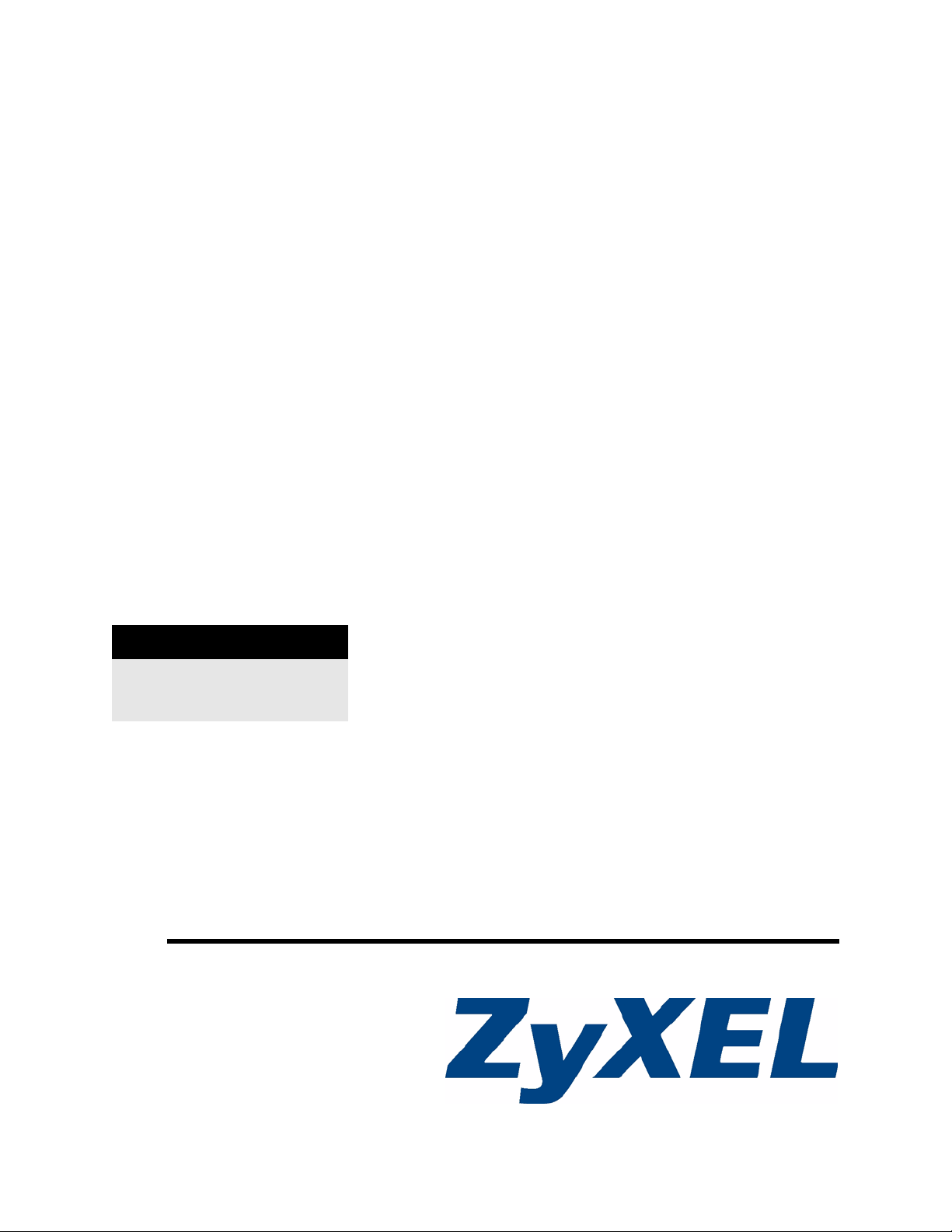
NWA570N
Wireless N Access Point/Bridge
User’s Guide
Version 1.00
10/2007
Edition 1
DEFAULT LOGIN
IP Address http://192.168.1.2
Password 1234
www.zyxel.com
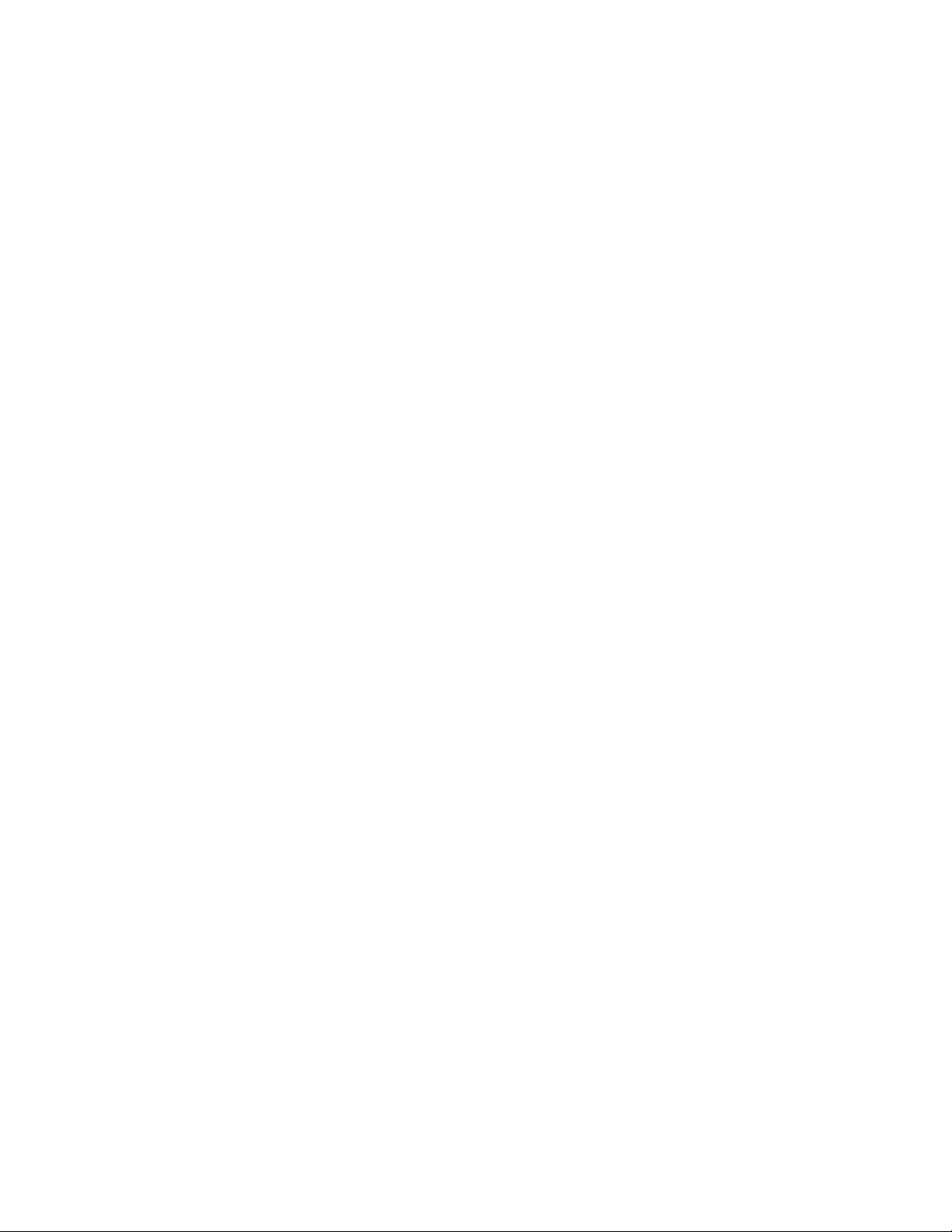
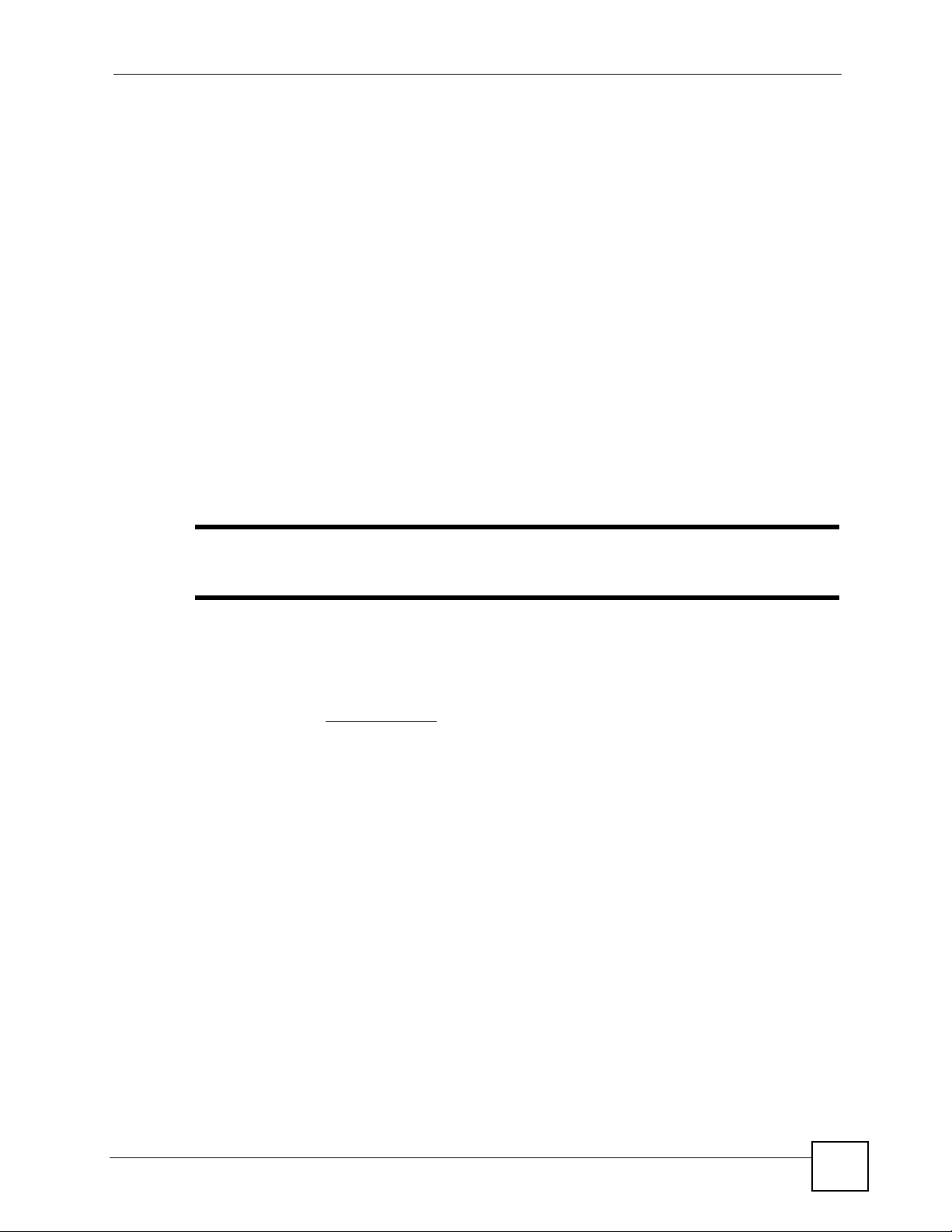
About This User's Guide
About This User's Guide
Intended Audience
This manual is intended for people who want to configure the ZyXEL Device using the web
configurator. You should have at least a basic knowledge of TCP/IP networking concepts and
topology.
Related Documentation
• Quick Start Guide
The Quick Start Guide is designed to help you get up and running right away. It contains
information on setting up your network and configuring for Internet access.
• Web Configurator Online Help
Embedded web help for descriptions of individual screens and supplementary
information.
" It is recommended you use the web configurator to configure the ZyXEL
Device.
• Supporting Disk
Refer to the included CD for support documents.
• ZyXEL Web Site
Please refer to www.zyxel.com
certifications.
User Guide Feedback
Help us help you. Send all User Guide-related comments, questions or suggestions for
improvement to the following address, or use e-mail instead. Thank you!
The Technical Writing Team,
ZyXEL Communications Corp.,
6 Innovation Road II,
Science-Based Industrial Park,
Hsinchu, 300, Taiwan.
E-mail: techwriters@zyxel.com.tw
for additional support documentation and product
ZyXEL NWA570N User’s Guide
3
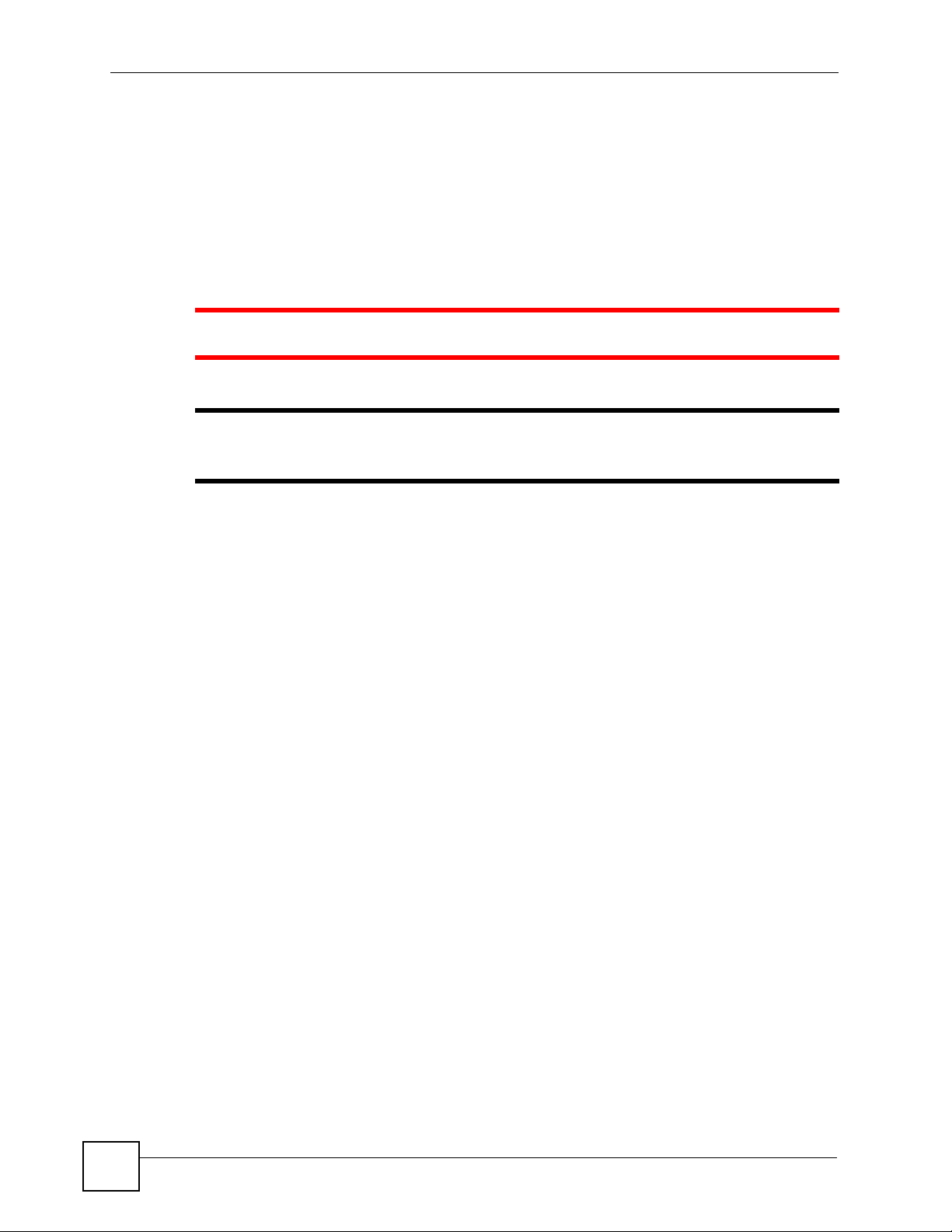
Document Conventions
Document Conventions
Warnings and Notes
These are how warnings and notes are shown in this User’s Guide.
1 Warnings tell you about things that could harm you or your device.
" Notes tell you other important information (for example, other things you may
need to configure or helpful tips) or recommendations.
Syntax Conventions
• The NWA570N may be referred to as the “ZyXEL Device”, the “device”, the “system” or
the “product” in this User’s Guide.
• Product labels, screen names, field labels and field choices are all in bold font.
• A key stroke is denoted by square brackets and uppercase text, for example, [ENTER]
means the “enter” or “return” key on your keyboard.
• “Enter” means for you to type one or more characters and then press the [ENTER] key.
“Select” or “choose” means for you to use one of the predefined choices.
• A right angle bracket ( > ) within a screen name denotes a mouse click. For example,
Maintenance > Log > Log Setting means you first click Maintenance in the navigation
panel, then the Log sub menu and finally the Log Setting tab to get to that screen.
• Units of measurement may denote the “metric” value or the “scientific” value. For
example, “k” for kilo may denote “1000” or “1024”, “M” for mega may denote “1000000”
or “1048576” and so on.
4
ZyXEL NWA570N User’s Guide
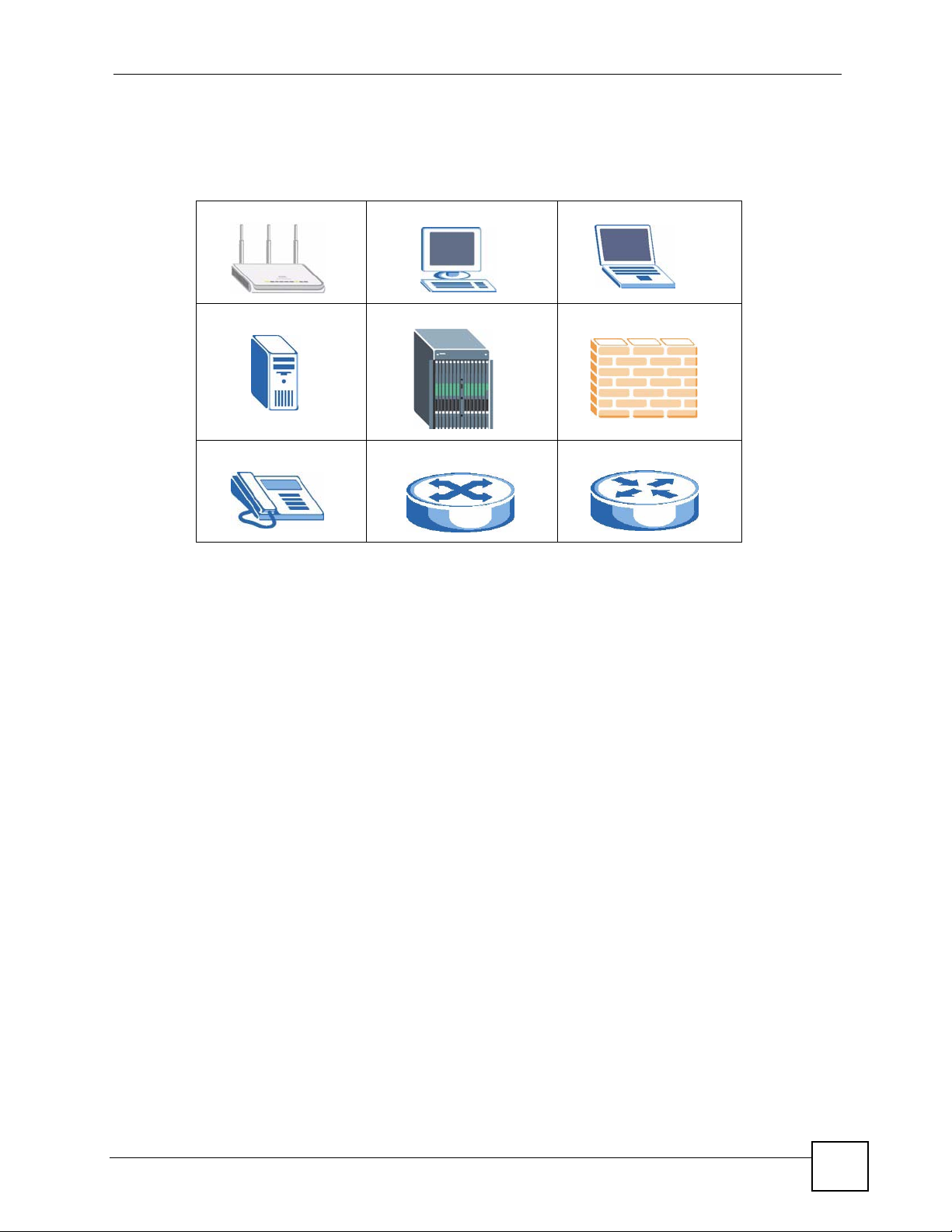
Document Conventions
Icons Used in Figures
Figures in this User’s Guide may use the following generic icons. The ZyXEL Device icon is
not an exact representation of your device.
ZyXEL Device Computer Notebook computer
Server DSLAM Firewall
Telephone Switch Router
ZyXEL NWA570N User’s Guide
5
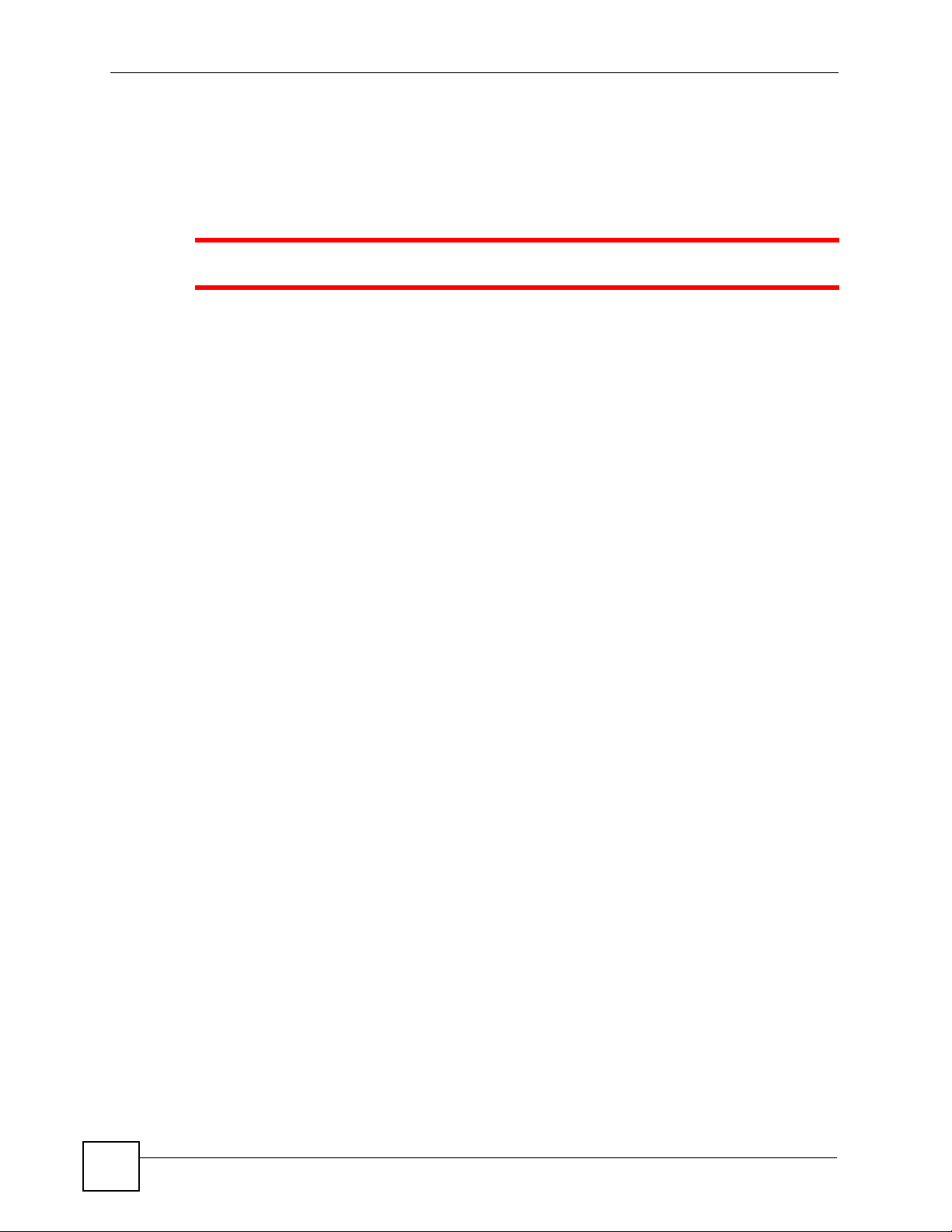
Safety Warnings
Safety Warnings
1 For your safety, be sure to read and follow all warning notices and instructions.
• Do NOT use this product near water, for example, in a wet basement or near a swimming
pool.
• Do NOT expose your device to dampness, dust or corrosive liquids.
• Do NOT store things on the device.
• Do NOT install, use, or service this device during a thunderstorm. There is a remote risk
of electric shock from lightning.
• Connect ONLY suitable accessories to the device.
• Do NOT open the device or unit. Opening or removing covers can expose you to
dangerous high voltage points or other risks. ONLY qualified service personnel should
service or disassemble this device. Please contact your vendor for further information.
• Make sure to connect the cables to the correct ports.
• Place connecting cables carefully so that no one will step on them or stumble over them.
• Always disconnect all cables from this device before servicing or disassembling.
• Use ONLY an appropriate power adaptor or cord for your device. Connect it to the right
supply voltage (for example, 110V AC in North America or 230V AC in Europe).
• Do NOT allow anything to rest on the power adaptor or cord and do NOT place the
product where anyone can walk on the power adaptor or cord.
• Do NOT use the device if the power adaptor or cord is damaged as it might cause
electrocution.
• If the power adaptor or cord is damaged, remove it from the device and the power source.
• Do NOT attempt to repair the power adaptor or cord. Contact your local vendor to order a
new one.
• Do not use the device outside, and make sure all the connections are indoors. There is a
remote risk of electric shock from lightning.
• Do NOT obstruct the device ventilation slots, as insufficient airflow may harm your
device.
• Antenna Warning! This device meets ETSI and FCC certification requirements when
using the included antenna(s). Only use the included antenna(s).
• If you wall mount your device, make sure that no electrical lines, gas or water pipes will
be damaged.
6
This product is recyclable. Dispose of it properly.
ZyXEL NWA570N User’s Guide
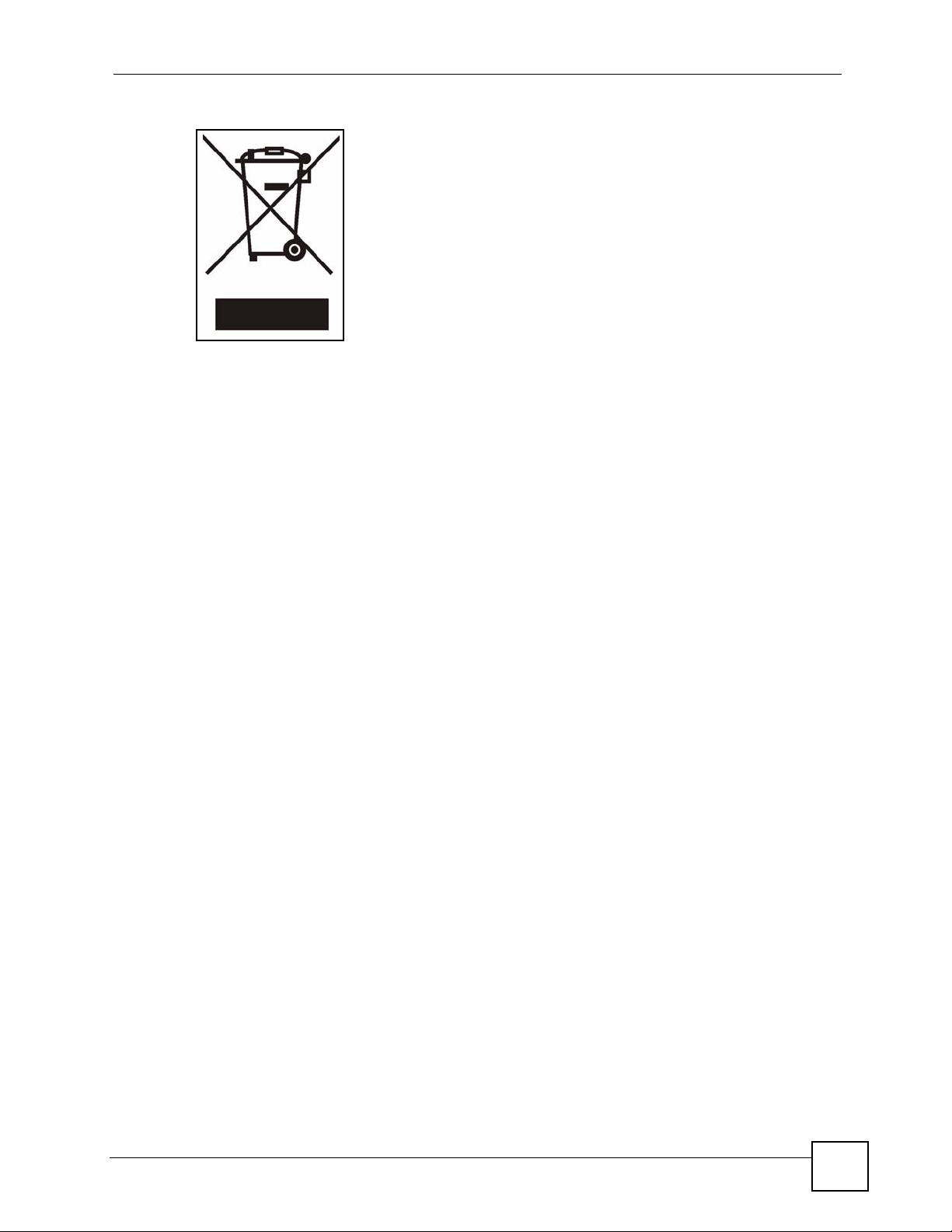
Safety Warnings
ZyXEL NWA570N User’s Guide
7
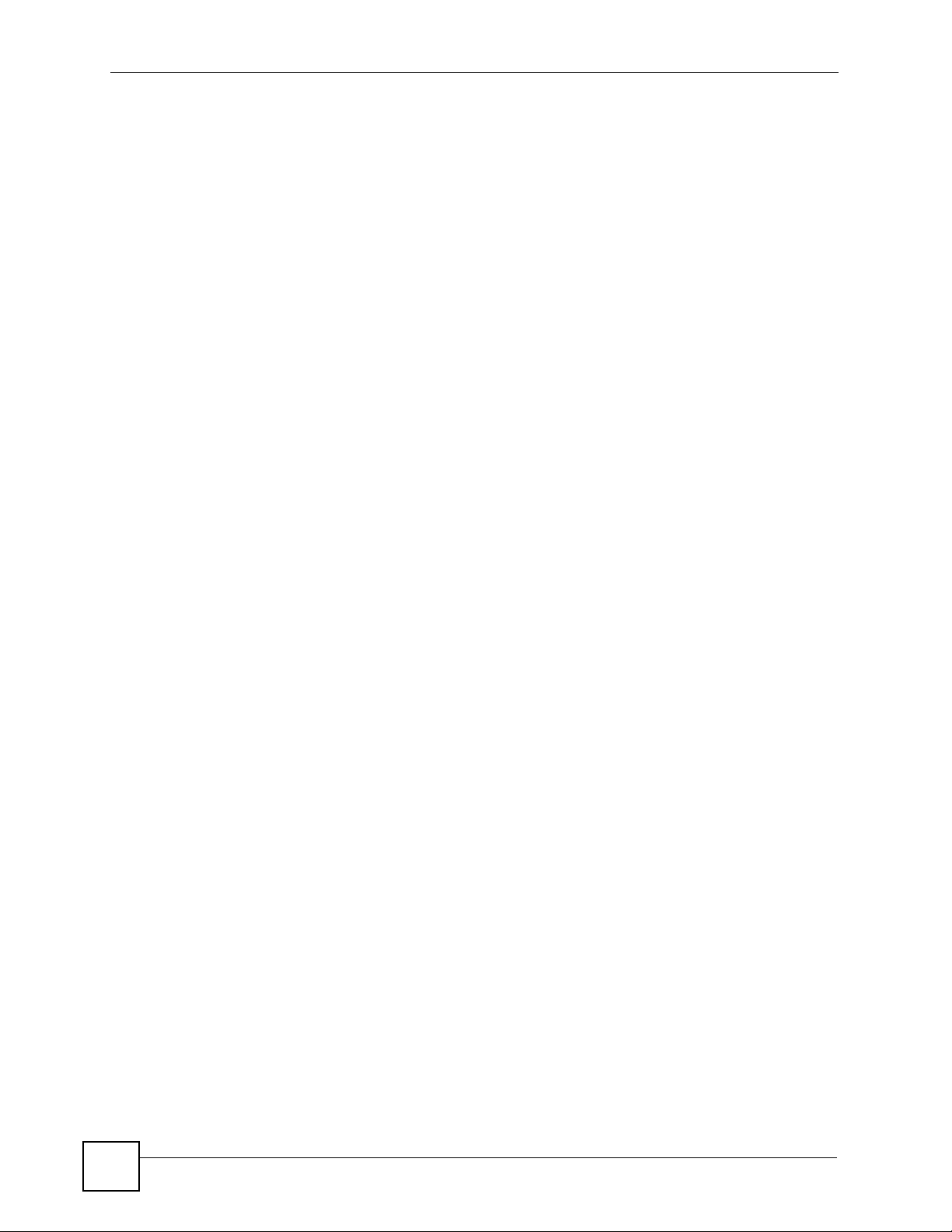
Safety Warnings
8
ZyXEL NWA570N User’s Guide
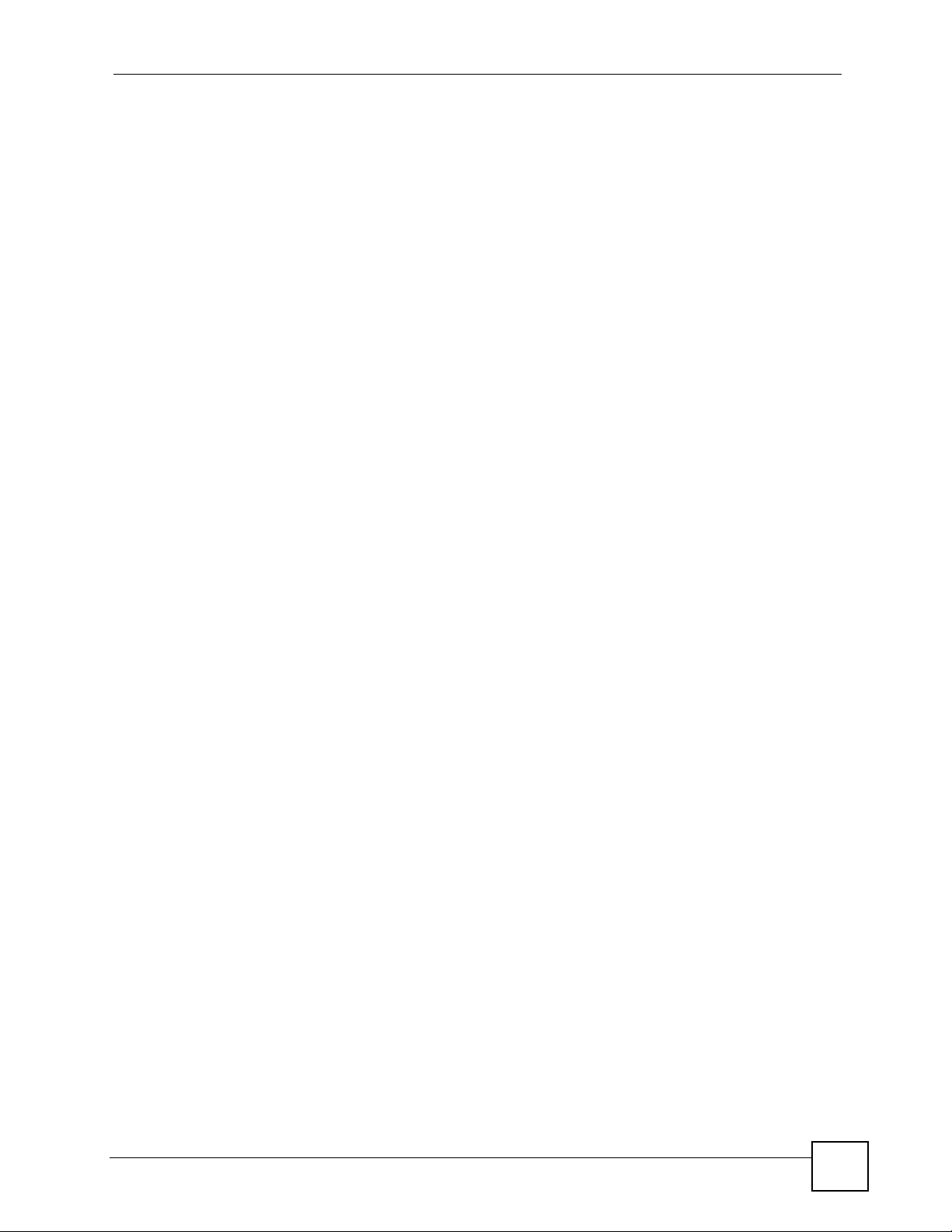
Contents Overview
Contents Overview
Introduction and Wizards ......................................................................................................21
Introducing the ZyXEL Device ...................................................................................................23
................................................................................................................................................... 30
Introducing the Web Configurator .............................................................................................. 31
Wizard ....................................................................................................................................... 35
Advanced ................................................................................................................................43
Status Screen ............................................................................................................................ 45
System Screen .......................................................................................................................... 51
Wireless Screens ....................................................................................................................... 55
Management Screens ............................................................................................................... 83
Troubleshooting and Product Specifications .....................................................................89
Troubleshooting ......................................................................................................................... 91
Product Specifications and Wall-Mounting Instructions ............................................................. 95
Appendices and Index ......................................................................................................... 101
ZyXEL NWA570N User’s Guide
9
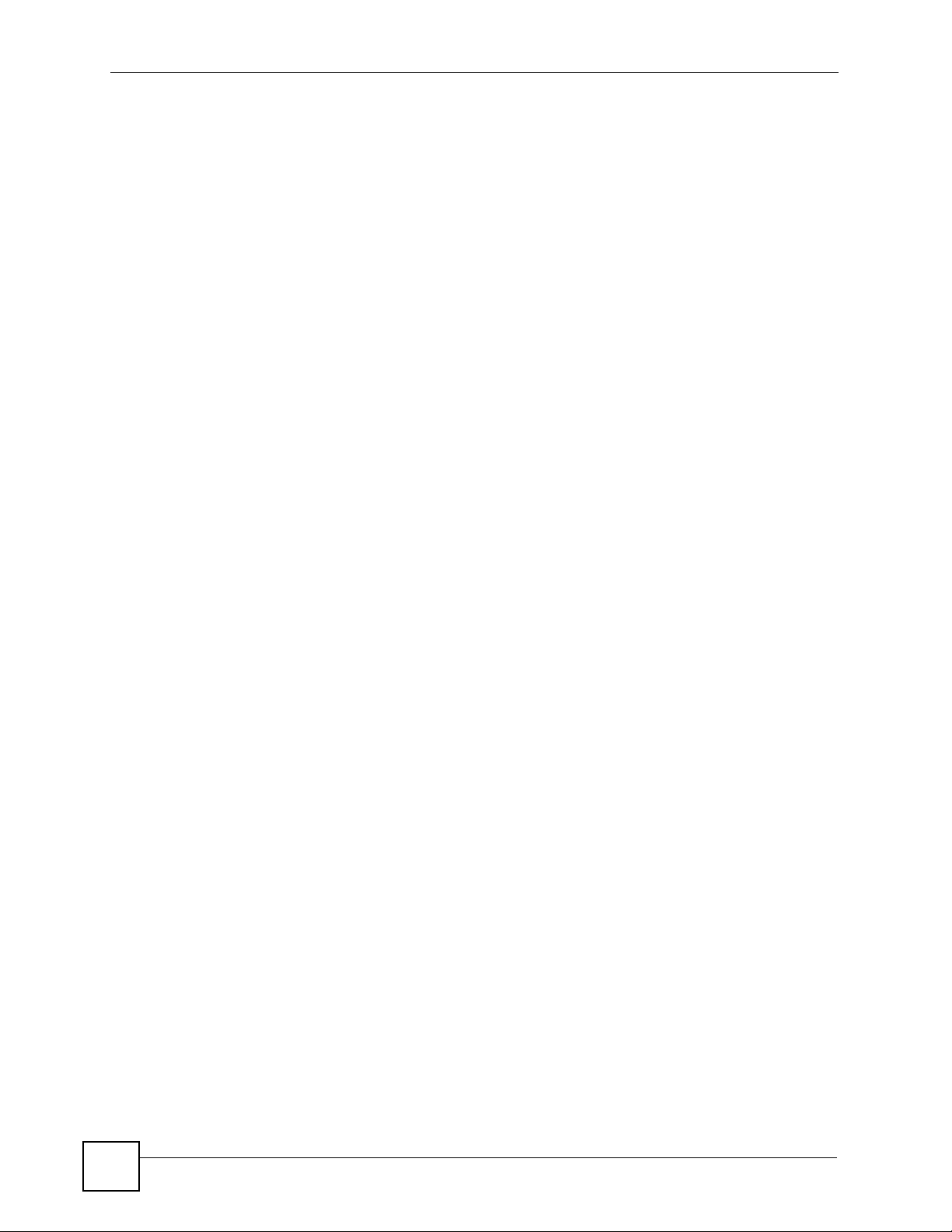
Contents Overview
10
ZyXEL NWA570N User’s Guide
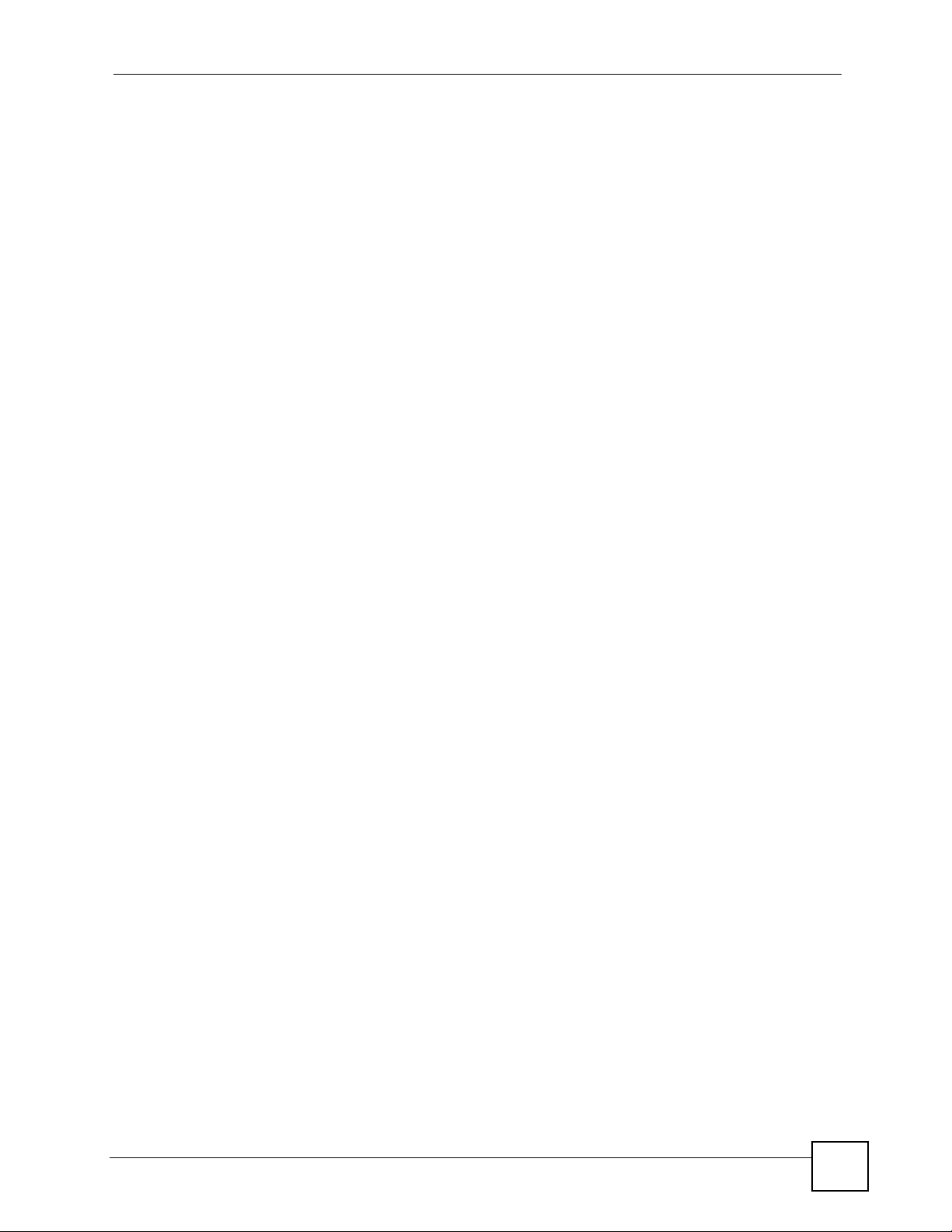
Table of Contents
Table of Contents
About This User's Guide ..........................................................................................................3
Document Conventions............................................................................................................4
Safety Warnings........................................................................................................................6
Contents Overview ...................................................................................................................9
Table of Contents....................................................................................................................11
List of Figures .........................................................................................................................15
List of Tables...........................................................................................................................19
Part I: Introduction and Wizards........................................................... 21
Chapter 1
Introducing the ZyXEL Device...............................................................................................23
1.1 Overview .............................................................................................................................. 23
1.2 Applications for the ZyXEL Device ...................................................................................... 23
1.2.1 Access Point for Internet Access ............................................................................... 23
1.2.2 Corporate Network Access Application ...................................................................... 24
1.2.3 Wireless Client Application ......................................................................................... 24
1.2.4 Bridge / Repeater ....................................................................................................... 25
1.2.5 Access Point and Repeater ........................................................................................ 27
1.3 Ways to Manage the ZyXEL Device .................................................................................... 27
1.4 Good Habits for Managing the ZyXEL Device ..................................................................... 27
1.5 LEDs .................................................................................................................................... 28
1.6 Management Computer Setup ............................................................................................ 29
1.6.1 Wired Connection ....................................................................................................... 29
1.6.2 Wireless Connection .................................................................................................. 29
1.7 Restarting the ZyXEL Device ............................................................................................... 30
1.8 Resetting the ZyXEL Device ................................................................................................ 30
1.8.1 Methods of Restoring Factory-Defaults ...................................................................... 30
..................................................................................................................................................30
Chapter 2
Introducing the Web Configurator ........................................................................................31
2.1 Web Configurator Overview ................................................................................................. 31
ZyXEL NWA570N User’s Guide
11
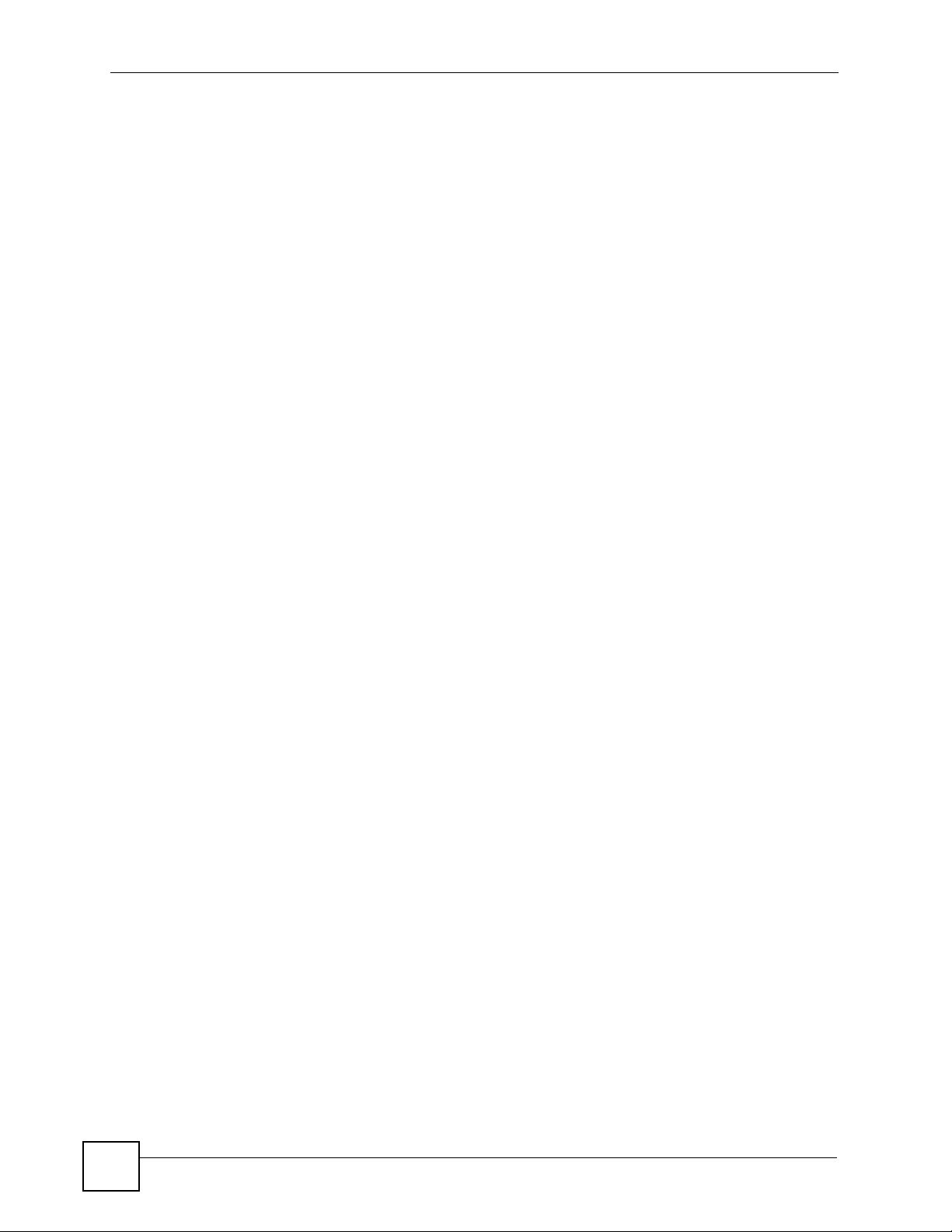
Table of Contents
2.2 Accessing the Web Configurator ......................................................................................... 31
Chapter 3
Wizard ......................................................................................................................................35
3.1 Using the Wizard ................................................................................................................. 35
3.1.1 Wizard: Basic Settings ............................................................................................... 35
3.1.2 Wizard: Wireless Settings .......................................................................................... 36
3.1.3 Wizard: Security Settings ........................................................................................... 37
3.1.4 Wizard: Confirm Your Settings ................................................................................... 40
3.1.5 Auto-Configuration ..................................................................................................... 41
Part II: Advanced.................................................................................... 43
Chapter 4
Status Screen.......................................................................................................................... 45
4.1 Status Screen ...................................................................................................................... 45
4.1.1 Status Screen Icons ................................................................................................... 46
4.1.2 Status Screen Details ................................................................................................. 46
4.1.3 Navigation Panel ........................................................................................................ 47
4.2 System Status ...................................................................................................................... 48
4.2.1 Statistics ..................................................................................................................... 48
4.2.2 Association List .......................................................................................................... 49
Chapter 5
System Screen ........................................................................................................................51
5.1 TCP/IP Parameters ............................................................................................................. 51
5.1.1 IP Address Assignment .............................................................................................. 51
5.1.2 IP Address and Subnet Mask ..................................................................................... 51
5.2 System Settings ................................................................................................................... 52
Chapter 6
Wireless Screens ....................................................................................................................55
6.1 Wireless Network Overview ................................................................................................. 55
6.2 Wireless Security Overview .................................................................................................56
6.2.1 SSID ........................................................................................................................... 56
6.2.2 MAC Address Filter .................................................................................................... 56
6.2.3 User Authentication .................................................................................................... 56
6.2.4 Encryption .................................................................................................................. 57
6.3 Additional Wireless Terms ................................................................................................... 58
6.4 Configuring Wireless ........................................................................................................... 58
6.4.1 Access Point Mode .................................................................................................... 58
12
ZyXEL NWA570N User’s Guide
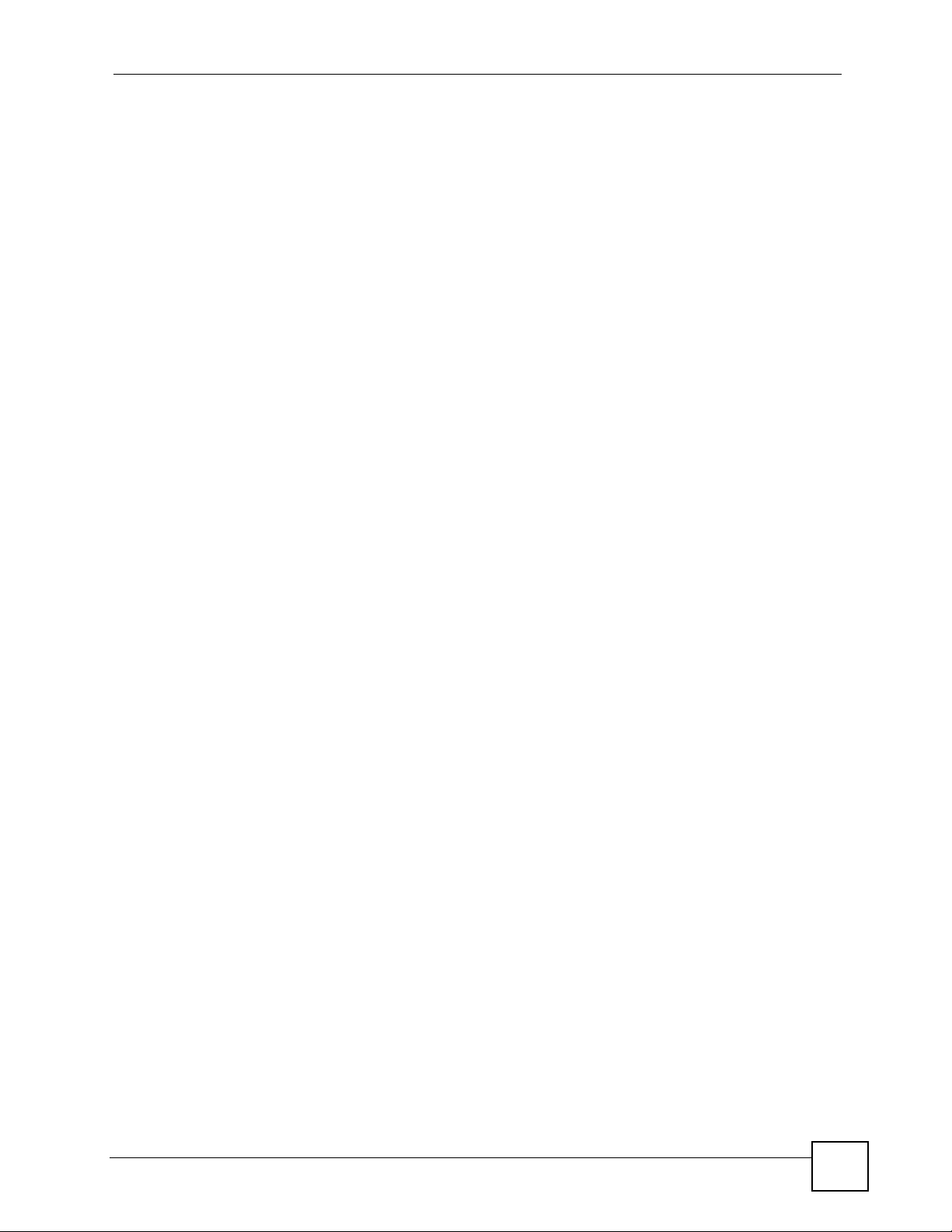
Table of Contents
6.4.2 Wireless Client Mode ................................................................................................. 62
6.4.3 Bridge Mode ............................................................................................................... 64
6.4.4 AP+Repeater Mode ................................................................................................... 68
6.5 Configuring Wireless Security ............................................................................................. 72
6.5.1 Wireless Security: Disable ......................................................................................... 72
6.5.2 Wireless Security: WEP ............................................................................................. 73
6.5.3 Wireless Security: IEEE 802.1x ................................................................................. 74
6.5.4 Wireless Security: WPA(2) ......................................................................................... 76
6.5.5 Wireless Security: WPA(2)-PSK ................................................................................. 78
6.6 MAC Filter ............................................................................................................................ 78
6.7 WPS Settings ...................................................................................................................... 81
Chapter 7
Management Screens .............................................................................................................83
7.1 Maintenance Overview ........................................................................................................ 83
7.2 Password ............................................................................................................................. 83
7.3 Logs ..................................................................................................................................... 84
7.4 Configuration File ................................................................................................................ 85
7.4.1 Backup Configuration ................................................................................................. 85
7.4.2 Restore Configuration ................................................................................................ 86
7.4.3 Back to Factory Defaults ............................................................................................ 87
7.5 F/W Upload Screen ............................................................................................................. 87
Part III: Troubleshooting and Product Specifications ........................ 89
Chapter 8
Troubleshooting......................................................................................................................91
8.1 Power, Hardware Connections, and LEDs .......................................................................... 91
8.2 NWA570N Access and Login .............................................................................................. 92
8.3 Internet Access .................................................................................................................... 94
Chapter 9
Product Specifications and Wall-Mounting Instructions ....................................................95
9.1 Standards Supported ........................................................................................................... 97
Part IV: Appendices and Index ........................................................... 101
Appendix A Setting up Your Computer’s IP Address.............................................................103
Appendix B Pop-up Windows, JavaScripts and Java Permissions ....................................... 119
ZyXEL NWA570N User’s Guide
13
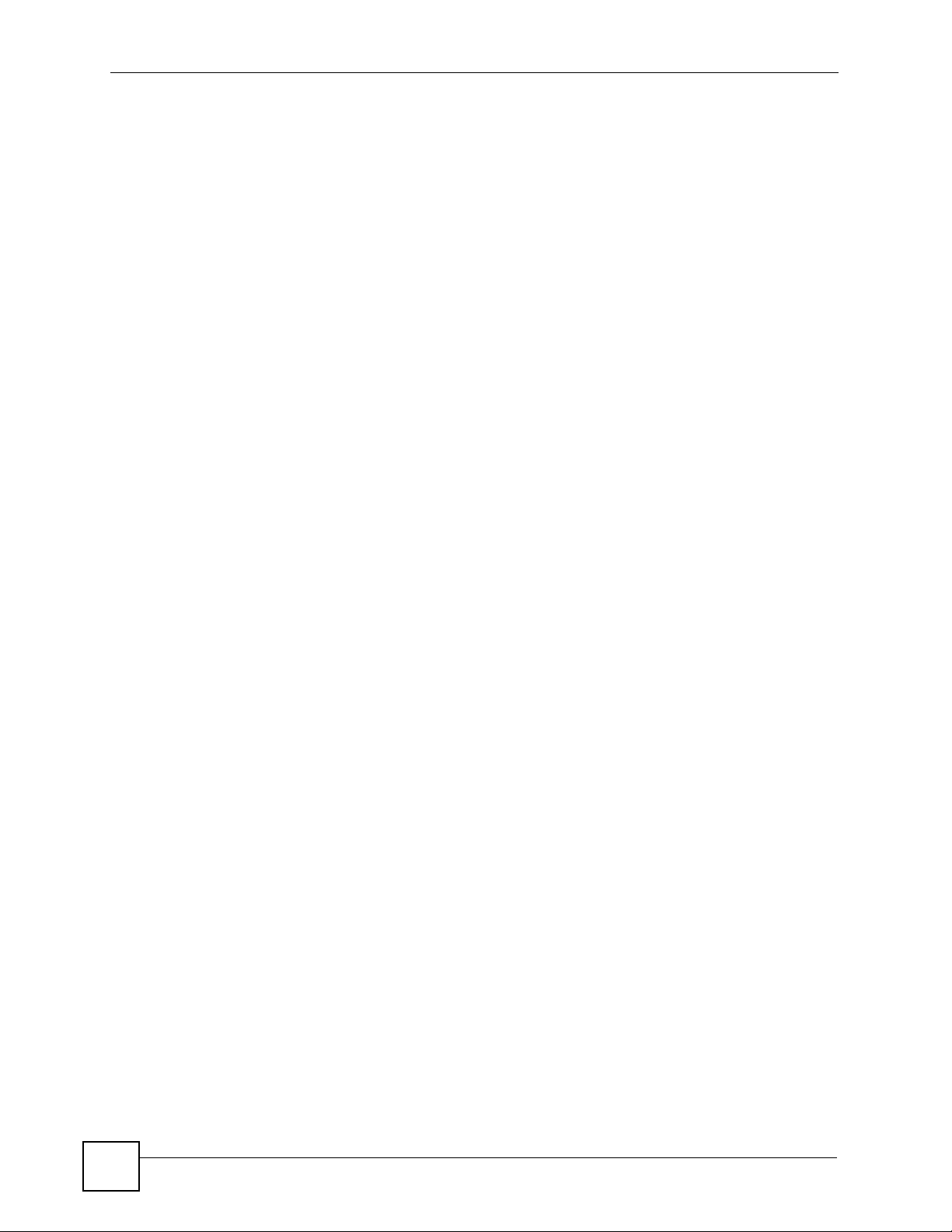
Table of Contents
Appendix C Wireless LANs ...................................................................................................125
Appendix D Customer Support..............................................................................................139
Appendix E Legal Information ...............................................................................................145
Index.......................................................................................................................................149
14
ZyXEL NWA570N User’s Guide
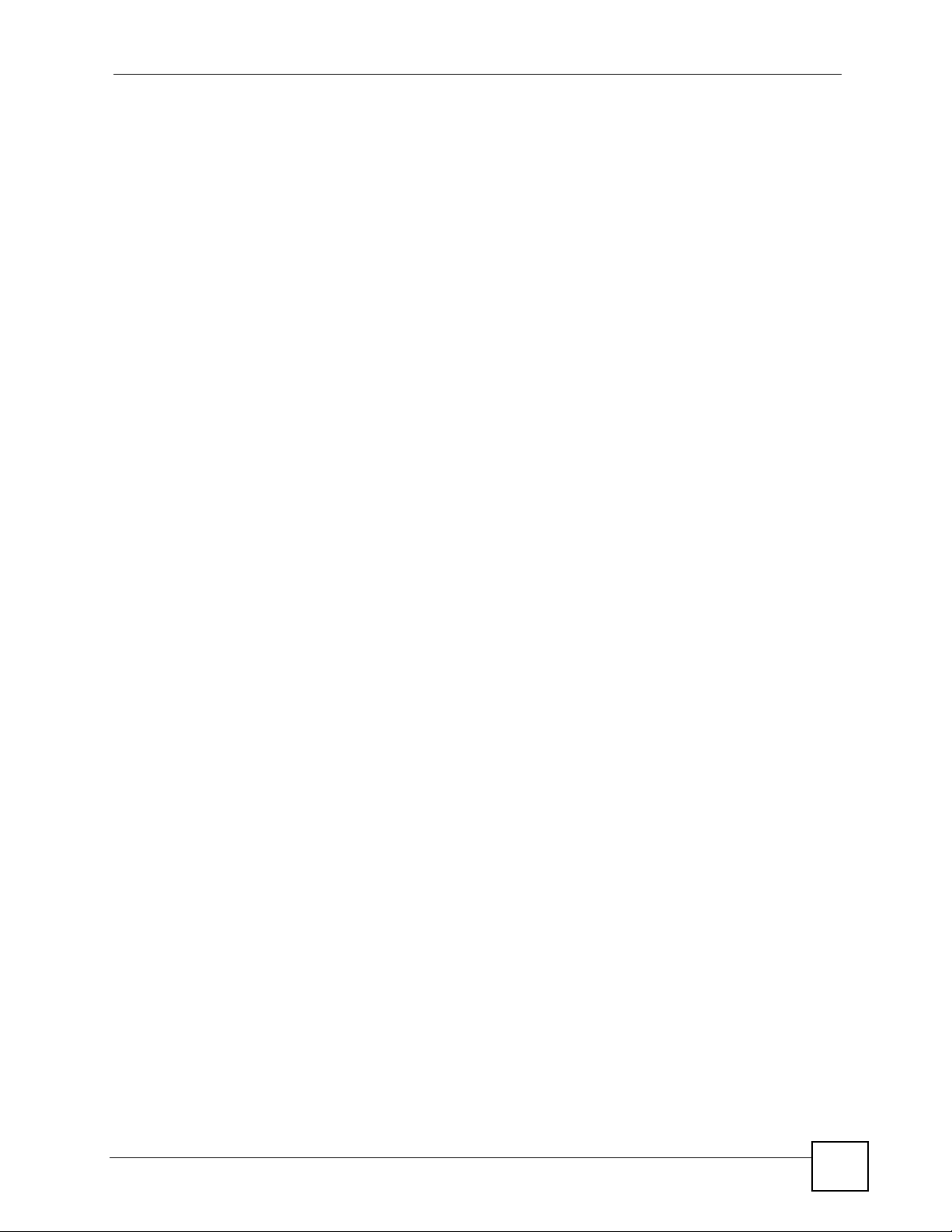
List of Figures
List of Figures
Figure 1 Internet Access Application ...................................................................................................... 24
Figure 2 Corporate Network Application ................................................................................................. 24
Figure 3 Wireless Client Application ....................................................................................................... 25
Figure 4 Bridge Application .................................................................................................................... 26
Figure 5 Bridge Repeater Application ..................................................................................................... 26
Figure 6 AP+Repeater Application ......................................................................................................... 27
Figure 7 LEDs ......................................................................................................................................... 28
Figure 8 Wired Connection ..................................................................................................................... 29
Figure 9 Wireless Connection ................................................................................................................ 29
Figure 10 Web Configurator Address ..................................................................................................... 32
Figure 11 Login Screen .......................................................................................................................... 32
Figure 12 Language Screen ................................................................................................................... 32
Figure 13 Select Wizard or Advanced Setup Screen ............................................................................. 33
Figure 14 Wizard: Basic Settings ........................................................................................................... 36
Figure 15 Wizard: Wireless Settings ...................................................................................................... 37
Figure 16 Setup Wizard 3: Disable ......................................................................................................... 38
Figure 17 Wizard 3: WEP ....................................................................................................................... 39
Figure 18 Wizard 3: WPA(2)-PSK .......................................................................................................... 40
Figure 19 Wizard: Confirm Your Settings ............................................................................................... 41
Figure 20 Wizard Configuration .............................................................................................................. 41
Figure 21 Status Screen ......................................................................................................................... 45
Figure 22 Status Screen Details ............................................................................................................. 46
Figure 23 Status: View Statistics ............................................................................................................. 48
Figure 24 Status: View Association List .................................................................................................. 49
Figure 25 Status: View Association List: Wireless Client Mode .............................................................. 50
Figure 26 System Settings ..................................................................................................................... 52
Figure 27 Example of a Wireless Network ............................................................................................. 55
Figure 28 Wireless Settings: AP ............................................................................................................. 59
Figure 29 Wireless Settings: Wireless Client .......................................................................................... 62
Figure 30 Bridging Example ................................................................................................................... 64
Figure 31 Bridge Loop: Two Bridges Connected to Hub ........................................................................ 65
Figure 32 Bridge Loop: Bridge Connected to Wired LAN ....................................................................... 65
Figure 33 Wireless Settings: Bridge ....................................................................................................... 66
Figure 34 Wireless Settings: AP+Repeater ............................................................................................ 69
Figure 35 Wireless Security: Disable ...................................................................................................... 72
Figure 36 Wireless Security: WEP ......................................................................................................... 73
Figure 37 Wireless Security: IEEE 802.1x .............................................................................................. 75
Figure 38 Wireless Security: WPA(2) ..................................................................................................... 77
ZyXEL NWA570N User’s Guide
15
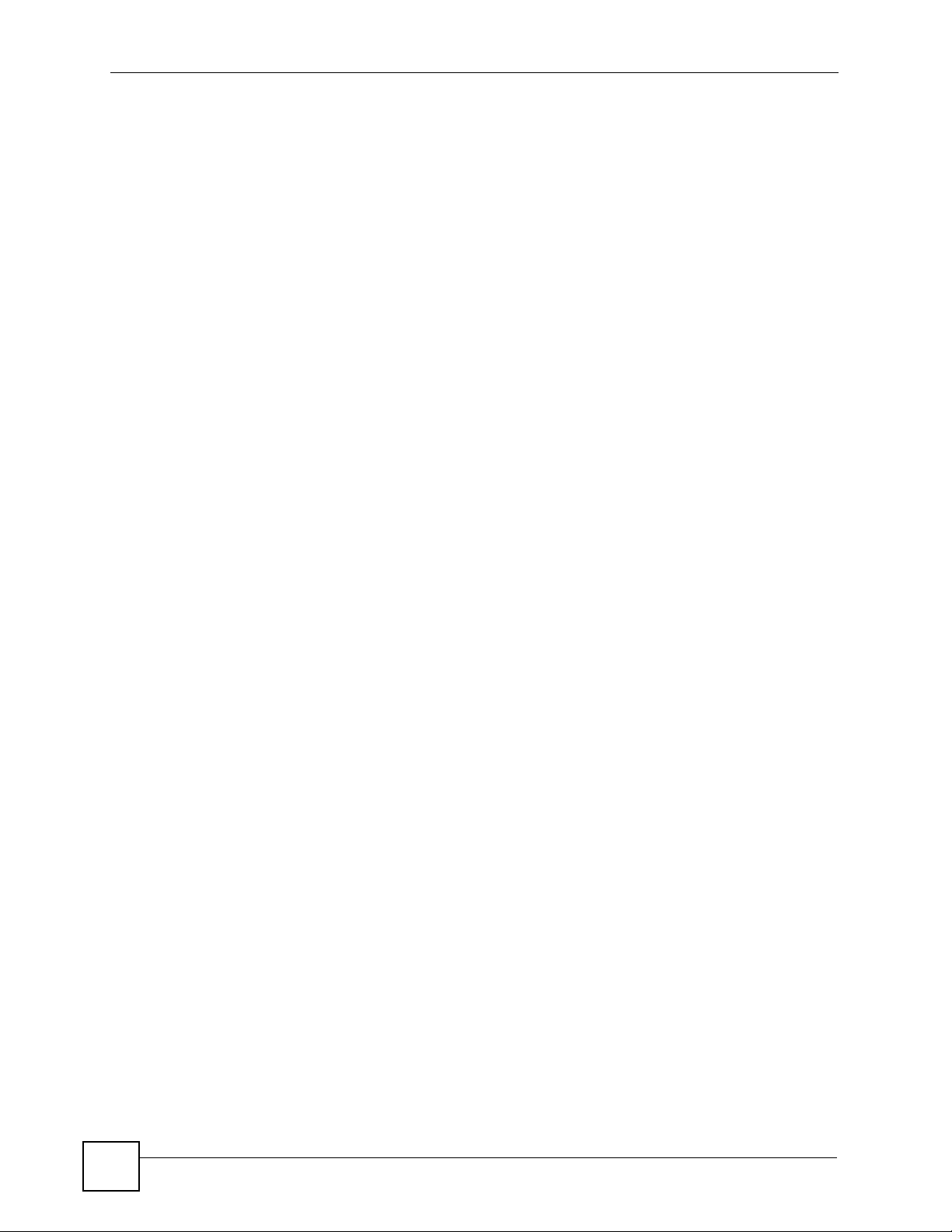
List of Figures
Figure 39 Wireless Security: WPA(2)-PSK ............................................................................................. 78
Figure 40 MAC Filter .............................................................................................................................. 80
Figure 41 Management: Password ......................................................................................................... 83
Figure 42 Management: Logs ................................................................................................................. 84
Figure 43 Management: Configuration File ............................................................................................ 85
Figure 44 Configuration Upload Successful ........................................................................................... 86
Figure 45 Network Temporarily Disconnected ........................................................................................ 86
Figure 46 Configuration Upload Error ..................................................................................................... 87
Figure 47 Reset Warning Message ........................................................................................................ 87
Figure 48 Management: F/W Upload ..................................................................................................... 87
Figure 49 Firmware Upgrading Screen .................................................................................................. 88
Figure 50 Network Temporarily Disconnected ........................................................................................ 88
Figure 51 Firmware Upload Error ........................................................................................................... 88
Figure 52 Wall-mounting Example .......................................................................................................... 99
Figure 53 WIndows 95/98/Me: Network: Configuration ........................................................................ 104
Figure 54 Windows 95/98/Me: TCP/IP Properties: IP Address ............................................................ 105
Figure 55 Windows 95/98/Me: TCP/IP Properties: DNS Configuration ................................................ 106
Figure 56 Windows XP: Start Menu ...................................................................................................... 107
Figure 57 Windows XP: Control Panel ................................................................................................. 107
Figure 58 Windows XP: Control Panel: Network Connections: Properties ........................................... 108
Figure 59 Windows XP: Local Area Connection Properties ................................................................. 108
Figure 60 Windows XP: Internet Protocol (TCP/IP) Properties ............................................................ 109
Figure 61 Windows XP: Advanced TCP/IP Properties ..........................................................................110
Figure 62 Windows XP: Internet Protocol (TCP/IP) Properties .............................................................111
Figure 63 Macintosh OS 8/9: Apple Menu .............................................................................................112
Figure 64 Macintosh OS 8/9: TCP/IP ....................................................................................................112
Figure 65 Macintosh OS X: Apple Menu ...............................................................................................113
Figure 66 Macintosh OS X: Network .....................................................................................................114
Figure 67 Red Hat 9.0: KDE: Network Configuration: Devices .............................................................115
Figure 68 Red Hat 9.0: KDE: Ethernet Device: General .....................................................................115
Figure 69 Red Hat 9.0: KDE: Network Configuration: DNS ...................................................................116
Figure 70 Red Hat 9.0: KDE: Network Configuration: Activate ...........................................................116
Figure 71 Red Hat 9.0: Dynamic IP Address Setting in ifconfig-eth0 ..................................................117
Figure 72 Red Hat 9.0: Static IP Address Setting in ifconfig-eth0 ......................................................117
Figure 73 Red Hat 9.0: DNS Settings in resolv.conf ...........................................................................117
Figure 74 Red Hat 9.0: Restart Ethernet Card ....................................................................................117
Figure 75 Red Hat 9.0: Checking TCP/IP Properties ..........................................................................118
Figure 76 Pop-up Blocker ......................................................................................................................119
Figure 77 Internet Options: Privacy ...................................................................................................... 120
Figure 78 Internet Options: Privacy ...................................................................................................... 121
Figure 79 Pop-up Blocker Settings ....................................................................................................... 121
Figure 80 Internet Options: Security ..................................................................................................... 122
Figure 81 Security Settings - Java Scripting ......................................................................................... 123
16
ZyXEL NWA570N User’s Guide
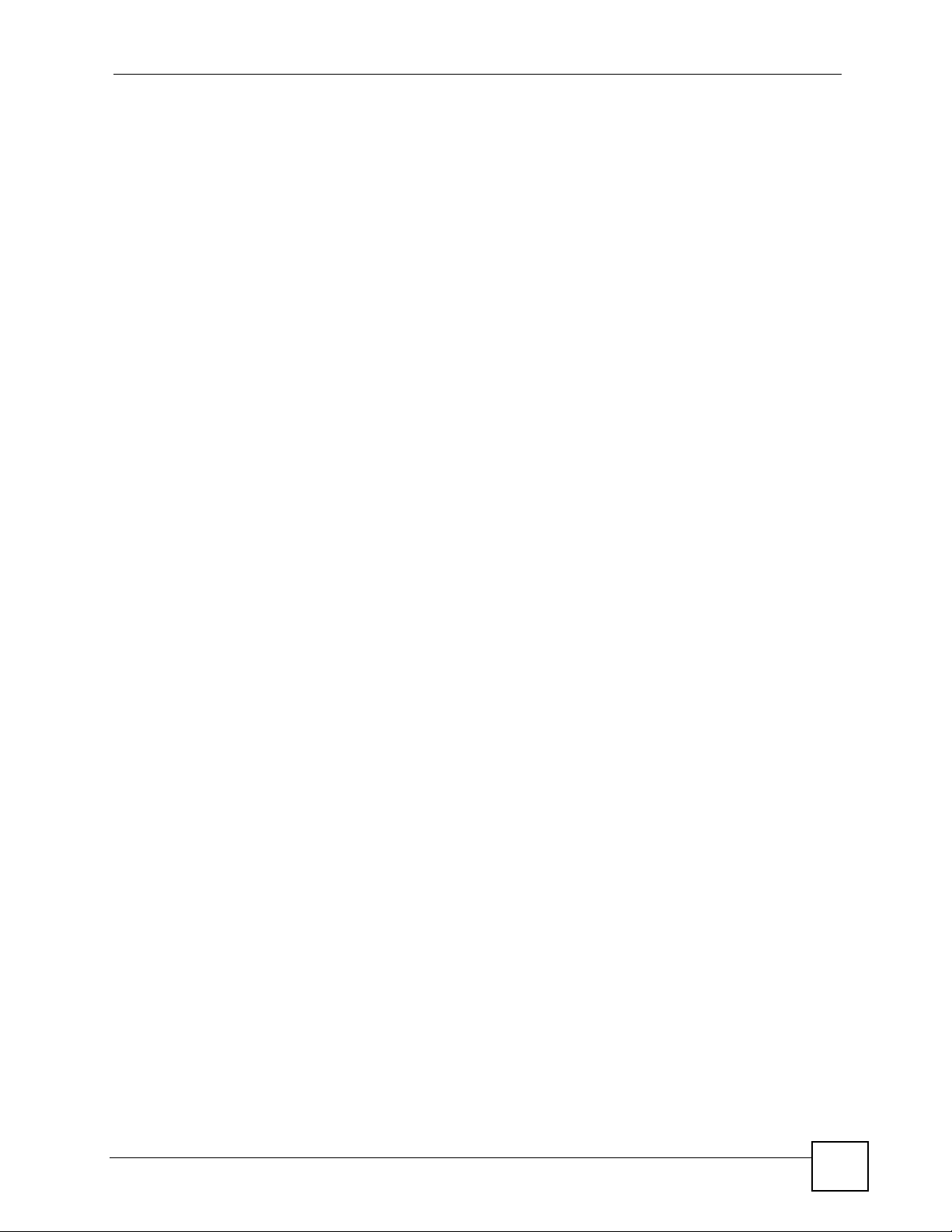
List of Figures
Figure 82 Security Settings - Java ........................................................................................................ 123
Figure 83 Java (Sun) ............................................................................................................................ 124
Figure 84 Peer-to-Peer Communication in an Ad-hoc Network ........................................................... 125
Figure 85 Basic Service Set ................................................................................................................. 126
Figure 86 Infrastructure WLAN ............................................................................................................. 127
Figure 87 RTS/CTS .............................................................................................................................. 128
Figure 88 WPA(2) with RADIUS Application Example ......................................................................... 135
Figure 89 WPA(2)-PSK Authentication ................................................................................................. 136
ZyXEL NWA570N User’s Guide
17
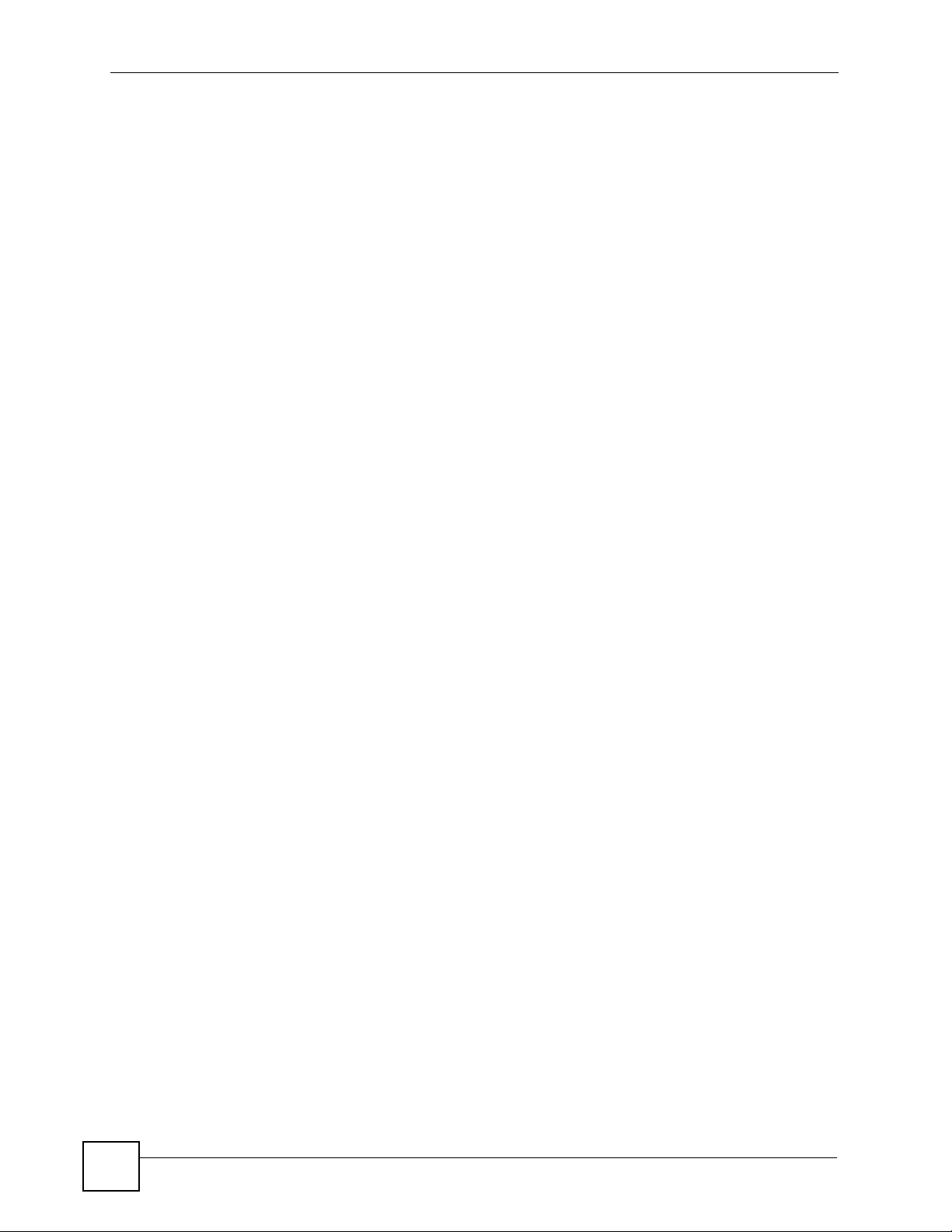
List of Figures
18
ZyXEL NWA570N User’s Guide
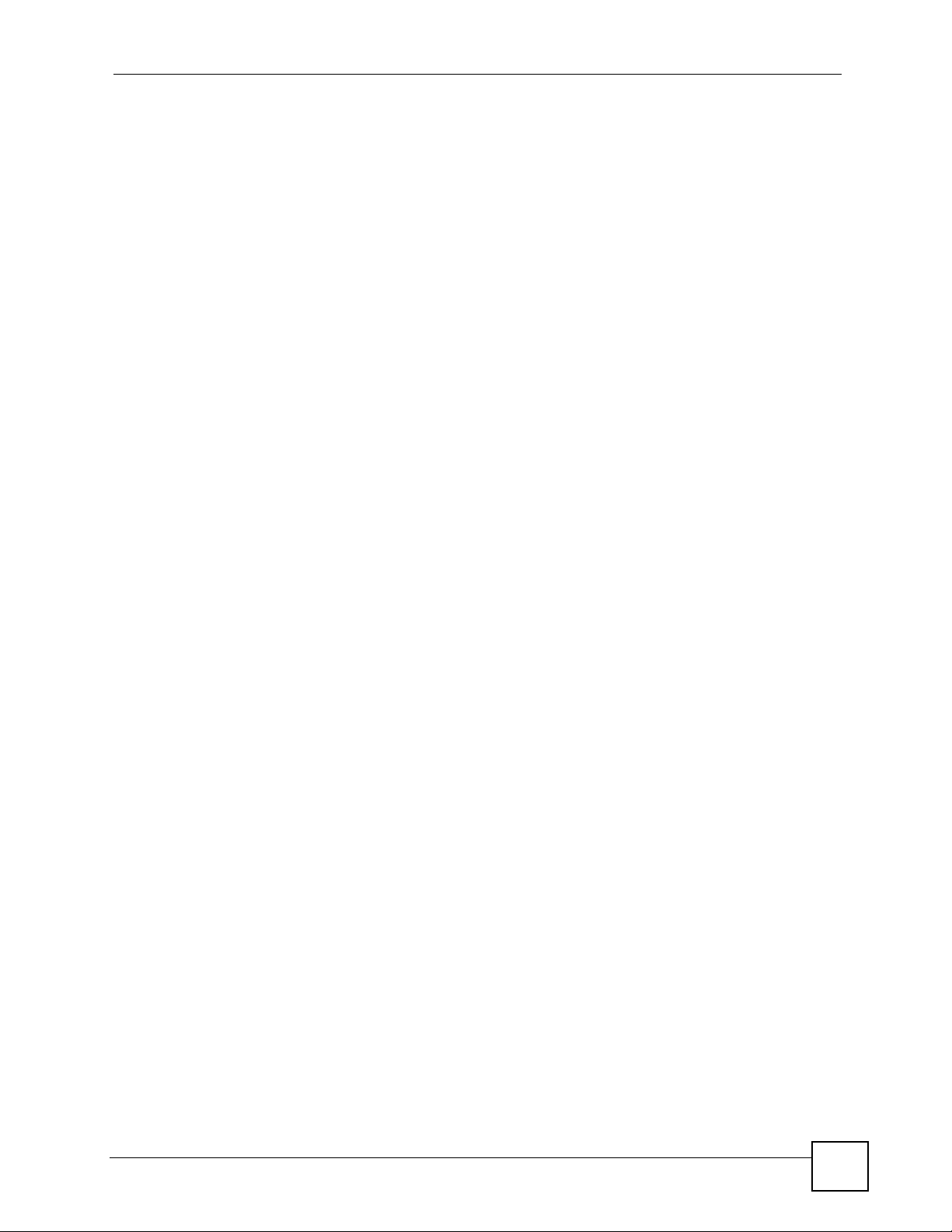
List of Tables
List of Tables
Table 1 Front Panel LED Description ..................................................................................................... 28
Table 2 Factory Defaults ......................................................................................................................... 30
Table 3 Global Icon Key .......................................................................................................................... 46
Table 4 Status ......................................................................................................................................... 46
Table 5 Screens Summary ..................................................................................................................... 47
Table 6 Status: View Statistics ................................................................................................................ 48
Table 7 Status: View Association List ..................................................................................................... 49
Table 8 Status: View Association List: Wireless Client Mode ................................................................. 50
Table 9 Private IP Address Ranges ........................................................................................................ 51
Table 10 System Settings ....................................................................................................................... 52
Table 11 Types of Encryption for Each Type of Authentication ............................................................... 57
Table 12 Additional Wireless Terms ........................................................................................................ 58
Table 13 Wireless Settings: AP .............................................................................................................. 59
Table 14 Wireless Settings: Wireless Client ........................................................................................... 63
Table 15 Wireless Settings: Bridge ......................................................................................................... 66
Table 16 Wireless Settings: AP + Repeater ............................................................................................ 69
Table 17 Wireless Security: Disable ....................................................................................................... 73
Table 18 Wireless Security: WEP ........................................................................................................... 73
Table 19 Wireless Security: IEEE 802.1x ............................................................................................... 75
Table 20 Wireless Security: WPA(2) ....................................................................................................... 77
Table 21 Wireless Security: WPA-PSK ................................................................................................... 78
Table 22 MAC Filter ................................................................................................................................ 80
Table 23 WPS Settings ........................................................................................................................... 81
Table 24 WPS Settings ........................................................................................................................... 81
Table 25 Management: Password .......................................................................................................... 83
Table 26 Management: Logs .................................................................................................................. 84
Table 27 Management: Configuration File: Restore Configuration ......................................................... 86
Table 28 Management: F/W Upload ....................................................................................................... 88
Table 29 Hardware Specifications .......................................................................................................... 95
Table 30 Firmware Features ................................................................................................................... 96
Table 31 Standards Supported ............................................................................................................... 97
Table 32 Power Adaptor Specifications .................................................................................................. 98
Table 33 IEEE 802.11g ......................................................................................................................... 129
Table 34 Wireless Security Levels ........................................................................................................ 130
Table 35 Comparison of EAP Authentication Types ............................................................................. 133
Table 36 Wireless Security Relational Matrix ....................................................................................... 136
ZyXEL NWA570N User’s Guide
19
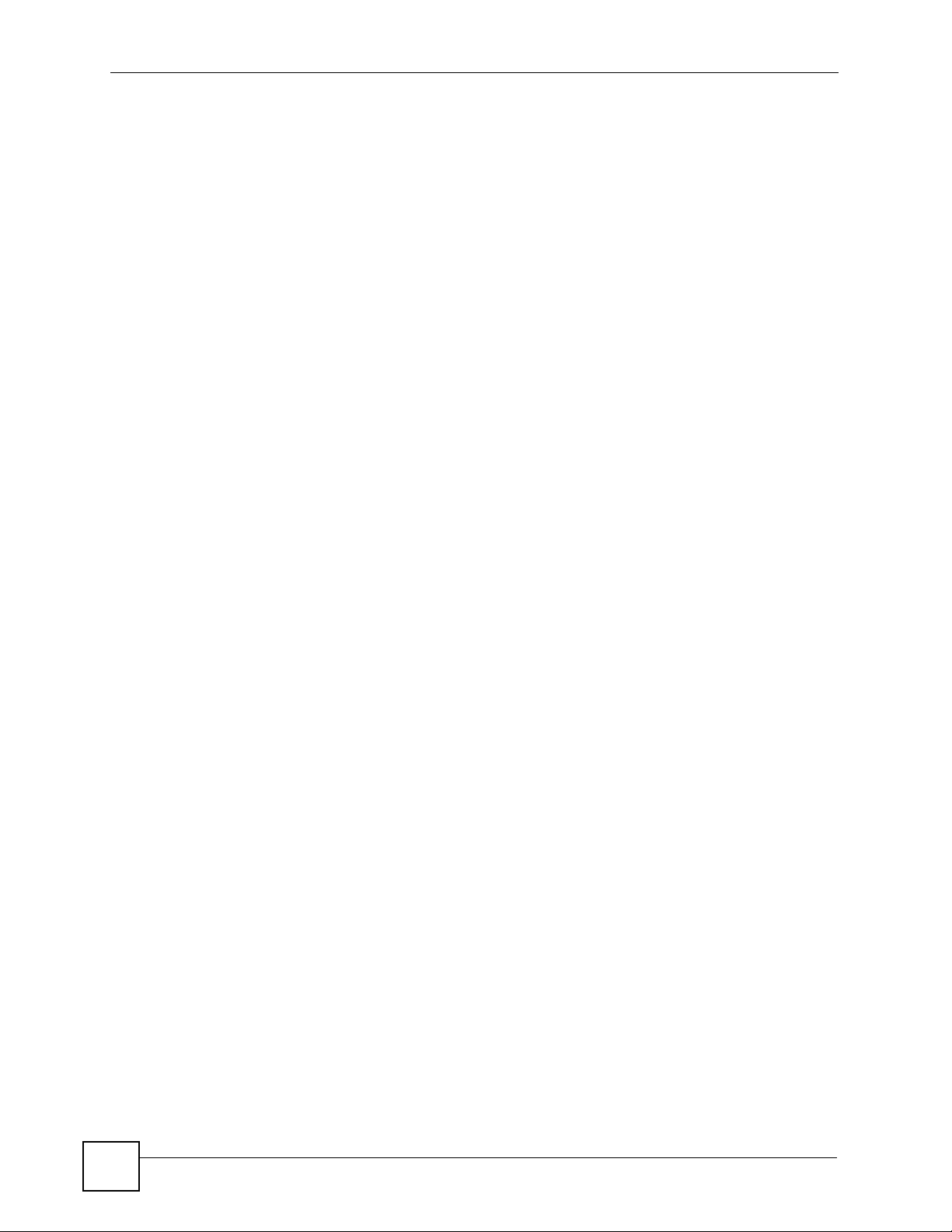
List of Tables
20
ZyXEL NWA570N User’s Guide
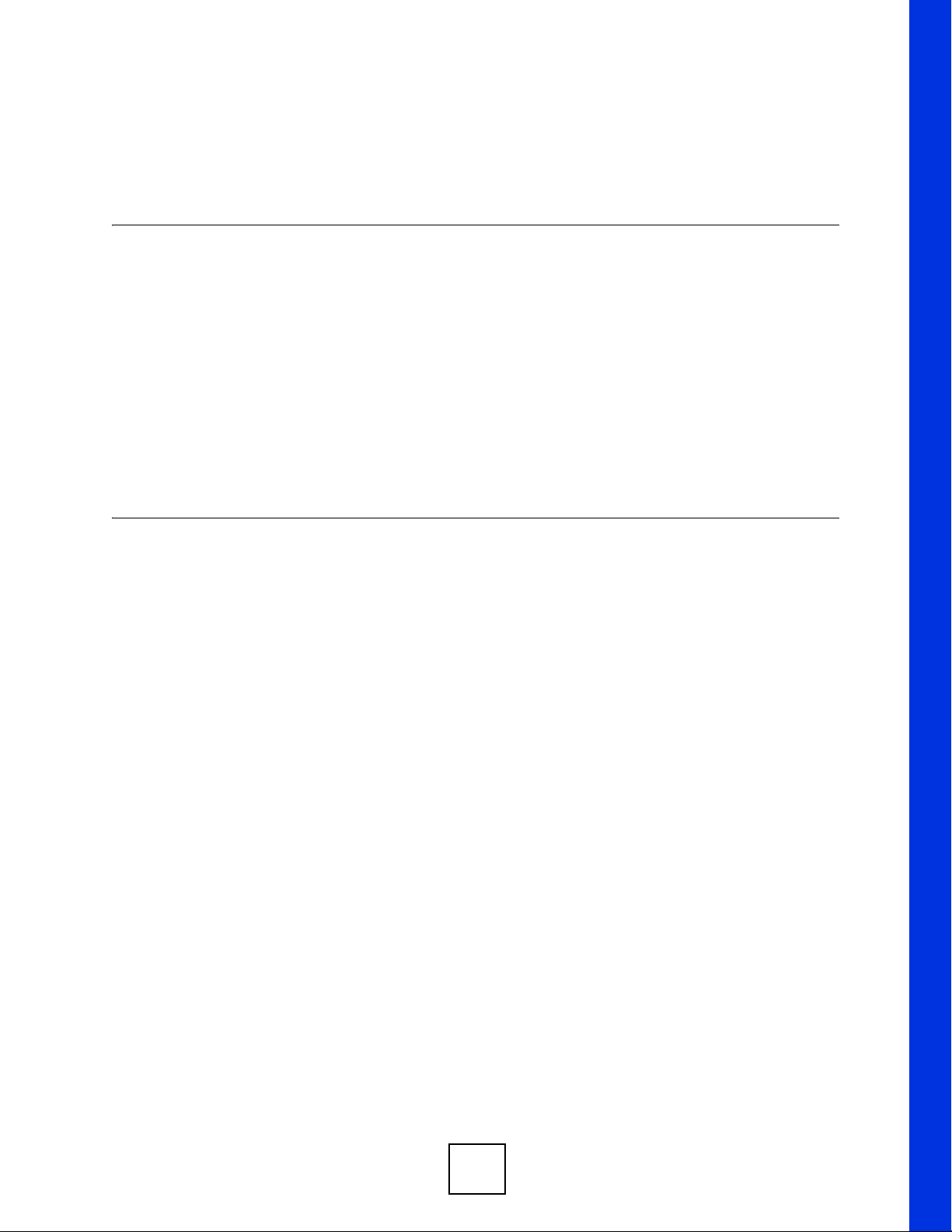
PART I
Introduction and
Wizards
Introducing the ZyXEL Device (23)
Introducing the Web Configurator (31)
Wizard (35)
21
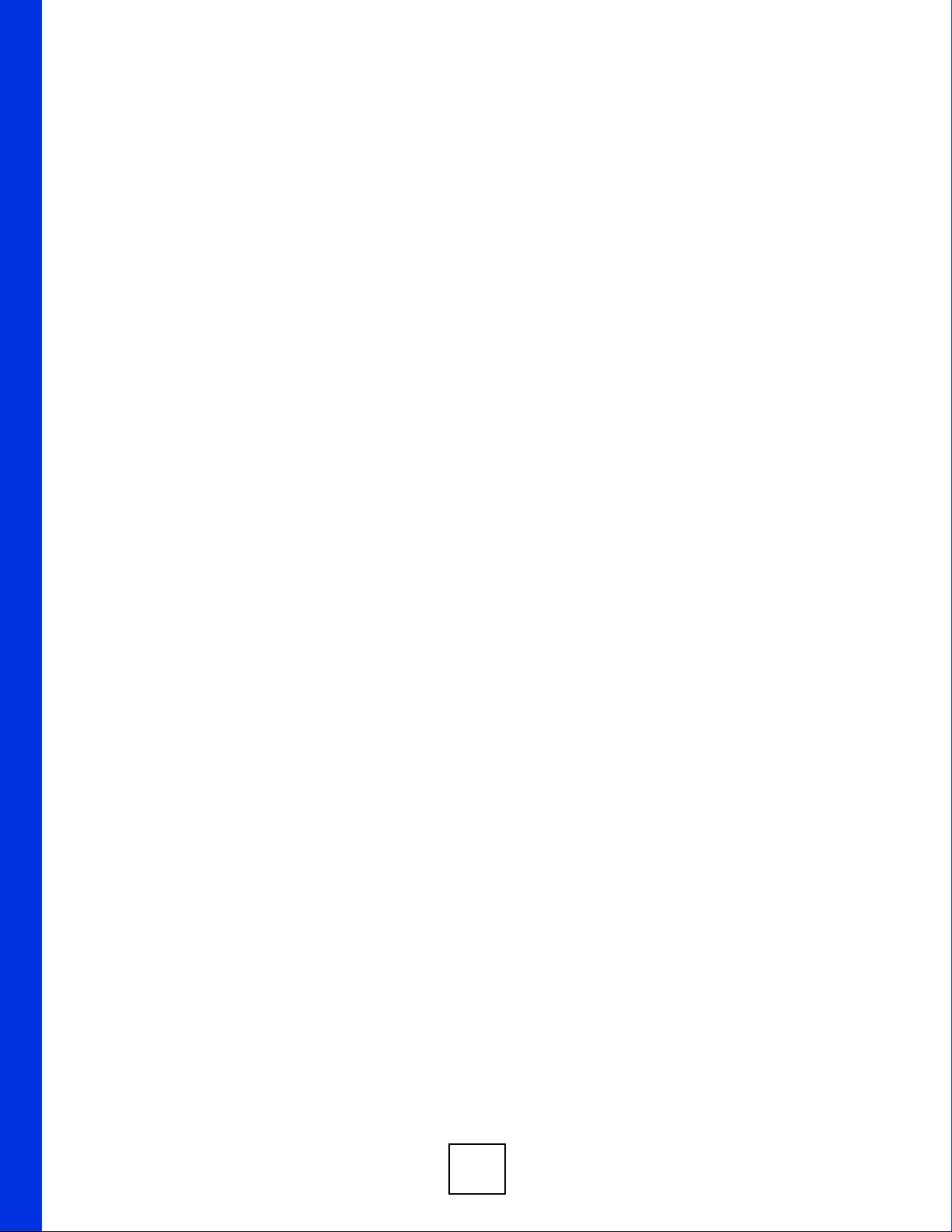
22
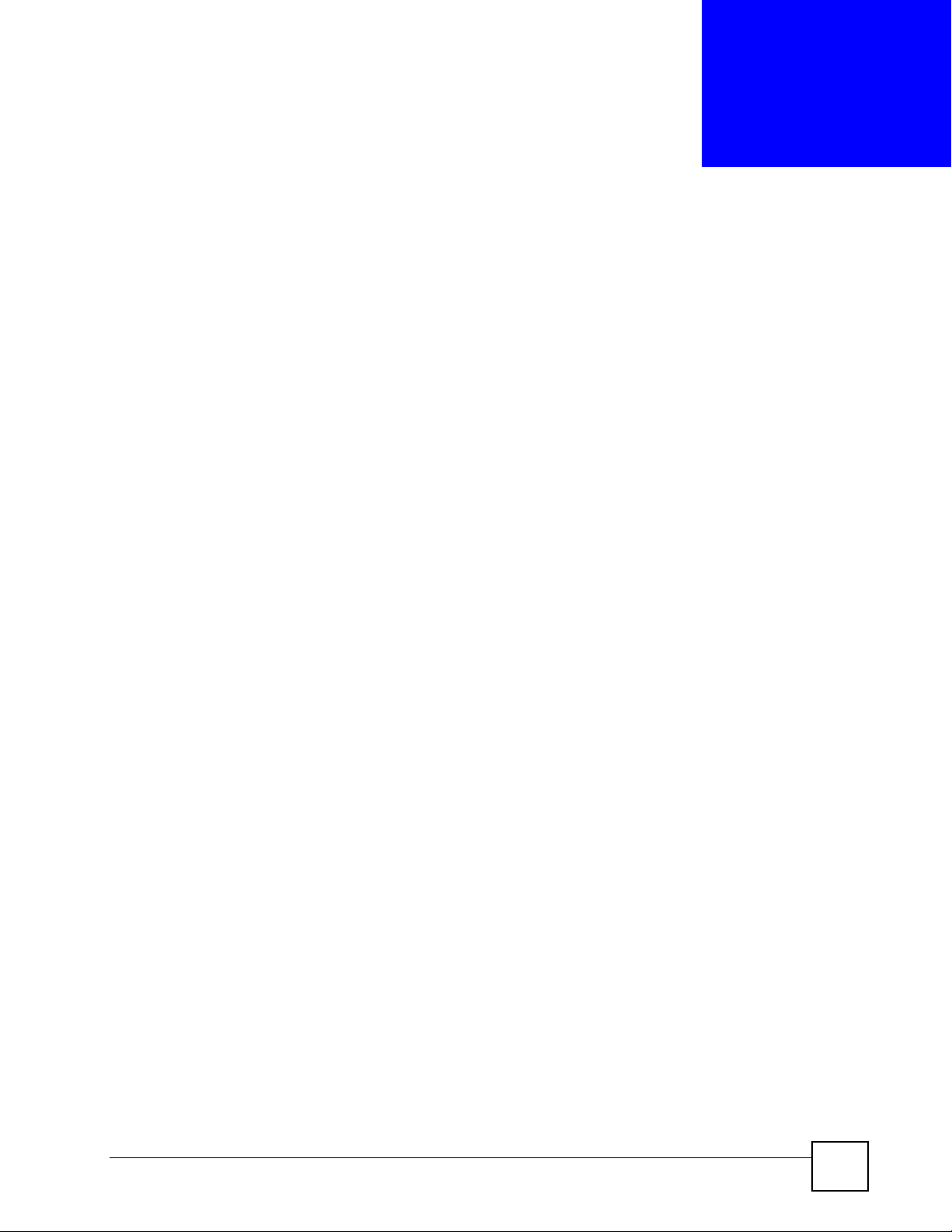
CHAPTER 1
Introducing the ZyXEL Device
This chapter introduces the main applications and features of the ZyXEL Device. It also
introduces the ways you can manage the ZyXEL Device.
1.1 Overview
The ZyXEL Device is a 4-in-1 Access Point with IEEE 802.11n draft 2.0 wireless technology.
Access Point (AP), repeater, bridge and wireless client functions allow you to use the ZyXEL
Device in various network deployments.
The ZyXEL Device Access Point (AP) allows wireless stations to communicate and/or access
a wired network. It can work as a bridge and repeater to extend your wireless network. You
can also use it as a wireless client to access a wired network through another AP. The ZyXEL
Device uses IEEE 802.1x, WEP data encryption, WPA (Wi-Fi Protected Access), WPA2 and
MAC address filtering to give mobile users highly secured wireless connectivity. IEEE
802.11b, IEEE 802.11g and IEEE 802.11n draft 2.0 compliant wireless devices can associate
with the ZyXEL Device.
The ZyXEL Device is also Wi-Fi Protected Setup (WPS) enabled, allowing you to quickly add
other WPS enabled devices to your wireless network at the touch of a button or the entry of a
PIN.
1.2 Applications for the ZyXEL Device
Here are some application examples of how you can use your ZyXEL Device.
1.2.1 Access Point for Internet Access
The ZyXEL Device is an ideal access solution for wireless Internet connection. A typical
Internet access application for your ZyXEL Device is shown as follows.
ZyXEL NWA570N User’s Guide
23
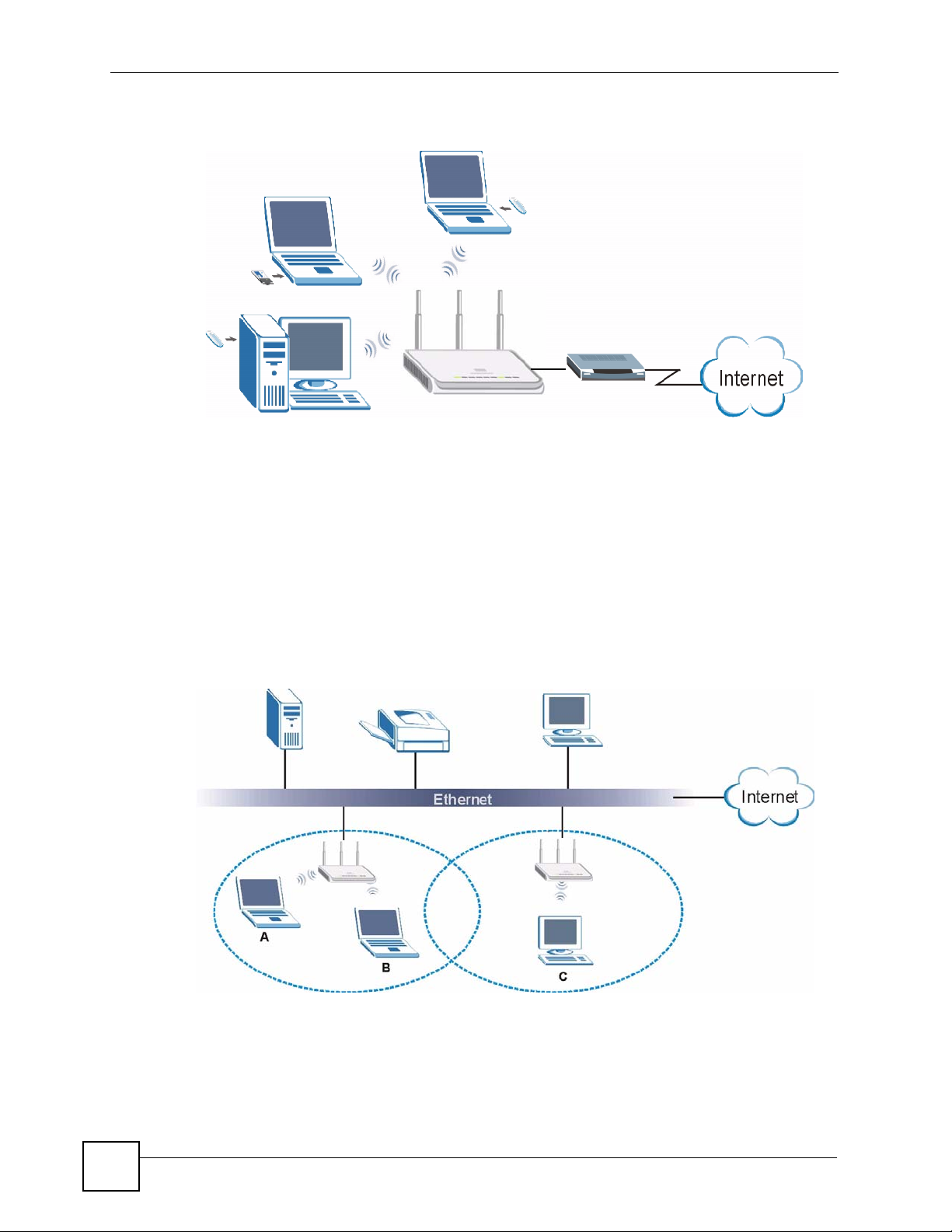
Chapter 1 Introducing the ZyXEL Device
Figure 1 Internet Access Application
1.2.2 Corporate Network Access Application
In situations where users need to access corporate network resources and the Internet, the
ZyXEL Device is an ideal solution for wireless stations to connect to the corporate network
without expensive network cabling. Stations A, B and C can access the wired network through
the ZyXEL Devices.
The following figure depicts a typical application of the ZyXEL Device in an enterprise
environment. The three computers with wireless adapters are allowed to access the network
resource through the ZyXEL Device after account validation by the network authentication
server.
Figure 2 Corporate Network Application
1.2.3 Wireless Client Application
The ZyXEL Device can function as a wireless client to connect to a network via an Access
Point (AP). The AP provides access to the wired network and the Internet.
24
ZyXEL NWA570N User’s Guide
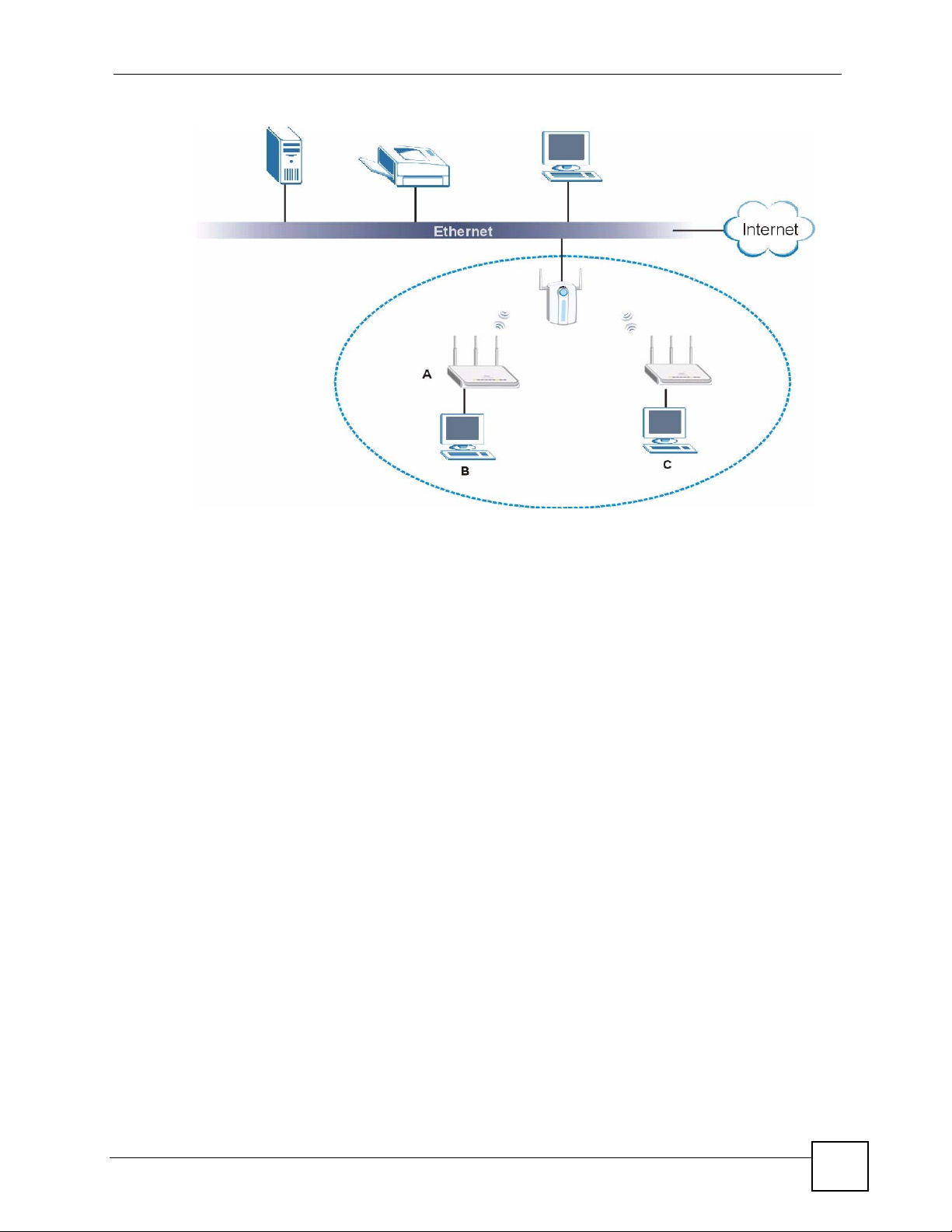
Figure 3 Wireless Client Application
Chapter 1 Introducing the ZyXEL Device
1.2.4 Bridge / Repeater
The ZyXEL Device can act as a wireless network bridge and establish wireless links with
other APs. The ZyXEL Devices in the following example are using bridge mode with a star
configuration. A, B, C and D are connected to independent wired networks and have bridge
connections at the same time (B, C and D can communicate with A).
ZyXEL NWA570N User’s Guide
25
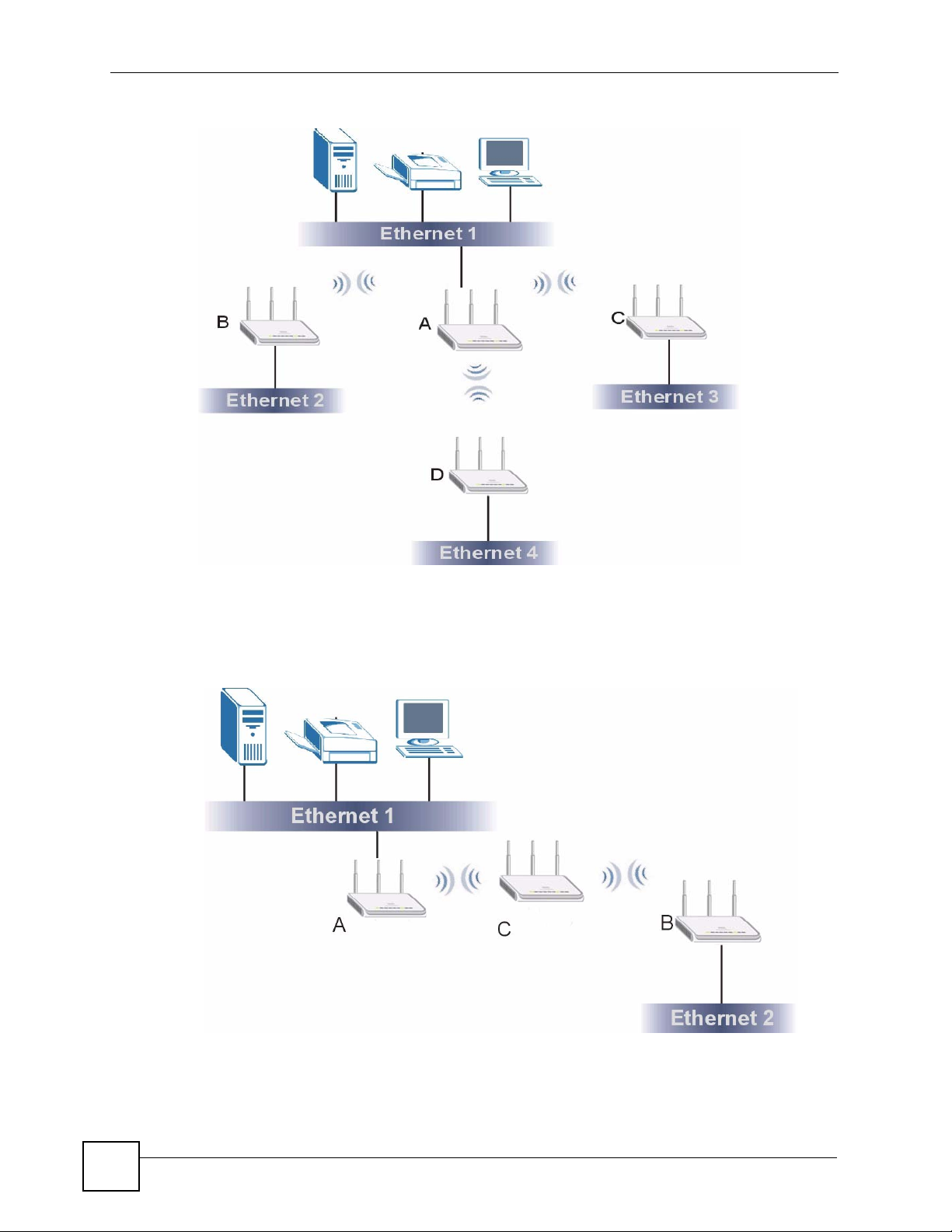
Chapter 1 Introducing the ZyXEL Device
Figure 4 Bridge Application
A ZyXEL Device in bridge mode without an Ethernet connection can function as a repeater. It
transmits traffic from one AP to another AP without using a wired connection. C in the
following graphic repeats wireless traffic between A and B.
Figure 5 Bridge Repeater Application
26
ZyXEL NWA570N User’s Guide
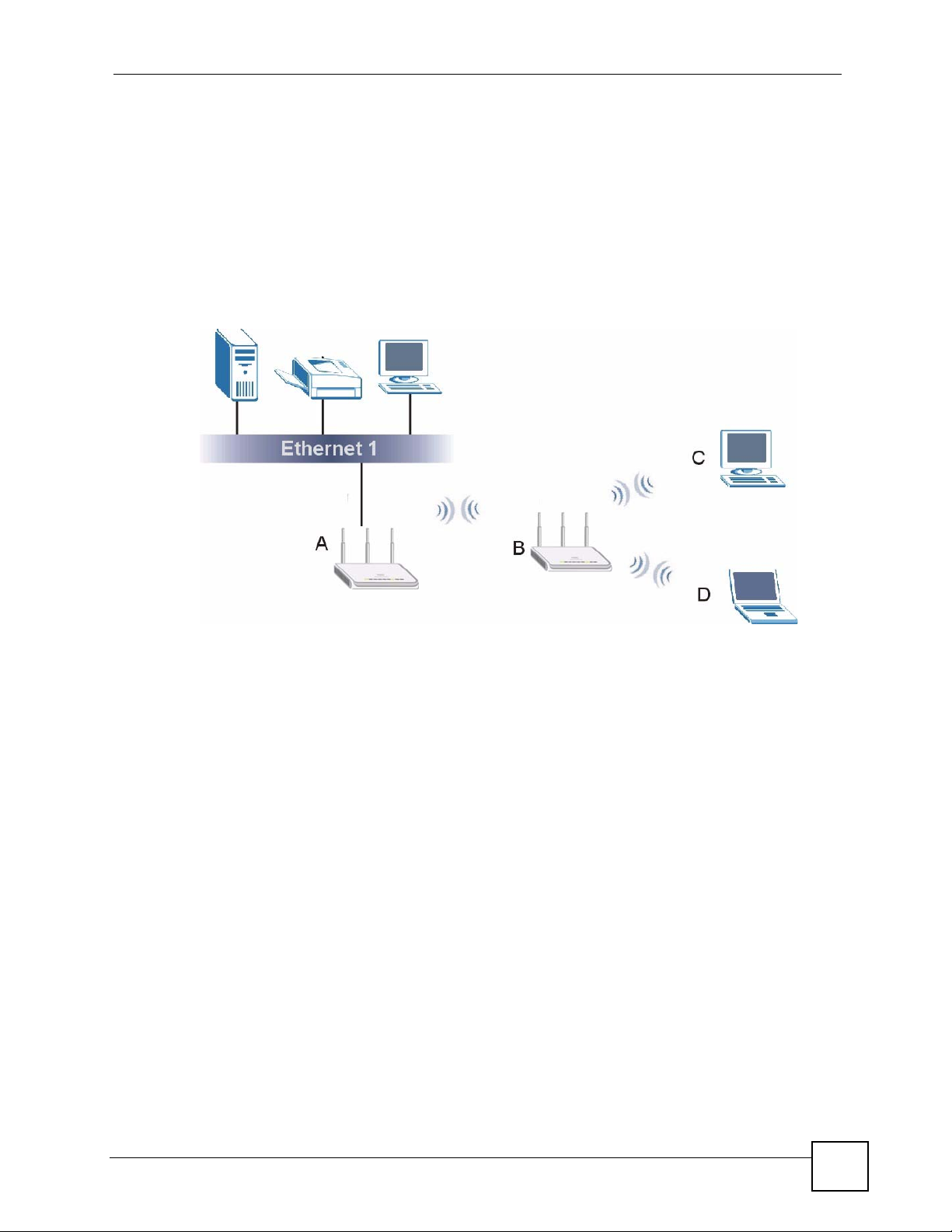
1.2.5 Access Point and Repeater
Set the ZyXEL Device to AP+Repeater mode to have it simultaneously provide access for
wireless clients and use the repeater function. This allows you to extend the coverage of your
wireless network without installing Ethernet cable to connect the ZyXEL Device. In the
following figure, B is in AP+Repeater mode. B functions as an AP for wireless clients C and
D. B also repeats traffic between the wireless clients and AP A which is connected to the wired
network. You could also set AP A to AP+Repeater mode so that wireless clients could
connect to A as well.
Figure 6 AP+Repeater Application
Chapter 1 Introducing the ZyXEL Device
1.3 Ways to Manage the ZyXEL Device
Use any of the following methods to manage the ZyXEL Device.
• Web Configurator. This is recommended for everyday management of the ZyXEL Device
using a (supported) web browser.
• Command Line Interface. Line commands are mostly used for troubleshooting by service
engineers.
• FTP. Use File Transfer Protocol for firmware upgrades and configuration backup/restore.
1.4 Good Habits for Managing the ZyXEL Device
Do the following things regularly to make the ZyXEL Device more secure and to manage the
ZyXEL Device more effectively.
• Change the password. Use a password that’s not easy to guess and that consists of
different types of characters, such as numbers and letters.
• Write down the password and put it in a safe place.
ZyXEL NWA570N User’s Guide
27
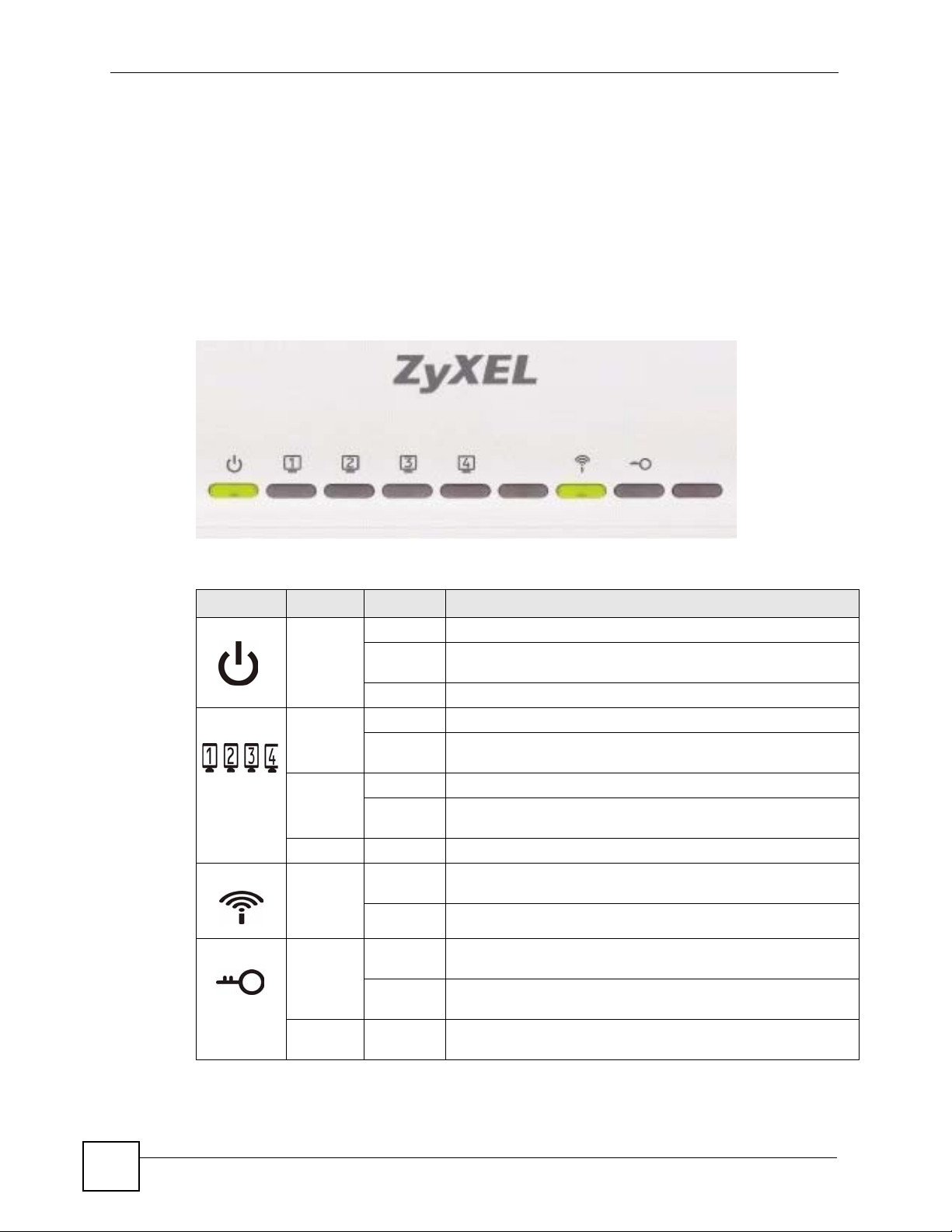
Chapter 1 Introducing the ZyXEL Device
• Back up the configuration (and make sure you know how to restore it). Restoring an
earlier working configuration may be useful if the device becomes unstable or even
crashes. If you forget your password, you will have to reset the ZyXEL Device to its
factory default settings. If you backed up an earlier configuration file, you would not have
to totally re-configure the ZyXEL Device. You could simply restore your last
configuration.
1.5 LEDs
Figure 7 LEDs
The following table describes the LEDs on the ZyXEL Device.
Table 1 Front Panel LED Description
LED COLOR STATUS DESCRIPTION
POWER Green Blinking The ZyXEL Device is not ready or booting.
On The ZyXEL Device has booted successfully and is receiving
power.
Off The ZyXEL Device is not receiving power.
ETHERNET Green Blinking The ZyXEL Device is sending/receiving data.
On The ZyXEL Device has a successful 10 Mbps Ethernet
connection.
Amber Blinking The ZyXEL Device is sending/receiving data.
On The ZyXEL Device has a successful 100 Mbps Ethernet
connection.
Off The ZyXEL Device does not have an Ethernet connection.
WLAN Green Blinking The ZyXEL Device is sending or receiving data through the
wireless LAN.
On The ZyXEL Device is ready, but is not sending/receiving data.
WPS Green On The ZyXEL Device has a WPS connection with another WPS-
Blinking The ZyXEL Device is setting up a WPS connection with another
Off The ZyXEL Device has no WPS connection or has failed to set
enabled device.
WPS-enabled device.
up a WPS connection with another WPS-enabled device.
28
ZyXEL NWA570N User’s Guide
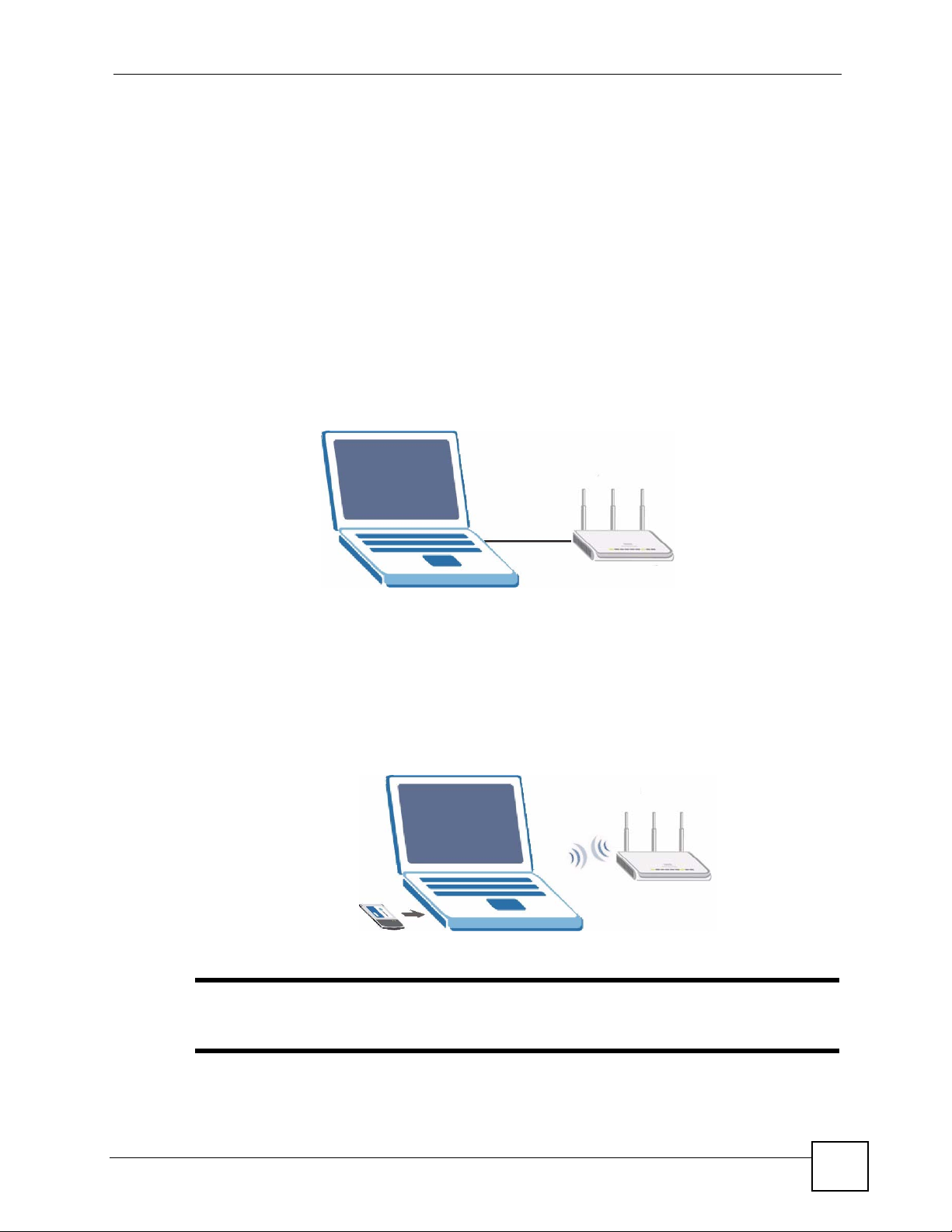
1.6 Management Computer Setup
You can connect a computer to the ZyXEL Device for management purposes either using an
Ethernet connection (recommended for a first time management session) or wirelessly.
1.6.1 Wired Connection
You must prepare your computer/computer network to connect to the ZyXEL Device if you
are using a wired connection. Your computer's IP address and subnet mask must be on the
same subnet as the ZyXEL Device. This can be done by setting up your computer's IP address.
See the appendix for details on how to set up your IP address.
The following figure shows an example of accessing your ZyXEL Device via a wired
connection with an Ethernet cable.
Figure 8 Wired Connection
Chapter 1 Introducing the ZyXEL Device
192.168.1.3
1.6.2 Wireless Connection
Ensure that the wireless stations have a compatible wireless card/adapter with the same
wireless settings as the ZyXEL Device. The following figure shows how you can access your
ZyXEL Device wirelessly.
Figure 9 Wireless Connection
SSID: ZyXEL
NWA570N
Channel: 6
Encryption: Disable
Default IP Address:
192.168.1.2
" The wireless stations and the ZyXEL Device must use the same SSID, channel
and wireless security settings for wireless communication.
ZyXEL NWA570N User’s Guide
29
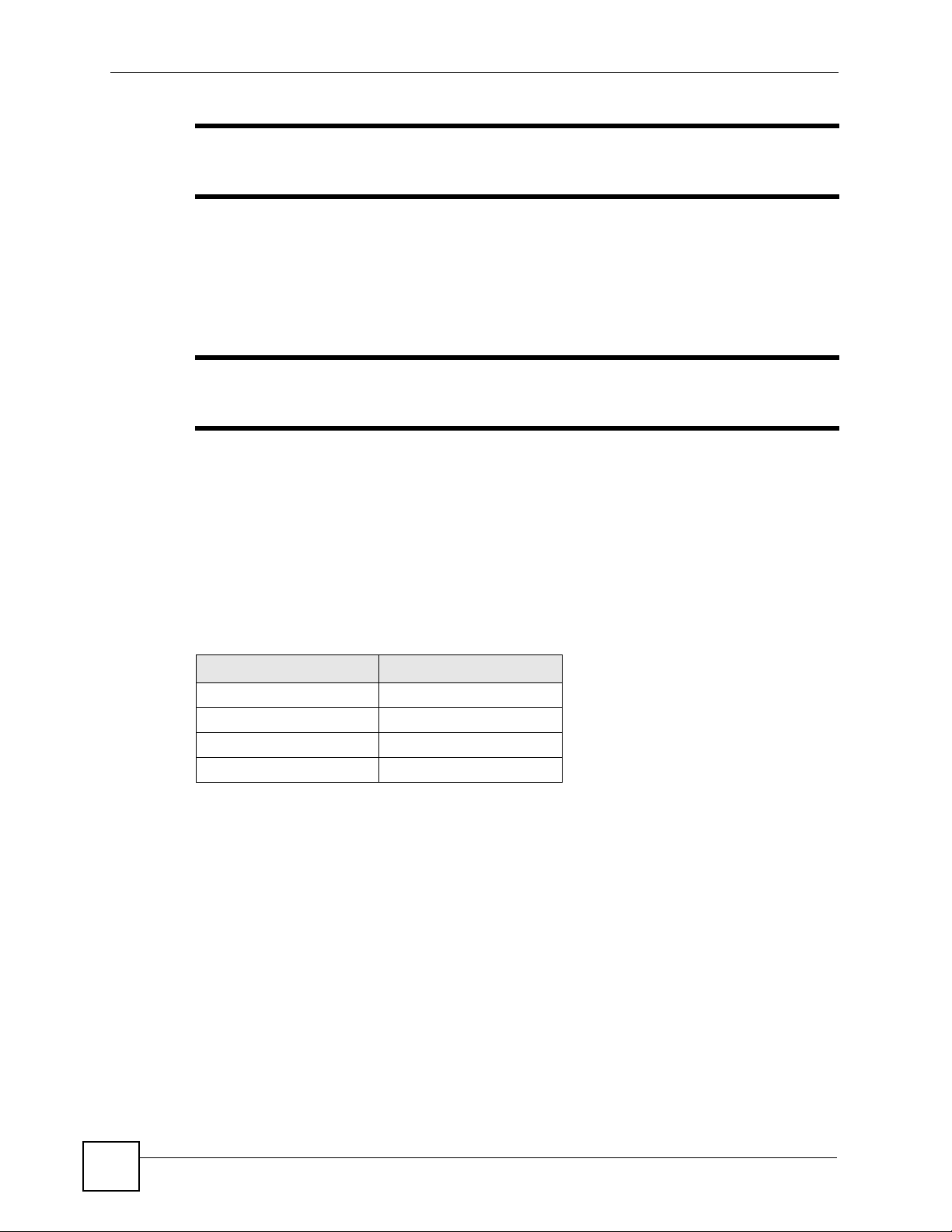
Chapter 1
" If you do not enable any wireless security on your ZyXEL Device, your network
traffic is visible to any wireless networking device that is within range.
1.7 Restarting the ZyXEL Device
Press and immediately release the RESET button to restart the ZyXEL Device.
" Holding the RESET button in for five seconds or longer resets the device to the
factory-default settings.
1.8 Resetting the ZyXEL Device
If you forget the ZyXEL Device's IP address or your password, to access the ZyXEL Device,
you will need to reload the factory-default using the RESET button. Resetting the ZyXEL
Device replaces the current configuration file with the factory-default configuration file. This
means that you will lose all configurations that you had previously. The following parameters
will be reset to the default values.
Table 2 Factory Defaults
PARA METE R DEFAULT VALUE
IP Address 192.168.1.2
Password 1234
Wireless Security Disabled
SSID ZyXEL NWA570N
1.8.1 Methods of Restoring Factory-Defaults
You can erase the current configuration and restore factory defaults in two ways:
1 Use the RESET button on the ZyXEL Device to upload the default configuration file
(hold this button in for at least five seconds).
2 Use the web configurator. Click System > Management > Configuration File. From
here you can restore the ZyXEL Device to its factory default settings.
30
ZyXEL NWA570N User’s Guide

CHAPTER 2
Introducing the Web
Configurator
This chapter describes how to configure the ZyXEL Device using the Wizard.
2.1 Web Configurator Overview
The web configurator is an HTML-based management interface that allows easy ZyXEL
Device setup and management via Internet browser. Use Internet Explorer 6.0 and later or
Netscape Navigator 7.0 and later versions. The recommended screen resolution is 1024 by 768
pixels.
In order to use the web configurator you need to allow:
• Web browser pop-up windows from your device. Web pop-up blocking is enabled by
default in Windows XP SP (Service Pack) 2.
• JavaScripts (enabled by default).
• Java permissions (enabled by default).
See the Troubleshooting chapter for details on how to make sure these functions are allowed
in Internet Explorer or Netscape Navigator.
2.2 Accessing the Web Configurator
Follow the steps below to access the web configurator, select a language, change your login
password and choose a configuration method from the status screen.
1 Make sure your ZyXEL Device hardware is properly connected (refer to the Quick Start
Guide).
2 Prepare your computer/computer network to connect to the ZyXEL Device (refer to the
appendix on setting up your IP address).
3 Launch your web browser.
4 Type the IP address of the ZyXEL Device (192.168.1.2 is the default) in the URL bar.
Press Enter.
ZyXEL NWA570N User’s Guide
31

Chapter 2 Introducing the Web Configurator
Figure 10 Web Configurator Address
5 Type "1234" (default) as the password and click Login.
Figure 11 Login Screen
Default password
is 1234.
6 Select your language and click Apply.
Figure 12 Language Screen
7 The following screen displays. Select Go Wizard Setup and click Apply to use the
wizard setup screens for initial configuration (see Chapter 3 on page 35). Select Go
Advanced Setup and click Apply to go directly to the advanced screens (see Chapter 1
on page 45).
32
ZyXEL NWA570N User’s Guide

Chapter 2 Introducing the Web Configurator
Figure 13 Select Wizard or Advanced Setup Screen
ZyXEL NWA570N User’s Guide
33

Chapter 2 Introducing the Web Configurator
34
ZyXEL NWA570N User’s Guide

CHAPTER 3
Wizard
This chapter shows you how to configure the ZyXEL Device’s basic features using the wizard.
3.1 Using the Wizard
The wizard consist of a series of screens to help you configure your ZyXEL Device for
wireless stations to access your wired LAN.
Use the following buttons to navigate the Wizard:
Back Click Back to return to the previous screen.
Next Click Next to continue to the next screen.
No configuration changes will be saved to the ZyXEL Device until you click Finish.
3.1.1 Wizard: Basic Settings
First, log into the ZyXEL Device as shown in Section 2.2 on page 31.
Click Wizard Setup to display the first wizard screen shown next. Refer to the System
Screens chapter for more background information.
1 Enter a descriptive name to identify the device in the Ethernet network.
2 Select Obtain IP Address Automatically if you want to put the device behind a router
that assigns an IP address. If you select this by mistake, use the RESET button to restore
the factory default IP address.
3 Select Use fixed IP Address to give the device a static IP address. The IP address you
configure here is used for management of the device (accessing the web configurator).
4 Enter a Subnet Mask appropriate to your network and the Gateway IP Address of the
neighboring device, if you know it. If you do not, leave the Gateway IP Address field
as 0.0.0.0.
ZyXEL NWA570N User’s Guide
35

Chapter 3 Wizard
Figure 14 Wizard: Basic Settings
Do not select this unless you have a router
that can assign the ZyXEL Device an IP
address.
3.1.2 Wizard: Wireless Settings
Use this wizard screen to set up the wireless LAN. See the chapter on the wireless screens for
background information.
1 The SSID is a unique name to identify the device in a wireless network. Enter up to 32
printable characters. Spaces are allowed. If you change this field on the device, make
sure all wireless stations use the same SSID in order to access the network.
2 A wireless device uses a channel to communicate in a wireless network. Select a channel
that is not already in use by a neighboring wireless device.
" The wireless stations and this device must use the same SSID, channel and
wireless security settings for wireless communication.
36
ZyXEL NWA570N User’s Guide

Figure 15 Wizard: Wireless Settings
Chapter 3 Wizard
3.1.3 Wizard: Security Settings
Use this screen to configure security for your wireless LAN. The screen varies depending on
what you select in the Encryption Method field. Select Disable to have no wireless security
configured, select WEP, or select WPA-PSK if your wireless clients support WPA-PSK.
Select WPA2-PSK if your wireless clients support WPA2-PSK Go to Wireless > Security if
you want WPA2, WPA or 802.1x. See Chapter 6 on page 55 for background information.
3.1.3.1 Disable
Select Disable to have no wireless LAN security configured. If you do not enable any
wireless security on your device, your network is accessible to any wireless networking device
that is within range.
" With no wireless security a neighbor can access and see traffic in your
network.
ZyXEL NWA570N User’s Guide
37

Chapter 3 Wizard
Figure 16 Setup Wizard 3: Disable
3.1.3.2 WEP
1 WEP (Wired Equivalent Privacy) encrypts data frames before transmitting over the
wireless network. Select 64-bit, 128-bit or 152-bit from the WEP Encryption dropdown list box and then follow the on-screen instructions to set up the WEP keys.
2 Choose an encryption level from the drop-down list. The higher the WEP encryption, the
higher the security but the slower the throughput.
3 You can generate or manually enter a WEP key.
• If you selected 64-bit or 128-bit WEP, you can enter a Passphrase (up to 32 printable
characters) and click Generate. The device automatically generates WEP keys. One key
displays in the Key 1 field. Go to Wireless > Security if you want to see the other WEP
keys.
or
• Enter a manual key in the Key 1 field.
38
ZyXEL NWA570N User’s Guide

Figure 17 Wizard 3: WEP
Chapter 3 Wizard
Use Passphrase to
automatically generate
keys or manually enter
a key in the Key 1 field.
3.1.3.3 WPA(2)-PSK
Only select WPA-PSK or WPA2-PSK if your wireless clients support it.
Type a pre-shared key from 8 to 63 ASCII characters (including spaces and symbols). This
field is case-sensitive.
ZyXEL NWA570N User’s Guide
39

Chapter 3 Wizard
Figure 18 Wizard 3: WPA(2)-PSK
3.1.4 Wizard: Confirm Your Settings
This read-only screen shows the status of the current settings. Use the summary table to check
whether what you have configured is correct. Click Finish to complete the wizard
configuration and save your settings.
40
ZyXEL NWA570N User’s Guide

Figure 19 Wizard: Confirm Your Settings
Chapter 3 Wizard
3.1.5 Auto-Configuration
The Wizard automatically configures the ZyXEL Device.
Figure 20 Wizard Configuration
For more detailed background information, see the rest of this User's Guide.
ZyXEL NWA570N User’s Guide
41

Chapter 3 Wizard
42
ZyXEL NWA570N User’s Guide

PART II
Advanced
Status Screen (45)
System Screen (51)
Wireless Screens (55)
Management Screens (83)
43

44

CHAPTER 4
Status Screen
This chapter describes the Status screen.
4.1 Status Screen
The Status screen display a snapshot of your device’s settings. You can also view network
statistics and a list of wireless stations currently associated with your device. Note that these
labels are READ-ONLY and are meant to be used for diagnostic purposes.
You can reach this by clicking on Advanced after logging in, or by clicking on the Status tab
(A) from any screen.
Figure 21 Status Screen
A
ZyXEL NWA570N User’s Guide
45

Chapter 4 Status Screen
4.1.1 Status Screen Icons
The following table describes the global web configurator icons (in the upper right corner of
most screens).
Table 3 Global Icon Key
ICON DESCRIPTION
Click the Wizard icon to open the setup wizard.
Click the About icon to view copyright information.
Click the Logout icon at any time to exit the web configurator.
Make sure you save any changes before you log out.
4.1.2 Status Screen Details
The status screen provides details on your ZyXEL Device, wireless settings, IP settings, as
well as statistics and associated device details.
Figure 22 Status Screen Details
46
The following table describes the labels in this screen.
Table 4 Status
LABEL DESCRIPTION
Refresh Interval Use the drop-down list box to select how often you want the device to renew the
information on this screen.
Refresh Now Click this button to have the device renew the information on this screen.
Device
Information
Device Name This is the same as the device name you entered in the first wizard screen if you
Operation
Mode
MAC Address This field displays the MAC address of the device.
entered one there. It is for identification purposes.
This field shows whether the device is functioning as an access point, a wireless
client, a bridge or an access point and repeater.
The MAC (Media Access Control) or Ethernet address on a LAN (Local Area
Network) is unique to your computer. A network interface card such as an
Ethernet adapter has a hardwired address that is assigned at the factory. This
address follows an industry standard that ensures no other adapter has a similar
address.
ZyXEL NWA570N User’s Guide

Chapter 4 Status Screen
Table 4 Status
LABEL DESCRIPTION
Firmware
Ver si on
IP Settings
IP Address This is the Ethernet port IP address.
Subnet Mask This is the Ethernet port subnet mask.
Gateway IP
Address
Wireless Settings
SSID This is the descriptive name used to identify the device in a wireless network.
Channel This field displays the radio channel the device is currently using.
Encryption
Method
MAC Filter This field shows whether MAC filter is enabled or not. With MAC filtering, you can
View Statistics Click View Statistics to see performance statistics such as number of packets
View Association
List
This is the firmware version and the date the firmware was created.
This is the IP address of a gateway. Leave this field as 0.0.0.0 if you do not know
it.
This field shows the type of data encryption that is enabled on the wireless
network:
WEP (WEP or 802.1x)
TKIP (WPA or WPA-PSK)
AES (WPA2 or WPA2-PSK)
TKIP + AES (WPA & WPA2 or WPA-PSK & WPA2-PSK)
or
Disable (no security)
allow or deny access to the device based on the MAC addresses of the wireless
stations.
sent and number of packets received.
Click View Association List to show the wireless stations that are currently
associated to the device.
4.1.3 Navigation Panel
After you enter the password, use the links on the navigation panel to go to the various
screens.
The following table describes the sub-menus.
Table 5 Screens Summary
LINK TAB FUNCTION
Status This screen shows the ZyXEL Device’s general device, system and
System Use this screen to configure the device name and IP address assignment
Wireless Wireless
Settings
Security Use this screen to configure the wireless LAN’s security settings.
MAC Filter Use the MAC filter screen to configure the ZyXEL Device to block or allow
WPS settings This shows the status of Wi-Fi Protected Setup (WPS) on your device.
interface status information. Use this screen to access the wizard, and
summary statistics tables.
settings.
Use this screen to configure the wireless LAN.
only certain devices to associate with the ZyXEL Device.
ZyXEL NWA570N User’s Guide
47

Chapter 4 Status Screen
Table 5 Screens Summary
LINK TAB FUNCTION
Manage
ment
Password Use this screen to configure the administrator password.
Logs Use this screen to view logs and alert messages.
Configuration Use this screen to backup and restore the configuration or reset the
F/W Upload Use this screen to upload firmware to your ZyXEL Device.
4.2 System Status
4.2.1 Statistics
Click View Statistics in the Status screen. This screen displays read-only information
including port status and packet specific statistics. Also provided are "system up time" and
"poll interval(s)". The Poll Interval(s) field is configurable.
Figure 23 Status: View Statistics
factory defaults to your ZyXEL Device.
48
The following table describes the labels in this screen.
Table 6 Status: View Statistics
LABEL DESCRIPTION
Ethernet
Packets This row displays the numbers of packets received and transmitted by the
Ethernet port.
Bytes This row displays the numbers of bytes received and transmitted by the Ethernet
Wireless
Unicast
Packets
port.
This row displays the numbers of unicast packets received and transmitted by the
wireless adapter.
ZyXEL NWA570N User’s Guide

Table 6 Status: View Statistics
LABEL DESCRIPTION
Broadcast
Packets
Multicast
Packets
Total Packets This row displays the numbers of all types of packets received and transmitted by
Total Bytes This row displays the numbers of bytes received and transmitted by the wireless
System Up Time This is the total time the device has been on.
Poll Interval(s) Enter the time interval for refreshing statistics.
Set Interval Click this button to apply the new poll interval you entered above.
Stop Click this button to stop refreshing statistics.
This row displays the numbers of broadcast packets received and transmitted by
the wireless adapter.
This row displays the numbers of multicast packets received and transmitted by
the wireless adapter.
the wireless adapter.
adapter.
4.2.2 Association List
Click Status and then the View Association List button to display the Association List
screen. When the device is not in wireless client mode, this screen displays which wireless
stations are currently associated to the device in the Association List screen.
Chapter 4 Status Screen
Figure 24 Status: View Association List
The following table describes the labels in this screen.
Table 7 Status: View Association List
LABEL DESCRIPTION
# This is the index number of an associated wireless station.
MAC Address This field displays the MAC address of an associated wireless station.
IP Address This field displays the IP address of an associated wireless station.
Signal Strength This field displays the signal strength of each associated wireless station.
Status This field displays Associated for associated wireless stations.
Rescan Click Rescan to check for associated wireless stations.
When the device is in wireless client mode, this screen displays details of the access point to
which the ZyXEL Device is associated.
ZyXEL NWA570N User’s Guide
49

Chapter 4 Status Screen
Figure 25 Status: View Association List: Wireless Client Mode
The following table describes the labels in this screen.
Table 8 Status: View Association List: Wireless Client Mode
LABEL DESCRIPTION
# This is the index number of an associated access point.
MAC Address This field displays the MAC address of the associated access point.
IP Address This field displays the IP address of the associated access point.
Signal Strength This field displays the signal strength of the associated access point.
Status This field displays Associated for an associated access point.
Rescan Click Rescan to check for associated wireless stations.
" See the rest of this User's Guide for configuration details and background
information on all features using the web configurator.
50
ZyXEL NWA570N User’s Guide

CHAPTER 5
System Screen
This chapter provides information on the System screen.
5.1 TCP/IP Parameters
5.1.1 IP Address Assignment
Every computer on the Internet must have a unique IP address. If your networks are isolated
from the Internet, for instance, only between your two branch offices, you can assign any IP
addresses to the hosts without problems. However, the Internet Assigned Numbers Authority
(IANA) has reserved the following three blocks of IP addresses specifically for private
networks.
Table 9 Private IP Address Ranges
10.0.0.0 - 10.255.255.255
172.16.0.0 - 172.31.255.255
192.168.0.0 - 192.168.255.255
You can obtain your IP address from the IANA, from an ISP or have it assigned by a private
network. If you belong to a small organization and your Internet access is through an ISP, the
ISP can provide you with the Internet addresses for your local networks. On the other hand, if
you are part of a much larger organization, you should consult your network administrator for
the appropriate IP addresses.
" Regardless of your particular situation, do not create an arbitrary IP address;
always follow the guidelines above. For more information on address
assignment, please refer to RFC 1597, Address Allocation for Private Internets
and RFC 1466, Guidelines for Management of IP Address Space.
5.1.2 IP Address and Subnet Mask
Similar to the way houses on a street share a common street name, computers on a LAN share
one common network number.
ZyXEL NWA570N User’s Guide
51

Chapter 5 System Screen
Where you obtain your network number depends on your particular situation. If the ISP or
your network administrator assigns you a block of registered IP addresses, follow their
instructions in selecting the IP addresses and the subnet mask.
If the ISP did not explicitly give you an IP network number, then most likely you have a single
user account and the ISP will assign you a dynamic IP address when the connection is
established. The Internet Assigned Number Authority (IANA) reserved this block of addresses
specifically for private use; please do not use any other number unless you are told otherwise.
Let's say you select 192.168.1.0 as the network number; which covers 254 individual
addresses, from 192.168.1.1 to 192.168.1.254 (zero and 255 are reserved). In other words, the
first three numbers specify the network number while the last number identifies an individual
computer on that network.
Once you have decided on the network number, pick an IP address that is easy to remember,
for instance, 192.168.1.2, for your device, but make sure that no other device on your network
is using that IP address.
The subnet mask specifies the network number portion of an IP address. Your device will
compute the subnet mask automatically based on the IP address that you entered. You don't
need to change the subnet mask computed by the device unless you are instructed to do
otherwise.
5.2 System Settings
Click System to open the System Settings screen.
Figure 26 System Settings
The following table describes the labels in this screen.
Table 10 System Settings
LABEL DESCRIPTION
Device Name This name can be up to 30 printable characters long. Spaces are allowed.
IP Address
Assignment
52
ZyXEL NWA570N User’s Guide

Chapter 5 System Screen
Table 10 System Settings
LABEL DESCRIPTION
Obtain IP Address
Automatically
Use fixed IP
address
IP Address Enter the IP address of your device in dotted decimal notation.
Subnet Mask Enter the subnet mask.
Gateway IP
Address
Apply Click Apply to save your changes back to the device.
Reset Click Reset to reload the previous configuration for this screen.
Select this option to have your device use a dynamically assigned IP address from
a router each time.
Select this option to have your device use a static IP address. When you select
this option, fill in the fields below.
Type the IP address of the gateway. The gateway is a router or switch on the
same network segment as the device. The gateway helps forward packets to their
destinations. Leave this field as 0.0.0.0 if you do not know it.
ZyXEL NWA570N User’s Guide
53

Chapter 5 System Screen
54
ZyXEL NWA570N User’s Guide

CHAPTER 6
Wireless Screens
This chapter discusses how to configure the wireless network settings in your NWA570N. See
the appendices for more detailed information about wireless networks.
6.1 Wireless Network Overview
The following figure provides an example of a wireless network.
Figure 27 Example of a Wireless Network
The wireless network is the part in the blue circle. In this wireless network, devices A and B
use the access point (AP) to interact with the other devices (such as the printer) or with the
Internet. Your NWA570N is the AP.
Every wireless network must follow these basic guidelines.
• Every device in the same wireless network must use the same SSID.
The SSID is the name of the wireless network. It stands for Service Set IDentity.
• If two wireless networks overlap, they should use a different channel.
ZyXEL NWA570N User’s Guide
55

Chapter 6 Wireless Screens
Like radio stations or television channels, each wireless network uses a specific channel,
or frequency, to send and receive information.
• Every device in the same wireless network must use security compatible with the AP.
Security stops unauthorized devices from using the wireless network. It can also protect
the information that is sent in the wireless network.
6.2 Wireless Security Overview
The following sections introduce different types of wireless security you can set up in the
wireless network.
6.2.1 SSID
Normally, the NWA570N acts like a beacon and regularly broadcasts the SSID in the area.
You can hide the SSID instead, in which case the NWA570N does not broadcast the SSID. In
addition, you should change the default SSID to something that is difficult to guess.
This type of security is fairly weak, however, because there are ways for unauthorized wireless
devices to get the SSID. In addition, unauthorized wireless devices can still see the
information that is sent in the wireless network.
6.2.2 MAC Address Filter
Every device that can use a wireless network has a unique identification number, called a
MAC address.
example, 00A0C5000002 or 00:A0:C5:00:00:02. To get the MAC address for each device in
the wireless network, see the device’s User’s Guide or other documentation.
You can use the MAC address filter to tell the NWA570N which devices are allowed or not
allowed to use the wireless network. If a device is allowed to use the wireless network, it still
has to have the correct information (SSID, channel, and security). If a device is not allowed to
use the wireless network, it does not matter if it has the correct information.
This type of security does not protect the information that is sent in the wireless network.
Furthermore, there are ways for unauthorized wireless devices to get the MAC address of an
authorized device. Then, they can use that MAC address to use the wireless network.
1
A MAC address is usually written using twelve hexadecimal characters2; for
6.2.3 User Authentication
Authentication is the process of verifying whether a wireless device is allowed to use the
wireless network. You can make every user log in to the wireless network before they can use
it. However, every device in the wireless network has to support IEEE 802.1x to do this.
For wireless networks, you can store the user names and passwords for each user in a RADIUS
server. This is a server used in businesses more than in homes. If you do not have a RADIUS
server, you cannot set up user names and passwords for your users.
56
1. Some wireless devices, such as scanners, can detect wireless networks but cannot use wireless networks.
These kinds of wireless devices might not have MAC addresses.
2. Hexadecimal characters are 0, 1, 2, 3, 4, 5, 6, 7, 8, 9, A, B, C, D, E, and F.
ZyXEL NWA570N User’s Guide

Unauthorized wireless devices can still see the information that is sent in the wireless network,
even if they cannot use the wireless network. Furthermore, there are ways for unauthorized
wireless users to get a valid user name and password. Then, they can use that user name and
password to use the wireless network.
6.2.4 Encryption
Wireless networks can use encryption to protect the information that is sent in the wireless
network. Encryption is like a secret code. If you do not know the secret code, you cannot
understand the message.
The types of encryption you can choose depend on the type of authentication. (See Section
6.2.3 on page 56 for information about this.)
Tabl e 11 Types of Encryption for Each Type of Authentication
Weakest No Security WPA
Strongest WPA2-PSK WPA2
Chapter 6 Wireless Screens
NO AUTHENTICATION RADIUS SERVER
Static WEP
WPA-PSK
For example, if the wireless network has a RADIUS server, you can choose WPA or WPA2.
If users do not log in to the wireless network, you can choose no encryption, Static WEP,
WPA-PSK, or WPA2-PSK.
Usually, you should set up the strongest encryption that every device in the wireless network
supports. For example, suppose you have a wireless network with the NWA570N and you do
not have a RADIUS server. Therefore, there is no authentication. Suppose the wireless
network has two devices. Device A only supports WEP, and device B supports WEP and
WPA. Therefore, you should set up Static WEP in the wireless network.
" It is recommended that wireless networks use WPA-PSK, WPA, or stronger
encryption. The other types of encryption are better than none at all, but it is
still possible for unauthorized wireless devices to figure out the original
information pretty quickly.
When you select WPA2 or WPA2-PSK in your NWA570N, you can also select an option
(WPA compatible) to support WPA as well. In this case, if some of the devices support WPA
and some support WPA2, you should set up WPA2-PSK or WPA2 (depending on the type of
wireless network login) and select the WPA compatible option in the NWA570N.
Many types of encryption use a key to protect the information in the wireless network. The
longer the key, the stronger the encryption. Every device in the wireless network must have
the same key.
ZyXEL NWA570N User’s Guide
57

Chapter 6 Wireless Screens
6.3 Additional Wireless Terms
The following table describes wireless network terms and acronyms used in the NWA570N’s
Web Configurator.
Table 12 Additional Wireless Terms
TERM DESCRIPTION
Intra-BSS Traffic This describes direct communication (not through the NWA570N) between
RTS/CTS Threshold In a wireless network which covers a large area, wireless devices are
Preamble A preamble affects the timing in your wireless network. There are two
Authentication The process of verifying whether a wireless device is allowed to use the
Max. Frame Burst Enable this to improve the performance of both pure IEEE 802.11g and mixed
Fragmentation
Threshold
Roaming If you have two or more NWA570Ns (or other wireless access points) on your
two wireless devices within a wireless network. You might disable this kind of
communication to enhance security within your wireless network.
sometimes not aware of each other’s presence. This may cause them to send
information to the AP at the same time and result in information colliding and
not getting through.
By setting this value lower than the default value, the wireless devices must
sometimes get permission to send information to the NWA570N. The lower
the value, the more often the devices must get permission.
If this value is greater than the fragmentation threshold value (see below),
then wireless devices never have to get permission to send information to the
NWA570N.
preamble modes: long and short. If a device uses a different preamble mode
than the NWA570N does, it cannot communicate with the NWA570N.
wireless network.
IEEE 802.11b/g networks. Maximum Frame Burst sets the maximum time that
the NWA570N transmits IEEE 802.11g wireless traffic only.
A small fragmentation threshold is recommended for busy networks, while a
larger threshold provides faster performance if the network is not very busy.
wireless network, you can enable this option so that wireless devices can
change locations without having to log in again. This is useful for devices,
such as notebooks, that move around a lot.
6.4 Configuring Wireless
Click Wireless to display the Wireless Settings screen.The screen varies depending upon the
operation mode you select.
6.4.1 Access Point Mode
Select Access Point in the Operation Mode field to display the screen as shown next. This
mode has the device act as an access point (AP) through which wireless stations can
communicate and/or access a wired network.
58
ZyXEL NWA570N User’s Guide

Figure 28 Wireless Settings: AP
Chapter 6 Wireless Screens
The following table describes the labels in this screen.
Table 13 Wireless Settings: AP
LABEL DESCRIPTION
Basic Settings
Operation
Mode
SSID Wireless stations associating to the access point (AP) must have the same SSID.
Select the operating mode from the drop-down list. The options are Access Point,
Wireless Client, Bridge and AP+Repeater.
Enter a descriptive name (up to 32 printable characters) for the wireless LAN.
Spaces are allowed.
Note: If you are configuring the device from a computer connected
to the wireless LAN and you change the device's SSID,
channel or security settings, you will lose your wireless
connection when you press Apply to confirm. You must then
change the wireless settings of your computer to match the
device's new settings.
Hide SSID Select this check box to hide the SSID in the outgoing beacon frame so a station
cannot obtain the SSID through passive scanning using a site survey tool.
Channel The range of radio frequencies used by IEEE 802.11b/g wireless devices is called
a channel.
Select a wireless channel if interference from other nearby devices is a problem.
The NWA570N and wireless devices in your network must use the same channel.
ZyXEL NWA570N User’s Guide
59

Chapter 6 Wireless Screens
Table 13 Wireless Settings: AP (continued)
LABEL DESCRIPTION
Wireless
Mode
HT protect Select HT protect if you have devices on your wireless network that support IEEE
Advanced
Settings
Beacon
Interval
Intra-BSS
Traffic
DTIM Interval Set the interval for wireless clients in sleep mode to wake up and check for
Number of
Wireless
Stations
Allowed to
Associate:
Radio Enable Turn on the wireless adapter to allow wireless communications between the
A-MPDU
aggregation
A-MSDU
aggregation
RIFS Select Yes to enable RIFS (Reduced Interframe Spacing) and to increase data
Select 802.11b/g to allow IEEE 802.11b and IEEE 802.11g compliant WLAN
devices to associate with the device.
Select 802.11n/g to allow IEEE 802.11n and IEEE 802.11g compliant WLAN
devices to associate with the device.
802.1b/g standards but not the IEEE 802.1n draft 2.0 standard.
If all devices on your wireless network support IEEE 802.1n draft 2.0, deselect HT
protect for higher data transmission rates.
A beacon transmits important information to stations on the wireless network. Set
the number of milliseconds that should pass between the sending out of beacons.
Selecting a low number increases the frequency of beacons. This increases
network overhead, but improves wireless device association and roaming.
However, it also reduces power saving as wireless stations in sleep mode must
awaken more often.
Selecting a high number reduces the frequency of beacons, reducing network
overhead, increasing data transmission rates and increasing power savings.
However, association of wireless devices and roaming becomes more difficult.
A Basic Service Set (BSS) exists when all communications between wireless
clients or between a wireless client and a wired network client go through one
access point (AP). Intra-BSS traffic is traffic between wireless stations in the same
BSS.
Enable Intra-BSS Traffic to allow wireless stations connected to the device to
communicate with each other.
Disable Intra-BSS Traffic to only allow wireless stations to communicate with the
wired network, not with each other. This option is more secure.
See Appendix C on page 125 for more information.
multicast or broadcast traffic.
The AP includes a Delivery Traffic Indication Message (DTIM) in the beacon to
notify wireless clients in sleep mode that there is a multicast or broadcast packet
awaiting delivery. The DTIM interval is a multiple of the beacon interval. For
example, if the beacon interval is 100 milliseconds and the DTIM interval is 2, the
AP includes a DTIM with every second beacon (or every 200 milliseconds).
Use this field to set a maximum number of wireless stations that may connect to
the device.
Enter the number (from 1 to 32) of wireless stations allowed.
device and other IEEE 802.11b/g and IEEE 802.11n draft 2.0 compliant wireless
devices. Turn off the wireless adapter to stop wireless communications between
the device and other IEEE 802.11b/g and IEEE 802.11n draft 2.0 compliant
wireless devices.
Select Yes to enable the grouping of several A-MSDU (Aggregate MAC Service
Data Units) into one large A-MPDU (Aggregate MAC Protocol Data Unit). When
combined with A-MSDU aggregation this function allows faster data transfer
rates.
Select Yes to enable the grouping of small groups of data (MAC Service Data
Units, or MSDU) into one large unit of MSDUs called an Aggregate MSDU (AMSDU).
transfer rates.
60
ZyXEL NWA570N User’s Guide

Chapter 6 Wireless Screens
Table 13 Wireless Settings: AP (continued)
LABEL DESCRIPTION
Short GI Select Yes or No to enable or disable GI (Guard Interval). The GI refers to the
interval given between data transmission from users in order to reduce
interference. Reducing the GI increases data transfer rates but also increases
interference. Increasing the GI reduces data transfer rates but also reduces
interference.
Output Power
Management
Data Rate
Management
Channel Mode Select whether the NWA570N uses a wireless channel bandwidth of 20 or 40
Extension
channel
protection
mode
Preamble
Type
Set the output power of the device in this field. The options are Full, 50%, 25%,
12% and Min. Full is recommended. If there is a high density of APs within an
area, decrease the output power of the device to reduce interference with other
APs.
Use this field to select a maximum data rate for the wireless connection(s). The
options are Auto, 1 ~ 54M, or MCS0-7.2[15] ~ MCS15-144.4[300].
Select Auto to let the NWA570N decide the most suitable data transfer rate. If you
are not certain of what setting to choose, choose Auto.
Alternatively select a maximum data transfer rate from 1 to 54 Mbps. Please note
that this is a total rate to be shared by all of the device’s wireless connections.
The NWA570N also lets you configure the maximum data transfer rate based on
the IEEE802.1n draft 2.0 modulation and coding scheme (MCS). The MCS lists
data transfer speeds given a set of factors affecting network data transfer rates.
Such factors include GI and bandwidth. The “MCS0” in the MCS0-7.2[15] option
refers to the first set of network conditions and so on. So MCS0-7.2[15] is
appropriate for network conditions which provides data transfer rates of 7.2 Mbps
and 15 Mbps at bandwidths of 20 Mhz and 40 Mhz respectively. For more
information on the MCS see the IEEE802.1n draft 2.0 specifications.
MHz. A standard 20 MHz channel offers transfer speeds of up to 150Mbps
whereas a 40MHz channel uses two standard channels and offers speeds of up to
300 Mbps. Because not all devices support 40 MHz channels, select 20/40MHZ to
allow the NWA570N to adjust the channel bandwidth automatically.
If you have only IEEE wireless 802.1n draft 2.0 compatible devices on your
network, select None.
If you have devices that are not compatible with IEEE wireless 802.1n draft 2.0
and you have selected a Channel Mode of 40 Mhz, select CTS to self. CTS to
self and RTS-CTS are both kinds of protection mechanisms, similar to HT
protect. Both decrease data transfer speeds but CTS to self is more efficient.
Preamble is used to signal that data is coming to the receiver.
Short preamble increases performance as less time sending preamble means
more time for sending data. All IEEE 802.11b compliant wireless adapters support
long preamble, but not all support short preamble.
Select Long preamble if you are unsure what preamble mode the wireless
adapters support, and to provide more reliable communications in busy wireless
networks.
Select Dynamic to have the device automatically use short preamble when all
wireless clients support it, otherwise the device uses long preamble.
ZyXEL NWA570N User’s Guide
Note: The device and the wireless stations MUST use the same
preamble mode in order to communicate.
61

Chapter 6 Wireless Screens
Table 13 Wireless Settings: AP (continued)
LABEL DESCRIPTION
RTS/CTS
Threshold
Fragmentation Enter a value between 256 and 65534. It is the maximum data fragment size that
Apply Click Apply to save your changes back to the device.
Reset Click Reset to begin configuring this screen afresh.
RTS/CTS is designed to prevent collisions due to hidden nodes. You should only
configure RTS/CTS if the possibility of hidden nodes exists on your network and
the "cost" of resending large frames is more than the extra network overhead
involved in the RTS (Request To Send)/CTS (Clear to Send) handshake.
Enter a value between 0 and 65535. Data with a frame size larger than this value
will perform the RTS/CTS handshake.
If the RTS/CTS value is greater than the Fragmentation value, then the RTS/CTS
handshake will never occur as data frames will be fragmented before they reach
RTS/CTS size.
See Appendix C on page 125 for more information.
can be sent.
A large Fragmentation Threshold is recommended for networks not prone to
interference while you should set a smaller threshold for busy networks or
networks that are prone to interference.
See Appendix C on page 125 for more information.
6.4.2 Wireless Client Mode
Select Wireless Client in the Operation Mode field to display the screen as shown next. This
mode has the device act as wireless client to connect to a wireless network.
" WPA, WPA2 and IEEE 802.1x wireless security are not available when you
use Wireless Client, Bridge or AP+Repeater mode.
Figure 29 Wireless Settings: Wireless Client
62
ZyXEL NWA570N User’s Guide

Chapter 6 Wireless Screens
The following table describes the labels in this screen.
Table 14 Wireless Settings: Wireless Client
LABEL DESCRIPTION
Basic Settings
Operation
Mode
SSID Wireless stations associating to the access point (AP) must have the same SSID.
Select the operating mode from the drop-down list. The options are Access Point,
Wireless Client, Bridge and AP+Repeater.
Enter a descriptive name (up to 32 printable characters) for the wireless LAN.
Spaces are allowed.
Note: If you are configuring the device from a computer connected
to the wireless LAN and you change the device's SSID,
channel or security settings, you will lose your wireless
connection when you click Apply to save your settings. You
must then change the wireless settings of your computer to
match the device's new settings.
Advanced
Settings
Manual MAC
Cloning
Radio Enable Turn on the wireless adapter to allow wireless communications between the
Preamble
Type
Every Ethernet-capable device is issued with a unique Media Access Control
(MAC) address at the factory. This address is used to identify the device across a
network. Your NWA570N is capable of “cloning”, or emulating, the MAC
addresses of one or more other devices.
Select the check box and enter the MAC address you want to clone.
device and other IEEE 802.11b and IEEE 802.11g compliant wireless devices.
Turn off the wireless adapter to stop wireless communications between the device
and other IEEE 802.11b and IEEE 802.11g compliant wireless devices.
Preamble is used to signal that data is coming to the receiver.
Short preamble increases performance as less time sending preamble means
more time for sending data. All IEEE 802.11b compliant wireless adapters support
long preamble, but not all support short preamble.
Select Long preamble if you are unsure what preamble mode the wireless
adapters support, and to provide more reliable communications in busy wireless
networks.
Select Dynamic to have the device automatically use short preamble when all
wireless clients support it, otherwise the device uses long preamble.
RTS/CTS
Threshold
ZyXEL NWA570N User’s Guide
Note: The device and the wireless stations MUST use the same
preamble mode in order to communicate.
RTS/CTS is designed to prevent collisions due to hidden nodes. You should only
configure RTS/CTS if the possibility of hidden nodes exists on your network and
the "cost" of resending large frames is more than the extra network overhead
involved in the RTS (Request To Send)/CTS (Clear to Send) handshake.
Enter a value between 0 and 65535. Data with a frame size larger than this value
will perform the RTS/CTS handshake.
If the RTS/CTS value is greater than the Fragmentation value, then the RTS/CTS
handshake will never occur as data frames will be fragmented before they reach
RTS/CTS size.
See Appendix C on page 125 for more information.
63

Chapter 6 Wireless Screens
Table 14 Wireless Settings: Wireless Client (continued)
LABEL DESCRIPTION
Fragmentation Enter a value between 256 and 65534. It is the maximum data fragment size that
Apply Click Apply to save your changes back to the device.
Reset Click Reset to begin configuring this screen afresh.
6.4.3 Bridge Mode
The device can act as a wireless network bridge and establish wireless links with other APs.
You need to know the MAC address of the peer device, which also must be in bridge mode.
When two devices connect in Bridge mode, they form a WDS (Wireless Distribution System)
allowing the computers in one LAN to connect to the computers in another LAN. See the
following example.
can be sent.
A large Fragmentation Threshold is recommended for networks not prone to
interference while you should set a smaller threshold for busy networks or
networks that are prone to interference.
See Appendix C on page 125 for more information.
" WPA, WPA2 and IEEE 802.1x wireless security are not available when you
use Wireless Client, Bridge or AP+Repeater mode.
" You can use only WEP or WPA2-PSK keys to encrypt traffic between APs.
Figure 30 Bridging Example
64
ZyXEL NWA570N User’s Guide

Chapter 6 Wireless Screens
Be careful to avoid bridge loops when you enable bridging in the NWA570N. Bridge loops
cause broadcast traffic to circle the network endlessly, resulting in possible throughput
degradation and disruption of communications. The following examples show two network
topologies that can lead to this problem:
If two or more NWA570Ns (in bridge mode) are connected to the same hub as shown next.
Figure 31 Bridge Loop: Two Bridges Connected to Hub
If your NWA570N (in bridge mode) is connected to a wired LAN while communicating with
another wireless bridge that is also connected to the same wired LAN as shown next.
Figure 32 Bridge Loop: Bridge Connected to Wired LAN
To prevent bridge loops, ensure that your NWA570N is not set to bridge mode while
connected to both wired and wireless segments of the same LAN.
Select Bridge as the Operation Mode to have the device act as a wireless bridge only.
ZyXEL NWA570N User’s Guide
65

Chapter 6 Wireless Screens
Figure 33 Wireless Settings: Bridge
The following table describes the labels in this screen.
Table 15 Wireless Settings: Bridge
LABEL DESCRIPTION
Basic Settings
Operation
Mode
Select the operating mode from the drop-down list. The options are Access Point,
Wireless Client, Bridge and AP+Repeater.
Note: If you are configuring the device from a computer connected
to the wireless LAN and you change the device to use bridge
mode, you will lose your wireless connection when you click
Apply to save your settings. You must then connect to the
device through the wired network.
Channel The range of radio frequencies used by IEEE 802.11b/g wireless devices is called
a channel.
Select a wireless channel if interference from other nearby devices is a problem.
The NWA570N and wireless devices in your network must use the same channel.
Wireless
Mode
Select 802.11b/g to allow IEEE 802.11b and IEEE 802.11g compliant WLAN
devices to associate with the device.
Select 802.11n/g to allow IEEE 802.11n and IEEE 802.11g compliant WLAN
devices to associate with the device.
66
ZyXEL NWA570N User’s Guide

Chapter 6 Wireless Screens
Table 15 Wireless Settings: Bridge (continued)
LABEL DESCRIPTION
HT protect Select HT protect if you have devices on your wireless network that support IEEE
802.1b/g standards but not the IEEE 802.1n draft 2.0 standard.
If all devices on your wireless network support IEEE 802.1n draft 2.0, deselect HT
protect for higher data transmission rates.
WDS Settings
Local MAC
Address
Remote MAC
Address 1~4
Advanced
Settings
Radio Enable Turn on the wireless adapter to allow wireless communications between the
A-MPDU
aggregation
A-MDSU
aggregation
RIFS Select Yes to enable RIFS (Reduced Interframe Spacing) and to increase data
Short GI Select Yes or No to enable or disable GI (Guard Interval). The GI refers to the
Output Power
Management
Data Rate
Management
This is the MAC address of the device.
Type the MAC address of the peer device(s) (the other access point(s) in your
network) in a valid MAC address format, that is, six hexadecimal character pairs,
for example, 12:34:56:78:9a:bc.
device and other IEEE 802.11b and IEEE 802.11g compliant wireless devices.
Turn off the wireless adapter to stop wireless communications between the device
and other IEEE 802.11b and IEEE 802.11g compliant wireless devices.
Select Yes to enable the grouping of several A-MSDU (Aggregate MAC Service
Data Units) into one large A-MPDU (Aggregate MAC Protocol Data Unit). When
combined with A-MSDU aggregation this function allows faster data transfer
rates.
Select Yes to enable the grouping of small groups of data (MAC Service Data
Units, or MSDU) into one large unit of MSDUs called an Aggregate MSDU (AMSDU).
transfer rates.
interval given between data transmission from users in order to reduce
interference. Reducing the GI increases data transfer rates but also increases
interference. Increasing the GI reduces data transfer rates but also reduces
interference.
Set the output power of the device in this field. If there is a high density of APs
within an area, decrease the output power of the device to reduce interference
with other APs.
The options are Full, 50%, 25%, 12% and Min.
Use this field to select a maximum data rate for the wireless connection(s). The
options are Auto, 1 ~ 54M, or MCS0-7.2[15] ~ MCS15-144.4[300].
Select Auto to let the NWA570N decide the most suitable data transfer rate. If you
are not certain of what setting to choose, choose Auto.
Alternatively select a data transfer rate from 1 to 54 Mbps. Please note that this is
a total rate to be shared by all of the device’s wireless connections.
The NWA570N also lets you configure the maximum data transfer rate based on
the IEEE802.1n draft 2.0 modulation and coding scheme (MCS). The MCS lists
data transfer speeds given a set of network conditions. The “MCS0” in the MCS0-
7.2[15] option refers to the first set of network conditions and so on. So MCS0-
7.2[15] is appropriate for network conditions which provides data transfer rates of
7.2 Mbps and 15 Mbps at bandwidths of 20 Mhz and 40 Mhz respectively.
ZyXEL NWA570N User’s Guide
67

Chapter 6 Wireless Screens
Table 15 Wireless Settings: Bridge (continued)
LABEL DESCRIPTION
Preamble
Type
Channel Mode Select whether the NWA570N uses a wireless channel bandwidth of 20 or 40
Extension
channel
protection
mode
RTS/CTS
Threshold
Fragmentation Enter a value between 256 and 65534. It is the maximum data fragment size that
Apply Click Apply to save your changes back to the device.
Reset Click Reset to begin configuring this screen afresh.
Preamble is used to signal that data is coming to the receiver.
Short preamble increases performance as less time sending preamble means
more time for sending data. All IEEE 802.11b compliant wireless adapters support
long preamble, but not all support short preamble.
Select Long preamble if you are unsure what preamble mode the wireless
adapters support, and to provide more reliable communications in busy wireless
networks.
Select Dynamic to have the device automatically use short preamble when all
wireless clients support it, otherwise the device uses long preamble.
Note: The device and the wireless stations MUST use the same
preamble mode in order to communicate.
MHz. A standard 20MHz channel offers transfer speeds of up to 150Mbps
whereas a 40MHz channel uses two standard channels and offers speeds of up to
300Mbps. However, not all devices support 40MHz channels. Select 20/49 MHz to
allow the NWA570N to adjust the channel bandwidth depending on network
conditions.
If you have only IEEE wireless 802.1n draft 2.0 compatible devices on your
network, select None.
If you have devices that are not compatible with IEEE wireless 802.1n draft 2.0
and you have selected a Channel Mode of 40 Mhz, select CTS to self. CTS to
self and RTS-CTS are both kinds of protection mechanisms, similar to HT
protect. Both decrease data transfer speeds but CTS to self is more efficient.
RTS/CTS is designed to prevent collisions due to hidden nodes. You should only
configure RTS/CTS if the possibility of hidden nodes exists on your network and
the "cost" of resending large frames is more than the extra network overhead
involved in the RTS (Request To Send)/CTS (Clear to Send) handshake.
Enter a value between 0 and 65535. Data with a frame size larger than this value
will perform the RTS/CTS handshake.
If the RTS/CTS value is greater than the Fragmentation value, then the RTS/CTS
handshake will never occur as data frames will be fragmented before they reach
RTS/CTS size.
See Appendix C on page 125 for more information.
can be sent.
A large Fragmentation Threshold is recommended for networks not prone to
interference while you should set a smaller threshold for busy networks or
networks that are prone to interference.
See Appendix C on page 125 for more information.
6.4.4 AP+Repeater Mode
Select AP+Repeater as the Operation Mode to have the device act as an access point and a
wireless bridge.
68
ZyXEL NWA570N User’s Guide

Figure 34 Wireless Settings: AP+Repeater
Chapter 6 Wireless Screens
The following table describes the labels in this screen.
Table 16 Wireless Settings: AP + Repeater
LABEL DESCRIPTION
Basic Settings
Operation
Mode
ZyXEL NWA570N User’s Guide
Select the operating mode from the drop-down list. The options are Access Point,
Wireless Client, Bridge and AP+Repeater.
69

Chapter 6 Wireless Screens
Table 16 Wireless Settings: AP + Repeater (continued)
LABEL DESCRIPTION
SSID Wireless stations associating to the access point (AP) must have the same SSID.
Hide SSID Select this check box to hide the SSID in the outgoing beacon frame so a station
Channel The range of radio frequencies used by IEEE 802.11b/g wireless devices is called
Wireless
Mode
HT protect Select HT protect if you have devices on your wireless network that support IEEE
WDS Settings
Local MAC
Address
Remote MAC
Address 1~4
Advanced
Settings
Beacon
Interval
Intra-BSS
Traffic
DTIM Interval Set the interval for wireless clients in sleep mode to wake up and check for
Number of
Wireless
Stations
Allowed to
Associate:
Enter a descriptive name (up to 32 printable characters) for the wireless LAN.
Spaces are allowed.
Note: If you are configuring the device from a computer connected
to the wireless LAN and you change the device's SSID,
channel or security settings, you will lose your wireless
connection when you click Apply to save your settings. You
must then change the wireless settings of your computer to
match the device's new settings.
cannot obtain the SSID through passive scanning using a site survey tool.
a channel.
Select a wireless channel if interference from other nearby devices is a problem.
The NWA570N and wireless devices in your network must use the same channel.
Select 802.11b/g to allow IEEE 802.11b and IEEE 802.11g compliant WLAN
devices to associate with the device.
Select 802.11n/g to allow IEEE 802.11n and IEEE 802.11g compliant WLAN
devices to associate with the device.
802.1b/g standards but not the IEEE 802.1n draft 2.0 standard.
If all devices on your wireless network support IEEE 802.1n draft 2.0, deselect HT
protect for higher data transmission rates.
This is the MAC address of the device.
Type the MAC address of the peer device in a valid MAC address format, that is,
six hexadecimal character pairs, for example, 12:34:56:78:9a:bc.
Set the number of milliseconds that should pass between the sending out of
beacons.
Intra-BSS traffic is traffic between wireless stations in the same BSS.
Enable Intra-BSS traffic to allow wireless stations connected to the device to
communicate with each other.
Disable Intra-BSS traffic to only allow wireless stations to communicate with the
wired network, not with each other.
multicast or broadcast traffic.
The AP includes a Delivery Traffic Indication Message (DTIM) in the beacon to
notify wireless clients in sleep mode that there is a multicast or broadcast packet
awaiting delivery. The interval is a multiple of the beacon interval. For example, if
the beacon interval is 100 milliseconds and the DTIM interval is 2, the AP includes
a DTIM with every second beacon (or every 200 milliseconds).
Use this field to set a maximum number of wireless stations that may connect to
the device.
Enter the number (from 1 to 32) of wireless stations allowed.
70
ZyXEL NWA570N User’s Guide

Chapter 6 Wireless Screens
Table 16 Wireless Settings: AP + Repeater (continued)
LABEL DESCRIPTION
Radio Enable Turn on the wireless adapter to allow wireless communications between the
device and other IEEE 802.11b and IEEE 802.11g compliant wireless devices.
Turn off the wireless adapter to stop wireless communications between the device
and other IEEE 802.11b and IEEE 802.11g compliant wireless devices.
A-MPDU
aggregation
A-MSDU
aggregation
RIFS Select Yes to enable RIFS (Reduced Interframe Spacing) and to increase data
Short GI Select Yes or No to enable or disable GI (Guard Interval). The GI refers to the
Output Power
Management
Data Rate
Management
Channel Mode Select whether the NWA570N uses a wireless channel bandwidth of 20 or 40
Extension
channel
protection
mode
Preamble
Type
Select Yes to enable the grouping of several A-MSDU (Aggregate MAC Service
Data Units) into one large A-MPDU (Aggregate MAC Protocol Data Unit). When
combined with A-MSDU aggregation this function allows faster data transfer
rates.
Select Yes to enable the grouping of small groups of data (MAC Service Data
Units, or MSDU) into one large unit of MSDUs called an Aggregate MSDU (AMSDU).
transfer rates.
interval given between data transmission from users in order to reduce
interference. Reducing the GI increases data transfer rates but also increases
interference. Increasing the GI reduces data transfer rates but also reduces
interference.
Set the output power of the device in this field. If there is a high density of APs
within an area, decrease the device’s output power to reduce interference with
other APs.
The options are Full, 50%, 25%, 12% and Min.
Use this field to select a maximum data rate for the wireless connection(s). Please
note that this is a total rate to be shared by all of the device’s wireless connections.
MHz. A standard 20MHz channel offers transfer speeds of up to 150Mbps
whereas a 40MHz channel uses two standard channels and offers speeds of up to
300Mbps. However, not all devices support 40MHz channels. Select 20/49 MHz to
allow the NWA570N to adjust the channel bandwidth depending on network
conditions.
If you have only IEEE wireless 802.1n draft 2.0 compatible devices on your
network, select None.
If you have devices that are not compatible with IEEE wireless 802.1n draft 2.0
and you have selected a Channel Mode of 40 Mhz, select CTS to self. CTS to
self and RTS-CTS are both kinds of protection mechanisms, similar to HT
protect. Both decrease data transfer speeds but CTS to self is more efficient.
Preamble is used to signal that data is coming to the receiver.
Short preamble increases performance as less time sending preamble means
more time for sending data. All IEEE 802.11b compliant wireless adapters support
long preamble, but not all support short preamble.
Select Long preamble if you are unsure what preamble mode the wireless
adapters support, and to provide more reliable communications in busy wireless
networks.
Select Dynamic to have the device automatically use short preamble when all
wireless clients support it, otherwise the device uses long preamble.
ZyXEL NWA570N User’s Guide
Note: The device and the wireless stations MUST use the same
preamble mode in order to communicate.
71

Chapter 6 Wireless Screens
Table 16 Wireless Settings: AP + Repeater (continued)
LABEL DESCRIPTION
RTS/CTS
Threshold
Fragmentation Enter a value between 256 and 65534. It is the maximum data fragment size that
Apply Click Apply to save your changes back to the device.
Reset Click Reset to begin configuring this screen afresh.
RTS/CTS is designed to prevent collisions due to hidden nodes. You should only
configure RTS/CTS if the possibility of hidden nodes exists on your network and
the "cost" of resending large frames is more than the extra network overhead
involved in the RTS (Request To Send)/CTS (Clear to Send) handshake.
Enter a value between 0 and 65535. Data with a frame size larger than this value
will perform the RTS/CTS handshake.
If the RTS/CTS value is greater than the Fragmentation value, then the RTS/CTS
handshake will never occur as data frames will be fragmented before they reach
RTS/CTS size.
See Appendix C on page 125 for more information.
can be sent.
A large Fragmentation Threshold is recommended for networks not prone to
interference while you should set a smaller threshold for busy networks or
networks that are prone to interference.
See Appendix C on page 125 for more information.
6.5 Configuring Wireless Security
Click Wireless > Security to display the Security screen. This screen varies according to the
encryption method you select.
" The encryption methods available depend on the Operation Mode you select
in the Wireless > Wireless screen.
6.5.1 Wireless Security: Disable
If you do not enable any wireless security on your device, your network is accessible to any
wireless networking device that is within range.
Figure 35 Wireless Security: Disable
72
ZyXEL NWA570N User’s Guide

The following table describes the labels in this screen.
Table 17 Wireless Security: Disable
LABEL DESCRIPTION
Encryption
Method
Apply Click Apply to save your changes back to the device.
Reset Click Reset to begin configuring this screen afresh.
Select Disable to have no wireless LAN security configured.
6.5.2 Wireless Security: WEP
WEP provides a mechanism for encrypting data using encryption keys. Both the AP and the
wireless stations must use the same WEP key to encrypt and decrypt data. You can configure
up to four 64-bit, 128-bit or 152-bit WEP keys, but only one key can be used at any one time.
Figure 36 Wireless Security: WEP
Chapter 6 Wireless Screens
The following table describes the labels in this screen.
Table 18 Wireless Security: WEP
LABEL DESCRIPTION
Encryption
Method
Authentication
Type
WEP Encryption Select 64 bit WEP, 128 bit WEP or 152 bit WEP to enable data encryption.
Passphrase If you selected 64-bit or 128-bit WEP, you can enter a “passphrase” (password
ZyXEL NWA570N User’s Guide
Select WEP if you want to configure WEP encryption parameters.
Select Auto, Open or Shared from the drop-down list box.
phrase) of up to 32 case-sensitive printable characters and click Generate to have
the device create four different WEP keys.
73

Chapter 6 Wireless Screens
Table 18 Wireless Security: WEP
LABEL DESCRIPTION
Generate After you enter the passphrase, click Generate to have the device generates four
different WEP keys automatically.
Key 1 to
Key 4
Apply Click Apply to save your changes back to the device.
Reset Click Reset to begin configuring this screen afresh.
If you want to manually set the WEP keys, enter the WEP key in the field provided.
Select a WEP key to use for data encryption.
The WEP keys are used to encrypt data. Both the device and the wireless stations
must use the same WEP key for data transmission.
If you chose 64 bit WEP, then enter any 5 ASCII characters or 10 hexadecimal
characters ("0-9", "A-F").
If you chose 128 bit WEP, then enter 13 ASCII characters or 26 hexadecimal
characters ("0-9", "A-F").
If you chose 152 bit WEP, then enter 16 ASCII characters or 32 hexadecimal
characters ("0-9", "A-F").
6.5.3 Wireless Security: IEEE 802.1x
The IEEE 802.1x standard outlines enhanced security methods for both the authentication of
wireless stations and encryption key management.
" Once you enable user authentication, you need to specify an external RADIUS
server on the device for authentication.
74
ZyXEL NWA570N User’s Guide

Figure 37 Wireless Security: IEEE 802.1x
Chapter 6 Wireless Screens
The following table describes the labels in this screen.
Table 19 Wireless Security: IEEE 802.1x
LABEL DESCRIPTION
Encryption
Method
Select 802.1X to configure authentication of wireless stations and encryption key
management.
Note: WPA, WPA2 and IEEE 802.1x wireless security are not
available when you use Bridge or AP+Repeater mode. You
can only use WEP keys to encrypt traffic between APs.
Data Encryption Select None to allow wireless stations to communicate with the access points
without using dynamic WEP key exchange.
Select 64 bits WEP, 128 bits WEP or 152 bits WEP to enable data encryption.
Up to 32 stations can access the device when you configure dynamic WEP key
exchange.
Passphrase If you selected 64-bit or 128-bit WEP, you can enter a “passphrase” (password
phrase) of up to 32 case-sensitive printable characters and click Generate to have
the device create four different WEP keys.
ZyXEL NWA570N User’s Guide
75

Chapter 6 Wireless Screens
Table 19 Wireless Security: IEEE 802.1x
LABEL DESCRIPTION
Key 1 to
Key 4
Authentication
Server IP Address
Port Number Enter the port number of the external authentication server. The default port
Shared Secret Enter a password (up to 63 printable characters) as the key to be shared between
Reauthentication
Time
Global-Key
Update
Apply Click Apply to save your changes back to the device.
Reset Click Reset to begin configuring this screen afresh.
If you want to manually set the WEP keys, enter the WEP key in the field provided.
Select a WEP key to use for data encryption.
The WEP keys are used to encrypt data. Both the device and the wireless stations
must use the same WEP key for data transmission.
If you chose 64 bit WEP, then enter any 5 ASCII characters or 10 hexadecimal
characters ("0-9", "A-F").
If you chose 128 bit WEP, then enter 13 ASCII characters or 26 hexadecimal
characters ("0-9", "A-F").
If you chose 152 bit WEP, then enter 16 ASCII characters or 32 hexadecimal
characters ("0-9", "A-F").
Enter the IP address of the external authentication server in dotted decimal
notation.
number is 1812.
You need not change this value unless your network administrator instructs you to
do so with additional information.
the external authentication server and the device.
The key must be the same on the external authentication server and your device.
The key is not sent over the network.
Specify how often wireless stations have to resend user names and passwords in
order to stay connected. Enter a time interval between 100 and 3600 seconds.
If wireless station authentication is done using a RADIUS server, the
reauthentication timer on the RADIUS server has priority.
This is how often the AP sends a new group key out to all clients. The re-keying
process is the WPA equivalent of automatically changing the WEP key for an AP
and all stations in a WLAN on a periodic basis.
Specify an interval either in seconds or thousands of packets that the device
sends.
6.5.4 Wireless Security: WPA(2)
WPA (Wi-Fi Protected Access) is a subset of the IEEE 802.11i standard. WPA2 (IEEE
802.11i) is a wireless security standard that defines stronger encryption, authentication and
key management than WPA. Key differences between WPA(2) and WEP are user
authentication and improved data encryption.
76
ZyXEL NWA570N User’s Guide

Figure 38 Wireless Security: WPA(2)
Chapter 6 Wireless Screens
The following table describes the labels in this screen.
Table 20 Wireless Security: WPA(2)
LABEL DESCRIPTION
Encryption
Method
Select WPA, WPA2 or WPA & WPA2 to configure user authentication and
improved data encryption.
Note: WPA, WPA2 and IEEE 802.1x wireless security are not
available when you use Wireless Client, Bridge or
AP+Repeater mode.
Note: You can only use WEP keys to encrypt traffic between APs.
Authentication
Server IP Address
Port Number Enter the port number of the external authentication server. The default port
Shared Secret Enter a password (up to 63 printable characters) as the key to be shared between
Reauthentication
Time
Global-Key
Update
Enter the IP address of the external authentication server in dotted decimal
notation.
number is 1812.
You need not change this value unless your network administrator instructs you to
do so with additional information.
the external authentication server and the device.
The key must be the same on the external authentication server and your device.
The key is not sent over the network.
Specify how often wireless stations have to resend user names and passwords in
order to stay connected. Enter a time interval between 100 and 3600 seconds.
If wireless station authentication is done using a RADIUS server, the
reauthentication timer on the RADIUS server has priority.
This is how often the AP sends a new group key out to all clients. The re-keying
process is the WPA equivalent of automatically changing the WEP key for an AP
and all stations in a WLAN on a periodic basis.
Specify an interval either in seconds or thousands of packets that the device
sends.
ZyXEL NWA570N User’s Guide
77

Chapter 6 Wireless Screens
Table 20 Wireless Security: WPA(2) (continued)
LABEL DESCRIPTION
Apply Click Apply to save your changes back to the device.
Reset Click Reset to begin configuring this screen afresh.
6.5.5 Wireless Security: WPA(2)-PSK
Select WPA-PSK, WPA2-PSK or WPA-PSK & WPA2-PSK in the Encryption Method
drop down list-box to display the screen displays as next.
Figure 39 Wireless Security: WPA(2)-PSK
The following table describes the labels in this screen.
Table 21 Wireless Security: WPA-PSK
LABEL DESCRIPTION
Encryption
Method
Pre-Shared Key The encryption mechanisms used for WPA and WPA-PSK are the same. The only
Apply Click Apply to save your changes back to the device.
Reset Click Reset to begin configuring this screen afresh.
6.6 MAC Filter
The MAC filter screen allows you to give exclusive access to up to 32 devices (Allow
Association) or exclude up to 32 devices from accessing the device (Deny Association). Every
Ethernet device has a unique MAC (Media Access Control) address. The MAC address is
assigned at the factory and consists of six pairs of hexadecimal characters, for example,
00:A0:C5:00:00:02. You need to know the MAC addresses of the devices to configure this
screen.
Select WPA-PSK, WPA2-PSK or WPA-PSK & WPA2-PSK if you want to
configure a pre-shared key. Choose this option only if your wireless clients support
it.
difference between the two is that WPA-PSK uses a simple common password,
instead of user-specific credentials.
Type a pre-shared key from 8 to 63 ASCII characters (including spaces and
symbols). This field is case-sensitive.
78
The MAC filter works when the device functions as an AP. It allows or denies wireless client
access. The MAC filter does not apply to bridge or repeater functions.
ZyXEL NWA570N User’s Guide

Chapter 6 Wireless Screens
The following applies if you set the device to client mode and want to connect to an AP that
uses a MAC filter. After the device turns on in client mode, it clones the MAC address of the
first packets that it receives from devices connected to the Ethernet port. It uses this MAC
address on the packets that it sends to an AP. All of the packets that the device sends to an AP
will appear to be from the first device that connected to the Ethernet port. If you turn the
device off and back on, it again clones the MAC address of the first packets that it receives
from devices connected to the Ethernet port. You may be able to check the association list on
the AP to determine which MAC address the device is currently using.
To change your device's MAC filter settings, click Wireless > MAC Filter. The screen
appears as shown.
" Be careful not to list your computer's MAC address and select Deny the
following MAC address to associate when managing the device via a
wireless connection. This would lock you out.
ZyXEL NWA570N User’s Guide
79

Chapter 6 Wireless Screens
Figure 40 MAC Filter
80
The following table describes the labels in this screen.
Table 22 MAC Filter
LABEL DESCRIPTION
Active Select the check box to enable MAC address filtering and define the filter action for
the list of MAC addresses in the MAC address filter table.
Select Allow the following MAC address to associate to permit access to the
device. MAC addresses not listed will be denied access to the device.
Select Deny the following MAC address to associate to block access to the
device. MAC addresses not listed will be allowed to access the device.
# This is the index number of the MAC address.
MAC Address Enter the MAC addresses (in XX:XX:XX:XX:XX:XX format) of the wireless station
that are allowed or denied access to the device in these address fields.
Apply Click Apply to save your changes back to the device.
Reset Click Reset to begin configuring this screen afresh.
ZyXEL NWA570N User’s Guide

6.7 WPS Settings
WiFi Protected Setup (WPS) allows you to quickly set up a secure network with other WPS
enabled devices, much more easily than manually configuring wireless connections and
security through a web configurator.
Your NWA570N uses WPS to set up a secure connection with other WPS enabled wireless
devices in two ways. The first method uses a push-button, either physically located on the
housing of the wireless devices, or provided as a feature in the device’s software. The second
method relies on the exchanging of PINs (Personal Identification Numbers) between wireless
devices. Both methods use the WPA(2) security standard, which uses a pre-shared key to
encrypt network traffic.
Click Network > WPS. The following screen displays. Use this screen to configure WPS on
your NWA570N.
Table 23 WPS Settings
Chapter 6 Wireless Screens
The following table describes the labels in the screen.
Table 24 WPS Settings
LABEL DESCRIPTION
Current WPS Status
Refresh Click this button to have the device renew the information on this screen.
WPS Settings
Wi-Fi Protected
Setup (WPS)
Enable
WPS
Configuration
Mode
ZyXEL NWA570N User’s Guide
Select this to enable WPS on your NWA570N.
You can set up a WPS connection with another WPS enabled device in three
ways.
Select Client’s PIN to set up WPS using the PIN generated by the WPS menu
on the client device.
Select AP’s PIN to set up WPS using the PIN generated by the WPS menu on
the AP.
Select Push Button to set up WPS using either a physical button on the
device’s casing, or a menu button similar to the Start PBC button on this
screen.
81

Chapter 6 Wireless Screens
Table 24 WPS Settings
LABEL DESCRIPTION
Pre-Shared Key The field displays if Push Button or Client’s PIN is selected.
PIN The PIN field shows when Client’s PIN or AP’s PIN is selected.
Auto Select Auto to have the NWA570N generate a pre-shared key.
Start PBC If you have selected Push Button, click this button to start the WPS connection
Reset Click Reset to begin configuring this screen afresh.
Follow these steps to set up a WPS connection using a PIN.
This displays the pre-shared key used for encrypting the data on your network.
If Auto is selected, this field is read-only.
If Auto is not selected you can type a pre-shared key from 8 to 63 keyboard
characters (including spaces and symbols). This field is case-sensitive.
When Client’s PIN is selected, enter the PIN generated on the client device in
the PIN field.
When AP’s PIN is selected, the PIN field is read-only. Enter this PIN in the
appropriate field on your client device.
procedure. You have two minutes to press the button on the device you wish to
connect with. This button may be either a physical button on the outside of the
device, or a menu button similar to the Start PBC button on this screen.
1 Ensure Wi-Fi Protected Setup (WPS) Enable is selected
.
2 Select Auto to generate a pre-shared key, or type a pre-shared key in the Pre-Shared
Key field.
3 Select Client’s PIN or AP’s PIN.
• If you select Client’s PIN, type the PIN generated on the device you want to add to the
network and click Apply.
• If you select AP’s PIN, type the PIN in the PIN field into the appropriate field on the
device you want to add to your network and click Apply.
Follow these steps to set up a WPS connection using the push-button.
1 Ensure Wi-Fi Protected Setup (WPS) Enable is selected
.
2 Select Auto to generate a pre-shared key, or type a pre-shared key in the Pre-Shared
Key field.
3 Select Push-Button.
4 Click Start PBC or click the WPS button located on the NWA570N’s housing.
5 You have two minutes to press the WPS button on the device you wish to connect with.
This button may be either a physical button on the outside of the device, or a menu
button similar to the Start PBC button on this screen.
82
ZyXEL NWA570N User’s Guide

CHAPTER 7
Management Screens
This chapter describes the Maintenance screens.
7.1 Maintenance Overview
Use these maintenance screens to change the password, view logs, back up or restore the
ZyXEL Device’s configuration and change the web configurator language.
7.2 Password
To change your device's password (recommended), click Management. The screen appears as
shown. This screen allows you to change the device's password.
If you forget your password (or the device IP address), you will need to reset the device. See
the section on resetting the device for details.
Figure 41 Management: Password
The following table describes the labels in this screen.
Table 25 Management: Password
LABEL DESCRIPTION
Current Password Type in your existing system password (1234 is the default password).
New Password Type your new system password (up to 30 printable characters). Spaces are not
Retype to Confirm Retype your new system password for confirmation.
allowed.
Note that as you type a password, the screen displays an asterisk (*) for each
character you type.
ZyXEL NWA570N User’s Guide
83

Chapter 7 Management Screens
Table 25 Management: Password (continued)
LABEL DESCRIPTION
Apply Click Apply to save your changes back to the device.
Cancel Click Cancel to reload the previous configuration for this screen.
7.3 Logs
Click Management > Logs to open the Logs screen.
You can view logs and alert messages in this screen. Once the log table is full, old logs are
deleted as new logs are created.
Click a column heading to sort the entries. A triangle indicates the direction of the sort order.
Figure 42 Management: Logs
84
The following table describes the labels in this screen.
Table 26 Management: Logs
LABEL DESCRIPTION
Display Select a category of logs to view.
Refresh Click Refresh to renew the log screen.
Clear Log Click Clear Log to clear all the logs.
# This is the log’s index number.
Time This field displays the time the log was recorded. It is the number of seconds since
the last time the system turned on.
Message This field states the reason for the log.
Source This field lists the source IP address and the port number of the incoming packet
that caused the log.
Destination This field lists the destination IP address and the port number of the outgoing
packet that caused the log.
Note This field displays additional information about the log entry.
ZyXEL NWA570N User’s Guide

7.4 Configuration File
The configuration file (often called the romfile or rom-0) contains the factory default settings
such as password and TCP/IP Setup, etc. It arrives from ZyXEL with a .rom filename
extension. Once you have customized the device's settings, they can be saved back to your
computer under a filename of your choosing.
Click Management > Configuration File. Information related to factory defaults, backup
configuration, and restoring configuration appears as shown next.
Figure 43 Management: Configuration File
Chapter 7 Management Screens
7.4.1 Backup Configuration
Backup configuration allows you to back up (save) the device's current configuration to a file
on your computer. Once your device is configured and functioning properly, it is highly
recommended that you back up your configuration file before making configuration changes.
The backup configuration file will be useful in case you need to return to your previous
settings.
Click Backup to save the device's current configuration to your computer.
ZyXEL NWA570N User’s Guide
85

Chapter 7 Management Screens
7.4.2 Restore Configuration
Restore configuration allows you to upload a new or previously saved configuration file from
your computer to your device.
Table 27 Management: Configuration File: Restore Configuration
LABEL DESCRIPTION
File Path Type in the location of the file you want to upload in this field or click Browse ... to
Browse... Click Browse... to find the file you want to upload. Remember that you must
Upload Click Upload to begin the upload process.
find it.
decompress compressed (.zip) files before you can upload them.
" Do not turn off the device while configuration file upload is in progress.
The following screen displays. You must wait one minute before logging into the device
again.
Figure 44 Configuration Upload Successful
The device automatically restarts in this time causing a temporary network disconnect. In
some operating systems, you may see the following icon on your desktop.
Figure 45 Network Temporarily Disconnected
If you uploaded the default configuration file you may need to change the IP address of your
computer to be in the same subnet as that of the default device IP address (192.168.1.2).
86
If the upload was not successful, the following screen will appear. Click Return to go back to
the Configuration File screen.
ZyXEL NWA570N User’s Guide

Figure 46 Configuration Upload Error
7.4.3 Back to Factory Defaults
Clicking the RESET button in this section clears all user-entered configuration information
and returns the device to its factory defaults. The following warning screen will appear.
Figure 47 Reset Warning Message
Chapter 7 Management Screens
You can also press the RESET button on the rear panel to reset the factory defaults of your
device. Refer to the section on resetting the device for more information on the RESET
button.
7.5 F/W Upload Screen
Find firmware at www.zyxel.com in a file that (usually) uses the system model name with a
.img extension, for example, "zyxel.img". The upload process uses HTTP (Hypertext Transfer
Protocol) and may take up to two minutes. After a successful upload, the system will reboot.
Click Management > F/W Upload to display the screen as shown. Follow the instructions in
this screen to upload firmware to your device.
Figure 48 Management: F/W Upload
ZyXEL NWA570N User’s Guide
87

Chapter 7 Management Screens
The following table describes the labels in this screen.
Table 28 Management: F/W Upload
LABEL DESCRIPTION
File Path Type in the location of the file you want to upload in this field or click Browse ... to
Browse... Click Browse... to find the .rmt file you want to upload. Remember that you must
Upload Click Upload to begin the upload process. This process may take up to two
find it.
decompress compressed (.zip) files before you can upload them.
minutes.
" Do not turn off the device while firmware upload is in progress!
The following screen appears. Wait two minutes before logging into the device again.
Figure 49 Firmware Upgrading Screen
88
The device automatically restarts in this time causing a temporary network disconnect. In
some operating systems, you may see the following icon on your desktop.
Figure 50 Network Temporarily Disconnected
After two minutes, log in again and check your new firmware version in the System Status
screen.
If the upload was not successful, the following status message displays at the bottom of the
screen.
Figure 51 Firmware Upload Error
ZyXEL NWA570N User’s Guide

PART III
Troubleshooting
and Product
Specifications
Troubleshooting (91)
Product Specifications and Wall-Mounting Instructions (95)
89

90

CHAPTER 8
Troubleshooting
This chapter offers some suggestions to solve problems you might encounter. The potential
problems are divided into the following categories.
• Power, Hardware Connections, and LEDs
• NWA570N Access and Login
• Internet Access
8.1 Power, Hardware Connections, and LEDs
V The NWA570N does not turn on. None of the LEDs turn on.
1 Make sure you are using the power adaptor or cord included with the NWA570N.
2 Make sure the power adaptor or cord is connected to the NWA570N and plugged in to an
appropriate power source. Make sure the power source is turned on.
3 Disconnect and re-connect the power adaptor or cord to the NWA570N.
4 If the problem continues, contact the vendor.
V One of the LEDs does not behave as expected.
1 Make sure you understand the normal behavior of the LED. See Section 1.5 on page 28.
2 Check the hardware connections. See the Quick Start Guide.
3 Inspect your cables for damage. Contact the vendor to replace any damaged cables.
4 Disconnect and re-connect the power adaptor to the NWA570N.
5 If the problem continues, contact the vendor.
ZyXEL NWA570N User’s Guide
91

Chapter 8 Troubleshooting
8.2 NWA570N Access and Login
V I forgot the IP address for the NWA570N.
1 The default IP address is 192.168.1.2.
2 If this does not work, you have to reset the device to its factory defaults. See Section 1.8
on page 30.
V I forgot the password.
1 The default password is 1234.
2 If this does not work, you have to reset the device to its factory defaults. See Section 1.8
on page 30.
V I cannot see or access the Login screen in the web configurator.
1 Make sure you are using the correct IP address.
• The default IP address is 192.168.1.2.
• If you changed the IP address (Section 5.2 on page 52), use the new IP address.
• If you changed the IP address and have forgotten it, see the troubleshooting
suggestions for I forgot the IP address for the NWA570N.
2 Check the hardware connections, and make sure the LEDs are behaving as expected. See
the Quick Start Guide.
3 Make sure your Internet browser does not block pop-up windows and has JavaScripts
and Java enabled. See Appendix B on page 119.
4 Make sure your computer is in the same subnet as the NWA570N. (If you know that
there are routers between your computer and the NWA570N, skip this step.)
• If there is no DHCP server on your network, make sure your computer’s IP address is
in the same subnet as the NWA570N. See Appendix A on page 103.
5 Reset the device to its factory defaults, and try to access the NWA570N with the default
IP address. See Section 1.8 on page 30.
6 If the problem continues, contact the network administrator or vendor.
V I can see the Login screen, but I cannot log in to the NWA570N.
92
ZyXEL NWA570N User’s Guide

1 Make sure you have entered the user name and password correctly. The default password
is 1234. This field is case-sensitive, so make sure [Caps Lock] is not on.
2 You cannot log in to the web configurator while someone is using Telnet to access the
NWA570N. Log out of the NWA570N in the other session, or ask the person who is
logged in to log out.
3 Disconnect and re-connect the power adaptor or cord to the NWA570N.
4 If this does not work, you have to reset the device to its factory defaults. See Section 1.8
on page 30.
V I cannot access the NWA570N from the WLAN.
1 Make sure the wireless adapter on the wireless station is working properly.
2 Check that both the NWA570N and your wireless station are using the same ESSID,
channel and security settings.
Chapter 8 Troubleshooting
V I cannot ping any computer on the WLAN.
Make sure the wireless adapter on the wireless station(s) is working properly.
Check that both the NWA570N and wireless station(s) are using the same ESSID, channel and
security settings.
V I cannot Telnet to the NWA570N.
See the troubleshooting suggestions for I cannot see or access the Login screen in the web
configurator. Ignore the suggestions about your browser.
V I cannot use FTP to upload / download the configuration file. / I cannot use
FTP to upload new firmware.
See the troubleshooting suggestions for I cannot see or access the Login screen in the web
configurator. Ignore the suggestions about your browser.
ZyXEL NWA570N User’s Guide
93

Chapter 8 Troubleshooting
8.3 Internet Access
V I cannot access the Internet.
1 Check the hardware connections, and make sure the LEDs are behaving as expected. See
the Quick Start Guide and Section 1.5 on page 28.
2 If you are trying to access the Internet wirelessly, make sure the wireless settings in the
wireless client are the same as the settings in the AP.
3 Disconnect all the cables from your device, and follow the directions in the Quick Start
Guide again.
4 If the problem continues, contact your ISP.
V I cannot access the Internet anymore. I had access to the Internet (with the
NWA570N), but my Internet connection is not available anymore.
1 Check the hardware connections, and make sure the LEDs are behaving as expected. See
the Quick Start Guide and Section 1.5 on page 28.
2 Disconnect and re-connect the power adaptor to the NWA570N.
3 If the problem continues, contact your ISP.
V The Internet connection is slow or intermittent.
1 There might be a lot of traffic on the network. Look at the LEDs, and check Section 1.5
on page 28. If the NWA570N is sending or receiving a lot of information, try closing
some programs that use the Internet, especially peer-to-peer applications.
2 Check the signal strength. If the signal strength is low, try moving the NWA570N closer
to the AP if possible, and look around to see if there are any devices that might be
interfering with the wireless network (for example, microwaves, other wireless
networks, and so on).
3 Disconnect and re-connect the power adaptor to the NWA570N.
4 If the problem continues, contact the network administrator or vendor.
94
ZyXEL NWA570N User’s Guide

CHAPTER 9
Product Specifications and Wall-
Mounting Instructions
The following tables summarize the NWA570N’s hardware and firmware features.
Hardware Specifications
Table 29 Hardware Specifications
Dimensions 190 mm (Wide) × 128 mm (Deep) × 33 mm (High)
Weight 203 g
Ethernet Port Four auto-negotiating, auto MDI/MDI-X 10/100 Mbps RJ-45 Ethernet ports
Cabling Type 4 x LAN UTP Category 5 or better
RESET button The reset button is built into the rear panel. Use this button to restart the
WPS button The WPS (WI-Fi Protected Setup) button is built into the rear panel. Use
Antenna 3 external detachable 2 dBi dipole antenna with R-SMA connectors
LEDs Status LEDs:
Power Requirements 12 V DC: 1 A Max
Operation Environment Temperature: 0º C ~ 50º C
Storage Environment Temperature: -20º ~ 70º C
Distance between the
centers of the holes on
the device’s back.
device or restore the factory default password.
this button to set up a WPS connection with another WPS enabled device.
•Power
• Ethernet
•WLAN
•WPS
Humidity: 20% ~ 95% RH
Humidity: 20% ~ 95% RH
74 mm
ZyXEL NWA570N User’s Guide
95

Chapter 9 Product Specifications and Wall-Mounting Instructions
Table 29 Hardware Specifications (continued)
Recommended type of
screws for wall-mounting
Certifications Safety
M3 Tap Screw
ANSI/UL-1950 3rd, CSA C22.2 No. 950 3rd, EN60950
(1992+A1+A2+A3+A4+A11), IEC 60950 3rd
EMI
FCC Part 15 Class B, EN55022 Class B, EN61000-3-2, EN61000-3-3
EMS
EN61000-4-2/3/4/5/6/8/11
Firmware Specifications
Table 30 Firmware Features
FEATURE DESCRIPTION
Default IP Address 192.168.1.2
Default Subnet Mask 255.255.255.0 (24 bits)
Default Password 1234
Device Management Use the web configurator to easily configure the rich range of features on
the NWA570N.
FTP//Web for firmware downloading and configuration backup and
restore.
Limitation of client connections (# is configurable, default: unlimited)
Intra BSS Block (enable/disable)
Output Power Management (4-levels)
Wireless Functionality Allows IEEE 802.11n draft 2.0 and either IEEE 802.11b or IEEE 802.11g
wireless clients to connect to the NWA570N wirelessly. Enable wireless
security (WEP, WPA(2), WPA(2)-PSK) and/or MAC filtering to protect
your wireless network.
96
Note: The NWA570N may be prone to RF (Radio
Frequency) interference from other 2.4 GHz devices
such as microwave ovens, wireless phones,
Bluetooth enabled devices, and other wireless LANs.
Operating Modes Access Point
Client
Bridge (up to four bridge links supported)
Access Point and Repeater
Security WPA and IEEE 802.1x security (EAP-TLS, EAP-TTLS, LEAP,. EAP-
PEAP and Win XP PEAP included)
64/128/152-bits WEP
WPA/WPA2 support based on 802.11i standard
Dynamic WEP key exchange
MAC address filtering through WLAN (supports up to 32 MAC address
entries
AES support
ZyXEL NWA570N User’s Guide

Chapter 9 Product Specifications and Wall-Mounting Instructions
Table 30 Firmware Features
FEATURE DESCRIPTION
Roaming If you have two or more NWA570Ns (or other wireless access points) on
your wireless network, you can enable this option so that wireless
devices can change locations without having to log in again. This is
useful for devices, such as notebooks, that move around a lot.
WDS Functionality A Distribution System (DS) is a wired connection between two or more
APs, while a Wireless Distribution System (WDS) is a wireless
connection. Your NWA570N supports WDS connections to other
NWA570N APs. This provides a cost-effective solution for wireless
network expansion.
Wireless LAN MAC Address
Filtering
Wireless Association List With the wireless association list, you can see the list of the wireless
Output Power Management Output Power Management is the ability to set the level of output power.
Limit the Number of Client
Connections
Firmware Upgrade Download new firmware (when available) from the ZyXEL web site and
Your NWA570N checks the MAC address of the wireless station against
a list of allowed or denied MAC addresses.
stations that are currently using the NWA570N to access your wired
network. When the NWA570N is in client mode, the wireless association
list displays a list of wireless devices and networks in the area.
There may be interference or difficulty with channel assignment when
there is a high density of APs within a coverage area. In this case you
can lower the output power of each access point, thus enabling you to
place access points closer together.
You may set a maximum number of wireless stations that may connect
to the NWA570N. This may be necessary if for example, there is
interference or difficulty with channel assignment due to a high density of
APs within a coverage area.
use the web configurator, an FTP or a TFTP tool to put it on the
NWA570N.
Note: Only upload firmware for your specific model!
Configuration Backup &
Restoration
Make a copy of the NWA570N’s configuration and put it back on the
NWA570N later if you decide you want to revert back to an earlier
configuration.
9.1 Standards Supported
The following list, which is not exhaustive, illustrates the standards supported in the
NWA570N.
Table 31 Standards Supported
STANDARD DESCRIPTION
RFC 867 Daytime Protocol
RFC 868 Time Protocol.
RFC 1112 IGMP v1
RFC 1305 Network Time Protocol (NTP version 3)
RFC 1631 IP Network Address Translator (NAT)
RFC 1661 The Point-to-Point Protocol (PPP)
RFC 2236 Internet Group Management Protocol, Version 2.
RFC 2516 A Method for Transmitting PPP Over Ethernet (PPPoE)
ZyXEL NWA570N User’s Guide
97

Chapter 9 Product Specifications and Wall-Mounting Instructions
Table 31 Standards Supported (continued)
STANDARD DESCRIPTION
RFC 2766 Network Address Translation - Protocol
IEEE 802.11 Also known by the brand Wi-Fi, denotes a set of Wireless LAN/WLAN
IEEE 802.11b Uses the 2.4 gigahertz (GHz) band
IEEE 802.11g Uses the 2.4 gigahertz (GHz) band
IEEE 802.11d Standard for Local and Metropolitan Area Networks: Media Access
IEEE 802.11x Port Based Network Access Control.
IEEE 802.11e QoS IEEE 802.11 e Wireless LAN for Quality of Service
Microsoft PPTP MS PPTP (Microsoft's implementation of Point to Point Tunneling
standards developed by working group 11 of the IEEE LAN/MAN
Standards Committee (IEEE 802).
Control (MAC) Bridges
Protocol)
Power Adaptor Specifications
Table 32 Power Adaptor Specifications
AUSTRALIAN PLUG STANDARDS
AC Power Adapter Model AD-121AE
Input Power 240 Volts AC 50Hz
Output Power 12 Volts DC ±5% 1 Amp
Power Consumption 12 Watts
Safety Standards C-Tick
EUROPEAN PLUG STANDARDS
AC Power Adapter Model AD-121AB
Input Power 230 Volts AC 50Hz
Output Power 12 Volts DC ±5%, 1 Amp
Power Consumption 12 Watts
Safety Standards CE mark, EN60950 (2001)
NORTH AMERICAN PLUG STANDARDS
AC Power Adapter Model AD-121A
Input Power 120 Volts AC 60Hz
Output Power 12 Volts DC ±5%, 1 Amp
Power Consumption 12 Watts
Safety Standards UL
98
UK PLUG STANDARDS
AC Power Adapter Model AD-121AD
Input Power 240 Volts AC 50Hz
Output Power 12 Volts DC ±5% 1 Amp
ZyXEL NWA570N User’s Guide

Chapter 9 Product Specifications and Wall-Mounting Instructions
Table 32 Power Adaptor Specifications (continued)
Power Consumption 12 Watts
Safety Standards CE mark, EN60950 (2001)
Wall-mounting Instructions
Complete the following steps to hang your NWA570N on a wall.
" See Table 29 on page 95 for the size of screws to use and how far apart to place
them.
1 Select a high position on a sturdy wall that is free of obstructions.
2 Drill two holes for the screws. The distance between the centers of the holes is listed in
the product specifications appendix.
1 Be careful to avoid damaging pipes or cables located inside the wall when
drilling holes for the screws.
3 Do not insert the screws all the way into the wall. Leave a small gap of about 0.5 cm
between the heads of the screws and the wall.
4 Make sure the screws are snugly fastened to the wall. They need to hold the weight of
the NWA570N with the connection cables.
5 Align the holes on the back of the NWA570N with the screws on the wall. Hang the
NWA570N on the screws.
Figure 52 Wall-mounting Example
ZyXEL NWA570N User’s Guide
99

Chapter 9 Product Specifications and Wall-Mounting Instructions
100
ZyXEL NWA570N User’s Guide
