Page 1
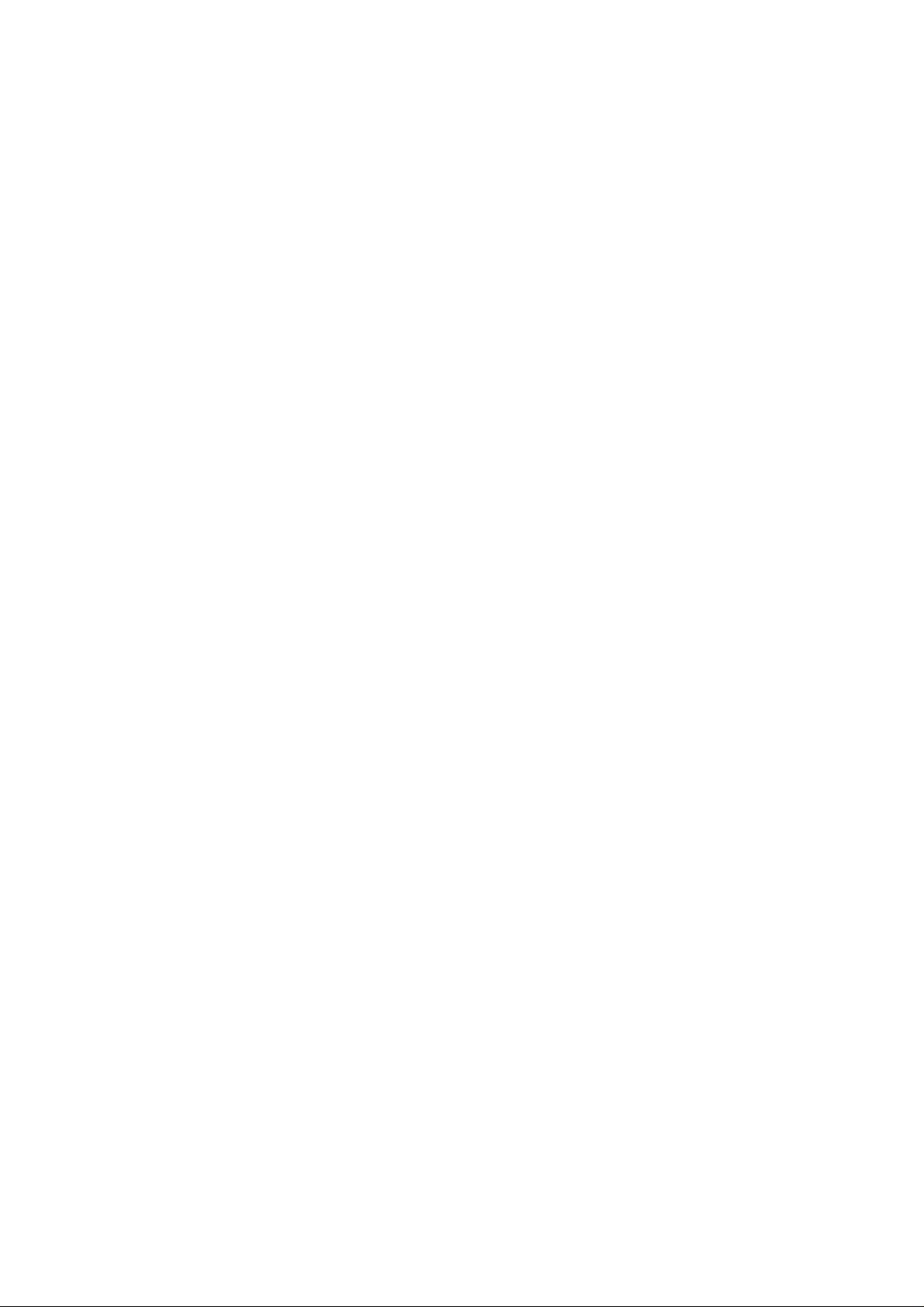
MF730M
DC-HSPA+ USB MODEM
Your Quick Guide
ZTE CORPORATION
NO. 55, Hi-tech Road South, ShenZhen, P.R.China
Postcode: 518057
Tel: +86-755-26779999
URL: http://www.zte.com.cn
E-mail: mobile@zte.com.cn
Page 2
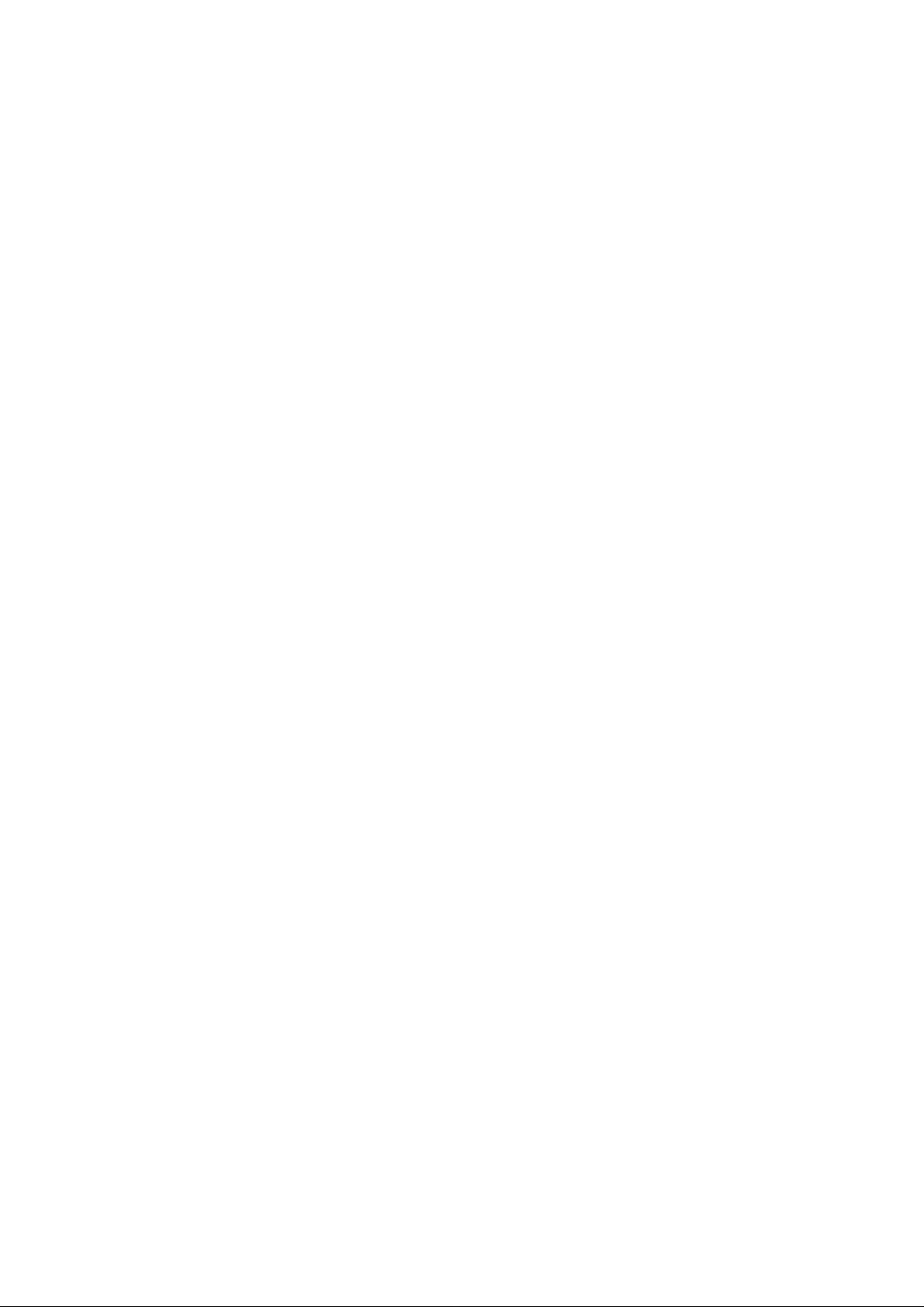
LEGAL INFORMATION
Copyright © 2013 ZTE CORPORATION.
All rights reserved.
This guide is published by ZTE Corporation, which reserves the right to amend or update
its content without prior notice. No part of this guide may be reproduced, translated or used
in any form or by any means, electronic or mechanical, including photocopying and
microfilm, without the prior written permission of ZTE Corporation.
Version No.: 1.0
Edition Time: 2013, 07
Page 3
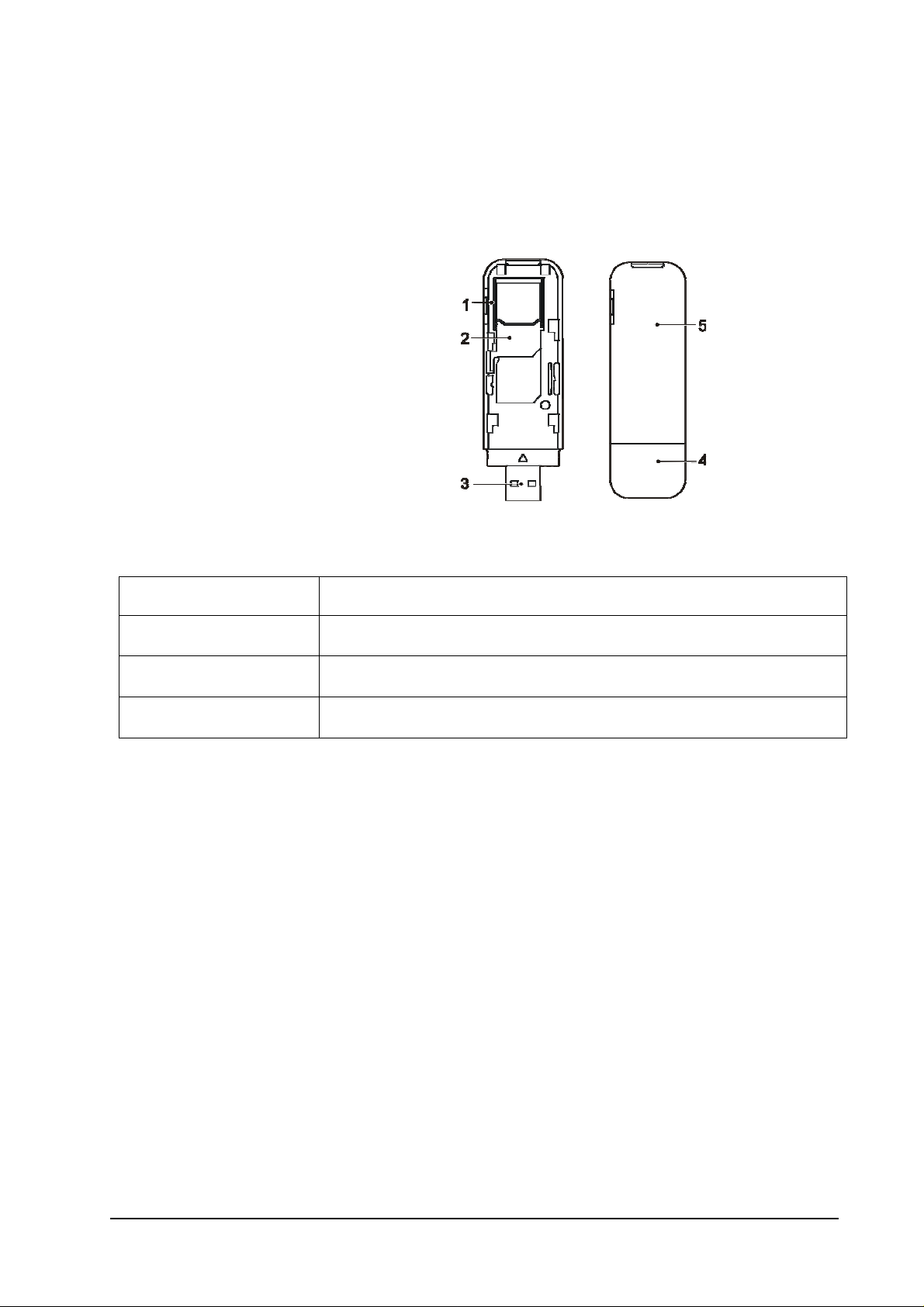
Welcome
The ZTE MF730M USB modem works on all the following networks: DC-HSDPA; HSPA+;
HSUPA; WCDMA; EDGE; GPRS, and GSM.
Getting to know your device
1. microSD card slot
2. SIM/USIM card slot
3. USB Connector
4. Modem Cap
5. Front Cover
(Device appearance and detail may vary.)
Understanding the indicator light
Indicator status Description
Red On but not connected to network
Green Blinking Connecting to 2G/3G and data transfer
Green Solid Connected to 2G/3G
Confidential and Proprietary Information of ZTE CORPORATION 1
Page 4

Five simple steps and you’ll be online…
1. Open the front cover – gently sliding it back to avoid damage.
2. Insert a standard-size SIM card.
3. If you have one, Insert the microSD card.
This modem only supports microSD card. (The microSD Logo (
Card Association.)
4. Replace the front cover, clicking it into place.
) is a trademark of SD
2 Confidential and Proprietary Information of ZTE CORPORATION
Page 5

5. Firmly plug the USB connector into your computer’s USB port.
The computer operating system will automatically recognise the new hardware. Depending on
the make and operating system of your PC, you will be taken to the operator’s landing page
or the device administration page (if the device doesn’t connect). The LED indicator lights
(see above) will show the connectivity status during the start up process.
6. Settings – Accessing the Web User Interface (UI).
From the Home page of the Web UI you can access the main settings for: Statistics, Messages,
Updates, Settings and to check the device status. You can access the URL (http://m.home or
http://192.168.0.1 )via your web browser.
You should never need to change the settings; this is recommended for advanced users only.
Disconnect from the Network - To disconnect from the network, just remove the dongle from the
PC directly.
Staying safe
• Some electronic devices – like vehicle systems – are susceptible to electromagnetic
interference from modems. If you are concerned, please consult the device
manufacturer before using your modem.
• Modems can interfere with medical devices, such as hearing aids and pacemakers.
Please consult a doctor or the manufacturer of the device before using yours. And
always keep it more than 20cm away from medical devices.
• Always turn off your modem in potentially explosive environments, such chemical
factories, unless you have been told by a qualified professional that it is safe to use.
• The use of electronic transmitting devices is forbidden in aircrafts, at petrol stations
and in some hospitals. Please observe and obey all warning signs and switch off your
modem when requested.
• Please keep your modem out of the reach of children. It’s not a toy and could cause
Confidential and Proprietary Information of ZTE CORPORATION 3
Page 6

injury.
When the modem is on, please don’t touch its metallic parts. They get hot and could
•
burn you.
Taking care
• Try not to not touch any internal parts, such as the antenna, as it could affect your
modem’s performance.
• Only use original or authorised accessories with your modem. Unauthorised
accessories may affect your modem’s performance, violate telecom regulations or
invalidate the warranty.
• Don’t be tempted to dismantle your modem. Remember that only qualified
technicians can undertake repair work, otherwise your warranty will become void.
• Your modem might not work so well near or inside metallic structures or
establishments which emit electromagnetic waves and interfere with the signal.
• Your modem is not waterproof. Please keep it dry and store in a cool place, out of
direct sunlight.
• To avoid producing potentially damaging condensation inside and outside the modem,
do not use it immediately after a sudden temperature change. Please wait until it dries
before using it. (An operating temperature range of -10℃ ~ +55℃ and humidity range
of 5% ~ 95% is what we recommend.)
• Your modem is a delicate device and needs careful handling to avoid damage. It
won’t like being dropped, bent or bashed.
Got a question or a problem? Please contact your network operator.
4 Confidential and Proprietary Information of ZTE CORPORATION
Page 7

Troubleshooting
Problem Solution
You’ve plugged it into the
Install the software. Run the installation program: My
Computer > ZTEMODEM
USB port but nothing is
happening…
Reinstall the driver software. You’ll need to uninstall the software
first.
Make sure the SIM card is correctly inserted in its slot.
You can’t get onto the
Internet…
Check the signal – if it’s poor, find a location where the signal is
stronger.
Contact your network operator.
Enter the correct address. The default address is http://192.168.0.1
or http://m.home.
You can’t visit the webGUI
configuration page…
Make sure you only have one network adapter connected to your
PC.
Don’t use a proxy server.
Your Limited Warranty
• This warranty does not apply to defects or errors in the product caused by:
i. Reasonable abrasion.
ii. Failure to follow ZTE’s installation, operation or maintenance instructions or
procedures.
iii. Mishandling, misuse, negligence, or improper installation, disassembly, storage,
servicing or operation of the product.
iv. Modifications or repairs not made by ZTE or a ZTE-certified individual.
v. Power failures, surges, fire, flood, accidents, actions of third parties or other
events outside ZTE’s reasonable control.
vi. Third party products or usage in conjunction with third party products, provided
that such defects are due to the combined usage.
vii. Any other cause beyond the range of normal usage intended for the product.
There is no right to reject or return the product, or receive a refund from ZTE under the
above-mentioned situations.
• This warranty is the end user’s sole remedy and ZTE’s sole liability for defective or
nonconforming items, and is in lieu of all other warranties, expressed, implied or
Confidential and Proprietary Information of ZTE CORPORATION 5
Page 8

statutory, including but not limited to the implied warranties of merchantability and
fitness for a particular purpose, unless otherwise required under the mandatory
provisions of the law.
Limitation of Liability
ZTE shall not be liable for any loss of profits or indirect, special, incidental or
consequential damages resulting from or arising out of, or in connection with, using this
product, whether or not ZTE had been advised, knew or should have known of the
possibility of such damages, including, but not limited to lost profits, interruption of
business, cost of capital, cost of substitute facilities or products, or any downtime cost.
FCC Regulations:
This device complies with part 15 of the FCC Rules. Operation is subject to the following
two conditions: (1) This device may not cause harmful interference, and (2) this device
must accept any interference received, including interference that may cause undesired
operation.
This device has been tested and found to comply with the limits for a Class B digital
device, pursuant to Part 15 of the FCC Rules. These limits are designed to provide
reasonable protection against harmful interference in a residential installation. This
equipment generates, uses and can radiated radio frequency energy and, if not installed
and used in accordance with the instructions, may cause harmful interference to radio
communications. However, there is no guarantee that interference will not occur in a
particular installation If this equipment does cause harmful interference to radio or
television reception, which can be determined by turning the equipment off and on, the
user is encouraged to try to correct the interference by one or more of the following
measures:
-Reorient or relocate the receiving antenna.
-Increase the separation between the equipment and receiver.
-Connect the equipment into an outlet on a circuit different from that to which the receiver
is connected.
-Consult the dealer or an experienced radio/TV technician for help.
6 Confidential and Proprietary Information of ZTE CORPORATION
Page 9

Changes or modifications not expressly approved by the party responsible for
compliance could void the user‘s authority to operate the equipment.
RF Exposure Information (SAR)
This device meets the government’s requirements for exposure to radio waves. This
device is designed and manufactured not to exceed the emission limits for exposure to
radio frequency (RF) energy set by the Federal Communications Commission of the U.S.
Government. The exposure standard for wireless device employs a unit of measurement
known as the Specific Absorption Rate, or SAR. The SAR limit set by the FCC is 1.6W/kg.
*Tests for SAR are conducted using standard operating positions accepted by the FCC
with the device transmitting at its highest certified power level in all tested frequency
bands. Although the SAR is determined at the highest certified power level, the actual
SAR level of the device while operating can be well below the maximum value. This is
because the device is designed to operate at multiple power levels so as to use only the
poser required to reach the network. In general, the closer you are to a wireless base
station antenna, the lower the power output. SAR compliance has been established in
the host product(s) (laptop computers), tested at 5mm separation distance to the human
body, and tested with USB slot configurations including Horizontal-UP, Horizontal-Down,
Vertical-Front, Vertical-Back. This device can be used in host product(s) with
substantially similar physical dimensions, construction, and electrical and RF
characteristics. The highest SAR value, tested per FCC RF exposure guidelines for USB
dongle, as described in this user guide, is 1.18 W/kg. The FCC has granted an
Equipment Authorization for this device with all reported SAR levels evaluated as in
compliance with the FCC RF exposure guidelines. SAR information on this device is on
file with the FCC and can be found under the Display Grant section of
www.fcc.gov/oet/ea/fccid after searching on FCC ID: SRQMF730M.
Confidential and Proprietary Information of ZTE CORPORATION 7
