Page 1
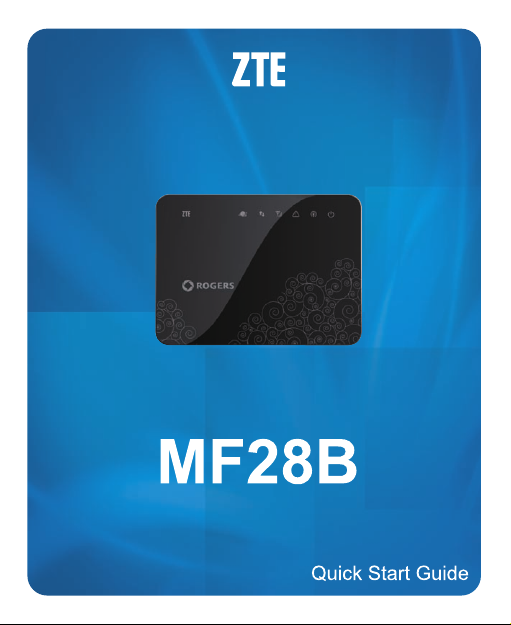
Page 2
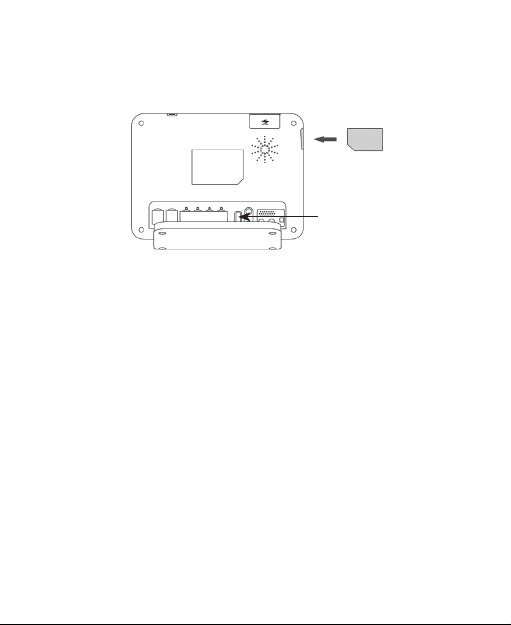
Inserting SIM Card
Open the protective cover of the SIM port shown below and insert the
SIM card.
Power Switch
Note: Please power off the MF28B router and remove the external
power adapter before removing or inserting the SIM card. If not, the
router or SIM card may be damaged.
Switching On Your Device
1. Turn the Power Switch on to get started.
Note: Do not put anything on the top of the router. Do not lay
routers overlapping each other when using.
2. Wait 2~3 minutes after turning the MF28B router on before you
use the service.
Note: If the Mobile Network indication LED (left most indicator)
is blinking constantly, try to move the router to another location.
The router takes 1~2 minutes to initialize, connect to the network
and obtain an IP address.
1
Page 3

Appearance
LED Indicators
SIM Port
Interface
Indicator Description
SIM Port Where the SIM card is inserted.
LED Indicators To indicate the status of the device.
USB Port
Interface
WPS Button
To connect with an external storage device or
USB shared printer.
Contains RJ45 interfaces (LAN1/WAN, and
LAN2 ~ LAN4), power switch, reset switch,
and power socket.
To activate Wi-Fi Protected Setup
authentication process.
2
WPS ButtonUSB Port
Page 4

Interface Description
1 LAN1/WAN
For Ethernet connections or ADSL/cable
modem connection.
2 LAN2~LAN4 For Ethernet connections.
3 ON/OFF To turn the router ON or OFF.
4 Reset Switch
To restore the router to the factory default
settings by holding for 7 seconds.
5 Power Socket To connect to the external power supply.
3
Page 5

LED Indicator
Indicator State Description
Blue Registered to LTE network
1 Mobile Network
2 Mobile Network
connection
status
3 Mobile Network
signal strength
4 Error Blinking
5 Wi-Fi
Green Registered to 4G network
OFF Not Registered
Always ON
Blinking
OFF
Always ON
Blinking Signal strength is weak
OFF No signal
Always ON Wi-Fi connection established
Blinking Wi-Fi data transmission
OFF Wi-Fi is shut down
Mobile network connection
established
Mobile network connection is
establishing
Mobile network connection not
established
Signal strength is very good or
good
No SIM card inserted, PIN
enabled without entering correct
PIN code on Web UI
4
Page 6

Green--Once device initialized
6 Power
Always ON
OFF Device is powered off
and ready
Red-- Device is initializing
Connecting to the internet via Wi-Fi
1. Power on your device. It will take 2~3 minutes to initialize.
2. Scan for available wireless networks using the normal Wi-Fi
application of your Wi-Fi device.
3. Select the SSID of your MF28B router, and connect to it (The
default SSID and Wi-Fi password can be found on the label
found on the MF28B router box). Wait approximately 30 seconds
for the connection to establish.
Note: You can modify the SSID and password using the Web
GUI advanced conguration page.
Connecting to the internet via Ethernet Cable (RJ45)
1. Power on your device. It will take 2~3 minutes to initialize.
2. Connect the supplied Ethernet cable to a LAN port at the back of
the MF28B router.
3. Connect the other end of the Ethernet cable to your computer
and wait approximately 45 seconds for the connection to
establish.
5
Page 7

Logging into the WebGUI (for optional device
conguration)
1. Establish a connection between the MF28B router and Wi-Fi
device.
2. Launch your web browser and enter the router address (Default
address: http://192.168.1.1).
Note: It is recommended that you use one of the following web
browsers: Internet Explorer (7.0 or later), Firefox (3.0 or later),
Opera (10.0 or later), Safari (4.0 or later) or Chrome (10.0 or
later).
3. When the login page appears as follows, input the password (The
default password is admin).
Please refer to your MF28B User Manual for conguration options
and instructions.
6
