Page 1
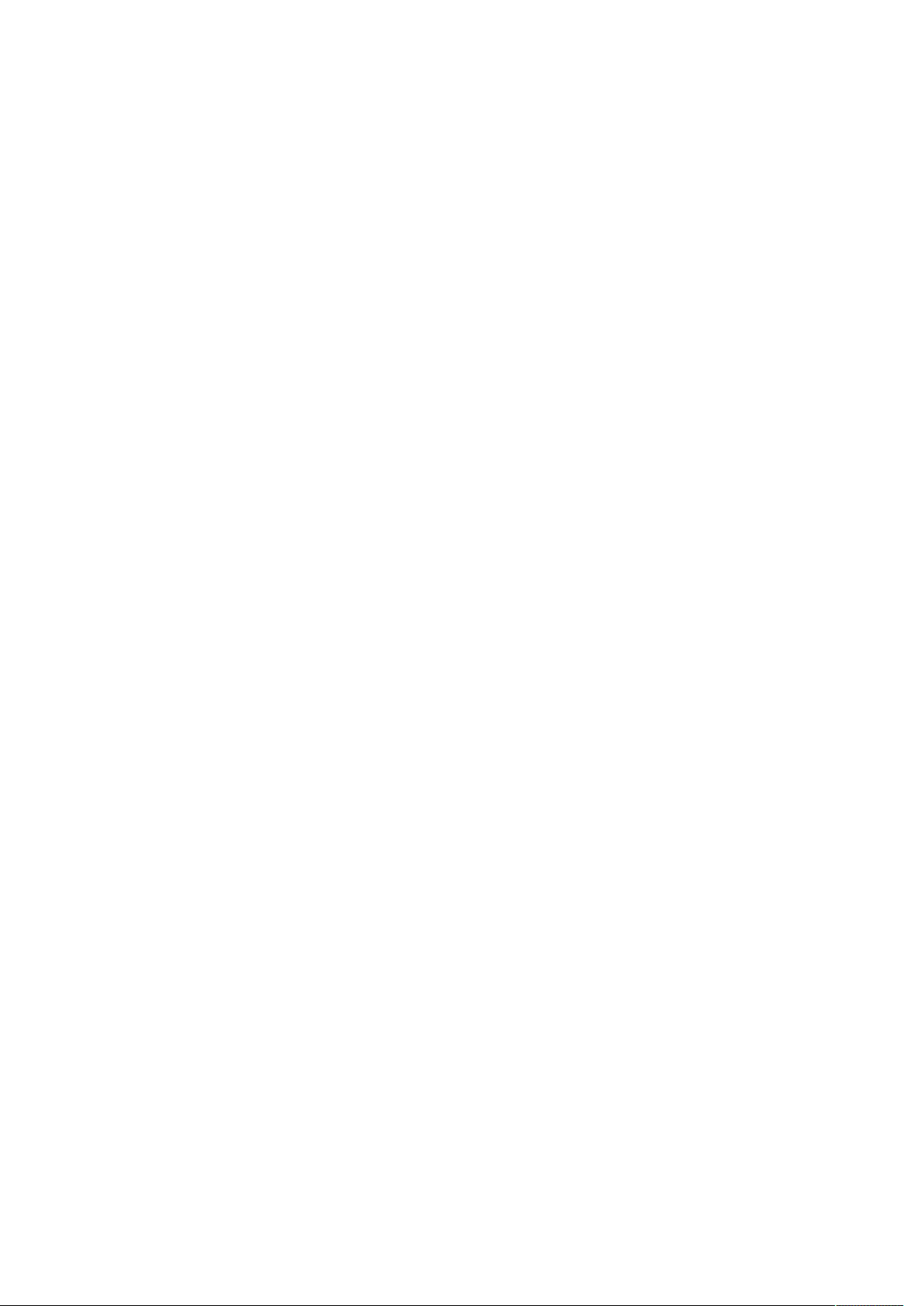
MF288
User Guide
ZTE CORPORATION
NO. 55, Hi-tech Road South, ShenZhen, P.R.China
Postcode: 518057
Tel: +86-755-26779999
URL: www.ztedevice.com
E-mail: mobile@zte.com.cn
Page 2
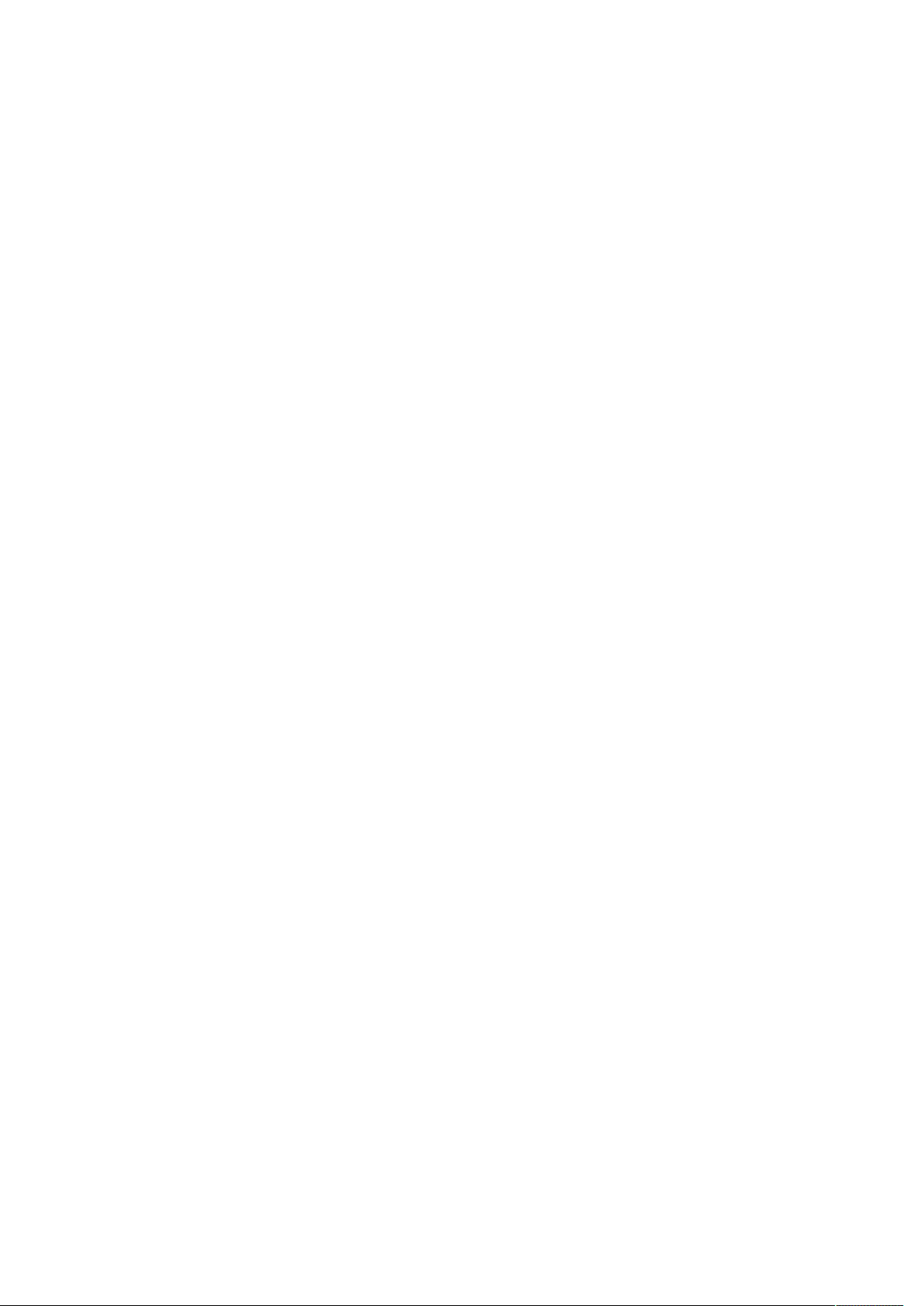
LEGAL INFORMATION
Copyright © 2017 ZTE CORPORATION.
All rights reserved.
No part of this publication may be excerpted, reproduced, translated or utilized in any form
or by any means, electronic or mechanical, including photocopying and microfilm, without
the prior written permission of ZTE Corporation.
The manual is published by ZTE Corporation. We reserve the right to make modifications
on print errors or update specifications without prior notice.
Version No. : R1.0
Edition Time: August 09, 2017
Page 3
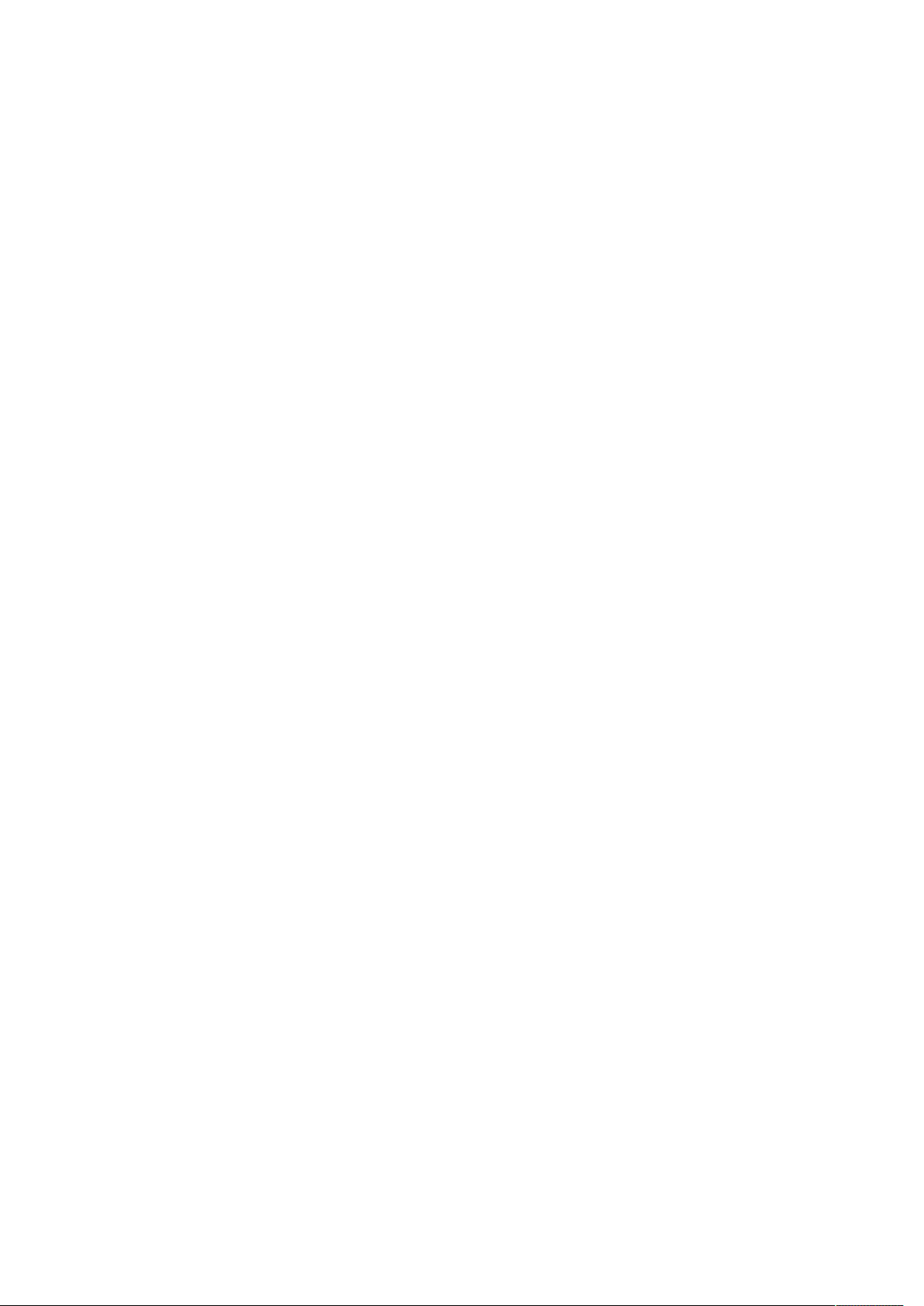
Contents
Getting Started .................................................................................................................. 1
Appearance .................................................................................................................... 1
Indicators ....................................................................................................................... 2
Installation Guide .............................................................................................................. 3
Installing the nano-SIM Card and battery ..................................................................... 3
Connecting Your Device ............................................................................................... 4
Switching on Your Device ............................................................................................ 4
About nano-SIM Card ................................................................................................... 4
Internet Access .................................................................................................................. 5
Wireless Connection ..................................................................................................... 5
Accessing the Internet ................................................................................................... 6
Calling ............................................................................................................................... 7
Making a Call ................................................................................................................ 7
Three-Way Calling ........................................................................................................ 7
Call Waiting .................................................................................................................. 7
Call Forwarding ............................................................................................................ 8
Voicemail .......................................................................................................................... 9
Setup.............................................................................................................................. 9
Message Waiting ........................................................................................................... 9
Retrieving Messages ..................................................................................................... 9
WebUI Configuration ..................................................................................................... 10
Accessing the Configuration Page .............................................................................. 10
Login ........................................................................................................................... 10
Settings ............................................................................................................................ 10
Network Settings ......................................................................................................... 10
Wi-Fi Settings ............................................................................................................. 14
Router Settings ............................................................................................................ 16
Firewall ....................................................................................................................... 17
Update Management ................................................................................................... 23
Device Settings ........................................................................................................... 23
Information...................................................................................................................... 25
Detail Information ....................................................................................................... 25
Data management ........................................................................................................ 26
SMS ................................................................................................................................. 27
Operating Messages in Native .................................................................................... 27
Operating Messages in nano-SIM Card ...................................................................... 28
Warning and Notice ........................................................................................................ 29
Safety Precautions ....................................................................................................... 29
Cleaning and Maintaining ........................................................................................... 29
Limited Warranty ........................................................................................................ 30
Limitation of Liability ................................................................................................. 30
FCC Compliance ......................................................................................................... 30
RF Exposure ................................................................................................................ 31
RF Exposure Information.................................................................................................... 31
Page 4
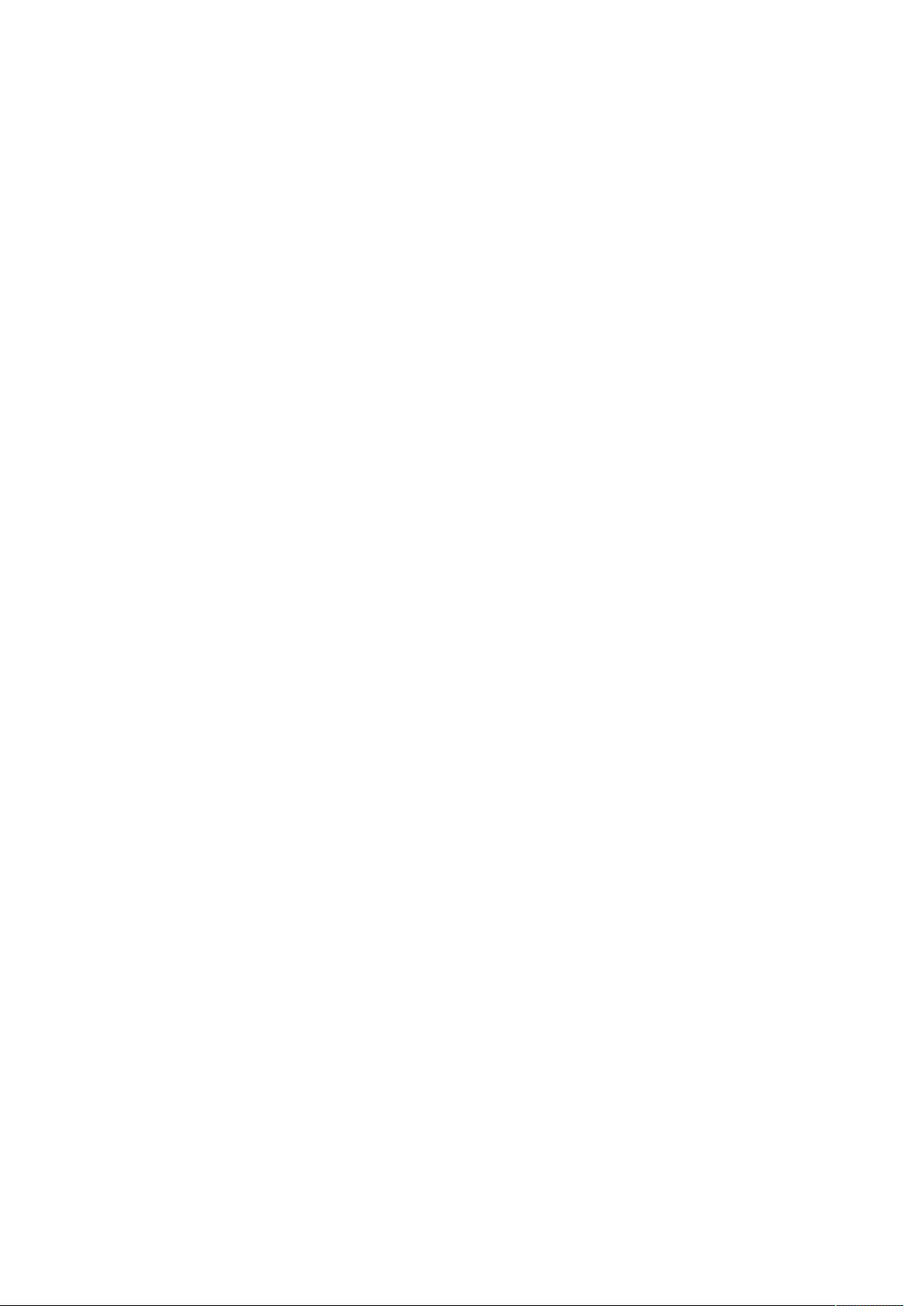
ISED Notice ................................................................................................................ 31
Troubleshooting .............................................................................................................. 32
Page 5
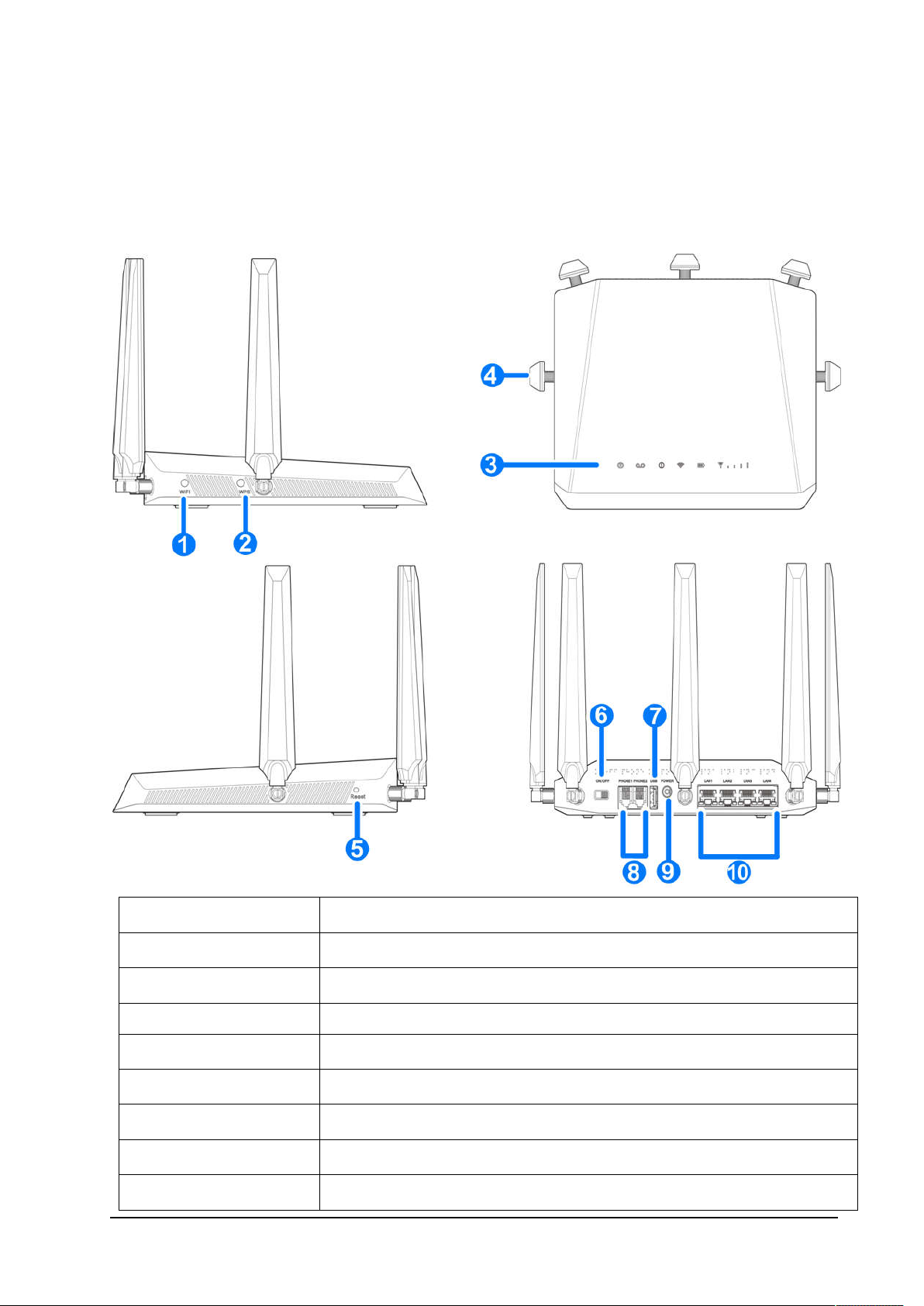
Getting Started
The device operates on UMTS/HSPA/LTE networks and supports voice and data services.
Appearance
1. Wi-Fi button
2. WPS button To activate the WPS function.
3. Indicators
4. External antenna
5. Reset button
6. Power Switch Turn your device on or off.
7. USB USB storage port.
8. Phone RJ11 connector for connection to telephone.
9. Power Socket Connector for the external power supply.
Turn Wi-Fi function on or off.
Indicates the status of your device.
To strengthen signal.
Reset your device.
Confidential and Proprietary Information of ZTE CORPORATION 1
Page 6
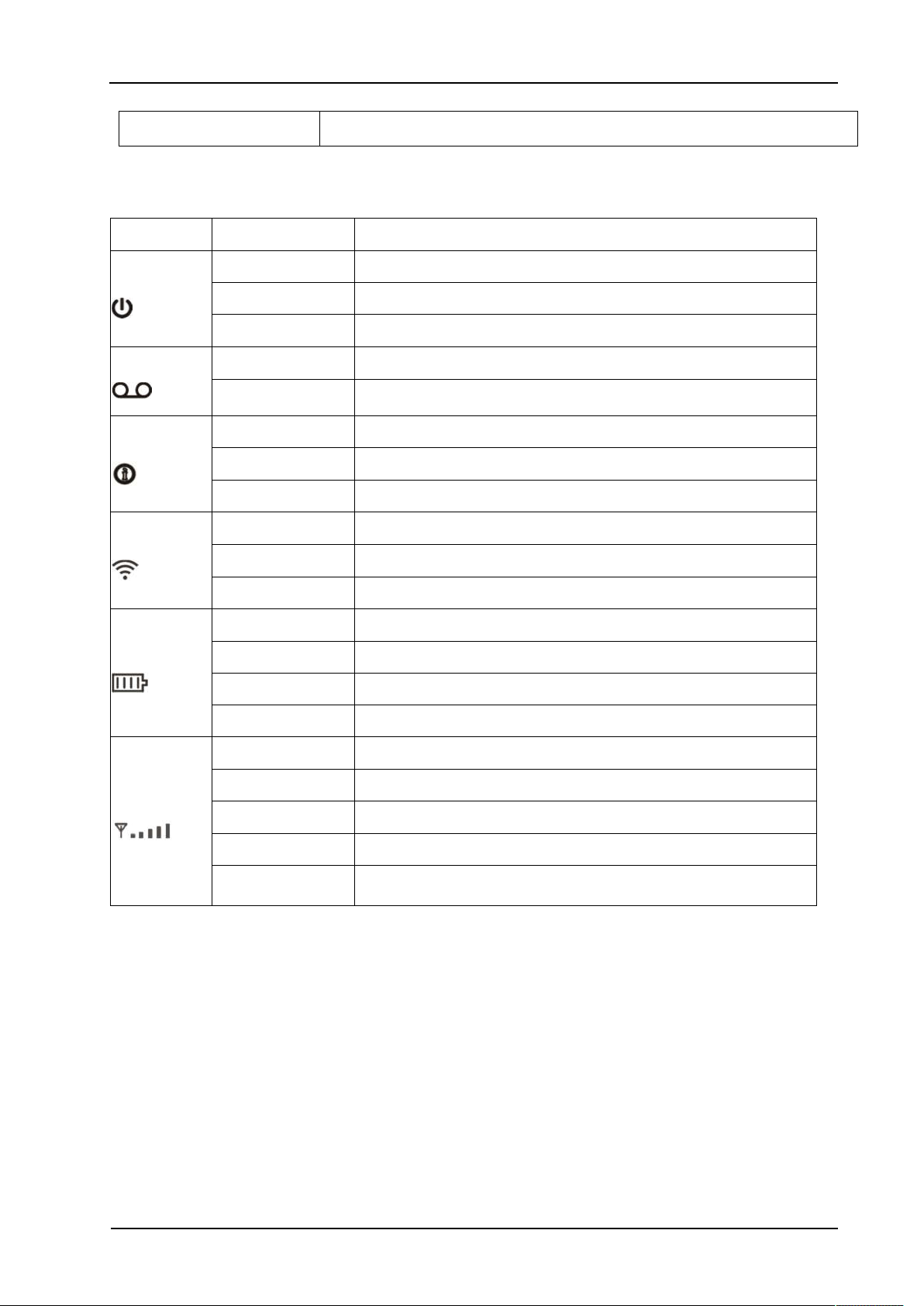
V
Active data connection or FOTA upgrading
No service, limited service, no SIM Card or other abnormal
ZTE MF288 User Guide
10. LAN RJ45 Ethernet connector for connection to computer.
Indicators
Indicator State Description
Power
oicemail
Information
Wi-Fi
Battery
Green steady Power on.
Green blinking Power save
Off Power off
Green blinking New voicemail waiting
Off No new voicemail
Green steady New information(Unread SMS & FOTA update)
Green Blinking Inbox is full
Off No new information
Green steady Wi-Fi on
Green Blinking
Off Wi-Fi off
Green steady Between 100% and 11% discharging (charger not present)
Green blinking Charging (charger present)
Red steady Less than 10% discharging(charger not present)
Network
Off
Battery not present
Green steady Connected to the LTE network
Green blinking Roaming (LTE network)
Blue steady Connected to the UMTS or HSPA network
Blue blinking Roaming (UMTS or HSPA network)
Red steady
status
2 Confidential and Proprietary Information of ZTE CORPORATION
Page 7

ZTE MF288 User Guide
Installation Guide
Installing the nano-SIM Card and battery
1. Slide the back cover and remove it
2. Install the nano-SIM Card.
WARNING!
Switch off your device before installing or replacing the nano-SIM card.
Only 4FF nano-SIM card is supported for use in this device.
To avoid damaging the device, please only use the card that is provided by your service
provider and ensure that the nano-SIM card contacts are facing down when inserting it into
the nano-SIM slot.
3. Insert the battery and close the back cover.
Confidential and Proprietary Information of ZTE CORPORATION 3
Page 8
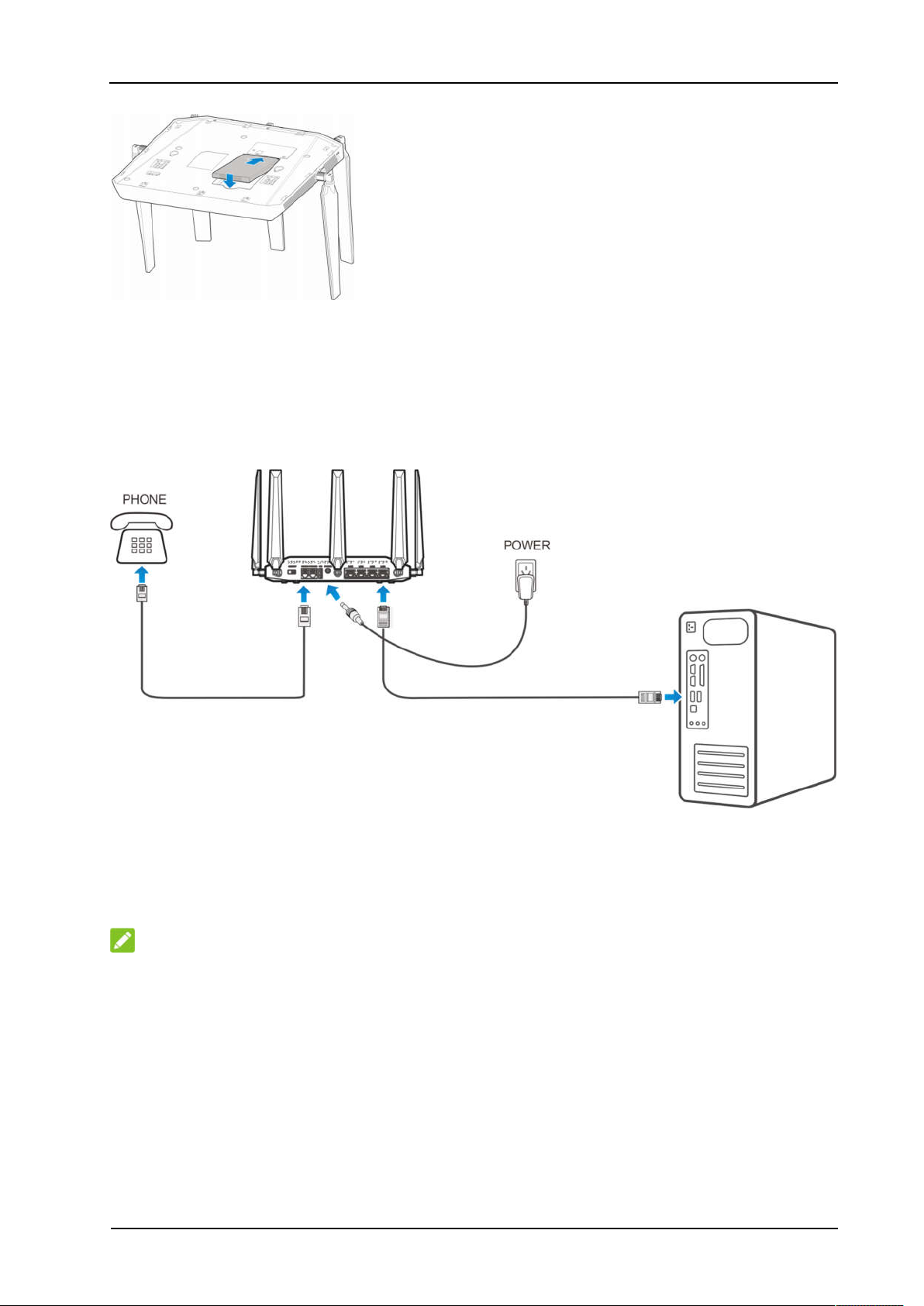
ZTE MF288 User Guide
Connecting Your Device
Please refer to the below picture before connecting to your device. If you want to use the
mobile network to connect to the Internet or use your land line phone, you will need to insert
your nano-SIM card first.
Switching on Your Device
Flip on the Power Switch to get started. Make sure that the phone is on the hook before you
power on.
NOTE:
Do not put anything on the top of the device. Do not stack multiple devices on top of each other
during usage.
About nano-SIM Card
Avoid handling the nano-SIM card unnecessarily. Hold the card by the edges to prevent static
damage. Keep the nano-SIM card away from electrical and magnetic appliances.
If you cannot get service, make sure that:
•
You are in an area which has network coverage
4 Confidential and Proprietary Information of ZTE CORPORATION
Page 9
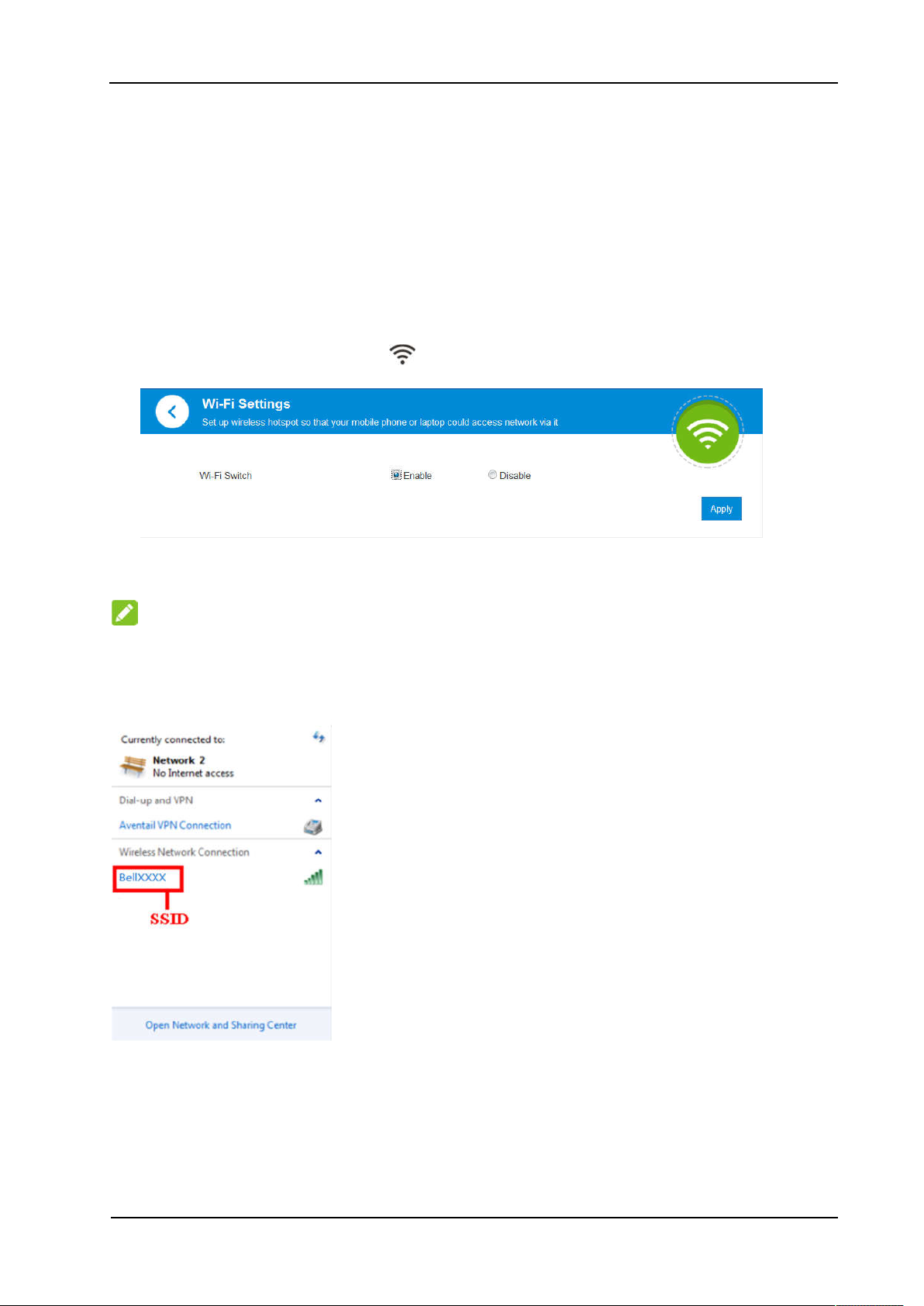
ZTE MF288 User Guide
•
The antennae are firmly attached to the device
You are using the correct nano-SIM card
•
Internet Access
Wireless Connection
If you want to use Wi-Fi to connect to your MF288, please refer to the following steps.
1. Make sure that Wi-Fi is enabled. Please check the Wi-Fi Setting on the WebUI Configuration
page or check the Wi-Fi indicator .
2. Use your normal Wi-Fi application on the client to search for available wireless networks.
NOTE:
Please set the client to use DHCP to obtain an IP address automatically, and the client
will get an IP address like “192.168.0.1”.
3. Select the SSID (
wireless networks name)
of your device, and then click Connect.
4. Input the password, and then click OK.
Confidential and Proprietary Information of ZTE CORPORATION 5
Page 10
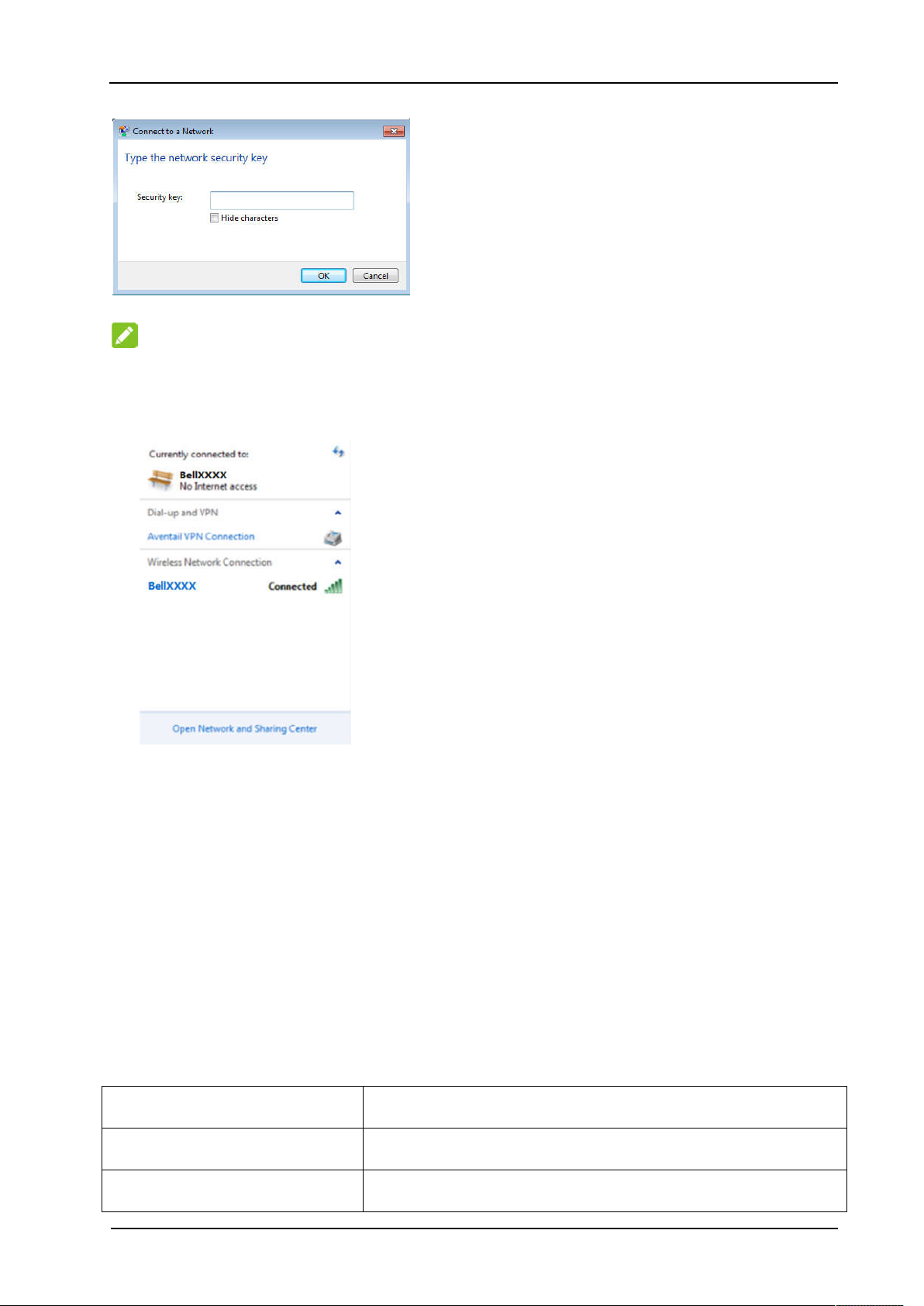
NOTE:
You may need to input a password for the Wi-Fi connection. Please check the label on your
MF288 to get the default password.
5. After a few moments,
the client will connect to your MF288.
ZTE MF288 User Guide
If you want to use WPS function to enable a Wi-Fi connection, please:
Power on your device, and enable the Wi-Fi function on your device.
1.
2. Please check that the WPS Setting on the WebUI Configuration page in enabled.
Press the WPS button on your device to start the Wi-Fi Protected Setup authentication
3.
process.
Enable the WPS function on your client device.
4.
Follow the system prompts on your client to finish the connection process.
5.
Accessing the Internet
After the client is connected to your device successfully, you can access the Internet in
the Automatic or Manual mode. The default mode is Automatic.
Mode Operations
Automatic Your device will connect to the Internet automatically.
Manual 1. Log in the WebUI configuration page.
6 Confidential and Proprietary Information of ZTE CORPORATION
Page 11
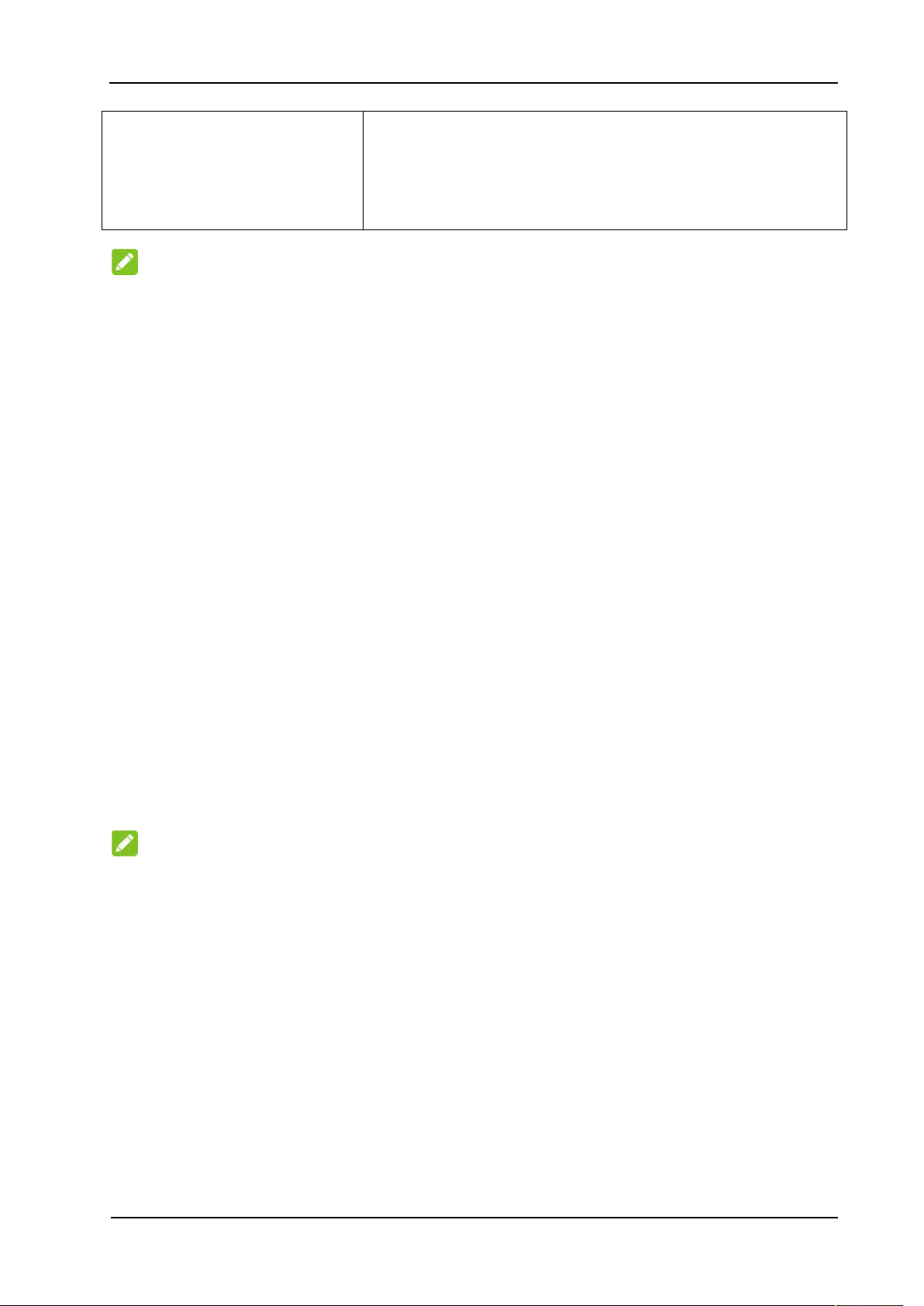
ZTE MF288 User Guide
2. Select Settings > Connection Mode > Manual, and
then click Apply.
3. Select Home, and then click Connect or Disconnect.
NOTE:
If you want to modify the detailed parameters of your device, please log into the WebUI
configuration page by visiting http://192.168.0.1 or http://setup.zte. The default password is
admin.
Calling
Making a Call
Using a phone connected to your device allows you to place and receive calls as you
normally would. The device supports both cordless and corded phone dialing methods.
Note: Make sure to dial the 10-digit phone number, including area code.
Three-Way Calling
While on an existing call, press the Flash (or Talk) key on your phone to put the first party
on hold. When you hear a dial tone, dial the second party’s number (wait up to four
seconds).
When the second party answers, press the Flash (or Talk) key again to complete the
three-way connection. If the second party does not answer, press the Flash (or Talk)
key to end the connection and return to the first party.
NOTE:
If your phone does not have a Flash (or Talk) key, use the off-hook mechanism supported by
your phone instead.
Call Waiting
Press *43# or #43# to enable or disable Call Waiting features.
You will hear two tones if someone calls while you are already on a call.
To hold the current call and accept the waiting call, press the Flash (or Talk) key.
You can press the Flash (or Talk) key anytime to switch back and forth between calls.
To end the current call and accept the waiting call, enter “1” and press the Flash (or Talk)
key.
Confidential and Proprietary Information of ZTE CORPORATION 7
Page 12
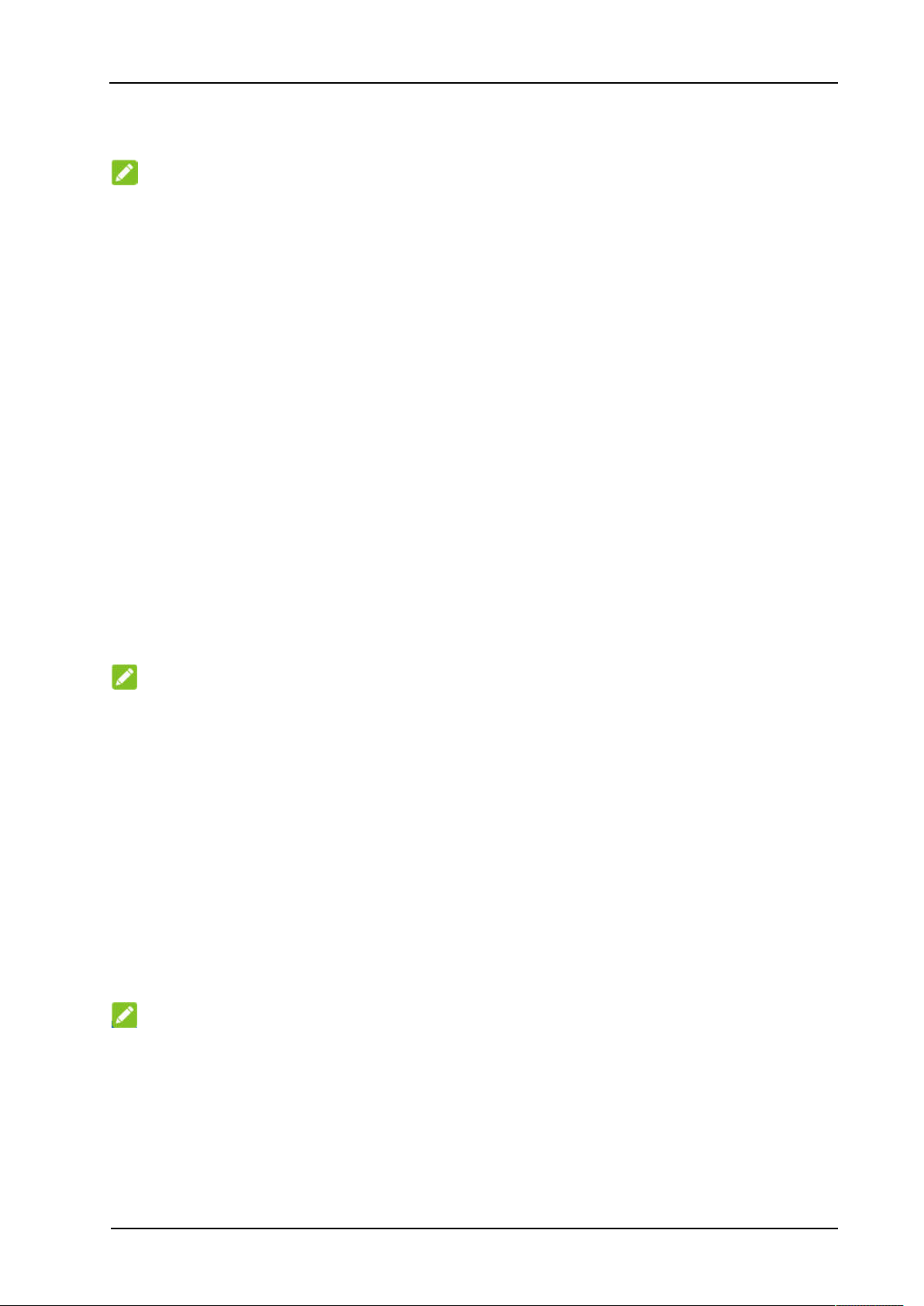
ZTE MF288 User Guide
To reject (User Busy) the waiting call, enter “0” and press the Flash (or Talk) key.
NOTE:
Your device comes with standard three-way calling and call waiting. Operation of these
features will vary depending on your home phone equipment.
If your phone does not have a Flash (or Talk) key, then use the off-hook mechanism supported
by your phone.
Call Forwarding
With Call Forwarding you can forward calls to another phone number.
Always forward
1. Press *21* on your connected phone.
2. Dial the 10-digit number to which you wish to forward your calls.
3. Press the “#” key.
(Example: *21*1234567890# forwards your calls to the phone number 123-456-7890)
4. Wait for 3 seconds until you hear a confirmation tone for the forwarding process to
complete before hanging up.
NOTE:
To un-forward calls, press #21#, wait for 3 seconds until you hear a confirmation tone for the
un-forwarding process to complete before hanging up.
Forward when busy
1. Press *67* on your connected phone.
2. Dial the 10-digit number to which you wish to forward your calls.
3. Press the “#” key.
4. Wait for 3 seconds until you hear a confirmation tone for the forwarding process to
complete before hanging up.
NOTE:
Press #67# to un-forward calls.
Forward when unanswered
1. Press *61* on your connected phone.
2. Dial the 10-digit number to which you wish to forward your calls.
3. Press “#” key.
8 Confidential and Proprietary Information of ZTE CORPORATION
Page 13

ZTE MF288 User Guide
(Example: *61*1234567890**10# forwards your calls to the phone number 123-456-7890,
if you don't answer the calls for 10 seconds.)
4. Wait for 3 seconds until you hear a confirmation tone for the forwarding process to
complete before hanging up.
NOTE:
Press #61# to un-forward calls.
Forward when unreachable
1. Press *62* on your connected phone.
2. Dial the 10-digit number to which you wish to forward your calls.
3. Press “#” key.
4. Wait for 3 seconds until you hear a confirmation tone for the forwarding process to
complete before hanging up.
NOTE:
Press #62# to un-forward calls.
Voicemail
Your MF288 supports wireless voicemail. Follow the steps below to set up and use your
voicemail.
Setup
Dial 1 on any home phone connected to your device and wait for 2~4 seconds to connect
to your wireless voicemail. Simply follow the voice prompts to complete setup.
Message Waiting
There are two indicators for a new message waiting: 1) the voicemail indicator ; and
2) an intermittent dial tone.
The voicemail indicator on your device flashes when a voicemail message is waiting.
You will also hear an intermittent dial tone on any connected phone handset before
placing a call.
Retrieving Messages
To retrieve voice messages, dial 1 on any home phone connected to your device and
wait for 7~8 seconds to connect to your wireless voicemail box.
Simply follow the voice prompts to listen to and manage your messages. (Alternately,
you may dial your 10-digit home phone number to access your voicemail box.)
Confidential and Proprietary Information of ZTE CORPORATION 9
Page 14

ZTE MF288 User Guide
WebUI Configuration
Accessing the Configuration Page
1. Make sure the connection between your devices is active (either by cable or WiFi).
2. Launch the Internet browser, and then enter http://192.168.0.1 (or other IP if you
have changed it from the default) or http://setup.zte in the address bar.
NOTE:
It is recommended that you use IE (8.0 or later), Firefox (31.0 or later), Opera (23.0 or later),
Safari (6.2 or later) or Google Chrome (36.0 or later).
3.
The login page will appear as follows.
Login
In the WebUI Configuration page, select the desired language and input the password (the
default Password is admin).
Click Login to proceed.
Settings
Do not modify any settings unless instructed by your service provider.
Network Settings
Connection Mode
Select Settings > Connection Mode.
You can set the connection mode here. The default mode is Automatic.
10 Confidential and Proprietary Information of ZTE CORPORATION
Page 15

ZTE MF288 User Guide
NOTES:
To change the current settings, please disconnect from the cellular network first.
After changing the connection mode to Manual, you need to go to the home page and click
Connect to connect to the Internet.
Network Selection
Select Settings > Network Selection > Automatic.
The device will search for the available network automatically.
Select Settings > Network Selection > Manual > Search, click to choose a network, and
click Register to join it.
Confidential and Proprietary Information of ZTE CORPORATION 11
Page 16

ZTE MF288 User Guide
NOTE:
To change the current settings, please disconnect from the cellular network first.
APN Setting
Select Settings > APN.
The APN parameters are shown in the following figure.
Set as default: Click to set current profile as the default profile.
To add a new APN profile, follow the steps below:
1. Select Manual mode in the figure above.
2. Click Add New to access the following figure.
12 Confidential and Proprietary Information of ZTE CORPORATION
Page 17

ZTE MF288 User Guide
3. Enter the related parameters (please see following table), and then click Apply to add a
new profile.
Parameter Function
Mode
If a fixed APN is provided by your service provider, select Manual
APN. Otherwise, please select Auto APN, and the device will
automatically obtain parameters.
Profile
PDP Type
Profile Name
APN
Authentication
Shows the profile.
Select PDP type.
Type the profile name.
Type the APN string.
Password Authentication Protocol (PAP) provides a simple method
without encryption for the peer to establish its identity using a 2-way
handshake. Challenge-Handshake Authentication Protocol (CHAP) is
used to periodically verify the identity of the peer using a 3-way
User Name
Password
NOTES:
handshake.
User name is used to obtain authentication from the ISP when the
connection is established.
Password is used to obtain authentication from the ISP when the
connection is established.
Confidential and Proprietary Information of ZTE CORPORATION 13
Page 18

ZTE MF288 User Guide
The Profile Name and APN are mandatory, others are optional.
If the Authentication is set to NONE, you don’t need to set the User Name and Password.
Wi-Fi Settings
Basic Settings
Select Settings > 2.4GHz / 5.0GHz
The wireless network basic parameters are shown in the following figure.
14 Confidential and Proprietary Information of ZTE CORPORATION
Page 19

ZTE MF288 User Guide
Access Point Switch: Enable or disable 2.4GHz SSID function.
Network Name (SSID): Service Set Identifier (SSID). Enter a string less than 32 characters
as the name for your wireless local area network (WLAN).
Broadcast SSID: Disable or Enable (Default) this function. If Broadcast SSID is checked, the
device broadcasts the SSID, and other devices can search and connect to it. When
Broadcast SSID is disabled, other devices cannot search out the SSID. If you want someone
to connect, you need to tell them the SSID, and let them setup the connection manually.
All the wireless client device is completely isolated: If you check it, your wireless clients
will not be able to communicate with each other.
Security Mode: The security modes are described below:
Mode Description
OPEN Authentication and encryption won't be active. There are risks that
private information can be intercepted or that the network will be used
by unauthorized individuals.
WPA2(AES)-PSK A more secure version of WPA with implementation of the 802.11i
standard.
WPA-PSK/WPA2-PSK Apply both the WPA-PSK and WPA2-PSK schemes.
Password: Set the password for your wireless local area network.
Max Station Number: Choose the maximum number of the devices that can connect to the
Wi-Fi hotspot simultaneously.
Click Apply to confirm your configuration.
NOTE:
Your device has two Wi-Fi SSIDs, select Settings > 2.4GHz / 5.0GHz, and you can set the
network mode, channel bandwidth, Frequency (Channel) and other Wi-Fi advanced settings.
WPS
Confidential and Proprietary Information of ZTE CORPORATION 15
Page 20

ZTE MF288 User Guide
Select Wi-Fi Settings > WPS
You can enable Wi-Fi Protected Setup (WPS) by PIN (PIN code) or PBC (push-button) mode; the
two modes are described below:
PIN:A device will need to provide the specified PIN to connect to the network when using
WPS.
PBC:Press the WPS button of the device or select PBC, and then click Apply. Press the
WPS button on the client wireless adapter within two minutes, and the negotiation process
will be established.
NOTE:
Your device has two WPS selections to configure the two Wi-Fi SSIDs.
Router Settings
Select Advanced Settings > Router
The router information is shown in the following figure:
16 Confidential and Proprietary Information of ZTE CORPORATION
Page 21

ZTE MF288 User Guide
IP Address: IP address for the LAN interface.
Subnet Mask: Subnet mask for the IP address.
DHCP Server: Enable or disable DHCP Server function.
DHCP IP Pool: Allocate begin and end IP address for IP pool.
DHCP Lease Time: Define how long before the leased IP address will expire. The new IP
address will be reallocated after the IP address has expired.
Click Apply to confirm your configuration.
Firewall
A firewall protects your connected devices against malicious incoming traffic from the Internet.
The firewall cannot be disabled, but the following settings are available.
Port Filtering
Select Advanced Settings > Firewall > Port Filtering.
The MAC/IP/Port Filtering section is shown in the following figures.
Confidential and Proprietary Information of ZTE CORPORATION 17
Page 22

ZTE MF288 User Guide
If you select Enable, and click Apply, the filter settings will appear as shown below:
Default Policy: Set how to handle the packet if none of the rules matches.
Accepted: Internet traffic is allowed by default. Only traffic from the selected applications
will be blocked from accessing the Internet. Traffic is identified by port numbers. In
particular, you need to know the port numbers and the protocol (TCP, UDP) used by
outgoing traffic.
Dropped: Internet traffic is blocked by default. Only traffic from the selected, pre-defined
or custom applications is allowed to access the Internet.
18 Confidential and Proprietary Information of ZTE CORPORATION
Page 23

ZTE MF288 User Guide
MAC Address: Set the MAC address that will be filtered.
Source IP Address: Set the source IP address that will be filtered.
Dest. IP Address: Set the destination IP address that will be filtered.
Protocol: Set which protocol will be used for filtering.
Action: Set how to handle the packet if it matches with the rule.
Comment: Type a comment for the filter settings.
NOTE:
If rules are in conflict with each other, the first to be triggered will determine how that traffic is
handled.
Click Apply to confirm your configuration.
Click Delete to delete the rule which you selected.
To add a new rule:
1. Select Enable in the Port Filtering area.
2. Click Apply.
3. Input the detailed information in the MAC/IP/Port Filtering Settings area.
4. Click Apply in the MAC/IP/Port Filtering Settings area.
Port Forwarding
You can set up virtual servers to provide services on the Internet.
Select Advanced Settings > Firewall > Port Forwarding
The virtual server settings is shown in the following figures.
Confidential and Proprietary Information of ZTE CORPORATION 19
Page 24

ZTE MF288 User Guide
If you select Enable, and click Apply then the Virtual Server Settings will appear.
IP Address: Set the IP address for the virtual server.
Port Range: Set port numbers for the virtual server.
Protocol: Set the protocol for the virtual server.
Comment: Type a comment for the virtual server settings.
Click Apply to confirm your configuration.
Click Delete to delete the rule which you selected.
To add a new rule:
1. Select Enable in the Port Forwarding area.
2. Click Apply.
20 Confidential and Proprietary Information of ZTE CORPORATION
Page 25

ZTE MF288 User Guide
3. Input the detailed information in the Port Forwarding Settings area.
4. Click Apply in the Port Forwarding Settings area.
URL Filtering
You can set up content filters to restrict the access to specific websites.
Select Advanced Settings > Firewall > URL Filtering
The URL Filtering is shown in the following figure:
Type the URL address, and then click Apply to add the URL address into the filtering list. The
new URL filtering item will be shown in the Current Webs URL Filters field.
UPnP
Universal Plug Play (UPnP) is a set of networking protocols that allows network devices, such as
PCs, printers, Internet gateways, Wi-Fi access points and mobile devices, to seamlessly discover
each other’s presence on the network and establish functional network services for data sharing,
communications, and entertainment.
Select Advanced Settings > Firewall > UPnP
The UPnP settings page is shown in the following figure.
Confidential and Proprietary Information of ZTE CORPORATION 21
Page 26

ZTE MF288 User Guide
Check Enable and click Apply to enable the function.
DMZ
The DMZ, or De-Militarized Zone, is a selected internal IP address of a device that allows full
access and connectivity from outside traffic, through the firewall, to a specific internal device
without being filtered or blocked by your device.
Select Advanced Settings > Firewall > DMZ and the following page will appear:
If you select Enable, the DMZ Settings will appear:
Enter the IP address of the device you want to communicate with the Internet unfiltered, and then
click Apply to save the settings.
22 Confidential and Proprietary Information of ZTE CORPORATION
Page 27

ZTE MF288 User Guide
Update Management
Select Advanced Settings > Update
The update management is shown in the following figure.
Enable will set the device to automatically check for updates. You can change the Auto-check
Cycle to the desired update schedule. Disable will set the device to not check for device updates
automatically. You can click the Check button to manually check for new software at any time.
Device Settings
PIN Management
Select Advanced Settings > Others > PIN Management.
The PIN management is shown in the following figure.
PIN Status: Shows the current PIN status and allows you to select PIN status.
•
•
Current PIN: Type the PIN code.
Confidential and Proprietary Information of ZTE CORPORATION 23
Page 28

ZTE MF288 User Guide
NOTES:
•
If you enter the incorrect PIN three times the nano-SIM card will be blocked.
When you manage your PIN code, you need to disconnect from the network first.
•
•
After changing the PIN code, you don’t need to input the PIN code again. The PIN code is
required every time the device is restarted.
Reset
Select Advanced Settings > Others > Reset factory settings to set all the settings to their
factory default values, and then the device will restart automatically.
Restart
Select Advanced Settings > Others > Restart Device to restart your device manually.
SNTP
Select Advanced Settings > Others > SNTP
You can set the device’s time manually or set the device to obtain time from an SNTP server
automatically. The default time set mode is Sntp auto Synchronization.
24 Confidential and Proprietary Information of ZTE CORPORATION
Page 29

ZTE MF288 User Guide
Current Local Time: Shows current local time.
Time Set Mode: Choose to set the time automatically or manually from the drop-down list.
SNTP server 1/2/3: Choose SNTP server from the drop-down list.
Time Zone: Choose your time zone from the drop-down list.
Daylight Saving Time: Enable or disable the Daylight Saving Time.
Click Apply to confirm your configuration.
To set the device’s time manually, follow the steps below.
1. Choose Manual Set Time from the Time Set Mode drop-down list.
2. Set the time and then click Apply to confirm your configuration.
Information
This function allows you to view system information.
Detail Information
Click Detail Information to view the device information.
Confidential and Proprietary Information of ZTE CORPORATION 25
Page 30

ZTE MF288 User Guide
Data management
Click from home page.
If you select Enable, the Data management will appear, you can configure your data settings on
this screen.
26 Confidential and Proprietary Information of ZTE CORPORATION
Page 31

ZTE MF288 User Guide
SMS
This function allows you to create, receive, send and forward messages from your ISP.
Operating Messages in Native
You can check the messages saved in your device.
Device SMS
Click SMS from home page to access the following figure:
All the received messages saved in your device will be displayed here.
Click New to create a new message, the message screen will appear, click Send to finish. Click
below the message entry to forward message.
Confidential and Proprietary Information of ZTE CORPORATION 27
Page 32

Click Delete to delete the selected messages.
ZTE MF288 User Guide
Select the checkbox next to Number to select all the messages saved in your device and then
click Delete to delete them.
Click Refresh to refresh manually.
You can save the message in the Draft box too.
Operating Messages in nano-SIM Card
You can check the messages saved in your nano-SIM card.
SIM SMS
Click next to the Device SMS to select SIM SMS on the drop-down menu, then access the
following figure:
All the received messages saved in the nano-SIM card will be displayed here.
Click Delete to delete the selected messages.
28 Confidential and Proprietary Information of ZTE CORPORATION
Page 33

ZTE MF288 User Guide
Check the checkbox next to Number to select all the messages in nano-SIM card and then click
Delete to delete them.
Warning and Notice
Safety Precautions
•
Some electronic devices may be susceptible to electromagnetic interference. Locate the
device away from TV set, radio and other electronic equipment to avoid electromagnetic
interference.
The device may interfere with medical devices like hearing aids and pacemakers. Consult a
•
physician or the manufacturer of the medical device before using the device.
•
Please keep yourself at least 20 centimeters away from device.
Do not use your device in dangerous environments such as oil terminals or chemical factories
•
where there are explosive gases or explosive products being processed.
•
Please use original accessories or accessories that are authorized by ZTE. Unauthorized
accessories may affect the device performance, damage the device or cause danger to you.
Do not attempt to dismantle the device. There are no user serviceable parts.
•
•
Do not allow the device or accessories to come into contact with liquid or moisture at any time.
Do not immerse the device in any liquid.
Do not place objects on top of the device. This may lead to overheating of the device.
•
•
The device must be placed in ventilated environment for use.
Do not expose the device to direct sunlight or store it in hot areas. High temperature can
•
shorten the life of electronic devices.
Do not allow children to play with the device or charger.
•
•
Keep the length of the cable between the device and the phone less than 10 meters.
The device is for indoor use only. Do not use the device outside. Do not connect telephone
•
extensions which run outside of the building. These can result in lightning damage to your
unit.
Cleaning and Maintaining
•
Use an antistatic cloth to clean the device. Do not use chemical or abrasive cleanser as these
could damage the plastic case. Turn off your device before you clean it.
Use the device within the temperature range of -10℃ ~ +55℃, and the storage temperature
•
range is -20℃ ~+65℃. The humidity range is 5%~95%.
Do not use your device during a thunderstorm. Remove the mains power pack from the wall
•
socket.
Do not take out your nano-SIM card unnecessarily. The nano-SIM card may be easily lost or it
•
can be damaged by static electricity.
Confidential and Proprietary Information of ZTE CORPORATION 29
Page 34

ZTE MF288 User Guide
Limited Warranty
This warranty does not apply to defects or errors in the Product caused by:
•
i. Reasonable abrasion.
ii. End User’s failure to follow ZTE’s installation, operation or maintenance instructions or
procedures.
iii. End User’s mishandling, misuse, negligence, or improper installation, disassembly, storage,
servicing or operation of the Product.
iv. Modifications or repairs not made by ZTE or a ZTE-certified individual.
v. Power failures, surges, fire, flood, accidents, actions of third parties or other events outside
ZTE’s reasonable control.
vi. Usage of third-party products, or usage in conjunction with third-party products provided that
such defects are due to the combined usage.
vii. Any other cause beyond the range of normal usage intended for the Product.
End User shall have no right to reject or return the Product, or receive a refund for the Product
from ZTE under the above-mentioned situations.
This warranty is End User’s sole remedy and ZTE’s sole liability for defective or nonconforming
•
items, and is in lieu of all other warranties, expressed, implied or statutory, including but not
limited to the implied warranties of merchantability and fitness for a particular purpose, unless
otherwise required under the mandatory provisions of the law.
Limitation of Liability
ZTE shall not be liable for any loss of profits or indirect, special, incidental or consequential
damages resulting from or arising out of or in connection with using of this product, whether or
not ZTE had been advised, knew or should have known of the possibility of such damages,
including, but not limited to lost profits, interruption of business, cost of capital, cost of substitute
facilities or product, or any downtime cost.
FCC Compliance
This device complies with part 15 of the FCC Rules. Operation is subject to the following two
conditions: (1) This device may not cause harmful interference, and (2) this device must accept
any interference received, including interference that may cause undesired operation.
Caution: Changes or modifications not expressly approved by the manufacturer could void the
user’s authority to operate the equipment.
NOTE: This equipment has been tested and found to comply with the limits for a Class B digital
device, pursuant to part 15 of the FCC Rules. These limits are designed to provide reasonable
protection against harmful interference in a residential installation. This equipment generates,
uses and can radiate radio frequency energy and, if not installed and used in accordance with the
instructions, may cause harmful interference to radio communications. However, there is no
guarantee that interference will not occur in a particular installation. If this equipment does cause
harmful interference to radio or television reception, which can be determined by turning the
30 Confidential and Proprietary Information of ZTE CORPORATION
Page 35

ZTE MF288 User Guide
equipment off and on, the user is encouraged to try to correct the interference by one or more of
the following measures:
—Reorient or relocate the receiving antenna.
—Increase the separation between the equipment and receiver.
—Connect the equipment into an outlet on a circuit different from that to which the receiver is
connected.
—Consult the dealer or an experienced radio/ TV technician for help.
RF Exposure
RF Exposure Information
This device meets the government’s requirements for exposure to radio waves.
This device is designed and manufactured not to exceed the emission limits for exposure to radio
frequency (RF) energy set by the Federal Communications Commission of the U.S. Government.
This device complies with FCC radiation exposure limits set forth for an uncontrolled environment.
In order to avoid the possibility of exceeding the FCC radio frequency exposure limits, human
proximity to the antenna shall not be less than 20cm (8 inches) during normal operation.
The FCC grant can be found under the Display Grant section of http://www.fcc.gov/oet/fccid
after searching on FCC ID: SRQ-MF288.
ISED Notice
This device complies with Innovation, Science and Economic Development
Canada license-exempt RSS standard(s). Operation is subject to the following two conditions:
(1) this device may not cause interference, and
(2) this device must accept any interference, including interference that may cause undesired
operation of the device.
Le présent appareil est conforme aux CNR Innovation, Sciences et Développement économique
Canada applicables aux appareils radio exempts de licence. L'exploitation est autorisée aux deux
conditions suivantes:
(1) l'appareil ne doit pas produire de brouillage, et
(2) l'utilisateur de l'appareil doit accepter tout brouillage radioélectrique subi, même si le
brouillage est susceptible d'en
This Class B digital apparatus complies with Canadian ICES-003.
Cet appareil numérique de la classe B est conforme à la norme NMB-003 du Canada.
IC : 5200E-MF288
ISED RF Exposure Statement
This device complies with ISED RSS-102 RF exposure limits set forth for an uncontrolled environment.
In order to avoid the possibility of exceeding the IC RSS-102 RF exposure limits, human proximity to
the antenna shall not be less than 20cm (8 inches) during normal operation.
Confidential and Proprietary Information of ZTE CORPORATION 31
Page 36

ZTE MF288 User Guide
Cet appareil est conforme aux limites d'exposition aux rayonnements de la CNR-102 définies pour un
environnement non contrôlé. Afin d'éviter la possibilité de dépasser les limites d'exposition aux
fréquences radio de la CNR-102, la proximité humaine à l'antenne ne doit pas être inférieure à 20 cm
(8 pouces) pendant le fonctionnement normal.
The device for operation in the band 5150–5250 MHz is only for indoor use to reduce the potential for
harmful interference to co-channel mobile satellite systems.
Troubleshooting
Internet Related Problems
Problem Recommended Action
The device cannot access the Internet at all.
Please check your configuration settings.
Please wait 1~ 2 minutes for the device to
initialize.
Check your service indicator LED’s.
The download or upload speeds are very slow. The speed is dependent on signal strength. Check
your signal strength and network type.
Failing to visit the WebUI configuration page
Enter the correct address. The default address is
http://192.168.0.1 or http://setup.zte.
Only use one network adapter in your PC.
Do not use any proxy server.
Failing to establish a connection between your device
and a client through Wi-Fi
Make sure the Wi-Fi function is active.
Refresh network list and select the correct SSID.
Check the IP address to make sure your client
can obtain an IP address automatically in the
Internet protocol (TCP/IP) properties.
Type the correct network key (Wi-Fi password)
when you connect to the device.
About the password
32 Confidential and Proprietary Information of ZTE CORPORATION
For the Wi-Fi connection password, please
check the label on the device.
The default password of the WebUI configuration
page is admin.
If you changed the password and forgot the new
password, you need to restore the device to the
factory default settings.
Page 37

ZTE MF288 User Guide
For more assistance, please:
• Visit www.ztedevices.ca
• Call the Service Hotline: +1 (866) 644-3056
Confidential and Proprietary Information of ZTE CORPORATION 33
