Page 1
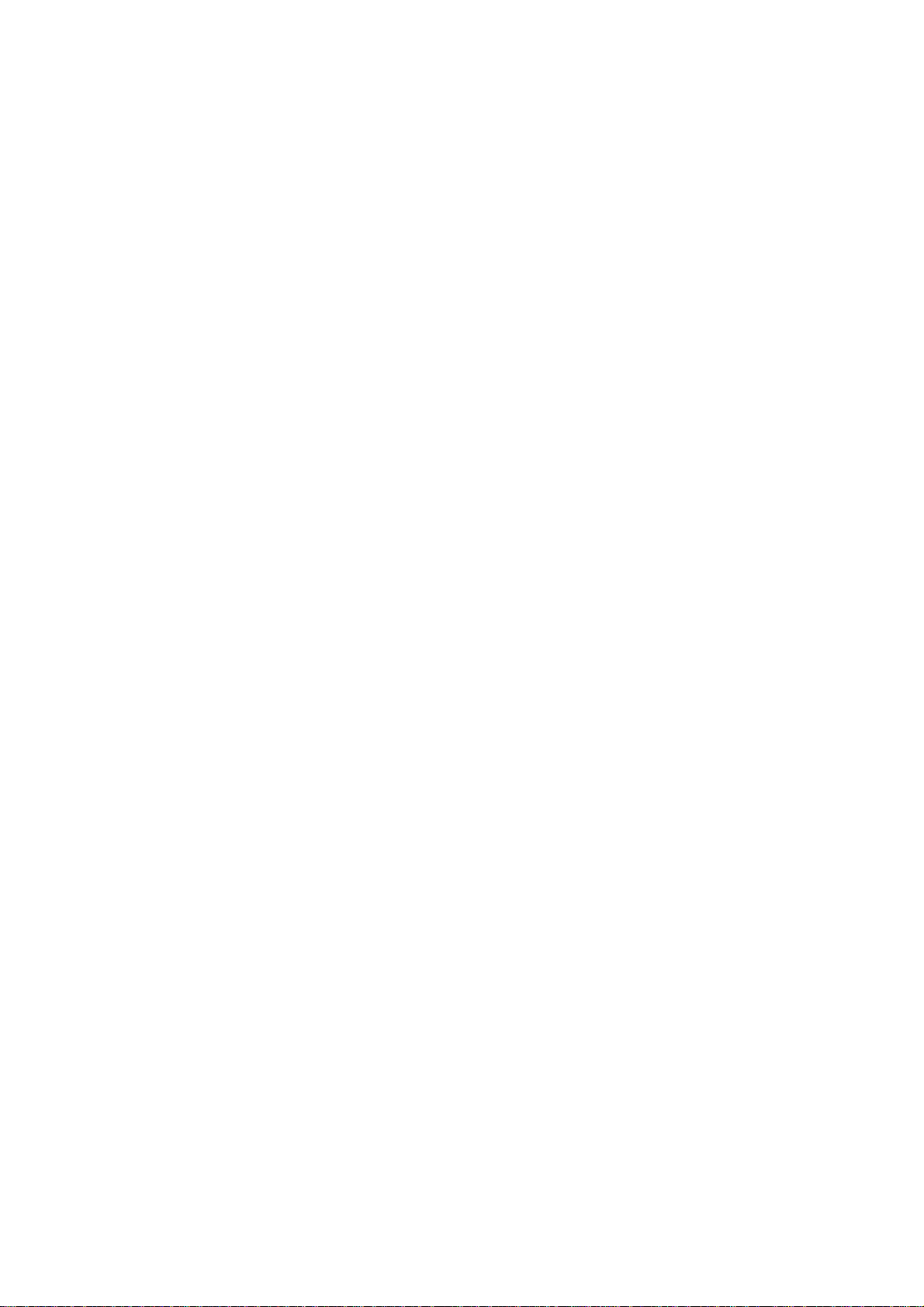
MF253V
Let’s go
Getting started with your device
Page 2
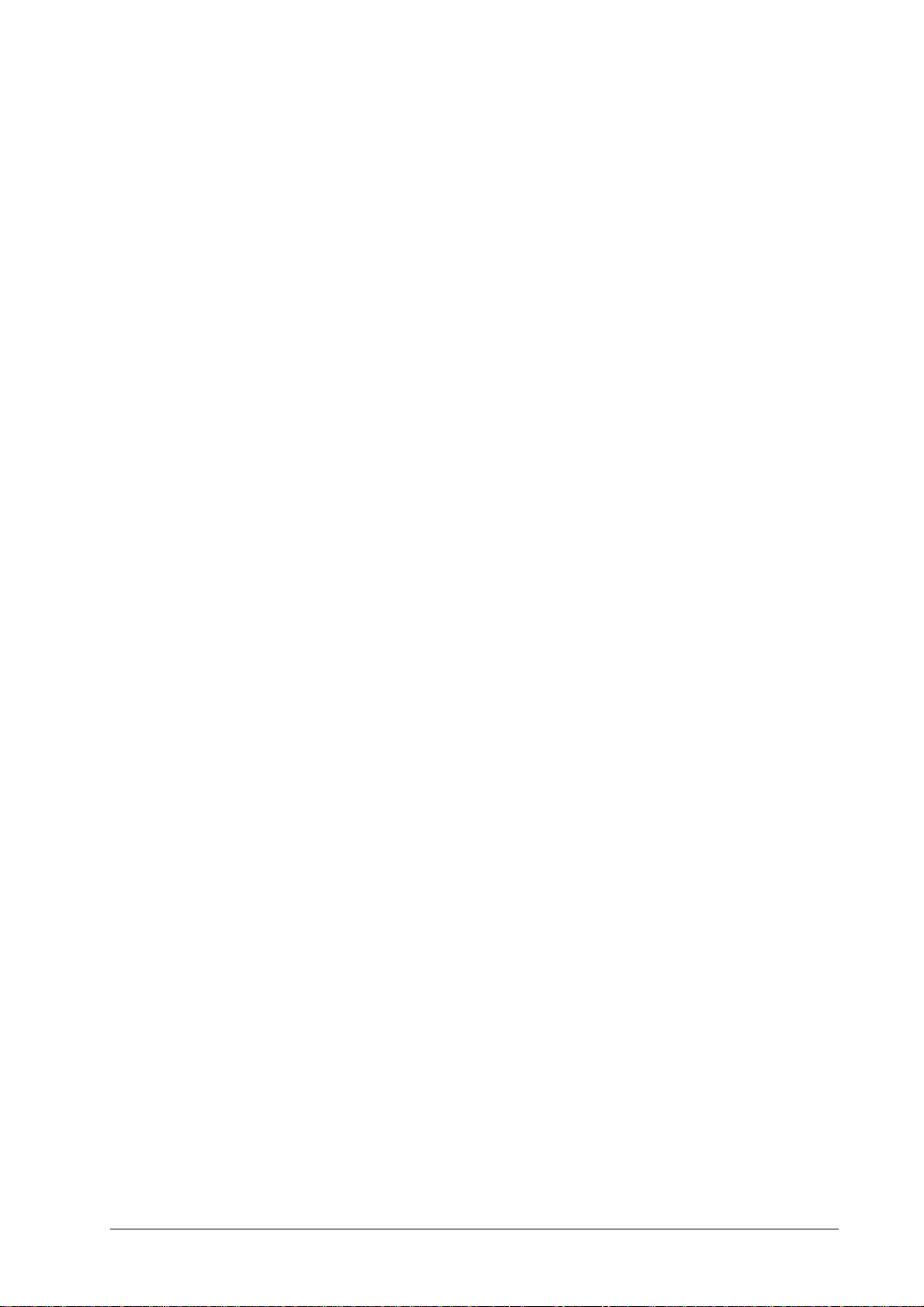
LEGAL INFORMATION
Copyright © 2016 ZTE CORPORATION.
All rights reserved.
No part of this publication may be excerpted, reproduced, translated or utilized in any form or by any
means, electronic or mechanical, including photocopying and microfilm, without the prior written
permission of ZTE Corporation.
The manual is published by ZTE Corporation. We reserve the right to make modifications on print errors
or update specifications without prior notice.
Version No. : R1.0
Edition Time: May 5, 2016
2
Page 3
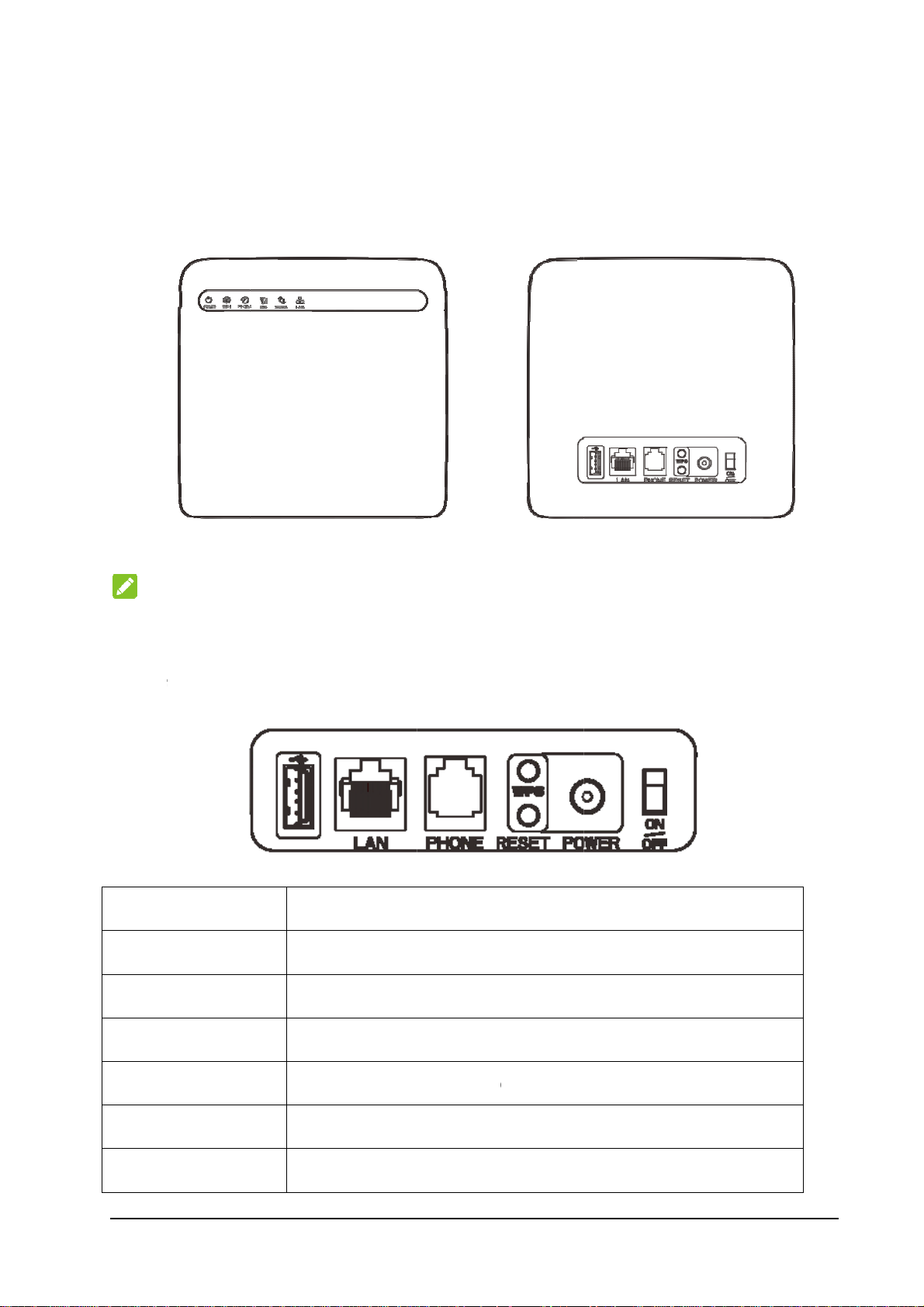
Getti
a
O
e
fa
BLAN
w
K
c
o
e
t
r
d
o
n
a
e
t
d
e
e
o
y
t
m
o
f
p
o
e
t
y
s
3
ng to
now Y
ur Dev
ice
Appe
N
Pl
rance
TE:
ase use the
original ext
rnal antenn
if necessar
.
Inter
US
Pho
Res
WP
Po
ce Des
jack
ne
et
S button
er socket
ription
Inser
Ethe
Stan
Rest
Start
Con
the devic
net connec
ard RJ11 c
re factory
Wi-Fi Prot
ector to th
to USB in
ions to co
onnector f
efault con
cted Setu
external p
erface.
puter.
r telephon
igurations.
authentica
wer suppl
.
ion proces
.
.
On/
Off
Turn
the router
n or off.
Page 4
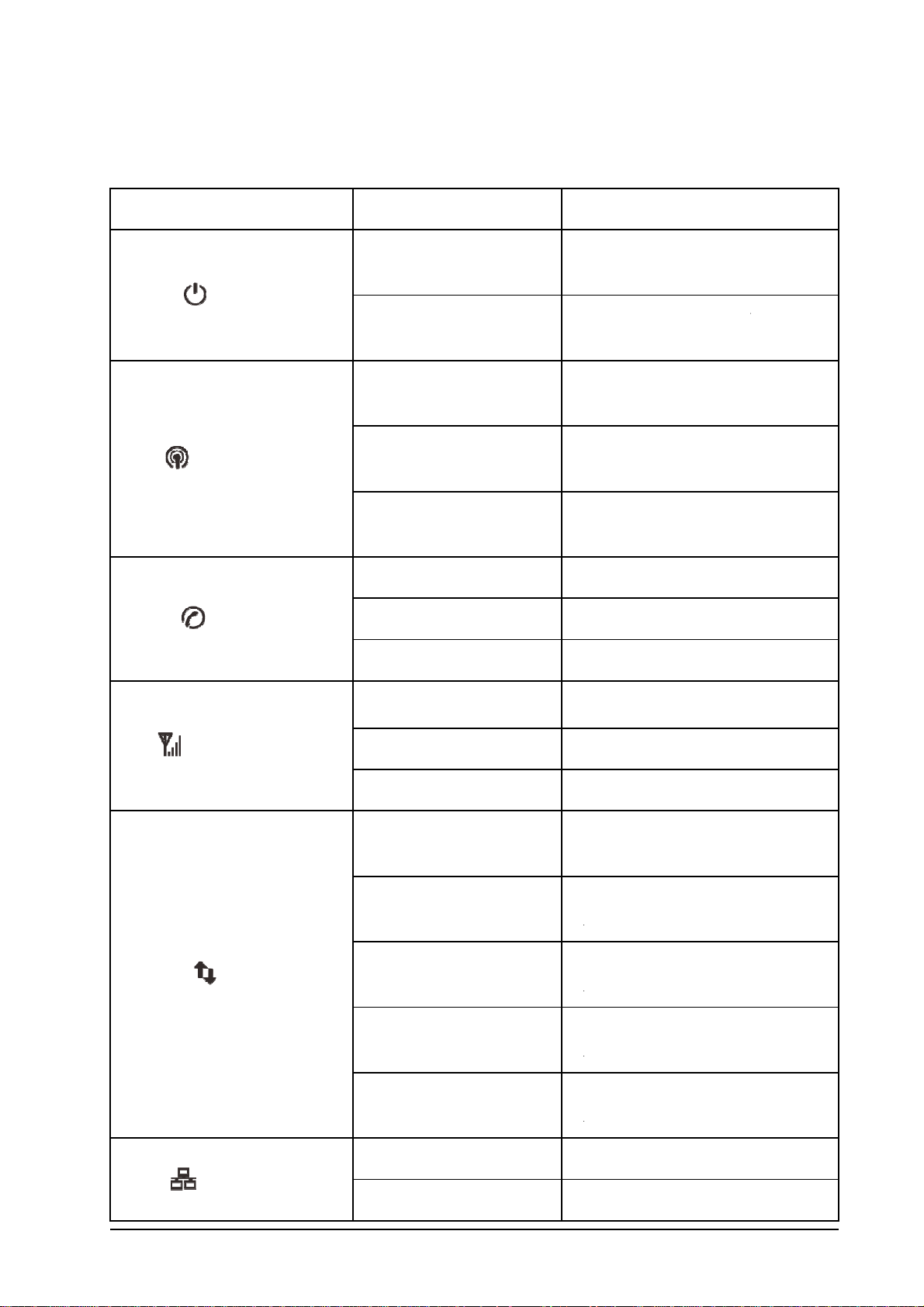
Indic
a
t
R
E
/
n
n
n
i
o
n
D
PwP
w
W
r
Wtr
WfuTTTSST
T
o
TnTnTnTnT
T
dork
l
rork
m
a
b
t
n
i
i
a
u
s
s
t
d
w
l
w
t
r
t
a
n
s
s
d
o
Indica
tors
or
State
escription
POWE
WIFI
PHON
Blue on
Off
Blue on
Blue blin
Off
Off
Blue bli
Blue on
king
king
ower is on an
ing normal
ower is off o
ing abnor
i-Fi works
t
ansmission.
i-Fi works
ansmission.
i-Fi works
nction is disa
he phone is no
he phone is ri
he phone is in
external po
y.
external po
ally.
normally wi
normally
bnormally o
led.
in use.
ging.
calling.
er supply is
er supply is
h no data
with data
the Wi-Fi
SIG
2G/3G
4G
Blue on
Blue bli
Off
Red
Blue bli
Blue sol
Green bl
Green s
king
king
inking
lid
ignal strength
ignal strength
here is no sign
he device is t
t
the mobile ne
he device is
etwork and dat
he device i
etwork.
he device is
etwork and dat
he device is
etwork.
s very good or
s weak.
l.
rned on but
twork.
connected t
a is being tran
registered t
connected to
a is being tran
registered to
good.
ot registered
o the LTE
ferred.
the LTE
the 2G/3G
ferred.
the 2G/3G
Green o
LAN
4
Green bl
inking
he LAN port i
he LAN por
connected.
is connecte
with data
Page 5
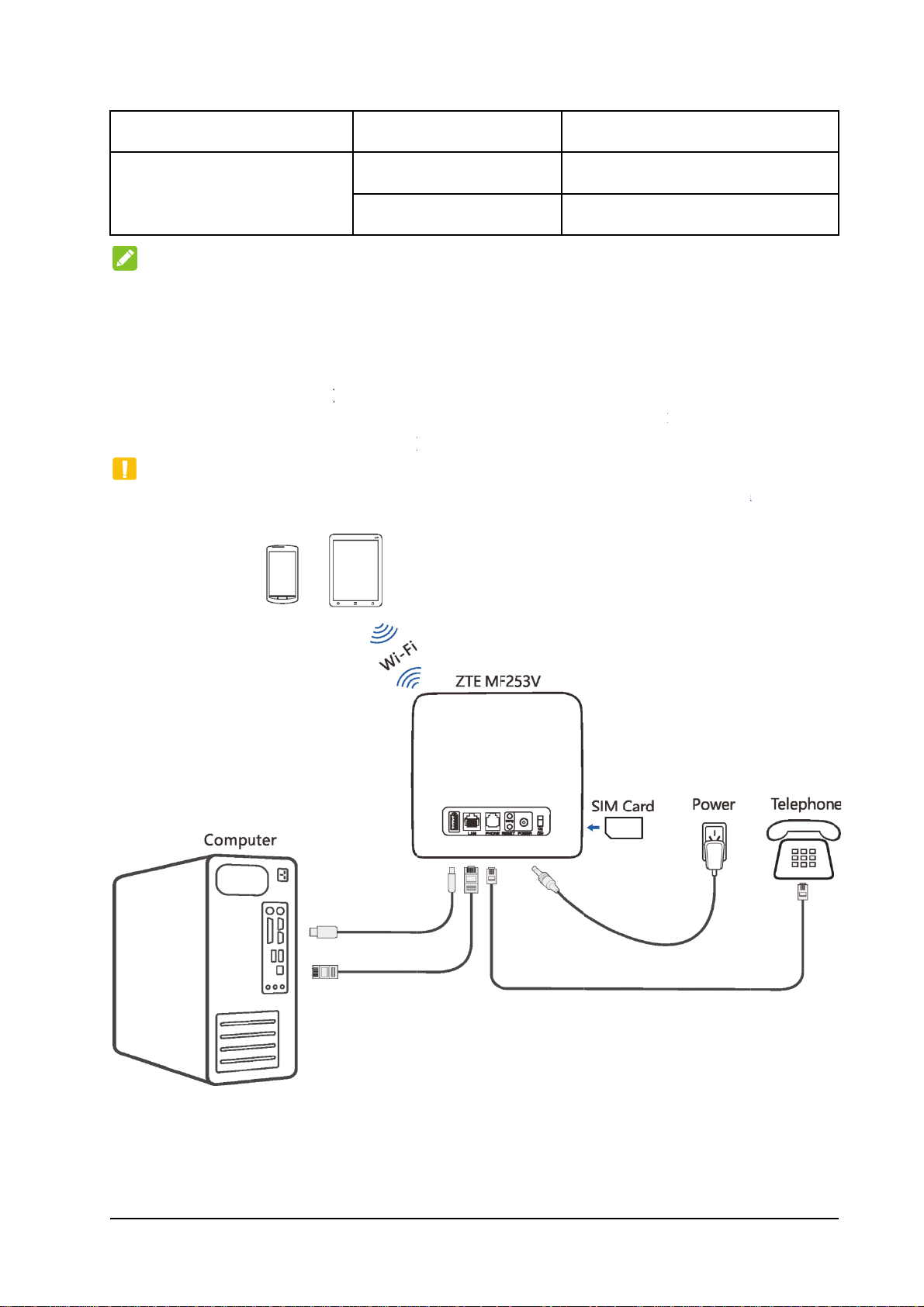
Indica
t
O
n
r
t
A
r
t
n
c
r
l
t
c
y
c
y
c
y
e
e
p
m
e
p
e
D
r
T
t
t
b
m
I
a
e
w
s
h
5
or
State
escription
t
ansmission.
N
The ph
Con
Follow
Please
connec
C
Put you
devices
TE:
one functio
ecting
the picture
efer to the
to the Inte
UTION:
device at
o avoid ele
needs the n
Your D
to connect
hapter “A
net or use
east 2 mete
tromagneti
Off
etwork supp
evice
our devic
cessing th
our home
rs away fro
interferenc
ort.
.
Internet”.
hone, you
the conn
.
If you wan
need inser
cted phone,
he network ca
to use the
your (U)S
TV sets, r
le is not conn
mobile net
M card fir
dio and ot
cted.
ork to
t.
er electronic
Page 6
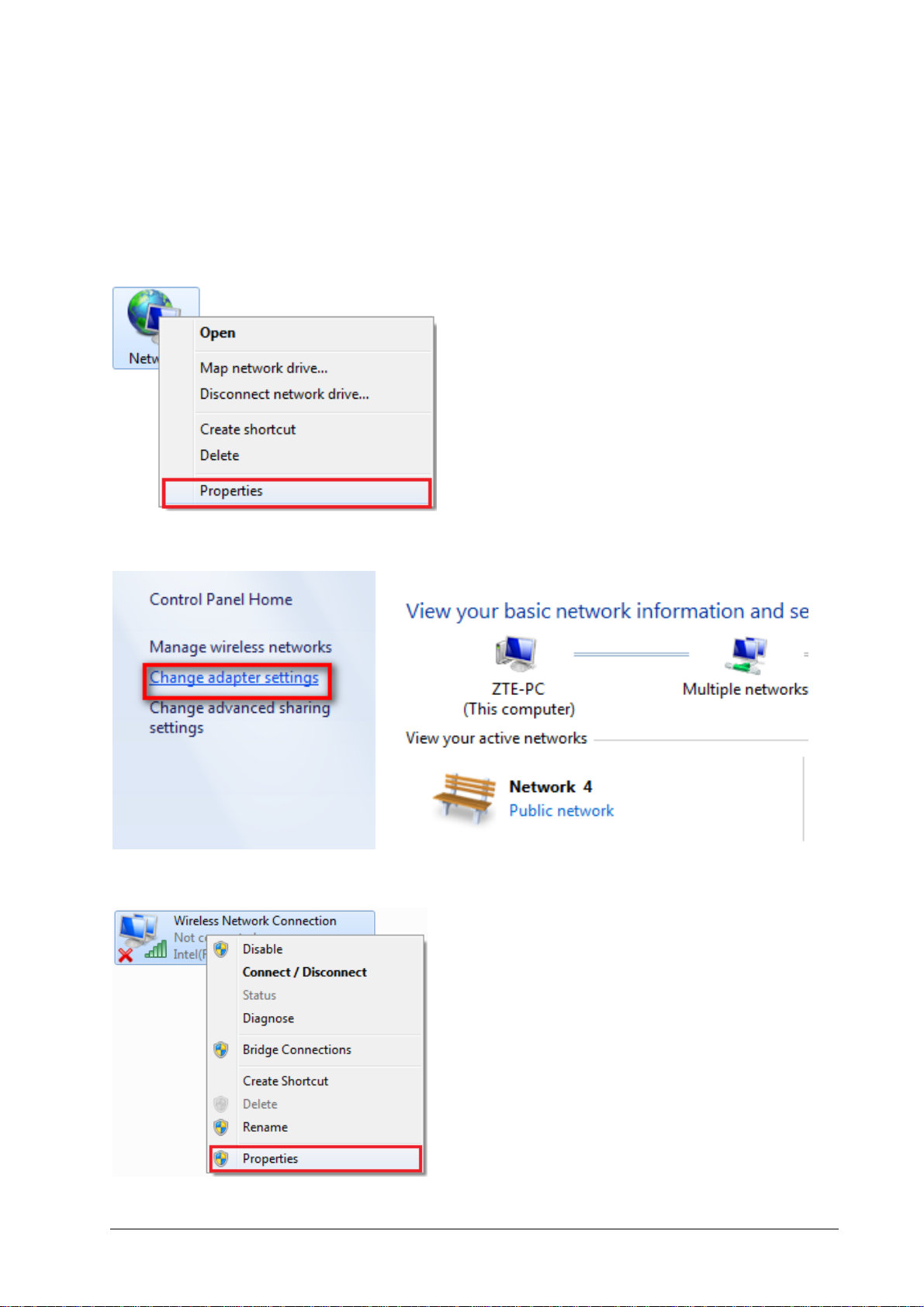
Configuring Your PC
The following procedure describes how to configure the Internet Protocol in the Windows 7 for your
Wi-Fi connection.
1. Right-click Network and select Properties.
2. Select Change adapter settings.
3. Right-click Wireless Network Connection and select Properties.
4. Select Internet Protocol Version 4 (TCP/IPv4) and click Properties.
6
Page 7

5. Select Obtain an IP address automatically and Obtain DNS server address automatically, and
click OK.
7
Page 8

Accessing the Internet
Before accessing the Internet, please make sure that the following operations are finished.
Your device is connected via a network cable or Wi-Fi.
Your PC is configured.
To access the Internet:
Log in the CPE configuration page.
1. Launch the Internet browser and enter http://192.168.0.1
appears.
in the address bar. The login page
2.
Input the password and then click Login. The default password is admin.
If you want to use your PC to connect to the Internet, please connect your PC to the LAN port via
Ethernet cable and surf the Internet through your (U)SIM Card.
3. View the current mode on the left top of the CPE configuration page, and then click Change.
4. Select an operation mode which you want to use and then click Apply.
8
Page 9

N
O
y
t
V
e
i
n
u
n
c
e
c
O
e
w
a
l
h
t
p
l
e
o
e
a
c
a
s
r
h
p
)
y
n
u
r
e
r
p
s
e
H
e
r
e
n
a
r
b
u
r
h
l
s
s
l
-
t
e
9
e
d
u
d
TE:
If
ou change t
e operation
mode, the d
vice will b
restarted a
tomatically.
5. Se
oic
Mak
You ca
1. Pick
2. Key i
3. You
conn
The
N
If ther
make su
the detail
Funct
ng a Ca
make a call
p the hands
the teleph
an either pr
cted autom
all will be
TE:
is no sign
re nothing i
arameters
ion
through (U
t.
ne number.
ss the # ke
tically.
onnected.
l indicatio
blocking it.
for the ope
SIM card.
on the tele
, the radio
ation mod
hone to se
ignal is un
.
d the call, o
vailable. C
wait 4~8
ange the lo
econds for
cation of th
he call to b
device an
Ans
When
also c
the ca
ering a
the phone
n answer t
l.
Call
ings, pick
e call by p
p the hands
essing the
t to answe
ands-free
it. If the te
utton. Pres
ephone has
the Hands
hands-free
free button
function yo
again to en
Page 10

WPS Function
Your device supports WPS function. You can use this function to connect the client to your device.
1. Power on your device, and enable the Wi-Fi function on your device.
2. Enable the WPS function. Please check the WPS Setting on the CPE Configuration Page.
3. Press the WPS button on your device to start Wi-Fi Protected Setup authentication process.
4. Enable the WPS function on your client to respond to this authentication process.
5. Follow the system prompts on your client to finish the connection.
Wireless Connection (Optional)
If you want to use Wi-Fi to connect your device, please refer to the following steps.
1. Make sure that the Wi-Fi works normal. Please check the Wi-Fi Setting on the CPE configuration
page or check the Wi-Fi indicator.
2. Power on your device. Use the Wi-Fi application on a client to search for available wireless networks.
10
Page 11

N
O
c
e
a
a
d
s
t
a
l
t
)
t
0
v
p
n
p
e
n
fi
1
TE:
Set the
PC. The
3.
Sel
lient to obt
client gets
ct the SSID
in an IP ad
n IP addres
(wireless ne
ress autom
, for examp
work name
tically. For
e, 192.168.
of your de
he detailed
.101.
ice, and the
rocedure, r
click Con
fer to Con
ect.
guring Your
1
Page 12

N
O
n
t
O
y
d
a
b
R
o
l
s
p
e
a
o
f
ter
w
n
w
c
o
b
s
o
p
h
e
o
n
e
w
n
u
ft
s
f
u
o
n
e
c
o
m
a
L
p
u
b
b
i
h
a
n
o
t
t
e
u
n
h
d
t
n
p
c
t
n
n
o
e
n
h
r
N
P
y
M
o
e
TE:
You ca
4. En
N
You ma
get the
5. W
find the de
the pass
TE:
need to e
efault pass
it until the
ault SSID o
ord, and th
ter the pass
ord.
lient is con
the label o
n click OK.
ord for the
ected to yo
your devic
Wi-Fi conn
r device su
.
ection. You
cessfully.
can view th
label on y
ur device t
Trou
Voice
Sympt
No dia
There i
lift the
The lin
hook.
lesho
elated Pro
ms
tone
a prompt/ ph
hone off the
is noisy/ dist
ting
lems
ne alert/ anno
ook.
rted when I li
ncement as so
the phone off
n as I
the
P
ssible Proble
Please w
turned on.
If signal
radio rece
Make sure yo
the PIN num
een entered
PUK code w
Remove
to the pho
The cable
the connec
s/ Solutions
it for 1~2 min
ED light is bli
tion. Change t
r (U)SIM car
er has been en
ncorrectly the
en prompted.
ny electrical a
e or your devi
r phone set mi
ion.
tes after the d
king, you hav
e location of t
is inserted co
ered. If the PI
you will need
pliance which
e.
ght be faulty.
vice is
no good
e device.
rectly and
number has
to enter the
is too close
lease check
I hear
rapid engaged
the ho
k.
12
tone as soon a
I lift the pho
e off
Put the phone
connected to
on the hook a
he internet usi
d try again. If
g the 2G (GS
ou are
) network,
Page 13

Symptoms Possible Problems/ Solutions
please disconnect this first.
After dialing the last digit I hear nothing /silence. When you have finished dialing you can press the # key
or wait 4~8 seconds to connect the call.
Internet Related Problems
Symptoms Possible Problems/ Solutions
I cannot access the Internet at all.
Please check your configuration settings.
Please wait 1~2 minutes for the router to initialize.
Check your service indicators.
The download or upload speed is very slow. The speed is dependent on signal strength. Check your
signal strength and network type.
I cannot visit the Configuration Page.
Enter the correct address. The default address is
http://192.168.0.1
.
Only use one network adapter in your PC.
Do not use any proxy server.
I cannot establish the Wi-Fi connection between my device
and the client.
Make sure the Wi-Fi function is active.
Refresh network list and select the correct SSID.
Check the IP address to make sure your client can
obtain an IP address automatically in the Internet
protocol (TCP/IP) properties.
Type the correct network key (Wi-Fi password)
when you connect to the device.
Others
Symptoms Possible Problems/ Solutions
The 3G/4G signal indicator is always blinking or does not
light.
About the password
This indicates poor reception. Try moving the
device to another location near the window.
For the Wi-Fi connection password, please check
13
Page 14

Symptoms Possible Problems/ Solutions
the label on the device.
The default password of the CPE Configuration
Page is admin.
If you changed the password and forgot the new
password, you need to restore the device to the
factory default settings.
14
Page 15

Warning and Notice
To the Owner
•If inadequately shielded, some electronic devices may be affected by the electromagnetic interference
caused by the device, such as the electronic system of vehicles. Consult the manufacturers of such
devices before using the device if necessary.
•Operating the device may interfere with medical instruments such as hearing aids and pacemakers.
Always keep the device more than 20 centimeters away from such medical instruments when your
device is turned on. Turn the device off if necessary. Consult a physician or the manufacturers of
medical instruments before using the device if necessary.
•Be aware of the usage limitation when using the device at places such as oil warehouses or chemical
factories, where there are explosive gases or explosive products being processed. Turn off the device if
necessary.
•Do not use electronic transmission devices in aircrafts, at petrol stations or in hospitals. Observe and
obey all warning signs, and turn off the device in these conditions.
•Do not touch the inner antenna area unless it is necessary. Otherwise the performance of the device may
be affected.
•Keep the device out of the reach of little children. The device may cause an injury if used as a toy.
•When the device is operating, do not touch the metallic parts. Failing to do so may cause burns.
Using Your Device
•Use original accessories or accessories that are authorized. Using any unauthorized accessories may
affect the performance of the device and violate the related national regulations about telecom terminals.
•Avoid using the device near or inside metallic structures or establishments that can emit electromagnetic
waves, because signal reception may be affected.
•The device is not waterproof. Keep the device dry and store it in a shady and cool place.
•Do not use the device immediately after a sudden temperature change. In such case, dew may be
generated inside and outside the device, so do not use it until it becomes dry.
15
Page 16

•Handle the device carefully. Do not drop, bend or strike it. Otherwise the device may be damaged.
•Only qualified personnel can dismantle and repair the device.
•An operating temperature between -10
°C and +45°C and humidity between 5% and 95% are
recommended.
Limited Warranty
•This warranty does not apply to defects or errors in the product caused by:
i. Reasonable abrasion.
ii. End users’ failure to follow ZTE’s installation, operation or maintenance instructions or
procedures.
iii. End users’ mishandling, misuse, negligence, or improper installation, disassembly, storage, servicing
or operation of the product.
iv. Modifications or repairs not provided by ZTE or a ZTE-certified individual.
v. Power failures, surges, fire, flood, accidents, and actions of third parties or other events outside ZTE’s
reasonable control.
vi. Usage of third-party products, or usage in conjunction with third-party products if such defects are
due to the combined usage.
vii. Any other cause beyond the range of normal usage intended for the product.
End users have no right to reject or return the product, or receive a refund for the product from ZTE
under the above-mentioned situations.
•This warranty is end users’ sole remedy and ZTE’s sole liability for defective or nonconforming items,
and is in lieu of all other warranties, expressed, implied or statutory, including but not limited to the
implied warranties of merchantability and fitness for a particular purpose, unless otherwise required
under the mandatory provisions of the law.
Limitation of Liability
ZTE shall not be liable for any loss of profits or indirect, special, incidental or consequential damages
resulting from or arising out of or in connection with using of this product, no matter whether or not
ZTE had been advised, knew or should have known of the possibility of such damages, including, but
16
Page 17

not limited to lost profits, interruption of business, cost of capital, cost of substitute facilities or product,
or any downtime cost.
FCC Caution:
This device complies with part 15 of the FCC Rules. Operation is subject to the following two conditions:
(1) This device may not cause harmful interference, and (2) this device must accept any interference
received, including interference that may cause undesired operation.
Note: This equipment has been tested and found to comply with the limits for a Class B digital device,
pursuant to part 15 of the FCC Rules. These limits are designed to provide reasonable protection against
harmful interference in a residential installation. This equipment generates uses and can radiate radio
frequency energy and, if not installed and used in accordance with the instructions, may cause harmful
interference to radio communications. However, there is no guarantee that interference will not occur in
a particular installation. If this equipment does cause harmful interference to radio or television
reception, which can be determined by turning the equipment off and on, the user is encouraged to try to
correct the interference by one or more of the following measures:
-Reorient or relocate the receiving antenna.
-Increase the separation between the equipment and receiver.
-Connect the equipment into an outlet on a circuit different from that to which the receiver is connected.
-Consult the dealer or an experienced radio/TV technician for help.
Any Changes or modifications not expressly approved by the party responsible for compliance could void
the user's authority to operate the equipment.
This equipment complies with FCC radiation exposure limits set forth for an
uncontrolled environment. This equipment should be installed and operated withminimum distan
ce 20cm between the radiator & your body.
17
