Page 1
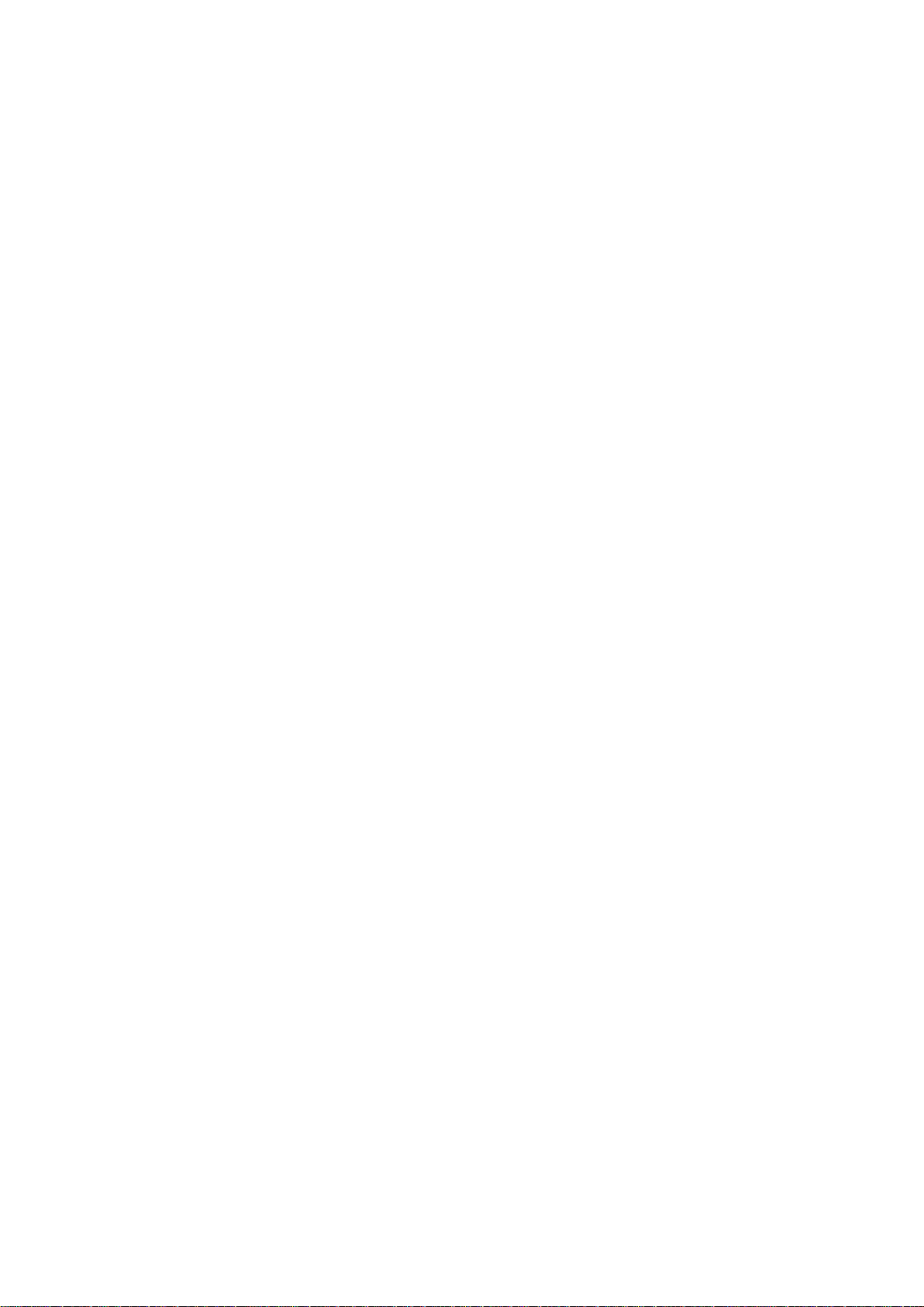
MF253M
Let’s go
Getting started with your device
Page 2
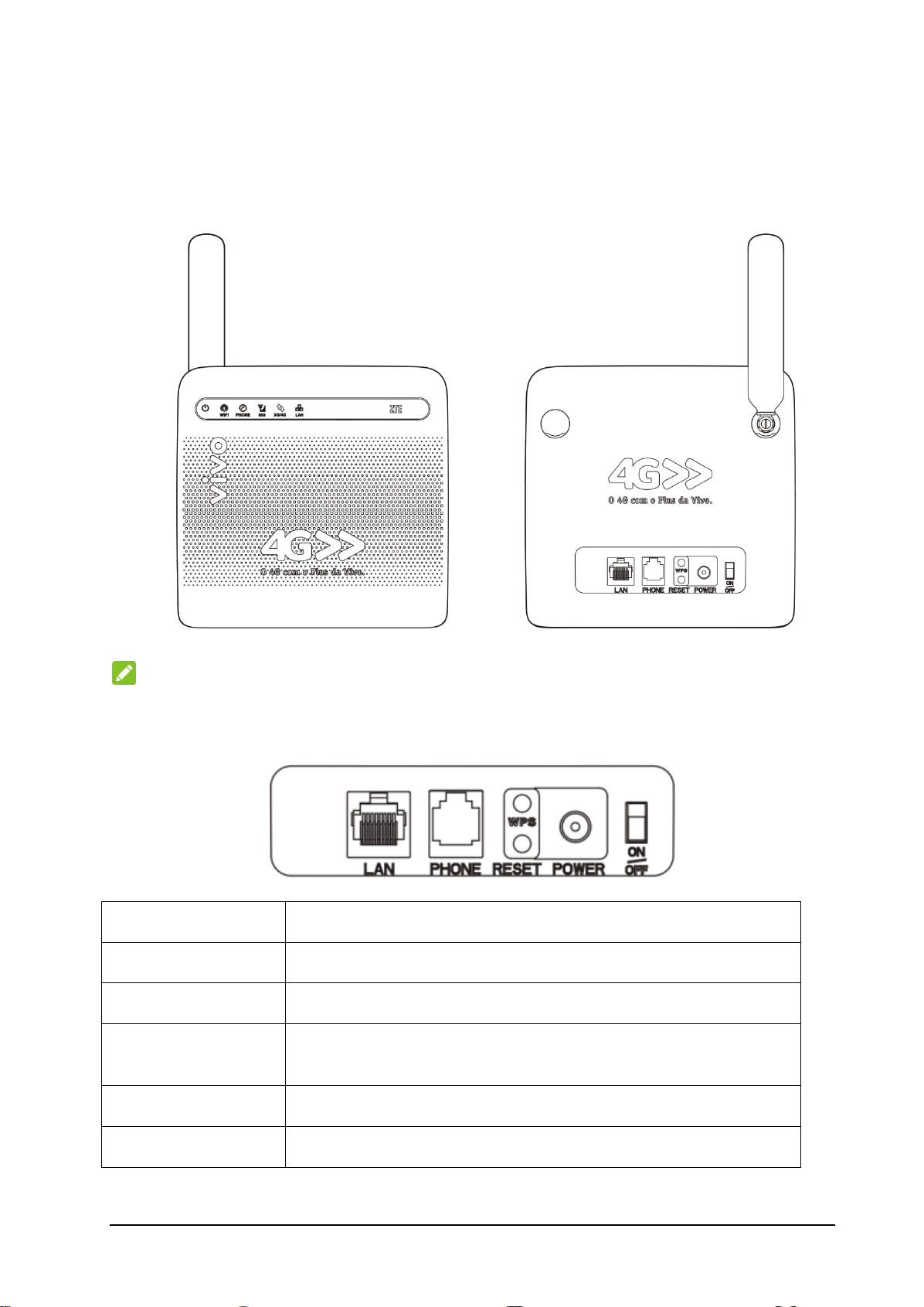
2
Getting to Know Your Device
Lan
Ethernet connections to computer.
Phone
Standard RJ11 connector for telephone.
Reset
To restore factory default configurations.
WPS button
WPS button is used to start Wi-Fi Protected Setup authentication
process.
Power Socket
Connector to the external power supply.
On/Off
Turn the router on or off.
Appearance
NOTE:
Please use the original external antenna if necessary.
Interface Description
Page 3
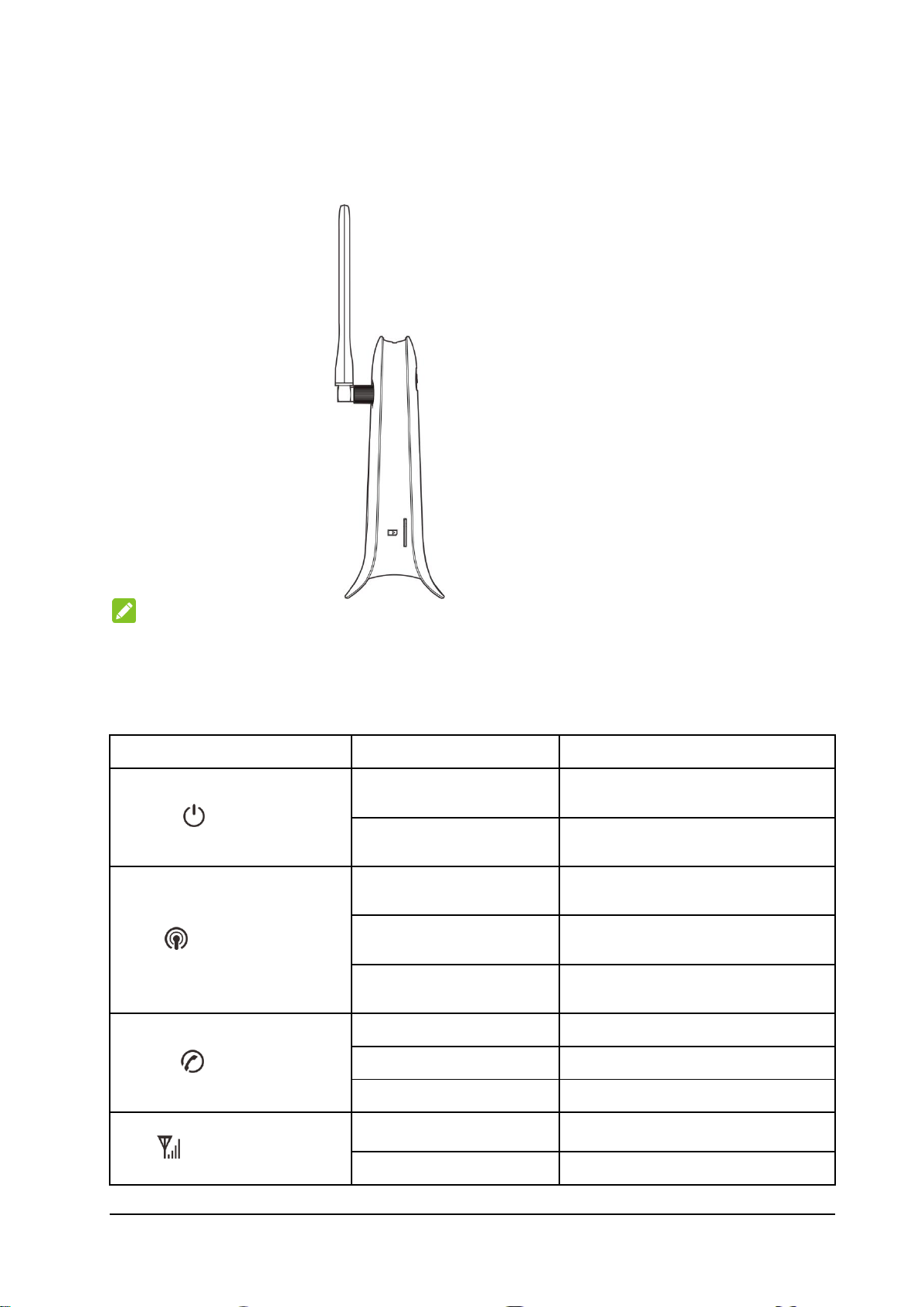
3
Install the (U)SIM Card
Indicator
State
Description
POWER
Blue ON
Power is on and external power supply is
working normally.
OFF
Power is off or external power supply is
working abnormally.
WIFI
Blue ON
Wi-Fi works normally with no data
transmission.
Blue Blinking
Wi-Fi works normally with data
transmission.
OFF
Wi-Fi works abnormally or the Wi-Fi
function is disabled.
PHONE
OFF
The phone is not in use.
Blue Blinking
The phone is ringing.
Blue ON
The phone is in calling.
SIG
Blue ON
Signal strength is very good or good.
Blue Blinking
Signal strength is weak.
Hold the (U)SIM card with its cut corner oriented as shown and slip it into the card holder.
NOTE:
Your device does not support the micro-SIM card and nano-SIM card or any other nonstandard SIM cards.
To avoid damaging the device, do not use those cards or any card holders.
Indicators
Page 4
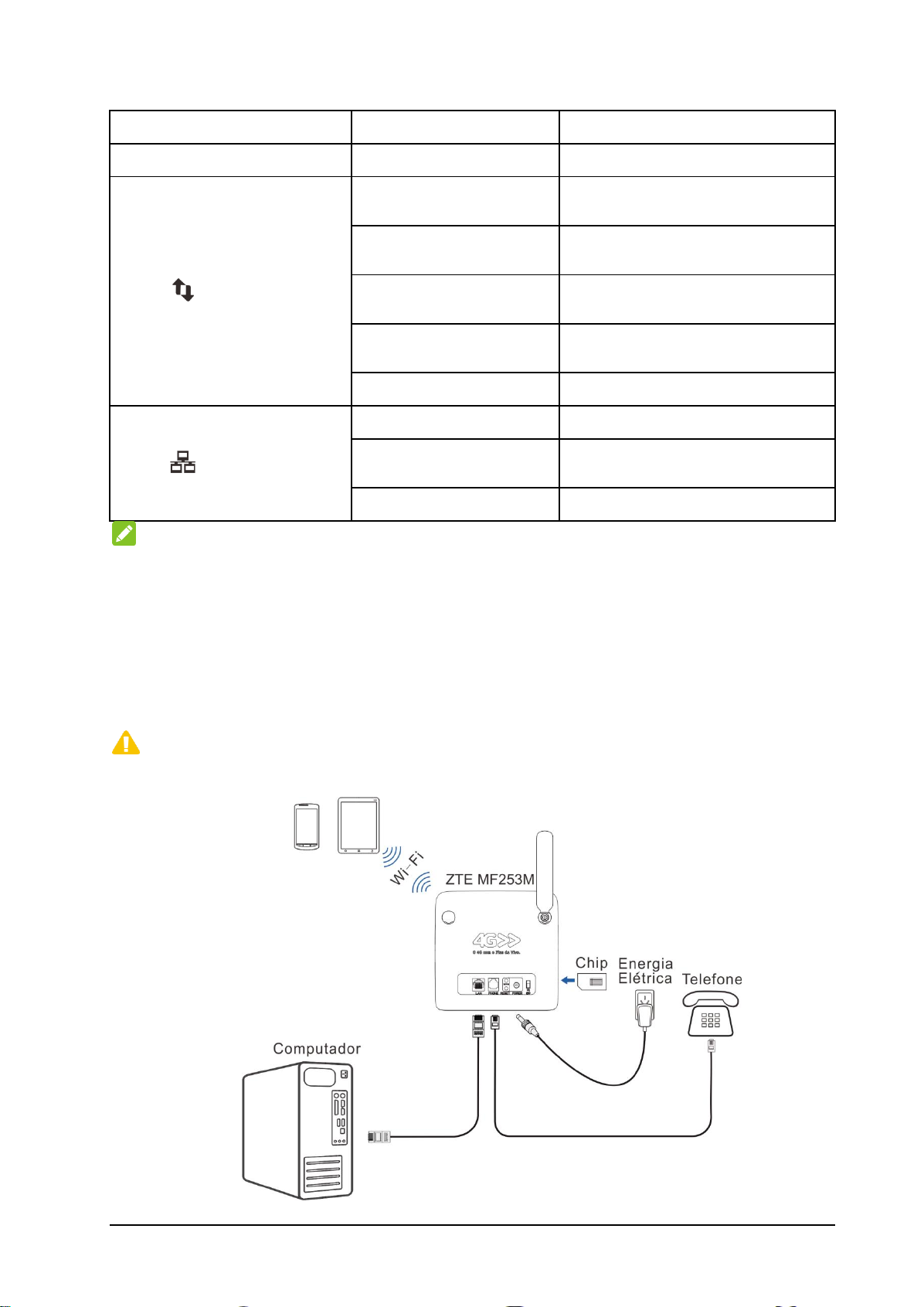
4
Indicator
State
Description
OFF
There is no signal.
3G/4G
Red
The device is turned on but not registered
to the mobile network.
Blue Blinking
The device is connected to the LTE
network and data is being transferred.
Blue Solid
The device is registered to the LTE
network.
Green Blinking
The device is connected to the 3G network
and data is being transferred.
Green Solid
The device is registered to the 3G network.
LAN
Green ON
The LAN port is connected.
Green Blinking
The LAN port is connected with data
transmission.
OFF
The network cable is not connected.
NOTE:
The phone function needs the network support.
Connecting Your Device
Follow the picture to connect your device.
If you select a different operation mode, the connection of the LAN port is different. Please refer
to the chapter “Accessing the Internet”. If you want to use the mobile network to connect to the
Internet or use your home phone, you need insert your (U)SIM card first.
CAUTION:
Put your device at least 2 meters away from the connected phone, TV sets, radio and other electronic
devices to avoid electromagnetic interference.
Page 5
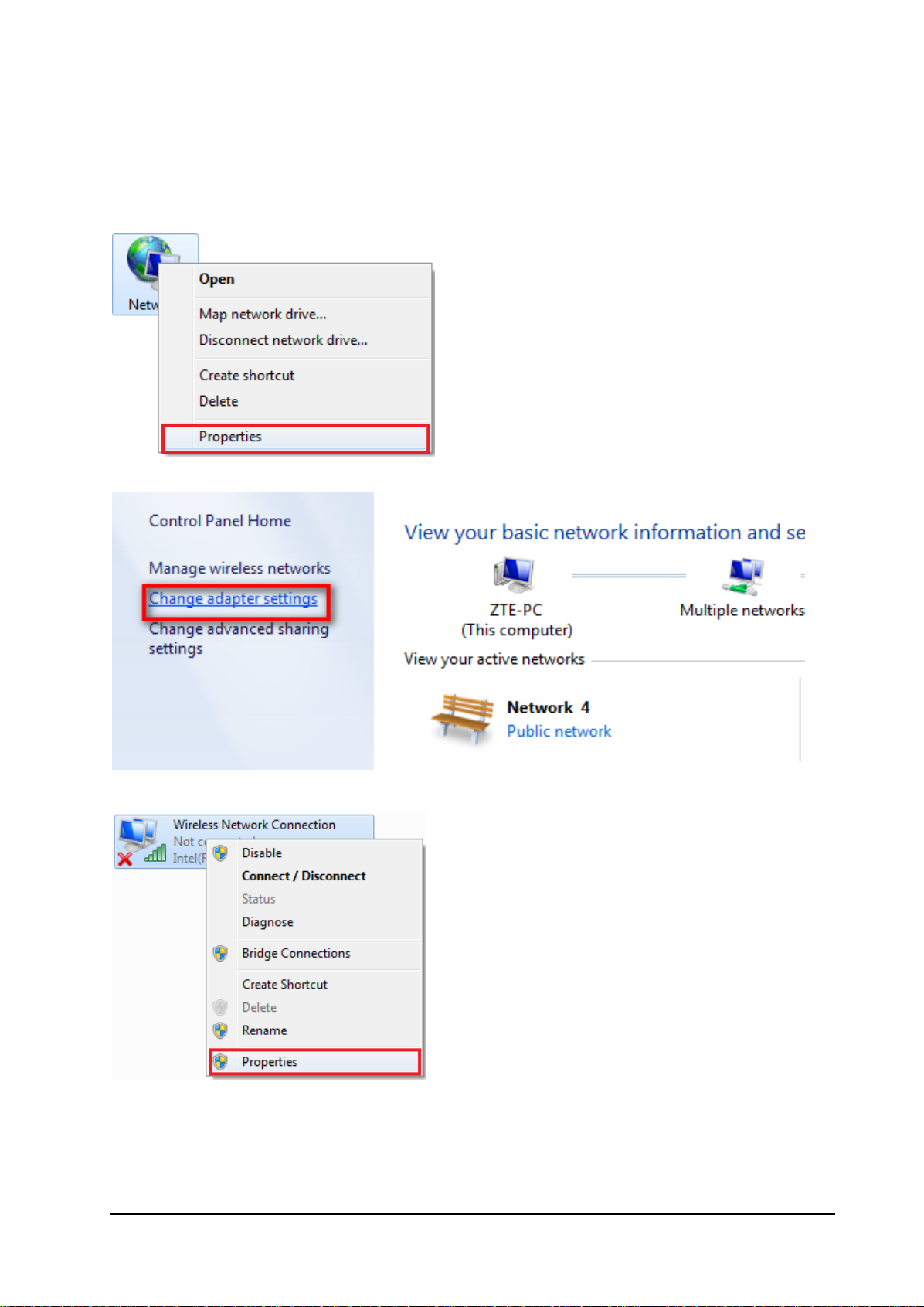
5
Configuring Your PC
The following procedure describes how to configure the Internet Protocol in the Windows 7 operating
system for your Wi-Fi connection.
1. Right-click Network and select Properties.
2. Select Chang adapter settings.
3. Right-click Wireless Network Connection and select Properties.
4. Select Internet Protocol Version 4 (TCP/IPv4) and click Properties.
Page 6
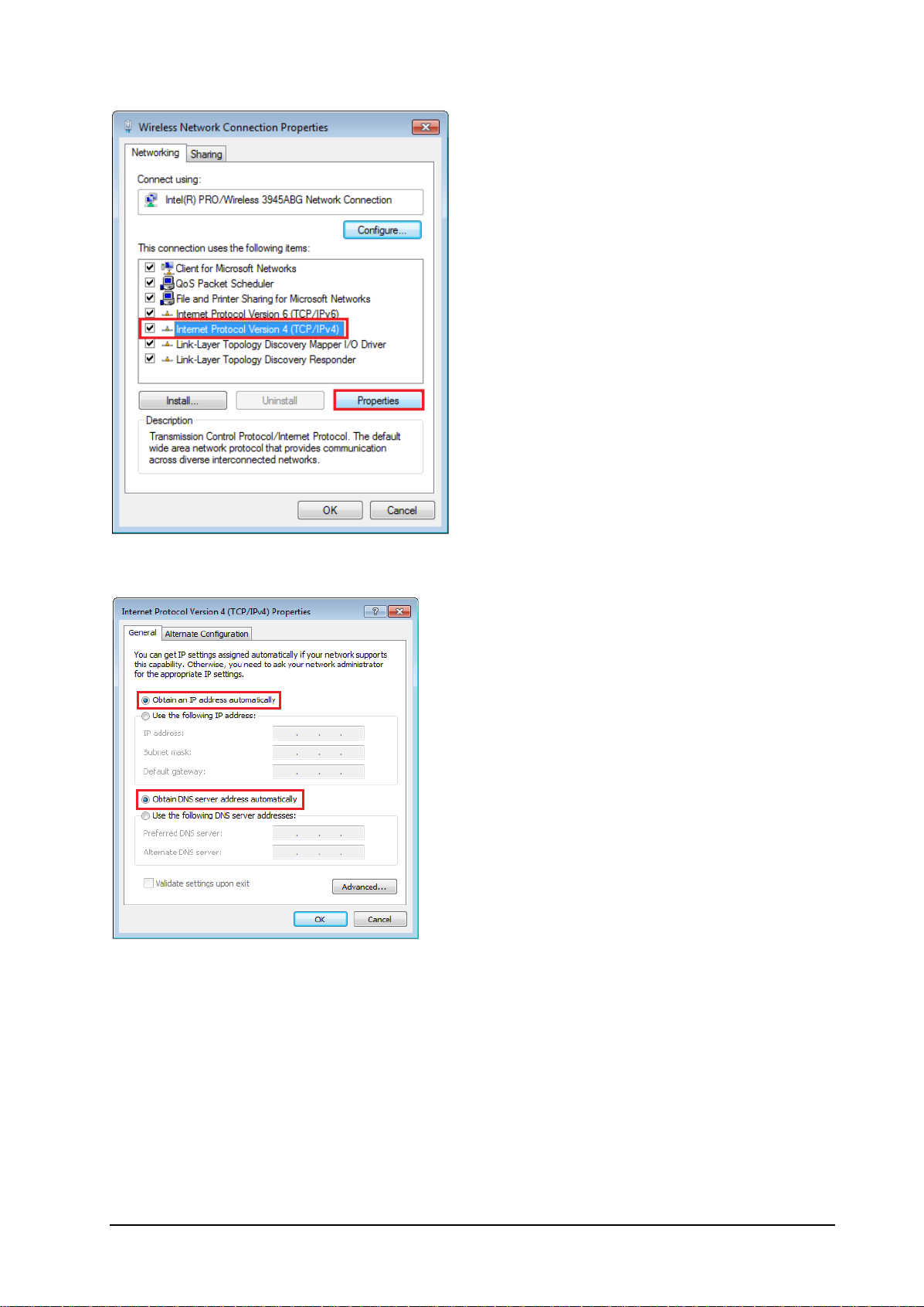
6
5. Select Obtain an IP address automatically and Obtain DNS server address automatically, and
click OK.
Page 7
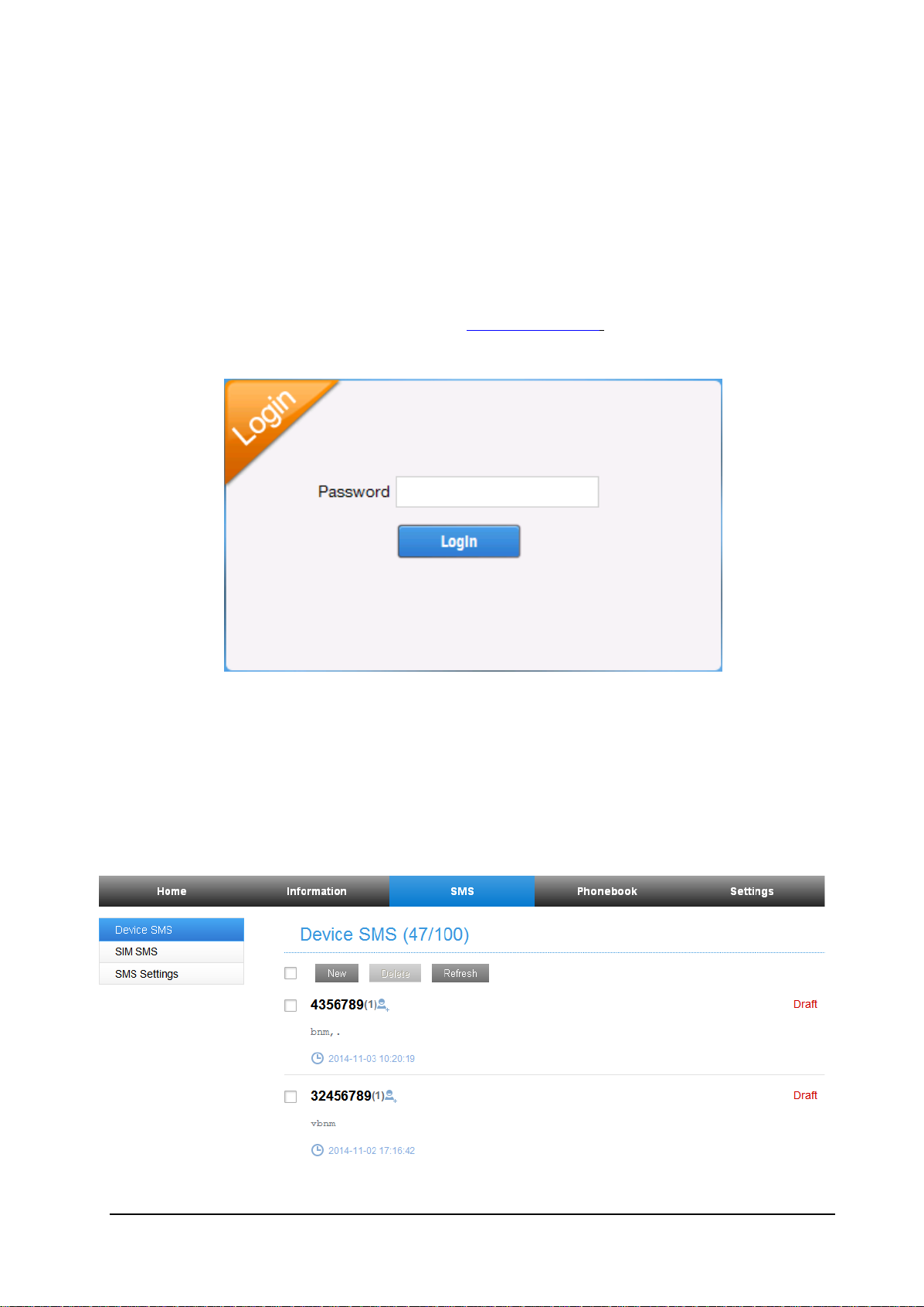
7
Accessing the Internet
Before accessing the Internet, please make sure that the following operations are finished.
Your device is connected via a network cable or Wi-Fi.
Your PC is configured.
To access the Internet:
Log in the Configuration Page.
1) Launch the Internet browser and enter http://192.168.1.1 in the address bar. The login
page appears.
2) Input the password and then click Login. The default password is vivo.
SMS
Manage the SMS, send and receive text messages. You can also set the SMS limit settings.
This function allows you to send or receive short messages.
1. From the Web UI, click the SMS tab to manage messages in the device and SIM card.
Page 8

8
2. From the Web UI, click SMS > SMS Settings to set the SMS limit settings.
Validity: Set valid period of outgoing messages.
Center Number: Enter SMS center number. For more information, please contact your
service provider.
Delivery Report: Receive or reject a prompt informing you that the message is delivered to
the recipient.
3. Click Apply to save your settings.
Phonebook
Manage the contacts information.
The phonebook information can be saved in the device or SIM card, and you can choose the
saved position.
From the Web UI, click the Phonebook tab to view, add and delete new contacts.
Page 9

9
Settings
Mode
Operations
Automatic
Your device is connected to the Internet automatically, and you can surf on the
Internet directly.
Manual
1. Log in to the web GUI configuration page.
2. Select Settings > Network Settings > Dial-up Settings > WAN Connection
Mode > Manual, and then click Apply to confirm your configuration.
Click
Home
and then click
Connect
to access the Internet.
On Demand
The Max Idle Time can be defined by the user.
Do not modify any settings unless instructed by your service provider.
NOTE:
Please disconnect the router from the network before changing the settings.
Network Settings
Dial-up Settings
After the client is connected to your device successfully, you can access the Internet in the
Automatic, Manual or On Demand mode. The default mode is Automatic.
NOTE:
To modify the parameters of your device, log in to the web GUI configuration page by visiting
http://192.168.1.1.
You can also setting Reconnection Mode and Connection Reset to connect to the Internet.
Network Selection
From the Web UI, click Settings > Network Settings > Network Selection,you can change your
network selection as follows:
APN
To connect to the Internet you can use the default Access Point Names (APNs) in Auto/Manual mode,
click Settings > Network Settings > APN.
Page 10

10
Create a new APN selecting the Manual mode, then click Add New.
Wi-Fi Settings
Basic settings
From the Web UI, click Settings > Wi-Fi Settings > Basic Settings, the wireless network basic
parameters are shown in the following figure:
Page 11

11
Wi-Fi Switch: Enable or disable Wi-Fi.
Multi SSID Switch: Enable or disable multi SSID.
Network Name (SSID): Service Set Identifier (SSID). Enter a string less than 32 characters as
the name for your wireless local area network (Wi-Fi).
Broadcast Network Name (SSID): Disable or Enable (Default) this function. If Enable is
selected, the router broadcasts the SSID, and other devices can detect and connect to it. If
Disable is selected, the other devices cannot detect the router. You can only connect to the
router by manual setting.
AP Isolation: When Enabled is selected, each of your wireless clients will not be able to
communicate with each other. When Disable is selected, each of your wireless clients will be
able to communicate with each other.
Security Mode: The security modes are described below:
1. OPEN: You can authenticate successfully with a SSID, whether it is valid or empty.
2. WPA-PSK/WPA2-PSK: Apply both the WPA-PSK and WPA2-PSK scheme.
3. WPA2 (AES)-PSK: It is the securer version of WPA with implementation of the 802.11i standard.
If the Authentication type is WPA2 (AES)-PSK or WPA-PSK/WPA2-PSK , the bottom part of
the configuration page displays WPA parameters.
Max Station Number: Set the maximum numbers of other devices connecting to your device.
Advanced settings
From the Web UI, click Settings > Wi-Fi Settings > Advanced Settings, you can set Wi-Fi advanced
characters.
Page 12

12
Black List
From the Web UI, click Settings > Wi-Fi Settings > Black List, to enable or disable black list.
WPS
From the Web UI, click Settings > Wi-Fi Settings > WPS, select WPS mode, the two modes are
described below:
PIN: Set the client's PIN code in Client PIN field.
PBC: Press the WPS button of the router or select PBC, and then click Apply. Press the WPS
button on the client wireless adapter within two minutes, and the negotiation process will be
established.
Page 13

13
Device settings
Account Management
Set the account password.
PIN Management
Configure your PIN.
Reset
Set all the settings to their factory default values, and then
the device will restart automatically.
Restart
To restart the device.
SNTP
Set the time of the router.
Phone Limit
Set limit phone number or phone number range.
Update Management
To upgrade the software version of the router.
NOTE:
Three times consecutive wrong PIN code entries will block the (U)SIM card. To unlock it, you need the
PUK code. The PIN code and PUK code may be offered together with the (U)SIM Card. If not, please
contact with network operator.
Firewall
You may setup firewall rules to protect your network from virus, worm and malicious activity on the
Internet.
NOTE:
You can set Port Filtering, Port Filtering, Port Forwarding, URL Filtering, UPnp, and DMZ to protect
your network.
Router Settings
From the Web UI, click Settings > Router settings, the router information is shown in the following
figure:
IP Address: IP address for LAN interface.
Subnet Mask: Subnet mask for the IP address.
Page 14

14
DHCP Server: Enable or disable DHCP Server function.
DHCP IP Pool: Allocate begin and end IP address for IP pool.
DHCP Lease Time: Define how long the leased IP address will be expired, and will relocate
new IP address.
Click Apply to confirm your configuration.
DDNS (Dynamic Domain Name Server)
You can set your DDNS as follows:
Voice Function
Making a Call
You can make a call through (U)SIM card.
To make a call:
1. Pick up the handset.
2. Key in the telephone number.
3. You can either press # key on the telephone to send the call, or wait 4~8 seconds for the call to be
connected automatically.
4. The call will be connected.
NOTE:
If there is no 3G indication, the radio signal is unavailable. Change the location of the device and make
sure nothing is blocking it.
Answering a Call
When the phone rings, pick up the handset to answer it. If the telephone has hands-free function you
also can answer the call by pressing the Hands-free button. Press the Hands-free button again to end
the call.
Page 15

15
WPS Function
Your device supports WPS function. You can use this function to connect the client to your
device.
1. Power on your device, and enable the Wi-Fi function on your device.
2. Enable the WPS function. Please check the WPS Setting on the Configuration Page.
3. Press the WPS button on your device to start Wi-Fi Protected Setup authentication process.
4. Enable the WPS function on your client to respond to this authentication process.
5. Follow the system prompts on your client to finish the connection.
Wireless Connection (Optional)
If you want to use Wi-Fi to connect your router, please refer to the following steps.
1. Make sure that the Wi-Fi works normal. Please check the Wi-Fi Setting on the Configuration Page or
check the Wi-Fi indicator.
2. Power on your device. Use the Wi-Fi application on a client to search for available wireless networks.
Page 16

16
NOTE:
Set the client to obtain an IP address automatically. For the detailed procedure, refer to Configuring Your
PC. The client gets an IP address, for example, 192.168.1.101.
3. Check the Wi-Fi SSID and Wi-Fi Key printed on the label beneath the device.
4. Select the SSID of your device, and then click Connect.
NOTE:
You can find the default SSID on the label of your device.
5. Enter the password, and then click OK.
Page 17

17
Symptoms
Possible Problems/ Solutions
No Dial Tone
Please wait for 1~2 minutes after the router is
turned on.
If SIG LED light is blinking, you have no good RF
reception. Change the location of the router.
There is a prompt/ phone alert/ announcement as soon as I
lift the phone off the hook.
Make sure your (U)SIM card is inserted correctly and
the PIN number has been entered. If the PIN number has
been entered incorrectly then you will need to enter the
PUK code when prompted.
The line is noisy/ distorted when I lift the phone off the
hook.
Remove any electrical appliance which is too close
to the phone or your device.
The cable or phone set might be faulty.
I hear a rapid engaged tone as soon as I lift the phone off
the hook.
Put the phone on the hook and try again. If you are
connected to the internet using the 2G (GSM) network,
please disconnect this first.
After dialing the last digit I hear nothing /silence.
When you have finished dialing you can press the # key
or wait 4-8 seconds to connect the call.
Symptoms
Possible Problems/ Solutions
I cannot access the Internet at all.
Please check your configuration settings.
Please wait 1~ 2 minutes for the router to initialize.
Check your service indicators.
The download or upload speed is very slow.
The speed is dependent on signal strength. Check your
signal strength and network type.
NOTE:
You may need to enter the password for the Wi -Fi connection. You can view the label on your device to
get the default password.
6. Wait until the client is connected to your device successfully.
Troubleshooting
Voice Related Problems
Internet Related Problems
Page 18

18
Symptoms
Possible Problems/ Solutions
I cannot visit the Configuration Page
Enter the correct address. The default address is
http://192.168.1.1.
Only use one network adapter in your PC.
Do not use any proxy server.
I cannot establish the Wi-Fi connection between my device
and the client.
Make sure the Wi-Fi function is active.
Refresh network list and select the correct SSID.
Check the IP address to make sure your client can
obtain an IP address automatically in the Internet
protocol (TCP/IP) properties.
Type the correct network key (Wi-Fi password)
when you connect to the device.
Symptoms
Possible Problems/ Solutions
The 3G/4G signal indicator is always blinking or does not
light.
This indicates poor reception. Try moving the router
to another location near the window.
About the password
For the Wi-Fi connection password, please check
the label on the device.
The default password of the Configuration Page is
vivo.
If you changed the password and forgot the new
password, you need to restore the device to the
factory default settings.
Others
Page 19

19
Warning and Notice
To the Owner
•If inadequately shielded, some electronic devices may be affected by the electromagnetic interference
caused by the device, such as the electronic system of vehicles. Consult the manufacturers of such
devices before using the device if necessary.
•Operating the device may interfere with medical instruments such as hearing aids and pacemakers.
Always keep the device more than 20 centimeters away from such medical instruments when your
device is turned on. Turn the device off if necessary. Consult a physician or the manufacturers of
medical instruments before using the device if necessary.
•Be aware of the usage limitation when using the device at places such as oil warehouses or chemical
factories, where there are explosive gases or explosive products being processed. Turn off the device if
necessary.
•Do not use electronic transmission devices in aircrafts, at petrol stations or in hospitals. Observe and
obey all warning signs, and turn off the device in these conditions.
•Do not touch the inner antenna area unless it is necessary. Otherwise the performance of the device may
be affected.
•Keep the device out of the reach of little children. The device may cause an injury if used as a toy.
•When the device is operating, do not touch the metallic parts. Failing to do so may cause burns.
Using Your Device
•Use original accessories or accessories that are authorized. Using any unauthorized accessories may
affect the performance of the device and violate the related national regulations about telecom terminals.
•Avoid using the device near or inside metallic structures or establishments that can emit electromagnetic
waves, because signal reception may be affected.
•The device is not waterproof. Keep the device dry and store it in a shady and cool place.
•Do not use the device immediately after a sudden temperature change. In such case, dew may be
generated inside and outside the device, so do not use it until it becomes dry.
•Handle the device carefully. Do not drop, bend or strike it. Otherwise the device may be damaged.
•Only qualified personnel can dismantle and repair the device.
•An operating temperature between -10°C and +45°C and humidity between 5% and 95% are
recommended.
Page 20

20
Using the Battery
•Do not connect the battery in a short circuit, because a short circuit may cause excessive heat and fire.
•Do not store the battery in a hot area or put it in a fire. This avoids an explosion.
•Do not disassemble or modify the battery.
•If the battery is not used for a long period, remove it from your device and store it in a cool dry place.
•Never use a damaged charger and exhausted battery.
•Return the exhausted battery to the provider or put it in the appointed recycle place. Do not put it in
familial rubbish.
WARNING:
If the battery is broken, keep away from it. If it taints your skin, wash your skin with abundant fresh water
and ask doctor help if necessary.
Limited Warranty
•This warranty does not apply to defects or errors in the product caused by:
i. Reasonable abrasion.
ii. End users’ failure to follow ZTE’s installation, operation or maintenance instructions or
procedures.
iii. End users’ mishandling, misuse, negligence, or improper installation, disassembly, storage, servicing
or operation of the product.
iv. Modifications or repairs not provided by ZTE or a ZTE-certified individual.
v. Power failures, surges, fire, flood, accidents, and actions of third parties or other events outside ZTE’s
reasonable control.
vi. Usage of third-party products, or usage in conjunction with third-party products if such defects are
due to the combined usage.
vii. Any other cause beyond the range of normal usage intended for the product.
End users have no right to reject or return the product, or receive a refund for the product from ZTE
under the above-mentioned situations.
•This warranty is end users’ sole remedy and ZTE’s sole liability for defective or nonconforming items,
and is in lieu of all other warranties, expressed, implied or statutory, including but not limited to the
implied warranties of merchantability and fitness for a particular purpose, unless otherwise required
under the mandatory provisions of the law.
Limitation of Liability
ZTE shall not be liable for any loss of profits or indirect, special, incidental or consequential damages
resulting from or arising out of or in connection with using of this product, no matter whether or not ZTE
had been advised, knew or should have known of the possibility of such damages, including, but not
Page 21

21
limited to lost profits, interruption of business, cost of capital, cost of substitute facilities or product, or
any downtime cost.
You can get help by:
• Sending an E-mail to mobile@zte.com.cn
• Visiting www.ztedevice.com
• Calling the service hotline +86–755–26779999
FCC warning
This device complies with part 15 of the FCC Rules. Operation is subject to the following two
conditions:
(1) This device may not cause harmful interference,
(2) this device must accept any interference received, including interference that may cause
undesired operation.
