Page 1
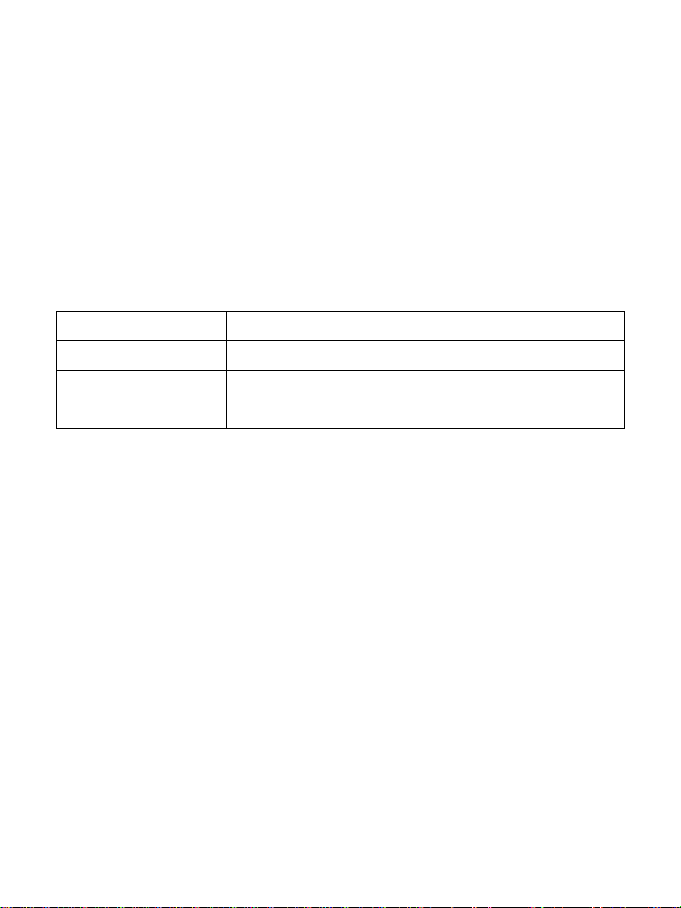
1
1 Introduction
1.1 Introduction
This is a multi-mode 3G LGA module. It works in
HSDPA/UMTS/EDGE/GPRS/GSM networks. It integrates the functionality o f a
modem and a mobile p hone (SMS), and combine s mobile co mmunicatio n with
Internet perfectly. It supports data, and SMS services through the mobile phone
network, enabling you to communicate anytime and anywhere.
1.2 Functions
Functions SMS, Data service, Applications management, etc.
Network Standards. HSDPA/UMTS/EDGE/GPRS/GSM
Transmission
(Max. data rate)
1.3 FCC Compliance
This device comp lies with part 15 of the FCC R ules. Ope ration i s subject to t he
following two co nditions: (1) This de vice may not caus e harmful interference,
and (2) this device must accept any interference received, including interfere nce
that may cause undesired operation.
Caution: Changes or m odificat ions not e xpressly appro ved by the m anufacture r
could void the user’s authority to operate the equipment.
NOTE: This equipment has been tested and found to comply with the limits for a
Class B digital de vice, pursuant t o part 15 of t he FCC Rules. T hese limits are
designed to provide reasonable protection against harmful interference in a
residential installation. This equipme nt generates, uses and ca n radiate radio
frequency energy and, if not installed and used in accordance with the
instructions, may cause harmful interference to radio communications. However,
there is no guarantee that interf ere nce will not occur in a particular i nstallat ion. If
HSDPA: 3.6 Mb/s DL
Page 2
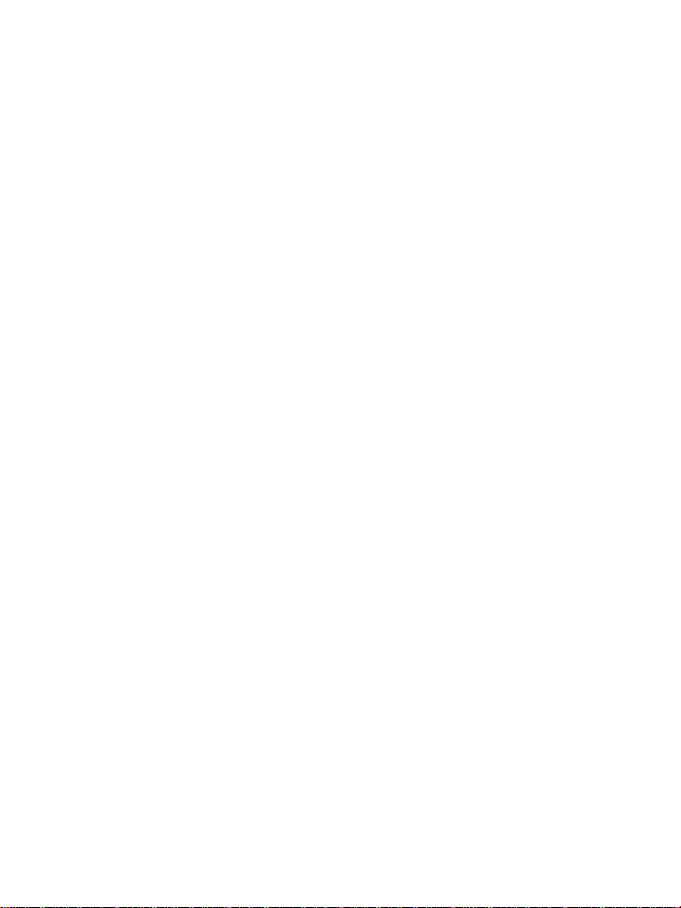
2
this equipment doe s cause harmful interference to radio or television recept ion,
which can be determined by turning the equipment off and on, the user is
encouraged to t ry to correct the interf erence by one or more of the following
measures:
—Reorient or relocate the receiving antenna.
—Increase the separation between the equipment and receiver.
—Connect the equipme nt into an o utlet on a circuit different from that to whic h
the receiver is connected.
—Consult the dealer or an experienced radio/ TV technician for help.
1.4 RF Exposure
You r device contains a transmitter and a rece iver. When it is ON, it receives and
transmits RF energy. When you communicate with your device, the system
handling your connection controls the power level at which your device
transmits.
Important safety information r egarding rad iofreque ncy radiatio n (RF) expo sure.
To ensure compl iance with RF exposure guide lines the device must be use d
with a separation from the body. Failure to observe these instructions could
result in your RF exposure exceeding the relevant guideline limits.
The maxim permissible exposure is defined in 47 CFR 1.1310 with 1mW/cm*cm.
The transmitter is using external antenna t hat operate at 20cm or more from
nearby persons. The maxim power density is 0.157mW/cm*cm.
The FCC grant can be found under the Display Grant section of
http://www.fcc.gov/oet/fccid
after searching on FCC ID: Q78-ZTEMF206A.
1.5 IC
This radio transmitter (identify the device by certification number, or model
number if Category II) has been approved by Industry Canada to operate with
the antenna types listed below with the maximum permissible gain and required
Page 3
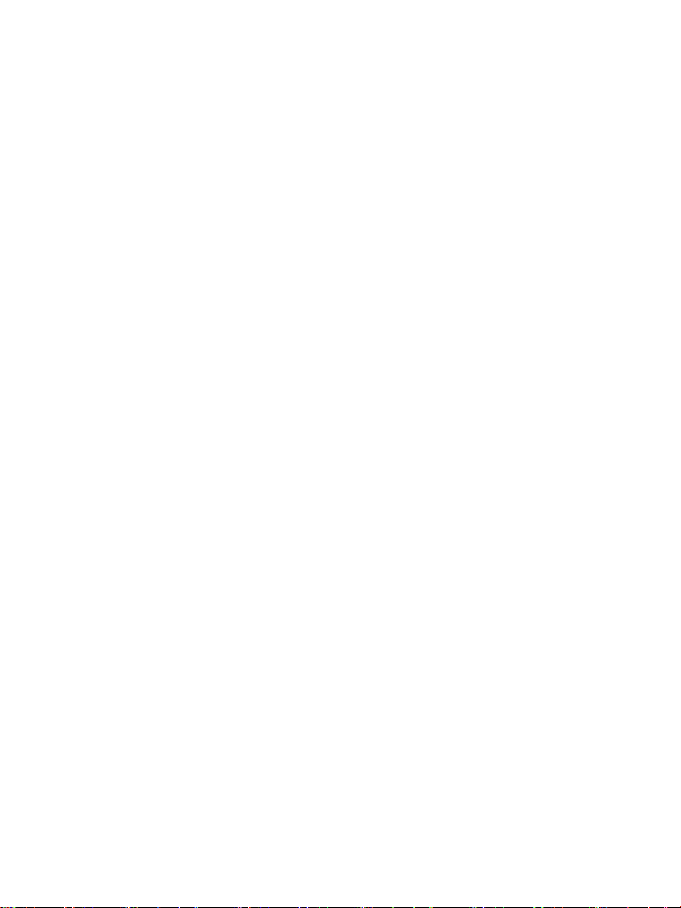
3
antenna impedance for each antenna type indicated. Antenna types not included
in this list, having a gain greater than the maximum gain indicated for that type,
are strictly prohibited for use with this device.
Immediately following the above notice, the manufacturer shall provide a list of
all antenna types approved for use with the transmitter, indicating the maximum
permission antenna gain(in dBi)and required impedance for each.
IC ID: 5200A-ZTEMF206A
.
Page 4
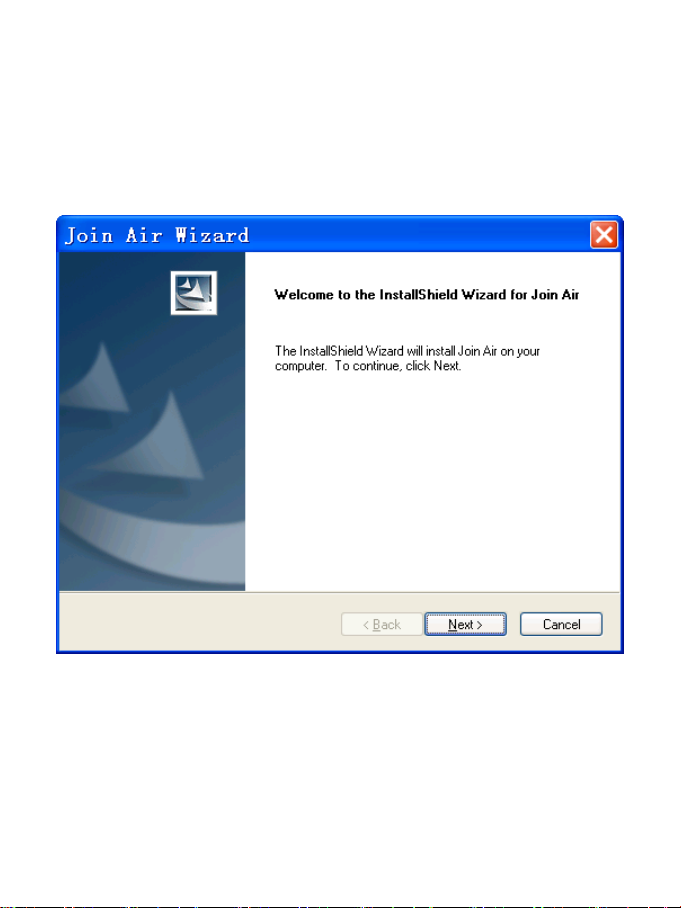
4
2 Installation
2.1 Install Software
1. It is strongly recom mended that you exit all ot her Windows programs, and
then click the Next button
2. Select the folder t hat yo u wa nt to insta ll t he softw are b y pressing the Change
button, and then click the Next button.
Page 5
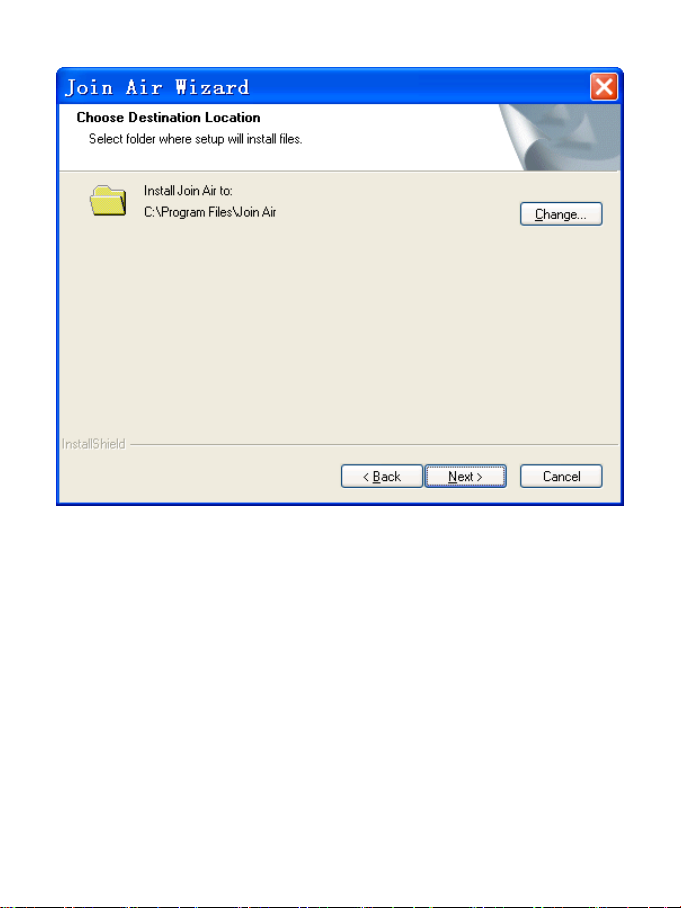
5
3. The system shows the installation progress, wait a minute and click the Finish
button to complete the installation.
Page 6
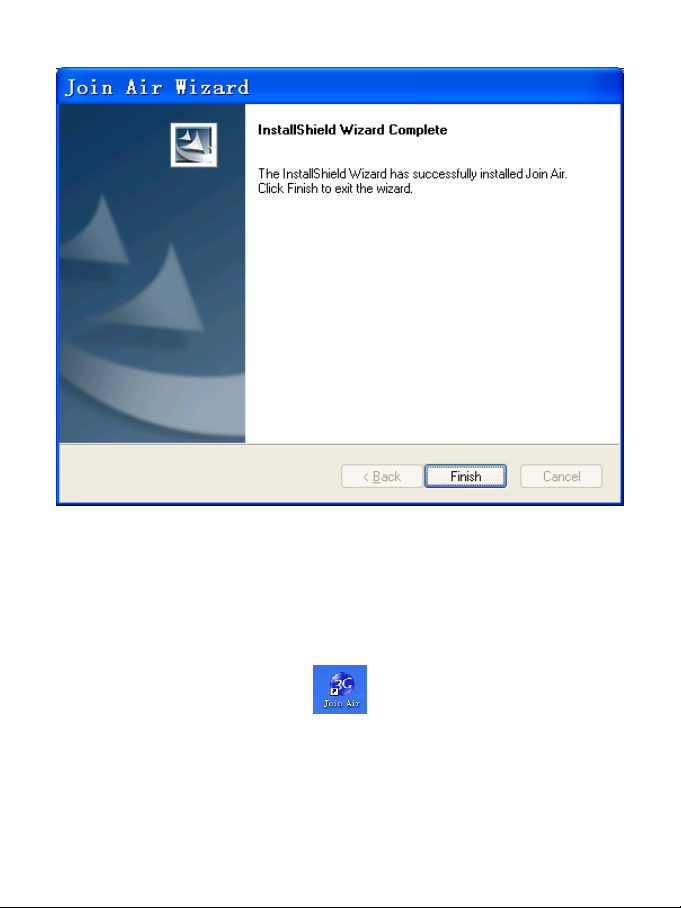
6
Note: Af ter the software is insta lled, pull out the modem before restart ing the
computer to avoid damages to your modem. If you have problems with the
installation steps above, please contact your service provider or ZTE.
After the installat ion, select Start > Programs > Join Air. You can find Join Air
and Uninstall. There will be a shortcut icon on the desktop just as follows.
2.2 Run the Application Software
After the modem is correctly connected to the computer, click Start >
Programs > Join Air > Join Air on the computer to run the application software.
You can also launch the application software by double-clicking the shortcut icon
Page 7
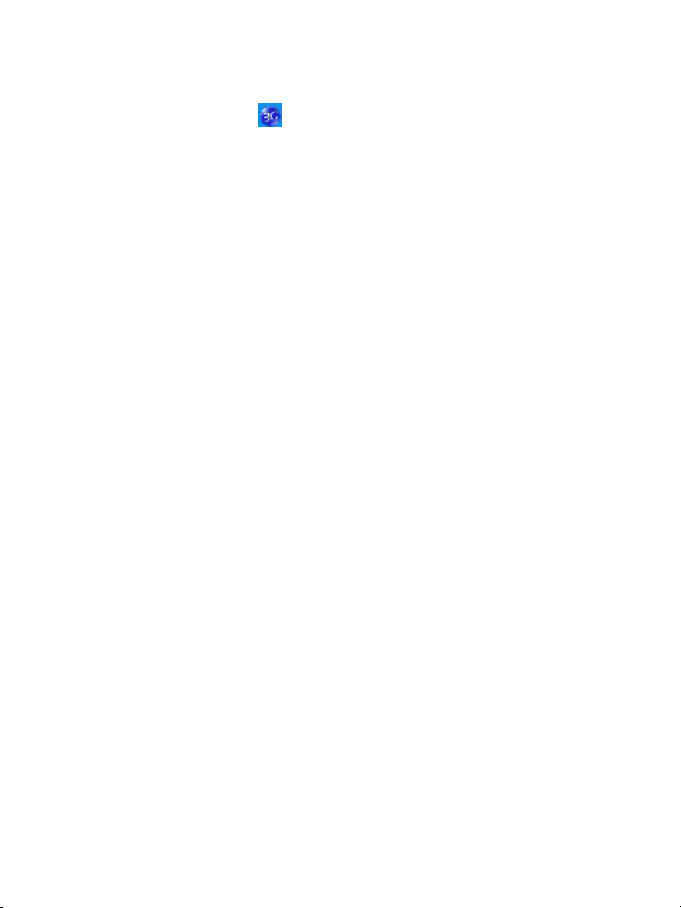
7
shown above.
After the modem is initialized, the main interface of the co nnection manager
appears. The standby icon appear ing in the taskbar indicate s the modem
working normally.
Page 8

8
Icon
Explanation
Indication of signal strength, which is divided into 6 stages from
Indication of current network type.
System
area
Main menu
Internet
area
3 Functions & Operation
3.1 Interface introduction
3.1.1 Main Interface
The following picture is the starting screen of the software. The whole interface is
divided into fo ur parts. Related functio ns can be executed by operat ion in the
related areas.
information
information
Function
button area
System information area
Icons in this area show the system status and different kinds of tips.
none to the strongest.
Roaming.
Packet switched
Circ uit switch ed
Internet information area
This area shows the nam e of the current ser vice pro vider, de vice condit ion and
connection information.
button area
Page 9

9
Function butto n area
There are five function button icons.
SMS: Send, read and manage SMS.
Phonebook: Manage contact information.
Settings: Setting options for the device.
Data records: Show connection information.
Connect: Connect to the Internet.
Main menu button area
Click the icon to popup the following menu:
Log: The record of software operation.
Diagnostics: View Har dware inform at ion, Operat iona l informatio n and Network
Settings.
Help: Show the help document.
Exit: Close the software.
3.2 Description of Mini Icons
Click the minimize b utton and the software wi ll minimize as an icon on the
taskbar. This w ill not influence data transfer or se nding and recei ving of SMS.
Double click the icon on the taskbar to restore the window.
Taskbar icons description
The device is ready to connect to the Internet.
The device is connected to the Inter net.
The uses of taskbar icons
Click the taskbar icon , the follow ing menu wi ll appear. Please ref er to Main
menu button area in Section 3.1.
Page 10

10
Log: The record of software operation.
Diagnostics: View Hardw are inform atio n, Operational inform ation a nd Network
Settings.
Help: Show the help document.
Exit: Close the software.
3.3 Connecting to the Internet
With the help of your device, you can access the Internet and browse web pages
while still be able to send and receive SMS.
Click the Connect button . The system w ill search f or available networks
automatically. You can click Cancel button to cancel connection.
When connected, connection duration and data record will be shown in the
Internet inform ation area. Then you ca n access the Inter net and receive emai l
etc, through the network.
Page 11

11
When the co nnection is established, the “Connect” button changes into the
Disconnect button . Click it to disconnect from the Internet.
3.4 SMS
Note: To make sure that the SMS can be used properly, please setup the
correct SMS center number. Refer to section 3.6.4 SMS Settings.
Click the SMS icon to switch to the SMS interface, which shows the number
of SMS in your PC (LOCA L) a nd (U)SIM card. Click Inbox, Sentbox, Draftbox,
Important, Deleted, Report to enter relative interface.
Page 12

12
Inbox: Save the received messages.
Sentbox: Save the sent messages.
Draftbox: Save the draft messages.
Important: Save the important messages that you have moved from other
folders.
Deleted: Save the deleted messages.
Report: Save the message reports.
3.4.1 Check SMS
When an incomi ng m e ssage i s rece i ved, a p op-up dialog box will appear above
the taskbar. Click the Inbox button to check the new message.
Click other buttons in the SMS window to view the messages in eac h folder.
Select a message to read its full content below the message list.
3.4.2 Create a new message
Click the New button t o o pe n a new d ia log bo x a nd inp ut the recipient’s number
and message content.
Page 13

13
The recipient’s number can be input directly or b y clicking the To button and
selecting contacts from the Phonebook.
To send a message to m ultiple recipients, p lease separate eac h recipient wit h
“;”.
The SMS content can include 160 individual English characters (including
Eng li sh symbols). The total character s a nd the number of messages need to be
sent are shown in the dialog box.
Click Send and then click OK to send the short message
Sending SMS while browsing the web:
If your network supports, you can send short messages when surfing on the
Internet. Click SMS button, enter the SMS interface to write and send short
messages normally.
3.4.3 The SMS box operating guide
Enter Inbox/Sentbox/Draftbox/Important to exec ute the following by clicking
on each button o r right-clicking on a message:
Reply: Reply short messages to the sender (available only in “Inbox”).
Forward: Forward a short message to other recipients (available only in
“Inbox”).
Page 14

14
Move: C hange the location where selected messages are stored (LOCAL or
USIM/SIM card ). By defa ult, the message s the modem recei ved are saved o n
LOCAL (computer).
Delete: Delete the selected short messages.
Save Nu mber / Save Num: Save the sender’s number to Phonebook.
Send: Send selected messages in Sentbox/Draftbox.
Edit: Edit selected message in “Draftbox”.
Export/Import: Export the SMS to CSV or import SMS from CSV.
Save to Important: Move the SMS to Important folder.
Revert: Move the SMS from Important or Deleted folder back to other folders.
If you want to select several messages, hold “Ctrl” or “Shift” key and left-click on
the items.
New messages can not be received when the (U)SIM card is full (different
USIM/SIM cards have different capacities). The system will indicate that the
inbox is full and prompt you to clear the “Inbox” of USIM/SIM card.
3.5 Phonebook
Click Phonebook icon to enter Phonebook interface. Contact informatio n
can be saved either on your PC or the SIM/USIM card. For each co ntact recor d
on the PC, the information incl udes name, m obile phone number , home phone
number, office phone number, emails and the group to which it belongs. For
each contact record o n the S IM/USIM card , t he informat ion o nly include s name
and mobile phone number.
Page 15

15
3.5.1 Create a new contact
1. Click “New” to add a new contact;
2. Select contact type (“PC” or “SIM”) and input the information. Then click “OK”.
Page 16

16
3.5.2 Modify contacts
1. Select a contact and click Edit.
2. Edit the contact information and click OK.
3.5.3 Delete contacts
Select one or more contacts and then click Delete.
3.5.4 Send SMS to contacts
1. Right click the selected contacts and select SMS.
2. Input message content in the new window and click Send.
3.5.5 Search for a contact
1. Enter the keyword in the search box;
2. Click Search to search for matc hing results, whic h will be displa yed in the
contacts list.
3.5.6 Other buttons Description
If any contact is selected, you can execute any of the following by clicking on the
corresponding button.
View: View the selected contact’s information.
Move: C hange t he locati on (PC or SIM) w here selec ted contacts informat ion is
stored.
Right click on the contacts and you can create new contacts, view, edit,
copy-and-paste, move, delete, export, or import selected contacts.
3.6 Settings
Click Settings icon to switch to the settings interf ace.
Note: All the necessary setting s have been preset by default. There is no need
to change such setti ngs. If you want to c hange these settings, ple ase consult
your service provider.
Page 17

17
3.6.1 Connection
1 Button description
Add: Add new configuration files.
View/Edit: View/edit the selected configuration file. The default configuration
can only be viewed, not edited.
Delete: Delete the selected configuration files.
2 Add new Config uration file
Click the Add button to add new connection information to the system.
According to the requirement, there may be two modes for adding a new config.
Add Config
There are two parts of configuration information: Common and Advance.
The Common informatio n include s Config File, APN and User name.
The Advance inform ation includes DNS, PD P server, Authentication mode
and PDP Type. Please consult your network service provider for all above
information. The configuration information may vary as the service provider and
network type differ.
Page 18

18
3.6.2 Selection
Automatic: The system selects the network automatically.
Manual: Manuall y select the network.
When Manual is selected, click the Search button to search for available
networks. Select t he proper network f rom t he searc h result s and c lick Apply to
confirm.
3.6.3 Preference
Automatic: The system selects available network autom atical ly.
UMTS/HSPA Only: The system will only select UMTS or HSPA networks.
GPRS/EDGE Only: The system will only select GPRS or EDGE networks.
3.6.4 SMS Settin gs
SMS center number: Set the message center number. You can use the def ault
number preset b y your ser vice provider. T he correct SMS center number m ust
be input in order to use t he SMS properl y. If you want to edit it, please consu lt
with your service provider for more information.
SMS validity: Set the time limit for saving SMS in the network side. (This
function needs network support.) You can select 12 hours , A day , A week or
Page 19

19
The longest per iod. T he default setting i s the lo ngest period perm itted b y the
network.
Default save location of received SMS: Select PC to save the received SMS in
your PC; select (U)SIM card to save it in SIM/USIM card.
State re port: Enable state report to rece ive notification w hen the message i s
sent successfully.
3.6.5 Sounds
You can set Network connect alert, Network disconnect alert and SMS alert.
These alerts will so und o n the PC side. The audi o f ile support s MP3, WAV, MID
and WMA formats. Select Mute to mute corresponding alert.
Page 20

20
3.6.6 Security settings
Enable or disab le PIN code protect ion. C lick the Change button to cha nge the
PIN code. Click the Apply button and input the PIN code to apply the security
changes.
Note: If t he PIN code protection is enabled, yo u need to enter the P IN code
every time you start to use the modem.
Page 21

21
3.6.7 System
Auto start when device is available: The software will start automatically when
the device is available.
Auto connect: Automatically connect to the Internet when the software is ready.
3.7 Data records
Click the Data records icon to check the log of Internet connection history.
In t he Tra nsfer D ata tab, you can check the real-time u pload/download speed,
upload/download data and transfer time. You can also check the
upload/download data and duration in one day, one month and one year.
In the Data recor ds ta b, select start date From and end date To on top to view
the record of data exchange in the given period.
Select a record a nd click the Delete button to delete the record. Click Clear to
delete all the records in the list.
Note: Data usage is a pproximate o nly. Please contact your oper ator for act ual
usage.
3.8 Help
Click , and then select “Help” to open the help interface.
Page 22

22
Page 23

23
4 FAQ & Answers
Problem Description
Possible Causes
Problem Solving
correctly.
contact your operator.
When you meet t he following p roblems i n service, plea se refer to the foll owing
answers to solve it. If the problems still exist, please c o ntact with your suppl ier s.
After restarting the
computer, there is no
signal indicated.
Sent Message failure. 1. The SMS center
1. You are in the place
where there is no GSM/
GPRS /EDGE /WCDMA
/HSPA netw ork
coverage. Such places
include underground
parking garages,
tunnels, and some
remote rural areas.
2. The (U)SIM card isn't
inserted properly.
3. Your notebook is
positioned in such a way
as that adversely affects
the device s signal
reception.
number is incorrect.
2. The network is busy
or you are in an area
wit h n o signa l .
1. Change location to
find a good where
having signal.
2. Remove and reinsert
the (U)SIM card
3. Adjust the angle /
position of your
notebook or its proximity
to other electronic
devices.
1. The module is
preconfigured so it is
unlikely that it will need
changing. However if it is
missing or incorrect
2. Try later or move to an
area with a stronger
signal.
Page 24

24
Problem Description Possible Causes Problem Solving
pages.
correct.
Date connection
failed.
Connected to the
Internet, but it cannot
open any website
page.
1. You are in the place
where there is no GSM/
GPRS/ EDGE/ WCDMA/
HSPA network coverage.
2. The network is busy. 2. Try later.
3. The APN in the user
configuration file is
incorrect.
4. The module data is
corrupted.
5. The network type has
been selected manually,
but is incorrect.
1. After connection, you
are unable to open web
2. IE browser is causing
problems.
3. Your operating system
maybe infected by a
virus. Worm Blaster for
example can affect
upload and downloaded
data flow, resulting in an
inability to access a
website.
1. Move to an area with
good signal.
3. Check the APN in the
user configuration file in
the “Network settings”.
4. Local network access
or the target server
maybe experiencing
problems. Retry data
request.
5. Reselect the network
type according to the
type of the (U)SIM card.
1. Check that the APN in
the configuration files is
2. Upgrade to the new
version or reinstall the IE
browser.
3. Use the professional
anti-virus software to
check and remove the
virus.
Page 25

25
Problem Description Possible Causes Problem Solving
4. You have connected
to an APN which cannot
connect to the Internet.
4. This happens when
you are changing any
preset operator value in
the setting section.
Check the entry and
enter the correct APN
from your operator.
