Page 1
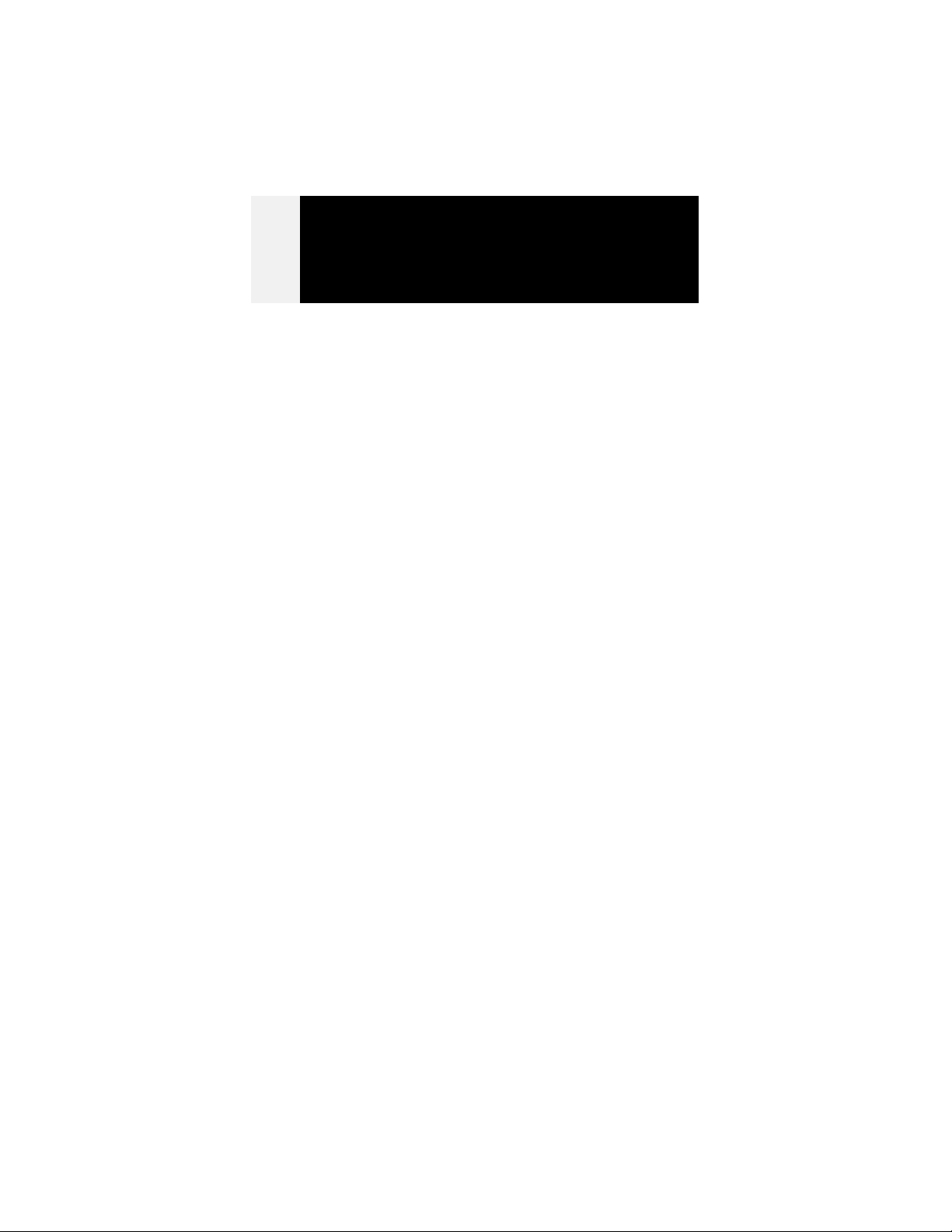
Installation Guide for
Zoom/Video Cam
Installing your new Zoom/Video Cam i s
easy:
1
2
2A
3
Getting Started
Prepare your computer. You hav e the option of
using the Zoom/Video Capture Card or enabling
an existing Zoom/Video Ready Faxm odem for video
capture.
Installing the Internal Card
If you do not have a Zoom/Video Ready Faxmo-
dem, install the video capture card. This inv olv es
shutting off your computer and plugging th e modem card into a slot on the main board of the computer. It’s easy to do even if you’ve never had the
case off your computer.
Updating Your Faxmodem
If you already have a Zoom/Video Ready Fax-
modem, or if you have just installed one, you can
run a program that will upgrade the modem card
and enable video capture.
Completing the Installation
Plug in the Video Camera and install some software drivers so Windows know s w h at to do with
the camera. The Windows Hardware Wizard guides
you through most of the procedure. You can also
plug in the lapel microphone that comes with your
camera.
4
Each step is described in the accompanying numbered
flyers. We suggest you read through all the flyers before
Installing Video Software
Install VideoLink and VideoLink Mail, video programs that enable you to record video mail, do videoconferencing, and make video telephone calls.
Also install other software that comes on your
Zoom Link CD.
Page 2
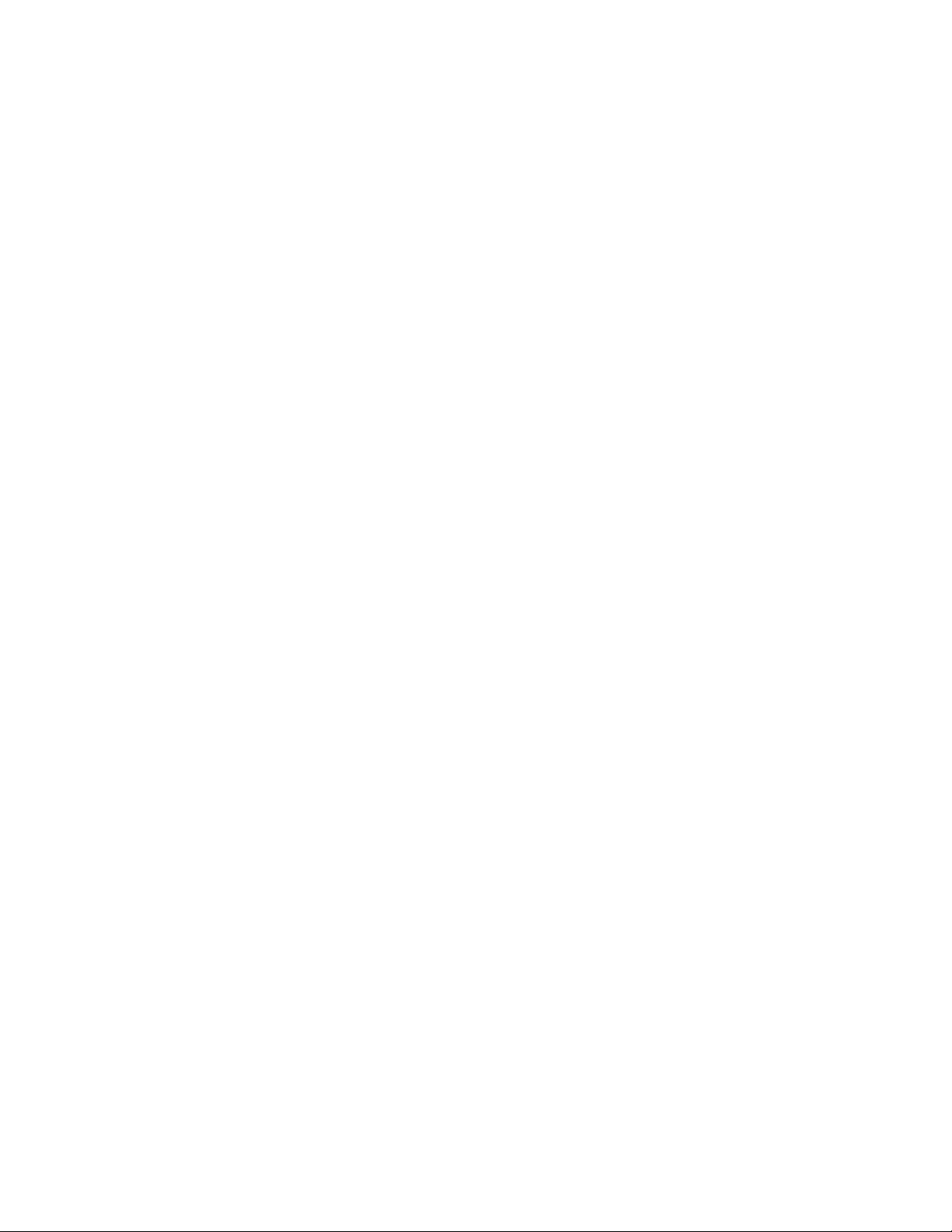
you begin. Then start with Flyer 1 and just follow the
numbers!
Additional Information
The Reference Guide on the Zoom Link CD contains
further information or expanded information that may be
useful in installing and troubleshooting the Video Camera.
It covers all current versions of the Video Camera and the
Video Ready Faxmodem that is available separately or in
combination with the Video Camera.
In the Reference Guide, you will find:
• Detailed instructions for removing an old device (usually a modem) in the unlikely event that you need to
free up the computer’s resources for the Video Camera.
Unplugging a modem card from the computer does not
“remove” the card from t h e Windows 95 or 98 operating system. It is necessary to tell Windows t h at you ar e
going to remove a device; this allows Windows to reallocate its internal “resources” and make them av ailable
for a new device.
• Tips for using a Video Camera.
• Tips for using communications software with a Fax-
modem.
• A troubleshooting g uide.
• Several appendixes with further information or details
that may be useful in troubleshooting.
Finding and Printing the Reference Guide
A Manuals button is on the main installation interface of
the Zoom Link CD. Clicking on this button will display a
Reference Guide button. Click this button to display the
Guide in Adobe Acrobat format. If you do not have Adobe
Acrobat, you can install it from the Zoom Link CD.
You can read the Reference Guide on screen, or you can
print it out for future reference (it is about 50 pages long).
You can also print out just the pages you need.
Page 3

Page 4

NOTICE
This document contains proprietary informat ion pr ot ected
by copyright, and this Installation Guide and all the accompanying hardware are copyrighted. All rights are reserved. No part of this document may be photocopied or
reproduced by mechanical, electronic, or other means in
any form, except for the personal use of the owner.
The manufacturer does not warrant t h at t h e har dware will
work properly in all environments and applications.
Although the hardware has been tested, t h e manuf act urer
makes no warranty and representation, eit h er implied or
expressed, with respect to t h e har dw ar e and the documentation, quality, performance, merchantability, or fitness for
a particular purpose. The manufacturer r eser ves the right
to make changes to the hardware and Installation Guide
content without obligation to notify any person or organization of the revision or change.
All brand and product names are the trademar ks of their
respective owners.
© Copyright 1998
All rights reserved.
1888-A 25980 ©1998
