Zoom A1 FOUR akoestisch multi-effectpedaal, A1X FOUR akoestisch multi-effectpedaal Zoom A1XFOUR Quick Guide

Multi-Effects Processor
Quick Guide
You must read the Usage and Safety Precautions before use.
The Operation Manual can be downloaded from the ZOOM website (www.zoom.jp/docs/a1four_
a1xfour).
This page has les in PDF and ePub formats.
The PDF le format is suitable for printing on paper and reading on a computer.
The ePub format can be read with electronic document readers and is designed for reading on
smartphones and tablets.
© 2019 ZOOM CORPORATION
Copying or reprinting this manual in part or in whole without permission is prohibited.
Product names, registered trademarks and company names in this document are the property of their respective companies.
You might need this manual in the future. Always keep it in a place where you can access it easily.
The contents of this manual and the specifications of the product could be changed without notice.
Windows® is a trademark or registered trademark of Microsoft® Corporation. Mac is a trademark or registered trademark of Apple Inc.

overview
The has numerous effects that change the sound of an instrument.
Up to five can be used at the same time. Other features include a looper that can
playback already recorded phrases, a rhythm machine and a tuner.
In addition, by using the MAA-1, the effects can also be applied to the sounds of in-
struments that are normally captured with a mic.
Operation modes
The
performing.
• MEMORY mode
Use this mode to select patch memories with the footswitches.
• STOMP mode
Use this mode to turn effects in a patch memory on and off with the footswitches.
• EDIT mode
In this mode, edit the types and parameters and effects used in a patch memory.
has three operation modes that can be used as needed while
MEMORY mode
2
EDIT modeSTOMP mode

Signal ow
Patch memory
2 3 4 5
1
①
Effect
②
Level
③
Output
EQ
④ ⑥
Looper
Post
Output
volume
OUTPUT
INPUT
④
Looper
Pre
⑦
Tuner
⑤
Rhythm
AUX IN
The input instrument sound passes through effects 1 – 5 in order.
Up to ve effects can be selected and ordered as desired.
The patch memory level is adjusted.
The level can be adjusted separately for each patch memory.
The overall sound is adjusted.
Adjust the tone of the
. This setting is retained even when the
patch memory is changed.
Recorded phrases can be played back in a loop.
You can record playing and create mono loop phrases that are up to 30 seconds
long. Can be set to before (Pre) or after (Post) the effects and EQ.
Drum sounds can be played back using built-in rhythm patterns.
You can play along with built-in rhythms.
Adjust the overall level.
Adjust the
volume. This setting is retained even when the patch
memory is changed.
Tune the connected instrument.
Use either the guitar tuner or the chromatic tuner.
3

Installing batteries
Open the battery compartment cover on the bottom of the product and insert 4
1.
AA batteries.
NOTE
By default, ECO mode setting is ON, so the power will automatically turn off
if no use occurs for 10 hours.
ECO mode can also be set to “OFF” on the SETTING screen.
Making connections
Minimize the volume of
1.
the output device.
Acoustic guitar with
Connect an instrument
2.
to the INPUT jack.
Use the MAA-1 to connect a mic.
Connect a PA system or
3.
headphones to the OUT-
PUT jack.
Raise the output device
4.
volume.
NOTE
If distortion occurs, lower
the level of the connected
instrument.
HINT
•
If a dedicated AC adapter (ZOOM AD-16) is connected, it can run on AC power.
• Power for operation can also be supplied through the USB port.
• By connecting an audio device, for example to the AUX IN jack, you can
play along with another sound source.
pickup, electric violin,
etc.
2
Audio device, etc.
MAA-1
AC adapter
3
Computer
(Mac/Windows)
1, 4
Using the Mac/Windows Guitar Lab application, you can manage patch
memories and edit and add effects.
4

Connecting a mic
Using the MAA-1, the
have pickups, including harmonicas, violins, trumpets, saxophones and other string
and brass instruments.
Open the battery compartment
1.
cover on the back of the MAA-1 and
insert 2 AA batteries.
Connect the mic to the MAA-1.
2.
can be enjoyed with instruments that do not
2
MAA-1
Connect the MAA-1 to the
3.
INPUT jack.
Turn the MAA-1 power on.
4.
• Set
When connecting a condenser mic or
other device that requires phantom
power, set it to the +48V position.
to the ON position.
will light red.
4
5
3
Adjust the MAA-1 input level.
5.
• Turn
Adjust so that lights green.
If the input level is too high,
NOTE
When connecting devices that are not compatible with phantom power, do
not set
.
will light red.
to +48V. Doing so could damage the device.
5

Selecting patch memories (MEMORY mode)
The is preloaded with 50 patch memories.
Select patch memories to use in MEMORY mode.
• Patch memories
These store effect on/off states and parameter setting values. Effects are saved
and recalled in units of patch memories.
• Banks
These are groups of 10 patch memories.
The MEMORY mode screen opens when the
starts up.
Switching patch memories
• Press
This switches to the higher-numbered patch memory.
.
• Press .
This switches to the lower-numbered patch
memory.
Switching banks
• Press
The LED for the selected bank lights.
– .
Patch
memory
10 – 19
Adjusting the overall audio character and output level
In MEMORY mode, turn
– to ad-
just the overall audio character and output
level of the
.
Low-
frequency
level
Patch memory
number
Patch
memory
20 – 29
frequency
memory
Middle-
level
Patch memory
Patch
30 – 39
High-fre-
quency
level
name
Patch
memory
40 – 49
Patch
memory
50 – 59
Overall
level
6
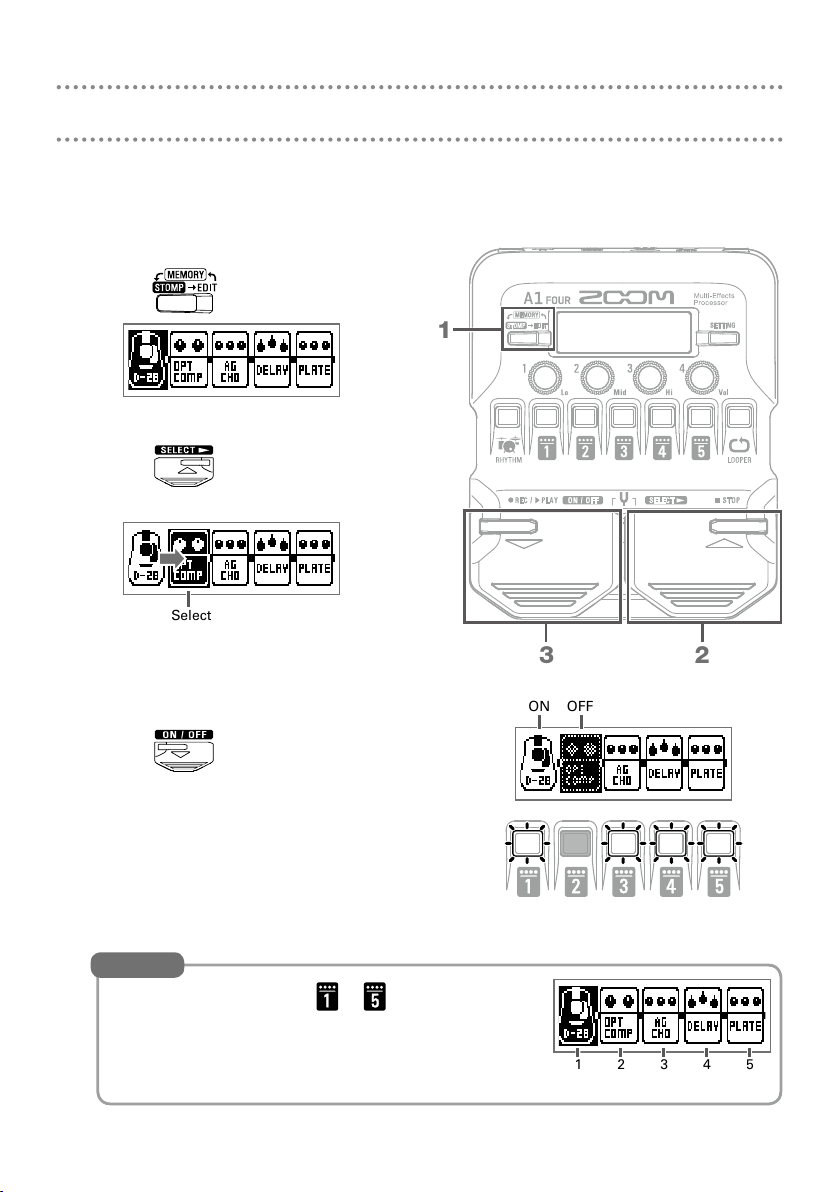
Turning effects on and off (STOMP mode)
In STOMP mode, you can use the footswitches to turn on/off each of the effects used
in the patch memory.
Activate STOMP mode.
1.
• Press
Select an effect.
2.
• Press
The selection moves to the right.
Turn the effect on/off.
3.
• Press
This turns the selected effect on/off.
.
.
Selected
.
1
23
ON OFF
HINT
You can also press the – that corresponds
to an effect to turn it on/off.
7
1 2 3 4 5
Effect positions and numbers
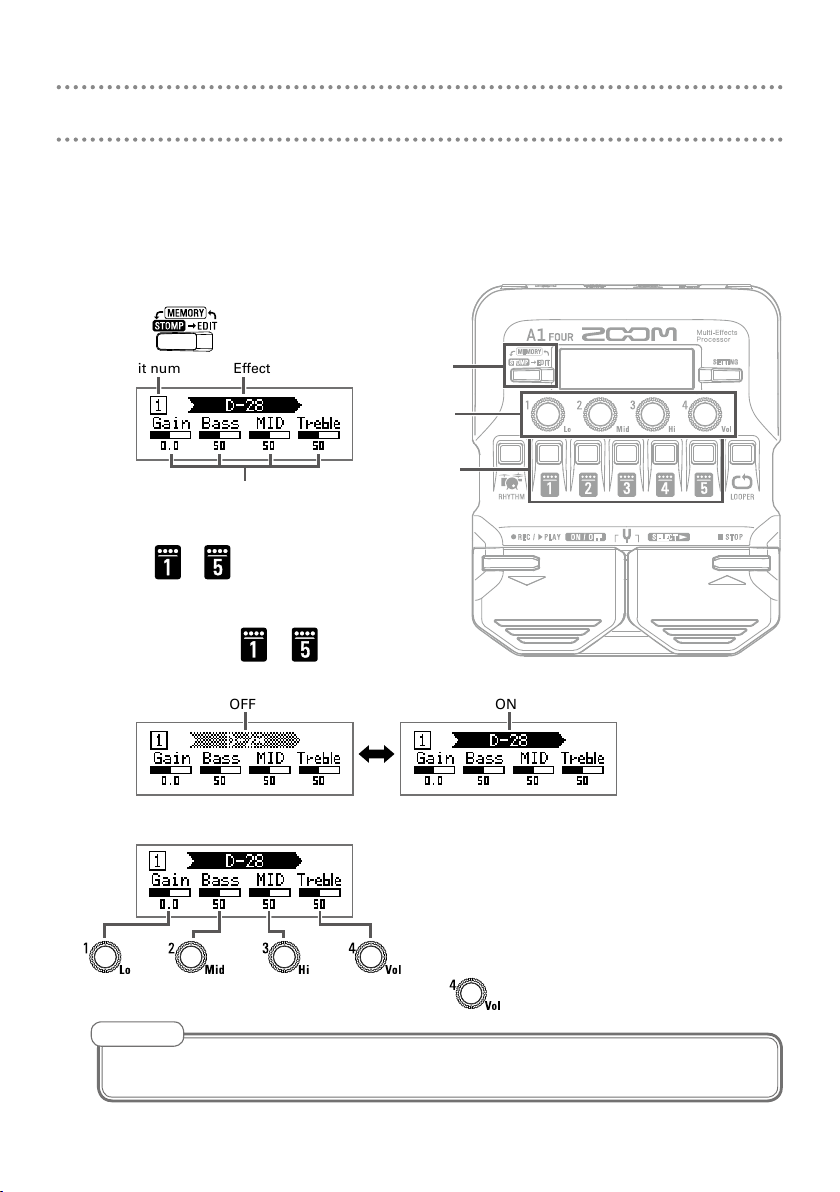
Editing effects (EDIT mode)
In EDIT mode, you can change the effects used in patch memories and adjust their parameters.
mode.
1.
Select a patch memory in MEMORY mode beforehand to edit it in EDIT
Activate EDIT mode.
• Press
Unit number
Select an effect to edit.
2.
• Press
Turn the effect on/off.
3.
• Press the same
2 again.
Adjust the effect parameters.
4.
.
Effect name
Parameter
– .
OFF
1
4
2, 3
– as in step
ON
If an effect has 5 or more parameters, use to change the screen.
NOTE
When the AUTO SAVE function is ON, changes to effects will be automatically saved.
8

• Effect type
Effect types cover a variety of effects, including reverb, chorus and distortion.
• Category
Effects are grouped into categories. When selecting effects, you can switch by category.
Selecting effect types
• Press
This switches to the next/previous effect type.
NOTE
In the following cases, "PROCESS OVERFLOW” will appear and the effect will
be bypassed. Bypassing can be ended by deleting some effects or changing
their types.
• When the processing power limit is exceeded
• When trying to use 3 or more effects that have 5
or more parameters
HINT
See Guitar Lab for the explanations of each effect.
Selecting effect categories
• While pressing
After the category name appears, the effect type will change to the rst effect in the category.
/ .
…
, press .
…
HINT
Select effects in the PEDAL category on the to use effects that can
be controlled by the expression pedal.
9

Using the tuner
Use this to tune the connected instrument.
Activate the tuner.
1.
• Press
and at the same
time.
To close the tuner, press or .
Tune the instrument.
2.
• Play the sound that you want to tune
and adjust its pitch.
The nearest note name and pitch detuning
will be shown on the display and by the LEDs.
2
1
Pitch detuning
Nearest note
When the pitch is accurate, the LED at the
center of the meter will light green and the
LEDs to the left and right will light red.
Flat In tune Sharp
Setting the tuner
• Turn and to set whether the sound is output
while tuning (BYPASS/MUTE) and the standard pitch.
• Press to open the SETTING screen where you
can set the tuner type and drop tunings.
10
Instrument
sound output
Standard
pitch

Preventing feedback
The anti-feedback function can be used by selecting Anti FB. This effect can detect and
cut the frequency band that is feeding back to reduce it.
Activate EDIT mode.
1.
• Press
Select the effect that will be used to
2.
assign Anti FB.
• Press
Assign Anti FB to the beginning of the
effect chain to maximize its effectiveness.
Selecting the effect category.
3.
• While pressing
Select the effect type.
4.
• Press
Anti FB.
Turn the effect on.
5.
• Press
Detection of the feedback frequency band will begin, and “Scanning” will appear on the
display.
When the frequency band has been found, the message will disappear and the anti-feedback function will become active.
HINT
The FREQ parameter can be set to a value other than AUTO to specify a frequency band.
.
– .
, press
and select FILTER.
or , and select
– again.
1
5
2, 6
3, 4
11

Using rhythms
You can play along with built-in rhythms.
Activate the rhythm function.
1.
• Press
To return to the previous mode, press
Start rhythm playback.
2.
• Press
To stop rhythm playback, press .
.
.
.
1
2
Setting the rhythm
Turn
– to change the rhythm set-
tings.
12
Rhythm
pattern
Pre-count
ON/OFF
Tempo Rhythm
volume

Using the looper
You can record playing and create mono loop phrases that are up to 30 seconds long.
Activate the looper.
1.
• Press
To return to the previous mode, press
Record a phrase.
2.
.
.
• Press
To stop recording, press .
To cancel, press
Play back the phrase.
3.
• Press
To stop playback, press .
Overdub the loop.
4.
• Press
To end overdubbing (and continue playback), press .
.
.
.
2, 3, 4
during loop playback.
HINT
To clear the loop, press and hold when loop playback is stopped.
Setting the looper
• Turn
– to change looper settings.
• Changing the recording time, looper position or tempo will clear the recorded loop.
• The looper can be placed before (Pre) or after
the effects (Post). Set to Pre, the sound before
Recording
time
Loop
playback
Stop mode
Looper
position
effects are applied can be looped. Then, the
sound can be changed by switching patch memories and editing the effects.
Looper
volume
1
13

Setting list
Press to open the SETTING screen.
Press
spond to the icons.
– to open the following settings, which corre-
1 2 3 4 5
1. CHAIN (effect reordering)
Effects in the current patch memory are shown in a list, and can be reordered by pressing
– for the starting location and destination.
2. PATCH (edit patch memory names and adjust volume)
Item Explanation
CHAR Change the character at the cursor position in the patch memory name.
Move the cursor position in the patch memory name.
SKIP
VALUE Adjust the patch memory volume.
Change the type of character at the cursor position in the patch memory name.
3. SAVE (save and swap patch memories)
To save a patch memory by overwriting another patch memory, use , and –
to select a patch memory number, and press and at the same time.
To swap a patch memory, turn to select SWAP when conducting the procedure above.
4. SETUP (set operation functions)
Item Explanation
BPM Set the tempo used for the effects, rhythms and looper.
AUTO SAVE
PRESELECT
BANK HOLD
This function can automatically save effect parameter changes when they are made.
When OFF, a save conrmation screen will open whenever you switch patch memories.
Use this function to select a non-adjacent patch memory and switch to it directly. Use
and to select the patch memory, and press and at the same time.
Limit to patch memories in the same bank when using and to switch
patch memories.
5. PWR/LCD (make power and the display settings)
Item Explanation
BATTERY Set the type of battery used so the amount of remaining battery charge can
be accurately shown.
ECO The power can automatically turn off if no use occurs for 10 hours.
BACKLIGHT Set how long the display backlight stays illuminated.
CONTRAST Adjust the display contrast.
HINT
See the Operation Manual for detailed information about each setting.
14

Specications
Maximum number of simultaneous effects
Number of patch memories 50
Sampling frequency 44.1 kHz
A/D conversion 24-bit 128× oversampling
D/A conversion 24-bit 128× oversampling
Signal processing 32-bit
Display 128×32 dot-matrix LCD
Inputs INPUT Standard mono phone jack
AUX IN Stereo mini jack
Outputs OUTPUT Standard stereo phone jack (combined line/headphone)
Input S/N 120 dB
Noise oor (residual noise) −97 dBu
Power AC adapter (9V DC 500mA, center negative) (ZOOM AD-16)
USB USB MIDI, USB Micro-B
External dimensions
Weight
5
Rated input level: −20 dBu
Input impedance (line): 470 kΩ
Rated input level: −10 dBu
Input impedance (line): 1 kΩ
Maximum output level:
Line +2 dBu (10 kΩ or more output impedance)
Headphones 17 mW + 17 mW (32 Ω load)
4 AA batteries (about 18 hours continuous operation time when using alkaline
batteries with the LCD backlight off)
• Power can also be supplied through the USB port.
• When using a cable designed only for power, other USB functions cannot be used.
156 mm (D) × 130 mm (W) × 42 mm (H)
156 mm (D) × 216 mm (W) × 52 mm (H)
340 g (excluding batteries)
610 g (excluding batteries)
MAA-1
Input XLR balanced input (2: hot)
Output Standard mono phone jack
Power 2 AA batteries
External dimensions 177 mm (D) × 23 mm (W) × 25 mm (H)
Weight 70 g (excluding batteries)
Note:
• 0 dBu = 0.775 V
• Continuous operation times are from in-house testing methods. Actual times will vary greatly according to operating conditions.
Input gain: +3 – +30 dB
Input impedance: 10 kΩ
Maximum input level: +4 dBu
+48 V phantom power
Nominal output level: −20 dBu
Maximum output level: +7 dBu
Output impedance: 1 kΩ
Continuous operation time (when phantom current is 3 mA)
About 15 hours (using alkaline batteries)
About 15 hours (using nickel metal hydride batteries)
15

ZOOM CORPORATION
4-4-3 Kanda-surugadai, Chiyoda-ku, Tokyo 101-0062 Japan
www.zoom.co.jp
Z2I-3709-02
