Page 1
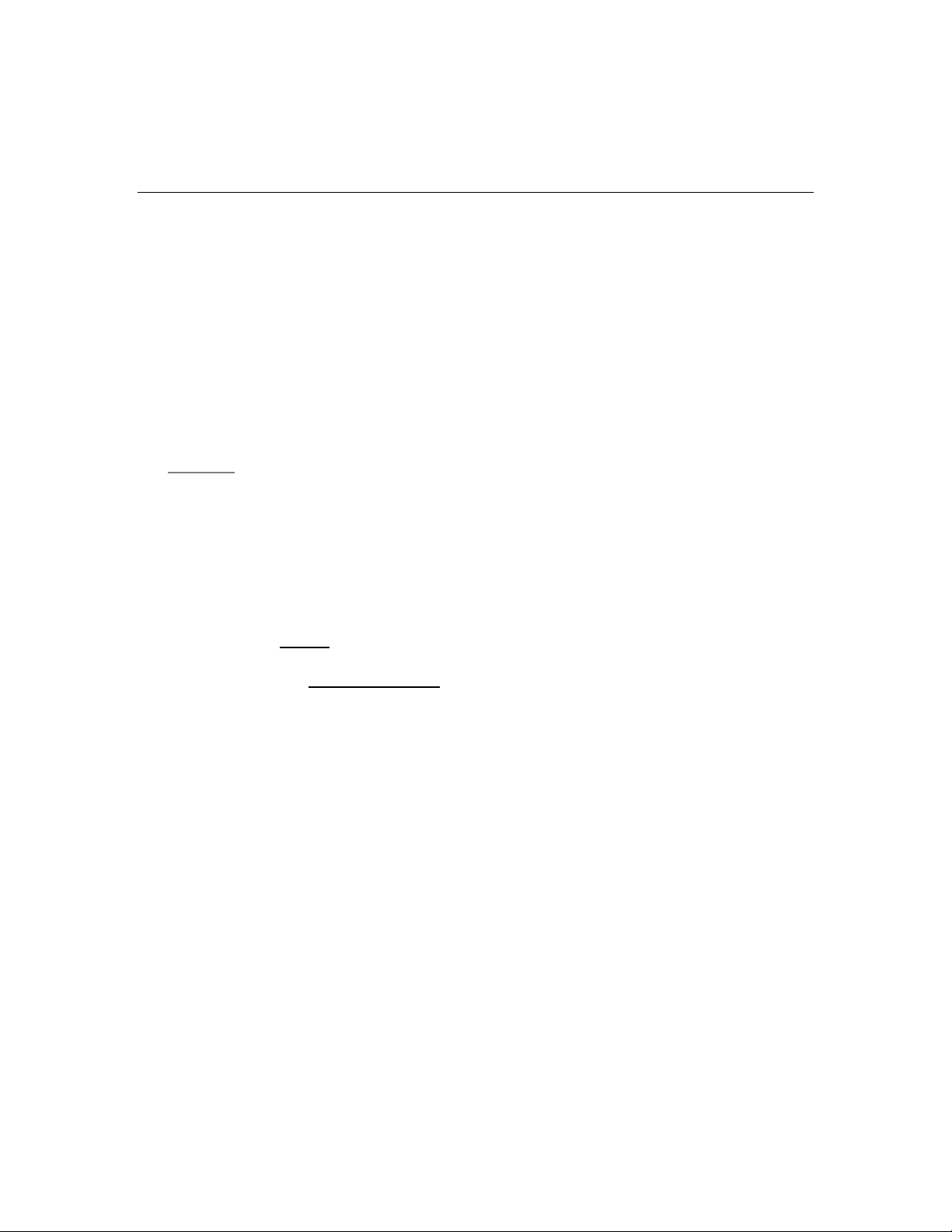
02/12/2009 v3.0.0
Firmware Version 3.0.0 for Zoom ADSL X5 Model 5654A
This firmware is only compatible with the Zoom ADSL X5 Model 5654A. You have a 5654 “A”
model version if the bottom barcode label contains 5654-xx-xxAF.
Please read through these steps before proceeding.
Important Notes
• This firmware upgrade consists of a batch file program that requires a Windows computer.
This computer must be connected directly to the Zoom ADSL X5 modem with an Ethernet
cable.
• The modem must be reset to factory default settings as part of the upgrade process. For this
reason, please take note of the modem’s Basic Setup settings as well as any configurations
you have made on the Advance Setup pages. You will need to re-enter your settings
manually after the modem has been upgraded.
How to Apply the Firmware Upgrade
1111
Connect a Windows computer directly into one of the X5’s ETHERNET ports. (Note: Do not
attempt to carry out the firmware upgrade over a USB connection or through another router
or network device!)
2222
Unplug the DSL line from the back of the X5. Also unplug any USB cable and any other
Ethernet cables except the one for the computer on which you will be upgrading from.
3333
You must perform a hard factory reset on the modem:
aaaa Make sure the modem is powered on and then, using a straightened paperclip or similar
object, press and hold the modem’s RESET button for 5 seconds.
bbbb This reset will take about 30 seconds to complete. The modem’s ETHERNET and DSL
lights will turn off briefly. Please wait until the DSL light starts to blink again.
4444
Close all running programs, including any instant messaging applications.
5555
We recommend turning off any anti-virus software and firewall or Internet security software
running on your computer. These programs could interfere with the firmware batch file.
6666
If you are using Windows Vista, make sure that you have turned on the Telnet Client:
aaaa From the Start menu, select Control Panel → Programs and Features.
bbbb In Programs and Features, in the Tasks pane (left column), click Turn Windows
features on or off.
cccc If a User Account Control message appears, click Allow.
dddd In the Windows Features dialog box, select Telnet Client, click OK, and wait while the
feature is configured.
eeee In the Uninstall or Change a Program window, click the Close box to exit.
7777
Open the 5654A_300 folder, the X5-Upgrade folder, and then double-click the update (or
update.bat) icon. A command prompt window appears saying “Beginning upgrade…”
Page 2
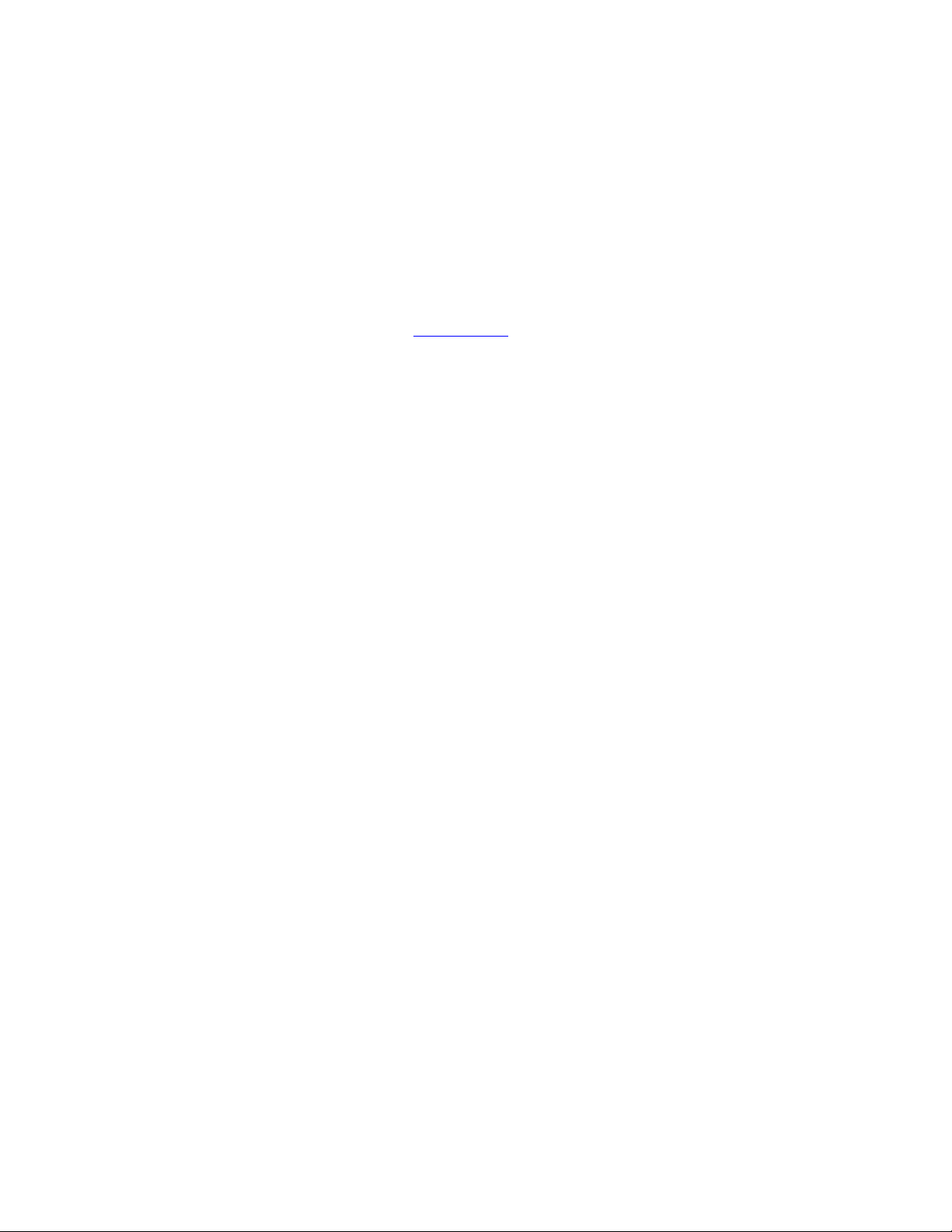
If you get an error message saying “Could not read MAC address of device. Aborting
operation,” verify that you have done the hard factory reset correctly per Step 3 and then run
the update program again. If the error persists, please contact Technical Support for
assistance.
8888
You will see several status messages indicating the progress of the upgrade. After you see
“Done,” the modem will reboot itself (the modem’s ETHERNET and DSL lights will turn off
briefly). Please wait until the DSL light starts to blink again. This entire upgrade process takes
about 2 minutes.
9999
To confirm a successful firmware upgrade:
aaaa Open a web browser and enter http://10.0.0.2 in the address bar. When prompted for a
Username and Password, enter:
• Username: admin
• Password: zoomadsl (where “l” is a lowercase letter L)
bbbb When the Basic Setup page appears, click the System Status icon and check that the
S/W Version includes 3.0.0.
10
10
Now you may reconnect the cables and re-enter the modem’s settings. Remember to click
1010
the Save Changes and Write Settings to Flash buttons after making changes. (Note: If you
do not see the Save Changes button, click your web browser’s refresh/reload button and try
again.)
If you disabled any anti-virus/firewall/security software and other programs, you may now turn
them back on.
Note: This firmware version does not support Dynamic DNS.
