Zebra MC9090-Z RFID Handheld Reader, MC3190 Handheld Computer Provider for Biztalk RFID Mobile Developer Guide English
Page 1

PROVIDER FOR BIZTALK
RFID MOBILE
DEVELOPER GUIDE
Page 2

Page 3

PROVIDER FOR BIZTALK RFID MOBILE
DEVELOPER GUIDE
72E-167372-02
Revision A
April 2015
Page 4

ii PROVIDER FOR BIZTALK RFID MOBILE DEVELOPER GUIDE
© 2015 ZIH Corp and/or its affiliates. All rights reserved.
No part of this publication may be reproduced or used in any form, or by any electrical or mechanical means,
without permission in writing from Zebra. This includes electronic or mechanical means, such as photocopying,
recording, or information storage and retrieval systems. The material in this ma nual is subject to change
without notice.
The software is provided strictly on an “as i s” basis. All sof twar e, including firmware, furnished to the user is on
a licensed basis. Zebra grants to the user a non-transferable and non-exclusive license to use each software
or firmware program delivered hereunder (licensed program) . Except as n oted below, such license may not be
assigned, sublicensed, or otherwise tran sfe rr e d by th e user without prior written consent of Zebra. No right to
copy a licensed program in whole or in part is granted, exce pt as permitted unde r copyright law. The user shall
not modify , merge, or incorporate any for m or portion of a licensed program with other pro gram material, create
a derivative work from a licensed program , or us e a li censed program in a network without written permission
from Zebra. The user agrees to maintain Zebra’s copyright notice on the licensed programs delivered
hereunder , and to include the same on any authorized copies it makes, in whole or in part. The user agrees not
to decompile, disassemble, decode, or reverse engineer any licensed program delivered to the user or any
portion thereof.
Zebra reserves the right to make changes to any software or product to improve reliability, function, or design.
Zebra does not assume any product liability arising out of, or in connection with, the application or use of any
product, circuit, or application described herein.
No license is granted, either expressly or by implication, estoppel, or otherwise under any Zebra Technologies
Corporation, intellectual property rights. An implied license only exists for equipment, circuits, and subsystems
contained in Zebra products.
Zebra and the stylized Zebra head are trademarks of ZIH Corp., registered in many jurisdictions worldwide. All
other trademarks are the property of their respective owners.
Zebra Technologies Corporation
Lincolnshire, IL U.S.A.
http://www.zebra.com
Warranty
For the complete Zebra hardware product warranty statement, go to:
http://www.zebra.com/warranty.
Page 5

Revision History
Changes to the original guide are listed below:
Change Date Description
-01 Rev A 8/2012 Initial release
-02 Rev A 4/2015 Zebra Re-Branding
iii
Page 6

iv PROVIDER FOR BIZTALK RFID MOBILE DEVELOPER GUIDE
Page 7

TABLE OF CONTENTS
Warranty ......................................................................................................................................... ii
Revision History.............................................................................................................................. iii
About This Guide
Introduction..................................................................................................................................... ix
Chapter Descriptions ...................................................................................................................... ix
Notational Conventions................................................................................................................... x
Related Documents ........................................................................................................................ x
Service Information......................................................................................................................... xi
Chapter 1: Getting Started
Introduction .................................................................................................................................... 1-1
Installation ...................................................................................................................................... 1-1
Requirements ........................................................................................................................... 1-1
Installing Zebra Provider From PC ........................................................................................... 1-2
Installing Zebra Provider From Device Using .Cab File ........................................................... 1-8
Verification ............................................................................................................................... 1-11
Chapter 2: Configuration
Introduction .................................................................................................................................... 2-1
Provider Properties ........................................................................................................................ 2-1
Property Descriptions ............................................................................................................... 2-3
Device Properties ........................................................................................................................... 2-4
General Properties ................................................................................................................... 2-4
RF Properties ........................................................................................................................... 2-7
Command Properties ............................................................................................................... 2-8
Notification Properties .............................................................................................................. 2-9
Custom Device Properties ....................................................................................................... 2-10
Event Processing Service Properties ....................................................................................... 2-11
Inventory Control Properties .................................................................................................... 2-12
API3 version related properties ................................................................................................ 2-13
Page 8

vi PROVIDER FOR BIZTALK RFID MOBILE DEVELOPER GUIDE
Management Related Properties ............................................................................................. 2-14
Reader Capabilities Properties ................................................................................................ 2-15
Source Properties .................................................................................................................... 2-16
Antenna Configuration Custom Properties .............................................................................. 2-17
Singulation and Pre-filter Properties ........................................................................................ 2-19
RF Properties ........................................................................................................................... 2-22
Chapter 3: Basic Operations
Introduction .................................................................................................................................... 3-1
Reading Tags ................................................................................................................................ 3-1
Chapter 4: Supported Commands
Introduction .................................................................................................................................... 4-1
General Commands ....................................................................................................................... 4-1
Gen2 Commands ..................................................................................................................... 4-3
Vendor Commands .................................................................................................................. 4-7
AccessSequence ..................................................................................................................... 4-8
Index
Page 9

Table of Contents vii
Page 10

viii PROVIDER FOR BIZTALK RFID MOBILE DEVELOPER GUIDE
Page 11

ABOUT THIS GUIDE
Introduction
The Zebra Provider for BizTalk RFID Mobile Developer Guide provides software developers information on
creating applications that use the Microsoft BizTalk RFID platform for the Zebra hand held MC3190Z and MC9090Z
RFID Readers.
This guide assumes familiarity with the Microsoft BizTalk programming model and RFID documentation, as well as
with Microsoft .NET, C#, and Visual Studio 2005 or above.
Chapter Descriptions
Topics covered in this guide are as follows:
•
Chapter 1, Getting Started describes how to install Zebra Provider.
•
Chapter 2, Configuration includes information on configuring Zebra Provider.
•
Chapter 3, Basic Operations includes information on how to use the Zebra provider, including tag reading
and device diagnostics.
•
Chapter 4, Supported Commands includes information on the commands supported by the Zebra Provider,
including general and Gen2 commands.
Page 12

x PROVIDER FOR BIZTALK RFID MOBILE DEVELOPER GUIDE
*Baud Rate 9600
Feature/Option
* Indicates Default
Notational Conventions
The following conventions are used in this document:
•
Italics are used to highlight the following:
• Cha
• Dialog box, window and screen names
• Drop-down list and list box names
• Check box and radio button names
•
Bold text is used to highlight the following:
• Pr
• Key names on a keypad
• Button names on a screen.
•
bullets (•) indicate:
• Action items
• L
• Lists of required steps that are not necessarily sequential
pters and sections in this and related documents
operty and command names
ists of alternatives
•
Sequential lists (e.g., those that describe step-by-s te p pr oc ed ur e s) ap pe a r as nu m be re d lists.
•
Throughout the programming bar code menus, asterisks (*) are used to denote default parameter
settings.
Related Documents
Refer to the Product Reference Guide for the mobile RFID reader for product-specific information.
For the latest version of this guide an
d all Zebra guides, go to: http://www.zebra.com/support.
Page 13

Service Information
If you have a problem using the equipment, contact your facility's technical or systems support. If there is a
problem with the equipment, they will contact the Zebra Global Customer Support Center at:
http://www.zebra.com/support.
When contacting Zebra support, please have the following information available:
•
Serial number of the unit
•
Model number or product name
•
Software type and version number
Zebra responds to calls by e-mail, telephone or fax within the time limits set forth in service agreements.
If your problem cannot be solved by Zebra support, you may need to return your equipment for servicing and
will be given specific directions. Zebra is not responsible for any damages incurred during shipment if the
approved shipping container is not used. Shipping the units improperly can possibly void the warranty.
If you purchased your business product from a Zebra business partner, please contact that business partner
for support.
About This Guide xi
Page 14

xii PROVIDER FOR BIZTALK RFID MOBILE DEVELOPER GUIDE
Page 15

CHAPTER 1 GETTING STARTED
Introduction
The Zebra DSPI Provider enables software developers to write applications using Microsoft's BizTalk RFID
programming model for the Zebra hand held MC3190Z and MC9090 Z RFID Readers. The provider supports
all basic operations including connecting to th e ra dio mo dule, reading tags continuously, and reading tags on
demand.
Installation
Requirements
•
Windows Mobile 6.0 (and above)
•
Microsoft BizTalk Mobile RFID
Page 16

1 - 2 PROVIDER FOR BIZTALK RFID MOBILE DEVELOPER GUIDE
Install Zebra DSPI Provider to the hand held mobile device from the PC or to the device directly through .cab
file.
Installing Zebra Provider From PC
1. Copy the setup.exe and the MotorolaProviderInstaller.msi to a local directory on the host PC. The file is
available on Zebra support at http://www.zebra.com/support.
2. Double-click setup.exe to launch.
3. Run installer sequence and accept all defaults.
Figure 1-1
Initial Installer Window
Page 17

4. .Select Next to start installation.
Getting Started 1 - 3
Figure 1-2
Confirm Installation Window
Page 18

1 - 4 PROVIDER FOR BIZTALK RFID MOBILE DEVELOPER GUIDE
Figure 1-3
Installing Window
Page 19

5. The Installer begins installing the cab onto the device automatically.
Getting Started 1 - 5
Figure 1-4
Downloading Complete Window
Page 20

1 - 6 PROVIDER FOR BIZTALK RFID MOBILE DEVELOPER GUIDE
6. Continue to device UI for completing installation.
Figure 1-5
Device Install Location Window
Figure 1-6
Device Install Window
Page 21

Getting Started 1 - 7
Figure 1-7
Device Installation Confirmation Window
Page 22

1 - 8 PROVIDER FOR BIZTALK RFID MOBILE DEVELOPER GUIDE
Installing Zebra Provider From Device Using .Cab File
1. Copy BizTalkRFIDMobileDSPI.CAB to temp folder of the device using active sync.
2. Double click the BizTalkRFIDMobileDSPI.CAB file to launch the installation.
Figure 1-8
Device Install .CAB File Window
Page 23

Getting Started 1 - 9
Figure 1-9
Device Install .CAB File Location Window
Figure 1-10
Device .CAB File Installation Window
Page 24

1 - 10 PROVIDER FOR BIZTALK RFID MOBILE DEVELOPER GUIDE
Figure 1-11
Device .CAB File Confirmation Window
Page 25

Verification
To verify that the device provider installed correctly, perform the following tasks:
1. From Programs, launch RFID Manager.
2. Click on the Providers tab.
3. Confirm Zebra Provider is registered and starts successfully, as shown in Figure 1-12.
Getting Started 1 - 11
Figure 1-12
Provider Launch Verification
Page 26

1 - 12 PROVIDER FOR BIZTALK RFID MOBILE DEVELOPER GUIDE
Page 27

CHAPTER 2 CONFIGURATION
Introduction
This chapter includes information on configuring the Zebra provider.
Provider Properties
To see the provider properties, open RFID Manager, select the provider, and then go to Menu > Properties.
Figure 2-1
Provider Menu
Page 28

2 - 2 PROVIDER FOR BIZTALK RFID MOBILE DEVELOPER GUIDE
The provider supports the following properties:
•
General properties
Figure 2-2
•
General Properties Window
Advanced properties
Figure 2-3
Advanced Properties Window
Page 29

Configuration 2 - 3
Property Descriptions
Discovery
The Zebra Mobile provider always returns local IP address for device discovery.
Setup Connection Timeout
This is the time for which the provider will wait for a response from the device while setting up a connection to
the device.
NOTE CheckFirmwareCompatibility, RebootDevice, RenameDevice, and UpdateDevice methods are
NOT supported in DeviceManagerProxy.
Page 30

2 - 4 PROVIDER FOR BIZTALK RFID MOBILE DEVELOPER GUIDE
Device Properties
To see the device properties, open RFID Manager, select the devices tab, click on the device and Menu >
Properties. These properties are typically not specific to each RF source.
.
Figure 2-4
Device Properties Window
General Properties
Name
This is a read-only property hardcoded to ZebraMobileRFIDReader.
Vendor
A read-only property hardcoded to Zebra Technologies Corporation.
Firmware Version
The version string points to Mobile RFID version. For example: Firmware:2.2.4.
Location
This is a read-only property hardcoded to Inproc Device.
Device ID
A read-only property, and corresponds to the MAC address/Serial number of the device.
Page 31

Configuration 2 - 5
Regulatory Region
This is a read-only property . The reader capabilities of the RFID Reader object are used to form the Regulatory
Region by concatenating the Communication Standard with the Country Name e.g. "ETSI_302_208 : UNITED
KINGDOM"
Description
Read-only property, which provides model name in the description.
.
Figure 2-5
General Tab Window
Page 32

2 - 6 PROVIDER FOR BIZTALK RFID MOBILE DEVELOPER GUIDE
.
Figure 2-6
Advanced Tab Window
Page 33

Configuration 2 - 7
RF Properties
Air Protocol
Read-only properties with hardcoded value "EpcClass1Gen2". This can be accessed using Air Protocols in
Use and Air protocols supported property.
RSSI CutOff
This property specifies RSSI cutoff as a percentage value, above which a tag will be considered as valid.
.
Figure 2-7
Advanced Tab Window
Page 34

2 - 8 PROVIDER FOR BIZTALK RFID MOBILE DEVELOPER GUIDE
Command Properties
.
Figure 2-8
Command Properties Window
Request Timeout (ms)
Specifies the timeout period (in milliseconds) for request messages, the Zebra device provider sends a timeout
response after this period has expired.
Page 35

Notification Properties
.
Configuration 2 - 9
Figure 2-9
Notification Properties Window
Event Mode
This is a read-only property which is set to false and added for backward compatibility.
OnTriggerPull
This indicates the action that should be taken when a tr igger is pressed. Using OnTriggerPull, you can also
specify what the platform should read when the user presses the trigger (RFID source/barcode/both/None).
Page 36

2 - 10 PROVIDER FOR BIZTALK RFID MOBILE DEVELOPER GUIDE
Custom Device Properties
Custom Properties are generally divided in to reader device specific properties and Antenna Source
properties. The number of antenna source properties depends on the reader model.
Figure 2-10
Custom Device Properties Window
Page 37

Configuration 2 - 11
Event Processing Service Properties
Filtering Enabled
Master switch which determines whether filtering is enabled in the Zebra device provider or not.
Filter Synchronous Tags
Used to determine whether the filtering parameters should apply to tags, read synchronously as well (e.g.
when doing a GetTags operation on a device)
NOTE The filtering parameters always apply to asynchronous tags (e.g. during inventory using
ContinuousRead and OnTiggerPull).
Event Types Filter
Used to filter events based on the type (e.g. TagReadEvent or None).
.
TagReadEvent is th
None indicates that the user is interested in no events and thus no events are reported.
e default value which specifies that user is interested in TagReadEvent.
TagId Match Pattern
Specifies the TagID pattern which should be matched if the tag is surfaced to the application.
RSSI CutOff
The application can set an RSSI Cutoff on the device, so that only tags with an RSSI higher than a specified
value will be surfaced to the application. This is used to filter stray tag reads.
Page 38

2 - 12 PROVIDER FOR BIZTALK RFID MOBILE DEVELOPER GUIDE
Inventory Control Properties
.
Figure 2-11
Inventory can be enabled to either return only the EPC ( TagId) of the tags in front of the reader, or to return the
EPC
of these is used, and how they operate:
Extended Data Enabled, Memory Bank Id, Memory Bank Passcode, Extended Data Byte Offset,
tended Data Byte Count
Ex
Extended Data Enabled is the switch which
(which reads only the EPC), or whether to execute Perform Sequence, which is used to read extended data
from some other memory bank also on the reader.
The other parameters are used only when Extended Data Ena
should be read - TID, User or Reserved (using the Memory Bank Id property), from where to start reading
(Extended Data Byte Offset), how man y bytes to read (Extended Da ta Byte Count) an d the passcod e in case it
is required (Memory Bank Passcode).
Maximum TagId Byte Count, Maximum Memory Bank Byte Count
These properties are set in the server side RF ID3 API DLL, and
EPC that will be read, and the maximum length of the extended data that will be read.
Inventory Control Properties Window
along with data from some other memory bank of the tag. The foll owing information explains when each
determines whether to execute Perform Inventory on the reader
bled is true, and are used to specify which bank
is used to configure the maximum length of the
Page 39

API3 version related properties
C DLL
Read only property indicates the Version of the RFID3 API C DLL used internally.
.NE
T DLL
Configuration 2 - 13
Read only property indicates the Version of the RFID3 A
.
PI .NET DLL used internally.
Figure 2-12
API3 version
Properties Window
Page 40

2 - 14 PROVIDER FOR BIZTALK RFID MOBILE DEVELOPER GUIDE
Management Related Properties
.
Figure 2-13
Management
Properties Window
Reset to Factory Defaults
This property can be set to true, which resets the reader to factory defaults.
Debug Trace Level
This sets the trace level on the RFID3 host side DLL, and is used for debugging purposes. It is always
recommended to set this to 0 (default) for normal operations.
Page 41

Reader Capabilities Properties
.
Configuration 2 - 15
Figure 2-14
The following properties are read-only and reflect the reader cap
•
•
•
•
•
•
•
•
•
Reader Capabilities
Model Name
Is Utc Clock Supported
Is Block Erase Supported
Is Block Write Supported
Is Recommission Supported
Is Block Permalock Supported
Is Write User Memory Indicator Supported
Maximum Number of Operations in Access Sequence
Maximum number of pre-filters
Window
abilities:
Page 42

2 - 16 PROVIDER FOR BIZTALK RFID MOBILE DEVELOPER GUIDE
Source Properties
This section covers properties of the device sources (i.e. antennas and bar code). All standard properties
indicated below except PowerLevel will also be applicable to bar code source.
System Enabled
Read-only property. Specifies whether the source is enabled by the device.
Enabled
Read only property which always set to true.
Source Type
Read only property which specifies the type of source (i.e Antenna).
ContinuousRead
Indicates whether the inventory on source is continuously on.
Name
This is a read-only property hardcoded as RFID Antenna for RFID source and BarcodeReader for bar code
source.
Location
Read-only property hardcoded as Inproc Antenna Port for RFID source and Inproc Barcode Port for bar code
source.
Eventmode
Read-only property which is set to false and added for backward compatibility.
Power Level
This is exposed as a percentage (as mandated by the BizTalk RFID standard properties).
Page 43

Configuration 2 - 17
.
Figure 2-15
Source Properties
Window
Antenna Configuration Custom Properties
Gain
Specifies the gain of the antenna. This is a read-only property.
Receive Sensitivity
This is exposed as an absolute number (in dBm), and corresponds to the sensitivity of the antennas. It is
mapped to the receive sensitivity table in the reader capabilities.
RF Mode
Used to set the RF Mode which the reader operates in.
Tar i
Used to set the Tari on the reader.
Transmit Power
Used to set the Transmit Power on the reader in dbm.
Page 44

2 - 18 PROVIDER FOR BIZTALK RFID MOBILE DEVELOPER GUIDE
.
Figure 2-16
Antenna Configuration Properties Window
Page 45

Singulation and Pre-filter Properties
.
Configuration 2 - 19
Figure 2-17
Singulation properties: Tag Transit Time, T
These properties specify the Gen2 specific pr
the expected tag population when the application is running, and in what session should the tags be
singulated).
Singulation properties: Enable State Aware, Inventory State, Select Flag
Enabled State Aware is
changed in advanced scenarios only when the user wants complete control over how the tags are read and
processed. When Enable State Aware is true, then the application has control over which session/state it
singulates the tag into (e.g. it can choose to assert/deassert tags through the Select Flag property into
Inventory State A or B through the Inventory State property). This also decides the Filter Action of the pre-filters
for that antenna.
Inventory State can
Select Flag ca
Singulation and Pre-filter Properties Window
ag Population Estimation, Session Id
operties of the reader to be used during singulation (e.g. what is
:
NOTE Property Tag Population which does the same function as Tag Population Estimation (defined
in v1.0.0.3) is also retained.
the master switch which controls these properties. These properties should be
have values A or B.
n have values Asserted or Deasserted.
Page 46

2 - 20 PROVIDER FOR BIZTALK RFID MOBILE DEVELOPER GUIDE
Figure 2-18
Pre-filter properties: Tag Pattern, Tag Pattern Bit Count, State Aware Action, State Aware Target, State
aware Action, Bit Offset, Memory Bank
Un
These properties describe a single pre-filter.
Tag Pattern
pre-filter, and none of the other parameters are considered.
Tag Pattern Bit Count
Bit Offset is th
Memory Bank is the me
State Aware Action an
Aware (see the [Singulation, Enable State Aware] property).
State Aware Action can ha
•
•
•
•
•
•
Pre-filter Properties Window
is the master switch for this property group. When this is set to None, this corresponds to no
is the number of bits in the Tag Pattern to be taken for comparison.
e first (msb) bit location of the specified memory bank against which to compare the Tag Pattern.
mory bank against which the pre-filter must operate.
d State A ware Target specify the behavior of the pre-filter when the Sing ulation is State
ve the following values:
Inv A Not Inv B
Inv A
Not Inv B
Inv A2BB2A Not Inv A
Inv B Not Inv A
Inv B
•
Not Inv A
•
Not Inv A2BB2A
Page 47

Configuration 2 - 21
State Aware Target can have the following values (specifies which session the singulated tags should be put
into):
•
SL
•
S0
•
S1
•
S2
•
S3
State Unaware Action can have the following values (corresponds to the behavior of the pre-filter when the
singulation is State Unaware):
•
Select Not Unselect
•
Select
•
Not Unselect
•
Unselect
•
Unselect Not Select
•
Not Select
Pre-filter Poperties: Filter Index
This property decides the order in which the pre-filters are added onto the device. The value set by the user is
only indicative of the relative order in which the pre-f ilters should be added to the device. The actual value of
the index stored on the device (and returned in a call to GetProperty or GetPropoertyProfile) could be dif f erent.
Page 48

2 - 22 PROVIDER FOR BIZTALK RFID MOBILE DEVELOPER GUIDE
RF Properties
Transmit Frequency
Used to set the transmit frequency of the reader:
•
If Frequency Hopping is enabled, the user can select from a drop down of hop tables (where each hop
table is represented as a semi-colon separated string of individual frequency values in that hop table).
•
If Frequency Hopping is not enabled, the user can select from a drop down of fixed frequency values
available on the reader.
Page 49

CHAPTER 3 BASIC OPERATIONS
Introduction
This chapter includes information on how to use th e Ze b ra prov id er.
Reading Tags
The tags can be read asynchronously by setting ContinuousRead or OnTriggerPull property. For additional
information, see
Additionally, use the GetTags synchronous command to read tags.This command runs inventory for a
configurable period of time (default = 3 seconds) and then returns all the tags that were observed during this
period.
The following vendor extensions are supported for each tag:
•
Channel index
Device Properties on page 2-4 and Source Properties on page 2-16.
•
First Seen Timestamp UTC
•
Last Seen Timestamp UTC
•
First Seen Timestamp UTC Uptime
•
Last Seen Timestamp UTC Uptime
•
PC
•
XPC
•
CRC
Page 50

3 - 2 PROVIDER FOR BIZTALK RFID MOBILE DEVELOPER GUIDE
Page 51

CHAPTER 4 SUPPORTED COMMANDS
Introduction
This chapter includes information on the commands supported by the Zebra Provider, including:
•
General - commands pertaining to properties or diagnostics.
•
Gen2 - commands that operate on a tag and comply with the Gen2 standard.
•
Other - commands to get tags from the device synchronously, as well as advanced commands.
General Commands
Following are commands supported by the device .
GetCurrentPropertyProfileCommand
Return the current property profile on the device. Refer to Chapter 2, Configuration section for more
information on the properties supported by the provider.
GetPropertyCommand
Return a specific property to the application.
GetDefaultPropertyProfileCommand
Returns the default values for all properties supported by the provider.
SetPropertyCommand
Set a property on the reader module.
ApplyPropertyProfileCommand
Apply the properties specified by the application on the device.
Page 52

PROVIDER FOR BIZTALK RFID MOBILE DEVELOPER GUIDE
SetReadFilter
This can be used (as an alternative to the Event Processing Services Tag Id Match Pattern property) to filter
tags from the device.
NOTE Tags can be filtered based on Tagid only
GetReadFilter
This retrieves the filters that have been set using SetReadFilter.
GetTags
This retrieves the tags that are currently in the Field Of View of the device.
The device starts inventory and then wait s for a configur abl
were read.
Vendor extensions supported:
Figure 4-1
GetTags Vendor Extensions
NOTE Passcode field in this command is not applicable for Zebra provider.
e amount of time before returning with the tags that
Page 53

Supported Commands 4 - 3
Gen2 Commands
Following is the support for the tag-based commands, including Gen2 commands:
WriteID
Here, potentially writing 3 pieces of data to the tag is needed: the EPC, the access code and / or the kill code.
Internally , this calls the TagAccess.WriteWait() API for targeted write, and calls the PerformSequence() API for
non-targeted write (single blind write), in which the ap propriate access spec is set up with
TagObservation.N = 1 (i.
Vendor extensions supported:
e. execute the operation on exactly 1 tag).
Figure 4-2
WriteID Vendor Extensions
NOTE Vendor extension called TargetId which does the same function as Zebra.TargetTag is retained to provide
backward compatibility.
Writing the Tag Id
This is written onto the EPC memory bank of the tag along with the PC bits i.e. calculate the PC bits (if the PC
bits are not supplied), and start writing the tag id at word pointer 1.
Kill Code
This is written onto the Reserved bank of the tag starting at word pointe r 0, and for a word length of 2.
Access Code
This is written onto the Reserved bank of the tag starting at word pointer 2, for a word length of 2.
LockTag, UnlockTag
Used to lock/unlock the EPC bank (standard functionality) or any of the other memory banks (vendor
extension). Internally, this calls the TagAccess.LockWait() API.
The lock privilege for the operation is set based on whethe
r the lock/unlocking is permanent or not.
Page 54

PROVIDER FOR BIZTALK RFID MOBILE DEVELOPER GUIDE
The following vendor extensions are supported:
Figure 4-3
Per Microsoft guidelines, vendor extensions to the
(int)Math.Floor((double)Int32.MaxValue / 2), which is the basis for the above assigned values.
e.g. Lo
LockTagCommand or UnlockTagCommand):
LockTargets killCodeLockTarget = new LockTa rgets(1073742324, "Ki ll code lock target");
LockTag / Unlock Tag Vendor Extensions
LockTargets structure must begin at
ckTarget for the kill code can be created as follows (which can be passed as parameter to
NOTE Only one target can be locked at a time.
Kill
Kills the tag specified.
GetTagData
Can be used to read all the data from a memory bank.
Page 55

Vendor extensions supported:
Supported Commands 4 - 5
Figure 4-4
GetTag Data Vendor Extensions
WriteTagData
Used to write data to a memory bank.
NOTE The provider does not zero out the data in the remainde r of th e ba n k.
Vendor extensions supported:
Figure 4-5
WriteTagData Vendor Extensions
Page 56

PROVIDER FOR BIZTALK RFID MOBILE DEVELOPER GUIDE
GetPartialTagData
Used to read partial data from a memory bank. The provider only supports SeekOrigin = SeekOrigin.Begin.
Vendor extensions supported:
Figure 4-6
GetPartialTagData Vendor Extensions
WritePartialTagData
The provider writes to a part of the specified data bank. It only supports SeekOrigin = SeekOrigin.Begin.
Vendor extensions supported:
Figure 4-7
WritePartialTagData Vendor Extensions
Page 57

Supported Commands 4 - 7
Vendor Commands
The Zebra provider exposes advanced device functionality thro ugh the following vendor commands:
BlockErase
This command erases the memory from the specified bank. To use this functionality, the key
VendorDefinedCommand.Name must be set to Zebra.BlockErase in the VendorDefinedCommand object.
Vendor parameters expected for this command are:
Figure 4-8
Block Erase Vendor Extensions
Page 58

PROVIDER FOR BIZTALK RFID MOBILE DEVELOPER GUIDE
AccessSequence
This command is used to batch operations at the de vice laye r e. g. if the use r wan ts to write the passcode and
killcode, lock the tag, and then write the EPC by supplying the passcode in a single operation instead of
making multiple round-trips to the device, that can be achieved using the AccessSequence vendor extension.
To use this functionality, the key V
VendorDefinedCommand object.
Vendor parameters expected for this command are:
Figure 4-9
Access Sequence Vendor Extensions.
endorDefinedCommand.Name must be set to Zebra.AccessSequence in the
NOTE If the Access Sequence contains an operation to write the EPC of a tag, this must be the last
operation in the sequence. Read Access Operation is not allowed as part of Access Sequenc e
Operations.
In order to get the access operation results, the fo llowing are a added p art of the T
vendor extension’s:
•
Operation code
•
Operation Status
•
Operation Result
•
MemoryBank Data
NOTE TagReadEvent should be registered to view the above results and property of
deviceconnection object DuplicateEliminationInterval should be set to 0 (zero).
agReadEvent / TagListEvent
Page 59

Supported Commands 4 - 9
Below is an example of how to unlock a tag and then write to it in a single Access Sequence:
Collection<TagAccess.Sequence.Operation> UnlockAndWrite =
new Collection<TagAccess.Sequence.Operation>();
//First unlock the tag
TagAccess.Sequence.Operation unlockTag = new TagAccess.Sequence.Operation();
unlockTag.AccessOperationCod e = ACCESS_OP ERATION_CODE.ACCESS_OPERATION_LOCK;
unlockTag.LockAccessParams = new TagAccess.LockAccessParams();
//Assume that 860116326 is the current passcode for the tag
unlockTag.LockAccessParams.AccessPassword = 860116326;
unlockTag.LockAccessParams.LockPrivilege[unlockTag.LockAccessParams.EPCMemory] =
LOCK_PRIVILEGE.LOCK_PRIVILEGE_UNLOCK;
UnlockAndWrite.Add(unlockTag);
//Now write to the tag again without an access code
TagAccess.Sequence.Operation writeEpcWithNoPasscode = new TagAccess.Sequence.Operation();
writeEpcWithNoPasscode.AccessOperationCode = ACCESS_OPERATION_CODE.ACCESS_OPERATION_WRITE;
//Get the PC + EPC to write to the tag
byte[] pcAndEpc = …
writeEpcWithNoPasscode.WriteAccessParams = new TagAccess.WriteAccessParams();
writeEpcWithNoPasscode.WriteAccessParams.MemoryBank = MEMORY_BANK.MEMORY_BANK_EPC;
writeEpcWithNoPasscode.WriteAccessParams.ByteOffset = 2;
writeEpcWithNoPasscode.WriteAccessParams.W riteData = pcAndEpc;
writeEpcWithNoPasscode.WriteAccessParams.W riteDataLength = (uint)pcAndEpc.Length;
writeEpcWithNoPasscode.WriteAccessParams.AccessPassword = 0; //no access pwd
UnlockAndWrite.Add(writeEpcWithNoPasscode);
Ve ndorDefinedParameters vendorParams = new VendorDefinedParameters();
vendorParams.InputParameters = new VendorSpecificInformation();
vendorParams.InputParameters["Motorola.AccessSequenceOperations"] =
RfidCommon.SerializeToXmlDataContract(UnlockAndWrite, true);
vendorParams.InputParameters["Motorola.TargetTag"] = targetTagId;
dc.ExecuteVendorDefinedCommand(null, "Motorola", "Motorola.AccessSequence", "Motorola.AccessSequence", null,
vendorParams);
Page 60

PROVIDER FOR BIZTALK RFID MOBILE DEVELOPER GUIDE
Page 61
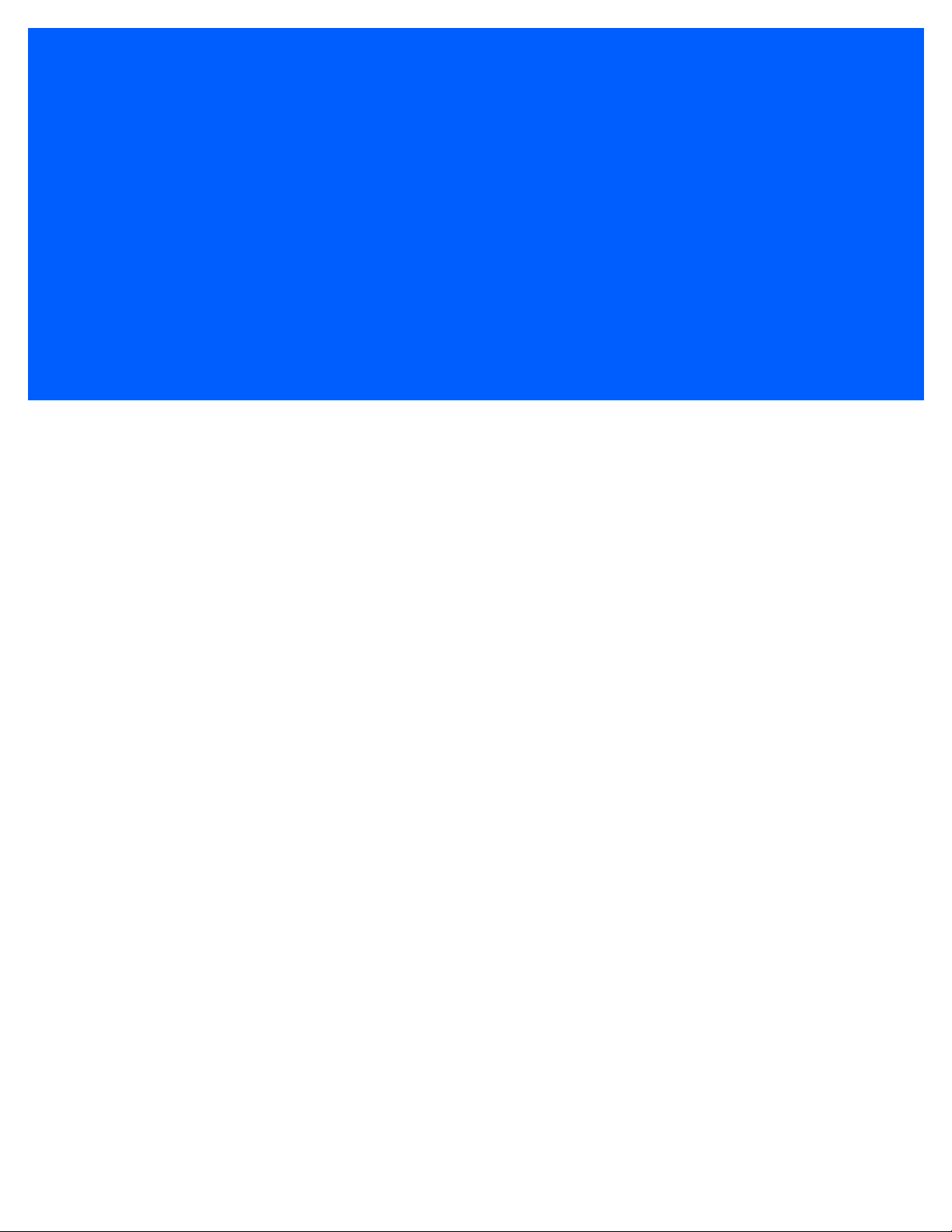
INDEX
Symbols
.cab file
installation . . . . . . . . . . . . . . . . . . . . . . . . . . . . . . 1-8
A
antenna configuration custom properties
gain . . . . . . . . . . . . . . . . . . . . . . . . . . . . . . . . . . 2-17
receive sensitivity . . . . . . . . . . . . . . . . . . . . . . . 2-17
rf mode . . . . . . . . . . . . . . . . . . . . . . . . . . . . . . . 2-17
tari . . . . . . . . . . . . . . . . . . . . . . . . . . . . . . . . . . . 2-17
transmit power . . . . . . . . . . . . . . . . . . . . . . . . . . 2-17
API3 version properties
C DLL . . . . . . . . . . . . . . . . . . . . . . . . . . . . . . . . 2-13
Net DLL . . . . . . . . . . . . . . . . . . . . . . . . . . . . . . . 2-13
B
basic operations
reading tags . . . . . . . . . . . . . . . . . . . . . . . . . . . . 3-1
C
chapter descriptions . . . . . . . . . . . . . . . . . . . . . . . . . . . ix
command properties
request timeout . . . . . . . . . . . . . . . . . . . . . . . . . . 2-8
commands
access sequence . . . . . . . . . . . . . . . . . . . . . . . . 4-8
gen2 commands . . . . . . . . . . . . . . . . . . . . . . . . . 4-3
general commands . . . . . . . . . . . . . . . . . . . . . . . 4-1
vendor commands . . . . . . . . . . . . . . . . . . . . . . . . 4-7
configuration
device properties . . . . . . . . . . . . . . . . . . . . . . . . . 2-4
general properties . . . . . . . . . . 2-4, 2-5, 2-6, 2-7
property descriptions . . . . . . . . . . . . . . . . . . . . . . 2-3
discovery . . . . . . . . . . . . . . . . . . . . . . . . . . . . 2-3
setup connection timeout . . . . . . . . . . . . . . . 2-3
provider properties . . . . . . . . . . . . . . . . . . . . . . . 2-1
conventions
notational . . . . . . . . . . . . . . . . . . . . . . . . . . . . . . . . x
D
device properties . . . . . . . . . . . . . . . . . . . . . . . . . . . .2-4
antenna configuration custom properties . . . . . .2-17
API3 version properties . . . . . . . . . . . . . . . . . . .2-13
command properties . . . . . . . . . . . . . . . . . . . . . .2-8
custom device properties . . . . . . . . . . . . . . . . . .2-10
event processing service properties . . . . . . . . . .2-11
general properties . . . . . . . . . . . . . 2-4, 2-5, 2-6, 2-7
inventory control properties . . . . . . . . . . . . . . . .2-12
management related properties . . . . . . . . . . . . .2-14
notification properties . . . . . . . . . . . . . . . . . 2-9, 2-20
reader capabilities properties . . . . . . . . . . . . . . .2-15
RF properties . . . . . . . . . . . . . . . . . . . . . . . . . . . .2-7
source properties . . . . . . . . . . . . . . . . . . . . . . . .2-16
tag read properties . . . . . . . . . . . . . . . . . . . . . . . .2-8
discovery . . . . . . . . . . . . . . . . . . . . . . . . . . . . . . . . . .2-3
E
event processing service properties
event types filter . . . . . . . . . . . . . . . . . . . . . . . . .2-11
filter synchronous tags . . . . . . . . . . . . . . . . . . . .2-11
filtering enabled . . . . . . . . . . . . . . . . . . . . . . . . .2-11
RSSI cutoff . . . . . . . . . . . . . . . . . . . . . . . . . . . . .2-11
tagID match pattern . . . . . . . . . . . . . . . . . . . . . .2-11
G
gen2 commands
access code . . . . . . . . . . . . . . . . . . . . . . . . . . . . .4-3
GetPartialTagData . . . . . . . . . . . . . . . . . . . . . . . .4-6
GetTagData . . . . . . . . . . . . . . . . . . . . . . . . . . . . .4-4
kill code . . . . . . . . . . . . . . . . . . . . . . . . . . . . . . . .4-3
kill tag . . . . . . . . . . . . . . . . . . . . . . . . . . . . . . 4-3, 4-4
lock tag . . . . . . . . . . . . . . . . . . . . . . . . . . . . . . . . .4-3
unlock tag . . . . . . . . . . . . . . . . . . . . . . . . . . . . . . .4-3
writeID . . . . . . . . . . . . . . . . . . . . . . . . . . . . . . . . .4-3
Page 62

Index - 2 PROVIDER FOR BIZTALK RFID MOBILE DEVELOPER GUIDE
WritePartialTagData . . . . . . . . . . . . . . . . . . . . . . 4-6
WriteTagData . . . . . . . . . . . . . . . . . . . . . . . . . . . 4-5
writing tag ID . . . . . . . . . . . . . . . . . . . . . . . . . . . . 4-3
general commands
ApplyProperty . . . . . . . . . . . . . . . . . . . . . . . . . . . 4-1
GetCurrentPropertyProfile . . . . . . . . . . . . . . . . . 4-1
GetDefaultPropertyProfile . . . . . . . . . . . . . . . . . . 4-1
GetProperty . . . . . . . . . . . . . . . . . . . . . . . . . . . . . 4-1
GetReadFilter . . . . . . . . . . . . . . . . . . . . . . . . . . . 4-2
GetTags . . . . . . . . . . . . . . . . . . . . . . . . . . . . . . . 4-2
SetProperty . . . . . . . . . . . . . . . . . . . . . . . . . . . . . 4-1
SetReadFilter . . . . . . . . . . . . . . . . . . . . . . . . . . . 4-2
general properties
description . . . . . . . . . . . . . . . . . . . . . . . . . . . . . . 2-5
device ID . . . . . . . . . . . . . . . . . . . . . . . . . . . . . . . 2-4
firmware version . . . . . . . . . . . . . . . . . . . . . . . . . 2-4
location . . . . . . . . . . . . . . . . . . . . . . . . . . . . . . . . 2-4
name property . . . . . . . . . . . . . . . . . . . . . . . . . . . 2-4
regulatory region . . . . . . . . . . . . . . . . . . . . . . . . . 2-5
vendor property . . . . . . . . . . . . . . . . . . . . . . . . . . 2-4
I
installation . . . . . . . . . . . . . . . . . . . . . . . . . . . . . . . . . 1-1
download files . . . . . . . . . . . . . . . . . . . . . . . . . . . 1-2
RSSI cutoff . . . . . . . . . . . . . . . . . . . . . . . . . . . . . .2-7
transmit frequency . . . . . . . . . . . . . . . . . . . . . . . 2-22
S
service information . . . . . . . . . . . . . . . . . . . . . . . . . . . . xi
setup connection timeout . . . . . . . . . . . . . . . . . . . . . .2-3
singulation and pre-filter properties
pre-filter properties . . . . . . . . . . . . . . . . . . . . . . .2-21
source properties
continuous read . . . . . . . . . . . . . . . . . . . . . . . . .2-16
enabled . . . . . . . . . . . . . . . . . . . . . . . . . . . . . . . 2-16
eventmode . . . . . . . . . . . . . . . . . . . . . . . . . . . . . 2-16
location . . . . . . . . . . . . . . . . . . . . . . . . . . . . . . .2-16
name . . . . . . . . . . . . . . . . . . . . . . . . . . . . . . . . .2-16
power level . . . . . . . . . . . . . . . . . . . . . . . . . . . . .2-16
source type . . . . . . . . . . . . . . . . . . . . . . . . . . . .2-16
system enabled . . . . . . . . . . . . . . . . . . . . . . . . .2-16
support . . . . . . . . . . . . . . . . . . . . . . . . . . . . . . . . . . . . . xi
T
tag reads . . . . . . . . . . . . . . . . . . . . . . . . . . . . . . . . . . 2-8
transmit frequency
frequency hopping . . . . . . . . . . . . . . . . . . . . . . . 2-22
M
management related properties
debug trace level . . . . . . . . . . . . . . . . . . . . . . . . 2-14
reset to factory defaults . . . . . . . . . . . . . . . . . . . 2-14
N
notational conventions . . . . . . . . . . . . . . . . . . . . . . . . . . x
notification properties . . . . . . . . . . . . . . . . . . . . . . . 2-20
event mode . . . . . . . . . . . . . . . . . . . . . . . . . . . . . 2-9
OnTriggerPull . . . . . . . . . . . . . . . . . . . . . . . . . . . 2-9
P
property descriptions . . . . . . . . . . . . . . . . . . . . . . . . . 2-3
discovery . . . . . . . . . . . . . . . . . . . . . . . . . . . . . . . 2-3
setup connection timeout . . . . . . . . . . . . . . . . . . 2-3
provider properties . . . . . . . . . . . . . . . . . . . . . . . . . . . 2-1
R
reading tags . . . . . . . . . . . . . . . . . . . . . . . . . . . . . . . . 3-1
related documents . . . . . . . . . . . . . . . . . . . . . . . . . . . . . x
requirements . . . . . . . . . . . . . . . . . . . . . . . . . . . . . . . 1-1
RF properties
air protocol . . . . . . . . . . . . . . . . . . . . . . . . . . . . . 2-7
V
vendor commands
block erase . . . . . . . . . . . . . . . . . . . . . . . . . . . . . 4-7
verification
install . . . . . . . . . . . . . . . . . . . . . . . . . . . . . . . . .1-11
W
warranty . . . . . . . . . . . . . . . . . . . . . . . . . . . . . . . . . . . 1-ii
Z
Zebra provider
access sequence . . . . . . . . . . . . . . . . . . . . . . . . .4-8
basic operations
reading tags . . . . . . . . . . . . . . . . . . . . . . . . . . 3-1
gen2 commands . . . . . . . . . . . . . . . . . . . . . . . . .4-3
general commands . . . . . . . . . . . . . . . . . . . . . . . 4-1
install
verification . . . . . . . . . . . . . . . . . . . . . . . . . .1-11
install using .cab file . . . . . . . . . . . . . . . . . . . . . . .1-8
installing . . . . . . . . . . . . . . . . . . . . . . . . . . . . . . . .1-2
vendor commands . . . . . . . . . . . . . . . . . . . . . . . . 4-7
Zebra provider properties
device properties . . . . . . . . . . . . . . . . . . . . . . . . .2-4
general properties . . . . . . . . . . 2-4, 2-5, 2-6, 2-7
property descriptions . . . . . . . . . . . . . . . . . . . . . .2-3
Page 63

discovery . . . . . . . . . . . . . . . . . . . . . . . . . . . 2-3
setup connection timeout . . . . . . . . . . . . . . . 2-3
provider properties . . . . . . . . . . . . . . . . . . . . . . . 2-1
Zebra support . . . . . . . . . . . . . . . . . . . . . . . . . . . . . . . .xi
Index - 3
Page 64

Index - 4 PROVIDER FOR BIZTALK RFID MOBILE DEVELOPER GUIDE
Page 65

Tell Us What You Think...
Very familiar Slightly familiar Not at all familiar
We’d like to know what you think about this Manual. Please take a moment to fill out this questionnaire and fax this form
to: (631) 627-7184, or mail to:
Zebra Technologies Corporation
Lincolnshire, IL U.S.A.
http://www.zebra.com
Attention: Advanced Data Capture
Technical Publications Manager
important If you need product support, please call the appropriate customer support number
provided. Unfortunately, we cannot provide customer support at the fax number above.
Manual Title:___________________________________________
(please include revision level)
How familiar were you with this product before using this manual?
Did this manual meet your needs? If not, please explain.
______________________________________________________________________________________
______________________________________________________________________________________
______________________________________________________________________________________
______________________________________________________________________________________
What topics need to be added to the index, if applicable?
______________________________________________________________________________________
______________________________________________________________________________________
______________________________________________________________________________________
______________________________________________________________________________________
What topics do you feel need to be better discussed? Please be specific.
______________________________________________________________________________________
______________________________________________________________________________________
______________________________________________________________________________________
______________________________________________________________________________________
What can we do to further improve our manuals?
______________________________________________________________________________________
______________________________________________________________________________________
______________________________________________________________________________________
______________________________________________________________________________________
Thank you for your input—We value your comments.
Page 66

Page 67

Page 68

Zebra Technologies Corporation
Lincolnshire, IL U.S.A.
http://www.zebra.com
Zebra and the stylized Zebra head are trademarks of ZIH Corp., registered in many jurisdictions
worldwide. All other trademarks are the property of their respective owners.
© 2015 ZIH Corp and/or its affiliates. All rights reserved.
72E-167372-02 Revision A - April 2015
