
MC319Z RFID Mobile Computer
Integrator Guide
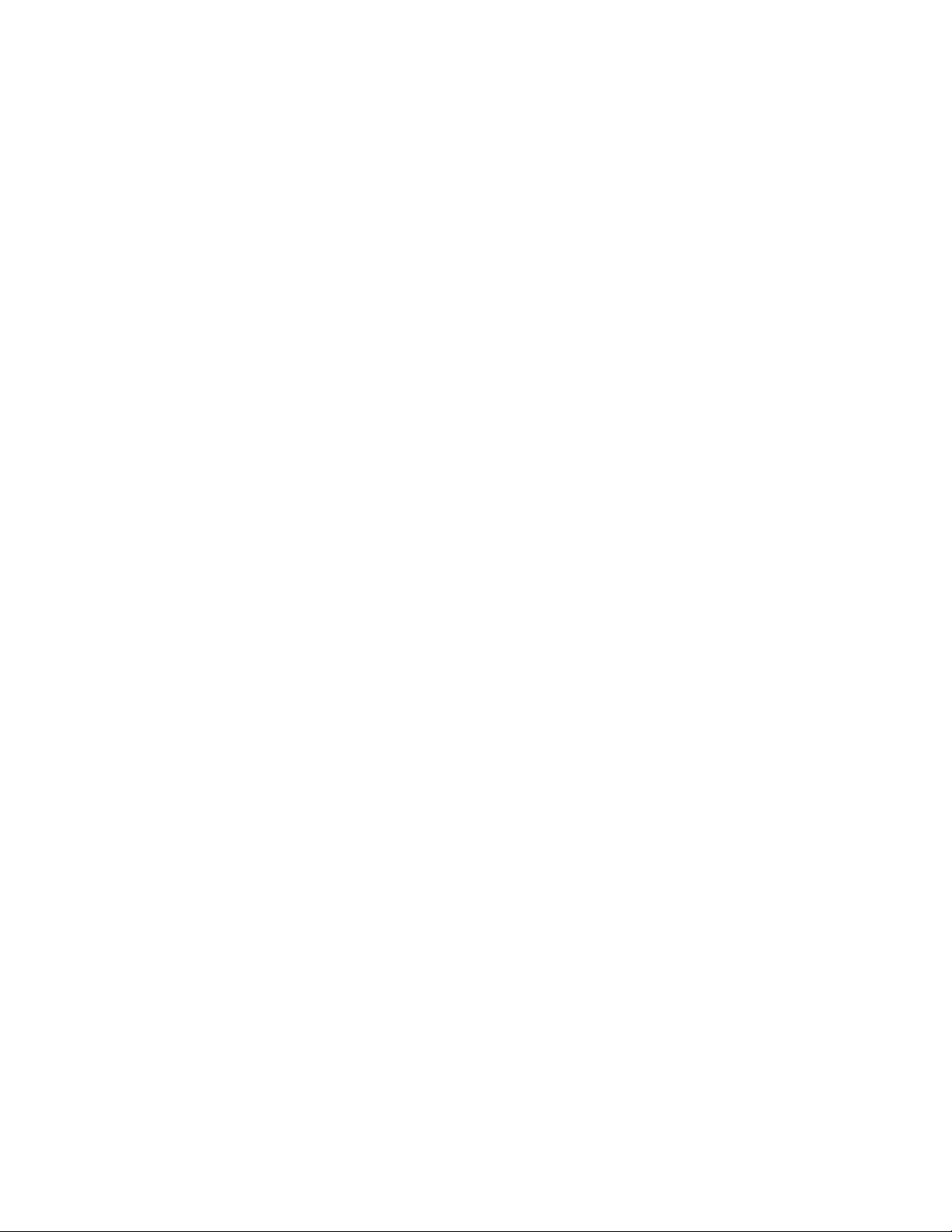
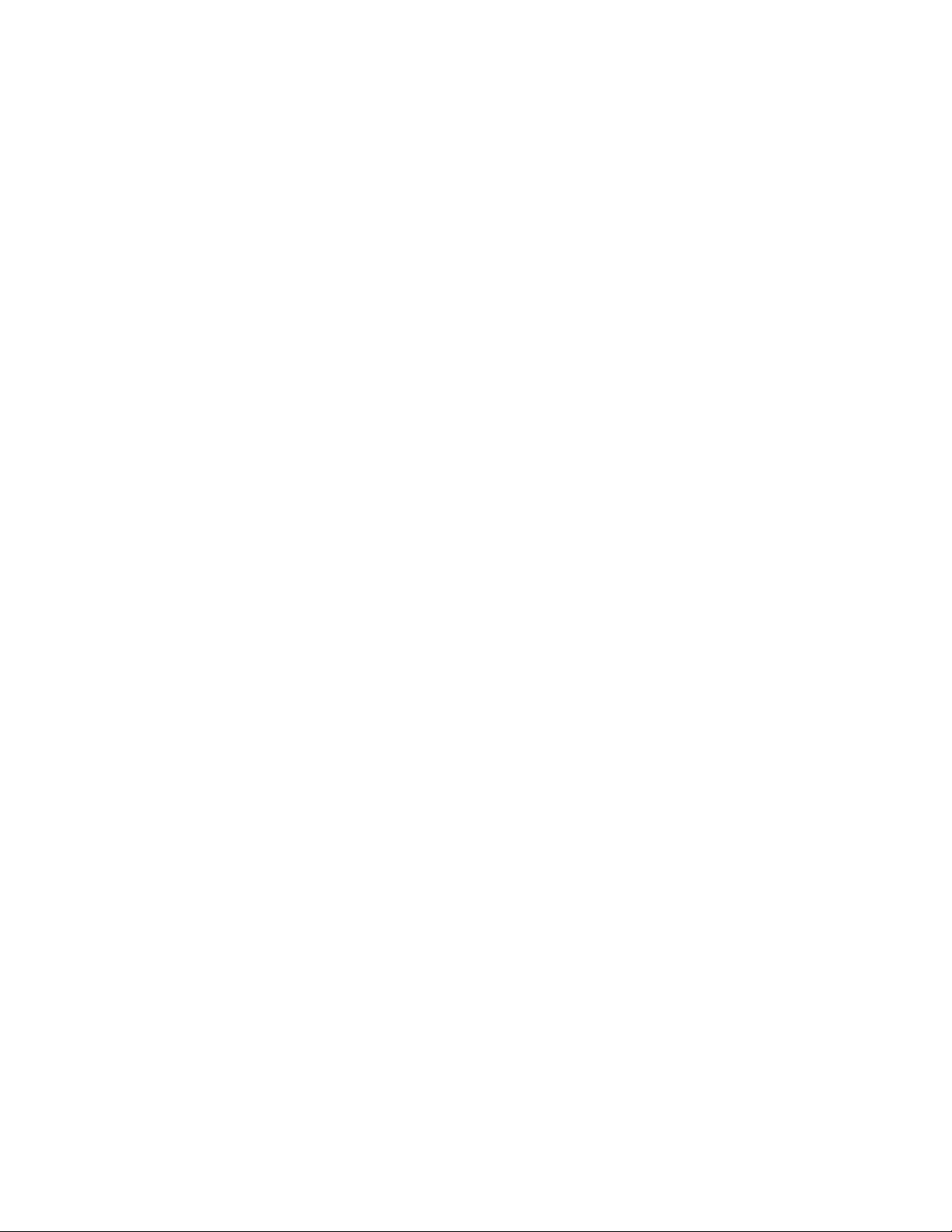
MC319Z RFID Mobile Computer
Integrator Guide
72E-146158-03
Revision A
March 2015

ii MC319Z RFID Mobile Computer Integrator Guide
© 2015 Symbol Technologies, Inc.
No part of this publication may be reproduced or used in any form, or by any electrical or mechanical means,
without permission in writing from Zebra. This includes electronic or mechanical means, such as photocopying,
recording, or information storage and retrieval systems. The material in this manual is subject to change
without notice.
The software is provided strictly on an “as is” basis. All software, including firmware, furnished to the user is on
a licensed basis. Zebra grants to the user a non-transferable and non-exclusive license to use each software
or firmware program delivered hereunder (licensed program). Except as noted below, such license may not be
assigned, sublicensed, or otherwise transferred by the user without prior written consent of Zebra. No right to
copy a licensed program in whole or in part is granted, except as permitted under copyright law. The user shall
not modify, merge, or incorporate any form or portion of a licensed program with other program material, create
a derivative work from a licensed program, or use a licensed program in a network without written permission
from Zebra. The user agrees to maintain Zebra’s copyright notice on the licensed programs delivered
hereunder, and to include the same on any authorized copies it makes, in whole or in part. The user agrees not
to decompile, disassemble, decode, or reverse engineer any licensed program delivered to the user or any
portion thereof.
Zebra reserves the right to make changes to any software or product to improve reliability, function, or design.
Zebra does not assume any product liability arising out of, or in connection with, the application or use of any
product, circuit, or application described herein.
No license is granted, either expressly or by implication, estoppel, or otherwise under any Zebra Technologies
Corporation, intellectual property rights. An implied license only exists for equipment, circuits, and subsystems
contained in Zebra products.
Zebra and the Zebra head graphic are registered trademarks of ZIH Corp. The Symbol logo is a
registered trademark of Symbol Technologies, Inc., a Zebra Technologies company.
Zebra Technologies Corporation
Lincolnshire IL, U.S.A.
http://www.zebra.com
Warranty
For the complete Zebra hardware product warranty statement, go to:
http://www.zebra.com/warranty.
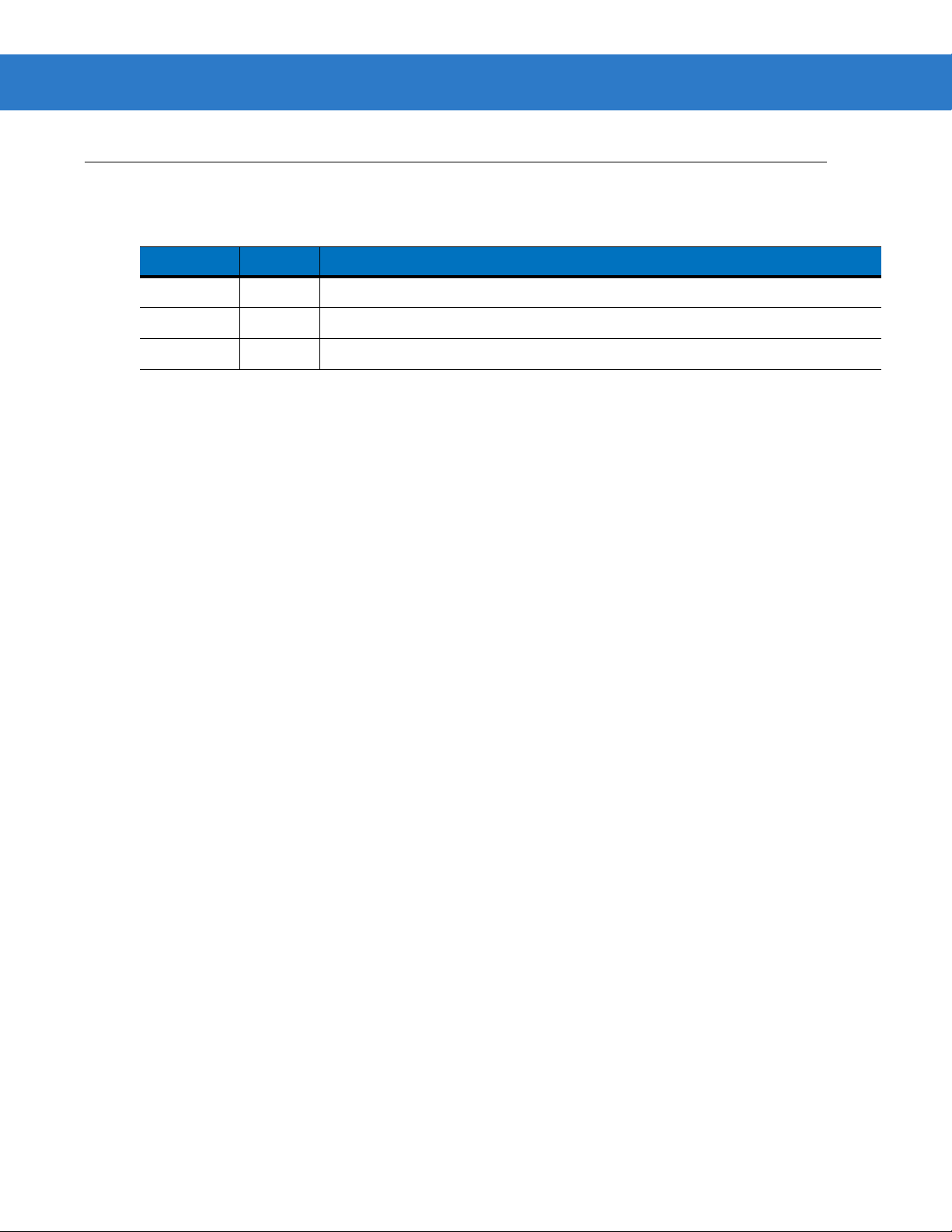
Revision History
Changes to the original manual are listed below:
Change Date Description
-01 Rev A 2/2011 Initial release
-02 Rev A 01/2014 Add battery configuration. Update web addresses.
-03 Rev A 3/2015 Zebra Rebranding
iii

iv MC319Z RFID Mobile Computer Integrator Guide
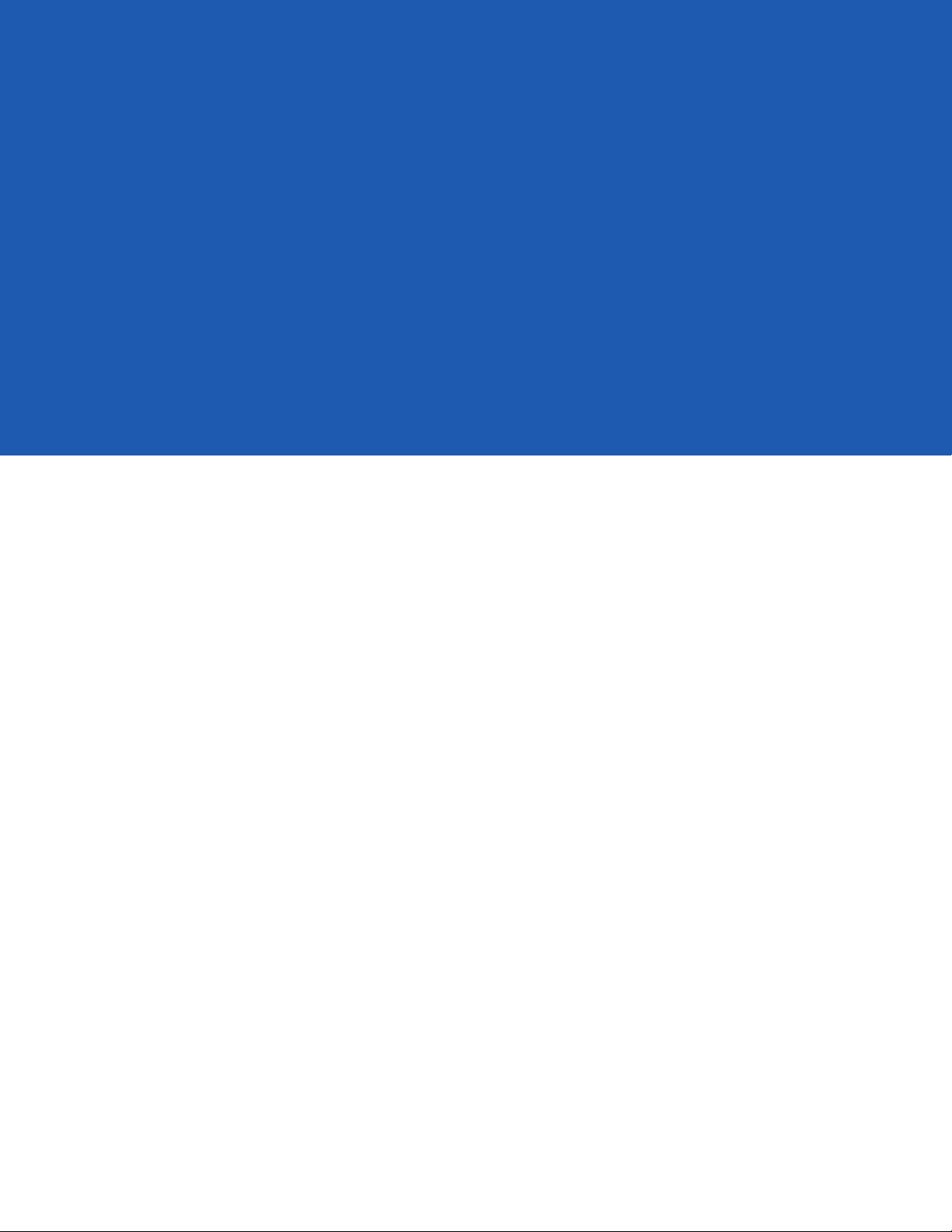
Table of Contents
Warranty ........................................................................................................................ ii
Revision History............................................................................................................. iii
Table of Contents
About This Guide
Introduction.................................................................................................................... ix
Configurations................................................................................................................ ix
Chapter Descriptions ..................................................................................................... x
Notational Conventions.................................................................................................. x
Related Documents and Software................................................................................. xi
Service Information........................................................................................................ xi
Chapter 1: Getting Started
Introduction ................................................................................................................... 1-1
RFID Technology Overview .......................................................................................... 1-1
RFID Components .................................................................................................. 1-2
MC319Z RFID Mobile Computer .................................................................................. 1-3
MC319Z RFID Mobile Computer Parts ................................................................... 1-4
MC319Z RFID Mobile Computer LEDs ................................................................... 1-5
Reading Tags ............................................................................................................... 1-5
Chapter 2: Updating the Mobile Computer
Introduction ................................................................................................................... 2-1
Updating the Device Image .......................................................................................... 2-1
Downloading an Update Loader Package .............................................................. 2-1
Updating Images via ActiveSync ............................................................................ 2-1
Updating Images via AirBEAM ................................................................................ 2-2
Updating the RFID Firmware ........................................................................................ 2-2

vi MC319Z RFID Mobile Computer Integrator Guide
Chapter 3: MobileRFID Functionality
Introduction ................................................................................................................... 3-1
MobileRFID Icons ......................................................................................................... 3-2
MobileRFID Menu ......................................................................................................... 3-3
Configure Region .................................................................................................... 3-4
Configure RFID ....................................................................................................... 3-7
Version Information ................................................................................................. 3-8
Run/Stop RFID ........................................................................................................ 3-9
Battery Configuration .............................................................................................. 3-10
Chapter 4: RFID Sample Application
Introduction ................................................................................................................... 4-1
Launching the RFID Sample Application ...................................................................... 4-2
Connection .................................................................................................................... 4-3
Capabilities ................................................................................................................... 4-4
Configuration Menu Options ......................................................................................... 4-5
Tag Storage Settings .............................................................................................. 4-5
Antenna ................................................................................................................... 4-6
RF Mode ................................................................................................................. 4-7
Singulation .............................................................................................................. 4-8
Power On/Off Radio ................................................................................................ 4-9
Reset to Factory Default ......................................................................................... 4-9
Operations Menu Options ............................................................................................. 4-10
Antenna Info ............................................................................................................ 4-10
Filter ........................................................................................................................ 4-11
Access .................................................................................................................... 4-14
Triggers ................................................................................................................... 4-18
Management Menu Options ......................................................................................... 4-24
Help Menu .................................................................................................................... 4-24
Exit ................................................................................................................................ 4-24
Chapter 5: Tag Locator
Introduction ................................................................................................................... 5-1
Using Tag Locator ........................................................................................................ 5-2
Locating Tags Using a .csv File .................................................................................... 5-3
Chapter 6: Troubleshooting
Introduction ................................................................................................................... 6-1
Troubleshooting ............................................................................................................ 6-1
Appendix A: Technical Specifications
Technical Specifications ............................................................................................... A-1
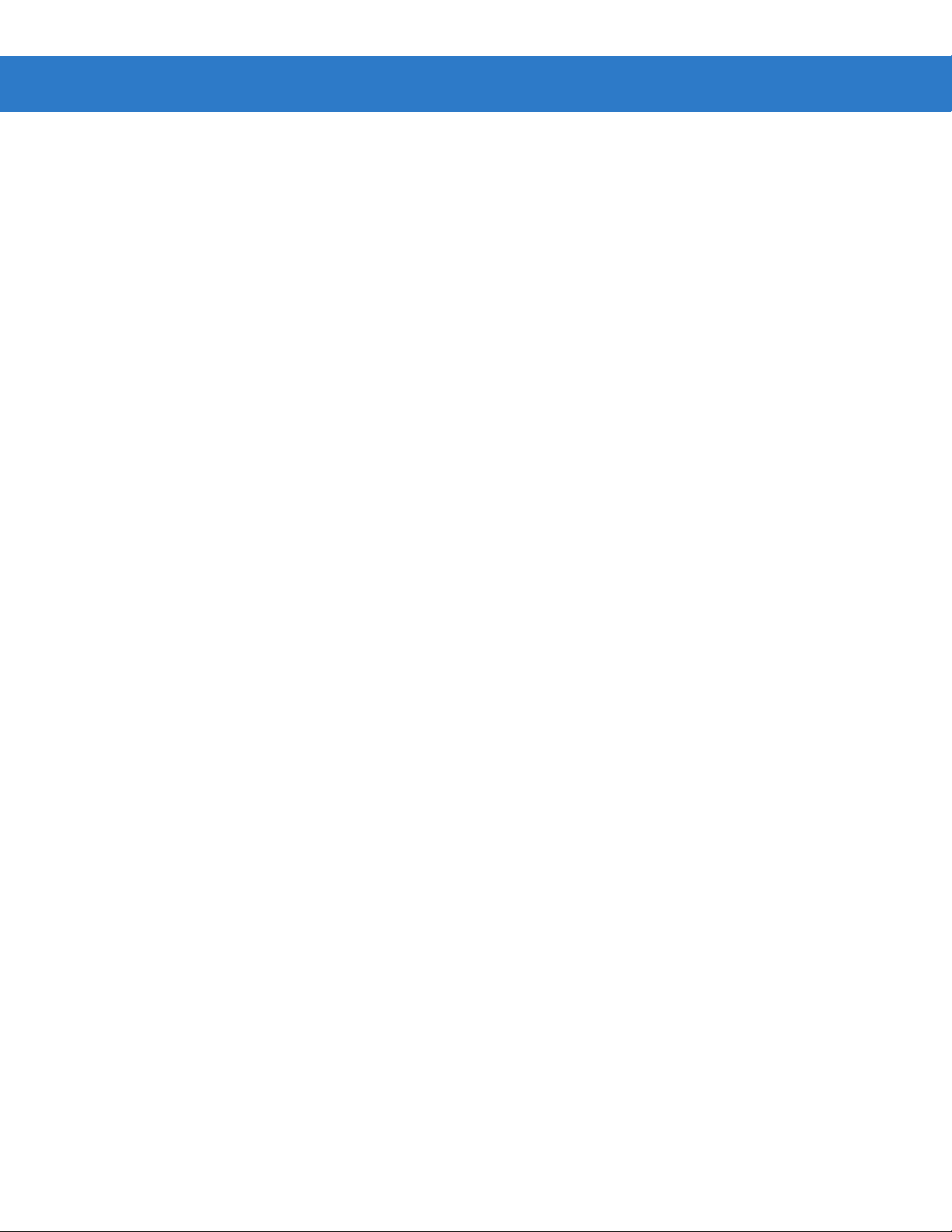
Appendix B: RFID APIs
Index
Table of Contents vii
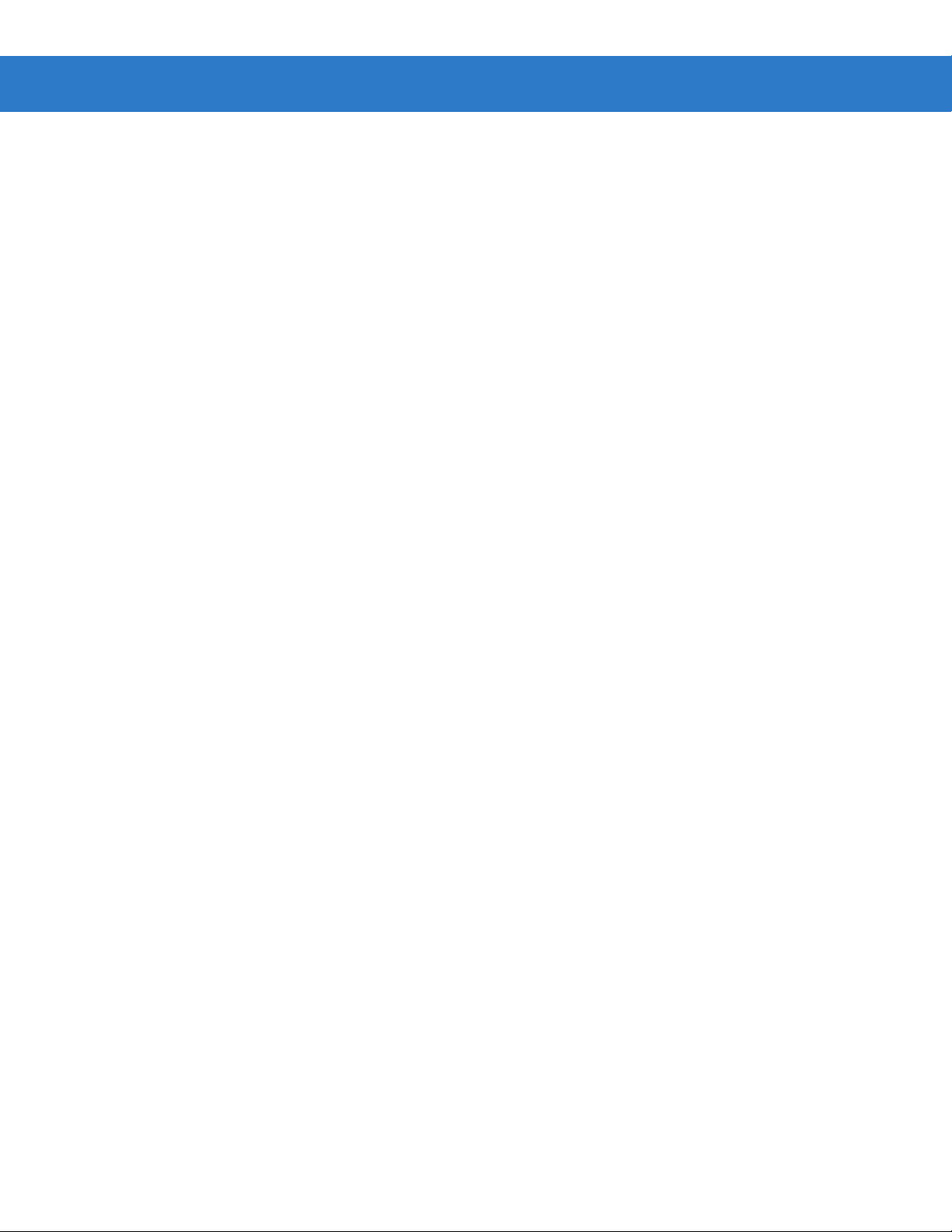
viii MC319Z RFID Mobile Computer Integrator Guide

About This Guide
Introduction
This MC319Z RFID Integrator Guide provides the unique set up and operating procedures for the MC319Z RFID
mobile computers. This guide is intended as a supplement to the MC3000 Integrator Guide, p/n 72E-68900-xx.
Procedures common to MC3000 products are addressed in the MC3000 Integrator Guide.
NOTE Screens and windows pictured in this guide are samples and may differ from actual screens.
Configurations
All MC319Z models support the following features:
•
Windows Mobile 6.5 Platform
•
256 MB RAM / 1 GB Flash
•
48-key alphanumeric keypad
•
Color display
•
WLAN 802.11 a/b/g radio
•
Bluetooth
This guide covers the following configurations:
Configuration Country Support Power Data Capture
MC319Z-GL4H24EIW Worldwide 1 W Laser, RFID
MC319Z-GL4H24EIE Europe 0.5 W Laser, RFID
MC319Z-GI4H24EIW Worldwide 1 W Imager, RFID
MC319Z-GI4H24EIE Europe 0.5 W Imager, RFID

x MC319Z RFID Mobile Computer Integrator Guide
Chapter Descriptions
Topics covered in this guide are as follows:
•
Chapter 1, Getting Started provides an overview of RFID technology and components and a description of
the MC319Z RFID mobile computer and features.
•
Chapter 2, Updating the Mobile Computer describes how to update the device image and radio firmware.
•
Chapter 3, MobileRFID Functionality includes information on configuring the RFID radio and reading tags.
•
Chapter 4, RFID Sample Application provides information on the RFID sample application and how to use it
to assist in custom application development.
•
Chapter 5, Tag Locator provides information on the appliation used to detect the location of a tag.
•
Chapter 6, Troubleshooting describes MC319Z RFID mobile computer troubleshooting procedures.
•
Appendix A, Technical Specifications includes the technical specifications for the reader.
•
Appendix B, RFID APIs provides a reference for information on supported RFID APIs.
Notational Conventions
The following conventions are used in this document:
•
“Mobile computer” or “reader” refers to the MC319Z RFID mobile computer.
•
Italics are used to highlight the following:
• Chapters and sections in this and related documents
• Dialog box, window, links, software names, and screen names
• Drop-down list, columns and list box names
• Check box and radio button names
• Icons on a screen
•
Bold text is used to highlight the following:
• Dialog box, window and screen names
• Drop-down list and list box names
• Check box and radio button names
• Icons on a screen
• Key names on a keypad
• Button names on a screen
•
Bullets (•) indicate:
• Action items
• Lists of alternatives
• Lists of required steps that are not necessarily sequential.
•
Sequential lists (e.g., those that describe step-by-step procedures) appear as numbered lists.
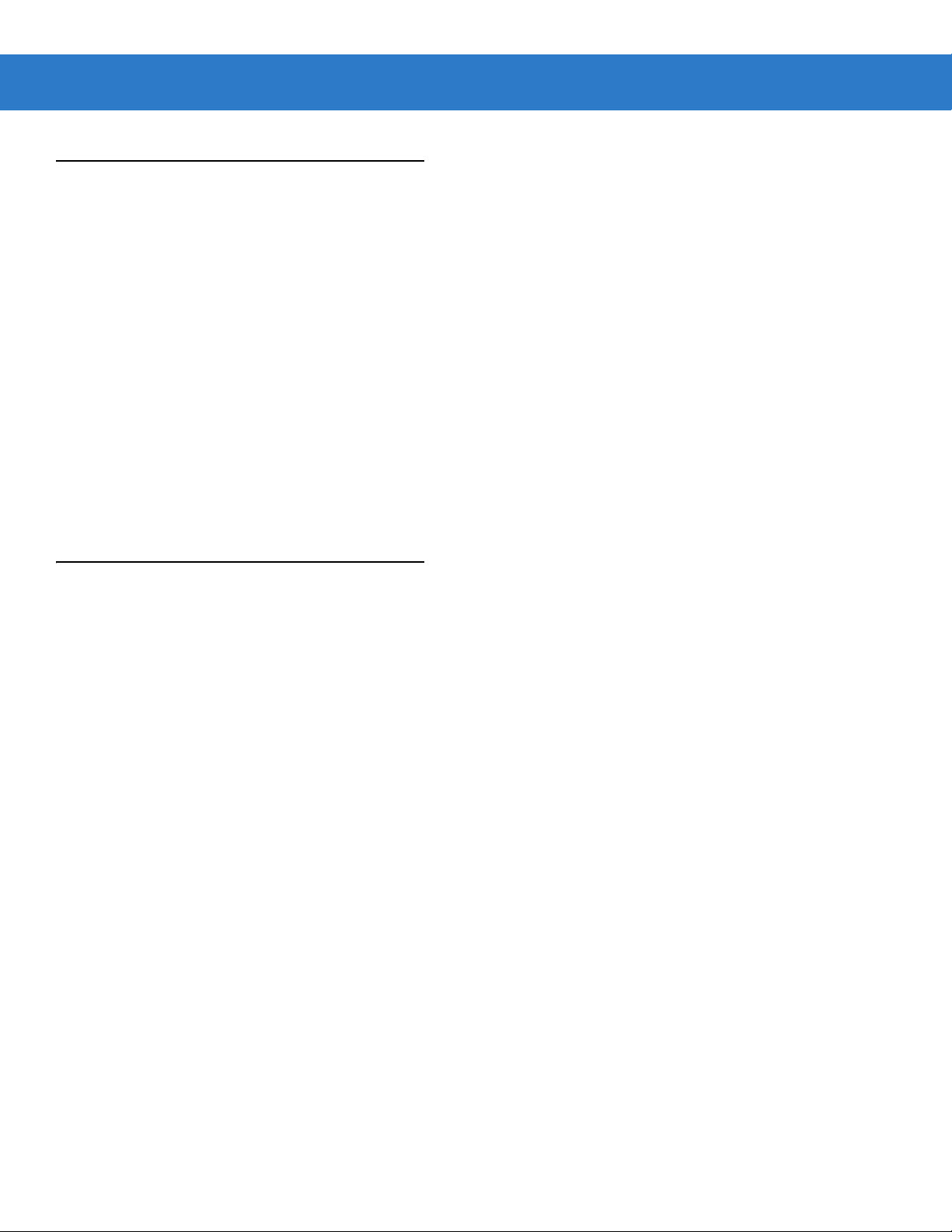
Related Documents and Software
The following documents provide more information about the reader.
•
MC319Z RFID Mobile Computer Quick Start Guide, p/n 72-146160-xx
•
MC319Z RFID Mobile Computer Regulatory Guide, p/n 72-146159-xx
•
MC3000 Mobile Computer User Guide, p/n 72E-68899-xx
•
MC3000 Mobile Computer Integrator Guide, p/n 72E-68900-xx
•
Microsoft Applications for Windows Mobile 6 User Guide, p/n 72E-108299-xx
•
Application Guide for Zebra Devices, p/n 72E-68902-xx
•
Wireless Fusion Suite User Guide for Version 3.00, p/n 72E-122495-xx
•
Mobility Services Platform 3.2 User’s Guide, p/n 72E-100158-xx
•
MC319Z RFID Enterprise Mobility Developer Kit
For the latest version of this guide and all guides, go to: http://www.zebra.com/support.
About This Guide xi
Service Information
If you have a problem with your equipment, contact Zebra support for your region. Contact information is available
at: http://www.zebra.com/support.
When contacting Zebra support, please have the following information available:
•
Serial number of the unit
•
Model number or product name
•
Software type and version number
Zebra responds to calls by e-mail, telephone or fax within the time limits set forth in service agreements.
If your problem cannot be solved by Zebra support, you may need to return your equipment for servicing and will
be given specific directions. Zebra is not responsible for any damages incurred during shipment if the approved
shipping container is not used. Shipping the units improperly can possibly void the warranty.
If you purchased your business product from a Zebra business partner, please contact that business partner for
support.

xii MC319Z RFID Mobile Computer Integrator Guide
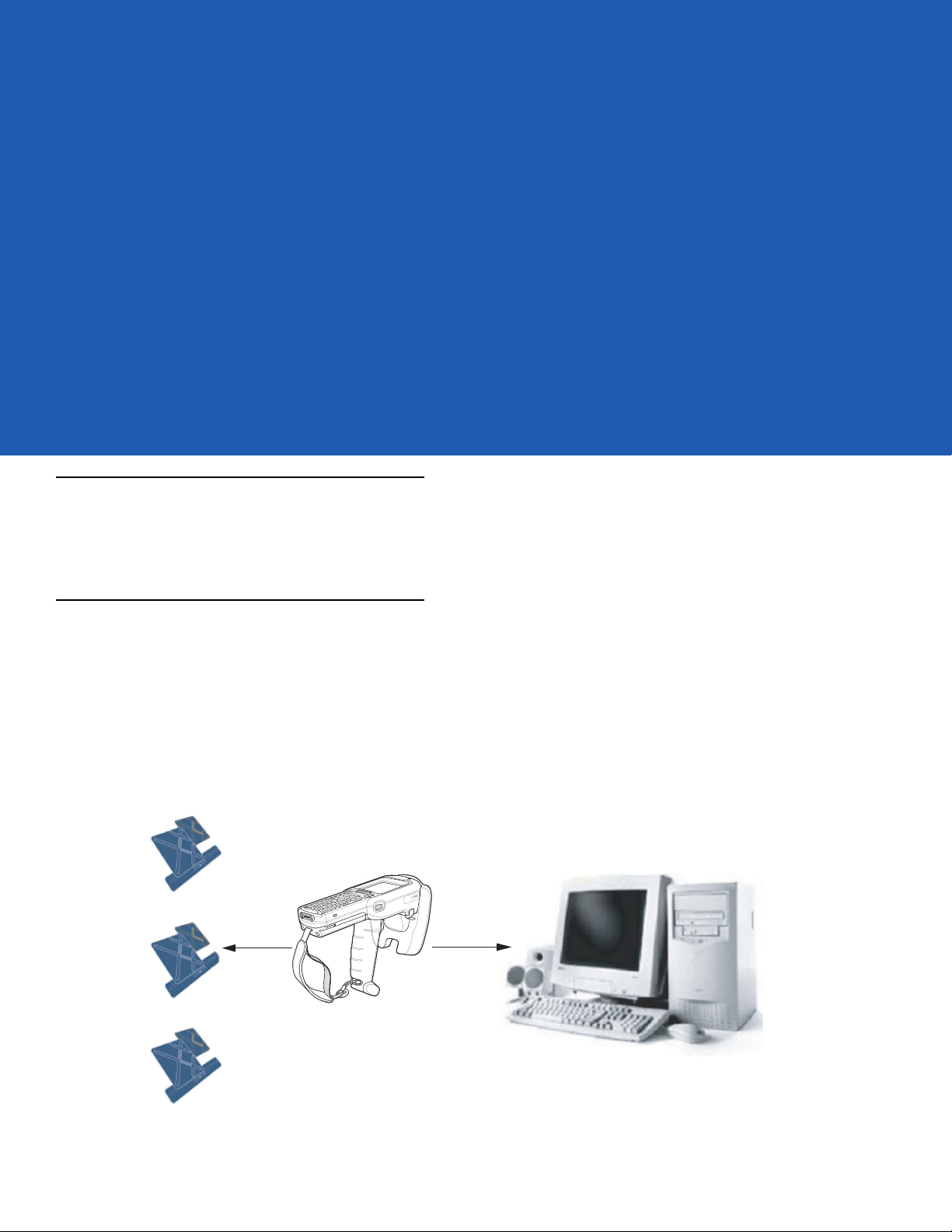
Chapter 1 Getting Started
Host Computer
Ta gs
Mobile Computer
Wireless LAN/
BT/ActiveSync
RF Wave and
Response
Introduction
This chapter provides an overview of RFID technology and components, and describes the MC319Z RFID mobile
computer and its features.
RFID Technology Overview
RFID (Radio Frequency Identification) is an advanced automatic identification (Auto ID) technology that uses radio
frequency signals to identify tagged items. An RFID tag contains a circuit that can store data. This data may be
pre-encoded or can be encoded in the field. The tags come in a variety of shapes and sizes.
To read a tag the mobile computer sends out radio frequency waves using its integrated antenna. This RF field
powers and charges the tags, which are tuned to receive radio waves. The tags use this power to modulate the
carrier signal. The reader interprets the modulated signal and converts the data to a format for computer storage.
The computer application translates the data into an understandable format.
Figure 1-1
RFID System Elements
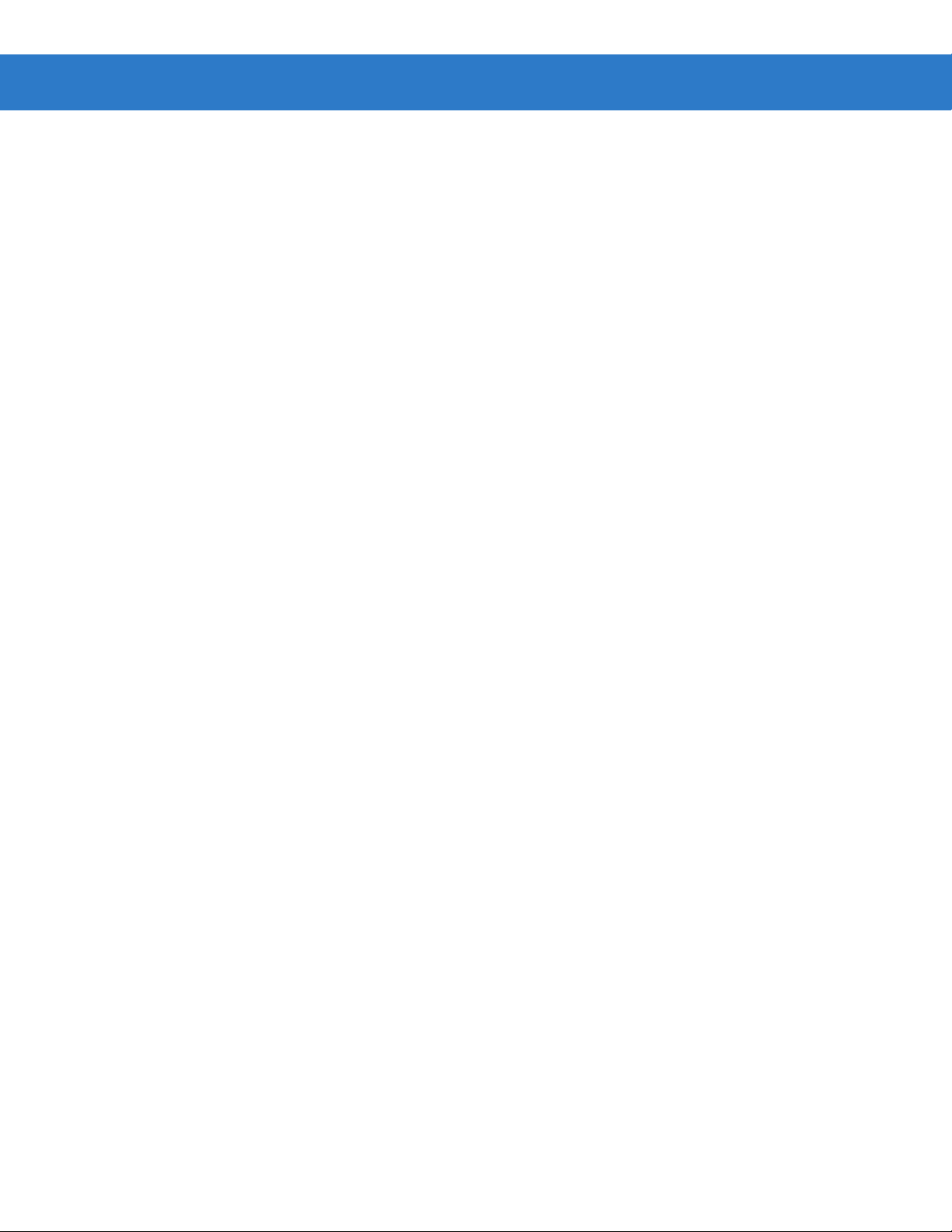
1 - 2 MC319Z RFID Mobile Computer Integrator Guide
RFID Components
Zebra RFID solutions offer low cost, long read range, and a high read rate. These features provide real time
end-to-end visibility of products and assets in the factory, distribution center, retail outlet, or other facility. The
MC319Z RFID system consists of the following components:
•
Silicon-based RFID tags that attach to retail products, vehicles, trailers, containers, pallets, boxes, etc.
•
An integrated antenna that supports applications such as item level tracking and asset tracking.
•
An embedded radio module that powers and communicates with tags for data capture and provides host
connectivity for data migration.
Tags
Tags contain embedded chips that store unique information. Available in various shapes and sizes, tags, often
called
transponders, receive and respond to data requests. Tags require power to send data.
There are several categories of tags based on the protocol they support, read/write memory, and power options:
•
Active RFID tags are powered by internal light-weight batteries, and also use these batteries to broadcast
radio waves to the reader.
•
Semi-passive RFID tags are also powered by internal light-weight batteries, but draw broadcasting power
from the reader.
•
Passive RFID tags are powered by a reader-generated RF field. These tags are much lighter and less
expensive than active tags, and are typically applied to less expensive goods.
Antenna
Antennas transmit and receive radio frequency signals.
Radio Module
The radio module communicates with the tags and transfers the data to a host computer. It also provides features
such as filtering, CRC check, and tag writing. The MC319Z RFID mobile computer supports standard RFID tags as
described by EPCGlobal
TM
Class 1 Gen2 protocol.

MC319Z RFID Mobile Computer
The Zebra MC319Z RFID mobile computer includes an intelligent C1G2 UHF RFID reader with RFID read
performance that provides real-time, seamless EPC-compliant tags processing. MC319Z RFID mobile computers
are designed for indoor inventory management and asset tracking applications, and can host third-party,
customer-driven embedded applications. Features include:
•
ISO 18000-6C standard (EPC Class 1 Gen 2)
•
Read, write, kill, lock, block write/block erase, and permalock functionality
•
48-key alphanumeric keypad
•
3” color display
•
Orientation-insensitive integrated external antenna
•
Laser-based bar code reader - reads 1D bar codes
•
Windows® Mobile 6.5
•
WLAN 802.11 a/b/g wireless connectivity
Getting Started 1 - 3
•
Application-specific setup for ease of installation
•
Low Level Reader Protocol (LLRP)
•
Sample application and support for custom or third-party applications
•
RFID API support
•
Event and tag management support
Figure 1-2
MC319Z RFID Mobile Computer
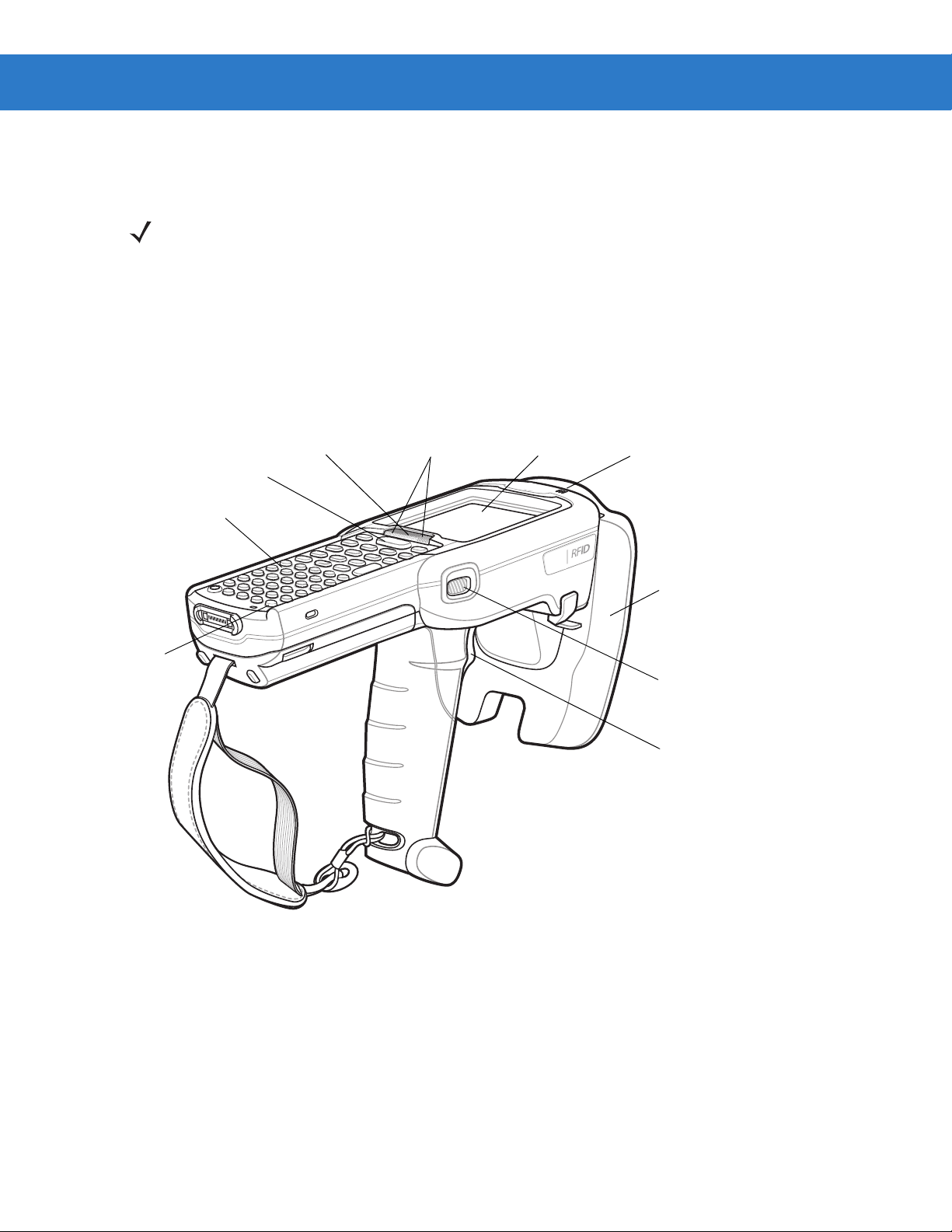
1 - 4 MC319Z RFID Mobile Computer Integrator Guide
Keypad
RFID Module
Display
Power
Scan Button
Beeper
Trigger
Scan LED
Indicators
(red/green)
Charge LED
Indicator
(amber)
Scan LED Indicator
(red/green)
The MC319Z RFID mobile computer provides a wide range of features that enable implementation of complete,
high-performance, intelligent RFID solutions.
NOTE The MC319Z RFID mobile computer supports a 2x battery only; do not use a 1x battery.
The Four-Slot Cradle does not accommodate the MC319Z RFID mobile computer.
Due to component tolerances, some users may experience undesired behavior when using battery part number
55-060112-xx. If the unit turns off without proper warning messages during heavy use, use battery 55-002152-xx
(p/n 82-127909-xx).
MC319Z RFID Mobile Computer Parts
Figure 1-3
MC319Z RFID Mobile Computer Parts
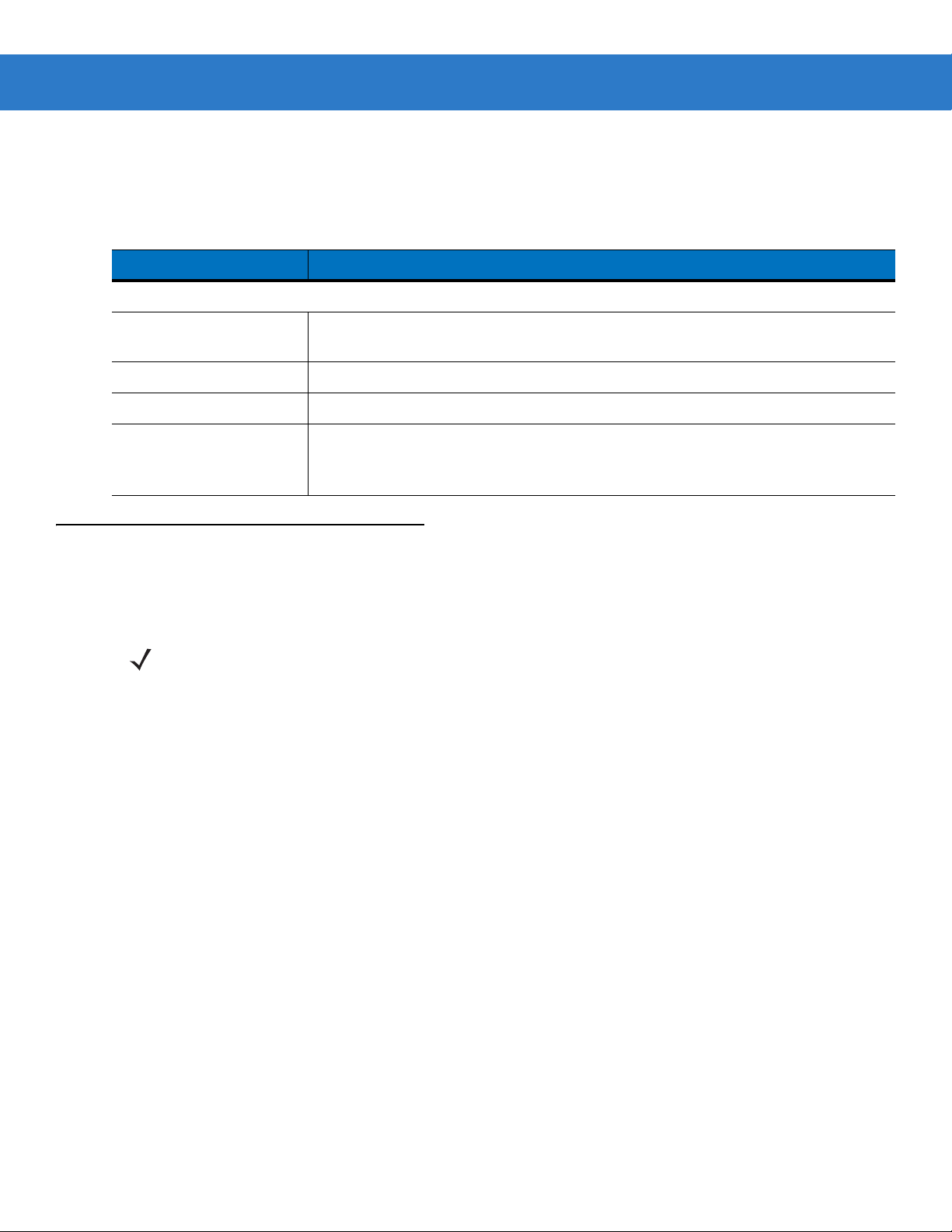
MC319Z RFID Mobile Computer LEDs
The mobile computer LEDs indicate charging and reader status as described in Table 1-1.
Getting Started 1 - 5
Table 1-1
Charging Indicators
Off Mobile computer not placed correctly in the cradle; cable not connected correctly;
Fast Blinking Amber Error in charging; check placement of mobile computer.
Slow Blinking Amber Mobile computer is charging.
Solid Amber Charging complete.
Reading Tags
To read RFID tags:
1. Remove the MC319Z from AC power and ensure the LLRP icon is green.
NOTE When connected to power, the mobile computer cannot read RFID tags.
LED Status Indicators
LED Indication
charger is not powered.
Note: When the battery is initially inserted in the mobile computer, the amber LED
flashes once if the battery power is low or the battery is not fully inserted.
2. Use an RFID reader application to enable tag reading. For a sample application, browse to the MC319Z
Application directory and select RFIDSample3Plus.exe. See Chapter 4, RFID Sample Application.
3. Aim the mobile computer at the tag, oriented horizontally or vertically depending on the tag orientation. The
distance between the tag and the antenna is the approximate read range.
4. Press the trigger or tap the on-screen Read command within the application to interrogate all RFID tags within
the radio frequency (RF) field of view and capture data from each new tag found. Release the trigger or tap the
Stop Read command to stop interrogating tags.

1 - 6 MC319Z RFID Mobile Computer Integrator Guide
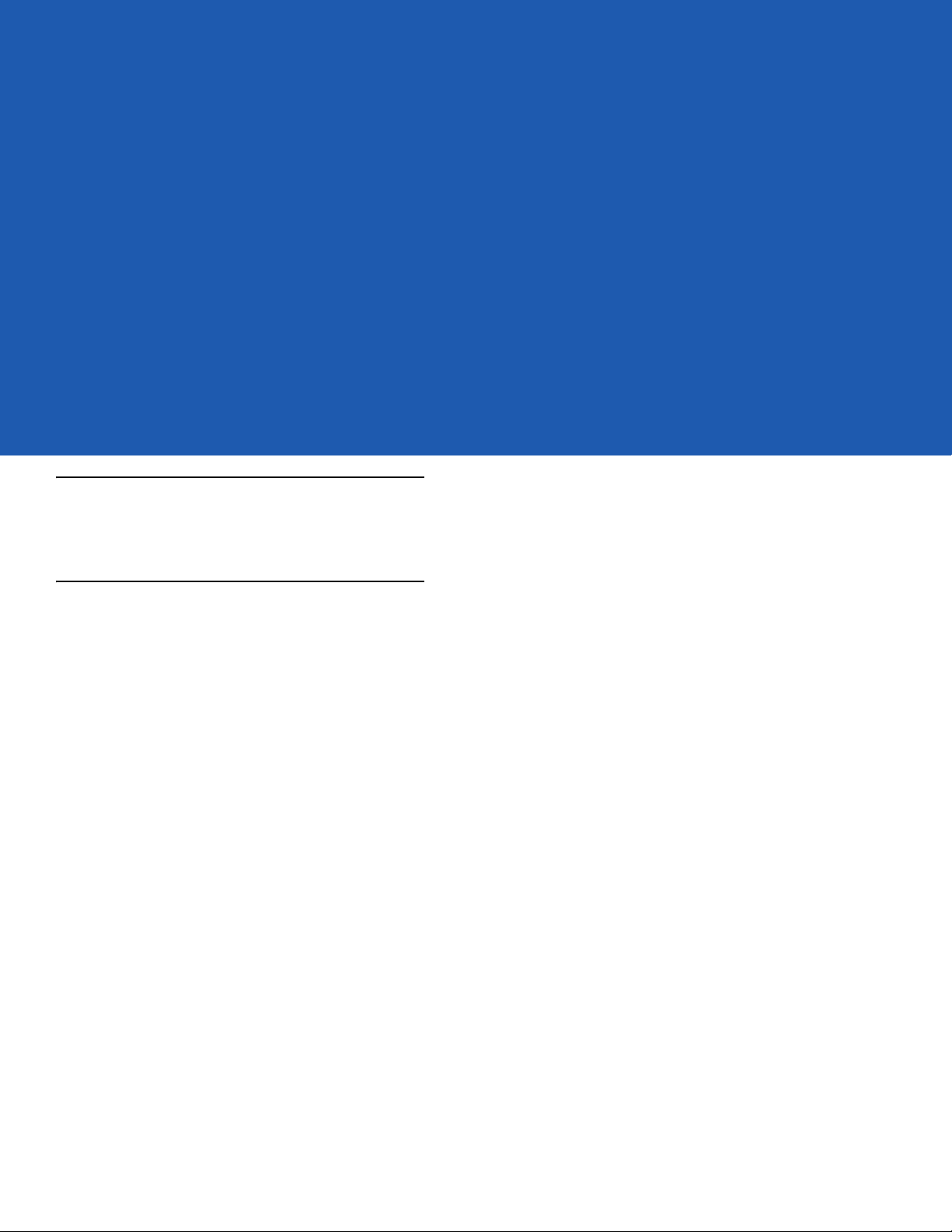
Chapter 2 Updating the Mobile Computer
Introduction
This chapter describes how to update the device image and radio firmware.
Updating the Device Image
Windows Mobile contains an Image Update feature that updates all operating system components. Zebra
distributes all updates as update packages on the Support Central Web Site http://www.zebra.com/support. These
packages contain either partial or complete updates for the operating system.
To update an operating system component, copy the update package to the mobile computer using ActiveSync,
AirBEAM, or MSP.
Downloading an Update Loader Package
1. Download the appropriate update loader package from the Zebra Support Central web site
http://www.zebra.com/support to a host computer.
2. Locate the update loader package file on the host computer and un-compress the file into a separate directory:
•
30XXw61RFIDSCxxxxx.zip for updating via ActiveSync
•
30XXw61RFIDABxxxxx.zip for updating via AirBEAM
Updating Images via ActiveSync
To install an update loader package using ActiveSync:
1. Insert the mobile computer into the cradle and connect the cradle to AC power.
2. Connect the mobile computer to the host computer using ActiveSync.
3. In ActiveSync on the host computer, open Explorer for the mobile computer.
4. Copy the contents of 3190w65MenUL02270X\UpdateLoader (the files only, not the folder) into the \Storage Card
folder on the mobile computer.
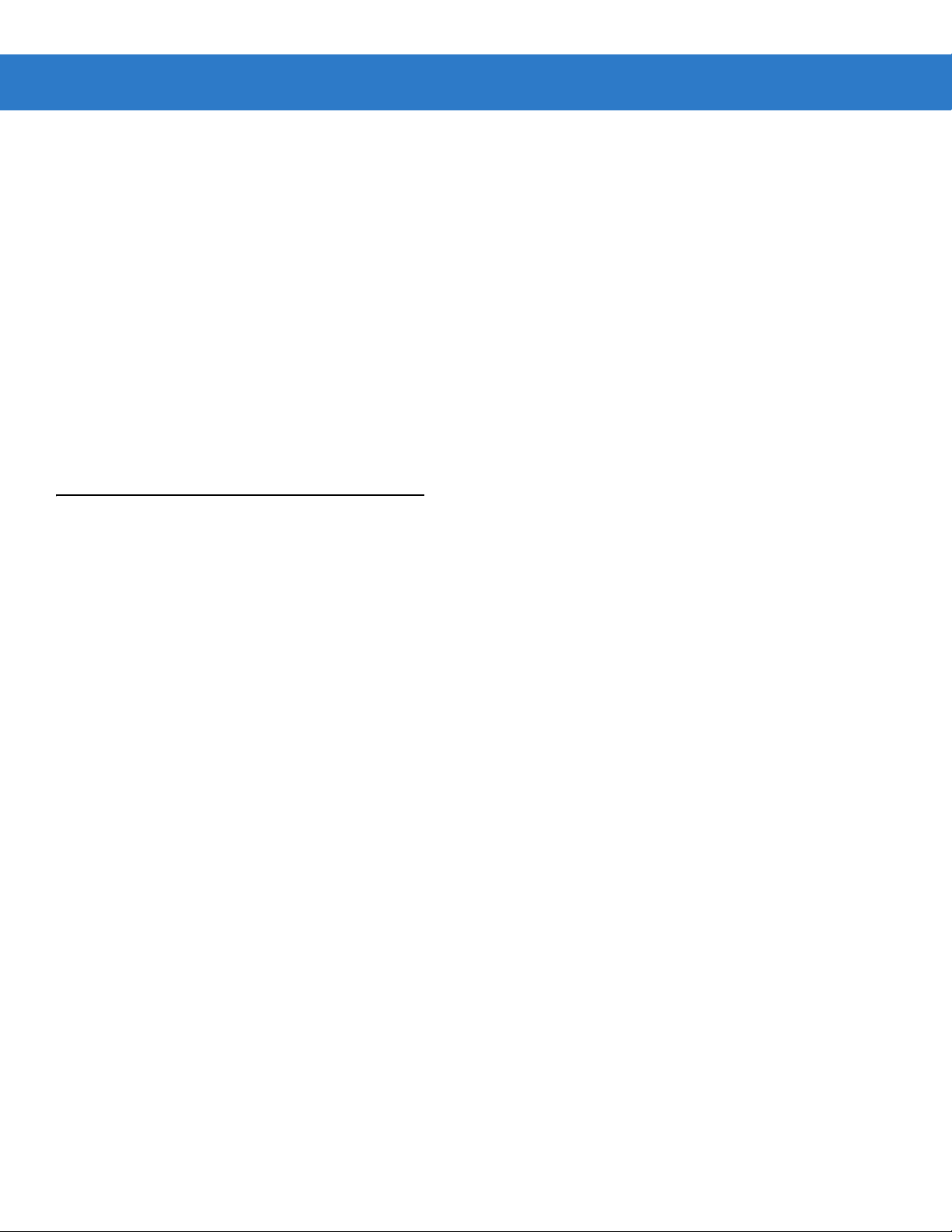
2 - 2 MC319Z RFID Mobile Computer Integrator Guide
5. On the mobile computer, navigate to the \Storage Card folder and tap the program STARTUPDLDR.EXE. The
update takes approximately 10 minutes. Do not remove AC power during this time.
6. Copy MCRFIDInstall.CAB into the \Storage Card folder on the mobile computer.
7. On the mobile computer, navigate to the \Storage Card folder and tap MCRFIDInstall.CAB. The device reboots
after the installation with RFID operational.
Updating Images via AirBEAM
Install the AirBEAM package files within 30XXw61RFIDABxxxxx.zip in sequence:
1. 30XXw61MenUPRXXXXX.apf
2. 30XXw61RFIDPkgXXXX.apf
30XXw61RFIDPkgXXXX.apf executes silently and the mobile computer boots after installation, which takes
approximately 7-10 seconds. Refer to the MC3000 Integrator Guide for more information on AirBEAM.
Updating the RFID Firmware
The RFID_FLASH utility, used to update the RFID radio firmware, is no longer provided. For related issues, contact
Zebra support.
