Page 1

BATTERY
MANAGEMENT
USER GUIDE
Page 2

Page 3

Copyrights
The products described in this document may include copyrighted computer programs. Laws in the United States and
other countries preserve for certain exclusive rights for copyrighted computer programs. Accordingly, any
copyrighted computer programs contained in the products described in this document may not be copied or
reproduced in any manner without the express written permission.
©
2015 Symbol Technologies, Inc. All Rights Reserved
No part of this document may be reproduced, transmitted, stored in a retrieval system, or translated into any language
or computer language, in any form or by any means, without the prior written permission.
Furthermore, the purchase of our products shall not be deemed to grant either directly or by implication, estoppel or
otherwise, any license under the copyrights, patents or patent applications, except for the normal non-exclusive,
royalty-free license to use that arises by operation of law in the sale of a product.
Disclaimer
Please note that certain features, facilities, and capabilities described in this document may not be applicable to or
licensed for use on a particular system, or may be dependent upon the characteristics of a particular mobile subscriber
unit or configuration of certain parameters. Please refer to your contact for further information.
3 | Copyrights
Trademarks
Zebra and the Zebra head graphic are registered trademarks of ZIH Corp. The Symbol logo is a registered trademark
of Symbol Technologies, Inc., a Zebra Technologies company.
MN000538A01-D | April 2015
Page 4

Page 5

5 | Symbol Technologies, Inc. End User License Agreement
Symbol Technologies, Inc. End User License Agreement
BY INSTALLING AND/OR USING THIS PRODUCT, YOU ACKNOWLEDGE THAT YOU HAVE READ THIS
AGREEMENT, UNDERSTAND IT AND AGREE TO BE BOUND ITS TERMS. IF YOU DO NOT AGREE TO
THE TERMS OF THIS AGREEMENT, SYMBOL TECHNOLOGIES IS NOT WILLING TO LICENSE THE
PRODUCT TO YOU, AND YOU MUST NOT USE OR INSTALL THIS PRODUCT.
Grant of License. Symbol Technologies grants you (“Licensee” or “you”) a personal, nonexclusive, nontransferable,
nonassignable, no cost license to use the software and documentation (“Product(s)”) subject to the terms and
conditions of this Agreement. You shall use the Products only for your internal business purposes, exclusively to
support Symbol Technologies devices. Any use of the Products outside of the conditions set forth herein is strictly
prohibited and will be deemed a breach of this Agreement resulting in immediate termination of your License. In the
event of a breach of this Agreement, Symbol Technologies will be entitled to all available remedies at law or in equity
(including immediate injunctive relief and repossession of all Products unless Licensee is a Federal agency of the
United States Government).
You shall not distribute, sublicense, rent, loan, lease, export, re-export, resell, ship or divert or cause to be exported,
re-exported, resold, shipped or diverted, directly or indirectly, the Products under this Agreement. You shall not, and
shall not permit others to: (i) modify, translate, decompile, bootleg, reverse engineer, disassemble, or extract the inner
workings of the Products, (ii) copy the look-and-feel or functionality of the Products; (iii) remove any proprietary
notices, marks, labels, or logos from the Products; (iv) rent or transfer all or some of the Products to any other party
without Symbol Technologies' prior written consent; or (v) utilize any computer software or hardware which is
designed to defeat any copy protection device, should the Products be equipped with such a protection device.
Title to all copies of Products will not pass to Licensee at any time and remains vested exclusively in Symbol
Technologies. All intellectual property developed, originated, or prepared by Symbol Technologies in connection
with the Products remain vested exclusively in Symbol Technologies, and this Agreement does not grant to Licensee
any intellectual property rights.
Portions of the Products are protected by United States patent and copyright laws, international treaty provisions, and
other applicable laws. Therefore, you must treat the Products like any other copyrighted material (e.g., a book or
musical recording) except that you may make one copy of the Product solely for back-up purposes. Unauthorized
duplication of the Products constitutes copyright infringement, and in the United States is punishable in federal court
by fine and imprisonment.
Disclaimer. SYMBOL MAKES, AND YOU RECEIVE, NO WARRANTIES OF ANY KIND, WHETHER
EXPRESS, IMPLIED, STATUTORY, OR IN ANY COMMUNICATION WITH YOU. SYMBOL
TECHNOLOGIES SPECIFICALLY DISCLAIMS ANY WARRANTY INCLUDING THE IMPLIED
WARRANTIES OF MERCHANTABILITY, NONINFRINGEMENT, OR FITNESS FOR A PARTICULAR
PURPOSE. THE PRODUCTS ARE PROVIDED “AS IS.” SYMBOL DOES NOT WARRANT THAT THE
PRODUCTS WILL MEET YOUR REQUIREMENTS, OR THAT THE OPERATION OF THE PRODUCTS WILL
BE UNINTERRUPTED OR ERROR FREE, OR THAT DEFECTS IN THE PRODUCTS WILL BE CORRECTED.
SYMBOL MAKES NO WARRANTY WITH RESPECT TO THE CORRECTNESS, ACCURACY, OR
RELIABILITY OF THE PRODUCTS. Some jurisdictions do not allow the exclusion of implied warranties, so the
above exclusion may not apply to you.
Limitation of Liability. THE TOTAL LIABILITY OF SYMBOL UNDER THIS AGREEMENT FOR DAMAGES
SHALL NOT EXCEED THE FAIR MARKET VALUE OF THE PRODUCTS LICENSED UNDER THIS
AGREEMENT. IN NO EVENT WILL SYMBOL BE LIABLE IN ANY WAY FOR INCIDENTAL,
CONSEQUENTIAL, INDIRECT, SPECIAL OR PUNITIVE DAMAGES OF ANY NATURE, INCLUDING
WITHOUT LIMITATION, LOST BUSINESS PROFITS, OR LIABILITY OR INJURY TO THIRD PERSONS,
WHETHER FORESEEABLE OR NOT, REGARDLESS OF WHETHER SYMBOL HAS BEEN ADVISED OF
THE POSSIBILITY OF SUCH DAMAGES. Some jurisdictions do not permit limitations of liability for incidental or
consequential damages, so the above exclusions may not apply to you. This Limitation of Liability provision survives
the termination of this Agreement and applies notwithstanding any contrary provision in this Agreement. Licensee
must bring any action under this Agreement within one (1) year after the cause of action arises.
MN000538A01-D | April 2015
Page 6

6 | Symbol Technologies, Inc. End User License Agreement
Maintenance. Unless provided for in a separate agreement, Symbol Technologies shall not be responsible for
maintenance or field service of the Products.
High Risk Activities. The Products are not fault-tolerant and are not designed, manufactured or intended for use or
resale as on-line control software in hazardous environments requiring failsafe performance, such as in the operation
of nuclear facilities, aircraft navigation or communication systems, air traffic control, direct life support machines, or
weapons systems, in which the failure of the Products could lead directly to death, personal injury, or severe physical
or environmental damage (“High Risk Activities”). Symbol Technologies and its suppliers specifically disclaim any
express or implied warranty of fitness for High Risk Activities, and if you elect to use the Products in any High Risk
Activities, you agree to indemnify, defend, and hold Symbol Technologies harmless from and against any and all
costs, damages, and losses related to that use.
U.S. Government. If you are acquiring the Products on behalf of any unit or agency of the U.S. Government, the
following shall apply. Use, duplication, or disclosure of the Products is subject to the restrictions set forth in
subparagraphs (c) (1) and (2) of the Commercial Computer Software - Restricted Rights clause at FAR 52.227-19
(JUNE 1987), if applicable, unless being provided to the Department of Defense. If being provided to the Department
of Defense, use, duplication, or disclosure of the Products is subject to the restricted rights set forth in subparagraph
(c) (1) (ii) of the Rights in Technical Data and Computer Software clause at DFARS 252.227-7013 (OCT 1988), if
applicable. Products may or may not include a Restricted Rights notice, or other notice referring specifically to the
terms and conditions of this Agreement. The terms and conditions of this Agreement shall each continue to apply, but
only to the extent that such terms and conditions are not inconsistent with the rights provided to you under the
aforementioned provisions of the FAR and DFARS, as applicable to the particular procuring agency and procurement
transaction.
Governing Law. This Agreement shall be governed by the laws of the United States of America to the extent that they
apply and otherwise by the laws of the State of New York without regard to its conflict of laws provisions.
Compliance with Laws. Licensee will comply with all applicable laws and regulations, including export laws and
regulations of the United States. Licensee will not, without the prior authorization of Symbol Technologies and the
appropriate governmental authority of the United States, in any form export or re-export, sell or resell, ship or reship,
or divert, through direct or indirect means, any item or technical data or direct or indirect products sold or otherwise
furnished to any person within any territory for which the United States Government or any of its agencies at the time
of the action, requires an export license or other governmental approval. Violation of this provision will be a material
breach of this Agreement, permitting immediate termination by Symbol Technologies.
Third Party Software. The Products may contain one or more items of Third-Party Software. The terms of this
Agreement govern your use of any Third-Party Software UNLESS A SEPARATE THIRD-PARTY SOFTWARE
LICENSE IS INCLUDED, IN WHICH CASE YOUR USE OF THE THIRD-PARTY SOFTWARE WILL THEN BE
GOVERNED BY THE SEPARATE THIRD-PARTY LICENSE.
Open Source Software. The Products may contain one or more items of Open Source Software. Open Source
Software is software covered by a publicly available license governed solely under Copyright law, whereas the
complete terms and obligations of such license attach to a licensee solely through the act of copying, using and/or
distribution of the licensed software, such obligations often include one or more of attribution obligations, distribution
obligations, copyleft obligations, and intellectual property encumbrances. The use of any Open Source Software is
subject to the terms and conditions of this Agreement as well as the terms and conditions of the corresponding license
of each Open Source Software package. If there is a conflict between the terms and conditions of this Agreement and
the terms and conditions of the Open Source Software license, the applicable Open Source Software license will take
precedence. Copies of the licenses for the included Open Source Software, if any, as well as their attributions,
acknowledgements, and software information details, are provided in the electronic copy of this Agreement, which is
available in the Legal Notices or README file associated with the Product. Symbol Technologies is required to
reproduce the software licenses, acknowledgments and copyright notices as provided by the authors and owners, thus,
all such information is provided in its native language form, without modification or translation.
Depending on the license terms of the specific Open Source Software, source code may not be provided. Please
reference and review the entire Open Source Software information to identify which Open Source Software packages
have source code provided or available. For instructions on how to obtain a copy of any source code made publicly
available by Symbol Technologies related to Open Source Software distributed by Symbol Technologies, you may
send your request (including the Symbol Technologies Product name and version, along with the Open Source
April 2015 | MN000538A01-D
Page 7

Symbol Technologies, Inc. End User License Agreement | 7
Software specifics) in writing to: Symbol Technologies, Inc., Open Source Software Management, One Motorola
Plaza, Holtsville, NY 11742-1300 USA.
MN000538A01-D | April 2015
Page 8

Page 9

Revision History
Changes to the original guide are listed below:
Change Date Description
-01 Rev A 03/2014 Initial release.
-01 Rev B 09//2014 Update supported devices list.
–01 Rev. C 11/2014 Update supported devices list.
—01 Rev. D 3/2015 Zebra Rebranding.
9 | Revision History
MN000538A01-D | April 2015
Page 10
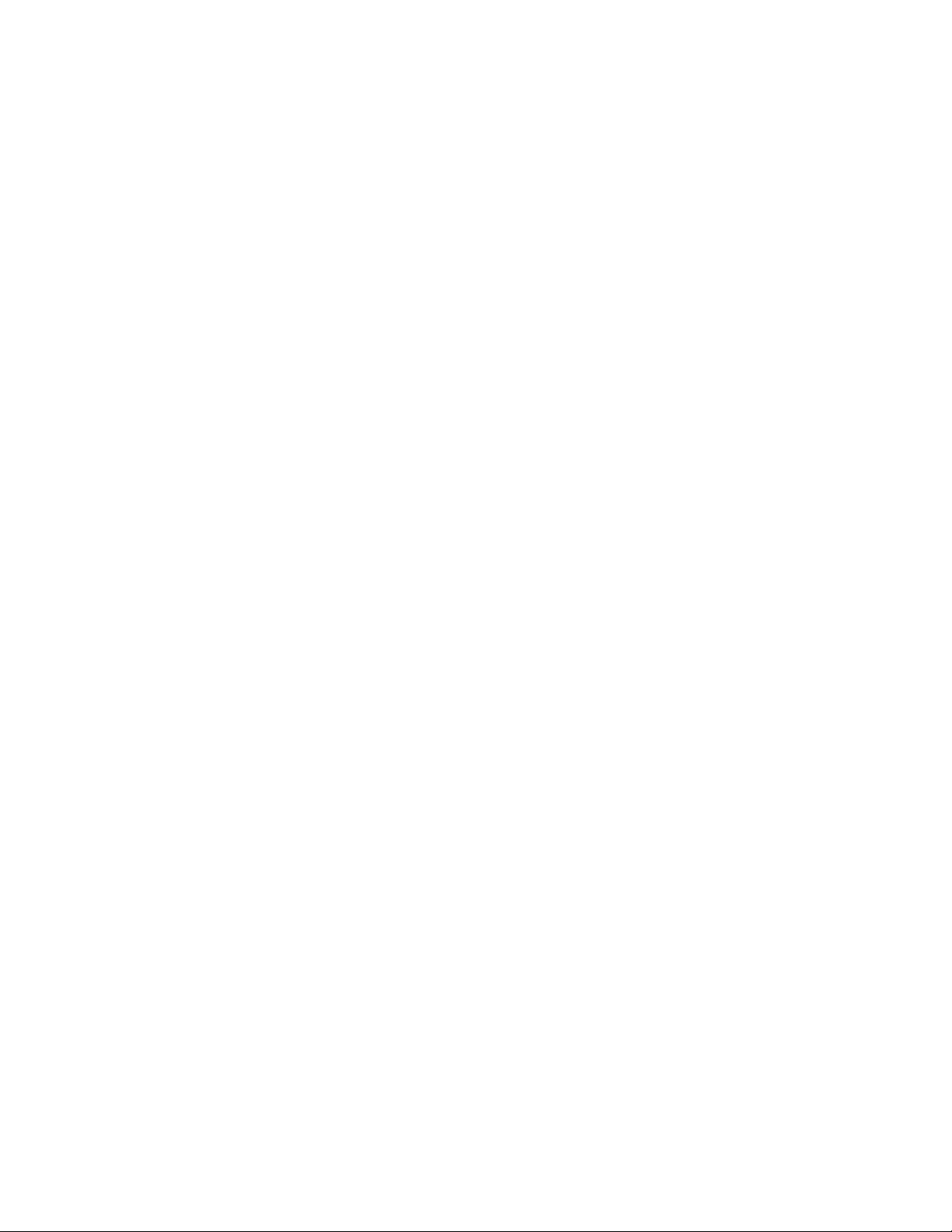
Page 11

Contents
Copyrights........................................................................................................................................ 3
Symbol Technologies, Inc. End User License Agreement............................................................5
Revision History...............................................................................................................................9
Chapter 1: Battery Management Application Installation................................ 13
Installing on a Windows Mobile Device.............................................................................................................13
Installing on a Windows CE Device................................................................................................................... 14
Uninstalling on a Windows Mobile Device........................................................................................................ 15
Uninstalling on a Windows CE Device...............................................................................................................16
Chapter 2: Battery Management Usage...............................................................17
Battery Health Indication — WinMobile............................................................................................................17
Battery Health Indication – WinCE.................................................................................................................... 18
Contents | 11
Chapter 3: Configuration...................................................................................... 21
Battery Management Configuration - WinMobile.............................................................................................. 21
Battery Management Configuration - WinCE.....................................................................................................22
Page 12

12 | Contents
Page 13
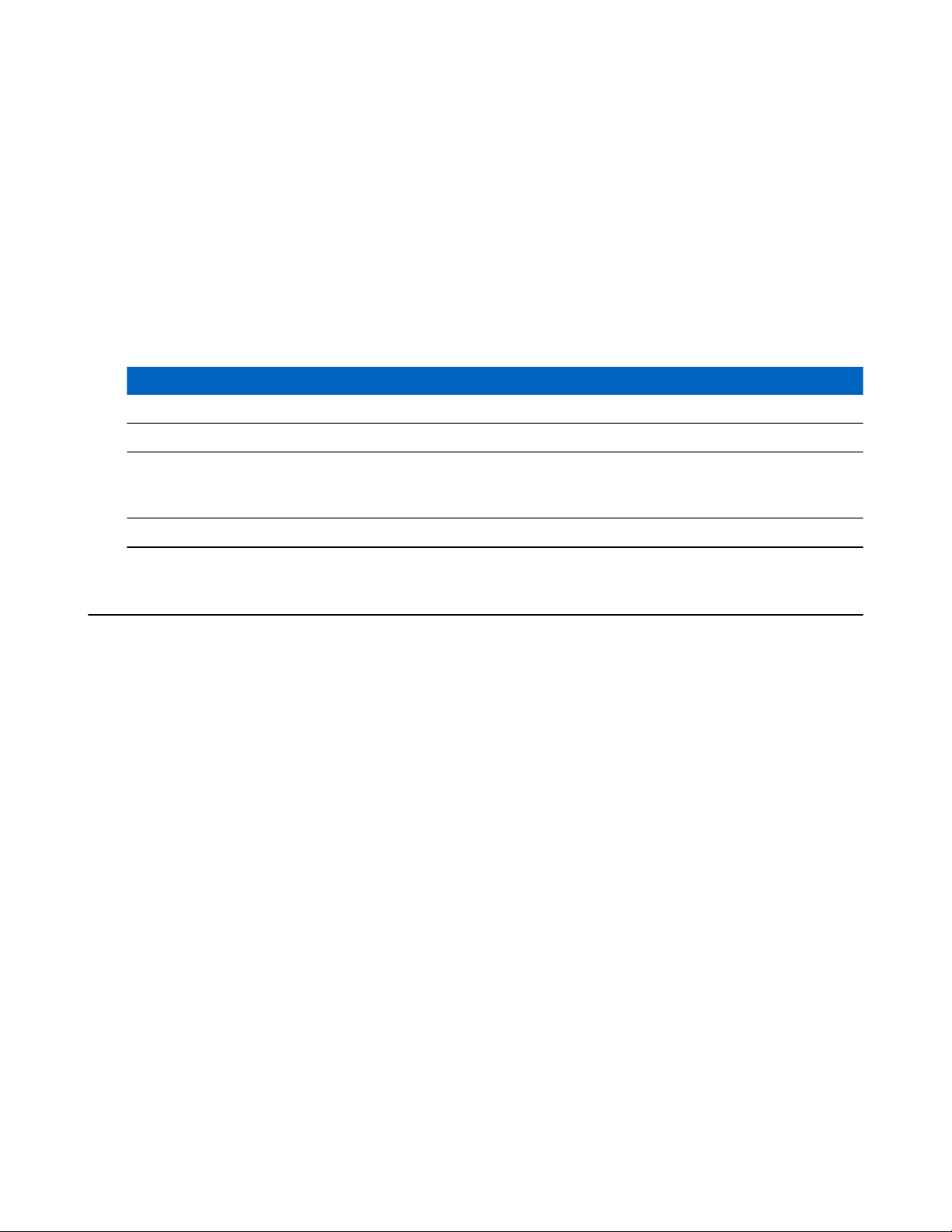
13 | Battery Management Application Installation
Chapter
1
Battery Management Application Installation
The Battery Health application supports the devices and operating systems listed below.
Table 1: Supported Devices
Device Operating System
MC65 Windows Embedded handheld 6.5.3
MC67 Windows Embedded handheld 6.5.3
MC9200
WT4100 Windows CE7
Windows CE7
Windows Embedded handheld 6.5.3
Installing on a Windows Mobile Device
Prerequisites:
Download the installation package from the Support Central web site. Go to www.zebra.com/support.
Save the package to a folder on the host computer and un-compress the zip file.
Procedure:
1 Connect the device to a host computer is a cradle or USB cable.
2 Locate the BHSetupWM.cab file on the host computer.
3 Use ActiveSync to copy the BHSetupWM.cab file to the /temp folder on the mobile computer.
4 On the mobile computer, touch Start.
5 Touch File Explorer.
6 Navigate to the /temp folder.
7 Locate the BHSetupWM.cab file.
MN000538A01-D | April 2015
Page 14

14 | Battery Management Application Installation
Figure 1: File Explorer
8 Touch the file to launch the installation package.
9 Touch OK.
Figure 2: Install CAB File
10 Touch Install.
The package installs and then the device reboots.
Installing on a Windows CE Device
Prerequisites:
Download the installation package from the Support Central web site. Go to www.zebra.com/support.
Save the package to a folder on the host computer and un-compress the zip file.
Procedure:
1 Connect the device to a host computer is a cradle or USB cable.
2 Locate the BHSetupCE7.cab file on the host computer.
3 Use ActiveSync to copy the BHSetupCE7.cab file to the /temp folder on the mobile computer.
4 On the mobile computer, touch StartProgramsWindows Explorer.
5 Open the /temp folder.
6 Locate the BHSetupCE7.cab file.
April 2015 | MN000538A01-D
Page 15
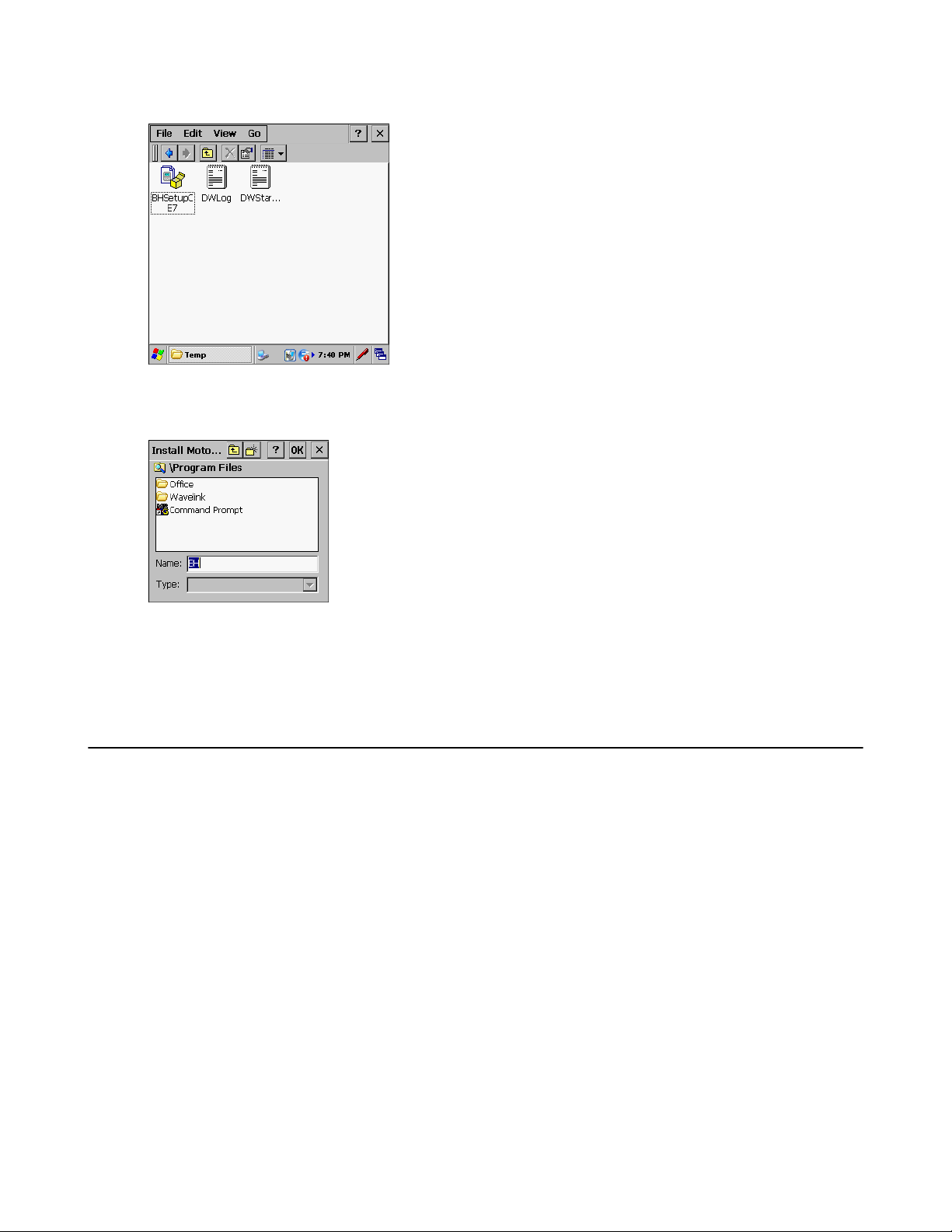
Figure 3: File Explorer
7 Touch the file to launch the installation package.
Figure 4: Install CAB File
Battery Management Application Installation | 15
8 Touch OK.
The package installs the application on the device.
9 Perform a cold boot. See the device’s User Guide for information.
Uninstalling on a Windows Mobile Device
Procedure:
1 To Start > Settings > System.
2 Select Remove Programs.
3 Select BH.
MN000538A01-D | April 2015
Page 16
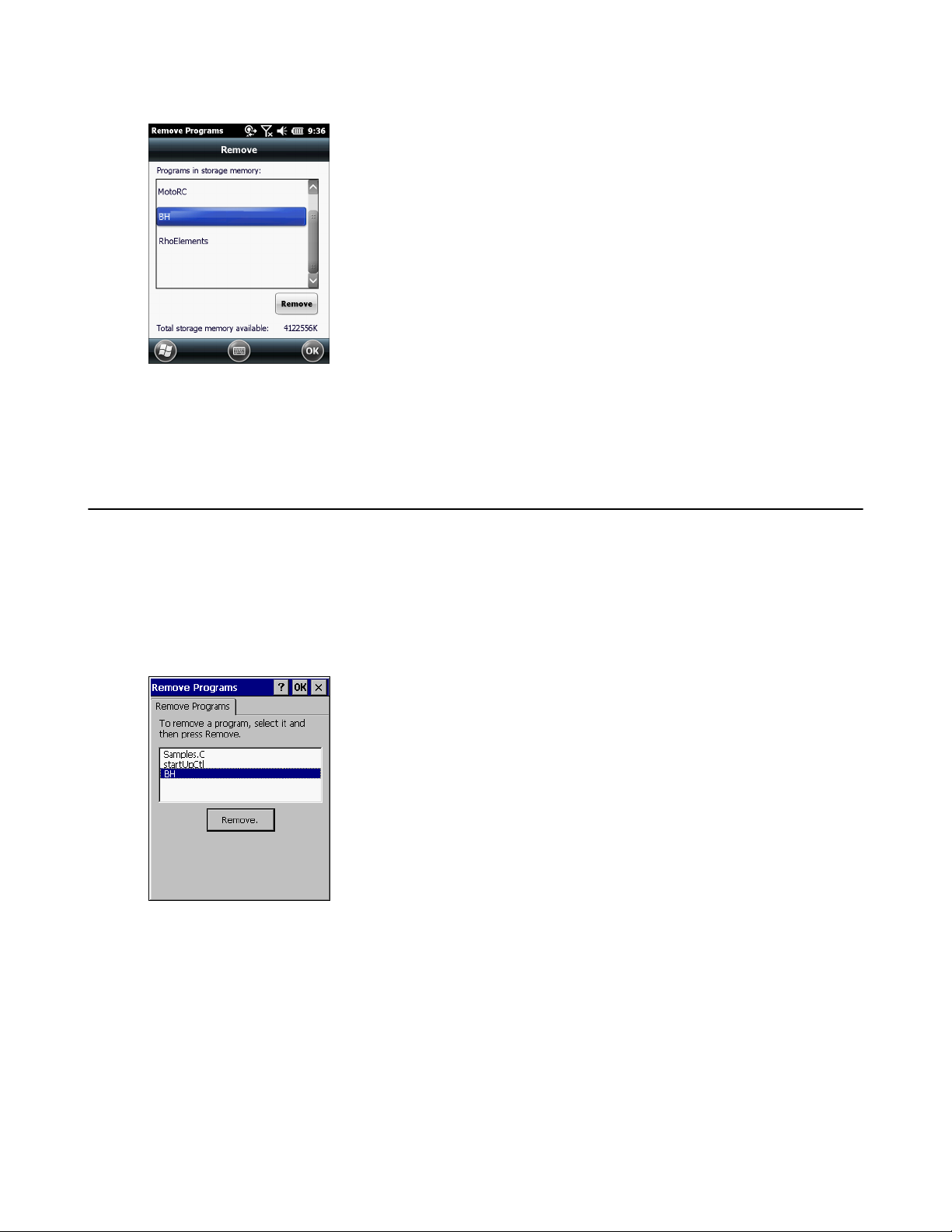
16 | Battery Management Application Installation
Figure 5: Remove Programs Window
4 Touch Remove.
5 Select Yes to remove the application.
The device removes the application and then reboots.
Uninstalling on a Windows CE Device
Procedure:
1 To Start > Settings > Control Panel.
2 Select Remove Programs.
3 Select BH.
Figure 6: Remove Programs Window
4 Touch Remove.
5 Select Yes to remove the application.
The device removes the application and then reboots.
April 2015 | MN000538A01-D
Page 17

17 | Battery Management Usage
Chapter
2
Battery Management Usage
The Battery Health service provides an estimate of battery health based on a number of different measurements,
beyond just capacity.
Battery Health Indication — WinMobile
The Battery Health dialog box is accessible from the Status Bar. Touch the Status Bar and then the Battery icon.
Figure 7: Status Bar
Touch the Battery icon to view the Battery Health dialog box.
Figure 8: Battery Health Dialog Box
• Battery Power - Indicates the current battery power, represented as a percentage of the total battery capacity.
• Battery Health - Indicates the battery health using a five star-rating rating system based on a predefined battery
usage count threshold value. If the battery falls below any of these values, it is assigned to a lower star-rating.
• Cycle Count - Displays the current battery usage count of the battery (configurable).
The background color also indicates the battery health.
MN000538A01-D | April 2015
Page 18

18 | Battery Management Usage
Figure 9: Battery Background Color
• Green - Indicates that the battery is healthy.
• Yellow - Indicates that the battery is reaching the end of its useful life.
• Red - Indicates that the battery should be replaced.
The inside of the battery icon indicated the battery charge level. The white area indicates the current charge status of
the battery used.
After a pre-defined time period, the dialog box disappears.
The Battery health dialog box can be set to appear after the device resumes from suspend mode or depending upon
the health status. See Battery Management Configuration - WinMobile on page 21.
Battery Health Indication – WinCE
The Battery Health icon appears in the Task Tray.
Figure 10: Task Tray Icon
Touch the icon to view the Battery Health dialog box.
Figure 11: Battery Health Dialog Box
• Battery Power - Indicates the current battery power, represented as a percentage of the total battery capacity.
• Battery Health - Indicates the battery health using a five star-rating rating system based on a predefined battery
usage count threshold value. If the battery falls below any of these values, it is assigned to a lower star-rating.
• Cycle Count - Displays the current battery usage count of the battery (configurable).
The background color also indicates the battery health.
April 2015 | MN000538A01-D
Page 19

Battery Management Usage | 19
Figure 12: Battery Background Color
• Green - Indicates that the battery is healthy.
• Yellow - Indicates that the battery is reaching the end of its useful life.
• Red - Indicates that the battery should be replaced.
The inside of the battery indicates the battery level. The white area indicates the charge level.
After a pre-defined time period, the dialog box disappears.
The Battery health dialog box can be set to appear after the device resumes from suspend mode or depending upon
the health status. See Battery Management Configuration - WinCE on page 22.
MN000538A01-D | April 2015
Page 20

Page 21

21 | Configuration
Chapter
3
Configuration
Configure the Battery Management Software to using the Battery management tab in the Power application.
Battery Management Configuration - WinMobile
The Battery Health dialog box is configurable using the BatteryMgmt tab in the Power settings applet. Touch Start
> Settings > Power to open the Power applet.
Figure 13: BatteryMgmt Tab
• Enable Battery Health - Check to enable the Battery health feature.
• Show popup UI on device-resume
- Always - The Battery Health dialog box will display every time the device resumes from suspend.
- Once for each Rating decrease - The Battery Health dialog box will display every time the Rating decrease
to the next lower value.
- Always for **** and lower - The Battery Health dialog box will display when the Rating is four * and lower
every time the device resumes from suspend.
- Always for *** and lower - The Battery Health dialog box will display when the Rating is three * and lower
every time the device resumes from suspend.
- Always for ** and lower - The Battery Health dialog box will display when the Rating is two * and lower
every time the device resumes from suspend.
- Always for *-star and lower - The Battery Health dialog box will display when the Rating is one * and
lower every time the device resumes from suspend.
• Show cycle-count in UI - Check to display the battery usage count in the Battery Health dialog box.
• Seconds to auto-dismiss UI - Set the number of seconds after displaying the Battery Health dialog box that the
dialog box disappears.
• Edit descriptions for Rating - Select button to edit the text that appears for each rating.
The background color also indicates the battery health.
MN000538A01-D | April 2015
Page 22

22 | Configuration
Figure 14: Edit Rating
Note: Any changes made to the Battery Health software takes effect after the next device-resume.
Battery Management Configuration - WinCE
The Battery Health dialog box is configurable using the BatteryMgmt tab in the Power settings applet. Touch Start
> Settings > Control Panel > Power to open the Power settings applet.
Figure 15: BatteryMgmt Tab
• Enable Battery Health - Check to enable the Battery health feature.
• Add health colour to the Taskbar Battery tray icon – Adds or removes the health indicator (green, yellow, red)
from the icon on the taskbar.
• Show popup UI on device-resume
- Always - The Battery Health dialog box will display every time the device resumes from suspend.
- Once for each Rating decrease - The Battery Health dialog box will display every time the Rating decrease
to the next lower value.
- Always for **** and lower - The Battery Health dialog box will display when the Rating is four * and lower
every time the device resumes from suspend.
- Always for *** and lower - The Battery Health dialog box will display when the Rating is three * and lower
every time the device resumes from suspend.
- Always for ** and lower - The Battery Health dialog box will display when the Rating is two * and lower
every time the device resumes from suspend.
April 2015 | MN000538A01-D
Page 23

Configuration | 23
- Always for *-star and lower - The Battery Health dialog box will display when the Rating is one * and
lower every time the device resumes from suspend.
• Show cycle-count in UI - Check to display the battery usage count in the Battery Health dialog box.
• Seconds to auto-dismiss UI - Set the number of seconds after displaying the Battery Health dialog box that the
dialog box disappears.
• Edit descriptions for Rating - Select button to edit the text that appears for each rating.
The background color also indicates the battery health.
Figure 16: Edit Rating
Touch the drop-down box to select the rating level. Enter the new text in the text box which the HTML bold code.
Touch OK to return to the previous screen.
Note: Any changes made to the Battery Health software takes effect after the next device-resume.
MN000538A01-D | April 2015
Page 24

