
LS4278
Quick Reference Guide

2 LS4278
© 2015 Symbol Technologies, Inc.
Zebra reserves the right to make changes to any product to improve reliability, function, or
design.
Zebra does not assume any product liability arising out of, or in connection with, the
application or use of any product, circuit, or application described herein.
No license is granted, either expressly or by implication, estoppel, or otherwise under any
patent right or patent, covering or relating to any combination, system, apparatus, machine,
material, method, or process in which Zebra products might be used. An implied license exists
only for equipment, circuits, and subsystems contained in Zebra products.
Zebra and the Zebra head graphic are registered trademarks of ZIH Corp. The Symbol logo is
a registered trademark of Symbol Technologies, Inc., a Zebra Technologies company.
Zebra Technologies Corporation
Lincolnshire, IL U.S.A.
http://www.zebra.com
Warranty
For the complete Zebra hardware product warranty statement, go to:
http://www.zebra.com/warranty

Quick Reference Guide 3
Beeper
LED
Scan
Trigger
Scan
Window
12
3
Connect
456
Introduction
The LS4278 scanner combines excellent scanning performance and advanced
ergonomics to provide the best value in a lightweight laser scanner. Whether used
as a hand-held scanner or in hands-free mode in a stand, the scanner ensures
comfort and ease of use for extended periods of time. Before programming the
scanner, scan the appropriate bar code(s), beginning on page 8, to communicate
with the host.
Parts
Battery Insertion/Removal

4 LS4278
hook
facing up
65
o
65
o
Scanner Insertion in Cradle
Table Top
Wall Mount
Aiming

Quick Reference Guide 5
012345
012345
012345
012345
Scanning
Beeper Definitions
The scanner issues different beep sequences and patterns to indicate status. The
table below defines beep sequences that occur during both normal scanning and
while programming the scanner.
Beeper Sequence Indication
Standard Use
Low/medium/high beeps Power up.
High beep A bar code symbol was decoded (if decode beeper is
Four long low beeps A transmission error was detected in a scanned symbol.
Five low long beeps Conversion or format error.
Low/high/low beeps ADF transmit error.
High/high/high/low beeps RS-232 receive error.
Parameter Menu Scanning
Long low/long high beeps Input error, incorrect bar code or “Cancel” scanned, wrong
High/low beeps Keyboard parameter selected. Enter value using bar code
High/low/high/low beeps Successful program exit with change in the parameter
Long low/long high/long low/long
high beeps
Wireless Operation
High/low/high/low beeps Pairing bar code scanned.
Low/high beeps Bluetooth connection established.
enabled).
The data is ignored. This occurs if a unit is not properly
configured. Check option setting.
entry, incorrect bar code programming sequence; remain
in program mode.
keypad.
setting.
Out of host parameter storage space. Scan Set Defaults
on page 8.

6 LS4278
Beeper Sequence Indication
High/low beeps Bluetooth disconnection event.
Long low/long high beeps Page timeout; remote device is out of range/not powered.
Long low/long high/long low/long
high beeps
Code 39 Buffering
High/low beeps New Code 39 data was entered into the buffer.
Three long high beep Code 39 buffer is full.
Low/high/low beeps The Code 39 buffer was erased or there was an attempt to
Low/high beeps A successful transmission of buffered data.
Host Specific
USB only
Four high beeps Scanner has not completed initialization. Wait several
Scanner gives a power-up beep
after scanning a USB Device Type.
This power-up beep occurs more
than once.
RS-232 only
High beep A <BEL> character is received and Beep on <BEL> is
Connection attempt was rejected by remote device.
clear or transmit an empty buffer.
seconds and scan again.
Communication with the bus must be established before
the scanner can operate at the highest power level.
The USB bus may put the scanner in a state where power
to the scanner is cycled on and off more than once. This is
normal and usually happens when the host PC cold boots.
enabled.
LED Definitions
In addition to beeper sequences, the scanner communicates with the user using a
two-color LED display. The table below defines LED colors that display during
scanning and charging.
Scanning LED Indication
Green Flash A bar code was successfully decoded.
Charging LED Indication
Green - Slow Continuous Flash Non-critical battery temperature fault.
Green - Fast Continuous Flash Scanner is charging.
Green - Solid Scanner is fully charged.
Amber - Continuous Flash Critical battery temperature fault.
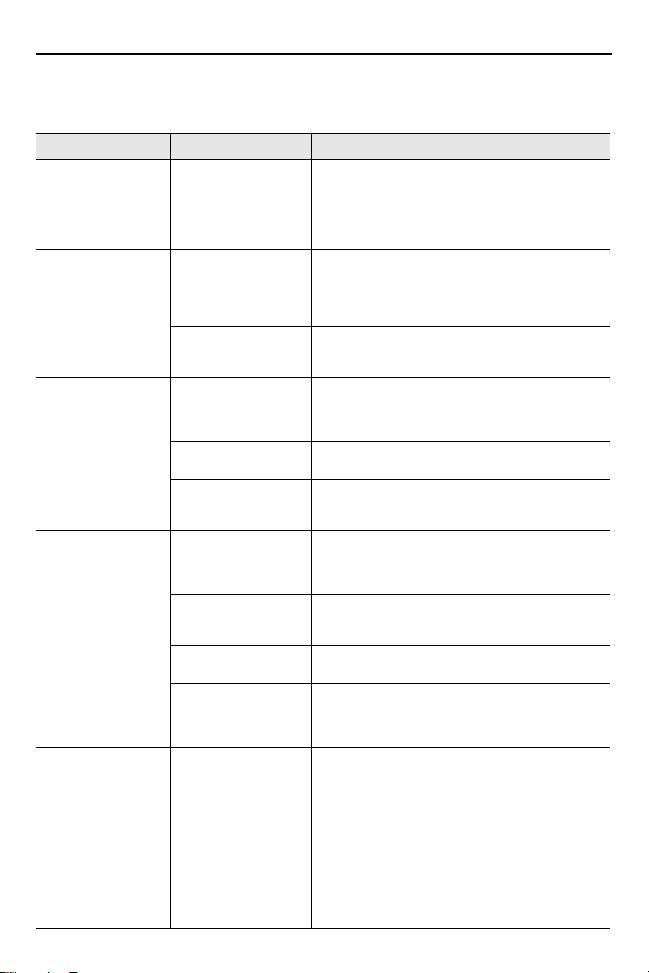
Quick Reference Guide 7
Troubleshooting
Problem Possible Cause Possible Solutions
LED indicates a
battery temperature
fault.
Nothing happens
when the trigger is
pulled.
Laser comes on,
but symbol does not
decode.
Symbol is decoded
but not transmitted
to the host.
Scanned data is
incorrectly
displayed on the
host.
Battery is above or
below normal
operating
temperature.
No power to the
scanner.
Scanner is disabled. Some host interfaces (e.g., Synapse, IBM-468x)
Scanner is not
programmed for the
correct bar code
type.
Bar code symbol is
unreadable.
Distance between
scanner and bar
code is incorrect.
Cradle is not
programmed for the
correct host
interface.
Scanner not paired
to host-connected
interface.
Interface cable is
loose.
Cradle has lost
connection to host.
Scanner is not
programmed to work
with the host.
Do not use the scanner. Move the scanner to a
location within normal operating temperature.
The scanner can remain in the cradle while the
battery warms or cools to normal operating
temperature. Refer to the Product Reference
Guide for more information.
Battery may be discharged; charge scanner in
cradle.
Check that battery door is closed
Ensure that end cap to battery chamber is
secured.
can disable the scanner. If this applies, enable
the scanner via the host interface.
Ensure the scanner is programmed to read the
type of bar code scanned.
Refer to the Product Reference Guide for more
information.
Check the symbol to ensure it is not defaced. Try
scanning test symbols of the same bar code type.
Move the scanner closer to or further from the bar
code.
Check scanner host parameters or edit options.
Pair the scanner to the cradle (using PAIR bar
code on the cradle).
Ensure all cable connections are secure.
In this exact order: disconnect power supply;
disconnect host cable; wait three seconds;
reconnect host cable; reconnect power supply;
reestablish pairing.
Ensure proper host is selected.
Check the scanner’s host type parameters or
editing options.
For RS-232, ensure the scanner’s
communication parameters match the host’s
settings.
For a keyboard wedge configuration, ensure the
system is programmed for the correct keyboard
type, and the CAPS LOCK key is off.
Ensure editing options (e.g., UPC-E to UPC-A
conversion) are properly programmed.
Refer to the Product Reference Guide for more
information.
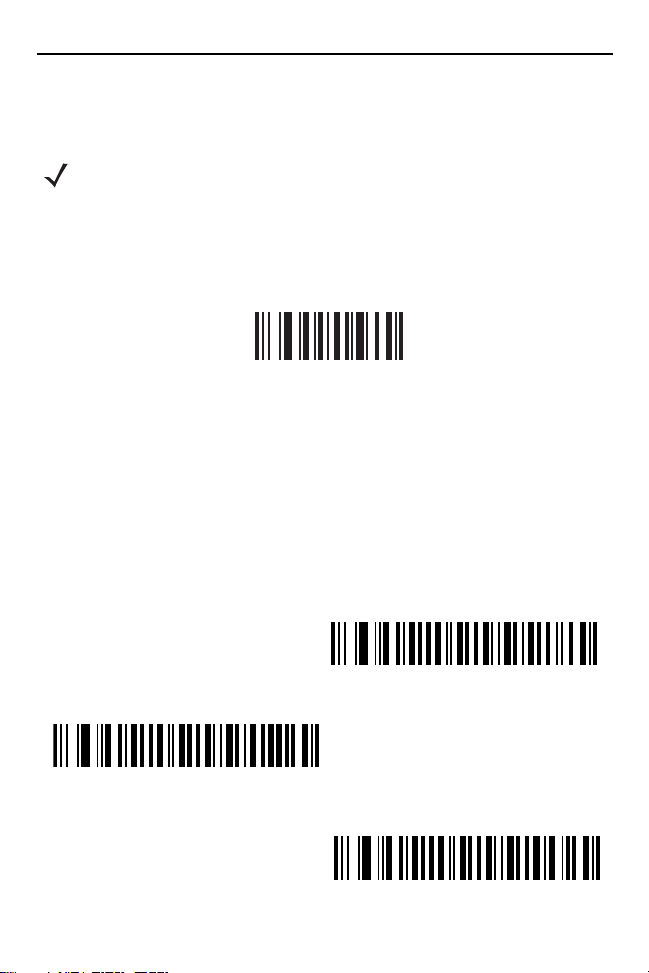
8 LS4278
Programming Bar Codes
Following are some frequently used programming bar codes.
NOTE For additional host types, refer to the LS4278 Product Reference
Guide, p/n 72E-69834-xx, available on the website:
http://www.zebra.com/support.
Set Defaults
Scan SET DEFAULTS to set all parameters to their default values.
SET DEFAULTS
Scanning Modes
Scan the appropriate bar code below to determine the scanning pattern.
• SINGLE LINE ONLY - No up and down scan line movement (no raster).
• MULTI-LINE SMART RASTER - The scan line begins as a single line and
moves up and down (rasters) when a partial scan of a bar code is detected, or
no bar code is decoded 500 ms after the trigger is pulled.
• MULTI-LINE ALWAYS RASTER (default) - Rastering (up and down scan line
movement) begins immediately.
MULTI-LINE SMART RASTER
SINGLE LINE ONLY
MULTI-LINE ALWAYS RASTER (Default)

Quick Reference Guide 9
IBM PC/AT and IBM PC COMPATIBLES
NORTH AMERICAN (Default)
FRENCH Windows
FRENCH CANADIAN Windows 95/98
FRENCH CANADIAN Windows XP/2000
Host Types
If a Synapse cable is used (i.e., part number STIxx-xxxx), the scanner autodetects
the Synapse cable and there is no need to scan bar codes to enable the Synapse
host.
If a USB interface is used, the scanner autodetects the USB and defaults to the
HID keyboard interface. See page 12 to select the IBM hand-held host type.
If a Keyboard Wedge, RS-232, Wand Emulation, Scanner Emulation, or IBM
46XX is used, the appropriate host type must be scanned. Select the appropriate
host type from the bar codes that follow.
Keyboard Wedge Host Type
Country Keyboard Types (Country Codes)

10 LS4278
GERMAN Windows
SPANISH Windows
ITALIAN Windows
SWEDISH Windows
UK ENGLISH Windows
JAPANESE Windows
PORTUGUESE-BRAZILIAN Windows
Country Keyboard Types (Country Codes)
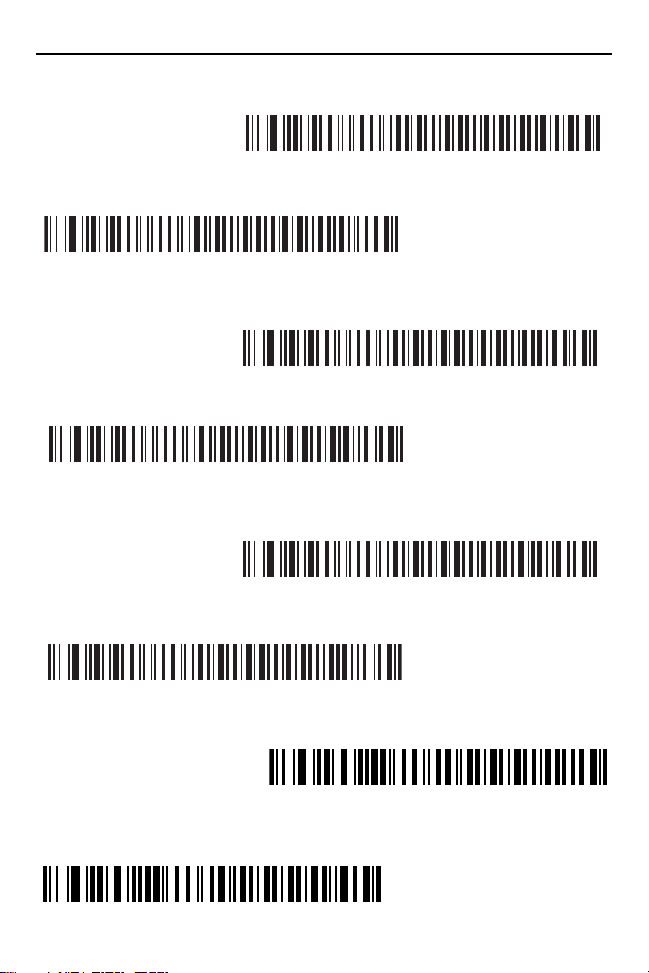
Quick Reference Guide 11
STANDARD RS-232
ICL RS-232
NIXDORF RS-232 MODE A
NIXDORF RS-232 MODE B
FUJITSU RS-232
OPOS/JPOS
HID KEYBOARD EMULATION
IBM HAND-HELD USB
RS-232 Host Types
USB Host Types

12 LS4278
PORT 5B
PORT 9B
SYMBOL WAND
ENABLE CONVERT TO CODE 39 FOR WAND HOST
DISABLE CONVERT TO CODE 39 FOR WAND HOST (Default)
ENABLE SCANNER EMULATION HOST
IBM 46XX Host Types
Wand Emulation Host Type
Many Wand hosts require input as Code 39 data. Scan the following bar codes to
enable or disable transmission of data to the Wand host as Code 39 data.
Scanner Emulation Host Type
Scan the bar code below to enable the Scanner Emulation host.

Quick Reference Guide 13
CRADLE HOST
SERIAL PORT PROFILE (MASTER)
SERIAL PORT PROFILE (SLAVE)
BLUETOOTH KEYBOARD EMULATION
(HID SLAVE)
Radio Communications Host Types
Scan a bar code below to choose how the scanner connects to a remote device.
Scan Cradle Host if connecting to the STB4278 cradle.
Pairing
When the scanner is configured as an SPP or HID Master, a 'pairing bar code'
must be created for the remote Bluetooth device to which the scanner can
connect. The Bluetooth address of the remote device must be known. Pairing bar
codes are Code 128 bar codes. The format is: <Fnc 3>Bxxxxxxxxxxxx (where
xxxxxxxxxxxx represents the 12-character Bluetooth address).
Pairing Modes
When operating with the cradle, two modes of pairing are supported:
• Locked Pairing Mode - When a cradle is paired (connected) to the scanner,
• Unlocked Pairing Mode - A new scanner can be paired (connected) to a
any attempt to connect to a different scanner, by scanning the pairing bar code
on the cradle or by inserting it into the cradle with Pairing on Contacts
enabled, is rejected. The currently connected scanner maintains its
connection.
cradle at any time by scanning the pairing bar code on the cradle or by
inserting it into the cradle with Pairing On Contacts enabled. The original
scanner is disconnected from the cradle in favor of the new one (Point-to-Point
mode only).

14 LS4278
UNLOCKED PAIRING MODE (Default)
LOCKED PAIRING MODE
ENABLE PAIR ON CONTACTS
DISABLE PAIR ON CONTACTS (Default)
SCAN OPTIONS
<DATA><SUFFIX>
ENTER
NOTE If three scanners are actively connected to the cradle
(Multipoint-to-Point mode), a fourth scanner cannot connect
regardless of the pairing mode.
Pairing Methods
There are two pairing methods. The default method pairs (connects) the scanner
and cradle when the pairing bar code on the cradle is scanned. A second method
pairs the scanner and cradle when the scanner is inserted in the cradle. To enable
this feature, scan Enable Pair On Contacts below. With this feature enabled it is
not necessary to scan the pairing bar code on the cradle. If the pairing is
successful, a low/high connection beep sequence sounds a few seconds after the
scanner is placed in the cradle.
Carriage Return/Line Feed
To append a carriage return/line feed to all transmitted data, scan the following
bar codes in the order shown. To cancel this operation, the SET DEFAULTS bar
code on page 8, or refer to the Product Reference Guide.
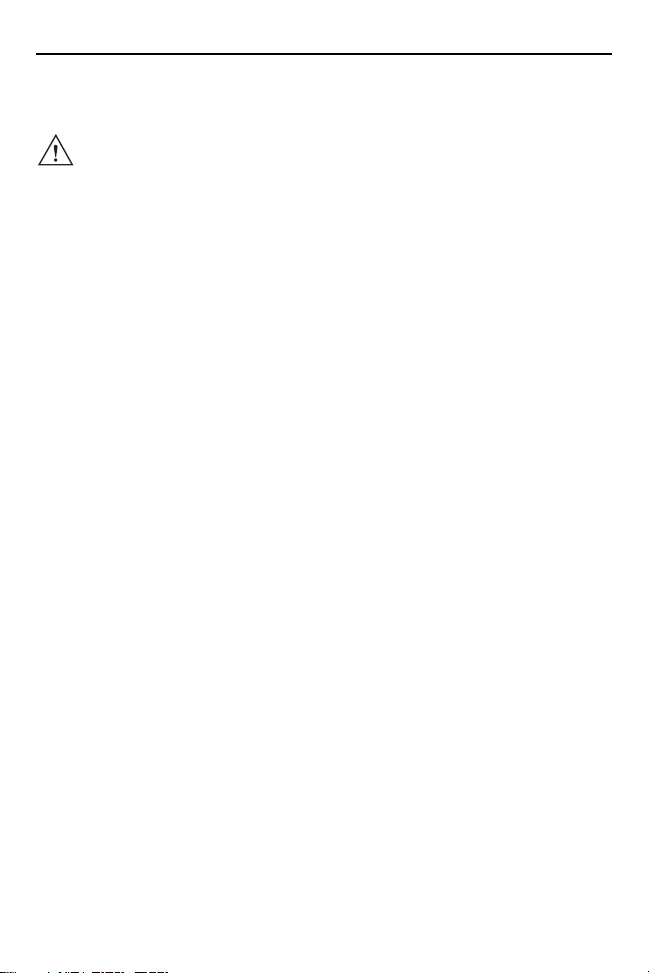
Quick Reference Guide 15
Ergonomic Recommendations
CAUTION In order to avoid or minimize the potential risk of ergonomic injury follow
• Reduce or eliminate repetitive motion
• Maintain a natural position
• Reduce or eliminate excessive force
• Keep objects that are used frequently within easy reach
• Perform tasks at correct heights
• Reduce or eliminate vibration
• Reduce or eliminate direct pressure
• Provide adjustable workstations
• Provide adequate clearance
• Provide a suitable working environment
• Improve work procedures.
the recommendations below. Consult with your local Health & Safety
Manager to ensure that you are adhering to your company’s safety
programs to prevent employee injury.
Regulatory Information
This guide applies to Model Number LS4278.
All Zebra devices are designed to be compliant with rules and regulations in locations they are
sold and will be labeled as required.
Any changes or modifications to Zebra Technologies equipment, not expressly approved by
Zebra Technologies, could void the user's authority to operate the equipment.
Local language translations are available at the following website:
http://www.zebra.com/support
Country Approval
Regulatory markings are applied to the device signifying the radio (s) are approved for use in
the following countries: United States, Canada, Australia, Japan & Europe.
Please refer to the Declaration of Conformity (DoC) for details of other country markings. This
is available at http://www.zebra.com/doc.
Note: For 2.4GHz Products: Europe includes, Austria, Belgium, Bulgaria, Cyprus, Czech
Republic, Denmark, Estonia, Finland, France, Germany, Greece, Hungary, Iceland, Ireland,
Italy, Latvia, Liechtenstein, Lithuania, Luxembourg, Malta, Netherlands, Norway, Poland,
Portugal, Romania, Slovak Republic, Slovenia, Spain, Sweden, Switzerland and the United
Kingdom.
Radio Modules
The LS4278 Scanners contain an approved radio module. This module is the Bluetooth radio
Type: LMX5452.
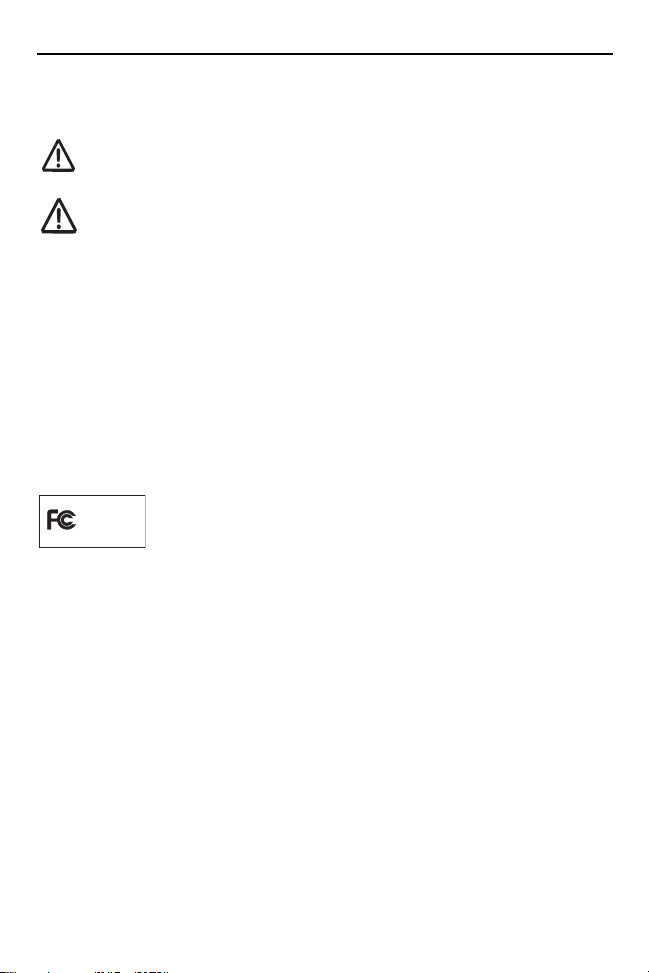
16 LS4278
Tested to comply
with FCC Standards
FOR HOME OR OFFICE USE
Bluetooth Devices
This product is an approved Bluetooth device. BT ID: B02793.
Operation of the device without regulatory approval is illegal.
FCC / EU RF Exposure Guidelines
Safety Information
The device complies with Internationally recognised standards covering Specific Absorption
Rate (SAR) related to human exposure to electromagnetic fields from radio devices.
Reducing RF Exposure – Use Properly
It is advisable to use the device only in the normal operating position.
Hand Held Devices:
To comply with FCC RF exposure requirements, this device must be operated in the hand.
Other operating configurations should be avoided.
Radio Frequency Interference Requirements
Radio Transmitters (Part 15)
This device complies with Part 15 of the FCC Rules. Operation is subject to
the following two conditions: (1) this device may not cause harmful
including interference that may cause undesired operation.
interference, and (2) this device must accept any interference received,
Radio Frequency Interference Requirements - Canada
Radio Transmitters
This device complies with RSS 210 of Industry & Science Canada. Operation is subject to the
following two conditions: (1) this device may not cause harmful interference and (2) this
device must accept any interference received, including interference that may cause
undesired operation.
Label Marking: The Term "IC:" before the radio certification only signifies that Industry Canada
technical specifications were met.
This Class B digital apparatus complies with Canadian ICES-003.
Cet appareil de la classe B est conforme à la norme NMB-003 du Canada.
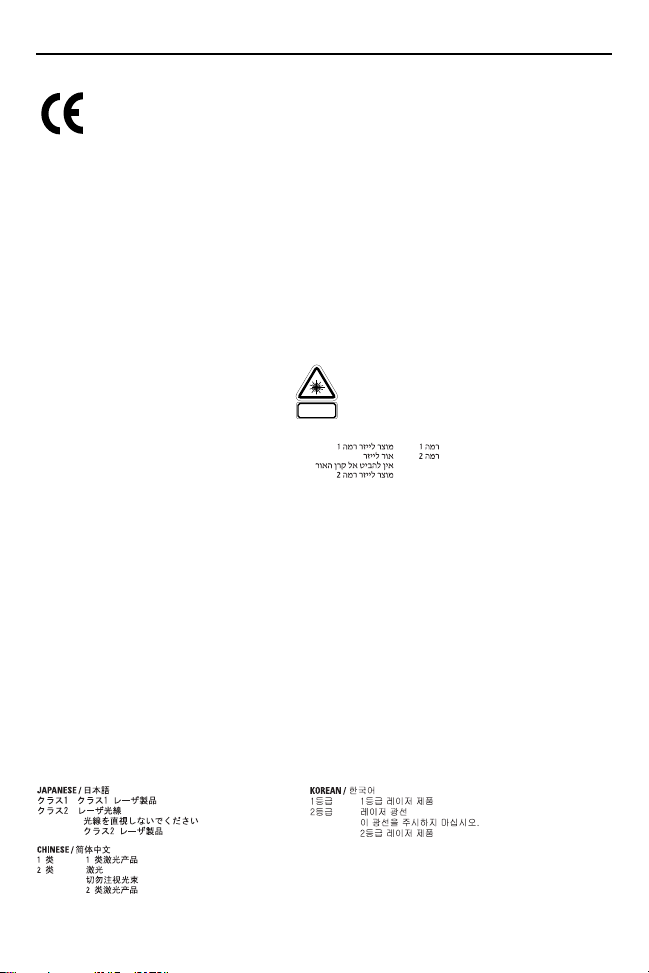
Quick Reference Guide 17
Marking and European Economic Area (EEA)
Bluetooth for use through the EEA have the following restrictions:
• Maximum radiated transmit power of 10mW EIRP in the frequency range 2.400 -2.4835
GHz
• Belgium outside usage, the equipment is restricted to 2.460 -2.4835 GHz frequency range
Statement of Compliance
Zebra hereby, declares that this device is in compliance with the essential requirements and
other relevant provisions of Directive 1999/5/EC and 2011/65/EU. A Declaration of Conformity
may be obtained from http://www.zebra.com/doc
Laser Labels
In accordance with IEC60825-1 and EN60825, the following information is provided to the
user:
ENGLISH HEBREW
CLASS 1 CLASS 1 LASER PRODUCT
CLASS 2 LASER LIGHT
DO NOT STARE INTO BEAM
CLASS 2 LASER PRODUCT
DANISH / DANSK ITALIAN / ITALIANO
KLASSE 1 KLASSE 1 LASERPRODUKT CLASSE 1 PRODOTTO AL LASER DI CLASSE 1
KLASSE 2 LASERLYF CLASSE 2 LUCE LASER
SE IKKE IND I STRÅLEN NON FISSARE IL RAGGIO
KLASSE 2 LASERPRODUKT PRODOTTO AL LASER DI CLASSE 2
DUTCH / NEDERLANDS NORWEGIA N / NORSK
KLASSE 1 KLASSE-1 LASERPRODUKT KLASSE 1 LASERPRODUKT, KLASSE 1
KLASSE 2 LASERLICHT KLASSE 2 LASERLYS
NIET IN STRAAL STAREN IKKE STIRR INN I LYSSTRÅLEN
KLASSE-2 LASERPRODUKT LASERPRODUKT, KLASSE 2
FINNISH / SUOMI PORTUGUESE / PORTUGUÊS
LUOKKA 1 LUOKKA 1 LASERTUOTE CLASSE 1 PRODUTO LASER DA CLASSE 1
LUOKKA 2 LASERVALO CLASSE 2 LUZ DE LASER
ÄLÄ TUIJOTA SÄDETTÄ NÃO FIXAR O RAIO LUMINOSO
LUOKKA 2 LASERTUOTE PRODUTO LASER DA CLASSE 2
FRENCH / FRANÇAIS SPANISH / ESPAÑOL
CLASSE 1 PRODUIT LASER DE CLASSE 1 CLASE 1 PRODUCTO LÁSER DE LA CLASE 1
CLASSE 2 LUMIERE LASER CLASE 2 LUZ LÁSER
NE PAS REGARDER LE RAYON FIXEMENT NO MIRE FIJAMENTE EL HAZ
PRODUIT LASER DE CLASSE 2 PRODUCTO LÁSER DE LA CLASE 2
GERMAN / DEUTSCH SWEDISH / SVENSKA
KLASSE 1 LASERPRODUKT DER KLASSE 1 KLASS 1 LASERPRODUKT KLASS 1
KLASSE 2 LASERSTRAHLEN KLASS 2 LASERLJUS
NICHT DIREKT IN DEN LASERSTRAHL SCHAUEN STIRRA INTE MOT ST RÅLEN
LASERPRODUKT DER KLASSE 2 LASERPRODUKT KLASS 2
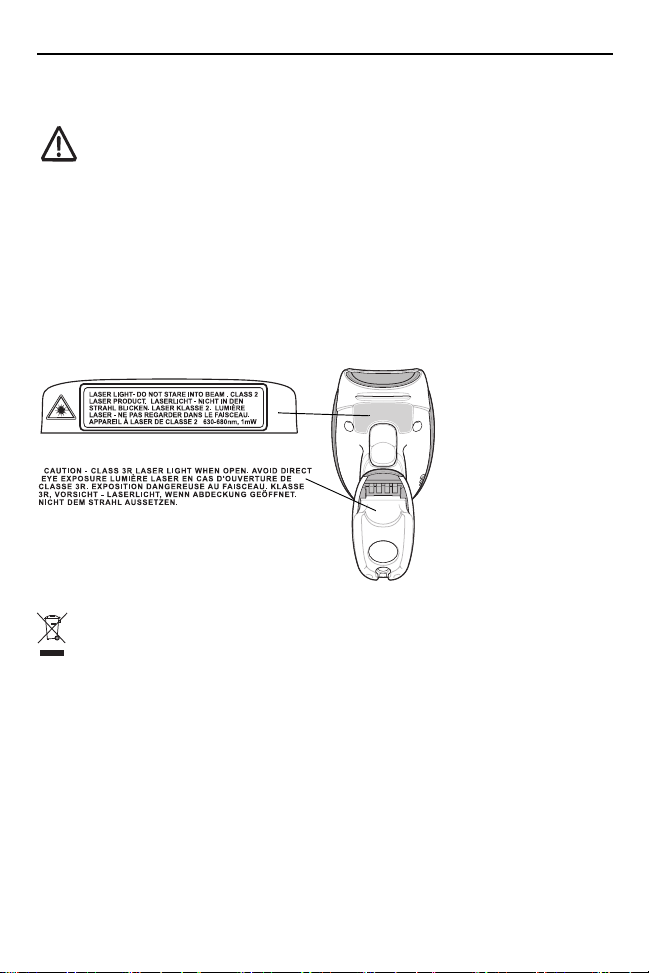
18 LS4278
Laser Devices
COMPLIES WITH 21CFR1040.10 AND 1040.11 EXCEPT FOR DEVIATIONS
PURSUANT TO LASER NOTICE NO. 50, DATED JUNE 24, 2007 AND IEC
60825-1 (Ed. 2.0), EN60825-1:2007.
The laser classification is marked on one of the labels on the device.
Class 1 Laser devices are not considered to be hazardous when used for their intended
purpose. The following statement is required to comply with US and international regulations:
Caution: Use of controls, adjustments or performance of procedures other than those
specified herein may result in hazardous laser light exposure.
Class 2 laser scanners use a low power, visible light diode. As with any very bright light
source, such as the sun, the user should avoid staring directly into the light beam. Momentary
exposure to a Class 2 laser is not known to be harmful.
Scanner Labeling
Waste Electrical and Electronic Equipment (WEEE)
English: For EU Customers: All products at the end of their life must be returned to Zebra for recycling. For
information on how to return product, please go to: http://www.zebra.com/weee.
Български: За клиенти от ЕС: След края на полезния им живот всички продукти трябва да се връщат
на Zebra за рециклиране. За информация относно връщането на продукти, моля отидете на адрес:
http://www.zebra.com/weee.
Čeština: Pro zákazníky z EU: Všechny produkty je nutné po skončení jejich životnosti vrátit společnosti
Zebra k recyklaci. Informace o způsobu vrácení produktu najdete na webové stránce:
http://www.zebra.com/weee.
Dansk: Til kunder i EU: Alle produkter skal returneres til Zebra til recirkulering, når de er udtjent. Læs
oplysningerne om returnering af produkter på: http://www.zebra.com/weee.
Deutsch: Für Kunden innerhalb der EU: Alle Produkte müssen am Ende ihrer Lebensdauer zum Recycling
an Zebra zurückgesandt werden. Informationen zur Rücksendung von Produkten finden Sie unter
http://www.zebra.com/weee.
Eesti: EL klientidele: kõik tooted tuleb nende eluea lõppedes tagastada taaskasutamise eesmärgil Zebra'ile.
Lisainformatsiooni saamiseks toote tagastamise kohta külastage palun aadressi:
http://www.zebra.com/weee.

Quick Reference Guide 19
Español: Para clientes en la Unión Europea: todos los productos deberán entregarse a Zebra al final de su
ciclo de vida para que sean reciclados. Si desea más información sobre cómo devolver un producto, visite:
http://www.zebra.com/weee.
Ελληνικά : Για πελάτες στην Ε.Ε.: Όλα τα προϊόντα, στο τέλος της διάρκειας ζωής τους, πρέπει να επιστρ
έφονται στην Zebra για ανακύκλωση. Για περισσότερες πληροφορίες σχετικά με την επιστροφή ενός π
ροϊόντος, επισκεφθείτε τη διεύθυνση http://www.zebra.com/weee στο Διαδίκτυο.
Français : Clients de l'Union Européenne : Tous les produits en fin de cycle de vie doivent être retournés à
Zebra pour recyclage. Pour de plus amples informations sur le retour de produits, consultez :
http://www.zebra.com/weee.
Italiano: per i clienti dell'UE: tutti i prodotti che sono giunti al termine del rispettivo ciclo di vita devono essere
restituiti a Zebra al fine di consentirne il riciclaggio. Per informazioni sulle modalità di restituzione, visitare il
seguente sito Web: http://www.zebra.com/weee.
Lietuvių: ES vartotojams: visi gaminiai, pasibaigus jų eksploatacijos laikui, turi būti grąžinti utilizuoti į
kompaniją „Zebra“. Daugiau informacijos, kaip grąžinti gaminį, rasite: http://www.zebra.com/weee.
Latviešu: ES klientiem: visi produkti pēc to kalpošanas mūža beigām ir jānogādā atpakaļ Zebra otrreizējai
pārstrādei. Lai iegūtu informāciju par produktu nogādāšanu Zebra, lūdzu, skatiet:
http://www.zebra.com/weee.
Magyar: Az EU-ban vásárlóknak: Minden tönkrement terméket a Zebra vállalathoz kell eljuttatni
újrahasznosítás céljából. A termék visszajuttatásának módjával kapcsolatos tudnivalókért látogasson el a
http://www.zebra.com/weee weboldalra.
Malti: Għal klijenti fl-UE: il-prodotti kollha li jkunu waslu fl-aħħar tal-ħajja ta' l-użu tagħhom, iridu jiġu rritornati
għand Zebra għar-riċiklaġġ. Għal aktar tagħrif dwar kif għandek tirritorna l-prodott, jekk jogħġbok żur:
http://www.zebra.com/weee.
Nederlands: Voor klanten in de EU: alle producten dienen aan het einde van hun levensduur naar Zebra te
worden teruggezonden voor recycling. Raadpleeg http://www.zebra.com/weee voor meer informatie over het
terugzenden van producten.
Polski: Klienci z obszaru Unii Europejskiej: Produkty wycofane z eksploatacji naleźy zwrócić do firmy Zebra
w celu ich utylizacji. Informacje na temat zwrotu produktów znajdują się na stronie internetowej
http://www.zebra.com/weee.
Português: Para clientes da UE: todos os produtos no fim de vida devem ser devolvidos à Zebra para
reciclagem. Para obter informações sobre como devolver o produto, visite: http://www.zebra.com/weee.
Românesc: Pentru clienţii din UE: Toate produsele, la sfârşitul duratei lor de funcţionare, trebuie returnate la
Zebra pentru reciclare. Pentru informaţii despre returnarea produsului, accesaţi: http://www.zebra.com/weee.
Slovenski: Za kupce v EU: vsi izdelki se morajo po poteku življenjske dobe vrniti podjetju Zebra za reciklažo.
Za informacije o vraèilu izdelka obišèite: http://www.zebra.com/weee.
Suomi: Asiakkaat Euroopan unionin alueella: Kaikki tuotteet on palautettava kierrätettäväksi Zebra-yhtiöön,
kun tuotetta ei enää käytetä. Lisätietoja tuotteen palauttamisesta on osoitteessa http://www.zebra.com/weee.
Svenska: För kunder inom EU: Alla produkter som uppnått sin livslängd måste returneras till Zebra för
återvinning. Information om hur du returnerar produkten finns på http://www.zebra.com/weee.
Türkçe: AB Müşterileri için: Kullanım süresi dolan tüm ürünler geri dönüştürme için Zebra'ya iade edilmelidir.
Ürünlerin nasıl iade edileceği hakkında bilgi için lütfen şu adresi ziyaret edin: http://www.zebra.com/weee.
TURKISH WEEE Statement of Compliance
EEE Yönetmeliğine Uygundur

Zebra Technologies Corporation
Lincolnshire, IL U.S.A.
http://www.zebra.com
Zebra and the Zebra head graphic are registered trademarks of ZIH Corp. The Symbol logo
is a registered trademark of Symbol Technologies, Inc., a Zebra Technologies company.
© 2015 Symbol Technologies, Inc.
72-69835-02 Revision A - March 2015
Service Information
If you have a problem using the equipment, contact your facility’s technical or
systems support. If there is a problem with the equipment, they will contact the
Zebra Global Customer Support Center at: http://www.zebra.com/support.
For the latest version of this guide go to: http://www.zebra.com/support.
