Page 1
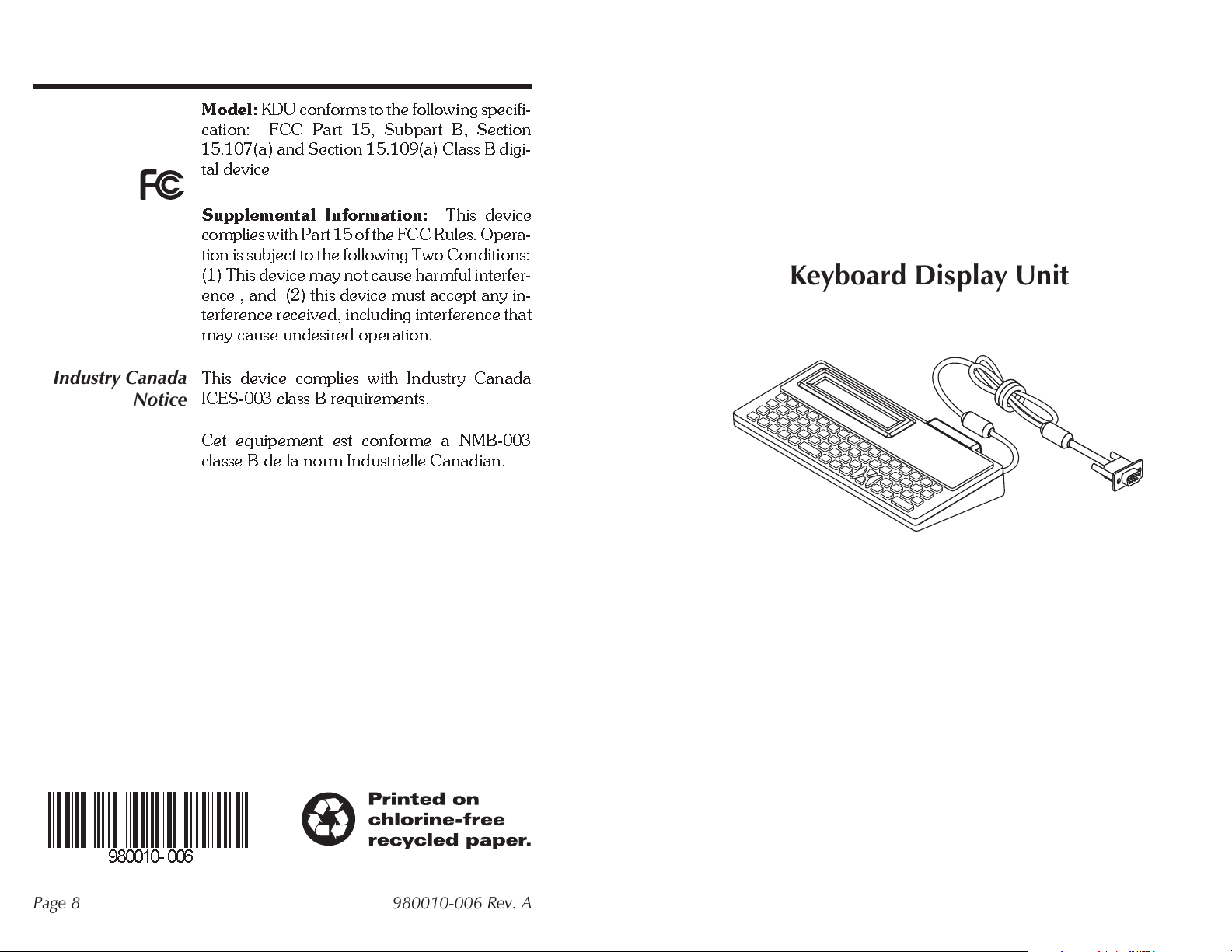
FCC
Declaration Of
Conformity
Model:
cation: FCC Part 15, Subpart B, Section
15.107(a) and Section 15.109(a) Class B digi
tal device
KDU conforms to the following specifi
-
-
Industry Canada
Notice
Supplemental Information:
complies with Part 15 of the FCC Rules. Opera
tion is subject to the following TwoConditions:
(1) This device may not cause harmful interfer
ence , and (2) this device must accept any in
terference received, including interference that
may cause undesired operation.
This device complies with Industry Canada
ICES-003 class B requirements.
Cet equipement est conforme a NMB-003
classe B de la norm Industrielle Canadian.
This device
-
-
-
Keyboard Display Unit
980010- 006
Page 8 980010-006 Rev. A
Page 2
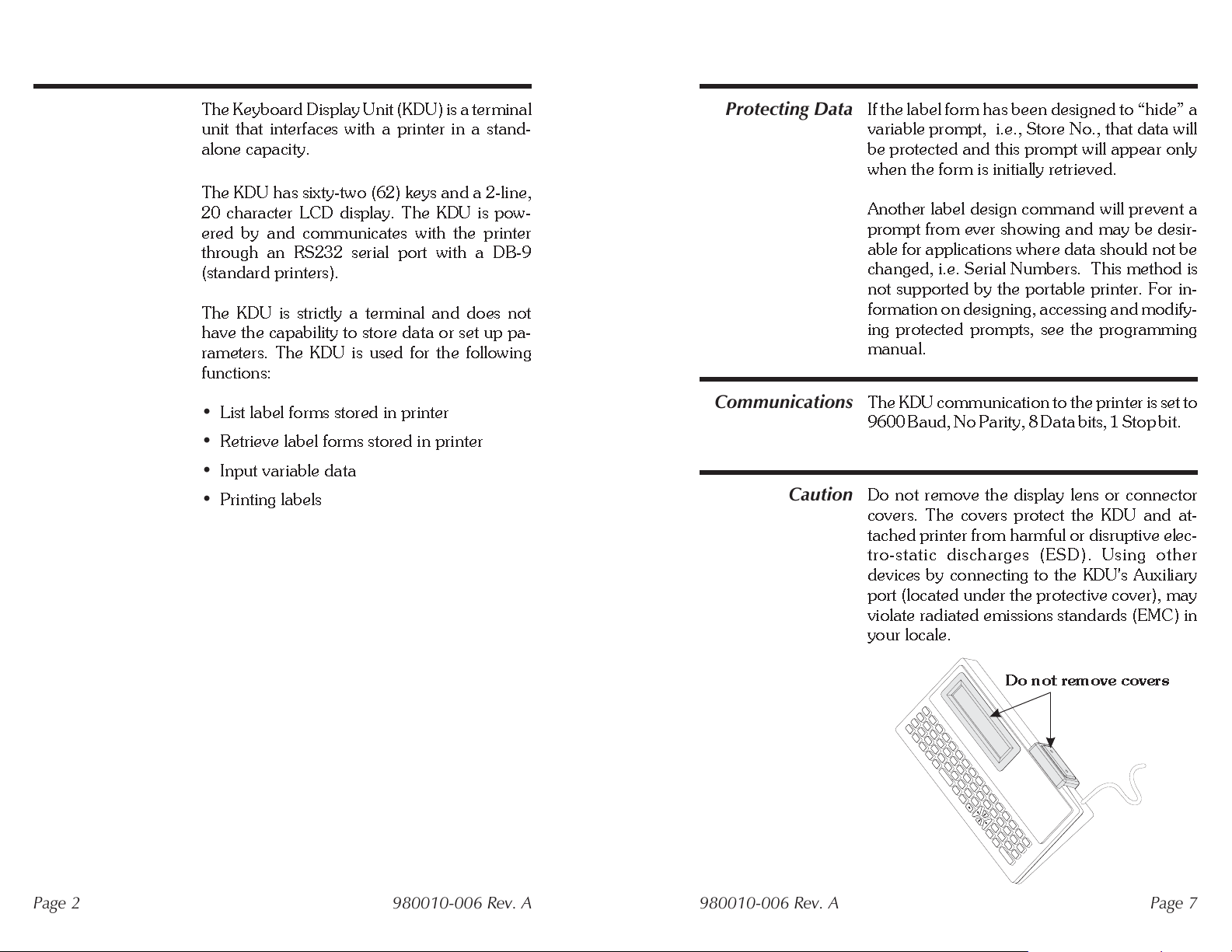
GENERAL
l
y
y
y
7
INSTRUCTIONS
The Keyboard Display Unit (KDU) is a terminal
unit that interfaces with a printer in a stand-
alone capacity.
The KDU has sixty-two (62) keys and a 2-line,
20 character LCD display. The KDU is pow
ered by and communicates with the printer
through an RS232 serial port with a DB-9
(standard printers).
The KDU is strictly a terminal and does not
have the capability to store data or set up pa
rameters. The KDU is used for the following
functions:
Protecting Data
-
-
If the label form has been designed to hide a
variable prompt, i.e., Store No., that data wil
be protected and this prompt will appear onl
when the form is initially retrieved.
Another label design command will prevent a
prompt from ever showing and may be desir
able for applications where data should not be
changed, i.e. Serial Numbers. This method is
not supported by the portable printer. For in
formation on designing, accessing and modify
ing protected prompts, see the programming
manual.
-
-
-
List label forms stored in printer
•
Retrieve label forms stored in printer
•
•
Input variable data
•
Printing labels
Communications
Caution
The KDU communication to the printer is set to
9600Baud,NoParity,8Data bits, 1 Stop bit.
Do not remove the display lens or connector
covers. The covers protect the KDU and at-
tached printer from harmful or disruptive elec-
tro-static discharges (ESD). Using other
devices by connecting to the KDU's Auxiliar
port (located under the protective cover), ma
violate radiated emissions standards (EMC) in
your locale.
Do not remove covers
Page 2 980010-006 Rev. A
980010-006 Rev. A Page
Page 3

Printing Forms
t
m
l
with
Consecutive
Number Fields
If the form contains a consecutive number
field, the system will automatically keep track
of the next number sequence. If you do not
need to interfer with this predetermined se
quence, press ENTER at thisprompt. The final
prompt is:
Copies of Each Label
SET UP
-
Switch the printer power to OFF and connec
the KDUs 9-pin connector to the printers se
rial port, then switch power ON.
International Characters
the correct country code (see printer program
ming manual).
- Set the printer to
-
-
Edit a Form
1_
The default number of copies is always one (1).
If one (1) copyis desired,press ENTER to print
that label.
Note:
ple labels with the same consecutive number.
Once a form has been activated, it will auto-
matically indicate the last information keyed in.
If you want to retain that information, press
ENTER.
To Enter Data:
1) Enter the new data, thereby overriding the
old data,
2) Press ENTER if the old data is correct,
3) Use the orange backspace key or the CLEAR
key to modify data.
When you have finished editing and have
printed the label, you will automatically return
to the first variable prompt.
Exit a Form
to the Main Menu, or press FORMto select an
other form.
Change the quantity if you desire multi-
or
or
- Press EXIT atany time toreturn
OPERATION
List of Saved
International KDU Kits Only
closed character set overlay to mark the
alterante characters. To activate these charac
ters, hold down the SHIFT key and enter your
selection.
Use the following steps to retrieve label for
and produce labels with the printer and KDU.
At power ON, the Main Menu reads:
FORM - retrieve form
F2 - list forms vx.x
Press the F2 key to print a list of saved forms.
- Use the en
-
-
Forms
-
The time and date will print out if that option is
installed. If not installed,the timeand date wil
print as zeros.
Page 6 980010-006 Rev. A
980010-006 Rev. A Page 3
Page 4

Retrieve a Form
Press the FORM key. The top line in the display
will prompt:
Enter Form Name:
_
Printing Forms
with Variables
If the form contains variables, the display line
will display the 1st variable prompt, i.e.:
Store No.
_
Printing Forms
without Variables
Enter the form name using thekeys on the key
board. Upper and lower case letters must
match exactly as the form name was saved. If a
scanner is connected to the KDU, you may en
ter the form name by scanning.
When the form name is entered, press ENTER
to continue. The form is now retrievedand ac
tive in the printer.
If the form does not contain variables, the dis-
play line will prompt:
Number of Label Sets
1_
Thedefault number of labels is always one (1).
Single Label
ENTER to print that label.
- If one (1)label is desired,press
-
Enter data at each variable prompt and press
-
-
ENTER. The final prompt is:
Number of Label Sets
1_
Thedefault number of labels is always one (1).
Single Label
ENTER to print that label.
Multiple Labels
sired, enter the new quantityand press ENTER
to print labels.
Exit a Form
to the Main Menu, or press FORMto select an-
other form.
- If one (1)label is desired,press
- If multiple labels are de-
- Press EXIT atany time toreturn
Multiple Labels
sired, enter the new quantityand press ENTER
to print labels.
Exit a Form
to the Main Menu, or press FORMto select an
other form.
Page 4 980010-006 Rev. A
- If multiple labels are de
- Press EXIT atany time toreturn
-
-
980010-006 Rev. A Page 5
