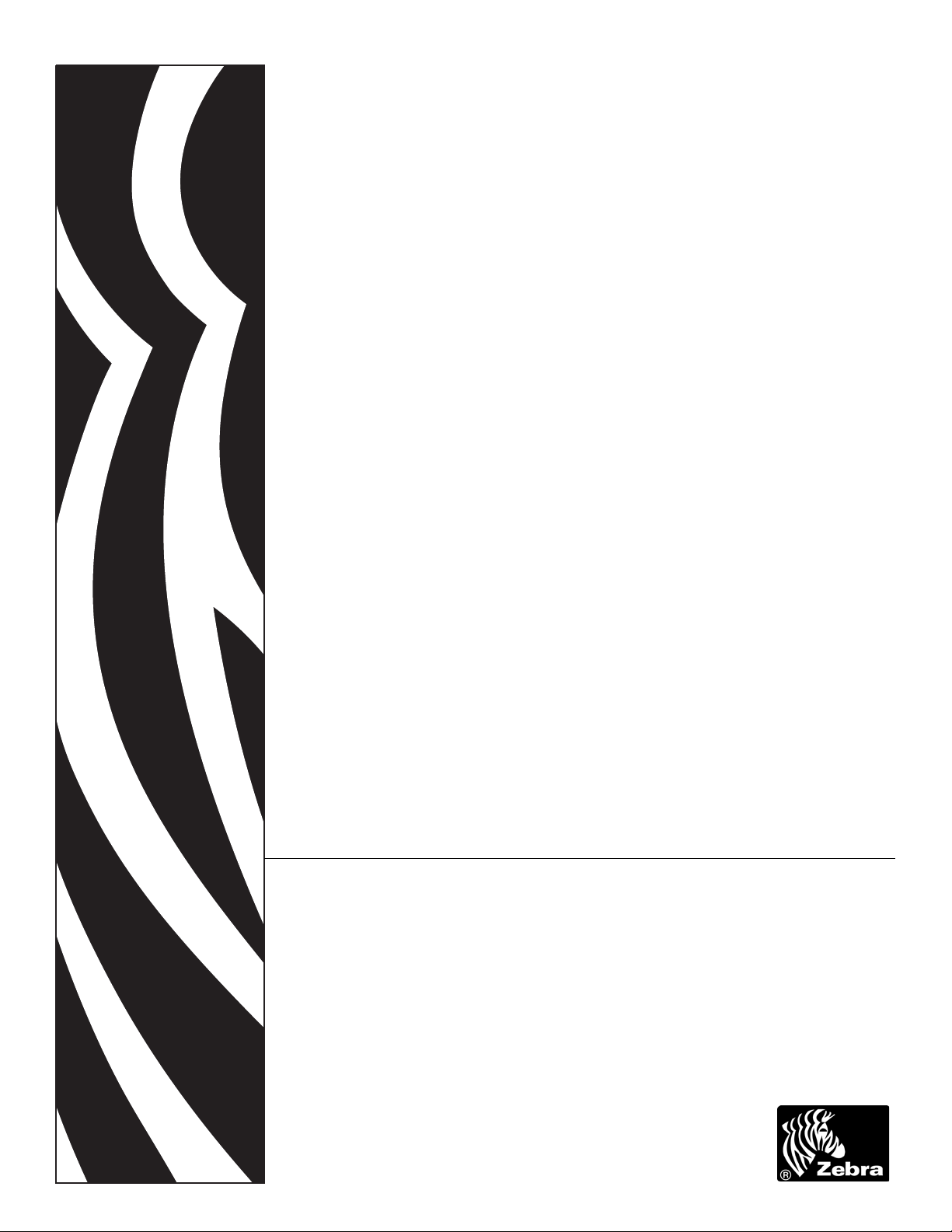
13859L-002
ZebraDesigner™ Fonts and
Graphics Downloader
User Guide
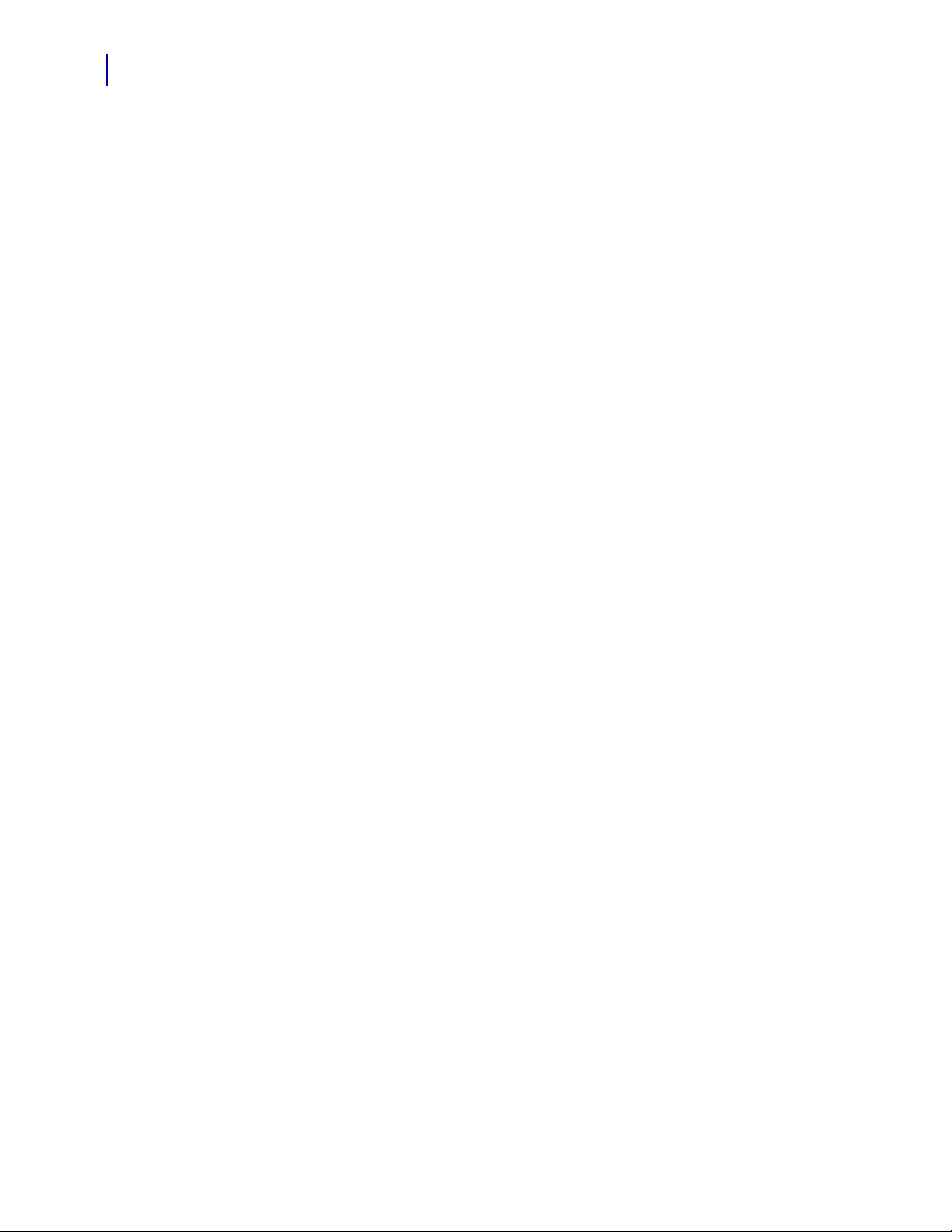
2
© 2009 ZIH Corp. The copyrights in this manual and the software and/or firmware in the printer described
therein are owned by ZIH Corp. and Zebra’s licensors. Unauthorized reproduction of this manual or the software
and/or firmware in the printer may result in imprisonment of up to one year and fines of up to $10,000
(17 U.S.C.506). Copyright violators may be subject to civil liability.
This product may contain ZPL
and Monotype Imaging fonts. Software © ZIH Corp. All rights reserved worldwide.
ZebraLink, Element Energy Equalizer, E
head graphic, ZPL and ZPL II are registered trademarks of ZIH Corp. All rights reserved worldwide.
All other brand names, product names, or trademarks belong to their respective holders. For additional trademark
information, please see “Trademarks” on the product CD.
Proprietary Statement This manual contains proprietary information of Zebra Technologies Corporation and its
subsidiaries (“Zebra Technologies”). It is intended solely for the information and use of parties operating and
maintaining the equipment described herein. Such proprietary information may not be used, reproduced, or disclosed
to any other parties for any other purpose without the express, written permission of Zebra Technologies Corporation.
Product Improvements Continuous improvement of products is a policy of Zebra Technologies Corporation.
All specifications and designs are subject to change without notice.
®
, ZPL II®, and ZebraLink™ programs; Element Energy Equalizer™ Circuit; E3™;
3
and all product names and numbers are trademarks, and Zebra, the Zebra
Liability Disclaimer Zebra Technologies Corporation takes steps to ensure that its published Engineering
specifications and manuals are correct; however, errors do occur. Zebra Technologies Corporation reserves the right
to correct any such errors and disclaims liability resulting therefrom.
Limitation of Liability In no event shall Zebra Technologies Corporation or anyone else involved in the creation,
production, or delivery of the accompanying product (including hard ware and software) be liab le for any damages
whatsoever (including, without limitation, consequential damages including loss of busin ess profi ts, business
interruption, or loss of business information) arising out of the use of, the results of use of, or inability to use such
product, even if Zebra Technologies Corporation has been advised of the possibility of such damages. Some
jurisdictions do not allow the exclusion or limitation of incidental or consequential damages, so the above limitation
or exclusion may not apply to you.
13859L-002 ZebraDesigner™ Fonts and Graphics Downloader User Guide 10/08/2009

Contents
Contents . . . . . . . . . . . . . . . . . . . . . . . . . . . . . . . . . . . . . . . . . . . . . . . . . . . . . . . . . 3
1 • Introduction . . . . . . . . . . . . . . . . . . . . . . . . . . . . . . . . . . . . . . . . . . . . . . . . . . . . 7
Introduction . . . . . . . . . . . . . . . . . . . . . . . . . . . . . . . . . . . . . . . . . . . . . . . . . . . . . . . . . . . . 8
2 • Setting Up the Zebra Fonts and Graphics Downloader . . . . . . . . . . . . . . . . . 9
User Interface . . . . . . . . . . . . . . . . . . . . . . . . . . . . . . . . . . . . . . . . . . . . . . . . . . . . . . . . . 10
Main Window . . . . . . . . . . . . . . . . . . . . . . . . . . . . . . . . . . . . . . . . . . . . . . . . . . . . . . . 10
Menus . . . . . . . . . . . . . . . . . . . . . . . . . . . . . . . . . . . . . . . . . . . . . . . . . . . . . . . . . . . . 10
Font and Graphic List Box . . . . . . . . . . . . . . . . . . . . . . . . . . . . . . . . . . . . . . . . . . . . . 10
Memory Card Slot Selection . . . . . . . . . . . . . . . . . . . . . . . . . . . . . . . . . . . . . . . . . . . .11
Preview Area . . . . . . . . . . . . . . . . . . . . . . . . . . . . . . . . . . . . . . . . . . . . . . . . . . . . . . . .11
Status Line . . . . . . . . . . . . . . . . . . . . . . . . . . . . . . . . . . . . . . . . . . . . . . . . . . . . . . . . . .11
Customizing the Software . . . . . . . . . . . . . . . . . . . . . . . . . . . . . . . . . . . . . . . . . . . . . . . . 12
3 • Working with the Application . . . . . . . . . . . . . . . . . . . . . . . . . . . . . . . . . . . . . 13
Creating Memory Card Configuration File . . . . . . . . . . . . . . . . . . . . . . . . . . . . . . . . . . . . 14
Adding Objects to the Memory Card . . . . . . . . . . . . . . . . . . . . . . . . . . . . . . . . . . . . . . . . 15
Adding Fonts to the Memory Card . . . . . . . . . . . . . . . . . . . . . . . . . . . . . . . . . . . . . . . 15
Adding Pictures to the Memory Card . . . . . . . . . . . . . . . . . . . . . . . . . . . . . . . . . . . . . 16
Downloading Objects to the Memory Card . . . . . . . . . . . . . . . . . . . . . . . . . . . . . . . . . . . 17
Removing Objects from the Memory Card . . . . . . . . . . . . . . . . . . . . . . . . . . . . . . . . . . . . 18
Using Toolbox . . . . . . . . . . . . . . . . . . . . . . . . . . . . . . . . . . . . . . . . . . . . . . . . . . . . . . . . . 19
10/08/2009 ZebraDesigner™ Fonts and Graphics Downloader User Guide 13859L-002
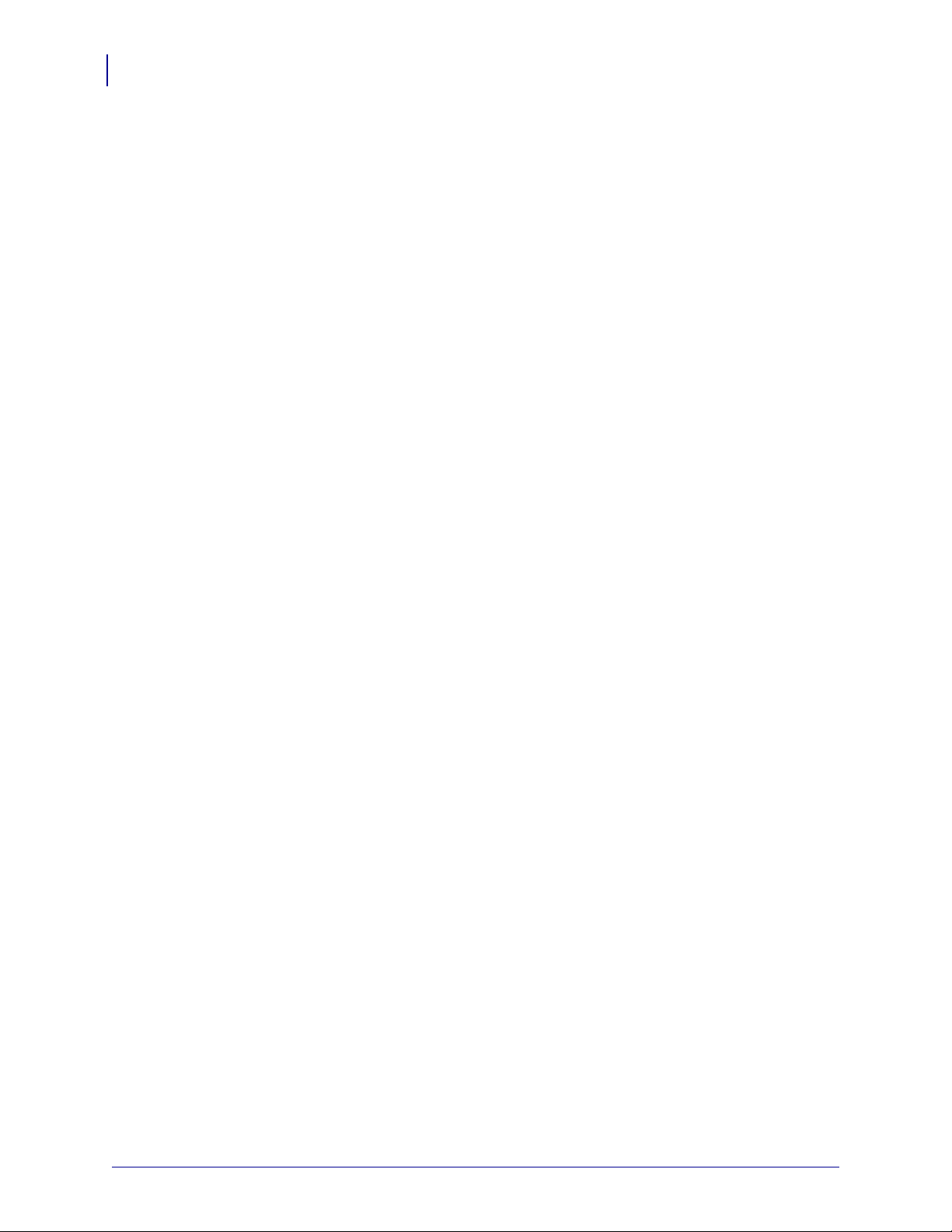
Contents
4
4 • Interface Reference . . . . . . . . . . . . . . . . . . . . . . . . . . . . . . . . . . . . . . . . . . . . . 21
Card Menu . . . . . . . . . . . . . . . . . . . . . . . . . . . . . . . . . . . . . . . . . . . . . . . . . . . . . . . . . . . . 23
New . . . . . . . . . . . . . . . . . . . . . . . . . . . . . . . . . . . . . . . . . . . . . . . . . . . . . . . . . . . . . . 23
Open . . . . . . . . . . . . . . . . . . . . . . . . . . . . . . . . . . . . . . . . . . . . . . . . . . . . . . . . . . . . . 23
Save As . . . . . . . . . . . . . . . . . . . . . . . . . . . . . . . . . . . . . . . . . . . . . . . . . . . . . . . . . . . 23
Close . . . . . . . . . . . . . . . . . . . . . . . . . . . . . . . . . . . . . . . . . . . . . . . . . . . . . . . . . . . . . 23
Memory Card Information . . . . . . . . . . . . . . . . . . . . . . . . . . . . . . . . . . . . . . . . . . . . . 24
Printer Selection . . . . . . . . . . . . . . . . . . . . . . . . . . . . . . . . . . . . . . . . . . . . . . . . . . . . 25
Format . . . . . . . . . . . . . . . . . . . . . . . . . . . . . . . . . . . . . . . . . . . . . . . . . . . . . . . . . . . . 25
Reload memory card . . . . . . . . . . . . . . . . . . . . . . . . . . . . . . . . . . . . . . . . . . . . . . . . . 25
Download All . . . . . . . . . . . . . . . . . . . . . . . . . . . . . . . . . . . . . . . . . . . . . . . . . . . . . . . 25
Status Print . . . . . . . . . . . . . . . . . . . . . . . . . . . . . . . . . . . . . . . . . . . . . . . . . . . . . . . . 25
Exit . . . . . . . . . . . . . . . . . . . . . . . . . . . . . . . . . . . . . . . . . . . . . . . . . . . . . . . . . . . . . . . 26
Update Printer Settings and Return to the Server Application . . . . . . . . . . . . . . . . . . 26
View Menu . . . . . . . . . . . . . . . . . . . . . . . . . . . . . . . . . . . . . . . . . . . . . . . . . . . . . . . . . . . . 26
Toolbox . . . . . . . . . . . . . . . . . . . . . . . . . . . . . . . . . . . . . . . . . . . . . . . . . . . . . . . . . . . 26
Fonts . . . . . . . . . . . . . . . . . . . . . . . . . . . . . . . . . . . . . . . . . . . . . . . . . . . . . . . . . . . . . 26
Pictures . . . . . . . . . . . . . . . . . . . . . . . . . . . . . . . . . . . . . . . . . . . . . . . . . . . . . . . . . . . 26
Fonts Menu . . . . . . . . . . . . . . . . . . . . . . . . . . . . . . . . . . . . . . . . . . . . . . . . . . . . . . . . . . . 27
Add . . . . . . . . . . . . . . . . . . . . . . . . . . . . . . . . . . . . . . . . . . . . . . . . . . . . . . . . . . . . . . 27
Delete . . . . . . . . . . . . . . . . . . . . . . . . . . . . . . . . . . . . . . . . . . . . . . . . . . . . . . . . . . . . 27
Download . . . . . . . . . . . . . . . . . . . . . . . . . . . . . . . . . . . . . . . . . . . . . . . . . . . . . . . . . . 27
Remove . . . . . . . . . . . . . . . . . . . . . . . . . . . . . . . . . . . . . . . . . . . . . . . . . . . . . . . . . . . 27
Edit . . . . . . . . . . . . . . . . . . . . . . . . . . . . . . . . . . . . . . . . . . . . . . . . . . . . . . . . . . . . . . . 27
Test Print . . . . . . . . . . . . . . . . . . . . . . . . . . . . . . . . . . . . . . . . . . . . . . . . . . . . . . . . . . 27
Pictures Menu . . . . . . . . . . . . . . . . . . . . . . . . . . . . . . . . . . . . . . . . . . . . . . . . . . . . . . . . . 28
Add . . . . . . . . . . . . . . . . . . . . . . . . . . . . . . . . . . . . . . . . . . . . . . . . . . . . . . . . . . . . . . 28
Delete . . . . . . . . . . . . . . . . . . . . . . . . . . . . . . . . . . . . . . . . . . . . . . . . . . . . . . . . . . . . 28
Download . . . . . . . . . . . . . . . . . . . . . . . . . . . . . . . . . . . . . . . . . . . . . . . . . . . . . . . . . . 28
Remove . . . . . . . . . . . . . . . . . . . . . . . . . . . . . . . . . . . . . . . . . . . . . . . . . . . . . . . . . . . 28
Edit . . . . . . . . . . . . . . . . . . . . . . . . . . . . . . . . . . . . . . . . . . . . . . . . . . . . . . . . . . . . . . . 28
Test Print . . . . . . . . . . . . . . . . . . . . . . . . . . . . . . . . . . . . . . . . . . . . . . . . . . . . . . . . . . 28
Tools Menu . . . . . . . . . . . . . . . . . . . . . . . . . . . . . . . . . . . . . . . . . . . . . . . . . . . . . . . . . . . . 29
Options . . . . . . . . . . . . . . . . . . . . . . . . . . . . . . . . . . . . . . . . . . . . . . . . . . . . . . . . . . . 29
Help Menu . . . . . . . . . . . . . . . . . . . . . . . . . . . . . . . . . . . . . . . . . . . . . . . . . . . . . . . . . . . . 30
Contents . . . . . . . . . . . . . . . . . . . . . . . . . . . . . . . . . . . . . . . . . . . . . . . . . . . . . . . . . . 30
On the Web . . . . . . . . . . . . . . . . . . . . . . . . . . . . . . . . . . . . . . . . . . . . . . . . . . . . . . . . 30
About . . . . . . . . . . . . . . . . . . . . . . . . . . . . . . . . . . . . . . . . . . . . . . . . . . . . . . . . . . . . . 30
13859L-002 ZebraDesigner™ Fonts and Graphics Downloader User Guide 10/08/2009
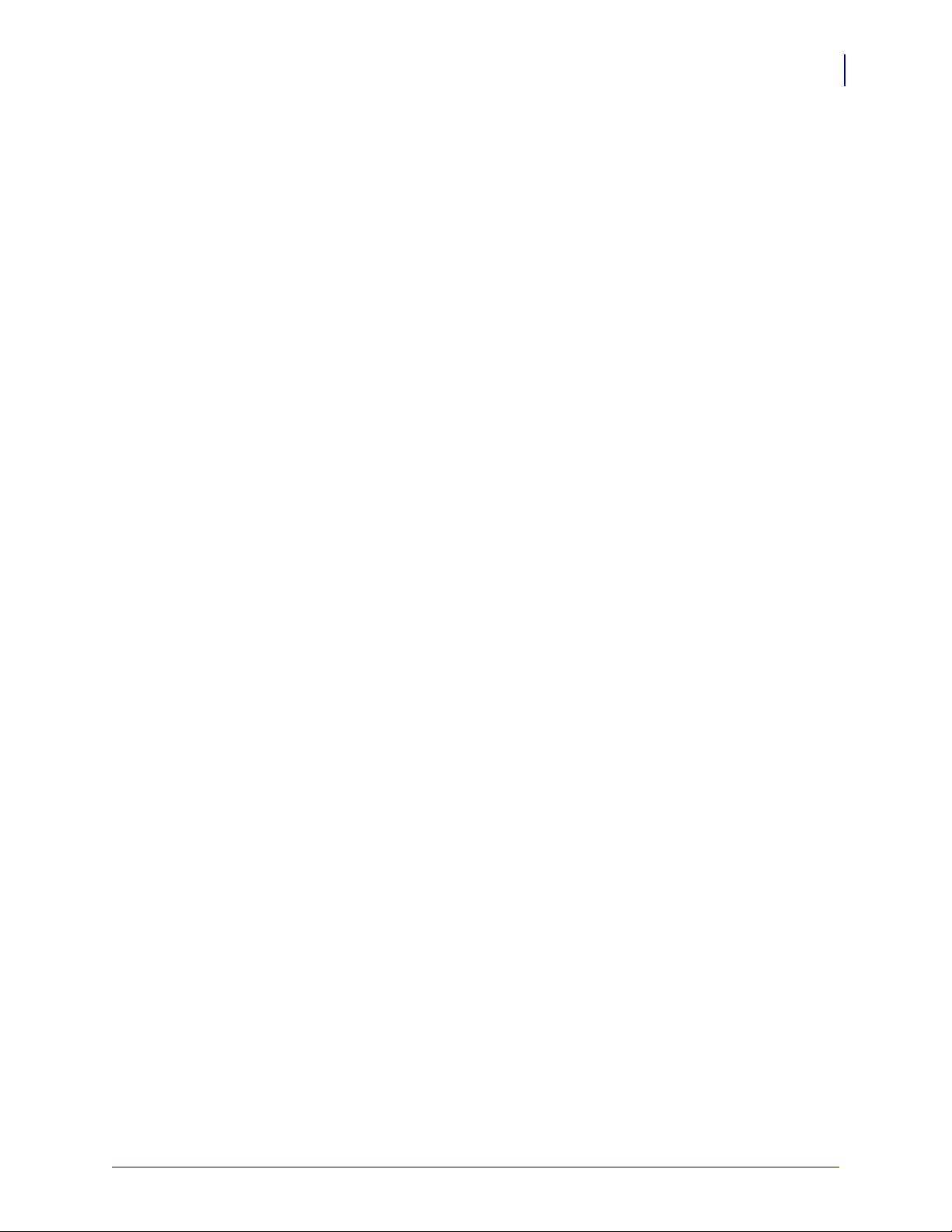
Contents
5 • Technical Support . . . . . . . . . . . . . . . . . . . . . . . . . . . . . . . . . . . . . . . . . . . . . . 31
Online Support . . . . . . . . . . . . . . . . . . . . . . . . . . . . . . . . . . . . . . . . . . . . . . . . . . . . . . . . . 32
Contact Information . . . . . . . . . . . . . . . . . . . . . . . . . . . . . . . . . . . . . . . . . . . . . . . . . . . . . 33
Index . . . . . . . . . . . . . . . . . . . . . . . . . . . . . . . . . . . . . . . . . . . . . . . . . . . . . . . . . . . . 35
5
10/08/2009 ZebraDesigner™ Fonts and Graphics Downloader User Guide 13859L-002
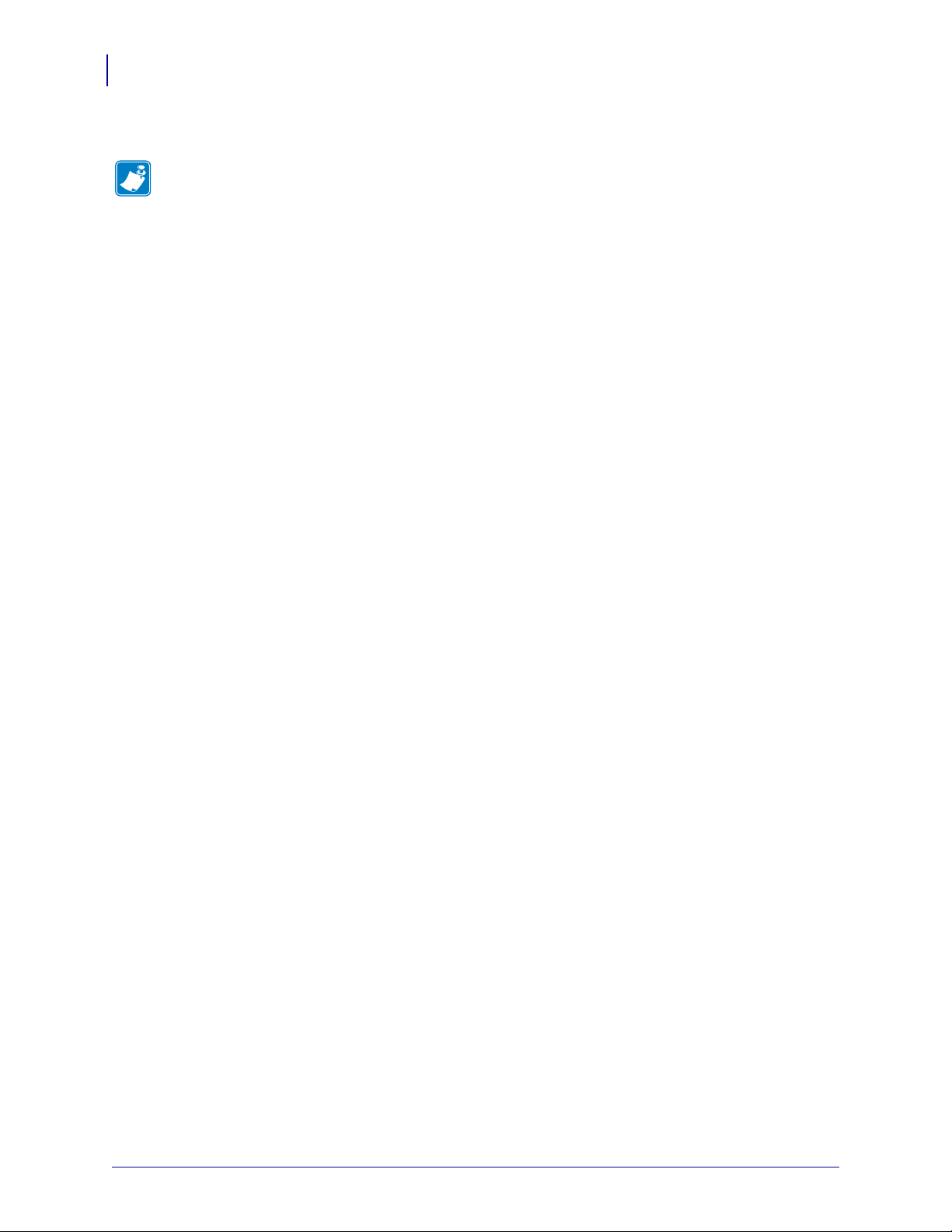
Contents
Notes • ___________________________________________________________________
__________________________________________________________________________
__________________________________________________________________________
__________________________________________________________________________
__________________________________________________________________________
__________________________________________________________________________
__________________________________________________________________________
__________________________________________________________________________
__________________________________________________________________________
__________________________________________________________________________
6
13859L-002 ZebraDesigner™ Fonts and Graphics Downloader User Guide 10/08/2009
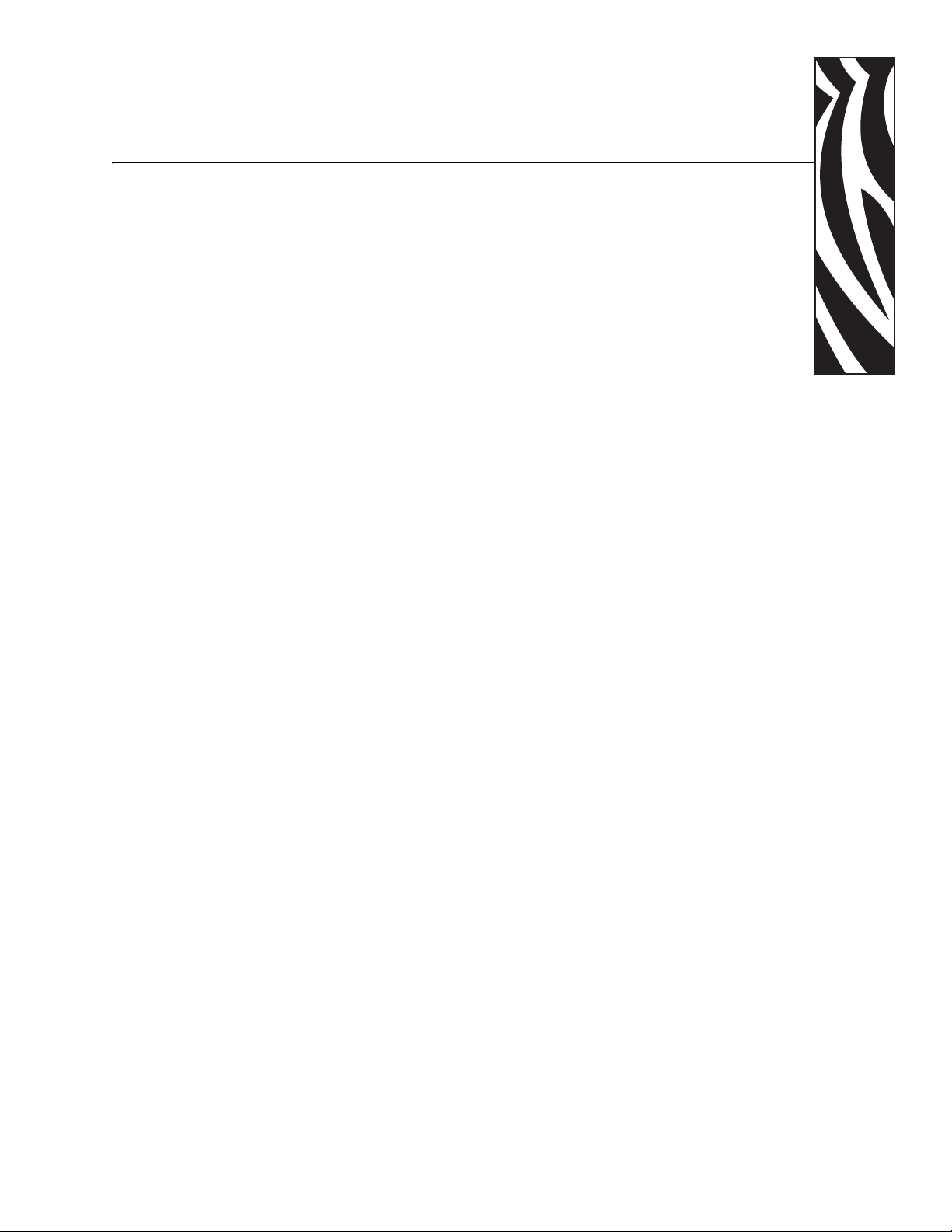
1
Introduction
Contents
Introduction . . . . . . . . . . . . . . . . . . . . . . . . . . . . . . . . . . . . . . . . . . . . . . . . . . . . . . . . . . . . 8
10/08/2009 ZebraDesigner™ Fonts and Graphics Downloader User Guide 13859L-002
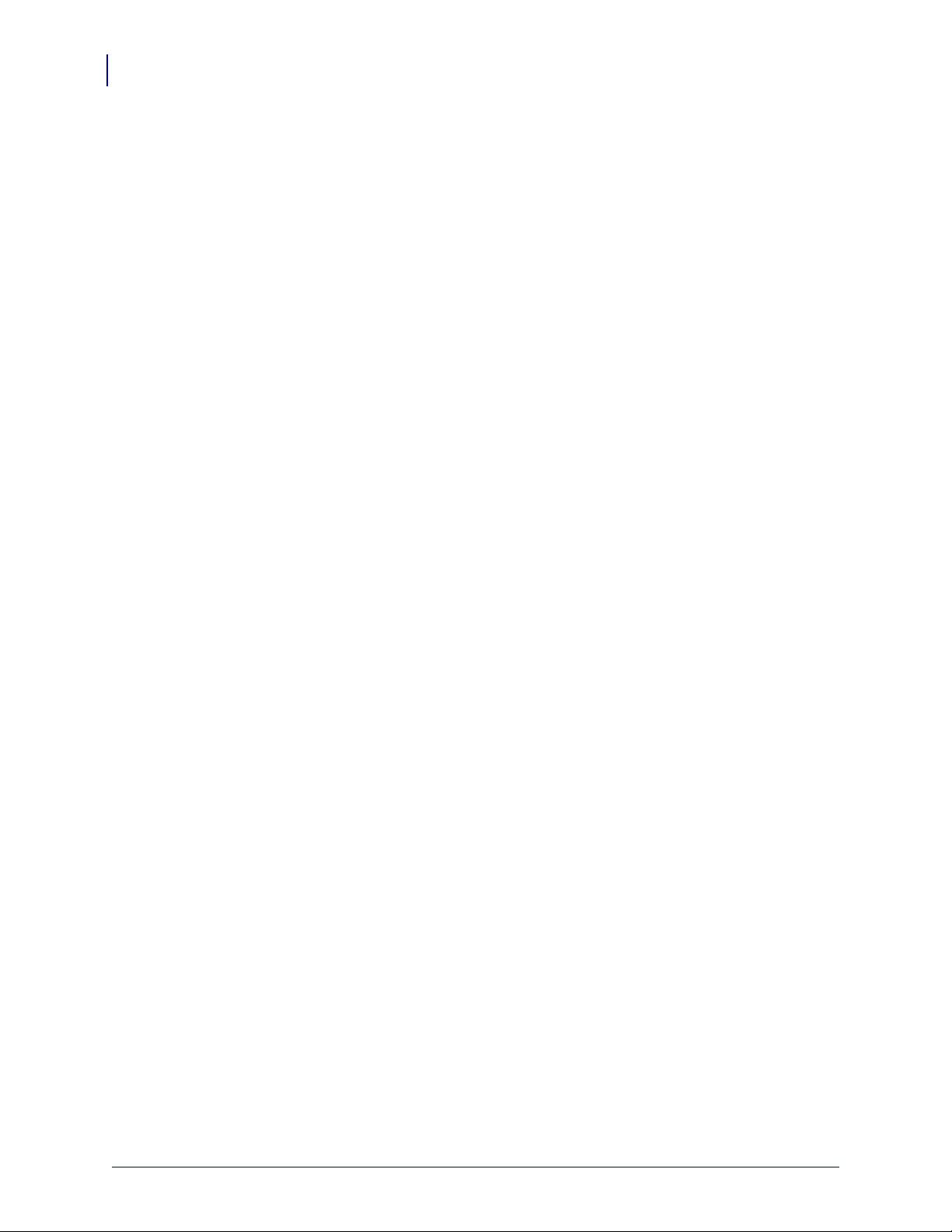
Introduction
8
Introduction
Introduction
The Zebra Fonts and Graphics Downloader is a software package dedicated to preparing and
downloading TrueType fonts to the memory installed in printers. Fonts that are downloaded to
the memory card are treated as internal printer objects. This enables much faster printing
because there is no need to transfer text to the printer at print time.
Zebra Fonts and Graphics Downloader can:
• Add, edit, and view data prepared for download on memory.
• Check the available memory space before downloading.
• Share the information about the contents of the memory card with the ZebraDesigner Pro
labeling software.
Print the downloaded data from the memory.
13859L-002 ZebraDesigner™ Fonts and Graphics Downloader User Guide 10/08/2009
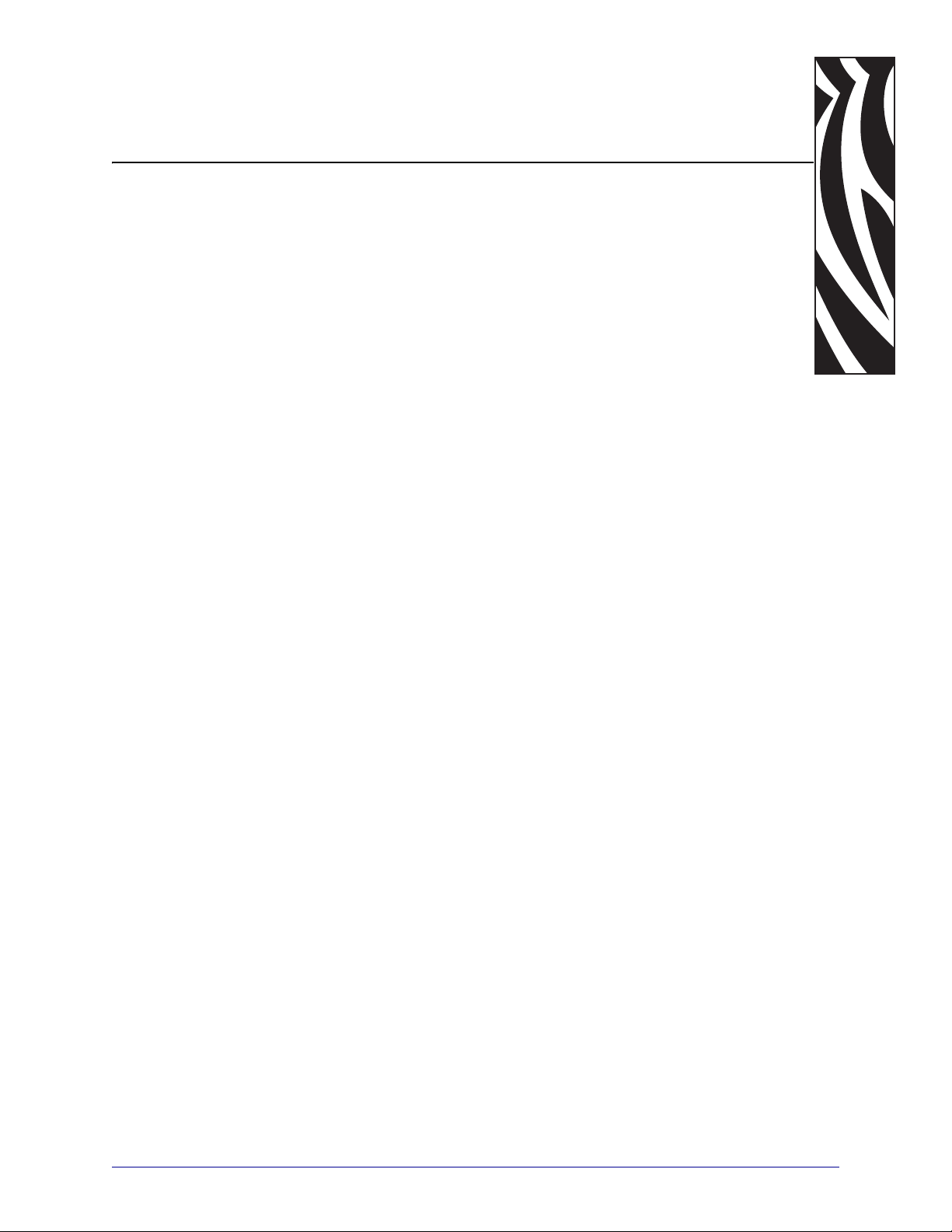
2
Setting Up the Zebra Fonts
and Graphics Downloader
Contents
User Interface. . . . . . . . . . . . . . . . . . . . . . . . . . . . . . . . . . . . . . . . . . . . . . . . . . . . . . . . . . 10
Main Window . . . . . . . . . . . . . . . . . . . . . . . . . . . . . . . . . . . . . . . . . . . . . . . . . . . . . . . . 10
Menus . . . . . . . . . . . . . . . . . . . . . . . . . . . . . . . . . . . . . . . . . . . . . . . . . . . . . . . . . . . . . 10
Font and Graphic List Box . . . . . . . . . . . . . . . . . . . . . . . . . . . . . . . . . . . . . . . . . . . . . . 10
Memory Card Slot Selection . . . . . . . . . . . . . . . . . . . . . . . . . . . . . . . . . . . . . . . . . . . . 11
Preview Area . . . . . . . . . . . . . . . . . . . . . . . . . . . . . . . . . . . . . . . . . . . . . . . . . . . . . . . . 11
Status Line. . . . . . . . . . . . . . . . . . . . . . . . . . . . . . . . . . . . . . . . . . . . . . . . . . . . . . . . . . 11
Customizing the Software . . . . . . . . . . . . . . . . . . . . . . . . . . . . . . . . . . . . . . . . . . . . . . . . 12
10/08/2009 ZebraDesigner™ Fonts and Graphics Downloader User Guide 13859L-002
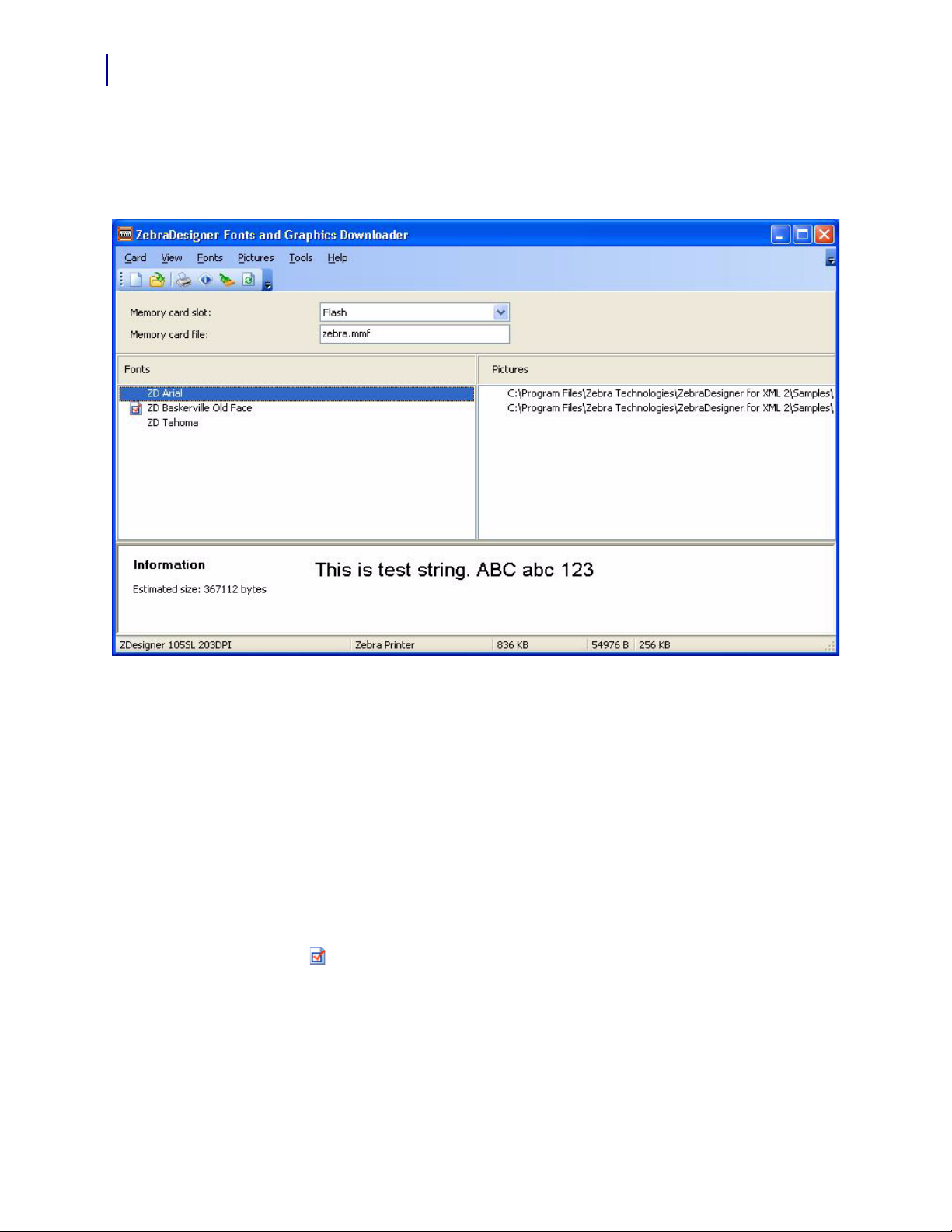
Setting Up the Zebra Fonts and Graphics Downloader
10
User Interface
User Interface
Main Window
Figure 1 • Fonts and Graphics Downloader window
Menus
All actions can be done by using pull-down menus.
Font and Graphic List Box
All currently selected fonts and graphics are shown in these two list boxes. You can access pop
up menu by pressing right mouse button. Popup menu contains the same commands as
corresponding main menu (Fonts or Graphics).
If there is an icon displayed in front of a font name, that font is already downloaded to the
memory card.
13859L-002 ZebraDesigner™ Fonts and Graphics Downloader User Guide 10/08/2009

Memory Card Slot Selection
Here you can select to which memory location in the printer you want to store fonts and
pictures.
Note • Different printers have different memory card slots.
Preview Area
In the preview area you can review the selected font or graphic files. On the left side you can
see basic dimensions and memory size of selected objects (fonts or graphics).
Status Line
In the status line, you can see the currently selected printer.
The fields contain the information about the size of selected and downloaded objects, and the
memory card size.
Setting Up the Zebra Fonts and Graphics Downloader
User Interface
11
10/08/2009 ZebraDesigner™ Fonts and Graphics Downloader User Guide 13859L-002
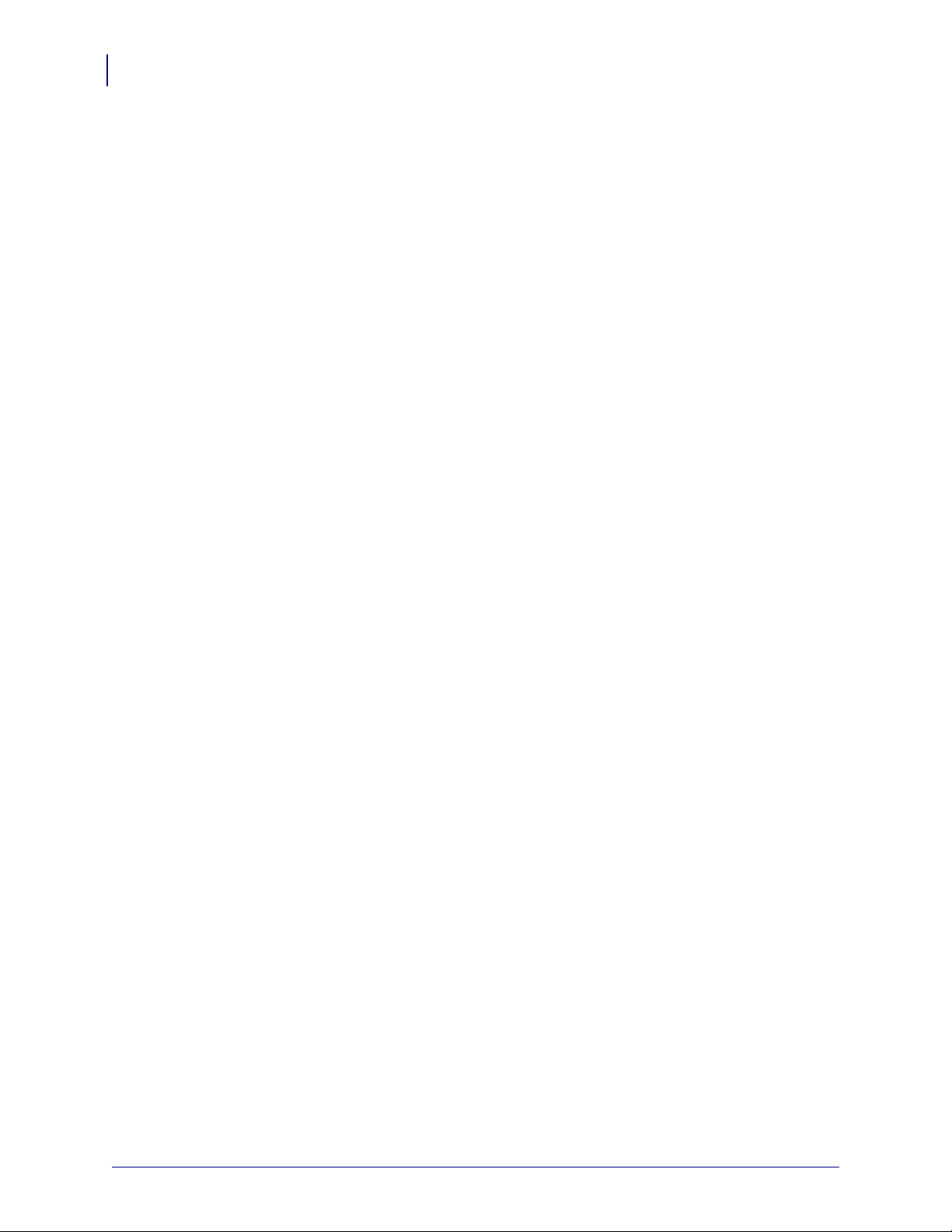
Setting Up the Zebra Fonts and Graphics Downloader
12
Customizing the Software
Customizing the Software
To change the preferences of the application, do the following:
1. From the Tools menu, select Options.
The Options dialog box opens.
2. You can change the options regarding the default folders and test string.
To customize the menus and toolbars, do the following:
3. From the Tools menu, select Customize.
The Customize dialog box opens.
4. Make modifications to the settings.
5. Click the OK button.
You can also change the positions of the toolbars onscreen. Drag them to the new position.
13859L-002 ZebraDesigner™ Fonts and Graphics Downloader User Guide 10/08/2009

3
Working with the
Application
Contents
Creating Memory Card Configuration File . . . . . . . . . . . . . . . . . . . . . . . . . . . . . . . . . . . . 14
Adding Objects to the Memory Card . . . . . . . . . . . . . . . . . . . . . . . . . . . . . . . . . . . . . . . . 15
Adding Fonts to the Memory Card. . . . . . . . . . . . . . . . . . . . . . . . . . . . . . . . . . . . . . . . 15
Adding Pictures to the Memory Card. . . . . . . . . . . . . . . . . . . . . . . . . . . . . . . . . . . . . . 16
Downloading Objects to the Memory Card . . . . . . . . . . . . . . . . . . . . . . . . . . . . . . . . . . . 17
Removing Objects from the Memory Card. . . . . . . . . . . . . . . . . . . . . . . . . . . . . . . . . . . . 18
Using Toolbox. . . . . . . . . . . . . . . . . . . . . . . . . . . . . . . . . . . . . . . . . . . . . . . . . . . . . . . . . . 19
10/08/2009 ZebraDesigner™ Fonts and Graphics Downloader User Guide 13859L-002

Working with the Application
14
Creating Memory Card Configuration File
Creating Memory Card Configuration File
The memory card configuration files store the information about the objects currently on the
memory card. Each configuration file is linked to a the rma l prin ter. When yo u a re desi gn ing a
label in ZebraDesigner Pro or ZebraDesigner, the memory card configuration file provides the
information about downloaded objects. ZebraDesigner Pro and ZebraDesigner then knows
which objects can be recalled from the memory card.
To create new memory card configuration file, do the following:
1. From the Card menu, select Printer Selection.
The Select Printer dialog box opens.
Note • You can also click the button in the toolbox.
2. Select the printer from the list. Make sure to select the ZebraDesigner printer driver.
3. From the list, select the Memory card slot type.
Note • The available card slot types change accordingly to the selected printer.
4. From the Card menu, select New.
The New card dialog box opens.
Note • You can also click the button in the toolbox.
5. Type the name of the new memory card configuration file and click the Save button.
The Card Setup dialog box opens.
6. Enter the description of the memory card (optional) and select the proper card size.
7. Click the OK button.
You have created an empty memory card configuration file.
You can start selecting the fonts to be downloaded to the memory card.
13859L-002 ZebraDesigner™ Fonts and Graphics Downloader User Guide 10/08/2009

Adding Objects to the Memory Card
Adding Fonts to the Memory Card
To add fonts to the memory card, do the following:
1. Create your memory card configuration file.
2. From the Fonts menu, select Add.
The Download Mode dialog box opens.
3. Select the font download mode.
4. If you have selected Download All Characters, then select the font you want to
download.
5. If you choose Download Selected Characters:
a. Select the font you want to use.
b. Click OK.
c. Click the Characters button to select specific characters.
d. Select the characters you want to download.
e. Click OK twice.
Working with the Application
Adding Objects to the Memory Card
15
6. Repeat step 2 through 5 to select additional fonts.
7. Make sure the printer is connected to the computer.
8. When the Confirm dialog box appears, click Yes to download the fonts to the printer.
9. Review the License Agreement.
10. When the fonts are downloaded to the printer and stored to the memory card, they can
then be used on label designs.
10/08/2009 ZebraDesigner™ Fonts and Graphics Downloader User Guide 13859L-002

Working with the Application
16
Adding Objects to the Memory Card
Adding Pictures to the Memory Card
To add pictures to the memory card, do the following:
1. Create you memory card co nfig uration file.
2. Select the command Add in the Pictures menu.
3. Select the picture from the hard drive you want to download.
4. Repeat the steps from step 2 and 3 to select additional pictures.
5. Make sure the printer is connected to the computer.
6. Select the command Download All from the Card menu.
The Open dialog box opens.
You can preview the selected picture in the preview area.
The pictures are downloaded to the printer and stored to the memory card. You can use
them on your label.
13859L-002 ZebraDesigner™ Fonts and Graphics Downloader User Guide 10/08/2009

Downloading Objects to the Memory Card
Downloading Objects to the Memory Card
The defined objects can be downloaded one at a time, or all at the same time. It depends on the
selected printer.
To download all objects to the memory card, do the following:
1. From the Card menu, select Open.
Note • You can also click the button in the toolbox.
2. Select the memory card file that contains the objects you want to download to the memory
card and click on the
3. Make sure the printer is connected to the computer.
4. From the Card menu, select Download All.
To selectively download objects to the memory card, do the following:
1. From the Card menu, select Open.
Open button.
Working with the Application
17
Note • You can also click the button in the toolbox.
2. Select the memory card file that contains the objects you want to download to the memory
card and click on the
3. Make sure the printer is connected to the computer.
4. Select the object you want to download to the memory card.
5. If you picked a font, select Download from the Fonts menu.
Open button.
The object is downloaded to the memory card.
6. If you picked a picture, select Download from the Picture menu.
The object is downloaded to the memory card.
7. Repeat step 1 th ro ug h step 6 for the other objects you want to download.
10/08/2009 ZebraDesigner™ Fonts and Graphics Downloader User Guide 13859L-002

Working with the Application
18
Removing Objects from the Memory Card
Removing Objects from the Memory Card
Once the objects have been downloaded to the memory card, you cannot selectively remove
them on all printers.
If the printer does not support selective object removal, the only method is to format the
memory card and download again, all the objects that you still need.
Do the following:
1. From the Card menu, select Open.
Note • You can also click the button in the toolbox.
2. Select the memory card file that contains the objects you want to remove from the
memory card and click on the
3. Make sure the printer is connected to the computer.
4. From the Card menu, select Format.
The contents of the memory card will be erased.
Open button.
Note • You can also click the button in the toolbox.
If the printer does support the selected object removal, do the following:
1. Select the Open command in the Card menu.
Note • You can also click the button in the toolbox.
2. Select the memory card file that contains the objects you want to remove from the
memory card and click the
3. Select the object you want to remove from the memory card.
4. If you picked a font, select Delete from the Fonts menu.
Open button.
The object is removed from the list.
5. If you picked a picture, select Delete from the Picture menu.
The object is removed from the list.
6. Repeat step 1 th ro ug h step 6 for the other objects you want to delete.
13859L-002 ZebraDesigner™ Fonts and Graphics Downloader User Guide 10/08/2009

Using Toolbox
Use the toolbox to have quick access to shortcuts for the commands
Working with the Application
Using Toolbox
19
If you do not see the toolbox, from the
under the menus.
Note • You can change the position of the toolbox and dock to any other position.
These are the buttons in the toolbox:
Create new memory card.
Open existing memory card.
Select printer where you want to download objects.
Display the information about the memory card.
Format the memory card in the selected memory slot.
Reload the contents of the memory card. Send all
objects to the memory card.
View menu, select Toolbox. The toolbox will display
10/08/2009 ZebraDesigner™ Fonts and Graphics Downloader User Guide 13859L-002

Working with the Application
Notes • ___________________________________________________________________
__________________________________________________________________________
__________________________________________________________________________
__________________________________________________________________________
__________________________________________________________________________
__________________________________________________________________________
__________________________________________________________________________
__________________________________________________________________________
__________________________________________________________________________
__________________________________________________________________________
20
Using Toolbox
13859L-002 ZebraDesigner™ Fonts and Graphics Downloader User Guide 10/08/2009

4
Interface Reference
Contents
Card Menu . . . . . . . . . . . . . . . . . . . . . . . . . . . . . . . . . . . . . . . . . . . . . . . . . . . . . . . . . . . . 23
New . . . . . . . . . . . . . . . . . . . . . . . . . . . . . . . . . . . . . . . . . . . . . . . . . . . . . . . . . . . . . . . 23
Open . . . . . . . . . . . . . . . . . . . . . . . . . . . . . . . . . . . . . . . . . . . . . . . . . . . . . . . . . . . . . . 23
Save As . . . . . . . . . . . . . . . . . . . . . . . . . . . . . . . . . . . . . . . . . . . . . . . . . . . . . . . . . . . . 23
Close . . . . . . . . . . . . . . . . . . . . . . . . . . . . . . . . . . . . . . . . . . . . . . . . . . . . . . . . . . . . . . 23
Memory Card Information . . . . . . . . . . . . . . . . . . . . . . . . . . . . . . . . . . . . . . . . . . . . . . 24
Printer Selection. . . . . . . . . . . . . . . . . . . . . . . . . . . . . . . . . . . . . . . . . . . . . . . . . . . . . . 25
Format . . . . . . . . . . . . . . . . . . . . . . . . . . . . . . . . . . . . . . . . . . . . . . . . . . . . . . . . . . . . . 25
Reload memory card . . . . . . . . . . . . . . . . . . . . . . . . . . . . . . . . . . . . . . . . . . . . . . . . . . 25
Download All . . . . . . . . . . . . . . . . . . . . . . . . . . . . . . . . . . . . . . . . . . . . . . . . . . . . . . . . 25
Status Print. . . . . . . . . . . . . . . . . . . . . . . . . . . . . . . . . . . . . . . . . . . . . . . . . . . . . . . . . . 25
Exit. . . . . . . . . . . . . . . . . . . . . . . . . . . . . . . . . . . . . . . . . . . . . . . . . . . . . . . . . . . . . . . . 26
Update Printer Settings and Return to the Server Application. . . . . . . . . . . . . . . . . . . 26
View Menu . . . . . . . . . . . . . . . . . . . . . . . . . . . . . . . . . . . . . . . . . . . . . . . . . . . . . . . . . . . . 26
Toolbox. . . . . . . . . . . . . . . . . . . . . . . . . . . . . . . . . . . . . . . . . . . . . . . . . . . . . . . . . . . . . 26
Fonts . . . . . . . . . . . . . . . . . . . . . . . . . . . . . . . . . . . . . . . . . . . . . . . . . . . . . . . . . . . . . . 26
Fonts Menu . . . . . . . . . . . . . . . . . . . . . . . . . . . . . . . . . . . . . . . . . . . . . . . . . . . . . . . . . . . 27
Add. . . . . . . . . . . . . . . . . . . . . . . . . . . . . . . . . . . . . . . . . . . . . . . . . . . . . . . . . . . . . . . . 27
Delete. . . . . . . . . . . . . . . . . . . . . . . . . . . . . . . . . . . . . . . . . . . . . . . . . . . . . . . . . . . . . . 27
Download. . . . . . . . . . . . . . . . . . . . . . . . . . . . . . . . . . . . . . . . . . . . . . . . . . . . . . . . . . . 27
Remove . . . . . . . . . . . . . . . . . . . . . . . . . . . . . . . . . . . . . . . . . . . . . . . . . . . . . . . . . . . . 27
Edit. . . . . . . . . . . . . . . . . . . . . . . . . . . . . . . . . . . . . . . . . . . . . . . . . . . . . . . . . . . . . . . . 27
Test Print . . . . . . . . . . . . . . . . . . . . . . . . . . . . . . . . . . . . . . . . . . . . . . . . . . . . . . . . . . . 27
10/08/2009 ZebraDesigner™ Fonts and Graphics Downloader User Guide 13859L-002

Interface Reference
22
Contents (Continued)
Pictures Menu . . . . . . . . . . . . . . . . . . . . . . . . . . . . . . . . . . . . . . . . . . . . . . . . . . . . . . . . . 28
Add. . . . . . . . . . . . . . . . . . . . . . . . . . . . . . . . . . . . . . . . . . . . . . . . . . . . . . . . . . . . . . . . 28
Delete. . . . . . . . . . . . . . . . . . . . . . . . . . . . . . . . . . . . . . . . . . . . . . . . . . . . . . . . . . . . . . 28
Download. . . . . . . . . . . . . . . . . . . . . . . . . . . . . . . . . . . . . . . . . . . . . . . . . . . . . . . . . . . 28
Remove . . . . . . . . . . . . . . . . . . . . . . . . . . . . . . . . . . . . . . . . . . . . . . . . . . . . . . . . . . . . 28
Edit. . . . . . . . . . . . . . . . . . . . . . . . . . . . . . . . . . . . . . . . . . . . . . . . . . . . . . . . . . . . . . . . 28
Test Print . . . . . . . . . . . . . . . . . . . . . . . . . . . . . . . . . . . . . . . . . . . . . . . . . . . . . . . . . . . 28
Tools Menu. . . . . . . . . . . . . . . . . . . . . . . . . . . . . . . . . . . . . . . . . . . . . . . . . . . . . . . . . . . . 29
Options. . . . . . . . . . . . . . . . . . . . . . . . . . . . . . . . . . . . . . . . . . . . . . . . . . . . . . . . . . . . . 29
Help Menu . . . . . . . . . . . . . . . . . . . . . . . . . . . . . . . . . . . . . . . . . . . . . . . . . . . . . . . . . . . . 30
Contents. . . . . . . . . . . . . . . . . . . . . . . . . . . . . . . . . . . . . . . . . . . . . . . . . . . . . . . . . . . . 30
On the Web . . . . . . . . . . . . . . . . . . . . . . . . . . . . . . . . . . . . . . . . . . . . . . . . . . . . . . . . . 30
About . . . . . . . . . . . . . . . . . . . . . . . . . . . . . . . . . . . . . . . . . . . . . . . . . . . . . . . . . . . . . . 30
13859L-002 ZebraDesigner™ Fonts and Graphics Downloader User Guide 10/08/2009

Card Menu
New
Creates a new memory card file.
The memory card file you create will be connected to the currently selected memory slot. For
every memory slot in the printer, a different memory card file can exist.
Note • Make sure that you have the correct printer and memory slot defined before you select
this command. If the printer doesn’t support memory cards, this command will be disabled.
Open
Opens the existing memory card file and connects it to the currently active memory slot.
Save As
Interface Reference
Card Menu
23
Close
Saves current memory card file in the new file name.
Note • This command is used only to make a copy of an existing memory card file. When you
create the memory file, all the changes that you make are automatically saved.
Closes the current memory card fi le.
10/08/2009 ZebraDesigner™ Fonts and Graphics Downloader User Guide 13859L-002

Interface Reference
24
Card Menu
Memory Card Information
In this dialog, change the settings of the memory card in the currently selected memory slot.
Figure 2 • MemMaster Card Setup dialog box
Printer information: In this section, you can find more information about the currently
selected printer. You can see the major properties of the printer driver.
Memory Card: In this section, you find out more information about the currently selected
memory slot.
Description: Enter the description of the memory card.
•
•
Card size: Select the size of your memory card (in kilobytes).
13859L-002 ZebraDesigner™ Fonts and Graphics Downloader User Guide 10/08/2009

Printer Selection
This command displays a printer selection dialog box where you can select your printer. The
objects will be downloaded to this printer.
Interface Reference
Card Menu
25
Figure 3 • Printer Selection dialog box
Format
Important • Formatting erases all the data on the memory card.
This command will format the memory card so that it is prepared to download data to the
memory card.
Reload memory card
When this command is executed, the program formats the memory card, and then reloads all
already downloaded data to the selected memory card.
Note • You can use this option to make duplicates of the memory cards.
Download All
This command downloads all the fonts and pictures in the current configuration file to the
memory card.
Status Print
Prints a test label with basic information about the downloaded objects.
10/08/2009 ZebraDesigner™ Fonts and Graphics Downloader User Guide 13859L-002

Interface Reference
26
View Menu
Exit
Update Printer Settings and Return to the Server Application
This command will close the program.
Note • When you will exit the program, the Windows operating system does not know about
the changes you have made to the memory card. Before using the downloaded graphics or
fonts, you will have to notify the appropriate printer driver about the changes. If this is not
done, you will not be able to select downloaded pictures or graphics. Once this is done, the
printer driver automatically updates the changes on the memory card.
You should also be aware that the labeling application saves printer settings in each .LBL file.
The printer settings have to be updated in all .LBL files, connected to the selected printer, if
you want to use graphics and fonts on the memory card. For more information, refer to the
documentation of labeling application and printe r drivers.
Select this command to apply all changes you have made and return back to label design
environment.
View Me nu
Toolbox
Enable or disable toolbox.
Fonts
Enable or disable the font box in the main area.
Pictures
Enable or disable the pictures in the main area.
13859L-002 ZebraDesigner™ Fonts and Graphics Downloader User Guide 10/08/2009

Fonts Menu
Add
Adds Windows fonts to the configuration file.
How the fonts are downloaded depends on your printer. Some printers can accept the whole
font file (.TTF). In this case, the font on the label can be used in any point size. For other
printers, the selected characters are converted into pictures and downloaded as pictures into the
printer.
Delete
This command deletes the selected font from the memory in the printer and also removes it
from the configuration file.
Download
Interface Reference
Fonts Menu
27
The highlighted fonts are downloaded to th e memory card. Once the font is do wnloaded the
icon appears in front of the font name.
Note • To download all selected fonts and pictures, select the command Download All from
the
Remove
This command deletes the selected font from the memory in the printer. The font still remains
listed in the configuration file.
Note • The font must already be downloaded to the printer memory for this command to be
accessible.
Edit
Edits the selected font. You can change which characters from the selected font will be
downloaded to the memory card.
Test Print
Prints the selected font on the printer.
Card menu.
Note • The selected object must already be downloaded in the memory card or this option is
not available.
10/08/2009 ZebraDesigner™ Fonts and Graphics Downloader User Guide 13859L-002

Interface Reference
28
Pictures Menu
Pictures Menu
Add
Delete
Download
This command adds a new graphic to configuration file. The file must already exist on your
disk and must be in one of the supported graphics formats.
Add pictures from your hard disk to the configuration file.
This command deletes the selected picture from th e memory in the prin ter a nd also removes it
from the configuration file.
The highlighted pictures are downloaded to t he memory card. Once the pict ure is downloaded
the icon appears in front of its name.
Note • To download all selected fonts and pictures, select the command Download All from
the
Remove
This command deletes the selected picture from the memory in the printer.
Note • The picture must already be downloaded to the printer memory for this command to be
accessible.
Edit
With this command you can choose other graphic instead of selected one.
Test Print
Prints the selected picture on the printer.
Note • The selected object must already be downloaded in the memory card or this option is
not available.
Card menu.
13859L-002 ZebraDesigner™ Fonts and Graphics Downloader User Guide 10/08/2009

Tools Menu
Options
Interface Reference
Tools Menu
29
Figure 4 • Properties dialog box
Folder: Define default folders for file storage. The application will first check these folders
when looking for Pictures or memory card configuration files.
Test String: Type in the string you want to use with Test Print.
10/08/2009 ZebraDesigner™ Fonts and Graphics Downloader User Guide 13859L-002

Interface Reference
30
Help Menu
Help Menu
Contents
On the Web
About
The Choose Contents command opens the help file. The online help provides a comprehensive
screen that summarizes the contents of the Help system.
Each of the headings on the contents screen is an expanding list. When you click the
highlighted underlined text, it displays additional help topics about the topic.
Opens the Zebra web site (http://www .zebra.com).
The Choose About command displays the About Font Down loader dialog box showing
version, serial number, and copyright information.
13859L-002 ZebraDesigner™ Fonts and Graphics Downloader User Guide 10/08/2009

5
Technical Support
Contents
Online Support. . . . . . . . . . . . . . . . . . . . . . . . . . . . . . . . . . . . . . . . . . . . . . . . . . . . . . . . . 32
Contact Information . . . . . . . . . . . . . . . . . . . . . . . . . . . . . . . . . . . . . . . . . . . . . . . . . . . . . 33
10/08/2009 ZebraDesigner™ Fonts and Graphics Downloader User Guide 13859L-002

Technical Support
32
Online Support
Online Support
You can find the latest builds, updates, work-arounds for problems, and Frequently Asked
Questions (FAQ) under the Support section on the Zebra Web site.
13859L-002 ZebraDesigner™ Fonts and Graphics Downloader User Guide 10/08/2009

Contact Information
Technical Support via the Internet is available 24 hours per day, 365 days per year.
Web Site: www.zebra.com
E-mail Back Technical Library:
E-mail address: emb@zebra.com
Subject line: Emaillist
Self Service Knowledge Base: www.zebra.com/knowledgebase
Online Case Registration: www.zebra.com/techrequest
Technical Support
Contact Information
33
Which Department
Do You Need?
Regional Headquarters
Technical Support
For questions on the
operation of Zebra
equipment and software,
please call your distributor.
For additional assistance,
contact us.
Please have your model and
serial numbers available.
Repair Service
Department
For back-to-base service and
repair.
Technical Tr aining
Department
For Zebra product training
courses.
Inquiry Department
For product literature and
distributor and dealer
information.
Customer Service
Department (US)
Internal Sales
Department (UK)
For printers, parts, media,
and ribbon, please call your
distributor or contact us.
Key:
T: Telephone
F: Facsimile
E: E-mail
The Americas
Zebra Technologies Corporation
475 Half Day Road, Suite 500
Lincolnshire, IL 60069 USA
T: +1 847 634 6700
Toll-free +1 866 230 9494
F: +1 847 913 8766
T: +1 877 ASK ZEBRA (275 9327)
F: +1 847 913 2578
Hardware: ts1@zebra.com
Software: ts3@zebra.com
Kiosk printers:
T: +1 866 322 5202
E: kiosksupport@zebra.com
T: +1 877 ASK ZEBRA (275 9327)
F: +1 847 821 1797
E: repair@zebra.com
To request a repair in the U.S.,
go to www.zebra.com/repair
T: +1 847 793 6868
T: +1 847 793 6864
F: +1 847 913 2578
E: ttamerica@zebra.com
T: +1 877 ASK ZEBRA (275 9327)
E: inquiry4@zebra.com
T: +1 877 ASK ZEBRA (275 9327)
E: clientcare@zebra.com
.
Europe, Middle East,
and Africa
Zebra Technologies Europe Limited
Dukes Meadow
Millboard Road
Bourne End
Buckinghamshire, SL8 5XF
United Kingdom
T: +44 (0) 1628 556000
F: +44 (0) 1628 556001
T: +44 (0) 1628 556039
F: +44 (0) 1628 556003
E: Tseurope@zebra.com
T: +44 (0) 1772 693069
F: +44 (0) 1772 693046
New requests: ukrma@zebra.com
Status updates:
repairupdate@zebra.com
T: +44 (0) 1628 556000
F: +44 (0) 1628 556001
E: Eurtraining@zebra.com
T: +44 (0) 1628 556037
F: +44 (0) 1628 556005
E: mseurope@zebra.com
T: +44 (0) 1628 556032
F: +44 (0) 1628 556001
E: cseurope@zebra.com
Asia Pacific
and India
Zebra Technologie s Asia Pacific
Pte. Ltd.
120 Robinson Road
#06-01 Parakou Building
Singapore 068913
T: + 65 6858 0722
F: +65 6885 0838
T: +65 6858 0722
F: +65 6885 0838
E: China: tschina@zebra.com
All other areas:
tsasiapacific@zebra.com
T: +65 6858 0722
F: +65 6885 0838
E: China: tschina@zebra.com
All other areas:
tsasiapacific@zebra.com
T: + 65 6858 0722
F: +65 6885 0838
E: China: tschina@zebra.com
All other areas:
tsasiapacific@zebra.com
E: China: GCmarketing@zebra.com
All other areas:
AP ACChannelmarketing@zebra.com
T: +65 6858 0722
F: +65 6885 0836
E: China: order-csr@zebra.com
All other areas:
csasiapacific@zebra.com
10/08/2009 ZebraDesigner™ Fonts and Graphics Downloader User Guide 13859L-002

Technical Support
Notes • ___________________________________________________________________
__________________________________________________________________________
__________________________________________________________________________
__________________________________________________________________________
__________________________________________________________________________
__________________________________________________________________________
__________________________________________________________________________
__________________________________________________________________________
__________________________________________________________________________
__________________________________________________________________________
34
Contact Information
13859L-002 ZebraDesigner™ Fonts and Graphics Downloader User Guide 10/08/2009

Index
A
About 30
About Font Downloader dialog
displays
Add
Fonts
Pictures
Adds Windows
30
15, 27, 28
15
15
27
C
Card menu 14, 17, 18
Card Setup dialog
Choose About
Choose Contents
23
Close
Font Data dialog
Contact Information
Contents
Creating
Customize
Customize dialog
30
14
Memory Card Configuration File
12
Software
14
30
30
15
33
12
12
30
14
E
Edit 27, 28
26
Exit
F
FAQ 32
File menu
Font Data dialog
Font Downloader
Font Downloader window
Font List Box
Fonts
Adding
Fonts menu
Format
Frequently Asked Questions
14, 15, 16, 17, 27, 28
15
8
10
10
15, 26
15
15, 17, 18
18, 25
H
Help 30
I
Introduction 8
32
D
Delete 27, 28
Displays
Download
Download All
10/08/2009 ZebraDesigner™ Fonts and Graphics Downloader User Guide 13859L-002
30
About Font Downloader dialog
8, 17, 27, 28
Objects
TrueType
17
8
15, 17, 25, 27
30
L
LBL file 26
liability
Looking
2
29
Pictures
29

36
Index
M
Main Window 10
MemMaster Card Setup dialog
Memory
Memory Card
Memory Card Configuration File
Memory Card Information
Memory Card Slot Selection
Menus
14
14
select
Creating
10
15, 17, 18, 24
14
24
24
11
N
New 14, 23
O
Objects 17, 18
Downloading
Removing
OK button
30
Online
Online Support
17, 18, 23, 30
Open
18
Select
30
Zebra
Open button
Open dialog
Options
Options dialog
12, 29
17
18
12, 14, 15
32
17, 18
15
12
P
Pictures 15, 29
Adding
looking
Pictures menu
Popup
Preview Area
Printer Selection
Printer Selection dialog
15
29
15
10
11
14, 25
25
R
Related Topics button 14, 15
Reload memory card
Objects
18, 27, 28
18
Remove
25
14
S
Save As 23
Save button
Select
Memory
Open
ZebraDesigner
Select Printer dialog
Software
Customizing
Status Line
Status Print
Support
14
14, 18
14
18
14
14
12
12
11
25
32
T
Te st Print 27, 28, 29
Te st String
Toolbars
Toolbars onscreen
Toolbox
Tools menu
TrueType
downloading
TTF
29
12
12
19, 26
12
8
8
27
U
Using Toolbox 19
V
View menu 19
W
Web 30
Work-arounds
32
Z
Zebra 30
30
Opens
Zebra Web si te
ZebraDesigner
select
ZebraDesigner Font Downloader
ZebraDesigner Pro
32
14
14
8, 14
8
13859L-002 ZebraDesigner™ Fonts and Graphics Downloader User Guide 10/08/2009


Zebra Technologies Corporation
Zebra Technologies Corporation
475 Half Day Road, Suite 500
Lincolnshire, IL 60069 USA
T: +1 847 634 6700
Toll-free +1 866 230 9494
F: +1 847 913 8766
Zebra Technologies Europe Limited
Dukes Meadow
Millboard Road
Bourne End
Buckinghamshire, SL8 5XF, UK
T: +44 (0)1 62 8 55 60 00
F: +44 (0)1628 556001
Zebra Technologies Asia Pacific, LLC
120 Robinson Road
#06-01 Parakou Building
Singapore 068913
T: +65 685 8 07 22
F: +65 6885 0838
http://www.zebra.com
© 2009 ZIH Corp.
13859L-002
