Page 1
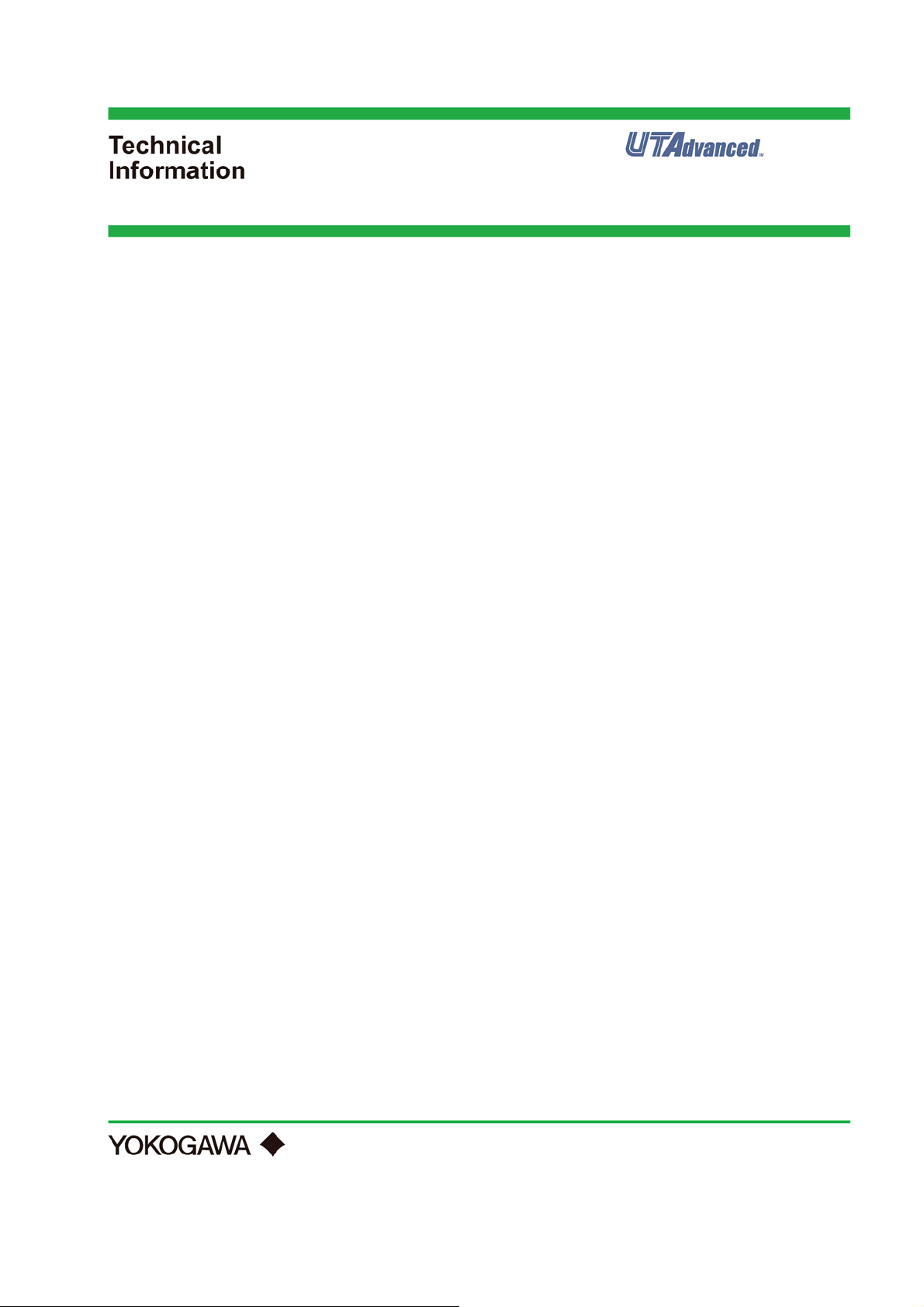
UTAdvanced UT35A/UT32A
p
s
Digital Indicating Controller
Parameter Ma
s and List
TI 05P01D31-01EN
©Copyright July. 2011
1st Edition July. 2011
Page 1 / 18
Page 2
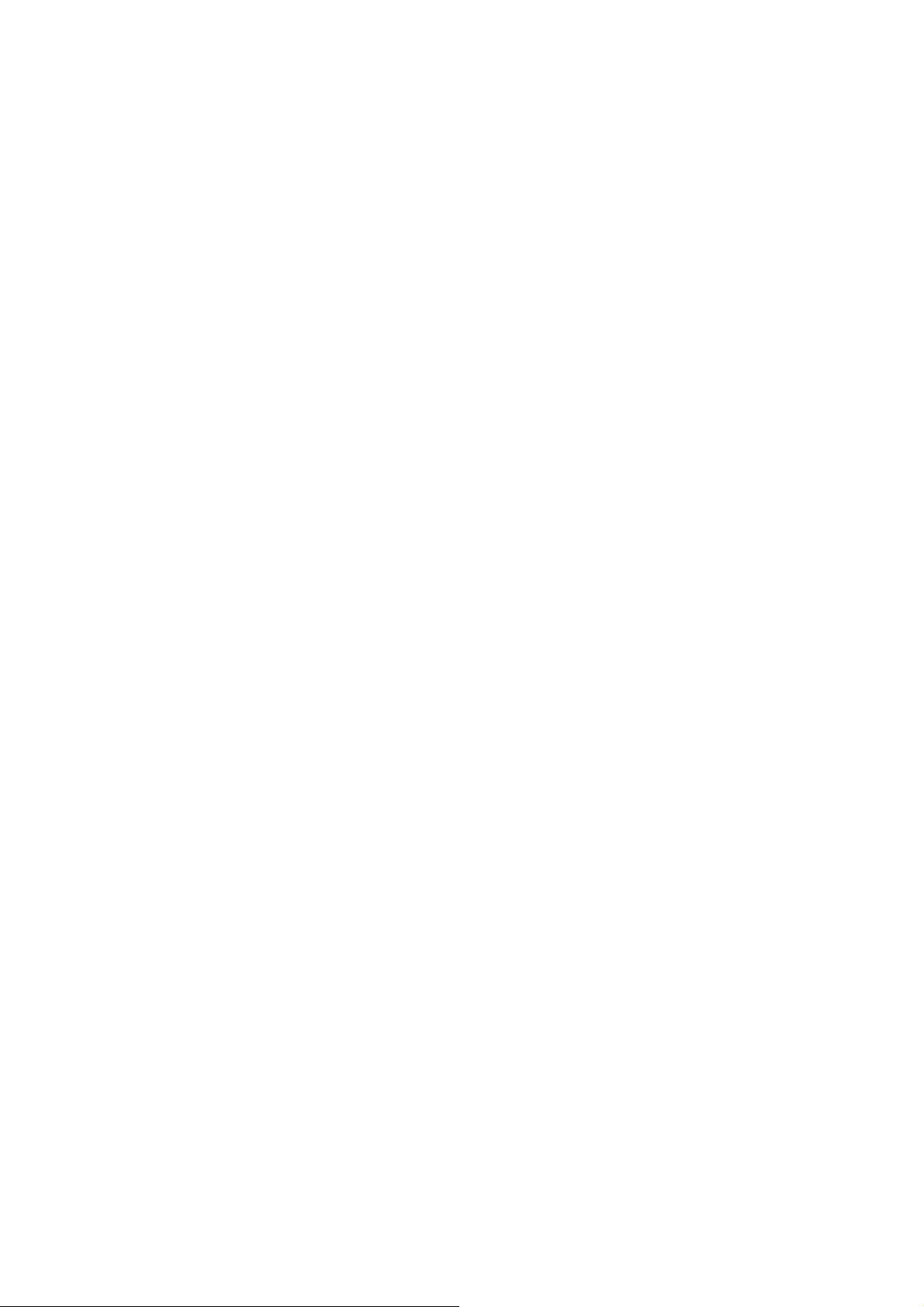
UTAdvanced UT35A/UT32
A
Introduction
Brief Description of Sheets
This sheet provides a brief description of the following sheets entitled "Names and Functions of Display Parts,"
"Operation Parameter Map," "Setup Parameter Map," and "List of Parameters."
"Names and Functions of Display Parts"
This sheet describes the names and functions of display parts, function of parameter display level, meaning of
parameter map symbol and numeric value, parameter display transition and setup operation, and display symbol
list.
"Operation Map (PRO)"
This sheet describes the operation parameter map, which can be used as an operation guide.
"Setup Map (PRO)"
This sheet describes the setup parameter map, which can be used as an operation guide.
"List of Parameters (PRO)"
This sheet describes the setting range and initial value of operation parameters and setup parameters. There is a
column for user settings.
Parameters in the sheets are displayed when the parameter display level is set to professional setting mode
(LEVL=PRO). Some parameters are not displayed according to model and suffix codes. For details, refer to the
User's Manual.
Operation Parameters: Parameters for setting the functions necessary for the operation.
Setup Parameters: Parameters for setting the basic functions of the controller.
Notice
The contents of this manual are subject to change without notice as a result of continuing improvements to the
instrument’s performance and functions.
Page 2 / 18
Page 3
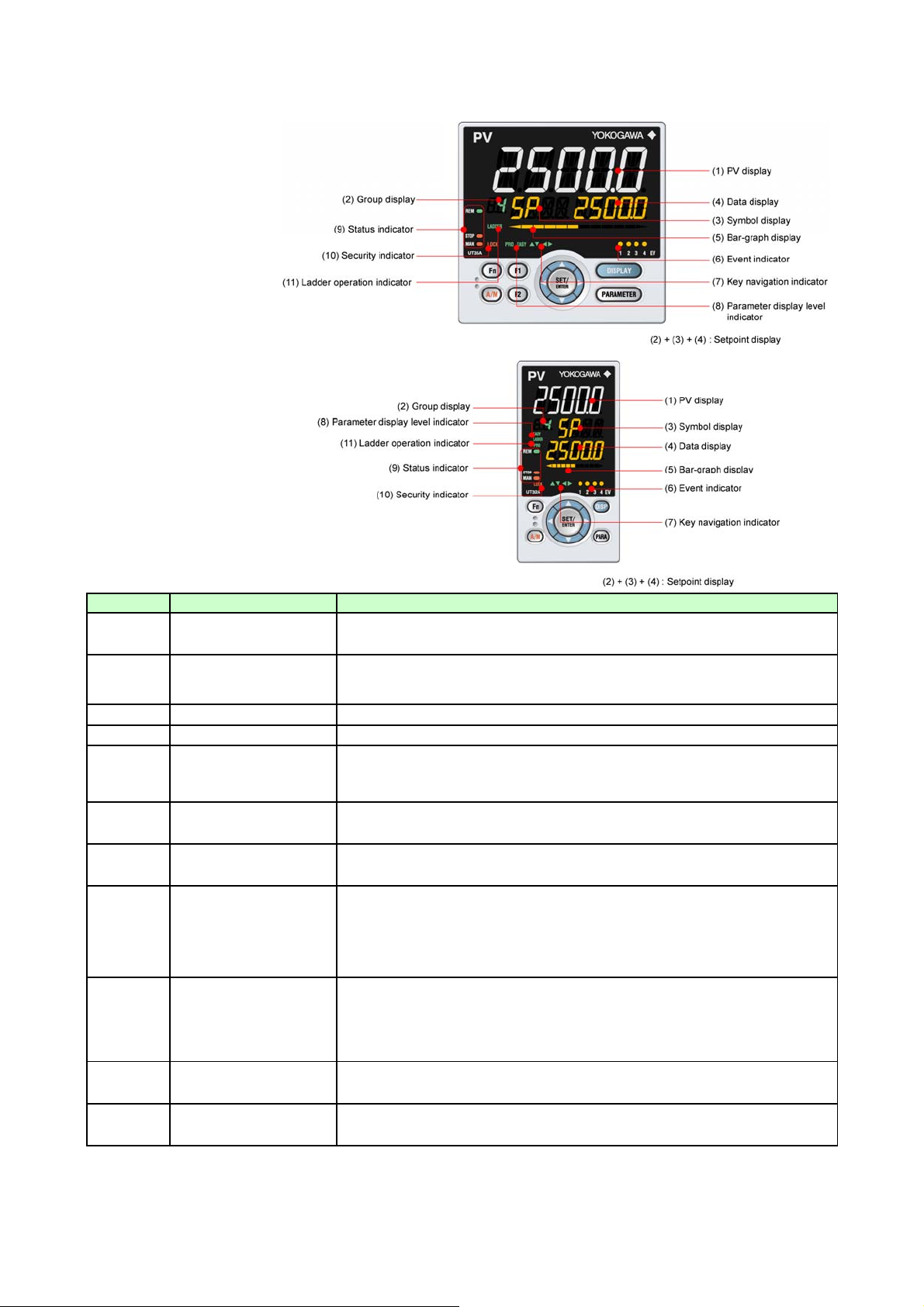
UTAdvanced UT35A/UT32A
play
Names and Functions of Display Parts
UT35A Display Parts
UT32A Dis
No. in figure
(1)
(2)
(3)
(4)
(5)
(6)
(7)
(8)
Parts
Name
PV display
(white or red)
Group display
(green)
Symbol display (orange)
Data display (orange)
Bar-graph display
(orange and white)
Event indicator (orange)
Key navigation indicator
(green)
Parameter display level
indicator
(green)
Description
Displays PV. Displays an error code if an error occurs. Displays the scrolling guide in the
Menu Display and Parameter Setting Display when the guide display ON/OFF is set to ON.
Displays a group number (1 to 4, or R) and terminal area (E1 to E4). 1 to 4 represent SP
numbers in the Operation Display. R and E1 to E4 are displayed in the Parameter Setting
Display.
Displays a parameter symbol.
Displays a parameter setpoint and menu symbol.
Displays control output value (OUT) and measured input value (PV).
The data to be displayed can be set by the parameter.
Initial value: deviation, in Heating/cooling control: heatingside control output
Lit when the alarms 1 to 4 occur.
Event displays other than alarms can be set by the parameter.
Lit or blinks when the Up/Down or Left/Right arrow key operation is possible.
Displays the setting conditions of the parameter display level function.
Parameter display level EASY PRO
Easy setting mode Lit Unlit
Standard setting mode Unlit Unlit
Professional setting mode Unlit Lit
(9)
(10)
(11)
Status indicator
(green and red)
Security indicator (red)
Ladder operation indicator
(green)
Displays the operating conditions and control status.
Display Description
REM Lit when in remote mode (REM).
MAN Lit when in manual mode (MAN). Blinks during auto-tuning.
Lit if a password is set. The setup parameter settings are locked.
Lit while the ladder program operation is executed.
Page 3 / 18
Page 4
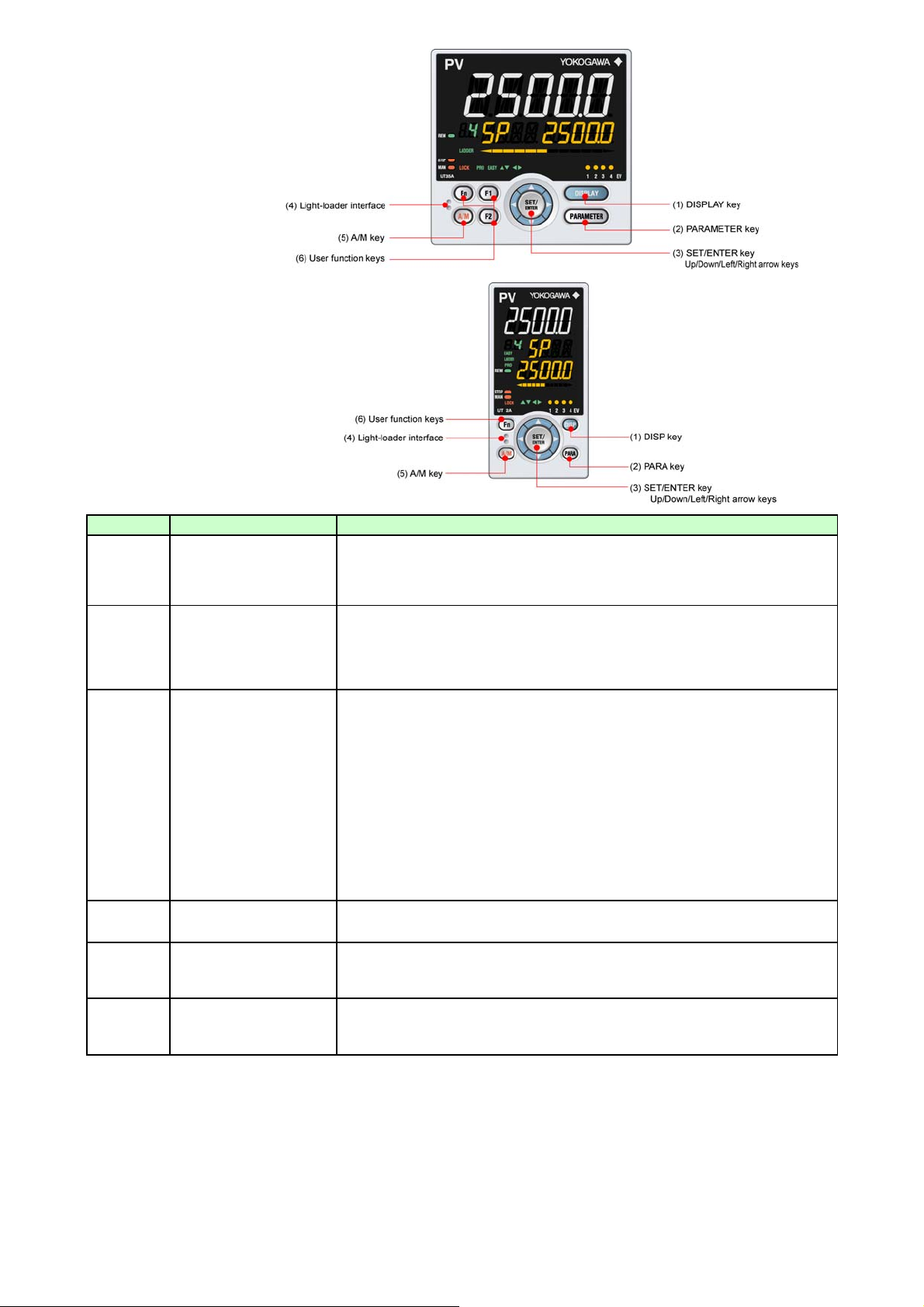
UT35A Key Parts
y
y
UT32A Ke
No. in figure
(1)
(2)
(3)
(4)
(5)
(6)
Parts
Name
UT35A: DISPLAY key
UT32A: DISP key
UT35A: PARAMETER key
UT32A: PARA key
SET/ENTER key
Up/Down/ Left/Right arrow
keys
Light-loader interface
A/M key
User function keys
Description
Used to switch the Operation Displays.
Press the key in the Operation Display to switch the provided Operation Displays.
Press the key in the Menu Display or Parameter Setting Display to return to the Operation
Display.
Hold down the key for 3 seconds to move to the Operation Parameter Setting Display.
Hold down the key and the Left arrow key simultaneously for 3 seconds to move to the
Setup Parameter Setting Display.
Press the key in the Parameter Setting Display to return to the Menu Display. Press the key
once to cancel the parameter setting (setpoint is blinking).
SET/ENTER ke
Press the key in the Menu Display to move to the Parameter Setting Display of the Menu.
Press the key in the Parameter Setting Display to transfer to the parameter setting mode
(setpoint is blinking), and the parameter can be changed. Press the key during parameter
setting mode to register the setpoint.
Up/Down/Left/Right arrow keys
Press the Left/Right arrow keys in the Menu Display to switch the Displays.
Press the Up/Down/Left/Right arrow keys in the Parameter Setting Display to switch the
Displays.
Press the Up/Down arrow keys during parameter setting mode (setpoint is blinking) to
change a setpoint.
Press the Left/Right arrow keys during parameter setting mode (setpoint is blinking) to
move between digits according to the parameter.
It is the communication interface to the adapter cable when setting and storing parameters
via PC. The LL50A Parameter Setting Software (sold separately) is required.
Used to switch between AUTO and MAN modes.
The setting is switched between AUTO and MAN each time the key is pressed. The user can
assign a function key.
The UT35A has F1, F2, and Fn keys.
The UT32A has only the Fn key. The user can assign a function to the key. The function is
set by the parameter.
Page 4 / 18
Page 5
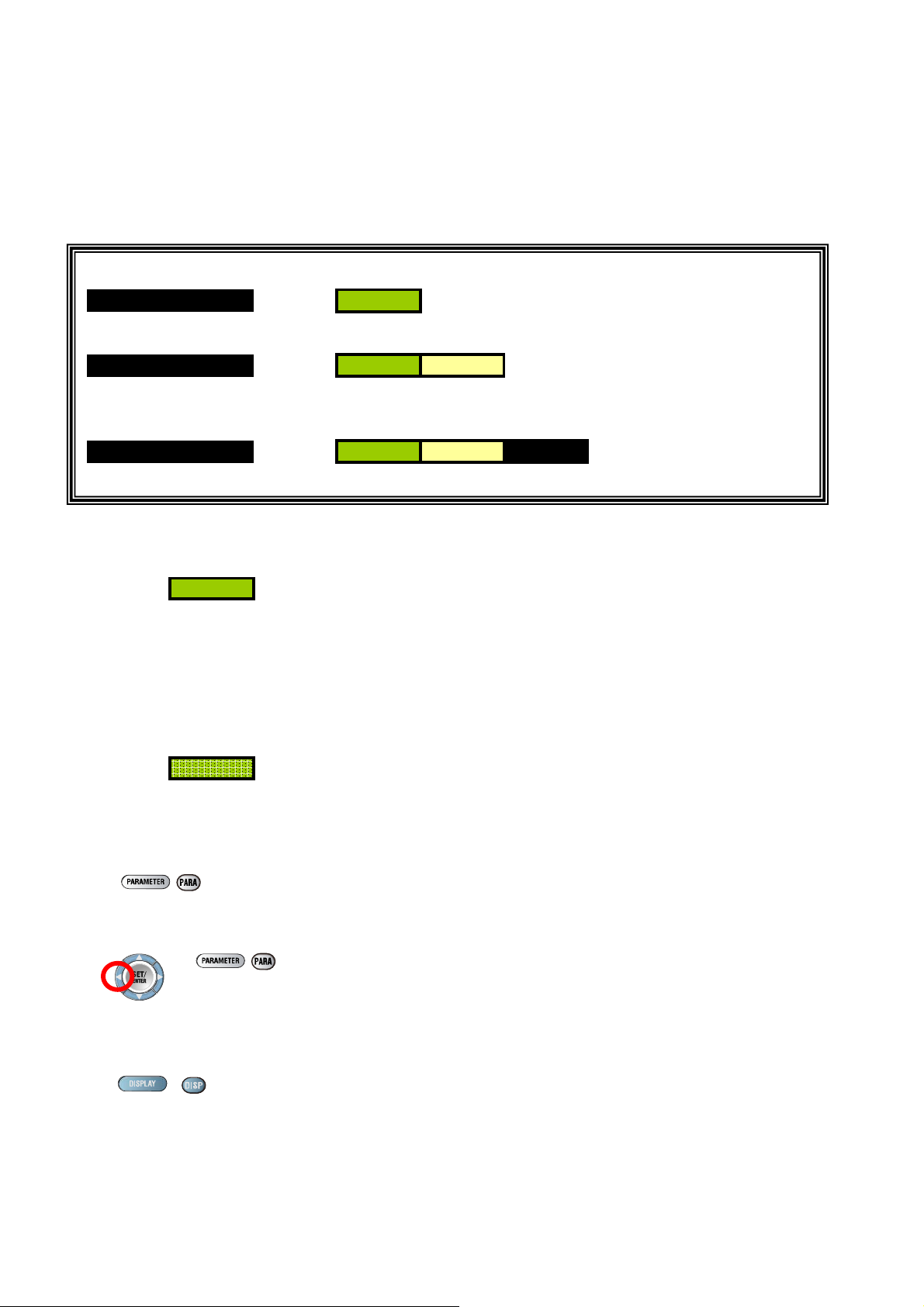
Brief Description of Parameter Map
Y
The parameter display level is a function to control the parameters to be displayed. The factory setting is
LEVL=STD.
The control prevents unintentional change of the function.
The parameter display level is just a function to hide the display so the set function works.
Changing of parameter display level
The parameters to be displayed can be controlled by changing the setting value for setup parameter LEVL.
Parameter Display Level
EASY
Corresponding parameters are displayedin all mo des.
Corresponding parameters are displayed only in Standard setting mode and Professional setting mode.
Parameter display level indicators "EASY" and "PRO" are unlit in Standard setting mode.
PRO
Corresponding parameters are displayed only in Professional setting mode.
Setting value
EAS
STD
PRO
Symbol
Symbol Symbol
Symbol Symbol Symbol
Meaning of Parameter Symbol and Numeric Value
Numeric Value
Group Parameter symbol
↑
Symbol
↑
Group E1: indicates the parameter in E1-terminal area
E3: indicates the parameter in E3-terminal area
E4: indicates the parameter in E4-terminal area
1 to 4, R: indicate the group numbers
Display may be controlled according to the setting value of the setup parameter and operation status.
Parameter Display Transition and Setup Operation
To move to the Operation Parameter Setting Display
/
Press the key
To move to the Setup Parameter Setting Display
+
Press the key
for 3 seconds.
To move to the Operation Display
If you cannot remember how to carry out an operation during setting, press the DISPLAY key or DISP key once. This
brings you to the display (Operation Display) that appears at power-on.
<Operation for Setting>
To select the parameter setting displayed as the initial value, press the Down arrow key to move to the next parameter.
To change and set the parameter setting, press the SET/ENTER key to start the setpoint blinking. The blinking state allows
you to make changes (setting mode). Use the Up/Down/Left/Right arrow keys to change the setpoint. Press the
SET/ENTER key to register the setting.
/
Page 5 / 18
Page 6
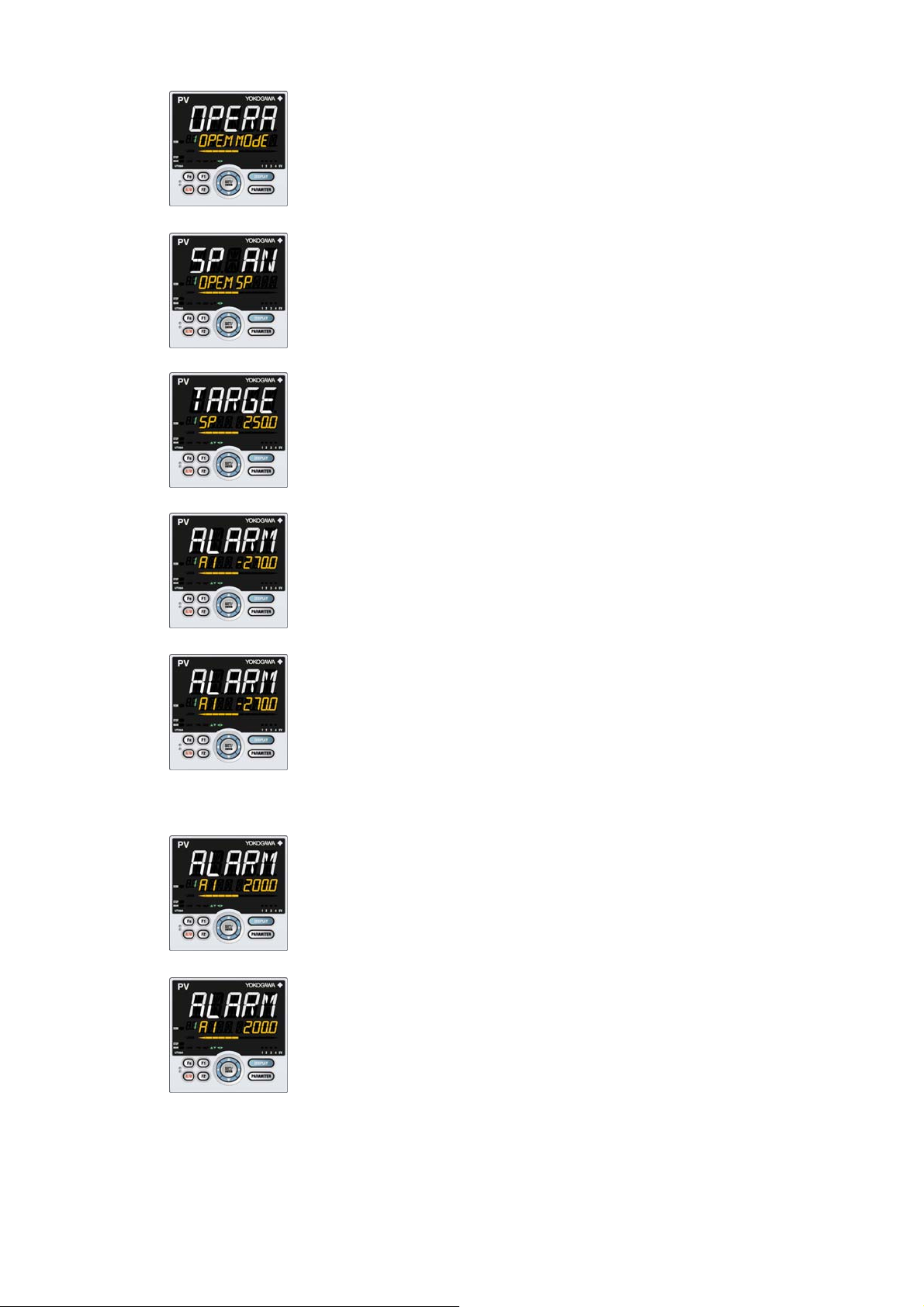
The following operating procedure describes an example of setting alarm setpoint (A1). <In case of UT35A
>
g
y.
y.
y
p
.
g).
y
y.
.
g
g), p
1. Hold down the PARAMETER key for 3 seconds in the Operation Display to call up the [MODE] Menu Display.
2. Press the Ri
3. Press the SET/ENTER key to display the [SP] Parameter Setting Displa
4. Press the Down arrow key to display the [A1] Parameter Setting Displa
5. Press the SET/ENTER key to blink the setpoint.
ht arrow key to display the [SP] Menu Displa
6. Press the U
(Change the setpoint using the Up/Down arrow keys to increase and decrease the value and the Left/Right
arrow keys to move between digits.)
7. Press the SET/ENTER key to register the setpoint (the setpoint stops blinkin
8. Press the PARAMETER key once to return to the Menu Display.
Press the DISPLAY ke
This completes the setting procedure
How to Cancel Parameter Settin
To cancel parameter setting when a parameter is being set (setpoint is blinkin
or Down arrow key to change the setpoint
once to return to the Operation Displa
ress the PARAMETER key once
Page 6 / 18
Page 7

How to Set Parameter Setpoin
t
g
g
g
Numeric Value Settin
Selection Data Settin
Time (minute.second) Settin
Page 7 / 18
Page 8

List of Display Symbols
The following shows the parameter symbols, menu symbols, alphanumeric of guide, and symbols which are
displayed on the UT35A/UT32A.
Figure (common to all display area)
PV display (14 segments): Alphabet
Symbol display and Data display (11 segments): Alphabet
Group display (7 segments): Alphabet
PV display (14 segments): Symbol
Page 8 / 18
Page 9

UTAdvanced UT35A/UT32A
/
p
or the operatio
Operation Parameter Map
* Some parameters are not displayed according to the model and suffix codes or the setting of CNT parameter. For details, refer to the User's Manual.
Parameters for setting
the functions necessary
f
n.
Press the key
for 3 seconds.
Operation
/
Display
Operation
Mode
CS menu is displayed when the SELECT
arameter has been registered.
SELECT
Parameter
If you cannot remember how to carry out an operation during setting,
press the DISPLAY key or DISP key once. This brings you to the display
(Operation Display) that appears at power-on.
SP and
Alarm
Setpoint
Setting
SP-related
Setting
Alarm
Function
Setting
PV-related
Setting
PID Setting Tuning
Zone
Control
P
Parameter
(END) MODE CS SP SPS ALRM PVS PID TUNE ZONE PPAR END (MODE)
SET/ENTER key
S.R CS10
R.L CS11
AT CS12
SPNO. CS13
PID CS14
END CS15
CS16
CS17 END END END VT4
CS18 HY1
CS19 HY2
END HY3
Symbol
Symbol
Symbol
Corresponding pa r ameters are displaye din a ll mode s .
Corresponding parameters are displayed only in Standard setting mode and Professional setting
mode. Parameter display level indicators "EASY" and "PRO" are unlit in Standard setting mode.
Corresponding parameters are displayed only in Professional setting mode.
1
SP
1
SUB
1
PIDN
1
A1
1
A2
1
A3
1
A4
······
4
SP RT AL1 BS
4
SUB RBS AL2 FL
4
PIDN UPR AL3 END
4
A1 DNR AL4
4
A2 TMU VT1
4
A3 SPT VT2
4
A4 PVT VT3
HY4
DYN1
DYN2
DYN3
DYN4
DYF1
DYF2
DYF3
DYF4
AMD
END
1
1
1
1
1
1
1
1
1
1
1
1
1
1
1
1
1
1
1
1
1
1
P
I
D
OH
OL
MR
HYS
SU.HY
HY.UP
HY.LO
DR
SU.DR
Pc
Ic
Dc
OHc
OLc
HYSc
DB
PO
SU.PO
POc
······
4
4
4
4
4
4
4
4
4
4
4
4
4
4
4
4
4
4
4
4
4
4
P
I
D
OH
OL
MR
HYS
SU.HY
HY.UP
HY.LO
DR
SU.DR
Pc
Ic
Dc
OHc
OLc
HYSc
DB
PO
SU.PO
POc
···
END END END
R
P SC RP1 P01
R
I AT.TY RP2 P02
R
D AT.OH RP3 P03
R
OH AT.OL RHY P04
R
OL AT.BS RDV P05
R
MR AR END P06
R
HYS OPR P07
R
SU.HY OLMT P08
R
HY.UP MPON P09
R
HY.LO MPO1 P10
R
DR MPO2 END
R
SU.DR MPO3
R
Pc MPO4
R
Ic MPO5
R
Dc END
R
OHc
R
OLc
R
HYSc
R
DB
R
PO
R
SU.PO
R
POc
Numeric Value
Symbol
↑
Group Parameter symbol
To move to the Setup Parameter Setting Display
To move to the Operation Parameter Setting Display
Press the key
for 3 seconds.
Display may be controlled according to the setting value of the setup parameter and
↑
+
Press the key
for 3 seconds.
/
operation status.
/
Page 9 / 18
Page 10

UTAdvanced UT35A/UT32A
)
)
/
or 3 seconds
y
play (Op
y
Setup Parameter Map
Parameters for setting
the basic functions of the
+
Press the key
f
(END) CTL PV MPV OUT HBA
/
Operation
Display
.
PASS
Control
Function
Setting
Displayed when a password has
* Some parameters are not displayed according to the model and suffix codes or the setting of CNT parameter. For details, refer to the User's Manual.
If you cannot remember how to carry out an operation during
setting, press the DISPLAY key or DIPS key once. This brings you to
PV Input
Setting
the dis
eration Display) that appears at power-on.
Input
Range/SP
Limiter
Setting
Output
Setting
Heater
Break Alarm
Setting
Communicat
ion Setting
(E1 terminal
E1
RS-485
area
R485
Communicat
ion Setting
(E3 terminal
E3
RS-485
area
R485
Ethernet
Communicat
ion Setting
E3
ETHR
PROFIBUS-
Communicat
ion Setting
E3
DP
PROF
DeviceNet
Communicat
ion Setting
E3
DNET
CC-Link
Communicat
ion Setting
E3
CC-L KEY DISP CSEL
Key Action
Setting
Display
Function
Setting
SELECT
Display
Setting
SET/ENTER ke
Numeric Value
↑
Group Parameter symbol
CNT IN P.UNI OT HB1.S
ALG UNIT P.DP CT HB2.S
SPGR. RH P.RH CTc HB1
ALNO. RL P.RL V.AT HB2
ZON SDP SPH V.RS CT1.T
PIDG. SH SPL V.L CT2.T
END SL END V.H HDN1
BSL TR.T HDN2 END END
RJC V.MOD HDF1
ERJC RTS HDF2
A.BS RTH HB1.D
A.FL RTL HB2.D
Symbol
Symbol
Symbol
Symbol
↑
END O1RS END
Corresponding parameters are displayedin all modes. E3
Corresponding parameters are displayed only in Standard setting mode and Professional setting
mode. Parameter display level indicators "EASY" and "PRO" are unlit in Standard setting mode.
Corresponding parameters are displayed only in Professional setting mode.
O1RH
O1RL
OU.A
RET.A
END
E1
PSL
E1
BPS
E1
PRI
E1
STP
E1
DLN
E1
ADR
E1
RP.T
E3
PSL
E3
BPS
E3
PRI
E3
STP
E3
DLN
E3
ADR
E3
RP.T
E3
HSR
E3
BPS
E3
PRI
E3
IP1
E3
IP2
E3
IP3 END END END EV1 CS10
E3
IP4 EV2 CS11
E3
SM1 EV3 CS12
E3
SM2 EV4 CS13
E3
SM3 PV.D CS14
E3
SM4 SP.D CS15
E3
DG1 STS.D CS16
E3
DG2 SPD CS17
E3
DG3 GUID CS18
E3
DG4 HOME CS19
E3
PRT ECO END
E3
IPAR BRI
E3
1.IP1 B.PVW
E3
1.IP2 B.PVR
E3
1.IP3 B.SP
1.IP4 B.BAR
E3
2.IP1 B.STS
E3
2.IP2 D.CYC
E3
2.IP3 OP.JP
E3
2.IP4 MLSD
E3
ESW END
E3
BR
E3
ADR
E3
BPS
E3
FILE
E3
SCAN
E3
E3
ADR
E3
BPS
E3
FILE
E3
SCAN
BR
E3
BR F1 PCMD CS1
E3
ADR F2 PCH CS2
E3
BPS Fn PCL CS3
E3
FILE A/M BAR1 CS4
E3
SCAN END BDV CS5
END
SET/ENTER ke
Key Lock
Setting
Menu Lock
Setting
DI Function
Registration
DI Function
Numbering
DI1-DI2
Contact
Type
Setting
KLOC MLOC DI.SL DI.NU DI.D
U.SP CTL A/M SP.B0 DI1.D
U.OUT PV R/L SP.B1 DI2.D
U.HCO MPV S/R SP.B2 END
U.VP OUT AUTO PN.B0
U.MV HBA MAN PN.B1
U.PID
U.HC
U.PV
COM.W
DATA
A/M
E1
R485 REM PN.B2 END END AL1.D
E3
R485 LCL MP.B0 AL2.D
E3
ETHR AT MP.B1 AL3.D
E3
PROF LAT MP.B2 OR.D
E3
DNET LCD SP.BC OR2.D
E3
CC-L PVRW PN.BC END END END
DI Setting
(E1 terminal
E1
E1
E1
E1
E1
E1
area)
DI.D
DI1.D
DI2.D
DI3.D
DI4.D
DI5.D
DI Setting
(E4 terminal
area)
E4
DI.D ALM
E4
DI1.D AL1.S
E4
DI2.D AL2.S
E4
DI3.D AL3.S
E4
DI4.D OR.S
E4
DI5.D OR2.S
AL1-AL3
Function
Registration
DO Setting
(E1 terminal
E1
E1
E1
E1
E1
E1
E1
E1
E1
E1
E1
area)
DO
DO1.S
DO2.S
DO3.S
DO4.S
DO5.S
DO1.D
DO2.D
DO3.D
DO4.D
DO5.D
DO Setting
(E4 terminal
area)
E4
DO I/O SYS INIT VER LVL END (CTL)
E4
DO1.S KEY R.MD U.DEF PA.ER LEVL
E4
DO2.S X000 R.TM F.DEF OP.ER
E4
DO3.S
E4
DO4.S
E4
DO5.S Y000 FREQ PV1.E
E4
DO1.D
E4
DO2.D
E4
DO3.D END PASS DCU
E4
DO4.D SMEC
E4
DO5.D END
I/O Display
E1
X100 EPO END AD1.E
E4
X400 C.GRN AD2.E
E1
Y100 QSM LA.ER
E4
Y400 LANG MCU
System
Setting
Initialization
Confirmation
E1
E3
E4
Error and
END KEY MG1 MP.BC PARA
DISP MG2 END H.VER
CSEL MG3 SER1
KLOC MG4 SER2
DI.SL END
DI.NU
DI.D
E1
DI.D END
E4
MODE ALM
CS
SP
SPS I/O
ALRM SYS
PVS INIT
PID VER
TUNE LVL
ZONE
PPAR
END
DI.D
E1
DO
E4
DO
E3
E3
E3
Version
ECU1
ECU3
ECU4
MAC1
MAC2
MAC3
Parameter
Display
Level
Page 10 / 18
Page 11

UTAdvanced UT35A/UT32A
List of Parameters
Operation Parameters
Operation Mode
Menu Symbol Name Display level Setting range Initial value User setting
MODE S.R STOP/RUN switch EASY
R.L REMOTE/LOCAL switch EASY
AT Auto-tuning switch EASY
SPNO. SP number selection EASY 1 to 4 (Depends on the setup parameter SPGR. setting.) 1
PID PID number EASY
SELECT Parameter
Menu Symbol Name Display level Setting range Initial value User setting
CS CS10 SELECT parameter 10 EASY -
CS11 SELECT parameter 11 EASY -
CS12 SELECT parameter 12 EASY -
CS13 SELECT parameter 13 EASY -
CS14 SELECT parameter 14 EASY -
CS15 SELECT parameter 15 EASY -
CS16 SELECT parameter 16 EASY -
CS17 SELECT parameter 17 EASY -
CS18 SELECT parameter 18 EASY -
CS19 SELECT parameter 19 EASY -
SP and Alarm Setpoint Setting
Menu Symbol Name Display level Setting range Initial value User setting User setting User setting User setting
SP SP Target setpoint EASY 0.0 to 100.0% of PV input range (EU) (Setting range: SPL to SPH) SPL
SUB
PIDN PID number selection EASY 1 to 4 (Depends on the PIDG. setting.) Same as SP number.
A1 Alarm-1 setpoint EASY 0
A2 Alarm-2 setpoint EASY 0
A3 Alarm-3 setpoint EASY 0
A4 Alarm-4 setpoint EASY 0
SP-related Setting
Menu Symbol Name Display level Setting range Initial value User setting
SPS RT Remote input ratio STD
RBS Remote input bias STD
UPR SP ramp-up rate EASY OFF
DNR SP ramp-down rate EASY OFF
TMU SP ramp-rate time unit EASY
SPT SP tracking selection STD OFF, ON ON
PVT PV tracking selection STD OFF, ON OFF
Alarm Function Setting
Menu Symbol Name Display level Setting range Initial value User setting
ALRM AL1 Alarm-1 type EASY
AL2 Alarm-2 type EASY
AL3 Alarm-3 type EASY
AL4 Alarm-4 type EASY
VT1 PV velocity alarm time setpoint 1 EASY 1.00
VT2 PV velocity alarm time setpoint 2 EASY 1.00
VT3 PV velocity alarm time setpoint 3 EASY 1.00
VT4 PV velocity alarm time setpoint 4 EASY 1.00
HY1 Alarm-1 hysteresis EASY 10
HY2 Alarm-2 hysteresis EASY 10
HY3 Alarm-3 hysteresis EASY 10
HY4 Alarm-4 hysteresis EASY 10
DYN1 Alarm-1 On-delay timer STD 0.00
DYN2 Alarm-2 On-delay timer STD 0.00
DYN3 Alarm-3 On-delay timer STD 0.00
DYN4 Alarm-4 On-delay timer STD 0.00
DYF1 Alarm-1 Off-delay timer PRO 0.00
DYF2 Alarm-2 Off-delay timer PRO 0.00
DYF3 Alarm-3 Off-delay timer PRO 0.00
DYF4 Alarm-4 Off-delay timer PRO 0.00
AMD Alarm mode STD
PV-related Setting
Menu Symbol Name Display level Setting range Initial value User setting
PVS BS PV input bias EASY -100.0 to 100.0% of PV input range span (EUS)
FL PV input filter EASY OFF, 1 to 120 s OFF
Sub-target setpoint
(in Two-position two-level control)
* Some parameters are not displayed according to the model and suffix codes or the setting of CNT parameter. For
details, refer to the User's Manual.
STOP: Stop mode
EASY
RUN: Run mode
Preset output (PO) is generated in STOP mode.
Default: Not displayed. STOP/RUN switch is assigned to contact input.
LCL: Local mode
REM: Remote mode
(Displayed only in cases where the communication is specified.)
OFF: Disable
1 to 4: Perform auto-tuning. Tuning result is stored in the specified numbered
PID.
R: Tuning result is stored in the PID for reference deviation.
The PID group number being selected is displayed.
1 to 4, R: PID group for reference deviation
Setting range of a registered parameter.
See User's Manual.
Set the offset from SP.
-100.0 to 100.0% of PV input range span (EUS)
Set a display value of setpoint of PV alarm, SP alarm, deviation alarm, output
alarm, or velocity alarm.
-19999 to 30000 (Set a value within the input range.)
Decimal point position depends on the input type.
0.001 to 9.999
(Displayed only in cases where the communication is specified.)
-100.0 to 100.0% of PV input range span (EUS)
(Displayed only in cases where the communication is specified.)
OFF, 0.0 + 1 digit to 100.0% of PV input range span (EUS)
HOUR: Ramp-up rate or rampdown rate per hour
MIN: Ramp-up rate or ramp-down rate per minute
Set a 5-digit value in the following order.
[Alarm type: 2 digits (see below)] + [Without (0) or With (1) Stand-by action]
+ [Energized (0) or De-energized (1)] + [Latch action (0/1/2/3/4)]
Alarm type: 2 digits
00: Disable
01: PV high limit
02: PV low limit
03: SP high limit
04: SP low limit
05: Deviation high limit
06: Deviation low limit
07: Deviation high and low limits
08: Deviation within high and low limits
09: Target SP high limit
10: Target SP low limit
11: Target SP deviation high limit
12: Target SP deviation low limit
13: Target SP deviation high and low limits
14: Target SP deviation within high and low limits
15: OUT high limit
16: OUT low limit
17: Cooling-side OUT high limit
18: Cooling-side OUT low limit
19: Analog input PV high limit
20: Analog input PV low limit
27: Feedback input high limit
28: Feedback input low limit
29: PV velocity
30: Fault diagnosis
31: FAIL
0.01 to 99.59 (minute.second)
Set a display value of setpoint of hysteresis.
-19999 to 30000 (Set a value within the input range.)
Decimal point position depends on the input type.
When the decimal point position for the input type is set to "1", the initial
value of the hysteresis is "1.0".
0.00 to 99.59 (minute.second)
0.00 to 99.59 (minute.second)
0: Always active
1: Not active in STOP mode
2: Not active in STOP or MAN mode
RUN
LCL
OFF
1
0.0 % of PV input range
span
1.000
0.0 % of PV input range
span
HOUR
PV high limit (01)
Without Standby action (0)
Energized (0)
Latch action (0)
PV low limit (02)
Without Standby action (0)
Energized (0)
Latch action (0)
PV high limit (01)
Without Standby action (0)
Energized (0)
Latch action (0)
PV low limit (02)
Without Standby action (0)
Energized (0)
Latch action (0)
0
0.0 % of PV input range
span
Group 1
(SPNO.=1)
Group 2
(SPNO.=2)
Group 3
(SPNO.=3)
Group 4
(SPNO.=4)
Page 11 / 18
Page 12

PID Setting
Menu Symbol Name Display level Setting range Initial value User setting User setting User setting User setting
PID P
I
D
OH
OL
MR Manual reset EASY
HYS
SU.HY
HY.UP Upper-side hysteresis (in ON/OFF control) EASY
HY.LO Lower-side hysteresis (in ON/OFF control) EASY
DR Direct/reverse action switch STD RVS
SU.DR
Pc Cooling-side proportional band EASY
Ic Cooling-side integral time EASY
Dc Cooling-side derivative time EASY
OHc Cooling-side control output high limit EASY 0.1 to 105.0%, (OLc<OHc) 100.0%
OLc Cooling-side control output low limit EASY 0.0 to 104.9%, (OLc<OHc) 0.0%
HYSc Cooling-side ON/OFF control hysteresis EASY 0.0 to 100.0% 0.5%
DB
PO
SU.PO
POc Cooling-side preset output EASY -5.0 to 105.0% 0.0%
Proportional band
Heating-side proportional band (in
Heating/cooling control)
Integral time
Heating-side integral time (in Heating/cooling
control)
Derivative time
Heating-side derivative time (in Heating/cooling
control)
Control output high limit
Heating-side control output high limit (in
Heating/cooling control)
Control output low limit
Heating-side control output low limit (in
Heating/cooling control)
Hysteresis (in ON/OFF control, Position
proportional control, or Two-position two-level
control)
Heating-side ON/OFF control hysteresis (in
Heating/cooling control)
Sub-hysteresis (in Two-position two-level
control)
Sub-direct/reverse action switch (in
Two-position two-level control)
Output dead band (in Heating/cooling control
or Position proportional control)
Preset output
Heating-side preset output (in Heating/cooling
control)
Sub-preset output (in Two-position two-level
control)
EASY
EASY
EASY
EASY
EASY
EASY
EASY 0.0 to 100.0% of PV input range span (EUS)
STD DIR
EASY
EASY
EASY 0%, 100% 0%
0.0 to 999.9%
When 0.0% is set, it operates as 0.1%.
Heating-side ON/OFF control applies when 0.0% in Heating/cooling control
OFF: Disable
1 to 6000 s
OFF: Disable
1 to 6000 s
-4.9 to 105.0%, (OL<OH)
In Heating/cooling control: 0.1 to 105.0% (OL<OH)
-5.0 to 104.9%, (OL<OH), SD:Tight shut
In Heating/cooling control: 0.0 to 104.9% (OL<OH)
Enabled when integral time is OFF.
The manual reset value equals the output value when PV = SP.
-5.0 to 105.0%
In ON/OFF control or Two-position two-level control: 0.0 to 100.0% of PV input
range span (EUS)
In Heating/cooling control or Position proportional control: 0.0 to 100.0%
0.0 to 100.0% of PV input range span (EUS)
RVS: Reverse action, DIR: Direct action
0.0 to 999.9%
(Cooling-side ON/OFF control applies when 0.0% in Heating/cooling control)
OFF: Disable
1 to 6000 s
OFF: Disable
1 to 6000 s
In Heating/cooling control: -100.0 to 50.0%
In Position proportional control: 1.0 to 10.0%
-5.0 to 105.0% 0.0%
5.0%
240 s
60 s
100.0%
0.0%
50.0%
In ON/OFF control or Twoposition two-level
control: 0.5 % of PV input
range span
In Heating/cooling control
or Position proportional
control: 0.5 %
0.5 % of PV input range
span
0.5 % of PV input range
span
0.5 % of PV input range
span
5.0%
240 s
60 s
3.0%
Group 1
(PIDN=1)
Group 2
(PIDN=2)
Group 3
(PIDN=3)
Group 4
(PIDN=4)
Tuning
Menu Symbol Name Display level Setting range Initial value User setting
TUNE SC Super function EASY
AT.TY Auto-tuning type STD
AT.OH Output high limit in auto-tuning PRO 100.0%
AT.OL Output low limit in auto-tuning PRO 0.0%
AT.BS SP bias in autotuning PRO -100.0 to 100.0% of PV input range span (EUS)
AR
OPR Output velocity limiter STD
OLMT Output limiter switch PRO
MPON Manual preset output number selection STD
MPO1 Manual preset output 1 STD 0.0%
MPO2 Manual preset output 2 STD 0.0%
MPO3 Manual preset output 3 STD 0.0%
MPO4 Manual preset output 4 STD 0.0%
MPO5 Manual preset output 5 STD 0.0%
Anti-reset windup (excess integration
prevention)
STD AUTO, 50.0 to 200.0% AUTO
OFF: Disable
1: Overshoot suppressing function (normal mode)
2: Hunting suppressing function (stable mode)
Enables to answer the wider characteristic changes compared with response
mode.
3: Hunting suppressing function (response mode)
Enables quick follow-up and short converging time of PV for the changed SP.
4: Overshoot suppressing function (strong suppressing mode)
0: Normal
1: Stability
-5.0 to 105.0% (Disabled in Heating/cooling control)
OFF: Disable
0.1 to 100.0%/s
OFF: Disable output limiter in MAN mode
ON: Enable output limiter in MAN mode
OFF: Hold the control output in AUTO mode (bumpless)
1: Use manual preset output 1 (output bump)
2: Use manual preset output 2 (output bump)
3: Use manual preset output 3 (output bump)
4: Use manual preset output 4 (output bump)
5: Use manual preset output 5 (output bump)
-5.0 to 105.0%
OFF
0
0.0 % of PV input range
span
OFF
ON
OFF
Zone Control
Menu Symbol Name Display level Setting range Initial value User setting
ZONE RP1 Reference point 1 STD 100.0 % of PV input range
RP2 Reference point 2 STD 100.0 % of PV input range
RP3 Reference point 3 STD 100.0 % of PV input range
RHY Zone PID switching hysteresis STD 0.0 to 10.0% of PV input range span (EUS)
RDV Reference deviation STD
0.0 to 100.0% of PV input range (EU)
(RP1 ≤ RP2 ≤ RP3)
OFF: Disable
0.0 + 1 digit to 100.0% of PV input range span (EUS)
0.5 % of PV input range
span
OFF
P Parameter
Menu Symbol Name Display level Setting range Initial value User setting
PPAR P01 P01 Parameter STD 0
P02 P02 Parameter STD 0
P03 P03 Parameter STD 0
P04 P04 Parameter STD 0
P05 P05 Parameter STD 0
P06 P06 Parameter STD 0
P07 P07 Parameter STD 0
P08 P08 Parameter STD 0
P09 P09 Parameter STD 0
P10 P10 Parameter STD 0
-19999 to 30000 (Set a decimal point position using LL50A Parameter Setting
Software.)
Page 12 / 18
Page 13

Setup Parameters
Control Function Setting
Menu Symbol Name Display level Setting range Initial value User setting
CTL CNT Control type EASY
ALG PID control mode PRO
SPGR. Number of SP groups STD 1 to 4 4
ALNO. Number of alarms PRO 1 to 4 4
ZON Zone PID selection STD
PIDG. Number of PID groups STD 1 to 4 4
PV Input Setting
Menu Symbol Name Display level Setting range Initial value User setting
PV IN PV input type EASY
UNIT PV input unit EASY
RH Maximum value of PV input range EASY Depends on the input type
RL Minimum value of PV input range EASY Depends on the input type
SDP PV input scale decimal point position EASY
SH Maximum value of PV input scale EASY Depends on the input type
SL Minimum value of PV input scale EASY Depends on the input type
BSL PV input burnout action STD
RJC PV input reference junction compensation PRO
ERJC PV input external RJC setpoint PRO -10.0 to 60.0 (°C) 0.0
A.BS PV analog input bias STD -100.0 to 100.0% of PV input range span (EUS)
A.FL PV analog input filter STD OFF, 1 to 120 s OFF
Input Range/SP Limiter Setting
Menu Symbol Name Display level Setting range Initial value User setting
MPV P.UNI Control PV input unit STD
P.DP Control PV input decimal point position STD
P.RH Maximum value of control PV input range STD Depends on the input type
P.RL Minimum value of control PV input range STD Depends on the input type
SPH SP high limit STD 100.0 % of PV input range
SPL SP low limit STD 0.0 % of PV input range
PID: PID control
ONOF: ON/OFF control (1 point of hysteresis)
ONOF2: ON/OFF control (2 points of hysteresis)
2P2L: Two-position two-level control
H/C: Heating/cooling control
0: Standard PID control mode
1: Fixed-point control mode
0: SP group number selection 1
1: Zone PID selection (selection by PV)
2: Zone PID selection (selection by target SP)
3: SP group number selection 2
4: Zone PID selection (selection by SP)
OFF: Disable
K1: -270.0 to 1370.0 (°C) / -450.0 to 2500.0 (°F)
K2: -270.0 to 1000.0 (°C) / -450.0 to 2300.0 (°F)
K3: -200.0 to 500.0 (°C) / -200.0 to 1000.0 (°F)
J: -200.0 to 1200.0 (°C) / -300.0 to 2300.0 (°F)
T1: -270.0 to 400.0 (°C) / -450.0 to 750.0 (°F)
T2: 0.0 to 400.0 (°C) / -200.0 to 750.0 (°F)
B: 0.0 to 1800.0 (°C) / 32 to 3300 (°F)
S: 0.0 to 1700.0 (°C) / 32 to 3100 (°F)
R: 0.0 to 1700.0 (°C) / 32 to 3100 (°F)
N: -200.0 to 1300.0 (°C) / -300.0 to 2400.0 (°F)
E: -270.0 to 1000.0 (°C) / -450.0 to 1800.0 (°F)
L: -200.0 to 900.0 (°C) / -300.0 to 1600.0 (°F)
U1: -200.0 to 400.0 (°C) / -300.0 to 750.0 (°F)
U2: 0.0 to 400.0 (°C) / -200.0 to 1000.0 (°F)
W: 0.0 to 2300.0 (°C) / 32 to 4200 (°F)
PL2: 0.0 to 1390.0 (°C) / 32.0 to 2500.0 (°F)
P2040: 0.0 to 1900.0 (°C) / 32 to 3400 (°F)
WRE: 0.0 to 2000.0 (°C) / 32 to 3600 (°F)
JPT1: -200.0 to 500.0 (°C) / -300.0 to 1000.0 (°F)
JPT2: -150.00 to 150.00 (°C) / -200.0 to 300.0 (°F)
PT1: -200.0 to 850.0 (°C) / -300.0 to 1560.0 (°F)
PT2: -200.0 to 500.0 (°C) / -300.0 to 1000.0 (°F)
PT3: -150.00 to 150.00 (°C) / -200.0 to 300.0 (°F)
0.4-2V: 0.400 to 2.000 V
1-5V: 1.000 to 5.000 V
4-20: 4.00 to 20.00 mA
0-2V: 0.000 to 2.000 V
0-10V: 0.00 to 10.00 V
0-20: 0.00 to 20.00 mA
-1020: -10.00 to 20.00 mV
0-100: 0.0 to 100.0 mV
Note: W: W-5% Re/W-26% Re (Hoskins Mfg. Co.), ASTM E988
WRE: W97Re3-W75Re25
-: No unit
C: Degree Celsius
-: No unit
--: No unit
---: No unit
F: Degree Fahrenheit
Depends on the input type.
- For temperature input Set the temperature range that is actually controlled. (RL<RH)
- For voltage / current input Set the range of a voltage / current signal that is applied.
The scale across which the voltage / current signal is actually controlled should
be set using the maximum value of input scale (SH) and minimum value of
input scale (SL).
(Input is always 0% when RL = RH.)
0: No decimal place
1: One decimal place
2: Two decimal places
3: Three decimal places
4: Four decimal places
-19999 to 30000, (SL<SH), | SH - SL | ≤ 30000
OFF: Disable
UP: Upscale
DOWN: Downscale
OFF: RJC OFF
ON: RJC ON
-: No unit
C: Degree Celsius
-: No unit
--: No unit
---: No unit
F: Degree Fahrenheit
0: No decimal place
1: One decimal place
2: Two decimal places
3: Three decimal places
4: Four decimal places
-19999 to 30000, (P.RL<P.RH), | P.RH - P.RL | ≤ 30000
0.0 to 100.0% of PV input range (EU), (SPL<SPH)
Standard type: PID
Heating/cooling type: H/C
0
0
OFF
C
Depends on the input type
Depends on the input type
ON
0.0 % of PV input range
span
Same as PV input unit
Depends on the input type
Page 13 / 18
Page 14

Output Setting
p
g
p
p
Menu Symbol Name Display level Setting range Initial value User setting
OUT OT Output type selection EASY
CT
CTc Cooling-side control output cycle time EASY 30.0 s
V.AT Automatic valve position adjustment EASY
V.RS Valve position setting reset EASY
V.L Fully-closed valve position setting EASY
V.H Fully-open valve position setting EASY
TR.T Valve traveling time STD 5 to 300 s 60 s
V.MOD Valve adjusting mode STD
RTS Retransmission output type of RET EASY
RTH
RTL
O1RS
O1RH
O1RL
OU.A OUT current output range STD 4-20
RET.A RET current output range STD 4-20
Control output cycle time
Heating-side control output cycle time (in
Heating/cooling control)
Maximum value of retransmission output scale
of RET
Minimum value of retransmission output scale
of RET
Retransmission output type of OUT current
output
Maximum value of retransmission output scale
of OUT current output
Minimum value of retransmission output scale
of OUT current output
EASY 30.0 s
STD 100 % of PV input range
STD 0 % of PV input range
STD Same as RTS OFF
STD -
STD -
Control output or Heating-side
control output (Lower two digits)
00: OFF
01: OUT terminals (voltage pulse)
02: OUT terminals (current)
03: OUT terminals (relay/triac)
06: OUT2 terminals (relay)
07: RET/OUT2 terminals (voltage pulse)
08: RET/OUT2 terminals (current)
Cooling-side control output (Upper two digits)
00: OFF
01: OUT terminals (voltage pulse)
02: OUT terminals (current)
03: OUT terminals (relay/triac)
06: OUT2 terminals (relay)
07: RET/OUT2 terminals (voltage pulse)
08: RET/OUT2 terminals (current)
0.5 to 1000.0 s
OFF: Stop automatic adjustment
ON: Start automatic adjustment
Setting V.RS to ON resets the valve adjustment settings and causes the
indication “V.RS” to blink.
Pressing the SET/ENTER key with valve position set to the fullyclosed position
by Down arrow key causes the adjusted value to be stored. When V.L
adjustment is complete, V.L stops blinking.
Pressing the SET/ENTER key with valve position set to the fullyopened position
by Up arrow key causes the adjusted value to be stored. When V.H adjustment
is complete, V.H stops blinking.
0: Valve position feedback type
1: Valve position feedback type
(moves to the estimating type if a feedback input error or break occurs.)
osition estimating type
2: Valve
OFF: Disable
PV1: PV
SP1: SP
OUT1: OUT (Valve opening: 0 to 100 % in Position proportional control)
LPS: 15 V DC loop power supply
TSP1: Target SP
HOUT1: Heating-side OUT
COUT1: Cooling-side OUT
MV1: Position proportional output internal computed value)
PV: PV terminals analo
When RTS = PV1, SP1, TSP1, or PV
RTL + 1 digit to 30000
-19999 to RTH - 1 digit
Decimal point position:
When RTS=PV1, SP1, or TSP1, decimal point position is same as that of PV
input.
When RTS=PV, decimal point position is same as that of PV input scale.
When O1RS = PV1, SP1, TSP1, or PV
O1RL + 1 digit to 30000
-19999 to O1RH - 1 digit
Decimal point position:
When O1RS=PV1, SP1, or TSP1, decimal point position is same as that of PV
input.
When O1RS =PV, decimal point position is same as that of PV input scale.
4-20: 4 to 20 mA
0-20: 0 to 20 mA
20-4: 20 to 4 mA
20-0: 20 to 0 mA
input
Standard type: 00.03
Heating/cooling type: 06.03
OFF
OFF
-
-
0
PV1
Heater Break Alarm Setting
Menu Symbol Name Display level Setting range Initial value User setting
HBA HB1.S Heater break alarm-1 function selection EASY 1
HB2.S Heater break alarm-2 function selection EASY 1
HB1 Heater break alarm-1 current setpoint EASY OFF
HB2 Heater break alarm-2 current setpoint EASY OFF
CT1.T CT1 coil winding number ratio EASY 800
CT2.T CT2 coil winding number ratio EASY 800
HDN1 Heater break alarm-1 Ondelay timer STD 0.00
HDN2 Heater break alarm-2 Ondelay timer STD 0.00
HDF1 Heater break alarm-1 Offdelay timer PRO 0.00
HDF2 Heater break alarm-2 Offdelay timer PRO 0.00
HB1.D Heater break alarm-1 contact type PRO CLS
HB2.D Heater break alarm-2 contact type PRO CLS
RS-485 Communication Setting
Menu Symbol Name Display level Setting range Initial value User setting User setting
R485 PSL Protocol selection EASY
BPS Baud rate EASY
PRI Parity EASY
STP Stop bit EASY 1: 1 bit, 2: 2 bits 1
DLN Data length EASY 7: 7 bits, 8: 8 bits 8
ADR Address EASY 1 to 99 1
RP.T Minimum response time PRO 0 to 10 (x10ms) 0
0: Heater current measurement
1: Heater break alarm (Heatingside)
2: Cooling-side heater break alarm
OFF, 0.1 to 300.0 Arms
1 to 3300
0.00 to 99.59 (minute.second)
CLS: When the event occurs, the contact is closed.
OPN: When the event occurs, the contact is opened.
PCL: PC link communication
PCLSM: PC link communication (with checksum)
LADR: Ladder communication
CO-M: Coordinated master station
CO-S: Coordinated slave station
MBASC: Modbus (ASCII)
MBRTU: Modbus (RTU)
CO-S1: Coordinated slave station (Loop-1 mode)
CO-S2: Coordinated slave station (Loop-2 mode)
P-P: Peer-to600: 600 bps
1200: 1200 bps
2400: 2400 bps
4800: 4800 bps
9600: 9600 bps
19200: 19.2k bps
38400: 38.4k bps
NONE: None
EVEN: Even
ODD: Odd
eer communication
MBRTU
19200
EVEN
(E1 terminal
area)
(E3 terminal
Ethernet Communication Setting
Menu Symbol Name Display level Setting range Initial value User setting
ETHR HSR High-speed response mode EASY OFF, 1 to 8 1
BPS Baud rate EASY
PRI Parity EASY
IP1 IP address 1 EASY 0 to 255 192
IP2 IP address 2 EASY 0 to 255 168
IP3 IP address 3 EASY 0 to 255 1
IP4 IP address 4 EASY 0 to 255 1
SM1 Subnet mask 1 EASY 0 to 255 255
SM2 Subnet mask 2 EASY 0 to 255 255
SM3 Subnet mask 3 EASY 0 to 255 255
SM4 Subnet mask 4 EASY 0 to 255 0
DG1 Default gateway 1 EASY 0 to 255 0
DG2 Default gateway 2 EASY 0 to 255 0
DG3 Default gateway 3 EASY 0 to 255 0
DG4 Default gateway 4 EASY 0 to 255 0
PRT Port number EASY 502, 1024 to 65535 502
IPAR IP access restriction EASY OFF: Disable, ON: Enable OFF
1.IP1 Permitted IP address 1-1 EASY 0 to 255 255
1.IP2 Permitted IP address 1-2 EASY 0 to 255 255
1.IP3 Permitted IP address 1-3 EASY 0 to 255 255
1.IP4 Permitted IP address 1-4 EASY 0 to 255 255
2.IP1 Permitted IP address 2-1 EASY 0 to 255 255
2.IP2 Permitted IP address 2-2 EASY 0 to 255 255
2.IP3 Permitted IP address 2-3 EASY 0 to 255 255
2.IP4 Permitted IP address 2-4 EASY 0 to 255 255
ESW Ethernet setting switch EASY
arameter is displayed, the terminal area (E3) is displayed on Group display.
When each
9600: 9600 bps
19200: 19.2k bps
38400: 38.4k bps
NONE: None
EVEN: Even
ODD: Odd
OFF, ON
Setting this parameter to “ON” enables the Ethernet communication parameter
settings.
* The parameter ESW automatically returns to “OFF” after “ON” is set.
38400
EVEN
OFF
area)
Page 14 / 18
Page 15

PROFIBUS-DP Communication Setting
p
p
p
Menu Symbol Name Display level Setting range Initial value User setting
PROF BR Baud rate EASY
ADR Address EASY 0 to 125 3
BPS Baud rate EASY
FILE Profile number EASY 0 to 3 0
SCAN Automatic rescan time PRO
arameter is displayed, the terminal area (E3) is displayed on Group display.
When each
9.6K: 9.6k bps
19.2K: 19.2k bps
93.75K: 93.75k bps
187.5K: 187.5k bps
0.5M: 0.5M bps
1.5M: 1.5M bps
3M: 3M bps
6M: 6M bps
12M: 12M bps
AUTO
45.45K: 45.45k bps
9600: 9600 bps
19200: 19.2k bps
38400: 38.4k bps
OFF
1M: 1 minute
10M: 10 minutes
30M: 30 minutes
60M: 60 minutes
AUTO
38400
OFF
DeviceNet Communication Setting
Menu Symbol Name Display level Setting range Initial value User setting
DNET BR Baud rate EASY
ADR Address EASY 0 to 63 63
BPS Baud rate EASY
FILE Profile number EASY 0 to 3 0
SCAN Automatic rescan time PRO
arameter is displayed, the terminal area (E3) is displayed on Group display.
When each
125K: 125k bps
250K: 250k bps
500K: 500k bps
9600: 9600 bps
19200: 19.2k bps
38400: 38.4k bps
OFF
1M: 1 minute
10M: 10 minutes
30M: 30 minutes
60M: 60 minutes
125K
38400
OFF
CC-Link Communication Setting
Menu Symbol Name Display level Setting range Initial value User setting
CC-L BR Baud rate EASY
ADR Address EASY 1 to 64 1
BPS Baud rate EASY
FILE Profile number EASY
SCAN Automatic rescan time PRO
arameter is displayed, the terminal area (E3) is displayed on Group display.
When each
156K: 156k bps
625K: 625k bps
2.5M: 2.5M bps
5M: 5M bps
10M: 10M bps
9600: 9600 bps
19200: 19.2k bps
38400: 38.4k bps
0 to 3
(0, 1: Ver.1.10) (2, 3: Ver.2.00)
OFF
1M: 1 minute
10M: 10 minutes
30M: 30 minutes
60M: 60 minutes
10M
38400
0
OFF
Key Action Setting
Menu Symbol Name Display level Setting range Initial value User setting
KEY F1 User function key-1 action setting EASY OFF
F2 User function key-2 action setting EASY OFF
Fn User function key-n action setting EASY PID
A/M A/M key action setting PRO
OFF: Disable
A/M: AUTO/MAN switch
R/L1: REM/LCL switch
S/R: STOP/RUN switch
AUTO: Switch to AUTO
MAN: Switch to MAN
REM1: Switch to REM
LCL1: Switch to LCL
STOP: Switch to STOP
RUN: Switch to RUN
AT: Auto-tuning
LTUP: LCD brightness UP
LTDN: LCD brightness DOWN
BRI: Adjust LCD brightness
LCD: LCD backlight ON/OFF switch
LAT: Latch release
PID: PID tuning switch
OFF: Disable
A/M: AUTO/MAN switch
R/L1: REM/LCL switch
S/R: STOP/RUN switch
AUTO: Switch to AUTO
MAN: Switch to MAN
A/M
Page 15 / 18
Page 16

Display Function Setting
g
)
Menu Symbol Name Display level Setting range Initial value User setting
DISP PCMD Active color PV display switch EASY
PCH PV color change high limit EASY 0
PCL PV color change low limit EASY 0
BAR1 Bar-graph display registration STD
BDV Bar-graph deviation display band STD 0.0 to 100.0% of PV input range span (EUS)
EV1 EV1 display condition registration PRO 4321
EV2 EV2 display condition registration PRO 4322
EV3 EV3 display condition registration PRO 4323
EV4 EV4 display condition registration PRO 4325
PV.D PV display area ON/OFF PRO ON
SP.D Setpoint display area ON/OFF PRO ON
STS.D Status display area ON/OFF PRO ON
SPD Scroll speed PRO (Slow) 1 to 8 (Quick) 4
GUID Guide display ON/OFF STD
HOME Home Operation Display setting PRO
ECO Economy mode STD
BRI Brightness EASY (Dark) 1 to 5 (Bright) 3
B.PVW White brightness adjustment of PV display PRO
B.PVR Red brightness adjustment of PV display PRO
B.SP Brightness adjustment of Setpoint display PRO
B.BAR Brightness adjustment of Bargraph display PRO
B.STS Brightness adjustment of Status indicator PRO
D.CYC Display update cycle PRO
OP.JP Autoreturn to operation display PRO
MLSD Least significant digital mask of PV display STD
0: Fixed in white
1: Fixed in red
2: Link to alarm 1 (Alarm OFF: white, Alarm ON: red)
3: Link to alarm 1 (Alarm OFF: red, Alarm ON: white)
4: Link to alarm 1 or 2 (Alarm OFF: white, Alarm ON: red)
5: Link to alarm 1 or 2 (Alarm OFF: red, Alarm ON: white)
6: PV limit (Within range: white, Out of range: red)
7: PV limit (Within range: red, Out of range: white)
8: SP deviation (Within deviation: white, Out of deviation: red)
9: SP deviation (Within deviation: red, Out of deviation: white)
10: Link to DI (ON: red, OFF: white)
Set a display value when in PV limit or SP deviation.
-19999 to 30000 (Set a value within the input range.)
Decimal point position depends on the input type.
0: Disable
1:OUT, Heating-side OUT, Internal value in Position proportional control
2: Cooling-side OUT
3: PV
4: SP
5: Deviation
6 to 16: Disable
17: Feedback input (valve opening)
18: PV terminals analog input
Setting range: 4001 to 6304
OFF: Disable
4321: Link to alarm 1 (Lit when the alarm occurs)
4322: Link to alarm 2 (Lit when the alarm occurs)
4323: Link to alarm 3 (Lit when the alarm occurs)
4325: Link to alarm 4 (Lit when the alarm occurs)
4529: Heater break alarm 1 (Lit when the alarm occurs)
4530: Heater break alarm 2 (Lit when the alarm occurs)
5025 to 5026: Link to DI1-DI2 (Lit when the contact is closed)
5041 to 5045: Link to DI11-DI15 (E1-terminal area)
(Lit when the contact is closed)
5153 to 5155: Link to AL1-AL3 (Lit when the contact is closed)
5169 to 5170: Link to DO11-DO12 (E1-terminal area)
(Lit when the contact is closed)
5217 to 5221: Link to DO41-DO45 (E4-terminal area)
(Lit when the contact is closed)
For other functions, see the UTAdvanced Series Communication Interface User’
s Manual.
OFF: Nondisplay, ON: Display
OFF: Nondisplay
ON: Display
SP1: SP Display
OUT1: OUT Display
HCO: Heating/cooling OUT Display
VP: Valve Position Display
MV: Position Proportional Computation Output Display
PID1: PID Number Display
HC1: Heater Break Alarm-1 Current Display
HC2: Heater Break Alarm-2 Current Display
PV: PV Analog Input Display
CS1 to CS5: SELECT Display 1 to 5
OFF: Disable
1: Economy mode ON (All indications except PV display OFF)
2: Economy mode ON (All indications OFF)
htness 10 % (All indications
3: Bri
Adjusts the white brightness of PV display.
(Dark) -4 to 4 (Bright)
Adjusts the red brightness of PV display.
(Dark) -4 to 4 (Bright)
Adjusts the brightness of SP display.
(Dark) -4 to 4 (Bright)
Adjusts the brightness of Bargraph display.
(Dark) -4 to 4 (Bright)
Adjusts the brightness of Status indicator.
(Dark) -4 to 4 (Bright)
1: 100 ms
2: 200 ms
3: 500 ms
4: 1 s
5: 2 s
Automatically returned to the Operation Display when there has been no
keystroke operation for 5 minutes.
OFF, ON
OFF: With least significant digit
ON: Without least significant digit
0
5
(Heating/cooling type: 1)
10.0 % of PV input range
span
ON
SP1
OFF
0
0
0
0
0
2
ON
OFF
SELECT Display Setting
Menu Symbol Name Display level Setting range Initial value User setting
CSEL CS1 SELECT Display-1 registration STD OFF
CS2 SELECT Display-2 registration STD OFF
CS3 SELECT Display-3 registration STD OFF
CS4 SELECT Display-4 registration STD OFF
CS5 SELECT Display-5 registration STD OFF
CS10 SELECT parameter-10 registration PRO OFF
CS11 SELECT parameter-11 registration PRO OFF
CS12 SELECT parameter-12 registration PRO OFF
CS13 SELECT parameter-13 registration PRO OFF
CS14 SELECT parameter-14 registration PRO OFF
CS15 SELECT parameter-15 registration PRO OFF
CS16 SELECT parameter-16 registration PRO OFF
CS17 SELECT parameter-17 registration PRO OFF
CS18 SELECT parameter-18 registration PRO OFF
CS19 SELECT parameter-19 registration PRO OFF
OFF, 2301 to 5000
For the D register number, see the UTAdvanced Series Communication
Interface User’s Manual
Main registration parameters
- Group 1 (SPNO.=1)
Alarm-1 setpoint (A1): 2504, Alarm-2 setpoint (A2): 2505,
Alarm-3 setpoint (A3): 2506, Alarm-4 setpoint (A4): 2507,
Control output high limit (OH): 3004, Control output low limit (OL): 3005,
Cooling-side control output high limit (OHc):
3016, Cooling-side control output low limit (OLc): 3017
- Group 2 (SPNO.=2)
Alarm-1 setpoint (A1): 2524, Alarm-2 setpoint (A2): 2525,
Alarm-3 setpoint (A3): 2526, Alarm-4 setpoint (A4): 2527,
Control output high limit (OH): 3054, Control output low limit (OL): 3055,
Cooling-side control output high limit (OHc): 3066,
Cooling-side control output low limit (OLc): 3067
- Group 3 (SPNO.=3)
Alarm-1 setpoint (A1): 2544, Alarm-2 setpoint (A2): 2545,
Alarm-3 setpoint (A3): 2546, Alarm-4 setpoint (A4): 2547,
Control output high limit (OH): 3104, Control output low limit (OL): 3105,
Cooling-side control output high limit (OHc): 3116,
Cooling-side control output low limit (OLc): 3117
- Group 4 (SPNO.=4)
Alarm-1 setpoint (A1): 2564, Alarm-2 setpoint (A2): 2565,
Alarm-3 setpoint (A3): 2566, Alarm-4 setpoint (A4): 2567,
Control output high limit (OH): 3154, Control output low limit (OL): 3155,
Cooling-side control output high limit (OHc):
3166, Cooling-side control output low limit (OLc): 3167
SP ramp-up rate (UPR): 2705, SP ramp-down rate (DNR): 2706
Remote input ratio (RT): 2703
Key Lock Setting
Menu Symbol Name Display level Setting range Initial value User setting
KLOC U.SP SP Display lock PRO OFF
U.OUT OUT Display lock PRO OFF
U.HCO Heating/cooling OUT Display lock PRO OFF
U.VP Valve Position Display lock PRO OFF
U.MV
U.PID PID Number Display lock PRO ON
U.HC Heater Break Alarm Current Value Display lock PRO OFF
U.PV PV Analog Input Display lock PRO ON
COM.W Communication write enable/disable STD OFF: Enable, ON: Disable OFF
DATA Front panel parameter data key lock STD OFF
A/M Front panel A/M key lock STD OFF
Position Proportional Computation Output
Display lock
PRO ON
OFF: Display
ON: Nondisplay
OFF: Unlock
ON: Lock
Page 16 / 18
Page 17

Menu Lock Setting
p
,
(
)
(
)
Menu Symbol Name Display level Setting range Initial value User setting
MLOC CTL [CTL] menu lock PRO OFF
PV [PV] menu lock PRO OFF
MPV [MPV] menu lock PRO OFF
OUT [OUT] menu lock PRO OFF
HBA [HBA] menu lock PRO OFF
R485 [R485] menu lock PRO OFF
ETHR [ETHR] menu lock PRO OFF
PROF [PROF] menu lock PRO OFF
DNET [DNET] menu lock PRO OFF
CC-L [CC-L] menu lock PRO OFF
KEY [KEY] menu lock PRO OFF
DISP [DISP] menu lock PRO OFF
CSEL [CSEL] menu lock PRO OFF
KLOC [KLOC] menu lock PRO OFF
DI.SL [DI.SL] menu lock PRO OFF
DI.NU [DI.NU] menu lock PRO OFF
DI.D [DI.D] menu lock PRO OFF
ALM [ALM] menu lock PRO OFF
DO [DO] menu lock PRO OFF
I/O [I/O] menu lock PRO OFF
SYS [SYS] menu lock PRO OFF
INIT [INIT] menu lock PRO OFF
VER [VER] menu lock PRO OFF
LVL [LVL] menu lock PRO OFF
MODE [MODE] menu lock PRO OFF
CS [CS] menu lock PRO OFF
SP [SP] menu lock PRO OFF
SPS [SPS] menu lock PRO OFF
ALRM [ALRM] menu lock PRO OFF
PVS [PVS] menu lock PRO OFF
PID [PID] menu lock PRO OFF
TUNE [TUNE] menu lock PRO OFF
ZONE [ZONE] menu lock PRO OFF
PPAR [PPAR] menu lock PRO OFF
arameter is displayed, the terminal area (E1 to E4) is displayed on Group display.
When each
• Parameter: R485
ETHR, PROF, DNET, CC-L, DI.D, DO
OFF: Display
ON: Nondisplay
OFF: Display
ON: Nondisplay
DI Function Registration
Menu Symbol Name Display level Setting range Initial value User setting
DI.SL A/M AUTO/MAN switch STD 5025
R/L REMOTE/LOCAL switch STD OFF
S/R STOP/RUN switch STD 5026
AUTO Switch to AUTO STD OFF
MAN Switch to MAN STD OFF
REM Switch to REMOTE STD OFF
LCL Switch to LOCAL STD OFF
AT Auto-tuning START/STOP switch STD OFF
LAT Latch release STD OFF
LCD LCD backlight ON/OFF switch STD OFF
PVRW PV red/white switch STD OFF
MG1 Message display interruption 1 PRO OFF
MG2 Message display interruption 2 PRO OFF
MG3 Message display interruption 3 PRO OFF
MG4 Message display interruption 4 PRO OFF
Set an I relay number of contact input.
Set “OFF” to disable the function.
Standard terminals
DI1: 5025, DI2: 5026
E1-terminal area
DI11: 5041, DI12: 5042, DI13: 5043, DI14: 5044, DI15: 5045
E4-terminal area
DI41: 5089, DI42: 5090, DI43: 5091, DI44: 5092, DI45: 5093
DI Function Numbering
Menu Symbol Name Display level Setting range Initial value User setting
DI.NU SP.B0 Bit-0 of SP number EASY OFF
SP.B1 Bit-1 of SP number EASY OFF
SP.B2 Bit-2 of SP number EASY OFF
PN.B0 Bit-0 of PID number STD OFF
PN.B1 Bit-1 of PID number STD OFF
PN.B2 Bit-2 of PID number STD OFF
MP.B0 Bit-0 of manual preset output number STD OFF
MP.B1 Bit-1 of manual preset output number STD OFF
MP.B2 Bit-2 of manual preset output number STD OFF
SP.BC Bit changing method of SP number STD 0
PN.BC Bit changing method of PID number PRO 0
MP.BC
Bit changing method of manual preset output
number
PRO 0
Set an I relay number of contact input.
Set “OFF” to disable the function.
Standard terminals
DI1: 5025, DI2: 5026
E1-terminal area
DI11: 5041, DI12: 5042, DI13: 5043, DI14: 5044, DI15: 5045
E4-terminal area
DI41: 5089, DI42: 5090, DI43: 5091, DI44: 5092, DI45: 5093
0: Status switch 1
1: Status switch 2
DI1-DI2 Contact Type Setting
Menu Symbol Name Display level Setting range Initial value User setting
DI.D DI1.D DI1 contact type PRO 0
DI2.D DI2 contact type PRO 0
DI Setting
Menu Symbol Name Display level Setting range Initial value User setting User setting
DI.D DI1.D DIn1 contact type PRO 0
DI2.D DIn2 contact type PRO 0
DI3.D DIn3 contact type PRO 0
DI4.D DIn4 contact type PRO 0
DI5.D DIn5 contact type PRO 0
n: Terminal area number
1 to 4
0: The assigned function is enabled when the contact input is closed.
1: The assigned function is enabled when the contact input is opened.
0: The assigned function is enabled when the contact input is closed.
1: The assigned function is enabled when the contact input is opened.
(E1 terminal area)
(DI11-DI15)
(E4 terminal area)
(DI41-DI45)
AL1-AL3 Function Registration
Menu Symbol Name Display level Setting range Initial value User setting
ALM AL1.S AL1 function selection STD 4353
Set an I relay number.
AL2.S AL2 function selection STD 4354
AL3.S AL3 function selection STD 4355
OR.S OUT relay function selection STD OFF
Setting range: 4001 to 6000
No function: OFF
Alarm 1: 4353
Alarm 2: 4354
Alarm 3: 4355
Alarm 4: 4357
AUTO (ON ) / MAN (OFF) status: 4193
REM (ON) / LCL (OFF) status: 4194
STOP (ON) / RUN (OFF) status: 4195
FAIL (Normally ON) output: 4256
OR2.S OUT2 relay function selection STD OFF
AL1.D AL1 contact type PRO 0
AL2.D AL2 contact type PRO 0
AL3.D AL3 contact type PRO 0
OR.D OUT relay contact type PRO 0
OR2.D OUT2 relay contact type PRO 0
DO Setting
Menu Symbol Name Display level Setting range Initial value User setting User setting
DO DO1.S DOn1 function selection STD OFF
DO2.S DOn2 function selection STD OFF
DO3.S DOn3 function selection STD OFF
DO4.S DOn4 function selection STD OFF
DO5.S DOn5 function selection STD OFF
DO1.D DOn1 contact type PRO 0
DO2.D DOn2 contact type PRO 0
DO3.D DOn3 contact type PRO 0
DO4.D DOn4 contact type PRO 0
DO5.D DOn5 contact type PRO 0
n: Terminal area number
1 to 4
0: When the event of assigned function occurs, the contact output is closed.
1: When the event of assigned function occurs, the contact output is opened.
0: When the event of assigned function occurs, the contact output is closed.
1: When the event of assigned function occurs, the contact output is opened.
Same as AL1.S.
Initial value of E1 and E3 teminal area
All DO settings are OFF.
0: When the event of assigned function occurs, the contact output is closed.
1: When the event of assigned function occurs, the contact output is opened.
(E1 terminal area)
(DO11-DO15)
(E4 terminal area)
(DO41-DO45)
I/O Display
Menu Symbol Name Display level Setting range
I/O KEY Key status PRO
X000 DI1-DI2 status (equipped as standard) PRO
X100 DI11-DI15 status (E1-terminal area) PRO
X400 DI41-DI45 status (E4-terminal area) PRO
Y000 AL1-AL3 status (equipped as standard) PRO
Y100 DO11-DO12 status (E1-terminal area) PRO
Y400 DO41-DO45 status (E4-terminal area) PRO
Read only
See User's Manual.
Page 17 / 18
Page 18

System Setting
g
p
g p
,
Menu Symbol Name Display level Setting range Initial value User setting
SYS R.MD Restart mode STD
R.TM Restart timer STD 0 to 10 s 0
EPO Input error preset output STD
C.GRN Response as GREEN Series PRO
FREQ Power frequency EASY AUTO, 60: 60 Hz, 50: 50 Hz AUTO
QSM Quick setting mode EASY
LANG Guide display language EASY
PASS Password setting EASY
SMEC Sampling period error counter PRO 0 to 65535 (display only) 0 when power is turned on.
CONT: Continue action set before power failure.
MAN: Start from MAN.
AUTO: Start from AUTO.
0: Preset output
1: 0% output
2: 100% output
OFF: Works as UT35A/UT32A in communication of device information response
or broadcasting.
ON: Works as GREEN Series in communication of device information response
or broadcastin
OFF: Disable
ON: Enable
ENG: English
FRA: French
GER: German
SPA: S
0 (No password) to 65535
Once a password is set, you can no longer choose not to set a password.
.
anish
CONT
0
OFF
ON
Depends on the Model and
Suffix Codes
0
Initialization
Menu Symbol Name Display level Setting range Initial value User setting
INIT U.DEF Initialization to user default value PRO 12345: Initialization, automatically returned to "0" after initialization. 0
F.DEF Initialization to factory default value PRO -12345: Initialization, automatically returned to "0" after initialization. 0
Error and Version Confirmation
Menu Symbol Name Display level Setting range
VER PA.ER Parameter error status EASY
OP.ER Option error status EASY
AD1.E A/D converter error status 1 EASY
AD2.E A/D converter error status 2 EASY
PV1.E PV input error status EASY
LA.ER Ladder error status EASY
MCU MCU version EASY
DCU DCU version EASY
ECU1 ECU-1 version EASY
ECU3 ECU-3 version EASY
ECU4 ECU-4 version EASY
PARA Parameter version EASY
H.VER Product version EASY
SER1 Serial number 1 EASY
SER2 Serial number 2 EASY
MAC1 MAC address 1 EASY
MAC2 MAC address 2 EASY
MAC3 MAC address 3 EASY
When the followin
• Parameter: ECU1
arameters are displayed, the terminal area (E1 to E4) is displayed on Group display.
ECU2, ECU3, ECU4, MAC1, MAC2 and MAC3
Read only
See User's Manual
Parameter Display Level
Menu Symbol Name Display level Setting range Initial value User setting
LVL LEVL Parameter display level EASY
EASY: Easy setting mode
STD: Standard setting mode
PRO: Professional setting mode
STD
Page 18 / 18
