Page 1
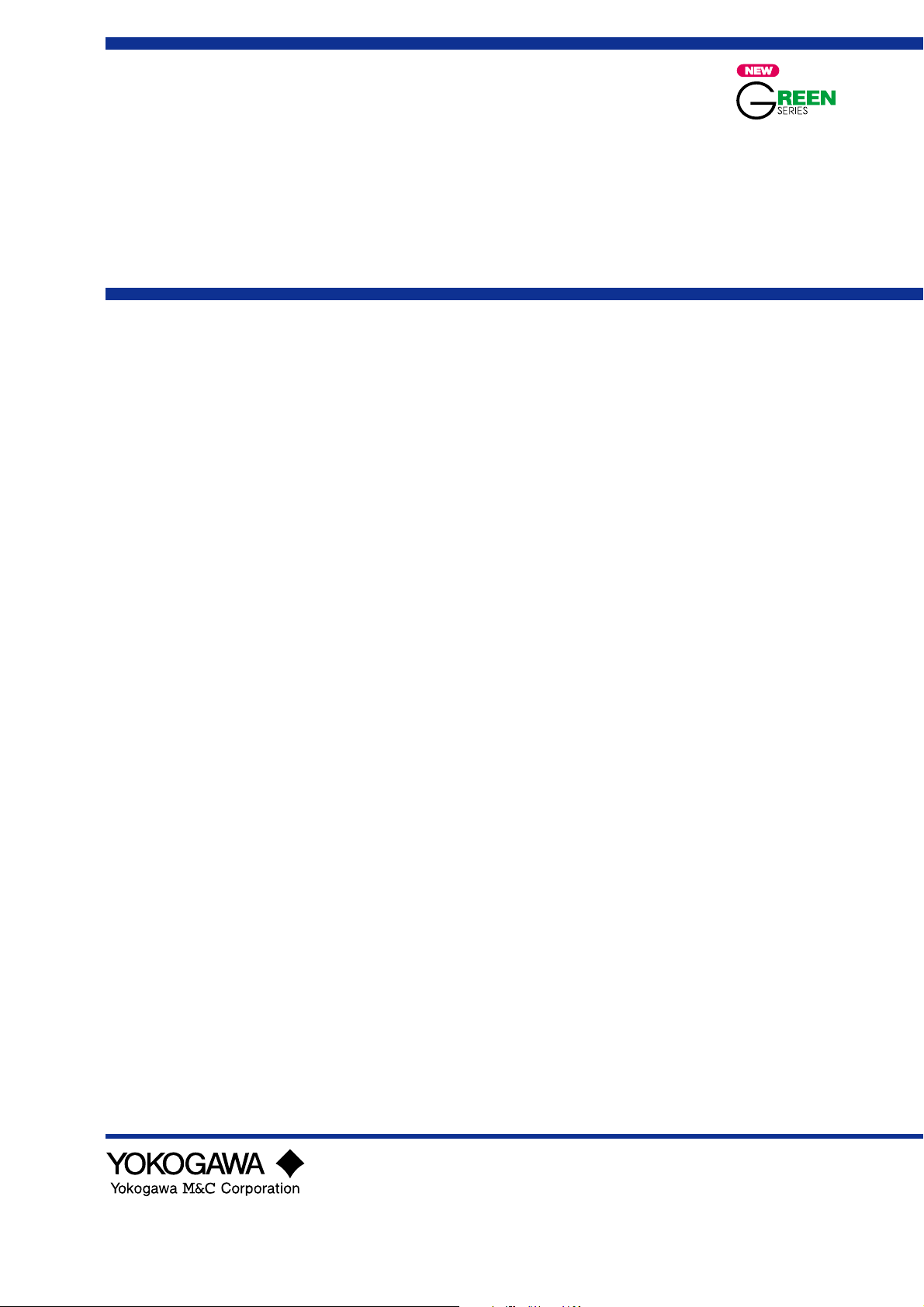
Instruction
Manual
Model UP550
Program Controller
User’s Manual for
Cascade Primary-loop Control
IM 05E01C02-42E
IM 05E01C02-42E
1st Edition
Page 2
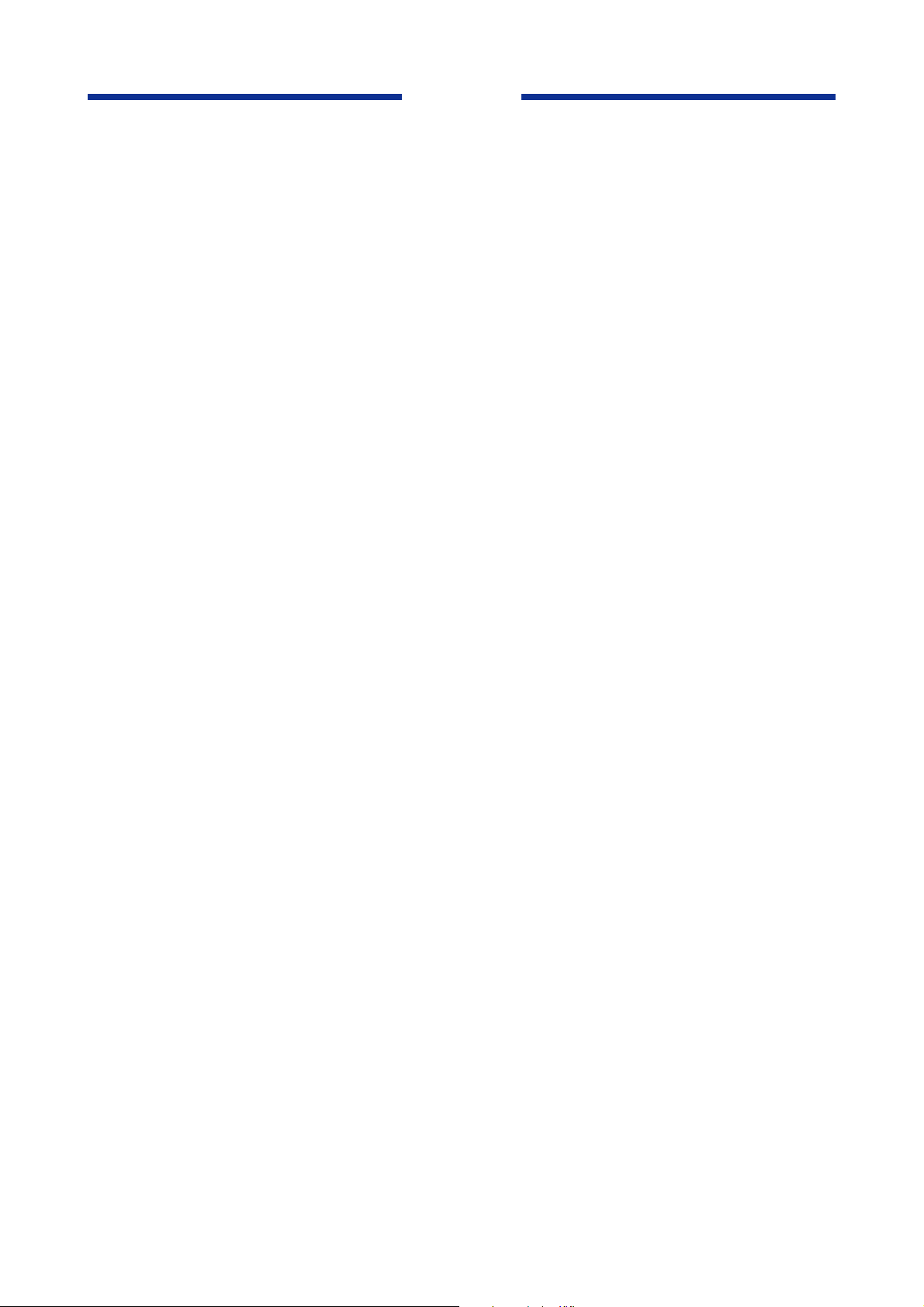
Blank Page
Page 3
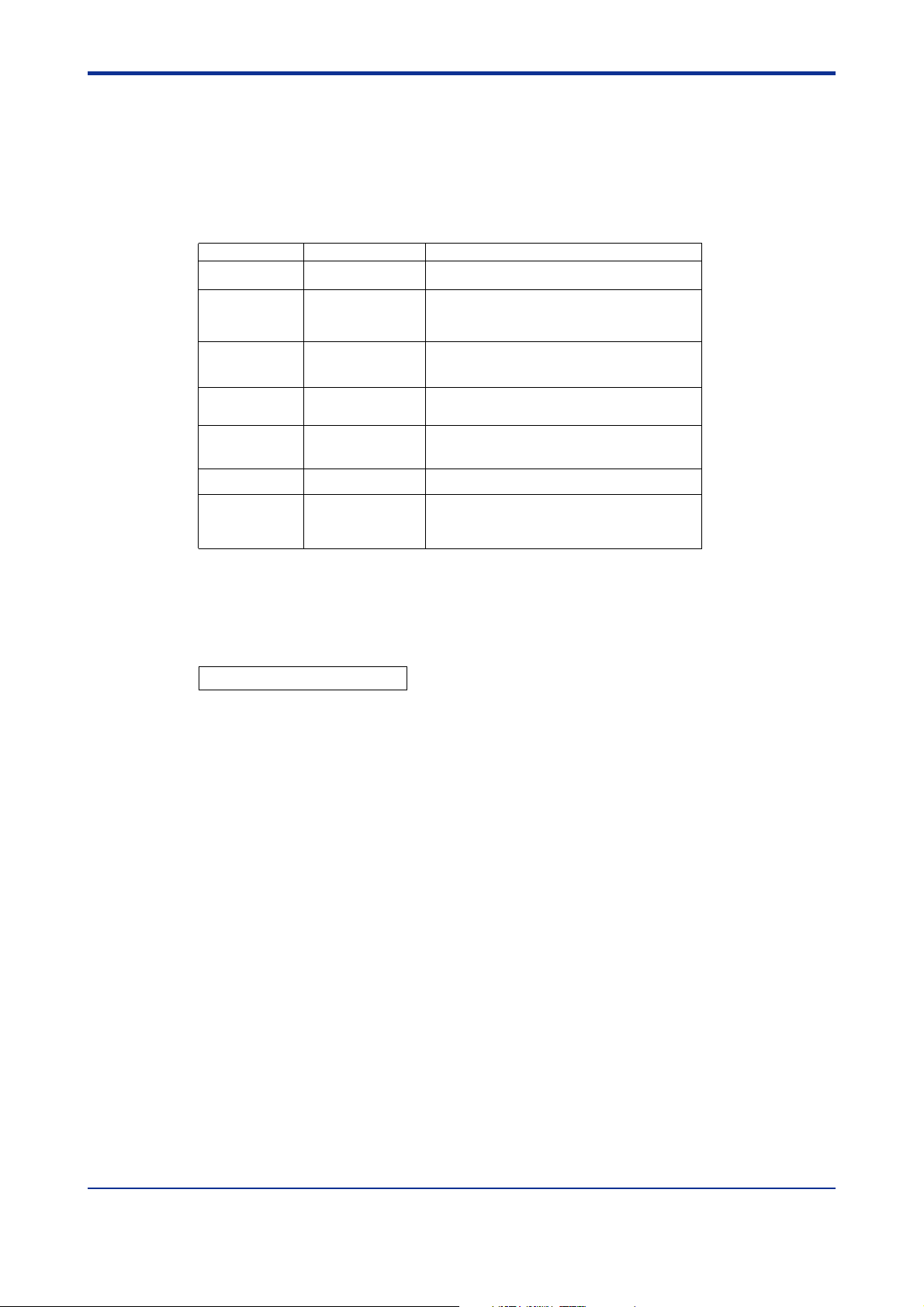
<Toc> <Rev>
Introduction
Thank you for purchasing the UP550 program controller.
■ How to Use the Manuals
Purpose Title Description
Setup Describes the tasks (installation, wiring, and others)
Basic operation
Program creation
General understanding of programming
operations
Operating
procedures
and troubleshooting
Brief operation
Function description
and setpoint
recording
1. Installation
2.
Initial Settings
3. Programming
3.5 Program Parameter Map
3.6 Lists of Program Parameters
4. Operations
6.1 Parameter Map
6.2 Lists of Parameters
required to make the controller ready for operations.
Describes examples of setting PV input types.
Making settings described herein and program creation
in “3. Programming” allow you to carry out basic
control.
Describes examples of creating basic programs. The
use of the program pattern setup charts included in the
“3.7 Program Pattern Setup Charts” is recommended.
Contains a parameter map that serves as a guide to
creating programs. Also includes a brief explanation
of the functions of program parameters.
Describes key operation sequences. For operation control
through external contact inputs, see the external contact
inputs described in “1.5 Terminal Wiring Diagrams”.
Contains the parameter map used as a guideline for
setting parameters.
riefly describes the functions of parameters. In addition,
B
each parameter table has a User Setting column, where
you can record your setpoints when setting them in the
controller.
i
■ Controllers Applicable to Cascade Primary-loop Control
The specification codes of the UP550 applicable to cascade primary-loop control are given
in the table below.
UP550-01 UP550-21
■ Regarding This User’s Manual
(1) This manual should be provided to the end user. Keep an extra copy or copies of the
manual in a safe place.
(2) Read this manual carefully to gain a thorough understanding of how to operate this
product before starting operation.
(3) This manual describes the functions of this product. Yokogawa M&C Corporation
(hereinafter simply referred to as Yokogawa) does not guarantee the application of
these functions for any particular purpose.
(4) Under absolutely no circumstances may the contents of this manual, in part or in
whole, be transcribed or copied without permission.
(5) The contents of this manual are subject to change without prior notice.
(6) Every effort has been made to ensure that the details of this manual are accurate.
However, should any errors be found or important information be omitted, please
contact your nearest Yokogawa representative or our sales office.
All Rights Reserved Copyright © 2000, Yokogawa M&C Corporation
IM 05E01C02-42E
1st Edition : May 31,2000-00Media No. IM 05E01C02-42E (CD) 1st Edition : May 2000 (YK)
Page 4
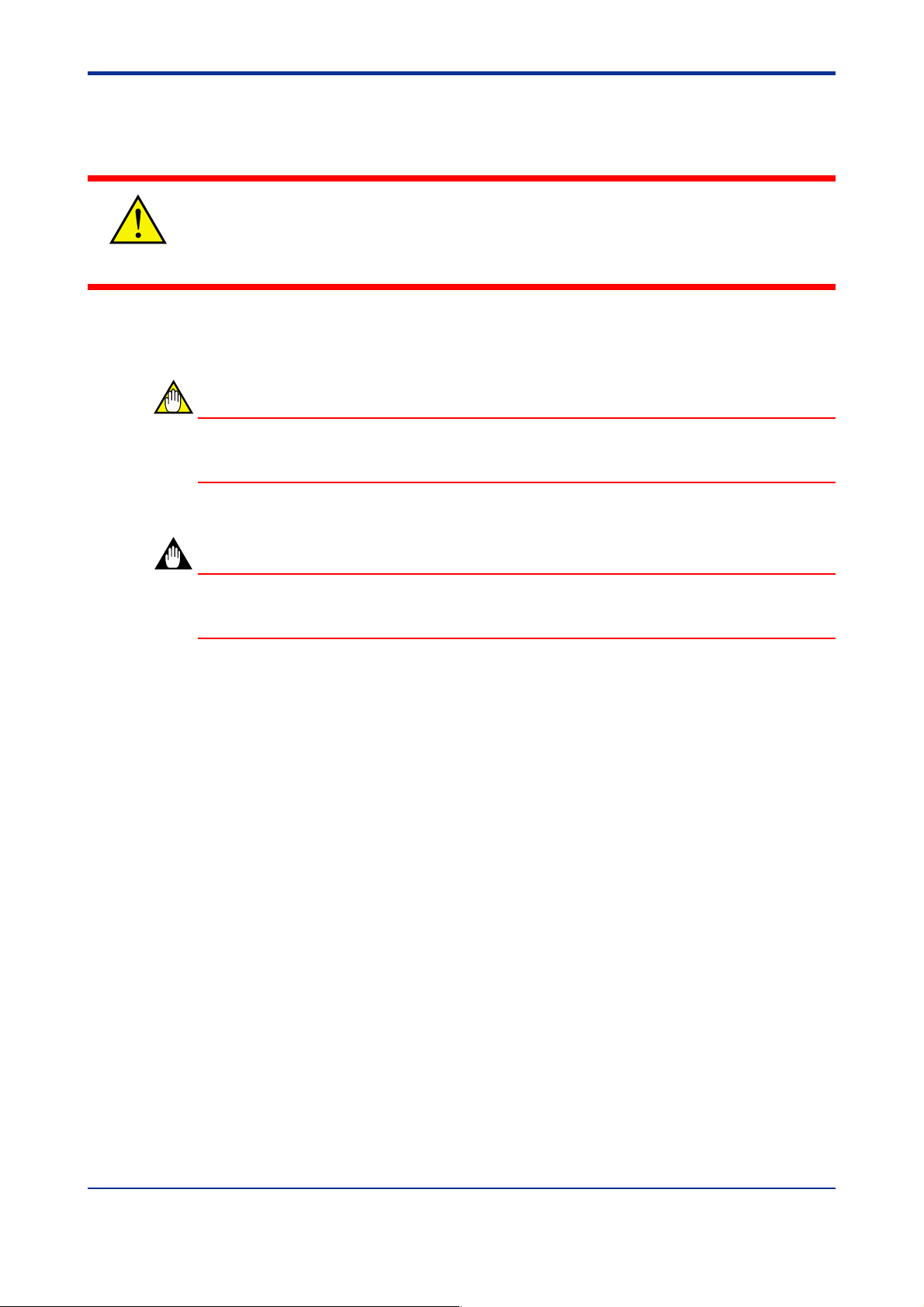
<Toc> <Rev>
■ Safety Precautions
The following symbol is indicated on the controller to ensure safe use.
This symbol on the controller indicates that the operator must refer to an explanation in the
user’s manual in order to avoid the risk of injury or death of personnel or damage to the
instrument. The manual describes how the operator should exercise special care to avoid
CAUTION
electric shock or other dangers that may result in injury or loss of life.
The following symbols are used in the hardcopy user’s manuals and in the user’s manual
supplied on the CD-ROM.
NOTE
Indicates that operating the hardware or software in a particular manner may damage it or
result in a system failure.
ii
IMPORTANT
Draws attention to information that is essential for understanding the operation and/or
features of the controller.
■ Regarding Force Majeure
Yokogawa M&C Corporation assumes no liability for any loss or damage, direct or indirect,
caused by the use of or unpredictable defects of the product.
IM 05E01C02-42E 1st Edition : May 31,2000-00
Page 5
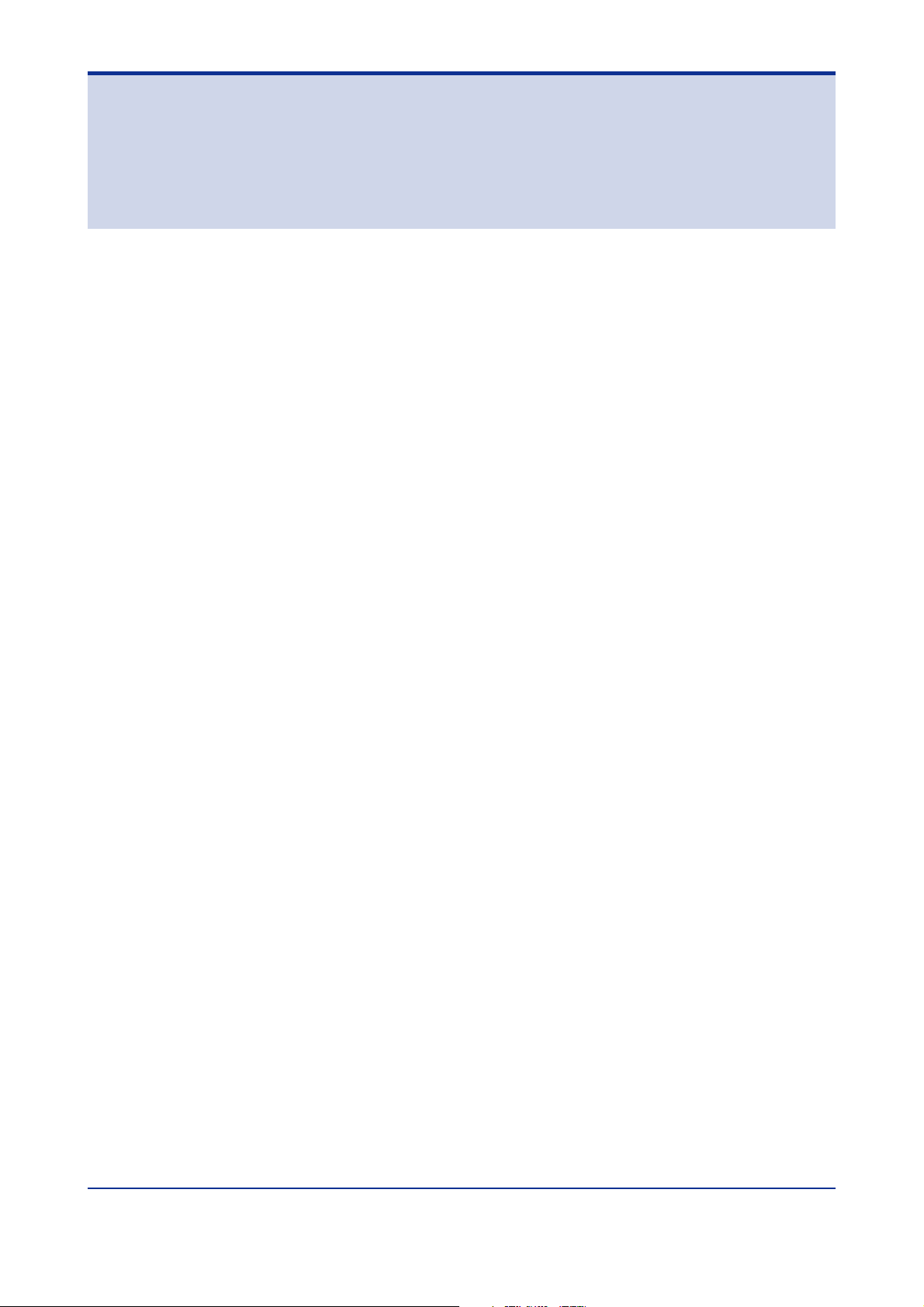
<Int> <Rev>
Model UP550
Program Controller
User’s Manual for Cascade Primary-loop Control
IM 05E01C02-42E 1st Edition
CONTENTS
1. Installation .............................................................................................. 1-1
1.1 Model and Suffix Codes.................................................................................. 1-1
1.2 How to Install................................................................................................... 1-2
1.3 How to Connect Wires .................................................................................... 1-5
1.4 Hardware Specifications ................................................................................ 1-7
1.5 Terminal Wiring Diagrams ............................................................................ 1-13
2. Initial Settings ......................................................................................... 2-1
2.1 Names and Functions of Front Panel Parts................................................... 2-2
2.2 Setting UP mode (Setting First at Power-on)................................................. 2-3
2.3 Changing UP mode ......................................................................................... 2-4
2.4 Setting Primary PV Input Type ....................................................................... 2-6
2.5 Changing Tracking Input Type ..................................................................... 2-10
2.6 Initializing Parameters .................................................................................. 2-12
Toc-1
3. Programming .......................................................................................... 3-1
3.1 Overview of Program Patterns ....................................................................... 3-1
3.2 Example of Program Pattern Setup Charts ................................................... 3-2
3.3 Creating Program Patterns............................................................................. 3-4
3.4 Changing Program Patterns..........................................................................3-11
3.5 Program Parameter Map............................................................................... 3-14
3.6 Lists of Program Parameters ....................................................................... 3-16
3.7 Program Pattern Setup Charts ..................................................................... 3-21
3.8 Explanation of Program Functions .............................................................. 3-24
4. Operations .............................................................................................. 4-1
4.1 Monitoring-purpose Operating Displays Available during Operation ......... 4-1
4.2 Performing/Canceling Auto-tuning ................................................................ 4-3
4.3 Setting PID Manually....................................................................................... 4-4
4.4 Selecting Program Pattern Number (PT.No) .................................................. 4-6
4.5 Switching between RUN and RESET Modes ................................................. 4-7
4.6 Switching between AUTO and MAN ............................................................... 4-8
4.7 Manipulating Control Output during Manual Operation ............................... 4-9
4.8 Enabling/Disabling Hold Mode of Program Operation ............................... 4-10
4.9 Changing Program Setpoint when in Hold Mode ......................................... 4-11
4.10 Executing “Advance” Function ................................................................... 4-12
IM 05E01C02-42E
1st Edition : May 31,2000-00
Page 6
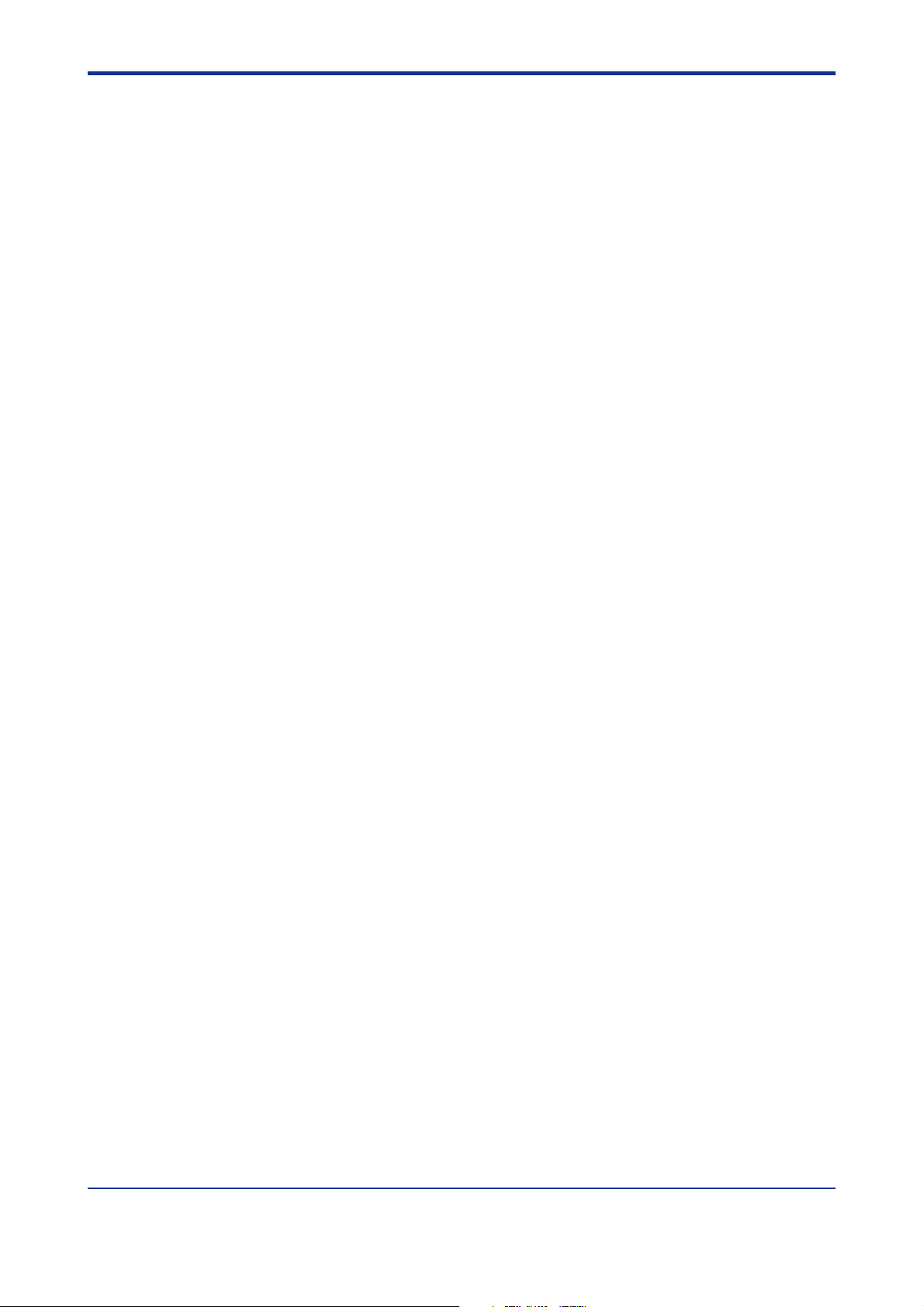
<Int> <Rev>
5. Troubleshooting and Maintenance ........................................................ 5-1
6. Parameters .............................................................................................. 6-1
7. Function Block Diagram and Descriptions............................................ 7-1
Toc-2
4.11 Switching to Local-mode (LOCAL) Operation ............................................. 4-13
4.12 Changing Setpoint during Local-mode Operation ...................................... 4-14
5.1 Troubleshooting .............................................................................................. 5-1
5.2 Maintenance .................................................................................................... 5-5
5.2.1 Cleaning ........................................................................................... 5-5
5.2.2 Replacing Brackets ........................................................................... 5-5
5.2.3 Attaching Terminal Cover .................................................................. 5-5
5.2.4 Replacing Parts with a Limited Service Life ....................................... 5-7
5.2.5 Replacing Control Output Relays ...................................................... 5-8
6.1 Parameter Map ................................................................................................ 6-1
6.2 Lists of Parameters ......................................................................................... 6-6
IM 05E01C02-42E
1st Edition : May 31,2000-00
Page 7
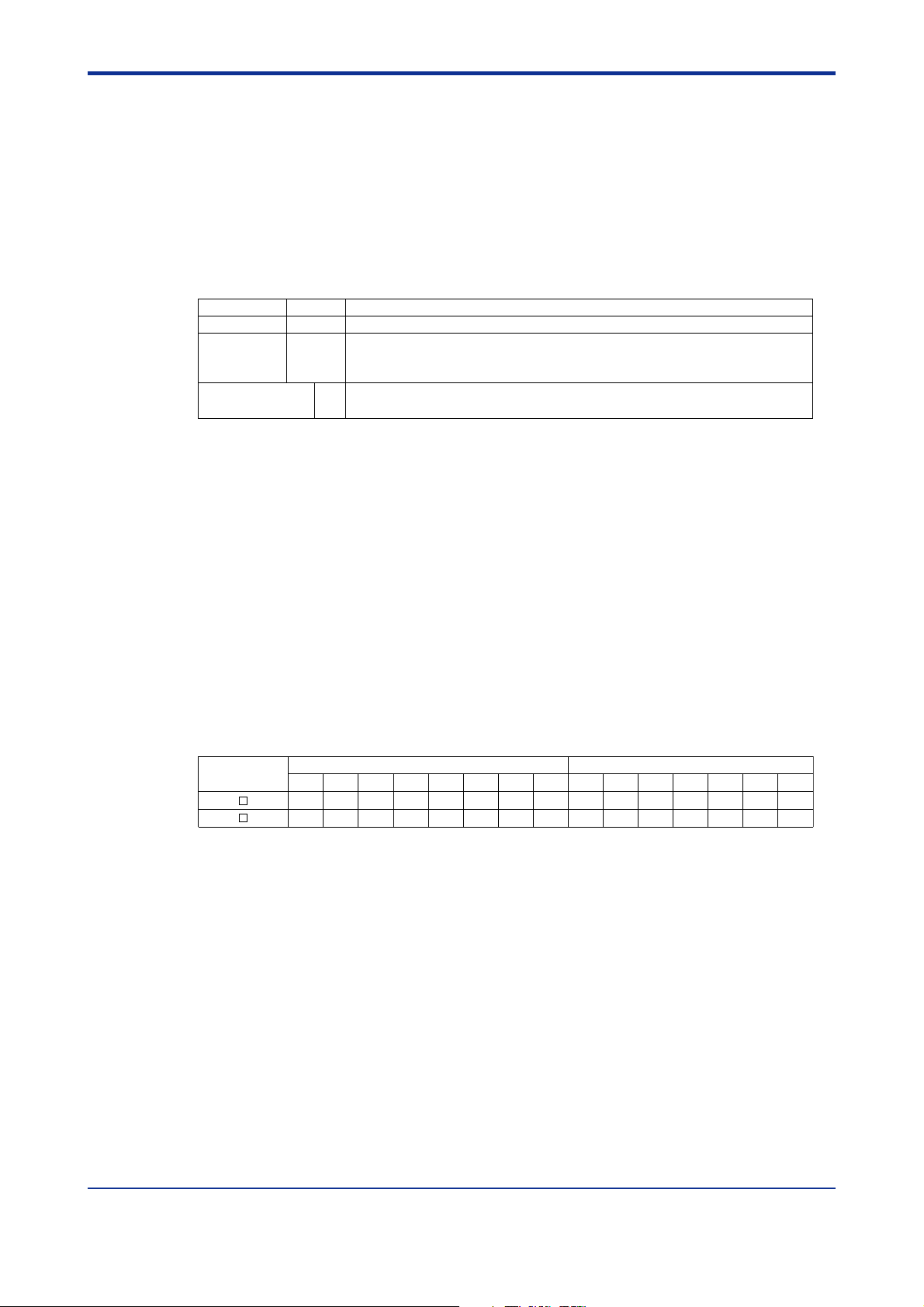
<Toc> <1. Installation>
1. Installation
This chapter describes installation, wiring, and other tasks required to make the
controller ready for operation.
1.1 Model and Suffix Codes
Before using the controller, check that the model and suffix codes match your order.
Model Suffix Code Description
UP550
Type
Optional functions
Check that the following items are provided:
• Program controller (of ordered model) .................................. 1
• Brackets (mounting hardware) ............................................. 1 pair
Program controller (provided with retransmission output and 15 V DC loop power supply as standard)
-0 Standard type
-1 Position proportional type
-2 Heating/cooling type
01None
With communication, auxiliary analog input, and 1 additional DI
1-1
• Unit label .............................................................................. 1
• User’s Manuals for Single-loop Control ................................ 7 (A2 size)
• User’s Manual (Reference) (CD-ROM version) .................... 1
■ Correspondence between the Model and Suffix Codes, and the Contact
Input/Output Terminals Provided
Check the model ordered and the presence/absence of contact inputs and outputs in the
following table.
✓
indicate that the contacts are available.
Model and Suffix
Codes
UP550- 0
UP550- 1
Note: For details on the functions of contact inputs/outputs, see “1.5 Terminal Wiring Diagrams.”
DI1 DI2 DI3 DI4 DI5 DI6 DI7 DO1 DO2 DO3 DO4
✓✓✓
Contact input terminals Contact output terminals
DI8 DO5 DO6 DO7
✓✓✓✓✓
✓✓✓✓✓✓
✓✓
✓
✓✓✓
✓✓✓✓✓✓
✓✓✓
IM 05E01C02-42E
1st Edition : May 31,2000-00
Page 8

<Toc> <1. Installation>
1.2 How to Install
NOTE
To install the controller, select a location where:
1. no one may accidentally touch the terminals,
2. mechanical vibrations are minimal,
3. corrosive gas is minimal,
150mm
1-2
4. temperature can be maintained at about 23C and
the fluctuation is minimal,
150mm150mm
150mm
5. no direct radiant heat is present,
6. no magnetic disturbances are caused,
7. no wind blows against the terminal board (reference junction compensation element),
8. no water is splashed,
9. no flammable materials are around,
Never place the controller directly on flammable items or equipment.
If the controller has to be installed close to flammable items or equipment, be sure to
provide shielding panels all around the controller, at least 150 mm away from every side;
the panels should be made of either 1.43 mm-thick metal-plated steel plates or 1.6 mmthick uncoated steel plates.
● Installation Position
Install the controller at an angle within 30 from horizontal with the front panel facing upward. Do not install it facing downward. The position of right and left sides should be horizontal.
Front panel
of controller
30
Must not
exceed 30
Rear of
controller
IM 05E01C02-42E
1st Edition : May 31,2000-00
Page 9
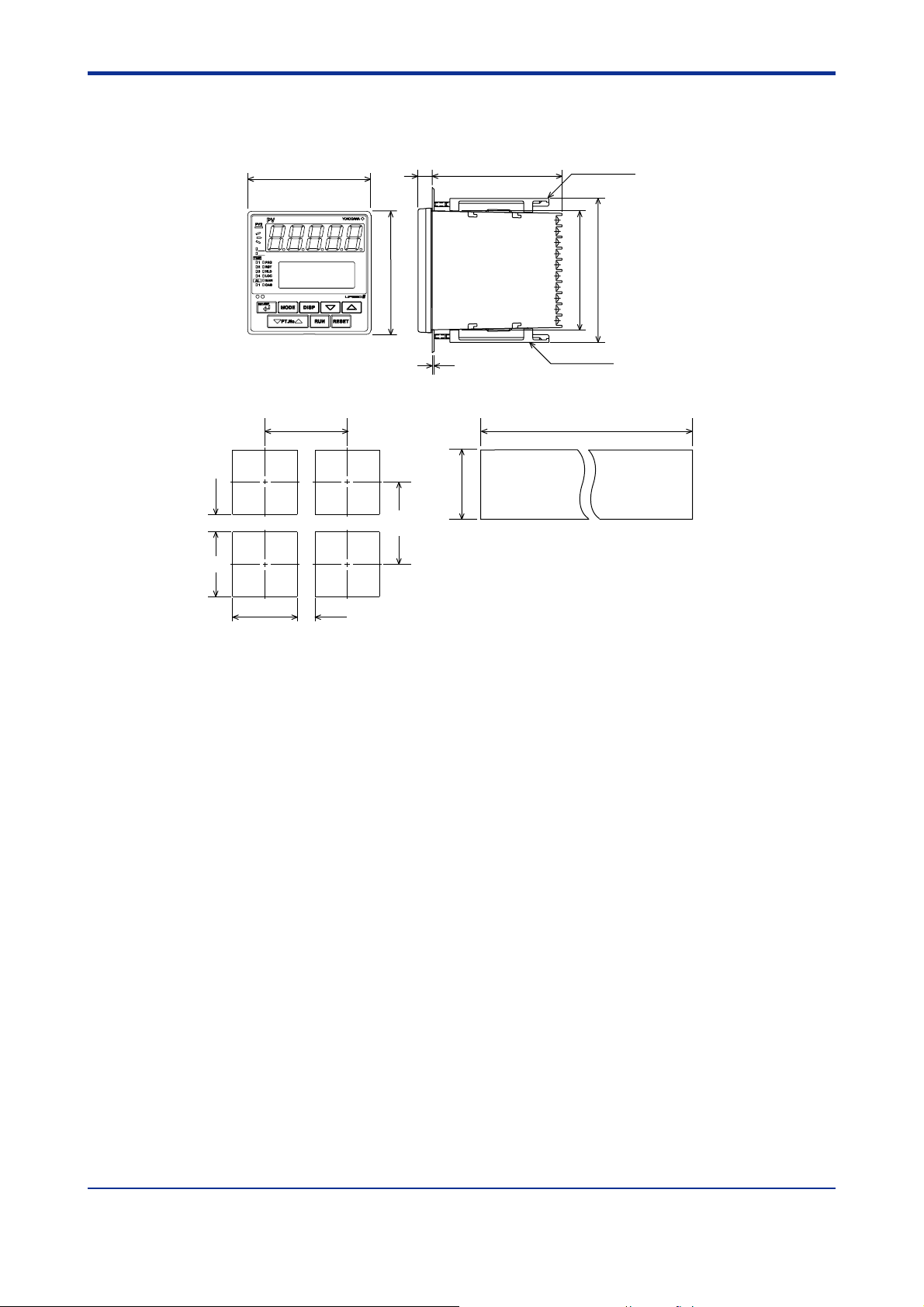
<Toc> <1. Installation>
■ External Dimensions and Panel Cutout Dimensions
1-3
UP550
(53)
+0.8
92
0
96
PVE1
PVE2
11
100
96
Large bracket
112
91.8
Small bracket
1 to 10 mm
(Panel thickness)
General installation Side-by-side close installation
+0.8
0
145 min.
[(N-1)96+92]117 min.
0
+0.8
92
“N” stands for the number of controllers to be
installed.
However, the measured value applies if N 5.
Unit: mm
+0.8
92
0
(25)
IM 05E01C02-42E
1st Edition : May 31,2000-00
Page 10
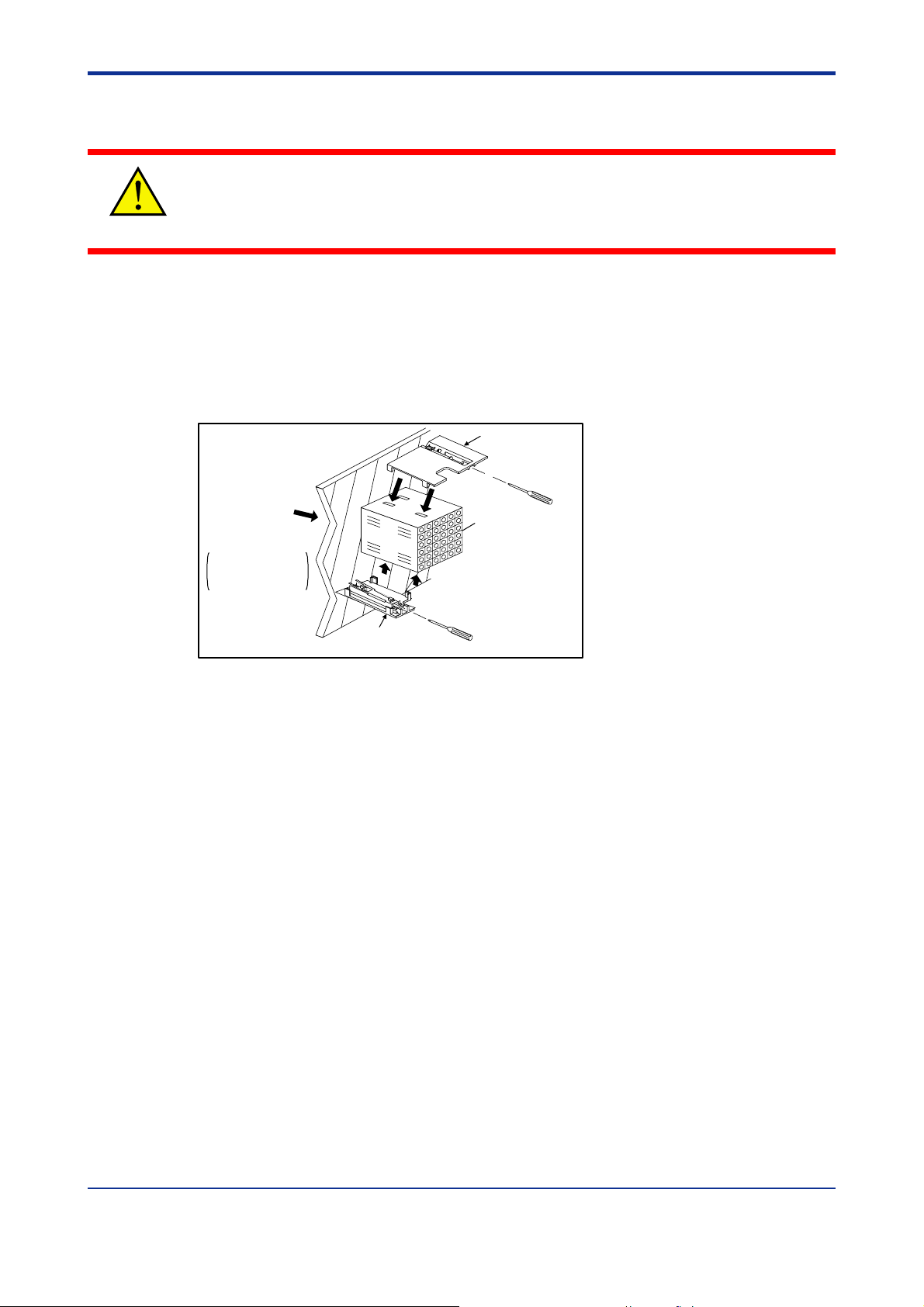
<Toc> <1. Installation>
■ How to Install
Turn off the power to the controller before installing it on the panel because there is a
possibility of electric shock.
CAUTION
After opening the mounting hole on the panel, follow the procedures below to install the
controller:
1. Insert the controller into the opening from the front of the panel so that the terminal
board on the rear is at the far side.
2. Set the brackets in place on the top and bottom of the controller as shown in the figure
below, then tighten the screws of the brackets. Take care not to overtighten them.
1-4
Direction to insert the
controller
Insert the controller
into the opening from
the front of the panel.
Panel
Insert a screwdriver into the
brackets to tighten the screws.
Small bracket
(bottom mounting hardware)
Large bracket
(top mounting hardware)
Terminal board
IM 05E01C02-42E
1st Edition : May 31,2000-00
Page 11
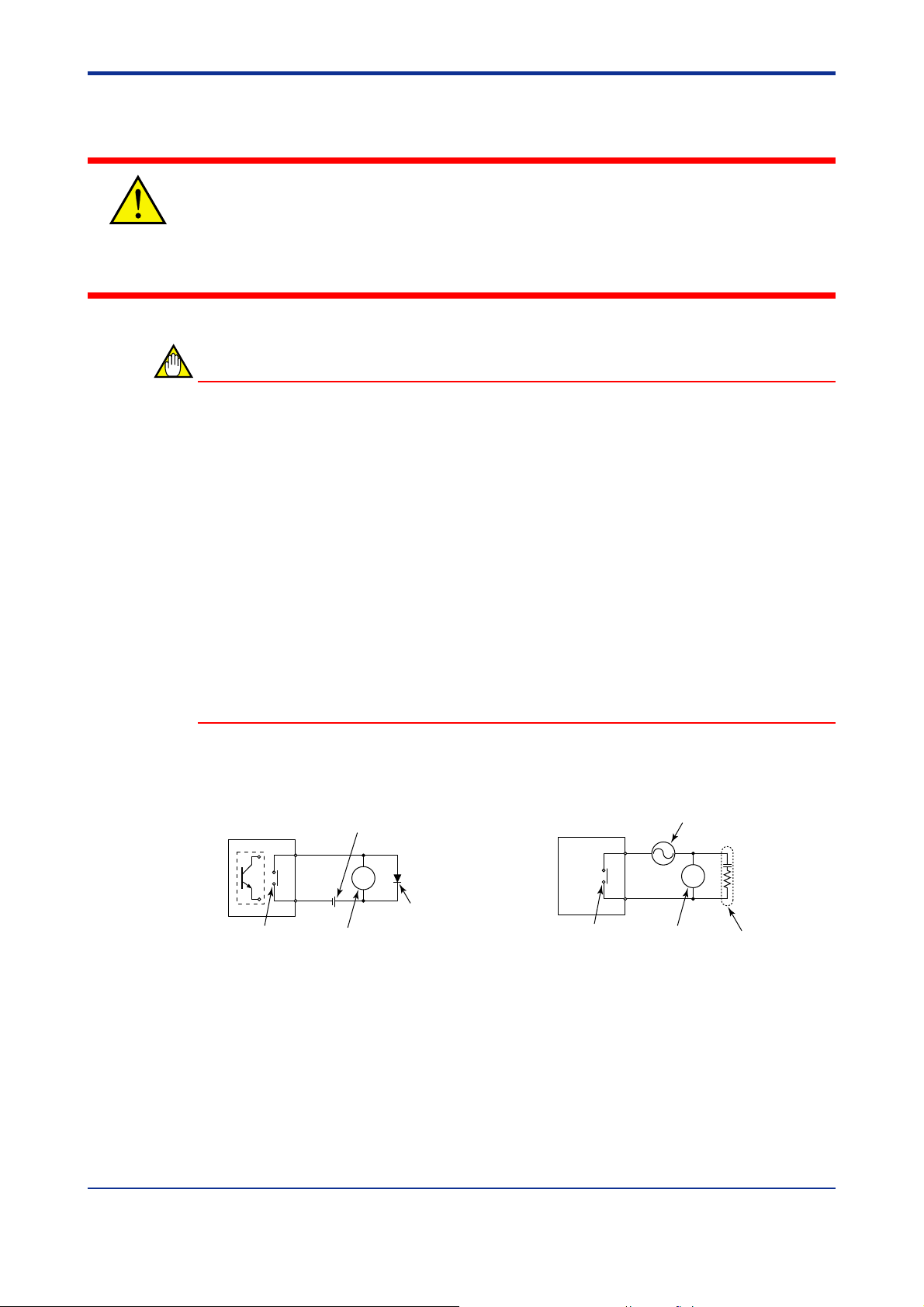
<Toc> <1. Installation>
1.3 How to Connect Wires
1) Before carrying out wiring, turn off the power to the controller and check that the
cables to be connected are not alive with a tester or the like because there is a possibility of electric shock.
CAUTION
2) Wiring must be carried out by personnel who have basic electrical knowledge and
practical experience.
NOTE
1) Provide power from a single-phase instrument power supply. If there is a lot of noise in
the power line, insert an insulating transformer into the primary side of the line and use
a line filter (recommended part: ZAC2205-00U from TDK) on the secondary side.
As a countermeasures against noise, do not place the primary and secondary power
cables close to each other.
2) For thermocouple input, use shielded compensating lead wires for wiring. For RTD
input, use shielded wires that have low conductor resistance and cause no significant
differences in resistance between the three wires.
The cables to be used for wiring, terminal specifications, and recommended parts are
as shown below.
1-5
3) Control output relays may be replaced. However, because they have a life of 100,000
times that of the resistance load, use auxiliary relays to turn on/off a load.
4) The use of inductance (L) loads such as auxiliary relays, motors and solenoid valves
causes malfunction or relay failure; always insert a CR filter for use with alternating
current or a diode for use with direct current, as a spark-removal surge suppression
circuit, into the line in parallel with the load.
■ For DC Relay Wiring ■ For AC Relay Wiring
UP550
O.C
Relay
UP’s contact
(Use one with a relay coil
rating less than the UP’s
Relay
contact rating.)
External DC power supply
R
Diode
(Mount it directly
to the relay coil
terminal (socket).)
UP550
UP’s contact
(Use one with a relay coil
rating less than the UP’s
contact rating.)
External AC power supply
R
Relay
CR filter
(Mount it directly
to the relay coil
terminal (socket).)
IM 05E01C02-42E
1st Edition : May 31,2000-00
Page 12
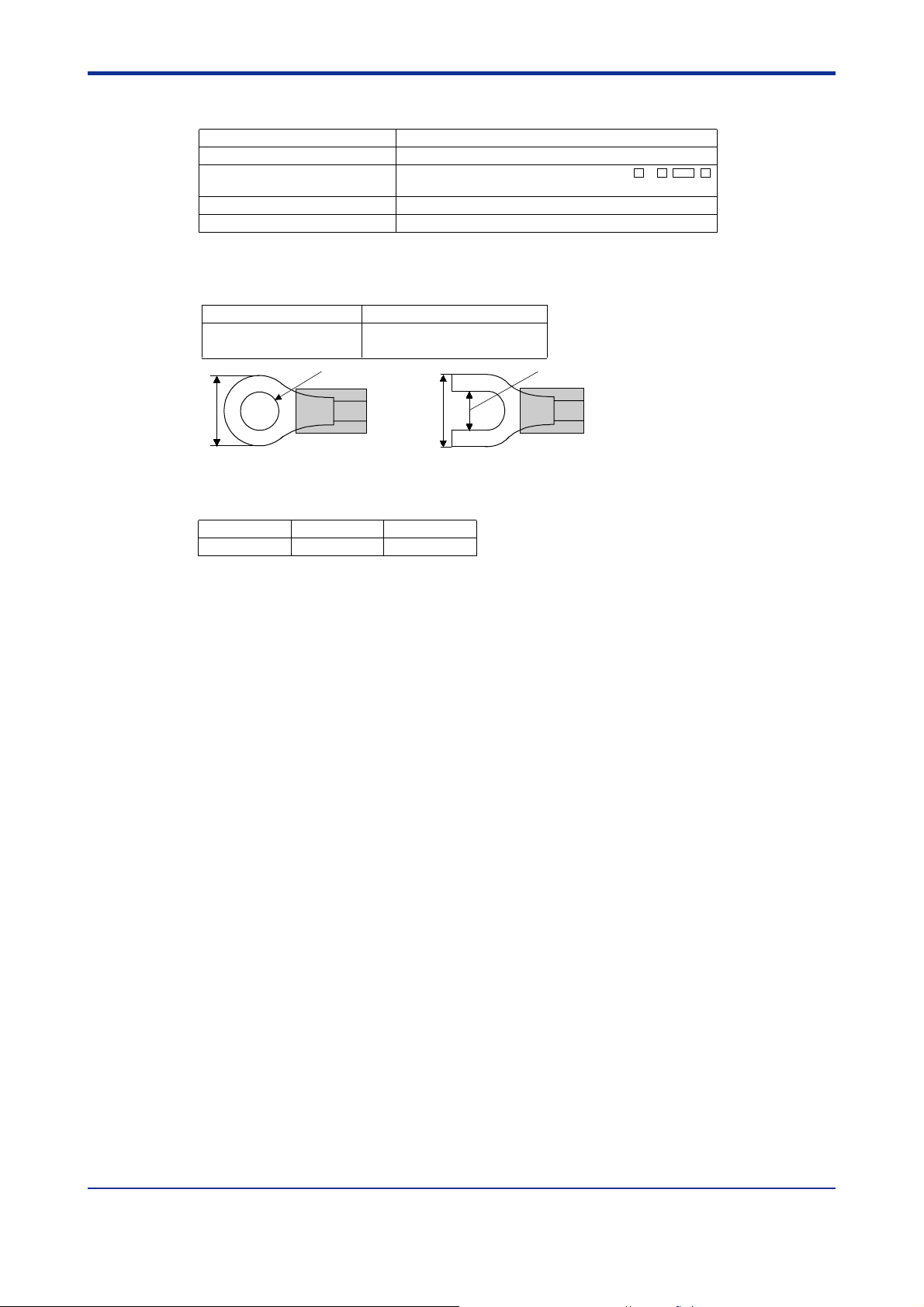
<Toc> <1. Installation>
● Cable Specifications and Recommended Cables
Purpose Name and Manufacturer
Power supply, grounding, relay contact outputs
Thermocouple Shielded compensating lead wires, JIS C 1610, X- - -
RTD Shielded wires (three conductors), UL2482 (Hitachi Cable)
Other signals Shielded wires
600 V PVC insulated wires, JIS C 3307, 0.9 to 2.0 mm2
(See Yokogawa Electric’s GS 6B1U1-E.)
● Recommended Terminal Lugs
Applicable wire size Tightening torque
0.3 to 1.65 mm
2
0.8 N·m or less
1-6
3.7mm
7 mm or less
● Terminal Covers
Target Model Part Number Sales Unit
For UP550
T9115YD 1
3.7mm
or
7 mm or less
IM 05E01C02-42E 1st Edition : May 31,2000-00
Page 13
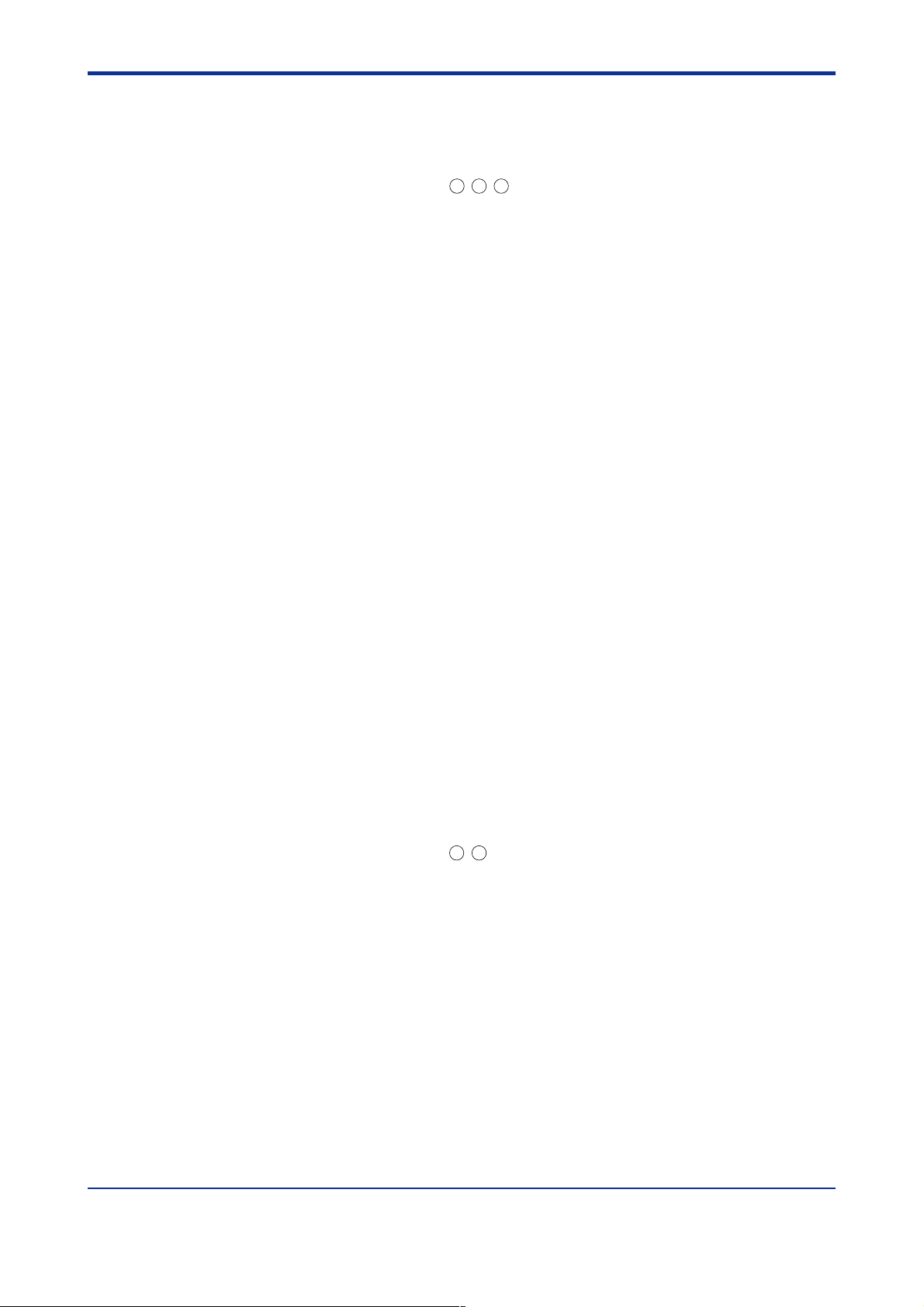
<Toc> <1. Installation>
1.4 Hardware Specifications
PV Input Signals
• Number of inputs: 1 (terminals 11-12-13)
• Input type: Universal input system. The input type can be selected with the software.
• Sampling period: Can be selected from 100, 200 and 500 ms. Initial value: 200 ms
• Burnout detection: Functions at TC, RTD and standard signal (0.4 to 2 V or 1 to 5 V)
Upscale, downscale, and off can be specified.
For standard signal, burnout is determined to have occurred if it is 0.1 V or less.
• Input bias current: 0.05 A (for TC or RTD b-terminal)
• Measurement current (RTD): About 0.13 mA
• Input resistance: 1 M or more for thermocouple or mV input
About 1 M for DC voltage input
• Allowable signal source resistance: 250 or less for thermocouple or mV input
Effects of signal source resistance: 0.1 V/ or less
2 k or less for DC voltage input
Effects of signal source resistance: About 0.01%/100
1-7
• Allowable wiring resistance: for RTD input
Maximum 150 /wire: Conductor resistance between three wires should be equal
However, maximum 10 /wire for a range of -150.0 to 150.0C.
Wire resistance effect: 0.1C/10
• Allowable input voltage: 10 V DC for thermocouple, mV, or RTD input
20 V DC for DC voltage input
• Noise rejection ratio: 40 dB (50/60 Hz) or more in normal mode
120 dB (50/60 Hz) or more in common mode
• Reference junction compensation error: 1.0C (15 to 35C)
1.5C (0 to 15C, 35 to 50C)
• Applicable standards: JIS, IEC, DIN (ITS-90) for thermocouples and RTD
Auxiliary Analog Input Signals (Tracking Input)
Available only for controllers with auxiliary analog input terminals.
• Number of inputs: 1 (terminals
• Input type: Settable in a range of 0-2, 0-10, 0.4-2.0, or 1-5 V DC
• Sampling period: 100, 200 and 500 ms
The sampling period of a auxiliary input signal is associated with the PV input’s sampling period.
21-22
)
• Input resistance: About 1 M
• Input accuracy: 0.3% of input span 1 digit for 0 to 2 V DC
0.2% of input span 1 digit for 0 to 10 V DC
0.375% of input span 1 digit for 0.4 to 2.0 V DC
0.3% of input span 1 digit for 1 to 5 V DC
Under standard operating conditions (232C, 5510% RH, power frequency of 50/
60 Hz)
IM 05E01C02-42E 1st Edition : May 31,2000-00
Page 14
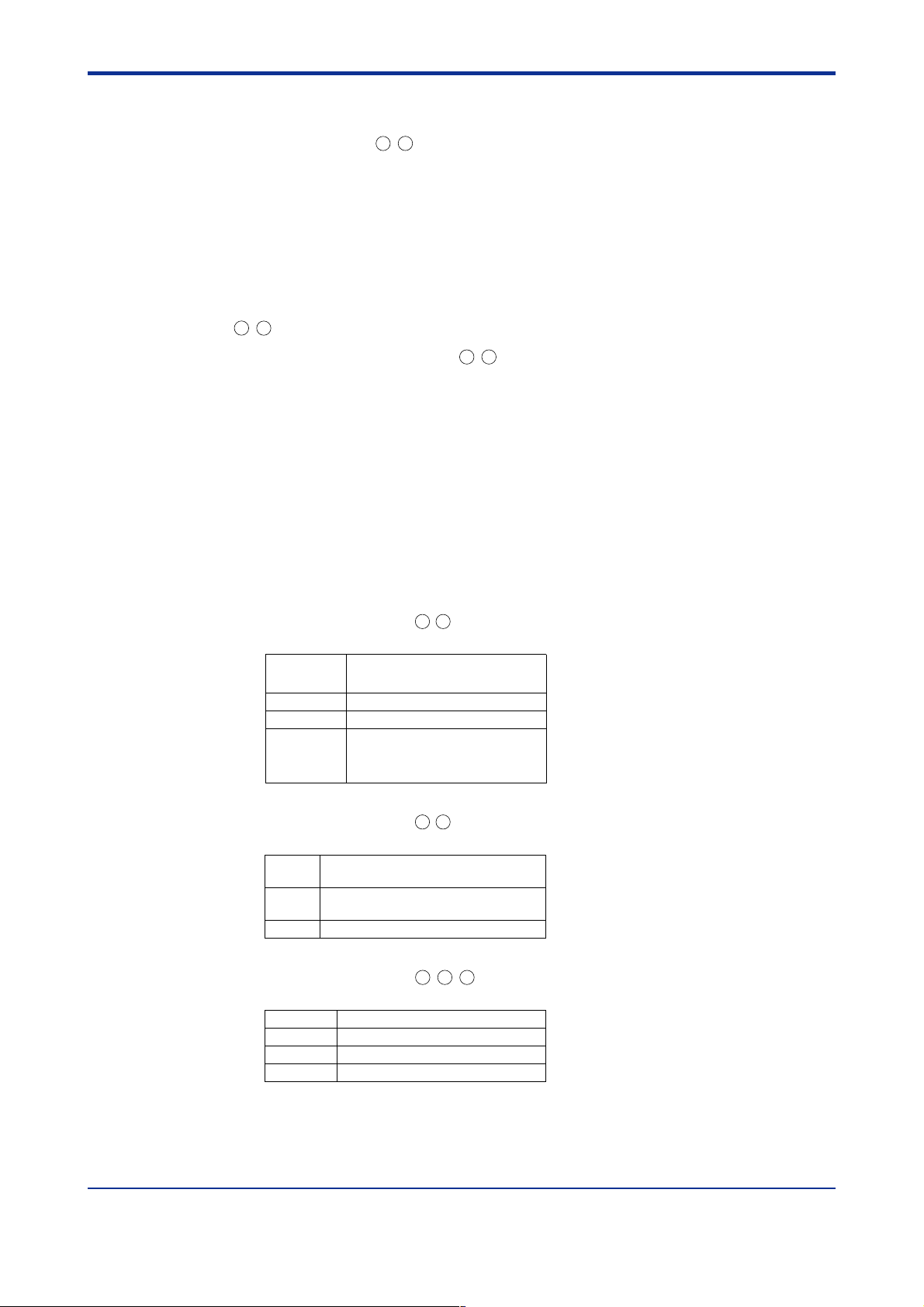
<Toc> <1. Installation>
Loop Power Supply
Power is supplied to a two-wire transmitter.
(15 V DC: terminals
14-15
)
A resistor (10 to 250 ) connected between the controller and transmitter converts a
current signal into a voltage signal, which is then read via the PV input terminal.
Supply voltage: 14.5 to 18.0 V DC, max. 21 mA (provided with a protection circuit
against a field short-circuit)
Retransmission Output
Either PV, program setpoint, or control output is output.
Either the retransmission output or the loop power supply can be used with terminals
14-15
.
1-8
• Number of outputs: 1 (terminals
14-15
)
• Output signal: 4-20, 0-20, 20-4, or 20-0 mA DC (where, outputting signal levels of less
than 0 mA is not feasible)
• Load resistance: 600 or less
• Output accuracy: 0.1% of span (5% of span for 1 mA or less.)
Under standard operating conditions (232C, 5510% RH, power frequency of 50/
60 Hz)
Control Output
Universal output system, The output type can be selected with the software.
• Current output
(Standard type: terminals
Number of outputs 1
Output signal 4-20, 0-20, 20-4, or 20-0 mA DC
Load resistance 600 or less
Output accuracy 0.1% of span
switched between a voltage pulse output
Under standard operating conditions (232C,
5510% RH, power frequency of 50/60 Hz)
• Voltage pulse output
(Standard type: terminals
16-17
)
and current output.
(5% of span for 1 mA or less)
16-17
)
Number of
outputs1switched between a voltage pulse output and current output.
Output signal
Resolution
On-voltage = 12 V or more (load resistance: 600 or more)
10 ms or 0.1% of output, whichever is larger
• Relay contact output
(Standard type: terminals
Number of outputs
Output signal Three terminals (NC, NO, and common)
Contact rating 250 V AC or 30 V DC, 3 A (resistance load)
Resolution 10 ms or 0.1% of output, whichever is larger
Off-voltage = 0.1 V DC or less
1-2-3
)
1
IM 05E01C02-42E
1st Edition : May 31,2000-00
Page 15
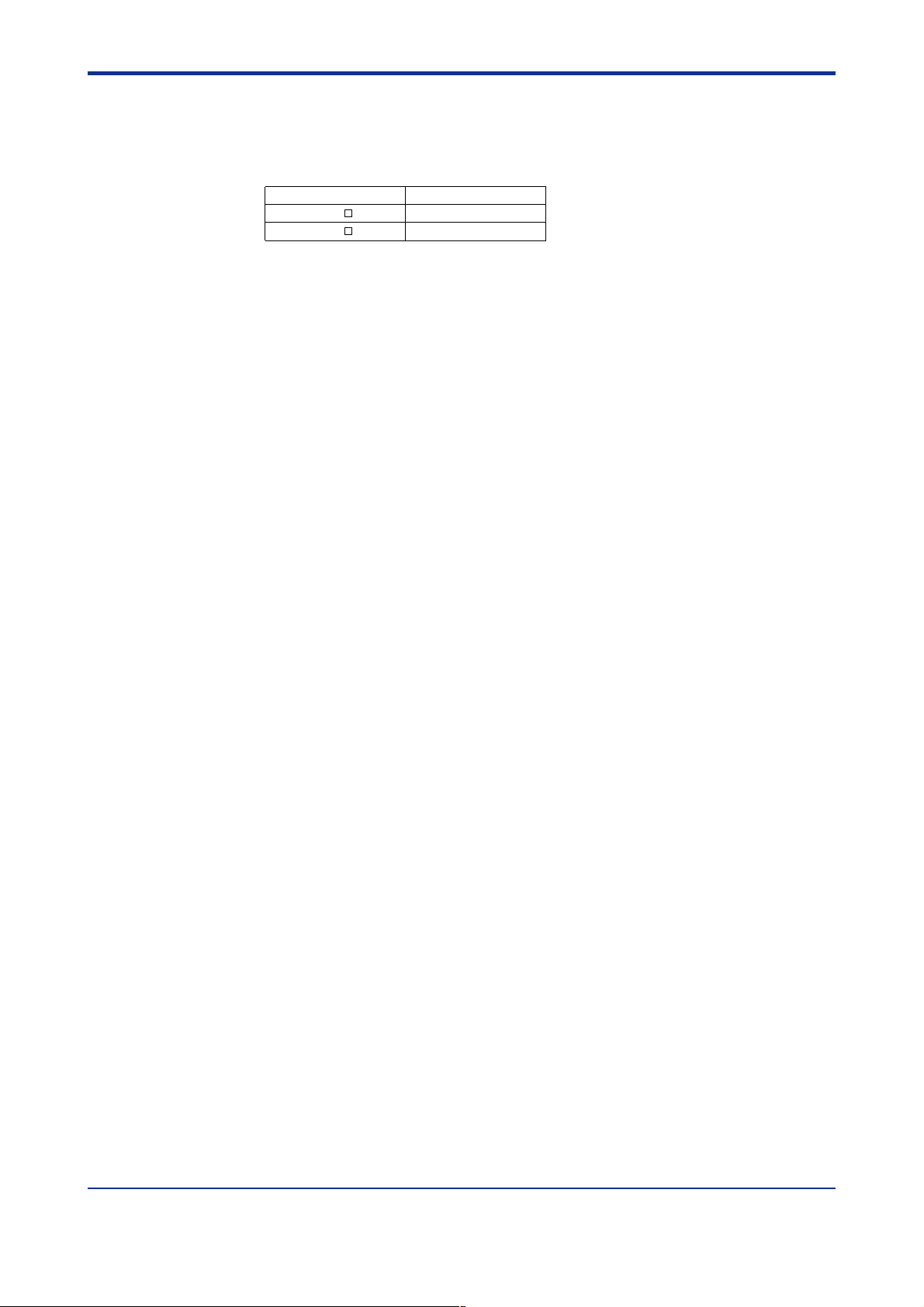
<Toc> <1. Installation>
Contact Inputs
• Purpose: Program pattern no. selection, and run/reset switching
• Number of inputs: Differs with model and suffix codes as shown in the table below.
Model and Suffix Codes Number of Inputs
UP550- 0
UP550- 1
7
8
• Input type: Non-voltage contact or transistor open collector input
• Input contact rating: 12 V DC, 10 mA or more
• On/off determination: For non-voltage contact input, contact resistance of 1 k or less
is determined as “on” and contact resistance of 20 k or more as “off.”
For transistor open collector input, input voltage of 2 V or less is determined as “on”
and leakage current must not exceed 100 A when “off.”
• Minimum status detection hold time: PV input’s sampling period 3
Contact Outputs
• Purpose: Event output, FAIL output, and others
1-9
• Number of outputs: 7 points
• Relay contact rating: 240 V AC, 1 A, or 30 V DC, 1 A
• Transistor contact rating: 24 V DC, 50 mA
Display Specifications
• PV display: 5-digit, 7-segment, red LEDs, character height of 20 mm
• Setpoint display: 32128 dot LCD with back lighting
• Status indicating lamps: LEDs
Safety and EMC Standards
• Safety: Compliant with IEC1010-1: 1990 and EN61010-1: 1992
Approved by CSA1010
CSA1010 installation category (overvoltage category): CATII (IEC1010-1)
Approved by UL508
• EMC standards: This instrument complies with the following EMC standards (the
instrument continues to operate at a measuring accuracy of within 20% of the range
during tests):
- EMI (emission), EN55011: Class A Group 1
- EMS (immunity), EN50082-2: 1995
IM 05E01C02-42E
1st Edition : May 31,2000-00
Page 16
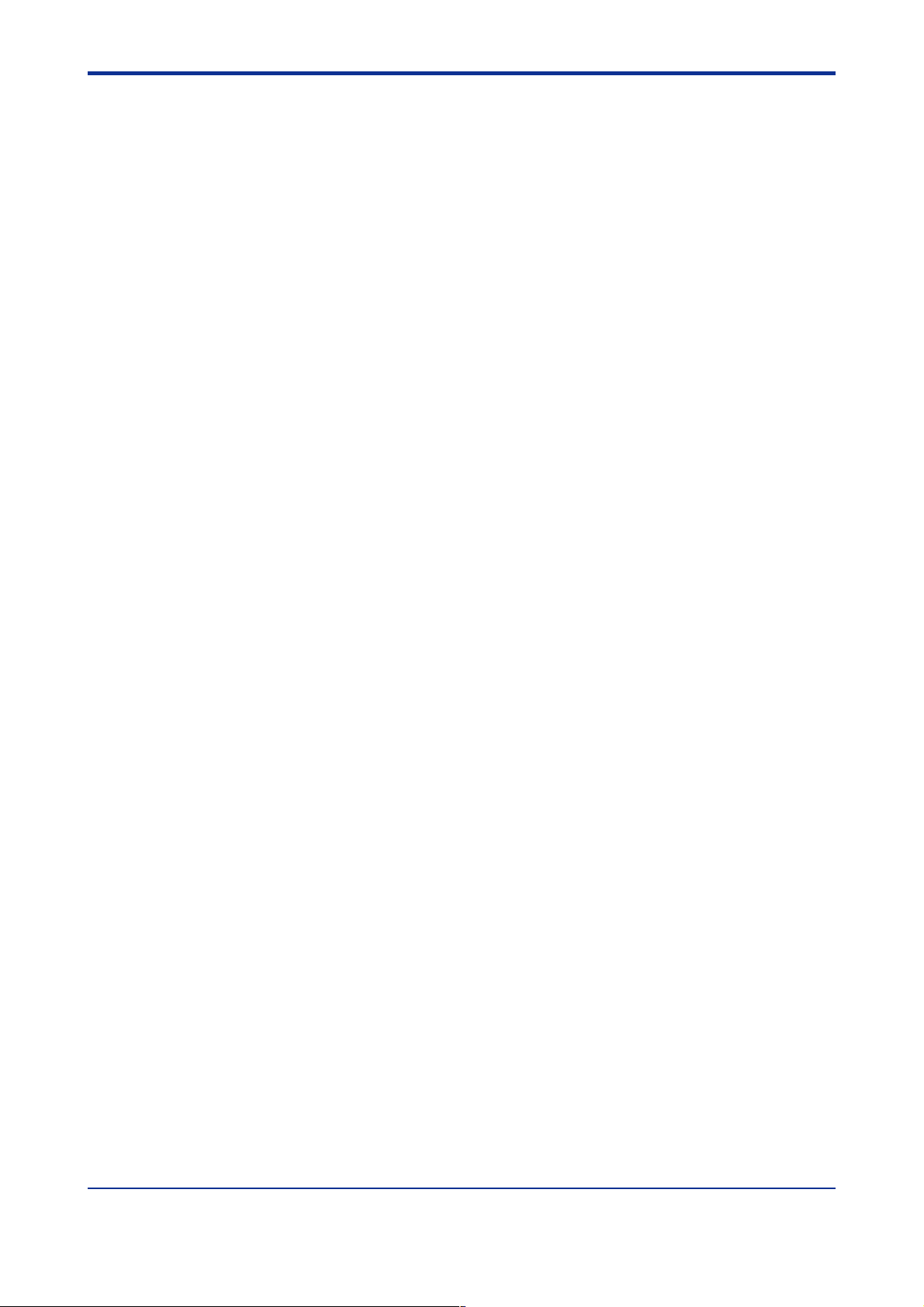
<Toc> <1. Installation>
Construction, Installation, and Wiring
• Construction: Only the front panel is dust-proof and drip-proof (protection class IP55)
For side-by-side close installation the controller loses its dust-proof and drip-proof
protection.
• Material: ABS resin and polycarbonate
• Case color: Black
• Weight: About 1 kg or less
• Dimensions: 96 (W) 96 (H) 100 (depth from panel face) mm
• Installation: Panel-mounting type. With top and bottom mounting hardware (1 each)
• Panel cutout dimensions: 92
+0.8
(W) 92
0
+0.8
(H) mm
0
• Installation position: Up to 30° upward facing (not designed for facing downward)
• Wiring: M3.5 screw terminals (for signal wiring and power/ground wiring as well)
Power Supply Specifications
• Power supply: Rated voltage of 100 to 240 V AC (10%), 50/60 Hz
• Power consumption: Max. 20 VA (8.0 W max.)
1-10
• Data backup: Lithium battery with life expectancy of 10 years
• Withstanding voltage
- Between primary terminals* and secondary terminals**:
At least 1500 V AC for 1 minute (Note)
- Between primary terminals* and grounding terminal:
At least 1500 V AC for 1 minute (Note)
- Between grounding terminal and secondary terminals**:
At least 1500 V AC for 1 minute
- Between secondary terminals**:
At least 500 V AC for 1 minute
* Primary terminals indicate power terminals and relay output terminals
** Secondary terminals indicate analog I/O signal, voltage pulse output, and contact
input terminals
Note: The withstanding voltage is specified as 2300 V AC per minute to provide a margin of safety.
• Insulation resistance: 20 M or more at 500 V DC between power terminals and
grounding terminal
• Grounding: Class 3 grounding (grounding resistance of 100 or less)
IM 05E01C02-42E
1st Edition : May 31,2000-00
Page 17
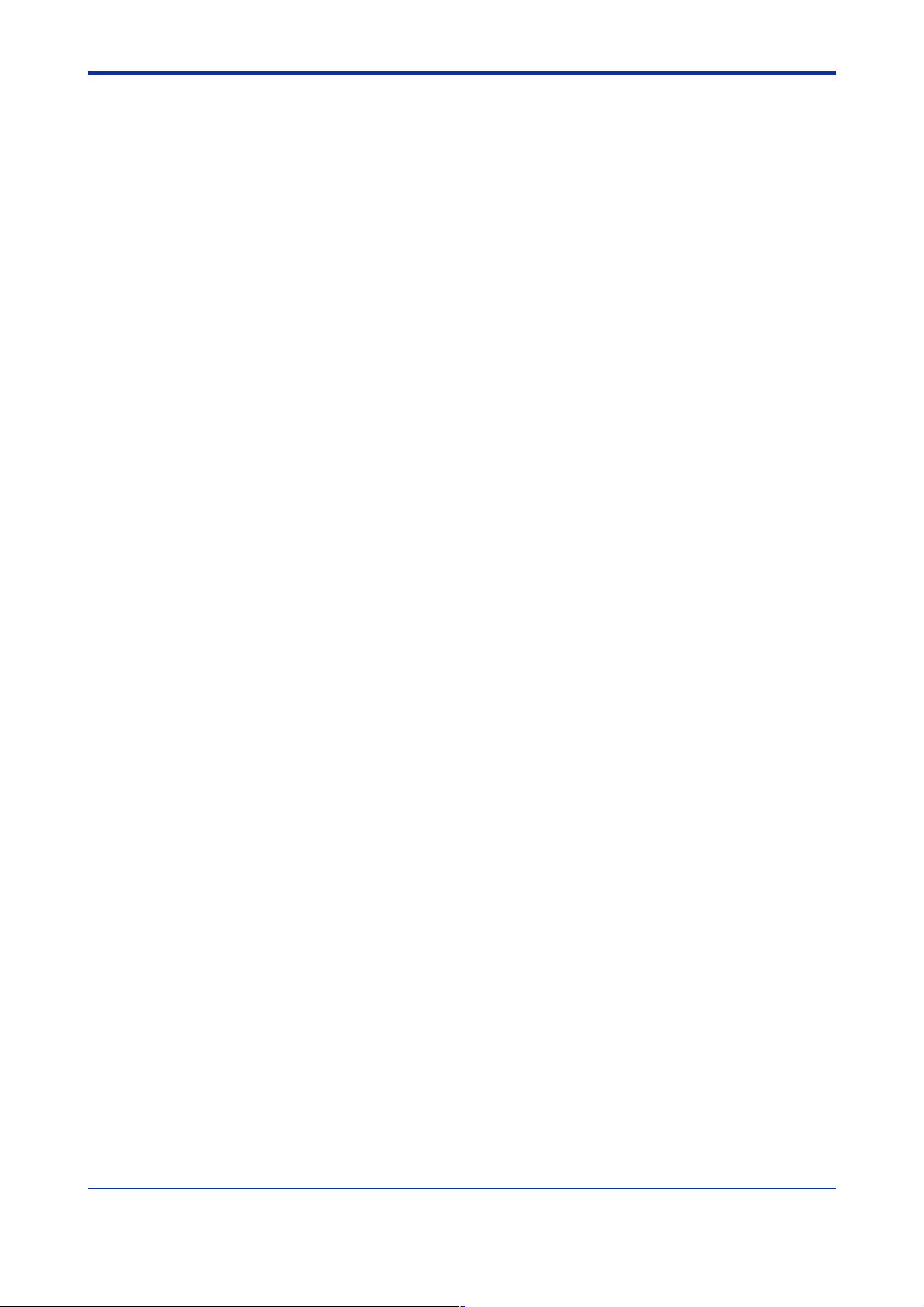
<Toc> <1. Installation>
Signal Isolations
• PV input terminals: Isolated from other input/output terminals. Not isolated from the
internal circuit.
• Auxiliary analog input terminals: Isolated from other input/output terminals and the
internal circuit
• 15 V DC loop power supply terminals: Not isolated from analog current output and
voltage pulse control output. Isolated from other input/output terminals and internal
circuit.
• Analog current output terminals (for control output and retransmission): Not isolated
between current outputs and from 15 V DC loop power supply and voltage pulse
control output. Isolated from other input/output terminals and internal circuit.
• Voltage pulse control output terminals: Not isolated from current outputs and 15 V DC
loop power supply. Isolated from other input/output terminals and internal circuit.
• Relay contact control output terminals: Isolated between contact output terminals and
from other input/output terminals and internal circuit.
• Contact input terminals: Not isolated between contact input terminals and from communication terminals. Isolated from other input/output terminals and internal circuit.
• Relay contact output terminals: Not isolated between relay contact outputs. Isolated
from other input/output terminals and internal circuit.
1-11
• Transistor contact output terminals: Not isolated between transistor contact outputs.
Isolated from other input/output terminals and internal circuit.
• RS-485 communication terminals: Not isolated from contact input terminals. Isolated
from other input/output terminals and internal circuit.
• Power terminals: Isolated from other input/output terminals and internal circuit.
• Grounding terminals: Isolated from other input/output terminals and internal circuit.
IM 05E01C02-42E 1st Edition : May 31,2000-00
Page 18
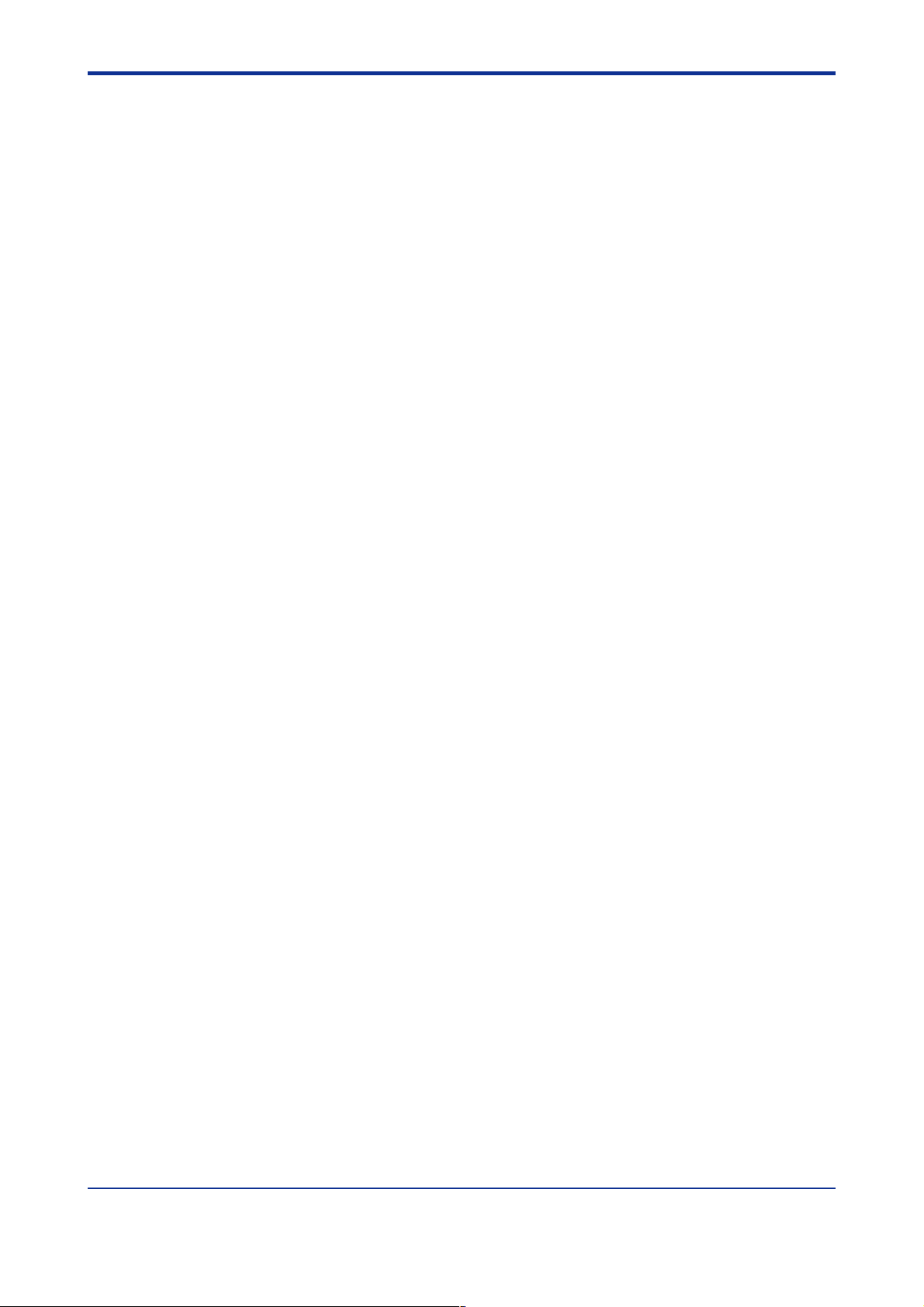
<Toc> <1. Installation>
Environmental Conditions
• Normal operating conditions:
Ambient temperature: 0 to 50C (40C or less for side-by-side close installation)
Temperature change rate: 10C/h or less
Ambient humidity: 20 to 90% RH (no condensation allowed)
Magnetic field: 400 A/m or less
Continuous vibration at 5 to 14 Hz: Full amplitude of 1.2 mm or less
Continuous vibration at 14 to 150 Hz: 4.9 m/s
Short-period vibration: 14.7 m/s
Shock: 14.7 m/s
2
or less, 11 ms
2
, 15 seconds or less
Installation height: Height above sea level of 2000 m or less
Warm-up time: 30 minutes or more after power on
• Transportation and storage conditions:
Temperature: -25 to 70C
Temperature change rate: 20C/h or less
Humidity: 5 to 95% RH (no condensation allowed)
• Effects of changes in operating conditions
- Effects from changes in ambient temperature:
- On voltage or thermocouple input, 1 V/C or 0.01% of F.S./C,
whichever is larger
2
or less
1-12
- On auxiliary analog input, 0.02% of F.S./C
- On RTD input, 0.05C/C (ambient temperature) or less
- On analog output, 0.05% of F.S./C or less
- Effects from power supply fluctuation (within rated voltage range)
- On analog input, 1 V/10 V or 0.01% of F.S./10 V, whichever is
larger
- On analog output, 0.05% of F.S./10 V or less
IM 05E01C02-42E 1st Edition : May 31,2000-00
Page 19
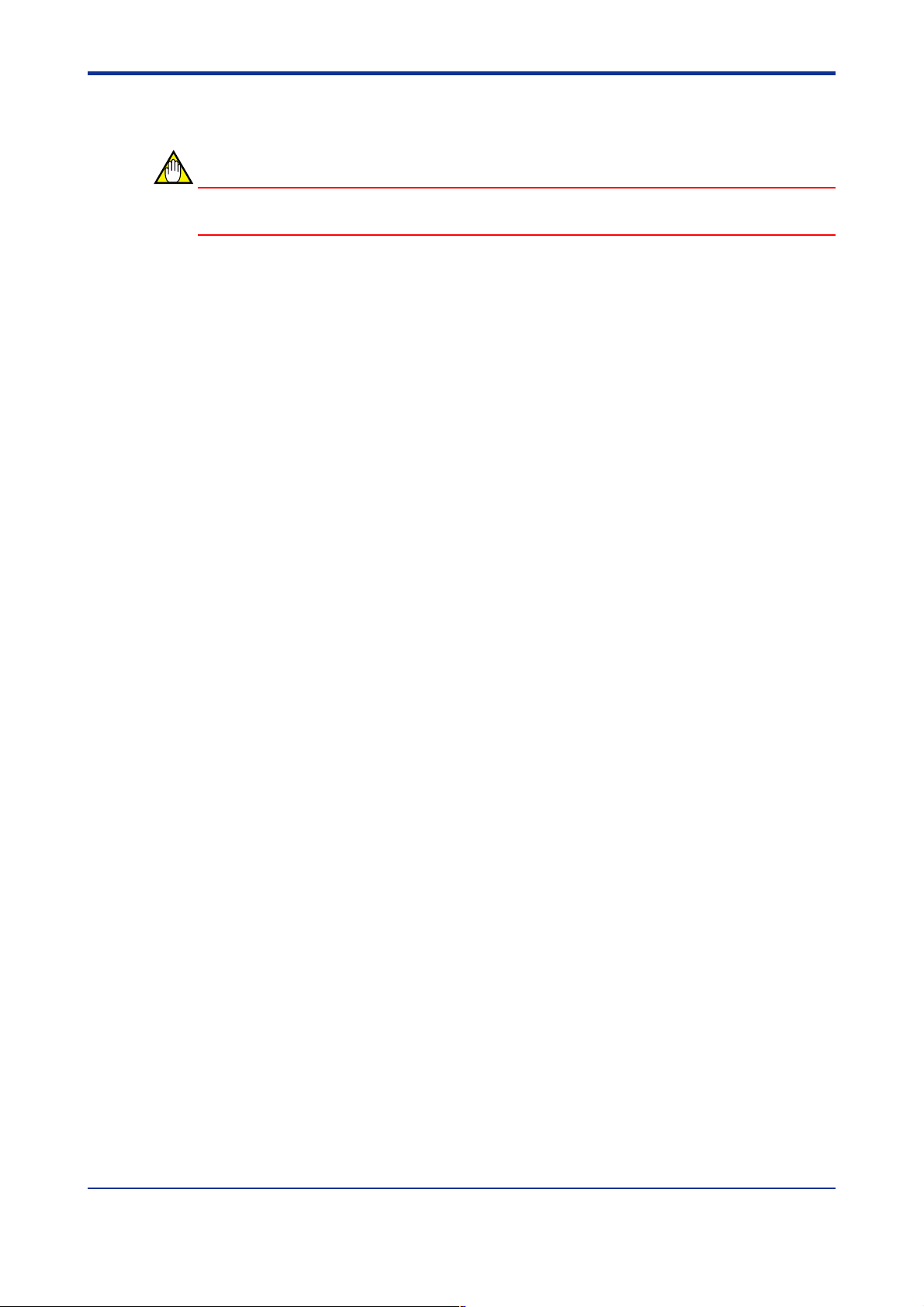
<Toc> <1. Installation>
1.5 Terminal Wiring Diagrams
NOTE
Do not use unassigned terminals as relay terminals.
Terminal wiring diagrams are shown on and after the next page.
1-13
IM 05E01C02-42E
1st Edition : May 31,2000-00
Page 20
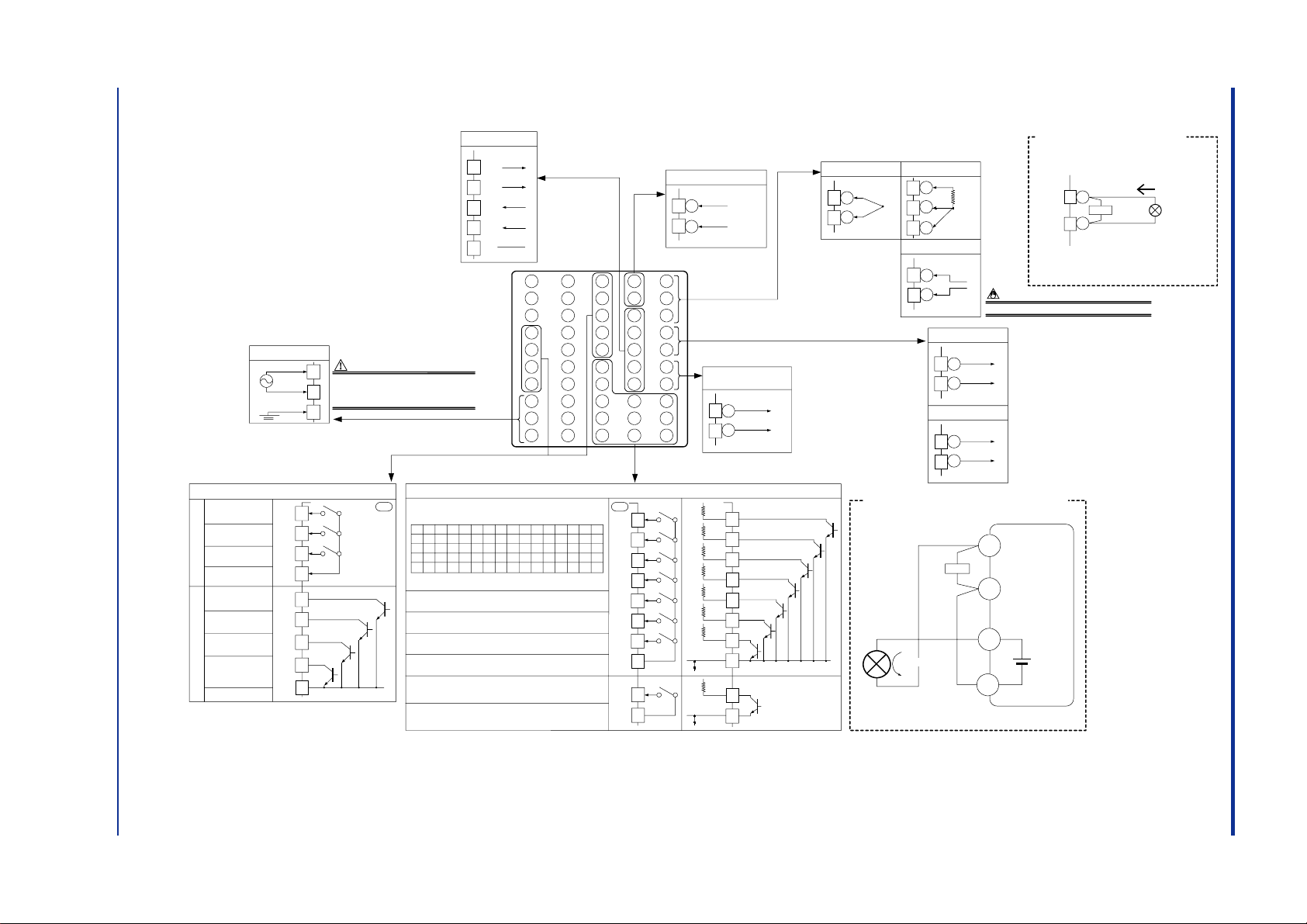
■ UP550 Standard Type (Model UP550-01 or UP550-21), Cascade Primary-loop Control
1
2
3
4
5
6
7
8
9
10
41
42
43
44
45
46
47
48
49
50
31
32
33
34
35
36
37
38
39
40
21
22
23
24
25
26
27
28
29
30
11
12
13
14
15
16
17
18
19
20
External contact inputs
Common
Tracking switching signal output when DI7=ON,
Result of PID computation output when DI7=OFF
Common
* The functions of the external inputs are the defaults for
cascade primary-loop control. To change the functions,
reconfigure the Contact Input Registration setup parameters.
* The functions of the external outputs are the defaults for
cascade primary-loop control. To change the functions,
reconfigure the Contact Output Registration setup parameters.
Stop of program operation when
DI6 changes from OFF to ON
Start of program operation when
DI5 changes from OFF to ON
ON when using 16 or more of program patterns
DI1
DI2
1234
ON
ON
OFF
OFF
ON
ON
OFF
OFF
5678
ON
ON
OFF
OFF
ON
ON
OFF
OFF
DI3
DI4
OFF
OFF
OFF
OFF
OFF
OFF
ON
OFF
ON
OFF
ON
OFF
ON
OFF
OFF
ON
9101112
ON
ON
OFF
OFF
ON
ON
OFF
OFF
13 14 15
ON
ON
OFF
OFF
ON
ON
OFF
ON
OFF
ON
OFF
ON
ON
ON
ON
ON
ON
ON
ON
ON
Switch between the ON and OFF states of the DI1 to DI4
contact inputs to select from program pattern numbers 1 to 15.
(Select a number during a RESET state.)
23
24
RS-485 communication
* Wiring can only be carried out
for controllers with
communication functions.
Maximum baud rate: 9600 bps
25
26
27
SDB(+)
SDA(-)
RDB(+)
RDA(-)
SG
21
22
Auxiliary analog
input
*
Wiring can only be carried out for
controllers with auxiliary analog input.
Specify in a range of
1-5 V DC, 0-2 V DC,
or 0-10 V DC.
-
+
Default: 1-5 V DC
12
13
TC input
11
12
RTD input
13
12
13
mV/V input
Installation category (overvoltage category): II (IEC1010-1)
A
b
B
NOTE
-
+
-
+
Primary
PV input
Tracking signal
*
Not configured at factory before shipment
See “2. Initial Settings.
”
12
13
Note: Connecting a 250
Ω resistor to the terminals is
optional.
Model: X010-250-2 (resistor with M3.5 crimp-on terminal
lugs)
* When receiving 4-20 mA DC current signals,
set the PV input type to 1-5 V DC (setpoint
“41”).
䊏 Receiving 4-20 mA DC Current
Signals with the Controller
250 Ω
4-20mA
-
+
* Factory-set to
“PV retransmission.
”
* Retransmission output 1 is not available
if a 15 V DC loop power supply is used.
14
15
Retransmission output 1*
4-20 or
0-20 mA DC
14
15
15 V DC loop power supply*
14.5-18.0 V DC
(21 mA DC max.)
Default: 4-20 mA DC
-
+
-
+
Load resistance: 600
Ω or less
16
17
Current output
4-20mADC
Output to
secondary-loop
-
+
19
18
40
39
38
37
20
28
30
DI1
DI2
DI3
DI4
DI5
DI6
COM
COM
DI8
19
18
40
39
38
37
20
28
30
DI1
DI2
DI3
DI4
DI5
DI6
COM
COM
DI8
+5V
+5V
+5V
+5V
+5V
+5V
36
DI7
36
DI7
+5V
+5V
Contact Transistor contact
UP
Contact rating: 12 V DC, 10 mA or more
6
5
External contact outputs
4
7
34
33
DO1
DO2
DO3
COM
DO4
DO5
Relay Transistor
Time event 2
output
PV event 1 output
PV event 2 output
Instrument alarm
1 output
Common
Time event 1
output
32
DO6
31
DO7
35
COM
Time event 3
output
Common
FAIL output to
secondary-loop
(ON when normal)
Relay contact rating: 240 V AC, 1 A
30 V DC, 1 A (resistance load)
Transistor contact rating: 24 V DC, 50 mA
UP
8
9
Power supply
10
L
N
A
llowable range: 100-240 V AC (
10%)
(free voltage)
50/60 Hz shared
Power supply
CAUTION
Before carrying out wiring, turn off the power
to the controller and check that cables to be
connected are not alive with a tester or the like
because there is a possibility of electric shock.
䊏 15 V DC Power Supply Wired to Sensor in
Two-wire System Configuration
12
13
14
15
100
Two-wire
transmitter
PV input
0.4-2.0 V DC
signal
Loop power
supply
14.5-
18.0 V DC
External
resistor
(Note)
4-20mADC
Note: Connecting a 100
resistor to the terminals is optional.
Model: X010-100-2 (resistor with M3.5 crimp-on terminal lugs)
<Toc> <1. Installation>
IM 05E01C02-42E
1st Edition : May 31,2000-00
1-14
Page 21
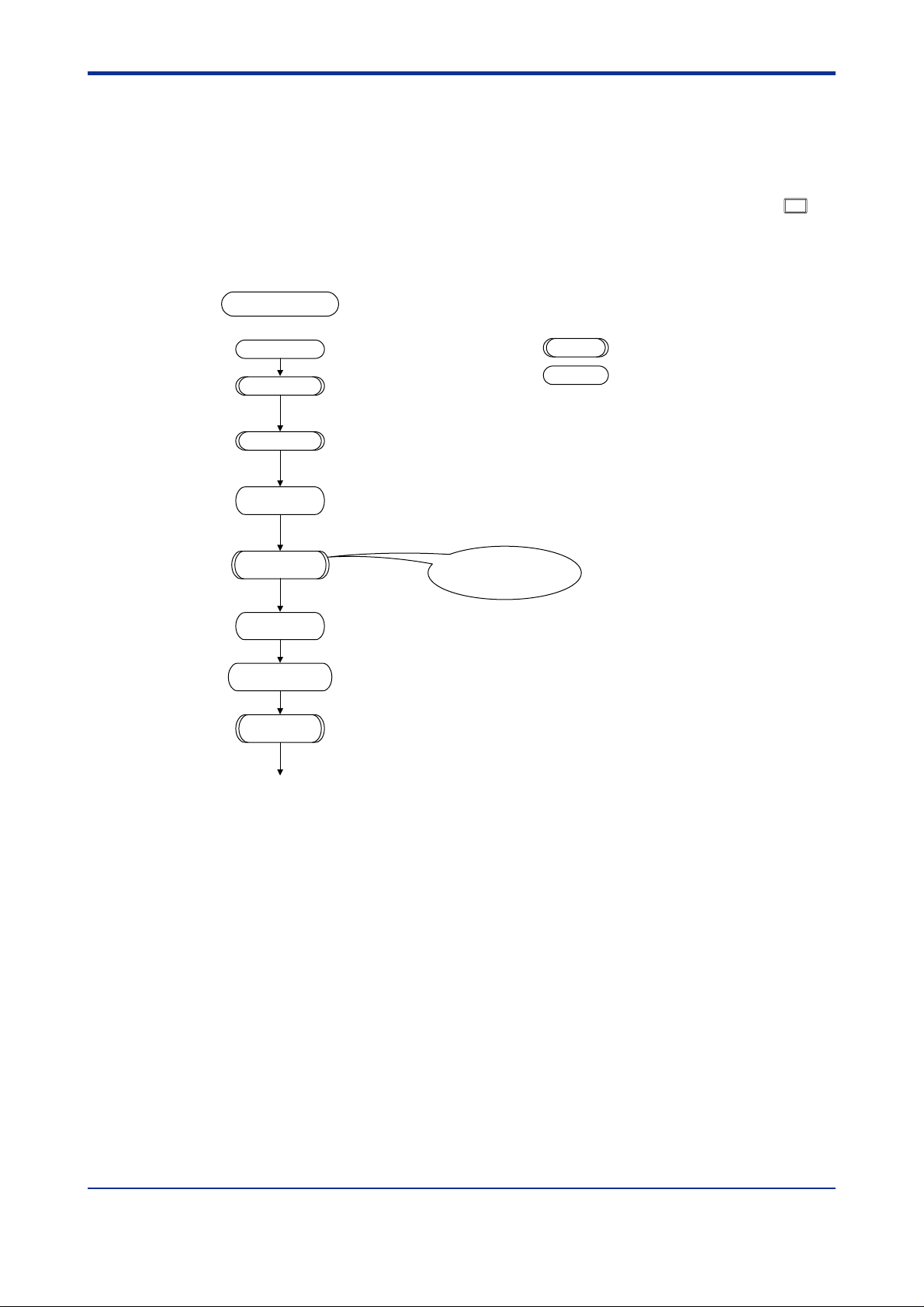
<Toc> <2. Initial Settings>
2. Initial Settings
This chapter describes examples of setting PV input types. Refer to examples of
various settings to understand how to set parameters required. Refer to “6.1 Parameter Map” for an easy to understand explanation of setting various parameters. If
you cannot remember how to carry out an operation during setting, press the
key no more than four times. This brings you to the display (operating display) that
appears at power-on. After carrying out the settings described here, create programs in “3. Programming.”
Setup Procedure
2-1
DISP
Power-on
Set UP mode “2”.
See “2.2 Setting UP mode (Setting First at Power-on),”
or “2.3 Changing UP mode.”
Set PV input.
See “2.4 Setting Primary PV input Type.”
Changing
tracking input.
See “2.5 Changing Tracking Input Type.”
Initialize
parameters.
See “2.6 Initializing Parameters.”
Set setup
parameters.
Set operating
parameters.
Set program
patterns.
See “3.
Controller operation
(Factory-set to Single-loop Control “UP mode 1.”)
(Factory-set to “not configured.”)
(Factory-set to “1-5 V DC.”)
Programming
.”
Be sure to follow this step
whenever a change of setting is made to
the UP mode or to the PV input type.
Denotes a step that must always be followed.
Denotes a step that should be followed as necessary.
IM 05E01C02-42E
1st Edition : May 31,2000-00
Page 22
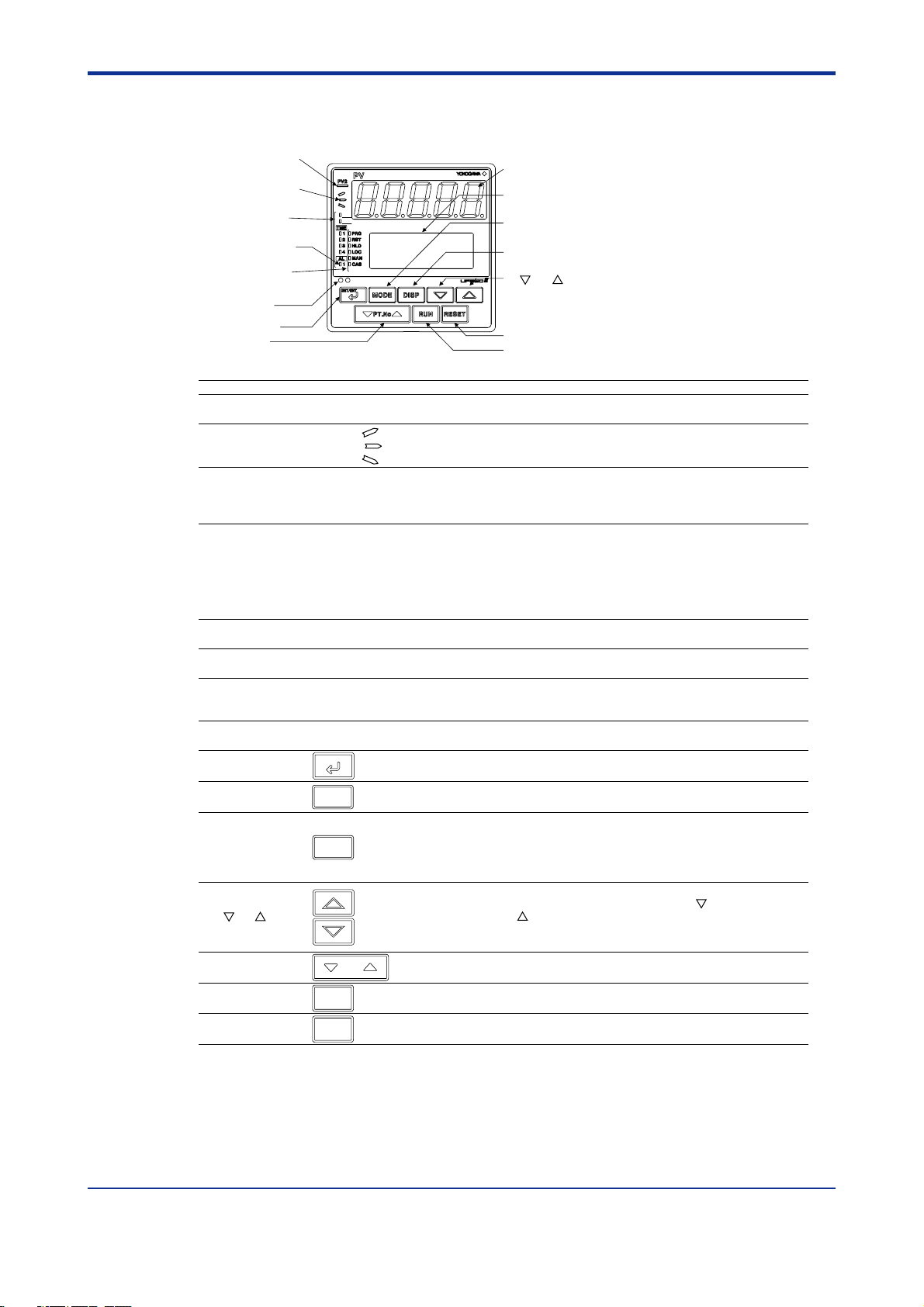
<Toc> <2. Initial Settings>
2.1 Names and Functions of Front Panel Parts
1. Indicator lamp for
PV2 display
2. Program monitor
lamps
3. Event indicator
lamps
8. Instrument alarm
indicator lamps
4. Status indicator
lamps
5. Light-loader
interface
9. SET/ENT key
13
. PT.No key
PVE1
PVE2
6. Process
variable (PV) display
7. Setpoint
display
10
. MODE key
11
. DISP key
12
. and keys
15
. RESET key
14
. RUN key
2-2
Name of Part
Indicator lamp for
1.
PV2 display
2. Program monitor lamps
3. Event indicator lamps
Status indicator
4.
lamps
5. Light-loader interface
Process variable (PV)
6.
display
7. Setpoint display (LCD)
Instrument alarm
8.
indicator lamps
9. SET/ENT key
10
. MODE key
11
. DISP key
12
. and keys
13
. PT.No key
14
. RUN key
15
. RESET key
SET/ENT
MODE
DISP
RUN
RESET
Is lit when secondary PV is displayed on PV display.
Not used in Cascade Primary-loop Control.
: Is lit (in green) when a program setpoint is increasing.
: Is lit (in green) when a program setpoint is constant.
: Is lit (in green) when a program setpoint is decreasing.
Display the statuses of PV events, time events and instrument alarm in orange.
PVE1 and PVE2 lamps: Come on when PV event 1 and PV event 2 turn on.
TME1 to TME4 lamps: Come on when time event 1 to time event 4 turn on.
AL1 lamp: Comes on when instrument alarm 1 turns on.
Is lit (in green) to indicate the status of operation or control.
PRG:Is lit when in program mode.
RST:Is lit when in reset mode.
HLD:Is lit when in hold mode.
LOC:Is lit when in local mode.
MAN:Is lit when in manual mode.
CAS:Not used in Cascade Primary-loop Control.
Interface for an adapter cable used when setting and storing parameters from a PC.
This requires an optional parameter setting tool.
Displays PV.
Displays an error code (in red) if an error occurs.
Displays the name and value of a program setpoint (SP), output (OUT), deviation trend, valve
opening, or a parameter.
Displays an error code if an error occurs.
The AL1 lamp comes on in orange if instrument alarm 1 occurs.
Used to switch or register a parameter. Pressing the key for more than 3 seconds allows you to switch
between the operating display and the main menu for operating parameter setting display alternately.
Presents a display for switching between the hold, advance, local, AUTO and MAN modes.
Used to switch between displays. Pressing this key while any operating display is shown
lets you switch to another prearranged operating display. Pressing this key while any
display other than an operating display is shown lets you go one display back.
(One to four presses (maximum) of this key lets you return to the current operating display,
though the number of presses depends on the operating status.)
Used to change numerical values. On setting displays for various parameters, you can change target
setpoints, parameters, and output values (in manual operation). Pressing the key decreases a
numerical value, while pressing the key causes it to increase. You can hold down a key to gradually
increase the speed of change. These keys also switch between menu displays when a main menu or
submenu of parameter setting display is shown.
PT.No
Use this key when the controller is at a reset to select a program pattern number on
an operating display.
Pressing this key for more than 2 seconds while an operating display is shown starts the
controller.
Pressing this key for more than 2 seconds while an operating display is shown stops the
controller.
Function
IM 05E01C02-42E 1st Edition : May 31,2000-00
Page 23
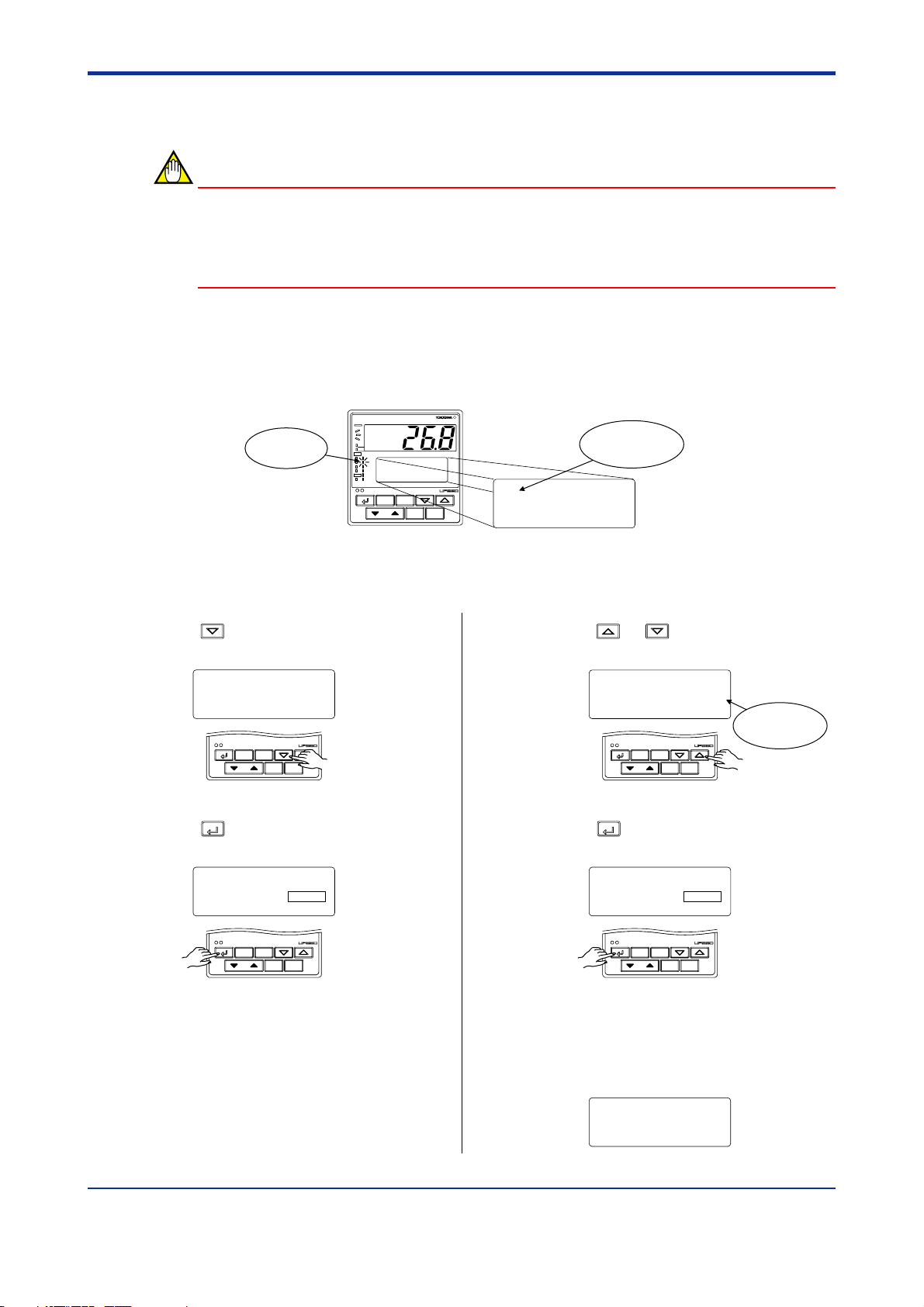
<Toc> <2. Initial Settings>
2.2 Setting UP mode (Setting First at Power-on)
NOTE
The controller displays an operating display when the power is turned on. The submenu
“IN” appears at this point if the type of PV input has not been defined yet. In this case, set a
UP mode to “Cascade Primary-loop Control,” following the operating procedure described
below. Then, set PV input type and others.
The following operation describes a procedure of setting a UP mode to “Cascade Primaryloop Control” (set “2”).
Bring the operating display into view (display appears at power-on).
1.
PV
PV2
RST lamp
ON.
PVE1
PVE2
TME
PRG
1
RST
2
HLD
3
LOC
4
MAN
AL
1
CAS
SET/ENT
PT.No RUN RESET
DISPMODE
IN
input set
SETUP sub menu
Displays
submenu “IN”.
2-3
In steps 2 and later, illustrations of the LCD are cited to explain the procedure.
Press the key once to display the
2.
submenu “MD”.
Press the or key to display the
4.
required setpoint “2”.
MD
UP mode set
SETUP sub menu
SET/ENT
DISPMODE
PT.No RUN RESET
Press the
3.
parameter “UPM” (controller mode).
SET/ENT
key once to display the
MENU:UPMD/MD #1
UP mode select
UPM = 1
SET/ENT
PT.No RUN RESET
SETUP
DISPMODE
5.
Press the
setpoint.
MENU:UPMD/MD #1
UP mode select
UPM = 2
SET/ENT
PT.No RUN RESET
SET/ENT
key once to register the
MENU:UPMD/MD #1
UP mode select
UPM = 2
SET/ENT
PT.No RUN RESET
changing!
DISPMODE
SETUP
DISPMODE
Blinks during
change.
The controller re-starts (which is normal).
6.
Then, set PV input type. See step 8 and
later of “2.4 Setting Primary PV Input
Type.”
IN
input set
SETUP sub menu
IM 05E01C02-42E 1st Edition : May 31,2000-00
Page 24
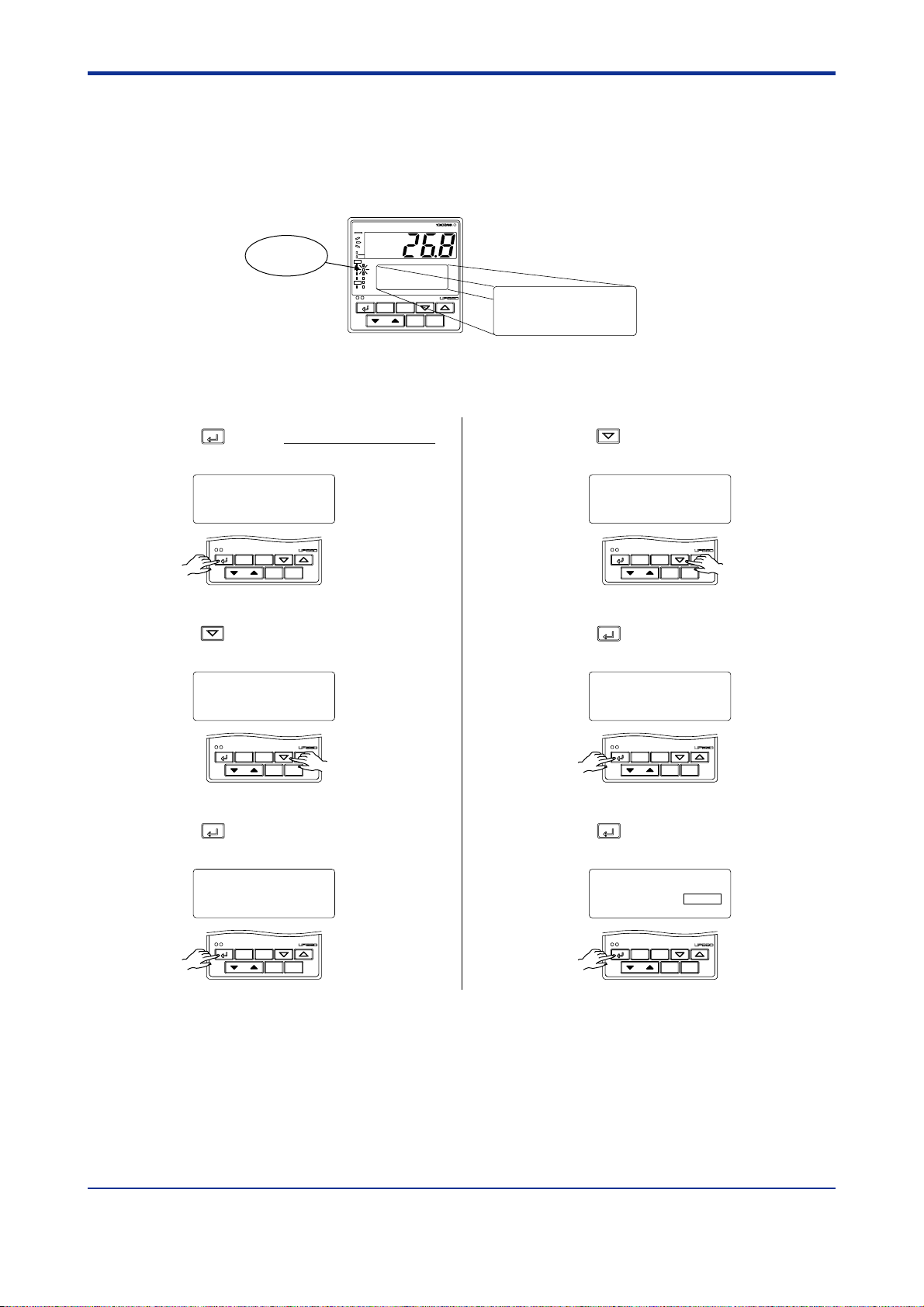
<Toc> <2. Initial Settings>
2.3 Changing UP mode
The following operation describes a procedure of changing a UP mode to “Cascade Primary-loop Control” (set “2”).
Bring the operating display into view (display appears at power-on).
1.
PV
PV2
RST lamp
ON.
In steps 2 and later, illustrations of the LCD are cited to explain the procedure.
PVE1
PVE2
TME
1
PRG
RST
2
HLD
3
LOC
4
MAN
AL
1
CAS
SET/ENT
PT.No RUN RESET
DISPMODE
SP: -270.0°C
PTNO: 0
TM=-------
SEGNO: 0/ 0
RCY: 0/ 0
2-4
2.
Press the
SET/ENT
key for more than 3 seconds
to call up the main menu “PROG”.
PROG
programming
SET/ENT
Press the key once to display the main
3.
menu “STUP”.
main menu
DISPMODE
PT.No RUN RESET
STUP
Press the
4.
menu “PARA”.
password input
SET/ENT
SET/ENT
PARA
setup parameter
SETUP main menu
main menu
DISPMODE
PT.No RUN RESET
key once to display the main
Press the key once to display the main
5.
menu “UPMD”.
UPMD
UP550 configuration
SETUP main menu
SET/ENT
DISPMODE
PT.No RUN RESET
6.
Press the
SET/ENT
key once to display the
submenu “MD”.
MD
UP mode set
SETUP sub menu
SET/ENT
DISPMODE
PT.No RUN RESET
Press the
7.
parameter “UPM”.
SET/ENT
key once to display the
MENU:UPMD/MD #1
UP mode select
UPM = 1
SETUP
SET/ENT
PT.No RUN RESET
DISPMODE
SET/ENT
DISPMODE
PT.No RUN RESET
IM 05E01C02-42E
1st Edition : May 31,2000-00
Page 25
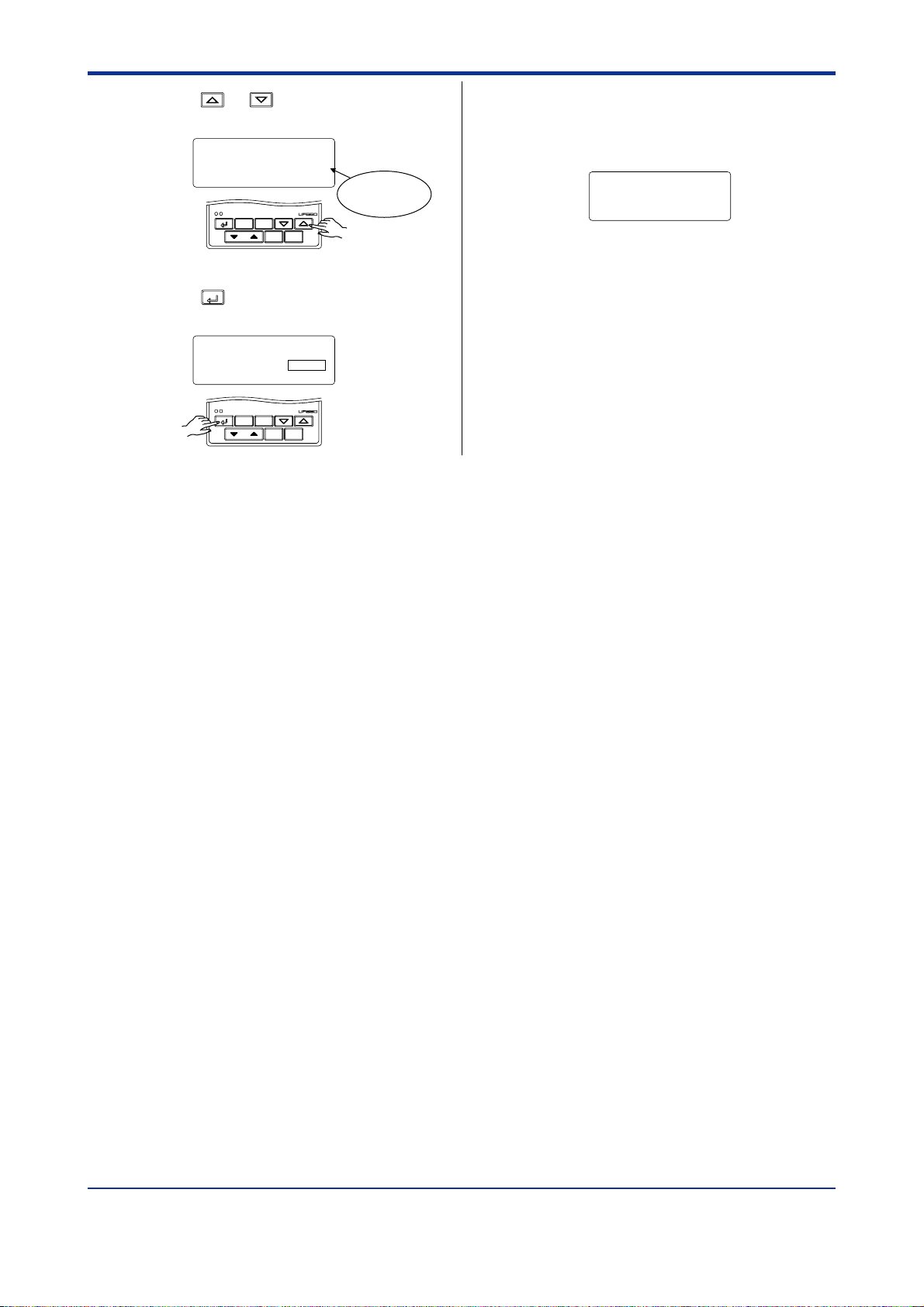
<Toc> <2. Initial Settings>
2-5
Press the or key to display the
8.
setpoint “2”.
MENU:UPMD/MD #1
9.
Press the
UP mode select
UPM = 2
SET/ENT
PT.No RUN RESET
SET/ENT
key once to register the
changing!
DISPMODE
setpoint.
MENU:UPMD/MD #1
UP mode select
UPM = 2
SET/ENT
PT.No RUN RESET
SETUP
DISPMODE
Blinks during
change.
The controller re-starts (which is normal).
10.
Then, set PV input type. See step 8 and
later of “2.4 Setting Primary PV Input
Type.”
IN
input set
SETUP sub menu
IM 05E01C02-42E
1st Edition : May 31,2000-00
Page 26
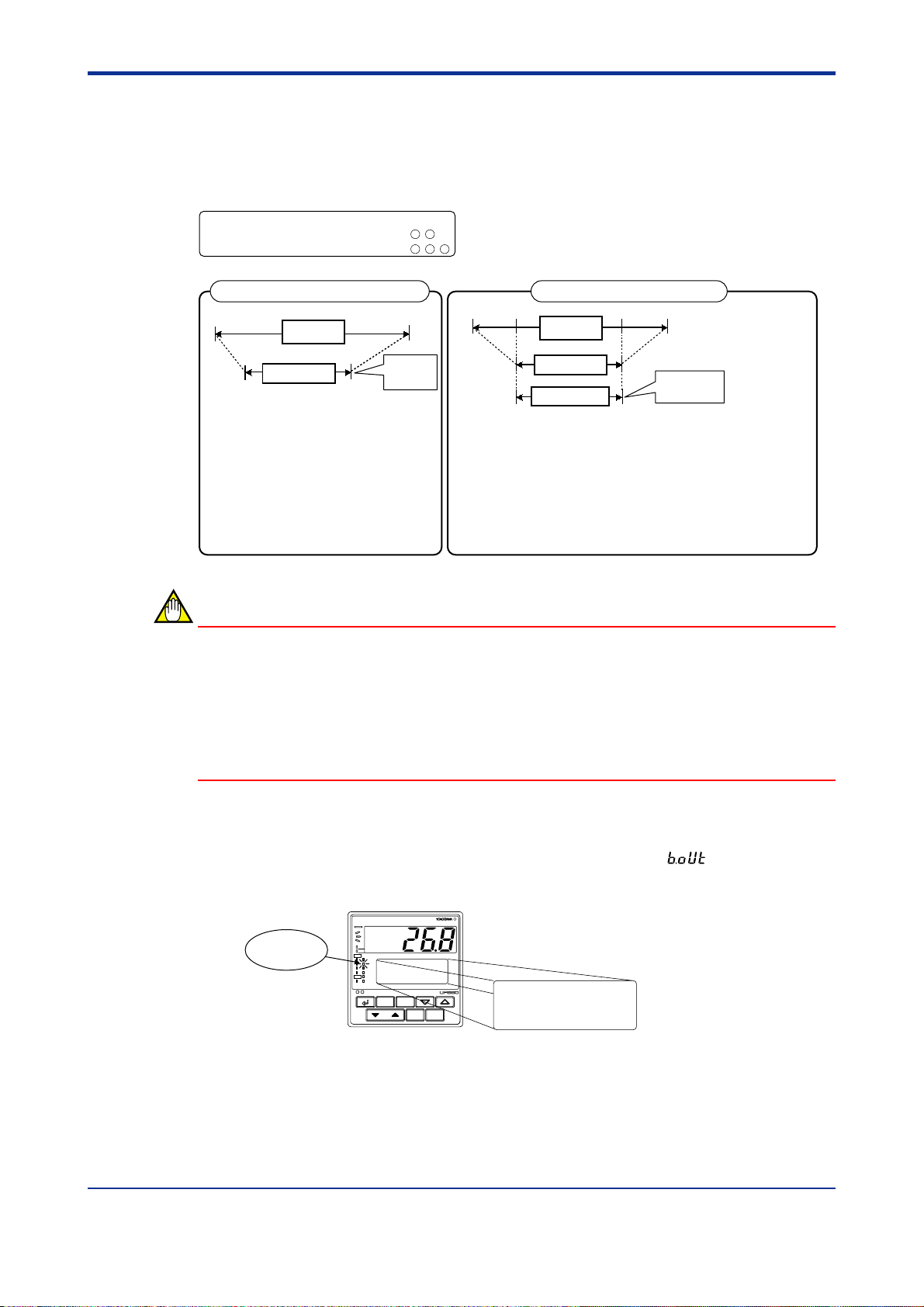
<Toc> <2. Initial Settings>
2.4 Setting Primary PV Input Type
The following operating procedure describes an example of setting a K-type thermocouple
(-200.0 to 500.0⬚C) and a measurement range of 0.0 to 200.0⬚C.
Primary PV input (Factory-shipped setting: Not configured)
2-6
PV input terminal
1312
Thermocouple/mV/V input
..............................
RTD input .................................................. --
-
131211
Example of Temperature Input Example of Voltage Input
1V 5V
-270.0°C 1370.0°C
0.0°C 800.0°C
Minimum value of
PV input range (RL1)
Parameters to be set for temperature input
1. PV input type (IN1): Set according to a sensor
2. Maximum value of PV input range (RH1): Set the
maximum value of the range to be controlled.
3. Minimum value of PV input range (RL1): Set the
minimum value of the range to be controlled.
Instrument
input range
PV input range
Maximum value of
PV input range (RH1)
Set a range
to be
controlled
Parameters to be set for voltage input
1. PV input type (IN1): Set according to an input signal
2. Maximum value of PV input range (RH1): Set the maximum value of an input signal.
3. Minimum value of PV input range (RL1): Set the minimum value of an input signal.
4. Position of PV input decimal point (SDP1): Set the position of the decimal point for PV input display.
5. Maximum value of PV input scale (SH1): Set the maximum value of the scale to be controlled.
6. Minimum value of PV input scale (SL1): Set the minimum value of the scale to be controlled.
2V 4V
Instrument
input range
PV input range
RL1
PV input scale
0.0m3/h 50.0m3/h
Minimum value of
PV input scale (SL1)
RH1
Set a range to
be controlled
Maximum value of
PV input scale (SH1)
(Set a reading for the maximum value of the input signal.)
(Set a reading for the minimum value of the input signal.)
NOTE
The controller may automatically initialize the registered operating parameter setpoints if
any change is made to the data item PV Input Type (IN1), Maximum Value of PV Input
Range (RH1), Minimum Value of PV Input Range (RL1), PV Input Decimal Point Position
(SDP1), Maximum Value of PV Input Scale (SH1) or Minimum Value of PV Input Scale
(SL1). After a change has been made to any of these data items, be sure to verify the
registered operating parameter setpoints to ensure that they are correct. If any data item
has been changed to its default, set it to a required value.
Bring the operating display into view (display appears at power-on).
1.
The PV display in the figure below shows the error code for input burnout ( ) if PV input
wiring is not yet complete. The error code disappears when you wire the PV input terminals correctly.
PV
PV2
RST lamp
ON.
PVE1
PVE2
TME
PRG
1
RST
2
HLD
3
LOC
4
MAN
AL
1
CAS
SET/ENT
PT.No RUN RESET
DISPMODE
SP: -270.0°C
PTNO: 0
TM=-------
SEGNO: 0/ 0
RCY: 0/ 0
In steps 2 and later, illustrations of the LCD are cited to explain the procedure.
IM 05E01C02-42E 1st Edition : May 31,2000-00
Page 27
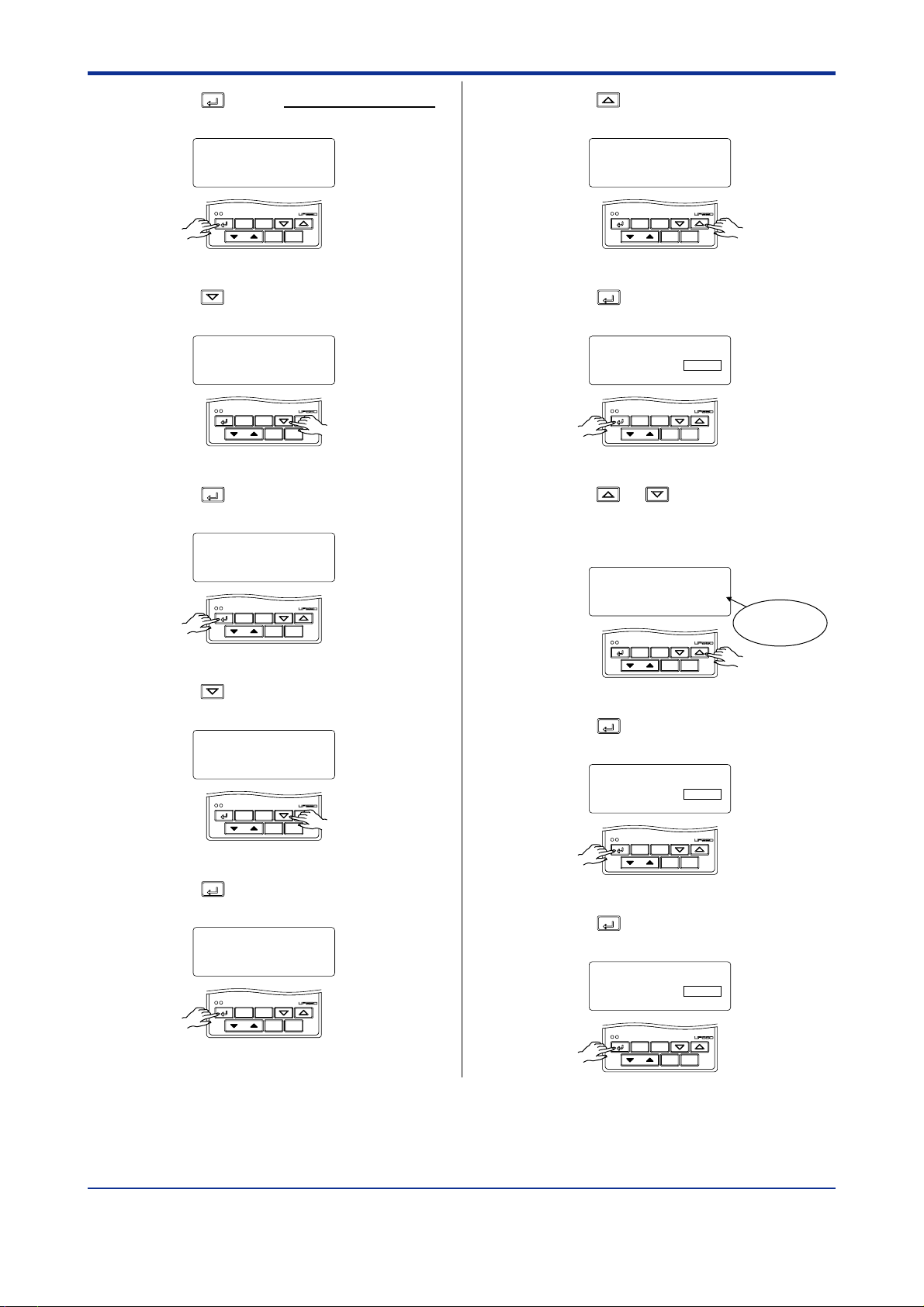
<Toc> <2. Initial Settings>
2-7
2.
Press the
SET/ENT
key for more than 3 seconds
to call up the main menu “PROG”.
PROG
programming
SET/ENT
Press the key once to display the main
3.
menu “STUP”.
main menu
DISPMODE
PT.No RUN RESET
STUP
Press the
4.
menu “PARA”.
password input
SET/ENT
SET/ENT
PARA
setup parameter
SETUP main menu
SET/ENT
main menu
DISPMODE
PT.No RUN RESET
key once to display the main
DISPMODE
PT.No RUN RESET
Press the key once to display the
7.
submenu “IN”.
IN
input set
SETUP sub menu
SET/ENT
DISPMODE
PT.No RUN RESET
Press the
8.
parameter “IN1” (PV input type).
Press the or key to display the
9.
required setpoint. The figure below shows
an example of setting the PV input type to a
K-type thermocouple (-200.0°C to 500.0°C).
SET/ENT
key once to display the
MENU:UPMD/IN #1
input 1 type select
IN1 = OFF
SET/ENT
PT.No RUN RESET
MENU:UPMD/IN #1
input 1 type select
IN1 = typeK3
SET/ENT
PT.No RUN RESET
SETUP
DISPMODE
changing!
DISPMODE
Blinks during
change.
Press the key once to display the main
5.
menu “UPMD”.
UPMD
UP550 configuration
SETUP main menu
SET/ENT
DISPMODE
PT.No RUN RESET
6.
Press the
SET/ENT
key once to display the
submenu “MD”.
MD
UP mode set
SETUP sub menu
SET/ENT
DISPMODE
PT.No RUN RESET
Press the
10.
setpoint.
Press the
11.
parameter “UNI1”.
SET/ENT
key once to register the
MENU:UPMD/IN #1
input 1 type select
IN1 = typeK3
SET/ENT
PT.No RUN RESET
SET/ENT
key once to display the
MENU:UPMD/IN #2
input 1 unit select
UNI1 = °C
SET/ENT
PT.No RUN RESET
SETUP
DISPMODE
SETUP
DISPMODE
IM 05E01C02-42E 1st Edition : May 31,2000-00
Page 28
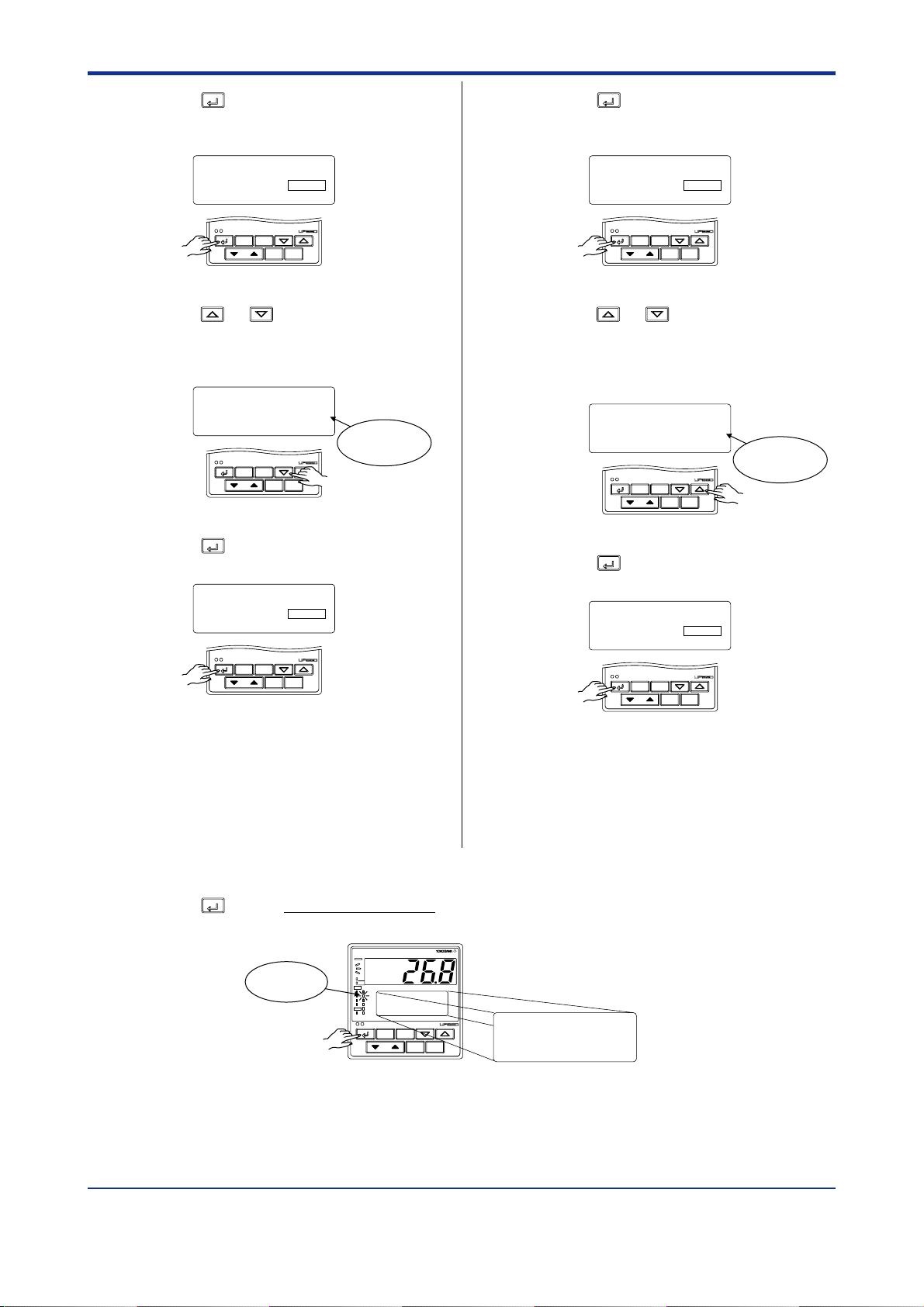
<Toc> <2. Initial Settings>
2-8
12.
Press the
SET/ENT
key once to display the
parameter “RH1” (maximum value of PV
input range).
MENU:UPMD/IN #3
input 1 range high
RH1 = 500.0
SET/ENT
PT.No RUN RESET
Press the or key to display the
13.
SETUP
DISPMODE
required setpoint. The figure below shows
an example of setting the maximum value
of the PV input range to 200.0°C.
MENU:UPMD/IN #3
14.
Press the
input 1 range high
RH1 = 200.0
SET/ENT
PT.No RUN RESET
SET/ENT
key once to register the
changing!
DISPMODE
setpoint.
MENU:UPMD/IN #3
input 1 range high
RH1 = 200.0
SET/ENT
PT.No RUN RESET
SETUP
DISPMODE
Blinks during
change.
15.
Press the
SET/ENT
key once to display the
parameter “RL1” (minimum value of PV
input range).
MENU:UPMD/IN #4
input 1 range low
RL1 = -200.0
SET/ENT
PT.No RUN RESET
Press the or key to display the
16.
SETUP
DISPMODE
required setpoint.
The figure below shows an example of
setting the minimum value of the PV input
range to 0.0°C.
MENU:UPMD/IN #4
17.
Press the
input 1 range low
RL1 = 0.0
SET/ENT
PT.No RUN RESET
SET/ENT
key once to register the
changing!
DISPMODE
setpoint.
MENU:UPMD/IN #4
input 1 range low
RL1 = 0.0
SET/ENT
PT.No RUN RESET
SETUP
DISPMODE
Blinks during
change.
Press the
18.
(figure below).
If the type of input is voltage, also configure the PV Input Decimal Point Position
(SDP1), Maximum Value of PV Input Scale
(SH1) and Minimum Value of PV Input Scale
(SL1) parameters that are displayed after
this.
SET/ENT
key for more than 3 seconds. This returns you to the display shown at power-on
PV
PV2
RST lamp
ON.
PVE1
PVE2
TME
PRG
1
RST
2
HLD
3
LOC
4
MAN
AL
1
CAS
SET/ENT
PT.No RUN RESET
DISPMODE
SP: 0.0°C
PTNO: 0
TM=-------
SEGNO: 0/ 0
RCY: 0/ 0
IM 05E01C02-42E 1st Edition : May 31,2000-00
Page 29
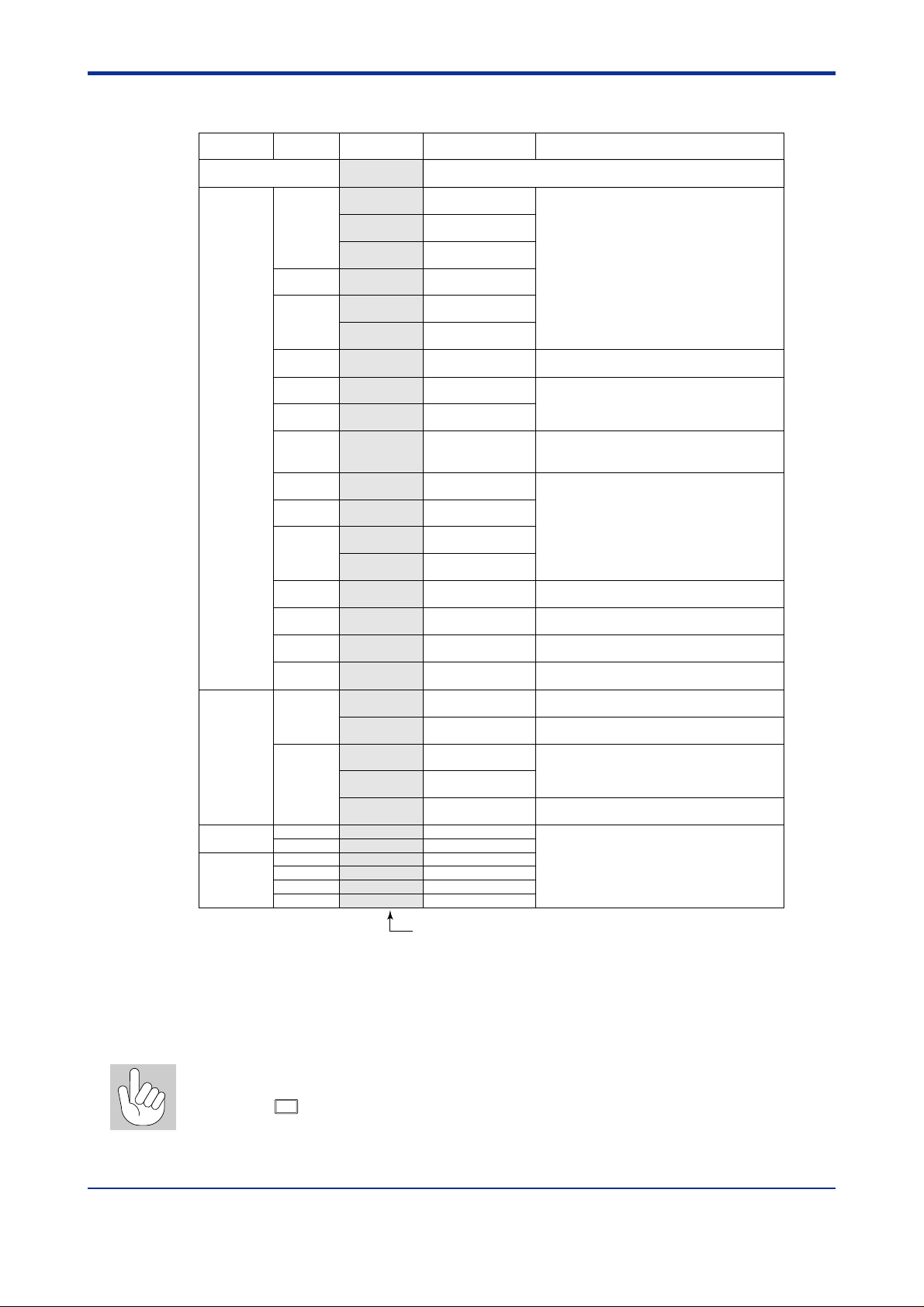
<Toc> <2. Initial Settings>
■ Instrument Input Range Codes
2-9
Input Type
Unspecified
Thermocouple
RTD
Standard
signal
DC voltage
Instrument Input
Range Code
OFF (0)
typeK1 (1)
K
J typeJ (4)
T
B typeB (7)
S typeS (8)
R typeR (9)
N typeN (10)
E typeE (11)
L(DIN) typeL (12)
U(DIN)
W typeW (15)
Platinel 2 Plati2 (16)
PR20-40 PR2040 (17)
W97Re3W75Re25
JPt100
Pt100
0.4 to 2 V
1 to 5 V 1 to 5 V (41)
0 to 2 V 0 to 2 V (50)
0 to 10 V 0 to 10 V (51)
-10 to 20 mV
0 to 100 mV
typeK2 (2)
typeK3 (3)
typeT1 (5)
typeT2 (6)
typeU1 (13)
typeU2 (14)
(18)
W97Re3
JPt1 (30)
JPt2 (31)
Pt1 (35)
Pt2 (36)
Pt3 (37)
0.4 to 2 V (40)
mv 1 (55) -10.00 to 20.00 mV
mv 2 (56) 0.0 to 100.0 mV
Instrument
Input Range
Set the data item PV Input Type "IN1" to the OFF option to leave the PV input
type undefined.
-270.0 to 1370.0°C
-450.0 to 2500.0⬚F
-270.0 to 1000.0°C
-450.0 to 2300.0⬚F
-200.0 to 500.0°C
-200.0 to 1000.0⬚F
-200.0 to 1200.0°C
-300.0 to 2300.0⬚F
-270.0 to 400.0°C
-450.0 to 750.0⬚F
0.0 to 400.0°C
-200.0 to 750.0⬚F
0.0 to 1800.0°C
32 to 3300⬚F
0.0 to 1700.0°C
32 to 3100⬚F
0.0 to 1700.0°C
32 to 3100⬚F
-200.0 to 1300.0°C
-300.0 to 2400.0⬚F
-270.0 to 1000.0°C
-450.0 to 1800.0⬚F
-200.0 to 900.0°C
-300.0 to 1600.0⬚F
-200.0 to 400.0°C
-300.0 to 750.0⬚F
0.0 to 400.0°C
-200.0 to 1000.0⬚F
0.0 to 2300.0°C
32 to 4200⬚F
0.0 to 1390.0°C
32.0 to 2500.0⬚F
0.0 to 1900.0°C
32 to 3400⬚F
0.0 to 2000.0°C
32 to 3600⬚F
-200.0 to 500.0°C
-300.0 to 1000.0⬚F
-150.00 to 150.00°C
-200.0 to 300.0⬚F
-200.0 to 850.0°C
-300.0 to 1560.0⬚F
-200.0 to 500.0°C
-300.0 to 1000.0⬚F
-150.00 to 150.00°C
-200.0 to 300.0⬚F
0.400 to 2.000 V
1.000 to 5.000 V
0.000 to 2.000 V
0.00 to 10.00 V
⫾0.1% of instrument range ⫾1 digit at 0°C or more
⫾0.2% ⫾1 digit for temperatures below 0°C,
where the accuracy is: ⫾2% of instrument range ⫾1
digit for temperatures below -200.0°C for a type-K thermocouple, or ⫾1% of instrument range ⫾1 digit for
temperatures below -200.0°C for a type-T thermocouple.
⫾0.15% of instrument range ⫾1 digit at 400°C or more
⫾5% of instrument range ⫾1 digit at less than 400°C
⫾0.15% of instrument range ⫾1 digit
⫾0.1% of instrument range ⫾1 digit
⫾0.25% of instrument range ⫾1 digit for temperatures
below 0°C
⫾0.1% of instrument range ⫾1 digit at 0°C or more
⫾0.2% ⫾1 digit for temperatures below 0°C, where the
accuracy is:⫾1.5% of instrument range ⫾1 digit for
temperatures below -200.0°C for a type-E thermocouple.
⫾0.2% of instrument range ⫾1 digit
⫾0.1% of instrument range ⫾1 digit
⫾0.5% of instrument range ⫾1 digit at 800°C or more
No accuracy is guaranteed at less than 800°C
⫾0.2% of instrument range ⫾1 digit
⫾0.1% of instrument range ⫾1 digit (Note 1) (Note 2)
⫾0.2% of instrument range ⫾1 digit (Note 1)
⫾0.1% of instrument range ⫾1 digit (Note 1) (Note 2)
⫾0.2% of instrument range ⫾1 digit (Note 1)
⫾0.1% of instrument range ⫾1 digit
Display range is scalable in a range of -19999 to 30000.
Display span is 30000 or less.
Measurement Accuracy
Numbers in ( ) are the setting value that apply when the
communication is used.
* Performance in the standard operating conditions (at 23⫾2⬚C, 55⫾10%RH, and 50/60 Hz power frequency)
Note 1: The accuracy is ⫾0.3⬚C of instrument range ⫾1 digit for a temperature range from 0⬚C to 100⬚C.
Note 2: The accuracy is ⫾0.5⬚C of instrument range ⫾1 digit for a temperature range from -100⬚C to 200⬚C.
* To receive a 4-20 mA DC signal, select a standard signal of 1 to 5 V DC and connect it to a 250 ⍀ resistor. This resistor
is optional.
Model: X010-250-2 (resistor with M3.5 crimp-on terminal lugs)
How to return to a menu
Press the
eter menu.
DISP
keys once during parameter setting. This lets you return to the param-
IM 05E01C02-42E
1st Edition : May 31,2000-00
Page 30
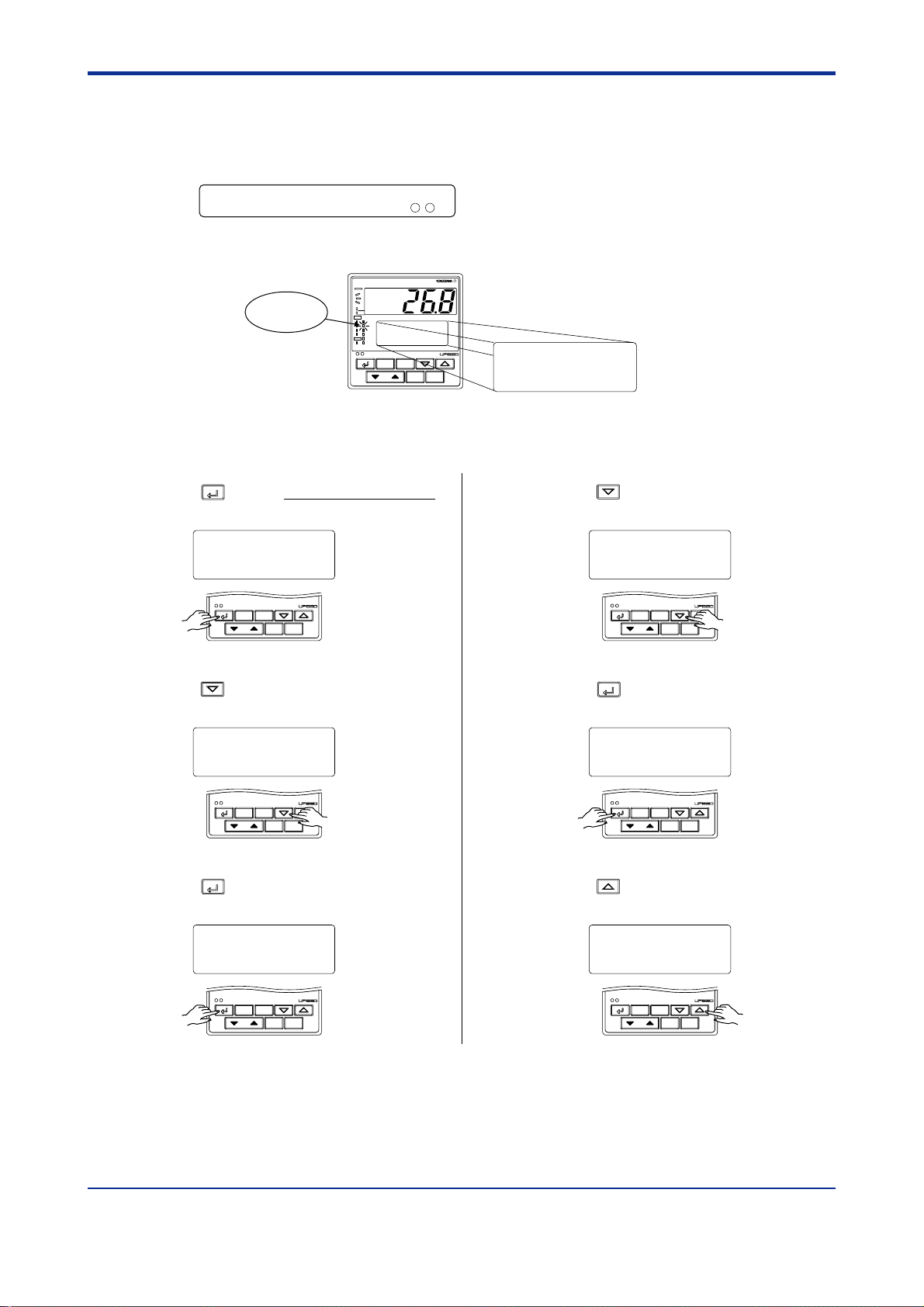
<Toc> <2. Initial Settings>
2.5 Changing Tracking Input Type
The following operating procedure describes an example of changing the setting of standard signal (1 to 5 V DC) (Factory-set default) to DC voltage (0 to 10 V DC).
2-10
Tracking input terminal
22 21
mV/V input
Bring the operating display into view (display appears at power-on).
1.
...................................................
PV
PV2
RST lamp
ON.
PVE1
PVE2
TME
1
PRG
RST
2
HLD
3
LOC
4
MAN
AL
1
CAS
SET/ENT
-
DISPMODE
PT.No RUN RESET
SP:
PTNO: 0
TM=-------
0.0°C
SEGNO: 0/ 0
RCY: 0/ 0
In steps 2 and later, illustrations of the LCD are cited to explain the procedure.
Press the
2.
to call up the main menu “PROG”.
SET/ENT
key for more than 3 seconds
Press the key once to display the main
5.
menu “UPMD”.
PROG
programming
SET/ENT
main menu
DISPMODE
PT.No RUN RESET
UPMD
UP550 configuration
SETUP main menu
SET/ENT
DISPMODE
PT.No RUN RESET
Press the key once to display the main
3.
menu “STUP”.
STUP
Press the
4.
menu “PARA”.
password input
SET/ENT
SET/ENT
PARA
setup parameter
SETUP main menu
SET/ENT
main menu
DISPMODE
PT.No RUN RESET
key once to display the main
DISPMODE
PT.No RUN RESET
6.
Press the
SET/ENT
key once to display the
submenu “MD”.
MD
UP mode set
SETUP sub menu
SET/ENT
DISPMODE
PT.No RUN RESET
Press the key once to display the
7.
submenu “IN”.
IN
input set
SETUP sub menu
SET/ENT
DISPMODE
PT.No RUN RESET
IM 05E01C02-42E 1st Edition : May 31,2000-00
Page 31

<Toc> <2. Initial Settings>
2-11
8.
Press the
SET/ENT
key once to display the
parameter “IN3” (tracking input type).
MENU:UPMD/IN #19
input 3 type select
IN1 = 1 - 5V
SET/ENT
PT.No RUN RESET
Press the or key to display the
9.
SETUP
DISPMODE
required setpoint. The figure below shows
an example of setting the tracking input
type to a DC voltage (0 to 10 V DC).
MENU:UPMD/IN #19
11.
Press the
input 3 type select
IN1 = 0 - 10V
SET/ENT
PT.No RUN RESET
SET/ENT
key for more than 3 seconds. This returns you to the display shown at power-on
changing!
DISPMODE
(figure below).
Blinks during
change.
10.
Press the
setpoint.
SET/ENT
key once to register the
MENU:UPMD/IN #19
input 1 type select
IN1 = 0 - 10V
SET/ENT
PT.No RUN RESET
SETUP
DISPMODE
RST lamp
ON.
PV
PV2
PVE1
PVE2
TME
PRG
1
RST
2
HLD
3
LOC
4
MAN
AL
1
CAS
SET/ENT
PT.No RUN RESET
DISPMODE
PTNO: 0
TM=-------
0.0°CSP:
SEGNO: 0/ 0
RCY: 0/ 0
IM 05E01C02-42E 1st Edition : May 31,2000-00
Page 32

<Toc> <2. Initial Settings>
2.6 Initializing Parameters
Be sure to follow the steps below after a change of setting has been made to the data item
PV Input Type, PV Input Range or PV Input Scale.
Bring the operating display into view (display appears at power-on).
1.
PV
PV2
RST lamp
ON.
In steps 2 and later, illustrations of the LCD are cited to explain the procedure.
PVE1
PVE2
TME
1
PRG
RST
2
HLD
3
LOC
4
MAN
AL
1
CAS
SET/ENT
PT.No RUN RESET
DISPMODE
SP:
PTNO: 0
TM=-------
0.0°C
SEGNO: 0/ 0
RCY: 0/ 0
2-12
2.
Press the
SET/ENT
key for more than 3 seconds
to call up the main menu “PROG”.
PROG
programming
SET/ENT
Press the key once to display the main
3.
menu “STUP”.
main menu
DISPMODE
PT.No RUN RESET
STUP
Press the
4.
menu “PARA”.
password input
SET/ENT
SET/ENT
main menu
DISPMODE
PT.No RUN RESET
key once to display the main
Press the key once to display the main
5.
menu “UPMD”.
UPMD
UP550 configuration
SETUP main menu
SET/ENT
DISPMODE
PT.No RUN RESET
6.
Press the
SET/ENT
key once to display the
submenu “MD”.
MD
UP mode set
SETUP sub menu
SET/ENT
DISPMODE
PT.No RUN RESET
Press the key twice to display the
7.
submenu “INIT”.
PARA
setup parameter
SETUP main menu
SET/ENT
DISPMODE
PT.No RUN RESET
INIT
parameter initialize
SETUP sub menu
SET/ENT
DISPMODE
PT.No RUN RESET
IM 05E01C02-42E
1st Edition : May 31,2000-00
Page 33

<Toc> <2. Initial Settings>
2-13
8.
Press the
SET/ENT
key once to display the
parameter “INI”.
MENU:UPMD/INIT #1
parameter initialize
INI = OFF
SET/ENT
DISPMODE
PT.No RUN RESET
Press the key to display “ON”.
9.
MENU:UPMD/INIT #1
parameter initialize
INI = ON
SET/ENT
DISPMODE
PT.No RUN RESET
11.
Press the
SET/ENT
key for more than 3 seconds. This returns you to the display shown at power-on
(figure below).
SETUP
changing!
Blinks during
change.
10.
Press the
SET/ENT
key once. The display
momentarily becomes blank (which is
normal), indicating the parameters have
been initialized.
MENU:UPMD/INIT #1
parameter initialize
INI = ON
SET/ENT
PT.No RUN RESET
SETUP
DISPMODE
RST lamp
ON.
PV
PV2
PVE1
PVE2
TME
1
PRG
RST
2
HLD
3
LOC
4
MAN
AL
1
CAS
SET/ENT
PT.No RUN RESET
DISPMODE
SP: 0.0°C
PTNO: 0
TM=-------
SEGNO: 0/ 0
RCY: 0/ 0
IM 05E01C02-42E
1st Edition : May 31,2000-00
Page 34

Blank Page
Page 35

<Toc> <3. Programming>
3. Programming
This chapter explains how to create programs by citing specific examples. Create
user programs by referring to the given programming examples. Use the parameter
map included in “3.5 Program Parameter Map,” in order to further familiarize yourself with the required operations.
Be sure to carry out the settings instructed in “2. Initial Settings” before beginning
any of the tasks discussed in this chapter.
3.1 Overview of Program Patterns
■ Programming Overview
The programming example given here demonstrates how to do the tasks outlined below.
1. Program the controller to start program operation at 25⬚C and raise the temperature
up to 80⬚C in 20 minutes.
2. When the temperature reaches 80⬚C, keep it at this level for 80 minutes.
3-1
3. Finally, lower the temperature to 0⬚C in 10 minutes.
Event output
• Set a deviation of 5⬚C on both the positive and negative sides of a program setpoint to
allow the controller to output an event signal if the temperature goes beyond the
deviation range.
• Let the controller output an event signal when the temperature stabilizes to 80⬚C.
Example of Creating Program Pattern 1
Temperature
80°C
25°C
0°C
Segment time for segment 1
Start of program operation
1
20 min.
2
Target setpoint
(TSP1) to be reached
by segment 1
Starting target
setpoint (SSP1)
Segment time for segment 2
80 min.
Target setpoint
(TSP1) to be reached
by segment 2
Target setpoint
(TSP1) to be reached
by segment 3
3
Segment time for segment 3
10 min.
Time
PV event 1
Time event 1
Outputs an alarm if the temperature goes beyond the range “program setpoint ⫾5°C.”
ON OFF
The output turns on after 20 minutes have elapsed since the start of program operation.
Then, it turns off after 100 minutes have elapsed from the start of program operation.
IM 05E01C02-42E
1st Edition : May 31,2000-00
Page 36

<Toc> <3. Programming>
3.2 Example of Program Pattern Setup Charts
Complete the following setup chart before setting programs in the controller. Filling in the
chart makes it easier for you to input program data into the controller. See “3.7 Program
Pattern Setup Charts.”
In the following chart, fill in the fields with bold-face borders.
1. Maximum value of PV input range: Setpoint of the “Maximum Value of PV Input Range
(RH1)” setup parameter
2. Minimum value of PV input range: Setpoint of the “Minimum Value of PV Input Range
(RL1)” setup parameter
3. PV input unit: Setpoint of the “PV Input Unit (UNI1)” setup parameter
4. Program time unit: Setpoint of the “Program Time Unit (TMU)” setup parameter
5. Segment setting method: Setpoint of the “Segment Setting Method (SEG.T)” setup
parameter
6. Starting target setpoint: Setpoint of the “Starting Target Setpoint (SSP1)” program
parameter
7. Start code: Setpoint of the “Start Code (STC)” program parameter
3-2
8. Final target setpoint, Segment time, Events (PV event and Time event) and Junction
code: Setpoint of each program parameter
9. Draw the program pattern.
Program time unit (TMU)
Segment setting method (SEG.T)
4
Hour, minute
5
Time setting
Starting target setpoint 1 (SSP1) 25°C
Starting target setpoint 2 (SSP2)
Start code (STC)
1st group of wait zones (1.WZ1)
1st group of wait times (1.WTM)
2nd group of wait zones (2.WZ1)
2nd group of wait times (2.WTM)
3rd group of wait zones (3.WZ1)
3rd group of wait times (3.WTM)
4th group of wait zones (4.WZ1)
4th group of wait times (4.WTM)
5th group of wait zones (5.WZ1)
5th group of wait times (5.WTM)
Number of repetitions (RCY)
Start-of-repetition segment number (RST)
End-of-repetition segment number (REN)
6
7
0
Define this parameter
when using the
controller as a
program pattern
generator. See User’s
Manual (Reference)
(CD-ROM version) for
more information.
See User’s
Manual (Reference)
(CD-ROM version)
for more information.
IM 05E01C02-42E
1st Edition : May 31,2000-00
Page 37

<Toc> <3. Programming>
3-3
Maximum value of PV input range (RH1)
Define when using the controller
as a program pattern generator.
See User’s Manual (Reference)
(CD-ROM version) for more
information.
Minimum value of PV input range (RL1)
Final target setpoint 1 (TSP1)
Final target setpoint 2 (TSP2)
Segment time (TIME/TM.RT)
PID number (PID) (Note)
Event number (EV1)
PV event type (TY1)/on time of time event (ON1)
PV event setpoint (PE1)/
Event number (EV2)
PV event type (TY2)/on time of time event (ON2)
PV event setpoint (PE2)/
Event number (EV3)
PV event type (TY3)/on time of time event (ON3)
PV event setpoint (PE3)
Event number (EV4)
8
PV event type (TY4)/on time of time event (ON4)
PV event setpoint (PE4)/
Event number (EV5)
PV event type (TY5)/on time of time event (ON5)
PV event setpoint (PE5)/
Event number (EV6)
PV event type (TY6)/on time of time event (ON6)
PV event setpoint (PE6)
Event number (EV7)
PV event type (TY7)/on time of time event (ON7)
PV event setpoint (PE7)/
Event number (EV8)
PV event type (TY8)/on time of time event (ON8)
PV event setpoint (PE8)/
Junction code (JC)
3
Unit
1
100%
0%
Segment No.
off time of time event (OFF1)
off time of time event (OFF2)
/off time of time event (OFF3)
off time of time event (OFF4)
off time of time event (OFF5)
/off time of time event (OFF6)
off time of time event (OFF7)
off time of time event (OFF8)
100
80°C
25°C
2
0
°C
9
1234567891011 12 1
80°C80°C0°C
20 min 80 min
21 1
7
5°C
10 min
0 min
80 min
Not used in this example.
Not used in this example.
000
Note: This parameter is shown for segment PID parameter when the setup parameter “ZON” is set to 0.
IM 05E01C02-42E
1st Edition : May 31,2000-00
Page 38

<Toc> <3. Programming>
3.3 Creating Program Patterns
The following operating procedure describes an example of creating the program discussed in “3.1 Overview of Program Patterns.”
NOTE
Before creating the program, reverify the Maximum Value of PV Input Range (RH1), Minimum Value of PV Input Range (RL1), Program Time Unit (TMU), and Segment Setting
Method (SEG.T) parameters.
If the setting of the setup parameter “SEG.T” is changed, the program patterns created and
stored so far will be all cleared (initialized)!! Be careful.
The programming example given in this section includes the following steps.
• Step 5 selects the program pattern number (PTN).
• Steps 7 to 9 configure the parameter Starting Target Setpoint (SSP1) (so that the
program starts from 25°C).
• Steps 11 to 13 configure the Final Target Setpoint (TSP1) parameter for segment 1.
3-4
• Steps 14 to 16 configure the Segment Time (TIME) parameter for segment 1.
• Steps 17 to 25 configure the PV Event parameters (EV1, TY1 and PE1).
• Step 28 configures the Final Target Setpoint (TSP1) parameter for segment 2 (not
changed in this example).
• Steps 29 to 31 configure the Segment Time (TIME) parameter for segment 2.
• Steps 32 to 40 configure the Time Event parameters (EV1, ON1 and OFF1).
• Steps 43 to 45 configure the Final Target Setpoint (TSP1) parameter for segment 3.
• Steps 46 to 48 configure the Segment Time (TIME) parameter for segment 3.
Bring the operating display into view (appears at power-on).
1.
Displays a
PV
RST lamp
ON.
PV2
PVE1
PVE2
TME
1
PRG
RST
2
HLD
3
LOC
4
MAN
AL
1
CAS
SET/ENT
PT.No RUN RESET
DISPMODE
process variable
(PV) value.
SP: 0.0°C
PTNO: 0
TM=-------
SEGNO: 0/ 0
RCY: 0/ 0
For steps 2 and later, illustrations of the LCD are cited to explain the procedure.
2.
Press the
SET/ENT
key for more than 3 seconds
to call up the main menu “PROG”.
PROG
programming
SET/ENT
main menu
DISPMODE
PT.No RUN RESET
Press the
3.
submenu “LOC”.
SET/ENT
key once to display the
LOC
local mode set
sub menu
SET/ENT
DISPMODE
PT.No RUN RESET
IM 05E01C02-42E
1st Edition : May 31,2000-00
Page 39

<Toc> <3. Programming>
3-5
Press the key once to display the
4.
submenu “PRG”.
PRG
programming
SET/ENT
5.
Press the
SET/ENT
Pattern Number parameter “PTN”. At this
point, the PV display shows “01.00” (the
first two digits denote the pattern number
and the last two digits the segment number).
PV Display
MENU:PROG/PRG #1
PTno.input
PTN = 1
SET/ENT
main menu
DISPMODE
PT.No RUN RESET
key once to display the
DISPMODE
PT.No RUN RESET
Press the or key to display the
8.
required setpoint.
The figure below shows an example of the
parameter set to “25.0⬚C”.
MENU:PROG/PRG #3
9.
Press the
start set point 1
SSP1 = 25.0°C
SET/ENT
PT.No RUN RESET
SET/ENT
key once to register the
changing!
DISPMODE
setpoint.
MENU:PROG/PRG #3
start set point 1
SSP1 = 25.0°C
SET/ENT
DISPMODE
PT.No RUN RESET
10.
Press the
SET/ENT
key once to display the Start
Code parameter “STC”.
6.
Press the
SET/ENT
key once to display the
Segment Number parameter “SEG”.
MENU:PROG/PRG #2
SEGno. input
SEG = 0
SET/ENT
DISPMODE
PT.No RUN RESET
7.
Press the
SET/ENT
key once to display the
Starting Target Setpoint parameter “SSP1”.
MENU:PROG/PRG #3
start set point 1
SSP1 = 0.0°C
SET/ENT
DISPMODE
PT.No RUN RESET
MENU:PROG/PRG #5
start code select
STC = 0
SET/ENT
DISPMODE
PT.No RUN RESET
11.
Press the
SET/ENT
key once to display the
Target Setpoint parameter “TSP1” for
segment 1. At this point, the PV display
shows “01.01” (the first two digits denote
the pattern number and the last two digits
the segment number).
PV Display
MENU:PROG/PRG #24
target set point 1
TSP1 = 25.0°C
SET/ENT
DISPMODE
PT.No RUN RESET
IM 05E01C02-42E
1st Edition : May 31,2000-00
Page 40

<Toc> <3. Programming>
3-6
Press the or key to display the
12.
required setpoint.
The figure below shows an example of the
parameter set to “80.0⬚C”.
MENU:PROG/PRG #24
13.
Press the
target set point 1
TSP1 = 80.0°C
SET/ENT
PT.No RUN RESET
SET/ENT
key once to register the
changing!
DISPMODE
setpoint.
MENU:PROG/PRG #24
target set point 1
TSP1 = 80.0°C
SET/ENT
DISPMODE
PT.No RUN RESET
14.
Press the
SET/ENT
key once to display the
Segment Time parameter “TIME” for
segment 1.
MENU:PROG/PRG #26
segment time
TIME = -
SET/ENT
DISPMODE
PT.No RUN RESET
17.
Press the
SET/ENT
key once to display the
Event Number parameter “EV1”.
MENU:PROG/PRG #29
event 1 no. select
EV1 = 0
SET/ENT
DISPMODE
PT.No RUN RESET
Press the or key to display the
18.
required setpoint.
The figure below shows an example of the
parameter set to “PV event 1” (setpoint 21).
MENU:PROG/PRG #29
19.
Press the
event 1 no. select
EV1 = 21
SET/ENT
PT.No RUN RESET
SET/ENT
key once to register the
changing!
DISPMODE
setpoint.
MENU:PROG/PRG #29
event 1 no. select
EV1 = 21
SET/ENT
DISPMODE
PT.No RUN RESET
Press the or key to display the
15.
required setpoint.
The figure below shows an example of the
parameter set to “20 min. (0h20)”.
MENU:PROG/PRG #26
16.
Press the
segment time
TIME = 0h20
SET/ENT
PT.No RUN RESET
SET/ENT
key once to register the
changing!
DISPMODE
setpoint.
MENU:PROG/PRG #26
segment time
TIME = 0h20
SET/ENT
DISPMODE
PT.No RUN RESET
20.
Press the
SET/ENT
key once to display the PV
Event Type parameter “TY1”.
MENU:PROG/PRG #30
PV event 1 type
TY1 = OFF
SET/ENT
PT.No RUN RESET
DISPMODE
IM 05E01C02-42E 1st Edition : May 31,2000-00
Page 41

<Toc> <3. Programming>
3-7
Press the or key to display the
21.
required setpoint.
The figure below shows an example of the
parameter set to “Deviation high and low
limits Alarm” (setpoint 7).
MENU:PROG/PRG #30
22.
Press the
PV event 1 type
TY1 = 7
SET/ENT
PT.No RUN RESET
SET/ENT
key once to register the
changing!
DISPMODE
setpoint.
MENU:PROG/PRG #30
PV event 1 type
TY1 = 7
SET/ENT
DISPMODE
PT.No RUN RESET
23.
Press the
SET/ENT
key once to display the PV
Event Setpoint parameter “PE1”.
MENU:PROG/PRG #31
PV event 1 set point
PE1 = 0.0°C
SET/ENT
DISPMODE
PT.No RUN RESET
26.
Press the
SET/ENT
key once to display the
Event Number parameter “EV2”.
MENU:PROG/PRG #32
event 2 no. select
EV2 = 0
SET/ENT
DISPMODE
PT.No RUN RESET
27.
Press the
SET/ENT
key once to display the
Junction Code parameter “JC” for
segment 1.
The setpoint of this parameter is not
changed in this example.
MENU:PROG/PRG #53
junction code select
JC = 0
SET/ENT
DISPMODE
PT.No RUN RESET
28.
Press the
SET/ENT
key once to display the
Target Setpoint parameter “TSP1” for
segment 2.
The setpoint of this parameter is not
changed in this example.
At this point, the PV display shows “01.02”
(the first two digits denote the pattern
number and the last two digits the segment
number).
Press the or key to display the
24.
required setpoint.
The figure below shows an example of the
parameter set to “5.0⬚C”.
MENU:PROG/PRG #31
25.
Press the
PV event 1 set point
PE1 = 5.0°C
SET/ENT
PT.No RUN RESET
SET/ENT
key once to register the
changing!
DISPMODE
setpoint.
MENU:PROG/PRG #31
PV event 1 set point
PE1 = 5.0°C
SET/ENT
DISPMODE
PT.No RUN RESET
PV Display
MENU:PROG/PRG #24
target set point 1
TSP1 = 80.0°C
SET/ENT
DISPMODE
PT.No RUN RESET
29.
Press the
SET/ENT
key once to display the
Segment Time parameter “TIME” for
segment 2.
MENU:PROG/PRG #26
segment time
TIME = -
SET/ENT
DISPMODE
PT.No RUN RESET
IM 05E01C02-42E 1st Edition : May 31,2000-00
Page 42

<Toc> <3. Programming>
3-8
Press the or key to display the
30.
required setpoint.
The figure below shows an example of the
parameter set to “1 hr. and 20 min.
(setpoint 1h20)”.
MENU:PROG/PRG #26
31.
Press the
segment time
TIME = 1h20
SET/ENT
PT.No RUN RESET
SET/ENT
key once to register the
changing!
DISPMODE
setpoint.
MENU:PROG/PRG #26
segment time
TIME = 1h20
SET/ENT
DISPMODE
PT.No RUN RESET
32.
Press the
SET/ENT
key once to display the
Event Number parameter “EV1”.
MENU:PROG/PRG #29
event 1 no. select
EV1 = 0
SET/ENT
DISPMODE
PT.No RUN RESET
34.
Press the
SET/ENT
key once to register the
setpoint.
MENU:PROG/PRG #29
event 1 no. select
EV1 = 1
SET/ENT
DISPMODE
PT.No RUN RESET
35.
Press the
SET/ENT
key once to display the On
Time of Time Event parameter “ON1”.
MENU:PROG/PRG #30
time event 1 ON time
ON1 = OFF
SET/ENT
DISPMODE
PT.No RUN RESET
Press the or key to display the
36.
required setpoint.
The figure below shows an example of the
parameter set to “0 min. (setpoint 0h00)”.
MENU:PROG/PRG #30
time event 1 ON time
ON1 = 0h00
SET/ENT
PT.No RUN RESET
changing!
DISPMODE
Press the or key to display the
33.
required setpoint.
The figure below shows an example of the
parameter set to “time event 1 (setpoint
1)”.
MENU:PROG/PRG #29
event 1 no. select
EV1 = 1
SET/ENT
PT.No RUN RESET
changing!
DISPMODE
37.
Press the
setpoint.
SET/ENT
key once to register the
MENU:PROG/PRG #30
time event 1 ON time
ON1 = 0h00
SET/ENT
DISPMODE
PT.No RUN RESET
IM 05E01C02-42E 1st Edition : May 31,2000-00
Page 43

<Toc> <3. Programming>
3-9
38.
Press the
SET/ENT
key once to display the Off
Time of Time Event parameter “OFF1”.
MENU:PROG/PRG #31
time event 1 OFF time
OFF1 = OFF
SET/ENT
DISPMODE
PT.No RUN RESET
Press the or key to display the
39.
required setpoint.
The figure below shows an example of the
parameter set to “1 hr. and 20 min.
(setpoint 1h20)”.
MENU:PROG/PRG #31
40.
Press the
time event 1 OFF time
OFF1 = 1h20
SET/ENT
PT.No RUN RESET
SET/ENT
key once to register the
changing!
DISPMODE
setpoint.
MENU:PROG/PRG #31
time event 1 OFF time
OFF1 = 1h20
SET/ENT
DISPMODE
PT.No RUN RESET
41.
Press the
SET/ENT
key once to display the
Event Number parameter “EV2”.
MENU:PROG/PRG #32
event 2 no. select
EV2 = 0
SET/ENT
DISPMODE
PT.No RUN RESET
42.
Press the
SET/ENT
key once to display the
Junction Code parameter “JC” for segment
2.
The setpoint of this parameter is not
changed in this example.
43.
Press the
SET/ENT
key once to display the
Target Setpoint parameter for segment 3.
At this point, the PV display shows “01.03”
(the first two digits denote the pattern
number and the last two digits the segment
number).
PV Display
MENU:PROG/PRG #24
target set point 1
TSP1 = 80.0°C
SET/ENT
DISPMODE
PT.No RUN RESET
Press the or key to display the
44.
required setpoint.
The figure below shows an example of the
parameter set to “0.0⬚C”.
MENU:PROG/PRG #24
45.
Press the
target set point 1
TSP1 = 0.0°C
SET/ENT
PT.No RUN RESET
SET/ENT
key once to register the
changing!
DISPMODE
setpoint.
MENU:PROG/PRG #24
target set point 1
TSP1 = 0.0°C
SET/ENT
DISPMODE
PT.No RUN RESET
46.
Press the
SET/ENT
key once to display the
Segment Time parameter “TIME” for
segment 3.
MENU:PROG/PRG #26
segment time
TIME = -
SET/ENT
DISPMODE
PT.No RUN RESET
MENU:PROG/PRG #53
junction code select
JC = 0
SET/ENT
DISPMODE
PT.No RUN RESET
IM 05E01C02-42E 1st Edition : May 31,2000-00
Page 44

<Toc> <3. Programming>
3-10
Press the or key to display the
47.
required setpoint.
The figure below shows an example of the
parameter set to “10 min. (setpoint 0h10)”.
MENU:PROG/PRG #26
segment time
TIME = 0h10
SET/ENT
PT.No RUN RESET
Programming is now complete. Press the
49.
changing!
DISPMODE
the display shown at power-on (figure below).
PV2
RST lamp
ON.
PVE1
PVE2
TME
1
2
3
4
AL
1
SET/ENT
PV
PRG
RST
HLD
LOC
MAN
CAS
DISPMODE
PT.No RUN RESET
48.
Press the
SET/ENT
key once to register the
setpoint.
MENU:PROG/PRG #26
segment time
TIME = 0h10
SET/ENT
DISPMODE
PT.No RUN RESET
SET/ENT
key for more than 3 seconds. This returns you to
SP: 0.0°C
PTNO: 0
TM=-------
SEGNO: 0/ 0
RCY: 0/ 0
IM 05E01C02-42E 1st Edition : May 31,2000-00
Page 45

<Toc> <3. Programming>
3.4 Changing Program Patterns
The following operating procedure describes an example of changing the program pattern
created in “3.3 Creating Program Patterns” to the program pattern shown in the figure
below.
Example of Changing Program Pattern 1
3-11
Temperature
90°C
80°C
Current
PV
25°C
0°C
20 min. 80 min. 10 min.
Start of program operation
Starting target
setpoint (SSP1)
■ Details of the Change
Before change: Program operation begins with the starting target
After change: Program operation begins with the current PV value.
Before change: The Target Setpoint (TSP1) program parameter for
After change: The Target Setpoint (TSP1) program parameter for
setpoint (SSP1).
The time setpoints of segment 1 precede others.
segment 2 was set to “80.0°C”.
segment 2 is set to “90.0°C”.
The Target
Setpoint (TSP1) parameter for
segment 2 is changed from
80.0°C to 90.0°C.
Time
Change the setpoint of the
Start Code (STC) program
parameter to “2”.
Change the setpoint of the
Target Setpoint (TSP1)
program parameter for
segment 2 to “90.0”.
IM 05E01C02-42E 1st Edition : May 31,2000-00
Page 46

<Toc> <3. Programming>
Bring the operating display into view (appears at power-on).
1.
3-12
Displays a
process variable
(PV) value.
SP: 0.0°C
PTNO: 0
TM=-------
SEGNO: 0/ 0
RCY: 0/ 0
RST lamp
ON.
PV
PV2
PVE1
PVE2
TME
PRG
1
RST
2
HLD
3
LOC
4
MAN
AL
1
CAS
SET/ENT
PT.No RUN RESET
DISPMODE
For steps 2 and later, illustrations of the LCD are cited to explain the procedure.
2.
Press the
SET/ENT
key for more than 3 seconds
to call up the main menu “PROG”.
PROG
Press the
3.
submenu “LOC”.
programming
SET/ENT
SET/ENT
main menu
DISPMODE
PT.No RUN RESET
key once to display the
Press the
6.
Segment Number parameter “SEG”.
Press the
7.
Code parameter “STC”.
SET/ENT
MENU:PROG/PRG #2
SEGno. input
SEG = 0
SET/ENT
key once to display the
SET/ENT
DISPMODE
PT.No RUN RESET
key twice to display the Start
LOC
local mode set
sub menu
SET/ENT
DISPMODE
PT.No RUN RESET
Press the key once to display the
4.
submenu “PRG”.
PRG
programming
SET/ENT
5.
Press the
SET/ENT
Pattern Number parameter “PTN”.
MENU:PROG/PRG #1
PTno. input
PTN = 1
main menu
DISPMODE
PT.No RUN RESET
key once to display the
MENU:PROG/PRG #5
start code select
STC = 0
SET/ENT
DISPMODE
PT.No RUN RESET
Press the or key to display the
8.
required setpoint.
The figure below shows an example of the
parameter set to “time-prioritized PV start
(setpoint 2)”.
MENU:PROG/PRG #5
start code select
STC = 2
SET/ENT
PT.No RUN RESET
changing!
DISPMODE
SET/ENT
PT.No RUN RESET
DISPMODE
IM 05E01C02-42E 1st Edition : May 31,2000-00
Page 47

<Toc> <3. Programming>
3-13
9.
Press the
SET/ENT
key once to register the
setpoint.
MENU:PROG/PRG #5
start code select
STC = 2
SET/ENT
DISPMODE
PT.No RUN RESET
10.
Press the
SET/ENT
key once to display the
Target Setpoint parameter “TSP1” for
segment 1.
MENU:PROG/PRG #24
target set point 1
TSP1 = 80.0°C
SET/ENT
DISPMODE
PT.No RUN RESET
11.
Press the
SET/ENT
key seven times to display
the Target Setpoint parameter “TSP1” for
segment 2.
At this point, the PV display shows “01.02”
(the first two digits denote the pattern
number and the last two digits the segment
number).
Press the or key to display the
12.
required setpoint.
The figure below shows an example of the
parameter set to “90.0°C”.
MENU:PROG/PRG #24
13.
Press the
target set point 1
TSP1 = 90.0°C
SET/ENT
PT.No RUN RESET
SET/ENT
key once to register the
changing!
DISPMODE
setpoint.
MENU:PROG/PRG #24
target set point 1
TSP1 = 90.0°C
SET/ENT
DISPMODE
PT.No RUN RESET
PV Display
MENU:PROG/PRG #24
target set point 1
TSP1 = 80.0°C
SET/ENT
DISPMODE
PT.No RUN RESET
Changing the program is now complete. Press the
14.
you to the display shown at power-on (figure below).
PV
PV2
RST lamp
ON.
PVE1
PVE2
TME
PRG
1
RST
2
HLD
3
LOC
4
MAN
AL
1
CAS
SET/ENT
PT.No RUN RESET
DISPMODE
SET/ENT
key for more than 3 seconds. This returns
SP: 0.0°C
PTNO: 0
TM=-------
SEGNO: 0/ 0
RCY: 0/ 0
IM 05E01C02-42E 1st Edition : May 31,2000-00
Page 48

<Toc> <3. Programming>
3.5 Program Parameter Map
Operating display
SET/ENT
key
Press this key for more than 3 seconds.
Press
SET/ENT
PROG
programming
SET/ENT
key
key key
LOC
local mode set
main menu
sub menu
DISP
key
or
key
the key
for more than
3 seconds to switch
to an operating
display.
A
PRG
programming
sub menu
Program Parameter Setting Display
key or
key or
3-14
key
key
SET/ENT
DISP
key
key
Setpoint for
LSP1
local-mode operation
PID group number for
PID
local-mode operation
Local event-21
E21A
E21B
E22A
E22B
E23A
E23B
E24A
E24B
E25A
E25B
E26A
E26B
E27A
E27B
E28A
E28B
SET/ENT
key
The parameter “PID” is shown for segment
PID parameters when the setup parameter
“ZON” is set to 0.
type
Local event-21
setpoint
Local event-22
type
Local event-22
setpoint
Local event-23
type
Local event-23
setpoint
Local event-24
type
Local event-24
setpoint
Local event-25
type
Local event-25
setpoint
Local event-26
type
Local event-26
setpoint
Local event-27
type
Local event-27
setpoint
Local event-28
type
Local event-28
setpoint
SET/ENT
key
Program pattern 1
MENU:PROG/PRG #1
PTno. input
PTN = 1
MENU:PROG/PRG #2
SEGno. input
SEG = 0
SET/ENT
key
SSP1
STC
STC= –1
1.WZ1
1.WTM
2.WZ1
2.WTM
3.WZ1
3.WTM
4.WZ1
4.WTM
5.WZ1
5.WTM
RCY
Start-of-repetition
RST
REN
key
DISP
Starting target
setpoint
Start code
1st group of
wait zones
1st group of
wait times
2nd group of
wait zones
2nd group of
wait times
3rd group of
wait zones
3rd group of
wait times
4th group of
wait zones
4th group of
wait times
5th group of
wait zones
5th group of
wait times
Number of
repetitions
segment number
End-of-repetition
segment number
key or
STC≠ –1
Segment 1
MENU:PROG/PRG #2
key
SEGno. input
SEG = 1
SET/ENT
key
TSP1
TIME
TR.RT
PID
Evn
ONn
OFFn
TYn
PEn
JC
Final target setpoint
Time-set
segment time
Ramp-set
segment time
PID group number
Event number
On time of
time event
Off time of
time event
PV event type
PV event setpoint
Junction code
SET/ENT
key
key or
key
“TIME” is shown when the Segment
Setting Method (SEG.T) parameter
is set using a time setpoint; “TM.RT”
is shown when the Segment Setting
Method (SEG.T) parameter is set
using a ramp grade setpoint.
The controller is factory-set to
show “TIME”.
The parameter “PID” is shown for
segment PID parameters when the
setup parameter “ZON” is set to 0.
n = 1 to 8.
If EVn = 1 to 16, then this parameter
refers to time events 1 to 16.
If EVn = 21 to 28, then this parameter
refers to PV events 1 to 8.
key or
Segment 2
MENU:PROG/PRG #2
SEGno. input
SEG = 2
SET/ENT
key
Final target setpoint
TSP1
TIME
TR.RT
PID group number
PID
Evn
ONn
OFFn
TYn
PEn
JC
key
or
Time-set
segment time
Ramp-set
segment time
Event number
On time of
time event
Off time of
time event
PV event type
PV event setpoint
Junction code
SET/ENT
key
key
key
SET/ENT
key
Parameters of program pattern 1
IM 05E01C02-42E 1st Edition : May 31,2000-00
Page 49

<Toc> <3. Programming>
EDIT
program edit
sub menu
SET/ENT
key
key
DISP
3-15
Segment 3
MENU:PROG/PRG #2
SEGno. input
SEG = 3
SET/ENT
key
Final target setpoint
TSP1
TIME
TR.RT
PID group number
PID
Evn
ONn
OFFn
TYn
PEn
or
Time-set
segment time
Ramp-set
segment time
Event number
On time of
time event
Off time of
time event
PV event type
PV event setpoint
Program patterns 2 to 30
MENU:PROG/PRG #1
PTno. input
Time-set
segment time
Ramp-set
segment time
Event number
On time of
time event
Off time of
time event
PV event type
PTN = 2
MENU:PROG/PRG #2
SEGno. input
SEG = 0
key
or
key
SET/ENT
DISP
Pressing the key once during programming
returns to the display marked A .
key
key
key
or
key
Segment 99
MENU:PROG/PRG #2
SEGno. input
SEG = 99
SET/ENT
key
TSP1
Final target setpoint
TIME
TR.RT
PID group number
PID
Evn
ONn
OFFn
TYn
PV event setpoint
PEn
ALL.S
PTN.S
ALL.E
COPY
CLEAR
key
Shows the number of
remaining unused
segments.
Shows the number of
segments within
a pattern.
Shows the number of
remaining unused
events.
Program pattern
copying
Program pattern
clearance
These parameter symbols
appear on the PV display.
Junction code
JC
SET/ENT
key
Junction code
JC
IM 05E01C02-42E 1st Edition : May 31,2000-00
Page 50

<Toc> <3. Programming>
3.6 Lists of Program Parameters
* Parameters relating to PV or program setpoints should all be set in real numbers.
For example, use temperature values to define program setpoints and PV event
setpoints for temperature input.
* The “User Setting” column in the table below is provided for the customer to record
setpoints.
● Local Setpoint Parameters
Located in: Main menu = PROG ; Submenu = LOC
3-16
Parameter
Symbol
LSP1
PID
E21A
E21B
Name of Parameter Setting Range and Description Initial Value
Setpoint for local-mode
operation
PID group number for
local-mode operation
Local event-21 type OFF (0)
Local event-21
setpoint
0.0 to 100.0% of PV input range 0.0% of PV input range
Shown for segment PID parameters when the
setup parameter “ZON” is set to 0. This
parameter is factory-set so as not to appear.
1: Uses the 1st group of PID parameters.
2: Uses the 2nd group of PID parameters.
3: Uses the 3rd group of PID parameters.
4: Uses the 4th group of PID parameters.
5 to 8: Likewise, selecting these numbers uses
the 5th to 8th groups of PID parameters.
OFF (0), 1 to 10, 28 to 31
1: PV high limit (energized, no stand-by action)
2: PV low limit (energized, no stand-by action)
3: Deviation high limit (energized, no stand-by action)
4: Deviation low limit (energized, no stand-by action)
5: Deviation high limit (de-energized, no stand-by
action)
6: Deviation low limit (de-energized, no stand-by
action)
7: Deviation high/low limits (energized, no stand-by
action)
8: Deviation within high/low limits (energized, no
stand-by action)
9: PV high limit (de-energized, no stand-by action)
10: PV low limit (de-energized, no stand-by action)
PV/SP alarm: -100.0 to 100.0% of PV input
range
Deviation alarm: -100.0 to 100.0% of PV
input range span
Output value alarm: -5.0 to 105.0%
1
PV/SP high limit alarm:
100.0% of PV input range.
Deviation alarm:
0.0% of PV input range span.
Other PV/SP low limit alarms:
0.0% of PV input range.
Output high limit alarm: 100.0%
Output low limit alarm: 0.0%
User
Setting
IM 05E01C02-42E 1st Edition : May 31,2000-00
Page 51

<Toc> <3. Programming>
3-17
Parameter
Symbol
E22A
E22B
E23A
E23B
E24A
E24B
E25A
E25B
E26A
E26B
E27A
E27B
E28A
E28B
Name of Parameter Setting Range and Description Initial Value User
Local event-22 type Same as the E21A parameter.
Local event-22
setpoint
Local event-23 type Same as the E21A parameter.
Local event-23
setpoint
Local event-24 type Same as the E21A parameter.
Local event-24
setpoint
Local event-25 type Same as the E21A parameter.
Local event-25
setpoint
Local event-26 type Same as the E21A parameter.
Local event-26
setpoint
Local event-27 type Same as the E21A parameter.
Local event-27
setpoint
Local event-28 type Same as the E21A parameter.
Local event-28
setpoint
Same as the E21B parameter.
Same as the E21B parameter.
Same as the E21B parameter.
Same as the E21B parameter.
Same as the E21B parameter.
Same as the E21B parameter.
Same as the E21B parameter.
Setting
● Program Parameters (Parameters for Setting the Conditions of Program
Operation Startup)
Use the program pattern setup chart discussed in “3.2 Example of Program Pattern Setup
Charts” of this chapter, to record your setpoints of program parameters.
Located in: Main menu =
Parameter
Symbol
PTN
SEG
SSP1
STC
Name of Parameter Setting Range and Description Initial Value
Pattern number 1: Program pattern 1 2: Program pattern 2
Segment number 0: Shows parameters for setting the starting target setpoint,
Starting target setpoint
Start code -1: Shows parameters for setting the wait and repeat actions.
PROG ; Submenu = PRG
3: Program pattern 3
4 to 30: Likewise, specifying these numbers sets their
corresponding program pattern numbers.
start code, etc.
1 to 99: Specify the corresponding segment numbers.
Specify “0” when creating a program for the first time.
0.0 to 100.0% of PV input range 0.0% of PV
0: Program operation begins with the starting target setpoint.
1: Ramp-prioritized PV start (program operation begins with
the PV value by giving priority to the ramp of segment 1)
2: Time-prioritized PV start (program operation begins with
the PV value by giving priority to the time of segment 1)
TIP: The option “-1” is not a setpoint.
0
input range
0
User
Setting
IM 05E01C02-42E
1st Edition : May 31,2000-00
Page 52

<Toc> <3. Programming>
● Program Parameters (Parameters for Setting the Wait and Repeat Actions)
The parameters listed below are shown when the Start Code (STC) parameter is set to “-1.”
3-18
Located in: Main menu =
Parameter
Symbol
1.WZ1
1.WTM
2.WZ1
2.WTM
3.WZ1
3.WTM
4.WZ1
4.WTM
5.WZ1
5.WTM
RCY
RST
REN
Name of Parameter Setting Range and Description Initial Value
1st group of wait
zones
1st group of wait
times
2nd group of wait
zones
2nd group of wait
times
3rd group of wait
zones
3rd group of wait
times
4th group of wait
zones
4th group of wait
times
5th group of wait
zones
5th group of wait
times
Number of repetitions
Start-of-repetition
segment number
End-of-repetition
segment number
PROG ; Submenu = PRG
OFF: No function
0.0 to 10.0% of PV input range span
OFF: No function
0.01 to 99.59 (“hour, minute” or “minute, second”)
Use the TMU setup parameter to set the time unit.
Same as the 1st group of wait zones.
Same as the 1st group of wait times.
Same as the 1st group of wait zones.
Same as the 1st group of wait times.
Same as the 1st group of wait zones.
Same as the 1st group of wait times.
Same as the 1st group of wait zones.
Same as the 1st group of wait times.
0 to 999: The controller repeats the segment specified by the RST
and REN parameters as many times as defined by this parameter.
CONT: The controller indefinitely repeats the segment specified
by the RST and REN parameters.
1ⱕRSTⱕRENⱕ99 1
OFF
OFF
0
1
User
Setting
● Program Parameters (Parameters for Setting the Final Target Setpoints
and Segment Times)
Located in: Main menu = PROG ; Submenu = PRG
Parameter
Symbol
TSP1
TIME
TM.RT
PID
Name of Parameter Setting Range and Description Initial Value User
Final target setpoint The final target setpoint of each segment.
Time-set segment time
Ramp-set segment time For ramp segments (ramp setpoint): - (unregistered), 0.0 to 100.0% of PV input
Segment PID group
number
Time setpoint: - (unregistered)
0.00 to 99.59 (“hour, minute” or “minute, second”)
Without a time setpoint, it is not possible to create programs.
range span per hour or minute
For soak segments: 0.00 to 99.59 (“hour, minute” or “minute, second”)
Without a time setpoint or a ramp grade setpoint, it is not possible to create programs.
This parameter is shown for segment PID parameters when
the setup parameter “ZON” is set to 0.
This parameter is factory-set so as not to appear.
1 to 8
1
Setting
IM 05E01C02-42E
1st Edition : May 31,2000-00
Page 53

<Toc> <3. Programming>
● Program Prameters (Parameters for Setting the Event Action)
You can set a maximum of eight units each for the parameters listed below for each individual segment.
3-19
Located in: Main menu =
Parameter
Symbol
EVn
ONn
OFFn
TYn
PEn
Name of Parameter Setting Range and Description Initial Value User
Event number
On time of time event
Off time of time event
PV event type OFF
PV event setpoint PV/SP alarm: -100.0 to 100.0% of PV input
PROG ; Submenu = PRG
0: Unregistered.
1: Time event 1 (terminal numbers - )
2: Time event 2 (terminal numbers - )
3: Time event 3 (terminal numbers - )
4: Time event 4 (terminal numbers - )
5 to 16: Time events 5 to 16 (see the CD-ROM ver-
user’s manual for details on the terminal number)
sion
21: PV event 1 (terminal numbers - )
22: PV event 2 (terminal numbers - )
23 to 28: PV events 3 to 8 (see the CD-ROM
version
user’s manual for details on the terminal
number)
OFF: Unused.
0.00 to 99.59 (“hour, minute” or “minute, second”)
OFF: Unused.
0.00 to 99.59 (“hour, minute” or “minute, second”)
OFF:
OFF, 1 to 10, 28 to 31
1: PV high limit (energized, no stand-by action)
2: PV low limit (energized, no stand-by action)
3: Deviation high limit (energized, no stand-by
action)
4: Deviation low limit (energized, no stand-by
action)
5: Deviation high limit (de-energized, no standby action)
6: Deviation low limit (de-energized, no standby action)
7: Deviation high/low limits (energized, no
stand-by action)
8: Deviation within high/low limits (energized,
no stand-by action)
9: PV high limit (de-energized, no stand-by
action)
10: PV low limit (de-energized, no stand-by
action)
See the next page for details on other alarm types.
range
Deviation alarm: -100.0 to 100.0% of PV
input range span
Output value alarm: -5.0 to 105.0%
34 35
33 35
32 35
31 35
6 7
5 7
0
OFF
OFF
PV/SP high limit alarm: 100.0% of
PV input range.
Deviation alarm: 0.0% of PV input
range span.
Other PV/SP low limit alarms: 0.0%
of PV input range.
Output high limit alarm: 100.0%
Output low limit alarm: 0.0%
Setting
● Program Parameters (Junction Code Parameter)
Located in: Main menu = PROG ; Submenu = PRG
Parameter
Symbol
JC
Name of Parameter Setting Range and Description Initial Value User
Junction code 0
0: Switching for continuation
1: Hold-on switching (the controller holds the end-of-segment
setpoint when the segment is completed, to perform control).
2: Local-mode end (the controller switches to a local setpoint
when the segment is completed).
11 to 15: Wait during switching between segments (see the
CD-ROM version user’s manual).
21 to 25: Wait within a segment interval (see the CD-ROM
version user’s manual).
INSERT: Allows a segment to be added to the end of a specified
segment.
DELETE: Allows a specified segment to be deleted.
IM 05E01C02-42E
Setting
1st Edition : May 31,2000-00
Page 54

<Toc> <3. Programming>
List of PV Event and Local Event Types
The table below shows the types and actions of PV event and Local event.
3-20
Alarm action
Alarm type
No alarm OFF
PV high limit
PV low limit
Deviation high
limit
Deviation low
limit
De-energized on
deviation high
limit alarm
SP high
limit
SP low
limit
“Open/close” shows status of relay contact,
and “lit” and “unlit” shows status of lamp
Hysteresis
Hysteresis
Open (unlit)
Deviation setpoint
Open (unlit)
Target SP
Hysteresis
Open (lit)
Deviation
setpoint
Closed (lit)
Alarm setpoint
Open (unlit)
Closed (lit)
Closed (lit)
PV
Open (unlit)
PV
Closed (lit)
Alarm setpoint PV
Open (unlit)
PV
Target SP
Hysteresis
Closed (lit)
Deviation setpoint
Closed
(unlit)
PV
Open (unlit)
SP
Hysteresis
Closed (lit)
Alarm setpoint
Alarm setpoint
Hysteresis
Target SP
Hysteresis
Contact
closes
if alarm
occurs
SP
Closed
(lit)
Alarm type codeAlarm type code
Contact
closes
if alarm
occurs
7
8
30
31
Contact
opens
if alarm
occurs
6
9
10
Contact
opens
if alarm
occurs
1
2
3
4
28
29
on deviation low
Deviation
De-energized on
De-energized on
5
Output high limit
Alarm type
De-energized
limit alarm
Deviation high
and low limits
within
high and low
limits
PV high limit
PV low limit
Output low limit
“Open/close” shows status of relay contact,
and “lit” and “unlit” shows status of lamp
Closed
(lit)
Deviation setpoint
Deviation setpoint
Open (lit)
Closed (lit)
Alarm action
Hysteresis
Open (lit)
Deviation
setpoint
Target SP
Hysteresis Hysteresis
Open
(unlit)
Target SP
Hysteresis
Open
(unlit)
Closed
(unlit)
PV
Hysteresis
Alarm setpoint
Open (unlit)
Hysteresis
Alarm setpoint Output value
Closed
(lit)
Target SP
Hysteresis
Alarm setpoint
Hysteresis
Alarm setpointOutput value
Hysteresis
PV
PV
Open
(unlit)
PV
Open (lit)
Closed
(unlit)
PV
Closed (lit)
Open (unlit)
Closed
(unlit)
● Program Parameters (Parameters for Editing Programs)
Located in: Main menu = PROG ; Submenu = EDIT
Symbol on
PV Display
(ALL.S)
(PTN.S)
(ALL.E)
(COPY)
(CLEAR)
Name of Parameter Setting Range and Description Initial Value User
Number of remaining
Read-only
unused segments.
Number of segments
within a pattern.
Number of remaining
unused events.
Program pattern copying Specify the numbers of the source-of-copying
program pattern and target-of-copying program
pattern. (1 to 30)
Program pattern clearance
Specify the number of the program pattern to be
cleared.
(1 to 30)
IM 05E01C02-42E
Setting
1st Edition : May 31,2000-00
Page 55

<Toc> <3. Programming>
3.7 Program Pattern Setup Charts
For details on how to use the program pattern setup chart, see “3.1 Overview of Program
Patterns,” and “3.2 Example of Program Pattern Setup Charts.”
You can register as many as 30 program patterns with the UP550 controller. Create as
many copies of the chart as necessary.
First fill in the fields with bold-face borders in the order from number 1 to number 9. Then,
input the data into the controller.
3-21
IM 05E01C02-42E
1st Edition : May 31,2000-00
Page 56

<Toc> <3. Programming>
1. Maximum value of PV input range: Setpoint of the “Maximum Value of PV Input Range (RH1)” setup parameter
2. Minimum value of PV input range: Setpoint of the “Minimum Value of PV Input Range (RL1)” setup parameter
3. PV input unit: Setpoint of the “PV Input Unit (UNI1)” setup parameter
4. Program time unit: Setpoint of the “Program Time Unit (TMU)” setup parameter
5. Segment setting method: Setpoint of the “Segment Setting Method (SEG.T)” setup parameter
6. Starting target setpoint: Setpoint of the “Starting Target Setpoint (SSP1)” program parameter
7. Start code: Setpoint of the “Start Code (STC)” program parameter
8. Final target setpoint, segment time, Events (PV event and Time event) and Junction code: Setpoint of each program parameter
9. Draw the program pattern.
System name
Program No.
Program name
Model
Serial No.
Maximum value of PV input range (RH1)
UP550 -
100%
Unit
1
Program time unit (TMU)
Segment setting method (SEG.T)
3
3-22
4
5
Define this parameter when
using the controller as a program
pattern generator. See User’s
Manual (Reference) (CD-ROM
version) for more information.
Time setting (TIME) when
the Segment Setting Method
(SEG.T) parameter is set as
SEG.T = 0; ramp setting
(TM.RT) when the parameter
is set as SEG.T = 1
Factory-set to Time
setting (TIME).
Shown for segment PID
parameters when the setup
parameter “ZON” is set to 0.
8
Minimum value of PV input range (RL1)
Final target setpoint 1 (TSP1)
Final target setpoint 2 (TSP2)
Segment time (TIME/TM.RT)
PID number (PID)
Event number (EV1)
PV event type (TY1)/on time of time event (ON1)
PV event setpoint (PE1)/off time of time event (OFF1)
Event number (EV2)
PV event type (TY2)/on time of time event (ON2)
PV event setpoint (PE2)/off time of time event (OFF2)
Event number (EV3)
PV event type (TY3)/on time of time event (ON3)
PV event setpoint (PE3)/off time of time event (OFF3)
Event number (EV4)
PV event type (TY4)/on time of time event (ON4)
PV event setpoint (PE4)/off time of time event (OFF4)
Event number (EV5)
PV event type (TY5)/on time of time event (ON5)
PV event setpoint (PE5)/off time of time event (OFF5)
Event number (EV6)
PV event type (TY6)/on time of time event (ON6)
PV event setpoint (PE6)/off time of time event (OFF6)
Event number (EV7)
PV event type (TY7)/on time of time event (ON7)
PV event setpoint (PE7)/off time of time event (OFF7)
Event number (EV8)
PV event type (TY8)/on time of time event (ON8)
PV event setpoint (PE8)/off time of time event (OFF8)
Junction code (JC)
2
0%
Segment No.
123456
IM 05E01C02-42E
1st Edition : May 31,2000-00
Page 57

<Toc> <3. Programming>
3-23
Starting target setpoint 1 (SSP1)
Starting target setpoint 2 (SSP2)
Start code (STC)
1st group of wait zones (1.WZ1)
1st group of wait times (1.WTM)
2nd group of wait zones (2.WZ1)
2nd group of wait times (2.WTM)
3rd group of wait zones (3.WZ1)
3rd group of wait times (3.WTM)
4th group of wait zones (4.WZ1)
4th group of wait times (4.WTM)
5th group of wait zones (5.WZ1)
5th group of wait times (5.WTM)
Number of repetitions (RCY)
Start-of-repetition segment number (RST)
End-of-repetition segment number (REN)
9
6
7
Define this parameter when using the controller as a program pattern
generator.
See User’s Manual (Reference) (CD-ROM version) for more information.
See User’s Manual (Reference) (CD-ROM version)
for more information.
7 8 9 10 11 12 13 14 15 16 17 18 19 20
IM 05E01C02-42E
1st Edition : May 31,2000-00
Page 58

<Toc> <3. Programming>
3.8 Explanation of Program Functions
■ Programming
You can create programs using either method 1 or 2 described below.
The controller is factory-set to “method 1.” To create programs using method 2, change the
setpoint of the SEG.T (Segment Setting Method) setup parameter to “1.”
Before you begin programming, determine whether your programs are created using the
time unit of “hour and minute” or “minute and second.” The controller is factory-set to the
“hour and minute” time unit. To create programs using the “minute and second” time unit,
change the setpoint of the TMU (Program Time Unit) setup parameter to “mm:ss.”
<Controller Settings>
Setpoint of SEG.T (Segment Setting Method) Setup Parameter
Time setting (method 1) 0 (factory-set default)
Ramp setting (method 2)
Choose the desired method and unit from the two programming methods and time unit
options discussed above. Then, create programs according to the chosen options.
1. Creating programs by setting final target setpoint and time unit
1
3-24
As shown in the figure below, this method creates programs by setting a segment time and
a final target setpoint on a segment-by-segment basis.
This single definite line is
Setpoint
Final target setpoint set for
segment immediately preceding
or the starting target setpoint
if this is the point of starting
program operation
referred to as a segment.
Final target
setpoint
Segment time
Time
2. Creating programs by setting final target setpoint and ramp
As shown in the figure below, this method creates programs by setting a final target
setpoint and a ramp grade on a segment-by-segment basis.
Define the ramp grade as the amount of change in the setpoint per hour or per minute.
Setpoint
Final target setpoint set for
segment immediately preceding
or the starting target setpoint
if this is the point of starting
program operation
Ramp
grade
Final target
setpoint
Define the ramp grade as the
amount of change in the
setpoint per hour or per minute.
Time
IM 05E01C02-42E
1st Edition : May 31,2000-00
Page 59

<Toc> <3. Programming>
<Controller Settings>
Setpoint of TMU (Program Time Unit) Setup Parameter
When changing the setpoint linearly over an hour
When changing the setpoint linearly over a minute
Note: The “Program Time Unit (TMU)” parameter is the time unit you use when creating programs.
hh:mm (factory-set default)
mm:ss
When creating a soak segment during programming, set a time (“hour and minute” or
“minute and second”) rather than a ramp grade.
Setpoint
3-25
Final target setpoint set for
segment immediately preceding
or the starting target setpoint
if this is the point of starting
program operation
Segment time
Define as
“hour and minute” or
“minute and second.”
Final target
setpoint
Time
For example, configure segment 1 so the temperature rises in increments of 5⬚C per
minute from 50⬚C to 100⬚C, as shown in the figure below.
Setpoint
100°C
50°C
Segment 1
Final target
setpoint
Ramp upgrade of
5°C per minute
Time
To change the temperature linearly over a minute, set the TMU parameter to “mm:ss”
(minute and second) before you begin programming.
When programming the controller, set the Segment Time (TIME) parameter for segment 1
to 5⬚C.
This allows the controller to raise the setpoint in increments of 5⬚C per minute during the
interval of segment 1.
IM 05E01C02-42E
1st Edition : May 31,2000-00
Page 60

<Toc> <3. Programming>
■ Controller Behavior at the Start of Program Operation
You can determine how the controller should behave at the start of program operation.
1. Letting the controller run from a starting target setpoint
A starting target setpoint refers to a setpoint from which program operation begins. The
controller operates in such a manner that the setpoint changes to the final target setpoint
over the segment time set for segment 1, irrespective of what the PV value is.
Setpoint
Segment 1 Segment 2
Final target setpoint
Starting target setpoint
Program
setpoint
Segment time
Start of program operation
<Controller Settings>
Time
3-26
Set the STC (Start Code) program parameter to “0”.
2. Letting the controller start from the current setpoint and run according to
time settings defined for segment 1
This method is not available if the SEG.T (Segment Setting Method) parameter is set to
“ramp setting.”
Starting Point of Operation Controller Behavior
a Begins to run from point a according to the time setting defined for segment 1.
b Begins to run from point b according to the time setting defined for segment 1.
c Begins to run from point c according to the time setting defined for segment 1.
d Begins to run from point d according to the time setting defined for segment 1.
e Begins to run from point e according to the time setting defined for segment 1.
Setpoint
a
b
c
d
e
Final target setpoint
Program
setpoint
Segment1Segment2Segment3Segment4Segment
Start of
program operation
5
<Controller Settings>
Set the STC (Start Code) program parameter to “2”.
Time
IM 05E01C02-42E
1st Edition : May 31,2000-00
Page 61

<Toc> <3. Programming>
3. Letting the controller start from the current setpoint and run according to
ramp settings defined for segment 1 of the created program
Starting Point of Operation Controller Behavior
a Begins to run from point C1 (ignores the time setting defined for segment 1).
b Begins to run from point C1 (ignores the time setting defined for segment 1).
c Begins to run from point C1 (ignores the time setting defined for segment 1).
d Begins to run from point D1 according to the preset ramp setting
e Begins to run from point E1 according to the preset ramp setting.
Setpoint
a
b
c
d
E1
e
C1
D1
(the time setting defined for segment 1 is reduced).
A1
B1
Program
setpoint
3-27
Segment1Segment2Segment3Segment4Segment
Start of
program operation
<Controller Settings>
Set the STC (Start Code) program parameter to “1”.
■ PID Switching (Zone PID)
The UP550 offers two methods of PID switching. One of the methods is to automatically
switch between groups of PID constants according to the temperature zone. The other
method is to automatically switch between groups of PID constants on a segment-bysegment basis. This paragraph explains the method of switching between groups of PID
constants according to the temperature zone. You can set a maximum of seven temperature zones. When shipped from the factory, the UP550 is configured so that it operates in
zone 1 only and uses only one group of PID constants.
● When One Group of PID Constants is Used (factory-set default)
As shown in the figure below, the controller uses one group of PID constants over the
range from the minimum value to the maximum value of the PV input range.
Maximum value of
PV input range (RH1)
Time
5
Program setpoint
PV input value
Minimum value of
PV input range (RL1)
Segment 1
Segment 2
<Controller Settings>
- Configure the 1st group of PID constants
(1.P, 1.I and 1.D operating parameters).
1st group of
PID constants
IM 05E01C02-42E
1st Edition : May 31,2000-00
Page 62

<Toc> <3. Programming>
● Selection of PID Constants when the Control Range is Split into Three
Zones
As shown in the figure below, three zones are set for the controller to automatically switch
from one group of PID constants to another. Two zones can also be set for the controller to
switch between two groups of PID constants.
[1] The controller uses the 1st group of PID constants if the PV input value is within the
zone set off by the minimum value of the PV input range and reference point 1.
[2] The controller uses the 2nd group of PID constants if the PV input value is within the
zone set off by reference point 1 and reference point 2.
[3] The controller uses the 3rd group of PID constants if the PV input value is within the
zone set off by reference point 2 and the maximum value of the PV input range.
3-28
Maximum value of
PV input range (RH1)
Reference point 2
(2.RP1)
Reference point 1
(1.RP1)
Minimum value of
PV input range (RL1)
Segment 1 Segment 2
Program setpoint
PV input value
Segment 3
3rd group of
3
PID constants
2nd group of
2
PID constants
1
1st group of
PID constants
<Controller Settings>
• Splitting the control range into two zones
- To split the control range into two zones, define reference point 1 (i.e., the 1.RP1
setup parameter).
- Define the 1st and 2nd groups of PID constants (i.e., the 1.P, 1.I and 1.D
operating parameters for the 1st group and the 2.P, 2.I and 2.D operating
parameters for the 2nd group).
• Splitting the control range into three zones
- To split the control range into three zones, define reference points 1 and 2
(i.e., the 1.RP1 and 2.RP1 setup parameters).
- Define the 1st, 2nd and 3rd groups of PID constants (i.e., the 1.P, 1.I and 1.D
operating parameters for the 1st group, the 2.P, 2.I and 2.D operating parameters
for the 2nd group and the 3.P, 3.I and 3.D operating parameters for the 3rd
group).
IM 05E01C02-42E
1st Edition : May 31,2000-00
Page 63

<Toc> <3. Programming>
● Selecting PID Constants According to the Deviation
PID constants can be selected according to the deviation in two ways. One method is to
select a group of PID constants only by a deviation from a program setpoint. The other
method is to use a reference point, as discussed earlier, as well as a deviation from a
program setpoint, to switch between groups of PID constants.
[Method 1]
As shown in the figure below, the controller selects the PID constants of the group number
set in PID group number (GRP) if the PV input value goes beyond the given deviation from
the program setpoint.
[1] The controller uses the 1st group of PID constants.
[2] The controller uses the PID constants of the group number set in PID group number
(GRP).
PV input value
Maximum value of
PV input range (RH1)
[2]
[2]
[1]
Reference
deviation (RDV1)
Reference
deviation (RDV1)
3-29
Minimum value of
PV input range (RL1)
[1]
[1]
[2]
Segment 1 Segment 2
Program setpoint
[Method 2]
As shown in the figure below, the controller selects an appropriate group of PID constants
for each zone and, if the PV input value goes beyond the given deviation from the program
setpoint, selects the PID constants of the group number set in PID group number (GRP).
[1] The controller uses the 1st group of PID constants if the PV input value is both within
the zone set off by the minimum value of the PV input range and reference point 1 and
within the given reference deviation bandwidth.
[2] The controller uses the 2nd group of PID constants if the PV input value is both within
the zone set off by reference points 1 and the maximum value of the PV input range,
and within the given reference deviation bandwidth.
[3] The controller uses the PID constants of the group number set in PID group number
(GRP).
PV input value
Maximum value of
PV input range (RH1)
Reference point 1
(1.RP1)
[3]
[2]
[1]
[1]
[3]
[2]
Program setpoint
[3]
Reference
deviation (RDV1)
Reference
deviation (RDV1)
Minimum value of
PV input range (RL1)
Segment 1 Segment 2
IM 05E01C02-42E 1st Edition : May 31,2000-00
Page 64
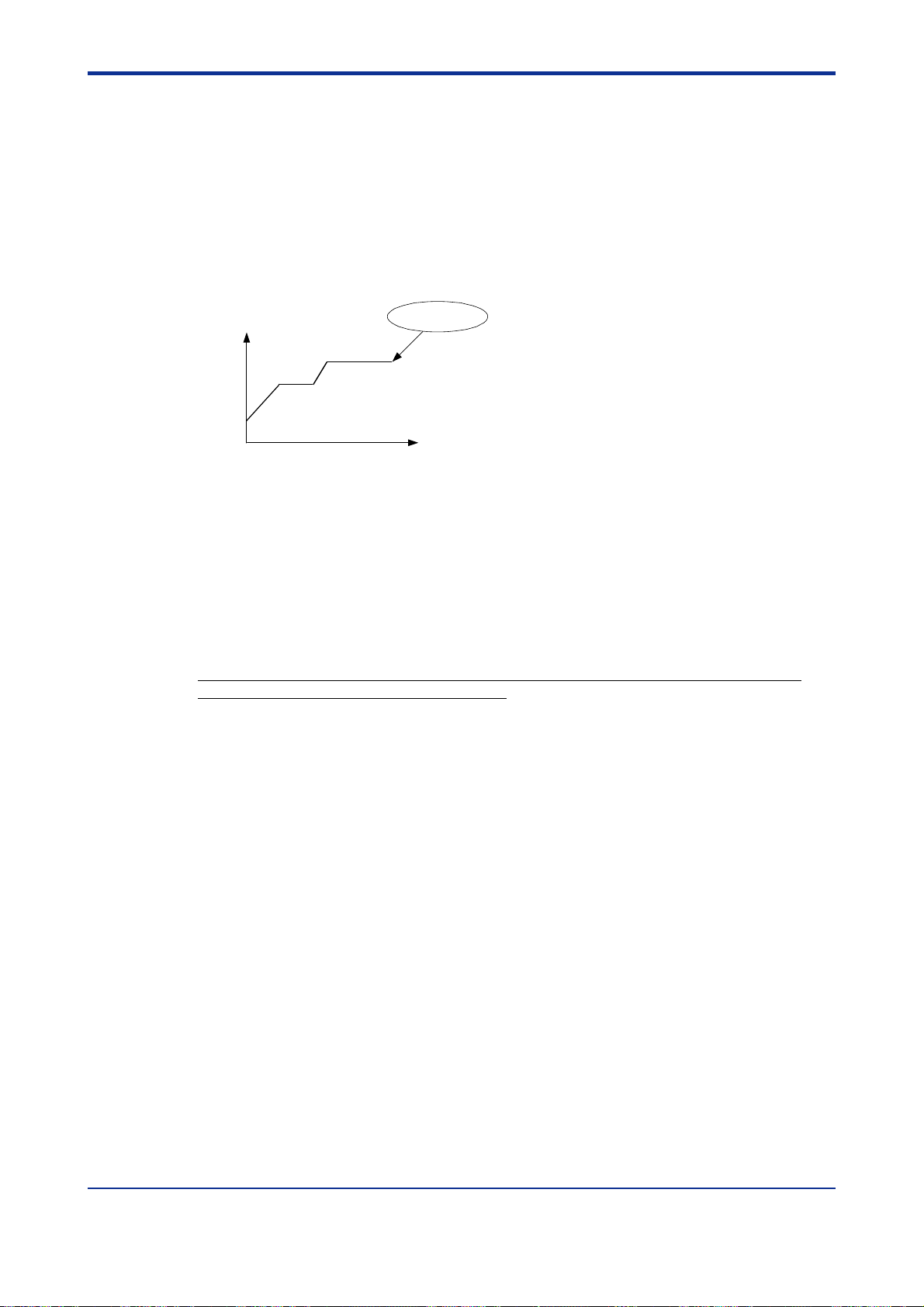
<Toc> <3. Programming>
■ Retaining the End-of-Program State (Hold-mode End)
This function keeps the controller in the same state as when program operation was
completed.
When in hold operation, the controller retains its states of control output and event output.
To cancel hold operation, use either key operation or external contact input. When the hold
operation is cancelled, the control output is set to 0% or OFF, and the event output is set to
OFF.
To retain the end-of-program state, set the Junction Code program parameter of the segment in question to “1.”
End of program
Setpoint
Time
3-30
■ Suspending the Progress of a Program (Wait Function)
When a running program moves from one segment to another, the wait function places the
program in a wait (stand-by) state, by using a wait zone and a wait time, until any deviation
is cancelled.
A wait zone is a deviation bandwidth from which the degree of PV input tracking is judged.
A wait time is the length of time that elapses until the PV input enters the wait zone. The
program progresses if the PV input fails to re-enter the wait zone within the wait time.
When the program is in wait state, the time setpoints of Segment Time and Time Event
parameters temporarily cease to be passed. At this point, the output based on the Time
Event parameter is retained.
IM 05E01C02-42E 1st Edition : May 31,2000-00
Page 65

<Toc> <4. Operations>
4. Operations
This chapter describes key entries for operating the controller. For operations using
external contact inputs, see “1.5 Terminal Wiring Diagrams.” If you cannot remember how to carry out an operation during setting, press the
four times. This brings you to the display (operating display) that appears at poweron.
4.1 Monitoring-purpose Operating Displays Available during Operation
The monitoring-purpose operating displays available during operation include those for
controller of Cascade Primary-loop control.
The Process Variable (PV) display always displays the value of Primary PV input.
■ Operating Displays for Cascade Primary-loop Control
DISP
key no more than
4-1
● SP Display
On the Setpoint display (LCD), the controller displays the current setpoint (SP), the program pattern number (PTNO) selected, the segment number (SEGNO) for which operation
is in progress, the number of segments included in the selected program pattern, the
remaining time of the segment for which operation is in progress, the current number of
repetitions (RCY), and the total sum of repetitions.
● Target SP Display
On the Setpoint display (LCD), the controller displays the current setpoint (SP) and final
target setpoint (TSP), the program pattern number (PTNO) selected, the segment number
(SEGNO) for which operation is in progress, the number of segments included in the
selected program pattern, the program pattern name (only displayed when setting the
program pattern name using an optional parameter setting tool (model: LL100-E10)).
● OUT Display
On the Setpoint display (LCD), the controller displays the current setpoint (SP), the PID
number (PID) being used, the program pattern number (PTNO), the segment number
(SEGNO) for which operation is in progress, and the number of segments included in the
selected program pattern, and the output value to secondary-loop (OUT).
● Deviation Trend Display
On the Setpoint display (LCD), the controller displays the deviation trend.
● Pattern Display
On the Setpoint display (LCD), the controller displays the selected program pattern.
● Event Display
On the Setpoint display (LCD), the controller displays the event number for which an event
has occurred.
IM 05E01C02-42E
1st Edition : May 31,2000-00
Page 66

<Toc> <4. Operations>
4-2
SP: 25.0°C
PTNO: 1
TM=0h20
SP=
PTNO= 1 SEGNO: 1/ 3
SP=
PTNO: 1 SEGNO: 1/ 3
SEGNO: 1/ 3
RCY: 0/ 0
DISP
25.0 / 80.0°C
DISP
25.0°C PID: 1
OUT: 35.0%
DISP
DV-trend /scan=
DISP
PTN
1
SEG
1
DISP
SP display
key
Target SP display
key
OUT display
key
20sec
+
Deviation Trend display
0
-
key
Pattern display
key
For monitoring only.
However, allows the setpoint and segment time
to be changed during hold mode operation
(soak segment).
For monitoring only.
Allows the output value to secondary-loop to be
changed during manual operation.
For monitoring only.
For monitoring only.
TME 1
PVE
ALM
21
3
DISP
Event display
key
For monitoring only.
IM 05E01C02-42E
1st Edition : May 31,2000-00
Page 67

<Toc> <4. Operations>
4.2 Performing/Canceling Auto-tuning
Perform auto-tuning when you have finished creating program patterns. Make sure the
controller is in program (RUN) mode and in automatic (AUTO) mode before carrying out
auto-tuning. See “4.5 Switching between RUN and RESET Modes,” to change to RUN or
“4.6 Switching between AUTO and MAN,” to change to AUTO.
PID constants are obtained by using the current program setpoint value at the start of autotuning.
NOTE
When on-off control is being used, auto-tuning cannot be carried out. Moreover, do not
perform auto-tuning when controlling any of the following processes.
• Control processes with quick response such as flow control or pressure control
• Processes where even temporary output on/off results in inconvenience
• Processes where a large output change at control element results in inconvenience
• Processes where variations in PV may exceed an allowable range, adversely affecting product quality
4-3
Bring the operating display into view (display appears at power on).
1.
PV
PV2
PRG lamp
ON.
MAN lamp
OFF.
PVE1
PVE2
TME
1
PRG
RST
2
HLD
3
LOC
4
MAN
AL
1
CAS
SET/ENT
PT.No RUN RESET
DISPMODE
SP: 10.0°C
PTNO: 1
TM= 0h20
SEGNO: 1/ 3
RCY: 0/ 0
In steps 2 and later, illustrations of the LCD are cited to explain the procedure.
Press the
2.
to call up the main menu “PROG”.
SET/ENT
key for more than 3 seconds
4.
Press the
“PAR ”.
PROG
programming
SET/ENT
Press the key twice to display the main
3.
menu “LP1”.
main menu
DISPMODE
PT.No RUN RESET
Press the
5.
the parameter “AT”.
Displays the
current setpoint
(SP).
SET/ENT
key to display the submenu
PAR
parameter
sub menu
SET/ENT
DISPMODE
PT.No RUN RESET
SET/ENT
key once again to display
LP1
loop 1 parameter
SET/ENT
main menu
DISPMODE
PT.No RUN RESET
MENU:LP1/PAR #1
auto tuning switch
AT = OFF
SET/ENT
DISPMODE
PT.No RUN RESET
IM 05E01C02-42E 1st Edition : May 31,2000-00
Page 68

<Toc> <4. Operations>
4-4
Press the or key to display the
6.
7.
required setpoint. Tuning for 1st group of
PID is AT = 1.
MENU:LP1/PAR #1
auto tuning switch
AT = 1
changing!
Blinks during
SET/ENT
PT.No RUN RESET
DISPMODE
change.
To cancel auto-tuning, set AT = OFF.
During auto-tuning, the panel indications become as shown below.
8.
PV
PV2
PRG lamp
ON.
MAN lamp
blinks.
PVE1
PVE2
TME
PRG
1
RST
2
HLD
3
LOC
4
MAN
AL
1
CAS
SET/ENT
PT.No RUN RESET
DISPMODE
SP = 10.0°C
PTNO: 1
OUT: 100.0%
Press the
setpoint. (This starts auto-tuning.)
If the
SET/ENT
key once to register the
SET/ENT
key is pressed when AT = OFF,
auto-tuning will be cancelled. In this case,
PID contains the value existing before
auto-tuning.
MENU:LP1/PAR #1
auto tuning switch
AT = 1
SET/ENT
DISPMODE
PT.No RUN RESET
PID: 1
SEGNO: 1/ 3
Auto-tuning is complete when the MAN lamp goes off.
4.3 Setting PID Manually
If you know the values to be set or if suitable PID constants cannot be obtained by autotuning, follow the procedure below to set values.
Bring the operating display into view (display appears at power on).
1.
PV
PV2
PRG lamp
ON.
In steps 2 and later, illustrations of the LCD are cited to explain the procedure.
PVE1
PVE2
TME
PRG
1
RST
2
HLD
3
LOC
4
MAN
AL
1
CAS
SET/ENT
PT.No RUN RESET
DISPMODE
SP: 10.0°C
PTNO: 1
TM= 0h20
SEGNO: 1/ 3
RCY: 0/ 0
Displays the
current setpoint
(SP).
IM 05E01C02-42E 1st Edition : May 31,2000-00
Page 69

<Toc> <4. Operations>
4-5
2.
Press the
SET/ENT
key for more than 3 seconds
to call up the main menu “PROG”.
PROG
programming
SET/ENT
Press the key twice to display the main
3.
menu “LP1”.
main menu
DISPMODE
PT.No RUN RESET
LP1
Press the
4.
submenu “PAR”.
loop 1 parameter
SET/ENT
SET/ENT
PAR
parameter
main menu
DISPMODE
PT.No RUN RESET
key once to display the
sub menu
6.
Press the
SET/ENT
key once to display the
parameter “1.P”.
MENU:LP1/1.PID #1
proportional band
1.P = 5.0%
SET/ENT
DISPMODE
PT.No RUN RESET
Press the or key to display the
7.
required setpoint.
MENU:LP1/1.PID #1
8.
Press the
proportional band
1.P = 18.0%
SET/ENT
PT.No RUN RESET
SET/ENT
key once to register the
changing!
DISPMODE
setpoint.
MENU:LP1/1.PID #1
proportional band
1.P = 18.0%
Blinks during
change.
SET/ENT
DISPMODE
PT.No RUN RESET
Press the key once to display the
5.
submenu “1.PID”.
1.PID
Press the
9.
(figure below).
PID parameter SPno.1
SET/ENT
SET/ENT
sub menu
DISPMODE
PT.No RUN RESET
key for more than 3 seconds. This returns you to the display shown at power-on
PRG lamp
ON.
PV
PV2
PVE1
PVE2
TME
PRG
1
RST
2
HLD
3
LOC
4
MAN
AL
1
CAS
SET/ENT
PT.No RUN RESET
SET/ENT
DISPMODE
PT.No RUN RESET
The same steps can be used for integral
time (1.I) and derivative time (1.D) that are
displayed after this.
DISPMODE
SP: 10.0°C
PTNO: 1
TM= 0h20
SEGNO: 1/ 3
RCY: 0/ 0
IM 05E01C02-42E 1st Edition : May 31,2000-00
Page 70

<Toc> <4. Operations>
4.4 Selecting Program Pattern Number (PT.No)
The following operating procedure selects program pattern 1. A program pattern number
can only be selected when the controller is in a RESET mode.
NOTE
If contact input, which is used to select between program pattern numbers is on, any
program pattern number cannot be selected by key operation.
Bring the operating display into view (appears at power-on).
1.
PV
PV2
RST lamp
ON.
PVE1
PVE2
TME
PRG
1
RST
2
HLD
3
LOC
4
MAN
AL
1
CAS
SET/ENT
PT.No RUN RESET
DISPMODE
SP: 0.0°C
PTNO: 0 SEGNO: 0/ 0
TM=-------
RCY: 0/ 0
4-6
2.
Press the
PT.No
key. This selects the program pattern number.
PV
PV2
RST lamp
ON.
PVE1
PVE2
TME
1
PRG
RST
2
HLD
3
LOC
4
MAN
AL
1
CAS
SET/ENT
PT.No RUN RESET
DISPMODE
Select the program
pattern number of the
controller being operated.
SP: 25.0°C
PTNO: 1 SEGNO: 0/ 3
TM= 0h20
RCY: 0/ 0
IM 05E01C02-42E 1st Edition : May 31,2000-00
Page 71

<Toc> <4. Operations>
4.5 Switching between RUN and RESET Modes
The following operating procedure switches the RUN mode and the RESET mode.
Brings the operating display into view (appears at power-on).
1.
4-7
2.
3.
Press the
Start of operation
Press the
Stop of operation
PV
PV2
RST lamp
ON.
RUN
key for 2 seconds. The selected program pattern starts.
PRG lamp
ON.
RESET
key for 2 seconds. The running program stops.
RST lamp
ON.
PVE1
PVE2
TME
PRG
1
RST
2
HLD
3
LOC
4
MAN
AL
1
CAS
SET/ENT
PT.No RUN RESET
PV
PV2
PVE1
PVE2
TME
PRG
1
RST
2
HLD
3
LOC
4
MAN
AL
1
CAS
SET/ENT
PT.No RUN RESET
PV
PV2
PVE1
PVE2
TME
PRG
1
RST
2
HLD
3
LOC
4
MAN
AL
1
CAS
SET/ENT
PT.No RUN RESET
DISPMODE
DISPMODE
DISPMODE
SP: 25.0°C
PTNO: 1 SEGNO: 0/ 3
TM=-------
SP: 25.0°C
PTNO: 1 SEGNO: 1/ 3
TM= 0h20
SP: 25.0°C
PTNO: 1 SEGNO: 0/ 3
TM=-------
Select the program
pattern number of the
controller being operated.
Displays the time
The time reading
changes to "-------".
RCY: 0/ 0
of segment 1.
RCY: 0/ 0
RCY: 0/ 0
When in the RESET mode, the controller provides the following input/output values.
PV input Value of process variable
Control output Preset output value (factory-set to 0%)
Event output OFF, if there is any event.
IM 05E01C02-42E 1st Edition : May 31,2000-00
Page 72

<Toc> <4. Operations>
4.6 Switching between AUTO and MAN
NOTE
If AUTO and MAN have been switched using contact input, when the contact input is ON,
switching between AUTO and MAN cannot be achieved by keystroke.
Brings the operating display into view (appears at power-on).
1.
PV
PRG or LOC
lamp ON.
[To change from AUTO to MAN mode]
2.
Press the
MODE
key several times to display the MODE:MAN1 mode parameter.
PV2
PVE1
PVE2
TME
PRG
1
RST
2
HLD
3
LOC
4
MAN
AL
1
CAS
SET/ENT
PT.No RUN RESET
DISPMODE
SP: 30.0°C
PTNO: 1 SEGNO: 1/ 3
TM= 0h18
RCY: 0/ 0
Displays the
current setpoint
(SP).
4-8
[To change from MAN to AUTO mode]
Press the
MODE
key several times to display the MODE:AUTO1 mode parameter.
The figure below is an example of changing the AUTO mode to the MAN mode.
PV
PV2
PVE1
PVE2
3.
Press the
TME
1
PRG
2
RST
3
HLD
4
LOC
MAN
AL
1
CAS
SET/ENT
DISPMODE
PT.No RUN RESET
SET/ENT
key once. The controller switches to either MAN-mode or AUTO-mode operation.
MODE DISPLAY #4
AUTO/MAN1 select
MODE : MAN1
changing!
Blinks during
change.
The figure below is an example of the display after a change from the AUTO mode to the MAN
mode.
PV
PV2
MAN lamp is
ON in MAN.
PVE1
PVE2
TME
1
PRG
RST
2
HLD
3
LOC
4
MAN
AL
1
CAS
SET/ENT
PT.No RUN RESET
DISPMODE
SP = 30.0°C
PTNO: 1
PID: 1
SEGNO: 1/ 3
OUT: 40.0%
* MAN lamp is OFF in AUTO.
IM 05E01C02-42E 1st Edition : May 31,2000-00
Page 73

<Toc> <4. Operations>
4.7 Manipulating Control Output during Manual Operation
NOTE
Control output cannot be changed if the controller is in the RESET mode. In this case, the
preset output value (operating parameter PO) will be output.
4-9
A control output value is linked with a display value changed using the or key. Note
that the control output changes as displayed without requiring the
Bring manual operating display into view. For switching to manual operation, see “4.6 Switching
1.
SET/ENT
key.
between AUTO and MAN.”
PV
PV2
PVE1
PVE2
TME
PRG
MAN lamp
ON.
Press the or key to change a control output value. You don’t need to press the
2.
MAN lamp
ON.
1
RST
2
HLD
3
LOC
4
MAN
AL
1
CAS
SET/ENT
PT.No RUN RESET
PV
PV2
PVE1
PVE2
TME
1
PRG
2
RST
3
HLD
4
LOC
MAN
AL
1
CAS
SET/ENT
PT.No RUN RESET
DISPMODE
SP = 30.0°C
PTNO: 1
PID: 1
SEGNO: 1/ 3
OUT: 30.0%
DISPMODE
SP = 30.0°C
PTNO: 1
PID: 1
SEGNO: 1/ 3
OUT: 40.0%
SET/ENT
key.
IM 05E01C02-42E 1st Edition : May 31,2000-00
Page 74

<Toc> <4. Operations>
4.8 Enabling/Disabling Hold Mode of Program Operation
Enabling/disabling the hold mode of program operation should be done when the controller
is in operation.
The following operating procedure is an example of setting program operation in the hold
mode.
Bring the operating display into view (appears at power-on).
1.
PV
PV2
PRG lamp
ON.
[To enable the hold mode of program operation]
2.
Press the
MODE
key once to display the HOLD:ON mode parameter.
PVE1
PVE2
TME
PRG
1
RST
2
HLD
3
LOC
4
MAN
AL
1
CAS
SET/ENT
PT.No RUN RESET
DISPMODE
SP: 80.0°C
PTNO: 1 SEGNO: 2/ 3
TM= 1h20
RCY: 0/ 0
Displays the
current setpoint
(SP).
4-10
[To disable the hold mode of program operation]
Press the
MODE
key once to display the HOLD:OFF mode parameter.
The figure below is an example of enabling the hold mode of program operation.
PV
PV2
PVE1
PVE2
TME
1
PRG
RST
2
HLD
3
LOC
4
MAN
AL
1
3.
Press the
SET/ENT
key once. The controller switches to either hold mode or non-hold mode.
HLD lamp is ON in Hold.
HLD lamp is OFF in non-Hold.
CAS
SET/ENT
PT.No RUN RESET
PV
PV2
PVE1
PVE2
TME
1
PRG
RST
2
HLD
3
LOC
4
MAN
AL
1
CAS
SET/ENT
PT.No RUN RESET
DISPMODE
DISPMODE
MODE DISPLAY #1
PROG-hold switch
HOLD : ON
changing!
SP: 80.0°C
PTNO: 1 SEGNO: 2/ 3
TM= 0h20
RCY: 0/ 0
* Other operating procedures for disabling the hold mode:
[1] Press the
RUN
key for two seconds during hold-mode operation. In this case, the
controller resumes program operation.
Blinks during
change.
[2] Execute the “advance” function during hold-mode operation. In this case, the
segment is advanced.
IM 05E01C02-42E
1st Edition : May 31,2000-00
Page 75

<Toc> <4. Operations>
4-11
4.9 Changing Program Setpoint when in Hold Mode
The following operating procedure changes program setpoints when program operation in
soak segment is put in the hold mode.
When you have finished changing the setpoints, disable the hold mode of program operation as instructed in “4.8 Enabling/Disabling Hold Mode of Program Operation.” The
controller resumes program operation when the hold mode is disabled.
Set program operation in the hold mode. To do this, see “4.8 Enabling/Disabling Hold Mode of
1.
Program Operation.”
PV
HLD lamp
ON.
PV2
PVE1
PVE2
TME
1
PRG
RST
2
HLD
3
LOC
4
MAN
AL
1
CAS
SET/ENT
PT.No RUN RESET
DISPMODE
This symbol appears for
soak segments only.
SP: 80.0°C
PTNO: 1 SEGNO: 2/ 3
TM= 0h20
RCY: 0/ 0
Press the
2.
Press the or key to change the setpoint.
3.
Press the
4.
SET/ENT
key once to display the symbol “ ”.
PV
PV2
PVE1
PVE2
TME
1
PRG
RST
2
HLD
3
LOC
4
MAN
AL
1
CAS
SET/ENT
PT.No RUN RESET
PV
PV2
PVE1
PVE2
TME
PRG
1
RST
2
HLD
3
LOC
4
MAN
AL
1
CAS
SET/ENT
PT.No RUN RESET
SET/ENT
key once to register the setpoint.
PV
PV2
PVE1
PVE2
TME
1
PRG
RST
2
HLD
3
LOC
4
MAN
AL
1
CAS
SET/ENT
PT.No RUN RESET
Make sure the “ ”
symbol is shown.
DISPMODE
SP: 80.0°C
PTNO: 1 SEGNO: 2/ 3
TM= 0h20
RCY: 0/ 0
Blinks during
change.
DISPMODE
DISPMODE
SP: 85.0 ?
PTNO: 1 SEGNO: 2/ 3
TM= 0h20
RCY: 0/ 0
The question mark
changes to “°C”.
SP: 85.0°C
PTNO: 1 SEGNO: 2/ 3
TM= 0h20
RCY: 0/ 0
IM 05E01C02-42E
1st Edition : May 31,2000-00
Page 76

<Toc> <4. Operations>
4.10 Executing “Advance” Function
The following operating procedure advances the controller from segment 1 to segment 2. If
you execute the “advance” function during hold-mode operation, the hold mode is disabled.
Bring the current operating display for program operation into view.
1.
PV
PRG lamp
ON.
PV2
PVE1
PVE2
TME
PRG
1
RST
2
HLD
3
LOC
4
MAN
AL
1
CAS
SET/ENT
PT.No RUN RESET
DISPMODE
Indicates the controller is
running on segment 1.
SP: 30.0°C
PTNO: 1 SEGNO: 1/ 3
TM= 0h17
RCY: 0/ 0
4-12
2.
3.
Press the
Press the
MODE
key twice to display the ADV:ON mode parameter.
PV
PV2
PVE1
PVE2
TME
PRG
1
RST
2
HLD
3
LOC
4
MAN
AL
1
CAS
SET/ENT
DISPMODE
PT.No RUN RESET
SET/ENT
key once. The controller resumes operation from the target setpoint of segment 1.
PV
PV2
PVE1
PVE2
TME
PRG
1
RST
2
HLD
3
LOC
4
MAN
AL
1
CAS
SET/ENT
DISPMODE
PT.No RUN RESET
MODE DISPLAY #2
PROG-advance switch
ADV : ON
changing!
Indicates the controller is
running on segment 2.
SP: 80.0°C
PTNO: 1 SEGNO: 2/ 3
TM= 1h20
RCY: 0/ 0
Blinks during
change.
IM 05E01C02-42E
1st Edition : May 31,2000-00
Page 77

<Toc> <4. Operations>
4.11 Switching to Local-mode (LOCAL) Operation
The controller can be switched to local-mode operation when it is in program operation or in
a RESET mode.
The following operating procedure switches the controller to local-mode operation during
program operation.
Bring the current display for program operation into view.
1.
PV
PRG or RST
lamp ON.
PV2
PVE1
PVE2
TME
PRG
1
RST
2
HLD
3
LOC
4
MAN
AL
1
CAS
SET/ENT
PT.No RUN RESET
DISPMODE
Indicates the controller is
running on segment 1.
SP: 40.0°C
PTNO: 1 SEGNO: 1/ 3
TM= 0h14
RCY: 0/ 0
4-13
2.
3.
Press the
Press the
MODE
key several times to display the LOC:ON mode parameter.
PV
PV2
PVE1
PVE2
TME
PRG
1
RST
2
HLD
3
LOC
4
MAN
AL
1
CAS
SET/ENT
DISPMODE
PT.No RUN RESET
SET/ENT
key once. The controller begins running with a local setpoint (L.SP).
MODE DISPLAY #3
local drive switch
LOC : ON
changing!
Blinks during
change.
The figure below is an example of operating the controller with the local setpoint of 50.0°C.
PV
LOC lamp
ON.
PV2
PVE1
PVE2
TME
PRG
1
RST
2
HLD
3
LOC
4
MAN
AL
1
CAS
SET/ENT
PT.No RUN RESET
DISPMODE
The symbol “L” represents
a local setpoint.
SP: 50.0°C
L.
PTNO: 1 SEGNO: 0/ 3
TM=-------
RCY: 0/ 0
IM 05E01C02-42E
1st Edition : May 31,2000-00
Page 78

<Toc> <4. Operations>
4.12 Changing Setpoint during Local-mode Operation
The following operating procedure changes setpoints during local-mode operation.
Change the controller to local-mode operation. To do this, see “4.11 Switching to Local-mode
1.
(LOCAL) Operation.”
PV
PV2
PVE1
PVE2
LOC lamp
ON.
Press the or key to change the local setpoint.
2.
TME
PRG
1
RST
2
HLD
3
LOC
4
MAN
AL
1
CAS
SET/ENT
PT.No RUN RESET
PV
PV2
PVE1
PVE2
TME
1
PRG
RST
2
HLD
3
LOC
4
MAN
AL
1
CAS
SET/ENT
PT.No RUN RESET
DISPMODE
DISPMODE
The symbol “L.” represents
a local setpoint.
SP: 50.0°C
L.
PTNO: 1 SEGNO: 0/ 3
TM=-------
RCY: 0/ 0
Blinks during
change.
SP: 60.0 ?
L.
PTNO: 1 SEGNO: 0/ 3
TM=-------
RCY: 0/ 0
4-14
3.
Press the
SET/ENT
key once to register the setpoint.
PV
PV2
PVE1
PVE2
TME
PRG
1
RST
2
HLD
3
LOC
4
MAN
AL
1
CAS
SET/ENT
DISPMODE
PT.No RUN RESET
The question mark
changes to “°C”.
SP: 60.0°C
L.
PTNO: 1 SEGNO: 0/ 3
TM=-------
RCY: 0/ 0
IM 05E01C02-42E
1st Edition : May 31,2000-00
Page 79

<Toc> <5. Troubleshooting and Maintenance>
5. Troubleshooting and Maintenance
5.1 Troubleshooting
■ Troubleshooting Flow
If the operating display does not appear after turning on the controller’s power, follow the
measures in the procedure below.
If a problem appears complicated, contact our sales representative.
Is the instrument
defective?
Yes
Totally
inoperable?
Yes
No
Is key
operation
faulty?
Yes
No
Is display
faulty?
Yes
No
Is I/O
signal faulty?
Yes
No
Is
communication
link faulty?
Yes
5-1
Check wiring on the
power supply
terminals.
Check the supply
voltage.
Normal?
Ask the vendor for repair.
No
No
Yes
Check the key lock
setting.
No
Correct the
error(s).
Correct?
Yes
Find the cause.
Is
key lock
enabled?
Yes
Disable
key lock.
Turn off power, and
then turn it on
again.
Check the
instrument’s I/O
specifications.
Check the specifications
of I/O counterpart for
wrong polarity.
No communication
capability.
IMPORTANT
Take note of the parameter settings when asking the vendor for repair.
Check the
instrument's suffix
code.
No
Does the code
include a communication
option?
Check the
communication-related
parameters.
Check
communication wiring.
Check the specifications
of communication
counterpart.
IM 05E01C02-42E
1st Edition : May 31,2000-00
Page 80

<Toc> <5. Troubleshooting and Maintenance>
■ Errors at Power on
The following table shows errors that may be detected by the fault diagnosis function when
the power is turned on.
5-2
Display position
(Note)
1
2
Error indication
E000
E001
E002
PV decimal point blinks.
Error code
(See description below.)
Description
of error
Faulty RAM
Faulty ROM
System data error
Faulty calibration
value
Parameter error
PV
None OFF 0% or less
Undefined
Normal action
(out of
accuracy)
Normal action
Control
output
0% or less
or OFF
Normal action
(out of
accuracy)
0% or less
or OFF
Alarm
output
Undefined Undefined
Normal action
(out of
accuracy)
Normal action Normal action
Retransmission
output
Normal action
(out of
accuracy)
Communication
Stopped
Normal
action
Note 1: PV display
2: Setpoint display
An error code is displayed in the event of an error, according to its type.
An error code is a two-digit figure in which a combination of 6 bits of on and off is converted
into a decimal number.
The following shows the relationship between each bit and parameter to be checked for
abnormality.
Bit No.
Parameter to be checked Operation mode/output Operating parameters Setup parameters Range data Calibration data
6543210
UP mode –
Remedy
Faulty
Contact us
for repair.
Check and
set
the
initialized
parameters
.
For example, if an error occurs with the operating parameter and calibration data, the error
code will be as follows:
Bit No. 6–
Error Code
–
543210
2
1
0
3
2
2
2
2
2
Setpoint display unit
2
2
12
1
2
0
2
1
Error code 21 is displayed.
IM 05E01C02-42E
1st Edition : May 31,2000-00
Page 81

<Toc> <5. Troubleshooting and Maintenance>
■ Possible Errors during Operation
The following shows possible errors occurring during operations.
5-3
Display position
(Note)
3
2
1
No display
Note 1: PV display
Error indication
Displays “RJC” and
PV alternately
E300
B.OUT
OVER or -OVER
E200
Left end of Setpoint
display unit blinks.
Decimal point at right end
lights.
All indications off Power off None
Description
of error
RJC error
ADC error 105%
PV burnout error
Excessive PV
Out of -5 to 105%
Auto-tuning
failure
(Time-out)
Feedback resistor
burnout
Faulty
communication
line
Runaway (due to
defective power
or noise)
Measured
with RJC=0
Dependent on the
BSL parameter
Up-scale: 105%
Down-scale: -5%
-5% or 105% Normal action Check process.
Normal
action
Undefined
PV Control output
2: Setpoint display
3: Display showing the PV of the corresponding loop
Alarm
output
Normal action
In AUTO:
Preset value output
In MAN:
Normal action
Action with PID
existing before
auto-tuning
Stopped
Normal action
0% or less or OFF OFF
Normal
action
Retransmission output
Normal
action
Stopped
Normal
action
0% or
less
Commu-
nication
Faulty
Contact us for repair.
Check wires and
sensor.
Normal
Check process. Press
action
any key to erase error
indication.
Check the feedback
resistor.
Check wires and
communication
parameters, and make
resetting. Recovery at
normal receipt
Faulty if power off/on
does not reset start
the unit. Contact us for
Stopped
repair.
Check for abnormal
power.
Remedy
■ Remedies if Power Failure Occurs during Operations
The operation status and remedies after a power failure differ with the length of power
failure time:
● Instantaneous Power Failure of 20 ms or less
A power failure is not detected. Normal operation continues.
● Power Failure of about 2 seconds or less
The following show effects caused in “settings” and “operation status.”
Alarm action Continues. Alarm with standby function will enter standby status.
Settig parameter Set contents of each parameter are retained.
Auto-tuning Cancelled.
Control action Action before power failure continues.
IM 05E01C02-42E 1st Edition : May 31,2000-00
Page 82

<Toc> <5. Troubleshooting and Maintenance>
● Power Failure of more than about 2 seconds
The following show effects caused in “settings” and “operation status.”
Alarm action Continues. Alarm with standby function will enter standby status.
Setting parameter
Auto-tuning Cancelled.
Control action Differs with setting of setup parameter “R.MD”(restart mode).
Set contents of each parameter are retained.
R.MD setting Control action after recovery from power failure
CONT Action before power failure continues. (factory-shipped setting)
MAN
RESET
Outputs preset output value (PO) as control output and continues action set before power failure in MAN mode.
Outputs preset output value (PO) as control output and continues action set before power failure in AUTO mode.
Operation mode is set to RESET.
■ Troubleshooting when the Controller Fails to Operate Correctly
If your control tasks are not successful, check the preset parameters and controller wiring
before concluding the controller to be defective. The following show some examples of
troubleshooting you should refer to in order to avoid the possibility of other problems.
● The Controller does not Show the Correct Process Variable (PV).
5-4
• The UP550 controllers have a universal input.
The type of PV input can be set/changed using the parameter “IN1”. At this point, the
controller must be wired correctly according to the selected type of PV input. Check
the wiring first if the controller fails to show the correct PV value. To do this, refer to “2.
Initial Settings.”
With the parameters “RH1”, “RL1”, “SDP1”, “SH1” and “SL1”, it is possible to scale the
input signal and change its number of decimal places. Also check that these parameters are configured correctly.
● The Controller does not Provide any Control Output or the Control Output
does not Change at all.
• The UP550 controllers have a universal output.
The type of control output can be set/changed using the parameter “OT1”.
At this point, the controller must be wired correctly according to the selected type of
control output. Check the wiring first if the controller provides no control output. To do
this, refer to “1.5 Terminal Wiring Diagrams.”
With the parameters “OH” and “OL”, it is possible to set/change the high and low limits
of control output. The control output may not change at all, however, because of
restrictions on these parameters. Also check the restrictions on these parameters.
• The control output can only be changed when the controller is in the MAN mode.
If the MAN lamp is off (i.e., the controller is in the AUTO mode), you cannot change the
control output using key operation.
● The Control Output does not Change soon after the Target Setpoint SP has
been Changed.
• If this happens, check the setpoint of the parameter “MOD1”. In cases where fixedpoint control is selected as the PID control mode (MOD1 = 1), tracking based on the Iterm works to prevent the control output from changing suddenly even if the target
setpoint SP is varied.
The control output therefore may appear to be working incorrectly at first; however it
gradually adapts itself to the new target setpoint. Be especially careful when the
controller is in the fixed-point control mode; the control output may fail to change and
therefore result in a loss of control if you change the target setpoint SP too frequently.
IM 05E01C02-42E 1st Edition : May 31,2000-00
Page 83

<Toc> <5. Troubleshooting and Maintenance>
5.2 Maintenance
This section describes the cleaning and maintenance of the UP550.
5.2.1 Cleaning
The front panel and operation keys should be gently wiped with a dry cloth.
NOTE
Do not use alcohol, benzine, or any other solvents.
5.2.2 Replacing Brackets
When the brackets are broken or lost, purchase the following brackets for replacement.
5-5
Target Model Part No.
UP550 T9115NL A large bracket and small bracket in pair
SEE ALSO
“1.2 How to Install,” for how to replace brackets.
5.2.3 Attaching Terminal Cover
When a terminal cover is necessary, purchase the following part.
Target Model Part No.
UP550 T9115YD
Sales Unit
Sales Unit
1
IM 05E01C02-42E 1st Edition : May 31,2000-00
Page 84

<Toc> <5. Troubleshooting and Maintenance>
■ Attaching Terminal Cover
The procedure for attaching the terminal cover is as follows.
Do not touch the terminals on the rear panel when power is being supplied to the controller.
Doing so may result in electric shock.
5-6
CAUTION
1.
Before attaching the terminal cover, turn off the source circuit breaker and use a tester to
check that the power cable is not conducting any electricity.
Before attaching the terminal cover, fold it once or twice so that the side which has the
“Handle With Care” symbol ( ), is on the outside.
Fold over.
Grooved
Fold over.
Grooved
Folding Direction of Terminal Cover
Alert symbol
on the back
NOTE
Do not fold the terminal cover the wrong way, doing so not only reduces the cover’s
strength but may also cause the hinge to crack, thereby disabling attachment.
With the cover properly folded, fit its top and bottom holes to the protrusions of the
2.
mounting brackets.
Fit the hole of the
terminal cover to the
protrusion on the
mounting bracket.
Attaching Terminal Cover
IM 05E01C02-42E 1st Edition : May 31,2000-00
Page 85

<Toc> <5. Troubleshooting and Maintenance>
5.2.4 Replacing Parts with a Limited Service Life
The following UP550 parts have a limited service life.
The service life given in the table assume that the controller is used under normal operating
conditions.
5-7
Part
Aluminum electrolytic condenser
Lithium battery for backup About 10 years (rated)
Alarm output relays About 100,000 more ON-OFF operations or with resistance load
Control output relays About 100,000 more ON-OFF operations or with resistance load
About 10 years (rated)
Service life
If any of these parts, except control output relays, cause a controller failure due to deterioration, contact your dealer for replacement at your cost.
Control output relays can be replaced by yourself.
SEE ALSO
“5.2.5 Replacing Control Output Relays,” for how to replace the control output relays.
IM 05E01C02-42E 1st Edition : May 31,2000-00
Page 86

<Toc> <5. Troubleshooting and Maintenance>
5.2.5 Replacing Control Output Relays
This subsection describes how to replace the control output relays.
The replacement must be performed by an engineer qualified for the work.
Always turn off the power before starting the work in order to avoid electric shock.
Do not pull out the internal unit for any other purpose other than to replace the control
CAUTION
output relays.
Insert a flat-blade screwdriver (tip width of 6 mm is recommended) into the opening with
1.
the tip in parallel with the front panel, and then turn the screwdriver gently. Take this
procedure to four openings 1, 2, 3 and 4 (see the figure below) on the upper and lower
parts of the bezel, in order.
The bezel slightly moves forward from the housing.
5-8
1
2
4
3
Push up the center of the bottom gasket of bezel by a finger to release the latch.
2.
Latch (invisible in the panel)
Center of the bottom gasket
Panel
View from the bottom
IM 05E01C02-42E 1st Edition : May 31,2000-00
Page 87

<Toc> <5. Troubleshooting and Maintenance>
Insert the flat-blade screwdriver into the four openings and flip the tip forward to move
3.
the bezel more forward.
Hold the bezel and pull it along with the internal unit out of the housing.
4.
(Note) Be careful not to damage the RJC sensor.
The location and number of the relays differ depending on the model code of the UP550.
5.
Confirm the location of the control output relay to be replaced before pulling out the
relay.
5-9
Upper
Relay (UP550-0䊐)
Pull out the relay to be replaced.
6.
The control output relays are easy to remove and mount, since they are connected via a
socket onto the print boards.
Insert the new relay in the socket. Use the following relay.
Manufacturer OMRON
Model G6B-2114P-FD-US-P6B
Power supply 12 V DC
IM 05E01C02-42E 1st Edition : May 31,2000-00
Page 88

<Toc> <5. Troubleshooting and Maintenance>
Insert the internal unit into the housing.
7.
Apply power to the controller and confirm that the initial operating display is shown.
If the operating display is not shown properly, turn off the controller and pull out the
internal unit. Then, insert it into the housing again.
This completes replacement of the control output relay.
5-10
IM 05E01C02-42E
1st Edition : May 31,2000-00
Page 89

<Toc> <6. Parameters>
6. Parameters
6.1 Parameter Map
This section contains “Operating Parameter Map” and “Setup Parameter Map” for UP550
as a guideline for setting parameters.
These maps are helpful in finding the positions of the displays when setting the parameters, and should be used as a quick reference for the entire range of parameter displays.
6-1
IM 05E01C02-42E
1st Edition : May 31,2000-00
Page 90

<Toc> <6. Parameters>
UP550 Operating Parameter Map
Operating Display
DISP
6-2
SET1S
*
Operating
display 1
DISP DISP
SELECT
display 1
SELECT
display 2
SELECT
display 3
SELECT
display 4
SELECT
display 5
Operating
display 2
MODE
HOLD
ADV
LOC
MODE
(A/M1)
MODE
(LSP/
CAS)
SST
SET
Operating
display 3
SET3S
PROG AL
MODE
See “3.5 Program Parameter Map”
SET
To program
parameter
setting display
submenu
[LOC]
on the Program
Parameter Map
Operating
display n
SET3S
or
DISP
SET
A1
A2
A3
A4
Main menu
SET
PA R
SET
AT
SC
BS
FL
ORB
ORH
ORL
S.TM
LP1
DISP
1.P
1.I
1.D
1.OH
1.OL
1.MR
1.H
1.DR
1.Pc
1.Ic
1.Dc
1.Hc
1.DB
1.PO
1.Oc
submenu
7.PID1.PID 8.PID
SET
7.P
7.I
7.D
*1
7.OH
7.OL
7.MR
7.H
*2
7.DR
7.Pc
7.Ic
*3
7.Dc
7.Hc
*4
7.DB
7.PO
*3
7.Oc
SETSET
8.P
8.I
8.D
8.OH
8.OL
8.MR
8.H
8.DR
8.Pc
8.Ic
8.Dc
8.Hc
8.DB
8.PO
8.Oc
*1 Not displayed for ON/OFF control
*2 Not displayed for heating/cooling control or position proportional control
Displayed for heating/cooling control
*3
*4 Displayed for heating/cooling control or position proportional control
IM 05E01C02-42E 1st Edition : May 31,2000-00
Page 91

<Toc> <6. Parameters>
6-3
SET
MODE
DISP
SET1S
SET3S
Press the key once.
Press the key once.
Press the key once.
Press the key for 1 second.
Press the key for 3 seconds.
SET/ENT
MODE
DISP
SET/ENT
SET/ENT
Press the or key once.
*5 *6 *7
PYS1USRLP2 PYS2PYS1 STUP
SET
U1
U2
U3
SET
1.a1
1.b1
1.a2
1.b2
1.a3
1.b3
1.a4
1.b4
1.a5
Same
as LP1
1.b5
1.a6
1.b6
1.a7
1.b7
1.a8
1.b8
1.a9
1.b9
1.a10
1.b10
1.a11
1.b11
1.PMD
2.PMD
SET SET
2.a1
2.b1
2.a2
2.b2
2.a3
2.b3
2.a4
2.b4
setting display
2.a5
2.b5
2.a6
Parameter Map
2.b6
2.a7
2.b7
2.a8
2.b8
2.a9
2.b9
2.a10
2.b10
2.a11
2.b11
Password
check display
OK
To setup
parameter
main menu
[PARA]
on the Setup
Pressing the key once when a parameter setting display is shown
DISP
retrieves the menu of that parameter setting display.
Example: Pressing the key once when the [PAR] submenu is displayed,
DISP
will display the [LP1] main menu. Conversely, the [PAR] submenu
will reappear by pressing the key once when the [PAR]
DISP
submenu’s “FL” parameter display is shown.
* SELECT displays 1 to 5 are shown only when they are registered.
*5 Main menu LP2 is displayed when UP mode is “Cascade control.”
*6 Main menu USR is displayed when UP mode is “Loop control with PV switching” or “Loop control with PV auto-selector.”
*7 Main menu PYS2 is displayed when UP mode is “Cascade control,” “Loop control with PV switching.”
IM 05E01C02-42E 1st Edition : May 31,2000-00
Page 92

<Toc> <6. Parameters>
UP550 Setup Parameter Map
6-4
Main menu
submenu
Password
check display
OK
PARA
SET DISP SET DISP
SP
SET
SPT
TMU
SEG.T
PT2.G
PNC
SPH1
SPL1
SPH2
SPL2
To operating parameter setting
display main menu [PROG]
(on the previous page)
DISP
ALM CTL
SET
PEH1
PEH2
PEH3
PEH4
PEH5
PEH6
PEH7
PEH8
AL1
AL2
AL3
AL4
HY1
HY2
HY3
HY4
AMD
SET
OPR1
OPR2
MOD1
MOD2
AR1
AR2
ZON
R.MD
R.TM
GRP
1.RP1
2.RP1
3.RP1
4.RP1
5.RP1
6.RP1
RHY1
RDV1
1.RP2
2.RP2
3.RP2
4.RP2
5.RP2
6.RP2
RHY2
RDV2
AIN
SET
A.BS1
A.FL1
A.SR1
A.LC1
A.BS3
A.FL3
A.SR3
A.LC3
CMLP
RET LOCK
SET
RET1
RTH1
RTL1
RET2
RTH2
RTL2
TRND
SET
TSC1
TSC2
TTM
MODE
PROG
SET
䉲/䉱
PTNo
RUN
LP1
LP2
PID
USR
PYS1
PYS2
PWD
Pressing the key once when a parameter setting display is shown retrieves the submenu of that parameter setting display.
DISP
IM 05E01C02-42E 1st Edition : May 31,2000-00
Page 93

<Toc> <6. Parameters>
6-5
CONF
SET DISP
CSEL
SET
C.S1
C.S2
C.S3
C.S4
C.S5
DO1
DO2
DO3
DO4
DO5
DO6
DO7
DO
SET
SET
PROG
RST
R/L1
LOC
HOLD
ADV
A/M1
A/M2
L/C
PTN.0
PTN.1
PTN.2
PTN.3
DP1PTN.4
MG1
MG2
MG3
MG4
SET
DISP
Press the key once.
Press the key once.
SET/ENT
DISP
Press the or key once.
UPMD
TEST
INIT
(Note)
SET
SET DISP
INI
*1 *2
DI
MD
SET
UPM
SMP
SMEC
IN VA LV
SET
IN1
IN1
UNI1
RH1
RL1
SDP1
SH1
SL1
BSL1
RJC1
IN3
IN3
UNI3
RH3
RL3
OT1
OT2
CT1
CTc1
AO1
AO2
AO3
A1H
A1L
A2H
A2L
A3H
A3L
OUT
SET
R485
SET
PSL1
BPS1
PRI1
STP1
DLN1
ADR1
RP.T1
SET
V. AT
V.RS
V. L
V. H
TR.T
V.MOD
SDP3
SH3
SL3
BSL3
P.UN1
P.DP1
P.RH1
P.RL1
Note: The parameter items shown on the [TEST] submenu of the setup parameter setting display are to be used by
Yokogawa service personnel to check the controller functions. User cannot set or change these parameters.
*1 Submenu R485 is displayed only for the controller with communication function.
*2 Submenu VALV is displayed only for the position proportional controller.
IM 05E01C02-42E 1st Edition : May 31,2000-00
Page 94

<Toc> <6. Parameters>
6.2 Lists of Parameters
This section describes the functions of parameters briefly. In addition, each parameter table
has a “User Setting” column, where you can record your setpoints when setting them in the
controller.
* Parameters relating to PV or program setpoints should all be set in real numbers.
For example, use temperature values to define program setpoints and PV event
setpoints for temperature input.
* The “User Setting” column in the table is provided for the customer to record setpoints.
* Numbers in ( ) are the parameter setpoints that apply when the communication func-
tion is used. ex. AUTO1 (0), MAN1 (1).
■ Operation Mode Parameters
6-6
Located in: MODE key (
Parameter
Symbol
HOLD
ADV
LOC
A/M1
SST
Name of Parameter Setting Range and Description Initial Value
Pause of program
operation
Advance of segment
(skip)
Local-mode
operation
AUTO/MAN
switching
Start-of-program
segment number
MODE
key on the instrument’s front panel)
User
Setting
Set as “HOLD = ON” to enable the hold mode of program operation.
Set as “ADV = ON” to advance from the current segment to the next segment.
Set as “LOC = ON” to switch from program operation or RESET mode to local-mode operation.
To switch between AUTO and MAN:
To switch to AUTO mode, set as “MODE: AUTO1 (0)”.
To switch to MAN mode, set as “MODE: MAN1 (1)”.
1 to 99
Program operation begins with the segment whose number is specified
by this parameter.
1
IM 05E01C02-42E
1st Edition : May 31,2000-00
Page 95

<Toc> <6. Parameters>
■ Operating Parameters
● Instrument Alarm Setting Parameters
Located in: Main menu = AL
6-7
Parameter
Symbol
A1
A2
A3
A4
Name of Parameter Setting Range and Description Initial Value
Instrument alarm-1
setpoint
Instrument alarm-2
setpoint
Instrument alarm-3
setpoint
Instrument alarm-4
setpoint
Allows alarm action to be set irrespective of the
program.
PV alarm / SP alarm: -100.0 to 100.0% of
PV input range
Deviation alarm: -100.0 to 100.0% of PV
input range span
Output alarm: -5.0 to 105.0%
● Operation-related Parameters
Located in: Main menu = LP1 ; Submenu = PAR
Parameter
Symbol
AT
SC
Name of Parameter Setting Range and Description Initial Value User
Auto-tuning OFF (0): No auto-tuning
“SUPER” function OFF (0)
1: Auto-tuning for 1st group of PID 2: Auto-tuning for 2nd group of PID
3: Auto-tuning for 3rd group of PID 4: Auto-tuning for 4th group of PID
5 to 8: Perform auto-tuning on a group basis in the same way as 1 to 4
9: Performs auto-tuning to all groups 1 to 8.
OFF (0): Disable
1: Overshoot suppressing function
Suppresses overshoots generated by abrupt changes in the
target setpoint or by disturbances.
2: Hunting suppressing function (Stable mode)
Suitable to stabilize the state of control when the load varies
greatly, or the target setpoint is changed.
Enables to answer the wider characteristic changes compared
with Response mode.
3: Hunting suppressing function (Response mode)
Enables quick follow-up and short converging time of PV for the
changed target setpoint.
User
Setting
PV high limit/SP high
limit alarm: 100.0% of
PV input range
Deviation alarm: 0.0% of
PV input range span
Other PV/SP low limit
alarm: 0.0% of PV input range
Output high limit
alarm: 100.0%
Output low limit
alarm: 0.0%
Setting
OFF (0)
BS
FL
ORB
ORH
ORL
S.TM
Note: Use “SUPER” function (SC) 2 or 3 in PID control or PI control.
“SUPER” function 2 or 3 is not available in the following controls:
1) ON/OFF control
2) P control (control for proportional band only)
3)
PD control (control for proportional band and derivative item only)
4) Heating/cooling control
Do not use hunting suppressing function when control processes
with response such as flow or pressure control.
PV input bias -100.0% to 100.0% of PV input range span
PV input filter OFF (0), 1 to 120 sec.
ON/OFF rate
detection band
ON/OFF rate
high limit
ON/OFF rate
low limit
Starting time of
program pattern
operation
Used to correct the PV input value.
Used when the PV input value fluctuates.
0.0 to 100.0% of PV input range span
ORL + 1 digit to 105.0% 100.0%
-5.0% to (ORH - 1 digit) 0.0%
0.00 to 99.59 (“hour, minute” or “minute, second”)
The controller begins control when the specified time has
passed after power-on.
IM 05E01C02-42E
0.0% of PV
input range
span
OFF (0)
1.0% of PV
input range
span
0.00
1st Edition : May 31,2000-00
Page 96

<Toc> <6. Parameters>
● PID-related Parameters
Located in: Main menu = LP1 ; Submenu = 1.PID
6-8
Parameter
Symbol
1.P
1.I
1.D
1.OH
1.OL
1.MR
1.H
Name of Parameter Setting Range and Description Initial Value User
Proportional band
Integral time
Derivative time
Output high limit
Output low limit
Manual reset
ON/OFF control hysteresis
0.1 to 999.9% of PV input range
OFF (0), 1 to 6000 sec.
OFF (0), 1 to 6000 sec.
-5.0 to 105.0%
(1.OL < 1.OH)
-5.0 to 105.0%
(1.OL < 1.OH)
SD (shutdown): Set in manual operation in
4-20 mA control output. Output is 0 mA.
-5.0 to 105.0%
(enabled when integral time “1.I” is OFF)
The manual reset value equals the output value
when PV = SP is true. For example, if the
manual reset value is 50%, the output value is
50% when PV = SP becomes true.
In ON/OFF control: 0.0 to 100.0% of PV input
range span.
Hysteresis can be set in the program setpoint when
the controller is performing
ON/OFF action
Output
(Program setpoint)
On
Point of
ON/OFF
Hysteresis
control.
5.0%
240 sec.
60 sec.
100%
0.0%
50.0%
ON/OFF control: 0.5%
of PV input range span
Setting
Off
PV value
1.DR
1.PO
Direct/reverse action
switching
Preset output
REVERSE (0): reverse action, DIRECT (1): direct action
-5.0 to 105.0%
In RESET mode, fixed control output can be generated.
Reverse
action
-
Control output
100%
0%
Direct
action
+
Deviation
(PV-SP)
REVERSE (0)
0.0%
If you are using two or more groups of PID parameters, use the following table to record
their values.
Parameter
n.P
n.I
n.D
n.OH
n.OL
n.MR
n.H
n.DR
n.PO
n=2 n=3 n=4 n=5 n=6 n=7 n=8
IM 05E01C02-42E
1st Edition : May 31,2000-00
Page 97

<Toc> <6. Parameters>
● Ten-segment Linearizer 1 Parameters
Located in: Main menu = PYS1
• Ten-segment linearizer biasing (factory-set default)
Correction
(Actual input + Ten-
segment linearizer biasing)
Actual input
1.b6
1.a8
Ten-segment
linearizer
biasing
Ten-segment
linearizer input
Ten-segment linearizer output
1.b3
-66.7% to 105.0% of PV input range span
1.a1 1.a2 1.a3 1.a4 1.a5 1.a6
1.b5
1.b4
1.a7
-66.7% to 105.0% of PV input range
• Ten-segment linearizer approximation
6-9
Ten-segment
linearizer output
1.b4
PV input
range after
ten-segment
linearizer
approximation
1.b3
1.b2
1.b1
-66.7% to 105.0% of PV input range
1.a1 1.a2
Actual PV input range
-66.7% to 105.0% of PV input range
The parameters 1.b5 to
1.b11 are equalized to
the parameter 1.b4.
The parameters 1.a5 to
1.a11 are equalized to
1.a3 1.a4 1.a11
the parameter 1.a4.
Ten-segment
linearizer input
IM 05E01C02-42E
1st Edition : May 31,2000-00
Page 98

<Toc> <6. Parameters>
6-10
Parameter
Symbol
1.a1
1.b1
1.a2
1.b2
1.a3
1.b3
1.a4
1.b4
1.a5
1.b5
1.a6
1.b6
1.a7
1.b7
1.a8
1.b8
1.a9
1.b9
1.a10
1.b10
1.a11
1.b11
PMD
1.
Name of Parameter Setting Range and Description Initial Value
Ten-segment
linearizer 1 input-1
Ten-segment
linearizer 1
output-1
Ten-segment
linearizer 1 input-2
Ten-segment
linearizer 1
output-2
Ten-segment
linearizer 1 input-3
Ten-segment
linearizer 1
output-3
Ten-segment
linearizer 1 input-4
Ten-segment
linearizer 1
output-4
Ten-segment
linearizer 1 input-5
Ten-segment
linearizer 1
output-5
Ten-segment
linearizer 1 input-6
Ten-segment
linearizer 1
output-6
Ten-segment
linearizer 1 input-7
Ten-segment
linearizer 1
output-7
Ten-segment
linearizer 1 input-8
Ten-segment
linearizer 1
output-8
Ten-segment
linearizer 1 input-9
Ten-segment
linearizer 1
output-9
Ten-segment
linearizer 1 input-10
Ten-segment
linearizer 1
output-10
Ten-segment
linearizer 1 input-11
Ten-segment
linearizer 1
output-11
Ten-segment
linearizer 1 mode
-66.7% to 105.0% of PV input range
-66.7% to 105.0% of PV input range span
-66.7% to 105.0% of PV input range when in
ten-segment linearizer approximation
-66.7% to 105.0% of PV input range
-66.7% to 105.0% of PV input range span
-66.7% to 105.0% of PV input range when in
ten-segment linearizer approximation
-66.7% to 105.0% of PV input range
-66.7% to 105.0% of PV input range span
-66.7% to 105.0% of PV input range when in
ten-segment linearizer approximation
-66.7% to 105.0% of PV input range
-66.7% to 105.0% of PV input range span
-66.7% to 105.0% of PV input range when in
ten-segment linearizer approximation
-66.7% to 105.0% of PV input range
-66.7% to 105.0% of PV input range span
-66.7% to 105.0% of PV input range when in
ten-segment linearizer approximation
-66.7% to 105.0% of PV input range
-66.7% to 105.0% of PV input range span
-66.7% to 105.0% of PV input range when in
ten-segment linearizer approximation
-66.7% to 105.0% of PV input range
-66.7% to 105.0% of PV input range span
-66.7% to 105.0% of PV input range when in
ten-segment linearizer approximation
-66.7% to 105.0% of PV input range
-66.7% to 105.0% of PV input range span
-66.7% to 105.0% of PV input range when in
ten-segment linearizer approximation
-66.7% to 105.0% of PV input range
-66.7% to 105.0% of PV input range span
-66.7% to 105.0% of PV input range when in
ten-segment linearizer approximation
-66.7% to 105.0% of PV input range
-66.7% to 105.0% of PV input range span
-66.7% to 105.0% of PV input range when in
ten-segment linearizer approximation
-66.7% to 105.0% of PV input range
-66.7% to 105.0% of PV input range span
-66.7% to 105.0% of PV input range when in
ten-segment linearizer approximation
0: Ten-segment linearizer biasing
1: Ten-segment linearizer approximation
0.0% of PV input range
0.0% of PV input range span 0.0% of
PV input range when in ten-segment
linearizer approximation
0.0% of PV input range
0.0% of PV input range span 0.0% of
PV input range when in ten-segment
linearizer approximation
0.0% of PV input range
0.0% of PV input range span 0.0% of
PV input range when in ten-segment
linearizer approximation
0.0% of PV input range
0.0% of PV input range span 0.0% of
PV input range when in ten-segment
linearizer approximation
0.0% of PV input range
0.0% of PV input range span 0.0% of
PV input range when in ten-segment
linearizer approximation
0.0% of PV input range
0.0% of PV input range span 0.0% of
PV input range when in ten-segment
linearizer approximation
0.0% of PV input range
0.0% of PV input range span 0.0% of
PV input range when in ten-segment
linearizer approximation
0.0% of PV input range
0.0% of PV input range span 0.0% of
PV input range when in ten-segment
linearizer approximation
0.0% of PV input range
0.0% of PV input range span 0.0% of
PV input range when in ten-segment
linearizer approximation
0.0% of PV input range
0.0% of PV input range span 0.0% of
PV input range when in ten-segment
linearizer approximation
0.0% of PV input range
0.0% of PV input range span 0.0% of
PV input range when in ten-segment
linearizer approximation
0
User
Setting
IM 05E01C02-42E 1st Edition : May 31,2000-00
Page 99

<Toc> <6. Parameters>
■ Setup Parameters
● Program Setpoint-related Parameters
Located in: Main menu = PARA ; Submenu = SP
6-11
Parameter
Symbol
SPT
TMU
SEG.T
PT2.G
PNC
SPH1
SPL1
SPH2
SPL2
Name of Parameter Setting Range and Description Initial Value
SP tracking selection
Program time unit
Segment setting
method
Program pattern-2
retransmission
Program pattern
number clearance
Program setpoint-1
limiter upper limit
Program setpoint-1
limiter lower limit
Program setpoint-2
limiter upper limit
Program setpoint-2
limiter lower limit
OFF (0), ON (1)
Tracking is performed when the mode changes from program to
Local (The local setpoint keeps track of the program setpoint.)
Sets the time unit of a program.
hh:mm (0): “hour, minute”
mm:ss (1): “minute, second”
Defines the method of programming. Note that changing the
setpoint of this parameter deletes the program in question.
0: Programming by setting segment times
1: Programming by setting segment ramps
The controller can serve as a program pattern generator.
Thus, another program pattern can be created in addition to the
control-purpose program pattern. Note that the segment time
setpoints of the created program pattern are the same as those
of the control-purpose program pattern.
OFF (0): Not used.
ON (1): Used.
The controller resets (clears) the program pattern number on
the operating display to “0” at the end of program operation.
OFF (0): Not cleared.
ON (1): Cleared.
Place limits on the program setpoints when the controller is in
program operation.
0.0% to 100.0% of PV input range.
Note that SPL1 < SPH1
Place limits on the program setpoints when the controller is in
program pattern-2 retransmission.
0.0% to 100.0% of PV input range.
Note that SPL2 < SPH2
OFF (0)
hh:mm (0)
0
OFF (0)
OFF (0)
100.0% of PV
input range
0.0% of PV
input range
100.0% of PV
input range
0.0% of PV
input range
User
Setting
IM 05E01C02-42E 1st Edition : May 31,2000-00
Page 100

<Toc> <6. Parameters>
● Alarm-related Parameters
Located in: Main menu = PARA ; Submenu = ALM
6-12
Parameter
Symbol
PEH1
PEH2
PEH3
PEH4
PEH5
PEH6
PEH7
PEH8
AL1
AL2
AL3
AL4
HY1
HY2
HY3
Name of Parameter Setting Range and Description Initial Value User
PV event 1 hysteresis
PV event 2 hysteresis
PV event 3 hysteresis
PV event 4 hysteresis
PV event 5 hysteresis
PV event 6 hysteresis
PV event 7 hysteresis
PV event 8 hysteresis
Instrument alarm-1
type
Instrument alarm-2
type
Instrument alarm-3
type
Instrument alarm-4
type
Instrument alarm-1
hysteresis
Instrument alarm-2
hysteresis
Instrument alarm-3
hysteresis
Allows margins to be set for a PV event setpoint.
With the hysteresis settings, it is possible to prevent relays from chattering.
Hysteresis for PV high limit alarm
Output
Hysteresis: 0.0 to 100.0%
OFF (0), 1 to 20, 25 to 31
1: PV high limit (energized, no stand-by action)
2: PV low limit (energized, no stand-by action)
3: Deviation high limit (energized, no stand-by action)
4: Deviation low limit (energized, no stand-by action)
5: Deviation high limit (de-energized, no stand-by action)
6: Deviation low limit (de-energized, no stand-by action)
For other alarm types, see the next page.
0.0 to 100.0% of PV input range span
Output alarm: 0.0 to 100.0%
Allows margins to be set for an alarm setpoint.
With the hysteresis settings, it is possible to prevent relays from chattering.
Point of ON/OFF action
(PV event setpoint)
On
Off
Hysteresis for PV high limit alarm
Output
On
Hysteresis
PV value
Point of ON/OFF action
(Alarm setpoint)
0.5%
1
2
1
2
0.5% of PV
input range
span
Output
alarm: 0.5%
Setting
HY4
AMD
Instrument alarm-4
hysteresis
Alarm mode
Off
according to the operating condition.
0: Always active
1: Not active when in RESET mode
2: Not active when in RESET mode or manual operation
Hysteresis
PV value
IM 05E01C02-42E 1st Edition : May 31,2000-00
0Allows the instrument alarm function to be enabled or disabled
