Page 1
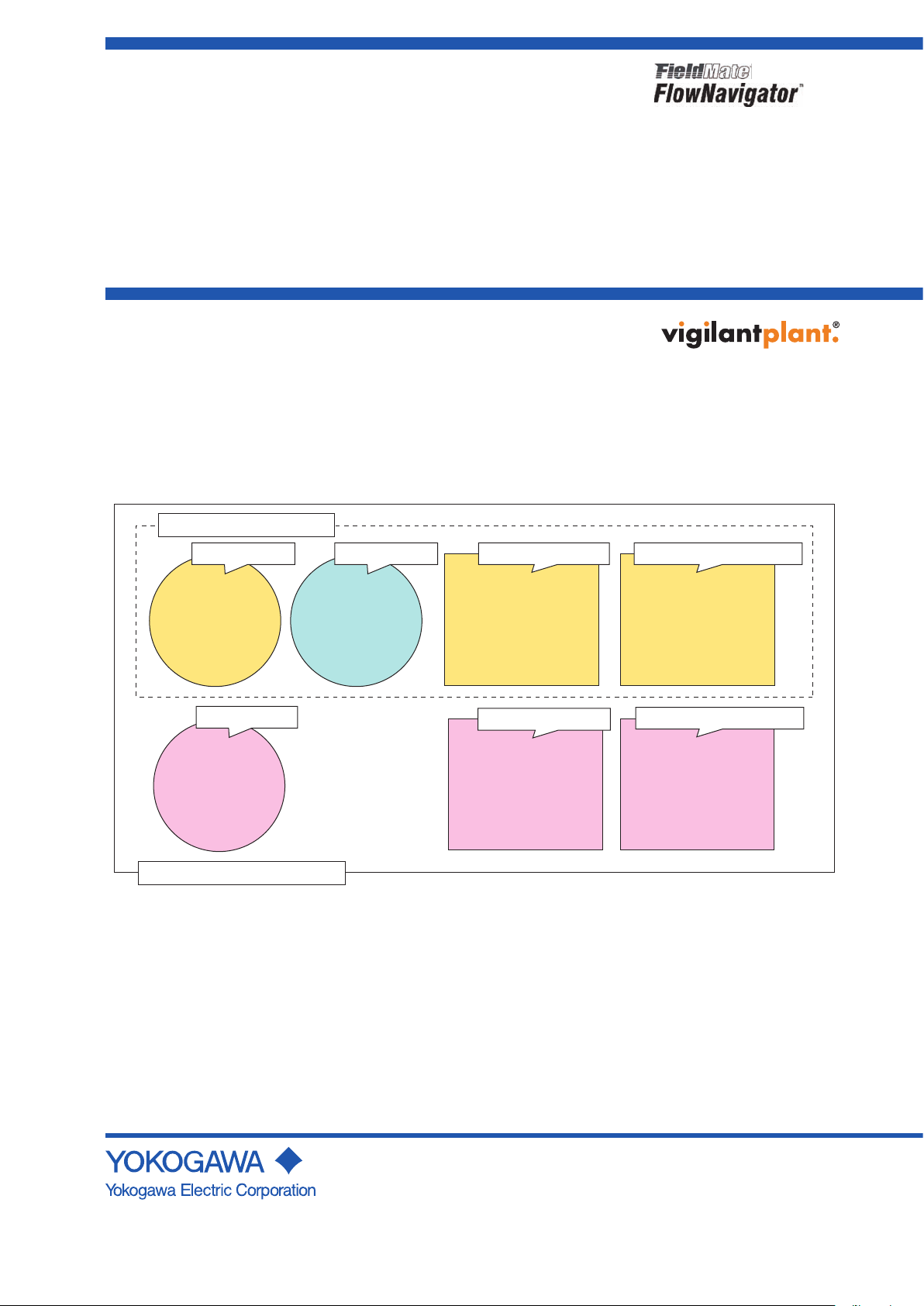
User’s
FieldMate (bundled)
CD-ROM CD-ROM
FieldMate
CD-ROM
FlowNavigator
FSA120 (FlowNavigator)
Device Files
License Number
Sheet
FieldMate
Paper Document
FieldMate
License Number
Sheet
FlowNavigator
Paper Document
FlowNavigator
CD-ROM No.1
CD-ROM No.3
CD-ROM No.2 License Sheet No.1 Document No.1 and No.2
License Sheet No.2 Document No.3 and No.4
F01E.ai
R1.04
Manual
FSA120
Flow Conguration Software
Getting Started
Thank you for purchasing FSA120 Flow Conguration Software.
This document is intended to guide users what to do after receiving the software package.
Please carefully read this document rst when you receive the package and follow the instructions.
1. Components
The following picture shows the items included in the FSA120 package.
IM 01C25R51-10E
Figure 1 Components of FSA120
Each disk contains the following software.
● CD-ROM: 3 discs
(1) FieldMate <CD-ROM No.1>
(2) Device Files (Includes Device DTM*) <CD-ROM No.2>
*: Device DTM is delivered by Yokogawa DTMLibrary HART/FF
(3) FlowNavigator (Includes FlowNavigator Program and Resource) <CD-ROM No.3>
IM 01C25R51-10E
6th Edition
Page 2
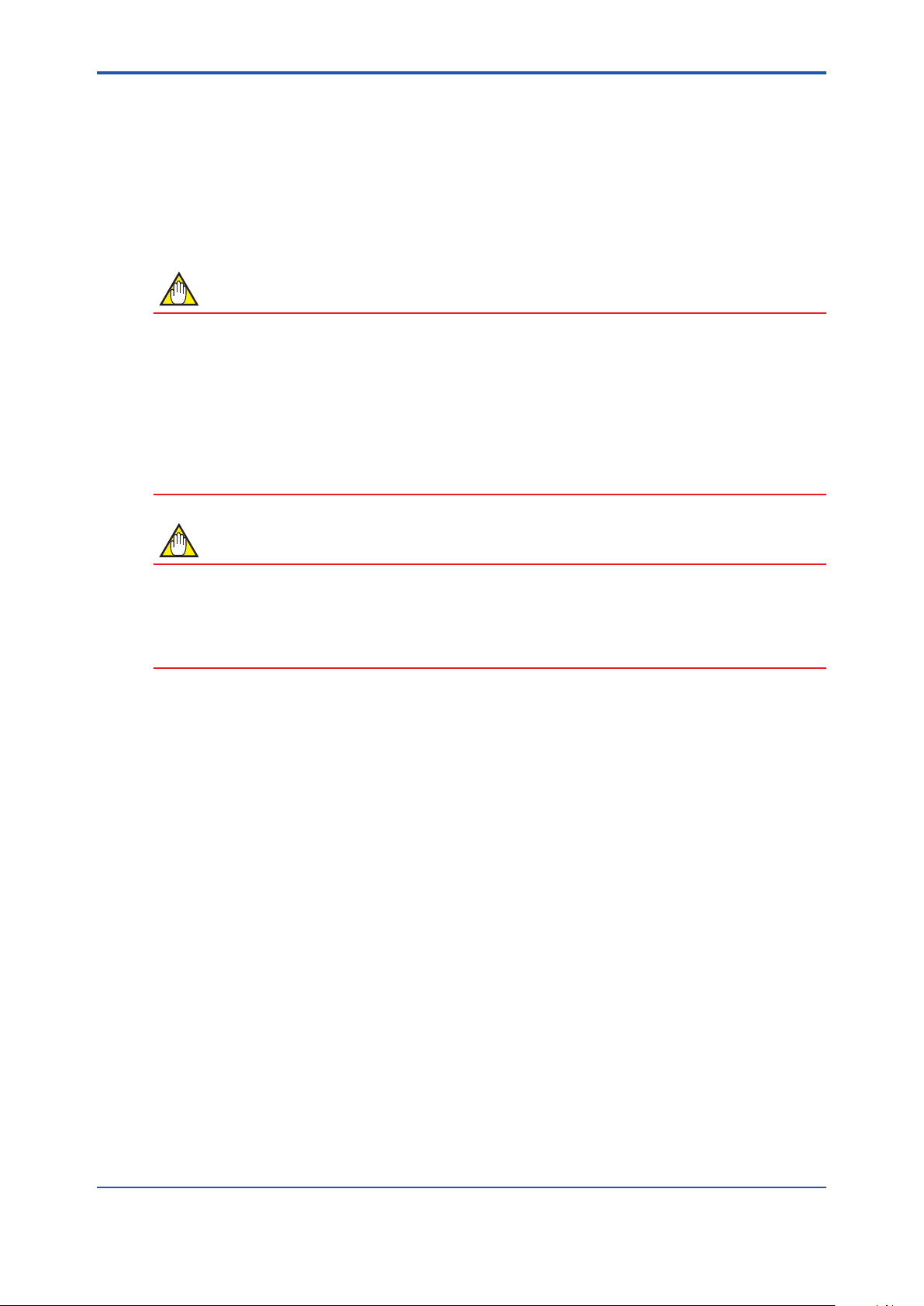
<A1. Header>
NOTE
NOTE
● License Sheet: 2 sheets
(1) FieldMate License Number Sheet (Basic or Advance, as specied in order) <License Sheet No.1>
(2) FlowNavigator License Number Sheet <License Sheet No.2>
● Paper Document: 4 sheets
(1) FieldMate Getting Started (IM 01R01A04-01E) <Document No.1>
(2) FieldMate Operational Precaution (IM 01R01A01-91E) < Document No.2>
(3) FlowNavigator Getting Started (IM 01C25R51-10E) < Document No.3>[This document]
(4) FlowNavigator License Agreement <Document No.4>
For FSA120 R1.04 or later, the product name has been changed to “FieldMate FlowNavigator” because the DYFMVTool
program for digitalYEWFLO Vortex Flowmeter has been added.
Consequently, the following items have been renamed accordingly:
<CD-ROM No.3>:
EJXMVTool Additional resource disk → FlowNavigator CD-ROM
<License Sheet No.2>:
EJXMVTool License Number Sheet → FlowNavigator License Number Sheet
<Document No.3>:
EJXMVTool Read Me First → FlowNavigator Getting Started
<Document No.4>:
EJXMVTool License Agreement → FlowNavigator License Agreement.
2
The location of following software has been changed for FSA120 R1.04 or later.
• Device Files CD-ROM <CD-ROM No.2>:
FlowNavigator program has been moved from Yokogawa DTMLibrary HART/FF in Device Files CD-ROM to FlowNavigator
CD-ROM
• FlowNavigator CD-ROM <CD-ROM No.3>:
In addition to Resource, the FlowNavigator program (EJXMVTool and DYFMVTool) has been added.
2. To Start with
1) FlowNavigator is the software utilizing FDT/DTM technology. To use this software, a frame application is required. ‘Field
Mate’ is bundled with this software package as Yokogawa standard frame application. The quality and operability of
FlowNavigator is certied for use with FieldMate only. Please use ‘Field Mate’ as frame application. Also, you can use Field
communication server included in FieldMate as a Communication DTM. For the installation and operation of FieldMate,
please refer to the printed document
• “FieldMate Getting Started” (IM 01R01A04-01E) < Document No.1>
• “FieldMate Operational Precaution” (IM 01R01A01-91E) < Document No.2>
For the details of installation and operation, please also refer to the user’s manual of FieldMate in pdf format shown by start
menu.
2) Before starting any operation, please carefully read the instructions in the user’s manual of FlowNavigator and obtain necessary knowledge about installation and operation of the software.
The User’s manual “FSA120 Flow Conguration Software” (IM 01C25R51-01E) is provided as a Portable Document Format (pdf) le in the CD-ROM labeled “FlowNavigator”, and is located at
<FlowNavigator CD-ROM>: \EJXMVTool_Manual.pdf
<FlowNavigator CD-ROM>: \DYFMVTool_Manual.pdf
Set the FlowNavigator CD-ROM in the CD-ROM drive of your computer and double click the name of the le.
To read the le in pdf format, Adobe Reader is required.
If Adobe Reader is not on your PC, download and install Adobe Reader from the following website.
<http://www.adobe.com/>
IM 01C25R51-10E
Page 3
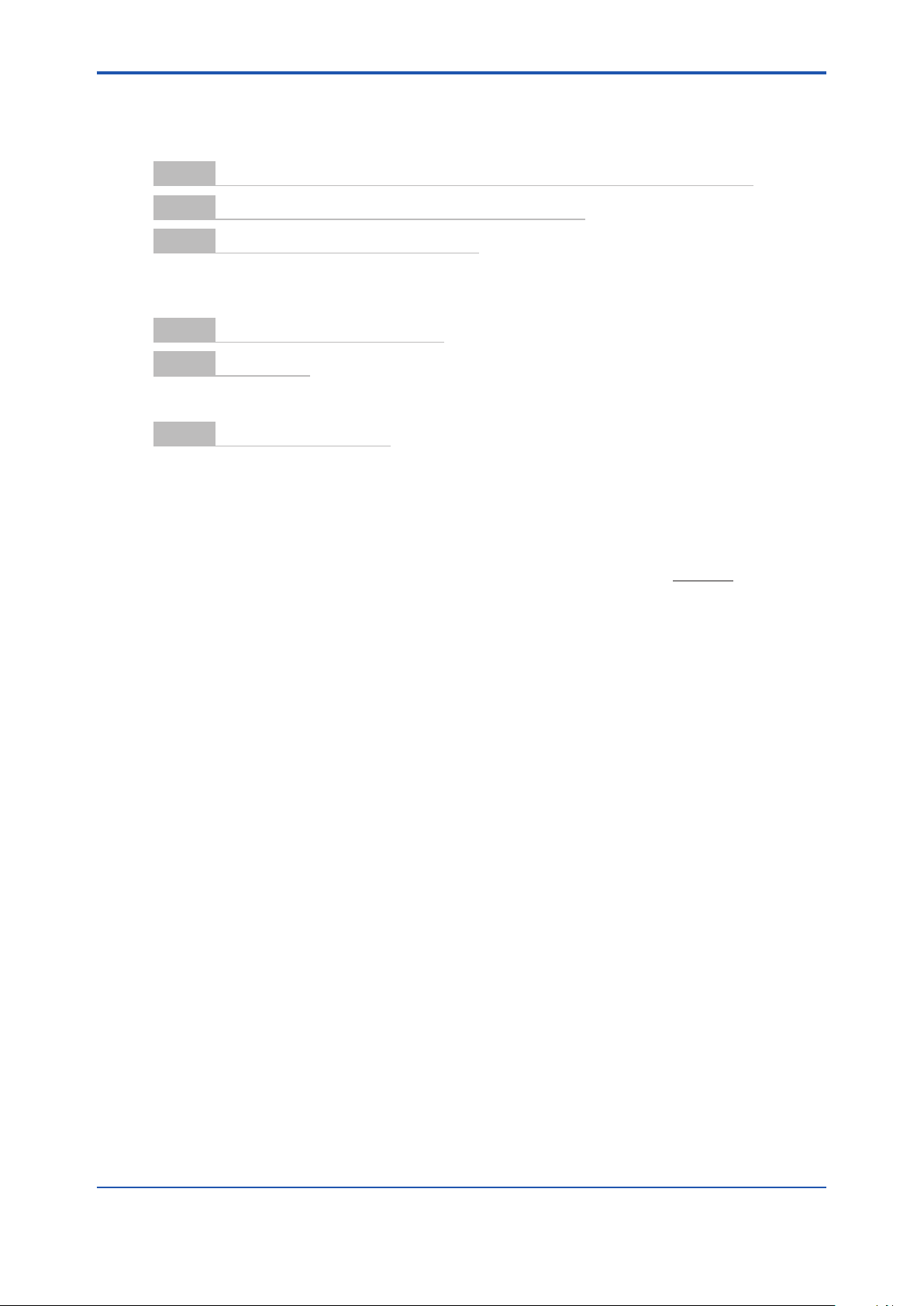
<A1. Header>
3. Installation Flow
Followings are the ow of standard installation. As the procedures may differ according to the condition, please nd details in
each designated manual and follow the instructions.
3
Step 1
Step 2
Step 3
Step 4
Step 5
Step 6
Conrm incompatible software does not exist, PRM and FSA210 (Refer to < Document No.2>)
Install communication device software (For FF communication)
Install FieldMate (Refer to <Document No.1>)
1) Install FieldMate <CD-ROM No.1 >
2) Enter the license number of FieldMate <License Sheet No.1 >
3) Install Device Files <CD-ROM No.2 >
Install FlowNavigator <CD-ROM No.3 >
Start FieldMate
1) Register yourself in FieldMate (Refer to <Document No.1>)
2) Start Device DTM
Start FlowNavigator Program
1) Enter the license number of FlowNavigator <License Sheet No.2 >
4. Important Notice on Flow Conguration Wizard
● Supplemental explanation regarding Apply button
When you click the Apply button, the ow parameters are temporarily saved to an ofine database on your PC. To down-
load the ow parameters to the device, set “Download to Device” in the Ofine Parameter screen.
For basic information on the procedure for downloading ow parameters to the device, refer to Appendix A.
IM 01C25R51-10E
Page 4

<A1. Header>
5. Software Version
Following is the information of the software version of the package and each software included in the package. For the latest
information of software version/revision, please see the web site of FieldMate.
For how to conrm version/revision of the software, please refer to the subsection 4.2.6 of IM 01C25R51-01E.
FSA120
package
R1.02.00 R1.02.00 R1.02.10
R1.02.01 R1.02.01** R1.02.10
R1.02.02 R1.02.02 R1.03.00 HART 2008-1
R1.03.00 R1.03.00 R2.01.00 HART 2008-3
Additional
Resource Disk
FieldMate
Yokogawa
DTM Library
(Device Files*)
HART 2006-3
FF 2006-1
HART 2006-3
FF 2006-1
FF 2008-1
(R1.01.00)
FF 2008-3
(R2.01.00)
EJX910DTM
HART EJX910V1.1 1.4.124.19
FF EJX910V1.2 1.1.15.14
HART EJX910V1.1 1.4.124.19
FF EJX910V1.2 1.1.15.14
HART EJX910V1.1 1.4.124.16
FF EJX910V1.2 1.2.64.89
HART EJX910V1.1 1.4.124.16
FF EJX910V1.2 1.2.81.108
EJX910V2.1 1.2.81.108
4
FSA120
package
R1.04.00 R1.04.00 R2.02.00
In this manual, the abbreviation of FF is used, which stands for F
*: Compatibility between FieldMate and Device Files is indicated at the following URL.
https://voc.yokogawa.co.jp/PMK/Top.do
**: The version number on the CD-ROM shows R1.02.01.
On the other hand, the version number on the “Add/ remove program” screen of Windows Control Panel remains to show
R1.02.00 even if the update les are installed.
To conrm whether the latest EJXMVTool R1.02.01 is correctly installed in your PC, please check the version number of
Flow Conguration Wizard. Refer to 6.2.5 in IM 01C25R51-01E.
FlowNavigator
Disk
FieldMate
Yokogawa
DTM Library
(Device Files*)
HART 2010-1
FF 2010-1
(R3.01.00)
OUNDATION
Fieldbus.
Device DTM
EJX910 HART DTM:
EJX910V1.1 1.4.124.16
EJX910V2.1 1.4.160.18
EJX910 FF DTM:
EJX910V1.2 1.2.81.108
EJX910V2.1 1.2.81.108
DYF(SoftDL) FF DTM:
DYF(SoftDL) V3.1 1.2.81.108
IM 01C25R51-10E
Page 5

<A1. Header>
6. Information Provision Web Site
For FieldMate and/or PRM users, the user’s web site has been already in operation as follows:
https://voc.yokogawa.co.jp/PMK/Top.do
The FlowNavigator category within the above web site provides the latest software operation environment supporting
information such as documents and update programs.
After registration as a FieldMate user, you can nd the “Download” → “FlowNavigator” menu by clicking the information icon on
the top menu. Entering your FSA120 license number allows you to access the information menu for “FlowNavigator”.
Revision Record
January 2007/1st Edition Newly published.
April 2007/2nd Edition
August 2007/3rd Edition Delete Important notice regarding the setting of External temperature and Pressure.
Add the additional installer to update R1.02.00 to R1.02.01.
February 2008/4th Edition Add “VI. Information Provision web Site” for EJXMVTool
Revise the information of FieldMate components.
Delete the additional installer to update R1.02.00 to R1.02.01
December 2008/5th Edition Add the latest revision information for FSA120 due the release of FieldMate R2.
June 2010/6th Edition Full-edged revision because of adding the DYFMVTool program for digitalYEWFLO
Add Important notice regarding ow conguration wizard.
Vortex Flowmeter and change of the product name to “FieldMate FlowNavigator”.
5
IM 01C25R51-10E
Page 6

<A1. Header>
NOTE
IMPORTANT
“Download blocks” menu (EJX910 FF DTM)
“Download blocks” menu (DYF(SoftDL) FF DTM)
Appendix A Flow Parameters Download Procedure
The basic procedure for downloading the ow parameters to a device is as follows. Refer to Figure A-1, A-2.
6
Step1
Perform “Upload from Device” in the Ofine Parameter screen so that the setting parameters (“Device Flow Parameters” and
“Device General Parameters”) in the device are saved to the ofine database on your PC.
The parameters will then be displayed in the Ofine Parameter screen.
Step2
Perform Flow conguration in accordance with the guidance in the Flow Conguration Wizard. “Device Flow Parameters” are
output by Flow Conguration Wizard.
Save “Device Flow Parameters” as XMV le (EJXMVTool) or VMV le (DYFMVTool) in the last menu, and click the “Apply”
button.
“Device Flow Parameters” are then stored to the ofine database on your PC.
Clicking on Apply does not download the ow parameters to the device.
Step3
Perform “Download to Device” in the Ofine Parameter screen. “Device Flow Parameters” will then be downloaded together
with the “Device General Parameters” to the device.
Upload from Device
Flow Conguration
Download to Device
For FOUNDATION Fieldbus, following block must be checked on the “Download blocks” menu in the Ofine Parameter screen
to download “Device Flow Parameters” set by Flow Conguration Wizard.
EJX910 FF DTM: FTB block, DYF(SoftDL) FF DTM: AR block
Figure A-1 “Download blocks” menu in the Ofine Parameter
IM 01C25R51-10E
Page 7

<A1. Header>
Offline Parameter Flow Configuration Wizard Offline Parameter
Offline
Database
Offline
Database
Offline
Database
STEP1 STEP2 STEP3
Device General Parameters (Default value: , Configured value: )
Device Flow Parameters (Default value: , Configured value: )
*: Confirm the checkbox on the “Download blocks” menu in the Offline Parameter (refer to Figure A-1)
*
7
Figure A-2 Procedure to Download the Parameters to the Device
IM 01C25R51-10E
