Page 1
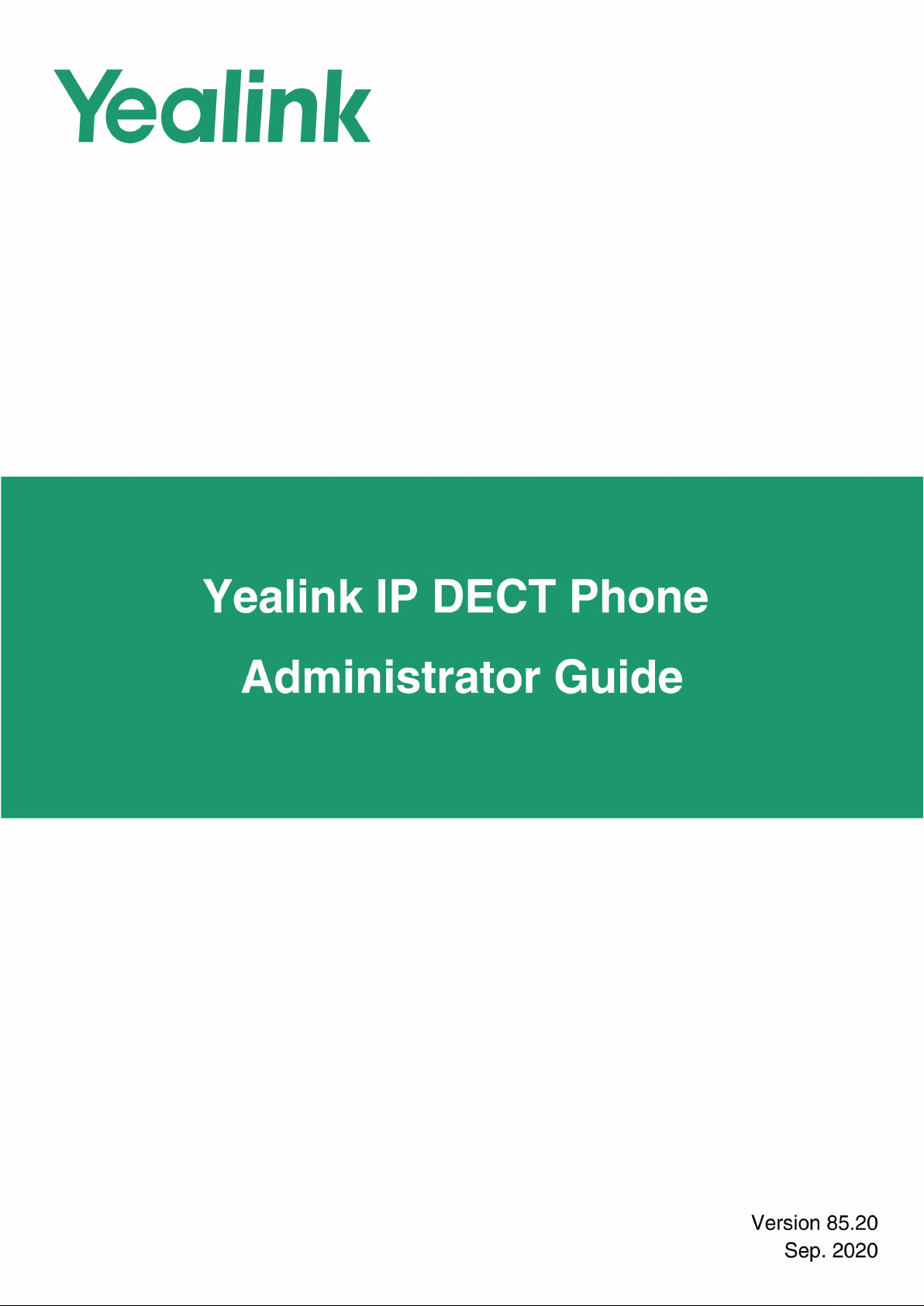
Page 2
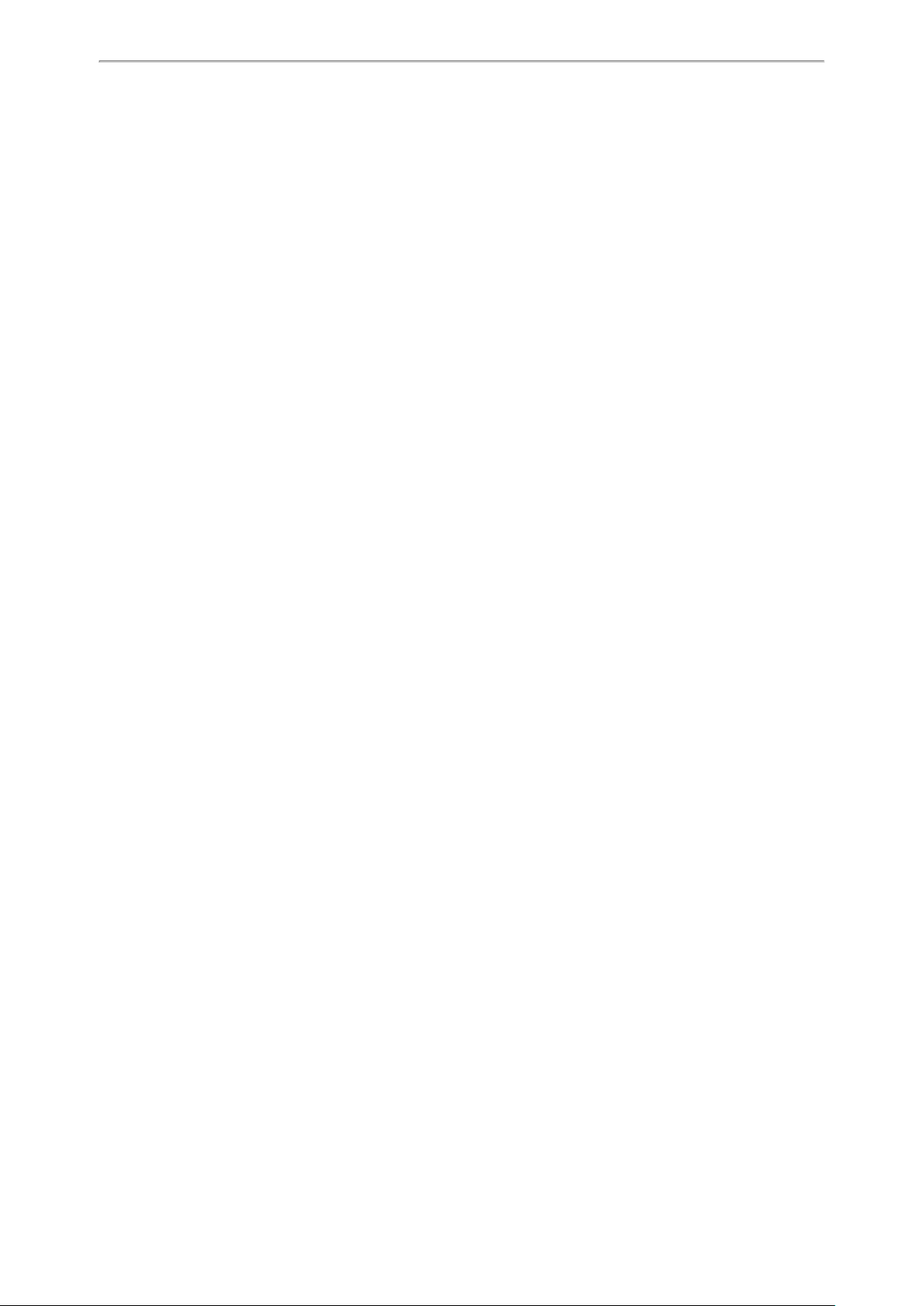
Before You Begin
Before You Begin
Yealink administrator guide provides general guidance on setting up phone network, provisioning and managing
devices.
This guide is not intended for end-users, but for a technical audience. You can do the following with this guide:
l Set up a VoIP network and provisioning server.
l Provision the device with features and settings.
l Troubleshoot, update and maintain devices.
The information in this guide is applicable to the following Yealink devices except where noted:
l W60P IP DECT phones running firmware version 85 or later.
l W53P IP DECT phones running firmware version 85 or later.
l W41P DECT desk phones (DD phones) running firmware version 82 or later.
l W54P DECT desk phones (DD phones) running firmware version 85 or later.
l CP930W-Base DECT conference phone running firmware version 85 or later.
l W59R DECT IP phones running firmware version 85 or later.
Read the Yealink Products Regulatory Notices guide for all regulatory and safety guidance.
Related Documentations
The following related documents are available:
l Quick Start Guides, describe how to assemble phones and configure the most basic features available on the
phones.
l User Guides, describe how to configure and use the basic and advanced features available on the phones via
the phone user interface.
l Auto Provisioning Guide, describes how to provision the devices using the boot file and configuration files.
The Auto Provisioning Guide is to serve as basic guidance for provisioning Yealink devices with a provisioning
server. If you are a novice, this guide is helpful for you.
l Using features integrated with Broadsoft UC-One, refer to the following two guides to have a better knowledge of
BroadSoft features.
IP Phones Deployment Guide for BroadSoft UC-One Environments, describes how to configure BroadSoftfea-
tures on the BroadWorks web portal and phones.
IP Phone Features Integrated with BroadSoftUC-One User Guide, describes how to configure and use IP phone
features integrated with BroadSoft UC-One on Yealink phones.
For support or service, please contact your Yealink reseller or go to Yealink Technical Support online: http://sup-
port.yealink.com/.
Recommended References
For more information on configuring and administering other Yealink products not included in this guide, refer to the
product support page at Yealink Technical Support.
To access the latest Release Notes or other guides for Yealink devices, refer to the Document Download page for
your phone at Yealink Technical Support.
Ifyou want to find Request for Comments (RFC) documents,type http://www.ietf.org/rfc/rfcNNNN.txt(NNNN is the
RFC number) into the location field of your browser.
For other references, look for the hyperlink or web info throughout this administrator guide.
i
Page 3
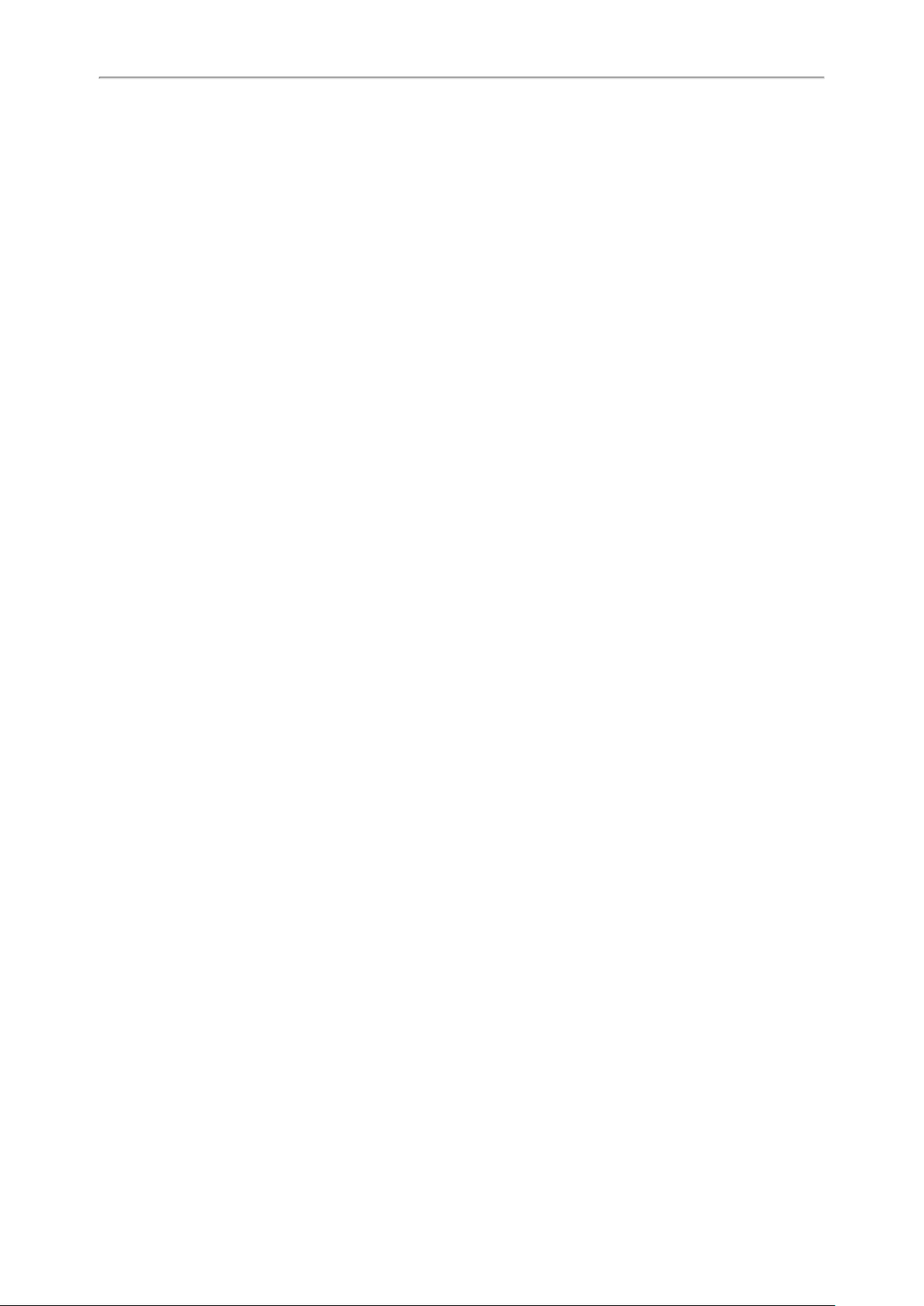
Administrator’s Guide for DECT IP Phones
ii
Page 4
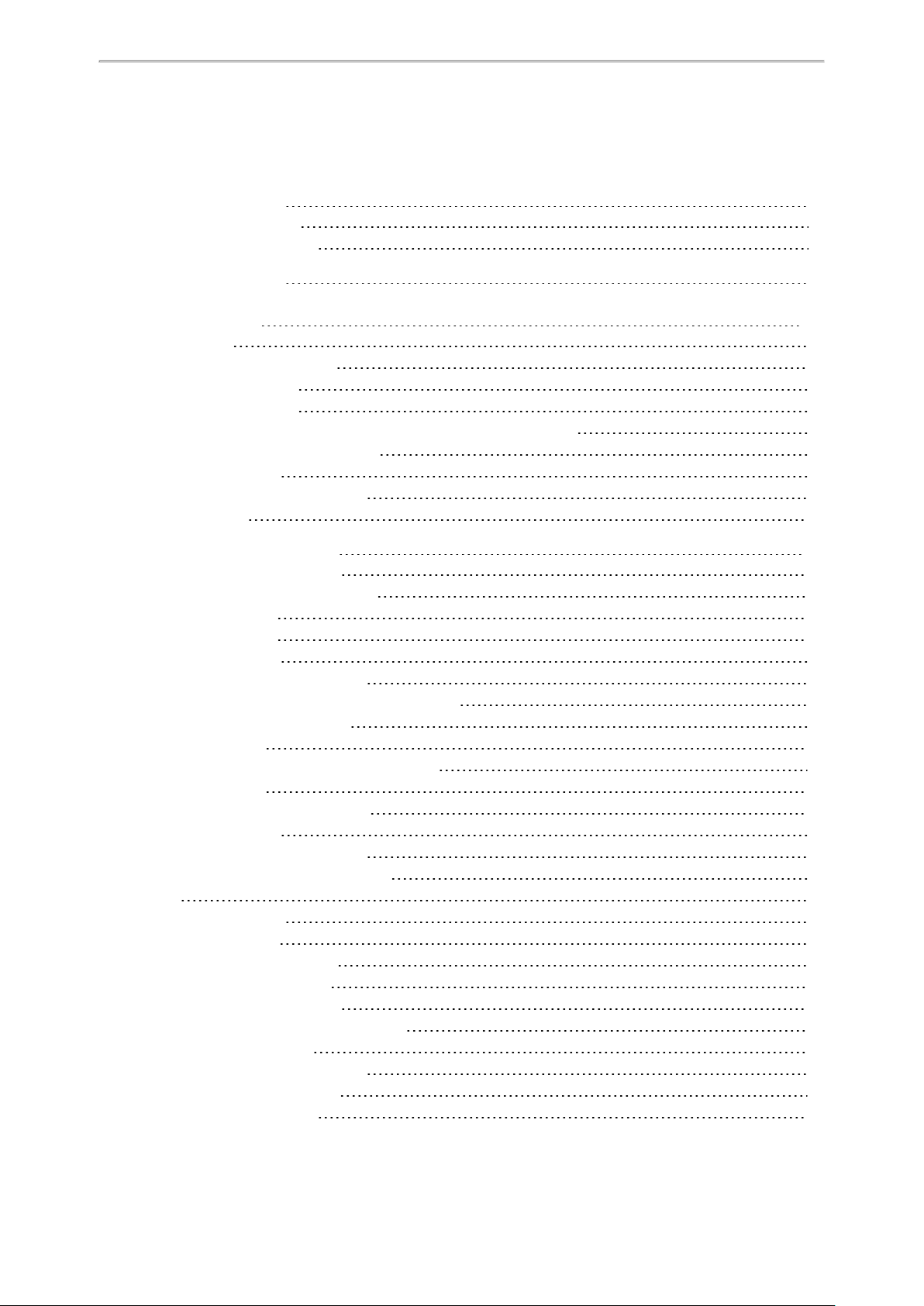
Table of Contents
Table of Contents
Before You Begin
Related Documentations
Recommended References
Table of Contents
Getting Started
Requirements
Initialization Process Overview
Loading the ROM File
Configuring the VLAN
Querying the DHCP (Dynamic Host Configuration Protocol) Server
Contacting the Provisioning Server
Updating Firmware
Downloading the Resource Files
Verifying Startup
Network Configurations
IPv4 and IPv6 Network Settings
IP Addressing Mode Configuration
IPv4 Configuration
IPv6 Configuration
DHCP Option for IPv4
Supported DHCP Option for IPv4
DHCP Option 66, Option 43 and Custom Option
DHCP Option 42 and Option 2
DHCP Option 12
DHCP Option 12 Hostname Configuration
DHCP Option 60
DHCP Option 60 Configuration
DHCP Option for IPv6
Supported DHCP Option for IPv6
DHCP Option 59 and Custom Option
VLAN
LLDP Configuration
CDP Configuration
Manual VLAN Configuration
DHCP VLAN Configuration
VLAN Change Configuration
Real-Time Transport Protocol (RTP) Ports
RTP Ports Configuration
Network Address Translation (NAT)
NAT Traversal Configuration
Keep Alive Configuration
i
i
i
1
13
13
13
13
13
13
14
14
14
14
15
15
15
16
19
22
23
23
23
24
24
24
24
25
25
25
25
25
26
27
28
29
29
30
30
30
33
1
Page 5
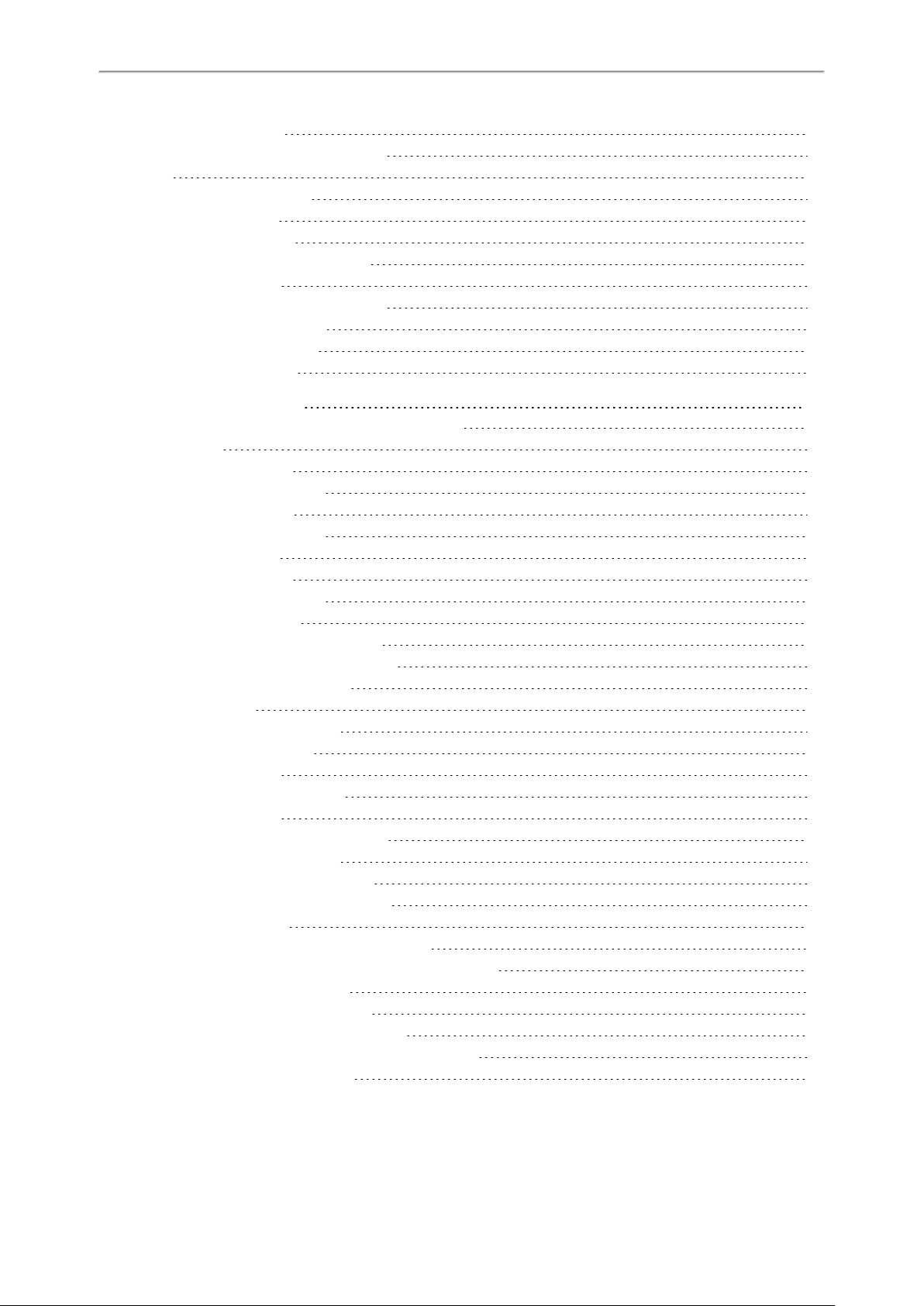
Administrator’s Guide for DECT IP Phones
Rport Configuration
SIP Port and TLS Port Configuration
VPN
OpenVPN Related Files
VPN Configuration
Quality of Service (QoS)
Voice and SIP QoS Configuration
802.1x Authentication
802.1x Authentication Configuration
TR-069 Device Management
Supported RPC Methods
TR-069 Configuration
Phone Provisioning
Boot Files, Configuration Files, and Resource Files
Boot Files
Common Boot File
MAC-Oriented Boot File
Boot File Attributes
Customizing a Boot File
Configuration Files
Common CFGFile
MAC-Oriented CFGFile
MAC-local CFG File
Configuration File Customization
Customizing a Configuration File
Configuration File Attributes
Resource Files
Supported Resource Files
Files Download Process
Provisioning Methods
Provisioning Methods Priority
Web User Interface
Accessing the Web User Interface
Quick Login Configuration
Web Server Type Configuration
Navigating the Web User Interface
Central Provisioning
Auto Provisioning Settings Configuration
User-Triggered Provisioning Settings Configuration
Setting Up a Provisioning Server
Supported Provisioning Protocols
Provisioning Protocols Configuration
Supported Provisioning Server Discovery Methods
PnP Provision Configuration
33
34
34
35
35
35
36
36
36
38
38
39
43
43
43
43
44
44
44
45
45
45
45
45
46
46
46
46
47
47
48
48
49
49
50
51
51
52
57
58
58
58
59
59
2
Page 6
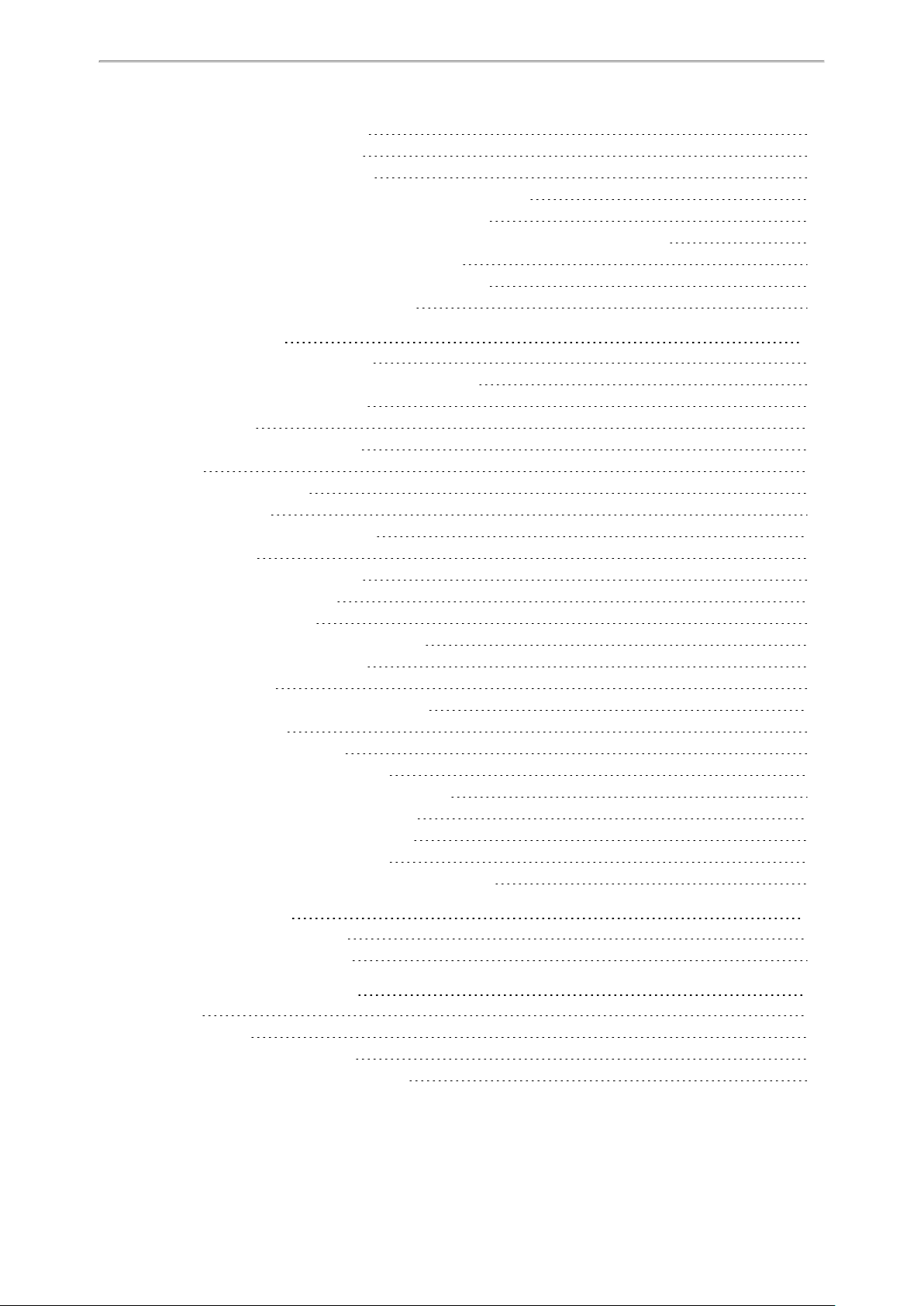
Table of Contents
DHCP Provision Configuration
Static Provision Configuration
Configuring a Provisioning Server
Keeping User’s Personalized Settings after Auto Provisioning
Keeping User’s Personalized Settings Configuration
Auto Provisioning Flowchart for Keep User’s Personalized Configuration Settings
Example: Keeping User’s Personalized Settings
Clearing User's Personalized Configuration Settings
Custom Handset Related Configurations
Security Features
User and Administrator Identification
User and Administrator Identification Configuration
User Access Level Configuration
Auto Logout Time
Auto Logout Time Configuration
Base PIN
Base PIN Configuration
Emergency Number
Emergency Number Configuration
Emergency Alarm
Emergency Alarm Configuration
Transport Layer Security (TLS)
Supported Cipher Suites
Supported Trusted and Server Certificates
Supported Trusted Certificates
TLS Configuration
Secure Real-Time Transport Protocol (SRTP)
SRTP Configuration
Encrypting and Decrypting Files
Configuration Files Encryption Tools
Configuration Files Encryption and Decryption
Encryption and Decryption Configuration
Example: Encrypting Configuration Files
Incoming Network Signaling Validation
Incoming Network Signaling Validation Configuration
59
60
61
61
61
63
64
65
65
67
67
67
68
69
69
69
69
70
70
70
71
74
74
75
76
78
80
81
81
81
82
82
84
85
85
Firmware Upgrade
Firmware for Each Phone Model
Firmware Upgrade Configuration
Troubleshooting Methods
Log Files
Local Logging
Local Logging Configuration
Exporting the Log Files to a Local PC
87
87
87
90
90
90
90
93
3
Page 7
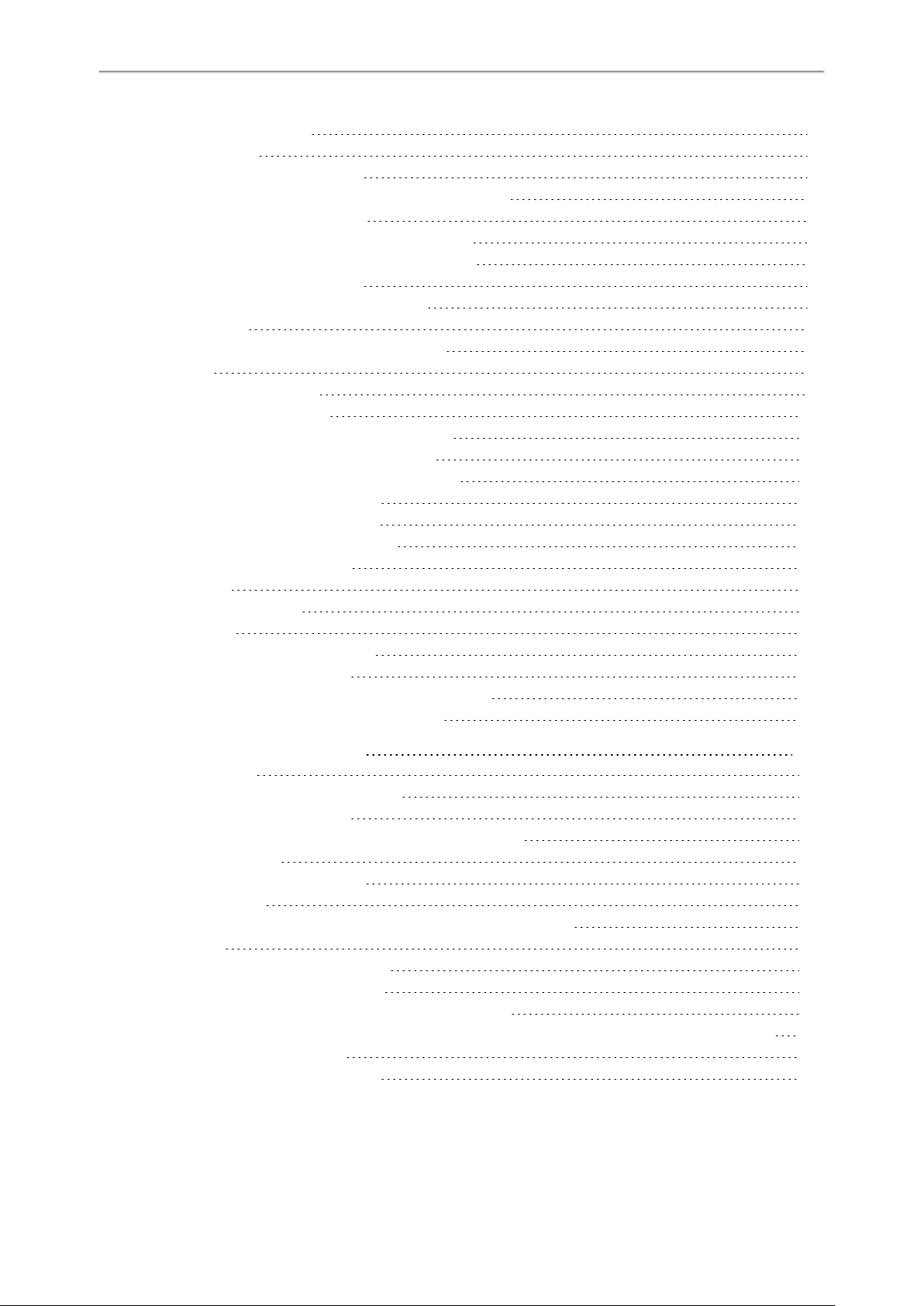
Administrator’s Guide for DECT IP Phones
Viewing the Log Files
Syslog Logging
Syslog Logging Configuration
Viewing the Syslog Messages on Your Syslog Server
Resetting Phone and Configuration
Resetting the IP phone to Default Factory Settings
Resetting the IP phone to Custom Factory Settings
Custom Factory Configuration
Deleting the Custom Factory Settings Files
Packets Capture
Capturing the Packets via Web User Interface
Watch Dog
Watch Dog Configuration
Analyzing Configuration Files
Exporting CFGConfiguration Files from Phone
Importing CFG Configuration Files to Phone
Configuration Files Import URL Configuration
Exporting BIN Files from the Phone
Importing BIN Files from the Phone
BIN Files Import URL Configuration
Exporting All the Diagnostic Files
Device Status
Viewing Device Status
Phone Reboot
Rebooting the IP Phone Remotely
Notify Reboot Configuration
Rebooting the Device via the Handset User Interface
Rebooting the Device via Web User Interface
93
94
94
97
97
98
98
98
98
99
99
99
99
100
100
100
101
101
101
101
102
102
102
102
103
103
103
103
Troubleshooting Solutions
IP Address Issues
The device does not get an IP address
Solving the IP conflict problem
The Specific format in configuring IPv6 on Yealink phones
Time and Date Issues
Display time and date incorrectly
Phone Book Issues
Difference between a remote phone book and a local phone book
Audio Issues
Increasing or decreasing the volume
Get poor sound quality during a call
There is no sound when the other party picks up the call
Play the local ringback tone instead of media when placing a long-distance number without plus 0
Firmware and Upgrading Issues
Fail to upgrade the phone firmware
105
105
105
105
105
106
106
106
106
106
106
106
106
106
107
107
4
Page 8
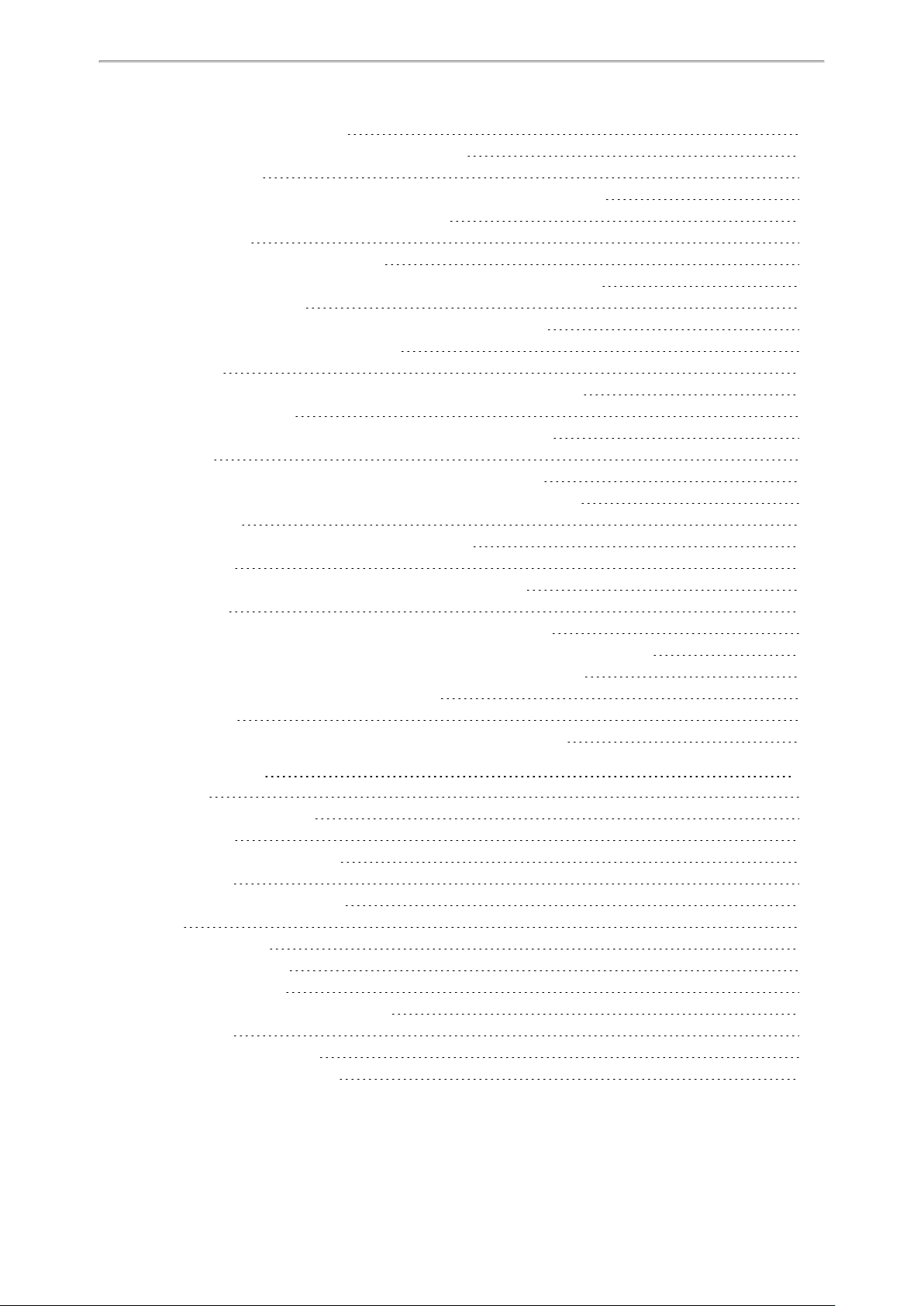
Table of Contents
Verifying the firmware version
The IP phone does not update the configurations
System Log Issues
Fail to export the system log to a provisioning server (FTP/TFTP server)
Fail to export the system log to a syslog server
Password Issues
Restore the administrator password
The web screen displays "Default password is in use. Please change!"
Power and Startup Issues
Both PoE cable and power adapter is connected to the phone
The power LED indicator has no lights
Other Issues
The difference among user name, register name, and display name
On code and offcode
The difference between RFC 2543 Hold enabled and disabled
Base Issue
Why doesn’t the power indicator on the base station light up?
Why doesn’t the network indicator on the base station slowly flash?
Handset Issues
How to check which area the handset is used for?
Register Issue
Why cannot the handset be registered to the base station?
Display Issue
Why does the handset prompt the message “Not Subscribed”?
Why does the handset prompt the message “Not in Range” or “Out OfRange”?
Why does the handset prompt the message “Network unavailable”?
Why does the handset display “No Service”?
Upgrade Issue
Why doesn’t the DECT IP phone upgrade firmware successfully?
107
107
107
107
108
108
108
108
108
108
108
109
109
109
109
110
110
110
110
110
110
110
110
110
111
111
111
111
111
Audio Features
Alert Tone
Alert Tone Configuration
Ringer Device
Ringer Device Configuration
Audio Volume
Ringer Volume Configuration
Tones
Supported Tones
Tones Configuration
Distinctive Ring Tones
Distinctive Ring Tones Configuration
Audio Codecs
Supported Audio Codecs
Audio Codecs Configuration
113
113
113
113
114
114
114
115
115
116
117
117
118
118
119
5
Page 9
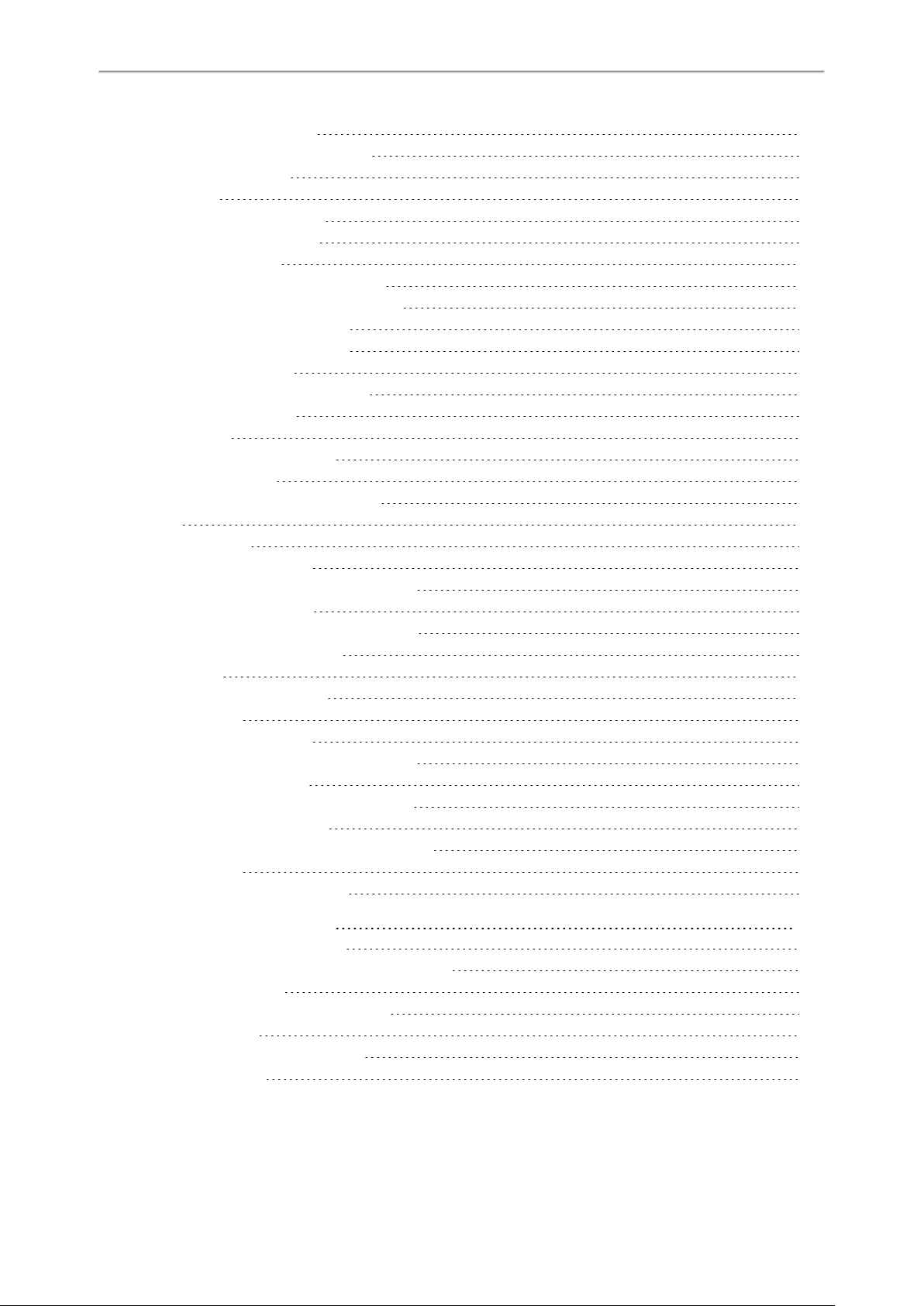
Administrator’s Guide for DECT IP Phones
Packetization Time (PTime)
Supported PTime of Audio Codec
PTime Configuration
Early Media
Early Media Configuration
Acoustic Clarity Technology
Noise Suppression
Noise Suppression Configuration
Background Noise Suppression (BNS)
Automatic Gain Control (AGC)
Voice Activity Detection (VAD)
VAD Configuration
Comfort Noise Generation (CNG)
CNG Configuration
Jitter Buffer
Jitter Buffer Configuration
Smart Noise Block
Smart Noise Block Configuration
DTMF
DTMF Keypad
Transmitting DTMF Digit
Transmitting DTMF Digit Configuration
Suppress DTMFDisplay
Suppress DTMFDisplay Configuration
Voice Quality Monitoring (VQM)
RTCP-XR
RTCP-XR Configuration
VQ-RTCPXR
Voice Quality Reports
Voice Quality Reports Configuration
VQ-RTCPXR Display
VQ-RTCPXR Display Configuration
Central Report Collector
Central Report Collector Configuration
Silent Charging
Silent Charging Configuration
121
121
121
122
122
122
123
123
123
123
123
123
124
124
124
124
125
125
125
126
126
126
128
128
128
129
129
129
129
130
131
132
132
132
133
133
Handset Customization
Power LED Indicator of Handset
Power LED Indicator of Handset Configuration
Handset Keypad Light
Handset Keypad Light Configuration
Handset Backlight
Handset Backlight Configuration
Handset Wallpaper
6
134
134
134
135
135
136
136
136
Page 10
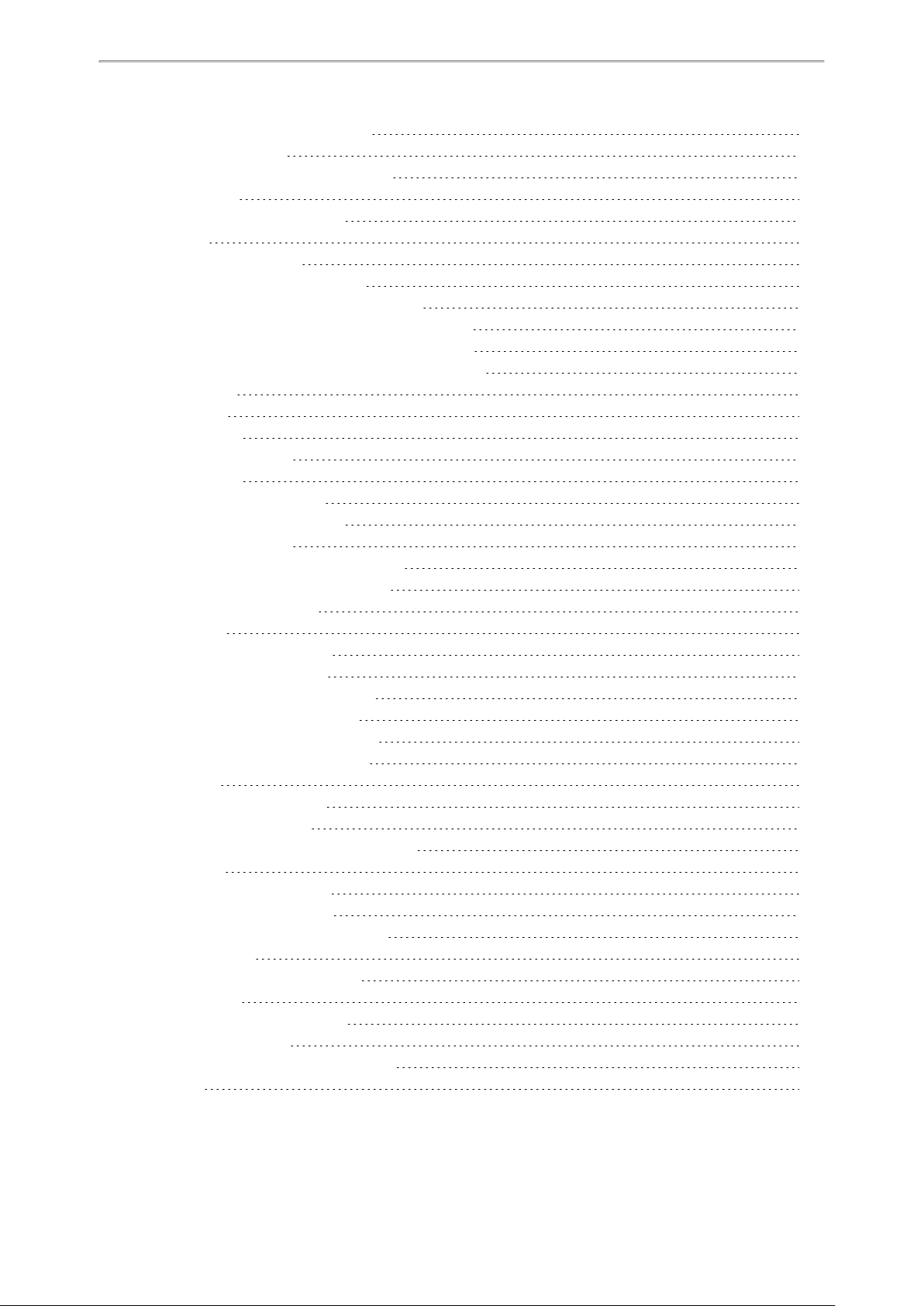
Table of Contents
Handset Wallpaper Configuration
Handset Screen Saver
Handset Screen Saver Configuration
Handset Name
Handset Name Configuration
Language
Supported Languages
Language Display Configuration
Language for Web Display Customization
Customizing a Language Pack for Web Display
Customizing a Language Pack for Note Display
Custom Language for Web Display Configuration
Time and Date
Time Zone
NTP Settings
NTP Configuration
DST Settings
Auto DST File Attributes
Customizing Auto DST File
DST Configuration
Time and Date Manually Configuration
Time and Date Format Configuration
Date Customization Rule
Input Method
Input Method Configuration
Search Source List in Dialing
Search Source File Customization
Search Source File Attributes
Customizing Search Source File
Search Source List Configuration
Call Display
Call Display Configuration
Display Method on Dialing
Display Method on Dialing Configuration
Key As Send
Key As Send Configuration
Recent Call Display in Dialing
Recent Call in Dialing Configuration
Warnings Display
Warnings Display Configuration
Advisory Tones
Advisory Tones Configuration
Shortcut Customization
Shortcut Customization Configuration
Bluetooth
137
137
137
138
138
138
139
139
140
140
141
142
142
142
146
146
147
147
148
149
150
151
153
154
154
154
154
155
155
155
157
157
159
159
159
159
159
160
160
160
160
161
162
162
163
7
Page 11
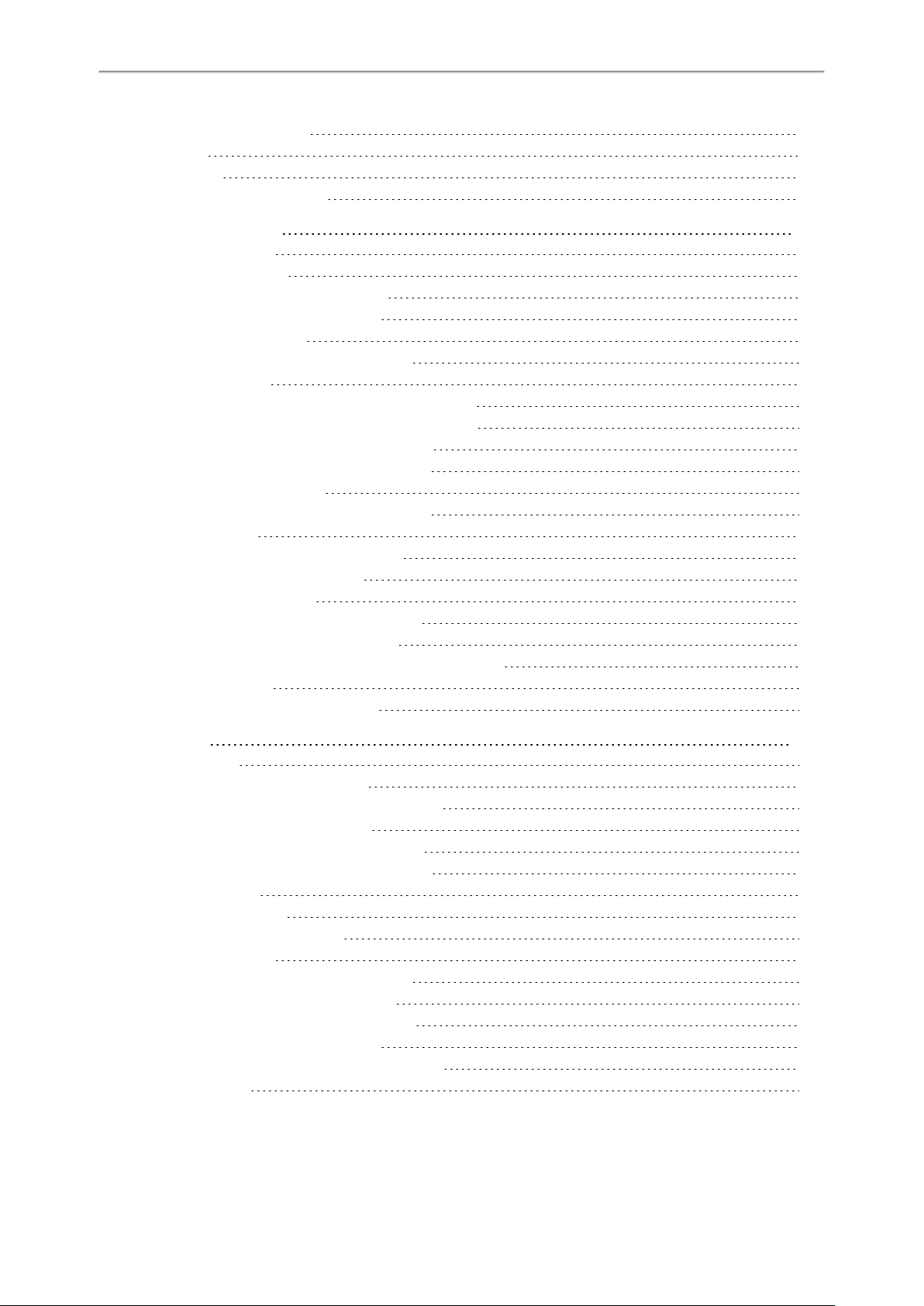
Administrator’s Guide for DECT IP Phones
Bluetooth Configuration
DSS Keys
Line Keys
Line Keys Configuration
Account Settings
Account Registration
Supported Accounts
Accounts Registration Configuration
Registration Settings Configuration
Outbound Proxy in Dialog
Outbound Proxy in Dialog Configuration
Server Redundancy
Behaviors When Working Server Connection Fails
Registration Method of the Failover/Fallback Mode
Fallback Server Redundancy Configuration
Failover Server Redundancy Configuration
SIP Server Name Resolution
SIP Server Name Resolution Configuration
Static DNS Cache
Behave with a Configured DNS Server
Static DNS Cache Configuration
Number of Active Handsets
Number of Active Handsets Configuration
Number of Simultaneous Outgoing Calls
Number of Simultaneous Outgoing Calls Configuration
Number Assignment
Number Assignment Configuration
163
163
164
164
167
167
167
167
170
172
172
172
174
174
174
175
177
177
178
178
179
182
182
182
183
183
183
Directory
Local Directory
Local Contact File Customization
Local Contact File Elements and Attributes
Customizing Local Contact File
Local Contact Files and Resource Upload
Lightweight Directory Access Protocol (LDAP)
LDAP Attributes
LDAP Configuration
Handset LDAP Configuration
Remote Phone Book
Remote Phone Book File Customization
Remote Phone Book File Elements
Customizing Remote Phone Book File
Remote Phone Book Configuration
Example: Configuring a Remote Phone Book
Shared Directory
187
187
187
187
188
188
188
188
189
193
198
198
198
199
199
201
201
8
Page 12
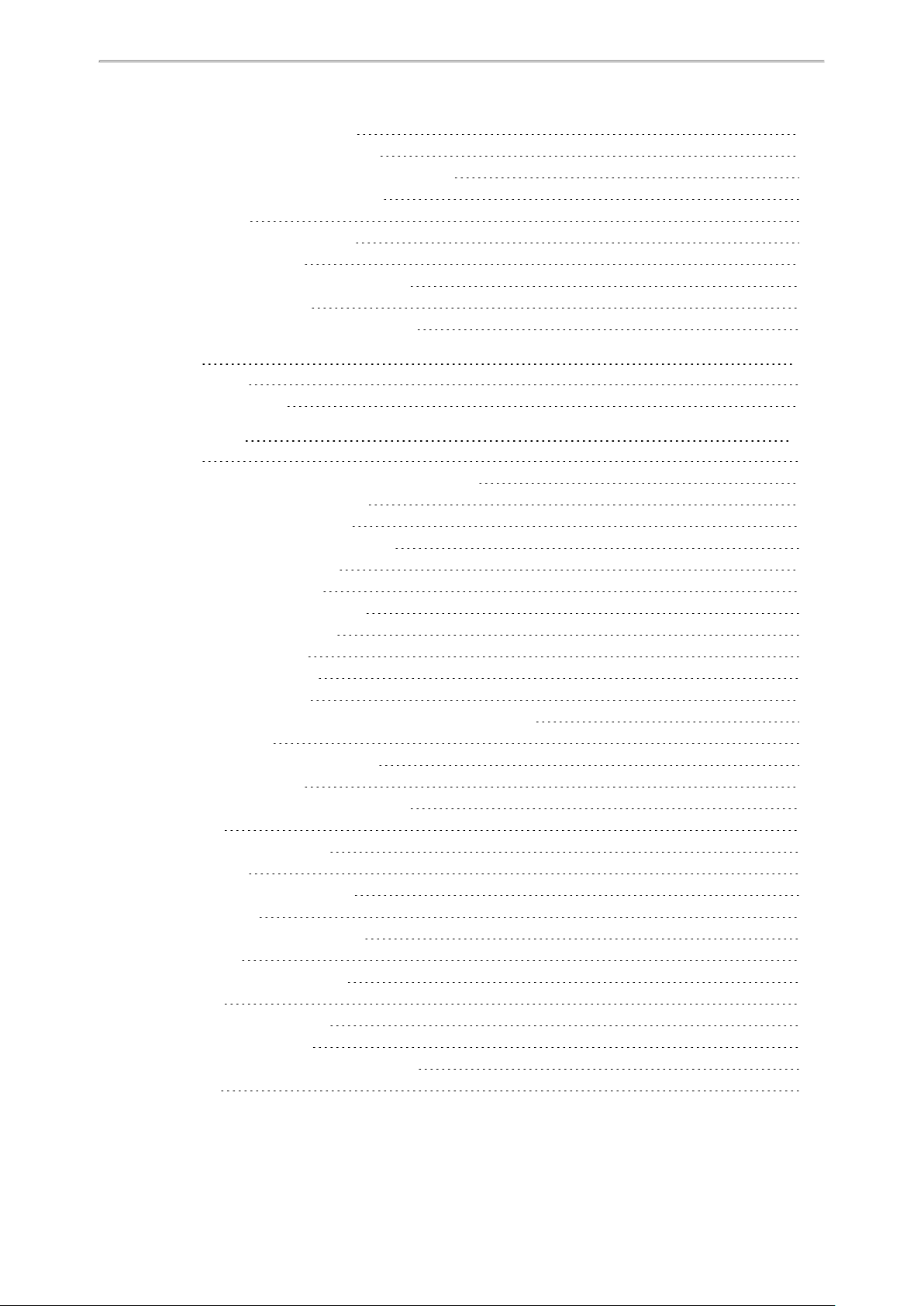
Table of Contents
Shared Directory Configuration
Shared Contact File Customization
Shared Contact File Elements and Attributes
Customizing Shared Contact File
XML Phonebook
XML Phonebook Configuration
Directory Search Settings
Directory Search Settings Configuration
Number Matching Settings
Number Matching Settings Configuration
Call Log
Call Log Display
Call Log Configuration
Call Features
Dial Plan
Basic Regular Expression Syntax for Four Patterns
Replace Rule File Customization
Replace Rule File Attributes
Customizing the Replace Rule File
Dial Now File Customization
Dial Now File Attributes
Customizing the Dial Now File
Replace Rule Configuration
Dial Now Configuration
Area Code Configuration
Block Out Configuration
Example: Adding Replace Rules Using a Replace Rule File
Emergency Dialplan
Emergency Dialplan Configuration
OffHook Hot Line Dialing
OffHook Hot Line Dialing Configuration
Call Timeout
Call Timeout Configuration
Anonymous Call
Anonymous Call Configuration
Call Number Filter
Call Number Filter Configuration
IP Address Call
IP Address Call Configuration
Auto Answer
Auto Answer Configuration
Anonymous Call Rejection
Anonymous Call Rejection Configuration
Call Waiting
201
202
202
202
202
203
203
203
204
204
207
207
207
209
209
210
210
210
211
211
211
211
211
212
213
214
215
215
215
217
217
218
218
218
218
220
220
220
220
220
221
221
221
222
9
Page 13
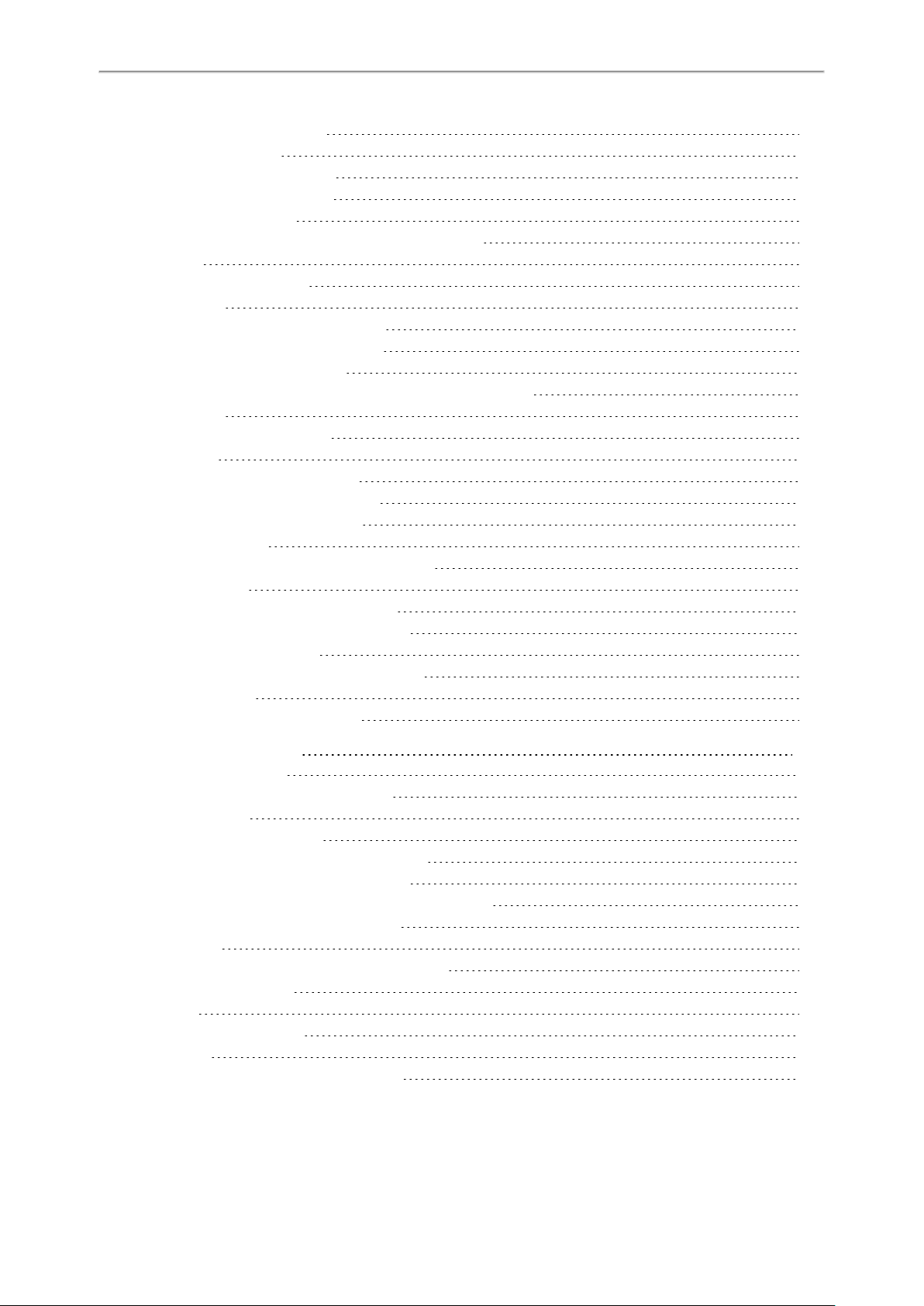
Administrator’s Guide for DECT IP Phones
Call Waiting Configuration
Do Not Disturb (DND)
DND Settings Configuration
DND Feature Configuration
DND Configuration
DND Synchronization for Server-side Configuration
Call Hold
Call Hold Configuration
Call Forward
Call Forward Settings Configuration
Call Forward Feature Configuration
Call Forward Configuration
Call Forward Synchronization for Server-side Configuration
Call Transfer
Call Transfer Configuration
Conference
Conference Type Configuration
Network Conference Configuration
Local Conference Configuration
SD Card Recording
USB and SD Card Recording Configuration
Multicast Paging
Multicast Paging Group Configuration
Multicast Listening Group Configuration
Multicast Paging Settings
Multicast Paging Settings Configuration
End Call on Hook
End Call on Hook Configuration
223
224
224
225
225
226
226
226
227
227
228
228
232
232
233
234
234
234
235
235
235
236
236
237
237
238
240
240
Advanced Features
Call Park and Retrieve
Call Park and Retrieve Configuration
Busy Lamp Field
BLF/BLF List Subscription
BLF/BLF List Subscription Configuration
Visual and Audio Alert for Monitor Lines
Visual and Audio Alert for BLF Lines Configuration
Call Information Display Configuration
Shared Line
Shared Call Appearance (SCA) Configuration
SCA Configuration
Intercom
Intercom Configuration
Action URI
Supported HTTP/HTTPS GET Request
241
241
241
243
244
244
247
247
248
249
249
249
250
250
252
252
10
Page 14
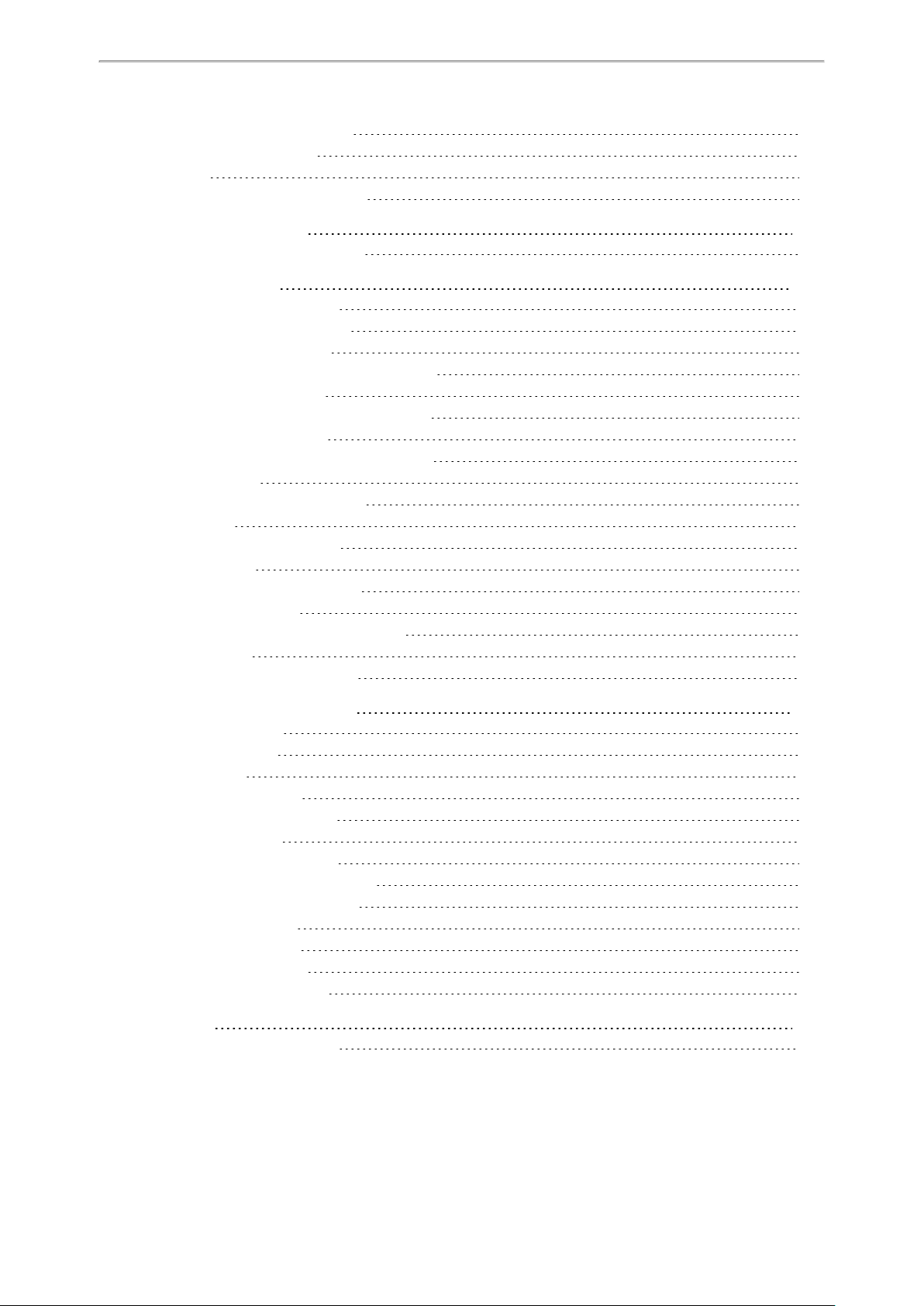
Table of Contents
Supported SIP Notify Message
Action URI Configuration
Voice Mail
MWIfor Voice Mail Configuration
Device Management
Device Management Configuration
General Features
Line Identification Presentation
CLIP and COLP Configuration
Return Code for Refused Call
Return Code for Refused Call Configuration
Accept SIP Trust Server Only
Accept SIP Trust Server Only Configuration
100 Reliable Retransmission
100 Reliable Retransmission Configuration
SIP Session Timer
SIP Session Timer Configuration
Session Timer
Session Timer Configuration
Reboot in Talking
Reboot in Talking Configuration
Reserve # in User Name
Reserve # in User Name Configuration
Busy Tone Delay
Busy Tone Delay Configuration
252
253
253
254
256
256
259
259
259
260
261
261
261
261
262
262
263
263
264
265
265
265
266
266
266
Configuration Parameters
BroadSoft Parameters
BroadSoft Settings
Broadsoft XSI
Broadsoft Call Decline
Broadsoft Network Directory
Broadsoft Call Park
BroadSoft Call Waiting Sync
BroadSoft DND and Forward Sync
Ethernet Interface MTU Parameter
SIP Settings Parameters
Call Settings Parameters
Base Settings Parameters
Handset Settings Parameters
Appendix
RFC and Internet DraftSupport
267
267
267
267
269
269
272
274
274
274
275
276
276
277
279
279
11
Page 15
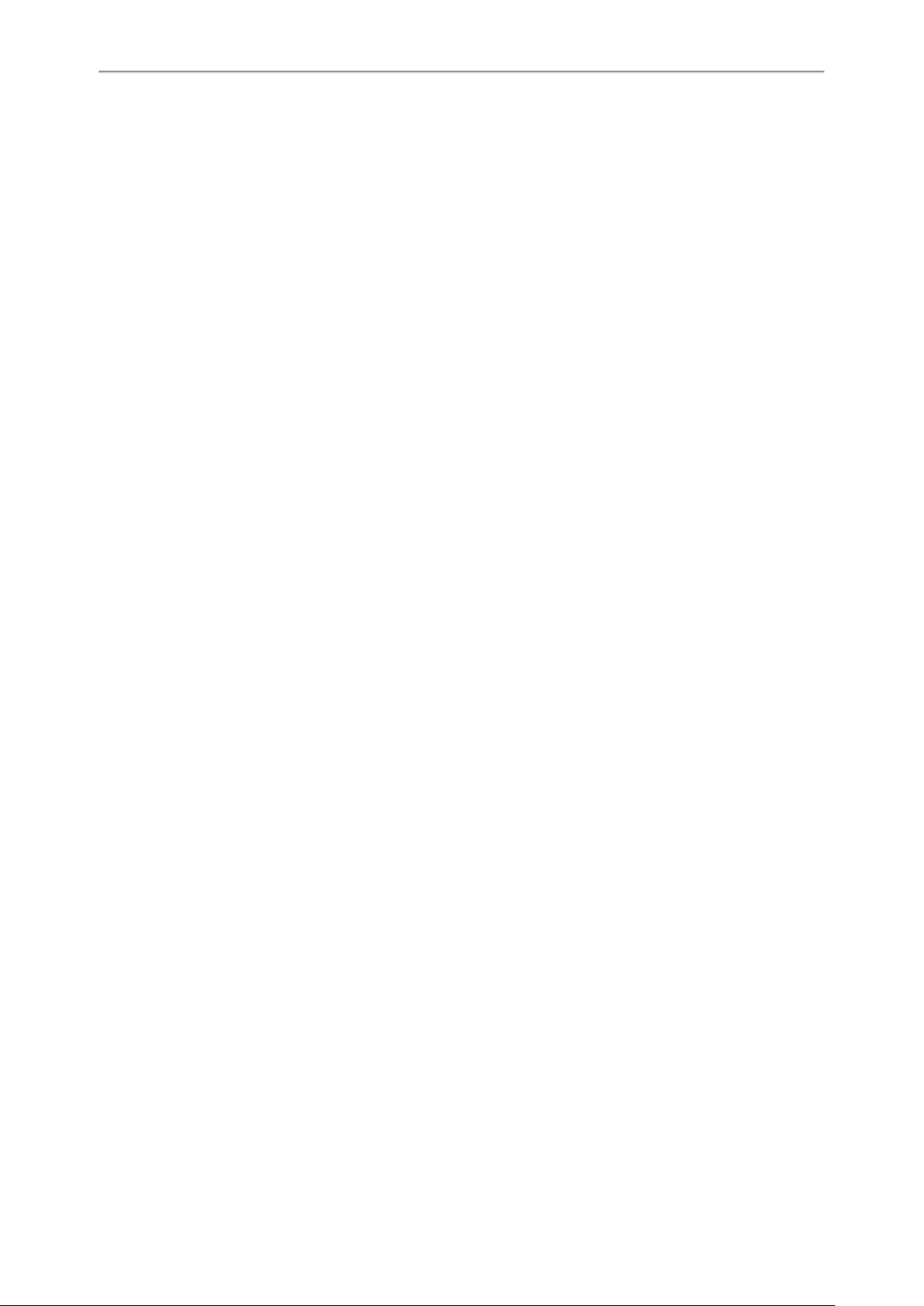
Administrator’s Guide for DECT IP Phones
12
Page 16
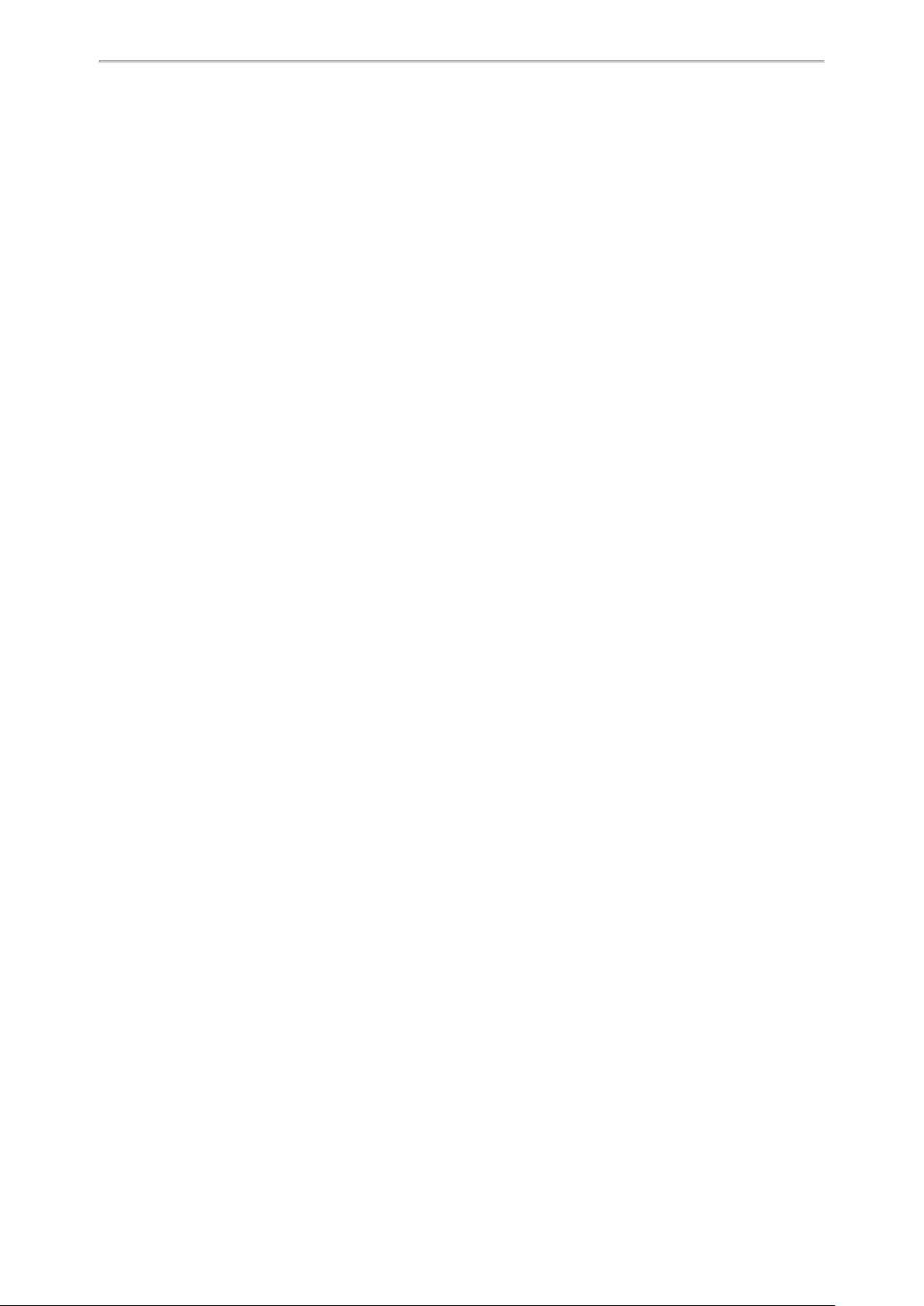
Getting Started
Getting Started
This chapter provides basic initialization instructions of devices.
Topics
Requirements
Initialization Process Overview
Verifying Startup
Requirements
In order to perform as SIP endpoints in your network successfully, you need the following in deployments:
l A working IP network is established.
l VoIP gateways configured for SIP.
l The latest (or compatible) firmware of the device is available.
l A call server is active and configured to receive and send SIP messages.
l A text editor, such as Notepad++, to create and edit boot files, configuration files, and resource files.
Initialization Process Overview
The initialization process of the device is responsible for network connectivity and operation of the device in your
local network. Once you connect your device to the network and to an electrical supply, the device begins its initialization process.
Topics
Loading the ROM File
Configuring the VLAN
Querying the DHCP (Dynamic Host Configuration Protocol) Server
Contacting the Provisioning Server
Updating Firmware
Downloading the Resource Files
Loading the ROM File
The ROM file resides in the flash memory of the device. The device comes from the factory with a ROM file preloaded. During initialization, the device runs a bootstrap loader that loads and executes the ROM file.
Configuring the VLAN
Ifyou connect the device to a switch, the switch notifies the device of the VLAN information defined on the switch (if
using LLDP or CDP). The device can then proceed with the DHCP request for its network settings (if using DHCP).
Querying the DHCP (Dynamic Host Configuration Protocol) Server
The device is capable of querying a DHCP server.
After establishing network connectivity, the device can obtain the following network parameters from the DHCP
server during initialization:
l IP Address
l Subnet Mask
l Default Gateway
l Primary DNS (Domain Name Server)
l Secondary DNS
13
Page 17
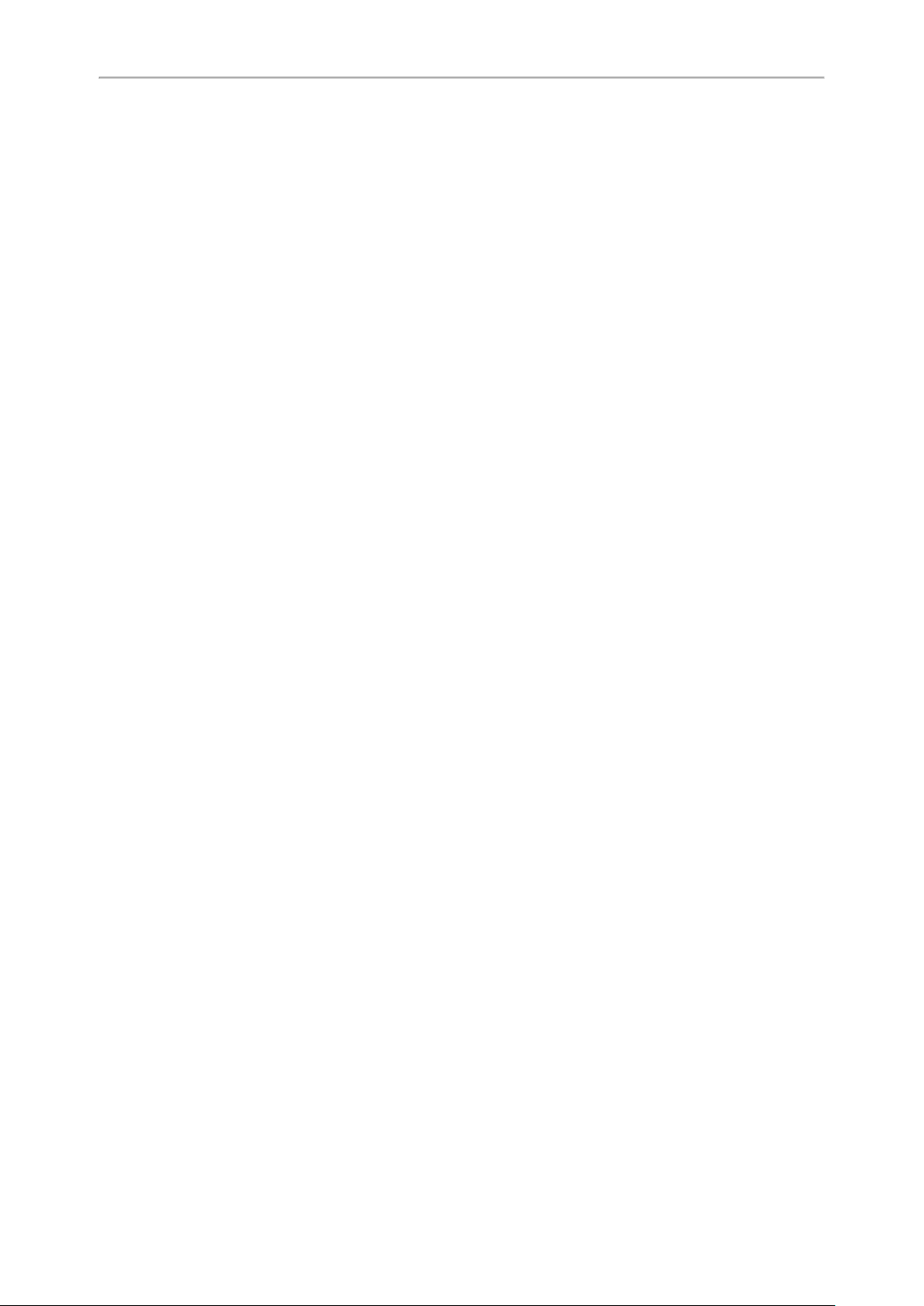
Administrator’s Guide for DECT IP Phones
By default, the devices obtain these parameters from a DHCPv4. You can configure network parameters of the
device manually if any of them are not supplied by the DHCP server.
Contacting the Provisioning Server
Ifyou configure the device to obtain configurations from the provisioning server, it will be connected to the provisioning server, and then download the boot file and configuration file(s) during startup. The device will be able to
resolve and update configurations written in the configuration file(s). Ifthe device does not obtain configurations
from the provisioning server, it will use the configurations stored in the flash memory.
Updating Firmware
Ifyou define the access URL of firmware in the configuration file, the device will download the firmware from the provisioning server. Ifthe MD5 value of the downloaded firmware file differs from that stored in the flash memory, the
device will perform a firmware update.
You can manually upgrade the firmware if the device does not download the firmware from the provisioning server.
Downloading the Resource Files
In addition to the configuration file(s), the device may require resource files before it provides service. These
resource files are optional, but if you deploy some particular features, these files are required.
Verifying Startup
When the base station begins the initialization process, it cycles through the following steps:
1.
After connected to the power, the power LED indicator glows green.
2.
After connected to the available network, the network LED indicator glows green.
3.
(Optional.) After at least one handset registered to the base station, the registration LED glows green.
Ifthe base station has successfully passed through these steps, it starts up properly and is ready for use.
14
Page 18
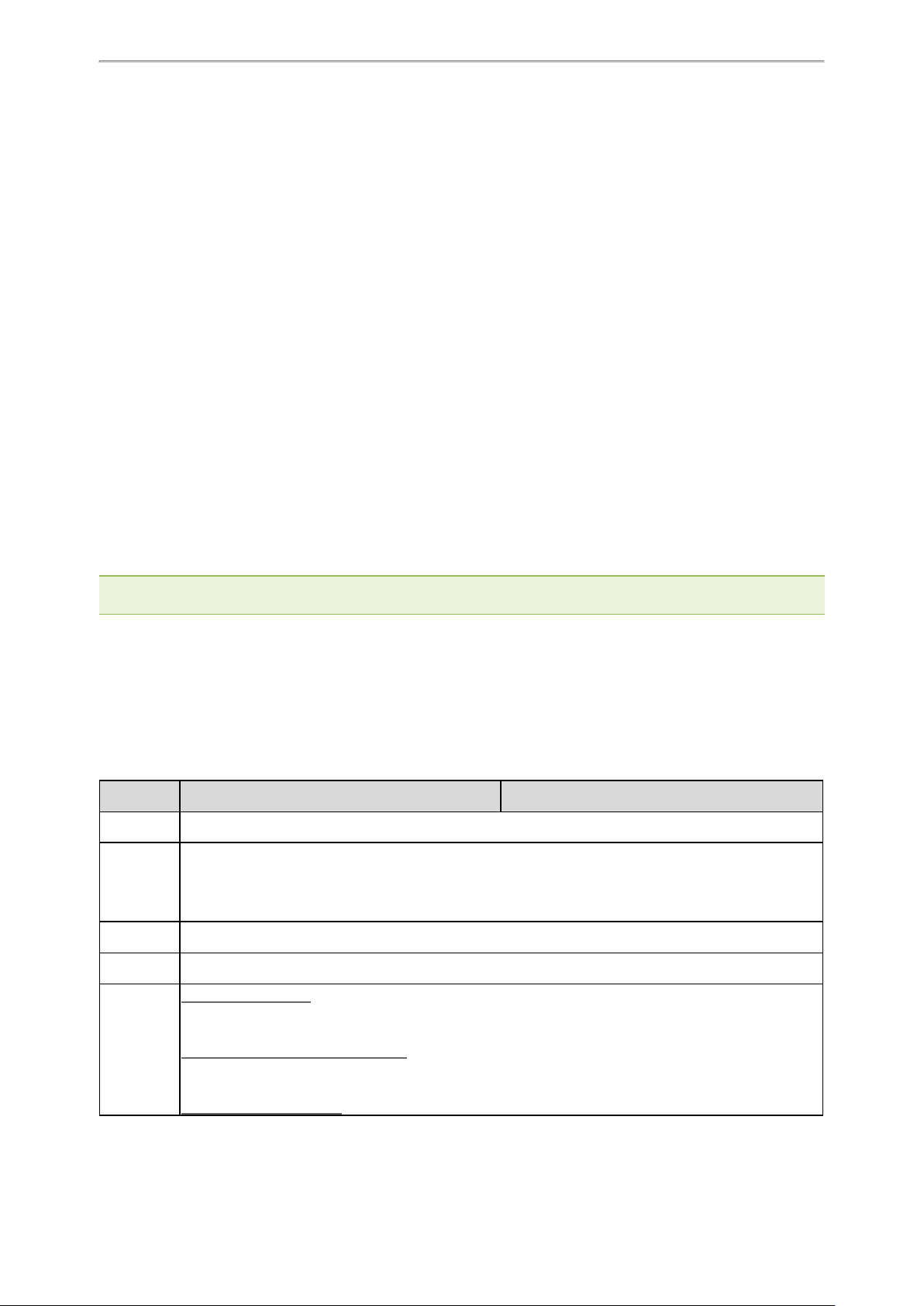
Network Configurations
You can make custom network configurations.
Topics
IPv4 and IPv6 Network Settings
DHCP Option for IPv4
DHCP Option for IPv6
VLAN
Real-Time Transport Protocol (RTP) Ports
Network Address Translation (NAT)
VPN
Quality of Service (QoS)
802.1x Authentication
TR-069 Device Management
IPv4 and IPv6 Network Settings
You can configure the devices to operate in IPv4, IPv6, or dual-stack (IPv4/IPv6) mode.
Network Configurations
After establishing wired network connectivity, the devices obtain the IPv4 or IPv6 network settings from a Dynamic
Host Configuration Protocol (DHCPv4 or DHCPv6) server. We recommend using DHCP where possible to eliminate repetitive manual data entry.
You can also configure IPv4 or IPv6 network settings manually.
Note: Yealink devices comply with theDHCPv4 specifications documented in RFC 2131, and DHCPv6 specifications doc-
umentedin RFC 3315.
Topics
IP Addressing Mode Configuration
IPv4 Configuration
IPv6 Configuration
IP Addressing Mode Configuration
The following table lists the parameters you can use to configure IP addressing mode.
Parameter
Description
Permitted
Values
Default
static.network.ip_address_mode
Itconfigures the IP addressing mode.
0-IPv4
1-IPv6
2-IPv4 & IPv6
0
[1]
<y0000000000xx>.cfg
Web UI
Handset UI
Network > Basic > Internet Port > Mode (IPv4/IPv6)
W59R/W53H/W56H:
OK > Settings > System Settings > Network (default PIN: 0000) > Basic > IP Mode
DD Phone(Black and white screen):
Menu > Settings > Advanced Settings (default password: 0000) > Network > WAN Port > IP Mode
DD Phone(Color screen):
15
Page 19
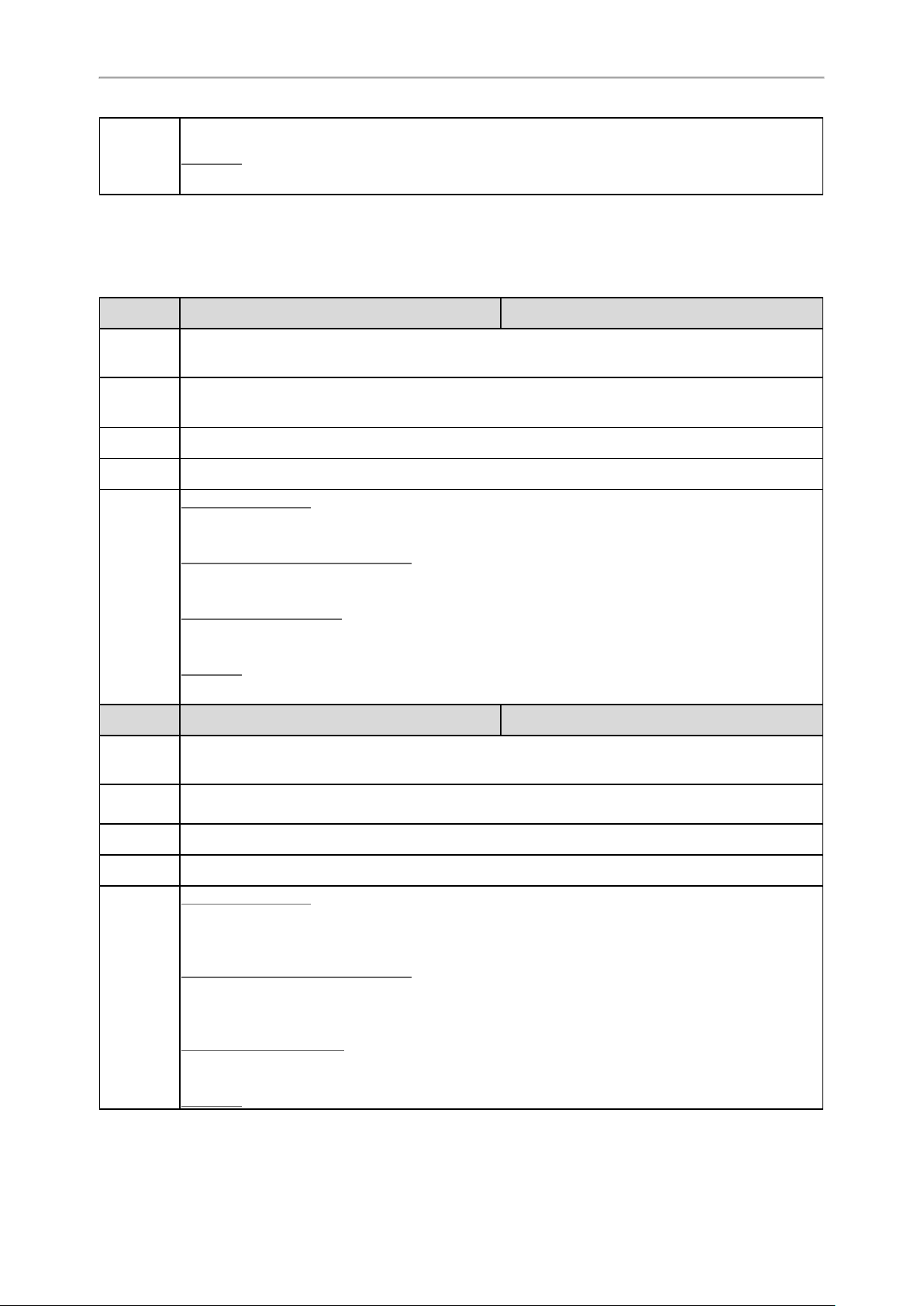
Administrator’s Guide for DECT IP Phones
Menu > Advanced Settings (default password: 0000) > Network > WAN Port > IP Mode
CP930W:
Menu > Settings > Advanced Settings (default PIN:0000) > Network > Basic > IP Mode
[1]
Ifyou change this parameter, the phone will reboot to make the change take effect.
IPv4 Configuration
The following table lists the parameters you can use to configure IPv4.
Parameter
Description
Permitted
Values
Default
Web UI
Handset UI
Parameter
Description
Permitted
Values
Default
[1]
[1]
<y0000000000xx>.cfg
<y0000000000xx>.cfg
static.network.internet_port.type
Itconfigures the Internet port type for IPv4.
Note: It works only if “static.network.ip_address_mode” is set to 0 (IPv4) or 2 (IPv4 & IPv6).
0-DHCP
2-Static IP
0
Network > Basic > IPv4 Config
W59R/W53H/W56H:
OK > Settings > System Settings > Network (default PIN: 0000) > Basic > IPv4 > IP Address Type
DD Phone(Black-and-white Screen):
Menu > Settings > Advanced Settings (default password: 0000) > Network > WAN Port > IPv4
DD Phone(Color screen):
Menu > Advanced Settings (default password: 0000) > Network > WAN Port > IPv4
CP930W:
Menu > Settings > Advanced Settings (default PIN:0000) > Network > Basic > IPv4 > IP Address Type
static.network.internet_port.ip
Itconfigures the IPv4 address.
Note: It works only if "static.network.internet_port.type" is set to 2 (Static IP).
IPv4 Address
Blank
Web UI
Handset UI
16
Network > Basic > IPv4 Config > Static IP Address > IP Address
W59R/W53H/W56H:
OK > Settings > System Settings > Network (default PIN: 0000) > Basic > IPv4 > IP Address Type:
Static > IP Address
DD Phone(Black-and-white Screen):
Menu > Settings > Advanced Settings (default password: 0000) > Network > WAN Port > IPv4 > Static
IPv4 Client > IP Address
DD Phone(Color Screen):
Menu > Advanced Settings (default password: 0000) > Network > WAN Port > IPv4 > Type: Static IP
CP930W:
Page 20
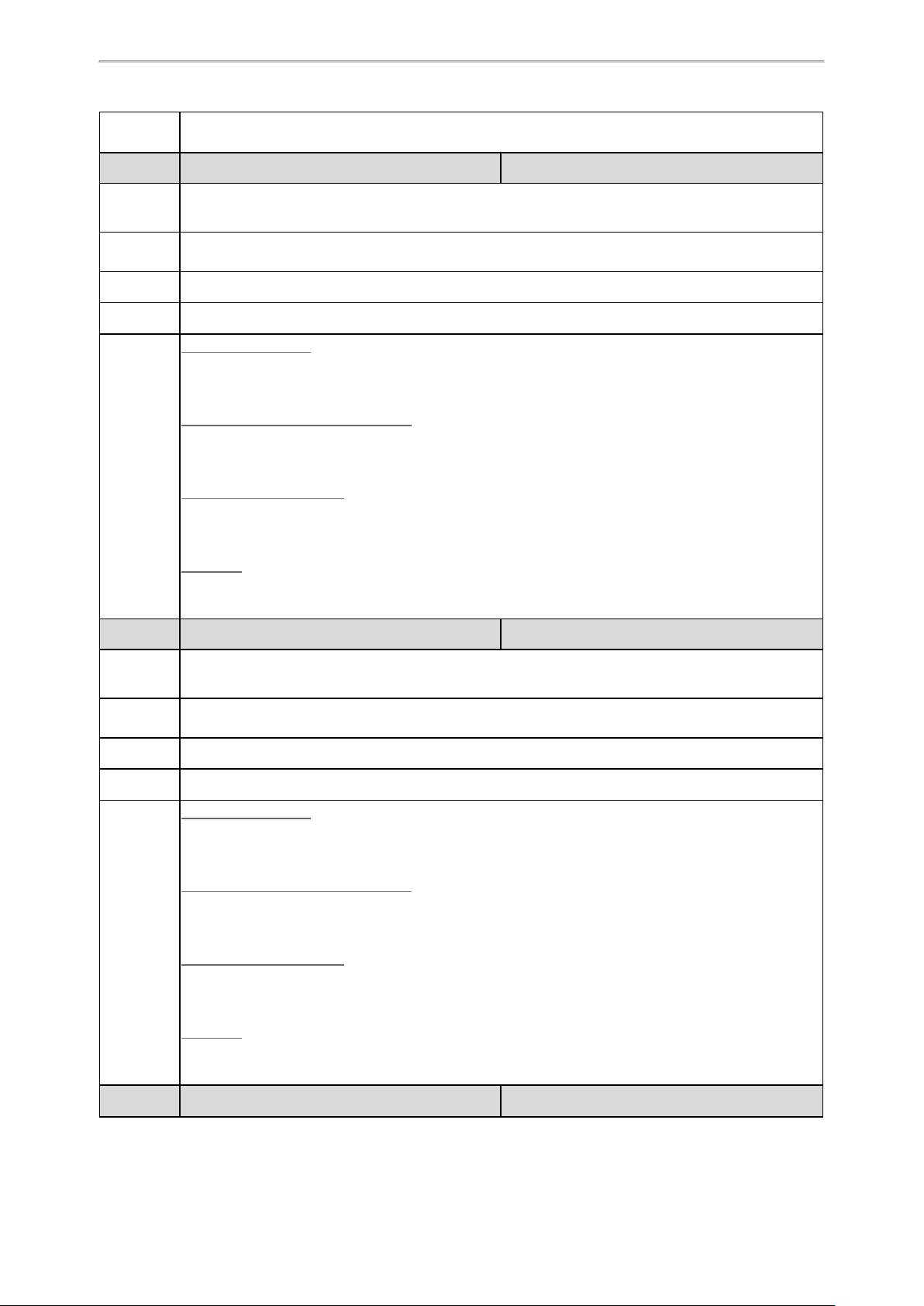
Parameter
Description
Permitted
Values
Default
Network Configurations
Menu > Settings > Advanced Settings (default PIN:0000) > Network > Basic > IPv4 > IP Address
Type: Static > IP Address
static.network.internet_port.mask
[1]
<y0000000000xx>.cfg
Itconfigures the IPv4 subnet mask.
Note: It works only if "static.network.internet_port.type" is set to 2 (Static IP).
Subnet Mask
Blank
Web UI
Handset UI
Parameter
Description
Permitted
Values
Default
Network > Basic > IPv4 Config > Static IP Address > Subnet Mask
W59R/W53H/W56H:
OK > Settings > System Settings > Network (default PIN: 0000) > Basic > IPv4 > IP Address Type:
Static > Subnet Mask
DD Phone(Black-and-white Screen):
Menu > Settings > Advanced Settings (default password: 0000) > Network > WAN Port > IPv4 > Static
IPv4 Client > Subnet Mask
DD Phone(Color Screen):
Menu > Advanced Settings (default password: 0000) > Network > WAN Port > IPv4 > Type: Static IP >
Subnet Mask
CP930W:
Menu > Settings > Advanced Settings (default PIN:0000) > Network > Basic > IPv4 > IP Address
Type: Static > Subnet Mask
static.network.internet_port.gateway
[1]
<y0000000000xx>.cfg
Itconfigures the IPv4 default gateway.
Note: It works only if "static.network.internet_port.type" is set to 2 (Static IP).
IPv4 Address
Blank
Web UI
Handset UI
Parameter
Network > Basic > IPv4 Config > Static IP Address > Default Gateway
W59R/W53H/W56H:
OK > Settings > System Settings > Network (default PIN: 0000) > Basic > IPv4 > IP Address Type:
Static > Default Gateway
DD Phone(Black-and-white Screen):
Menu > Settings > Advanced Settings (default password: 0000) > Network > WAN Port > IPv4 > Static
IPv4 Client > Default Gateway
DD Phone(Color Screen):
Menu > Advanced Settings (default password: 0000) > Network > WAN Port > IPv4 > Type: Static IP >
Default Gateway
CP930W:
Menu > Settings > Advanced Settings (default PIN:0000) > Network > Basic > IPv4 > IP Address
Type: Static > Default Gateway
static.network.static_dns_enable
[1]
<y0000000000xx>.cfg
17
Page 21
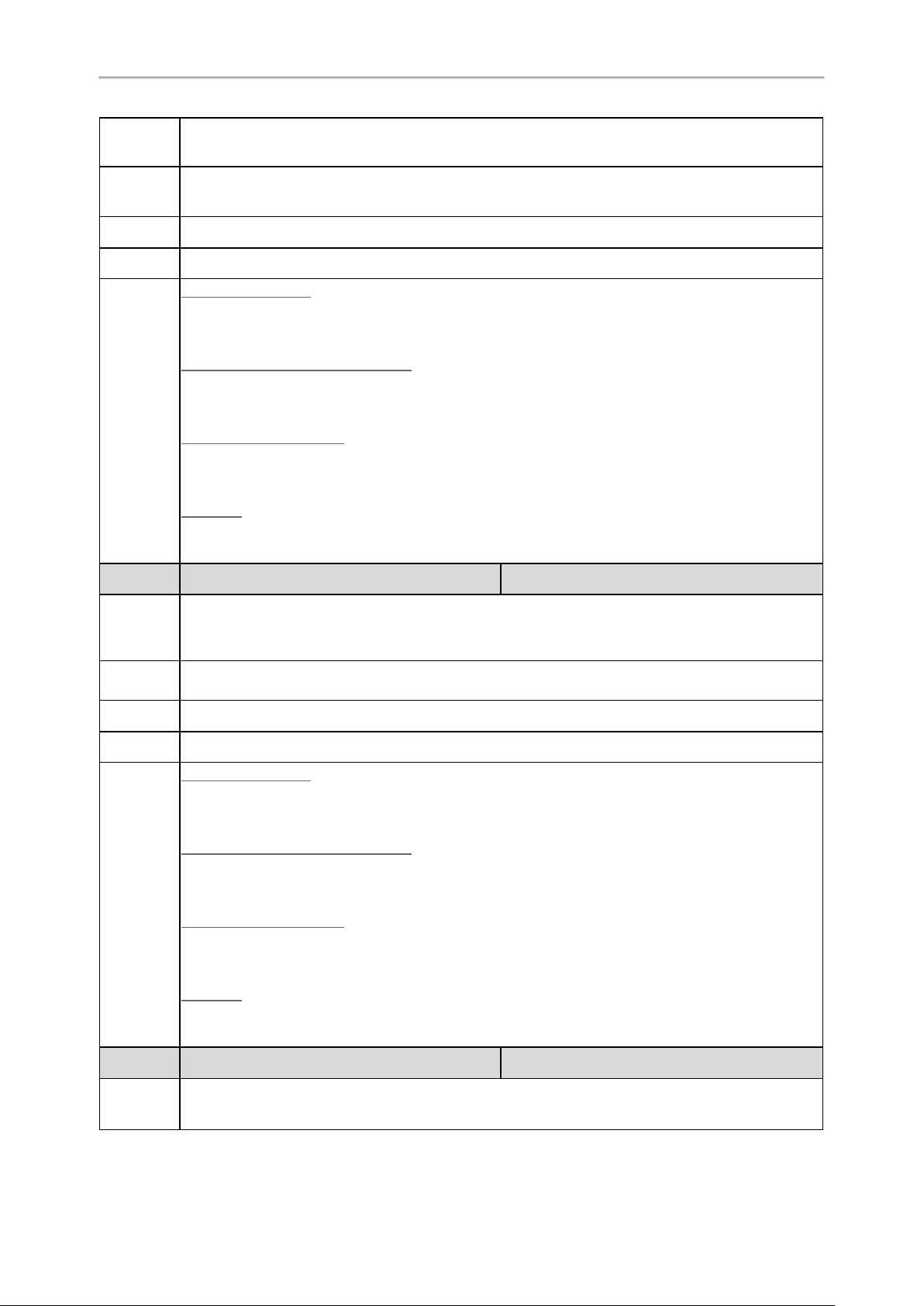
Administrator’s Guide for DECT IP Phones
Description
Permitted
Values
Default
Web UI
Handset UI
Parameter
Description
Permitted
Values
Default
Ittriggers the static DNS feature to on or off.
Note: It works only if “static.network.internet_port.type” is set to 0 (DHCP).
0-Off,the phone will use the IPv4 DNS obtained from DHCP.
1-On, the phone will use manually configured static IPv4 DNS.
0
Network > Basic > IPv4 Config > Static DNS
W59R/W53H/W56H:
OK > Settings > System Settings > Network (default PIN: 0000) > Basic > IPv4 > IP Address Type:
DHCP > DNS Type: Manual
DD Phone(Black-and-white Screen):
Menu > Settings > Advanced Settings (default password: 0000) > Network > WAN Port > IPv4 > DHCP
IPv4 Client > Static DNS
DD Phone(Color Screen):
Menu > Advanced Settings (default password: 0000) > Network > WAN Port > IPv4 > Type: DHCP >
Static DNS
CP930W:
Menu > Settings > Advanced Settings (default PIN:0000) > Network > Basic > IPv4 > IP Address
Type: DHCP > DNS Type: Manual
static.network.primary_dns
[1]
<y0000000000xx>.cfg
Itconfigures the primary IPv4 DNS server.
Note: It works only if “static.network.ip_address_mode” is set to 0 (IPv4) or 2 (IPv4 & IPv6). In the
DHCP environment, you need to make sure “static.network.static_dns_enable" is set to 1 (On).
IPv4 Address
Blank
Web UI
Handset UI
Parameter
Description
Network > Basic > IPv4 Config > Static IP Address > Primary DNS
W59R/W53H/W56H:
OK > Settings > System Settings > Network (default PIN: 0000) > Basic > IPv4 > IP Address Type:
DHCP > DNS Type: Manual > Primary DNS
DD Phone(Black-and-white Screen):
Menu > Settings > Advanced Settings (default password: 0000) > Network > WAN Port > IPv4 > DHCP
IPv4 Client > Pri.DNS
DD Phone(Color Screen):
Menu > Advanced Settings (default password: 0000) > Network > WAN Port > IPv4 > Type: DHCP >
Pri.DNS
CP930W:
Menu > Settings > Advanced Settings (default PIN:0000) > Network > Basic > IPv4 > IP Address
Type: DHCP > DNS Type: Manual > Pri.DNS
static.network.secondary_dns
[1]
<y0000000000xx>.cfg
Itconfigures the secondary IPv4 DNS server.
Note: It works only if “static.network.ip_address_mode” is set to 0 (IPv4) or 2 (IPv4 & IPv6). In the
18
Page 22
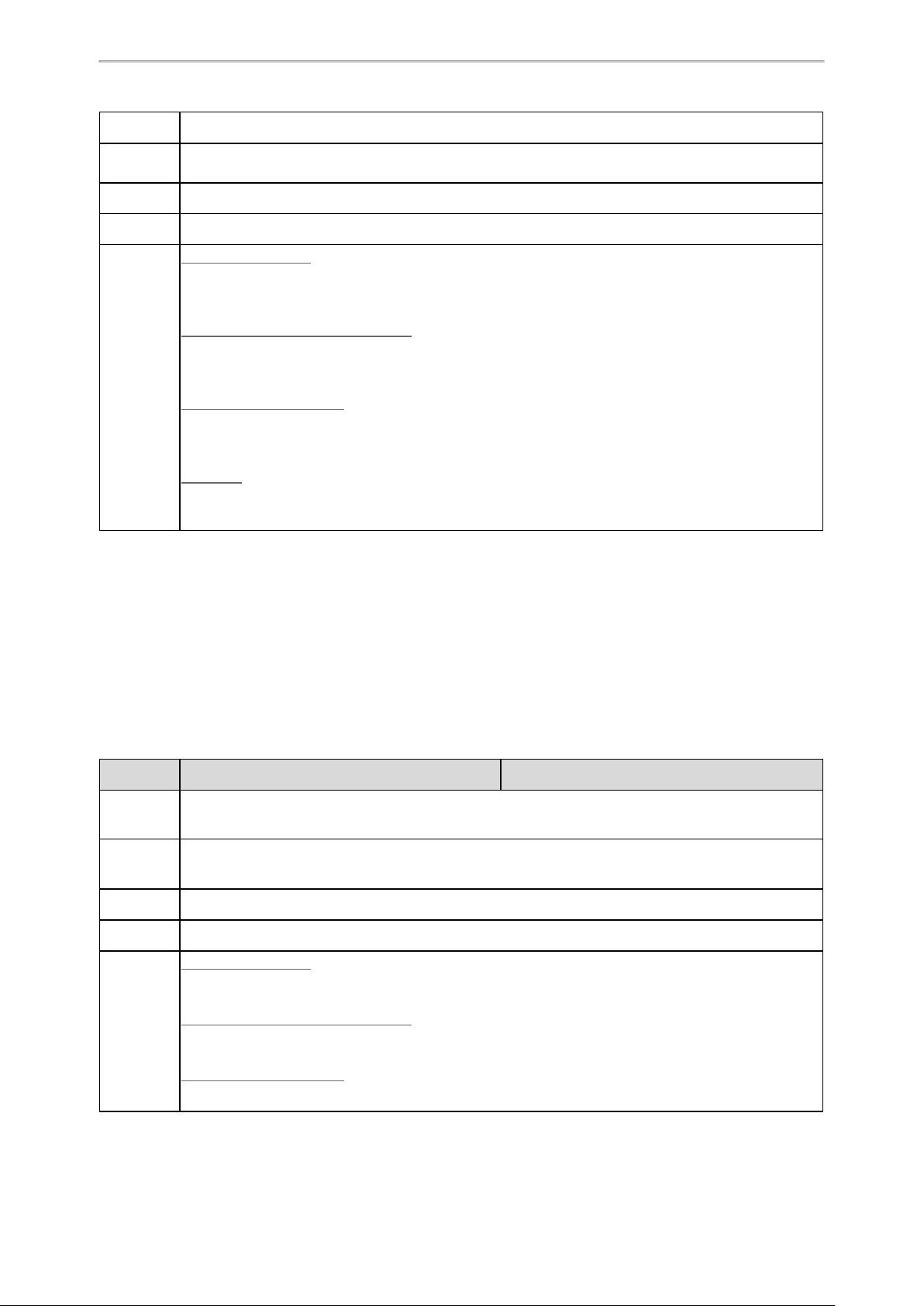
Permitted
Values
Default
Network Configurations
DHCP environment, you need to make sure “static.network.static_dns_enable" is set to 1 (On).
IPv4 Address
Blank
Web UI
Handset UI
[1]
Ifyou change this parameter, the phone will reboot to make the change take effect.
Network > Basic > IPv4 Config > Static IP Address > Secondary DNS
W59R/W53H/W56H:
OK > Settings > System Settings > Network (default PIN: 0000) > Basic > IPv4 > IP Address Type:
DHCP > DNS Type: Manual > Secondary DNS
DD Phone(Black-and-white Screen):
Menu > Settings > Advanced Settings (default password: 0000) > Network > WAN Port > IPv4 > DHCP
IPv4 Client > Sec.DNS
DD Phone(Color Screen):
Menu > Advanced Settings (default password: 0000) > Network > WAN Port > IPv4 > Type: DHCP>
Sec.DNS
CP930W:
Menu > Settings > Advanced Settings (default PIN:0000) > Network > Basic > IPv4 > IP Address
Type: DHCP > DNS Type: Manual > Sec.DNS
IPv6 Configuration
Ifyou configure the network settings on the phone for an IPv6 wired network, you can set up an IP address for the
phone by using SLAAC (ICMPv6), DHCPv6 or by manually entering an IP address. Ensure that your network environment supports IPv6. Contact your ISP for more information.
When you enable both SLAAC and DHCPv6 on the phone, the server can specify the IP phone to obtain the IPv6
address and other network settings either from SLAAC or from DHCPv6, if the SLAAC server is not working, the
phone will try to obtain the IPv6 address and other network settings via DHCPv6.
The following table lists the parameters you can use to configure IPv6.
Parameter
Description
Permitted
Values
Default
Web UI
Handset UI
static.network.ipv6_internet_port.type
Itconfigures the Internet port type for IPv6.
Note: It works only if “static.network.ip_address_mode” is set to 1 (IPv6) or 2 (IPv4 & IPv6).
0-DHCP
1-Static IP
0
Network > Basic > IPv6 Config
W59R/W53H/W56H:
OK > Settings > System Settings > Network (default PIN: 0000) > Basic > IPv6 > IP Address Type
DD Phone(Black-and-white Screen):
Menu > Settings > Advanced Settings (default password: 0000) > Network > WAN Port > IPv6
DD Phone(Color Screen):
Menu > Advanced Settings (default password: 0000) > Network > WAN Port > IPv6
[1]
<y0000000000xx>.cfg
19
Page 23
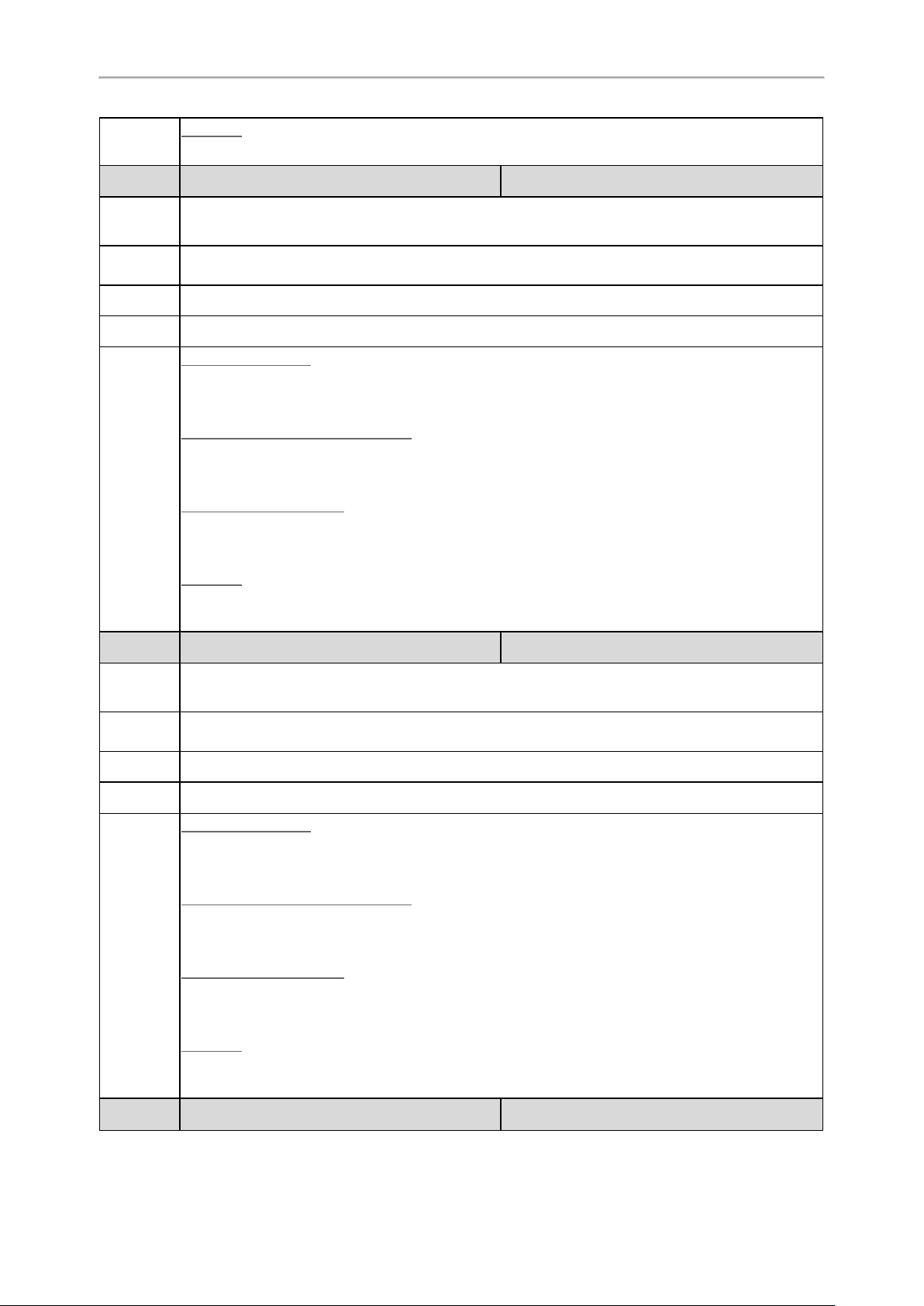
Administrator’s Guide for DECT IP Phones
CP930W:
Menu > Settings > Advanced Settings (default PIN:0000) > Network > Basic > IPv6 > IP Address Type
Parameter
static.network.ipv6_internet_port.ip
Itconfigures the IPv6 address.
Description
Note: It works only if "static.network.ipv6_internet_port.type" is set to 1 (Static IP).
Permitted
Values
Default
IPv6 Address
Blank
[1]
<y0000000000xx>.cfg
Web UI
Handset UI
Parameter
Description
Permitted
Values
Default
Network > Basic > IPv6 Config > Static IP Address > IP Address
W59R/W53H/W56H:
OK > Settings > System Settings > Network (default PIN: 0000) > Basic > IPv6 > IP Address Type:
Static > IP Address
DD Phone(Black-and-white Screen):
Menu > Settings > Advanced Settings (default password: 0000) > Network > WAN Port > IPv6 > Static
IPv6 Client > IP Address
DD Phone(Color Screen):
Menu > Advanced Settings (default password: 0000) > Network > WAN Port > IPv6 > Type: Static IP>
IP Address
CP930W:
Menu > Settings > Advanced Settings (default PIN:0000) > Network > Basic > IPv6 > IP Address
Type: Static > IP Address
static.network.ipv6_prefix
[1]
<y0000000000xx>.cfg
Itconfigures the IPv6 prefix.
Note: It works only if "static.network.ipv6_internet_port.type" is set to 1 (Static IP).
Integer from 0 to 128
64
Web UI
Handset UI
Parameter
20
Network > Basic > IPv6 Config > Static IP Address > IPv6 Prefix(0~128)
W59R/W53H/W56H:
OK > Settings > System Settings > Network (default PIN: 0000) > Basic > IPv6 > IP Address Type:
Static > IPv6 Prefix
DD Phone(Black-and-white Screen):
Menu > Settings > Advanced Settings (default password: 0000) > Network > WAN Port > IPv6 > Static
IPv6 Client > IPv6 IP Prefix
DD Phone(Color Screen):
Menu > Advanced Settings (default password: 0000) > Network > WAN Port > IPv6 > Type: Static IP>
IP Address > IPv6 IP Prefix
CP930W:
Menu > Settings > Advanced Settings (default PIN:0000) > Network > Basic > IPv6 > IP Address
Type: Static > IPv6 Prefix
static.network.ipv6_internet_port.gateway
[1]
<y0000000000xx>.cfg
Page 24
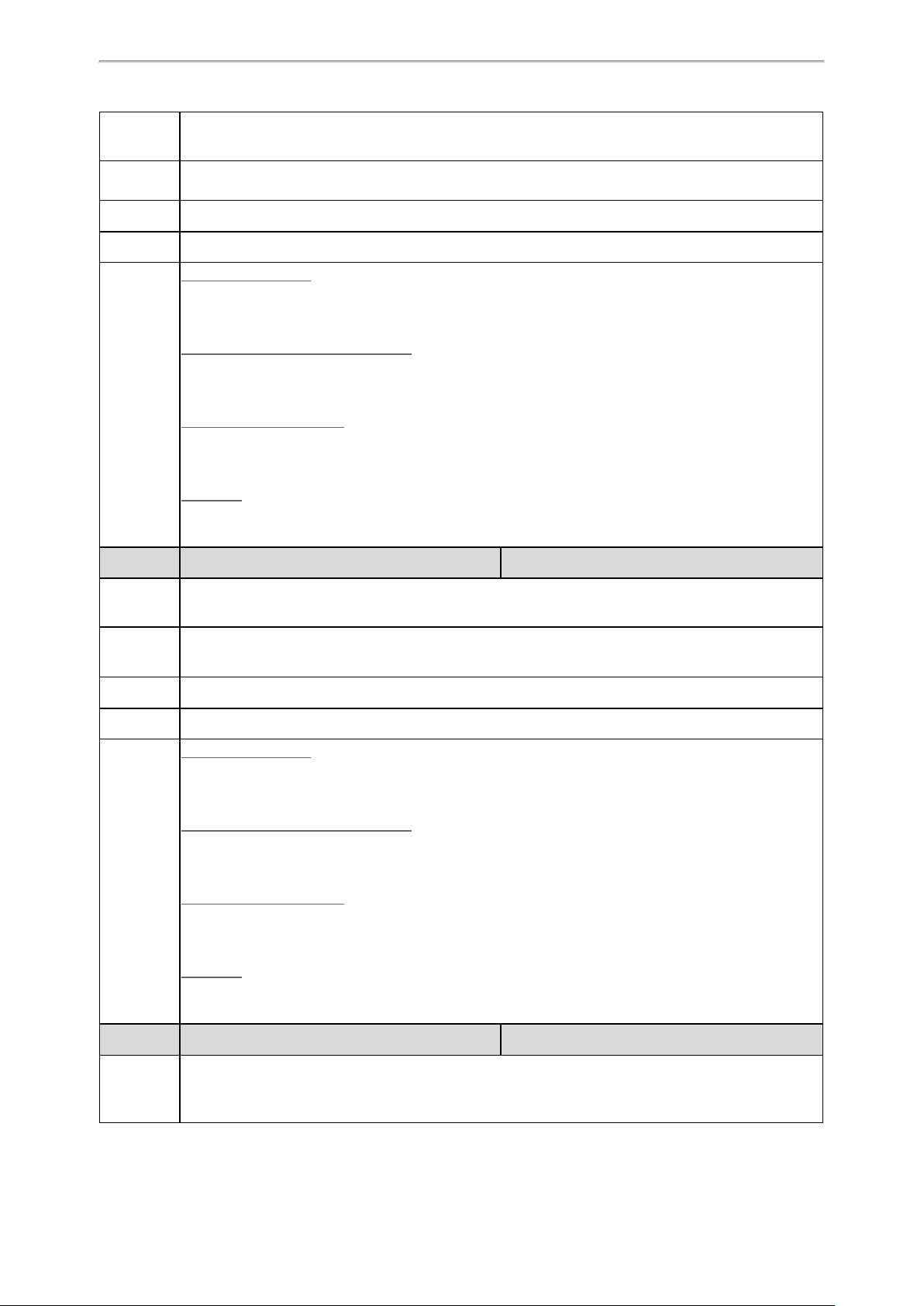
Network Configurations
Description
Permitted
Values
Default
Web UI
Handset UI
Parameter
Description
Permitted
Values
Default
Itconfigures the IPv6 default gateway.
Note: It works only if "static.network.ipv6_internet_port.type" is set to 1 (Static IP).
IPv6 Address
Blank
Network > Basic > IPv6 Config > Static IP Address > Default Gateway
W59R/W53H/W56H:
OK > Settings > System Settings > Network (default PIN: 0000) > Basic > IPv6 > IP Address Type:
Static > Default Gateway
DD Phone(Black-and-white Screen):
Menu > Settings > Advanced Settings (default password: 0000) > Network > WAN Port > IPv6 > Static
IPv6 Client > Default Gateway
DD Phone(Color Screen):
Menu > Advanced Settings (default password: 0000) > Network > WAN Port > IPv6 > Type: Static IP>
IP Address > Default Gateway
CP930W:
Menu > Settings > Advanced Settings (default PIN:0000) > Network > Basic > IPv6 > IP Address
Type: Static > Default Gateway
static.network.ipv6_static_dns_enable
[1]
<y0000000000xx>.cfg
Ittriggers the static IPv6 DNS feature to on or off.
Note: It works only if “static.network.ipv6_internet_port.type” is set to 0 (DHCP).
0-Off,the phone will use the IPv6 DNS obtained from DHCP.
1-On, the phone will use manually configured static IPv6 DNS.
0
Web UI
Handset UI
Parameter
Description
Network > Basic > IPv6 Config > IPv6 Static DNS (Static IPv6 DNS)
W59R/W53H/W56H:
OK > Settings > System Settings > Network (default PIN: 0000) > Basic > IPv6 > IP Address Type:
DHCP > DNS Type: Manual
DD Phone(Black-and-white Screen):
Menu > Settings > Advanced Settings (default password: 0000) > Network > WAN Port > IPv6 > DHCP
IPv6 Client > Static DNS
DD Phone(Color Screen):
Menu > Advanced Settings (default password: 0000) > Network > WAN Port > IPv6 > Type: DHCP >
Static DNS
CP930W:
Menu > Settings > Advanced Settings (default PIN:0000) > Network > Basic > IPv6 > IP Address
Type: DHCP > DNS Type: Manual
static.network.ipv6_primary_dns
[1]
<y0000000000xx>.cfg
Itconfigures the primary IPv6 DNS server.
Note: It works only if “static.network.ip_address_mode" is set to 1 (IPv6) or 2 (IPv4 & IPv6). In DHCP
environment, you also need to make sure “static.network.ipv6_static_dns_enable" is set to 1 (On).
21
Page 25
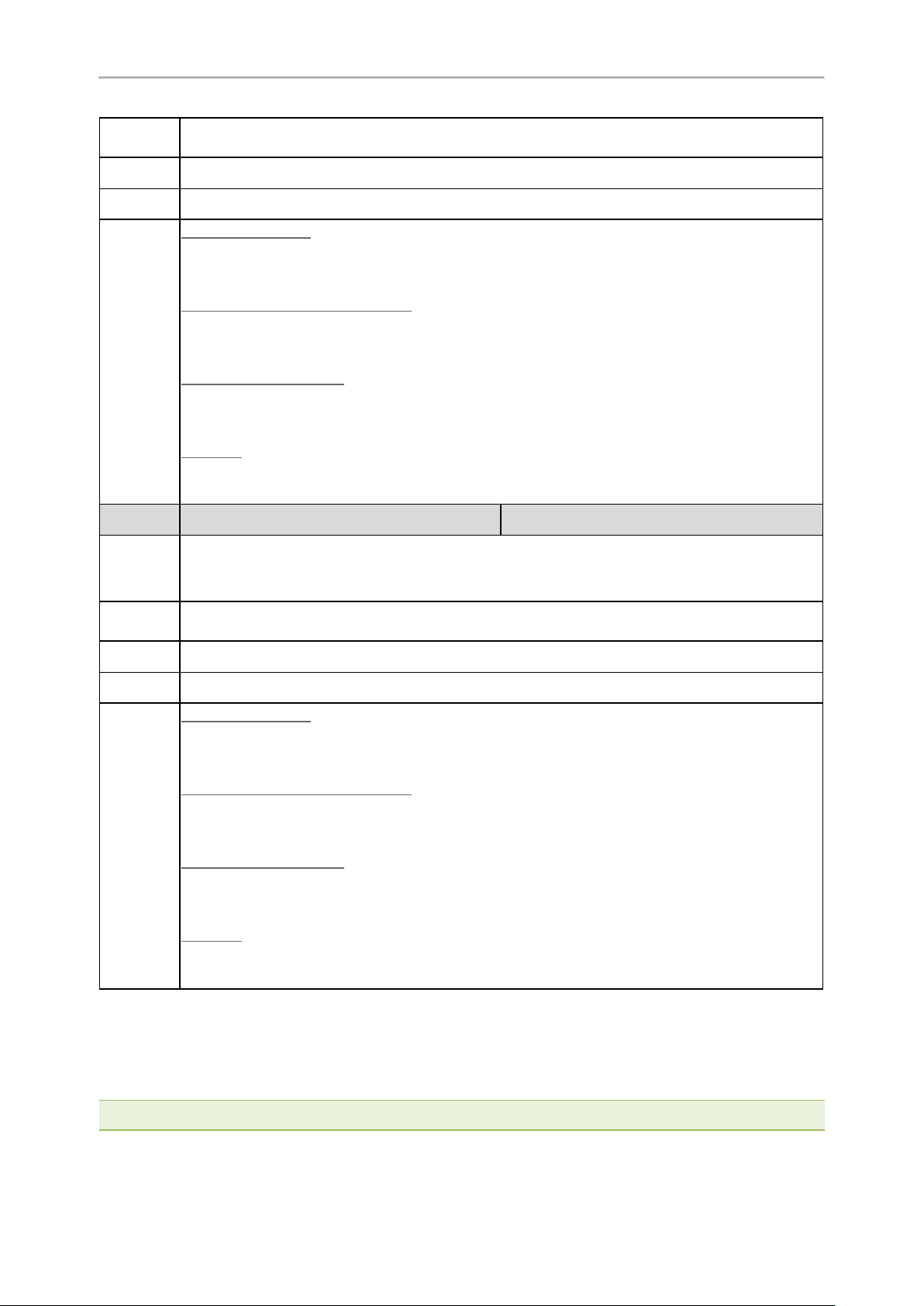
Administrator’s Guide for DECT IP Phones
Permitted
Values
Default
Web UI
Handset UI
Parameter
Description
Permitted
Values
Default
IPv6 Address
Blank
Network > Basic > IPv6 Config > Static IP Address > Primary DNS
W59R/W53H/W56H:
OK > Settings > System Settings > Network (default PIN: 0000) > Basic > IPv6 > IP Address Type:
Static > Primary DNS
DD Phone(Black-and-white Screen):
Menu > Settings > Advanced Settings (default password: 0000) > Network > WAN Port > IPv6 > Static
IPv6 Client > Pri.DNS
DD Phone(Color Screen):
Menu > Advanced Settings (default password: 0000) > Network > WAN Port > IPv6 > Type: Static IP >
Pri.DNS
CP930W:
Menu > Settings > Advanced Settings (default PIN:0000) > Network > Basic > IPv6 > IP Address
Type: Static > Primary DNS
static.network.ipv6_secondary_dns
Itconfigures the secondary IPv6 DNS server.
Note: It works only if “static.network.ip_address_mode" is set to 1 (IPv6) or 2 (IPv4 & IPv6). In DHCP
environment, you also need to make sure “static.network.ipv6_static_dns_enable" is set to 1 (On).
IPv6 Address
Blank
[1]
<y0000000000xx>.cfg
Web UI
Handset UI
[1]
Ifyou change this parameter, the phone will reboot to make the change take effect.
Network > Basic > IPv6 Config > Static IP Address > Secondary DNS
W59R/W53H/W56H:
OK > Settings > System Settings > Network (default PIN: 0000) > Basic > IPv6 > IP Address Type:
Static > Secondary DNS
DD Phone(Black-and-white Screen):
Menu > Settings > Advanced Settings (default password: 0000) > Network > WAN Port > IPv6 > Static
IPv6 Client > Sec.DNS
DD Phone(Color Screen):
Menu > Advanced Settings (default password: 0000) > Network > WAN Port > IPv6 > Type: Static IP>
Sec.DNS
CP930W:
Menu > Settings > Advanced Settings (default PIN:0000) > Network > Basic > IPv6 > IP Address
Type: Static > Secondary DNS
DHCP Option for IPv4
The phone can obtain IPv4-related parameters in an IPv4 network via the DHCP option.
Note: For more informationonDHCP options,refertoRFC 2131 or RFC 2132.
22
Page 26

Topics
Supported DHCP Option for IPv4
DHCP Option 66, Option 43 and Custom Option
DHCP Option 42 and Option 2
DHCP Option 12
DHCP Option 60
Supported DHCP Option for IPv4
The following table lists common DHCP options for IPv4 supported by Yealink phones.
Network Configurations
Parameters
Subnet Mask 1 Specify the client’s subnet mask.
Time Offset 2
Router 3 Specify a list of IP addresses for routers on the client’s subnet.
Time Server 4 Specify a list of time servers available to the client.
Domain Name Server 6 Specify a list of domain name servers available to the client.
Host Name 12 Specify the name of the client.
Domain Server 15
Network Time Protocol
Servers
Vendor-Specific Inform-
ation
Vendor Class Identifier 60 Identify the vendor type.
TFTP Server Name 66
DHCP
Option
Specify the offset of the client's subnet in seconds from Coordinated Universal
Time (UTC).
Specify the domain name that the client should use when resolving hostnames via DNS.
42 Specify a list of NTP servers available to the client by IP address.
43 Identify the vendor-specific information.
Identify a TFTPserver when the 'sname' field in the DHCP header has been
used for DHCP options.
Description
DHCP Option 66, Option 43 and Custom Option
During the startup, the phone automatically detects the DHCP option for obtaining the provisioning server address.
The priority is as follows: custom option > option 66 (identify the TFTPserver) > option 43.
The phone can obtain the Auto Configuration Server (ACS) address by detecting option 43 during startup.
Note: If you fail to configure theDHCP options for discovering the provisioningserver on theDHCP server, enable thephone
to automatically discover the provisioningserver address. One possibility is that connecting to the secondary DHCP server
thatresponds to DHCP INFORMqueries with a requested provisioning server address. For more information, refer to RFC
3925.
Related Topic
DHCP Provision Configuration
DHCP Option 42 and Option 2
Yealink phones support using the NTP server address offered by DHCP.
DHCP option 42 is used to specify a list of NTP servers available to the client by IP address. NTP servers should be
listed in order of preference.
DHCP option 2 is used to specify the offset of the client’s subnet in seconds from Coordinated Universal Time
(UTC).
23
Page 27
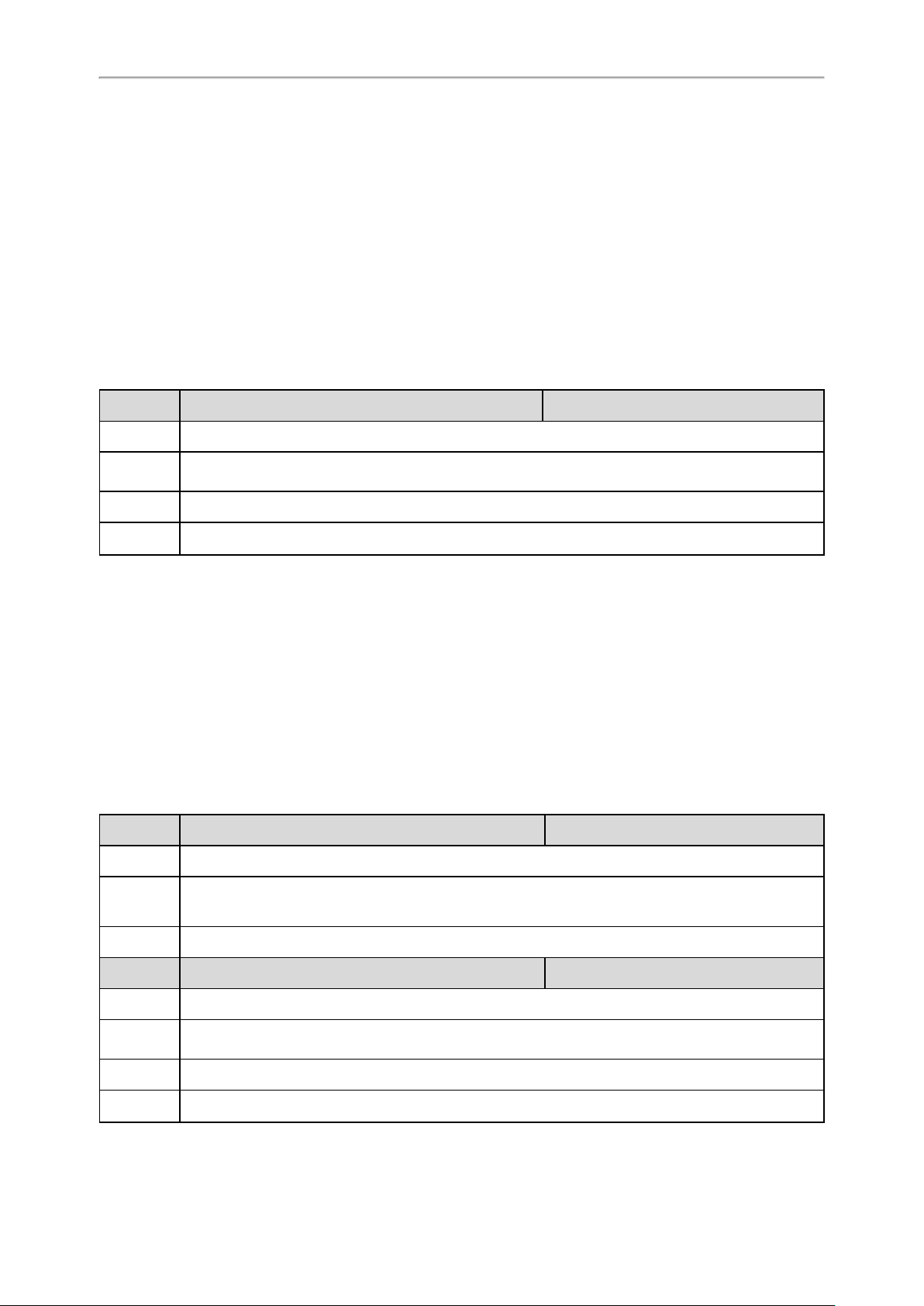
Administrator’s Guide for DECT IP Phones
Related Topic
NTP Settings
DHCP Option 12
You can specify a hostname for the phone when using DHCP. The DHCP client uses option 12 to send a predefined hostname to the DHCP registration server.
See RFC 1035 for character set restrictions.
Topic
DHCP Option 12 Hostname Configuration
DHCP Option 12 Hostname Configuration
The following table lists the parameter you can use to configure DHCP option 12 hostname.
Parameter
Description
Permitted
Values
Default
Web UI
[1]
Ifyou change this parameter, the phone will reboot to make the change take effect.
static.network.dhcp_host_name
Itspecifies a hostname for the phone when using DHCP.
String within 99 characters
W60B
Features > General Information > DHCP Hostname
[1]
<y0000000000xx>.cfg
DHCP Option 60
DHCP option 60 is used to indicate the vendor type. Servers can use option 43 to return the vendor-specific information to the client.
You can set the DHCP option 60 type.
Topic
DHCP Option 60 Configuration
DHCP Option 60 Configuration
The following table lists the parameters you can use to configure DHCP option 60.
Parameter
static.network.dhcp.option60type <y0000000000xx>.cfg
Description
Permitted
Values
Default
Parameter
Description
Permitted
Values
Default
Web UI
24
Itconfigures the DHCP option 60 type.
0-ASCII, vendor-identifying information is in ASCII format.
1-Binary, vendor-identifying information is in the format defined in RFC 3925.
0
static.auto_provision.dhcp_option.option60_value <y0000000000xx>.cfg
Itconfigures the vendor class identifier string to use in the DHCP interaction.
String within 99 characters
yealink
Settings > Auto Provision > IPv4 DHCP Option Value
Page 28
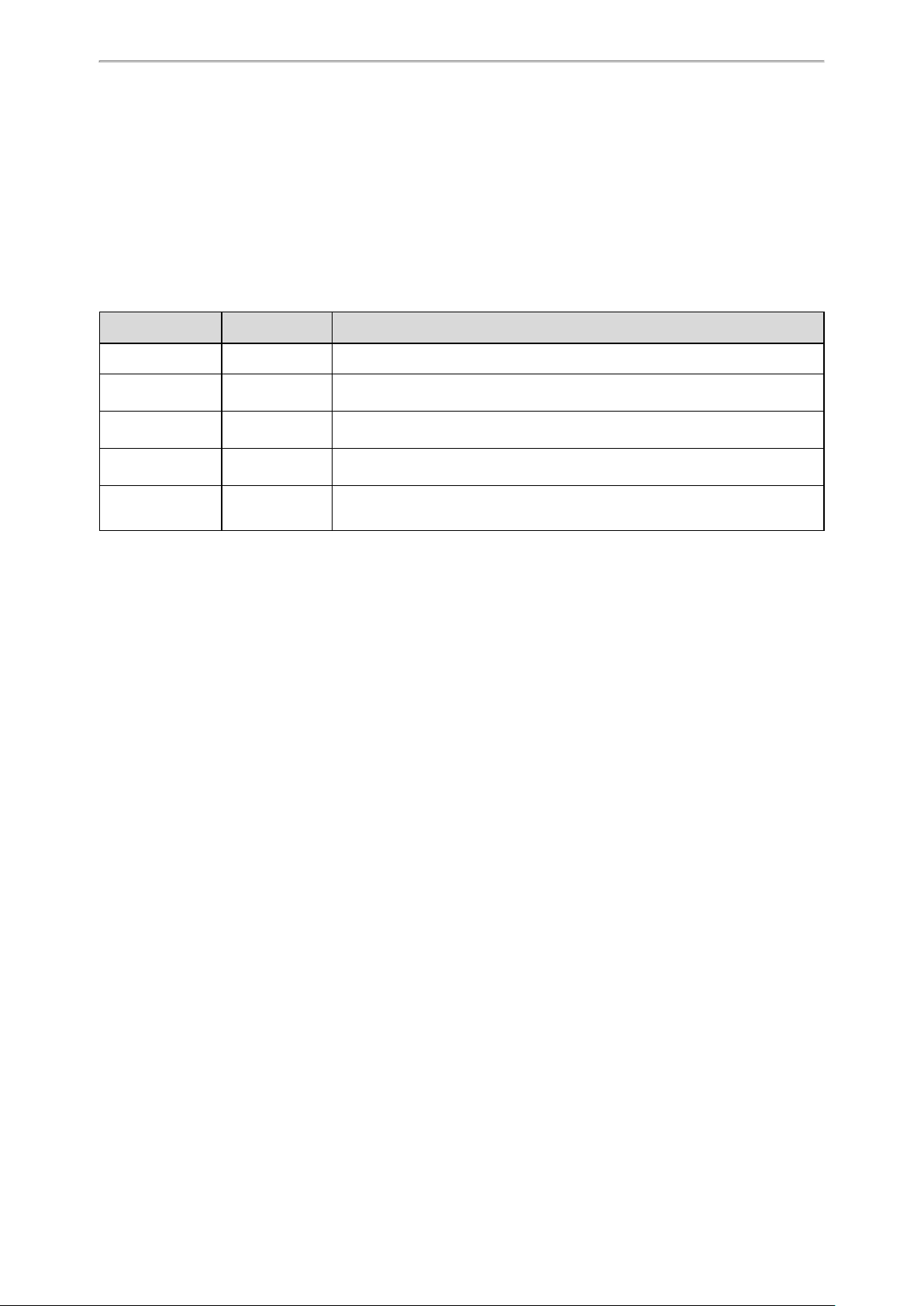
DHCP Option for IPv6
The phone can obtain IPv6-related parameters in an IPv6 network via DHCP option.
Topics
Supported DHCP Option for IPv6
DHCP Option 59 and Custom Option
Supported DHCP Option for IPv6
The following table lists common DHCP options for IPv6 supported by Yealink phones.
Parameters DHCPv6 Option Description
DNS Server 23 Specify a list of DNS servers available to the client.
DNS Domain
Search List
SNTP Server 31
Information
Refresh Time
24 Specify a domain search list to a client.
Specify a list of Simple Network Time Protocol (SNTP) servers available to the
client.
32
Specify an upper bound for how long a client should wait before refreshing
information retrieved from DHCPv6.
Network Configurations
Boot File URL 59 Specify a URL for the boot file to be downloaded by the client.
DHCP Option 59 and Custom Option
During the startup, the phone automatically detects the DHCP option for obtaining the provisioning server address.
The priority is as follows: custom option > option 59.
Related Topic
DHCP Provision Configuration
VLAN
The purpose of VLAN configurations on the phone is to insert a tag with VLAN information to the packets generated
by the phone. When VLAN is properly configured for the ports (Internet port and PC port) on the phone, the phone
will tag all packets from these ports with the VLAN ID. The switch receives and forwards the tagged packets to the
corresponding VLAN according to the VLAN ID in the tag as described in IEEE Std 802.3.
In addition to manual configuration, the phone also supports the automatic discovery of VLAN via LLDP, CDP or
DHCP. The assignment takes effect in this order: assignment via LLDP/CDP, manual configuration, then assignment via DHCP.
For more information on VLAN, refer to VLAN Feature on Yealink IP Phones.
Topics
LLDP Configuration
CDP Configuration
Manual VLAN Configuration
DHCP VLAN Configuration
VLAN Change Configuration
LLDP Configuration
LLDP (Linker Layer Discovery Protocol) is a vendor-neutral Link Layer protocol, which allows the phones to advertise its identity and capabilities on the local network.
25
Page 29
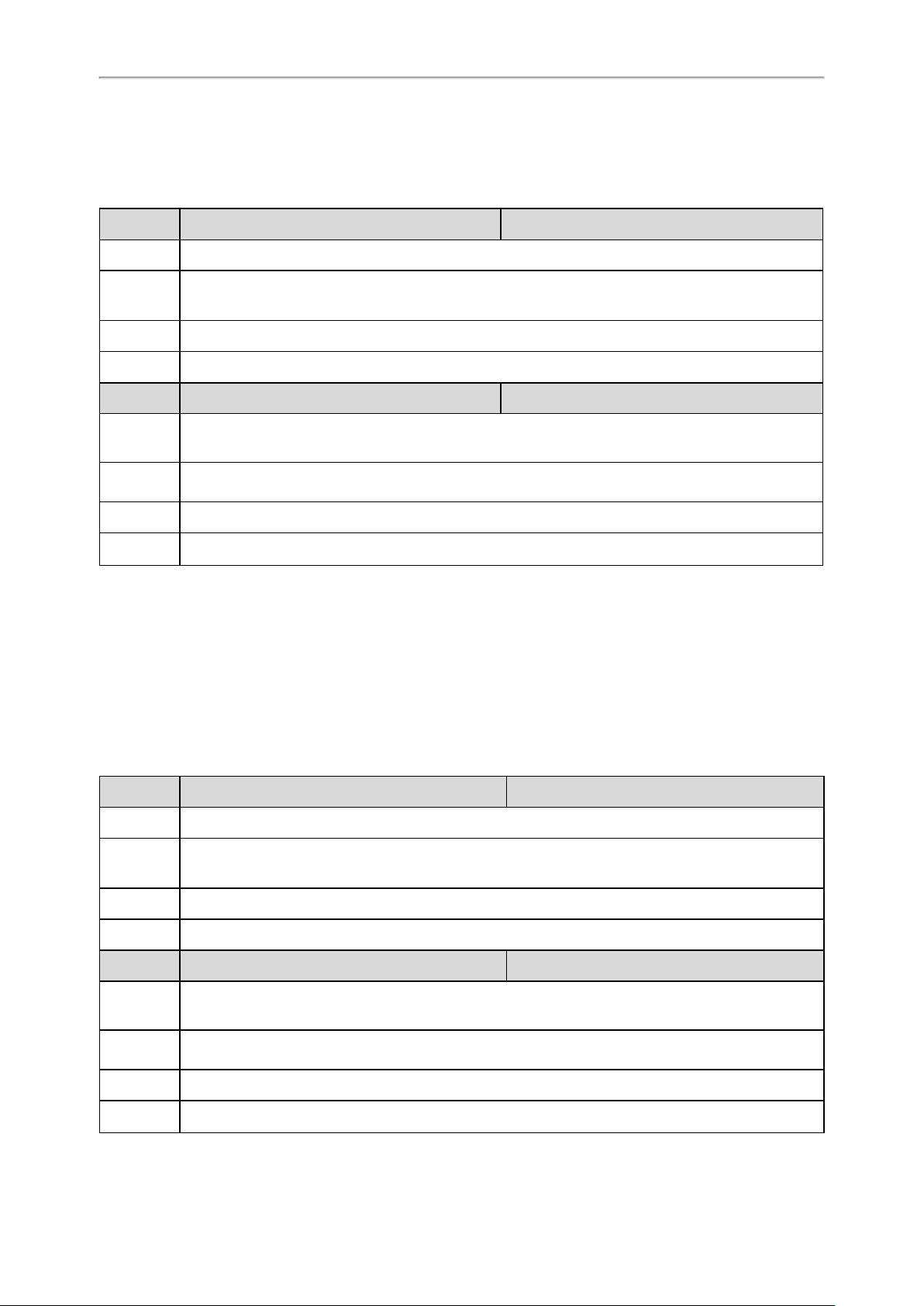
Administrator’s Guide for DECT IP Phones
When LLDP feature is enabled on the phones, the phones periodically advertise their own information to the directly connected LLDP-enabled switch. The phones can also receive LLDP packets from the connected switch and
obtain their VLAN IDs.
The following table lists the parameters you can use to configure LLDP.
Parameter
Description
Permitted
Values
Default
Web UI
Parameter
static.network.lldp.enable
Itenables or disables the LLDP feature.
0-Disabled
1-Enabled, the phone attempts to determine its VLAN ID through LLDP.
1
Network > Advanced > LLDP > Active
static.network.lldp.packet_interval
[1]
[1]
<y0000000000xx>.cfg
<y0000000000xx>.cfg
Itconfigures the interval (in seconds) that how often the phone sends the LLDP request.
Description
Note: It works only if “static.network.lldp.enable” is set to 1 (Enabled).
Permitted
Values
Default
Web UI
[1]
Ifyou change this parameter, the phone will reboot to make the change take effect.
Integer from 1 to 3600
60
Network > Advanced > LLDP > Packet Interval (1~3600s)
CDP Configuration
CDP (Cisco Discovery Protocol) allows the phones to receive and/or transmit device-related information from/to directly connected devices on the local network.
When CDP feature is enabled on the phones, the phones periodically advertise their own information to the directly
connected CDP-enabled switch. The phones can also receive CDP packets from the connected switch and obtain
their VLAN IDs.
The following table lists the parameters you can use to configure CDP.
Parameter
Description
Permitted
Values
Default
Web UI
Parameter
static.network.cdp.enable
Itenables or disables the CDP feature.
0-Disabled
1-Enabled, the phone attempts to determine its VLAN ID through CDP.
1
Network > Advanced > CDP > Active
static.network.cdp.packet_interval
[1]
[1]
<y0000000000xx>.cfg
<y0000000000xx>.cfg
Itconfigures the interval (in seconds) that how often the phone sends the CDP request.
Description
Note: It works only if “static.network.cdp.enable” is set to 1 (Enabled).
Permitted
Values
Default
Web UI
Integer from 1 to 3600
60
Network > Advanced > CDP > Packet Interval (1~3600s)
26
Page 30
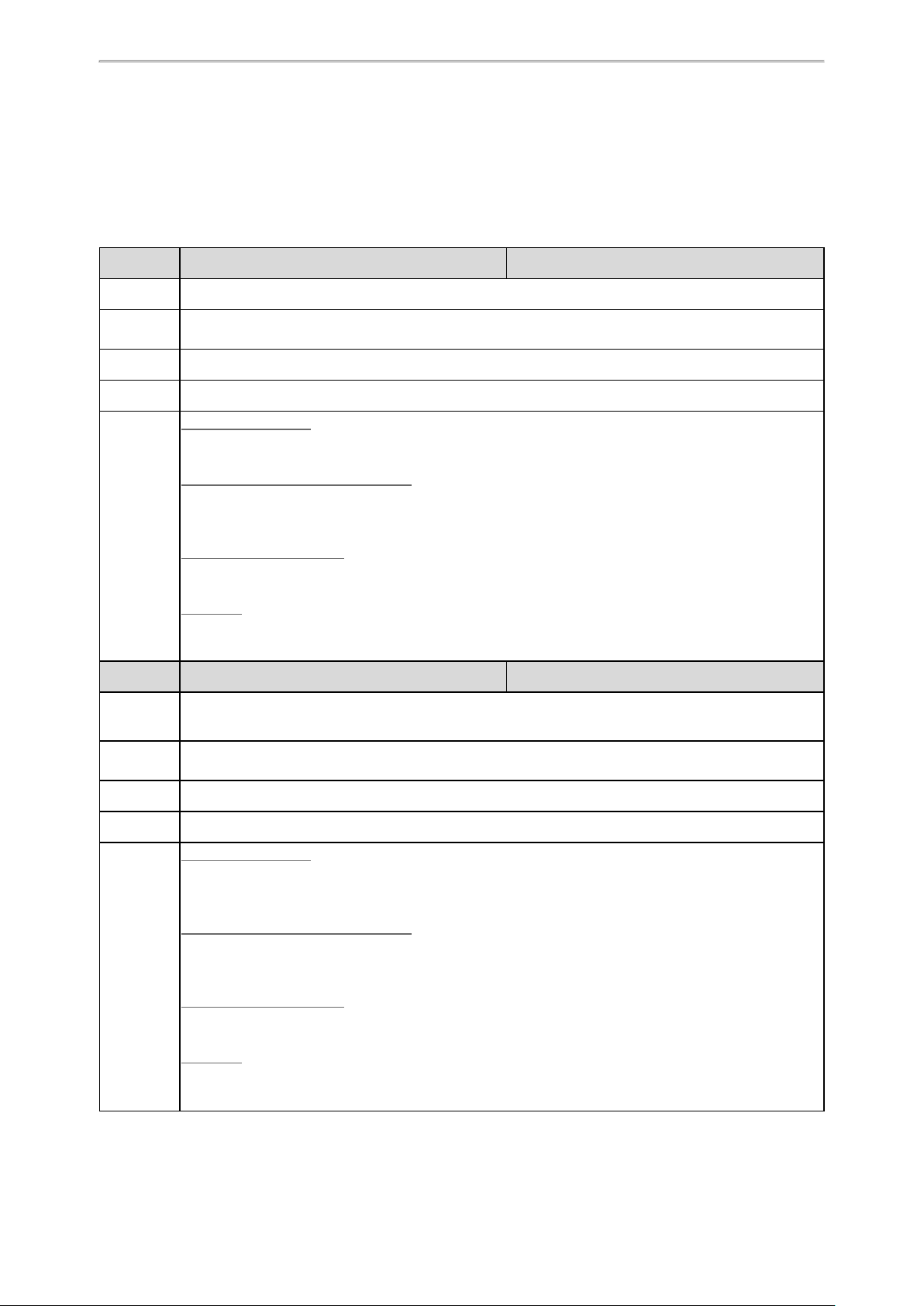
Network Configurations
[1]
Ifyou change this parameter, the phone will reboot to make the change take effect.
Manual VLAN Configuration
You can configure VLAN for the Internet port manually. Before configuring VLAN on the phones, you need to obtain
the VLAN ID from your network administrator.
The following table lists the parameters you can use to configure VLAN manually.
Parameter
Description
Permitted
Values
Default
Web UI
Handset UI
Parameter
Description
Permitted
Values
Default
[1]
[1]
<y0000000000xx>.cfg
<y0000000000xx>.cfg
static.network.vlan.internet_port_enable
Itenables or disables the VLAN for the Internet port.
0-Disabled
1-Enabled
0
Network > Advanced > VLAN > WAN Port > Active
W59R/W53H/W56H:
OK > Settings > System Settings > Network (default PIN: 0000) > VLAN > VLAN Parameter > Status
DD Phone(Black-and-white Screen):
Menu > Settings > Advanced Settings (default password: 0000) > Network > VLAN > WAN Port >
VLAN Status
DD Phone(Color Screen):
Menu > Advanced Settings (default password: 0000) > Network > VLAN > WAN Port > VLAN Status
CP930W:
Menu > Settings > Advanced Settings (default PIN:0000) > Network > VLAN > VLAN Parameter >
Status
static.network.vlan.internet_port_vid
Itconfigures the VLAN ID for the Internet port.
Note: It works only if “static.network.vlan.internet_port_enable” is set to 1 (Enabled).
Integer from 1 to 4094
1
Web UI
Handset UI
Network > Advanced > VLAN > WAN Port > VID (1-4094)
W59R/W53H/W56H:
OK > Settings > System Settings > Network (default PIN: 0000) > VLAN > VLAN Parameter > Status:
Enabled > VID
DD Phone(Black-and-white Screen):
Menu > Settings > Advanced Settings (default password: 0000) > Network > VLAN > WAN Port > VID
Number
DD Phone(Color Screen):
Menu > Advanced Settings (default password: 0000) > Network > VLAN > WAN Port > VID Number
CP930W:
Menu > Settings > Advanced Settings (default PIN:0000) > Network > VLAN > VLAN Parameter >
Status: Enabled > VID
27
Page 31

Administrator’s Guide for DECT IP Phones
Parameter
Description
Permitted
Values
Default
Web UI
Handset UI
static.network.vlan.internet_port_priority
Itconfigures the VLAN priority for the Internet port.
7 is the highest priority, 0 is the lowest priority.
Note: It works only if “static.network.vlan.internet_port_enable” is set to 1 (Enabled).
Integer from 0 to 7
0
Network > Advanced > VLAN > WAN Port > Priority
W59R/W53H/W56H:
OK > Settings > System Settings > Network (default PIN: 0000) > VLAN > VLAN Parameter > Status:
Enabled > Priority
DD Phone(Black-and-white Screen):
Menu > Settings > Advanced Settings (default password: 0000) > Network > VLAN > WAN Port > Priority
DD Phone(Color Screen):
Menu > Advanced Settings (default password: 0000) > Network > VLAN > WAN Port > Priority
CP930W:
Menu > Settings > Advanced Settings (default PIN:0000) > Network > VLAN > VLAN Parameter >
Status: Enabled > Priority
[1]
<y0000000000xx>.cfg
[1]
Ifyou change this parameter, the phone will reboot to make the change take effect.
DHCP VLANConfiguration
When the VLAN discovery method is set to DHCP, the phone examines the DHCP option for a valid VLAN ID. You
can customize the DHCP option used to request the VLAN ID.
The following table lists the parameters you can use to configure DHCP VLAN discovery.
Parameter
Description
Permitted
Values
Default
Web UI
Handset UI
static.network.vlan.dhcp_enable
Itenables or disables the DHCP VLAN discovery feature.
0-Disabled
1-Enabled
1
Network > Advanced > VLAN > DHCP VLAN > Active
W59R/W53H/W56H:
OK > Settings > System Settings > Network (default PIN: 0000) > VLAN > VLAN DHCP > Status
DD Phone(Black-and-white Screen):
Menu > Settings > Advanced Settings (default password: 0000) > Network > VLAN > DHCP VLAN >
DHCP VLAN
DD Phone(Color Screen):
[1]
<y0000000000xx>.cfg
28
Menu >Advanced Settings (default password: 0000) > Network > VLAN > DHCP VLAN > DHCP VLAN
CP930W:
Page 32

Network Configurations
Menu > Settings > Advanced Settings (default PIN:0000) > Network > VLAN > VLAN DHCP > Status
Parameter
Description
Permitted
Values
Default
Web UI
Handset UI
static.network.vlan.dhcp_option
Itconfigures the DHCP option from which the phone will obtain the VLAN settings.
Multiple DHCP options (at most five) are separated by commas.
Integer from 1 to 255
132
Network > Advanced > VLAN > DHCP VLAN > Option (1-255)
W59R/W53H/W56H:
OK > Settings > System Settings > Network (default PIN: 0000) > VLAN > VLAN DHCP > Status:
Enabled > Options
DD Phone(Black-and-white Screen):
Menu > Settings > Advanced Settings (default password: 0000) > Network > VLAN > DHCP VLAN >
Option
DD Phone(Color Screen):
Menu >Advanced Settings (default password: 0000) > Network > VLAN > DHCP VLAN > Option
CP930W:
Menu > Settings > Advanced Settings (default PIN:0000) > Network > VLAN > VLAN DHCP > Status:
Enabled > Options
[1]
<y0000000000xx>.cfg
[1]
Ifyou change this parameter, the phone will reboot to make the change take effect.
VLAN Change Configuration
The following table lists the parameter you can use to configure the VLAN change.
Parameter
Description
Permitted
Values
Default
[1]
Ifyou change this parameter, the phone will reboot to make the change take effect.
static.network.vlan.vlan_change.enable
Itenables or disables the phone to obtain VLAN ID using lower preference of VLAN assignment
method, or to close the VLAN feature when the phone cannot obtain VLAN ID.
The priority of each method is LLDP/CDP > Manual > DHCP VLAN.
0-Disabled
1-Enabled, the phone attempts to use the lower priority method when failing to obtain the VLAN ID
using higher priority method. If all the methods are attempted, the phone will disable VLAN feature.
0
[1]
<y0000000000xx>.cfg
Real-Time Transport Protocol (RTP) Ports
Since the phone supports conferencing and multiple RTP streams, it can use several ports concurrently. You can
specify the phone’s RTP port range.
The UDP port used for RTP streams is traditionally an even-numbered port. If the port 11780 is used to send and
receive RTP for the first voice session, additional calls would then use ports 11782, 11784, 11786, and so on. The
phone is compatible with RFC 1889 - RTP: A Transport Protocol for Real-Time Applications - and the updated RFC
3550.
Topic
29
Page 33

Administrator’s Guide for DECT IP Phones
RTP Ports Configuration
RTPPorts Configuration
The following table lists the parameters you can use to configure RTP ports.
Parameter
Description
Permitted
Values
Default
Web UI
Parameter
Description
Permitted
Values
Default
Web UI
Parameter
Description
Permitted
Values
static.network.port.min_rtpport
Itconfigures the minimum local RTP port.
Integer from 1024 to 65535
11780
Network > Advanced > Local RTP Port > Min RTP Port (1024~65535)
static.network.port.max_rtpport
Itconfigures the maximum local RTP port.
Integer from 1024 to 65535
12780
Network > Advanced > Local RTP Port > Max RTP Port (1024~65535)
features.rtp_symmetric.enable <y0000000000xx>.cfg
Itconfigures the symmetrical RTP feature.
0-Disabled
1-reject RTP packets arriving from a non-negotiated IP address
2-reject RTP packets arriving from a non-negotiated port
[1]
[1]
<y0000000000xx>.cfg
<y0000000000xx>.cfg
3-reject RTP packets arriving from a non-negotiated IP address or a non-negotiated port
Default
[1]
Ifyou change this parameter, the phone will reboot to make the change take effect.
0
Network Address Translation (NAT)
NAT enables phones with private unregistered addresses to communicate with devices with globally unique
registered addresses.
Topics
NAT Traversal Configuration
Keep Alive Configuration
Rport Configuration
SIP Port and TLS Port Configuration
NAT Traversal Configuration
The phones can traverse NAT gateways to establish and maintain connections with external devices.
Yealink phones support three NAT traversal techniques: manual NAT,STUN and ICE. If you enable manual NAT
and STUN, the phone will use the manually-configured external IP address for NAT traversal. The TURN protocol is
used as part of the ICE approach to NAT traversal.
The following table lists the parameters you can use to configure NAT traversal.
30
Page 34

Network Configurations
Parameter
Description
Permitted
Values
Default
Web UI
Parameter
Description
Permitted
Values
Default
Web UI
Parameter
account.X.nat.nat_traversal
[1]
<MAC>.cfg
Itenables or disables the NAT traversal for a specific account.
Note: If it is set to 1 (STUN), it works only if “static.sip.nat_stun.enable” is set to 1 (Enabled); if it is set
to 2 (Manual NAT),it works only if “static.network.static_nat.enable” is set to 1 (Enabled).
0-Disabled
1-STUN
2-Manual NAT
0
Account > Register > NAT
static.network.static_nat.enable
[2]
<y0000000000xx>.cfg
Itenables or disables the manual NAT feature.
0-Disabled
1-Enabled
0
Network > NAT > Manual NAT > Active
static.network.static_nat.addr <y0000000000xx>.cfg
Itconfigures the IP address to be advertised in SIP signaling.
Description
Permitted
Values
Default
Web UI
Parameter
Description
Permitted
Values
Default
Web UI
Parameter
Description
Permitted
Values
Default
Itshould match the external IP address used by the NAT device.
Note: It works only if “static.network.static_nat.enable” is set to 1 (Enabled).
IP Address
Blank
Network > NAT > Manual NAT > IP Address
static.sip.nat_stun.enable <y0000000000xx>.cfg
Itenables or disables the STUN (Simple Traversal of UDP over NATs) feature.
0-Disabled
1-Enabled
0
Network > NAT > STUN > Active
static.sip.nat_stun.server <y0000000000xx>.cfg
Itconfigures the IP address or domain name of the STUN server.
Note: It works only if “static.sip.nat_stun.enable” is set to 1 (Enabled).
String
Blank
Web UI
Parameter
Description
Network > NAT > STUN > STUN Server
static.sip.nat_stun.port <y0000000000xx>.cfg
Itconfigures the port of the STUN server.
31
Page 35

Administrator’s Guide for DECT IP Phones
Note: It works only if “static.sip.nat_stun.enable” is set to 1 (Enabled).
Permitted
Values
Default
Integer from 1024 to 65535
3478
Web UI
Parameter
Description
Permitted
Values
Default
Web UI
Parameter
Description
Permitted
Values
Default
Web UI
Parameter
Description
Permitted
Values
Default
Network > NAT > STUN > STUN Port (1024~65535)
static.ice.enable
[2]
<y0000000000xx>.cfg
Itenables or disables the ICE (Interactive Connectivity Establishment) feature.
0-Disabled
1-Enabled
0
Network > NAT > ICE > Active
static.sip.nat_turn.enable
[2]
<y0000000000xx>.cfg
Itenables or disables the TURN (Traversal Using Relays around NAT) feature.
0-Disabled
1-Enabled
0
Network > NAT > TURN > Active
static.sip.nat_turn.server
[2]
<y0000000000xx>.cfg
Itconfigures the IP address or the domain name of the TURN server.
Note: It works only if “static.sip.nat_turn.enable” is set to 1 (Enabled).
IP Address or Domain Name
Blank
Web UI
Parameter
Description
Permitted
Values
Default
Web UI
Parameter
Description
Permitted
Values
Default
32
Network > NAT > TURN > TURN Server
static.sip.nat_turn.port
[2]
<y0000000000xx>.cfg
Itconfigures the port of the TURN server.
Note: It works only if “static.sip.nat_turn.enable” is set to 1 (Enabled).
Integer from 1024 to 65535
3478
Network > NAT > TURN > TURN Port (1024~65535)
static.sip.nat_turn.username
[2]
<y0000000000xx>.cfg
Itconfigures the user name to authenticate to the TURN server.
Note: It works only if “static.sip.nat_turn.enable” is set to 1 (Enabled).
String
Blank
Page 36

Network Configurations
Web UI
Parameter
Description
Permitted
Values
Default
Web UI
[1]
X is the account ID. X=1-8.
[2]
Ifyou change this parameter, the phone will reboot to make the change take effect.
Network > NAT > TURN > User Name (Username)
static.sip.nat_turn.password
Itconfigures the password to authenticate to the TURN server.
Note: It works only if “static.sip.nat_turn.enable” is set to 1 (Enabled).
String
Blank
Network > NAT > TURN > Password
[2]
<y0000000000xx>.cfg
Keep Alive Configuration
Yealink phones can send keep-alive packets to the NAT device for keeping the communication port open.
The following table lists the parameters you can use to configure keep alive.
Parameter
Description
account.X.nat.udp_update_enable
Itsets the type of keep-alive packets sent by phone.
0-Disabled
[1]
<MAC>.cfg
Permitted
Values
Default
Web UI
Parameter
Description
Permitted
Values
Default
Web UI
[1]
X is the account ID. X=1-8.
1-Default (the phone sends the corresponding packets according to the transport protocol)
2-Options (the phone sends SIP OPTIONS packets to the server)
3-Notify (the phone sends SIP NOTIFY packets to the server)
1
Account > Advanced > Keep Alive Type
account.X.nat.udp_update_time
Itconfigures the interval (in seconds) at which the phone sends a keep-alive package.
Note: It works only if “account.X.nat.udp_update_enable” is set to 1, 2 or 3.
Integer from 0 to 3600
30
Account > Advanced > Keep Alive Interval(Seconds)
[1]
<MAC>.cfg
Rport Configuration
Rport allows a client to request that the server sends the response back to the source IP address and port from
which the request originated. It helps the phone traverse symmetric NATs.
Rport feature depends on support from a SIP server. For more information, refer to RFC 3581.
The following table lists the parameter you can use to configure rport.
Parameter
account.X.nat.rport
[1]
<MAC>.cfg
33
Page 37

Administrator’s Guide for DECT IP Phones
Description
Permitted
Values
Default
Web UI
[1]
X is the account ID. X=1-8.
Itenables or disables the phone to add the "rport"parameter in the Via header.
0-Disabled
1-Enabled, the INVITE Contact header uses the port in the "rport" parameter but does not use the
source IP address in the "received" parameter in the Via header of server's response.
2-Enable Direct Process, the INVITE Contact header uses the port in the "rport" parameter and uses
the source IP address in the "received" parameter in the Via header of server's response.
0
Account > Advanced > RPort
SIP Port and TLS Port Configuration
You can configure the SIP and TLS source ports on the phone. Otherwise, the phone uses default values (5060 for
UDP/TCP and 5061 for TLS).
IfNAT is disabled, the port number shows in the Via and Contact SIP headers of SIP messages. IfNAT is enabled,
the phone uses the NAT port number (and NAT IP address) in the Via and Contact SIP headers of SIP messages,
but still using the configured source port.
The following table lists the parameters you can use to configure SIP port and TLS port.
Parameter
Description
Permitted
Values
Default
sip.listen_port <y0000000000xx>.cfg
Itspecifies the local SIP port.
Ifit is set to 0, the phone will automatically listen to the local SIP port.
0, Integer from 1024 to 65535
5060
Web UI
Parameter
Description
Permitted
Values
Default
Web UI
Settings > SIP > Local SIP Port
sip.tls_listen_port <y0000000000xx>.cfg
Itspecifies the local TLS listen port.
Ifit is set to 0, the phone will not listen to the TLS service.
0, Integer from 1024 to 65535
5061
Settings > SIP > TLS SIP Port
VPN
Yealink phones use OpenVPN to achieve VPN feature. To prevent disclosure of private information, tunnel endpoints must authenticate each other before a secure VPN tunnel is established. After you configure VPN feature on
the IP phone, the phone will act as a VPN client and use the certificates to authenticate with the VPN server.
For more information, refer to OpenVPN Feature on Yealink phones.
Topics
OpenVPN Related Files
VPN Configuration
34
Page 38

Network Configurations
OpenVPN Related Files
To use OpenVPN, you should collect the VPN-related files into one archive file in .tar format and then upload this tar
file. The VPN-related files include certificates (ca.crt and client.crt), key (client.key) and the configuration file
(vpn.cnf) of the VPN client.
The following table lists the unified directories of the OpenVPN certificates and key in the configuration file (vpn.cnf)
for Yealink phones:
VPN Files Description UnifiedDirectories
ca.crt CA certificate /config/openvpn/keys/ca.crt
client.crt Client certificate /config/openvpn/keys/client.crt
client.key Private key of the client /config/openvpn/keys/client.key
VPN Configuration
The following table lists the parameters you can use to configure the VPN.
Parameter
Description
Permitted
Values
Default
Web UI
Parameter
Description
Permitted
Values
Default
Web UI
[1]
Ifyou change this parameter, the phone will reboot to make the change take effect.
static.network.vpn_enable
Itenables or disables the OpenVPN feature.
0-Disabled
1-Enabled
0
Network > Advanced > VPN > Active
static.openvpn.url <y0000000000xx>.cfg
Itconfigures the access URL of the *.tar file for OpenVPN.
URL within 511 characters
Blank
Network > Advanced > VPN > Upload VPN Config
[1]
<y0000000000xx>.cfg
Quality of Service (QoS)
VoIP is extremely bandwidth and delay-sensitive. QoS is a major issue in VoIP implementations, regarding how to
guarantee that packet traffic is not delayed or dropped due to interference from other lower priority traffic. VoIP can
guarantee high-quality QoS only if the voice and the SIP packets are given priority over other kinds of network
traffic.The phones support the DiffServ model of QoS.
Voice QoS
In order to make VoIP transmissions intelligible to receivers, voice packets should not be dropped, excessively
delayed, or made to suffer varying delay. DiffServ model can guarantee high-quality voice transmission when the
voice packets are configured to a higher DSCP value.
SIP QoS
The SIP protocol is used for creating, modifying, and terminating two-party or multi-party sessions. To ensure good
voice quality,SIPpackets emanated from the phones should be configured with a high transmission priority.
35
Page 39

Administrator’s Guide for DECT IP Phones
DSCPs for voice and SIP packets can be specified respectively.
Note: For voice and SIP packets, thephoneobtains DSCP info from thenetwork policy if LLDP feature is enabled, which
takes precedence over manual settings. For moreinformation onLLDP, refer to LLDP Configuration.
Topic
Voice and SIP QoS Configuration
Voice and SIP QoS Configuration
The following table lists the parameters you can use to configure voice QoS and SIP QoS.
Parameter
static.network.qos.audiotos
[1]
<y0000000000xx>.cfg
Itconfigures the DSCP (Differentiated Services Code Point) for voice packets.
Description
The default DSCP value for RTP packets is 46 (Expedited Forwarding).
Permitted
Values
Default
Web UI
Parameter
Integer from 0 to 63
46
Network > Advanced > QoS > Voice QoS (0~63)
static.network.qos.signaltos
[1]
<y0000000000xx>.cfg
Itconfigures the DSCP (Differentiated Services Code Point) for SIP packets.
Description
The default DSCP value for SIP packets is 26 (Assured Forwarding).
Permitted
Values
Default
Web UI
[1]
Ifyou change this parameter, the phone will reboot to make the change take effect.
Integer from 0 to 63
26
Network > Advanced > QoS > SIP QoS (0~63)
802.1x Authentication
Yealink phones support the following protocols for 802.1x authentication:
l EAP-MD5
l EAP-TLS (requires Device and CA certificates, requires no password)
l EAP-PEAP/MSCHAPv2 (requires CA certificates)
l EAP-TTLS/EAP-MSCHAPv2 (requires CA certificates)
l EAP-PEAP/GTC (requires CA certificates)
l EAP-TTLS/EAP-GTC (requires CA certificates)
l EAP-FAST(supports EAP In-Band provisioning, requires CA certificates if the provisioning method is Authentic-
ated Provisioning)
For more information on 802.1x authentication, refer to Yealink 802.1X Authentication.
Topic
802.1x Authentication Configuration
802.1x Authentication Configuration
The following table lists the parameters you can use to configure 802.1x authentication.
Parameter
36
static.network.802_1x.mode
[1]
<y0000000000xx>.cfg
Page 40

Network Configurations
Description
Permitted
Values
Default
Web UI
Parameter
Description
Permitted
Values
Default
Itconfigures the 802.1x authentication method.
0-EAP-None, no authentication
1-EAP-MD5
2-EAP-TLS
3-EAP-PEAP/MSCHAPv2
4-EAP-TTLS/EAP-MSCHAPv2
5-EAP-PEAP/GTC
6-EAP-TTLS/EAP-GTC
7-EAP-FAST
0
Network > Advanced > 802.1x > 802.1x Mode
static.network.802_1x.eap_fast_provision_mode
[1]
<y0000000000xx>.cfg
Itconfigures the EAP In-Band provisioning method for EAP-FAST.
Note: It works only if “static.network.802_1x.mode” is set to 7 (EAP-FAST).
0-Unauthenticated Provisioning, EAP In-Band provisioning is enabled by server unauthenticated PAC
(Protected Access Credential) provisioning using the anonymous Diffie-Hellman key exchange.
1-Authenticated Provisioning, EAP In-Band provisioning is enabled by server authenticated PAC pro-
visioning using certificate-based server authentication.
0
Web UI
Parameter
Description
Permitted
Values
Default
Web UI
Parameter
Description
Permitted
Values
Default
Web UI
Parameter
Description
Network > Advanced > 802.1x > Provisioning Mode
static.network.802_1x.anonymous_identity
[1]
<y0000000000xx>.cfg
Itconfigures the anonymous identity (user name) for 802.1X authentication.
Itis used for constructing a secure tunnel for 802.1X authentication.
Note: It works only if “static.network.802_1x.mode” is set to 2, 3, 4, 5, 6 or 7.
String within 512 characters
Blank
Network > Advanced > 802.1x > Anonymous Identity
static.network.802_1x.identity
[1]
<y0000000000xx>.cfg
Itconfigures the identity (user name) for 802.1x authentication.
String within 32 characters
Blank
Network > Advanced > 802.1x > Identity
static.network.802_1x.md5_password
[1]
<y0000000000xx>.cfg
Itconfigures the password for 802.1x authentication.
Note: It is required for all methods except EAP-TLS.
37
Page 41

Administrator’s Guide for DECT IP Phones
Permitted
Values
Default
Web UI
Parameter
Description
Permitted
Values
Default
Web UI
Parameter
Description
Permitted
Values
Default
String within 32 characters
Blank
Network > Advanced > 802.1x > MD5 Password
static.network.802_1x.root_cert_url <y0000000000xx>.cfg
Itconfigures the URL for uploading the 802.1x CA certificate.
The format of the certificate must be *.pem, *.crt, *.cer or *.der.
Note: It works only if “static.network.802_1x.mode” is set to 2, 3, 4, 5, 6 or 7. Ifthe authentication
method is EAP-FAST,you also need to set “static.network.802_1x.eap_fast_provision_mode” to 1
(Authenticated Provisioning).
URL within 511 characters
Blank
Network > Advanced > 802.1x > CA Certificates
static.network.802_1x.client_cert_url <y0000000000xx>.cfg
Itconfigures the URL for uploading the 802.1x client certificate.
The format of the certificate must be *.pem.
Note: It works only if “static.network.802_1x.mode” is set to 2 (EAP-TLS).
URL within 511 characters
Blank
Web UI
[1]
Ifyou change this parameter, the phone will reboot to make the change take effect.
Network > Advanced > 802.1x > Device Certificates
TR-069 Device Management
TR-069 is a technical specification defined by the Broadband Forum, which defines a mechanism that encompasses secure auto-configuration of a CPE (Customer-Premises Equipment), and incorporates other CPE management functions into a common framework. TR-069 uses common transport mechanisms (HTTP and HTTPS) for
communication between CPE and ACS (Auto Configuration Servers). The HTTP(S) messages contain XML-RPC
methods defined in the standard for configuration and management of the CPE.
For more information on TR-069, refer to Yealink TR-069 Technote.
Topics
Supported RPC Methods
TR-069 Configuration
Supported RPCMethods
The following table provides a description of RPC methods supported by the phones.
RPC Method Description
GetRPCMethods This method is used to discover the set of methods supported by the CPE.
SetParameterValues This method is used to modify the value of one or more CPE parameters.
38
Page 42

Network Configurations
RPC Method Description
GetParameterValues This method is used to obtain the value of one or more CPE parameters.
GetParameterNames This method is used to discover the parameters accessible on a particular CPE.
GetParameterAttributes This method is used to read the attributes associated with one or more CPE parameters.
SetParameterAttributes This method is used to modify attributes associated with one or more CPE parameters.
Reboot This method causes the CPE to reboot.
This method is used to cause the CPE to download a specified file from the designated location.
Download
File types supported by the phones are:
l Firmware Image
l Configuration File
This method is used to cause the CPE to upload a specified file to the designated location.
Upload
ScheduleInform
File types supported by the phones are:
l Configuration File
l Log File
This method is used to request the CPE to schedule a one-time Inform method call (separate from its periodic Inform method calls) sometime in the future.
FactoryReset This method resets the CPE to its factory default state.
TransferComplete
This method informs the ACS of the completion (either successful or unsuccessful) of a file
transfer initiated by an earlier Download or Upload method call.
AddObject This method is used to add a new instance of an object defined on the CPE.
DeleteObject This method is used to remove a particular instance of an object.
TR-069 Configuration
The following table lists the parameters you can use to configure TR-069.
Parameter
Description
Permitted
Values
Default
static.managementserver.enable <y0000000000xx>.cfg
Itenables or disables the TR-069 feature.
0-Disabled
1-Enabled
0
Web UI
Parameter
Description
Permitted
Values
Default
Web UI
Settings > TR069 > Enable TR069
static.managementserver.username <y0000000000xx>.cfg
Itconfigures the TR-069 ACS server user name used to authenticate the phone.
Leave it blank if no authentication is required.
String within 128 characters
Blank
Settings > TR069 > ACS Username
39
Page 43

Administrator’s Guide for DECT IP Phones
Parameter
Description
Permitted
Values
Default
Web UI
Parameter
Description
Permitted
Values
Default
Web UI
Parameter
Description
Permitted
Values
Default
static.managementserver.password <y0000000000xx>.cfg
Itconfigures the TR-069 ACS server password used to authenticate the phone.
Leave it blank if no authentication is required.
String within 64 characters
Blank
Settings > TR069 > ACS Password
static.managementserver.url <y0000000000xx>.cfg
Itconfigures the access URL of the TR-069 ACS server.
URL within 511 characters
Blank
Settings > TR069 > ACS URL
static.managementserver.connection_request_username <y0000000000xx>.cfg
Itconfigures the user name used to authenticate the connection requests from the ACS server.
String within 128 characters
Blank
Web UI
Parameter
Description
Permitted
Values
Default
Web UI
Parameter
Description
Permitted
Values
Default
Web UI
Parameter
Description
Permitted
Values
Default
Settings > TR069 > Connection Request Username
static.managementserver.connection_request_password <y0000000000xx>.cfg
Itconfigures the password used to authenticate the connection requests from the ACS server.
String within 64 characters
Blank
Settings > TR069 > Connection Request Password
static.managementserver.periodic_inform_enable <y0000000000xx>.cfg
Itenables or disables the phone to periodically report its configuration information to the ACS server.
0-Disabled
1-Enabled
1
Settings > TR069 > Enable Periodic Inform
static.managementserver.periodic_inform_interval <y0000000000xx>.cfg
Itconfigures the interval (in seconds) at which the phone reports its configuration to the ACS server.
Note: It works only if “static.managementserver.periodic_inform_enable” is set to 1 (Enabled).
Integer from 5 to 4294967295
60
40
Page 44

Network Configurations
Web UI
Settings > TR069 > Periodic Inform Interval (seconds)
41
Page 45

Administrator’s Guide for DECT IP Phones
42
Page 46

Phone Provisioning
Phone Provisioning
You can provision multiple phones with the same settings for large-scale deployments.
For more information, refer to Yealink SIP IP Phones Auto Provisioning Guide.
Topics
Boot Files, Configuration Files, and Resource Files
Provisioning Methods
Setting Up a Provisioning Server
Keeping User’s Personalized Settings after Auto Provisioning
Boot Files, Configuration Files, and Resource Files
You can use boot files, configuration files, and resource files to configure phone features and apply feature settings
to phones. You can create or edit these files using a text editor such as Notepad++.
You can ask the distributor or Yealink FAE for template files. You can also obtain the template files online: http://sup-
port.yealink.com/documentFront/forwardToDocumentFrontDisplayPage.
Topics
Boot Files
Configuration Files
Resource Files
Files Download Process
Boot Files
Yealink phones support boot files. The boot files maximize the flexibility to allow you to customize features and settings for multiple phones.
With the boot file, you can specify which configuration files should be downloaded. It is effective for you to provision
the phones in different deployment scenarios:
l For all phones
l For a group of phones
l For a single phone
Yealink phones support two types of boot files: common boot file and MAC-Oriented boot file. You can use the
default boot template file “y000000000000.boot” to create MAC-Oriented boot file by making a copy and renaming
it.
Note: Youcanselect whether to use theboot file or not according to your deploymentscenario. If youdonot want to use the
boot file, please gotoConfiguration Files.
Topics
Common Boot File
MAC-Oriented Boot File
Boot File Attributes
Customizing a Boot File
Common Boot File
Common boot file, named y000000000000.boot, is effective for all phones. You can use a common boot file to
apply common feature settings to all of the phones rather than a single phone.
43
Page 47

Administrator’s Guide for DECT IP Phones
MAC-Oriented Boot File
MAC-Oriented boot file, named <MAC>.boot. It will only be effective for a specific IP phone. In this way, you have
high permission to control each phone by making changes on a per-phone basis.
You can create a MAC-Oriented boot file for each phone by making a copy and renaming the boot template file
(y000000000000.boot). For example, if your phone MAC address is 00156574B150, rename the template file as
00156574b150.boot (lowercase).
Tip: MAC address, a unique12-digit serial number is assignedtoeach phone. You can obtain it fromthebar code onthe
back of the base.
Boot File Attributes
The following table lists the attributes you need to know in the boot template file.
Attributes
Description
#!version:1.0.0.1 It must be placed in the first line. Do not edit and delete.
Each “include” statement can specify a location of a configuration file. The configuration file format must be *.cfg.
The locations in the angle brackets or double quotation marks support two
forms:
include:config <xxx.cfg>
include:config "xxx.cfg"
l Relative path (relative to the boot file):
For example, sip.cfg, HTTP Directory/sip.cfg
l Absolute path (or URL):
For example, http://10.2.5.258/HTTPDirectory/sip.cfg
The location must point to a specific CFG file.
Enable or disable the overwrite mode.
1-(Enabled) - If the value of a parameter in configuration files is leftblank, or if a
non-static parameter in configuration files is deleted or commented out,the factory default value takes effect.
overwrite_mode
0-(Disabled) - If the value of a parameter in configuration files is left blank,
deleted or commented out,the pre-configured value is kept.
Note: Overwrite mode can only be used in boot files. If a boot file is used but
“overwrite_mode” is not configured, the overwrite mode is enabled by default.
Tip: The line beginning with “#” is consideredtobe a comment. You can use “#” to make any comment onthe boot file.
Customizing a Boot File
Procedure
1.
Open a boot template file.
2.
To add a configuration file, add include:config < > or include:config “” to the file. Each starts on a separate line.
3.
Specify a configuration file for downloading.
For example:
include:config <configure/sip.cfg >
include:config “http://10.2.5.206/configure/account.cfg”
include:config “http://10.2.5.206/configure/dialplan.cfg”
4.
Specify the overwrite mode.
For example:
overwrite_mode = 1
44
Page 48

Phone Provisioning
5.
Save the boot file and place it on the provisioning server.
Related Topic
Boot File Attributes
Configuration Files
Yealink supports two configuration template files: Common CFG file and MAC-Oriented CFG file.
These configuration files contain two kinds of parameters:
l Static: The parameters start with a prefix “static.”, for example, static.auto_provision.custom.protect.
l Non-static: The parameters do not start with a prefix “static.”, for example, local_time.date_format.
You can deploy and maintain a mass of Yealink phones automatically through configuration files stored in a provisioning server.
Note: For protecting against unauthorized access, you can encrypt configuration files. For more information on encrypting
configurationfiles, refer to Encrypting and Decrypting Files.
Topics
Common CFGFile
MAC-Oriented CFGFile
MAC-local CFG File
Configuration File Customization
Configuration File Attributes
Common CFG File
Common CFGfile, named <y0000000000xx>.cfg,contains parameters that affect the basic operation of the IP
phone, such as language and volume. It will be effective for all phones in the same model. The common CFG file
has a fixed name for each phone model.
The name of the common CFG file for W60B device is y00000000077.cfg.
MAC-Oriented CFG File
MAC-Oriented CFGfile, which is named after the MAC address of the IP phone. For example, if the MAC address of
an IP phone is 00156574B150, the name of MAC-Oriented CFGfile is 00156574b150.cfg (lowercase). Itcontains
parameters unique to a particular phone, such as account registration. Itwill only be effective for a MAC-specific IP
phone.
MAC-local CFG File
MAC-local CFG file, which is named after the MAC address of the IP phone. For example, if the MAC address of an
IP phone is 00156574B150, the name of the MAC-local CFGfile is 00156574b150-local.cfg (lowercase). It contains
changes associated with a non-static parameter that you make via the web user interface or handset user interface
(for example, changes for time and date formats).
This file generates only if you enable the provisioning priority mechanism. It is stored locally on the IP phone and
you can upload it to the provisioning server each time the file updates. This file enables the users to keep their personalized configuration settings, even though the IP phone performs auto provisioning.
Note: The non-static changes that you madebefore enabling the provisioning priority mechanism are not saved in the gen-
eratedMAC-local file, but the previous settings still take effect onthe phone. Thestatic changes are never be saved to the
<MAC>-local.cfg file.
The provisioning priority mechanism is enabled by the parameter “static.auto_provision.custom.protect”.
Configuration File Customization
You can create some new CFG files by making a copy and renaming the configuration template file (for example,
sip.cfg, account.cfg). You can rearrange the parameters in the configuration template file and create your own con-
45
Page 49

Administrator’s Guide for DECT IP Phones
figuration files with parameters you want. This flexibility is especially useful when you want to apply specific settings
to a group of phones.
Topic
Customizing a Configuration File
Customizing a Configuration File
1.
Copy and rename a configuration template file. For example, sip.cfg.
2.
Rearrange the parameters in the sip.cfg,and set the valid values for them.
For example:
account.1.anonymous_call = 1
account.2.dnd.enable = 1
3.
Save the configuration file and place it on the provisioning server.
Related Topic
Configuration File Attributes
Configuration File Attributes
The following table lists the attributes you need to know in the configuration template file.
Attributes Description
#!version:1.0.0.1 It must be placed in the first line. Do not edit and delete.
Configuration Parameter=Valid
Value
(for example, account.1.dnd.enable = 1)
Specify the parameters and values to apply specific settings to the phones.
l Separate each configuration parameter and value with an equal sign
l Set only one configuration parameter per line
l Put the configuration parameter and value on the same line and do not break
the line
Tip: The line beginning with “#” is consideredtobe a comment. You can use “#” to make any comment onthe configuration
file.
Resource Files
Resource files are optional, but if the particular feature is being employed, these files are required. You need to
place resource files on the provisioning server. The phones request the resource files in addition to the configuration files during auto provisioning.
Tip: If you wanttospecify the desired phone tousetheresource file, theaccess URL of theresource file should be specified
in the MAC-Oriented CFG file. During auto provisioning, thephones will requesttheresource files in addition to theconfigurationfiles.
Topic
Supported Resource Files
Supported Resource Files
Yealink supplies some template of resource files for you, so you can directly edit the files as required.
The following table lists the resource files Yealink supplies:
Template File File Name Description Reference in Section
AutoDST Template AutoDST.xml Add or modify time zone and DST settings. DST Settings
Language Packs For example,
46
Customize the translation of the existing language on the web user interface.
Language for Web Display
Customization
Page 50

Phone Provisioning
Template File File Name Description Reference in Section
1.English.js
Replace Rule Template
Dial Now Template DialNow.xml Customize dial now rules for the dial plan.
Super Search Tem-
plate
Local Contact File contact.xml Add or modify multiple local contacts.
Remote Phone
Book Template
DialPlan.xml Customize replace rules for the dial plan.
super_
search.xml
Department.xml
Menu.xml
Customize the search source list.
Add or modify multiple remote contacts.
Replace Rule File Customization
Dial Now File Customization
Search Source File Customization
Local Contact File Customization
Remote Phone Book File
Customization
Files Download Process
When you provision the phones, the phones will request to download the boot files, configuration files and resource
files from the provisioning server according to the following flowchart:
The parameters in the newly downloaded configuration files will override the same parameters in files downloaded
earlier.
Provisioning Methods
Yealink provides two ways to provision your phones:
47
Page 51

Administrator’s Guide for DECT IP Phones
l Manual Provisioning: provisioning via the handset user interface or web user interface.
l Central Provisioning: provisioning through configuration files stored in a central provisioning server.
The method you use depends on how many phones need to be deployed and what features and settings to be configured. Manual provisioning on the web or handset user interface does not contain all of the phone settings available with the centralized method. You can use the web user interface method in conjunction with a central
provisioning method and handset user interface method. We recommend using centralized provisioning as your
primary provisioning method when provisioning multiple phones.
Topics
Provisioning Methods Priority
Web User Interface
Phone User Interface
Central Provisioning
Provisioning Methods Priority
There is a priority for configuration among the provisioning methods - settings you make using a higher priority provisioning method override settings made using a lower priority provisioning method.
The precedence order for configuration parameter changes is as follows (highest to lowest):
Note: The provisioning priority mechanism takes effect only if “static.auto_provision.custom.protect” is set to 1. For more
information on this parameter, refer to Keeping User’s Personalized Settings Configuration.
Static parameters have no priority. They take effect no matter what method (web user interface or phone user interface or configuration files) you are using for provisioning.
Static parameters are the parameters that start with a prefix “static.”, for example, the parameters associated with
auto provisioning/network/syslog, TR069 settings and internal settings (the temporary configurations to be used for
program running).
Web User Interface
You can configure the phones via the web user interface, a web-based interface that is especially useful for remote
configuration.
Because features and configurations vary by phone models and firmware versions, options available on each page
of the web user interface can vary as well. Note that the features configured via the web user interface are limited.
Therefore, you can use the web user interface in conjunction with a central provisioning method and phone user
interface.
When configuring the phones via the web user interface, you require a user name and password for access. For a
user, the default user name and password are “user” (case-sensitive). For an administrator, the default user name
and password are “admin” (case-sensitive).
Note: When you manually configure a phonevia the webuser interfaceor handset user interface,thechanges associated
with non-static parameters you make will be stored in the MAC-local CFG file. For more information on theMAC-local CFG
file, refer to MAC-local CFG File.
48
Page 52

Phone Provisioning
Topics
Accessing the Web User Interface
Quick Login Configuration
Web Server Type Configuration
Navigating the Web User Interface
Accessing the Web User Interface
Procedure
1.
Find the device IP address. For DD phone and CP930W-Base, press or tap the OK key when the phone is idle
or navigate to Menu > Status on the phone; For W53P/W60P, press the OK key, and then navigate to Status >
Base.
2.
Enter the IP address in the address bar of a web browser on your PC.
For example, for IPv4: http://192.168.0.10 or 192.168.0.10; for IPv6: http://[2005:1:1:1:215:65ff:fe64:6e0a] or
[2005:1:1:1:215:65ff:fe64:6e0a].
3.
Enter the user name and password.
4. Click Login.
Related Topics
Web Server Type Configuration
User and Administrator Identification
Quick Login Configuration
You can access the web user interface quickly using the request URI.Itwill locate you in the Status web page after
accessing the web user interface. It is helpful to quickly log into the web user interface without entering the username and password on the login page.
Yealink phones support domain name customization. You can use a custom domain name to access the web user
interface.
Note: Accessing thewebuser interface by request URImay be restricted by thewebexplorer (for example, Internet
Explorer).
For security purposes, we recommend that you use this feature in a secure network environment.
The following table lists the parameters you can use to configure quick login.
Parameter
Description
Permitted
Values
Default
wui.quick_login <y0000000000xx>.cfg
Itenables or disables the quick login feature.
Note: It works only if “static.wui.https_enable” is set to 1 (Enabled).
0-Disabled
1-Enabled, you can quickly log into the web user interface using a request URI (for example,
https://IP/api/auth/login?@admin:admin).
0
Parameter
Description
wui.secure_domain_list <y0000000000xx>.cfg
Itconfigures the valid domain name to access the web user interface of the phone.
Multiple domain names are separated by semicolons.
Example:
wui.secure_domain_list = test.abc.com
You are only allowed to use test.abc.com or IP address to access the web user interface of the phone.
49
Page 53

Administrator’s Guide for DECT IP Phones
Note: To use a domain name to access the web user interface of the phone, make sure your DNS
server can resolve the domain name to the IP address of the phone.
String
Permitted
Values
Ifit is leftblank, you are only allowed to use the IP address to access the web user interface of the
phone.
Ifit is set to “any”, you can use IP address or any domain name to access the web user interface of the
phone.
Default
any
Web Server Type Configuration
Yealink phones support both HTTP and HTTPS protocols for accessing the web user interface. You can configure
the web server type. Web server type determines the access protocol of the web user interface. If you disable to
access the web user interface using the HTTP/HTTPSprotocol, both you and the user cannot access the web user
interface.
The following table lists the parameters you can use to configure the web server type.
Parameter
Description
Permitted
Values
Default
Web UI
Parameter
Description
Permitted
Values
Default
static.wui.http_enable
Itenables or disables to access the web user interface of the phone over a non-secure tunnel (HTTP).
0-Disabled
1-Enabled
1
Network > Advanced > Web Server > HTTP
static.network.port.http
Itconfigures the port used to access the web user interface of the phone over a non-secure tunnel
(HTTP).
Integer from 1 to 65535
80
[1]
[1]
<y0000000000xx>.cfg
<y0000000000xx>.cfg
Web UI
Parameter
Description
Permitted
Values
Default
Web UI
Parameter
Description
Permitted
Values
Default
Web UI
50
Network > Advanced > Web Server > HTTPPort (1~65535)
static.wui.https_enable
[1]
<y0000000000xx>.cfg
Itenables or disables to access the web user interface of the phone over a secure tunnel (HTTPS).
0-Disabled
1-Enabled
1
Network > Advanced > Web Server > HTTPS
static.network.port.https
[1]
<y0000000000xx>.cfg
Itconfigures the port used to access the web user interface of the phone over a secure tunnel
(HTTPS).
Integer from 1 to 65535
443
Network > Advanced > Web Server > HTTPSPort (1~65535)
Page 54

Phone Provisioning
[1]
Ifyou change this parameter, the phone will reboot to make the change take effect.
Navigating the Web User Interface
When you log into the web user interface successfully, the device status is displayed on the first page of the web
user interface. You can click the navigation bar to customize or click LogOut/Logout to log out of the web user inter-
face.
The following figure is an example when you navigate to Settings > Preference:
Central Provisioning
Central provisioning enables you to provision multiple phones from a provisioning server that you set up, and maintain a set of boot files, configuration files and resource files for all phones in the central provisioning server.
The following figure shows how the phone interoperates with provisioning server when you use the centralized provisioning method:
51
Page 55

Administrator’s Guide for DECT IP Phones
Yealink phones can obtain the provisioning server address during startup. Then the phones first download boot
files and configuration files from the provisioning server and then resolve and update the configurations written in
configuration files. This entire process is called auto provisioning. For more information on auto provisioning, refer
to Yealink SIP IP Phones Auto Provisioning Guide.
The phones can be configured to upload log files (log files provide a history of phone events), call log files and contact files to the provisioning server. You can also configure a directory for each of these three files respectively.
Topics
Auto Provisioning Settings Configuration
User-Triggered Provisioning Settings Configuration
Auto Provisioning Settings Configuration
The following table lists the parameters you can use to configure settings for auto provisioning.
Parameter
Description
Permitted
Values
Default
Web UI
Parameter
static.auto_provision.attempt_expired_time <y0000000000xx>.cfg
Itconfigures the timeout (in seconds) to transfer a file via auto provisioning.
Note: It has a higher priority than the value defined by the parameter “static.network.attempt_expired_
time”.
Integer from 1 to 300
20
Settings > Auto Provision > Attempt Expired Time(s)
static.network.attempt_expired_time
[1]
<y0000000000xx>.cfg
Description
52
Itconfigures the timeout (in seconds) to transfer a file for HTTP/HTTPS connection.
Page 56

Permitted
Values
Default
Phone Provisioning
Note: It has a lower priority than the value defined by the parameter “static.auto_provision.attempt_
expired_time”.
Integer from 1 to 20
10
Parameter
Description
Permitted
Values
Default
Parameter
Description
Permitted
Values
Default
Parameter
Description
Permitted
Values
Default
static.auto_provision.attempt_before_failed <y0000000000xx>.cfg
Itconfigures the maximum number of attempts to transfer a file before the transfer fails during auto pro-
visioning.
Integer from 1 to 10
3
static.auto_provision.retry_delay_after_file_transfer_failed <y0000000000xx>.cfg
Itconfigures the time (in seconds) to wait after a file transfer fails before retrying the transfer via auto
provisioning.
Integer from 0 to 300
5
static.auto_provision.reboot_force.enable
[1]
<y0000000000xx>.cfg
Itenables or disables the phone to reboot after auto provisioning, even if there is no specific configuration requiring a reboot.
Note: It works only for the current auto provisioning process. If you want the phone to reboot after
every auto provisioning process, the parameter must be always contained in the configuration file and
set to 1.
Ifthe phone reboots repeatedly after it is set to 1, you can try to set “static.auto_provision.power_on" to
0 (Off).
0-Disabled
1-Enabled
Blank
Parameter
Description
Permitted
Values
Default
Web UI
Parameter
Description
Permitted
Values
Default
Web UI
static.auto_provision.power_on <y0000000000xx>.cfg
Ittriggers the power on feature to on or off.
0-Off
1-On, the phone performs auto provisioning when powered on.
1
Settings > Auto Provision > Power On
static.auto_provision.repeat.enable <y0000000000xx>.cfg
Ittriggers the repeatedly feature to on or off.
0-Off
1-On
0
Settings > Auto Provision > Repeatedly
53
Page 57

Administrator’s Guide for DECT IP Phones
Parameter
Description
Permitted
Values
Default
Web UI
Parameter
Description
Permitted
Values
Default
Web UI
Parameter
Description
static.auto_provision.repeat.minutes <y0000000000xx>.cfg
Itconfigures the interval (in minutes) for the phone to perform auto provisioning repeatedly.
Note: It works only if “static.auto_provision.repeat.enable” is set to 1 (On).
Integer from 1 to 43200
1440
Settings > Auto Provision > Interval(Minutes)
static.auto_provision.weekly.enable <y0000000000xx>.cfg
Ittriggers the weekly feature to on or off.
0-Off
1-On, the phone performs an auto provisioning process weekly.
0
Settings > Auto Provision > Weekly
static.auto_provision.weekly_upgrade_interval <y0000000000xx>.cfg
Itconfigures the time interval (in weeks) for the phone to perform auto provisioning.
Ifit is set to 0, the phone performs auto provisioning at the specific day(s) configured by the parameter
“static.auto_provision.weekly.dayofweek” every week.
Ifit is set to other values (for example, 3), the phone performs auto provisioning at a random day
between the specific day(s) configured by the parameter “static.auto_provision.weekly.dayofweek”
every three weeks.
Permitted
Values
Default
Web UI
Parameter
Description
Permitted
Values
Default
Note: It works only if “static.auto_provision.weekly.enable” is set to 1 (On).
Integer from 0 to 12
0
Settings > Auto Provision > Weekly Upgrade Interval(0~12week)
static.auto_provision.inactivity_time_expire <y0000000000xx>.cfg
Itconfigures the delay time (in minutes) to perform auto provisioning when the phone is inactive at regular week.
Ifit is set to 0, the phone performs auto provisioning at random between a starting time configured by
the parameter “static.auto_provision.weekly.begin_time” and an ending time configured by the parameter “static.auto_provision.weekly.end_time”.
Ifit is set to other values (for example, 60), the phone performs auto provisioning only when it has
been inactivated for 60 minutes (1 hour) between the starting time and ending time.
Note: The phone may perform auto provisioning when you are using the phone during office hour. It
works only if “static.auto_provision.weekly.enable” is set to 1 (On). The operations on the handset will
not change the inactive status; only the functional operations related base station, such as calling, will
change the inactive status.
Integer from 0 to 120
0
54
Page 58

Phone Provisioning
Web UI
Parameter
Description
Permitted
Values
Settings > Auto Provision > Inactivity Time Expire(0~120min)
static.auto_provision.weekly.dayofweek <y0000000000xx>.cfg
Itconfigures the days of the week for the phone to perform auto provisioning weekly.
Example:
static.auto_provision.weekly.dayofweek = 01
If“static.auto_provision.weekly_upgrade_interval” is set to 0, it means the phone performs auto pro-
visioning every Sunday and Monday.
If“static.auto_provision.weekly_upgrade_interval” is set to other value (for example, 3), it means the
phone performs auto provisioning by randomly selecting a day from Sunday and Monday every three
weeks.
Note: It works only if “static.auto_provision.weekly.enable” is set to 1 (On).
0,1,2,3,4,5,6 or a combination of these digits
0-Sunday
1-Monday
2-Tuesday
3-Wednesday
4-Thursday
5-Friday
Default
Web UI
Parameter
Description
Permitted
Values
Default
Web UI
Parameter
Description
Permitted
Values
6-Saturday
0123456
Settings > Auto Provision > Day of Week
static.auto_provision.weekly.begin_time
<y0000000000xx>.cfg
static.auto_provision.weekly.end_time
Itconfigures the starting/ending time of the day for the phone to perform auto provisioning weekly.
Note: It works only if “static.auto_provision.weekly.enable” is set to 1 (On).
Time from 00:00 to 23:59
00:00
Settings > Auto Provision > Time
static.auto_provision.flexible.enable <y0000000000xx>.cfg
Ittriggers the flexible feature to on or off.
Note: The day within the period is based upon the phone's MAC address and does not change with a
reboot, whereas the time within the start and end is calculated again with every reboot.The timer
starts again after each auto provisioning.
0-Off
1-On, the phone performs auto provisioning at random between a starting time configured by the para-
meter "static.auto_provision.flexible.begin_time" and an ending time configured by the parameter "static.auto_provision.flexible.end_time" on a random day within the period configured by the parameter
"static.auto_provision.flexible.interval".
55
Page 59

Administrator’s Guide for DECT IP Phones
Default
Web UI
Parameter
Description
Permitted
Values
Default
Web UI
Parameter
Description
Permitted
Values
Default
0
Settings > Auto Provision > Flexible Auto Provision
static.auto_provision.flexible.interval <y0000000000xx>.cfg
Itconfigures the interval (in days) for the phone to perform auto provisioning.
The auto provisioning occurs on a random day within this period based on the phone's MAC address.
The phone performs auto provisioning on a random day (for example, 18) based on the phone's MAC
address.
Note: It works only if “static.auto_provision.flexible.enable” is set to 1 (On).
Integer from 1 to 1000
30
Settings > Auto Provision > Flexible Interval Days
static.auto_provision.flexible.begin_time <y0000000000xx>.cfg
Itconfigures the starting time of the day for the phone to perform auto provisioning at random.
Note: It works only if “static.auto_provision.flexible.enable” is set to 1 (On).
Time from 00:00 to 23:59
02:00
Web UI
Parameter
Description
Permitted
Values
Default
Web UI
Parameter
Description
Permitted
Values
Settings > Auto Provision > Flexible Time
static.auto_provision.flexible.end_time <y0000000000xx>.cfg
Itconfigures the ending time of the day for the phone to perform auto provisioning at random.
Ifit is leftblank or set to a specific value equal to starting time configured by the parameter “stat-
ic.auto_provision.weekly.begin_time”, the phone performs auto provisioning at the starting time.
Ifit is set to a specific value greater than starting time configured by the parameter “static.auto_pro-
vision.weekly.begin_time”, the phone performs auto provisioning at random between the starting time
and ending time.
Ifit is set to a specific value less than starting time configured by the parameter “static.auto_provision.weekly.begin_time”, the phone performs auto provisioning at random between the starting time
on that day and ending time in the next day.
Note: It works only if “static.auto_provision.flexible.enable” is set to 1 (On).
Time from 00:00 to 23:59
Blank
Settings > Auto Provision > Flexible Time
static.auto_provision.dns_resolv_nosys <y0000000000xx>.cfg
Itenables or disables the phone to resolve the access URL of the provisioning server using download
libraries mechanism.
0-Disabled, the phone resolves the access URL of the provisioning server using the system mechanism.
1-Enabled
56
Page 60

Phone Provisioning
Default
Parameter
1
static.auto_provision.dns_resolv_nretry <y0000000000xx>.cfg
Itconfigures the retry times when the phone fails to resolve the access URL of the provisioning server.
Description
Note: For each different DNS server, it works only if “static.auto_provision.dns_resolv_nosys" is set to
1 (Enabled).
Permitted
Values
Default
Parameter
Integer from 1 to 10
2
static.auto_provision.dns_resolv_timeout <y0000000000xx>.cfg
Itconfigures the timeout (in seconds) for the phone to retry to resolve the access URL of the provisioning server.
Description
Note: For each different DNS server, it works only if “static.auto_provision.dns_resolv_nosys" is set to
1 (Enabled).
Permitted
Values
Default
[1]
Ifyou change this parameter, the phone will reboot to make the change take effect.
Integer from 1 to 60
5
User-Triggered Provisioning Settings Configuration
You can enable the users to trigger phones to perform provisioning by dialing an activation code. This method
works only if there is no registered account on the phone.
The following table lists the parameters you can use to configure settings for user-triggered provisioning.
Parameter
Description
Permitted
Values
Default
Parameter
static.autoprovision.X.name
Itconfigures the code name to trigger auto provisioning.
String within 64 characters
Blank
static.autoprovision.X.code
[1][2]
[1][2]
<y0000000000xx>.cfg
<y0000000000xx>.cfg
Itconfigures the activation code to trigger auto provisioning.
Example:
Description
static.autoprovision.1.code = 123
static.autoprovision.2.code = **
static.autoprovision.3.code = *123
Permitted
Values
Default
Parameter
Description
Permitted
Values
Numbers, #/*, or a combination of numbers and */#
Blank
static.autoprovision.X.url
[1][2]
<y0000000000xx>.cfg
Itconfigures the access URL of the provisioning server for the phone to perform auto provisioning
which is triggered by an activation code.
URL within 511 characters
57
Page 61

Administrator’s Guide for DECT IP Phones
Default
Parameter
Description
Permitted
Values
Default
Parameter
Description
Permitted
Values
Default
[1]
X is an activation code ID. X=1-50.
[2]
Ifyou change this parameter, the phone will reboot to make the change take effect.
Blank
static.autoprovision.X.user
[1][2]
<y0000000000xx>.cfg
Itconfigures the user name for authentication during auto provisioning which is triggered by an activation code.
String within 64 characters
Blank
static.autoprovision.X.password
[1][2]
<y0000000000xx>.cfg
Itconfigures the password for authentication during auto provisioning which is triggered by an activation code.
String within 32 characters
Blank
Setting Up a Provisioning Server
You can use a provisioning server to configure your phones. A provisioning server allows for flexibility in upgrading,
maintaining and configuring the phone. Boot files, configuration files, and resource files are normally located on this
server.
Topics
Supported Provisioning Protocols
Supported Provisioning Server Discovery Methods
Configuring a Provisioning Server
Supported Provisioning Protocols
Yealink phones support several transport protocols for provisioning:
l Trivial File Transfer Protocol (TFTP)
l File Transfer Protocol (FTP)
l Hyper Text Transfer Protocol – Secure (HTTPS)
l File Transfer Protocol – Secure (FTPS)
Note: There are twotypes ofFTP methods—active and passive. The phones are not compatible with active FTP.
You can specify the transport protocol in the provisioning server address, for example, http://xxxxxxx.If not specified, the TFTPprotocol is used.
Topic
Provisioning Protocols Configuration
Provisioning Protocols Configuration
The following table lists the parameters you can use to configure provisioning protocols.
Parameter
Description
static.auto_provision.server.type <y0000000000xx>.cfg
Itconfigures the protocol the phone uses to connect to the provisioning server.
Note: It works only if the protocol type is not defined in the access URL of the provisioning server configured by the parameter "static.auto_provision.server.url".
58
Page 62

1-http
Phone Provisioning
Permitted
Values
2-https
3-ftp
Other values-tftp
Default
Parameter
Description
Permitted
Values
Default
[1]
Ifyou change this parameter, the phone will reboot to make the change take effect.
tftp
static.auto_provision.user_agent_mac.enable
[1]
<y0000000000xx>.cfg
Itenables or disables the phone's MAC address to be included in the User-Agent header of
HTTP/HTTPS request via auto provisioning.
0-Disabled
1-Enabled
1
Supported Provisioning Server Discovery Methods
After the phone has established network settings, it must discover a provisioning server to obtain software updates
and configuration settings.
The IP phone supports the following methods to discover the provisioning server address:
l
PnP:PnP feature allows the phones to discover the provisioning server address by broadcasting the PnP
SUBSCRIBE message during startup.
l
DHCP: DHCP option can be used to provide the address or URL of the provisioning server to phones. When the
IP phone requests an IP address using the DHCP protocol, the resulting response may contain option 66 (for
IPv4) or the custom option (if configured) that contains the provisioning server address.
l
Static: You can manually configure the server address via the handset user interface or web user interface.
Topics
PnP Provision Configuration
DHCP Provision Configuration
Static Provision Configuration
PnP Provision Configuration
The following table lists the parameter you can use to configure PnP provision.
Parameter
Description
static.auto_provision.pnp_enable <y0000000000xx>.cfg
Ittriggers the Plug and Play (PnP) feature to on or off.
0-Off
Permitted
Values
1-On, the phone broadcasts SIP SUBSCRIBE messages to obtain a provisioning server URL where
the phone can request the configuration from during startup.
Default
Web UI
1
Settings > Auto Provision > PNP Active
DHCP Provision Configuration
The following table lists the parameters you can use to configure the DHCP provision.
Parameter
static.auto_provision.dhcp_option.enable <y0000000000xx>.cfg
59
Page 63

Administrator’s Guide for DECT IP Phones
Description
Permitted
Values
Default
Web UI
Parameter
Description
Permitted
Values
Default
Web UI
Parameter
Description
Permitted
Values
Default
Ittriggers the DHCP Active feature to on or off.
0-Off
1-On, the phone obtains the provisioning server address by detecting DHCP options.
1
Settings > Auto Provision > DHCP Active
static.auto_provision.dhcp_option.list_user_options <y0000000000xx>.cfg
Itconfigures the IPv4 custom DHCP option for requesting provisioning server address.
Multiple options are separated by commas.
Note: It works only if “static.auto_provision.dhcp_option.enable” is set to 1 (On).
Integer from 128 to 254
Blank
Settings > Auto Provision > IPv4 Custom Option
static.auto_provision.url_wildcard.pn <y0000000000xx>.cfg
Itconfigures the characters to replace the wildcard $PN in the received URL of the provisioning
server.
Note: The configured characters must be in accordance with the actual directory name of the provisioning server.
String within 32 characters
W60B
Static Provision Configuration
To use the static provision method, you need to obtain the provisioning server address first when configuring a provisioning server.
The provisioning server address can be IP address, domain name or URL. If a user name and password are specified as part of the provisioning server address, for example, http://user:pwd@server/dir, they will be used only if
the server supports them.
Note: A URL should contain forward slashes insteadofbackslashes and should not contain spaces. Escape characters are
notsupported.
Ifa user name and password are not specified as part of the provisioning server address, the User Name and Password of the provisioning server configured on the phone will be used.
The following table lists the parameters you can use to configure static provision.
Parameter
Description
Permitted
Values
Default
Web UI
static.auto_provision.server.url <y0000000000xx>.cfg
Itconfigures the access URL of the provisioning server.
URL within 511 characters
Blank
Settings > Auto Provision > Server URL
60
Page 64

Phone Provisioning
Parameter
Description
Permitted
Values
Default
Web UI
Parameter
Description
Permitted
Values
Default
Web UI
static.auto_provision.server.username <y0000000000xx>.cfg
Itconfigures the user name for provisioning server access.
String within 32 characters
Blank
Settings > Auto Provision > Username
static.auto_provision.server.password <y0000000000xx>.cfg
Itconfigures the password for provisioning server access.
String within 32 characters
Blank
Settings > Auto Provision > Password
Configuring a Provisioning Server
The provisioning server can be set up on the local LAN or anywhere on the Internet. Use the following procedure as
a recommendation if this is your first provisioning server setup.
To set up the provisioning server:
1.
Install a provisioning server application or locate a suitable existing server, such as 3CDaemon.
2.
Create an account and home directory.
3.
Set security permissions for the account.
4.
Create boot files and configuration files, and then edit them as desired.
5.
Copy the boot files, configuration files and resource files to the provisioning server.
6.
Ifperforming static provisioning, obtain the provisioning server address.
Tip: Typically, all phones are configured with thesame server account, but theserver accountprovides a means of con-
veniently partitioning the configuration. Give each accountaunique home directory on the server and change theconfiguration
on aper-line basis.
Keeping User’s Personalized Settings after Auto Provisioning
Generally, you deploy phones in batch and timely maintain company phones via auto provisioning, yet some users
would like to keep the personalized settings after auto provisioning.
Topics
Keeping User’s Personalized Settings Configuration
Auto Provisioning Flowchart for Keep User’s Personalized Configuration Settings
Example: Keeping User’s Personalized Settings
Clearing User's Personalized Configuration Settings
Custom Handset Related Configurations
Keeping User’s Personalized Settings Configuration
The following table lists the parameters you can use to keep the user's personalized settings.
Parameter
Description
static.auto_provision.custom.protect <y0000000000xx>.cfg
Itenables or disables the phone to keep the user’s personalized settings after auto provisioning.
Note: The provisioning priority mechanism (handset/web user interface > central provisioning > fact-
61
Page 65

Administrator’s Guide for DECT IP Phones
ory defaults) takes effect only if the value of this parameter is set to 1 (Enabled). If “overwrite_mode” is
set to 1 in the boot file, the value of this parameter will be set to 1 (Enabled). It is not applicable to the
custom handset related configurations.
Permitted
Values
Default
0-Disabled
1-Enabled, <MAC>-local.cfg file generates and personalized non-static settings configured via the
web or handset user interface will be kept after auto provisioning.
0
Parameter
Description
Permitted
Values
Default
Parameter
Description
Permitted
Values
Default
Parameter
Description
static.auto_provision.custom.sync <y0000000000xx>.cfg
Itenables or disables the phone to upload the <MAC>-local.cfg file to the server each time the file
updates, and to download the <MAC>-local.cfg file from the server during auto provisioning.
Note: It works only if “static.auto_provision.custom.protect” is set to 1 (Enabled). The upload/download
path is configured by the parameter “static.auto_provision.custom.sync.path”.
0-Disabled
1-Enabled
0
static.auto_provision.custom.sync.path <y0000000000xx>.cfg
Itconfigures the URL for uploading/downloading the <MAC>-local.cfg file.
Ifit is leftblank, the phone will try to upload/download the <MAC>-local.cfg file to/from the provisioning
server.
Note: It works only if “static.auto_provision.custom.sync" is set to 1 (Enabled).
URL
Blank
static.auto_provision.custom.upload_method <y0000000000xx>.cfg
Itconfigures the way the phone uploads the <MAC>-local.cfg file, <MAC>-calllog.xml file or <MAC>contact.xml file to the provisioning server (for HTTP/HTTPS server only).
Permitted
Values
Default
Parameter
Description
Permitted
Values
Default
Parameter
Description
0-PUT
1-POST
0
static.auto_provision.handset_configured.enable <y0000000000xx>.cfg
Itenables or disables the base station to deliver custom handset configurations to the handset via
auto provisioning/handset reboot/handset registration.
Note: It is only applicable to the custom handset related configurations.
0-Disabled, the custom handset settings can be only changed via the handset user interface.
1-Enabled, when the parameter "static.auto_provision.custom.handset.protect" is set to 0 (Disabled),
the personalized handset settings will be overridden; if the parameter "static.auto_provision.custom.handset.protect" is set to 1 (Enabled), the personalized handset settings will not be overridden.
1
static.auto_provision.custom.handset.protect <y0000000000xx>.cfg
Itenables or disables the handsets to keep user personalized settings after auto provisioning/handset
reboot/handset registration.
62
Page 66

Phone Provisioning
Note: It works only if "static.auto_provision.handset_configured.enable" is set to 0 (Disabled). Itis only
applicable to the custom handset related configurations.
Permitted
Values
Default
Supported
Devices
0-Disabled
1-Enabled
1
All handsets except DD phones
Auto Provisioning Flowchart for Keep User’s Personalized Configuration Settings
The following shows an auto provisioning flowchart for Yealink phones when a user wishes to keep the user’s personalized configuration settings.
63
Page 67

Administrator’s Guide for DECT IP Phones
Example: Keeping User’s Personalized Settings
This section shows you how to keep the personalized settings.
Parameters Settings:
static.auto_provision.custom.protect =1
After provisioning, if the users make changes via the phone user interface or web user interface, the MAC-local.cfg
file with non-static personal settings generates locally.
Scenario:Keepinguser’s personalized settings when upgrading the firmware
Ifyou set “static.auto_provision.custom.sync =1”, then the phones attempt to upload the MAC-local.cfg file to the provisioning server each time the file updates. When performing auto provisioning, they download their own MAC-
64
Page 68

Phone Provisioning
local.cfg file from the provisioning server, and then update settings in MAC-local.cfg file to the IP phone system. The
personalized settings locally are overridden by the MAC-local.cfg file from the provisioning server.
Ifyou set “static.auto_provision.custom.sync =0”, the MAC-local.cfg file will be kept locally. The personalized settings will not be overridden after auto provisioning.
Scenario:Keepinguser personalized settings after factory reset
The IP phone requires a factory reset when it has a breakdown, but the user wishes to keep personalized settings
of the phone after a factory reset. Before factory reset,make sure that you have set “static.auto_pro-
vision.custom.sync =1”, and the MAC-local.cfg file has kept on the provisioning server.
After resetting all configurations to factory defaults,both the parameters settings “static.auto_pro-
vision.custom.protect” and “static.auto_provision.custom.sync” are reset to 0. Although the MAC-local.cfg files locally are cleared, they are still kept on the provisioning server.
You can set “static.auto_provision.custom.protect =1” and “static.auto_provision.custom.sync =1”, and then trigger
the phone to perform auto provisioning. The phones download their own MAC-local.cfg file from the provisioning
server, and then update settings in MAC-local.cfg file to the IP phone system.
As a result, the personalized configuration settings of the phone are retrieved after the factory reset.
Clearing User's Personalized Configuration Settings
When the IP phone is given to a new user but many personalized configurations settings of the last user are saved
on the phone; or when the end-user encounters some problems because of the wrong configurations, you can clear
the user’s personalized configuration settings.
l
Via W59R/W53H/W60H user interface at the path: OK > Settings > System Settings > Base Reset(default PIN:
0000) > Reset local.
l
Via CP930W user interface at the path: Menu > Settings > Advanced Settings (default PIN: 0000) > Reset Config> Reset Local.
l
Via DDphone(Black-and-white Screen) user interface at the path: Menu > Settings >Advanced Settings (default
PIN: 0000) > Reset Config > Reset local settings.
l
Via DDphone(Color Screen) user interface at the path: Menu > Advanced Settings (default PIN: 0000) > Reset
Config>Base Reset/ Handset Reset.
l
Via web user interface at the path: Settings > Upgrade > Reset Local Settings.
Note: The Reset local settings optionon theweb/handset user interface appears only if you set “static.auto_pro-
vision.custom.protect = 1”.
If you set “static.auto_provision.custom.sync = 1”, theMAC-local.cfg file on theprovisioning server will be clearedtoo. If not,
theMAC-local.cfg file is kept on theprovisioning server, and the phonecould downloadit andupdatethe configurations to the
phone after the next auto provisioning.
Custom Handset Related Configurations
This section shows you the custom handset related configurations.
Parameter Related Topic
custom.handset.date_format
custom.handset.time_format
custom.handset.eco_mode.enable Handset Settings Parameters
Time and Date Format Configuration
custom.handset.auto_answer.enable Auto Answer Configuration
65
Page 69

Administrator’s Guide for DECT IP Phones
Parameter Related Topic
custom.handset.low_battery_tone.enable
Advisory Tones Configurationcustom.handset.confirmation_tone.enable
custom.handset.keypad_tone.enable
custom.handset.keypad_light.enable Handset Keypad Light Configuration
custom.handset.backlight_in_charger.enable
custom.handset.backlight_out_of_charger.enable
custom.handset.screen_saver.enable Handset Screen Saver Configuration
custom.handset.auto_intercom Intercom Configuration
custom.handset.language Language Display Configuration
custom.handset.silent_charging Silent Charging Configuration
Handset Backlight Configuration
66
Page 70

Security Features
Security Features
This chapter provides information about configuring the security features for the phone.
Topics
User and Administrator Identification
Auto Logout Time
Base PIN
Emergency Number
Emergency Alarm
Transport Layer Security (TLS)
Secure Real-Time Transport Protocol (SRTP)
Encrypting and Decrypting Files
Incoming Network Signaling Validation
User and Administrator Identification
By default, some menu options are protected by privilege levels: user and administrator, each with its own password. You can also customize the access permission for the configurations on the web user interface and
phone/handset user interface. Yealink phones support the access levels of admin, var, and user.
When logging into the web user interface or access advanced settings on the phone, as an administrator, you need
an administrator password to access various menu options. The default username and password for administrator
is “admin”. Both you and the user can log into the web user interface, and you will see all of the user options. The
default username and password for the user is “user”.
For security reasons, you should change the default user or administrator password as soon as possible. Since
advanced menu options are strictly used by the administrator, users can configure them only if they have administrator privileges.
Topics
User and Administrator Identification Configuration
User Access Level Configuration
User and Administrator Identification Configuration
The following table lists the parameters you can use to configure the user and administrator identification.
Parameter
Description
Permitted
Values
Default
Parameter
static.security.user_name.user <y0000000000xx>.cfg
Itconfigures the user name for the user to access the phone's web user interface.
String within 32 characters
user
static.security.user_name.admin <y0000000000xx>.cfg
Description
Permitted
Values
Default
Parameter
Description
Itconfigures the user name for the administrator to access the phone's web user interface.
String within 32 characters
admin
static.security.user_name.var <y0000000000xx>.cfg
Itconfigures the user name for the var to access the phone's web user interface.
Note: It works only if “static.security.var_enable” is set to 1 (Enabled).
67
Page 71

Administrator’s Guide for DECT IP Phones
Permitted
Values
Default
Parameter
Description
Permitted
Values
Default
Web UI
String within 32 characters
var
static.security.user_password <y0000000000xx>.cfg
Itconfigures the password.
The phone uses “user” as the default user password, "var" as the default var password and “admin” as
the default administrator password.
The valid value format is <username>:<new password>.
Example:
static.security.user_password = user:123 means setting the password of user to 123.
static.security.user_password = admin:456 means setting the password of administrator to 456.
static.security.user_password = var:789 means setting the password of var to 789.
Note: The phones support ASCII characters 32-126(0x20-0x7E) in passwords. You can set the pass-
word to be empty via the web user interface only.
String within 32 characters
Blank
Security > Password
User Access Level Configuration
For more information, refer to Yealink SIP IP Phones Configuration Guide for User Access Level.
The following table lists the parameters you can use to configure the user access level.
[1]
[1]
[1]
<y0000000000xx>.cfg
<y0000000000xx>.cfg
<y0000000000xx>.cfg
Parameter
Description
Permitted
Values
Default
Parameter
Description
Permitted
Values
Default
Parameter
Description
Permitted
Values
static.security.var_enable
Itenables or disables the 3-level access permissions (admin, user, var).
0-Disabled
1-Enabled
0
static.web_item_level.url
Itconfigures the access URL of the file, which defines 3-level access permissions.
URL within 511 characters
Blank
static.security.default_access_level
Itconfigures the default access level to access the handset user interface.
Note: It works only if “static.security.var_enable” is set to 1 (Enabled).
0-user
1-var
2-admin
Default
68
0
Page 72

Security Features
[1]
Ifyou change this parameter, the phone will reboot to make the change take effect.
Auto Logout Time
Auto logout time defines how long the phone will log out of the web user interface automatically when you do not
perform any actions on the web user interface. Once logging out,you must re-enter username and password for
web access authentication.
Topic
Auto Logout Time Configuration
Auto Logout Time Configuration
The following table lists the parameter you can use to configure the auto logout time.
Parameter
Description
Permitted
Values
Default
Web UI
features.relog_offtime <y0000000000xx>.cfg
Itconfigures the timeout interval (in minutes) for web access authentication.
Integer from 1 to 1000
5
Features > General Information > Auto Logout Time(1~1000min)
Base PIN
To avoid unauthorized registration or access to some features on the handset, you should keep the base PIN
secret.
You can change the base PIN for security.
Topic
Base PIN Configuration
Base PIN Configuration
The following table lists the parameters you can use to configure the base PIN.
Parameter
base.pin_code <y0000000000xx>.cfg
Description
Permitted
Values
Default
Web UI
Handset UI
Itconfigures the base PIN.
Integer from 0000 to 9999
0000
Security > Base PIN > Base Unit PIN
W59R/W53H/W56H:
OK > Settings > System Settings > Change Base PIN
DD Phone(Black-and-white Screen):
Menu > Settings > Advanced Settings (default password: 0000) > Change Password
DD Phone(Color Screen):
Menu > Advanced Settings (default password: 0000) > Change Password
69
Page 73

Administrator’s Guide for DECT IP Phones
CP930W:
Menu > Settings > Advanced Settings (default PIN:0000) > Change PIN
Parameter
base.double_pin_code.enable <y0000000000xx>.cfg
Description
Permitted
Values
Default
Parameter
Description
Permitted
Values
Default
Itenables or disables double PIN feature.
0-Disabled, users use the PIN configured by "base.pin_code" to register the handset or access some
features.
1-Enabled, users use the PIN configured by "base.pin_code_for_register" to register the handset, and
use the PIN configured by "base.pin_code" to access some features.
0
base.pin_code_for_register <y0000000000xx>.cfg
Itconfigures the PIN for registering or de-registering a handset.
Note: It works only if “base.double_pin_code.enable” is set to 1 (Enabled).
Integer from 0000 to 9999
0000
Emergency Number
Public telephone networks in countries around the world have a single emergency telephone number (emergency
services number), that allows a caller to contact local emergency services for assistance when necessary.
You can specify the emergency numbers for contacting the emergency services in an emergency situation. The
emergency telephone number may differ from country to country. It is typically a three-digit number so that it can be
easily remembered and dialed quickly.
You can dial these numbers when the phone is locked (CP930W-Base phones can not be locked).
Topic
Emergency Number Configuration
Emergency Number Configuration
The following table lists the parameter you can use to configure the emergency number.
Parameter
Description
Permitted
Values
Default
Web UI
phone_setting.emergency.number <y0000000000xx>.cfg
Itconfigures emergency numbers.
Multiple emergency numbers are separated by commas.
String within 99 characters
112,911,110
Features > Phone Lock > Emergency
Emergency Alarm
Emergency alarm can provide safety reliance for people who work in dangerous environment.
W59R handset supports the following four alarm types:
70
Page 74

Security Features
l
Button:Long press the emergency alarm button for 2 seconds to manually set off the emergency alarm.
l
Man Down:Ifthe handset stays in a tilt angle less than 30 degrees with the ground for some time, an alarm will
be triggered.
l
No-Movement:Ifthe handset stays in a fixed position without movement for a certain period of time, an alarm
will be triggered.
l
Running:The handset detects the running state, and maintains this state for a certain period of time, an alarm
will be triggered.
In order to increase the accuracy of the alarm and prevent false alarms, you can also set the corresponding delayed
alarm time. The delayed alarm time is actually the time during which the handset maintains the state, and the alarm
will be triggered when the time is reached.
Topic
Emergency Alarm Configuration
Emergency Alarm Configuration
The following table lists the parameter you can use to configure the emergency alarm.
[1]
[1]
<y0000000000xx>.cfg
<y0000000000xx>.cfg
Parameter
Description
Permitted
Values
Default
Web UI
Parameter
Description
Permitted
Values
alarm.X.name
Itconfigures the alarm name.
String within 64 characters
Blank
Features > Alarm > Alarm Template (Alarm Template X) > Alarm Name
alarm.X.type
Itconfigures the alarm type.
0-None, do not turn on the alarm.
1-Button
2-Man Down
3-No Movement
71
Page 75

Administrator’s Guide for DECT IP Phones
4-Running
Default
Web UI
Parameter
Description
Permitted
Values
Default
Web UI
Parameter
Description
Permitted
Values
Default
Web UI
Parameter
Description
Permitted
Values
Default
0
Features > Alarm >Alarm Template (Alarm Template X) > Alarm Type
alarm.X.handset_stop.enable
[1]
<y0000000000xx>.cfg
Itenables or disables to terminate the alarm from the handset.
0-Disabled
1-Enabled
1
Features > Alarm > Alarm Template (Alarm Template X) > Stop Alarm From Handset
alarm.X.trigger_delay
[1]
<y0000000000xx>.cfg
Itconfigures the delay time (in seconds) to trigger the alarm from the handset.
Integer from 1 to 7200
3
Features > Alarm > Alarm Template (Alarm Template X) > Trigger Delay
alarm.X.pre_alarm.handset_stop.enable
[1]
<y0000000000xx>.cfg
Itenables or disables to stop the pre-alarm (reminder before the alarm) from the handset.
0-Disabled
1-Enabled
1
Web UI
Parameter
Description
Permitted
Values
Default
Web UI
Parameter
Description
Permitted
Values
Default
Web UI
Parameter
Features > Alarm > Alarm Template (Alarm Template X) > Stop Pre-Alarm From Handset
alarm.X.pre_alarm.delay
[1]
<y0000000000xx>.cfg
Itconfigures the pre-alarm time (in seconds) of the handset.
Integer from 0 to 7200
0
Features > Alarm > Alarm Template (Alarm Template X) > Pre-Alarm Delay
alarm.X.ring.enable
[1]
<y0000000000xx>.cfg
Itenables or disables to play the ringtone when the handset initiates the pre-alarm.
0-Disabled
1-Enabled
1
Features > Alarm > Alarm Template (Alarm Template X) > Ring
[1]
[1]
<y0000000000xx>.cfg
alarm.X.weekly.begin_time
alarm.X.weekly.end_time
72
Page 76

Security Features
Itconfigures the starting / ending time of the day for the handset to perform an alarm detection.
Description
Permitted
Values
Default
Web UI
Parameter
Description
Permitted
Values
Default
Web UI
Parameter
Description
Permitted
Values
Default
Parameter
The alarm detection occurs on a random time between the starting time and the ending time.
Note: If the configured starting time is greater than the ending time, such as 23:00-06:00, it means that
the alarm detection is enabled on the day from 00:00-06:00 and 23:00-00:00.
Time from 00:00 to 23:59
00:00
Features > Alarm > Alarm Template (Alarm Template X) > Time
alarm.X.weekly.dayofweek
[1]
<y0000000000xx>.cfg
Itconfigures the days of the week for the handset to perform an alarm detection weekly.
0123456
0123456 or a combination of these digits
Features > Alarm > Alarm Template > Day of Week
handset.X.alarm.template
[2]
<y0000000000xx>.cfg
Itconfigures the alarm template for the specific account.
Multiple alarm templates are seperated by commas.
Random combination of numbers 1 to 10
Blank
handset.X.alarm.number
[2]
<y0000000000xx>.cfg
Description
Permitted
Values
Default
Web UI
Parameter
Description
Permitted
Values
Default
Web UI
Parameter
Description
Permitted
Values
Default
Web UI
Itconfigures the handset X alarm number.
String within 128 characters
Blank
Account > Alarm Assignment > Config to(Handset X)> Alarm Number
alarm.server.address <y0000000000xx>.cfg
Itconfigures the address of the alarm server.
String within 256 characters
Blank
Account > Alarm Assignment > Sever Host
alarm.server.port <y0000000000xx>.cfg
Itconfigures the port of the alarm server.
Integer from 0 to 65535
5060
Account > Alarm Assignment > Port
73
Page 77

Administrator’s Guide for DECT IP Phones
Parameter
Description
Permitted
Values
Default
Web UI
Parameter
Description
Permitted
Values
Default
Web UI
Parameter
Description
Permitted
Values
Default
alarm.server.transport_type <y0000000000xx>.cfg
Itconfigures the type of alarm server transmission protocol.
0-UDP
1-TCP
2-TLS
3-DNS-NAPTR
0
Account > Alarm Assignment > Transport
alarm.server.expires <y0000000000xx>.cfg
Itconfigures the registration expiration time of the alarm server.
Integer from 30 to 2147483647
30
Account > Alarm Assignment > Sever Expires
alarm.server.retry_counts <y0000000000xx>.cfg
Itconfigures the number of times to retry the request when the alarm server is unavailable or not
responding.
Integer from 0-20
3
Web UI
[1]
X is the alarm ID. X=1-10.
[2]
X is the account ID. X=1-8.
Account > Alarm Assignment > Sever Retry Counts
Transport Layer Security (TLS)
TLS is a commonly-used protocol for providing communications privacy and managing the security of message
transmission, allowing the phones to communicate with other remote parties and connect to the HTTPSURL for provisioning in a way that is designed to prevent the data from being eavesdropped and tampered.
Yealink phones support TLS version 1.0, 1.1 and 1.2. When TLS is enabled for an account, the SIP message of this
account will be encrypted, and a lock icon appears on the LCD screen after the successful TLS negotiation.
Topics
Supported Cipher Suites
Supported Trusted and Server Certificates
TLS Configuration
Supported Cipher Suites
A cipher suite is a named combination of authentication, encryption, and message authentication code (MAC)
algorithms used to negotiate the security settings for a network connection using the TLS/SSL network protocol.
Yealink phones support the following cipher suites:
74
Page 78

l DHE-RSA-AES256-SHA
l DHE-DSS-AES256-SHA
l AES256-SHA
l EDH-RSA-DES-CBC3-SHA
l EDH-DSS-DES-CBC3-SHA
l DES-CBC3-SHA
l DES-CBC3-MD5
l DHE-RSA-AES128-SHA
l DHE-DSS-AES128-SHA
l AES128-SHA
l RC2-CBC-MD5
l IDEA-CBC-SHA
l DHE-DSS-RC4-SHA
l RC4-SHA
l RC4-MD5
l RC4-64-MD5
l EXP1024-DHE-DSS-DES-CBC-SHA
l EXP1024-DES-CBC-SHA
l EDH-RSA-DES-CBC-SHA
l EDH-DSS-DES-CBC-SHA
l DES-CBC-SHA
l DES-CBC-MD5
l EXP1024-DHE-DSS-RC4-SHA
l EXP1024-RC4-SHA
l EXP1024-RC4-MD5
l EXP-EDH-RSA-DES-CBC-SHA
l EXP-EDH-DSS-DES-CBC-SHA
l EXP-DES-CBC-SHA
l EXP-RC2-CBC-MD5
l EXP-RC4-MD5
l ECDH/ECDSA
Security Features
Supported Trusted and Server Certificates
The IP phone can serve as a TLS client or a TLS server. In the TLS feature, we use the terms trusted and server certificate. These are also known as CA and device certificates.
The TLS requires the following security certificates to perform the TLS handshake:
l
Trusted Certificate: When the IP phone requests a TLS connection with a server, the phone should verify the
certificate sent by the server to decide whether it is trusted based on the trusted certificates list. You can upload
10 custom certificates at most.The format of the trusted certificate files must be *.pem, *.cer, *.crt and *.der and
the maximum file size is 5MB.
l
Server Certificate: When clients request a TLS connection with the IP phone, the phone sends the server certificate to the clients for authentication. The IP phone has two types of built-in server certificates: a unique server
certificate and a generic server certificate. You can only upload one server certificate to the IP phone. The old
server certificate will be overridden by the new one. The format of the server certificate files must be *.pem and
*.cer and the maximum file size is 5MB.
A unique server certificate: Itis unique to an IP phone (based on the MAC address) and issued by the Yealink
Certificate Authority (CA).
A generic server certificate: It is issued by the Yealink Certificate Authority (CA). Only if no unique certificate
exists, the phone may send a generic certificate for authentication.
75
Page 79

Administrator’s Guide for DECT IP Phones
The IP phone can authenticate the server certificate based on the trusted certificates list. The trusted certificates list
and the server certificates list contain the default and custom certificates. You can specify the type of certificates the
IP phone accepts: default certificates, custom certificates or all certificates.
Common Name Validation feature enables the IP phone to mandatorily validate the common name of the certificate
sent by the connecting server. The security verification rules are compliant with RFC 2818.
Note: Resetting theIP phone tofactory defaults will deletecustomcertificates by default. However, this feature is con-
figurable by theparameter “static.phone_setting.reserve_certs_enable” usingtheconfiguration file.
Topic
Supported Trusted Certificates
Supported Trusted Certificates
Yealink phones trust the following CAs by default:
l DigiCert High Assurance EV Root CA
l Deutsche Telekom Root CA 2
l Equifax Secure Certificate Authority
l Equifax Secure eBusiness CA-1
l Equifax Secure Global eBusiness CA-1
l GeoTrust Global CA
l GeoTrust Global CA2
l GeoTrust Primary Certification Authority
l GeoTrust Primary Certification Authority G2
l GeoTrust Universal CA
l GeoTrust Universal CA2
l Thawte Personal Freemail CA
l Thawte Premium Server CA
l Thawte Primary Root CA
l Thawte Primary Root CA - G2
l Thawte Primary Root CA - G3
l Thawte Server CA
l VeriSign Class 1 Public Primary Certification Authority
l VeriSign Class 1 Public Primary Certification Authority - G2
l VeriSign Class 1 Public Primary Certification Authority - G3
l VeriSign Class 2 Public Primary Certification Authority - G2
l VeriSign Class 2 Public Primary Certification Authority - G3
l VeriSign Class 3 Public Primary Certification Authority
l VeriSign Class 3 Public Primary Certification Authority - G2
l VeriSign Class 3 Public Primary Certification Authority - G3
l VeriSign Class 3 Public Primary Certification Authority - G4
l VeriSign Class 3 Public Primary Certification Authority - G5
l VeriSign Class 4 Public Primary Certification Authority - G2
l VeriSign Class 4 Public Primary Certification Authority - G3
l VeriSign Universal Root Certification Authority
l ISRG Root X1 (Let’s Encrypt Authority X1, Let’s Encrypt Authority X2, Let’s Encrypt Authority X3 and Let’s
Encrypt Authority X4 certificates are signed by the root certificate ISRG Root X1.)
l Baltimore CyberTrust Root
l DST Root CA X3
l Verizon Public SureServer CA G14-SHA2
76
Page 80

Security Features
l AddTrust External CA Root
l Go Daddy Class 2 Certification Authority
l Class 2 Primary CA
l Cybertrust Public SureServer SV CA
l DigiCert Assured ID Root G2
l DigiCert Assured ID Root G3
l DigiCert Assured ID Root CA
l DigiCert Global Root G2
l DigiCert Global Root G3
l DigiCert Global Root CA
l DigiCert Trusted Root G4
l Entrust Root Certification Authority
l Entrust Root Certification Authority - G2
l Entrust.net Certification Authority (2048)
l GeoTrust Primary Certification Authority - G3
l GlobalSign Root CA
l GlobalSign Root CA - R2
l Starfield Root Certificate Authority - G2
l TC TrustCenter Class 2 CA II
l TC TrustCenter Class 3 CA II
l TC TrustCenter Class 4 CA II
l TC TrustCenter Universal CA I
l TC TrustCenter Universal CA III
l Thawte Universal CA Root
l VeriSign Class 3 Secure Server CA - G2
l VeriSign Class 3 Secure Server CA – G3
l Thawte SSL CA
l StartCom Certification Authority
l StartCom Certification Authority G2
l Starfield Services Root Certificate Authority - G2
l RapidSSL CA
l Go Daddy Root Certificate Authority - G2
l Cybertrust Global Root
l SectigoSSLCA
l Sectigo RSA Domain Validation Secure Server CA
l Sectigo RSA Certification Authority
l AmazonRootCA4
l AmazonRootCA3
l AmazonRootCA2
l AmazonRootCA1
l Yealink Root CA
l Yealink Equipment Issuing CA
l Starfield Class 2 Certification Authority
Note: Yealink endeavors to maintain a built-in list of most common used CA Certificates. Duetomemory constraints, we can-
notensure a completesetofcertificates. If you are using a certificate from a commercial CertificateAuthority not in the list
above, you can send a request to your local distributor. At this point, you can upload your particular CA certificate into your
phone.
77
Page 81

Administrator’s Guide for DECT IP Phones
TLS Configuration
The following table lists the parameters you can use to configure TLS.
Parameter
Description
Permitted
Values
Default
Web UI
Handset UI
Parameter
Description
Permitted
Values
account.X.sip_server.Y.transport_type
[1][2]
<MAC>.cfg
Itconfigures the type of transport protocol.
0-UDP
1-TCP
2-TLS
3-DNS NAPTR, if no server port is given, the phone performs the DNS NAPTR and SRV queries for
the service type and port.
0
Account > Register > SIP Server Y > Transport
W59R/W53H/W56H:
OK > Settings > Telephony > Server (default PIN: 0000) >Line X > Server Y > Transport
static.security.default_ssl_method
[3]
<y0000000000xx>.cfg
Itconfigures the TLS version the phone uses to authenticate with the server.
0-TLS 1.0
3-SSL V23 (automatic negotiation with the server. The phone starts with TLS 1.2 for negotiation.)
4-TLS 1.1
Default
Parameter
Description
Permitted
Values
Default
Web UI
Parameter
Description
Permitted
Values
Default
Web UI
Parameter
5-TLS 1.2
3
static.security.trust_certificates
[3]
<y0000000000xx>.cfg
Itenables or disables the phone to only trust the server certificates in the Trusted Certificates list.
0-Disabled
1-Enabled, the phone will authenticate the server certificate based on the trusted certificates list. Only
when the authentication succeeds, will the phone trust the server.
1
Security > Trusted Certificates > Only Accept Trusted Certificates
static.security.ca_cert
[3]
<y0000000000xx>.cfg
Itconfigures the type of certificates in the Trusted Certificates list for the phone to authenticate for TLS
connection.
0-Default Certificates
1-Custom Certificates
2-All Certificates
2
Security > Trusted Certificates > CA Certificates
static.security.cn_validation
[3]
<y0000000000xx>.cfg
78
Page 82

Security Features
Description
Permitted
Values
Default
Web UI
Parameter
Description
Permitted
Values
Default
Web UI
Parameter
Description
Permitted
Values
Default
Itenables or disables the phone to mandatorily validate the CommonName or SubjectAltName of the
certificate sent by the server.
0-Disabled
1-Enabled
0
Security > Trusted Certificates > Common Name Validation
static.security.dev_cert
[3]
<y0000000000xx>.cfg
Itconfigures the type of device certificates for the phone to send for TLS authentication.
0-Default Certificates
1-Custom Certificates
0
Security > Server Certificates > Device Certificates
static.trusted_certificates.url <y0000000000xx>.cfg
Itconfigures the access URL of the custom trusted certificate used to authenticate the connecting
server.
Note: The certificate you want to upload must be in *.pem, *.crt,*.cer or *.der format.
URL within 511 characters
Blank
Web UI
Parameter
Description
Permitted
Values
Default
Parameter
Description
Permitted
Values
Default
Web UI
Parameter
Description
Permitted
Values
Default
Security > Trusted Certificates > Upload Trusted Certificate File
static.trusted_certificates.delete <y0000000000xx>.cfg
Itdeletes all uploaded trusted certificates.
http://localhost/all
Blank
static.server_certificates.url <y0000000000xx>.cfg
Itconfigures the access URL of the certificate the phone sends for authentication.
Note: The certificate you want to upload must be in *.pem or *.cer format.
URL within 511 characters
Blank
Security > Server Certificates > Upload Server Certificate File
static.server_certificates.delete <y0000000000xx>.cfg
Itdeletes all uploaded server certificates.
http://localhost/all
Blank
Parameter
static.phone_setting.reserve_certs_enable <y0000000000xx>.cfg
79
Page 83

Administrator’s Guide for DECT IP Phones
Description
Permitted
Values
Default
[1]
X is the account ID. X=1-8.
[2]
Y is the server ID. Y=1-2.
Itenables or disables the phone to reserve custom certificates after it is reset to factory defaults.
0-Disabled
1-Enabled
0
Secure Real-Time Transport Protocol (SRTP)
Secure Real-Time Transport Protocol (SRTP) encrypts the audio streams during VoIP phone calls to avoid interception and eavesdropping. The parties participating in the call must enable SRTP feature simultaneously. When
this feature is enabled on both phones, the type of encryption to use for the session is negotiated between the
phones. This negotiation process is compliant with RFC 4568.
When you place a call on the enabled SRTP phone, the phone sends an INVITE message with the RTP/RTCP
encryption algorithm to the destination phone. As described in RFC 3711, RTP/RTCP streams may be encrypted
using an AES (Advanced Encryption Standard) algorithm.
Example of the RTP encryption algorithm carried in the SDP of the INVITE message:
m=audio 11780 RTP/SAVP 0 8 18 9 101
a=crypto:1 AES_CM_128_HMAC_SHA1_80 > inline:NzFlNTUwZDk2OGVlOTc3YzNkYTkwZWVkMTM1YWFj
a=crypto:2 AES_CM_128_HMAC_SHA1_32 > inline:NzkyM2FjNzQ2ZDgxYjg0MzQwMGVmMGUxMzdmNWFm
a=crypto:3 F8_128_HMAC_SHA1_80 inline:NDliMWIzZGE1ZTAwZjA5ZGFhNjQ5YmEANTMzYzA0
a=rtpmap:0 PCMU/8000
a=rtpmap:8 PCMA/8000
a=rtpmap:18 G729/8000
a=fmtp:18 annexb=no
a=rtpmap:9 G722/8000
a=fmtp:101 0-15
a=rtpmap:101 telephone-event/8000
a=ptime:20
a=sendrecv
The callee receives the INVITE message with the RTP encryption algorithm and then answers the call by responding with a 200 OK message which carries the negotiated RTP encryption algorithm.
Example of the RTP encryption algorithm carried in the SDP of the 200 OK message:
m=audio 11780 RTP/SAVP 0 101
a=rtpmap:0 PCMU/8000
a=rtpmap:101 telephone-event/8000
a=crypto:1 AES_CM_128_HMAC_SHA1_80 inline:NGY4OGViMDYzZjQzYTNiOTNkOWRiYzRlMjM0Yzcz
a=sendrecv
a=ptime:20
80
Page 84

Security Features
a=fmtp:101 0-15
When SRTP is enabled on both phones, RTP streams will be encrypted, and a lock icon appears on the LCD
screen of each IP phone after a successful negotiation.
Note: If you enable SRTP, then you should also enable TLS. This ensures the security of SRTP encryption. For more inform-
ation onTLS, refer toTransport Layer Security (TLS).
Topic
SRTP Configuration
SRTP Configuration
The following table lists the parameters you can use to configure the SRTP.
Parameter
Description
account.X.srtp_encryption
Itconfigures whether to use audio encryption service.
[1]
<MAC>.cfg
0-Disabled
Permitted
Values
1-Optional, the phone will negotiate with the other phone what type of encryption to use for the ses-
sion.
2-Compulsory, the phone must use SRTP during a call.
Default
Web UI
[1]
X is the account ID. X=1-8.
0
Account > Advanced > RTP Encryption (SRTP)
Encrypting and Decrypting Files
Yealink phones support downloading encrypted files from the server and encrypting files before/when uploading
them to the server.
You can encrypt the following files:
l
Configuration files: MAC-Oriented CFG file (<MAC>.cfg), Common CFGfile (y0000000000xx.cfg),MAC-local
CFG file (<MAC>-local.cfg) or other custom CFGfiles (for example, sip.cfg,account.cfg)
l
Contact Files: <MAC>-contact.xml
To encrypt/decrypt files, you may have to configure an AES key.
Note: AES keys must be16characters. The supportedcharacters contain: 0 ~ 9, A ~ Z, a ~ z and special characters: # $ % *
+ , - . : = ? @ [ ] ^ _ { } ~.
Topics
Configuration Files Encryption Tools
Configuration Files Encryption and Decryption
Encryption and Decryption Configuration
Example: Encrypting Configuration Files
Configuration Files Encryption Tools
Yealink provides three configuration files encryption tools:
l Config_Encrypt_Tool.exe (via graphical tool for Windows platform)
l Config_Encrypt.exe (via DOS command line for Windows platform)
l yealinkencrypt (for Linux platform)
81
Page 85

Administrator’s Guide for DECT IP Phones
The encryption tools encrypt plaintext configuration files (for example, account.cfg, <y0000000000xx>.cfg,
<MAC>.cfg) (one by one or in batch) using 16-character symmetric keys (the same or different keys for configuration
files) and generate encrypted configuration files with the same file name as before.
These tools also encrypt the plaintext 16-character symmetric keys using a fixed key, which is the same as the one
built in the IP phone, and generate new files named as <xx_Security>.enc (xx is the name of the configuration file,
for example, y000000000077_Security.enc for y000000000077.cfg file, account_Security.enc for account.cfg).
These tools generate another new file named as Aeskey.txt to store the plaintext 16-character symmetric keys for
each configuration file.
Configuration Files Encryption and Decryption
Encrypted configuration files can be downloaded from the provisioning server to protect against unauthorized
access and tampering of sensitive information (for example, login passwords, registration information).
You can encrypt the configuration files using encryption tools. You can also configure the <MAC>-local.cfg files to
be automatically encrypted using 16-character symmetric keys when uploading to the server (by setting “static.auto_provision.encryption.config” to 1).
For security reasons, you should upload encrypted configuration files, <xx_Security>.enc files to the root directory of
the provisioning server. During auto provisioning, the phone requests to download the boot file first and then download the referenced configuration files. For example, the phone downloads an encrypted account.cfg file. The
phone will request to download <account_Security>.enc file (if enabled) and decrypt it into the plaintext key (for
example, key2) using the built-in key (for example, key1). Then the IP phone decrypts account.cfg file using key2.
After decryption, the phone resolves configuration files and updates configuration settings onto the IP phone system.
Encryption and Decryption Configuration
The following table lists the parameters you can use to configure the encryption and decryption.
Parameter
Description
Permitted
Values
Default
Parameter
Description
Permitted
Values
Default
static.auto_provision.update_file_mode <y0000000000xx>.cfg
Itenables or disables the phone only to download the encrypted files.
0-Disabled, the phone will download the configuration files (for example, sip.cfg, account.cfg, <MAC>local.cfg) from the server during auto provisioning no matter whether the files are encrypted or not.
And then resolve these files and update settings onto the phone system.
1-Enabled, the phone will only download the encrypted configuration files (for example, sip.cfg,
account.cfg,<MAC>-local.cfg) from the server during auto provisioning, and then resolve these files
and update settings onto the phone system.
0
static.auto_provision.aes_key_in_file <y0000000000xx>.cfg
Itenables or disables the phone to decrypt configuration files using the encrypted AES keys.
0-Disabled, the phone will decrypt the encrypted configuration files using plaintext AES keys configured on the phone.
1-Enabled, the phone will download <xx_Security>.enc files (for example, <sip_Security>.enc,
<account_Security>.enc) during auto provisioning, and then decrypts these files into the plaintext
keys (for example, key2, key3) respectively using the phone built-in key (for example, key1). The
phone then decrypts the encrypted configuration files using the corresponding key (for example, key2,
key3).
0
Parameter
Description
82
static.auto_provision.aes_key_16.com <y0000000000xx>.cfg
Itconfigures the plaintext AES key for encrypting/decrypting the Common CFG/Custom CFG file.
The valid characters contain: 0 ~ 9, A ~ Z, a ~ z and the following special characters are also sup-
Page 86

Permitted
Values
Default
Security Features
ported: # $ % * + , - . : = ? @ [ ]^ _ { } ~.
Example:
static.auto_provision.aes_key_16.com = 0123456789abcdef
Note: For decrypting, it works only if “static.auto_provision.aes_key_in_file” is set to 0. If the down-
loaded MAC-Oriented file is encrypted and the parameter “static.auto_provision.aes_key_16.mac” is
left blank, the phone will try to encrypt/decrypt the MAC-Oriented file using the AES key configured by
the parameter “static.auto_provision.aes_key_16.com”.
16 characters
Blank
Web UI
Parameter
Description
Permitted
Values
Default
Web UI
Parameter
Description
Permitted
Values
Default
Parameter
Description
Permitted
Values
Default
Settings > Auto Provision > Common AES Key
static.auto_provision.aes_key_16.mac <y0000000000xx>.cfg
Itconfigures the plaintext AES key for encrypting/decrypting the MAC-Oriented files (<MAC>.cfg,
<MAC>-local.cfg and <MAC>-contact.xml).
The valid characters contain: 0 ~ 9, A ~ Z, a ~ z and the following special characters are also supported: # $ % * + , - . : = ? @ [ ]^ _ { } ~.
Example:
static.auto_provision.aes_key_16.mac = 0123456789abmins
Note: For decrypting, it works only if “static.auto_provision.aes_key_in_file” is set to 0. If the down-
loaded MAC-Oriented file is encrypted and the parameter “static.auto_provision.aes_key_16.mac” is
left blank, the phone will try to encrypt/decrypt the MAC-Oriented file using the AES key configured by
the parameter “static.auto_provision.aes_key_16.com”.
16 characters
Blank
Settings > Auto Provision > MAC-Oriented AES Key
static.autoprovision.X.com_aes
[1][2]
<y0000000000xx>.cfg
Itconfigures the plaintext AES key for decrypting the Common CFG file.
Ifit is configured, it has a higher priority than the value configured by the parameter “static.auto_pro-
vision.aes_key_16.com”.
16 characters
Blank
static.autoprovision.X.mac_aes
[1][2]
<y0000000000xx>.cfg
Itconfigures the plaintext AES key for decrypting the MAC-Oriented CFG file.
Ifit is configured, it has a higher priority than the value configured by the parameter “static.auto_pro-
vision.aes_key_16.mac”.
16 characters
Blank
Parameter
static.auto_provision.encryption.config <y0000000000xx>.cfg
83
Page 87

Administrator’s Guide for DECT IP Phones
Description
Permitted
Values
Default
[1]
X is an activation code ID. X=1-50.
[2]
Ifyou change this parameter, the phone will reboot to make the change take effect.
Itenables or disables the phone to encrypt <MAC>-local.cfg file using the plaintext AES key.
0-Disabled, the MAC-local CFG file will be uploaded unencrypted and will replace the one (encrypted
or unencrypted) stored on the server if you have configured to back up the MAC-local CFG file to the
server by the parameter “static.auto_provision.custom.sync”.
1-Enabled, the MAC-local CFGfile will be uploaded encrypted and will replace the one (encrypted or
unencrypted) stored on the server if you have configured to back up the MAC-local CFGfile to the
server by the parameter “static.auto_provision.custom.sync”. The plaintext AES key is configured by
the parameter “static.auto_provision.aes_key_16.mac”.
0
Example: Encrypting Configuration Files
The following example describes how to use “Config_Encrypt_Tool.exe” to encrypt the account.cfg file. For more
information on the other two encryption tools, refer to Yealink Configuration Encryption Tool User Guide.
The way the IP phone processes other configuration files is the same as that of the account.cfg file.
Procedure:
1.
Double click “Config_Encrypt_Tool.exe” to start the application tool.
The screenshot of the main page is shown below:
2.
When you start the application tool, a file folder named “Encrypted” is created automatically in the directory
where the application tool is located.
3. Click Browse to locate configuration file(s) (for example, account.cfg) from your local system in the Select File
(s) field.
To select multiple configuration files, you can select the first file and then press and hold the Ctrl key and select
other files.
4. (Optional.) Click Browse to locate the target directory from your local system in the Target Directory field.
The tool uses the file folder “Encrypted” as the target directory by default.
5. (Optional.) Mark the desired radio box in the AES Model field.
Ifyou mark the Manual radio box, you can enter an AES key in the AES KEY field or click Re-Generate to gen-
erate an AES key in the AES KEY field. The configuration file(s) will be encrypted using the AES key in the AES
KEY field.
Ifyou mark the Auto Generate radio box, the configuration file(s) will be encrypted using a random AES key.
The AES keys of configuration files are different.
6. Click Encrypt to encrypt the configuration file(s).
84
Page 88

Security Features
7. Click OK.
The target directory will be automatically opened. You can find the encrypted CFGfile(s), encrypted key file(s)
and an Aeskey.txtfile storing plaintext AES key(s).
Incoming Network Signaling Validation
Yealink phones support the following three optional levels of security for validating incoming network signaling:
l
Source IP address validation:ensure the request is received from an IP address of a server belonging to the set
of target SIPservers.
l
Digest authentication:challenge requests with digest authentication using the local credentials for the associated registered account.
l
Source IP address validation and digest authentication: apply both of the above methods.
Topic
Incoming Network Signaling Validation Configuration
Incoming Network Signaling Validation Configuration
The following table lists the parameters you can use to configure the incoming network signaling validation.
Parameter
Description
sip.request_validation.source.list <y0000000000xx>.cfg
Itconfigures the name of the request method for which source IP address validation will be applied.
Example:
sip.request_validation.source.list = INVITE,NOTIFY
85
Page 89

Administrator’s Guide for DECT IP Phones
Permitted
Values
Default
Parameter
Description
Permitted
Values
Default
Parameter
Description
Permitted
Values
Default
Parameter
Description
Permitted
Values
Default
INVITE,ACK,BYE,REGISTER, CANCEL, OPTIONS, INFO,MESSAGE,SUBSCRIBE,NOTIFY,
REFER, PRACK, UPDATE
Blank
sip.request_validation.digest.list <y0000000000xx>.cfg
Itconfigures the name of the request method for which digest authentication will be applied.
Example:
sip.request_validation.digest.list = INVITE,SUBSCRIBE
INVITE,ACK,BYE,REGISTER, CANCEL, OPTIONS, INFO,MESSAGE,SUBSCRIBE,NOTIFY,
REFER, PRACK, UPDATE
Blank
sip.request_validation.digest.realm <y0000000000xx>.cfg
Itconfigures the string used for the authentication parameter Realm when performing the digest
authentication.
A valid string
YealinkSPIP
sip.request_validation.event <y0000000000xx>.cfg
Itconfigures which events specified within the Event header of SUBSCRIBE or NOTIFY request
should be validated.
Ifit is leftblank, all events will be validated.
A valid string
Blank
86
Page 90

Firmware Upgrade
Firmware Upgrade
There are two methods of firmware upgrade:
l Manually, from the local system for a single device via the web user interface.
l Automatically, from the provisioning server for a mass of devices.
Note: We recommendthatthedevices runningthelatest firmware should not bedowngradedtoan earlier firmwareversion.
The newfirmware is compatible with old configurationparameters, but notvice versa.
Topics
Firmware for Each Phone Model
Firmware Upgrade Configuration
Firmware for Each Phone Model
You can download the latest firmware online: http://sup-
port.yealink.com/documentFront/forwardToDocumentFrontDisplayPage.
The following table lists the associated and latest firmware name for each device model (X is replaced by the actual
firmware version).
IP Phone Model Firmware Name Example
W60B: 77.x.x.x.rom W60B: 77.83.0.20.rom
W60P
W53P
W41P (DD phone)
W54P (DD phone)
CP930W-Base
W59R
W56H: 61.x.x.x.rom W56H: 61.85.0.15.rom
W60B: 77.x.x.x.rom W60B: 77.83.0.20.rom
W53H: 88.x.x.x.rom W53H: 88.85.0.15.rom
W60B: 77.x.x.x.rom W60B: 77.81.0.35.rom
T42S/T41S: 66.x.x.x.rom T42S/T41S: 66.82.0.40.rom
W60B: 77.x.x.x.rom W60B: 77.81.0.20.rom
T54W: 96.x.x.x.rom T54W: 96.85.0.55.rom
W60B: 77.x.x.x.rom W60B: 77.83.0.20.rom
CP930W: 87.x.x.x.rom CP930W: 87.85.0.55.rom
W60B: 77.x.x.x.rom W60B: 77.85.0.20.rom
W59R: 115.x.x.x.rom W59R: 115.85.0.15.rom
Firmware Upgrade Configuration
Before upgrading firmware, you need to know the following:
l Do not close and refresh the browser when the device is upgrading firmware via the web user interface.
l Do not unplug the network cables and power cables when the device is upgrading firmware.
The following table lists the parameters you can use to upgrade firmware.
Parameter
static.firmware.url <y0000000000xx>.cfg
87
Page 91

Administrator’s Guide for DECT IP Phones
Description
Permitted
Values
Default
Web UI
Parameter
Description
Permitted
Values
Default
Web UI
Parameter
Description
Permitted
Values
Default
Web UI
Itconfigures the access URL of the firmware file.
URL within 511 characters
Blank
Settings > Upgrade > Select And Upgrade Firmware
over_the_air.url <y0000000000xx>.cfg
Itconfigures the access URL of the handset firmware file.
URL within 511 characters
Blank
Settings > Upgrade > Select and Upgrade Handset Firmware
over_the_air.url.w56h <y0000000000xx>.cfg
Itconfigures the access URL of the W56H handset firmware file.
Note: The priority of parameter “over_the_air.url.w56h” is higher than “over_the_air.url”.
URL within 511 characters
Blank
Settings > Upgrade > Select and update handset firmware.
Parameter
Description
Permitted
Values
Default
Web UI
Parameter
Description
Permitted
Values
Default
Parameter
Description
Permitted
Values
Default
over_the_air.url.w53h <y0000000000xx>.cfg
Itconfigures the access URL of the W53H handset firmware file.
Note: The priority of parameter “over_the_air.url.w53h” is higher than “over_the_air.url”.
URL within 512 characters
Blank
Settings > Upgrade > Select and update handset firmware.
over_the_air.url.cp930w <y0000000000xx>.cfg
Itconfigures the access URL of the CP930W phone firmware file.
Note: The priority of parameter “over_the_air.url.cp930w” is higher than “over_the_air.url”.
URL within 512 characters
Blank
over_the_air.url.t54w_dd10k <y0000000000xx>.cfg
Itconfigures the access URL of the DD Phone firmware file.
Note: The priority of parameter “over_the_air.url.t54w_dd10k” is higher than “over_the_air.url”.
URL within 512 characters
Blank
Parameter
Description
88
over_the_air.url.w59r <y0000000000xx>.cfg
Itconfigures the access URL of the W59R handset firmware file.
Page 92

Permitted
Values
Default
Firmware Upgrade
Note: The priority of parameter “over_the_air.url.w59r” is higher than “over_the_air.url”.
URL within 512 characters
Blank
Parameter
Description
Permitted
Values
Default
Supported
Devices
Parameter
Description
Permitted
Values
Default
Supported
Devices
Parameter
over_the_air.handset_tip <y0000000000xx>.cfg
Itenables or disables to pop up a tip when upgrading the handset firmware from the provisioning
server.
Note: It works only if “over_the_air.base_trigger” and “over_the_air.handset_trigger” are set to 0 (Dis-
abled).
0-Disabled
1-Enabled, the handset will pop up the message “Handset has a new firmware, update now?”.
1
All handsets except DD phones
over_the_air.handset_trigger <y0000000000xx>.cfg
Itenables or disables to upgrade the handset firmware compulsively when the handset is registered
to a base station or turned on successfully.
Itis only applicable when the current handset firmware is different from the one on the provisioning
server.
Note: It works only if "over_the_air.base_trigger" is set to 0 (Disabled).
0-Disabled, if “over_the_air.handset_tip” is set to 1 (Enabled), it will pop up a tip on the handset to
notify the user to confirm upgrading the firmware or not. If “over_the_air.handset_tip” is set to 0, you
may go to Settings > Upgrade Firmware (for CP930W-Base phones, you may go to Menu > Settings
> Basic Settings > Upgrade Firmware) on the handset to trigger the upgrading manually.
1-Enabled, it will upgrade the handset firmware compulsively without a pop-up tip on the handset.
1
All handsets except DD phones
over_the_air.base_trigger <y0000000000xx>.cfg
Description
Permitted
Values
Default
Itenables or disables to upgrade the handset firmware compulsively when the base station detects a
new handset firmware from the provisioning server.
0-Disabled, if “over_the_air.handset_tip” is set to 1 (Enabled), it will pop up a tip on the handset to
notify the user to confirm upgrading the firmware or not. If “over_the_air.handset_tip” is set to 0, you
may go to Settings > Upgrade Firmware (for CP930W-Base phones, you may go to Menu > Settings
> Basic Settings > Upgrade Firmware) on the handset to trigger the upgrading manually.
1-Enabled, it will upgrade the handset firmware compulsively without a pop-up tip on the handset.
1
89
Page 93

Administrator’s Guide for DECT IP Phones
Troubleshooting Methods
Yealink phones provide feedback in a variety of forms such as log files, packets,status indicators and so on, which
can help you more easily find the system problem and fix it.
Topics
Log Files
Resetting Phone and Configuration
Packets Capture
Watch Dog
Analyzing Configuration Files
Exporting All the Diagnostic Files
Device Status
Phone Reboot
Log Files
Yealink IP phone can log events into two different log files: boot log and system log. You can choose to generate
the log files locally or sent the log to a syslog server in real time, and use these log files to generate informational,
analytic and troubleshoot phones.
The following table lists the log files generated by the phone:
Local Syslog Server Description
boot.log <MAC>-boot.log
<MAC
> all.tgz
sys.log <MAC>-sys.log
Topics
Local Logging
Syslog Logging
Itcan only log the last reboot events. Itis required to report the logs with all
severity levels.
Itreports the logs with a configured severity level and the higher.
For example, if you have set the severity level to 4, then the logs with a sever-
ity level of 0 to 4 will all be reported.
Local Logging
You can enable local logging, specify the severity level, and choose to keep the log locally or upload the local log
files to the provisioning server.
Topics
Local Logging Configuration
Exporting the Log Files to a Local PC
Viewing the Log Files
Local Logging Configuration
The following table lists the parameters you can use to configure local logging.
Parameter
Description
Permitted
Values
90
static.local_log.enable <y0000000000xx>.cfg
Itenables or disables the phone to record log locally.
Note: We recommend that you do not disable this feature.
0-Disabled, the phone will stop recording log to the log files (<MAC>-boot.log and <MAC>-sys.log) loc-
ally. The log files recorded before are still kept on the phone.
1-Enabled, the phone will continue to record log to the log files (<MAC>-boot.log and <MAC>-sys.log)
Page 94

Default
Troubleshooting Methods
locally. You can upload the local log files to the provisioning server or a specific server or export them
to the local system.
1
Web UI
Parameter
Description
Permitted
Values
Default
Web UI
Parameter
Settings > Configuration > Enable Local Log
static.local_log.level <y0000000000xx>.cfg
Itconfigures the lowest level of local log information to be rendered to the <MAC>-sys.log file.
When you choose a log level, it includes all events of an equal or higher severity level and excludes
events of a lower severity level. The logging level you choose determines the lowest severity of events
to log.
0-the system is unusable
1-action must be taken immediately
2-critical condition
3-error conditions
4-warning conditions
5-normal but significant condition
6-informational
3
Settings > Configuration > Local Log Level
static.local_log.max_file_size <y0000000000xx>.cfg
Itconfigures the maximum size (in KB) of the log files (<MAC>-boot.log and <MAC>-sys.log) can be
stored on the IP phone.
Description
Permitted
Values
Default
Web UI
Parameter
Description
Permitted
Values
When this size is about to be exceeded,
(1) If the local log files are configured to be uploaded to the server by the parameter “static.auto_pro-
vision.local_log.backup.enable”, the phone will clear all the local log files on the phone once successfully backing up.
(2) If “static.auto_provision.local_log.backup.enable” is set to 0 (Disabled), the phone will erase half of
the logs from the oldest log information on the phone.
Example:
static.local_log.max_file_size = 1024
Integer from 256 to 2048
Settings > Configuration > Max Log File Size (256-2048KB)
static.auto_provision.local_log.backup.enable <y0000000000xx>.cfg
Itenables or disables the phone to upload the local log files (<MAC>-boot.log and <MAC>-sys.log) to
the provisioning server or a specific server.
Note: The upload path is configured by the parameter “static.auto_provision.local_log.backup.path”.
0-Disabled
1-Enabled, the phone will upload the local log files to the provisioning server or the specific server to
back up these files when one of the following happens:
91
Page 95

Administrator’s Guide for DECT IP Phones
- Auto provisioning is triggered;
- The size of the local log files reaches the maximum configured by the parameter “static.local_
log.max_file_size”;
- It’s time to upload local log files according to the upload period configured by the parameter “static.auto_provision.local_log.backup.upload_period”.
Default
0
Parameter
Description
Permitted
Values
Default
Parameter
Description
Permitted
Values
Default
static.auto_provision.local_log.backup.upload_period <y0000000000xx>.cfg
Itconfigures the period (in seconds) of the local log files (<MAC>-boot.log and <MAC>-sys.log)
uploads to the provisioning server or a specific server.
Note: It works only if “static.auto_provision.local_log.backup.enable” is set to 1 (Enabled).
Integer from 30 to 86400
30
static.auto_provision.local_log.backup.path <y0000000000xx>.cfg
Itconfigures the upload path of the local log files (<MAC>-boot.log and <MAC>-sys.log).
Ifyou leave it blank, the phone will upload the local log files to the provisioning server.
Ifyou configure a relative URL (for example, /upload), the phone will upload the local log files by
extracting the root directory from the access URL of the provisioning server.
Ifyou configure an absolute URL with the protocol (for example, tftp), the phone will upload the local
log files using the desired protocol. If no protocol, the phone will use the same protocol with auto provisioning for uploading files.
Example:
static.auto_provision.local_log.backup.path = tftp://10.3.6.133/upload/
Note: It works only if “static.auto_provision.local_log.backup.enable” is set to 1 (Enabled).
URL within 1024 characters
Blank
Parameter
Description
Permitted
Values
Default
Parameter
Description
Permitted
Values
Default
92
static.auto_provision.local_log.backup.append <y0000000000xx>.cfg
Itconfigures whether the uploaded local log files (<MAC>-boot.log and <MAC>-sys.log) overwrite the
existing files or are appended to the existing files.
0-Overwrite
1-Append (not applicable to TFTPServer)
0
static.auto_provision.local_log.backup.append.limit_mode <y0000000000xx>.cfg
Itconfigures the behavior when local log files (<MAC>-boot.log and <MAC>-sys.log) on the pro-
visioning server or a specific server reach the maximum file size.
0-Append Delete, the server will delete the old log and the phone will continue uploading log.
1-Append Stop, the phone will stop uploading log.
0
Page 96

Troubleshooting Methods
Parameter
Description
Permitted
Values
Default
Parameter
Description
Permitted
Values
Default
static.auto_provision.local_log.backup.append.max_file_size <y0000000000xx>.cfg
Itconfigures the maximum size (in KB) of the local log files (<MAC>-boot.log and <MAC>-sys.log) can
be stored on the provisioning server or a specific server.
Integer from 200 to 65535
1024
static.auto_provision.local_log.backup.bootlog.upload_wait_time <y0000000000xx>.cfg
Itconfigures the waiting time (in seconds) before the phone uploads the boot log file (<MAC>-boot.log) to the provisioning server or a specific server after startup.
Integer from 1 to 86400
120
Exporting the Log Files to a Local PC
Procedure
1. From the web user interface, navigate to Settings > Configuration.
2. In the Enable Local Logfield, select Enabled or ON.
3. Select 6 from the Local LogLevel drop-down menu.
The default local log level is “3”.
4. Enter the limit size of the log files in the Max LogFile Size field.
5. Click Confirm to accept the change.
6.
Reproduce the issue.
7. Click Export to open the file download window, and then save the file to your local system.
Viewing the Log Files
You can verify whether you got the correct log through the following key fields:
l <0+emerg >
l <1+alert >
l <2+crit >
l <3+error >
l <4+warning >
l <5+notice >
l <6+info >
The default local log level is 3.
The following figure shows a portion of a boot log file (for example, 00156574b150-boot.log):
93
Page 97

Administrator’s Guide for DECT IP Phones
The boot log file reports the logs with all severity levels.
The following figure shows a portion of a sys log file (for example, 00156574b150-sys.log):
The <MAC>-sys.log file reports the logs with a configured severity level and the higher. For example, if you have
configured the severity level of the log to be reported to the <MAC>-sys.log file to 4, then the log with a severity level
of 0 to 4 will all be reported.
Syslog Logging
You can also configure the IP phone to send syslog messages to a syslog server in real time.
You can specify syslog details such as IP address or hostname, server type, facility,and the severity level of events
you want to log. You can also choose to prepend the phone's MAC address to log messages.
Topics
Syslog Logging Configuration
Viewing the Syslog Messages on Your Syslog Server
Syslog Logging Configuration
The following table lists the parameters you can use to configure syslog logging.
Parameter
Description
Permitted
Values
static.syslog.enable <y0000000000xx>.cfg
Itenables or disables the phone to upload log messages to the syslog server in real time.
0-Disabled
1-Enabled
94
Page 98

Troubleshooting Methods
Default
Web UI
Parameter
Description
Permitted
Values
Default
Web UI
Parameter
Description
Permitted
Values
Default
Web UI
Parameter
Description
Permitted
Values
Default
0
Settings > Configuration > Syslog > Enable Syslog
static.syslog.server <y0000000000xx>.cfg
Itconfigures the IP address or domain name of the syslog server when exporting log to the syslog
server.
String within 99 characters
Blank
Settings > Configuration > Syslog > Syslog Server
static.syslog.server_port <y0000000000xx>.cfg
Itconfigures the port of the syslog server.
Integer from 1 to 65535
514
Settings > Configuration > Syslog > Syslog Server > Port
static.syslog.transport_type <y0000000000xx>.cfg
Itconfigures the transport protocol that the IP phone uses when uploading log messages to the syslog
server.
0-UDP
1-TCP
2-TLS
0
Web UI
Parameter
Description
Permitted
Values
Default
Web UI
Settings > Configuration > Syslog > Syslog Transport Type
static.syslog.level <y0000000000xx>.cfg
Itconfigures the lowest level of syslog information that displays in the syslog.
When you choose a log level, it includes all events of an equal or higher severity level and excludes
events of a lower severity level. The logging level you choose determines the lowest severity of
events to log.
0-Emergency: system is unusable
1-Alert:action must be taken immediately
2-Critical: critical conditions
3-Critical: error conditions
4-Warning: warning conditions
5-Warning: normal but significant condition
6-Informational: informational messages
3
Settings > Configuration > Syslog > Syslog Level
95
Page 99

Administrator’s Guide for DECT IP Phones
Parameter
Description
Permitted
Values
static.syslog.facility <y0000000000xx>.cfg
Itconfigures the facility that generates the log messages.
Note: For more information, refer to RFC 3164.
0-Kernel Messages
1-User-level Messages
2-Mail System
3-System Daemons
4-Security/Authorization Messages (Note 1)
5-Messages are generated internally by syslog
6-Line Printer Subsystem
7-Network News Subsystem
8-UUCP Subsystem
9-Clock Daemon (note 2)
10-Security/Authorization Messages (Note 1)
11-FTP Daemon
12-NTP Subsystem
13-Log Audit (note 1)
Default
Web UI
Parameter
Description
14-Log Alert (note 1)
15-Clock Daemon (Note 2)
16-Local Use 0 (Local0)
17-Local Use 1 (Local1)
18-Local Use 2 (Local2)
19-Local Use 3 (Local3)
20-Local Use 4 (Local4)
21-Local Use 5 (Local5)
22-Local Use 6 (Local6)
23-Local Use 7 (Local7)
Note: Note 1 - Various operating systems have been found to utilize Facilities 4, 10, 13 and 14 for
security/authorization, audit,and alert messages which seem to be similar. Note 2 - Various operating
systems have been found to utilize both Facilities 9 and 15 for clock (cron/at) messages.
16
Settings > Configuration > Syslog > Syslog Facility
static.syslog.prepend_mac_address.enable <y0000000000xx>.cfg
Itenables or disables the phone to prepend the MAC address to the log messages exported to the sys-
log server.
Permitted
96
0-Disabled
Page 100

Values 1-Enabled
Troubleshooting Methods
Default
Web UI
0
Settings > Configuration > Syslog > Syslog Prepend MAC
Viewing the Syslog Messages on Your Syslog Server
You can view the syslog file in the desired folder on the syslog server. The location of the folder may differ from the
syslog server. For more information, refer to the network resources.
The following figure shows a portion of the syslog:
Resetting Phone and Configuration
Generally, some common issues may occur while using the IP phone. You can reset your phone to factory configurations after you have tried all troubleshooting suggestions, but still do not solve the problem. Resetting the
phone to factory configurations clears the flash parameters, removes log files, user data, and cached data, and
resets the administrator password to admin. All custom settings will be overwritten after resetting.
Five ways to reset the phone:
l
Reset local settings:All configurations saved in the <MAC>-local.cfg file on the phone will be reset. Changes
associated with non-static settings made via the web user interface and phone user interface are saved in the
<MAC>-local.cfg file.
l
Reset non-static settings:All non-static parameters will be reset. After resetting the non-static settings, the
phone will perform auto provisioning immediately.
l
Reset static settings:All static parameters will be reset.
l
Reset userdata & local config:All the local cache data (for example, user data, history or directory) will be
cleared. And all configurations saved in the <MAC>-local.cfg configuration file on the phone will be reset.
l
Reset to Factory: All configurations on the phone will be reset.
You can reset the IP phone to default factory configurations. The default factory configurations are the settings that
reside on the IP phone after it has left the factory. You can also reset the IP phone to custom factory configurations if
required. The custom factory configurations are the settings defined by the user to keep some custom settings after
resetting. You have to import the custom factory configuration files in advance.
Note: The Reset local settings/Reset non-static settings/Reset static settings/Reset userdata & local config
optionon thewebuser interface appears only if “static.auto_provision.custom.protect” is set to1.
Topics
Resetting the IP phone to Default Factory Settings
Resetting the IP phone to Custom Factory Settings
Deleting the Custom Factory Settings Files
97
