Page 1
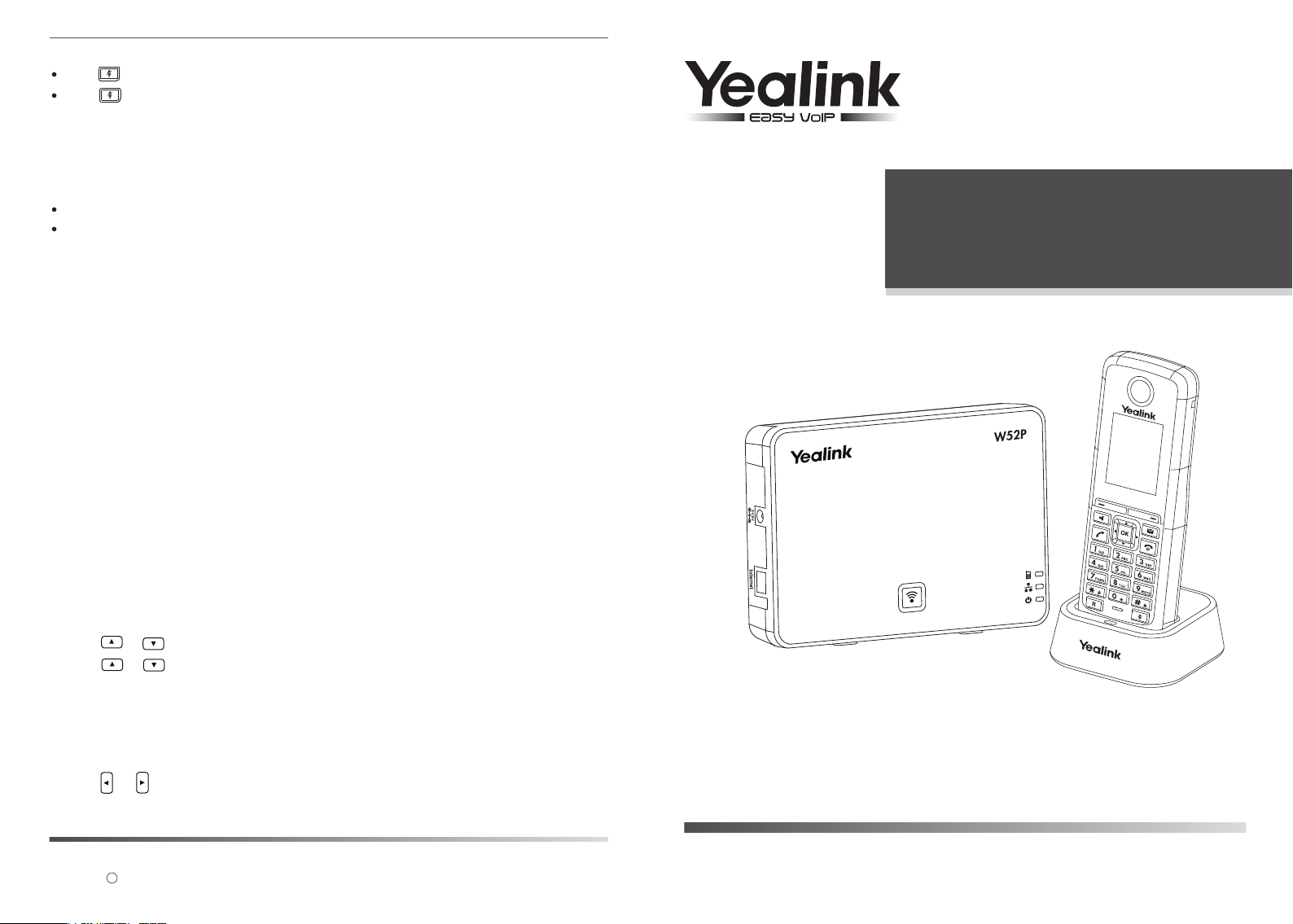
Call Mute
Press during a call to mute the call.
Press again to un-mute the call.
Call Hold and Resume
To place a call on hold:
Press the Options soft key during a call, and select Hold.
To resume a call, do one of the following:
If there is only a call on hold, press the Resume soft key.
If there are two calls on hold, press the Resume soft key to resume the current call,
press the Swap soft key to swap between the two calls.
Call Transfer
You can transfer a call in the following ways:
Blind Transfer
1. Press the Options soft key during a call, and select Blind Transfer.
2. Enter the number you want to transfer the call to.
3. Press the Transfer soft key.
Semi-Attended Transfer
1. Press the Options soft key during a call, and select Transfer.
2. Enter the number you want to transfer the call to.
3. Press the Transfer soft key to dial out.
4. Press the Transfer soft key when you hear the ring-back tone.
Attended Transfer
1. Press the Options soft key during a call, and select Transfer.
2. Enter the number you want to transfer the call to.
3. Press the Transfer soft key to dial out.
4. Press the Transfer soft key after the call is answered.
Call Forward
To enable the call forward feature on a specific line:
1. Press the OK key to enter the main menu, and select Call Features->Call Forward.
2. Press or to highlight the desired line, and press the OK soft key.
3. Press or to highlight the desired forwarding type, and press the OK soft key.
Always----Incoming calls are forwarded immediately.
Busy----Incoming calls are forwarded when the handset is busy.
No Answer----Incoming calls are forwarded if not answered after a period of time.
4. Select Enabled from the Status field.
5. Enter the number you want to forward the incoming calls to in the Target field.
6. Press or to select the desired ring time to wait before forwarding (only for No
Answer Forward) in the After Ring Time field.
7. Press the Save soft key to accept the change.
For more information, refer to the User guide available online at:
http://www.yealink.com/DocumentDownload.aspx?CateId=142&flag=142.
Copyright 2013 YEALINK NETWORK TECHNOLOGY CO.,LTD.
c
Configuring your Phone
www.yealink.com
IP DECT Phone
W52P & W52H
Quick Reference Guide
Applies to firmware version 30 or later.
Page 2
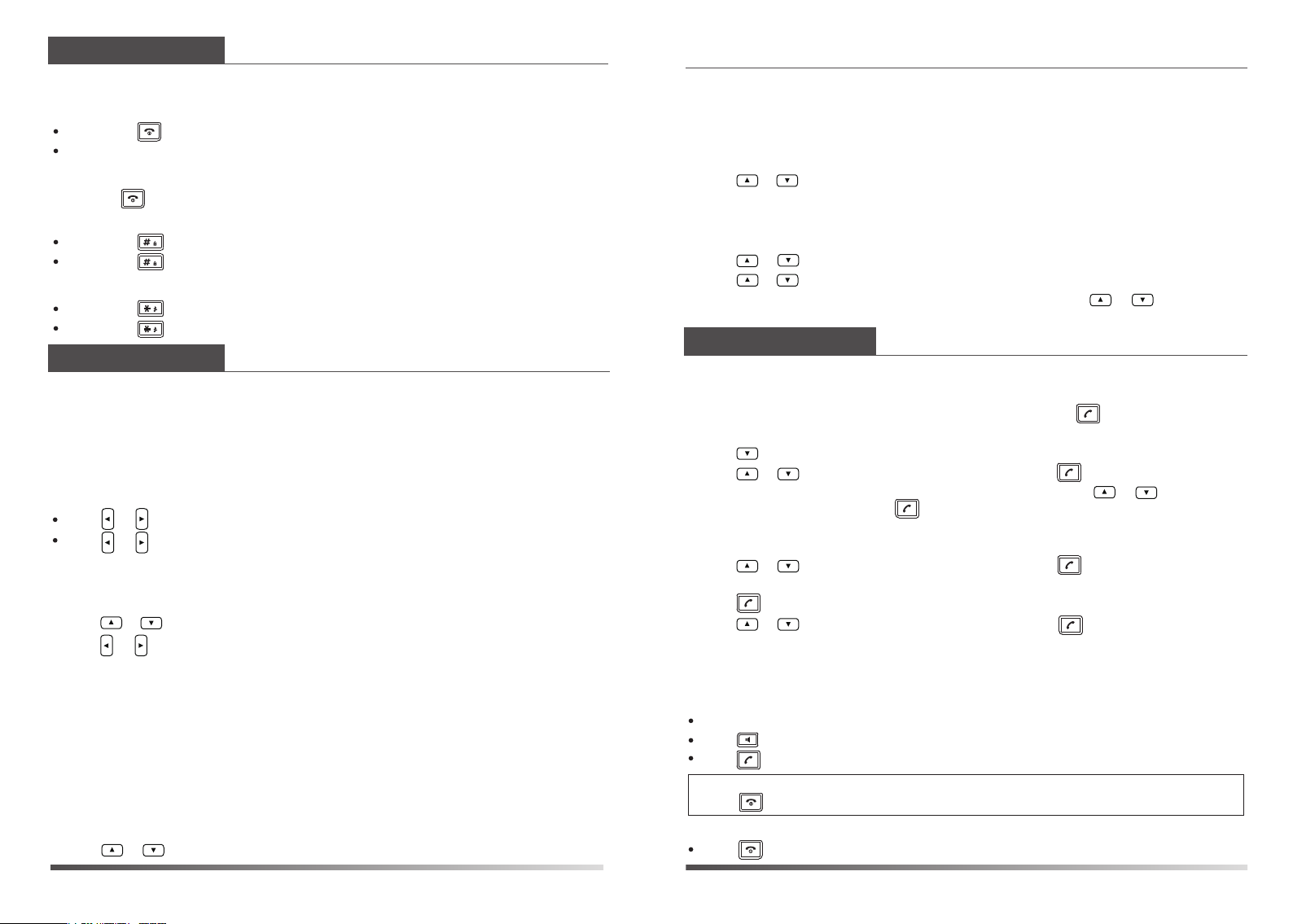
Basic Operations
Turning Handset On/Off
To turn the handset on, do one of the following:
Long press until the LCD screen lights up.
Place the handset in the charger cradle. The handset will be turned on automatically.
To turn the handset off:
Long press again to turn the handset off.
Locking/Unlocking Keypad
Long press to lock the keypad.
Long press again to unlock the keypad.
Switching Silent Mode On/Off
Long press to switch the silent mode on.
Long press again to switch the silent mode off.
Handset Settings
Handset Name
To rename the handset:
1. Press the OK key to enter the main menu, and select Settings->Handset Name.
2. Edit the current value in the Rename field.
3. Press the Save soft key to accept the change.
Volume Adjustment
Press or during a call to adjust the volume of the currently used audio device.
Press or when the handset is idle to adjust the ringer volume.
Ring Tones
1. Press the OK key to enter the main menu, and select Settings->Audio->Ring Tones->
Melodies.
2. Press or to highlight the Intercom Call option or the desired line.
3. Press or to select the desired ring tone.
4. Press the Save soft key to accept the change.
Local Directory
To add a contact:
1. Press the OK key to enter the main menu, and select Directory.
2. Press the Options soft key, and select New Contact.
3. Enter the desired values in the Name, Number and Mobile fields.
4. Press the Save soft key to accept the change.
To edit a contact:
1. Press the OK key to enter the main menu, and select Directory.
2. Press or to highlight the desired entry.
3. Press the Options soft key, and select Edit.
4. Edit the values in the Name, Number and Mobile fields.
5. Press the Save soft key to accept the change.
To delete a contact:
1. Press the OK key to enter the main menu, and select Directory.
2. Press or to highlight the desired entry.
3. Press the Options soft key, and select Delete to delete the selected entry.
To assign a speed dial number:
1. Press the OK key to enter the main menu, and select Settings->Telephony->Speed Dial.
2. Press or to highlight the desired speed dial key, and press the Assign soft key.
3. Press or to highlight the desired entry, and press the OK soft key.
If both the office number and mobile numbe are stored, press or to highlight
the desired number, and press the OK soft key again.
Basic Call Features
Placing Calls
To place a call directly:
Enter the desired number when the handset is idle, and press .
To place a call from the local directory:
1. Press when the handset is idle.
2. Press or to highlight the desired entry, and press .
If both the office number and mobile number are stored, press or to highlight
the desired number, and press again.
To place a call from the call history:
1. Press the History soft key, and select the desired call history list.
2. Press or to highlight the desired entry, and press .
To place a call from the redial number list:
1. Press when the handset is idle.
2. Press or to highlight the desired entry, and press .
To place a call using the speed dial key:
Long press the speed dial key to place a call to the number assigned to it.
Answering Calls
To answer a call, do one of the following:
Press the Accept soft key.
Press .
Press .
Note: You can ignore an incoming call by pressing the Silence soft key or reject an incoming call by
pressing .
Ending Calls
Press .
W52P & W52H Quick Reference Guide
www.yealink.com
