Page 1

Page 2

Copyright
Copyright © 2017 YEALINK (XIAMEN) NETWORK TECHNOLOGY
Copyright © 2017 Yealink (Xiamen) Network Technology CO., LTD. All rights reserved. No parts of this
publication may be reproduced or transmitted in any form or by any means, electronic or mechanical,
photocopying, recording, or otherwise, for any purpose, without the express written permission of
Yealink (Xiamen) Network Technology CO., LTD. Under the law, reproducing includes translating into
another language or format.
When this publication is made available on media, Yealink (Xiamen) Network Technology CO., LTD. gives
its consent to downloading and printing copies of the content provided in this file only for private use
but not for redistribution. No parts of this publication may be subject to alteration, modification or
commercial use. Yealink (Xiamen) Network Technology CO., LTD. will not be liable for any damages
arising from use of an illegally modified or altered publication.
Trademarks
Yealink®, the logo and the name and marks is trademark of Yealink (Xiamen) Network Technology CO.,
LTD, which are registered legally in China, the United States, EU (European Union) and other countries.
All other trademarks belong to their respective owners. Without Yealink’s express written permission,
recipient shall not reproduce or transmit any portion hereof in any form or by any means, with any
purpose other than personal use.
Warranty
(1) Warranty
THE SPECIFICATIONS AND INFORMATION REGARDING THE PRODUCTS IN THIS GUIDE ARE SUBJECT TO
CHANGE WITHOUT NOTICE. ALL STATEMENTS, INFORMATION, AND RECOMMENDATIONS IN THIS
GUIDE ARE BELIEVED TO BE ACCURATE AND PRESENTED WITHOUT WARRANTY OF ANY KIND, EXPRESS
OR IMPLIED. USERS MUST TAKE FULL RESPONSIBILITY FOR THEIR APPLICATION OF PRODUCTS.
(2) Disclaimer
YEALINK (XIAMEN) NETWORK TECHNOLOGY CO., LTD. MAKES NO WARRANTY OF ANY KIND WITH
REGARD TO THIS GUIDE, INCLUDING, BUT NOT LIMITED TO, THE IMPLIED WARRANTIES OF
MERCHANTABILITY AND FITNESS FOR A PARTICULAR PURPOSE. Yealink (Xiamen) Network Technology
CO., LTD. shall not be liable for errors contained herein nor for incidental or consequential damages in
connection with the furnishing, performance, or use of this guide.
(3) Limitation of Liability
Yealink and/or its respective suppliers are not responsible for the suitability of the information contained
in this document for any reason. The information is provided “as is”, and Yealink does not provide any
warranty and is subject to change without notice. All risks other than risks caused by use of the
information are borne by the recipient. In no event, even if Yealink has been suggested the occurrence of
damages that are direct, consequential, incidental, special, punitive or whatsoever (Including but not
limited to loss of business profit, business interruption or loss of business information), shall not be liable
for these damages.
Page 3

End User License Agreement
This End User License Agreement ("EULA") is a legal agreement between you and Yealink. By installing,
copying or otherwise using the Products, you: (1) agree to be bounded by the terms of this EULA, (2) you
are the owner or an authorized user of the device, and (3) you represent and warrant that you have the
right, authority and capacity to enter into this agreement and to abide by all its terms and conditions, just
as if you had signed it. The EULA for this product is available on the Yealink Support page for the product.
Patent Information
China, the United States, EU (European Union) and other countries are protecting one or more patents of
accompanying products and/or patents being applied by Yealink.
Customer Feedback
We are striving to improve our documentation quality and we appreciate your feedback. Email your
opinions and comments to
DocsFeedback@yealink.com
.
Technical Support
Visit Yealink WIKI (
and more. For better service, we sincerely recommend you to use Yealink Ticketing system
(
https://ticket.yealink.com
http://support.yealink.com/
) to submit all your technical issues.
) for the latest firmware, guides, FAQ, Product documents,
Page 4

Page 5

About This Guide
Thank you for choosing the Yealink VC110 full HD video conferencing endpoint. It is an
all-in-one unit that supports 1080P-full HD video conferencing and includes outstanding
features such as good compatibility, easy deployment and intelligent network adaptability.
These make it the best choice for SME.
The Yealink VC110 full-HD video conferencing endpoint is designed to help enterprises
organize video conferences easily and efficiently. Users can expect to enjoy the high-quality
video conferencing experience very cost-effectively.
The guide is intended for administrators who need to configure, customize, manage, and
troubleshoot the video conferencing endpoint properly, rather than for end-users. It provides
details on the functionality and configuration of the Yealink VC110 video conferencing
endpoint.
About This Guide
Many of the features described in this guide involve network and account settings, which could
affect the endpoint’s performance in the network. Therefore, an understanding of IP networking
and a prior knowledge of VoIP telephony concepts are necessary.
See the
Yealink Products Regulatory Notices Guide
Documentations
This guide covers the VC110 video conferencing endpoint. In addition to the administrator
guide, the following related documents are available:
Quick Start Guide, which describes how to assemble the endpoint and configure basic
network features on the endpoint.
User Guide, which describes how to configure and use basic features available on the
endpoints.
Video Conference Room Deployment Solution, which describes the conference room
layout requirements and how to deploy the endpoints.
Network Deployment Solution, which describes how to deploy network for your systems.
for all regulatory and safety guidance.
You can download the above documentations online:
http://support.yealink.com/documentFront/forwardToDocumentFrontDisplayPage
For support or service, please contact your Yealink reseller or go to Yealink Technical Support
online:
http://www.yealink.com/Support.aspx
Firmware
Common reasons for updating firmware include fixing bugs or adding features to the device.
.
v
Page 6

Administrator’s Guide for Yealink VC110 Video Conferencing Endpoint
Convention
Description
Bold
Highlights the web/phone user interface items such as menus, menu
selections, soft keys, or directory names when they are involved in a
procedure or user action (e.g., Click on Setting ->General).
Also used to emphasize text
You can download the latest firmware for your product online:
http://support.yealink.com/documentFront/forwardToDocumentFrontDisplayPage
For more information on how to upgrade the endpoint firmware, refer to Upgrading Firmware
on page 271.
In This Guide
This administrator guide includes the following chapters:
Chapter 1, “VC110 Video Conferencing Endpoint Introduction” describes endpoint
components, icons and Indicator LEDs.
Chapter 2, “Getting Started” describes how to install and start up the endpoint and config
uration methods.
Chapter 3, “Configuring Network” describes how to configure network features on the
endpoint.
Chapter 4, “Configuring Call Preferences” describes how to configure call preferences on
the endpoint.
Chapter 5, “Configuring Endpoint Settings” describes how to configure basic, audio and
video features on the endpoint.
Chapter 6, “Endpoint Management” describes how to manage endpoint contacts and call
history.
Chapter 7, “Configuring Security Features” describes how to configure security features on
the endpoint.
Chapter 8, “Endpoint Maintenance” describes how to upgrade endpoint firmware and reset
the endpoint.
Chapter 9, “Troubleshooting” describes how to troubleshoot the endpoint and provides
some common troubleshooting solutions.
Typographic Conventions
Yealink documentations contain a few typographic conventions.
You need to know the following basic typographic conventions to distinguish types of in-text
information:
vi
Page 7

About This Guide
Convention
Description
Blue Text
Used for cross references to other sections within this documentation
(e.g., refer to Troubleshooting).
Blue Text in
Italics
Used for hyperlinks to Yealink resources outside of this documentation
such as the Yealink documentations (e.g.,
For more information, refer to
VC110 Video Conferencing Endpoint User
Guide.
Convention
Description
->
Indicates that you need to select an item from a menu. For example,
Settings->Basic Settings indicates that you need to select Basic
Settings from the Settings menu.
You also need to know the following writing conventions to distinguish conditional information:
Terms
As you read this guide, you’ll notice that the same terms are used repeatedly. Make sure you
familiarize yourself with these terms.
Cloud platform: This term refers to Yealink VC Cloud Management Service (Yealink Cloud),
Yealink Meeting Server, Zoom, BlueJeans, Pexip, Mind and Custom platform.
Cloud account: This term refers to Yealink Cloud, YMS, BlueJeans, Pexip, Mind and Custom
account.
Cloud systems: This term refers to the systems that support Cloud feature, including SIP
VP-T49G IP phone, VC desktop and VC110/VC120/VC400/VC500/VC800 video conferencing
system.
Cloud contacts: This term refers to Yealink Cloud contacts and YMS contacts.
Summary of Changes
This section describes the changes to this guide for each release and guide version.
Changes for Release 23, Guide Version 23.20
The following section is new for this version:
Virtual Remote Control on page 171
Public Mode on page 169
Hiding Menu Logo on page 184
vii
Page 8

Administrator’s Guide for Yealink VC110 Video Conferencing Endpoint
Multiple Preset on page 210
Major updates have occurred to the following sections:
Configuring Video Conference Platform on page 107
Appendix B: Trusted Certificates on page 300
Changes for Release 23, Guide Version 23.6
The following section is new for this version:
Registering a YMS Account on page 112
Logging out of the Cloud Platform on page 130
Sharing Content on page 164
Endpoint Integrated with Control Systems on page 244
Major updates have occurred to the following sections:
Intelligent Firewall Traversal on page 99
Default Layout on page 168
Changes for Release 22, Guide Version 22.15
The following section is new for this version:
Logging into the StarLeaf Cloud Platform on page 114
Major updates have occurred to the following sections:
H.323 Tunneling on page 82
Enabling H.460 Support for H.323 Calls on page 142
Methods of Transmitting DTMF Digit on page 145
Dual-Stream Protocol on page 200
Camera Control Protocol on page 215
H.235 on page 264
Changes for Release 22, Guide Version 22.5
The following sections are new for this version:
Virtual Remote Control on page 171
Auto Dialout Mute on page 159
Meeting Blacklist on page 191
USB Configuration on page 222
viii
Page 9

Major updates have occurred to the following sections:
Icon Instructions on page 33
Configuring Video Conference Platform on page 107
DTMF on page 144
Dual-Stream Protocol on page 200
Camera Control Protocol on page 215
Secure Real-Time Transport Protocol on page 261
Changes for Release 21, Guide Version 21.20
The following sections are new for this version:
Keyboard Input Method on page 192
Configuring Video Conference Platform on page 107
About This Guide
Major updates have occurred to the following sections:
Icon Instructions on page 33
Setup Wizard on page 49
Directory on page 231
Changes for Release 21, Guide Version 21.15
The following section is new for this edition:
IPv6 Support on page 64
Video Codecs on page 152
Hiding Icons in a Call on page 185
Output Resolution on page 221
Video Recording on page 223
Screenshot on page 225
Major updates have occurred to the following sections:
Icon Instructions on page 33
Setup Wizard on page 49
Configuring LAN Properties on page 56
Call Protocol on page 153
Dual-Stream Protocol on page 200
Far-end Camera Control on page 214
Search Source List in Dialing on page 242
ix
Page 10

Administrator’s Guide for Yealink VC110 Video Conferencing Endpoint
Changes for Release 10, Guide Version 10.11
Major updates have occurred to the following sections:
Codecs on page 150
Configuring Camera Settings on page 206
Camera Control Protocol on page 215
x
Page 11

Table of Contents
Table of Contents
About This Guide ........................................................................... v
Documentations ......................................................................................................................................................................... v
Firmware ........................................................................................................................................................................................ v
In This Guide ............................................................................................................................................................................... vi
Typographic Conventions...................................................................................................................................................... vi
Terms ............................................................................................................................................................................................. vii
Summary of Changes ............................................................................................................................................................. vii
Changes for Release 23, Guide Version 23.15 .................................................................................................... vii
Changes for Release 23, Guide Version 23.6 ..................................................................................................... viii
Changes for Release 22, Guide Version 22.15 ................................................................................................... viii
Changes for Release 22, Guide Version 22.5 ..................................................................................................... viii
Changes for Release 21, Guide Version 21.20 ..................................................................................................... ix
Changes for Release 21, Guide Version 21.15 ..................................................................................................... ix
Changes for Release 10, Guide Version 10.11 ...................................................................................................... x
Table of Contents .......................................................................... xi
VC110 Video Conferencing Endpoint Introduction .................... 1
VoIP Principles ............................................................................................................................................................................. 1
Physical Features of Endpoint ............................................................................................................................................... 2
Packaging Contents .................................................................................................................................................................. 3
VC110 All-in-one Package ............................................................................................................................................ 4
VCM60 Package ................................................................................................................................................................ 5
VCP40 Package .................................................................................................................................................................. 6
VCP41 Package .................................................................................................................................................................. 7
VCM30 Package ................................................................................................................................................................ 8
Endpoint Component Instructions ..................................................................................................................................... 8
VC110 All-in-one Unit ..................................................................................................................................................... 9
Cable Hub ......................................................................................................................................................................... 12
VCM60 Video Conferencing Wireless Microphone ......................................................................................... 12
Video Conferencing Phone........................................................................................................................................ 22
CPE80 Expansion Microphone ................................................................................................................................. 27
VCM30 Video Conferencing Microphone Array ............................................................................................... 28
VCR10 Remote Control ............................................................................................................................................... 31
Icon Instructions ...................................................................................................................................................................... 33
Icons on Display Device .............................................................................................................................................. 33
Icons on Video Conferencing Phone ..................................................................................................................... 35
LED Instructions ....................................................................................................................................................................... 36
xi
Page 12

Administrator’s Guide for Yealink VC110 Video Conferencing Endpoint
User Interfaces .......................................................................................................................................................................... 38
Web User Interface ....................................................................................................................................................... 38
Remote Control .............................................................................................................................................................. 39
Getting Started ............................................................................. 41
Endpoint Connection and Installation ............................................................................................................................ 41
Connecting the VC110 Video Conferencing Endpoint .................................................................................. 42
Installing the VC110 Video Conferencing Endpoint ....................................................................................... 43
Installing Batteries in the Remote Control .......................................................................................................... 45
Powering the Endpoint On or Off .................................................................................................................................... 46
Endpoint Initialization ........................................................................................................................................................... 48
Endpoint Startup ..................................................................................................................................................................... 48
Setup Wizard ............................................................................................................................................................................. 49
Enabling Communication with Other Endpoints ....................................................................................................... 53
Placing a Test Call from the Yealink VC110 endpoint ............................................................................................. 54
Configuring Network ................................................................... 55
Preparing the Network ......................................................................................................................................................... 55
Configuring LAN Properties ............................................................................................................................................... 56
DHCP ................................................................................................................................................................................... 56
Configuring Network Settings Manually ............................................................................................................. 61
IPv6 Support .................................................................................................................................................................... 64
Configuring Network Speed and Duplex Mode ........................................................................................................ 68
VLAN ............................................................................................................................................................................................. 70
LLDP ..................................................................................................................................................................................... 71
Manual Configuration for VLAN .............................................................................................................................. 74
DHCP VLAN ...................................................................................................................................................................... 75
802.1X Authentication ........................................................................................................................................................... 77
H.323 Tunneling....................................................................................................................................................................... 82
Configuring the Endpoint for Use with a Firewall or NAT ..................................................................................... 86
Call Setup and Media Ports ....................................................................................................................................... 86
Restricting Reserved Ports ......................................................................................................................................... 87
Network Address Translation ................................................................................................................................... 89
Intelligent Firewall Traversal ............................................................................................................................................... 99
Quality of Service .................................................................................................................................................................. 100
VPN ............................................................................................................................................................................................. 103
Configuring Call Preferences .................................................... 107
Configuring Video Conference Platform ..................................................................................................................... 107
Logging into the Yealink VC Cloud Management Service Platform ...................................................... 108
Registering a YMS Account ..................................................................................................................................... 112
Logging into the StarLeaf Cloud Platform ........................................................................................................ 114
xii
Page 13

Table of Contents
Logging into the Zoom Cloud Platform ............................................................................................................. 116
Registering a Pexip Account ................................................................................................................................... 119
Logging into the BlueJeans Cloud Platform ..................................................................................................... 122
Logging into the Mind Platform............................................................................................................................ 124
Registering a Custom Account .............................................................................................................................. 127
Logging out of the Cloud Platform ...................................................................................................................... 130
Configuring the Third-party Virtual Meeting Room ..................................................................................... 130
Configuring SIP Settings .................................................................................................................................................... 134
SIP Account .................................................................................................................................................................... 134
SIP IP Call......................................................................................................................................................................... 136
Configuring H.323 Settings ............................................................................................................................................... 138
Enabling H.460 Support for H.323 Calls ............................................................................................................. 142
DTMF .......................................................................................................................................................................................... 144
Methods of Transmitting DTMF Digit ................................................................................................................. 145
Codecs ....................................................................................................................................................................................... 150
Audio Codecs ................................................................................................................................................................ 150
Video Codecs ................................................................................................................................................................. 152
Call Protocol ............................................................................................................................................................................ 153
Account Polling ...................................................................................................................................................................... 155
Do Not Disturb ....................................................................................................................................................................... 157
Auto Answer ............................................................................................................................................................................ 158
Auto Dialout Mute ................................................................................................................................................................ 159
Call Match ................................................................................................................................................................................ 160
History Record ........................................................................................................................................................................ 161
Bandwidth ................................................................................................................................................................................ 162
Sharing Content ..................................................................................................................................................................... 164
Ringback Timeout ................................................................................................................................................................. 165
Auto Refuse Timeout ........................................................................................................................................................... 166
SIP IP Call by Proxy ............................................................................................................................................................... 166
Default Layout ........................................................................................................................................................................ 168
Public Mode ............................................................................................................................................................................ 169
Configuring Endpoint Settings ................................................. 171
General Settings .................................................................................................................................................................... 171
Virtual Remote Control ............................................................................................................................................. 171
Configuring Remote Control .................................................................................................................................. 172
Site Name ........................................................................................................................................................................ 173
Backlight of the Video Conferencing Phone .................................................................................................... 174
Language ......................................................................................................................................................................... 175
Date & Time ................................................................................................................................................................... 176
Automatic Sleep Time ................................................................................................................................................ 182
Hiding IP Address ........................................................................................................................................................ 183
Hiding Menu Logo ...................................................................................................................................................... 184
Hiding Icons in a Call ................................................................................................................................................. 185
xiii
Page 14

Administrator’s Guide for Yealink VC110 Video Conferencing Endpoint
Relog Offtime ................................................................................................................................................................ 189
Key Tone .......................................................................................................................................................................... 190
Meeting Blacklist .......................................................................................................................................................... 191
Keyboard Input Method ........................................................................................................................................... 192
Audio Settings ........................................................................................................................................................................ 193
Audio Output Device.................................................................................................................................................. 193
Audio Input Device ..................................................................................................................................................... 195
Adjusting MTU of Video Packets .................................................................................................................................... 198
Dual-Stream Protocol .......................................................................................................................................................... 200
Mix Sending ............................................................................................................................................................................. 205
Configuring Camera Settings ........................................................................................................................................... 206
Multiple Preset .............................................................................................................................................................. 210
Far-end Camera Control .................................................................................................................................................... 214
Camera Control Protocol ................................................................................................................................................... 215
Output Resolution ................................................................................................................................................................ 221
USB Configuration ................................................................................................................................................................ 222
Video Recording .................................................................................................................................................................... 223
Screenshot ............................................................................................................................................................................... 225
Tones .......................................................................................................................................................................................... 226
Endpoint Management .............................................................. 231
Directory ................................................................................................................................................................................... 231
LDAP ........................................................................................................................................................................................... 235
Call History ............................................................................................................................................................................... 240
Search Source List in Dialing ............................................................................................................................................ 242
Dual Display Screen Layouts ............................................................................................................................................ 243
Two-way Video Calls .................................................................................................................................................. 243
Two-way Video Call with Presentation ............................................................................................................... 244
Endpoint Integrated with Control Systems ................................................................................................................ 244
Using the API with a LAN Connection ................................................................................................................ 244
Using the API with a Serial Connection .............................................................................................................. 245
Configuring Security Features .................................................. 249
User Mode................................................................................................................................................................................ 249
Administrator Password ..................................................................................................................................................... 250
Web Server Type ................................................................................................................................................................... 251
Transport Layer Security..................................................................................................................................................... 253
Secure Real-Time Transport Protocol ........................................................................................................................... 261
H.235 .......................................................................................................................................................................................... 264
Defending against Attacks ................................................................................................................................................ 267
Abnormal Call Answering ......................................................................................................................................... 267
Configuring Safe Mode Call .................................................................................................................................... 268
xiv
Page 15

Table of Contents
Endpoint Maintenance .............................................................. 271
Upgrading Firmware ............................................................................................................................................................ 271
Importing/Exporting Configuration .............................................................................................................................. 272
Resetting to Factory ............................................................................................................................................................. 273
SNMP ......................................................................................................................................................................................... 274
Troubleshooting ......................................................................... 279
Troubleshooting Methods ................................................................................................................................................ 279
Viewing Log Files ......................................................................................................................................................... 279
Capturing Packets ........................................................................................................................................................ 282
Getting Information from Status Indicators ..................................................................................................... 285
Analyzing Configuration Files ................................................................................................................................. 285
Viewing Call Statistics ................................................................................................................................................ 286
Using Diagnostic Methods ...................................................................................................................................... 286
Troubleshooting Solutions ................................................................................................................................................ 288
General Issues ............................................................................................................................................................... 289
Camera Issues................................................................................................................................................................ 290
Video & Audio Issues ................................................................................................................................................. 291
Why does the far-site display black screen when local starts a presentation? ................................. 293
Endpoint Maintenance .............................................................................................................................................. 294
Appendix..................................................................................... 297
Appendix A: Time Zones .................................................................................................................................................... 297
Appendix B: Trusted Certificates ..................................................................................................................................... 300
Index ........................................................................................... 303
xv
Page 16

Administrator’s Guide for Yealink VC110 Video Conferencing Endpoint
xvi
Page 17

VC110 Video Conferencing Endpoint Introduction
VC110 Video Conferencing Endpoint
Introduction
This chapter contains the following information about VC110 video conferencing endpoint:
VoIP Principles
Physical Features of Endpoint
Packaging Contents
Endpoint Component Instructions
Icon Instructions
LED Instructions
User Interfaces
VoIP Principles
VoIP
VoIP (Voice over Internet Protocol) is a technology that uses the Internet Protocol instead of
traditional Public Switch Telephone Network (PSTN) technology for voice communications.
It is a family of technologies, methodologies, communication protocols, and transmission
techniques for the delivery of voice communications and multimedia sessions over IP networks.
The H.323 and Session Initiation Protocol (SIP) are two popular VoIP protocols that are found in
widespread implementation.
H.323
H.323 is a recommendation from the ITU Telecommunication Standardization Sector (ITU-T)
that defines the protocols to provide audio-visual communication sessions on any packet
network. The H.323 standard addresses call signaling and control, multimedia transport and
control, and bandwidth control for point-to-point and multi-point conferences.
It is widely implemented by voice and video conference equipment manufacturers, is used
within various Internet real-time applications, such as GnuGK and NetMeeting, and is widely
deployed by service providers and enterprises for both voice and video services over IP
networks.
1
Page 18

Administrator’s Guide for Yealink VC110 Video Conferencing Endpoint
SIP
SIP (Session Initiation Protocol) is the Internet Engineering Task Force’s (IETF’s) standard for
multimedia conferencing over IP. It is an ASCII-based, application-layer control protocol
(defined in RFC 3261) that can be used to establish, maintain, and terminate calls between two
or more endpoints. Like other VoIP protocols, SIP is designed to address the functions of
signaling and session management within a packet telephony network. Signaling allows call
information to be carried across network boundaries. Session management provides the ability
to control the attributes of an end-to-end call.
Physical Features of Endpoint
Video conferencing endpoints are in the overall network topology, which are designed to
interoperate with other compatible equipment, including application servers, media servers,
Internet-working gateways, and other endpoints.
In order to operate endpoints in your network successfully, the endpoints must meet the
following requirements:
A working IP network is established.
VoIP gateway is configured for SIP or H.323, and H.323 gatekeeper is configured for H.323.
You can also deploy Cloud server for Cloud platform.
The latest (or compatible) firmware of endpoint is available.
A call server is active and configured to receive and send SIP/H.323 messages.
VC110 All-in-one Unit User Interface
- 2 x HDMI
- 1x DVI-I
- 1 x Line-in (3.5mm)
2
Page 19

- 1 x Line-out (3.5mm)
We recommend that you use the accessories provided or approved by Yealink. The use of
unapproved third-party accessories may result in reduced performance
- 2 x USB2.0 port
- Others: 1 x security lock slot, 1 x reset slot
Cable Hub User Interface
- 1x DVI-I
- 1x 10/100Mb (RJ-45)
- 1x VGA
- 1xRJ-45
- Input:AC 100-240V;Output:12V/2A
Full-HD Camera
- 1920x1080 video resolution
- Pan range: ±100°
VC110 Video Conferencing Endpoint Introduction
- Tilt range: ±30°
- Beauty shot feature
Video Resolution
- Full-HD 1080P at 30fps (1920x1080), from 1Mbps
- 720P (1280x720), from 512Kbps
- W448P (768 x 448), WQVGA (400 x 240)
- 4CIF (704×576), CIF (352 x 288)
Packaging Contents
We provide the following packaging contents. You can purchase any combination according to
your needs:
VC110 Package
VC110 Package+VCM60 Package
VC110 Package+VCP40 Package
VC110 Package+VCP41 Package
VC110 Package+VCM30 Package
Note
3
Page 20

Administrator’s Guide for Yealink VC110 Video Conferencing Endpoint
VC110 All-in-one Package
VC110 All-in-one Unit
Cable Hub
L-Bracket (for installing the VC110 one-in-one unit)
Mounting Accessories (for installing the VC110 one-in-one unit)
VCR10 Remote Control
AAA Batteries×2
4
Page 21

Power Adapter
Cables
Velcro×2
VC110 Video Conferencing Endpoint Introduction
Cable Ties×5
VC110 Quick Start Guide
VCM60 Package
VCM60 Video Conferencing Wireless Microphone
Power Adapter
5
Page 22

Administrator’s Guide for Yealink VC110 Video Conferencing Endpoint
USB Cable
Dongle
VCM60 Quick Start Guide
VCP40 Package
VCP40 Video Conferencing Phone
Ethernet Cable (7.5m)
Locate the Audio In port of the cable hub, and connect it to the Audio Out port of the VCP40
video conferencing phone with the 7.5m Ethernet cable. VCP40 video conferencing phone can
work as an audio device for the VC110 endpoint. You can also place calls, answer calls or view
directory and history on the VCP40 video conferencing phone.
6
Page 23

VCP41 Package
VCP41 Video Conferencing Phone
Expansion Microphone CPE80×2
VC110 Video Conferencing Endpoint Introduction
Ethernet Cable (7.5m)
3.5mm Audio Cable (for connecting a PC/Mobile device to the VCP41)
Locate the Audio In port on the cable hub, and connect it to the Audio Out port of the VCP41
video conferencing phone with the 7.5m Ethernet cable. VCP41 Video conferencing phone can
work as an audio device for the VC110 endpoint. You can also place calls, answer calls or view
directory and history on the VCP41 video conferencing phone.
7
Page 24

Administrator’s Guide for Yealink VC110 Video Conferencing Endpoint
Check the list before installation. If you find anything missing, contact your system administrator.
VCM30 Package
VCM30 Video Conferencing Microphone Array
Ethernet Cable (7.5m)
Locate the Audio In port of the cable hub, and connect it to the Audio Out port of the VCM30
with the 7.5m Ethernet cable. VCM30 video conferencing microphone array can work as the
audio input device for the VC110 endpoint. For more information, refer to Audio Input Device
on page 195.
Note
Endpoint Component Instructions
Before installing and using the VC110 video conferencing endpoint, you need to be familiar with
the following endpoint components, including:
VC110 All-in-one Unit
Cable Hub
VCM60 Video Conferencing Wireless Microphone
Video Conferencing Phone
CPE80 Expansion Microphone
VCM30 Video Conferencing Microphone Array
VCR10 Remote Control
8
Page 25

VC110 All-in-one Unit
The VC110 all-in-one unit integrates the camera, the built-in microphone and the codec into a
unit. VC110 all-in-one unit compresses outgoing video and audio data, transmits this
information to the far end, and decompresses incoming data. It supports 16:9 and 4:3 aspect
ratios. It can be compatible with different audio output devices, and can adapt to the display
devices automatically.
Lens cover
The lens cover is used for protecting the lens, which shall not receive dust pollution and all
possible brush, collision.
The front of VC110 all-in-one unit
VC110 Video Conferencing Endpoint Introduction
The HD camera supports 4xdigital zoom, white balance and automatic gain. You can place the
VC110 all-in-one unit on the table or mount it on a wall. The LED indicator in front of the camera
indicates different statuses of the endpoint. For more information, refer to LED Instructions on
page 36.
You can use the remote control to adjust the position or focus of the camera. The VC110 camera
can be panned (± 100 degrees range), tilted (± 30 degrees range).
9
Page 26

Administrator’s Guide for Yealink VC110 Video Conferencing Endpoint
Port Name
Description
①
USB
Inserts a USB flash drive to one of the two USB ports for
storing screenshots, recording videos or capturing packets.
Inserts a dongle to one of the two USB ports for connecting
the VCM60 video conferencing wireless microphone.
Note:
The wireless microphone dongle and USB flash drive
can work at the same time.
If two USB flash drives are connected, only the latter
one can be identified.
When the endpoint is powered on, avoid physically turning the camera. This may cause
permanent damage to the camera. Always use the remote control to pan and tilt it.
Infrared Sensor
The infrared sensor is located within the Yealink logo. Aim the remote control at the camera IR
sensor to operate the unit.
Note
The right side of the VC110 all-in-one unit
10
Page 27

The left side of the VC110 all-in-one unit
Port Name
Description
②
Security Slot
Allows you to connect a universal security cable to VC110
all-in-one unit, so you can lock it down. The endpoint
cannot be removed when locked.
Port Name
Description
③
Reset Key
Resets the endpoint to factory defaults.
④
DVI Port
Connects to the cable hub.
⑤
Display1
Connects to a display device for displaying video images.
When connecting to only one display device, Display1 port
on the VC110 all-in-one unit is the only available port.
⑥
Display 2
Connects to secondary display device for displaying video
images.
⑦
Line In
Connects to an audio input device using an audio cable
(3.5mm).
⑧
Line Out
Connects to an audio output device using an audio cable
(3.5mm).
VC110 Video Conferencing Endpoint Introduction
The back of VC110 all-in-one unit
11
Page 28

Administrator’s Guide for Yealink VC110 Video Conferencing Endpoint
Port Name
Description
①
DC12V
Connects to the power source via a power adapter.
②
Internet
Connects to the network device.
③
Audio In
Connects to the video conferencing phone or the VCM30
video conferencing microphone array.
④
PC
Connects to a PC for sharing documents or videos during a
call.
Port Name
Description
⑤
DVI Port
Connects to the VC110 all-in-one unit.
Cable Hub
The front of cable hub:
The back of cable hub:
VCM60 Video Conferencing Wireless Microphone
The VCM60 is a video conferencing wireless microphone which can work as the audio input
device for VC110 video conferencing endpoint. It supports 360-degree audio pickup at a radius
of up to 2 meters. There are a mute button and a battery indicator LED on its top. You can mute
or unmute the VCM60 by tapping the mute button.
12
Page 29

VC110 Video Conferencing Endpoint Introduction
Name
Description
①
Battery Indicator LED
Indicates the battery information. For more information on
the mute indicator LED, refer to LED Instructions on page
36.
②
Built-in Microphone
Supports 360-degree audio pickup at a radius of up to 2
meters.
③
Mute Button
Mutes or unmutes the VCM60. For more information
on the mute indicator LED, refer to LED Instructions
on page 36.
Activates the VCM60 to search for the dongle when it
is in the offline standby mode. For more information,
refer to Standby Mode on page 33.
Enters registration mode. For more information, refer
to Registering and Unregistering the VCM60 on page
18.
④
Charging Interface
Connects the VCM60 to a power adapter or a computer's
USB port using a USB cable to charge the VCM60.
⑤
Switch
Turns on or off the VCM60.
There is a power switch on its bottom. You can turn off this switch if the VCM60 is not in use for
a long period of time.
Placing the VCM60
The VCM60 has a rubber pads on its base to prevent it from sliding. You can place the VCM60
on a conference table. Do the following to ensure optimal voice quality:
For registering to the dongle successfully, make sure the VCM60 video conferencing
wireless microphone is less than 30 meters distant from the dongle.
Place the VCM60 on a stable surface and keep it away from obstacles so that it can
13
Page 30

Administrator’s Guide for Yealink VC110 Video Conferencing Endpoint
effectively pick up sounds.
Turning On or Off the VCM60
There is a power switch on the bottom of the VCM60. Turn on the power switch to start the
VCM60. After the VCM60 starts, it registers with the paired dongle automatically. You can turn
off this switch if the VCM60 is not in use for a long period of time.
Connecting VCM60 to the Video Conferencing Endpoint
To ensure good voice quality, VCM60 video conferencing wireless microphone can be
connected to the VC110 video conferencing endpoint to work as the audio input device.
To connect the VCM60 to the VC110 video conferencing endpoint, do the following:
1. Connect the dongle to one of the USB ports on the VC110 all-in-one unit.
14
Page 31

VC110 Video Conferencing Endpoint Introduction
The display device prompts “Dongle connected!”, and the (unregistered) icon
appears on the status bar.
2. Turn on the VCM60.
The VCM60 registers with the dongle automatically. If successful, the (unregistered)
icon will change to (registered). Current capacity appears on the right side of the
icon. When the standby time is less than 1 hour, please charge the VCM60. For more
information, refer to Charging the VCM60 on page 20.
15
Page 32

Administrator’s Guide for Yealink VC110 Video Conferencing Endpoint
To remove the VCM60 from the VC110 video conferencing endpoint, do the following:
1. Remove the dongle from the VC110 all-in-one unit.
The display device prompts “Dongle remove!”. And the icon disappears from the
status bar.
Standby Mode
The VCM60 supports two standby modes: online standby and offline standby.
Online standby:
When registering with dongle successfully, the VCM60 enters online standby mode and
the mute indicator LED changes to green and is in breathing state.
Offline standby:
If VC110 video conferencing endpoint encounters poor signal, wireless interference or is
powered off, the VCM60 may lose connection with the dongle. In this case, the VCM60 will
search for the dongle again, and the mute indicator LED fast flashes green. If dongle
cannot be searched in 2 minutes, the VCM60 will enter offline standby mode automatically
and the mute indicator LED slowly flashes orange.
When the VCM60 is in offline standby mode, you need to tap the mute button to activate
VCM60 to search for dongle again and the mute indicator LED fast flashes green.
16
Page 33

Muting or Unmuting the VCM60
There is a mute button on the top of the VCM6. If VCM60 works as the audio input device of the
VC110 video conferencing endpoint, you can mute or unmute it in the following scenarios:
If you do not want to have your voice broadcast during a conference, you can tap the mute
button to mute the VCM60.
If you want to speak again during a conference, you can tap mute button to unmute the
VCM60.
To mute the VCM60 during a call:
1. Tap again to un-mute the call.
The mute indicator LED illuminates solid red. And the mute icon appears on the local
video image.
To un-mute the VCM60 during a call:
1. Tap again to un-mute the call.
VC110 Video Conferencing Endpoint Introduction
The mute indicator LED illuminates solid green. And the mute icon disappears from
the local video image.
Viewing VCM60 Information
When the dongle is connected to the USB port of the VC110 one-in one unit, you can view
VCM60 status via the remote control or web user interface.
Available information of VCM60 includes:
Dongle status
Dongle Version
Micpod Status
Micpod Version
Micpod Model
Micpod IPEI
Battery percent
Idle Time (estimated standby time)
Work Time(estimated working time)
17
Page 34

Administrator’s Guide for Yealink VC110 Video Conferencing Endpoint
To view the VCM60 information via web user interface:
1. Click on Status.
To view the VCM60 information via the remote control:
1. Select Menu->Status->Wireless Micpod.
Registering and Unregistering the VCM60
The VCM60 video conferencing wireless microphone and dongle are automatically ”paired” at
the factory. But In following cases, you may need to deregister or register the VCM60 video
conferencing wireless microphone manually.
The device is broken, new VCM60 or new dongle need to be re-paired.
VCM60 and dongle need to be paired during the production.
You can only register and unregister the VCM60 via web user interface. The web user interface
will display the model and product ID of the dongle and video conferencing wireless
microphone.
18
Page 35

VC110 Video Conferencing Endpoint Introduction
To deregister the VCM60 via web user interface:
1. Click on Setting->Wireless Micpod.
2. Click DeRegisted.
3. Click Confirm to deregister the video conferencing wireless microphone.
The paired information will be cleared. The VCM60 video conferencing wireless
microphone will enter offline standby mode and the mute indicator LED slowly flashes
orange.
To register the VCM60 via web user interface:
1. Click on Setting->Wireless Micpod.
2. Click Search Mic.
19
Page 36

Administrator’s Guide for Yealink VC110 Video Conferencing Endpoint
The web user interface starts 120-second countdown for pairing the dongle and video
conferencing wireless microphone.
3. Tap and hold the mute button on the VCM60 video conferencing wireless microphone for
5 seconds until the mute indicator LED flashes orange.
The VCM60 video conferencing wireless microphone and the dongle will be paired
automatically. If this fails, the VCM60 will exit registration mode in 2 minutes.
Charging the VCM60
When the standby time of the VCM60 is less than 1 hour (the battery indicator LED flashes red),
the icon appears on the status bar, and the display device prompts “The battery of
wireless micpod is too low, please charge it in time!” every 15 minutes.
To charge the VCM60, connect it to a power adapter or a computer using the supplied USB
cable.
20
Page 37

VC110 Video Conferencing Endpoint Introduction
Freq
(MHz)
RF Carrier Index (DECT tester Numbering)
EU
Taiwan
US
LA
Korea
Brazil
Japan
1881.792
9 9
1883.520
8 8
1885.248
7 7
1886.976
6 6
1888.704
5 5
1890.432
4 4
1892.160
3 3
1893.888
2 2
1895.616
1 4(F1)
1897.344
0 3(F2)
1899.072
2(F3)
The VPM60 can work normally during charging. If you charge the VCM60 when it is working, the
display device prompts “The battery is charging!”, and the (charging) icon appears on the
status bar.
During charging, the battery LED indicator will flash green. And it will illuminate solid green
when the battery capacity reaches 100%.
VCM60 Working Frequency
For reference, the Frequency/Channels of VCM60 used in each Region are tabulated below:
21
Page 38

Administrator’s Guide for Yealink VC110 Video Conferencing Endpoint
Freq
(MHz)
RF Carrier Index (DECT tester Numbering)
EU
Taiwan
US
LA
Korea
Brazil
Japan
1900.800
1(F4)
1902.528
0(F5)
1904.256
1905.984
1907.712
1909.440
1911.168
4
1912.896
9 3
1914.624
8 2
1916.352
7 1
1918.080
6 0
1919.808
5
1921.536
4 4
1923.264
3 3
1924.992
2 2
1926.720
1 1
1928.448
0 0
1787.616
8
1789.344
7
1791.072
6
Video Conferencing Phone
VCP40 Video Conferencing Phone
The VCP40 video conferencing phone supports 360-degree audio pickup to achieve ultra-HD
voice.
22
Page 39

VC110 Video Conferencing Endpoint Introduction
Item
Description
①
LCD Screen
Shows information about calls, messages, soft keys, time, date
and other relevant data:
• Call information—call duration
• Icons (for example, )
Connect the VCP40 video conferencing phone to the cable hub. It can work as an audio device
for the VC110. You can also place calls, answer calls or view directory and history on the VCP40
video conferencing phone.
Component instructions of the VCP40 video conferencing phone are:
23
Page 40

Administrator’s Guide for Yealink VC110 Video Conferencing Endpoint
Item
Description
• Missed call information
• Time and date
②
Soft Keys
Label automatically to identity their context-sensitive
features.
③
On-hook Key
Rejects or ends a call or returns to the previous screen.
④
Scrolls upwards through the displayed information.
⑤
Enters list or answers incoming calls.
⑥
Scrolls downwards through the displayed information.
⑦
Keypad
Generates the digits and special characters “.” “*” ”#”.
⑧
Off-hook Key
Initiates a call or answers a call.
⑨
Presentation Key
Enables or disables presentation.
⑩
Mute Key
Toggles the mute feature.
⑪
Volume Key
Adjusts the volume of the speakerphone and ringer.
⑫
Microphone
Picks up voice.
⑬
LED Indicators
Indicate phone and call statuses.
⑭
Speakerphone
Provides ringer and hands-free (speakerphone) audio output.
⑮
MIC Port
Connects a CPE80 expansion microphone to one of two MIC
ports.
⑯
Security Slot
Allows you to connect a universal security cable to lock down
your phone. The phone cannot be removed when locked.
⑰
Audio Out Port
Connects to the video conferencing phone using the 7.5m
Ethernet cable labeled Audio in.
Provides the power supply for the video conferencing phone.
24
Page 41

VCP41 Video Conferencing Phone
Item
Description
①
PC/Mobile Port
Allows you to connect an optional PC or Mobile Device to
your phone so that you can listen to the PC or mobile audio
using your VCP41 video conferencing phone.
The features of VCP41 video conferencing phone are similar to VCP40. For more information,
refer to VCP40 Video Conferencing Phone on page 22. The only difference is that the back of
VCP41 has a PC/Mobile port, which allows you to connect an optional PC or Mobile Device to
your phone, so that VCP41 can work as the audio input/output device of your PC or mobile
device.
VC110 Video Conferencing Endpoint Introduction
Connecting a PC or Mobile Device to the VCP41
You can connect a PC or mobile device to the VCP41 when your VC110 video conferencing
endpoint is idle, is placing a call or during a call.
25
Page 42

Administrator’s Guide for Yealink VC110 Video Conferencing Endpoint
To connect a PC or mobile device to your VCP41:
1. Connect one end of the 3.5mm audio cable to the PC/mobile port on the VCP41 phone,
and connect the other end to the headset jack on the mobile device or the AUX/MIC jack
on the PC.
The icon will appear on the display device, and the icon will appear on the
video conferencing phone.
As a result, VCP41 will work as the audio input/output device of your PC or mobile device.
For example, when the PC or mobile device is playing a video or music, you can listen to the
audio on your VCP41. If your PC or mobile device receives an incoming call, you can use
VCP41 to listen and speak.
Adjusting the Volume of the PC or Mobile Audio
When your PC or mobile device is during a call, you can adjust the output volume of the
PC/mobile device via your VCP41.
To adjust the volume of the PC or mobile device:
1. When your PC or mobile device is during a call, press on the VCP41 to adjust
the volume.
Removing the PC or Mobile Audio
To remove the PC or mobile device, disconnect the 3.5mm audio cable from the VCP41.
26
Page 43

CPE80 Expansion Microphone
Item
Description
①
Mute Indicator LED
Toggles and indicates mute feature.
②
Microphone
Transmits sound to other phones.
③
MIC Connector
Allows you to connect to the MIC port on the video
conferencing phone.
If your video conferencing room is large, you can add extra CPE80 expansion microphones to
the MIC ports on the video conferencing phone to expand the audio range.
Video conferencing phone has two MIC ports. Up to two expansion microphones can be
connected to a video conferencing phone. CPE80 is a directional microphone. Its coverage
range is a 120 degree. Always ensure that the speaker faces the expansion microphone.
VC110 Video Conferencing Endpoint Introduction
27
Page 44

Administrator’s Guide for Yealink VC110 Video Conferencing Endpoint
Name
Description
①
Built-in Microphones
Support 360-degree audio pickup at a radius of up to 3
meters.
②
Mute Button
Mutes or unmutes the VCM30. For more information on
the mute indicator LED, refer to LED Instructions on page
36.
③
Audio Out Port
Connects to the Audio In port of cable hub using the 7.5m
Ethernet cable labeled Audio In.
Provides the power supply for the VCM30.
VCM30 Video Conferencing Microphone Array
The VCM30 is a video conferencing microphone array which can work as the audio input device
for VC110 video conferencing endpoint. It has 3 built-in microphones which support
360-degree audio pickup at a radius of up to 3 meters. There is a mute button on its top. You
can mute or unmute the VCM30 by tapping the mute button during a call.
Placing the VCM30
The VCM30 has a rubber pads on its base to prevent it from sliding. You can place the VCM30
on a stable surface and keep it away from obstacles so that it can effectively pick up sounds.
28
Page 45
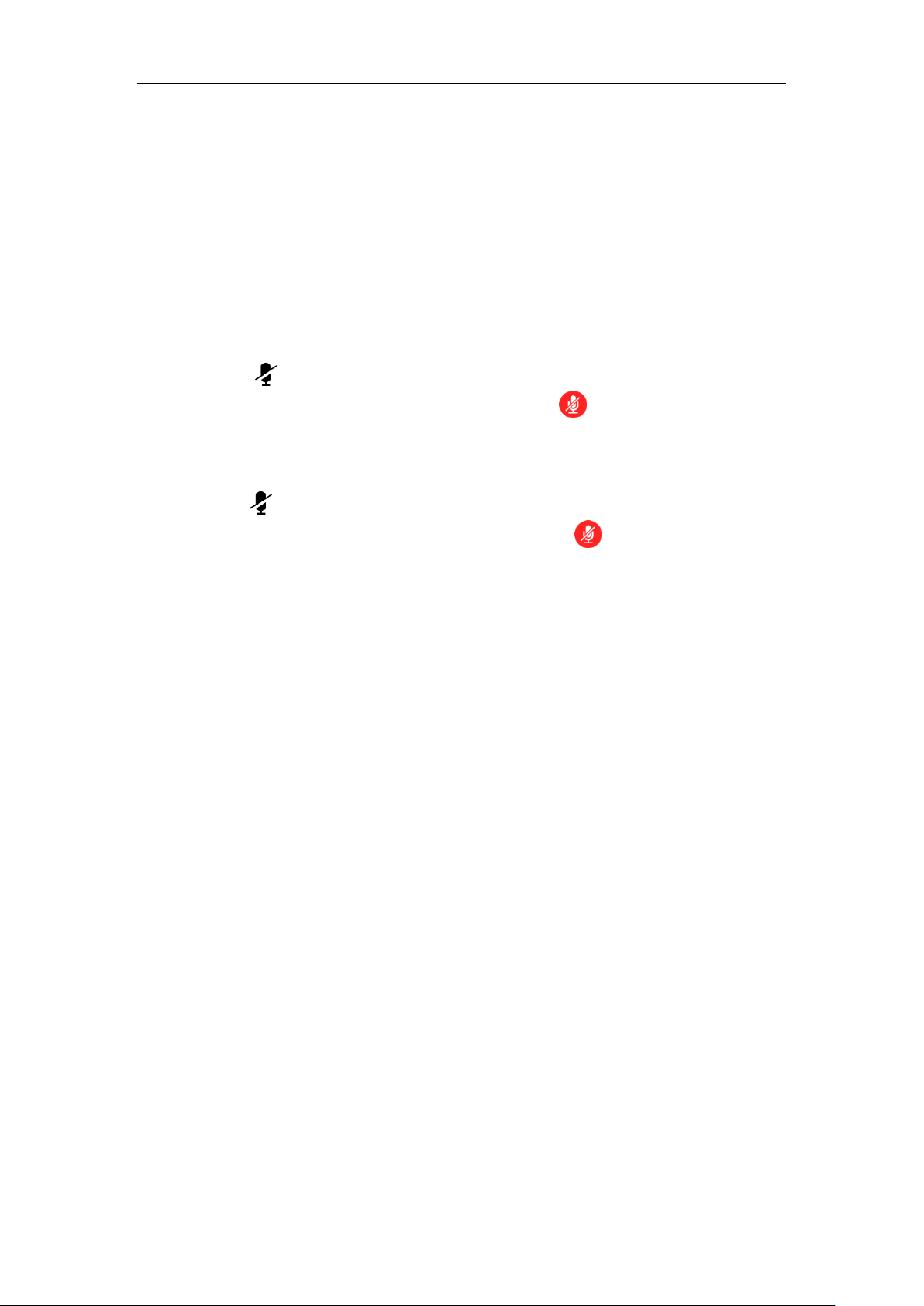
Muting or Unmuting the VCM30
There is a mute button at the top of the VCM30. You can mute or unmute it in the following
scenarios:
If you do not want to have your voice broadcast during a conference, you can tap the mute
button to mute the VCM30.
If you want to speak again during a conference, you can tap mute button to unmute the
VCM30.
To mute the VCM30 during a call:
1. Tap to mute the call.
The mute indicator LED illuminates solid red. And the mute icon appears on the local
video image.
To un-mute the VCM30 during a call:
1. Tap again to un-mute the call.
VC110 Video Conferencing Endpoint Introduction
The mute indicator LED illuminates solid green. And the mute icon disappears from
the local video image.
Viewing VCM30 Information
When the VCM30 is connected to the Audio In port of cable hub, you can view VCM30 status via
the remote control or web user interface.
Available information of VCM30 includes:
Status
Model
Hardware Version
Serial Number
29
Page 46

Administrator’s Guide for Yealink VC110 Video Conferencing Endpoint
To view the VCM30 information via web user interface
1. Click Status.
To view the VCM30 information via the remote control:
1. Select Menu->Status->Wired Micpod.
30
Page 47

VCR10 Remote Control
Item
Description
①
Sleep Key
Puts the endpoint to sleep or wakes the endpoint up.
②
Red Shortcut Key
Located at the bottom left of the screen. Label automatically
identifies context-sensitive features.
In the idle screen, this is used to enter the main menu screen
and corresponds to the Menu soft key.
③
Yellow Shortcut Key
Located at the bottom center of the screen. Label
automatically identifies context-sensitive features.
In the idle screen, this is used to enter the pre-dialing screen,
and corresponds to the Call soft key.
VCR10 remote control is compact, and has definite function zoning. Users can organize
conferences easily using infrared signals.
VC110 Video Conferencing Endpoint Introduction
Hardware components of the remote control:
31
Page 48

Administrator’s Guide for Yealink VC110 Video Conferencing Endpoint
Item
Description
④
Blue Shortcut Key
Located at the bottom right of the screen. Label identifies
context-sensitive features.
In the idle screen, this is used to save and check the camera
preset position, and corresponds to the Preset soft key.
⑤
Vol+
Increases the endpoint volume.
⑥
Vol-
Decreases the endpoint volume.
⑦
Zoom in Key
Increase the camera zoom or the captured image
magnifications.
Behaves as page up in a multiple page list.
⑧
Zoom out Key
Decreases the camera zoom or the captured image
magnifications.
Behaves as page down in a multiple page list.
⑨
OK Key
Confirms actions or answers incoming calls.
⑩
Navigation Key
In the menu screen, press or to change menus,
press or to select items.
In the idle screen, pan and tilt the camera to adjust the
viewing angle.
⑪
Mute Key
Toggles the mute feature.
⑫
Home Key
Returns to the idle screen when in the menu screen.
Enters the pre-dialing screen during a call.
⑬
Video Source Key
Switches the input source between Camera, Camera-PC, or
PC.
⑭
Off-hook Key
Enters the pre-dialing screen.
Places a call.
Answers a call.
⑮
Delete key
Deletes one character at a time.
Long press to delete all characters in the input field.
On the idle screen or during a call, long press it for 2
seconds to start capturing packets and long press it for
2 seconds again to stop capturing packets.
⑯
On-hook Key
Ends a call or exits from a conference call.
Returns to the previous screen when not in a call.
32
Page 49

VC110 Video Conferencing Endpoint Introduction
Item
Description
⑰
Keypad
Enters digits.
Long press to generate a special character “@” in
the input field.
Enters the pre-dialing screen.
Stores the preset position of the camera.
⑱
Video Recording Key
Generates a special characters “.”.
On the idle screen, press to start/stop recording
video.
During a call, long press to start/stop recording
video.
⑲
Snapshot Key
Generates a pound key (#).
Captures the image from the camera.
On the idle screen, press to capture the image
from the camera.
During a call, long press to capture the image
from the camera.
Icon
Description
(flashing)
Network is disconnected
Network is available
Packet loss
SIP account is registered
H.323 account is registered
Log into the Yealink VC Cloud Management Service/Yealink
Meeting Server
Icon Instructions
Icons on Display Device
Icons appearing on the display device are described in the following table:
33
Page 50
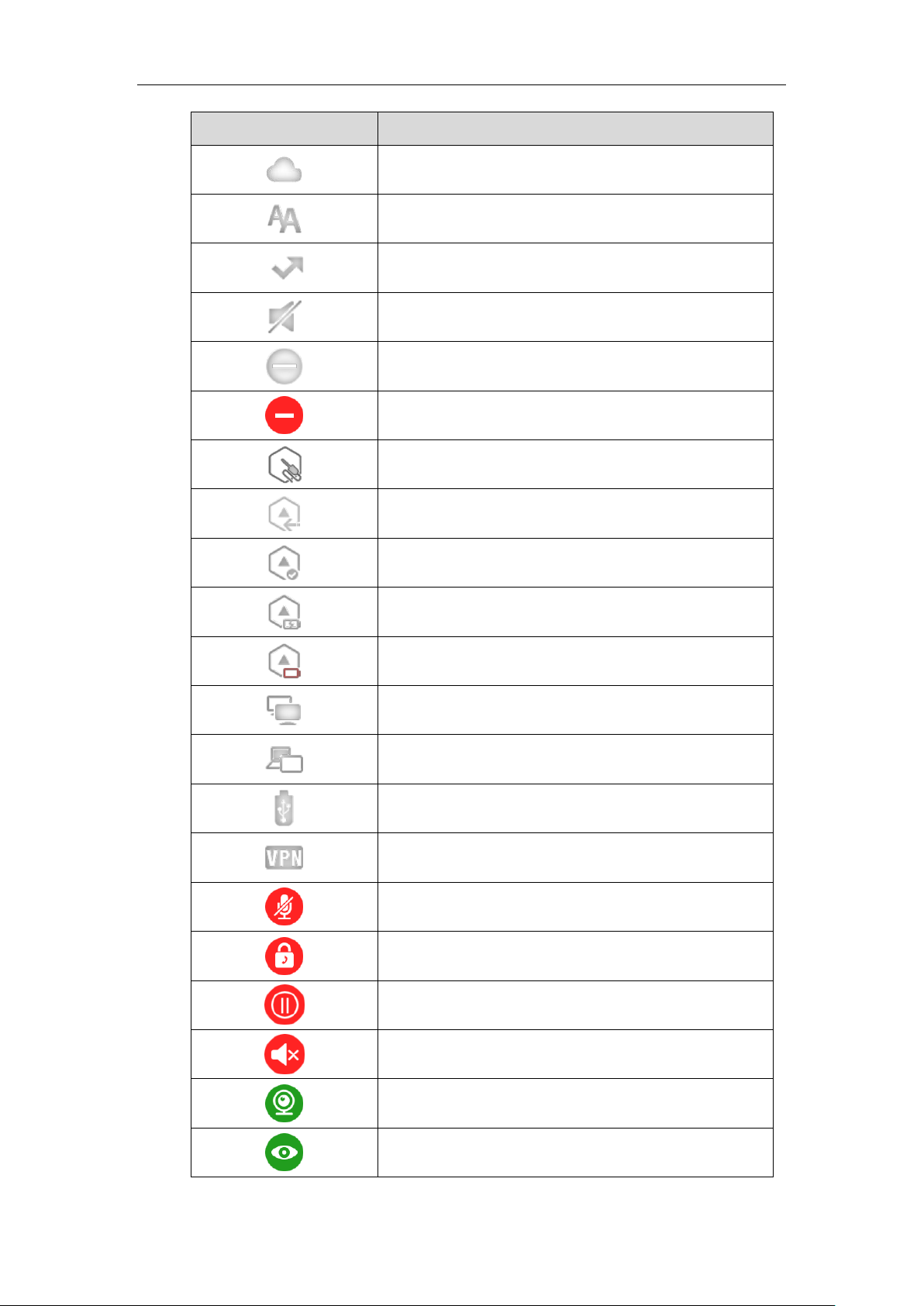
Administrator’s Guide for Yealink VC110 Video Conferencing Endpoint
Icon
Description
Log into the StarLeaf/Zoom/Pexip/BlueJeans/ Mind platform
Auto answer
Missed calls (this icon displays on the status bar)
Volume is 0
Do not disturb
Do not disturb during a call
PC/Mobile mode (when a PC or mobile device is connected to
the VCP41)
Dongle is connected, while the VCM60 is unregistered
Dongle is connected, and the VCM60 is registered
The VCM60 is charging
The standby time of VCM60 is less than one hour
Dual screen mode
Dual video sources (when a PC is connected to the PC port on
the cable hub)
A USB flash drive is inserted to the USB port of the VC110
all-in-one unit
VPN is enabled
Call mute
Call encryption
Call Hold
Output volume is 0 during a call
Camera that being controlled
Indicates the content displayed on the second display device
34
Page 51

VC110 Video Conferencing Endpoint Introduction
Icon
Description
Camera position
Record a video
Dialed calls (H.323 account/SIP account/IP Call)
Dialed calls (Cloud platform)
Received calls (H.323 account/SIP account/IP Call)
Received calls (Cloud platform)
Missed calls (H.323 account/SIP account/IP Call)
Missed calls (Cloud platform)
Local contact
Yealink Cloud contact or YMS contact
Permanent Virtual Meeting Room
Icon
Description
(Flashing)
Network is unavailable
SIP account is registered (the icon flashes when it is not
registered successfully)
H.323 account is registered (the icon flashes when it is not
registered successfully)
Log into the Yealink VC Cloud Management Service/Yealink
Meeting Server
Log into the StarLeaf/Zoom/Pexip/BlueJeans/ Mind
platform
Auto answer
Icons on Video Conferencing Phone
Icons appearing on the video conferencing phone are described in the following table:
35
Page 52

Administrator’s Guide for Yealink VC110 Video Conferencing Endpoint
Icon
Description
Do not disturb
Call is muted
Volume is 0
A USB flash drive is inserted to the port of the VC110
all-in-one unit
Record a video
Local contact
Yealink Cloud contact or YMS contact
V
Permanent Virtual Meeting Room
Dialed calls (H.323 account/SIP account/IP Call)
Dialed calls (Cloud platform)
Received calls (H.323 account/SIP account/IP Call)
Received calls (Cloud platform)
Missed calls (H.323 account/SIP account/IP Call)
Missed calls (Cloud platform)
PC/Mobile mode (when a PC or mobile device is connected
to the VCP41)
LED Status
Description
Solid green
The VC110 is powered on.
Solid red
The VC110 is in sleep mode.
LED Instructions
Indicator LED on the VC110 all-in-one unit:
36
Page 53

VC110 Video Conferencing Endpoint Introduction
LED Status
Description
Solid orange
The VC110 is abnormal (e.g., network unavailable, update
failure).
Flashing green
Press the key on the remote control.
Off
The VC110 is powered off.
LED Status
Description
Solid red
The phone is initializing.
The video conferencing phone is muted when the VC110 is
during a call.
Flashing red
The phone is ringing.
Solid green
The phone is placing a call.
There is an active call on the phone.
Off
The phone is not connected to the cable hub.
The phone is idle.
LED Status
Description
Solid green
The VCM60 is turned on within the first 5 seconds.
The battery capacity reaches 100% during charging.
Flashing red
The battery capacity can maintain less than 1 hour.
Flashing green
The VCM60 is charging.
Off
Other status.
LED Status
Description
Fast flashing green
The VCM60 is searching for the dongle.
Green and in breathing
state
The VCM60 registers with the dongle, and then enters the
online standby mode.
Solid green
The VC110 is placing a call.
The VC110 is in a call.
Solid red
The VC110 is muted during a call.
Fast flashing orange
The VCM60 enters registration mode.
Slowly flashing orange
The VCM60 fails to search for the dongle, and then enters
the offline standby mode.
Off
The VCM60 is turned off.
The VCM60 runs out of battery.
Indicator LED on the video conferencing phone:
Battery indicator LED on the VCM60 video conferencing wireless microphone:
Mute indicator LED on the VCM60 video conferencing wireless microphone:
37
Page 54

Administrator’s Guide for Yealink VC110 Video Conferencing Endpoint
LED Status
Description
Solid red
The VCM30 is muted when the VC110 is during a call.
Flashing red
The VC110 is ringing.
Solid green
The VCM30 is connected to the cable hub within the first 5
seconds.
The VC110 is placing a call.
The VCM30 is unmuted when the VC110 is during a call.
Off
The VCM30 is not connected to the cable hub.
The VCM30 is idle.
Mute Indicator LED on the VCM30 video conferencing microphone array
User Interfaces
Three are two ways to customize the configurations of your endpoint:
Web User Interface
Remote Control
The following describes how to configure the VC110 video conferencing endpoint via the two
methods above.
Detailed operation steps will be introduced in the feature section.
Web User Interface
You can customize your endpoint via web user interface. To access the web user interface, you
need to know the user name and the administrator’s password. The default user name is “admin”
(case-sensitive), and the default password is “0000”. You can also access the web user interface
with user credential, which is disabled by default. For more information on how to enable the
user credential, refer to User Mode on page 249.
The endpoint uses the HTTPS protocol to access the web user interface by default. For more
information on the access protocol for web user interface access, refer to Web Server Type on
page 251.
Log into the web user interface of the endpoint:
1. Enter the IP address (e.g.,192.168.0.10) in the address bar of a web browser on your
computer, and then press the Enter key.
2. Enter the administrator user name and password.
3. Click Login.
After you log into the web user interface successfully, you can click Logout on the top
right corner of the web interface to log out.
Administrator has full permission to access every menu in the web user interface. User can log
38
Page 55

VC110 Video Conferencing Endpoint Introduction
Although the web user interface is used to initiate the call, it is the video conferencing endpoint
that is used for the call. It is not the PC running the web user interface.
into the web user interface with user credentials.
The web structure tree of VC110 is shown as below, (the red highlight is hidden for users with
user credentials):
You can monitor or place calls via web user interface. You can do the following in the Home
page.
Placing or ending calls
Viewing remote and nearby sites
Enabling the mute mode or the DND mode for a call
Changing the video input source
Adjusting the position and focus of the camera
Saving the camera preset
Capturing the video images
Control the video conferencing endpoint remotely via the virtual remote control
Note
Remote Control
You can use the remote control and display device to configure and use the VC110 video
conferencing endpoint.
For more information on the function of each key on the remote control, refer to VCR10 Remote
Control on page 31. The Advanced option is only accessible to the user with the administrator’s
permission. The default administrator password is “0000”.
You can also use virtual remote control on the web user interface to configure the VC110 video
conferencing endpoint. For more information, refer to Virtual Remote Control on page 171
39
Page 56

Administrator’s Guide for Yealink VC110 Video Conferencing Endpoint
40
Page 57

Getting Started
Up to two display devices can be connected to the VC110 all-in-one unit. Because the display
all endpoint components.
This chapter provides basic information and installation instructions for Yealink VC110
endpoints in the following sections:
Endpoint Connection and Installation
Powering the Endpoint On or Off
Endpoint Initialization
Endpoint Startup
Setup Wizard
Enabling Communication with Other Endpoints
Placing a Test Call from the Yealink VC110 endpoint
Getting Started
Endpoint Connection and Installation
Placing the Endpoint
Do not place the camera facing a window or other bright light. Ensure sufficient space to
connect the cables. Ensure all participants are facing both the display device and the camera at
the same time by putting camera and display device together.
Endpoint Components Installation
This section introduces the following:
Connecting the VC110 video conferencing endpoint
Installing the VC110 video conferencing endpoint
Installing batteries in the remote control
Note
device is not included in the package, you need to purchase it separately if required. Ensure that
the purchased display device supports HDMI input.
When connecting only one display device to the VC110 all-in-one unit, Display1 port is the only
available port. If dual screen mode is required, you can connect secondary display device to the
Display2 port.
Because DVI cable is tailor-made, please use the Yealink-supplied DVI cable.
To prevent shock, do not connect the power adapter and turn on the power before connecting
41
Page 58

Administrator’s Guide for Yealink VC110 Video Conferencing Endpoint
Connecting the VC110 Video Conferencing Endpoint
Do the following:
1. Locate the DVI port on the back of the VC110 all-in-one unit, and connect it to the DVI port
of the cable hub with the supplied DVI cable.
2. Locate the Display1 port of the VC110 all-in-one unit, and connect it to the HDMI port on
the display device with the supplied HDMI cable (Make sure the display device is powered
on).
42
3. Locate the Internet port on the cable hub, and connect it to the port on the in-line power
switch/hub with the supplied 2m Ethernet cable.
4. (Optional.) Locate the Audio In port of the cable hub, and do one of the following:
- Connect it to the Audio Out port on the video conferencing phone with the 7.5m
Ethernet cable that labeled Audio In, and then connect the free end of the expansion
microphone cables to MIC ports on the video conferencing phone.
- Connect it to the Audio Out port of the VCM30 video conferencing microphone array
with the 7.5m Ethernet cable labeled Audio In.
5. (Optional.) Locate the PC port of the cable hub and connect it to the HDMI port on the PC
with the supplied HDMI-VGA direct cable for sharing content.
6. Locate the DC19V port of the VC110 all-in-one unit, and connect it to an AC power outlet
Page 59

Getting Started
with the supplied power adapter and power cord.
The cable hub also can be powered from a PoE-compliant switch or hub. For more
information, refer to on Power over Ethernet on page 47.
You can fasten all cables with cable ties after all devices are connected.
Installing the VC110 Video Conferencing Endpoint
Installing the Cable Hub
You can hang the cable hub on the wall. To use this method, you need to purchase the screws
(specification: T4×30) separately.
Installing the VC110 All-in-one Unit
You can choose to mount the VC110 all-in-one unit on your TV or a wall, depending on your
actual needs.
43
Page 60

Administrator’s Guide for Yealink VC110 Video Conferencing Endpoint
a) Mounting the VC110 all-in-one unit on a TV
When the thickness of your TV is between 35-120 mm, you can mount the VC110 all-in-one unit
on your TV.
Do the following:
1. Lock the VC110 all-in-one unit to the L-bracket.
2. Remove the protection of the Velcro.
3. Put the L-bracket on the top of the TV.
4. Make sure the back of the TV is clean, and then adjust the bracket to ensure close
adhesion to the back of the TV with Velcro.
b) Mounting the VC110 all-in-one unit on a wall
You can also mount the VC110 all-in-one unit on a wall. The recommended height for VC110
all-in-one unit positioning is 1.5m-1.8m above the ground.
Do the following:
44
1. Punch holes into the wall and then insert the expansion bolts.
Installation location for the expansion bolts and punching requirement are shown above.
2. Lock the L-bracket with the M3×8 screws.
3. Move the setscrews on the L-bracket to the left holes.
4. Lock the L-bracket to the wall with T4×30 screws.
Page 61

Getting Started
5. Connect one end of the DVI cable to the VC110 all-in-one unit and put the other end of
the DVI cable through the L-bracket.
6. Lock the VC110 all-in-one unit to the L-bracket, and then connect the other end of the DVI
cable to the cable hub.
Installing Batteries in the Remote Control
Do the following:
1. Open the battery cover on the back of the remote control.
2. Insert the batteries with the correct polarity.
45
Page 62

Administrator’s Guide for Yealink VC110 Video Conferencing Endpoint
3. Replace the battery cover.
Remote Control Battery Safety Information
Never make wrong polarity connection when charging and discharging battery packs.
Avoid crushing, puncturing, or putting a high degree of pressure on any battery, as this can
cause an internal short-circuit, resulting in overheating.
Remove the batteries if they are not in use for long period of time. Battery leakage and
corrosion can damage the remote control, dispose batteries safely.
Do not dispose used batteries in domestic waste. Dispose batteries at special collection
points or return to stores if applies.
Do not dispose batteries in a fire.
Powering the Endpoint On or Off
You have two options for power and network connections. Your system administrator will advise
you which one to use.
AC power (Optional)
Power over Ethernet (PoE)
AC Power (Optional)
To connect the AC power:
1. Locate the DV12V port on the cable hub, and connect it to the electrical power outlet with
the supplied power adapter.
46
Page 63

Note
If in-line power is provided, you don’t need to connect the cable hub to the power adapter. Make
configurations.
The VC110 video conferencing endpoint should be used with Yealink original power adapter
(12V/2A) only.
Getting Started
2. Locate the Internet port on the cable hub, and connect it to the Internet port on the wall or
on the switch/hub device with the supplied 2m Ethernet cable.
Power over Ethernet
Note
With the included or a regular Ethernet cable, the VC110 video conferencing endpoint can be
powered from a PoE-compliant switch or hub.
To connect the PoE:
1. Locate the Internet port on the cable hub, and connect it to the port on the in-line power
switch/hub with the Ethernet cable.
sure the switch/hub is PoE-compliant.
Important! Do not remove power from the cable hub while it is updating firmware and
Remove power to power off the endpoint if long time no use.
47
Page 64

Administrator’s Guide for Yealink VC110 Video Conferencing Endpoint
Endpoint Initialization
Once you have power on the endpoint, it will begin its initialization process.
During the initialization process, the following events take place:
Loading the ROM file
The ROM file sits in the flash memory of the endpoint. Endpoints come from the factory with a
ROM file preloaded. During initialization, endpoints run a bootstrap loader that loads and
executes the ROM file.
Configuring the VLAN
If the endpoint is connected to a switch, the switch will notify the endpoint about the VLAN
information defined on the switch.
Querying the DHCP (Dynamic Host Configuration Protocol) Server
The endpoint is capable of querying a DHCP server. DHCP is enabled on the endpoint by default.
The following network settings can be obtained from the DHCP server during initialization:
IP Address
Subnet Mask
Gateway
Primary DNS (Domain Name Server)
Secondary DNS
You need to configure the network settings of the endpoint manually if any of them are not
provided by the DHCP server. For more information on configuring network settings manually,
refer to Configuring Network Settings Manually on page 61.
Endpoint Startup
After the initializing process, the endpoint will complete startup by cycling the following steps:
1. The LED indicator on the VC110 all-in-one unit illuminates solid green.
2. The display device displays the boot up screen.
3. The camera pans to the middle position automatically.
4. The display device displays the setup wizard (when you first start up, or reset the endpoint,
the display device will display the setup wizard)
48
For more information on how to complete the setup wizard, refer to Setup Wizard on page
49.
5. After completing the setup wizard, the display device displays the main screen.
The main screen displays the following:
Time and date
Page 65

Endpoint IP address and site name
Status icon
Soft key labels
Video image
6. The video conferencing phone starts up normally. The phone’s LCD screen displays the site
name, status icon, soft keys, time and date.
If the endpoint has successfully passed through these steps, it starts up correctly and is ready for
use.
Setup Wizard
When you first start up or reset the endpoint, the display device will display the setup wizard.
To complete the setup wizard via the remote control:
1. Set the language displayed on the display device.
Getting Started
The default language is English.
2. Press (Next soft key) to continue.
3. Set the date and time (e.g., set the time zone, time format, date format and the type of the
daylight saving time).
49
Page 66

Administrator’s Guide for Yealink VC110 Video Conferencing Endpoint
The endpoint obtains the time and date from the NTP server automatically by default. You
can also configure the time and date manually. For more information, refer to on Date &
Time page 176.
4. Press (Next soft key) to continue or press (Previous soft key) to return to the
previous screen.
5. Edit the site name.
The default site name is ”Yealink VC110”.
50
6. Press (Next soft key) to continue or press (Previous soft key) to return to
the previous screen.
7. Change the administrator password.
Page 67

Getting Started
Do remember the new administrator password or keep a copy of the password in a safe place. If
For more information, refer to Resetting to Factory on page 273.
The default administrator password is “0000”. For security reasons, the administrator
should change the default administrator password as soon as possible.
Note
you forget the password, you will need to reset the endpoint to the factory settings, and then
reset the password or use the default password”0000”.
8. Press (Next soft key) to continue or press (Previous soft key) to return to
the previous screen.
The display device displays firewall port mapping information.
51
Page 68

Administrator’s Guide for Yealink VC110 Video Conferencing Endpoint
9. Press (Next soft key) to continue or press (Previous soft key) to return to
the previous screen.
10. Configure network settings.
The phone will try to contact a DHCP server in your network to obtain network parameters
by default. If you uncheck the DHCP checkbox, you will need to configure IPv4 or IPv6
network manually. y. For more information, refer to Configuring LAN Properties on page
56.
11. Press (Next soft key) to continue or press (Previous soft key) to return to the
previous screen.
12. (Optional.) Log into the Cloud platform.
52
Page 69

Getting Started
Static NAT
If you choose to place your video conferencing endpoints in a private LAN,
you must use Network Address Translation (NAT) to communicate with
outside endpoints. This may include enabling static NAT on your endpoint.
For more information, refer to Static NAT on page 90.
Firewall
If your endpoint communicates with other devices through a firewall, you
must configure your firewall to allow incoming and outgoing traffic to the
endpoint through reserve ports. Users placing calls through a firewall to
endpoints with IP addresses may experience one-way audio or video if the
firewall is not properly configured to allow video and audio traffic. For more
information, refer to Configuring the Endpoint for Use with a Firewall or NAT
on page 86.
Cloud
If you are using Cloud server in your environment and want to place calls
using Cloud account, refer to Configuring Video Conference Platform on
page 107.
H.323
If you are using H.323 gatekeepers in your environment and want to place
calls using a name or extension with the H.323 protocol, refer to Configuring
H.323 Settings on page 138.
SIP
If you are using Session Initiation Protocol (SIP) servers in your environment
to place calls using the SIP protocol, refer to Configuring SIP Settings on
Yealink video conferencing endpoint supports Yealink VC Cloud Management
Service/Yealink Meeting Server/StarLeaf/Zoom/Pexip/BlueJeans/Mind/Custom platform.
For more information, refer to Configuring Video Conference Platform on page 107.
13. Press (Complete soft key) to complete the setup wizard.
Enabling Communication with Other Endpoints
Depending on your environment, you may need to make the following additional adjustments
to the configuration of your video conferencing endpoint.
53
Page 70

Administrator’s Guide for Yealink VC110 Video Conferencing Endpoint
page 134.
Placing a Test Call from the Yealink VC110 endpoint
Yealink Demo1 to Yealink Demo3 are three default contacts stored in the local directory.
You can place a test call to the default contact, and the test call will be routed to the Yealink
demo video conferencing endpoint. Yealink demo contacts can help users to test quickly
whether the endpoint is normal after installation.
54
Page 71

Configuring Network
Type
Network Information
Type of system
DHCP
Static IP Address
IP address
Subnet mask
Gateway
DNS Server
IP address of DNS server
Call Protocol
Register information of SIP account
Register information of H.323 account
Cloud Server
Register information of Cloud platform
This chapter provides information on how to configure network settings for the endpoint.
Proper network settings allow the endpoint work efficiently in your network environment.
This chapter provides the following sections:
Preparing the Network
Configuring LAN Properties
Configuring Network Speed and Duplex Mode
VLAN
802.1X Authentication
H.323 Tunneling
Configuring the Endpoint for Use with a Firewall or NAT
Configuring Network
Intelligent Firewall Traversal
Quality of Service
VPN
Preparing the Network
Before you begin configuring the network options, you must make sure your network is ready
for video conferencing.
The following table lists the network information you need to obtain from the network
administrator when preparing your network.
55
Page 72

Administrator’s Guide for Yealink VC110 Video Conferencing Endpoint
Type
Network Information
802.1X
Authentication information
Parameter
DHCP Option
Description
Subnet Mask
1
Specifies the client’s subnet mask.
Time Offset
2
Specifies the offset of the client's subnet in
seconds from Coordinated Universal Time (UTC).
Router
3
Specifies a list of IP addresses for routers on the
client’s subnet.
Time Server
4
Specifies a list of time servers available to the
client.
Domain Name
Server
6
Specifies a list of domain name servers available
to the client.
Log Server
7
Specifies a list of MIT-LCS UDP servers available to
the client.
Host Name
12
Specifies the name of the client.
Domain Server
15
Specifies the domain name that client should use
Configuring LAN Properties
DHCP
DHCP (Dynamic Host Configuration Protocol) is a network protocol used to dynamically allocate
network parameters to network hosts. The automatic allocation of network parameters to hosts
eases the administrative burden of maintaining an IP network. The endpoint complies with the
DHCP specifications documented in RFC 2131. DHCP by default, which allows the endpoint
connected to the network to become operational by obtaining IP addresses and additional
network parameters from the DHCP server.
DHCP Option
DHCP provides a framework for passing information to TCP/IP network devices. Network and
other control information are carried in tagged data items that are stored in the options field of
the DHCP message. The data items themselves are also called options.
DHCP can be initiated by simply connecting the endpoint to the network. The endpoint
broadcasts DISCOVER messages to request network information carried in DHCP options. The
DHCP server responds with the specific values in the corresponding options.
The following table lists the common DHCP options supported by the endpoint.
56
Page 73

Configuring Network
Parameter
DHCP Option
Description
when resolving hostnames via DNS.
Broadcast
Address
28
Specifies the broadcast address in use on the
client's subnet.
Network Time
Protocol
Servers
42
Specifies a list of the NTP servers available to the
client by IP address.
Vendor-Specific
Information
43
Identifies the vendor-specific information.
Vendor Class
Identifier
60
Identifies the vendor type.
TFTP Server
Name
66
Identifies a TFTP server when the 'name' field in
the DHCP header has been used for DHCP
options.
Bootfile Name
67
Identifies a bootfile when the 'file' field in the
DHCP header has been used for DHCP options.
Parameter
Description
Configuration Method
DHCP
Enables or disables the endpoint to
obtain network settings from the
DHCP server.
Default: Enabled
Note: If you change this parameter,
the endpoint will reboot to make the
change take effect.
Remote Control
Web User Interface
Host Name
Configures the host name of the
endpoint.
Default: Blank
Note: When the endpoint
broadcasts DHCP DISCOVER
messages, it will report the
configured host name to the DHCP
Web User Interface
For more information on DHCP options, refer to
http://www.ietf.org/rfc/rfc2131.txt?number=2131
http://www.ietf.org/rfc/rfc2132.txt?number=2132
To make the endpoint gather network settings via DHCP options, you need to contact your
network administrator to configure the DHCP server properly.
DHCP feature parameters on the endpoint are described below:
or
.
57
Page 74

Administrator’s Guide for Yealink VC110 Video Conferencing Endpoint
Parameter
Description
Configuration Method
server via DHCP option 12. Host
name is optional, so it is not a
mandatory configuration item. For
more information, contact your
network administrator.
If you change this parameter, the
endpoint will reboot to make the
change take effect.
To configure DHCP via web user interface:
1. Click on Network->LAN Configuration.
2. In the IPv4 Config block, mark the DHCP radio box.
3. (Optional.) Enter the host name of the endpoint in the Host Name field.
4. Click Confirm to accept the change.
5. Click Confirm to reboot the endpoint immediately.
58
A dialog box pops up to prompt that settings will take effect after a reboot.
Page 75

To configure DHCP via the remote control:
Parameter
Description
Configuration Method
Static DNS
Triggers the static DNS feature to on
or off.
Default: Off
Note: If it is set to Off, the endpoint
will use the IPv4 DNS obtained from
DHCP.
If it is set to On, the endpoint will
use manually configured static IPv4
DNS.
It only works if the value of the “IPv4
Config” is set to DHCP. If you
change this parameter, the endpoint
will reboot to make the change take
effect.
Remote Control
Web User Interface
Primary DNS
Configures the primary IPv4 DNS
server.
Default: Blank
Note: It only works if the value of
the "Static IPv4 DNS" is set to On. If
you change this parameter, the
endpoint will reboot to make the
change take effect.
Remote Control
Web User Interface
Secondary DNS
Configures the secondary IPv4 DNS
server.
Default: Blank
Note: It only works if the value of
the "Static IPv4 DNS" is set to On. If
Remote Control
Web User Interface
1. Select Menu->Advanced (default password: 0000) ->Internet Configuration->IPv4.
2. Check the DHCP checkbox.
3. Press the Save soft key to accept the change.
4. Select OK to reboot the endpoint immediately.
Static DNS
Even though DHCP is enabled, you can manually configure the static DNS address(es).
Parameters of static DNS on the endpoint are described below:
Configuring Network
The display device prompts “Reboot now?”.
59
Page 76
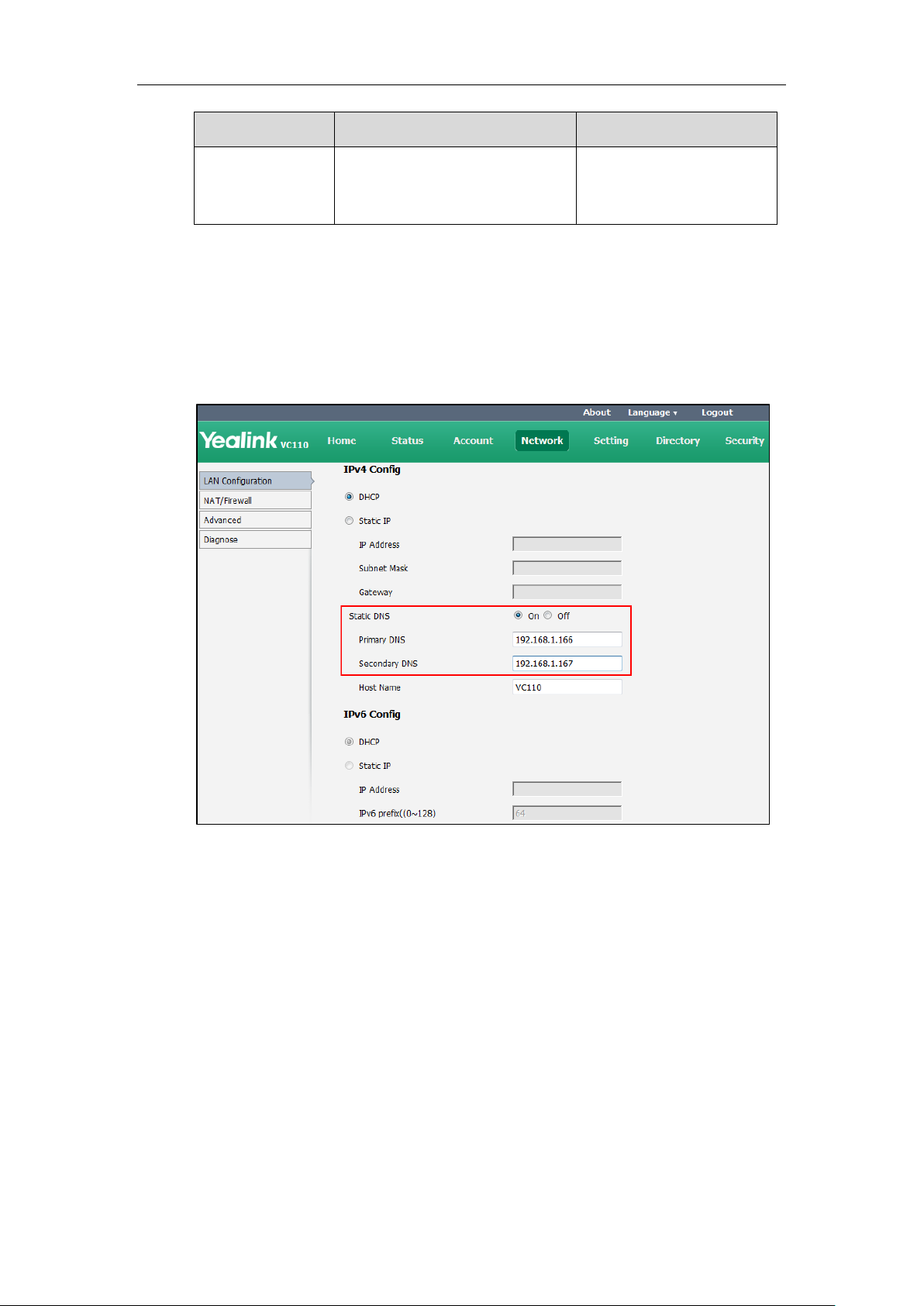
Administrator’s Guide for Yealink VC110 Video Conferencing Endpoint
Parameter
Description
Configuration Method
you change this parameter, the
endpoint will reboot to make the
change take effect.
To configure static DNS address when DHCP is used via web user interface:
1. Click on Network->LAN Configuration.
2. In the IPv4 Config block, mark the DHCP radio box.
3. In the Static DNS block, mark the On radio box.
4. Enter the desired values in the Primary DNS and Secondary DNS fields.
5. Click Confirm to accept the change.
6. Click Confirm to reboot the phone.
To configure static DNS when DHCP is used via the remote control:
1. Select Menu->Advanced (default password: 0000) ->Internet Configuration->IPv4.
2. Check the DHCP checkbox.
3. Check the Static DNS checkbox.
4. Enter the desired values in the DNS Primary Server and DNS Secondary Server fields
5. Press the Save soft key to accept the change.
60
A dialog box pops up to prompt that settings will take effect after a reboot.
respectively.
The display device prompts “Reboot now?”.
Page 77

6. Select OK to reboot the endpoint immediately.
Parameter
Description
Configuration Method
Mode (IPv4/IPv6)
Configures the IP address mode.
Default: IPv4
Note: If you change this parameter,
the IP phone will reboot to make the
change take effect.
Remote Control
Web User Interface
Static IP
Enables or disables the endpoint to
use manually configured network
settings.
Default: Disabled
Note: If you change this parameter,
the endpoint will reboot to make the
change take effect.
Web User Interface
IP Address
Configures the IP address assigned
to the endpoint.
Default: Blank
Note: If you change this parameter,
the endpoint will reboot to make the
change take effect.
Remote Control
Web User Interface
Subnet Mask
Configures the subnet mask
assigned to the endpoint.
Default: Blank
Remote Control
Web User Interface
Configuring Network Settings Manually
If DHCP is disabled or the endpoint cannot obtain network settings from the DHCP server, you
need to configure them manually.
The following parameters should be configured for endpoints to establish network connectivity:
IP Address: Configure the endpoint to use the assigned IP address.
Subnet Mask: Enter the subnet mask address when the endpoint does not automatically
obtain the subnet mask.
Gateway: A gateway is a network point that works as an entrance to another network.
Primary DNS /Secondary DNS: Domain Name System (DNS) servers translates domain
names (for example: www.example.com), which can be easily memorized by humans, to
the numerical IP addresses (192.168.1.15) needed for the purpose of computer services
and devices worldwide.
Configuring Network
Network parameters need to be configured manually on the endpoint are described below.
61
Page 78

Administrator’s Guide for Yealink VC110 Video Conferencing Endpoint
Parameter
Description
Configuration Method
Note: If you change this parameter,
the endpoint will reboot to make the
change take effect.
Gateway
Configures the gateway assigned to
the endpoint.
Default: Blank
Note: If you change this parameter,
the endpoint will reboot to make the
change take effect.
Remote Control
Web User Interface
Static DNS
Triggers the static DNS feature to on
or off.
Default: Off
Note: If you change this parameter,
the endpoint will reboot to make the
change take effect.
Remote Control
Web User Interface
Primary DNS
Configures the primary DNS server
assigned to the endpoint.
Default: Blank
Note: If you change this parameter,
the endpoint will reboot to make the
change take effect.
Remote Control
Web User Interface
Secondary DNS
Configures the secondary DNS
server assigned to the endpoint.
Default: Blank
Note: If you change this parameter,
the endpoint will reboot to make the
change take effect.
Remote Control
Web User Interface
To configure the IP address mode via web user interface:
1. Click on Network->LAN Configuration.
62
Page 79

2. Select desired value from the pull-down list of IPv4/IPv6.
Configuring Network
3. Click Confirm to accept the change.
A dialog box pops up to prompt that settings will take effect after a reboot.
4. Click OK to reboot the phone.
To configure a static IPv4 address via web user interface:
1. Click on Network->LAN Configuration.
2. In the IPv4 Config block, mark the Static IP radio box.
3. Enter the desired values in the IP Address, Subnet Mask, Gateway, Primary DNS and
Secondary DNS fields.
63
Page 80

Administrator’s Guide for Yealink VC110 Video Conferencing Endpoint
4. Click Confirm to accept the change.
A dialog box pops up to prompt that settings will take effect after a reboot.
5. Click Confirm to reboot the endpoint immediately.
To configure the IP address mode via phone user interface:
1. Select Menu->Advanced (default password: 0000) ->Internet Configuration.
2. Select IPv4 or IPv4 & IPv6 from the IP Mode field.
3. Press the Save soft key to accept the change.
The IP phone reboots automatically to make settings effective after a period of time.
To configure a static IPv4 address via phone user interface:
1. Select Menu->Advanced (default password: 0000) ->Internet Configuration->IPv4.
2. Uncheck the DHCP checkbox.
3. Enter the desired values in the IP Address, Subnet Mask, Gateway, DNS Primary Server
and DNS Secondary Server fields respectively.
4. Press the Save soft key to accept the change.
The display device prompts “Reboot now?”.
5. Select OK to reboot the endpoint immediately.
IPv6 Support
Because Internet Protocol version 4 (IPv4) uses a 32-bit address, it cannot meet the increased
demands for unique IP addresses for all devices that connect to the Internet. Therefore,
Internet Protocol version 6 (IPv6) is the next generation network layer protocol, which designed
as a replacement for the current IPv4 protocol.
IPv6 is developed by the Internet Engineering Task Force (IETF) to deal with the long-anticipated
problem of IPv4 address exhaustion. Yealink IP Phone supports IPv4 addressing mode, IPv6
addressing mode, as well as an IPv4&IPv6 dual stack addressing mode. IPv4 uses a 32-bit
address, consisting of four groups of three decimal digits separated by dots; for example,
192.168.1.100. IPv6 uses a 128-bit address, consisting of eight groups of four hexadecimal digits
separated by colons; for example, 2026:1234:1:1:215:65ff:fe1f:caa.
VoIP network based on IPv6 can provide end-to-end security capabilities, enhanced Quality of
Service (QoS), a set of service requirements to deliver performance guarantee while transporting
traffic over the network.
64
If you configure the network settings on the phone for an IPv6 network, you can set up an IP
address for the phone either by using SLAAC (ICMPv6), DHCPv6 or by manually entering an IP
address. Ensure that your network environment supports IPv6. Contact your ISP for more
information.
Page 81

Configuring Network
DHCPv6
How the IP phone obtains the IPv6 address and network settings?
Disabled
You have to manually configure the static IPv6 address and other network
settings.
Enabled
The IP phone can obtain the IPv6 address and the other network settings via
DHCPv6.
Parameter
Description
Configuration Method
Mode (IPv4/IPv6)
Configures the IP address mode.
Default: IPv4
Note: If you change this parameter,
the IP phone will reboot to make the
change take effect.
Remote Control
Web User Interface
Static IP
Enables or disables the endpoint to
use manually configured IPv6
network settings.
Default: Disabled
Note: If you change this parameter,
the endpoint will reboot to make the
change take effect.
Remote Control
Web User Interface
IP Address
Configures the IPv6 address
assigned to the endpoint.
Remote Control
Web User Interface
IPv6 Address Assignment Method
Supported IPv6 address assignment methods:
Manual Assignment: An IPv6 address and other configuration parameters (e.g., DNS
server) for the IP phone can be statically configured by an administrator.
Stateful DHCPv6: The Dynamic Host Configuration Protocol for IPv6 (DHCPv6) has been
standardized by the IETF through RFC 3315. DHCPv6 enables DHCP servers to pass
configuration parameters such as IPv6 network addresses to IPv6 nodes. It offers the
capability of automatic allocation of reusable network addresses and additional
configuration flexibility. This protocol is a stateful counterpart to “IPv6 Stateless Address
Autoconfiguration” (RFC 2462), and can be used separately or concurrently with the latter
to obtain configuration parameters.
How the IP phone obtains the IPv6 address and network settings?
The following table lists where the IP phone obtains the IPv6 address and other network
settings:
IPv6 Network parameters need to be configured manually on the endpoints are described
below.
65
Page 82

Administrator’s Guide for Yealink VC110 Video Conferencing Endpoint
Parameter
Description
Configuration Method
Default: Blank
Note: If you change this parameter,
the endpoint will reboot to make the
change take effect.
IPv6
prefix((0~128)
Configures the IPv6 prefix.
Default: Blank
Note: If you change this parameter,
the endpoint will reboot to make the
change take effect.
Remote Control
Web User Interface
Gateway
Configures the IPv6 default gateway.
Default: Blank
Note: If you change this parameter,
the endpoint will reboot to make the
change take effect.
Remote Control
Web User Interface
Static DNS/Static
IPv6 DNS
Triggers the static IPv6 DNS feature
to on or off.
Default: Off
Note: If you change this parameter,
the endpoint will reboot to make the
change take effect.
Remote Control
Web User Interface
DNS Primary
Server/Primary
DNS
Configures the primary IPv6 DNS
server.
Default: Blank
Note: If you change this parameter,
the endpoint will reboot to make the
change take effect.
Remote Control
Web User Interface
DNS Secondary
Server/Secondary
DNS
Configures the secondary IPv6 DNS
server.
Default: Blank
Note: If you change this parameter,
the endpoint will reboot to make the
change take effect.
Remote Control
Web User Interface
To configure IPv6 address assignment method via web user interface:
1. Click on Network->LAN Configuration.
2. Select the desired IP mode (IPv6 or IPv4 & IPv6) from the pull-down list of IPv4/IPv6.
66
3. In the IPv6 Config block, mark the DHCP or the Static IP radio box.
Page 83

Configuring Network
- If you mark the Static IP radio box, configure the IPv6 address and other
configuration parameters in the corresponding fields.
- (Optional.) If you mark the DHCP radio box, you can configure the static DNS address
in the corresponding fields.
4. Click Confirm to accept the change.
67
Page 84

Administrator’s Guide for Yealink VC110 Video Conferencing Endpoint
A dialog box pops up to prompt that the settings will take effect after a reboot.
5. Click OK to reboot the phone.
To configure IPv6 address assignment method via phone user interface:
1. Select Menu->Advanced (default password: 0000) ->Internet Configuration.
2. Select IPv4 & IPv6 or IPv6 from the IP Mode field.
3. Press or to highlight IPv6 and press .
4. Select the desired IPv6 address assignment method.
If you uncheck the DHCP checkbox, configure the IPv6 address and other network
parameters in the corresponding fields.
5. Press the Save soft key to accept the change.
The IP phone reboots automatically to make settings effective after a period of time.
To configure static DNS when DHCP is used via phone user interface:
1. Select Menu->Advanced (default password: 0000) ->Internet Configuration->IPv6.
2. Check the DHCP checkbox.
3. Check the Static DNS checkbox.
4. Enter the desired values in the DNS Primary Server and DNS Secondary Server fields
respectively.
5. Press the Save soft key to accept the change.
6. The display device prompts “Reboot now?”.
7. Select OK to reboot the endpoint immediately.
Configuring Network Speed and Duplex Mode
You can configure the network speed and duplex mode the endpoint uses. The network speed
and duplex mode you select for the endpoint must be supported by the switch. The network
speeds and duplex modes supported by the endpoint are:
Auto
10 Mbps Full Duplex
100 Mbps Full Duplex
68
10 Mbps Half Duplex
100 Mbps Half Duplex
Auto is configured on the endpoint by default.
Auto
Auto means that the switch will negotiate the network speed and duplex mode for the
endpoints to transmit voice or data over Ethernet. This process entails devices first sharing
transmission capabilities and then selecting the highest performance transmission mode
Page 85

Configuring Network
Parameter
Description
Configuration Method
Network Speed
Specifies the network speed and
duplex mode for the endpoint to
use.
Default: Auto
Note: If Auto is selected, the
network speed and duplex mode
will be negotiated by the switch
automatically.
The network speed and duplex
mode you select must be supported
by the switch.
If you change this parameter, the
endpoint will reboot to make the
change take effect.
Web User Interface
supported by both endpoints.
Half-duplex
Half-duplex transmission refers to transmitting voice or data in both directions, but in one
direction at a time; this means one endpoint can send data on the line, but not receive data
simultaneously.
Full-duplex
Full-duplex transmission refers to transmitting voice or data in both directions at the same time;
this means one endpoint can send data on the line while also receiving data.
Parameter of network speed feature on the endpoint is described below:
To configure the network speed via web user interface:
1. Click on Network->Advanced.
69
Page 86

Administrator’s Guide for Yealink VC110 Video Conferencing Endpoint
2. Select the desired value from the pull-down list of Network Speed.
3. Click Confirm to accept the change.
4. Click Confirm to reboot the endpoint immediately.
VLAN
VLAN (Virtual Local Area Network) is used to divide a physical network logically into several
broadcast domains. VLAN membership can be configured through software instead of
physically relocating devices or connections. Grouping devices with a common set of
requirements regardless of their physical location can greatly simplify network design. VLANs
can address issues such as scalability, security, and network management.
The purpose of VLAN configurations on the endpoint is to insert a tag with VLAN information to
the packets generated by the endpoint. When VLAN is configured on the endpoint properly, the
endpoint will tag all packets with the VLAN ID. The switch receives and forwards the tagged
packets to the corresponding VLAN according to the tag’s VLAN ID, as described in IEEE Std
802.3.
A dialog box pops up to prompt that settings will take effect after a reboot.
70
In addition to manual configuration, the endpoint also supports automatic VLAN discovery via
LLDP or DHCP. The assignment takes effect in the following order: assignment via LLDP, manual
configuration, then assignment via DHCP.
For more information on VLAN, refer to
VLAN Feature on Yealink IP Phones
.
Page 87
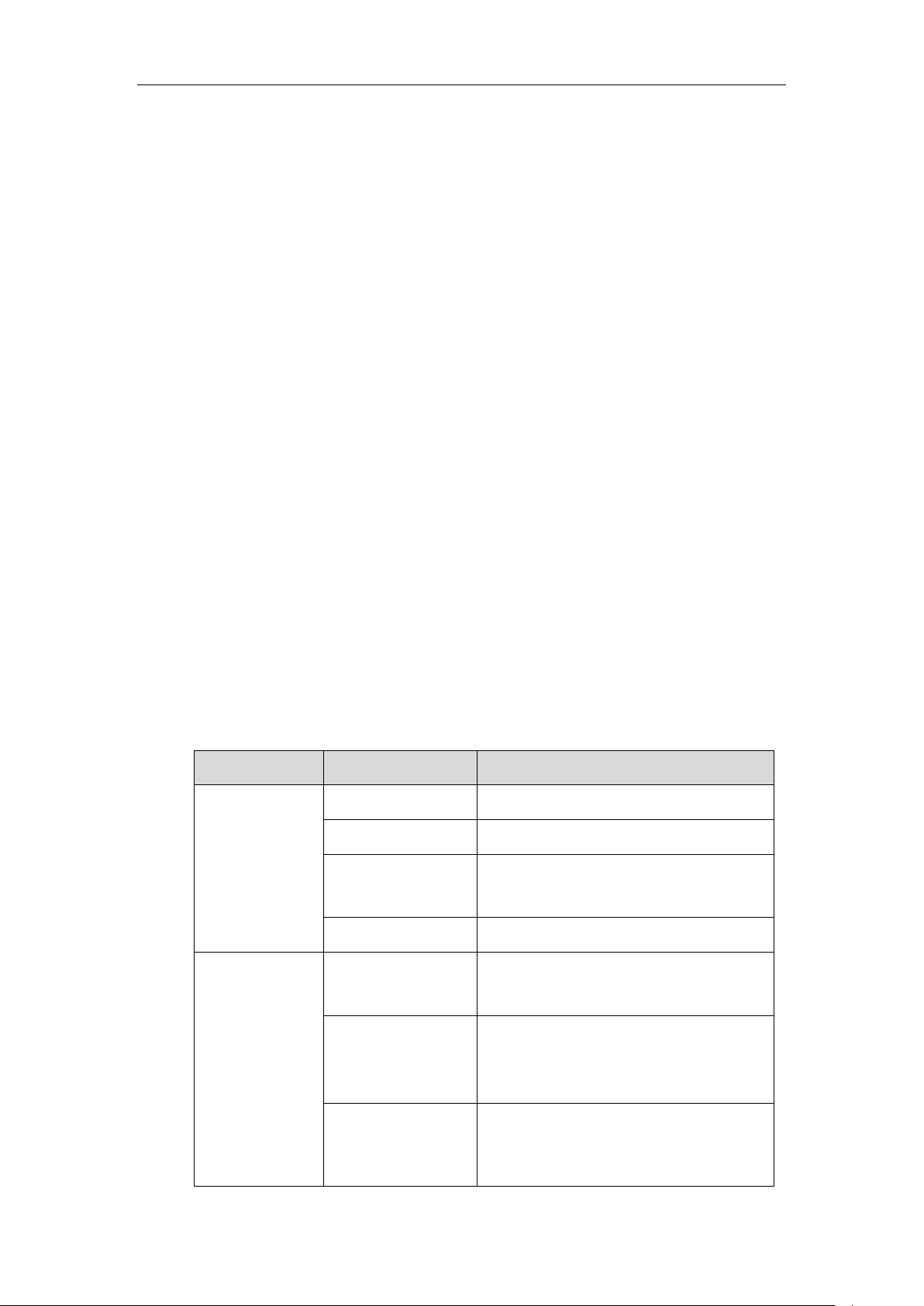
LLDP
TLV Type
TLV Name
Description
Mandatory TLVs
Chassis ID
The network address of the endpoint.
Port ID
The MAC address of the endpoint.
Time To Live
Seconds until data unit expires.
The default value is 180s.
End of LLDPDU
Marks end of LLDPDU.
Optional TLVs
System Name
Name assigned to the endpoint.
The default value is “VC110”.
System Description
Description of the endpoint.
Description includes firmware version of the
endpoint.
System Capabilities
The supported and enabled endpoint
capabilities.
The Telephone capability is supported and
Configuring Network
LLDP (Linker Layer Discovery Protocol) is a vendor-neutral Link Layer protocol, which allows the
endpoint to receive and/or transmit device-related information from/to directly connected
devices on the network that are also using the protocol, and store the information about other
devices. LLDP transmits information as packets called LLDP Data Units (LLDPDUs). An LLDPDU
consists of a set of Type-Length-Value (TLV) elements, each of which contains a particular type
of information about the device or port transmitting it.
LLDP-MED (Media Endpoint Discovery)
LLDP-MED is published by the Telecommunications Industry Association (TIA). It is an extension
to LLDP that operates between endpoint devices and network connectivity devices. LLDP-MED
provides the following capabilities for the endpoint:
Capabilities Discovery -- allows LLDP-MED endpoint to determine the capabilities that the
connected switch supports and has enabled.
Network Policy -- provides voice VLAN configuration to notify the endpoint which VLAN to
use and QoS-related configuration for voice data. It provides a “plug and play” network
environment.
Power Management -- provides information related to how the endpoint is powered,
power priority, and how much power the endpoint needs.
Inventory Management -- provides a means to effectively manage the endpoint and its
attributes, such as model number, serial number and software revision.
TLVs supported by the endpoint are summarized in the following table:
71
Page 88

Administrator’s Guide for Yealink VC110 Video Conferencing Endpoint
TLV Type
TLV Name
Description
enabled by default.
Port Description
Description of port that sends data unit.
The default value is “WAN PORT”.
IEEE Std 802.3
Organizationally
Specific TLV
MAC/PHY
Configuration/Status
Duplex mode and network speed settings of
the endpoint.
The Auto Negotiation is supported and
enabled by default.
The advertised capabilities of PMD.
Auto-Negotiation is:
100BASE-TX (full duplex mode)
100BASE-TX (half duplex mode)
10BASE-T (full duplex mode)
10BASE-T (half duplex mode)
TIA
Organizationally
Specific TLVs
Media Capabilities
The MED device type of the endpoint and the
supported LLDP-MED TLV type can be
encapsulated in LLDPDU.
The supported LLDP-MED TLV types are:
LLDP-MED Capabilities, Network Policy,
Extended Power via MDI-PD, Inventory.
Network Policy
Port VLAN ID, application type, L2 priority
and DSCP value.
Extended
Power-via-MDI
Power type, source, priority and value.
Inventory – Hardware
Revision
Hardware revision of the endpoint.
Inventory – Firmware
Revision
Firmware revision of the endpoint.
Inventory – Software
Revision
Software revision of the endpoint.
Inventory – Serial
Number
Serial number of the endpoint.
Inventory –
Manufacturer Name
Manufacturer name of the endpoint.
The default value is “IP_Phone”.
Inventory – Model
Name
Model name of the endpoint.
The default value is “VC110”.
72
Page 89

TLV Type
TLV Name
Description
Asset ID
Assertion identifier of the endpoint.
Parameters of LLDP feature on the endpoint are described below.
Parameter
Description
Configuration Method
LLDP->Active
Enables or disables LLDP feature on
the endpoint.
Default: Enabled
Note: If you change this parameter,
the endpoint will reboot to make the
change take effect.
Remote Control
Web User Interface
Packet
Interval(1-3600s)
Configures the interval (in seconds)
for the endpoint to send LLDP
requests.
Default: 60
Note: If you change this parameter,
the endpoint will reboot to make the
change take effect.
Remote Control
Web User Interface
Configuring Network
To configure LLDP via web user interface:
1. Click on Network->Advanced.
2. In the LLDP block, select the desired value from the pull-down list of Active.
3. Enter the desired time interval in the Packet Interval (1-3600s) field.
4. Click Confirm to accept the change.
5. Click Confirm to reboot the endpoint immediately.
A dialog box pops up to prompt that the settings will take effect after a reboot.
73
Page 90

Administrator’s Guide for Yealink VC110 Video Conferencing Endpoint
Parameter
Description
Configuration Method
Internet
Port->Active
Enables or disables VLAN for the
Internet (WAN) port.
Default: Disabled
Note: If you change this parameter,
the endpoint will reboot to make the
change take effect.
Remote Control
Web User Interface
VID(1-4094)
Configures VLAN ID for the Internet
(WAN) port.
Default: 1
Note: If you change this parameter,
the endpoint will reboot to make the
change take effect.
Remote Control
Web User Interface
Priority
Configures VLAN priority for the
Internet (WAN) port.
Valid values: 0-7
7 is the highest priority, 0 is the
lowest priority.
Default: 0
Note: If you change this parameter,
the endpoint will reboot to make the
change take effect.
Remote Control
Web User Interface
To configure LLDP via the remote control:
1. Select Menu->Advanced (default password: 0000) ->Advanced Network.
2. In the LLDP block, check the Active checkbox.
3. Enter the desired value in the Packet Interval (1-3600s) field.
4. Press the Save soft key to accept the change.
The display device prompts “Reboot now?”.
5. Select OK to reboot the endpoint immediately.
Manual Configuration for VLAN
VLAN is disabled on endpoints by default. You can configure VLAN manually. Before configuring
VLAN on the endpoints, you need to obtain the VLAN ID from your network administrator.
Parameters of manual VLAN on the endpoint are described below.
74
To configure VLAN for Internet port via web user interface:
1. Click on Network->Advanced.
Page 91

Configuring Network
2. In the VLAN block, select the desired value from the pull-down list of Internet Port
Active.
3. Enter the VLAN ID in the VID (1-4094) field.
4. Select the desired value (0-7) from the pull-down list of Priority.
5. Click Confirm to accept the change.
A dialog box pops up to prompt that the settings will take effect after a reboot.
6. Click OK to reboot the phone.
To configure VLAN via the remote control:
1. Select Menu->Advanced (default password: 0000) ->Advanced Network.
2. In the VLAN block, check the Active checkbox.
3. Enter the VLAN ID in the VID(1-4094) field.
4. Enter the priority value (0-7) in the Priority field.
5. Press the Save soft key to accept the change.
The display device prompts “Reboot now?”.
6. Select OK to reboot the endpoint immediately.
DHCP VLAN
The endpoint supports VLAN discovery via DHCP. When the VLAN Discovery method is set to
DHCP, the endpoint will examine the DHCP option for a valid VLAN ID. The predefined option
132 is used to supply the VLAN ID by default. You can customize the DHCP option used to
request the VLAN ID.
75
Page 92
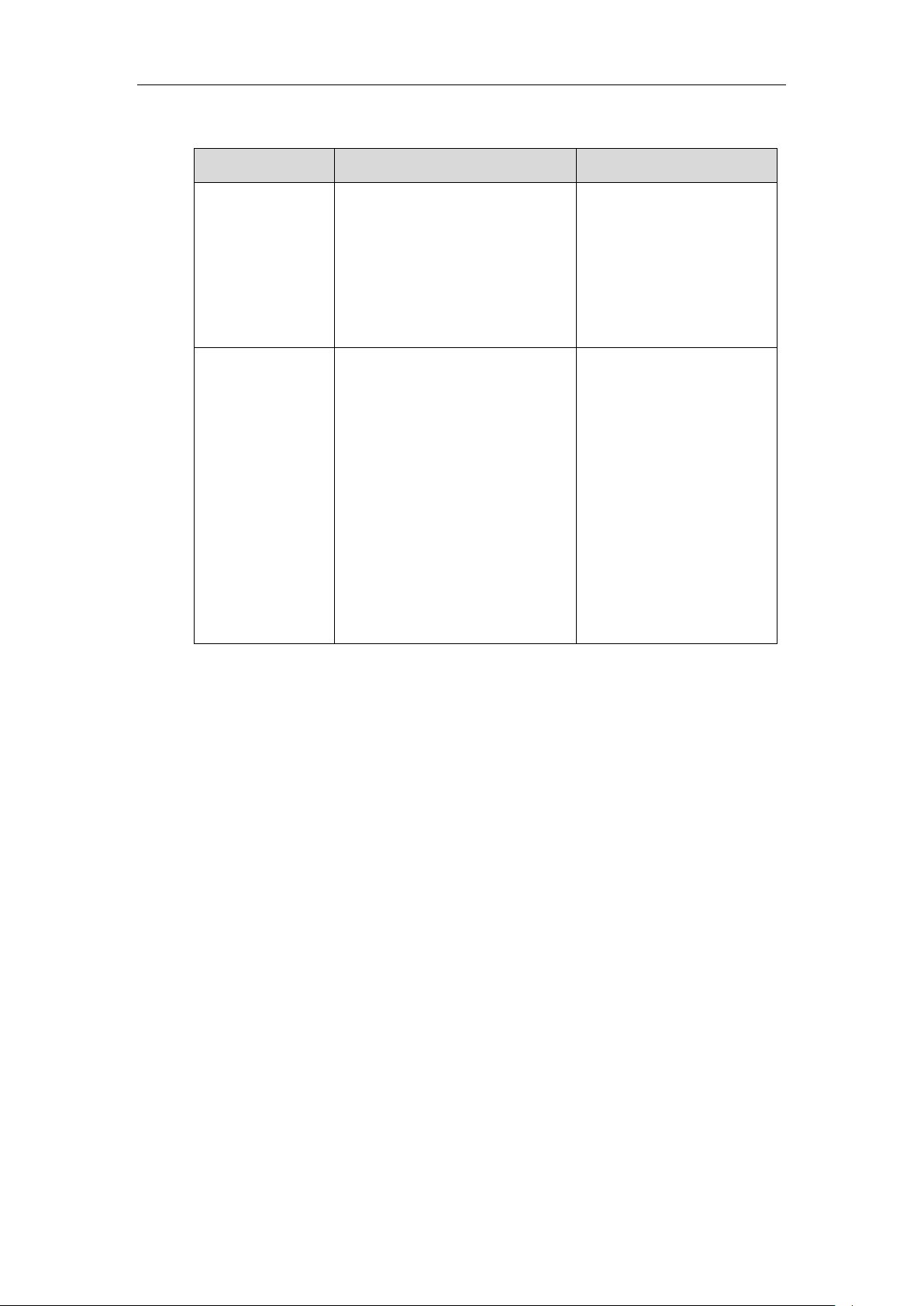
Administrator’s Guide for Yealink VC110 Video Conferencing Endpoint
Parameter
Description
Configuration Method
DHCP
VLAN->Active
Enables or disables the DHCP VLAN
discovery feature on the endpoint.
Default: Enabled
Note: If you change this parameter,
the endpoint will reboot to make the
change take effect.
Web User Interface
Option
Configures the DHCP option from
which the endpoint obtains the
VLAN settings.
You can configure at most five
DHCP options and separate them by
commas.
Valid Values: 128-254
Default: 132
Note: If you change this parameter,
the endpoint will reboot to make the
change take effect.
Web User Interface
Parameters of VLAN feature on the endpoint are described below.
To configure DHCP VLAN discovery via web user interface:
1. Click on Network->Advanced.
2. In the VLAN block, select the desired value from the pull-down list of DHCP VLAN Active.
3. Enter the desired option in the Option field.
76
Page 93

The default option is 132.
Configuring Network
4. Click Confirm to accept the change.
A dialog box pops up to prompt that the settings will take effect after a reboot.
5. Click Confirm to reboot the endpoint immediately.
802.1X Authentication
IEEE 802.1X authentication is an IEEE standard for Port-based Network Access Control (PNAC),
part of the IEEE 802.1 group of networking protocols. It offers an authentication mechanism for
devices to connect to a LAN or WLAN. The 802.1X authentication involves three parties: a
supplicant, an authenticator and an authentication server. The supplicant is the endpoint that
wishes to attach to the LAN or WLAN. With 802.1X port-based authentication, the endpoint
provides credentials, such as user name and default password, for the authenticator. The
authenticator then forwards the credentials to the authentication server for verification. If the
authentication server determines the credentials are valid, the endpoint is allowed to access
resources located on the protected side of the network.
The endpoint supports the authentication protocols EAP-MD5, EAP-TLS, PEAP-MSCHAPv2 and
EAP-TTLS/EAP-MSCHAPv2 for 802.1X authentication.
For more information on 802.1X authentication, refer to
Yealink 802.1X Authentication
.
77
Page 94

Administrator’s Guide for Yealink VC110 Video Conferencing Endpoint
Parameter
Description
Configuration Method
802.1x Mode
Specifies the 802.1x authentication
mode.
Disabled
EAP-MD5
EAP-TLS
PEAP-MSCHAPv2
EAP-TTLS/EAP-MSCHAPv2
Default: Disabled
Note: If you change this parameter,
the endpoint will reboot to make the
change take effect.
Remote Control
Web User Interface
Identity
Configures the user name for 802.1x
authentication.
Note: If you change this parameter,
the endpoint will reboot to make the
change take effect.
Web User Interface
MD5 Password
Configures the password for 802.1x
authentication.
Note: If you change this parameter,
the endpoint will reboot to make the
change take effect.
Web User Interface
CA Certificates
Configures the access URL of the CA
certificate when the 802.1x
authentication mode is configured
as EAP-TLS, PEAP-MSCHAPV2 or
EAP-TTLS/EAP-MSCHAPV2.
Note: If you change this parameter,
the endpoint will reboot to make the
change take effect.
Web User Interface
Device Certificates
Configures the access URL of the
device certificate when the 802.1x
authentication mode is configured
as EAP-TLS.
Note: If you change this parameter,
the endpoint will reboot to make the
change take effect.
Web User Interface
802.1X feature parameters on the endpoint are described below:
78
Page 95

Configuring Network
To configure 802.1X via web user interface:
1. Click on Network->Advanced.
2. In the 802.1x block, select the desired protocol from the pull-down list of Mode 802.1x.
a) If you select EAP-MD5:
1) Enter the user name for authentication in the Identity field.
2) Enter the password for authentication in the MD5 Password field.
b) If you select EAP-TLS:
1) Enter the user name for authentication in the Identity field.
2) Leave the MD5 Password field blank.
3) In the CA Certificates field, click Browse to locate the desired CA certificate
(*.pem,*.crt, *.cer or *.der) from your local endpoint.
4) In the Device Certificates field, click Browse to locate the desired client
certificate (*.pem or *.cer) from your local endpoint.
79
Page 96

Administrator’s Guide for Yealink VC110 Video Conferencing Endpoint
5) Click Upload to upload the certificates.
c) If you select PEAP-MSCHAPv2:
1) Enter the user name for authentication in the Identity field.
2) Enter the password for authentication in the MD5 Password field.
3) In the CA Certificates field, click Browse to locate the desired certificate
(*.pem,*.crt, *.cer or *.der) from your local endpoint.
80
Page 97

4) Click Upload to upload the certificate.
Configuring Network
d) If you select EAP-TTLS/EAP-MSCHAPv2:
1) Enter the user name for authentication in the Identity field.
2) Enter the password for authentication in the MD5 Password field.
3) In the CA Certificates field, click Browse to locate the desired certificate
(*.pem,*.crt, *.cer or *.der) from your local endpoint.
81
Page 98

Administrator’s Guide for Yealink VC110 Video Conferencing Endpoint
4) Click Upload to upload the certificate.
3. Click Confirm to accept the change.
A dialog box pops up to prompt that the settings will take effect after a reboot.
4. Click Confirm to reboot the endpoint immediately.
To configure the 802.1X via the remote control:
1. Select Menu->Advanced (default password: 0000) ->Advanced Network.
2. Select the desired mode from the pull-down list of 802.1x Mode.
3. Press the Save soft key to accept the change.
The display device prompts “Reboot now?”.
4. Select OK to reboot the endpoint immediately.
H.323 Tunneling
The H.245 protocol is a control protocol that manages the media sessions. It is a part of the
H.323 protocol suite. The H.245 protocol is used primarily to negotiate the master-slave
relationship between communicating endpoints. The H.245 messages can be encapsulated and
carried between H.225 controlled endpoints within H.225 messages. This way of
"piggy-backing" an H.245 message to the H.225 message is referred to as H.323 Tunneling. The
tunneling feature relies on H.225 endpoint-to-endpoint connectivity (via TCP) to pass H.245
messages, and uses the H.225 communication channel without creating a separate TCP socket
connection (per H.323 call) for media control.
82
Page 99

Configuring Network
If H.323 tunneling feature is disabled, the setup processes of an H.323 call are shown below:
83
Page 100

Administrator’s Guide for Yealink VC110 Video Conferencing Endpoint
Parameter
Description
Configuration Method
H.323
Tunneling
Enables or disables the H.323 tunneling
on the endpoint. You can configure it
for the StarLeaf Cloud platform or
H.323 call separately.
Default: Disabled
Remote Control
Web User Interface
If H.323 tunneling feature is enabled on both sites, the setup processes of an H.323 call are
shown below:
The parameter of the H.323 tunneling feature on the endpoint is described below:
To configure the H.323 tunneling for StarLeaf Cloud platform via web user interface:
1. Click on Account->VC Platform.
2. Select StarLeaf from the pull-down list of Platform Type.
84
