Page 1
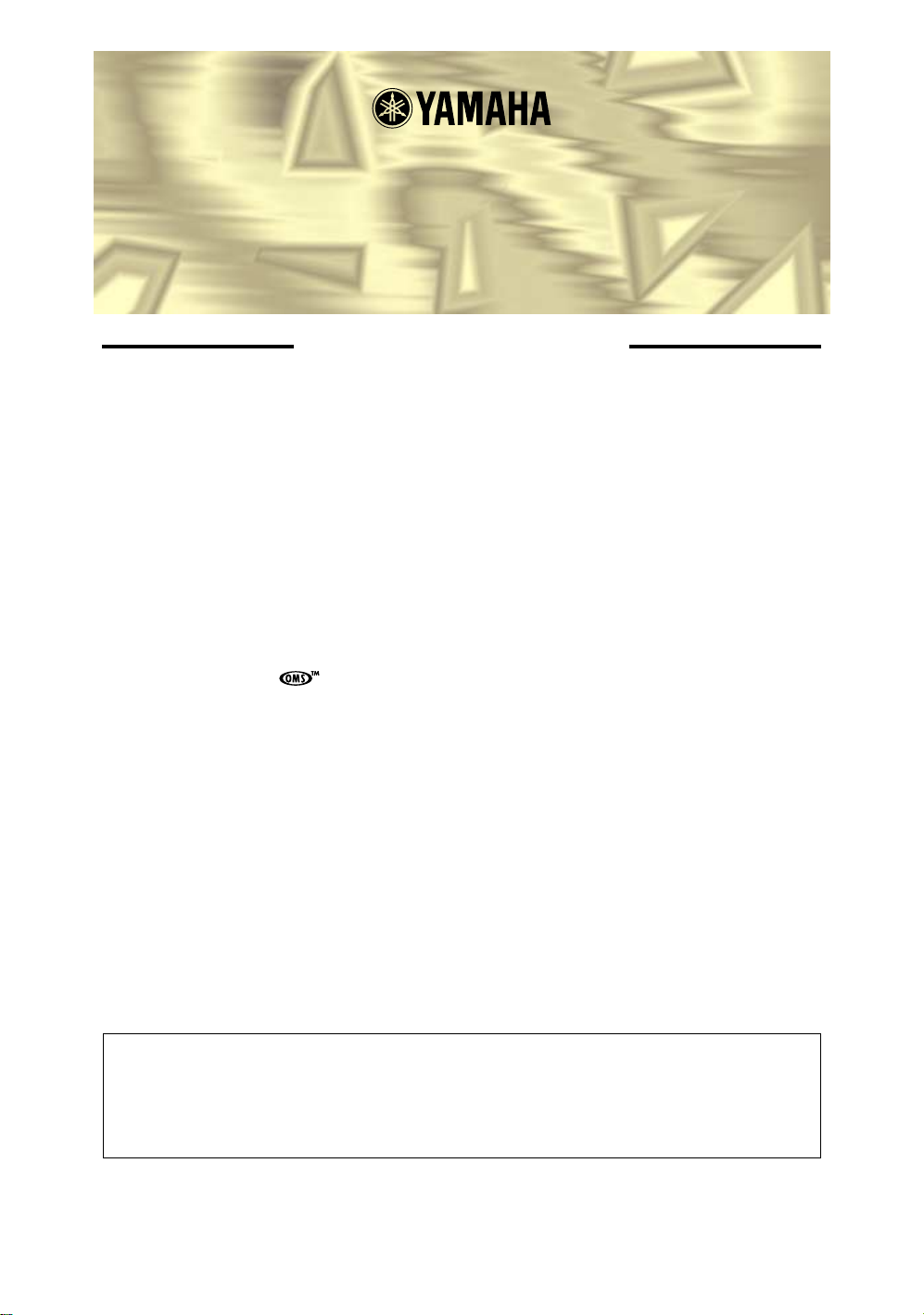
VL Visual Editor
Manual
Important Notices
The VL Visual Editor (the Visual Editor) provides an easy, intuitive way to create, edit,
and save basic voices for Yamaha VL Plug-in Board.
Do not operate the “mother” synthesizer/ tone generator while editing voices using the
Visual Editor since you may inadvertently change the voice edit parameters by operating the hardware.
Copyright Notices
• The software and this owner’s manual are the exclusive copyrights of Yamaha Corporation.
• Copying of the software or reproduction of this manual in whole or in part by any means is
expressly forbidden without the written consent of the manufacturer.
• Copying of the commercially available music sequence data and/or digital audio files is
strictly prohibited except for your personal use.
Trade Marks and Registered Trade Marks
• OMS® and are trademarks of Opcode Systems, Inc.
• The company names and product names in this Owner’s Manual are the trademarks or registered trademarks of their respective companies.
Notices
• Yamaha makes no representations or warranties with regard to the use of the software and
documentation and cannot be held responsible for the results of the use of this manual and
the software.
• The windows and illustrations in this manual are for instructional purposes only, and may
slightly different from the ones shown on your software.
About this manual
The screens shown in this manual are almost all on Windows systems. Although some screens may diff er f or
Macintosh systems, the basic operations are the same.
For Windows users
When you use the VL Visual Editor, set “Font Size” to “Small Fonts” at the “Control Panel | Display | (Settings |)
Advanced” page. If “Large Fonts” is selected, messages in some dialog boxes may not be displayed properly.
For Macintosh users
When you use the VL Visual Editor on MacOS 8.5 or later, set “Large System Font” to “Charcoal” at the “Control
Panels | Appearance | Font” page. Also, uncheck the “Smooth all fonts on screen” check box.
Copyright (c) 2001 Yamaha Corporation. All rights reserved.
Version 1.0, 2001
YAMAHA CORPORATION
Page 2
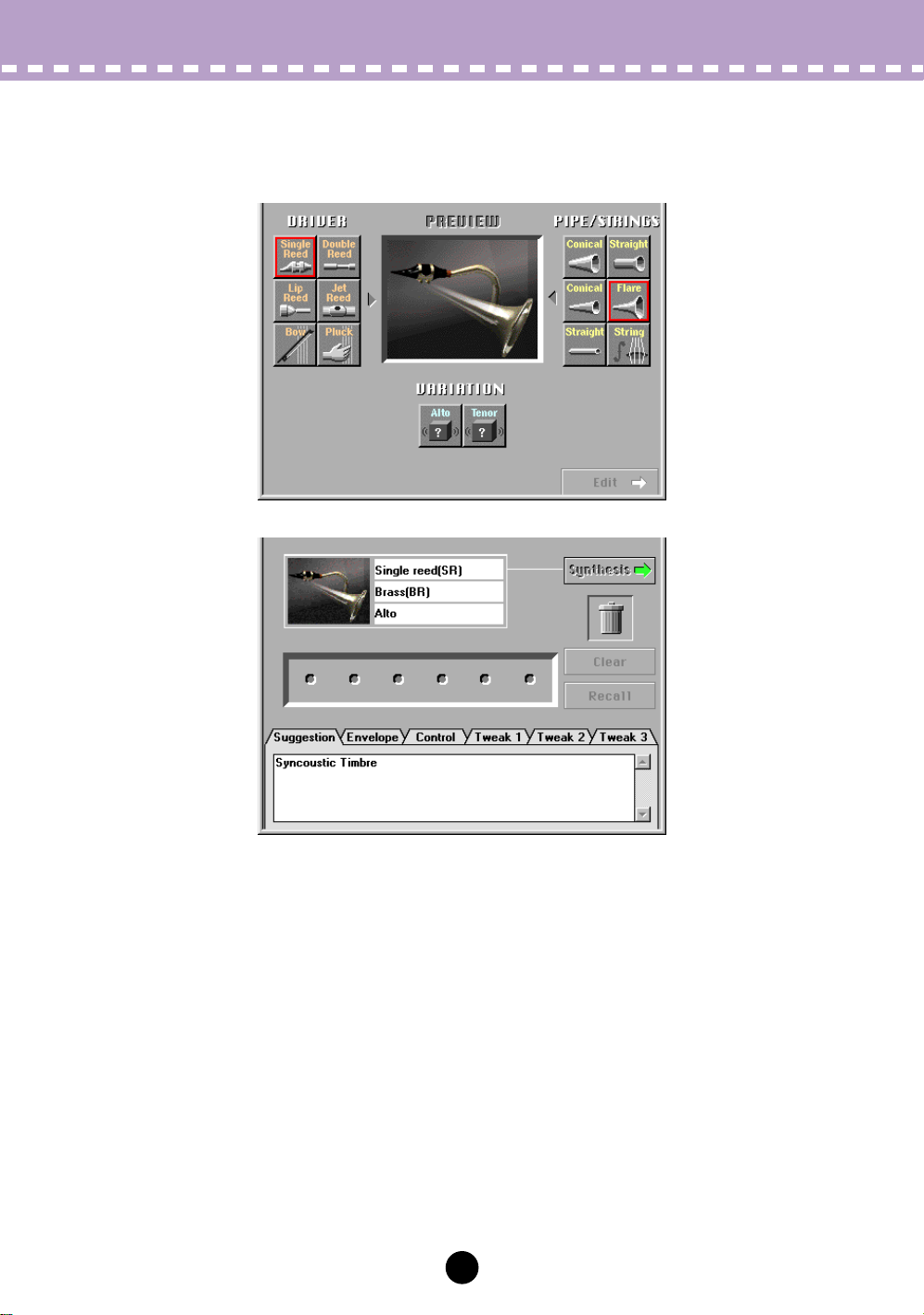
Editing Procedure
The Visual Editor mainly consists of two windows: the Synthesis Window and Edit Window.
Synthesis
Edit
z Select the combination of the Driver, Pipe/Strings and Variation
to synthesize in the Synthesis Window.
x Switch to the Edit Window after the selection. This process auto-
matically creates a voice (a set of new voice parameters).
c Make detailed changes on the parameters in the Edit Window to
complete the new voice.
2
Page 3
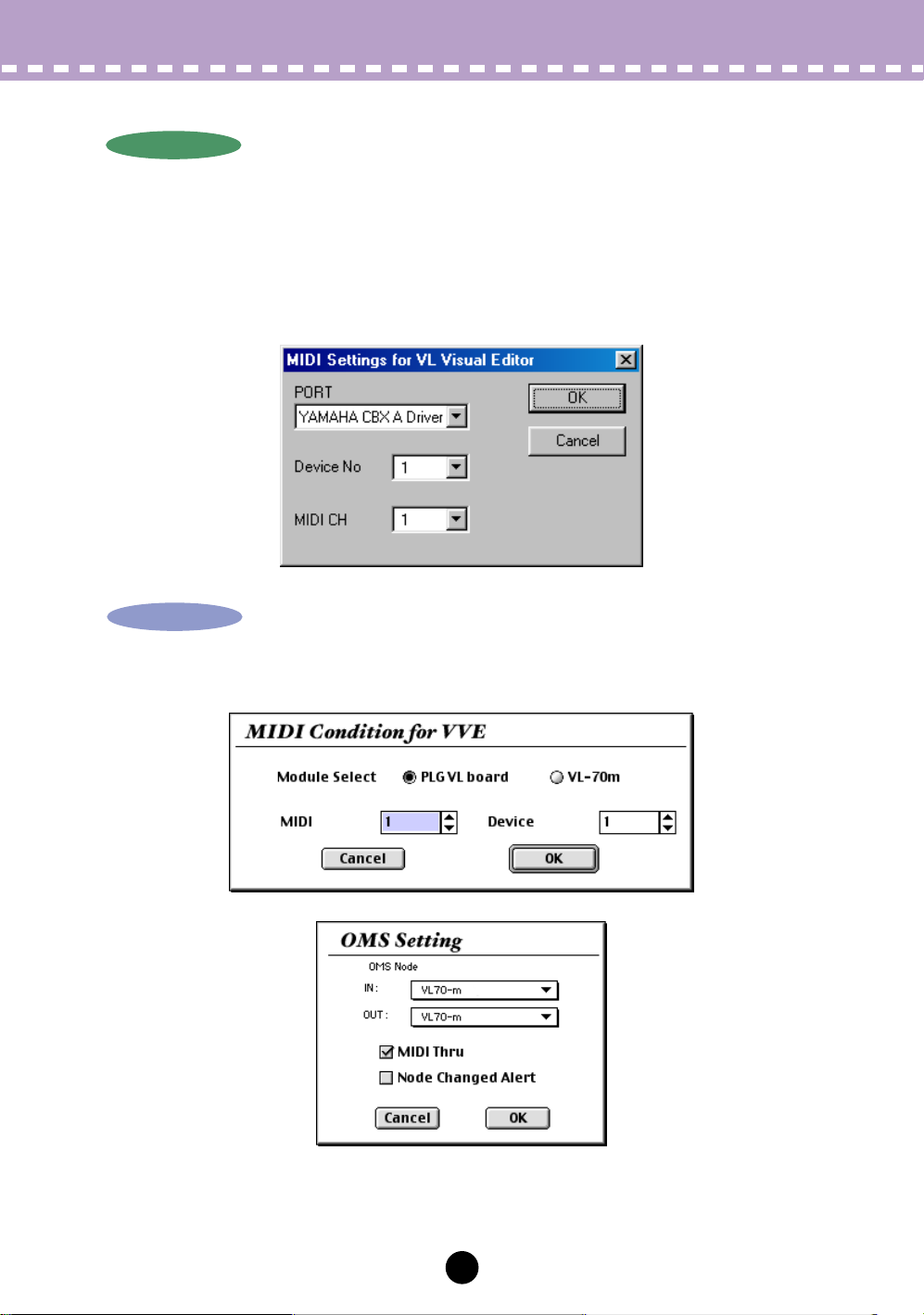
MIDI Settings
Windows
Windows
Select [VL Visual Editor MIDI...] from the [Setup] Menu to open the dialog box, which
lets you select the MIDI Por t, Device Number and Transmit Channel to send. Set the
same MIDI Port, Device Number and Transmit Channel as the ones you set for the tone
generator.
The Visual Editor is valid for the VL voice assigned to Part 1. Set the VL voice to Part 1
by operating the “mother” synthesizer/ tone generator.
Macintosh
Macintosh
Select [MIDI…] or [Choose Input/Output…] from the [Window] Menu to open the following dialog boxes.
3
Page 4
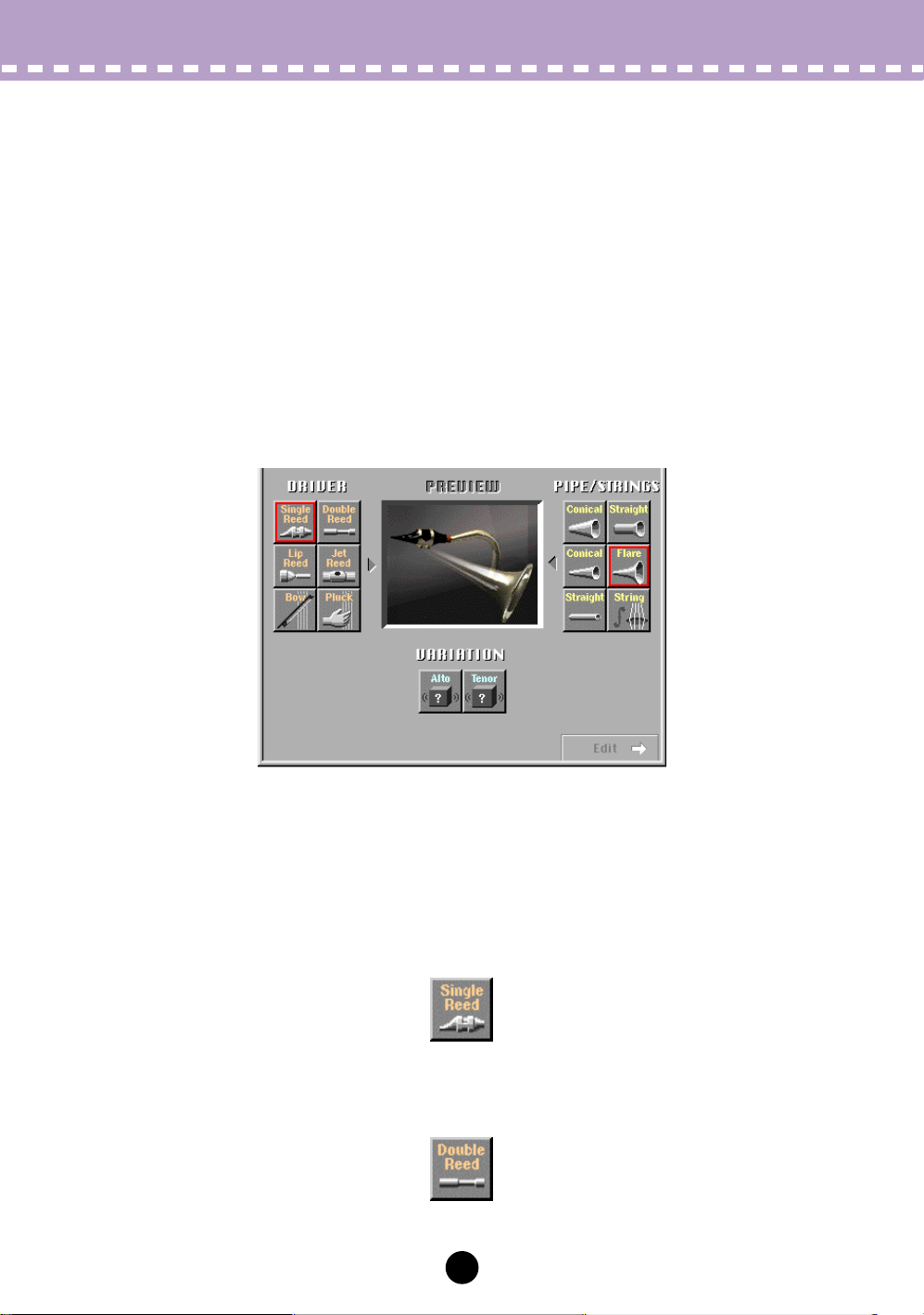
Synthesis Window
Click on any of the “DRIVER” options to the left of the window to select it (the selected
driver will be outlined in red). Next click on one of the PIPE/STRINGS options to the
right of the window — the selected PIPE/STRINGS option will be outlined in red. A composite image representing the selected DRIVER and PIPE/STRINGS options will
appear in the “PREVIEW” window. The “VARIATION” buttons will also appear and be
selectable. If one of the “VARIATION” buttons in the lower part of the window is now
clicked, the corresponding voice data will be transmitted to, and can be played via, the
connected tone generator. The transmitted voice will sound briefly when the data has
been successfully transmitted.
When the transmission process is completed, the Visual Editor informs you of it by playing a broken chord using the transmitted voice. You can audition the edited voice as a
broken chord by clicking the composite image.
The DRIVER Options
The Visual Editor provides 6 DRIVER options. This is the part of the instrument which
generates the energy which will be converted into sound and subsequently “shaped” by
the PIPE/STRINGS section.
• Single Reed
A single-reed woodwind mouthpiece like the type used on a saxophone or clarinet.
• Double Reed
A double-reed woodwind mouthpiece like the type used on an oboe or bassoon. The
“grass flute” also works on this principle.
4
Page 5

Synthesis Window
• Lip Reed
In a trumpet, the player’s lips are pressed against a specially-shaped mouthpiece and
forced to vibrate in response to the player’s breath pressure. The trombone, horn, tuba,
and most other brass instruments work on this principle.
• Jet Reed
The flute, pan pipes and shakuhachi all work on the “jet reed” principle: i.e. sound is generated by the air turbulence produced by blowing across a solid edge.
•Bow
A bow drawn across a string causes the string to vibrate, thereby generating rubbedstring instrument sound: violin, cello, contrabass, etc.
• Selecting the Bow (DRIVER) and String (PIPE/STRINGS) combination allows you to select
Analog synthesizer waves in VARIATION.
• Pluck
Guitar, mandolin, and harp are all plucked string instruments. “Pizzicato” is pluc k ed violin,
viola, etc. This driver corresponds to plucking a string to produce sound.
5
Page 6

Synthesis Window
The PIPE/STRINGS Options
The Visual Editor provides 6 PIPE/STRINGS options. The pipe or string is the section of
the instrument that amplifies and adds distinctive tonal characteristics to the sound
energy generated by the driver.
• Conical (large)
This option simulates the type of conical horn used in instruments like the saxophone —
a small entrance aperture, gradually expanding to a relatively large bell.
• Conical (small)
This conical pipe has a much smaller taper than the above, more like the type of pipe
used in an oboe.
• Straight (double-ended)
A flute pipe, for example, is essentially straight along its length, but is driven at a point
somewhere between its two ends. This type of pipe is “double-ended”.
• Straight (single-ended)
Similar to a clarinet pipe — driven from one end and essentially straight right up to the
flare at the other end. In physical modelling terminology, this type of pipe is considered to
be “single-ended”.
6
Page 7

Synthesis Window
• Flare
This is the type of pipe found on the trumpet and other brass instruments. Although it
depends on the type of DRIVER selected, this type of pipe generally produces a relatively bright sound.
• If the Pluck driver is combined with the Flare pipe, the resultant pitch can be unpredictable.
This is because the Flare pipe is inherently ambiguous — e.g. a trumpet player can vary the
pitch of his instrument over a wide range simply by adjusting his embouchure (the way he
uses his lips).
• String
A drawn string, like the type used on a violin or guitar. The final result depends on the
DRIVER selected, but the string generally has a relatively long decay.
The V ARIA TION Options
Depending on the DRIVER and PIPE/STRINGS combination selected, two or more
VARIATIONs corresponding to different instrument sizes and characteristics may be
available. If the DRIVER and PIPE/STRINGS combination is a standard one (e.g. Lip
Reed with Flare), the corresponding instrument names will appear in the VARIATION
buttons (e.g. Trumpet, T rombone, etc.).
You can also select V ARIATION by double-clicking, and it tak es y ou to Edit window automatically.
7
Page 8

Edit Window
Press the [Edit ->] button in the lower right corner of the “Synthesis” window to go to the
“Edit” window. This window allows further editing of the basic voice created in the “Synthesis” window.
The labelled “menu tabs” in the lo w er section of the “Edit” window provide access to corresponding edit pages. By clicking each menu tab you can display various editing
“pages”.
You can audition the edited voice as a broken chord by clicking the composite image.
The Patch Palette
When the “Edit” window is selected, a smaller floating window labelled “Pickup” will
appear to its left. This is the “Patch Palette” containing 8 men u pages for editing Pickup,
Filter, Resonator, Combination-1, Combination-2, Variation, Chorus, Reverberation.
Click on the left and right facing arrows at the top of the window to switch menus as
required. You can also select a menu by clicking on the solid section showing the menu
name to open the pop-up menu and directly choosing a menu from it.
8
Page 9

Edit Window
A menu contains several icons (patches), each of which is assigned with specific effects.
Editing will be executed by selecting the icons from various menu pages and arranging
them in the patch holder row in the center of the Edit Window (above the labelled “menu
tabs”).
Double-clicking on any of the icons in the “Patch Palette” causes that icon to appear in
the patch holder, and the corresponding effect will be applied to the current voice. The
items in the “Patch Palette” menu icons can also be moved to the patch holder by clicking
and dragging. The icons can be selected, or moved to the patch holder according to the
following rules:
• Only one item can be selected from the same type menu. If one of these icons is selected
while a previous icon of the same type exists in the patch holder, the new selection will
replace the previous selection.
• The selected icons lines up from left to right in the predetermined order: Pickup (left most),
Filter, Resonator, Combination, Variation, Chorus, Reverberation (right most).
• Selecting the Combination item while the Variation, Chorus and/or Reverberation items are
selected resets, or deletes the Variation, Chorus and/or Reverberation items. On the contrary,
simultaneously selecting all three items (the Variation, Chorus and Reverberation) while the
Combination item is selected deletes the Combination item.
• When you are using the synthesizer/ tone generator compatible with Modular Synthesis Plugin System, the Combination, Variation, Chorus and Reverberation items have no effects.
To remove an item from the patch holder chain, simply click and drag it to the trash can
icon.
If you want to remove all patch icons and start from scratch, click on the [Clear] button.
Clicking [Recall] button restores the items deleted.
• Please note that when “Clear” is executed the other “Edit” parameters — “Envelope”, “Control” and “Tweak”, to be described later — are also cleared.
• The “Patch Palette” will always appear in front of any other open windows, but, like any other
window, it can be closed by clicking on its close button. Once closed it can be re-opened by
selecting [VL Show Patch Palette] from the [Window] Menu.
9
Page 10

Edit Window
The various patches are described briefly below.
<1> Pickup
Changing pickups is like changing pickups on a guitar or changing the position of
a pickup on a brass or woodwind instrument. The Visual Editor provides 8 pickup
types.
• Single
A simulation of a “single-coil” electric guitar pickup.
• Humbucking
A simulation of a “double-coil” humbucking electric guitar pickup.
• Mouthpiece
The effect produced by attaching a pickup to the mouthpiece of a wind instrument.
• BreathNoiseAmp
This pickup picks up the amplitude of the noise components of the breath noise.
• FlowRate
The saturation component of the air-flow within the instrument’s mouthpiece is converted to sound and amplified.
• Beatin’
The beating or “buzzing” of the mouthpiece reed is selectively amplified.
10
Page 11

Edit Window
• Slit/Friction
The variation in the gap between the reed and mouthpiece is converted to sound and
amplified. When the “Bow” driver is selected this pickup amplifies the friction of the
bow.
• Reed Aperture
The flexing of the reed is converted to sound and amplified.
<2> Filter
The sound can be shaped with basic low-pass filters usually found on analog synthesizers. The frequency and resonance of the filter can be adjusted via the
“Tweak” edit page, described later.
11
