Page 1
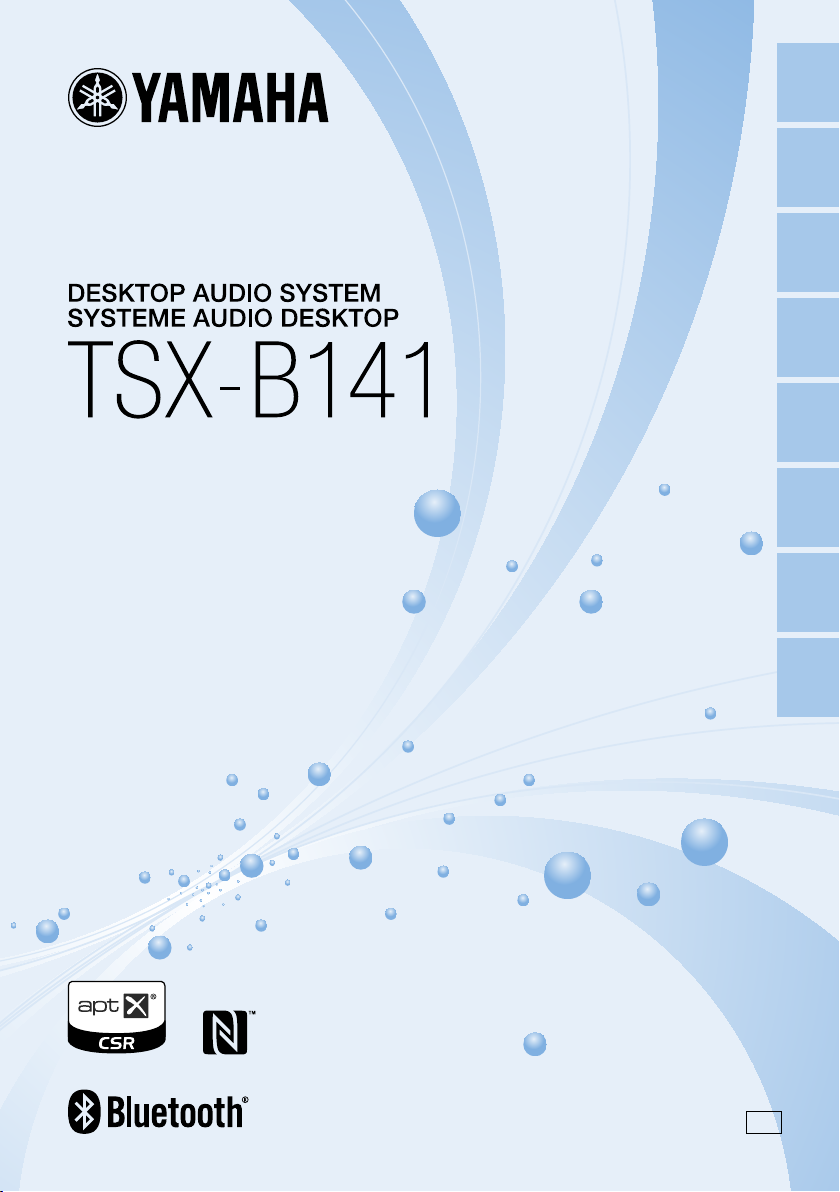
OWNER’S MANUAL
MODE D’EMPLOI
BEDIENUNGSANLEITUNG
BRUKSANVISNING
MANUALE DI ISTRUZIONI
MANUAL DE INSTRUCCIONES
GEBRUIKSAANWIJZING
ИНСТРУКЦИЯ ПО ЭКСПЛУАТАЦИИ
En Fr
De Sv It Es
Nl
Ru
G
Page 2
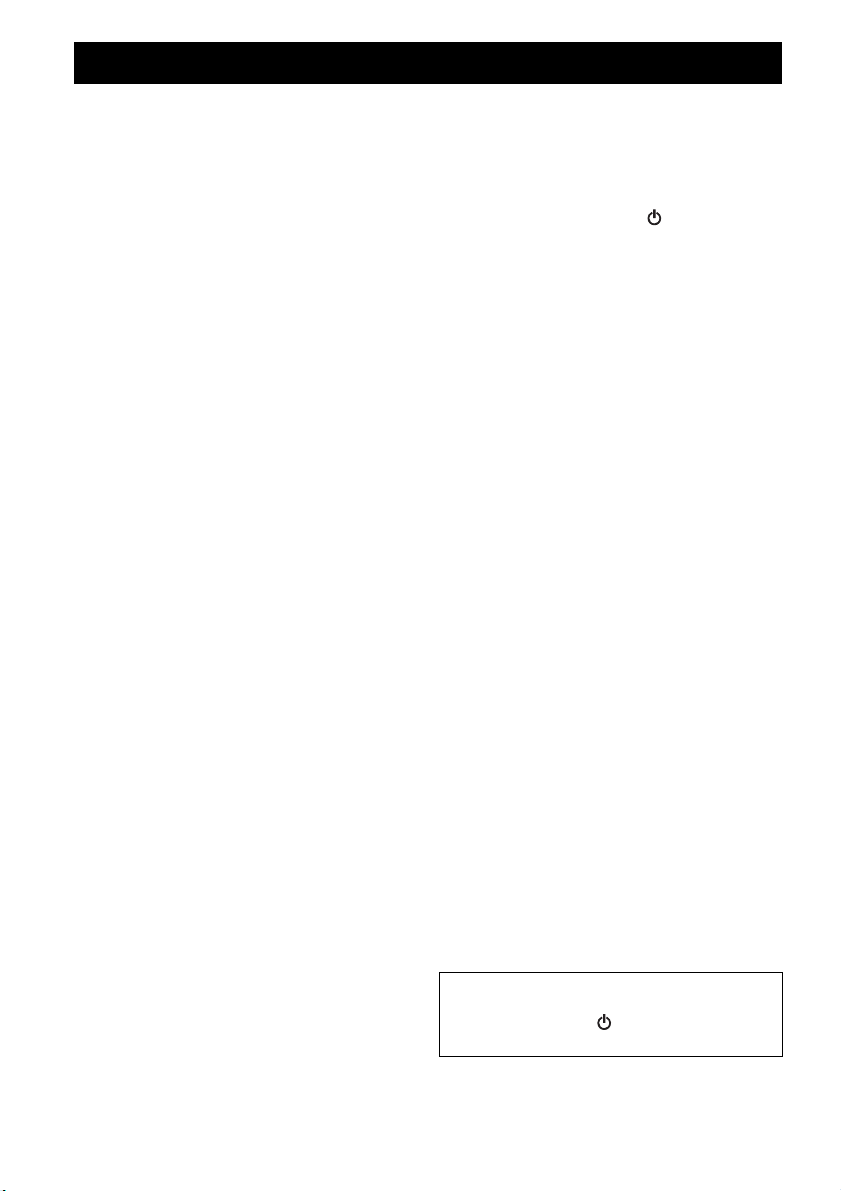
CAUTION: READ THIS BEFORE OPERATING YOUR UNIT.
1 To assure the finest performance, please read this
manual carefully. Keep it in a safe place for future
reference.
2 Install this unit in a well ventilated, cool, dry, clean
place – away from direct sunlight, heat sources,
vibration, dust, moisture and cold. For proper
ventilation, allow the following minimum clearances.
Top: 15 cm (6 in)
Rear: 10 cm (4 in)
Sides: 10 cm (4 in)
3 Locate this unit away from other electrical
appliances, motors, or transformers to avoid
humming sounds.
4 Do not expose this unit to sudden temperature
changes from cold to hot (or vice versa), and do not
locate this unit in an environment with high humidity
(i.e., a room with a humidifier) to prevent
condensation inside this unit, which may cause an
electrical shock, fire, damage to this unit, and/or
personal injury.
5 Avoid installing this unit where foreign object may
fall onto this unit and/or this unit may be exposed to
liquid dripping or splashing. On the top of this unit,
do not place:
– Other components, as they may cause damage
and/or discoloration on the surface of this unit.
– Burning objects (i.e., candles), as they may cause
fire, damage to this unit, and/or personal injury.
– Containers with liquid in them, as they may fall
and liquid may cause electrical shock to the user
and/or damage to this unit.
6 Do not cover this unit with a newspaper, tablecloth,
curtain, etc. in order not to obstruct heat radiation. If
the temperature inside this unit rises, it may cause
fire, damage to this unit, and/or personal injury.
7 Do not plug in this unit to a wall outlet until all
connections are complete.
8 Do not operate this unit upside-down. It may
overheat, possibly causing damage.
9 Do not use force on switches, knobs and/or cords.
10 When disconnecting the power cable from the wall
outlet, grasp the plug; do not pull the cable.
11 Do not clean this unit with chemical solvents; this
might damage the finish. Use a clean, dry cloth.
12 Only voltage specified on this unit must be used.
Using this unit with a higher voltage than specified is
dangerous and may cause fire, damage to this unit,
and/or personal injury. Yamaha will not be held
responsible for any damage resulting from use of this
unit with a voltage other than specified.
13 To prevent damage by lightning, keep the power
cable and outdoor antennas disconnected from a wall
outlet or this unit during a lightning storm.
14 Do not attempt to modify or fix this unit. Contact
qualified Yamaha service personnel when any
service is needed. The cabinet should never be
opened for any reasons.
15 When not planning to use this unit for long periods of
time (i.e., vacation), disconnect the AC power plug
from the wall outlet.
16 Be sure to read the “TROUBLESHOOTING” section
on common operating errors before concluding that
this unit is faulty.
17 Before moving this unit, press to set the unit to
off, and disconnect the AC power plug from the wall
outlet.
18 Condensation will form when the surrounding
temperature changes suddenly. Disconnect the power
cable from the outlet, then leave this unit alone.
19 When using this unit for a long time, this unit may
become warm. Turn the unit off, then leave this unit
alone for cooling.
20 Install this unit near the wall outlet and where the AC
power plug can be reached easily.
21 The batteries shall not be exposed to excessive heat
such as sunshine, fire or the like.
– Keep the batteries in a location out of reach of
children. Batteries can be dangerous if a child
were to put in his or her mouth.
– If the batteries grow old, the effective operation
range of the remote control decreases
considerably. If this happens, replace the batteries
with two new ones as soon as possible.
– Do not use old batteries together with new ones.
– Do not use different types of batteries (such as
alkaline and manganese batteries) together. Read
the packaging carefully as these different types of
batteries may have the same shape and color.
– Exhausted batteries may leak. If the batteries
have leaked, dispose of them immediately. Avoid
touching the leaked material or letting it come
into contact with clothing, etc. Clean the battery
compartment thoroughly before installing new
batteries.
– If you plan not to use the unit for a long period of
time, remove the batteries from the unit.
Otherwise, the batteries will wear out, possibly
resulting in a leakage of battery liquid that may
damage the unit.
– Do not throw away batteries with general house
waste. Dispose of them correctly in accordance
with your local regulations.
22 Be sure to use the AC adaptor supplied with this unit.
Using an AC adaptor other than the one provided
may cause fire or damage to this unit.
23 Excessive sound pressure from earphones and
headphones can cause hearing loss.
This unit is not disconnected from the AC power source
as long as it is connected to the wall outlet, even if this
unit itself is turned off by . In this state, this unit is
designed to consume a very small quantity of power.
i En
Page 3
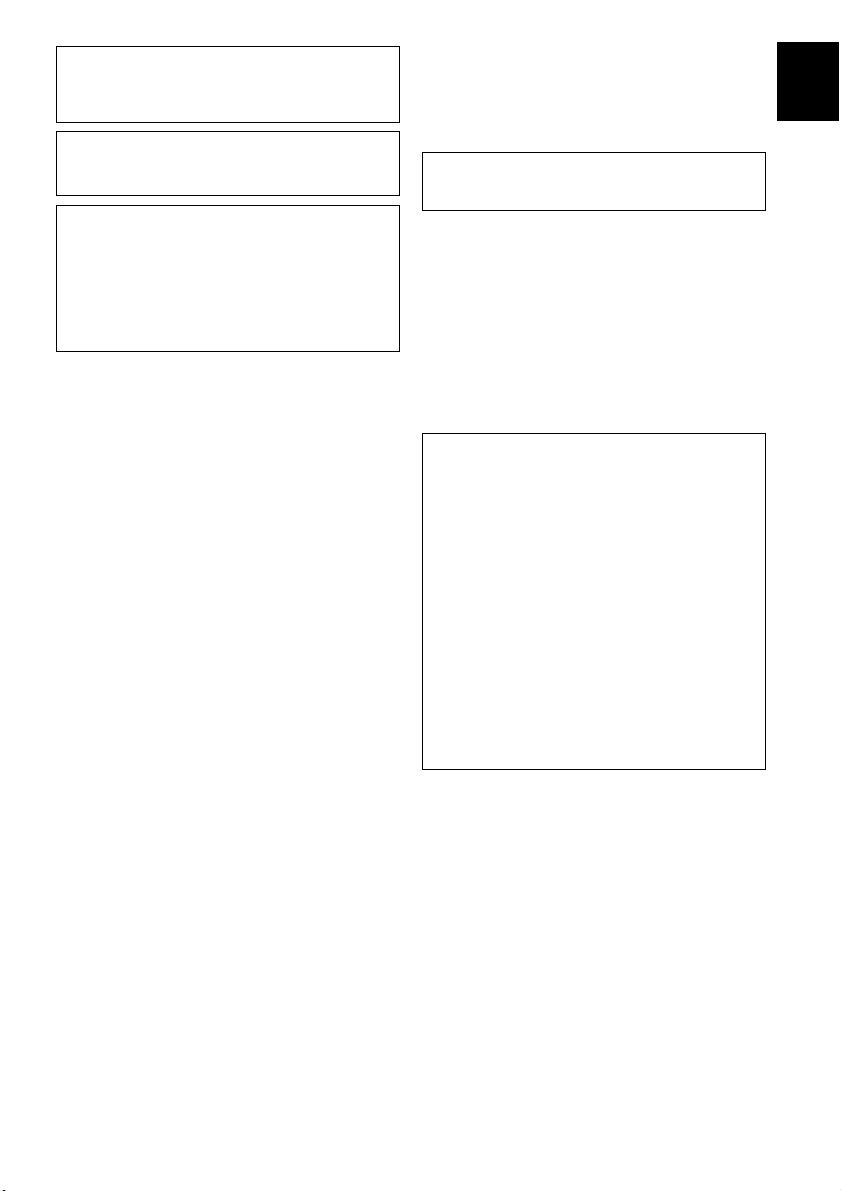
WARNING
TO REDUCE THE RISK OF FIRE OR ELECTRIC
SHOCK, DO NOT EXPOSE THIS UNIT TO RAIN OR
MOISTURE.
CAUTION
Danger of explosion if battery is incorrectly replaced.
Replace only with the same or equivalent type.
• This unit’s speakers use magnets. Do not place items
that are sensitive to magnetism, such as CRT-type TVs,
clocks, credit cards, floppy disks, etc., on or beside this
unit.
• There is a chance that placing this unit too close to a
CRT-based (Braun tube) TV set might impair picture
color. Should this happen, move this unit away from the
TV set.
Bluetooth
• Bluetooth is a technology for wireless
communication between devices within an area of
about 10 meters (33 ft) employing the 2.4 GHz
frequency band, a band which can be used without a
license.
• Bluetooth is a registered trademark of the Bluetooth
SIG and is used by Yamaha in accordance with a
license agreement.
Handling Bluetooth communications
• The 2.4 GHz band used by Bluetooth compatible
devices is a radio band shared by many types of
equipment. While Bluetooth compatible devices use
a technology minimizing the influence of other
components using the same radio band, such
influence may reduce the speed or distance of
communications and in some cases interrupt
communications.
• The speed of signal transfer and the distance at
which communication is possible differs according
to the distance between the communicating devices,
the presence of obstacles, radio wave conditions
and the type of equipment.
• Yamaha does not guarantee all wireless connections
between this unit and devices compatible with
Bluetooth function.
DANGER
This unit emits visible laser radiation when open.
Avoid direct eye exposure to beam. When this unit is
plugged into the wall outlet, do not look inside the
unit through the disc slot and other openings.
The laser component in this product is capable of
emitting radiation exceeding the limit for Class 1.
◆ For U.K. customers
If the socket outlets in the home are not suitable for the
plug supplied with this appliance, it should be cut off and
an appropriate 3 pin plug fitted. For details, refer to the
instructions described below.
The plug severed from the mains lead must be destroyed, as a
plug with bared flexible cord is hazardous if engaged in a live
socket outlet.
◆ Special Instructions for U.K.
Model
IMPORTANT
THE WIRES IN MAINS LEAD ARE
COLOURED IN ACCORDANCE WITH THE
FOLLOWING CODE:
Blue: NEUTRAL
Brown: LIVE
As the colours of the wires in the mains lead of this
apparatus may not correspond with the coloured
markings identifying the terminals in your plug,
proceed as follows:
The wire which is coloured BLUE must be
connected to the terminal which is marked with the
letter N or coloured BLACK. The wire which is
coloured BROWN must be connected to the
terminal which is marked with the letter L or
coloured RED.
Make sure that neither core is connected to the
earth terminal of the three pin plug.
En
LASER SAFETY
This unit employs a laser. Due to possible eye injury,
only a qualified service person should remove the
cover or attempt to service this device.
ii En
Page 4
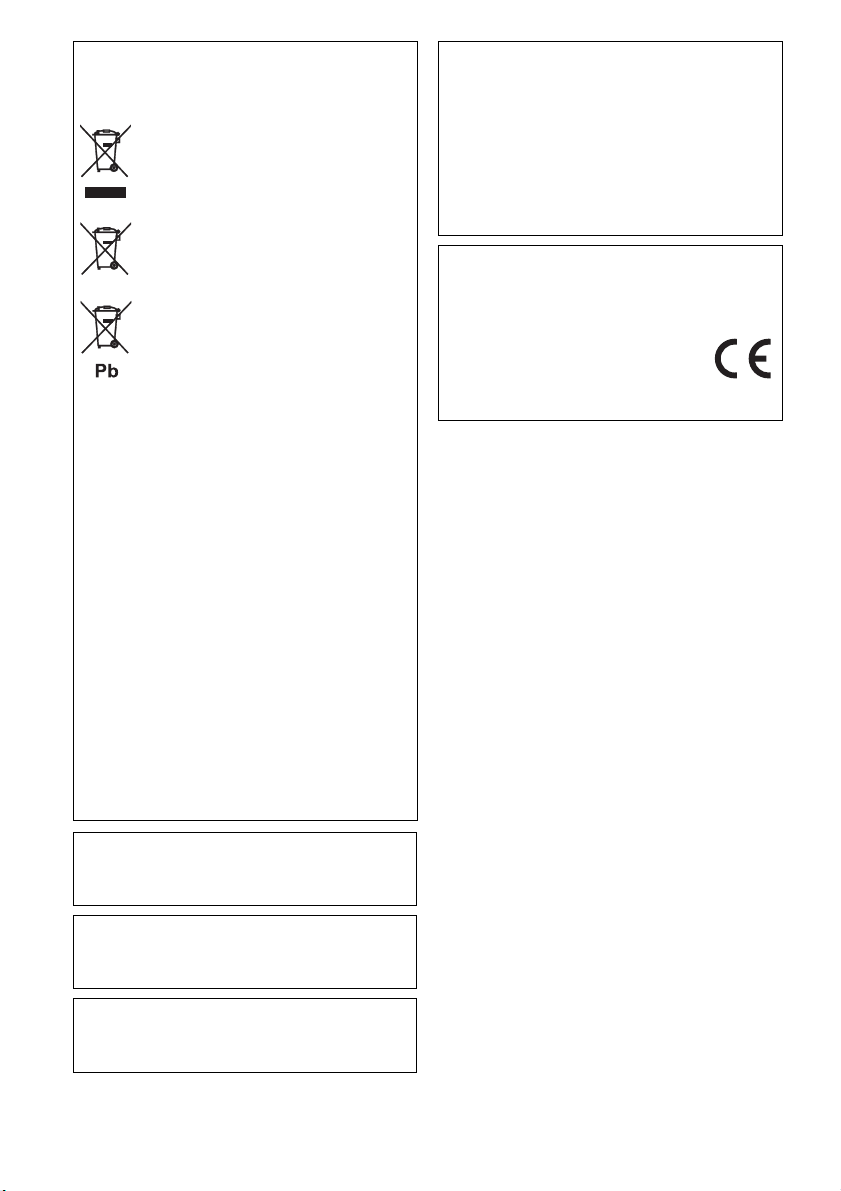
Information for Users on Collection
and Disposal of Old Equipment and
Used Batteries
These symbols on the products, packaging,
and/or accompanying documents mean that
used electrical and electronic products and
batteries should not be mixed with general
household waste.
For proper treatment, recovery and
recycling of old products and used
batteries, please take them to applicable
collection points, in accordance with your
national legislation and the Directives
2002/96/EC and 2006/66/EC.
By disposing of these products and
batteries correctly, you will help to save
valuable resources and prevent any
potential negative effects on human health
and the environment which could
otherwise arise from inappropriate waste
handling.
For more information about collection and
recycling of old products and batteries,
please contact your local municipality,
your waste disposal service or the point of
sale where you purchased the items.
[Information on Disposal in other
Countries outside the European
Union]
These symbols are only valid in the
European Union. If you wish to discard
these items, please contact your local
authorities or dealer and ask for the correct
method of disposal.
Note for the battery symbol (bottom
two symbol examples):
This symbol might be used in combination
with a chemical symbol. In this case it
complies with the requirement set by the
Directive for the chemical involved.
The user shall not reverse engineer, decompile,
alter, translate or disassemble the software used in
this unit, whether in part or in whole. For
corporate users, employees of the corporation
itself as well as its business partners shall observe
the contractual bans stipulated within this clause.
If the stipulations of this clause and this contract
cannot be observed, the user shall immediately
discontinue using the software.
We, Yamaha Music Europe GmbH hereby declare
that this unit is in compliance with the essential
requirements and other relevant provisions of
Directive 1999/5/EC.
Yamaha Music Europe GmbH
Siemensstr. 22-34 25462 Rellingen,
Germany
Tel: +49-4101-303-0
If there should be color blotching or noise when
used near a TV, move this unit away from the TV
when using it.
Do not use this unit within 22 cm (9 inches) of
persons with a heart pacemaker implant or
defibrillator implant.
Radio waves may affect electro-medical devices.
Do not use this unit near medical devices or inside
medical facilities.
iii En
Page 5
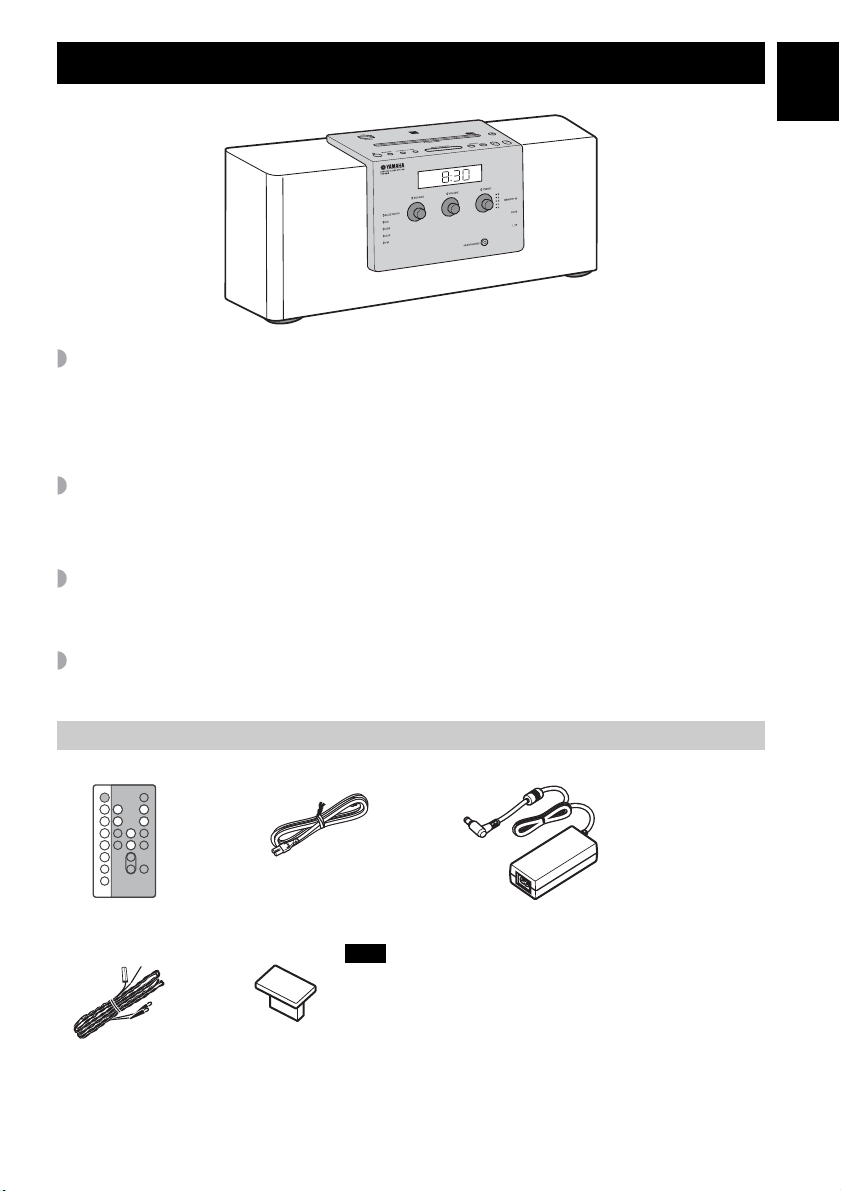
FEATURES
Various music sources that emphasize sound quality
• Play back music on external devices such as audio/data CDs, USB devices (USB flash drives), and those
connected via AUX, and tune in to the radio.
•By the Bluetooth technology, you can enjoy clear sound without wired connections (☞ P. 11).
• The 3-band equalizer (bass, middle, treble) can be set so that music sounds exactly how you want it
(☞ P. 15).
Convenient functions with enhanced usability
• One touch pairing (☞ P. 12).
• Storing/calling your five favorite radio stations easily.
• Charging smartphones, tablets, etc., via the USB port on the top panel.
Start your days with your favorite music (IntelliAlarm)
Use your favorite music or set of beeps as an alarm. The music you select is played at a volume of your own
choice at the set alarm time, giving you the best possible start to the day (☞ P. 16).
En
Easy operations using a dedicated application
By using the free application, “DTA CONTROLLER,” you can operate the unit on the application or use
various alarm features (☞ P. 2).
Supplied accessories
Remote control
(With CR2025 battery)
FM antenna
Power cable
USB cap
AC adaptor
Note
Keep the USB cap out of reach of
children so as to ensure that it is not
mistakenly swallowed.
(DC 15 V, more
than 2.56 A
Model number:
EADP-38EB A)
1 En
Page 6
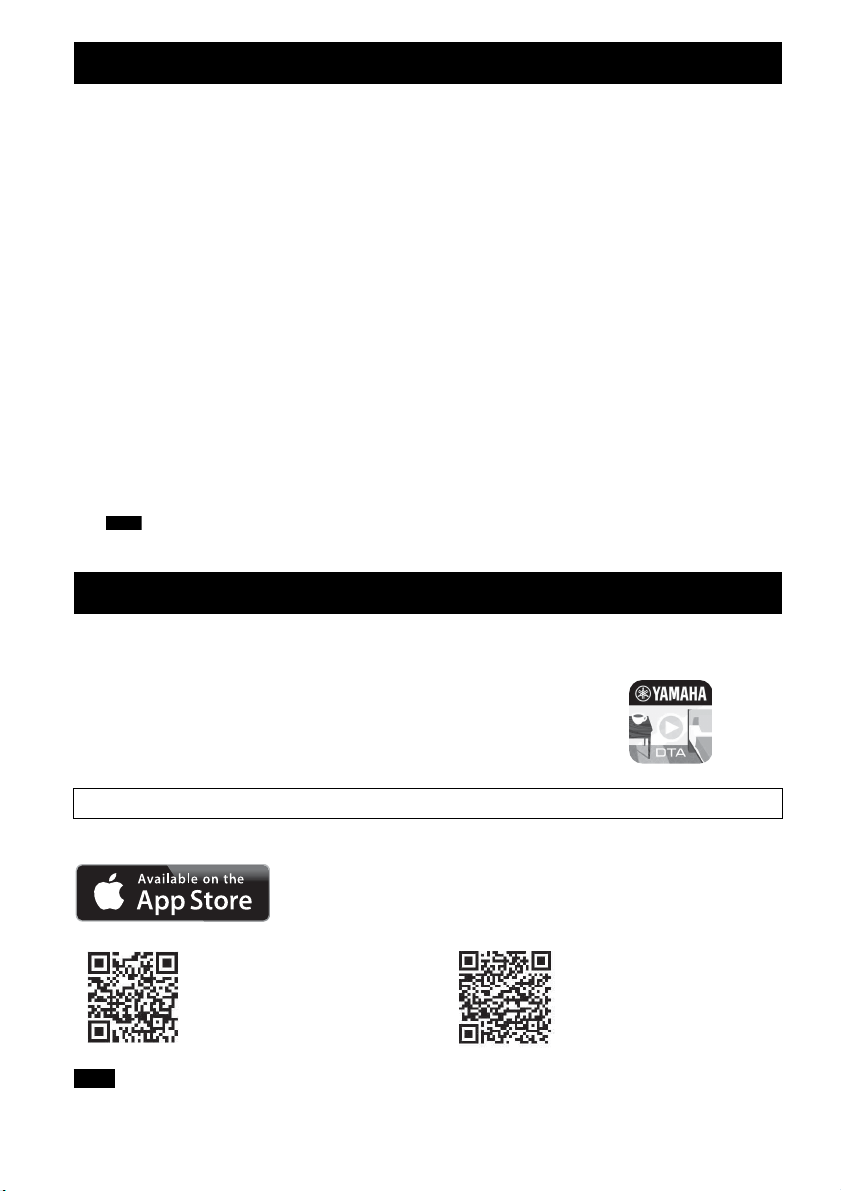
CONTENTS
GETTING STARTED
INSTALLING “DTA
CONTROLLER”................................ 2
NAMES OF PARTS AND THEIR
FUNCTIONS .................................... 3
ADJUSTING THE CLOCK ............... 7
PLAYING MUSIC
LISTENING TO CD AND USB
DEVICE............................................ 8
LISTENING TO MUSIC FROM
YOUR Bluetooth DEVICE ..............11
LISTENING TO RADIO
STATIONS ..................................... 14
LISTENING TO EXTERNAL
SOURCE........................................ 15
TONE CONTROL........................... 15
OTHER FUNCTIONS AND
INFORMATION
USING ALARM FUNCTION............16
USING THE SLEEP TIMER............21
ADJUSTING BRIGHTNESS OF
FRONT PANEL DISPLAY...............21
TROUBLESHOOTING....................22
NOTES ON DISCS AND USB
DEVICES ........................................26
SPECIFICATIONS..........................27
About this manual
• If both the unit and remote control buttons can be used to operate a feature, the manual will describe steps
using the buttons on the unit.
• indicates supplementary explanations for better use.
Note
• y indicates precautions for use of the unit and its feature limitations.
INSTALLING “DTA CONTROLLER”
Installing the DTA CONTROLLER application on a mobile device, such as a smartphone, iPhone, or tablet
computer, allows you to use a variety of additional convenient features of this unit.
Features
• Changing the source
• Controlling the volume and tone
• Setting of the alarm function (IntelliAlarm) (☞ P. 19)
• Playing back songs stored in a smartphone/iPhone/tablet computer.
The mobile device needs to be connected with the unit via Bluetooth connection (☞ P. 11).
Due to product improvements, specifications and appearance are subject to change without notice.
Google Play
http://itunes.com/app/dtacontroller
Note
If you cannot access the above information, search for “DTA CONTROLLER” on App Store or Google Play.
TM
https://play.google.com/store/
apps/details?id=com.yamaha.av.
dtacontroller
2 En
Page 7
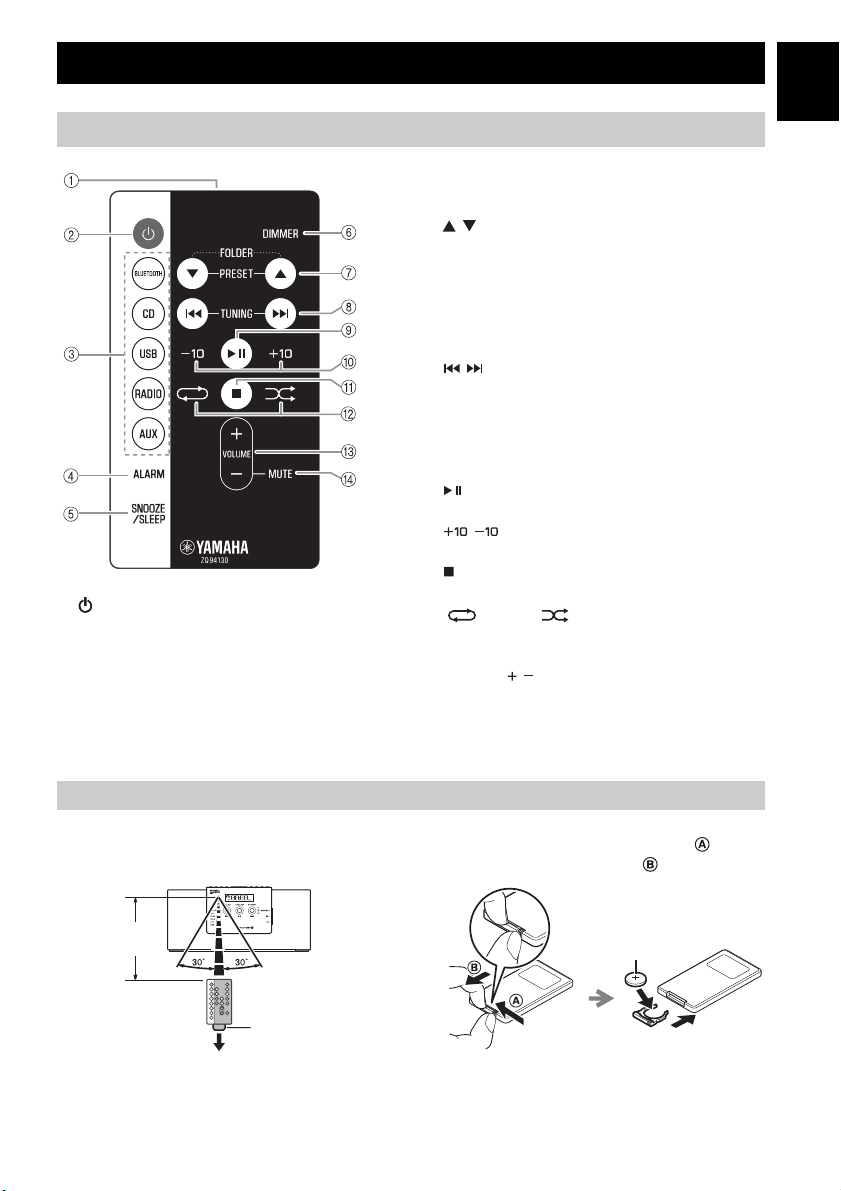
GETTING STARTED
NAMES OF PARTS AND THEIR FUNCTIONS
Remote control
1 Infrared signal transmitter
2 (Power)
Press to turn on the system or enter standby mode.
3 Source buttons
Changes sources.
4 ALARM
Turns on/off the alarm.
5 SNOOZE/SLEEP
Sets snooze/sleep (☞ P. 18, 21).
6 DIMMER
Adjusts the brightness of the front panel display
☞ P. 21).
(
7 /
•PRESET
Selects the preset radio station when using the
radio.
• FOLDER
Switches the playback folder during playback of
CDs or USB devices.
8 /
During playback: Skips the playback track/file.
Holding the button down while playing a track/file
will search backward/forward the track/file
(☞ P. 8).
During receiving radio: Tunes radio (☞ P. 14).
9
Play/pause.
/
0
Skips 10 tracks.
A
Stops playback.
B (Repeat)/ (Shuffle)
Plays music on an audio/data CD or USB device
in repeat/shuffle (
C VOLUME /
☞ P. 10).
Controls volume.
D MUTE
Mutes/resumes the sound.
En
Using the remote control
Point the remote control at the remote control signal
receiver (on the front panel) and use within the range
shown below.
Within 6 m
(20’)
Battery insulation
sheet: Remove
before using.
Replacing the remote control battery
While pushing the release tab in direction , slide
out the battery holder in direction .
1
CR2025
battery
2
3
3 En
Page 8
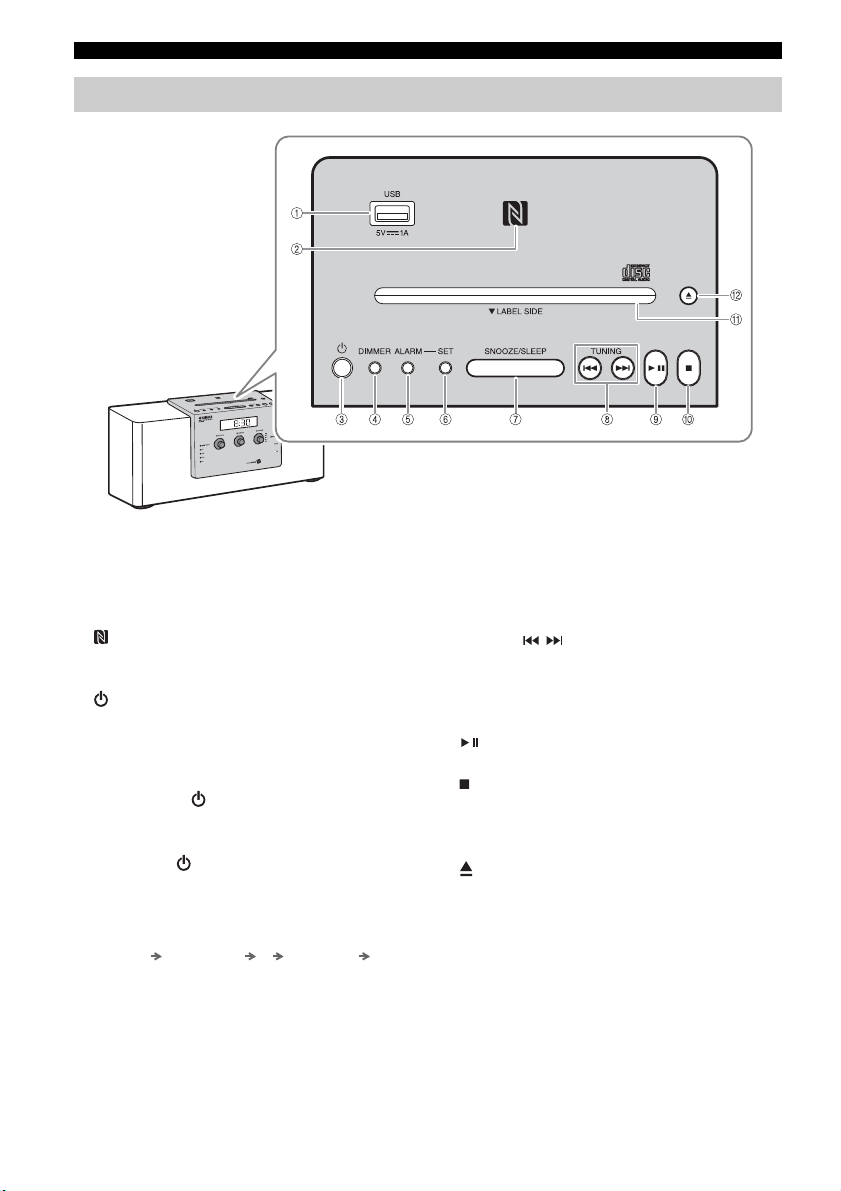
NAMES OF PARTS AND THEIR FUNCTIONS
Top panel
1 USB port
• Connect a USB device for playback (☞ P. 9).
• Supplies 5 V/1 A to a portable device, such as a
smartphone, when it is connected with a USB
cable (☞ P. 10).
2 NFC mark
Allows easy pairing with NFC technology
(☞ P. 12).
3 (Power)
Press to turn on the unit or enter standby mode.
Time is displayed on the front panel even when
the unit is in standby mode.
y
• Press and hold on the unit for more than 3 seconds
to set the unit to Eco Standby mode. No information on
the front panel is displayed in this mode. This can
reduce power consumption. To cancel Eco Standby
mode, press again.
• Even in standby mode or Eco Standby mode, the alarm
function is available.
4 DIMMER
Sets brightness of the front panel display (☞ P. 21).
A (auto) 3 (brightest) 2 1 (darkest)
back to A
y
When A (auto) is set, the brightness of the front panel
display is adjusted automatically depending on the
brightness of the room.
5 ALARM
Turns the alarm on/off (☞ P. 18).
6 SET
Use to configure the alarm setting (☞ P. 17, 20).
7 SNOOZE/SLEEP
Sets the sleep timer or switches the alarm to
21
snooze mode (☞ P. 18,
8 TUNING ( / )
).
Skips the playback track/file, or tunes the radio.
Holding the button down while playing a track/file
will search backward/forward the track/file
14
(☞ P. 8,
9
).
Plays/pauses the track being played (☞ P. 8).
0
Stops playback.
A Disc slot
Insert a CD (☞ P. 8).
B
Ejects the CD (☞ P. 8).
4 En
Page 9
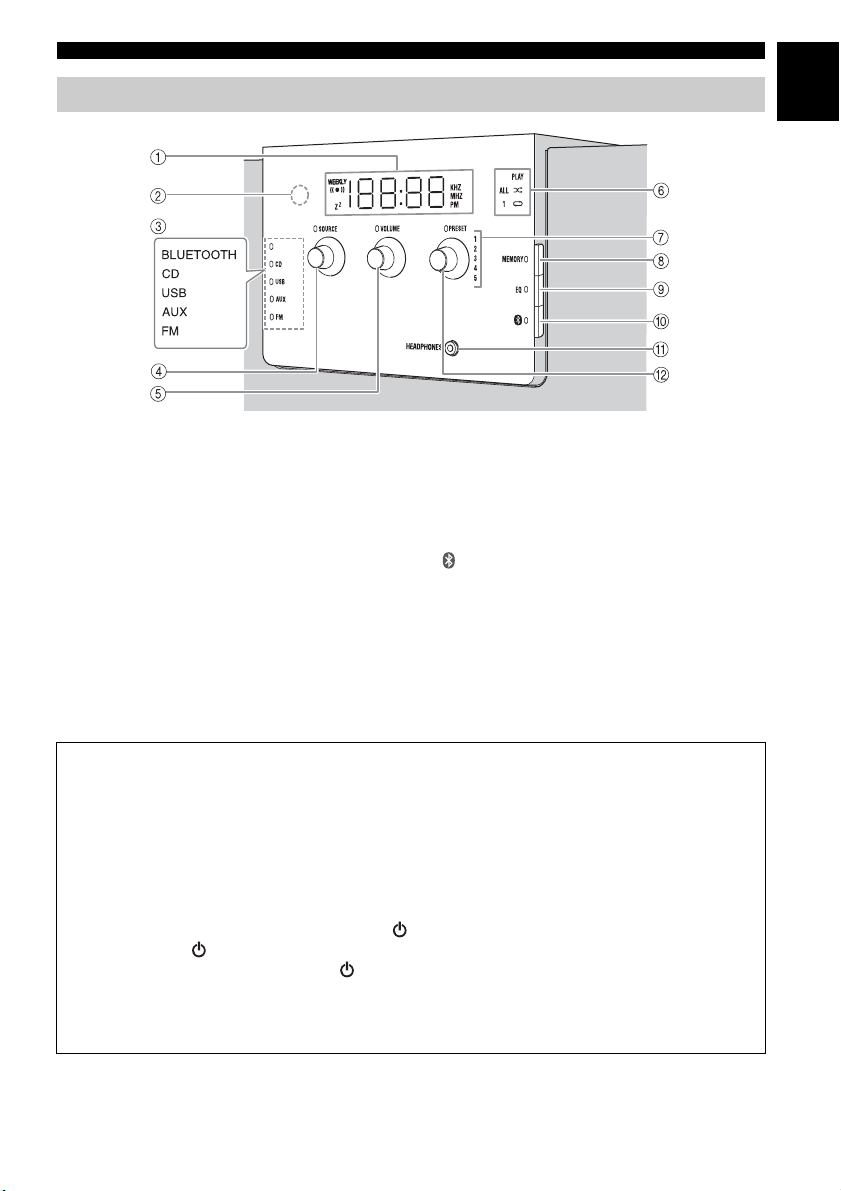
Front panel
BLUETOOTH
NAMES OF PARTS AND THEIR FUNCTIONS
En
1 Front panel display
Displays the clock and various information.
2 Illumination sensor
Measures surrounding illuminance. Do not cover
this sensor.
3 Source indicator
Shows the selected source.
4 SOURCE
Changes sources.
5 VOLUME
Controls volume.
6 PLAY indicator
Shuffle indicator
Repeat indicator
Shows playback status (☞ P. 9).
7 Preset indicator
Shows preset radio station number (☞ P. 14).
8 MEMORY
Memorizes radio stations (☞ P. 14).
9 EQ
Controls tone (☞ P. 15).
0 (Bluetooth)
Connect/disconnect Bluetooth devices (☞ P. 13).
A HEADPHONES
Connect headphones.
B PRESET
• During playing data CD/USB: Changes folders
(☞ P. 9).
• During receiving radios: Selects the preset radio
station (☞ P. 14).
Auto Standby
• With the Auto Standby function, the unit behaves as described below when the unit is turned on (default
setting):
– This unit enters standby mode when playback of CD/USB is paused, when no signal is input from the
tuner or a connected device, or when playback continues at quite a low volume for a certain period of
time (about 20 minutes).
– This unit enters standby mode when no operation is performed for more than 8 hours.
• Activating/Deactivating Auto Standby
1 Plug in the unit while pressing and holding .
2 Keep holding .
The Auto Standby status changes, the , TUNING, SOURCE, VOLUME, and PRESET LEDs blink,
and the message is displayed on the front panel display.
– When activating Auto Standby: On
– When deactivating Auto Standby: Off
5 En
Page 10
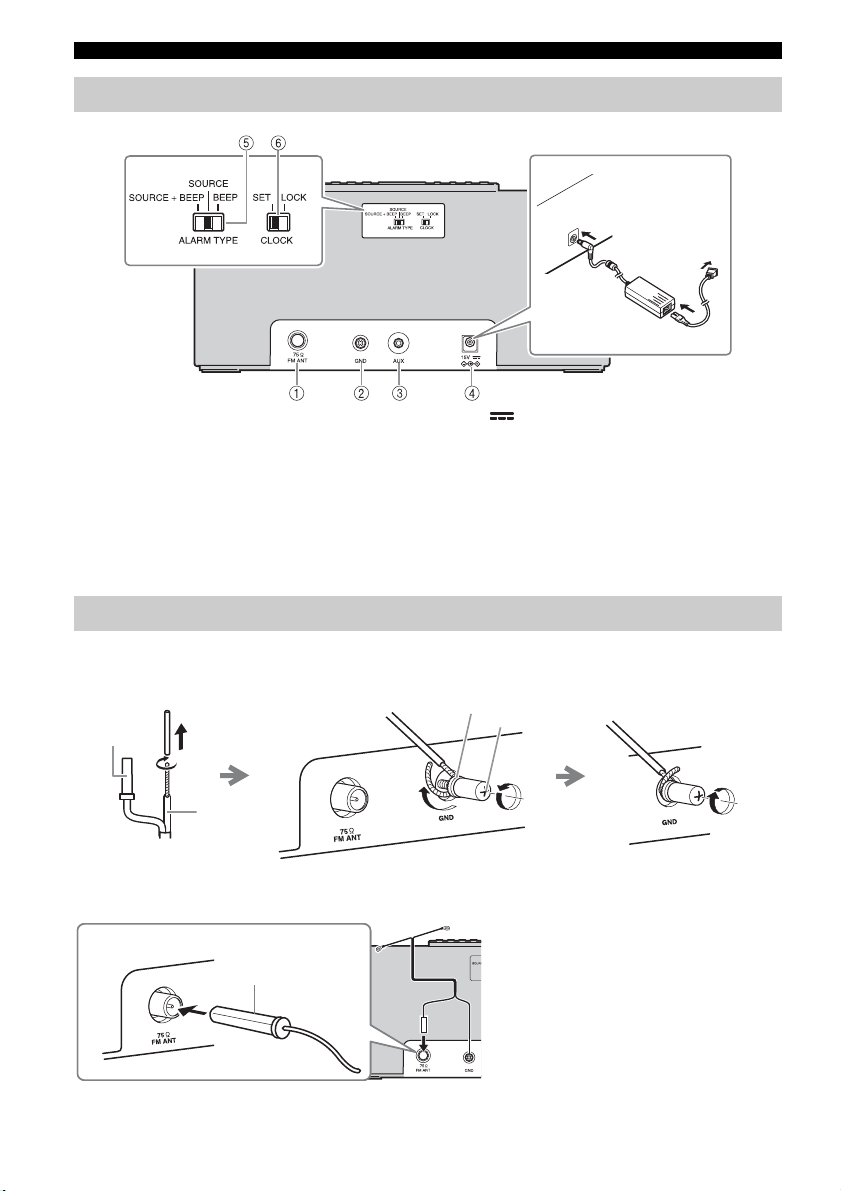
NAMES OF PARTS AND THEIR FUNCTIONS
Rear panel
1 FM antenna terminal
Connect the supplied FM antenna.
2 GND
Connect the cable core of the FM antenna (see
below).
3 AUX
Connect an external device (☞ P. 15).
4 15V
Connect the supplied AC adaptor and power
cable.
5 ALARM TYPE
Sets the alarm type of the IntelliAlarm function
(☞ P. 17).
6 CLOCK
Adjusts the clock (☞ P. 7).
Connecting the FM antenna
It is recommended to connect the FM antenna to the GND terminal before connecting to the FM antenna
terminal.
Ring
FM antenna
GND cable
1 Remove insulation and twist
the edge of the cord.
FM antenna
2 Fully unscrew the GND terminal, then wind the
cord inside the ring part of the GND terminal.
GND
3 Tighten the GND terminal taking care
not to slip the cord off from the
terminal.
4 Connect the supplied FM antenna to the unit.
6 En
Page 11
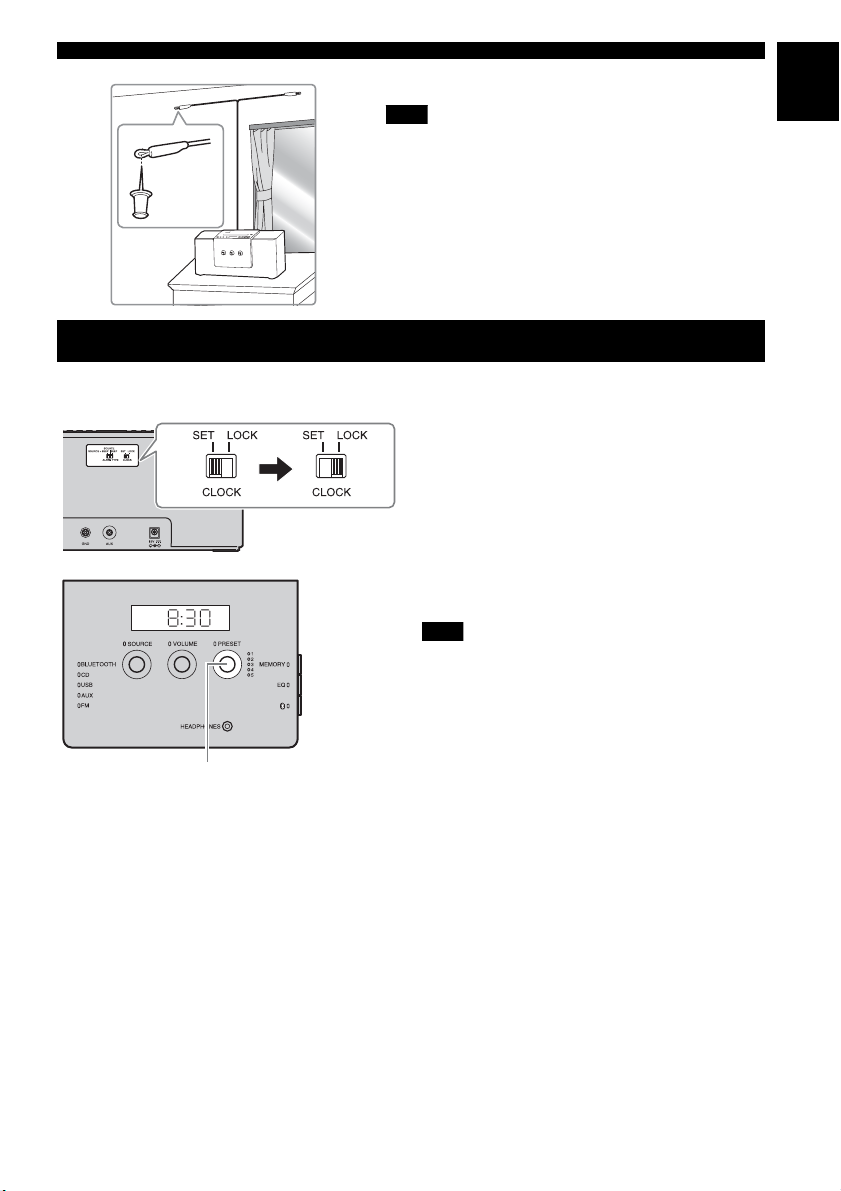
5 Pin the antenna where the best reception is obtained.
Note
• The antenna should be stretched out.
• If you use an outdoor antenna instead of the supplied antenna,
reception will be better.
• If radio reception is poor, change the height, direction, or
placement of the antenna.
• If you listen to an FM radio station while USB charging, noise
may interfere with the radio reception. In this case, disconnect
the USB cable from the unit.
ADJUSTING THE CLOCK
ADJUSTING THE CLOCK
En
Rear panel
Front panel
1c
PRESET
2
1 Set CLOCK to SET.
2 Set the time.
Set the time with PRESET.
y
•Press SNOOZE/SLEEP in step 2 to switch between
the 12 and 24 hour clock display.
• The “PM” indicator will be shown only when you
select the 12 hour clock display.
3 Set CLOCK to LOCK to complete.
At the time LOCK is set, it will be 00 second and
time count starts.
Note
The time settings are lost about one week after unplugging
the unit.
7 En
Page 12
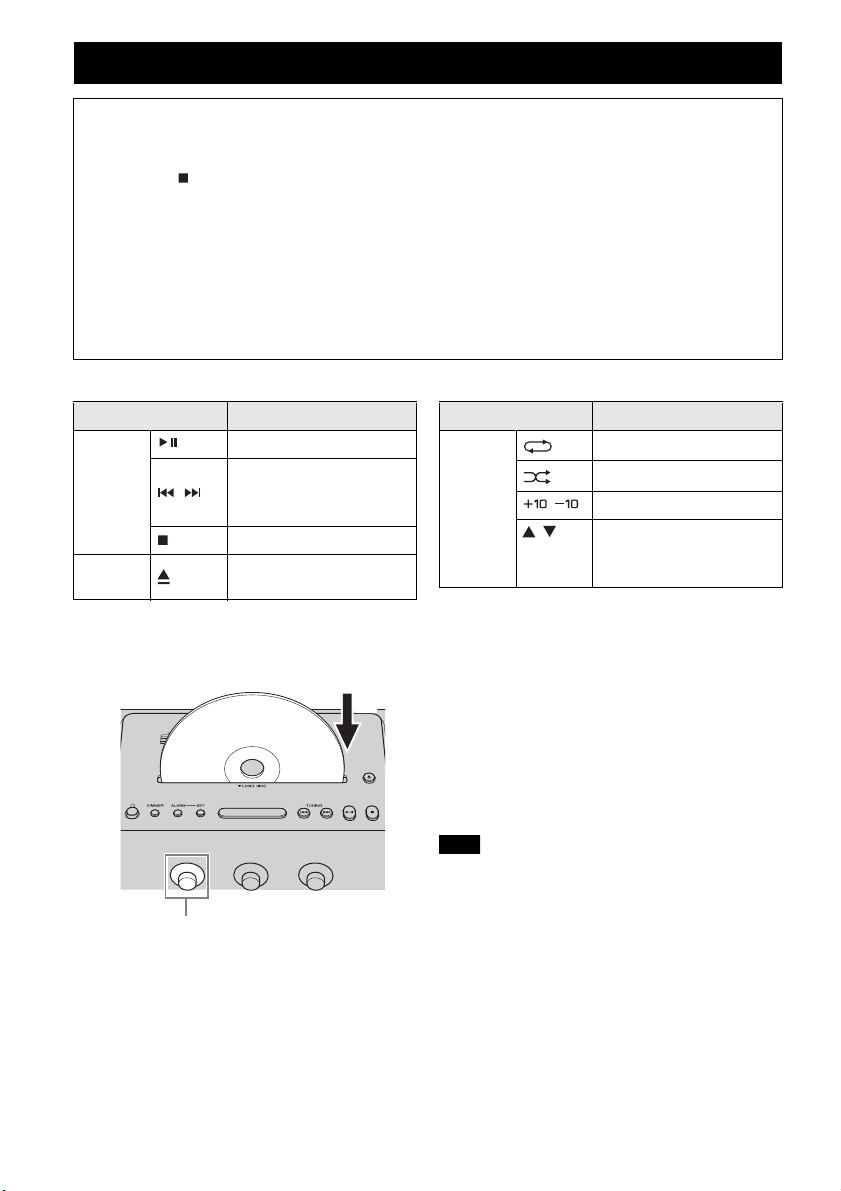
PLAYING MUSIC
LISTENING TO CD AND USB DEVICE
The unit will operate as follows when playing back tracks/files on CD/USB devices.
• If the CD/USB device being played back is stopped, the track that was being played back will start
playing from the beginning of the track the next time playback begins.
• If you press on the remote control while playback is stopped, the next time playback begins, the unit
will play tracks as follows:
– For audio CD: from the first track of the CD.
– For data CD/USB device: from the first track of the folder that contains the track that was played
last.
• When Auto Standby is activated, this unit enters standby mode automatically if no operation is performed
for 20 minutes after CD/USB device playback is stopped.
y
For details on playable discs and files, refer to “NOTES ON DISCS AND USB DEVICES” (☞ P. 26).
Use the following buttons to control the unit while playing back tracks on CD/USB devices.
Button Function
Play/Pause
Top
panel/
Remote
control
Top
panel
Skip
Search backward/forward
/
(press and hold down)
Stop
Eject the CD
Listening to CD
Top/front panel
Label side
SOURCE
1
2
Button Function
Repeat playback (☞ P. 3)
Shuffle playback (☞ P. 3)
Remote
control
/ Skip 10 tracks/files
/ Change folders to play
(only for data CDs or USB
devices)
1 Set SOURCE to CD.
2 Insert the CD into the disc slot with the
label side facing toward the front of the
unit.
Playback starts automatically. Playback
operations are available with the remote control
or this unit.
Note
• Insert the CD with the label side facing toward the front
of the unit.
• CDs cannot be inserted or ejected when the system is in
Eco Standby mode (☞ P. 4).
8 En
Page 13
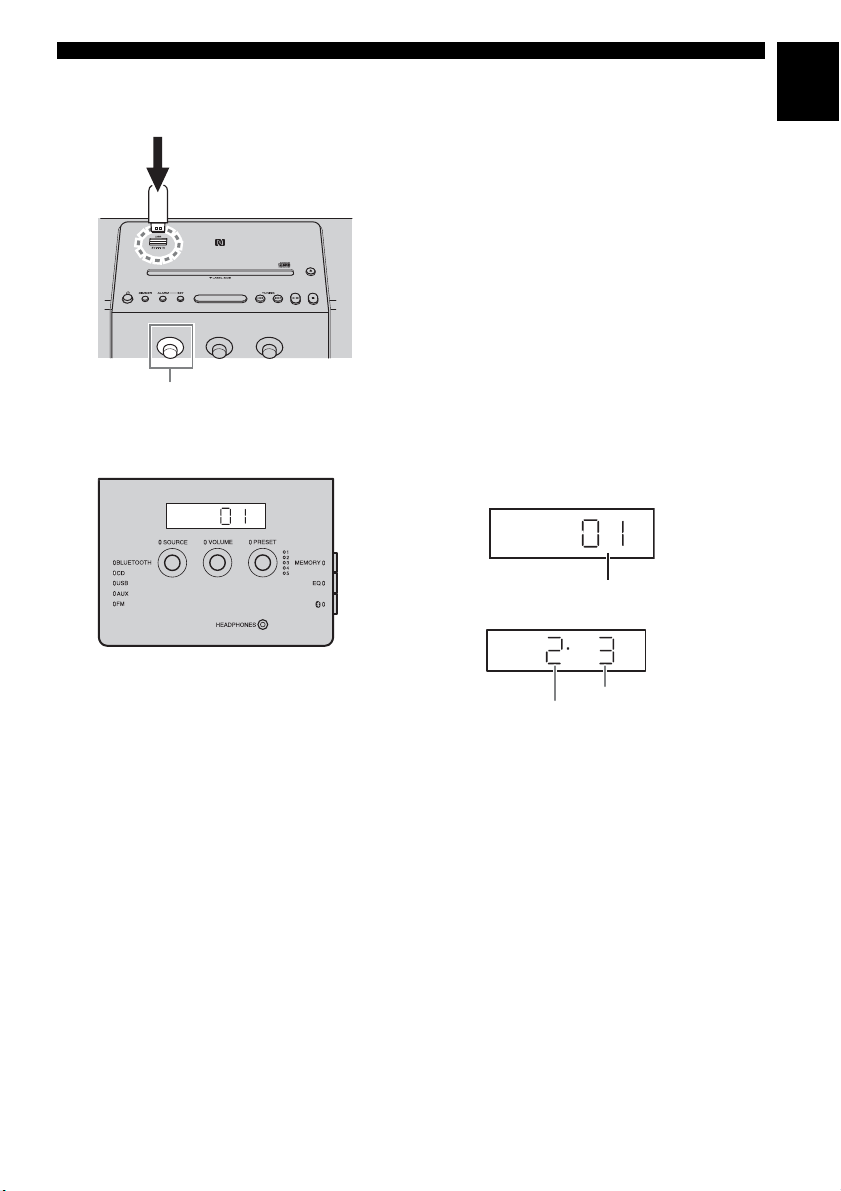
Listening to USB device
Top/front panel
2
SOURCE
1
Display information
Front panel
LISTENING TO CD AND USB DEVICE
1 Set SOURCE to USB.
2 Connect a USB device.
Playback starts automatically. Playback
operations are available with the remote control
or this unit.
y
Stop playback before disconnecting the USB device.
Track or folder and file numbers appear for a
while when playback starts.
Playing back audio CD
Track number
Playing back data CD/USB device
En
y
Skip folders to select the desired one with
PRESET while the data CD/USB device is
played back.
Folder number
File number
9 En
Page 14
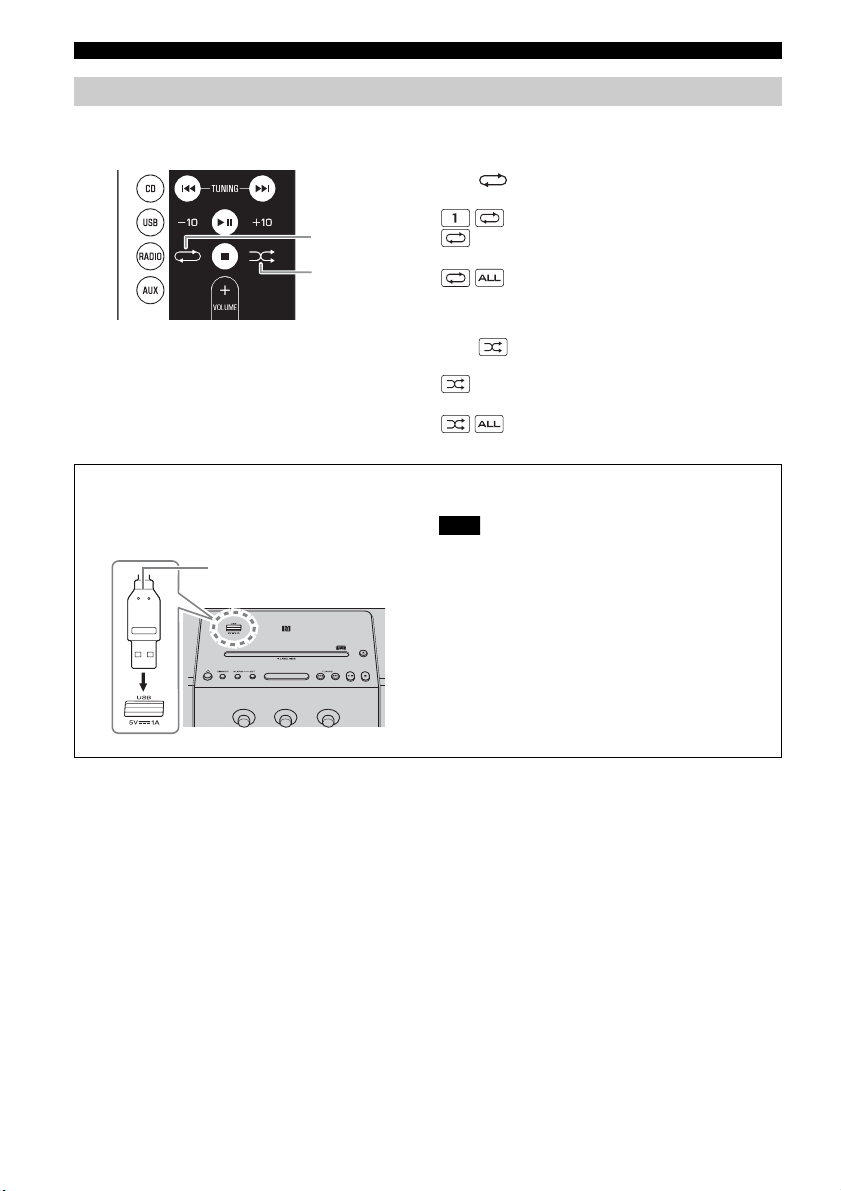
LISTENING TO CD AND USB DEVICE
Repeat/shuffle playback
The playback mode can be checked with the play/shuffle/repeat indicator on the front panel display.
Remote control
Repeat
Shuffle
y
If the selected source contains folders, the playback mode of
repeat/shuffle can also be set by folder.
Notes about power supply via the USB port
Supplies 5 V/1 A to a portable device, such as a smartphone, when it is connected with a USB cable.
Top panel
USB cable from
portable device
Repeat playback
Press (Repeat) on the remote control to select a
playback mode from the following.
:1 track
All tracks within the folder (data CD/USB device
:
only)
:All tracks
No display:Repeat mode off
Shuffle playback
Press (Shuffle) on the remote control to select a
playback mode from the following.
All tracks within the folder (data CD/USB device
:
only)
No display:Shuffle mode off
Note
• Charging may not be possible depending on the portable
• This unit does not support iPad charging.
• The power is supplied while the unit is turned on (no
• Yamaha will not be held responsible for any damage to the
• Disconnect the USB cable immediately after charging
:All tracks
device.
matter what source is selected), even in standby mode.
portable device or data loss occurred while using this unit.
completes, since power continues to be supplied to the
connected device.
10 En
Page 15
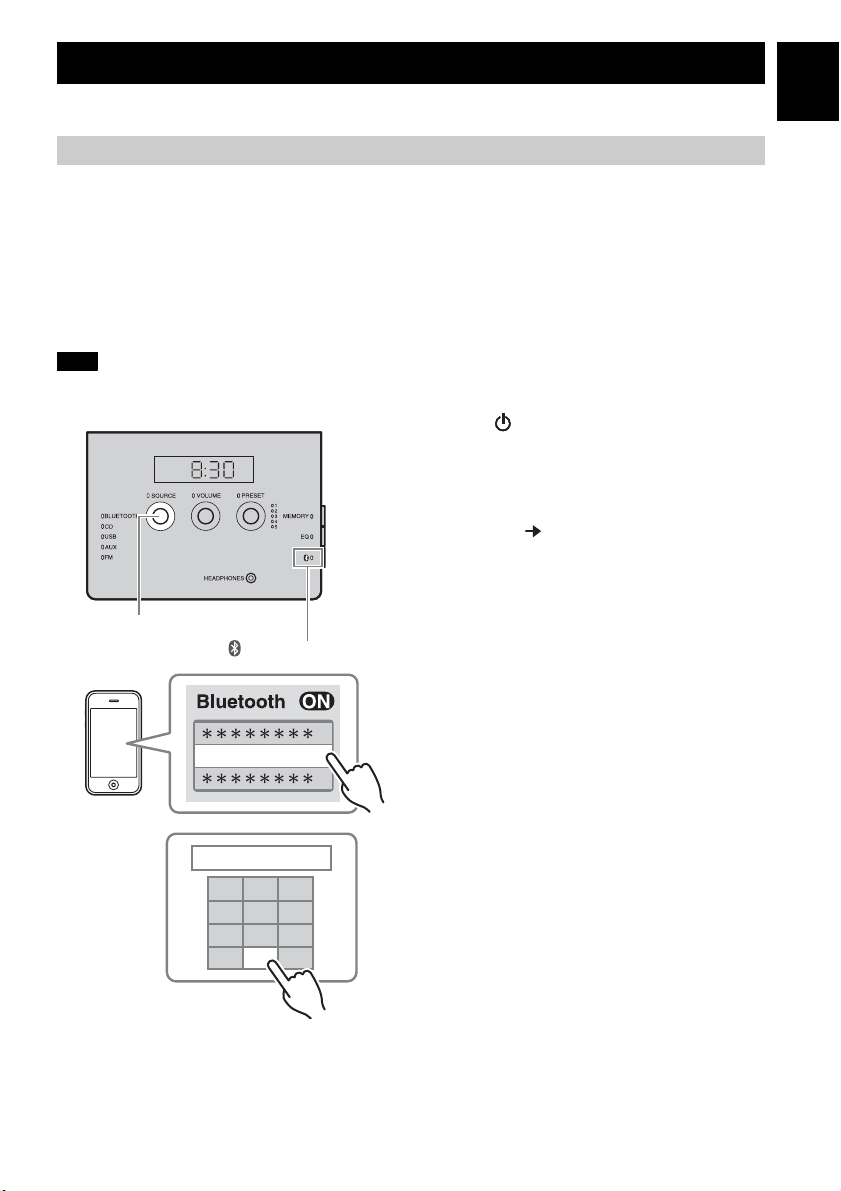
LISTENING TO MUSIC FROM YOUR Bluetooth DEVICE
This unit provides Bluetooth functionality. You can enjoy wireless music playback from your Bluetooth device
(smartphone, digital audio player, etc.). Please also refer to the owner’s manual of your Blue tooth device.
Pairing this unit with your Bluetooth device
Pairing is an operation that registers the communicating device (hereafter called “the connecting device”) with
this unit. You’ll need to perform the pairing operation the first time you use your Bluetooth device with this
unit, or if the pairing settings have been deleted. Once pairing has been completed, subsequent reconnection
will be easy even after the Bluetooth connection is disconnected. If pairing is not successful, refer to the item
“Bluetooth” in “TROUBLESHOOTING” (☞ P. 24).
y
• This unit can be paired with up to eight connecting devices. When pairing with the ninth device has succeeded, pairing data
for the device with the oldest connection date will be deleted.
• If this unit is connected via Bluetooth to another device, disconnect the Bluetooth connection before you perform the pairing
operation (☞ P. 13).
Note
Yamaha does not guarantee all connections between this unit and Bluetooth device.
Front panel
2
SOURCE
TSX-B141 Yamaha
PIN 0 0 0 0
Bluetooth indicator
253
1
4
6
789
0
1 Press to turn on the unit.
2 Set SOURCE to BLUETOOTH.
If using an iPod touch/iPhone/iPad
3 On your iPod touch/iPhone/iPad, turn
[Settings] [Bluetooth] on.
The Bluetooth connection list will appear in
[Devices]. (This procedure or display may
differ depending on the type of your iPod touch/
iPhone/iPad.)
4 From the Bluetooth connection list of the
connecting device, choose this unit
(TSX-B141 Yamaha).
When pairing has been completed, your iPod
touch/iPhone/iPad will indicate “Connected”.
The Bluetooth indicator on the front panel
display of this unit will light.
If using other than an iPod touch/
iPhone/iPad
3 Perform Bluetooth pairing on the
connecting device.
For details refer to the owner’s manual of the
connecting device.
4 From the Bluetooth connection list of the
connecting device, choose this unit
(TSX-B141 Yamaha).
When pairing has been completed, the
Bluetooth indicator on the front panel display of
this unit will light for about 1 second.
y
If you are asked to enter a password, enter the
numerals “0000”.
En
11 En
Page 16
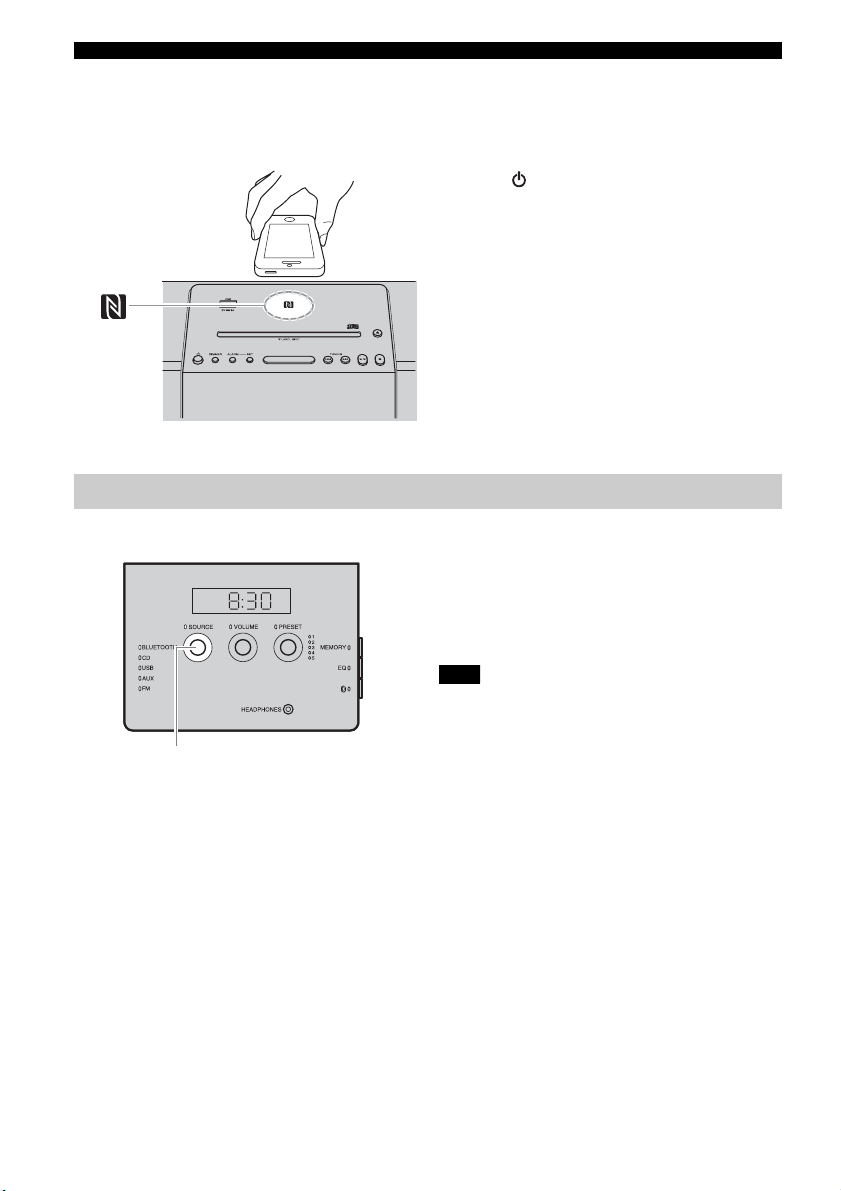
LISTENING TO MUSIC FROM YOUR Bluetooth DEVICE
Easy pairing
For the smartphone with NFC (Near Field Communication) function, you can easily perform the pairing
operation just by holding the smartphone over the NFC mark (you need to turn the unit on and turn on the NFC
function of the smartphone beforehand).
Top panel
1 Press to turn the unit on.
2 Hold the smartphone over the NFC mark.
3 Perform the pairing operation at the
smartphone (for details, please read the
owner’s manual of the smartphone).
This unit is indicated as “TSX-B141 Yamaha”
NFC
mark
on the smartphone.
y
• If you are prompted for a passkey, enter the numerals
“0000”.
• If the connection fails, move the smartphone slowly
on the NFC mark.
• If the smartphone is equipped with a case, remove
the case.
Listening to a Bluetooth device
Front panel
1
SOURCE
1 Set SOURCE to BLUETOOTH.
2 Connect this unit and your connecting
device via Bluetooth.
3 Play back music from your Bluetooth
device.
Note
Take care that the volume setting of this unit is not too high.
y
• If you connect via Bluetooth from your connecting device
and play back music while the unit is in standby mode, the
unit will automatically turn on.
• If you disconnect the Bluetooth connection from your
connecting device while the playback source is set to
Bluetooth, the unit will automatically enter standby mode.
• If the Auto Standby is enabled and Bluetooth is selected
as the playback source, 20 minutes with no Bluetoot h
connection and no operation makes the unit enter standby
mode automatically.
12 En
Page 17
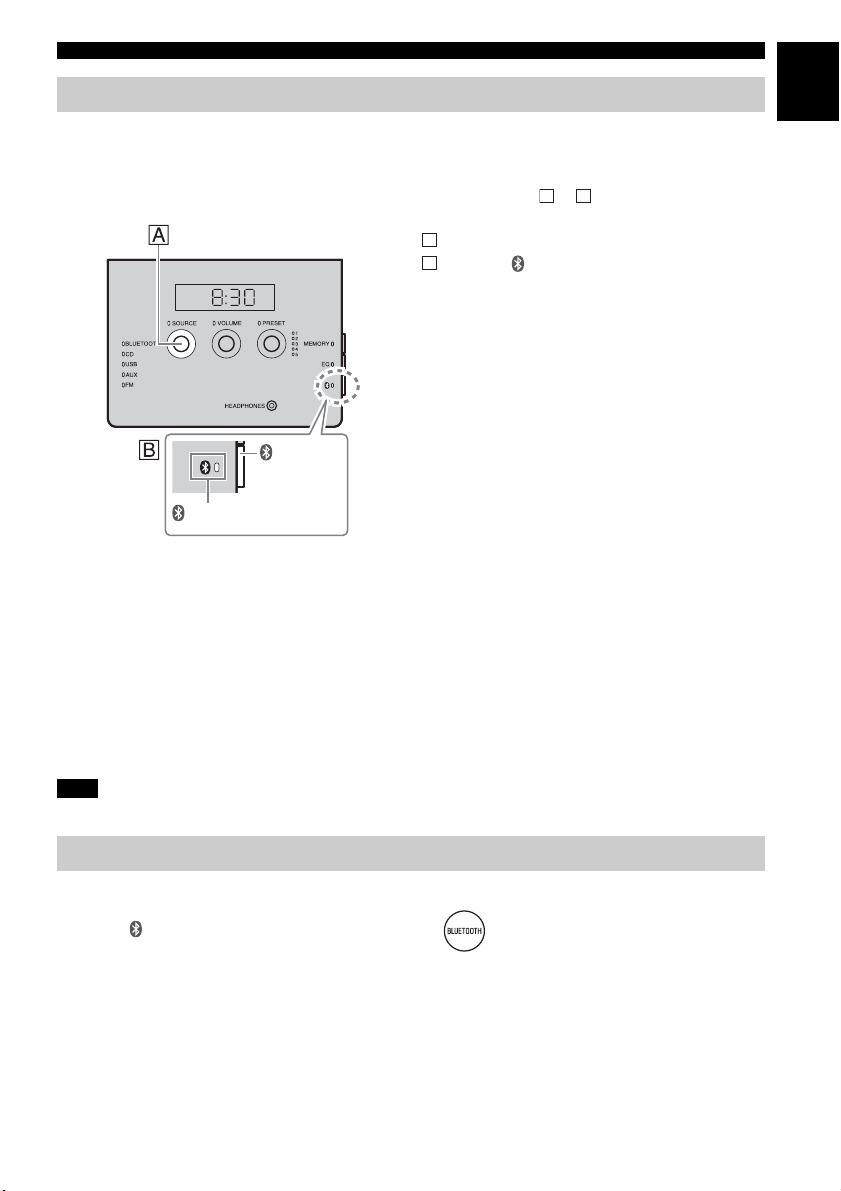
LISTENING TO MUSIC FROM YOUR Bluetooth DEVICE
Connecting an already-paired device via Bluetooth
Once pairing has been completed, connecting a Bluetooth will be easy the next time.
Connecting from this unit
Front panel
SOURCE
Follow procedure or below to connect the
device.
A
Set SOURCE to BLUETOOTH.
B
Press the (Bluetooth) button on the right
A B
side of the front control panel.
The Bluetooth indicator will blink on the front panel
display; this unit will search for the connecting
device that was most recently connected via
Bluetooth, and will then establish a connection (You
must first turn on the Bluetooth setting of the
connecting device).
When the Bluetooth connection has been
( Bluetooth)
button
Bluetooth indicator
established, the Bluetooth indicator will light.
Connecting from the connecting device
1 In the Bluetooth settings of the connecting device, turn Bluetooth on.
2 From the Bluetooth connection list of the connecting device, choose this unit (TSX-B141
Yamaha).
The Bluetooth connection will be established, and the Bl uetooth indicator on the front panel display of this
unit will light.
Connecting with the NFC function
When using an already-paired smartphone with the NFC function, holding it over the NFC mark establishes a
Bluetooth connection.
Note
Bluetooth connections cannot be established from the connecting device when this unit is in Eco Standby
mode. Turn the unit on.
En
Disconnecting a Bluetooth connection
If any of the following operations are performed while a Bluetooth connection is established, the Bluetooth
connection will be disconnected.
• Press the (Bluetoo th) button on the unit. (Or hold down on the remote control.)
• Set the unit to standby mode.
• Turn off the Bluetooth setting of the connecting device.
• Hold the smartphone with the NFC function over the NFC mark during Bluetooth connection.
13 En
Page 18
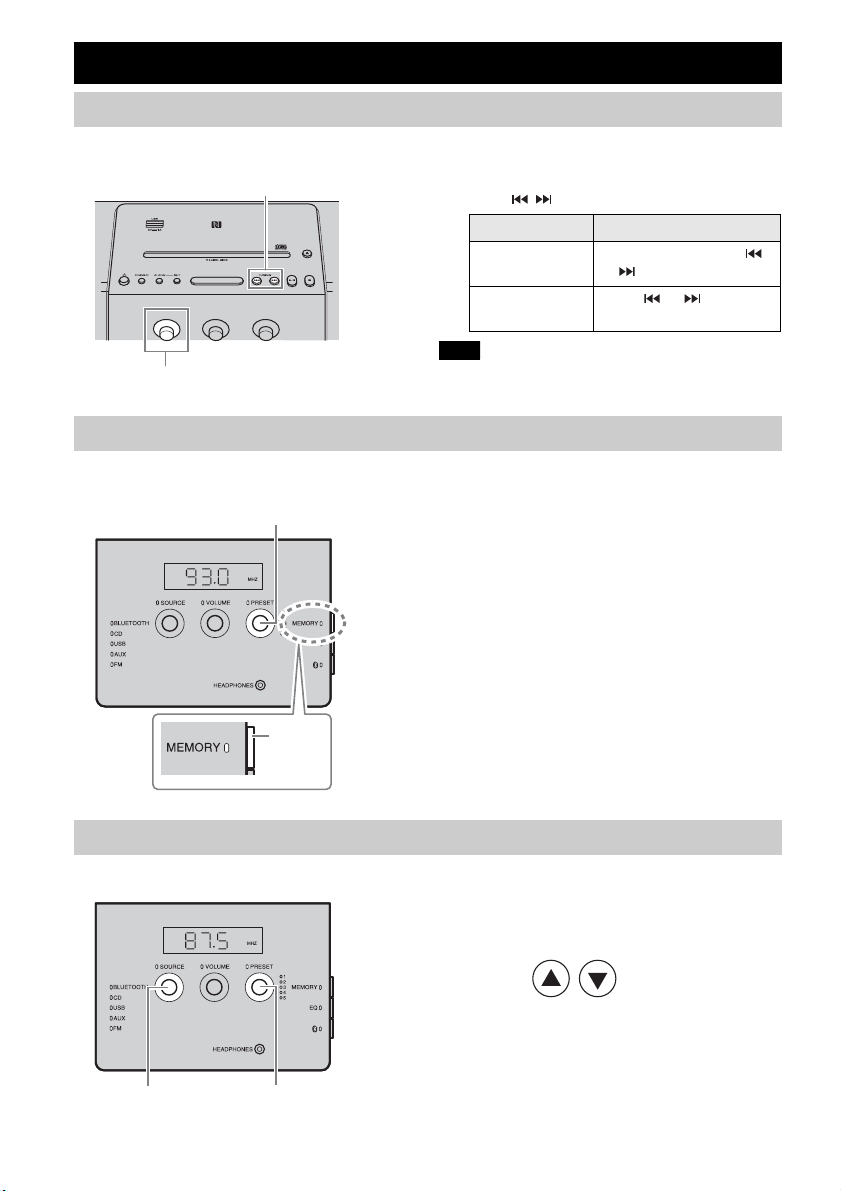
LISTENING TO RADIO STATIONS
Tuning radio stations
Top/front panel
1
SOURCE
2
TUNING
1 Set SOURCE to FM.
2 Press / to tune the FM station.
Note
If you tune to an FM station manually, the sound will be in
monaural.
Storing FM stations (preset)
You can store 5 favorite FM stations with the preset function.
Front panel
3
PRESET
1 Tune into a favorite radio station.
2 Press MEMORY.
3 Select the preset number you want to store
4 Press MEMORY to complete.
24
,
MEMORY
Tuning type Operation of TUNING
Automatic tuning
Manual tuning
to with PRESET.
Press and hold down
or .
Press or
repeatedly.
y
To cancel the preset, press TUNING again.
Presetting completes.
Selecting preset radio stations
Front panel
SOURCE
21
PRESET
14 En
1 Set SOURCE to FM.
2 Select the preset radio station with
PRESET.
(Or press / on the remote control.)
Page 19
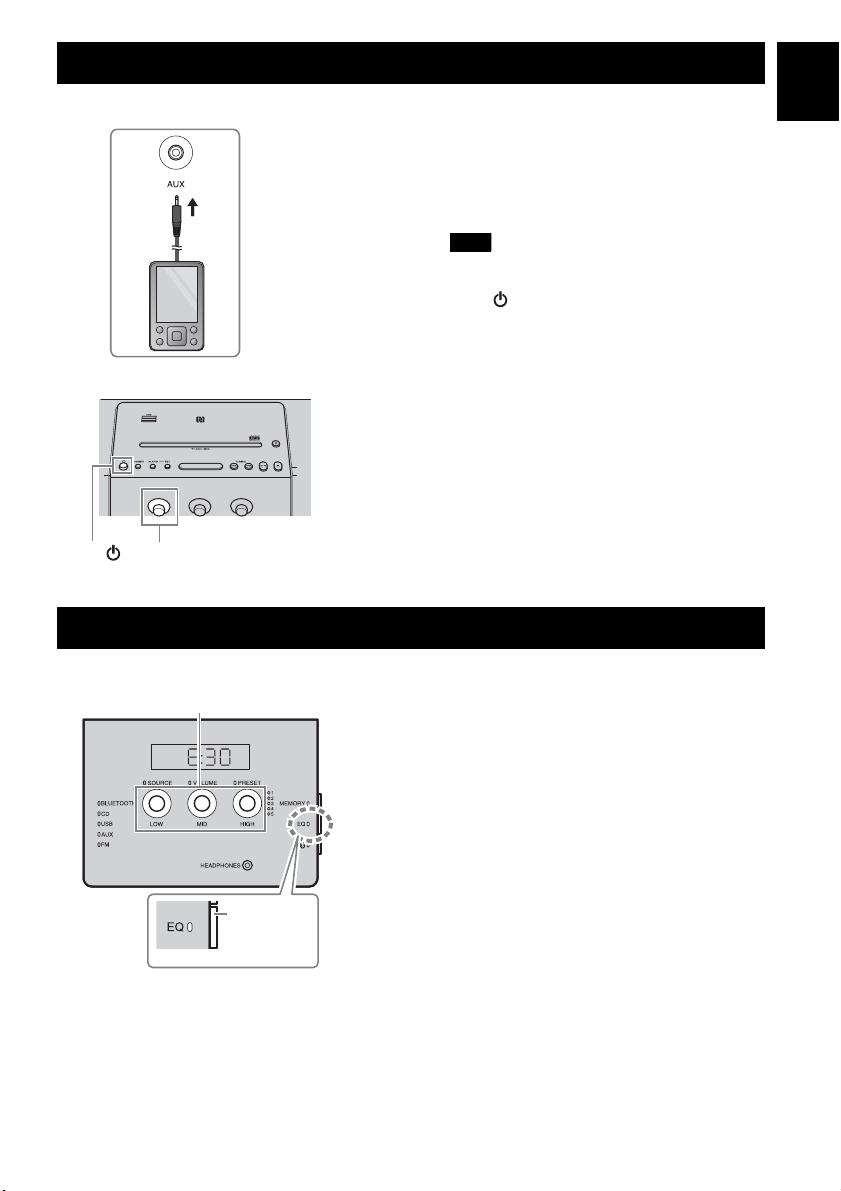
USING THE ALARM
Rear panel
1
Top/front panel
2
LISTENING TO EXTERNAL SOURCE
Set the unit to standby mode before connecting
audio cables.
1 Connect external audio device to AUX on
the rear panel using a commercially
available 3.5 mm (1/8 in) stereo mini plug
cable.
Note
Turn down the volume of the unit and your external
audio device before connection.
2 Press to turn the unit on.
3 Set SOURCE to AUX.
4 Start playback on the connected external
audio device.
SOURCE
3
TONE CONTROL
En
Front panel
LOW, MID, HIGH
2
13
,
1 Press EQ during playback.
LOW, MID and HIGH flash.
2 Adjust the tone with LOW, MID and
HIGH.
Each tone can be adjusted from –5 to +5.
3 Press EQ to complete.
EQ
15 En
Page 20
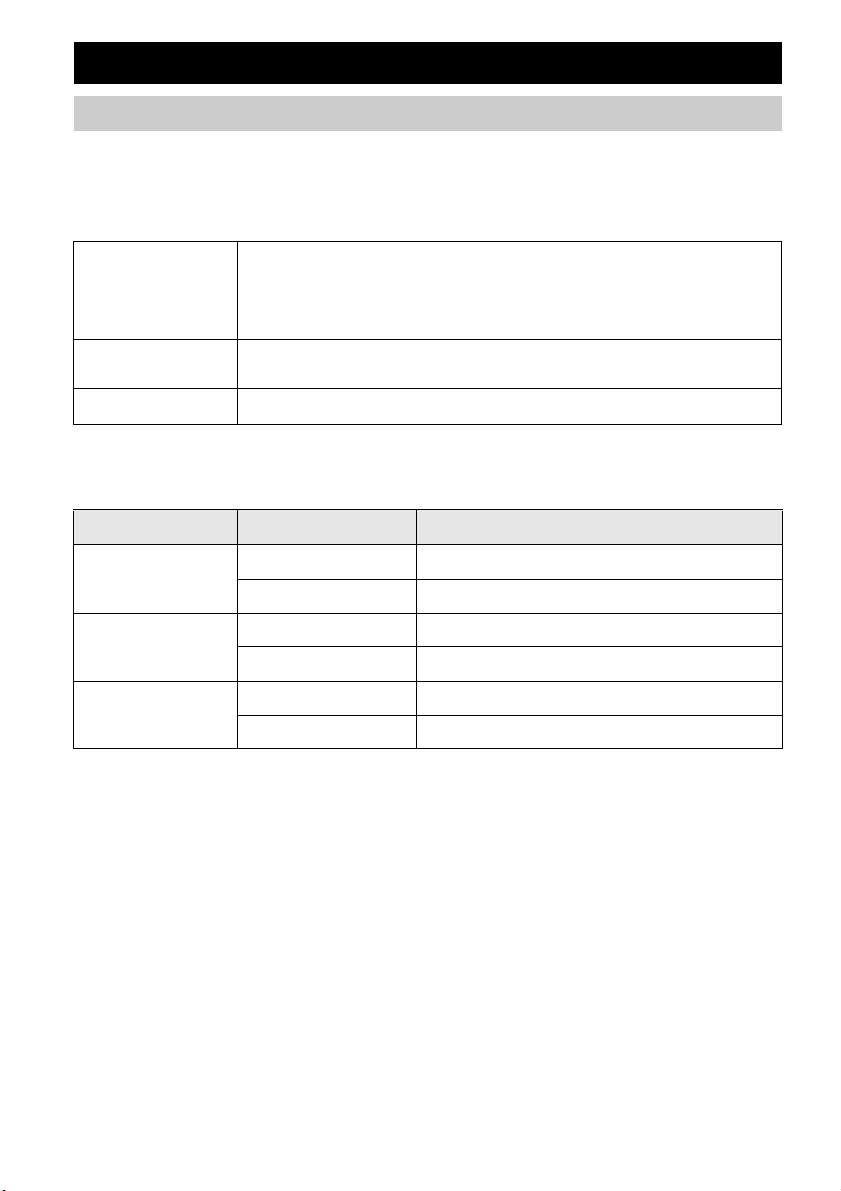
USING ALARM FUNCTION
IntelliAlarm
The unit includes an alarm function (IntelliAlarm) that plays back music sources or set of beeps (built-in alarm)
at the set time in a variety of different methods. The alarm function has following features.
3 types of alarms
Select from 3 alarm types, combining music and beep sounds.
The selected audio source and beep sound are played at the set time. This mode is
recommended for the best possible start to the day.
SOURCE + BEEP
3 minutes before the set time: the source music begins to fade in and the volume gradually
Alarm time: a beeping sound also begins playing.
increases as the alarm time approaches.
SOURCE
BEEP
The selected audio source is played at the set time. The volume fades in gradually and
increases to the set volume.
Only beep sound is played back at the set time.
Music sources
Audio CD, data CD, USB device and radio can be selected. The following can also be selected depending on
the audio source:
Source Playback method Function
Audio CD
Data CD/USB
FM radio
Track The selected track is played repeatedly.
Resume The track you listened to last time is played back.
Folder The selected folder is played repeatedly.
Resume The track you listened to last time is played back.
Preset station The selected preset radio station is played.
Resume The radio station you listened to last time is played back.
Snooze
The snooze function can be enabled to replay the alarm after 5 minutes (☞ P. 18).
16 En
Page 21
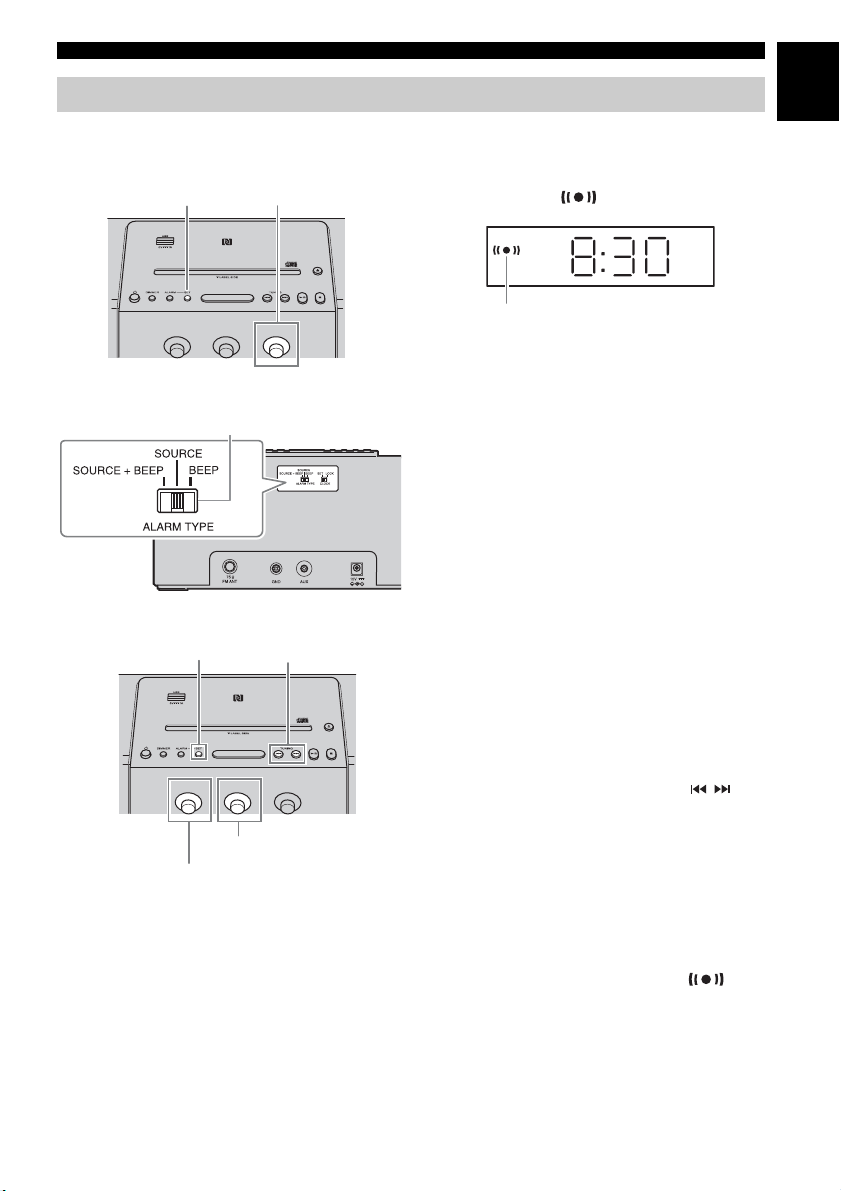
Alarm setting
Setting the alarm time and sound
Top/front panel
SET PRESET
12
USING ALARM FUNCTION
1 Press SET.
Alarm indicator ( ) and setting items flash.
Alarm indicator
2 Set the alarm time with PRESET.
En
Rear panel
Top/front panel
7
4
3
SET
6
SOURCE
5
VOLUME
TUNING
3 Set the alarm type with ALARM TYPE.
Select from SOURCE+BEEP, SOURCE or
BEEP. For the details on alarm type, refer to
“3 types of alarms” (☞ P. 16).
4 Select the source with SOURCE (as
required).
When you select SOURCE+BEEP or
SOURCE, select the music source. A source
other than Blue tooth or AUX can be selected.
5 Select a track, folder or radio station with
TUNING (as required).
When the source is CD/USB/FM, select a track,
folder or radio station for alarm with / .
y
• When CD/USB is selected and “0” is set as track/
folder number, the track you listened to last time is
resumed.
• When FM is selected and no preset indicator
(☞ P. 5) is lit, the radio station you listened to last
time is played.
6 Set the alarm volume with VOLUME.
7 Press SET to complete.
Alarm is set and the alarm indicator ( )
lights up.
17 En
Page 22
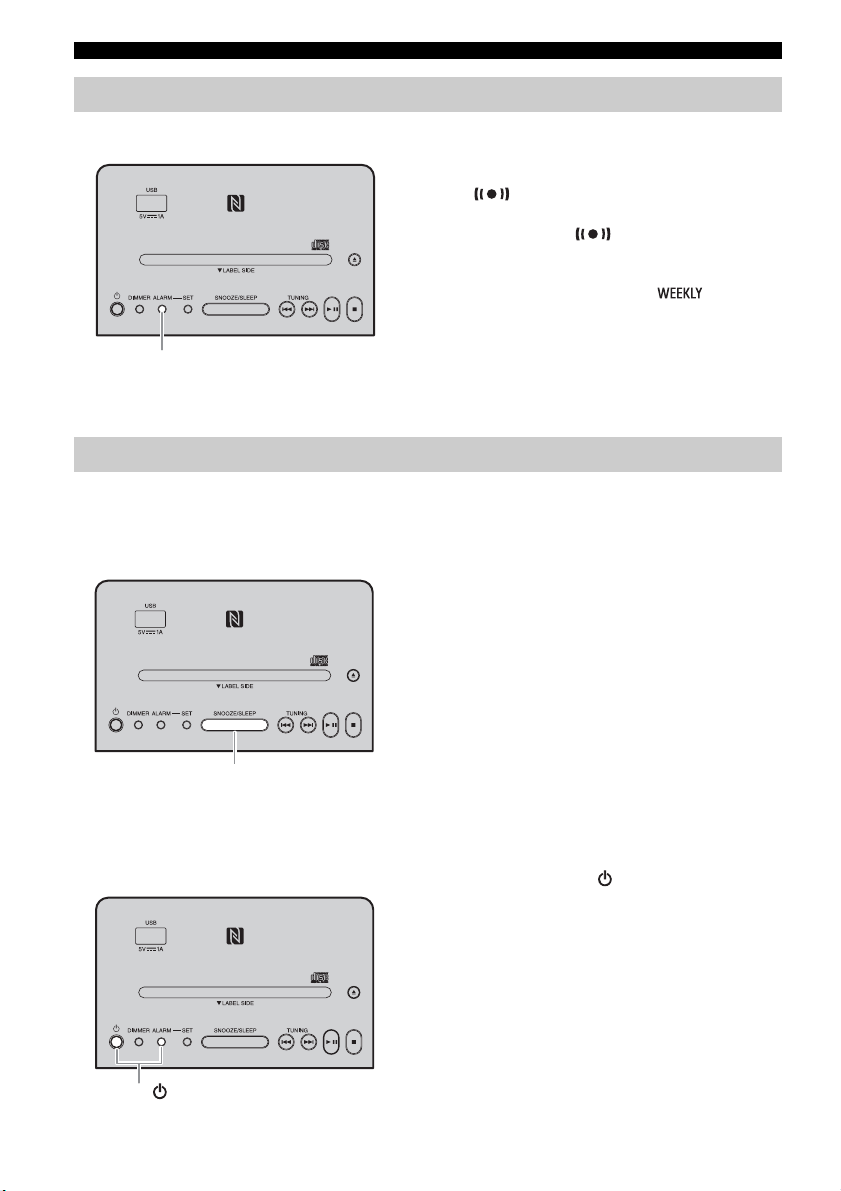
USING ALARM FUNCTION
Turning the alarm on/off
Top panel
1 Press ALARM.
When the alarm is on, the alarm indicator
( ) is shown, and the alarm time is shown
for a while. If you press ALARM again, the
alarm indicator ( ) and the alarm will turn
off.
When alarm mode is Weekly Alarm (☞ P. 19),
the Weekly Alarm indicator ( ) will also
turn on/off.
y
1
ALARM
The alarm setting will be saved even if the alarm is
turned off. If the alarm is turned on again by pressing
ALARM, the alarm will sound with the previous alarm
settings.
Operations while alarm is sounding
At the set time, the alarm sounds. During playback, the following operations are available.
Stopping the alarm for a short time (snooze)
Top panel
SNOOZE/SLEEP
1
Turning the alarm off
Top panel
1 Press SNOOZE/SLEEP.
Snooze function will stop the alarm and resume
again in 5 minutes.
y
•Press SNOOZE/SLEEP.
Once: Beep stops.
Twice: Music source stops (snooze function).
È
Four minutes after the music source is stopped, it
will start fading in.
È
After one additional minute after the music source
starts fading in, the beep is emitted.
• The alarm indicator will flash when the snooze
function is activated.
1 Press ALARM or .
y
• The alarm stops automatically after 60 minutes
unless you stop the alarm.
• The alarm setting will be saved even if the alarm is
turned off. If the alarm is turned on again by pressing
ALARM, the alarm will sound with the previous
alarm settings.
18 En
1
/ALARM
Page 23
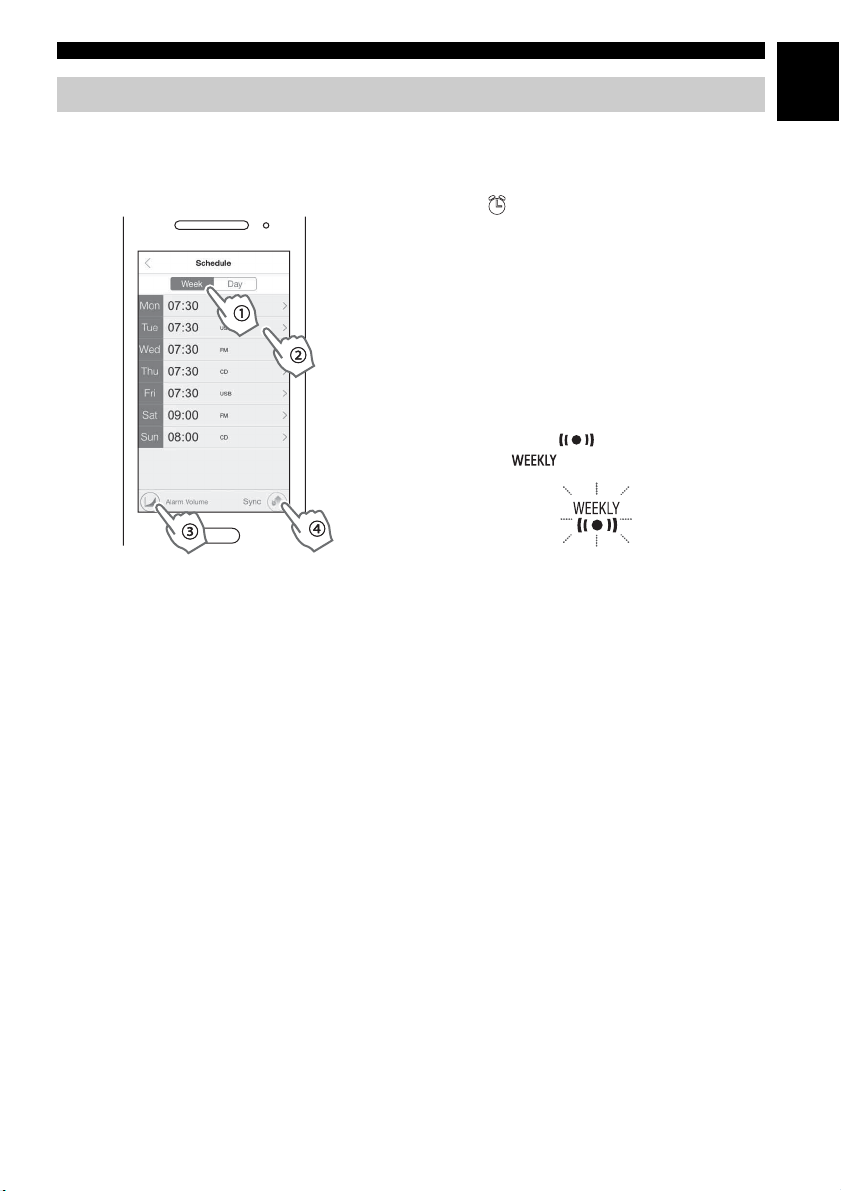
USING ALARM FUNCTION
Setting Weekly Alarm
Setting Weekly Alarm with DTA CONTROLLER
With DTA CONTROLLER (☞ P. 2), you can use Weekly Alarm, which allows you to set alarm times
respectively for each day of the week. First, make the Weekly Alarm settings on DTA CONTROLLER.
IntelliAlarm setting screen
1 Tap (IntelliAlarm icon) in DTA
CONTROLLER to open the IntelliAlarm
setting screen.
2 Perform the operations below on the
IntelliAlarm setting screen.
A Select [Week] (Weekly Alarm).
B Set the alarm time for each day of the week.
C Set the alarm volume or IntelliAlarm
advanced settings.
D Tap [Sync] to transfer the settings to the unit.
The Weekly Alarm function is activated and the
alarm indicator ( ) and Weekly Alarm
indictor ( ) turn on.
En
19 En
Page 24
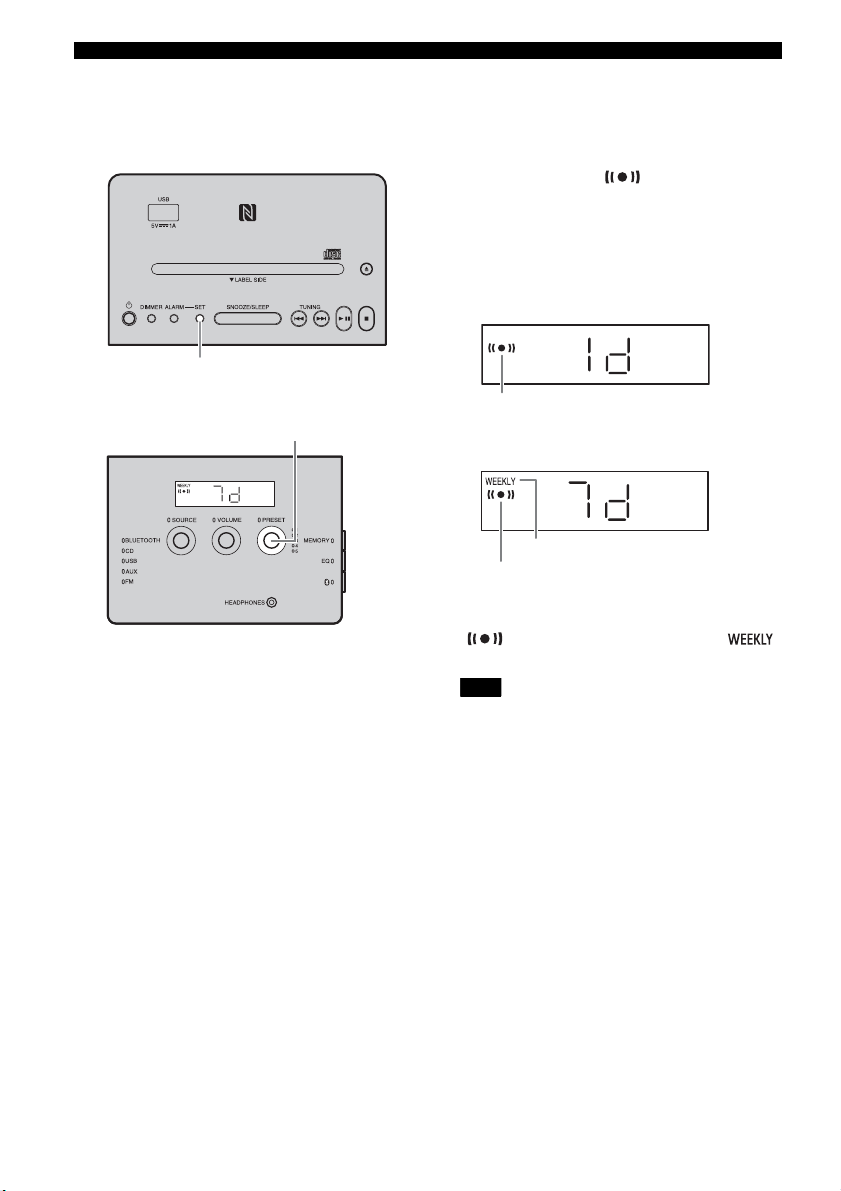
USING ALARM FUNCTION
Setting Weekly Alarm on the unit
Once you have set Weekly Alarm by DTA CONTROLLER, you can select the Weekly Alarm mode in the
alarm mode select display of this unit.
Top panel
1 Press SET.
The alarm indicator ( ) will flash and the
alarm mode select display will appear.
2 Select the alarm mode.
Rotate PRESET to select the alarm mode, and
press SET to confirm it.
1d (One Day Alarm mode):
An alarm that sounds only once at the specified time.
SET
12
,
Front panel
2
PRESET
Alarm indicator
7d (Weekly Alarm mode):
An alarm whose time can be specified for each day of
the week (settable only using “DTA CONTROLLER”).
Weekly Alarm indicator
Alarm indicator
If you have chosen Weekly Alarm mode, this
completes the alarm setting. The alarm indicator
( ) and the Weekly Alarm indicator ( )
will light up.
Note
The Weekly Alarm mode cannot be selected when all the
days of the Weekly Alarm setting are turned off. Turn on
any day of the Weekly Alarm setting.
20 En
Page 25
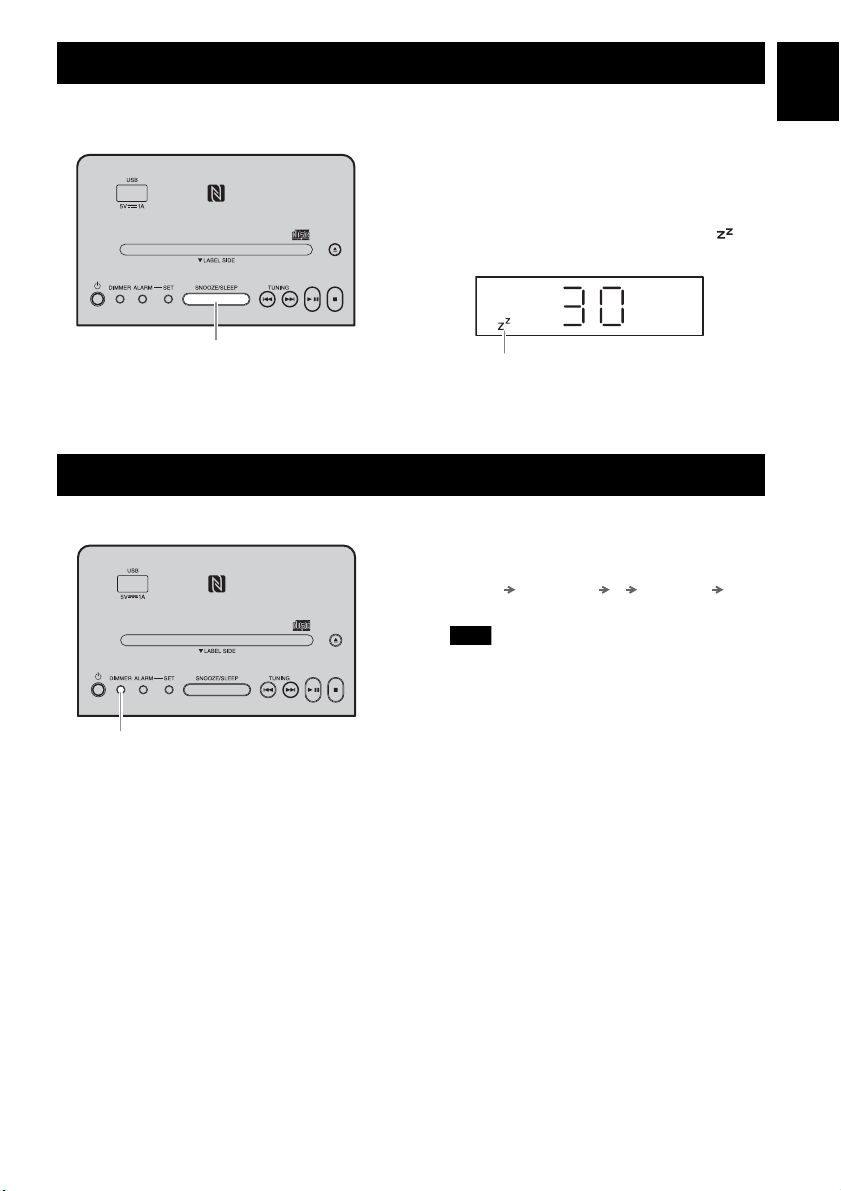
OTHER FUNCTIONS AND INFORMATION
USING THE SLEEP TIMER
You can set the time until the unit automatically enters standby mode.
Top panel
1 Press SNOOZE/SLEEP a number of
times to set the time until the system
enters standby mode.
The sleep timer can be set to 30, 60, 90 and
120 minutes.
When the time is set, the sleep indicator ( ) is
shown on the front panel display.
SNOOZE/SLEEP
1
Sleep indicator
y
If you press SNOOZE/SLEEP while the sleep timer
is activated, the sleep timer setting will be canceled.
ADJUSTING BRIGHTNESS OF FRONT PANEL DISPLAY
Top panel
1 Press DIMMER.
Each time the button is pressed, the setting
changes in the following order:
A (auto) 3 (brightest) 2 1 (darkest)
back to A
Note
When AUTO is set, the brightness of the front panel
display is adjusted automatically with the illumination
sensor (☞ P. 5). Ensure that the sensor is not covered.
En
1
DIMMER
21 En
Page 26
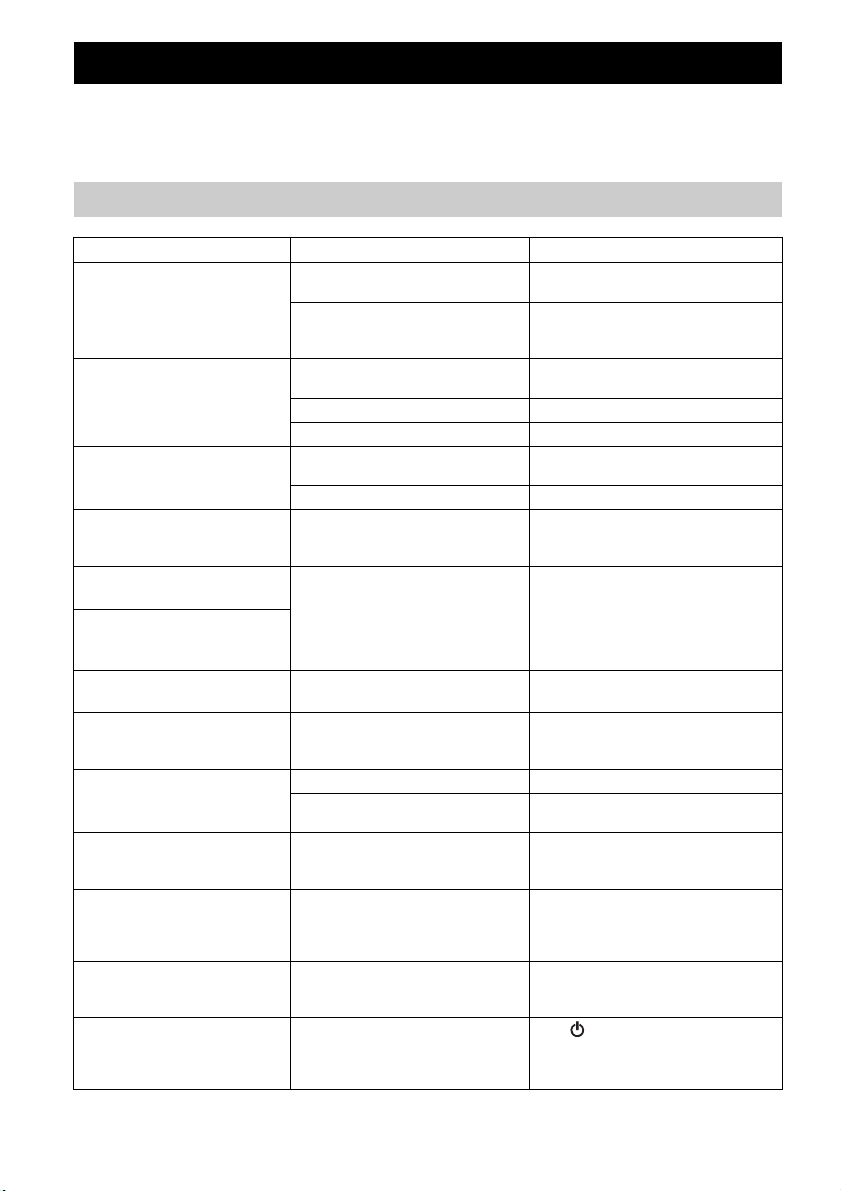
TROUBLESHOOTING
If there is a problem with the unit, check the following list first. If the problem you are experiencing is not
listed below or if the instructions below do not help, turn off the unit, disconnect the power cable, and contact
the nearest authorized Yamaha dealer or service center.
General
Problem Cause Solution
Cannot turn on the unit.
The speakers make no sound.
Sound suddenly turns off.
Sound is cracked/distorted or
there is abnormal noise.
The unit does not operate
properly.
The unit turns on but
immediately enters standby
mode.
A digital or high-frequency
equipment produces noises.
The clock setting has been
cleared.
The selected source does not
play back at the alarm time.
Clock flashes and the unit
cannot be operated.
Auto Standby is inactive.
The front display becomes dim.
Cannot charge the connected
portable USB device.
The power cable is not connected
firmly.
The unit may have received a strong
electrical shock such as lightning or
excessive static electricity.
The volume may be set to the minimum
level.
The source may be incorrect. Select the correct source.
Auto Standby is activated. Turn on the unit again.
The sleep function (☞ P. 21) may be
set.
Auto Standby is activated. Turn on the unit again.
Input source volume is excessive, or
volume of this unit is excessive
(especially Bass).
The unit may have received a strong
electrical shock such as lightning or
excessive static electricity, or power
supply may have dropped.
The unit may be placed too close to the
digital or high-frequency equipment.
The unit is left more than one week after
you disconnect the power cable from the
wall outlet.
No CD or USB device is inserted. Insert a CD or USB device.
ALARM TYPE switch is set to BEEP. Set ALARM TYPE to SOURCE + BEEP
CLOCK switch on the rear panel is set
to SET, and this unit is in clock setting
mode.
The unit may have picked up ambient
noise.
The front display setting is set to AUTO. Set the brightness of the front panel
An incompatible USB device is
connected to the unit. Or the USB
device is not connected to this unit
properly.
Reconnect the power cable into the wall
outlet and the unit firmly.
Disconnect the power cable. Wait about
30 seconds, reconnect the power cable, and
turn on the unit.
Adjust the volume level.
Turn on the unit and play the source again.
Adjust volume with VOLUME, or adjust
Bass with EQ (☞ P. 15).
Set the unit to standby mode and
disconnect the power cable. Wait about
30 seconds, reconnect the power cable, and
turn the unit on.
Place the unit further away from the
equipment.
Plug the power cable into the wall outlet
firmly, and set the clock again (☞ P. 7).
or SOURCE (☞ P. 16).
Set CLOCK switch to LOCK (☞ P. 7).
If the unit is close to portable phones,
wireless devices, microwave ovens,
fluorescent light, place the unit further
away from them.
display to a setting other than AUTO. Or,
do not cover the illumination sensor.
Press to enter standby mode, and
reconnect the USB device to the unit. If it
does not resolve the problem, the USB
device is not chargeable with the unit.
22 En
Page 27
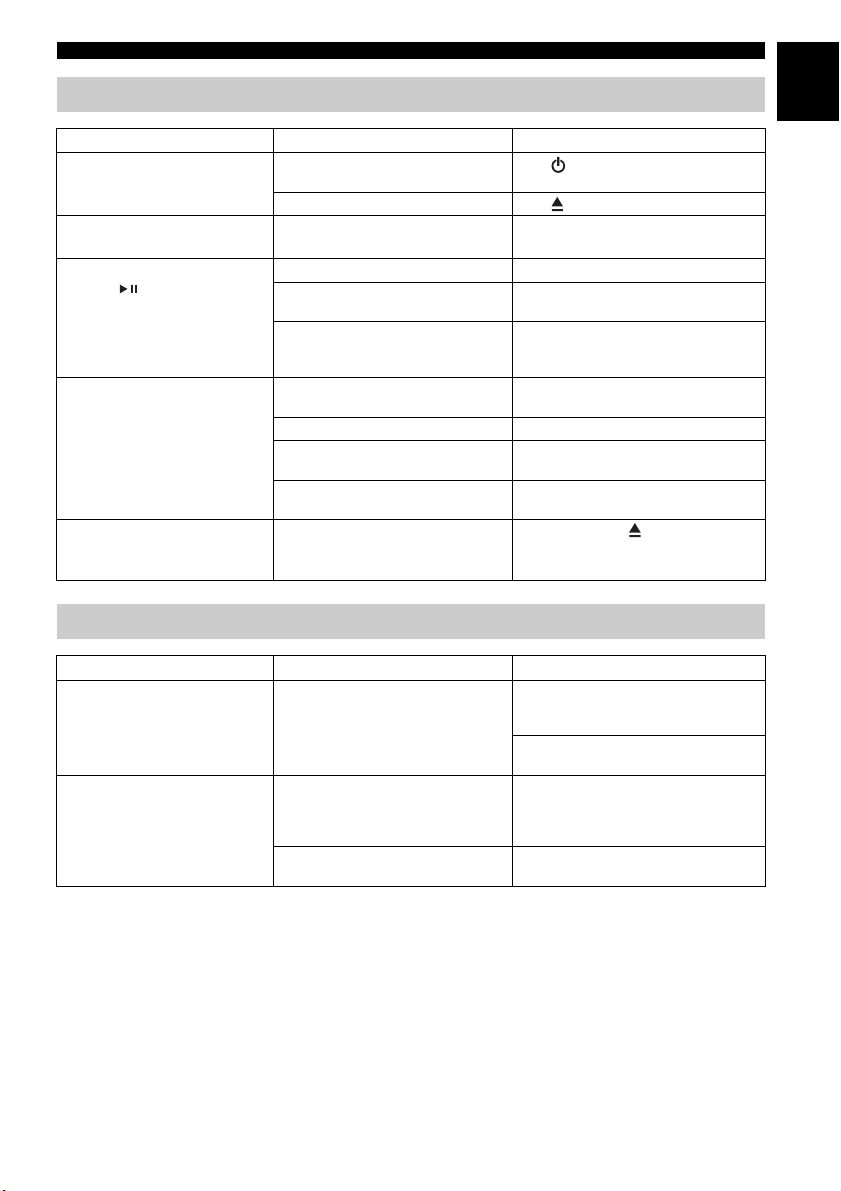
CD playback
Problem Cause Solution
Disc cannot be inserted.
Some button operations do not
work.
Playback does not start after
pressing (playback stops
immediately).
The CD indicator flashes twice,
and repeated 3 times, and the
disc is ejected.
“Err” is displayed in the front
panel display after loading a
disc.
USB device playback
TROUBLESHOOTING
The unit is set to Eco Standby mode. Press to cancel Eco Standby mode
A disc is already inserted. Press to eject the disc.
The disc loaded into the unit may not be
compatible.
The disc may be dirty. Wipe the disc clean.
The disc loaded into the unit may not be
compatible.
If the unit was moved from a cold to
warm place, condensation may have
formed on the disc reading lens.
The disc loaded into the unit may not be
compatible.
The disc may be dirty. Wipe the disc clean.
The disc does not contain playable files. Use a disc contains playable files
The disc is loaded back to front. Insert a disc facing the label side to near
An error occurs in the unit. Eject the disc with .
(☞ P. 4).
Use a disc supported by the unit (☞ P. 26).
Use a disc supported by the unit (☞ P. 26).
Wait for an hour or two until the unit
adjusts to the room temperature, and try
again.
Use a disc supported by the unit (☞ P. 26).
(☞ P. 26, 27).
side.
En
Problem Cause Solution
MP3/WMA file in the USB
device does not play.
The USB indicator flashes twice,
and repeated 3 times, after
connecting a USB device.
The USB device is not recognized. Set the unit to standby mode and disconnect
An incompatible USB device is
connected to the unit.
The USB device does not contain
playable files.
the USB device. Then, turn the unit on and
reconnect the USB device.
Connect an AC adaptor if supplied with the
device.
Set the unit to standby mode and reconnect
the USB device to the unit. If it does not
resolve the problem, the USB device is not
playable on the unit.
Use a USB device contains playable files
(☞ P. 26, 27).
23 En
Page 28
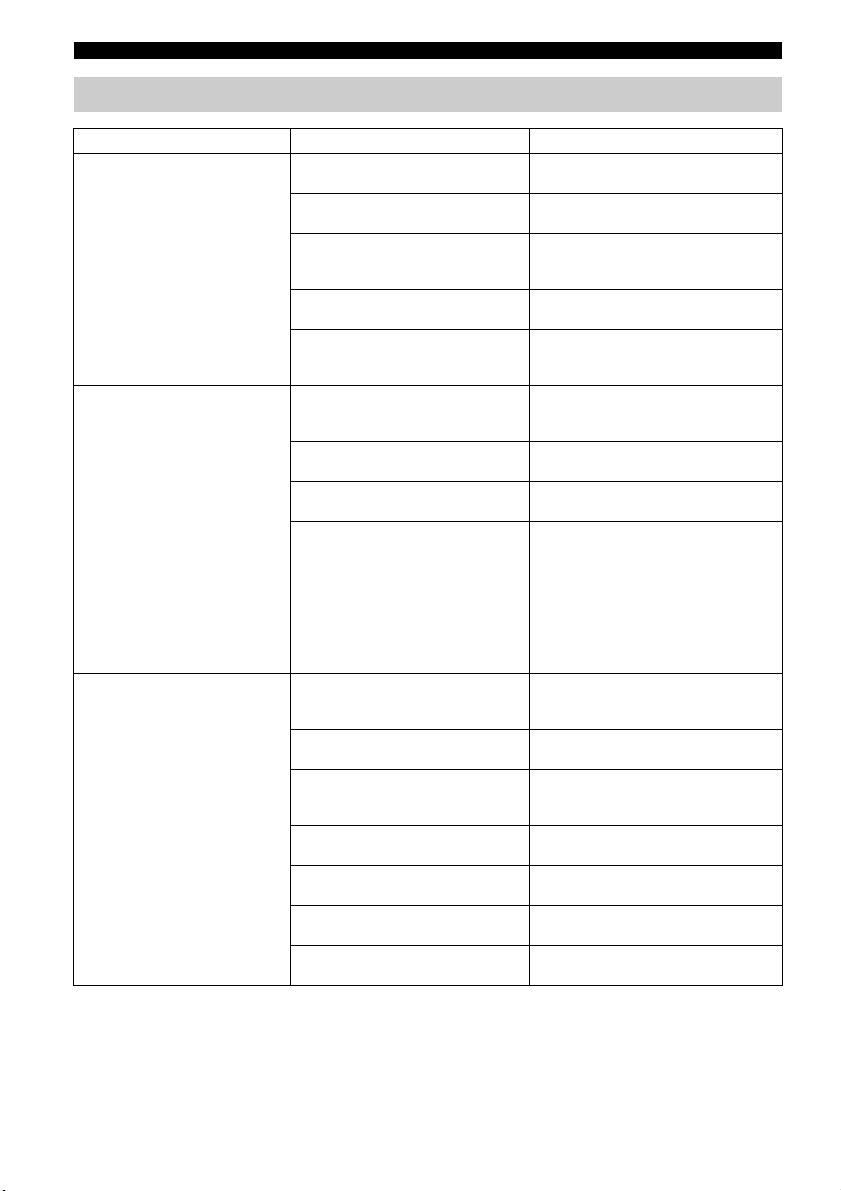
TROUBLESHOOTING
Bluetooth
Problem Cause Solution
Cannot make this unit paired
with the connecting device.
Cannot establish a Bluetooth
connection.
No sound is produced or the
sound is interrupted during
playback.
The unit is already connected with
another device.
The connecting device does not support
A2DP.
A Bluetooth adaptor, etc. that you want
to pair with this unit has a password
other than “0000”.
This unit and the connecting device are
too far apart.
There is a device (microwave oven,
wireless LAN, etc.) outputs signals in
the 2.4 GHz frequency band nearby.
This unit is not registered on the
connecting device’s Bluetooth
connection list.
Another Bluetooth device is already
connected.
The Bluetooth function of the device is
turned off.
The pairing information has been
deleted.
The Bluetooth connection of this unit
with the connecting device is
disconnected.
This unit and the connecting device are
too far apart.
There is a device (microwave oven,
wireless LAN, etc.) outputs signals in
the 2.4 GHz frequency band nearby.
The connecting device’s Bluetooth
function is off.
The connecting device is not set to send
Bluetooth audio signals to this unit.
The pairing setting of the connecting
device is not set to this unit.
The connecting device’s volume is too
low.
Disconnect the already connected
Bluetooth device.
Perform pairing operations with a device
which supports A2DP.
Use a Bluetooth adaptor, etc. whose
password is “0000”.
Move the connecting device closer to this
unit.
Move this unit away from the device that is
emitting radio-frequency signals.
Perform pairing operations again
(☞ P. 11).
Terminate the current Bluetooth
connection.
Turn on the Bluetooth function of the
device.
Perform pairing again (☞ P. 11).
This unit can be paired with up to eight
connecting devices. When pairing with the
ninth device has succeeded, pairing data
for the device with the oldest connection
date will be deleted.
On iPhone, iPad, or iPod touch, delete the
pairing history with this unit and perform
pairing again.
Perform Bluetooth connection operations
again (☞ P. 13).
Move the connecting device closer to this
unit.
Move this unit away from the device that is
emitting radio-frequency signals.
Turn on the Bluetooth function of the
connecting device.
Check that the Bluetooth function of the
connecting device is set properly.
Set the pairing setting of the connecting
device to this unit.
Increase the volume level.
24 En
Page 29
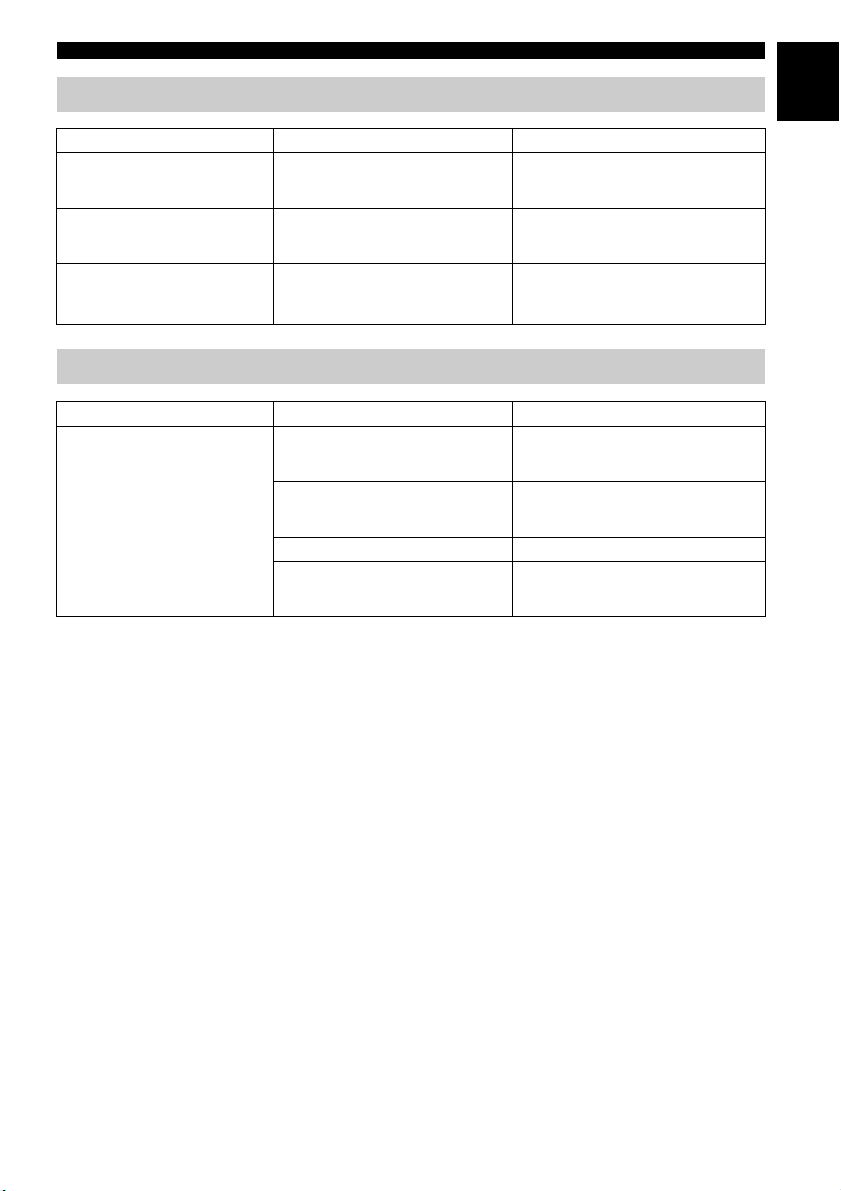
FM radio reception
Problem Cause Solution
Too much noise.
Too much noise during stereo
broadcast
Even with an outdoor antenna,
radio wave reception is weak.
(Sound is distorted.)
Remote control
Problem Cause Solution
The remote control does not
work properly.
TROUBLESHOOTING
The antenna may be connected
improperly.
The radio station you selected may be far
from your area, or the radio wave
reception is weak in your area.
Multipath reflection or other radio
interferences may have occurred.
The remote control may be operated
outside its operation range.
The remote control signal receiver on the
unit (☞ P. 3) may be exposed to direct
sunlight or lighting.
The battery may be worn out. Replace the battery with a new one.
There are obstacles between the remote
control signal receiver on the unit and the
remote control.
Make sure the antenna is connected
properly (☞ P. 6) or use a commercially
available outdoor antenna.
Try manual tuning to improve the signal
quality (☞ P. 14) or use a commercially
available outdoor antenna.
Change the height, direction, or placement
of the antenna.
For information on the remote control
operation range, refer to “Using the remote
control” (☞ P. 3).
Change the lighting or orientation of the
unit.
Remove the obstacles.
En
25 En
Page 30
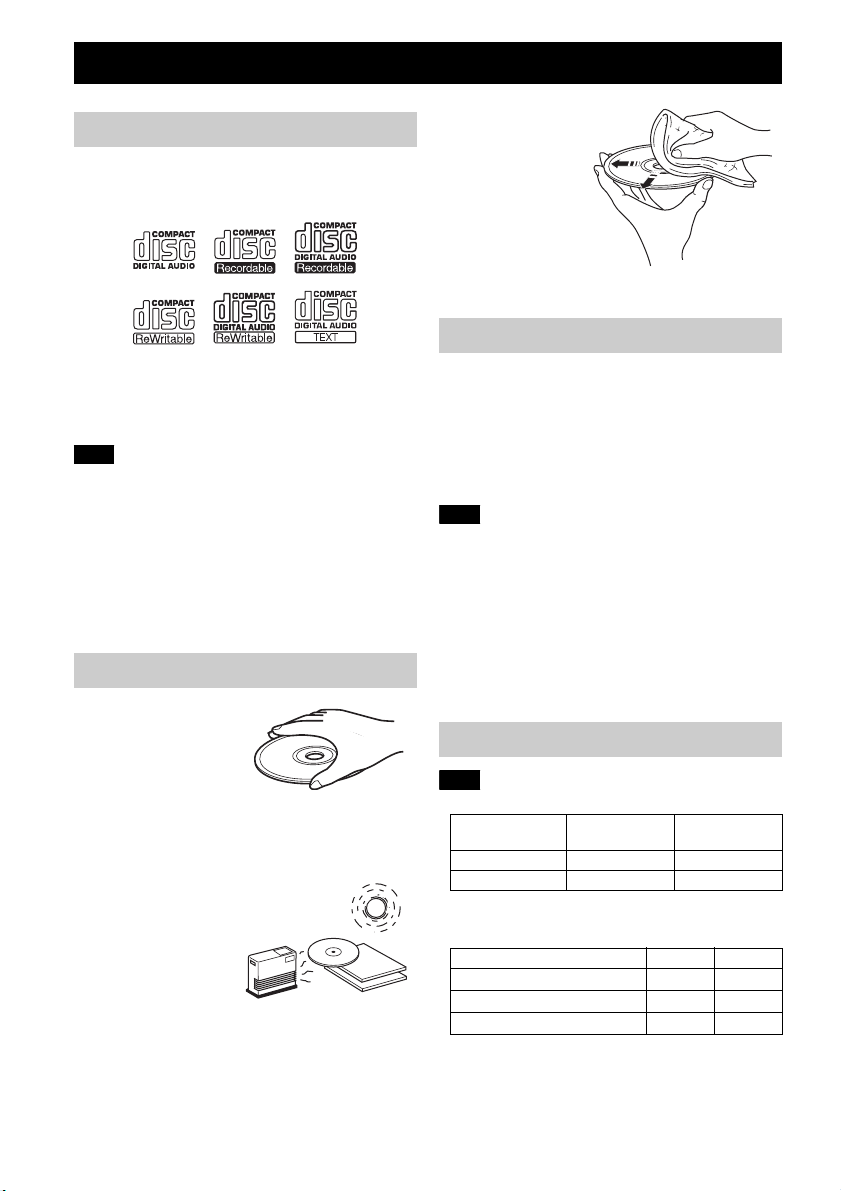
NOTES ON DISCS AND USB DEVICES
CD information
This unit is designed for use with audio CD, CD-R*,
and CD-RW* with the logos followings.
* ISO 9660 format CD-R/RW
y
A disc logo mark is printed on the disc and the disc jacket.
Note
• Do not load any other type of disc into this unit. Doing so
may damage this unit.
• CD-R/RW cannot be played back unless finalized.
• Some discs cannot be played back depending on the disc
characteristics or recording conditions.
• Do not use any non-standard shaped discs such as a heartshaped disc.
• Do not use discs with many scratches on their surface.
• Do not load a cracked, warped, or glued disc.
• Do not use 8-cm discs.
Handling a disc
• Do not touch the surface of
the disc. Hold a disc by its
edge (and the center hole).
• Do not use a pencil or
pointed marker to write on
the disc.
• Do not put a tape, seal, glue, etc., on a disc.
• Do not use a protective cover to prevent scratches.
• Do not load more than one disc into this unit at one time.
This can cause damage to both this unit and the discs.
• Do not insert any foreign objects into the disc slot.
• Do not expose a disc
to direct sunlight,
high temperature,
high humidity, or a
lot of dust.
Caution
• If a disc becomes
dirty, wipe it with a
clean, dry cloth from
the center out to the
edge. Do not use
record cleaner or
paint thinner.
• To avoid
malfunction, do not
use a commercially
available lens
cleaner.
USB device information
About the USB devices playable with this unit
This unit supports USB mass storage class devices (e.g., flash
memories or portable audio players) using FAT16 or FAT32
format.
About power supply to USB devices: This unit
supplies power (max. 1A) to USB devices (other
than in Eco standby mode).
Note
• Some devices may not work properly even if they meet the
requirements.
• Do not connect devices other than USB mass storage class
devices (such as USB chargers or USB hubs), PCs, card
readers, an external HDD, etc.
• Yamaha will not be held responsible for any damage to or
data loss on the USB device occurring while the device is
connected to this unit.
• Playability of and power supply to all kind of USB devices
are not guaranteed.
• USB devices with encryption cannot be used.
About MP3 or WMA files
Note
• The unit can play back:
File Bitrate (kbps)
MP3
WMA
** Both constant and variable bitrates are supported.
• The maximum numbers of files/folders that can be played
on the unit are as follows.
Maximum total number of file
Maximum folder number
Maximum file number per folder
• Copyright-protected files cannot be played back.
8 - 320** 16 - 48
16 - 320** 22.05 - 48
Sampling
frequency (kHz)
Data CD USB
512 9999
255 128
511 255
26 En
Page 31

SPECIFICATIONS
En
PLAYER
CD
• Media ..........................................................CD, CD-R/RW
• Audio format ................................ Audio CD, MP3, WMA
Laser
• Type ............................Semiconductor laser GaAs/GaAlAs
• Wave length .............................................................790 nm
• Output power..............................................................7 mW
USB
• Audio format ...................................................MP3, WMA
AUX
• Input connector ...........3.5 mm (1/8 in) STEREO mini jack
Bluetooth
• Bluetooth version .........................................Ver. 2.1 +EDR
• Supported protocols ...................................................A2DP
• Supported codecs ...................................SBC, AAC, aptX
• Wireless output ........................................Bluetooth Class 2
• Maximum communication distance
................................................. 10 m (without obstructions)
NFC (Near Field Communication)
• Supported model
........................NFC-ready Android device Ver. 4.1 or later
* Some models may not work or be different in the required
distance for connection.
iPad, iPhone, and iPod touch are trademarks of Apple Inc.,
registered in the U.S.and other countries.
Android and Google Play are trademarks of Google, Inc.
TUNER
• Tuning range
FM ...................................................... 87.5 to 108.0 MHz
GENERAL
• Power Supply........................... AC 100 to 240 V, 50/60 Hz
• Power consumption .....................................................17 W
• Standby consumption (clock display on, Bluetooth Ready)
....................................................................................2.4 W
• Eco Standby consumption (clock display off)............0.4 W
• Time of power management (Auto Standby)
.......................................No signal input: about 20 minutes
.................................................No operation: about 8 hours
• Headphones..............................3.5 mm STEREO mini Jack
• Dimensions (W × H × D)....................400 × 180 × 137 mm
• Weight.........................................................3.0 kg (6.6 lbs.)
®
Specifications are subject to change without notice.
(Adaptive Impedance 16 to 32 Ω)
(15 3/4 × 7 1/8 × 5 3/8 in)
© 2013 CSR plc and its group companies.
®
The aptX
plc or one of its group companies and may be registered in
one or more jurisdictions.
mark and the aptX logo are trade marks of CSR
27 En
Page 32

ATTENTION : VEUILLEZ LIRE CE QUI SUIT AVANT D’UTILISER
L’APPAREIL.
1 Pour utiliser l’appareil au mieux de ses possibilités,
lisez attentivement ce mode d’emploi. Conservez-le
soigneusement pour référence.
2 Installez cet appareil dans un endroit frais, bien aéré,
sec et propre - à l’abri de la lumière du soleil, des
sources de chaleur, des vibrations, des poussières, de
l’humidité et du froid. Pour une aération correcte,
tenez compte des distances minimales suivantes.
Au-dessus : 15 cm
À l’arrière : 10 cm
Sur les côtés : 10 cm
3 Placez l’appareil loin des équipements, moteurs et
transformateurs électriques, pour éviter les
ronflements parasites.
4 N’exposez pas l’appareil à des variations brutales de
température, ne le placez pas dans un environnement très
humide (par exemple dans une pièce contenant un
humidificateur) car cela peut entraîner la condensation
d’humidité à l’intérieur de l’appareil qui elle-même peut
être responsable de décharge électrique, d’incendie, de
dommage à l’appareil ou de blessure corporelle.
5 Evitez d’installer l’appareil dans un endroit où des
objets peuvent tomber, ainsi que là où l’appareil
pourrait être exposé à des éclaboussures ou des gouttes
d’eau. Sur le dessus de l’appareil, ne placez pas :
– d’autres appareils qui peuvent endommager la
surface de l’appareil ou provoquer sa décoloration.
– des objets se consumant (par exemple, une bougie)
qui peuvent être responsables d’incendie, de
dommage à l’appareil ou de blessure corporelle.
– des récipients contenant des liquides qui peuvent
être à l’origine de décharge électrique ou de
dommage à l’appareil.
6 Ne couvrez pas l’appareil d’un journal, d’une nappe,
d’un rideau, etc. car cela empêcherait l’évacuation de la
chaleur. Toute augmentation de la température intérieure
de l’appareil peut être responsable d’incendie, de
dommage à l’appareil ou de blessure corporelle.
7 Ne branchez pas la fiche du câble d’alimentation de
l’appareil sur une prise secteur aussi longtemps que
tous les raccordements n’ont pas été effectués.
8 Ne pas faire fonctionner l’appareil à l’envers. Il
risquerait de chauffer et d’être endommagé.
9 N’exercez aucune force excessive sur les
commutateurs, les boutons et les cordons.
10 Pour débrancher la fiche du câble d’alimentation au
niveau de la prise secteur, saisissez la fiche et ne tirez
pas sur le cordon.
11 Ne nettoyez pas l’appareil au moyen d’un solvant
chimique, ce qui pourrait endommager la finition.
Utilisez un chiffon sec et propre.
12 N’alimentez l’appareil qu’à partir de la tension prescrite.
Alimenter l’appareil sous une tension plus élevée est
dangereux et peut être responsable d’incendie, de dommage à
l’appareil ou de blessure corporelle. Yamaha ne saurait être
tenue responsable des dommages résultant de l’alimentation
de l’appareil sous une tension autre que celle prescrite.
13 Pour empêcher tout dommage causé par les éclairs,
déconnectez la câble d’alimentation et toute antenne
extérieure de la prise murale pendant un orage.
14 Ne tentez pas de modifier ni de réparer l’appareil.
Consultez le service Yamaha compétent pour toute
réparation qui serait requise. Le coffret de l’appareil
ne doit jamais être ouvert, quelle que soit la raison.
15 Si vous envisagez de ne pas vous servir de l’appareil
pendant une longue période (par exemple, pendant
les vacances), débranchez la fiche du câble
d’alimentation au niveau de la prise secteur.
16 Lisez la section intitulée « GUIDE DE
DÉPANNAGE » où figurent une liste d’erreurs de
manipulation communes avant de conclure que
l’appareil présente une anomalie de fonctionnement.
17 Avant de déplacer cet appareil, appuyez sur pour
le mettre hors tension, puis débranchez la fiche du
câble d’alimentation au niveau de la prise secteur.
18 La condensation se forme lorsque la température
ambiante change brusquement. En ce cas, débranchez
la fiche du câble d’alimentation et laissez l’appareil
reposer.
19 La température de l’appareil peut augmenter en
raison d’une utilisation prolongée. Coupez
l’alimentation de cet appareil et laissez-le au repos
pour qu’il refroidisse.
20 Installez cet appareil à proximité de la prise secteur et
à un emplacement où la fiche du câble d’alimentation
est facilement accessible.
21 Les piles ne doivent pas être exposées à une chaleur
extrême, par exemple au soleil, à une flamme, etc.
– Conservez les piles hors de portée des enfants.
Les piles constituent un danger potentiel si les
enfants les mettent en bouche.
– Si les piles sont vieilles, la portée de la
télécommande risque de diminuer considérablement.
Le cas échéant, remplacez les piles le plus
rapidement possible par deux piles neuves.
– N’utilisez pas à la fois des piles neuves et des
piles usagées.
– N’utilisez pas non plus des piles de deux types
différents (par exemple, des piles alcalines et des
piles au manganèse). Lisez les instructions de
l’emballage, car ces types de piles peuvent être de
forme et de couleur différentes.
– Des piles épuisées risquent de fuir. En cas de
fuite, jetez les piles immédiatement. Évitez de
toucher le liquide qui a fui et veillez à ce qu’il
n’entre pas en contact avec vos vêtements, etc.
Nettoyez soigneusement le logement d’insertion
des piles avant d’insérer de nouvelles piles.
– Retirez les piles de l’appareil si vous n’avez pas
l’intention d’utiliser ce dernier pendant une
période prolongée. Sans cela, les piles s’usent et
risquent de fuir, ce qui pourrait endommager
l’appareil.
– Ne jetez pas les piles avec les ordures ménagères.
Mettez-les au rebut conformément aux
réglementations locales en vigueur.
22 Utilisez l’adaptateur secteur fourni avec cet appareil.
L’emploi de tout autre adaptateur secteur peut causer
un incendie ou endommager l’appareil.
23 Une pression excessive du son par les écouteurs et le
casque d’écoute peut entraîner la perte de l’ouïe.
Cet appareil n’est pas déconnecté du secteur tant qu’il reste
branché à la prise de courant, même si l’appareil en soi est
éteint par la touche . Dans cet état, l’appareil consomme
une très faible quantité de courant.
i Fr
Page 33

AVERTISSEMENT
POUR RÉDUIRE LES RISQUES D’INCENDIE OU DE
DÉCHARGE ÉLECTRIQUE, N’EXPOSEZ PAS CET
APPAREIL À LA PLUIE OU À L’HUMIDITÉ.
ATTENTION
Danger d’explosion si la pile n’est pas remplacée
correctement. La remplacer par une pile de type identique
ou équivalent.
• Les haut-parleurs de cet appareil utilisent des aimants.
Ne placez pas d’objets sensibles au magnétisme comme
un téléviseur à écran cathodique, une horloge, des cartes
de crédit, des disquettes etc. au-dessus ou près de cet
appareil.
• Il y a un risque possible de création d’interférences,
visibles sur les images en couleurs si cet appareil est
placé à côté d’un téléviseur à tube cathodique (tube de
Braun). Dans ce cas, éloigner l’unité du téléviseur.
Bluetooth
• Bluetooth est une technologie permettant la
communication sans fil entre des périphériques à
une distance de 10 mètres environ via la bande de
fréquence de 2,4 GHz, qui peut être utilisée sans
licence.
• Bluetooth est une marque déposée de Bluetooth SIG
utilisée sous licence par Yamaha.
Communication Bluetooth
• La bande de 2,4 GHz utilisée par les périphériques
Bluetooth est une bande radio partagée par de
nombreux types d’appareils. Les périphériques
Bluetooth emploient une technologie qui réduit
l’influence des composants fonctionnant sur la
même bande radio, mais la vitesse ou la distance de
communication peut cependant être réduite par de
tels composants, et dans certains cas la
communication pourrait être interrompue.
• La vitesse de transfert du signal et la portée de
communication dépendent de la distance entre les
périphériques de communication, la présence
d’obstacles, l’état des ondes radio et le type
d’appareil.
• Yamaha ne garantit pas toutes les connexions sans
fil entre cet appareil et les appareils compatibles
avec la fonction B luetooth.
DANGER
Risque d’exposition au laser en cas d’ouverture.
Eviter toute exposition au faisceau. Quand cet
appareil est branché à une prise de courant, ne
regardez jamais à l’intérieur de l’appareil à travers la
fente pour disque ou d’autres ouvertures.
Le laser de cet appareil peut émettre un
rayonnement dépassant les limites de la classe 1.
Fr
SÉCURITÉ LASER
L’appareil utilise un laser. En raison des risques de
blessure des yeux, le retrait du couvercle ou les
réparations de l’appareil devront être confiés
exclusivement à un technicien d’entretien qualifié.
ii Fr
Page 34

Information concernant la collecte et
le traitement des piles usagées et des
déchets d’équipements électriques et
électroniques
Les symboles sur les produits, l’emballage
et/ou les documents joints signifient que
les produits électriques ou électroniques
usagés ainsi que les piles ne doivent pas
être mélangés avec les déchets
domestiques habituels. Pour un traitement,
une récupération et un recyclage
appropriés des déchets d’équipements
électriques et électroniques et des piles
usagées, veuillez les déposer aux points de
collecte prévus à cet effet, conformément
à la réglementation nationale et aux
Directives 2002/96/EC et 2006/66/EC
En vous débarrassant correctement des
déchets d’équipements électriques et
électroniques et des piles usagées, vous
contribuerez à la sauvegarde de
précieuses ressources et à la prévention de
potentiels effets négatifs sur la santé
humaine qui pourraient advenir lors d’un
traitement inapproprié des déchets.
Pour plus d’informations à propos de la
collecte et du recyclage des déchets
d’équipements électriques et
électroniques et des piles usagées,
veuillez contacter votre municipalité,
votre service de traitement des déchets ou
le point de vente où vous avez acheté les
produits.
[Information sur le traitement dans
d’autres pays en dehors de l’Union
Européenne]
Ces symboles sont seulement valables dans
l’Union Européenne. Si vous souhaitez
vous débarrasser de déchets d’équipements
électriques et électroniques ou de piles
usagées, veuillez contacter les autorités
locales ou votre fournisseur et demander la
méthode de traitement appropriée.
Note pour le symbole « pile » (les
deux symboles du bas) :
Ce symbole peut être utilisé en
combinaison avec un symbole chimique.
Dans ce cas il respecte les exigences
établies par la Directive pour le produit
chimique en question.
.
Ne pas utiliser cet appareil à moins de 22 cm de
personnes ayant un stimulateur cardiaque ou un
défibrillateur.
Les ondes radio peuvent avoir une incidence sur
les équipements électroniques médicaux.
N’utilisez pas cet appareil à proximité
d’équipements médicaux ou à l’intérieur
d’institutions médicales.
L’utilisateur n’est pas autorisé à rétro-concevoir,
décompiler, modifier, traduire ou désassembler le
logiciel utilisé dans cet appareil, aussi bien dans
ses parties que dans sa totalité. En ce qui concerne
les utilisateurs en entreprise, les employés de
l’entreprise proprement dite ainsi que ses
partenaires commerciaux doivent respecter les
interdictions figurant dans cette clause. Si les
termes de cette clause et de ce contrat ne peuvent
pas être respectés, l’utilisateur devra
immédiatement cesser d’utiliser le logiciel.
Nous, le fabricant Yamaha Music Europe GmbH,
déclarons que cet appareil est conforme aux
exigences essentielles et autres dispositions
pertinentes de la Directive 1999/5/EC.
Yamaha Music Europe GmbH
Siemensstr. 22-34 25462 Rellingen,
Germany
Tel: +49-4101-303-0
En cas de déformation des couleurs ou de bruit
lorsque cet appareil est utilisé près d’un
téléviseur, éloignez l’appareil du téléviseur.
iii Fr
Page 35

CARACTÉRISTIQUES
Différentes sources musicales qui font ressortir la qualité sonore
• Lisez la musique stockée sur des dispositifs externes tels que les CD audio/de données, les dispositifs USB
(clés USB) et les dispositifs branchés sur AUX, puis écoutez la radio.
• Avec la technologie Bluetooth, profitez d’un son net sans aucune connexion filaire (☞ P. 11).
• Égaliseur 3 bandes (grave, médium, et aigu) permettant de faire sonner la musique exactement comme vous
l’aimez (☞ P. 15).
Fonctions pratiques plus conviviales
• Jumelage par simple contact (☞ P. 12)
• Mémorisation/réglage de vos cinq radios favorites en toute facilité.
• Charge de smartphones, tablettes, etc. via le port USB du panneau supérieur.
Démarrez vos journées en écoutant votre musique préférée (IntelliAlarm)
Réveillez-vous avec votre musique préférée ou une sonnerie. La musique choisie est lue à l’heure et au volume
prédéfinis, pour le meilleur des réveils (☞ P. 16).
Fr
Opérations facilitées par une application dédiée
Grâce à l’application gratuite « DTA CONTROLLER », vous pouvez utiliser l’appareil sur l’application ou
vous servir de différentes fonctions d’alarme (☞ P. 2).
Accessoires fournis
Télécommande
(avec pile CR2025)
Antenne FM
Câble d’alimentation
Capuchon USB
Adaptateur secteur
Remarque
Tenir le capuchon USB hors de
portée des enfants afin d’éviter qu’il
ne soit malencontreusement avalé.
(15 V CC, plus de 2,56 A
Numéro de modèle :
EADP-38EB A)
1 Fr
Page 36

TABLE DES MATIÈRES
DÉMARRAGE
INSTALLATION DE L’APPLICATION
« DTA CONTROLLER »................... 2
NOM DES COMMANDES ET
FONCTIONS
CORRESPONDANTES.................... 3
RÉGLAGE DE L’HORLOGE ............ 7
ÉCOUTE DE MUSIQUE
ÉCOUTE D’UN CD ET D’UN
DISPOSITIF USB............................. 8
ÉCOUTE DE MUSIQUE À PARTIR
DE VOTRE PÉRIPHÉRIQUE
Bluetooth ........................................ 11
ÉCOUTE DE STATIONS RADIO ... 14
ÉCOUTE D’UNE SOURCE
EXTERNE ...................................... 15
RÉGLAGE DE LA TONALITÉ........ 15
AUTRES FONCTIONS ET
INFORMATIONS
UTILISATION DE LA FONCTION
D’ALARME......................................16
UTILISATION DE LA
MINUTERIE ....................................21
RÉGLAGE DE LA LUMINOSITÉ DE
L’AFFICHEUR DE LA FACE
AVANT............................................21
GUIDE DE DÉPANNAGE...............22
REMARQUES SUR LES DISQUES
ET DISPOSITIFS USB....................26
CARACTÉRISTIQUES
TECHNIQUES ................................27
Quelques mots sur ce mode d’emploi
• Si une fonction peut être pilotée via les boutons de l’appareil et les touches de sa télécommande, ce mode
d’emploi décrit la procédure via les boutons de l’appareil.
• donne des explications supplémentaires pour une meilleure utilisation.
Remarque
• y indique les précautions d’utilisation de l’appareil et ses limitations fonctionnelles.
INSTALLATION DE L’APPLICATION « DTA CONTROLLER »
Installez l’application DTA CONTROLLER sur un périphérique mobile, notamment sur un smartphone, un
iPhone ou une tablette, pour accéder à d’autres fonctions pratiques de cet appareil.
Fonctions
• Changement de source
• Commande du volume et de la tonalité
• Réglage de la fonction d’alarme (IntelliAlarm) (☞ P. 19)
• Lecture des morceaux enregistrés sur un smartphone/un iPhone/une tablette.
Le périphérique mobile doit être connecté à l’appareil via Bluetooth (☞ P. 11).
Dans un souci constant d’amélioration des produits, les caractéristiques et l’apparence peuvent être modifiées
sans préavis.
Google Play
http://itunes.com/app/dtacontroller
Remarque
Si vous ne parvenez pas à accéder aux informations ci-dessus, recherchez « DTA CONTROLLER » sur l’App
Store ou sur Google Play.
TM
https://play.google.com/store/
apps/details?id=com.yamaha.av.
dtacontroller
2 Fr
Page 37

DÉMARRAGE
NOM DES COMMANDES ET FONCTIONS
CORRESPONDANTES
Télécommande
1 Transmetteur de signaux infrarouges
2 (Alimentation)
Appuyez sur cette touche pour mettre le système
sous tension ou passer en mode de veille.
3 Touches de sélection de source
Change de source.
4 ALARM
Active/désactive l’alarme.
5 SNOOZE/SLEEP
Règle la fonction de mise en veille/snooze
(☞ P. 18, 21).
6 DIMMER
Règle la luminosité de l’afficheur de la face avant
☞ P. 21).
(
7 /
•PRESET
Sélectionne la station radio présélectionnée lors
de l’utilisation de la radio.
• FOLDER
Change le dossier de lecture pendant la lecture
de CD ou dispositifs USB.
8 /
Pendant la lecture : saute la plage ou le fichier en
cours de lecture.
Maintenir le bouton enfoncé pendant la lecture
d’une plage ou d’un fichier permet d’effectuer une
recherche avant/arrière (☞ P. 8).
Pendant l’écoute de la radio : recherche les
stations radio (☞ P. 14).
9
Lance/interrompt momentanément la lecture.
0 /
Saute de 10 plages.
A
Arrête la lecture.
B (Lecture répétée)/ (Lecture aléatoire)
Lecture répétée/aléatoire de musique sur CD
audio/de données ou dispositif USB (
C VOLUME /
☞ P. 10).
Commande le volume.
D MUTE
Coupe/rétablit le son.
Fr
Utilisation de la télécommande
Dirigez la télécommande vers le capteur de
télécommande (sur la face avant) et respectez la
portée indiquée ci-dessous.
Portée de
6m
Feuille isolante de
la pile : retirer
avant usage.
Remplacement de la pile de la télécommande
Tout en poussant la languette de dégagement dans la
direction , faites glisser vers l’extérieur le support
de la pile dans la direction .
1
Pile
CR2025
2
3
3 Fr
Page 38

NOM DES COMMANDES ET FONCTIONS CORRESPONDANTES
Panneau supérieur
1 Port USB
• Raccordez un dispositif USB pour la lecture
(☞ P. 9).
• Fournit 5 V/1 A à un dispositif portable (ex. :
smartphone) lorsqu’il est raccordé avec un câble
USB (☞ P. 10).
2 Repère NFC
Facilite le jumelage avec la technologie NFC
(☞ P. 12).
3 (Alimentation)
Appuyez sur cette touche pour mettre l’appareil
sous tension ou passer en mode de veille. L’heure
est affichée sur le panneau avant même lorsque
l’appareil est en mode de veille.
y
• Appuyez pendant plus de 3 secondes sur la touche
de l’appareil pour mettre ce dernier en mode de veille
éco. Aucune information ne s’affiche sur le panneau
avant dans ce mode. Cela peut réduire la consommation
d’électricité. Pour annuler le mode de veille éco,
appuyez à nouveau sur .
• Même si le système est en mode de veille ou en mode
de veille éco, la fonction d’alarme est disponible.
4 DIMMER
Définit la luminosité de l’afficheur de la face avant
☞
P. 21).
(
A (auto) 3 (le plus lumineux) 2
1 (le plus sombre) retour à A
y
Lorsqu’elle est réglée sur A (auto), la luminosité de
l’afficheur de la face avant s’ajuste automatiquement en
fonction de la luminosité de la pièce.
5 ALARM
Active/désactive l’alarme (☞ P. 18).
6 SET
Configure le réglage de l’alarme (☞ P. 17, 20).
7 SNOOZE/SLEEP
Règle la minuterie ou bascule l’alarme en mode
snooze (☞ P. 18, 21).
8 TUNING ( / )
Saute la plage ou le fichier en cours de lecture ou
recherche les stations radio. Maintenir le bouton
enfoncé pendant la lecture d’une plage ou d’un
fichier permet d’effectuer une recherche avant/
arrière (☞ P. 8, 14).
9
Lance/interrompt momentanément la lecture de la
plage (☞ P. 8).
0
Arrête la lecture.
A Fente pour disque
Insérez un CD (☞ P. 8).
B
Permet d’éjecter le CD (☞ P. 8).
4 Fr
Page 39

Panneau avant
BLUETOOTH
NOM DES COMMANDES ET FONCTIONS CORRESPONDANTES
Fr
1 Afficheur de la face avant
Affiche l’heure et diverses informations.
2 Capteur de luminosité
Mesure le niveau d’illumination ambiante. Ne pas
couvrir ce capteur.
3 Indicateur de source
Indique la source sélectionnée.
4 SOURCE
Change de source.
5 VOLUME
Commande le volume.
6 Indicateur PLAY
Indicateur de lecture aléatoire
Indicateur de lecture répétée
Indiquent le statut de la lecture (☞ P. 9).
7 Indicateur de présélection
Indique le numéro de la station radio
présélectionnée (☞ P. 14).
8 MEMORY
Permet de mémoriser des stations radio (☞ P. 14).
9 EQ
Commande la tonalité (☞ P. 15).
0 (Bluetooth)
Connectez/déconnectez des périphériques
Bluetooth (☞ P. 13).
A HEADPHONES
Branchez un casque.
B PRESET
• Pendant la lecture d’un CD de données/
dispositif USB : change de dossier (☞ P. 9).
• Pendant l’écoute de la radio : sélectionne la
station radio présélectionnée (☞ P. 14).
Veille automatique
• Une fois la fonction de veille automatique activée, l’appareil se comporte de la façon suivante lorsqu’il est
sous tension (réglage par défaut) :
– L’appareil passe en mode de veille lorsque l’utilisateur interrompt la lecture d’un CD/dispositif USB,
quand aucun signal n’est reçu du syntoniseur ou d’un périphérique connecté, ou lorsque la lecture
continue à un volume faible pendant un certain temps (environ 20 minutes).
– L’appareil passe en mode de veille quand aucune opération n’est effectuée pendant plus de 8 heures.
• Activation/désactivation de la veille automatique
1 Branchez l’appareil tout en maintenant la touche enfoncée.
2 Maintenez la touche enfoncée.
L’état de veille automatique change, les témoins DEL , TUNING, SOURCE, VOLUME et
PRESET clignotent et le message apparaît sur l’afficheur de la face avant.
– Lors de l’activation de la fonction de veille automatique : On
– Lors de la désactivation de la fonction de veille automatique : Off
5 Fr
Page 40

NOM DES COMMANDES ET FONCTIONS CORRESPONDANTES
Panneau arrière
1 Borne d’antenne FM
Branchez l’antenne FM fournie.
2 GND
Branchez l’âme du câble de l’antenne FM (voir cidessous).
3 AUX
Branchez un dispositif externe (☞ P. 15).
4 15V
Branchez l’adaptateur secteur et le câble
d’alimentation fournis.
5 ALARM TYPE
Règle le type d’alarme de la fonction IntelliAlarm
(☞ P. 17).
6 CLOCK
Règle l’horloge (☞ P. 7).
Branchement de l’antenne FM
Il est conseillé de raccorder l’antenne FM à la borne GND avant de la raccorder à la borne d’antenne FM.
Anneau
Antenne FM
Câble GND
1 Retirez un morceau de la
gaine d’isolation et vrillez
l’extrémité du cordon.
2 Dévissez complètement la borne GND, puis
enroulez le cordon à l’intérieur de l’anneau de la
borne GND.
Antenne FM
GND
3 Serrez la borne GND en veillant à ne
pas laisser glisser le cordon de
celle-ci.
4 Raccordez l’antenne FM fournie à l’appareil.
6 Fr
Page 41

5 Accrochez l’antenne à l’endroit où la réception est la meilleure.
Remarque
• L’antenne doit être déployée.
• Si vous utilisez une antenne extérieure au lieu de l’antenne
fournie, la réception sera meilleure.
• Si la réception de la radio est mauvaise, changez la hauteur, le
sens ou la disposition de l’antenne.
• Si vous écoutez une station radio FM pendant la charge USB, il
est possible que des parasites interfèrent avec la réception radio.
Dans ce cas, débranchez le câble USB de l’appareil.
RÉGLAGE DE L’HORLOGE
RÉGLAGE DE L’HORLOGE
Fr
Panneau arrière
Panneau avant
1c
PRESET
2
1 Réglez CLOCK sur SET.
2 Réglez l’heure.
Réglez l’heure avec PRESET.
y
• Appuyez sur SNOOZE/SLEEP à l’étape 2 pour
basculer entre l’affichage de l’heure en 12 et
24 heures.
• L’indicateur « PM » s’affiche uniquement si vous
sélectionnez le format 12 heures.
3 Réglez CLOCK sur LOCK pour terminer.
Au moment où LOCK est réglé, les secondes
sont à 00 et le décompte de l’heure commence.
Remarque
Les réglages de l’heure sont perdus environ une semaine
après avoir débranché l’appareil.
7 Fr
Page 42

ÉCOUTE DE MUSIQUE
ÉCOUTE D’UN CD ET D’UN DISPOSITIF USB
Cette section décrit le fonctionnement de l’appareil pour la lecture de plages/fichiers sur CD/dispositifs
USB.
• Quand vous arrêtez puis relancez la lecture du CD/dispositif USB, cet appareil reprend la lecture de la
dernière plage lue depuis le début.
• Si vous appuyez sur la touche de la télécommande quand la lecture est à l’arrêt, l’appareil lit les plages
comme suit lors du lancement suivant de la lecture :
– Pour un CD audio : à la première plage du CD.
– Pour les CD/dispositifs USB : à partir de la première plage du dossier contenant la dernière plage
lue.
• Lorsque la fonction Veille automatique est activée, cet appareil passe automatiquement en mode de veille
si aucune opération n’est effectuée au bout de 20 minutes après l’arrêt de la lecture de CD ou dispositif
USB.
y
Pour plus de détails sur les disques et fichiers lisibles, reportez-vous à « REMARQUES SUR LES DISQUES ET
DISPOSITIFS USB » (☞ P. 26).
Les touches suivantes pilotent la lecture de plages sur CD ou dispositif USB.
Touche Fonction
Panneau
supérieur/
Télécommande
Panneau
supérieur
Écoute d’un CD
Panneau supérieur/avant
SOURCE
1
/
Côté de
l’étiquette
Lecture/pause
Saut
Saut arrière/avant
(maintenir enfoncé)
Arrêt
Permet d’éjecter le
CD
2
Touche Fonction
Lecture répétée
(☞ P. 3)
Lecture aléatoire
(☞ P. 3)
/ Saut de 10 plages/
Télécommande
/ Change le dossier
fichiers
de lecture
(uniquement pour
les CD de données
ou dispositifs
USB)
1 Réglez SOURCE sur CD.
2 Insérez le CD dans le logement de disque
en orientant la face imprimée vers l’avant
de l’appareil.
La lecture commence automatiquement. Les
opérations de lecture sont disponibles avec la
télécommande ou cet appareil.
Remarque
• Insérez le CD avec l’étiquette tournée vers l’avant de
l’appareil.
• Vous ne pouvez ni charger ni éjecter un CD lorsque le
système est en mode de veille éco (☞ P. 4).
8 Fr
Page 43

Écoute d’un dispositif USB
Panneau supérieur/avant
2
SOURCE
1
Informations relatives à l’affichage
Panneau avant
ÉCOUTE D’UN CD ET D’UN DISPOSITIF USB
1 Réglez SOURCE sur USB.
2 Branchez un dispositif USB.
La lecture commence automatiquement. Les
opérations de lecture sont disponibles avec la
télécommande ou cet appareil.
y
Arrêtez la lecture avant de débrancher le dispositif
USB.
Les numéros de plage ou dossier et de fichier
apparaissent quelques instants lorsque la lecture
commence.
Lecture d’un CD audio
Numéro de plage
Lecture d’un CD de données/dispositif USB
Fr
y
Sautez des dossiers afin de sélectionner le dossier
de votre choix avec PRESET pendant la lecture
d’un CD de données/périphérique USB.
Numéro de dossier
Numéro de fichier
9 Fr
Page 44

ÉCOUTE D’UN CD ET D’UN DISPOSITIF USB
Lecture répétée/aléatoire
Vous pouvez vérifier le mode de lecture avec l’indicateur de lecture/mode répétition/mode aléatoire de
l’afficheur de la face avant.
Télécommande
Répétition
Lecture
aléatoire
y
Si la source choisie contient des dossiers, le mode de lecture
répétée/aléatoire peut également être réglé par dossier.
Remarques sur l’alimentation via le port USB
Fournit 5 V/1 A à un dispositif portable (ex. : smartphone) lorsqu’il est raccordé avec un câble USB.
Panneau supérieur
Câble USB à partir d’un
dispositif portable
Lecture répétée
Appuyez sur la touche (Répétition) de la
télécommande pour choisir un des modes de lecture
suivants.
:1plage
: Toutes les plages du dossier (CD de données/
dispositif USB uniquement)
: Toutes les plages
Aucun affichage : Mode de répétition désactivé
Lecture aléatoire
Appuyez sur la touche (Lecture aléatoire) de la
télécommande pour choisir un des modes de lecture
suivants.
: Toutes les plages du dossier (CD de données/
dispositif USB uniquement)
Aucun affichage : Mode aléatoire désactivé
Remarque
• La charge risque d’être impossible selon le dispositif
• Cet appareil ne prend pas en charge la charge d’un iPad.
• L’alimentation est fournie lorsque l’appareil est sous
• Yamaha décline toute responsabilité quant aux dommages
• Débranchez le câble USB juste après la fin de la charge,
: Toutes les plages
portable.
tension (indépendamment de la source sélectionnée),
même en mode de veille.
au dispositif portable ou à la perte de données pouvant se
produire lors de l’utilisation de cet appareil.
car le dispositif connecté continue à être alimenté.
10 Fr
Page 45

ÉCOUTE DE MUSIQUE À PARTIR DE VOTRE
PÉRIPHÉRIQUE Bluetooth
Cet appareil propose une fonctionnalité Bluetooth. Vous pouvez écouter de la musique sans fil à partir de votre
périphérique Blue tooth (smartphone, lecteur audio numérique, etc.). Reportez-vous également au mode
d’emploi de votre périphérique Blue tooth.
Jumelage de cet appareil avec votre périphérique Bluetooth
Le jumelage est une opération qui consiste à connecter le périphérique de communication (ci-après désigné
« périphérique de connexion ») à cet appareil. Vous devez effectuer le jumelage la première fois que vous utilisez
votre périphérique
jumelage terminé, la reconnexion ultérieure est facile, même après la désactivation de la fonction
cas d’échec du jumelage, voir l’option «
y
• Cet appareil peut être jumelé avec huit autres périphériques de connexion. Une fois le jumelage avec le neuvième
périphérique réussi, les données de jumelage du périphérique avec la plus ancienne date de connexion sont supprimées.
• Si cet appareil est connecté via Bluetooth à un autre dispositif, désactivez la connexion Bluetooth avant de procéder au
jumelage (☞ P. 13).
Remarque
Yamaha ne garantit pas la réussite de toutes les connexions entre cet appareil et le périphérique Bluetooth.
Panneau avant
2
Bluetooth
SOURCE
TSX-B141 Yamaha
PIN 0 0 0 0
avec cet appareil ou lorsque vous supprimez les réglages de jumelage. Une fois le
Bluetooth
» sous « GUIDE DE DÉPANNAGE » (☞ P. 24).
Bluetooth
1 Appuyez sur pour mettre l’appareil
sous tension.
2 Réglez SOURCE sur BLUETOOTH.
En cas d’utilisation d’un iPod touch/
iPhone/iPad
3 Sur votre iPod touch/iPhone/iPad, activez
[Réglages] [Bluetooth].
La liste des connexions Bluetoo th apparaît sous
[Appareils]. (Cette procédure ou l’affichage
peut varier selon votre type d’iPod touch/
Indicateur Bluetooth
iPhone/iPad.)
4 Dans la liste des connexions Bluetooth du
périphérique de connexion, choisissez cet
appareil (TSX-B141 Yamaha).
Une fois le jumelage terminé, votre iPod touch/
iPhone/iPad indique « Connecté ».
L’indicateur Bl uetooth de l’afficheur de cet
appareil s’allume.
En cas d’utilisation d’un dispositif
autre qu’un iPod touch/iPhone/iPad
3 Effectuez le jumelage Bluetooth sur le
périphérique de connexion.
253
1
4
6
789
0
Pour plus de détails, reportez-vous au mode
d’emploi du périphérique de connexion.
4 Dans la liste des connexions Bluetooth du
périphérique de connexion, choisissez cet
appareil (TSX-B141 Yamaha).
Une fois le jumelage terminé, l’indicateur
Bluetooth de l’afficheur de cet appareil s’allume
pendant environ 1 seconde.
y
Si vous êtes invité à saisir un mot de passe, saisissez
les chiffres « 0000 ».
. En
Fr
11 Fr
Page 46

ÉCOUTE DE MUSIQUE À PARTIR DE VOTRE PÉRIPHÉRIQUE Bluetooth
Jumelage facile
Pour les smartphones dotés de la fonction NFC (Near Field Communication), vous pouvez facilement effectuer
l’opération de jumelage en plaçant le smartphone contre le repère NFC (au préalable, vous devez mettre
l’appareil sous tension et activer la fonction NFC sur le smartphone).
Panneau supérieur
1 Appuyez sur pour mettre l’appareil
sous tension.
2 Placez le smartphone contre le repère
NFC.
3 Effectuez l’opération de jumelage sur le
smartphone (pour plus de détails, lisez le
Repère
NFC
mode d’emploi du smartphone).
Sur le smartphone, cet appareil est désigné
comme suit : « TSX-B141 Yamaha ».
y
• Si vous êtes invité à saisir un code, saisissez les
chiffres « 0000 ».
• En cas d’échec de la connexion, déplacez lentement
le smartphone sur le repère NFC.
• Si le smartphone est équipé d’un étui, retirez ce
dernier.
Écoute d’un périphérique Bluetooth
Panneau avant
12 Fr
1
SOURCE
1 Réglez SOURCE sur BLUETOOTH.
2 Connectez cet appareil et votre
périphérique de connexion via Bluetooth.
3 Lisez de la musique à partir de votre
périphérique Blue tooth.
Remarque
Veillez à ce que le volume de cet appareil ne soit pas réglé
trop fort.
y
• Si vous connectez votre périphérique de connexion via
Bluetooth et écoutez de la musique alors que l’appareil est
en mode de veille, l’appareil se met automatiquement
sous tension.
• Si vous déconnectez la fonction Bluetooth sur votre
périphérique de connexion alors que la source de lecture
est réglée sur Bluetooth, l’appareil passe
automatiquement en mode de veille.
• Si la veille automatique est activée et Bluetooth est
sélectionné comme source de lecture, une durée de
20 minutes sans connexion Bluetooth ni aucune opération
fait automatiquement passer l’appareil en mode de veille.
Page 47

ÉCOUTE DE MUSIQUE À PARTIR DE VOTRE PÉRIPHÉRIQUE Bluetooth
Connexion d’un périphérique déjà jumelé via Bluetooth
Une fois le jumelage d’un périphérique terminé, il est facile de reconnecter ce dernier via Bluetooth.
Connexion à partir de cet appareil
Panneau avant
SOURCE
Suivez la procédure ou ci-dessous pour
connecter le dispositif.
A
Réglez SOURCE sur BLUETOOTH.
B
Appuyez sur la touche (Bluetooth) sur la
A B
droite du panneau de commande avant.
L’indicateur Bluetooth clignote sur l’afficheur de la
face avant ; cet appareil recherche le périphérique de
connexion le plus récemment connecté via
Bluetooth, puis établit une connexion (vous devez
d’abord activer le réglage Blue t ooth sur le
périphérique de connexion).
Une fois la connexion Bluetooth établie, l’indicateur
Touche
(Bluetooth)
Indicateur Bluetooth
Bluetooth s’allume.
Connexion à partir du périphérique de connexion
1 Dans les réglages Bluetooth du périphérique de connexion, activez la fonction Bluetooth.
2 Dans la liste des connexions Bluetooth du périphérique de connexion, choisissez cet appareil
(TSX-B141 Yamaha).
La connexion Bluetooth est établie et l’indicateur Bluetooth de l’afficheur de cet appareil s’allume.
Connexion avec la fonction NFC
Si vous utilisez un smartphone déjà jumelé doté de la fonction NFC, placez-le contre le repère NFC pour établir
une connexion Bluetoot h.
Remarque
Il est impossible d’établir des connexions Bluet ooth à partir du périphérique de connexion lorsque cet appareil
est en mode de veille éco. Mettez l’appareil sous tension.
Fr
Désactivation de la fonction Bluetooth
Si l’une des opérations suivantes est exécutée lors de l’établissement d’une connexion Bluetooth, la fonction
Bluetooth est désactivée.
• Appuyez sur la touche (Bluetooth) de l’appareil. (Ou maintenez enfoncée la touche de la
télécommande.)
• Réglez l’appareil sur le mode de veille.
• Désactivez la fonction Bluetooth sur le périphérique de connexion.
• Placez le smartphone doté de la fonction NFC contre le repère NFC pendant la connexion Blueto oth.
13 Fr
Page 48

ÉCOUTE DE STATIONS RADIO
Syntonisation des stations radio
Panneau supérieur/avant
SOURCE
1
2
TUNING
1 Réglez SOURCE sur FM.
2 Appuyez sur / pour syntoniser la
station FM.
Type de
syntonisation
Syntonisation
automatique
Syntonisation
manuelle
Remarque
Si vous syntonisez manuellement une station FM, le son
sera en mono.
Utilisation de TUNING
Maintenez enfoncée la
touche ou .
Appuyez plusieurs fois sur
ou .
Mémorisation de stations FM (présélections)
Vous pouvez mémoriser vos 5 stations FM favorites à l’aide de la fonction de présélection.
Panneau avant
3
PRESET
1 Choisissez l’une de vos stations radio
préférées.
2 Appuyez sur MEMORY.
3 Sélectionnez le numéro de présélection sur
lequel vous souhaitez la mémoriser avec
PRESET.
y
Pour annuler la présélection, appuyez à nouveau sur
TUNING.
4 Appuyez sur MEMORY pour terminer.
24
,
MEMORY
La présélection se termine.
Sélection d’une station radio présélectionnée
Panneau avant
1 Réglez SOURCE sur FM.
2 Sélectionnez la station radio
présélectionnée avec PRESET.
(Ou appuyez sur la touche / de la
télécommande.)
SOURCE
21
PRESET
14 Fr
Page 49

UTILISATION DE L’ALARME
ÉCOUTE D’UNE SOURCE EXTERNE
Panneau arrière
1
Panneau supérieur/avant
2
Panneau avant
3
SOURCE
2
Mettez l’appareil en mode de veille avant de
brancher les câbles audio.
1 Branchez le dispositif audio externe à la
prise AUX du panneau arrière avec un
câble à mini-fiche stéréo de 3,5 mm
disponible dans le commerce.
Remarque
Baissez le volume de cet appareil et de votre dispositif
audio externe avant le raccordement.
2 Appuyez sur pour mettre l’appareil
sous tension.
3 Réglez SOURCE sur AUX.
4 Lancez la lecture sur le dispositif audio
externe raccordé.
RÉGLAGE DE LA TONALITÉ
LOW, MID, HIGH
1 Appuyez sur EQ pendant la lecture.
LOW, MID et HIGH clignotent.
2 Réglez la tonalité avec LOW, MID et
HIGH.
Chaque bande offre une plage de réglage de –5
à +5.
3 Appuyez sur EQ pour terminer.
Fr
13
,
EQ
15 Fr
Page 50

UTILISATION DE LA FONCTION D’ALARME
IntelliAlarm
Cet appareil est doté d’une fonction d’alarme (IntelliAlarm) qui vous permet de lire les sources musicales
souhaitées et/ou de déclencher une sonnerie (alarme intégrée) à l’heure prédéfinie selon différentes méthodes.
Voici les caractéristiques de la fonction d’alarme.
3 types d’alarmes
Les 3 types d’alarmes permettent de combiner de la musique avec la sonnerie.
La source audio sélectionnée et la sonnerie retentissent en même temps. Un mode
recommandé pour commencer la journée du bon pied.
SOURCE + BEEP
SOURCE
BEEP
Sources de musique
Vous pouvez choisir un CD audio, un CD de données, un dispositif USB ou la radio. Selon l’appareil branché,
vous pouvez aussi choisir parmi les sources suivantes :
Source Méthode de lecture Fonction
CD audio
CD de données/
USB
Radio FM
3 minutes avant l’heure prédéfinie : la lecture commence sur la source musicale choisie et le
Heure du réveil : la sonnerie retentit en plus de la musique.
La lecture de la source audio choisie démarre à l’heure prédéfinie. Le volume augmente
progressivement jusqu’au niveau prédéfini.
Seule la sonnerie retentit à l’heure réglée.
Plage La plage sélectionnée est lue en boucle.
Reprise La dernière plage que vous avez écoutée est lue.
Dossier Le dossier sélectionné est lu en boucle.
Reprise La dernière plage que vous avez écoutée est lue.
Présélection La station radio présélectionnée choisie est lue.
Reprise La dernière station radio écoutée est lue.
volume augmente progressivement jusqu’à l’heure du
réveil.
Snooze
Activer la fonction snooze permet de relancer l’alarme 5 minutes plus tard (☞ P. 18).
16 Fr
Page 51

Réglage de l’alarme
UTILISATION DE LA FONCTION D’ALARME
Réglage de l’heure de l’alarme et du
son
Panneau supérieur/avant
SET PRESET
12
Panneau arrière
3
Panneau supérieur/avant
7
4
SET
6
SOURCE
5
VOLUME
TUNING
1 Appuyez sur SET.
L’indicateur d’alarme ( ) et les éléments de
réglage clignotent.
Indicateur d’alarme
2 Réglez l’heure du réveil avec PRESET.
3 Réglez le type d’alarme avec ALARM
TYPE.
Choisissez entre
BEEP
. Pour plus de détails sur le type d’alarme,
reportez-vous à « 3 types d’alarmes » (
SOURCE+BEEP, SOURCE
☞
P. 16).
4 Sélectionnez la source avec SOURCE
(comme souhaité).
Lorsque vous sélectionnez SOURCE+BEEP ou
SOURCE, choisissez la source musicale. Une
source autre que Bluetooth ou AUX peut être
sélectionnée.
5 Sélectionnez une plage, un dossier ou une
station radio avec TUNING (comme
souhaité).
Lorsque la source est CD/USB/FM,
sélectionnez une plage, un dossier ou une
station radio pour l’alarme avec / .
y
• Lorsque CD/USB est sélectionné et « 0 » réglé
comme numéro de plage/dossier, la dernière plage
écoutée reprend.
• Lorsque FM est sélectionné et qu’aucun indicateur
de présélection (☞ P. 5) n’est allumé, la dernière
station radio écoutée est lue.
6 Réglez le volume de l’alarme avec
VOLUME.
7 Appuyez sur SET pour terminer.
L’alarme est réglée et l’indicateur d’alarme
( ) s’allume.
Fr
et
17 Fr
Page 52

UTILISATION DE LA FONCTION D’ALARME
Activation/désactivation de l’alarme
Panneau supérieur
1 Appuyez sur ALARM.
Quand l’alarme est activée, l’indicateur
d’alarme ( ) s’allume et l’heure de l’alarme
s’affiche quelques instants. Si vous appuyez à
nouveau sur ALARM, l’indicateur d’alarme
( ) s’éteint et l’alarme est coupée.
Lorsque le mode d’alarme est Weekly Alarm
(☞ P. 19), l’indicateur Weekly Alarm ( )
s’allume/s’éteint également.
y
Le réglage de l’alarme est sauvegardé même si
1
ALARM
l’alarme est désactivée. Si vous activez à nouveau
l’alarme en appuyant sur ALARM, la fonction
d’alarme utilise les réglages précédents.
Opérations disponibles quand l’alarme retentit
À l’heure programmée, l’alarme retentit. Les opérations suivantes sont alors disponibles.
Arrêt momentané de l’alarme (snooze)
Panneau supérieur
SNOOZE/SLEEP
1
Désactivation de l’alarme
Panneau supérieur
1 Appuyez sur SNOOZE/SLEEP.
La fonction snooze arrête l’alarme et la relance
5 minutes plus tard.
y
• Si le type d’alarme est réglé sur SNOOZE/SLEEP.
Une fois : la sonnerie s’arrête.
Deux fois : la source musicale s’arrête (fonction
snooze).
È
Quatre minutes après l’arrêt de la source musicale,
l’appareil reprend sa lecture en augmentant
progressivement le volume.
È
Après une minute supplémentaire suite à la reprise
de la lecture en augmentant progressivement le
volume, la sonnerie retentit.
• L’indicateur d’alarme clignote quand la fonction
snooze est active.
1 Appuyez sur ALARM ou .
y
• Si vous ne coupez pas l’alarme, elle s’arrête
automatiquement après 60 minutes.
• Le réglage de l’alarme est sauvegardé même si
l’alarme est désactivée. Si vous activez à nouveau
l’alarme en appuyant sur ALARM, la fonction
d’alarme utilise les réglages précédents.
18 Fr
1
/ALARM
Page 53

UTILISATION DE LA FONCTION D’ALARME
Réglage de Weekly Alarm
Réglage de Weekly Alarm avec DTA CONTROLLER
Grâce à l’application DTA CONTROLLER (☞ P. 2), vous pouvez utiliser la fonction Weekly Alarm, qui vous
permet de régler des alarmes pour chaque jour de la semaine. Vous devez tout d’abord effectuer les réglages
Weekly Alarm sur l’application DTA CONTROLLER.
Écran de réglage IntelliAlarm
1 Appuyez sur (icône IntelliAlarm) dans
l’application DTA CONTROLLER pour
ouvrir l’écran de réglage IntelliAlarm.
2 Suivez la procédure ci-dessous sur l’écran
de réglage IntelliAlarm.
A Sélectionnez [Semaine (Week)] (Weekly
Alarm).
B Réglez l’heure de l’alarme pour chaque jour
de la semaine.
C Réglez le volume de l’alarme ou les
paramètres avancés d’IntelliAlarm.
D Appuyez sur [Sync] pour transférer les
réglages à l’appareil.
La fonction Weekly Alarm est activée, et
l’indicateur d’alarme ( ) et l’indicateur
Weekly Alarm ( ) s’allument.
Fr
19 Fr
Page 54

UTILISATION DE LA FONCTION D’ALARME
Réglage de Weekly Alarm sur l’appareil
Lorsque vous avez défini Weekly Alarm avec l’application DTA CONTROLLER, vous pouvez sélectionner le
mode Weekly Alarm sur l’afficheur de sélection du mode d’alarme de cet appareil.
Panneau supérieur
1 Appuyez sur SET.
L’indicateur d’alarme ( ) clignote et
l’afficheur de sélection du mode d’alarme
apparaît.
2 Sélectionnez le mode d’alarme.
Faites tourner PRESET pour sélectionner le
mode d’alarme, puis appuyez sur SET pour le
confirmer.
1d (mode One Day Alarm) :
L’alarme retentit une seule fois à l’heure spécifiée.
Indicateur d’alarme
7d (mode Weekly Alarm) :
L’alarme retentit chaque jour de la semaine à l’heure
spécifiée (réglable uniquement avec l’application « DTA
CONTROLLER »).
Indicateur Weekly Alarm
Indicateur d’alarme
Si vous avez choisi le mode Weekly Alarm, alors
le réglage de l’alarme est terminé. L’indicateur
d’alarme ( ) et l’indicateur de Weekly Alarm
( ) s’allument.
Remarque
Le mode Weekly Alarm est indisponible lorsque tous les
jours du réglage Weekly Alarm sont désactivés. Activez
n’importe quel jour du réglage Weekly Alarm.
Panneau avant
12
,
SET
2
PRESET
20 Fr
Page 55

AUTRES FONCTIONS ET INFORMATIONS
UTILISATION DE LA MINUTERIE
Vous pouvez définir le délai avant la mise en veille automatique de l’appareil.
Panneau supérieur
1 Appuyez plusieurs fois sur SNOOZE/
SLEEP pour choisir le délai avant la mise
en veille du système.
Vous pouvez choisir un délai de 30, 60, 90 et
120 minutes.
Quand le réglage est effectué, l’indicateur de
minuterie ( ) apparaît sur l’afficheur de la
face avant.
SNOOZE/SLEEP
1
Indicateur de minuterie
y
Si vous appuyez sur SNOOZE/SLEEP quand la
minuterie est active, le réglage de minuterie est annulé.
RÉGLAGE DE LA LUMINOSITÉ DE L’AFFICHEUR DE LA
FACE AVANT
Fr
Panneau supérieur
DIMMER
1
1 Appuyez sur DIMMER.
À chaque pression de la touche, le réglage
change dans l’ordre suivant :
A (auto) 3 (le plus lumineux) 2
1 (le plus sombre) retour à A
Remarque
Si vous choisissez la position AUTO, la luminosité de
l’afficheur de la face avant s’ajuste automatiquement
selon l’éclairage mesuré par le capteur (☞ P. 5).
Veillez à ce que le capteur ne soit pas couvert.
21 Fr
Page 56

GUIDE DE DÉPANNAGE
Si cet appareil ne semble pas fonctionner normalement, vérifiez les points de la liste suivante. Si l’anomalie
constatée n’est pas mentionnée, ou encore si les actions correctives suggérées sont sans effet, mettez l’unité
hors tension, débranchez la fiche du câble d’alimentation et prenez contact avec le revendeur ou le centre
d’entretien Yamaha agréé.
Généralités
Anomalies Causes possibles Solution
Impossible de mettre l’appareil
sous tension.
Les haut-parleurs n’émettent
aucun son.
Le son est subitement coupé.
Le son grésille/est déformé ou il
y a un bruit anormal.
Cet appareil ne fonctionne pas
correctement.
L’appareil se met sous tension,
mais passe immédiatement en
mode de veille.
Un appareil numérique ou
haute fréquence produit des
interférences.
Le réglage de l’horloge a été
effacé.
La source sélectionnée n’est pas
lue à l’heure de l’alarme.
L’horloge clignote et l’appareil
ne répond à aucune commande.
Le mode de veille automatique
ne fonctionne pas.
La luminosité de l’afficheur
avant diminue.
Impossible de charger le
dispositif USB portable
connecté.
Le câble d’alimentation n’est pas
correctement branché.
Cet appareil a peut-être été soumis à un
choc électrique puissant, comme la
foudre ou une forte charge
électrostatique.
Le volume est réglé au niveau
minimum.
La source est peut-être incorrecte. Sélectionnez la source correcte.
Le mode de veille automatique est
activé.
La fonction de mise en veille (☞ P. 21)
peut être réglée.
Le mode de veille automatique est
activé.
Le volume de la source d’entrée est
excessif ou le volume de l’appareil est
excessif (en particulier les graves).
Cet appareil a peut-être été soumis à un
choc électrique puissant, comme la
foudre ou une forte charge
électrostatique, ou bien la tension
d’alimentation a chuté.
Cet appareil est trop près de l’appareil
numérique ou haute fréquence.
L’alimentation de cet appareil a été
coupée pendant plus d’une semaine.
Aucun CD ou dispositif USB n’est
inséré.
Le sélecteur ALARM TYPE est placé
sur BEEP.
Le sélecteur CLOCK du panneau arrière
est placé sur SET et cet appareil est en
mode de réglage de l’horloge.
Il est possible que l’appareil capte des
bruits ambiants.
Le réglage de l’afficheur avant est défini
sur AUTO.
Un dispositif USB incompatible est
connecté à l’appareil. Ou le dispositif
USB n’est pas connecté correctement à
cet appareil.
Branchez à nouveau fermement le câble
d’alimentation à la prise de courant et à
l’appareil.
Débranchez la fiche du câble
d’alimentation. Attendez environ
30 secondes, rebranchez le câble
d’alimentation et remettez l’appareil sous
tension.
Réglez le niveau du volume.
Remettez l’appareil sous tension.
Mettez l’appareil sous tension et relancez
la lecture de la source.
Remettez l’appareil sous tension.
Ajustez le volume avec VOLUME ou
ajustez les graves avec EQ (☞ P. 15).
Mettez l’appareil en mode de veille et
débranchez le câble d’alimentation.
Attendez environ 30 secondes, rebranchez
le câble d’alimentation et remettez
l’appareil sous tension.
Éloignez les deux appareils l’un de l’autre.
Branchez à fond la fiche du câble
d’alimentation sur la prise murale et réglez
de nouveau l’horloge (☞ P. 7).
Insérez un CD ou un dispositif USB.
Réglez ALARM TYPE sur SOURCE +
BEEP ou SOURCE (☞ P. 16).
Placez le sélecteur CLOCK sur LOCK
(☞ P. 7).
Éloignez l’appareil des téléphones
portables, périphériques sans fil, fours à
micro-ondes ou lampes fluorescentes.
Définissez la luminosité de l’afficheur de
la face avant sur un réglage autre que
AUTO. Veillez par ailleurs à ne pas
couvrir le capteur de luminosité.
Appuyez sur pour passer en mode de
veille, puis reconnectez le dispositif USB à
l’appareil. Si cela ne permet pas de
résoudre le problème, c’est que le
dispositif USB ne peut pas être chargé
avec l’appareil.
22 Fr
Page 57

Lecture de CD
GUIDE DE DÉPANNAGE
Anomalies Causes possibles Solution
Le disque ne peut pas être
inséré.
Certains boutons ne
fonctionnent pas.
La lecture ne démarre pas après
la pression de (la lecture
s’arrête immédiatement).
L’indicateur de CD clignote
deux fois, et ce clignotement se
répète 3 fois, après quoi le
disque est éjecté.
« Err » apparaît sur l’afficheur
L’appareil est réglé en mode de veille
éco.
Un disque est déjà inséré. Appuyez sur pour éjecter le disque.
Il se peut que le disque inséré dans
l’appareil ne soit pas compatible.
Il se peut que le disque soit sale. Essuyez le disque.
Il se peut que le disque inséré dans
l’appareil ne soit pas compatible.
Si l’appareil a été déplacé d’un endroit
froid à un endroit chaud, de la
condensation a pu se former sur la
lentille de lecture de disque.
Il se peut que le disque inséré dans
l’appareil ne soit pas compatible.
Il se peut que le disque soit sale. Essuyez le disque.
Le disque ne contient aucun fichier
lisible.
Le disque est inséré de l’arrière vers
l’avant.
Une erreur est survenue dans l’appareil. Éjectez le disque avec .
de la face avant après l’insertion
d’un disque.
Lecture d’un dispositif USB
Anomalies Causes possibles Solution
Un fichier MP3/WMA sur le
dispositif USB est illisible.
L’indicateur USB clignote
deux fois, et ce clignotement se
répète trois fois après la
connexion du dispositif USB.
Le dispositif USB n’est pas détecté. Mettez l’appareil en mode de veille et
Un dispositif USB incompatible est
connecté à l’appareil.
Le dispositif USB ne contient aucun
fichier lisible.
Appuyez sur pour annuler le mode de
veille éco (☞ P. 4).
Utilisez un disque pris en charge par
l’appareil (☞ P. 26).
Utilisez un disque pris en charge par
l’appareil (☞ P. 26).
Attendez une heure ou deux que l’appareil
s’acclimate à la température de la pièce puis
réessayez.
Utilisez un disque pris en charge par
l’appareil (☞ P. 26).
Utilisez un disque contenant des fichiers
lisibles (☞ P. 26, 27).
Insérez un disque en dirigeant le côté avec
l’étiquette vers vous.
déconnectez le dispositif USB. Ensuite,
mettez l’appareil sous tension et rebranchez
le dispositif USB.
Connectez un adaptateur secteur, s’il est
fourni avec le dispositif.
Mettez l’appareil en mode de veille et
reconnectez le dispositif USB à l’appareil.
Si cela ne permet pas de résoudre le
problème, alors le dispositif USB n’est pas
compatible avec l’appareil.
Utilisez un dispositif USB contenant des
fichiers lisibles (☞ P. 26, 27).
Fr
23 Fr
Page 58

GUIDE DE DÉPANNAGE
Bluetooth
Anomalies Causes possibles Solution
Impossible de jumeler cet
appareil avec le périphérique de
connexion.
Impossible d’établir une
connexion Bluetooth.
Absence de son ou interruption
du son pendant la lecture.
L’appareil est déjà connecté à un autre
dispositif.
Le périphérique de connexion ne prend
pas en charge le profil A2DP.
Le code de l’adaptateur Bluetooth, etc.
que vous souhaitez jumeler avec cet
appareil est différent de « 0000 ».
Cet appareil et le périphérique de
connexion sont trop éloignés l’un de
l’autre.
Un dispositif (four à micro-ondes,
réseau sans fil, etc.) émet des signaux
dans la bande de fréquences de 2,4 GHz
à proximité.
Cet appareil ne figure pas dans la liste
des connexions Bluetooth du
périphérique de connexion.
Un autre périphérique Bluetooth est déjà
connecté.
La fonction Bluetooth est désactivée sur
le périphérique.
Les informations de jumelage ont été
supprimées.
La connexion Bluetooth de cet appareil
avec le périphérique de connexion est
désactivée.
Cet appareil et le périphérique de
connexion sont trop éloignés l’un de
l’autre.
Un dispositif (four à micro-ondes,
réseau sans fil, etc.) émet des signaux
dans la bande de fréquences de 2,4 GHz
à proximité.
La fonction Bluetooth est désactivée sur
le périphérique de connexion.
Le périphérique de connexion n’est pas
réglé pour envoyer des signaux audio
Bluetooth à cet appareil.
Le jumelage du périphérique de
connexion n’est pas configuré sur cet
appareil.
Le volume du périphérique de
connexion est trop faible.
Déconnectez le périphérique Bluetooth
déjà connecté.
Procédez au jumelage avec un
périphérique qui prend en charge le profil
A2DP.
Utilisez un adaptateur Bluetooth, etc. dont
le code est « 0000 ».
Rapprochez le périphérique de connexion
de cet appareil.
Éloignez cet appareil du dispositif qui
émet des signaux radiofréquences.
Recommencez le jumelage (☞ P. 11).
Désactivez la connexion Bluetooth en
cours.
Activez la fonction Bluetooth sur le
périphérique.
Recommencez le jumelage (☞ P. 11).
Cet appareil peut être jumelé avec huit
autres périphériques de connexion. Une
fois le jumelage avec le neuvième
périphérique réussi, les données de
jumelage du périphérique avec la plus
ancienne date de connexion sont
supprimées.
Sur un iPhone, iPad ou iPod touch,
supprimez l’historique de jumelage avec
cet appareil et recommencez le jumelage.
Recommencez les opérations de connexion
Bluetooth (☞ P. 13).
Rapprochez le périphérique de connexion
de cet appareil.
Éloignez cet appareil du dispositif qui
émet des signaux radiofréquences.
Activez la fonction Bluetooth sur le
périphérique de connexion.
Vérifiez que la fonction Bluetooth du
périphérique de connexion est réglée
correctement.
Configurez le jumelage du périphérique de
connexion sur cet appareil.
Augmentez le volume.
24 Fr
Page 59

Réception de stations FM
GUIDE DE DÉPANNAGE
Anomalies Causes possibles Solution
Trop de bruit.
Trop de parasites pendant
l’écoute d’une station
stéréophonique
Même avec une antenne
extérieure, la réception est
médiocre. (Le son est déformé.)
Télécommande
Anomalies Causes possibles Solution
La télécommande ne fonctionne
pas convenablement.
L’antenne n’est pas convenablement
raccordée.
La station sélectionnée est trop éloignée,
ou bien la réception des ondes est
médiocre dans la région où vous habitez.
Distorsion due à la propagation par
trajets multiples ou aux interférences
radio.
Vous utilisez la télécommande hors de sa
portée de fonctionnement.
Il est possible que le capteur de signal de
la télécommande sur l’appareil (☞ P. 3)
soit exposé à la lumière directe du soleil
ou d’un éclairage.
La pile est épuisée. Remplacez la pile par une neuve.
Présence d’obstacles entre le capteur de
télécommande de l’appareil et la
télécommande.
Vérifiez que l’antenne est correctement
raccordée (☞ P. 6) ou utilisez une antenne
extérieure disponible dans le commerce.
Essayez d’effectuer la syntonisation
manuellement pour obtenir un signal de
meilleure qualité (☞ P. 14) ou utilisez une
antenne extérieure disponible dans le
commerce.
Modifiez la hauteur, l’orientation ou la
disposition de l’antenne.
Pour de plus amples informations à ce sujet,
reportez-vous à « Utilisation de la
télécommande » (☞ P. 3).
Changez d’éclairage ou réorientez
l’appareil.
Retirez les obstacles.
Fr
25 Fr
Page 60

REMARQUES SUR LES DISQUES ET DISPOSITIFS USB
• Si le disque est sale,
Informations sur les CD
Cet appareil est conçu pour lire des CD audio,
CD-R* et CD-RW* comportant les logos suivants.
* CD-R/RW au format ISO 9660
y
Les logos sont imprimés sur les disques et sur leur pochette.
Remarque
• Ne mettez pas d’autres types de disques dans cet appareil.
Vous risqueriez sinon de l’endommager.
• Les CD-R/RW ne peuvent être lus que s’ils ont été clôturés.
• Certains disques ne peuvent pas être lus à cause de leurs
caractéristiques ou de leurs conditions d’enregistrement.
• Ne pas utiliser des disques qui ne sont pas ronds (en forme
de cœur, etc.).
• Ne pas utiliser des disques dont la surface est rayée.
• Ne posez pas de disque fendu, voilé ou présentant des
parties collantes.
• N’utilisez pas des disques de 8 cm.
Manipulation des disques
• Ne touchez pas la surface des
disques. Tenez un disque par
le bord (et le centre).
• N’utilisez pas de stylo ni de
marqueur pointu pour écrire
sur le disque.
• Ne collez pas de ruban, étiquette, adhésif ou autre sur vos
disques.
• Ne protégez pas le disque d’une enveloppe pour éviter les
rayures.
• N’insérez pas plus d’un disque dans le logement de disque.
L’appareil et les disques risqueraient d’être endommagés.
• N’insérez pas d’objets étrangers dans le logement de
disque.
• N’exposez pas les
disques à la lumière
directe du soleil, à
une température ou à
une humidité élevée,
ou bien à la
poussière.
Attention
essuyez-le avec un
chiffon sec, du centre
vers la périphérie.
N’utilisez pas d’agent de
nettoyage, ni de diluant.
• Pour éviter tout
problème, n’utilisez pas
les nettoyeurs d’optique,
en vente dans le
commerce.
Informations relatives aux
dispositifs USB
À propos des dispositifs USB compatibles avec cet appareil
Cet appareil prend en charge les dispositifs de stockage de
masse USB (ex. mémoires flash et lecteurs audio portables)
conformes au format FAT16 ou FAT32.
À propos de l’alimentation des dispositifs USB :
Cet appareil peut alimenter (max. 1 A) des
périphériques USB (excepté en mode de veille
éco).
Remarque
• Certains dispositifs peuvent ne pas fonctionner correctement
avec cet appareil même s’ils remplissent les exigences requises.
• Ne raccordez pas de dispositifs autres que des dispositifs de
stockage de masse USB (ex. chargeurs USB ou
concentrateurs USB), ordinateurs, lecteurs de cartes,
disques durs externes, etc. à cet appareil.
• Yamaha décline toute responsabilité quant aux dommages ou
pertes de données enregistrées sur le dispositif USB pouvant
se produire lorsqu’un dispositif est relié à cet appareil.
• L’utilisation et l’alimentation de tous les types de
dispositifs USB ne sont pas garanties.
• Les dispositifs USB codés ne peuvent pas être utilisés.
À propos des fichiers MP3 ou
WMA
Remarque
• L’appareil peut lire les fichiers suivants :
Fichier
MP3
WMA
** Les débits binaires constants et variables sont pris en charge.
• Voici les nombres maximaux de fichiers/dossiers pouvant
être lus sur l’appareil.
Nombre maximum de fichiers
Nombre maximum de dossiers
Nombre maximum de fichiers
par dossier
• Les fichiers protégés par des droits d’auteur ne peuvent pas
être lus.
Débit binaire
(kbps)
8 - 320** 16 - 48
16 - 320** 22,05 - 48
Cadence
d’échantillonnage (kHz)
CD de
données
512 9 999
255 128
511 255
USB
26 Fr
Page 61

CARACTÉRISTIQUES TECHNIQUES
LECTEUR
CD
• Supports ....................................................... CD, CD-R/RW
• Format audio................................... CD audio, MP3, WMA
Laser
• Type ......................... Laser semi-conducteur GaAs/GaAlAs
• Longueur d’onde ......................................................790 nm
• Puissance de sortie......................................................7 mW
USB
• Format audio.....................................................MP3, WMA
AUX
• Connecteur d’entrée
................................Prise STÉRÉO à mini fiche de 3,5 mm
Bluetooth
• Version de Bluetooth ...................................Ver. 2.1 +EDR
• Protocoles pris en charge ...........................................A2DP
• Codecs pris en charge ............................SBC, AAC, aptX
•Sortie sans fil .........................................Bluetooth Classe 2
• Distance de communication maximale
............................................................10 m (sans obstacles)
NFC (Near Field Communication)
• Modèle pris en charge
........ Dispositif Android NFC Ready Ver. 4.1 ou ultérieure
* Il est possible que certains modèles ne fonctionnent pas ou
soient différents concernant la distance requise pour la
connexion.
iPad, iPhone et iPod touch sont des marques de commerce
d’Apple Inc., déposées aux États-Unis et dans d’autres pays.
Android et Google Play sont des marques de commerce de
Google, Inc.
SYNTONISEUR
• Plage de syntonisation
FM ........................................................87,5 à 108,0 MHz
GÉNÉRALITÉS
• Alimentation ..............................100 à 240 V CA, 50/60 Hz
• Consommation.............................................................17 W
• Consommation en mode veille (affichage de l’heure activé,
Bluetooth activé).........................................................2,4 W
• Consommation en mode de veille éco (affichage de l’heure
désactivé)....................................................................0,4 W
• Durée de gestion d’alimentation (Veille automatique)
..................... Aucune entrée de signal : environ 20 minutes
................................... Aucune opération : environ 8 heures
• Casque.................... Prise STÉRÉO à mini fiche de 3,5 mm
• Dimensions (L × H × P)......................400 × 180 × 137 mm
• Poids ...........................................................................3,0 kg
®
Les caractéristiques peuvent être modifiées sans préavis.
(Impédance adaptable de 16 à 32 Ω)
Fr
© 2013 CSR plc et sociétés de son groupe.
La marque aptX
de CSR plc ou de l’une des sociétés du groupe et peuvent être
enregistrés dans une ou plusieurs juridictions.
®
et le logo aptX sont des marques déposées
27 Fr
Page 62

VORSICHT: VOR DER BEDIENUNG DIESES GERÄTES DURCHLESEN.
1 Um optimales Leistungsvermögen sicherzustellen,
lesen Sie bitte die Anleitung aufmerksam durch.
Bewahren Sie die Anleitung danach für spätere
Nachschlagzwecke sorgfältig auf.
2 Installieren Sie dieses Gerät an einem gut belüfteten,
trockenen, sauberen Ort - entfernt von direktem
Sonnenlicht, Wärmequellen, Erschütterungen, Staub,
Feuchtigkeit und Kälte. Für eine sachgemäße
Belüftung sollten folgende Mindestabstände
gewährleistet sein.
Oben: 15 cm
Hinten: 10 cm
Seiten: 10 cm
3 Stellen Sie dieses Gerät entfernt von anderen
elektrischen Haushaltgeräten, Motoren oder
Transformatoren auf, um Brummgeräusche zu
vermeiden.
4 Setzen Sie dieses Gerät keinen plötzlichen
Temperaturänderungen von kalt auf warm aus, und
stellen Sie dieses Gerät nicht an Orten mit hoher
Luftfeuchtigkeit auf (z.B. in Räumen mit
Luftbefeuchtern), um Kondensation im Inneren des
Gerätes zu vermeiden, da es anderenfalls zu
elektrischen Schlägen, Feuer, Beschädigung dieses
Gerätes und/oder zu persönlichen Verletzungen
kommen kann.
5 Vermeiden Sie die Aufstellung dieses Gerätes an
Orten, an welchen Fremdkörper in das Gerät fallen
können bzw. an welchen Flüssigkeiten auf das Gerät
verschüttet werden können. Stellen Sie auf der
Oberseite des Gerätes niemals Folgendes auf:
– Andere Komponenten, da diese Beschädigung
und/oder Verfärbung der Oberfläche dieses
Gerätes verursachen können.
– Brennende Objekte (z.B. Kerzen), da diese Feuer,
Beschädigung des Gerätes und/oder persönliche
Verletzungen verursachen können.
– Mit Flüssigkeiten gefüllte Behälter, da diese
umfallen und die Flüssigkeit auf das Gerät
verschütten können, wodurch es zu elektrischen
Schlägen für den Anwender und/oder zu
Beschädigung des Gerätes kommen kann.
6 Decken Sie dieses Gerät niemals mit Zeitungen,
Tischdecken, Vorhängen usw. ab, damit die
Wärmeabfuhr nicht behindert wird. Falls die
Temperatur im Inneren des Gerätes ansteigt, kann es
zu Feuer, Beschädigung des Gerätes und/oder zu
persönlichen Verletzungen kommen.
7 Schließen Sie dieses Gerät erst an eine
Wandsteckdose an, nachdem alle anderen Anschlüsse
ausgeführt wurden.
8 Stellen Sie dieses Gerät niemals mit der Unterseite
nach oben auf, da es sonst beim Betrieb zu
Überhitzung mit möglichen Beschädigungen
kommen kann.
9 Wenden Sie niemals Gewalt bei der Bedienung der
Schalter, Knöpfe und/oder Kabel an.
10 Wenn Sie das Netzkabel von der Wandsteckdose
abtrennen, fassen Sie immer den Netzstecker an;
ziehen Sie niemals an dem Kabel.
11 Reinigen Sie dieses Gerät niemals mit chemisch
behandelten Tüchern; anderenfalls kann das Finish
beschädigt werden. Verwenden Sie ein reines,
trockenes Tuch.
12 Verwenden Sie nur die für dieses Gerät
vorgeschriebene Netzspannung. Falls Sie eine höhere
als die vorgeschriebene Netzspannung verwenden,
kann es zu Feuer, Beschädigung dieses Gerätes und/
oder zu persönlichen Verletzungen kommen.
Yamaha kann nicht verantwortlich gemacht werden
für Schäden, die auf die Verwendung dieses Gerätes
mit einer anderen als der vorgeschriebenen Spannung
zurückzuführen sind.
13 Um Beschädigungen durch Blitzschlag zu
vermeiden, ziehen Sie den Netzstecker von der
Netzdose ab, wenn es ein Gewitter gibt.
14 Versuchen Sie niemals ein Modifizieren oder Ändern
dieses Gerätes. Falls eine Wartung erforderlich ist,
wenden Sie sich bitte an einen YamahaKundendienst. Das Gehäuse sollte niemals selbst
geöffnet werden.
15 Falls Sie das Gerät für längere Zeit nicht verwenden
(z.B. während der Ferien), ziehen Sie den
Netzstecker von der Netzdose ab.
16 Lesen Sie unbedingt den Abschnitt
„FEHLERBEHEBUNG“ durch, um übliche
Bedienungsfehler zu berichtigen, bevor Sie auf eine
Störung des Gerätes schließen.
17 Bevor Sie dieses Gerät an einen anderen Ort
transportieren, drücken Sie , um das Gerät
auszuschalten und ziehen Sie danach den Netzstecker
aus der Netzdose.
18 Es kommt zu Kondensatbildung, wenn die
Umgebungstemperatur plötzlich ändert. Ziehen Sie
den Netzstecker von der Netzdose ab, und lassen Sie
das Gerät ruhen.
19 Falls Sie das Gerät für längere Zeit in Betrieb halten,
kann sich das Gerät erwärmen. Schalten Sie das
Gerät aus und lassen Sie das Gerät abkühlen.
20 Stellen Sie dieses Gerät in die Nähe der Steckdose
und so auf, dass der Netzstecker gut zugänglich ist.
21 Die Batterien dürfen nicht starker Hitze wie direktem
Sonnenschein, Feuer o.ä. ausgesetzt werden.
– Bewahren Sie die Batterien außerhalb der
Reichweite von Kindern auf. Batterien können
gefährlich sein, wenn Kinder diese in den Mund
nehmen.
– Wenn sich die Batterien dem Ende ihrer
Lebensdauer annähern, verringert sich die
effektive Reichweite der Fernbedienung
erheblich. Ersetzen Sie die Batterien so bald wie
möglich gegen zwei neue, sollte dieser Fall
eintreten.
– Verwenden Sie niemals alte Batterien gemeinsam
mit neuenBatterien.
– Verwenden Sie niemals gleichzeitig Batterien
unterschiedlichen Typs (wie z. B. Alkali- und
Manganbatterien). Lesen Sie die Anweisungen
auf der Verpackung sorgfältig durch, da
unterschiedliche Batterietypen die gleiche Form
und Farbe haben können.
– Verbrauchte Batterien können auslaufen.
Entsorgen Sie Batterien, die auslaufen,
umgehend. Vermeiden Sie einen Kontakt
zwischen der auslaufenden Flüssigkeit und Ihrer
Haut oder Kleidung, usw. Reinigen Sie das
Batteriefach sorgfältig, bevor Sie neue Batterien
einsetzen.
i De
Page 63

– Falls Sie das Gerät über einen längeren Zeitraum
nicht nutzen, entfernen Sie die Batterien aus dem
Gerät. Andernfalls verschleißen die Batterien,
was zum Auslaufen der Batterieflüssigkeit und
zur Beschädigung des Geräts führen kann.
– Batterien dürfen nicht mit dem Hausmüll entsorgt
werden. Entsorgen Sie Batterien sachgemäß unter
Einhaltung der lokalen Vorschriften.
22 Verwenden Sie immer den diesem Gerät
mitgelieferte Netzteil. Bei Verwendung eines
anderen Netzteils als des mitgelieferten können
Brände oder Geräteschäden verursacht werden.
23 Zu starker Schalldruck von Ohrhörern und
Kopfhörern kann zu Gehörschäden führen.
Dieses Gerät ist nicht vom Netz abgetrennt, so lange der
Netzstecker an eine Netzdose angeschlossen ist, auch wenn
das Gerät selbst ausgeschaltet wurde mit . Auch in
diesem Status weist das Gerät einen geringen
Stromverbrauch auf.
WARNUNG
UM DIE GEFAHR EINES FEUERS ODER EINES
ELEKTROSCHOCKS ZU VERMEIDEN, DARF DAS
GERÄT WEDER REGEN NOCH FEUCHTIGKEIT
AUSGESETZT WERDEN.
VORSICHT
Explosionsgefahr bei falschem Einlegen der Batterie. Nur
mit Batterien des gleichen oder eines gleichwertigen Typs
ersetzen.
• Die Lautsprecher dieses Geräts enthalten Magnete.
Stellen bzw. legen Sie also keine Gegenstände auf oder
neben dieses Gerät, die keine Magnetfelder vertragen (z.
B. Fernseher mit Bildröhre, Uhren, Kreditkarten,
Disketten usw.).
• Es können Bildstörungen auftreten, wenn dieses Gerät zu
nahe an einem Fernseher mit Kathodenstrahlröhre
(Braunsche Röhre) aufgestellt wird. Sollte dies der Fall
sein, entfernen Sie das Gerät vom Fernseher.
• Die Geschwindigkeit und Reichweite der
Kommunikation hängt vom Abstand zwischen den
kommunizierenden Geräten, der Anwesenheit von
Hindernissen, den Funkwellenbedingungen und der
Art von Geräten ab.
• Yamaha kann nicht gewähren, dass alle Bluetoo th-
kompatiblen Geräte eine drahtlose Verbindung mit
diesem Gerät erstellen können.
VORSICHT MIT DEM LASER
Dieses Gerät enthält einen Laser. Um unnötige
Augenverletzungen zu vermeiden, sollten Sie alle
Wartungs- und Reparaturarbeiten einem
qualifizierten Wartungstechniker überlassen.
GEFAHR
Sichtbare Laserstrahlen bei geöffneter Abdeckung.
Achten Sie darauf, nicht direkt in den Laserstrahl zu
blicken. Wenn dieses Gerät an die Steckdose
angeschlossen ist, schauen Sie nicht durch den CDSchacht oder andere Öffnungen in das Innere des
Geräts.
Die Laser-Komponente in diesem Produkt kann
eine Strahlung abgeben, die den Grenzwert der
Klasse 1 übersteigt.
De
Bluetooth
• Bluetooth ist eine Technik für die drahtlose
Kommunikation zwischen Geräten in einem
Abstand von 10 m zueinander, welche das
2,4-GHz-Frequenzband verwendet, für das keine
Lizenz erforderlich ist.
• Bluetooth ist ein eingetragenes Warenzeichen von
Bluetooth SIG und wird von Yamaha im Rahmen
einer Lizenzvereinbarung verwendet.
Umgang mit Bluetooth-Kommunikation
• Das 2,4-GHz-Frequenzband wird von zahlreichen
Bluetooth-kompatiblen Geräten eingesetzt. Zwar
setzen Bluetooth-kompatible Geräte eine Technik
ein, welche den Störeinfluss anderer Geräte, die
dasselbe Frequenzband verwenden, begrenzt,
allerdings kann die Geschwindigkeit oder
Reichweite der Kommunikation beeinträchtigt und
in manchen Fällen die Kommunikation
unterbrochen werden.
ii De
Page 64

Verbraucherinformation zur
Sammlung und Entsorgung alter
Elektrogeräte und benutzter Batterien
Befinden sich diese Symbole auf den
Produkten, der Verpackung und/oder
beiliegenden Unterlagen, so sollten
benutzte elektrische Geräte und Batterien
nicht mit dem normalen Haushaltsabfall
entsorgt werden.
In Übereinstimmung mit Ihren nationalen
Bestimmungen und den Richtlinien 2002/
96/EC und 2006/66/EC, bringen Sie bitte
alte Geräte und benutzte Batterien zur
fachgerechten Entsorgung,
Wiederaufbereitung und
Wiederverwendung zu den
entsprechenden Sammelstellen.
Durch die fachgerechte Entsorgung der
Elektrogeräte und Batterien helfen Sie,
wertvolle Ressourcen zu schützen und
verhindern mögliche negative
Auswirkungen auf die menschliche
Gesundheit und die Umwelt, die
andernfalls durch unsachgerechte
Müllentsorgung auftreten könnten.
Für weitere Informationen zum Sammeln
und Wiederaufbereiten alter Elektrogeräte
und Batterien, kontaktieren Sie bitte Ihre
örtliche Stadt- oder Gemeindeverwaltung,
Ihren Abfallentsorgungsdienst oder die
Verkaufsstelle der Artikel.
[Entsorgungsinformation für
Länder außerhalb der Europäischen
Union]
Diese Symbole gelten nur innerhalb der
Europäischen Union. Wenn Sie solche
Artikel ausrangieren möchten,
kontaktieren Sie bitte Ihre örtlichen
Behörden oder Ihren Händler und fragen
Sie nach der sachgerechten
Entsorgungsmethode.
Anmerkung zum Batteriesymbol
(untere zwei Symbolbeispiele):
Dieses Symbol kann auch in Kombination
mit einem chemischen Symbol verwendet
werden. In diesem Fall entspricht dies den
Anforderungen der Direktive zur
Verwendung chemischer Stoffe.
Personen mit Herzschrittmacher- oder
Defibrillator-Implantat müssen mindestens 22 cm
von diesem Gerät entfernt bleiben.
Funkwellen können elektronische medizinische
Geräte stören. Benutzen Sie dieses Gerät nicht in
der Nähe von medizinischen Geräten oder
Einrichtungen.
Sie dürfen die Software in diesem Gerät weder
ganz noch teilweise zurückentwickeln,
dekompilieren, modifizieren, übersetzen oder
zerlegen. Im Falle von gewerblichen Nutzern
müssen sowohl das Personal als auch die
Geschäftspartner der Firma die in dieser Klausel
vertraglich vereinbarten Verbote beachten.
Sollten die Vereinbarungen in dieser Klausel und
diesem Vertrag nicht beachtet werden können,
muss der Nutzer den Einsatz der Software
umgehend einstellen.
Hiermit erklärt die Yamaha Music Europe GmbH,
dass dieses Gerät den wesentlichen
Anforderungen und anderen relevanten
Vorschriften der Richtlinie 1999/5/EC entspricht.
Yamaha Music Europe GmbH
Siemensstr. 22-34 25462
Rellingen, Germany
Tel: +49-4101-303-0
Falls Bild-oder Tonstörungen in Ihrem Fernseher
auftreten, stellen Sie dieses Gerät weiter vom
Fernsehgerät entfernt auf.
iii De
Page 65

EIGENSCHAFTEN
Verschiedene Musikquellen, die die Klangqualität betonen
• Geben Sie Musik auf externen Geräten wie Audio-/Daten-CDs, USB-Geräten (USB-Sticks) und solchen
Geräten wieder, die über AUX angeschlossen sind, und stellen Sie das Radio ein.
•Über die Bluetooth-Technologie können Sie klaren Klang ohne Kabelverbindungen genießen (☞ S. 11).
• Stellen Sie den Klang mithilfe des 3-Band-Equalizers (Bass, mittlerer Frequenzbereich, Höhen) nach Ihren
Wünschen ein (☞ S. 15).
Praktische Funktionen mit verbesserter Nutzbarkeit
• One-Touch-Kopplung (☞ S. 12).
• Einfaches Speichern/Abrufen der fünf Lieblingsradiosender.
• Laden von Smartphones, Tablets usw. über den USB-Anschluss an der Oberseite.
Starten Sie Ihren Tag mit Ihrer Lieblingsmusik (IntelliAlarm)
Verwenden Sie Ihre Lieblingsmusik als Weckton, oder wählen Sie den Piepton. Die von Ihnen ausgewählte
Musik wird in einer von Ihnen festgelegten Lautstärke zur programmierten Weckzeit wiedergegeben, wodurch
Sie bestmöglich in den Tag starten (☞ S. 16).
De
Einfache Bedienung über eine dedizierte Anwendung
Mit der kostenlosen Anwendung „DTA CONTROLLER“ können Sie das Gerät über die Anwendung bedienen
oder verschiedene Weckfunktionen nutzen (☞ S. 2).
Mitgeliefertes Zubehör
Fernbedienung
(mit Batterie CR2025)
FM-Antenne
Netzkabel
USB-Abdeckung
Netzadapter
Hinweis
Halten Sie die USB-Abdeckung
von Kindern fern, damit sie nicht
versehentlich verschluckt wird.
(15 V Gleichstrom,
mehr als 2,56 A
Modellnummer:
EADP-38EB A)
1 De
Page 66

INHALTSVERZEICHNIS
ERSTE SCHRITTE
INSTALLIEREN VON „DTA
CONTROLLER“................................ 2
NAMEN UND FUNKTIONEN DER
TEILE ............................................... 3
EINSTELLEN DER UHR.................. 7
MUSIKWIEDERGABE
WIEDERGABE VON CD ODER
USB-GERÄT .................................... 8
WIEDERGABE VON IHREM
Bluetooth-GERÄT...........................11
WIEDERGABE VON
RADIOSENDERN .......................... 14
WIEDERGABE VON EXTERNEN
QUELLEN.......................................15
TONSTEUERUNG ......................... 15
SONSTIGE FUNKTIONEN UND
INFORMATIONEN
VERWENDEN DER
WECKFUNKTION...........................16
VERWENDEN DES
SLEEP-TIMERS..............................21
EINSTELLEN DER HELLIGKEIT
DES BEDIENFELDDISPLAYS .......21
FEHLERBEHEBUNG......................22
HINWEISE ZU DISCS UND
USB-GERÄTEN..............................26
TECHNISCHE DATEN ...................27
Zu dieser Bedienungsanleitung
• Wenn für die Durchführung einer Operation sowohl die Tasten am Gerät als auch die auf der
Fernbedienung verwendet werden können, beschreibt die Bedienungsanleitung die Schritte mithilfe der
Tasten am Gerät.
• weist auf zusätzliche Erläuterungen zur besseren Verwendung hin.
Hinweis
• y weist auf Vorsichtsmaßnahmen zur Verwendung des Geräts und Funktionseinschränkungen hin.
INSTALLIEREN VON „DTA CONTROLLER“
Durch die Installation der Anwendung DTA CONTROLLER auf einem Mobilgerät, wie einem Smartphone,
iPhone oder Tablet, können Sie zahlreiche weitere praktische Funktionen dieses Geräts nutzen.
Eigenschaften
• Umschalten der Quelle
• Steuern der Lautstärke und des Tons
• Einstellen der Weckfunktion (IntelliAlarm) (☞ S. 19)
• Wiedergabe von Titeln, die auf einem Smartphone/iPhone/Tablet gespeichert sind.
Das Mobilgerät muss über eine Bluet ooth-Verbindung mit dem Gerät verbunden sein (☞ S. 11).
Aufgrund von Produktverbesserungen können sich die technischen Daten und das Aussehen ohne vorherige
Ankündigung ändern.
Google Play
http://itunes.com/app/dtacontroller
Hinweis
Wenn Sie nicht auf die obigen Informationen zugreifen können, suchen Sie im App Store oder Google Play
nach „DTA CONTROLLER“.
TM
https://play.google.com/store/
apps/details?id=com.yamaha.av.
dtacontroller
2 De
Page 67

ERSTE SCHRITTE
NAMEN UND FUNKTIONEN DER TEILE
Fernbedienung
1 Infrarot-Signalsender
2 (Einschalten)
Drücken Sie diese Taste, um das System
einzuschalten oder in den Standby-Modus zu
wechseln.
3 Wiedergabequellentasten
Diese Tasten schalten die Quellen um.
4 ALARM
Diese Taste schaltet die Weckfunktion ein/aus.
5 SNOOZE/SLEEP
Nimmt die Schlummer-/Schlafeinstellung vor
(☞ S. 18, 21).
6 DIMMER
Stellt die Helligkeit des Bedienfelddisplays ein
☞ S. 21).
(
7 /
•PRESET
Diese Taste stellt einen Speichersender ein,
wenn das Radio verwendet wird.
• FOLDER
Wechselt den Wiedergabeordner während der
Wiedergabe von CDs oder USB-Geräten.
8 /
Während der Wiedergabe: Überspringt
Wiedergabetitel/-dateien.
Spult bei gedrückter Taste während der Titel-/
Dateiwiedergabe im Titel/in der Datei zurück/vor
(
☞ S. 8).
Beim Radioempfang: Stellt den Radiosender ein
(☞ S. 14).
9
Wiedergabe/Pause.
0 /
10 Titel werden übersprungen.
A
Stoppt die Wiedergabe.
B (Wiederholung)/ (Zufallswiedergabe)
Spielt Musik von einer Audio-/Daten-CD oder
einem USB-Gerät im Wiederholungs- bzw.
Zufallsmodus ab (
C VOLUME /
☞ S. 10).
Steuert die Lautstärke.
D MUTE
Schaltet den Ton stumm/hebt die Stummschaltung
auf.
De
Bei Verwendung der Fernbedienung
Richten Sie die Fernbedienung auf den Empfänger
des Fernbedienungssignals (auf der Vorderseite) und
verwenden Sie die Fernbedienung innerhalb des
unten angegebenen Entfernungsbereichs.
Bis zu 6 m
Batterie-Isolierfolie:
Vor Verwendung
herausziehen.
Austauschen der Fernbedienungsbatterie
Drücken Sie Entriegelungslasche in Richtung ,
und schieben Sie die Batteriehalterung in Richtung
heraus.
1
CR2025Batterie
2
3
3 De
Page 68

NAMEN UND FUNKTIONEN DER TEILE
Oberseite
1 USB-Anschluss
• Schließen Sie ein USB-Gerät für die
Wiedergabe an (☞ S. 9).
• Dieser Anschluss versorgt ein tragbares Gerät,
wie ein Smartphone, mit 5 V/1 A, wenn es über
ein USB-Kabel angeschlossen ist (☞ S. 10).
2 NFC-Kennzeichnung
Dieser Punkt gestattet durch die NFC-Technologie
eine einfache Kopplung (☞ S. 12).
3 (Einschalten)
Drücken Sie diese Taste, um das Gerät
einzuschalten oder in den Standby-Modus zu
wechseln. Die Zeit wird auch dann im
Bedienfelddisplay angezeigt, wenn sich das Gerät
im Standby-Modus befindet.
y
• Halten Sie die Taste am Gerät länger als 3 Sekunden
gedrückt, um den Eco-Standby-Modus zu aktivieren. In
diesem Modus werden auf dem Bedienfelddisplay
keine Informationen angezeigt. Dies senkt den
Stromverbrauch. Drücken Sie erneut, um den EcoStandby-Modus aufzuheben.
• Auch im Standby-Modus oder im Eco-Standby-Modus
ist die Weckfunktion verfügbar.
4 DIMMER
Stellt die Helligkeit des Bedienfelddisplays ein
(☞ S. 21)
y
Wenn A (automatisch) eingestellt ist, wird die Helligkeit
des vorderen Bedienfelds unter Berücksichtigung der
Helligkeit im Raum automatisch eingestellt.
.
A (automatisch) 3 (hellste) 2 1 (dunkelste)
zurück zu A
5 ALARM
Schaltet den Wecker ein/aus (☞ S. 18).
6 SET
Konfigurieren Sie über diese Taste die
Weckeinstellungen (☞ S. 17, 20).
7 SNOOZE/SLEEP
Stellt den Sleep-Timer ein oder aktiviert den
Schlummer-Modus des Weckers (☞ S. 18, 21).
8 TUNING ( / )
Überspringt Titel/Dateien oder sucht einen
Radiosender. Spult bei gedrückter Taste während
der Titel-/Dateiwiedergabe im Titel/in der Datei
zurück/vor (☞ S. 8, 14).
9
Wiedergabe/Pause des wiedergegebenen Titels
(☞ S. 8).
0
Stoppt die Wiedergabe.
A Disc-Schacht
Legen Sie eine CD ein (☞ S. 8).
B
Wirft die CD aus (☞ S. 8).
4 De
Page 69

Vorderseite
BLUETOOTH
NAMEN UND FUNKTIONEN DER TEILE
De
1 Bedienfelddisplay
Zeigt die Uhrzeit und verschiedene Informationen
an.
2 Beleuchtungssensor
Misst die Umgebungsbeleuchtung. Bedecken Sie
niemals diesen Sensor.
3 Wiedergabequellenanzeige
Zeigt die gewählte Wiedergabequelle an.
4 SOURCE
Dieser Schalter schaltet die Quellen um.
5 VOLUME
Steuert die Lautstärke.
6 PLAY-Anzeige
Zufallswiedergabe-Anzeige
Wiederholungswiedergabe-Anzeige
Zeigt den Wiedergabestatus an (☞ S. 9).
7 Speichersenderanzeige
Zeigt die Radio-Speichersendernummer an
(☞ S. 14).
8 MEMORY
Speichert Radiosender (☞ S. 14).
9 EQ
Steuert den Ton (☞ S. 15).
0 (Bluetooth)
Stellen Sie die Verbindung mit Bl uetooth-Geräten
her oder trennen Sie sie (☞ S. 13).
A HEADPHONES
Schließen Sie hier Kopfhörer an.
B PRESET
• Bei der Wiedergabe von Daten-CDs/USBGeräten: Ordnerwechsel (☞ S. 9).
• Beim Radioempfang: Wählt den
Radiospeichersender aus (☞ S. 14).
Automatischer Standby
• Durch die Funktion Automatischer Standby verhält sich das Gerät wie unten beschrieben, wenn es
eingeschaltet ist (Standardeinstellung):
– Das Gerät wechselt in den Standby-Modus, wenn die Wiedergabe von CD/USB angehalten wurde,
kein Signal vom Tuner oder einem verbundenen Gerät eingespeist wird oder wenn die Wiedergabe
über eine bestimmte Zeit (ungefähr 20 Minuten) mit sehr niedriger Lautstärke fortgesetzt wird.
– Das Gerät wechselt in den Standby-Modus, wenn länger als 8 Stunden keine Bedienung durchgeführt
wird.
• Aktivieren/Deaktivieren des automatischen Standby
1 Schließen Sie das Gerät an, während Sie gedrückt halten.
2 Halten Sie gedrückt.
Der Status des automatischen Standby ändert sich, , die LEDs TUNING, SOURCE, VOLUME und
PRESET blinken und die Meldung wird im Bedienfelddisplay angezeigt.
– Wenn der automatische Standby aktiviert wird: On
– Wenn der automatische Standby deaktiviert wird: Off
5 De
Page 70

NAMEN UND FUNKTIONEN DER TEILE
Rückseite
1 FM-Antennenanschluss
Schließen Sie hier die mitgelieferte FM-Antenne
an.
2 GND
Schließen Sie hier die Kabelseele der FM-Antenne
an (siehe unten).
3 AUX
Schließen Sie hier ein externes Gerät an (☞ S. 15).
4 15V
Schließen Sie hier den mitgelieferten Netzadapter
und das Netzkabel an.
5 ALARM TYPE
Stellt den Wecktyp für die IntelliAlarm-Funktion
ein (☞ S. 17).
6 CLOCK
Stellt die Uhr ein (☞ S. 7).
Anschließen der FM-Antenne
Wir empfehlen, die FM-Antenne an den GND-Anschluss anzuschließen, bevor Sie diese an den FMAntennenanschluss anschließen.
Ring
FM-Antenne
Erdungskabel
1 Entfernen Sie die Isolierung
und verdrillen Sie das
Kabelende.
FM-Antenne
2 Schrauben Sie den GND-Anschluss vollständig
ab und wickeln Sie das Kabel um den Ringteil
des GND-Anschlusses.
GND
3 Schrauben Sie den GND-Anschluss
fest, und achten Sie darauf, dass das
Kabel nicht vom Anschluss abrutscht.
4 Schließen Sie die mitgelieferte FM-Antenne an
das Gerät an.
6 De
Page 71

5 Fixieren Sie die Antenne dort, wo Sie einen optimalen Empfang
erzielen.
Hinweis
• Die Antenne sollte ausgezogen bzw. gestrafft sein.
• Bei Verwendung einer Außenantenne anstelle der mitgelieferten
Antenne ist der Empfang besser.
• Ändern Sie bei schlechtem Radioempfang die Höhe, die
Ausrichtung oder die Positionierung der Antenne.
• Wenn Sie während des USB-Ladevorgangs einen FMRadiosender hören, kann es beim Radioempfang zu Rauschen
kommen. Trennen Sie in diesem Fall das USB-Kabel vom Gerät.
EINSTELLEN DER UHR
EINSTELLEN DER UHR
De
Rückseite
Vorderseite
1c
PRESET
2
1 Setzen Sie CLOCK auf SET.
2 Stellen Sie die Zeit ein.
Stellen Sie die Zeit mit PRESET ein.
y
• Drücken Sie SNOOZE/SLEEP in Schritt 2, um
zwischen der 12- und 24-Stunden-Uhrzeitanzeige
umzuschalten.
• Die Anzeige „PM“ wird nur angezeigt, wenn Sie die
12-Stunden-Zeitanzeige wählen.
3 Stellen Sie CLOCK auf LOCK, um den
Vorgang abzuschließen.
Wenn LOCK eingestellt wird, beginnt die Uhr
mit der Anzeige 00 Sekunden zu laufen.
Hinweis
Wenn das Netzkabel des Geräts aus der Netzsteckdose
gezogen wird, gehen die Zeiteinstellungen ungefähr nach
einer Woche verloren.
7 De
Page 72

MUSIKWIEDERGABE
WIEDERGABE VON CD ODER USB-GERÄT
Titel/Dateien von CDs/USB-Geräten werden folgendermaßen wiedergegeben.
• Wenn die Wiedergabe einer CD/eines USB-Geräts gestoppt wird, beginnt die Wiedergabe beim nächsten
Mal am Anfang des zu dem Stopp-Zeitpunkt wiedergegebenen Titels.
• Wenn Sie bei angehaltener Wiedergabe auf der Fernbedienung drücken, werden die Titel beim
nächsten Wiedergabestart folgendermaßen wiedergegeben:
– Bei einer Audio-CD: Ab dem ersten Titel der CD.
– Bei Daten-CDs/USB-Geräten:Ab dem ersten Titel des Ordners, der den zuletzt abgespielten Titel
enthält.
• Wenn der automatische Standby aktiviert ist, wechselt dieses Gerät automatisch in den Standby-Modus,
wenn 20 Minuten lang keine Bedienung ausgeführt wird, nachdem die CD-/USB-Gerät-Wiedergabe
gestoppt wurde.
y
Ausführliche Informationen zur abspielbaren Discs und Dateien finden Sie unter „HINWEISE ZU DISCS UND USBGERÄTEN“ (☞ S. 26).
Verwenden Sie die folgenden Tasten zur Bedienung des Geräts während der Titelwiedergabe von CD/USBGeräten.
Taste Funktion
Wiedergabe/Pause
Oberseite/
Fernbedienung
Oberseite
Überspringen
Vorwärts/rückwärts suchen
/
(gedrückt halten)
Stopp
CD auswerfen
Wiedergabe von CD
Ober-/Vorderseite
Beschriftete
Seite
SOURCE
1
2
Taste Funktion
Wiederholungswiedergabe
(☞ S. 3)
Zufallswiedergabe (☞ S. 3)
Fernbedienung
/ 10 Titel/Dateien werden
übersprungen
/ Umschalten der
Wiedergabeordner (nur für
Daten-CDs oder USBGeräte)
1 Setzen Sie SOURCE auf CD.
2 Setzen Sie die CD so in den Disc-Einschub
ein, dass die beschriftete Seite zur
Vorderseite des Geräts zeigt.
Die Wiedergabe startet automatisch. Die
Wiedergabe kann über die Fernbedienung oder
dieses Gerät gesteuert werden.
Hinweis
• Setzen Sie die CD so ein, dass die beschriftete Seite zur
Vorderseite des Geräts zeigt.
• Wenn sich das System im Eco-Standby-Modus befindet,
können CDs nicht eingelegt oder ausgeworfen werden
(☞ S. 4).
8 De
Page 73

Wiedergabe eines USB-Geräts
Ober-/Vorderseite
2
SOURCE
1
Anzeigeinformationen
Vorderseite
WIEDERGABE VON CD ODER USB-GERÄT
1 Setzen Sie SOURCE auf USB.
2 Schließen Sie ein USB-Gerät an.
Die Wiedergabe startet automatisch. Die
Wiedergabe kann über die Fernbedienung oder
dieses Gerät gesteuert werden.
y
Stoppen Sie die Wiedergabe, bevor Sie das USB-Gerät
trennen.
Titel oder Ordner und Dateinummern werden eine
Zeit lang angezeigt, wenn die Wiedergabe startet.
Wiedergabe einer Audio-CD
Titelnummer
Wiedergabe einer Daten-CD/eines USB-Geräts
De
y
Überspringen Sie Ordner und wählen Sie den
gewünschten mit PRESET aus, wenn eine DatenCD/ein USB-Gerät wiedergegeben wird.
Ordnernummer
Dateinummer
9 De
Page 74

WIEDERGABE VON CD ODER USB-GERÄT
Wiederholungs-/Zufallswiedergabe
Der Wiedergabemodus kann mithilfe der Wiedergabe-/Zufallswiedergabe-/Wiederholungswiedergabeanzeige
auf dem Bedienfelddisplay überprüft werden.
Fernbedienung
Wiederholungswiedergabe
Zufallswiedergabe
y
Wenn die ausgewählte Quelle Ordner enthält, kann der
Wiedergabemodus für die Wiederholungs-/
Zufallswiedergabe ebenfalls nach Ordner eingestellt werden.
Hinweise zur Stromversorgung über den USB-Anschluss
Dieser Anschluss versorgt ein tragbares Gerät, wie ein Smartphone, mit 5 V/1 A, wenn es über ein USBKabel angeschlossen ist.
Oberseite
USB-Kabel vom
tragbaren Gerät
Wiederholungswiedergabe
Drücken Sie (Wiederholungswiedergabe) auf
der Fernbedienung, um aus den folgenden
Wiedergabemodi zu wählen.
:1 Titel
: Alle Titel in dem Ordner (nur Daten-CD/USB-
Gerät)
:Alle Titel
Keine Anzeige:Wiederholungsmodus ausgeschaltet
Zufallswiedergabe
Drücken Sie (Zufallswiedergabe) auf der
Fernbedienung, um aus den folgenden
Wiedergabemodi zu wählen.
: Alle Titel in dem Ordner (nur Daten-CD/USB-
Gerät)
Keine Anzeige: Zufallsmodus ausgeschaltet
Hinweis
• Abhängig von dem tragbaren Gerät ist ein Laden
• Dieses Gerät unterstützt nicht das Laden eines iPad.
• Die Stromversorgung erfolgt, wenn das Gerät
• Yamaha ist nicht verantwortlich für Schäden an dem
• Trennen Sie das USB-Kabel unmittelbar nach dem
:Alle Titel
möglicherweise nicht möglich.
eingeschaltet ist (unabhängig von der ausgewählten
Quelle), auch im Standby-Modus.
tragbaren Gerät oder jegliche Datenverluste, die bei der
Verwendung dieses Geräts entsteht.
Abschluss des Ladevorgangs, da das verbundene Gerät
weiterhin mit Strom versorgt wird.
10 De
Page 75

WIEDERGABE VON IHREM Bluetooth-GERÄT
Dieses Gerät bietet Bl uetooth-Funktionalität. Sie können drahtlos Musik über Ihr Bluetooth-Gerät wiedergeben
(Smartphone, digitaler Audioplayer usw.). Bitte lesen Sie auch das Handbuch Ihres Bluetooth-Geräts.
Kopplung dieses Geräts mit Ihrem Bluetooth-Gerät
Bei der Kopplung wird das kommunizierende Gerät (im Folgenden als „das verbindende Gerät“ bezeichnet) bei
diesem Gerät registriert. Die Kopplung muss bei der ersten Verwendung Ihres Bluetooth-Geräts mit diesem
Gerät oder wenn die Kopplungseinstellungen gelöscht wurden erfolgen. Sobald die Kopplung abgeschlossen
ist, ist eine erneute Verbindung auch dann ganz einfach, wenn die Bluetooth-Verbindung getrennt wurde. Wenn
die Kopplung nicht erfolgreich ist, schlagen Sie unter dem Punkt „Bluetooth“ im Abschnitt
„FEHLERBEHEBUNG“ nach (☞ S. 24).
y
• Dieses Gerät kann mit bis zu acht verbindenden Geräten gekoppelt werden. Wenn eine erfolgreiche Kopplung mit einem
neunten Gerät erfolgt ist, werden die Kopplungsdaten für das Gerät mit dem ältesten Verbindungsdatum gelöscht.
• Wenn dieses Gerät über Bluetooth mit einem anderen Gerät verbunden ist, trennen Sie die Bluetooth-Verbindung, bevor Sie
den Kopplungsvorgang durchführen (☞ S. 13).
Hinweis
Yamaha garantiert keine Verbindungen zwischen diesem Gerät und einem Bluetooth -Gerät.
Vorderseite
2
SOURCE
TSX-B141 Yamaha
PIN 0 0 0 0
Bluetooth-Anzeige
253
1
4
6
789
0
1 Drücken Sie , um das Gerät
einzuschalten.
2 Setzen Sie SOURCE auf BLUETOOTH.
Bei Verwendung eines iPod touch/
iPhone/iPad
3 Aktivieren Sie bei dem iPod touch/iPhone/
iPad [Einstellungen] [Bluetooth].
Die Bluetooth-Verbindungsliste wird unter
[Geräte] angezeigt. (Dieser Vorgang oder die
Anzeige kann je nach dem Typ Ihres iPod touch/
iPhone/iPad variieren.)
4 Wählen Sie in der Bluetooth-
Verbindungsliste der verbindenden Geräte
dieses Gerät aus (TSX-B141 Yamaha).
Bei abgeschlossener Kopplung zeigt Ihr iPod
touch/iPhone/iPad „Verbunden“ an.
Die Bluetooth-Anzeige auf der vorderen
Bedienfeldanzeige dieses Geräts leuchtet.
Bei Verwendung einer anderen
Komponente als iPod touch/iPhone/
iPad
3 Führen Sie die Bluetooth-Kopplung beim
verbindenden Gerät durch.
Einzelheiten dazu finden Sie im Handbuch des
verbindenden Geräts.
4 Wählen Sie in der Bluetooth-
Verbindungsliste der verbindenden Geräte
dieses Gerät aus (TSX-B141 Yamaha).
Wenn die Koppelung abgeschlossen ist, leuchtet
die Bluetooth-Anzeige auf der vorderen
Bedienfeldanzeige dieses Geräts etwa
1 Sekunden lang auf.
y
Wenn Sie zur Eingabe eines Kennworts aufgefordert
werden, geben Sie „0000“ ein.
De
11 De
Page 76

WIEDERGABE VON IHREM Bluetooth-GERÄT
Einfache Kopplung
Für Smartphones mit NFC-Funktion (Near Field Communication) können Sie die Kopplung ganz einfach
vornehmen, indem Sie lediglich das Smartphone über die NFC-Kennzeichnung halten (das Gerät und die NFCFunktion des Smartphones müssen zuvor eingeschaltet werden).
Oberseite
1 Drücken Sie , um das Gerät
einzuschalten.
2 Halten Sie das Smartphone an die NFC-
Kennzeichnung.
3 Führen Sie die Kopplung beim
Smartphone aus (Einzelheiten dazu finden
NFC-Kennzeichnung
Sie im Handbuch des Smartphones).
Dieses Gerät wird beim Smartphone als
„TSX-B141 Yamaha“ angezeigt.
y
• Wenn Sie zur Eingabe eines Passkey aufgefordert
werden, geben Sie „0000“ ein.
• Wenn die Verbindung fehlschlägt, bewegen Sie das
Smartphone langsam über die NFC-Kennzeichnung.
• Wenn das Smartphone über eine Schutzhülle
verfügt, nehmen Sie dieses aus der Schutzhülle
heraus.
Wiedergabe eines Bluetooth-Geräts
Vorderseite
12 De
1
SOURCE
1 Setzen Sie SOURCE auf BLUETOOTH.
2 Verbinden Sie dieses Gerät und das
verbindende Gerät über Bluetooth.
3 Geben Sie Musik auf dem Bluetooth-Gerät
wieder.
Hinweis
Achten Sie darauf, dass der Lautstärkepegel dieses Geräts
nicht zu hoch ist.
y
• Wenn Sie über Bluetoo th eine Verbindung von Ihrem
verbindenden Gerät herstellen und Musik wiedergeben,
während sich das Gerät im Standby-Modus befindet,
schaltet sich das Gerät automatisch ein.
• Wenn Sie die Bluetooth-Verbindung beim verbindenden
Gerät trennen, während die Wiedergabequelle auf
Bluetooth eingestellt ist, wechselt das Gerät automatisch
in den Standby-Modus.
• Wenn der automatische Standby aktiviert und Bluetooth
als Wiedergabequelle ausgewählt ist, wechselt das Gerät
automatisch nach 20 Minuten ohne Bluetooth-Verbindung
und Bedienung in den Standby-Modus.
Page 77

WIEDERGABE VON IHREM Bluetooth-GERÄT
Verbindung mit einem bereits gekoppelten Gerät über Bluetooth
Wenn die Kopplung abgeschlossen wurde, ist die Verbindung mit einem Bluetoo th-Gerät beim nächsten Mal
ganz einfach.
Verbindung über dieses Gerät
Vorderseite
SOURCE
Befolgen Sie den Ablauf oder unten, um die
Verbindung mit dem Gerät herzustellen.
A
Setzen Sie SOURCE auf BLUETOOTH.
B
Drücken Sie die Taste (Bluetooth) auf der
A B
rechten Seite des Bedienfelds.
Die Bluetooth-Anzeige im Bedienfelddisplay blinkt;
dieses Gerät sucht nach dem verbindenden Gerät,
das zuletzt über Bluetooth verbunden war, und stellt
dann eine Verbindung her (die Bluetooth-
Einstellung des verbindenden Geräts muss zuvor
aktiviert sein).
Wenn die Bluetooth-V erbindung eingerichtet wurde,
(Bluetooth)Taste
Bluetooth-Anzeige
leuchtet die Bluetooth-Anzeige.
Verbindung über das verbindende Gerät
1 Aktivieren Sie in den Bluetooth-Einstellungen des verbindenden Geräts die Option Bluetooth.
2 Wählen Sie in der Bluetoot h-Verbindungsliste der verbindenden Geräte dieses Gerät aus
(TSX-B141 Yamaha).
Die Bluetooth-Verbindung wird hergestellt, und die Bluetooth-Anzeige auf der vorderen
Bedienfeldanzeige dieses Geräts leuchtet.
Verbindung über die NFC-Funktion
Wenn Sie ein bereits gekoppeltes Smartphone mit der NFC-Funktion verwenden, wird eine B luetooth-
Verbindung hergestellt, indem Sie es über die NFC-Kennzeichnung halten.
Hinweis
Bluetooth-Verbindungen können nicht über das verbindende Gerät hergestellt werden, wenn sich dieses Gerät
im Eco-Standby-Modus befindet. Schalten Sie das Gerät ein.
Trennen einer Bluetooth-Verbindung
Wenn einer der folgenden Vorgänge während einer eingerichteten Blue tooth-Verbindung ausgeführt wird,
wird die Bluetooth-Verbindung getrennt.
• Drücken Sie die Taste (Bluetooth) am Gerät. (Oder halten Sie auf der Fernbedienung gedrückt.)
• Schalten Sie das Gerät in den Standby-Modus.
• Schalten Sie die Bluetooth-Einstellung des verbindenden Geräts aus.
• Halten Sie das Smartphone mit der NFC-Funktion während der Blueto oth-Verbindung über die NFCKennzeichnung.
De
13 De
Page 78

WIEDERGABE VON RADIOSENDERN
Einstellen der Radiosender
Ober-/Vorderseite
1
SOURCE
2
TUNING
1 Setzen Sie SOURCE auf FM.
2 Drücken Sie / , um den FM-Sender
einzustellen.
Art der
Sendersuche
Automatische
Sendersuche
Manuelle
Sendersuche
Hinweis
Wenn Sie einen Sender manuell wählen, wird der Ton in
Mono wiedergegeben.
Funktion von TUNING
Halten Sie oder
gedrückt.
Drücken Sie oder
wiederholt.
Speichern von FM-Sendern (Voreinstellung)
Sie können Ihre 5 bevorzugten FM-Sender mit der Vorprogrammierfunktion speichern.
Vorderseite
3
PRESET
1 Stellen Sie einen bevorzugten Radiosender
ein.
2 Drücken Sie MEMORY.
3 Wählen Sie mit PRESET die
Voreinstellungsnummer für den Vorgang.
y
Um den Speichervorgang abzubrechen, drücken Sie
erneut TUNING.
4 Drücken Sie MEMORY, um den Vorgang
abzuschließen.
24
,
MEMORY
Die Speicherung ist abgeschlossen.
Auswählen eines voreingestellten Radiosenders
Vorderseite
1 Setzen Sie SOURCE auf FM.
2 Wählen Sie mit PRESET einen
vorprogrammierten Festsender.
(Oder drücken Sie / auf der
Fernbedienung.)
SOURCE
21
PRESET
14 De
Page 79

VERWENDEN DER WECKFUNKTION
WIEDERGABE VON EXTERNEN QUELLEN
Rückseite
1
Ober-/Vorderseite
2
Vorderseite
3
SOURCE
LOW, MID, HIGH
2
Schalten Sie das Gerät in den Standby-Modus,
bevor Sie Audiokabel anschließen.
1 Schließen Sie das externe Audiogerät
mithilfe eines im Handel erhältlichen
Stereo-Miniklinkensteckers (3,5 mm) an
AUX auf der Rückseite an.
Hinweis
Stellen Sie vor dem Anschluss die Lautstärke dieses
Geräts und Ihres externen Audiogeräts auf leise.
2 Drücken Sie , um das Gerät
einzuschalten.
3 Setzen Sie SOURCE auf AUX.
4 Starten Sie die Wiedergabe des
angeschlossenen externen Audiogeräts.
TONSTEUERUNG
1 Drücken Sie während der Wiedergabe
EQ.
LOW, MID und HIGH blinken.
2 Passen Sie den Klang mit LOW, MID und
HIGH an.
Jeder Frequenzbereich kann von –5 bis +5
angepasst werden.
3 Drücken Sie EQ, um den Vorgang
abzuschließen.
De
13
,
EQ
15 De
Page 80

VERWENDEN DER WECKFUNKTION
IntelliAlarm
Das Gerät verfügt über eine Weckfunktion (IntelliAlarm), die zu einer festgelegten Zeit Musikquellen und/oder
eine Reihe von Pieptönen (integrierter Alarm) abspielt. Die Weckfunktion verfügt über die folgenden
Funktionen.
3 Wecktypen
Wählen Sie aus 3 verschiedenen Wecktypen und kombinieren Sie Musik mit Pieptönen.
Die ausgewählte Audioquelle und der Piepton werden zur eingestellten Zeit wiedergegeben.
Dieser Modus empfiehlt sich für einen bestmöglichen Start in den Tag.
SOURCE + BEEP
3 Minuten vor der eingestellten Zeit: Die Wiedergabe der Musikquelle beginnt leise, und mit
Alarmzeit: Ein Piepton wird zusätzlich wiedergegeben.
näher rückendem Weckzeitpunkt nimmt die Lautstärke
schrittweise zu.
SOURCE
BEEP
Die gewählte Audioquelle wird zur festgelegten Zeit wiedergegeben. Die Lautstärke beginnt
leise und nimmt bis zur eingestellten Lautstärke schrittweise zu.
Zur festgelegten Zeit wird nur der Piepton wiedergegeben.
Musikquellen
Audio-CD, Daten-CD, USB-Gerät und Radio können als Quelle gewählt werden. Je nach Audioquelle können
außerdem folgende Wiedergabeverfahren gewählt werden:
Quelle Wiedergabeverfahren Funktion
Titel Der ausgewählte Titel wird wiederholt wiedergegeben.
Audio-CD
Daten-CD/USBGerät
FM-Radio
Fortsetzen Der Titel, den Sie zuletzt angehört haben, wird
wiedergegeben.
Ordner Der ausgewählte Ordner wird wiederholt wiedergegeben.
Fortsetzen Der Titel, den Sie zuletzt angehört haben, wird
wiedergegeben.
Voreingestellter Sender Der festgelegte Speicherradiosender wird wiedergegeben.
Fortsetzen Der Radiosender, den Sie zuletzt gehört haben, wird
wiedergegeben.
Schlummerfunktion
Mithilfe der Schlummerfunktion wird der Weckton nach 5 Minuten erneut wiedergeben (☞ S. 18).
16 De
Page 81

Weckeinstellung
Einstellen von Weckzeit und -ton
Ober-/Vorderseite
SET PRESET
12
VERWENDEN DER WECKFUNKTION
1 Drücken Sie SET.
Die Weckanzeige ( ) und die
Einstellungselemente blinken.
De
Weckanzeige
2 Stellen Sie die Weckzeit mit PRESET ein.
Rückseite
Ober-/Vorderseite
7
4
3
SET
6
SOURCE
5
VOLUME
TUNING
3 Stellen Sie den Wecktyp mit ALARM
TYPE ein.
Wählen Sie unter SOURCE+BEEP, SOURCE
oder BEEP. Ausführliche Informationen zum
Wecktyp finden Sie unter
„3 Wecktypen“ (☞ S. 16).
4 Wählen Sie die Quelle mit SOURCE
(nach Bedarf).
Wenn Sie SOURCE+BEEP oder SOURCE
auswählen, wählen Sie die Musikquelle. Es
kann eine andere Quelle als Bl uetooth oder
AUX ausgewählt werden.
5 Wählen Sie einen Titel, Ordner oder einen
Radiosender mit TUNING (bei Bedarf).
Wenn die Quelle CD/USB/FM ist, wählen Sie
einen Titel, einen Ordner oder einen
Radiosender für die Weckfunktion mit /
aus.
y
• Wenn CD/USB ausgewählt ist und „0“ als Titel-/
Ordnernummer eingestellt ist, wird der zuletzt
angehörte Titel wiedergegeben.
• Wenn FM ausgewählt ist und die Nummer der
Speicheranzeige (☞ S. 5) nicht leuchtet, wird der
zuletzt angehörte Radiosender wiedergegeben.
6 Stellen Sie die Wecklautstärke mit
VOLUME ein.
7 Drücken Sie SET, um den Vorgang
abzuschließen.
Der Wecker ist eingestellt und die Weckanzeige
( ) leuchtet auf.
17 De
Page 82

VERWENDEN DER WECKFUNKTION
Ein-/Ausschalten des Weckers
Oberseite
1 Drücken Sie ALARM.
Bei aktiviertem Wecker leuchtet die
Weckanzeige ( ) auf, und die Weckzeit
wird für eine gewisse Zeit angezeigt. Wenn Sie
ALARM erneut drücken, werden die
Alarmanzeige ( ) und der Wecker
ausgeschaltet.
Wenn der Weckmodus auf Weekly Alarm
(☞ S. 19) gesetzt ist, wird auch die Anzeige
Weekly Alarm ( ) ein-/ausgeschaltet.
y
Die Weckeinstellung wird auch dann gespeichert,
1
ALARM
wenn die Weckfunktion ausgeschaltet ist. Wenn die
Weckfunktion durch Drücken der ALARM-Taste
erneut eingeschaltet wird, ertönt der Wecker mit den
vorher festgelegten Weckeinstellungen.
Bedienvorgänge während der Weckton zu hören ist
Der Weckton wird zur eingestellten Zeit wiedergegeben. Während der Wiedergabe sind folgende
Bedienungsvorgänge verfügbar.
Stoppen der Weckfunktion für kurze Zeit (Schlummerfunktion)
Oberseite
SNOOZE/SLEEP
1
Ausschalten des Weckers
1 Drücken Sie SNOOZE/SLEEP.
Die Schlummer-Funktion schaltet den Weckton
aus und setzt ihn nach 5 Minuten fort.
y
• Drücken Sie SNOOZE/SLEEP.
Einmal: Das Piepen stoppt.
Zweimal: Die Musikquelle stoppt
(Schlummerfunktion).
È
Vier Minuten, nachdem die Musikquelle gestoppt
wurde, beginnt deren leise Wiedergabe erneut.
È
Eine weitere Minute nach der erneuten leisen
Wiedergabe der Musikquelle ertönt der Piepton.
• Die Weckanzeige blinkt, wenn die
Schlummerfunktion aktiviert ist.
Oberseite
18 De
1
/ALARM
1 Drücken Sie ALARM oder .
y
• Sofern Sie den Wecker nicht abstellen, verstummt
dieser automatisch nach 60 Minuten.
• Die Weckeinstellung wird auch dann gespeichert,
wenn die Weckfunktion ausgeschaltet ist. Wenn die
Weckfunktion durch Drücken der ALARM-Taste
erneut eingeschaltet wird, ertönt der Wecker mit den
vorher festgelegten Weckeinstellungen.
Page 83

VERWENDEN DER WECKFUNKTION
Einstellen des Weekly Alarm
Einstellen des Weekly Alarm mit DTA CONTROLLER
Mit DTA CONTROLLER (☞ S. 2) können Sie den Weekly Alarm nutzen, mit dem Sie Weckzeiten für jeden
Wochentag einstellen können. Nehmen Sie zuerst die Einstellungen für Weekly Alarm über DTA
CONTROLLER vor.
IntelliAlarm-Einstellungsbildschirm
1 Tippen Sie auf (IntelliAlarm-Symbol)
in DTA CONTROLLER, um den
IntelliAlarm-Einstellungsbildschirm zu
öffnen.
2 Führen Sie die unten aufgeführten Schritte
im IntelliAlarm-Einstellungsbildschirm
durch.
A Wählen Sie [Woche (Week)] (Weekly
Alarm).
B Stellen Sie die Alarmzeit für jeden Tag der
Woche ein.
C Stellen Sie die Wecklautstärke oder die
erweiterten Einstellungen von IntelliAlarm
ein.
D Tippen Sie auf [Synchronisation (Sync)], um
die Einstellungen auf das Gerät zu
übertragen.
Die Funktion Weekly Alarm wird aktiviert und
die Alarmanzeige ( ) sowie die Weekly
Alarm-Anzeige ( ) werden eingeschaltet.
De
19 De
Page 84

VERWENDEN DER WECKFUNKTION
Einstellen des Weekly Alarm beim Gerät
Wenn Sie „Weekly Alarm“ mit DTA CONTROLLER eingestellt haben, können Sie den „Weekly Alarm“Modus in der Auswahl des Weckmodus für dieses Gerät auswählen.
Oberseite
1 Drücken Sie SET.
Die Weckanzeige ( ) blinkt und die
Weckmodus-Auswahlanzeige wird angezeigt.
2 Wählen Sie den Weckmodus aus.
Drehen Sie PRESET, um den Weckmodus
auszuwählen, und drücken Sie dann SET zur
Bestätigung.
1d (One Day Alarm-Modus):
Einmal zur angegebenen Zeit wird ein Weckton
ausgegeben.
SET
12
,
Vorderseite
PRESET
2
Weckanzeige
7d (Weekly Alarm-Modus):
Ein Weckton, für den die Zeit für jeden Tag der Woche
eingestellt werden kann (kann nur über „DTA
CONTROLLER“ eingestellt werden).
Weekly Alarm-Anzeige
Weckanzeige
Wenn Sie den Modus „Weekly Alarm“ gewählt
haben, ist die Einstellung der Weckfunktion
abgeschlossen. Die Weckanzeige ( ) und die
Anzeige „Weekly Alarm“ ( ) leuchten auf.
Hinweis
Der Modus „Weekly Alarm“ kann nicht ausgewählt
werden, wenn alle Tage für die Einstellung „Weekly
Alarm“ deaktiviert sind. Aktivieren Sie einen Tag für die
Einstellung „Weekly Alarm“.
20 De
Page 85

SONSTIGE FUNKTIONEN UND INFORMATIONEN
VERWENDEN DES SLEEP-TIMERS
Sie können die Zeit einstellen, nach der das Gerät automatisch in den Standby-Modus wechselt.
Oberseite
1 Drücken Sie mehrmals SNOOZE/SLEEP,
um die Zeit einzustellen, nach der das
System in den Standby-Modus wechselt.
Der Sleep-Timer kann auf 30, 60, 90 und
120 Minuten eingestellt werden.
Nachdem die Zeit eingestellt wurde, wird die
Sleep-Anzeige ( ) auf dem Bedienfelddisplay
angezeigt.
SNOOZE/SLEEP
1
Sleep-Anzeige
y
Wenn Sie bei aktiviertem Sleep-Timer erneut
SNOOZE/SLEEP drücken, wird die Einstellung des
Sleep-Timers abgebrochen.
EINSTELLEN DER HELLIGKEIT DES
BEDIENFELDDISPLAYS
De
Oberseite
1
DIMMER
1 Drücken Sie DIMMER.
Bei jeder Betätigung der Taste wechselt die
Einstellung in der folgenden Reihenfolge:
A (automatisch) 3 (hellste) 2 1 (dunkelste)
zurück zu A
Hinweis
Wenn AUTO gewählt ist, wird die Helligkeit des
Bedienfelddisplays mithilfe des Beleuchtungssensors
automatisch eingestellt (☞ S. 5). Stellen Sie sicher,
dass der Sensor nicht bedeckt ist.
21 De
Page 86

FEHLERBEHEBUNG
Wenn ein Problem mit diesem Gerät auftritt, prüfen Sie als Erstes die folgende Liste. Falls das aufgetretene
Problem in der nachfolgenden Tabelle nicht aufgeführt ist, oder wenn die nachfolgenden Anweisungen nicht
helfen, schalten Sie das Gerät aus, ziehen Sie den Netzstecker, und wenden Sie sich an den nächsten
autorisierten Yamaha-Fachhändler oder -Kundendienst.
Allgemeines
Problem Mögliche Ursache Lösung
Das Gerät lässt sich nicht
einschalten.
Die Lautsprecher bleiben
stumm.
Plötzliche Stummschaltung.
Der Ton überschlägt sich/ist
verzerrt oder es gibt ein
ungewöhnliches Geräusch.
Das Gerät funktioniert nicht
ordnungsgemäß.
Das Gerät schaltet sich ein,
wechselt aber direkt in den
Standby-Modus.
Ein Digital- oder
Hochfrequenzgerät erzeugt
Störrauschen.
Die Uhreinstellung wurde
gelöscht.
Die ausgewählte Quelle wird
zur Weckzeit nicht
wiedergegeben.
Die Uhr blinkt und das Gerät
kann nicht bedient werden.
Der automatische Standby ist
inaktiv.
Das Bedienfelddisplay leuchtet
nur schwach.
Das angeschlossene tragbare
USB-Gerät kann nicht geladen
werden.
Möglicherweise ist das Netzkabel nicht
ordnungsgemäß angeschlossen.
Das Gerät erhielt möglicherweise einen
starken elektrischen Schlag,
beispielsweise durch Gewitter oder
starke statische Aufladung.
Möglicherweise ist die Lautstärke auf
den Minimalpegel eingestellt.
Möglicherweise falsche Eingangsquelle. Korrekte Eingangsquelle auswählen.
Der automatische Standby ist aktiviert. Schalten Sie das Gerät wieder ein.
Die Einschlaffunktion (☞ S. 21) ist
möglicherweise eingestellt.
Der automatische Standby ist aktiviert. Schalten Sie das Gerät wieder ein.
Entweder ist die Lautstärke der
Eingangsquelle zu hoch oder die
Lautstärke dieses Geräts ist zu hoch
eingestellt (insbesondere Bass).
Das Gerät erhielt möglicherweise einen
starken elektrischen Schlag,
beispielsweise durch Gewitter oder
starke statische Aufladung, oder die
Stromversorgung wurde unterbrochen.
Dieses Gerät ist möglicherweise zu nahe
an einem Digital- oder
Hochfrequenzgerät aufgestellt.
Die Stromversorgung des Geräts war
länger als eine Woche unterbrochen.
Es ist keine CD eingelegt oder kein
USB-Gerät angeschlossen.
ALARM TYPE -Schalter ist auf BEEP
gesetzt.
CLOCK -Schalter auf der Rückseite ist
auf SET gestellt, und das Gerät befindet
sich im Uhreinstellungsmodus.
Das Gerät empfängt möglicherweise
Umgebungsrauschen.
Die Einstellung für das
Bedienfelddisplay ist auf AUTO
eingestellt.
Ein inkompatibles USB-Gerät wurde an
das Gerät angeschlossen. Oder das
USB-Gerät ist nicht ordnungsgemäß mit
diesem Gerät verbunden.
Schließen Sie das Netzkabel ordnungsgemäß
an, indem Sie die Kabelenden fest in die
Steckdose bzw. in die entsprechende
Kabelbuchse am Gerät einstecken.
Trennen Sie das Netzkabel. Warten Sie ca.
30 Sekunden, schließen Sie das Netzkabel
wieder an und schalten Sie das Gerät
erneut ein.
Korrigieren Sie den Lautstärkepegel.
Schalten Sie das Gerät ein und geben Sie
die Quelle erneut wieder.
Passen Sie die Lautstärke mit VOLUME
an oder passen Sie den Bass mit EQ an
(☞ S. 15).
Schalten Sie das Gerät in den StandbyModus und trennen Sie das Netzkabel.
Warten Sie ca. 30 Sekunden, schließen Sie
das Netzkabel wieder an und schalten Sie
das Gerät ein.
Stellen Sie das System in größerer
Entfernung zu derartigen Geräten auf.
Stecken Sie den Netzstecker fest in die
Netzsteckdose und stellen Sie die Uhrzeit
neu ein (☞ S. 7).
Legen Sie eine CD ein oder schließen Sie
ein USB-Gerät an.
Setzen Sie
ALARM TYPE
BEEP oder SOURCE (
Setzen Sie den CLOCK-Schalter auf
LOCK (☞ S. 7).
Wenn sich das Gerät nah an schnurlosen
Telefonen, Drahtlosgeräten,
Mikrowellengeräten oder
Leuchtstofflampen befindet, stellen Sie das
Gerät weiter entfernt auf.
Stellen Sie die Helligkeit für das
Bedienfelddisplay auf eine andere
Einstellung als AUTO ein. Oder decken
Sie den Beleuchtungssensor nicht ab.
Drücken Sie , um das System in den
Standby-Modus zu schalten, und
verbinden Sie das USB-Gerät wieder mit
dem Gerät. Wenn dies das Problem nicht
behebt, kann das USB-Gerät nicht mit dem
Gerät geladen werden.
auf SOURCE +
☞
S. 16).
22 De
Page 87

CD-Wiedergabe
Problem Mögliche Ursache Lösung
Die Disc kann nicht eingelegt
werden.
Einige Tasten funktionieren
nicht.
Die Wiedergabe beginnt nicht
nach dem Drücken von (die
Wiedergabe stoppt sofort).
Die CD-Anzeige blinkt zweimal
(3 Wiederholungen) und die CD
wird ausgeworfen.
Im Bedienfelddisplay wird
„Err“ angezeigt, nachdem eine
Disc eingesetzt wurde.
FEHLERBEHEBUNG
Das Gerät ist auf den Eco-StandbyModus eingestellt.
Es ist bereits eine Disc eingelegt. Drücken Sie , um die Disc auszuwerfen.
Die in das Gerät eingesetzte Disc ist
möglicherweise nicht kompatibel.
Die Disc ist möglicherweise
verschmutzt.
Die in das Gerät eingesetzte Disc ist
möglicherweise nicht kompatibel.
Wenn das Gerät von einem kalten an
einen warmen Ort gebracht wurde, hat
sich möglicherweise Kondensation auf
der Discleselinse gebildet.
Die in das Gerät eingesetzte Disc ist
möglicherweise nicht kompatibel.
Die Disc ist möglicherweise
verschmutzt.
Die Disc enthält keine abspielbaren
Dateien.
Die Disc wurde verkehrt herum
eingesetzt.
Beim Gerät ist ein Fehler aufgetreten. Werfen Sie die Disc mit aus.
Drücken Sie , um den Eco-StandbyModus aufzuheben (☞ S. 4).
Verwenden Sie eine vom Gerät unterstützte
Disc (☞ S. 26).
Wischen Sie die Disc ab.
Verwenden Sie eine vom Gerät unterstützte
Disc (☞ S. 26).
Warten Sie eine oder zwei Stunden, bis sich
das Gerät an die Raumtemperatur angepasst
hat, und versuchen Sie es erneut.
Verwenden Sie eine vom Gerät unterstützte
Disc (☞ S. 26).
Wischen Sie die Disc ab.
Verwenden Sie eine Disc, die abspielbare
Dateien enthält (☞ S. 26, 27).
Setzen Sie die Disc mit der beschrifteten
Seite nach vorne ein.
De
USB-Gerätwiedergabe
Problem Mögliche Ursache Lösung
Die MP3-/WMA-Datei auf dem
USB-Gerät wird nicht
wiedergegeben.
Die USB-Anzeige blinkt zweimal
(3 Wiederholungen), nachdem
das USB-Gerät angeschlossen
wurde.
Das USB-Gerät wird nicht erkannt. Schalten Sie das Gerät in den Standby-
Ein inkompatibles USB-Gerät wurde an
das Gerät angeschlossen.
Das USB-Gerät enthält keine
abspielbaren Dateien.
Modus und trennen Sie das USB-Gerät.
Schalten Sie dann das Gerät ein und
schließen Sie das USB-Gerät wieder an.
Schließen Sie ein Netzteil an, wenn das
Gerät darüber verfügt.
Schalten Sie das Gerät in den StandbyModus und verbinden Sie das USB-Gerät
wieder mit dem Gerät. Wenn dies das
Problem nicht behebt, kann das USB-Gerät
nicht mit dem Gerät wiedergegeben
werden.
Verwenden Sie ein USB-Gerät, das
abspielbare Dateien enthält (☞ S. 26, 27).
23 De
Page 88

FEHLERBEHEBUNG
Bluetooth
Problem Mögliche Ursache Lösung
Die Kopplung mit dem
verbindenden Gerät ist nicht
möglich.
Es kann keine Bluetooth-
Verbindung eingerichtet
werden.
Es wird kein Ton
wiedergegeben oder der Ton
wird während der Wiedergabe
unterbrochen.
Das Gerät ist bereits mit einem anderen
Gerät gekoppelt.
Das verbindende Gerät unterstützt nicht
A2DP.
Ein Bluetooth-Adapter etc., mit dem
dieses Gerät gekoppelt werden soll, hat
ein anderes Passwort als „0000“.
Dieses Gerät und das verbindende Gerät
sind zu weit voneinander entfernt.
Ein in der Nähe befindliches Gerät
(Mikrowelle, WLAN etc.) sendet
Signale im 2,4-GHz-Frequenzband.
Dieses Gerät ist nicht in der Bluetooth-
Verbindungsliste des verbindenden
Geräts registriert.
Ein anderes Bluetooth-Gerät ist bereits
verbunden.
Die Bluetooth-Funktion des Geräts ist
ausgeschaltet.
Die Kopplungsinformationen wurden
gelöscht.
Die Bluetooth-Verbindung zwischen
diesem Gerät und dem verbindenden
Gerät ist getrennt.
Dieses Gerät und das verbindende Gerät
sind zu weit voneinander entfernt.
Ein in der Nähe befindliches Gerät
(Mikrowelle, WLAN etc.) sendet
Signale im 2,4-GHz-Frequenzband.
Die Bluetooth-Funktion des
verbindenden Geräts ist deaktiviert.
Das verbindende Gerät ist nicht so
eingestellt, dass Bluetooth-Audiosignale
an dieses Gerät gesendet werden.
Die Kopplungseinstellungen des
verbindenden Geräts sind nicht auf
dieses Gerät eingestellt.
Die Lautstärke des verbindenden Geräts
ist zu niedrig.
Trennen Sie das bereits verbundene
Bluetooth-Gerät.
Führen Sie die Kopplung mit einem Gerät
aus, das A2DP unterstützt.
Verwenden Sie einen Bluetooth-Adapter
usw., dessen Passwort „0000“ ist.
Positionieren Sie das verbindende Gerät
näher an diesem Gerät.
Positionieren Sie dieses Gerät weiter
entfernt von dem Gerät, das Signale im
Funkfrequenzbereich aussendet.
Führen Sie den Kopplungsvorgang erneut
durch (☞ S. 11).
Beenden Sie die aktuelle Bluetooth-
Verbindung.
Schalten Sie die Bluetooth-Funktion des
Geräts ein.
Führen Sie die Kopplung erneut durch
(☞ S. 11).
Dieses Gerät kann mit bis zu acht
verbindenden Geräten gekoppelt werden.
Wenn eine erfolgreiche Kopplung mit
einem neunten Gerät erfolgt ist, werden die
Kopplungsdaten für das Gerät mit dem
ältesten Verbindungsdatum gelöscht.
Löschen Sie bei einem iPhone, iPad oder
iPod touch den Kopplungsverlauf mit
diesem Gerät und führen Sie die Kopplung
erneut durch.
Führen Sie die Bluetooth-
Verbindungsschritte erneut durch
(☞ S. 13).
Positionieren Sie das verbindende Gerät
näher an diesem Gerät.
Positionieren Sie dieses Gerät weiter
entfernt von dem Gerät, das Signale im
Funkfrequenzbereich aussendet.
Schalten Sie die Bluetooth-Funktion des
verbindenden Geräts ein.
Stellen Sie sicher, dass die Bluetooth-
Funktion des verbindenden Geräts korrekt
eingestellt ist.
Stellen Sie die Kopplungseinstellungen des
verbindenden Geräts auf dieses Gerät ein.
Erhöhen Sie den Lautstärkepegel.
24 De
Page 89

FM-Radio-Empfang
Problem Mögliche Ursache Lösung
Zu viel Rauschen.
Zu starkes Rauschen während
Stereo-Sendungen.
Der Empfang ist selbst mit
Außenantenne zu schwach.
(Verzerrter Klang.)
Fernbedienung
Problem Mögliche Ursache Lösung
Die Fernbedienung arbeitet
nicht ordnungsgemäß.
FEHLERBEHEBUNG
Die Antenne ist möglicherweise nicht
korrekt angeschlossen.
Der von Ihnen gewählte Rundfunksender
ist u. U. zu weit entfernt oder der
Empfang der Rundfunkwellen ist in
Ihrem Gebiet schwach.
Möglicherweise sind
Mehrwegreflexionen oder andere RadioInterferenzen aufgetreten.
Die Fernbedienung wird möglicherweise
außerhalb der Reichweite betätigt.
Möglicherweise ist der FernbedienungsSignalempfänger des Geräts (☞ S. 3)
direktem Sonnen- oder Kunstlicht
ausgesetzt.
Möglicherweise ist die Batterie entladen. Erneuern Sie die Batterie.
Zwischen dem Empfänger für das
Fernbedienungssignal am Gerät und der
Fernbedienung befindet sich ein
Hindernis.
Stellen sie sicher, dass die Antenne
ordnungsgemäß angeschlossen ist (☞ S. 6)
oder verwenden Sie eine im Handel
erhältliche Außenantenne.
Nutzen Sie die manuelle Einstellung, um
die Signalqualität zu verbessern (☞ S. 14),
oder verwenden Sie eine im Handel
erhältlich Außenantenne.
Höhe, Ausrichtung oder Standort der
Antenne ändern.
Informationen zur Funktionsreichweite der
Fernbedienung finden Sie unter „Bei
Verwendung der Fernbedienung“ (☞ S. 3).
Ändern Sie die Beleuchtung oder die
Ausrichtung des Geräts.
Hindernisse entfernen.
De
25 De
Page 90

HINWEISE ZU DISCS UND USB-GERÄTEN
Informationen zu CDs
Das Gerät wurde zur Verwendung mit Audio-CDs, CDR* und CD-RW* mit den folgenden Logos entwickelt.
* CD-R/RW mit ISO 9660-Format
y
Die Disc-Logos sind auf der Disc und der Disc-Hülle
aufgedruckt.
Hinweis
• Legen Sie niemals einen anderen Disc-Typ in dieses Gerät
ein. Andernfalls kann dieses Gerät beschädigt werden.
• CD-R/RW können nicht wiedergegeben werden, wenn sie
nicht vorher finalisiert wurden.
• Manche Discs können je nach Disc-Eigenschaften oder
Aufnahmebedingungen nicht wiedergegeben werden.
• Verwenden Sie niemals Discs mit einer anderen als der
Standardform, z. B. herzförmige Discs.
• Verwenden Sie niemals Discs mit vielen Kratzern auf der
Oberfläche.
• Legen Sie keine gebrochenen, verbogenen oder geklebten
Discs ein.
• Verwenden Sie keine 8-cm-Discs.
• Wischen Sie
verschmutzte Discs mit
einem sauberen,
trockenen Tuch von der
Mitte ausgehend zum
Rand hin ab.
Verwenden Sie niemals
Schallplattenreiniger
oder Farbverdünner.
• Verwenden Sie keine
im Fachhandel
erhältlichen
Objektivreinigungsmittel, um Störungen zu vermeiden.
USB-Gerät-Informationen
Informationen zu mit diesem Gerät abspielbaren
USB-Geräten
Dieses Gerät unterstützt USB-Massenspeichergeräte (z. B.
Flash-Speicher oder tragbare Audiogeräte), die das Format
FAT16 oder FAT32 verwenden.
Informationen zur Stromversorgung von USBGeräten: Dieses Gerät versorgt USB-Geräte mit
Strom (max. 1 A, außer im Eco-Standby-Modus).
Hinweis
• Manche Geräte arbeiten möglicherweise selbst dann nicht
korrekt, wenn sie die Anforderungen erfüllen.
• Schließen Sie keinesfalls andere Geräte als USBMassenspeichergeräte (wie USB-Ladestationen oder USBHubs), PCs, Kartenleser, externe Festplatten usw. an.
• Yamaha übernimmt keinerlei Haftung für auftretende
Schäden oder Datenverlust von USB-Geräten, die an dieses
Gerät angeschlossen sind.
• Abspielbarkeit und Stromversorgung aller Arten von USBGeräten können nicht garantiert werden.
• USB-Geräte mit Verschlüsselung können nicht verwendet
werden.
Handhabung einer Disc
• Berühren Sie nicht die
Oberfläche der Disc. Halten
Sie die Disc an ihrem Rand
(und der Mittelbohrung).
• Schreiben Sie niemals mit
einem Bleistift oder einem
spitzen Schreibgerät auf die
Disc.
• Bekleben Sie die Disc keinesfalls mit Klebeband,
Aufkleber, Klebstoff usw.
• Verwenden Sie keine Schutzabdeckung zur Vermeidung
von Kratzern.
• Führen Sie nicht mehrere Discs gleichzeitig in den DiscSchacht ein. Dies kann sowohl dieses Gerät als auch die
Discs beschädigen.
• Führen Sie keinesfalls Fremdkörper in den Disc-Schacht
ein.
• Setzen Sie Discs
niemals direktem
Sonnenlicht, hohen
Temperaturen, hoher
Luftfeuchtigkeit oder
starker
Staubentwicklung
aus.
Vorsicht
26 De
Hinweise zu MP3- oder WMADateien
Hinweis
• Das Gerät kann folgende Dateien abspielen:
Datei Bitrate (kbps)
MP3
WMA
** Sowohl konstante als auch variable Bitraten werden
unterstützt.
• Die maximale Anzahl der Dateien/Ordner, die vom Gerät
abgespielt werden können, ist wie folgt:
Maximale Anzahl Dateien
Maximale Ordnerzahl
Maximale Dateizahl pro Ordner
• Urheberrechtlich geschützte Dateien können nicht
wiedergegeben werden.
8 - 320** 16 - 48
16 - 320** 22,05 - 48
Abtastfrequenz
(kHz)
Daten-CD USB
512 9.999
255 128
511 255
Page 91

TECHNISCHE DATEN
PLAYER
CD
• Medien ........................................................ CD, CD-R/RW
• Audioformat .................................Audio-CD, MP3, WMA
Laser
• Typ .......................................Halbleiterlaser GaAs/GaAlAs
• Wellenlänge .............................................................790 nm
• Ausgangsleistung........................................................7 mW
USB
• Audioformat ....................................................MP3, WMA
AUX
• Eingang ...............................3,5-mm-STEREO-Minibuchse
Bluetooth
• Bluetooth-Version .......................................Ver. 2.1 +EDR
• Unterstützte Protokolle .............................................. A2DP
• Unterstützte Codecs ...............................SBC, AAC, aptX
• Drahtlose Ausgabe ................................Bluetooth Klasse 2
• Maximaler Kommunikationsabstand
...................................................... 10 m (ohne Hindernisse)
NFC (Near Field Communication)
• Unterstütztes Modell
................ NFC-fähiges Android-Gerät Ver. 4.1 oder höher
* Einige Modelle funktionieren innerhalb des erforderlichen
Verbindungsabstands eventuell nicht oder anders.
iPad, iPhone und iPod touch sind Marken von Apple Inc., die
in den USA und anderen Ländern eingetragen sind.
Android und Google Play sind Marken von Google, Inc.
TUNER
• Empfangsbereich
FM .....................................................87,5 bis 108,0 MHz
ALLGEMEINES
• Stromversorgung... 100 bis 240 V Wechselstrom, 50/60 Hz
• Leistungsaufnahme...................................................... 17 W
• Standby-Leistungsaufnahme (Uhranzeige ein, Bluetooth
bereit)..........................................................................2,4 W
• Eco-Standby-Leistungsaufnahme (Uhranzeige aus)...0,4 W
• Ausschaltverwaltung (automatischer Standby)
............................Keine Signaleinspeisung: ca. 20 Minuten
..........................................Keine Bedienung: ca. 8 Stunden
• Kopfhörer............................ 3,5-mm-STEREO-Minibuchse
• Abmessungen (B × H × T)..................400 × 180 × 137 mm
• Gewicht.......................................................................3,0 kg
®
Technische Daten können ohne Ankündigung geändert
werden.
(Adaptive Impedanz 16 bis 32 Ω)
De
© 2013 CSR plc und die Unternehmen der Gruppe.
Die Kennzeichnung aptX
Markenzeichen von CSR plc oder von einem der
Unternehmen der Gruppe und können in einer oder mehreren
Jurisdiktionen eingetragen sein.
®
und das aptX-Logo sind
27 De
Page 92

OBSERVERA: LÄS DETTA INNAN ENHETEN TAS I BRUK.
1 Läs noga denna bruksanvisning för att kunna ha
största möjliga nöje av enheten. Förvara
bruksanvisningen nära till hands för framtida
referens.
2 Installera anläggningen på en väl ventilerad plats där
det är svalt, torrt, rent och se till att den inte utsätts
för direkt solljus, värmekällor, vibrationer, damm,
fukt och kyla. Lämna följande mellanrum för
ventilation.
Ovansida: 15 cm
Baksida: 10 cm
Sidor: 10 cm
3 Placera enheten på behörigt avstånd från andra
elapparater, motorer, transformatorer och annat som
kan orsaka störningar.
4 Utsätt inte enheten för hastiga temperaturväxlingar
och placera den inte på ett ställe där luftfuktigheten är
hög (t.ex. nära en luftfuktare) då fuktbildning i
enheten skapar risk för brand, elstötar, skador på
enheten eller personskador.
5 Placera inte enheten på ett ställe där främmande
föremål kan tränga in i den eller där den kan utsättas
för droppar eller vattenstänk. Placera aldrig det
följande ovanpå enheten:
– Övriga apparater då sådana kan orsaka skador
och/eller missfärgning av enhetens hölje.
– Brännbara föremål (t.ex. stearinljus) då sådana
skapar risk för brand, skador på enheten och/eller
personskador.
– Vätskebehållare som kan falla och spilla vätska
över enheten, vilket skapar risk för elstötar och/
eller skador på enheten.
6 Täck aldrig över enheten med en tidning, duk, gardin
el.dyl. då detta skapar risk för överhettning. En alltför
hög temperatur inuti enheten kan leda till brand,
skador på enheten och/eller personskador.
7 Anslut inte enheten till ett vägguttag förrän samtliga
övriga anslutningar slutförts.
8 Använd aldrig enheten vänd upp och ned. Detta kan
leda till överhettning som orsakar skador.
9 Hantera inte tangenter, reglage och kablar onödigt
hårdhänt.
10 Fatta tag i själva kontakten när nätkabeln kopplas
bort från vägguttaget; dra aldrig i kabeln.
11 Använd aldrig några kemiska lösningar för rengöring
då dessa kan skada ytbehandlingen. Använd en ren,
torr trasa.
12 Använd endast den spänning som står angiven på
enheten. Anslutning till en strömkälla med högre
spänning än den angivna kan orsaka brand, skador på
enheten och/eller personskador. Yamaha åtar sig
inget ansvar för skador beroende på att enheten
används med en spänning utöver den angivna.
13 Koppla bort nätkabeln från vägguttaget för att
undvika skador p.g.a. blixtnedslag om ett åskväder
uppstår.
14 Försöka aldrig att utföra egna reparationer. Kontakta
en kvalificerad tekniker från Yamaha om
servicebehov föreligger. Du får inte under några
omständigheter ta av höljet.
15 Koppla bort nätkabeln från vägguttaget om enheten
inte ska användas under en längre tid (t.ex. under
semestern).
16 Läs avsnittet ”FELSÖKNING” om vanligt
förekommande driftsproblem innan du förutsätter att
enheten är söndrig.
17 Innan enheten flyttas trycker du på för att stänga
av enheten och drar sedan ut nätkabeln ur eluttaget.
18 Kondensation (imma) uppstår, om den omgivande
temperaturen plötsligt ändras. Koppla i så fall loss
nätkabeln från nätuttaget och låt apparaten vila.
19 Vid långvarig användning kan det hända att
apparaten blir väldigt varm. Stäng av enheten och låt
den svalna en stund.
20 Installera receivern nära ett nätuttag och där
stickkontakten lätt kan kommas åt.
21 Utsätt inte batterierna för kraftig värme från
exempelvis solljus, eld eller liknande.
– Förvara batterierna utom räckhåll för barn.
Batterier kan vara farliga för barn som stoppar
dem i munnen.
– Om batterierna blir gamla minskar
fjärrkontrollens räckvidd betydligt. Om detta
inträffar byter du till två nya batterier så snart
som möjligt.
– Använd inte gamla batterier tillsammans med
nya.
– Använd inte olika typer av batterier (t.ex.
alkaliska batterier och manganbatterier)
tillsammans. Läs förpackningen noggrant
eftersom dessa typer av olika batterier kan ha
samma form och färg.
– Förbrukade batterier kan läcka. Om batterierna
har läckt, måste du kasta bort dem omedelbart.
Undvik att komma i kontakt med det läckta
materialet eller låta det komma i kontakt med
kläder och liknande. Rengör batteriutrymmet
noga innan du sätter i nya batterier.
– Om du planerar att inte använda systemet under
en längre tid bör du ta ut batterierna ur enheten.
Annars finns risk att batterierna slits ut, vilket kan
resultera i läckage som skadar enheten.
– Kasta inte bort batterier med det vanliga
hushållsavfallet. Kasta bort dem enligt gällande
lokala förordningar.
22 Använd endast den nätadapter som levereras med
enheten. Användning av en annan nätadapter än den
medföljande kan orsaka brand eller skada på enheten.
23 För högt ljudtryck från öronsnäckor eller hörlurar kan
orsaka hörselförlust.
Den här enheten är inte bortkopplad från nätströmmen så
länge den är inkopplad i vägguttaget, även om själva
enheten är avstängd med . Enheten är konstruerad för
att förbruka en mycket liten mängd ström i detta tillstånd.
i Sv
Page 93

VARNING
UTSÄTT INTE ENHETEN FÖR REGN ELLER FUKT
DÅ DETTA SKAPAR RISK FÖR BRAND ELLER
ELSTÖTAR.
OBSERVERA
Felaktigt byte av batterier medför risk för explosion. Byt
endast ut batterierna mot batterier av samma eller
motsvarande typ.
FARA
Enheten avger synlig laserstrålning i öppet läge.
Undvik direkt ögonkontakt med strålen. När enheten
är ansluten till vägguttag bör du inte titta in i enheten
genom skivfack eller andra öppningar.
Laserkomponenten i denna produkt kan avge en
strålning som överskrider gränsvärdet för klass 1.
• Den här enhetens högtalare använder magneter. Placera
inte föremål som är känsliga för magnetism, till
exempel TV-apparater med bildrör, klockor, kreditkort,
disketter etc. på eller bredvid den här enheten.
• Om den här enheten placeras för nära en teveapparat
med CRT-skärm (bildrör) inns det en risk för
färgstörningar i bilden. Om detta inträffar ska du flytta
enheten längre bort från TV:n.
Bluetooth
• Bluetooth är en trådlös kommunikationsteknik
mellan elektronisk apparatur inom ett område av
cirka 10 meter med hjälp av frekvensbandet 2,4
GHz. Detta frekvensband kan användas utan licens.
• Bluetooth är ett registrerat varumärke tillhörande
Bluetooth SIG och används av Yamaha i enlighet
med ett licensavtal.
Hantera Bluetooth-kommunikationer
• Frekvensbandet 2,4 GHz som används av
Bluetooth-kompatibla enheter är ett radioband som
används av många typer av utrustning. Bluetooth-
kompatibla enheter använder en teknik som
minimerar påverkan från andra enheter som
använder samma radioband. Sådan påverkan kan
dock reducera hastigheten eller räckvidden för
kommunikationen samt, i vissa fall, avbryta
kommunikationen.
• Signalöverföringens hastighet samt räckvidden för
kommunikation skiljer sig beroende på hur långt
det är mellan de kommunicerande enheterna,
närvaron av hinder, radiovågsförhållanden samt
typen av utrustning.
• Yamaha garanterar ej att all trådlös kommunikation
mellan detta system och Bluetooth-kompatibla
enheter är möjlig.
OBSERVERA
Apparaten kopplas inte bort från växelströmskällan
(nätet) så länge som den är ansluten till
vägguttaget, även om själva apparaten har stängts
av.
ADVARSEL
Netspæendingen til dette apparat er IKKE afbrudt,
sålæenge netledningen siddr i en stikkontakt, som
er t endt – også selvom der or slukket på apparatets
afbryder.
VAROITUS
Laitteen toisiopiiriin kytketty käyttökytkin ei
irroita koko laitetta verkosta.
Sv
LASERSÄKERHET
Denna enhet använder sig av en laser. På grund av
risken för ögonskador bör ingen annan än en
kvalificerad reparatör öppna höljet eller försöka
reparera enheten.
ii Sv
Page 94

Användarinformation, beträffande
insamling och dumpning av gammal
utrustning och använda batterier
De symboler, som finns på produkterna,
emballaget och/eller bifogade dokument
talar om att de använda elektriska och
elektroniska produkterna, samt
batterierna, inte ska blandas med allmänt
hushållsavfall. För rätt handhavande,
återställande och återvinning av gamla
produkter och gamla batterier, vänligen
medtag dessa till lämpliga
insamlingsplatser, i enlighet med din
nationella lagstiftning och direktiven
2002/96/EC samt 2006/66/EC.
Genom att slänga dessa produkter och
batterier på rätt sätt, kommer du att hjälpa
till att rädda värdefulla resurser och
förhindra möjliga negativa effekter på
mänsklig hälsa och miljö, vilka i annat fall
skulle kunna uppstå, p.g.a. felaktig
sophantering.
För mer information om insamling och
återvinning av gamla produkter och
batterier, vänligen kontakta din lokala
kommun, ditt sophanteringsföretag eller
inköpsstället för dina varor.
[Information om sophantering i
andra länder utanför EU]
Dessa symboler gäller endast inom EU.
Om du vill slänga dessa föremål, vänligen
kontakta dina lokala myndigheter eller
försäljare och fråga efter det korrekta
sättet att slänga dem.
Kommentar ang. batterisymbolen
(de två nedersta symbolexemplen):
Denna symbol kan komma att användas i
kombination med en kemisk symbol. I
detta fall överensstämmer den med de
krav, som har ställts genom direktiven för
den aktuella kemikalien.
Användaren får ej dekompilera, ändra, översätta
eller på annat sätt nedmontera programvaran som
används i denna enhet, vare sig delvis eller i sin
helhet. För företagsanvändare skall de anställda
på företaget såväl som dess affärspartner agera i
enlighet med de avtal som föreskrivits i denna
klausul. Om föreskrifterna i denna klausul samt
detta avtal ej kan efterlevas skall användaren
omedelbart avbryta användandet av
programvaran.
Yamaha Music Europe GmbH intygar härmed att
detta system överensstämmer med de nödvändiga
kraven och andra relevanta föreskrifter i direktivet
1999/5/EC.
Yamaha Music Europe GmbH
Siemensstr. 22-34 25462 Rellingen,
Germany
Tel: +49-4101-303-0
Om det uppstår färgförändringar eller brus när
systemet används i närheten av en TV bör du
flytta enheten längre från TV:n vid användning.
Använd inte denna enhet inom 22 cm från
personer med ett hjärtimplantat/pacemaker eller
en implanterad defibrillator.
Radiovågor kan påverka elektromedicinsk
utrustning.
Använd inte denna enhet nära medicinsk
utrustning eller innanför sjukvårdsanläggningar.
iii Sv
Page 95

FUNKTIONER
Olika musikkällor som framhäver ljudkvalitet
• Spela upp musik på externa enheter, t.ex. ljud-/data-CD-skivor och USB-enheter (USB-minnen) och dem
som ansluts via AUX och lyssna på radion.
• Med hjälp av Bluetoo th-tekniken kan du njuta av rent ljud utan kabelanslutningar (☞ S. 11).
• Trebands equalizer (bas, medium, diskant) som kan ställas in så att musiken låter exakt som du vill
(☞ S. 15).
Bekväma funktioner med utökad användbarhet
• Hopparning med en enda knapptryckning (☞ S. 12).
• Lagra/återkalla dina fem favoritradiokanaler utan problem.
• Ladda smartphones, surfplattor etc., via USB-porten på toppanelen.
Börja dagen med din favoritmusik (IntelliAlarm)
Använder din favoritmusik eller signal som alarm. Den musik du väljer spelas upp med den volym som du
väljer vid den inställda alarmtiden, så du får den bästa möjliga starten på dagen (☞ S. 16).
Sv
Enkel hantering med hjälp av en app
Med den kostnadsfria ”DTA CONTROLLER”-appen kan du styra enheten och olika larmfunktioner (☞ S. 2).
Medföljande tillbehör
Fjärrkontroll
(Med CR2025-batteri)
FM-antenn
Strömkabel
USB-kåpa
Nätadapter
Anmärkning
Förvara USB-kåpan utom räckhåll
för barn, så att de inte sväljer den av
misstag.
(DC 15 V, mer än 2,56 A
Modellnummer:
EADP-38EB A)
1 Sv
Page 96

INNEHÅLL
KOMMA IGÅNG
INSTALLERA ”DTA
CONTROLLER”................................ 2
DELARNAS NAMN OCH
FUNKTIONER.................................. 3
JUSTERA KLOCKAN....................... 7
SPELA MUSIK
LYSSNA PÅ CD OCH
USB-ENHET..................................... 8
LYSSNA PÅ MUSIK FRÅN DIN
Bluetooth-ENHET........................... 11
LYSSNA PÅ
RADIOSTATIONER ....................... 14
LYSSNA PÅ EXTERN KÄLLA........ 15
TONKONTROLL ............................ 15
ÖVRIGA FUNKTIONER OCH
INFORMATION
ANVÄNDA
ALARMFUNKTIONEN ....................16
ANVÄNDA
INSOMNINGSTIMERN...................21
JUSTERA LJUSSTYRKAN FÖR
FRONTPANELENS
TECKENFÖNSTER ........................21
FELSÖKNING.................................22
ANMÄRKNINGAR OM SKIVOR
OCH USB-ENHETER .....................26
SPECIFIKATIONER........................27
Om bruksanvisningen
• Om både enhetens och fjärrkontrollens knappsats kan användas för att styra en funktion används enhetens
knappsats i beskrivningen.
• anger kompletterande förklaringar för bättre användning.
Anmärkning
• y anger anvisningar för användning av enheten och dess funktionsbegränsningar.
INSTALLERA ”DTA CONTROLLER”
Om du installerar appen DTA CONTROLLER på en mobil enhet, t.ex. en smartphone, iPhone, eller surfplatta,
kan du styra flera praktiska funktioner på den här enheten.
Funktioner
•Växla källan
• Kontrollera volymen och tonen
• Ställa in alarmfunktionen (IntelliAlarm) (☞ S. 19)
• Spela upp låtar lagrade på en smartphone/iPhone/surfplatta.
Den mobila enheten måste vara ansluten till enheten via Bluetoot h-anslutning (☞ S. 11).
På grund av produktförbättringar kan specifikationer och utseende ändras utan föregående meddelande.
Google Play
http://itunes.com/app/dtacontroller
Anmärkning
Om du inte kommer åt ovanstående information söker du efter ”DTA CONTROLLER” på App Store eller
Google Play.
TM
https://play.google.com/store/
apps/details?id=com.yamaha.av.
dtacontroller
2 Sv
Page 97

KOMMA IGÅNG
DELARNAS NAMN OCH FUNKTIONER
Fjärrkontroll
1 Infraröd signalsändare
2 (Ström)
Tryck på för att slå på systemet eller placera den i
standbyläget.
3 Källknappar
Växla källor.
4 ALARM
Slå på/stänga av alarmet.
5 SNOOZE/SLEEP
Ställer in snooze/insomningsläge (☞ S. 18, 21).
6 DIMMER
Justera ljusstyrkan för frontpanelens teckenfönster
☞ S. 21).
(
7 /
•PRESET
Väljer den förvalda radiostationen vid
användning av radion.
• FOLDER
Växlar uppspelningsmappen under uppspelning
av CD-skivor eller USB-enheter.
8 /
Under uppspelning: Hoppa över spår/fil.
Om du håller inne knappen när ett spår/en fil
spelas upp spolar du fram/tillbaka spåret/filen
(☞ S. 8).
Under mottagning av radio: Ställer in radio
(☞ S. 14).
9
Spela/pausa.
0 /
Hoppa över 10 spår.
A
Stoppa uppspelning.
B (Repetera)/ (Blanda)
Spela upp musik på en ljud/data-CD eller USBenhet i repeat/shuffle-läge (
C VOLUME /
☞ S. 10).
Styr volymen.
D MUTE
Stäng av/återställ ljudet.
Sv
Använda fjärrkontrollen
Rikta fjärrkontrollen mot signalmottagaren (på
frontpanelen) och använd inom den radie som visas
nedan.
Inom 6 m
Batteriisoleringsark:
Ta bort innan
användning.
Byta fjärrkontrollens batteri
Tryck in frigöringsfliken i riktningen och dra
sedan ut batterihållaren i riktningen .
1
CR2025
batteri
2
3
3 Sv
Page 98

DELARNAS NAMN OCH FUNKTIONER
Toppanel
1 USB-port
• Anslut en USB-enhet för uppspelning (☞ S. 9).
• Levererar 5 V/1 A till en bärbar enhet, t.ex. en
smartphone, när den ansluts med en USB-kabel
(☞ S. 10).
2 NFC-märke
Möjliggör enkel ihopparning med NFC-tekniken
(☞ S. 12).
3 (Ström)
Tryck för att slå på enheten eller placera den i
standbyläget. Tiden visas på frontpanelen även när
enheten är i standbyläge.
y
• Håll ned på enheten i mer än 3 sekunder för att
placera enheten i Eco Standby-läge. Ingen information
på frontpanelen visas i detta läge. Detta kan sänka
strömförbrukningen. Om du vill avbryta Eco Standbyläget trycker du på igen.
• Alarmfunktionen är fortfarande tillgänglig när systemet
befinner sig i Eco Standby-läge.
4 DIMMER
Justera ljusstyrkan för frontpanelens teckenfönster
(
☞
S. 21).
A (auto) 3 (ljusstarkast) 2 1 (mörkast)
tillbaka till A
y
När A (auto) är inställt, justeras ljusstyrkan i frontpanelen
automatiskt beroende på ljusstyrkan i rummet.
5 ALARM
Slå på/stäng av larmet (☞ S. 18).
6 SET
Används för att konfigurera larminställningen
20
(☞ S. 17,
7 SNOOZE/SLEEP
).
Ställer in insomningstimern eller växlar alarmet
21
till snoozeläge (☞ S. 18,
8 TUNING ( / )
).
Hoppar över spår/fil eller ställer in radion. Om du
håller inne knappen när ett spår/en fil spelas upp
spolar du fram/tillbaka spåret/filen (☞ S. 8, 14).
9
Spela/pausa spåret som spelas upp (☞ S. 8).
0
Stoppa uppspelning.
A Skivfack
Sätt in en CD-skiva (☞ S. 8).
B
Mata ut CD-skivan (☞ S. 8).
4 Sv
Page 99

Frontpanel
BLUETOOTH
DELARNAS NAMN OCH FUNKTIONER
Sv
1 Frontpanelens teckenfönster
Visar klockan och annan information.
2 Belysningssensor
Mäter omgivningsbelysningen. Täck inte över
denna sensor.
3 Källindikator
Visar den valda källan.
4 SOURCE
Växla källor.
5 VOLUME
Styr volymen.
6 PLAY-indikator
Shuffle-indikator
Repeat-indikator
Visar uppspelningens status (☞ S. 9).
7 Snabbvalsindikator
Visar snabbvalsnumret (☞ S. 14).
8 MEMORY
Sparar radiostationer i minnet (☞ S. 14).
9 EQ
Styr tonen (☞ S. 15).
0 (Bluetooth)
Anslut/koppla från Blueto oth-enheter (☞ S. 13).
A HEADPHONES
Anslut hörlurar.
B PRESET
• Under uppspelning av CD/USB-data: Växla
mappar (☞ S. 9).
• Under radiomottagning: Välj
snabbvalradiostation (☞ S. 14).
Auto Standby
• Med Auto Standby-funktionen beter sig enheten som beskrivet nedan när enheten slås på
(standardinställning):
– Den här enheten placeras i standbyläge när uppspelningen av CD/USB pausas, när ingen signal från
radio eller en ansluten enhet tas emot eller när uppspelningen fortsätter på ganska låg volym under en
viss tid (cirka 20 minuter).
– Den här enheten placeras i standbyläge när ingen åtgärd utförs under mer än 8 timmar.
• Aktivera/avaktivera Auto Standby
1 Anslut enheten samtidigt som du håller ned .
2 Fortsätt hålla ned .
Auto Standby-statusen ändras, , lysdioderna TUNING, SOURCE, VOLUME och PRESET blinkar
och meddelandet visas på frontpanelens teckenfönster.
– Vid aktivering av Auto Standby: On
– Vid avaktivering av Auto Standby: Off
5 Sv
Page 100

DELARNAS NAMN OCH FUNKTIONER
Bakpanel
1 FM-antennterminal
Anslut den medföljande FM-antennen.
2 GND
Anslut FM-antennens kabelkärna (se nedan).
3 AUX
Anslutning för extern enhet (☞ S. 15).
4 15V
Anslut den medföljande nätadaptern och
strömkabeln.
5 ALARM TYPE
Ställer in larmtypen för IntelliAlarm-funktionen
(☞ S. 17).
6 CLOCK
Justera klockan (☞ S. 7).
Ansluta FM-antennen
Du bör ansluta FM-antennen till GND-terminalen innan du ansluter till FM-antennterminalen.
Ring
FM-antenn
GND-kabel
1 Ta bort isoleringen och
tvinna kabelns ände.
2 Skruva upp GND-terminalen helt och linda
sedan sladden runt ringdelen av GNDterminalen.
FM-antenn
GND
3 Dra åt GND-terminalen och var
försiktig så att du inte drar loss kabeln
från terminalen.
4 Anslut den medföljande FM-antennen till
enheten.
6 Sv
