Page 1
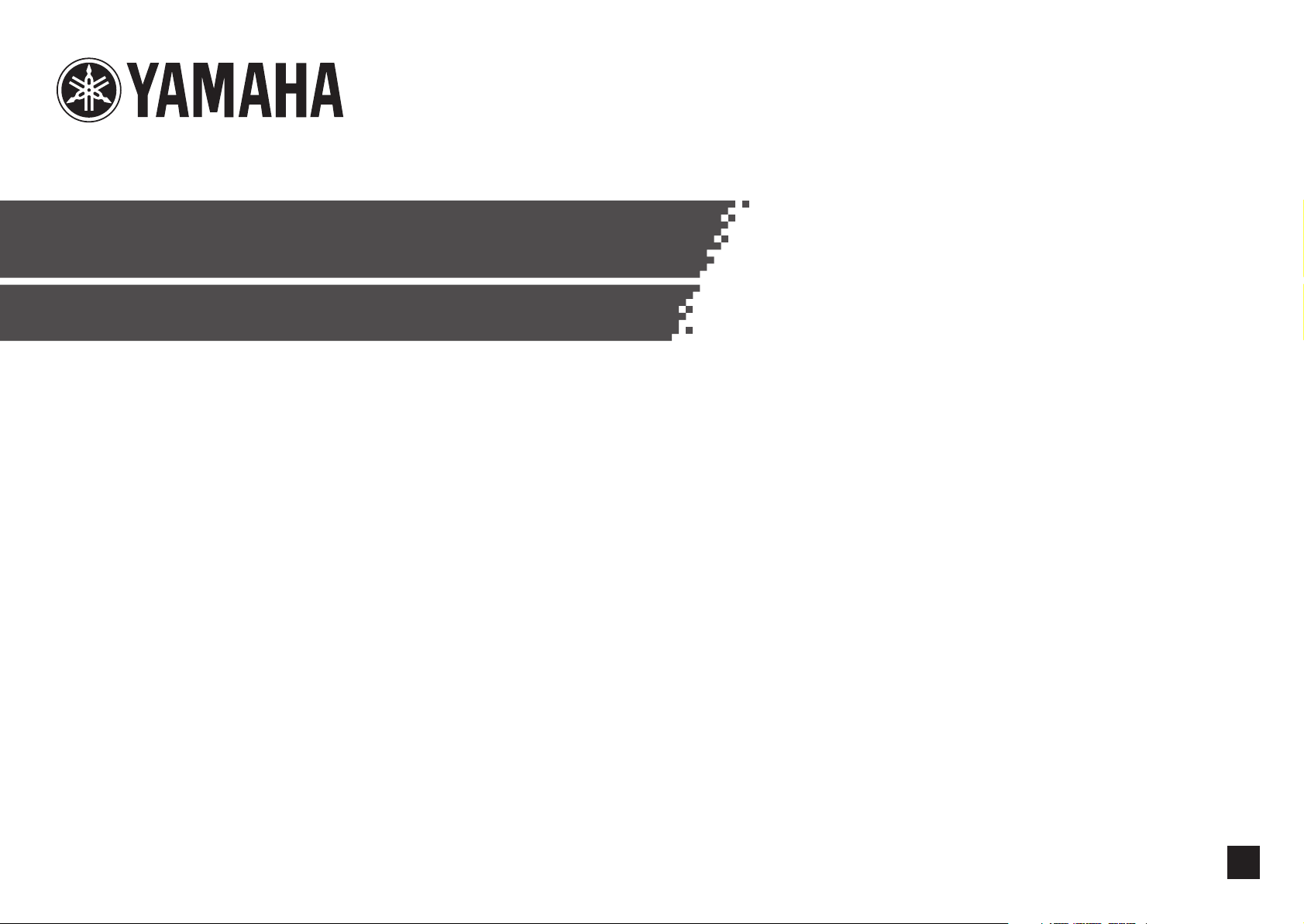
TF5 / TF3 / TF1
DIGITAL MIXING CONSOLE
Reference Manual
EN
Page 2
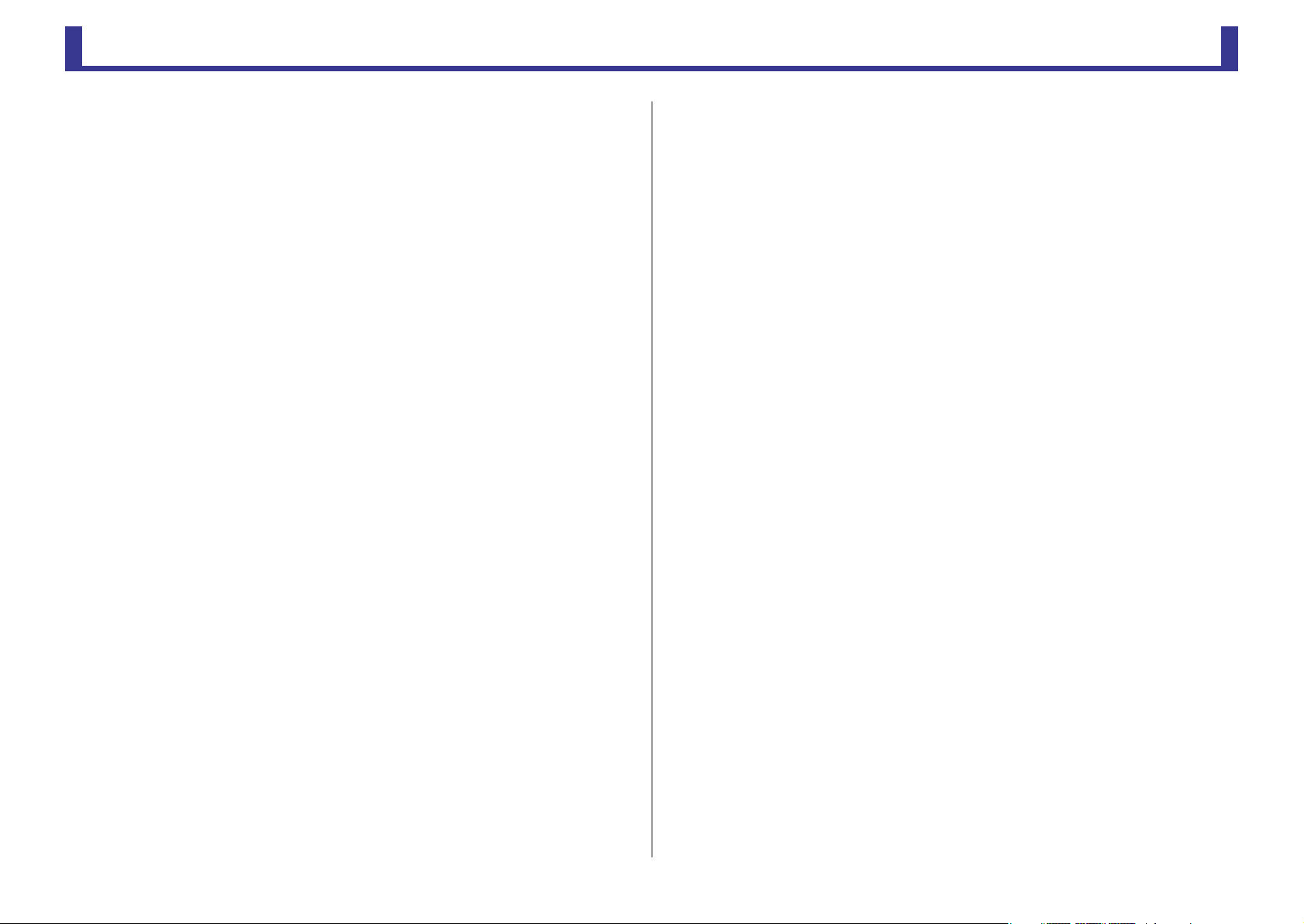
TF Series
Table of contents
Table of contents
Overview ................................................................................... 4
Using this document................................................................................................ 4
The display .............................................................................................................. 4
Universal operations ................................................................. 8
Library screen .......................................................................................................... 8
Keyboard screen .................................................................................................... 10
Menu .................................................................................................................... 10
Button and slider operations .................................................................................. 10
Toolbar.................................................................................... 11
SCENE screen ........................................................................................................ 11
METER screen ........................................................................................................ 13
RECORDER screen (INPUT/OUTPUT/TITLE LIST screen) .......................................... 14
MONITOR screen .................................................................................................. 18
SYSTEM SETUP screen............................................................................................ 20
USER SETUP screen ................................................................................................ 25
OVERVIEW screen.................................................................... 35
Input channels....................................................................................................... 35
Stereo channels ..................................................................................................... 35
AUX1–AUX8 channels............................................................................................ 36
AUX9/10–19/20 channels, SUB channel ................................................................ 36
Group channels ..................................................................................................... 37
Configuration screens............................................................. 39
INPUT screen......................................................................................................... 39
EQ screen .............................................................................................................. 41
GATE screen .......................................................................................................... 44
COMP screen ........................................................................................................ 46
FX screen (FX1/2, INS FX1–6)................................................................................ 48
SEND TO AUX screen ............................................................................................ 53
ASSIGN screen....................................................................................................... 54
CH VIEW screen..................................................................................................... 54
CH NAME screen ................................................................................................... 61
GEQ screen............................................................................................................ 62
OUTPUT screen ..................................................................................................... 64
SEND FROM screen ............................................................................................... 65
DCA ASSIGN screen............................................................................................... 66
Maintenance screen................................................................. 68
Initialize All Memory screen .................................................................................... 68
Initialize Current Memory screen ............................................................................ 69
Input Port Trim screen............................................................................................ 69
Output Port Trim screen......................................................................................... 70
Fader Calibration screen ......................................................................................... 70
Channel Color Calibration screen ........................................................................... 71
Reference................................................................................. 73
List of parameters saved in Scenes and Presets........................................................ 73
Warnings and error messages ................................................................................. 78
Index........................................................................................ 79
Product dimensions................................................................. 81
-
2
-
Reference Manual
Page 3
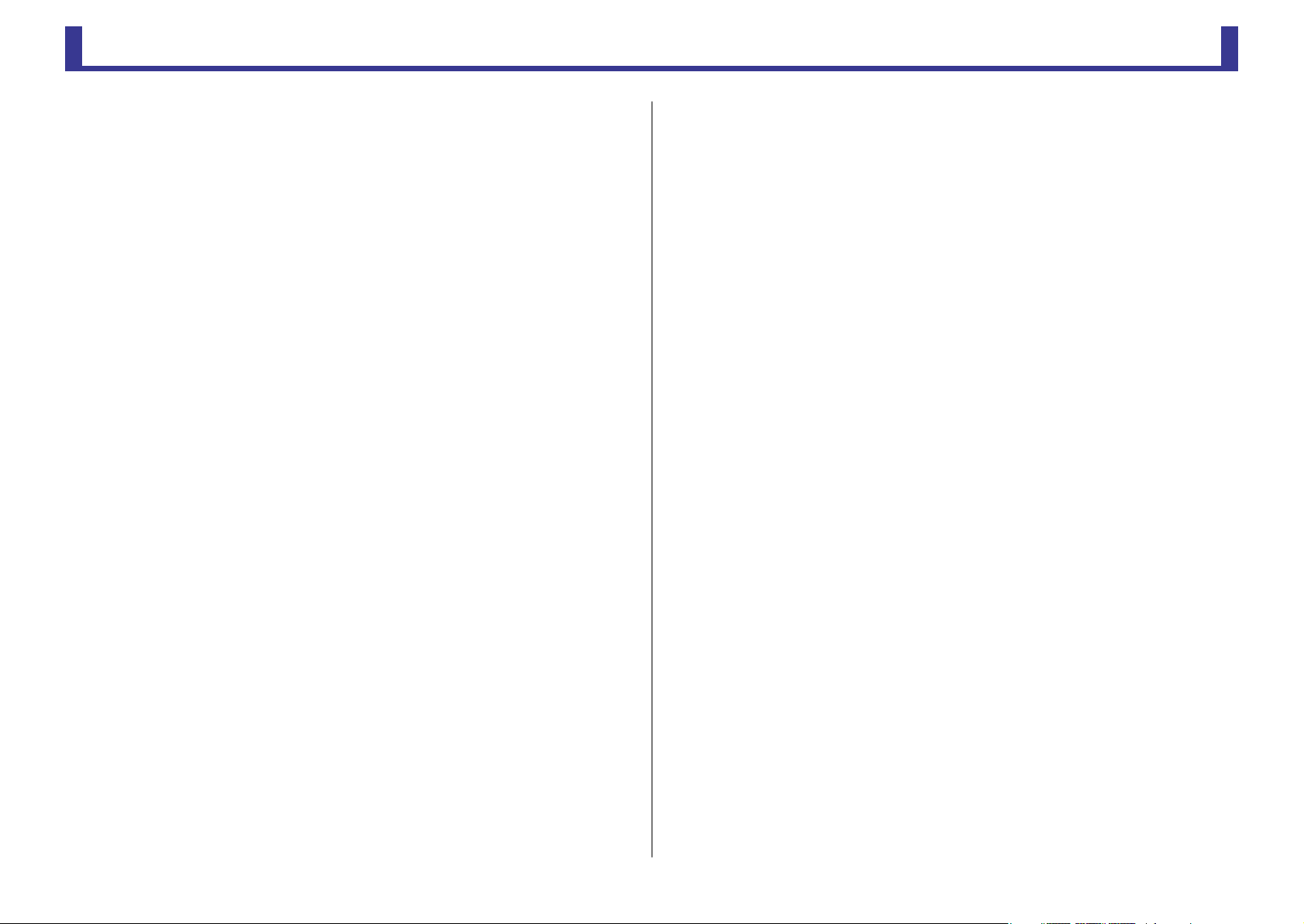
TF Series
Procedures
Recalling a Preset............................................................................................................. 9
Editing a Preset................................................................................................................ 9
Displaying configuration screens ................................................................................... 11
Recalling a Scene........................................................................................................... 12
Editing a Scene.............................................................................................................. 12
Setting the input ........................................................................................................... 15
Setting the output......................................................................................................... 15
Recording...................................................................................................................... 17
Playing back files stored on a USB storage device .......................................................... 17
Checking the input signals ............................................................................................ 19
Setting the oscillator...................................................................................................... 20
Using safe recall............................................................................................................. 22
Assigning a feature to a [USER DEFINED KEY] ................................................................ 29
Assigning a feature to a [USER DEFINED KNOB] ............................................................ 29
Assigning a feature to the footswitch............................................................................. 30
Configuring the custom fader bank ............................................................................... 31
Recalling the CUSTOM FADER BANK............................................................................. 31
Configuring settings in the PREFERENCE screen............................................................. 32
OVERVIEW screen operations......................................................................................... 37
Copying settings from one channel and applying them to another channel .................. 38
Setting stereo link and the input source......................................................................... 40
Adjusting EQ in manual mode....................................................................................... 42
Adjusting EQ in 1-knob EQ mode.................................................................................. 42
Setting HPF ................................................................................................................... 43
Setting LPF .................................................................................................................... 43
Setting the gate............................................................................................................. 45
Setting the compressor.................................................................................................. 47
Setting an effect ............................................................................................................ 49
Setting an insert effect................................................................................................... 49
Adjusting the SEND TO AUX level.................................................................................. 53
Using GEQ .................................................................................................................... 63
Adjusting the SEND FROM level .................................................................................... 65
Assigning channels to a DCA group............................................................................... 66
Using the maintenance screen....................................................................................... 68
Calibrating the faders .................................................................................................... 71
Adjusting channel colors................................................................................................ 72
-
3
-
Reference Manual
Page 4
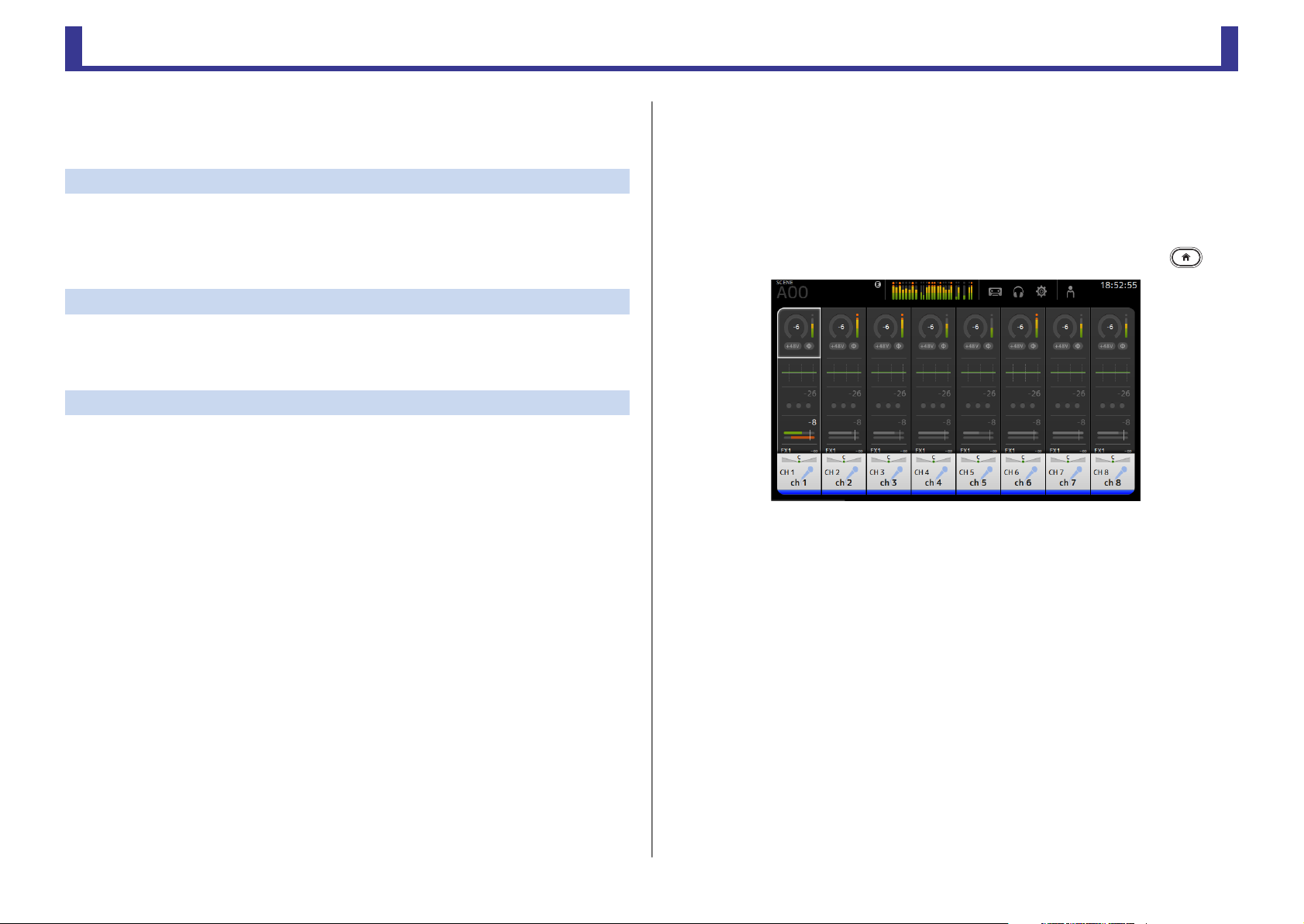
TF Series
Overview
Overview
Using this document
You can search for keywords and view reference pages while using this document.
Searching for keywords
You can use the search function of your PDF viewing software to search for the desired text
within the document.
When using Adobe Reader, enter the desired text in the search bar and press your computer's
<Enter> key to begin the search.
Moving backward and forward in your viewing history
When viewing this document using Adobe Reader, you can easily move backward and
forward in your viewing history. This is particularly useful when you click a link to jump to
another page, and then want to return to the original page.
Using the index
An index of the keywords and topics in this document can be found on page 79. You can use
the index to easily jump to the desired explanation or topic.
The display
Here we will introduce the different screens displayed on the TF Series console display.
OVERVIEW screen
This screen is displayed when you first turn on the console.
From here you can move to other screens depending on the operations that you want to
perform.
You can return to the OVERVIEW screen at any time by pressing the Home key ( ).
For more information about the OVERVIEW screen, see page 35.
-
4
-
Reference Manual
Page 5
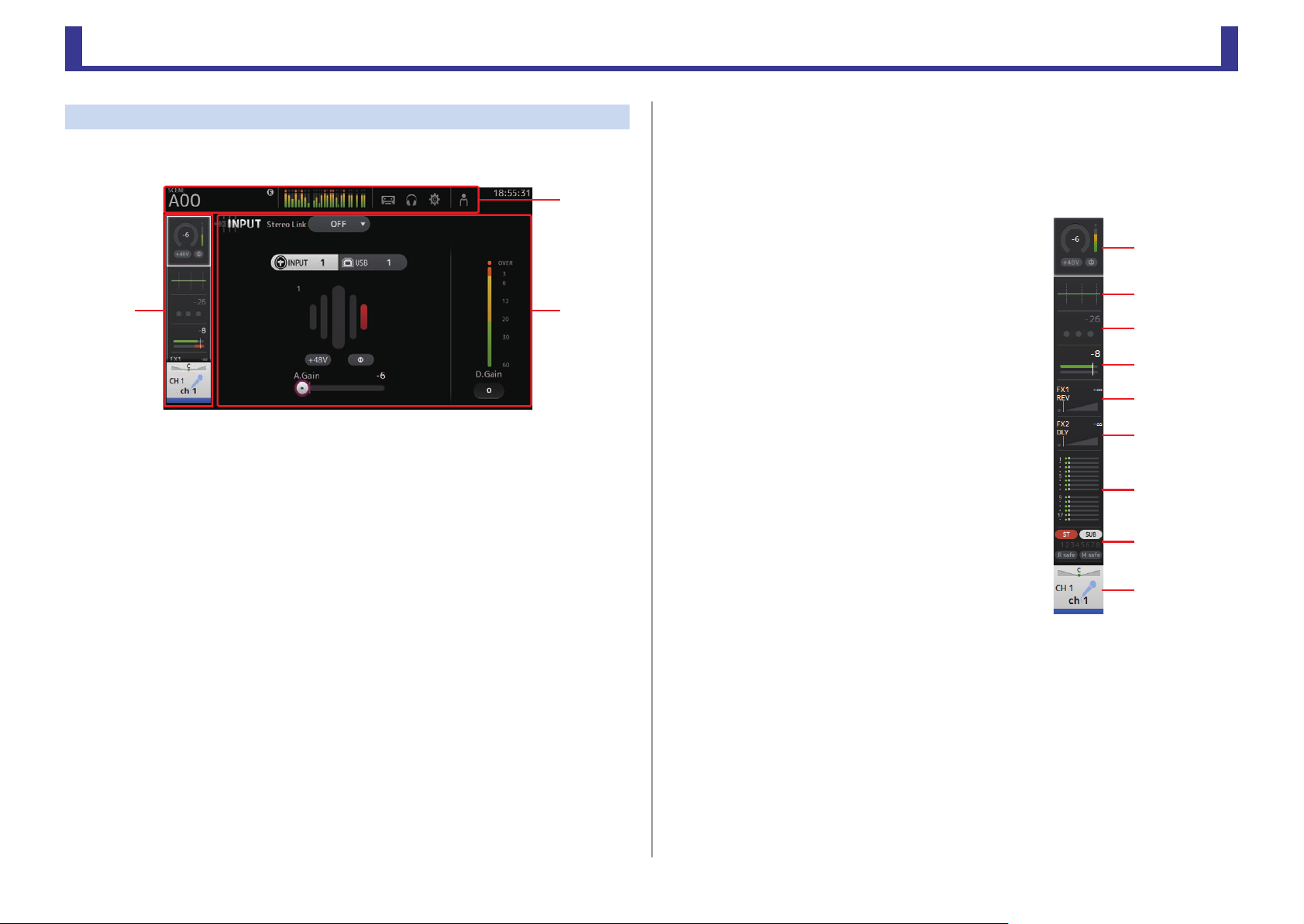
Overview
TF Series
ձ
ղ
ճ
մ
յ
ն
շ
ո
չ
Configuration screens
You can touch an area of the OVERVIEW screen to display the configuration screen for the
corresponding area.
ձ
ղ
1 Toolbar (page 11)
Displays buttons for frequently used features. When you press a button, the
corresponding configuration screen in the main area of the display.
2 Navigation area (page 5)
Allows you to select which screen is displayed in the main area of the display.
3 Main area (page 39)
Displays the screen that you select using the toolbar or navigation area.
ճ
I Navigation area
Displays the features of the currently selected channel.
You can drag the screen up and down to display other features.
CH1–CH32
1 Displays the INPUT screen. (page 39)
2 Displays the EQ screen. (page 41)
3 Displays the GATE screen. (page 44)
4 Displays the COMP screen. (page 46)
5 Displays the FX1 screen. (page 48)
6 Displays the FX2 screen. (page 48)
7 Displays the SEND TO AUX screen. (page 53)
8 Displays the ASSIGN screen. (page 54)
9 Displays the CH VIEW screen. (page 54)
-
5
-
Reference Manual
Page 6
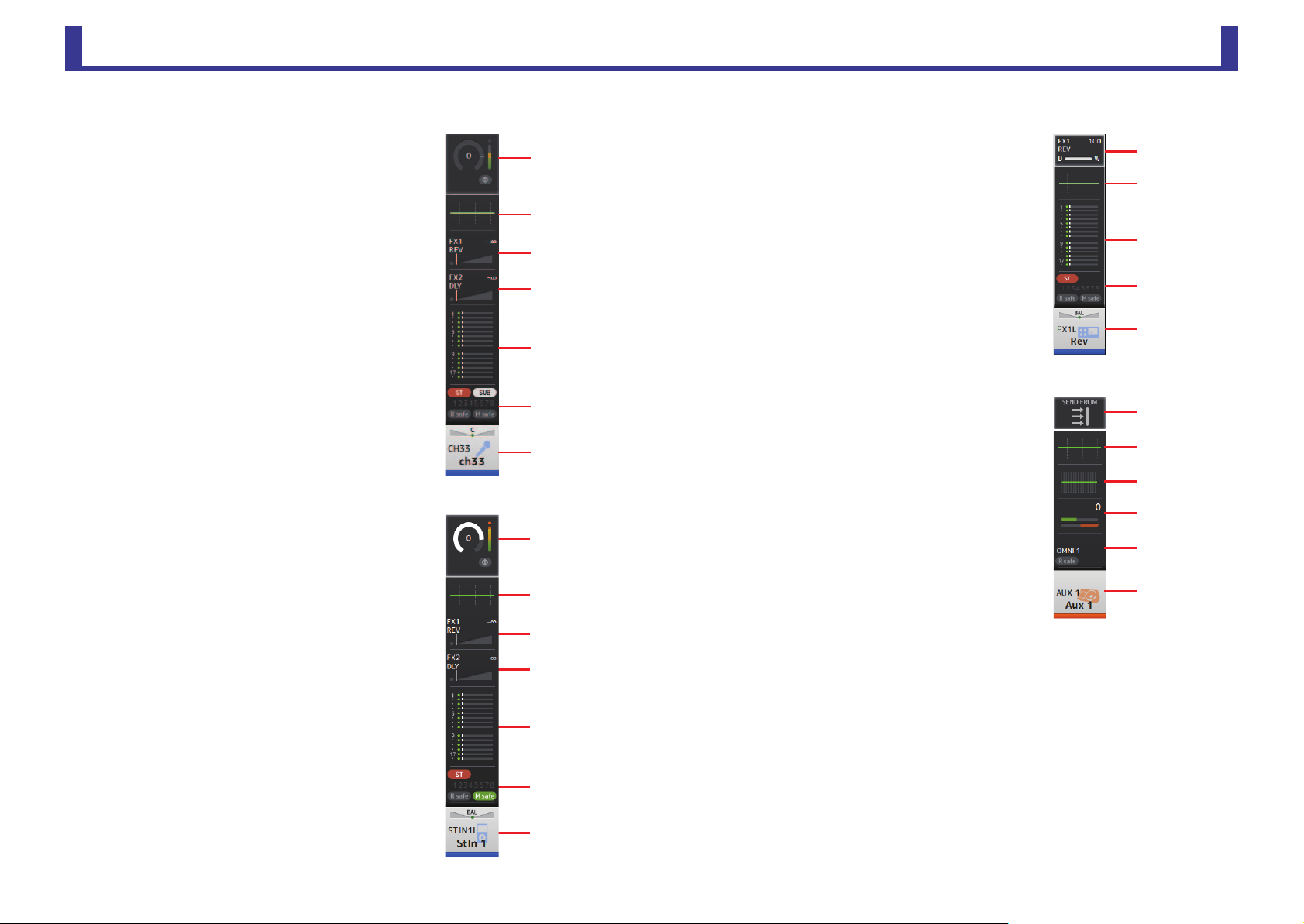
Overview
TF Series
ձ
ղ
ճ
մ
յ
ն
CH33–CH40
1 Displays the INPUT screen. (page 39)
2 Displays the EQ screen. (page 41)
3 Displays the FX1 screen. (page 48)
4 Displays the FX2 screen. (page 48)
5 Displays the SEND TO AUX screen. (page 53)
6 Displays the ASSIGN screen. (page 54)
7 Displays the CH VIEW screen. (page 54)
STIN1/2
1 Displays the INPUT screen. (page 39)
2 Displays the EQ screen. (page 41)
3 Displays the FX1 screen. (page 48)
4 Displays the FX2 screen. (page 48)
5 Displays the SEND TO AUX screen. (page 53)
6 Displays the ASSIGN screen. (page 54)
7 Displays the CH VIEW screen. (page 54)
ձ
ղ
ճ
մ
յ
ն
շ
ձ
ղ
ճ
մ
FX RTN 1/2
1 Displays the FX1 screen. (page 48)
2 Displays the EQ screen. (page 41)
3 Displays the SEND TO AUX screen. (page 53)
4 Displays the ASSIGN screen. (page 54)
5 Displays the CH VIEW screen. (page 54)
AUX1–AUX8
1 Displays the SEND FROM screen. (page 65)
2 Displays the EQ screen. (page 41)
3 Displays the GEQ screen. (page 62)
4 Displays the COMP screen. (page 46)
5 Displays the OUTPUT screen. (page 64)
6 Displays the CH VIEW screen. (page 54)
ձ
ղ
ճ
մ
յ
յ
ն
շ
-
6
-
Reference Manual
Page 7
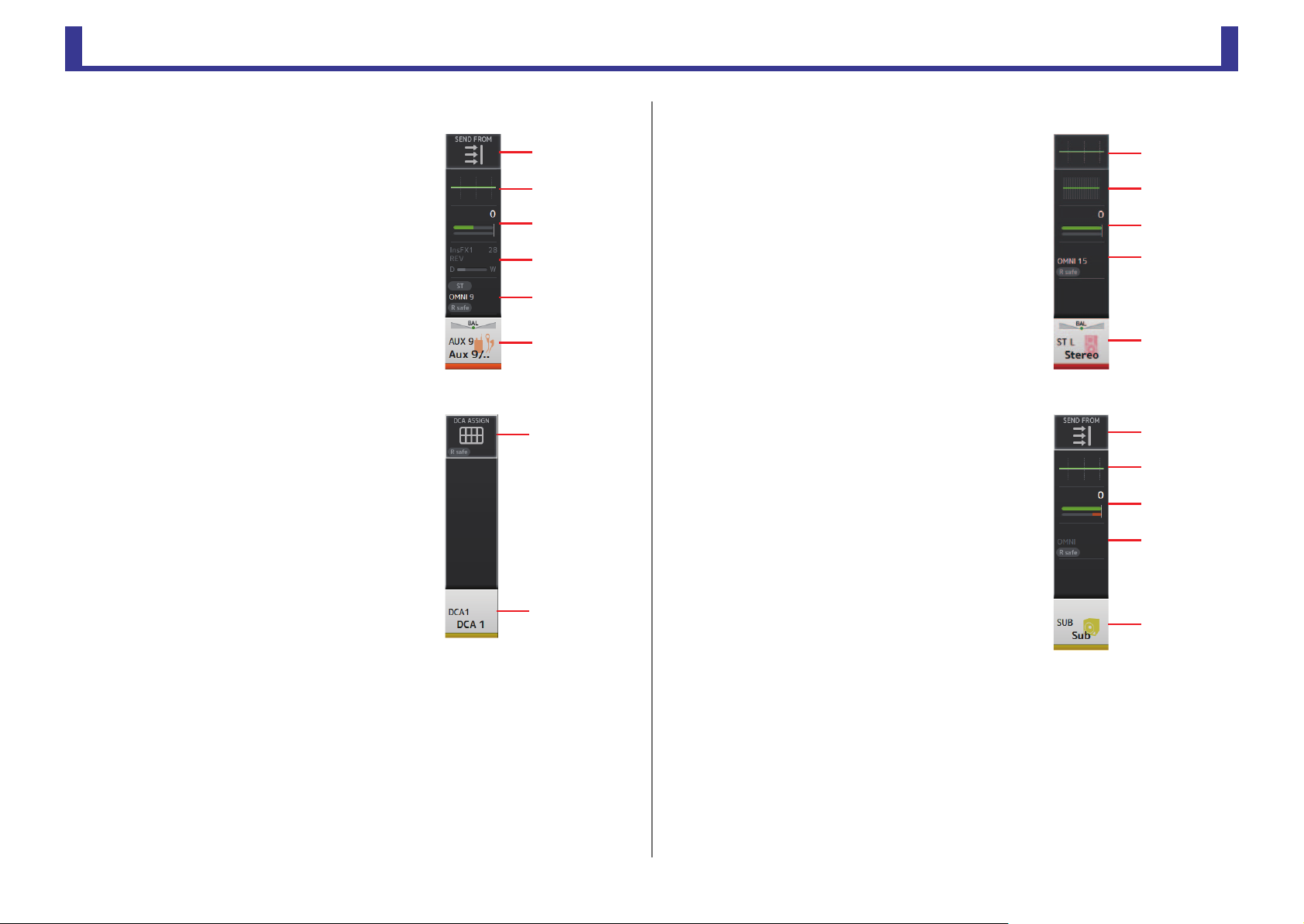
Overview
TF Series
մ
ն
ձ
ղ
ճ
յ
ձ
ղ
AUX9/10–AUX19/20
1 Displays the SEND FROM screen. (page 65)
2 Displays the EQ screen. (page 41)
3 Displays the COMP screen. (page 46)
4 Displays the INSFX screen. (page 48)
5 Displays the OUTPUT screen. (page 64)
6 Displays the CH VIEW screen. (page 54)
DCA1–DCA8
1 Displays the DCA ASSIGN screen. (page 66)
2 Displays the CH VIEW screen. (page 54)
STEREO
1 Displays the EQ screen. (page 41)
2 Displays the GEQ screen. (page 62)
3 Displays the COMP screen. (page 46)
4 Displays the OUTPUT screen. (page 64)
5 Displays the CH VIEW screen. (page 54)
SUB
1 Displays the SEND FROM screen. (page 65)
2 Displays the EQ screen. (page 41)
3 Displays the COMP screen. (page 46)
4 Displays the OUTPUT screen. (page 64)
5 Displays the CH VIEW screen. (page 54)
ձ
ղ
ճ
մ
յ
ձ
ղ
ճ
մ
յ
-
7
-
Reference Manual
Page 8
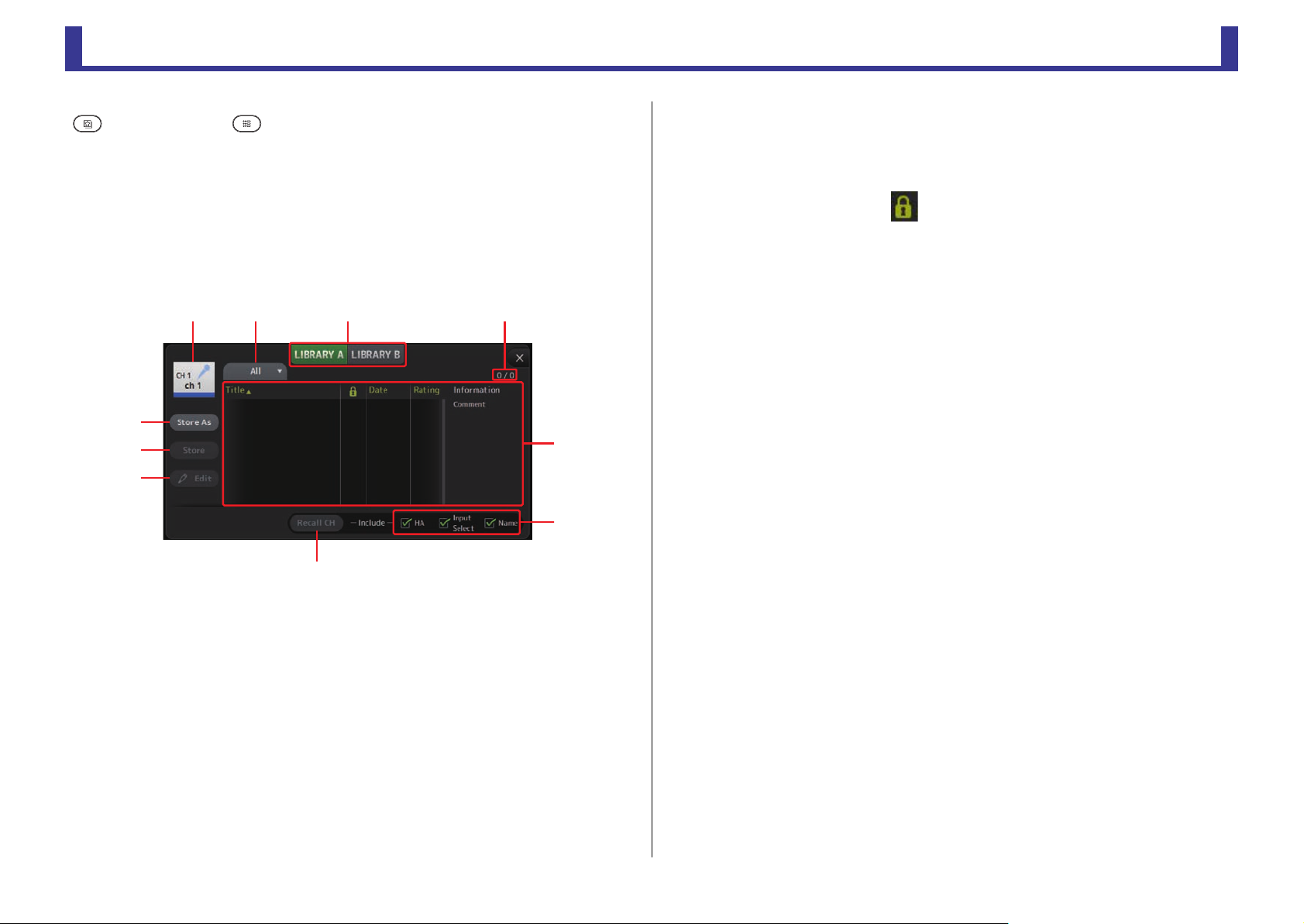
TF Series
Universal operations
Universal operations
In this section we will introduce the screens that are displayed when you press the Library key
( ) and the Menu key ( ), which are found in the Display section of the console's top
panel.
Library screen
Allows you to recall saved Presets.
A Preset is a collection of settings that are customized for a certain type of input, instrument,
etc. By recalling a Preset, you can set up a channel quickly and easily according to the type
of input, and then fine-tune the settings to your specific needs. You can even save your own
Presets.
ձղ ճ պ
չ
ո
շ
ն
1 Channel name
Displays the name of the channel.
2 Category selection button
Allows you to select a category.
Presets that match the selected category are displayed in the Library list.
3 Library selection button
Allows you to switch between the available Libraries. The Presets that are stored in the
selected Library are displayed in the list.
LIBRARY A: Displays the Presets stored in LIBRARY A.
LIBRARY B: Displays the Presets stored in LIBRARY B.
մ
յ
4 List
You can click a header in the list to sort the items by that header. (List items cannot be
sorted by "Information".)
To select a Preset, simply touch it. The selected Preset is highlighted, and can then be
saved, recalled, or edited.
You can touch the area in the column to turn the lock icon on and off. When the
icon is displayed, the Preset is write-protected.
The date on which the Preset was last saved is displayed in the Date column.
5 Recall on/off checkboxes
Allow you to determine which parameters will be recalled (checkbox on) and not be
recalled (checkbox off).
Input channels
HA: Analog/digital gain setting, phantom power on/off, phase setting
Input Select: Input source settings
Name: Channel name, icon, and color
AUX 1–8, STEREO channels
GEQ:GEQ settings
Name: Channel name, icon, and color
FX RTN, AUX9/10–AUX19/20 channels
FX: Effect settings
Name: Channel name, icon, and color
SUB channels
Name: Channel name, icon, and color
6 Recall CH button
Recalls a Preset to the selected channel.
7 Edit button
Touch this button to display the keyboard so you can edit the title and comment.
(Keyboard screen page 10)
8 Store button
Saves the settings for the current channel as a Preset. The settings will overwrite the
Preset selected in the Library list.
9 Store As button
Saves the settings for the current channel as a new Preset.
Touch this button to display the keyboard so you can enter the Preset name. (Keyboard
screen page 10)
0 Preset number (V1.1 and later)
Displays the number of presets assigned to the current category (determined by the 2
category selection button) followed by the total number of presets saved in the console.
-
8
-
Reference Manual
Page 9
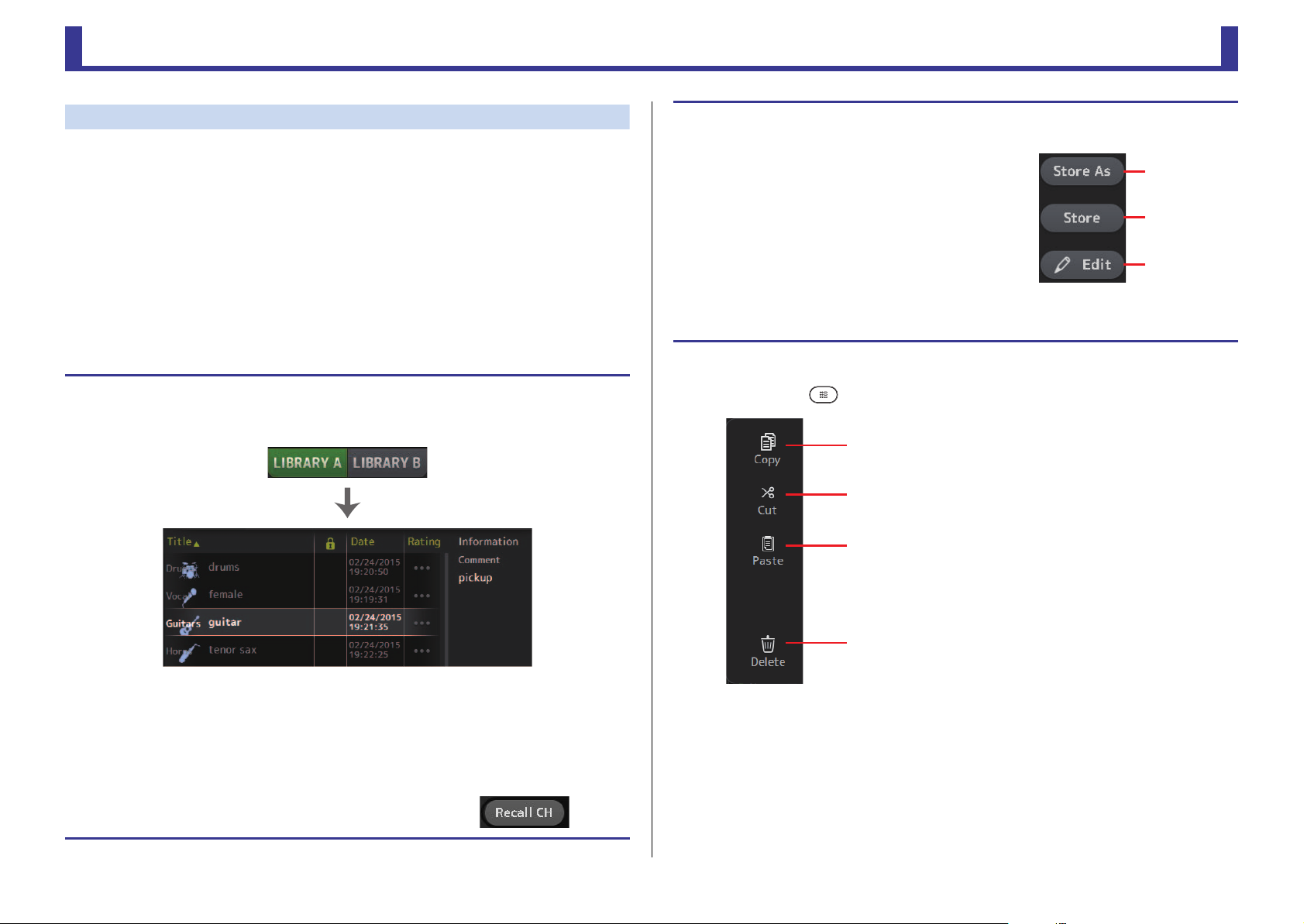
Universal operations
TF Series
Preset list
Store As
button
Store button
Edit button
ձ
ղ
ճ
մ
Displaying the Library screen from a configuration screen
When you display the Library screen from a configuration screen, one of the following buttons
is added to the Library screen, depending on the configuration screen you were using.
Recall EQ button
Displayed when you enter the Library from the EQ screen, and recalls EQ settings only.
Recall Gate button
Displayed when you enter the Library from the GATE screen, and recalls GATE settings only.
Recall COMP button
Displayed when you enter the Library from the COMP screen, and recalls COMP settings only.
Recall FX button
Displayed when you enter the Library from the FX screen, and recalls FX settings only.
Recall GEQ button
Displayed when you enter the Library from the GEQ screen, and recalls GEQ settings only.
Recalling a Preset
1. T
ouch a Library selection button to select the Library that contains the desired Preset.
A list of Presets is displayed.
Editing a Preset
1. Recall the desired Preset.
2. Touch the Edit button.
Display the keyboard so you can edit the title and comment.
(Keyboard screen page 10)
Edit the desired items.
3. touch the Store or Store As button.
Store button: Saves the settings for the current channel as
a Preset. The settings will overwrite the Preset selected in
the Library list.
Store As button: Saves the settings for the current channel
as a new Preset.
Library screen menu
Touch the Menu key ( ) from the Library screen to display the following items.
1 Copy icon
Copies the selected Preset.
2 Cut icon
Cuts the selected Preset.
3 Paste icon
Pastes the copied Preset to the Library.
4 Delete icon
Deletes the selected Preset.
You can click a header in the list to sort the items by that header. (List items cannot be sorted by
"Information".)
2. Touch the desired Preset.
3. Select the items that will be recalled.
4. Touch the Recall CH button.
The selected Preset is highlighted.
Turn the checkboxes on for items that you want to recall.
The Preset is recalled to the selected channel.
-
9
-
Reference Manual
Page 10

Universal operations
TF Series
䐟䐠
䐡
䐢
䐣
Keyboard screen
Allows you to edit titles and comments.
1 Cancel button
Discards any changes you made and returns to the previous screen.
2 OK button
Saves the changes you made.
3 Title field
Enter the name of the Scene here.
4 Comment field
Enter comments about the Scene here.
5 Keyboard
Touch to enter the desired text.
Menu
Displays a menu of options available in the current screen. The content of the menu varies
depending on which screen is being displayed. For information about each menu, refer to the
description for the corresponding page.
Button and slider operations
Item Term Description
Close button [X] Touch to close the current screen.
OK button Applies the current settings.
Cancels the operation and returns to the previous
screen.
Flashes in pink when you touch it to indicate it can be
operated.
You can then drag the slider on the display or turn the
[TOUCH AND TURN] knob to adjust the setting.
Flashes in pink when you touch it to indicate it can be
operated by the [TOUCH AND TURN] knob.
Displays the screen where you can edit information,
such as the keyboard screen.
Touch a button with "M" displayed on it to display the
menu.
When you touch a text box that can accept values, it
flashes in pink to indicate that its content can be
changed.
Touch the box again to display the screen that allows
you to enter values.
You can also change the value by turning the
[TOUCH AND TURN] knob.
When you touch a text box that can accept text, the
keyboard screen is displayed.
Switches between on and off when you touch the
item.
When on (example):
When off (example):
Cancel button
Clear button Clears the information you entered.
Jump icon Displays the relevant screen.
Slider
Pan slider
Balance slider
Edit icon
Menu
Text box
On and off
-
10
-
Reference Manual
Page 11
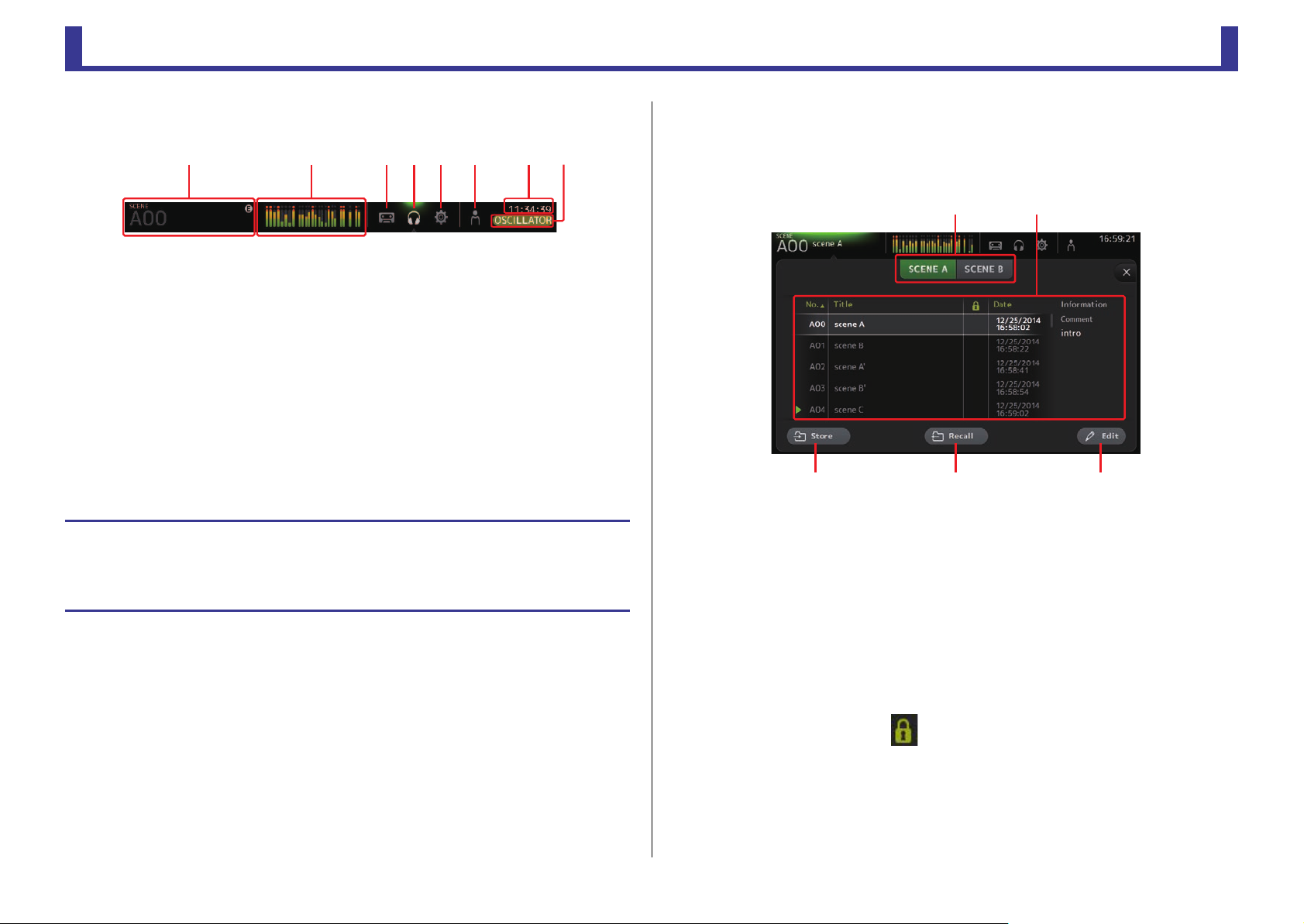
TF Series
Toolbar
䐟䐠
䐡䐢 䐣
Toolbar
Provides access to frequently used features and system settings.
The toolbar is displayed regardless of the screen content.
ձղճմյնշո
1 Displays the SCENE screen. (page 11)
2 Displays the METER screen. (page 13)
3 Displays the RECORDER screen. (page 14)
4 Displays the MONITOR screen. (page 18)
5 Displays the SYSTEM SETUP screen. (page 20)
6 Displays the USER SETUP screen. (page 25)
7 Displays the current time. (page 24)
8 Displays the current status. The following are displayed depending on the console's status.
ACCESS: The console is accessing the USB storage device that is connected
to its USB connector.
CUE: The cue is turned on.
OSCILLATOR: The oscillator is turned on.
Displaying configuration screens
When you touch an icon, the corresponding configuration screen is displayed.
To return to the previous screen, touch the icon again, or touch the close button ([X]) in the
upper right of the screen.
SCENE screen
Allows you to manage previously saved mixer setups, or "Scenes".
When you recall a Scene, you can exempt certain settings from being replaced by the settings
contained in the Scene; this is called "recall safe".
1 Scene list selection button
Allows you to switch between the available Scene lists.
SCENE A: Displays Scene list A.
SCENE B: Displays Scene list B.
2 Scene list
Displays the Scenes saved in the selected Scene list.
You can click a header in the list to sort the items by that header. (List items cannot be
sorted by "Information".)
To select a Scene, simply touch it. The selected Scene is highlighted, and can then be
saved, recalled, or edited.
A green triangle is displayed next to the Scene that is currently recalled.
-
11
You can touch the area in the column to turn the lock icon on and off. When the
icon is displayed, the Scene is write-protected.
The date on which the Scene was last saved is displayed in the Date column.
-
Reference Manual
Page 12
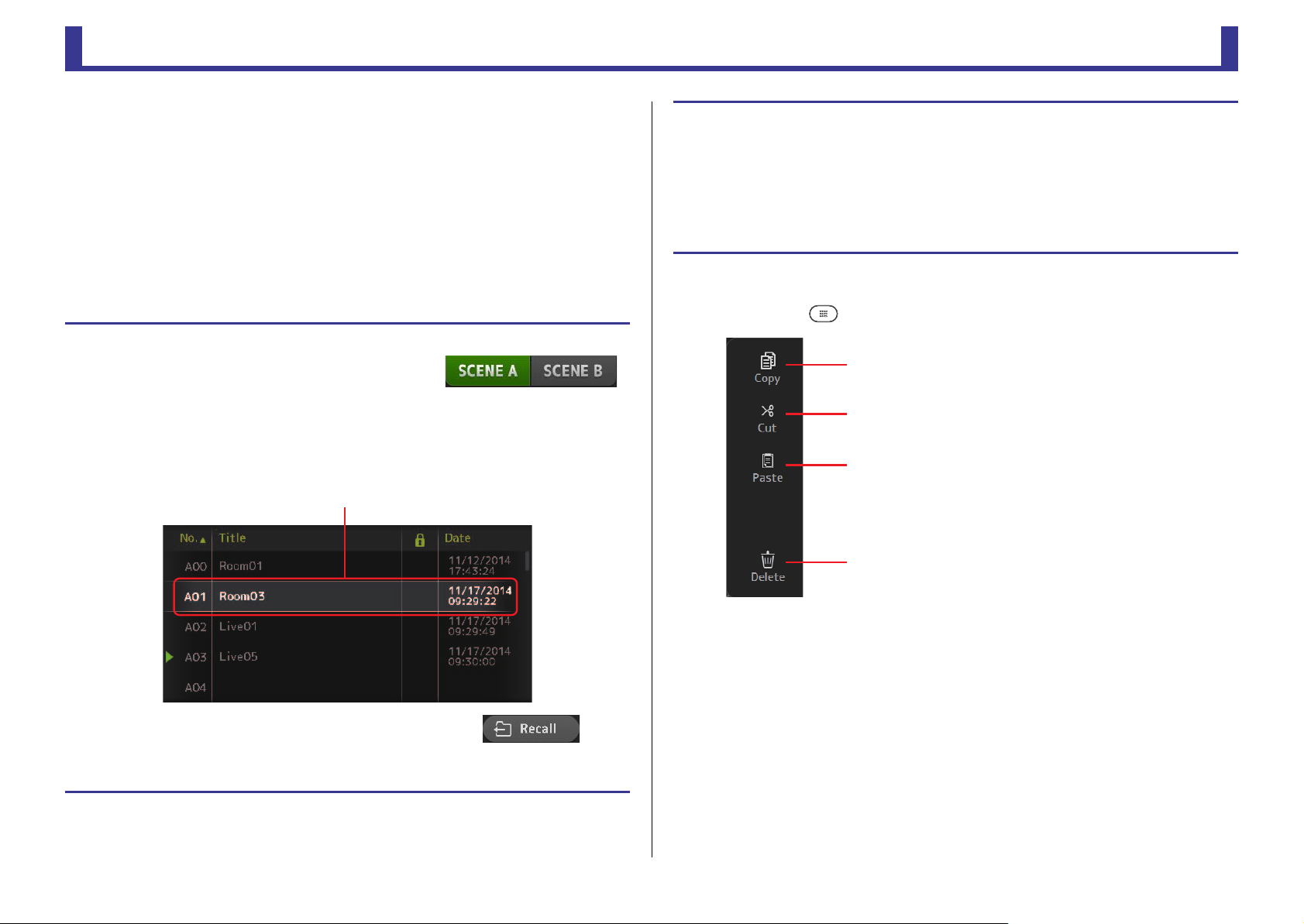
Toolbar
TF Series
Selected Scene
ձ
ղ
ճ
մ
3 Store button
Saves the current mixer setup and assigns it to the Scene number selected in the Scene
list.
Touch this button to display the keyboard so you can edit the title and comment.
(Keyboard screen page 10)
4 Recall button
Recalls the Scene that is selected in the Scene list.
5 Edit button
Touch this button to display the keyboard so you can edit the title and comment.
(Keyboard screen page 10)
Recalling a Scene
1. Touch a Scene list selection button to select the
Scene list that contains the desired Scene.
The Scene list is displayed.
2. Touch the desired Scene.
The selected Scene is highlighted.
You can click a header in the list to sort the items by that header. (List items cannot be sorted by
"Information".)
Editing a Scene
1. Select the Scene that you want to edit.
2. Touch the Edit button.
Display the keyboard so you can edit the title and comment (Keyboard screen page 10).
Edit the desired items.
3. Touch the OK button.
The settings will overwrite the Scene selected in the Scene list.
SCENE screen menu
Touch the Menu key ( ) from the Scene screen to display the following items.
1 Copy icon
Copies the selected Scene.
2 Cut icon
Cuts the selected Scene.
3 Paste icon
Pastes the copied Scene to the Scene list.
4 Delete icon
Deletes the selected Scene.
3. Touch the Recall button.
The mixer settings saved in the Scene are recalled.
The name of the recalled Scene is displayed in the upper left
of the screen.
-
12
-
Reference Manual
Page 13
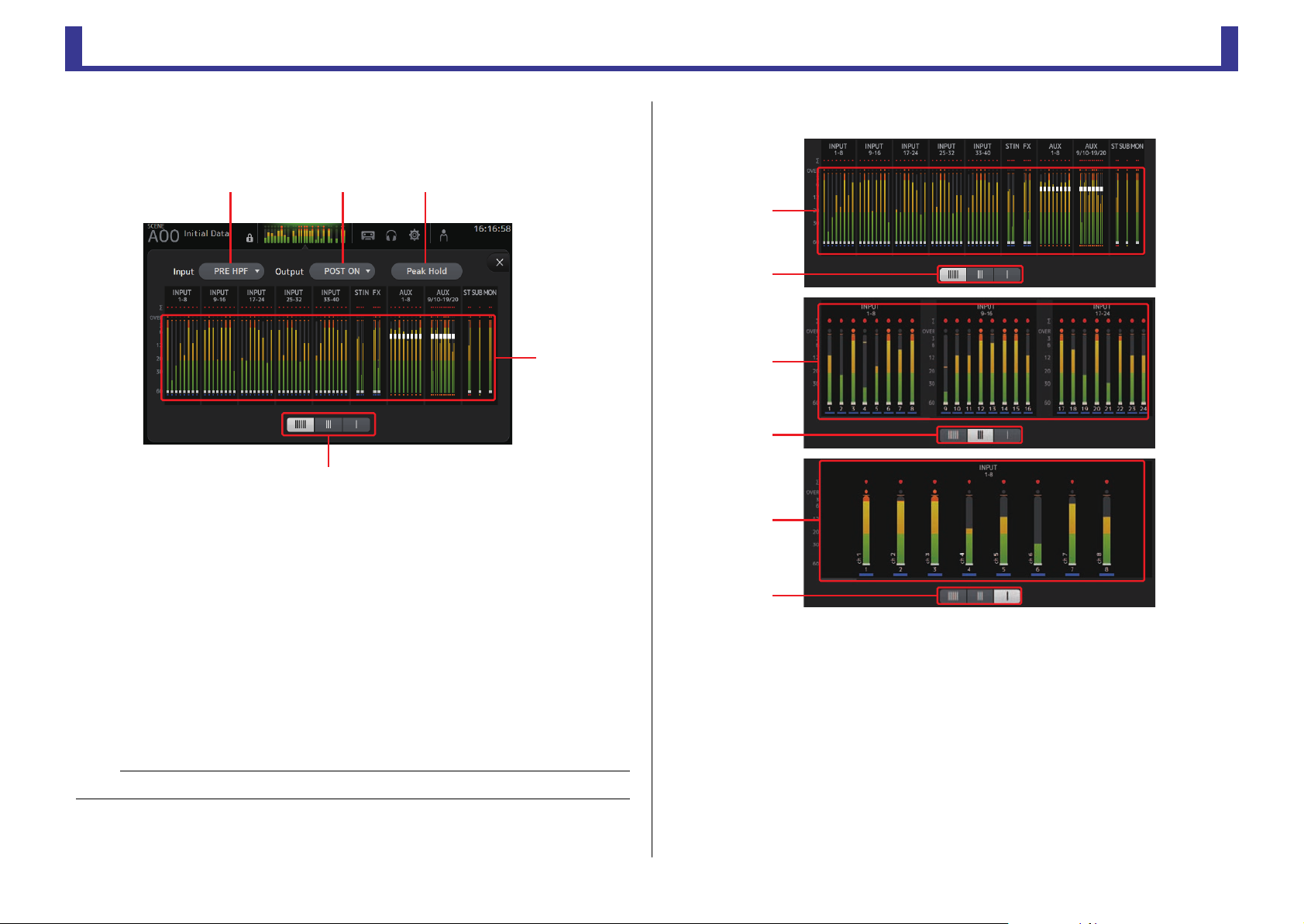
Toolbar
TF Series
մ
յ
մ
յ
METER screen
Displays the input and output level of all the channels, and allows you to select the metering
point (i.e., the point at which the level is detected).
ձղճ
մ
յ
1 Input metering point selection menu
Select the input level metering point from the menu.
PRE HPF: After the head amp; before the HPF
PRE FADER: Before the fader
POST ON: After the [ON] key
5 Meter display selection button
Allows you to select how many meters are displayed. Three display modes are available.
մ
2 Output metering point selection menu
Select the output level metering point from the menu.
PRE EQ: Before the EQ
PRE FADER: Before the fader
POST ON: After the [ON] key
3 Peak Hold button
Turn this button on to hold the peak level for each level meter. Turn this button off to
remove the peak level that was being held. The Peak Hold on/off setting affects both
input and output channels.
NOTE
You can assign the Peak Hold button to a [USER DEFINED KEY]. (page 26)
4 Meters
Display the input and output levels of the channels.
-
13
յ
-
Reference Manual
Page 14
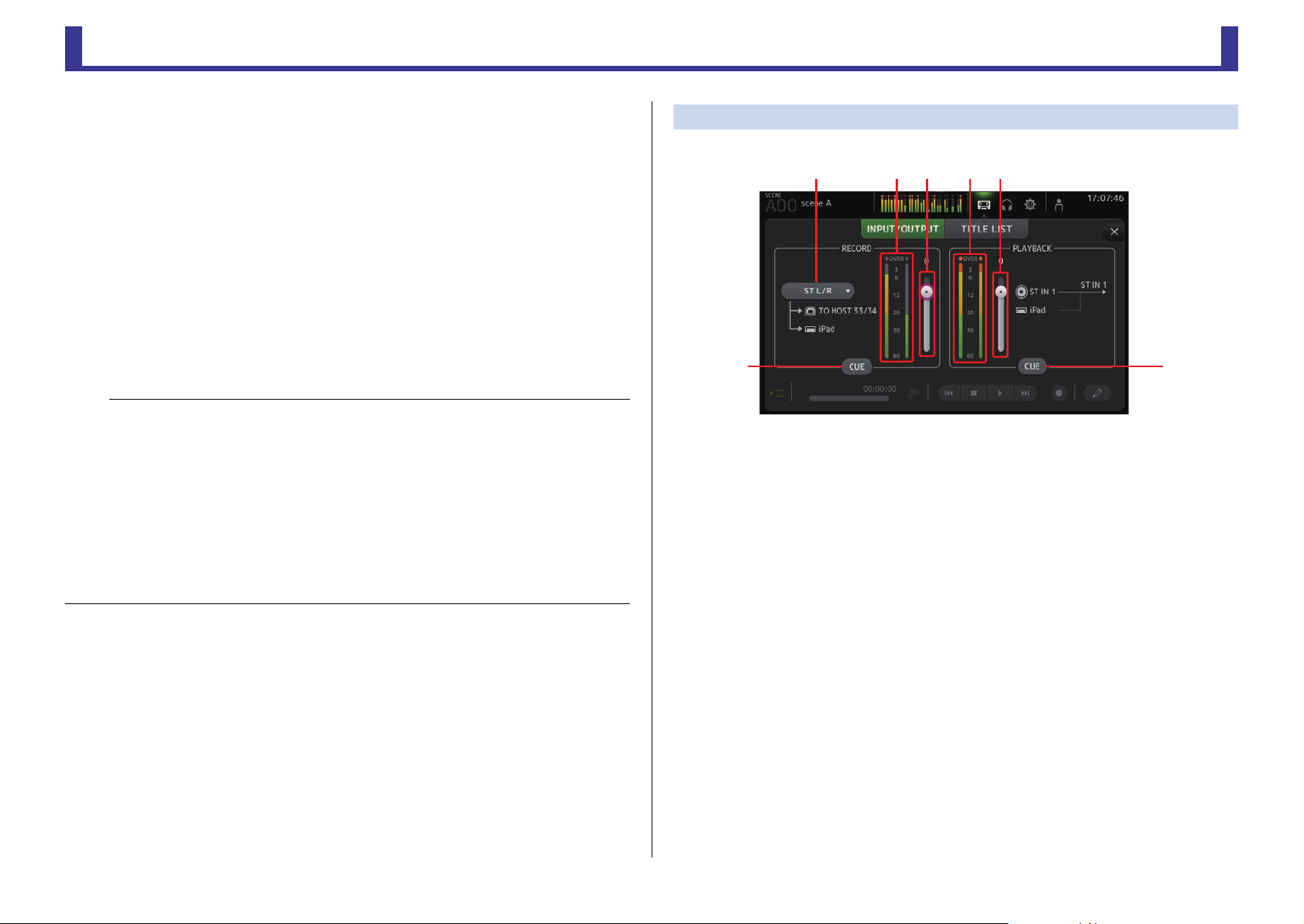
Toolbar
TF Series
RECORDER screen (INPUT/OUTPUT/TITLE LIST screen)
You can connect a USB storage device to the console's iPad connector and use the console
to record audio to the device, play back audio files stored on the device, and manage audio
files stored on the device.
When a USB storage device is connected to the iPad connector, your TF series console can
record its internal signals to the device as an audio file and play back files that are stored on
the device.
You can also connect an iOS device to the console and use your iPad or iPhone as an audio
input source for the mixer.
Recorded files are formatted as 48 kHz, 24-bit stereo WAV files.
Playback is supported for WAV and MP3 (MPEG-1 Audio Layer-3) files.
These features allow you to record signals from the STEREO and AUX buses to the USB
storage device, and use audio files that are saved on your iPad or USB storage device as the
source for the console's ST IN 1 channel.
NOTE
• Simultaneous recording and playback is not supported.
• While recording, the signal being recorded cannot be used as an INPUT channel.
• Compatible USB storage devices must be formatted in FAT32. You can use the USB connector (located
on the right side of the console's top panel) to format the device if necessary.
• Use only USB storage devices with a sector size of 512 bytes. (Certain large-capacity hard disk drives
may not be compatible with the console.)
• USB memory devices with an allocation unit size under 4096 bytes are not supported. (This may apply
to small-capacity USB memory devices.)
• For recording, we recommend using a high-speed device, such as a hard disk drive (HDD) or solid-state
drive (SSD). USB flash memory devices and iOS devices can be used for playback only.
• For playback, MP3 files must be encoded at 44.1 kHz or 48 kHz, with a bit rate of 128 kbps–320 kbps.
Files encoded using variable bit rate (VBR) can be played back, but file length and elapsed playback
time may not be displayed properly.
INPUT/OUTPUT screen
Allows you to configure inputs and outputs for playback and recording.
ձղճյն
մշ
1 RECORD source selection menu
Allows you to select the source that will be recorded.
The source selected here is also output to CH33 and CH34 of the USB TO HOST
connector.
2 RECORD level meter
Displays the recording level.
3 RECORD level slider
Adjusts the recording level.
4 RECORD CUE button
Turns the recording source cue on and off.
-
14
5 PLAYBACK level meter
Displays the playback level.
6 PLAYBACK level slider
Adjusts the playback level.
7 PLAYBACK CUE button
Turns the playback source cue on and off.
-
Reference Manual
Page 15
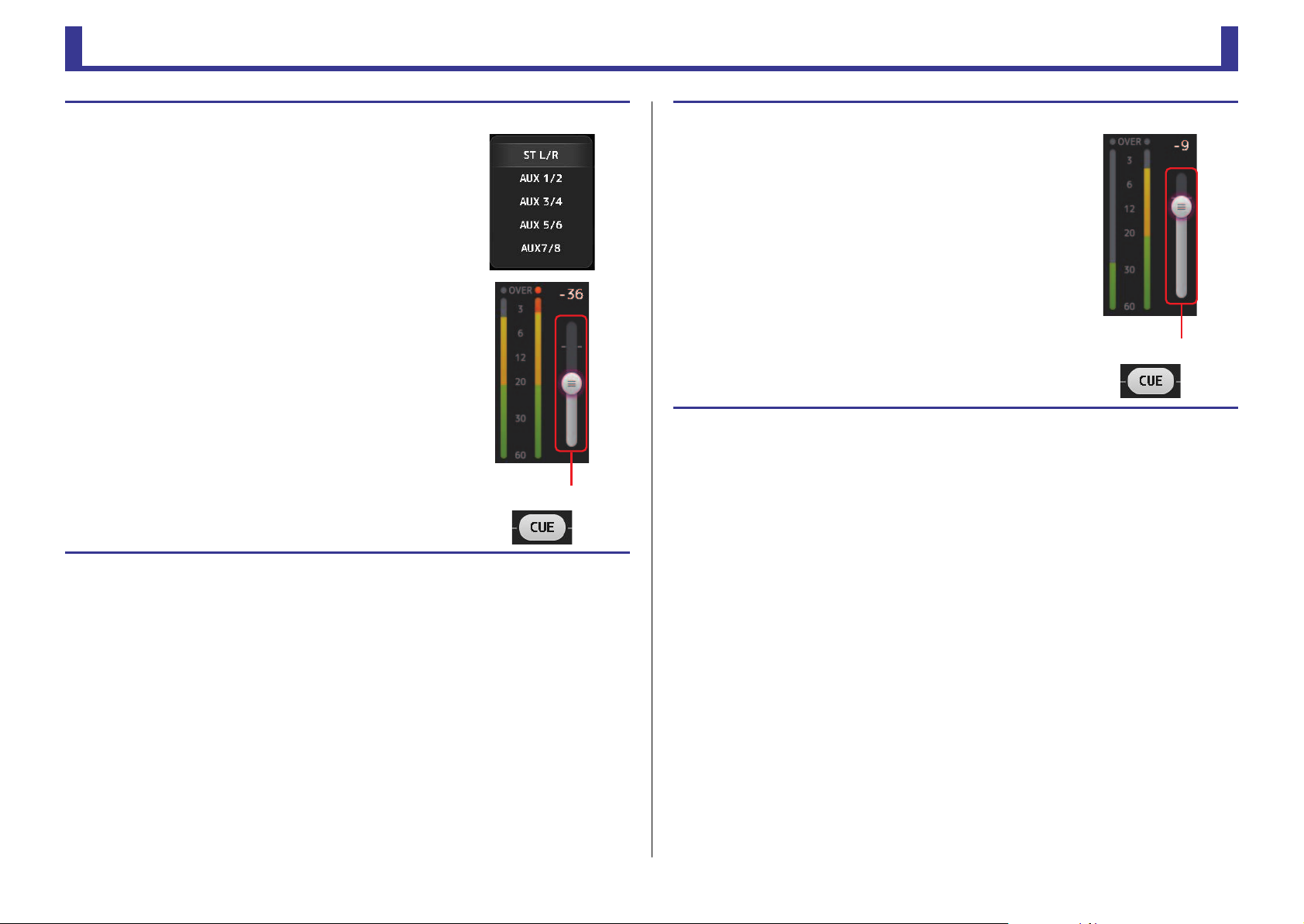
Toolbar
TF Series
RECORD level slider
PLAYBACK level slider
Setting the input
1. Touch the RECORD source selection menu ad select the
source you want to record.
2. Drag the RECORD level slider and adjust the recording
level.
3. If you want to monitor the record source, touch the
RECORD CUE button to turn the cue on.
Setting the output
1. Drag the PLAYBACK level slider and adjust the playback
level.
2. Touch the PLAYBACK CUE button to turn the cue on.
-
15
-
Reference Manual
Page 16
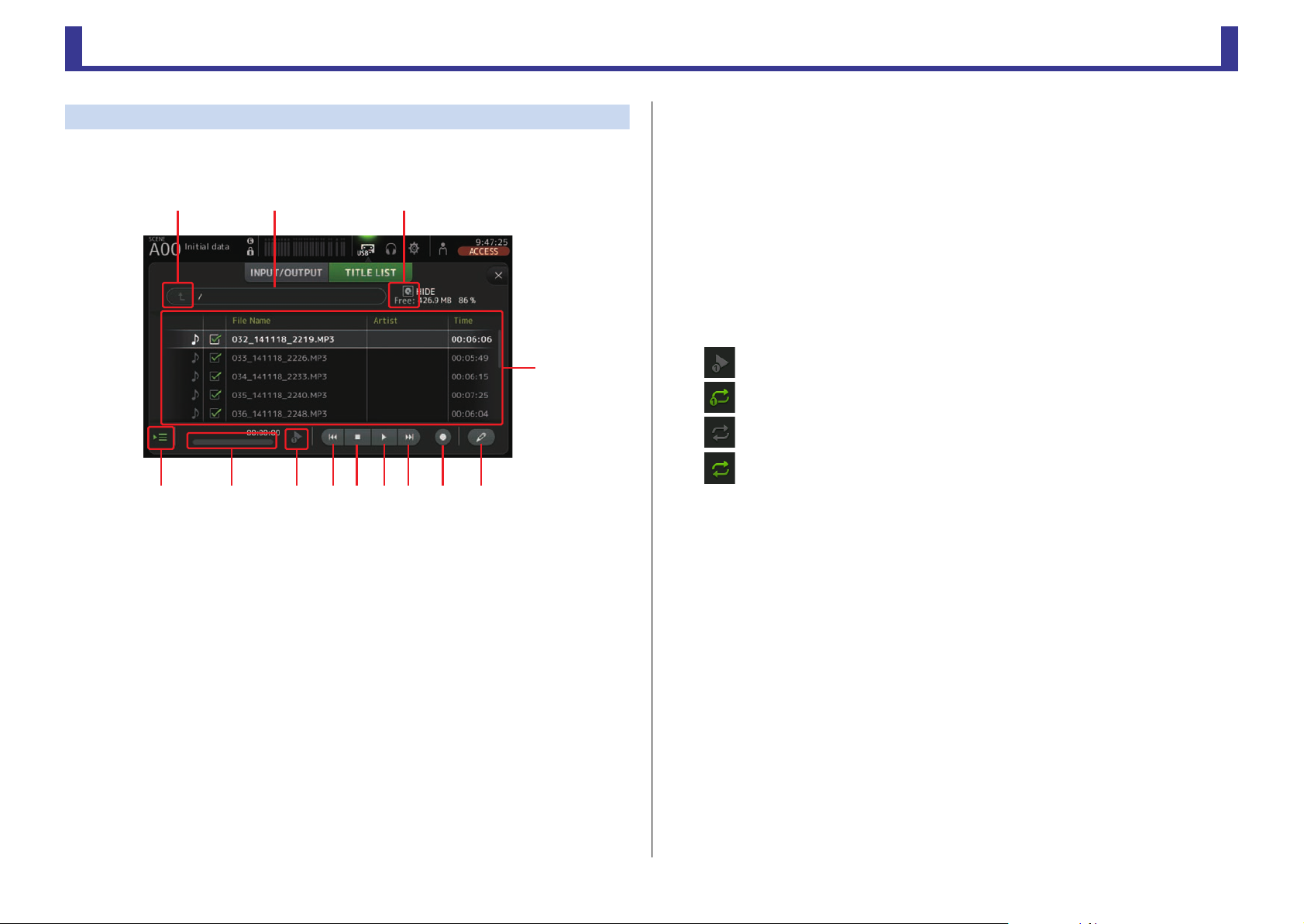
Toolbar
TF Series
ձղ ճ
մ
յնշոչպջռս
TITLE LIST screen
When a USB storage device is connected to the console via the iPad connector, you can use
this screen to play back audio files saved on the device and record the signal from the 2MIX
source to the device.
1 Parent directory button
Displays the directory that is one level above the current directory.
2 Current directory
Displays the path of the current directory on the USB storage device.
3 USB storage device information
Displays the volume name of the USB storage device.
The amount of available space (i.e., available capacity and available percentage of total
capacity) on the USB storage device is also displayed.
4 File list
Displays a list of the files in the current directory.
You can click a header in the list to sort the items by that header.
Touch a file name to select the file for playback or editing.
Touch the music note icon to start and pause playback.
Files whose checkboxes are turned on will be played back-to-back during continuous playback.
The name of each file in the directory is displayed in the File Name column.
Artist information is displayed in the Artist column (MP3 files only) and the length of the
file is displayed in the Time column.
5 Follow playback button
When this button is turned on during continuous playback, the file that is currently
playing is highlighted in the file list.
6 File information
When playing back an MP3 file, the file's bit rate and the current playback location are
displayed here.
When playing back a WAV file, the file's sample rate and the current playback location
are displayed here.
When recording, the WAV file's sample rate and the elapsed recording time are
displayed here.
7 Playback mode selector button
You can select the desired playback mode.
Touch the button to toggle through the available modes.
: SINGLE playback; the file is played and then playback stops.
: SINGLE REPEAT; the file plays repeatedly until you stop playback.
: ALL; all files with checkboxes turned on in the file list are played back one after
another, and then playback stops.
: ALL REPEAT; all files with checkboxes turned on in the fi le l ist are played back one
after another, and then playback repeats until you stop playback.
8 Previous button
Moves the playback location to the beginning of the current file or to the beginning of
the previous file.
9 Stop button
Stops playback and recording.
0 Play/pause button
Starts and pauses playback.
A Next button
Moves the playback location to the beginning of the next file.
B Record button
Sets the console to record-ready mode.
C File name edit button
Allows you to edit the file's name.
-
16
-
Reference Manual
Page 17
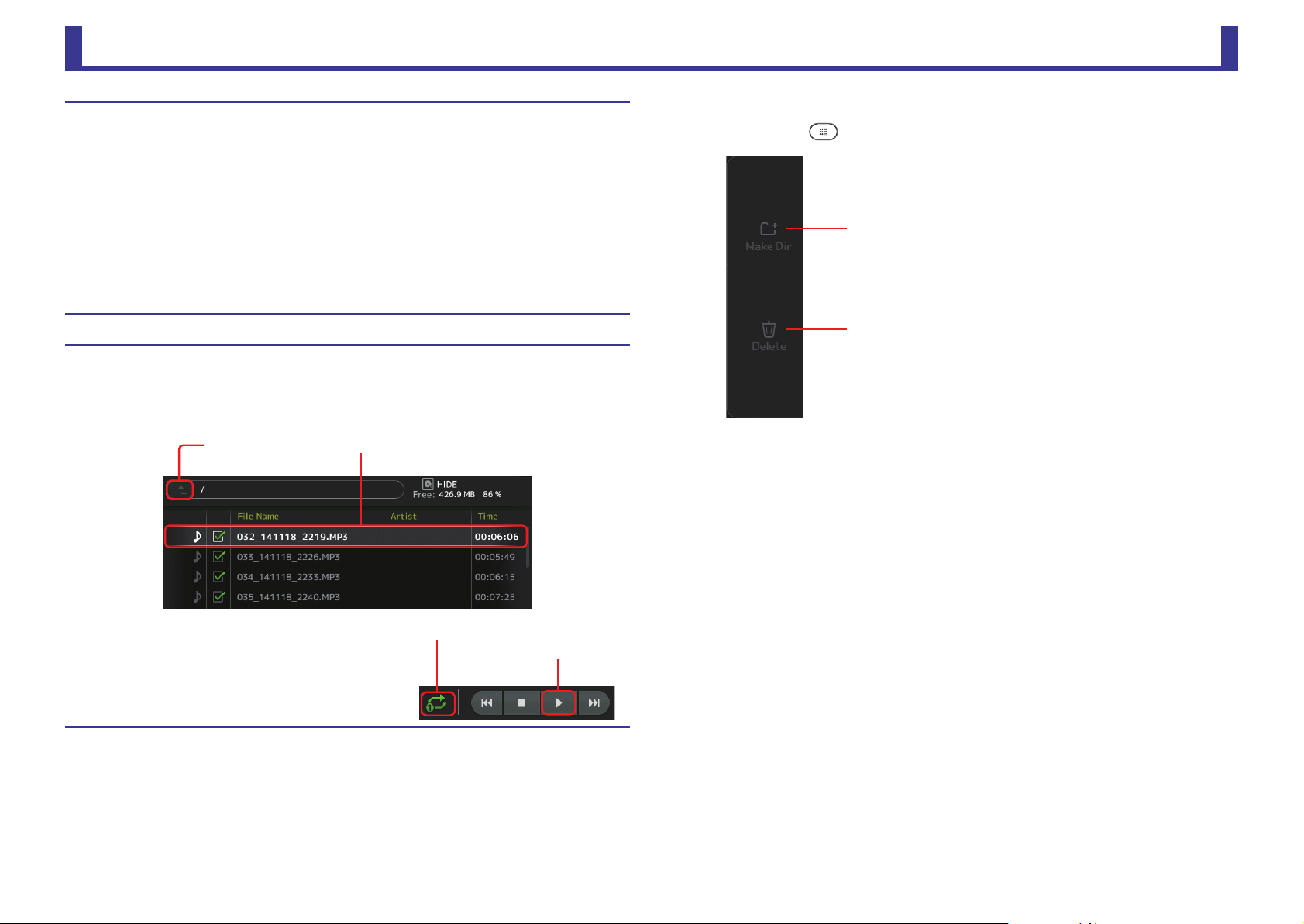
Toolbar
TF Series
Selected fileParent directory button
Play button
Playback mode selector button
ձ
ղ
Recording
1. Connect a compatible USB storage device to the iPad connector.
2. Touch the record button.
The record button begins flashing to indicate that the console is in record-ready mode.
3. When you're ready to start recording, touch the play/pause button.
The record button remains lit during recording.
You can touch the play/pause button to pause and resume recording.
4. When you're ready to stop recording, touch the stop button.
The recorded file is named automatically based on the console's date and time setting.
5. If necessary, touch the file name edit button and change the file name.
Playing back files stored on a USB storage device
1. Touch the file that you want to play in the file list.
To play a file stored in a different directory, touch the parent directory button and navigate to the
desired directory.
RECORDER screen menu
Touch the Menu key ( ) from the RECORDER screen to display the following items.
1 Make Dir icon
Makes a new directory in the current directory.
2 Delete icon
Deletes the selected file.
2. Touch the playback mode selector button and
select the desired mode.
3. Touch the play button.
Playback begins.
-
17
-
Reference Manual
Page 18
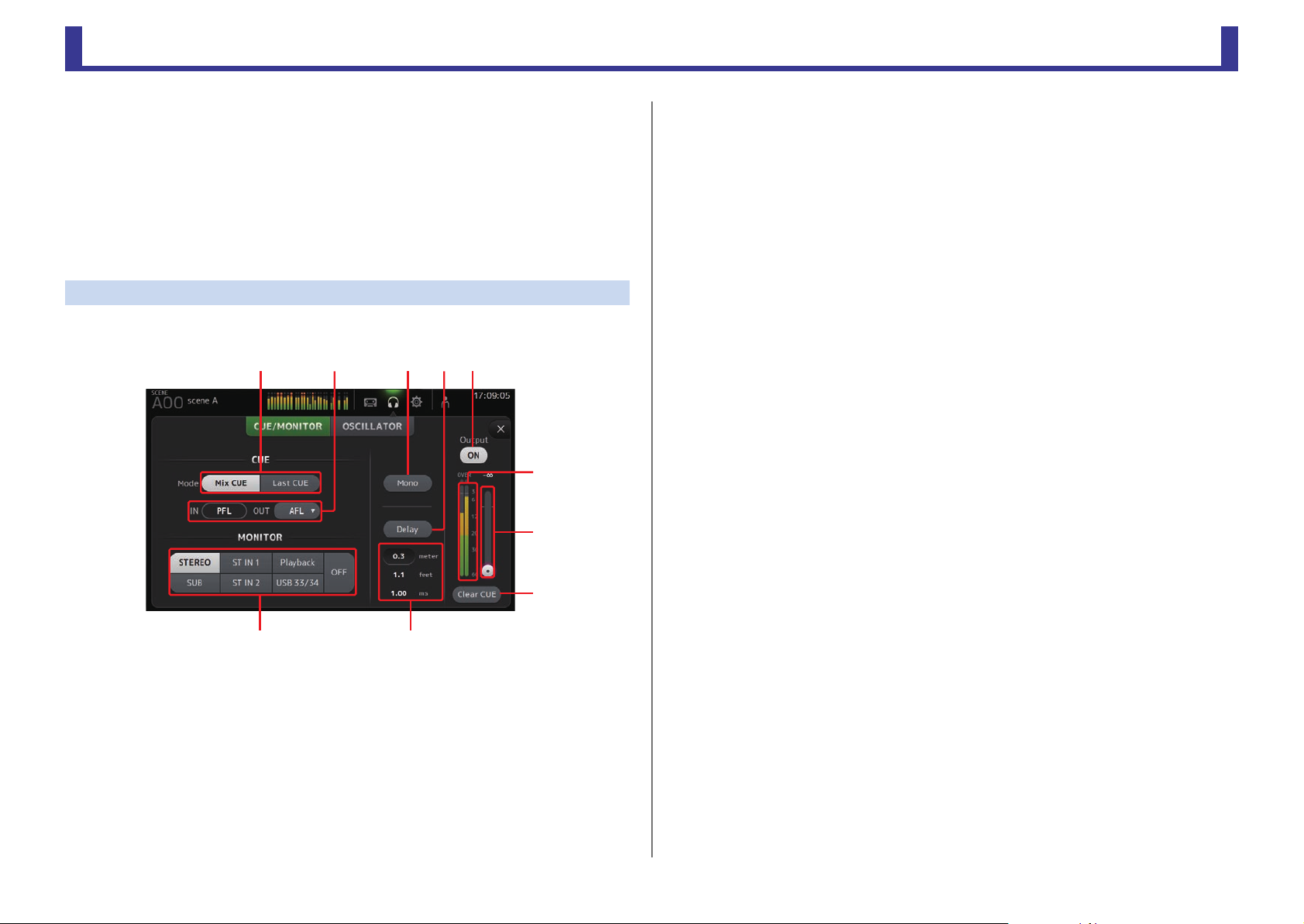
Toolbar
TF Series
MONITOR screen
Allows you to manage cue and monitor signals and to control oscillators.
The CUE/MONITOR screen is used to control the signals that are monitored using
headphones and near-field monitors. Here you can select the sources that will be
continuously monitored, and select individual channels for monitoring using the CUE feature.
The OSCILLATOR screen is used to configure the oscillator and turn it on and off. The console
has a built-in oscillator that can output a sine wave or pink noise to the desired bus, allowing
you to check external devices or test the characteristics of a venue.
CUE/MONITOR screen
Allows you to monitor certain inputs using headphones or speakers. You can select which
sources will be monitored, change the monitor signal to mono, or add a delay.
ձղճմյ
ն
շ
4 Delay button
Delays the monitor signal. When the cue is turned on, the delay is disabled.
5 Monitor output button
Turns the monitor output on and off.
The signal is output from the [PHONES] jack regardless of this setting.
6 Monitor level meter
Displays the monitor level.
7 Monitor level slider
Adjusts the monitor output level.
The signal is output from the [PHONES] jack regardless of this setting.
8 Clear CUE button
Cancels all cue selections.
9 Delay setting
Determines the delay time by specifying distance (meters or feet) or time (milliseconds).
Touch a text box to display the keyboard and enter a value. (page 10)
0 Monitor selection buttons
Allow you to select the sources that will be monitored.
չպ
1 CUE mode button
Used to select the CUE mode.
Mix CUE: Enables cue for multiple channels.
Last CUE: Enables cue for the last channel selected.
2 CUE point selection buttons
Selects the point in the signal path that will be monitored.
PFL: Before the fader
AFL: After the fader (inputs are PFL only)
3 Mono button
Allows you to change the monitor signal to mono.
ո
-
18
-
Reference Manual
Page 19
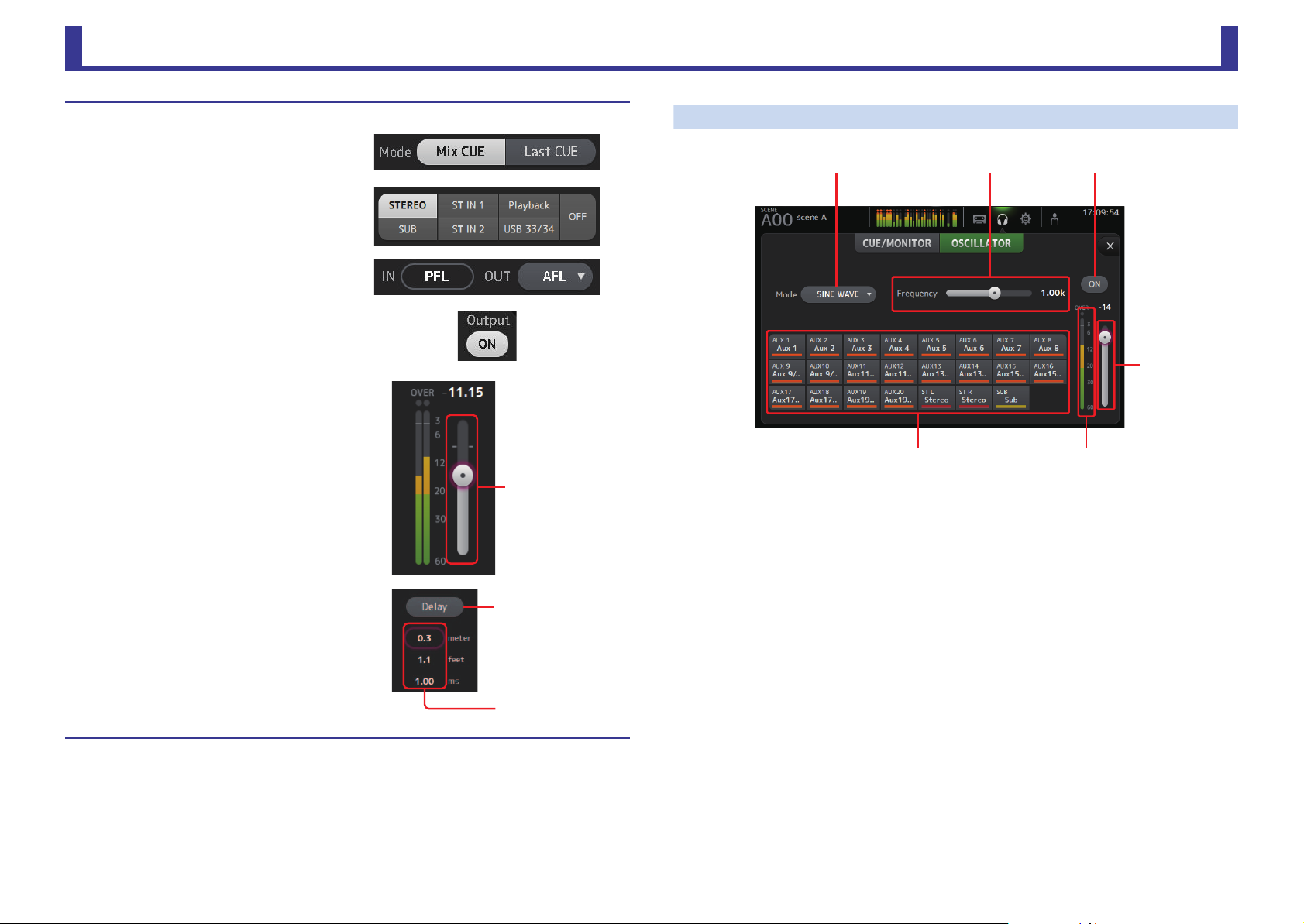
Toolbar
TF Series
Monitor level
slider
Delay button
Delay setting
Text b oxes
ձղճ
մ
յն
Checking the input signals
1. Touch a CUE mode button to select
the desired cue mode.
2. Select the desired monitor sources by
touching the corresponding monitor
selection buttons.
3. Select the desired cue point by
touching the corresponding CUE
point selection button.
4. Touch the monitor output button to
turn the monitor output on and off.
5. Drag the monitor level slider to adjust
the monitor level.
OSCILLATOR screen
Allows you to configure the oscillator.
1 Oscillator mode button
Allows you to select the oscillator mode.
SINE WAVE: A sine wave will be output continuously.
PINK NOISE: Pink noise will be output continuously.
BURST NOISE: Pink noise will be output intermittently.
6. Select the desired delay time.
Touch one of the delay setting text boxes to
display the keyboard. You can set the delay
time by specifying distance (meters and feet)
or time (milliseconds).
7. Touch the delay button.
The delay is turned on.
-
19
2 Parameter sliders
Allows you to adjust parameters for the oscillator.
When the oscillator mode is set to SINE WAVE, this setting determines the frequency of
the sine wave.
When the oscillator mode is set to BURST NOISE, this setting determines the Width
(duration of the noise) and Interval (length of silence between noise bursts).
When the oscillator mode is set to PINK NOISE, nothing is displayed here.
3 Oscillator output button
Turns the oscillator output on and off. When the oscillator is turned on, the oscillator
signal is sent to the input channels that are selected by the oscillator assignment
buttons.
4 Oscillator output level slider
Adjusts the oscillator output level.
5 Oscillator output meter
Displays the oscillator output level.
-
Reference Manual
Page 20
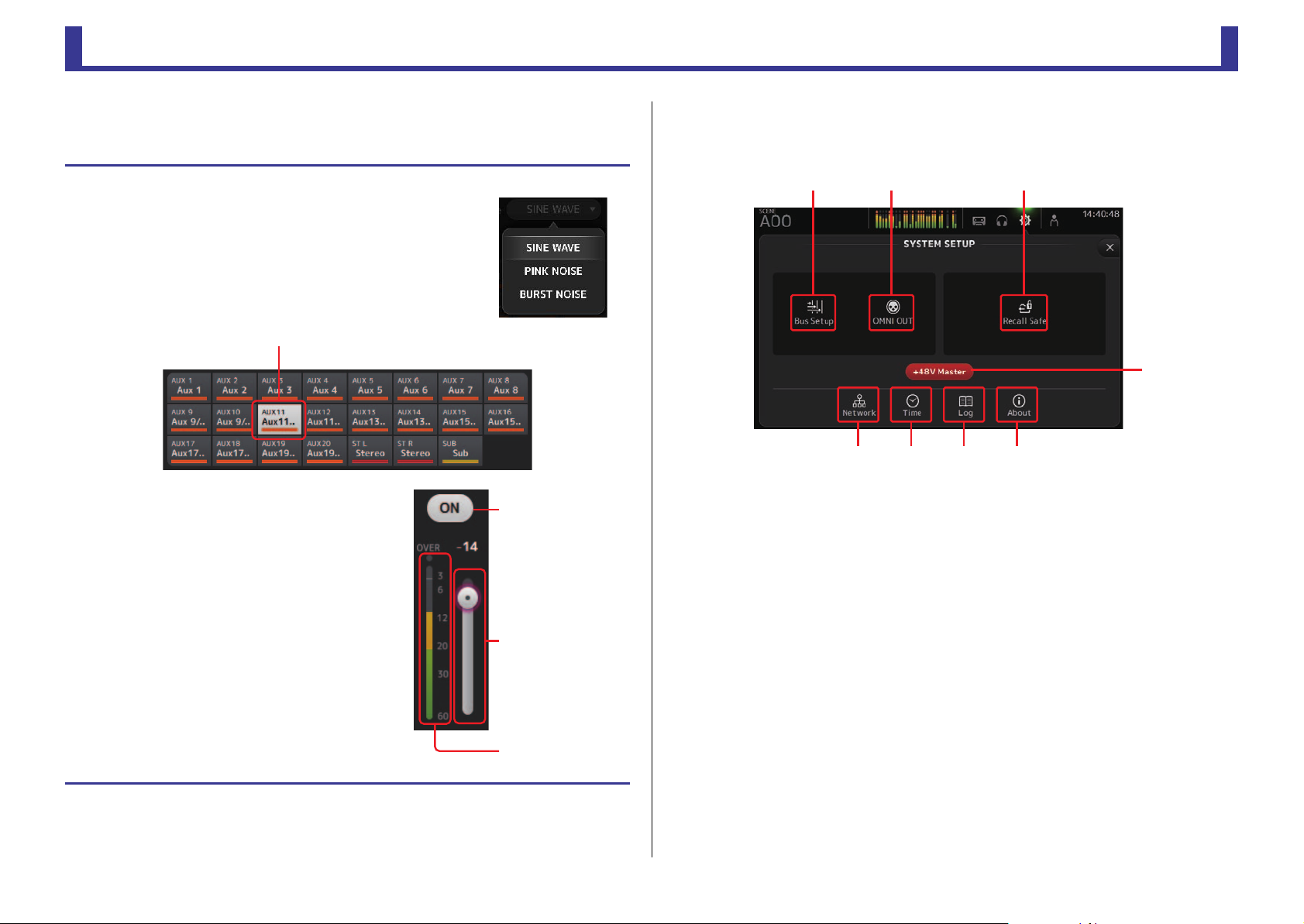
Toolbar
TF Series
Channel is selected
Oscillator
output button
Oscillator
level slider
Oscillator
output meter
6 Oscillator assignment buttons
Determine which channels the oscillator is sent to. You can select multiple channels.
Setting the oscillator
1. Touch the oscillator mode button and select the desired
mode.
2. Use the oscillator assignment buttons to determine
which channels the oscillator signal will be sent to.
3. Touch the oscillator output button to turn on
the oscillator output.
4. While referring to the oscillator output level
meter, drag the oscillator level slider to adjust
the oscillator output level.
When the oscillator mode is set to SINE WAVE, you can
also adjust the frequency of the oscillator.
When the oscillator mode is set to BURST MODE, you
can also adjust Width (duration of each noise burst) and
the Interval (duration of each silence between noise
bursts).
SYSTEM SETUP screen
Allows you to configure general mixer settings, as well as settings for OMNI OUT and Recall
Safe.
ձղ ճ
մ
յ
1 Bus Setup icon (page 21)
Displays the BUS SETUP screen.
2 OMNI OUT icon (page 21)
Displays the OMNI OUT screen.
3 Recall Safe icon (page 22)
Displays the RECALL SAFE screen.
4 +48V Master button
Master button that turns the console's phantom power feature on and off. When this
button is turned off, phantom power will not be supplied to any channels, even if their
+48V buttons are turned on. (page 39)
5 Network icon (page 23)
Displays the NETWORK screen.
ն շ ո
-
20
6 Time icon (page 24)
Displays the TIME screen.
7 Log icon (page 24)
Displays the LOG screen.
8 About icon (page 25)
Displays the ABOUT screen.
-
Reference Manual
Page 21
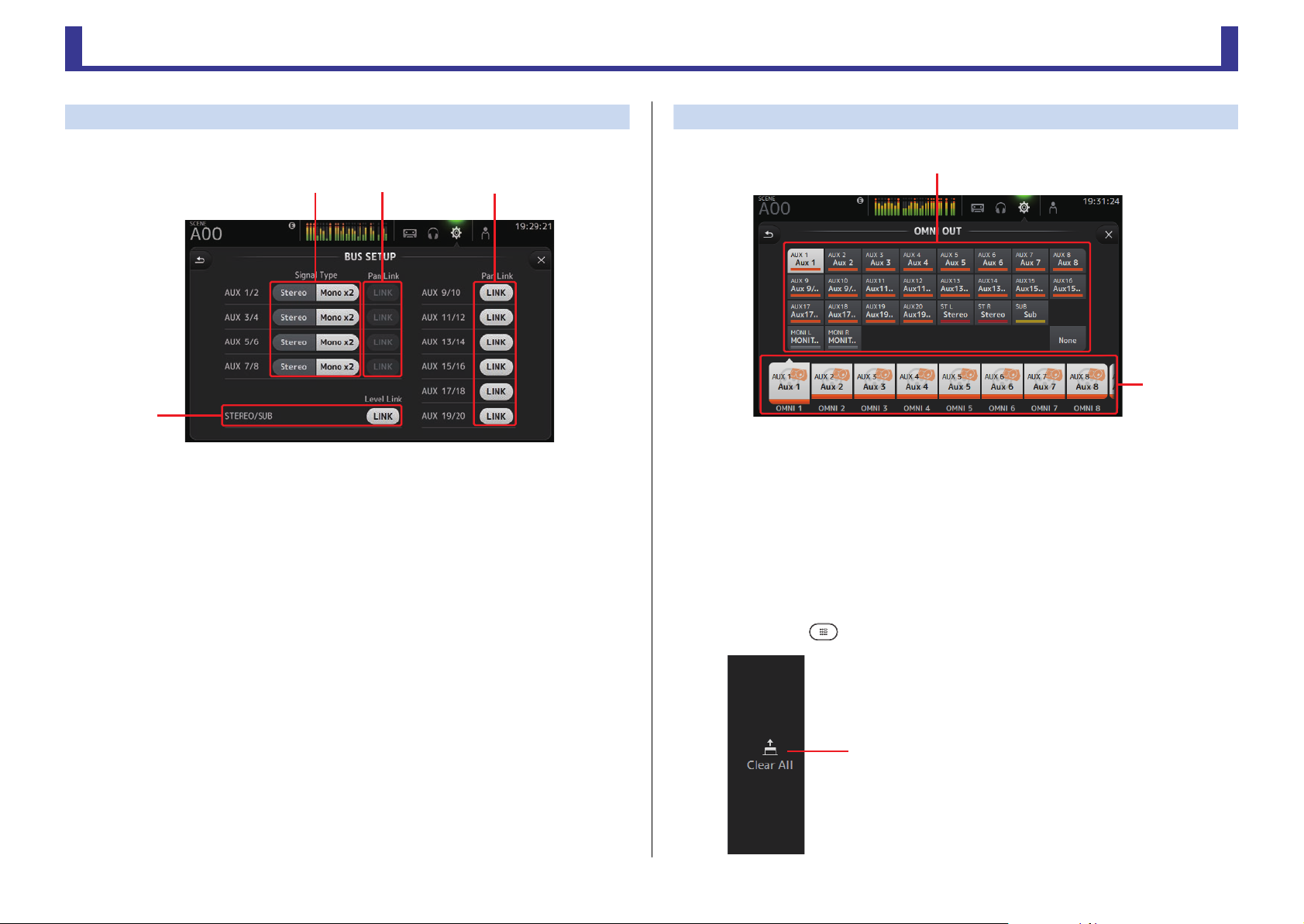
Toolbar
TF Series
ձ
BUS SETUP screen
Allows you to configure bus settings. You can change basic settings such as stereo/mono, Pan
Link, etc. These settings are included when saving a Scene.
ձղ
ճ
մ
1 AUX1/2–AUX7/8 signal type buttons
Determines how each pair of buses is processed. You can set each pair to be either
Stereo (an odd and even numbered bus are paired and main parameters are shared
between the two) or MONO x2 (two independent mono channels).
2 AUX1/2–AUX7/8 Pan Link buttons
Turns pan link on and off for AUX1/2–AUX7/8.
These buttons are only displayed if the Signal Type of the corresponding bus is set to
Stereo. When these buttons are turned on, the pan setting of signals sent from input
channels to the corresponding two buses will link with the Stereo bus pan setting.
3 AUX9/10–AUX19/20 Pan Link buttons
Turns pan link on and off for AUX9/10–AUX19/20.
4 STEREO/SUB LINK (V1.1 and later)
When turned on, the levels of the STEREO channel and the SUB channel are linked.
OMNI OUT screen
Allows you to configure the output channels that are sent to the OMNI OUT jacks.
ղ
ձ
1 OMNI OUT1–16 buttons
Allows you to select which OMNI OUT jack will be configured.
The name of the channel currently assigned to each OMNI OUT jack is also displayed in
the buttons.
2 Output channel buttons
Determines which output channel or monitor output will be assigned to the OMNI OUT
jack you selected for
OMNI OUT jack.
1. If you select None, nothing will be output to the corresponding
OMNI OUT screen menu
Touch the Menu key ( ) from the OMNI OUT screen to display the following items.
1 Clear All icon
Clears all assignments for each OMNI OUT jack (all
will be set to None).
-
21
-
Reference Manual
Page 22
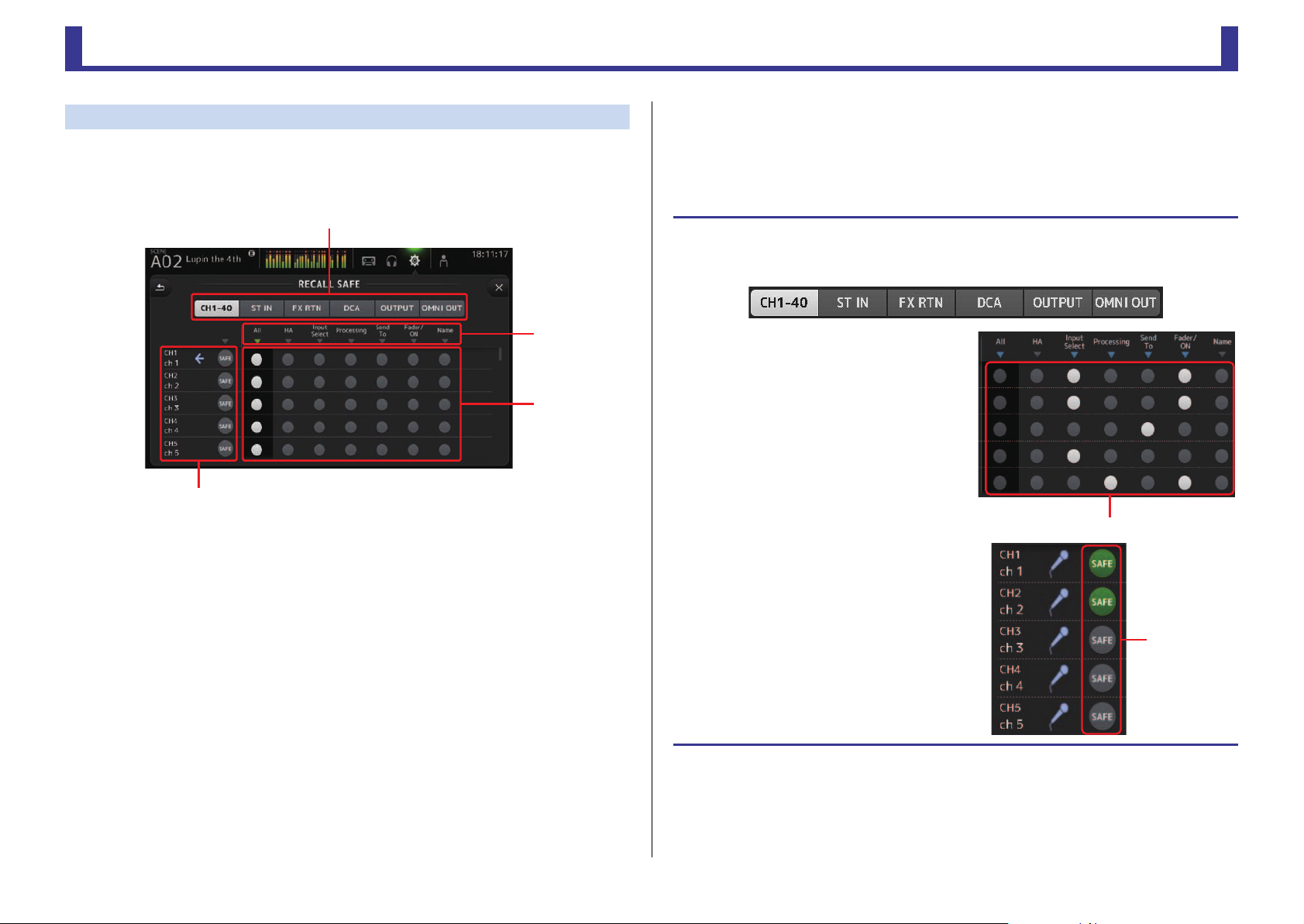
Toolbar
TF Series
ձ
ղ
ճ
մ
Recall safe on/off buttons
SAFE buttons
RECALL SAFE screen
Allows you to configure which items are recalled and which items are not (i.e., recall safe)
when recalling Scenes and Presets.
"Recall safe" allows you to select certain parameters, channels, DCA groups, etc. whose
settings will not be replaced when recalling a Preset or Scene.
1 Channel selection buttons
Allows you to select which types of channels will be configured.
When you select a channel type, the different parameters that can be configured as
recall safe are displayed.
2 Parameter names
Tou ch M to turn recall safe on and off for the corresponding parameters for all channels.
When recall safe is turned on for a parameter on all channels, the M mark under the
parameter name is displayed in green. If turned off for a parameter on all channels, it is
displayed in gray. Finally, if recall safe is turned on for a parameter but not for all
channels, the M mark under the parameter name is displayed in blue.
4 Channel information
Displays the channel ID, name, and icon.
Touch the SAFE button to turn safe recall on and off for the corresponding channel.
When turned on, parameters whose recall safe on/off buttons are in the "on" position
will not be recalled.
Using safe recall
1. Touch a channel selection button to select the channels or DCA groups that you
want to configure for recall safe.
2. Touch the recall safe on/off buttons
according to the items you want to make
recall safe.
3. Touch the SAFE buttons for each channel
to enable or disable the settings you
made above.
4. Touch the [X] button to close the screen,
and proceed to recall the desired Preset
or Scene.
3 Recall safe on/off buttons
Turns recall safe on and off for the corresponding parameter. When turned on, the
corresponding parameter is recall safe, i.e., its setting will not be changed when a Preset
or Scene is recalled.
For OMNI OUT assignments, recall safe can be turned on and off to the OMNI OUT
PATCH parameter for all OMNI OUT jacks, but not for individual jacks.
-
22
-
Reference Manual
Page 23
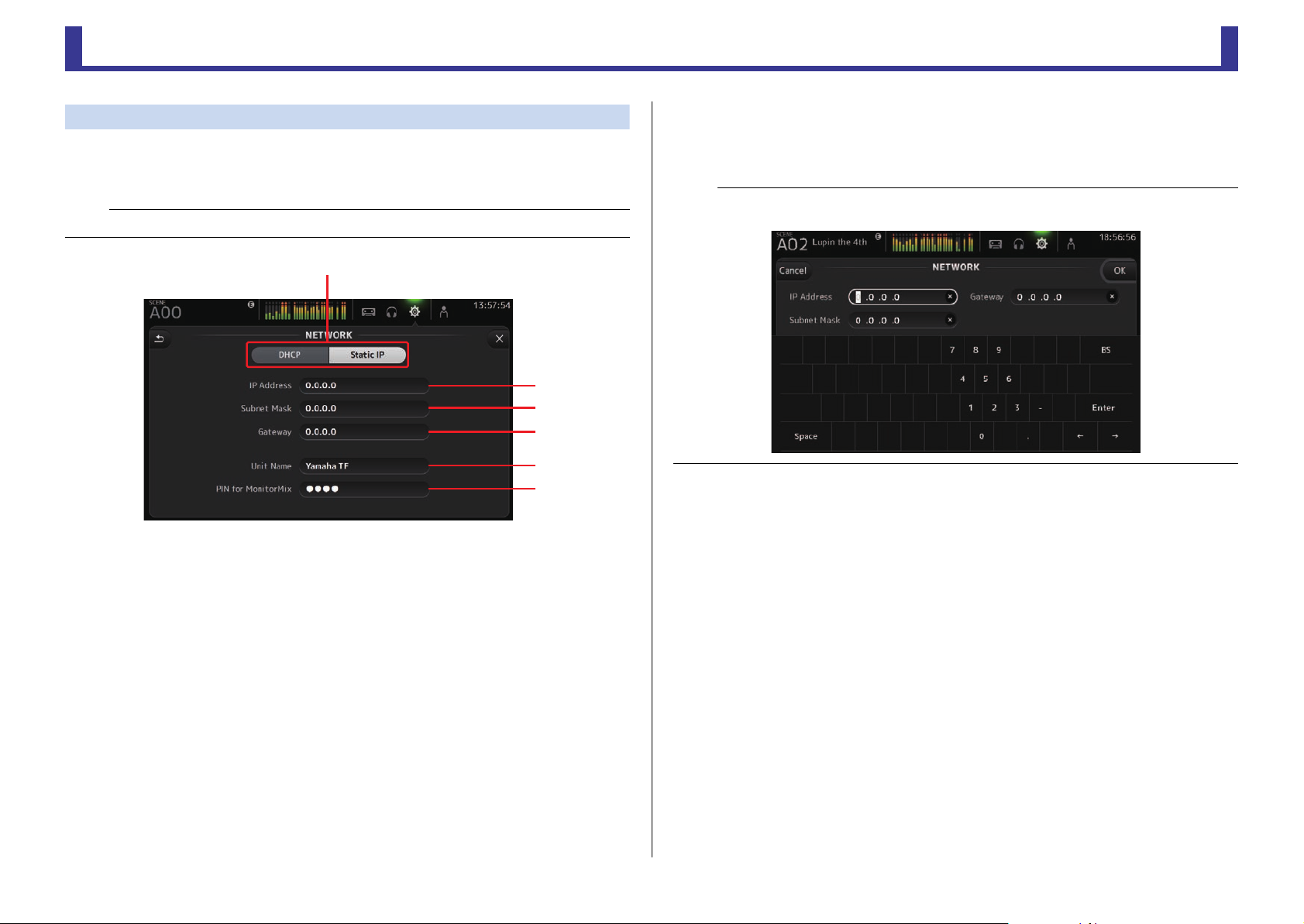
Toolbar
TF Series
ձ
ղ
ճ
մ
յ
ն
NETWORK screen
Allows you to configure the console's network address, which is needed when you connect a
computer to the NETWORK connector.
Configure these settings according to the connected computer or network.
NOTE
When connecting the console to a LAN, refer to the TF Editor Installation Guide.
1 IP address provisioning method button
Select the setting that matches how the console will configure its IP address.
DHCP: The console receives its IP address automatically.
Static IP: The console's IP address is set manually.
6 PIN for MonitorMix (V1.1 and later)
This is a 4-digit password that is required when accessing the console using the
MonitorMix app. MonitorMix is an iOS-compatible app that allows performers to adjust
the levels of the monitor mix directly from the stage.
NOTE
When the DHCP button is selected, items 2–4 are not needed.
2–4 are only needed when you select the Static IP button. Configure these parameters as needed.
2 IP Address
Determines the unique address that identifies the console on the network.
3 Subnet Mask
Defines how many bits are used for network addresses on the connected network.
4 Gateway
The address of the network device (gateway) that facilitates communication between
different devices on the network.
5 Unit Name
Allows you to specify a name that can be used to identify the console on the network.
-
23
-
Reference Manual
Page 24
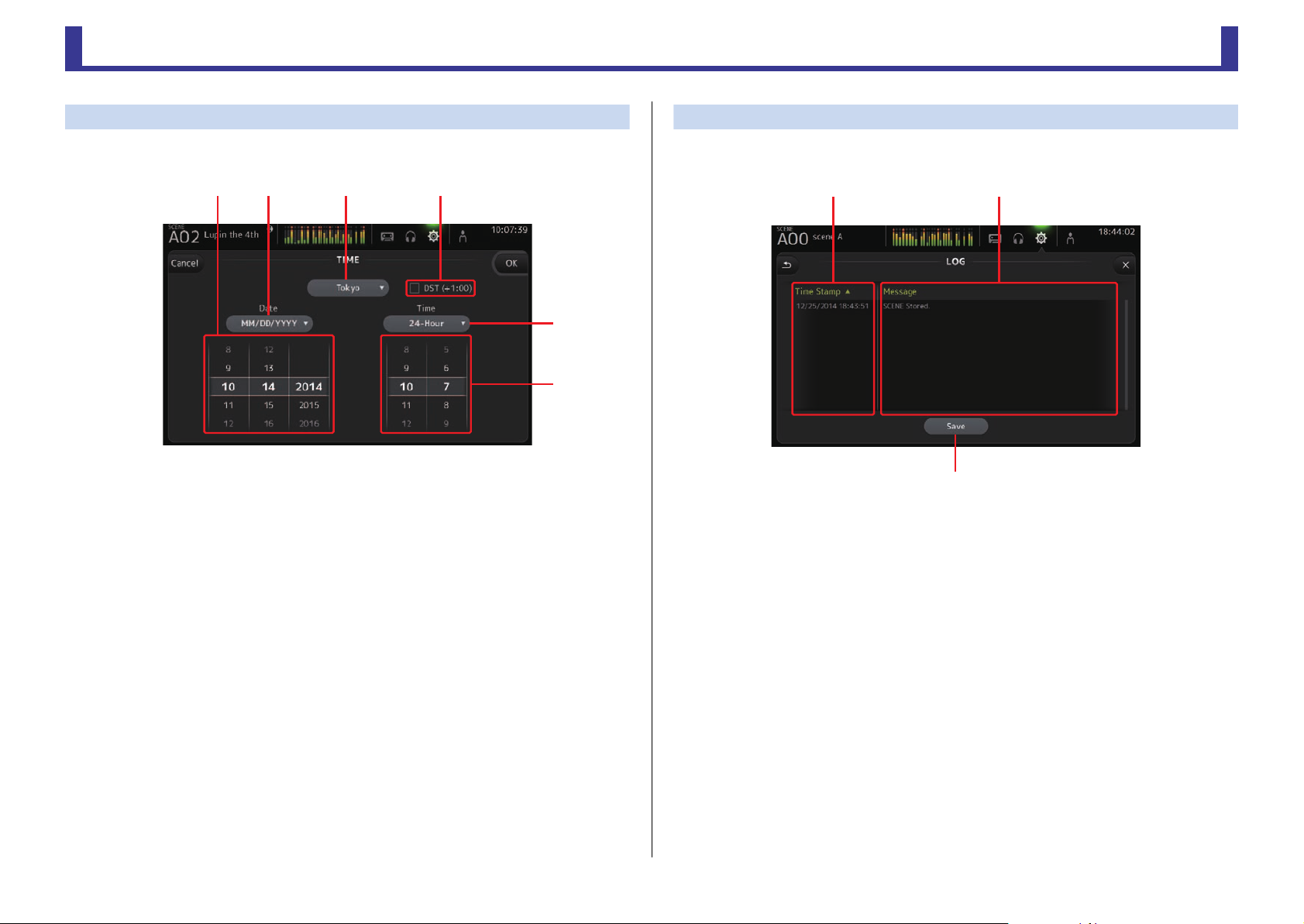
Toolbar
TF Series
ձղ ճ մ
յ
ն
ձղ
ճ
TIME screen
Allows you to set the console's internal clock and change the date and time format. The date
and time set here are used as a timestamp when saving Scenes.
1 Date setting
Determines the console's date setting.
2 Date format setting
Allows you to select the date format.
The following formats are available.
MM/DD/YYYY
DD/MM/YYYY
YYYY/MM/DD
3 Region
Allows you to change the region.
4 DST (+1:00)
Enables daylight saving time.
When turned on, the current time advances by one hour.
LOG screen
When messages are displayed while using the console, they are logged by date and time and
can be viewed later on this screen.
1 Time Stamp field
Displays the date and time of each message.
You can touch the header to sort messages by date and time.
2 Message field
Displays messages.
You can touch the header to sort messages alphabetically by message.
3 Save button
Allows you to save the log to a USB storage device.
This button is not available when no USB storage device is connected.
5 Time format setting
Allows you to select the time format.
24-Hour
12-Hour (uses AM and PM)
6 Time setting
Determines the console's time setting.
-
24
-
Reference Manual
Page 25
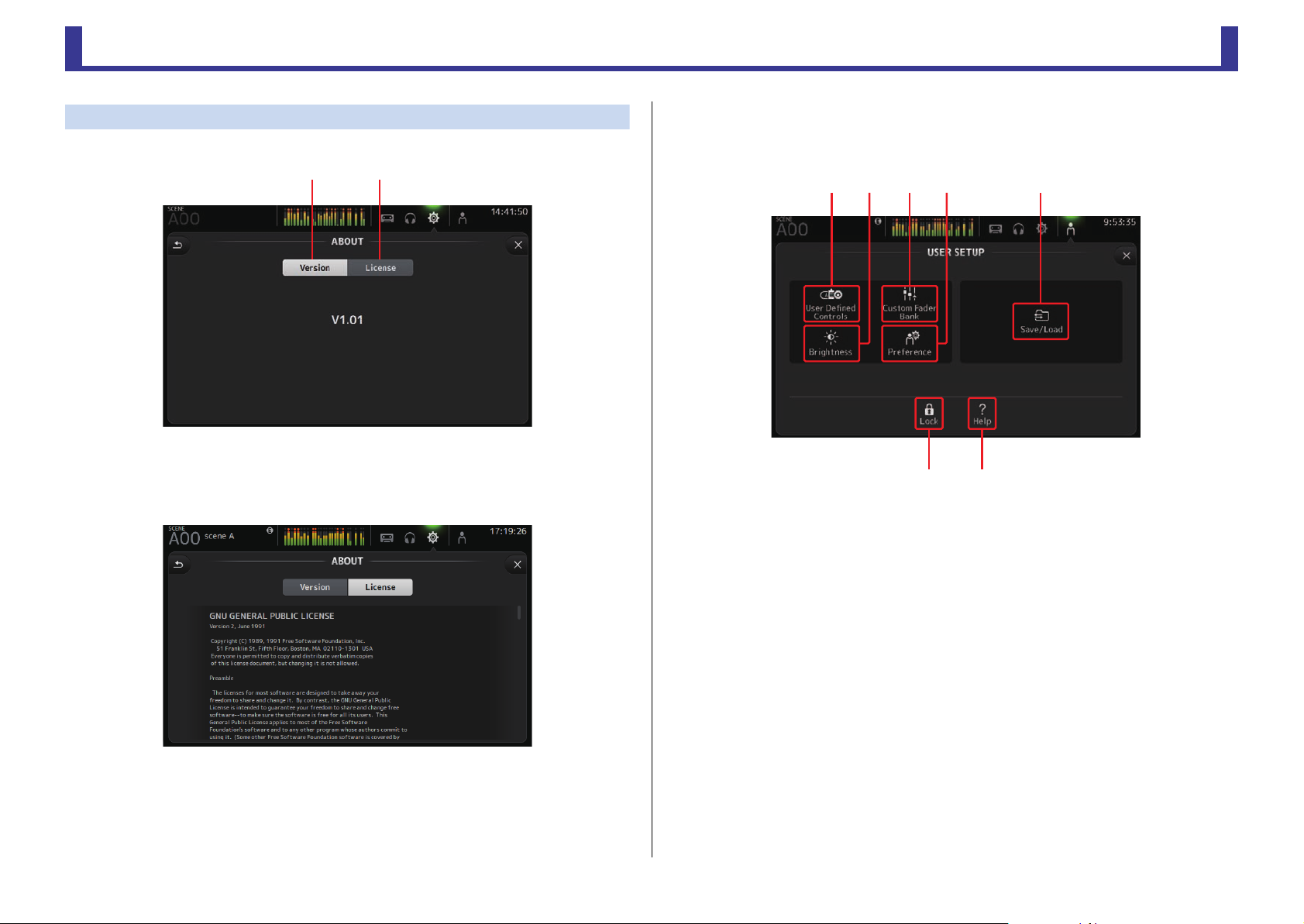
Toolbar
TF Series
ձղ ճմ յ
նշ
ABOUT screen
Displays system software version information and license information.
ձղ
1 Version button
Displays the console's system software version number.
2 License button
Displays system software license information.
USER SETUP screen
Used to configure [USER DEFINED KEYS], [USER DEFINED KNOBS], custom fader banks,
and other preferences.
1 User Defined Controls icon (page 26)
Displays the USER DEFINED CONTROLS screen.
2 Brightness icon (page 31)
Displays the BRIGHTNESS screen.
-
25
3 Custom Fader Bank icon (page 30)
Displays the CUSTOM FADER BANK screen.
4 Preference icon (page 32)
Displays the PREFERENCE screen.
5 Save/Load icon (page 33)
Displays the SAVE/LOAD screen.
6 Help icon (page 34)
Displays the HELP screen.
7 Console Lock icon (page 34)
Displays the CONSOLE LOCK screen.
-
Reference Manual
Page 26
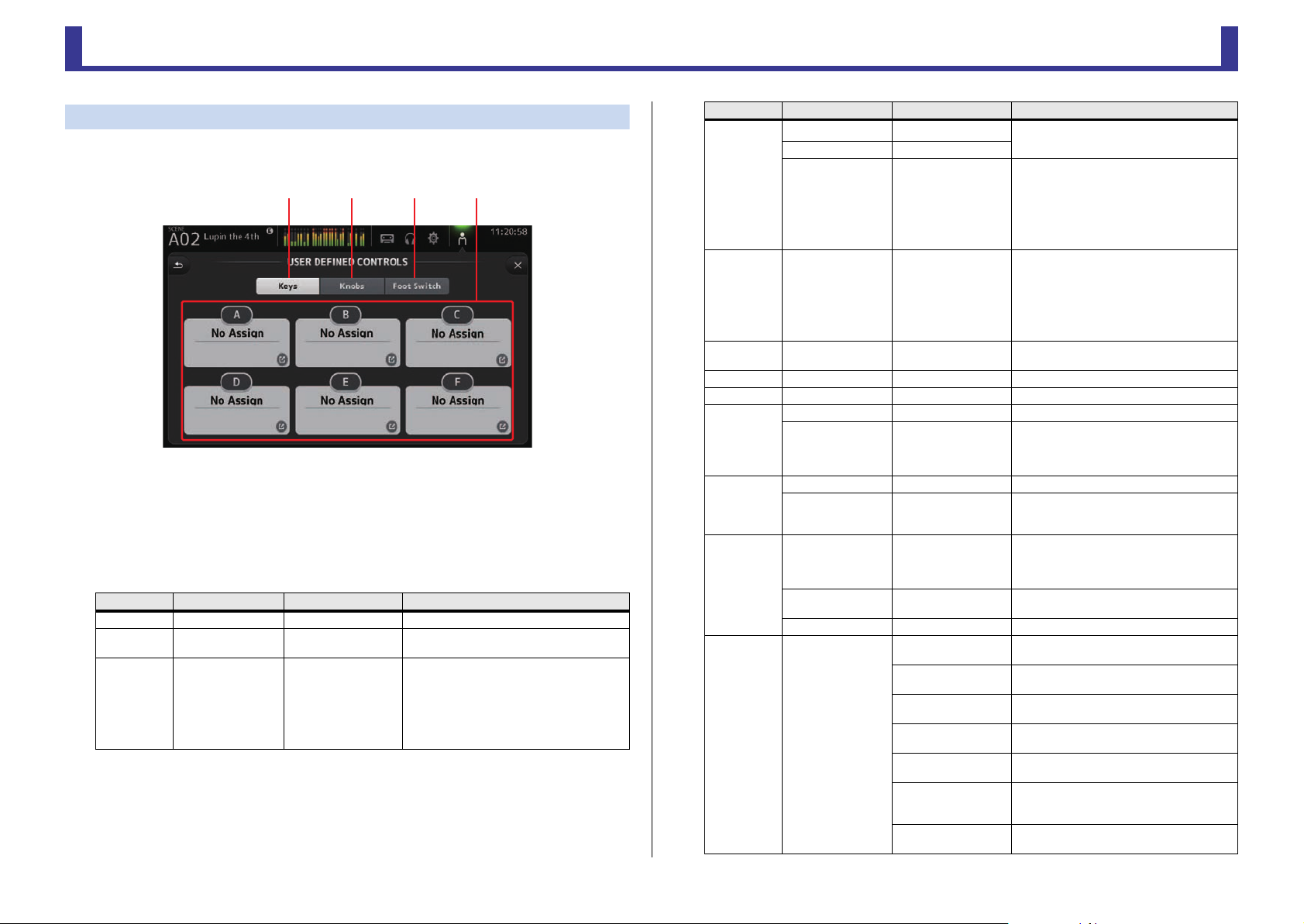
Toolbar
TF Series
USER DEFINED CONTROLS screen
This screen allows you to assign features to the [USER DEFINED KEYS], [USER DEFINED
KNOBS], and to the footswitch.
ձճյղ
1 Keys button
Allows you to assign features to the [USER DEFINED KEYS] on the top panel.
2 Key setup buttons (A–F)
Touch the desired button to display the screen that allows you to assign features to the
corresponding key.
Features that can be assigned to [USER DEFINED KEYS]
FUNCTION PARAMETER 1 PARAMETER 2 Description
No Assign No feature is assigned
Brightness Bank Change
CH ON Specific CH
CH 1–40,
ST IN 1, ST IN 2,
FX 1, FX 2,
DCA 1–8,
AUX 1–8,
AUX 9/10–19/20,
STEREO, SUB
For V1.1 and later, you can switch between
the brightness banks.
Turns the channel assigned to PARAMETER 2
on and off.
FUNCTION PARAMETER 1 PARAMETER 2 Description
Inc Select channels in order of the direction
Dec
CH 1–40,
CH Select
Specific CH
CUE Specific CH
Effect Bypass
Help Displays help information.
Meter Peak Hold ON Turns the peak hold on and off.
Output Turns the monitor out on and off.
Monitor
Oscillator
Page Change
Recorder Transport
Source Select
Oscillator On Turns the oscillator on and off.
Specific CH
Bookmark
Bookmark with
“SEL”
Close Popup Closes the popup screen.
ST IN 1L–ST IN 2R
FX1L–FX2R,
AUX 1–8,
AUX 9–20,
STEREO L, STEREO R,
SUB
CH 1–40,
ST IN 1, ST IN 2,
FX 1, FX 2,
DCA 1–8,
AUX 1–8,
AUX 9/10–19/20,
STEREO, SUB
FX 1, FX 2,
INS FX 1–6
STEREO, SUB,
ST IN 1, ST IN 2,
USB 33/34,
Playback
AUX 1–20,
STEREO L, STEREO R,
SUB
Play/Pause
Stop
Next
Previous
Rec
Auto Rec
Rec & Start
selected for PARAMETER 1.
Selects the channel assigned to
PARAMETER 2.
Turns the cue on and off for the channel
assigned to PARAMETER 2.
Bypasses the effect assigned to
PARAMETER 2.
Selects the monitor source assigned to
PARAMETER 2.
Turns the oscillator sent to the channel
assigned to PARAMETER 2 on and off.
Touch and hold for more than 2 seconds to
bookmark the current screen. Touch and hold
for less than two seconds to display the
bookmarked screen.
The selected channel is saved with the
bookmark. Same as above.
Same as the Play/Pause button on the
RECORDER screen.
Same as the Stop button on the RECORDER
screen.
Same as the Next button on the RECORDER
screen.
Same as the Previous button on the
RECORDER screen.
Same as the Rec button on the RECORDER
screen.
Recording stops and the file is saved, and
then recording resumes immediately as a
new file.
Recording starts immediately without
entering record-ready mode.
-
26
-
Reference Manual
Page 27

Toolbar
TF Series
ճ
մ
Knob setup buttons
Foot Switch setup button
FUNCTION PARAMETER 1 PARAMETER 2 Description
Inc
SCENE
Dec
Store
Recall
Inc Recall Recalls the next numbered Scene.
Dec Recall Recalls the previous numbered Scene.
Direct Recall/Store
A00–99,
B00–99
Same as the INC, DEC, STORE, and RECALL
keys.
Recalls the Scene number assigned to
PARAMETER 2. Touch and hold for more than
two seconds to assign the current settings to
that Scene number.
3 Knobs button
Allows you to assign features to the [USER DEFINED KNOBS].
Features Description
Adjusts 1-knob or threshold for the selected channel's COMP.
When 1-knob COMP is turned on, adjusts 1-knob; when 1-knob COMP
is turned off, adjusts threshold.
Adjusts 1-knob or gain for the selected channel's EQ.
When 1-knob EQ is turned on, adjusts 1-knob; when 1-knob EQ is
turned off, adjusts gain.
Adjusts HPF for the selected channel.
Turn the knob to adjust the frequency.
Adjusts analog gain or digital gain for the selected channel.
When the channel's input is an analog source, adjusts analog gain.
When the channel's input is a digital source (i.e., USB, iPad, or STIN),
adjusts digital gain.
Selected CH
COMP 1-knob/Thr
EQ 1-knob/Gain
EQ Frequency Adjusts EQ frequency for the selected channel.
EQ Q Adjusts EQ Q for the selected channel.
HPF
Input Gain
Gate Threshold Adjusts gate threshold for the selected channel.
Pan/BAL Adjusts pan or balance for the selected channel.
5 Foot Switch button
Allows you to assign features to the footswitch.
յ
4 Knob setup buttons
Touch the desired button to display the screen that allows you to assign features to the
corresponding [USER DEFINED KNOBS].
Features that can be assigned to [USER DEFINIED KNOBS]
Features Description
No Assign No feature is assigned
CH Name Adjusts the brightness of the CH NAME.
Brightness
Monitor Level Adjusts monitor level.
CH Color Adjusts the brightness of the CH COLOR indicator.
Screen Adjusts the brightness of the touchscreen.
Panel Adjusts the brightness of the panel LEDs.
-
27
ն
6 Foot Switch setup button
Displays the features that can be assigned to the footswitch.
-
Reference Manual
Page 28

Toolbar
TF Series
Features that can be assigned to the footswitch
FUNCTION PARAMETER 1 PARAMETER 2 Description
No Assign No feature is assigned
Brightness Bank Change
CH 1–40,
ST IN 1, ST IN 2,
CH ON Specific CH
Inc
Dec
CH Select
Specific CH
Clear Cue
CUE Specific CH
Effect Bypass
Help Displays help information.
Meter Peak Hold ON Turns the peak hold on and off.
Output Turns the monitor out on and off.
Monitor
Mute Master
Oscillator
Page Change
Source Select
Input
FX
Oscillator On Turns the oscillator on and off.
Specific CH
Bookmark
Bookmark with
“SEL”
Close Popup Closes the popup screen.
FX 1, FX 2,
DCA 1–8,
AUX 1–8,
AUX 9/10–19/20,
STEREO, SUB
CH 1–40,
ST IN 1L–ST IN 2R,
FX1L–FX2R,
AUX 1–8,
AUX 9–20,
STEREO L, STEREO R,
SUB
CH 1–40,
ST IN 1, ST IN 2,
FX 1, FX 2,
DCA 1–8,
AUX 1–8,
AUX 9/10–19/20,
STEREO, SUB
FX 1, FX 2,
INS FX 1–6
STEREO, SUB,
ST IN 1, ST IN 2,
USB 33/34,
Playback
AUX 1–20,
STEREO L, STEREO R,
SUB
For V1.1 and later, you can switch between
the brightness banks.
Turns the channel assigned to PARAMETER 2
on and off.
Select channels in order of the direction
selected for PARAMETER 1.
Selects the channel assigned to
PARAMETER 2.
Clears all cue selections.
Same as the CLEAR CUE key on the top panel.
Turns the cue on and off for the channel
assigned to PARAMETER 2.
Bypasses the effect assigned to
PARAMETER 2.
Selects the monitor source assigned to
PARAMETER 2.
Same as the corresponding MUTE key on the
top panel.
Turns the oscillator sent to the channel
assigned to PARAMETER 2 on and off.
Touch and hold for more than 2 seconds to
bookmark the current screen. Touch and hold
for less than two seconds to display the
bookmarked screen.
The selected channel is saved with the
bookmark. Same as above.
FUNCTION PARAMETER 1 PARAMETER 2 Description
Play/Pause
Stop
Next
Recorder Transport
Inc
Dec
Store
Recall
SCENE
TAP TEMPO Same as the TAP key on the top panel.
Inc Recall Recalls the next numbered Scene.
Dec Recall Recalls the previous numbered Scene.
Direct Recall/Store
Previous
Rec
Auto Rec
Rec & Start
A00–99,
B00–99
Same as the Play/Pause button on the
RECORDER screen.
Same as the Stop button on the RECORDER
screen.
Same as the Next button on the RECORDER
screen.
Same as the Previous button on the
RECORDER screen.
Same as the Rec button on the RECORDER
screen.
Recording stops and the file is saved, and
then recording resumes immediately as a
new file.
Recording starts immediately without
entering record-ready mode.
Same as the INC, DEC, STORE, and RECALL
keys.
Recalls the Scene number assigned to
PARAMETER 2. Touch and hold for more than
two seconds to assign the current settings to
that Scene number.
Feature assignment screen
When you select a Function, the items available for Parameter 1 are displayed. Likewise,
when you select an item for Parameter 1, the items available for Parameter 2 are
displayed. Some Functions may not have items available for Parameter 1; some
Parameter 1 items may not have items available for Parameter 2.
-
28
-
Reference Manual
Page 29

Toolbar
TF Series
Assigning a feature to a [USER DEFINED KEY]
1. Touch the Keys button.
The screen where you can select the
desired [USER DEFINED KEY] is displayed.
Buttons A–F correspond to [USER
DEFINED KEYS] A–F.
2. Touch the Key button that corresponds to the [USER DEFINED KEY] that you want
to configure.
The configuration screen is displayed.
3. Scroll through the Function list and select the desired feature.
Assigning a feature to a [USER DEFINED KNOB]
1. Touch the Knobs button.
The screen where you can select the
desired [USER DEFINED KNOB] is
displayed.
Buttons A–D correspond to [USER DEFINED KNOBS] A–D.
2. Touch the Knob button that corresponds to the [USER DEFINED KNOB] that you
want to configure.
The configuration screen is displayed.
3. Scroll through the Function list and select the desired feature.
4. Scroll through the Parameter 1 list and select the desired item.
If items are available in the Parameter 2 list, select the desired item.
5. Touch the OK button.
-
4. Scroll through the Parameter 1 list and select the desired item.
If items are available in the Parameter 2 list, select the desired item.
5. Touch the OK button.
29
-
Reference Manual
Page 30

Toolbar
TF Series
Assigning a feature to the footswitch
1. Touch the Foot Switch button.
2. Touch the Foot Switch setup button.
The configuration screen is displayed.
3. Scroll through the Function list and select the desired feature.
CUSTOM FADER BANK screen
The custom fader bank allows you to choose different channels, regardless of type (input
channels, AUX buses, DCA groups, etc.), and group them into a bank of faders.
ղ
ձ
1 Fader buttons
Allow you to select which fader will be configured.
2 Channel buttons
Determines which channel will be assigned to the fader you selected for 1.
If you select None, nothing will be assigning to the corresponding fader.
4. Scroll through the Parameter 1 list and select the desired item.
If items are available in the Parameter 2 list, select the desired item.
5. Touch the OK button.
-
30
-
Reference Manual
Page 31

Toolbar
TF Series
ձ
ձ
ղ
ճ
մ
յ
Configuring the custom fader bank
1. Touch a fader button to select the fader that you want to configure.
2. Touch the desired the channel button according to which channel you want to
assign to the fader you selected in step 1.
3. Repeats steps 1–2 and configure other faders as desired.
CUSTOM FADER BANK screen menu
Touch the Menu key ( ) from the CUSTOM FADER BANK screen to display the following
items.
1 Clear All icon
Clears all assignments for each fader bank (all will
be set to None).
BRIGHTNESS screen
Allows you to adjust the brightness of the touchscreen, as well as the LEDs, name display,
and channel colors on the top panel. You can save brightness settings into BANK A and BANK
B, allowing you to recall the desired brightness settings to suit your work conditions.
1 Bank selection buttons
Allow you to switch between BANK A and BANK B.
BANK A: Selects BANK A brightness settings.
BANK B: Selects BANK B brightness settings.
For V1.1 and later, you can switch between the banks using [USER DEFINED KEYS] or a
footswitch.
2 Screen brightness slider
Adjusts the brightness of the touchscreen.
Recalling the CUSTOM FADER BANK
1. Press the [INPUT2] and [OUTPUT] keys on the top panel at the same time.
-
31
3 Panel brightness slider
Adjusts the brightness of the LEDs on the top panel.
4 CH Name brightness slider
Adjusts the brightness of the channel names displayed on the top panel.
5 CH Color brightness slider
Adjusts the brightness of the channel colors on the top panel.
-
Reference Manual
Page 32

Toolbar
TF Series
ձղ
ճ
մյ
ն
PREFERENCE screen
Allows you to configure general operating settings regarding confirmation message display,
[SEL] key behavior, etc.
1 Confirmation
Allows you to turn confirmation messages for store, recall, and patching operations.
Store, Recall: When turned on, a confirmation message will be
displayed when you perform the corresponding
operation.
INPUT Select/OUTPUT Patch: When turned on, a confirmation message will be
displayed when you change input source or OMNI OUT
patching settings.
4 Touch Sensing Area Optimization
Allows you to optimize the touchscreen's sensitivity.
Sit: Optimized for operating the touchscreen when you are positioned below it, such
as when sitting.
Stand: Optimized for operating the touchscreen when you are positioned above it, such
as when standing.
5 Show Help at Startup
Determines whether the HELP screen is displayed automatically after the console starts
up.
6 Help Language
Determines the language used when displaying the HELP screen.
Configuring settings in the PREFERENCE screen
1. Use the buttons on the PREFERENCE screen to configure the settings as desired.
2. When finished, touch the close button ([X]).
2 Auto Channel Select
When turned on, a channel of the corresponding type will be selected automatically
when you operate that channel's fader.
You can turn this feature on and off independently for input channels and output
channels.
[CUE] > [SEL] LINK
: When turned on, a channel will be selected when you turn its CUE on.
3 Memorize [SEL] Position for Each FADER BANK
Determines whether channel positions are remembered in fader banks.
-
32
-
Reference Manual
Page 33

Toolbar
TF Series
ձղ ճ
մ
յնշո
SAVE/LOAD screen
Displays a list of saved directories and files.
1 Parent directory button
Displays the directory that is one level above the current directory.
This button is grayed out if the current directory is the top directory.
2 Current directory
Displays the name of the current directory.
5 Edit button
Allows you to edit the selected file's file name and comment.
6 Load button
Loads the file selected in the file list.
7 Save button
Saves the current settings by overwriting them over the file selected in the file list.
8 Save As button
Saves the current settings by saving them as a new file.
SAVE/LOAD screen menu
Touch the Menu key ( ) from the SAVE/LOAD screen to display the following items.
1 Copy icon
ձ
ղ
ճ
մ
յ
Copies the selected file.
2 Paste icon
Pastes the file into the current directory.
3 Make Dir icon
Creates a new directory.
4 Delete icon
Deletes the selected file.
5 Format icon
Formats the USB storage device that is connected
to the console.
3 Volume name
Displays the volume name of the USB storage device and the amount of available space.
4 File list
Displays a list of the directories and files stored on the USB storage device. When an item
in the file list is selected, it is highlighted to indicate it will be the subject of any
subsequent operations.
You can click a header in the list to sort the items by that header. Touch the same header
again to switch between ascending and descending order.
File Name: Displays directory and file names. An icon is displayed for each item so that
you can distinguish between the two.
Comment: Displays any comments you have entered for TF Series console files. To edit
a file's comment, select the file and then touch the Edit button to display the
keyboard (page 10).
Date: Displays each item's modified date.
-
33
-
Reference Manual
Page 34

Toolbar
TF Series
Data that can be saved and loaded
The following data can be saved and loaded on the SAVE/LOAD screen.
Data that is saved/loaded Description
Scene Memory All Scenes and the current Scene
Channel Library All channel Presets
+48V Master
Mute Safe
Mute Master
Cue Except channel cue settings
Oscillator Except oscillator on
Monitor
Meter
Recall Safe
User Defined Keys
User Defined Knobs
Foot Switch
Custom Fader Bank
Preference
Data that is not saved/loaded Description
Cue Channel cue settings
Oscillator Oscillator on
Brightness
Preference Help Language, Show Help at Startup, Touch Area Optimization settings
Date Time
Network
Console Lock
Input Port Trim
Output Port Trim
Fader Calibration
Channel Color Calibration
Except the following settings: Help Language, Show Help at Startup, Touch
Area Optimization
HELP screen
Displays information about console operations. If "Show Help at Startup" is turned on in the
PREFERENCE screen, the HELP screen is displayed automatically after the console starts
up.
You can swipe left and right to view different pages.
CONSOLE LOCK screen
You can lock the console to prevent it from being operated accidentally. While the CONSOLE
LOCK screen is displayed, controls are disabled and the console cannot be operated.
To unlock the console, touch and hold the CONSOLE LOCK screen.
-
34
-
Reference Manual
Page 35

TF Series
OVERVIEW screen
ձ
ղ
ճ
մ
յ
ն
ճղմյ
ղ
շ
ո
չ
ն
ն
OVERVIEW screen
Displays information about the channel strips.
You can display the OVERVIEW screen by pressing the Home key ( ).
Input channels
1 Displays the INPUT screen. (page 39)
2 Displays the EQ screen. (page 41)
3 Displays the GATE screen. (page 44)
4 Displays the COMP screen. (page 46)
5 Displays the FX1 screen. (page 48)
6 Displays the FX2 screen. (page 48)
7 Displays the SEND TO AUX screen. (page 53)
8 Displays the ASSIGN screen. (page 54)
9 Displays the CH VIEW screen. (page 54)
ձ
ղ
ճ
մ
յ
ն
շ
ո
չ
Stereo channels
1 Displays the INPUT screen. (page 39)
2 Displays the EQ screen. (page 41)
3 Displays the FX1/FX2 screen. (page 48)
4 Displays the SEND TO AUX screen. (page 53)
5 Displays the ASSIGN screen. (page 54)
6 Displays the CH VIEW screen. (page 54)
7 Displays the GEQ screen. (page 62)
8 Displays the COMP screen. (page 46)
9 Displays the OUTPUT screen. (page 64)
-
35
-
Reference Manual
Page 36

OVERVIEW screen
TF Series
AUX1–AUX8 channels
ձ
ղ
ճ
մ
յ
ն
1 Displays the SEND FROM screen. (page 65)
2 Displays the EQ screen. (page 41)
3 Displays the GEQ screen. (page 62)
4 Displays the COMP screen. (page 46)
5 Displays the OUTPUT screen. (page 64)
6 Displays the CH VIEW screen. (page 54)
AUX9/10–19/20 channels, SUB channel
ձ
ղ
ճ
մ
յ
ն
1 Displays the SEND FROM screen. (page 65)
2 Displays the EQ screen. (page 41)
3 Displays the GEQ screen. (page 62)
4 Displays the COMP screen. (page 46)
5 Displays the OUTPUT screen. (page 64)
6 Displays the CH VIEW screen. (page 54)
ձ
ղ
ճ
յ
-
36
-
Reference Manual
Page 37

OVERVIEW screen
TF Series
ձ
ղ
Group channels
1 Displays the DCA ASSIGN screen. (page 66)
2 Displays the CH VIEW screen. (page 54)
OVERVIEW screen operations
When you touch an item on the screen, a pink box is displayed around the item to highlight it.
When an item is highlighted, you can adjust it using the [TOUCH AND TURN] knob.
If you touch a highlighted item, its configuration screen is displayed.
You can drag or swipe up, down, left, and right to display other areas of the screen.
OVERVIEW screen menu
Touch the Menu key ( ) from the OVERVIEW screen to display the following items.
1 CH Copy icon
Copies the settings of the current channel.
2 CH Paste icon
ձ
ղ
ճ
Pastes settings from another channel and applies
them to the current channel.
3 CH Default icon
Resets the settings of the current channel to their
default values.
-
37
-
Reference Manual
Page 38

OVERVIEW screen
TF Series
Copy settings from this channel
CH Copy icon
Settings will be applied to this channel
CH Paste icon
Paste completed
Copying settings from one channel and applying them to another channel
1. Select the channel whose settings you want to copy.
2. Press the Menu key ( ).
Displays the menu.
3. Touch the CH Copy icon.
The settings are copied and the menu closes.
5. Press the Menu key ( ).
Displays the menu.
6. Touch the CH Paste icon.
The settings from the first channel you selected are applied to the second channel you selected, and
then the menu closes.
4. Select the channel that you want to apply the settings to.
-
38
-
Reference Manual
Page 39

TF Series
Configuration screens
Configuration screens
INPUT screen
Allows you to change the stereo link setting, select an input source, turn phantom power on
and off, turn phasing on and off, and adjust input gain.
ձղ ճմ
յնշո
1 Stereo link selection button
Allows you to select whether two adjacent mono input channels are linked as a stereo
pair, or behave as two separate mono channels. Touch to display the popup menu.
OFF: Stereo link is disabled.
CH1 & 2: Stereo link is enabled. When stereo link is enabled, the odd numbered channel
is the left side of the stereo pair, and the even numbered one is the right. The
channel numbers displayed in the popup menu depend on the channel
whose settings you are editing.
CH2 & 3: Stereo link is enabled. When stereo link is enabled, the even numbered
channel is the left side of the stereo pair, and the odd numbered one is the
right. The channel numbers displayed in the popup menu depend on the
channel whose settings you are editing.
2 Input selection buttons
Allows you to select the channel's input source. The available sources depend on the
channel whose settings you are editing.
INPUT:The device connected to the INPUT jack will be used as the input source.
USB: The computer connected to the USB TO HOST connector will be used as the
input source.
չ
3 GainFinder
Displays the input's gain adjusted level. When adjusting the input gain, adjust it so that
the center of the GainFinder lights up. When the input source is set to INPUT, the
GainFinder displays the digital input's gain.
4 Level meter
Displays the gain adjusted level.
5 Digital gain text box
Allows you to adjust digital gain the default setting is 0 dB. You can touch the text box
to highlight it, then use the [TOUCH AND TURN] knob to adjust the setting. You can
also touch the text box again to adjust the setting using the keyboard screen.
6 Φ (phase) button
Allows you to reverse the phase.
When turned on, the input signal's phase is reversed.
7 Gain slider
When the INPUT button is selected, the slider adjusts the analog gain of the head amp.
The PAD (-24 dB) will be switched on or off when the analog gain is adjusted between
+17 dB and +18 dB.
When the USB button is selected, the slider adjusts digital gain.
8 +48V button
Turns phantom power (+48 V) to the head amp on and off.
On: Phantom power is turned on.
Off: Phantom power is turned off.
When the USB button is selected, the +48V button is not displayed.
NOTICE
Information about phantom power
When phantom power is not needed, set the +48V button to the off position.
Observe the following when using phantom power to prevent damage to the console or connected
devices, and signal noise.
• Do not set the +48V button to the on position when the device connected to the input jack does
not require phantom power.
• Do not connect or disconnect cables when the +48V button is set to the on position.
• Before turning phantom power on or off for a channel, first set the channel's volume to the
minimum level.
NOTE
When using phantom power, noise may be generated if there is a difference in the impedance between
the hot and cold of the device connected to an input jack.
NOTE
When USB is selected, the gain slider (7) adjusts digital gain, and the +48V button (8) is not
displayed.
-
39
-
Reference Manual
Page 40

Configuration screens
TF Series
GainFinder
Gain slider
Digital gain
text boxes
9 Gain Unlink button (V1.1 and later)
Displayed for stereo channels and for channels that have stereo link turned on.
While you are touching the button, gain for the left and right channels can temporarily
be adjusted individually. When you release the button, the gain for both channels can
be adjusted together but the difference in gain between the two channels is maintained.
Setting stereo link and the input source
1. Display the INPUT screen. (page 5)
2. Touch the stereo link selection button that
corresponds to the desired setting.
3. Touch the input selection button that
corresponds to the desired setting.
4. Use the gain slider to adjust the
head amp gain.
Adjust the gain slider so that the center of
the GainFinder lights up.
5. Touch the digital gain text box to highlight
it, then use the [TOUCH AND TURN] knob to
adjust the setting.
INPUT screen menu (V1.1 and later)
Touch the Menu key ( ) from the INPUT screen to display the following items.
1 All INPUT icon
Allows you to assign the INPUT jacks as the input
source for all input channels.
ձ
ղ
2 All USB icon
Allows you to assign the USB TO HOST connector
as the input source for all input channels.
The input source for the following channels will be
changed.
TF5: CH 1–32
TF3: CH 1–24 (when CH 1–24 are selected)
CH 25–32 (when CH 25–32 are selected)
TF1: CH 1–16 (when CH 1-16 are selected)
CH 17–32 (when CH 17–32 are selected)
-
40
-
Reference Manual
Page 41

Configuration screens
TF Series
ձղ ճ մ յ
ն
շ
EQ screen
Controls the EQ for each channel. 4-band parametric EQ is available for CH 1–32, AUX 1–20,
and STEREO. 2-band parametric EQ is available for CH 33-40, ST IN 1, ST IN 2, FX1, FX2,
and SUB. You can adjust settings using 1-knob mode, which allows you to use the [TOUCH
AND TURN] knob to easily adjust settings, or manual mode, which allows you to adjust each
parameter individually.
4-band parametric EQ
5 EQ mode type selection button
When using 1-knob EQ mode, allows you to select the 1-knob EQ mode type. Select
[Vocal] for vocal channels, otherwise select [Intensity].
When set to [Intensity], you can adjust the EQ to a setting between flat and double the
intensity of the EQ settings you made using manual mode.
For output channels, [Loudness] is available. This setting allows you to boost low and
high tones.
The available types depend on the channel whose settings you are editing.
Channel
Type
Intensity
Voca l
Loudness × × × ×
CH 1–32
HPF +
4-band
In manual mode, this button switches between low-band and high-band filter.
For CH 1-40, the available low-band filters are low-shelving type and bell type. For other
channels (i.e., for channels that do not have an HPF), the available low-band filters are
HPF, low-shelving type, and bell type.
The available high-band filters are LPF, high-shelving type, and bell type.
CH 33–40
HPF +
2-band
ST IN
2-bandFX2-band
STEREO
4-band
AUX 1–8
4-band
○○○○○○ ○
○
ЧЧЧЧЧ Ч Ч
○○ ○
AUX9/10–
AUX19/20
4-band
6 EQ output level meter
Displays the post-EQ level.
SUB
2-band
+ LPF
×
×
1 EQ button
Turns the EQ on and off.
2 HPF button
Turns the HPF (high-pass filter) on and off.
Displayed for CH 1–40.
3 1-knob button
Switches between 1-knob EQ mode and manual mode.
When using 1-knob EQ mode, the 1-knob level slider is displayed.
4 1-knob level slider
Adjusts the intensity of 1-knob EQ.
When using manual mode, information about the selected band's Q, F, and G is
displayed here.
-
41
7 EQ graph
Displays the parameter settings of the EQ and filter. As you adjust the settings of each
band, the results are reflected in the graph.
When using 1-knob EQ mode, you can touch the level slider and then adjust the slider
using the slider itself or the [TOUCH AND TURN] knob.
When using manual mode, you can drag the handles displayed in the graph to adjust
the corresponding settings.
When HPF is turned on, you can drag the HPF handle to adjust the cutoff frequency. You
can also adjust HPF independently when using the Intensity type for 1-knob EQ mode.
-
Reference Manual
Page 42

Configuration screens
TF Series
Drag to adjust
<1-knob EQ mode> <Manual mode>
How does 1-knob EQ mode work?
1-knob EQ mode allows you to adjust several parameters at once with just the turn of a knob.
It makes EQ adjustment quick and easy.
The console contains Presets that are configured for a variety of instruments. You can use 1knob EQ mode to adjust the EQ settings that are saved in Presets without disturbing the
overall balance of your mix.
You can even configure EQ settings using manual mode, then switch to 1-knob EQ mode and
use the Intensity type to adjust the amount of EQ applied to the channel. In this case you can
use the [TOUCH AND TURN ] knob to adjust from 0% (no EQ applied) to 50% (the EQ
settings you made using manual mode) and 100% (double the intensity of the EQ settings you
made using manual mode). This makes it very easy to fine-tune your EQ settings with just one
knob.
If 1-knob EQ mode type is set to Vocal or Loudness, you can adjust the EQ between 0% (no
EQ applied) and 100% (maximum EQ applied).
Adjusting EQ in manual mode
1. Display the EQ screen. (page 5)
2. Touch the EQ button and turn on the EQ.
3. Touch the 1-knob button and turn 1-knob mode off.
4. Use the handles in the EQ graph to adjust the EQ as desired.
When you touch an EQ parameter to select it, you can then adjust it using the [TOUCH AND TURN]
knob. You can press the [SHIFT] key to switch to a different parameter. Each time you press the
[SHIFT] key, you can switch between gain (G) and frequency (F). You can also switch between G and
F by touching the corresponding area to the right of the 1-knob button.
To adjust Q, pinch in or out on the touchscreen, or touch the Q area to the right of the 1-knob button
and then use the [TOUCH AND TURN] knob to adjust the setting.
5. Turn HPF on as desired.
When using a vocal mic, you can reduce low-frequency noise (rumble noise, etc.) by turning on HPF.
-
Adjusting EQ in 1-knob EQ mode
1. Display the EQ screen. (page 5)
2. Turn on the EQ and select 1-knob mode.
3. Select the desired 1-knob mode type.
4. Use the [TOUCH AND TURN] knob to adjust the EQ.
42
-
Reference Manual
Page 43

Configuration screens
TF Series
Drag to adjust
Adjusted value
Drag to adjust
Setting HPF
1. Display the EQ screen. (page 5)
2. Touch the HPF button and turn on the HPF.
3. Touch the HPF handle.
4. Use the [TOUCH AND TURN] knob to adjust the HPF.
You can also drag the HPF handle in the EQ graph.
The value that corresponds to your adjustments is
displayed in the upper right of the screen.
Setting LPF
The SUB channel can use the LPF to cut high frequencies independent of the EQ, ideal for
adjusting the signal sent to a sub-woofer.
1. Display the SUB channel's EQ screen. (page 5)
2. Touch the EQ button and turn on the EQ.
3. Use the LPF handle in the EQ graph to adjust the LPF as desired.
-
43
-
Reference Manual
Page 44

Configuration screens
TF Series
ձ
ղ
ճ
մ
յ
EQ screen menu
Press the Menu key ( ) from the EQ screen to display the following options.
1 Copy icon
Copies the EQ parameters of the selected channel
to the clipboard.
2 Paste icon
Pastes the EQ parameters in the clipboard to the
selected channel.
3 Compare icon
Allows you to compare the EQ parameters of the
selected channel with the EQ parameters in the
clipboard by switching between the two.
4 Gain Flat icon
Sets the EQ gain for all bands to 0.
5 Default icon
Resets EQ settings to their default values.
GATE screen
Allows you to configure the noise gate for each channel. When the input signal level is lower
than a specified amount (threshold), the output signal is reduced by a specified amount
(range). GATE is available for CH 1–32.
ձյնշ
չ
պ
ոմճղ
1 GATE button
Turns the gate on and off.
-
44
2 Gate input level meter
Displays the gate input level.
3 Threshold slider
Determines the level at which the gate is applied.
4 Gate graph
Displays a visual representation of the gate level.
5 Range slider
Determines the amount by which the signal will be lowered when the gate is applied.
6 Attack slider
When the input signal exceeds the threshold, this setting determines how quickly the
gate opens.
-
Reference Manual
Page 45

Configuration screens
TF Series
7 Hold slider
When the input signal drops below the threshold, this setting determines how much
time passes before the gate closes.
8 Decay slider
After the hold time passes, this setting determines how quickly the gate closes. The value
here is expressed as the time required for the level to change by 6 dB.
9 GR (gain reduction) meter
Displays the amount by which the signal's gain is reduced.
0 OUT (gate output) meter
Displays the gate output level.
Setting the gate
1. Display the GATE screen. (page 5)
2. Turn on the gate and then touch the slider that you want to adjust.
GATE screen menu
Press the Menu key ( ) from the GATE screen to display the following options.
1 Copy icon
ձ
ղ
ճ
մ
Copies the GATE parameters of the selected
channel to the clipboard.
2 Paste icon
Pastes the GATE parameters in the clipboard to the
selected channel.
3 Compare icon
Allows you to compare the GATE parameters of the
selected channel with the GATE parameters in the
clipboard by switching between the two.
4 Default icon
Resets the GATE settings for the current channel to
their default values.
3. Use the [TOUCH AND TURN] knob to adjust the setting.
Refer to the gate graph and each meter while making adjustments.
You can also drag the slider on the touchscreen to adjust the setting.
-
45
-
Reference Manual
Page 46

Configuration screens
TF Series
ձ
ղ
շ
ոչ
ռ
ս
ջպն
ճ
յմ
COMP screen
Allows you to configure the compressor for each channel. You can adjust settings using 1knob mode, which allows you to use the [TOUCH AND TURN] knob to easily adjust settings,
or manual mode, which allows you to adjust each parameter individually.
1 COMP button
Turns the compressor on and off.
2 1-knob button
Switches between 1-knob mode and manual mode.
3 1-knob level slider (1-knob mode only)
Adjusts the amount of 1-knob COMP applied.
Not displayed during manual mode.
8 Attack slider
When the input signal exceeds the threshold, this setting determines how quickly the
maximum amount of compression is applied.
9 Release slider
When the input signal drops below the threshold, this setting determines how much
time passes before compression is no longer applied. The value here is expressed as the
time required for the level to change by 6 dB.
0 Out Gain slider
Adjusts the output level.
A Knee button
Determines how gradual or sudden the curve is at the threshold. A soft knee means that
compression is applied gradually as the signal exceeds the threshold; a hard knee means
a more sudden transition.
B GR (gain reduction) meter
Displays the amount by which the signal's gain is reduced.
C OUT (compressor output) meter
Displays the compressor output level.
How does 1-knob COMP mode work?
1-knob COMP mode allows you to adjust the amount of compression applied to the signal with
just the turn of a knob.
By turning the [TOUCH AND TURN] knob to the right (or sliding the 1-knob level slider to the
right), more compression is applied. In situations where raising the fader or gain could cause
clipping at louder points in the signal, compression can deliver a more consistent sound.
1-knob COMP takes some of the worry out of compression by allowing you to adjust the
balance between threshold, ratio, and out gain easily.
4 Compressor input level slider
Displays the compressor output level.
5 Threshold slider
Determines the level at which compression is applied.
6 Compressor graph
Displays a visual representation of the current settings.
7 Ratio slider
Determines the amount of compression that is applied.
-
46
-
Reference Manual
Page 47

Configuration screens
TF Series
Setting the compressor
1. Display the COMP screen. (page 5)
2. If the compressor is turned off, touch the COMP button
to turn compression on.
3. Touch the 1-knob button and turn 1-knob COMP mode off.
4. Adjust the desired slider.
Drag the sliders to adjust each parameter.
When you touch an item, you can also use the [TOUCH AND TURN] knob to adjust the setting.
Adjusting the compressor in 1-knob COMP mode
1. Turn 1-knob COMP mode on.
2. Turn the [TOUCH AND TURN] knob.
Attack, Release, and Knee settings are fixed at their current settings, and the Threshold, Ratio, and
Out Gain settings are adjusted automatically.
COMP screen menu
Press the Menu key ( ) from the COMP screen to display the following options.
1 Copy icon
ձ
ղ
ճ
Copies the COMP parameters of the selected
channel to the clipboard.
2 Paste icon
Pastes the COMP parameters in the clipboard to
the selected channel.
3 Compare icon
Allows you to compare the COMP parameters of
the selected channel with the COMP parameters
in the clipboard by switching between the two.
-
47
4 Default icon
մ
-
Resets the COMP settings for the current channel
to their default values.
Reference Manual
Page 48

Configuration screens
TF Series
FX screen (FX1/2, INS FX1–6)
Allows you to select an effect and edit its parameters.
ձղ ճ մ ջպյ
չոնշ
1 Send button
Displayed for CH 1–40, ST IN 1 and ST IN 2.
Determines whether a signal is sent (on) or not sent (off) to the FX return channel.
2 EFFECT TYPE button
Displays the EFFECT TYPE screen (page 49), where you can select an effect type.
ռ
ս
7 Pre button
Displayed for CH 1–40, ST IN 1 and ST IN 2.
Allows you to select whether the pre-fader or post-fader signal is processed by the effect
module.
On: Before the fader
Off: After the fader
8 Parameter selection buttons
Touch to display other parameters available for the current effect.
9 Parameter sliders
Allow you to adjust the parameters available for the current effect.
0 Sync button
Displayed for effects that have a tempo setting, such as delays. When this button is
turned on, the effect's tempo setting can be controlled with the [TAP] button found in
the SENDS ON FADER section of the top panel.
A Bypass button
Allows you to bypass the effects module.
B Effects output level meter
Displays the effects output level.
C CUE button
Turns cue on and off for the effects module.
3 Effect type and name
Displays the type and name of the current effect.
4 R Safe (recall safe) indicator
Displays the recall safe status of the effects module.
Displays the RECALL SAFE screen. (page 22)
5 M safe (mute safe) button
Turns mute safe on and off for the effects module.
6 FX send level slider
Displayed for CH 1–40, ST IN 1 and ST IN 2.
Allows you to adjust the amount of signal that is sent to the effects module.
-
48
-
Reference Manual
Page 49

Configuration screens
TF Series
Send button
FX send level slider
Setting an effect
1. Touch the effects type button.
When the EFFECTS TYPE screen is displayed, select the
desired effect type.
2. Touch the Send button.
3. Adjust the parameter sliders as desired.
You can adjust the characteristics of the effect, the wet/dry
balance, etc.
4. Adjust the effects send level slider.
This allows you to adjust how much of the channel's signal
is sent to the effects module.
FX screen menu
Press the Menu key ( ) from the FX screen to display the following options.
1 Copy icon
ձ
ղ
ճ
մ
EFFECT TYPE screen
Allows you to select the effect type. Touch the desired button to make a selection.
Copies the effect parameters of the selected effect
to the clipboard.
2 Paste icon
Pastes the effect parameters in the clipboard to the
selected effect.
3 Compare icon
Allows you to compare the effect parameters of
the selected effect with the effect parameters in
the clipboard by switching between the two.
4 Default icon
Resets the selected effect's settings to their default
values.
Setting an insert effect
You can configure insert effects for AUX9/10–AUX19/20.
1. Touch the effects type button.
When the EFFECTS TYPE screen is displayed, select the desired effect type.
2. Touch the bypass button.
Bypass is turned on by default; turn the bypass off.
3. Adjust the parameter sliders as desired.
Adjust the characteristics of the effect.
-
49
-
Reference Manual
Page 50

Configuration screens
TF Series
Effect parameters
REVERB HALL, REVERB ROOM, REVERB STAGE, REVERB PLATE
One-input, two-output hall, room, stage, and plate reverbs.
Cannot be used for INS FX 3–6.
Parameter Range Description
Reverb Time 0.3s–20.0s Determines the length of the reverberation.
Initial Delay 1.0ms–500.0ms
High Ratio 0.1–1.0 Ratio of high frequency reverberations to the Reverb Time.
Diffusion 0–10 Left and right spread of the reverberation.
Density 0% – 100% Density of the reverberation.
HPF Thru, 21.2Hz–8.00kHz High-pass filter cutoff frequency.
LPF 50.0Hz–16.0kHz, Thru Low-pass filter cutoff frequency.
MONO DELAY
One-input, two-output basic repeating-type delay.
Parameter Range Description
Delay 1.0ms–2700.0ms Delay time.
Feedback Gain -99 – +99 Amount of feedback.
High Ratio 0.1–1.0 Amount of high-frequency feedback.
HPF Thru, 21.2Hz–8.00kHz High-pass filter cutoff frequency.
LPF 50.0Hz–16.0kHz, Thru Low-pass filter cutoff frequency.
Sync Off, On Delay time tempo sync.
Note ----, – Value used to calculate the delay time based on the tempo.
STEREO DELAY
Two-input, two-output basic stereo delay.
Parameter Range Description
Delay L 1.0ms–1350.0ms Left channel delay time.
Delay R 1.0ms–1350.0ms Right channel delay time.
Feedback Gain L -99 – +99 Left channel feedback gain.
Feedback Gain R -99 – +99 Right channel feedback gain.
High Ratio 0.1–1.0 Amount of high-frequency feedback.
HPF Thru, 21.2Hz–8.00kHz High-pass filter cutoff frequency.
LPF 50.0Hz–16.0kHz, Thru Low-pass filter cutoff frequency.
Sync Off, On Delay time tempo sync.
Note L ----, –
Note R ----, –
Determines the amount of time that passes before the initial
reverberation is heard.
Value used to calculate the left channel delay time based on the
tempo.
Value used to calculate the right channel delay time based on
the tempo.
DELAY LCR
One-input, two-output 3-tap delay.
Parameter Range Description
Delay L 1.0ms–2700.0ms Left channel delay time.
Delay C 1.0ms–2700.0ms Center channel delay time.
Delay R 1.0ms–2700.0ms Right channel delay time.
Delay FB 1.0ms–2700.0ms Feedback delay time.
Feedback Gain -99 – +99 Amount of feedback.
High Ratio 0.1–1.0 Amount of high-frequency feedback.
HPF Thru, 21.2Hz–8.00kHz High-pass filter cutoff frequency.
LPF 50.0Hz–16.0kHz, Thru Low-pass filter cutoff frequency.
Level L -100 – +100 Left channel level.
Level C -100 – +100 Center channel level.
Level R -100 – +100 Right channel level.
Sync Off, On Delay time tempo sync.
Note L
Note C
Note R
Note FB
----, –
----, –
----, –
----, –
Value used to calculate the left channel delay time based on the
tempo.
Value used to calculate the center channel delay time based on
the tempo.
Value used to calculate the right channel delay time based on
the tempo.
Value used to calculate the delay feedback time based on the
tempo.
ECHO
Two-input, two-output stereo delay with a crossed feedback loop.
Parameter Range Description
Delay L 1.0ms–1350.0ms Left channel delay time.
Delay R 1.0ms–1350.0ms Right channel delay time.
Delay FB L 1.0ms–1350.0ms Left channel feedback delay time.
Delay FB R 1.0ms–1350.0ms Right channel feedback delay time.
Feedback Gain L -99 – +99 Left channel feedback gain.
Feedback Gain R -99 – +99 Right channel feedback gain.
XFeedback Gain -99 – +99 Left-to-right, right-to-left feedback gain.
High Ratio 0.1–1.0 Amount of high-frequency feedback.
HPF Thru, 21.2Hz–8.00kHz High-pass filter cutoff frequency.
LPF 50.0Hz–16.0kHz, Thru Low-pass filter cutoff frequency.
Sync Off, On Delay time tempo sync.
Note L
Note R
Note FBL
Note FBR
----, –
----, –
----, –
----, –
Value used to calculate the left channel delay time based on the
tempo.
Value used to calculate the right channel delay time based on
the tempo.
Value used to calculate the left channel feedback delay time
based on the tempo.
Value used to calculate the right channel feedback delay time
based on the tempo.
-
50
-
Reference Manual
Page 51

Configuration screens
TF Series
DELAY-REVERB (V1.1 and later)
One-input, two-output effect that has a delay and reverb connected in series.
Parameter Range Description
Delay 1.0ms - 2700.0ms Delay time.
Feedback Gain -99% - 99% Amount of feedback.
DLY BAL 0% - 100% Delay mix balance.
Reverb Time 0.3s - 20.0s Determines the length of the reverberation.
High Ratio 0.1 - 1.0 Ratio of high frequency reverberations to the Reverb Time.
Diffusion 0 - 10 Left and right spread of the reverberation.
Density 0% - 100% Density of the reverberation.
HPF Thru, 21.2Hz - 8.00kHz High-pass filter cutoff frequency.
LPF 50.0Hz - 16.0kHz, Thru Low-pass filter cutoff frequency.
REV BAL 0% - 100% Reverb mix balance.
Sync Off, On Parameter tempo sync.
Note ----, – Value used to calculate the delay time based on the tempo.
EARLY REF (V1.1 and later)
One-input, two-output early reflection effect.
Parameter Range Description
Type
Room Size 0.1 - 20.0 Room size; determines interval between early reflections.
Liveness 0 - 10 Decay of the early reflections (0: least lively; 10: most lively)
Initial Delay 1.0ms - 500.0ms Delay before the early reflection.
Diffusion 0 - 10 Width of the reflections in the stereo field.
Density 0% - 100% Density of the reflections.
ER Number 1 - 19 Number of reflections.
Feedback Gain -99% - 99% Amount of feedback.
High Ratio 0.1 - 1.0 Amount of high-frequency feedback.
HPF Thru, 21.2Hz - 8.00kHz High-pass filter cutoff frequency.
LPF 50.0Hz - 16.0kHz, Thru Low-pass filter cutoff frequency.
S-Hall, L-Hall, Random,
Reverse, Plate, Spring
Early reflection type.
GATE REVERB, REVERSE GATE (V1.1 and later)
One-input, two-output early reflection with gate, and an early reflection with reverse gate.
Parameter Range Description
Type Type-A, Type-B Early reflection type.
Room Size 0.1 - 20.0 Room size; determines interval between early reflections.
Liveness 0 - 10 Decay of the early reflections.
Initial Delay 1.0ms - 500.0ms Delay before the early reflection.
Diffusion 0 - 10 Width of the reflections in the stereo field.
Density 0% - 100% Density of the reflections.
ER Number 1 - 19 Number of reflections.
Feedback Gain -99% - 99% Amount of feedback.
High Ratio 0.1 - 1.0 Amount of high-frequency feedback.
HPF Thru, 21.2Hz - 8.00kHz High-pass filter cutoff frequency.
LPF 50.0Hz - 16.0kHz, Thru Low-pass filter cutoff frequency.
CHORUS (V1.1 and later)
Two-input, two-output chorus effect.
Parameter Range Description
Frequency 0.05Hz - 10.00Hz Modulation speed
AM Depth 0% - 100% Depth of amplitude modulation.
PM Depth 0% - 100% Depth of pitch modulation.
MOD. Delay 1.0ms - 500.0ms Delay time of modulation.
Sync Off, On Parameter tempo sync.
Note - Value used to calculate the frequency based on the tempo.
FLANGE (V1.1 and later)
Two-input, two-output flanger effect.
Parameter Range Description
Frequency 0.05Hz - 10.00Hz Modulation speed
Depth 0% - 100% Depth of modulation.
MOD. Delay 1.0ms - 500.0ms Delay time of modulation.
Feedback Gain -99% - 99% Amount of feedback.
Sync Off, On Parameter tempo sync.
Note - Value used to calculate the frequency based on the tempo.
-
51
-
Reference Manual
Page 52

Configuration screens
TF Series
SYMPHONIC (V1.1 and later)
Two-input, two-output symphonic effect.
Parameter Range Description
Frequency 0.05Hz - 10.00Hz Modulation speed
Depth 0% - 100% Depth of modulation.
MOD. Delay 1.0ms - 500.0ms Delay time of modulation.
Sync Off, On Parameter tempo sync.
Note - Value used to calculate the frequency based on the tempo.
PHASER (V1.1 and later)
Two-input, two-output 16-stage phase-shift effect.
Parameter Range Description
Frequency 0.05Hz - 10.00Hz Modulation speed
Depth 0% - 100% Depth of modulation.
Feedback Gain -99% - 99% Amount of feedback.
Offset 0 - 100 Offset of the phase shifted frequency.
Phase 0° - 355° Left/right balance of modulation.
Stage 2 - 16 Number of phase shift stages.
HPF Thru, 21.2Hz - 8.00kHz High-pass filter cutoff frequency.
LPF 50.0Hz - 16.0kHz, Thru Low-pass filter cutoff frequency.
Sync Off, On Parameter tempo sync.
Note - Value used to calculate the frequency based on the tempo.
M BAND COMP (V1.1 and later)
Two-input, two-output three-band compressor.Each band has solo and gain reduction
metering.
Parameter Range Description
Low Gain -12.0dB - +12.0dB Low-band gain.
Mid Gain -12.0dB - +12.0dB Mid-band gain.
High Gain -12.0dB - +12.0dB High-band gain.
Total Gain -72dB - +12dB Overall gain.
L-M XOver 21.2Hz - 8.00kHz Low-to-mid crossover frequency.
M-H XOver 21.2Hz - 8.00kHz Mid-to-high crossover frequency.
Knee 0 - 5 Compressor knee (all bands).
Make Up Off, On Automatically adjusts output level.
Low Thr -54dB - 0dB Low threshold.
Low Ratio 1:1 - ∞:1 Low ratio.
Low Attack 0ms - 120ms Low attack time.
Low Release 3.34ms - 42.7s Low release time.
Low Bypass Off, On Compression bypass feature for low.
Low Solo Off, On Solo feature for low.
Parameter Range Description
Mid Thr -54dB - 0dB Mid threshold.
Mid Ratio 1:1 - ∞:1 Mid ratio.
Mid Attack 0ms - 120ms Mid attack time.
Mid Release 3.34ms - 42.7s Mid release time.
Mid Bypass Off, On Compression bypass feature for mid.
Mid Solo Off, On Solo feature for mid.
High Thr -54dB - 0dB High threshold.
High Ratio 1:1 - ∞:1 High Ratio
High Attack 0ms - 120ms High attack time.
High Release 3.34ms - 42.7s High release time.
High Bypass Off, On Compression bypass feature for high.
High Solo Off, On Solo feature for high.
-
52
-
Reference Manual
Page 53

Configuration screens
TF Series
SEND TO AUX screen
Allows you to configure the amount of signal that is sent from each channel to the AUX buses.
You can swipe left and right to view other buses.
ձ
ղ
ճ
մ
3 Pre button
Allows you to select whether the pre-fader or post-fader signal is sent to the
corresponding AUX bus.
On: Before the fader
Off: After the fader
4 Send pan slider
Displayed for stereo AUX buses. Allows you to adjust the pan of the signal sent to the
corresponding AUX bus.
Adjusting the SEND TO AUX level
1. Adjust the level sliders as desired.
Each level slider determines the amount of signal sent from
the selected channel to the corresponding AUX bus.
2. Turn the Pre button on or off depending on your
needs.
Send the pre-fader signal when using the AUX bus for on-stage floor monitors—this allows you to
create a mix that is separate from the main mix.
Send the post-fader signal when using external effects processors or when you want to maintain the
same mix balance as the main mix.
3. Turn the send button on or off.
When turned on, the signal is sent to the corresponding AUX
bus.
4. Touch the send pan slider and then adjust it using the [TOUCH AND TURN] knob.
When sending the signal to a stereo AUX bus, you can adjust the pan of the signal that is sent.
1 Send button
Determines whether a signal is sent (on) or not sent (off) to the corresponding AUX bus.
2 Send level slider
Determines the amount of signal sent to the corresponding AUX bus.
-
53
-
Reference Manual
Page 54

Configuration screens
TF Series
չ
պ
ջռսվտ
ճ
ձղ մյնշո
ASSIGN screen
Allows you configure recall safe and mute safe settings, DCA group assignments, signals sent to
the SUB bus, etc.
ձղ ճ
մ
յ
ն
1 Recall Safe button
Turns Recall Safe on and off for the corresponding channel.
You can display the RECALL SAFE screen by touching the jump button in the right corner
of the Recall Safe button. (page 22)
2 Mute Safe button
You can temporarily exclude certain channels from a mute group.
If you mute a mute group, any channels in that group that have mute safe enabled will
not be muted.
3 ST button
Turns the channel's assignment to the stereo channel on and off.
4 SUB button
Determines whether the channel's signal is sent (on) or not sent (off) to the SUB bus.
5 SUB level slider
Determines the amount of signal sent from the selected channel to the SUB bus.
6 DCA buttons
Turns the channel's assignment to each DCA group (1–8) on and off.
You can assign a channel to multiple DCA groups if desired.
CH VIEW screen
Provides an overview of all the settings for a channel.
You can change settings using this screen, in addition to the corresponding feature's
configuration screen.
Items displayed on this screen vary depending on the type of channel selected.
1 Channel name
Touch to display the CH NAME screen.
Touch to display information for a different channel.
2 Recall Safe button
Turns Recall Safe on and off for the corresponding channel.
You can display the RECALL SAFE screen (page 22) by touching the jump button in
the right corner of the Recall Safe button.
3 Input source indicator
Displays the input channel's input source. You can select the input source on the INPUT
screen.
4 Mute Safe button
Touch to temporarily exclude the selected channel from the input mute group.
If you mute the input mute group, any channels in that group that have mute safe
enabled will not be muted.
-
54
-
Reference Manual
Page 55

Configuration screens
TF Series
',*,7$/
*$,1
䃅
+3)
%$1'
(4
*$7( &203
*50(7(5 *50(7(5
3UH+3) 3UH)$'(5
21
3RVW)$'(53RVW(43UH'*
)$'(5'&$
ձղ մ նշո
չ
պ
ջռյճ
5 HA/EQ/GATE/COMP boxes
Touch to display the configuration screen for the corresponding feature.
You can touch the EQ, GATE, and COMP buttons displayed here to turn the
corresponding feature on and off.
HA box: Displays the INPUT screen. (page 39)
EQ box: Displays the EQ screen. (page 41)
GATE box: Displays the GATE screen. (page 44)
COMP box: Displays the COMP screen. (page 46)
6 Channel on/off button
Turns the selected channel on and off.
7 Channel pan slider
Adjusts the pan for the selected channel.
8 FX1/FX2 boxes
Displays the effect type.
When selected, you can use the [TOUCH AND TURN] knob to adjust the effects send
level. You can also display the corresponding effect's configuration screen by touching
again.
Each box displays the amount of signal from the selected channel that is sent to the
corresponding effects module.
Send level, the selected channel's fader level, and the actual send level grouped with the
DCA is displayed in the triangular bar.
The information displayed here indicates whether the signal sent to the effects module
is the pre-fader or post-fader signal. Pre-fader signal is displayed in green; post-fader
signal is displayed in gray.
C Direct out port indicator
Indicates the channel's direct out port.
D Direct out point button
Allows you to set the point of the direct out signal.
Pre DG: Before the digital gain
Pre HPF: Before the high-pass filter
Pre Fader: Before the fader
Post Fader: After the fader
E Direct out on/off button
Turns the direct out on and off.
CH33–CH40
9 SEND TO AUX box
Touch when selected to display the SEND TO AUX screen.
Displays the amount of signal from the selected channel that is sent to each AUX bus.
Send level, the selected channel's fader level, and the actual send level grouped with the
DCA is displayed in the horizontal bar.
The information displayed here indicates whether the signal sent to the AUX bus is the
pre-fader or post-fader signal. Pre-fader signal is displayed in green; post-fader signal is
displayed in gray.
0 ASSIGN box
Displays the ASSIGN screen. (page 54)
A Channel output level slider
Adjusts the fader level for the selected channel.
B Channel output level meter
Displays the channel's output signal level.
1 Channel name
Touch to display the CH NAME screen.
Touch to display information for a different channel.
-
55
-
Reference Manual
Page 56
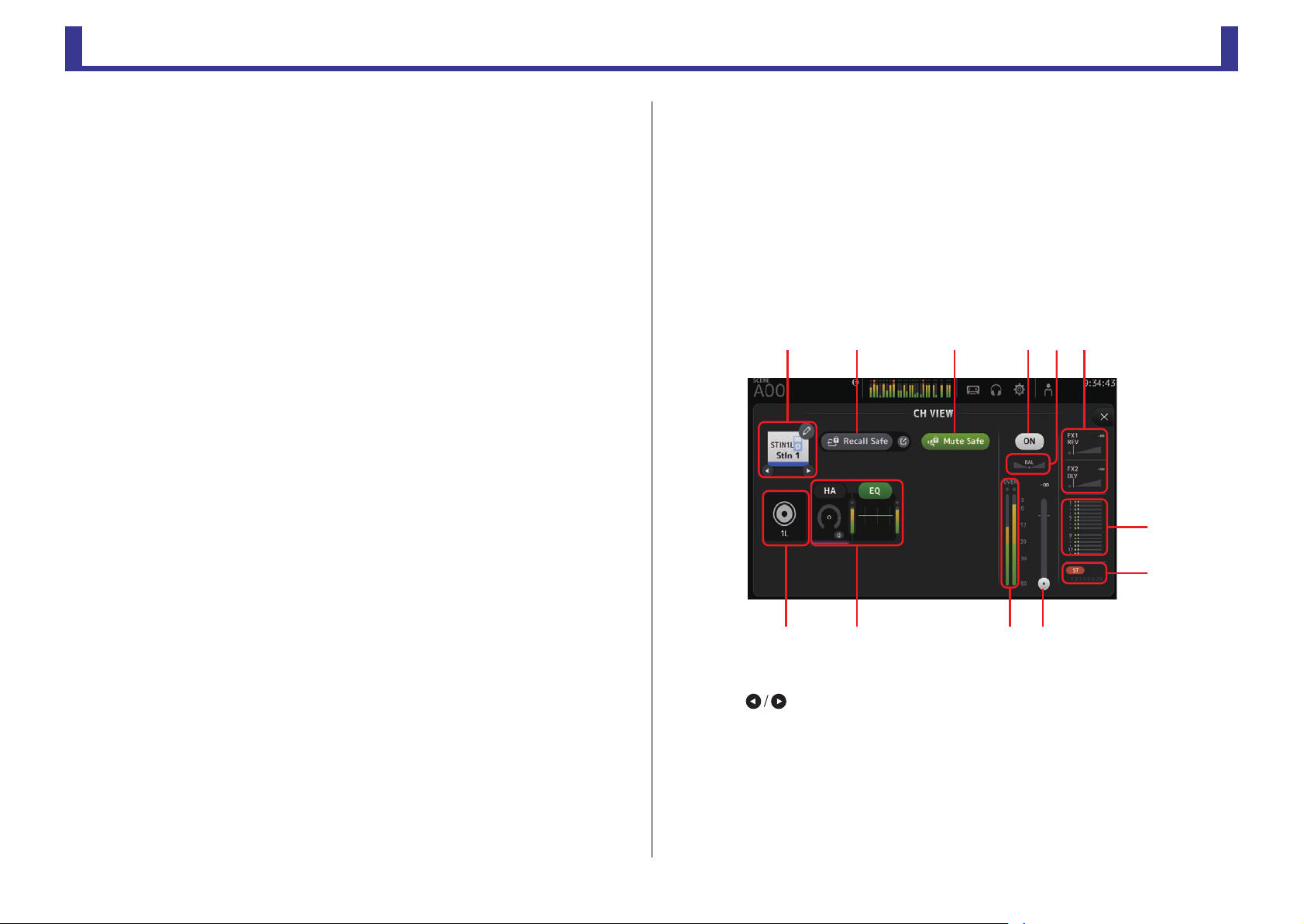
Configuration screens
TF Series
2 Recall Safe button
Turns recall safe on and off for the corresponding channel.
You can display the RECALL SAFE screen (page 22) by touching the jump button in
the right corner of the Recall Safe button.
3 Input source indicator
Displays the input channel's input source. You can select the input source on the INPUT
screen.
4 Mute Safe button
Touch to temporarily exclude the selected channel from the input mute group.
If you mute the input mute group, any channels in that group that have mute safe
enabled will not be muted.
5 HA/EQ boxes
Touch to display the configuration screen for the corresponding feature.
You can touch the EQ button displayed here to turn EQ on and off.
HA box: Displays the INPUT screen. (page 39)
EQ box: Displays the EQ screen. (page 41)
6 Channel on/off button
Turns the selected channel on and off.
7 Channel pan slider
Adjusts the pan for the selected channel.
8 FX1/FX2 boxes
Displays the effect type.
When selected, you can use the [TOUCH AND TURN] knob to adjust the effects send
level. You can also display the corresponding effect's configuration screen by touching
again.
Each box displays the amount of signal from the selected channel that is sent to the
corresponding effects module.
Send level, the selected channel's fader level, and the actual send level grouped with the
DCA is displayed in the triangular bar.
The information displayed here indicates whether the signal sent to the effects module
is the pre-fader or post-fader signal. Pre-fader signal is displayed in green; post-fader
signal is displayed in gray.
9 SEND TO AUX box
Touch when selected to display the SEND TO AUX screen.
Displays the amount of signal from the selected channel that is sent to each AUX bus.
Send level, the selected channel's fader level, and the actual send level grouped with the
DCA is displayed in the horizontal bar.
The information displayed here indicates whether the signal sent to the AUX bus is the
pre-fader or post-fader signal. Pre-fader signal is displayed in green; post-fader signal is
displayed in gray.
0 ASSIGN box
Displays the ASSIGN screen. (page 54)
A Channel output level slider
Adjusts the fader level for the selected channel.
B Channel output level meter
Displays the channel's output signal level.
ST IN 1L-ST IN 2R
ձղ մ նշո
չ
պ
ջռյճ
1 Channel name
Touch to display the CH NAME screen.
Touch to display information for a different channel.
2 Recall Safe button
Turns recall safe on and off for the corresponding channel.
You can display the RECALL SAFE screen (page 22) by touching the jump button in
the right corner of the Recall Safe button.
3 Input source indicator
Displays the input channel's input source. You can select the input source on the INPUT
screen.
-
56
-
Reference Manual
Page 57

Configuration screens
TF Series
4 Mute Safe button
Touch to temporarily exclude the selected channel from the input mute group.
If you mute the input mute group, any channels in that group that have mute safe
enabled will not be muted.
5 HA/EQ boxes
Touch to display the configuration screen for the corresponding feature.
You can touch the EQ button displayed here to turn EQ on and off.
HA box: Displays the INPUT screen. (page 39)
EQ box: Displays the EQ screen. (page 41)
6 Channel on/off button
Turns the selected channel on and off.
7 Channel pan slider
Adjusts the pan for the selected channel.
8 FX1/FX2 boxes
Displays the effect type.
When selected, you can use the [TOUCH AND TURN] knob to adjust the effects send
level. You can also display the corresponding effect's configuration screen by touching
again.
Each box displays the amount of signal from the selected channel that is sent to the
corresponding effects module.
Send level, the selected channel's fader level, and the actual send level grouped with the
DCA is displayed in the triangular bar.
The information displayed here indicates whether the signal sent to the effects module
is the pre-fader or post-fader signal. Pre-fader signal is displayed in green; post-fader
signal is displayed in gray.
9 SEND TO AUX box
Touch when selected to display the SEND TO AUX screen.
Displays the amount of signal from the selected channel that is sent to each AUX bus.
Send level, the selected channel's fader level, and the actual send level grouped with the
DCA is displayed in the horizontal bar.
The information displayed here indicates whether the signal sent to the AUX bus is the
pre-fader or post-fader signal. Pre-fader signal is displayed in green; post-fader signal is
displayed in gray.
0 ASSIGN box
Displays the ASSIGN screen. (page 54)
A Channel output level slider
Adjusts the fader level for the selected channel.
B Channel output level meter
Displays the channel's output signal level.
FX1L–FX2R
ձղ ճ յն
շ
ո
չպմ
1 Channel name
Touch to display the CH NAME screen.
Touch to display information for a different channel.
2 Recall Safe button
Turns recall safe on and off for the corresponding channel.
You can display the RECALL SAFE screen (page 22) by touching the jump button in
the right corner of the Recall Safe button.
3 Mute Safe button
Touch to temporarily exclude the selected channel from the effects mute group.
If you mute the effects mute group, any channels in that group that have mute safe
enabled will not be muted.
4 FX/EQ boxes
Touch to display the configuration screen for the corresponding feature.
You can touch the EQ button displayed here to turn EQ on and off.
FX1 (FX2) box: Displays the FX screen. (page 48)
EQ box: Displays the EQ screen. (page 41)
-
57
-
Reference Manual
Page 58

Configuration screens
TF Series
ձղ մյ
նշ
ճ
5 Channel on/off button
Turns the selected channel on and off.
6 Channel pan slider
Adjusts the pan for the selected channel.
7 SEND TO AUX box
Touch when selected to display the SEND TO AUX screen.
Displays the amount of signal from the selected channel that is sent to each AUX bus.
Send level, the selected channel's fader level, and the actual send level grouped with the
DCA is displayed in the horizontal bar.
The information displayed here indicates whether the signal sent to the AUX bus is the
pre-fader or post-fader signal. Pre-fader signal is displayed in green; post-fader signal is
displayed in gray.
8 ASSIGN box
Displays the ASSIGN screen. (page 54)
9 Channel output level slider
Adjusts the fader level for the selected channel.
0 Channel output level meter
Displays the channel's output signal level.
DCA 1–DCA 8
ձ
ղճ
1 Channel name
Touch to display the CH NAME screen.
Touch to display information for a different channel.
2 Recall Safe button
Turns recall safe on and off for the corresponding channel.
You can display the RECALL SAFE screen (page 22) by touching the jump button in
the right corner of the Recall Safe button.
3 Channel on/off button
Turns the selected channel on and off.
4 Channel output level slider
Adjusts the fader level for the selected channel.
5 ASSIGN box (V1.1 and later)
When this area is selected, touch this area to display the DCA ASSIGN screen.
(page 66)
AUX 1–AUX 8
յ
մ
-
58
1 Channel name
Touch to display the CH NAME screen.
Touch to display information for a different channel.
-
Reference Manual
Page 59

Configuration screens
TF Series
2 Recall Safe button
Turns recall safe on and off for the corresponding channel.
You can display the RECALL SAFE screen (page 22) by touching the jump button in
the right corner of the Recall Safe button.
3 FROM/EQ/GEQ/COMP boxes
Touch to display the configuration screen for the corresponding feature.
You can touch the EQ, GEQ, and COMP buttons displayed here to turn the
corresponding feature on and off.
FROM box: Displays the SEND FROM screen. (page 65)
EQ box: Displays the EQ screen. (page 41)
GEQ box: Displays the GEQ screen. (page 62)
COMP box: Displays the COMP screen. (page 46)
4 Channel on/off button
Turns the selected channel on and off.
5 OUTPUT box
Displays the OUTPUT screen. (page 64)
6 Channel output level slider
Adjusts the fader level for the selected channel.
7 Channel output level meter
Displays the channel's output signal level.
AUX 9–AUX 20
ձղ մյ
ճ
1 Channel name
Touch to display the CH NAME screen.
Touch to display information for a different channel.
2 Recall Safe button
Turns recall safe on and off for the corresponding channel.
You can display the RECALL SAFE screen (page 22) by touching the jump button in
the right corner of the Recall Safe button.
3 FROM/EQ/COMP/InsFX boxes
Touch to display the configuration screen for the corresponding feature.
You can touch the EQ and COMP buttons displayed here to turn the corresponding
feature on and off.
FROM box: Displays the SEND FROM screen. (page 65)
EQ box: Displays the EQ screen. (page 41)
COMP box: Displays the COMP screen. (page 46)
InsFX box: Displays the FX screen. (page 48)
4 Channel on/off button
Turns the selected channel on and off.
5 OUTPUT box
Displays the OUTPUT screen. (page 64)
6 Channel output level slider
Adjusts the fader level for the selected channel.
7 Channel output level meter
Displays the channel's output signal level.
նշ
-
59
-
Reference Manual
Page 60

Configuration screens
TF Series
ձղ մյ
նշ
ճ
SUB
ձղ մյճ
1 Channel name
Touch to display the CH NAME screen.
Touch to display information for a different channel.
2 Recall Safe button
Turns recall safe on and off for the corresponding channel.
You can display the RECALL SAFE screen (page 22) by touching the jump button in
the right corner of the Recall Safe button.
3 FROM/EQ/COMP boxes
Touch to display the configuration screen for the corresponding feature.
You can touch the EQ and COMP buttons displayed here to turn the corresponding
feature on and off.
FROM box: Displays the SEND FROM screen. (page 65)
EQ box: Displays the EQ screen. (page 41)
COMP box: Displays the COMP screen. (page 46)
4 Channel on/off button
Turns the selected channel on and off.
5 OUTPUT box
Displays the OUTPUT screen. (page 64)
6 Channel output level slider
Adjusts the fader level for the selected channel.
7 Channel output level meter
Displays the channel's output signal level.
ST L, ST R
նշ
1 Channel name
Touch to display the CH NAME screen.
Touch to display information for a different channel.
2 Recall Safe button
Turns recall safe on and off for the corresponding channel.
You can display the RECALL SAFE screen (page 22) by touching the jump button in
the right corner of the Recall Safe button.
3 EQ/GEQ/COMP boxes
Touch to display the configuration screen for the corresponding feature.
You can touch the EQ, GEQ, and COMP buttons displayed here to turn the
corresponding feature on and off.
EQ box: Displays the EQ screen. (page 41)
GEQ box: Displays the GEQ screen. (page 62)
COMP box: Displays the COMP screen. (page 46)
4 Channel on/off button
Turns the selected channel on and off.
-
60
-
Reference Manual
Page 61

Configuration screens
TF Series
ձ
ղ
ճ
5 OUTPUT box
Displays the OUTPUT screen. (page 64)
6 Channel output level slider
Adjusts the fader level for the selected channel.
7 Channel output level meter
Displays the channel's output signal level.
CH VIEW screen menu
Press the Menu key ( ) from the CH VIEW screen to display the following options.
1 CH Copy icon
Copies the settings of the current channel.
2 CH Paste icon
Pastes settings from another channel and applies
them to the current channel.
3 CH Default icon
Resets the settings of the current channel to their
default values.
CH NAME screen
Allows you to set the channel name, icon, and channel color.
ձ
ճ
մ
յ
1 Name text box
Enter the channel name here.
Touch the text box to enter the name using the KEYBOARD screen. (page 10)
2 Icon button
Touch to display a list of available channel icons.
3 Category button
Allows you to select a different category of channel icons.
The available categories vary depending on the type of channel.
4 Channel icon list
Touch to apply the channel icon.
You can drag this area up and down to display all of the available icons.
ղ
ն
-
61
5 Sample Name button
Displays a list of commonly used channel names based on the selected channel icon.
Touch on a sample name to use it as the channel name.
-
Reference Manual
Page 62

Configuration screens
TF Series
ձղ ճմ
յ
ն
շ
6 Color button
Touch to display a list of available channel colors.
Touch the desired color to use that color as the channel color.
GEQ screen
You can use the internal graphic equalizer (GEQ) to process AUX 1–8 and STEREO channel
signals.
The GEQ is a mono, 12-band EQ. Each band is 1/3 octave wide, with an adjustable gain range
of ±15 dB.
31 bands are available; you can adjust gain for up to 12 bands.
1 GEQ button
Turns the GEQ on and off.
-
62
2 GEQ channel selection buttons
These buttons are displayed only when configuring the GEQ for stereo AUX buses or the
STEREO channels.
They are not displayed for mono AUX buses.
: Turns the GEQ left/right channel link on and off.
L/R: Allows you select the left and right GEQ channels.
3 Recall Safe button
Displays the RECALL SAFE screen. (page 22)
4 EQ graph, RTA display, band selection
Displays the EQ settings with RTA (real-time analysis).
Swipe left or right or touch an area to display the gain sliders for other bands.
-
Reference Manual
Page 63

Configuration screens
TF Series
Gain slider Output level meter
ձ
ղ
ճ
մ
5 Gain sliders
Adjusts the gain for the corresponding band.
Swipe left or right to display the gain sliders for other bands.
6 Output level meter
Displays the GEQ output level.
7 Available bands display
Displays the number of additional bands that you can adjust.
Using GEQ
1. Touch the GEQ button to turn GEQ on.
2. Swipe left or right on the gain sliders to display the
desired bands.
3. Drag sliders up and down to adjust the gain of the corresponding bands.
You can confirm the overall output using the output level meter.
Once you have adjusted gain for 12 bands, the gain sliders for the remaining bands are displayed in
gray. If you want adjust gain for other bands, you must first set the gain to 0 for one of the bands you
have already adjusted.
Touch the gain slider quickly two times to reset it to its default value (0 dB).
GEQ screen menu
Press the Menu key ( ) from the GEQ screen to display the following options.
1 Copy icon
Copies the GEQ parameters of the selected
channel to the clipboard.
2 Paste icon
Pastes the GEQ parameters in the clipboard to the
selected channel.
3 Compare icon
Allows you to compare the GEQ parameters of the
selected channel with the GEQ parameters in the
clipboard by switching between the two.
4 Default icon
Resets the GEQ settings for the current channel to
their default values.
-
63
-
Reference Manual
Page 64

Configuration screens
TF Series
OUTPUT screen
Allows you to configure how output channels will be output. The buttons displayed vary
depending on the type of output channel selected.
Buttons
Output channel type
AUX 1–8 –
AUX9/10–AUX19/20
SUB –
STEREO –
: Displayed
○
– : Not displayed
ST button
○○○○○
ձ
Out Gain
button
Φ button
OMNI OUT
indicator
OMNI OUT
button
○○○○
○○○○
○○○○
յ
ձ
ղ
3 Φ (phase) button
Allows you to reverse the phase.
When turned on, the output signal's phase is reversed.
4 OMNI OUT button
Displays the number of the OMNI OUT to which the channel is directed.
Up to two numbers can be displayed. For three or more numbers, "+" is displayed.
Displays the OMNI OUT screen. (page 21)
5 Recall Safe button (V1.1 and later)
Turns recall safe on and off for the corresponding channel.
You can display the RECALL SAFE screen by touching the jump button in the right corner
of the Recall Safe button.
ճ
մ
մ
1 ST button
Determines whether the stereo channel is output or not.
2 Out Gain text box
Allows you to adjust the output gain.
When selected, you can use the [TOUCH AND TURN] knob to adjust the setting. Touch
again to display the keyboard and enter a value.
-
64
-
Reference Manual
Page 65

Configuration screens
TF Series
Send level slider
Send pan slider
ON button
Pre button
SEND FROM screen
Allows you to send signals from the input channels.
ձ
ղ
ճ
մ
1 ON button
Determines whether a signal is sent (on) or not sent (off) from the corresponding input
channel.
2 Send pan slider
Adjusts the pan of the input channel signal that is sent.
For AUX 1–8, this slider is only displayed if the signal type is set to stereo.
3 Send level slider
Determines the amount of signal sent from the corresponding input channel.
Adjusting the SEND FROM level
1. Touch the ON button for the input channels
that you want to send.
2. Touch the send pan slider, and then use the
[TOUCH AND TURN] knob to adjust the pan
of the input channel signal that is sent.
3. Drag the send level sliders to adjust the
amount of input channel signal that is sent.
SEND FROM screen menu
Press the Menu key ( ) from the SEND FROM screen to display the following options.
1 All Pre icon
Turns on all Pre buttons.
2 All Post icon
ձ
Turns off all Pre buttons.
4 Pre button
Allows you to select whether the pre-fader or post-fader signal is sent from the
corresponding input channel.
On: Before the fader
Off: After the fader
-
65
ղ
-
Reference Manual
Page 66

Configuration screens
TF Series
Channel is selected
ձ
DCA ASSIGN screen
Allows you to group channels together by assigning them to DCA groups.
ձ մղ
ճ
1 Channel display area
Displays the channels that are assigned to the current DCA group.
2 DCA ASSIGN buttons
Allow you to select which channels are assigned to the current DCA group.
Selected channels are highlighted.
3 CH VIEW button
Displays the CH VIEW screen. (page 54)
4 Recall Safe button (V1.1 and later)
Turns recall safe on and off for the corresponding channel.
You can display the RECALL SAFE screen by touching the jump button in the right corner
of the Recall Safe button.
Assigning channels to a DCA group
1. Press the [INPUT1] and [INPUT2] buttons on the top panel simultaneously to display
the GROUP channels.
2. Press a [SEL] button on the top panel that corresponds to the DCA group that you
want to configure.
3. Touch the DCA buttons that correspond to the channels you want to assign to the
group. (You can select multiple channels.)
The selected channels are displayed in the channel display area.
DCA ASSIGN screen menu
Press the Menu key ( ) from the DCA ASSIGN screen to display the following options.
1 Clear All icon
Removes all channels from the group.
-
66
-
Reference Manual
Page 67

TF Series
DCA roll out
Member channels of selected DCA group
assigned to these channel strips
DCA groups 1–8
assigned to these
channel strips
You can assign DCA groups 1–8 to the last 8 channel strips on the right side of the console's
top panel.
(TF5: channel strips 25–32; TF3: 17–24; TF1: 9–16)
You can then assign the channels of a DCA group to the channel strips on the left side of the
console's top panel by pressing the corresponding DCA group's [SEL] key.
(TF5: channel strips 1–24; TF3: 1–16; TF1: 1–8)
The number of channels in the group that will be assigned to the channels strips depends on
the model number. For the TF5 console, the 24 lowest numbered channels in the group are
assigned; the lowest 16 for the TF 3, and the lowest 8 for the TF1.
This feature allows you to manipulate the channels strips for both the DCA group master and
the group's "member" channels at the same time.
Configuration screens
-
67
-
Reference Manual
Page 68

TF Series
Maintenance screen
ձ
Maintenance screen
Allows you to access maintenance features.
ձ
ղ
ճ
մ
յ
ն
շ
1 Displays the Initialize All Memory screen. (page 68)
2 Displays the Initialize Current Memory screen. (page 69)
3 Displays the Input Port Trim screen. (page 69)
4 Displays the Output Port Trim screen. (page 70)
5 Displays the Fader Calibration screen. (page 70)
6 Displays the Channel Color Calibration screen. (page 71)
7 Closes the maintenance screen.
Using the maintenance screen
1. Turn on the console while pressing the Home key ( ).
The maintenance screen is displayed.
Touch the button that corresponds to the desired maintenance feature.
Touch the Exit button to exit the maintenance mode.
Initialize All Memory screen
Resets the console's memory, including Scene memory and Libraries, to the factory default
settings.
1 INITIALIZE button
Initializes the internal memory.
The following data is initialized: all Scene data, all Preset data, mixing data, and setup
data.
Touch to display the confirmation message. Touch the OK button to perform the
operation.
Do not touch any buttons until the initialization is complete.
When initialization is complete, you can continue to use other maintenance features
without exiting.
NOTE
• When initializing the internal memory, all data stored in the memory will be lost. Use caution when
performing this operation.
• The internal clock, network settings, and brightness settings are not initialized by this operation.
-
68
-
Reference Manual
Page 69

Maintenance screen
TF Series
ձ
ղ
Initialize Current Memory screen
Resets the console's current memory to the factory default settings. Scene memory and
Libraries are not reset.
ձ
1 INITIALIZE button
Initializes the current memory.
The following data is initialized: mixing data and setup data.
Touch to display the confirmation message. Touch the OK button to perform the
operation.
Do not touch any buttons until the initialization is complete.
When initialization is complete, you can continue to use other maintenance features
without exiting.
NOTE
• When initializing the current memory, all data in the current memory will be lost. Use caution when
performing this operation.
Input Port Trim screen
Allows you to adjust the gain of each INPUT jack in 0.01 dB increments.
1 INPUT jack selection buttons
Select the INPUT jack that you want to configure here.
Select the button that corresponds to the INPUT jack you want to configure, and then
use the [TOUCH AND TURN] knob to adjust the value.
After making adjustments, start up the console as usual.
2 Reset All button
Resets all values to 0.00 dB. (The factory default value is 0.00 dB.)
Touch to display the confirmation message. Touch the OK button to perform the
operation.
NOTE
• When the reset is complete, you can continue to use other maintenance features without exiting.
-
69
-
Reference Manual
Page 70

Maintenance screen
TF Series
ձ
ղ
ձղճ
Output Port Trim screen
Allows you to adjust the gain of each OMNI OUT jack in 0.01 dB increments.
1 OMNI OUT jack selection buttons
Select the OMNI OUT jack that you want to configure here.
Select the button that corresponds to the OMNI OUT jack you want to configure, and
then use the [TOUCH AND TURN] knob to adjust the value.
After making adjustments, start up the console as usual.
2 Reset All button
Resets all values to 0.00 dB. (The factory default value is 0.00 dB.)
Touch to display the confirmation message. Touch the OK button to perform the
operation.
NOTE
• When the reset is complete, you can continue to use other maintenance features without exiting.
Fader Calibration screen
In some usage environments, discrepancies may occur in the motion of the motor faders. You
can use this screen to correct these discrepancies
1 START button
Starts the calibration.
Touch to display the confirmation message. Touch the OK button to perform the
operation.
2 Cancel button
Stops the calibration.
3 Apply button
Applies the settings and exits.
-
70
-
Reference Manual
Page 71

Maintenance screen
TF Series
NOTE
• This feature automatically calibrates the specified fader (channel strip or master section fader).
• When calibration is complete, you can continue to use other maintenance features without exiting.
ղճմ
ձ
Calibrating the faders
1. Press the [SEL] key on the top panel that corresponds to the fader you want to
calibrate.
2. Touch the START button on the FADER CALIBRATION MODE screen.
3. Touch the OK button when the confirmation message is displayed.
4. When calibration has finished, touch the APPLY button.
5. Touch the Exit button in the maintenance menu and start up the console as usual.
Channel Color Calibration screen
You can adjust the colors of the LEDs as desired. LED colors are adjusted one at a time.
1 Color buttons
Allow you to select a color.
2 RGB knobs
Allow you to adjust the color.
-
71
3 Apply button
Applies the settings and exits.
4 Reset All button
Starts the calibration.
Touch to display the confirmation message. Touch the OK button to perform the
operation.
-
Reference Manual
Page 72

TF Series
Adjusting channel colors
NOTE
• For TF3 and TF1, channels not supported by the console are not displayed.
• Only one channel color can be adjusted at a time.
• The Apply button is only displayed after you begin adjusting the channel's color.
• To reset all channel color's to their factory default values, touch the Reset All button.
• When the reset is complete, you can continue to use other maintenance features without exiting.
1. Press the [SEL] key on the top panel that corresponds to the channel color you want
to adjust.
2. Touch a color button to choose a color.
3. While comparing the [SEL] you selected with the other indicators on the top panel,
use the [TOUCH AND TURN] knob or the [USER DEFINED KNOBS] B, C, and D to
adjust the color.
4. When finished, touch the Apply button to apply the settings.
5. Touch the Exit button in the maintenance menu and start up the console as usual.
Maintenance screen
-
72
-
Reference Manual
Page 73

TF Series
Reference
List of parameters saved in Scenes and Presets
CH 1–40
Reference
Channel Library Recall
Recall CH
(All)
Gain O
HA
Input Select O O
Category, Name, Color, Icon O O O
Stereo Link
Direct Out
HPF OOOOO
PEQ OOOOO
*1
GATE
COMP
TO AUX
TO FX
TO ST
TO SUB
ON
Fader
DCA Assign
Mute Safe
Recall Safe
CUE
*1 CH 1–32 only
*2 Only parameters are linked. (Gain reduction control is not linked.)
+48V O
Φ O OO OOO
Digital Gain O OO OOO O
ON OOOO
*1
Point OOOO
OOOO O OO O
*1
Level
Pan
ON OO O O
Pre
Level
ON
Pre
Assign OOOO
Pan OOOO
Level OOOO
ON OOOO
OOOO OOO O
HA
(Exclude)
Input
Select
OO OOO O
OO OOO
Name
Recall EQ
O OO O O
Recall
Gate
Recall
Comp
Can use Scene Recall Safe
Scene
OO OO
OO O
OO O
OO O
OO O O
OO O O
OO O O
OO
OO O O
OO O O
OO O O
OO O O
OO O
OO
OO O O
OO O O
OO O O
OO O O
OO O
All HA
Input
Select
Processing
Send To Fader/On Name
Stereo
Link
*2
O
*2
O
O
O
O
-
73
-
Reference Manual
Page 74

TF Series
ST IN 1, ST IN 2
Reference
Channel Library Recall
Recall CH
(All)
HA
Input Select O O
Category, Name, Color, Icon O O O
PEQ OOOOOOO
TO AUX
TO FX
TO ST
ON
Fader
DCA Assign
Mute Safe
Recall Safe
CUE
Φ O
Digital Gain O OO OOO O
Level
Pan
ON OO O O
Pre
Level
ON
Pre
Assign OOOO
Balance OOOO
HA
(Exclude)
Input
Select
OO OOO
Name
Recall EQ All HA
O OO O O
Scene
OO OO
OO O O
OO
OO O O
OO O O
OO O O
OO O O
OO O
OO O
OO O O
OO O O
OO O
Can use Scene Recall Safe
Input
Select
Processing
O O
Send To Fader/On Name
Stereo
Link
O
O
O
-
74
-
Reference Manual
Page 75

TF Series
FX 1, FX 2
Reference
Channel Library Recall
Recall CH
(All)
Category, Name, Color, Icon O O
FX O
PEQ OOO
Level
TO AUX
TO ST
ON
Fader
DCA Assign
Mute Safe
Recall Safe
CUE
*1 For With Send, TO FX signals from CH 1–40, ST IN 1, and ST IN 2 can be recall safe.
Pan
ON O O O O
Pre
Assign OOO
Balance OOO
(Exclude)
FX Name
Recall FX Recall EQ
OO O OO O-
OO O O O
Can use Scene Recall Safe
Scene
O O OO
O O O O
O O
O O O O
O O O
O O O
O O O O
O O O O
O O O
With
Send
*1
All FX
Processing
Send To Fader/On Name
Stereo
Link
O
O
O
-
75
-
Reference Manual
Page 76

TF Series
AUX
Reference
Channel Library Recall
Recall CH
(All)
Category, Name, Color, Icon O O O
Signal Type
Pan Link O O O O
PEQ OOOOO
GEQ
COMP O O O O
Ins FX
TO ST Assign
ON
Fader
Send From
OUTPUT
Recall Safe
CUE
*1 AUX 1–8 only
*2 AUX 9/10–19/20 only
*3 Only when L/R LINK for GEQ is turned on
*1
*1
*2
*2
Level
Pan
ON OO O
Pre
Balance OOOO
Out GainOOOO
Φ OOOO
O OO O O O O
OO O OO OO O
OOOO O O O
GEQ
*1
(Exclude)
*2
FX
Name
Recall EQ
Recall
GEQ
Can use Scene Recall Safe
Recall
*1
FX
Scene
*1
O O OO
O O O
O O O
O O O O
O O O O
O O O O
O O O O
OO O
OO
OO O
O O O
O O O O
O O O O
With
Send
All
FX
*2
GEQ
*1
Processing
Fader/On Gain/Φ Name
Stereo
Link
*3
O
O
O
-
76
-
Reference Manual
Page 77

TF Series
STEREO, SUB
Reference
Channel Library Recall
Recall CH
(All)
Category, Name, Color, Icon O O
*2
LPF
PEQ OOOO O O O O
*1
GEQ
COMP O O O
ON
Fader
STEREO/SUB Level Link
Level OO O
Send From
OUTPUT
Recall Safe
CUE
*1 STEREO only
*2 SUB only
*3 Only when L/R LINK for GEQ is turned on
*2
ON
*1
Balance
Out GainOOO
Φ OOO
O
O O O O OO
OOO O O O
GEQ
(Exclude)
*1
Name
Recall EQ
Recall
GEQ
Recall
*1
FX
Scene
*1
O O OO
O O O
O O O O
O O O O
O O O O
O
OO O
O O O O
O O O O
With
Send
All
*2
*2
O
Can use Scene Recall Safe
*1
GEQ
Processing
Fader/On Gain/Φ Name
*2
O
DCA
Can use Scene Recall Safe
Scene
All Fader/On Name
Stereo
*1
Link
*3
O
-
O
O
Category, Name, Color, Icon O O
ON OOO
Fader OOO
DCA Assign O O
Recall Safe
CUE
OMNI OUT
Scene Can use Scene Recall Safe
OMNI OUT Patch O O (All OMNI OUT)
O
-
77
-
Reference Manual
Page 78

Reference
TF Series
Warnings and error messages
Message
Item Already Exists. Replace it? You tried to overwrite an item in the Library.
File Already Exists, Replace it?
File System is Not Ready. This
Operation can Overwrite Existing Files
or Directories.
Over Current Error! This USB Device is
Not Supported. Please Disconnect.
Operation Failed! An error occurred during the operation. (This is a general error.)
Invalid Name! Name violates naming convention.
Operation Ignored.
SCENE #XX is Empty!
SCENE #XX is Read Only! You tried to overwrite a Scene that is write-protected.
Cannot Store! Could not save the data in the Scene memory or in the Library.
Cannot Recall! Could not recall the data from the Scene memory or from the Library.
Operation Failed. Library Memory Full. You tried to add data when the memory was full.
Turn Off 1-knob Mode to Adjust. 1-knob mode is enabled; turn 1-knob mode off.
Nothing to Paste! You tried to paste data when the copy buffer was empty.
Cannot Bookmark This Screen. You tried to bookmark a screen that cannot be bookmarked.
Page Does not Exist. The page does not exist.
Cannot Close This Popup. The popup could not be closed.
Not Bookmarked. The item is not bookmarked.
Unsupported File Format!
File Busy! Operation Denied.
Storage Not Found! The USB storage device could not be recognized.
Couldn't Write File. The file could not be saved to the USB storage device.
File Protected!
Already Exists!
Couldn't Access File. Could not access the file on the USB storage device for some reason.
File Error! An internal file access error occurred.
When using Save As, the name of the file you tried to save was the
same name as an existing file.
When using Save, you tried to overwrite an existing file.
You tried to start recording immediately after connecting a USB storage
device (i.e., while a list was being generated).
You tried to change the name of a file or directory.
The USB device was disconnected because overcurrent was detected in
the USB connection.
The feature assigned to the [USER DEFINED KNOB] could not be
operated when the message was displayed.
No data is stored in the Scene you tried to recall, or the data is
damaged.
You tried to read an unsupported file format from the USB storage
device.
The operation could not be performed because the USB storage device
was being accessed.
Could not overwrite the file on the USB storage device because the file
is write-protected.
The name of the directory you tried to create or edit matches the name
of an existing directory.
Description
Message
Format Error! An error occurred during formatting.
USB Storage Unmounted! Recorder
Stopped.
USB Storage Full! Recorder Stopped.
Maximum Number of Audio Files
Exceeded!
USB Storage Busy: Recorder Stopped!
Unsupported USB Device! See
Reference Manual.
Low Battery! The backup battery's voltage is low.
Illegal IP Address! The IP address setting or gateway setting is incorrect.
Recording stopped because the USB storage device was removed
during recording.
Recording stopped because the USB storage device became full during
recording.
The number of files supported by the console was exceeded.
Recording or playback stopped because time is required for a USB
storage device process.
The allocation unit size of the USB storage device connected to the iPad
connector is under 4096 bytes.
Description
-
78
-
Reference Manual
Page 79

TF Series
Index
Index
Numerics
1-knob COMP.................................. 46
1-knob EQ ....................................... 42
Intensity ....................................... 41
Loudness ..................................... 41
Vocal............................................ 41
A
ASSIGN screen ............................... 54
Audio file.......................................... 14
Auto Channel Select........................ 32
AUX1–AUX8 channels .................... 36
AUX9/10–19/20 channels................ 36
AUX9/10–AUX19/20.......................... 7
C
CH VIEW screen ............................. 54
Channel Color Calibration screen ... 71
COMP screen.................................. 46
Configuration screens ................. 5, 39
CUE................................................. 18
CUSTOM FADER BANK screen
menu .............................................. 31
D
Daylight saving time
(summer time)................................ 24
DCA ASSIGN screen ...................... 66
DCA group....................................... 66
Digital gain....................................... 39
Direct out ......................................... 55
Displaying configuration screens..... 11
E
EQ screen ....................................... 41
EQ screen menu ............................. 44
F
Fader Calibration screen ................. 70
File information................................ 16
Footswitch ....................................... 27
FX screen (FX1/2, INS FX1–6) ....... 48
G
GainFinder ...................................... 39
GATE screen .................................. 44
Gateway.......................................... 23
GEQ screen .................................... 62
Group channels............................... 37
I
Initialize (internal memory).............. 68
Initialize All Memory screen ............ 68
Initialize Current Memory screen .... 69
Input channels................................. 35
Input Port Trim screen .................... 69
INPUT screen ................................. 39
Internal clock................................... 24
IP address....................................... 23
K
Keyboard screen............................. 10
L
Level meter ..................................... 13
Library ............................................... 8
Library screen ................................... 8
License information......................... 25
M
Maintenance screen........................ 68
Menu ............................................... 10
METER screen................................ 13
Metering point ................................. 13
Monitor ............................................ 18
MONITOR screen (CUE/MONITOR/
OSCILLATOR screen) ................... 18
MP3................................................. 14
O
OMNI OUT ...................................... 21
OMNI OUT screen menu ................ 21
Oscillator ......................................... 19
Output Port Trim screen.................. 70
OUTPUT screen ............................. 64
OVERVIEW screen......................... 35
OVERVIEW screen operations ....... 37
P
Peak Hold ........................................ 13
Phantom power ......................... 20, 39
Phase .............................................. 39
PHONES jack .................................. 18
Playback .......................................... 14
Playback mode ................................ 16
Preset ................................................ 8
R
Recall on/off checkboxes................... 8
RECORDER screen (INPUT/
OUTPUT/TITLE LIST screen) ........ 14
RECORDER screen menu .............. 17
Recording ........................................ 14
RTA display ..................................... 62
S
SAVE/LOAD screen menu .............. 33
Scene .............................................. 11
SCENE screen ................................ 11
SCENE screen menu ...................... 12
SEND FROM screen ....................... 65
Send pan ......................................... 65
SEND TO AUX screen .................... 53
Stereo channels............................... 35
Stereo link........................................ 39
SUB channels.................................. 36
Subnet mask.................................... 23
SYSTEM SETUP screen ................. 20
T
Time stamp...................................... 24
Toolbar ............................................ 11
U
USER DEFINED KEYS ................... 26
USER DEFINED KNOBS ................ 26
USER SETUP screen...................... 25
V
Version information.......................... 25
W
Warnings and error messages ........ 78
WAV ................................................ 14
I Operations and
settings
B
Button and slider operations ............ 10
C
Checking the input signals............... 19
Copying and pasting channel
settings ........................................... 38
CUSTOM FADER BANK
Recalling ...................................... 31
Custom fader bank
Configuring................................... 31
D
DCA groups
Assigning channels ...................... 66
E
Editing a Preset ................................. 9
Editing a Scene................................ 12
EQ
1-knob EQ mode.......................... 42
GEQ ............................................. 63
HPF.............................................. 43
LPF .............................................. 43
Manual mode ............................... 42
F
Feature assignments
Assigning to footswitch ................ 30
Assigning to [USER DEFINED
KEYS] .......................................... 29
Assigning to [USER DEFINED
KNOBS] ....................................... 29
P
Playback
Files on USB storage device........ 17
-
79
-
Reference Manual
Page 80

TF Series
R
Recall safe
Using recall safe .......................... 22
Recalling a Preset ............................. 9
Recalling a Scene ........................... 12
Recording
Recording .................................... 17
S
Setting
Channel colors............................. 72
Compressor ................................. 47
Effects.......................................... 49
Fader calibration.......................... 71
Gate............................................. 45
Input............................................. 15
Insert effects ................................ 49
Oscillator...................................... 20
Output.......................................... 15
PREFERENCE screen ................ 32
SEND FROM level....................... 65
SEND TO AUX level.................... 53
Stereo link, input source .............. 40
Index
-
80
-
Reference Manual
Page 81

TF Series
Product dimensions
TF5 TF3
TF1 TF1 rack
Unit: mm
Product dimensions
225
599
866
225
225
599
716
224
510
599
-
81
599
480
-
Reference Manual
Page 82

$'
0(7(5
3UH'*
7)0L[HU%ORFN'LDJUDP
*$,175,0
',*,7$/
*$,1
䃅
0(7(5
3UH+3)
+3)
%$1'
(4
0(7(5
(4287
*$7( &203
*50(7(5 *50(7(5
0(7(5
*$7(287
0(7(5
&203287
3UH+3) 3UH)$'(5
21
0(7(5
3RVW)$'(5
3RVW)$'(5
3$1
67
,1387
6(/(&7
3UH)$'(5
3RVW)$'(5
);
21
6(1'
72););
3UH)$'(5
3RVW)$'(5
$8;
21
72$8;
3UH)$'(5
3RVW)$'(5
$8;
21
6(1'
72$8;
$8;67(5(2
3$1
68%
68%/(9(/
3UH)$'(5
&8(
3UH'*
3UH+3)
3UH)$'(5
3RVW)$'(5
',5(&7287
);
$'
G%9
%$
%$
$'
3/$<%$&.5
%$
%$
86%,1
>67,1@
G%9
>67,1@
3RVW(4
3/$<%$&./
,13876(/(&7
&+
3UH'*
);
3$1/,1.
3UH)$'(5
3RVW)$'(5
$8;
21
6(1'
72$8;
3$1
67,1
',*,7$/
*$,1
%$1'
(4
0(7(5
3UH(4
3UH)$'(5/
)$'(5'&$
21
0(7(5
(4287
%$/
3UH)$'(55
3UH)$'(5/5
3RVW)$'(55
3RVW)$'(5 /
3RVW)$'(5 /5
67
$8;0212
$8;
21
6(1'
72$8;
3UH)$'(5/5
3RVW)$'(5/5
$8;67(5(2
>,1387@7)
>,1387@7)
>,1387@7)
0(7(5
3UH'*
',*,7$/
*$,1
䃅
0(7(5
3UH+3)
%$1'
(4
0(7(5
(4287
3UH+3)
)$'(5'&$
21
0(7(5
3RVW)$'(5
3RVW)$'(5
3$1
67
,1387
6(/(&7
68%
68%/(9(/
35()$'(53UH'*
6DPHDV&+
72););
6DPHDV&+
72$8;
6DPHDV&+72$8;
&8(
6DPHDV&+&8(
3UH)$'(5/
3RVW)$'(5 /
3UH)$'(55
3RVW)$'(5 5
$8;
3$16(1'21
3UH)$'(5/
3RVW)$'(5 /
3UH)$'(55
3RVW)$'(5 5
$8;
3$16(1'21
72$8;
);571
%$1'
(4
0(7(5
3UH(4
3UH)$'(5/
)$'(5'&$
21
0(7(5
(4287
%$/
3UH)$'(55
3UH)$'(5/5
3RVW)$'(55
3RVW)$'(5 /
3RVW)$'(5 /5
67
6DPHDV67,1
72$8;
6DPHDV67,1
72$8;
&+7)7)
86%,1
,13877)
,13877)
)$'(5'&$
6(1'
'&$&8(䠅
3RVW3$1/
3RVW3$15
+3)
67,1/
67,15
$8;
$8;
$8;
$8;
$8;
$8;
$8;
$8;
,1387 7)
,13877)
,13877)
21
86%287
0(7(5
3UH'*
0(7(5
3267)$'(5
0(7(5
3267)$'(5
&8(
&8(
3UH)$'(5/
3UH)$'(55
3RVW)$'(5 /
3RVW)$'(5 5
'&$&8(䠅
6DPHDV67,1
&8(
72););
);
21
6(1'
3UH)$'(5/5
3RVW)$'(5 /5
67/
675
68%
);
);
$8;
$8;$8;
$8;
$8;
$8;
$8;
&8(/
&8(5
86%,1
86%,1
,13876(/(&7
67,1/
67,15
$8;0212
&20%2-$&.
9
3RVW3$1/
3RVW3$15
Block diagram
Page 83

7)0L[HU%ORFN'LDJUDP
>201,287@
>3+21(6@
021,725/(9(/
/(9(/
21
3LQN1RLVH
%XUVW1RLVH
0(7(5
26&
26&,//$725
6LQH:DYH
67/
675
68%
$8;
$8;
$8;
86%
+267
,)
5(&/
5(&5
3/$<%$&./
3/$<%$&.5
>L3DG@
86%,)
>86%72+267@
',5(&7287
5(&/
5(&5
G%X
3+21(6/(9(/
021,725
6(/(&7
67(5(2287
68%287
67,1
67,1
3/$<%$&.
86%,1
&8(/2*,&
0(7(5
3/$<%$&./HY HO
'$
'$
86%,1
$8;
$8;
$8;
$8;
>201,287@
G%X
>201,287@
G%X
>201,287@
G%X
'$
'$
'$
'$
201,287 3$7&+
&+3UH)$'(5
&+3UH)$'(57)7)
67,13UH)$'(5
);5713UH)$'(5
$8;3UH )$'(5
$8;3U H)$'(5
6768%3UH)$'(5
,1387
6(/(&725
57$
&8(
'(/$<
0212
75,0
75,0
75,0
75,0
0(7(5
21
6DPSOH5DWH
&RQYHUWRU
%$1'
(4
0(7(5
3UH(4
&203
*50(7(5
)$'(5
21
0(7(5
(4287
%$/
$8;
0(7(5
35()$'(5
0(7(5
3267)$'(5
*$,1
0(7(5
,16(57
())(&7
&203287
67
䃅
䃅
67/
675
68%
);
);
$8;
$8;$8;
$8;
$8;
$8;
$8;
&8(/
&8(5
67(5(2
%$1'
(4
0(7(5
3UH(4
)$'(5
21
0(7(5
(4287
0(7(5
&203287
%$/
&8(
&203
*50(7(5
)OH[*(4
0(7(5
3267)$'(5
0(7(5
*(4287
3RVW(4
*$,1
䃅
䃅
68%
/3)
%$1'
(4
0(7(5
35(/3)
)$'(5
21
0(7(5
&203287
&8(
&203
*50(7(5
0(7(5
3267)$'(5
0(7(5
(4287
3UH)$'(5
3RVW)$'(5
䃅
3RVW(4
*$,1
$8;
%$1'
(4
0(7(5
3UH(4
)$'(5
21
0(7(5
(4287
0(7(5
&203287
&8(
&203
*50(7(5
0(7(5
3267)$'(5
0(7(5
*(4287
3UH)$'(5
3RVW)$'(5
䃅
3RVW(4
*$,1)OH[*(4
&8(
3UH)$'(5/
3UH)$'(55
3RVW)$'(55
3UH)$'(5/
3UH)$'(55
3RVW)$'(5/
021,725&8(
5(&
6(/(&7
5(&/
5(&5
&8(
5(&/(9(/
0(7(5
67/3UH)$'(5
6753UH)$'(5
$8;3UH)$'(5
$8;3UH)$'(5
$8;3UH)$'(5
67(5(22875
67(5(2287/
68%287
$8;287
$8;287
$8;287
$8;287
$8;287
$8;287
$8;287
021,725287/
021,7252875
Page 84

Yamaha Pro Audio Global Web Site
http://www.yamahaproaudio.com/
Yamaha Manual Library
http://www.yamaha.co.jp/manual/
Manual Development Department
© 2015 Yamaha Corporation
Published 04/2015 CR-B0
