Yamaha RX-V667 Quick Reference Guide
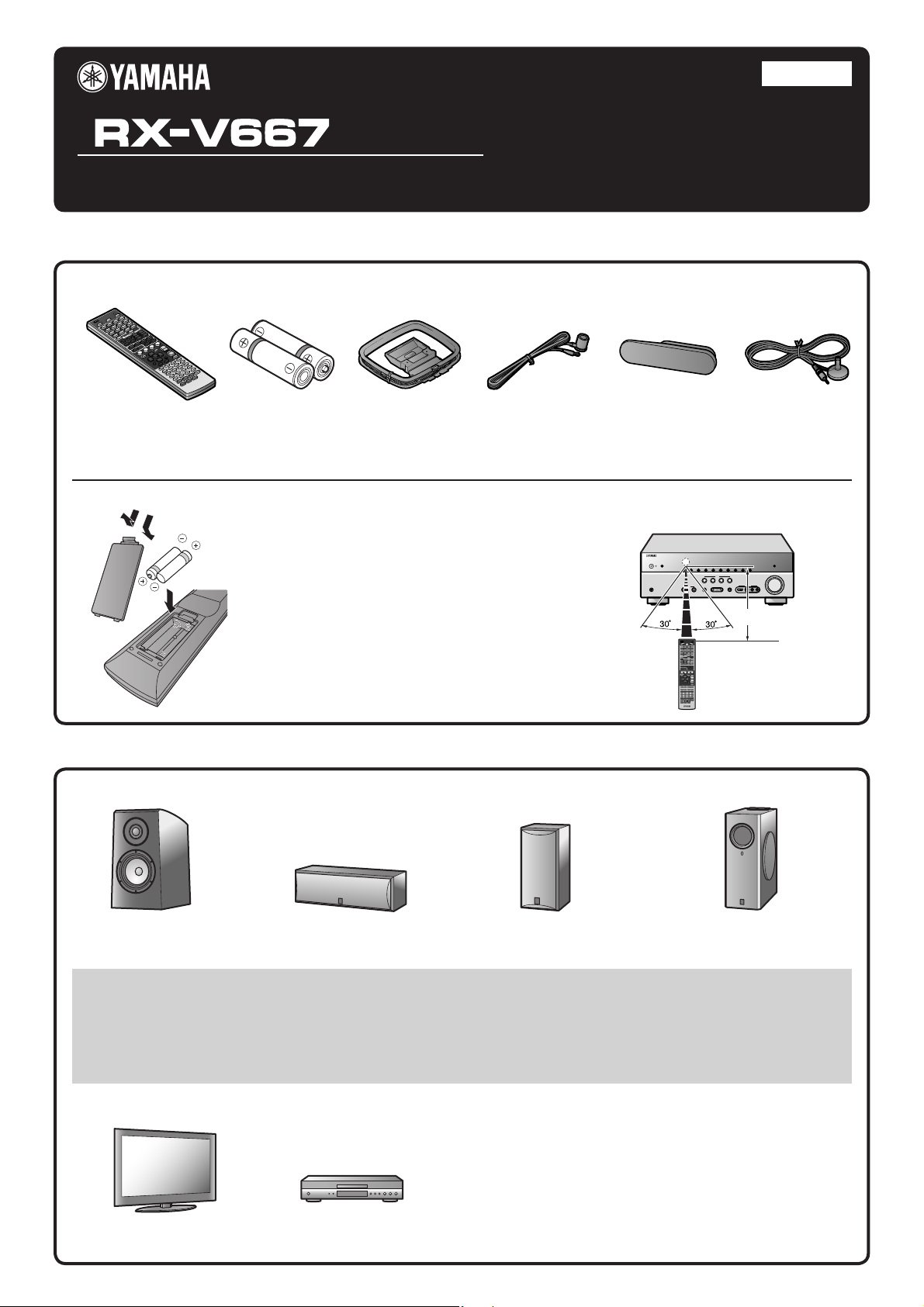
2
Quick Reference Guide
Accessories
■
The following accessories are supplied with this product.
English
for Europe, Asia, Africa, Oceania
and Latin America
PUSH
Remote control
Batteries (2)
(AAA, R03, UM-4)
Preparing the remote control
1
3
2
Items necessary for connection
■
Take off the battery compartment cover.
1
Insert the two supplied AAA batteries
2
into the battery case, following the
polarity markings.
Snap the battery compartment cover
3
back into place.
Speakers
AM loop antenna
Indoor FM antenna* VIDEO AUX input cover
* The con guration of the supplied FM antenna will differ depending on
the country or region where the unit is being used.
Be sure to aim the remote control directly at the remote
control sensor on this unit during operation.
YPAO microphone
within 6 m
Ex. Ex.
Front speaker
• Use speakers with an impedance of at least 6Ω. 4Ω speakers can also be used as the front speakers. For more information on speaker
impedance, refer to page 3.
• If you are using a CRT monitor, we recommend that you use magnetically shielded speakers.
• Prepare at least two front speakers. The priority of the other speakers is as follows:
1 Two surround speakers
2 One center speaker
3 One (or two) surround back speaker (s)/presence speakers
Center speaker
External components
TV
Playback device such as
BD (Blu-ray Disc)/DVD players
Ex. Ex.
Surround speaker, surround back
speaker, and presence speaker
Cable
• Cables for connecting external components
(may differ depending on the components you are connecting)
• Speaker cables
(a quantity to match the number of speakers you are connecting)
• Audio pin cable
(for subwoofer)
- 1 -
Active subwoofer
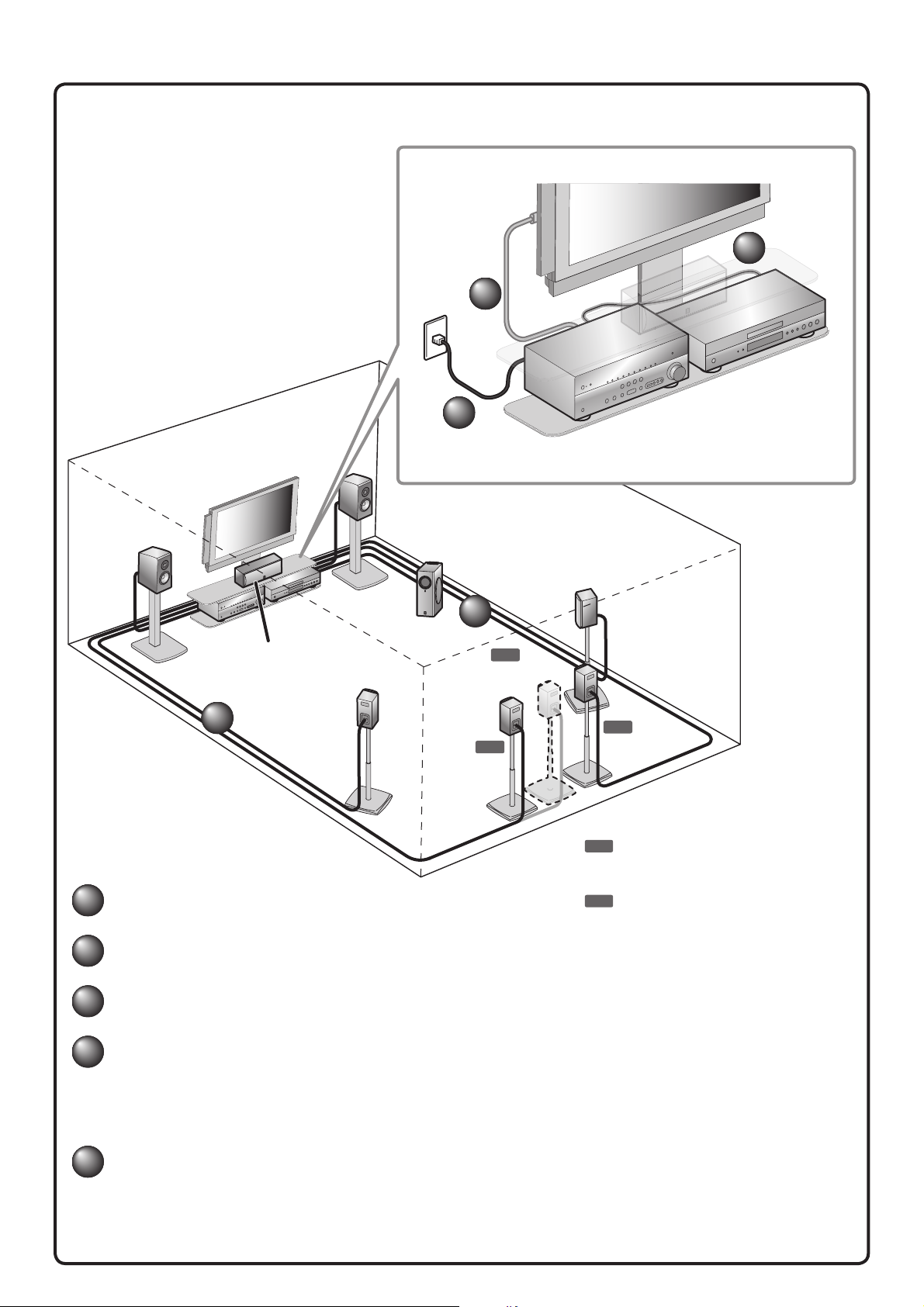
Connect and install as follows the rst time you use this unit.
1
2
3
4
5
1
1
2
3
4
See the following explanations for the connections for each number.
2
4
Front
Front
speaker L
speaker R
Subwoofer
TV
This unit
3
BD/DVD player
(recorder)
Surround
speaker R
1
Center speaker
Surround
1
1
Connect the speakers
2
Connect a TV
3
Connect playback device such as BD/DVD players and recorders
speaker L
Surround back
Surround back
speaker
7.1
speaker L
6.1
7.1
Surround back
speaker R
7.1
Connect when using with 7.1-channel speaker
layout. Place the surround back speakers (L/R)
30 cm or more away from each other.
6.1
Connect when using with 6.1-channel speaker
layout. Place the surround back speaker behind
the listening position.
4
Set the VOLTAGE SELECTOR and connect the AC power cable
(Asia and General models)
Connect the AC power cable
(Other models)
5
Set up the speaker parameters automatically (YPAO)
- 2 -
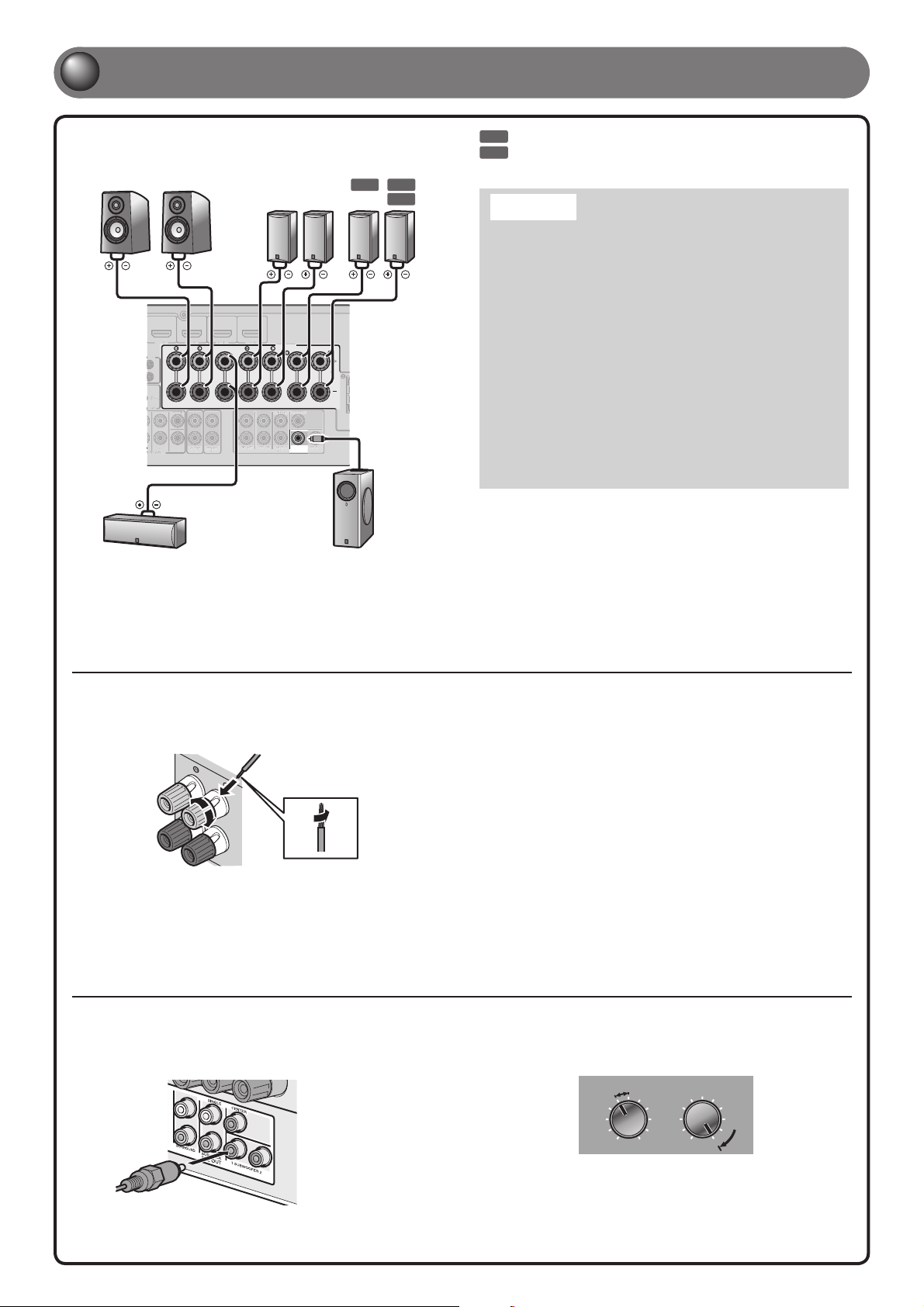
I
C
HIN
PUT
SUO
O
SUC
O
U
0
C
O
U
O
O
UOO
U
SUOUSUCOUOO
CSG
1
FRONT
2
4
1
Connect the speakers
Front speaker
R L
HDMI 2 HDMI 3
OTE
+12V
0.1A MAX.
ER OUT
SUR.BACK
D
SUBWOOFER
I CH INPUT
Surround
speaker
R L
HDMI 4 HDMI 5
CENTER
FRONT
CENTER
AUDIO
ZONE2
OUT
OUT
SURROUND SURROUND
SURROUND
FRONT
PRE OUT
SUR.BACK
SPEAKERS
CENTERSINGLE
SUBWOOFER12
Surround back
7.1 7.1
BACK/BI-AMP
SINGLE
SubwooferCenter speaker
speaker
R L
6.1
7.1
Connect when using with 7.1-channel speaker layout.
6.1
Connect when using with 6.1-channel speaker layout.
Caution:
• Remove the AC power cable of this unit from the power outlet
before connecting the speakers.
• Generally speaker cables consist of two parallel insulated
cables. One of these cables is a different color, or has a line
running along it, to indicate different polarity. Insert the different
colored (or lined) cable into the “+” (positive, red) terminal
on this unit and the speakers, and the other cable into the “-”
(minus, black) terminal.
• Be careful that the core of the speaker cable does not touch
anything or come into contact with the metal areas of this unit.
This may damage this unit or the speakers. If the speaker cables
short circuit, “CHECK SP WIRES!” will appear on the front panel
display when this unit is switched on.
• This unit is con gured for 8Ω speakers at the factory setting.
When connecting 6Ω speakers, con gure the speaker impedance
setting of this unit to 6Ω. When this unit is con gured for 6Ω
speakers, 4Ω speakers can also be used as the front speakers.
For more information on setting the speaker impedance, refer to
“Changing speaker impedance” in the Owner’s Manual.
• When connecting the presence speakers, refer to “Presence speaker
connection” in the Owner’s Manual.
• This unit can connect speakers that support Bi-amp connection for front
speakers. Refer to “Bi-amp connection” in the Owner’s Manual for the
details.
Connecting speakers
3
2
1
4
Connecting the subwoofer
C
1
onnect the subwoofer input jack to the
SUBWOOFER 1 or 2 jack on this unit with an
audio pin cable.
Remove approximately 10 mm of insulation from
1
the ends of the speaker cables, and twist the bare
wires of the cables together rmly so that they will
not cause short circuits.
Loosen the speaker terminals.
2
Insert the bare wire of the speaker cable into the
3
gap on the side of the terminal.
Tighten the terminal.
4
Set the subwoofer volume as follows.
2
Volume: Set to approximately half volume (or slightly less than half).
Crossover frequency (if available): Set to maximum.
CROSSOVER/
VOLUME
HIGH CUT
MIN MAX
MIN MAX
Subwoofer examples
- 3 -
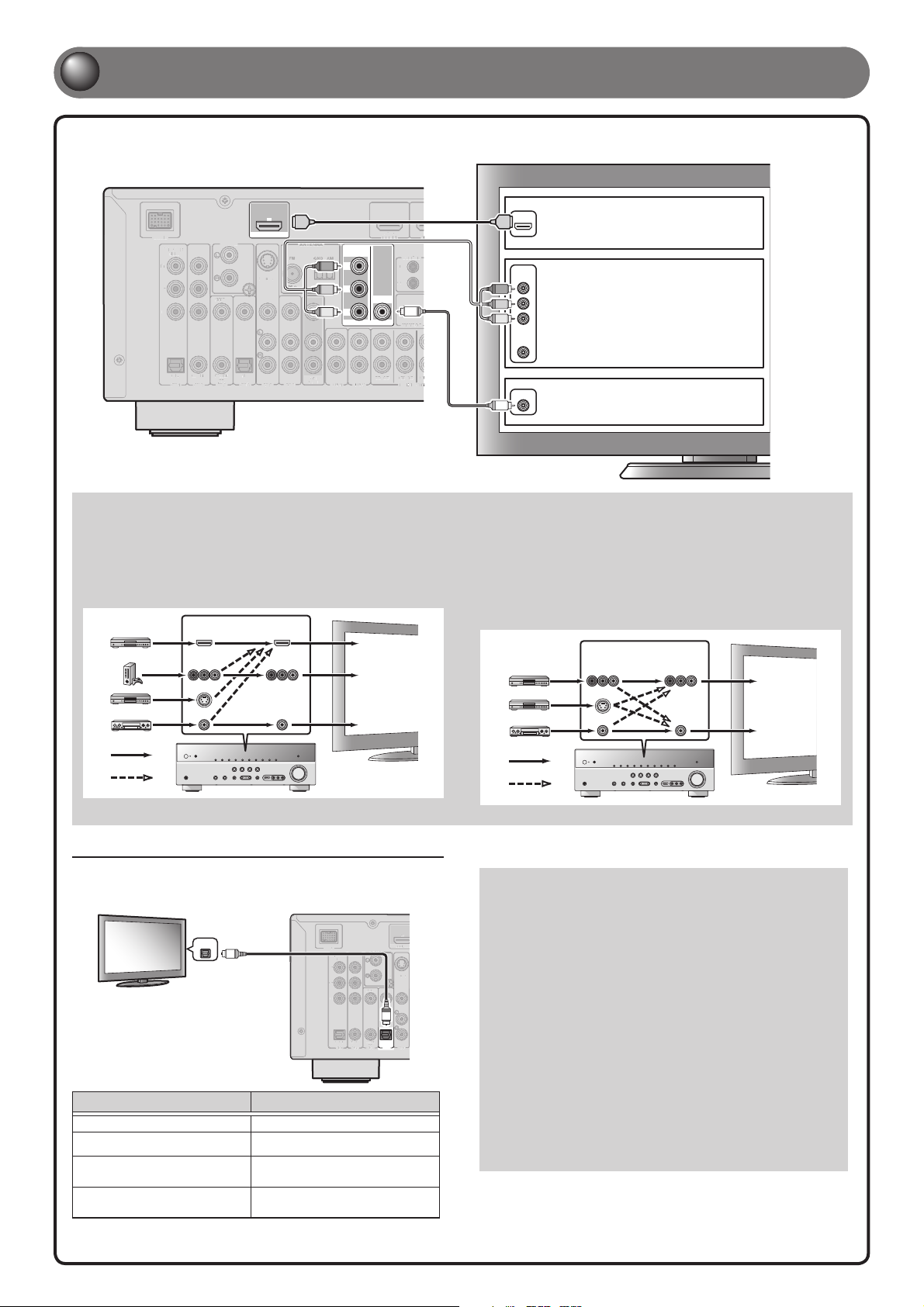
N
H
A
D
O
C
K
O
C
(
T
V
)
A
V3A
V1A
V2A
V4A
V5A
V
6
AUD
I
O
1
AUD
I
O
2
M
U
L
T
I
C
H
I
N
C
O
(
C
D
)
C
O
O
C
O
(/)
C
O
M
PONEN
T
O
O
U
SUSUO
U
GGO
U
0
O
I
N
O
O
U
OOG
N
D
S
O
G
G
5
5
2
T
O
C
O
C
A
V
3
A
V
1AV
2
A
V
5
C
O
(C)
C
O
O
COO
O
O
U
T
C
O
O
G
S
O
2
Connect a TV
If your TV has multiple inputs, connect with the following priority (A to C).
(Ex.: U.K. and Europe models)
ARC
DOCK
P
P
COMPONENT
VIDEO
R
B
Y
OPTICAL
AV 1
COAXIAL
AV 2
VIDEO
COAXIAL
(CD)
AV 3
PHONO
GND
OPTICAL
(
TV
AV 4
HDMI
OUT
HDMI
ANTENNA
ANTENNA
FM
FM
GND
AM
GND
AM
P
S VIDEO
)
AV 5
R
75
75
P
B
Y
AV
OUT
AUDIO 1
AV 6
COMPONENT
VIDEO
P
R
P
B
Y
MONITOR OUT
AUDIO 2
FRONT
VIDEO
(
BD/DVD
HDMI 1
)
REMOTE
IN
OUT
TRIGGER OUT
MULTI CH I
+12V
V
0.1A M
SUSURROUND
Video input to this unit is output to a TV using output jacks of the
same kind.
When connecting to an HDMI compatible TV
Video signal such as component video and video received by this unit
is converted to HDMI and output to the TV. Just select HDMI input on
the TV to view video from any external source connected to this unit.
You can change the resolution and aspect ratio used when converting
to HDMI to suit your requirements.
Input Output
HDMI
COMPONENT
VIDEO
S VIDEO
VIDEO
HDMI
COMPONENT
VIDEO
VIDEO
TV
HDMI input
Component
video input
Video input
HDMI
P
P
V
When connecting to a non-HDMI compatible TV
Connect to the TV using the same type of connection that you used to
connect to the playback device, and change the inputs on your TV to
match that of the playback device you are using for playback.
If the playback device and TV are equipped with different types
of analog video jacks, this unit will convert the component video,
S-video or video signal to component video or video signal, according
to the type of video input jacks used by the TV. For more information
on video signal conversion, refer to “Connecting a TV monitor” in the
Owner’s Manual.
A When using an HDMI
HDMI
compatible TV.
COMPONENT
VIDEO
R
B
B When using a component
Y
video input-compatible TV.
VIDEO
VIDEO
C
When using a TV compatible
with video input only.
Input Output
COMPONENT
VIDEO
S VIDEO
VIDEO
COMPONENT
VIDEO
VIDEO
TV
Component
video input
Video input
Through
Converted
Listening to TV audio
To playback TV audio on this unit, connect the TV audio output to this unit.
Connect the following input jacks, matching the audio output jacks on your TV.
When viewing your TV, select the appropriate input source on this unit.
OPTICAL
Audio
output
O
DOCK
COMPONENT
VIDEO
P
R
P
B
Y
COAXIAL
OPTICAL
AV 2
AV
1
(Ex.: U.K. and Europe models)
Audio output from TV Input jack on this unit
Optical digital output AV1 or AV4
Coaxial digital output AV2 or AV3
Analog output
HDMI Audio Return Channel
(Described in the right column)
One of AV5, AV6, AUDIO1, AUDIO2,
and VIDEO-AUX
HDMI OUT
✽ Connecting to AV4 allows you to playback TV audio just by pressing the
TV under SCENE key.
ARC
OU
HDMI
PHONO
S VIDEO
GND
VIDEO
O
COAXIAL
OPTICAL
(CD)
(
)
TV
AV
AV 3
AV
5
4
Through
Converted
When using an HDMI compatible TV that supports
Audio Return Channel functions and / or HDMI Control functions
(e.g., Panasonic VIERA Link), you can enjoy the TV sound on this
unit as follows:
When using a TV that supports the Audio Return Channel
function and HDMI Control function
The audio / video output from the unit to the TV and audio output
from the TV to the unit are possible using a single HDMI cable.
The input source is switched automatically to match operations
carried out on the TV, and that makes TV sound control easier to
use.
For the connections and settings, refer to “Using the HDMI Control
function” in the Owner’s Manual.
When using a TV that supports HDMI Control functions
When HDMI Control functions are enabled on the unit, input source
can be switched automatically to match operations carried out on
the TV.
For the connections and settings, refer to “Using the HDMI Control
function” in the Owner’s Manual.
- 4 -
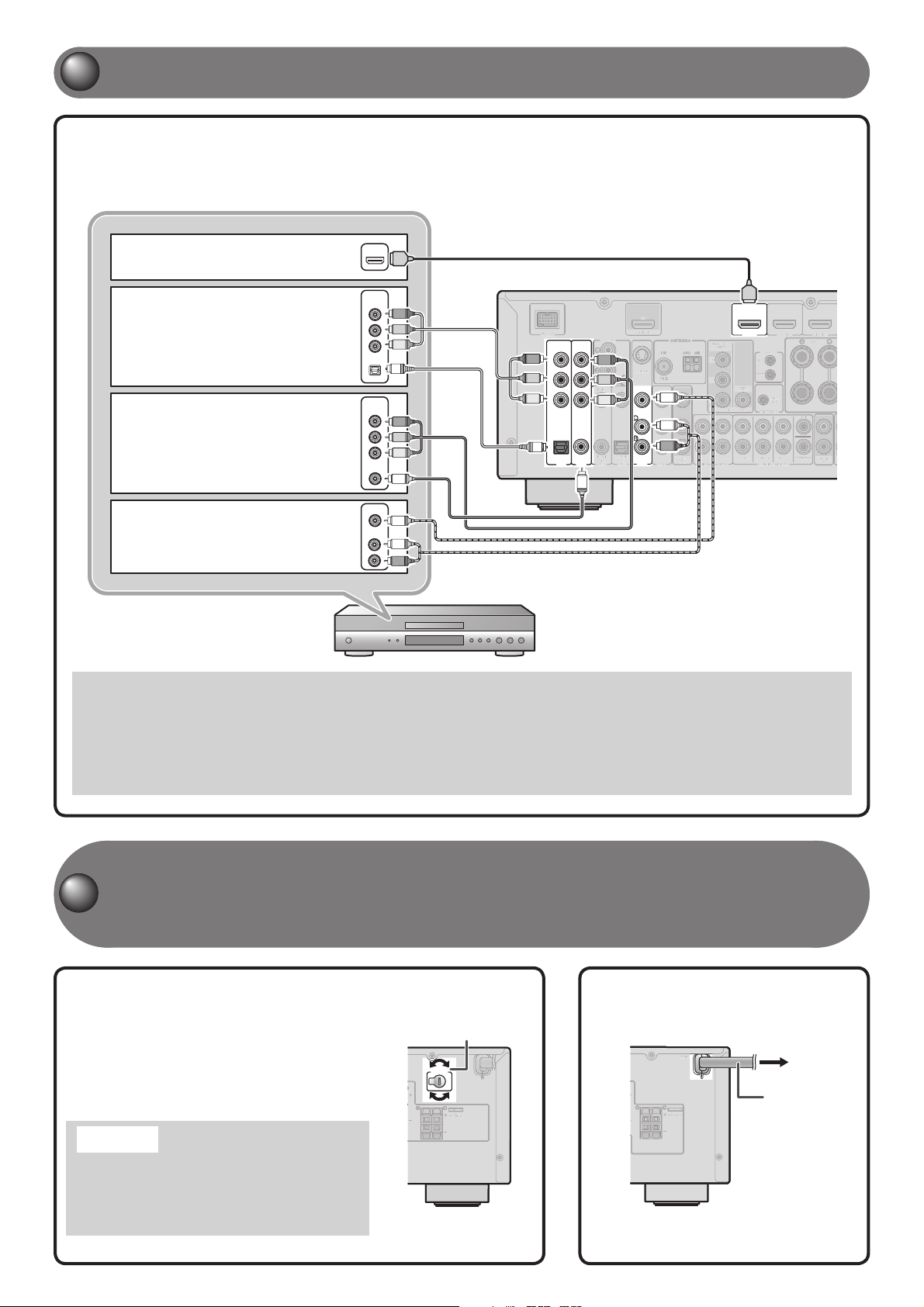
3
O
C
(
)
A
V3A
V4A
V
6AU
D
I
O
1
A
U
D
I
O
2
M
U
L
T
I
C
HIN
PUT
(
C
D
)
COO
C
O
3
OOU
O
U
T
SUO
O
SUCSUOU
TRI
G
G
E
R
O
U
T
0
O
C
C
O
O
U
COO
O
O
OOO
U
P
R
U
O
O
U
OOG
N
D
S
O
G
G
5
5
P
R
P
B
Y
O
L
EXTRASP
O/S
C
4
S
O/S
C
MAI
N
S
3
Connect playback device such as BD/DVD players and recorders
If your playback device has multiple audio/video outputs, connect with the following priority
(A to D) to enjoy a higher quality sounds and images.
A When playback device is capable
of HDMI output
B When playback device is capable
of component video output (with
optical digital audio output)
C When playback device is capable
of component video output (with
coaxial digital audio output)
D When playback device is capable
of video output (with analog audio
output) only
HDMI
COMPONENT
VIDEO
OPTICAL
COMPONENT
VIDEO
COAXIAL
VIDEO
AUDIO
HDMI
(Ex.: U.K. and Europe models)
P
R
P
B
Y
O
P
R
P
B
Y
C
V
L
R
DOCK
COMPONENT
VIDEO
P
R
P
R
P
B
P
B
Y
Y
O
COAXIAL
OPTICAL
AV 1
AV 2
C
VIDEO
COAXIAL
AV 3
ARC
OUT
HDMI
PHONO
P
R
GND
P
B
Y
OPTICAL
(CD)
(
TV
AV 4
ANTENNA
ANTENNA
FM
FM
GND
AM
GND
AM
S VIDEO
75
75
V
L
R
)
AV
OUT
AV 6
AV 5
AUDIO 1
COMPONENT
VIDEO
P
R
P
B
Y
MONITOR OUT
AUDIO 2
FRONT
VIDEO
(
HDMI
BD/DVD
HDMI 1
)
REMOTE
IN
OUT
TRIGGER OUT
SURROUND
MULTI C
HDMI 2 HDMI 3
+12V
0.1A MAX.
CENTER
SUR.BACK
SUBWOOFER
H INPUT
FRONT
AUDIO
OUT
• When playback, select the corresponding input source to which the jack is connected.
• At the default settings, input sources and sound programs are preset on the SCENE keys. When a playback device is connected to HDMI 1,
pressing BD/DVD under SCENE key selects the HDMI 1 input. When a playback device is connected to AV3, pressing CD under SCENE selects
the AV3 input. The input source and sound program preset on the SCENE key can be changed. For more information on the SCENE function,
refer to “Changing input settings with a single key (SCENE function)” in the Owner’s Manual.
• If necessary, you can connect components that cannot be connected using the above methods, such as devices that output video from
component video output jacks and audio from analog output jacks. Refer to “Connecting external components” in the Owner’s Manual for
details.
Set the VOLTAGE SELECTOR and connect the AC power cable
(Asia and General models)
4
Connect the AC power cable
(Other models)
(Asia and General models only)
Select the switch position according to your local voltage using
a straight slot screwdriver.
(General model)
Voltages are AC 110/120/220/230-240 V, 50/60 Hz.
(Asia model)
Voltages are AC 220/230-240 V, 50/60 Hz.
VOLTAGE SELECTOR
VOLTAGE
SELECTOR
E
EXTRA SP
ZONE2/
PRESENCE
EXTRA SP
ZONE2/
PRESENCE
MAINS
AC power cable
To the power
outlet
Caution
The VOLTAGE SELECTOR on the rear panel of this unit
must be set for your local voltage BEFORE plugging the
power cable into the AC wall outlet. Improper setting of the
VOLTAGE SELECTOR may cause damage to this unit and
create a potential re hazard.
- 5 -
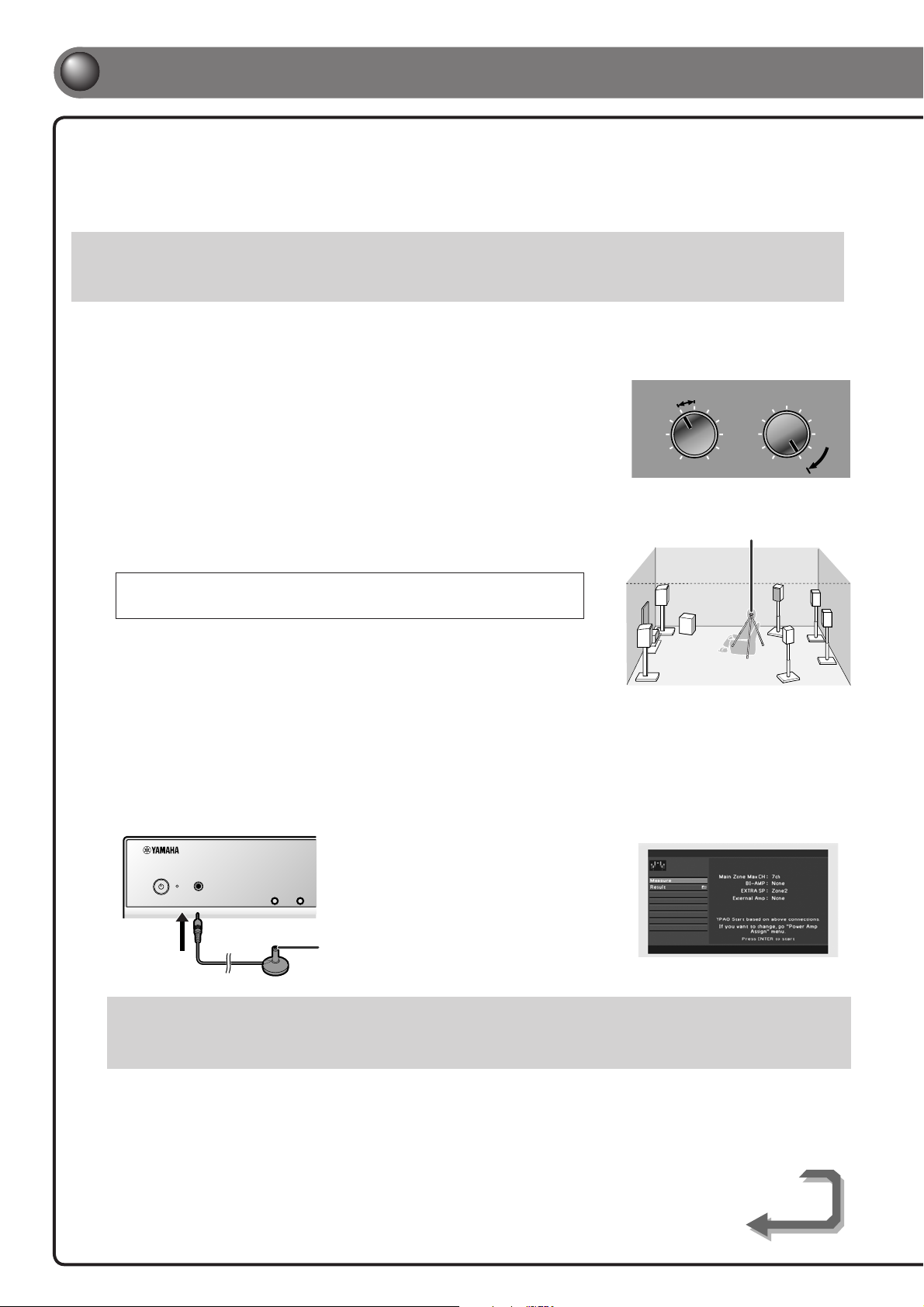
5
5
Set up the speaker parameters automatically (YPAO)
When all connections are complete, adjust the con guration, sizes, and volume
balance of the speakers to provide an optimal sound eld. This unit is equipped with a
Yamaha Parametric Room Acoustic Optimizer (YPAO) function that adjusts the speaker
balance automatically with a simple procedure.
When using YPAO, a test tone will be output from the speakers for approximately 3 minutes to measure acoustics. Be aware of the following when
using YPAO.
• The test tone is output at high volume. Refrain from using this function at night when it may be a nuisance to others.
• Take care that the test tone does not frighten small children.
YPAO operations can be viewed on the front panel display or TV screen. TV display is used here to explain operation.
Check the following before using YPAO.
1
This unit
• The headphones are removed.
TV
• This unit is connected to the TV correctly.
• The power is turned on.
• The video input to which the video output
from this unit has been selected.
Subwoofer
• The power is turned on.
• Volume is set to approximately half, and the
cross-over frequency (if present) is set to
maximum.
VOLUME
MIN MAX
Subwoofer examples
CROSSOVER/
HIGH CUT
MIN MAX
Place the supplied YPAO microphone at ear height in your listening
2
position.
When positioning the microphone, we recommend that you use equipment that allows you to
adjust the height (such as a tripod) as a microphone stand. When using a tripod, use the tripod
screws to x the microphone in place.
Press RECEIVER A on the remote control to switch this unit on.
3
Connect the YPAO microphone to the YPAO MIC jack on the front panel.
4
“Mic On. View ON SCREEN” appears on
MAIN ZONE
YPAO MIC
ZONE2 ZONE CONTROL
YPAO microphone
the front panel display, and then the display
at right appears on the TV screen.
YPAO microphone
This completes preparation. To achieve more accurate results, take note of the following when measuring acoustics.
• It takes approximately 3 minutes to accurately measure acoustics. Keep the room as quiet as possible while acoustics are measured.
• Wait in a corner of the room, or leave it entirely, while acoustics are measured to avoid creating an obstruction between the speakers and
the YPAO microphone.
Continues to
the next page
- 6 -
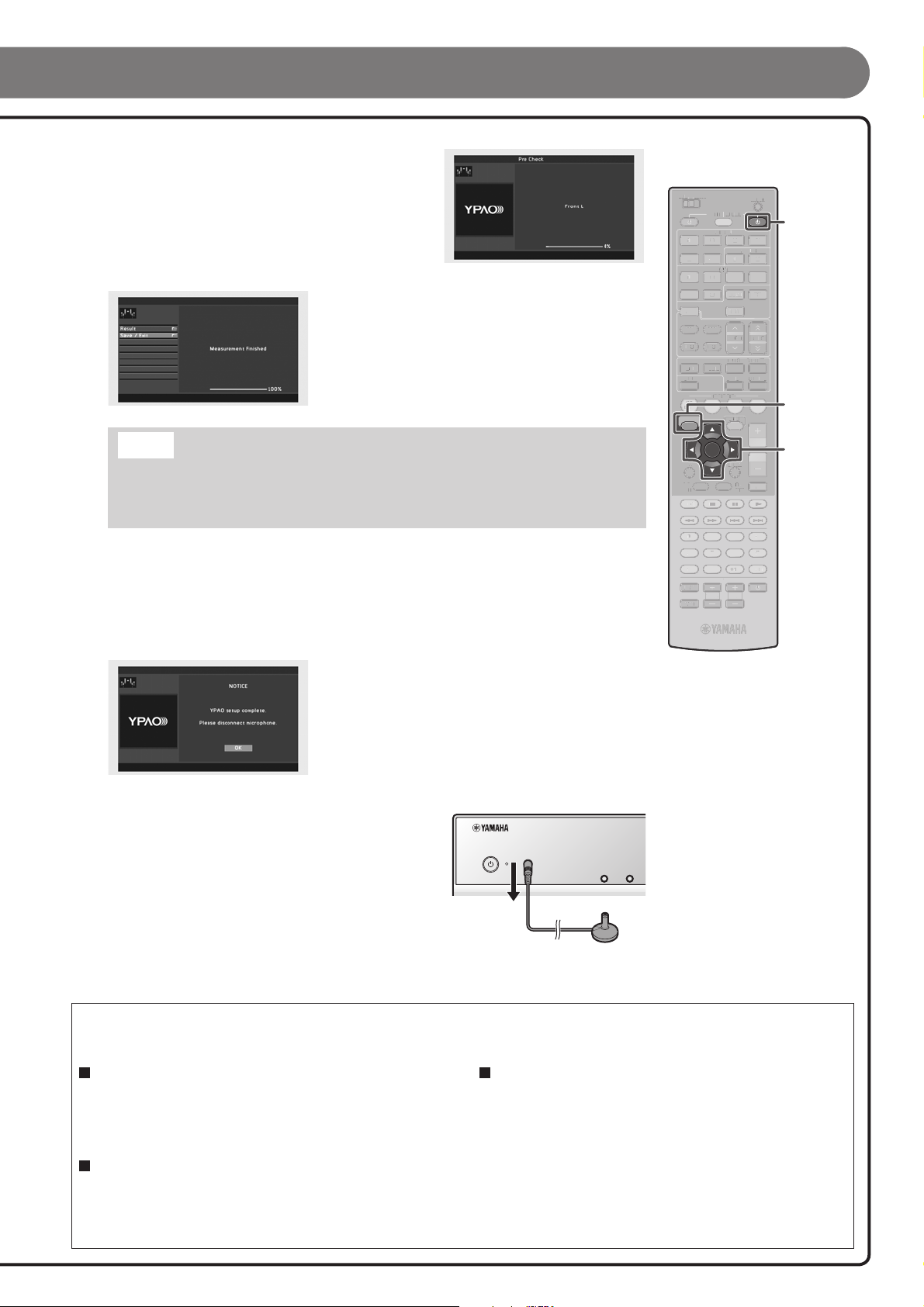
CUOUCSUCO
S
TRA
IGH
TSLEEPPUREDIR
ECT
OUS
C
COU856900
3CO
C
O
U
O
U
U
S
SOU
C
O
R
ECEIVER
C
O
D
ESE
T
UUO
O
F
M
INFOMEMOR
Y
A
M
S
AUD
I
O
1
234
5
UDO
C
K
U
5
3
6
P
HON
O
UUG
Use the cursor B/C to select the “Measure” and
5
press ENTER to start measurement.
The following display appears if measurement nishes without any problems.
Result
Displays the results of automatic acoustics measurement and sets
the equalizer (parametric equalizer) to provide a uni ed sound
eld. For details, refer to “Reviewing and reloading the automatic
setup parameters” in the Owner’s Manual.
Save/Exit
Applies the result to the speaker setup and nishes the automatic
measurement.
Note
If a problem occurs, an error message or report is displayed either during or after acoustic
measurement. Refer to “When an error message is displayed during measurement,” or “When a
warning message is displayed after measurement” in the Owner’s Manual to resolve the problem and
measure acoustics with YPAO again.
Use the cursor B/C to select “Save/Exit” and press ENTER.
6
MAIN
ZONE 2
RECEIVER
SOURCE
HDMI
1234
1234
5
TUNER
FM
INFO
MOVIE MUSIC
BD
DVD
ON SCREEN
RETURN
TOP
MENU
REC
1234
90
INPUT
MUTE
V-AUX
AV
6
AM
MEMORY
ENHANCER
STRAIGHTSLEEP PURE DIRECT
SCENE
S
TV
ENTER
TV
TV VOL TV CH
125
MULTI
PHONO
PRESET
CD
OPTION
DISPLAY
POP-UP
7856
AUDIO
MENU
10
CODE SET
DOCK
TUNING
SUR. DECODE
RADIO
VOLUME
MUTE
ENT
RECEIVER A
ON SCREEN
ENTER, Cursor
Use the cursor D/E to select “SAVE” and press ENTER.
7
When the display at left appears, the YPAO setup is complete.
Press ENTER.
8
YPAO is automatically terminated. Disconnect the YPAO
microphone.
You can use the following functions with this unit. For details on the operations, refer to the Owner’s
Manual on the supplied CD-ROM.
Adjustment for various parameters to match your
listening environment
- Sound quality control with a parametric equalizer <PEQ Select>
- Easy listening at low volumes <Adaptive DRC>
- Adjusting volume between input sources <Volume Trim>
External device connection and playback
- Connections and playback from BD/DVD players (recorders), TV audio,
and other devices
- Playback from an iPod/iPhone
- Playback from a Bluetooth device
MAIN ZONE
YPAO MIC
ZONE2 ZONE CONTROL
FM/AM tuner
- Manual preset tuning
- (U.K. and Europe models)
Radio Data System tuning
- (U.K. and Europe models)
Automatic traffic information reception
- (Asia and General models only)
Changing FM/AM frequency steps initializing various
settings for this unit
etc.
- 7 -
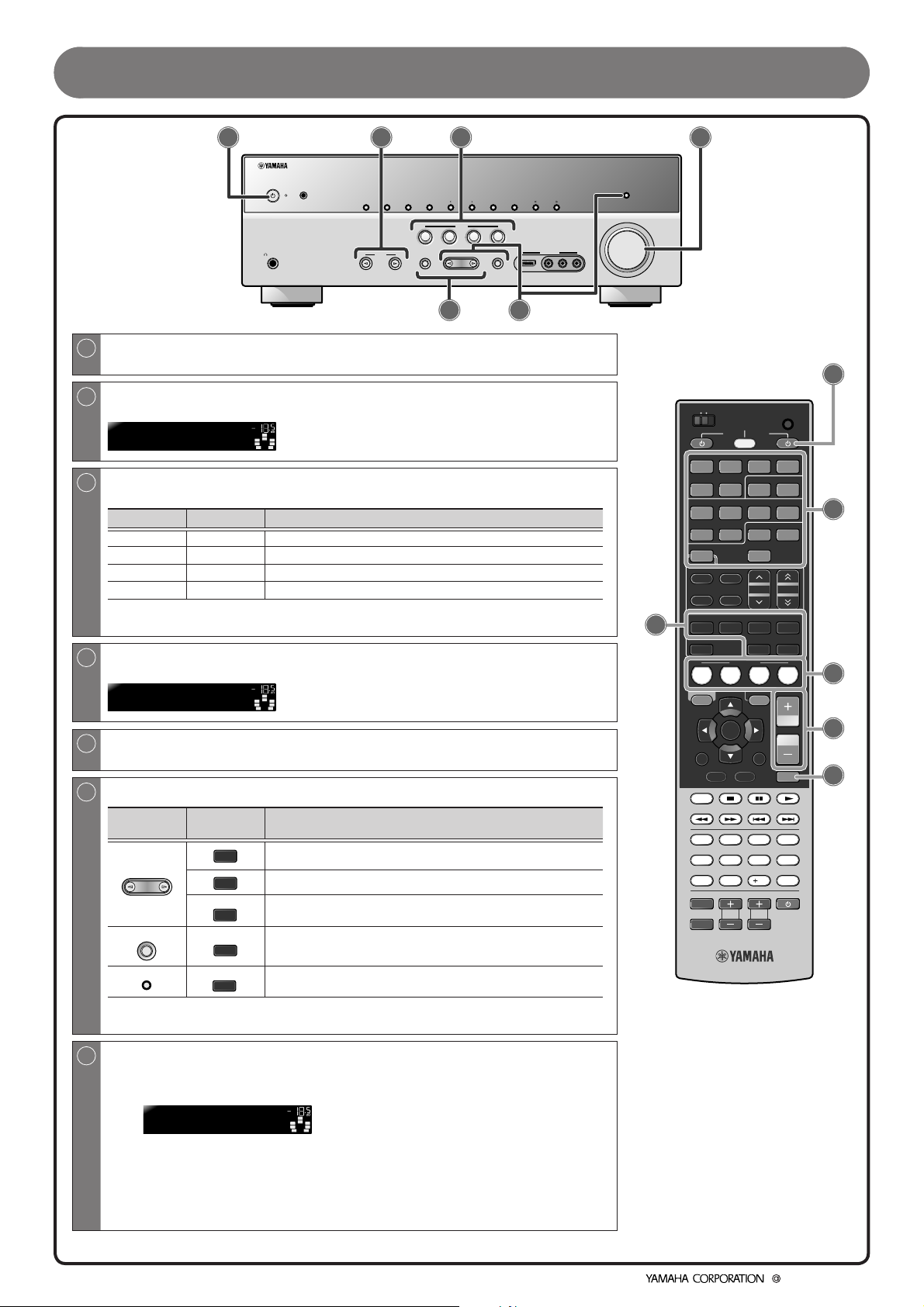
Operation guide
A B C
MAIN ZONE
YPAO MIC
PHONES
SILENT
CINEMA
INPUT
MEMORY
INFOZONE2 ZONE CONTROL
PRESET
SCENE
BD
TV
DVD
TONE
CONTROL
CD
PROGRAM
G
A
Switches this unit between on and standby mode
This unit switches between on and standby mode every time you press this key.
B
Choose an input source to listen to
The name of the selected input source appears on the front panel display.
HDMI1
C
Switches between input settings
You can switch input sources and sound eld programs with a single key.
SCENE Input Sound field program
BD/DVD HDMI 1 Drama
TV AV4 STRAIGHT
CD AV3 STRAIGHT
RADIO TUNER STRAIGHT
- Pressing and holding this key allows you to store input sources/sound eld programs.
- Press this key when this unit is in standby mode to switch on the unit.
D
Adjusts the volume level
The current volume level is displayed on the front panel display.
Volume -18.5dB
E
Mutes the sound
The indicator blinks while the sound is muted.
F
Select sound eld programs and sound decoders
Front
panel
PROGRAM
STRAIGHT
PURE DIRECT
Remote
control
MOVIE
MUSIC
SUR. DECODE
STRAIGHT
PURE DIRECT
VOL.
SW
C
R
L
SL SR
SBL SBR
VOL.
SW
C
R
L
SL SR
SBL SBR
Description
Selects sound eld programs optimized for viewing movies, dramas,
and sports.
Selects sound eld programs optimized for appreciating music.
Selects surround decoders such as Dolby Pro Logic II.
Switches to Straight decoding mode for stereo/multi-channel
playback without using a sound eld program.
Switches to Pure Direct mode for faithful reproduction of audio.
FM AM
RADIO
STRAIGHT
D
TUNING
AUX
VIDEO
HDMI IN
VIDEO
AUDIOLR
PURE DIRECT
VOLUME
F
A
MAIN
ZONE 2
SOURCE
1234
V-AU X
1234
6
5
TUNER
FM
AM
INFO
MEMORY
MOVIE MUSIC
F
SCENE
BD
TV
DVD
ON SCREEN
ENTER
RETURN
TOP
MENU
REC
1234
90
INPUT
TV VOL TV CH
MUTE
RECEIVER
HDMI
AUDIO
125
AV
MULTI
PHONO
PRESET
ENHANCER
STRAIGHTSLEEP PURE DIRECT
CD
OPTION
DISPLAY
POP-UP
MENU
7856
10
TV
CODE SET
DOCK
TUNING
SUR. DECODE
RADIO
VOLUME
MUTE
ENT
B
C
D
E
- When playing back compression artifacts, press ENHANCER to turn on the Compressed
Music Enhancer mode.
G
Adjusting high/low-frequency sound (Tone control)
Press TONE CONTROL to select “Treble” or “Bass.”
1
TONE
Treble +0.5dB
Press PROGRAM l / h to adjust the output level in those frequency
2
ranges.
- You can set the tone control for speakers and headphones separately. Connect the
headphones when adjusting the headphone tone control.
- If you set an extreme tone balance, sounds may not match those from other channels.
©2010 Y amaha Corporation
VOL.
SW
C
R
L
SL SR
SBL SBR
- 8 -
YC513D0/QREN3
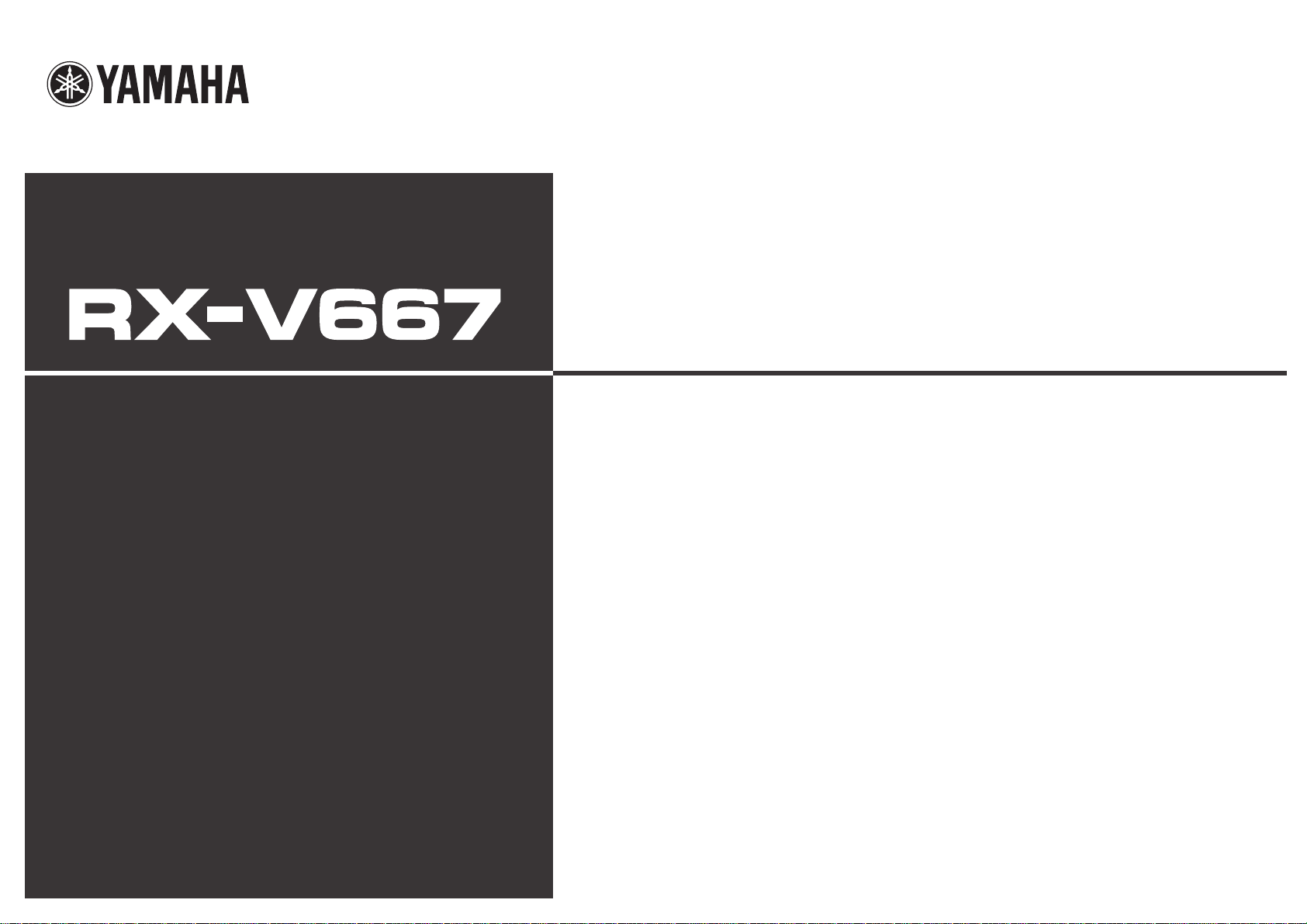
Owner’s Manual
AV Receiver English for Europe, Asia, Africa,
Oceania and Latin America
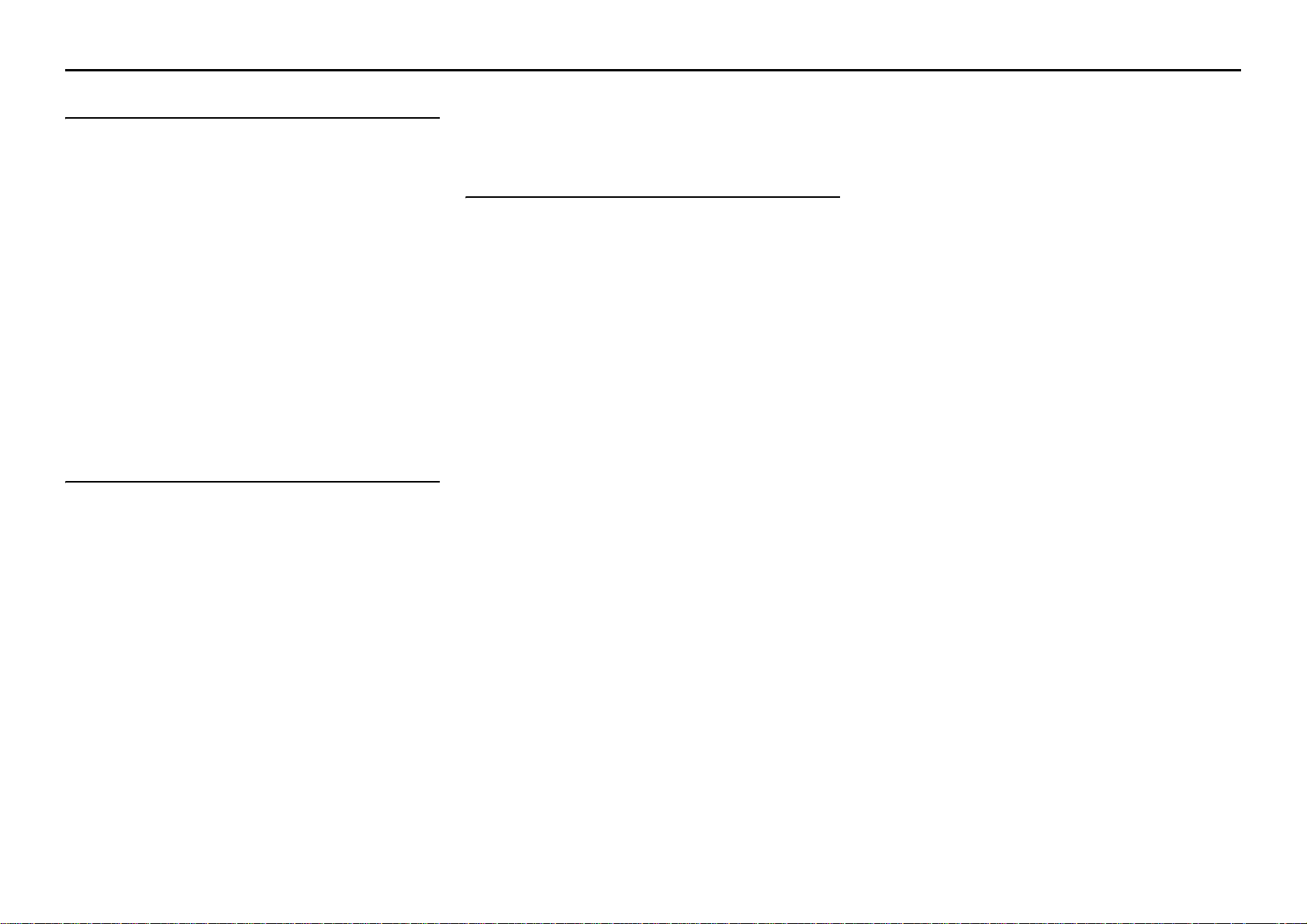
CONTENTS
INTRODUCTION
Features and capabilities...................................................4
Using the TV OSD to operate the unit.............................5
View or modify content for the current input source
<Content window>................................................... ........5
Configuring settings for this unit
<ON SCREEN menu>..................................... .................5
Adjust settings for each input source
<OPTION menu>.............................................................6
About this manual.............................................................7
Supplied accessories.........................................................7
Part names and functions..................................................8
Front panel........................................................................8
Rear panel.................................. .......................................9
Front panel display.........................................................10
Remote control ...............................................................11
On-screen display...........................................................12
CONNECTIONS
Connecting speakers........................................................13
Speaker channels and functions......................................13
Speaker layout................................................................14
Connecting speakers and subwoofer..............................17
Connecting external components....................................21
Cable plugs and jacks.....................................................21
Connecting a TV monitor...............................................22
Connecting BD/DVD players and other devices............25
Connecting game consoles.............................................29
Connecting a multi-format player
or an external decoder ....................................................29
Connecting an external amplifier ...................................30
Connecting a SCENE link
playback-compatible device...........................................30
Using the Trigger function to link
external component power.............................................. 31
Connecting audio/video recording devices.....................31
Connecting the FM/AM antennas..................................32
Setting up the speaker parameters automatically
(YPAO)..............................................................................33
PLAYBACK
Basic playback procedure...............................................40
Adjusting high/low-frequency sound (Tone control)..... 40
Changing input settings with a single key
(SCENE function)............................................................41
Registering input sources/sound program......................41
Enjoying the desired sound fi eld effect..........................41
Selecting sound programs and sound decoders..............41
Sound programs..............................................................45
Configuring the settings of this unit
while viewing the TV screen...........................................47
Basic operations via the TV screen display ...................47
Configuring settings specific to
an individual input source (OPTION menu).................49
OPTION menu display and setup...................................49
OPTION menu ...............................................................50
Confirming and operating input sources
from the Content window ...............................................53
Displaying the Content window on the TV screen.........53
Switching the display between the Now playing view
and the Content browse view.........................................53
FM/AM tuning................................... ..............................54
Selecting a frequency for reception (Normal tuning).....54
Radio Data System tuning
(U.K. and Europe models only) ................................... ..56
Confirming and operating the FM/AM tuner
from the Content window...............................................58
Playing back tunes from your iPod™/iPhone™...........60
Connecting the Yamaha iPod universal dock.................60
Controlling an iPod™/iPhone™ ....................................60
Playing iPod/iPhone from the menu screen
(Menu browse control).............................................. ..... 61
Operating basic playback functions
via the remote control (Simple remote control)............. 63
Playing back iPod™/iPhone™
with wireless connection................................................ 63
Playing back tunes from Bluetooth™ components ...... 65
Connecting a Yamaha Bluetooth
wireless audio receiver................................................... 65
Pairing Bluetooth™ components................................... 65
Using Bluetooth™ components..................................... 66
En 2
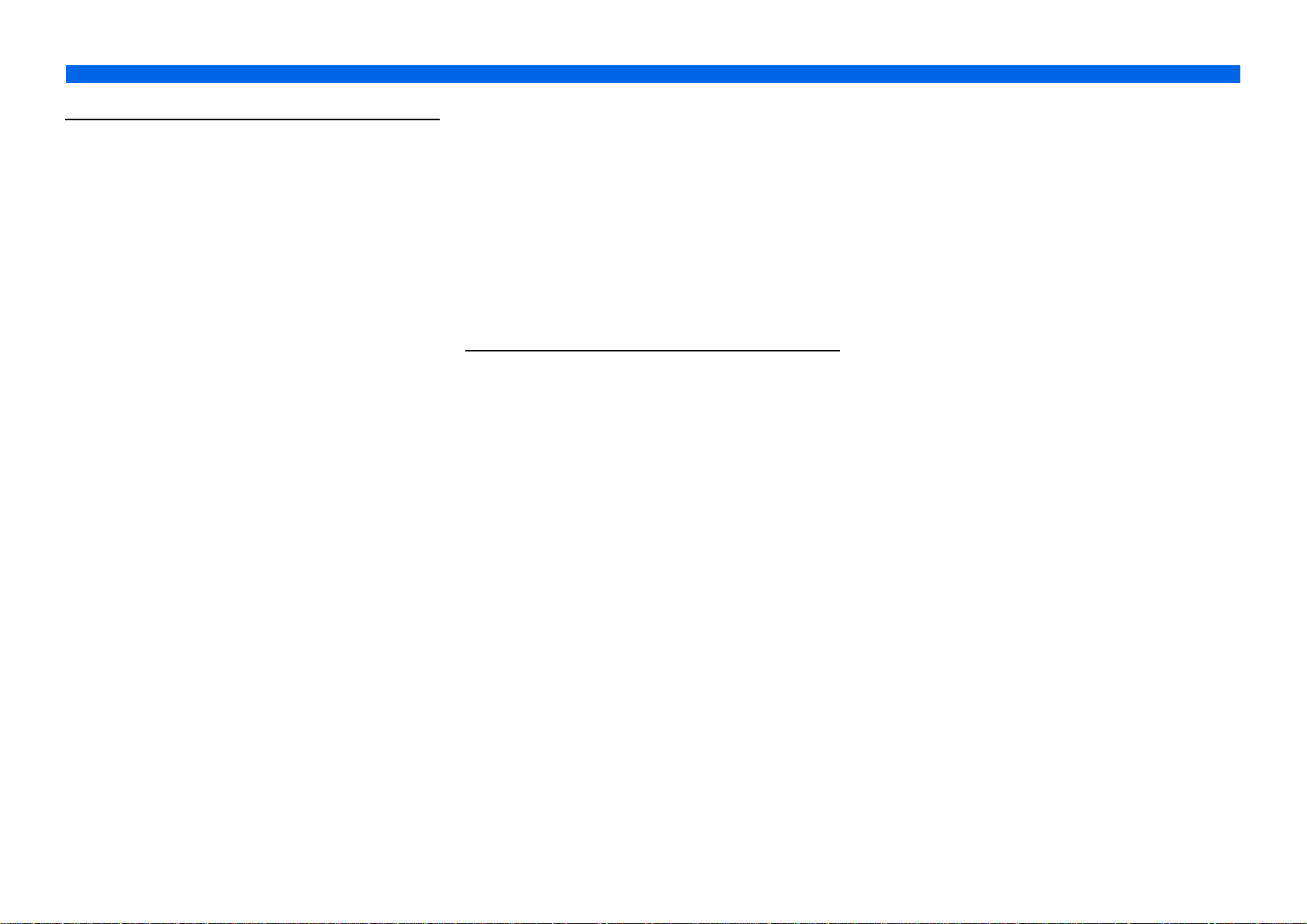
SETUP
Configuring input sources (Input menu).......................67
Configuring input sources..............................................67
Input menu............................................................. .........68
Editing the SCENE function (SCENE menu) ...............71
Editing a scene................................................. ...............71
SCENE menu................................ ..................................72
Setting sound program parameters
(Sound Program menu)...................................................73
Editing sound programs..................................................73
CINEMA DSP parameters .............................................74
Parameters usable in certain sound programs ................76
Parameters usable in surround decoder..........................77
Setting various functions (Setup menu).........................78
Operating the Setup menu..............................................78
Setup menu.....................................................................79
Manages settings for speakers........................................79
Setting the audio output function of this unit.................83
Setting this unit’s video output function.........................84
Setting HDMI functions.................................................85
Setting this unit’s multi-zone function...........................87
Making the receiver easier to use...................................88
Language........................................................................89
Confirming information of this unit
(Information menu) .........................................................90
Selecting information.....................................................90
Controlling other components
with the remote control....................................................91
Keys connecting external components...........................91
Default remote control code settings..............................92
Registering remote control codes for
external component operations.......................................92
Resetting all remote control codes .................................93
Extended functionality that can be configured
as needed (Advanced Setup menu).................................94
Displaying/Setting the Advanced Setup menu...............94
Setting the impedance of speakers .................................94
Avoiding crossing remote control signals
when using multiple Yamaha receivers..........................95
Changing TV format......................................................95
Removing HDMI video output up-scaling limits........... 95
Changing FM/AM frequency steps
(Asia and General models only).....................................96
Initializing various settings for this unit.........................96
Using the HDMI Control function.................................97
Using multi-zone configuration. ...................................100
Connecting Zone2........................................................100
Controlling Zone2........................................................101
APPENDIX
Troubleshooting .............................................................102
General.........................................................................102
HDMI™.......................................................................104
Tuner (FM/AM)...........................................................105
iPod™/iPhone™ ..........................................................106
Bluetooth™..................................................................106
Remote control.............................................................107
Glossary..........................................................................108
Audio information........................................................108
Sound program information.........................................109
Video information....................................... .................109
Video conversion..........................................................110
Information on HDMI™.............................. .................111
About trademarks..........................................................111
Specifications..................................................................112
Index ...............................................................................114
En 3
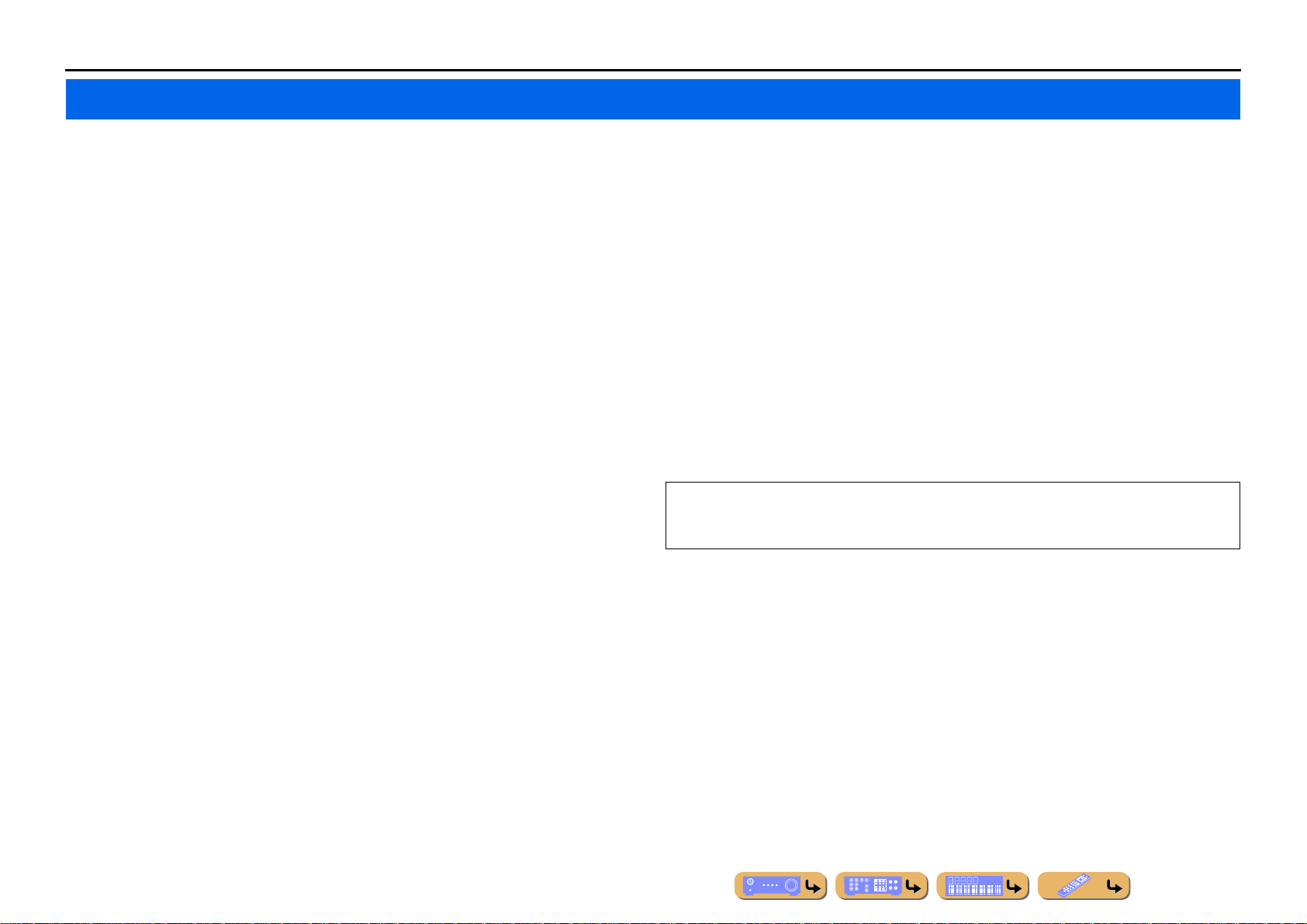
INTRODUCTION
Features and capabilities
■ Built-in high-quality, high-power 7-channel amplifier
■ 6 HDMI input jacks (5 + 1 VIDEO AUX) supporting Audio Return Channel and 3D
video signal
■ 1-button input/sound program switching (SCENE function)................................41
■ Speaker connections for 2- to 7.1-channel configurations
– Speaker impedance configuration............................................................................................................18
– Speaker channels and functions...............................................................................................................13
– Speaker layout................................................ ................................ ..........................................................14
– Speaker cable connection.........................................................................................................................17
– Subwoofer cable connection.......... ... .. .................................................................... .. ... ............................20
– High quality playback using bi-amplification connections .....................................................................18
■ Automatic settings for speaker acoustic parameters
(YPAO - Yamaha Parametric Room Acoustic Optimizer) ......................................33
■ External component connection (max. 16 inputs) and playback
– External component connection.......................... .....................................................................................21
– Protective cover for front panel jacks........................................................................................................7
– Configuring the settings specific for each input source <OPTION menu>.............................................49
– Playback from external components........................................................................................................40
– Playback from an iPod/iPhone with wired connection............................................................................60
– Playback from an iPod/iPhone with wireless connection........................................................................63
– Playback from a Bluetooth component (Bluetooth and components sold separately)............................65
■ FM/AM tuner
– Receiving an FM/AM broadcast..............................................................................................................54
– Presetting stations....................................................................................................................................54
– Simple preset tuning ............. .. .................................. .. ... .. .................................. .. ... .................................54
– (U.K. and Europe models) Radio Data System tuning............................................................................56
– (U.K. and Europe models) Automatic traffic information reception.......................................................57
– Changing FM mode (Stereo/Mono).........................................................................................................58
– (Asia and General models only) Changing FM/AM frequency steps...................................... .. .. ............54
■ Front panel information display/on-screen display (OSD) on the TV screen
– Switching information on the front panel display ...................................................................................10
– Operating this unit using the on-screen display............................................................ .. ... ......................12
■ Volume adjustment functions
– Easy listening at low volumes < Adaptive DRC> ...................................................................................51
– Adjusting volume between input sources <Volume Trim> .....................................................................52
■ Remote control operation
– External component operation with this unit’s remote control................................................................91
– Multiple Yamaha receiver operation without signal interference <Remote ID Switching>....................95
■ Playing back the audio source in another room
– Using the internal amplifier for playback................................................................................................18
– Using the external amplifier for playback ................. ... .. .. ... .. ... ......................................... .. ..................100
– Configuring the settings for another room... ................................. ... .. ... .................................. .. .. ...........100
– Controlling the external component in another room............ ... .. .................................. .. ... ....................101
■ Other features
– Standby mode after a specific amount of time <Sleep timer>.................................................................11
– Charging the iPod/iPhone when this unit is in standby mode <iPod Standby Charge>..........................69
Most of this unit’s functions can be operated by following instructions displayed on the TV screen.
Refer to “Using the TV OSD to operate the unit” on the following pages for information on
functions that can be controlled using the on-screen display.
■ Multi-channel, multi-format playback
– Sound field effect selection......................................................................................................................41
– Playback without sound field effects.......................................................................................................42
– Stereo playback........................................................................................................................................42
– Compressed-music playback ...................................................................................................................44
En 4
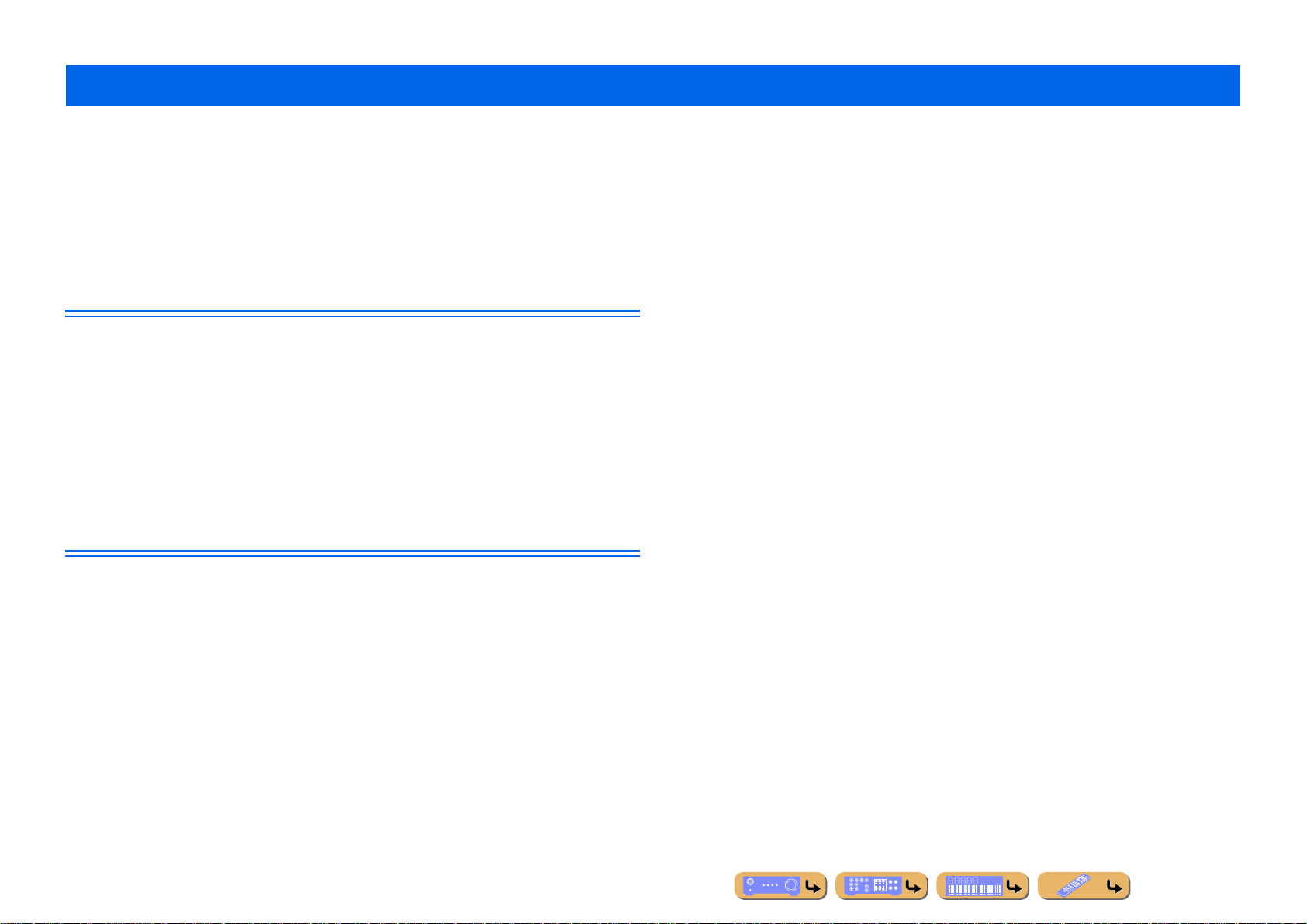
INTRODUCTION
Using the TV OSD to operate the unit
This unit features a sophisticated on-screen display (OSD) for the TV screen. The OSD is designed to enable visual guidance that simplifies operations. The OSD mainly displays the ON SCREEN and
OPTION menus, as well as the Content window that displays the content of current input sources.
■ Select an input source, SCENE and sound program
– Select an input source..............................................................................................................................47
– Select a SCENE......................... .. .. .................................................................... .. ... .................................48
– Select a sound program............................ .. ... .................................. .. .. .....................................................48
View or modify content for the current input source <Content window>
■ Operate the AM/FM tuner
– Display a list of preset stations for selection ...........................................................................................59
– Display information on the station currently received.............................................................................58
– Perform operations such as searching for and registering stations using the Utility <Utility>........... .. ..58
■ Display the list of iPod music sources
– Display the list of iPod music sources for selection................................................................................61
– Perform operations such as play, stop and pause using the TV screen <Menu browse control>............61
– Perform basic playback functions such as play, stop and pause
via the remote control <Simple remote control>.....................................................................................63
Configuring settings for this unit <ON SCREEN menu>
– Display the ON SCREEN menu on the TV screen..................................................................................47
■ Select and configure an input source
– Select an input source..............................................................................................................................47
– Play the audio/video signal from the selected input source .....................................................................40
– Change the input source name <Rename/Icon Select> ...........................................................................68
– Select the audio input jack separately from the video input jack <Audio In>.........................................69
– Specify a format for digital audio signals <Decoder Mode>...................................................................69
– Enhance the sound of compressed audio <Enhancer>.............................................................................69
– Output a video signal input from another input source
while playing a multi-channel audio signal <Video Out>.......................................................................70
– Charge the iPod/iPhone when this unit is in standby mode <Standby Charge>.. ... .................................69
■ Select and configure a SCENE
– Select a SCENE....... .. ................................................................... ... .. ......................................................48
– Register or clear settings for a selected SCENE <Save>, <Reset> .........................................................72
– Turn on a Yamaha BD/DVD player or CD player connected to this unit automatically
when a SCENE is selected <SCENE IR>................................................................................................72
■ Select and adjust a sound program (sound program)
– Select a sound program............................................................................................................................48
– Adjust sound program parameters....................................................................... ....................................73
■ Display settings information for this unit
– Display audio signal information <Audio Signal>..................................................................................90
– Display video signal information <Video Signal> ..................................................................................90
– Display HDMI signal information <HDMI - Monitor Info.>..................................................................90
■ Adjust acoustic parameters to match your speakers and listening environment
– Specify speaker acoustic parameters automatically
(Yamaha Parametric Room Acoustic Optimizer - YPAO).......................................................................33
– Set up this unit’s speaker configuration simply <Power Amp Assign> ..................................................79
– Specify settings for each speaker <Configuration>.................................................................................80
– Control volume control for each speaker <Level>..................................................................................81
– Apply speaker distance settings <Distance> . .................................. .. ... ...................................................81
– Control equalizer sound quality <Parametric EQ>.................................... .. .. ..........................................82
– Adjust test tone speaker <Test Tone>......................................................................................................82
■ Adjust audio signals output from this unit
– Correct lag between audio and video signals <Lipsync>........................................................................83
– Select a dynamic range adjustment method <Dynamic Range>.............................................................83
– Specify the maximum volume <Max Volume>.......................................................................................83
– Specify the initial volume <Initial Volume>............................................................................................84
– Adjust DSP effect and volume level <Adaptive DSP Level>..................................................................84
■ Adjust video signals output from this unit
– Convert analog video signal to another type of signal <Analog to Analog Conversion>.......................84
– Specify the resolution and aspect ratio of analog video signal converted to HDMI or specify upscaling
resolution for 480i/576i- or 480p/576p-HDMI output signal <Processing>...........................................85
En 5
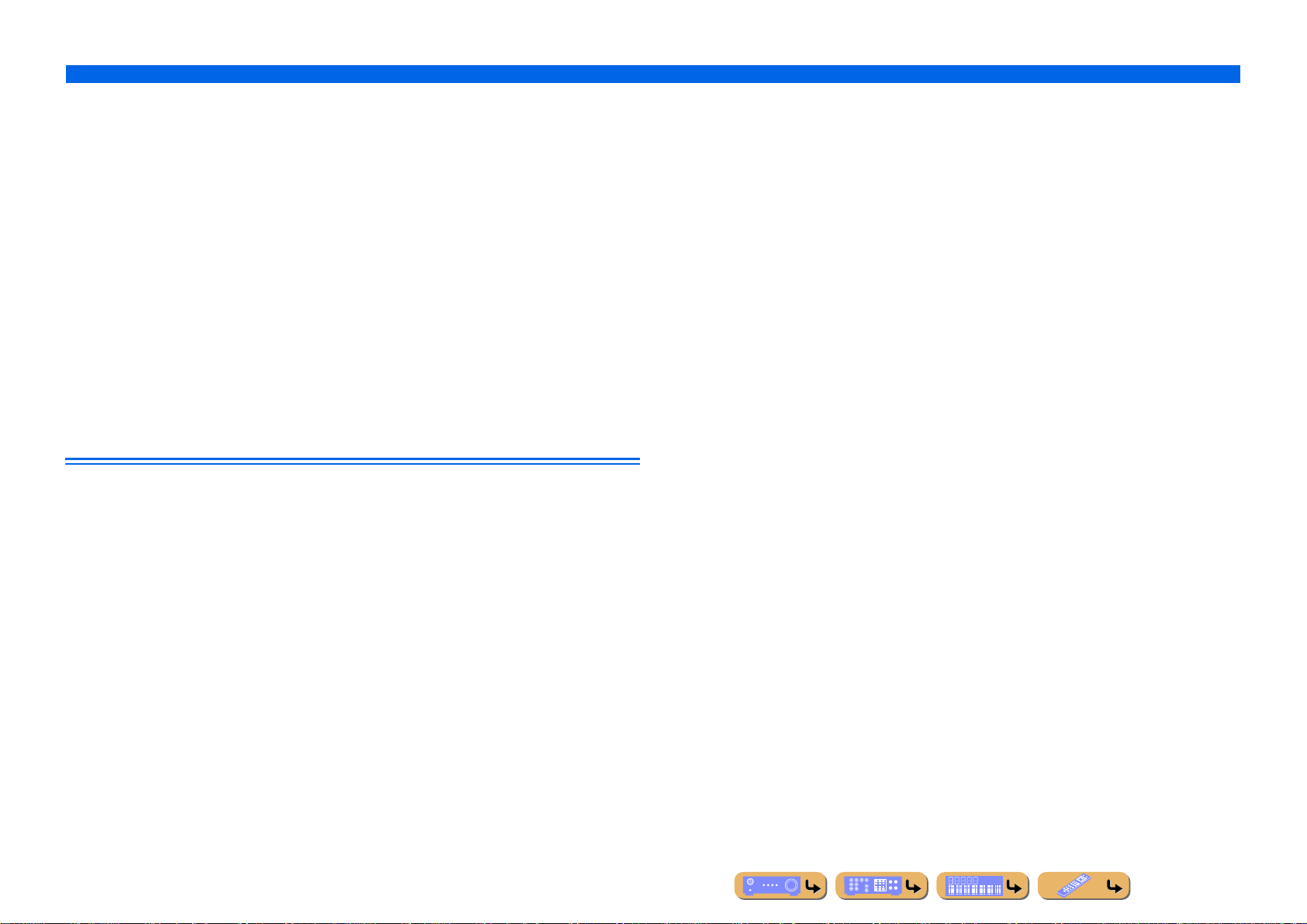
■ HDMI settings
– Assign the audio input source for the TV <TV Audio Input>.................................................................86
– Listen to TV audio with HDMI cable connection <ARC (Audio Return Channel)>..............................86
– Transmit HDMI audio/video to the TV during standb y mode <Standby Through>...............................87
– Change the output destination of HDMI input audio signals <Audio Output>.......................................87
■ Enable listening in multiple rooms (multi-zone function)
– Adjust Zone2 volume <Zone2 Set>.........................................................................................................87
■ Specify other functions for this unit
– Enter standby mode automatically when no operations are performed <Auto Power Down>................88
– Adjust the brightness of the front panel display <Dimmer> ...................................................................88
– Change the wall paper displayed on the TV screen <Wall Paper>...................... ... .. ... .. .. ........................ 88
– Specify the function of the TRIGGER OUT jack for controlling external components
<Trigger Output>.....................................................................................................................................89
– Prohibit changes to settings <Memory Guard>.................... ...................................................................89
■ Select a language
– Change the language displayed on the TV screen <Language>..............................................................89
Adjust settings for each input source <OPTION menu>
– Display the OPTION menu on the TV screen .........................................................................................49
– Select the 5.1-channel signal playback method <Extended Surround>......... .. ........................................51
– Adjust bass and treble levels <Tone Control>.........................................................................................50
– Enable low-volume background music <Adaptive DRC>.......................................................................51
– Adjust the volume of input sources <Volume Trim>...............................................................................52
– (U.K. and Europe models) Automatically search for and receive a traffic station <Traffic Program>...52
– Adjust the vertical position of dialogues <Dialogue Lift>......................................................................51
INTRODUCTION
Using the TV OSD to operate the unit
En 6
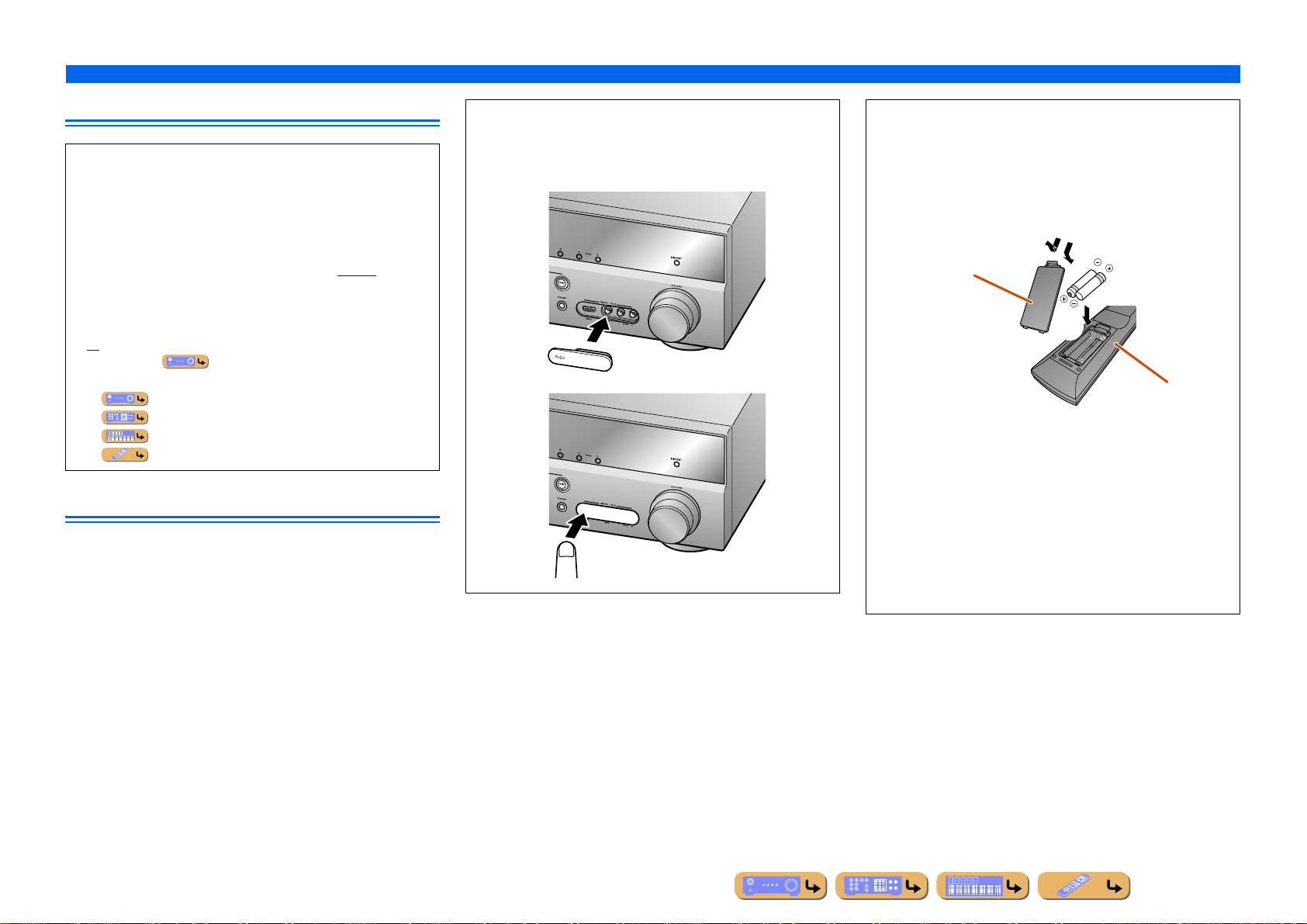
INTRODUCTION
Using the TV OSD to operate the unit
About this manual
• Some features are not available in certain regions.
• This manual is created prior to production. Design and
specifications are subject to change in part as a result of
improvements, etc. In case of differences between the manual and
product, the product has priority.
• “
dHDMI1” (example) indicates the name of the parts on the
remote control. Refer to the “Remote control” (☞
information about each position of the parts.
• J
1 indicates that the reference is in the footnote. Refer to the
corresponding numbers on the bottom of the page.
• ☞
indicates the page describing the related information.
• Click on the “ ” at the bottom of the page to display the
corresponding page in “Part names and functions.”
Front panel
Rear panel
Front panel display
Remote control
p. 11) for the
Supplied accessories
Check that you received all of the following parts.
• Remote control
• Batteries (AAA, R03, UM-4) x 2
• YPAO microphone
• AM loop antenna
• Indoor FM antenna
• VIDEO AUX input cover
■ Attaching the VIDEO AUX input cover (supplied)
To protect against dust, attach the supplied VIDEO AUX input
cover to the VIDEO AUX jacks when you do not use the jacks.
To remove the cover, push the left section of it.
Attach the cover
PUSH
Remove the cover
■ Installing batteries in the remote control
When inserting batteries in the remote control, remove the
battery compartment cover from the reverse side of the remote
control, and insert two AAA batteries into the battery
compartment so that they match with the polarity marki ngs (+
and -).
Battery compartment
cover
a
c
b
Battery compartment
Replace the batteries with new ones if the remote control can
only be operated within a narrow range.
NOTE
If there are remote control codes for external components
registered to the remote control, remo ving the batteries f or more
than 2 minutes, or leaving exhauste d batt eri es in the re mote
control, may clear the remote control codes. If this sh ould occur ,
replace the batteries with new ones, and set the remote control
codes.
En 7
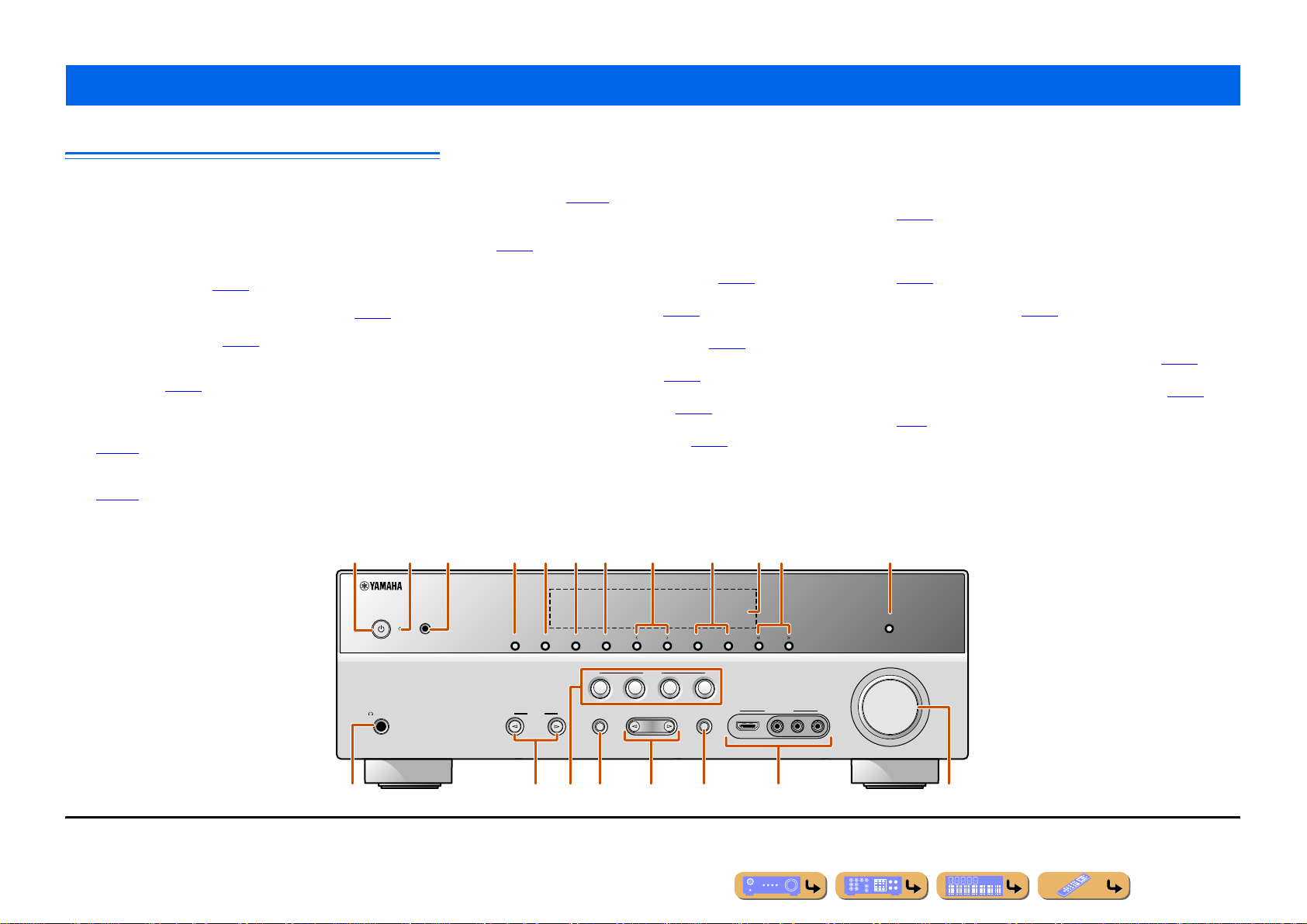
Part names and functions
INTRODUCTION
Front panel
a MAIN ZONE A (MAIN ZONE Power)
Switches this unit between on and standby mode.
b HDMI Through/iPod Charge indicator
Lights up in any of the following cases while the unit is in standby
mode.
• When the Standby Through function is enabled and audio/video
from an external component connected with HDMI is output to a TV
during standby mode (☞
• When an iPod/iPhone, which is placed in the Yamaha iPod universal
dock, is charging while the unit is in standby mode (☞
This indicator also lights up when the Yamaha iPod wireless receiver
is connected to this unit (☞
c YPAO MIC jack
Connect the supplied YP A O mi crophone and adjust the speaker balance
automatically (☞
p. 33).
d ZONE2
When this unit is connected to an external amplifier located in another
room, this key switches that amplifier between on and standby
p. 101).
(☞
When speakers in another room are connected to this unit, this key
switches the built-in amplifier for those speakers on and off
p. 101).
(☞
p. 87).
p. 63).
p. 63).
a
e ZONE CONTROL
Switches to Zone2 operation mode. This unit, or its remote control,
can be used to select input sources o r adjust volume for an external
amplifier in another room or the built-in amplifier for speakers in
another room (☞
f INFO
Changes the information displayed on the front panel display
p. 10).
(☞
g MEMORY
Registers FM/AM stations as preset stations (☞
h PRESET j / i
Selects an FM/AM preset station (☞
i FM/AM
Sets the FM/AM tuner band to FM or AM (☞
j Front panel display
Displays information on this unit (☞
k TUNING jj / ii
Changes FM/AM tuner frequencies (☞
l PURE DIRECT
Switches this unit to Pure Direct mode (☞
m PHONES jack
For plugging headphones in. Sound effects applied during playback
can also be heard through the headphones.
c
p. 101).
p. 58). J1
p. 10).
p. 54). J1
p. 44).
p. 55). J1
p. 54). J1
jd g h lfe i kb
n INPUT l / h
Selects an input source from which to playback. Press either the left or
right key repeatedly to cycle through the input sources in order.
o SCENE
Switches the input source and the sound program with a single button
p. 41). When this unit is in standby mode, press this key to switch
(☞
on.
p TONE CONTROL
Adjusts high-frequency/low-frequenc y output of speakers/headphones
p. 40).
(☞
q PROGRAM l / h
Selects a sound program (☞
repeatedly to cycle through sound programs.
p. 41). Press the left or right key
r STRAIGHT
Changes a sound program to straight decoding mode (☞
p. 42).
s VIDEO AUX jacks
For connecting game consoles to this unit temporarily (☞
Attach the supplied VIDEO AUX input cover when not using this jack
p. 7).
(☞
t VOLUME
Adjusts the volume level.
p. 29).
J
1 : Usable when you have selected TUNER input.
MAIN ZONE
PHONES
SILENT
CINEMA
YPAO MIC
ZONE2 ZONE CONTROL
INPUT
PURE DIRECT
MEMORY
INFO
BD
DVD
TONE
CONTROL
p rn q
omt
PRESET
SCENE
TV
PROGRAM
FM AM
CD
RADIO
STRAIGHT
HDMI IN
TUNING
VOLUME
AUX
VIDEO
VIDEO
AUDIOLR
s
En 8
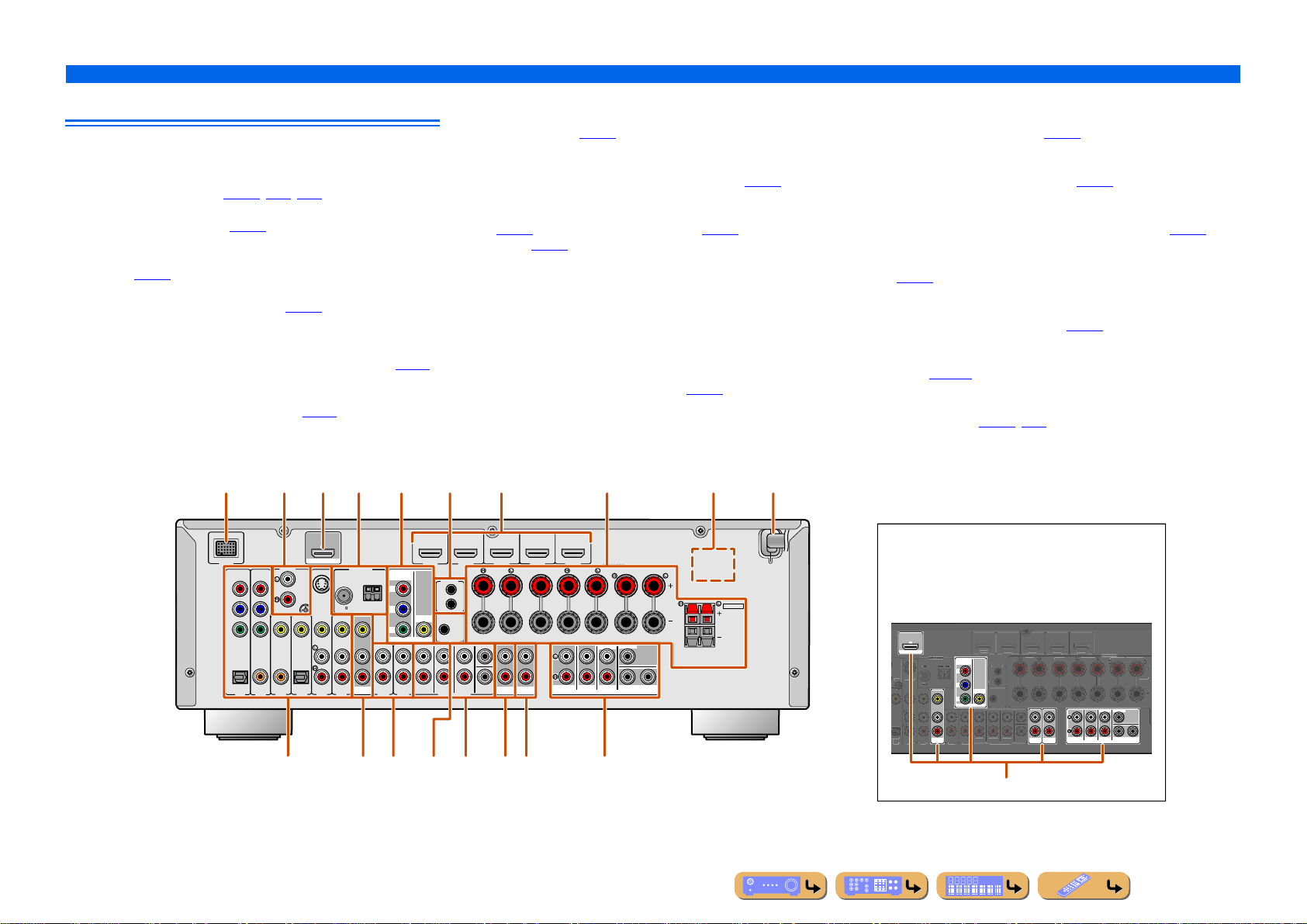
Rear panel
(
)
AV4
AV 5
AV 6
AUDIO 1
AUDIO 2
MULTI CH INPUT
O
(
B
)
H
3
5
C
P
SINGLE
T
S
D
T
V
0
.
T
C
IN
G
S
O
FM
GNDGND
75
75
S
a DOCK jack
For connecting an optional Yamaha iPod universal dock (such as
YDS-12), iPod wireless receiver (YID-W10), or Bluetooth wireless
audio receiver (YBA-10) (☞
b PHONO jacks
For connecting a t u rntable (☞
c HDMI OUT jack
For connecting an HDMI - compatible TV to output audio/video
signals (☞
p. 23).
d ANTENNA jacks
For connecting AM and FM antennas (☞
e MONITOR OUT jacks
VIDEO jack For connecting a TV capable of receiving video
COMPONENT
VIDEO jacks
p. 60, p. 63, p. 65).
p. 28).
p. 32).
input, and outputting video signals to it (☞p. 23).
For connecting TV that are compatible with
component video signals, using three cables to
output video signal (☞p. 23).
f REMOTE IN/OUT jacks
For connecting an external component that supports the remote
control function (☞
p. 30).
g HDMI1-5 jacks
For connecting external components equipped with HDMIcompatible outputs to receive audio/video signals (☞
p. 25).
h SPEAKERS terminals
For connecting the front, center, surround and surround back speakers
p. 17). Connect the presence speakers (☞p. 17) or the speakers for
(☞
Zone2 (☞
p. 18) to the EXTRA SP jacks.
i VOLTAGE SELECTOR
(Asia and General models only)
Select the switch position according to your local voltage (Refer to
Quick Reference Guide).
j Power cable
For connecting this unit to an AC wall outlet.
k AV1-6 jacks
For connecting to external components equipped with audio/video
outputs to receive audio/video signals (☞
p. 26).
INTRODUCTION
Part names and functions
l AV OUT jacks
For outputting audio/video signals received when analog inputs (AV36 or AUDIO1-2) are selected (☞
m AUDIO1-2 jacks
For connecting external components equipped with analog audio
outputs to input sound into this unit (☞
n TRIGGER OUT jack
For connecting an external component that supports the trigger
function to operate it linked with operation of this unit (☞
o MULTI CH INPUT jacks
For connecting a player that supports a multi-channel output
p. 29).
(☞
p AUDIO OUT jacks
For outputting audio signals received when analog jacks, such as the
AV5-6 or AUDIO1-2 are selected (☞
q ZONE2 OUT jacks
Outputs sound of this unit to an external amplifier set in a different
room. (☞
p. 100).
r PRE OUT terminals
For connecting a subwoofer with built-in amplifier or an external
power amplifier (☞
p. 20, p. 30).
p. 31).
p. 28).
p. 31).
p. 31).
VIDEO
MONITOR OUT
AUDIO 2
FRONT
VIDEO
(
BD/DVD
HDMI 1
f
)
REMOTE
IN
OUT
TRIGGER OUT
SURROUND
MULTI CH INPUT
HDMI 2 HDMI 3
+12V
0.1A MAX.
CENTER
SUR.BACK
SUBWOOFER
i
MAINS
HDMI 4 HDMI 5
CENTER
FRONT
AUDIO
ZONE2
OUT
OUT
SURROUND SURROUND
SURROUND
FRONT
PRE OUT
SPEAKERS
SUR.BACK
CENTERSINGLE
BACK/BI-AMP
SUBWOOFER12
SINGLE
EXTRA SP
ZONE2/
PRESENCE
Distinguishing the input and output jacks
The area around the audio/video output jacks is marked
in white to prevent connection errors. Use these jacks to
output audio/video signals to a TV or other external
component.
ARC
OUT
HDMI
ANTENNA
VIDE
ND
PTICAL
TV
D/DVD
HDMI 1
COMPONENT
VIDEO
REMOTE
P
R
OUT
P
B
VIDEO
+12
Y
.1A MAX
MONITOR OUT
RIGGER OUT
SUR.BACKSURROUN
FRON
AV
OUT
DMI
FRON
ENTER
UBWOOFER
AUDIO
ZONE2
OUT
OUT
HDMI 4HDMI
ENTERSURROUNDSURROUNDBACK/BI-AM
PEAKERS
CENTERSINGLE
SURROUND
SUR.BACK
FRONT
SUBWOOFER12
PRE OUT
aecbgd h
ARC
OUT
VIDEO
COAXIAL
(CD)
AV 3
PHONO
OPTICAL
(
AV 4
HDMI
ANTENNA
ANTENNA
FM
FM
S VIDEO
GND
75
75
)
TV
AV 5
AV 6
COMPONENT
GND
AM
GND
AM
P
R
P
B
Y
AV
OUT
AUDIO 1
DOCK
COMPONENT
VIDEO
P
R
P
B
Y
OPTICAL
AV 1
COAXIAL
AV 2
(Ex: U.K. and Europe models)
klmjo rn
pq
Output jacks
En 9
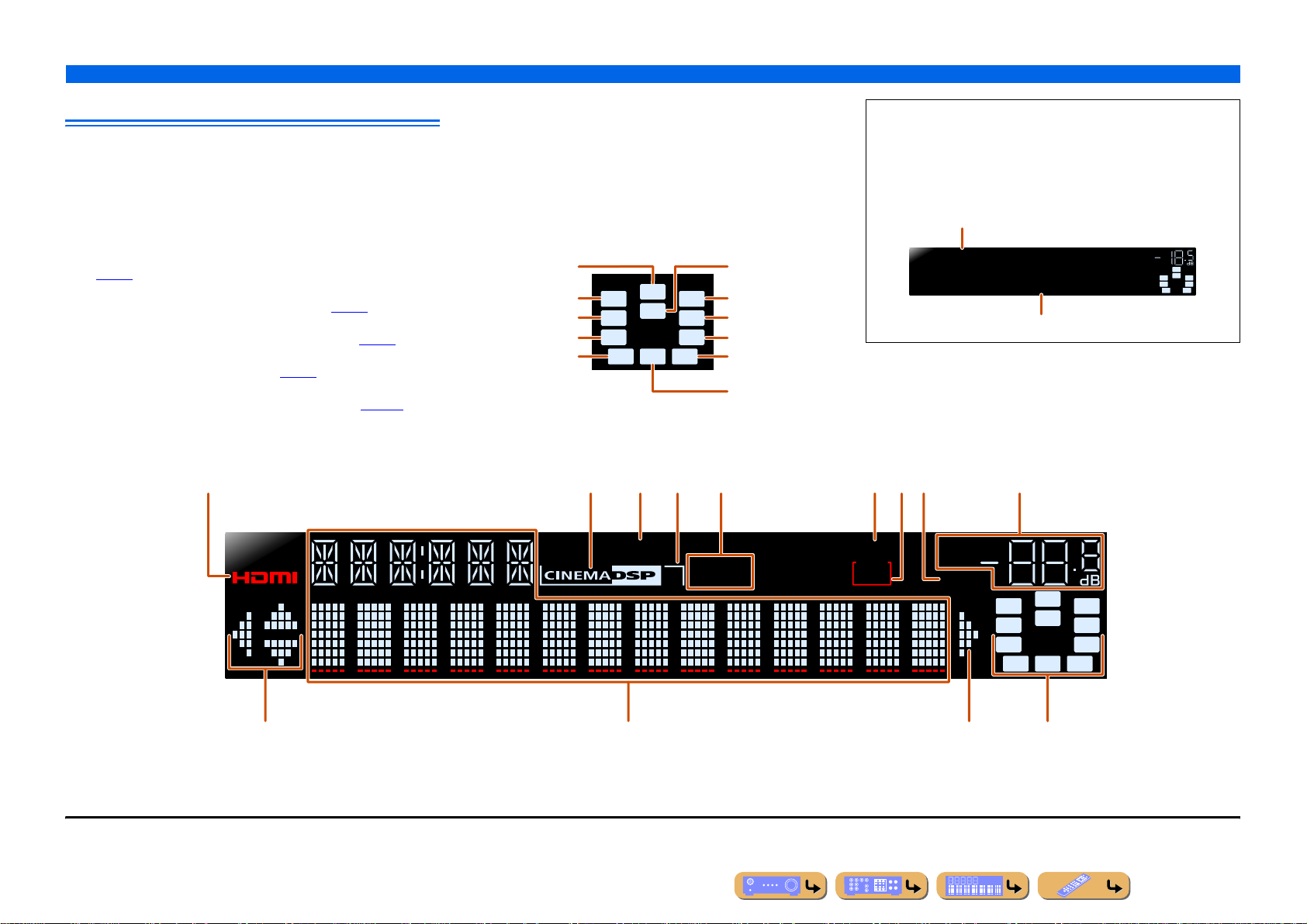
Front panel display
R
jk lj
a HDMI indicator
Lights up during normal HDMI communication when any of the
HDMI1-5 inputs are selected.
b CINEMA DSP indicator
Lights up when a sound field effect that uses CINEMA DSP
technology is selected.
c ENHANCER indicator
Lights up when the Compressed Music Enhancer mode is turned on
p. 44).
(☞
d CINEMA DSP 3D indicator
Lights up when CINEMA DSP 3D is activated (☞
e Tuner indicator
Light up according to the status of a received station (☞
f SLEEP indicator
Lights up when the sleep timer is on (☞
p. 11).
g ZONE2 indicator
Lights up when the audio output to Zone2 is enabled (☞
h MUTE indicator
Flashes when audio is muted.
abcdefihg
p. 43).
p. 54).
p. 101).
i VOLUME indicator
Displays the current volume level.
j Cursor indicators
Light up if corresponding cursors on the remote control are available
for operations.
k Multi information display
Displays a range of information on menu items and settings.
l Speaker indicators
Indicate speaker terminals from which signals are output.
Subwoofer
Presence speaker L
Front speaker L
Surround speaker L
Surround back
speaker L
SW
PL
C
LR
SL SR
SBL SBRSB
PR
Center speaker
Presence speaker
Front speaker R
Surround speaker R
Surround back
speaker R
Surround back
speaker J1
INTRODUCTION
Part names and functions
■ Switching information on the front panel display
The front panel can display sound programs and surround
decoder names as well as the active input source.
Press fINFO repeatedly to cycle through input source J2 →
sound program → surround decoder in order.
Input source name
MOVIE
Standard
Sound program (DSP program)
VOL.
SWSW
C
LR
SL SR
SBL SBR
ENHANCER
STEREO
3
TUNED
J
1 : “SB” is displayed when using a 6.1-channel configuration only.
J
2 : During FM/AM reception, the frequency is displayed instead of the input source.
SLEEP
ZONE
2
VOL.
MUTE
SW
PL
LR
PR
C
SL SR
SBL SBRSB
En 10
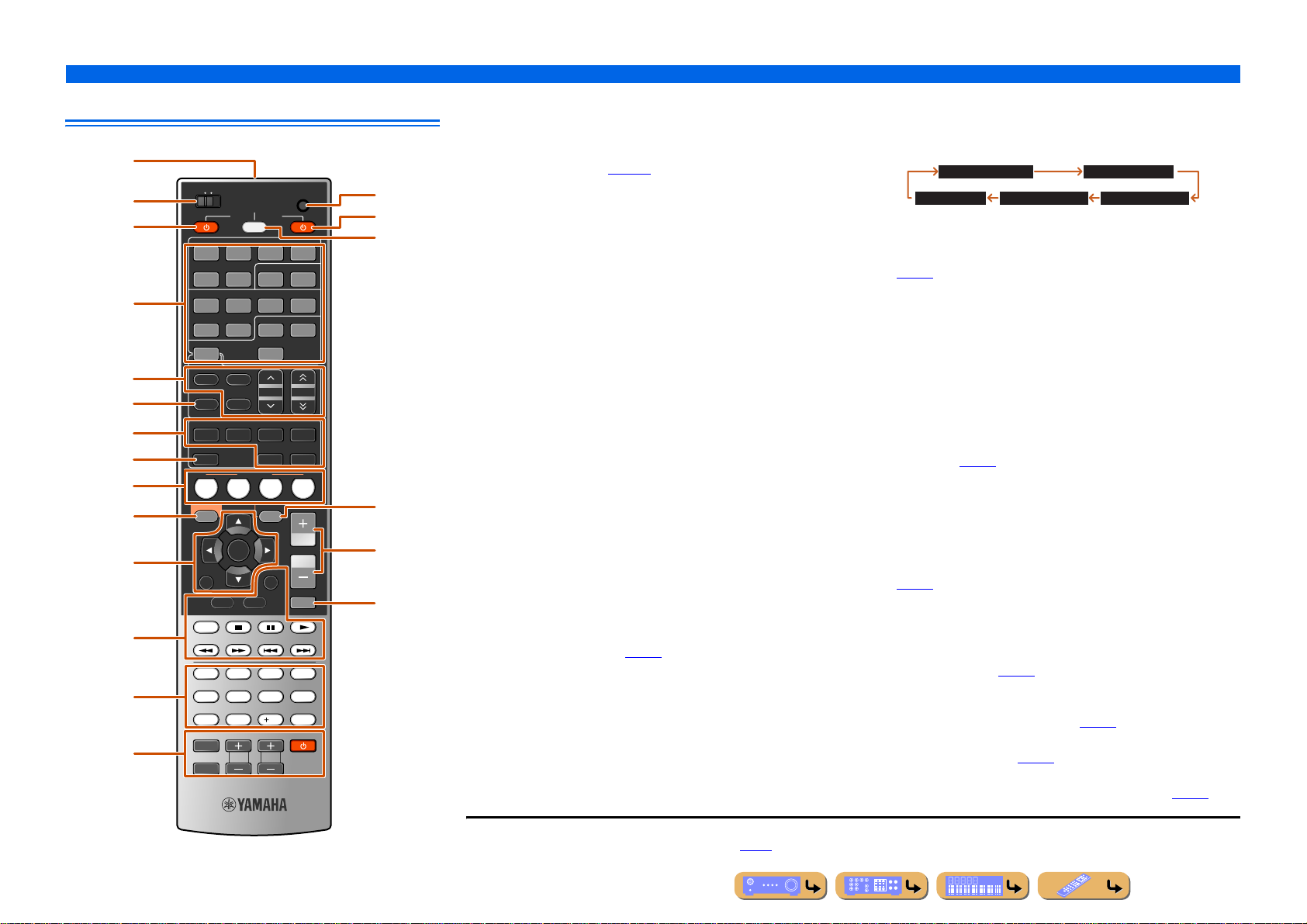
Remote control
a
b
c
d
e
f
g
h
i
j
k
l
m
n
MAIN
ZONE 2
RECEIVER
SOURCE
HDMI
1234
1234
5
TUNER
FM
INFO
MOVIE MUSIC
BD
DVD
ON SCREEN
RETURN
TOP
MENU
REC
1234
90
INPUT
MUTE
V-AUX
AV
MULTI
6
PHONO
AM
PRESET
MEMORY
ENHANCER
STRAIGHTSLEEP PURE DIRECT
SCENE
TV
OPTION
ENTER
DISPLAY
TV
TV VOL TV CH
AUDIO
125
CD
POP-UP
MENU
7 856
10
CODE SET
DOCK
TUNING
SUR. DECODE
RADIO
VOLUM E
MUTE
ENT
o
p
q
r
s
t
a Remote control signal transmitter
Transmits infrared signals.
b MAIN/ZONE2
Switches the zone to be operated by the remote control between the
Main zone and Zone2 (☞
p. 101).
c SOURCE A (SOURCE Power)
Switches an external component on and off.
d Input selector
Select an input source on this unit from which to playback.
HDMI1-5 HDMI1-5 jacks
V-AUX Front panel VIDEO AUX jacks
AUDIO1-2 AUDIO1-2 jacks
AV1-6 AV1-6 jacks
MULTI CH INPUT MULT I CH INPUT jacks
DOCK A Yamaha iPod universal dock, iPod wireless
receiver, or Bluetooth wireless audio receiver
connected to the DOCK jack.
TUNER FM/AM tuner
PHONO PHONO jacks
e Radio control keys
Operates the FM/AM tuner. These keys are used when using the tuner
input.
FM Sets the FM/AM tuner band to FM.
AM Sets the FM/AM tuner band to AM.
MEMORY Presets radio stations.
PRESET F / G Selects a preset station.
TUNING H / I Changes tuning frequencies.
f INFO
Cycles the information displayed on the front panel display (the name
of the currently selected input source, the sound program, the
surround decoder, the FM/AM tuner frequency, etc. ).
g Sound selection keys
Switch between the sound field effect (sound program) you are using
and the surround decoder (☞
p. 41).
INTRODUCTION
Part names and functions
h SLEEP
Switches this unit to standby mode automatically after a specified
period of time has elapsed (sleep timer). Press this key repeatedly to
set the time for the sleep timer function.
Sleep 120min. Sleep 90min.
Sleep 60min.Sleep 30min.Sleep Off
The SLEEP indicator lights up when the sleep timer is on.
i SCENE
Switch the input source and the sound program with a single button
p. 41). When this unit is in standby mode, press this key to switch on.
(☞
j ON SCREEN
Turns on and off the ON SCREEN menu.
k Cursor B / C / D / E, ENTER, RETURN
Cursor B / C / D / E Select menu items and change settings when
ENTER Confirms a selected it em.
RETURN Returns to the previous screen when menus are
l External component operation keys
Operate recording, playback, and menu displays etc. for external
components (☞
m Numeric keys
Enter numbers.
n TV control keys
Operate a monitor such as a TV.
o CODE SET
Sets remote control codes for external component operations
p. 92).
(☞
p RECEIVER A (RECEIVER Power)
Switches this unit between on and standby mode.
q SOURCE/RECEIVER
Switches remote control key function to operate this unit or an
external component (☞
this key glows green, or this un it when this key glows orange.
r OPTION
Turns on and off the OPTION menu (☞
s VOLUME +/-
Adjust the volume level (☞
t MUTE
Turns the mute function of the so und output on and off (☞
menus, etc, are displayed.
displayed, or close the menu.
p. 91). J1
p. 91). Operate an external component when
p. 49).
p. 40).
p. 40).
J
1 : You can use lExternal component operation keys for each input source to operate registered components. Remote control codes must be registered for each input
in advance if you want to operate external components (☞
p. 92).
En 11
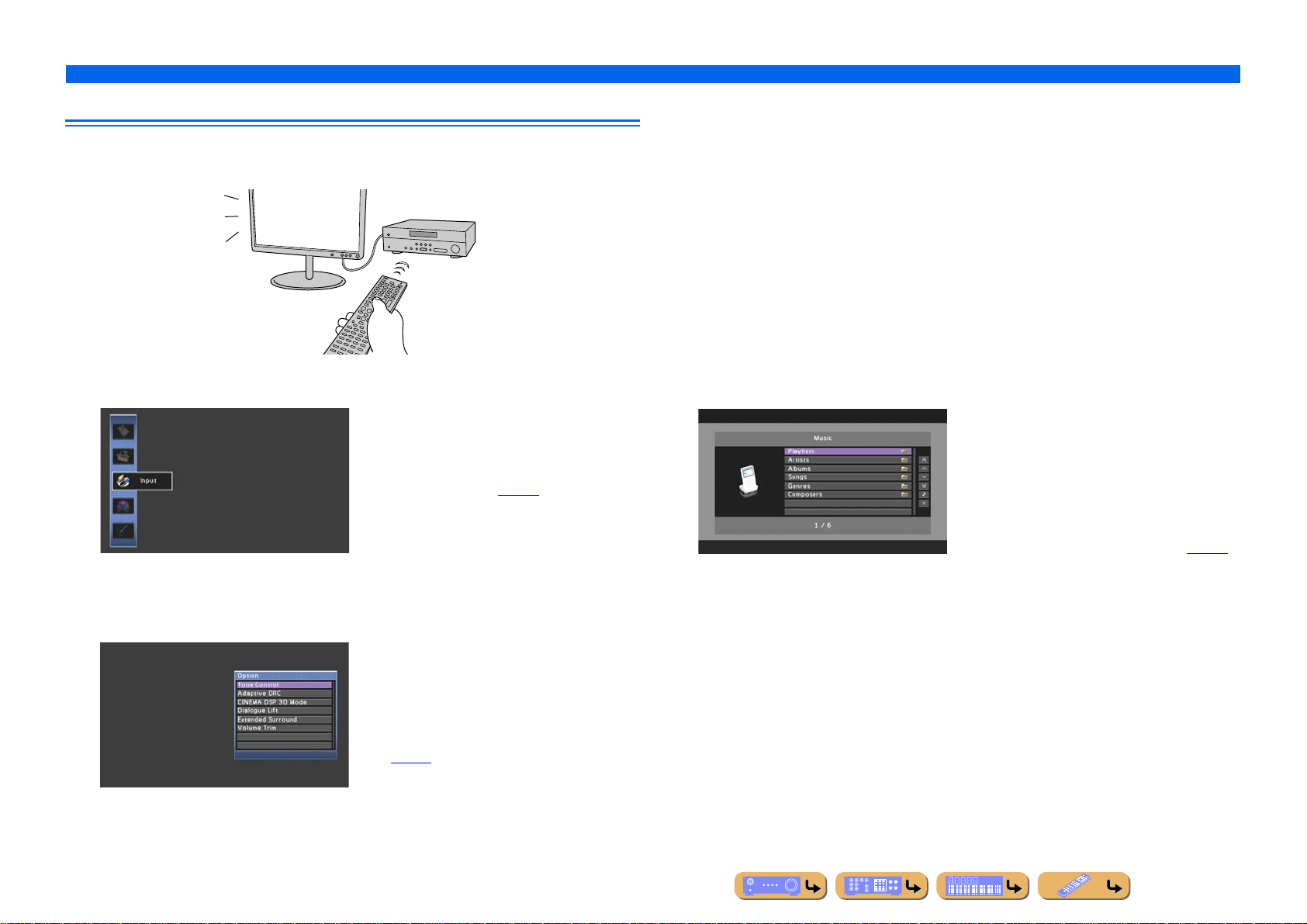
INTRODUCTION
Part names and functions
On-screen display
When a TV is connected to this unit, the supplied remote control can be used to specify and verify this
unit’s settings via menus and options displayed on the TV screen.
The following displays are available in the on-screen display.
ON SCREEN menu
Detailed settings for this unit can be
configured. Use this menu to select desired
settings, change their values, or check the
current status of this unit.
Refer to “SETUP” (☞
p. 67) for details.
■ Displaying the following menus or viewing the current status of this unit on the
TV screen
• ON SCREEN menu
Press ON SCREEN to display the ON SCREEN menu.
• OPTION menu
Press OPTION to display the OPTION menu.
• Content window
Press Input selector to display the Content window.
Content window
Includes the Content browse view and the
Now playing view. The Now playing view
displays the status of the source from which
music is currently played back. Adjust
settings for music content from the Content
browse view.
Refer to “Confirming and operating input
sources from the Content window” (☞
for details.
p. 53)
OPTION menu
Configure the optional settings for each input
source. Settings such as “Tone Control” and
“Volume Trim” are applied to this unit
regardless of the input source.
Refer to “Configuring settings specific to an
individual input source (OPTION menu)”
(☞
p. 49) for details.
En 12
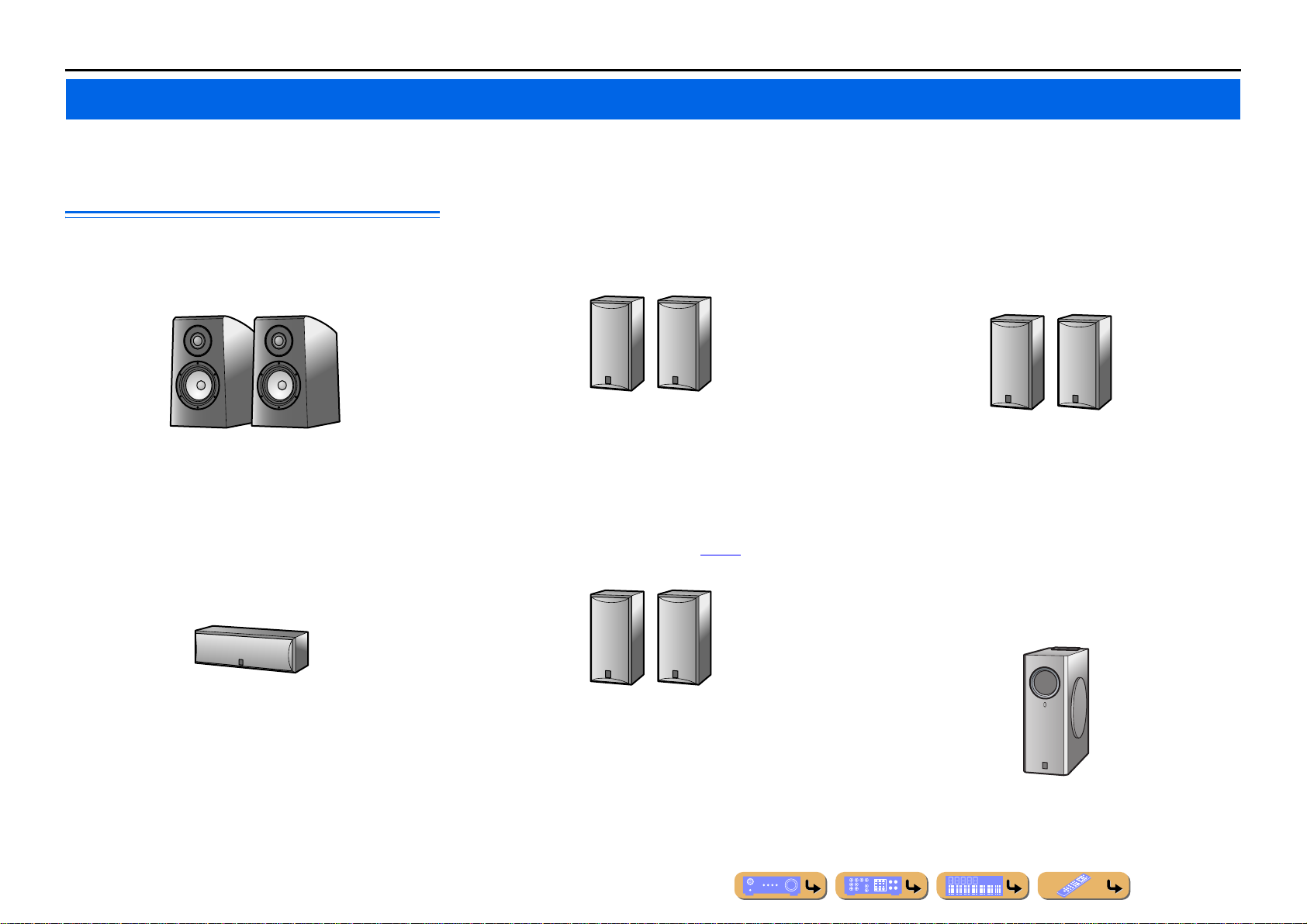
CONNECTIONS
Connecting speakers
This unit uses acoustic field effects and sound decoders to bring you the impact of a real movie theater or concert hall. These effects will be brought to you with ideal speaker positioning and
connections in your listening environment.
■
Speaker channels and functions
■
Front left and right speakers
The front speakers are used for the front channel sounds (stereo
sound) and effect sounds.
Ex.
Front speaker layout:
Place these speakers at an equal distance from the ideal listening
position in the front of the room. When using a projector screen,
the appropriate top positions of the speakers are about 1/4 of the
screen from the bottom.
■
Center speaker
The center speaker is for the center channel sounds (dialog, vocals,
etc.).
Surround left and right speakers
The surround speakers are for effect and vocal sounds with the 5.1channel speakers providing rear-area sounds. When used with 6.1/
7.1-channel (including surround back channel), sound for right and
left rear-area is output.
Ex.
Surround speaker layout:
Place the speakers at the rear of the room on the left and right sides
facing the listening position. They should be placed between 60
degrees and 80 degrees from the listening position and with the
speaker tops at a height of 1.5 – 1.8 m from the floor.
■
Presence left and right speakers
The presence speakers are used for front effect sounds. When used
in combination with the sound programs (☞
richer and more spatial presence is possible.
p. 41), a sound with a
■
Surround back left and right speakers
Outputs the rear effect. When used with 6.1ch sound, sound from
the left and right sound surround back speakers is mixed and output
from a single speaker. When used with 5.1ch sound, sound from
surround back speakers is distributed between the left and right
surround speakers.
Ex.
Surround back speaker layout:
When used with 7.1ch sound, arrange the left and right speakers
towards the listening position , to the rear of the listening position.
Arrange the left and right speakers at least 30 cm apart. The same
separation as with the front left and right speakers is optimum.
When used with 6.1ch sound, arrange these to the rear of the
listening position.
■
Subwoofer
The subwoofer speaker is used for bass sounds and low-frequency
effect (LFE) sounds included in Dolby Digital and DTS. Use a
subwoofer that is equipped with built-in amplifier.
Ex.
Center speaker layout:
Place it halfway between the left and right front speakers. When
using a TV, place the speaker just above or just under the center of
the TV with the front surfaces of the TV and the speaker aligned.
When using a screen, place it just under the center of the screen.
Ex.
Presence speaker layout:
Place the left and right presence speakers 0.5 – 1m to the outside
of the left and right front speakers respectively. The tops of the
presence speakers should be 1.8 m above the floor.
Ex.
Subwoofer speaker layout:
Place it to the outside of the front left and right speakers facing
slightly inward to reduce echoes from the wall.
En 13
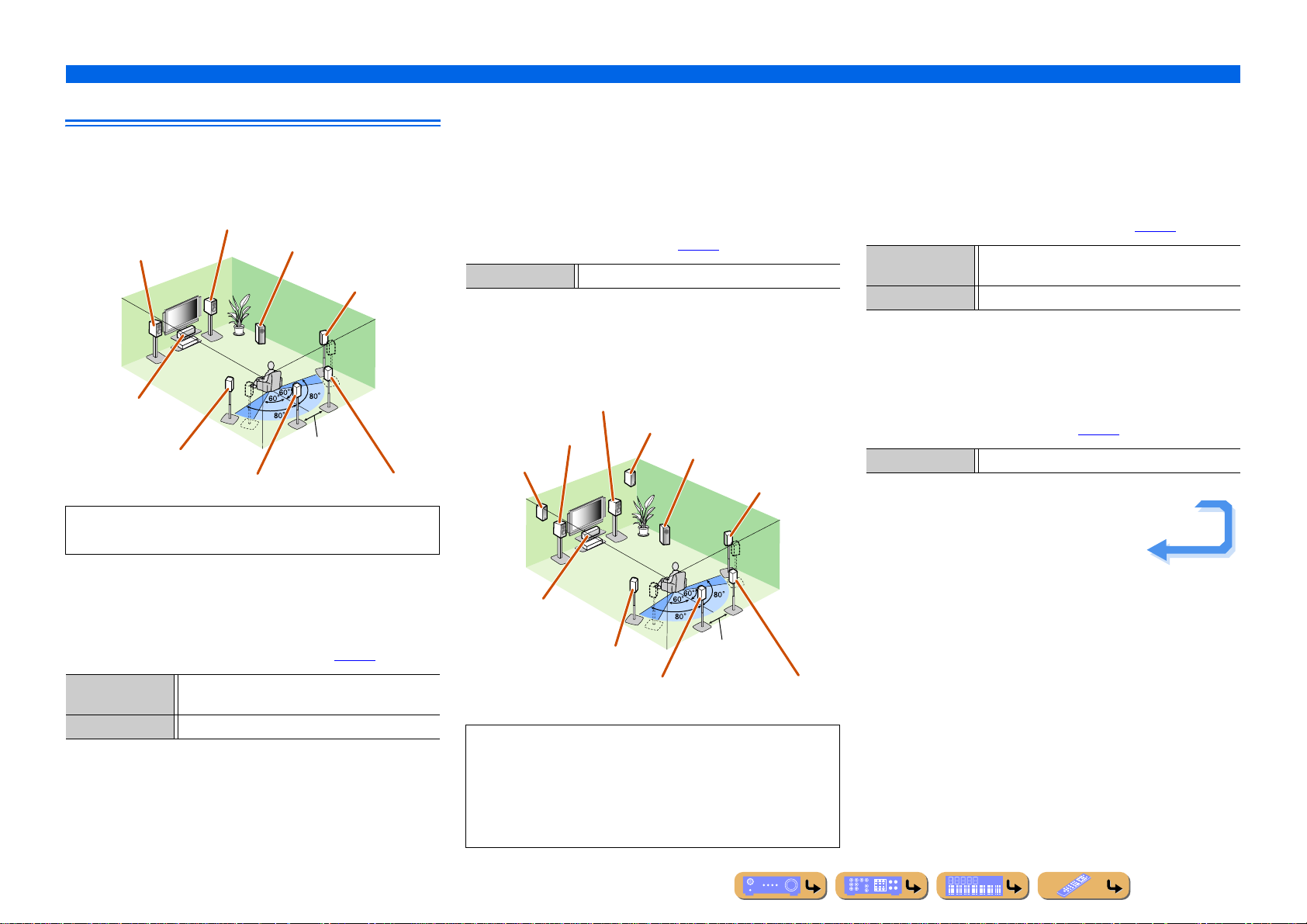
Speaker layout
CONNECTIONS
Connecting speakers
■
Enjoying the 7.1 channel audio source
■ 7.1-channel speaker layout
(7 speakers + subwoofer)
Front speaker R
Front speaker L
Center speaker
Surround speaker L
Audio from a 7.1-channel audio source can be played back with
no degradation with this speaker configuration.
Subwoofer
Surround
speaker R
30 cm or more
Surround back speaker RSurround back speaker L
■ Connections of speakers
Connect the speakers to the following jacks according to the
speaker layout. Refer to “Front/Center/Surround/Surround back
speaker and Subwoofer connection” and “Presence speaker
connection” for details on connecting speakers (☞
p. 17).
■ Assigning a speaker configuration
A speaker configuration must be assigned to this unit to activ ate the
speakers. Use the “Power Amp Assign” function to easily apply the
appropriate speaker settings to this unit according to the speaker
configuration. Speakers for this layout can be activated at the
default “Power Amp Assign” setting (☞
Power Amp Assign 7ch Normal (Default)
■
Adding the presence speakers for a richer
p. 79).
sound field effect
■ Presence speaker layout
(7 speakers + subwoofer + presence speakers)
Front speaker R
Front
speaker L
Presence
speaker L
Center speaker
Surround speaker L
Presence speaker R
Subwoofer
Surround
speaker R
30 cm or more
■ Connections of speakers
Connect the speakers to the following jacks according to the
speaker layout. Refer to “Front/Center/Surround/Surround back
speaker and Subwoofer connection” and “Presence speaker
connection” for details on connecting speakers (☞
Speaker jacks FRONT L/R, CENTER, SURROUND L/R,
SURROUND BACK L/R, SUBWOOFER
EXTRA SP jack Presence L/R speakers
p. 17).
■ Assigning a speaker configuration
A speaker configuration must be assigned to this unit to activ ate the
speakers. Use the “Power Amp Assig n” function to easily appl y the
appropriate speaker settings to this unit according to the speaker
configuration. Speakers for this layout can be activated at the
default “Power Amp Assign” setting (☞
Power Amp Assign 7ch Normal (Default)
p. 79).
Continues to the
next page
Speaker jacks FRONT L/R, CENTER, SURROUND L/R,
SURROUND BACK L/R, SUBWOOFER
EXTRA SP jack No used
Surround back speaker RSurround back speaker L
This unit automatically selects the presence speakers or
surround back speakers to output sounds according to the
selected sound program.
When the sound program is changed, the speakers that output
the sound are switched between the presence speakers and
surround back speakers automatically.
En 14
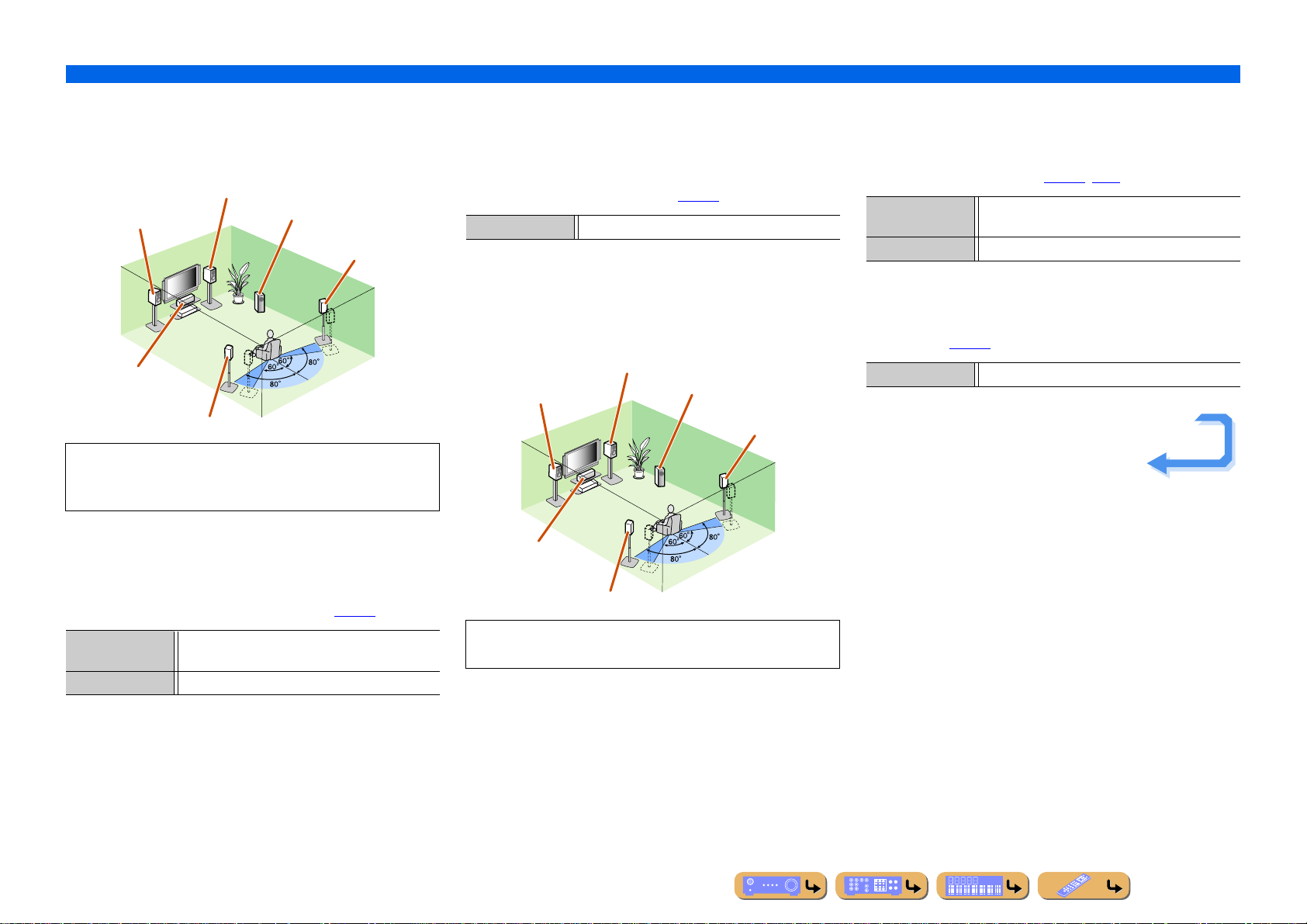
CONNECTIONS
Connecting speakers
■
Enjoying the 7.1 channel audio source
without surround back speakers
■ 5.1-channel speaker layout
(5 speakers + subwoofer)
Front speaker R
Front speaker L
Center speaker
Surround speaker L
This unit can mix 7.1-channel audio source down to 5.1-channel
sound. This enables 7.1-channel sound without surround back
speakers.
■ Connections of speakers
Connect the speakers to the following jacks according to the
speaker layout. Refer to “Front/Center/Surround/Surround back
speaker and Subwoofer connection” and “Presence speaker
connection” for details on connecting speakers (☞
Speaker jacks FRONT L/R, CENTER, SURROUND L/R,
SUBWOOFER
EXTRA SP jack No used
Subwoofer
Surround
speaker R
p. 17).
■ Assigning a speaker configuration
A speaker configuration must be assigned to this unit to activ ate the
speakers. Use the “Power Amp Assign” function to easily apply the
appropriate speaker settings to this unit according to the speaker
configuration. Speakers for this layout can be activated at the
default “Power Amp Assign” setting (☞
Power Amp Assign 7ch Normal (Default)
■
Using the front speakers that support bi-
p. 79).
amp connections for a high quality sound
■ 5-channel speaker layout
(Front speakers (Bi-amp) + 3 speakers)
Front speaker R
(Bi-amp connection)
Front speaker L
(Bi-amp connection)
Center speaker
Surround speaker L
Using the front speakers that support bi-amp connections
reproduces a high quality sound.
Subwoofer
Surround
speaker R
■ Connections of speakers
Connect the speakers to the following jacks according to the
speaker layout. Refer to “Front/Center/Surround/Surround back
speaker and Subwoofer connection” and “Bi-amp connection” for
details on connecting speakers (☞
Speaker jacks FRONT L/R, CENTER, SURROUND L/R,
SURROUND BACK L/R, SUBWOOFER
EXTRA SP jack No used
p. 17, p. 18).
■ Assigning a speaker configuration
Use the “Power Amp Assign” function which can easily apply the
appropriate speaker settings to this unit according to the speaker
configuration (☞
Power Amp Assign 5ch BI-AMP
p. 79).
Continues to the
next page
En 15
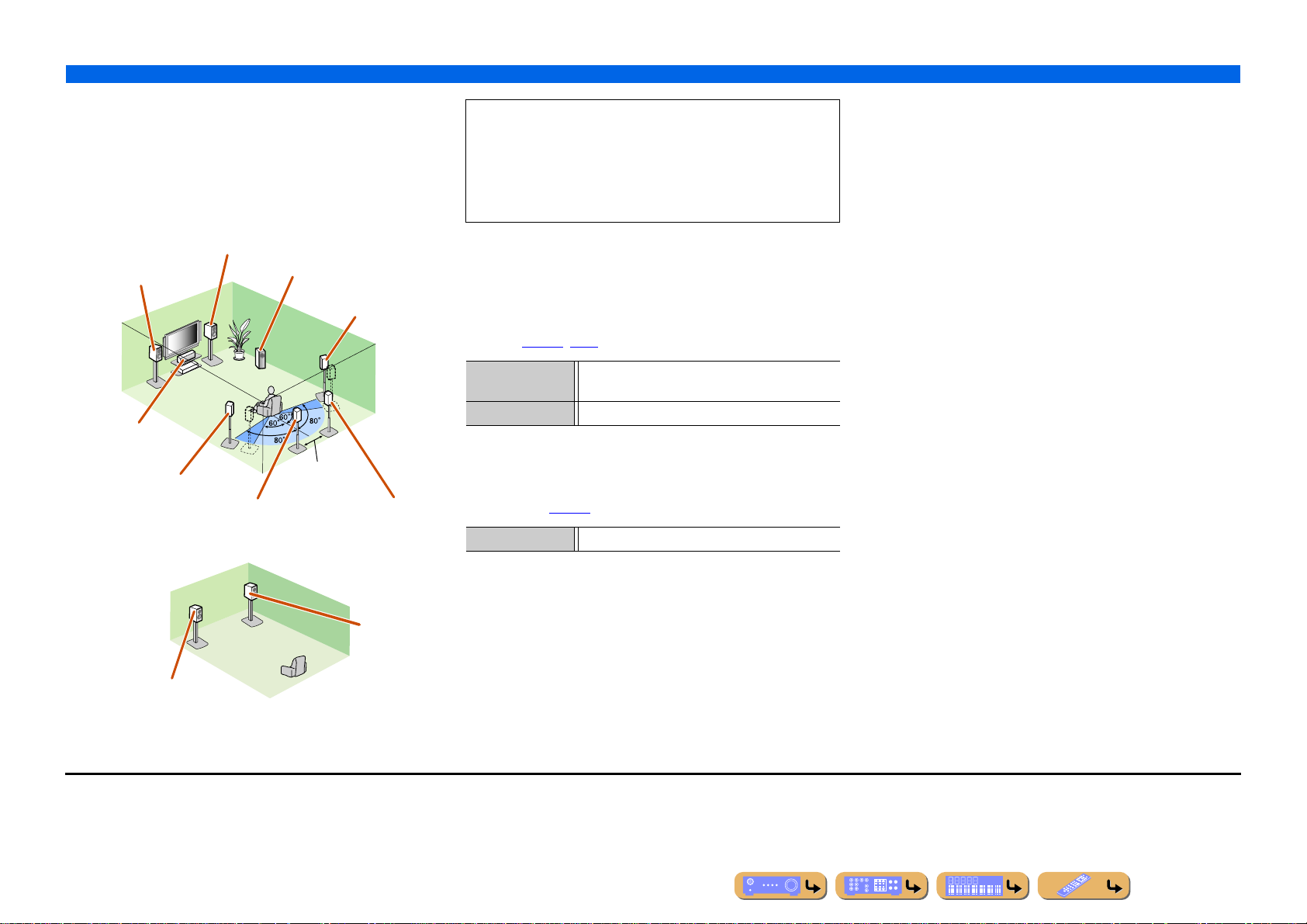
■
Using speakers in two rooms (Zone2
function)
■ 7.1-channel speaker layout + Zone2
(7 speakers (in main zone) + subwoofer (in main
zone) + front speakers (in secondary zone))
Main zone
Front speaker R
Front speaker L
Center speaker
Surround speaker L
Surround back speaker L Surround back speaker R
Subwoofer
Surround
speaker R
30 cm or more
In addition to the main room, speakers in another room can also
be controlled.
When the built-in amplifier for the speakers in another room is
turned on, the speakers that output the sound are switched from
the surround back speakers to the speakers in another room
automatically. J1
■ Connections of speakers
Connect the speakers to the following jacks according to the
speaker layout. Refer to “Front/Center/Surround/Surround back
speaker and Subwoofer connection” and “Multi-zone audio system
using the internal amplifier of this unit” for details on connec ting
speakers (☞
Speaker jacks FRONT L/R, CENTER, SURROUND L/R,
EXTRA SP jack Zone2 speakers
p. 17, p. 18).
SURROUND BACK L/R, SUBWOOFER
■ Assigning a speaker configuration
Use the “Power Amp Assign” function which can easily apply the
appropriate speaker settings to this unit according to the speaker
configuration (☞
p. 79).
CONNECTIONS
Connecting speakers
Zone2
Front
speaker R
Front speaker L
J
1 : Sound cannot be output from both the surround back speakers and the speakers
in the second zone at the same time.
Power Amp Assign 7ch + 1ZONE
En 16
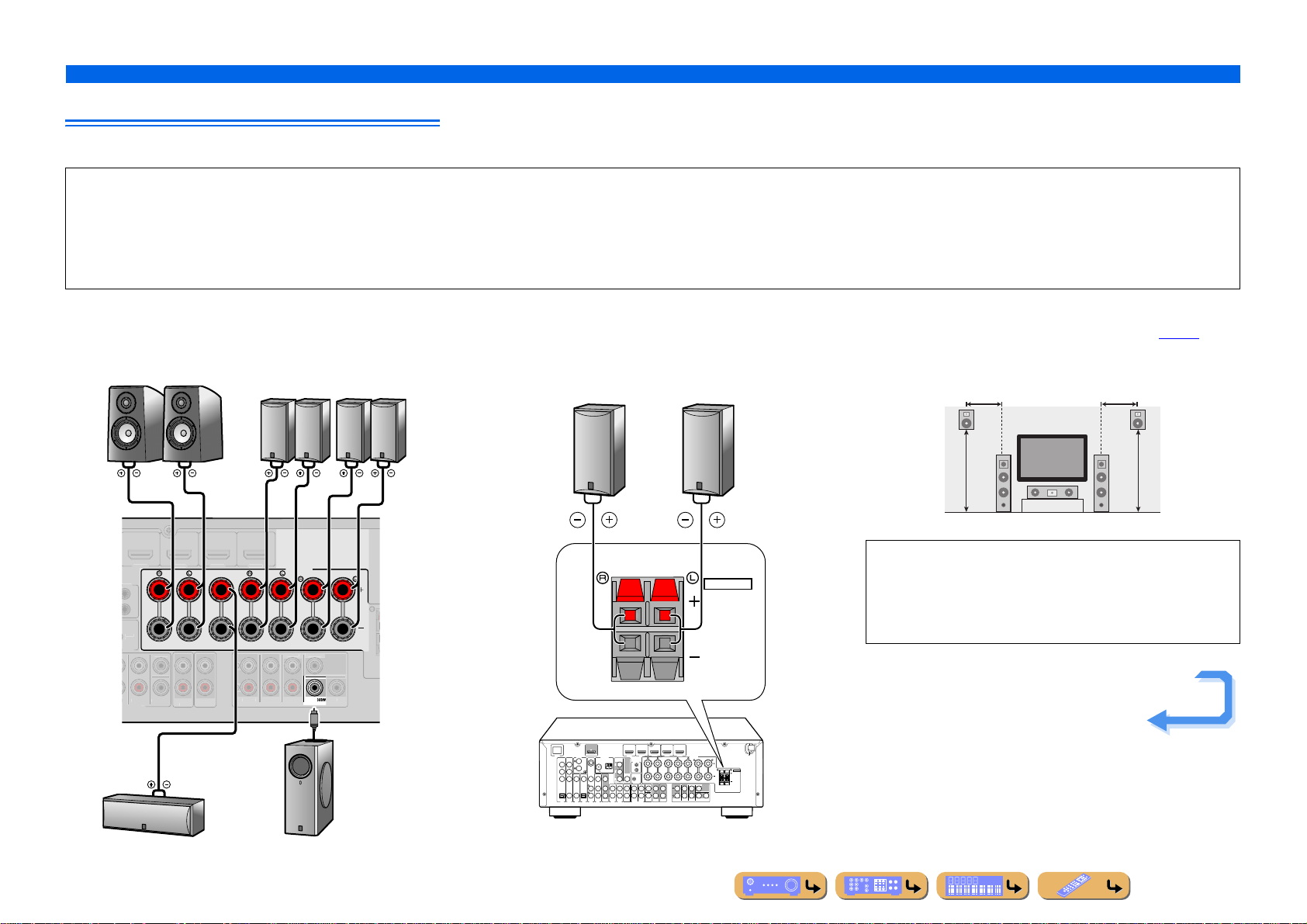
CONNECTIONS
HDMI 2
HDMI 3
HDMI
HDMI 5
SUBWOOFER
S
T
R
O
OU
ZO
OUT
S
D
S
P
FRONT
C
R
E
Connecting speakers
Connecting speakers and subwoofer
Connect your speakers to their respective terminals on the rear panel.
CAUTION
• Remove the AC power cable of this unit from the power outlet before connecting the speakers.
• Generally speaker cables consist of two parallel insulated cables. One of these cables is a different color, or has a line running along it, to indicate different polarity. Insert the different colored (or lined) cable into the “+”
(positive, red) terminal on this unit and the speakers, and the other cable into the “–” (negative, black) terminal.
• Be careful that the core of the speaker cable does not touch anything or come into contact with the metal areas of this unit. This may damage this unit or the speakers. If the speaker cables short circuit, “CHECK SP
WIRES!” will appear on the front panel display when this unit is switched on.
■ Front/Center/Surround/Surround back speaker and
Subwoofer connection
Front speaker Surround
RL
speaker
RL RL
ER OU
TE
0.1A MAX.
UR.BACK
4
CENTER
FRONT
CENTE
AUDI
NE2
T
SPEAKERS
SURROUND SURROUND
SINGL
URROUN
UR.BACK
RE OUT
Surround back
BACK/BI-AMP
SINGLE
ENTE
1
FER
speaker
■ Presence speaker connection
When using the presence speakers, connect the speakers to the
EXTRA SP jacks as shown in the diagram below.
Presence
speaker R
HDMI
DOCK
PHONO
COMPONENT
VIDEO
P
R
S VIDEO
GND
P
B
VIDEO
Y
COAXIAL
COAXIAL
OPTICAL
OPTICAL
(CD)
(
)
TV
AV
AV
AV
AV
4
3
1
2
ARC
(
)
BD/DVD
OUT
HDMI 1
ANTENNA
ANTENNA
COMPONENT
VIDEO
REMOTE
FM
FM
GND
AM
GND
AM
P
R
IN
OUT
75
75
P
B
VIDEO
Y
MONITOR OUT
TRIGGER OUT
SURROUND
FRONT
AV
OUT
AV
AUD
AV
AUD
IO 1
5
6
MULTI CH INPUT
IO 2
HDMI 2 HDMI 3
+12V
0.1A MAX.
SUR.BACK
FRONT
CENTER
SUBWOOFER
HDMI 4 HDMI 5
CENTER
AUDIO
ZONE2
OUT
OUT
Presence
speaker L
EXTRA SP
ZONE2/
PRESENCE
SPEAKERS
SURROUND SURROUND
BACK/BI-AMP
SINGLE
CENTERSINGLE
SURROUND
SUR.BACK
SUBWOOFER12
FRONT
PRE OUT
MAINS
EXTRA SP
ZONE2/
PRESENCE
The presence speakers (PL/PR) that output front effect sounds can
be connected to this unit. With the sound programs (☞
p. 45),
sound with a richer and more spatial presence can be created.
0.5 – 1 m 0.5 – 1 m
PL PR
1.8 m 1.8 m
FL FR
• Connection of presence speakers is recommended to take full
advantage of the effects of CINEMA DSP sound programs.
• Although you can connect both surround back speakers and
presence speakers to this unit, you cannot output sounds from
those speakers at the same time.
Continues to the
next page
SubwooferCenter speaker
En 17
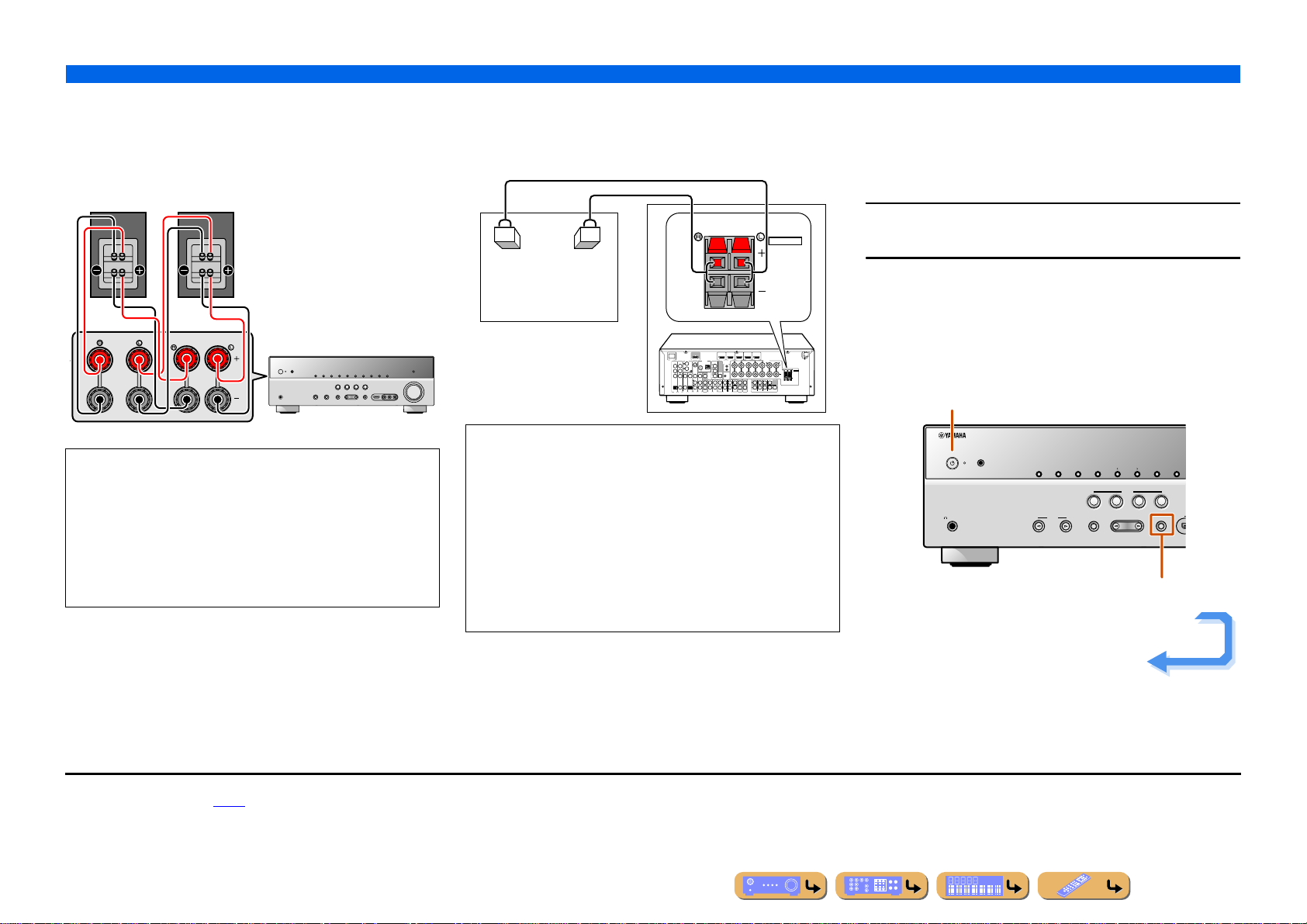
CONNECTIONS
H
Connecting speakers
■ Bi-amp connection
This unit can be connected to speakers that support bi-amp
connections. When connecting speakers, connect the FRONT jacks
and the SURROUND BACK/BI-AMP jacks as in the diagram
below. Configure the bi-amp settings to activate connections.
FRONT
SURROUND
BACK/BI-AMP
SINGLE
NOTES
• Before making bi-amplification connections, remove any
brackets or cables that connect a woofer with a tweeter. Refer to
the instruction manuals of speakers for details. When not making
bi-amplification connections, make sure that the brackets or
cables are connected before connecting the speaker cables.
• If connecting a bi-amp, then surround back speakers cannot be
used.
■ Multi-zone audio system using the internal
amplifier of this unit
Connect the speakers in the second zone to the EXTRA SP jacks as
in the diagram below.
EXTRA SP
ZONE2/
Zone2
ARC
(
BD/DVD
OUT
HDMI
DOCK
COMPONENT
P
R
P
B
Y
HDMI 1
PHONO
ANTENNA
ANTENNA
COMPONENT
VIDEO
VIDEO
FM
FM
GND
AM
GND
AM
P
R
S VIDEO
GND
75
75
P
B
VIDEO
VIDEO
Y
MONITOR OUT
COAXIAL
COAXIAL
OPTICAL
OPTICAL
FRONT
AV
(CD)
(
)
TV
OUT
AUDIO 2
A
AUDIO 1
A
A
A
V
A
V
A
V
V
3
V
1
V
2
4
5
6
PRESENCE
FRONT
SURROUND SURROUND
SURROUND
MAINS
SPEAKERS
BACK/BI-AMP
SINGLE
EXTRA SP
ZONE2/
PRESENCE
CENTERSINGLE
SUR.BACK
SUBWOOFER12
PRE OUT
)
HDMI 4 HDMI 5
HDMI 2 HDMI 3
CENTER
FRONT
REMOTE
IN
OUT
+12V
0.1A MAX.
TRIGGER OUT
CENTER
SUR.BACK
SURROUND
SUBWOOFER
AUDIO
ZONE2
OUT
OUT
M
U
L
TI C
H
IN
P
U
T
CAUTION
The EXTRA SP jacks of this unit should not be connected to a
Passive Loudspeaker Selector Box or more than one loudspeaker
per channel.
Connection to a Passive Loudspeaker Selector Box or multiple
speakers per channel could create an abnormally low impedance
load resulting in amplifier damage. See this owner’s manual for
correct usage.
Compliance with minimum speaker impedance information for all
channels must be maintained at all times. This information is found
on the back panel of this unit.
■
Changing speaker impedance
This unit is configured for 8 Ω speakers at the factory setting.
When connecting to 6 Ω speakers, carry out the following
procedure to switch to 6 Ω. When this unit is configured for 6 Ω
speakers, 4 Ω speakers can also be used as the front speakers.
Switch this unit to the standby mode.
1
Press MAIN ZONE A while pressing and holding
STRAIGHT on the front panel.
2
Release the keys when “ADVANCED SETUP” is displayed on
the front panel display.
After approximately a few seconds, the top menu item is
displayed. J1
MAIN ZONE A
MAIN ZONE
YPAO MIC
PHONES
SILENT
CINEMA
ZONE2 ZONE CONTROL
INPUT
MEMORY
INFO
PRESET
FM AM
SCENE
BD
TV
CD
PROGRAM
RADIO
STRAIGHT
DVD
TONE
CONTROL
STRAIGHT
Continues to the
next page
J
1 : Refer to the “Extended functionality that can be configured as needed
(Advanced Setup menu)” (☞
p. 94) for details on the Advanced Setup menu.
En 18
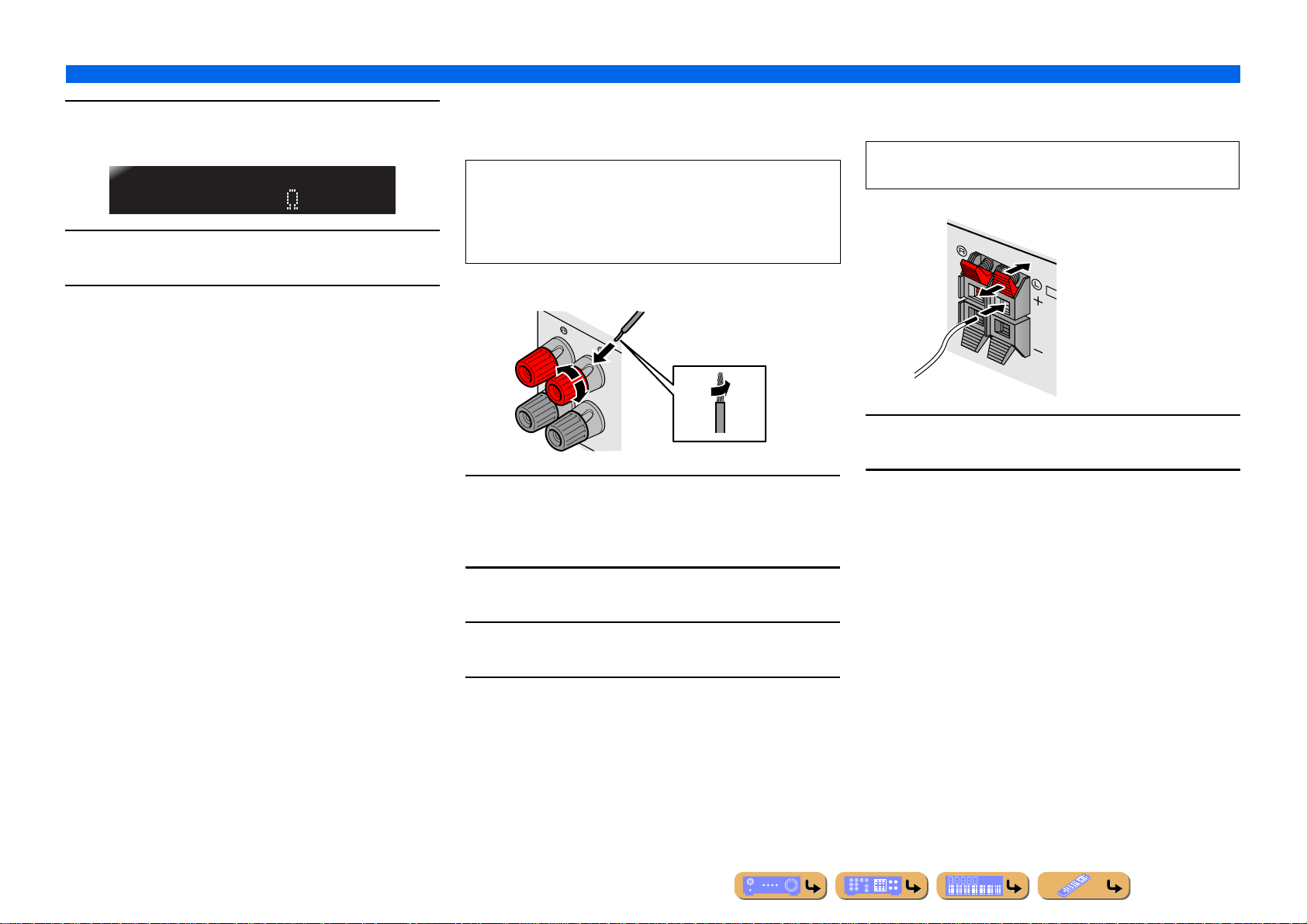
Check that “SP IMP.” is displayed on the front panel.
FRONT
2
4
X
3
SPIMP.-8MIN
Press STRAIGHT repeatedly to select a “6ΩMIN.”
4
Switch this unit to the standby mode, and then
switch it on again.
5
The power turns on, when the settings you made has been
configured.
■
Connecting speakers
This type of jack can connect to the following speakers or
connection.
• Front L/R speakers
• Center speaker
• Surround L/R speakers
• Surround back L/R speakers
• Bi-amp connection (Front speaker L/R speakers)
3
2
1
CONNECTIONS
Connecting speakers
■
Connecting extra speakers
The EXTRA SP jacks can connect to the following speakers.
• Presence L/R speakers
• Zone2 speakers
Red: positive (+)
Black: negative (–)
E
ZO
PR
4
Press down the tab and insert the bare end of the
speaker cable into the hole in the terminal.
1
Remove approximatel y 10 mm of insulation from the
ends of the speaker cables, and twist the bare wires
1
of the cables together firmly so that they will not
cause short circuits.
Loosen the speaker terminals.
Release the tab to secure the wire.
2
2
Insert the bare wire of the speaker cable into the gap
on the side of the terminal.
3
Tighten the terminal.
4
En 19
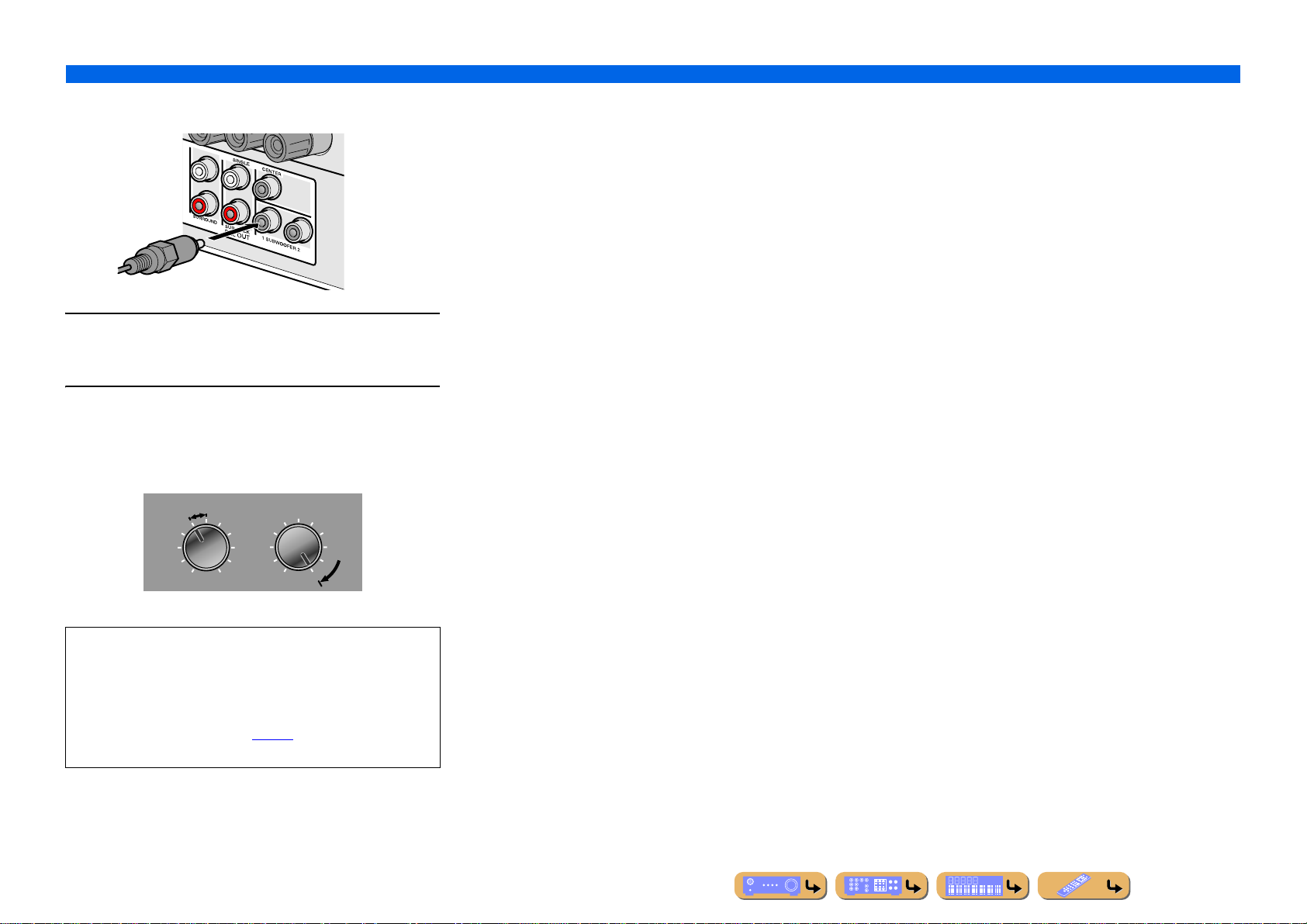
■
Connecting the subwoofer
Connect the subwoofer input jack to the
SUBWOOFER 1 or 2 jack on this unit with an audio
1
pin cable.
Set the subwoofer volume as follows.
2
Volume: Set to approximately half volume (or slightly less than
half).
Crossover frequency (if available): Set to maximum.
CROSSOVER/
VOLUME
HIGH CUT
CONNECTIONS
Connecting speakers
MIN MAX
Subwoofer examples
NOTE
After connection, applying this setting to this unit is required to
activate all speaker connections. With using “Power Amp
Assign” function, you can easily apply the speaker
configuration.
Refer to “Power Amp Assign” (☞
“Power Amp Assign” function.
MIN MAX
p. 79) for details on using
En 20
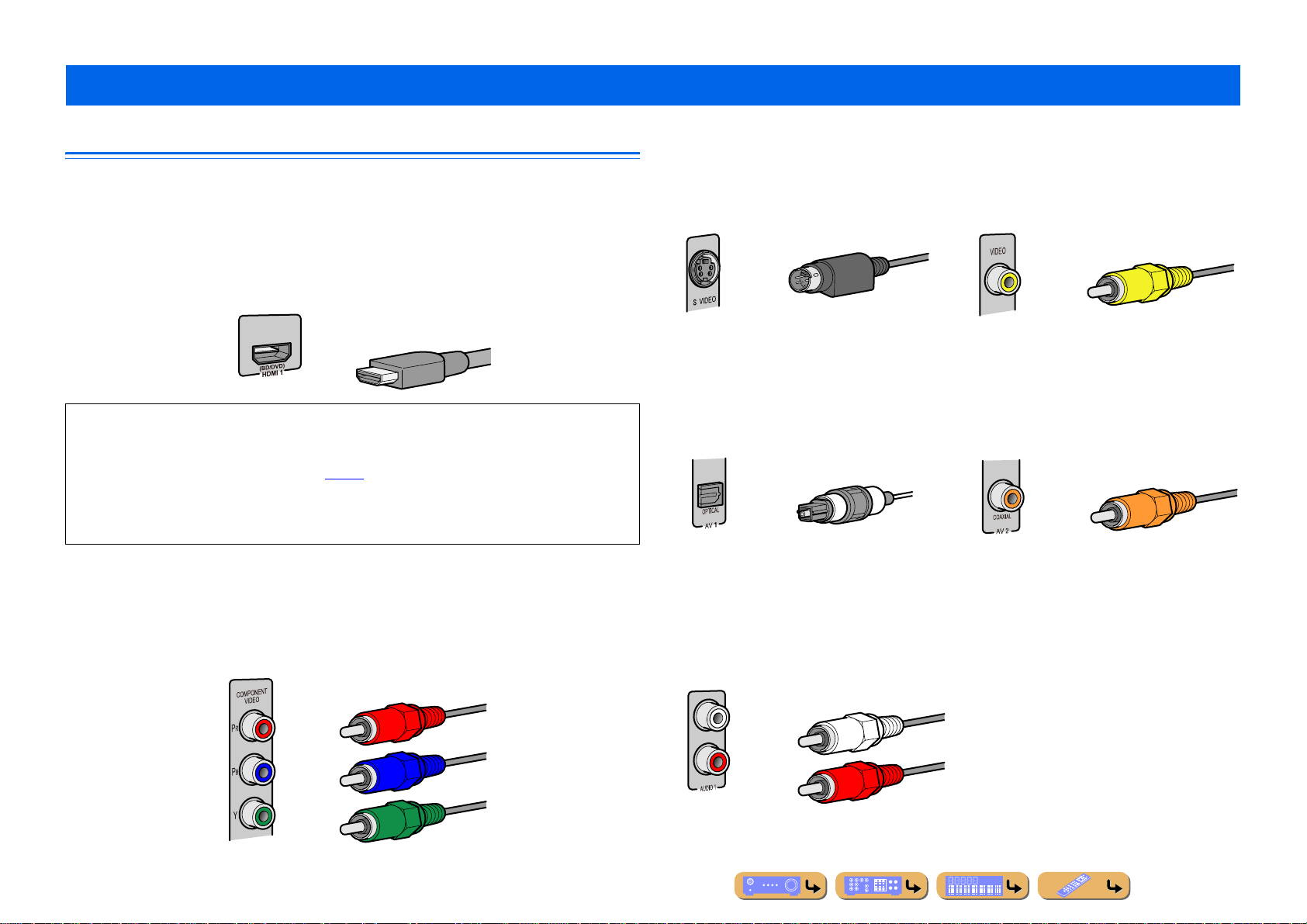
Connecting external components
CONNECTIONS
Cable plugs and jacks
This unit is equipped with the following input/output jacks. Use jacks and cables appropriate for
components that you are going to connect.
■
Audio/Video jacks
HDMI jacks
Digital video and digital sound are transmitted through a single jack.
Only use an HDMI cable.
HDMI cable
• Use a 19-pin HDMI cable with the HDMI logo.
• We recommend using a cable less than 5.0 m long to prevent signal quality degradation.
• When a TV that supports HDMI functions and Audio Return Channel function is connected, audio
output from the TV can be input to this unit (☞
• When a player and TV that support the 3D video format are connected to this unit, 3D content can be
played back.
• If you connect this unit to a component that has a DVI jack, an HDMI/DVI-D cable is required.
■
Analog video jacks
COMPONENT VIDEO jacks
The signal is separated into three components:
luminance (Y), chrominance blue (P
Use component video pin cables with three plugs.
B), and chrominance red (PR).
p. 99).
Component video pin cable
S VIDEO jack (U.K. and Europe models
only)
T o transmit S-video signals that include luminance
(Y) and chrominance (C) components.
Use S-video cable.
S-video cable
■
Audio jacks
OPTICAL jacks
These jacks transmit optical digital audio signals.
Use fiber-optic ca bles for optical digital audio
signals.
Digital audio fiber-optic cable
AUDIO jacks
These jacks transmit conventional analog audio
signals.
Use stereo pin cables, connecting the red plug to
the red R jack, and the white plug to the white L
jack.
Stereo pin cable
VIDEO jacks
These jacks transmit conventional analog video
signals.
Use video pin cables.
Video pin cable
COAXIAL jacks
These jacks transmit coaxial digital audio signals.
Use pin cables for digital audio signals.
Digital audio pin cable
En 21
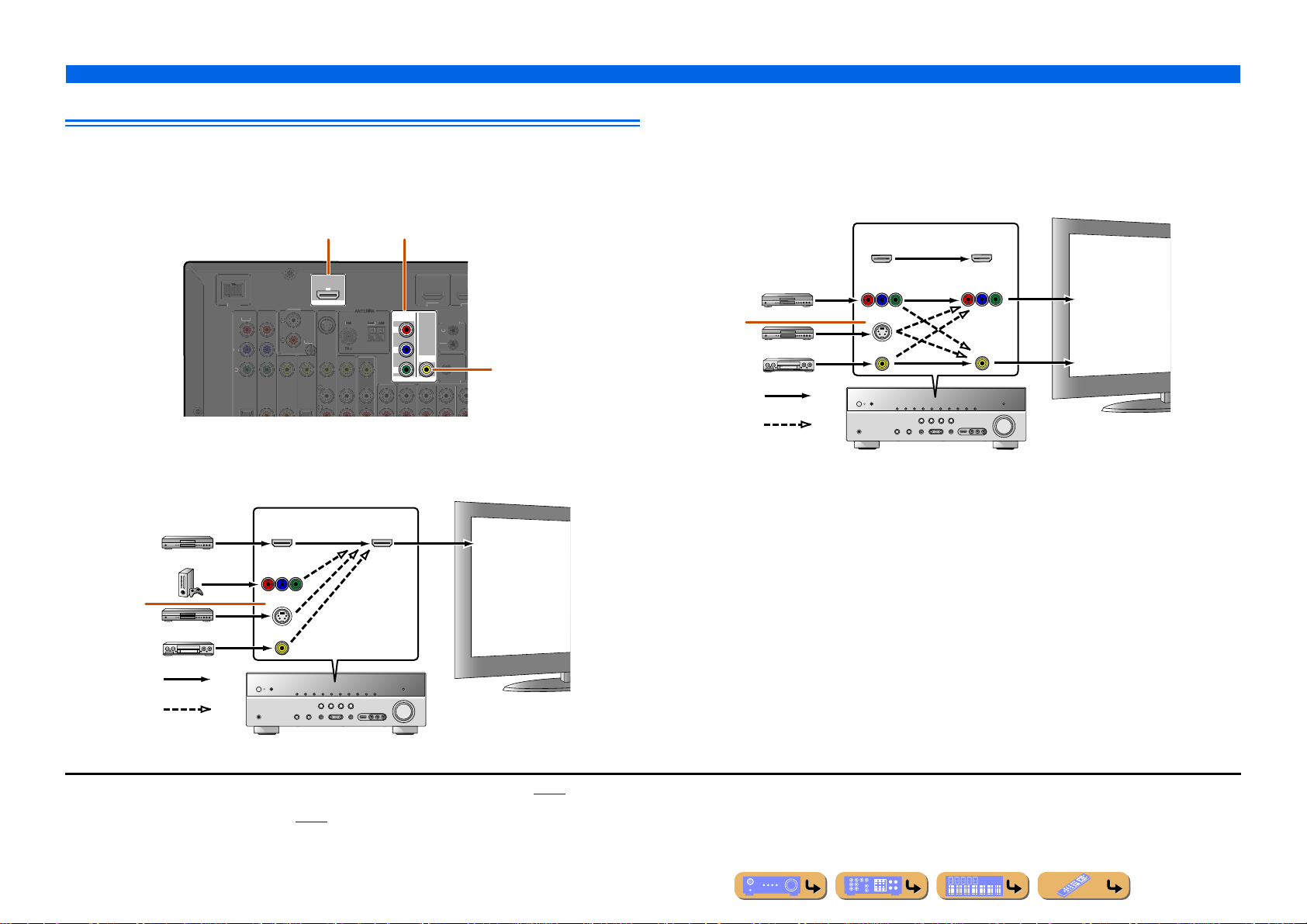
CONNECTIONS
OCK
V
O
1
(
)
C
V
O
P
R
P
B
0.1A MAX.
OUT
O
GND
S
O
A
GNDGND
AM
AM
75
75
Connecting external components
Connecting a TV monitor
This unit is equipped with the following three types of output jack for connection to a TV.
HDMI OUT, COMPONENT VIDEO or VIDEO. Select the proper connection according to the input
signal format supported by your TV.
HDMI OUT jack
ARC
OUT
D
OMPONENT
IDE
Y
HDMI
PHON
VIDE
IDE
When connecting to an HDMI compatible TV
Video signal such as component video and video recei v ed by this unit is con v erted to HDMI and output to
the TV. Just select HDMI input on the TV to view video from any e xternal source connec ted to this unit.J1
Input Output
HDMI
COMPONENT
VIDEO
COMPONENT VIDEO jacks
(MONITOR OUT)
BD/DVD
COMPONENT
VIDEO
P
R
P
B
Y
MONITOR OUT
HDMI
REMOTE
VIDEO
TRIGGER OUT
NTENNA
HDMI
VIDEO jack
(MONITOR OUT)
TV
HDMI input
When connecting to a non-HDMI compatible TV
Connect to the TV using the same type of connection that you used to connect to the external
component, and change the inputs on your TV to match that of the external component you are using
for playback. If the external component and TV are equipped with different types of analog video
jacks, this unit will convert the component video, S-video or video signal to component video or video
signal, according to the type of video input jacks used by the TV. J3, J4
J2
Through
Converted
Input Output
HDMI
COMPONENT
VIDEO
S VIDEO
VIDEO
HDMI
COMPONENT
VIDEO
VIDEO
TV
Component
video input
Video input
J2
S VIDEO
VIDEO
Through
Converted
J
1 : You can change the resolution and aspect ratio when converting to HDMI to suit your requirements (☞p. 85).
J
2 : U.K. and Europe models only.
J
3 : Set “Analog to Analog Conversion” to “On” (☞p. 84).
J
4 : Analog to analog conversion is available only for 480i/576i-resolution video signal.
En 22
