Page 1
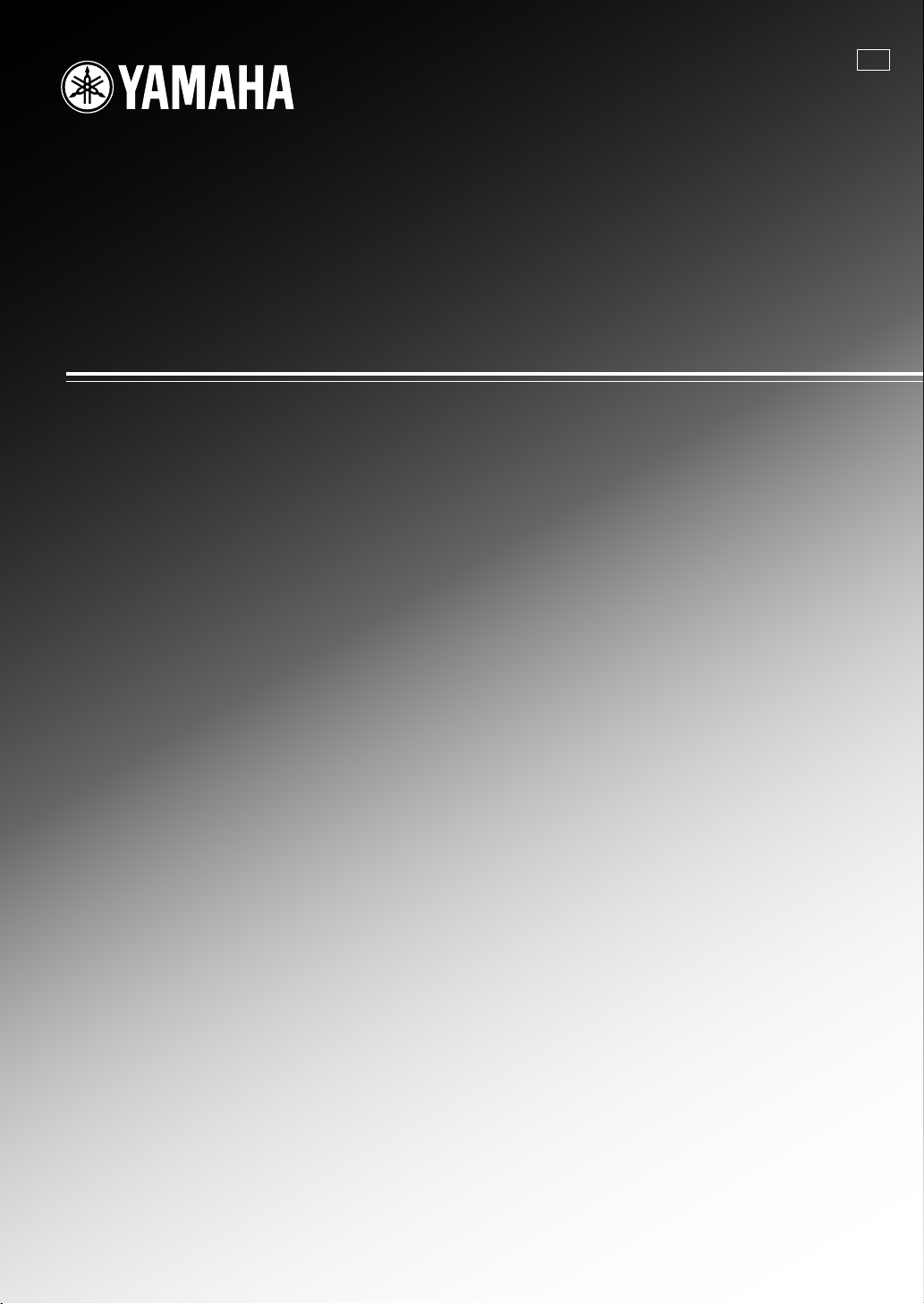
RX-V663
AV Receive r
F
OWNER’S MANUAL
ИНСТРУКЦИЯ ПО ЭКСПЛУАТАЦИИ
Page 2
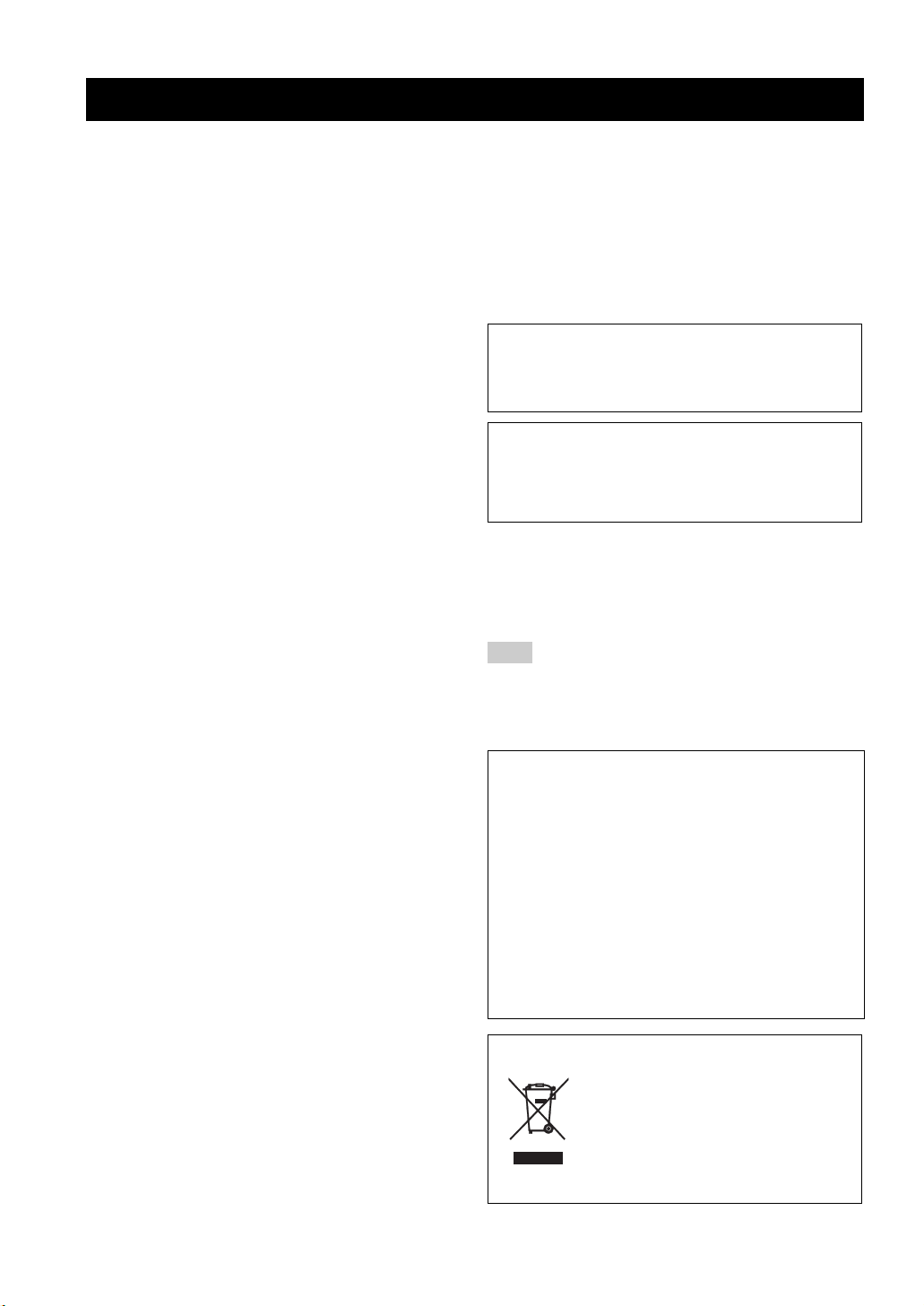
CAUTION: READ THIS BEFORE OPERATING YOUR UNIT.
Caution: Read this before operating your unit.
1 To assure the finest performance, please read this manual
carefully. Keep it in a safe place for future reference.
2 Install this sound system in a well ventilated, cool, dry, clean
place – away from direct sunlight, heat sources, vibration,
dust, moisture, and/or cold. Allow ventilation space of at least
30 cm on the top, 20 cm on the left and right, and 20 cm on
the back of this unit.
3 Locate this unit away from other electrical appliances, motors,
or transformers to avoid humming sounds.
4 Do not expose this unit to sudden temperature changes from
cold to hot, and do not locate this unit in an environment with
high humidity (i.e. a room with a humidifier) to prevent
condensation inside this unit, which may cause an electrical
shock, fire, damage to this unit, and/or personal injury.
5 Avoid installing this unit where foreign objects may fall onto
this unit and/or this unit may be exposed to liquid dripping or
splashing. On the top of this unit, do not place:
– other components, as they may cause damage and/or
discoloration on the surface of this unit.
– burning objects (i.e. candles), as they may cause fire,
damage to this unit, and/or personal injury.
– containers with liquid in them, as they may fall and liquid
may cause electrical shock to the user and/or damage to
this unit.
6 Do not cover this unit with a newspaper, tablecloth, curtain,
etc. in order not to obstruct heat radiation. If the temperature
inside this unit rises, it may cause fire, damage to this unit,
and/or personal injury.
7 Do not plug in this unit to a wall outlet until all connections
are complete.
8 Do not operate this unit upside-down. It may overheat,
possibly causing damage.
9 Do not use force on switches, knobs and/or cords.
10 When disconnecting the power cable from the wall outlet,
grasp the plug; do not pull the cable.
11 Do not clean this unit with chemical solvents; this might
damage the finish. Use a clean, dry cloth.
12 Only voltage specified on this unit must be used. Using this
unit with a higher voltage than specified is dangerous and may
cause fire, damage to this unit, and/or personal injury. Yamaha
will not be held responsible for any damage resulting from use
of this unit with a voltage other than specified.
13 To prevent damage by lightning, keep the power cord and
outdoor antennas disconnected from a wall outlet or the unit
during a lightning storm.
14 Do not attempt to modify or fix this unit. Contact qualified
Yamaha service personnel when any service is needed. The
cabinet should never be opened for any reasons.
15 When not planning to use this unit for long periods of time
(i.e. vacation), disconnect the AC power plug from the wall
outlet.
16 Install this unit near the AC outlet and where the AC power
plug can be reached easily.
17 Be sure to read the “Troubleshooting” section on common
operating errors before concluding that this unit is faulty.
18 Before moving this unit, press LSYSTEM OFF to set this
unit to the standby mode, and then disconnect the AC power
plug from the AC wall outlet.
19 VOLTAGE SELECTOR (Asia and General models only)
The VOLTAGE SELECTOR on the rear panel of this unit
must be set for your local main voltage BEFORE plugging
into the AC wall outlet. Voltages are:
Asia model ............................ 220/230–240 V AC, 50/60 Hz
General model ........ 110/120/220/230–240 V AC, 50/60 Hz
20 The batteries shall not be exposed to excessive heat such as
sunshine, fire or like.
21 Excessive sound pressure from earphones and headphones can
cause hearing loss.
WAR NING
TO REDUCE THE RISK OF FIRE OR ELECTRIC
SHOCK, DO NOT EXPOSE THIS UNIT TO RAIN OR
MOISTURE.
As long as this unit is connected to the AC wall outlet, it is
not disconnected from the AC power source even if you
turn off this unit by LSYSTEM OFF. In this state, this
unit is designed to consume a very small quantity of
power.
■ For U.K. customers
If the socket outlets in the home are not suitable for the plug
supplied with this appliance, it should be cut off and an
appropriate 3 pin plug fitted. For details, refer to the
instructions described below.
Note
The plug severed from the mains lead must be destroyed, as a
plug with bared flexible cord is hazardous if engaged in a live
socket outlet.
■ Special Instructions for U.K. Model
IMPORTANT
THE WIRES IN MAINS LEAD ARE COLOURED IN
ACCORDANCE WITH THE FOLLOWING CODE:
Blue: NEUTRAL
Brown: LIVE
As the colours of the wires in the mains lead of this apparatus
may not correspond with the coloured markings identifying
the terminals in your plug, proceed as follows:
The wire which is coloured BLUE must be connected to the
terminal which is marked with the letter N or coloured
BLACK. The wire which is coloured BROWN must be
connected to the terminal which is marked with the letter L or
coloured RED.
Making sure that neither core is connected to the earth
terminal of the three pin plug.
This symbol mark is according to the EU
directive 2002/96/EC.
This symbol mark means that electrical
and electronic equipment, at their end-oflife, should be disposed of separately from
your household waste.
Please act according to your local rules
and do not dispose of your old products
with your normal household waste.
En
Page 3
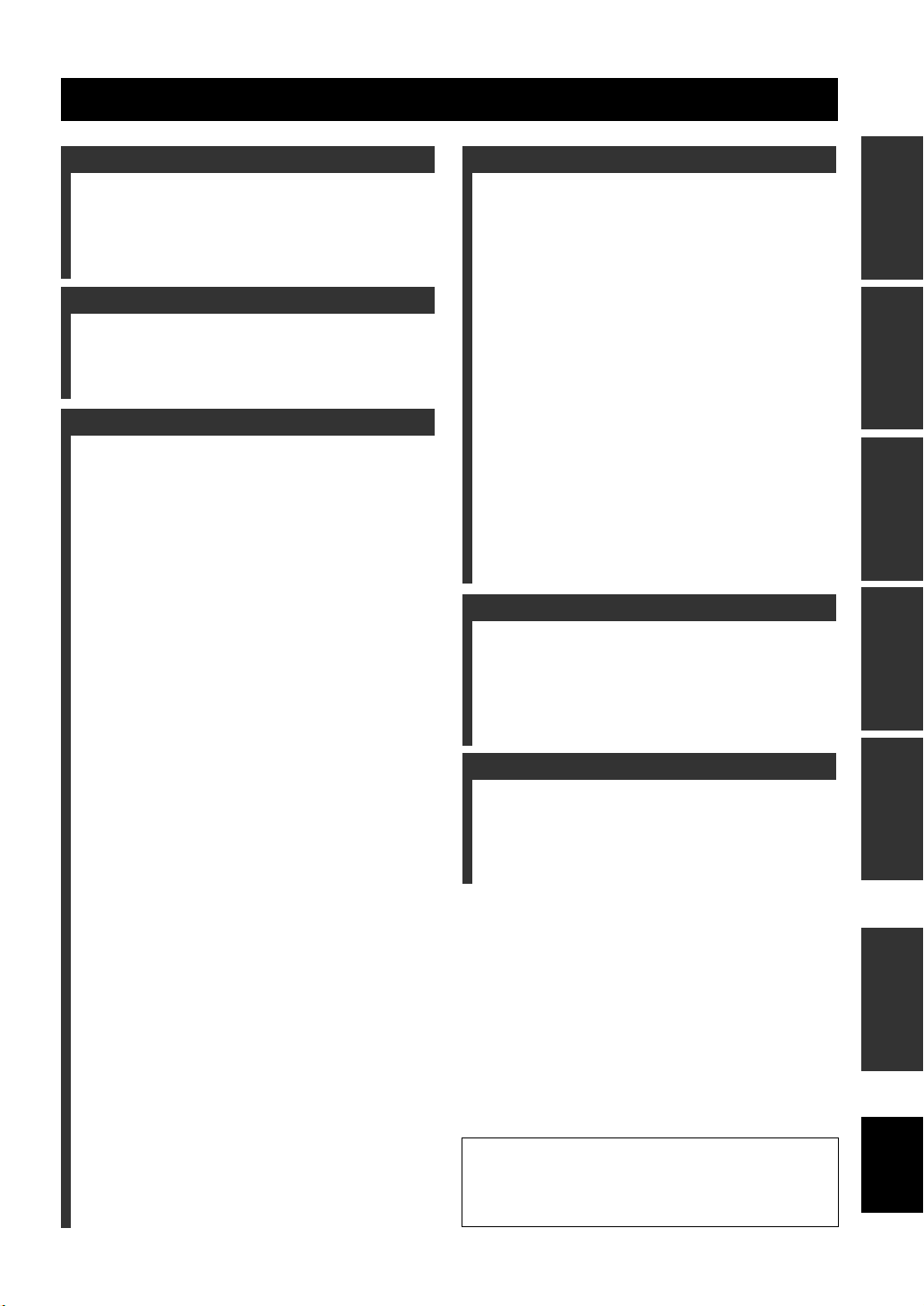
Contents
INTRODUCTION
Features ................................................................... 2
Supplied accessories .................................................. 2
Notice ....................................................................... 3
Getting started ........................................................ 4
Quick start guide .................................................... 5
PREPARATION
Connections ........................................................... 10
Optimizing the speaker setting for your listening
room (YPAO) .................................................... 32
Using AUTO SETUP .............................................. 32
BASIC OPERATION
Selecting the SCENE templates........................... 37
Selecting the desired SCENE template
to the SCENE buttons.......................................... 37
Creating your original SCENE templates ................ 40
Using the remote control for the SCENE feature ....41
Playback ................................................................ 42
Basic procedure ....................................................... 42
Selecting the MULTI CH INPUT component ......... 43
Selecting the front speaker set ................................. 43
Selecting audio input jacks (AUDIO SELECT) ...... 44
Displaying the current status of this unit
on a video monitor............................................... 44
Using your headphones............................................ 45
Muting the audio output........................................... 45
Playing video sources in the background
of an audio source................................................ 45
Displaying the input source information ................. 46
Using the sleep timer ............................................... 47
Sound field programs .......................................... 48
Selecting sound field programs ............................... 48
Sound field program descriptions ............................ 48
Enjoying unprocessed input sources
(Straight decoding mode) .................................... 51
Using audio features ............................................. 52
Adjusting the speaker level...................................... 52
Enjoying pure hi-fi sound ........................................ 52
Adjusting the tonal quality....................................... 52
FM/AM tuning ...................................................... 53
Overview.................................................................. 53
Basic tuning operations............................................ 53
Using station preset feature ..................................... 54
Radio Data System tuning
(Europe and Russia models only).................... 57
Selecting the Radio Data System program type
(PTY SEEK mode) .............................................. 57
Using the enhanced other networks (EON) data
service.................................................................. 58
Displaying the Radio Data System information ...... 59
Using iPod™.......................................................... 60
Controlling iPod™................................................... 60
Using Bluetooth™ components ........................... 62
Pairing the Bluetooth™ adapter
and your Bluetooth™ component ....................... 62
Playback of the Bluetooth™ component ................. 62
Recording .............................................................. 63
ADVANCED OPERATION
Advanced sound configurations ...........................64
Changing sound field parameter settings................. 64
Selecting decoders ................................................... 69
Customizing this unit (MANUAL SETUP).........71
Using SET MENU ................................................... 75
1 BASIC MENU...................................................... 76
2 VOLUME MENU ................................................ 80
3 SOUND MENU.................................................... 81
4 INPUT MENU...................................................... 84
5 OPTION MENU................................................... 87
Remote control features........................................91
Controlling this unit, a TV,
or other components ............................................ 91
Setting remote control codes ................................... 93
Programming codes from other remote controls ..... 95
Changing source names in the display window....... 96
Macro programming features .................................. 97
Clearing configurations ......................................... 100
Using multi-zone configuration.......................... 103
Connecting Zone 2................................................. 103
Controlling Zone 2................................................. 104
Advanced setup....................................................106
Using the advanced setup ...................................... 106
ADDITIONAL INFORMATION
Troubleshooting...................................................110
Resetting the system............................................118
Glossary................................................................119
Sound field program information......................122
Specifications .......................................................123
Index .....................................................................125
APPENDIX
(at the end of this manual)
Front panel................................................................i
Remote control ....................................................... ii
List of remote control codes ................................. iii
“ASPEAKERS” or “5DVD” (example) indicates the name
of the parts on the front panel or the remote control. Refer to
the attached sheet or the pages at the end of this manual for
the information about each position of the parts.
PREPARATIONINTRODUCTION
OPERATION
BASIC
OPERATION
ADVANCED
INFORMATION
ADDITIONAL
APPENDIX
English
1 En
Page 4
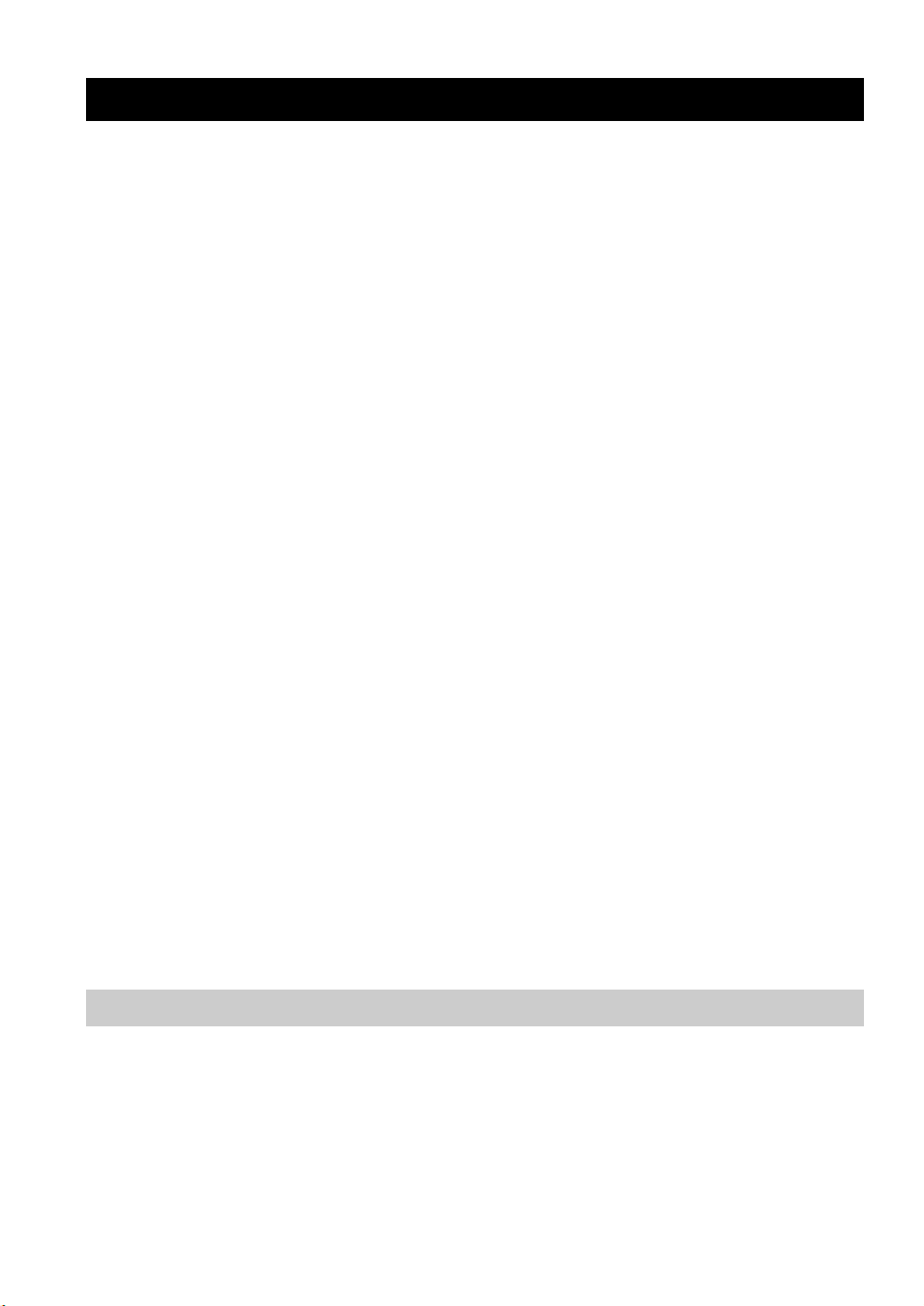
FEATURES
Features
Built-in 7-channel power amplifier
◆ Minimum RMS output power
(20 Hz to 20 kHz, 0.06% THD, 8 Ω)
Front: 95 W + 95 W
Center: 95 W
Surround: 95 W + 95 W
Surround back: 95 W + 95 W
SCENE function
◆ Preset SCENE templates for various situations
◆ SCENE templates for customizing capability
◆ Controlling Yamaha SCENE control signal support
component (some models only) working with the SCENE
function
Sound field programs
◆ Proprietary Yamaha technology for the creation of sound
fields
◆ Compressed Music Enhancer mode
◆ Virtual CINEMA DSP
◆ SILENT CINEMA
Digital audio decoders
◆ Dolby TrueHD, Dolby Digital Plus decoder
◆ DTS-HD Master Audio, DTS-HD High Resolution Audio
decoder
◆ Dolby Digital/Dolby Digital EX decoder
◆ DTS/DTS-ES Matrix 6.1, Discrete 6.1, DTS 96/24 decoder
◆ Dolby Pro Logic/Dolby Pro Logic II/Dolby Pro Logic IIx
decoder
Radio tuners
◆ FM/AM tuning capability
◆ Radio Data System capability (Europe and Russia models
only)
HDMI™ (High-Definition Multimedia Interface)
◆ HDMI interface for standard, enhanced or
high-definition video as well as multi-channel digital audio
based on HDMI version 1.3a (HDMI is licensed by HDMI
Licensing LLC.)
– Automatic audio and video synchronization (lip sync)
information capability
– Deep Color video signal (30/36 bit) transmission capability
– “x.v.Color” video signal transmission capability
– High refresh rate and high resolution video signals
capability
– High definition digital audio format signals capability
◆ HDCP (High-bandwidth Digital Content Protection System)
licensed by Digital Content Protection, LLC.
◆ Analog video to HDMI digital video up-conversion
(composite video ↔ S-video ↔ component video → HDMI
digital video) capability for monitor out
DOCK terminal
◆ DOCK terminal to connect a Yamaha iPod universal dock
(such as YDS-10, sold separately) or Bluetooth adapter (such
as YBA-10, sold separately)
Other features
◆ YPAO (Yamaha Parametric Room Acoustic Optimizer) for
automatic speaker setup
◆ 192-kHz/24-bit D/A converter
◆ OSD (on-screen display) menus that allow you to optimize
this unit to suit your individual audiovisual system
◆ 5.1 or 7.1-channel additional input jacks for discrete multi-
channel input
◆ Component video input/output capability includes
(3 COMPONENT VIDEO INs and 1 MONITOR OUT)
◆ Digital video signal conversion (composite video ↔ S-video
↔ component video) capability for monitor out
◆ Pure Direct mode for pure hi-fi sound for all sources
◆ Adaptive dynamic range controlling capability
◆ Adaptive DSP effect level controlling capability
◆ iPod controlling capability
◆ Remote control with preset remote control codes, learning,
and macro capability
◆ Zone 2 custom installation facility
◆ Bi-amplification connection capability
◆ Sleep timer
Supplied accessories
Check that you received all of the following parts.
❏ Remote control
❏ Batteries (4) (AAA, R03, UM-4)
❏ Optimizer microphone
2 En
❏ AM loop antenna
❏ Indoor FM antenna
Page 5
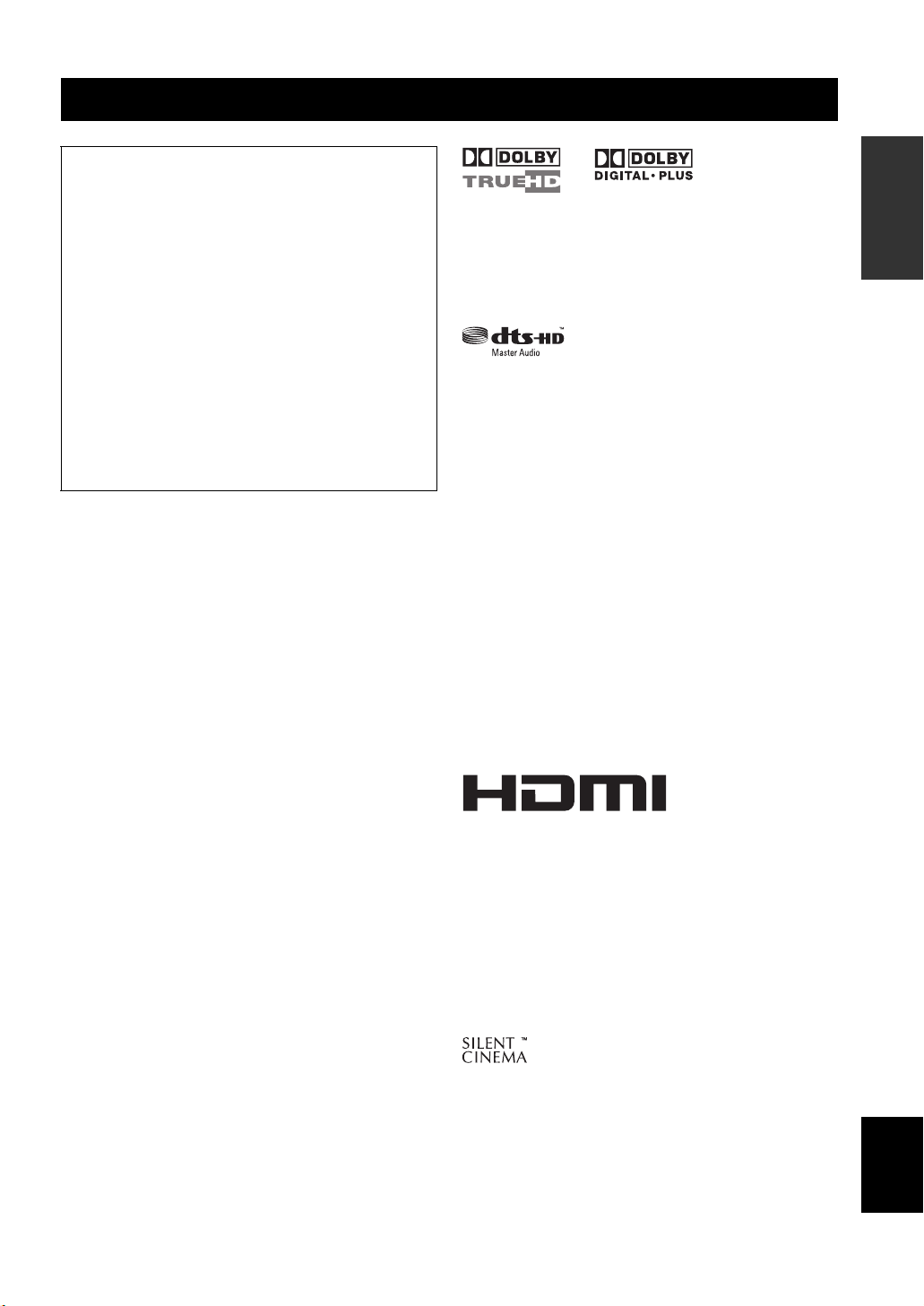
About this manual
• y indicates a tip for your operation.
• Some operations can be performed by using either the
buttons on the front panel or the ones on the remote
control. In case the button names differ between the front
panel and the remote control, the button name on the
remote control is given in parentheses.
• This manual is printed prior to production. Design and
specifications are subject to change in part as a result of
improvements, etc. In case of differences between the
manual and product, the product has priority.
•“ASPEAKERS” or “5DVD” (example) indicates the
name of the parts on the front panel or the remote control.
Refer to the attached sheet or the pages at the end of this
manual for the information about each position of the
parts.
•
The symbol “☞ ” with page number(s) indicates the
corresponding reference page(s).
Notice
Notice
INTRODUCTION
Manufactured under license from Dolby Laboratories.
“Dolby”, “Pro Logic”, and the double-D symbol are trademarks
of Dolby Laboratories.
Manufactured under license under U.S. Patent No’s:
5,451,942;5,956,674;5,974,380;5,978,762;6,226,616;6,487,535
& other U.S. and worldwide patents issued & pending. DTS is a
registered trademark and the DTS logos, Symbol, DTS-HD and
DTS-HD Master Audio are trademark of DTS, Inc. © 1996-2007
DTS, Inc. All Rights Reserved.
iPod™
“iPod” is a trademark of Apple Inc., registered in the U.S. and
other countries.
Bluetooth™
Bluetooth is a registered trademark of the Bluetooth SIG and is
used by Yamaha in accordance with a license agreement.
“HDMI”, the “HDMI” logo and “High-Definition Multimedia
Interface” are trademarks or registered trademarks of HDMI
Licensing LLC.
x.v.Color™
“x.v.Color” is a trademark of Sony Corporation.
“SILENT CINEMA” is a trademark of Yamaha Corporation.
English
3 En
Page 6
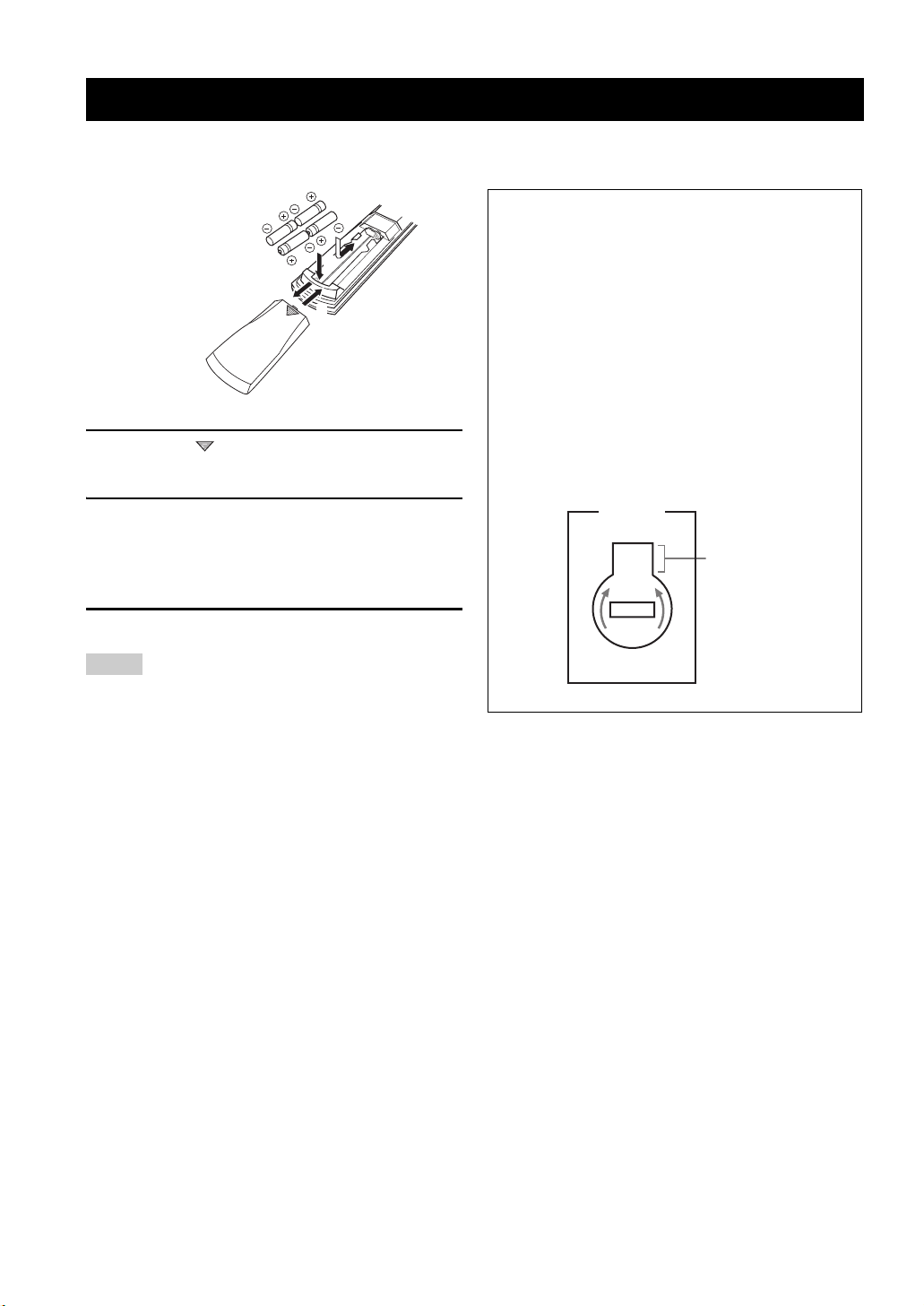
GETTING STARTED
1
3
2
Getting started
■ Installing batteries in the remote control
1 Press the part and slide the battery
compartment cover off.
2 Insert the four supplied batteries
(AAA, R03, UM-4) according to the polarity
markings (+ and –) on the inside of the
battery compartment.
3 Slide the cover back until it snaps into place.
Notes
• Change all of the batteries if you notice the following
conditions:
– the operation range of the remote control decreases.
– the transmit indicator (2) does not flash or its light becomes
dim.
• Do not use an old battery together with a new one.
• Do not use different types of batteries (such as alkaline and
manganese batteries) together. Read the packaging carefully as
these different types of batteries may have the same shape and
color.
• If the batteries have leaked, dispose of them immediately. Avoid
touching the leaked material or letting it come into contact with
clothing, etc. Clean the battery compartment thoroughly before
installing new batteries.
• Do not throw away batteries with general house waste; dispose
of them correctly in accordance with your local regulations.
• If the remote control is without batteries for more than 2
minutes, or if exhausted batteries remain in the remote control,
the contents of the memory may be cleared. When the memory
is cleared, insert new batteries, set up the remote control code
and program any acquired functions that may have been
cleared.
■ VOLTAGE SELECTOR
(Asia and General models only)
Caution
The VOLTAGE SELECTOR on the rear panel of this
unit must be set for your local voltage BEFORE
plugging the power cable into the AC wall outlet.
Improper setting of the VOLTAGE SELECTOR may
cause damage to this unit and create a potential fire
hazard.
Rotate the VOLTAGE SELECTOR clockwise or
counterclockwise to the correct position using a
straight slot screwdriver.
Voltages are as follows:
Asia model ................... 220/230–240 V AC, 50/60 Hz
General model
..................... 110/120/220/230–240 V AC, 50/60 Hz
VOLTAGE
SELECTOR
230240V
Voltage indication
4 En
Page 7
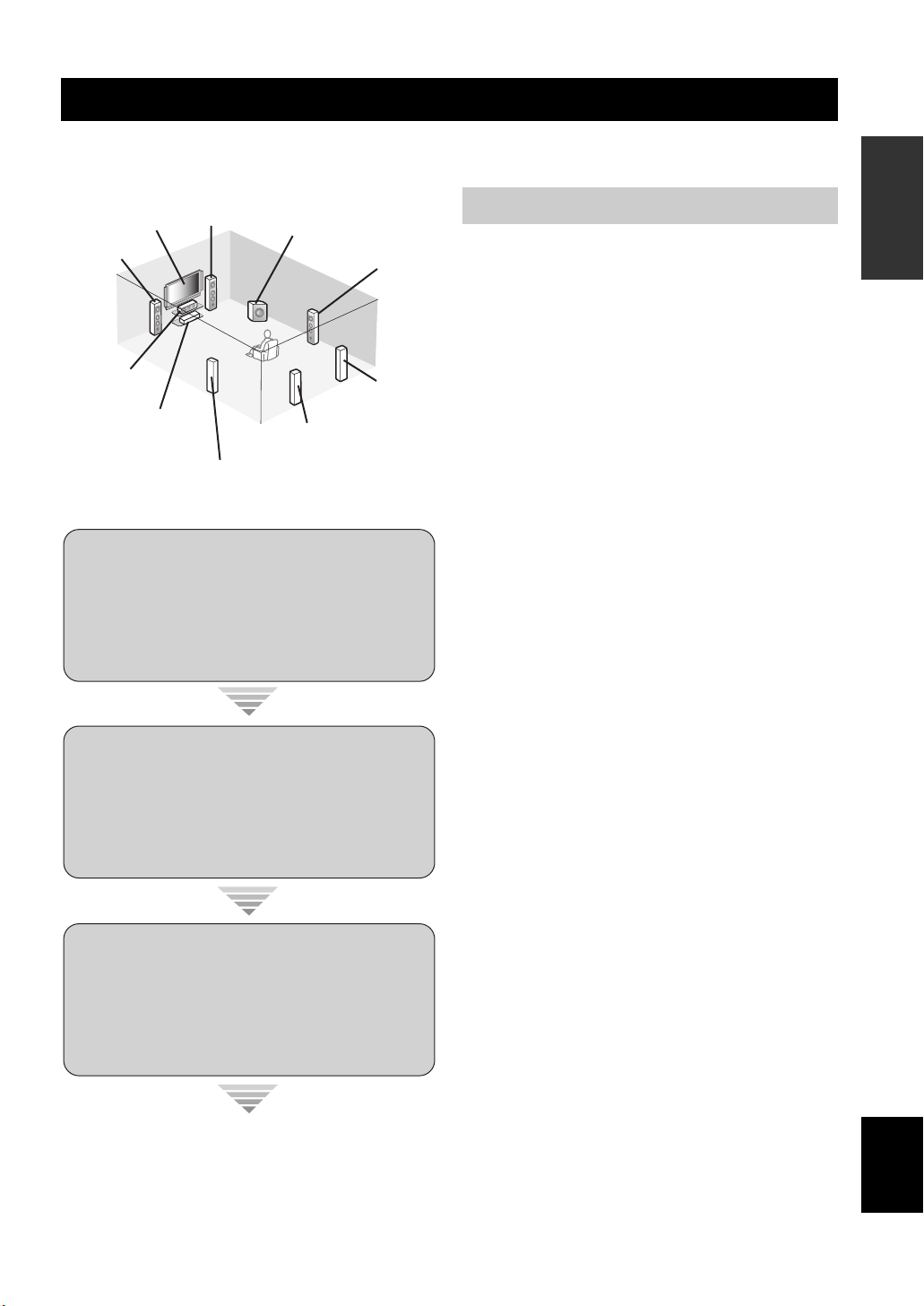
Quick start guide
Quick start guide
The following steps describe the easiest way to enjoy DVD movie playback in your home theater. See pages 11 to 15 for
details of the speaker placement.
Front right
Video monitor
Front left
speaker
Center
speaker
DVD player
speaker
Surround left
speaker
Subwoofer
Surround right
Surround back left
speaker
speaker
Surround back
right speaker
Step 1: Set up your speakers
☞
P. 6
Step 2: Connect your DVD player
and other components
☞
P. 7
Preparation: Check the items
Prepare the following items.
❏ Speakers
❏ Front speakers ...................................x 2
❏ Center speaker .................................. x 1
❏ Surround speakers ............................x 4
Select magnetically shielded speakers. The
minimum required speakers are two front speakers.
The priority of the requirement of other speakers is
as follows:
1. Two surround speakers
2. Center speaker
3. One (or two) surround back speaker(s)
❏ Active subwoofer ...................................x 1
Select an active subwoofer equipped with an RCA
input jack.
❏ Speaker cables .......................................x 7
❏ Subwoofer cable .................................... x 1
Select a monaural RCA cable.
❏ DVD player .............................................. x 1
Select DVD player equipped with coaxial digital
audio output jack and composite video output
jack.
❏ Video monitor .........................................x 1
Select a TV monitor, video monitor or projector
equipped with a composite video input jack.
❏ Video cable ............................................. x 2
Select an RCA composite video cable.
❏ Digital coaxial audio cable .................... x 1
INTRODUCTION
Step 3: Press SCENE 1 button
☞
Enjoy DVD playback!
y
You can also connect two subwoofers to this unit. In this
case, prepare two active subwoofers and subwoofer cables.
P. 8
English
5 En
Page 8
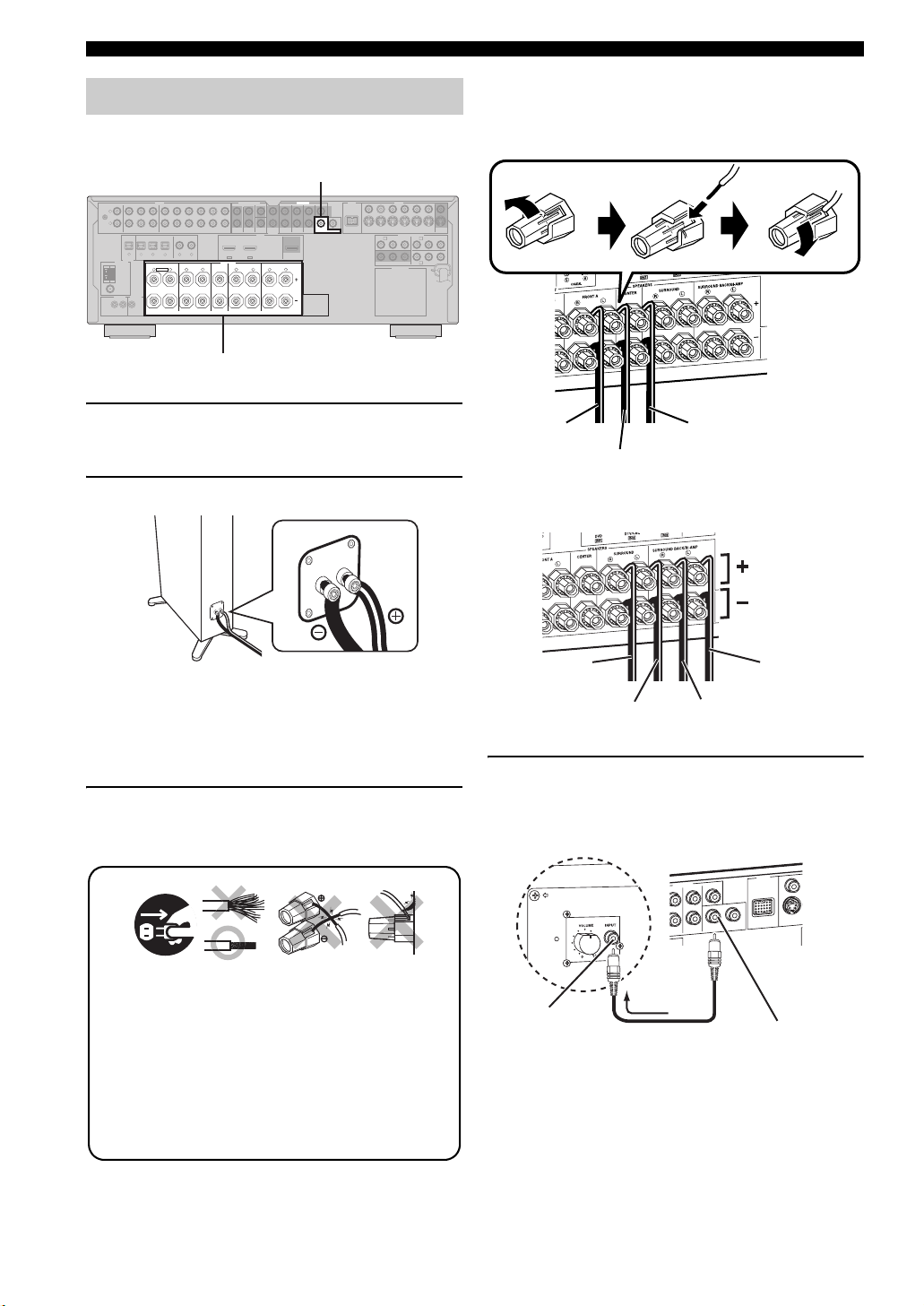
Quick start guide
R
D
E
Step 1: Set up your speakers
Place your speakers in the room and connect them to this
unit.
PRE OUT SUBWOOFER 1 jack
AUDIO MULTI CH INPUT PRE OUT DOCK VIDEO
L
GND
R
MD/
IN
OUT
PHONO
CD
DTV/CBL DVR VCR
DVD
CD-R
(PLAY)
(REC)
DVD
MD/CD-R MD/CD-R
DIGITAL
OUTPUT
ANTENNA
AM
GND
FM
75Ω
UNBAL.
REMOTE
TRIGGER
OUT
+12V
IN OUT
15mA MAX.
321
4
OPTICAL COAXIAL
DIGITAL INPUT
FRONT B/ZONE B/
ZONE 2/PRESENCE
L
EXTRA SP
DVDCDDTV/CBL
65
RLR
SUB
OUTININ OUT
SURROUND
WOOFER
OUT
HDMI
DTV/CBLDVD
IN2IN1
SPEAKERS
SURROUND BACK/BI-AMPSURROUND
CENTERFRONT A
L
RLR
SINGLE
Speaker terminals
SINGLE CENTERCENTERFRONT (8CH)
SUR. BACKSURROUND
OUT
VIDEO
S VIDEO
1 2
DVDSUBWOOFERFRONTSB (8CH) ZONE 2
DTV/CBL
DVD
A B
PRP
B
DVR
AC OUTLETS
COMPONENT VIDEO
Y
OUTININ OUT
MONITOR
VCR
OUT
DTV/CBL
Y
PRP
B
C
DVRMONITOR OUT
Be sure to connect the left channel (L), right channel
(R), “+” (red) and “–” (black) properly.
Front speakers and center speaker
Loosen Insert Tighten
1 Place your speakers and subwoofer in the
room.
2 Connect speaker cables to each speaker.
Be sure to connect the “+” (red) and “–” (black) properly.
Cables are colored or shaped differently, perhaps with a
stripe, groove or ridge. Connect the striped (grooved, etc.)
cable to the “+” (red) terminals of this unit and your speaker.
Connect the plain cable to the “–” (black) terminals.
3 Connect each speaker cable to the
corresponding speaker terminal of this unit.
12 3 4
4
To the front right
speaker
To the front left
speaker
To the center speaker
Surround and surround back speakers
To the surround
right speaker
To the surround
left speaker
To the surround
back right speaker
To the surround
back left speaker
4 Connect the subwoofer cable to the
SUBWOOFER PRE OUT 1 jack of this unit
and the input jack of the subwoofer.
AV receiverSubwoofer
CENTER
12
SUBWOOFER
DOCK
ROUND
PRE OUT
SINGLE
SUR. BACK
VID
S VI
DVD
1
Make sure that this unit and the subwoofer are
unplugged from the AC wall outlets.
2
Twist the exposed wires of the speaker cables
together to prevent short circuits.
3
Do not let the bare speaker wires touch each
other.
4
Do not let the bare speaker wires touch any
Input jack
Subwoofer cable
SUBWOOFER PRE
OUT 1 jack
y
You can also connect another subwoofer to the SUBWOOFER
PRE OUT 2 jack.
metal part of this unit.
6 En
Page 9
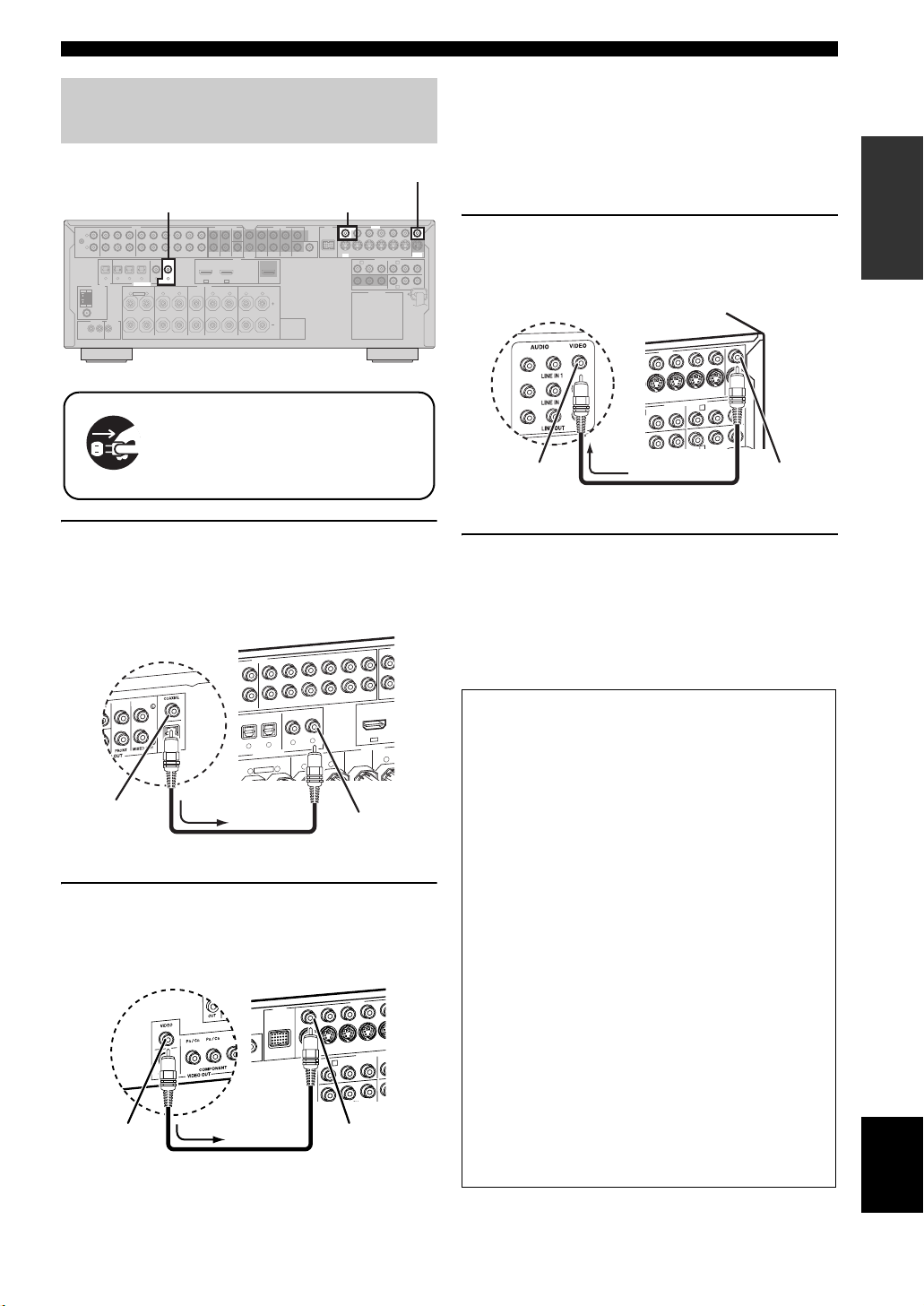
Step 2: Connect your DVD player
M
H
H
U
V
and other components
VIDEO MONITOR OUT jack
DVD DIGITAL INPUT COAXIAL jack DVD VIDEO jack
AUDIO MULTI CH INPUT PRE OUT DOCK VIDEO
L
GND
R
MD/
IN
OUT
PHONO
CD
DTV/CBL DVR VCR
DVD
CD-R
(PLAY)
(REC)
DVD
MD/CD-R MD/CD-R
DIGITAL
OUTPUT
ANTENNA
AM
GND
FM
75Ω
UNBAL.
REMOTE
TRIGGER
OUT
+12V
IN OUT
15mA MAX.
321
4
OPTICAL COAXIAL
DIGITAL INPUT
FRONT B/ZONE B/
ZONE 2/PRESENCE
L
EXTRA SP
R
DVDCDDTV/CBL
65
L
R
SUB
OUTININ OUT
SURROUND
WOOFER
OUT
HDMI
DTV/CBLDVD
IN2IN1
SPEAKERS
SURROUND BACK/BI-AMPSURROUND
CENTERFRONT A
L
RLR
SINGLE
Make sure that this unit and the DVD
player are unplugged from the AC
wall outlets.
SINGLE CENTERCENTERFRONT (8CH)
SUR. BACKSURROUND
OUT
12
VIDEO
S VIDEO
DVDSUBWOOFERFRONTSB (8CH) ZONE 2
DTV/CBL
A B
PRP
B
DVD
AC OUTLETS
DVR
COMPONENT VIDEO
Y
Quick start guide
y
• When you connect a component that has only a SCART
jack, use an appropriate converter. The connection
between a converter and this unit depends on signals that
are available on the converter. For details, refer to the
INTRODUCTION
instructions of your converter.
• This unit cannot transmit RGB signals.
3 Connect the video cable to the VIDEO
OUTININ OUT
MONITOR
VCR
OUT
DTV/CBL
Y
PRP
B
C
DVRMONITOR OUT
MONITOR OUT jack of this unit and the video
input jack of your video monitor.
VIDEO
OUT
IN
DVR
COMPONENT VIDEO
DVD
Y
B
P
Video cable
AV receiver
OUT
IN
VCR
DTV/CBL
B
B
P
R
P
MONITOR
OUT
Y
VIDEO
MONITOR OUT
jack
Video monitor
Video input jack
1 Connect the digital coaxial audio cable to the
digital coaxial audio output jack of your DVD
player and the DVD DIGITAL INPUT COAXIAL
jack of this unit.
AV receiver
Digital coaxial
audio output
jack
DVD player
AUDIO
AUDIO
OUT
DTV/CBL
D/
DVD
(REC)
-R
DTV/CBL
DVD
4
3
OPTICAL
DIGITAL INPUT
FRONT B/ZONE B/
ZONE 2/PRESENCE
L
EXTRA SP
R
Digital coaxial audio
cable
IN O
DVR
DVD
CD
6
5
COAXIAL
FRONT A
R
FRONT (8C
T
U
O
IN
SB (8C
T
U
VCR
DVD
DVD
IN1
SPEAKERS
CENTER
L
R
DVD DIGITAL
INPUT COAXIAL
jack
S
2 Connect the video cable to the composite
video output jack of your DVD player and
DVD VIDEO jack of this unit.
Composite
video output
jack
DVD player
Video cable
AV receiver
DOCK
DVD
VIDEO
DEO
I
V
IN
S VIDEO
DVR
DTV/CBL
DVD
A
B
P
R
P
DVD V IDE O jack
OUT
COMPONENT
Y
R
P
4 Connect the power plug of this unit and other
components into the AC wall outlet.
y
This unit is equipped with AC OUTLET(S) for the power
supply of the other components (except Korea model). See
page 28 for details.
■ For further connections
• Using the other kind of speaker combinations
☞ P. 11
• Connecting a video monitor via various ways of the
connection ☞ P. 20
• Connecting a DVD player via various ways of the
connection ☞ P. 21
• Connecting a DVD recorder or a digital video
recorder ☞ P. 22
• Connecting a set-top box ☞ P. 22
• Connecting a CD player, an MD recorder or a
turntable ☞ P. 23
• Connecting an external amplifier ☞ P. 24
• Connecting a DVD player via analog multi-channel
audio connection ☞ P. 25
• Connecting a Yamaha iPod universal dock or
Bluetooth adapter ☞ P. 25
• Using the REMOTE IN/OUT jacks ☞ P. 26
• Using the VIDEO AUX jacks on the front panel
☞ P. 26
• Connecting a FM/AM antenna ☞ P. 27
English
7 En
Page 10
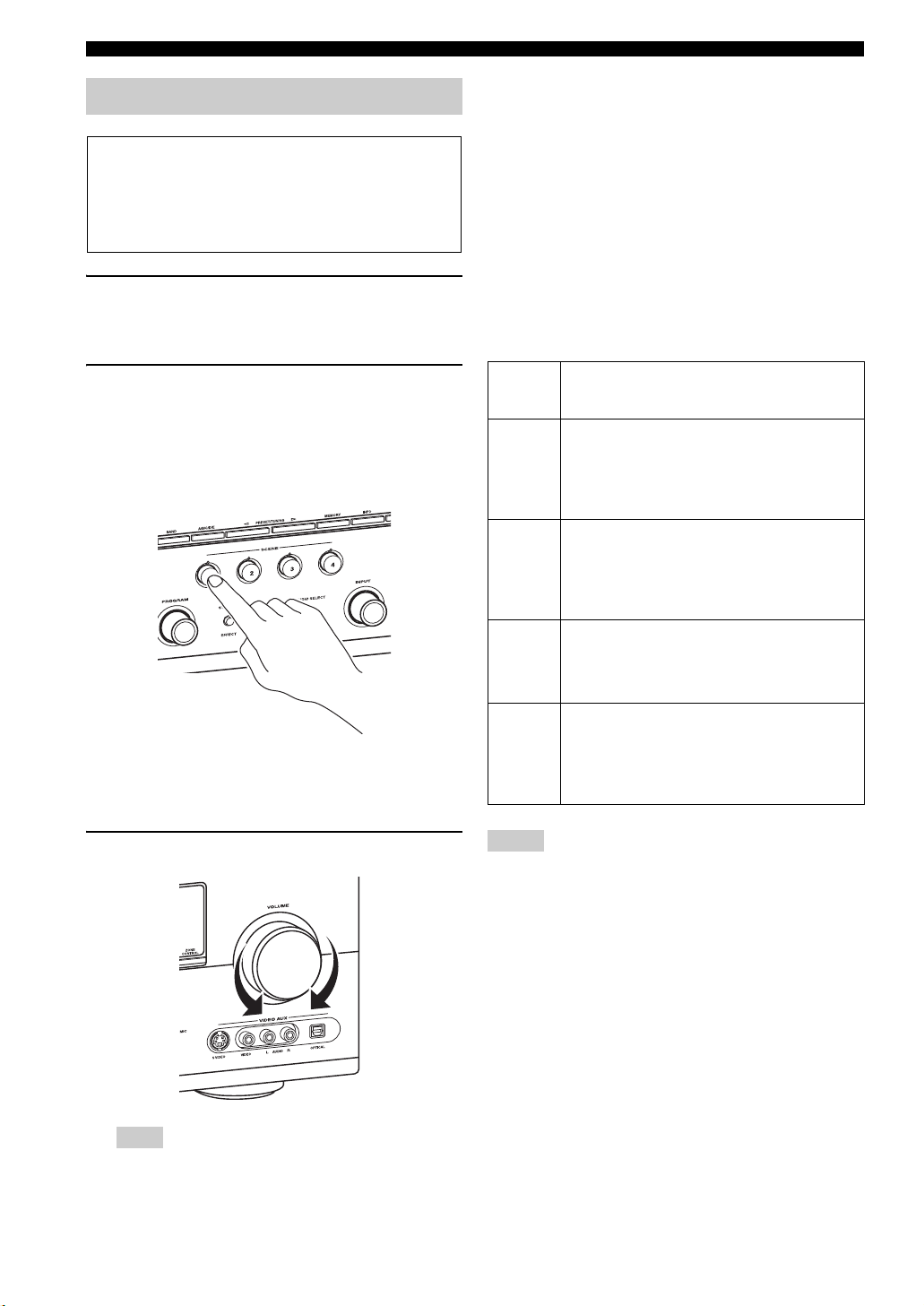
Quick start guide
Step 3: Press SCENE 1 button
Check the type of the connected speakers.
If the speakers are 6 ohm speakers, set “SP IMP.” to
“6Ω MIN” before using this unit (see page 28). 4 ohm
speakers can be also used as the front speakers (see
page 106).
1 Turn on the video monitor and then set the
input source selector of the video monitor to
this unit.
■ About SCENE function
Just by pressing one SCENE button, you can turn on this
unit and recall your favorite input source and sound field
program according to the SCENE template that has been
assigned to the SCENE button. The SCENE templates are
built combinations of input sources and sound field
programs.
y
If you connect a Yamaha product that has capability of the
SCENE control signals, this unit can automatically activate the
component and start playback. Refer to the instruction manual of
the DVD player for further information.
■ The default assigned SCENE templates
2 Press
S
SCENE1 button.
This unit is turned on. “DVD Movie Viewing”
appears in the front panel display, and this unit
automatically optimize own status for the DVD
playback.
y
The indicator on the selected SCENE button lights up while
this unit is in the SCENE mode.
3 Rotate
J
VOLUME to adjust the volume.
Default
SCENE
button
SCENE
1
SCENE
2
SCENE
3
SCENE
4
The name of the SCENE template
and its description
DVD Mov ie Viewing
– input source: DVD
– sound field program: Sci-Fi
For when you want to enjoy a movie from the
connected DVD player.
Music Disc Listening
– input source: DVD
– sound field program: 2ch Stereo
For when you want to listen to a music disc from
the connected DVD player.
TV Viewing
– input source: DTV/CBL
– sound field program: Straight
For when you want to watch a TV program.
Radio Listening
– input source: TUNER
– sound field program: 7ch Enhancer
For when you want to listen to a music program
from the FM radio station.
*1
*2, *3, *4
Notes
*1
You must connect a cable TV or a satellite tuner to this unit in
advance. See page 22 for details.
*2
You need to connect the supplied FM and AM antennas to this
unit in advance. See page 27 for details.
*3
You must tune into the desired radio station in advance. See
pages 53 to 56 for tuning information.
*4
To achieve the best possible reception, orient the connected
AM loop antenna, or adjust the position of the end of the
indoor FM antenna.
y
You can change the assigned SCENE template for the SCENE
buttons. See page 37 for details.
Note
When you change the input source or sound field program,
the SCENE mode is deactivated.
8 En
Page 11
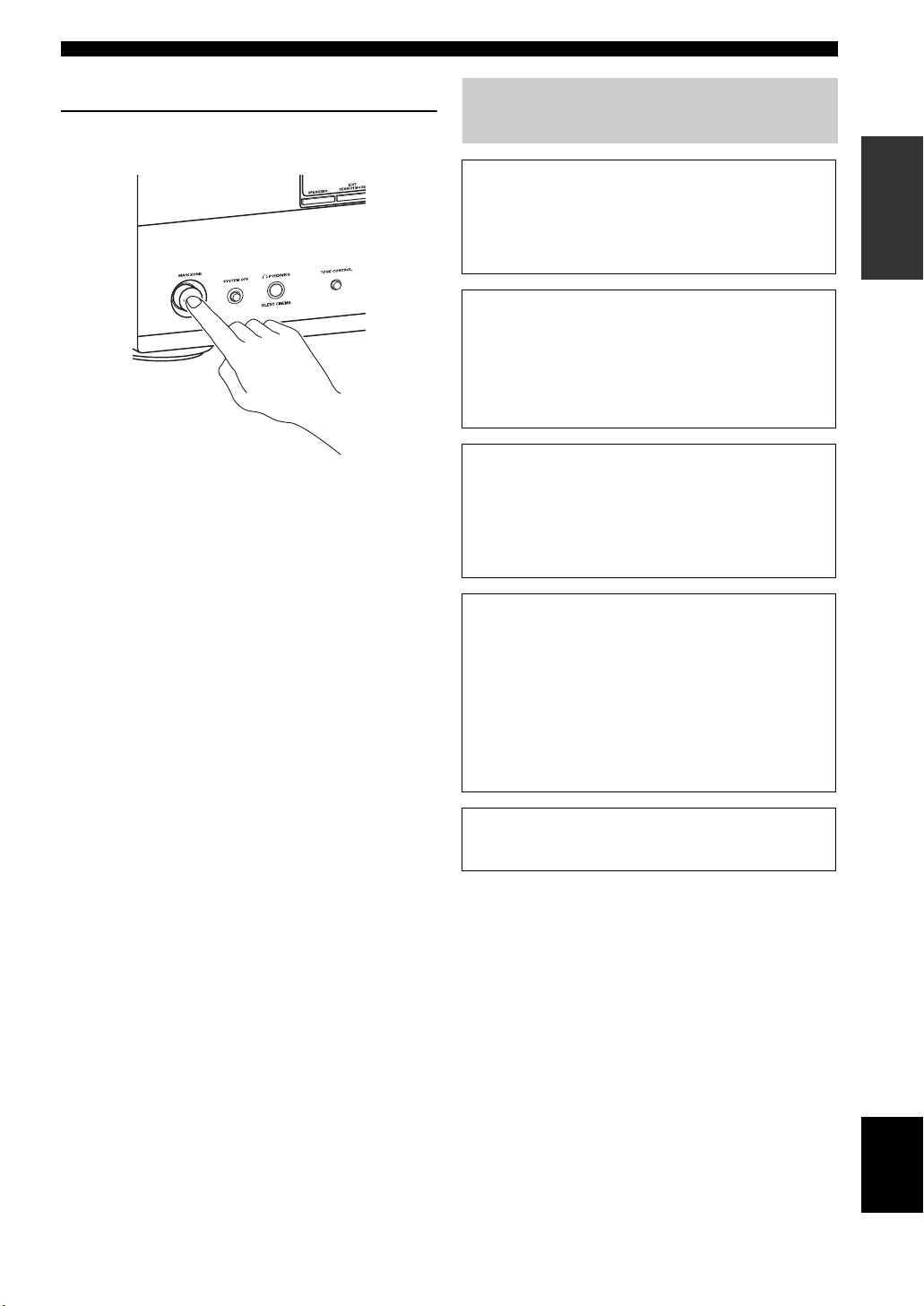
■ After using this unit...
Press KMAIN ZONE ON/OFF to set this unit to
the standby mode.
Quick start guide
What do you want to do with this unit?
■ Customizing the SCENE templates
• Using various SCENE templates ☞ P. 37
• Creating your original SCENE templates
☞ P. 40
■ Using various input sources
• Basic controls of this unit ☞ P. 42
• Enjoying FM/AM radio programs ☞ P. 53
• Using your iPod with this unit ☞ P. 60
• Using the Bluetooth components ☞ P. 62
INTRODUCTION
This unit is set to the standby mode and consumes a small
amount of power in order to receive infrared signals from
the remote control. To turn on this unit from the standby
mode, press the desired SSCENE buttons
(or 4SCENE) or KMAIN ZONE ON/OFF
(or EPOWER). See page 29 for details.
■ Using various sound features
• Using various sound field programs ☞ P. 48
• Using the pure direct mode for high
fidelity sound ☞ P. 52
• Customizing the sound field programs ☞ P. 64
■ Adjusting the parameters of this unit
• Automatically optimizing the speaker parameters
for your listening room
(AUTO SETUP) ☞ P. 32
• Manually adjusting various parameters of this unit
☞ P. 71
• Setting the remote control ☞ P. 91
• Adjusting the advanced parameters ☞ P. 106
■ Additional feature
• Automatically turning off this unit ☞ P. 47
9 En
English
Page 12
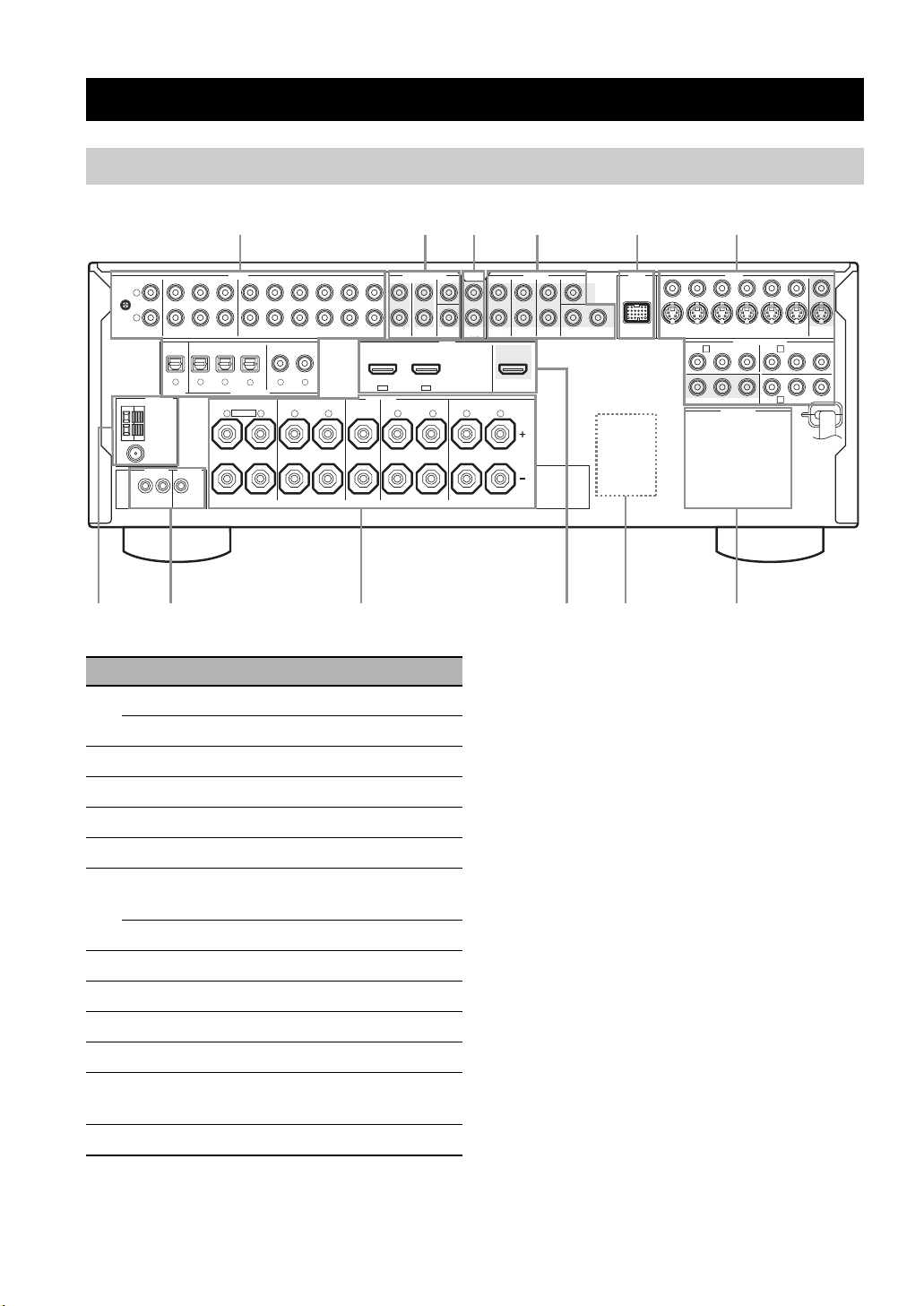
CONNECTIONS
78 9 0A B
Rear panel
Connections
123456
L
GND
R
PHONO
CD
MD/CD-R MD/CD-R
DIGITAL
OUTPUT
ANTENNA
AM
GND
FM
75Ω
UNBAL.
REMOTE
+12V
IN OUT
15mA MAX.
AUDIO MULTI CH INPUT PRE OUT DOCK VIDEO
MD/
IN
OUT
DVD
DTV/CBL DVR VCR
(REC)
DVD
321
4
OPTICAL COAXIAL
DIGITAL INPUT
FRONT B/ZONE B/
ZONE 2/PRESENCE
L
EXTRA SP
R
R
TRIGGER
OUT
(PLAY)
CD-R
Name Page
1 AUDIO jacks
DIGITAL INPUT/OUTPUT jacks
2 MULTI CH INPUT jacks
3 ZONE2 OUT jacks
4 PRE OUT jacks
5 DOCK terminal
6 Video component jacks
(VIDEO and S VIDEO)
COMPONENT VIDEO jacks
7 ANTENNA terminals
8 REMOTE IN/OUT jacks
9 Speaker terminals
0 HDMI jacks
A VOLTAGE SELECTOR
(Asia and General models only)
B AC OUTLET(S)
SINGLE CENTERCENTERFRONT (8CH)
OUTININ OUT
DVDCDDTV/CBL
65
SPEAKERS
CENTERFRONT A
L
SUB
SURROUND
WOOFER
OUT
HDMI
DTV/CBLDVD
IN2IN1
SURROUND BACK/BI-AMPSURROUND
L
R
OUT
L
R
SINGLE
8
TRIGGER OUT jack
SUR. BACKSURROUND
12
VIDEO
S VIDEO
DVDSUBWOOFERFRONTSB (8CH) ZONE 2
DTV/CBL
PRP
DVR
COMPONENT VIDEO
DVD
A B
Y
PRP
B
AC OUTLETS
C
VCR
OUTININ OUT
DTV/CBL
B
DVRMONITOR OUT
MONITOR
Y
OUT
This is control expansion jack for custom installation.
21
17-23
25
103
24
25
17-22
17-22
27
26
11-16
18
4
28
10 En
Page 13
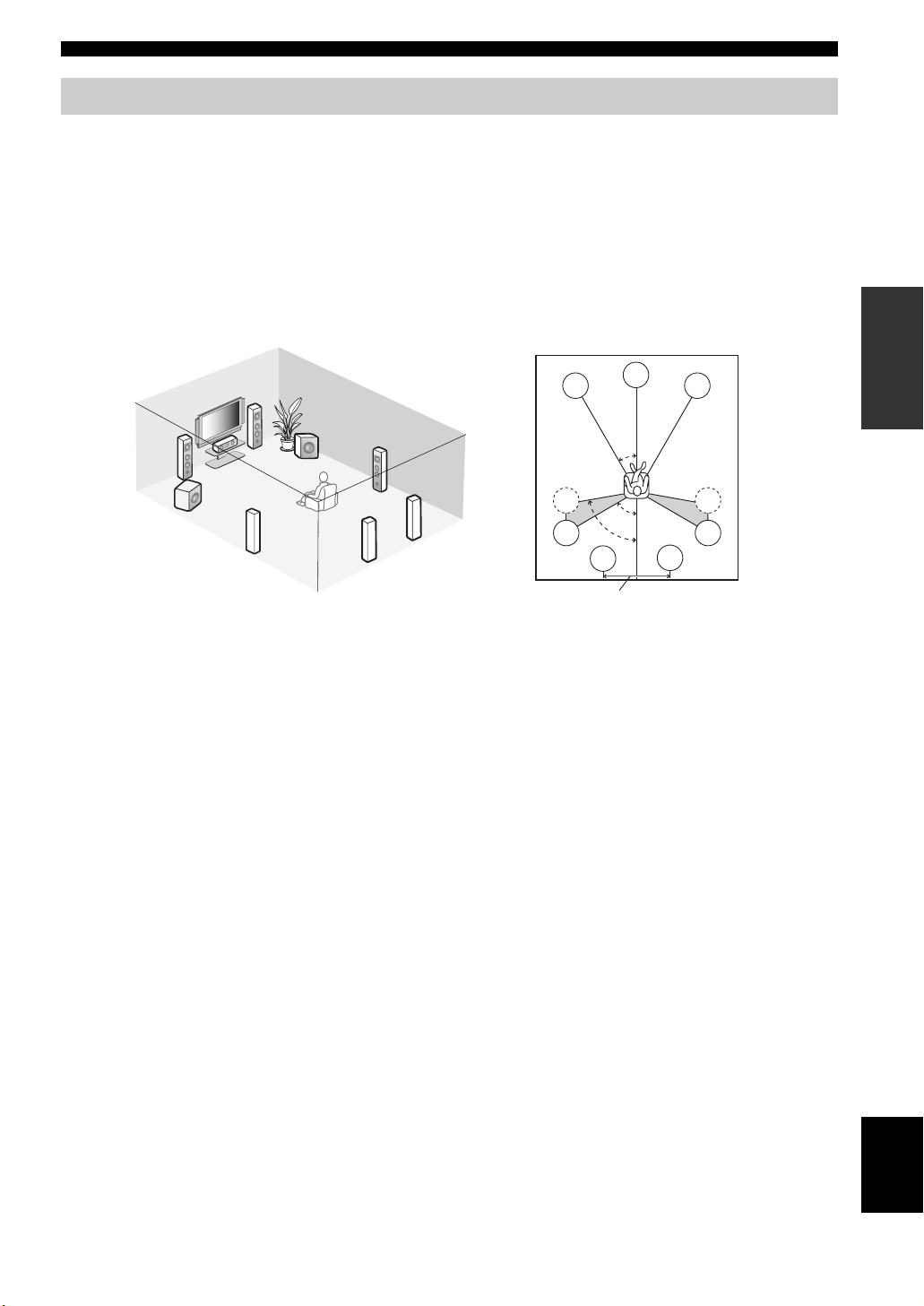
Connections
Placing speakers
The speaker layout below shows the speaker setting we recommend. You can use it to enjoy the CINEMA DSP and
multi-channel audio sources.
■ 7.1-channel speaker layout
7.1-channel speaker layout is highly recommended for playback the sound of high definition audio formats (Dolby
TrueHD, DTS-HD Master Audio, etc.) as well as the conventional audio sources with sound field programs. See page 14
for connection information.
y
We recommend that you also add the presence speakers for the effect sounds of the CINEMA DSP sound field program. See page 13 for
details.
PREPARATION
80˚
SBL
30˚
60˚
C
FR
SR
SR
SBR
FL
SW
C
SL
FR
SW
SR
SBL
SBR
FL
SL
SL
30 cm (12 in) or more
Speaker indications
FL/FR: Front left/right
C: Center
SL/SR: Surround left/right
SBL/SBR: Surround back left/right
SW: Subwoofer
Front left and right speakers
The front speakers are used for the main source sound plus effect sounds. Place these speakers at an equal distance from the
ideal listening position. The distance of each speaker from each side of the video monitor should be the same.
Center speaker
The center speaker is for the center channel sounds (dialog, vocals, etc.). If for some reason it is not practical to use a
center speaker, you can do without it. Best results, however, are obtained with the full system.
Surround left and right speakers
The surround speakers are used for effect and surround sounds.
Surround back left and right speakers
The surround back speakers supplement the surround speakers and provide more realistic front-to-back transitions.
Subwoofer(s)
The use of a subwoofer with a built-in amplifier, such as the Yamaha Active Servo Processing Subwoofer System, is
effective not only for reinforcing bass frequencies from any or all channels, but also for reproducing the high fidelity
sound of the LFE (low-frequency effect) channel included in Dolby Digital and DTS sources. You can connect one or
two subwoofer(s) to this unit. When you use two subwoofers, you can enjoy deeper bass sound. The position of the
subwoofer is not so critical, because low bass sounds are not highly directional. But it is better to place the subwoofer
near the front speakers. Turn it slightly toward the center of the room to reduce wall reflections.
y
When you use two subwoofers, select the same type of the subwoofer as another and set these subwoofers as same sound characteristics.
Place each subwoofer at the same distance from the listening position. The signal output at the SUBWOOFER PRE OUT 2 jack is the
same as the one output at the SUBWOOFER PRE OUT 1 jack.
English
11 En
Page 14
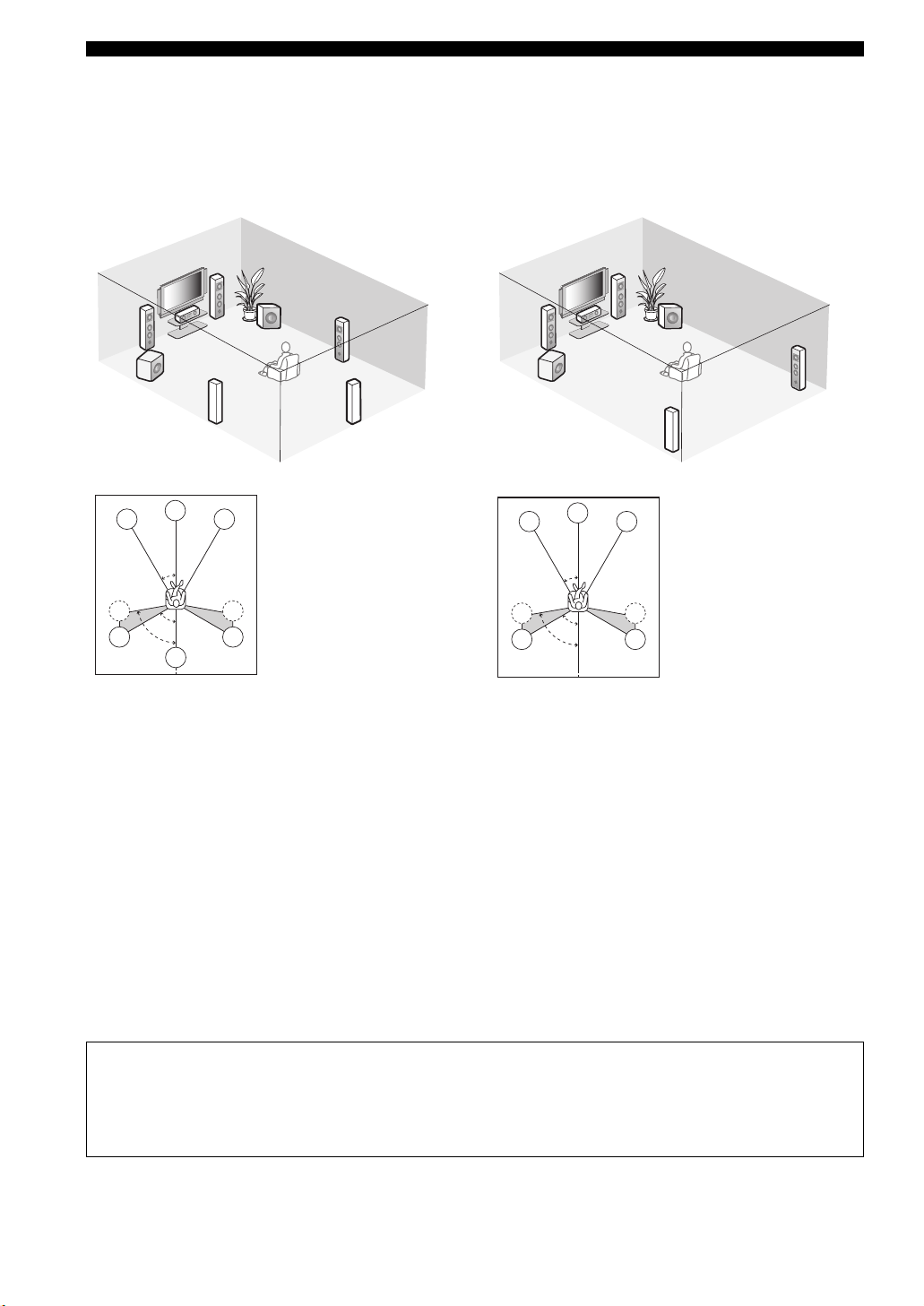
Connections
■ 6.1-channel speaker layout
See page 14 for connection information.
y
We recommend that you also add the presence speakers for the
effect sounds of the CINEMA DSP sound field program. See
page 13 for details.
FR
SL
SL
FL
SW
FL
80˚
60˚
30˚
SB
SW
C
SL
C
Speaker indications
FR
FL/FR: Front left/right
C: Center
SL/SR: Surround left/right
SB: Surround back
SR
SW: Subwoofer
SR
SR
SB
■ 5.1-channel speaker layout
See page 14 for connection information.
y
We recommend that you also add the presence speakers for the
effect sounds of the CINEMA DSP sound field program. See
page 13 for details.
FR
SW
SR
SL
Speaker indications
FL/FR: Front left/right
C: Center
SL/SR: Surround left/right
SW: Subwoofer
SR
SR
SL
SL
FL
SW
FL
80˚
60˚
30˚
C
C
FR
Front left and right speakers
Center speaker
Surround left and right speakers
Subwoofer(s)
The functions and settings of each speaker are the same as
those for the 7.1-channel speaker layout (see page 11).
Surround back speaker
Connect a single surround speakers to the SURROUND
BACK SINGLE speaker terminal and place the single
surround back speaker behind the listening position. The
surround back left and right channel signals are mixed
down and output at the single surround back speaker when
you set “SUR.B L/R SP” to “SMLx1” or “LRGx1” (see
page 77).
Front left and right speakers
Center speaker
Subwoofer(s)
The functions and settings of each speaker are the same as
those for the 7.1-channel speaker layout (see page 11).
Surround left and right speakers
Connect the surround speakers to the SURROUND
speaker terminals even if you place the surround speakers
behind the listening position. For the smooth and
unbroken sound field behind the listening position, place
the surround left and right speakers farther back compared
with the placement in the 7.1-channel speaker layout. The
surround back channel signals are directed to the surround
left and right speakers when “SUR.B L/R SP” is set to
“NONE” (see page 77).
For other speaker combinations
You can enjoy multi-channel sources with sound field programs by using a speaker combination other than the 7.1/
6.1/5.1-channel speaker combinations.
Use the automatic setup feature (see page 32) or set the “SPEAKER SET” parameters in “MANUAL SETUP” (see
page 76) to output the surround sounds at the connected speakers.
12 En
Page 15
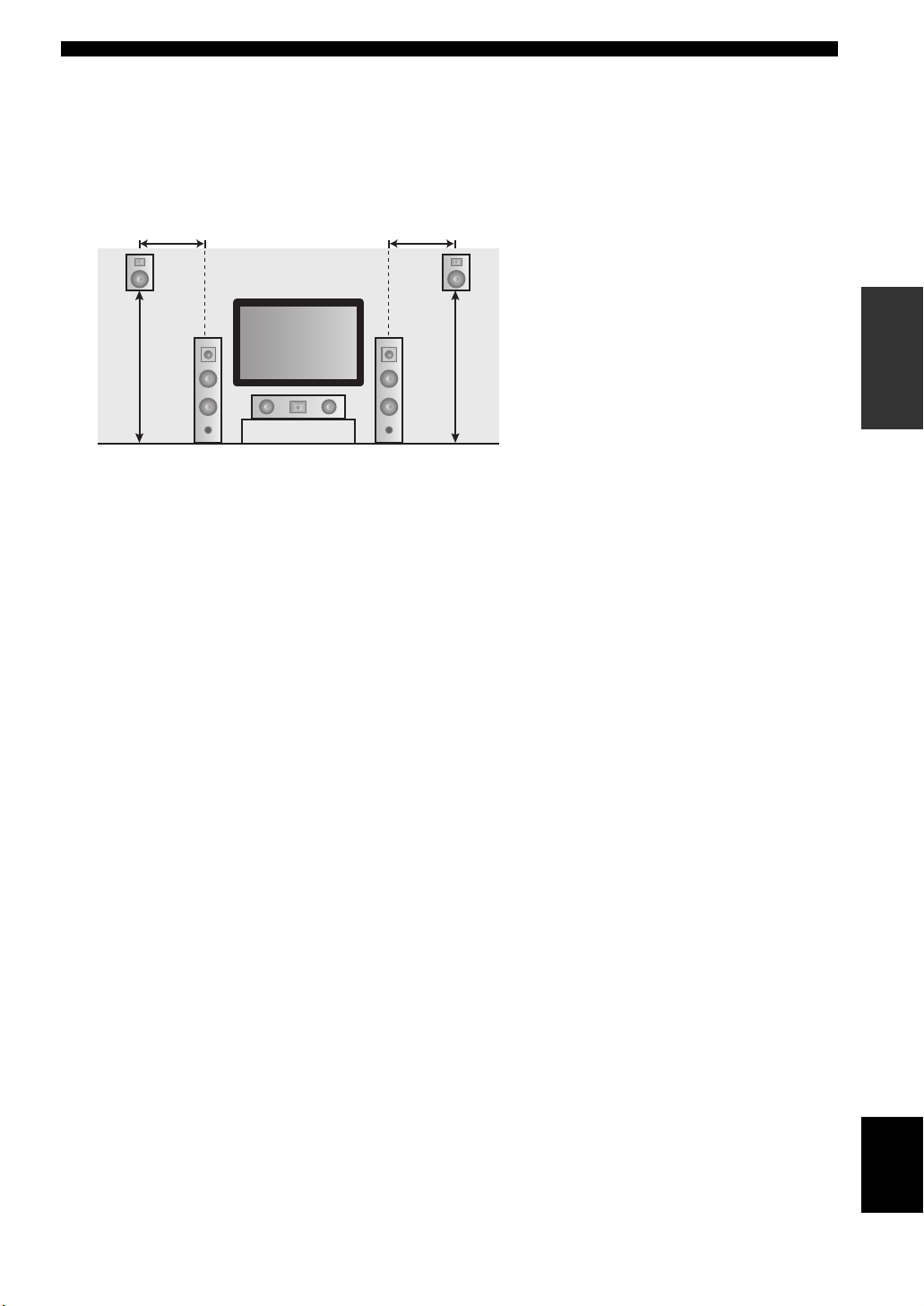
Connections
■ Using presence speakers
The presence speakers supplement the sound from the front and surround back speakers with extra ambient effects
produced by the sound field programs (see page 48). You can adjust the vertical position of dialogues with using the
presence speakers (see page 65).
To use the presence speakers, connect the speakers to the EXTRA SP terminal (see page 14) and set “EXTRA SP
ASSIGN” to “PRESENCE” (see pages 33 and 76).
0.5 to 1 m (1 to 3 ft)
1.8 m
(6 ft) or
higher
FL
0.5 to 1 m (1 to 3 ft)
Speaker indications
PRPL
FL: Front left
FR: Front right
C: Center
PREPARATION
PL: Front presence left
PR: Front presence right
FR
1.8 m
(6 ft) or
higher
C
13 En
English
Page 16
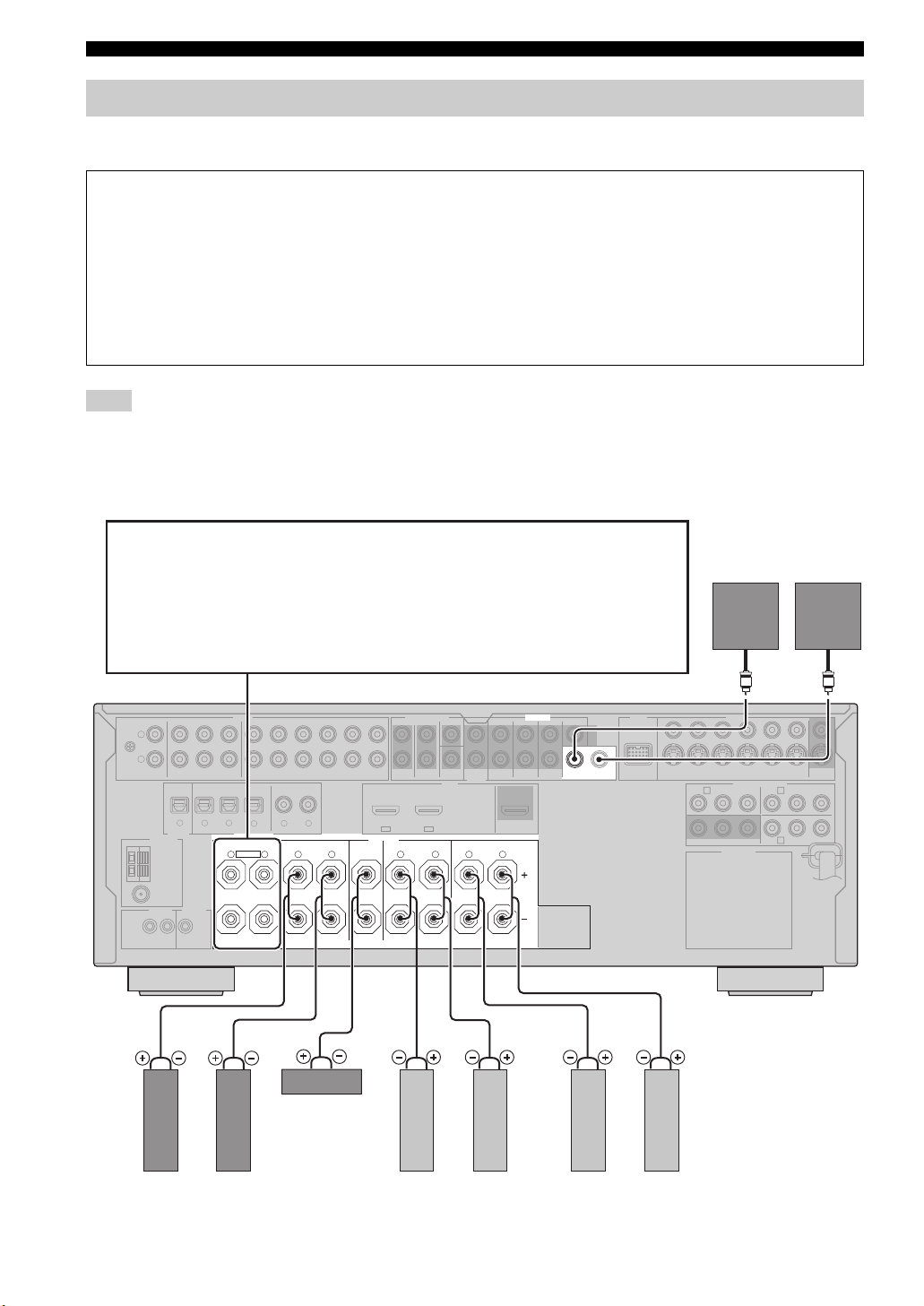
Connections
Connecting speakers
Be sure to connect the left channel (L), right channel (R), “+” (red) and “–” (black) properly. If the connections are faulty,
this unit cannot reproduce the input sources accurately.
Caution
• Before connecting the speakers, make sure that the AC power plug is disconnected from the AC wall outlet.
• Do not let the bare speaker wires touch each other or let them touch any metal part of this unit. This could damage
this unit and/or the speakers. If the speaker wires are short-circuited, “CHECK SP WIRES” appears in the front
panel display when you turn on this unit.
• Use the magnetically shielded speakers. If this type of speaker still creates interference with the monitor, place the
speakers away from the monitor.
• If you are to use 6 ohm speakers, be sure to set “SP IMP.” to “6Ω MIN” before using this unit (see page 28). 4 ohm
speakers can be also used as the front speakers. For details about the speaker impedance setting, see page 106.
Note
A speaker cord is actually a pair of insulated cables running side by side. Cables are colored or shaped differently, perhaps with a stripe,
groove or ridge. Connect the striped (grooved, etc.) cable to the “+” (red) terminals of this unit and your speaker. Connect the plain cable
to the “–” (black) terminals.
■ For the 7.1-channel speaker setting
EXTRA SP terminals
Connect the alternative front speaker system (FRONT B), front speaker systems in another room
(ZONE B), presence speakers, or Zone 2 speakers. To select the function of the speakers connected
to the EXTRA SP terminals, set the “EXTRA SP ASSIGN” parameter in “SOUND MENU” (see
page 76).
y
You can also select the function of the speakers connected to the EXTRA SP terminals in “AUTO
SETUP” (see page 33).
Subwoofers
(optional)
L
GND
R
PHONO
CD
MD/CD-R MD/CD-R
DIGITAL
OUTPUT
ANTENNA
AM
GND
FM
75Ω
UNBAL.
REMOTE
TRIGGER
OUT
+12V
IN OUT
15mA MAX.
Right
Front speakers
(FRONT A)
AUDIO MULTI CH INPUT PRE OUT DOCK VIDEO
MD/
IN
OUT
CD-R
(PLAY)
(REC)
DVD
321
OPTICAL COAXIAL
DIGITAL INPUT
FRONT B/ZONE B/
ZONE 2/PRESENCE
EXTRA SP
R
DVD
DTV/CBL DVR VCR
DVDCDDTV/CBL
4
65
L
R
OUTININ OUT
SPEAKERS
CENTERFRONT A
L
SUB
SURROUND
WOOFER
OUT
HDMI
DTV/CBLDVD
IN2IN1
SURROUND BACK/BI-AMPSURROUND
L
R
R
SINGLE
SINGLE CENTERCENTERFRONT (6CH)
1 2
SUR. BACKSURROUND
OUT
L
Center speaker
Left
Right
Left
Surround speakers
Right
Surround back speakers
Left
VIDEO
S VIDEO
DVDSUBWOOFERFRONTSB (8CH) ZONE 2
DTV/CBL
PRP
DVR
COMPONENT VIDEO
DVD
A B
Y
PRP
B
AC OUTLETS
OUTININ OUT
MONITOR
VCR
OUT
DTV/CBL
Y
B
C
DVRMONITOR OUT
14 En
Page 17
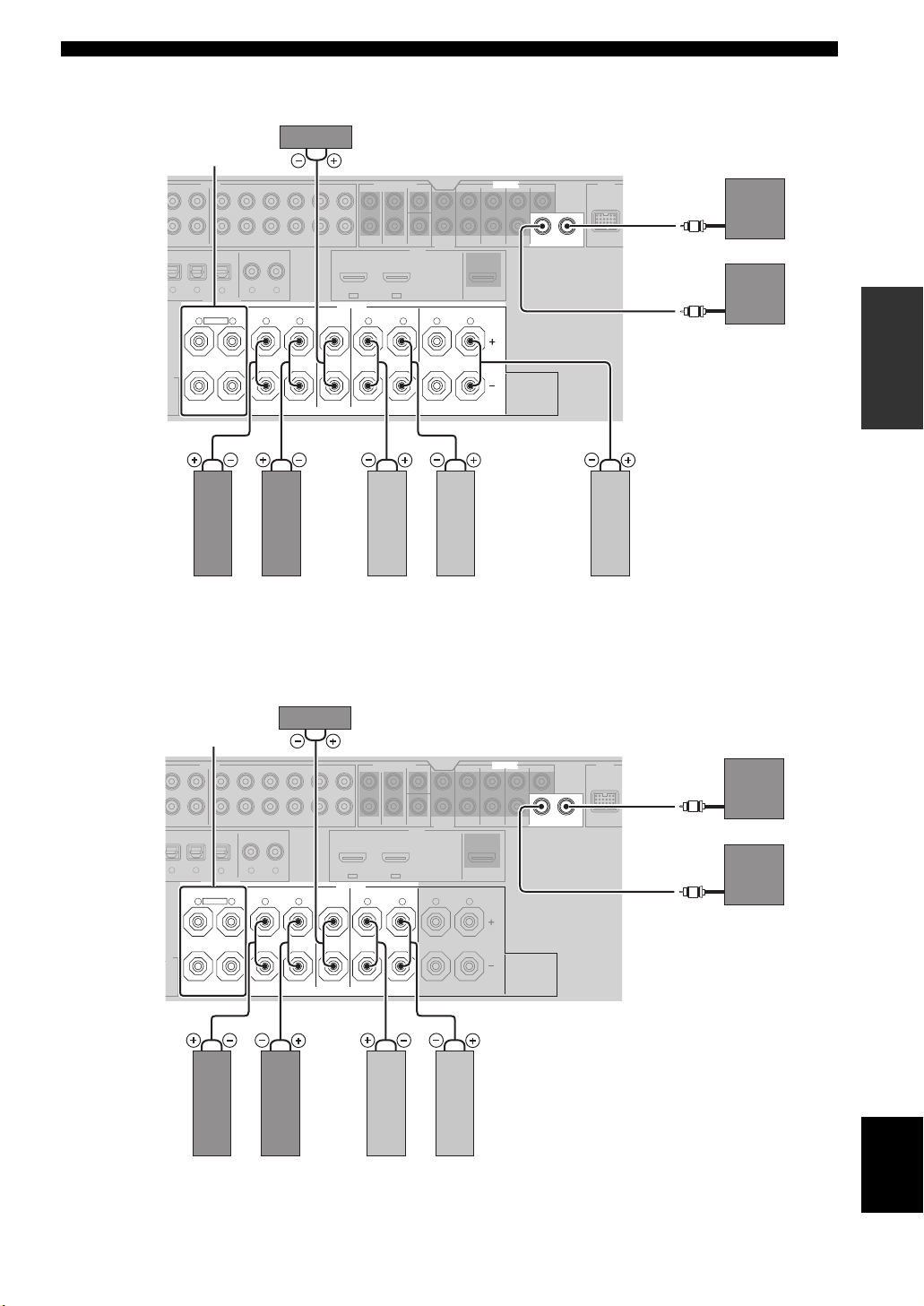
■ For the 6.1-channel speaker setting
D
Center speaker
EXTRA SP terminals
(see page 14)
AUDIO MULTI CH INPUT PRE OUT DOCK
Connections
(optional)
SINGLE CENTERCENTERFRONT (6CH)
OUT
N
MD/
AY)
(REC)
CD-R
DVD
/CD-R
32
OPTICAL COAXIAL
DIGITAL INPUT
FRONT B/ZONE B/
ZONE 2/PRESENCE
EXTRA SP
R
R
X.
DVD
DTV/CBL DVR VCR
DVDCDDTV/CBL
4
65
L
R
OUTININ OUT
SPEAKERS
CENTERFRONT A
L
R
LeftRight
Front speakers
Surround speakers
(FRONT A)
■ For the 5.1-channel speaker setting
Center speaker
EXTRA SP terminals
(see page 14)
AUDIO MULTI CH INPUT PRE OUT DOCK
SURROUND
DTV/CBLDVD
IN2IN1
L
SUB
WOOFER
HDMI
12
SUR. BACKSURROUND
OUT
OUT
SURROUND BACK/BI-AMPSURROUND
L
R
SINGLE
LeftRight
SUBWOOFERFRONTSB (8CH) ZONE 2
Left (SINGLE)
Subwoofers
PREPARATION
Surround back speaker
(optional)
SINGLE CENTERCENTERFRONT (6CH)
MD/
IN
OUT
CD-R
LAY)
(REC)
DVD
/CD-R
32
OPTICAL COAXIAL
DIGITAL INPUT
FRONT B/ZONE B/
ZONE 2/PRESENCE
EXTRA SP
R
R
X.
DVD
DTV/CBL DVR VCR
DVDCDDTV/CBL
4
65
L
R
OUTININ OUT
SPEAKERS
CENTERFRONT A
L
SUB
SURROUND
WOOFER
OUT
HDMI
DTV/CBLDVD
IN2IN1
L
R
OUT
SURROUND BACK/BI-AMPSURROUND
L
R
SINGLE
SUR. BACKSURROUND
12
SUBWOOFERFRONTSB (8CH) ZONE 2
Subwoofers
English
Front speakers
LeftRight
Surround speakers
(FRONT A)
LeftRight
15 En
Page 18
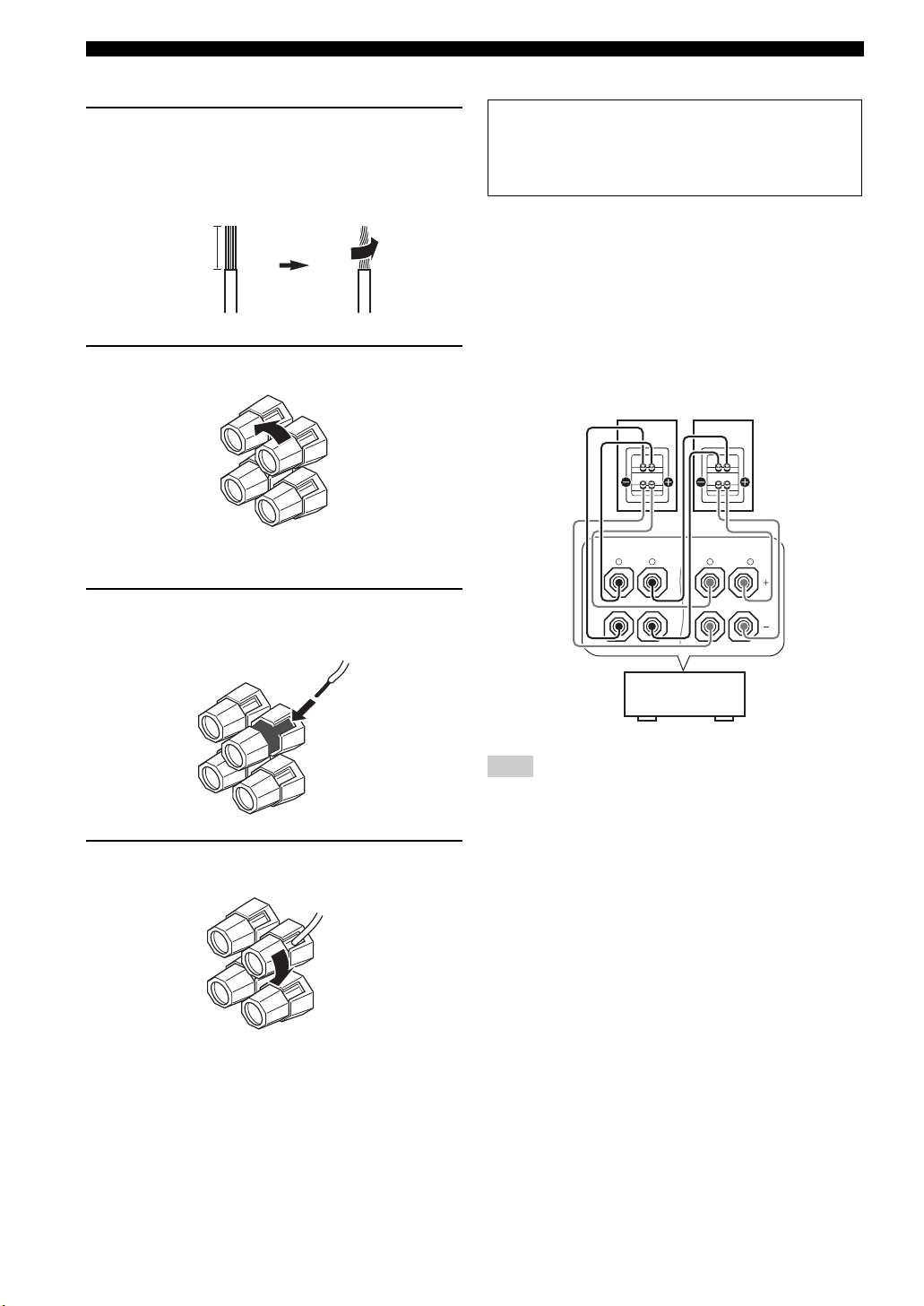
Connections
■ Connecting the speaker cable
1 Remove approximately 10 mm (0.4 in) of
insulation from the end of each speaker
cable and then twist the exposed wires of the
cable together to prevent short circuits.
10 mm (0.4 in)
2 Loosen the knob.
Red: positive (+)
Black: negative (–)
■ Using bi-amplification connections
Caution
Remove the shorting bars or bridges of your speakers
to separate the LPF (low pass filter) and HPF (high
pass filter) crossovers.
This unit allows you to make bi-amplification connections
to one speaker system. Check if your speakers support biamplification.
To make the bi-amplification connections, use the FRONT
and SURROUND BACK/BI-AMP terminals as shown
below. To activate the bi-amplification connections, set
“BI-AMP” to “ON” in “ADVANCED SETUP” (see
page 109).
Front speakers
Right
FRONT A
R
L
Left
SURROUND BACK/
BI-AMP
R
SINGLE
L
3 Insert one bare wire into the hole on the side
of each terminal.
4 Tighten the knob to secure the wire.
This unit
Note
When you make the conventional connection, make sure that the
shorting bars are put into the terminals appropriately. Refer to the
instruction manuals of the speakers for details.
16 En
Page 19
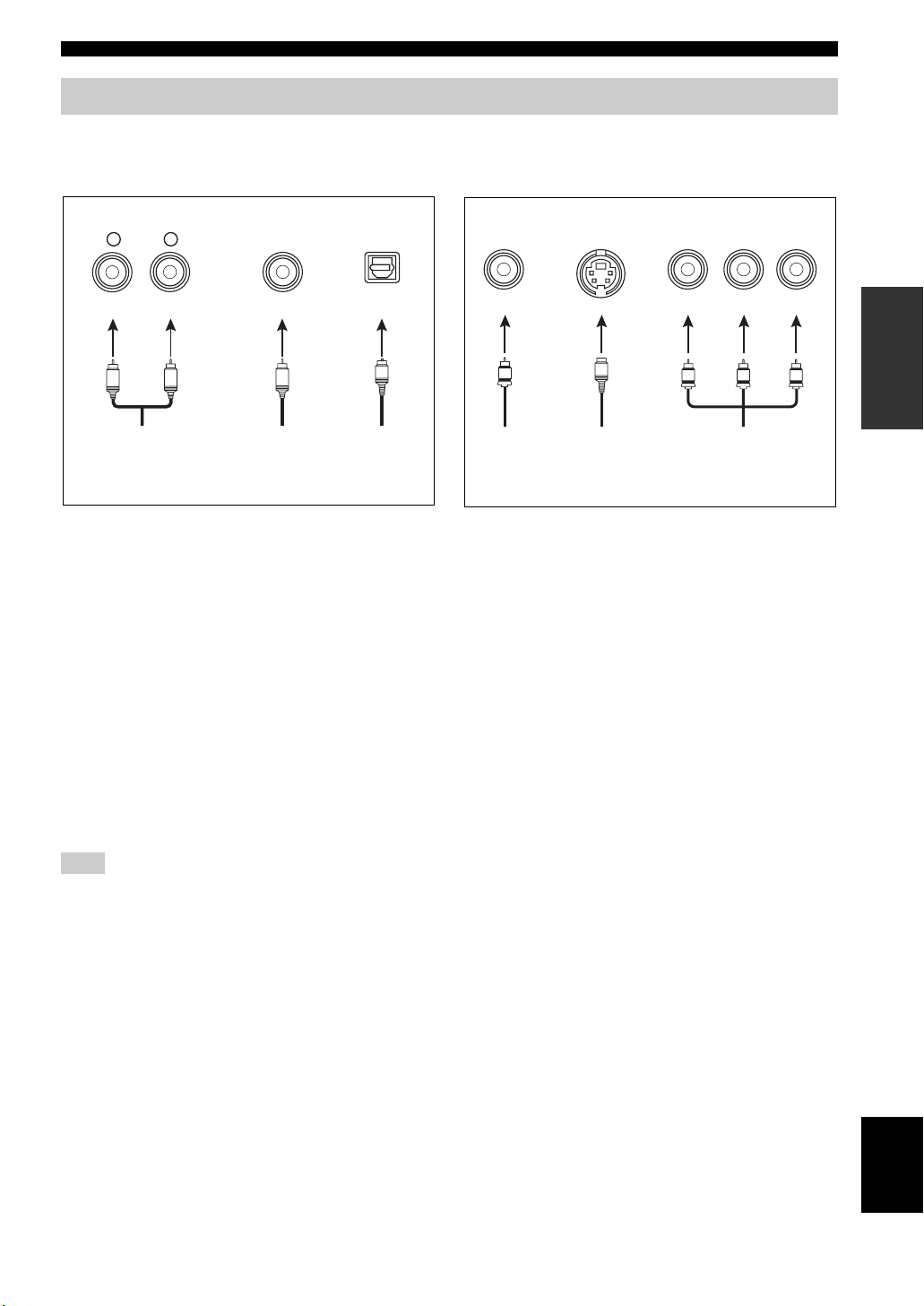
Connections
Information on jacks and cable plugs
Connect one of the type of the audio jack(s) and/or video jack(s) that your input components are equipped with.
Audio jacks and cable plugs
AUDIO
L
L
Left and right
analog audio
cable plugs
R
(Red)(White) (Orange)
R
DIGITAL
COAXIAL
C
Coaxial
digital audio
cable plug
DIGITAL
OPTICAL
O
Optical
digital
audio cable
plug
■ Audio jacks
This unit has three types of audio jacks. Connection
depends on the availability of audio jacks on your other
components.
AUDIO jacks
For conventional analog audio signals transmitted via left
and right analog audio cables. Connect red plugs to the
right jacks and white plugs to the left jacks.
DIGITAL COAXIAL jacks
For digital audio signals transmitted via coaxial digital
audio cables.
DIGITAL OPTICAL jacks
For digital audio signals transmitted via optical digital
audio cables.
Note
You can use the digital jacks to input PCM, Dolby Digital and
DTS bitstreams. When you connect components to both the
COAXIAL and OPTICAL jacks, priority is given to the signals
input at the COAXIAL jack. Optical input jacks are compatible
with digital signals with up to 96 kHz of sampling frequency.
Video jacks and cable plugs
VIDEO S VIDEO
(Yellow) (Green)(Blue)(Red)
V
Composite
video cable
plug
S
S-video
cable plug
COMPONENT VIDEO
PB
R
P
Component
video cable
plugs
YR P B P
Y
■ Video jacks
This unit has three types of video jacks. Connection
depends on the availability of input jacks on your video
monitor.
VIDEO jacks
For conventional composite video signals transmitted via
composite video cables.
S VIDEO jacks
For S-video signals, separated into the luminance (Y) and
chrominance (C) video signals transmitted on separate
wires of S-video cables.
COMPONENT VIDEO jacks
For component video signals, separated into the
luminance (Y) and chrominance (P
transmitted on separate wires of component video cables.
y
This unit is equipped with the video conversion function. See
pages 19 and 88 for details.
B, PR) video signals
PREPARATION
17 En
English
Page 20
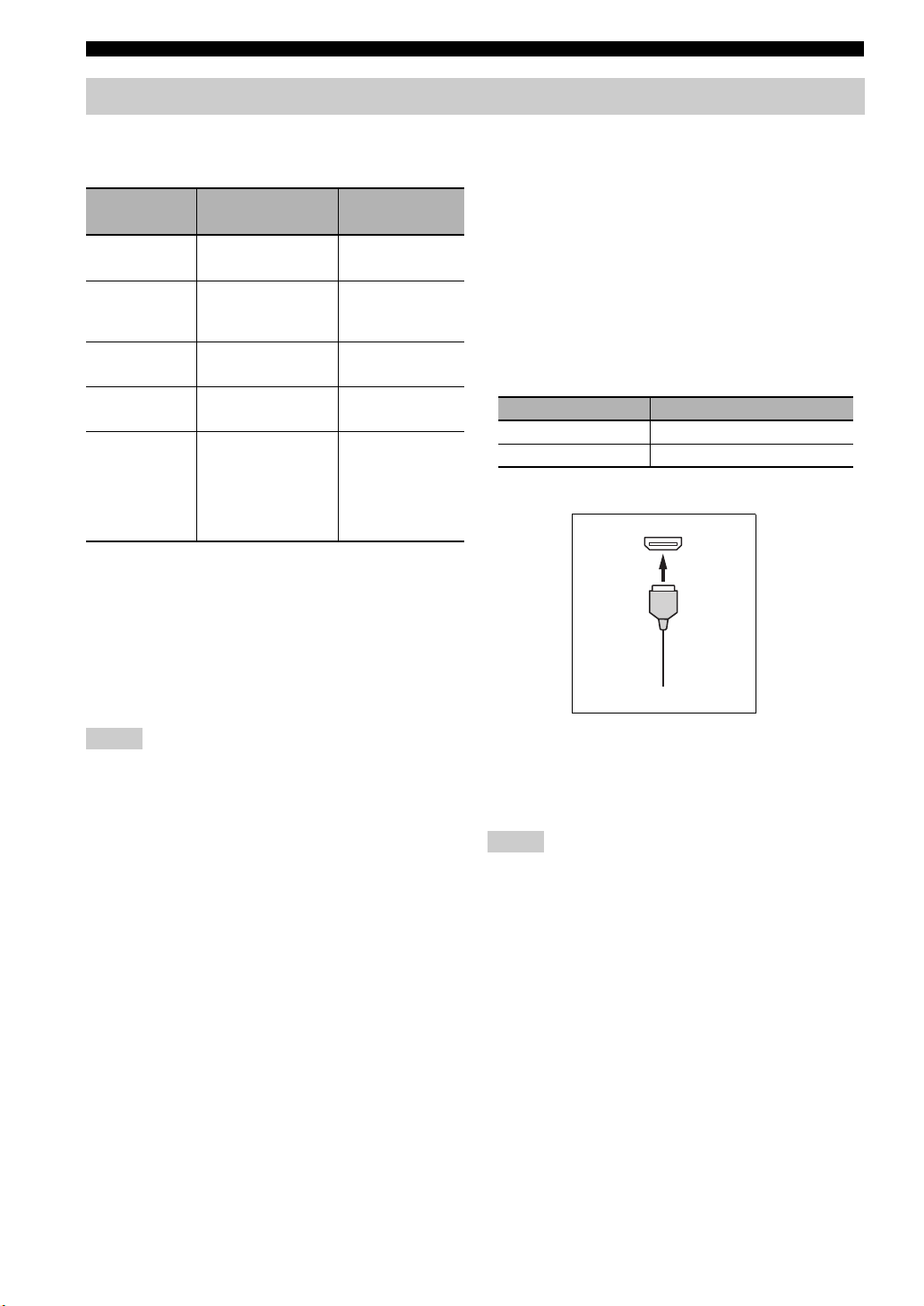
Connections
Information on HDMI™
■ HDMI signal compatibility
Audio signals
Audio signal
types
2ch Linear
PCM
Multi-ch
Linear PCM
DSD 2/5.1ch,
Bitstream Dolby Digital,
Bitstream (High
definition audio)
y
• If the input source component can decode the bitstream audio
signals of audio commentaries, you can play back the audio
sources with the audio commentaries mixed down by using the
following connections:
– multi-channel analog audio input (see page 25)
– DIGITAL INPUT OPTICAL (or COAXIAL)
• Refer to the supplied instruction manuals of the input source
component, and set the component appropriately.
Audio signal
formats
2ch, 32-192 kHz,
16/20/24 bit
8ch, 32-192 kHz,
16/20/24 bit
2.8224 MHz, 1 bit
DTS
Dolby TrueHD,
Dolby Digital Plus,
DTS-HD Master
Audio, DTS-HD High
Resolution Audio,
DTS Express
Compatible
media
CD, DVD-Video,
DVD-Audio, etc.
DVD-Audio, Bluray Disc, HD DVD,
etc.
SA-CD, etc.
DVD-Video, etc.
Blu-ray Disc,
HD DVD, etc.
Video signals
This unit is compatible with the video signals of the
following resolutions:
Video signal format
– 480i/60 Hz
– 576i/50 Hz
– 480p/60 Hz
– 576p/50 Hz
– 720p/60 Hz, 50 Hz
– 1080i/60 Hz, 50 Hz
– 1080p/60 Hz, 50 Hz, 24 Hz
Default input assignment of HDMI input jacks
HDMI input jack Assigned input source
IN1 DVD
IN2 DTV/CBL
■ HDMI jack and cable plug
HDMI
HDMI cable plug
Notes
• When CPPM copy-protected DVD-Audio is played back, video
and audio signals may not be output depending on the type of
the DVD player.
• This unit is not compatible with HDCP-incompatible HDMI or
DVI components.
• To decode audio bitstream signals on this unit, set the input
source component appropriately so that the component outputs
the bitstream audio signals directly (does not decode the
bitstream signals on the component). Refer to the supplied
instruction manuals for details.
• This unit is not compatible with the audio commentary features
(for example, the special audio contents downloaded via Internet)
of Blu-ray Disc or HD DVD. This unit does not play back the
audio commentaries of the Blu-ray Disc or HD DVD contents.
y
• We recommend that you use an HDMI cable shorter than 5
meters (16 feet) with the HDMI logo printed on it.
• Use a conversion cable (HDMI jack
this unit to other DVI components.
↔ DVI-D jack) to connect
Notes
• Do not disconnect or connect the cable or turn off the power of
the HDMI components connected to the HDMI OUT jack of
this unit while data is being transferred. Doing so may disrupt
playback or cause noise.
• If you turn off the power of the video monitor connected to the
HDMI OUT jack via a DVI connection, this unit may fail to
establish the connection to the component.
• The analog video signals input at the composite video, S-video
and component video jacks can be digitally up-converted to be
output at the HDMI OUT jack. Set “VIDEO CONV.” to “ON”
in “MANUAL SETUP” (see page 88) to activate this feature.
18 En
Page 21
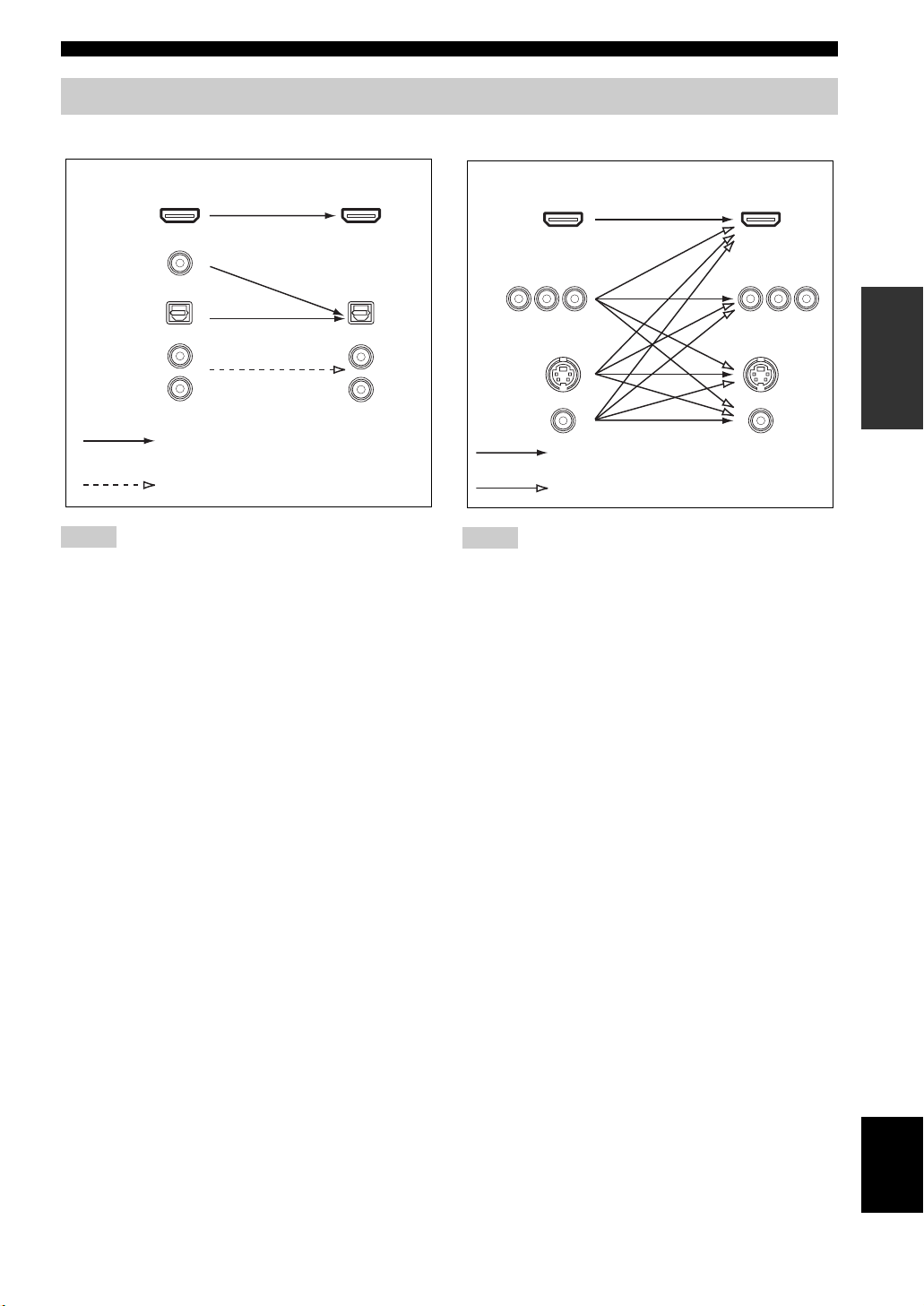
Audio and video signal flow
Connections
■ Audio signal flow
OutputInput
HDMI
DIGITAL AUDIO
(COAXIAL)
DIGITAL AUDIO
(OPTICAL)
AUDI O
Digital output
Analog output
Notes
• 2-channel as well as multi-channel PCM, Dolby Digital and
DTS signals input at one of the HDMI IN jacks can be output at
the HDMI OUT jack only when “S.AUDIO” is set to “OTHER”
(see page 89).
• Audio signals input at the HDMI IN jacks are not output at the
AUDIO output and DIGITAL OUTPUT jacks.
■ Video signal flow
OutputInput
HDMI
COMPONENT
VIDEO
S VIDEO
VIDEO
Through
Video conversion ON (see page 88)
Notes
• When the video signals are input at the HDMI, COMPONENT
VIDEO, S VIDEO, and VIDEO jacks, the priority order of the
input signals is as follows:
1. HDMI
2. COMPONENT VIDEO
3. S VIDEO
4. VIDEO
• Digital video signals input at one of the HDMI IN jacks cannot
be output from analog video output jacks.
• The analog component video signals with
480i (NTSC)/576i (PAL) of resolution are converted to the
S-video or composite video signals and output at the S VIDEO
MONITOR OUT and VIDEO MONITOR OUT jacks.
• The analog component video signals with 1080p of resolution
are only output at the COMPONENT VIDEO MONITOR OUT
jacks.
PREPARATION
19 En
English
Page 22
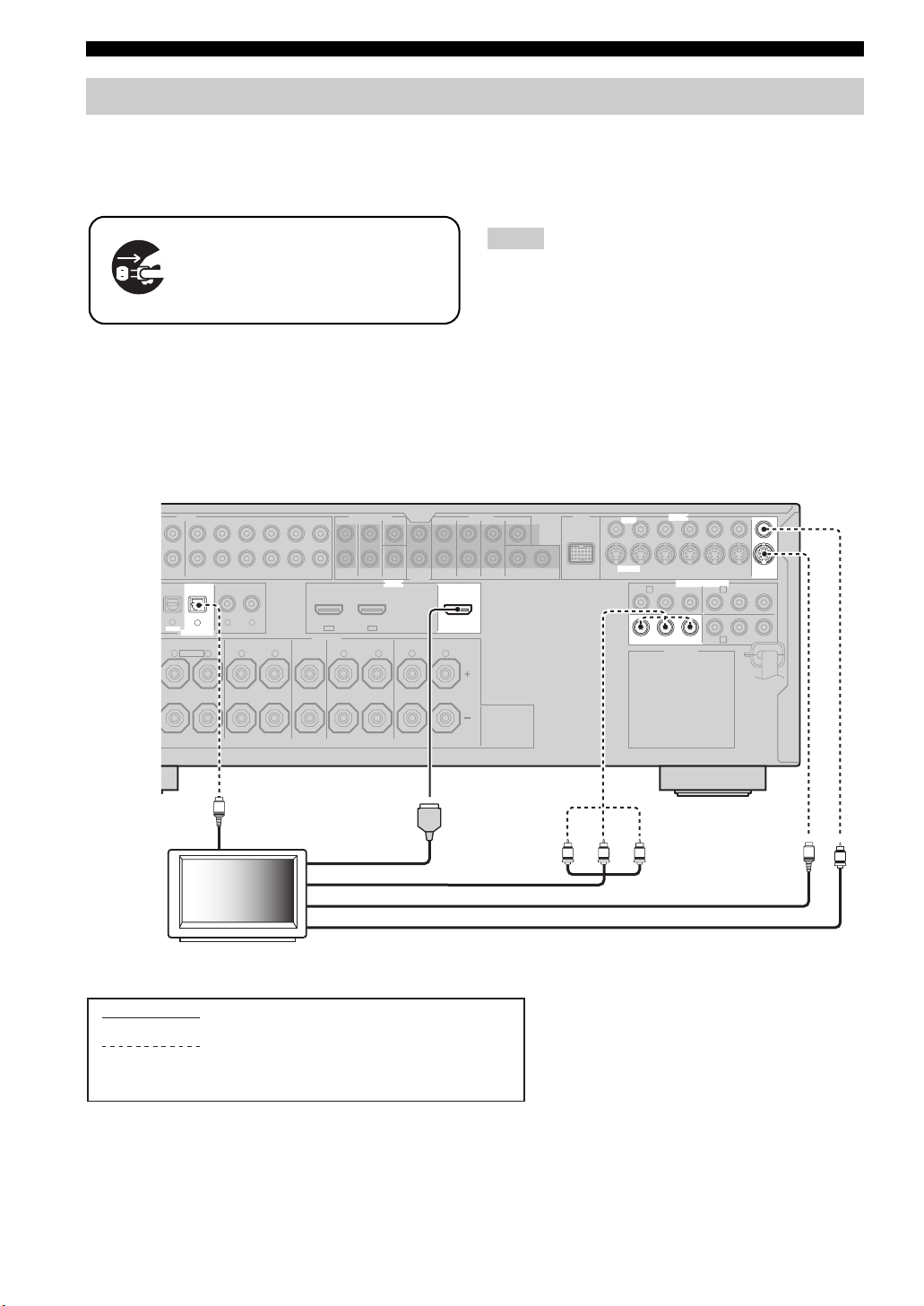
Connections
Connecting a TV monitor or projector
Connect your TV (or projector) to the HDMI OUT jack,
the COMPONENT VIDEO MONITOR OUT jacks, the
S VIDEO MONITOR OUT jack or the VIDEO
MONITOR OUT jack of this unit.
• When you use the internal tuner of the TV as the input source,
connect the digital or analog audio output jacks of the TV and
digital or analog audio input jacks of this unit. Refer to
“Connecting a set-top box” on page 22 for connecting
information.
Make sure that this unit and other
components are unplugged from the
AC wall outlets.
y
• You can choose to play back HDMI audio signals on this unit or
on another HDMI component connected to the HDMI OUT
jack of this unit. Use the “S.AUDIO” parameter in “OPTION
MENU” to select the component to play back HDMI audio
signals (see page 89).
AUDIO MULTI CH INPUT PRE OUT DOCK VIDEO
/-ROUT
DVD
DTV/CBL DVR VCR
(REC)
DVD
3
4
OPTICAL COAXIAL
DIGITAL INPUT
FRONT B/ZONE B/
ZONE 2/PRESENCE
L
EXTRA SP
R
OUTININ OUT
DVDCDDTV/CBL
65
R
SPEAKERS
L
SUB
SURROUND
WOOFER
OUT
HDMI
DTV/CBLDVD
IN2IN1
SURROUND BACK/BI-AMPSURROUNDCENTERFRONT A
L
R
L
R
Notes
• If a video monitor is connected to this unit via a DVI
connection, you may not take full advantage of the HDMI
features.
• Some video monitors connected to this unit via a DVI
connection fail to recognize the HDMI audio/video signals
being input if they are in the standby mode. In this case, the
HDMI indicator flashes irregularly.
• If the connected video monitor is compatible with the automatic
audio and video synchronization feature (automatic lip sync
feature), this unit adjusts the audio and video timing
automatically (see page 83). Connect the video monitor to the
HDMI OUT jack of this unit to use the feature.
SINGLE CENTERCENTERFRONT (6CH)
12
SUR. BACKSURROUND
OUT
VIDEO
S VIDEO
DVDSUBWOOFERFRONTSB (8CH) ZONE 2
DTV/CBL
PRP
DVR
COMPONENT VIDEO
DVD
A B
Y
PRP
B
AC OUTLETS
VCR
C
OUTININ OUT
DTV/CBL
B
DVRMONITOR OUT
MONITOR
Y
OUT
20 En
Optical out
TV (or projector)
O
HDMI in
Component video in
S-video in
Video in
indicates recommended connections
indicates alternative connections
(One for the video connection, and one for the
audio connection)
Y
PRPB
S
V
Page 23

Connecting other components
Make sure that this unit and other
components are unplugged from the
AC wall outlets.
Notes
• When “VIDEO CONV.” is set to “OFF” (see page 88), be sure
to make the same type of video connections as those made for
your TV (see page 20). For example, if you connected your TV
to the VIDEO MONITOR OUT jack of this unit, connect your
other components to the VIDEO jacks.
■ Connecting a DVD player
Connections
• When “VIDEO CONV.” is set to “ON” (see page 88), the
converted video signals are output only at the MONITOR OUT
jacks. To record a source, make the same type of video
connections between each component.
• To make a digital connection to a component other than the
default component assigned to each DIGITAL INPUT or
DIGITAL OUTPUT jack, select the corresponding setting for
“OPTICAL OUT”, “OPTICAL IN”, or “COAXIAL IN” in “I/O
ASSIGNMENT” (see page 84).
• If you connect your DVD player to both the DIGITAL INPUT
(OPTICAL) and the DIGITAL INPUT (COAXIAL) jacks,
priority is given to the signals input at the DIGITAL INPUT
(COAXIAL) jack.
PREPARATION
Optical out
Coaxial out
DVD player
S-video out
Video out
Component video out
OUTININ OUT
SPEAKERS
HDMI out
SURROUND
DTV/CBLDVD
IN2IN1
R
L
SUB
WOOFER
HDMI
PR PB Y
SINGLE CENTERCENTERFRONT (6CH)
12
OUT
SURROUND BACK/BI-AMPSURROUNDCENTERFRONT A
R
SUR. BACKSURROUND
OUT
L
V
VIDEO
S VIDEO
DVDSUBWOOFERFRONTSB (8CH) ZONE 2
DTV/CBL
PRP
S
DVR
COMPONENT VIDEO
DVD
A B
Y
PRP
B
AC OUTLETS
C
VCR
OUTININ OUT
DTV/CBL
B
DVRMONITOR OUT
MONITOR
Y
OUT
Audio out
C
O
L
GND
R
PHONO
ANTENNA
UNBAL.
REMOTE
IN OUT
AM
GND
FM
75Ω
IN
CD
(PLAY)
MD/CD-R MD/CD-R
21
DIGITAL
OUTPUT
TRIGGER
OUT
+12V
15mA MAX.
MD/
CD-R
RL
AUDIO MULTI CH INPUT PRE OUT DOCK VIDEO
OUT
DVD
DTV/CBL DVR VCR
(REC)
DVD
3
OPTICAL COAXIAL
DIGITAL INPUT
FRONT B/ZONE B/
ZONE 2/PRESENCE
EXTRA SP
R
DVDCDDTV/CBL
4
65
L
L
R
indicates recommended connections
indicates alternative connections
(One for the video connection, and one for the
audio connection)
21 En
English
Page 24
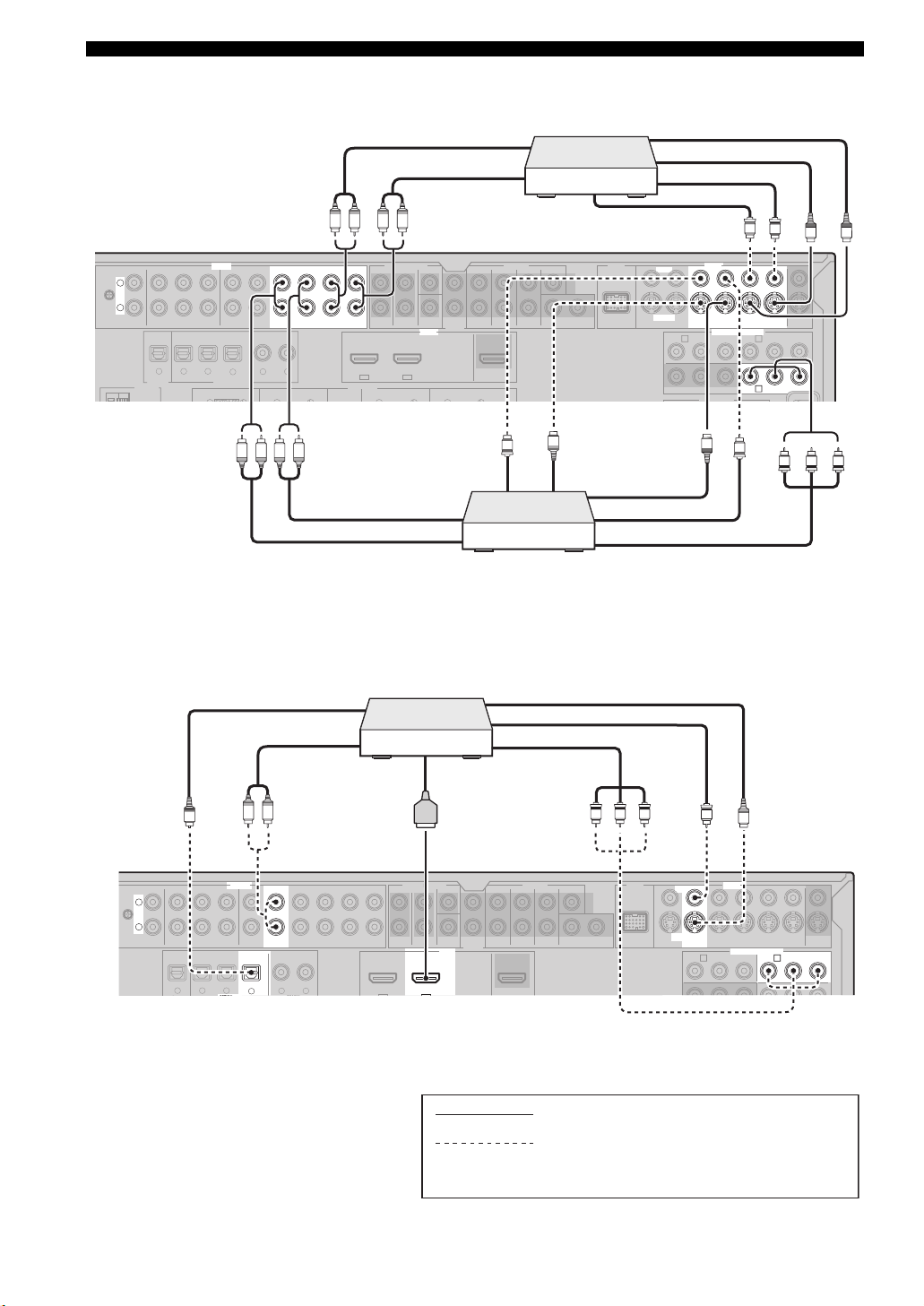
Connections
R
L
AUDIO MULTI CH INPUT PRE OUT DOCK VIDEO
COMPONENT VIDEO
HDMI
DVDSUBWOOFERFRONTSB (8CH) ZONE 2
OUT
SUB
WOOFER
SUR. BACKSURROUND
SINGLE CENTERCENTERFRONT (6CH)
SURROUND
DVD
DTV/CBL
S VIDEO
VIDEO
DTV/CBL
DVR VCR
OUTININ OUT
12
DVD
DVDCDDTV/CBL
DVD
OUT
DTV/CBLDVD
MD/CD-R MD/CD-R
PHONO
GND
CD
MD/
CD-R
IN
(PLAY)
OUT
(REC)
DTV/CBL DV R V CR
OUTININ OUT
MONITOR
OUT
65
4
321
Y
PRP
B
Y
PRP
B
A B
■ Connecting a DVD recorder, PVR or VCR
L
GND
R
PHONO
CD
MD/CD-R MD/CD-R
DIGITAL
OUTPUT
ANTENNA
AUDIO MULTI CH INPUT PRE OUT DOCK VIDEO
MD/
IN
OUT
DVD
(PLAY)
CD-R
DTV/CBL DV R V CR
(REC)
DVD
321
4
OPTICAL COAXIAL
DIGITAL INPUT
FRONT B/ZONE B/
ZONE 2/PRESENCE
L
R
DVDCDDTV/CBL
65
L
R
■ Connecting a set-top box
OUTININ OUT
SPEAKERS
R LR L
SURROUND
DTV/CBLDVD
Audio out
SUB
WOOFER
HDMI
IN2IN1
Audio in
OUT
SURROUND BACK/BI-AMPSURROUNDCENTERFRONT A
Audio out
Audio in
OUT
DVD recorder
SINGLE CENTERCENTERFRONT (6CH)
SUR. BACKSURROUND
Video out
V
or PVR
VCR
12
S-video out
S
S-video out
S-video in
Video in
Video out
VIDEO
S VIDEO
DVDSUBWOOFERFRONTSB (8CH) ZONE 2
DTV/CBL
DVD
AB
PRP
B
S-video in
Video in
Component video out
DVR
COMPONENT VIDEO
Y
S
V
PRP
V
V
OUTININ OUT
VCR
DTV/CBL
B
C
DVRMONITOR OUT
S
MONITOR
OUT
Y
Y PB PR
S
Satellite receiver, cable
TV receiver or HDTV
Optical out
decoder
S-video out
Video out
Audio out
Component video out
HDMI out
O
R L
Y PB PR
V
S
indicates recommended connections
indicates alternative connections
(One for the video connection, and one for the
audio connection)
22 En
Page 25
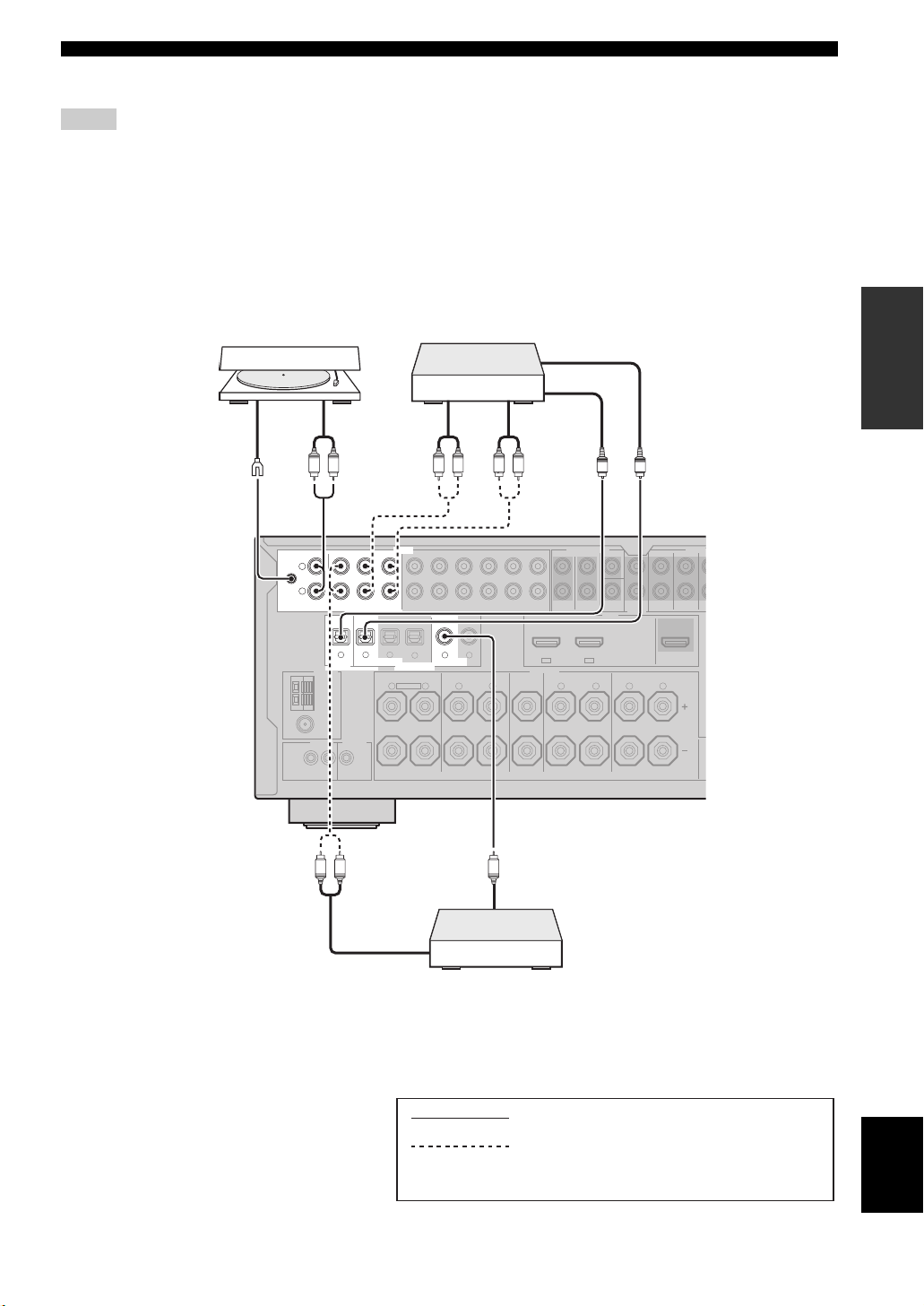
Connections
T
S
T
S
■ Connecting audio components
Notes
• To make a digital connection to a component other than the default component assigned to each the DIGITAL INPUT jack or the
DIGITAL OUTPUT jack, select the corresponding setting for “OPTICAL OUT”, “OPTICAL IN”, or “COAXIAL IN” in “I/O
ASSIGNMENT” (see page 84).
• Connect your turntable to the GND terminal of this unit to reduce noise in the signal. However, you may hear less noise without the
connection to the GND terminal for some turntables.
• The PHONO jacks are only compatible with a turntable with an MM or a high-output MC cartridge. To connect a turntable with a lowoutput MC cartridge to the PHONO jacks, use an in-line boosting transformer or an MC-head amplifier.
• When you connect both the DIGITAL INPUT (OPTICAL) jack and the DIGITAL INPUT (COAXIAL) jack to an audio component,
the priority is given to the DIGITAL INPUT (COAXIAL) jack.
CD recorder, MD
Turntable
recorder or tape deck
PREPARATION
O
O
CENTERFRONT (6CH)
WOOFER
WOOFER
HDMI
HDMI
Optical out
Optical in
O
O
CENTERFRONT (6CH)
SUB
SUB
FRONTSB (8CH) ZONE 2
FRONTSB (8CH) ZONE 2
SUSURROUND
OUT
OUT
SURROUND BACK/BI-AMPSURROUNDCENTERFRONT A
SURROUND BACK/BI-AMPSURROUNDCENTERFRONT A
R
R
SUSURROUND
OUT
OUT
L
L
Audio out
L
R
L
R
PHONO
PHONO
ANTENNA
ANTENNA
UNBAL.
UNBAL.
REMOTE
REMOTE
IN OUT
IN OUT
RL
RL
CD
CD
MD/CD-R MD/CD-R
MD/CD-R MD/CD-R
DIGITAL
DIGITAL
OUTPUT
OUTPUT
AM
AM
GND
GND
FM
FM
75Ω
75Ω
+12V
+12V
15mA MAX.
15mA MAX.
RL
RL
Audio out
RL RL
RL RL
AUDIO MULTI CH INPUT PRE OU
AUDIO MULTI CH INPUT PRE OU
MD/
IN
OUT
MD/
IN
OUT
DVD
DVD
DTV/CBL DVR VCR
DTV/CBL DVR VCR
(REC)
(REC)
DVD
DVD
321
321
4
4
OPTICAL COAXIAL
OPTICAL COAXIAL
DIGITAL INPUT
DIGITAL INPUT
FRONT B/ZONE B/
FRONT B/ZONE B/
ZONE 2/PRESENCE
ZONE 2/PRESENCE
L
L
EXTRA SP
EXTRA SP
R
R
R
R
TRIGGER
TRIGGER
OUT
OUT
(PLAY)
(PLAY)
CD-R
CD-R
Ground
GND
GND
Audio in
OUTININ OUT
OUTININ OUT
SURROUND
SURROUND
DVDCDDTV/CBL
DVDCDDTV/CBL
65
65
L
L
Coaxial
C
C
SPEAKERS
SPEAKERS
DTV/CBLDVD
DTV/CBLDVD
IN2IN1
IN2IN1
L
L
R
R
out
Audio
out
CD player
indicates recommended connections
indicates alternative connections
(One for the audio connection)
English
23 En
Page 26
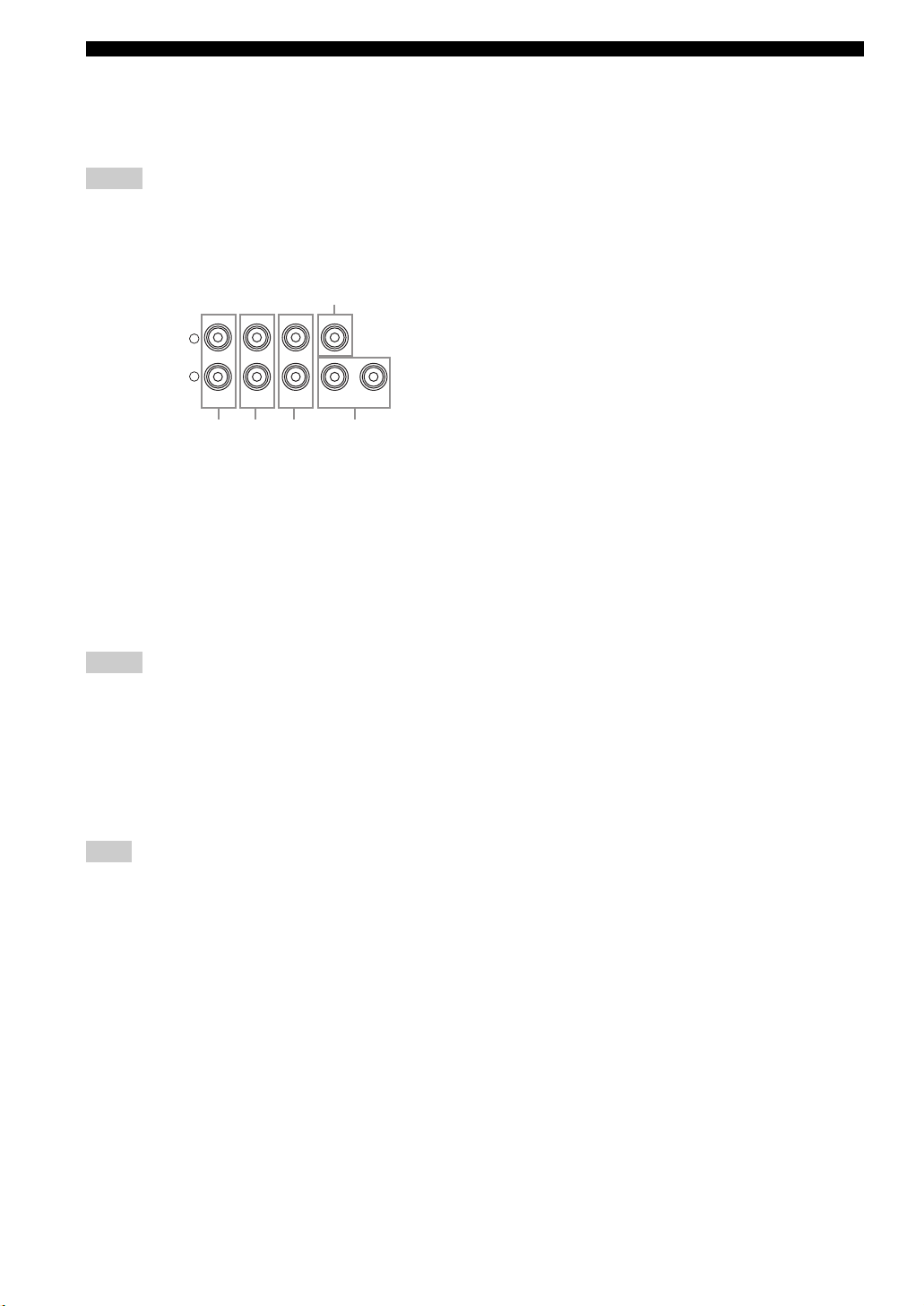
Connections
■ Connecting an external amplifier
This unit has more than enough power for any home use. However, if you want to add more power to the speaker output
or if you want to use another amplifier, connect an external amplifier to the PRE OUT jacks. Each PRE OUT jack outputs
the same channel signals as the corresponding SPEAKERS terminals.
Notes
• When you make connections to the PRE OUT jacks, do not make connections to the SPEAKERS terminals.
• The signals output at the FRONT PRE OUT jacks are affected by the TONE CONTROL settings (see page 52).
• Adjust the volume level of the subwoofer with the control on the subwoofer (see page 52).
• Some signals may not be output at the SUBWOOFER PRE OUT jacks depending on the settings for “SPEAKER SET” (see page 76).
5
SINGLE CENTER
12
SUR. BACKSURROUND
SUBWOOFERFRONT
3
4
L
R
1
1
FRONT PRE OUT jacks
PRE OUT
2
Front channel output jacks.
2
SURROUND PRE OUT jacks
Surround channel output jacks.
3
SUR.BACK PRE OUT jacks
Surround back channel output jacks. When you only
connect one external amplifier for the surround back
channel, connect it to the SINGLE jack.
Notes
• When “BI-AMP” is set to “ON”, this unit outputs the front
channel audio signals at the SUR.BACK PRE OUT jacks.
• The audio signals output at the SUR.BACK PRE OUT jacks
differ depending on the “EXTRA SP ASSIGN” setting (see
pages 33 and 76).
4
SUBWOOFER PRE OUT jacks
Connect one or two subwoofers with a built-in amplifier.
Note
The signal output at the SUBWOOFER PRE OUT 2 jack is the
same as the one output at the SUBWOOFER PRE OUT 1 jack.
5
CENTER PRE OUT jack
Center channel output jack.
24 En
Page 27
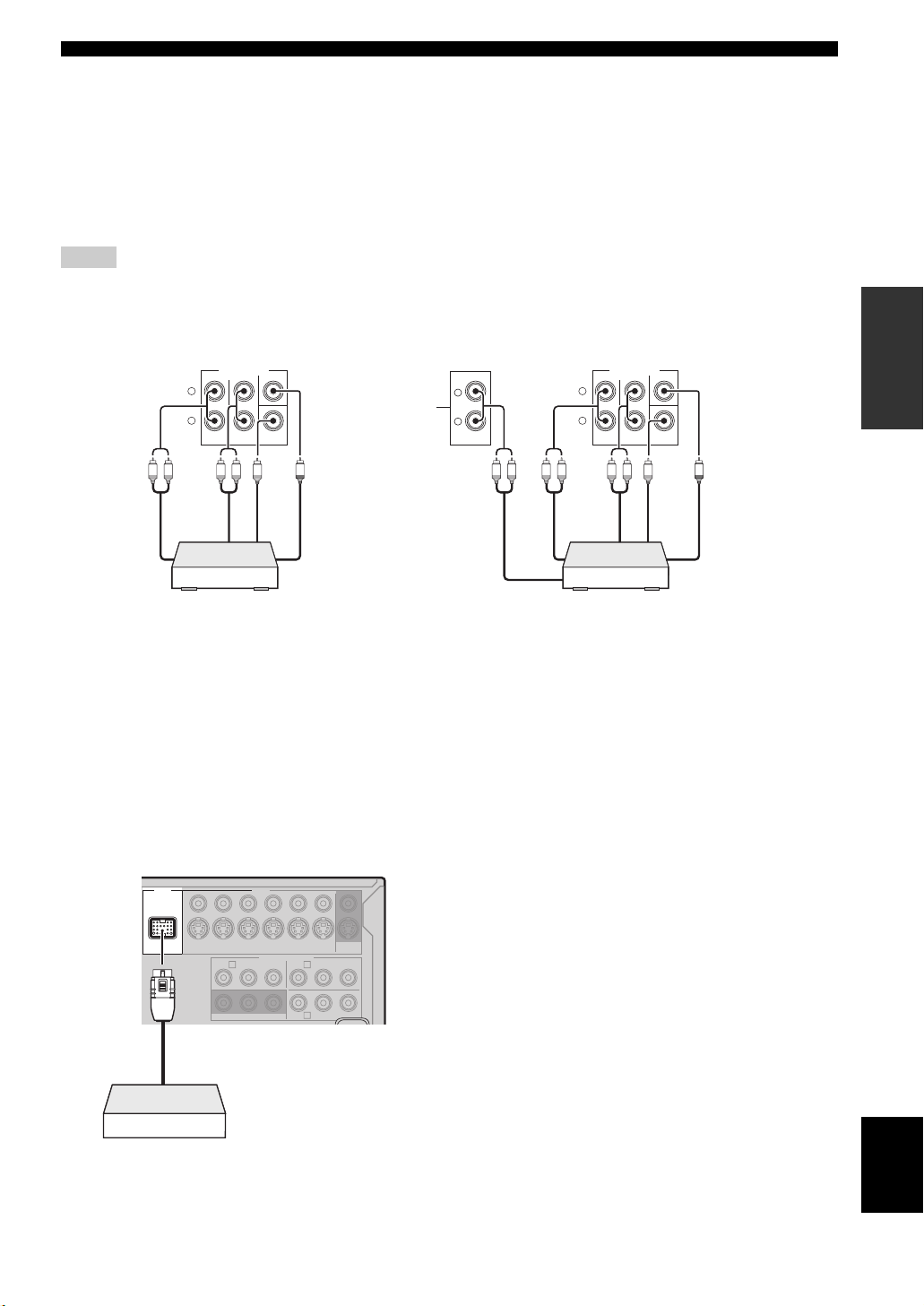
Connections
■ Connecting a multi-format player or an external decoder
This unit is equipped with 6 additional input jacks (left and right FRONT, CENTER, left and right SURROUND and
SUBWOOFER) for discrete multi-channel input from a multi-format player, external decoder, sound processor or preamplifier.
If you set “INPUT CH” to “8CH” in “MULTI CH” (see page 86), you can use the input jacks assigned as “FRONT” in
“MULTI CH” (see page 86) together with the MULTI CH INPUT jacks to input 8-channel signals.
Connect the output jacks on your multi-format player or external decoder to the MULTI CH INPUT jacks. Be sure to
match the left and right outputs to the left and right input jacks for the front and surround channels.
Notes
• When you select the component connected to the MULTI CH INPUT jacks as the input source (see page 43), this unit automatically
turns off the digital sound field processor, and you cannot select sound field programs.
• This unit does not redirect signals input at the MULTI CH INPUT jacks to accommodate for missing speakers. We recommend that
you connect at least a 5.1-channel speaker system before using this feature.
L
R
SB (8CH)
L R LR
Surround out
Front out
MULTI CH INPUT
SURROUND
CENTERFRONT (6CH)
SUB
WOOFER
out
L
*1
R
Subwoofer
Center out
L R LRL R
Front out
MULTI CH INPUT
SURROUND
CENTERFRONT (6CH)
SUB
WOOFER
Subwoofer
Center out
L
R
Surround back out
SB (8CH)
Surround out
out
PREPARATION
Multi-format player/External
decoder (5.1-channel output)
*1
The analog audio input jacks assigned as “FRONT” in “MULTI CH” (see page 86).
■ Connecting a Yamaha iPod universal
dock or Bluetooth adapter
This unit is equipped with the DOCK terminal on the rear
panel that allows you to connect a Yamaha iPod universal
y
Refer to “Using iPod™” on page 60 for playback of your iPod
and “Using Bluetooth™ components” on page 62 for playback of
your Bluetooth components.
dock (such as YDS-10, sold separately) or Bluetooth
adapter (such as YBA-10, sold separately). Connect a
Yamaha iPod universal dock or Bluetooth adapter to the
DOCK terminal on the rear panel of this unit using its
dedicated cable.
DOCK VIDEO
VIDEO
S VIDEO
DVD
DTV/CBL
PRP
DVR
COMPONENT VIDEO
DVD
A B
Y
B
PRP
OUTININ OUT
MONITOR
VCR
OUT
DTV/CBL
Y
B
C
DVRMONITOR OUT
Multi-format player/External
decoder (7.1-channel output)
Yamaha iPod universal dock
or Bluetooth adapter
English
25 En
Page 28
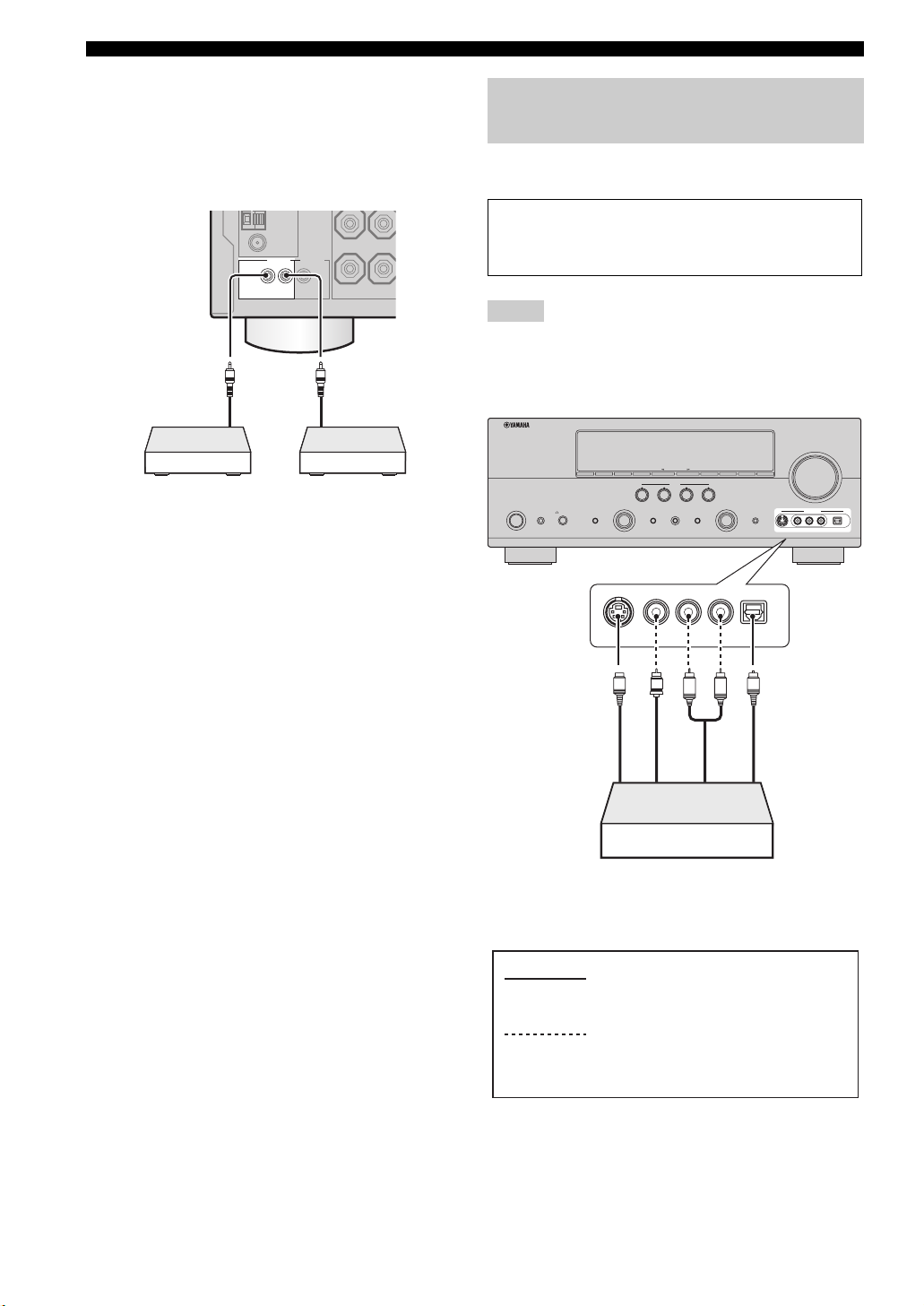
Connections
■ Using REMOTE IN/OUT jacks
When the components are the Yamaha products and have
the capability of the transmission of the remote control
signals, connect the REMOTE IN jack and REMOTE
OUT jack to the remote control input and output jack with
the monaural analog mini cable as follows.
Using the VIDEO AUX jacks on the front panel
Use the VIDEO AUX jacks on the front panel to connect a
game console or a video camera to this unit.
GND
FM
75Ω
UNBAL.
REMOTE TRIGGER
OUT
+12V
IN OUT
15mA MAX.
Remote
control out
Infrared signal
receiver or Yamaha
component
Remote
control in
Yamaha component
(CD or DVD player,
etc.)
y
• If the components have the capability of the SCENE control
signals, this unit can automatically activate the corresponding
components and start the playback when you use one of the
SCENE buttons. Refer to the owner’s manuals for details about
the capability of the SCENE control signals of the components.
• If the component connected to the REMOTE OUT jack is not
the Yamaha product, set “SCENE IR” in the advanced setup
menu to “OFF” (see page 109).
Caution
Be sure to turn down the volume of this unit and other
components before making connections.
Notes
• The audio signals input at the DOCK terminal on the rear panel
take priority over the ones input at the VIDEO AUX jacks.
• To reproduce the source signals input at these jacks, select
“V-AUX” as the input source.
VOLUME
EDIT
SEARCH MODE
MAIN ZONE
PHONES
TONE CONTROL STRAIGHT PURE DIRECT
SYSTEM OFF
ON/OFF
SILENT CINEMA
S VIDEO
S-Video output
PRESET/TUNINGBANDSPEAKERS MEMORY INFO
SCENE
1234
PROGRAM INPUT
S
VIDEO
Video output
EFFECT
V
AUDIO SELECT OPTIMIZER MIC
L
L
AUDIO
ZONE 2
ZONE
ON/OFF
CONTROLA/B/C/D/E
VIDEO AUX
VIDEOS VIDEO
RLAUDIO OPTICAL
OPTICAL
R
O
Optical output
R
Audio output
26 En
Game console or
video camera
indicates recommended connections
indicates alternative connections
(One for the video connection, and
one for the audio connection)
Page 29

Connecting the FM and AM
O
R
antennas
Both FM and AM indoor antennas are supplied with this
unit. Connect each antenna correctly to the designated
terminals. In general, these antennas should provide
sufficient signal strength.
Notes
• The AM loop antenna should be placed away from this unit.
• A properly installed outdoor antenna provides clearer reception
than an indoor one. If you experience poor reception quality,
install an outdoor antenna. Consult the nearest authorized
Yamaha dealer or service center about outdoor antennas.
• The AM loop antenna should always be connected, even if an
outdoor AM antenna is connected to this unit.
Connections
Connecting the wire of the AM loop antenna
Open the lever
Insert
Close the lever
y
The wire of the AM loop antenna does not have any polarity
and you can connect either end of the wire to AM or GND
terminal.
Assembling the supplied AM loop antenna
PREPARATION
Indoor FM
antenna
AM loop antenna
(supplied)
(supplied)
TRIGGER
OUT
OPTIC
DV
321
FR
ZO
ANTENNA
UNBAL.
REMOTE
AM
GND
FM
75
MD/CD-R MD/CD-R
DIGITAL
OUTPUT
Ω
Outdoor AM antenna
Use a 5 to 10 m (16 to 33
ft) vinyl-covered wire
extended outdoors from a
window.
Ground (GND terminal)
For maximum safety and minimum interference, connect the
antenna GND terminal to a good earth ground. A good earth
ground is a metal stake driven into moist earth.
English
27 En
Page 30
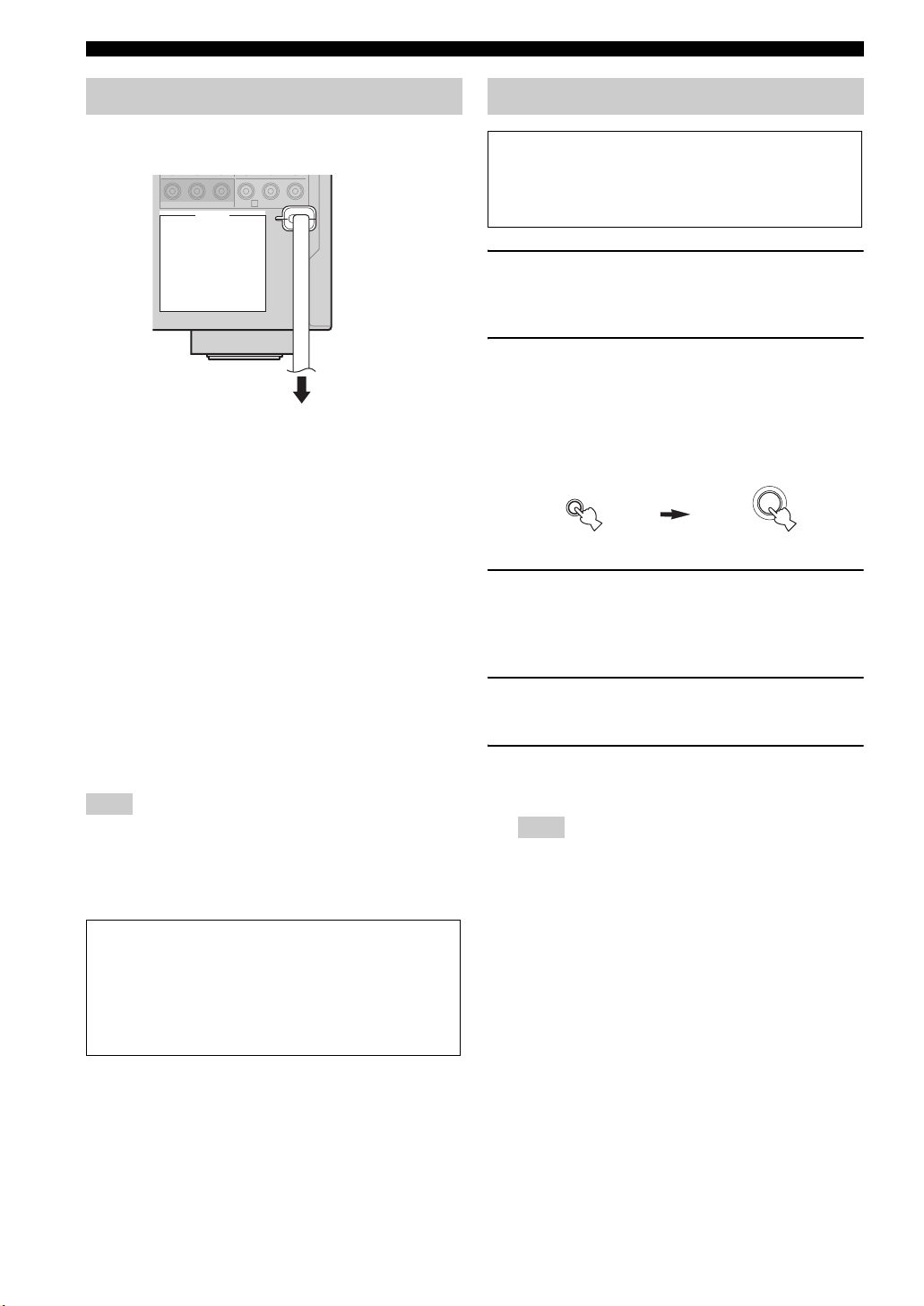
Connections
Connecting the power cable
C
AC OUTLETS
■ AC OUTLET(S) (SWITCHED)
Australia model ..................................................... 1 outlet
Korea model ...............................................................None
Other models .........................................................2 outlets
Use these outlet(s) to supply power to any connected
components. Connect the power cable of your other
components to these outlet(s). Power to these outlet(s) is
supplied when the main zone or Zone 2 is turned on. However,
power to these outlet(s) is cut off when the main zone and
Zone 2 are turned off or when
panel is pressed. For information on the maximum power or
the total power consumption of the components that can be
connected to these outlet(s), see “Specifications” on page 123.
Note
The power to AC OUTLET(S) of this unit is not cut off while this
unit is charging connected iPod even when this unit is in the
standby mode. When this unit completes charging or the iPod is
disconnected, the power is cut off automatically when this unit is
in the standby mode.
DVRMONITOR OUT
To the AC wall outlet
L
SYSTEM OFF
on the front
Setting the speaker impedance
Caution
If you are to use 6 ohm speakers, set “SP IMP.” to
“6Ω MIN” as follows BEFORE using this unit. 4 ohm
speakers can be also used as the front speakers.
1 Press
2 Press and hold
3 Rotate the
4 Press
5 Press
L
SYSTEM OFF on the front panel to
turn off this unit.
See page 29 for details.
M
TONE CONTROL and
then press KMAIN ZONE ON/OFF to turn
on this unit.
This unit turns on, and the advanced setup menu
appears in the front panel display.
TONE CONTROL
While holding
down
N
PROGRAM selector to select
MAIN ZONE
ON/OFF
“SP IMP.”.
“SP IMP.” and the current speaker impedance setting
(“8Ω MIN”) appear in the front panel display.
M
TONE CONTROL repeatedly to
select “6Ω MIN”.
L
SYSTEM OFF to save the new
setting and turn off this unit.
Note
The setting you made is reflected next time you turn on this
unit.
Memory back-up
The memory back-up circuit prevents the stored data
from being lost even if this unit is in the standby mode.
However, the stored data will be lost in case the power
cable is disconnected from the AC wall outlet or if the
power supply is cut off for more than one week.
28 En
Page 31

Turning this unit on and off
■ Turning on this unit
Press KMAIN ZONE ON/OFF (or EPOWER) to
turn on this unit.
The main zone is turned on.
y
• When you turn on this unit, there will be delay for a few
seconds before this unit can reproduce sound.
• You can also turn on the main zone by pressing SSCENE (or
4
SCENE) buttons.
■ Set the main zone to the standby mode
Connections
PREPARATION
K
Press
to set the main zone to the standby mode.
In the standby mode, this unit consumes a small amount of
power in order to receive infrared signals from the remote
control.
y
Press LSYSTEM OFF to set the main zone and Zone 2 (see
page 104) to the standby mode simultaneously.
MAIN ZONE ON/OFF
(or
D
STANDBY
)
29 En
English
Page 32

Connections
Front panel display
12345 6789
MULTI CH
MASTER AUDIO
HD
ES
MATRIX DISCRETE
PCM
1
HDMI indicator
DSD
q
q
96
24
q
VCR DVR
EX
q
ADAPTIVE DRC
DIGITAL PLUS
TRUE HD
PL x
V-A UX
DOCK ENHANCER
SP
A B
DTV/CBL
SILENT
ZONE 2
CINEMA
Lights up when the signal of the selected input source is
input at the HDMI IN jacks (see page 18).
2
ADAPTIVE DRC indicator
Lights up when the adaptive dynamic range control
feature is turned on (see page 80).
3
DOCK indicator
• Lights up when you station your iPod in a Yamaha
iPod universal dock (such as YDS-10, sold separately)
connected to the DOCK terminal of this unit (see
page 25) and V-AUX is selected as the input source.
The DOCK indicator also lights up when this unit is
charging the battery of the stationed iPod in the
standby mode.
• Flashes while the connected Yamaha Bluetooth adapter
(such as YBA-10, sold separately) and the Bluetooth
component is in the paring or the Bluetooth adapter is
searching the Bluetooth component (see page 62).
• Light up while the Yamaha Bluetooth adapter is
connected to the Bluetooth component (see page 62).
4
ENHANCER indicator
Lights up when the Compressed Music Enhancer mode is
selected (see page 50).
5
Input source indicators
The corresponding cursor lights up to show the currently
selected input source.
6
YPAO indicator
Lights up when you run “AUTO SETUP” and when the
speaker settings set in “AUTO SETUP” are used without
any modifications (see page 32).
7
Tuner indicators
Lights up when this unit is in the FM or AM tuning mode
(see pages 53 to 56).
8
96/24 indicator
Lights up when a DTS 96/24 signal is input to this unit.
DVD CD
MD/CD-R
SLEEP
YPAO
VIRTUAL
TUNER PHONO
MEMORY
AUTO
TUNED
STEREO
EONCTRTPTYPSHOLDPTY
VOL.
MUTE
96/24
LFE
LL C R
SL SB SR
JHIGED FCA B0
9
MUTE indicator and VOLUME level indicator
• The MUTE indicator flashes while the MUTE function
is on (see page 45).
• Indicates the current volume level.
0
Input signal indicators
Lights up when this unit is reproducing PCM (Pulse Code
Modulation) or DSD (Direct Stream Digital) digital audio
signals.
A
Decoder indicators
The respective indicator lights up when any of the
decoders of this unit function.
B
Sound field indicators
Light up to indicate the active sound fields (see page 48).
Presence sound field
Listening position
Surround left
sound field
Surround back sound field
C
Headphone indicator
Surround right
sound field
Lights up when headphones are connected (see page 45).
D
SP A B indicators
Light up according to the set of front speakers activated
(see page 43).
SP A: The FRONT A speakers are activated.
SP B: The FRONT B speakers are activated.
SP A B: The FRONT A and FRONT B speakers are
activated.
E
ZONE2 indicator
Lights up when Zone 2 is turned on (see page 104).
F
DSP indicators
The respective indicator lights up when any of the sound
field programs are selected (see page 48).
CINEMA DSP indicator
Lights up when you select a CINEMA DSP sound
field program (see page 48).
dB
SBRSBL
30 En
Page 33

VIRTUAL indicator
Lights up when the Virtual CINEMA DSP mode is
active (see page 51).
SILENT CINEMA indicator
Lights up when headphones are connected and a
sound field program is selected (see page 51).
G
Multi-information display
Shows the name of the current sound field program and
other information when adjusting or changing settings.
H
SLEEP indicator
Lights up while the sleep timer is on (see page 47).
I
Radio Data System indicators
(Europe and Russia models only)
PTY HOLD
Lights up while this unit is in the PTY SEEK mode
(see page 57).
PS, PTY, RT and CT
Light up according to the available Radio Data System
information (see page 59).
EON
Lights up when the EON data service is available (see
page 58).
J
Input channel and speaker indicators
LFE indicator
LFE
Presence speaker indicators
LL C R
SL SB SR
Input channel indicators
SBRSBL
Input channel indicators
• Indicate the channel components of the current
digital input signal.
• Light up or flash according to the settings of the
speakers when this unit is in the automatic setup
procedure (see page 32) or in the “BASIC MENU”
in “MANUAL SETUP” (see page 78).
Presence speaker indicators
Light up or flash according to the setting of “EXTRA
SP ASSIGN” when this unit is in the automatic setup
procedure (see page 32) or in the “BASIC MENU” in
“MANUAL SETUP” (see page 76).
y
You can make settings for the presence and surround back
speakers automatically by running “AUTO SETUP” (see
page 32) or manually by adjusting settings for “SUR.B L/R
SP” (see page 77) in “SPEAKER SET”.
Connections
Using the remote control
The remote control transmits a directional infrared ray.
Be sure to aim the remote control directly at the remote
control sensor on this unit during operation.
Remote control sensor
Approximately 6 m (20 ft)
Infrared window (1)
Outputs infrared control signals. Aim this window at the
component you want to operate.
Transmit indicator (2)
Flashes while the remote control is sending infrared
signals.
Display window (6)
Shows the name of the selected input source that you can
control.
Operation mode selector (F)
The function of some buttons depends on the operation
mode selector position.
AMP
Operates the amplifier function of this unit.
SOURCE
Operates the component selected with an input
selector button (see page 92).
TV
Operates the TV assigned to either DTV/CBL or
PHONO (see page 91).
Notes
• Do not spill water or other liquids on the remote control.
• Do not drop the remote control.
• Do not leave or store the remote control in the following types
of conditions:
– places of high humidity, such as near a bath
– places of high temperatures, such as near a heater or stove
– places of extremely low temperatures
– dusty places
• To set the remote control codes for other components, see
page 93.
30 30
PREPARATION
English
31 En
Page 34

OPTIMIZING THE SPEAKER SETTING FOR YOUR LISTENING ROOM (YPAO)
Optimizing the speaker setting for your listening room (YPAO)
This unit employs the YPAO (Yamaha Parametric Room Acoustic Optimizer) technology which lets you avoid
troublesome listening-based speaker setup and achieves highly accurate sound adjustments automatically. The supplied
optimizer microphone collects and this unit analyzes the sound your speakers produce in your actual listening
environment.
Using AUTO SETUP
Notes
• Be advised that it is normal for loud test tones to be output
during the “AUTO SETUP” procedure.
• To achieve the best results, make sure the room is as quiet as
possible while the “AUTO SETUP” procedure is in progress. If
there is too much ambient noise, the results may not be
satisfactory.
y
• Initial settings are indicated in bold.
• You can run “AUTO SETUP” using the system menu that
appears in the OSD or in the front panel display. This manual
uses the OSD illustrations to explain the “AUTO SETUP”
procedure.
• Before performing operations, set the operation mode selector
on the remote control to FAMP.
• This unit uses the speakers connected to the FRONT A speaker
terminals as the front speakers for the adjustment.
1 Make sure of the following check points.
Note
Before starting the automatic setup, check the following
check points.
❏ Speakers are connected appropriately.
❏ Headphones are disconnected from this unit.
❏ This unit and the video monitor are turned on.
❏ This unit is selected as the video input source of
the video monitor.
❏ The connected subwoofer is turned on and the
volume level is set to about half way (or slightly
less).
❏ The crossover frequency controls of the
connected subwoofer is set to the maximum.
VOLUME
CROSSOVER
HIGH CUT
2 Connect the supplied optimizer microphone
to the OPTIMIZER MIC jack on the front
panel.
“MIC ON View OSD menu” appears in the front
panel display.
OPTIMIZER MIC
S VIDEO
VIDEO AUX
VIDEO AUDIO
LR
OPTICAL
Omni-directional
microphone
The following menu screen appears on the video
monitor.
AUTOSETUP
. EXTRASPASSIGN
>ZONE2 FRONTB
ZONEBPRESENCE
NONE
SETUP;;;;;;;AUTO
EQ;;;;;;;NATURAL
START
[
[
[]/[]:Up/Down
[]/[]:Select
[
[
3 Place the optimizer microphone at your
normal listening position on a flat level
surface with the omni-directional
microphone heading upward.
Optimizer microphone
MIN
MAX
Controls of a subwoofer (example)
MIN MAX
❏ The room is sufficiently quiet.
y
If you connect two subwoofers to this unit, the volume level
of each subwoofer is set to slightly less.
32 En
y
It is recommended that you use a tripod (etc.) to affix the
optimizer microphone at the same height as your ears would
be when you are seated in your listening position. You can
use the attached screw of a tripod (etc.) to fix the optimizer
microphone to the tripod (etc.).
Page 35

Optimizing the speaker setting for your listening room (YPAO)
4 Press
9
l / h to select the desired setting
for “EXTRA SP ASSIGN” and then press 9n.
Extra speaker assignment
EXTRA SP ASSIGN
Selects the function of the speakers connected to the
EXTRA SP terminals.
Choices: FRONT B, ZONE2, ZONE B,
PRESENCE, NONE
• When you use the alternative front speaker
system (see page 43)
Select “FRONT B”.
• When you use the Zone 2 speakers (see
page 104)
Select “ZONE2” to set the function of the speakers
to the Zone 2 speakers. This unit drives the Zone 2
speakers by using the internal amplifier.
• When you want to use another front
speaker system in Zone B
Select “ZONE B”.
• When you use the presence speakers (see
page 13)
Select “PRESENCE” to set the function of the
speakers to the presence speakers.
• When you do not use the EXTRA SP
terminals
Select “NONE” to deactivate the EXTRA SP
terminals.
Note
If you select “ON” in “BI-AMP” (see page 109), you cannot
select “PRESENCE” or “ZONE2” in “EXTRA SP ASSIGN”.
Notes
• “RELOAD” or “UNDO” is available only when you have
previously run “AUTO SETUP” and confirmed the results.
• “RELOAD” or “UNDO” is not available when you change
the setting of “BI-AMP” in the advanced setup (see
page 109) or “EXTRA SP ASSIGN” in “BASIC MENU”
(see page 76).
6 Press
9
l / h to select the desired setting of
“EQ”.
Parametric equalizer type EQ
Parametric equalizer adjusts the level of the specified
frequency bands. This unit automatically selects the
crucial frequency bands for the listening room and
adjusts the level of the selected frequency bands to
create a cohesive sound field in the room. You can
select the type of the parametric equalizer adjustment
from the following choices.
Choices: NATURAL, FLAT, FRONT
• Select “NATURAL” to average out the frequency
response of all speakers with higher frequencies
being all speakers to achieve more natural sound.
Recommended if the FLAT setting sounds a little
harsh.
• Select “FLAT” to average the frequency response
of all speakers. Recommended if all of your
speakers are of similar quality.
• Select “FRONT” to adjust the frequency response
of each speaker in accordance with the sound of
your front speakers. Recommended if your front
speakers are of much higher quality than your other
speakers.
PREPARATION
5 Press
9
l / h to select “SETUP” and then
press 9n.
Choices: AUTO, RELOAD, UNDO, DEFAULT
• Select “AUTO” to automatically run the entire
“AUTO SETUP” procedure.
• Select “RELOAD” to reload the last “AUTO
SETUP” settings and override the previous
settings.
• Select “UNDO” to undo the last “AUTO SETUP”
settings and restore the previous settings.
• Select “DEFAULT” to reset the “AUTO SETUP”
parameters to the initial factory settings.
English
33 En
Page 36

Optimizing the speaker setting for your listening room (YPAO)
7 Press
9
n to select “START” and then press
9
ENTER to start the setup procedure.
The following message appears in the OSD.
When this unit starts the automatic setup procedure,
loud test tones are output at the speakers.
For more accurate measurements, keep quiet and
move to the wall where speakers are not around. We
recommend that you leave the listening room during
the automatic setup procedure.
NOTICE
Loudtesttonesare
output.
Pleasekeepquiet
orleavetheroom.
Press[ENTER]
Once you perform the next operation, this unit starts
the automatic setup procedure.
8 Press
9
ENTER to start the automatic setup
procedure.
The following screen appears in the OSD and setup
procedure starts in 10 seconds.
AUTOSETUP
MeasurementStart
in 9seconds
[RETURN]:Cancel
Loud test tones are output from each speaker during
the auto setup procedure. Once all items are set, the
“RESULT” display appears in the OSD.
Notes
• During the automatic setup procedure, do not perform any
operation on this unit.
• We recommend that you get out of the room while this unit
is in the auto setup procedure. It takes approximately 3
minutes for this unit to complete the auto setup procedure.
y
Press 9k to cancel the automatic setup procedure.
9 Make sure that the following screen appears
and then press 9ENTER to display the
result screen.
AUTOSETUP
Measurement Complete
Press [ENTER]
AUTOSETUP
. RESULT
SP : 3/4/0.1
DIST: 4.50/5.30m
LVL : -9.0/+6.5dB
SET CANCEL
>
[ ]/[ ]:Up/Down
[ENTER]:Detail
The results displayed under “RESULT” are as
follows:
Number of speakers SP
Displays the number of speakers connected to this
unit in the following order:
Front/Back/Subwoofer
Speaker distance DIST
Displays the speaker distance from the listening
position in the following order:
Closest speaker distance/Farthest speaker distance
Speaker level LVL
Displays the speaker output level in the following
order:
Lowest speaker output level/Highest speaker output
level
Notes
• The signal output at the SUBWOOFER PRE OUT 2 jack
is the same as the one output at the SUBWOOFER PRE
OUT 1 jack. Therefore, even if you connect two
subwoofers, the number of the connected subwoofer is
indicated as “0.1”.
• If “E-10:INTERNAL ERROR” appears during the testing
procedure, restart from step 4.
• If you selected other than “AUTO” in step 5, no test tones
are output.
• If an error occurs during the “AUTO SETUP” procedure,
the setup procedure is canceled and an error screen
appears. For details, see “If an error screen appears” on
page 36.
• When this unit detects potential problems during the
“AUTO SETUP” procedure, “WARNING” and the
number of warning messages appears in the above of
“RESULT” (see page 36).
• Depending on the listening environment, “SWFR
PHASE:REV” appears during the automatic procedure
and “SUBWOOFER PHASE” in “SOUND MENU” (see
page 78) is automatically set to “REVERSE”.
34 En
Page 37

Optimizing the speaker setting for your listening room (YPAO)
10 Press
9
ENTER to display the setup results
in detail.
AUTOSETUP
. RESULT
SP : 3/4/0.1
DIST: 4.50/5.30m
LVL : -9.0/+6.5dB
SET CANCEL
>
[ ]/[ ]:Up/Down
[ENTER]:Detail
RESULT WIRING
FRONT L;;;;;;;OK
[ ]/[ ]:Select
[
[
[ENTER]:Return
11 Press
9
l / h repeatedly to toggle between
the setup result displays.
Press 9k / n to toggle between the parameters in a
results.
Results of the speaker
connection and wiring
(WIRING)
Notes
• The distances displayed in the “DISTANCE” results may
be longer than the actual distance depending on the
characteristics of your subwoofer.
• In the “EQ” results, different values may be set for the
same frequency to provide finer adjustments.
12 Press
9
ENTER to return to the top
result display.
AUTOSETUP
RESULT
SP : 3/4/0.1
DIST: 4.50/5.30m
LVL : -9.0/+6.5dB
. SET CANCEL
>
[ ]/[ ]:Up/Down
[ENTER]:Enter
13 Make sure the pointer is pointing at “SET”
and “CANCEL” and then press 9l / h to
select “SET” or “CANCEL”.
AUTOSETUP
RESULT
SP : 3/4/0.1
DIST: 4.50/5.30m
LVL : -9.0/+6.5dB
. SET CANCEL
>
[ ]/[ ]:Up/Down
[ENTER]:Enter
PREPARATION
Results of the speaker distance
from the listening position
(DISTANCE)
Results of the setting of each
speaker size
(SIZE)
Results of the parametric
equalizer of each speaker
(EQ)
Results of the speaker output level
(LEVEL)
y
If you are not satisfied with the results or want to manually
adjust each parameter, use “MANUAL SETUP” (see
page 71).
Choices: SET, CANCEL
• Select “SET” to confirm the “AUTO SETUP”
results.
• Select “CANCEL” to cancel the “AUTO SETUP”
results.
14 Press
9
ENTER to confirm your selection.
The following screen appears. Disconnect the
optimizer microphone from this unit to exit from
“SET MENU”. The optimizer microphone is
sensitive to heat. Keep it away from direct sunlight
and do not place it on top of this unit.
AUTOSETUP
AUTOSETUPComplete
Disconnect Microphone
PRESS [ENTER]
[MENU]:Exit
y
If you change speakers, speaker positions, or the layout of your
listening environment, run “AUTO SETUP” again to recalibrate
your system.
English
35 En
Page 38

Optimizing the speaker setting for your listening room (YPAO)
■ If an error screen appears
Press 9k / n / l / h to select “RETRY” or
“EXIT” and then press 9ENTER.
The following display is an example when “E-9:USER
CANCEL” appears in the OSD.
ERROR
. E-9:USER CANCEL
Don't operate
any function
>RETRY EXIT
[ ]/[ ]:Select
[
[
[ENTER]:Enter
Choices: RETRY, EXIT
• Select “RETRY” to retry the “AUTO SETUP”
procedure.
• Select “EXIT” to exit from the “AUTO SETUP”
procedure.
y
If “E-5:NOISY” appears, “PROCEED” also appears in the
choices. When you select “PROCEED”, this unit continues the
measurements and settings, but the settings may not be optimal.
■ If “WARNING” appears
When this unit detects potential problems during the
“AUTO SETUP” procedure, “WARNING” appears in the
top result display. Check the warning messages to correct
your speaker settings.
Note
Warnings differ from errors in that warnings do not cancel the
“AUTO SETUP” procedure.
1 Make sure the pointer is pointing at
“WARNING” and then press 9ENTER to
display the detailed information about the
warning.
The number on the right of “WARNING” indicates
the number of warning messages.
AUTOSETUP
. WARNING(3)
RESULT
SP : 3/4/0.1
DIST: 4.50/5.30m
LVL : -9.0/+6.5dB
>SET CANCEL
[ ]/[ ]:Up/Down
[ENTER]:Detail
2 Press
9
l / h repeatedly to toggle between
the warning displays.
WARNING
W-1:OUTOFPHASE
Reverse Channel
FL -CENTER
PL PR
SL SR
SBL SBR
[ ]/[ ]:Select
[
[
[ENTER]:Return
y
• For details about each warning message, see the “AUTO
SETUP” section in “Troubleshooting” on page 116.
• When the corresponding warning message is not
applicable to a speaker, “––” is displayed instead.
• If “SWFR: TOO LOUD” or “SWFR: TOO LOW” appears
in the “W-3: LEVEL ERROR” display, adjust the volume
level of the subwoofer(s).
3 Press
9
ENTER to return to the top result
display.
36 En
Page 39

Selecting the SCENE templates
This unit is equipped with 17 preset SCENE templates for
various situations of using this unit. As the initial factory
setting, the following SCENE templates are assigned to
each SCENE button (see page 8):
SCENE 1: DVD Movie Viewing
SCENE 2: Music Disc Listening
SCENE 3: TV Viewing
SCENE 4: Radio Listening
If you want to use other SCENE templates, you can select
the desired SCENE templates from the SCENE template
library and assign the templates to the selected SCENE
buttons on the front panel and the remote control.
Select the desired SCENE
template
SELECTING THE SCENE TEMPLATES
2 Rotate the
R
INPUT selector (or set the
operation mode selector to FAMP and then
press 9l / h) to select the desired
template.
DVD Viewing
3 Press the
again to confirm the selection.
The selected SCENE template is assigned to the
SCENE button.
S
SCENE (or 4SCENE) button
1
or
1
OPERATION
BASIC
Assign the
SCENE
SCENE template library
(Image)
template to the
SCENE button
Selecting the desired SCENE template to the SCENE buttons
1 Press and hold the
button for 3 seconds.
The indicator on the selected SCENE button on the
front panel starts to flash, and the name of the
currently assigned SCENE template appears in the
front panel display.
3 seconds
1
Front panel
S
SCENE (or 4SCENE)
3 seconds
1
or
1
Remote control
1
Front panel
Remote control
Note
Once the desired SCENE templates are assigned to the
corresponding SCENE buttons, you need to set the input
source of the SCENE template on the remote control. See
page 41 for details.
1
Flashes
DVD MovieView
English
37 En
Page 40

Selecting the SCENE templates
■ Which SCENE template would you like to select?
Which source do you like to
play back?
Video sources
(DVD video,
Recorded video)
Music discs (CD,
SA-CD or DVD-Audio)
Radio programs
Which component do you
like for playback?
DVD
DVR
DVD
CD
TUNER (FM/AM)
SCENE templates
DVD Viewin g
DVD Movie Viewing
DVD Live Viewing
DVR Viewin g
Disc Hi-fi Listening
Music Disc Listening
Disc Listening
CD Hi-fi Listening
CD Listening
CD Music Listening
Radio Listening
Default
SCENE buttons
1
2
4
iPod or Bluetooth
component
TV programs
*
DOCK
DTV/CBL
Dock Listening
TV Viewing
3
TV Sports Viewing
Video games
V-A UX
*
Action Game Playing
RPG Playing
Vinyl records
PHONO
LP Record Listening
Note
*
When iPod is connected to the Yamaha iPod universal dock or a Bluetooth component is connected to the Bluetooth adapter, this unit
plays back the audio sources input at the DOCK terminal.
y
You can create your original SCENE templates by editing the preset SCENE templates. See page 40 for details.
38 En
Page 41

Selecting the SCENE templates
■ Preset SCENE templates descriptions
The illustrations of the SCENE button in the following table indicate the assigned SCENE buttons in the default setting.
SCENE template Input source Playback mode Features
DVD Viewing
DVD Movie Viewing
1
DVD Live Viewing
DVR Viewing
Disc Hi-fi Listening
Music Disc
Listening
2
Disc Listening
CD Hi-fi Listening
CD Listening
CD Music Listening
Radio Listening
4
*
DVD
DVD
*
Straight
MOVIE
Sci-Fi
*
DVD
ENTERTAINMENT
Music Video
DVR MOVIE
Drama
*
DVD
DVD
*
Pure Direct
STEREO
2ch Stereo
*
DVD
STEREO
7ch Stereo
*
CD
CD
*
Pure Direct
STEREO
7ch Stereo
*
CD
STEREO
2ch Stereo
TUNER MUSIC ENHANCER
7ch Enhancer
Select this SCENE template when you play back general
contents on the DVD player.
Select this SCENE template when you play back movies on
your DVD player.
Select this SCENE template when you enjoy the music live
video on your DVD player.
Select this SCENE template when you play back movies on
your digital video recorder.
Select this SCENE template when you enjoy the high fidelity
sound of the music discs on your DVD player.
Select this SCENE template when you play back music discs
on your DVD player.
Select this SCENE template when you play back music
sources on your DVD player as the background music.
Select this SCENE template when you enjoy the high fidelity
sound of the music discs on your CD player.
Select this SCENE template when you play back music discs
on your CD player.
Select this SCENE template when you play back music source
on your CD player as the background music.
Select this SCENE template when you enjoy FM or AM radio
programs.
OPERATION
BASIC
Dock Listening
V-AUX MUSIC ENHANCER
7ch Enhancer
TV Viewing
3
TV Sports Viewing
DTV/CBL Straight
DTV/CBL ENTERTAINMENT
Sports
Action Game
Playing
RPG Playing
V-AUX ENTERTAINMENT
Action Game
V-AUX ENTERTAINMENT
Roleplaying Game
LP Record Listening
*
When the connected DVD player or CD player has the capability of the SCENE control signals and is connected to the REMOTE
PHONO Pure Direct
Select this SCENE template when you play back music on
your iPod stationed in a Yamaha iPod universal dock or
Bluetooth component that is connected to the Bluetooth
adapter.
Select this SCENE template when you enjoy general
programs on your TV.
Select this SCENE template when you enjoy sports programs
on your TV.
Select this SCENE template when you play action games such
as car racing and FPS games.
Select this SCENE template when you play role-playing
games.
Select this SCENE template when you play back vinyl records
on your turntable.
OUT jack of this unit, this unit operates the DVD player or CD player worked with the SCENE features.
English
39 En
Page 42

Selecting the SCENE templates
Creating your original SCENE templates
You can create your original SCENE templates for each
SCENE button. You can refer to the preset 17 SCENE
templates to create the original SCENE templates.
Select the desired SCENE
template
SCENE template library
(Image)
1 Turn on the video monitor connected to this
unit.
2 Press and hold the desired
for 3 seconds.
The SCENE template customizing screen appears on
the video monitor.
SCENE1
.pDVDMovieViewing[
[
INPUT: DVD
MODE:Sci-Fi
[ENTER]:Rename
[SCENE1]:SET
[RETURN]:EXIT
Note
When the SCENE template you want to customize is not
assigned to any of the 4SCENE buttons, press 9l / h
repeatedly to recall the desired SCENE template on the
menu screen.
Create an original SCENE
template
SCENE : DVD Viewing
: DVD
INPUT
: DVD Viewing
SCENE
1
Assign the SCENE
template to the
SCENE button
4
SCENE button
3 Press
9
k / n to select the desired parameter
of the SCENE template and then 9l / h to
select the desired value of the selected
parameter.
You can adjust the following parameters for a SCENE
template:
• INPUT: The input source component.
• MODE: The active sound field programs,
“Straight” or “Pure Direct” mode.
4 Press the
4
SCENE button again to confirm
the edit.
y
An asterisk mark (*) appears by the name of the original SCENE
template.
Notes
• Once the desired SCENE templates are assigned to the
corresponding 4SCENE buttons, you need to set the input
source of the SCENE template on the remote control. See
page 41 for details.
• You can create a customized SCENE template for each SCENE
button, and if you create another customized SCENE template,
this unit overwrites the old customized SCENE template with
the new one.
• The newly created template is only available for the assigned
SCENE button.
■ Rename the SCENE templates
Select the name of the SCENE template at step 3
of “Creating your original SCENE templates” and
then press 9ENTER.
SCENE1
RENAME
DVDMovieViewing
-
p
[
[]/[]:Character
[p]/[[]:Position
[ENTER]:SET
[RETURN]:CANCEL
•Press 9k / n to select the desired character.
•Press 9l / h to place an “_” (underscore) under the
space or the desired character.
•Press 0RETURN to cancel the new name.
•Press 9ENTER to confirm the new name.
40 En
Page 43

Using the remote control for the SCENE feature
Selecting the SCENE templates
■ Controlling the input source
components in the SCENE mode
You can operate both this unit and the input source
component by using the remote control. You must set the
appropriate remote control code for each input source in
advance (see page 93).
Before performing the following operations, set the operation
mode selector on the remote control to FSOURCE.
1 Press the desired
4
SCENE button on the
remote control.
2 Press the desired buttons in the * area below
to control the input source component of the
selected SCENE template.
POWER
POWER
POWER
STANDBY
AV
TV
*
SCENE
1234
TUNER
V-AUX/DOCK
DTV/CBL
DVD
DVR
+
+
TV VOL TV CH
–
TV MUTE
TV INPUT
PRESET/CH
SET MENU
LEVEL
MENU
TITLE
SRCH MODE
BAND
ENTER
A/B/C/D/E
DISPLAY
RETURN
MEMORY
LIVE/CLUB
CLASSICAL
ENTERTAIN
2
1
STEREO
ENHANCER
SUR. DECODE
5
6
MULTI CH IN
0
9
INFO EON MODE- PTY SEEK-START
REC
LEARN
MACRO
ON
OFF
VCR
+
CD
VOLUME
MUTE
3
7
10
+
––
CLEAR
CBA
MD/CD-R
PHONO
SELECT
SOURCE
AUDIO
PURE DIRECT
STRAIGHT
MOVIE
4
PARAMETER
8
SLEEP
ENT
RENAME
AMP
TV
SCENE
buttons
Set to
SOURCE
■ Setting the input source of the
customized SCENE template on the
remote control
If you customize the input source of the selected SCENE
template, you must set the input source of the SCENE
template on the remote control to operate the input source
component correctly.
1 Press and hold the
4
SCENE button and the
desired input selector button (5).
The transmit indicator (2) flashes twice.
2 Keep holding down the buttons pressed in
step 2 until “OK” appears in the display
window (6) on the remote control.
Note
If the setting of the input source is not successful, “NG”
appears in the display window (6). In this case, repeat the
setting procedure.
OPERATION
BASIC
Note
*
These buttons control the input source component. See page 92
for details of the function of each button.
English
41 En
Page 44

PLAYBACK
Playback
Caution
Extreme caution should be exercised when you play
back CDs encoded in DTS. If you play back a CD
encoded in DTS on a DTS-incompatible CD player,
you will only hear some unwanted noise that may
damage your speakers. Check whether your CD player
supports CDs encoded in DTS. Also, check the sound
output level of your CD player before you play back a
CD encoded in DTS.
y
To play DTS-encoded CDs when using a digital audio
connection, set “DECODER MODE” in “INPUT MENU” to
“DTS” before the playback (see page 85).
Before performing the following operations, set the operation
mode selector on the remote control to FAMP.
Basic procedure
1 Turn on the video monitor connected to this
unit.
y
See page 46 to display the input source information on the
video monitor.
3 Start playback on the selected source
component or select a broadcast station.
• Refer to the operating instructions for the source
component.
• See page 53 for details about FM/AM tuning
instructions.
• See page 60 for details about iPod operations.
• See page 62 for details about Bluetooth operations.
Rotate
J
VOLUME
(or press
4
to adjust the volume to the desired output
level.
y
• See page 52 to adjust the level of each speaker.
• This does not affect the AUDIO OUT (REC) level.
• You can set the initial volume level and maximum volume
level (see page 80).
5 Rotate the
N
PROGRAM selector (or press
one of the sound field program selector
buttons
(O) repeatedly)
sound field program.
The name of the selected sound field program appears
in the front panel display. See page 48 for details
about sound field programs.
G
VOLUME +/–
to select the desired
)
2 Rotate the
R
INPUT selector (or press one
of the input selector buttons (5)) to select
the desired input source.
The name of the currently selected input source
appears in the front panel display for a few seconds.
Available input sources
MULTI CH
VCR DVR
V-AUX
DTV/CBL
DVD C D
MD/CD-R
TUNER PHONO
DVD
Currently selected input source
y
The corresponding input selector button on the remote
control for the currently selected input source lights up for
approximately 5 seconds after you press any buttons on the
remote control, showing which source component is
currently being operated.
Sci-Fi
Currently selected sound field program
Note
Sound field programs cannot be selected when the
component connected to the MULTI CH INPUT jacks is
selected as the input source (see page 43).
y
• Choose a sound field program based on your listening
preference, not merely on the name of the program.
• When you select an input source, this unit automatically
selects the last sound field program used with the
corresponding input source.
• To display information about the currently selected sound
field program in the OSD, see page 64 for details.
42 En
Page 45

Playback
Before performing the following operations, set the operation
mode selector on the remote control to FAMP.
Selecting the MULTI CH INPUT component
Use this feature to select the component connected to the
MULTI CH INPUT jacks (see page 25) as the input
source.
Rotate the RINPUT selector to select “MULTI
CH” (or press PMULTI CH IN).
“MULTI CH” appears in the front panel display.
y
Use “MULTI CH” menu in “INPUT MENU” to set the
parameters for MULTI CH INPUT (see page 86).
Note
Sound field programs cannot be selected when the component
connected to the MULTI CH INPUT jacks is selected as the input
source.
Selecting the front speaker set
Use this feature to turn the front speaker system (FRONT
A and/or FRONT B) on or off.
Press ASPEAKERS on the front panel
repeatedly to turn on or off the set of front
speakers connected to the FRONT A and/or
EXTRA SP speaker terminals.
The active front speaker set changes as follows.
FRONT A
OFF
Notes
• FRONT A and B or FRONT B setting is not available when
“EXTRA SP ASSIGN” is set to “PRESENCE”, “ZONE 2” or
“NONE” (see page 76).
• Turn off the volume level of this unit when you switch the front
speaker setting.
■ Using the Zone B feature
When you set “EXTRA SP ASSIGN” to “ZONE B” (see
page 76
), you can use the speakers connected to the
EXTRA SP speaker terminals in another room (Zone B).
FRONT B
FRONT A
and
FRONT B
OPERATION
BASIC
Press ASPEAKERS on the front panel
repeatedly to turn on or off the Zone B speakers.
When you activate the Zone B speakers, all the speakers in
the main room are muted.
Note
If you select the sound field program and activate the Zone B
speakers, Virtual CINEMA DSP activates automatically (see
page 51).
English
43 En
Page 46

Playback
Before performing the following operations, set the operation
mode selector on the remote control to FAMP.
Selecting audio input jacks (AUDIO SELECT)
This unit comes with a variety of input jacks. Use this
feature (audio input jack select) to switch between input
jacks when more than one input jack is assigned to the
same input source.
y
• We recommend that you set the audio input jack select to
“AUTO” in most cases.
• You can adjust the default audio input jack select of this unit by
using “AUDIO SELECT” in “OPTION MENU” (see page 89).
Press QAUDIO SELECT (or IAUDIO)
repeatedly to select the desired audio input jack
select setting.
Available input sources
MULTI CH
VCR DVR
V-AUX
DTV/CBL
DVD C D
MD/CD-R
TUNER PHONO
A.SEL:AUTO
Currently selected audio input jack select setting
Displaying the current status of this unit on a video monitor
You can display the operating information of this unit on a
video monitor.
1 Turn on the video monitor connected to this
unit.
2 Press
L
DISPLAY on the remote control.
The current status screen appears in the OSD.
STATUSVOL:-40.0dB
MOVIE
Sci-Fi
INPUT:DVD
A.SEL:HDMI
[DISPLAY]:STATUSOFF
y
• You can select the amount of time that the current status is
displayed in the OSD by using the “OSD-AMP” parameter
in “OPTION MENU” (see page 87).
• To turn off the status screen, press LDISPLAY again.
Note
The OSD signal is not output at the DVR and VCR VIDEO
OUT jacks and will not be recorded.
AUDIO SELECT Function
AUTO
HDMI
COAX/OPT
ANALOG
Automatically selects input signals in the
following order:
(1) HDMI
(2) Digital signals
(3) Analog signals
Selects only HDMI signals. When HDMI
signals are not input, no sound is output.
Automatically selects input signals in the
following order:
(1) Digital signals input at the COAXIAL
jack
(2) Digital signals input at the OPTICAL
jack
When no signals are input, no sound is
output.
Selects only analog signals. If no analog
signals are input, no sound is output.
Note
This feature is not available when no digital input jacks
(OPTICAL, COAXIAL and HDMI) are assigned. In addition,
HDMI is not available as an audio input jack select setting when
the HDMI IN jacks are not used. Use “I/O ASSIGNMENT” in
“INPUT MENU” to reassign the respective input jack (see
page 84).
44 En
Page 47

Playback
Using your headphones
Connect a pair of headphones with a stereo
analog audio cable plug to the PHONES jack on
the front panel.
VOLUME
EDIT
SEARCH MODE
MAIN ZONE
PHONES
TONE CONTROL STRAIGHT PURE DIRECT
SYSTEM OFF
ON/OFF
SILENT CINEMA
PRESET/TUNINGBANDSPEAKERS MEMORY INFO
SCENE
1234
PROGRAM INPUT
AUDIO SELECT OPTIMIZER MIC
EFFECT
ZONE 2
ZONE
ON/OFF
CONTROLA/B/C/D/E
VIDEO AUX
VIDEOS VIDEO
RLAUDIO OPTICAL
y
When you select a sound field program, SILENT CINEMA mode
activates automatically (see page 51).
Notes
• When you connect headphones, no signals are output at the
speaker terminals.
• All Dolby Digital and DTS audio signals are mixed down to the
left and right headphone channels.
Muting the audio output
Before performing the following operations, set the operation
mode selector on the remote control to FAMP.
Playing video sources in the background of an audio source
You can combine a video image from a video source with
sound from an audio source. For example, you can enjoy
listening to classical music while viewing beautiful
scenery from the video source on the video monitor.
Press the input selector buttons (5) on the
remote control to select a video source and then
an audio source.
Audio sources
Video sources
Video sources
Audio sources
TUNER
V-AUX/DOCK
DVD
V-AUX/DOCK
DVD
MULTI CH IN
9
DTV/CBL
DVR
DTV/CBL
DVR
VCR
VCR
MD/CD-R
CD
PHONO
PHONO
OPERATION
BASIC
Press GMUTE on the remote control to mute the
audio output.
Press GMUTE again to resume the audio output.
y
• You can also rotate JVOLUME (or press GVOLUME +/–) to
resume the audio output.
• You can adjust the muting level by using the “MUTE TYPE”
parameter in “VOLUME MENU” (see page 80).
• The MUTE indicator flashes in the front panel display when the
audio output is muted and disappears from the front panel
display when the audio output is resumed.
y
• You can also select “MULTI CH” as the audio source (see
page 43). Set the operation mode selector to FAMP and then
press PMULTI CH IN.
• Set the “BGV” parameter in the “MULTI CH” menu to the
desired setting to select the default background video input
source of the MULTI CH INPUT sources (see page 86).
English
45 En
Page 48

Playback
Displaying the input source information
You can display the audio and video information of the
current input signal.
1 Set the operation mode selector to
and then press HSET MENU on the remote
control.
The top “SET MENU” display appears in the OSD.
SET MENU
.;AUTO SETUP
;MANUAL SETUP
.A;SIGNAL INFO
p
[ ]/[ ]:Up/Down
p
[ENTER]:Enter
2 Press
3 Press
4 Press
9
n repeatedly to select “SIGNAL
INFO” and then press 9ENTER.
The audio information about the input source appears
in the OSD.
9
l / h to toggle between the audio
and video information displays.
H
SET MENU on the remote control
again to exit from “SET MENU”.
F
AMP
■ Video information
Information Descriptions
HDMI SIGNAL
HDMI RES.
ANALOG RES.
HDMI ERROR
(HDMI MESSAGE)
Note
“–––” appears when this unit cannot display the corresponding
information.
HDMI error and message
Message Cause
DEVICE OVER
HDCP ERROR
Out of Res.
Type of the source video signals and
the video signals output at the HDMI
OUT jack of this unit.
Resolution of the input signal (analog
or HDMI) and the output signal
(HDMI). When input video signals are
composite video or S-video signals,
the input video signals are indicated as
“Composite” or “S-Video”.
Resolution of the analog video signals
output at the COMPONENT VIDEO
MONITOR OUT jacks of this unit.
Error message for HDMI sources or
connected HDMI devices.
The number of the connected HDMI
components is over the limit.
HDCP authentication failed.
Out of resolution. The connected monitor is
not compatible with the resolution of the
input video signal.
■ Audio information
Information Descriptions
FORMAT
SAMPLING
CHANNEL
BITRATE
FLAG
Note
“–––” appears when this unit cannot display the corresponding
information.
Signal format. When this unit cannot detect a
digital signal, it automatically switches to
analog input.
The number of samples per second taken from
a continuous signal to make a discrete signal.
The number of source channels in the input
signal (front/surround/LFE). For example, a
multi-channel soundtrack with 3 front
channels, 2 surround channels and LFE, is
displayed as “3/2/0.1”.
The number of bits passing a given point per
second.
Flag data encoded in DTS, Dolby Digital, or
PCM signals that cue this unit to automatically
switch decoders (“Surround EX”, etc.).
46 En
Page 49

Using the sleep timer
Use this feature to automatically set the main zone to the
standby mode after a certain amount of time. The sleep
timer is useful when you are going to sleep while this unit
is playing or recording a source. The sleep timer also
automatically turns off any external components
connected to the AC OUTLET(S) (see page 28).
Playback
■ Canceling the sleep timer
Press MSLEEP on the remote control repeatedly
until “SLEEP OFF” appears in the front panel
display.
Disappears
Note
Even if this unit is in the standby mode, this unit does not cut off
the power to AC OUTLET(S) while charging connected iPod (see
page 28).
Set the operation mode selector to FAMP and
then press MSLEEP repeatedly to set the
amount of time.
Each time you press MSLEEP, the front panel display
changes as shown below.
SLEEP 120min SLEEP 90min
SLEEP 60minSLEEP 30minSLEEP OFF
The SLEEP indicator flashes while you are switching the
amount of time for the sleep timer. Once the sleep timer is
set, the SLEEP indicator lights up in the front panel
display, and the display returns to the selected sound field
program.
Flashes
SLEEP
SLEEP 120min.
SLEEP OFF
The SLEEP indicator turns off, and “SLEEP OFF”
disappears from the front panel display after a few
seconds.
y
The sleep timer setting can also be canceled by pressing
D
STANDBY (or KMAIN ZONE ON/OFF) to set the main
zone to the standby mode.
OPERATION
BASIC
Lights up
Straight
SLEEP
English
47 En
Page 50

SOUND FIELD PROGRAMS
Sound field programs
This unit is equipped with a variety of precise digital decoders that allow you to enjoy multi-channel playback from
almost any stereo or multi-channel sound source. This unit is also equipped with a Yamaha digital sound field processing
(DSP) chip containing several sound field programs which you can use to enhance your playback experience.
Selecting sound field programs
Rotate the NPROGRAM selector (or set the
operation mode selector to FAMP and then
press one of the sound field program selector
buttons (O) repeatedly).
The name of the selected sound field program appears in
the front panel display and in the OSD.
Notes
• When you select an input source, this unit automatically selects
the last sound field program used with the corresponding input
source.
• Sound field programs cannot be selected when the component
connected to the MULTI CH INPUT jacks is selected as the
input source (see page 43).
• When you play back the Dolby TrueHD, Dolby Digital Plus,
DTS-HD Master Audio, or DTS-HD High Resolution Audio
sources, this unit does not activate any sound field program.
• When the sampling frequency of the input sources are higher
than 96 kHz, this unit does not apply any sound field programs.
Sound field program descriptions
y
Select a sound field program based on your listening preference, not merely on the name of the program, etc.
■ For audio music sources
y
For audio music sources, we also recommend that you use the Pure Direct mode (see page 52).
Notes
• The available sound field parameters differ depending on the settings of the speakers.
• “DIALG.LIFT” is available only when “EXTRA SP ASSIGN” in “SPEAKER SET” is set to “PRESENCE” (see page 76).
CLASSICAL
Program Descriptions
Hall in Munich
Hall in Vienna
Chamber
48 En
This sound field simulates a concert hall with approximately 2500 seats in Munich, using stylish
wood for the interior finishing as normal standards for European concert halls. Fine, beautiful
reverberations spread richly, creating a calming atmosphere. The listener’s virtual seat is at the
center left of the arena.
This is an approximately 1700-seated, middle-sized concert hall with a shoebox shape that is
traditional in Vienna. Pillars and ornate carvings create extremely complex reflections from all
around the audience, producing a very full, rich sound.
This program creates a relatively wide space with a high ceiling like an audience hall in a palace. It
offers pleasant reverberations that are suitable for courtly music and chamber music.
Page 51

Sound field programs
LIVE/CLUB
Program Descriptions
Cellar Club
The Roxy Theatre
The Bottom Line
This program simulates a live house with a low ceiling and homey atmosphere. A realistic, live sound
field features powerful sound as if the listener is in a row in front of a small stage.
This is the sound field of a rock music live house in Los Angeles, with approximately 460 seats. The
listener’s virtual seat is at the center left of the hall.
This is the sound field at stage front in The Bottom Line, that was a famous New York jazz club once. The
floor can seat 300 people to the left and right in a sound field offering real and vibrant sound.
■ For various sources
Notes
• The available sound field parameters and the created sound fields differ depending on the input sources and the settings of this unit.
• “DIALG.LIFT” is available only when “EXTRA SP ASSIGN” in “SPEAKER SET” is set to “PRESENCE” (see page 76).
ENTERTAINMENT
Program Descriptions
This program allows the listeners to enjoy stereo sport broadcasts and studio variety programs with
Sports
Action Game
Roleplaying Game
Music Video
enriched live feeling. In sports broadcasts, the voices of the commentator and sportscaster are positioned
clearly at the center while the atmosphere of the stadium expands in an optimum space to offer the
listeners with a feeling of presence in the stadium.
This sound field has been suitable for action games such as car racing and FPS games. It uses the
reflection data that limits the effects range per channel in order to offer a powerful playing environment
with a being-there feeling by enhancing various effects tones while maintaining a clear sense of
directions.
This sound field has been suitable for role-playing and adventure games. It combines the sound field
effects for movies and the sound field designs for “Action Game” to represent the depth and 3D feeling of
the field during play, while offering movie-like surround effects in the movie scenes in the game.
This sound field offers an image of a concert hall for live performance of pop, rock and jazz music. The
listener can indulge oneself in a hot live space thanks to the presence sound field that emphasizes the
vividness of vocals and solo play and the beat of rhythm instruments, and to the surround sound field that
reproduces the space of a big live hall.
■ For movie sources
y
You can select the desired decoder used with following sound field program (except “Mono Movie”). See page 69 for details.
Notes
• The available sound field parameters and the created sound fields differ depending on the input sources and the settings of this unit.
• “DIALG.LIFT” is available only when “EXTRA SP ASSIGN” in “SPEAKER SET” is set to “PRESENCE” (see page 76).
MOVIE
OPERATION
BASIC
Program Descriptions
Standard
Spectacle
Sci-Fi
This program creates a sound field emphasizing the surrounding feeling without disturbing the original
acoustic positioning of multi-channel audio such as Dolby Digital and DTS. It has been designed with the
concept of “an ideal movie theater”, in which the audience is surrounded by beautiful reverberations from
the left, right and rear.
This program represents the spectacular feeling of large-scale movie productions.
It reproduces a broad theater sound field matching the cinemascope and wider-screen movies with an
excellent dynamic range from very small to extremely large sound.
This program clearly reproduces the finely elaborated sound design of the latest science fiction and
special effects-featuring movies.
You can enjoy a variety of cinematographically created virtual spaces reproduced with clear separation
between dialog, sound effects and background music.
49 En
English
Page 52

Sound field programs
Program Descriptions
This program is ideal for precisely reproducing the sound design of action and adventure movies.
Adventure
Drama
Mono Movie
The sound field restrains reverberations but puts emphasis on reproducing a powerful space expanded
widely to the left and right. The reproduced depth is also restrained relatively to ensure the separation
between audio channels and the clarity of the sound.
This sound field features stable reverberations that match a wide range of movie genres from serious
dramas to musicals and comedies. The reverberations are modest but offer an optimum 3D feeling,
reproducing effects tones and background music softly but cubically around clear words and center
positioning in a way that does not fatigue the listener even after long hours of viewing.
This program is provided for reproducing monaural video sources such as a classic movie in an
atmosphere of a good old movie theater.
The program produces the optimum expansion and reverberation to the original audio to create a
comfortable space with a certain sound depth.
Note
The available parameters differ depending on the input sources and the settings of this unit.
STEREO
Program Descriptions
2ch Stereo
7ch Stereo
Use this program to mix down multi-channel sources to 2 channels.
Use this program to output sound from all speakers. When you play back multi-channel sources, this unit
downmixes the source to 2 channels, and then outputs the sound from all speakers. This program creates
a larger sound field and is ideal for background music at parties, etc.
■ The Compressed Music Enhancer
MUSIC ENHANCER
Program Descriptions
Straight Enhancer
7ch Enhancer
Use this program to enhance the sound nearest to the original depth and width of the 2-channel or
multi-channel compression artifacts.
Use this program to play back compression artifacts in 7-channel stereo.
■ Surround decode mode
SUR. DECODE
Program Descriptions
Sur. Decoder
Select this program to playback sources with selected decoders. You can playback 2-channel sources on
multi-channels. See page 69 for details.
50 En
Page 53

Sound field programs
■ Using sound field programs without
surround speakers
(Virtual CINEMA DSP)
Virtual CINEMA DSP allows you to enjoy the CINEMA
DSP programs without surround speakers. It creates
virtual speakers to reproduce the natural sound field.
When you set “SUR. L/R SP” to “NONE” (see page 77),
Virtual CINEMA DSP activates automatically whenever
you select a sound field program (see page 48).
Note
Virtual CINEMA DSP will not activate even when “SUR. L/R
SP” is set to “NONE” (see page 77) in the following cases:
– when the component connected to the MULTI CH INPUT
jacks is selected as the input source (see page 43).
– when headphones are connected to the PHONES jack.
– when this unit is in the “7ch Stereo” mode.
■ Enjoying multi-channel sources and
sound field programs with headphones
(SILENT CINEMA)
SILENT CINEMA allows you to enjoy multi-channel
music or movie sound, including Dolby Digital and DTS
sources, through ordinary headphones. SILENT CINEMA
activates automatically whenever you connect headphones
to the PHONES jack while listening to sound field
programs (see page 48). When activated, the SILENT
CINEMA indicator lights up in the front panel display.
Before performing the following operation, set the operation
mode selector on the remote control to FAMP.
Enjoying unprocessed input sources (Straight decoding mode)
When this unit is in the “Straight” mode, 2-channel stereo
sources are output from only the front left and right
speakers. Multi-channel sources are decoded straight into
the appropriate channels without any additional effect
processing.
Press OSTRAIGHT (or KSTRAIGHT) to select
“Straight”.
■ Deactivating the “Straight” mode
Press OSTRAIGHT (or KSTRAIGHT) so that
“Straight” disappears from the front panel
display.
The sound effect is turned back on.
OPERATION
BASIC
Notes
• SILENT CINEMA does not activate when the component
connected to the MULTI CH INPUT jacks is selected as the
input source (see page 43).
• SILENT CINEMA is not effective when the “Pure Direct” (see
page 52) or “2ch Stereo” mode (see page 50) is selected, or
when this unit is in the “Straight” mode (see page 51).
English
51 En
Page 54

USING AUDIO FEATURES
Using audio features
Before performing the following operations, set the operation
mode selector on the remote control to FAMP.
Adjusting the speaker level
You can adjust the output level of each speaker while
listening to a music source. This is also possible when
playing sources input at the MULTI CH INPUT jacks.
Note
This operation will override the level adjustments made in
“AUTO SETUP” (see page 32) and “SP LEVEL” (see page 78).
1 Press
2 Press
3 Press
8
LEVEL on the remote control and
then 9k / n repeatedly to select the speaker
you want to adjust.
Display Adjusted speaker
FRONT L
FRONT R
CENTER
SUR. L
SUR. R
SBL
SBR
SWFR
PRNS L
PRNS R
y
• The available speaker channels differ depending on the
setting of the speakers.
• When the video monitor is turned on, the “LEVEL”
adjustment menu appears in the video monitor.
9
level.
• Press 9h to increase the value.
• Press 9l to decrease the value.
Control range: –10.0 dB to +10.0 dB
8
adjustment display.
Front left speaker
Front right speaker
Center speaker
Surround left speaker
Surround right speaker
Surround back left speaker
Surround back right speaker
Subwoofer
Presence left speaker
Presence right speaker
l / h to adjust the speaker output
LEVEL to turn off the speaker level
Enjoying pure hi-fi sound
Use the Pure Direct mode to enjoy the pure high fidelity
sound of the selected source. When the Pure Direct mode
is activated, this unit plays back the selected source with
the least circuitry.
Press PPURE DIRECT (or JPURE DIRECT)
to turn the Pure Direct mode on or off.
The PPURE DIRECT button on the front panel lights up
while this unit is in the Pure Direct mode. The front panel
display automatically dims.
Notes
• The following operations are not possible when this unit is in
the Pure Direct mode:
– switching the sound field program
– displaying the OSD
– adjusting the “SET MENU” parameters (except for level
settings)
– operating video functions (video conversion, etc.)
• The Pure Direct mode is automatically canceled whenever this
unit is turned off.
y
The front panel display turns on momentarily when an operation
is performed.
Adjusting the tonal quality
Use this feature to adjust the balance of bass and treble for
the front left and right speaker channels.
y
Speaker and headphone adjustments are stored independently.
1 Press
2 Rotate the
Notes
• If you increase or decrease the high-frequency or the low-frequency
sound to an extreme level, the tonal quality of the surround
speakers may not match.
• TONE CONTROL is not effective when PURE DIRECT is
selected, or when MULTI CH INPUT is selected as the input
source.
M
TONE CONTROL on the front
panel repeatedly to select the high-frequency
response (TREBLE) or the low-frequency
response (BASS).
N
PROGRAM selector to adjust
the high-frequency response (TREBLE) or
the low-frequency response (BASS).
Control range: –6 dB to +6 dB
52 En
Page 55

FM/AM TUNING
FM/AM tuning
Overview
You can use two tuning modes to tune into the desired FM/AM station:
Frequency tuning mode (AUTO TUNING/MANUAL TUNING)
You can search or specify the frequency of the desired FM/AM station automatically or manually (see “Basic tuning
operations” on this page).
Preset tuning mode (PRESET TUNING)
You can preset the desired FM/AM station in advance, and then recall the station by specifying the preset group and
number (see “Using station preset feature” on page 54).
Note
Orient the connected FM and AM antennas for the best reception.
Basic tuning operations
Before performing the following operations, set the operation
mode selector on the remote control to FSOURCE and then
press 5TUNER.
1 Rotate the
5
TUNER) to select “TUNER” as the input
source.
2 Press
reception band.
“FM” or “AM” appears in the front panel display.
3 Press
MODE) to select the desired tuning mode.
Automatic tuning mode (AUTO TUNING)
Use this feature when the signal from the station you
want to select is strong.
When this unit is in the automatic tuning mode,
“AUTO TUNING” appears in the front panel display
for a moment. The AUTO indicator appears in the
front panel display.
R
INPUT selector (or press
C
BAND (or 8BAND) to select the
B
SEARCH MODE (or HSRCH
Lights up
Manual tuning mode (MANUAL TUNING)
Use this feature if the signal from the station you
want to select is weak and you cannot tune by using
the automatic tuning. When this unit is in the manual
tuning mode, “MANUAL TUNING” appears in the
front panel display for a moment.
AFM 89.10MHz
No colon (:)
y
Manually tuning into an FM station automatically switches
the tuner to monaural reception to increase the signal
quality.
Preset tuning mode (PRESET TUNING)
Use this feature to recall the preset stations. When
this unit is in the preset tuning mode, “PRESET
TUNING” appears in the front panel display for a
moment. Frequency tuning is not possible. See
page 54 for details.
4 Press
E
PRESET/TUNING l / h (or
9
PRESET/CH k / n) repeatedly to tune into
the desired station.
•Press Eh (or 9k) to tune into a higher
frequency.
•Press El (or 9n) to tune into a lower frequency.
OPERATION
BASIC
AFM 89.10MHz
No colon (:)
AUTO
English
53 En
Page 56

FM/AM tuning
y
• When this unit is tuned into a station, the TUNED indicator
lights up.
• Hold down the button to continue searching when this unit is in
the manual tuning mode.
• Press GINFO (or BINFO) repeatedly to toggle the frequency
information and sound field program information in the front
panel.
Before performing the following operations, set the operation
mode selector on the remote control to FSOURCE and then
press 5TUNER.
■ Direct frequency tuning
Use this feature tune into the desired station directly by
entering the frequency.
1 Press
2 Press
8
BAND on the remote control
repeatedly to select the desired reception
band.
“FM” or “AM” appears in the front panel display.
B
SEARCH MODE (or HSRCH
MODE) repeatedly to select “AUTO TUNING”
or “MANUAL TUNING”.
Using station preset feature
Use this feature to store up to 40 stations FM/AM stations
(A1 to E8: 8 preset station numbers in each of the 5 preset
station groups). Preset the desired stations to this unit by
using the automatic or manual preset tuning features in
advance (see “Automatic station preset” and “Manual
station preset” on page 55).
Before performing the following operations, set the operation
mode selector on the remote control to FSOURCE and then
press 5TUNER.
1 Press
2 Press
B
SEARCH MODE (or HSRCH
MODE) repeatedly to select “PRESET
TUNING”.
E
PRESET/TUNING l / h (or
9
PRESET/CH k / n) to select the desired
preset station number (A1 to E8).
The preset station group and number appear in the
front panel display along with the station band and
frequency.
AFM 89.10MHz
No colon (:)
y
If a colon (:) appears in the front panel display, manual
tuning is not possible. Press BSEARCH MODE (or
H
SRCH MODE) to turn the colon (:) off.
3 Enter the frequency of the desired station by
pressing the numeric buttons (A).
Example: To tune into 103.75 MHz
1
y
If the entered frequency is out of the range of the FM/AM tuning,
“WRONG STATION!” appears in the front panel display and
then this unit automatically tunes into the last selected station.
0 3 7 5
A1:FM 89.10MHz
Preset group and preset station number
y
You can select the preset station group (A to E) by pressing
D
A/B/C/D/E (or 9A/B/C/D/E l / h) repeatedly.
54 En
Page 57

FM/AM tuning
■ Automatic station preset
You can use the automatic preset tuning feature to store up
to 40 FM stations with strong signals (A1 to E8: 8 preset
station numbers in each of the 5 preset station groups) in
order.
1 Rotate the
5
TUNER) to select “TUNER” as the input
R
INPUT selector (or press
source.
2 Press
C
BAND (or 8BAND) to select “FM”
as the reception band.
“FM” appears in the front panel display.
3 Press and hold
0
MEMORY) for more than 3 seconds.
F
MEMORY (or
The preset station number as well as the MEMORY
and AUTO indicators flashes. After approximately 5
seconds, automatic presetting starts from the current
frequency and proceeds toward higher frequencies.
Flash
MEMORY
AUTO
A1:FM 89.10MHz
Flashes
When automatic preset tuning is completed, the
MEMORY indicator disappears.
y
• You can specify the preset number from which this unit stores
FM stations. Press DA/B/C/D/E (or 9A/B/C/D/E l / h)
and then EPRESET/TUNING l / h (or 9PRESET/CH
k / n) repeatedly after you perform step 3 to select the preset
station number under which the first station will be stored.
• To cancel the automatic station preset, press FMEMORY (or
0
MEMORY) again.
Notes
• Any stored station data existing under a preset station number is
cleared when you store a new station under the same preset
station number.
• If the number of received stations does not reach 40 (E8),
automatic preset tuning automatically stops after searching for
all the available stations and copy the stored stations to the rest
preset station numbers.
• Only FM stations with sufficient signal strength are stored
automatically by automatic preset tuning. If the station you
want to store is weak in signal strength or an AM radio station,
tune into it manually and store it as described in “Manual
station preset” below.
• (Europe and Russia models only)
Only Radio Data System broadcasting station are stored
automatically by automatic preset tuning.
■ Manual station preset
Use this feature to store the FM or AM stations with weak
signals manually.
1 Tune into a station.
See page 53 for tuning instructions.
2 Press
F
MEMORY (or 0MEMORY).
The MEMORY indicator flashes in the front panel
display for approximately 30 seconds.
MEMORY
Flashes
y
To cancel the preset memory mode, press FMEMORY (or
0
MEMORY) again.
3 Press
E
PRESET/TUNING l / h (or
9
PRESET/CH k / n) repeatedly to select a
preset station group and number (A1 to E8)
while the MEMORY indicator is flashing.
•Press Eh (or 9k) to select a higher preset
station group and number.
•Press El (or 9n) to select a lower preset station
group and number.
Flashes
MEMORY
A1:FM 89.10MHz
The displayed station has been stored as A1.
y
You can select the preset station group (A to E) by pressing
D
A/B/C/D/E (or 9A/B/C/D/E l / h) repeatedly.
4 Press
Notes
• Any stored station data existing under a preset station number is
cleared when you store a new station under the same preset
station number.
• The reception mode (stereo or monaural) is stored along with
the station frequency.
F
MEMORY (or 0MEMORY) while
the MEMORY indicator is flashing.
The station band and frequency appear in the front
panel display with the preset station group and
number you have selected. The MEMORY indicator
disappears from the front panel display.
OPERATION
BASIC
English
55 En
Page 58

FM/AM tuning
■ Exchanging preset stations
You can exchange the assignments of two preset stations
with each other. The example below describes the
procedure to exchange preset station “E1” with “A5”.
Before performing the following operations, set the operation
mode selector on the remote control to FSOURCE and then
press 5TUNER.
1 Select preset station “E1” using
D
and EPRESET/TUNING l / h.
See “Using station preset feature” on page 54.
2 Press and hold
B
EDIT for more than 3
seconds.
“E1” and the MEMORY indicator flash in the front
panel display.
Flashes
MEMORY
E1:FM 89.10MHz
Flashes
3
Select preset station “A5” using
E
and
PRESET/TUNING l / h.
“A5” and the MEMORY indicator flash in the front
panel display.
See “Using station preset feature” on page 54.
D
Flashes
MEMORY
A/B/C/D/E
A/B/C/D/E
A5:FM 89.10MHz
Flashes
4 Press
B
EDIT again.
“EXCHANGE E1-A5” appears in the front panel
display and the assignments of the two preset stations
are exchanged.
56 En
Page 59

RADIO DATA SYSTEM TUNING (EUROPE AND RUSSIA MODELS ONLY)
Radio Data System tuning (Europe and Russia models only)
Radio Data System is a data transmission system used by FM stations in many countries. This unit can receive various
Radio Data System data such as PS (program service), PTY (program type), RT (radio text), CT (clock time), and EON
(enhanced other networks) when receiving Radio Data System broadcasting stations.
Selecting the Radio Data System program type (PTY SEEK mode)
Use this feature to select the desired radio program by
program type from the all preset Radio Data System
broadcasting stations.
Before performing the following operations, set the operation
mode selector on the remote control to FSOURCE and then
press 5TUNER.
1 Press
2 Press
8
BAND repeatedly to select “FM” as
the reception band.
B
PTY SEEK MODE on the remote
control to set this unit to the PTY SEEK
mode.
The name of the program type or “NEWS” flashes in
the front panel display.
NEWS
3 Press
9
PRESET/CH k / n on the remote
control to select the desired program type.
The name of the selected program type appears in the
front panel display.
POP M
Lights up
Program type Descriptions
NEWS
AFFAIRS
INFO
SPORT
EDUCATE
DRAMA
CULTURE
News
Current affairs
General information
Sports
Education
Drama
Culture
OPERATION
BASIC
Flashes
y
To cancel the PTY SEEK mode, press BPTY SEEK
MODE on the remote control again.
SCIENCE
VARIED
POP M
ROCK M
M.O.R. M
LIGHT M
CLASSICS
OTHER M
Science
Light entertainment
Popular music
Rock music
Middle-of-the-road music
(easy-listening)
Light classics
Serious classics
Other music
English
57 En
Page 60

Radio Data System tuning (Europe and Russia models only)
4 Press
B
PTY SEEK START on the remote
control to start searching for all the available
Radio Data System preset stations.
The name of the selected program type flashes and
the PTY HOLD indicator lights up in the front panel
display.
POP M
Flashes Lights up
y
To stop searching for stations, press BPTY SEEK START
on the remote control again.
Notes
• This unit stops searching for stations when a station
broadcasting the selected program type is found.
• If the station found is not the one you desire, press BPTY
SEEK START again to resume searching for another
station broadcasting the same program type.
PTY HOLD
Using the enhanced other networks (EON) data service
Use this feature to receive the EON (enhanced other
networks) data service of the Radio Data System station
network. Once you select one of the 4 Radio Data System
program types (NEWS, AFFAIRS, INFO, or SPORT), this
unit automatically searches for all the available preset
stations that are scheduled to broadcast the EON data
service of the selected program type for a certain duration
of time. When the scheduled EON data service starts, this
unit automatically switches to the local station
broadcasting the EON data service and then switches back
to the national station once the EON data service ends.
Notes
• You can use this feature only when the EON data service is
available.
• The EON indicator lights up in the front panel display only
when the EON data service is being received from a Radio Data
System station.
1 Tune into the desired Radio Data System
broadcasting station.
2 Make sure the EON indicator is lit in the front
panel display.
If the EON indicator is not lit in the front panel
display, select another Radio Data System program so
that the EON indicator lights up.
58 En
EON
3 Press
B
EON on the remote control
repeatedly to select one of the 4 Radio Data
System program types (NEWS, AFFAIRS,
INFO or SPORT).
The name of the selected program type appears in the
front panel display.
NEWS
Lights up
y
To cancel the EON feature, press BEON on the remote
control repeatedly until the name of the program type
disappears and “EON OFF” appears in the front panel
display.
Page 61

Radio Data System tuning (Europe and Russia models only)
Displaying the Radio Data System information
Use this feature to display the 4 types of the Radio Data
System information: PS (program service), PTY (program
type), RT (radio text) and CT (clock time). The
corresponding indicators light up in the front panel display
(see page 31).
Notes
• You can select one of the Radio Data System display modes
only when the corresponding Radio Data System indicator
lights up in the front panel display. It may take a while for this
unit to receive all of the Radio Data System data from the
station.
• You can select only the available Radio Data System display
modes being offered by the station.
• If the signals being received are not strong enough, this unit
may not be able to utilize the Radio Data System data. In
particular, the RT mode requires a large amount of data and may
not be available even when the other Radio Data System display
modes are available.
• In case of poor reception conditions, press HSRCH MODE on
the remote control repeatedly to select “MANUAL TUNING”
(see page 53).
• If the signal strength is weakened by external interference while
this unit is receiving the Radio Data System data, the reception
may be cut off unexpectedly and “...WAIT” appears in the front
panel display.
• When the RT mode is selected, this unit can display the
program information by a maximum of 64 alphanumeric
characters, including the umlaut symbol. Unavailable characters
are displayed with the “_” (underscore).
• If the reception is cut off when the CT mode is selected, “CT
WAIT” appears in the front panel display.
2 Press
G
INFO (or BINFO) repeatedly to
select the desired Radio Data System display
mode.
PROGRAM SERVICE
Program service (PS). Select this mode to display the
currently received Radio Data System program.
PROGRAM TYPE
Program type (PTY). Select this mode to display the
type of the currently received Radio Data System
program.
RADIO TEXT
Radio text (RT). Select this mode to display the
information of the currently received Radio Data
System program.
CLOCK TIME
Clock time (CT). Select this mode to display the current
time.
FREQUENCY
Select this mode to display the frequency and preset
group and number.
OPERATION
BASIC
Before performing the following operations, set the operation
mode selector on the remote control to FSOURCE and then
press 5TUNER.
1 Tune into the desired Radio Data System
broadcasting station.
• We recommend using the automatic preset tuning
to tune into the Radio Data System broadcasting
stations (see page 55).
• You can also use PTY SEEK mode to tune into the
desired Radio Data System broadcasting station
from the preset ones (see page 57).
DSP PROG. INFO
Select this mode to display the currently selected sound
field program.
Back to “PROGRAM SERVICE”
English
59 En
Page 62

USING IPOD™
Using iPod™
Once you have stationed your iPod in a Yamaha iPod universal dock (such as YDS-10, sold separately) connected to the
DOCK terminal of this unit (see page 25), you can enjoy playback of your iPod using the supplied remote control. You
can also use the Compressed Music Enhancer mode of this unit to improve the sound quality of the compression artifacts
(such as the MP3 format) stored on your iPod (see page 50).
Notes
• Only iPod (Click and Wheel), iPod nano, and iPod mini are supported.
• Some features may not be compatible depending on the model or the software version of your iPod.
y
• For a complete list of status messages that appear in the front panel display and in the OSD, see the “iPod” section in
“Troubleshooting” on page 115.
• Once the connection between your iPod and this unit is complete, “iPod connected” appears in the front panel display and the DOCK
indicator lights up in the front panel display.
• Only the analog audio and video signals of your iPod are input at the DOCK terminal, and the analog audio signals can be output at the
analog AUDIO OUT (REC) jacks for recording.
• Your iPod battery is automatically charged when your iPod is stationed in a Yamaha iPod universal dock connected to the DOCK
terminal of this unit as long as this unit is turned on. You can also select whether this unit charges the battery of the stationed iPod or
not when this unit is in the standby mode by selecting the “STANDBY CHARGE” parameter in “INPUT MENU” (see page 85). The
DOCK indicator turns on while this unit charges the battery of the connected iPod when this unit is in the standby mode.
Controlling iPod™
You can control your iPod when “V-AUX” is selected as the input source. The operations of your iPod can be done with
the aid of the OSD of this unit (menu browse mode) or without it (simple remote mode).
■ Remote control operation ■ Controlling iPod in the simple remote
Before performing the following operations, set the operation
mode selector on the remote control to FSOURCE and then
press 5V-AUX/DOCK.
Button Function
9 ENTER Subsequent menu
k Menu up
n Menu down
l Previous menu
h Subsequent menu
B ll Search backward (Press and hold)
hh
a Skip forward
b Skip backward
s Stop
e Pause (Menu browse mode)
p Play (Menu browse mode)
H MENU Previous menu
L DISPLAY Display
Search forward (Press and hold)
Play/Pause (Simple remote mode)
Play/Pause (Simple remote mode)
mode
You can perform the basic operations of your iPod (play,
stop, skip, etc.) using the supplied remote control without
the aid of the OSD of this unit.
y
• You can view the photos or video clips stored on your iPod
(some models only).
• Operations can be also done with the controls on your iPod.
60 En
Page 63

Using iPod™
■ Controlling iPod in the menu browse
mode
You can perform the advanced operations of your iPod
using the supplied remote control with the aid of the OSD
of this unit. You can browse the songs stored on your iPod
in the OSD. Further, you can change or adjust settings for
your iPod to suit your personal preferences.
y
• The name of the song being played also appears in the front
panel display according to the “FL SCROLL” parameter in
“OPTION MENU” (see page 87).
• You can select the amount of time the iPod menu and play
information is displayed in the OSD by using the
“OSD-SOURCE” in “OPTION MENU” (see page 87).
Notes
• Operations cannot be done with the controls on your iPod.
• There are some characters that cannot be displayed in the front
panel display or in the OSD of this unit. Those characters are
replaced with underscores “_”.
• The “Settings” parameters can be changed or adjusted only in
the OSD. Press 9ENTER or 9k / n repeatedly on the remote
control to toggle between the “Settings” parameter settings.
• You cannot browse the photos or video clips stored on your
iPod in the OSD. Use the simple remote mode to enjoy
watching the photos or video clips stored on your iPod.
1 Set the operation mode selector to
F
SOURCE and then press LDISPLAY on
the remote control.
The following display appears in the OSD.
iPod Top
Playlists
Artists
Albums
Songs
Genres
Composers
Settings
>
>
>
>
>
>
>
Shuffle Shuffle
Use this feature to set this unit to play songs or albums in
random order.
Choices: Off, Songs, Albums
• Select “Off” to deactivate this feature.
• Select “Songs” to set this unit to play songs in random
order.
• Select “Albums” to set this unit to play albums in
random order.
y
When “Shuffle” is set to a setting other than “Off”, “ ” appears
in the top right corner while songs or albums are being shuffled.
Repeat Repeat
Use this feature to set this unit to repeat one song or a
sequence of songs.
Choices: Off, One, All
• Select “Off” to deactivate this feature.
• Select “One” to set this unit to repeat one song.
• Select “All” to set this unit to repeat a sequence of
songs.
y
When “Repeat” is set to a setting other than “Off”, “ ” or “ ”
appears in the top right corner while one song or a sequence of
songs are being repeated.
1 All
■ The function of the play information
display
[1]
iPod[Play]
[2]
1/9
[3]
FrankieZipper
Made-to-order
[4]
RoadtoIndia
[5]
||;;;;;;;;;;;;;;;;;;
[6]
0:51-7:44
All
[7]
[8]
[9]
[10]
OPERATION
BASIC
2 Press
9
k / n / l / h to navigate the iPod
menu and then press 9ENTER to begin
playback of the selected song.
Choices: Playlists (playlists), Artists (artists), Albums
(albums), Songs (songs), Genres (genres),
Composers (composers), Settings (settings)
• Playlists > Songs
• Artists > Albums > Songs
• Albums > Songs
• Songs
• Genres > Artists > Albums > Songs
• Composers > Albums > Songs
• Settings > Shuffle, Repeat
[1] Playback status
[2] Track number/total tracks
[3] Artist name
[4] Song title
[5] Progress bar
[6] Elapsed time
[7] Shuffle and repeat icons
[8] (playback), (pausing), (search
forward) and (search backward)
English
[9] Name of the album
[10] Remaining time
61 En
Page 64

USING BLUETOOTH™ COMPONENTS
Using Bluetooth™ components
You can connect a Yamaha Bluetooth adapter (such as YBA-10, sold separately) to the DOCK terminal of this unit and
enjoy the music contents stored in your Bluetooth component (such as a portable music player) without wiring between
this unit and the Bluetooth component. You need to perform “pairing” the connected Bluetooth adapter and your
Bluetooth component in advance.
Pairing the Bluetooth™ adapter and your Bluetooth™ component
Pairing must be performed when using a Bluetooth
component with the Bluetooth adapter connected to this
unit for the first time or if the pairing data has been
deleted. “Pairing” refers to the operation of registering a
Bluetooth component for Bluetooth communications.
y
• You only need the pairing operation for the first time that you
use the Bluetooth component with the Bluetooth adapter.
• Pairing requires operations on this unit and on the other
component with which Bluetooth communications are to be
established. If necessary, refer to the other component’s
operating instructions.
There are two pairing methods: pairing by using “START
PAIRING” in “SET MENU” and quick pairing.
■ Pairing by using “SET MENU”
Use this feature to perform pairing with the video monitor.
Select “START PAIRING” in “INPUT MENU”. See
page 86 for details.
■ Quick pairing
To ensure security, a time limit of 8 minutes is set for the
pairing operation. You are recommended to read and fully
understand all the instructions before starting.
Note
If the Bluetooth adapter is not connected to the DOCK
terminal of this unit, “No BT adapter” appears in the front
panel display.
4 Check that the Bluetooth component detects
the Bluetooth adapter.
If the Bluetooth component detects the Bluetooth
adapter, “YBA-10 YAMAHA” (example) appears in
the Bluetooth device list.
5 Select the Bluetooth adapter in the Bluetooth
device list and then enter the pass key
“0000” on the Bluetooth component.
When the pairing procedure is successful,
“Completed” appears in the front panel display.
Note
The Yamaha Bluetooth adapter can be paired with up to eight
Bluetooth components. When pairing is conducted successfully
with a ninth component and the pairing data is registered, the
pairing data for the least recently used other component is
cleared.
Playback of the Bluetooth™ component
1 Rotate the
operation mode selector to FSOURCE and
then press 5V-AUX/DOCK) to select
“V-AUX” as the input source.
R
INPUT selector (or set the
2 Turn on the Bluetooth component you want
to pair with.
3 Press and hold
seconds to start pairing.
Once the Bluetooth adapter starts pairing,
“Searching...” appears for a moment. While the
Bluetooth adapter is in the pairing mode, DOCK
indicator flashes in the front panel display.
y
To cancel the pairing, press CBAND (or 8BAND) again.
C
BAND (or 8BAND) for 3
62 En
1 Rotate the
operation mode selector to FSOURCE and
then press 5V-AUX/DOCK) to select
“V-AUX” as the input source.
R
INPUT selector (or set the
2 Start playback of your Bluetooth component.
When the connected Bluetooth adapter detects the
Bluetooth component, “BT connected” and the
DOCK indicator appears in the front panel display.
y
• When you press 9ENTER on the remote control, the
connected Bluetooth adapter searches and connect to the last
connected Bluetooth component. If the Bluetooth adapter
cannot find the Bluetooth component, “Not found” appears in
the front panel display.
• To disconnect the Bluetooth adapter from the Bluetooth
component, press 0RETURN.
Page 65

RECORDING
Recording
Recording adjustments and other operations are performed from the recording components. Refer to the operating
instructions for those components.
Caution
The DTS signal is a digital bitstream. Attempting to digitally record the DTS bitstream will result in noise being
recorded. Therefore, if you want to use this unit to record sources encoded in DTS, the following considerations and
adjustments need to be made. To play DTS-encoded DVDs and CDs (when using a digital audio connection) on your
DTS-compatible player, follow its operating instructions to make a setting so that the analog signal will be output
from the player.
Notes
• When this unit is set to the standby mode, you cannot record between other components connected to this unit.
• TONE CONTROL (see page 52) and VOLUME settings, the speaker level (see page 52) and the sound field programs (see page 48)
do not affect recorded material.
• The source connected to the MULTI CH INPUT jacks of this unit cannot be recorded.
• Digital signals input at the DIGITAL INPUT jacks are not output at the analog AUDIO OUT (REC) jacks for recording. Likewise,
analog signals input at the AUDIO IN jacks are not output at the DIGITAL OUTPUT jack. Therefore, if your source component is
connected to provide only digital or analog signals, you can only record digital or analog signals.
• A given input source is not output on the same AUDIO OUT (REC) channel.
• S-video and composite video signals pass independently through the video circuits of this unit. Therefore, when recording or dubbing
video signals input from a video source component that provides only an S-video or a composite video signal, you can only record an
S-video or a composite video signal on your VCR.
• The analog audio signals input at the DOCK terminal can be output at the analog AUDIO OUT (REC) jacks for recording.
• Check the copyright laws in your country to record from CDs, radio, etc. Recording of copyrighted material may infringe copyright
laws.
y
Do a test recording before you start an actual recording.
OPERATION
BASIC
If you play back a video source that uses scrambled or encoded signals to prevent it from being dubbed, the picture
itself may be disturbed due to those signals.
1 Turn on all the connected components.
2 Rotate the
of the input selector buttons (5)) to select
the source component you want to record
from.
R
INPUT selector (or press one
3 Start playback on the selected source
component or select a broadcast station.
4 Start recording on the recording component.
English
63 En
Page 66

ADVANCED SOUND CONFIGURATIONS
Advanced sound configurations
Changing sound field parameter settings
You can enjoy good quality sound with the initial factory
settings. Although you do not have to change the initial
factory settings, you can change some of the parameters to
better suit the input source or your listening room.
Note
You cannot change the sound field parameter values when
“MEMORY GUARD” in “OPTION MENU” is set to “ON” (see
page 88). If you want to change the sound field parameter values,
set “MEMORY GUARD” to “OFF”.
1 Turn on the video monitor connected to this
unit.
2 Set the operation mode selector to
and then press RPARAMETER on the
remote control.
The following screen is shown in the OSD.
Sound field program category
MOVIE 1/2
.
Cursor
Sci-Fi
SUR.;;PLIIx Movie
DSP LEVEL;;;;;0dB
P.INIT.DLY;;;16ms
P.ROOM SIZE;;;1.0
S.INIT.DLY;;;16ms
S.ROOM SIZE;;;1.0
[p]/[[]:
Select
F
AMP
3 Press one of the sound field program
selector buttons (O) repeatedly to select the
desired sound field program you want to
adjust.
4 Press
y
• For details about the function and control range of each sound
field parameter, see page 66.
• When you set a sound field parameter to a value other than the
initial factory settings, an asterisk mark (*) appears by the
sound field parameter name in the OSD.
• Repeat steps 3 and 4 as necessary to change other sound field
program parameter settings.
• The available sound field parameters for some of the sound field
programs may be displayed on more than one page in the OSD.
In this case, press 9k / n to scroll through pages.
• To initialize the parameters of the selected sound field program,
press 9n repeatedly to select “INITIALIZE” and then press
9
h. Once the confirmation screen appears in the OSD, press
9
h to confirm or 9l to cancel the initialization.
9
k / n to select the desired sound
field parameter and then 9l / h to change
the selected sound field parameter value.
•Press 9h to increase the value.
•Press 9l to decrease the value.
MOVIE 2/2
Sci-Fi
SB INIT.DLY;;15ms
SB ROOM SIZE ;;1.0
DIALOG LIFT;;;;;0
.
INITIALIZE
Sound field parameters Sound field parameter
values
64 En
5 Press
R
PARAMETER to turn off the sound
field parameter screen.
Initialize
[[]:
Page 67

Advanced sound configurations
■ Basic configuration of sound field
programs
Each sound field program has some parameters defining
the characteristics of the program. To customize the
selected sound field program, adjust “DSP LEVEL” and/
or “DIALG.LIFT” first, and then try other parameters.
y
To change sound field parameter settings, see page 64 for details.
Adjusting the effect sound level of the sound
field programs (DSP LEVEL)
Sound field programs add effect sounds (DSP effect
sounds) to the original source sound to create sound field
in the listening room. Use the “DSP LEVEL” parameter to
adjust the level of the effect sounds.
The DSP effect
sound level is low.
Adjust “DSP LEVEL” in the following cases:
Increase the value of “DSP LEVEL”
• The effect sound of the selected sound field
program is too weak.
• You cannot recognize any difference between the
sound field programs.
Decrease the value of “DSP LEVEL”
• The sound is vague.
• You feel that the additional sound effect is
excessive.
Control range: –6 dB to +3 dB
The DSP effect sound
level is high.
Adjusting the vertical dialogue position
(DIALG.LIFT)
Use this feature to adjust the vertical position of the
dialogues in movies. The ideal position of the dialogues is
at the center of the video monitor screen.
The ideal
dialogue
position.
If the dialogues are heard at the lower position of the video
monitor screen, increase the value of “DIALG.LIFT”.
Move up to the ideal dialogue position.
Choices: 0, 1, 2, 3, 4, 5
“0” (initial setting) is the lowest position, and “5” is the
highest position.
Notes
• “DIALG.LIFT” is only available only “EXTRA SP ASSIGN”
is set to “PRESENCE” (see page 76).
• You cannot move the dialogue position down from the initial
dialogue position.
OPERATION
ADVANCED
65 En
English
Page 68

Advanced sound configurations
■ Sound field parameters for the advanced configurations
Use the following sound field parameters to customize sound field programs in detail.
y
To change sound field parameter settings, see page 64 for details.
Sound field parameter Features
INIT.DLY
P.INIT.DLY
S.INIT.DLY
SB INI.DLY
Initial delay. Presence, surround, and surround back sound field initial delay. Changes the
apparent distance from the source sound by adjusting the delay between the direct sound and the
first reflection heard by the listener. The smaller the value, the closer the sound source seems to
the reflection face.
y
When you adjust the initial delay parameters, we also recommend that you adjust the
corresponding room size parameters likewise. This adjustment is especially effective for the
CINEMA DSP programs.
Control range: 1 to 99 ms (INIT.DLY and P.INIT.DLY)
1 to 49 ms (S.INIT.DLY and SB INI.DLY)
Source sound
Early
reflections
Level
Delay
Sound source
Small value = 1 ms Large value = 99 ms
Time
Reflection face
Level
Delay
Time
Level
Time
Delay
66 En
Page 69

Sound field parameter Features
Advanced sound configurations
ROOM SIZE
P.ROOM SIZE
S.ROOM SIZE
SB ROOM SIZE
LIVENESS
S.LIVENESS
SB LIVENESS
Room size. Presence, surround, and surround back room size. Adjusts the apparent size of the
surround sound field. The larger the value, the larger the surround sound field becomes. As the
sound is repeatedly reflected around a room, the larger the hall is, the longer the time between
the original reflected sound and the subsequent reflections. By controlling the time between the
reflected sounds, you can change the apparent size of the virtual venue. Changing this parameter
from one to two doubles the apparent length of the room.
y
When you adjust the room size parameters, we also recommend that you adjust the
corresponding initial delay parameters likewise. This adjustment is especially effective for the
CINEMA DSP programs.
Control range: 0.1 to 2.0
Source sound
Early
reflections
Level
Time Time Time
Sound source
Small value = 0.1
Liveness. Surround and surround back sound field liveness. Adjusts the reflectivity of the virtual
walls in the hall by changing the rate at which the early reflections decay. The early reflections of
a sound source decay much faster in a room with acoustically absorbent wall surfaces than in one
which has highly reflective surfaces. A room with acoustically absorbent surfaces is referred to
as “dead”, while a room with highly reflective surfaces is referred to as “live”. This parameter
lets you adjust the early reflection decay rate and thus the “liveness” of the room.
Level
Level
Large value = 2.0
OPERATION
ADVANCED
Control range: 0 to 10
Level
Small reflected
sound
Small value = 0 Large value = 10
Dead
Time
Level
Source sound
Time Time
Level
Live
Large reflected
sound
English
67 En
Page 70

Advanced sound configurations
Sound field parameter Features
REV.TIME
REV.DELAY
Reverberation time. Adjusts the amount of time taken for the dense, subsequent reverberation
sound to decay by 60 dB at 1 kHz. This changes the apparent size of the acoustic environment
over an extremely wide range. Set a longer reverberation time for “dead” sources and listening
room environments, and a shorter time for “live” sources and listening room environments.
Control range: 1.0 to 5.0 s
Sound source
Reverberation
60 dB 60 dB 60 dB
REV.TIME
Short
reverberation
Small value = 1.0 s Large value = 5.0 s
Source sound
Early reflections
REV.TIME
Reverberation
REV.TIME
Long
reverberation
Reverberation delay. Adjusts the time difference between the beginning of the direct sound and
the beginning of the reverberation sound. The larger the value, the later the reverberation sound
begins. A later reverberation sound makes you feel as if you are in a larger acoustic environment.
Control range: 0 to 250 ms
REV.LEVEL
Source sound
Level
(dB)
60 dB
Reverberation
Time
REV.TIMEREV.DELAY
Reverberation level. Adjusts the volume of the reverberation sound. The larger the value, the
stronger the reverberation becomes.
Control range: 0 to 100%
Source sound
Level
(dB)
REV. LEVEL
Time
68 En
Page 71

Sound field parameter Features
Advanced sound configurations
DIRECT
(“2ch Stereo” only)
CT LEVEL
SL LEVEL
SR LEVEL
SB LEVEL
PL LEVEL
PR LEVEL
(“7ch Stereo” only)
EFFECT LEVEL
(“Straight Enhancer” and
“7ch Enhancer” only)
2-channel stereo direct. Bypasses the decoders and the DSP processors of this unit for pure hi-fi
stereo sound when playing 2-channel analog sources.
Choices: AUTO, OFF
y
• Select “AUTO” to bypass the decoders, the DSP processors and the tone control circuitry only
when “BASS” and “TREBLE” are set to 0 dB (see page 52).
• Select “OFF” not to bypass the decoders, the DSP processors and the tone control circuitry
when “BASS” and “TREBLE” are set to 0 dB.
• When multi-channel signals (Dolby Digital and DTS) are input, they are downmixed to 2
channels and output from the front left and right speakers.
• The low-frequency signals of the front left and right channels are redirected to the subwoofer
in the following cases:
– “LFE/BASS OUT” is set to “BOTH” (see page 76).
– “FRONT SP” is set to “SMALL” (see page 77) and “LFE/BASS OUT” is set to “SWFR”
(see page 76).
7-channel stereo center, surround left, surround right, surround back, presence left and presence
right levels. Adjusts the volume level of each channel in the 7-channel stereo mode. The
available parameters differ depending on the setting of the speakers.
Control range: 0 to 100%
Straight and 7-channel Compressed Music Enhancer effect level. The high-frequency signals of
some sources may be emphasized too much. In this case, set the effect level to “LOW”.
Choices: HIGH, LOW
OPERATION
ADVANCED
• Select “HIGH” for a high effect level.
• Select “LOW” for a low effect level.
■ Selecting decoders used with sound
field programs (SUR.)
Use this feature to select the desired decoder used with
MOVIE sound field programs (except “Mono Movie”).
See page 49 for details about MOVIE sound field
program.
Available decoders
Decoder Functions
PLIIx Movie
PLII Movie
Neo:6 Cinema
Dolby Pro Logic IIx (or Dolby Pro
Logic II) processing for movie
sources. The Pro Logic IIx decoder
is not available when “SUR.B L/R
SP” is set to “NONE” (see page 77).
DTS processing for movie sources.
Selecting decoders
■ Selecting decoders for 2-channel
sources (surround decode mode)
Use this feature to play back sources with selected
decoders. You can play back 2-channel sources on multichannels.
Set the operation mode selector to FAMP and
then press QSUR. DECODE repeatedly on the
remote control to select the desired surround
decoder.
You can select from the following modes depending on the
type of source you are playing and your personal
preference.
y
You can change the decoder parameter settings (see page 70). Set
the operation mode to FAMP and then press RPARAMETER
to display the decoder parameters in the OSD. Press 9k / n
repeatedly to select the desired decoder parameter and then press
9
l / h repeatedly to change the value of the selected
parameter.
English
69 En
Page 72

Advanced sound configurations
■ Decoder descriptions (SUR.)
Decoder Descriptions
Pro Logic
PLIIx Movie
PLII Movie
PLIIx Music
PLII Music
PLIIx Game
PLII Game
Neo:6 Cinema
Neo:6 Music
Dolby Pro Logic processing for any sources.
Dolby Pro Logic IIx (or Dolby Pro Logic II) processing for movie sources.
decoder is not available when “SUR.B L/R SP” is set to “NONE” (
Dolby Pro Logic IIx (or Dolby Pro Logic II) processing for music sources.
decoder is not available when “SUR.B L/R SP” is set to “NONE” (
Dolby Pro Logic IIx (or Dolby Pro Logic II) processing for game sources.
is not available when “SUR.B L/R SP” is set to “NONE” (
DTS processing for movie sources.
DTS processing for music sources.
see page 77
see page 77
see page 77
).
The Pro Logic IIx
).
The Pro Logic IIx
).
The Pro Logic IIx decoder
y
When you select the surround decode mode for Dolby Digital, DTS or DTS 96/24 sources, this unit automatically selects “SURROUND
DECODE Dolby Digital”, “SURROUND DECODE DTS” or “SURROUND DECODE DTS 96/24” program.
Decoder parameter descriptions
Decoder parameter Features
PANORAMA
(“PLIIx Music” and “PLII
Music” only)
DIMENSION
(“PLIIx Music” and “PLII
Music” only)
Pro Logic IIx Music and Pro Logic II Music panorama. Sends stereo signals to the surround speakers as
well as the front speakers for a wraparound effect.
Choices: OFF, ON
Pro Logic IIx Music and Pro Logic II Music dimension. Adjusts the sound field either towards the front
or towards the rear.
Control range: –3 (towards the rear) to +3 (towards the front)
CENTER WIDTH
(“PLIIx Music” and “PLII
Music” only)
C. IMAGE
(“Neo:6 Music” only)
Initial setting: STD (standard)
Pro Logic IIx Music and Pro Logic II Music center width. Moves the center channel output completely
towards the center speaker or towards the front left and right speakers. A larger value moves the center
channel output towards the front left and right speakers.
Control range: 0 (center channel sound is output only from the center speaker) to
7 (center channel sound is output only from the front left and right speakers)
Initial setting: 3
DTS Neo:6 Music center image. Adjusts the front left and right channel output relative to the center
channel to make the center channel more or less dominant as necessary.
Control range: 0.0 (center channel sound is output only from the front left and right speakers) to
1.0 (center channel sound output only from the center speaker)
Initial setting: 0.3
70 En
Page 73

CUSTOMIZING THIS UNIT (MANUAL SETUP)
Customizing this unit (MANUAL SETUP)
You can use the following parameters in “SET MENU” to adjust a variety of system settings and customize the way this
unit operates. Change the initial settings (indicated in bold under each parameter) to reflect the needs of your listening
environment.
■ Auto setup AUTO SETUP
Use this feature to automatically adjust speaker and system parameters (see page 32).
■ Manual setup MANUAL SETUP
Use this feature to manually adjust speaker and system parameters.
Basic menu 1 BASIC MENU
Menu Parameter Functions Page
A)SPEAKER SET
B)SP LEVEL
C)SP DISTANCE
D)TEST TONE
EXTRA SP ASSIGN
LFE/BASS OUT
FRONT SP
CENTER SP
SUR. L/R SP
SUR.B L/R SP
CROSS OVER
SUBWOOFER PHASE
FR.L/FR.R/CNTR/
SUR.L/SUR.R/
SBL/SBR/SWFR/
PR.L/PR.R
UNIT
FRONT L/FRONT R/
CENTER/SUR. L/
SUR. R/SBL/SBR/
SWFR/PRNS L/
PRNS R
— Turns the test tone output on or off for the “SPEAKER SET”, “SP
Selects the function of the speakers connected to the EXTRA SP
speaker terminal.
Selects the speakers that output the LFE (low-frequency effect) and the
low-frequency signals.
Selects the size of the front speakers. 77
Selects the size of the center speaker. 77
Selects the size and number of the surround speakers. 77
Selects the size and number of the surround back speakers. 77
Selects the crossover frequency of all the speakers set to “SML” (or
“SMALL”) in “SPEAKER SET” (see page 77).
Switches the phase of your subwoofer if bass sounds are lacking or
unclear.
Adjust the balance the speaker levels between the front left or
surround left speakers and each speaker selected in “SPEAKER SET”
(see page 76).
Selects the unit to adjust the speaker distance. 79
Adjust the distance of each speaker and the delay applied to the
respective channel.
LEVEL”, and “SP DISTANCE” settings.
76
76
78
78
78
79
79
OPERATION
ADVANCED
71 En
English
Page 74

Customizing this unit (MANUAL SETUP)
Volume menu 2 VOLUME MENU
Parameter Functions Page
ADAPTIVE DRC
ADAPTIVE DSP LEVEL
MUTE TYPE
MAX VOL.
INIT. VOL.
Selects whether this unit automatically adjusts the dynamic range in conjunction with the
volume level or not.
Selects whether this unit adjusts the DSP effect level automatically in conjunction with the
volume level or not.
Adjusts how much the mute function reduces the output volume (see page 45). 80
Sets the maximum volume level of the main zone. 80
Sets the volume level of the main zone when the power of this unit is turned on. 80
Sound menu 3 SOUND MENU
Menu Parameter Functions Page
A)EQUALIZER
B)LFE LEVEL
C)DYNAMIC
RANGE
EQ TYPE SELECT
GEQ
TEST
SPEAKER
HEADPHONE
SPEAKER
HEADPHONE
Selects the type of equalizer. 81
Adjusts the tonal quality of the speakers when you set “EQ TYPE
SELECT” to “GEQ”.
Selects whether this unit outputs the test tone while making
adjustments of “GEQ” or not.
Adjusts the speaker LFE level. 82
Adjusts the headphone LFE level. 82
Adjusts the amount of the dynamic range compression of the speakers. 82
Adjusts the amount of the dynamic range compression of the
headphones.
80
80
81
81
82
D)LIPSYNC
E)EXTD SUR.
HDMI AUTO
AUTO
MANUAL
— Use this feature to enjoy 6.1/7.1-channel playback for multi-channel
Selects whether this unit activates the automatic audio and video
synchronization function (automatic lip sync) or not.
Makes fine adjustments of the audio delay when the automatic audio
and video synchronization function is active.
Adjustment the audio delay manually when the connected video
monitor is not compatible with the automatic audio and video
synchronization function or “HDMI AUTO” is set to “OFF”.
sources using the Dolby Pro Logic IIx, Dolby Digital EX, or DTS-ES
decoders by using the connected surround back speakers.
83
83
83
83
72 En
Page 75

Customizing this unit (MANUAL SETUP)
Input menu 4 INPUT MENU
Note
Some parameters described below may not be available for all input sources and some parameters are only available for specific input
sources.
Parameter Functions Page
I/O ASSIGNMENT
INPUT RENAME
VOL. TRIM
DECODER MODE
STANDBY CHARGE
START PAIRING
BGV
INPUT CH
FRONT
Assigns the input/output jacks according to the component to be used if the initial settings of
this unit do not correspond to your needs.
Changes the name of the input source that appears in the OSD and in the front panel display. 85
Adjusts the level of the signal input at each jack. 85
Switches the decoder activation mode. You can designate the reassigned digital input jacks for
DTS signals.
Selects whether this unit charges the battery of the stationed iPod or not when this unit is in the
standby mode (see page 29).
Pair the connected Yamaha Bluetooth adapter (such as YBA-10, sold separately) with a
Bluetooth component (see page 62).
Selects the video source played back in the background of the sources input at the MULTI CH
INPUT jacks.
Selects the number of channels input from an external decoder. 86
Selects the analog jacks at which the front channel signals from an external decoder are input
when you set “INPUT CH” to “8CH”.
Option menu 5 OPTION MENU
Menu Parameter Functions Page
A)DISPLAY SET
DIMMER
OSD SHIFT
Adjusts the brightness of the front panel display. 87
Adjusts the vertical position of the OSD. 87
84
85
85
86
86
86
OPERATION
ADVANCED
B)VIDEO SET
C)MEMORY GUARD
OSD-SOURCE
OSD-AMP
FL SCROLL
VIDEO CONV.
— Prevents accidental changes to sound field program parameter values
Sets the amount of time to display the iPod menu in the video monitor
after you perform a certain operation.
Sets the amount of time to display the status information screen after
you perform a certain operation.
Selects the mode to display the information of the iPod in the front
panel display.
Selects whether to convert the video signals input at the VIDEO,
S VIDEO, and COMPONENT VIDEO jacks.
and other system settings.
87
87
87
88
88
English
73 En
Page 76

Customizing this unit (MANUAL SETUP)
Menu Parameter Functions Page
D)INIT. CONFIG
E)HDMI SET
F)ZONE2 SET
AUDIO SELECT
DECODER MODE
EXTD SUR.
S.AUDIO
MAX VOL.
INIT. VOL.
Designates the default audio input jack select setting for the input
sources connected to the DIGITAL INPUT jacks when you turn on the
power of this unit.
Designates the default decoder mode for the input sources connected
to the DIGITAL INPUT jacks when you turn on the power of this unit.
Designates the extended decoder mode for the input sources connected
to the DIGITAL INPUT jacks when you turn on the power of this unit.
Selects whether to play back HDMI audio signals on this unit or on
another HDMI component connected to the HDMI OUT jack.
Adjusts the maximum volume level in Zone 2. 90
Sets the volume level of Zone 2 when you turn on the power of this
unit.
■ Signal information SIGNAL INFO
Use this feature to check audio and video signal information (see page 46).
89
89
89
89
90
74 En
Page 77

Customizing this unit (MANUAL SETUP)
Using SET MENU
Use the remote control to access and adjust each
parameter.
y
• You can change the “SET MENU” parameters while this unit is
reproducing sound.
• If you press RPARAMETER during the “SET MENU”
operation, the “SET MENU” operation is canceled.
• Press 0RETURN to return to the previous menu level.
1 Set the operation mode selector to
and then press HSET MENU to enter “SET
MENU”.
The top “SET MENU” display appears in the OSD.
2 Press
3 Press
9
k / n to select “MANUAL SETUP”.
SET MENU
;AUTO SETUP
;MANUAL SETUP
.
;SIGNAL INFO
[
p
[]/[]:
[ENTER]:
9
ENTER to enter “MANUAL SETUP”.
Up/Down
Enter
The “MANUAL SETUP” display appears in the
OSD.
MANUAL SETUP
.
1 BASIC MENU
2 VOLUME MENU
3 SOUND MENU
4 INPUT MENU
5 OPTION MENU
[
p
[]/[]:
[ENTER]:
Up/Down
Enter
F
AMP
4 Press
9
k / n repeatedly and then press
9
ENTER to select and enter the desired
menu.
The following displays are examples where “SOUND
MENU” is selected.
3 SOUND MENU
.
A)EQUALIZER
B)LFE LEVEL
C)DYNAMIC RANGE
D)LIPSYNC
E)EXTD SUR.
[
p
[]/[]:
[ENTER]:
5 Press
9
k / n repeatedly and then press
9
ENTER to select and enter the desired
Up/Down
Enter
submenu.
The following display is an example where “LFE
LEVEL” is selected.
B)LFE LEVEL
.
SPEAKER;;;;;;0dB
HEADPHONE;;-20dB
[
p
Up/Down
Adjust
6 Press
[]/[]:
[p]/[[]:
9
k / n to select the desired parameter
and then 9l / h to change the parameter
settings.
•Press 9h to increase the value.
•Press 9l to decrease the value.
7 Press
H
SET MENU to exit from “SET
MENU”.
OPERATION
ADVANCED
75 En
English
Page 78

Customizing this unit (MANUAL SETUP)
1 BASIC MENU
Use this feature to manually adjust the basic speaker
settings. Most of the “BASIC MENU” parameters are set
automatically when you run the automatic setup.
1 BASIC MENU
.
A)SPEAKER SET
B)SP LEVEL
C)SP DISTANCE
D)TEST TONE
[
p
Up/Down
[]/[]:
Enter
[ENTER]:
LFE/bass out LFE/BASS OUT
Use this feature to select the speakers that output the LFE
(low-frequency effect) and the low-frequency signals.
A)SPEAKER SET
LFE/BASS OUT
SWFR FRONT >BOTH
LFE signals output
y
Set “TEST TONE” to “ON” to output the test tone for the
“SPEAKER SET”, “SP LEVEL” and “SP DISTANCE”.
■ Speaker settings A)SPEAKER SET
y
To select the desired parameter, press 9k / n repeatedly.
Extra speaker assignment EXTRA SP ASSIGN
Selects the function of the speakers connected to the
EXTRA SP terminals.
A)SPEAKER SET
X
X
EXTRA SP ASSIGN
X
ZONE2 >FRONT B
X
ZONE B PRESENCE
X
NONE
X
X
X
X
[
p
ZONE2 SET
XXXX[]/[]:Up/DownXXXXX
Not Available
XXXX[p]/[[]:EnterXXXXXXX
X
Choice Descriptions
ZONE2
FRONT B
ZONE B
PRESENCE
NONE
Select this setting when you use the Zone 2
speakers (see page 104).
Select this setting when you use another front
speaker system in the main zone (see page 43).
Select this setting when you use another front
speaker system in another room (see page 43).
Select this setting when you use the presence
speakers (see page 13).
Select this setting when you do not use the
EXTRA SP terminals.
Subwoofer(s) and speakers
Choice
BOTH
SWFR
FRONT
Subwoofer(s)
Output No output No output
Output No output No output
No output Output No output
Front
speakers
Low-frequency signals output
Subwoofer(s) and speakers
Choice
Subwoofer(s)
BOTH
SWFR
FRONT
*1
Output(s) the low-frequency signals of the front
*1 *2 *3
*4 *3 *3
No output *1 *3
channels and other speakers set to “SMALL”.
*2
Always output the low-frequency signals of the front
channels.
*3
Output the low-frequency signals if the speakers are set
to “LARGE”.
*4
Outputs the low-frequency signals of the speakers set to
“SMALL” or “NONE”.
Front
speakers
Other
speakers
Other
speakers
Notes
• This parameter shares the value with the “EXTRA SP
ASSIGN” parameter in “AUTO SETUP” (see page 33).
• If you select “ON” in “BI-AMP” (see page 109), you cannot
select “PRESENCE” or “ZONE2” in “EXTRA SP ASSIGN”.
• After changing the “EXTRA SP ASSIGN” setting, carry out
“AUTO SETUP” again (see page 32).
76 En
Page 79

Customizing this unit (MANUAL SETUP)
Measure for the speaker size
The woofer section of a speaker is
– 16 cm (6.5 in) or larger: large
– smaller than 16 cm (6.5 in): small
Front speakers FRONT SP
A)SPEAKER SET
FRONT SP
SMALL >LARGE
Choice Descriptions
LARGE
SMALL
Select this setting when the front speakers are
large.
Select this setting when the front speakers are
small.
Note
When “LFE/BASS OUT” is set to “FRONT”, you can select only
“LARGE” in “FRONT SP”. If the value of “FRONT SP” is set to
other than “LARGE” in advance, this unit change the value to
“LARGE” automatically.
Center speaker CENTER SP
Surround left/right speakers SUR. L/R SP
A)SPEAKER SET
SUR. L/R SP
NONE >SMALL LARGE
Choice Descriptions
LARGE
SMALL
NONE
Select this setting when the surround speakers
are large.
Select this setting when the surround speakers
are small.
Select this setting when you do not use the
surround speakers. This unit is set to the Virtual
CINEMA DSP mode (see page 51), and “SUR.B
L/R SP” is automatically set to “NONE”.
Surround back left/right speakers
SUR.B L/R SP
A)SPEAKER SET
SUR.B L/R SP
SMLx1 >SMLx2 LRGx1
OPERATION
ADVANCED
A)SPEAKER SET
CENTER SP
NONE >SMALL LARGE
When the center speaker is large:
Select “LARGE” (large).
When the center speaker is small:
Select “SMALL” (small).
When you do not use the center speaker:
Select “NONE” (none). The center channel signals are
directed to the front left and right speakers.
Choice Descriptions
LARGE
SMALL
NONE
Select this setting when the center speaker is
large.
Select this setting when the center speaker is
small.
Select this setting when you do not use the center
speaker. The center channel signals are directed
to the front left and right speakers.
Choice Descriptions
LRGx1
LRGx2
SMLx1
SMLx2
NONE
Select this setting when the single surround back
speaker is large.
Select this setting when the surround back left
and right speakers are Large.
Select this setting when the single surround back
speaker is small.
Select this setting when the surround back left
and right speakers are small.
Select this setting when you do not use the
surround back speakers. The surround back
channel signals are directed to the surround left
and right speakers.
Note
If the Dolby TrueHD audio signals are input and “SUR.B L/R
SP” is set to “NONE”, the left and right surround back channels
are not directed to the surround left and right speakers.
English
77 En
Page 80

Customizing this unit (MANUAL SETUP)
Bass cross over CROSS OVER
Use this feature to select the crossover frequency of all the
speakers set to “SML” (or “SMALL”) in “SPEAKER
SET” (see page 76). All frequencies below the selected
frequency will be sent to the subwoofer(s) or front
speakers depending on the setting of “LFE/BASS OUT”
in “SPEAKER SET” (see page 76).
Choices: 40Hz, 60Hz, 80Hz, 90Hz, 100Hz, 110Hz,
120Hz, 160Hz, 200Hz
A)SPEAKER SET
CROSS OVER
FREQ;;;;80Hz
y
If your subwoofer can adjust the output volume and the crossover
frequency, set the volume to about half way (or slightly less) and
set the crossover frequency to the maximum.
Subwoofer phase SUBWOOFER PHASE
Use this feature to switch the phase of your subwoofer if
bass sounds are lacking or unclear.
A)SPEAKER SET
SUBWOOFER PHASE
>NORMAL REVERSE
Choice Functions
NORMAL
(normal)
REVERSE
(reverse)
Does not change the phase of your subwoofer.
Sets the phase of your subwoofer to reverse.
■ Speaker level B)SP LEVEL
Use this feature to manually balance the speaker levels
between the front left or surround left speakers and each
speaker selected in “SPEAKER SET” (see page 76).
Control range: –10.0 dB to +10.0 dB
Control step: 0.5 dB
Initial setting:
FR.L/FR.R/SWFR/PR.L/PR.R: 0 dB
CNTR/SUR.L/SUR.R/SBL/SBR: –1.0 dB
B)SP LEVEL 1/2
.
FR.L
FR.R
CNTR
SUR.L
SUR.R
SP LEVEL Adjusted speaker
FR.L
FR.R
CNTR
SUR.L
SUR.R
SBL
SBR
SWFR
PR.L
PR.R
Front left speaker
Front right speaker
Center speaker
Surround left speaker
Surround right speaker
Surround back left speaker
Surround back right speaker
Subwoofer
Presence left speaker
Presence right speaker
y
• If your subwoofer can adjust the output volume and the
crossover frequency, set the volume to about half way (or
slightly less) and set the crossover frequency to the maximum.
• Set “TEST TONE” to “ON” to output the test tone for the
“SPEAKER LEVEL” setting (see page 79).
B)SP LEVEL 2/2
.
SBL
SBR
SWFR
78 En
Notes
• The available speaker channels differ depending on the setting
of the speakers.
• Instead of “SBL” and “SBR”, “SB” is displayed if “SUR. B L/R
SP” is set to either “SMLx1” or “LRGx1” (see page 77).
Page 81

Customizing this unit (MANUAL SETUP)
■ Speaker distance C)SP DISTANCE
Use this feature to manually adjust the distance of each
speaker and the delay applied to the respective channel.
Ideally, each speaker should be the same distance from the
main listening position. However, this is not possible in
most home situations. Thus, a certain amount of delay
must be applied to the sound from each speaker so that all
sounds will arrive at the listening position at the same
time.
C)SP DISTANCE 1/2
.
UNIT;;;;;;meters
FRONT L;;;;3.00m
FRONT R;;;;3.00m
CENTER;;;;;2.60m
SUR. L;;;;;2.40m
SUR. R;;;;;2.40m
[
p
[]/[]:
[p]/[[]:
Up/Down
Select
Unit for the speaker distance adjustment UNIT
Initial setting:
[U.S.A. and Canada models]: feet (ft)
[Other models]: meters (m)
Choice Functions
meters (m)
feet (ft)
Adjusts speaker distances in meters.
Adjusts speaker distances in feet.
Speaker distances
Control range: 0.30 to 24.00 m (1.0 to 80.0 ft)
Control step: 0.10 m (0.5 ft)
Initial setting:
FRONT L/FRONT R/SWFR/PRNS L/
PRNS R: 3.00 m (10.0 ft)
CENTER: 2.60 m (8.5 ft)
SUR. L/SUR. R/SBL/SBR: 2.40 m (8.0 ft)
C)SP DISTANCE 2/2
.
SBL;;;;;;;;2.40m
SBR;;;;;;;;2.40m
SWFR;;;;;;;3.00m
PRNS L;;;;;3.00m
PRNS R;;;;;3.00m
[
p
[]/[]:
[p]/[[]:
Up/Down
Adjust
■ Test tone D)TEST TONE
Turns the test tone output on or off for the “SPEAKER
SET”, “SP LEVEL”, and “SP DISTANCE” settings.
D)TEST TONE
>OFF ON
[p]/[[]:
[ENTER]:
Choice Functions
OFF
ON
This unit does not output the test tone for the
“SPEAKER SET”, “SP LEVEL”, and “SP
DISTANCE” settings.
This unit outputs the test tone for the
“SPEAKER SET”, “SP LEVEL”, and “SP
DISTANCE” settings.
y
If you use a handheld sound pressure level meter, hold at arm’s
length and point upwards so that the meter is in the listening
position. With the meter set to the 70 dB scale and to C SLOW,
calibrate each speaker to 75 dB.
Note
This function is automatically turned off if you exit from “BASIC
MENU”.
Select
Return
OPERATION
ADVANCED
SP DISTANCE Adjusted speaker
FRONT L
FRONT R
CENTER
SUR. L
SUR. R
SBL
SBR
SWFR
PRNS L
PRNS R
Front left speaker
Front right speaker
Center speaker
Surround left speaker
Surround right speaker
Surround back left speaker
Surround back right speaker
Subwoofer
Presence left speaker
Presence right speaker
Notes
• The available speaker channels differ depending on the setting
of the speakers.
• Instead of “SBL” and “SBR”, “SUR.B” is displayed if “SUR.B
L/R SP” is set to either “SMLx1” or “LRGx1” (see page 77).
English
79 En
Page 82

Customizing this unit (MANUAL SETUP)
2 VOLUME MENU
Use this menu to manually adjust the various volume
settings.
2 VOLUME MENU
.
ADAPTIVE DRC;;;;OFF
ADAPTIVE DSP
LEVEL;;;;OFF
MUTE TYPE;;;;;;FULL
MAX VOL.;;;;+16.5dB
INIT. VOL.;;;;;;OFF
[
p
Up/Down
[]/[]:
Select
[p]/[[]:
Adaptive dynamic range control
ADAPTIVE DRC
Use this feature to adjust the dynamic range in
conjunction with the volume level. This feature is useful
when you are listening at lower volumes or at night. When
“ADAPTIVE DRC” is set to “AUTO”, this unit controls
the dynamic range as follows:
– If the VOLUME setting is low:
the dynamic range is narrow
– If the VOLUME setting is high:
the dynamic range is wide
Adaptive DSP level ADAPTIVE DSP LEVEL
Use this feature to make fine adjustments of the DSP
effect level (see page 65) automatically in conjunction
with the volume level.
Choice Functions
AUTO
OFF
Adjusts the DSP effect level in conjunction with
the volume level.
Does not adjust the DSP effect level
automatically.
Note
Even if you set “ADAPTIVE DSP LEVEL” to “AUTO”, this unit
does not change but the fine-tunes the specified value of “DSP
LEVEL” (see page 65).
Muting type MUTE TYPE
Use this feature to adjust how much the mute function
reduces the output volume (see page 45).
Choice Functions
FULL
–20dB
Mutes all the audio output.
Reduces the current volume by 20 dB.
AUTO
AUTO
OFF
Output level
Input level
VOLUME: low VOLUME: high
Choice Functions
AUTO
OFF
Adjusts the dynamic range automatically.
Does not adjust the dynamic range automatically.
Output level
OFF
Input level
y
• You can also adjust the dynamic range of the bitstream signal
sources by using “DYNAMIC RANGE” in “SOUND MENU”
(see page 82).
• This function is also useful for listening with your headphones.
Note
The adaptive dynamic range control feature does not function
when this unit is in the Pure Direct mode (see page 52).
Maximum volume MAX VOL.
Use this feature to set the maximum volume level in the
main zone. This feature is useful to avoid the unexpected
loud sound by mistake. For example, the original volume
range is –80.0 dB to +16.5 dB. However, when “MAX
VOL.” is set to –5.0 dB, the volume range becomes
–80.0 dB to –5.0 dB.
Control range: –30.0 dB to +15.0 dB, +16.5 dB
Control step: 5.0 dB
Notes
• When this unit is in the auto setup procedure, the volume level
is automatically set to 0 dB regardless of the current “MAX
VOL.” setting.
• The “MAX VOL.” setting takes priority over the initial volume
setting. For example, if “INI.VOL.” is set to –20.0 dB and
“MAX VOL.” is set to –30.0 dB, the volume level is
automatically set to –30.0 dB when you turn on the power of
this unit next time.
• Use “MAX VOL.” in “ZONE SET” to set the initial volume
level in Zone 2.
Initial volume INIT. VOL.
Use this feature to set the volume level of the main zone
when the power of this unit is turned on.
Choices: OFF, MUTE, –80.0 dB to +16.5 dB
Control step: 0.5 dB
80 En
Note
The “MAX VOL.” setting takes priority over the initial volume
setting.
Page 83

3 SOUND MENU
Use this feature to adjust the audio parameters.
3 SOUND MENU
.
A)EQUALIZER
B)LFE LEVEL
C)DYNAMIC RANGE
D)LIPSYNC
E)EXTD SUR.
[
p
[]/[]:
[ENTER]:
■ Equalizer A)EQUALIZER
Use this feature to select the parametric equalizer or the
graphic equalizer.
Equalizer type select EQ TYPE SELECT
Use this feature to select the type of equalizer.
A)EQUALIZER
AUTO PEQ >GEQ OFF
[NATURAL]
[p]/[[]:
[ENTER]:
Choice Functions
AUTO PEQ
GEQ
OFF
y
Currently applied parametric equalizer type (see page 33) appears
under “AUTO PEQ”.
Note
You can select “AUTO PEQ” only when you carry out “AUTO
SETUP” in advance (see page 32). In this case, “AUTO PEQ” is
automatically selected as the default setting.
Uses the parametric equalizer adjusted in
“AUTO SETUP” (see page 33).
Adjusts the built-in 7-frequency band graphic
equalizer so that the tonal quality of the speakers
matches. Press 9ENTER to display the graphic
equalizer screen.
Deactivates the equalizing feature.
Up/Down
Enter
EQ TYPE SELECT
Select
Enter
Customizing this unit (MANUAL SETUP)
Graphic equalizer GEQ
Use this feature to match the tonal quality of the center,
surround L/R and surround back L/R, and surround back
speakers with that of the front L/R speakers. You can
adjust 7 frequency bands (63 Hz, 160 Hz, 400 Hz, 1 kHz,
2.5 kHz, 6.3 kHz, 16 kHz).
Control range: –6.0 dB to +6.0 dB
Control step: 0.5 dB
A)EQUALIZER 1/2
TEST >OFF ON
CHANNEL;;;;FRONT L
.
63Hz 0dB
160Hz 0dB
400Hz 0dB
1kHz 0dB
Up/Down
[
p
[]/[]:
[p]/[[]:
Select
A)EQUALIZER 2/2
TEST >OFF ON
CHANNEL;;;;FRONT L
.
2.5kHz 0dB
6.3kHz 0dB
16kHz 0dB
Up/Down
[
p
[]/[]:
[p]/[[]:
Adjust
y
Press 9k / n to select a frequency band and 9l / h to adjust
the selected frequency band.
Note
The “GEQ” parameter can be adjusted only when “GEQ” is
selected in “EQ TYPE SELECT”.
Test tone TEST
Use this feature to make adjustments of “GEQ” while
listening to a test tone. To select “TEST”, press 9k / n
repeatedly in the graphic equalizer screen.
A)EQUALIZER 1/2
.
TEST >OFF ON
CHANNEL;;;;FRONT L
63Hz 0dB
160Hz 0dB
400Hz 0dB
1kHz 0dB
Up/Down
[
p
[]/[]:
Select
[p]/[[]:
Choice Functions
OFF
ON
Does not output test tones and output the
currently selected source component.
Outputs test tones from the selected speakers.
OPERATION
ADVANCED
81 En
English
Page 84

Customizing this unit (MANUAL SETUP)
■ Low-frequency effect level
B)LFE LEVEL
Use this feature to adjust the output level of the LFE (lowfrequency effect) channel according to the capacity of
your subwoofer or headphones. The LFE channel carries
low-frequency special effects which are only added to
certain scenes. This setting is effective when the input
signal contains the LFE signal.
Control range: –20 to 0 dB
Control step: 1 dB
B)LFE LEVEL
.
SPEAKER;;;;;;0dB
HEADPHONE;;;;0dB
[
p
Up/Down
[]/[]:
Adjust
[p]/[[]:
Speakers SPEAKER
Adjusts the speaker LFE level.
Headphones HEADPHONE
Adjusts the headphone LFE level.
Note
Depending on the settings of “LFE/BASS OUT” (see page 76),
some signals may not be output at the SUBWOOFER PRE OUT
jack.
■ Dynamic range C)DYNAMIC RANGE
Use this feature to select the amount of dynamic range
compression to be applied to your speakers or
headphones. This setting is effective only when this unit is
decoding bitstream signals.
C)DYNAMIC RANGE
SPEAKER;;;;;;;;;MAX
.
HEADPHONE;;;;;;;MAX
[
p
Up/Down
[]/[]:
Select
[p]/[[]:
Speakers SPEAKER
Adjusts the dynamic range compression for the speakers.
Headphones HEADPHONE
Adjusts the dynamic range compression for the
headphones.
Choice Functions
MIN/AUTO
STD
MAX
• MIN: Adjusts the dynamic range to narrow
when this unit is decoding bitstream signals
(except Dolby TrueHD).
• AUTO: Adjusts the dynamic range according
to the instruction of the input source signals
when this unit is decoding Dolby TrueHD
signals.
Adjusts the dynamic range to medium. When
this unit is decoding Dolby TrueHD signals, the
dynamic range control is always active
regardless of the instruction of the input source
signals.
Preserves the greatest amount of dynamic range.
82 En
Page 85

Customizing this unit (MANUAL SETUP)
■ Audio and video synchronization
(lip sync)
Use this feature to adjust the audio and video
synchronization.
HDMI automatic lip sync mode HDMI AUTO
If the connected video monitor is connected to the HDMI
OUT jack of this unit and compatible with the automatic
audio and video synchronization function (automatic lip
sync), this unit adjusts the audio and video
synchronization automatically. Use this feature to activate
or deactivate the automatic lip sync.
Choices: ON, OFF
If the connected video monitor is compatible
with the automatic lip sync:
Select “ON”. Use “AUTO” to make fine adjustments of
the audio and video synchronization.
If the video monitor is not compatible with the
automatic lip sync or you do not want to use
the automatic lip sync:
Select “OFF”. Use “MANUAL” to adjust the audio and
video synchronization.
D)LIPSYNC
D)LIPSYNC
.
HDMI AUTO;;;;;;OFF
AUTO;;;;;;;;;---ms
(offset;;;---ms)
MANUAL;;;;;;;;;0ms
[
p
[]/[]:
[p]/[[]:
Up/Down
Select
■ Extended surround E)EXTD SUR.
Use this feature to enjoy 6.1/7.1-channel playback for
multi-channel sources using the Dolby Pro Logic IIx,
Dolby Digital EX, or DTS-ES decoders by using the
connected surround back speakers.
E)EXTD SUR.
EXTD SUR.;;;;;;AUTO
[p]/[[]:
[ENTER]:
Choice Functions
AUTO
PLIIxMovie
PLIIxMusic
EX/ES
OFF
Activates the optimum decoder to play back
signals in 6.1/7.1 channels when this unit
recognizes a signal flag being input.
Plays back Dolby Digital or DTS signals in 7.1
channels using the Pro Logic IIx movie decoder.
Plays back Dolby Digital or DTS signals in 6.1/
7.1 channels using the Pro Logic IIx music
decoder.
Plays back Dolby Digital or DTS signals in 6.1/
7.1 channels using the Dolby Digital EX or DTSES decoder.
Does not use any decoders to create 6.1/7.1
channels.
Select
Return
OPERATION
ADVANCED
Auto delay AUTO
Use this feature to make fine adjustments of the audio and
video synchronization when you set “HDMI AUTO” to
“ON”.
Control range: 0 to 240 ms
Control step: 1 ms
y
“offset” indicates the difference between the value of the audio
delay that this unit sets automatically and the value of the audio
delay that you set in “AUTO”. This unit stores the value of
“offset” and applies the value to other automatic lip sync
compatible video monitors.
Manual delay MANUAL
Use this feature to adjust the delay of the sound output
manually to synchronize audio with video images when
you set “HDMI AUTO” to “OFF”.
Control range: 0 to 240 ms
Control step: 1 ms
English
83 En
Page 86

Customizing this unit (MANUAL SETUP)
4 INPUT MENU
Use this menu to adjust the parameters of each input
source.
4 INPUT MENU 1/2
.
A) PHONO
B) TUNER
C) CD
D) MD/CD-R
E) DVD
F) DTV/CBL
G) V-AUX
[
p
[]/[]:
[ENTER]:
Up/Down
Enter
Input source Parameter
B)TUNER INPUT RENAME
L)MULTI CH INPUT RENAME
A)PHONO
C)CD
D)MD/CD-R
E)DVD
F)DTV/CBL
G)V-AUX
J)DVR
K)VCR
H)DOCK INPUT RENAME
I)BLUETOOTH INPUT RENAME
4 INPUT MENU 2/2
.
H) DOCK
I) BLUETOOTH
J) DVR
K) VCR
L) MULTI CH
[
p
[]/[]:
[ENTER]:
VOL. TRIM
VOL. TRIM
BGV
INPUT CH
FRONT
I/O ASSIGNMENT
INPUT RENAME
VOL. TRIM
DECODER MODE
VOL. TRIM
STANDBY CHARGE
VOL. TRIM
START PAIRING
Up/Down
Enter
Input/output assignment
I/O ASSIGNMENT
Use this feature to assign the input/output jacks according
to the component to be used if the initial settings of this
unit do not correspond to your needs. Change the
parameter to reassign the respective jacks and effectively
connect more components.
Once the input/output jacks are reassigned, you can select
the corresponding component by using the RINPUT
selector on the front panel (or the input selector buttons
(5) on the remote control).
J)DVR
.
COMPONENT IN;;;[B]
COAXIAL IN;;;;NONE
OPTICAL IN;;;;NONE
OPTICAL OUT;;;NONE
HDMI IN;;;;;;;;[3]
Current( DTV/CBL )
Select
[p]/[[]:
Enter
[ENTER]:
*
y
• “NONE” appears in the OSD when any input source is not
assigned to the input/output jack.
• Set “OPTICAL OUT” to “(1)” for the digital recording
component that you connect to the DIGITAL OUTPUT jack.
• You cannot select a specific item more than once for the same
type of jack.
• An asterisk (*) appears to the right of the input/output jack
names that have been changed from their previous settings.
• The currently assigned input source for the selected input/
output jack appears in the OSD (“Current( DTV/CBL )” in the
display example above).
Note
Some parameters described above may not be available for all
input sources and some parameters are only available for specific
input sources.
84 En
Page 87

Customizing this unit (MANUAL SETUP)
Input rename INPUT RENAME
Use this feature to change the name of the input source
that appears in the OSD and in the front panel display.
J)DVR
INPUT RENAME
DVR . DVR
[
Position
Character
p
Enter
Return
1 Press
[p]/[[]:
[ ]/[ ]:
[ENTER]:
[RETURN]:
9
l / h to place the “_” (underscore)
under the space or the character you want to
edit.
2 Press
9
k / n to select the character you
want to use and then press 9l / h to move
to the next space.
Notes
• You can use up to 9 characters for each input.
• Press 9n to change the character in the following order,
or press 9k to go in the reverse order:
A to Z, 0 to 9, a to z, symbols (#, *, –, +, etc.), space.
3 Repeat steps 1 through 2 to rename each
input source.
4 Press
Volume trim VOL. TRIM
Use this feature to adjust the level of the signal input at
each jack. This feature is useful if you want to balance the
level of each input source to avoid sudden changes in
volume when switching between input sources.
Control range: –6.0 dB to +6.0 dB
Control step: 0.5 dB
Initial setting: 0.0 dB
9
ENTER to complete.
Decoder mode DECODER MODE
Use this feature to switch the decoder activation mode.
When you select “DTS” and digital audio signals are
input, this unit always activates the DTS decoder and only
plays back the DTS digital audio signals.
C)CD
I/O ASSIGNMENT
INPUT RENAME
VOL. TRIM;;;;;0.0dB
.
DECODER MODE;;;AUTO
[
p
[]/[]:
[p]/[[]:
Up/Down
Select
Choice Functions
AUTO
DTS
Automatically detects digital audio signal input
types and selects the appropriate decoder.
Activates the DTS decoder and plays back only
DTS digital audio signals when digital audio
signals are input.
Note
“DECODER MODE” is only available when the digital audio
input jacks (HDMI, OPTICAL, and/or COAXIAL) are assigned
to the selected input source.
Charge on standby STANDBY CHARGE
Use this feature to select whether this unit charges the
battery of the stationed iPod or not when this unit is in the
standby mode.
Choice Functions
AUTO
OFF
Charges the battery of the stationed iPod when
this unit is turned on and in the standby mode.
Charges the battery of the stationed iPod only
when this unit is turned on.
OPERATION
ADVANCED
B)TUNER
INPUT RENAME
.
VOL. TRIM;;;;+6.0dB
[
p
[]/[]:
[p]/[[]:
Up/Down
Adjust
y
This parameter also affects the signals output at the audio ZONE
OUT jacks.
English
85 En
Page 88

Customizing this unit (MANUAL SETUP)
Start pairing START PAIRING
Use this feature to start pairing the connected Yamaha
Bluetooth adapter (such as YBA-10, sold separately) with
your Bluetooth component. For details about the pairing,
refer to “Pairing the Bluetooth™ adapter and your
Bluetooth™ component” on page 62.
To ensure security, a time limit of 8 minutes is set for
the pairing operation. You are recommended to read
and fully understand all the instructions before starting.
1 Press
9
ENTER to start pairing.
The connected Bluetooth adapter starts searching
Bluetooth components. “Searching...” appears in the
video monitor.
2 Check that the Bluetooth component detects
the Bluetooth adapter.
If the Bluetooth component the Bluetooth adapter,
“YBA-10 YAMAHA” (example) appears in the
Bluetooth device list.
3 Select the Bluetooth adapter in the Bluetooth
device list and then enter the pass key
“0000” on the Bluetooth component.
Once this unit completes the pairing successfully,
“Pairing completed” appears.
y
To cancel the pairing, press 0RETURN to exit from
“START PAIRING”.
Choice Functions
LAST
DVD, DTV/
CBL, DVR,
VCR, V-AUX
OFF
Automatically selects the last selected video
source as the background video source.
Selects the corresponding input source as the
background video source.
Does not play the video source in the
background.
Input channels INPUT CH
Use this setting to select the number of channels input
from an external decoder (see page 25).
Choices: 6CH, 8CH
L)MULTI CH
INPUT RENAME
VOL. TRIM;;;;;0.0dB
BGV;;;;;;;;;;;;LAST
.
INPUT CH;;;;;;;;6CH
[
p
Up/Down
[]/[]:
Select
[ENTER]:
If the connected component outputs discrete
6-channel audio signals.
Select “6CH”.
If the connected component outputs discrete
8-channel audio signals.
Select “8CH”. Also set “FRONT” (see below) to the
analog audio jacks at which the front left and right
channel signals output from the connected component
are input.
4 Press
0
RETURN to exit from “START
PAIRING”.
Notes
• If the connected Bluetooth adapter cannot find any Bluetooth
components, “Not found” appears.
• If a Bluetooth adapter is not connected to this unit, “No
Bluetooth Adapter” appears.
Multi-channel input BGV BGV
Use this feature to select the video source played in the
background of the sources input at the MULTI CH INPUT
jacks.
L)MULTI CH
INPUT RENAME
VOL. TRIM;;;;;0.0dB
.
BGV;;;;;;;;;;;;LAST
INPUT CH;;;;;;;;6CH
[
p
Up/Down
[]/[]:
Select
[ENTER]:
Front left and right channels input jack FRONT
If you selected “8CH” in “INPUT CH”, you can select the
analog audio jacks at which the front left and right channel
signals output from the connected external decoder is
input.
Choices: CD, MD/CD-R, DVD, DTV/CBL, DVR, VCR,
V- AU X
L) MULTI CH
INPUT RENAME
VOL. TRIM;;;;;0.0dB
BGV;;;;;;;;;;;;LAST
INPUT CH;;;;;;;;8CH
.
FRONT;;;;;;;;;;;DVD
[
p
Up/Down
[]/[]:
Select
[ENTER]:
Note
“FRONT” parameter appears only when you set “INPUT CH” to
“8CH”.
86 En
Page 89

5 OPTION MENU
Use this menu to adjust the optional system parameters.
Customizing this unit (MANUAL SETUP)
Amplifier function OSD display time OSD-AMP
Use this feature to set the amount of time to display the
status information screen after you perform a certain
operation.
5 OPTION MENU
.
A)DISPLAY SET
B)VIDEO SET
C)MEMORY GUARD
D)INIT. CONFIG
E)HDMI SET
F)ZONE2 SET
[
p
[]/[]:
[ENTER]:
Up/Down
Enter
■ Display settings A)DISPLAY SET
Note
Use “VIDEO” of “INIT” in “ADVANCED SETUP” to set “OSD
SHIFT” to the factory presets (see page 109).
A)DISPLAY SET
.
DIMMER;;;;;;;;;;;;0
OSD SHIFT;;;;;;;;+5
OSD-SOURCE;;;;;;30S
OSD-AMP;;;;;;;;;30S
FL SCROLL;;;;;;CONT
[
p
[]/[]:
[p]/[[]:
Dimmer DIMMER
Use this feature to adjust the brightness of the front panel
display.
Control range: – 4 to 0
Control step: 1
•Press 9l to make the front panel display dimmer.
•Press 9h to make the front panel display brighter.
Up/Down
Adjust
Choice Functions
ON
10S
30S
Displays the OSD unceasingly during an
operation.
Turns off the OSD 10 seconds after you perform
a certain operation.
Turns off the OSD 30 seconds after you perform
a certain operation.
Front panel display scroll FL SCROLL
Use this feature to set the mode to display the iPod menu
(such as song title or channel name) in the front panel
display.
Choice Functions
CONT
ONCE
Continuous mode.
Select this to display the operation status in the
front panel display in a continuous manner.
Scroll-once mode.
Select this to display the operation status in the
front panel display by the first 14 alphanumeric
characters after scrolling all characters once.
OPERATION
ADVANCED
OSD shift OSD SHIFT
Use this feature to adjust the vertical position of the OSD.
Control range: –5 (downward) to +5 (upward)
Control step: 1
Initial setting: 0
•Press 9l to lower the position of the OSD.
•Press 9h to raise the position of the OSD.
Source feature OSD display time OSD-SOURCE
Use this feature to set the amount of time to display the
iPod menu in the OSD after you perform a certain
operation.
Choice Functions
ON
10S
30S
Displays the OSD unceasingly during an
operation.
Turns off the OSD 10 seconds after you perform
a certain operation.
Turns off the OSD 30 seconds after you perform
a certain operation.
English
87 En
Page 90

Customizing this unit (MANUAL SETUP)
■ Video settings B)VIDEO SET
Note
Use “VIDEO” of “INIT” in “ADVANCED SETUP” to set the
parameters in “VIDEO SET” to the factory presets (see
page 109).
B)VIDEO SET
.
VIDEO CONV.;;;;;;ON
[
p
Up/Down
[]/[]:
Select
[p]/[[]:
Video conversion VIDEO CONV.
Use this feature to set whether to convert the video signals
input at the VIDEO, S VIDEO, and COMPONENT
VIDEO jacks.
Choice Functions
ON
OFF
Notes
• This unit does not convert 480 line video signals and 576 line
video signals interchangeably.
• The analog component video signals with 480i (NTSC)/576i
(PAL) of resolution are converted into the S-video or composite
video signals and output at the S VIDEO MONITOR OUT and
VIDEO MONITOR OUT jacks.
• The converted video signals are only output at the MONITOR
OUT jacks. When recording a video source, you must make the
same type of video connections between each component.
• When composite video or S-video signals from a VCR are
converted into component video signals, the picture quality may
suffer depending on your VCR.
• Unconventional signals input at the composite video or S-video
jacks cannot be converted or may be output abnormally. In such
cases, set “VIDEO CONV.” to “OFF”.
Converts composite, S-video, and component
video signals interchangeably and up-converts
composite, S-video, and component video
signals to HDMI video signals.
Does not convert any signals.
■ Memory guard C)MEMORY GUARD
Use this feature to prevent accidental changes to sound
field program parameter and other system settings.
C)MEMORY GUARD
>OFF ON
Select
[p]/[[]:
Return
[ENTER]:
Choice Functions
OFF
ON
Notes
• You can change the following parameters even if “MEMORY
GUARD” is set to “ON”:
– “EXTD SUR.” in “SOUND MENU” (see page 83)
– “DECODER MODE” in “INPUT MENU” (see page 85)
– “MEMORY GUARD”
• When “MEMORY GUARD” is set to “ON”, “ ” appears at the
top right of the “SET MENU” screen.
• You can change the settings of “SUR.” in the sound field
program parameter screen (see page 69) even if “MEMORY
GUARD” is set to “ON”.
Turns off the “MEMORY GUARD” feature.
Protects:
– sound field program parameters
– “AUTO SETUP” items
– all speaker levels
– “MANUAL SETUP” items
G
88 En
Page 91

Customizing this unit (MANUAL SETUP)
■ Initial configuration D)INIT. CONFIG
Use this feature to select the settings of the audio input
jack select, active decoders and extended surround when
you turn on this unit.
D)INIT. CONFIG
.
AUDIO SELECT;;AUTO
DECODER MODE;;AUTO
EXTD SUR.;;;;;AUTO
[p]/[[]:
[ENTER]:
Audio select AUDIO SELECT
Use this feature to designate the default audio input jack
select setting (see page 44) for the input sources connected
to the DIGITAL INPUT jacks when you turn on the power
of this unit.
Choice Functions
AUTO
LAST
Automatically detects the type of input signals
and selects the appropriate audio input jack
select setting.
Automatically selects the last input jack select
setting used for the connected input source.
Decoder mode DECODER MODE
Use this feature to designate the default decoder mode
(see page 85) for the input sources connected to the
DIGITAL INPUT jacks when you turn on the power of
this unit.
Choice Functions
AUTO
LAST
Automatically detects the type of input signals
and select the appropriate decoder mode setting.
Automatically selects the last decoder mode
setting used for the connected input source.
Select
Return
■ HDMI set E)HDMI SET
Use this feature to select the component to play back
HDMI audio signals.
E)HDMI SET
S. AUDIO;;;;;RX-V663
[p]/[[]:
[ENTER]:
Support audio S.AUDIO
Use this feature to select whether to play back HDMI
audio signals on this unit or on another HDMI component
connected to the HDMI OUT jack on the rear panel of this
unit.
Choice Functions
RX-V663
OTHE R
Plays back HDMI audio signals on this unit. The
HDMI audio signals input at the HDMI input
jacks of this unit are not output to the HDMI
component connected to the HDMI OUT jack on
the rear panel of this unit.
Plays back HDMI audio signals on another
HDMI component connected to the HDMI OUT
jack.
Notes
• This unit transmits audio and video signals input at the HDMI
input jacks to the HDMI out jack only when this unit is turned
on even if “S.AUDIO” is set to “OTHER”.
• Available audio/video signals depend on the specification of the
connected video monitor. Refer to the instruction manual of
each connected component.
Select
Return
OPERATION
ADVANCED
Extended surround EXTD SUR.
Use this feature to designate the extended decoder mode
(see page 83) for the input sources connected to the
DIGITAL INPUT jacks when you turn on the power of
this unit.
Choice Functions
AUTO Automatically detects the digital audio input
signals and activates the appropriate decoder.
LAST Automatically selects the last decoder mode set
for “EXTD SUR.” in “SOUND MENU”.
English
89 En
Page 92

Customizing this unit (MANUAL SETUP)
■ Zone 2 settings F)ZONE2 SET
F)ZONE2 SET
.
MAX VOL.;;;+16.5dB
INIT. VOL.;;;;;OFF
[
p
Up/Down
[]/[]:
Adjust
[p]/[[]:
Zone 2 Maximum volume MAX VOL.
Use this feature to set the maximum volume level in the
Zone 2.
Control range: – 30.0 dB to +15.0 dB, +16.5 dB
Control step: 5.0 dB
Notes
• The “MAX VOL.” setting takes priority over the “INI.VOL.”
setting. For example, when “INI.VOL.” is set to – 20.0 dB and
then “MAX VOL.” is set to –30.0 dB, the volume level is
automatically set to –30.0 dB when you turn on the power of
this unit next time.
• The “MAX VOL.” setting does not affect the output level at the
“ZONE 2 OUT” jacks.
Zone 2 Initial volume INI.VOL.
Use this feature to set the volume level of Zone 2 when the
power of this unit is turned on.
Choices: OFF, MUTE, –80.0 dB to +16.5 dB
Control step: 0.5 dB
Notes
• The “MAX VOL.” setting takes priority over the “INI.VOL.”
setting.
• When you select “FRONT B”, “PRNS”, “Zone B”, or “NONE”
in “EXTRA SP ASSIGN” (see page 76), “Zone 2 SP Not
Assigned” appears in the OSD and the “ZONE2 SET”
parameter is not available.
• The “INI.VOL.” setting does not affect the output level at the
“ZONE 2 OUT” jacks.
90 En
Page 93

REMOTE CONTROL FEATURES
Remote control features
In addition to controlling this unit, the remote control can also operate other audiovisual components made by Yamaha
and other manufacturers. To control your TV or other components, you must set up the appropriate remote control code
for each input source (see page 93).
Controlling this unit, a TV, or other components
■ Controlling this unit
Set the operation mode selector to FAMP to control this
unit.
POWER
POWER
POWER
STANDBY
AV
TV
*2
SCENE
1234
TUNER
V-AUX/DOCK
MEMORY
CLASSICAL
MULTI CH IN
OFF
CD
DTV/CBL
DVD
DVR
VCR
+
+
VOLUME
TV VOL TV CH
–
TV MUTE
TV INPUT
PRESET/CH
SET MENU
LEVEL
MENU
TITLE
SRCH MODE
BAND
ENTER
A/B/C/D/E
DISPLAY
RETURN
LIVE/CLUB
ENTERTAIN
2
3
1
STEREO
ENHANCER
SUR. DECODE
5
7
6
+
10
0
9
INFO EON MODE-PTY SEEK- START
REC
LEARN
MACRO
ON
CBA
MD/CD-R
PHONO
SELECT
AMP
+
SOURCE
––
MUTE
AUDIO
PURE DIRECT
STRAIGHT
MOVIE
4
PARAMETER
8
SLEEP
ENT
CLEAR
RENAME
TV
*1
*3
Set to AMP
*1
*1
■ Controlling a TV
Set the operation mode selector to FTV to control your
TV. To control your TV, you must set the appropriate
remote control code for
5DTV/CBL
page 93). When you set the remote control codes for both
5DTV/CBL
5DTV/CBL
set for
*1
*1
and
5PHONO
.
POWER
POWER
STANDBY
AV
TV
SCENE
1234
TUNER
V-AUX/DOCK
TV VOL TV CH
TV MUTE
LEVEL
RETURN
MEMORY
CLASSICAL
STEREO
MULTI CH IN
OFF
CD
DTV/CBL
DVD
DVR
VCR
+
+
VOLUME
–
TV INPUT
PRESET/CH
SET MENU
MENU
TITLE
BAND
SRCH MODE
ENTER
A/B/C/D/E
DISPLAY
LIVE/CLUB
ENTERTAIN
2
3
1
ENHANCER
SUR. DECODE
5
7
6
+
0
9
INFO EON MODE-PTY SEEK- START
REC
LEARN
MACRO
ON
, priority is given to the one
POWER
CBA
MD/CD-R
PHONO
SELECT
AMP
+
SOURCE
TV
––
MUTE
AUDIO
PURE DIRECT
STRAIGHT
MOVIE
4
PARAMETER
8
SLEEP
10
ENT
CLEAR
RENAME
5PHONO
or
*2
Set to TV
*2
(see
OPERATION
ADVANCED
Notes
*1
These buttons always control this unit regardless of the
operation mode selector position.
*2
These buttons control this unit only when the component
operation mode selector is set to FAMP.
*3
5
A, B, or C, is the optional component control area button.
You can control the desired component without changing the
input source of this unit.
Notes
*1
These buttons always control your TV regardless of the
operation mode selector position.
Remote control Digital TV/Cable TV
TV POWER Turns on or off the power.
TV VOL +/– Increases or decreases the volume
TV CH +/– Changes the channel number.
TV MUTE Mutes the audio output.
TV INPUT Changes the input source.
*2
These buttons control your TV only when the operation mode
selector is set to FTV. For details, see the “TV” column on
page 92.
level.
English
91 En
Page 94

Remote control features
■ Controlling other components
Set the operation mode selector to FSOURCE to control
other components selected with the input selector buttons
(5). You must set the appropriate remote control code for
each input source in advance (see page 93). The following
table shows the function of each control button used to
control other components assigned to each input selector
[1]
POWER
POWER
AV
TV
SCENE
1234
TUNER
V-AUX/DOCK
DTV/CBL
DVD
DVR
STANDBY
CD
VCR
button (5). Be advised that some buttons may not
correctly operate the selected component.
+
+
+
VOLUME
y
The remote control has 12 modes (control areas) to control
components so that the remote control can operate up to 12
different components.
[1] AV P OW E R
DVD p layer /
DVD recorder
Power
VCR
*1
Power
[2] TITLE Title Title Title Title Band
[3] ENTER Menu enter Menu select Menu select
PRESET/CH k Menu up Menu up Menu up
PRESET/CH n Menu down Menu down Menu down
A/B/C/D/E l Menu left Menu left Menu left
A/B/C/D/E h Menu right Menu right Menu right Direction A/B
[4] RETURN Return Return Return Return Memory
[5] 1-9, 0, +10
Numeric buttons Numeric buttons Numeric buttons Numeric buttons Numeric buttons Numeric buttons Numeric buttons
[6] MENU Menu Menu Menu Sound mode
[7] AUDIO Audio Audio
[8] DISPLAY Display Display Display Display Display Display
[9] ENT Enter Enter/recall Enter Enter
[10] ll
Search
backward
Search
backward
hh Search forward Search forward
b Skip backward
a Skip forward
REC
Disc skip (player)
Rec (recorder)
Rec
s Stop Stop
e Pau se Pause
p Play Play
Cable TV/
Satellite tuner
*1
Power
DVR s ear ch
backward
DVR s ear ch
forward
DVR s kip
backward
DVR s kip
forward
DVR r ec
DVR stop *2DVR stop
DVR pause *2DVR pause
DVR play *2DVR play
TV LD player CD player
*1
VCR power *2Power
DVR search
*2
backward
DVR search
*2
forward
DVR s kip
*2
backward
DVR s kip
*2
forward
*2
DVR r ec
Search
*2
backward
Search forward Search forward Search forward Search forward EON
*2
Chapter/Skip
*2
backward
Chapter/Skip
*2
forward
*2
*2
Stop Stop Stop Stop
*2
Pause Pause Pause Pause
*2
Play Play Play Play
TV VOL TV CH
––
–
TV MUTE
TV INPUT
MUTE
*1
Power
Search
backward
*1
Skip backward Skip backward Direction back
Skip forward Skip forward
Disc skip Rec Rec
POWER
MD/CD-R
PHONO
SELECT
CBA
AMP
SOURCE
TV
[2]
[3]
[4]
[5]
MD recorder/
CD recorder
*1
Power
Search
backward
PRESET/CH
SET MENU
LEVEL
MENU
TITLE
BAND
RETURN
MEMORY
CLASSICAL
1
STEREO
5
MULTI CH IN
9
INFO EON MODE-PTY SEEK- START
REC
ON
OFF
ENTER
LIVE/CLUB
ENHANCER
MACRO
AUDIO
SRCH MODE
PURE DIRECT
A/B/C/D/E
STRAIGHT
DISPLAY
ENTERTAIN
MOVIE
2
3
4
PARAMETER
SUR. DECODE
8
7
6
SLEEP
+
10
0
ENT
CLEAR
LEARN
RENAME
Tape deck Tu ner
*1
Power
Search
backward
Direction
forward
Power
Preset up
(1 to 8)
Preset down
(1 to 8)
Preset down
(A to E)
Preset up
(A to E)
Preset stations (1 to
8) / Numeric
buttons
Information
Program type
seek mode
Program type
seek mode
*1
[6]
[7]
[8]
[9]
[10]
Notes
*1
This button is operational only when the original remote control supplied with the component has a POWER button.
*2
These buttons operate your VCR or DVR when you set the appropriate remote control code for DVR (see page 93).
92 En
Page 95

■ Selecting a component to be controlled
You can select a component to be controlled
independently of the input source selected with the input
selector buttons.
Press 6SELECT k / n repeatedly to select the
desired component.
The name of the component to be controlled appears in the
display window (6) on the remote control.
SELECT
Remote control features
Setting remote control codes
You can control other components by setting the
appropriate remote control codes. Codes can be set up for
each control area. For a complete list of available remote
control codes, refer to “List of remote control codes” at
the end of this manual.
The following table shows the default component
(Library: component category) and the remote control
code for each control area.
Remote control code default settings
■ Controlling optional components
(Option mode)
“OPTN” is an optional component control area that can be
programmed with remote control functions independently
from any input source. This area is useful for
programming commands that are to be used only as a part
of a macro function or for components that do not have a
valid remote control code.
6
To select the option mode, press
repeatedly until “OPTN” appears in the display
window (
6
) on the remote control.
SELECT
Note
You cannot set a remote control code for the optional area. See
page 95 to program buttons operated within this component
control area.
SELECT k
/ n
Control area
TUNER TUNER Yamaha 2602
A TAPE Yamaha 2700
B LD Yamaha 2200
C TUNER Yamaha 2607
V- AU X/
DOCK
DTV/CBL TV – –
CD CD Yamaha 2300
MD/CD-R CD-R Yamaha 2400
DVD DVD Yamaha 2100
DVR DVR Yamaha 2807
VCR VCR – –
PHONO TV – –
Component
category
TUNER Yamaha 2606
Manufacturer
Default
code
Note
You may not be able to operate your Yamaha component even if a
Yamaha remote control code is preset as listed above.
In this case, try setting another Yamaha remote control code.
1 Set the operation mode selector to
F
SOURCE and then press an input selector
button (5) to select the control area you
want to set up.
OPERATION
ADVANCED
AMP
SOURCE
TV
TUNER
V-AUX/DOCK
DVD
DTV/CBL
DVR
VCR
CBA
MD/CD-R
CD
PHONO
English
93 En
Page 96

Remote control features
2 Press and hold
C
LEARN for about 3
seconds using a ballpoint pen or similar
object.
The library name (e.g. L;DVD) and the name of the
selected control area (e.g. DVD) appear alternately in
the display window (6) on the remote control.
LEARN
y
• You can set a remote control code of a different type of
component to an control area. Press 9l / h repeatedly
to change the library (component category).
Library choices: L;DVD, L;DVR, L;LD, L;CD, L;CDR,
L;MD, L;TAP (tape), L;TUN (tuner),
L;AMP, L;TV, L;CAB (cable),
L;SAT (satellite), L;VCR
• If you want to setup for another control area, press the
input selector button, or press 6SELECT k / n
repeatedly to select the control area.
Notes
• Be sure to press and hold CLEARN for at least 3
seconds, otherwise the learning process will start.
• If you do not complete each of the following steps within
30 seconds, the setting mode will be automatically
canceled. In this case, start over from step 2.
3 Press
9
ENTER.
The four-digit code set for the selected component
appears in the display window (6).
Note
“0000” appears in the display window (6) if no code has
been set.
4 Press the numeric buttons (
A
) to enter the
four-digit remote control code for the
component you want to use.
For a complete list of available remote control codes,
refer to “List of remote control codes” at the end of
this manual.
LIVE/CLUB
5 Press
CLASSICAL
1
STEREO
5
MULTI CH IN
9
9
ENTER to set the number.
2
ENHANCER
6
0
ENTERTAIN
3
SUR. DECODE
7
MOVIE
4
PARAMETER
8
“OK” appears in the display window (6) on the
remote control if setting was successful.
“NG” appears in the display window (6) on the
remote control if the setting was unsuccessful. In this
case, start over from step 3.
y
If you continuously want to set up another code for another
component, press the input selector button (5), or
6
SELECT k / n repeatedly to select the component, then
repeat steps 2 through 5.
6 Press
C
LEARN again to exit from the setup
mode.
LEARN
7 Press
B
p or 3AV POWER to confirm
whether you can control your component
using the remote control.
or
POWER
AV
94 En
y
If operation is not possible and the manufacturer of your
component has more than one code, try each of them until
you find the correct one.
Notes
• “ERROR” appears in the display window (6) on the remote
control if you press a button not indicated in the respective step,
or when you press more than one button simultaneously.
• The supplied remote control does not contain all possible codes
for commercially available audio and video components
(including Yamaha components). If operation is not possible
with any of the remote control codes, program the new remote
control function using the learn feature (see “Programming
codes from other remote controls” on page 95) or use the
remote control supplied with the component.
• Functions programmed using the learn feature take priority over
remote control code functions.
Page 97

Remote control features
Programming codes from other remote controls
You can program remote control codes from other remote
controls. Use the learn feature if you want to program
functions not included in the basic operations covered by
the remote control codes, or an appropriate remote control
code is not available. You can program the function of
other remote control to the buttons in the highlighted areas
in the following illustration. The buttons can be
programmed independently for each control area.
PRESET/CH
SET MENU
LEVEL
MENU
POWER
POWER
STANDBY
AV
TV
SCENE
1234
TUNER
V-AUX/DOCK
DTV/CBL
DVD
DVR
VCR
+
+
TV VOL TV CH
–
TV MUTE
TV INPUT
CD
VOLUME
MUTE
POWER
CBA
MD/CD-R
PHONO
SELECT
AMP
+
SOURCE
TV
––
TITLE
BAND
RETURN
MEMORY
CLASSICAL
1
STEREO
ENHANCER
5
MULTI CH IN
9
INFO EON MODE- PTY SEEK- START
REC
ON
OFF
Note
The remote control transmits infrared rays. If the other remote
control also uses infrared rays, this remote control can learn most
of its functions. However, you may not be able to program some
special signals or extremely long transmissions. Refer to the
operating instructions for the other remote control.
1 Set the operation mode selector to
F
SOURCE and then press an input selector
button (5) to select a an control area.
Note
Make sure that the operation mode selector is set to
F
SOURCE. When you set the operation mode selector to
F
AMP and program a remote control codes from other
remote controls, the programmed key cannot operate the
amplifier function of this unit.
ENTER
LIVE/CLUB
2
6
0
MACRO
SRCH MODE
ENTERTAIN
SUR. DECODE
LEARN
A/B/C/D/E
DISPLAY
3
7
+
AUDIO
PURE DIRECT
STRAIGHT
MOVIE
4
PARA ME TE R
8
SLEEP
10
ENT
CLEAR
RENAME
2 Place this remote control about 5 to 10 cm
(2 to 4 in) apart from the other remote control
on a flat surface so that their infrared
transmitters are aimed at each other.
V
TUNER
SELECT
-
AUX/DOCK
DVD
DTV/CBL
DVR
VCR
CD
MD/CD-R
PHONO
POWER
TV
1234
POWER
AV
SCENE
STANDBY
POWER
CBA
Other remote control
5 to 10 cm
3 Press
C
LEARN using a ballpoint pen or
similar object.
“LEARN” and the name of the selected control area
(e.g. “DVD”) appear alternately in the display
window (6) on the remote control.
LEARN
Notes
• Do not press and hold CLEARN. If you hold it down for
more than 3 seconds, the remote enters the remote control
code setting mode.
• If you do not complete each of the following steps within
30 seconds, the learning mode will be automatically
canceled. In this case, start over from step 3.
4 Press the button for which you want to
program the new function.
“LEARN” appears in the display window (6) on the
remote control.
OPERATION
ADVANCED
95 En
English
Page 98

Remote control features
5 Press and hold the button you want to
program on the other remote control until
“OK” appears in the display window (6) on
the remote control.
“NG” appears in the display window (6) on the
remote control if learning was unsuccessful. In this
case, start over from step 4.
V
TUNER
-
POWER
AUX/DOCK
DVD
TV
1234
DTV/CBL
DVR
VCR
PHONO
SELECT
y
• If you want to program another function, repeat steps 4
and 5.
• If you continuously want to program another function for
another component, press 6SELECT k / n to select the
component, and then repeat steps 4 and 5.
6 Press
C
LEARN again to exit the learning
mode.
POWER
AV
SCENE
STANDBY
CD
MD/CD-R
POWER
CBA
Other remote control
Changing source names in the display window
You can change the name of the input source that appears
in the display window (6) on the remote control if you
want to use a different name than the factory preset. This
feature is useful when you have set an control area to
control a different component.
1 Set the operation mode selector to
F
SOURCE and then press an input selector
button (5) to select the control area you
want to rename.
The name of the selected control area appears in the
display window (6).
AMP
SOURCE
TV
or
AMP
SOURCE
TV
TUNER
V-AUX/DOCK
DVD
DTV/CBL
DVR
F
CD
VCR
AMP or
CBA
MD/CD-R
PHONO
LEARN
Notes
• “ERROR” appears in the display window (6) on the remote
control if you press a button not indicated in the respective step,
or when you press more than one button simultaneously.
• This remote control can learn approximately 200 functions.
However, depending on the signals learned, “FULL” may
appear in the display before you program 200 functions. In this
case, clear unnecessary programmed functions to make room
for further learning.
• Learning may not be possible in the following cases:
– when the batteries in the remote control for this unit or other
components are weak.
– when the distance between the two remote controls is too
great or too small.
– when the remote control infrared windows are not facing each
other at the appropriate angle.
– when the remote control is exposed to direct sunlight.
– when the function to be programmed is continuous or
uncommon.
2 Press
C
RENAME using a ballpoint pen or
similar object.
RENAME
Note
If you do not complete each of the following steps within 30
seconds, the renaming mode will be automatically canceled.
In this case, start over from step 2.
96 En
Page 99

Remote control features
3 Press
9
k / n to select and enter a character.
Pressing 9n changes the character as follows:
A to Z, 1 to 9, 0, + (plus), – (hyphen), ; (semicolon),
/ (slash), and space.
Pressing 9k changes the characters in reverse order.
PRESET/CH
ENTER
A/B/C/D/E
4 Press
9
h to move the cursor to the next
position.
PRESET/CH
ENTER
A/B/C/D/E
y
Press 9l to move the cursor to the previous position.
5 Press
9
ENTER to set the new name.
“OK” appears in the display window (6) on the
remote control if renaming was successful.
“NG” appears in the display window (6) on the
remote control if renaming was unsuccessful. In this
case, start over from step 3.
y
If you continuously want to rename another control area,
press the input selector button (5), or press
6
SELECT k / n repeatedly to select the component, then
repeat steps 3 through 5.
Macro programming features
The macro programming feature makes it possible to
perform a series of operations with the press of a single
button. For example, when you want to play a CD,
normally you would turn on the components, select the
CD input, and press the play button to start playback. The
macro programming feature lets you perform all of these
operations simply by pressing the CD macro button. The
buttons listed as macro buttons below are factory set with
macro programs. You can also program your own macros
(see page 99).
■ MACRO operations
Macro buttons
POWER
POWER
POWER
STANDBY
AV
TV
SCENE
1234
TUNER
V-AUX/DOCK
DVD
DTV/CBL
CBA
MD/CD-R
CD
PHONO
DVR
VCR
MACRO ON/OFF MACRO
1 Set the
C
MACRO ON/OFF selector to ON.
MACRO
ON
OFF
2 Press the desired macro button.
3 Set the
when you finish to using the macro
programming operation.
C
MACRO ON/OFF selector to OFF
INFO EON MODE-PTY SEEK- START
REC
ON
OFF
CLEAR
LEARN
CLEAR
LEARN
MACRO
RENAME
OPERATION
ADVANCED
6 Press
C
RENAME again to exit the renaming
mode.
RENAME
Note
“ERROR” appears in the display window (6) on the remote
control if you press a button not indicated in the respective step,
or when you press more than one button simultaneously.
CLEAR
LEARN
MACRO
ON
OFF
Notes
• While the remote control is running a macro program, it does
not accept any other operation until it has completed running
the program (the transmission indicator stops flashing).
• Continue to aim the remote control at the component the macro
is operating until the macro operation is complete.
97 En
English
Page 100

Remote control features
K
K
L
L
R
R
■ Default macro functions
Pressing
macro button
STANDBY STANDBY
POWER
TUNER
A
B B
C C
V-AUX/DOC
DTV/CB
CD CD
MD/CD-
DVD DVD
DVR DVR
VCR VCRVCR
PHONO PHONO
To automatically transmit these signals in order
First Second Third
POWER
(*1)
POWER
(*1)
—
POWER
TV
TUNER
A
V-AUX/DOC
DTV/CB
MD/CD-
(*2)
(*3)
—
—
—
—
—
—
—
—
(CD area) (*4)
(MD/CD-R area) (*4)
(DVD area) (*4)
(DVR area) (*4)
(VCR area) (*4)
—
*1
You can turn on some components (including Yamaha components) connected to this unit by connecting them to the AC OUTLETS
on the rear panel of this unit. Power control may not be synchronized with this unit depending on the component.
For details, refer to the operating instructions for the connected component.
*2
When the remote control code for your TV is set up for either
your TV without selecting an input source. The remote control code set up for
*3
When 5TUNER is selected as the input source, this unit plays the last station received before the unit was set in the standby mode.
*4
Playback can be started for any Yamaha remote control-compatible CD player, CD recorder, DVD player, or DVD recorder. When
5DTV/CBL
5PHONO
or
5DTV/CBL
(see page 93), you can turn on the power of
takes priority over the one for
5PHONO
using macros to operate other components, you will need to program the play button on the control area of that component (see
page 95) or set a remote control code (see page 93).
.
98 En
