Yamaha RX-V620RDS User Manual
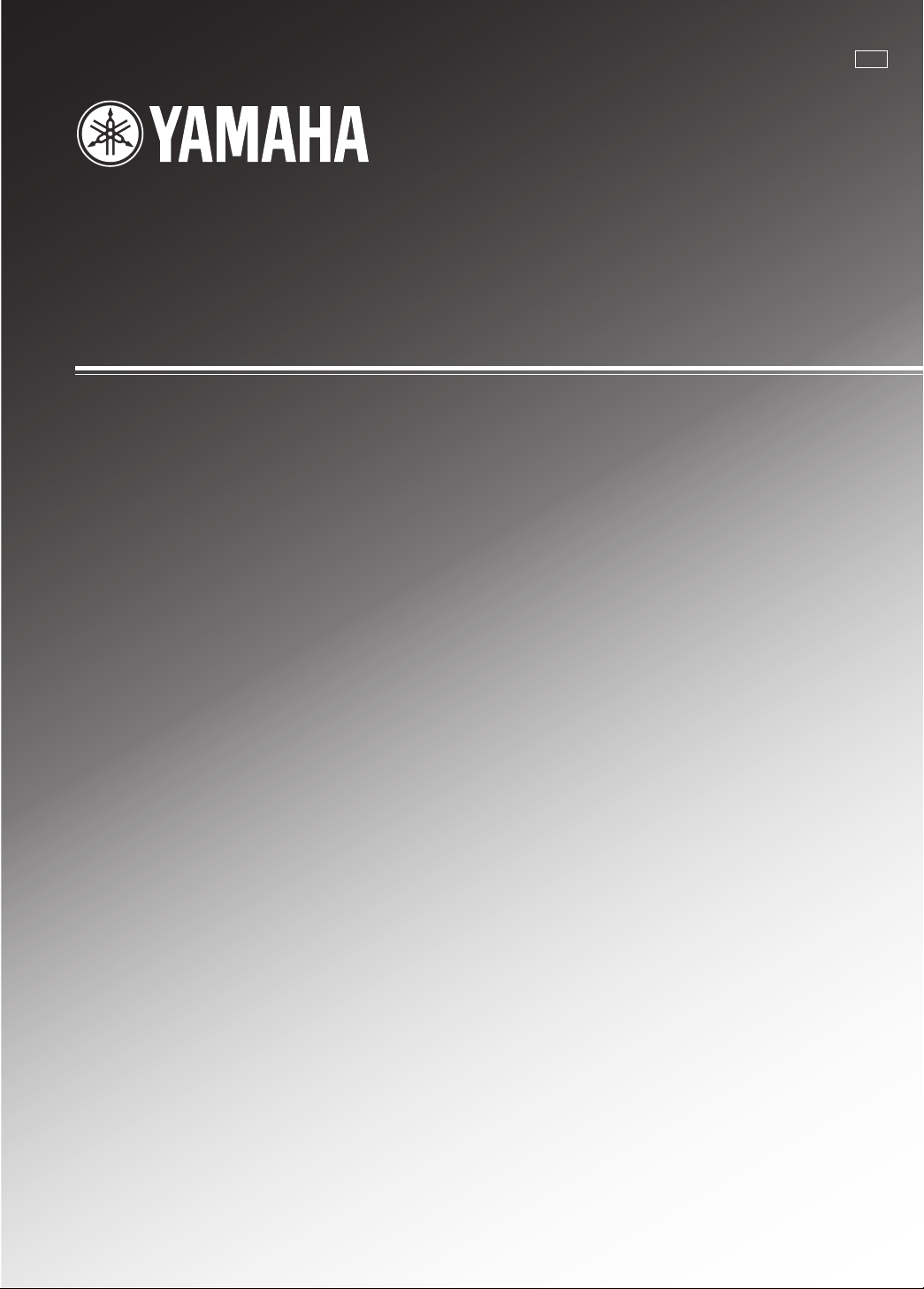
RX-V620RDS
Natural Sound AV Receiver
Ampli-tuner audio-vidéo
G B
OWNER’S MANUAL
MODE D’EMPLOI
BEDIENUNGSANLEITUNG
BRUKSANVISNING
MANUALE DI ISTRUZIONI
MANUAL DE INSTRUCCIONES
GEBRUIKSAANWIJZING
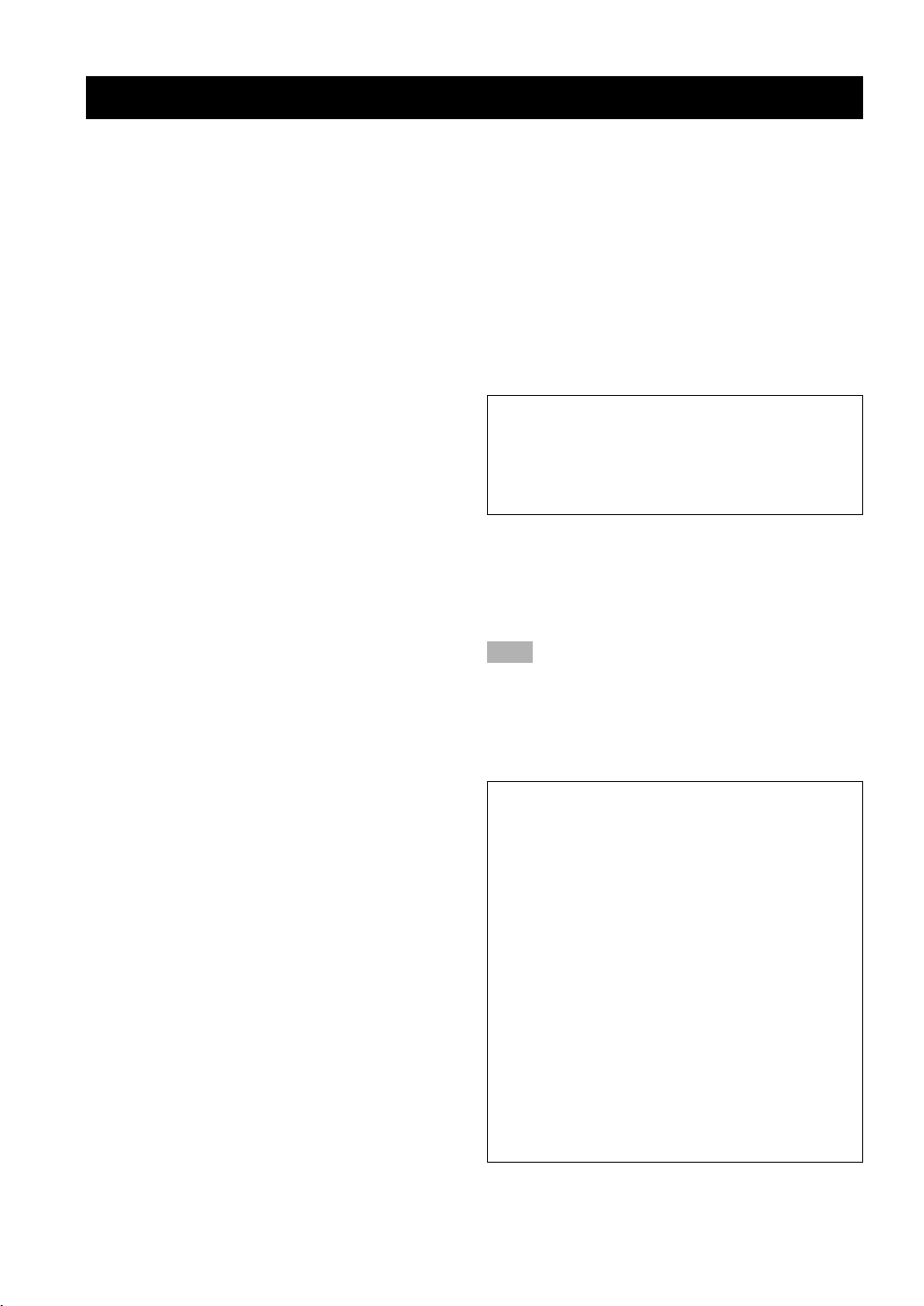
CAUTION: READ THIS BEFORE OPERATING YOUR UNIT.
1 To assure the finest performance, please read this
manual carefully. Keep it in a safe place for future
reference.
2 Install this unit in a well ventilated, cool, dry, clean
place with at least 30 cm on the top, 20 cm on the
right and left, and 10 cm at the back of this unit for
ventilation space — away from direct sunlight, heat
sources, vibration, dust, moisture, and/or cold.
3 Locate this unit away from other electrical
appliances, motors, or transformers to avoid
humming sounds. To prevent fire or electrical
shock, do not place this unit where it may get
exposed to rain, water, and/or any type of liquid.
4 Do not expose this unit to sudden temperature
changes from cold to hot, and do not locate this
unit in a environment with high humidity (i.e. a room
with a humidifier) to prevent condensation inside
this unit, which may cause an electrical shock, fire,
damage to this unit, and/or personal injury.
5 On the top of this unit, do not place:
– Other components, as they may cause damage
and/or discoloration on the surface of this unit.
– Burning objects (i.e. candles), as they may cause
fire, damage to this unit, and/or personal injury.
– Containers with liquid in them, as they may
cause electrical shock to the user and/or
damage to this unit.
6 Do not cover this unit with a newspaper, tablecloth,
curtain, etc. in order not to obstruct heat radiation.
If the temperature inside this unit rises, it may
cause fire, damage to this unit, and/or personal
injury.
7 Do not plug in this unit to a wall outlet until all
connections are complete.
8 Do not operate this unit upside-down. It may
overheat, possibly causing damage.
9 Do not use force on switches, knobs and/or cords.
10 When disconnecting the power cord from the wall
outlet, grasp the plug; do not pull the cord.
11 Do not clean this unit with chemical solvents; this
might damage the finish. Use a clean, dry cloth.
12 Only voltage specified on this unit must be used.
Using this unit with a higher voltage than specified
is dangerous and may cause fire, damage to this
unit, and/or personal injury. YAMAHA will not be
held responsible for any damage resulting from use
of this unit with a voltage other than specified.
13 To prevent damage by lightning, disconnect the
power cord from the wall outlet during an electrical
storm.
14 Take care of this unit so that no foreign objects and/
or liquid drops inside this unit.
15 Do not attempt to modify or fix this unit. Contact
qualified YAMAHA service personnel when any
service is needed. The cabinet should never be
opened for any reasons.
16 When not planning to use this unit for long periods
of time (i.e. vacation), disconnect the AC power plug
from the wall outlet.
17 Be sure to read the “TROUBLESHOOTING” section
on common operating errors before concluding that
this unit is faulty.
18 Before moving this unit, press STANDBY/ON to set
this unit in the standby mode, and disconnect the
AC power plug from the wall outlet.
This unit is not disconnected from the AC power
source as long as it is connected to the wall outlet,
even if this unit itself is turned off. This state is called
the standby mode. In this state, this unit is designed to
consume a very small quantity of power.
■ For U.K. customers
If the socket outlets in the home are not suitable for the
plug supplied with this appliance, it should be cut off and
an appropriate 3 pin plug fitted. For details, refer to the
instructions described below.
Note
• The plug severed from the mains lead must be destroyed, as a
plug with bared flexible cord is hazardous if engaged in a live
socket outlet.
■ Special Instructions for U.K.
Model
IMPORTANT
THE WIRES IN MAINS LEAD ARE COLOURED
IN ACCORDANCE WITH THE FOLLOWING
CODE:
Blue: NEUTRAL
Brown: LIVE
As the colours of the wires in the mains lead of this
apparatus may not correspond with the coloured
markings identifying the terminals in your plug,
proceed as follows:
The wire which is coloured BLUE must be connected
to the terminal which is marked with the letter N or
coloured BLACK. The wire which is coloured
BROWN must be connected to the terminal which is
marked with the letter L or coloured RED.
Making sure that neither core is connected to the earth
terminal of the three pin plug.
II
CAUTION
II
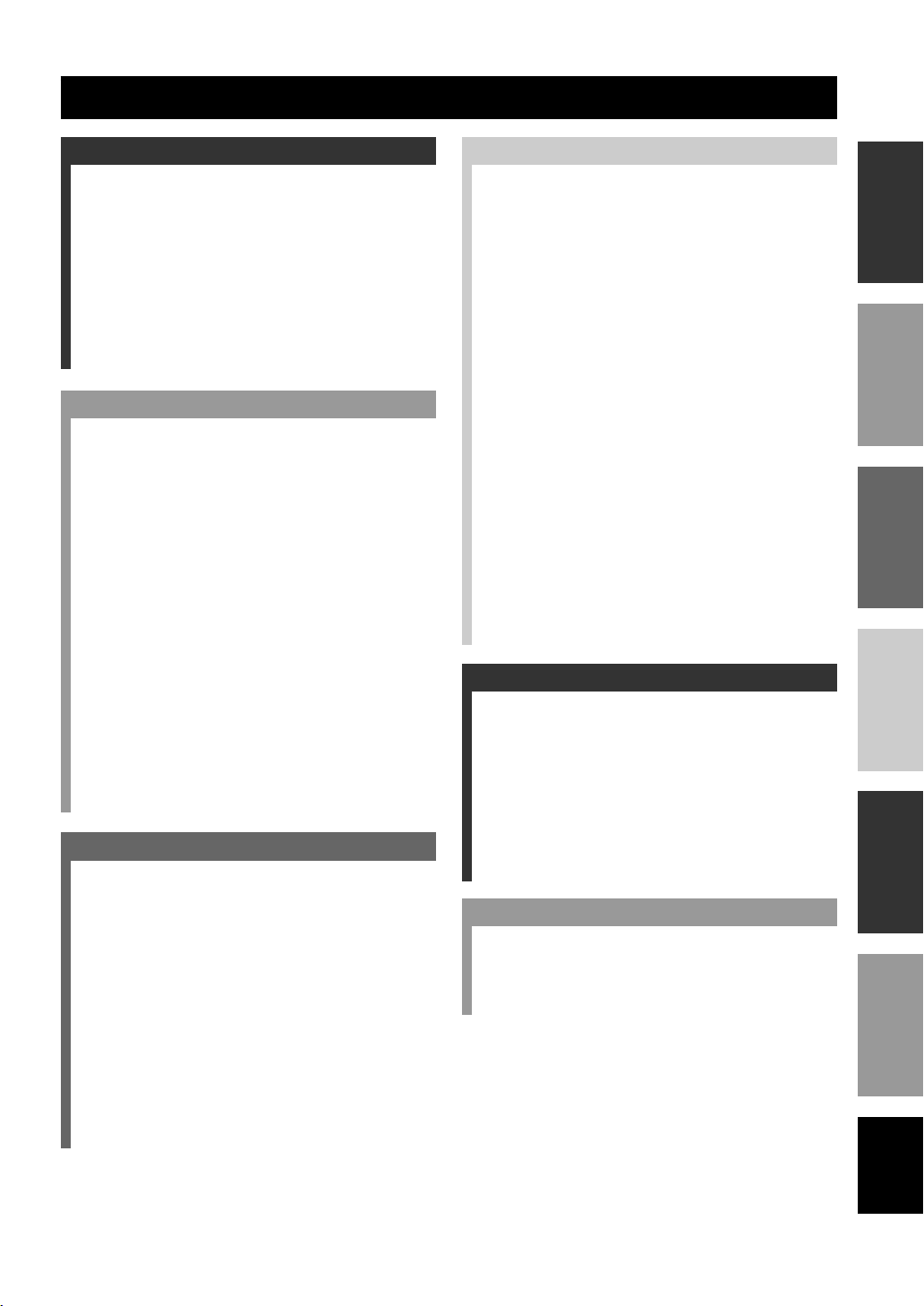
INTRODUCTION
CONTENTS
INTRODUCTION
FEATURES ............................................................ 2
GETTING STARTED ........................................... 3
Checking the Package Contents ............................... 3
Installing Batteries in the Remote Control ............... 3
CONTROLS AND FUNCTIONS ........................ 4
Front Panel ............................................................... 4
Remote Control ........................................................ 6
Description of the Numeric Buttons ........................ 7
Using the Remote Control ........................................ 8
Front Panel Display .................................................. 9
Rear Panel .............................................................. 10
PREPARATION
SPEAKER SETUP .............................................. 11
Speakers to Be Used ............................................... 11
Speaker Placement ................................................. 11
CONNECTIONS ................................................. 12
Before Connecting Components ............................ 12
Connecting Audio Components ............................. 12
Connecting Video Components .............................. 14
Connecting the Speakers ........................................ 16
Connecting an External Amplifier ......................... 18
Connecting an External Decoder ........................... 18
IMPEDANCE SELECTOR Switch ....................... 19
Connecting the Power Supply Cords ..................... 19
ON-SCREEN DISPLAY (OSD) ......................... 20
OSD Modes ............................................................ 20
Selecting the OSD Mode ........................................ 20
SPEAKER MODE SETTINGS ......................... 21
Summary of SPEAKER SET Items
1A through 1E .................................................... 21
ADJUSTING THE SPEAKER
OUTPUT LEVELS ......................................... 22
Before You Begin ................................................... 22
Using the Test Tone (TEST DOLBY SUR.) .......... 22
BASIC OPERATION
BASIC PLAYBACK ........................................... 24
Input Modes and Indications .................................. 26
Selecting a Sound Field Program ........................... 28
Normal Stereo Reproduction .................................. 29
TUNING ............................................................... 30
Connecting the Antennas........................................ 30
Automatic (or Manual) Tuning .............................. 31
Presetting Stations .................................................. 32
Tuning in to a Preset Station .................................. 33
Exchanging Preset Stations .................................... 34
RECEIVING RDS STATIONS .......................... 35
Description of RDS Data ....................................... 35
Changing the RDS Mode ....................................... 35
PTY SEEK Function .............................................. 36
EON Function ........................................................ 37
BASIC RECORDING ......................................... 38
ADVANCED OPERATION
SET MENU .......................................................... 39
Adjusting the Items on the SET MENU ................. 39
1 SPEAKER SET (speaker mode settings) ........... 40
2 L/R BALANCE (balance of the left and
right main speakers) ........................................... 42
3 HP TONE CTRL (headphone tone control) ....... 43
4 I/O ASSIGNMENT ............................................ 43
5 INPUT MODE (initial input mode) ................... 43
6 DOLBY D. SET (Dolby Digitalset) ................... 44
7 DTS SET (DTS LFE level) ................................ 44
8 SP DELAY TIME ............................................... 45
9 DISPLAY SET ................................................... 45
10MEMORY GUARD ........................................... 45
ADJUSTING THE LEVEL OF THE EFFECT
SPEAKERS ...................................................... 46
SLEEP TIMER .................................................... 47
Setting the Sleep Timer .......................................... 47
Canceling the Sleep Timer ..................................... 47
REMOTE CONTROL FEATURES .................. 48
Selector Dial ........................................................... 48
Commonly Used Buttons in Any Position of the
Selector Dial ....................................................... 49
Controlling the Components Connected
to This Unit ........................................................ 49
Button Names and Functions in Each Position ...... 50
Setting the Manufacturer Code .............................. 53
Returning to the Factory Setting ............................ 54
ADDITIONAL INFORMATION
SOUND FIELD PROGRAM ............................. 55
Hi-Fi DSP Programs ............................................... 55
CINEMA DSP Programs ........................................ 55
SOUND FIELD PROGRAM PARAMETER
EDITING ......................................................... 58
What is a sound field? ............................................ 58
Sound Field Program Parameters ........................... 58
Changing Parameter Settings ................................. 59
Resetting a Parameter to the Factory-set Value ...... 59
Sound Field Parameter Descriptions ...................... 60
APPENDIX
TROUBLESHOOTING ..................................... 63
SPECIFICATIONS ............................................. 68
GLOSSARY ......................................................... 69
INDEX .................................................................. 71
INTRODUCTION
PREPARATION
OPERATION
BASIC
OPERATION
ADVANCED
INFORMATION
ADDITIONAL
APPENDIX
English
1
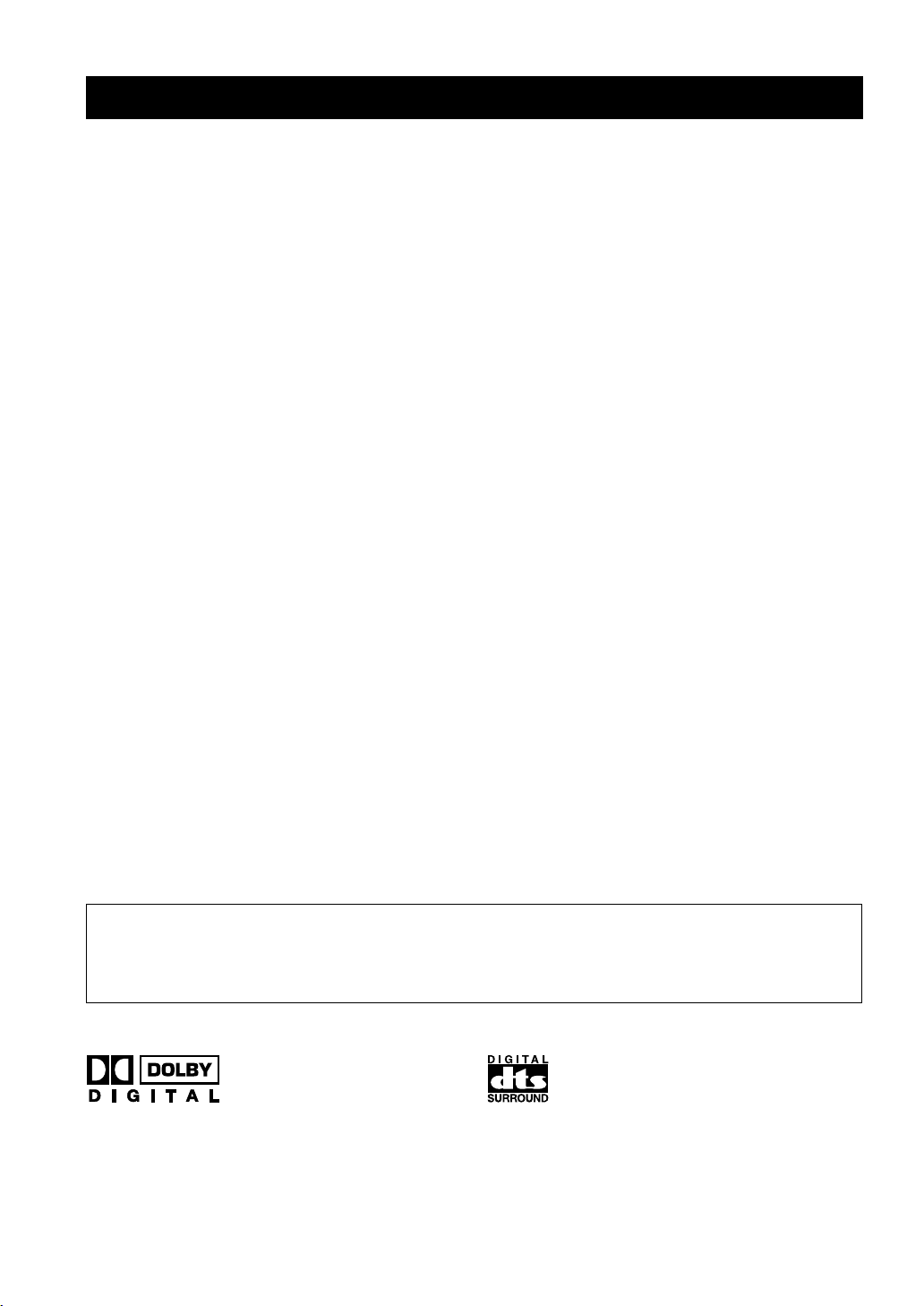
FEATURES
Built-in 5-Channel Power Amplifier
◆ Minimum RMS Output Power
(0.06% THD, 20 Hz – 20 kHz)
Main: 90 W + 90 W (8 Ω)
Center: 90 W (8 Ω)
Rear: 90 W + 90 W (8 Ω)
Multi-Mode Digital Sound Field
Processing
◆ DTS Decoder
◆ Dolby Pro Logic Decoder
◆ Dolby Digital Decoder
◆ Hi-Fi DSP
◆ CINEMA DSP: Combination of YAMAHA DSP
Technology and Dolby Pro Logic, Dolby Digital
or DTS
◆ Virtual CINEMA DSP
◆ SILENT CINEMA
Sophisticated AM/FM Tuner
◆ 40-Station Random Access Preset Tuning
◆ Automatic Preset Tuning
◆ Preset Station Shifting Capability (Preset
Editing)
◆ Multi-Functions for RDS Broadcast Reception
Other Features
◆ 96-kHz/24-bit D/A Converter
◆ “SET MENU” which Provides You with
10 Items for Optimizing This Unit for Your
Audio/Video System
◆ Test Tone Generator for Easier Speaker Balance
Adjustment
◆ 6-Channel External Decoder Input for Other
Future Formats
◆ BASS EXTENSION Button for Reinforcing
Bass Response
◆ On Screen Display Function Helpful in
Controlling This Unit
◆ S Video Signal Input/Output Capability
◆ Component Video Input/Output Capability
◆ Optical and Coaxial Digital Audio Signal Jacks
◆ Sleep Timer
◆ Remote Control with Preset Manufacturer Codes
• y indicates a tip for your operation.
• Some operations can be performed by using either the buttons on the main unit or on the remote control. In cases
when the button names differ between the main unit and the remote control, the button name on the remote control
is given in parentheses in this manual.
Manufactured under license from Dolby Laboratories.
“Dolby”, “AC-3”, “Pro Logic” and the double-D symbol are
trademarks of Dolby Laboratories.
Confidential Unpublished Works. ©1992-1997 Dolby
Laboratories, Inc. All rights reserved.
Manufactured under license from Digital Theater Systems, Inc.
US Pat. No. 5,451,942 and other world-wide patents issued and
pending. “DTS” and “DTS Digital Surround” are trademarks of
Digital Theater Systems, Inc. Copyright 1996 Digital Theater
Systems, Inc. All Rights Reserved.
2
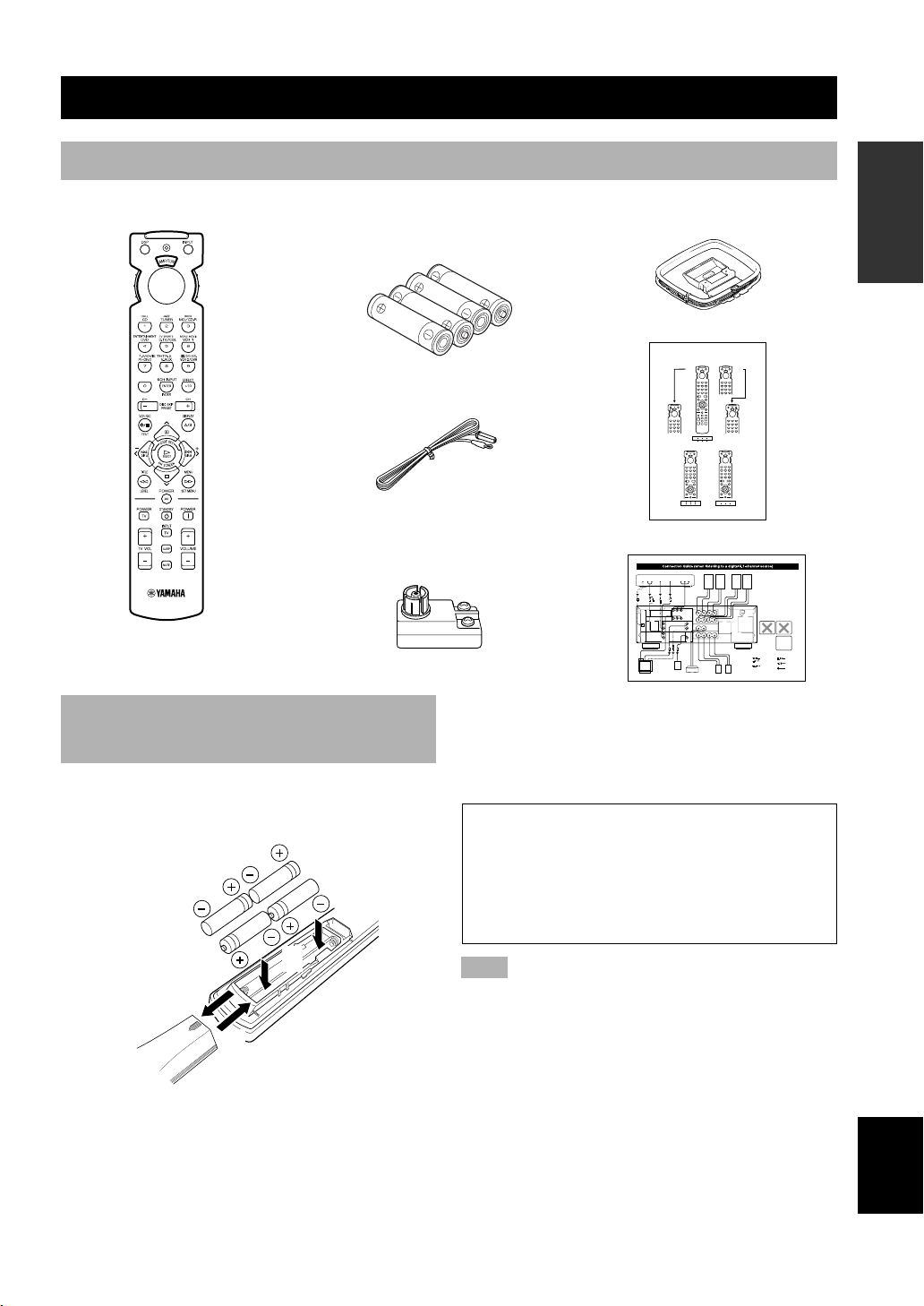
GETTING STARTED
Checking the Package Contents
Check your package to make sure it has the following items.
Remote control
A/B/C/D/E
Batteries (4)
(AAA, R03, UM-4)
Indoor FM antenna
INTRODUCTION PREPARATION
AM loop antenna
Quick Reference Card
Quick Reference Card
OPERAIONT
BASIC
75-ohm/300-ohm
antenna adapter
(U.K. model only)
Installing Batteries in the Remote Control
Insert the batteries in the correct direction by aligning the
+ and – marks on the batteries with the polarity markings
(+ and –) inside the battery compartment.
2
1
3
Connection guide
■ Changing batteries
As the batteries lose power, the operating range of the
remote control decreases and the indicator does not flash
or its light becomes dim. When you notice any of these
conditions, change all of the batteries.
If the remote control is without batteries for more than
2 minutes, or if exhausted batteries remain in the
remote control, the contents of the memory may be
cleared. When the memory is cleared, insert new
batteries, set up the manufacturer code that may have
been cleared.
Note
• If the batteries have leaked, dispose of them immediately.
Avoid touching the leaked material or letting it come into
contact with clothing, etc. Clean the battery compartment
thoroughly before installing new batteries.
OPERATION
ADVANCED
INFORMATION
ADDITIONAL
APPENDIX
■ Notes on batteries
• Change the batteries periodically.
• Do not use old batteries together with new ones.
• Do not use different types of batteries (such as alkaline
and manganese batteries) together. Read the packaging
carefully as these different types of batteries may have
the same shape and color.
English
3
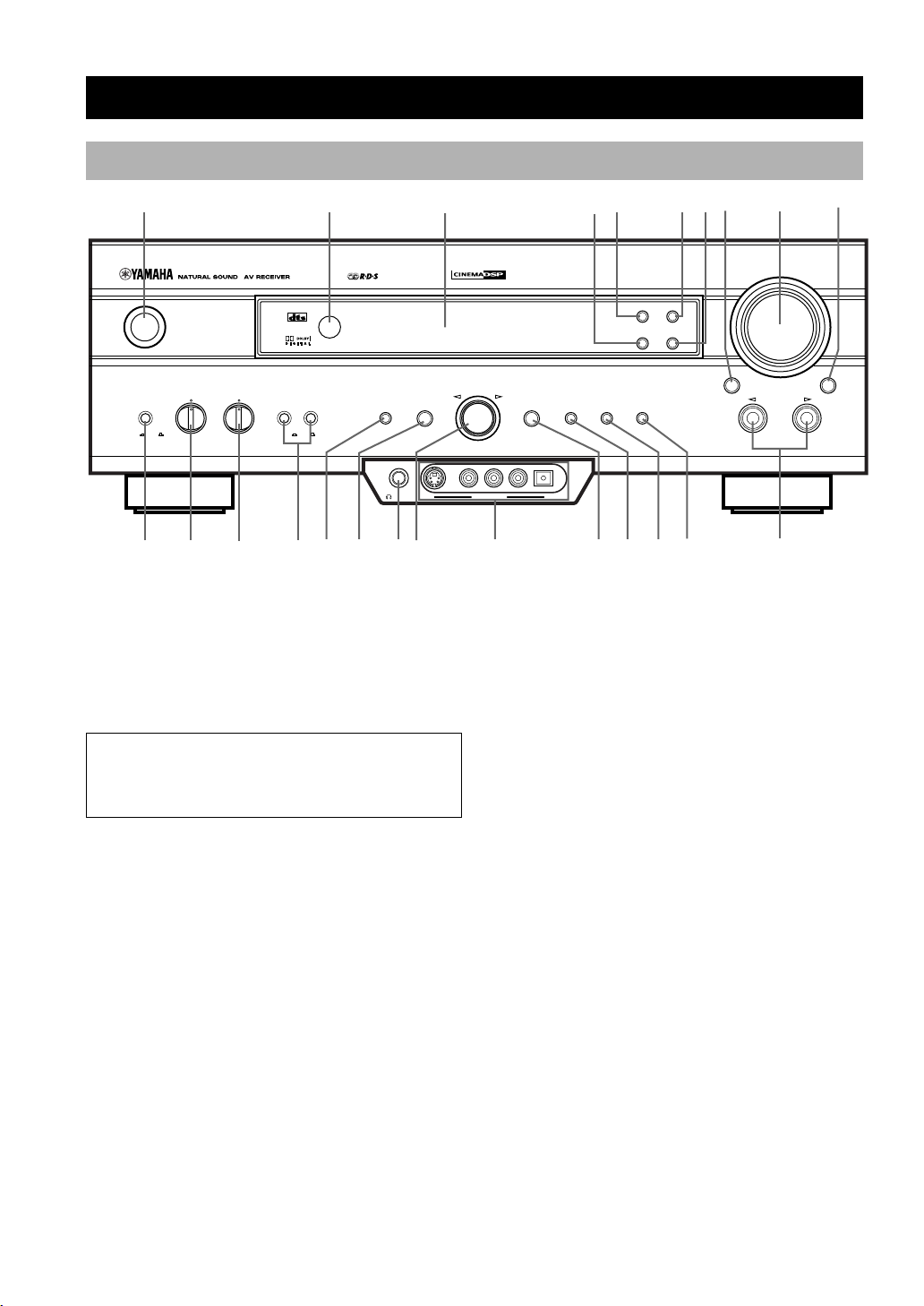
Front Panel
7
8
CONTROLS AND FUNCTIONS
1 2
DIGITAL
STANDBY
/ON
BASS TREBLE SPEAKERS
BASS
EXTENSION
– + – +
q w
e
SURROUND
AB
ONOFFON
OFF
t
r
y
3
DSP
PROGRAM
PHONES S VIDEO VIDEO L AUDIO R OPTICAL
SILENT VIDEO AUX
i
u
1 STANDBY/ON
Turns on or sets this unit in the standby mode. When you
turn on this unit, you will hear a click and there will be a
4 to 5-second delay before this unit can reproduce sound.
Standby mode
In this mode, this unit consumes a small amount of
power to receive infrared-signals from the remote
control.
2 Remote control sensor
Receives signals from the remote control.
3 Front panel display
Shows information about the operational status of this
unit.
4 PTY SEEK MODE
Sets the unit in the PTY SEEK mode.
5 RDS MODE/FREQ
When an RDS station is received, press this button to
change the display mode among the PS mode, PTY mode,
RT mode, CT mode (if the station offers those RDS data
services) and/or frequency display mode in turn.
6 EON
Selects the desired program type (NEWS, INFO,
AFFAIRS, SPORT) when you want to tune in to a radio
program of that type automatically.
DIGITAL
o
PRESET
/TUNING
5 6
4
RDS MODE/FREQ
EON
PTY SEEK
MODE START
MEMORYEFFECT
MAN'L/AUTO FM
AUTO/MAN'L MONO
pa
TUNING
MODE
s
d
FM/AM
EDIT
9
VOLUME
INPUT
f
0
6CH INPUTINPUT MODE
7 PTY SEEK START
Begins searching for a station after the desired program
type has been selected in the PTY SEEK mode.
8 INPUT MODE
Selects the mode of input for sources that send two or
more types of signals to this unit (see page 26 for details).
You cannot control the input mode when you select 6CH
INPUT as the input source.
9 VOLUME
Controls the output level of all audio channels.
This does not affect the REC OUT level.
0 6CH INPUT
Selects the source connected to the 6CH INPUT jacks.
The source selected by pressing 6CH INPUT takes
priority over the source selected with INPUT l / h (or
the input selector buttons on the remote control).
q BASS EXTENSION ON/OFF
When pushed in (ON), this feature boosts the bass
frequency of the left and right main speakers by +6 dB
(60 Hz) while maintaining overall tonal balance. This
boost is useful if you do not use a subwoofer.
However, this boost may not be noticeable if “1B MAIN
SP” on the SET MENU is set to SMALL and “1D LFE/
BASS OUT” is set to SWFR.
4
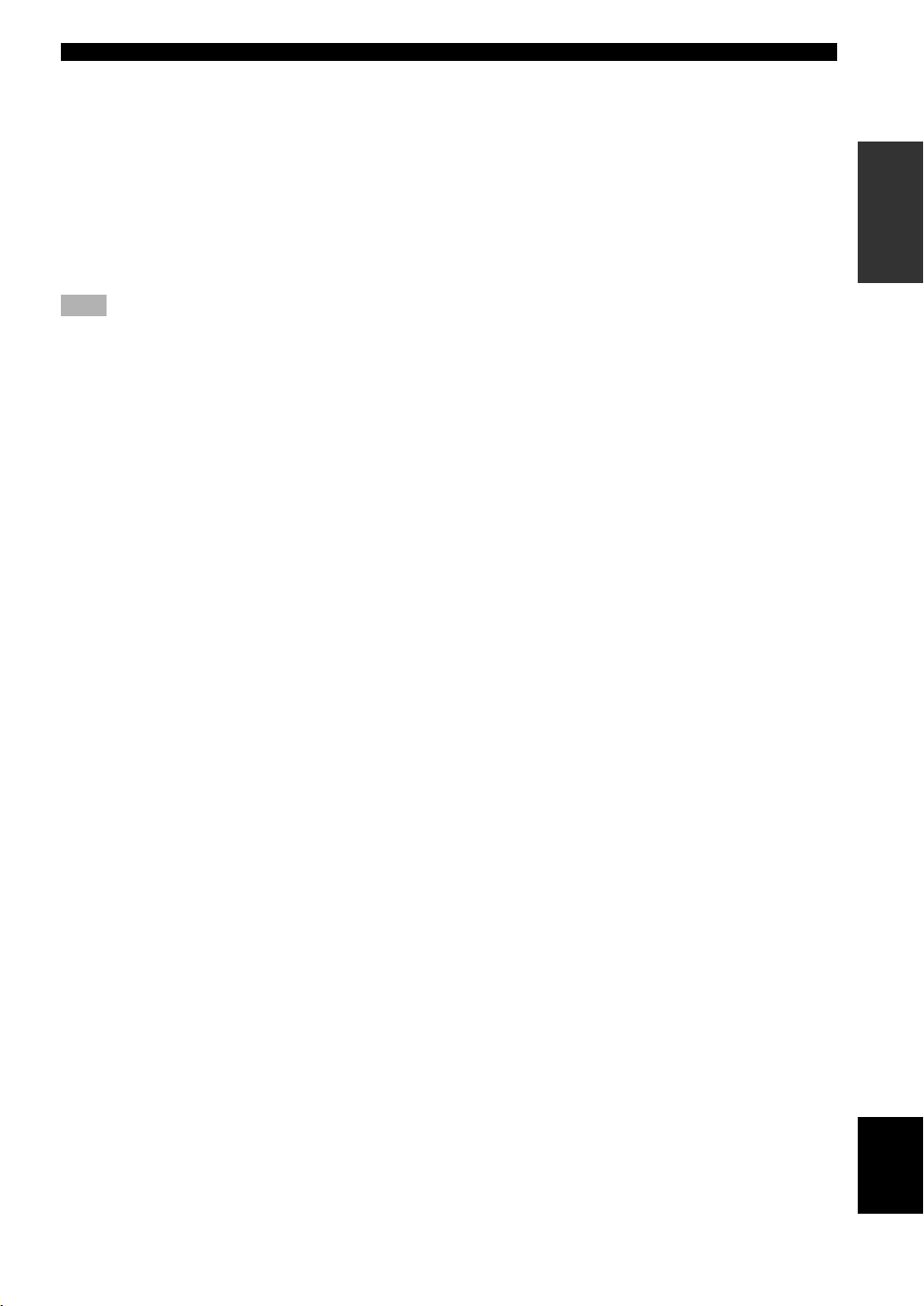
CONTROLS AND FUNCTIONS
w BASS
Adjusts the low-frequency response for the left and right
main speakers.
Turn the control to the right to increase or to the left to
decrease the low-frequency response.
e TREBLE
Adjusts the high-frequency response for the left and right
main speakers.
Turn the control to the right to increase or to the left to
decrease the high-frequency response.
Note
• If you increase or decrease the high-frequency or the lowfrequency sound to an extreme level, the tonal quality from the
center and rear speakers may not match that of the left and
right main speakers.
r SPEAKERS A/B
When pushed in (ON), these buttons turn on the set of
main speakers connected to the A and/or B terminals on
the rear panel.
t EFFECT
Switches the effect speakers (center and rear) on and off.
If you turn off the output of these speakers by using
EFFECT, all Dolby Digital and DTS audio signals except
for the LFE channel are directed to the main left and right
channels.
When Dolby Digital or DTS signals are mixed, the left
and right main channel signal levels may not match.
y DSP PROGRAM
Switches the function of the multi jog knob for selecting
DSP program.
u PHONES jack
Outputs audio signals for private listening with
headphones. When you connect headphones, no signals
are output to the OUTPUT jacks or to the speakers.
i Multi jog knob
Selects the tuning frequency in the tuning mode.
Selects the preset station after pressing PRESET/
TUNING (EDIT) to display “ z ” in the tuning mode.
Selects the DSP program after pressing DSP PROGRAM.
o VIDEO AUX jacks
Inputs audio and video signals from a portable external
source such as a game console. To reproduce source
signals from these jacks, select V-AUX as the input
source.
p PRESET/TUNING (EDIT)
Switches the function of the multi jog knob between
selecting a preset station number and tuning.
This button is also used to exchange the assignment of
two preset stations with each other.
a FM/AM
Switches the reception band between FM and AM.
s MEMORY (MAN’L/AUTO FM)
Stores a station in the memory. Hold down this button for
more than 3 seconds to start automatic preset tuning (for
FM stations only).
d TUNING MODE (AUTO/MAN’L MONO)
Switches the tuning mode between automatic and manual.
To select the automatic tuning mode, press this button so
that the “AUTO” indicator lights up on the front panel
display again. To select the manual tuning mode, press
this button so that the “AUTO” indicator does not light
up.
f INPUT l / h
Selects the input source (CD, TUNER, MD/CD-R, DVD,
D-TV/CBL, VCR 1, PHONO, V-AUX, VCR 2/DVR) you
want to listen to or watch.
INTRODUCTION PREPARATION
OPERAIONT
BASIC
OPERATION
ADVANCED
INFORMATION
ADDITIONAL
5
APPENDIX
English
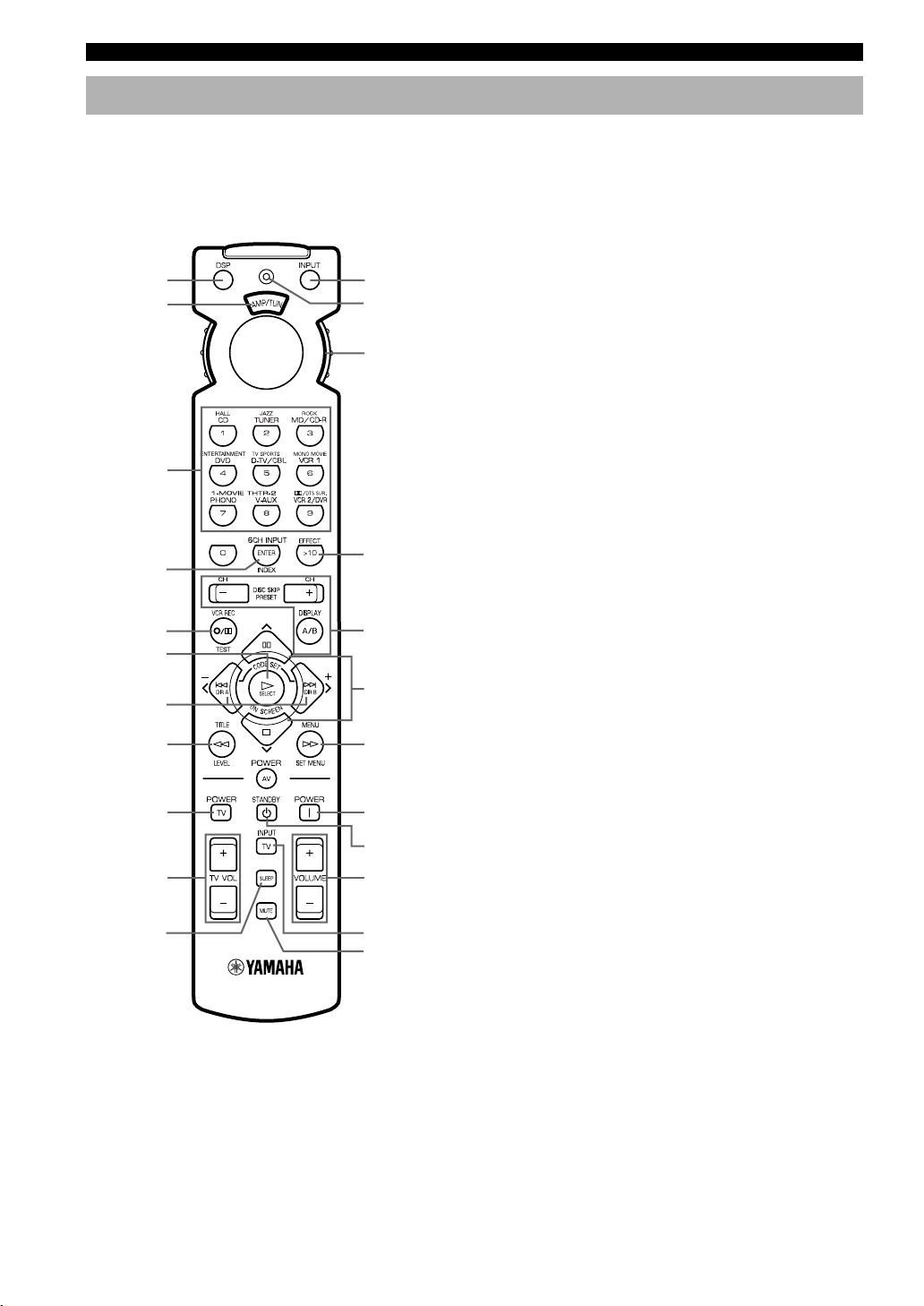
CONTROLS AND FUNCTIONS
Remote Control
This section describes the basic operation of this unit with
the remote control. First, set the selector dial to the AMP/
TUN position. See “REMOTE CONTROL FEATURES”
for full details.
1
2
Select the
AMP/TUN
position.
0
q
w
3
4
EFFECT
5
6
A/B/C/D/E
e
r
7
8
TV POWER
t
y
u
TV VOLUME
9
i
TV INPUT
o
3 Numeric buttons (Input selector buttons)
These buttons select the input source.
See “Description of the Numeric Buttons” for the
numeric buttons.
4 6CH INPUT
Selects the source connected to the 6CH INPUT jacks.
5 TEST
Outputs the test tone.
6 ON SCREEN
Selects the on-screen display (OSD) mode for your video
monitor.
7 j / i (–/+)
Adjust DSP program parameters and SET MENU items.
–/+ is displayed on the on-screen display.
8 LEVEL
Selects the effect speaker channel (center, rear and
subwoofer) so you can adjust their output level
independently.
9 SLEEP
Sets the sleep timer.
0 INPUT
Switches the function of the numeric buttons to the input
selector.
q Indicator
Flashes while the remote control is sending signals.
w Selector dial
Turn this dial to select the position for the component to
be controlled. (The proper code must be set up for your
component. See “Setting the Manufacture Codes”.) When
a position is selected, the remote control is set to that
component operation mode.
e A/B/C/D/E, PRESET –/+
These buttons are used to select a preset station.
A/B/C/D/E: To select one of 5 preset station groups (A
to E)
PRESET –/+: To select a preset station number (1 to 8)
1 DSP
Switches the function of the numeric buttons to the DSP
program selector.
2 Indicator window
Shows the name of components which can be controlled.
6
r u/d
Select DSP program parameters and SET MENU items.
t SET MENU
Enters the SET MENU.
y POWER
Turns on the power of this unit.
u STANDBY
Sets this unit in the standby mode.
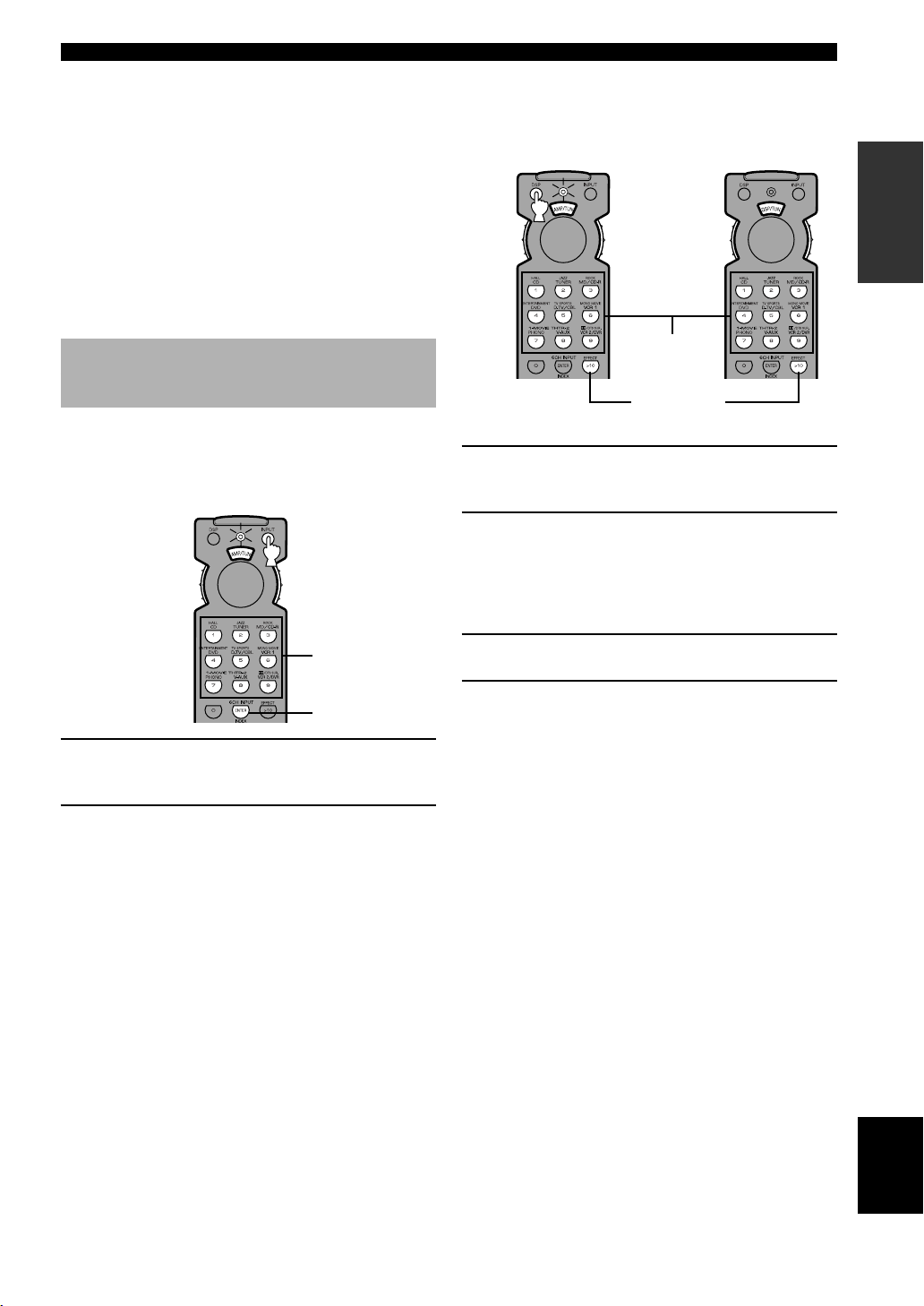
CONTROLS AND FUNCTIONS
i VOLUME +/–
Increases or decreases the volume level.
o MUTE
Mutes the sound. Press again to restore the audio output
to the previous volume level.
EFFECT
Switches the effect speakers (center and rear) on and off
in the following cases:
• When the selector dial is set to the DSP/TUN position.
• While the indicator is lit for about 3 seconds after
pressing DSP.
Description of the Numeric Buttons
The numeric buttons function in various ways depending
on the position of the selector dial or the combination of
other instructions.
■ When selecting an input source
■ When selecting a DSP program
and turning on or off the effect
speakers (center and rear)
A
DSP program
group buttons
B
EFFECT
A
1 Press DSP regardless of the position of the
selector dial.
The indicator lights up for about 3 seconds.
2 You can select a DSP program with the
numeric buttons and turn on or off the effect
speakers (center and rear) by pressing
EFFECT while the indicator is lit.
INTRODUCTION PREPARATION
OPERAIONT
BASIC
Input selector
buttons
6CH INPUT
1 Press INPUT regardless of the position of
the selector dial.
The indicator lights up for about 3 seconds.
2 You can select an input source with the
numeric buttons and 6CH INPUT while the
indicator is lit.
B
1 Set the selector dial to the DSP/TUN
position.
2 You can select a DSP program directly with
the numeric buttons and turn on or off the
effect speakers (center and rear) by pressing
EFFECT.
OPERATION
ADVANCED
INFORMATION
ADDITIONAL
APPENDIX
English
7
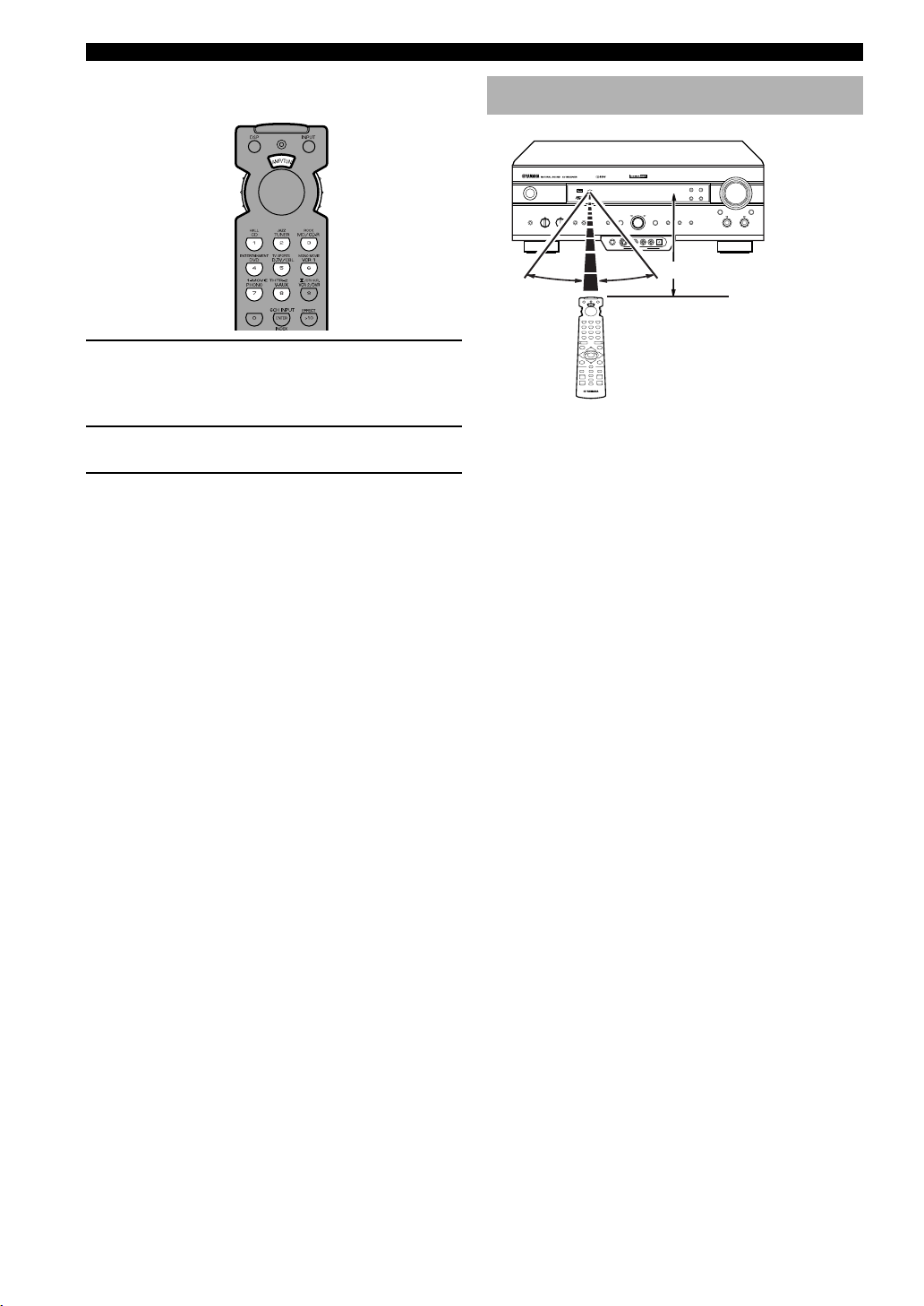
CONTROLS AND FUNCTIONS
■ When selecting a preset station
number
1 Set code number “0023” in the AMP/TUN (or
DSP/TUN) position.
See “Setting the Manufacturer Code” for setting the
code.
2 Set the selector dial to the AMP/TUN (or
DSP/TUN) position.
3 You can select a preset station number
directly with the numeric buttons (1 to 8).
See “Tuning in to a Preset Station”.
Using the Remote Control
DIGITAL
SURROUND
30° 30°
The remote control transmits a directional infrared beam.
Be sure to aim the remote control directly at the remote
control sensor on the main unit during operation.
■ Handling the remote control
• Do not spill water or other liquids on the remote
control.
• Do not drop the remote control.
• Do not leave or store the remote control in the
following types of conditions:
– high humidity or temperature such as near a heater,
stove or bath;
– dusty places; or
– in places subject to extremely low temperatures.
DIGITAL
Approximately 6 m (20 feet)
8
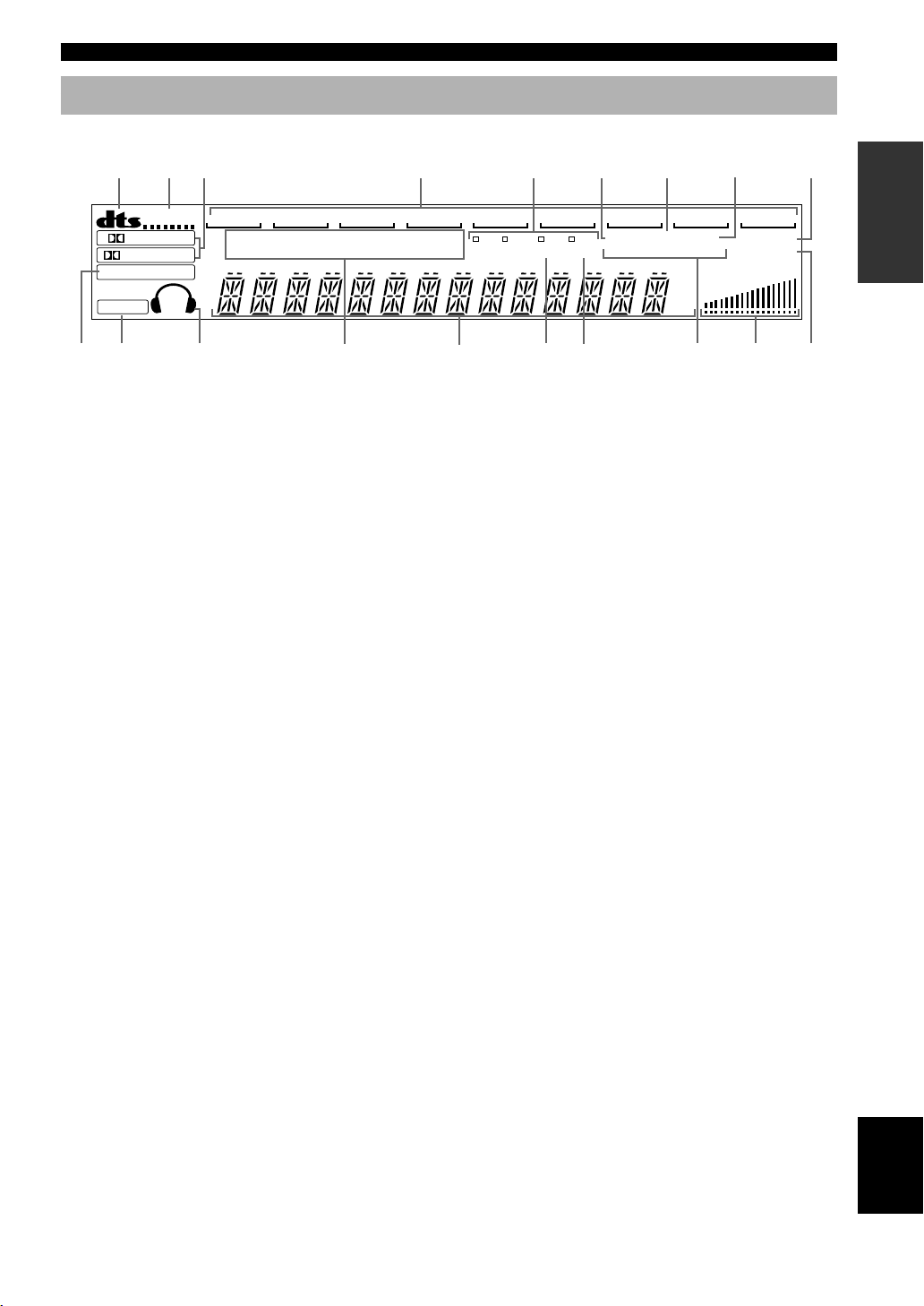
Front Panel Display
1 2
4
8
9
3
CONTROLS AND FUNCTIONS
INTRODUCTION PREPARATION
5 6 7
D-TV/CBL
PCM
0
VIRTUAL
DIGITAL
PRO LOGIC
DSP
ASPB
q w
V-AUX
VCR2/DVR
DOLBY DIGITAL
PRO LOGIC DTS
VCR 1
MOVIE THEATER 1 2
ENTERTAINMENT
e
1 t indicator
Lights up when the built-in DTS decoder is on.
2 VIRTUAL indicator
Lights up when using Virtual CINEMA DSP.
3 g and o indicators
Light up according to the type of Dolby signals this unit
is reproducing. “ g ” lights up when the builtin Dolby Digital decoder is on. “ o ” lights up
when the built-in Dolby Pro Logic decoder is on.
4 Input source indicator
Shows the current input source with a cursor.
5 RDS mode indicators
The name(s) of the RDS data offered by the currently
received RDS station light(s) up. Illumination of the red
indicator next to the RDS data name shows that the
corresponding RDS mode is now selected.
6 TUNED indicator
Lights up when this unit tunes in to a station.
7 STEREO indicator
Lights up when the unit is receiving a strong signal for an
FM stereo broadcast while the “AUTO” indicator is lit.
8 AUTO indicator
Shows that this unit is in the automatic tuning mode.
9 MEMORY indicator
Flashes to show a station can be stored.
0 x indicator
Lights up when you select a DSP program.
CDTUNER PHONO
STEREO AUTO
VOLUME
dB
ms
u i o
MEMORY
SLEEP
r
DVD
PS
MD/CD-R
PTY
RT
PTY HOLD EON
t
CT
TUNED
NEWS INFO AFFAIRS SPORT
y
q v indicator
Lights up when this unit is reproducing PCM (pulse code
modulation) digital audio signals.
w Headphones indicator
Lights up when headphones are connected.
e DSP program indicators
The name of the selected DSP program lights up when the
ENTERTAINMENT, MOVIE THEATER 1, MOVIE
THEATER 2 or q/DTS SURROUND DSP program is
selected.
r Multi-information display
Shows the current DSP program name and other
information when adjusting or changing settings.
t PTY HOLD indicator
Lights up while searching for stations in the PTY SEEK
mode.
y EON indicator
Lights up when an RDS station that offers the EON data
service is being received.
u Program type name indicators
The name of the selected program type lights up when the
“EON” indicator lights up.
i VOLUME level indicator
Indicates the volume level.
o SLEEP indicator
Lights up while the sleep timer is on.
OPERAIONT
BASIC
OPERATION
ADVANCED
INFORMATION
ADDITIONAL
APPENDIX
English
9
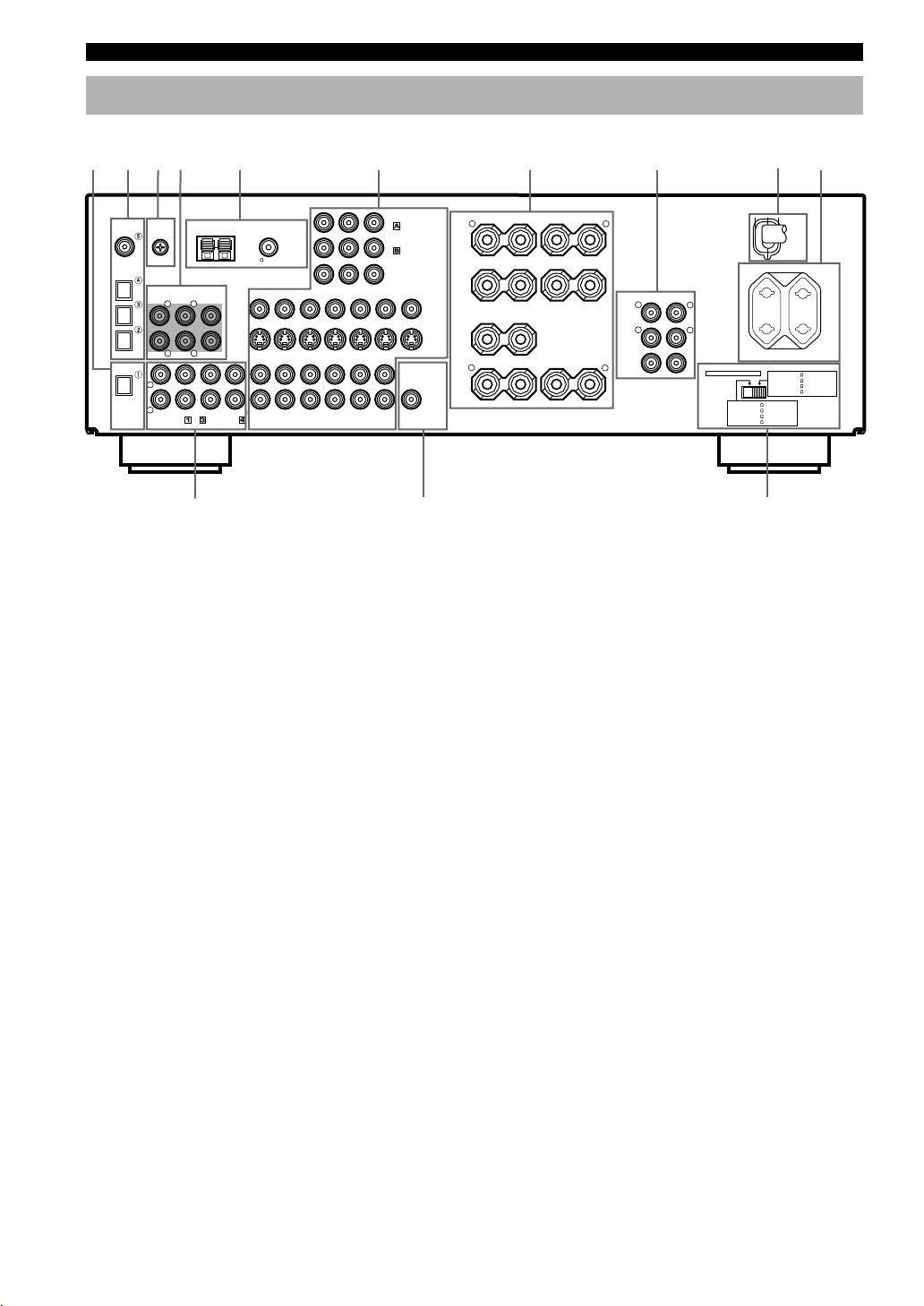
CONTROLS AND FUNCTIONS
1
4 5
9 0
Rear Panel
2
DIGITAL
INPUT
CD
COAXIAL
OPTICAL
D-TV/CBL
DVD
MD/CD-R
OPTICAL
MD/CD-R
DIGITAL
OUTPUT
3
L
R
GND
MAIN
PHONO
6CH INPUT
SURROUND
RLR
CD
AM ANT GND
CENTER
L
SUB WOOFER
IN(PLAY)
MD/CD-R
OUT(REC)
FM ANT
UNBAL.
75
DVD
D-TV/CBL
D-TV/CBL
DVD
AUDIO SIGNAL
TUNER
IN
IN
6
YPB/CBPR/CRCOMPONENT VIDEO
VCR 1
VCR 2
OUT
OUT IN
/DVR
VIDEO SIGNAL
OUT IN
VCR 2/DVR
OUT
VCR 1
q
1 DIGITAL OUTPUT jacks
2 DIGITAL INPUT jacks
3 GND terminal
See page 12 for connection information.
4 6CH INPUT jacks
See pages 13 and 18 for connection information.
5 Antenna input terminals
See page 30 for connection information.
6 Video component jacks
See pages 14 and 15 for connection information.
7 Speaker terminals
See pages 16 and 17 for connection information.
DVD
D-TV/CBL
MONITOR
OUT
MONITOR OUT
SUB
WOOFER
OUTPUT
+
R L
A
MAIN
B
VIDEO
CENTER
+
S VIDEO
+
R
REAR
(SURROUND)
7
SPEAKERS
–
–
–
––
+
+
L
R
MAIN
R
REAR
(SURROUND)
CENTER
8
OUTPUT
L
L
w e
9 AC power cord
Connect to a power outlet.
0 AC OUTLET(S)
Use these outlets to supply power to your other audio/
video components (see page 19).
q Audio component jacks
See pages 12 and 13 for connection information.
w SUBWOOFER jack
See page 17 for connection information.
e IMPEDANCE SELECTOR switch
Use this switch to match the amplifier output to your
speaker impedance. Set this unit in the standby mode
before you change the setting of this switch (see page 19).
IMPEDANCE SELECTOR
SET BEFORE POWER ON
MAIN A OR B: 4
A + B: 8
CENTER
REAR
MAINS
AC OUTLETS
SWITCHED
100W MAX. TOTAL
MAIN A OR B: 8
MIN. /SPEAKER
A + B:16
MIN. /SPEAKER
CENTER
: 8
MIN. /SPEAKER
: 8
MIN. /SPEAKER
REAR
MIN. /SPEAKER
MIN. /SPEAKER
: 6
MIN. /SPEAKER
: 6
MIN. /SPEAKER
(Europe model)
8 OUTPUT jacks
See page 18 for connection information.
10
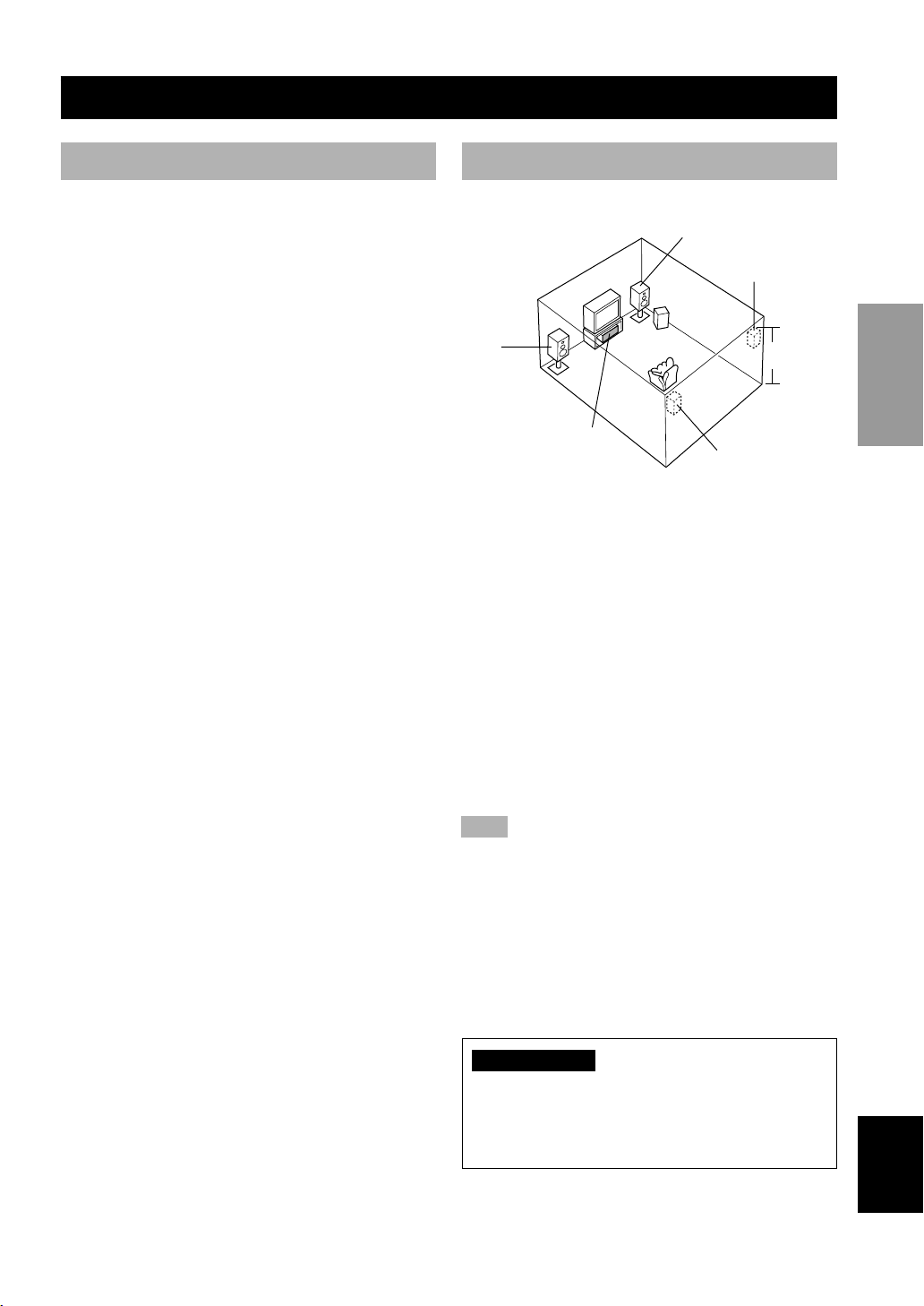
PREPARATION
Speakers to Be Used
SPEAKER SETUP
INTRODUCTION
Speaker Placement
This unit has been designed to provide the best soundfield quality with a 5-speaker system, using left and right
main speakers, left and right rear speakers, and a center
speaker. If you use different brands of speakers (with
different tonal qualities) in your system, the tone of a
moving human voice and other types of sound may not
shift smoothly. We recommend that you use speakers
from the same manufacturer to ensure even tonal quality.
The main speakers are used for the main source sound
plus the effect sounds. They will probably be the speakers
from your present stereo system. The rear speakers are
used for the effect and surround sounds, and the center
speaker is for the center sounds (dialog, vocals, etc.). If
for some reason it is not practical to use a center speaker,
you can do without it. Best results, however, are obtained
with the full system.
The main speakers should be high-performance models
and have enough power-handling capacity to accept the
maximum output of your audio system. The other
speakers do not have to be equal to the main speakers.
For precise sound localization, however, it is ideal to use
high-performance models that can reproduce sounds over
the full range for the center speaker and the rear speakers.
■ Use of a subwoofer expands your
sound field
It is also possible to further expand your system with the
addition of a subwoofer. The use of a subwoofer is
effective not only for reinforcing bass frequencies from
any or all channels, but also for reproducing the LFE
(low-frequency effect) channel with high fidelity when
the Dolby Digital signal or the DTS signal is played back.
The YAMAHA Active Servo Processing Subwoofer
System is ideal for natural and lively bass reproduction.
Refer to the following diagram when you place the
speakers.
Main
speaker (L)
Center speaker
Main speaker (R)
Rear speaker (R)
Subwoofer
1.8 m
Rear speaker (L)
■ Main speakers
Place the left and right main speakers an equal distance
from the ideal listening position. The distance of each
speaker from each side of the video monitor should be the
same.
■ Rear speakers
Place these speakers behind your listening position,
facing slightly inwards, nearly 1.8 m (approx. 6 feet)
above the floor.
■ Center speaker
Align the front face of the center speaker with the front
face of your video monitor. Place the speaker as close to
the monitor as possible, such as directly over or under the
monitor and centrally between the main speakers.
Note
• If the center speaker is not used, the center channel sound will
be heard from the left and right main speakers. In this case,
“1A CENTER SP” on the SET MENU is set to NONE.
PREPARATION
BASIC OPERA-
TION
OPERATION
ADVANCED
INFORMATION
ADDITIONAL
■ Subwoofer
The position of the subwoofer is not so critical, because
low bass sounds are not highly directional. But it is better
to place the subwoofer near the main speakers. Turn it
slightly toward the center of the room to reduce the wall
reflections.
CAUTION
Please use magnetically shielded speakers. Sometimes
a video monitor may be adversely affected even when
magnetically shielded speakers are used. Separate the
speakers from the monitor if this happens.
11
APPENDIX
English
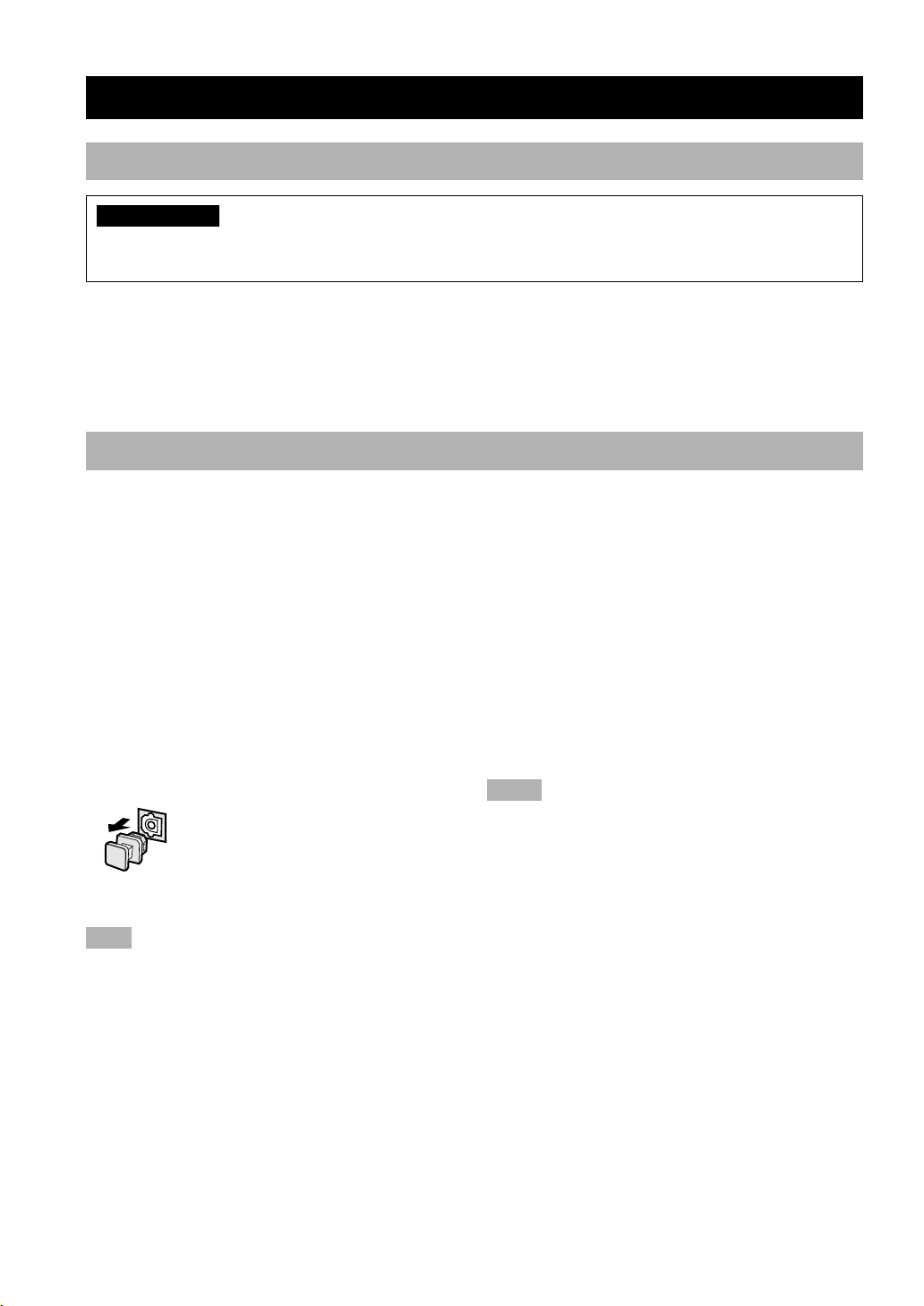
CONNECTIONS
Before Connecting Components
CAUTION
Never connect this unit and other components to mains power until all connections between components have been
completed.
• Be sure all connections are made correctly, that is to say L (left) to L, R (right) to R, “+” to “+” and “–” to “–”. Some
components require different connection methods and have different jack names. Refer to the operation instructions
for each component to be connected to this unit.
• When you connect other YAMAHA audio components (such as a tape deck, MD recorder and CD player or
changer), connect them to the jack with the same number labels as !, #, $ etc.
• After you have completed all connections, check them again to make sure they are correct.
Connecting Audio Components
■ Connecting to digital jacks
This unit has digital jacks for direct transmission of
digital signals through either coaxial or fiber optic cables.
You can use the digital jacks to input PCM, Dolby Digital
and DTS bitstreams. When you connect components to
both the COAXIAL and OPTICAL jacks, priority is given
to the input signals from the COAXIAL jack. All digital
input jacks are acceptable for 96-kHz sampling digital
signals.
y
• You can designate the input for each digital jack according to
your component by using “4 I/O ASSIGNMENT” on the SET
MENU.
About the dust protection cap
Pull out the cap from the optical jack
before you connect the fiber optic cable.
Do not discard the cap. When you are not
using the optical jack, be sure to put the
cap back in place. This cap protects the
jack from dust.
Note
• The OPTICAL jacks on this unit conform to the EIA standard.
If you use a fiber optic cable that does not conform to this
standard, this unit may not function properly.
■ Connecting a turntable
PHONO jacks are for connecting a turntable with an MM
or high-output MC cartridge. If you have a turntable with
a low-output MC cartridge, use an inline boosting
transformer or MC-head amplifier when connecting to
these jacks.
y
• The GND terminal does not electrically ground the turntable. It
simply reduces noise in the signal. In some cases, you may
hear less noise if you do not connect to the GND terminal.
■ Connecting a CD player
y
• The COAXIAL jack is available for a CD player which has a
coaxial digital output jack.
• When you connect a CD player to both the analog and digital
jacks, priority is given to the input signals from the digital jack.
■ Connecting an MD recorder, CD
recorder or tape deck
y
• When you connect your recording component to both the
analog and digital input and output jacks, the priority is given
to the digital signal.
Notes
• When you connect a recording component to this unit, keep its
power on while using this unit. If the power is off, this unit
may distort the sound from other components.
• Since digital output and analog output (REC OUT) are
independent of each other, the analog signal is output only to
the analog jack, while the digital signal is output only to the
digital jack.
12
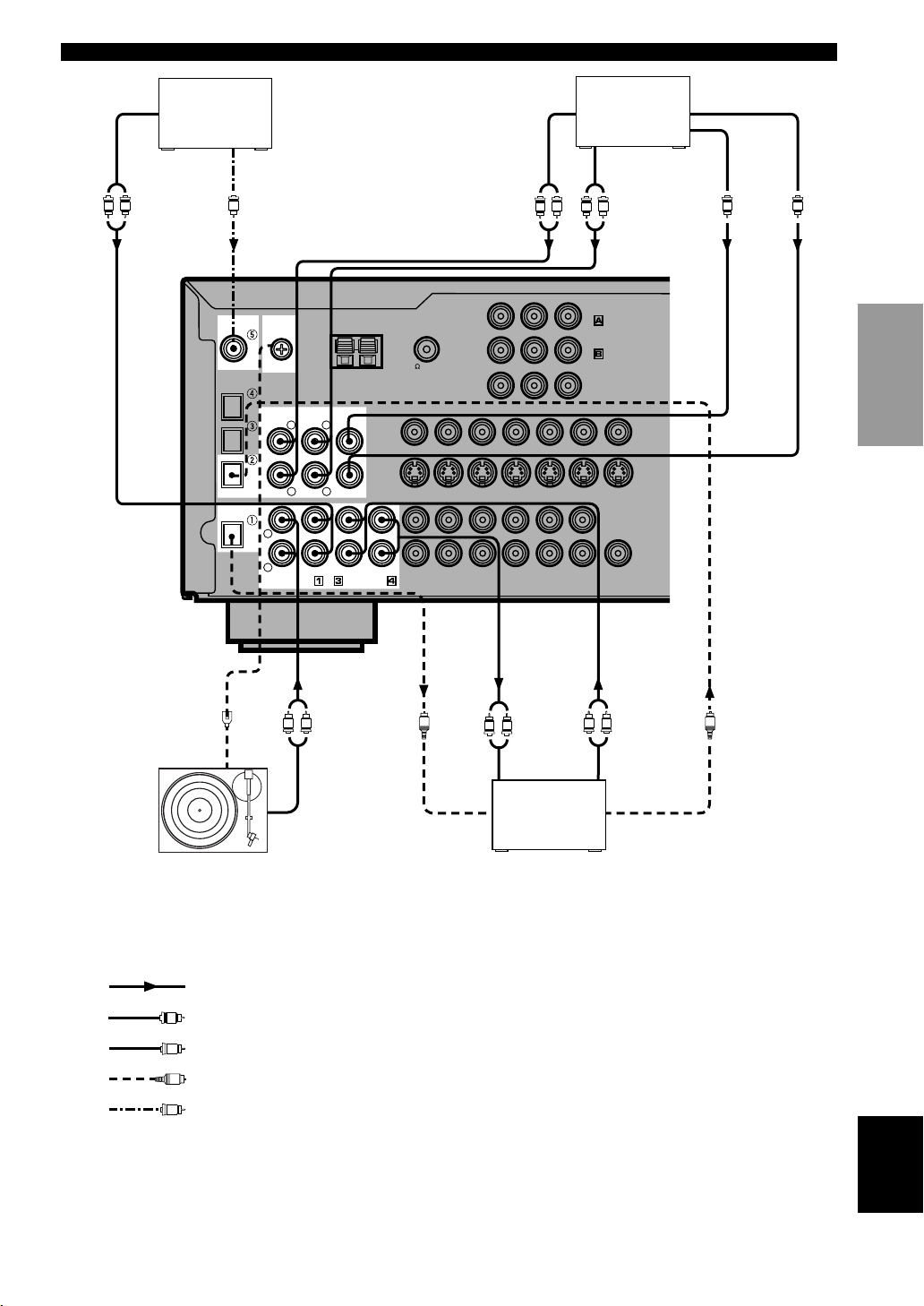
CONNECTIONS
OUTPUT
R
L
(Europe model)
CD player
DIGITAL
INPUT
CD
COAXIAL
OPTICAL
D-TV/CBL
DVD
MD/CD-R
OPTICAL
MD/CD-R
DIGITAL
OUTPUT
COAXIAL
OUTPUT
C
L
R
GND
MAIN
PHONO
6CH INPUT
SURROUND
RLR
CD
AM ANT GND
CENTER
L
SUB WOOFER
IN(PLAY)
MD/CD-R
OUT(REC)
FM ANT
UNBAL.
75
DVD
D-TV/CBL
D-TV/CBL
DVD
AUDIO SIGNAL
MAIN
OUTPUT
R
L
TUNER
YPB/CBPR/CRCOMPONENT VIDEO
VCR 1
IN
OUT IN
VIDEO SIGNAL
IN
OUT IN
VCR 1
VCR 2/DVR
External decoder
R
L
SURROUND
OUTPUT
DVD
D-TV/CBL
MONITOR
OUT
VCR 2
MONITOR OUT
OUT
/DVR
OUT
SUB
WOOFER
OUTPUT
VIDEO
S VIDEO
SUBWOOFER
OUTPUT
CENTER
OUTPUT
INTRODUCTION
PREPARATION
BASIC OPERA-
TION
L R
GND
OUTPUT
Turntable
indicates signal direction
indicates left analog cables
L
indicates right analog cables
R
indicates optical cables
O
indicates coaxial cables
C
L R
INPUT OUTPUT
MD recorder
OPTICAL
INPUT
or CD recorder
L R
OPTICAL
OUTPUT
OPERATION
ADVANCED
OO
INFORMATION
ADDITIONAL
APPENDIX
English
13
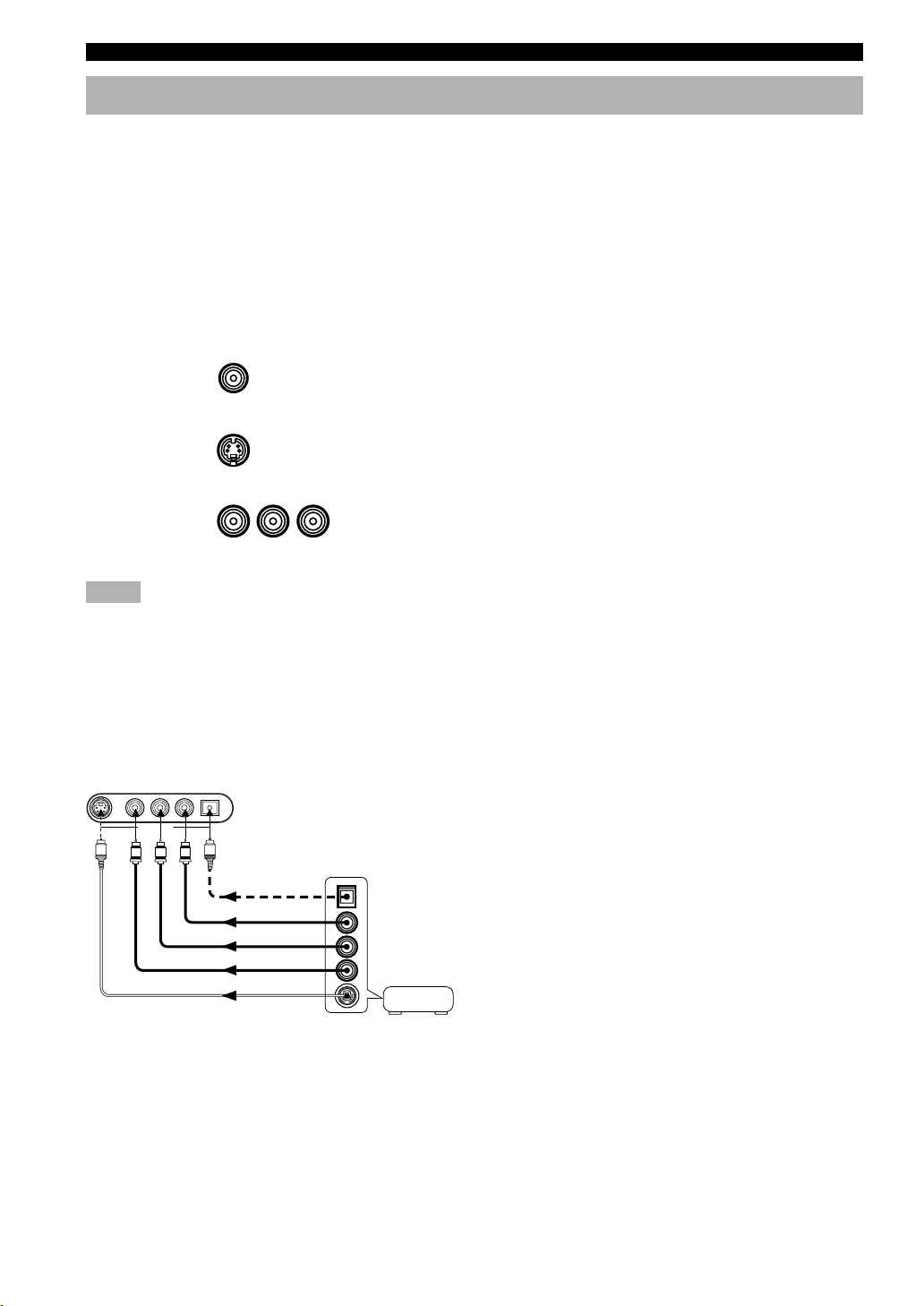
CONNECTIONS
Connecting Video Components
■ About the video jacks
There are three types of video jacks. Video signals input through the VIDEO jacks are the conventional composit video
signals. Video signals input through the S VIDEO jacks are separated into luminance (Y) and color (C) video signals.
The S-video signals achieve high-quality color reproduction. Video signals input through the COMPONENT VIDEO
jacks are separated into luminance (Y) and color difference (P
into three for each signal. The description of the component video jacks may be different depending on the component
(e.g. Y, C
, CR/Y, PB, PR/Y, B-Y, R-Y etc.). Component video signals provide the best quality in picture reproduction.
B
If your video component has an S-video output or component video output, you can connect it to this unit. Connect the
S-video signal output jack on your video component to the S VIDEO jack or connect the component signal output jacks
on your video component to the COMPONENT VIDEO jacks.
VIDEO jack (composite)
S VIDEO jack
YPB/CBPR/C
COMPONENT VIDEO jacks
R
Notes
• Use a commercially available S-video cable when connecting to the S VIDEO jack, and commercially available video cables when
connecting to the COMPONENT VIDEO jacks.
• When you are using the COMPONENT VIDEO jacks, check the details in the owner’s manual that came with the component being
connected.
, PR/CR) video signals. The jacks are also separated
B/CB
y
• Each type of video jack works independently. Signals input
through the composite video, S-video and component jacks are
output through the corresponding composite video, S-video,
and component jacks, respectively.
• If you make S-video connections to this unit, it is not necessary
to make composite video connections. If both types of
connections are made, this unit gives priority to the S-video
signal.
• You can designate the input for the COMPONENT VIDEO A
and B jacks according to your component by using “4 I/O
ASSIGNMENT” on the SET MENU.
■ Video monitor with a 21-pin connector
Make a connection as shown on page 15 with a commercially available SCART-plug connector cable.
■ VIDEO AUX jacks (on the front panel)
S VIDEO VIDEO L AUDIO R OPTICAL
VIDEO AUX
S
V
R
L
O
OPTICAL OUT
AUDIO OUT R
AUDIO OUT L
VIDEO OUT
S VIDEO OUT
Game console
These jacks are used to connect any video input source
such as a game console to this unit.
14
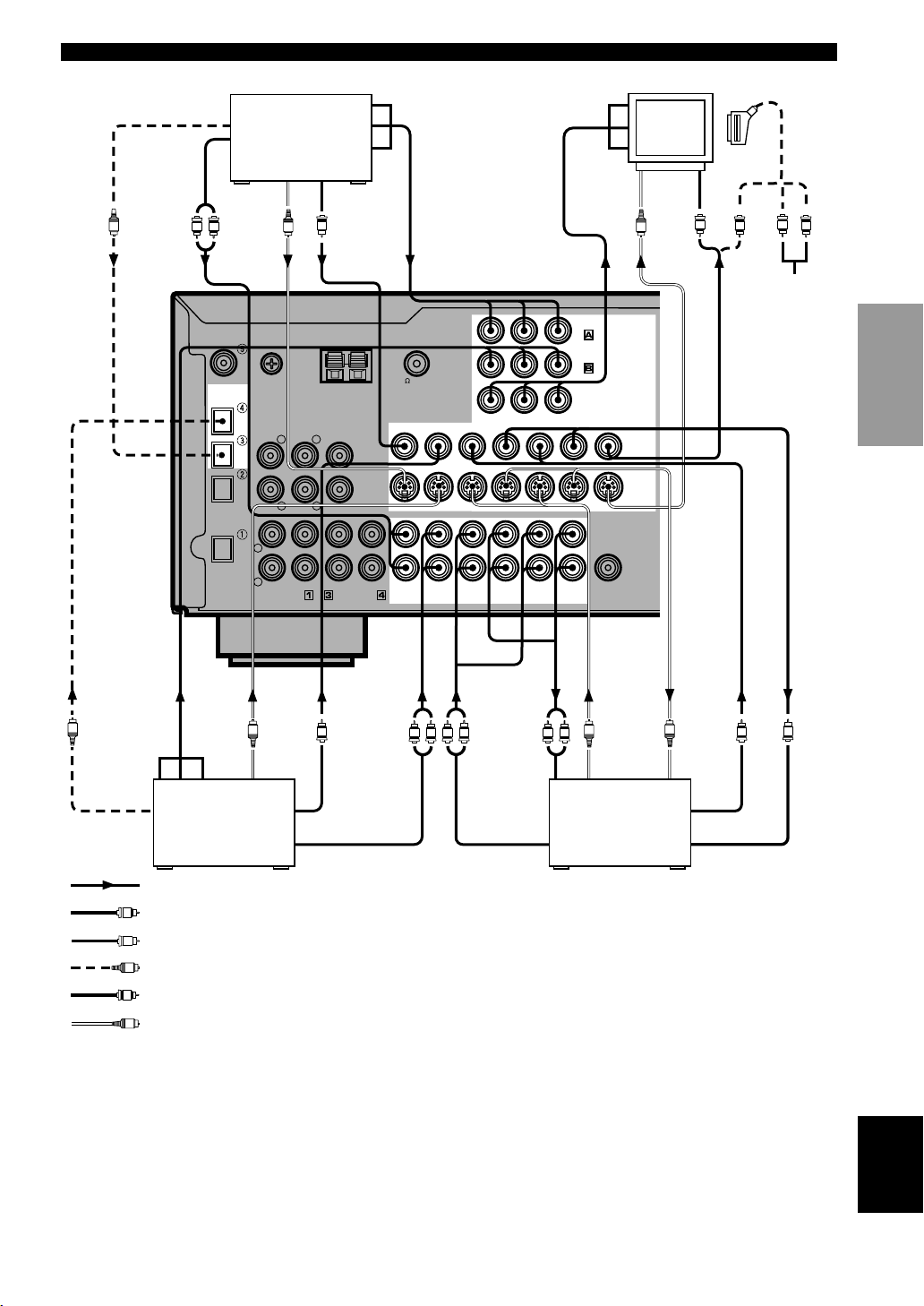
OPTICAL
OUTPUT
DVD player
COMPONENT
OUTPUT
COMPONENT
INPUT
Monitor
CONNECTIONS
SCART-plug
INTRODUCTION
O
COMPONENT
O
AUDIO
OUTPUT
OUTPUT
S VIDEO
OUTPUT
R
L
DIGITAL
INPUT
CD
COAXIAL
OPTICAL
D-TV/CBL
DVD
MD/CD-R
OPTICAL
MD/CD-R
DIGITAL
OUTPUT
S VIDEO
OUTPUT
GND
MAIN
L
R
PHONO
OUTPUT
S
S
6CH INPUT
SURROUND
RLR
CD
VIDEO
VIDEO
OUTPUT
V
AM ANT GND
CENTER
L
SUB WOOFER
IN(PLAY)
V
MD/CD-R
OUT(REC)
FM ANT
75
UNBAL.
DVD
D-TV/CBL
D-TV/CBL
DVD
AUDIO SIGNAL
L
S VIDEO
INPUT
S
VIDEO
INPUT
V
L
V
R
No connection
PREPARATION
BASIC OPERA-
TION
OPERATION
ADVANCED
VCR 2
/DVR
VCR 2/DVR
L
OUT
R
D-TV/CBL
MONITOR
OUT
DVD
OUT
MONITOR OUT
SUB
WOOFER
S VIDEO
OUTPUT
S
OUTPUT
VIDEO
S VIDEO
S VIDEO
INPUT
S
(Europe model)
V
V
TUNER
YPB/CBPR/CRCOMPONENT VIDEO
VCR 1
IN
OUT IN
VIDEO SIGNAL
IN
OUT IN
VCR 1
AUDIO
INPUT
R
R
L
OPTICAL
OUTPUT
TV/digital TV
or cable TV/
satellite tuner
VCR 1 or VCR 2/
DVR (digital video
recorder)
VIDEO
OUTPUT
AUDIO OUTPUTAUDIO OUTPUT VIDEO INPUT
indicates signal direction
L
indicates left analog cables
R
indicates right analog cables
O
indicates optical cables
V
indicates video cables
indicates S-video cables
S
When using an LD player
Connect the LD player output to the DVD jack.
If the LD player has an OPTICAL digital output jack, connect it to this unit’s OPTICAL DVD jack. If it has analog
jacks, connect it to the analog DVD jacks. If it has an “RF OUTPUT jack” to output a Dolby Digital RF signal (AC-3),
use a commercially available RF demodulator and connect it to the OPTICAL DVD jack.
If connecting a DVD player and an LD player, connect the LD player to the digital input jack (ex. D-TV/CBL) or to the
analog input jack (D-TV/CBL, VCR 1 or VCR 2/DVR). For details on connections and operations, refer to the
instruction manual for the LD player.
Note that this unit’s remote control can be used to operate the LD player by setting the corresponding manufacturer
code for the DVD/LD position.
15
INFORMATION
ADDITIONAL
APPENDIX
English
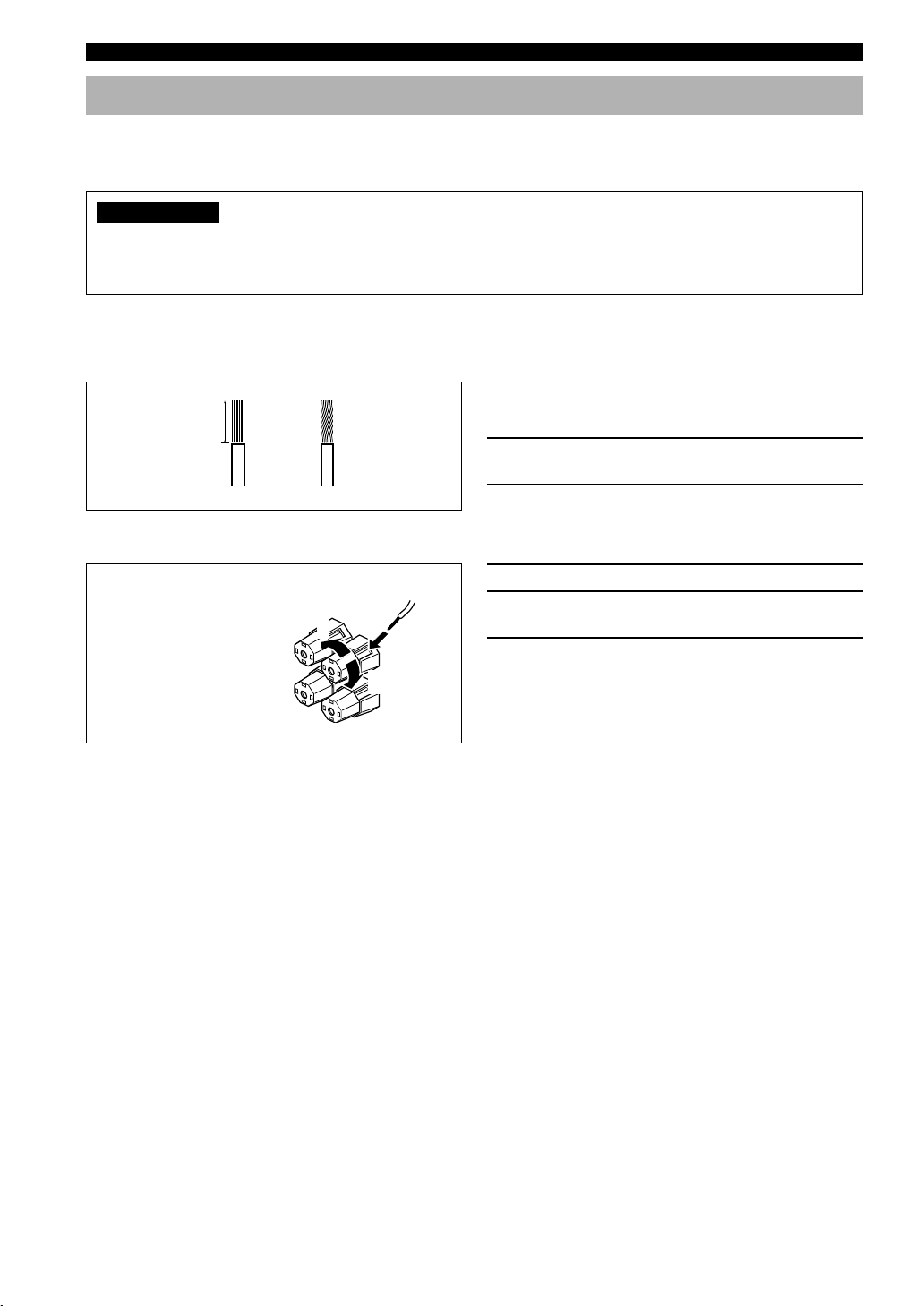
CONNECTIONS
Connecting the Speakers
Be sure to connect the left channel (L), right channel (R), “+” (red) and “–” (black) properly. If the connections are
faulty, no sound will be heard from the speakers, and if the polarity of the speaker connections is incorrect, the sound
will be unnatural and lack bass.
CAUTION
• Use speakers with the specified impedance shown on the rear panel of this unit.
• Do not let the bare speaker wires touch each other and do not let them touch any metal part of this unit. This could
damage the unit and/or speakers.
If necessary, use the SET MENU to change the speaker mode settings according to the number and size of the speakers
in your configuration after you finish connecting your speakers.
■ Speaker cables
A speaker cord is actually a pair of insulated cables
10 mm (3/8”)
running side by side. One of the cables is colored or
shaped differently, perhaps with a stripe, groove or ridge.
1 Remove approx. 10 mm (3/8”) of insulation
12
from each of the speaker cables.
2 Twist the exposed wires of the cable
together to prevent short circuits.
■ Connecting to the SPEAKERS terminals
Red: positive (+)
Black: negative (–)
2
1
1 Unscrew the knob.
2 Insert one bare wire into the hole in the side
of each terminal.
3 Tighten the knob to secure the wire.
3
■ MAIN SPEAKERS terminals
One or two speaker systems can be connected to these terminals. If you use only one speaker system, connect it to either
of the MAIN A or B terminals.
■ REAR SPEAKERS terminals
A rear speaker system can be connected to these terminals.
■ CENTER SPEAKER terminals
A center speaker can be connected to these terminals.
16
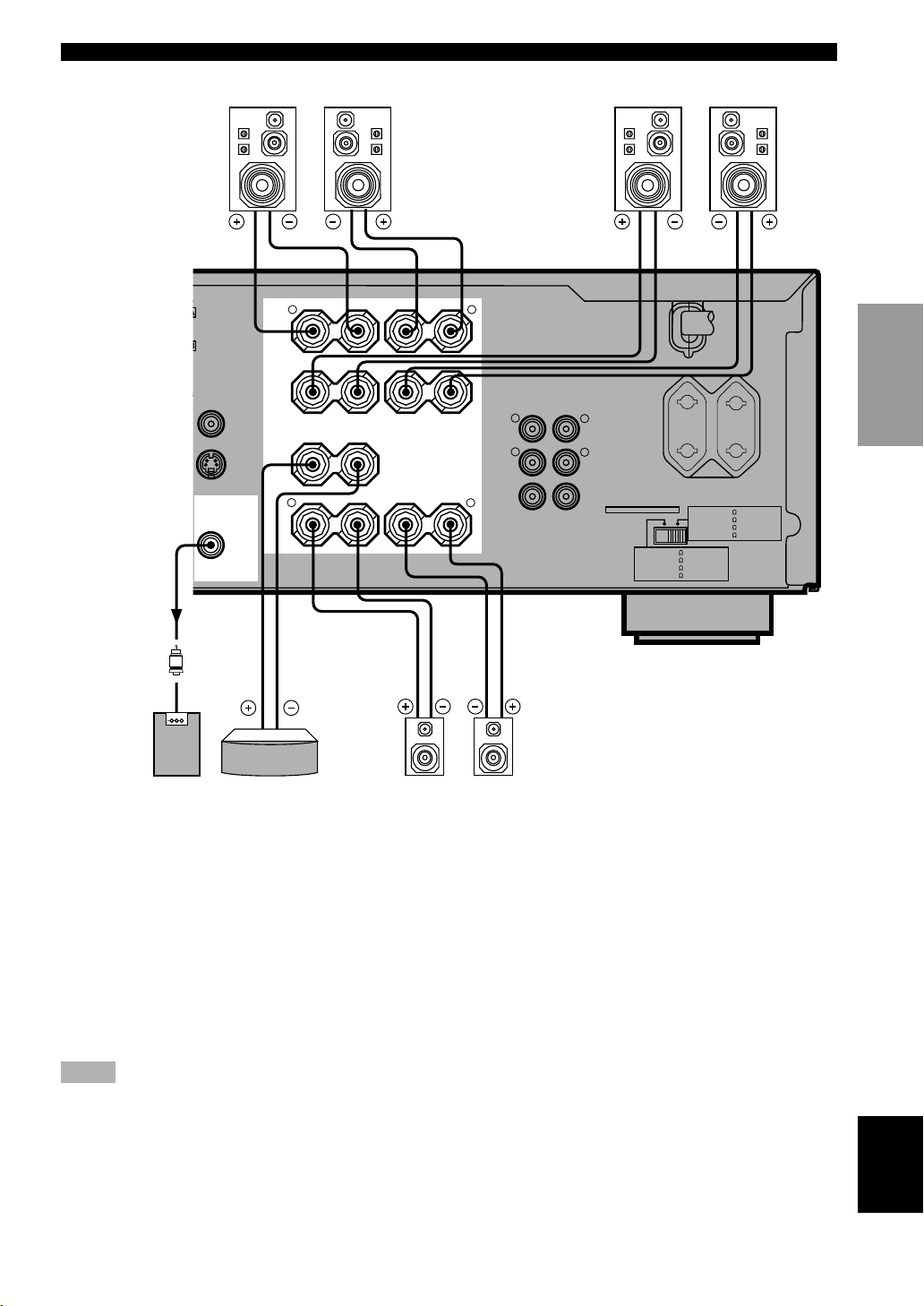
CONNECTIONS
T
/
(Europe model)
Right
D
CBL
OR
T
OMPONENT VIDEO
MONITOR OUT
SUB
WOOFER
OUTPUT
Main speakers A
R L
A
MAIN
B
VIDEO
CENTER
S VIDEO
R
REAR
(SURROUND)
Left
SPEAKERS
+ –
+ –
+ ––+
– +
L
R
MAIN
R
REAR
(SURROUND)
CENTER
Main speakers B
Right Left
MAINS
AC OUTLETS
OUTPUT
L
L
IMPEDANCE SELECTOR
SET BEFORE POWER ON
MAIN A OR B: 4
A + B: 8
CENTER
REAR
SWITCHED
100W MAX. TOTAL
MAIN A OR B: 8
CENTER
REAR
MIN. /SPEAKER
MIN. /SPEAKER
: 6
MIN. /SPEAKER
: 6
MIN. /SPEAKER
A + B:16
MIN. /SPEAKER
MIN. /SPEAKER
: 8
MIN. /SPEAKER
: 8
MIN. /SPEAKER
INTRODUCTION
PREPARATION
BASIC OPERA-
TION
OPERATION
ADVANCED
Right Left
Subwoofer
system
Center speaker Rear speakers
INFORMATION
ADDITIONAL
■ SUBWOOFER jack
When using a subwoofer with built-in amplifier,
including the YAMAHA Active Servo Processing
Subwoofer System, connect the input jack of the
subwoofer system to this jack. Low bass signals
distributed from the main, center and/or rear channels are
directed to this jack. (The cut-off frequency of this jack is
90 Hz.) The LFE (low-frequency effect) signals generated
when Dolby Digital or DTS is decoded are also directed
if they are assigned to this jack.
Notes
• Adjust the subwoofer volume according to the operating
instructions for the subwoofer. (Fine adjustment is possible
using this unit’s output level control of the effect speakers.)
• Depending on the settings of “1 SPEAKER SET”, “6 DOLBY
D. SET” and “7 DTS SET” on the SET MENU, some signals
may not be output from the SUBWOOFER jack.
APPENDIX
English
17
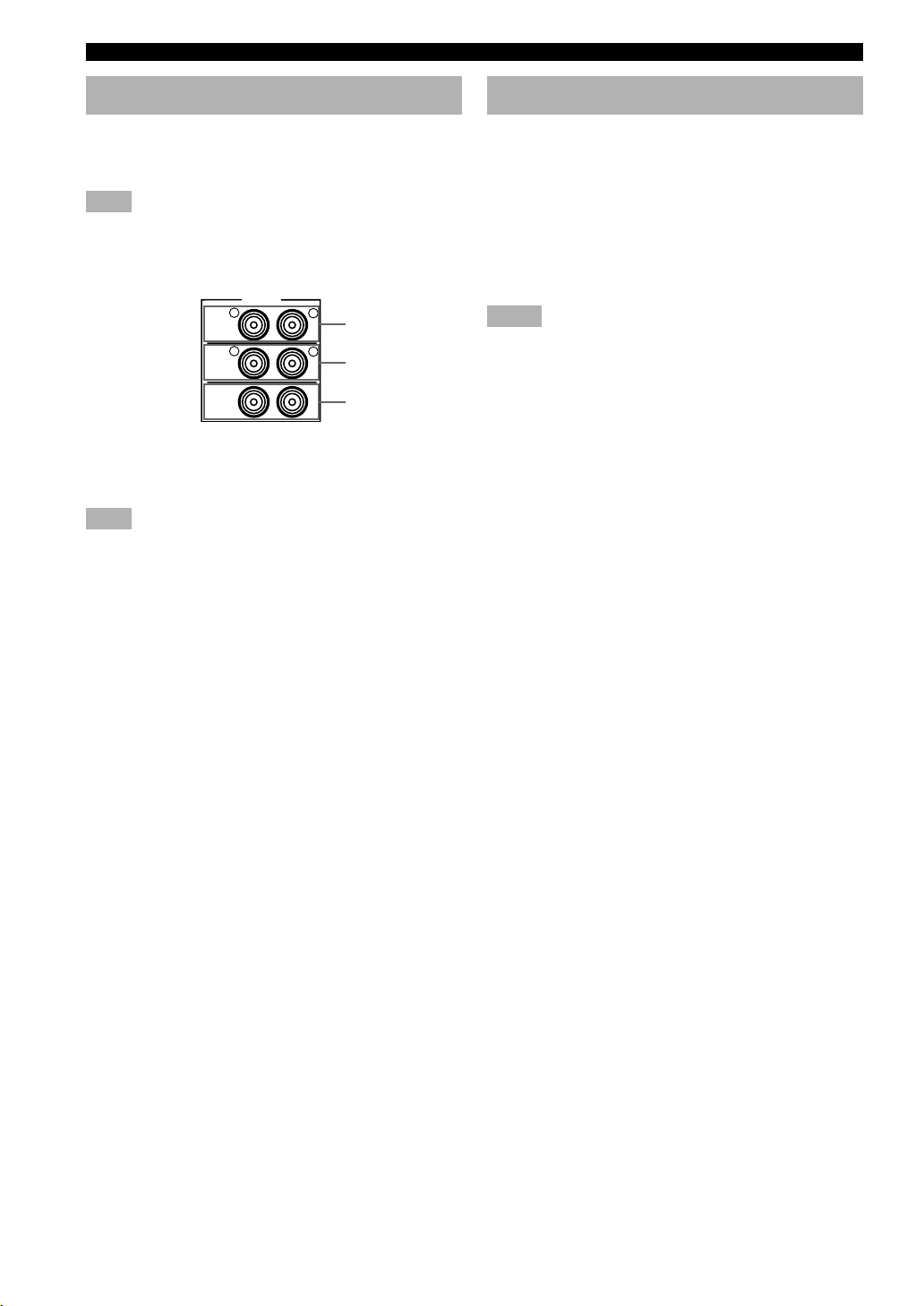
CONNECTIONS
Connecting an External Amplifier
If you want to increase the power output to the speakers,
or want to use another amplifier, connect an external
amplifier to the OUTPUT jacks as follows.
Note
• When RCA pin plugs are connected to the OUTPUT jacks for
output to an external amplifier, do not use the corresponding
SPEAKERS terminals.
OUTPUT
R
MAIN
R
REAR
(SURROUND)
CENTER
1 MAIN jacks
Main channel line output jacks.
Note
• The signals output through these jacks are affected by the
BASS, TREBLE and BASS EXTENSION settings.
2 REAR (SURROUND) jacks
Rear channel line output jacks.
L
1
L
2
3
Connecting an External Decoder
This unit is equipped with 6 additional input jacks (left
and right MAIN, CENTER, left and right SURROUND
and SUBWOOFER) for discrete multi-channel input from
an external decoder, sound processor or pre-amplifier.
Connect the output jacks on your external decoder to the
6CH INPUT jacks. Be sure to match the left and right
outputs to the left and right input jacks for the main and
surround channels.
Notes
• When you select 6CH INPUT as the input source, this unit
automatically turns off the digital sound field processor, and
you cannot listen to DSP programs.
• When you select 6CH INPUT as the input source, changing
items 1A to 1E on the SET MENU is not affected.
3 CENTER jacks
Center channel line output jacks.
18
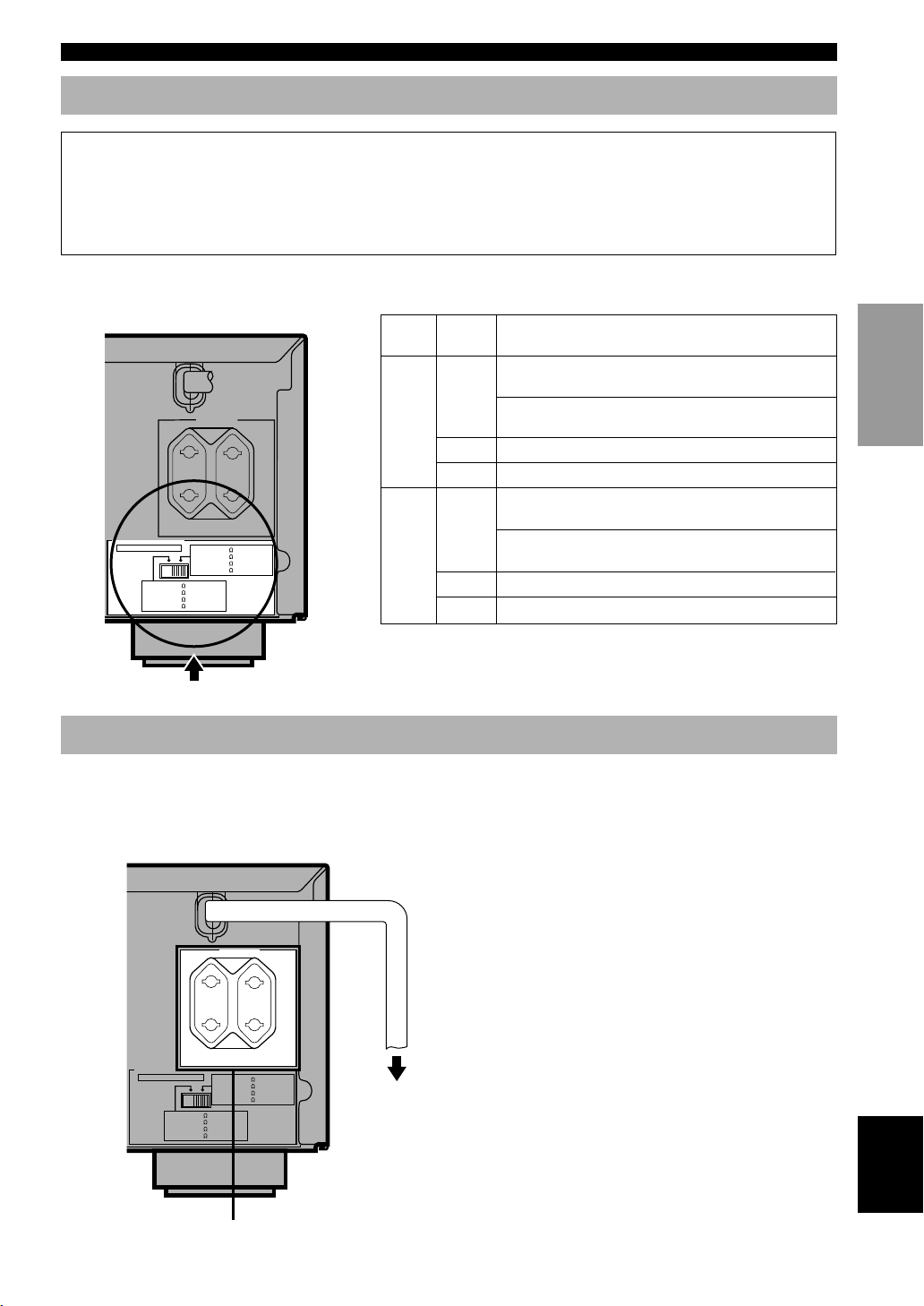
IMPEDANCE SELECTOR Switch
CONNECTIONS
WARNING
Do not change the IMPEDANCE SELECTOR switch setting while the power of this unit is on, otherwise the unit
may be damaged.
If this unit fails to turn on when STANDBY/ON (or POWER) is pressed, the IMPEDANCE SELECTOR switch may
not be fully slid to either position. If so, slide the switch to either position fully when this unit is in the standby
mode.
Select the left or right position according to the impedance of the speakers in your system. Be sure to move this switch
only when this unit is in the standby mode.
IMPEDANCE SELECTOR
SET BEFORE POWER ON
MAIN A OR B: 4
A + B: 8
CENTER
REAR
100W MAX. TOTAL
MAIN A OR B: 8
CENTER
REAR
MIN. /SPEAKER
MIN. /SPEAKER
: 6
MIN. /SPEAKER
: 6
MIN. /SPEAKER
(Europe model)
MAINS
AC OUTLETS
SWITCHED
MIN. /SPEAKER
A + B:16
MIN. /SPEAKER
: 8
MIN. /SPEAKER
: 8
MIN. /SPEAKER
Switch
position
Left
Right
Speaker Impedance level
If you use one set of main speakers, the impedance of
each speaker must be 4 Ω or higher.
Main
If you use two sets of main speakers, the impedance of
each speaker must be 8 Ω or higher.
Center
Rear
The impedance must be 6 Ω or higher.
The impedance of each speaker must be 6 Ω or higher.
If you use one set of main speakers, the impedance of
Main
each speaker must be 8 Ω or higher.
If you use two sets of main speakers, the impedance of
each speaker must be 16 Ω or higher.
Center The impedance must be 8 Ω or higher.
Rear
The impedance of each speaker must be 8 Ω or higher.
INTRODUCTION
PREPARATION
OPERAIONT
BASIC
OPERATION
ADVANCED
IMPEDANCE SELECTOR
Connecting the Power Supply Cords
After completing all connections, connect the AC power cord to an AC power outlet. Disconnect the AC power cord if
you will not use this unit for a long period of time.
■ AC OUTLET(S) (SWITCHED)
Europe model ............................................... 2 OUTLETS
U.K. model ..................................................... 1 OUTLET
Use these outlets to connect the power cords only from
your audio/video components to this unit. The power to
the AC OUTLET(S) is controlled by this unit’s
STANDBY/ON (or POWER and STANDBY). These
outlets will supply power to any connected component
whenever this unit is turned on. The maximum power
(total power consumption of components) that can be
connected to the AC OUTLET(S) is 100 W.
IMPEDANCE SELECTOR
SET BEFORE POWER ON
MAIN A OR B: 4
A + B: 8
CENTER
REAR
100W MAX. TOTAL
MAIN A OR B: 8
CENTER
REAR
MIN. /SPEAKER
MIN. /SPEAKER
: 6
MIN. /SPEAKER
: 6
MIN. /SPEAKER
(Europe model)
MAINS
AC OUTLETS
SWITCHED
MIN. /SPEAKER
A + B:16
MIN. /SPEAKER
: 8
MIN. /SPEAKER
: 8
MIN. /SPEAKER
To AC outlet
INFORMATION
ADDITIONAL
APPENDIX
English
SWITCHED
19
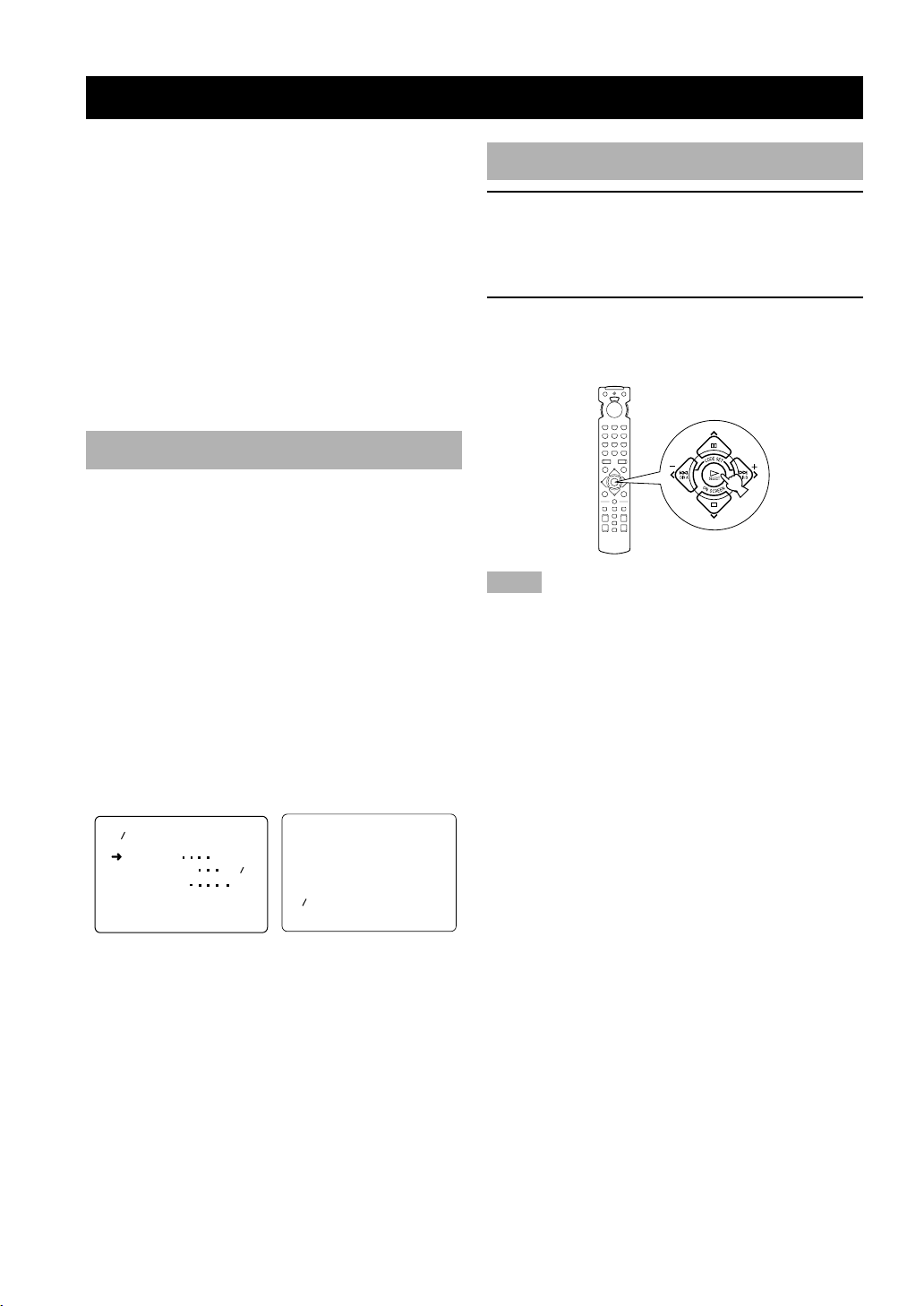
ON-SCREEN DISPLAY (OSD)
You can display the operation information for this unit on
a video monitor. If you display the SET MENU and DSP
program parameter settings on a monitor, it is much easier
to see the available options and parameters than it is by
reading this information on the front panel display.
y
• If a video source is being reproduced, the OSD is
superimposed over the image.
• The OSD signal is not output to the REC OUT jack, and will
not be recorded with any video signal.
• You can set the OSD to turn on (blue background) or off when
a video source is not being reproduced (or the source
component is turned off) by using “9 DISPLAY SET” on the
SET MENU.
OSD Modes
You can change the amount of information the OSD
shows.
Full display
This mode always shows the DSP program parameter
settings on the video monitor.
Short display
This mode briefly shows the same contents as the front
panel display at the bottom of the screen and then
disappears.
Display off
This mode briefly shows the “DISPLAY OFF” message
at the bottom of the screen and then disappears.
Afterwards, no changes to operations appear on the
monitor except those of the ON SCREEN button.
P01 CONCERT HALL
INIT. DLY
ROOM SIZE 1.0
LIVENESS
45ms
5
P01 CONCERT HALL
Selecting the OSD Mode
1 When you turn on the power, the video
monitor and front panel display show the
level of the main volume for a few seconds
and then switch to show the current DSP
program.
2 Press ON SCREEN on the remote control
repeatedly to change the display mode.
The OSD mode changes in the following order: full
display, short display, and display off.
Notes
• If you choose a video input source that has a component
connected to both the S VIDEO IN and composite VIDEO IN
jacks, and both the S VIDEO OUT and composite VIDEO
OUT jacks are connected to a video monitor, the video signal is
output to both the S VIDEO OUT and VIDEO OUT jacks.
However, the OSD is carried only on the S-video signal. If no
video signal is input, the OSD is carried on both the S-video
and composite video signals.
• If your video monitor is connected only to the COMPONENT
VIDEO jacks of this unit, the OSD is not shown. Make sure to
connect your video monitor to the COMPONENT VIDEO
jacks and either VIDEO or S VIDEO jacks if you want to see
the OSD.
• Playing back video software that has an anti-copy signal or
video signals with a lot of noise may produce unstable images.
Full display Short display
y
• When you choose the full display mode, INPUT l / h,
VOLUME and some other types of operation information are
displayed at the bottom of the screen in the same format as that
for the front panel display.
• The SET MENU and test tone display appear regardless of the
OSD mode.
20
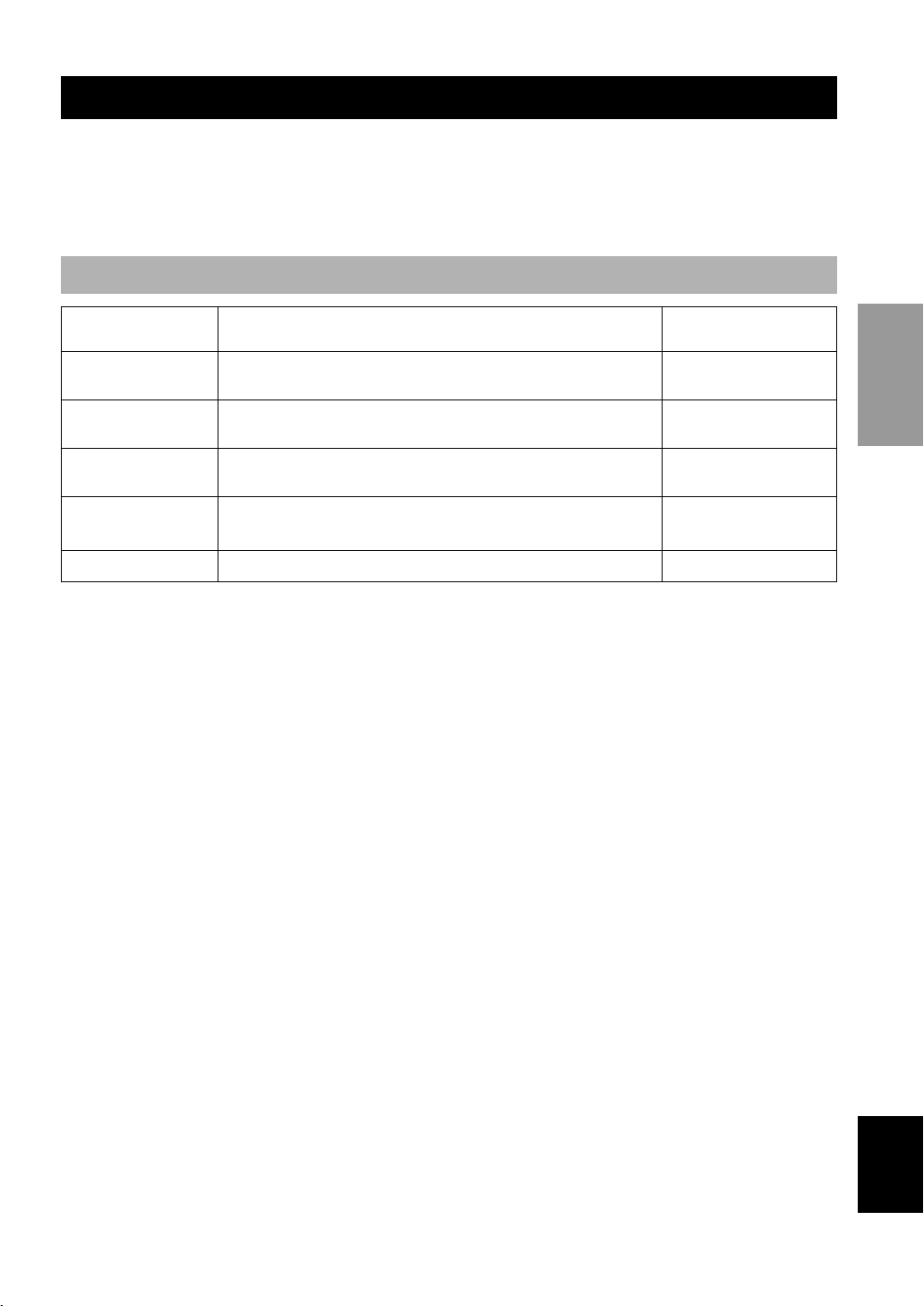
SPEAKER MODE SETTINGS
This unit is equipped with a main amplifier capable of handling 5.1 channel. Although up to 6 speakers can be
connected, it is possible to select the speaker mode that gives the best sound field effect according to the number and
size of speakers being used.
Before use, please set the speaker mode setting using “1 SPEAKER SET” on the SET MENU described on page 39.
Summary of SPEAKER SET Items 1A through 1E
Item Description
1A CENTER SP
1B MAIN SP
1C REAR L/R SP
1D LFE/BASS OUT
1E MAIN LEVEL Selects the main speaker level.
Selects the output mode according to whether or not a center speaker is
being used and its performance.
Selects the output mode according to the performance of the main
speakers.
Selects the output mode according to whether or not rear L/R speakers
are being used and their performance.
Selects the speaker according to use for LFE signal output and low bass
signal.
Control value (default
setting indicated in bold)
LRG/SML/NONE
LARGE/SMALL
LRG/SML/NONE
SWFR/MAIN/BOTH
Normal/–10 dB
INTRODUCTION
PREPARATION
OPERAIONT
BASIC
OPERATION
ADVANCED
21
INFORMATION
ADDITIONAL
APPENDIX
English
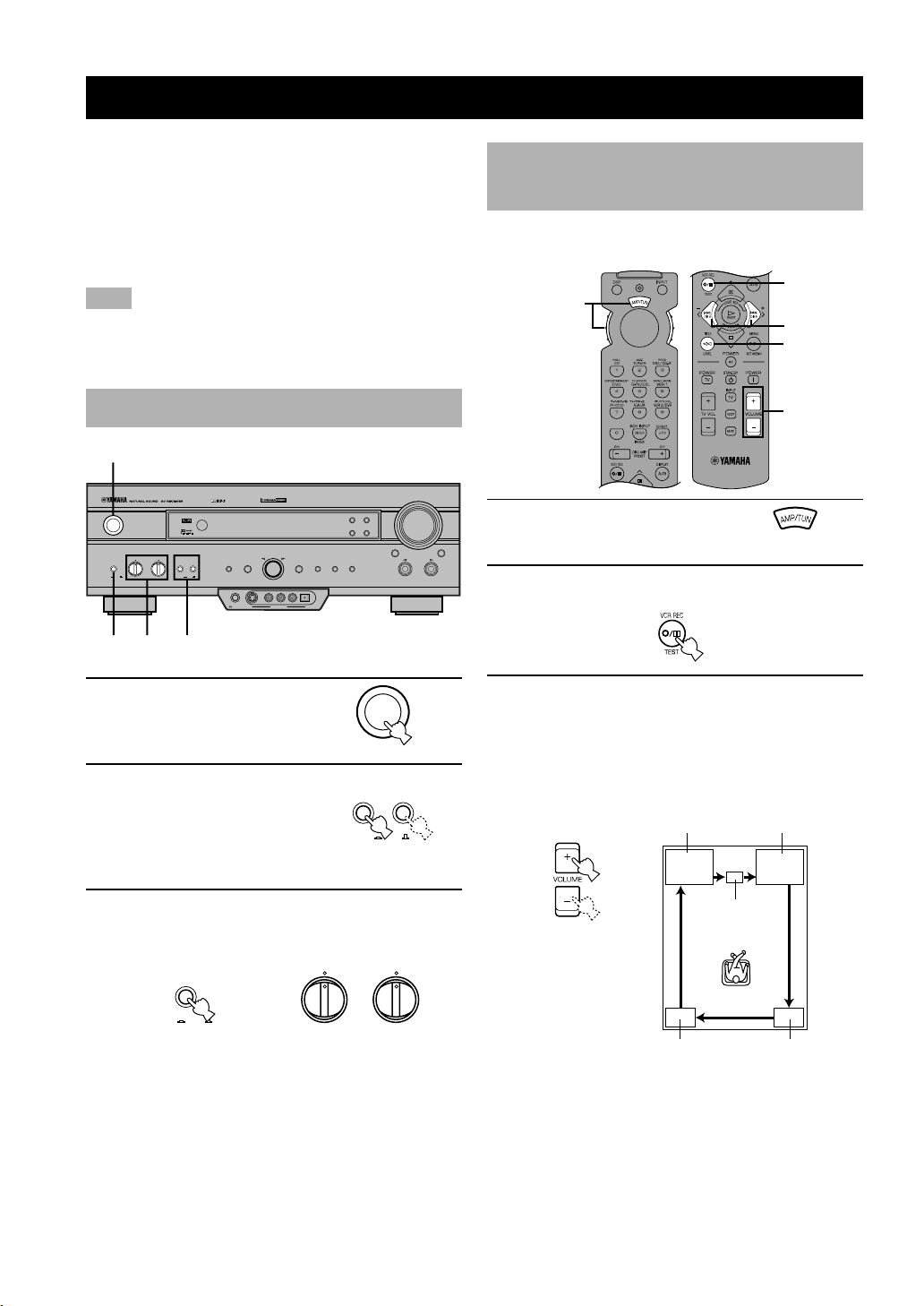
ADJUSTING THE SPEAKER OUTPUT LEVELS
This section explains how to adjust the speaker output
levels by using the test tone generator. When this
adjustment is made, the output level heard at the listening
position will be the same from each speaker. This is
important for the best performance of the digital sound
field processor, the Dolby Pro Logic decoder, Dolby
Digital decoder and DTS decoder.
Note
• Since this unit cannot enter the test mode while headphones are
connected to this unit, be sure to unplug the headphones from
the PHONES jack when using the test tone.
Before You Begin
1
VOLUME
EON
6CH INPUTINPUT MODE
INPUT
STANDBY
EXTENSION
/ON
BASS
3
BASS TREBLE SPEAKERS
–+–
+
3
DIGITAL
SURROUND
AB
ONOFFON
OFF
2
DIGITAL
DSP
PROGRAM
PHONES S VIDEO VIDEO L AUDIO R OPTICAL
SILENT VIDEO AUX
RDS MODE/FREQ
PTY SEEK
MODE START
PRESET
TUNING
/TUNING
MEMORYEFFECT
FM/AM
MODE
EDIT
MAN'L/AUTO FM
AUTO/MAN'L MONO
Using the Test Tone (TEST DOLBY SUR.)
The adjustment of each speaker output level should be
made at your listening position with the remote control.
2,6
A/B/C/D/E
1
5
4
3
A/B/C/D/E
1 Set the selector dial to the
AMP/TUN (or DSP/TUN)
position.
2 Press TEST to output the test tone.
1 Press STANDBY/ON to
turn on the power. Turn on
the video monitor.
2 Press SPEAKERS A or B
to select the main
speakers to be used.
If you are using two sets of the
main speakers, press both A
and B.
STANDBY
/ON
SPEAKERS
AB
OFF
ON
3 Set BASS and TREBLE on the front panel to
the center position and set BASS
EXTENSION to OFF.
BASS
EXTENSION
OFFON
Set to OFF.
BASS TREBLE
–
+
–
+
3 Adjust the volume so you can hear the test
tone.
The test tone is heard from the left main speaker,
center speaker, right main speaker, right rear speaker
and left rear speaker in order. The tone is produced
for 2.5 seconds each time.
LEFT
(TEST LEFT)
(TEST CENTER)
LEFT SURROUND
(TEST L SUR.)
RIGHT
(TEST RIGHT)
CENTER
RIGHT SURROUND
(TEST R SUR.)
22
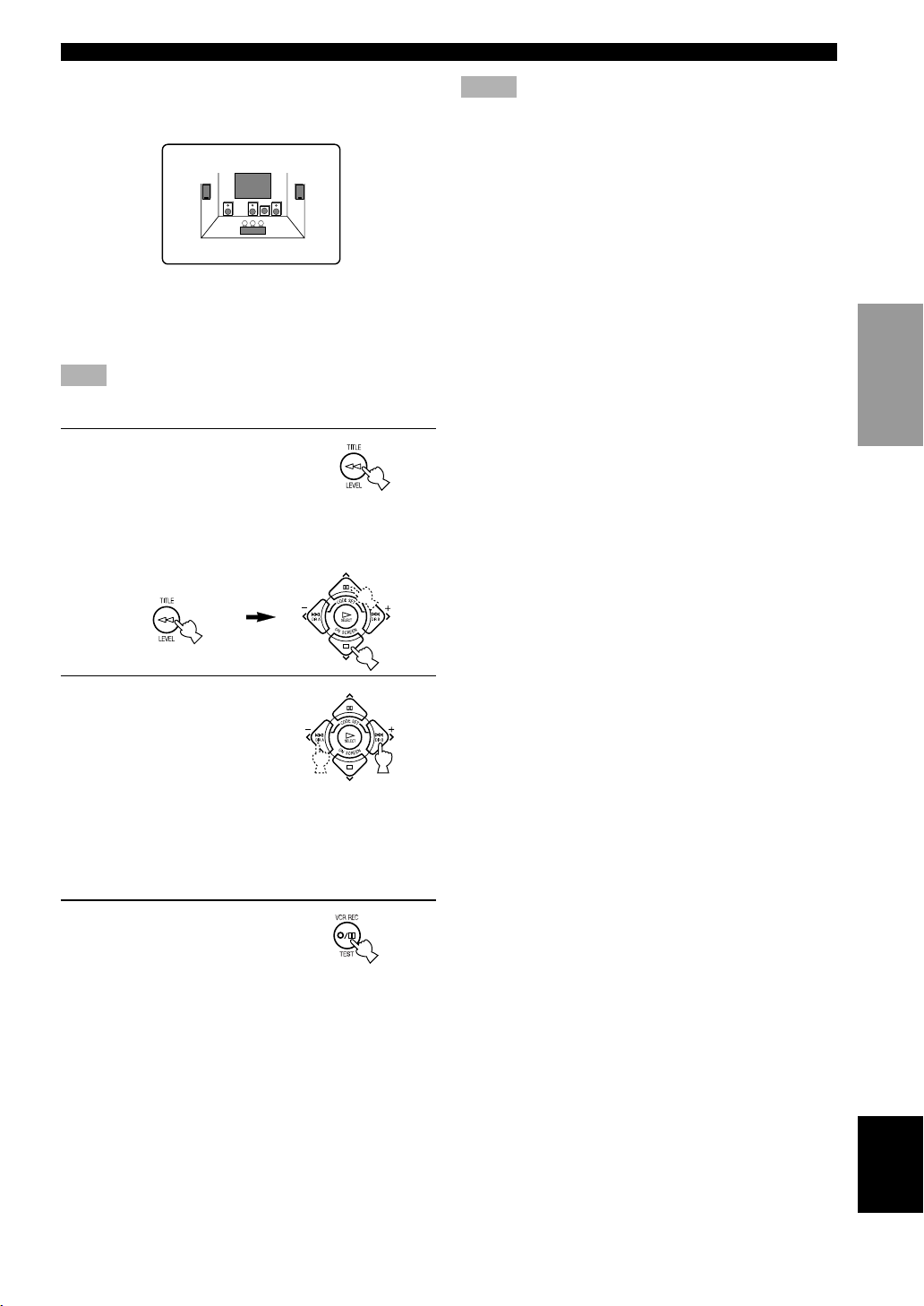
CONNECTIONSADJUSTING THE SPEAKER OUTPUT LEVELS
The state of the test tone output is also shown on the
monitor by an image of the audio listening room.
This is convenient for adjusting each speaker level.
TEST DOLBY SUR.
LEFT
y
• If “1A CENTER SP” on the SET MENU is set to NONE, the
center channel sound is automatically output from the left and
right main speakers.
Note
• If the test tone cannot be heard, turn down the volume, set the
unit in the standby mode and check the speaker connections.
4 Press LEVEL repeatedly
to select the speaker to be
adjusted.
y
• Once you press LEVEL, you can also select the speaker to be
adjusted by pressing d. (Pressing u changes the selection in
the reverse order.)
Notes
• For details on adjusting the subwoofer speaker, refer to the
effect speaker level adjustment described on page 46.
• After adjusting with the test tone, it is possible to adjust the
speaker level to taste while listening to the playback of an
actual source when using the effect speaker level adjustment
described on page 46.
y
• You can increase the output levels of the effect speakers
(center, left rear and right rear) to +10 dB. If the output level of
these speakers is lower than that of the main speakers even
after you have increased the output level of these speakers up
to +10 dB, set “1E MAIN LEVEL” on the SET MENU to
–10 dB. This setting decreases the main speaker output level to
about one-third of the normal level. After you have set “1E
MAIN LEVEL” on the SET MENU to –10 dB, adjust the
levels for the center and rear speakers again.
INTRODUCTION
PREPARATION
OPERAIONT
BASIC
5 Press j / i repeatedly to
adjust the output level of
the currently selected
speaker so that it
becomes almost the
same as that of the main
speaker.
• While adjusting, the test tone is heard from the
selected speaker.
• Repeat steps 4 and 5 to adjust the output levels of
the center, left rear and right rear speakers.
6 When the adjustment is
complete, press TEST.
The test tone stops and the
current DSP program appears
on the front panel display and
on the video monitor.
OPERATION
ADVANCED
INFORMATION
ADDITIONAL
APPENDIX
English
23
