Page 1
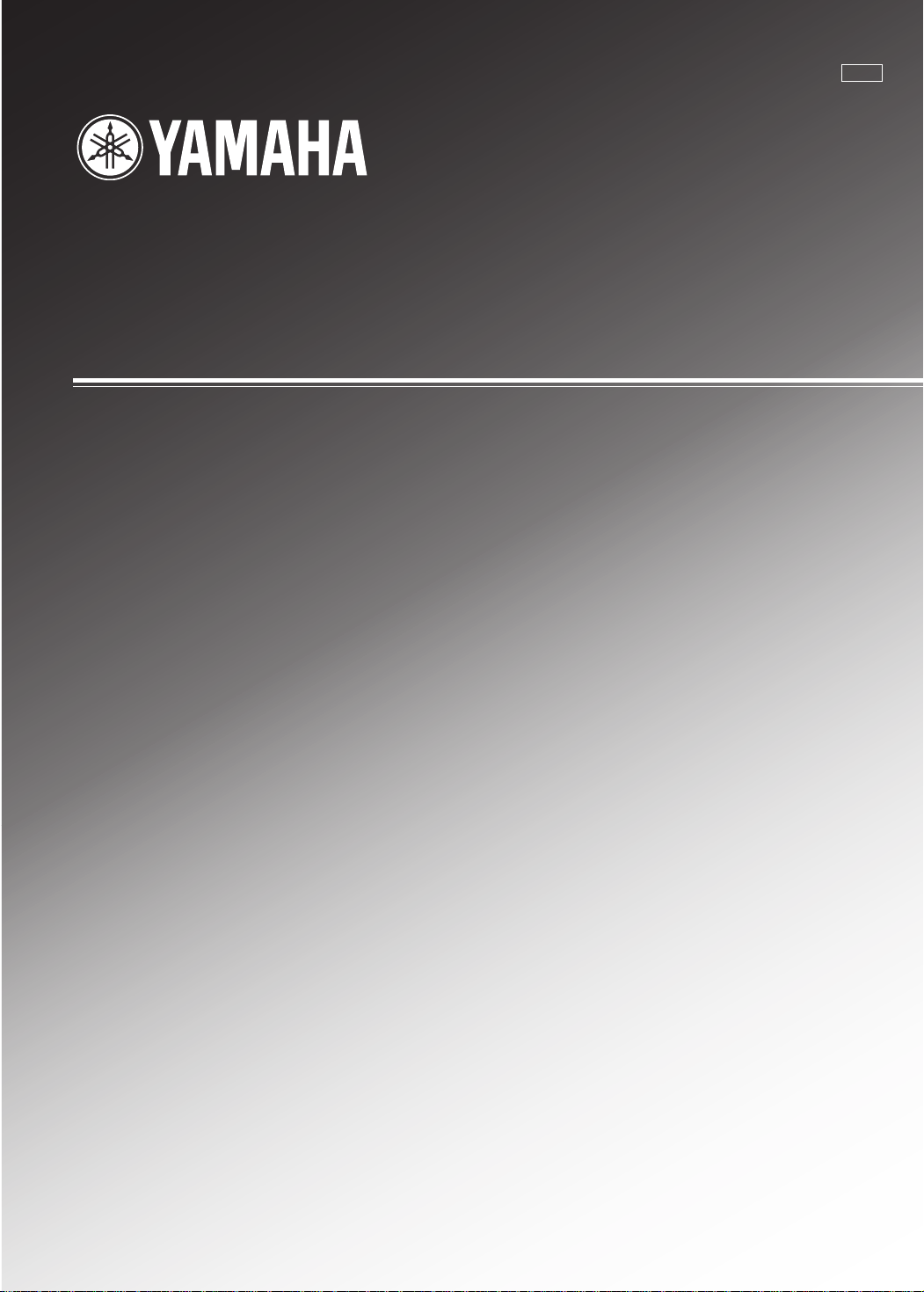
RX-V620
Natural Sound AV Receiver
Ampli-tuner audio-vidéo
U C A
OWNER’S MANUAL
MODE D’EMPLOI
Page 2
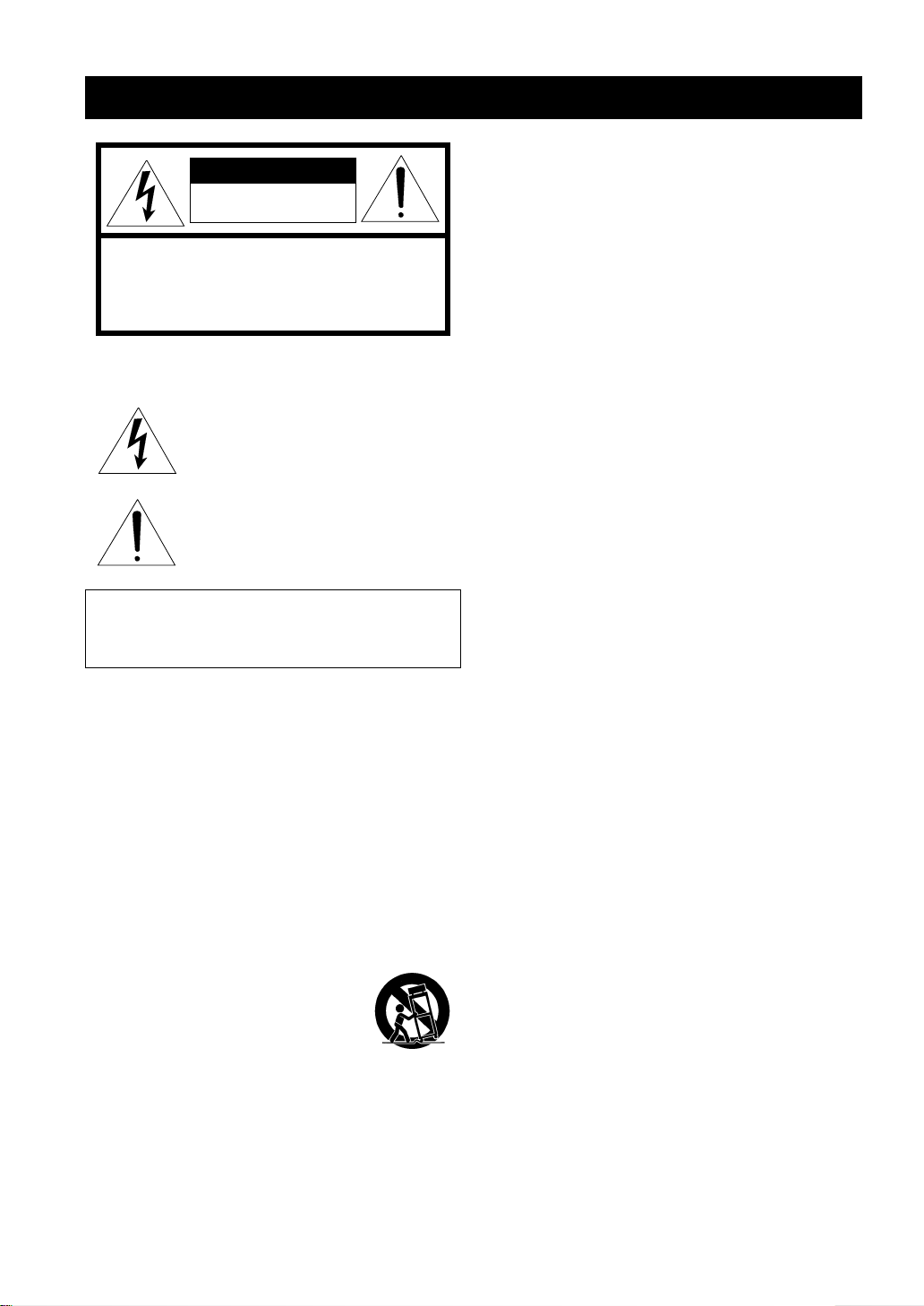
SAFETY INSTRUCTIONS
CAUTION
RISK OF ELECTRIC SHOCK
DO NOT OPEN
CAUTION: TO REDUCE THE RISK OF
ELECTRIC SHOCK, DO NOT REMOVE
COVER (OR BACK). NO USER-SERVICEABLE
PARTS INSIDE. REFER SERVICING TO
QUALIFIED SERVICE PERSONNEL.
• Explanation of Graphical Symbols
The lightning flash with arrowhead symbol,
within an equilateral triangle, is intended to alert
you to the presence of uninsulated “dangerous
voltage” within the product’s enclosure that may
be of sufficient magnitude to constitute a risk of
electric shock to persons.
The exclamation point within an equilateral
triangle is intended to alert you to the presence of
important operating and maintenance (servicing)
instructions in the literature accompanying the
appliance.
WARNING
TO REDUCE THE RISK OF FIRE OR ELECTRIC SHOCK,
DO NOT EXPOSE THIS UNIT TO RAIN OR MOISTURE.
1 Read Instructions – All the safety and operating instructions
should be read before the unit is operated.
2 Retain Instructions – The safety and operating instructions
should be retained for future reference.
3 Heed W arnings – All warnings on the unit and in the operating
instructions should be adhered to.
4 Follow Instructions – All operating and other instructions
should be followed.
5 Water and Moisture – The unit should not be used near
water – for example, near a bathtub, washbowl, kitchen
sink, laundry tub, in a wet basement, or near a swimming
pool, etc.
6 Carts and Stands – The unit should be used only with a cart
or stand that is recommended by the manufacturer.
6A A unit and cart combination should be
moved with care. Quick stops, excessive
force, and uneven surfaces may cause the
unit and cart combination to overturn.
7 Wall or Ceiling Mounting – The unit
should be mounted to a wall or ceiling only as
recommended by the manufacturer.
8 Ventilation – The unit should be situated so that its location
or position does not interfere with its proper ventilation. For
example, the unit should not be situated on a bed, sofa, rug,
or similar surface, that may block the ventilation openings; or
placed in a built-in installation, such as a bookcase or cabinet
that may impede the flow of air through the ventilation
openings.
9 Heat – The unit should be situated away from heat sources
such as radiators, stoves, or other appliances that produce
heat.
10 Power Sources – The unit should be connected to a power
supply only of the type described in the operating instructions or
as marked on the unit.
11 Power-Cord Protection – Power-supply cords should be
routed so that they are not likely to be walked on or pinched
by items placed upon or against them, paying particular
attention to cords at plugs, convenience receptacles, and the
point where they exit from the unit.
12 Cleaning – The unit should be cleaned only as
recommended by the manufacturer.
13 Nonuse Periods – The power cord of the unit should be
unplugged from the outlet when left unused for a long
period of time.
14 Object and Liquid Entry – Care should be taken so that
objects do not fall into and liquids are not spilled into the
inside of the unit.
15 Damage Requiring Service – The unit should be serviced by
qualified service personnel when:
A. The power-supply cord or the plug has been damaged;
or
B. Objects have fallen, or liquid has been spilled into the
unit; or
C. The unit has been exposed to rain; or
D. The unit does not appear to operate normally or
exhibits a marked change in performance; or
E. The unit has been dropped, or the cabinet damaged.
16 Servicing – The user should not attempt to service the unit
beyond those means described in the operating instructions.
All other servicing should be referred to qualified service
personnel.
17 Power Lines – An outdoor antenna should be located away
from power lines.
18 Grounding or Polarization – Precautions should be taken so
that the grounding or polarization is not defeated.
II
I CAUTION
II
Page 3
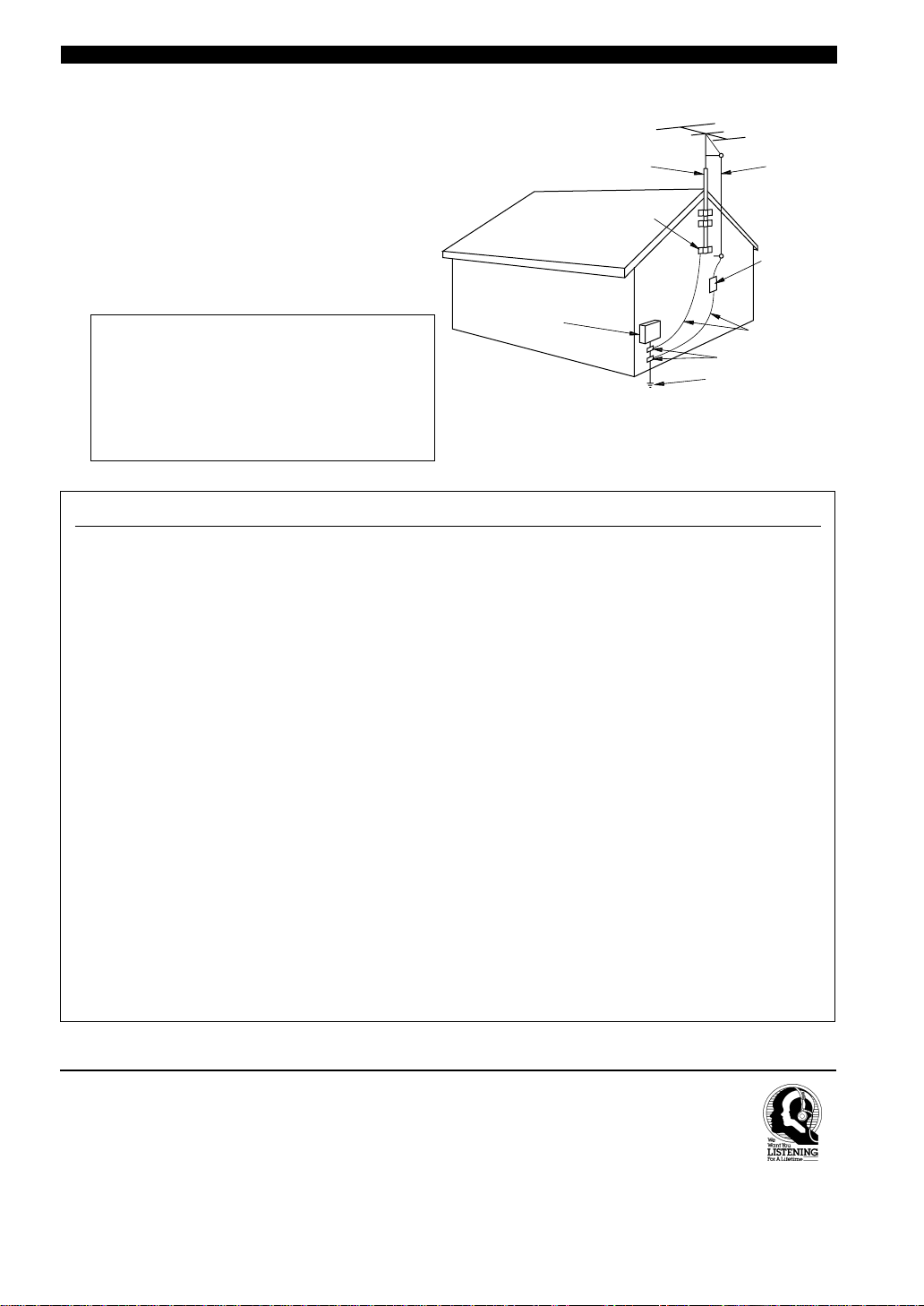
19 For US customers only:
Outdoor Antenna Grounding – If an outside antenna is
connected to this unit, be sure the antenna system is
grounded so as to provide some protection against voltage
surges and built-up static charges. Article 810 of the
National Electrical Code, ANSI/NFPA 70, provides
information with regard to proper grounding of the mast
and supporting structure, grounding of the lead-in wire to
an antenna discharge unit, size of grounding conductors,
location of antenna discharge unit, connection to grounding
electrodes, and requirements for the grounding electrode.
Note to CATV system installer:
This reminder is provided to call the CATV system
installer’s attention to Article 820-40 of the NEC that
provides guidelines for proper grounding and, in
particular, specifies that the cable ground shall be
connected to the grounding system of the building, as
close to the point of cable entry as practical.
EXAMPLE OF ANTENNA GROUNDING
MAST
GROUND
CLAMP
ELECTRIC
SERVICE
EQUIPMENT
NEC
– NATIONAL ELECTRICAL CODE
SAFETY INSTRUCTIONS
ANTENNA
LEAD IN
WIRE
ANTENNA
DISCHARGE UNIT
(NEC SECTION 810–20)
GROUNDING CONDUCTORS
(NEC SECTION 810–21)
GROUND CLAMPS
POWER SERVICE GROUNDING
ELECTRODE SYSTEM
(NEC ART 250. PART H)
BASIC OPERA-
FCC INFORMATION (for US customers only)
1. IMPORTANT NOTICE : DO NOT MODIFY THIS
UNIT!
This product, when installed as indicated in the
instructions contained in this manual, meets FCC
requirements. Modifications not expressly approved
by Yamaha may void your authority, granted by the
FCC, to use the product.
2. IMPORTANT : When connecting this product to
accessories and/or another product use only high
quality shielded cables. Cable/s supplied with this
product MUST be used. Follow all installation
instructions. Failure to follow instructions could void
your FCC authorization to use this product in the USA.
3. NOTE : This product has been tested and found to
comply with the requirements listed in FCC
Regulations, Part 15 for Class “B” digital devices.
Compliance with these requirements provides a
reasonable level of assurance that your use of this
product in a residential environment will not result in
harmful interference with other electronic devices.
This equipment generates/uses radio frequencies and,
if not installed and used according to the instructions
found in the users manual, may cause interference
harmful to the operation of other electronic devices.
Compliance with FCC regulations does not guarantee
that interference will not occur in all installations. If
this product is found to be the source of interference,
which can be determined by turning the unit “OFF” and
“ON”, please try to eliminate the problem by using one
of the following measures:
Relocate either this product or the device that is being
affected by the interference.
Utilize power outlets that are on different branch (circuit
breaker or fuse) circuits or install AC line filter/s.
In the case of radio or TV interference, relocate/reorient
the antenna. If the antenna lead-in is 300 ohm ribbon
lead, change the lead-in to coaxial type cable.
If these corrective measures do not produce satisfactory
results, please contact the local retailer authorized to
distribute this type of product. If you can not locate the
appropriate retailer, please contact Yamaha Electronics
Corp., U.S.A. 6660 Orangethorpe Ave, Buena Park, CA
90620.
The above statements apply ONLY to those products
distributed by Yamaha Corporation of America or its
subsidiaries.
TION
OPERATION
ADVANCED
INFORMATION
ADDITIONAL
APPENDIX
We Want You Listening For A Lifetime
YAMAHA and the Electronic Industries Association’s Consumer
Electronics Group want you to get the most out of your equipment
by playing it at a safe level. One that lets the sound come through
loud and clear without annoying blaring or distortion – and, most
importantly, without af fecting your sensitive hearing.
Since hearing damage from loud sounds is often
undetectable until it is too late, YAMAHA and the
Electronic Industries Association’s Consumer
Electronics Group recommend you to avoid
prolonged exposure from excessive volume levels.
CAUTION II
III
III
EnglishINTRODUCTION PREPARATION
Page 4
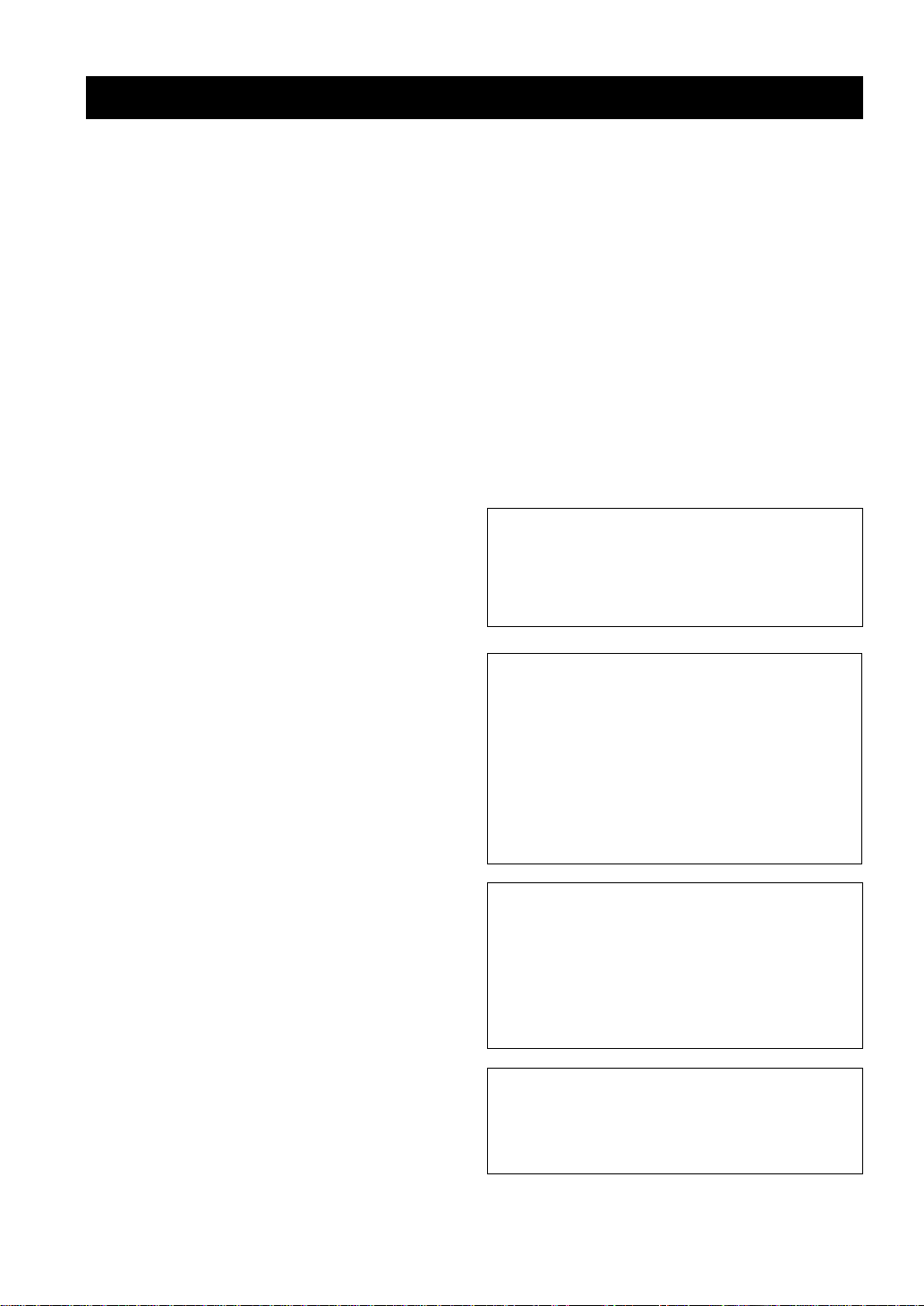
CAUTION: READ THIS BEFORE OPERATING YOUR UNIT.
1 To assure the finest performance, please read this
manual carefully. Keep it in a safe place for future
reference.
2 Install this unit in a well ventilated, cool, dry, clean
place with at least 30 cm on the top, 20 cm on the
right and left, and 10 cm at the back of this unit for
ventilation space — away from direct sunlight, heat
sources, vibration, dust, moisture, and/or cold.
3 Locate this unit away from other electrical
appliances, motors, or transformers to avoid
humming sounds. To prevent fire or electrical
shock, do not place this unit where it may get
exposed to rain, water, and/or any type of liquid.
4 Do not expose this unit to sudden temperature
changes from cold to hot, and do not locate this
unit in a environment with high humidity (i.e. a room
with a humidifier) to prevent condensation inside
this unit, which may cause an electrical shock, fire,
damage to this unit, and/or personal injury.
5 On the top of this unit, do not place:
– Other components, as they may cause damage
and/or discoloration on the surface of this unit.
– Burning objects (i.e. candles), as they may cause
fire, damage to this unit, and/or personal injury.
– Containers with liquid in them, as they may
cause electrical shock to the user and/or damage
to this unit.
6 Do not cover this unit with a newspaper, tablecloth,
curtain, etc. in order not to obstruct heat radiation.
If the temperature inside this unit rises, it may
cause fire, damage to this unit, and/or personal
injury.
7 Do not plug in this unit to a wall outlet until all
connections are complete.
8 Do not operate this unit upside-down. It may
overheat, possibly causing damage.
9 Do not use force on switches, knobs and/or cords.
10 When disconnecting the power cord from the wall
outlet, grasp the plug; do not pull the cord.
11 Do not clean this unit with chemical solvents; this
might damage the finish. Use a clean, dry cloth.
12 Only voltage specified on this unit must be used.
Using this unit with a higher voltage than specified
is dangerous and may cause fire, damage to this
unit, and/or personal injury. YAMAHA will not be
held responsible for any damage resulting from use
of this unit with a voltage other than specified.
13 To prevent damage by lightning, disconnect the
power cord from the wall outlet during an electrical
storm.
14 Take care of this unit so that no foreign objects and/
or liquid drops inside this unit.
15 Do not attempt to modify or fix this unit. Contact
qualified YAMAHA service personnel when any
service is needed. The cabinet should never be
opened for any reasons.
16 When not planning to use this unit for long periods
of time (i.e. vacation), disconnect the AC power plug
from the wall outlet.
17 Be sure to read the “TROUBLESHOOTING” section
on common operating errors before concluding that
this unit is faulty.
18 Before moving this unit, press STANDBY/ON to set
this unit in the standby mode, and disconnect the
AC power plug from the wall outlet.
19 VOLTAGE SELECTOR (China and General models
only)
The VOLTAGE SELECTOR on the rear panel of this
unit must be set for your local main voltage
BEFORE plugging into the AC main supply.
Voltages are 110/120/220/240 V AC, 50/60 Hz.
This unit is not disconnected from the AC power
source as long as it is connected to the wall outlet,
even if this unit itself is turned off. This state is called
the standby mode. In this state, this unit is designed to
consume a very small quantity of power.
FREQUENCY STEP switch
(China and General models only)
Because the interstation frequency spacing differs in
different areas, set the FREQUENCY STEP switch
(locating at the rear) according to the frequency
spacing in your area.
North, Central and South America: 100 kHz/10 kHz
Other area: 50 kHz/9 kHz
Before setting this switch, disconnect the AC power
plug of this unit from the AC outlet.
IMPORTANT
Please record the serial number of this unit in the
space below.
MODEL:
Serial No.:
The serial number is located on the rear of the unit.
Retain this Owner’s Manual in a safe place for future
reference.
FOR CANADIAN CUSTOMERS
To prevent electric shock, match wide blade of plug to
wide slot and fully insert.
This Class B digital apparatus complies with Canadian
ICES-003.
IV
III CAUTION
IV
Page 5
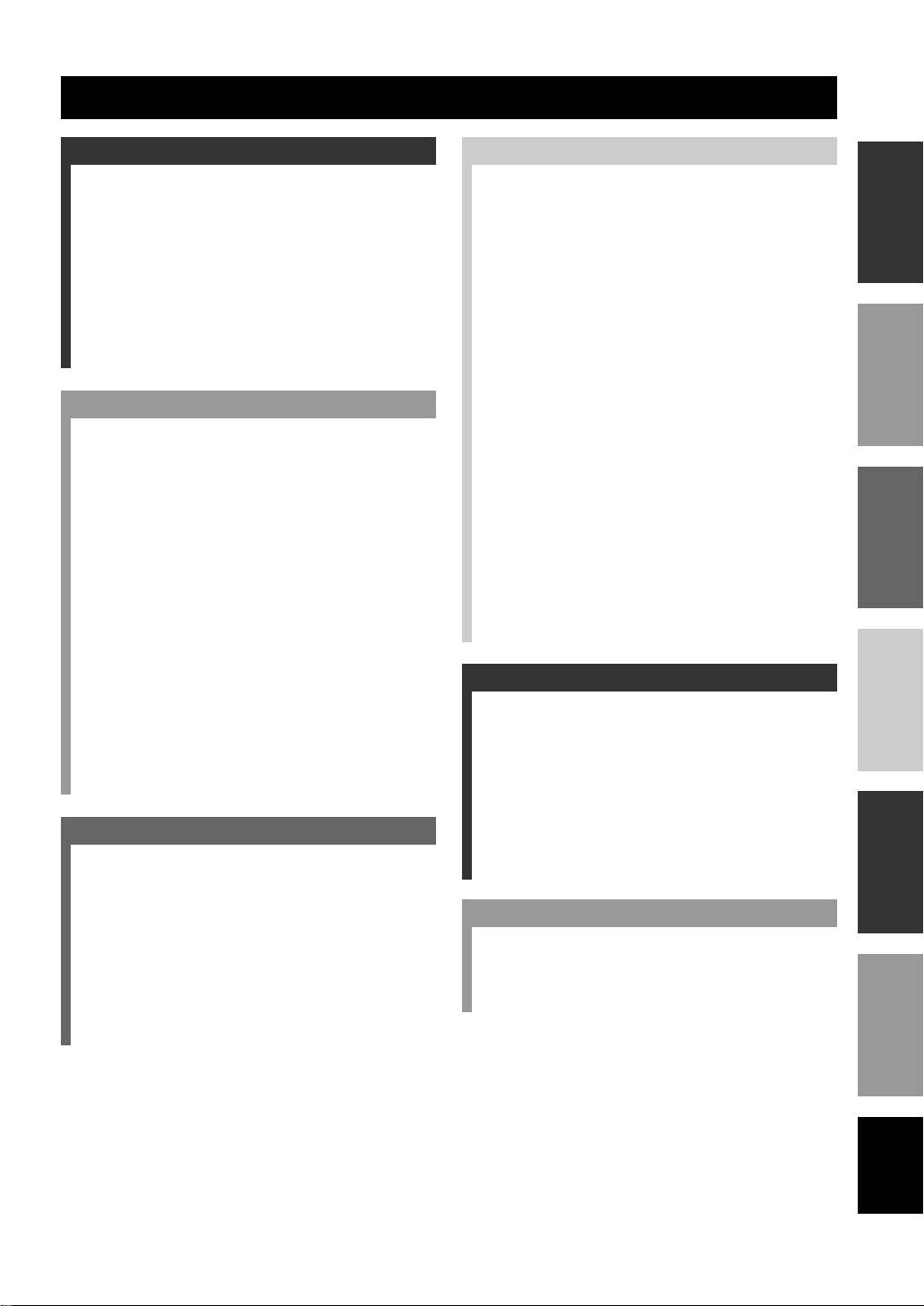
INTRODUCTION
CONTENTS
INTRODUCTION
FEATURES ............................................................2
GETTING STARTED........................................... 3
Checking the Package Contents ............................... 3
Installing Batteries in the Remote Control ............... 3
CONTROLS AND FUNCTIONS ........................ 4
Front Panel ............................................................... 4
Remote Control ........................................................ 6
Description of the Numeric Buttons ........................ 7
Using the Remote Control........................................ 8
Front Panel Display .................................................. 9
Rear Panel .............................................................. 10
PREPARATION
SPEAKER SETUP .............................................. 11
Speakers to Be Used............................................... 11
Speaker Placement ................................................. 11
CONNECTIONS ................................................. 12
Before Connecting Components ............................ 12
Connecting Audio Components ............................. 12
Connecting an External Decoder ........................... 13
Connecting Video Components..............................14
Connecting the Speakers ........................................ 16
IMPEDANCE SELECTOR Switch ....................... 18
Connecting the Power Supply Cords ..................... 18
ON-SCREEN DISPLAY (OSD) ......................... 19
OSD Modes ............................................................ 19
Selecting the OSD Mode........................................ 19
SPEAKER MODE SETTINGS ......................... 20
Summary of SPEAKER SET Items
1A through 1E .................................................... 20
ADJUSTING THE SPEAKER OUTPUT
LEVELS ........................................................... 21
Before Y ou Begin ................................................... 21
Using the Test Tone (TEST DOLBY SUR.) .......... 21
BASIC OPERATION
BASIC PLAYBACK ........................................... 23
Input Modes and Indications .................................. 25
Selecting a Sound Field Program ........................... 27
Normal Stereo Reproduction..................................28
TUNING............................................................... 29
Connecting the Antennas........................................ 29
Automatic (or Manual) Tuning .............................. 30
Presetting Stations .................................................. 31
Tuning in to a Preset Station .................................. 32
Exchanging Preset Stations .................................... 33
BASIC RECORDING......................................... 34
ADVANCED OPERATION
SET MENU .......................................................... 35
Adjusting the Items on the SET MENU................. 35
1 SPEAKER SET (speaker mode settings)........... 36
2 L/R BALANCE (balance of the left and right
main speakers) ................................................... 38
3 HP TONE CTRL (headphone tone control) ....... 39
4 I/O ASSIGNMENT............................................ 39
5 INPUT MODE (initial input mode) ................... 39
6 DOLBY D. SET (Dolby Digital set) .................. 40
7 DTS SET (DTS LFE level) ................................ 40
8 SP DELAY TIME............................................... 41
9 DISPLAY SET ................................................... 41
10MEMORY GUARD........................................... 41
ADJUSTING THE LEVEL OF THE EFFECT
SPEAKERS...................................................... 42
SLEEP TIMER.................................................... 43
Setting the Sleep Timer .......................................... 43
Canceling the Sleep Timer ..................................... 43
REMOTE CONTROL FEATURES .................. 44
Selector Dial ........................................................... 44
Commonly Used Buttons in Any Position of the
Selector Dial....................................................... 45
Controlling the Components Connected
to This Unit ........................................................ 45
Button Names and Functions in Each Position ...... 46
Setting the Manufacturer Code .............................. 49
Returning to the Factory Setting ............................ 50
ADDITIONAL INFORMATION
SOUND FIELD PROGRAM ............................. 51
Hi-Fi DSP Programs............................................... 51
CINEMA DSP Programs........................................ 51
SOUND FIELD PROGRAM PARAMETER
EDITING ......................................................... 54
What is a sound field? ............................................ 54
Sound Field Program Parameters ........................... 54
Changing Parameter Settings ................................. 55
Resetting a Parameter to the Factory-set Value ...... 55
Sound Field Parameter Descriptions ...................... 56
APPENDIX
TROUBLESHOOTING ..................................... 59
SPECIFICATIONS............................................. 64
GLOSSARY......................................................... 65
INDEX .................................................................. 67
OPERATION
BASIC
OPERATION
ADVANCED
INFORMATION
ADDITIONAL
APPENDIX
EnglishINTRODUCTION PREPARATION
1
Page 6
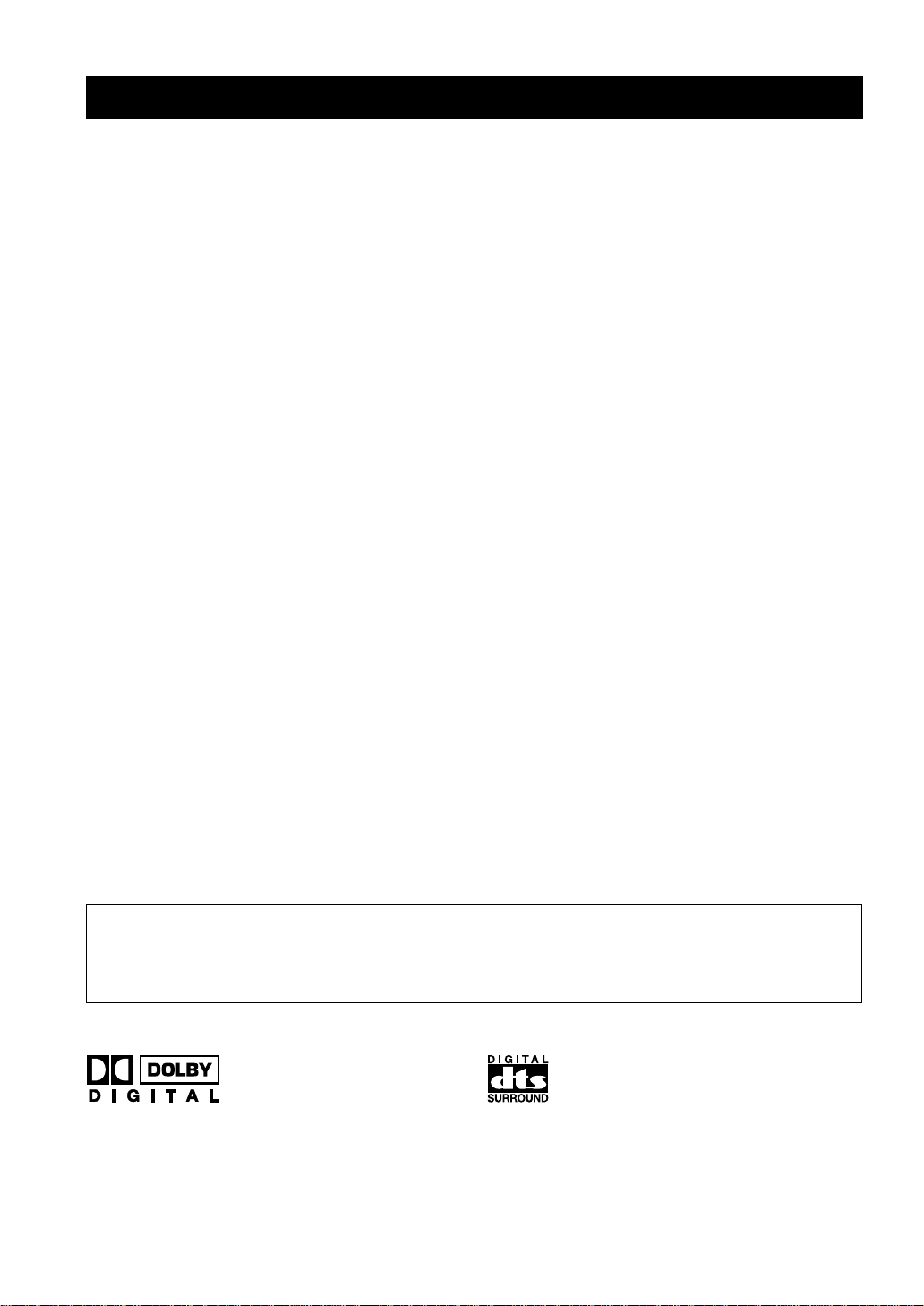
FEATURES
Built-in 5-Channel Power Amplifier
◆ Minimum RMS Output Power
(0.06% THD, 20 Hz – 20 kHz)
[U.S.A. and Canada models]
Main: 100 W + 100 W (8 Ω)
Center: 100 W (8 Ω)
Rear: 100 W + 100 W (8 Ω)
[Australia, Singapore, China and General
models]
Main: 90 W + 90 W (8 Ω)
Center: 90 W (8 Ω)
Rear: 90 W + 90 W (8 Ω)
◆ Maximum Power (EIAJ)
(10% THD, 1 kHz)
[China and General models]
Main: 115 W + 115 W (8 Ω)
Center: 115 W (8 Ω)
Rear: 115 W + 115 W (8 Ω)
Multi-Mode Digital Sound Field
Processing
◆ DTS Decoder
◆ Dolby Pro Logic Decoder
◆ Dolby Digital Decoder
◆ Hi-Fi DSP
◆ CINEMA DSP: Combination of YAMAHA DSP
Technology and Dolby Pro Logic, Dolby Digital
or DTS
◆ Virtual CINEMA DSP
◆ SILENT CINEMA
Sophisticated AM/FM Tuner
◆ 40-Station Random Access Preset Tuning
◆ Automatic Preset Tuning
◆ Preset Station Shifting Capability (Preset
Editing)
Other Features
◆ 96-kHz/24-bit D/A Converter
◆ “SET MENU” which Provides You with
10 Items for Optimizing This Unit for Your
Audio/Video System
◆ Test Tone Generator for Easier Speaker Balance
Adjustment
◆ 6-Channel External Decoder Input for Other
Future Formats
◆ BASS EXTENSION Button for Reinforcing
Bass Response
◆ On Screen Display Function Helpful in
Controlling This Unit
◆ S Video Signal Input/Output Capability
◆ Component Video Input/Output Capability
◆ Optical and Coaxial Digital Audio Signal Jacks
◆ Sleep Timer
◆ Remote Control with Preset Manufacturer Codes
• y indicates a tip for your operation.
• Some operations can be performed by using either the buttons on the main unit or on the remote control. In cases
when the button names differ between the main unit and the remote control, the button name on the remote control
is given in parentheses in this manual.
Manufactured under license from Dolby Laboratories.
“Dolby”, “AC-3”, “Pro Logic” and the double-D symbol are
trademarks of Dolby Laboratories.
Confidential Unpublished Works. ©1992-1997 Dolby
Laboratories, Inc. All rights reserved.
Manufactured under license from Digital Theater Systems, Inc.
US Pat. No. 5,451,942 and other world-wide patents issued and
pending. “DTS” and “DTS Digital Surround” are trademarks of
Digital Theater Systems, Inc. Copyright 1996 Digital Theater
Systems, Inc. All Rights Reserved.
2
Page 7
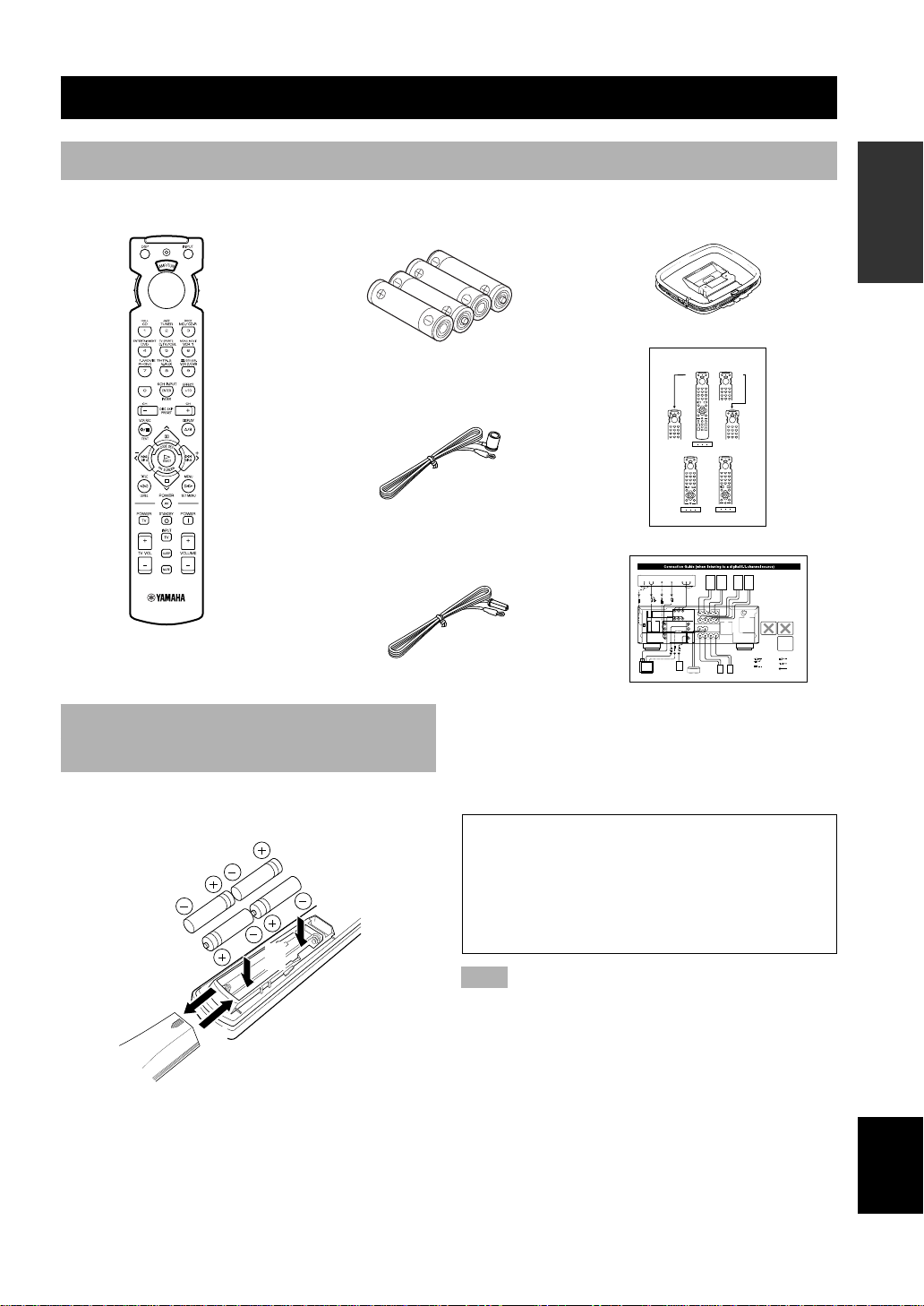
GETTING STARTED
Checking the Package Contents
Check your package to make sure it has the following items.
Remote control
A/B/C/D/E
Batteries (4)
(AAA, R03, UM-4)
Indoor FM antenna
(U.S.A., Canada, China and
General models)
AM loop antenna
Quick Reference Card
Quick Reference Card
OPERAIONT
BASIC
(Australia and
Singapore models)
Installing Batteries in the Remote Control
Insert the batteries in the correct direction by aligning the
+ and – marks on the batteries with the polarity markings
(+ and –) inside the battery compartment.
2
1
3
Connection guide
■ Changing batteries
As the batteries lose power, the operating range of the
remote control decreases and the indicator does not flash
or its light becomes dim. When you notice any of these
conditions, change all of the batteries.
If the remote control is without batteries for more than
2 minutes, or if exhausted batteries remain in the
remote control, the contents of the memory may be
cleared. When the memory is cleared, insert new
batteries, set up the manufacturer code that may have
been cleared.
Note
• If the batteries have leaked, dispose of them immediately.
Avoid touching the leaked material or letting it come into
contact with clothing, etc. Clean the battery compartment
thoroughly before installing new batteries.
OPERATION
ADVANCED
INFORMATION
ADDITIONAL
APPENDIX
■ Notes on batteries
• Change the batteries periodically.
• Do not use old batteries together with new ones.
• Do not use different types of batteries (such as alkaline
and manganese batteries) together. Read the packaging
carefully as these different types of batteries may have
the same shape and color.
EnglishINTRODUCTION PREPARATION
3
Page 8
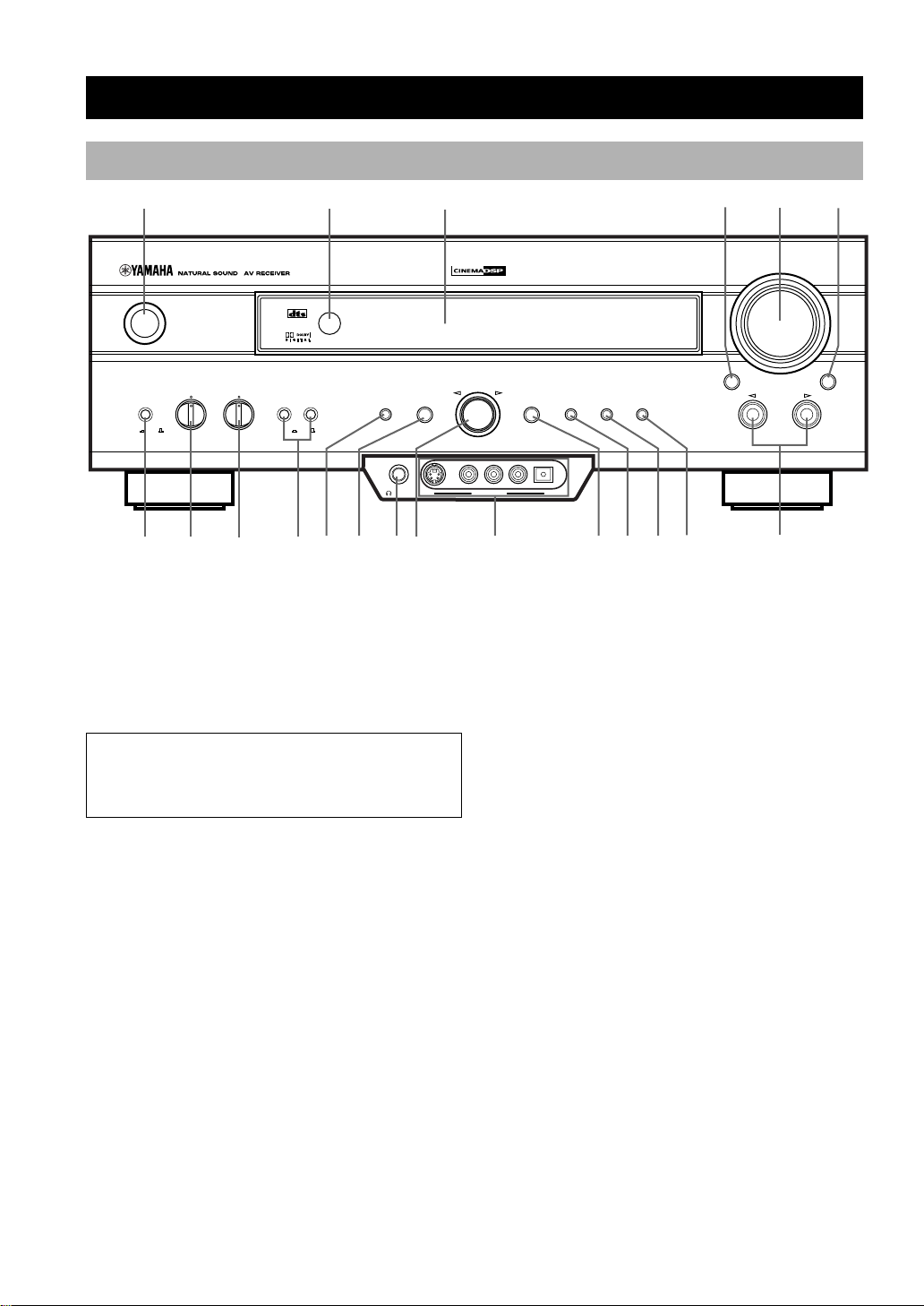
Front Panel
4
CONTROLS AND FUNCTIONS
1 2
DIGITAL
+
SURROUND
AB
OFFONOFFON
q
0
STANDBY
/ON
BASS TREBLE SPEAKERS
BASS
EXTENSION
–
7 8
+
–
9
w
3
DSP
PROGRAM
PHONES S VIDEO VIDEO L AUDIO R OPTICAL
SILENT VIDEO AUX
r
e
1 STANDBY/ON
Turns on or sets this unit in the standby mode. When you
turn on this unit, you will hear a click and there will be a
4 to 5-second delay before this unit can reproduce sound.
Standby mode
In this mode, this unit consumes a small amount of
power to receive infrared-signals from the remote
control.
2 Remote control sensor
Receives signals from the remote control.
3 Front panel display
Shows information about the operational status of this
unit.
4 INPUT MODE
Selects the mode of input for sources that send two or
more types of signals to this unit (see page 25 for details).
You cannot control the input mode when you select 6CH
INPUT as the input source.
DIGITAL
t
PRESET
/TUNING
5
VOLUME
FM/AM
EDIT
MAN'L/AUTO FM
AUTO/MAN'L MONO
yu
MODE
o
i
TUNING
MEMORYEFFECT
INPUT
p
6
6CH INPUTINPUT MODE
5 VOLUME
Controls the output level of all audio channels.
This does not affect the REC OUT level.
6 6CH INPUT
Selects the source connected to the 6CH INPUT jacks.
The source selected by pressing 6CH INPUT takes
priority over the source selected with INPUT l / h (or
the input selector buttons on the remote control).
7 BASS EXTENSION ON/OFF
When pushed in (ON), this feature boosts the bass
frequency of the left and right main speakers by +6 dB
(60 Hz) while maintaining overall tonal balance. This
boost is useful if you do not use a subwoofer.
However, this boost may not be noticeable if “1B MAIN
SP” on the SET MENU is set to SMALL and “1D LFE/
BASS OUT” is set to SWFR.
4
Page 9
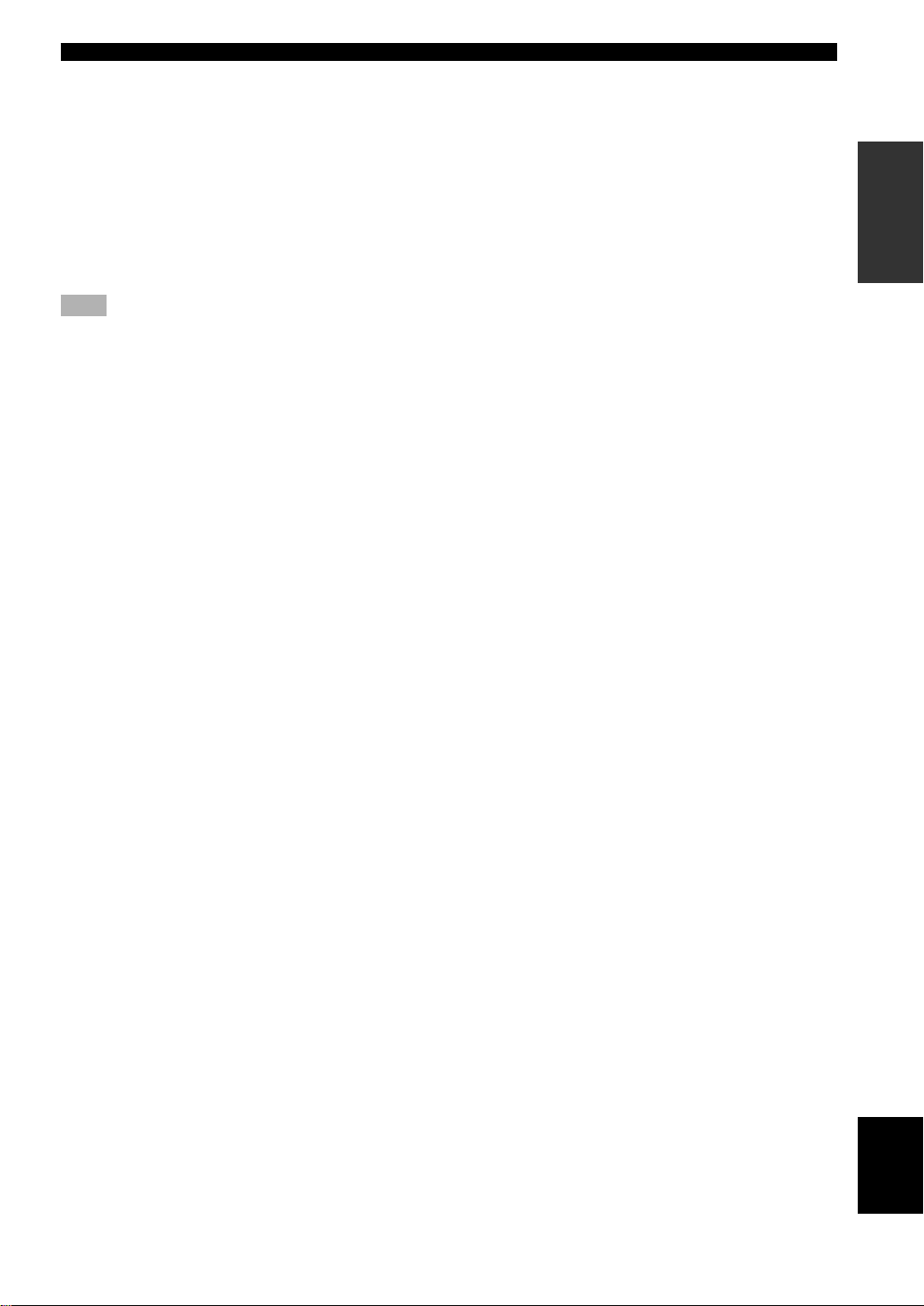
CONTROLS AND FUNCTIONS
8 BASS
Adjusts the low-frequency response for the left and right
main speakers.
Turn the control to the right to increase or to the left to
decrease the low-frequency response.
9 TREBLE
Adjusts the high-frequency response for the left and right
main speakers.
Turn the control to the right to increase or to the left to
decrease the high-frequency response.
Note
• If you increase or decrease the high-frequency or the low-
frequency sound to an extreme level, the tonal quality from the
center and rear speakers may not match that of the left and
right main speakers.
0 SPEAKERS A/B
When pushed in (ON), these buttons turn on the set of
main speakers connected to the A and/or B terminals on
the rear panel.
q EFFECT
Switches the effect speakers (center and rear) on and off.
If you turn off the output of these speakers by using
EFFECT, all Dolby Digital and DTS audio signals except
for the LFE channel are directed to the main left and right
channels.
When Dolby Digital or DTS signals are mixed, the left
and right main channel signal levels may not match.
w DSP PROGRAM
Switches the function of the multi jog knob for selecting
DSP program.
e PHONES jack
Outputs audio signals for private listening with
headphones. When you connect headphones, no signals
are output to the speakers.
r Multi jog knob
Selects the tuning frequency in the tuning mode.
Selects the preset station after pressing PRESET/
TUNING (EDIT) to display “ z ” in the tuning mode.
Selects the DSP program after pressing DSP PROGRAM.
t VIDEO AUX jacks
Inputs audio and video signals from a portable external
source such as a game console. To reproduce source
signals from these jacks, select V-AUX as the input
source.
y PRESET/TUNING (EDIT)
Switches the function of the multi jog knob between
selecting a preset station number and tuning.
This button is also used to exchange the assignment of
two preset stations with each other.
u FM/AM
Switches the reception band between FM and AM.
i MEMORY (MAN’L/AUTO FM)
Stores a station in the memory. Hold down this button for
more than 3 seconds to start automatic preset tuning (for
FM stations only).
o TUNING MODE (AUTO/MAN’L MONO)
Switches the tuning mode between automatic and manual.
To select the automatic tuning mode, press this button so
that the “AUTO” indicator lights up on the front panel
display again. To select the manual tuning mode, press
this button so that the “AUTO” indicator does not light
up.
p INPUT l / h
Selects the input source (CD, TUNER, MD/CD-R, DVD,
D-TV/CBL, VCR 1, PHONO, V-AUX, VCR 2/DVR) you
want to listen to or watch.
OPERAIONT
BASIC
OPERATION
ADVANCED
INFORMATION
ADDITIONAL
5
APPENDIX
EnglishINTRODUCTION PREPARATION
Page 10
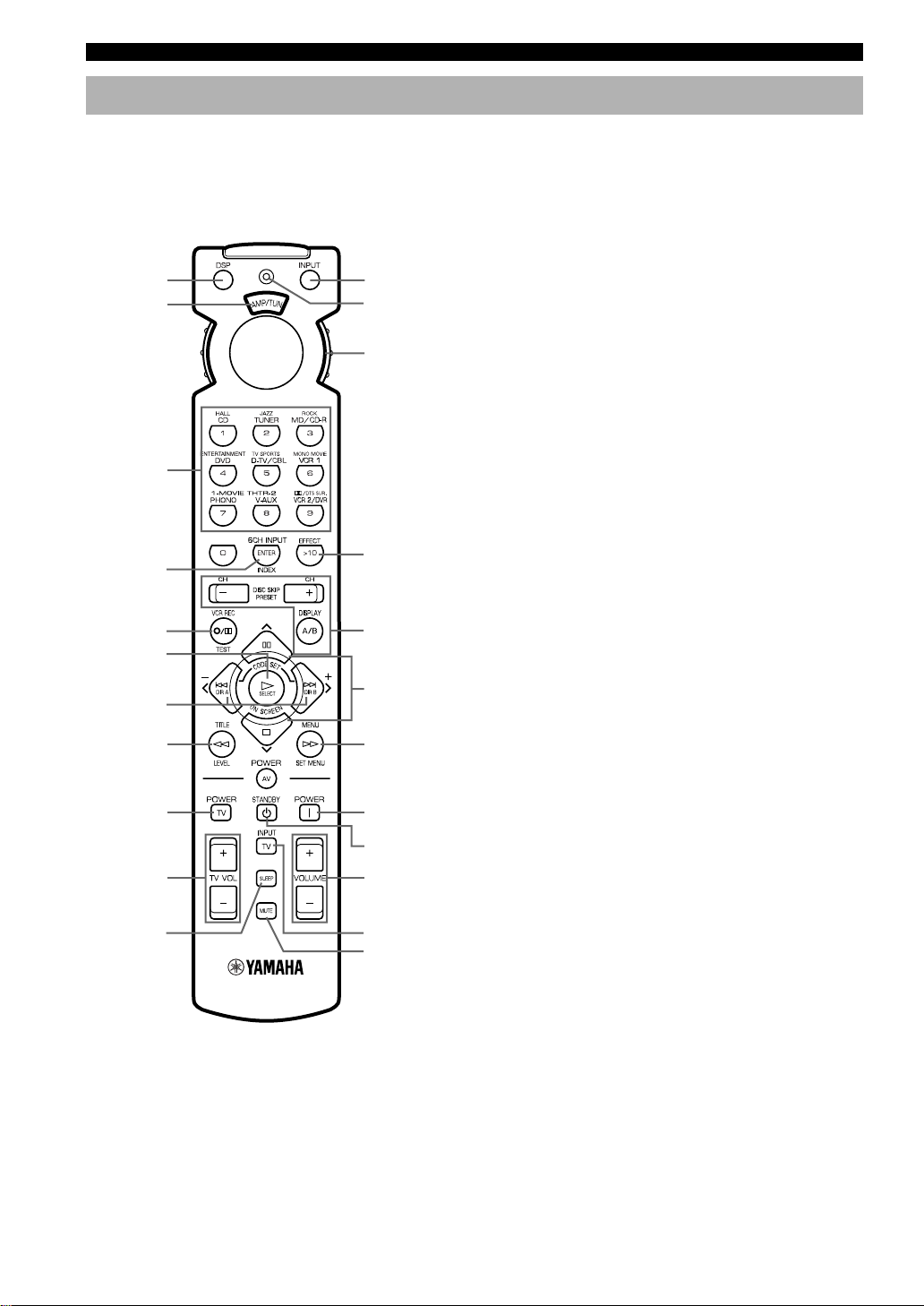
CONTROLS AND FUNCTIONS
Remote Control
This section describes the basic operation of this unit with
the remote control. First, set the selector dial to the AMP/
TUN position. See “REMOTE CONTROL FEATURES”
for full details.
1
2
Select the
AMP/TUN
position.
0
q
w
3
4
EFFECT
5
6
A/B/C/D/E
e
r
7
8
TV POWER
t
y
u
TV VOLUME
9
i
TV INPUT
o
3 Numeric buttons (Input selector buttons)
These buttons select the input source.
See “Description of the Numeric Buttons” for the
numeric buttons.
4 6CH INPUT
Selects the source connected to the 6CH INPUT jacks.
5 TEST
Outputs the test tone.
6 ON SCREEN
Selects the on-screen display (OSD) mode for your video
monitor.
7 j / i (–/+)
Adjust DSP program parameters and SET MENU items.
–/+ is displayed on the on-screen display.
8 LEVEL
Selects the effect speaker channel (center, rear and
subwoofer) so you can adjust their output level
independently.
9 SLEEP
Sets the sleep timer.
0 INPUT
Switches the function of the numeric buttons to the input
selector.
q Indicator
Flashes while the remote control is sending signals.
w Selector dial
Turn this dial to select the position for the component to
be controlled. (The proper code must be set up for your
component. See “Setting the Manufacture Codes”.) When
a position is selected, the remote control is set to that
component operation mode.
e A/B/C/D/E, PRESET –/+
These buttons are used to select a preset station.
A/B/C/D/E: To select one of 5 preset station groups (A
to E)
PRESET –/+: To select a preset station number (1 to 8)
1 DSP
Switches the function of the numeric buttons to the DSP
program selector.
2 Indicator window
Shows the name of components which can be controlled.
6
r u/d
Select DSP program parameters and SET MENU items.
t SET MENU
Enters the SET MENU.
y POWER
Turns on the power of this unit.
u STANDBY
Sets this unit in the standby mode.
Page 11
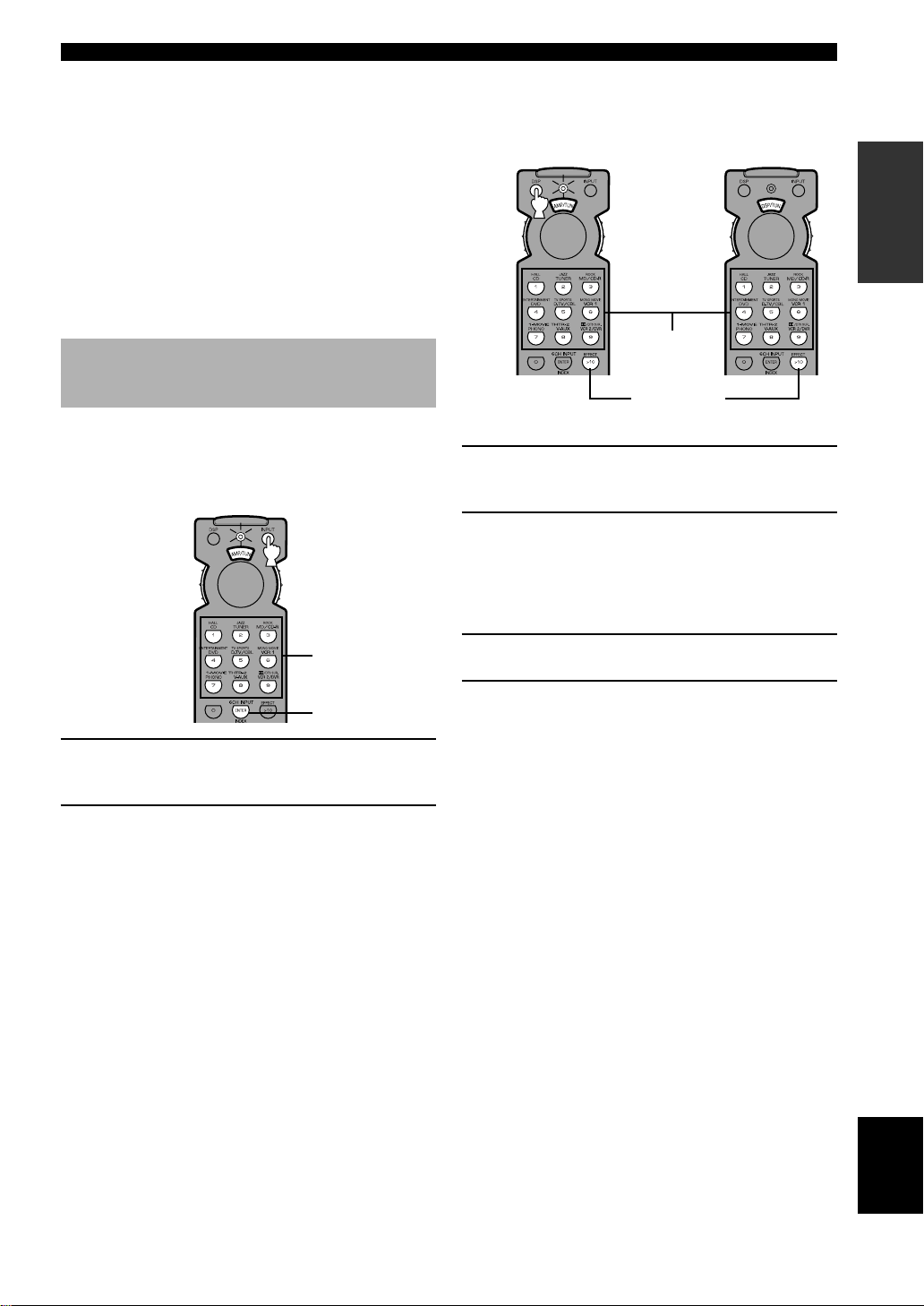
CONTROLS AND FUNCTIONS
i VOLUME +/–
Increases or decreases the volume level.
o MUTE
Mutes the sound. Press again to restore the audio output
to the previous volume level.
EFFECT
Switches the effect speakers (center and rear) on and off
in the following cases:
• When the selector dial is set to the DSP/TUN position.
• While the indicator is lit for about 3 seconds after
pressing DSP.
Description of the Numeric
Buttons
The numeric buttons function in various ways depending
on the position of the selector dial or the combination of
other instructions.
■ When selecting an input source
■ When selecting a DSP program
and turning on or off the effect
speakers (center and rear)
A
DSP program
group buttons
B
EFFECT
A
1 Press DSP regardless of the position of the
selector dial.
The indicator lights up for about 3 seconds.
2 You can select a DSP program with the
numeric buttons and turn on or off the effect
speakers (center and rear) by pressing
EFFECT while the indicator is lit.
OPERAIONT
BASIC
Input selector
buttons
6CH INPUT
1 Press INPUT regardless of the position of
the selector dial.
The indicator lights up for about 3 seconds.
2 You can select an input source with the
numeric buttons and 6CH INPUT while the
indicator is lit.
B
1 Set the selector dial to the DSP/TUN
position.
2 You can select a DSP program directly with
the numeric buttons and turn on or off the
effect speakers (center and rear) by pressing
EFFECT.
OPERATION
ADVANCED
INFORMATION
ADDITIONAL
APPENDIX
EnglishINTRODUCTION PREPARATION
7
Page 12
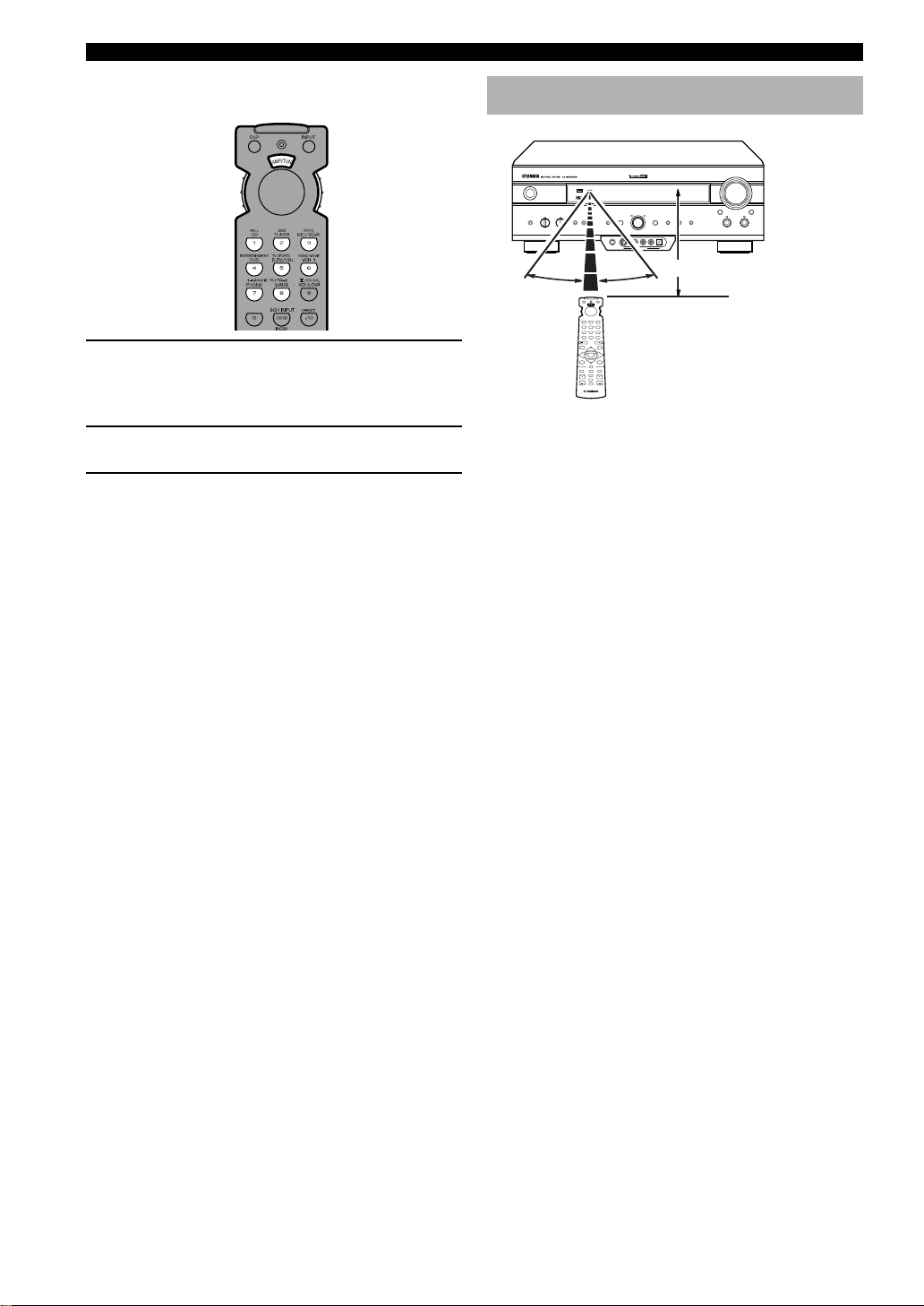
CONTROLS AND FUNCTIONS
■ When selecting a preset station
number
1 Set code number “0023” in the AMP/TUN (or
DSP/TUN) position.
See “Setting the Manufacturer Code” for setting the
code.
2 Set the selector dial to the AMP/TUN (or
DSP/TUN) position.
3 You can select a preset station number
directly with the numeric buttons (1 to 8).
See “Tuning in to a Preset Station”.
Using the Remote Control
DIGITAL
SURROUND
–+–
+
30° 30°
The remote control transmits a directional infrared beam.
Be sure to aim the remote control directly at the remote
control sensor on the main unit during operation.
■ Handling the remote control
• Do not spill water or other liquids on the remote
control.
• Do not drop the remote control.
• Do not leave or store the remote control in the
following types of conditions:
–high humidity or temperature such as near a heater,
stove or bath;
–dusty places; or
–in places subject to extremely low temperatures.
DIGITAL
Approximately 6 m (20 feet)
8
Page 13
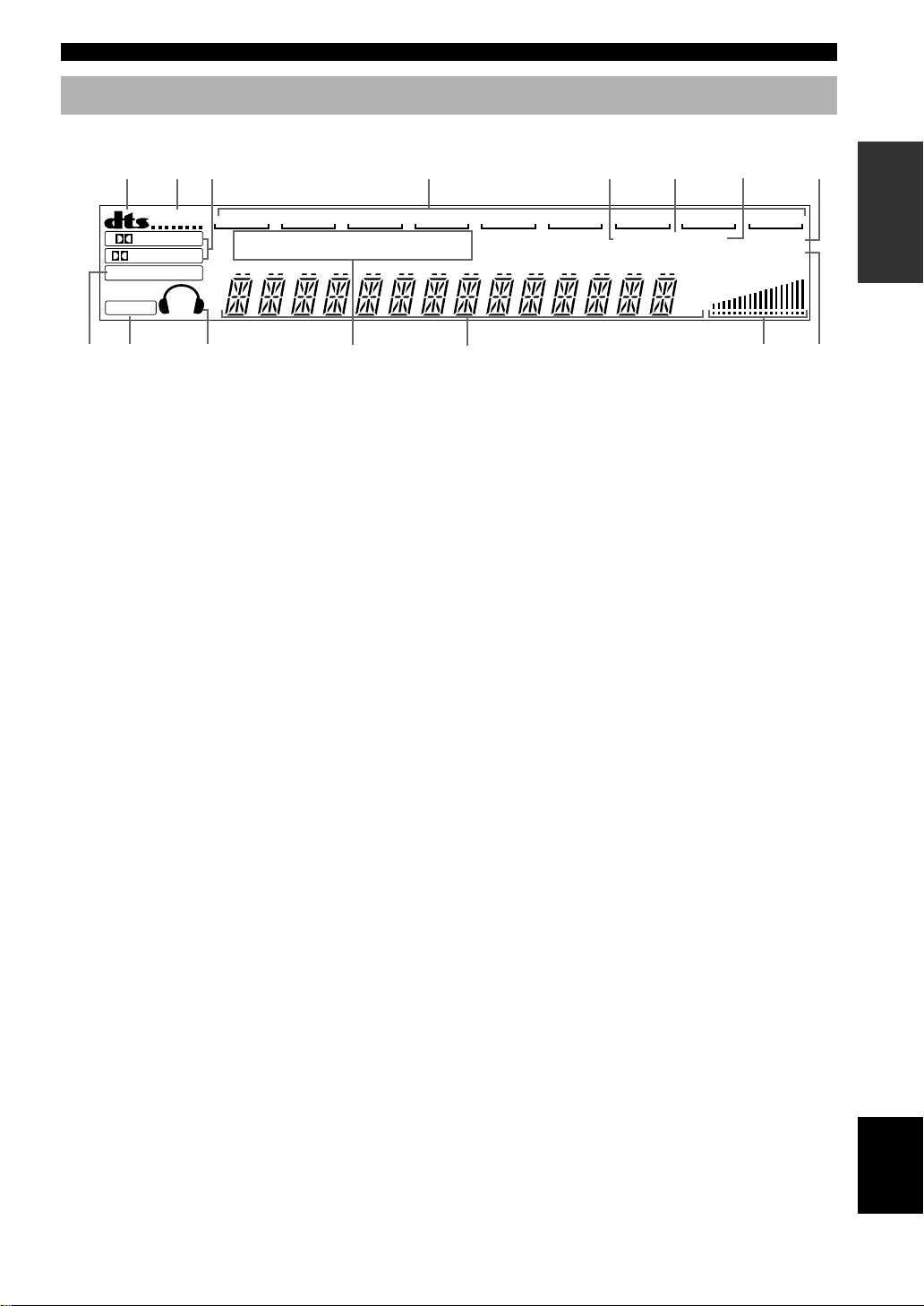
Front Panel Display
1 2
4
7
CONTROLS AND FUNCTIONS
3
D-TV/CBL
PCM
9
VIRTUAL
DIGITAL
PRO LOGIC
DSP
ASPB
0 q
V-AUX
VCR2/DVR
DOLBY DIGITAL
PRO LOGIC DTS
VCR 1
MOVIE THEATER 1 2
ENTERTAINMENT
w
1 t indicator
Lights up when the built-in DTS decoder is on.
2 VIRTUAL indicator
Lights up when using Virtual CINEMA DSP.
3 g and o indicators
Light up according to the type of Dolby signals this unit
is reproducing. “ g ” lights up when the builtin Dolby Digital decoder is on. “ o ” lights up
when the built-in Dolby Pro Logic decoder is on.
4 Input source indicator
Shows the current input source with a cursor.
5 TUNED indicator
Lights up when this unit tunes in to a station.
6 STEREO indicator
Lights up when the unit is receiving a strong signal for an
FM stereo broadcast while the “AUTO” indicator is lit.
7 AUTO indicator
Shows that this unit is in the automatic tuning mode.
8 MEMORY indicator
Flashes to show a station can be stored.
8
SLEEP
e
DVD
MD/CD-R
5 6
TUNED
STEREO AUTO
CDTUNER PHONO
VOLUME
dB
ms
MEMORY
r t
9 x indicator
Lights up when you select a DSP program.
0 v indicator
Lights up when this unit is reproducing PCM (pulse code
modulation) digital audio signals.
q Headphones indicator
Lights up when headphones are connected.
w DSP program indicators
The name of the selected DSP program lights up when the
ENTERTAINMENT, MOVIE THEATER 1, MOVIE
THEATER 2 or q/DTS SURROUND DSP program is
selected.
e Multi-inf ormation display
Shows the current DSP program name and other
information when adjusting or changing settings.
r VOLUME level indicator
Indicates the volume level.
t SLEEP indicator
Lights up while the sleep timer is on.
OPERAIONT
BASIC
OPERATION
ADVANCED
INFORMATION
ADDITIONAL
APPENDIX
EnglishINTRODUCTION PREPARATION
9
Page 14
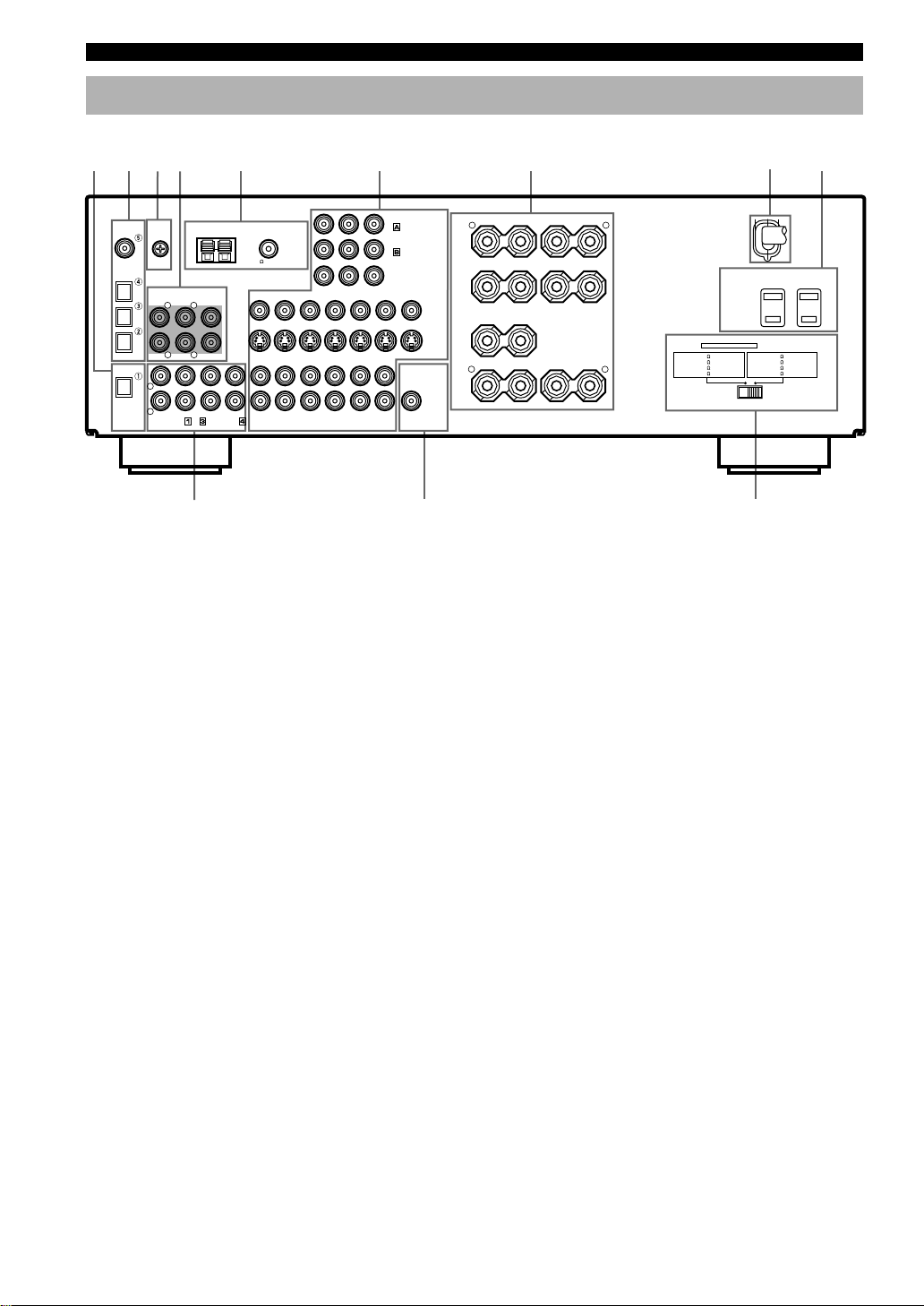
CONTROLS AND FUNCTIONS
Rear Panel
1
COAXIAL
OPTICAL
D-TV/CBL
OPTICAL
2
DIGITAL
INPUT
CD
DVD
MD/CD-R
MD/CD-R
DIGITAL
OUTPUT
4 5
3
GND
6CH INPUT
MAIN
SURROUND
RLR
L
R
CD
PHONO
AM ANT GND
CENTER
L
SUB WOOFER
IN(PLAY)
MD/CD-R
OUT(REC)
FM ANT
75
UNBAL.
DVD
D-TV/CBL
DVD
D-TV/CBL
AUDIO SIGNAL
TUNER
YPB/CB PR/CR COMPONENT VIDEO
VCR 1
IN
OUT IN
VIDEO SIGNAL
IN
OUT IN
VCR 1
VCR 2/DVR
6 7
VCR 2
OUT
/DVR
OUT
0
1 DIGITAL OUTPUT jacks
2 DIGITAL INPUT jacks
3 GND terminal
See page 12 for connection information.
4 6CH INPUT jacks
See page 13 for connection information.
5 Antenna input terminals
See page 29 for connection information.
6 Video component jacks
See pages 14 and 15 for connection information.
DVD
D-TV/CBL
MONITOR
OUT
MONITOR OUT
SUB
WOOFER
OUTPUT
R L
A
MAIN
B
VIDEO
CENTER
S VIDEO
R
REAR
(SURROUND)
SPEAKERS
+ –
+ –
+ ––+
– +
MAIN A OR B: 4
CENTER
L
REAR
q w
9 AC OUTLET(S)
Use these outlets to supply power to your other audio/
video components (see page 18).
0 Audio component jacks
See pages 12 and 13 for connection information.
q SUBWOOFER jack
See page 17 for connection information.
w IMPEDANCE SELECTOR switch
Use this switch to match the amplifier output to your
speaker impedance. Set this unit in the standby mode
before you change the setting of this switch (see page 18).
IMPEDANCE SELECTOR
SET BEFORE POWER ON
MIN. /SPEAKER
A + B: 8
MIN. /SPEAKER
: 6
MIN. /SPEAKER
: 6
MIN. /SPEAKER
8 9
SWITCHED
100W MAX.
TOTAL
MAIN A OR B: 8
A + B:16
CENTER
REAR
(U.S.A. model)
AC OUTLETS
MIN. /SPEAKER
MIN. /SPEAKER
: 8
MIN. /SPEAKER
: 8
MIN. /SPEAKER
7 Speaker terminals
See pages 16 and 17 for connection information.
8 AC power cord
Connect to a power outlet.
10
China and General models only
FREQUENCY STEP switch
See page 29.
VOLTAGE SELECTOR
See page 18.
Page 15
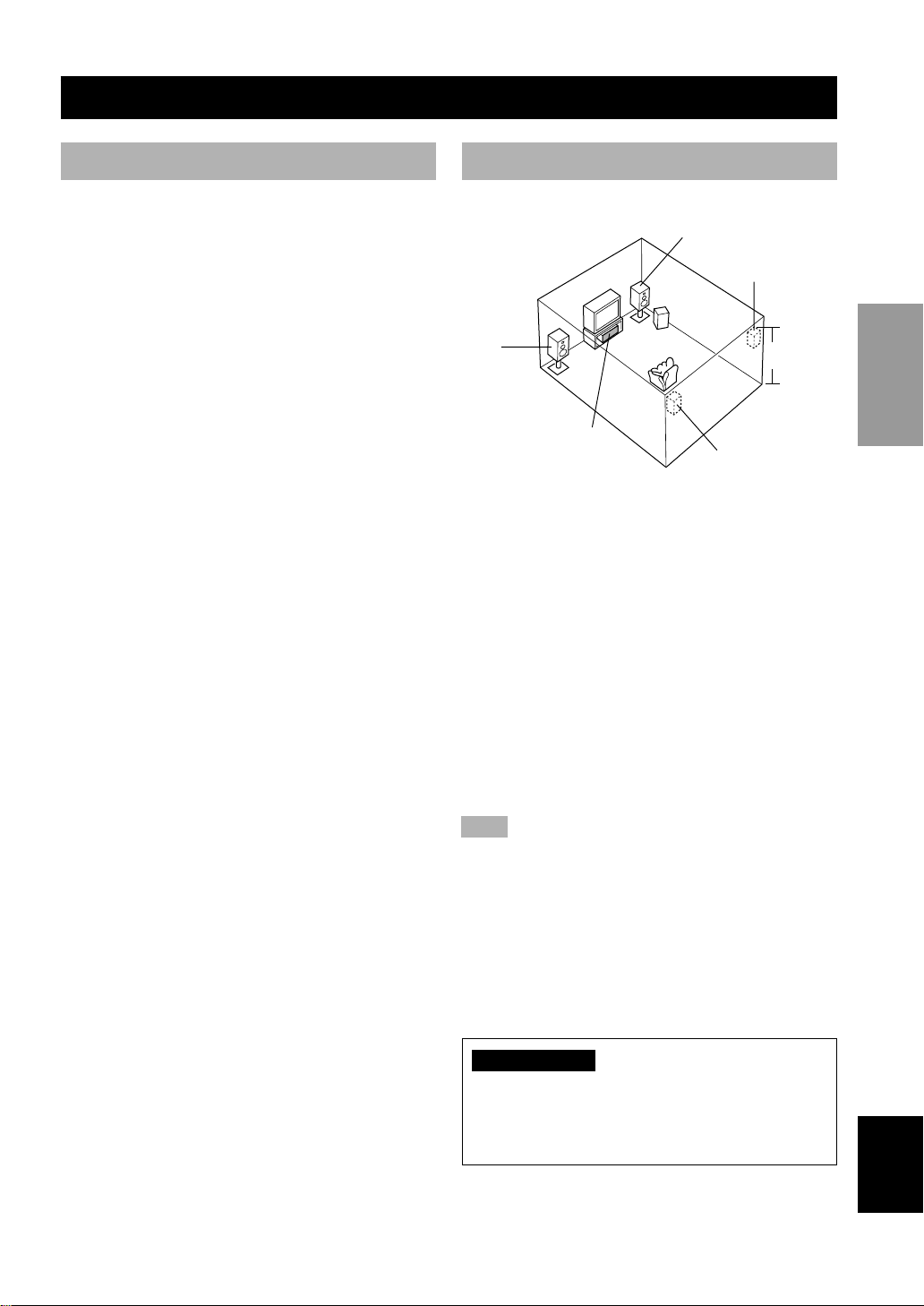
PREPARATION
Speakers to Be Used
SPEAKER SETUP
INTRODUCTION
Speaker Placement
This unit has been designed to provide the best soundfield quality with a 5-speaker system, using left and right
main speakers, left and right rear speakers, and a center
speaker. If you use different brands of speakers (with
different tonal qualities) in your system, the tone of a
moving human voice and other types of sound may not
shift smoothly. We recommend that you use speakers
from the same manufacturer to ensure even tonal quality.
The main speakers are used for the main source sound
plus the effect sounds. They will probably be the speakers
from your present stereo system. The rear speakers are
used for the effect and surround sounds, and the center
speaker is for the center sounds (dialog, vocals, etc.). If
for some reason it is not practical to use a center speaker,
you can do without it. Best results, however, are obtained
with the full system.
The main speakers should be high-performance models
and have enough power-handling capacity to accept the
maximum output of your audio system. The other
speakers do not have to be equal to the main speakers.
For precise sound localization, however, it is ideal to use
high-performance models that can reproduce sounds over
the full range for the center speaker and the rear speakers.
■ Use of a subwoofer expands your
sound field
It is also possible to further expand your system with the
addition of a subwoofer. The use of a subwoofer is
effective not only for reinforcing bass frequencies from
any or all channels, but also for reproducing the LFE
(low-frequency effect) channel with high fidelity when
the Dolby Digital signal or the DTS signal is played back.
The YAMAHA Active Servo Processing Subwoofer
System is ideal for natural and lively bass reproduction.
Refer to the following diagram when you place the
speakers.
Main
speaker (L)
Center speaker
Main speaker (R)
Rear speaker (R)
Subwoofer
1.8 m
Rear speaker (L)
■ Main speakers
Place the left and right main speakers an equal distance
from the ideal listening position. The distance of each
speaker from each side of the video monitor should be the
same.
■ Rear speakers
Place these speakers behind your listening position,
facing slightly inwards, nearly 1.8 m (approx. 6 feet)
above the floor.
■ Center speaker
Align the front face of the center speaker with the front
face of your video monitor. Place the speaker as close to
the monitor as possible, such as directly over or under the
monitor and centrally between the main speakers.
Note
• If the center speaker is not used, the center channel sound will
be heard from the left and right main speakers. In this case,
“1A CENTER SP” on the SET MENU is set to NONE.
PREPARATION
BASIC OPERA-
TION
OPERATION
ADVANCED
INFORMATION
ADDITIONAL
■ Subwoofer
The position of the subwoofer is not so critical, because
low bass sounds are not highly directional. But it is better
to place the subwoofer near the main speakers. Turn it
slightly toward the center of the room to reduce the wall
reflections.
CAUTION
Please use magnetically shielded speakers. Sometimes
a video monitor may be adversely affected even when
magnetically shielded speakers are used. Separate the
speakers from the monitor if this happens.
11
APPENDIX
English
Page 16
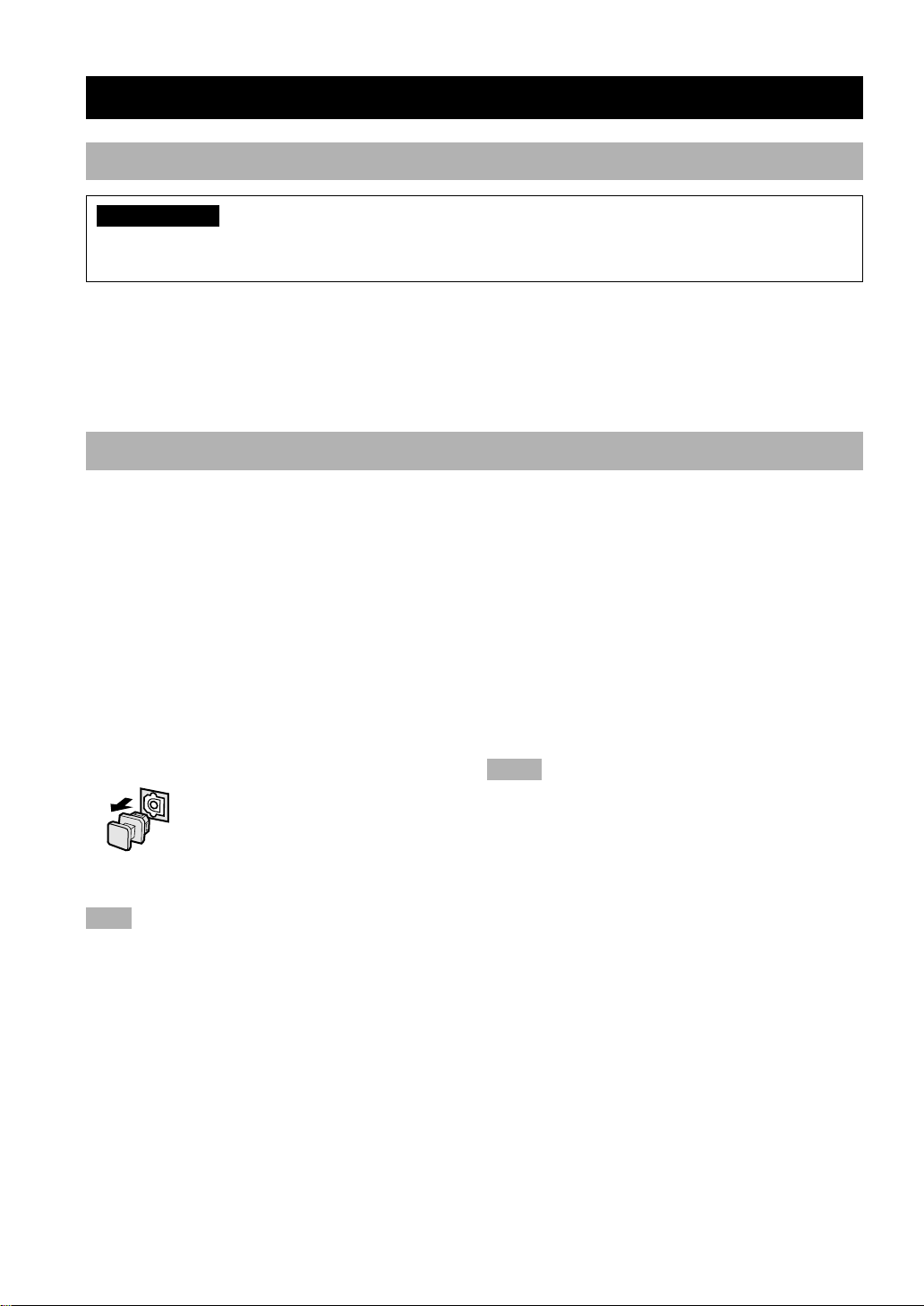
CONNECTIONS
Before Connecting Components
CAUTION
Never connect this unit and other components to mains power until all connections between components have been
completed.
• Be sure all connections are made correctly, that is to say L (left) to L, R (right) to R, “+” to “+” and “–” to “–”. Some
components require different connection methods and have different jack names. Refer to the operation instructions
for each component to be connected to this unit.
• When you connect other YAMAHA audio components (such as a tape deck, MD recorder and CD player or
changer), connect them to the jack with the same number labels as !, #, $ etc.
• After you have completed all connections, check them again to make sure they are correct.
Connecting Audio Components
■ Connecting to digital jacks
This unit has digital jacks for direct transmission of
digital signals through either coaxial or fiber optic cables.
You can use the digital jacks to input PCM, Dolby Digital
and DTS bitstreams. When you connect components to
both the COAXIAL and OPTICAL jacks, priority is given
to the input signals from the COAXIAL jack. All digital
input jacks are acceptable for 96-kHz sampling digital
signals.
y
• You can designate the input for each digital jack according to
your component by using “4 I/O ASSIGNMENT” on the SET
MENU.
About the dust protection cap
Pull out the cap from the optical jack
before you connect the fiber optic cable.
Do not discard the cap. When you are not
using the optical jack, be sure to put the
cap back in place. This cap protects the
jack from dust.
Note
• The OPTICAL jacks on this unit conform to the EIA standard.
If you use a fiber optic cable that does not conform to this
standard, this unit may not function properly.
■ Connecting a turntable
PHONO jacks are for connecting a turntable with an MM
or high-output MC cartridge. If you have a turntable with
a low-output MC cartridge, use an inline boosting
transformer or MC-head amplifier when connecting to
these jacks.
y
• The GND terminal does not electrically ground the turntable. It
simply reduces noise in the signal. In some cases, you may
hear less noise if you do not connect to the GND terminal.
■ Connecting a CD player
y
• The COAXIAL jack is available for a CD player which has a
coaxial digital output jack.
• When you connect a CD player to both the analog and digital
jacks, priority is given to the input signals from the digital jack.
■ Connecting an MD recorder, CD
recorder or tape deck
y
• When you connect your recording component to both the
analog and digital input and output jacks, the priority is given
to the digital signal.
Notes
• When you connect a recording component to this unit, keep its
power on while using this unit. If the power is off, this unit
may distort the sound from other components.
• Since digital output and analog output (REC OUT) are
independent of each other, the analog signal is output only to
the analog jack, while the digital signal is output only to the
digital jack.
12
Page 17

CONNECTIONS
OUTPUT
R
L
(U.S.A. model)
CD player
C
DIGITAL
INPUT
CD
COAXIAL
OPTICAL
D-TV/CBL
DVD
MD/CD-R
OPTICAL
MD/CD-R
DIGITAL
OUTPUT
COAXIAL
OUTPUT
GND
MAIN
RLR
L
R
PHONO
6CH INPUT
SURROUND
CD
AM ANT GND
CENTER
L
SUB WOOFER
IN(PLAY)
MD/CD-R
OUT(REC)
FM ANT
UNBAL.
75
DVD
D-TV/CBL
D-TV/CBL
DVD
AUDIO SIGNAL
MAIN
OUTPUT
L
TUNER
YPB/CBPR/CRCOMPONENT VIDEO
VCR 1
IN
OUT IN
VIDEO SIGNAL
IN
OUT IN
VCR 1
VCR 2/DVR
External decoder
R
R
L
SURROUND
OUTPUT
DVD
D-TV/CBL
MONITOR
OUT
VCR 2
MONITOR OUT
OUT
/DVR
OUT
SUB
WOOFER
OUTPUT
VIDEO
S VIDEO
SUBWOOFER
OUTPUT
CENTER
OUTPUT
BASIC OPERA-
TION
GND
L R
OUTPUT
Turntable
indicates signal direction
L
indicates left analog cables
R
indicates right analog cables
O
indicates optical cables
indicates coaxial cables
C
L R
INPUT OUTPUT
MD recorder
OPTICAL
INPUT
or CD recorder
Connecting an External Decoder
This unit is equipped with 6 additional input jacks (left
and right MAIN, CENTER, left and right SURROUND
and SUBWOOFER) for discrete multi-channel input from
an external decoder, sound processor or pre-amplifier.
Connect the output jacks on your external decoder to the
6CH INPUT jacks. Be sure to match the left and right
outputs to the left and right input jacks for the main and
surround channels.
Notes
• When you select 6CH INPUT as the input source, this unit
automatically turns off the digital sound field processor, and
you cannot listen to DSP programs.
• When you select 6CH INPUT as the input source, changing
items 1A to 1E on the SET MENU is not affected.
L R
OPTICAL
OUTPUT
OPERATION
OO
ADVANCED
INFORMATION
ADDITIONAL
APPENDIX
EnglishINTRODUCTION PREPARATION
13
Page 18
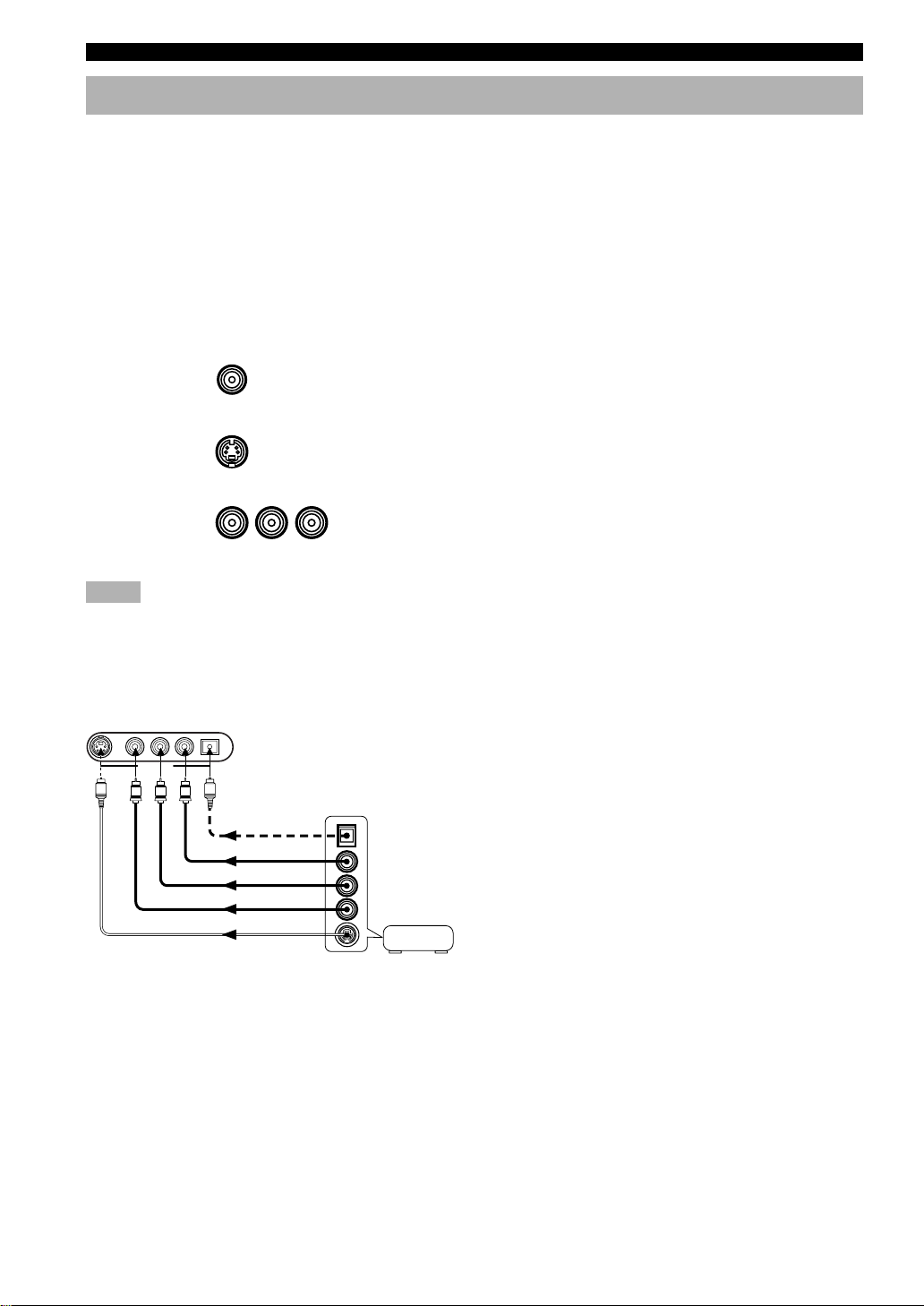
CONNECTIONS
Connecting Video Components
■ About the video jacks
There are three types of video jacks. Video signals input through the VIDEO jacks are the conventional composit video
signals. Video signals input through the S VIDEO jacks are separated into luminance (Y) and color (C) video signals.
The S-video signals achieve high-quality color reproduction. Video signals input through the COMPONENT VIDEO
jacks are separated into luminance (Y) and color difference (P
into three for each signal. The description of the component video jacks may be different depending on the component
(e.g. Y, C
, CR/Y, PB, PR/Y, B-Y, R-Y etc.). Component video signals provide the best quality in picture reproduction.
B
If your video component has an S-video output or component video output, you can connect it to this unit. Connect the
S-video signal output jack on your video component to the S VIDEO jack or connect the component signal output jacks
on your video component to the COMPONENT VIDEO jacks.
VIDEO jack (composite)
S VIDEO jack
YPB/CB PR/CR
COMPONENT VIDEO jacks
Notes
• Use a commercially available S-video cable when connecting to the S VIDEO jack, and commercially available video cables when
connecting to the COMPONENT VIDEO jacks.
• When you are using the COMPONENT VIDEO jacks, check the details in the owner’s manual that came with the component being
connected.
, PR/CR) video signals. The jacks are also separated
B/CB
y
• Each type of video jack works independently. Signals input
through the composite video, S-video and component jacks are
output through the corresponding composite video, S-video,
and component jacks, respectively.
• If you make S-video connections to this unit, it is not necessary
to make composite video connections. If both types of
connections are made, this unit gives priority to the S-video
signal.
• You can designate the input for the COMPONENT VIDEO A
and B jacks according to your component by using “4 I/O
ASSIGNMENT” on the SET MENU.
■ VIDEO AUX jacks (on the front panel)
S VIDEO VIDEO L AUDIO R OPTICAL
VIDEO AUX
S
V
O
R
L
OPTICAL OUT
AUDIO OUT R
AUDIO OUT L
VIDEO OUT
S VIDEO OUT
Game console
These jacks are used to connect any video input source
such as a game console to this unit.
14
Page 19

CONNECTIONS
O
OPTICAL
OUTPUT
AUDIO
OUTPUT
R
L
COAXIAL
OPTICAL
D-TV/CBL
OPTICAL
S VIDEO
OUTPUT
DIGITAL
INPUT
CD
DVD
MD/CD-R
MD/CD-R
DIGITAL
OUTPUT
DVD player
S
GND
6CH INPUT
MAIN
SURROUND
RLR
L
R
CD
PHONO
VIDEO
OUTPUT
V
AM ANT GND
CENTER
L
SUB WOOFER
IN(PLAY)
MD/CD-R
OUT(REC)
COMPONENT
OUTPUT
TUNER
FM ANT
UNBAL.
75
DVD
D-TV/CBL
D-TV/CBL
DVD
AUDIO SIGNAL
COMPONENT
INPUT
S VIDEO
INPUT
DVD
D-TV/CBL
MONITOR
VCR 2
/DVR
VCR 2/DVR
OUT
OUT
OUT
MONITOR OUT
WOOFER
YPB/CB PR/CR COMPONENT VIDEO
VCR 1
IN
OUT IN
VIDEO SIGNAL
IN
OUT IN
VCR 1
SUB
OUTPUT
Monitor
S
VIDEO
S VIDEO
VIDEO
INPUT
V
(U.S.A. model)
BASIC OPERA-
TION
COMPONENT
OUTPUT
O
OPTICAL
OUTPUT
S VIDEO
OUTPUT
OUTPUT
S
TV/digital TV or
cable TV/satellite
tuner
VIDEO
AUDIO
V
R
L
INPUT
R
L
S VIDEO
OUTPUT
S
R
L
VCR 1 or VCR 2/
DVR (digital video
AUDIO OUTPUTAUDIO OUTPUT VIDEO INPUT
recorder)
S VIDEO
INPUT
S
VIDEO
OUTPUT
V
V
indicates signal direction
indicates left analog cables
L
indicates right analog cables
R
O
indicates optical cables
V
indicates video cables
S
indicates S-video cables
When using an LD player
Connect the LD player output to the DVD jack.
If the LD player has an OPTICAL digital output jack, connect it to this unit’s OPTICAL DVD jack. If it has analog
jacks, connect it to the analog DVD jacks. If it has an “RF OUTPUT jack” to output a Dolby Digital RF signal (AC-3),
use a commercially available RF demoduclator and connect it to the OPTICAL DVD jack.
If connecting a DVD player and an LD player, connect the LD player to the digital input jack (ex. D-TV/CBL) or the
analog input jack (D-TV/CBL, VCR 1 or VCR 2/DVR). For details on connections and operations, refer to the
instruction manual for the LD player.
Note that this unit’s remote control can be used to operate the LD player by setting the corresponding manufacturer
code for the DVD/LD position.
OPERATION
ADVANCED
INFORMATION
ADDITIONAL
APPENDIX
EnglishINTRODUCTION PREPARATION
15
Page 20
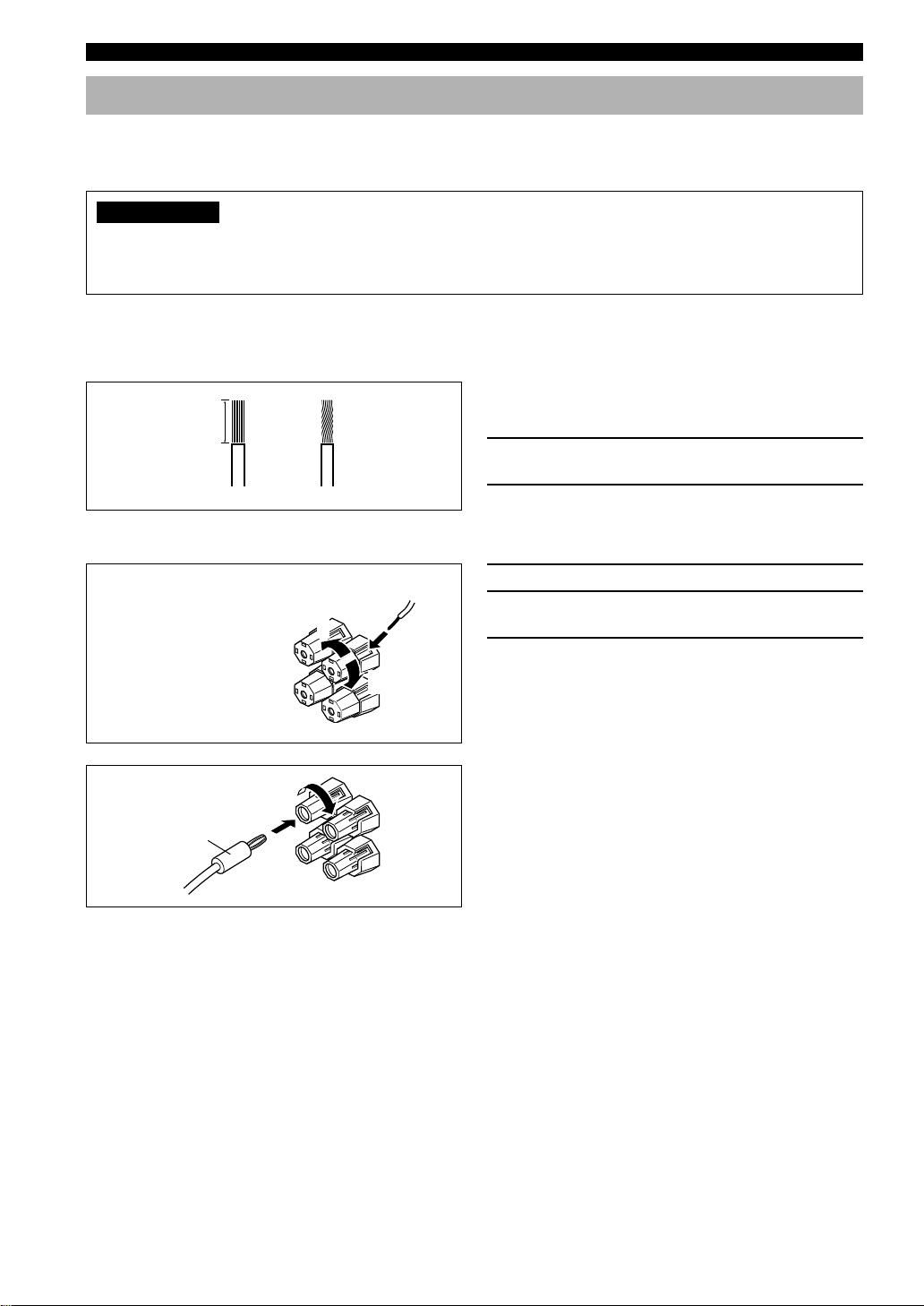
CONNECTIONS
Connecting the Speakers
Be sure to connect the left channel (L), right channel (R), “+” (red) and “–” (black) properly. If the connections are
faulty, no sound will be heard from the speakers, and if the polarity of the speaker connections is incorrect, the sound
will be unnatural and lack bass.
CAUTION
• Use speakers with the specified impedance shown on the rear panel of this unit.
• Do not let the bare speaker wires touch each other and do not let them touch any metal part of this unit. This could
damage the unit and/or speakers.
If necessary, use the SET MENU to change the speaker mode settings according to the number and size of the speakers
in your configuration after you finish connecting your speakers.
■ Speaker cables
A speaker cord is actually a pair of insulated cables
10 mm (3/8”)
running side by side. One of the cables is colored or
shaped differently, perhaps with a stripe, groove or ridge.
1 Remove approx. 10 mm (3/8”) of insulation
12
from each of the speaker cables.
2 Twist the exposed wires of the cable
together to prevent short circuits.
■ Connecting to the SPEAKERS terminals
Red: positive (+)
Black: negative (–)
2
1
1 Unscrew the knob.
2 Insert one bare wire into the hole in the side
of each terminal.
3 Tighten the knob to secure the wire.
3
y
(U.S.A., Canada, Australia, China and General models only)
Banana plug
■ MAIN SPEAKERS terminals
One or two speaker systems can be connected to these terminals. If you use only one speaker system, connect it to either
of the MAIN A or B terminals.
■ REAR SPEAKERS terminals
A rear speaker system can be connected to these terminals.
■ CENTER SPEAKER terminals
A center speaker can be connected to these terminals.
• Banana plug connections are also possible. First, tighten the
knob and then insert the banana plug connector into the end of
the corresponding terminal.
16
Page 21

CONNECTIONS
(U.S.A. model)
Main speakers A
Right Left
D
/CBL
ITOR
T
OMPONENT VIDEO
MONITOR OUT
VIDEO
S VIDEO
SUB
WOOFER
OUTPUT
R L
A
MAIN
B
CENTER
R
REAR
(SURROUND)
+
+
+
SPEAKERS
–
–
–
––
Main speakers B
Right
+
AC OUTLETS
SWITCHED
100W MAX.
TOTAL
IMPEDANCE SELECTOR
SET BEFORE POWER ON
MAIN A OR B: 4
MIN. /SPEAKER
MAIN A OR B: 8
A + B: 8
+
L
CENTER
REAR
MIN. /SPEAKER
: 6
MIN. /SPEAKER
: 6
MIN. /SPEAKER
A + B:16
CENTER
REAR
MIN. /SPEAKER
MIN. /SPEAKER
: 8
MIN. /SPEAKER
: 8
MIN. /SPEAKER
Left
BASIC OPERA-
TION
OPERATION
ADVANCED
Right Left
Subwoofer
Center speaker Rear speakers
system
■ SUBWOOFER jack
When using a subwoofer with built-in amplifier,
including the YAMAHA Active Servo Processing
Subwoofer System, connect the input jack of the
subwoofer system to this jack. Low bass signals
distributed from the main, center and/or rear channels are
directed to this jack. (The cut-off frequency of this jack is
90 Hz.) The LFE (low-frequency effect) signals generated
when Dolby Digital or DTS is decoded are also directed
if they are assigned to this jack.
Notes
• Adjust the subwoofer volume according to the operating
instructions for the subwoofer. (Fine adjustment is possible
using this unit’s output level control of the effect speakers.)
• Depending on the settings of “1 SPEAKER SET”, “6 DOLBY
D. SET” and “7 DTS SET” on the SET MENU, some signals
may not be output from the SUBWOOFER jack.
INFORMATION
ADDITIONAL
APPENDIX
EnglishINTRODUCTION PREPARATION
17
Page 22
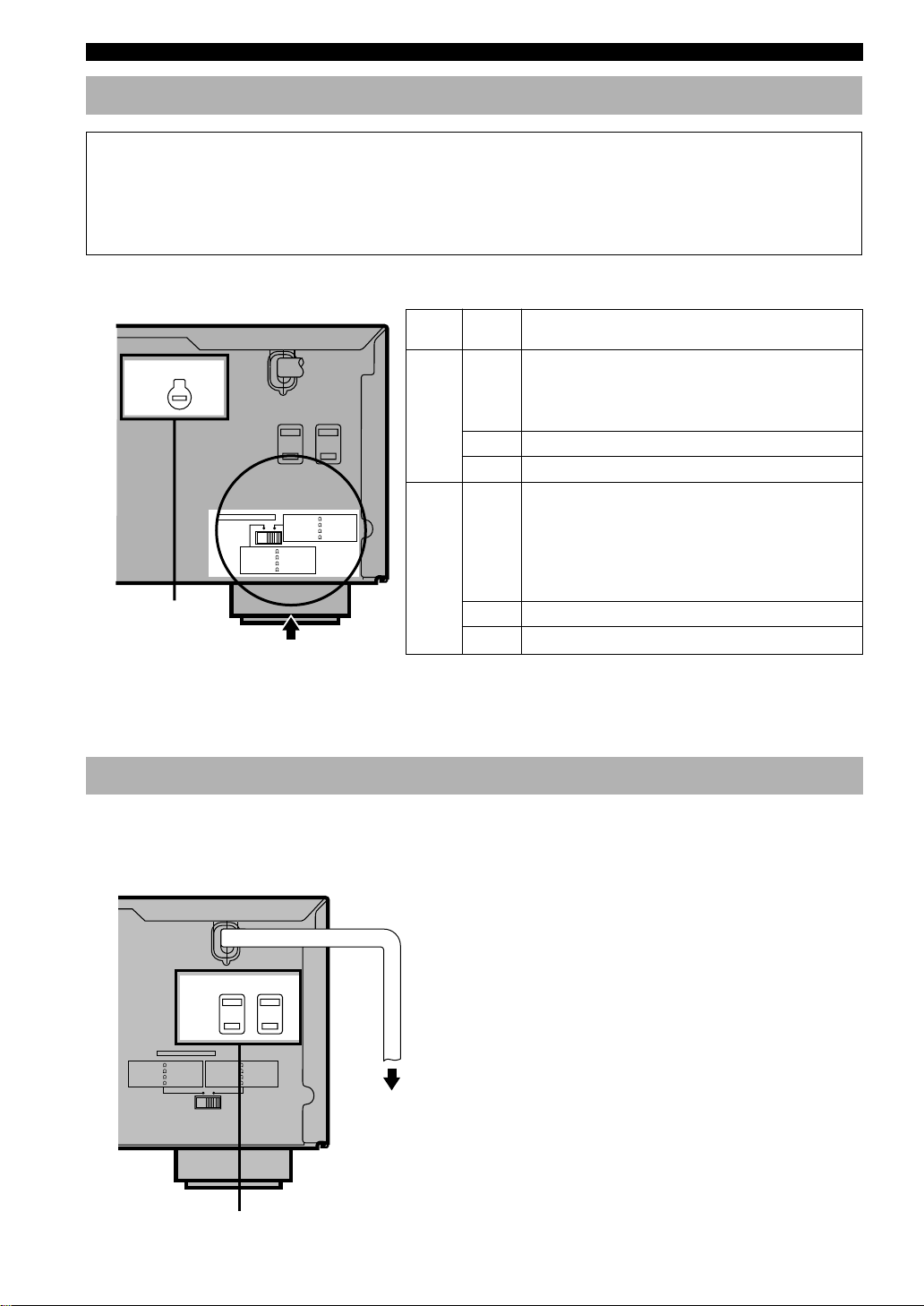
CONNECTIONS
IMPEDANCE SELECTOR Switch
WARNING
Do not change the IMPEDANCE SELECTOR switch setting while the power of this unit is on, otherwise the unit
may be damaged.
If this unit fails to turn on when STANDBY/ON (or POWER) is pressed, the IMPEDANCE SELECTOR switch may
not be fully slid to either position. If so, slide the switch to either position fully when this unit is in the standby
mode.
Select the left or right position according to the impedance of the speakers in your system. Be sure to move this switch
only when this unit is in the standby mode.
VOLTAGE SELECTOR
VOLTAGE SELECTOR
(General model)
AC OUTLETS
SWITCHED
100W MAX.
TOTAL
IMPEDANCE SELECTOR
SET BEFORE POWER ON
MAIN A OR B: 4
A + B: 8
CENTER
REAR
MIN. /SPEAKER
MIN. /SPEAKER
: 6
MIN. /SPEAKER
: 6
MIN. /SPEAKER
MAIN A OR B: 8
A + B:16
CENTER
REAR
MIN. /SPEAKER
MIN. /SPEAKER
: 8
MIN. /SPEAKER
: 8
MIN. /SPEAKER
IMPEDANCE SELECTOR
Switch
position
Left
Right
Speaker Impedance level
If you use one set of main speakers, the impedance of
each speaker must be 4 Ω or higher.
Main
If you use two sets of main speakers, the impedance of
each speaker must be 8 W or higher.
Center
Rear
The impedance must be 6 Ω or higher.
The impedance of each speaker must be 6 Ω or higher.
If you use one set of main speakers, the impedance of
each speaker must be 8 Ω or higher.
Main
If you use two sets of main speakers, the impedance of
each speaker must be 16 W or higher.
[Canada model only]
The impedance of each speaker must be 8 W or higher.
Center
Rear
The impedance must be 8 Ω or higher.
The impedance of each speaker must be 8 Ω or higher.
■ VOLTAGE SELECTOR (China and General models only)
The VOLTAGE SELECTOR on the rear panel of this unit must be set for your local main voltage BEFORE plugging
into the AC main supply. Voltages are 110/120/220/240 V AC, 50/60 Hz.
Connecting the Power Supply Cords
After completing all connections, connect the AC power cord to an AC power outlet. Disconnect the AC power cord if
you will not use this unit for a long period of time.
■ AC OUTLET(S) (SWITCHED)
MAIN A OR B: 4
A + B: 8
CENTER
REAR
SWITCHED
100W MAX.
TOTAL
IMPEDANCE SELECTOR
SET BEFORE POWER ON
MIN. /SPEAKER
MIN. /SPEAKER
: 6
MIN. /SPEAKER
: 6
MIN. /SPEAKER
(U.S.A. model)
MAINS
AC OUTLETS
MAIN A OR B: 8
MIN. /SPEAKER
A + B:16
MIN. /SPEAKER
CENTER
: 8
MIN. /SPEAKER
: 8
MIN. /SPEAKER
REAR
To AC outlet
U.S.A., Canada, Singapore, China and
General models ............................................ 2 OUTLETS
Australia model .............................................. 1 OUTLET
Use these outlets to connect the power cords only from
your audio/video components to this unit. The power to
the AC OUTLET(S) is controlled by this unit’s
STANDBY/ON (or POWER and STANDBY). These
outlets will supply power to any connected component
whenever this unit is turned on. The maximum power
(total power consumption of components) that can be
connected to the AC OUTLET(S) is 100 W.
18
SWITCHED
Page 23
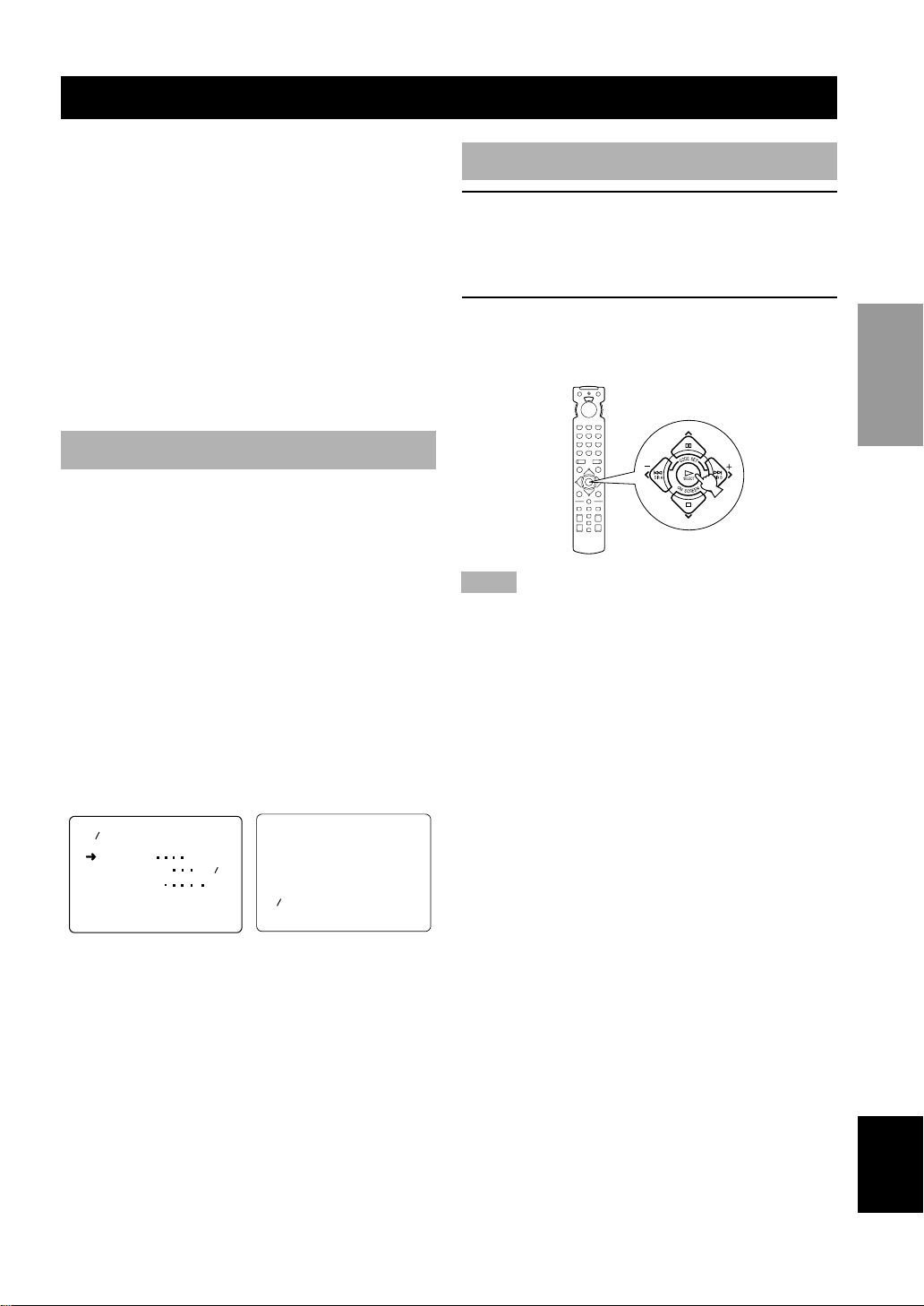
ON-SCREEN DISPLAY (OSD)
You can display the operation information for this unit on
a video monitor. If you display the SET MENU and DSP
program parameter settings on a monitor, it is much easier
to see the available options and parameters than it is by
reading this information on the front panel display.
y
• If a video source is being reproduced, the OSD is
superimposed over the image.
• The OSD signal is not output to the REC OUT jack, and will
not be recorded with any video signal.
• You can set the OSD to turn on (blue background) or off when
a video source is not being reproduced (or the source
component is turned off) by using “9 DISPLAY SET” on the
SET MENU.
OSD Modes
You can change the amount of information the OSD
shows.
Full display
This mode always shows the DSP program parameter
settings on the video monitor.
Short display
This mode briefly shows the same contents as the front
panel display at the bottom of the screen and then
disappears.
Display off
This mode briefly shows the “DISPLAY OFF” message
at the bottom of the screen and then disappears.
Afterwards, no changes to operations appear on the
monitor except those of the ON SCREEN button.
P01 CONCERT HALL
INIT. DLY
ROOM SIZE 1.0
LIVENESS
45ms
5
P01 CONCERT HALL
Selecting the OSD Mode
1 When you turn on the power, the video
monitor and front panel display show the
level of the main volume for a few seconds
and then switch to show the current DSP
program.
2 Press ON SCREEN on the remote control
repeatedly to change the display mode.
The OSD mode changes in the following order: full
display, short display, and display off.
Notes
• If you choose a video input source that has a component
connected to both the S VIDEO IN and composite VIDEO IN
jacks, and both the S VIDEO OUT and composite VIDEO
OUT jacks are connected to a video monitor, the video signal is
output to both the S VIDEO OUT and VIDEO OUT jacks.
However, the OSD is carried only on the S-video signal. If no
video signal is input, the OSD is carried on both the S-video
and composite video signals.
• If your video monitor is connected only to the COMPONENT
VIDEO jacks of this unit, the OSD is not shown. Make sure to
connect your video monitor to the COMPONENT VIDEO
jacks and either VIDEO or S VIDEO jacks if you want to see
the OSD.
• Playing back video software that has an anti-copy signal or
video signals with a lot of noise may produce unstable images.
OPERAIONT
BASIC
OPERATION
ADVANCED
INFORMATION
ADDITIONAL
Full display Short display
y
• When you choose the full display mode, INPUT l / h,
VOLUME and some other types of operation information are
displayed at the bottom of the screen in the same format as that
for the front panel display.
• The SET MENU and test tone display appear regardless of the
OSD mode.
APPENDIX
EnglishINTRODUCTION PREPARATION
19
Page 24

SPEAKER MODE SETTINGS
This unit is equipped with a main amplifier capable of handling 5.1 channel. Although up to 6 speakers can be
connected, it is possible to select the speaker mode that gives the best sound field effect according to the number and
size of speakers being used.
Before use, please set the speaker mode setting using “1 SPEAKER SET” on the SET MENU described on page 36.
Summary of SPEAKER SET Items 1A through 1E
Item Description
1A CENTER SP Selects the output mode according to whether or not a center speaker is
1B MAIN SP
1C REAR L/R SP Selects the output mode according to whether or not rear L/R speakers
1D LFE/BASS OUT
1E MAIN LEVEL
being used and its performance.
Selects the output mode according to the performance of the main
speakers.
are being used and their performance.
Selects the speaker according to use for LFE signal output and low bass
signal.
Selects the main speaker level.
Control value (default
setting indicated in bold)
LRG/SML/NONE
LARGE/SMALL
LRG/SML/NONE
SWFR/MAIN/BOTH
Normal/–10 dB
20
Page 25

ADJUSTING THE SPEAKER OUTPUT LEVELS
This section explains how to adjust the speaker output
levels by using the test tone generator. When this
adjustment is made, the output level heard at the listening
position will be the same from each speaker. This is
important for the best performance of the digital sound
field processor, the Dolby Pro Logic decoder, Dolby
Digital decoder and DTS decoder.
Note
• Since this unit cannot enter the test mode while headphones are
connected to this unit, be sure to unplug the headphones from
the PHONES jack when using the test tone.
Before You Begin
1
VOLUME
6CH INPUTINPUT MODE
INPUT
STANDBY
EXTENSION
3
/ON
BASS
BASS TREBLE SPEAKERS
–+–
+
3
DIGITAL
SURROUND
AB
ONOFFON
OFF
2
DIGITAL
DSP
/TUNING
PROGRAM
PHONES S VIDEO VIDEO L AUDIO R OPTICAL
SILENT VIDEO AUX
PRESET
TUNING
MEMORYEFFECT
FM/AM
MODE
EDIT
MAN'L/AUTO FM
AUTO/MAN'L MONO
Using the Test Tone (TEST DOLBY
SUR.)
The adjustment of each speaker output level should be
made at your listening position with the remote control.
2,6
A/B/C/D/E
1
5
4
3
A/B/C/D/E
1 Set the selector dial to the
AMP/TUN (or DSP/TUN)
position.
2 Press TEST to output the test tone.
OPERAIONT
BASIC
OPERATION
ADVANCED
1 Press STANDBY/ON to
turn on the power. Turn on
the video monitor.
2 Press SPEAKERS A or B
to select the main
speakers to be used.
If you are using two sets of the
main speakers, press both A
and B.
STANDBY
/ON
SPEAKERS
AB
OFF
ON
3 Set BASS and TREBLE on the front panel to
the center position and set BASS
EXTENSION to OFF.
BASS
EXTENSION
OFFON
Set to OFF.
BASS TREBLE
– + – +
3 Adjust the volume so you can hear the test
tone.
The test tone is heard from the left main speaker,
center speaker, right main speaker, right rear speaker
and left rear speaker in order. The tone is produced
for 2.5 seconds each time.
LEFT
(TEST LEFT)
(TEST CENTER)
LEFT SURROUND
(TEST L SUR.)
RIGHT
(TEST RIGHT)
CENTER
RIGHT SURROUND
(TEST R SUR.)
INFORMATION
ADDITIONAL
APPENDIX
EnglishINTRODUCTION PREPARATION
21
Page 26

ADJUSTING THE SPEAKER OUTPUT LEVELS
The state of the test tone output is also shown on the
monitor by an image of the audio listening room.
This is convenient for adjusting each speaker level.
TEST DOLBY SUR.
LEFT
y
• If “1A CENTER SP” on the SET MENU is set to NONE, the
center channel sound is automatically output from the left and
right main speakers.
Note
• If the test tone cannot be heard, turn down the volume, set the
unit in the standby mode and check the speaker connections.
4 Press LEVEL repeatedly
to select the speaker to be
adjusted.
y
• Once you press LEVEL, you can also select the speaker to be
adjusted by pressing d. (Pressing u changes the selection in
the reverse order.)
Notes
• For details on adjusting the subwoofer speaker, see the effect
speaker level adjustment described on page 42.
• After adjusting with the test tone, it is possible to adjust the
speaker level to taste while listening to the playback of an
actual source when using the effect speaker level adjustment
described on page 42.
y
• You can increase the output levels of the effect speakers
(center, left rear and right rear) to +10 dB. If the output level of
these speakers is lower than that of the main speakers even
after you have increased the output level of these speakers up
to +10 dB, set “1E MAIN LEVEL” on the SET MENU to
–10 dB. This setting decreases the main speaker output level to
about one-third of the normal level. After you have set “1E
MAIN LEVEL” on the SET MENU to –10 dB, adjust the
levels for the center and rear speakers again.
5 Press j / i repeatedly to
adjust the output level of
the currently selected
speaker so that it
becomes almost the same
as that of the main
speaker.
• While adjusting, the test tone is heard from the
selected speaker.
• Repeat steps 4 and 5 to adjust the output levels of
the center, left rear and right rear speakers.
6 When the adjustment is complete, press
TEST.
The test tone stops and the
current DSP program appears
on the front panel display and
on the video monitor.
22
Page 27

BASIC OPERATION
BASIC PLAYBACK
When using the remote control, set the selector dial to
the AMP/TUN position.
1
STANDBY
EXTENSION
/ON
BASS
BASS TREBLE SPEAKERS
– + – +
5
6
DIGITAL
SURROUND
AB
ONOFFON
OFF
2
DIGITAL
PRESET
DSP
/TUNING
PROGRAM
PHONES S VIDEO VIDEO L AUDIO R OPTICAL
SILENT VIDEO AUX
TUNING
MEMORYEFFECT
FM/AM
MODE
EDIT
MAN'L/AUTO FM
AUTO/MAN'L MONO
A/B/C/D/E
56
VOLUME
INPUT
3
1
3
A/B/C/D/E
5
1 Press STANDBY/ON (or POWER) to turn on
the power. Turn on the video monitor.
The front panel display and the video monitor show
the level of the main volume for a few seconds and
then switch to show the current DSP program.
STANDBY
/ON
or
Remote controlFront panel
3 Press INPUT l / h repeatedly (or press one
of the input selector buttons) to select the
input source.
• The current input source is indicated on the front
panel display with a cursor.
• The current input source name and input mode
appear on the front panel display and on the video
6CH INPUTINPUT MODE
monitor for a few seconds.
INPUT
or
Front panel
VCR2/DVR
V-AUX
VCR 1
D-TV/CBL
Remote control
DVD
Selected input source
Select this: To reproduce the signal from
this component
PHONO: Turntable
CD: CD player
TUNER: AM/FM tuner
MD/CD-R: MD recorder/CD recorder/tape deck
DVD: DVD player
D-TV/CBL: TV/digital TV or cable TV/satellite
tuner
VCR 1: Video cassette deck 1
VCR 2/DVR: Video cassette deck 2/digital
video recorder
V-AUX: Another audio/video component
(connected to the VIDEO AUX
jacks on the front panel)
MD/CD-R
CDTUNER PHONO
VOLUME
OPERATION
BASIC
OPERATION
ADVANCED
INFORMATION
ADDITIONAL
2 Press SPEAKERS A or B
to select the main
speakers to be used.
If you are using two sets of
main speakers, press both A
and B.
SPEAKERS
AB
OFF
ON
Front panel
APPENDIX
EnglishINTRODUCTION PREPARATION
23
Page 28

BASIC PLAYBACK
To select a source connected to the 6CH INPUT
jacks
Press 6CH INPUT until “6CH INPUT” appears on the
front panel display and on the video monitor.
6CH INPUT
or
Front Panel
Remote control
Notes
• If “6CH INPUT” is shown on the front panel display and on
the video monitor, no other source can be played. To select
another input source with INPUT l / h (or the input selector
buttons), press 6CH INPUT to turn off “6CH INPUT” from the
front panel display and the video monitor.
• If you want to enjoy an audio source connected to the 6CH
INPUT jacks together with a video source, first select the video
source and then press 6CH INPUT.
4 Start playback (or select a broadcast station)
on the source component.
Refer to the operation instructions for the
component.
5 Adjust the volume to the desired output
level.
VOLUME
or
Front panel Remote control
If desired, use BASS, TREBLE and BASS
EXTENSION etc. These controls are only effective
for sound from the main speakers.
BASS
EXTENSION
OFFON
Front panel
Note
• If the component connected to the VCR 1 OUT, VCR 2/DVR
OUT and MD/CD-R OUT jacks is turned off, the reproduced
sound may be distorted or the volume may be lowered. In these
cases, turn on the component.
BASS TREBLE
– + – +
6 Use the digital sound field processor.
See “Selecting a Sound Field Program”.
DSP
PROGRAM
Front panel
or
Remote control
■ To mute the sound
Use this when you want to temporarily mute audio
output.
Press MUTE on the
remote control.
To restore the audio output to
the previous volume level,
press MUTE again.
y
• You can also cancel mute to press any operation buttons such as
VOLUME +/–.
• During muting, “MUTE ON” appears on the front panel
display and on the video monitor.
■ When you have finished using
this unit
Press STANDBY/ON (or STANDBY) to set
this unit in the standby mode.
■ Notes on the digital signal
The digital input jacks of this unit can also handle
96-kHz sampling digital signals. (To utilize this, use a
source that supports 96-kHz sampling digital signals and
set the player for digital output. Refer to the operation
instructions for the player.) Note the following when a
96-kHz sampling digital signal is input to this unit:
1. The following indication will appear on the front panel
display.
MD/CD-R
DVD
D-TV/CBL
VCR 1
VCR2/DVR
V-AUX
PCM
2. DSP programs cannot be selected. Sound will be
output as normal 2-channel stereo sound from only the
left and right main speakers.
Note
• If “1B MAIN SP” on the SET MENU is set to SMALL and
“1D LFE/BASS OUT” is set to SWFR, or “1D LFE/BASS
OUT” is set to BOTH, the sound is also output from the
subwoofer.
3. Adjustment of the speaker output level described on
page 42 cannot be made.
CDTUNER PHONO
VOLUME
24
Page 29

BASIC PLAYBACK
■ BGV (background video) function
The BGV function allows you to combine a video image
from a video source with a sound from an audio source.
(For example, you can listen to classical music while you
are watching a video.)
Select a source from the video group and then select a
source from the audio group with the input selector
buttons on the remote control. The BGV function does
not work if you select the sources with INPUT l / h on
the front panel.
Input Modes and Indications
When using the remote control, set the selector dial to
the AMP/TUN position.
This unit comes with various input jacks. If your
component is connected to more than one type of input
jack, you can set the priority of the input signal.
Press INPUT MODE (or the input selector
button that you have pressed to select the
input source on the remote control)
repeatedly until the desired input mode is
shown on the front panel display and on the
video monitor.
AUTO: In this mode, the input signal is
automatically selected in the
following order:
1) Dolby Digital or DTS signal
2) Digital (PCM) signal
3) Analog signal
DTS: In this mode, only the digital input
signal encoded with DTS is
selected even if another signal is
input at the same time.
ANLG (ANALOG): In this mode, only the analog input
signal is selected even if a digital
signal is input at the same time.
Notes
• If digital signals are input from both the COAXIAL and
OPTICAL jacks, the digital signal from the COAXIAL jack is
selected.
• When AUTO is selected, this unit automatically determines the
type of signal. If this unit detects a Dolby Digital or DTS
signal, the decoder automatically switches to the appropriate
setting and reproduces 5.1 channel source.
• The sound output may be interrupted for some LD players and
DVD players in the following situation:
When the input mode has been set to AUTO and a search is
performed while playing the source encoded with a Dolby
Digital or DTS signal, the sound may delay for a moment when
playback is resumed.
• Depending on the LD player, playback may not be made when
playing an LD that is not digitally recorded with the input
mode set to AUTO. If this happens, set the input mode to
ANALOG.
OPERATION
BASIC
OPERATION
ADVANCED
INPUT MODE
Front panel
VCR2/DVR
V-AUX
VCR 1
or
D-TV/CBL
Remote control
MD/CD-R
DVD
Input mode
CDTUNER PHONO
VOLUME
25
INFORMATION
ADDITIONAL
APPENDIX
EnglishINTRODUCTION PREPARATION
Page 30

BASIC PLAYBACK
■ Notes on playing a source
encoded with a DTS signal
• If the digital output data of the player has been
processed in any way, you may not be able to
perform DTS decoding even if you make a digital
connection between this unit and the player.
• If you play a source encoded with a DTS signal and
set the input mode to ANALOG, this unit reproduces
the noise of an unprocessed DTS signal. When you
want to play a DTS source, be sure to connect the
source to a digital input jack and set the input mode
to AUTO or DTS.
• If you switch the input mode to ANALOG while
playing a source encoded with a DTS signal, this unit
reproduces no sound.
• The following phenomena may occur if the input
mode is set to AUTO when playing back source
encoded with a DTS.
– If you continue to play a source encoded with a DTS
signal this unit automatically switches to the “DTSdecoding” mode to prevent noise from being
generated during subsequent operation. (The “t”
indicator lights up on the front panel display.) The
“t” indicator may flash immediately after
playback of a source encoded with a DTS signal has
finished. Only a source encoded with a DTS signal
can be played back while this indicator is flashing.
(The indicator will flash for less than a minute.) If
you want to play a normal PCM source soon, set the
input mode back to AUTO.
– The “t” indicator may flash when a search or
skip operation is performed. If this status continues
for a certain length of time, the unit will
automatically switch from the “DTS-decoding”
mode to PCM digital signal input mode and the
“t” indicator will go out.
26
Page 31

BASIC PLAYBACK
Selecting a Sound Field Program
You can enhance your listening experience by selecting a
DSP program. For details about each program, see
“SOUND FIELD PROGRAM”.
■ On the remote control
1
2
A/B/C/D/E
1 Press DSP.
The indicator lights up for
about 3 seconds.
y
• If the selector dial is set to the DSP/TUN position, skip this
step.
2 Use the numeric buttons to select the
desired program before the indicator goes
off.
• For example, to select the sub-program
“SPECTACLE”, press MOVIE THEATER 1
repeatedly.
• The name of the selected program appears on the
front panel display and on the video monitor.
Program group
DIGITAL
DSP
V-AUX
VCR2/DVR
D-TV/CBL
VCR 1
MOVIE THEATER 1
MD/CD-R
DVD
CDTUNER PHONO
VOLUME
■ On the front panel
VOLUME
6CH INPUTINPUT MODE
INPUT
STANDBY
EXTENSION
/ON
BASS
BASS TREBLE SPEAKERS
–+–
+
DIGITAL
SURROUND
AB
ONOFFON
OFF
DIGITAL
PRESET
DSP
/TUNING
PROGRAM
PHONES S VIDEO VIDEO L AUDIO R OPTICAL
SILENT VIDEO AUX
TUNING
MEMORYEFFECT
FM/AM
MODE
MAN'L/AUTO FM
AUTO/MAN'L MONO
EDIT
21
1 Press DSP PROGRAM.
DSP
PROGRAM
2 Turn the multi jog knob to
select the program.
The name of the selected
program appears on the front
panel display and on the video
monitor.
Notes
• Choose a DSP program based on your listening preference, and
not on the name of the program. The acoustics of your listening
room affect the DSP program. Minimize the sound reflections
in your room to maximize the effect created by the program.
• When you select an input source, this unit automatically selects
the last DSP program used with that source.
• When you set this unit in the standby mode, the current source
and DSP program are memorized and are automatically
selected when you turn on the power again.
• If a Dolby Digital or DTS signal is input when the input mode
is set to AUTO, the DSP program automatically switches to the
appropriate decoding program.
• When a monaural source is being played with PRO LOGIC/
NORMAL or PRO LOGIC/ENHANCED, no sound will be
heard from the main speakers and the rear speakers. Sound can
only be heard from the center speaker. However, if “1A
CENTER SP” on the SET MENU is set to NONE, the center
channel sound is output from the main speakers.
• When a source connected to the 6CH INPUT jacks of this unit
is selected, the digital sound field processor cannot be used.
• When 96-kHz sampling digital signals are input to this unit, the
DSP program cannot be selected. In this case, the sound is
reproduced as normal 2-channel stereo.
OPERATION
BASIC
OPERATION
ADVANCED
INFORMATION
ADDITIONAL
APPENDIX
Program name (sub-program)
EnglishINTRODUCTION PREPARATION
27
Page 32

BASIC PLAYBACK
■ Virtual CINEMA DSP and SILENT
CINEMA
Virtual CINEMA DSP
Virtual CINEMA DSP allows you to enjoy the sound field
effects of the DSP program without rear speakers. Using
YAMAHA original technology, natural surround
reproduction is possible through the generation of a
virtual speaker.
The sound field processing is changed to the Virtual
CINEMA DSP mode by setting “1C REAR L/R SP” on
the SET MENU to NONE. Virtual CINEMA DSP is
performed by using the main speakers.
Note
• This unit is not set in the Virtual CINEMA DSP mode even if
“1C REAR L/R SP” is set to NONE in the following cases:
– when the 5CH STEREO, PRO LOGIC/NORMAL, DOLBY
DIGITAL/NORMAL or DTS/NORMAL program is selected;
– when the sound effect is turned off;
– when 6CH INPUT is selected as the input source;
– when 96-kHz sampling digital signals are input to this unit;
– when the Dolby Digital KARAOKE source is played;
– when using the test tone; or
– when connecting the headphones (you will hear SILENT
CINEMA).
SILENT CINEMA
SILENT CINEMA allows you to enjoy the realistic feel
of the DSP program while using headphones. This feature
delivers powerful surround reproduction just as if
listening through the speakers.
Normal Stereo Reproduction
Press EFFECT to turn off the sound effect
for normal stereo reproduction.
Press EFFECT again to turn the sound effect back
on.
EFFECT
Front panel
y
• If the selector dial is set to a position other than the DSP/TUN
position, first press DSP and then EFFECT on the remote
control.
Notes
• If you turn off the sound effect, no sound is output from the
center and rear speakers.
• If you turn off the sound effect while a Dolby Digital or DTS
signal is being output, the dynamic range of the signal is
automatically compressed and the sounds of the center and rear
speaker channels are mixed and output from the main speakers.
• The volume may be greatly reduced when you turn off the
sound effect or if you set “6 D-RANGE” on the SET MENU to
MIN. In this case turn on the sound effect.
or
Remote control
You can listen to SILENT CINEMA by connecting your
headphones to the PHONES jack while the effect
speakers are on.
28
Page 33

TUNING
Connecting the Antennas
Both AM and FM indoor antennas are included with this unit. In general, these antennas should provide sufficient signal
strength.
Connect each antenna correctly to the designated terminals.
FREQUENCY STEP switch (China and General
models only)
FREQUENCY
FM/AM
100KH
/10KH
Because the interstation frequency spacing
STEP
differs in different areas, set the
Z
FREQUENCY STEP switch (locating at
Z
50KH
Z
/9KH
Z
the rear) according to the frequency
spacing in your area.
North, Central and South America:
100 kHz/10 kHz
Other area: 50 kHz/9 kHz
Before setting this switch, disconnect the
AC power plug of this unit from the AC
outlet.
AM loop
antenna
(included)
AM ANT GND
(U.S.A. model)
TUNER
FM ANT
75
UNBAL.
Ground (GND terminal)
For maximum safety and
minimum interference, connect
the antenna GND terminal to a
good earth ground. A good earth
ground is a metal stake driven
into moist earth.
Indoor FM
antenna
(included)
■ Connecting the indoor FM
antenna
Connect the included indoor FM antenna to the FM ANT
75Ω UNBAL. terminal.
Note
• Do not connect an outdoor FM antenna and the indoor FM
antenna at the same time.
■ Connecting the AM loop antenna
3
1
4
2
5
Antenna stand
1 Press and hold the tab to unlock the terminal
hole.
2 Insert the AM loop antenna lead wires into
the AM ANT and GND terminals.
3 Release the tab to lock the lead wires.
Lightly pull the lead wires to confirm a good
connection.
4 Attach the loop antenna to the antenna
stand.
5 Orient the AM loop antenna so that the best
reception is obtained.
y
• The AM loop antenna can be removed from the stand and
attached to a wall, etc.
Notes
• The AM loop antenna should be placed away from this unit.
• The AM loop antenna should always be connected, even if an
outdoor AM antenna is connected to this unit.
A properly installed outdoor antenna provides clearer
reception than an indoor one. If you experience poor
reception quality, an outdoor antenna may improve the
quality. Consult the nearest authorized YAMAHA
dealer or service center about the outdoor antennas.
OPERATION
BASIC
OPERATION
ADVANCED
INFORMATION
ADDITIONAL
APPENDIX
EnglishINTRODUCTION PREPARATION
29
Page 34

TUNING
Automatic (or Manual) Tuning
Automatic tuning is effective when station signals are
strong and there is no interference.
INPUT
VOLUME
6CH INPUTINPUT MODE
INPUT
1
DIGITAL
BASS TREBLE SPEAKERS
–+–
+
SURROUND
AB
OFF
ONOFFON
DSP
PROGRAM
PHONES S VIDEO VIDEO L AUDIO R OPTICAL
SILENT VIDEO AUX
STANDBY
EXTENSION
/ON
BASS
4
1 Press INPUT l / h to
DIGITAL
PRESET
/TUNING
FM/AM
EDIT
23
TUNING
MEMORYEFFECT
MODE
MAN'L/AUTO FM
AUTO/MAN'L MONO
select TUNER as the input
source.
2 Press FM/AM to select the reception band.
“FM” or “AM” appears on the front panel display.
FM/AM
or
3 Press TUNING MODE (AUTO/MAN’L MONO)
so that the “AUTO” indicator lights up on the
front panel display.
TUNING
MODE
AUTO/MAN'L MONO
AUTO
Lights up
If “ z ” appears on the front panel display next to the
band indication, press PRESET/TUNING (EDIT) to
turn it off.
PRESET
/TUNING
EDIT
Turn “ z ” off.
4 Turn the multi jog knob to the right or left to
begin automatic tuning.
Turn the multi jog knob to the
right for tuning in to a higher
frequency, or to the left for
tuning in to a lower frequency.
Turn the knob again if the
tuning search does not stop at
the desired station.
y
• Use the manual tuning method if the tuning search does not
stop at the desired station because the signal is weak.
• When tuned in to a station, the “TUNED” indicator lights up
and the frequency of the received station is shown on the front
panel display.
If the signal from the station you want to select is weak,
you must tune in to it manually.
1 Press INPUT l / h to
INPUT
select TUNER as the input
source.
2 Press FM/AM to select the reception band.
“FM” or “AM” appears on the front panel display.
FM/AM
or
3 Press TUNING MODE (AUTO/MAN’L MONO)
so that the “AUTO” indicator goes off from
the front panel display.
TUNING
MODE
AUTO/MAN'L MONO
AUTO
Goes off
If “ z ” appears on the front panel display next to the
band indication, press PRESET/TUNING (EDIT) to
turn it off.
PRESET
/TUNING
EDIT
T urn “ z ” off.
4 Turn the multi jog knob to
the right or left to tune in
to the desired sration
manually.
Note
• Manually tuning in to an FM station will automatically change
the reception mode to monaural to increase the signal quality.
30
Page 35

TUNING
Presetting Stations
■ Automatically presetting stations
(for FM stations)
You can use the automatic preset tuning feature to store
FM stations. This function enables the unit to
automatically tune in to FM stations with strong signals,
and to store up to 40 (8 stations x 5 groups) of those
stations in order. This feature enables you to easily tune in
to any preset station by selecting the preset station
number (see “Tuning in to a Preset Station”).
VOLUME
6CH INPUTINPUT MODE
INPUT
STANDBY
EXTENSION
/ON
BASS
BASS TREBLE SPEAKERS
–+–
+
DIGITAL
SURROUND
AB
ONOFFON
OFF
DIGITAL
PRESET
DSP
/TUNING
PROGRAM
PHONES S VIDEO VIDEO L AUDIO R OPTICAL
SILENT VIDEO AUX
TUNING
MEMORYEFFECT
FM/AM
MODE
EDIT
MAN'L/AUTO FM
AUTO/MAN'L MONO
1
32
1 Press FM/AM to select the FM band.
FM/AM
Notes
• Any stored station data existing under a preset number is
cleared when you store a new station under that preset number.
• The reception mode is stored along with the station frequency.
• You can manually replace a preset station with another FM or
AM station by simply following the procedure in the section
“Manually presetting stations”.
• If the number of the received stations does not reach E8,
automatic preset tuning has automatically stopped after
searching all stations.
• Only FM stations with sufficient signal strength are stored
automatically by automatic preset tuning. If the station you
want to store is weak in signal strength, tune in to it manually
in the monaural mode, and store it by following the procedure
in “Manually presetting stations”.
Automatic preset tuning options
You can select the preset number from which the unit will
store FM stations and/or begin tuning toward lower
frequencies. Before automatic preset tuning begins (after
pressing MEMORY in step 3):
1. Turn the multi jog knob to select the preset number
under which the first station will be stored. Automatic
preset tuning will stop when stations have all been
stored up to E8.
2. Press PRESET/TUNING (EDIT) to turn off “ z ” and
then turn the multi jog knob to the left to begin tuning
toward lower frequencies.
OPERATION
BASIC
2 Press TUNING MODE (AUTO/MAN’L MONO)
so that the “AUTO” indicator lights up on the
front panel display.
TUNING
MODE
AUTO/MAN'L MONO
AUTO
Lights up
3 Press and hold MEMORY (MAN’L/AUTO FM)
for more than 3 seconds.
The preset number, the “MEMORY” and “AUTO”
indicators flash. Then, after about 5 seconds,
automatic preset tuning begins from the frequency
currently displayed toward the higher frequencies.
VCR2/DVR
V-AUX
When automatic preset tuning is completed, the front
panel display shows the frequency of the last preset
station.
VCR 1
MEMORY
MAN'L/AUTO FM
D-TV/CBL
DVD
MD/CD-R
TUNER
AUTO
VOLUME
MEMORY
Memory back-up
The memory back-up circuit prevents the stored data
from being lost even if this unit is set in the standby
mode, the power cord is disconnected from the AC
outlet, or the power supply is temporarily cut due to
power failure. However, if the power is cut for more
than one week, the preset stations may be cleared. If
so, store the stations again by using the presetting
station methods.
OPERATION
ADVANCED
INFORMATION
ADDITIONAL
APPENDIX
EnglishINTRODUCTION PREPARATION
31
Page 36

TUNING
A/B/C/D/E
3
2
1
■ Manually presetting stations
You can also store up to 40 stations (8 stations x 5
groups) manually.
Tuning in to a Preset Station
You can tune any desired station simply by selecting the
preset station number under which it was stored.
VOLUME
INPUT
■ On the remote control
6CH INPUTINPUT MODE
STANDBY
EXTENSION
/ON
BASS
BASS TREBLE SPEAKERS
–+–
+
DIGITAL
SURROUND
AB
ONOFFON
OFF
DIGITAL
DSP
PROGRAM
PHONES S VIDEO VIDEO L AUDIO R OPTICAL
SILENT VIDEO AUX
3
PRESET
/TUNING
TUNING
FM/AM
MEMORYEFFECT
MODE
MAN'L/AUTO FM
AUTO/MAN'L MONO
EDIT
2,4
1 Tune in to a station.
See “Automatic (or Manual) Tuning” for tuning
instructions.
2 Press MEMORY (MAN’L/AUTO FM).
The “MEMORY” indicator flashes for about
5 seconds.
MEMORY
MAN'L/AUTO FM
MEMORY
Flashes
3 Turn the multi jog knob to select a preset
station number while the “MEMORY”
indicator is flashing.
Turn the multi jog knob to the
right to select a higher preset
station number, and to the left
to select a lower preset station
number.
4 Press MEMORY (MAN’L/AUTO FM) while the
“MEMORY” indicator is flashing.
The station band and
frequency appear on the front
panel display with the preset
group and number you have
selected.
DVD
D-TV/CBL
VCR 1
VCR2/DVR
V-AUX
Shows the displayed station has been stored as A1.
MD/CD-R
MEMORY
MAN'L/AUTO FM
TUNED
STEREO
CDTUNER PHONO
AUTO
VOLUME
1 Set the selector dial to the AMP/TUN
position and press TUNER to select TUNER
as the input source.
2 Press A/B/C/D/E to select the preset station
group.
The preset group letter appears on the front panel
display and changes each time you press A/B/C/D/E.
A/B/C/D/E
3 Press PRESET –/+ to select a preset station
number (1 to 8).
The preset group and number appear on the front
panel display along with the station band, frequency
and the “TUNED” indicator lights up.
V-AUX
VCR2/DVR
VCR 1
D-TV/CBL
DVD
MD/CD-R
TUNED
STEREO
CDTUNER PHONO
AUTO
VOLUME
5 Repeat steps 1 to 4 to store other stations.
Notes
• Any stored station data existing under a preset number is
cleared when you store a new station under that preset number.
• The reception mode is stored along with the station frequency.
y
• You can select the preset station number with the numeric
buttons (1 to 8) if code number “0023” has been set up in the
AMP/TUN (or DSP/TUN) position.
32
Page 37

TUNING
■ On the front panel
DIGITAL
PRESET
DSP
/TUNING
PROGRAM
PHONES S VIDEO VIDEO L AUDIO R OPTICAL
SILENT VIDEO AUX
2
1
EDIT
STANDBY
EXTENSION
/ON
BASS
BASS TREBLE SPEAKERS
– + – +
DIGITAL
SURROUND
AB
ONOFFON
OFF
1 Press PRESET/TUNING
(EDIT) so that “ z ” next to
the band indicator
appears.
2 Turn the multi jog knob to
select tne desired preset
station number.
The preset group and number
appear on the front panel
display along with the station
band, frequency, and the
“TUNED” indicator lights up.
DVD
D-TV/CBL
VCR 1
VCR2/DVR
V-AUX
FM/AM
MD/CD-R
Exchanging Preset Stations
VOLUME
PRESET
/TUNING
EDIT
INPUT
TUNING
MEMORYEFFECT
MODE
MAN'L/AUTO FM
AUTO/MAN'L MONO
You can exchange the assignment of two preset stations
with each other. The example below describes the
procedure for exchanging preset station “E1” with “A5”.
6CH INPUTINPUT MODE
DIGITAL
PRESET
DSP
/TUNING
PROGRAM
PHONES S VIDEO VIDEO L AUDIO R OPTICAL
SILENT VIDEO AUX
FM/AM
MEMORYEFFECT
EDIT
MAN'L/AUTO FM
STANDBY
EXTENSION
/ON
BASS
BASS TREBLE SPEAKERS
– + – +
DIGITAL
SURROUND
AB
ONOFFON
OFF
2,4
AUTO/MAN'L MONO
VOLUME
6CH INPUTINPUT MODE
TUNING
MODE
INPUT
1 Tune in to preset station “E1”.
See “Tuning in to a Preset Station”.
2 Press and hold PRESET/TUNING (EDIT) for
more than 3 seconds.
OPERATION
BASIC
OPERATION
ADVANCED
TUNED
STEREO
CDTUNER PHONO
AUTO
VOLUME
“E1” and the “MEMORY” indicator flash on the
front panel display.
PRESET
/TUNING
EDIT
V-AUX
VCR2/DVR
VCR 1
D-TV/CBL
DVD
MD/CD-R
CDTUNER PHONO
VOLUME
MEMORY
3 Tune in to preset station “A5” by using the
buttons on the front panel.
“A5” and the “MEMORY” indicator flash on the
front panel display.
V-AUX
VCR2/DVR
VCR 1
D-TV/CBL
DVD
MD/CD-R
CDTUNER PHONO
VOLUME
4 Press PRESET/TUNING (EDIT) again.
The stations stored at the two preset assignments are
exchanged.
PRESET
/TUNING
EDIT
V-AUX
VCR2/DVR
MD/CD-R
DVD
D-TV/CBL
VCR 1
Shows the exchange of stations
has been completed.
CDTUNER PHONO
VOLUME
MEMORY
MEMORY
INFORMATION
ADDITIONAL
APPENDIX
EnglishINTRODUCTION PREPARATION
33
Page 38

BASIC RECORDING
Recording adjustments and other operations are
performed from the recording components. Refer to the
operation instructions for these components.
VOLUME
6CH INPUTINPUT MODE
INPUT
STANDBY
EXTENSION
/ON
BASS
BASS TREBLE SPEAKERS
–+–
+
DIGITAL
SURROUND
AB
OFF
ONOFFON
DIGITAL
DSP
PROGRAM
PHONES S VIDEO VIDEO L AUDIO R OPTICAL
SILENT VIDEO AUX
PRESET
/TUNING
TUNING
MEMORYEFFECT
FM/AM
MODE
EDIT
MAN'L/AUTO FM
AUTO/MAN'L MONO
2
2
A/B/C/D/E
1 Turn on the power to the unit and all
connected component.
2 Select the source component you want to
record from.
INPUT
or
Front panel
Remote control
3 Start playback (or select a broadcast station)
on the source component.
4 Start recording on the recording component.
Notes
• Do a test recording before you start an actual recording.
• When this unit is set in the standby mode, you cannot record
between other components connected to this unit.
• The setting of BASS, TREBLE, BASS EXTENSION,
VOLUME, “2 L/R BALANCE” on the SET MENU and DSP
programs does not affect the recorded material.
• A source connected to the 6CH INPUT jacks of this unit cannot
be recorded.
• S-video and composite video signals pass independently
through this unit’s video circuits. Therefore, when recording or
dubbing video signals, if your video source component is
connected to provide only an S-video (or only a composite
video) signal, you can record only an S-video (or only a
composite video) signal by your VCR.
• A given input source is not output on the same REC OUT
channel. (For example, the signal input from VCR 1 IN is not
output on VCR 1 OUT.)
• Check the copyright laws in your country to record from
records, CDs, radio, etc. Recording of copyrighted material
may infringe copyright laws.
If you playback a video source that uses scrambled or
encoded signals to prevent it from being dubbed, the
picture itself may be disturbed due to those signals.
■ Special considerations when
recording DTS software
The DTS signal is a digital bitstream. Attempting to
digitally record the DTS bitstream will result in noise
being recorded. Therefore, if you want to use this unit to
record sources that have DTS signals recorded on them,
the following considerations and adjustments need to be
made.
For DVDs and CDs encoded with DTS
Only 2-channel analog audio signals may be recorded.
Set the DVD player (or CD player) as described in the
player’s operation instructions so that the audio signals
are output from the player’s analog outputs.
34
Page 39

ADVANCED OPERATION
4A CMPNT-V INPUT
[B] • • • • • D-TV/CBL
[A] • • • • • DVD
SET MENU
The SET MENU consists of 10 items including the
speaker mode setting features. Use the SET MENU to
enjoy the optimum audio/video playback for your system.
y
• You can adjust the items on the SET MENU while playing a
source.
• We recommend that you adjust the items on the SET MENU
while using a video monitor. It is easier to see the video
monitor than it is to see the front panel display on this unit
while adjusting the items.
Note
• The indication on the front panel display is the abbreviation of
the OSD.
1 SPEAKER SET
1A CENTER SP
1B MAIN SP
1C REAR L/R SP
1D LFE/BASS OUT
1E MAIN LEVEL
2 L/R BALANCE
3 HP TONE CTRL
4 I/O ASSIGNMENT
4A CMPNT-V INPUT
4B OPTICAL OUT
4C OPTICAL IN
4D COAXIAL IN
5 INPUT MODE
6 DOLBY D. SET
LFE LEVEL
D-RANGE
7 DTS SET
8 SP DELAY TIME
9 DISPLAY SET
BLUE BACK
OSD SHIFT
DIMMER
10 MEMORY GUARD
Adjusting the Items on the SET
MENU
Adjustment should be made with the remote control.
A/B/C/D/E
1
3,6
4,5
2
A/B/C/D/E
Note
• Some items require extra steps to change to the desired setting.
1 Set the selector dial to the
AMP/TUN (or DSP/TUN)
position.
2 Press SET MENU to enter the SET MENU.
SET MENU 1/3
1 SPEAKER SET
2 L/R BALANCE
3 HP TONE CTRL
4 I/O ASSIGNMENT
: Up/Down/
–/+ : Enter
3 Press u/d repeatedly to select the item (1 to
10) you want to adjust.
SET MENU 1/3
1 SPEAKER SET
2 L/R BALANCE
3 HP TONE CTRL
4 I/O ASSIGNMENT
: Up/Down/
–/+ : Enter
y
• By pressing SET MENU repeatedly, you can select items in the
same order as when pressing d.
4 Press j or i once to enter the setup mode of
the selected item.
The last setting you adjusted appears on the video
monitor or on the front panel display.
OPERAIONT
BASIC
OPERATION
ADVANCED
INFORMATION
ADDITIONAL
APPENDIX
EnglishINTRODUCTION PREPARATION
35
Page 40

SET MENU
1A CENTER SP
LRG
SML
NONE
Depending on the item, press u/d to select a sub
item.
4B OPTICAL OUT
(1) • • • • • MD/CD-R
5 Press j / i repeatedly to change the setting
of the item.
4A CMPNT-V INPUT
[A] • • • • • VCR 1
[B] • • • • • D-TV/CBL
6 Press u/d repeatedly until the current DSP
program appears or simply press one of the
DSP program group button to exit from the
SET MENU.
or
1 SPEAKER SET (speaker mode
settings)
Use this feature to select suitable output modes for your
speaker configuration.
Notes
• When 96-kHz sampling digital signals are input to this unit,
level adjustments in items 1B and 1D are possible, but those in
items 1A,1C and 1E are not affected.
• When 6CH INPUT is selected as the input source, level
adjustments in items 1A through 1E are not affected.
■ 1A CENTER SP (center speaker
mode)
By adding a center speaker to your speaker configuration,
the unit can provide good dialog localization for many
listeners and superior synchronization of sound and
images. The OSD shows a large, small or no center
speaker depending on how you set this item.
Choices: LRG (large), SML (small), NONE
Initial setting: LRG
LRG
Select this if you have a large center speaker. The entire
range of the center channel signal is directed to the center
speaker.
Memory back-up
The memory back-up circuit prevents the stored data
from being lost even if this unit is set in the standby
mode, the power cord is disconnected from the AC
outlet, or the power supply is temporarily cut due to
power failure. However, if the power is cut for more
than one week, the settings of the SET MENU you
adjusted will return to the factory settings. If so, adjust
the items again.
1A CENTER SP
SML
LRG
SML
Select this if you have a small center speaker. The lowfrequency signals (90 Hz and below) of the center channel
are directed to the speakers selected with “1D LFE/BASS
OUT”.
NONE
36
Page 41

SET MENU
1C REAR L/R SP
LRG
SML
NONE
1C REAR L/R SP
LRG
SML
NONE
1C REAR L/R SP
LRG
SML
NONE
NONE
Select this if you do not have a center speaker. All of the
center channel signals are directed to the left and right
main speakers.
1A CENTER SP
SML
LRG
NONE
■ 1B MAIN SP (main speaker mode)
The OSD shows large or small main speakers depending
on how you set this item.
Choices: LARGE, SMALL
Initial setting: LARGE
LARGE
Select this if you have large main speakers. The entire
range of the left and right main channel signal is directed
to the left and right main speakers.
1B MAIN SP
■ 1C REAR L/R SP (rear speaker
mode)
The OSD shows large, small or no rear speakers
depending on how you set this item.
Choices: LRG (large), SML (small), NONE
Initial setting: LRG
LRG
Select this if you have large left and right rear speakers or
if a rear subwoofer is connected to the rear speakers. The
entire range of the rear channel signal is directed to the
left and right rear speakers.
SML
Select this if you have small left and right rear speakers.
The low-frequency signals (90 Hz and below) of the rear
channel are directed to the speakers selected with “1D
LFE/BASS OUT”.
BASIC OPERA-
TION
LARGE
SMALL
SMALL
Select this if you have small main speakers. The lowfrequency signals (90 Hz and below) of the main channel
are directed to the speakers selected with “1D LFE/BASS
OUT”.
1B MAIN SP
LARGE
Note
• When you select MAIN for “1D LFE/BASS OUT”, the lowfrequency signals (90 Hz and below) of the main channel are
directed to the main speakers even if you select SMALL for the
main speaker mode.
SMALL
NONE
Select this if you do not have rear speakers.
y
• This unit is set in the Virtual CINEMA DSP mode by selecting
NONE for “1C REAR L/R SP”.
OPERATION
ADVANCED
INFORMATION
ADDITIONAL
APPENDIX
EnglishINTRODUCTION PREPARATION
37
Page 42

SET MENU
1E MAIN LEVEL
Normal
–10dB
1E MAIN LEVEL
Normal
–10dB
■ 1D LFE/BASS OUT (bass out
mode)
LFE signals carry low-frequency effects when this unit
decodes a Dolby Digital or DTS signal. Low-frequency
signals are defined as 90 Hz and below.
Choices: SWFR (subwoofer), MAIN, BOTH
Initial setting: BOTH
SWFR
Select this if you use a subwoofer. The LFE signals are
directed to the subwoofer.
1D LFE/BASS OUT
MAIN BOTH
SWFR
MAIN
Select this if you do not use a subwoofer. The LFE
signals are directed to the main speakers.
1D LFE/BASS OUT
■ 1E MAIN LEVEL (main level
mode)
Change this setting if you cannot match the output level
of the center and rear speakers with the main speakers
because of the unusually high-efficiency performance of
the main speakers.
Choices: Normal, –10 dB
Initial setting: Normal
Normal
Normally select this setting.
–10 dB
Select this if you cannot match the output level of your
effect speakers with that of your main speakers when
using the test tone. This setting decreases the main
speaker output level to about one-third of the normal
level.
MAIN BOTH
SWFR
BOTH
Select this if you use a subwoofer and you want to mix
the main channel low-frequency signals with the LFE
signals.
1D LFE/BASS OUT
MAIN BOTH
SWFR
Notes
• When playing a 2-channel source (CD, MD, tape, video
cassette etc.), select the BOTH position to direct low bass
signals (below 90 Hz) to the SUBWOOFER jack.
• When you select SMALL (SML) for items 1A, 1B and 1C, the
low-frequency signals (90 Hz and below) from those channels
are added to the LFE and output to the subwoofer.
2 L/R BALANCE (balance of the
left and right main speakers)
Use this feature to adjust the balance of the output level
from the left and right main speakers.
Control range: 10 for L/R
Initial setting: 0
Press i to decrease the output level for the
left main speaker. Press j for the right main
speaker.
2 L/R BALANCE
• • • • • • • • • •
L
Note
• The L/R BALANCE setting also applies to when headphones
are being used.
• • • • • • • • • •
I I
0
–/+ : Adjust
: Exit/
R
38
Page 43

SET MENU
3 HP TONE CTRL (headphone
tone control)
Use this feature to adjust the level of the bass and treble
when you use your headphones.
Control range (dB): –6 to +3
Initial setting: 0 dB for both BASS and TRBL (treble)
3 HP TONE CTRL
BASS
TRBL
–
0dB
+
4 I/O ASSIGNMENT
It is possible to assign jacks according to the component
to be used if this unit’s COMPONENT VIDEO input jack
or DIGITAL INPUT/OUTPUT jack settings (component
names for jacks) differ from that component. This makes
it possible to change the jack assignment and effectively
connect more component.
Once you assign, you can select that component with
INPUT l / h (or the input selector buttons).
■ 4C OPTICAL IN (for the OPTICAL
INPUT jacks)
Initial settings: (2) MD/CD-R
(3) DVD
(4) D-TV/CBL
4C OPTICAL IN
(2) • • • • • MD/CD-R
(3) • • • • • DVD
(4) • • • • • D-TV/CBL
■ 4D COAXIAL IN (for the COAXIAL
INPUT jack)
Initial setting: (5) CD
4D COAXIAL IN
(5) • • • • • CD
Note
• You cannot select an item more than once for the same type of
jack.
BASIC OPERA-
TION
■ 4A CMPNT-V INPUT (for the
COMPONENT VIDEO jacks)
Initial settings: [A] DVD
[B] D-TV/CBL
4A CMPNT-V INPUT
[A] • • • • • DVD
[B] • • • • • D-TV/CBL
■ 4B OPTICAL OUT (for the
OPTICAL OUTPUT jack)
Initial setting: (1) MD/CD-R
4B OPTICAL OUT
(1) • • • • • MD/CD-R
5 INPUT MODE (initial input
mode)
Use this feature to designate the input mode when turning
on the power with the source component connected to
more than one type of the input jacks.
Choices: AUTO, LAST
Initial setting: AUTO
5 INPUT MODE
AUTO LAST
–/+ : Select
/
: Exit
AUTO
Select this to allow this unit to automatically detect the
type of input signal and select the appropriate input mode.
LAST
Select this to set this unit to automatically select the last
input mode used for that source.
OPERATION
ADVANCED
INFORMATION
ADDITIONAL
APPENDIX
EnglishINTRODUCTION PREPARATION
39
Page 44

SET MENU
6 DOLBY D. SET (Dolby Digital
set)
This setting is effective only when this unit decodes
Dolby Digital signals.
6 DOLBY D. SET
LFE LEVEL
• • • • 0dB
D-RANGE
MAX
STD
• • •
–/+ : Adjust
: Select/
■ LFE LEVEL
Use this feature to adjust the output level of the LFE
(low-frequency effect) channel when playing back a
Dolby Digital signal. The LFE signal carries the lowfrequency special effect sound which is only added to
certain scenes.
Control value (dB): –20 to 0
Initial setting: 0 dB
Notes
• Adjust the LFE level according to the capacity of your
subwoofer.
• Normally, around –6 dB to –8 dB is most suitable for listening
at home.
MIN
MAX
Dialog
level
Output level
Input level
MIN
Dialog
level
Input level
Dialog
level
1.0
Output level
L-LEVEL BST
STD
H-LEVEL CUT
0.0
Input level
0.0
1.0
Output level
Note
• When you select MIN, the sound output may be faint because
some Dolby Digital signals are not compatible with the
minimum-level dynamic range. In this case, select MAX or
STD.
7 DTS SET (DTS LFE level)
This setting is effective only when this unit decodes DTS
signals.
■ D-RANGE (dynamic range)
Use this feature to adjust the dynamic range (the
difference between the maximum level and the minimum
level of sounds).
Choices: MAX, STD (standard), MIN
Initial setting: MAX
• Select MAX for feature films.
• Select STD for general use.
• Select MIN for listening to sources at an extremely
low volume level.
Use this feature to adjust the output level of the LFE
(low-frequency effect) channel when playing back a DTS
signal. The LFE signal carries the low-frequency special
effect sound which is only added to certain scenes.
Control range (dB): –10 to +10
Initial setting: 0 dB
7 DTS SET
LFE LEVEL • • • • 0dB
–/+ : Adjust
: Exit/
Note
• Adjust the LFE level according to the capacity of your
subwoofer.
40
Page 45

SET MENU
8 SP DELAY TIME
Use this feature to adjust the delay of the center channel
sound. This feature works when this unit decodes a Dolby
Digital or DTS signal. Ideally, the center speaker should
be the same distance from the listening position as the left
and right main speakers. However, in most home
situations, the center speaker is placed in line with the
main speakers. By delaying the sound from the center
speaker, the apparent distance from the center speaker to
the listening position can be adjusted to make it seem the
same as the distance between the left and right main
speakers to the listening position. Adjusting the delay
time for the center speaker is especially important for
giving depth to the dialog.
Control range (ms): 0 to 5
Initial setting: 0 ms
8 SP DELAY TIME
CENTER • • • • • • 0ms
–/+ : Adjust
: Exit/
Center speaker image
C
L
R
C
9 DISPLAY SET
9 DISPLAY SET
BLUE BACK • • • AUTO
OSD SHIFT • • • • • • 0
DIMMER • • • • • • • • • • 0
■ BLUE BACK
Selecting AUTO for the on-screen display setting displays
a blue background when there’s no video signal input.
Nothing is displayed on the screen including the onscreen display.
Initial setting: AUTO
■ OSD SHIFT (OSD off-set position)
This setting is used to adjust the vertical position of the
OSD.
Control range: +5 (downward) to –5 (upward)
Initial setting: 0
Press i to lower the position of the OSD.
Press j to raise the position of the OSD.
■ DIMMER
You can adjust the brightness of the front panel display.
Control range: –4 to 0
Initial setting: 0
BASIC OPERA-
TION
OPERATION
ADVANCED
RL
RR
y
• Increasing the delay by 1 ms simulates moving the speaker
about 30 cm (one foot) farther away from the actual position of
the center speaker.
10 MEMORY GUARD
Use this feature to prevent accidental changes to DSP
program parameter values and other settings on this unit.
Choices: ON, OFF
Initial setting: OFF
10 MEMORY GUARD
OFF ON
–/+ : Select
/
: Exit
Select ON to protect the following features:
• DSP program parameters
• All SET MENU items
• Center, rear speakers and subwoofer levels
• The on-screen display (OSD) mode
Notes
• When “10 MEMORY GUARD” is set to ON, you cannot use
the test tone.
• When “10 MEMORY GUARD” is set to ON, you cannot select
any other SET MENU items.
INFORMATION
ADDITIONAL
APPENDIX
EnglishINTRODUCTION PREPARATION
41
Page 46

ADJUSTING THE LEVEL OF THE EFFECT SPEAKERS
You can adjust the output level of each effect speaker
(center, left and right rear and subwoofer) while listening
to a music source.
Adjustment should be made with the remote control.
A/B/C/D/E
1
3
2
A/B/C/D/E
1 Set the selector dial to the
AMP/TUN (or DSP/TUN)
position.
2 Press LEVEL repeatedly to select the
speaker(s) you want to adjust.
Each time you press LEVEL, the selected speaker
changes and appears on the front panel display and
on the video monitor as follows: center, right rear,
left rear and subwoofer.
3 Press j / i to adjust the speaker output level.
• The control range for the center or left and right
rear speakers is from +10 dB to –10 dB.
• The control range for the subwoofer is from 0 dB
to –20 dB.
Notes
• If the speaker output mode is set to NONE, the output level of
that speaker cannot be adjusted.
• When you adjust the output level with LEVEL, the settings you
made with the test tone will be changed.
• For details on adjusting speakers other than the subwoofer, the
adjusting procedure using the test tone on page 21 is
recommended.
Memory back-up
The memory back-up circuit prevents the stored data
from being lost even if this unit is set in the standby
mode, the power cord is disconnected from the AC
outlet, or the power supply is temporarily cut due to
power failure. However, if the power is cut for more
than one week, the output level of the effect speakers
you adjusted will return to the factory settings. If so,
adjust the output level again.
CENTER
R SUR.
L SUR.
SWFR
Center speaker output level
Right rear speaker output
level
Left rear speaker output
level
Subwoofer output level
y
• Once you press LEVEL, you can also select the speaker(s) to
be adjusted by pressing d. (Pressing u changes the selection
in the reverse order.)
42
Page 47

SLEEP TIMER
Use this feature to automatically set this unit in the
standby mode after the amount of time you have set. The
sleep timer is useful when you are going to sleep while
this unit is playing or recording a source. The sleep timer
also automatically turns off the external components
connected to AC OUTLET(S).
The sleep timer can only be set with the remote control.
Setting the Sleep Timer
A/B/C/D/E
2
3
A/B/C/D/E
1 Select a source and start playback on the
source component.
2 Set the selector dial to a
position other than the TV
position.
3 Press SLEEP repeatedly
to set the amount of time
before this unit
automatically turns off.
Each time you press SLEEP, the front panel display
changes as shown below.
4 The “SLEEP” indicator soon lights up on the
front panel display after the sleep timer has
been set.
The display then returns to the previous indication.
DIGITAL
DSP
V-AUX
VCR2/DVR
VCR 1
D-TV/CBL
MD/CD-R
DVD
CDTUNER PHONO
SLEEP
VOLUME
Canceling the Sleep Timer
Press SLEEP repeatedly until “SLEEP OFF”
appears on the front panel display.
After a few seconds, “SLEEP OFF” disappears, the
“SLEEP” indicator goes off and the display returns
to the previous indication.
y
• The sleep timer setting can also be canceled by setting this unit
in the standby mode by using STANDBY on the remote control
(or STANDBY/ON on the front panel) or by disconnecting the
AC power cord from the AC outlet.
OPERAIONT
BASIC
OPERATION
ADVANCED
INFORMATION
ADDITIONAL
120 90 60 30
The SLEEP timer is off
(SLEEP OFF).
(This is the state before
SLEEP is pressed.)
MD/CD-R
DVD
D-TV/CBL
VCR 1
VCR2/DVR
V-AUX
DIGITAL
DSP
CDTUNER PHONO
SLEEP
VOLUME
APPENDIX
EnglishINTRODUCTION PREPARATION
43
Page 48

REMOTE CONTROL FEATURES
It is possible to control this unit and other YAMAHA A/V components using the remote control supplied with this unit.
It is also possible to control components from other manufacturers (or some YAMAHA components) by setting the
proper manufacturer code (a signal assigned to each manufacturer and component).
Note
• For the notes on batteries, operating distance and names and functions of the remote control, refer each description in this manual.
Selector Dial
Select the component (position) controlled by the remote control. For example, if the CD position is selected, the
remote control is set in the CD operation mode, allowing the CD player to be controlled. When turning the selector dial,
the position changes as follows:
AMP/TUN
You can perform the basic operations
of this unit.
CD
The code for a YAMAHA CD
player is factory-set.
CBL/SAT
A cable TV or satellite tuner can be controlled.
VCR
A VCR can be controlled.
TV
A TV can be controlled.
Selector
dial
TAPE/MD
The code for a YAMAHA MD recorder is
factory-set. Be sure to set the proper code when
operating a CD recorder or tape deck.
DVD/LD & DVD MENU
An LD player can be controlled in
the DVD/LD position. A DVD player
can be controlled in the DVD/LD
and DVD MENU positions. The
code for a YAMAHA DVD player is
factory-set.
DSP/TUN
This unit can be controlled and DSP
programs can be selected directly.
Notes
• The general operational buttons on the remote control differ depending on the position of the selector dial. See the following pages
for details.
• When shipped from the factory, the YAMAHA manufacturer codes listed on page 50 are set for each dial position. If unable to
operate your YAMAHA A/V component, please try using another YAMAHA code.
44
Page 49

REMOTE CONTROL FEATURES
Commonly Used Buttons in Any
Position of the Selector Dial
Regardless of the position of the selector dial, you can
control this unit and your TV with the following buttons.
Note
• You have to set up the code for your TV in the TV position
before you can control the TV.
1
!
@
#
■ Controlling this unit
See “Remote Control”.
1 STANDBY
2 POWER
3 VOLUME +/–
4 SLEEP
Note
• If you have set up the code for your TV and set the selector dial
to the TV position, this button is used to set the sleep timer for
the TV.
5 MUTE
Note
• If you have set up the code for your TV and set the selector dial
to the TV position, this button is used to mute the TV sound.
2
3
4
5
Controlling the Components
Connected to This Unit
The example below describes the procedure for
controlling a YAMAHA CD player.
A/B/C/D/E
1
3
4
A/B/C/D/E
1 Set the selector dial to the
CD position.
2 Turn on the power.
3 Press INPUT.
The indicator lights up for
about 3 seconds.
4 Press CD while the
indicator is lit.
5 Press p.
See “Button Names and
Functions in Eash Position”
for the CD player operation
buttons.
6 Adjust the volume.
INTRODUCTION PREPARATION
5
2
6
OPERAIONT
BASIC
OPERATION
ADVANCED
INFORMATION
ADDITIONAL
■ Controlling your TV
! TV POWER
@ TV INPUT
# TV VOLUME +/–
If you set the remote control with the manufacturer
codes listed from page i at the end of this
manual, you can control other brands of components.
See “Setting the Manufacturer Codes” for details.
APPENDIX
English
45
Page 50

REMOTE CONTROL FEATURES
Button Names and Functions in Each Position
■ TAPE/MD position (tape deck, MD recorder or CD recorder)
Select the TAPE/MD position.
Numeric buttons (MD/CD-R)
INDEX (CD-R)
+10 (MD/CD-R)
Deck A/B (tape)
r Rec/Pause (tape/MD)
e Pause (MD/CD-R)
b DIR A (tape)
This button selects the playing direction of deck A.
Skip – (MD/CD-R)
w Rewind (tape)
Search (MD/CD-R)
AV POWER
This button turns on the tape deck, MD recorder or CD recorder that has a remote control with a power button if you have set up the code for
another manufacturer.
p Play
A/B/C/D/E
This button selects deck A or B on a double-cassette
tape deck.
DISPLAY (MD/CD-R)
a DIR B (tape)
This button selects the playing direction of
deck B.
Skip + (MD/CD-R)
s Stop
f Fast forward (tape)
Search (MD/CD-R)
■ CD position
Select the CD position.
Numeric buttons
INDEX
+10
(for a CD player with CD changer)
DISC SKIP –/+
p Play
b Skip –
w Search
A/B/C/D/E
DISPLAY
e Pause
YAMAHA CD player (factory settings): Pause/Stop
a Skip +
s Stop
YAMAHA CD player (factory settings): Pause/Stop
f Search
AV POWER
This button turns on the CD player that has a remote
control with a power button if you have set up the
code for another manufacturer.
• The dark-shaded buttons do not function even if you have set up the manufacturer code.
• Some of them may not function depending on the component you have. In this case, use the original remote
control supplied with your component.
y Pause/Stop function
• Press the button once to give a
pause in operation and press
once more to stop operation.
46
Page 51

REMOTE CONTROL FEATURES
■ DVD/LD position
Select the DVD/LD position.
Numeric buttons
INDEX/Time (DVD)
Chapter/Time (LD)
+10
DISC SKIP –/+ (DVD)
p Play
b Skip – (DVD)
Skip/Chapter – (LD)
w Search
AV POWER
(DVD) This button turns on the DVD player that has a remote control with a power button if you have set up the code for another manufacturer.
(LD) This button turns on the LD player that has a remote control with a power button if you have set up the code for another manufacturer.
A/B/C/D/E
DISPLAY
e Pause
a Skip + (DVD)
Skip/Chapter + (LD)
s Stop
f Search
INTRODUCTION PREPARATION
OPERAIONT
BASIC
■ DVD MENU position
Note
• DVD MENU operations cannot be performed for some DVD players.
Select the DVD MENU position.
DISC SKIP –/+
Return
Menu select
Menu left
TITLE
AV POWER
This button turns on the DVD player that has a remote control with a power button if you have set up
the code for another manufacturer.
A/B/C/D/E
Numeric buttons
INDEX
+10
DISPLAY
Menu up
Menu right
Menu down
MENU
OPERATION
ADVANCED
INFORMATION
ADDITIONAL
APPENDIX
• The dark-shaded buttons do not function even if you have set up the manufacturer code.
• Some of them may not function depending on the component you have. In this case, use the original remote
control supplied with your component.
English
47
Page 52

REMOTE CONTROL FEATURES
■ VCR position
Select the VCR
position.
VCR REC
Press this button
twice to start
recording.
p Play
w Rewind
AV POWER
This button turns on a VCR that has a remote control with a power
button if you have set up the code for your VCR.
A/B/C/D/E
Numeric
buttons
Ch enter/Recall
_/_ _
CH –/+
DISPLAY
e Pause
s Stop
f
Fast forward
■ CBL/SAT position
Select the CBL/SAT
position.
Menu select
Menu left
AV POWER
This button turns on a cable TV/satellite tuner that has a remote
control with a power button if you have set up the code for your cable
TV/satellite tuner.
■ TV position
Note
• You can control your VCR if you have set up the code for it in the VCR position.
CH –/+
Recall
A/B/C/D/E
Numeric buttons
Ch enter
_/_ _
DISPLAY/
Guide (SAT)
Menu up
Menu right
Menu down
MENU
Select the TV
position.
Numeric buttons
Press this button twice.
TV POWER
This button turns on a TV that has a
remote control with a power button if
you have set up the code for your TV.
VCR REC
p VCR play
w VCR rewind
TV VOL +/–
TV INPUT
A/B/C/D/E
Ch enter/Recall
_/_ _
CH –/+
DISPLAY
e VCR pause
s VCR stop
f
VCR fast forward
VCR power
TV SLEEP
TV MUTE
• The dark-shaded buttons do not function even if you have set up the manufacturer code.
• Some of them may not function depending on the component you have. In this case, use the original remote
control supplied with your component.
48
Page 53

REMOTE CONTROL FEATURES
Setting the Manufacturer Code
You can set up the code for the manufacturer of your
component in each position of the selector dial.
1 Turn on your component to be used.
2 Set the selector dial to the
desired position for the
component (TAPE/MD, CD,
DVD/LD, etc.).
3 Press j / i at the same time for about
4 seconds.
The indicator flashes twice.
4 Use the numeric buttons
to enter the four-digit
manufacturer code for the
component to be used.
Make sure that the
indicator flashes twice.
If the indicator does not flash
or flashes rapidly several
times, repeat step 3 and reenter the code.
5 Press AV POWER (or any other button) to
check if you ha ve set up the code correctly.
If your component cannot be
controlled with the remote
control, try setting another
code for the same
manufacturer.
Notes
• You can set up only one code for one position.
• In the DVD/LD and DVD MENU positions:
Be sure to set the selector dial to the DVD/LD position before
entering the code for the DVD/LD player. You cannot set up
the code for a DVD player when the selector dial is set to the
DVD MENU position. The code set up in the DVD/LD
position is also simultaneously set up in the DVD MENU
position.
• If your component does not respond to any of the codes listed
for the manufacturer, use the original remote control supplied
with your component.
■ To use a second (and third) VCR
You can control a second (and third) VCR in the CBL/
SAT and DVD MENU positions if a cable TV/satellite
tuner or DVD player is not being used.
Note
• In order to set a second (and third) VCR in the DVD MENU
position, it is necessary to first set up the code for an LD player
in the DVD/LD position.
1 Turn on the VCR to be used.
2 Set the selector dial to the
CBL/SAT or DVD MENU
position.
3 Press j / i at the same time for about
4 seconds.
The indicator flashes twice.
4 Use the numeric buttons
to enter the four-digit
code for the second (and
third) VCR. Make sure that
the indicator flashes
twice.
If the indicator does not flash
or flashes rapidly several
times, repeat step 3 and reenter the code.
5 Press AV POWER (or any other button) to
check if you have set up the code correctly.
If the VCR cannot be
controlled with the remote
control, try setting another
code for the same
manufacturer.
INTRODUCTION PREPARATION
OPERAIONT
BASIC
OPERATION
ADVANCED
INFORMATION
ADDITIONAL
APPENDIX
49
English
Page 54

REMOTE CONTROL FEATURES
Returning to the Factory Setting
■ To return to the factory-set codes
in all positions
1 Press j / i at the same time for about
4 seconds.
The indicator flashes twice.
■ To return to the factory-set codes
in each position
1 Set the selector dial to the
position for the
component to be returned
to the factory setting.
2 Press j / i at the same time for about
4 seconds.
The indicator flashes twice.
2 Enter the code number “9990”.
Make sure that the indicator flashes twice.
3 Enter the code number “0000”.
Make sure that the indicator flashes twice.
The following codes are factory set.
Selector dial position Component Code
TV TV 0101
CBL/SAT Cable TV 0006
VCR VCR 0002
DVD/LD DVD player 0008 (YAMAHA DVD player)
CD CD player 0005 (YAMAHA CD player)
TAPE/MD MD recorder 0024 (YAMAHA MD recorder)
Set component
Set code
We recommend that you write all the code numbers you have set on the table above.
50
Page 55

ADDITIONAL INFORMATION
SOUND FIELD PROGRAM
A digital sound field processor (DSP) based on the latest YAMAHA technology is built into this unit. It is possible to
play back various sound fields for the source you are listening to.
Note
• Regardless of the program name and features listed in the table below, select the sound field program that sounds best to you.
Hi-Fi DSP Programs
■ For audio sources: Nos. 1 to 4
No. Program (group) Sub-program Features
1 CONCERT HALL —
2 JAZZ CLUB — This is the sound field at stage front in “The Bottom Line”, a famous New York
3 ROCK CONCERT —
4 ENTERTAINMENT DISCO
A large round concert hall with a rich surround effect. Pronounced reflections
from all directions emphasize the extension of sounds. The sound field has a great
deal of presence, and your virtual seat is near the center, close to the stage.
jazz club. The floor can seat 300 people to the left and right in a sound field
offering a real and vibrant sound.
The ideal program for lively, dynamic rock music. The data for this program was
recorded at LA’s “hottest” rock club. The listener’s virtual seat is at the center-left
of the hall.
This program recreates the acoustic environment of a lively disco in the heart of a
big city. The sound is dense and highly concentrated. It is also characterized by a
high-energy, “immediate” sound.
BASIC OPERA-
TION
5CH STEREO
Using this program increases the listening position range. This is a sound field
suitable for background music at parties.
Note
• Reverberations (sound effects) for realizing the sound field and unprocessed stereo from the left and right main speakers is output.
The sound is not output from the center speaker. (The sound is output when one of these programs is selected while playing a source
encoded with a Dolby Digital or DTS signal. If 5CH STEREO is selected, the sound is output from all speakers regardless of the
input source.)
CINEMA DSP Programs
■ For audio-video sources: Nos. 4 to 6
No. Program (group) Sub-program Features
4 ENTERTAINMENT GAME
5 TV SPORTS —
6 MONO MOVIE —
This program adds a deep and spatial feeling to video game sounds.
Although the presence sound field is relatively narrow, the surround sound field
employs the sound environment of a large concert hall. With this program, you
can enjoy watching various TV programs such as news, variety shows, music
programs or sports programs. In a stereo broadcast of a sports game, the
commentator is oriented at the center position, and the shouts and the
atmosphere in the stadium spread on the surround side, while their spread to the
rear is properly restrained.
This program is provided for reproducing monaural video sources (such as old
movies). The program produces the optimum reverberation to create sound depth
by using only the presence sound field.
OPERATION
ADVANCED
INFORMATION
ADDITIONAL
APPENDIX
EnglishINTRODUCTION PREPARATION
51
Page 56

SOUND FIELD PROGRAM
■ For movie programs: Nos. 7 to 9
Program
No.
(group)
7 MOVIE
THEATER 1
8
MOVIE
THEATER 2
9 q/DTS
SURROUND
SPECTACLE
SCI-FI 70 mm SCI-FI
ADVENTURE
GENERAL 70 mm GENERAL
NORMAL
ENHANCED PRO LOGIC/
Sub-program
70 mm
SPECTACLE
DGTL
SPECTACLE
DTS
SPECTACLE
DGTL SCI-FI
DTS SCI-FI
70 mm
ADVENTURE
DGTL
ADVENTURE
DTS ADVENTURE
DGTL GENERAL
DTS GENERAL
PRO LOGIC/
NORMAL
DOLBY DIGITAL/
NORMAL
DTS DIGITAL
SUR./NORMAL
ENHANCED
DOLBY DIGITAL/
ENHANCED
DTS DIGITAL
SUR./ENHANCED
Notes
• The “ x ” indicator does not light up when selecting the sub-program “NORMAL” of the q/DTS SURROUND program.
• If “1A CENTER SP” on the SET MENU is set to NONE, no sound is output from the center speaker.
• The effect sound is output from the main speakers when a monaural source is played with CINEMA DSP program groups 4 (GAME)
and 5 to 8.
Input source
Analog, PCM,
Dolby Digital in
2-channel
Dolby Digital
(5.1-channel)
DTS
Analog, PCM,
Dolby Digital in
2-channel
Dolby Digital
(5.1-channel)
DTS
Analog, PCM,
Dolby Digital in
2-channel
Dolby Digital
(5.1-channel)
DTS
Analog, PCM,
Dolby Digital in
2-channel
Dolby Digital
(5.1-channel)
DTS
Analog, PCM,
Dolby Digital in
2-channel
Dolby Digital
(5.1-channel)
DTS
Analog, PCM,
Dolby Digital in
2-channel
Dolby Digital
(5.1-channel)
DTS
Features
This program creates the extremely wide sound
field of a 70-mm movie theater. It precisely
reproduces the source sound in detail, making
both the video and the sound field incredibly real.
This is ideal for any kind of video source encoded
with Dolby Surround, Dolby Digital or DTS
(especially large-scale movie productions).
This program clearly reproduces dialog and sound
effects in the latest sound form of science fiction
films, thus creating a broad and expansive
cinematic space amid the silence. You can enjoy
science fiction films in a virtual-space sound field
that includes Dolby Surround, Dolby Digital and
DTS-encoded software employing the most
advanced techniques.
This program is ideal for precisely reproducing
the sound design of the newest 70-mm and
multichannel soundtrack films. The sound field is
made to be similar to that of the newest movie
theaters, so the reverberations of the sound field
itself are restrained as much as possible.
This program is for reproducing sounds from
70-mm and multichannel soundtrack films, and is
characterized by a soft and extensive sound field.
The presence sound field is relatively narrow. It
spatially spreads all around and toward the
screen, restraining the echo effect of
conversations without losing clarity. For the
surround sound field, the harmony of music or
chorus sounds beautifully in a wide space at the
rear of the sound field.
The built-in decoder precisely reproduces sounds
and sound effects from sources.
The highly efficient decoding process improves
crosstalk and channel separation, and makes
sound positioning smoother and more precise.
In this program, the digital sound field processor
is not turned on.
This program ideally simulates the multisurround speaker systems of the 35-mm film
theaters. Dolby Pro Logic decoding, Dolby
Digital decoding or DTS decoding and digital
sound field processing create precise effects
without altering the original sound orientation.
The surround effects produced by this sound field
wrap around the viewer naturally from the back to
the left and right, and toward the screen.
52
Page 57

SOUND FIELD PROGRAM
■ MOVIE THEATER 1 and 2
Most commercially available movie software has 4-channel (left, center, right and surround) sound information encoded
by Dolby Surround matrix processing and stored on the left and right tracks. These signals are processed by the Dolby
Pro Logic decoder. The MOVIE THEATER programs are designed to recreate the spaciousness and delicate nuances of
sound that tend to be lost in the encoding and decoding processes.
The 6-channel soundtracks found on 70-mm film produce precise sound field localization and rich, deep sound without
using matrix processing. This unit’s MOVIE THEATER 70 mm programs provide the same quality of sound and sound
localization that 6-channel soundtracks do.
When the input source is analog, PCM or encoded with Dolby Digital in 2-channel
Presence DSP
sound field
Surround DSP
sound field
The built-in Dolby Digital or DTS decoder brings the professional-quality sound designed for movie theaters into your
home. With the unit’s MOVIE THEATER programs, you can recreate a dynamic sound that gives you the feeling of
being at a public theater in your listening room by using Dolby Digital or DTS technology.
These programs express an immense sound field and a
large surround effect. They also give depth to the sound
from the main speakers to recreate the realistic sound of a
Dolby Stereo theater.
70 mm SPECTACLE
70 mm SCI-FI
70 mm ADVENTURE
70 mm GENERAL
INTRODUCTION
PREPARATION
BASIC OPERA-
TION
When the input source is encoded with Dolby Digital (5.1-channel) or DTS (Tri-Field CINEMA DSP)
These programs use YAMAHA’s tri-field DSP processing
Presence DSP
sound field
on each of the Dolby Digital or DTS signals for the front,
left surround and right surround channels. This
processing enables this unit to reproduce the immense
sound field and surround expression of a Dolby Digitalor DTS-equipped movie theater without sacrificing the
clear separation of all channels.
Left surround DSP
sound field
Right surround DSP
sound field
DGTL SPECTACLE
DTS SPECTACLE
DGTL SCI-FI
DTS SCI-FI
DGTL ADVENTURE
DTS ADVENTURE
DGTL GENERAL
DTS GENERAL
y
• If a Dolby Digital signal or DTS signal is input when the input mode is set to AUTO, the DSP program will be automatically
switched to the Dolby Digital playback sound field or DTS playback sound field.
OPERATION
ADVANCED
INFORMATION
ADDITIONAL
APPENDIX
53
English
Page 58

SOUND FIELD PROGRAM PARAMETER EDITING
What is a sound field?
What really creates the rich, full tones of a live instrument
are the multiple reflections from the walls of the room. In
addition to making the sound “live”, these reflections
enable us to tell where the player is situated, and the size
and shape of the room in which we are sitting.
■ Elements of a sound field
In any environment, in addition to the direct sound
coming straight to our ears from the player’s instrument,
there are two distinct types of sound reflections that
combine to make up the sound field:
Early reflections
Reflected sounds reach our ears extremely rapidly
(50 ms – 100 ms after the direct sound), after reflecting
from one surface only — for example, from the ceiling or
a wall. These reflections fall into specific patterns for any
particular environment, and provide vital information to
our ears. Early reflections actually add clarity to the direct
sound.
Reverberations
These are caused by reflections from more than one
surface — walls, ceiling, the back of the room — so
numerous that they merge together to form a continuous
sonic “afterglow”. They are non-directional, and lessen
the clarity of the direct sound.
Direct sound, early reflections and subsequent
reverberation taken together help us to determine the
subjective size and shape of the room, and it is this
information that the digital sound field processor
reproduces in order to create sound fields.
If you could create the appropriate early reflections and
subsequent reverberations in your listening room, you
would be able to create your own listening environment.
The acoustics in your room could be changed to those of
a concert hall, a dance floor, or virtually any size room at
all. This ability to create sound fields at will is exactly
what YAMAHA has done with the digital sound field
processor.
Sound Field Program Parameters
DSP programs consist of some parameters to determine
the apparent room size, reverberation time, distance from
you to the performer, etc. In each program, these
parameters are set with values precisely calculated by
YAMAHA to create a sound field unique to the program.
It is recommended to use DSP programs without
changing the values of parameters; however, this unit also
allows you to create your own sound fields. Starting with
one of the built-in programs, you can adjust those
parameters.
Each DSP program has a set of parameters that allow you
to change the characteristics of the acoustic environment
to precisely create the effect you want. These parameters
correspond to the many natural acoustic factors that
create the sound field you experience in an actual concert
hall or other listening environment. The size of the room,
for example, affects the length of time between the early
reflections. The “ROOM SIZE” parameter provided in
many of the DSP programs alters the timing between
these reflections, thus changing the shape of the “room”
you are listening. In addition to room size, the shape of
the room and the characteristics of its surfaces have a
significant effect on the final sound. Surfaces that absorb
sound, for example, cause the reflections and
reverberations to die out more quickly, while highly
reflective surfaces allow the reflections to carry on for a
longer period of time. The digital sound field parameters
allow you to control these and many other factors that
contribute to your personal sound field, allowing you to
essentially “redesign” the concert halls, theaters, etc.
provided to create custom-tailored listening environments
that ideally match your mood and music.
See “Sound Field Parameter Descriptions”.
54
Page 59

SOUND FIELD PROGRAM PARAMETER EDITINGSOUND FIELD PROGRAM PARAMETER EDITING
Changing Parameter Settings
Although it is possible to enjoy playback on your system
without changing default setting parameters for the sound
field program, it is also possible to enjoy specifically
tailor the sound field program to the characteristics of the
source and the acoustics of the listening room.
3
1
2
A/B/C/D/E
4
5
3
A/B/C/D/E
1 Set the selector dial to the DSP/TUN (or
AMP/TUN) position.
or
2 Turn on the video monitor
and press ON SCREEN
repeatedly to select the
full display mode.
3 Select a DSP program you want to adjust.
Program No. Program name (group)
P07 MOVIE THEATER 1
Cursor
70mm Spectacle
P. INIT. DLY • • 13ms
P. ROOM SIZE • • 1.0
S. DELAY
S. ROOM SIZE • • 1.0
• • • • • 23ms
4 Press u/d to select the
parameter.
5 Press j / i to change the
parameter value.
y
• When you set the parameter to a value other than the factoryset value, an asterisk mark (*) appears by the parameter name
on the video monitor.
6 Repeat steps 3 to 5 above as necessary to
change other program parameters.
Memory back-up
The memory back-up circuit prevents the stored data
from being lost even if this unit is set in the standby
mode, the power cord is disconnected from the AC
outlet, or the power supply is temporarily cut due to
power failure. However, if the power is cut for more
than one week, the parameter value you edited will
return to the factory setting. If so, edit the parameter
value again.
Resetting a Parameter to the
Factory-set Value
Select the parameter you want to reset. Then press and
hold j or i until the value temporarily stops at the
factory-set value. The asterisk mark (*) by the parameter
name disappears on the video monitor.
Notes
• The available parameters may be displayed on more than one
OSD page for some of the programs. To scroll through pages,
press u/d.
• You cannot change parameter values when “10 MEMORY
GUARD” on the SET MENU is set to ON. If you want to
change the parameter values, set “10 MEMORY GUARD” to
OFF.
BASIC OPERA-
TION
OPERATION
ADVANCED
INFORMATION
ADDITIONAL
APPENDIX
Parameters
Example of the MOVIE THEATER 1
EnglishINTRODUCTION PREPARATION
55
Page 60

SOUND FIELD PROGRAM PARAMETER EDITING
Sound Field Parameter Descriptions
You can adjust the values of certain sound field parameters so the sound fields are recreated accurately in your listening
room.
Note
• Not all of the following parameters can be found in every program.
■ INIT.DLY (initial delay)
(P.INIT.DLY — for the presence sound field)
Function: This parameter changes the apparent distance from the sound source by adjusting the delay between the
direct sound and the first reflection heard by the listener.
Control range: 1 – 99 msec
Description: The smaller the value, the closer the sound source seems to the listener. The larger the value, the farther
the apparent distance seems. For a small room, this parameter would be set to a small value, for a large
room, set it to a large value.
Level
Time
INIT. DLY INIT. DLY INIT. DLY
Level
Sound source
First reflection
Early
reflections
Time
Level
Time
Sound source
Reflection surface
Small value = 1 ms
Large value = 99 ms
■ ROOM SIZE
(P.ROOM SIZE — for the presence sound field)
Function: This parameter adjusts the apparent size of the surround sound field. The larger the value, the larger the
surround sound field becomes.
Control range: 0.1 – 2.0
Description: As the sound is repeatedly reflected around a room, the larger the hall is, the longer the time between
the original reflected sound and the subsequent reflections. By controlling the time between the
reflected sounds, you can change the apparent size of the virtual venue. Changing this parameter from
one to two, doubles the apparent length of the room.
Sound source
Early reflections
Level
Time
Level
Time
Level
Time
Sound source
56
Small value = 0.1
Large value = 2.0
Page 61

SOUND FIELD PROGRAM PARAMETER EDITINGSOUND FIELD PROGRAM PARAMETER EDITING
■ LIVENESS
Function: This parameter adjusts the reflectivity of the virtual walls in the hall by changing the rate at which the
early reflections decay.
Control range: 0 – 10
Description: The early reflections of a sound source decay much faster in a room with acoustically absorbent wall
surfaces than in one which has highly reflective surfaces. A room with acoustically absorbent surfaces
is referred to as “dead,” while a room with highly reflective surfaces is referred to as “live”. The
“LIVENESS” parameter lets you adjust the early reflection decay rate, and thus the “liveness” of the
room.
Sound source
Live
Sound source
Level
Small value = 0
Dead
Time
Small reflected sound
Level
Time
Level
Time
Large reflected sound
Large value = 10
■ S.DELAY (surround delay)
Function: This parameter adjusts the delay between the direct sound and the first reflection in the surround sound
field.
Control range: 0 – 49 msec (The range depends on the signal format.)
■ S.INIT.DLY (surround initial delay)
Function: This parameter adjusts the delay between the direct sound and the first reflection on the surround side
of the sound field. You can only adjust this parameter when at least two front channels and two rear
channels are used.
Control range: 1 – 49 msec
BASIC OPERA-
TION
OPERATION
ADVANCED
INFORMATION
ADDITIONAL
57
APPENDIX
EnglishINTRODUCTION PREPARATION
Page 62

SOUND FIELD PROGRAM PARAMETER EDITING
■ S.ROOM SIZE (surround room size)
Function: This parameter adjusts the apparent size of the surround sound field.
Control range: 0.1 – 2.0
■ S.LIVENESS (surround liveness)
Function: This parameter adjusts the apparent reflectivity of the virtual walls in the surround sound field.
Control range: 0 – 10
■ CT.DELAY (center delay)
Function: These parameters adjust the sound delay for each channel in 5 channel stereo mode.
Control range: 0 – 50 msec
■ LS.DELAY (left surround delay)
Function: These parameters adjust the sound delay for each channel in 5 channel stereo mode.
Control range: 0 – 50 msec
■ RS.DELAY (right surround delay)
Function: These parameters adjust the sound delay for each channel in 5 channel stereo mode.
Control range: 0 – 50 msec
58
Page 63

APPENDIX
TROUBLESHOOTING
Refer to the chart below when the unit does not function properly. If the problem you are experiencing is not listed
below or if the instruction below does not help, set this unit in the standby mode, disconnect the power cord and contact
the nearest authorized YAMAHA dealer or service center.
■ General
Problem Cause Remedy
The unit fails to turn
on when STANDBY/ON
(or POWER) is
pressed, or enters in
the standby mode
soon after the power
has been turned on.
On-screen display
does not appear.
No sound and/or no
picture.
The picture does not
appear.
The sound suddenly
goes off.
Only the speaker on
one side can be heard.
The power cord is not connected or the plug
is not completely inserted.
The IMPEDANCE SELECTOR switch on
the rear panel is not fully set to the left or
right position.
The protection circuitry has been
activated.
The setting for the on-screen display is set to
“DISPLAY OFF”.
The BLUE BACK setting under “9
DISPLAY SET” on the SET MENU is set
to OFF, and no video signal is input to this
unit.
Incorrect input or output cable connections. Connect the cables properly. If the problem
An appropriate input source has not been
selected.
The speaker connections are not secure. Secure the connections.
The main speakers to be used have not
been selected properly.
The volume is turned down. Turn up the volume.
The sound is muted. Press MUTE or any operation buttons to
Digital signals other than PCM audio,
Dolby Digital or DTS signal which this
unit cannot reproduce are being input to
this unit by playing a CD-ROM, etc.
The output and input for the picture are
connected to different types of video jacks.
The protection circuit has been activated
because of a short circuit, etc.
The sleep timer has functioned. Turn on the power, and play the source again.
The sound is muted. Press MUTE or any operation buttons to
Incorrect cable connections.
Firmly connect the power cord.
Set the switch fully to the left or right position
when the unit is in the standby mode.
Make sure all speaker wire connections on
this unit and on all speakers are secure and
that the wire for each connection does not
touch anything other than its respective
connection.
Select the full display or short display mode. 20
Set BLUE BACK to AUTO to always show
the OSD.
persists, the cables may be defective.
Select an appropriate input source with
INPUT l / h or 6CH INPUT (or the input
selector buttons).
Select the main speakers with SPEAKERS A
and/or B.
cancel a mute and adjust the volume.
Play a source whose signals this unit can
reproduce.
Make connections using the same type of jack
(between composites, S-VIDEOs, or
components) for both the input and output.
Check the IMPEDANCE SELECTOR switch
is set to the appropriate position and then turn
the unit back on.
Check the speaker wires are not touching
each other and then turn the unit back on.
cancel a mute and adjust the volume.
Connect the cables properly. If the problem
persists, the cables may be defective.
Refer to
page
18
18
16, 17
41
12 – 15
23
16, 17
23
24
24
—
14, 15
18
16, 17
43
24
12 – 17
OPERAIONT
BASIC
OPERATION
ADVANCED
INFORMATION
ADDITIONAL
APPENDIX
59
EnglishINTRODUCTION PREPARATION
Page 64

TROUBLESHOOTING
Problem Cause Remedy
No sound from the
effect speakers.
No sound from the
center speaker.
No sound from the
rear speakers.
No sound from the
subwoofer.
Poor bass
reproduction.
A “humming” sound
can be heard.
The volume level is
low while playing a
record.
The sound effect is off.
A Dolby Surround, Dolby Digital or DTS
decoding DSP program is being used with
material not encoded with Dolby Surround,
Dolby Digital or DTS.
A 96-kHz sampling digital signal is being
input to this unit.
The output level of the center speaker is set
to minimum.
“1A CENTER SP” on the SET MENU is
set to NONE.
One of the Hi-Fi DSP programs (1 to 4)
has been selected.
The source encoded with a Dolby Digital
or DTS signal does not have a center
channel signal.
The output level of the rear speakers is set
to minimum.
A monaural source is being played with the
program 9.
“1D LFE/BASS OUT” on the SET MENU
is set to MAIN when a Dolby Digital or
DTS signal is being played.
“1D LFE/BASS OUT” on the SET MENU
is set to SWFR or MAIN when a 2-channel
source is being played.
The source does not contain low bass
signals (90 Hz and below).
“1D LFE/BASS OUT” on the SET MENU
is set to SWFR or BOTH and your system
does not include a subwoofer.
The output mode for each speaker (main,
center or rear) on the SET MENU does not
match your speaker configuration.
Incorrect cable connections.
No connection from the turntable to the
GND terminal.
The record is being played on a
turntable with an MC cartridge.
Press EFFECT to turn it on.
Select another DSP program.
Raise the level of the center speaker.
Select the appropriate mode for your center
speaker.
Select another DSP program.
Raise the output level of the rear speakers.
Select another DSP program.
Select SWFR or BOTH.
Select BOTH.
Select MAIN.
Select the appropriate output mode for each
speaker based on the size of the speakers in
your configuration.
Firmly connect the audio plugs. If the
problem persists, the cables may be
defective.
Connect the grounding cord of your
turntable to the GND terminal of this unit.
The turntable should be connected to the unit
through an MC-head amplifier.
Refer to
page
28
51, 52
24
42
36
51, 52
—
42
51, 52
38
38
—
38
36, 37
12 – 15
12, 13
12
60
Page 65

TROUBLESHOOTING
Problem Cause Remedy
The volume level
cannot be increased,
or the sound is
distorted.
The effect and
surround sounds
cannot be recorded.
A source cannot be
recorded by a digital
recording component
connected to the
DIGITAL OUTPUT jack
of this unit.
The sound field
parameters and some
other settings on this
unit cannot be
changed.
When TUNER is
selected, the DSP
program name shown
on the display
immediately changes
to the frequency.
This unit does not
operate properly.
The sound is degraded
when listening with
headphones
connected to a tape
deck or CD player that
is connected to this
unit.
There is noise
interference from
digital or highfrequency equipment,
or the unit.
The component connected to the REC OUT
jacks of this unit is turned off.
It is not possible to record the effect and
surround sounds by a recording component.
A source component is only connected to the
analog input jacks of this unit.
“10 MEMORY GUARD” on the SET MENU
is set to ON.
The OSD mode is set to short display or
display off.
The internal microcomputer has been frozen
by an external electric shock (such as
lightning or excessive static electricity) or by
a power supply with low voltage.
This unit is in the standby mode. Turn on the power of the unit.
The unit is too close to the digital or highfrequency equipment.
Turn on the power to the component.
Connect the source component to the digital
input jacks of this unit.
Select OFF.
If you want the DSP program name display
to be shown constantly, set the OSD mode to
full display.
Disconnect the AC power cord from the
outlet and then plug it in again after about
30 seconds.
Move the unit further away from such
equipment.
Refer to
page
12
34
12 – 15
41
19
—
—
—
OPERAIONT
BASIC
OPERATION
ADVANCED
INFORMATION
ADDITIONAL
61
APPENDIX
EnglishINTRODUCTION PREPARATION
Page 66

TROUBLESHOOTING
■ Tuner
Problem Cause Remedy
FM stereo
reception is noisy.
There is distortion,
and clear reception
cannot be obtained
even with a good
FM
FM antenna.
The desired station
cannot be tuned in
with the automatic
tuning method.
Previously preset
stations can no
longer be tuned in.
The desired station
cannot be tuned in
with the automatic
tuning method.
There are
continuous
AM
crackling and
hissing noises.
There are buzzing
and whining noises
(especially in the
evening).
The characteristics of FM stereo broadcasts
may cause this problem when the
transmitter is too far away or the antenna
input is poor.
There is multipath interference.
The station is too weak. Use the manual tuning method.
The unit has been disconnected for a long
period.
The signal is weak or the antenna
connections are loose.
Noises result from lightning, fluorescent
lamps, motors, thermostats and other
electrical equipment.
A TV set is being used nearby. Move this unit away from the TV.
Check the antenna connections.
Try using a high-quality directional FM
antenna.
Use the manual tuning method.
Adjust the antenna position to eliminate
multipath interference.
Use a high-quality directional FM antenna.
Re-store the stations.
Tighten the AM loop antenna connections and
orient it for best reception.
Use the manual tuning method.
Use an outdoor antenna and a ground wire.
This will help somewhat, but it is difficult to
eliminate all noise.
Refer to
page
29, 30
29
29, 30
31
29, 30
29
—
62
Page 67

■ Remote control
TROUBLESHOOTING
Problem Cause Remedy
The remote control
does not work nor
function properly.
The unit or other
component cannot be
controlled.
Wrong distance or angle.
Direct sunlight or lighting (from an
inverter type of fluorescent lamp, etc.) is
striking the remote control sensor of this
unit.
The batteries are weak. Replace all batteries with new ones.
The component to be controlled has not been
selected.
The remote control cannot control system
components.
The manufacturer code has not been set up
properly.
Depending on the manufacturer or the
model, some components cannot be
controlled with this unit’s remote control
even though the code has been set up
properly.
The remote control will function within a
maximum range of 6 m (20 feet) and no more
than 30 degrees off-axis from the front panel.
Reposition the unit.
Set the selector dial to the appropriate position,
corresponding to the component to be
controlled.
Enter the code again.
Try setting another code for the same
manufacturer.
Use the original remote control supplied with
your component.
Refer to
page
8
—
3
44
—
49
—
After this unit has been exposed to a strong external electric shock (such as lightning and strong static electricity) or if
you mishandle the operation of this unit, it may not function properly. In these cases, set this unit in the standby mode,
disconnect the power cord, plug it back in after 30 seconds, and start operating.
OPERAIONT
BASIC
OPERATION
ADVANCED
INFORMATION
ADDITIONAL
APPENDIX
EnglishINTRODUCTION PREPARATION
63
Page 68

SPECIFICATIONS
AUDIO SECTION
• Minimum RMS Output Power for Main, Center, Rear
20 Hz to 20 kHz, 0.06% THD, 8 ohms
[U.S.A. and Canada models] ............................................ 100 W
[Australia, Singapore, China and General models] ............ 90 W
1 kHz, 0.09% THD, 8 ohms
[U.S.A. and Canada models] ............................................ 110 W
1 kHz, 0.06% THD, 8 ohms
[Australia, Singapore, China and General models] .......... 100 W
• Maximum Power (EIAJ)
[China and General models]
1 kHz, 10% THD, 8 ohms ................................................... 115 W
• Dynamic Power (IHF)
8/6/4/2 ohms
[U.S.A. and Canada models] ....................... 130/150/190/240 W
[Australia, Singapore, China and General models]
..................................................................... 120/140/175/210 W
• Damping Factor
20 Hz to 20 kHz, 8 ohms .............................................. 80 or more
• Frequency Response
CD to Main L/R...................................... 10 Hz to 100 kHz, –3 dB
• RIAA Equalization Deviation
PHONO (MM) .................................................................. ±0.5 dB
• Total Harmonic Distortion
PHONO MM (20 Hz to 20 kHz, 1 V, REC OUT).... 0.02% or less
CD, etc. (20 Hz to 20 kHz, 45 W, 8 ohms, Main L/R)
............................................................................... 0.06% or less
• Signal to Noise Ratio (IHF-A Network)
PHONO MM to REC OUT (5 mV, shorted)
[U.S.A., Canada, China and General models] ......86 dB or more
[Australia and Singapore models] ........................ 81 dB or more
CD (250 mV, shorted) to Main L/R, Effect Off .... 100 dB or more
• Residual Noise (IHF-A Network)
Main L/R ................................................................ 150 µV or less
• Channel Separation (1 kHz/10 kHz)
CD (5.1 kohms terminated) to Main L/R .................. 60 dB/45 dB
• Tone Control (Main L/R)
BASS Boost/Cut ...................................................... ±10 dB/50 Hz
TREBLE Boost/Cut............................................... ±10 dB/20 kHz
BASS EXTENSION ................................................. +6 dB/60 Hz
• Phones Output ..................................................... 400 mV/560 ohms
• Input Sensitivity
CD, etc .............................................................. 150 mV/47 kohms
PHONO ............................................................. 2.5 mV/47 kohms
6CH INPUT...................................................... 150 mV/47 kohms
• Maximum Input Signal
PHONO MM (1 kHz, 0.1% THD) ...................... 100 mV or more
CD, etc. (1 kHz, 0.5% THD) ....................................2.2 V or more
• Output Level
REC OUT ........................................................ 150 mV/1.2 kohms
SUBWOOFER .................................................... 4.0 V/1.2 kohms
VIDEO SECTION
• Video Signal Type
[U.S.A., Canada, China and General models] ......................NTSC
[Australia and Singapore models] ...........................................PAL
• Composite Video Signal Level ................................ 1 Vp-p/75 ohms
• S-Video Signal Level
Y ........................................................................... 1 Vp-p/75 ohms
C .................................................................... 0.286 Vp-p/75 ohms
• Component Video Signal Level
Y ........................................................................... 1 Vp-p/75 ohms
PB/CB, PR/CR....................................................... 0.7 Vp-p/75 ohms
• Signal to Noise Ratio .................................................. 50 dB or more
• Frequency Response (MONITOR OUT)
Composite, S-Video ................................. 5 Hz to 10 MHz, –3 dB
Component ................................................. DC to 30 MHz, –3 dB
FM SECTION
• Tuning Range
[U.S.A. and Canada models] ............................87.5 to 107.9 MHz
[Australia, Singapore, China and General models]
...................................................................87.50 to 108.00 MHz
• 50 dB Quieting Sensitivity (IHF, 100% mod.)
Mono/Stereo ........................ 1.6 µV (15.3 dBf) /23 µV (38.5 dBf)
• Alternate Channel Selectivity (400 kHz) ................................ 75 dB
• Signal to Noise Ratio (IHF)
Mono/Stereo .............................................................. 81 dB/75 dB
• Harmonic Distortion (1 kHz)
Mono/Stereo ................................................................. 0.1%/0.2%
• Stereo Separation (1 kHz) ....................................................... 48 dB
• Frequency Response (20 Hz to 15 kHz) .................................. ±1 dB
AM SECTION
• Tuning Range
[U.S.A. and Canada models] ............................... 530 to 1710 kHz
[Australia and Singapore models] ....................... 531 to 1611 kHz
[China and General models]
10 kHz step ....................................................... 530 to 1710 kHz
9 kHz step ......................................................... 531 to 1611 kHz
• Usable Sensitivity ............................................................. 300 µV/m
• Signal to Noise Ratio ............................................................... 52 dB
GENERAL
• Power Supply
[U.S.A. and Canada models] ............................... AC 120 V/60 Hz
[Australia model]................................................. AC 240 V/50 Hz
[Singapore model] ............................................... AC 230 V/50 Hz
[China model] ......................................................AC 220 V/50 Hz
[General model]........................ AC 110/120/220/240 V, 50/60 Hz
• Power Consumption
[U.S.A., Australia, Singapore, China and General models]
.......................................................................................... 260 W
[Canada model] ...................................................... 260 W/330 VA
Standby Mode
[U.S.A. and Canada models] ............................................. 0.8 W
[Australia and Singapore models] ..................................... 0.9 W
• Maximum Power Consumption
[General model only]
5-ch, 10% THD ................................................................... 610 W
• AC Outlets (Total 100 W maximum)
[U.S.A., Canada, Singapore, China and General models]
...........................................................................2 (SWITCHED)
[Australia model].................................................. 1 (SWITCHED)
• Dimension (W x H x D) ...................................435 x 151 x 390 mm
• Weight ................................................................................... 10.5 kg
• Accessories .............................................................. Remote Control
.......................................................................................Batteries
......................................................................... AM loop antenna
...................................................................... Indoor FM antenna
................................................................. Quick Reference Card
........................................................................Connection Guide
* Specifications are subject to change without notice.
64
Page 69

GLOSSARY
■ Dolby Surround
Dolby Surround uses a four analog channel recording
system to reproduce realistic and dynamic sound effects:
two left and right main channels (stereo), a center channel
for dialog (monaural), and a rear channel for special
sound effects (monaural). The rear channel reproduces
sound within a narrow frequency range.
Dolby Surround is widely used with nearly all video tapes
and laser discs, and in many TV and cable broadcasts as
well. The Dolby Pro Logic decoder built into this unit
employs a digital signal processing system that
automatically stabilizes the volume on each channel to
enhance moving sound effects and directionality.
■ Dolby Digital
Dolby Digital is a digital surround sound system that
gives you completely independent multi-channel audio.
With three front channels (left, center and right), and two
rear stereo channels, Dolby Digital provides five fullrange audio channels. With an additional channel
especially for bass effects, called LFE (low frequency
effect), the system has a total of 5.1 channels (LFE is
counted as 0.1 channel).
Using two-channel stereo for the rear speakers, more
accurate moving sound effects and surround sound
environment are possible than with Dolby Surround. The
wide dynamic range (from maximum to minimum
volume) reproduced by the five full-range channels and
the precise sound orientation generated using digital
sound processing provide listeners with previously
unheard of excitement and realism.
With this unit, any sound environment from monaural up
to a 5.1-channel configuration can be freely selected for
your enjoyment.
■ DTS (Digital Theater Systems)
Digital Surround
DTS digital surround was developed to replace the analog
soundtracks of movies with a six-channel digital sound
track, and is now rapidly gaining popularity in movie
theaters around the world. Digital Theater Systems Inc.
has developed a home theater system so that you can
enjoy the depth of sound and natural spatial
representation of DTS digital surround in your home.
This system is practically distortion-free, clear 6-channel
sound (technically, a left, right and center channels, two
rear channels, plus an LFE 0.1 channel as a subwoofer,
for a total of 5.1 channels).
■ LFE 0.1 channel
This channel is for the reproduction of low bass signals.
The frequency range for this channel is 20 Hz to 120 Hz.
This channel is counted as 0.1 because it only enforces a
low frequency range compared to the full-range
reproduced by the other 5 channels in a Dolby Digital or
DTS 5.1 channel systems.
■ CINEMA DSP
Since the Dolby Surround and DTS systems were
originally designed for use in movie theaters, their effect
is best felt in a theater having many speakers and
designed for acoustic effects. Since home conditions,
such as room size, wall material, number of speakers, and
so on, can differ so widely, it’s inevitable that there are
differences in the sound heard as well. Based on a wealth
of actually measured data, YAMAHA CINEMA DSP uses
YAMAHA original sound field technology to combine
Dolby Pro Logic, Dolby Digital and DTS systems to
provide the visual and audio experience of movie theater
in the listening room of your own home.
DIGITAL
■ SILENT CINEMA
YAMAHA has developed a natural, realistic sound effect
DSP algorithm for headphones.
Parameters for headphones have been set for each sound
field so that accurate representations of all the sound field
programs can be enjoyed on headphones.
■ Virtual CINEMA DSP
YAMAHA has developed a virtual CINEMA DSP
algorithm that allows you to enjoy DSP sound field
surround effects even without any rear speakers by using
virtual rear speakers.
It is even possible to enjoy virtual CINEMA DSP in a
minimum two-speaker system that does not include a
center speaker.
OPERAIONT
BASIC
OPERATION
ADVANCED
INFORMATION
ADDITIONAL
APPENDIX
65
EnglishINTRODUCTION PREPARATION
Page 70

GLOSSARY
■ S VIDEO signal
With S VIDEO signal system, the video signal normally
transmitted using a pin cable is separated and transmitted
as the Y signal for the luminance and the C signal for the
chrominance through the S VIDEO cable. Using the S
VIDEO jack eliminates video signal transmission loss and
allows recording and playback of even more beautiful
images.
■ Component video signal
With the component video signal system, the video signal
is separated into the Y signal for the luminance and the
PB/CB and PR/CR signals for the chrominance. Color can
be reproduced more faithfully with this system because
each of these signals is independent. The component
signal is also called the “color difference signal” because
the luminance signal is subtracted from the color signal.
A monitor with component input jacks is required in order
to use the component signal for output.
■ PCM (Linear PCM)
Linear PCM is a signal format under which an analog
audio signal is digitized, recorded and transmitted without
using any compression. This is used as a method of
recording CDs and DVD audio. The PCM system uses a
technique for sampling the size of the analog signal per
very small unit of time. Standing for “pulse code
modulation”, the analog signal is encoded as pulses and
then modulated for recording.
■ I/O assignment (SET MENU)
Although component is normally connected according to
jack names shown on the rear panel, this unit includes a
function that assigns jacks according to the component
being connected. If the component being used differs
from the component name shown for this unit’s
component video input jacks or digital input/output jacks,
it is possible to assign jacks according to the component
being connected. This makes it possible to change the
jack assignment and effectively connect more component.
■ Sampling frequency and number
of quantized bits
When digitizing an analog audio signal, the number of
times the signal is sampled per second is called the
sampling frequency, while the degree of fineness when
converting the sound level into a numeric value is called
the number of quantized bits.
The range of rates that can be played back is determined
based on the sampling rate, while the dynamic range
representing the sound level difference is determined by
the number of quantized bits. In principle, the higher the
sampling frequency, the wider the range of frequencies
that can be played back, and the higher the number of
quantized bits, the more finely the sound level can be
reproduced.
66
Page 71

INDEX
A
Accesories ................................................................................... 3
AC outlets .................................................................................. 18
Antennas .................................................................................... 29
B
Balance (L/R BALANCE) (SET MENU) ................................. 38
BGV function ............................................................................ 25
C
CBL/SAT position ..................................................................... 48
CD position................................................................................ 46
CINEMA DSP ..................................................................... 52, 65
Component video ...................................................................... 66
Connections
Antennas ............................................................................. 29
Audio components (MD recorder, CD recorder,
CD player and turntable) .................................................... 12
External decoder ................................................................. 13
Power supply cords ............................................................ 18
Speakers ............................................................................. 16
Video components (DVD player, VCR and
TV/digital TV or cable TV/satellite tuner)......................... 14
D
Delay time ................................................................................. 41
DISPLAY SET (SET MENU)
BLUE BACK ..................................................................... 41
DIMMER ........................................................................... 41
OSD SHIFT ........................................................................ 41
DOLBY D. SET (SET MENU)
D-RANGE .......................................................................... 40
LFE LEVEL ....................................................................... 40
Dolby Digital ............................................................................. 65
Dolby Surround (Dolby Pro Logic)........................................... 65
DSP program
CINEMA DSP program...................................................... 51
Hi-Fi DSP program............................................................. 51
DTS ........................................................................................... 65
DTS SET (SET MENU) ............................................................ 40
Dust protection cap.................................................................... 12
DVD/LD position ...................................................................... 47
DVD MENU position................................................................ 47
E
External decoder ........................................................................ 13
F
Front panel................................................................................... 4
Front panel display ...................................................................... 9
H
HP TONE CTRL (SET MENU) ................................................ 39
I
IMPEDANCE SELECTOR switch ........................................... 18
INPUT MODE (SET MENU) ................................................... 39
Input modes ............................................................................... 25
I/O ASSIGNMENT (SET MENU)...................................... 39, 66
L
LFE ...................................................................................... 40, 65
M
Manufacturer codes ................................................................ 49, i
Memory back-up ..................................................... 31, 36, 42, 55
MEMORY GUARD (SET MENU) ........................................... 41
Muting ....................................................................................... 24
P
PCM........................................................................................... 66
PHONO jacks ............................................................................ 12
Playing ....................................................................................... 23
Power supply cords ................................................................... 18
Preset stations
Exchanging preset station................................................... 33
Tuning in to a preset station ............................................... 32
Presetting stations
Automatic presetting .......................................................... 31
Manulal presetting .............................................................. 32
R
Rear panel .................................................................................. 10
Recording .................................................................................. 34
Remote control
Basic operation ..................................................................... 6
Batteries................................................................................ 3
Operation range .................................................................... 8
Setup codes ......................................................................... 49
S
Sampling frequency............................................................. 24, 66
Selector dial ........................................................................... 6, 44
SET MENU ............................................................................... 35
SILENT CINEMA............................................................... 28, 65
Sleep timer................................................................................. 43
Sound field ................................................................................ 54
SP DELAY TIME (SET MENU) .............................................. 41
Speaker
Output levels (LEVEL mode) ............................................ 36
Output mode (SET MENU) ............................................... 20
Placement ........................................................................... 11
Output balance (test tone) .................................................. 21
SPEAKER SET (SET MENU)
CENTER SP ....................................................................... 36
LFE/BASS OUT ................................................................ 38
MAIN LEVEL.................................................................... 38
MAIN SP ............................................................................ 37
REAR L/R SP..................................................................... 37
Stereo reproduction ................................................................... 28
Subwoofer ................................................................................. 17
S VIDEO ................................................................................... 66
T
TAPE/MD position .................................................................... 46
Test tone (TEST DOLBY SUR.) ............................................... 21
TV position ................................................................................ 48
Tuning
Automatic tuning ................................................................ 30
Manual tuning .................................................................... 30
V
VCR position ............................................................................. 48
Video jacks ................................................................................ 14
Virtual CINEMA DSP ......................................................... 28, 65
OPERAIONT
BASIC
OPERATION
ADVANCED
INFORMATION
ADDITIONAL
APPENDIX
EnglishINTRODUCTION PREPARATION
67
Page 72

LIST OF MANUFACTURER CODES
LISTES DES CODES FABRICANT
TV
A-MARK 1161
A TANDY 0941
ABEX 1151
ADMIRA 1141
ADVENTURA 1131
AIKO 1121
AIWA 1481
AKAI 0331, 1101, 1111
ALBA 0431
ALLERON 1091
AMBASSADOR 1081
AMSTRAD 0481, 1081
ANAM 0251, 1041, 1051,
1061, 1071
ANAM NATIONAL 1041
AOC 0361, 1021, 1031,
1111, 1161
ARCHER 1161
AUDIOSONIC 1001
AUDIOVOX 1051, 1161
BAUER 0441
BAUR 1001
BEIJING 1511, 1551, 1561
BELCOR 1031
BELL & HOWELL 0981, 0991
BEON 1001
BRADFORD 1051
BROCKWOOD 1031
BROKSONIC 1161
BUSH 1001
CANDLE 0351, 0361, 0961,
0971, 1111, 1131
CAPEHART 1021
CARVER 0101
CATHAY 1001
CELEBRITY 0951
CENTURION 0411
CHANGHONG 1541, 1551, 1561,
1621
CITIZEN 0351, 0361, 0921,
0931, 0941, 0961,
0971, 1111, 1121,
1131
CLAIRTONE 1011
CLARIVOX 1001
CONCERTO 0351, 0971
CONROWA 1751
CONTEC 0901, 0911, 1011,
1051
CORANDO 0941
CRAIG 0251, 1051
CROWN 0941, 1051
CURTIS MATHES 0161, 0361,
0931, 0941,
0981, 1111
CXC 1051
DAEWOO 0291, 0301, 0331,
0721, 0941, 1001,
1031, 1121, 1191,
1531, 1581, 1591,
1601
DANSAI 1001
DAYTRON 0941, 1031
DECCA 0271, 1001
DIXI 0331, 1001, 1071
DUMONT 0891, 1031
DYNATECH 0881
ELECTROBAND 0951, 1011
ELECTROHOME 0941
ELECTRON 0941
ELIN 1001
ELTA 0331
EMERSON 0001, 0021, 0061,
0071, 0081, 0091,
0111, 0811, 0821,
0831, 0841, 0851,
0861, 0871, 0901,
0921, 0941, 0981,
1011, 1031, 1051,
1081, 1091
ENVISION 0361, 1111
ERRES 1001
ETRON 0331
FERGUSON 1001
FINLUX 1001
FISHER 0171, 0801, 0981
FORMENTI 0441
FORMONTI 1001
FORTRESS 1141
FUJITSU 1091
FUNAI 1051, 1091, 1501,
1521
FUTURETECH 1051
GE 0131, 0161, 0201,
0751, 0761, 0771,
0781, 0791, 0811,
0861, 1041
GEC 0271, 1001
GEMINI 0391
GENEXXA 0431
GIBRALTER 0891, 1031, 1111
GOLDSTAR 0031, 0121, 0351,
0411, 0731, 0741,
0861, 0941, 0971,
1001, 1031, 1111,
1151
GOODMANS/TASHIKO
0271, 0661, 1001
GRANADA 1001
GRUNDIG 1781, 1791, 1801,
1811, 1821, 1831,
1841, 1851, 1861,
1871, 1881
GUNPY 1051, 1091
H/K 0721
HALLMARK 0861
HANSEATIC 1001
HARVARD 1051, 1061
HINARI 1001, 1091
HITACHI 0181, 0351, 0671,
0681, 0691, 0701,
0711, 0871, 0941,
0971, 1351
HYPSON 1001
IMA 1051
INDIANA 1001
INFINITY REFERENCE
0101
INTERFUNK 1001
ITT 0611
JANEIL 1131
JBL 0101
JCB 0951
JENSEN 0311
JINXING 1531, 1541, 1551,
1561, 1571, 1621,
1631, 1641, 1651,
1691, 1731
JVC (VICTOR) 0261, 0281, 0641,
0651, 0661, 0841,
1201, 1211, 1221
KAWASHO 0901
KAYPANI 1021
KENWOOD 0361, 1031, 1111
KLOSS 0631, 0721, 1131
KTV 0921, 0941, 1011,
1051, 1111
LEYCO 1001
LIESENK & TTER 1001
LLOYTRON 0941
LOEWE 1001
LOGIK 0991, 1771
LUXMAN 0351, 0971
LXI 0101, 0621, 0761,
0861, 0981
MAGNAVOX 0101, 0341, 0391,
0401, 0411, 0421,
0581, 0591, 0601,
0611, 0631, 0661,
0961, 1111
MAJESTIC 0991
MARANTZ 0101, 0221, 0361,
1001, 1111
MARK 1001
MATSUI 0271, 0331, 1001
MEDIATOR 1001
MEGATRON 0691, 0861, 1161
MEI 1011
M-ELECTRONIC 1001
MEMOREX 0331, 0571, 0861,
0971, 0981, 0991,
1771
METZ 1791, 1831, 1891,
1901, 1911, 1921,
1931, 1941
MGA 0361, 0561, 0571,
0861, 1031, 1111
MIDLAND 0751, 0761, 0891,
0941, 1151
MITSUBISHI 0221, 0321, 0561,
0571, 0661, 0861,
1031, 1101, 1381
MONTGOMERY 1091
MOTOROLA 1041, 1141
MTC 0351, 0361, 0881,
0931, 0971, 1011,
1031, 1111
MULTITECH 0881, 1051
NAD 0551, 0621, 0861
NEC 0241, 0351, 0361,
0661, 0971, 1031,
1111, 1321, 1711
NECKERMANN 1001
NEI 1001
NIKKAI 0271, 0431, 1001,
1151
NIKKO 0861, 1111, 1121
NOVABEAM 0721
NTC 1121
ONWA 1051
OPTIMUS 0551
OPTONICA 0541, 1141
ORION 0831, 1001
OSAKI 0271, 1151
OTTO VERSAND 1001
PANASONIC 0101, 0191, 0251,
0751, 1041, 1311,
1371, 1431
PANDA 1541, 1721
PENNY 0161, 0361, 0521,
0531, 0621, 0731,
0751, 0761, 0781,
0791, 0861, 0931,
0941, 1031, 1041,
1111, 1151, 1161
PEONY 1561, 1621
PHILCO 0361, 0581, 0591,
0601, 0611, 0631,
0961, 1031, 1111
PHILIPS 0101, 0401, 1001
PHONOLA 1001
PILOT 0941, 1031, 1111
PIONEER 0511, 0551, 0871
PORTLAND 0941, 1031, 1121
PRICECLUB 0931
PRISM 0751
PROSCAN 0761
PROTECH 1001
PROTON 0501, 0861, 0941,
1021, 1161
PULSAR 0891
PULSER 1031
QUASAR 0251, 0751, 1041
QUELLE 1001
RADIO SHACK 0541, 0941,
1031, 1051,
1151
RADIOLA 1001
RCA 0051, 0141, 0151,
0181, 0411, 0491,
0531, 0761, 0771,
0871, 1031
REALISTIC 0541, 0861, 0941,
0971, 0981, 1031,
1051, 1111, 1151
RHAPSODY 1011
R-LINE 1001
RUNCO 0891, 1111
SAISHO 0331, 1081
SAMPO 0361, 0941, 1021,
1111, 1151
SAMSUNG 0331, 0341, 0351,
0361, 0861, 0931,
0941, 0971, 1001,
1031, 1111, 1151
SAMSUX 0941
SANYO 0171, 0231, 0271,
0661, 0801, 0911,
0981, 1231, 1251,
1261
SBR 1001
SCHEIDER 1001
SCIMITSU 1031
SCOTCH 0861
SCOTT 0831, 0861, 0941,
1031, 1051, 1091
SEARS 0101, 0161, 0171,
0351, 0481, 0521,
0621, 0761, 0801,
0861, 0971, 0981,
1091
SHANGHAI 1561, 1681
SHARP 0461, 0471, 0541,
0661, 0911, 0941,
1141, 1241, 1271
SHOGUN 1031
SIGNATURE 0991, 1771
SIMPSON 0581, 0961
SOLAVOX 1151
SONOKO 1001
ii
Page 73

SONTEC 1001
SONY 0371, 0451, 0661,
0841, 0951, 1281,
1441
SOUNDESIGN 0861, 0961, 1051,
1091
SOUNDWAVE 1001
SPECTRICON 1161
SQUAREVIEW 0481
SSS 1031, 1051
STAR-LITE 1051
SUPREM 0951
SUPRE-MACY 1131
SURPA 0351, 0971
SYLVANIA 0101, 0361, 0441,
0581, 0591, 0601,
0611, 0631, 0961,
1111
SYMPHONIC 0481
SYSLINE 1001
TANDY 0271, 0431, 1141
TATUNG 0271, 0881, 1001,
1041, 1161
TCL 1561, 1631, 1701
TECHNICS 0751
TECHWOOD 0351, 0751, 0971
TEKNIKA 0101, 0351, 0571,
0931, 0941, 0961,
0971, 0991, 1031,
1051, 1091, 1121,
1131, 1771
TELETECH 0331
TERA 0501
THAKRAL 1671
THORM 1001
TMK 0351, 0861, 0971,
1081
TOSHIBA 0381, 0521, 0621,
0661, 0931, 0981,
1301
TOSONIC 1011
TOTEVISION 0941
TRICAL 0911
UNIVERSAL 0781, 0791
UNIVERSUM 1001
VECTOR RESEARCH 0361,
1111
VESTEL 1001
VIDEO CONCEPT 1101
VIDIKRON 0101, 0211
VIDTECH 0861, 1031
VIKING 1131
WARDS 0101, 0361, 0451,
0541, 0581, 0591,
0601, 0611, 0771,
0781, 0791, 0861,
0971, 0991, 1031,
1091, 1111, 1771
WATSON 1001
XOGEGO 1611, 1621, 1661,
1741, 1761
YAMAHA 0361, 1031, 1111
YOKO 1001
ZENITH 0011, 0041, 0891,
0991, 1771
ZONDA 1161
CABLE TV
ABC 0256, 0376
ANTRONIX 0136
ARCHER 0136, 0286
BBT 0076
CABLETIME 0166
CABLEVISION 0196
COLOUR VOICE 0306, 0346
COMTRONICS 0216, 0276
EAGLE COMTRONICS
0276
EASTERN 0066
ELECTRICORD 0206
ELECTUS 0266
GE 0116, 0126
GEC CABLE SYSTEM
0196
HAMLIN H5 0676
HAMLIN H6 0666
HAMLIN H6S 0656
HAMLIN H8 0646
HAMLIN H9 0636
JERROLD 0256
JERROLD 400L 0626
JERROLD 450L 0616
JERROLD 550 0606
JERROLD OSD CATV
0596
JERROLD SPRUCER
0436
MAGNAVOX/PHILIPS
0416, 0426
MAMM 0296
MEMOREX 0386
MOVIE TIME 0146, 0206
NORTHCOAST 0016
NSC 0146
OAK 0106
OAK SIGMA 450 0546
OAK SIGMA 550 0536
PANASONIC TZ 120/130
0476
PANASONIC TZ 170/180
0446
PANASONIC TZ140 0466
PANASONIC TZ150/160
0456
PARAGON 0386
PHILIPS 0036, 0216, 0306,
0316, 0326, 0336,
0346
PIONEER 0006, 0086
PIONEER BR50 0846
PIONEER BR60/70/80/81/82
0696
PIONEER BR90 0556
PULSAR 0386
RCA DIGITAL SATELLITE
SYSTEM 0396, 0406
REALISTIC 0136
REGENCY/EASTERN 0686
RUNCO 0386
SAMSUNG 0276
SCIENTIFIC A TLANT A 175/475
0576
SCIENTIFIC A TLANT A 75
0366, 0586
SCIENTIFIC A TLANT A 8650
0566
SIGNAL 0276
SL MARX 0276
SPECTAVISION 0236
STANDARD COMPONENTS
0186
STARCOM V 0256
STARGATE 0276
SYLVANIA/TEXSCAN
0376, 0496
TEKNIKA 0176
TELESERVICE 0056
TELEVIEW 0276
TEXSCAN 0186, 0376
TFC 0026
TOCOM 0226, 0356
TOCOM 5503A 0526
TOCOM 5503VIP/5507 0516
TOCOM TC56 0506
TOSHIBA 0386
TUDI 0046
UNIKA 0136
UNIVERSAL 0136, 0156, 0206,
0286
VIDEOWAY 0096
VIEWSTAR 0216
ZENITH 0246, 0386, 0486
SATELLITE TUNER
ALPHA STAR 0826
CHAPARRAL 0756
ECHOSTAR 0836
GENERAL INSTRUMENT
0776, 0876
HTS 0836
HUGHES NETWORK SYSTEMS
0816
JERROLD 0776, 0786
PANASONIC 0806
PRIMESTAR 0776, 0786
RCA 0766
SONY 0796
(DSS)
HITACHI 0856
MAGNAVOX 0886
MEMOREX 0886
PHILIPS 0886
STAR CHOICE 0876
TOSHIBA 0866
UNIDEN 0886
VCR
A T ANDY 0902
ADVENTURA 0992
AIKO 0982
AIW A 0992
AKAI 0262, 0942, 0952,
0962, 0972
AMERICAN HIGH 0932
AMSTRAD 0992
ASA 0002, 0912
ASHA 0922
AUDIO DYNAMICS 0202
AUDIOVOX 0912
BEAUMARK 0922
BELL & HOWELL 0902
BLAUPUNKT 0412
BROKSONIC 0872, 0882, 0892
BUSH 0852
CALIX 0912
CANON 0862, 0932
CCE 0852, 0982
CITIZEN 0912, 0982
COLT 0852
CRAIG 0832, 0842, 0852,
0912, 0922
CURTIS MATHES 0662, 0822,
0932
CYBERNEX 0922
DAEWOO 0802, 0812, 0982
DBX 0202
DYNATECH 0472, 0992
ELECTROHOME 0912
ELECTROPHONIC 0912
EMEREX 0792
EMERSON 0072, 0132, 0142,
0152, 0162, 0172,
0182, 0192, 0212,
0702, 0712, 0722,
0732, 0742, 0752,
0762, 0772, 0782,
0872, 0882, 0892,
0912, 0952, 0992,
1072
FINLUX 0002, 0992
FISHER 0682, 0692, 0842,
0902
FUJI 0672, 0932
FUNAI 0992
GARRARD 0992
GE 0662, 0822, 0932
GO VIDEO 0642, 0652
GOLDSTAR 0082, 0632, 0912
GOODMANS 0402
GRADIENTE 0992
GRANDA 0612, 0902
GRUNDIG 0002
H/K 1082
HARLEY DAVIDSON
0992
HARMAN/KARDON
0632,1082
HARWOOD 0752, 0852
HEADQUARTER 0612
HI-Q 0842
HINARI 0852
HITACHI 0102, 0562, 0572,
0582, 0592, 0602,
0992
ITT 0942
JVC (VICTOR) 0202, 0522, 0532,
0542, 0552
KENWOOD 0202, 0542, 0612,
0632, 0902
KLH 0852
KODAK 0912, 0932
LLOYD 0992
LOGIK 0852
LUXOR 0942
LXI 0022, 0912
MAGNAVOX 0002, 0482, 0492,
0502, 0512, 0932
MAGNIN 0922
MARANTZ 0002, 0202, 0402,
0632, 0932
MARTA 0912
MATSUSHITA 0932
MATSUI 0722
MEI 0222, 0932
MEMOREX 0232, 0242, 0472,
0512, 0612, 0842,
0902, 0912, 0922,
0932, 0992
MGA 0762, 0952
MGA TECHNOLOGY
0922
MINOLTA 0592, 0602
MITSUBISHI 0452, 0462, 0542,
0762, 0952, 1082
MOTOROLA 0472, 0932
MTC 0922, 0992
MULTITECH 0852, 0992
NAD 0442
ii
Page 74

NEC 0122, 0202, 0292,
0422, 0432, 0542,
0632
NIKKO 0912
NOBLEX 0922
OLYMPUS 0412, 0932
OPTIMUS 0442, 0472, 0912
OPTONICA 0402
ORION 0212, 0722, 0742,
0772
OSAKI 0912
PANASONIC 0012, 0052, 0092,
0222, 0372, 0382,
0392, 0412, 0932
PENNY 0202, 0432, 0602,
0632, 0692, 0912,
0922, 0932
PENTAX 0592, 0602
PERDIO 0992
PHILCO 0002, 0932
PHILIPS 0002, 0282, 0402,
0492, 0932
PILOT 0912
PIONEER 0442, 0542
PROSCAN 1002, 1012, 1022,
1032, 1042, 1052,
1062
PULSAR 0512
QUARTER 0612
QUARTZ 0272, 0612
QUASAR 0382, 0392, 0932
RADIO SHACK 0912, 0992
RADIX 0912
RANDEX 0912
RCA 0112, 0382, 0392,
0482, 0592, 0602,
0662, 0822, 0942
REALISTIC 0402, 0472, 0612,
0682, 0842, 0902,
0912, 0922, 0932,
0992
RICOH 0352, 0362
SAISHO 0212, 0582, 0722,
0732, 0742, 0772
SALORA 0612, 0762
SAMSUNG 0212, 0312, 0922,
0962
SANKY 0472, 0512
SANSUI 0292, 0542, 0832
SANYO 0242, 0612, 0842,
0902, 0922
SBR 0002, 0282
SCHEIDER 0852
SCOTT 0342, 0712, 0762,
0872, 0882, 0892
SEARS 0302, 0592, 0602,
0612, 0682, 0692,
0842, 0902, 0912,
0932
SHARP 0402, 0472
SHINTOM 0852
SHOGUN 0922
SINGER 0852
SONY 0032, 0332, 0352,
0362, 0672, 0792,
0932
STS 0602
SUNPAK 0352
SYLVANIA 0002, 0492, 0502,
0762, 0932, 0992
SYMPHONIC 0992
TANDY 0992
TASHIKO 0712, 0992
TEAC 0992
TECHNICS 0932
TEKNIKA 0322, 0912, 0932,
0992
TELEFUNKEN 0252
TMK 0212, 0732, 0772,
0922
TOSHIBA 0062, 0302, 0342,
0622, 0682, 0712,
0762
TOTEVISION 0912, 0922
UNITECH 0922
VECTOR RESEARCH
0202, 0432, 0632
VIDEO CONCEPTS
0202, 0432, 0632,
0952
WARDS 0322, 0402, 0472,
0482, 0602, 0712,
0842, 0852, 0922,
0932, 0992
YAMAHA 0202, 0632
ZENITH 0042, 0362, 0512,
0672
DVD PLAYER
AKAI 0108
DENON 0368
HITACHI 0388
JVC 0168, 0348
KENWOOD 0288
MAGNAVOX 0248
MITSUBISHI 0268
ONKYO 0128, 0248
PANASONIC 0048
PHILIPS 0188, 0248
PIONEER 0208, 0228
PROSCAN 0308
RCA 0308
SAMSUNG 0148
SHARP 0068
SONY 0028
TECHNICS 0048
THOMSON 0328
TOSHIBA 0088, 0248
YAMAHA 0008, 0048, 0188,
0248
ZENITH 0248
LD PLAYER
AIWA 0157
DENON 0147
DISCO VISION 0017
FUNAI 0157
HITACHI (E) 0017
KENWOOD 0087, 0107
MAGNAVOX 0027
MARANTZ 0027
MITSUBISHI 0137
NAD 0137
PANASONIC 0077, 0177
PHILIPS 0027
PIONEER 0017, 0037, 0137
RCA 0167
REALISTIC 0157
SHARP 0127
SONY 0047, 0057, 0117
VICTOR 0097
YAMAHA 0007, 0067
CD PLAYER
ACOUSTIC RESEARCH
1295
ADC 0025, 0065
ADCOM 0205, 0255, 1015
ADS 0265
AIWA 0295, 0945, 1035,
1055
AKAI 0175, 0485, 0535
ALPINE 1215, 1305
AUDIO-TECHNICA 0545
BSR 0245, 0655, 0775
CALIFORNIA AUDIO LAB
0055
CAPETRONIC 1205
CARRERA 0245
CARVER 0285, 1135
CASIO 0345
CROWN 0185
CURTIS MATHS 0345
DENON 0275, 0875, 0885
DEUAL (E) 0505
DYNAMIC BASS (H)
0555
EMERSON 0205, 0325, 1105
EROICA 1275
FISHER 0095, 0555, 0925,
1005
GARRARD 0365
GENEXXA 0305, 0325, 1105
GOLDSTAR 1135, 1225, 1265,
1335
H/K 0105, 0175, 0465,
0995
HITACHI 0195, 0205, 0505,
0815
INKEL 0115, 0395
JVC (VICTOR) 0315
KENWOOD 0045, 0095, 0405,
0585, 0725, 0735,
0745, 0755, 0895
KYOCERA 0025
LUXMAN 0075, 0425, 0675,
0705, 0715, 0985
MAGNAVOX 0165, 0215, 0645,
0955
MARANTZ 0215, 0235, 0375,
0785, 1345
MCINTOSH 0355, 1085
MCS 0905, 1315
MEMOREX 0205, 0225, 0235,
0305, 0325, 1105
MGA 0135
MISSION 0215
MITSUBISHI 0135, 0445
MTC 1255
NAD 0035, 0615, 0685,
0695
NAKAMICHI 0125, 0435, 0515
NEC 0255, 0905, 0965
NIKKO 0545, 1005
ONKYO 0155, 0455, 0495,
0805, 1155
OPTIMUS 0225, 0245, 0555,
0595, 0845, 0855,
0865, 0895, 0935
PANASONIC 0055, 0825, 1095,
1125
PENNY 0905
PHILIPS 0165, 0215
PIONEER 0305, 0935, 1045
PROTON 0215, 1185
QUASAR 0055
RCA 0205, 0915, 1115
REALISTIC 0205, 0225, 0235,
0325, 0555, 0845
REVOX 1175
ROTEL 0215
SABA TELECOMMANDER (E)
0505
SAE 0215
SAMSUNG 1285
SANSUI 0215, 0625, 0975,
1025, 1105
SANYO 0145, 0555, 0635,
0765
SCOTT 0325, 1105
SEARS 0345
SHARP 0235, 0665, 0895,
1065, 1075
SHERWOOD 0115, 0235, 0395,
0475
SIEMENTS GARRARD
1245
SIGNATURE 0175
SONTEC 1165
SONY 0065, 0565, 0865,
1145
STARON 1235
STS 0025
SYLVANIA 0215
SYMPHONIC 0335
TANDY 0305
TANGBERG 1195
TEAC 0235, 0335, 0385,
0525, 0795, 0835,
1355
TECHNICS 0055, 0605, 1095
TECHWOOD 1325
TELEFUNKEN (E) 0505
THOMSON (E) 0505
TOSHIBA 0035, 0685
VECTOR RESEARCH
0065, 1135
WARDS 0175
YAMAHA 0005, 0015, 0085,
0415, 0545, 0575,
1065
CD RECORDER/CDRW
HITACHI 0474
JVC 0504
MARANTZ 0484, 0494
PHILIPS 0444
PIONEER 0454, 0464
YAMAHA 0414
MD RECORDER
KENWOOD 0384
PIONEER 0424
SHARP 0434
SONY 0394
YAMAHA 0024, 0394, 0404
iii
Page 75

TAPE DECK
AIWA 0094, 0214, 0224
AKAI 0184
CARVER 0094
DENON 0304
FISHER 0144
GARRARD 0194, 0204
JVC (VICTOR) 0274, 0284, 0294
KENWOOD 0124, 0134, 0154,
MAGNAVOX 0094
MARANTZ 0094, 0344
MITSUBISHI 0184
OPTIMUS 0034, 0064, 0204,
ONKYO 0364, 0374
PHILIPS 0094
PIONEER 0034, 0044, 0064
REVOX 0354
SANSUI 0094, 0344
SHARP 0264
SHERWOOD 0334
SONY 0054, 0084, 0324
TEAC 0194, 0254
TECHNICS 0074, 0314
WARDS 0034
YAMAHA 0004, 0014, 0104,
0234, 0244, 0264
0334
0114, 0164, 0174,
0264
iv
Page 76

YAMAHA ELECTRONICS CORPORATION, USA 6660 ORANGETHORPE AVE., BUENA PARK, CALIF. 90620, U.S.A.
YAMAHA CANADA MUSIC LTD. 135 MILNER AVE., SCARBOROUGH, ONTARIO M1S 3R1, CANADA
YAMAHA ELECTRONIK EUROPA G.m.b.H. SIEMENSSTR. 22-34, 25462 RELLINGEN BEI HAMBURG, F.R. OF GERMANY
YAMAHA ELECTRONIQUE FRANCE S.A. RUE AMBROISE CROIZAT BP70 CROISSY-BEAUBOURG 77312 MARNE-LA-VALLEE CEDEX02, FRANCE
YAMAHA ELECTRONICS (UK) LTD. YAMAHA HOUSE, 200 RICKMANSWORTH ROAD WATFORD, HERTS WD1 7JS, ENGLAND
YAMAHA SCANDINAVIA A.B. J A WETTERGRENS GATA 1, BOX 30053, 400 43 VÄSTRA FRÖLUNDA, SWEDEN
YAMAHA MUSIC AUSTRALIA PTY, LTD. 17-33 MARKET ST., SOUTH MELBOURNE, 3205 VIC., AUSTRALIA
Printed in Malaysia ID V722760
Page 77

Connection Guide (when listening to a digital 5.1-channel source)
DVD player
OPTICAL
OPTICAL
OUT
O
AUDIO OUT S VIDEO
LR
AUDIO
OUT
L R
OUT
S VIDEO
OUT
S
VIDEO
OUT
V
VIDEO
OUT
Main speakers A Main speakers B
COMPONENT
VIDEO OUT
RLRL
COMPONENT
VIDEO OUT
DIGITAL
INPUT
CD
COAXIAL
OPTICAL
D-TV/CBL
DVD
MD/CD-R
OPTICAL
MD/CD-R
DIGITAL
OUTPUT
GND
MAIN
L
R
PHONO
6CH INPUT
SURROUND
L
R
CD
AM ANT GND
CENTER
L
R
SUB WOOFER
IN(PLAY)
MD/CD-R
OUT(REC)
FM ANT
75
UNBAL.
DVD
D-TV/CBL
DVD
D-TV/CBL
AUDIO SIGNAL
TUNER
DVD
D-TV/CBL
MONITOR
OUT
YPB/CB PR/CR COMPONENT VIDEO
IN
IN
VCR 1
VCR 1
OUT IN
VIDEO SIGNAL
OUT IN
VCR 2
/DVR
VCR 2/DVR
OUT
OUT
MONITOR OUT
SUB
WOOFER
VIDEO
S VIDEO
OUTPUT
+ —
R L
SPEAKERS
— +
A
MAIN
B
CENTER
REAR
(SURROUND)
+ —
+ ——+
R
L
R
MAIN
R
REAR
(SURROUND)
CENTER
OUTPUT
L
L
COMPONENT VIDEO IN
Video Monitor
VIDEO IN
S VIDEO IN
S
V
Subwoofer
system
Center speaker
*
RX-V620RDS only
*
RL
Rear speakers
(Europe model)
L
R
O
Analog signal
Optical signal
S
V
S Video signal
Video signal
Signal flow
V728180 RX-V620/RDS, HTR-5460 (ML)
Page 78

Quick Reference Card
DSP
program
group
buttons
EFFECT
DSP
PRESET –/+
TEST
j / i
ON SCREEN
LEVEL
TV POWER
TV VOLUME
TV INPUT
AMP/TUN
A/B/C/D/E
INPUT
DSP
Input
selector
buttons
6CH INPUT
A/B/C/D/E
u/d
SET MENU
STANDBY
POWER
VOLUME +/–
SLEEP
MUTE
DSP/TUN
INPUT
DSP
program
group
buttons
EFFECT
Input
selector
buttons
6CH INPUT
DSP
r Rec/Pause
(tape/MD)
p Play
b DIR A (tape)
Skip – (MD/CD-R)
w Rewind (tape)
Search (MD/CD-R)
TAPE/MD (CD-R)
A/B/C/D/E
INPUT
Numeric buttons (MD/CD-R)
INDEX (CD-R)
+10 (MD/CD-R)
Deck A/B (tape)
DISPLAY (MD/CD-R)
e Pause (MD/CD-R)
a DIR B (tape)
Skip + (MD/CD-R)
s Stop
f Fast
forward (tape)
Search (MD/CD-R)
AV POWER
DSP
DISC SKIP –/+
p Play
b Skip –
w Search
CD
A/B/C/D/E
INPUT
Numeric buttons
INDEX
+10
DISPLAY
e Pause
a Skip +
s Stop
f Search
AV POWER
V728090
Page 79

Quick Reference Card
DVD/LD DVD MENU
DSP
DISC SKIP –/+ (DVD)
p Play
b Skip – (DVD)
Skip/Chapter – (LD)
w Search
DSP
VCR
A/B/C/D/E
INPUT
INPUT
Numeric buttons
INDEX/Time (DVD)
Chapter/Time (LD)
+10
DISPLAY
e Pause
a Skip + (DVD)
Skip/Chapter + (LD)
s Stop
f Search
AV POWER
DSP
TV
DSP
DISC SKIP –/+
Return
Menu select
Menu left
TITLE
INPUT
DSP
A/B/C/D/E
INPUT
Numeric buttons
INDEX
+10
DISPLAY
Menu up
Menu right
Menu down
MENU
AV POWER
CBL/SAT
INPUT
CH –/+
VCR REC
p Play
w Rewind
Numeric
buttons
Ch enter/
Recall
_/_ _
*1
A/B/C/D/E
DISPLAY
e Pause
CH –/+
VCR REC
VCR play
*1
A/B/C/D/E
Numeric
buttons
Ch enter/
Recall
_/_ _
DISPLAY
VCR pause
CH –/+
Menu
select
A/B/C/D/E
Menu left
s Stop
f Fast
forward
AV POWER
VCR rewind
TV
POWER
TV VOL +/–
VCR stop
VCR fast
forward
VCR power
TV INPUT
TV SLEEP
Recall
TV MUTE
*1 Premere due volte questo tasto per iniziare la registrazione.
Press this button twice to start recording.
Appuyer deux fois sur cette touche pour commencer l’enregistrement.
Drücken Sie diese Taste zweimal, um die Aufnahme zu starten.
Tryck två gånger på den här knappen för att börja spela in.
Presione dos veces este botón para empezar a grabar.
Druk tweemaal op deze toets om met opnemen te beginnen.
Numeric
buttons
Ch enter
_/_ _
DISPLAY/
Guide
(SAT)
Menu up
Menu
right
Menu
down
MENU
AV POWER
V728090
