Page 1

RX-V595aRDS
Natural Sound AV Receiver
Ampli-Tuner audio-vidéo
B G
OWNER’S MANUAL
MODE D’EMPLOI
BEDIENUNGSANLEITUNG
BRUKSANVISNING
MANUALE DI ISTRUZIONI
MANUAL DE INSTRUCCIONES
GEBRUIKSAANWIJZING
Page 2

SUPPLIED ACCESSORIES
ACCESSOIRES FOURNIS
MITGELIEFERTE ZUBEHÖRTEILE
MEDFÖLJANDE TILLBEHÖR
ACCESSORI IN DOTAZIONE
ACCESORIOS INCLUIDOS
BIJGELEVERDE ACCESSOIRES
• After unpacking, check that the following parts are included.
• Après le déballage, vérifier que les pièces suivantes sont incluses.
• Nach dem Auspacken überprüfen, ob die folgenden Teile vorhanden sind.
• Kontrollera efter uppackningen att följande delar finns med.
Verificare che tutte le parti seguenti siano contenute nell’imballaggio dell’apparecchio.
•
• Desembalar el aparato y verificar que los siguientes accesorios están en la caja.
• Controleer na het uitpakken of de volgende onderdelen voorhanden zijn.
• Indoor FM Antenna
• Antenne FM intérieure
• UKW-Innenantenne
• Inomhus-FM-antenn
• Antenna FM interna
• Antena FM interior
• FM-binnenantenne
• AM Loop Antenna
• Cadre-antenne AM
• MW-Rahmenantenne
• AM-ramantenn
• Antenna AM ad anello
• Antena de cuadro de AM
• AM-raamantenne
• 75-ohm/300-ohm antenna adapter (U.K. model only)
• Adaptateur d’antenne 75 ohms/300 ohms
(Modèle Royaume-Uni seulement)
• 75-Ohm/300-Ohm Antennenstecker
(nur Großbritannien-Modell)
• 75 ohm/300 ohm antennadapter
(gäller endast modellen för Storbritannien)
• Adattatore per antenna da 75/300 ohm
(Soltanto il modello per la Gran Bretagna)
• Adaptador de antena de 75-ohmios/300-ohmios
(Sólo el modelo para el Reino Unido)
• 75 ohm/300 ohm antenneadapter
(Alleen modellen voor Verenigd Koninkrijk)
• Remote control
Before using the remote control, install the supplied
batteries. See page 49 for battery installation.
• Télécommande
Avant d’utiliser la télécommande, mettre les piles fournies en
place. Pour la mise en place des piles, voir page 101.
• Fernbedienung
Legen Sie vor Gebrauch der Fernbedienung die
mitgelieferten Batterien ein. Angaben zum Einlegen der
Batterien finden Sie auf Seite 155.
• Fjärrkontroll
Sätt i de medföljande batterierna innan du använder
fjärrkontrollen. Se sidan 207 om hur man sätter i dem.
• Telecomando
Prima di usare il telecomando, installare le batterie in
dotazione. Per l’installazione delle batterie vedere a
pagina 259.
• Control remoto
Antes de utilizar el transmisor de control remoto, instálele
las pilas suministradas. Para instalar las pilas, consulte la
página 311.
• Afstandsbediening
Alvorens u de afstandsbediening gaat gebruiken, moet u de
bijgeleverde batterijen plaatsen. Zie blz. 363 voor het
plaatsen van de batterijen.
• Batteries (size AA, R6, UM-3)
• Piles (taille AA, R6, UM-3)
• Batterien (Größe AA, R6, UM-3)
• Batterier (storlek AA, R6, UM-3)
• Batterie (formato AA, R6, UM-3)
• Pilas (tamaño AA, R6, UM-3)
• Batterijen (maat AA, R6, UM-3)
2
Page 3
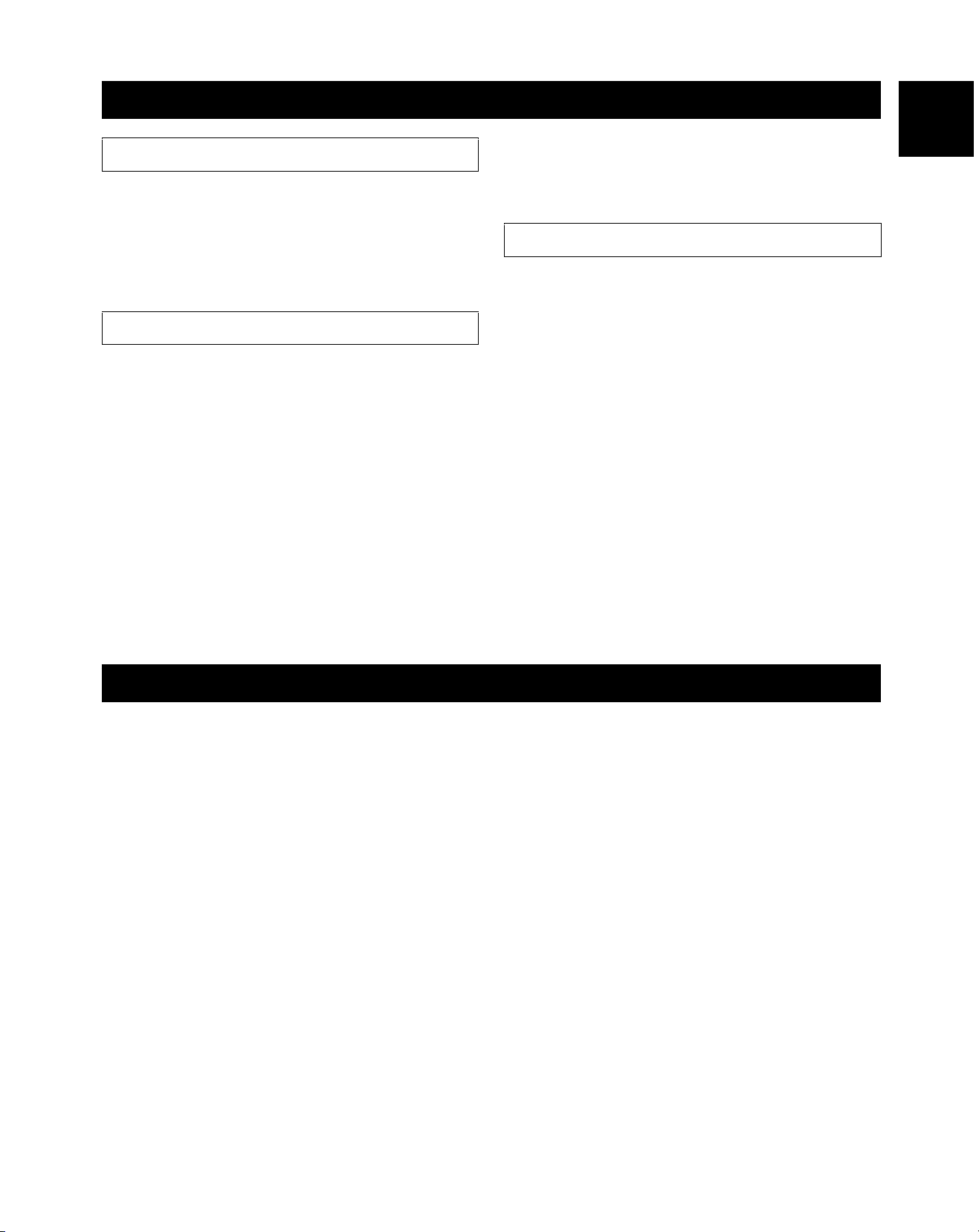
FEATURES
English
5-Channel Power Amplification
Mininum RMS Output
(0.04% THD, 20 Hz – 20 kHz)
Main: 65 W + 65 W (8 Ω)
Center: 65 W (8 Ω)
Rear: 65 W + 65 W (8 Ω)
Multi-mode Digital Sound Field Processing
● Digital Sound Field Processor (DSP)
● Dolby Digital Decoder
● Dolby Pro Logic Decoder
● DTS Decoder
● CINEMA DSP: Theater-like Sound
Experience by the Combination of
YAMAHA DSP Technology and Dolby
Digital, Dolby Pro Logic or DTS
● Automatic Input Balance Control for
Dolby Pro Logic decoding
● Test Tone Generator for Easier Speaker
Balance Adjustment
● Speaker Output Mode Selection
Sophisticated FM/AM Tuner
● 40-Station Random Access Preset Tuning
● Automatic Preset Tuning
● Preset Station Shifting Capability
(Preset Editing)
● 6-Channel External Decoder Input for
Other Future Formats
● Video Signal Input/Output Capability
(Including S Video Connections)
● SLEEP Timer
● Universal Remote Control with Preset
Manufacturer Codes
CONTENTS
SUPPLIED ACCESSORIES........................................... 2
FEA TURES .................................................................... 3
CAUTION ....................................................................... 4
●Introduction
FEATURES OF THE SOUND EFFECTS....................... 5
CONTROLS AND THEIR FUNCTIONS ......................... 8
●Preparation
SPEAKER SETUP ....................................................... 11
CONNECTIONS........................................................... 12
ADJUSTMENTS BEFORE USING THIS UNIT............ 19
●Basic Operation
BASIC OPERATION .................................................... 24
TUNING .......................................................................28
RECEIVING RDS STATIONS ......................................33
SETTING THE SLEEP TIMER..................................... 36
●Information about DSP
SOUND FIELD PROGRAM .........................................37
●Advanced Information
ADJUSTMENTS IN THE “SET MENU” MODE ............ 42
●Remote control
REMOTE CONTROL ...................................................44
SETUP CODES ........................................................... 50
TROUBLESHOOTING ................................................. 51
SPECIFICA TIONS .......................................................54
LIST OF MANUFACTURERS’ CODES ...................... 369
3
Page 4
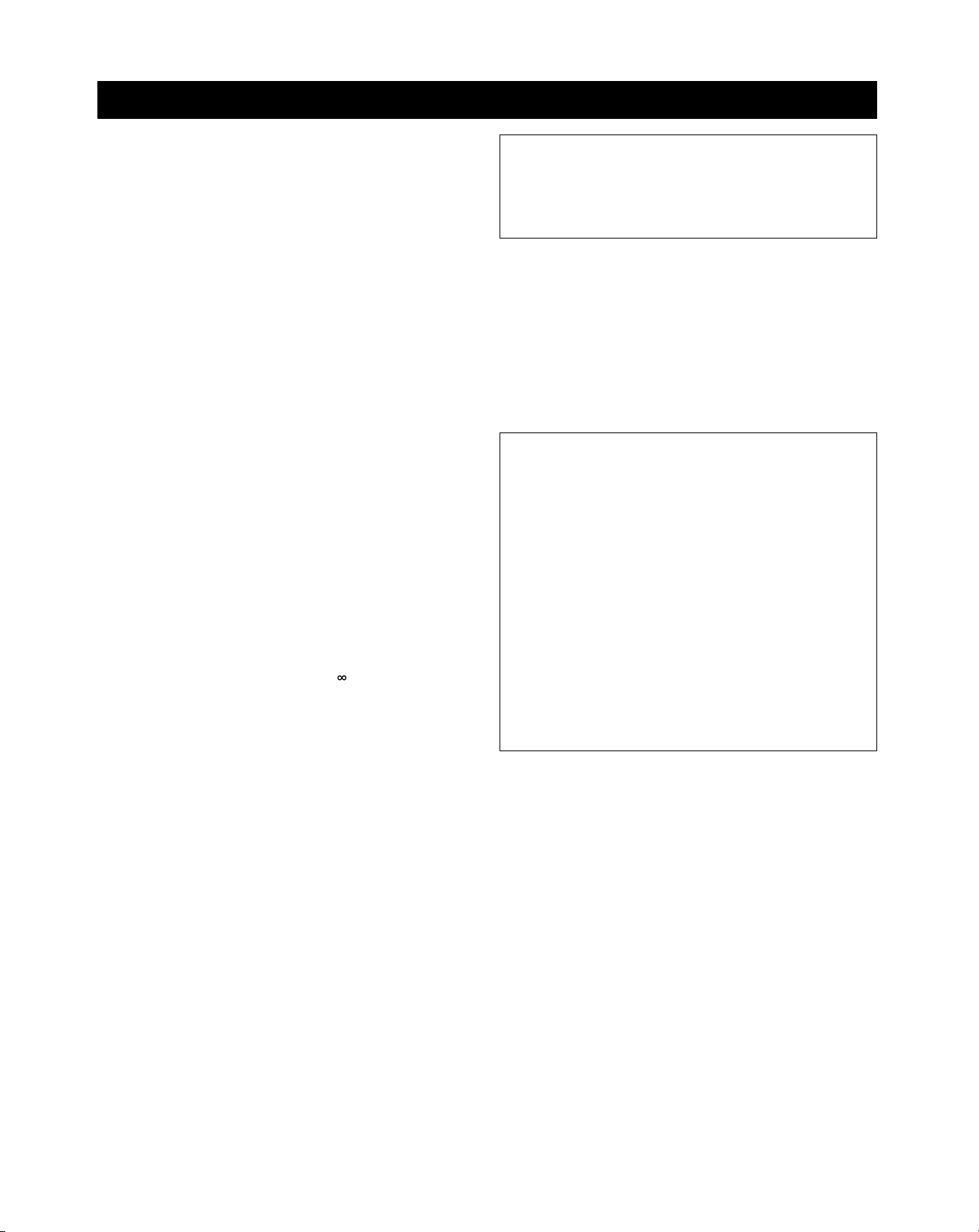
CAUTION: READ THIS BEFORE OPERATING YOUR UNIT.
1. To assure the finest performance, please read this manual
carefully. Keep it in a safe place for future reference.
2. Install this unit in a cool, dry, clean place – away from
windows, heat sources, sources of excessive vibration,
dust, moisture and cold. Avoid sources of humming
(transformers, motors). To prevent fire or electrical shock,
do not expose the unit to rain or water.
3. Never open the cabinet. If something drops into the set,
contact your dealer.
4. Do not use force on switches, controls or connection wires.
When moving the unit, first disconnect the power plug and
the wires connected to other equipment. Never pull the
wires themselves.
5. The openings on the cover assure proper ventilation of the
unit. If these openings are obstructed, the temperature
inside the unit will rise rapidly. Therefore, avoid placing
objects against these openings, and install the unit in a
well-ventilated area to prevent fire and damage.
Be sure to allow a space of at least 20 cm behind, 20 cm
on both sides and 30 cm above the top panel of the unit to
prevent fire and damage.
6. The voltage used must be the same as that specified on
this unit. Using this unit with a higher voltage than
specified is dangerous and may result in fire or other
accidents. YAMAHA will not be held responsible for any
damage resulting from the use of this unit with a voltage
other than that specified.
7. Digital signals generated by this unit may interfere with
other equipment such as tuners, receivers and TVs. Move
this unit farther away from such equipment if interference is
observed.
8. Always set the VOLUME control to “
audio source play. Increase the volume gradually to an
appropriate level after playback has been started.
9. Do not attempt to clean the unit with chemical solvents; this
might damage the finish. Use a clean, dry cloth.
10. Be sure to read the “TROUBLESHOOTING” section
regarding common operating errors before concluding that
the unit is faulty.
11. When not planning to use this unit for a long period of time
(e.g., a vacation), disconnect the AC power plug from the
wall outlet.
12. To prevent lightning damage, disconnect the AC power
plug and disconnect the antenna cable when there is an
electrical storm.
13. Grounding or polarization – Precautions should be taken so
that the grounding or polarization of the unit is not
defeated.
14. AC outlet
Do not connect audio equipment to the AC outlet on the
rear panel if that equipment requires more power than the
outlet is rated to provide.
” before starting the
This unit is not disconnected from the AC power source as
long as it is connected to the wall outlet, even if this unit
itself is turned off. This state is called the standby mode. In
this state, this unit is designed to consume a very small
quantity of power.
For U.K. customers
If the socket outlets in the home are not suitable for the plug
supplied with this appliance, it should be cut off and an
appropriate 3 pin plug fitted. For details, refer to the instructions
described below.
Note: The plug severed from the mains lead must be
destroyed, as a plug with bared flexible cord is hazardous if
engaged in a live socket outlet.
Special Instructions for U.K. Model
IMPORTANT
THE WIRES IN MAINS LEAD ARE COLOURED IN
ACCORDANCE WITH THE FOLLOWING CODE:
Blue: NEUTRAL
Brown: LIVE
As the colours of the wires in the mains lead of this
apparatus may not correspond with the coloured markings
identifying the terminals in your plug, proceed as follows:
The wire which is coloured BLUE must be connected to the
terminal which is marked with the letter N or coloured
BLACK. The wire which is coloured BROWN must be
connected to the terminal which is marked with the letter L or
coloured RED.
Making sure that neither core is connected to the earth
terminal of the three pin plug.
4
Page 5
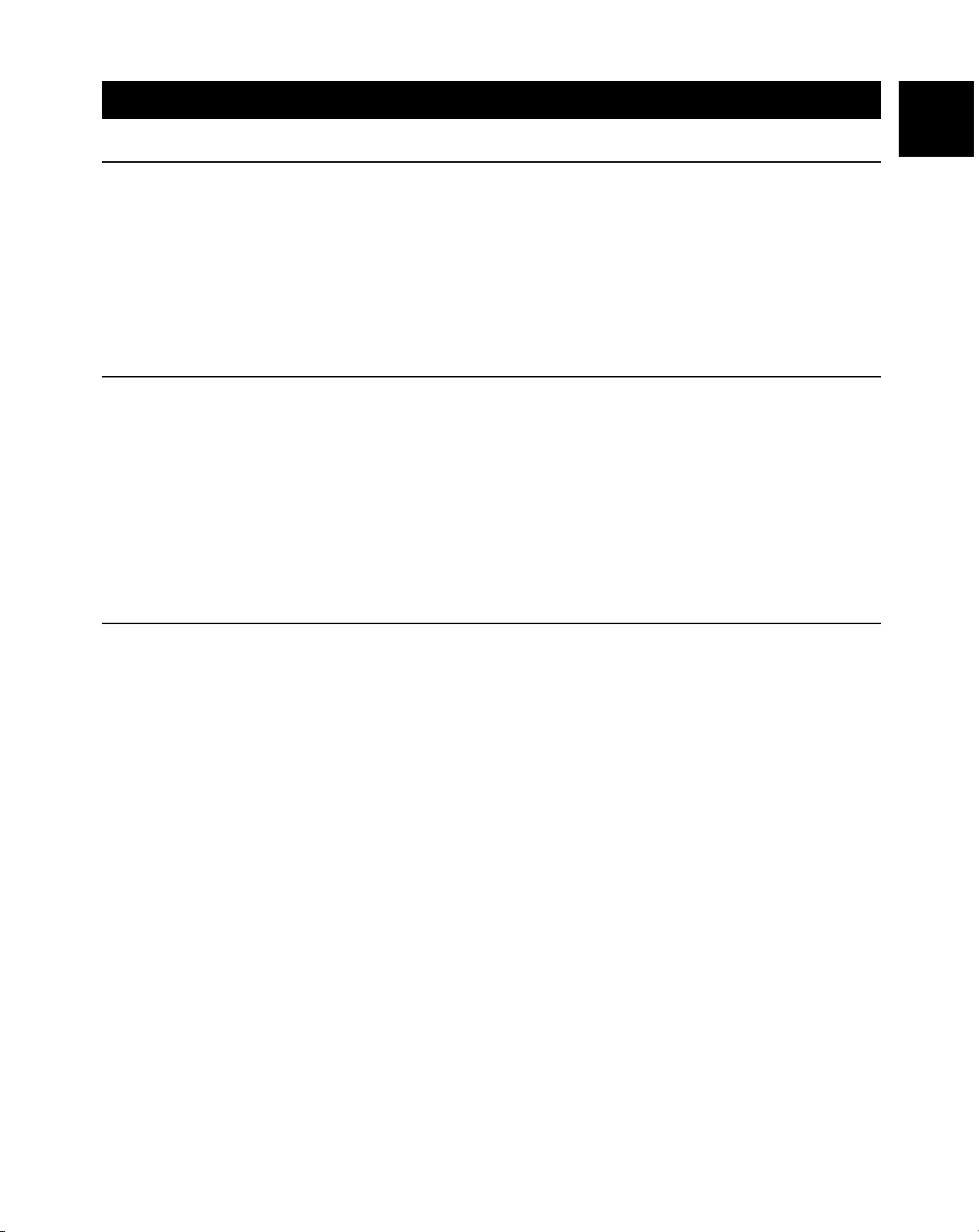
Introduction
English
FEATURES OF THE SOUND EFFECTS
Welcome to the exciting world of digital home entertainment.
This unit is one of the most complete and advanced AV
receivers available. Some of the more advanced features may
not be familiar to you, but they are easy to use. State-of-the-art
technologies such as Dolby Digital and Digital Theater Systems
(DTS) may be new to your home, but you have probably
experienced the amazing realism they bring to feature films in
theaters around the world.
Digital Sound Field Processing
What is it that makes live music so good? Today’s advanced
sound reproduction technology lets you get extremely close to
the sound of a live performance, but the chances are that you’ll
still notice something missing — the acoustic environment of
the live concert hall. Extensive research into the exact nature
of the sonic reflections that create the ambience of a large hall
has made it possible for YAMAHA engineers to bring you this
same sound to your listening room, so you’ll feel all the sound
of a live concert.
To make the listening experience even more enjoyable, this unit
includes a number of exclusive, digitally created listening
environments known as digital sound fields. Choosing a sound
field program is like transporting yourself to such venues as an
outdoor arena, a European church, or a cozy jazz club. Take
some time now to read more about these features and enjoy
the new experiences this unit brings to your home theater.
Furthermore, our technicians, armed with sophisticated
measuring equipment, have even made it possible to capture
the acoustics of a variety of actual concert halls, theaters, etc.
from around the world, to allow you to accurately re-create any
one of these live performance environments, all in your own
home.
Dolby Pro Logic
Dolby Surround has been used in movie theaters since the midseventies. It has also been available in home entertainment
systems since the late eighties and continues to be a popular
format for home theater systems. It uses four discrete channels
and five speakers to reproduce realistic and dynamic sound
effects: two main channels (left and right), a center channel for
dialog, and a rear channel for special sound effects. The rear
channel reproduces sound within a narrow frequency range.
Most video tapes and laser discs include Dolby Surround
encoding, as do many TV and cable broadcasts. The Dolby Pro
Logic decoder built into this unit employs a digital signal
processing system that stabilizes each channel for even more
accurate sound positioning than is available with standard
analog processors.
5
Page 6
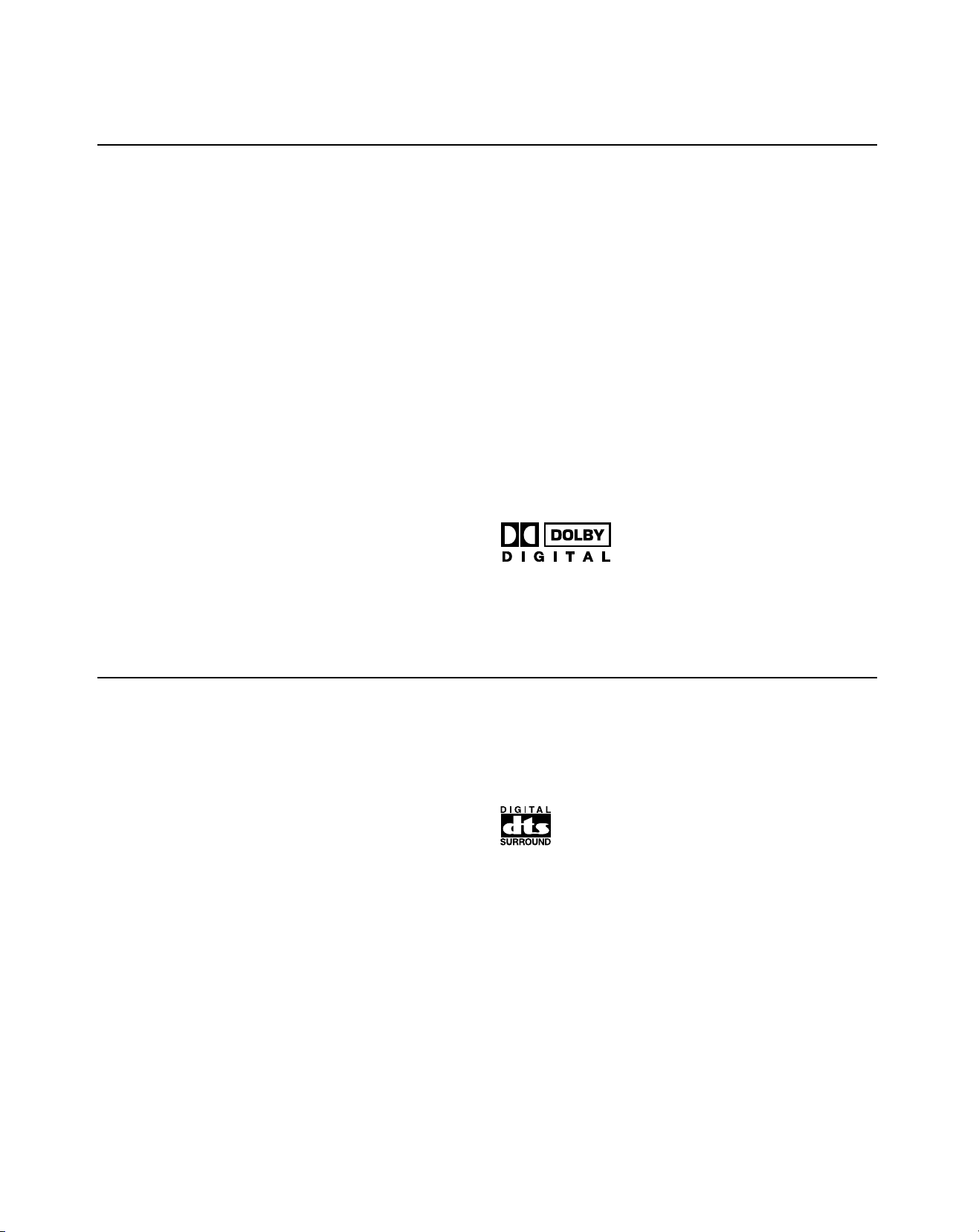
Dolby Digital
Dolby Digital is the next level of the Dolby Surround sound
system that was developed for 35 mm-film movies by
employing low bit-rate audio coding.
Dolby Digital is a digital surround sound system that provides
completely independent multi-channel audio to you. Dolby
Digital provides five full-range channels in what is sometimes
referred to as a “3/2” configuration: three front channels (left,
center and right), and two surround channels. A sixth bass-only
effect channel is also provided for output of LFE (low frequency
effect), or low bass effects that are independent of other
channels. (This is called the “LFE channel”.) This channel is
counted as 0.1, thus giving rise to the term 5.1 channels in
total.
Compared to Dolby Surround, which is referred to a “3/1”
system (left front, center, right front and just one surround
channel), Dolby Digital features two surround channels, called
stereo or split surrounds, each offering the same full-range
fidelity as the three front channels.
By using the built-in Dolby Digital decoder, you can experience
the dramatic realism and impact of Dolby Digital theater sound
in your home.
The wide dynamic range of sound reproduced by the five fullrange channels and precise sound orientation by digital sound
processing provides listeners with excitement and realism that
have never been experienced before.
Dolby Digital forms 5.1 channels as already mentioned, but it
can also form fewer channels, for example 2-channel stereo
and monaural. You may be able to find some 2-channel stereo
and/or monaural sources encoded with Dolby Digital in the
market.
Laser disc and DVD are home audio/video program sources
that could benefit from Dolby Digital. In the near future, Dolby
Digital will also be applied to DBS, CATV and HDTV. The
ongoing release of Dolby Digital theatrical films now underway
will provide an immediate source of Dolby Digital encoded
video software.
Manufactured under license from Dolby Laboratories. “Dolby”,
“Pro Logic” and the double-D symbol are trademarks of Dolby
Laboratories.
DTS Digital Surround
DTS (Digital Theater Systems) was developed to replace
analog soundtracks of movies with six discrete channels of
digital soundtracks, and it is now installed in many theaters
around the world. The DTS digital playback system changed
the way we experienced movies in theaters with six discrete
channels of superb digital audio.
DTS technology, through intense research and development
has made it possible to deliver similar encode/decode discrete
technology to home audio surround-sound entertainment.
DTS Digital Surround is an encode/decode system which
delivers six channels of master-quality, 20-bit audio; technically,
it is 5.1 channels, which means 5 full-range (left, center, right
and two surround) channels, plus a subwoofer (LFE) channel
(as “0.1”). It is compatible with the 5.1 speaker configurations
that are currently available for home theater systems.
The DTS Digital Surround algorithm is designed to encode the
six channels of 20-bit audio on to some laser discs, compact
discs and DVDs with considerably less data compression.
By using the DTS decoder built into this unit, you can
experience the dramatic realism and impact of the DTSinstalled theater’s high quality sound in your home.
Laser disc, compact disc and DVD are home audio formats by
which DTS can present its high-quality multi-channel audio. (In
addition to movies on laser discs, many exciting new multichannel music recordings will also become available in the
form of DTS-encoded compact discs.)
Manufactured under license from Digital Theater Systems, Inc.
US Pat. No. 5,451,942 and other world-wide patents issued
and pending. “DTS”, “DTS Digital Surround”, are trademarks of
Digital Theater Systems, Inc. Copyright 1996 Digital Theater
Systems, Inc. All Rights Reserved.
6
Page 7
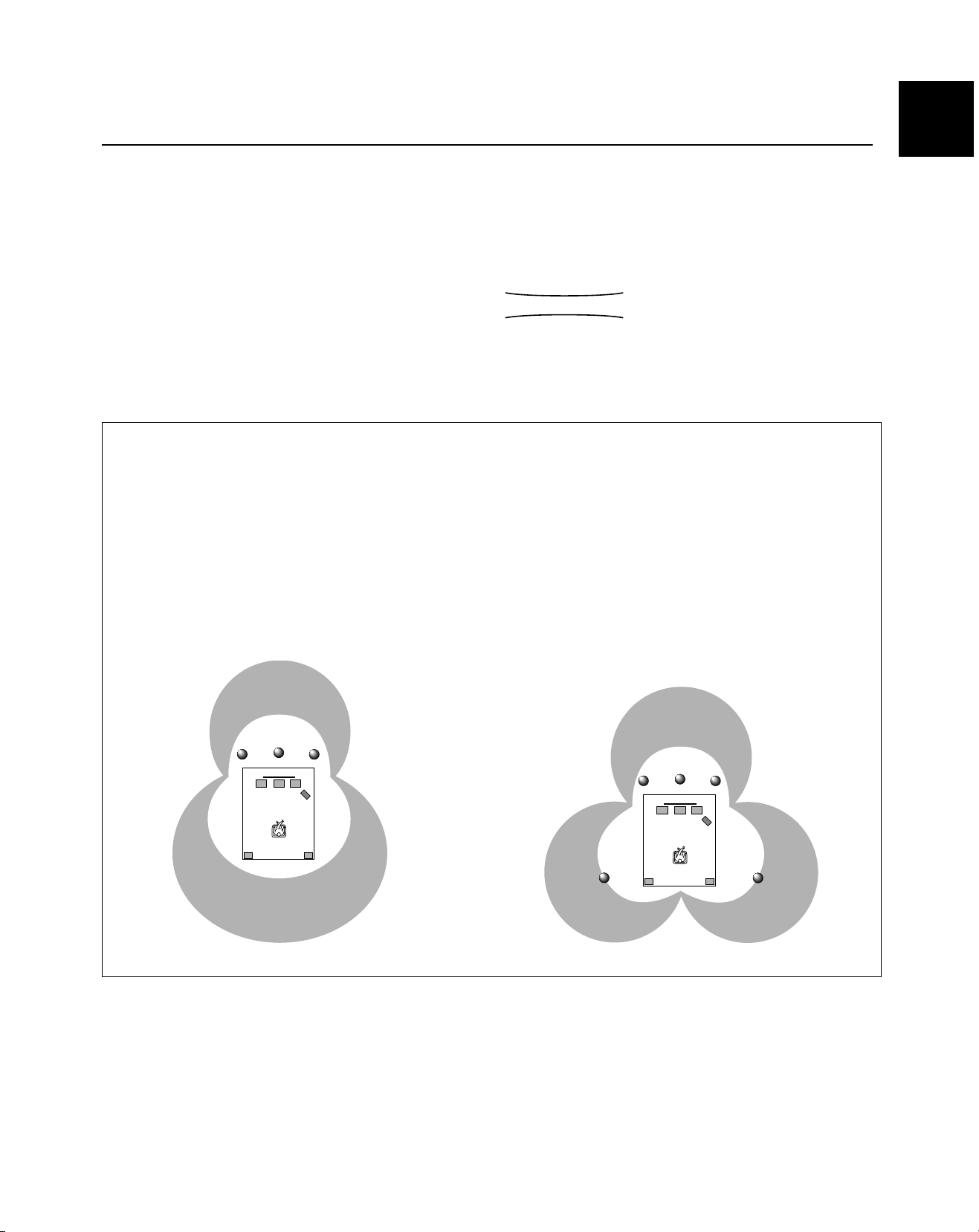
CINEMA DSP: Dolby Surround + DSP / DTS + DSP
English
The Dolby Surround sound and DTS systems show their full
ability in a large movie theater, because movie sounds are
originally designed to be reproduced in a large movie theater
that uses a multitude of speakers. Trying to create a sound
environment similar to that of a movie theater in your home is
difficult because of the room size, material inside the walls, the
number of speakers, and so on. In other words, your listening
room is very different from a movie theater.
Dolby Pro Logic + 2 Digital Sound Fields
Digital sound fields are created on the presence side and the
rear surround side of the Dolby Pro Logic-decoded sound
field, respectively. They create a wide acoustic environment
and emphasize the surround effect in the room, letting you
feel as much presence as if you were watching a movie in a
popular Dolby Stereo theater.
Refer to pages 37 to 38 for the DSP program.
However, YAMAHA DSP technology allows you to create nearly
the same sound experience as that of a large movie theater in
your home by compensating for the lack of presence and
dynamics in the listening room with original digital sound fields
combined with Dolby Surround or DTS Digital Surround
sounds.
CINEMA DSP
The YAMAHA “CINEMA DSP” logo indicates those programs
that are created by the combination of YAMAHA DSP
technology and Dolby Surround or DTS.
Dolby Digital or DTS + 3 Digital Sound Fields
Digital sound fields are created on the presence side and the
independent left and right surround sides of the Dolby Digitaldecoded or DTS-decoded sound field, respectively. They
create a wide acoustic environment and strong surround
effect in the room without losing high-channel separation. With
the wide dynamic range of Dolby Digital or DTS sound, this
sound field combination lets you feel as if you were watching
a movie in the newest Dolby Digital theater or DTS-installed
theater. This is the most ideal home theater sound at the
present time.
Refer to pages 37 to 38 for the DSP program.
7
Page 8
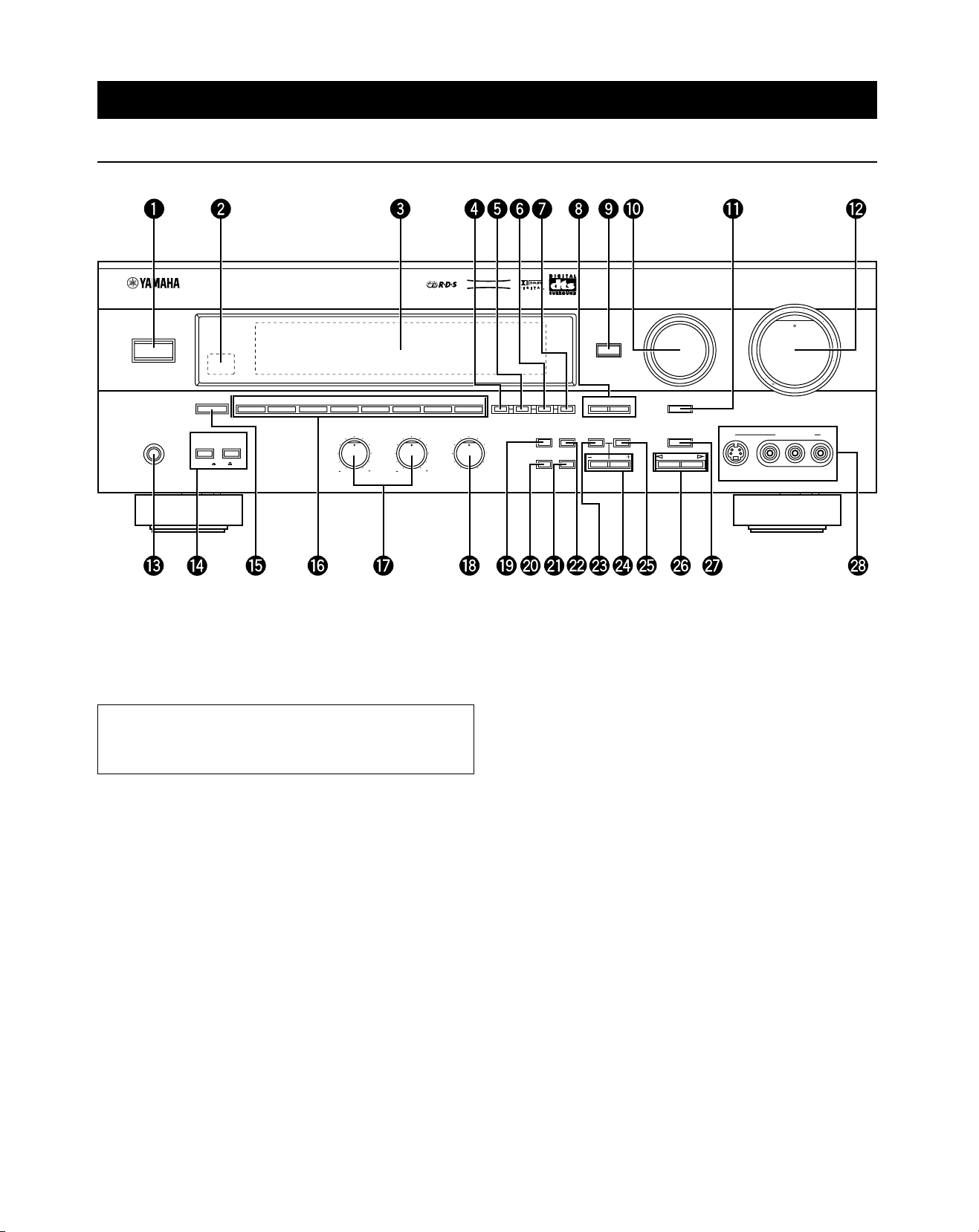
CONTROLS AND THEIR FUNCTIONS
FRONT PANEL
NATURAL SOUND AV RECEIVER
STANDBY/ON
PHONES
A/B/C/D/E1 2
SPEAKERS
A
B
ON OFF
3
5
4
0
1
2
3
4
1
1
2
2
3
3
4
4
55
678
0
1
2
2
3
3
4
4
55
Refer to pages 44 to 49 for the remote control.
STANDBY/ON
1
Press this switch to turn on the power of this unit. Press it
again to set this unit in the standby mode.
Standby mode
In this state, this unit consumes a very small quantity of
power to receive infrared-signals from the remote control.
2 Remote control sensor
This receives signals from the remote control.
3 Display
This shows various information. (Refer to page 10 for details.)
4 MEMORY (MAN’L/AUTO FM)
Press this button to store the broadcasting stations.
When this button is pressed and held for more than three
seconds, automatic preset tuning begins.
5 EDIT
This button is used to exchange the assigment of two preset
stations with each other.
CINEMA DSP
MEMORY EDIT
MAN’L/AUTO FM AUTO/MAN’L MONO
BALANCETREBLEBASS
0
1
1
2
3
4
5 RL 5
6 TUNING MODE (AUTO/MAN’L MONO)
Press this button to switch the tuning mode to automatic or
manual. To select the automatic tuning mode, press this button
so that the “AUTO TUNING” indicator lights up on the display.
To select the manual tuning mode, press this button so that the
“AUTO TUNING” indicator goes off.
7 FM/AM
Press this button to switch the reception band between FM and
AM.
8 TUNING UP/DOWN
This button is used for tuning. Press the UP side to tune in to
higher frequencies, and press the DOWN side to tune in to
lower frequencies.
When this unit is in the PTY SEEK mode, press this button to
change the currently selected program type.
9 TAPE/MD MON / EXT. DECODER
Press this button to play a tape or an MD. The “TAPE/MD
MON” indicator lights up on the display.
When you press the button next, the “TAPE/MD MON” indicator
goes off, “EXT. DECDR” appears on the display and you can
play the signal connected to the EXTERNAL DECODER
INPUT terminals.
TUNING
MODE
RDS
MODE
PTY SEEK
MODE
FM/AM
EON
START
TAPE/MD MON
/EXT. DECODER
DOWN
TUNING
TIME/
SET
LEVEL
MENU
INPUT
VCR • V–AUX • TV/DBS • DVD/LD • CD • TUNER • PHONO
UP
INPUT MODE
EFFECT
PROGRAM
8 VIDEO VIDEO
VOLUME
18
12
20
22
40
80
VIDEO AUX
8
4
2
0
–dB
AUDIO R
L
0 INPUT
Turn this selector to select the input source (VCR, VIDEO AUX,
TV/DBS, DVD/LD, CD, TUNER, PHONO) that you want to
listen to or watch.
The name of the selected input source appears on the display.
8
Page 9
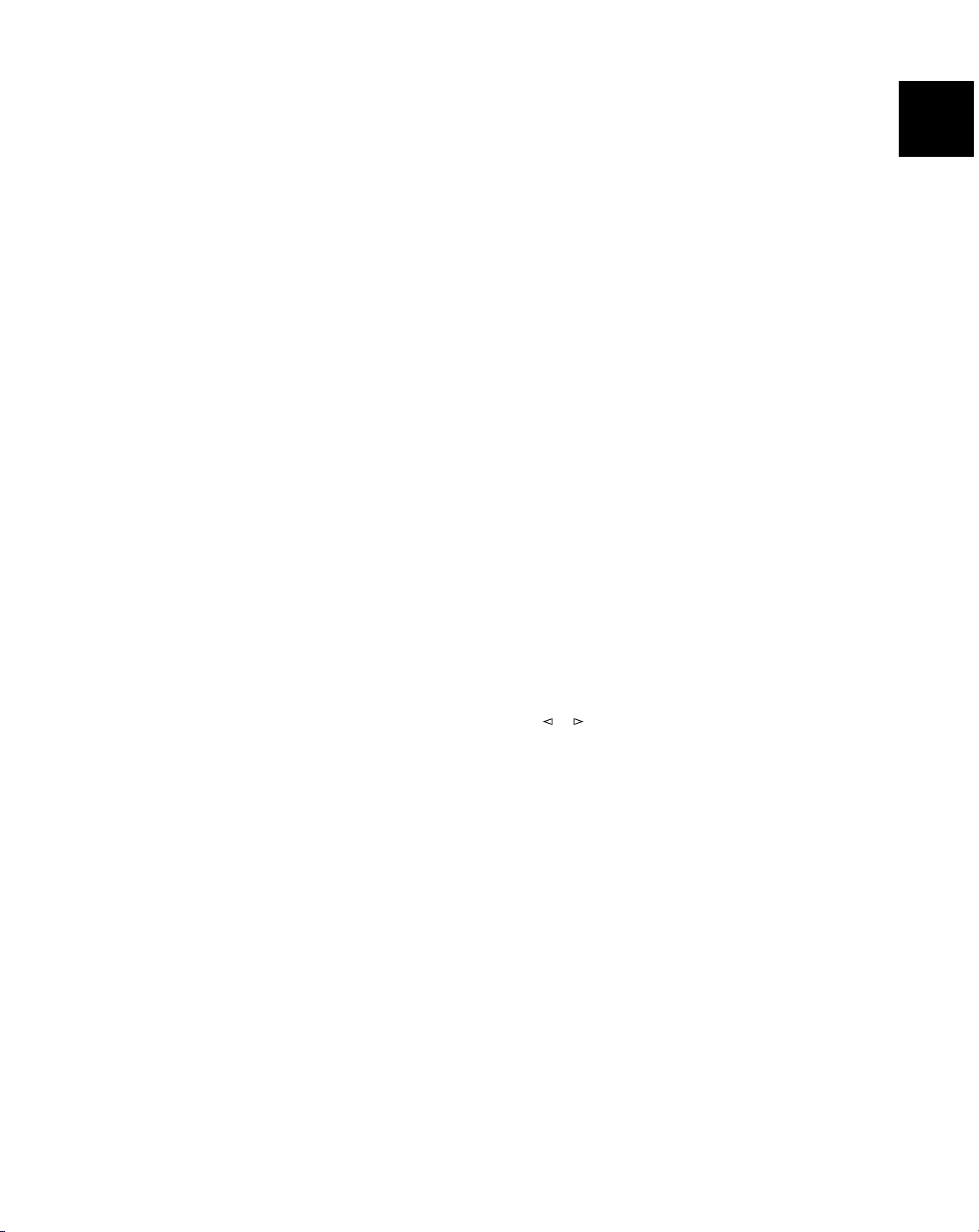
English
q INPUT MODE
This button switches between the DVD/LD and TV/DBS input
signal modes.
w VOLUME
This control is used to raise or lower the volume level.
e PHONES jack
When you use headphones, connect the headphones to the
PHONES jack. You can listen to the sound to be output from
the main speakers through the headphones.
When using headphones only , set both SPEAKERS A and B to
the OFF position and switch off the digital sound field processor
(so that no DSP program name appears on the display) by
pressing EFFECT.
r SPEAKERS
Set A or B (or both A and B) to the ON position for the main
speaker system (connected to this unit) that you want to use.
Set the button(s) for the main speaker system you don’t want to
use to the OFF position.
t A/B/C/D/E
Press this button to select one of a group (A to E) of preset
stations.
y Preset station number selector
Each of these buttons selects a preset station number (1 to 8).
o RDS MODE
When an RDS station is received, pressing this button changes
the display mode into the PS mode, PTY mode, RT mode and/
or CT mode (if the station employs those RDS data services) in
turn.
p PTY SEEK MODE
When this button is pressed, the unit is set in the PTY SEEK
mode.
a PTY SEEK START
Press this button to begin searching for a station after the
desired program type has been selected in the PTY SEEK
mode.
s EON
Press this button to select the desired program type (NEWS,
INFO, AFFAIRS, SPORT) when you want to call a radio
program of that type automatically.
d TIME/LEVEL
Press this button to select the item in the TIME/LEVEL mode.
f +/–
These buttons are used to adjust the settings of the SET MENU
mode and the TIME/LEVEL mode. In the TIME/LEVEL mode,
press + to increase the delay time or speaker output level.
Press – to decrease the delay time or speaker output level.
u Tone controls
These controls are only effective for the sound from the main
speakers.
BASS
Use this control to increase or decrease the low-frequency
response. The “0” position produces a flat response.
TREBLE
Use this control to increase or decrease the high-frequency
response. The “0” position produces a flat response.
i BALANCE
This control is only effective for the sound from the main
speakers.
Turn the control to adjust the balance of the output volume to
the left and right speakers to compensate for sound imbalance
caused by the speaker location or listening room conditions.
g SET MENU
Press this button to select functions in the SET MENU mode.
h PROGRAM selector
Press
The name of the selected program appears on the display.
or to select a DSP program.
j EFFECT
Press this button once to switch the effect speakers (center and
rear) on or off. If you turn off the effect by using EFFECT, all
Dolby Digital and DTS audio signals are directed to the main
left and right channels. In that case, the left and right channel
signal levels may not match.
k VIDEO AUX terminals
Connect an auxiliary video or audio input source such as a
camcorder to these terminals. If the connected video unit has
an S video output terminal, connect it to the S VIDEO terminal
to obtain a high-resolution picture. The source connected to
these terminals can be selected by INPUT.
9
Page 10
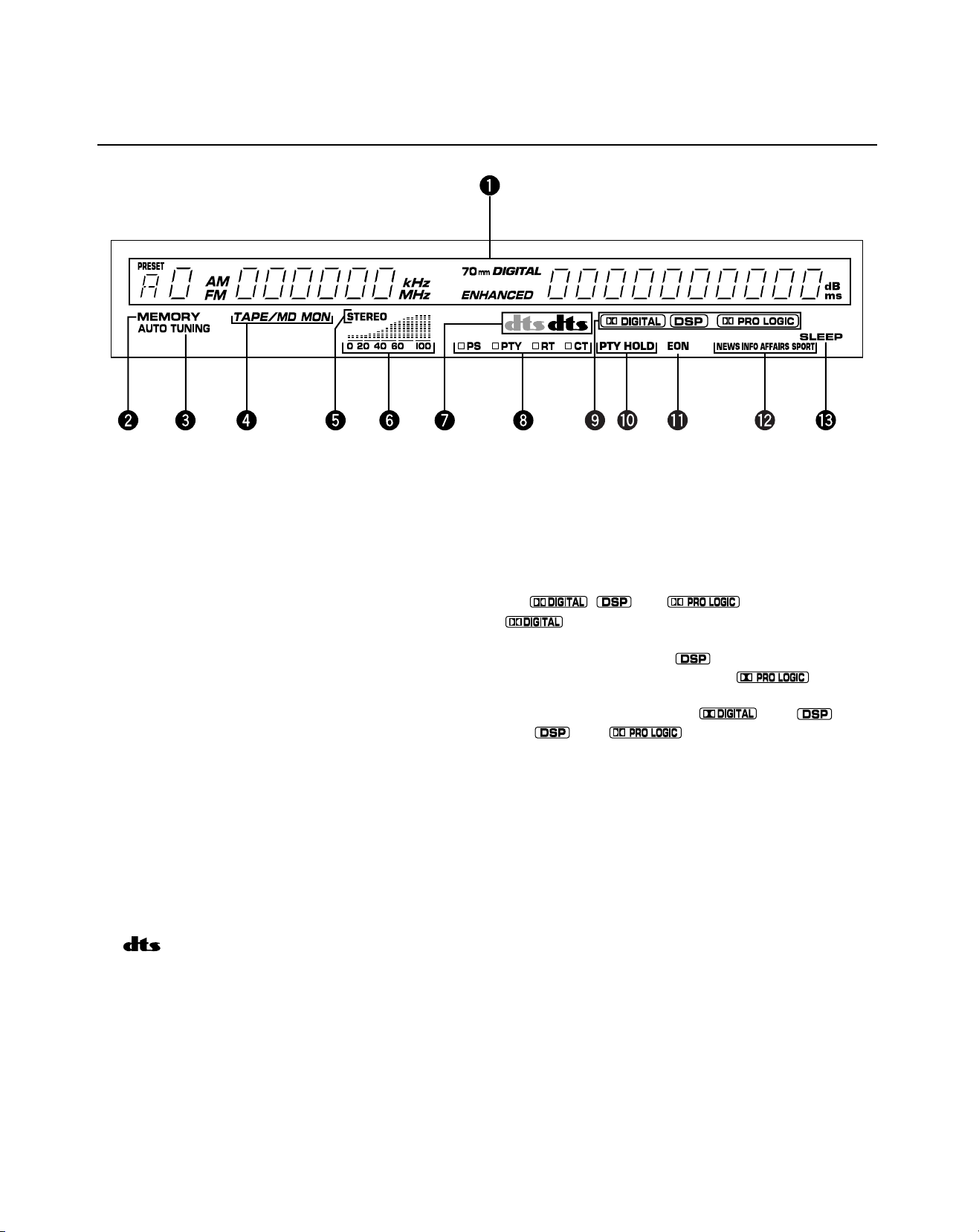
DISPLAY PANEL
1 Multi-information display
This displays various information, for example the station
frequency, preset station number and name of the selected
input source.
2 MEMORY indicator
When MEMORY is pressed, this indicator flashes for about five
seconds. During this period, the displayed station can be
stored in the memory.
3 AUTO TUNING indicator
This lights up when the unit is in the automatic tuning mode.
4 TAPE/MD MON indicator
This lights up when the tape deck (or MD recorder, etc.) is
selected as the input source by pressing TAPE/MD MON / EXT.
DECODER on the front panel or TAPE/MD on the remote control.
5 STEREO indicator
This lights up when an FM stereo broadcast with sufficient
signal strength is being received.
6 Signal-level indicator
This indicates the signal level of the station being received.
If multipath interference is detected, the indication decreases.
RDS mode indicators
8
The name(s) of the RDS mode(s) employed by the currently
received RDS station light(s) up. Illumination of one of the
named indicators shows that the corresponding RDS mode is
now selected.
9 , and indicators
“ ” lights up when the built-in Dolby Digital decoder is
on and the signals of the selected source encoded with Dolby
Digital are not in 2-channel. “
digital sound field processor is on, and “
when the built-in Dolby Pro Logic decoder is on. Depending on
the selected DSP program, both “
both “
” and “ ” will light up.
” lights up when the built-in
” lights up
” and “ ”, or
0 PTY HOLD indicator
This lights up while a search is being performed in the PTY
SEEK mode.
q EON indicator
This lights up when an RDS station that employs the EON data
service is being received.
w Program type name indicators
The name selected in the EON mode lights up.
7 indicators
Either “dts” indicator lights up when the built-in DTS decoder is
turned on.
The red “dts” indicator lights up when playing a CD or LD
encoded with DTS.
The orange “dts” indicator lights up when playing a DVD
encoded with DTS.
* An orange “dts” indicator may light up when playing a CD or
LD encoded with DTS after playing a video-CD or DVD on a
DVD/LD combi-player.
10
e SLEEP indicator
This lights up while the built-in SLEEP timer is functioning.
Page 11
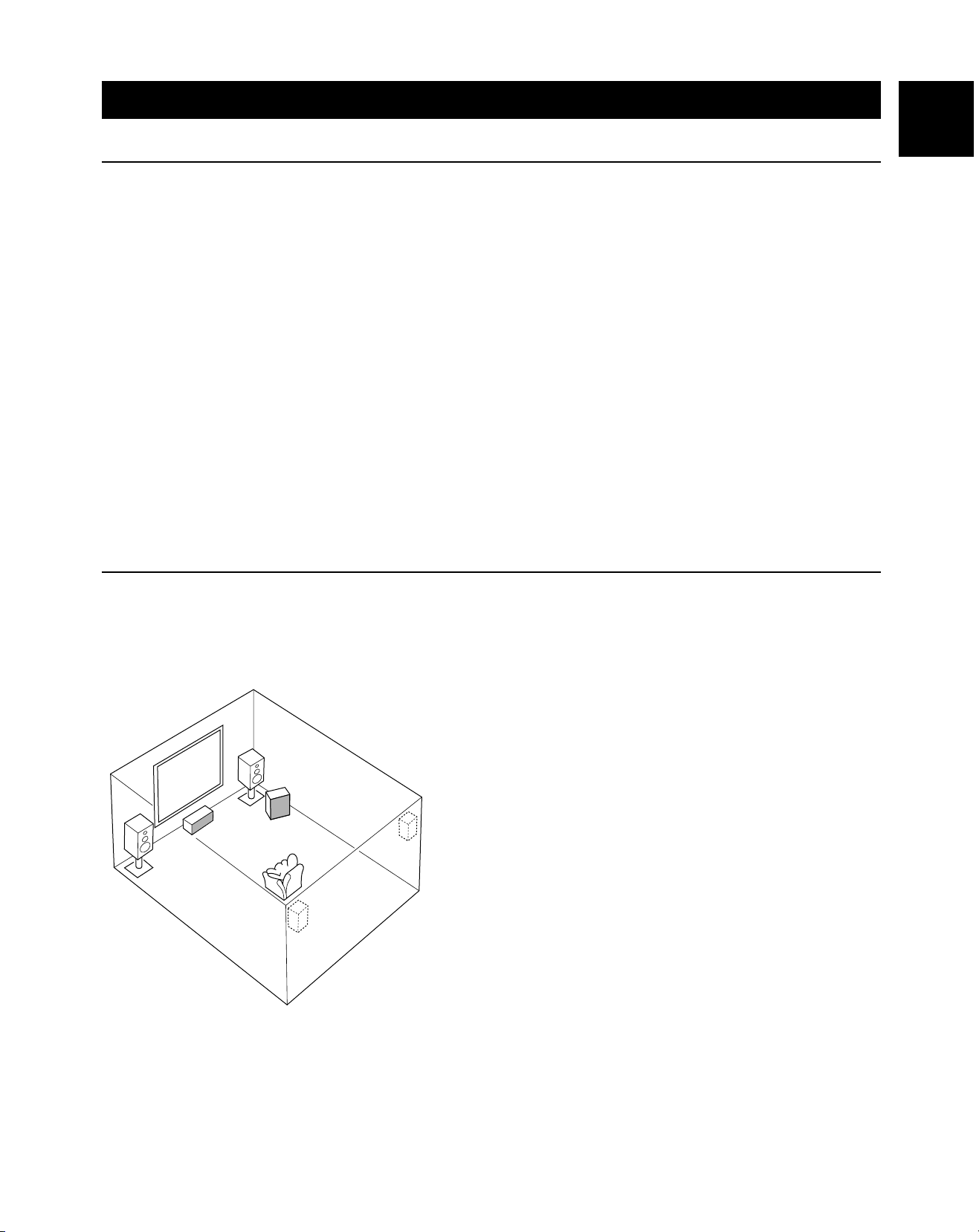
SPEAKERS TO BE USED
English
SPEAKER SETUP
This unit is designed to provide the best sound-field quality with
a 5-speaker configuration, using main speakers, rear speakers
and a center speaker.
The main speakers are used for the main source sound plus
the effect sounds. They will probably be the speakers from
your present stereo system. The rear speakers are used for
the effect and surround sounds, and the center speaker is for
the center sounds (dialog, vocals, etc.). If for some reason it is
not practical to use a center speaker, you can do without it.
Best results, however, are obtained with the full system.
The main speakers should be high-performance models and
have enough power-handling capacity to accept the maximum
output of your audio system.
The other speakers do not have to be equal to the main
speakers. For precise sound localization, however, it is ideal to
use high-performance models that can reproduce sounds over
the full range for the center speaker and the rear speakers.
SPEAKER PLACEMENT
Refer to the following diagram when you place the speakers.
Use of a subwoofer expands your sound field
It is also possible to further expand your system with the
addition of a subwoofer. The use of a subwoofer is effective
not only for reinforcing bass frequencies from any or all
channels, but also for reproducing the LFE (low frequency
effect) sound with high fidelity when playing back a source that
is Dolby Digital or DTS-decoded. The YAMAHA Active Servo
Processing Subwoofer System is ideal for natural and lively
bass reproduction.
Main: The position of your present stereo speaker
system.
Rear: Behind your listening position, facing slightly
inward. Nearly 1.8 m (approx. 6 feet) up from the
Main
speaker (R)
Center: Precisely between the main speakers. (To avoid
Subwoofer
Center speaker
Main
speaker (L)
Rear
speaker
(L)
Note: If the center speaker (principally, it reproduces dialog, vocals, etc.) is not used, the sound will be output from the left and
right main speakers. In that case, be sure to select the NONE position for “CNTR” in the SET MENU mode. (See page 19
for details.)
Rear
speaker (R)
Subwoofer: The position of the subwoofer is not as critical,
floor.
interference with TV sets, use a magnetically
shielded speaker.)
because low bass tones are not highly directional.
11
Page 12
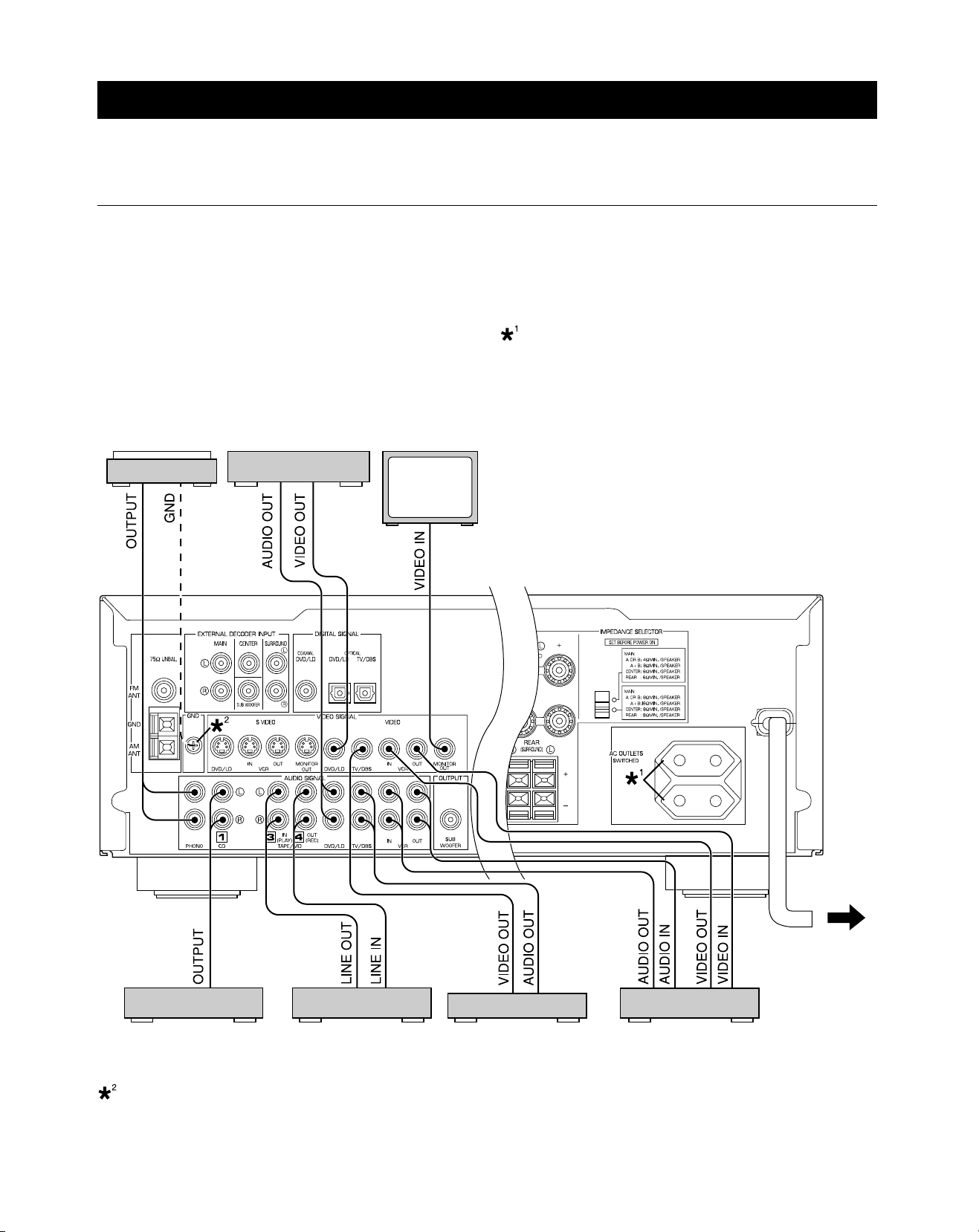
CONNECTIONS
Never plug in this unit and other components until all connections have been completed.
CONNECTIONS WITH OTHER COMPONENTS
Use RCA-type pin plug cables for connecting audio/video components with the exception described later.
When making connections between this unit and other components, be sure all connections are made correctly, that is to say L
(left) to L, R (right) to R, “+” to “+” and “–” to “–”. Also, refer to the owner’s manual for each component to be connected to this unit.
* If you have YAMAHA components numbered as !, #, $, etc. on the rear panel, connections can be made easily by making sure
to connect the output (or input) terminals of each component to the same-numbered terminals of this unit.
AC OUTLET(S) (SWITCHED)
Europe model......................................................... 2 OUTLETS
U.K. model ................................................................1 OUTLET
DVD player,
Turntable Monitor TV
LD player, etc.
Use these to connect the power cords from your components to
this unit.
The power to the AC OUTLET(S) is controlled by this unit’s
STANDBY/ON or the provided remote control’s POWER and
STANDBY. These outlets will supply power to any connected
component whenever this unit is turned on.
The maximum power (total power consumption of components)
that can be connected to the AC OUTLET(S) is 100 watts.
(Europe model)
T o AC outlet
CD player Tape deck,
MD recorder, etc.
GND terminal (for turntable use)
Connecting the ground (earth) wire of the turntable to the GND terminal will normally minimize hum, but in some cases, better
.
results may be obtained with the ground wire disconnected.
TV/DBS tuner VCR
(Video cassette recorder)
12
Page 13
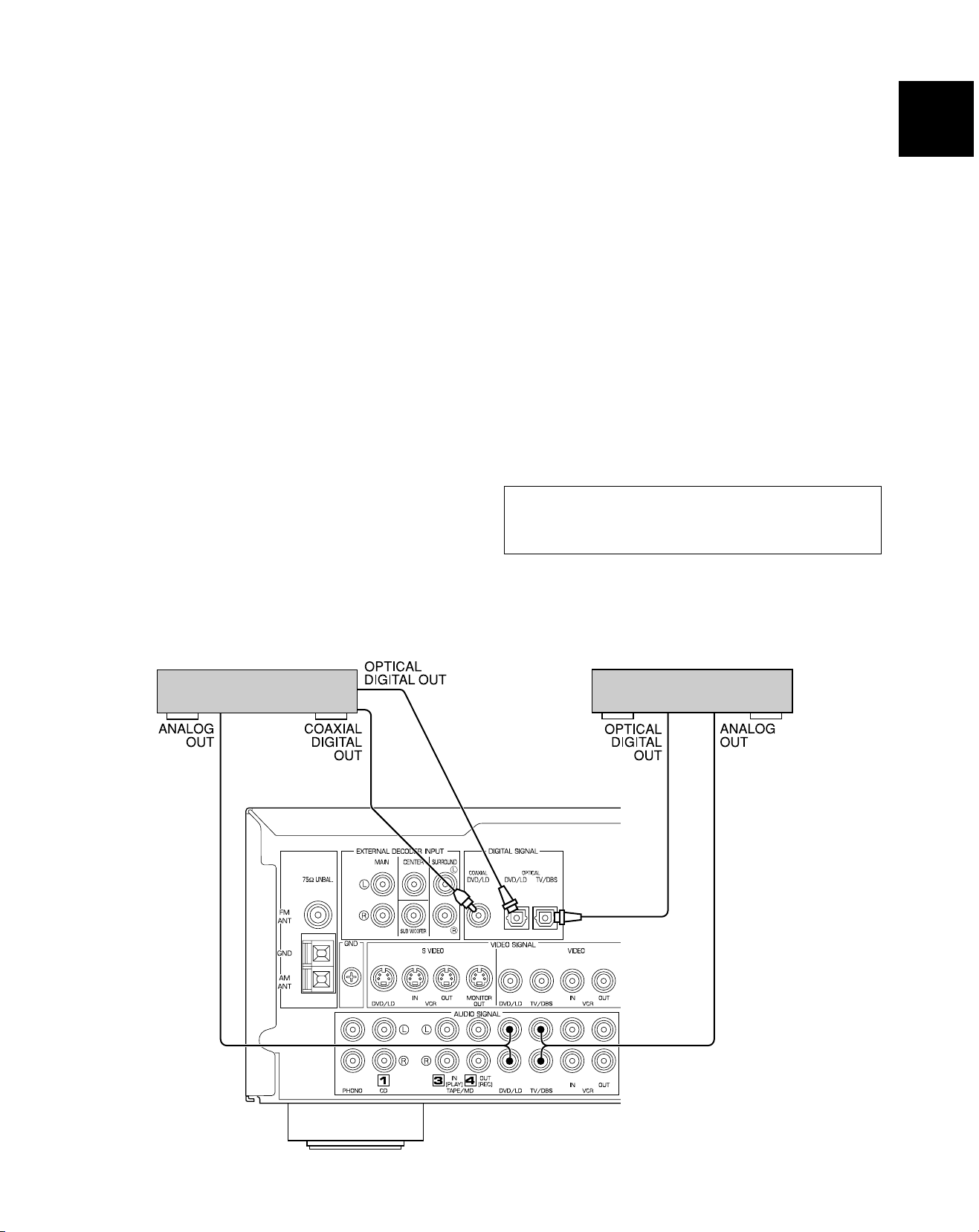
CONNECTING TO DIGITAL (COAXIAL AND/OR OPTICAL) TERMINALS
English
If your DVD (LD) player, TV/DBS tuner, etc. are equipped with
coaxial or optical digital audio signal output terminals, they can
be connected to this unit’s COAXIAL and/or OPTICAL digital
signal input terminals.
Digital audio signals are transmitted with less loss than analog
audio signals. In addition, digital audio signal connections are
necessary, especially for an LD player or a DVD player, to send
signals encoded with Dolby Digital or DTS to this unit.
To make a connection between optical digital audio signal
terminals, remove the cover from each terminal, and then
connect them by using a commercially available optical fiber
cable that conforms to EIAJ standards. Other cables might not
function correctly.
Even if you connect an audio/video unit to the COAXIAL (or
OPTICAL) terminal of this unit, you must keep the unit
connected with the same-named analog audio signal terminals
of this unit, because a digital signal cannot be recorded by a
tape deck, MD recorder or VCR connected to this unit. You can
easily switch the selection of input signals between “digital” and
“analog.” (See page 26 for details.)
Notes
• When connecting an audio/video unit to both the digital and
analog terminals of this unit, make sure to connect between
both terminals of the same name.
• Be sure to attach the covers when the OPTICAL terminals
are not being used in order to protect them from dust.
• The input signal from the DVD/LD input terminals is selected
in the following order of priority with the input mode set to the
AUTO position:
1 COAXIAL terminal
2 OPTICAL terminal
3 Analog terminal
• If the DIGITAL OUT data of the player has been processed in
any way, you may not be able to perform DTS playback even
if you make a digital connection between this unit and the
player.
• All digital audio signal input terminals are applicable to
sampling frequencies of 32 kHz, 44.1 kHz and 48 kHz.
No sound will be generated when connecting your LD
player’s Dolby Digital RF signal output terminal directly to
this unit’s COAXIAL DVD/LD digital signal input terminal.
DVD or LD player*
* If your LD player has a Dolby Digital RF signal
output terminal, be sure to use the RF
demodulator (separately purchased).
TV/DBS tuner
(Europe model)
13
Page 14
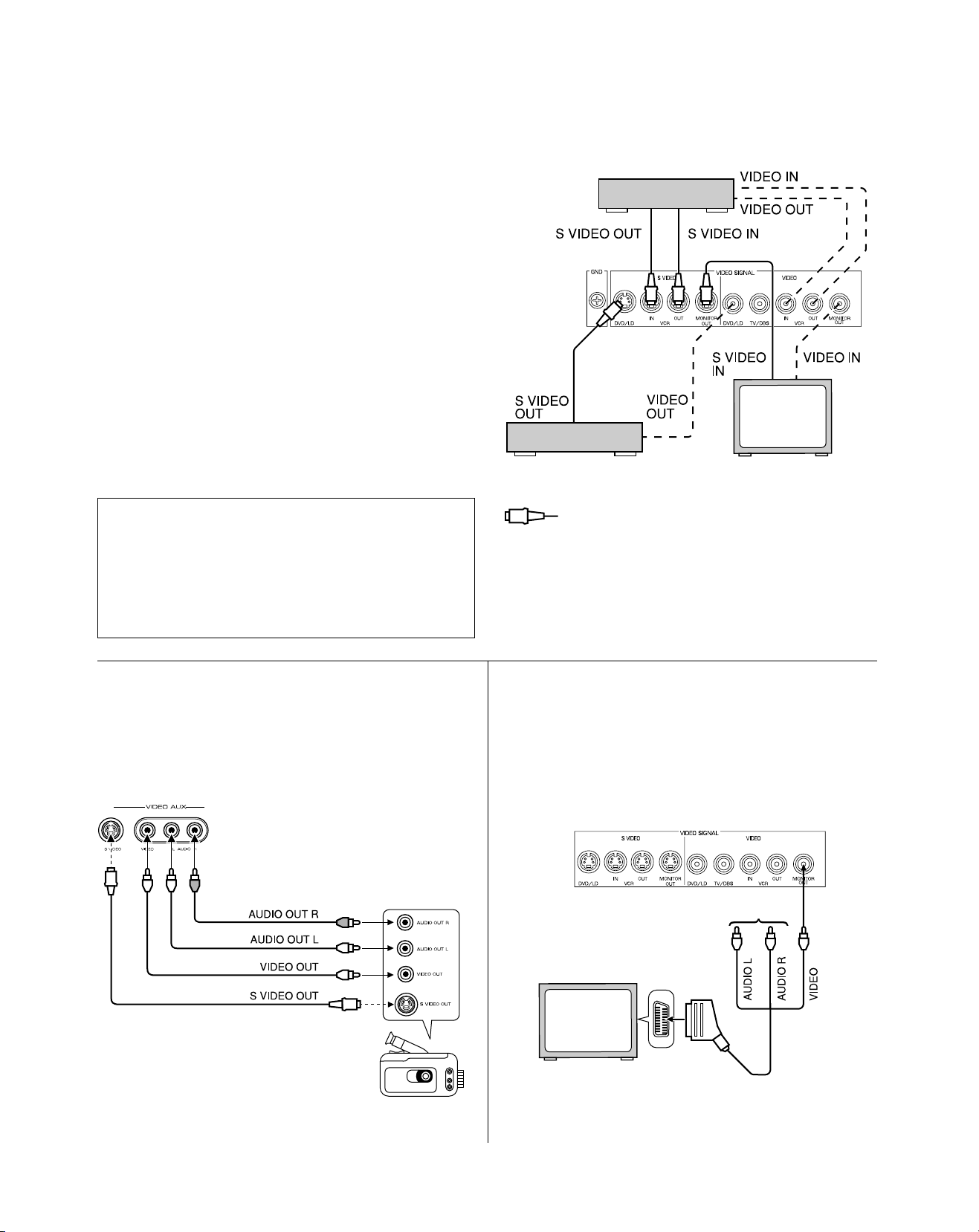
CONNECTING TO S VIDEO TERMINALS
If you have a VCR and a monitor equipped with “S” (highresolution) video terminals, those terminals can be connected
to this unit’s S VIDEO terminals. Connect the VCR’s “S” video
input and output terminals to this unit’s S VIDEO VCR OUT and
IN terminals, respectively, and connect the monitor’s “S” video
input terminal to this unit’s S VIDEO MONITOR OUT terminal.
Otherwise, connect the VCR’s composite video terminals to this
unit’s composite video terminals, and connect the monitor’s
composite video input terminal to this unit’s composite
MONITOR OUT terminal.
In addition, if you have a DVD or LD player equipped with an
“S” video terminal, connect the DVD/LD player’s “S” video
output terminal to this unit’s S VIDEO DVD/LD terminal.
Note
If video signals are sent to both S VIDEO input and composite input terminals, the signals will be sent to their
respective output terminals.
S VIDEO terminals
This unit provides you with S VIDEO terminals in addition
to standard VIDEO terminals.
S VIDEO terminals transmit video signals separated into
luminance (Y) signals and color (C) signals. In comparison
with S VIDEO terminals, standard VIDEO terminals transmit
“composite” video signals.
DVD/LD player
S VIDEO cable
S
VCR
S S S
S
Monitor TV
CONNECTING TO VIDEO A UX TERMINALS
(ON THE FRONT PANEL)
These terminals are used to connect any video input source
such as a camcorder to this unit.
S
S
Camcorder
CONNECTING WITH A MONITOR TV THAT
USES A 21-PIN CONNECTOR FOR INPUT
Make a connection as shown below with a commercially
available SCART-plug connector cable.
No connection
Monitor TV
SCART-plug connector cable
14
Page 15
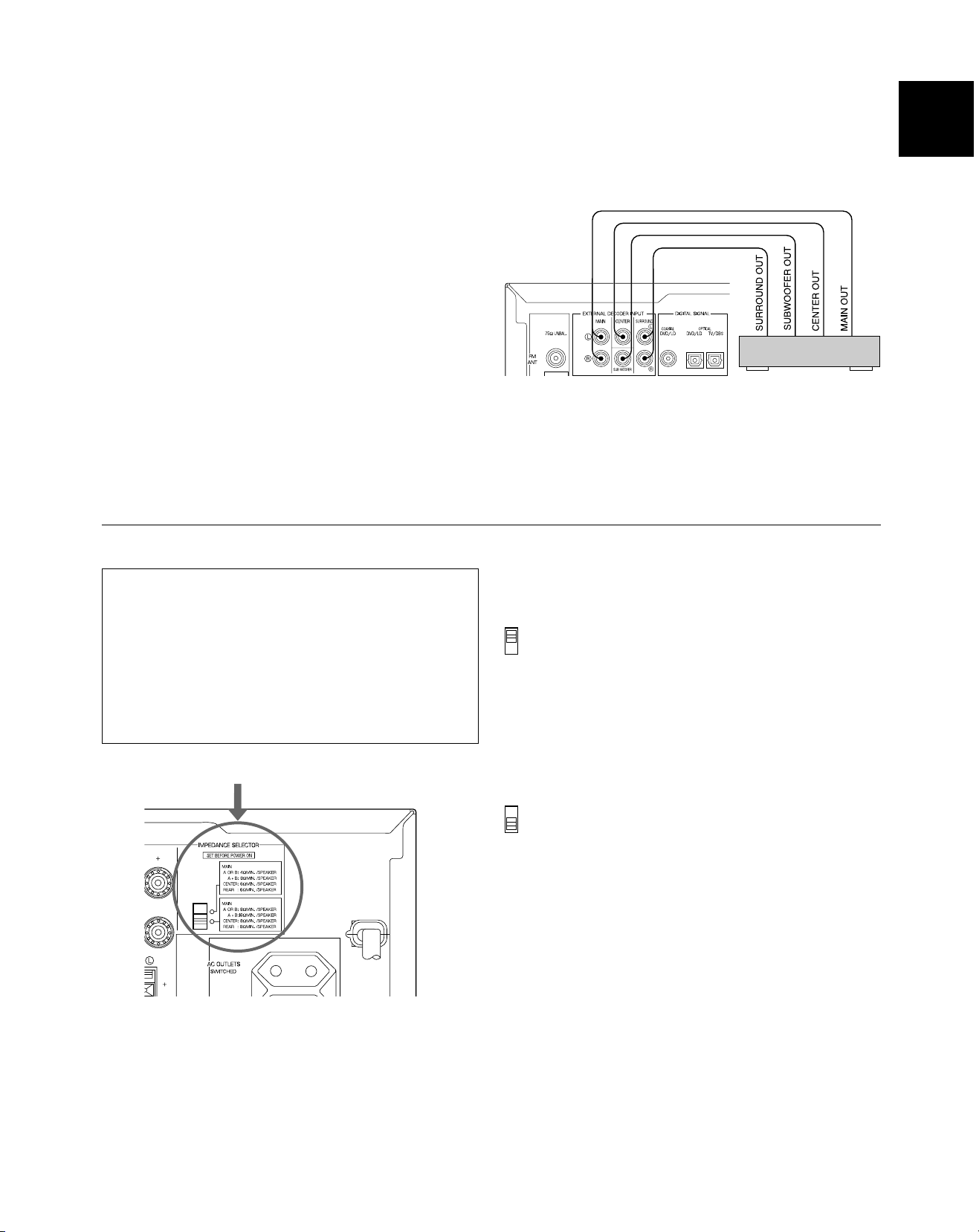
CONNECTING TO AN EXTERNAL DECODER
This unit is equipped with additional 6-channel audio signal
input terminals for inputting signals from an external decoder to
this unit.
Connect the 6-channel audio signal output terminals of the
decoder to the EXTERNAL DECODER INPUT terminals of this
unit.
Notes
• When signals input to these terminals are selected, the digital
sound field processor cannot be used.
• The settings of “CNTR”, “REAR”, “MAIN” and “BASS” in the
SET MENU mode have no effect on the signals input to these
terminals. The setting of “M.LVL” is effective. (Refer to
page 19 for details.)
• Adjustment of the output level of the center speakers, rear
speakers and subwoofer is effective when the signals input to
these terminals are selected as the input source. (Refer to
page 40 for details.)
(Europe model)
English
External decoder with
6-channel discrete
outputs
IMPEDANCE SELECTOR SWITCH
WARNING
Do not change the IMPEDANCE SELECTOR switch setting
while the power to this unit is on, otherwise this unit may be
damaged.
If this unit fails to turn on when the STANDBY/ON switch is
pressed, the IMPEDANCE SELECTOR switch may not be
fully set to either end. If so, set the switch to either end fully
when this unit is in the standby mode.
IMPEDANCE SELECTOR
(Europe model)
Select the position whose requirements your speaker system
meets.
(Upper position)
Main: If you use one pair of main speakers, the impedance of
each speaker must be 4 Ω or higher.
If you use two pairs of main speakers, the impedance
of each speaker must be 8 Ω or higher.
Center: The impedance of the speaker must be 6 Ω or higher.
Rear: The impedance of each speaker must be 6 Ω or
higher.
(Lower position)
Main: If you use one pair of main speakers, the impedance of
each speaker must be 8 Ω or higher.
If you use two pairs of main speakers, the impedance
of each speaker must be 16 Ω or higher.
Center: The impedance of the speaker must be 8 Ω or higher.
Rear: The impedance of each speaker must be 8 Ω or
higher.
15
Page 16
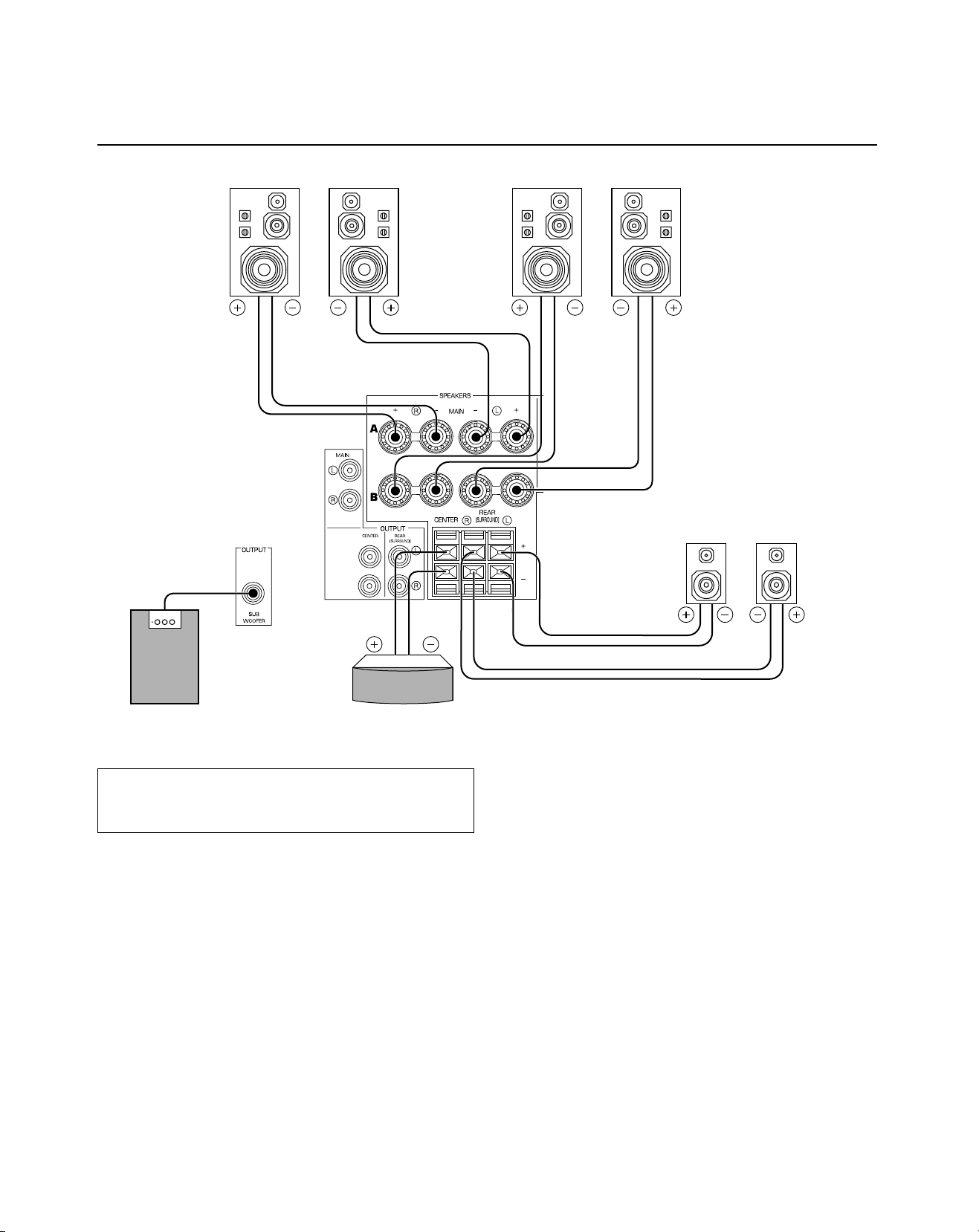
CONNECTING SPEAKERS
Main speakers A Main speakers B
Right
Subwoofer system
Left
Center speaker
Right Left
Left
Rear speakers
Right
Note
Use speakers with the specified impedance shown on the
rear panel of this unit.
Main speaker connections
One or two speaker systems can be connected to this unit. If
you use only one speaker system, connect it to either of the
SPEAKERS A or B terminals.
Rear speaker connections
A rear speaker system can be connected to this unit. Place
them to the rear of your listening position.
Center speaker connection
A center speaker can be connected to this unit. Place it on or
under the TV.
16
Subwoofer connection
You may wish to add a subwoofer to reinforce low frequencies
or to output low bass sound from the subwoofer channel.
If you have a subwoofer with built-in amplifier, including the
YAMAHA Active Servo Processing Subwoofer System, connect
the SUBWOOFER OUTPUT terminal of this unit to the input
terminal of the subwoofer system.
Page 17
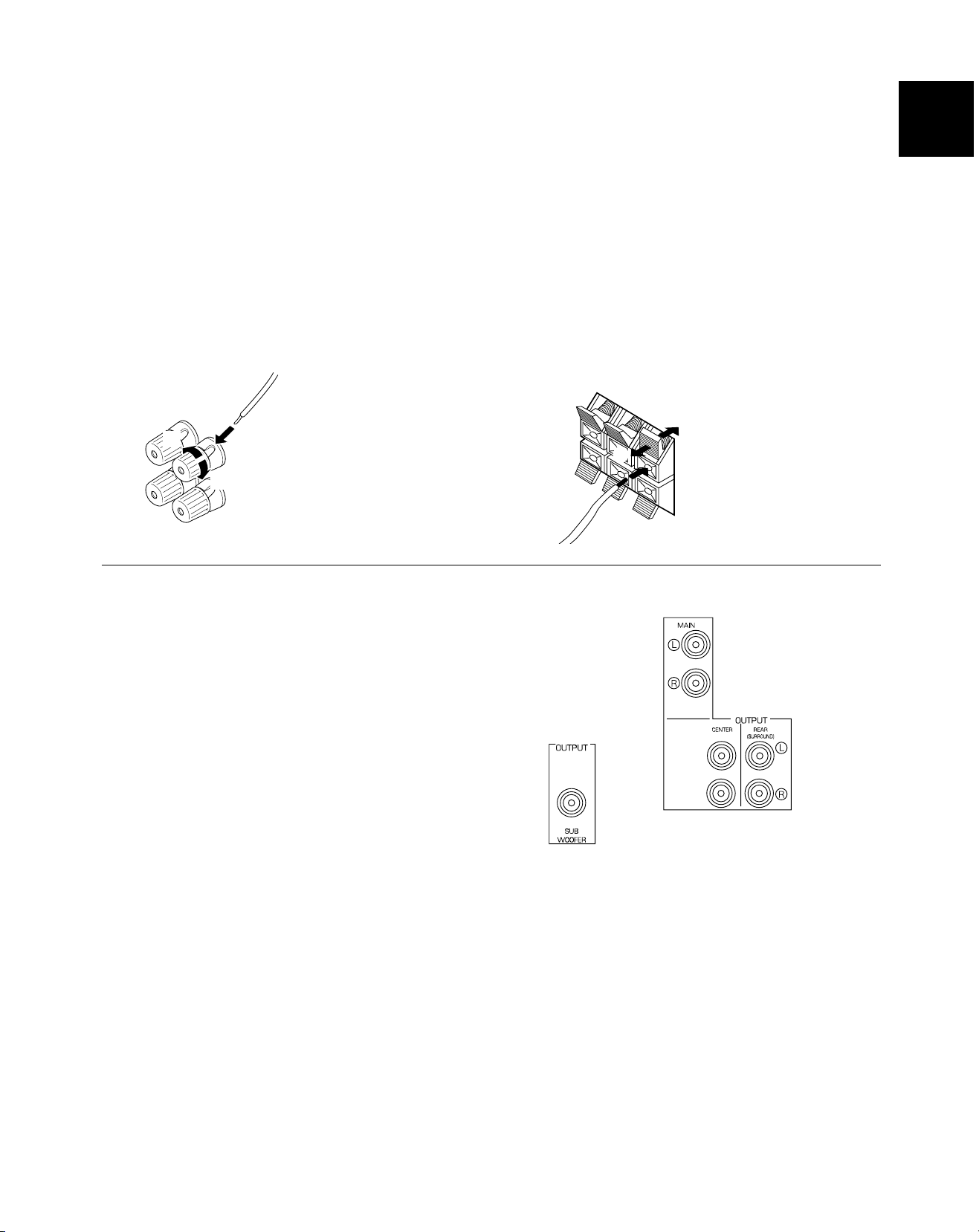
How to connect
Connect the SPEAKERS terminals to your speakers with wire of the proper gauge, cut as short as possible. If the connections are
faulty, no sound will be heard from the speakers. Make sure that the polarity of the speaker wires is correct, that is the + and –
markings are observed. If these wires are reversed, the sound will be unnatural and lack bass.
Caution
Do not let the bare speaker wires touch each other and do not let them touch any metal part of this unit. This could
damage the unit and/or speakers.
English
Connecting to the MAIN SPEAKERS terminals
Connecting to the REAR and CENTER
SPEAKERS terminals
Red: positive (+)
Black: negative (–)
1
2
3
1 Unscrew the knob.
2 Remove approx. 5 mm
(1/4”) of insulation from
each of the speaker
wires and insert one
bare wire into each
terminal.
3 Tighten the knob to
secure the wire.
Red: positive (+)
Black: negative (–)
2
3
1 Press the tab.
2 Remove approx. 5 mm
1
(1/4”) of insulation from
each of the speaker
wires and insert one
bare wire into each
terminal.
3 Release the tab to
secure the wire.
OUTPUT TERMINALS (FOR DRIVING A SPEAKER WITH AN EXTERNAL AMPLIFIER)
The speaker connections described on page 16 are fine for
most applications. If for some reason, however, you wish to
drive main, center and/or rear speakers with your existing
amplifier, etc., the following terminals are available for
connecting an external amplifier(s) to this unit.
17
Page 18
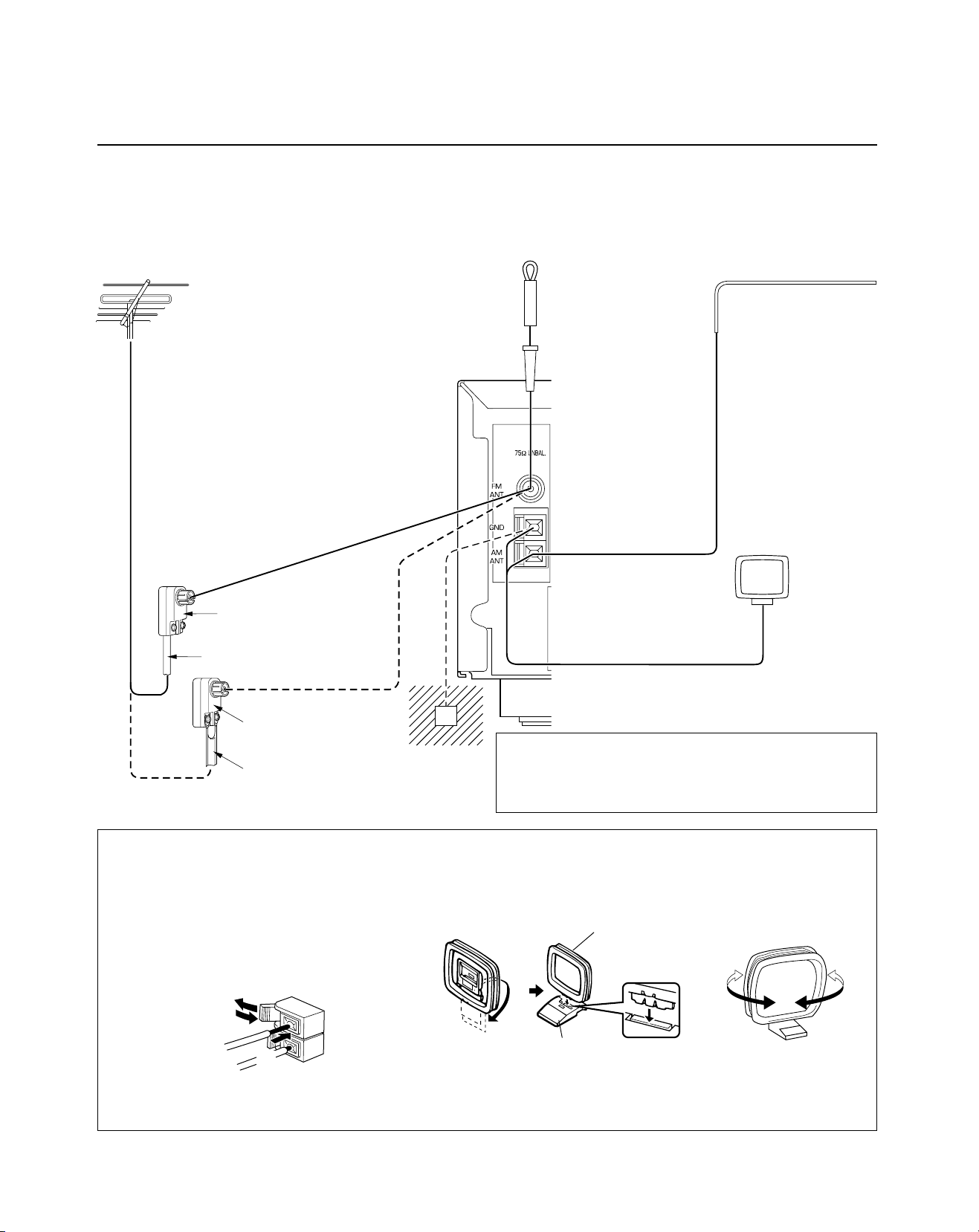
ANTENNA CONNECTIONS
Each antenna should be correctly connected to the designated terminals, referring to the following diagram.
Both AM and FM indoor antennas are included with this unit. In general, these antennas will probably provide sufficient signal
strength. Nevertheless, a properly installed outdoor antenna will give clearer reception than an indoor one. If you experience poor
reception quality, an outdoor antenna may result in improvement.
Outdoor
FM antenna
* You may be unable to obtain good FM radio
reception depending on your local
conditions (distance from the broadcast
station, interposing buildings and
mountains, etc.). Consult your dealer or
authorized service center and be sure to
install an antenna that suits your local
conditions.
Install the special FM outdoor antenna in a
high place as far away from any roads as
possible to avoid being affected by
automobile ignition noise.
75-ohm/300-ohm
antenna adapter
75-ohm coaxial cable
Indoor FM antenna
(included)
* Firmly insert the
connector into the FM
ANT terminal.
Outdoor AM antenna
* If you cannot obtain good
reception with the AM loop
antenna, connect 5 m to
10 m of vinyl covered wire
to the AM ANT terminal
and extend it outdoors
from a window. (Be sure
to also connect the AM
loop antenna at this time.)
AM loop
antenna
(included)
75-ohm/300-ohm
antenna adapter
Ground
300-ohm feeder
GND terminal
For maximum safety and minimum interference, connect the
GND terminal to a good earth ground. A good earth ground
is a metal stake driven into moist earth.
Connecting the AM loop antenna
1 1 Press the tab and unlock the terminal hole.
2 Connect the AM loop antenna lead wires to the
AM ANT and GND terminals.
3 Return the tab to its original position to lock the
lead wires. Lightly pull the lead wires to confirm
a good connection.
1
3
2
• The AM loop antenna should be placed away from this unit. The antenna may be hung on a wall.
• The AM loop antenna should always be connected, even if an outdoor AM antenna is connected to this unit.
2 Attach the loop antenna to the
antenna stand.
Loop antenna
Antenna stand
3 Orient the AM loop
antenna so that the best
reception is obtained.
18
Page 19

ADJUSTMENTS BEFORE USING THIS UNIT
SELECTING THE OUTPUT MODES
This unit provides you with the following five functions to determine the method of distributing output signals to speakers suitable for
your audio system. When speaker connections have all been completed, select the proper setting for each function to make the
best use of your speaker system. (See “ADJUSTMENTS IN THE ‘SET MENU’ MODE” on page 42.)
1.
CNTR (CENTER SPEAKER)
4. BASS (LFE/BASS OUT) 5. M.LVL (MAIN LEVEL)
DESCRIPTION OF EACH FUNCTION
2. REAR (REAR SPEAKERS) 3. MAIN (MAIN SPEAKERS)
English
CNTR (CENTER SPEAKER)
Choices: LARGE/SMALL/NONE
Preset position: LARGE
LARGE: Select this position when your center speaker is
approximately the same size as the main speakers.
SMALL: Select this position when you use a center speaker
that is smaller than the main speakers.
In this position, low bass signals (below 90 Hz) on the
center channel are output from the main speakers (or
the SUBWOOFER OUTPUT terminal if the SMALL
position is selected for “MAIN” and the SW position is
selected for “BASS”).
NONE: Select this position when you do not have a center
speaker (four speaker system). The center channel
sound will be output from the left and right main
speakers.
REAR (REAR SPEAKERS)
Choices: LARGE/SMALL
Preset position: LARGE
LARGE: Select this position if your rear speakers have high
ability for bass reproduction, or if a subwoofer is
connected in parallel to the rear speaker.
In this position, full-range signals are output from the
rear speakers.
SMALL: Select this position if your rear speakers do not have
high ability for bass reproduction.
In this position, low bass signals (below 90 Hz) on
the rear channels are output from the SUBWOOFER
OUTPUT terminal (or the main speakers if the MAIN
position is selected for “BASS”).
MAIN (MAIN SPEAKERS)
Choices: LARGE/SMALL
Preset position: LARGE
LARGE: Select this position if your main speakers have high
ability for bass reproduction.
In this position, full-range signals present on the
main channels are output from the main speakers.
SMALL: Select this position if your main speakers do not
have high ability for bass reproduction. However, if
your system does not include a subwoofer, do not
select this position.
In this position, low bass signals (below 90 Hz) on
the main channels are output from the
SUBWOOFER OUTPUT terminal if the SW or BOTH
position is selected for “BASS”.
BASS (LFE/BASS OUT)
Choices: SW/MAIN/BOTH
Preset position: SW
MAIN: Select this position if your system does not include a
subwoofer.
In this position, full-range signals present on the
main channels, signals from the LFE channel and
other low bass signals that are distributed from other
channels are output from the main speakers.
SW/BOTH:
Select either the SW or BOTH position if your
system includes a subwoofer.
In either position, signals on the LFE channel and
other low bass signals that are distributed from other
channels are output from the SUBWOOFER
OUTPUT terminal.
When the LARGE position is selected for “MAIN”, in
the SW position, no signal is distributed from the
main channels to the SUBWOOFER OUTPUT
terminal; however, in the BOTH position, low bass
signals from the main channels are output to both
the main speakers and the SUBWOOFER OUTPUT
terminal.
M.LVL (MAIN LEVEL)
Choices: NRML (NORMAL)/–10 dB
Preset position: NRML (NORMAL)
NRML (NORMAL):
Normally select this position.
–10 dB: Select this position if the sound output from the main
speakers is too loud and cannot be balanced with
the sound output from the center and rear speakers.
In this position, the sound output from the main
speakers is attenuated.
Note
The settings of “CNTR”, “REAR”, “MAIN” and “BASS” have no
effect on the signals input to the EXTERNAL DECODER
INPUT terminals on the rear of this unit.
19
Page 20

ADJUSTMENT METHOD
Adjustments should be made while watching the information on this unit’s display.
1 2
1
3
3
2
When adjusting with the remote control, set the
SELECTOR DIAL to the AMP/TUN or DSP position on the
remote control.
or
1 Turn the power on.
Front panel Remote control
or
2 Press SET MENU once or more to select the function
“CNTR” on the display.
Front panel Remote control
or
3 Press + or – once or more to select the setting you
want.
Front panel Remote control
or
4 Repeat steps 2 and 3 to change the settings for
“REAR”, “MAIN”, “BASS” and/or “M.LVL” in the same
way.
* After pressing SET MENU once on the remote control, you
can also select the function by pressing
goes back one selection.)
20
. (Pressing
Page 21

SPEAKER BALANCE ADJUSTMENT
This procedure lets you adjust the sound output level balance between the main, center and rear speakers by using the built-in test
tone generator. When this adjustment is performed, the sound output level heard at the listening position will be the same from
each speaker. This is important for the best performance of the digital sound field processor, the Dolby Digital decoder, the Dolby
Pro Logic decoder and the DTS decoder.
The adjustment of each speaker output level should be done at your listening position with the remote control.
After completing the adjustment of the output level for each speaker, use VOLUME (
listening position to check if the adjustments are satisfactory.
) on the remote control at your
English
2 1
3
Set the SELECTOR DIAL to the AMP/TUN or DSP position
on the remote control.
4,74
2
8
2 Turn the power on.
5,9
6
or
1 Set VOLUME to the “ ” position.
Front panel
Front panel Remote control
or
3 Select the main speakers to be used.
Front panel
* If you use two main speaker systems, press both A and B.
21
Page 22

4 Set BASS, TREBLE and BALANCE to the “0” position.
6 Turn up the volume.
Front panel
5 Press TEST so that “TEST LEFT” appears on the
display.
Remote control
Remote control
You will hear a test tone (like pink noise) from each
speaker for about two seconds in following order: left main
speaker, center speaker, right main speaker, right rear
speaker and left rear speaker. The display changes as
shown below.
Main (L)
Center
Main (R)
Rear (R)
Rear (L)
* If the function “CNTR” in the SET MENU mode is set to
the NONE position, you will hear the center channel test
tone from the left and right main speakers.
7 Adjust BALANCE so that the sound output level of the
left main speaker and the right main speaker is the
same.
Front panel
22
Page 23

8 Adjust the sound output levels of the center speaker
and the rear speakers so that they become almost the
same as that of the main speakers.
Press TIME/LEVEL once or more to select the speaker
to be adjusted so that “CENTER”, “R SUR.” or “L SUR.”
appears on the display.
Remote control
* You cannot adjust the delay time while the test tone is
sounding even if “DELAY” appears on the display
after pressing TIME/LEVEL once or more.
Adjust the level.
* Pressing
* While adjusting, the test tone is heard from the
selected speaker.
raises and lowers the level.
Notes
• Once you have completed these adjustments, you can only
adjust the overall sound level of your audio system by using
VOLUME (or VOLUME (
• If you use external power amplifiers, you may also use their
volume controls to achieve the proper balance.
• If the function “CNTR” in the SET MENU mode is set to the
NONE position, the sound output level of the center speaker
cannot be adjusted in step 8. The center sound is automatically output from the left and right main speakers.
• If there is insufficient sound output from the center and rear
speakers, you may decrease the main speaker output level
by setting “M.LVL” to “–10 dB”.
) on the remote control).
English
Remote control
9 When the adjustment is finished, press TEST again to
stop the test tone.
Remote control
23
Page 24

TO PLAY A SOURCE
BASIC OPERATION
2
5
When using the remote control
• Set the SELECTOR DIAL to the AMP/TUN position on the
remote control.
• To operate the CD player, DVD/LD player, tape deck, MD
recorder, or other components with this remote control, set
the SELECTOR DIAL to the component to be used. (See
“SETUP CODES” on page 50.)
8 8
4
1,73
2
3,4
8
7
3 Select the desired input source by using INPUT.
(Turn on the monitor TV for video sources.)
Front panel Remote control
1 Set VOLUME to the “ ” position.
Front panel
2 Turn the power on.
Front panel Remote control
or
or
The name of the selected input source will appear on the
display.
To play a tape or an MD
Press TAPE/MD MON / EXT. DECODER
on the front panel or TAPE/MD on the
remote control so that the “TAPE/MD
MON” indicator lights up on the display.
To use a decoder connected to the EXTERNAL
DECODER INPUT terminals
Press TAPE/MD MON / EXT. DECODER once or more on
the front panel or EXT. DEC. on the remote control so that
“EXT. DECDR” appears on the display.
Front panel
24
Page 25

English
4 For a DVD/LD or TV/DBS source, the current input
mode is also shown.
* To change the input mode for the DVD/LD or TV/DBS
source, press INPUT MODE (or the button that you
have pressed to select the input source in step 3 on
the remote control) once or more until the desired
input mode is shown on the display. (See page 26 for
details on switching the input mode.)
Front panel Remote control
or
Input mode
7 Adjust the volume to the desired output level.
Front panel Remote control
or
8 If desired, adjust BASS, TREBLE, BALANCE, etc.
and use the digital sound field processor (see pages 37
to 38).
BASS: Turn this control clockwise to increase (or
counterclockwise to decrease) the lowfrequency response.
TREBLE: Turn this control clockwise to increase (or
counterclockwise to decrease) the highfrequency response.
5 Select the main speakers to be used.
Front panel
* If you use two main speaker systems, press both A and B.
6 Play the source. (See page 28 for detailed information
on tuning.)
BALANCE: Adjust the balance of the output volume
from the left and right speakers to
compensate for any sound imbalance
caused by the speaker location or
listening room conditions.
Front panel
* These controls are only effective for the sound from the
main speakers.
Front panel Remote control
or
When you have finished using this unit
Press STANDBY/ON on the front panel again or STANDBY on
the remote control to set this unit in the standby mode.
25
Page 26

Notes on using INPUT
• The audio source selected by INPUT will not be played if the
“TAPE/MD MON” indicator lights up or if “EXT. DECDR” is
displayed.
• If you select a video source by INPUT without canceling the
selection of TAPE/MD MON / EXT. DECODER on the front
panel (or T APE/MD or EXT. DEC. on the remote control), the
play back result will be a video image from the video source
and the sound from the audio source selected by TAPE/MD
MON / EXT. DECODER on the front panel (or TAPE/MD or
EXT. DEC. on the remote control).
• If an audio source is selected by INPUT while watching a
video source, the selected audio source will be played, but
the video image will not be interrupted.
• When you select an input source by INPUT, the DSP
program (or no DSP program) that was being used when the
same input source was selected the last time will be automatically recalled.
• If “DATA ERR” appears on the display while playing a CD or
LD encoded with DTS, stop playback and turn the player off
and then on again.
Switching the input mode
(for DVD/LD and TV/DBS)
This unit allows you to switch the input mode for sources that
send two or more types of signal to this unit.
The following three input modes are provided.
AUTO
This mode is automatically selected when you turn on the
power of this unit.
In this mode, the input signal is automatically selected in the
following order of priority:
Notes on input mode selection
• The input mode for a TV/DBS source is selected with the
function “INPUT” in the SET MENU mode. (See page 43 for
details.)
• Set the input mode to AUTO to play a DVD/LD source
encoded with Dolby Digital.
• Set the input mode to ANALOG to play a normal 2-channel
source with a Dolby Surround program.
• The sound output may be interrupted in some LD and DVD
players in the following situation:
The input mode is set to AUTO. A search is made while
playing the disc encoded with Dolby Digital or DTS, and then
disc playing is restored. The sound output is interrupted for a
moment because the digital input signal was selected again.
• The input mode cannot be changed for the PHONO, TUNER,
TAPE/MD, CD, VCR and VIDEO AUX sources because only
analog signals are used.
• The present input mode appears on the display when the
input source is changed to DVD/LD or TV/DBS, or the input
mode is changed.
Notes on playing a source encoded with DTS
If you play a CD or LD encoded with DTS while the AUTO
mode is selected, there will be a short noise at first while the
unit identifies the DTS signal and activates the DTS decoder.
This is not a malfunction, and can be avoided by setting the
input mode to DTS beforehand. In addition, If you continue
to play a CD or LD encoded with DTS with the input mode
setting left at AUTO, this unit automatically switches to the
“DTS-decoding” mode to prevent noise from being generated during future operation. (The red “dts” indicator lights
up on the display.)
No sound will be heard if a normal PCM CD or LD is played
in this mode. (The red “dts” indicator will flash.) To play a
normal disk, return the input mode from DTS to AUTO.
1. Digital signal encoded with Dolby Digital or DTS, or normal
digital input signal (PCM)
2. Analog input signal (ANALOG)
* For a DVD/LD source, if digital signals are input from both the
OPTICAL and COAXIAL terminals, the digital signal from the
COAXIAL terminal is selected.
DTS
In this mode, only a digital input signal encoded with DTS is
selected, even though other signals are input at the same time.
ANALOG
In this mode, only an analog input signal is selected, even
though digital signals are input at the same time.
Select this mode when you want to use an analog input signal
instead of digital input signals.
26
Page 27

TO RECORD A SOURCE ON TAPE, MD OR VIDEO CASSETTE
4 21
1
English
4
2
1 Select the source to be recorded.
Front panel Remote control
or
2 Play the source and then turn up the volume to confirm
the input source. (See page 28 for detailed information
on tuning.)
Front panel Remote control
or
3 Begin recording on the tape deck, MD recorder or VCR
connected to this unit.
4 When a tape deck or MD recorder is being used for
recording, you can monitor the sounds being recorded
by pressing TAPE/MD MON / EXT. DECODER on the
front panel or TAPE/MD on the remote control so that
the “TAPE/MD MON” indicator lights up on the display.
Front panel Remote control
or
Notes
• The settings of DSP and VOLUME, BASS, TREBLE and
BALANCE have no effect on the material being recorded.
• Composite video and S video signals pass independently
through this unit’s video circuits. Therefore, when recording
or dubbing video signals, if your video source unit is connected to provide only an S video (or only a composite video)
signal, you can record only an S video (or only a composite
video) signal on your VCR.
• A source that is connected to this unit only through the digital
terminals cannot be recorded on a tape deck, MD recorder or
VCR connected to this unit.
• A source of signals input to the EXTERNAL DECODER
INPUT terminals of this unit cannot be recorded.
• Please check the copyright laws in your country to record
from records, compact discs, radio, etc. Recording of
copyright material may infringe copyright laws.
If you watch video software that uses scrambled or encoded
signals to prevent it from being dubbed, there may be a case
that the picture itself will be affected by those signals.
27
Page 28

TUNING
Quick automatic-search tuning (AUTOMATIC TUNING) is effective when station signals are strong and there is no interference.
However, if the signal from the station you want to select is weak, you must tune in to it manually (MANUAL TUNING).
32
1
AUTOMATIC TUNING
Set the SELECTOR DIAL to the AMP/TUN position on the remote control and select TUNER as the input source.
1 Select the reception band (FM or AM) and confirm it on
the display.
Front panel
or
2 Press TUNING MODE so that the “AUTO TUNING”
indicator lights up on the display.
Front panel
Lights up
MANUAL TUNING
1 Select the reception band (FM or AM) and confirm it on
the display.
Front panel
2 Press TUNING MODE.
Front panel
Check that the “AUTO
TUNING” indicator goes off.
3 Tune in manually to the desired station.
or
3 To tune in to a higher frequency, press the UP side of
TUNING once.
To tune in to a lower frequency, press the DOWN side
of TUNING once.
Front panel
* If the station where the tuning search stops is not the
desired one, press once more.
* If the tuning search does not stop at the desired station
(because the signal from the station is weak), take the
manual tuning procedure.
28
Front panel
* To continue the tuning search, press and hold the button.
Notes
• If you tune in manually to an FM station, it will be automatically received in monaural mode to increase the signal
quality.
• When tuned in to a station, the frequency of the received
station is shown on the display. If an RDS station that
employs the PS data service is being received, the station
name is also shown on the display.
Page 29

MANUAL PRESET TUNING
This unit can store station frequencies to be selected by tuning. With this function, you can recall any desired station simply by
selecting the preset station number with which it was stored. Up to 40 stations (8 stations x 5 groups) can be stored.
English
2 4
To store stations
1 Tune in to the desired station.
(See page 28 for the tuning procedure.)
2 Press A/B/C/D/E once or more to select the desired
group (A to E) of preset stations and confirm it on the
display.
Front panel
3
4 Select the preset station number with which you want to
store the station before the “MEMORY” indicator goes
off from the display.
Front panel
3 Press MEMORY so that the “MEMORY” indicator
flashes for about five seconds.
Front panel
Flashes
The displayed station has been stored as A1.
* In the same way, store other stations as A2, A3 ... A8.
* You can store more stations as preset station numbers in
other groups in the same way by selecting another group
in step 2.
29
Page 30

1 2
To recall a preset station
1 Select the group of preset stations.
Front panel Remote control
1
2
Notes
• A new setting can be stored in place of the former one.
• For presets, the setting of the reception mode (stereo or
monaural) is stored along with the station frequency.
or
2 Select the preset station number.
Front panel Remote control
or
Memory back-up
The memory back-up circuit prevents the stored data from
being lost when this unit is set in the standby mode. If,
however, the power plug is disconnected from the AC outlet or
the power is cut due to temporary power failure for more than
one week, the memory will be erased. If so, it can be re-stored
by simply following the preset tuning procedure.
30
Page 31

AUTOMATIC PRESET TUNING (for RDS stations only)
You can also make use of the automatic preset tuning function for RDS stations only. This function enables the unit to perform
automatic tuning and to sequentially store RDS stations with strong signals. Up to 40 stations can be stored automatically in the
same way as that for manual preset tuning on page 29. Note that a new setting can be stored in place of the former one.
* See pages 33 to 35 for details on RDS stations.
31
English
To store stations
1 Select the FM band.
Front panel
2 Press TUNING MODE so that the “AUTO TUNING”
indicator lights up on the display.
Front panel
Lights up
3 Press MEMORY and hold for about three seconds.
Front panel
Flashes
42
4 To tune in to higher frequencies, press the UP side of
TUNING once.
To tune in to lower frequencies, press the DOWN side
of TUNING once.
Front panel
* If TUNING is not pressed, automatic preset tuning soon
begins automatically toward the higher frequencies.
Automatic preset tuning begins from the frequency currently
displayed. Received stations are sequentially stored as A1,
A2 ... A8.
* If more than 8 stations are received, they are stored as
preset station numbers in other groups (B, C, D and E) in
that order.
If you want to store the first station received by automatic
preset tuning as a desired preset station number
For example, if you want to store the first received station as C5,
select “C5” while “A1”, the “MEMORY” indicator and the “AUTO
TUNING” indicator flash after pressing MEMORY in step 3. Then
press TUNING. The first received station is stored as C5, and
the next stations as sequentially C6, C7 ... .
If stations have all been stored up to E8, automatic preset tuning
stops automatically.
When automatic preset tuning is completed
The display shows the frequency of the last preset station.
Check the contents and the number of preset stations by
following the procedure in the section “To recall a preset
station” on page 30.
31
Page 32

Notes
• You can manually replace a preset station with another FM or AM station by simply following the procedure in the section “To
store stations” on page 29.
• An automatic preset tuning search will be performed through all RDS network frequencies until stations have been stored up to
E8. Even if the number of received stations is not enough to be stored up to E8, the search is automatically ended after searching all frequencies.
• With this function, only RDS stations with sufficient signal strength are automatically stored. If the station you want to store is
weak in signal strength, tune in to it manually in monaural sound and store it by following the procedure in the section “To store
stations” on page 29.
* There may be a case that this function cannot receive a station which could be received by the automatic tuning method. This
is because this function receives a large volume of PI (Program Identification) data along with the station.
EXCHANGING PRESET STATIONS
You can exchange the assignment of two preset stations with each other as shown below.
2,4
Example
If you want to change the preset station from “E1” to “A5”, or vice versa.
1 Recall preset station “E1” by following the procedure in
the section “To recall a preset station” on page 30.
2 Press EDIT.
Front Panel
Flashes
3 Next, recall preset station “A5” by following the same
procedure as that in step 1.
Flashes
4 Press EDIT once more.
Front Panel
Shows the exchange of
stations has been completed.
32
Page 33

RECEIVING RDS STATIONS
Radio Data System (RDS) is a data transmission system gradually being introduced by FM stations in many countries. Stations
using this system transmit an inaudible stream of data in addition to the normal radio signal.
RDS data contains various information such as PI (Program Identification), PS (Program Service name), PTY (Program Type), RT
(Radio Text), CT (Clock Time), EON (Enhanced Other Networks), etc.
The RDS function is used by network stations.
DESCRIPTION OF RDS DATA
This unit can receive PI, PS, PTY, RT, CT, and EON data when receiving RDS broadcast stations.
English
PS (Program Service name) mode:
The name of the RDS station being received is displayed.
PTY (Program Type) mode:
The type of program on the RDS station being received is
displayed. There are 15 program types to classify RDS
stations. You can make this unit search for a station which is
broadcasting a program of the desired type. See page 34 for
details.
RT (Radio Text) mode:
Information about the program (such as the title of a song,
name of the singer, etc.) on the RDS station being received is
displayed by a maximum of 64 alphanumeric characters,
including the umlaut sign. If other characters are used for RT
data, they are displayed with under-bars.
CT (Clock Time) mode:
The current time is displayed and updated every minute.
If the data is accidentally cut off, “CT WAIT” may appear.
EON (Enhanced Other Networks):
See page 35.
CHANGING THE RDS MODE
When an RDS station is being received, PS, PTY, RT and/or CT that correspond to the RDS data services employed by the station
light up on the display. By pressing RDS MODE, you can change the display mode among the RDS modes employed by the
received station in the order shown below. Illumination of the RDS modes indicator shows that the corresponding RDS mode has
been selected.
* When an RDS station is being received, do not press RDS MODE until one or more names of RDS modes light up on the display.
If the button is pressed before one or more names light up on the display, the mode cannot be changed. This is because the unit
has not yet received all of the RDS data on the station.
* If no RDS mode lights up on the display, the mode cannot be changed.
* An RDS mode not employed by the station cannot be selected.
Front panel
PS PTY RT CT
mode mode mode mode
Notes
• The RDS data service cannot be utilized by this unit if the received signal is not strong enough. In particular, the RT mode
requires a large amount of data to be received, so it is possible that the RT mode cannot be displayed even if other RDS modes
(PS, PTY, etc.) are displayed.
• There may be a case that RDS data reception is not possible due to poor reception conditions. If so, press TUNING MODE so
that the “AUTO TUNING” indicator goes off from the display. Although the reception mode is changed to monaural by this
operation, when you change the display to RDS mode, RDS data may be displayed.
• If the signal strength is weakened by external interference during the reception of an RDS station, the RDS data service may be
cut off suddenly and “
...
WAIT” will appear on the display.
33
Page 34

PTY SEEK
By designating a program type, the unit automatically searches all preset RDS stations that are broadcasting a program of that type.
* There are 15 program types to classify RDS stations.
2
1
3
1 Press PTY SEEK MODE to set the unit in the PTY
SEEK mode.
Front panel
The program type of the station
being received or “NEWS”
flashes on the display.
2 Press TUNING (UP side or DOWN side) to select the
desired program type.
Front panel
3 Press PTY SEEK START to begin searching all preset
RDS stations.
Front panel
Flashes
* The “PTY HOLD” indicator lights up on the display.
* If the station that is broadcasting a program of the required
type is found, the unit stops at the station and displays the
frequency of the station.
* If the called station is not the desired one, press PTY
SEEK START once more.
The unit begins searching for another station that is
broadcasting a program of the same type.
PROGRAM TYPES IN THE PTY MODE
NEWS
AFFAIRS
INFO
SPORT
EDUCATE
DRAMA
CULTURE
SCIENCE
News
Current affairs
General information
Sports
Education
Drama
Culture
Science
34
To cancel this function
Press PTY SEEK MODE twice.
VARIED
POP M
ROCK M
M.O.R. M
LIGHT M
CLASSICS
OTHER M
Light entertainment
Pops
Rock
Middle-of-the-road music (easy-listening)
Light classics
Serious classics
Other music
Page 35

EON FUNCTION
This function uses the EON data service on the RDS station network.
By simply selecting the desired program type (NEWS, INFO, AFFAIRS or SPORT), the unit will automatically monitor all preset
RDS stations that broadcast a program of that type and switch from the program being currently received to that program when the
broadcast starts.
* This function can only be used when an RDS station that employs the EON data service is being received. (When such a station
is being received, the “EON” indicator lights up on the display.)
2
English
1 Make sure that the “EON” indicator lights up on the
display.
Lights up
* If the “EON” indicator does not light up on the display, tune
in to another RDS station so that the “EON” indicator lights
up.
2 Press EON once or more to select the desired program
type (NEWS, INFO, AFFAIRS or SPORT).
Front panel
Lights up
3 When broadcasting of the called program ends, the
previously received program (or another program on
the same station) is recalled.
To cancel this function
Press EON once or more so that no program type name lights
up on the display.
If a preset RDS program of the designated type starts
broadcasting, the unit will automatically switch from the
program being currently received to that program.
Flashes
35
Page 36

SETTING THE SLEEP TIMER
The SLEEP timer can be used to make this unit automatically switch to the standby mode. When you are going to sleep while
enjoying a broadcast or other desired input source, this timer function is useful. The SLEEP timer can only be controlled with the
remote control.
Notes
• To set the SLEEP timer for this unit, set the SELECTOR DIAL to a position other than the TV position. To set the SLEEP timer for
your TV, set the SELECTOR DIAL to the TV position.
• The components for which the SLEEP timer is effective are the sources connected to the AC OUTLET(S) on the rear panel of
this unit.
1
To set the SLEEP time
1 Play the source which you want to enjoy when you are
going to sleep and press SLEEP once or more to select
the desired SLEEP time.
Remote control
The SLEEP time is displayed.
Flashes
Each time you press SLEEP, the SLEEP time will change as
follows:
(Minutes)
120 90 60 30
To cancel the selected SLEEP time
Remote control
Press SLEEP once or more so that “SLEEP OFF” appears on
the display. (It will soon disappear and the “SLEEP” indicator
will go off from the display.)
Note
The SLEEP timer setting can also be canceled by setting the
unit in the standby mode with STANDBY/ON on the front panel
(or STANDBY on the remote control) or by disconnecting the
power plug of the unit from the AC outlet.
The SLEEP timer is off (SLEEP OFF).
(This is the state before SLEEP is
pressed.)
The “SLEEP” indicator soon lights up and the display returns
to the indication before the SLEEP timer was set.
2 The unit will be switched to the standby mode automati-
cally at the selected SLEEP time.
36
Page 37

SOUND FIELD PROGRAM
This unit incorporates a sophisticated, multi-program digital sound field processor. This processor allows you to electronically
expand and change the shape of the audio sound field from both audio and video sources, creating a theater-like experience in
your listening room. You can create outstanding audio sound by selecting a suitable sound field program (this will, of course,
depend on what you are listening to) and adding any desired adjustments.
The operation of built-in decoders (Dolby Pro Logic, Dolby Digital and DTS) can be controlled by selecting a corresponding DSP
program incorporating the combined operation of YAMAHA DSP and Dolby Surround, Dolby Digital or DTS.
The following list gives you a brief description of the sound fields produced by each of the DSP programs. Keep in mind that most
of these are precise digital re-creations of actual acoustic environments.
For movie or audio/video sources
English
No. PROGRAM
1 Normal Program
[1] DOLBY PRO LOGIC (
• Input source : Dolby Surround
2-ch Dolby Digital
• Output channel : 4 channels
• DSP : —
[2] DOLBY DIGITAL (
• Input source : Dolby Digital
• Output channel : 5.1 channels
• DSP : —
[3] DTS (
• Input source : DTS
• Output channel : 5.1 channels
• DSP : —
2 Enhanced Program
[1] DOLBY PRO LOGIC/Enhanced (
• Input source : Dolby Surround
• Output channel : 4 channels
• DSP : 1 (surround)
[2] DOLBY DIGITAL/Enhanced (
• Input source : Dolby Digital
• Output channel : 5.1 channels
• DSP : 2 (surround L, R)
[3] DTS/Enhanced (
• Input source : DTS
• Output channel : 5.1 channels
• DSP : 2 (surround L, R)
)
2-ch Dolby Digital
)
FEATURES
The built-in Dolby Pro Logic, Dolby Digital or DTS
)
)
)
)
decoder precisely reproduces the sound and effect of
the encoded source.
The realization of a highly efficient decoding process
improves cross talk and channel separation and makes
sound positioning smoother and more precise.
This program ideally simulates the multi-surround
speaker systems of the 35 mm-film movie theater. Each
decoding and digital sound field processing operation is
precisely performed without altering the original sound
orientation.
The surround effect produced by the sound field folds
around the viewer naturally from the rear to the left and
right and toward the screen.
37
Page 38

No. PROGRAM
FEATURES
3 CINEMA DSP Program
[1] 70 mm MOVIE THEATER (
• Input source : Dolby Surround
2-ch Dolby Digital
• Output channel : 3 channels
• DSP : 2 (presence & surround)
[2] 70 mm MOVIE THEATER – DOLBY D. (
• Input source : Dolby Digital
• Output channel : 5.1 channels
• DSP : 3 (presence & surround L, R)
[3] 70 mm MOVIE THEATER – DTS (
• Input source : DTS
• Output channel : 5.1 channels
• DSP : 3 (presence & surround L, R)
4 MONO MOVIE
• Input source : Monaural
• Output channel : 1
• DSP : 1
5 TV SPORTS
• Input source : Audio/Video
• Output channel : 2 to 5.1 channels
• DSP : 2 to 3 (presence & surround)
)
)
Creates the extremely wide sound field of a movie
theater. It precisely reproduces the source sound in
detail, giving both the video and the sound field
incredible reality. Any kind of video source encoded
with Dolby Digital or DTS (especially large-scale movie
productions) is ideal for use with this program.
)
This program is designed specifically to enhance
monaural sources. Compared to a strictly mono setting,
the sound image is wider and slightly forward of the
speaker pair, lending an immediacy to the overall
sound.
This program is furnished with a tight sound field in
which the sound will not spread excessively at the front,
but the rear surround produces dynamic sound
expansion.
For Hi-Fi Audio sources
No. PROGRAM
6 Hi-Fi DSP Program
• Input source : 2-ch PCM/Analog audio
• Output channel : 2 channels
• DSP : 1
[1] DISCO
[2] ROCK CONCERT
[3] CONCERT HALL
FEATURES
Simulates the acoustics of disco in the heart of a lively
city. The sound is dense and highly concentrated.
Ideally suited for rock music. You will experience a
dynamic and lively sound field.
Creates the expansive ambience of a large concert hall.
Orchestra and opera music are suited to this program.
38
Page 39

PLAYING A SOURCE WITH THE DIGITAL SOUND FIELD PROCESSOR (DSP)
EFFECT
English
Follow steps 1 to 7 shown in “TO PLAY A SOURCE” on
pages 24 to 25.
Select the desired DSP program that is suitable for the source.
Front panel Remote control
or
Press DSP. While the indicator is lit up for about
three seconds, select a DSP program with the
numeric buttons (1 to 8).
* If the SELECTOR DIAL is set to the DSP position, you can
also select a DSP program directly with the numeric buttons
(1 to 8).
The name of the selected program appears
on the display.
If desired, adjust the delay time and the output level of each
speaker. (See pages 40 and 41 for details.)
The following indicators on the display show you what sound
processing is being undertaken.
12 3 4 5
TO CANCEL THE SOUND EFFECT
To cancel the sound effect and monitor only the main sound,
press EFFECT or EFCT ON/OFF. Press EFFECT or EFCT
ON/OFF once more to turn sound effect back on.
Front panel Remote control
or
Notes
• You can select a program for each of the input sources.
Once you select a program, it is linked with the input source
selected at that time. So, when you select the input source
next time, the same program is automatically called up.
• When a monaural sound source is being played with DOLBY
PRO LOGIC or DOLBY PRO LOGIC ENHANCED, no sound
will be heard from the main speakers and the rear speakers.
Sound can only be heard from the center speaker. However,
if the NONE position is selected for “CNTR” in the SET
MENU mode, the main speakers will output the sound of the
center channel.
• When the source of signals input to the EXTERNAL
DECODER INPUT terminals of this unit is selected, DSP
cannot be used.
• If the sound effect is canceled when signals encoded with
Dolby Digital or DTS are input to this unit, the signals of all
channels are mixed and are output from the main speakers.
• If EFFECT or EFCT ON/OFF is pressed to turn the sound
effects off when Dolby Digital or DTS is decoded, it may
happen that the sound is output faintly or not output normally,
depending on the source. In that case, press EFFECT or
EFCT ON/OFF to turn on the sound effects.
1 This lights up in orange when a DVD source encoded with
DTS is played back and DTS is decoded.
2 This lights up in red when an LD source or a CD source
encoded with DTS is played back and DTS is decoded.
3 This lights up when Dolby Digital is being decoded and the
signals of the selected source encoded with Dolby Digital is
not in 2-channel.
4 This lights up when the digital sound field processor is
turned on.
5 This lights up when Dolby Surround is being decoded by
Dolby Pro Logic.
If you change the LD (or CD) being played back with DTS
being decoded to another disc that is not encoded with DTS
when the red “dts” indicator lights up, playing back the newly
selected disc will result in no sound output. In this state, the
red “dts” indicator flashes to show that this unit is locked in
the DTS-decoding mode.
To play back the disc normally, change the current DTSdecoding mode to another mode by INPUT MODE on the
front panel or by INPUT on the remote control so that the red
“dts” indicator goes off.
39
Page 40

ADJUSTING THE DELAY TIME AND SPEAKER OUTPUT LEVELS
When using the digital sound field processor with the Dolby Pro Logic decoder, the Dolby Digital decoder or the DTS decoder, you
can adjust the delay time between the main sound and sound effect, and each speaker’s output level as you prefer.
1
2
1
2
Adjustment method
When adjusting with the remote control, set the
SELECTOR DIAL to the AMP/TUN or DSP position on the
remote control.
or
1 Press TIME/LEVEL once or more until the name of the
item which you want to adjust appears on the display.
Front panel Remote control
or
* After pressing TIME/LEVEL once on the remote control,
you can also select the name of item by pressing
When pressed, the selection changes as follows:
DELAY
CENTER
R SUR.
L SUR.
SWFR
Delay time
Center speaker output level
Right rear speaker output level
Left rear speaker output level
Subwoofer output level
.
2 Press + or – to adjust the settings for the delay time or
speaker output levels.
Front panel Remote control
or
3 Repeat steps 1 and 2 to adjust the settings of any other
item.
* Pressing on the remote control changes the selection in
the reverse order.
* Depending on the setting in the SET MENU mode, you
may not be able to select all these items.
40
Page 41

English
Adjusting the delay time
You can adjust the time difference between the beginning of the
sound from the main speakers and the beginning of the sound
effect from the rear speakers.
The larger the value, the later the sound effect is generated.
This adjustment can be individually made to all programs.
Program
1. DOLBY PRO LOGIC
DOLBY DIGITAL
DTS
2. DOLBY PRO LOGIC/Enhanced
DOLBY DIGITAL/Enhanced
DTS/Enhanced
3. 70 mm MOVIE THEATER
70 mm MOVIE THEATER – DOLBY D.
70 mm MOVIE THEATER – DTS
4. MONO MOVIE
5. TV SPORTS
6. DISCO
7. ROCK CONCERT
8. CONCERT HALL
Notes
• Adding too much delay will cause an unnatural effect with
some sources.
• When + or – is pressed, the sound is momentarily interrupted.
Control range (ms)
15 to 30
0 to 15
0 to 15
15 to 30
0 to 15
0 to 15
15 to 30
1 to 99
1 to 99
1 to 99
1 to 99
1 to 99
1 to 99
1 to 99
Preset value
20
5
5
20
5
5
20
16
16
49
9
40
16
44
Adjusting the output level of the center, right rear and left rear speakers, and subwoofer
If desired, you can adjust the sound output level of each
speaker even if the output level has already been set in
“SPEAKER BALANCE ADJUSTMENT” on pages 21 to 23.
Notes
• The output level of the center speaker cannot be adjusted
when the DISCO, ROCK CONCERT or CONCERT HALL
program is selected, and the input signal is analog, PCM
audio, or encoded with Dolby Digital in 2-channel.
Speaker
CENTER
RIGHT REAR
LEFT REAR
SUBWOOFER
Memory back-up
The memory back-up circuit prevents the stored data from being lost when this unit is set in the standby mode. If, however, the
power plug is disconnected from the AC outlet or the power is cut due to temporary power failure for more than one week, the latest
values for the delay time and the center/rear/subwoofer output levels that were set will automatically return to the preset values. If
so, they can be re-set by simply following the adjustment method on page 40.
Control range (dB)
MIN, –20 to +10
MIN, –20 to +10
MIN, –20 to +10
MIN, –20 to 0
• If the function “CNTR” in the SET MENU mode is set to the
NONE position, the sound output level of the center speaker
cannot be adjusted. This is because, in this mode, the center
speaker sound is automatically output from the left and right
main speakers.
• Once the output level has been adjusted, the level will be the
same for all digital sound field programs.
Preset value
0
0
0
0
41
Page 42

ADJUSTMENTS IN THE “SET MENU” MODE
The following ten types of functions will maximize the performance of your system and expand your enjoyment for audio listening
and video watching.
1. CNTR (CENTER SPEAKER)
2. REAR (REAR SPEAKERS)
3. MAIN (MAIN SPEAKERS)
4. BASS (LFE/BASS OUT)
5. M.LVL (MAIN LEVEL)
6. D.D.LFE
(DOLBY DIGITAL LFE LEVEL)
For details on “CNTR”, “REAR”, “MAIN”, “BASS” and “M.LVL”,
see page 19. (Once you have selected the appropriate
settings, you do not have to change any settings unless an
alteration is made in your speaker system.)
D.D.LFE (Adjusting the level of the LFE
channel for Dolby Digital)
Control range: –20 dB to 0 dB (in 1 dB steps)
Preset value: 0 dB
* This adjustment is effective only when Dolby Digital is being
decoded and the signals of the selected source encoded with
Dolby Digital contain LFE signals.
This adjusts the output level of the LFE channel. If the LFE
signals are mixed with signals of other channels and they are
output from the same speakers, the ratio of the LFE signal level
to the level of the other signals can be adjusted.
(See page 6 for details about the LFE channel.)
D.RNG (Adjusting the dynamic range)
Choices: MAX/STD/MIN
Preset position: MAX
* This adjustment is effective only when Dolby Digital is being
decoded.
“Dynamic range” is the difference between the maximum level
and the minimum level of sounds.
Sounds on a movie originally designed for movie theaters
feature a very wide dynamic range.
Dolby Digital technology can modify the original sound track
into a home audio format with this wide dynamic range unchanged.
Powerful sounds of extremely wide dynamic range are not
always suitable for home use. Depending upon the condition of
your listening environment, it may not be possible to increase
the sound output to a level as high as that in a movie theater.
7. D.RNG (DYNAMIC RANGE)
8. DTS LFE (DTS LFE LEVEL)
9. C.DELAY (CENTER DELAY)
10. GUARD (MEMORY GUARD)
11. INPUT (INPUT MODE)
However, at the normal level suitable for listening in your room,
the low-level parts of source sound often cannot be heard well
because they will be lost among noise in your environment.
Dolby Digital technology has also made it possible to reduce an
original sound track’s dynamic range for a home audio format
by “compressing” the sound data.
MAX: In this position, a source encoded with Dolby Digital
is reproduced in the original sound track’s wide
dynamic range to provide you with powerful sounds
just like those in a movie theater.
Selecting this position will be even better if you can
listen to a source at a high output level in a room
specially soundproofed for audio/video enjoyment.
STD (Standard):
In this position, a source encoded with Dolby Digital
is reproduced in the “compressed” dynamic range of
the source that is suitable for low-level listening.
MIN: In this position, the dynamic range is more reduced
than in the STD position.
Selecting this position will be effective when you
must listen to a sound source at a low level.
* In this position, it may happen that sound is output
faintly or not output normally depending on the
source. In that case, select the MAX or STD
position.
DTS LFE (Adjusting the level of the LFE
channel for DTS)
Control range: –10 dB to +10 dB (in 1 dB steps)
Preset value: 0 dB
* This adjustment is effective only when DTS is being decoded
and the signals of the selected source encoded with DTS
contain LFE signals.
This adjusts the output level of the LFE channel. If the LFE
signals are mixed with signals of other channels and they are
output from the same speakers, the ratio of the LFE signal level
to the level of the other signals can be adjusted.
(See page 6 for details about the LFE channel.)
42
Page 43

English
C.DELAY [Adjusting the delay of
center sounds (dialog, etc.)]
Control range: 0 ms to 5 ms (in 1 ms steps)
Preset value: 0 ms
* This adjustment is effective only when Dolby Digital or DTS is
being decoded and the signals of the selected source
encoded with Dolby Digital or DTS contain center-channel
signals.
This adjusts the delay between the main sound (on the main
channels) and dialog, etc. (on the center channel).
The larger the value, the later the dialog, etc. is generated.
This is for making sounds from the left main, center and right
main speakers reach your listening position at the same time.
This is achieved by delaying the sound from the center speaker
if the distance from the center speaker to your listening position
is shorter than the distance from the left or right main speaker
to your listening position.
GUARD (Memory guard)
Adjustment method
Adjustments should be made while watching the information on
this unit’s display.
When adjusting with the remote control, set the SELECTOR
DIAL to the AMP/TUN or DSP position on the remote control.
or
Press SET MENU once or more so that the function which you
want to change appears on the display.
Front panel Remote control
or
* After pressing SET MENU once on the remote control, you
can also select the title by pressing
one selection.)
. (Pressing goes back
Choices: ON/OFF
Preset position: OFF
If you wish to prevent accidental alterations to SET MENU and
other adjustments on this unit, select ON. The following
functions on this unit can be locked by this operation:
• Other functions in the SET MENU mode
• Functions in the TIME/LEVEL mode
• Functions when using TEST
INPUT
(Selecting the mode of the TV/DBS input)
Choices: AUTO/LAST
Preset position: AUTO
You can designate the input mode that is automatically selected
when the power of this unit is switched on for only the sources
connected to the TV/DBS input terminals of this unit.
AUTO: In this position, the AUTO input mode is always
selected when the power for this unit is switched on.
LAST: In this position, the input mode you selected last time
is memorized and will not be changed when the
power is switched on again.
Press + or – to select any desired position or to edit parameters
of the chosen function.
Front panel Remote control
or
Repeat these steps to change or adjust the settings of any
other function.
Memory back-up
The memory back-up circuit prevents the stored data from
being lost when this unit is set in the standby mode. If,
however, the power plug is disconnected from the AC outlet or
the power is cut due to temporary power failure for more than
one week, the settings of the SET MENU mode will automatically return to the factory settings. If so, they can be re-set by
simply following the procedure above.
* See page 26 for details on switching the input mode.
43
Page 44

REMOTE CONTROL
You can use the remote control to control not only this unit but also other components connected to it. The remote control is factory
set to control this unit and most YAMAHA audio components.
To control other brands of components, you must preset the remote control with the manufacturers’ codes listed from
page 369.
Components which can be controlled
There are nine positions that you can select to control connected components with this remote control. When turning the
SELECTOR DIAL, the position changes as follows:
AMP/TUN:
You can perform the basic
operations of this unit with the
SELECTOR DIAL set to this
position.
TV:
A television can be
controlled.
CBL/DBS:
A cable television or
DBS tuner can be
controlled.
VCR:
A VCR can be controlled.
Notes
1. The shaded positions in the diagram above indicate that you can preset the code for the manufacturer of your component.
Note that you can preset only one code for one position. (See “SETUP CODES” on page 50 for details).
2. DVD/LD and DVD MENU positions:
• Be sure that the SELECTOR DIAL is set to the DVD/LD position before presetting the code for a DVD or an LD player. The
code that you preset to the DVD/LD position is also simultaneously preset to the DVD MENU position. You cannot preset the
code for a DVD player when the SELECTOR DIAL is set to the DVD MENU position.
• DVD MENU operations cannot be performed for some DVD players.
3. When using a second (and third) VCR (See “To use a second (and third) VCR” on page 50 for details.):
• If you are not using a CBL/DBS (cable TV or DBS tuner), the second (or third) VCR can be preset by using the CBL/DBS
position.
• If you are not using a DVD player, the second (or third) VCR can be preset by using the DVD MENU position. Note that in
this case you must preset the code for an LD player to the DVD/LD position even if an LD player is not being used.
4. The button functions on the remote control differ depending on the position selected by the SELECTOR DIAL. Refer to the
following pages for details.
SELECTOR
DIAL
TAPE/MD:
The code for a YAMAHA tape deck is preset.
(Be sure to preset the proper code when operating a YAMAHA
MD recorder.)
CD:
The code for a YAMAHA CD player is preset.
DSP:
This unit can be controlled and DSP programs can be selected
directly.
DVD/LD & DVD MENU:
An LD player can be controlled by using the DVD/LD position.
A DVD player can be controlled by using the DVD/LD and
DVD MENU positions. The code for a YAMAHA DVD player is
preset. If the remote control will not operate your YAMAHA
DVD player, you need to preset code number “4490.”
Basic operation
1 Select the position for the component that you want to
control by turning the SELECTOR DIAL.
Note: Turn the SELECTOR DIAL until it stops with a click.
The position name is displayed
in this window.
44
2 Press the desired operation button.
Note: Press the button with the remote control aimed at
the front panel.
Indicator
The indicator will flash when the button
is pressed.
Page 45

The lightly marked buttons do not function.
■ AMP/TUN Note: TV POWER and TV V OLUME function if you have preset the code for your TV.
1 POWER
1
Indicator window:
Displays the names of
components which
can be controlled.
2
3
4
5
6
7
8
9
TV POWER
w
Indicator:
Flashes in red
when the button
is pressed.
SELECTOR DIAL:
Selects the
position for the
component to be
controlled.
e
r
TV VOLUME
This button turns the unit on.
2 INPUT
Press one of these buttons to select the required input source.
3 EXT. DEC.
Press this button when using an external decoder.
4 A/B/C/D/E
Press this button to select a group of preset stations.
5 DSP
Press this button. While the indicator is lit up for about three
seconds, select a DSP program by using the number buttons (1
to 8). No DSP program can be selected after the indicator goes
off.
6 PRESET (+/–)
Press these buttons to select the preset station number.
7 VOLUME ( )
Press these buttons to adjust the volume level.
8 MUTE
Press this button to mute the sound. To cancel mute, press this
button once more, or press the operation buttons of this unit.
9 SLEEP
Press this button to set the SLEEP timer.
English
■ DSP
0
q
2
t
y
0 (LEFT), (RIGHT)
These buttons are used to adjust the settings of the SET MENU
mode and the TIME/LEVEL mode.
q TIME/LEVEL
Press this button to set the unit in the TIME/LEVEL mode and to
select the item.
w STANDBY
Press this button to set this unit in the standby mode.
e TEST
Press this button to output a test tone for adjusting the output
level of the speakers.
r EFCT (EFFECT) ON/OFF
Press this button to turn on or off the DSP program which
includes the Dolby Pro Logic decoder, the Dolby Digital
decoder and the DTS decoder.
t (NEXT), (BACK)
These buttons are used to advance or go back one selection in
the SET MENU mode and TIME/LEVEL mode.
y SET MENU
Press this button to set the unit in the SET MENU mode and to
select functions.
2 DSP program
Press one of these buttons to select the required DSP program
(1 to 8). When you select the input source, set the SELECTOR
DIAL to the AMP/TUN position.
Note: The function of all buttons other than DSP program is
the same as that with the AMP/TUN position.
45
Page 46

The lightly marked buttons do not function. See “AMP/TUN” on page 45 for those buttons which are not described
here. Please refer to the owner’s manual for details of each component.
■TAPE/MD
1
TV
POWER
2
3
4
5
Notes: •
TAPE
1 POWER
This button turns the unit on under factory settings. If another
code for your tape deck whose remote control has a power
button is preset, the button will turn on the tape deck.
2 (REC/PAUSE)
Press this button to give a pause in recording on the
tape deck.
3 DIR A
Press this button to select the playing direction of deck A.
4 (PLAY)
TV VOLUME
Press this button to play a tape.
5 (REWIND)
6
7
8
9
0
q
Press this button to rewind a tape.
7 DECK A/B
Press this button to select deck A or B on the double
cassette tape deck.
9 DIR B
Press this button to select the playing direction of deck B.
TV POWER and TV V OLUME function if you have preset the code for your TV.
• Be sure to preset the proper code for your MD recorder.
MD
1 POWER
This button turns the unit on if
you have preset the code for
the YAMAHA MD recorder. If
another code for your MD
recorder whose remote control
has a power button is preset,
the button will turn on the MD
recorder.
2 (REC/PAUSE)
3 (SKIP)
4 (PLAY)
5 (SEARCH)
6 DISP (DISPLAY)
8 (PAUSE)
9 (SKIP)
0 (STOP)
Press this button to stop the operation of a tape.
q (FAST FORWARD)
Press this button to fast forward a tape.
0 (STOP)
q (SEARCH)
■CD
TV
POWER
1
2
3
4
5
TV VOLUME
DISPLAY
TV INPUT
6
7
8
Note: TV POWER, TV VOLUME and TV INPUT function if you have preset the code
for your TV.
1 POWER
This button turns the unit on under factory settings. If another code for your CD player
whose remote control has a power button is preset, the button will turn on the CD
player.
2 DISC SKIP (+/–) (for a CD player with a CD changer)
Press these buttons to skip the next or previous CD.
3 , (SKIP)
Press
of the previous track.
to skip to the beginning of the next track. Press to skip to the beginning
4 (PLAY)
Press this button to play a CD.
5 (SEARCH)
This button initiates a backward search on the track that is playing to find the point
from which you want to listen.
6 (PAUSE)
Press this button to give a pause in operation. This button functions as PAUSE/
STOP* for operating YAMAHA CD players under factory settings.
7 (STOP)
Press this button to stop operation. This button functions as PAUSE/STOP* for
operating YAMAHA CD players under factory settings.
46
8 (SEARCH)
This button initiates a fast-forward search on the track that is playing to find the point
from which you want to listen.
* PAUSE/STOP function ... Press the button once to give a pause in operation and once more to stop operation.
Page 47

The lightly marked buttons do not function. See “AMP/TUN” on page 45 for those buttons which are not described
here. Please refer to the owner’s manual for details of each component.
■DVD/LD
English
POWER
(DVD) This button turns the unit on under factory
settings. If another code for your DVD player
whose remote control has a power button is
preset, the button will turn on the DVD player.
(LD) This button turns the unit on if you have
preset the code for the YAMAHA LD player. If
another code for your LD player whose remote
control has a power button is preset, the button
will turn on the LD player.
DISC SKIP
TV POWER
SKIP/SEARCH
PLAY
SUBTITLE (DVD)/SEARCH (LD)
SUBTITLE ON/OFF (DVD)
Note: TV POWER, TV VOLUME and TV INPUT
function if you have preset the code for your TV.
TV VOLUME
DISPLAY
TV INPUT
PAUSE
STOP
ANGLE (DVD)/SEARCH (LD)
AUDIO (DVD)
■DVD MENU
POWER
This button turns the unit on under factory
settings. If another code for your DVD player
whose remote control has a power button is
preset, the button will turn on the DVD player.
MENU SELECT
DISC SKIP
TV POWER
MENU LEFT
SET UP
TITLE
Note: TV POWER, TV VOLUME and TV INPUT
function if you have preset the code for your TV.
Numeric buttons
CLEAR
+10
TV VOLUME
TITLE/INDEX
TV INPUT
MENU UP
MENU RIGHT
MENU DOWN
RETURN
MENU
47
Page 48

The lightly marked buttons do not function. See “AMP/TUN” on page 45 for those buttons which are not described
here. Please refer to the owner’s manual for details of each component.
■VCR
Note: TV POWER, TV VOLUME and TV INPUT function if you
have preset the code for your TV.
POWER
CHANNEL
CHANNEL ENTER
CHANNEL UP DOWN
TV VOLUME
TV POWER
VCR REC
Press this button twice
to start recording.
PLAY
REWIND
DISPLAY
TV INPUT
PAUSE
STOP
FAST FORWARD
■TV
Note: You can only control your VCR if you have preset the
code for it.
POWER
CHANNEL
CHANNEL ENTER
CHANNEL UP DOWN
TV MUTE
TV SLEEP
TV POWER
VCR REC
Press this button twice.
VCR PLAY
VCR REWIND
TV EFFECT ON/OFF
TV VOLUME
DISPLAY
TV INPUT
VCR PAUSE
VCR STOP
VCR FAST
FORWARD
■CBL/DBS
Note: TV POWER, TV VOLUME and TV
INPUT function if you have preset
the code for your TV.
CHANNEL ENTER
CHANNEL UP DOWN
POWER
CHANNEL
TV POWER
MENU LEFT
MENU SELECT
+100
TV VOLUME
DISPLAY
TV INPUT
MENU UP
MENU RIGHT
MENU DOWN
RECALL
MENU
48
Page 49

NOTES ABOUT THE REMOTE CONTROL
1
2
3
English
Battery installation
1. Turn the remote control over and slide the battery compartment cover in the direction of the arrow.
2. Insert the batteries (AA, R6 or UM-3 type) according the
polarity markings on the inside of the battery compartment.
3. Close the battery compartment cover.
Battery replacement
If the remote control operates only when it is close to the unit,
the batteries are weak. Replace all the batteries with new
ones.
Be sure to replace the batteries within about two minutes. If
it takes longer than two minutes, the codes preset for the
remote control will return to the factory settings.
Remote control operation range
Remote control
sensor
Within approximately
6 m (20 feet)
Notes
• There should be no large obstacles between the remote
control and the unit.
• If the remote control sensor is directly illuminated by strong
lighting (especially from an inverter type of fluorescent lamp),
it might cause the remote control not to work correctly. In this
case, reposition the unit to avoid direct lighting.
Notes
• Use only AA, R6 or UM-3 batteries for replacement.
• Be sure the battery polarity is correct. (See the illustration
inside the battery compartment.)
• Remove the batteries if the remote control will not be used for
an extended period of time.
• If the batteries have leaked, dispose of them immediately.
Avoid touching the leaked material or letting it come into
contact with clothing, etc. Clean the battery compartment
thoroughly before installing new batteries.
49
Page 50

SETUP CODES
Presetting the remote control
Perform the presetting procedure for each component you want to control with the remote control.
Note: If your component does not respond to any of the codes listed for the manufacturer, use the original remote control that was
supplied with the component.
To control your components
(MD recorder, DVD player,
TV, etc.)
1. Turn on the component to be used.
2. Set the SELECTOR DIAL to the
desired position for the component
(TAPE/MD, DVD/LD, TV, etc.).
3. Press both VOLUME buttons (
) for about four seconds at the
same time so that the indicator
flashes twice.
4. Use the numeric buttons to enter the
four-digit manufacturer’s code for
the component to be used. Make
sure that the indicator flashes twice.
If the indicator does not flash, repeat
step 3 and re-enter the code.
5. Press POWER (or any other button)
on the remote control to check if you
have preset the code correctly. If
the component cannot be controlled
with the remote control, try entering
another code for the same manufacturer.
To use a second (and third) VCR
You can use the CBL/DBS and/or DVD
MENU positions to control a second
(and/or third) VCR if a CBL (or DBS) or
DVD player is not being used.
If you are using the DVD MENU position
for a second (or third) VCR, you must
preset the code for an LD player to the
DVD/LD position.
1. Turn on the VCR to be used.
2. Set the SELECTOR DIAL to the
CBL/DBS or DVD MENU position.
3. Press both VOLUME buttons (
) for about four seconds at the
same time so that the indicator
flashes twice.
4. Press MUTE.
5. Use the numeric buttons to enter the
four-digit code for the second (or
third) VCR. Make sure that the
indicator flashes twice. If the
indicator does not flash, repeat
steps 3 and 4, and re-enter the
code.
6. Press POWER (or any other button)
on the remote control to check if you
have preset the code correctly. If
the VCR cannot be controlled with
the remote control, try entering
another code for the same manufacturer.
Returning to the factory-set
codes
To return all components to the factoryset codes, follow these steps.
1. Set the SELECTOR DIAL to a
position other than the AMP/TUN or
DSP position.
2. Press both VOLUME buttons (
) for about four seconds at the
same time so that the indicator
flashes twice.
3. Enter code number “9987”.
4. Make sure that the indicator flashes
twice.
To return each component to the factoryset code, follow these steps.
1. Set the SELECTOR DIAL to the
position for the component to be
returned to the factory-set code.
2. Press both VOLUME buttons (
) for about four seconds at the
same time so that the indicator
flashes twice.
3. Enter code number “9999”.
4. Make sure that the indicator flashes
twice.
The following codes are preset as the
factory settings.
Factory-set codes
POSITION Component Code
TV TV 0037
CBL/DBS DBS tuner 2455
VCR VCR 3072
DVD/LD DVD player
CD CD player
TAPE/MD Tape deck
We recommend that you write all the
code numbers you have preset on the
“Quick Reference Card.”
4545 Y AMAHA
6187 Y AMAHA
8524 Y AMAHA
50
Page 51

TROUBLESHOOTING
If the unit fails to operate normally, check the following points to determine whether the fault can be corrected by the simple
measures suggested. If it cannot be corrected, or if the fault is not listed in the SYMPTOM column, disconnect the power cord and
contact your authorized YAMAHA dealer or service center for help.
English
SYMPTOM
The unit fails to turn on when
STANDBY/ON is pressed, or set in
the standby mode suddenly soon
after the power has been turned on.
The unit does not work normally.
No sound or no picture.
Amplifier
No picture.
The sound suddenly goes off.
Only the speakers on one side can
be heard.
A “humming” sound can be heard.
The volume level is low while
playing a record.
The volume level cannot be
increased, or the sound is distorted.
CAUSE
The power cord is not plugged in or the
plug is not completely inserted.
The IMPEDANCE SELECTOR switch
on the rear panel is not fully set to the
upper or lower end.
The internal microcomputer has been
frozen by an external electric shock
(lightning, excessive static electricity,
etc.) or by a power supply with low
voltage.
Incorrect output cord connections.
An appropriate input source has not
been selected.
SPEAKERS have not been set
properly.
The speaker connections are not
secure.
Digital signals other than PCM audio
and Dolby Digital or DTS encoded
signals which this unit cannot
reproduce are input to this unit by
playing a CD-ROM etc.
There is no S video terminal connection
between this unit and the TV, although
S video signals are input to this unit.
The protection circuit has been
activated because of a short circuit, etc.
The SLEEP timer has functioned.
Incorrect setting of BALANCE.
Incorrect cord connections.
Incorrect cord connections.
No connection from the turntable to the
GND terminal.
The record is being played on a
turntable with an MC cartridge.
The component connected to the REC
OUT terminals of this unit is in the
standby mode.
REMEDY
Firmly plug in the power cord.
Set the switch fully to the upper or
lower end when the unit is in the
standby mode.
Set the unit in the standby mode and
disconnect the AC power cord from the
AC outlet. After about 30 seconds have
passed, connect the power and operate
the unit again.
Connect the cords properly. If the
problem persists, the cords may be
defective.
Select an appropriate input source with
INPUT or TAPE/MD MON / EXT.
DECODER.
Set SPEAKERS corresponding to the
speakers in use to the ON position.
Secure the connections.
Play a source whose signals this unit
can reproduce.
Connect this unit’s S VIDEO MONITOR
OUT terminal to the TV’s S video input
terminal.
Set the unit in the standby mode and
then switch on again to reset the
protection circuit.
Turn on the power, and play the source
again.
Adjust it to the appropriate position.
Connect the cords properly. If the
problem persists, the cords may be
defective.
Firmly connect the audio plugs. If the
problem persists, the cords may be
defective.
Make the GND connection between the
turntable and this unit.
The turntable should be connected to
the unit through the MC head amplifier.
Turn on the power to the component.
51
Page 52

SYMPTOM
No sound from the effect speakers.
No sound from the rear speakers.
No sound from the center speaker.
Amplifier
The sound field cannot be recorded.
The DVD/LD, TV or DBS source
cannot be recorded on a tape deck,
MD recorder or VCR connected to
this unit.
FM stereo reception is noisy.
There is distortion and clear
reception cannot be obtained even
FM
with a good FM antenna.
The desired station cannot be tuned
in with the automatic tuning method.
Previously preset stations can no
longer be tuned in.
The desired station cannot be tuned
in with the automatic tuning method.
There are continuous crackling and
AM
hissing noises.
There are buzzing and whining
noises (especially in the evening).
CAUSE
The sound effect setting is off.
A Dolby Surround or DTS decoding
program is being used with material not
encoded with Dolby Surround or DTS.
The sound output level of the rear
speakers is set to minimum.
A monaural sound source is being
played in the DOLBY PRO LOGIC or
DOLBY PRO LOGIC ENHANCED
program.
The sound output level of the center
speaker is set to minimum.
The function “CNTR” in the SET MENU
is set to the NONE position.
Incorrect sound field program selection.
The input signals of the source encoded
with Dolby Digital or DTS do not have
center channel signals.
It is not possible to record the sound
field on a tape deck or MD recorder
connected to the unit’s REC OUT
terminals.
The DVD/LD player, TV or DBS tuner is
connected to the unit by only the digital
terminals.
The characteristics of FM stereo
broadcasts may cause this problem
when the transmitter is too far away or
the antenna input is poor.
There is multipath interference.
The station is too weak.
The unit has been unplugged for a long
period.
The signal is weak or the antenna
connections are loose.
Noise will result from lightning,
fluorescent lamps, motors, thermostats
and other electrical equipment.
A television set is being used nearby.
REMEDY
Press EFFECT on the front panel or
EFCT ON/OFF on the remote control to
turn it on.
Use a different sound field program.
Raise the sound output level of the rear
speakers.
Select another sound field program
suitable for the monaural sound source.
Raise the sound output level of the
center speaker.
Select the LARGE or SMALL position.
Select the appropriate program.
Refer to the instructions for the source
being currently played.
Make additional connections between
the analog terminals.
Check the antenna connections.
Try using a high-quality directional FM
antenna.
Set TUNING MODE to the manual
tuning mode.
Adjust the antenna position to eliminate
multipath interference.
Use the manual tuning method.
Use a high-quality directional FM
antenna.
Repeat the presetting procedure.
Tighten the AM loop antenna
connections and rotate it for best
reception.
Use the manual tuning method.
Use an outdoor antenna and a ground
wire. This will help somewhat, but it is
difficult to eliminate all noise.
Relocate this unit away from the TV.
52
Page 53

English
SYMPTOM
The remote control does not work.
Remote control
The sound is degraded when
listening with the headphones to a
CD player or tape deck that is
connected to this unit.
Others
There is noise interference from
digital or high-frequency equipment
or the unit.
Direct sunlight or lighting (from an
inverter type of fluorescent lamp, etc.) is
striking the remote control sensor of this
unit.
The manufacturer’s code has not been
set properly.
The proper manufacturer’s code for the
component to be controlled has not
been set.
The component to be controlled has not
been selected.
This unit is in the standby mode.
The unit is too close to the digital or
high-frequency equipment.
When playing back a source encoded with DTS
SYMPTOM
A loud hissing noise is heard when you
play back a source encoded with DTS.
A percussive noise is heard when you
begin playing back a source encoded
with DTS.
No sound is heard when you play back
a source encoded with DTS, even
though the AUTO input mode is
selected on this unit.
No sound is heard when you play back
an MD or DAT on to which you have
recorded a source encoded with DTS.
No sound is heard when you play back
a source (CD, etc.) even though the
currently selected input mode is AUTO.
The player which plays back the source
is not connected to a digital audio signal
input terminal of this unit.
The ANALOG input mode is selected on
this unit.
If the AUTO input mode is selected,
depending on some sources, there may
be a case that a noise is heard while
this unit is identifying the format of the
input signal.
The DTS decoder built into this unit
does not function because the player
has a digital volume control and it is set
at a position other than “maximum,”
“neutral” or “ineffective.”
A source encoded with DTS cannot be
recorded on to an MD or DAT.
In the AUTO mode, the DTS-decoding
mode cannot be automatically changed
to the normal (PCM) digital signal input
mode.
CAUSE
CAUSE
REMEDY
Change the position of this unit.
Set the code again.
Try entering another code for the same
manufacturer.
Set the SELECTOR DIAL to the proper
position.
Turn on the power of the unit.
Move the unit further away from such
equipment.
REMEDY
The player must be connected to a
digital audio signal input terminal of this
unit besides the analog audio signal
terminal connections.
Select a proper input mode on this unit
to turn on the DTS decoder built into
the unit.
Set the input mode of the currently
selected input source to DTS.
Set the player’s digital volume control
at the maximum, neutral or ineffective
position.
Press INPUT MODE on the front panel
or INPUT (for the currently selected
source) on the remote control so that
AUTO appears on the display.
Notes
• It is necessary to use a DTS decoder to play back a source encoded with DTS, so the player which plays back the source must
be connected to a digital audio input terminal of this unit in the way described in this manual. If this connection is not made or
only a D-to-A converter is being used without using a DTS decoder, when you play back the source, only a loud hissing noise will
be heard.
• If you make a search (or skip, etc.) operation while playing back a source encoded with DTS, the “dts” indicator goes out from the
display. This is because this unit automatically changes the DTS-decoding mode to the standard (PCM) digital signal input mode
to prevent a noise from being output.
53
Page 54

SPECIFICATIONS
AUDIO SECTION
Minimum RMS Output Power
8 ohms, 20 Hz to 20 kHz, 0.04% THD
MAIN L/R ............................. 65 W + 65 W
CENTER ........................................... 65 W
REAR L/R ............................ 65 W + 65 W
8 ohms, 1 kHz, 0.07% THD
MAIN L/R ............................. 80 W + 80 W
CENTER ........................................... 80 W
REAR L/R ............................ 80 W + 80 W
Dynamic Power per Channel
(by IHF Dynamic Headroom measuring method)
MAIN L/R
8/6/4/2 ohms ................ 90/110/135/160 W
DIN Standard Output Power per Channel
[Europe model only]
4 ohms, 1 kHz, 0.7% THD ................. 110 W
IEC Power
[Europe model only]
8 ohms, 1 kHz, 0.04% THD .... 75 W + 75 W
Power Band Width
MAIN L/R
8 ohms, 35 W, 0.1% THD 10 Hz to 50 kHz
Damping Factor (SPEAKER A)
8 ohms, 20 Hz to 20 kHz ............ 60 or more
Input Sensitivity/Impedance
PHONO MM ................... 2.5 mV/47 k-ohms
CD/TAPE·MD/DVD·LD/TV·DBS/VCR/
VIDEO AUX ................... 150 mV/47 k-ohms
EXT. DECODER
MAIN L/R .................... 150 mV/47 k-ohms
CENTER/SURROUND L/R/SUBWOOFER
.................................... 150 mV/40 k-ohms
Maximum Input Signal
PHONO MM
1 kHz, 0.1% THD .............100 mV or more
CD/TAPE·MD/DVD·LD/TV·DBS/VCR/
VIDEO AUX (EFFECT ON)
1 kHz, 0.5% THD .................2.2 V or more
Output Level/Impedance
REC OUT ..................... 150 mV/1.2 k-ohms
PRE OUT.......................... 2.1 V/1.2 k-ohms
SUBWOOFER
(MAIN SP: SMALL) ........ 4.0 V/1.2 k-ohms
Headphones Jack Rated Output/Impedance
CD/TAPE·MD/DVD·LD/TV·DBS/VCR/
VIDEO AUX input,
1 kHz, 150 mV, 8 ohms ...... 0.5 V/390 ohms
Frequency Response (20 Hz to 20 kHz)
CD/TAPE·MD/DVD·LD/TV·DBS/VCR/
VIDEO AUX to MAIN L/R SP OUT
.................................................... 0±0.5 dB
Total Harmonic Distortion (20 Hz to 20 kHz)
PHONO MM to REC OUT
1 V........................................0.02% or less
CD/TAPE·MD/DVD·LD/TV·DBS/VCR/
VIDEO AUX (EFFECT OFF) to MAIN SP OUT
35 W/8 ohms......................0.025% or less
Signal-to-Noise Ratio (IHF-A Network)
PHONO MM to REC OUT
(5 mV, Input Shorted) ..........81 dB or more
CD/TAPE·MD/DVD·LD/TV·DBS/VCR/
VIDEO AUX (EFFECT OFF) to MAIN SP OUT
(150 mV, Input Shorted) ......96 dB or more
Residual Noise (IHF-A Network)
MAIN L/R SP OUT................ 150 µV or less
Channel Separation
(Vol. –30 dB, EFFECT OFF)
PHONO MM
(Input Shorted, 1 kHz/10 kHz)
....................60 dB or more/55 dB or more
CD/TAPE·MD/DVD·LD/TV·DBS/VCR/
VIDEO AUX
(Input 5.1 k-ohms Terminated, 1 kHz/10 kHz)
....................60 dB or more/45 dB or more
Tone Control Characteristics
BASS: Boost/cut ............. ±10 dB (50 Hz)
Turnover Frequency......... 350 Hz
TREBLE: Boost/cut ........... ±10 dB (20 kHz)
Turnover Frequency........ 3.5 kHz
Filter Characteristics
MAIN L/R, REAR L/R (SPEAKER: SMALL)
(H.P.F) ..................... fc = 90 Hz, 12 dB/oct.
SUBWOOFER
(L.P.F) ..................... fc = 90 Hz, 18 dB/oct.
VIDEO SECTION
Video Signal Type .................................... PAL
Video Signal Level ................ 1 Vp-p/75 ohms
S-Video Signal Level
Y ......................................... 1 Vp-p/75 ohms
C .................................. 0.286 Vp-p/75 ohms
Maximum Input Level .......... 1.5 Vp-p or more
Signal-to-Noise Ratio ...............50 dB or more
Monitor Out Frequency Response
.............................. 5 Hz to 10 MHz, –3 dB
FM SECTION
Tuning Range................ 87.50 to 108.00 MHz
Usable Sensitivity (DIN)
Mono (S/N 26 dB).............................. 0.9 µV
Stereo (S/N 46 dB) ............................. 28 µV
Selectivity
(two signals, 40 kHz Dev. ±300 kHz)
......................................................... 55 dB
Signal-to-Noise Ratio
(DIN-Weighted, 40 kHz Dev.)
Mono/Stereo .............................75 dB/69 dB
Harmonic Distortion (1 kHz)
Mono/Stereo .................................. 0.1/0.2%
Stereo Separation (1 kHz) .................... 48 dB
Frequency Response
20 Hz to 15 kHz ................................ 0±1 dB
Antenna Input.............. 75 ohms, Unbalanced
Output Level
(40 kHz Dev., 1 kHz)........................ 550 mV
AM SECTION
Tuning Range...................... 531 to 1,611 kHz
Usable Sensitivity............................ 300 µV/m
Signal-to-Noise Ratio ............................ 52 dB
Antenna.................................... Loop antenna
Output Level
(30% mod., 1 kHz)........................... 150 mV
GENERAL
Power Supply .......................AC 230 V, 50 Hz
Power Consumption............................. 300 W
AC Outlets
2 SWITCHED OUTLETS
[Europe model]............... 100 W max. total
1 SWITCHED OUTLET
[U.K. model] ........................... 100 W max.
Dimensions (W x H x D)
..................................435 x 151 x 391 mm
(17-1/8” x 5-15/16” x 15-3/8”)
Weight ..........................12.5 kg (27 lbs. 8 oz.)
Accessories......................... AM loop antenna
Indoor FM antenna
75-ohm/300-ohm antenna adapter
(U.K. model only)
Remote control
Batteries
Specifications are subject to change without
notice.
RIAA Equalization Deviation
PHONO MM .................................. 0±0.5 dB
54
Page 55

LIST OF MANUFACTURERS’ CODES
LISTES DES CODES FABRICANT
VERZEICHNIS DER HERSTELLER CODES
LISTA ÖVER TILLVERKARKODER
TV
Abex 0032
Acura 0009
Admiral 0093, 0163, 0213
Adyson 0217, 0032
Akai 0208, 0361
Akura 0218, 0264, 0369
Alaron 0216
Alba 0037, 0218, 0371,
Allorgan 0294
Amplivision 0217
Amstrad 0371, 0009,
Anam 0009, 0068
Anitech 0009, 0068, 0076
Arcam 0216, 0217
Asberg 0076
Asuka 0218
Atlantic 0206
Audiosonic 0037, 0109
Autovox 0206, 0076, 0336
BPL 0282
BSR 0294
BTC 0218
Baird 0343
Basic Line 0218, 0009
Baur 0037, 0010, 0554,
Beko 0370
Beon 0037
Binatone 0217
Blaupunkt 0554, 0191, 0195,
Blue Sky 0218
Blue Star 0282
Bondstec 0247
Boots 0217
Brandt 0109, 0196, 0198,
Brionvega 0362
Britannia 0216
Bush 0037, 0218, 0374,
CCE 0037, 0217
CGE 0074, 0076, 0084,
CS Electronics 0216
CTC 0247
Carrefour 0036
Cascade 0009
Cathay 0037
Centurion 0037
Century 0213
Cimline 0009
Clarivox 0037
Clatronic 0370, 0076, 0247
Condor 0370, 0320
Contec 0216, 0009, 0036, 0157
Continental Edison 0196, 0198,
Crosley 0074, 0076, 0084, 0213
Crown 0037, 0370, 0418,
Crystal 0431
Curtis Mathes 0093
Cybertron 0218
Daewoo 0037, 0374, 0009
Dainichi 0218, 0215
Dansai 0037
Dayton 0009
De Graaf 0208
Decca 0037, 0072
Dixi 0037, 0009
Dual 0336, 0352
Dual T ec 0217
Dumont 0070
Elbe 0259
Elin 0037
Elite 0218, 0320
0009, 0036, 0235
0362, 0369
0349, 0361
0200, 0213,
0327, 0328
0205, 0333, 0335
0371, 0294,0009,
0282, 0036, 0349
0247, 0306
0205, 0333
0009, 0076
Elta 0009
Emerson 0282, 0213, 0361
Erres 0037, 0012
Expert 0206
Ferguson 0037, 0109, 0005,
Fidelity 0216, 0361
Finlandia 0208, 0346, 0359
Finlux 0037, 0072, 0070,
Firstline 0216, 0217, 0294,
Fisher 0370, 0217, 0208, 0303
Flint 0455
Formenti 0037, 0320, 0213
Frontech 0264, 0431, 0163, 0247
Fujitsu 0072, 0206
Funai 0294, 0264, 0303
GE 0282, 0093
GEC 0037, 0217, 0072,
GPM 0218
Geloso 0009, 0213
Genexxa 0218, 0163
GoldStar 0037, 0217, 0109,
Goodmans 0037, 0217, 0374,
Gorenje 0370
Gradiente 0053
Graetz 0163, 0361
Granada 0037, 0217, 0072,
Grandin 0282
Grundig 0037, 0554, 0070,
HCM 0009, 0282
Hanseatic 0037, 0320, 0361
Harley Davidson 0043
Harvard 0068
Hinari 0037, 0218, 0009, 0036
Hisawa 0282, 0455
Hitachi 0217, 0036, 0109, 0032,
Huanyu 0216, 0374
Hypson 0037, 0282, 0264
ICE 0217, 0371, 0264
ICeS 0218
ITS 0371
ITT 0163, 0361
Imperial 0370, 0418, 0074,
Indiana 0037
Ingelen 0163
Inno Hit 0072
Interbuy 0068
Interfunk 0037, 0163, 0247, 0361
Intervision 0037, 0217, 0264,
Isukai 0218
JVC 0371, 0036, 0053,
KTV 0217
Kaisui 0216, 0217, 0218,
Kamp 0216
Kapsch 0206, 0163
Kawasho 0216
Kendo 0037, 0235, 0362
Kingsley 0216
Kneissel 0259
Korpel 0037
Koyoda 0009
Leyco 0037, 0294, 0072, 0264
Liesenk & Tter 0037
Lloytron 0032
Loewe 0075
Luma 0206
Luxor 0349, 0361
0073, 0190, 0238,
0287, 0335, 0343
0009, 0321, 0247
0371, 0072, 0036,
0235, 0317, 0343
0191, 0195, 0205
0043, 0044, 0105, 0163,
0196, 0198, 0225,
0076, 0084, 0247
0105, 0346
0043, 0205
0032, 0290
0146, 0208,
0339, 0359
0306, 0349
0102, 0068
0190, 0192
0009, 0282
ELENCO DEI CODICI DEL FABBRICANTE
LISTA DE CÓDIGOS DE FABRICANTES
LIJST VAN CODES VAN FABRIKANT
M Electronic 0037, 0217, 0374,
MGA 0150
MTC 0216, 0349
Magnadyne 0102, 0247
Magnafon 0102, 0076, 0213
Magnavox 0036
Manesth 0217, 0320, 0264, 0235
Marantz 0037
Mark 0037
Matsui 0037, 0217, 0371, 0294,
Matsushita 0250
McMichael 0043
Mediator 0037, 0012
Memorex 0009, 0250, 0150
Memphis 0337
Metz 0213, 0367
Midland 0032
Minerva 0554, 0070
Minoka 0369
Mitsubishi 0036, 0093,
Mivar 0216, 0290, 0291, 0292
Motion 0076
Motorola 0093
Multitech 0216, 0217, 0009,
NEC 0455, 0036
NEI 0037, 0431, 0337
Neckermann 0037, 0554, 0191,
Nikkai 0037, 0216, 0218, 0072,
Nikko 0317
Nobliko 0102, 0076
Nokia 0361
Nordmende 0109, 0196, 0198,
Oceanic 0163, 0215, 0361
Optimus 0250
Optonica 0093
Orion 0037, 0294, 0320,
Osaki 0217, 0218, 0072,
Oso 0218
Osume 0072, 0032, 0157
Otake 0317
Otto Versand 0037, 0217, 0320,
Palladium 0370, 0418
Panama 0217, 0264
Panasonic 0250, 0163, 0213,
Pathe Cinema 0216, 0320,
Pathe Marconi 0196, 0198,
Pausa 0009
Penney 0032
Perdio 0320
Phase 0032
Philco 0074, 0076, 0084,
Philips 0037, 0374, 0554,
Phonola 0037, 0012
Pioneer 0109, 0163, 0287
Profex 0009, 0076, 0361
Proline 0321
Protech 0037, 0217, 0418,
Pye 0012
Quasar 0250
0009, 0109, 0068,
0105, 0163,
0287, 0346
0009, 0072, 0036, 0035,
0011, 0208, 0235
0108, 0150
0102, 0076
0213, 0349
0264, 0035, 0032, 0337
0213, 0287, 0343
0321, 0235
0264, 0032
0036, 0010, 0554,
0191, 0213,
0343, 0349
0214, 0226, 0367
0213, 0238
0205, 0333
0213, 0247
0012, 0043, 0323
0009, 0264, 0102,
0431, 0247, 0337
Quelle 0037, 0010, 0554,
Questa 0036
R-Line 0037
RBM 0070
RCA 0090, 0093
Radio Shack 0032
Radiola 0037, 0012, 0323
Rank Arena 0036
Realistic 0032
Rediffusion 0361
Revox 0037
Rex 0206, 0264, 0163, 0259
Rhapsody 0216
Roadstar 0218, 0418,
SBR 0037, 0012, 0043
SEG 0217, 0264, 0036, 0076
SEI 0294, 0102, 0213
Saba 0109, 0075, 0163, 0196,
Saccs 0238
Saisho 0009, 0264, 0431,
Salora 0163, 0349, 0359, 0361
Sambers 0102, 0076, 0213
Sampo 0032
Samsung 0037, 0370, 0217,
Sandra 0216
Sanyo 0072, 0036, 0011, 0146,
Schaub Lorenz 0361
Schneider 0037, 0218, 0371,
Sears 0146
Sei-Sinudyne 0010
Seleco 0206, 0163, 0259, 0362
Sentra 0035
Sharp 0036, 0093, 0157
Shorai 0294
Siarem 0102, 0213
Siemens 0037, 0554, 0157,
Silver 0036
Sinudyne 0294, 0102,
Solavox 0032, 0163
Sonitron 0208
Sonoko 0037, 0009
Sonolor 0163, 0208, 0215
Sontec 0037
Sony 0036, 0010, 0011
Soundwave 0037, 0418
Standard 0217, 0218, 0009
Stern 0206, 0163, 0259
Sunkai 0294, 0321
Susumu 0218
Sysline 0037
Tandy 0217, 0218, 0072,
Tashiko 0217, 0036, 0043, 0359
Tatung 0037, 0217, 0072
Tec 0217, 0247
Technema 0320
Technics 0250
Teknika 0150
Teleavia 0205, 0333, 0343
Telefunken 0109, 0005, 0074,
Telemeister 0320
Teletech 0009
Teleton 0217, 0206, 0349
Tensai 0218, 0294, 0320, 0317
Texet 0216, 0218
0011, 0070, 0074,
0084, 0200, 0213,
0198, 0205, 0213, 0287,
0009, 0264, 0032,
0157, 0208, 0213, 0339
0247, 0303, 0323,
0191, 0195, 0200,
0213, 0327, 0328
0084, 0101, 0213,
0306, 0327,
0328, 0361
0009, 0264
0335, 0343
0011, 0235
0090, 0290
0336, 0352
0213, 0235
0093, 0163
0262, 0306,
0335, 0343
369
Page 56

Thomson 0109, 0196, 0198,
Thorn 0037, 0072, 0035, 0074,
Thorn-Ferguson 0343
Tomashi 0282
Toshiba 0036, 0035, 0070, 0243
Trical 0157
Triumph 0243
Uher 0206, 0320, 0303
Ultra 0192
Ultravox 0102
Universum 0037, 0370, 0264,
Vestel 0037
Victor 0053
Videosat 0247
Videotechnic 0217
Vidtech 0036
Vision 0320
Voxson 0163
Waltham 0217
Watson 0037, 0320
Watt Radio 0102
Wega 0036
White Westinghouse 0037, 0216,
Yoko 0037, 0217, 0264, 0431
Zanussi 0206
0205, 0287, 0333,
0343, 0349
0084, 0190, 0192, 0361
0105, 0346
0320
CABLE
ABC 1003, 1008, 1014, 1017
Birgmingham Cable
Communications 1276
British T elecom 1003, 1105
Cabletime 1161, 1271, 1377
Clyde 1086
Contec 1019
Decsat 1423
Filmnet 1443
France T elecom 1451
GEC 1086
General Instrument 1276
GoldStar 1144
Jerrold 1003, 1276, 1014
MNet 1443, 1019
Magnavox 1032
Memorex 1000
Movie Time 1 156
NSC 1156
Oak 1019
PVP Stereo Visual Matrix 1003
Panasonic 1000
Paragon 1000
Pioneer 1144, 1260
Pulsar 1000
Runco 1000
STS 1156
Salora 1382
Samsung 1144
Satbox 1375
Scientific Atlanta 1008, 1277,
Starcom 1003
T ele+1 1443
T eleservice 1281
T oshiba 1000
Tudi 1286
United Cable 1003
Videoway 1250
Westminster 1105
Zenith 1000
1017
DBS TUNER
AST 2321, 2351
Alba 2455, 2421, 2362, 2613
Aldes 2288
Allantide 2333
Amstrad 2080, 2252, 2345,
Ankaro 2369, 2288, 2220,
Anttron 2421, 2183
Arcon 2368
Armstrong 2243
Astra 2108, 2539
Astro 2520, 2173, 2358, 2501
Avalon 2396
2461, 2501
2519, 2217
Axis 2369, 2530
BT 2668
Barcom 2217
Beko 2189
Best 2369, 2217
Blaupunkt 2173
Boca 2243, 2513
Brain Wave 2332
Bush 2067
CNT 2520
Cambridge 2344
Channel Master 2362
Chaparral 2053, 2209
CityCom 2394
Commlink 2288
Connexions 2396
Crown 2243
Cyrus 2200
D-box 2723
DDC 2362
DNT 2396, 2200
Diskxpress 2217
Drake 2268
EIF 2417
Echostar 2396, 2871
Emanon 2421
FTE 2331
Ferguson 2183, 2067,
Fidelity 2252
Finlux 2455, 2108, 2344, 2397
Fracarro 2871
Freecom 2421, 2335
Fuba 2421, 2369, 2396,
G-Sat 2183
Galaxis 2288, 2834, 2863
Galaxisat 2321
GoldStar 2335
Gooding 2571
Goodmans 2189
Grothusen 2335
Grundig 2571, 2173,
Harting und Helling 2333
Hinari 2183
Hirschmann 2502, 2173, 2573,
Hitachi 2455
Houston 2668
Huth 2243, 2288, 2220, 2346
ITT 2108
InVideo 2871
Intervision 2592
JVC 2571
Johansson 2332
Kathrein 2173, 2200, 2092,
Kosmos 2331, 2335
Kreiselmeyer 2173
Kyostar 2421
La Sat 2520, 2513, 2464
Lemon 2692
Lenco 2421, 2335
Lennox 2592
Lupus 2369
Luxor 2573, 2108
Manhattan 2455, 2592, 2520
Marantz 2200
Maspro 2092, 2328, 2336
Matsui 2571, 2344
Mediamarkt 2243
Micro Technology 2333, 2539
Minerva 2571
Morgan’s 2243, 2513
Multistar 2331, 2464
Muratto 2335
Navex 2332
Neuhaus 2501
Neusat 2692, 2834
Newhaus 2220
Nikko 2360
Nokia 2455, 2573, 2108,
Nordmende 2362
Orbitech 2501
Oxford 2344
Pace 2455, 2183, 2067,
2189, 2336
2217, 2297, 2417
2189, 2328
2287, 2333,
2397, 2398
2331, 2358, 2394,
2442, 2480, 2504
2328, 2397, 2873
2328, 2336, 2791
Palcom 2297
Palladium 2571
Palsat 2501
Panda 2455
Philips 2455, 2571, 2200,
Phonotrend 2288, 2592
Planet 2871
Plasmatic 2442
Polytron 2394
Promax 2455
Prosat 2288
Quadral 2362, 2519
RFT 2288, 2220, 2200
Radiola 2200
Radix 2396, 2882
SAT 2321, 2351, 2461
SEG 2421, 2369, 2539
STVI 2417
Saba 2520, 2336
Sabre 2455
Sagem 2820
Salora 2108
Samsung 2287
SatPartner 2421, 2332, 2520,
Satcom 2605, 2346
Satec 2183, 2328
Satmaster 2346
Schwaiger 2183, 2394, 2504
Seemann 2396, 2530
Siemens 2173
Skymaster 2288, 2605, 2519
Star Trak 2421
Strong 2421
Sunstar 2513
TPS 2820
Tantec 2455, 2297, 2336
TechniSat 2262, 2501
Techniland 2346
Telefunken 2421
Teleka 2243, 2613
Telesat 2605
Thomson 2455
Tonna 2668, 2346
Triad 2321, 2333, 2335, 2351
Triasat 2501
Unitor 2332, 2217
Universum 2571, 2173
Vector 2333
Ventana 2200
Vortec 2421
Vtech 2351
Wevasat 2333
Winersat 2332
Wisi 2455, 2396, 2173, 2321,
XSat 2889
Xcom Multimedia 2889
Zehnder 2520, 2321, 2331
2351, 2372, 2406, 2407
2292, 2328
2502, 2335, 2692
VCR
ASA 3037, 3081
Admiral 3048
Adventura 3000
Aiko 3278
Aiwa 3000, 3037, 3307,
Akai 3315, 3106, 3041, 3053
Akiba 3072
Alba 3072, 3020, 3278,
Ambassador 3020
Amstrad 3000, 3278, 3325, 3332
Anitech 3072
Asha 3240
Asuka 3037
Audiovox 3037
Baird 3000, 3041, 3104, 3107
Basic Line 3072, 3020, 3278
Beaumark 3240
Bell & Howell 3104
Blaupunkt 3034, 3226, 3195,
Brandt 3320, 3187, 3321
Brandt Electronic 3041
Broksonic 3209
Bush 3072, 3278, 3209, 3352
CCE 3072, 3278
3348, 3352
3209, 3315, 3352
3003, 3006, 3154,
3162, 3227, 3403
CGE 3000
Calix 3037
Capehart 3020
Carver 3081
Catron 3020
Cimline 3072
Cineral 3278
Citizen 3037, 3278
Clatronic 3020
Colt 3072
Combitech 3352
Condor 3020
Craig 3072, 3037, 3047, 3240
Crown 3072, 3020, 3278
Curtis Mathes 3041, 3162
Cybernex 3240
Cyrus 3081
Daewoo 3020, 3278, 3045
Dansai 3072
Daytron 3020
De Graaf 3042, 3166
Decca 3000, 3081
Denon 3042
Dual 3041
Dumont 3000, 3081, 3104
Dynatech 3000
ESC 3278, 3240
Elbe 3038
Elcatech 3072
Electrohome 3037
Electrophonic 3037
Emerex 3032
Emerson 3000, 3037, 3278,
Ferguson 3320, 3041,
Fidelity 3000
Finlandia 3081, 3104
Finlux 3000, 3081, 3042, 3104
Firstline 3072, 3037, 3209,
Fisher 3046, 3047, 3054, 3104
Frontech 3020
Fuji 3033
Funai 3000
GE 3048, 3240
GEC 3081
Garrard 3000
General 3020
Go Video 3432
GoldHand 3072
GoldStar 3037, 3038, 3225
Goodmans 3072, 3000, 3020,
Gradiente 3000, 3008
Graetz 3005, 3041, 3104, 3240
Granada 3081, 3046, 3104
Grandin 3072, 3000, 3037
Grundig 3072, 3081, 3347, 3226,
HCM 3072
HI-Q 3047
Hanseatic 3037
Harley Davidson 3000
Harman/Kardon 3038
Harwood 3072
Headquarter 3046
Hinari 3072, 3004, 3240, 3352
Hitachi 3000, 3004, 3042, 3041,
Hypson 3072
ITT 3106, 3046, 3384, 3005,
ITV 3037, 3278
Imperial 3000
Ingersol 3004
Interfunk 3081
JVC 3067, 3384, 3008, 3041,
Jensen 3041
KEC 3037, 3278
KLH 3072
Kaisui 3072
Kendo 3209, 3106
Kenwood 3067, 3384,
Kodak 3037
Korpel 3072
LXI 3037
3195, 3003, 3006, 3007,
3209, 3036,
3043, 3088
3107, 3321
3045, 3043
3037, 3278, 3403
3207, 3349, 3403
3166, 3235, 3240
3041, 3104, 3240
3206, 3207, 3486
3038, 3041
370
Page 57

Lenco 3278
Leyco 3072
LIoyd’s 3000
Loewe 3037, 3004, 3081, 3006
Logik 3072, 3004, 3240
Luxor 3106, 3048, 3046,
M Electronic 3000
MGA 3043, 3240
MGN T echnology 3240
MTC 3000, 3240
Magnasonic 3278
Magnavox 3000, 3081
Magnin 3240
Manesth 3072, 3045
Marantz 3081, 3003, 3006
Marta 3037
Matsui 3209, 3004, 3036,
Matsushita 3162
Memorex 3000, 3037, 3048,
Memphis 3072
Metz 3347, 3195, 3003,
Minerva 3195, 3006
Minolta 3042
Mitsubishi 3081, 3067,
Motorola 3048
Multitech 3072, 3000
Murphy 3000
NEC 3067, 3038, 3041, 3104
Neckermann 3081
Nesco 3072
Nikko 3037
Nikon 3034
Noblex 3240
Nokia 3106, 3046, 3041,
Nordmende 3320, 3384, 3041,
Oceanic 3000, 3041
Okano 3315, 3348
Olympus 3226
Optimus 3037, 3432, 3048,
Orion 3209, 3004, 3036,
Osaki 3072, 3000, 3037
Otto Versand 3081
Palladium 3072, 3037,
Panasonic 3226, 3162,
Pathe Cinema 3036
Pathe Marconi 3041
Penney 3037, 3042, 3038,
Pentax 3042
Perdio 3000
Philco 3209, 3038
Philips 3081, 3384, 3403
Phonola 3081
Pilot 3037
Pioneer 3081, 3067, 3162, 3235
Portland 3020
Profex 3322
Profitronic 3240
Proline 3000
Protec 3072
Pye 3081
Quarter 3046
Quartz 3046
Quasar 3162
Quelle 3081
RCA 3106, 3042, 3048, 3240
RFT 3403
Radio Shack 3000, 3037
Radiola 3081
Radix 3037
Randex 3037
Realistic 3000, 3037, 3048,
Rex 3384, 3041
3043, 3104
3088, 3348, 3352
3046, 3047, 3104,
3162, 3240, 3307
3006, 3162, 3227
3048, 3043
3104, 3240
3297, 3321
3104, 3162
3088, 3348, 3352
3006, 3041
3225, 3227
3054, 3240
3046, 3047, 3104
Ricoh 3034
Roadstar 3072, 3037,
SBR 3081
SEG 3322, 3240
SEI 3004, 3081
STS 3042
Saba 3320, 3384, 3041, 3206,
Saisho 3209, 3004, 3036, 3088
Salora 3106, 3046, 3043
Samsung 3432, 3045,
Sanky 3048
Sansui 3000, 3067, 3041
Sanyo 3046, 3047, 3104, 3240
Saville 3352
Schaub Lorenz 3000, 3005,
Schneider 3072, 3000, 3081
Scott 3045, 3043
Sears 3000, 3037, 3042, 3046,
Seleco 3041
Semp 3045
Sentra 3020
Sharp 3048
Shintom 3072, 3104
Shogun 3240
Shorai 3004
Siemens 3037, 3081, 3195,
Silva 3037
Singer 3072, 3045
Sinudyne 3004, 3081
Solavox 3020
Sonolor 3046
Sontec 3037
Sony 3000, 3032, 3033,
Sunkai 3348
Sunstar 3000
Suntronic 3000
Sylvania 3000, 3081, 3043
Symphonic 3000
TMK 3036, 3240
Tashiko 3000
Tatung 3000, 3081, 3041
Teac 3000, 3041
Tec 3020
Technics 3226, 3162
Teknika 3000, 3037
Teleavia 3041
Telefunken 3320, 3384, 3041,
Tenosal 3072
Tensai 3322, 3000
Thomas 3000
Thomson 3320, 3384, 3041
Thorn 3036, 3041, 3104
Toshiba 3081, 3045, 3384,
Totevision 3037, 3240
Towada 3322
Uher 3240
Unitech 3240
Universum 3000, 3037, 3081,
Vector 3045
Vector Research 3038
Video Concepts 3045
Videosonic 3240
Wards 3072, 3000, 3081, 3042,
White Westinghouse 3278
XR-1000 3072, 3000
Yamaha 3038
Yamishi 3072
Yokan 3072
Yoko 3020, 3240
Zenith 3000, 3033, 3034
3278, 3240
3207, 3297, 3321
3053, 3240
3041, 3104
3047, 3054, 3104
3003, 3006,
3054, 3104
3034, 3011
3187, 3321
3041, 3043
3106, 3195, 3006,
3240, 3325
3048, 3047, 3240
DVD PLAYER
Kenwood 4534
Magnavox 4503
Onkyo 4503
Panasonic 4490
Philips 4539, 4503
Pioneer 4525
Sony 4533
Technics 4490
Thomson 4551
Toshiba 4503
Yamaha 4490, 4545
Zenith 4503
LD PLAYER
Aiwa 5203
Carver 5064, 5194
Cyrus 5388
Denon 5059, 5172
Disco Vision 5023
Funai 5203
Hitachi 5023
Magnavox 5194, 5217
Marantz 5064, 5194
Mitsubishi 5059
NAD 5059
Panasonic 5204, 5496
Philips 5064, 5388, 5194
Pioneer 5023, 5059
Quasar 5204
Radiola 5388
Realistic 5203
Salora 5064
Sega 5023
Sharp 5001
Sony 5193, 5201
Technics 5204, 5496
Telefunken 5059
Theta Digital 5194
Thorn 5014
Yamaha 5217
CD PLAYER
Aiwa 6124, 6157, 6419
Akai 6108, 6156, 6199
Alba 6536, 6288, 6334
Arcam 6157
Audio Research 6157
Audio T on 6157
Audiolab 6157
Audiomeca 6157
BSR 6134
Bestar 6164
Binatone 6452
California Audio Lab 6029
Carver 6157, 6179
Condor 6134, 6164
Cyrus 6157
DKK 6000
Denon 6003, 6034
Dual 6196
Emerson 6164
Fisher 6048, 6179, 6342
GE 6334
Genexxa 6032, 6164
GoldStar 6525, 6383
Goodmans 6536
Grundig 6157
Harman/Kardon 6108, 6173
Hitachi 6032, 6291
JVC 6072
Kenwood 6037, 6523, 6028,
Kodak 6287
Krell 6157
Linn 6157
Luxman 6328
M Electronic 6525
MCS 6029
Magnavox 6157, 6038, 6129
Marantz 6157, 6029, 6038, 6129
Matsui 6157, 6288, 6307
Mclntosh 6287
Memorex 6032, 6164
Meridian 6157
6048, 6190
Micromega 6157
Mission 6157
Mitsubishi 6108, 6156
NAD 6000
NSM 6157
Naim 6157
Nikko 6525, 6164
Onkyo 6101, 6102
Optimus 6000, 6032, 6037, 6536,
Panasonic 6303, 6029, 6367
Philips 6157, 6274, 6287
Pioneer 6032
Poppy 6164
Proton 6157
QED 6157
Quad 6157
Quasar 6029
RCA 6179
Realistic 6164, 6179
Revox 6157, 6113
Roadstar 6461, 6525, 6527
Rotel 6157
SAE 6157
Sansui 6157, 6202, 6513
Sanyo 6048, 6179, 6342
Schneider 6134
Scott 6164
Sharp 6037, 6262, 6265
Sherwood 6114, 6196
Siemens 6516
Signature 6108
Sony 6000, 6490
Teac 6378
Technics 6207, 6303, 6029
Toshiba 6481
Universum 6157
Victor 6072
Wards 6157, 6108
Yamaha 6036, 6082, 6187, 6712
Yorx 6461
6048, 6179, 6196, 6342
MD RECORDER
Kenwood 7826
Sony 7490
Yamaha 7888, 7490
TAPE DECK
Aiwa 8029, 8197, 8200
Akai 8188, 8189
Arcam 8076
Carver 8029
Denon 8076, 8412
Fisher 8074
Grundig 8029
Harman/Kardon 8182
JVC 8244, 8273, 8274
Kenwood 8070, 8071, 8092,
Magnavox 8029
Marantz 8029, 8009
Memorex 8099, 8101
Mitsubishi 8189
Onkyo 8136, 8135
Optimus 8027, 8220
Panasonic 8229
Philips 8029
Pioneer 8027, 8099, 8101, 8220
Revox 8029
Sansui 8029, 8009
Sanyo 8074
Sharp 8205
Sony 8170, 8243
Technics 8229
Victor 8273, 8274
Wards 8027
Yamaha 8094, 8097, 8205,
8205, 8233, 8234
8478, 8524
371
Page 58

YAMAHA ELECTRONICS CORPORATION, USA 6660 ORANGETHORPE AVE., BUENA PARK, CALIF. 90620, U.S.A.
YAMAHA CANADA MUSIC LTD. 135 MILNER AVE., SCARBOROUGH, ONTARIO M1S 3R1, CANADA
YAMAHA ELECTRONIK EUROPA G.m.b.H. SIEMENSSTR. 22-34, 25462 RELLINGEN BEI HAMBURG, F.R. OF GERMANY
YAMAHA ELECTRONIQUE FRANCE S.A. RUE AMBROISE CROIZAT BP70 CROISSY-BEAUBOURG 77312 MARNE-LA-VALLEE CEDEX02, FRANCE
YAMAHA ELECTRONICS (UK) LTD. YAMAHA HOUSE, 200 RICKMANSWORTH ROAD WATFORD, HERTS WD1 7JS, ENGLAND
YAMAHA SCANDINAVIA A.B. J A WETTERGRENS GATA 1, BOX 30053, 400 43 VÄSTRA FRÖLUNDA, SWEDEN
YAMAHA MUSIC AUSTRALIA PTY, LTD. 17-33 MARKET ST., SOUTH MELBOURNE, 3205 VIC., AUSTRALIA
Printed in Malaysia ID V403300
Page 59

Quick Reference Card
POWER
INPUT
EXT. DEC.
A/B/C/D/E
DSP
PRESET
UP DOWN
VOLUME
MUTE
SLEEP
TV POWER
TIME/LEVEL
AMP/TUN
DSP
STANDBY
SELECTOR
DIAL
TEST
EFFECT
ON/OFF
TV VOLUME
SET MENU
POWER
INPUT
TV POWER
REC/PAUSE
DIR A (TAPE)
SKIP (MD)
PLAY
REWIND (TAPE)
SEARCH (MD)
TAPE/MD CD DVD/LD
POWER
INPUT
TV POWER
SKIP/SEARCH
PLAY
SUBTITLE (DVD)
SEARCH (LD)
SUBTITLE
ON/OFF (DVD)
TV VOLUME
DISPLAY (MD)
DECK A/B (TAPE)
PAUSE (MD)
DIR B (TAPE)
SKIP (MD)
STOP
FAST
FORWARD (TAPE)
SEARCH (MD)
POWER
INPUT
DISC SKIP DISC SKIP
TV VOLUME
TV POWER
SKIP
PLAY
SEARCH
DISPLAY
TV INPUT
PAUSE
STOP
SEARCH
TV VOLUME
DISPLAY
TV INPUT
PAUSE
STOP
ANGLE (DVD)
SEARCH (LD)
AUDIO (DVD)
DSP program
V404530
Page 60

Quick Reference Card
VCR CBL/DBS TVDVD MENU
POWER
Numeric
buttons
+10
DISC SKIP
TV POWER
MENU LEFT
MENU SELECT
SET UP
TITLE
CLEAR
TV VOLUME
TITLE/INDEX
TV INPUT
MENU UP
MENU RIGHT
MENU DOWN
RETURN
MENU
POWER
CHANNEL
CHANNEL
ENTER
CHANNEL
UP DOWN
TV POWER
VCR REC (*1)
PLAY
REWIND
TV VOLUME
DISPLAY
TV INPUT
PAUSE
STOP
FAST FORWARD
POWER
CHANNEL
CHANNEL
ENTER
CHANNEL
UP DOWN
TV POWER
MENU LEFT
MENU SELECT
+100
TV VOLUME
DISPLAY
TV INPUT
MENU UP
MENU RIGHT
MENU DOWN
RECALL
MENU
POWER
CHANNEL
CHANNEL
ENTER
CHANNEL
UP DOWN
TV MUTE
TV SLEEP
TV POWER
VCR REC (*1)
VCR PLAY
VCR REWIND
TV EFFECT
ON/OFF
TV VOLUME
DISPLAY
TV INPUT
VCR PAUSE
VCR STOP
VCR FAST
FORWARD
*1: Press this button twice to start recording.
*1: Appuyer deux fois sur cette touche pour démarrer l’enregistrement.
*1: Diese Taste zweimal drücken, um die Aufnahme zu starten.
*1: Tryck två gånger på denna knapp för att starta inspelningen.
*1: Premere due volte questo tasto per iniziare la registrazione.
*1: Presione dos veces este botón para empezar a grabar.
*1: Druk tweemaal op deze toets om met opnemen te beginnen.
V404530
