Yamaha RX-V579, TSR-5790 Service manual
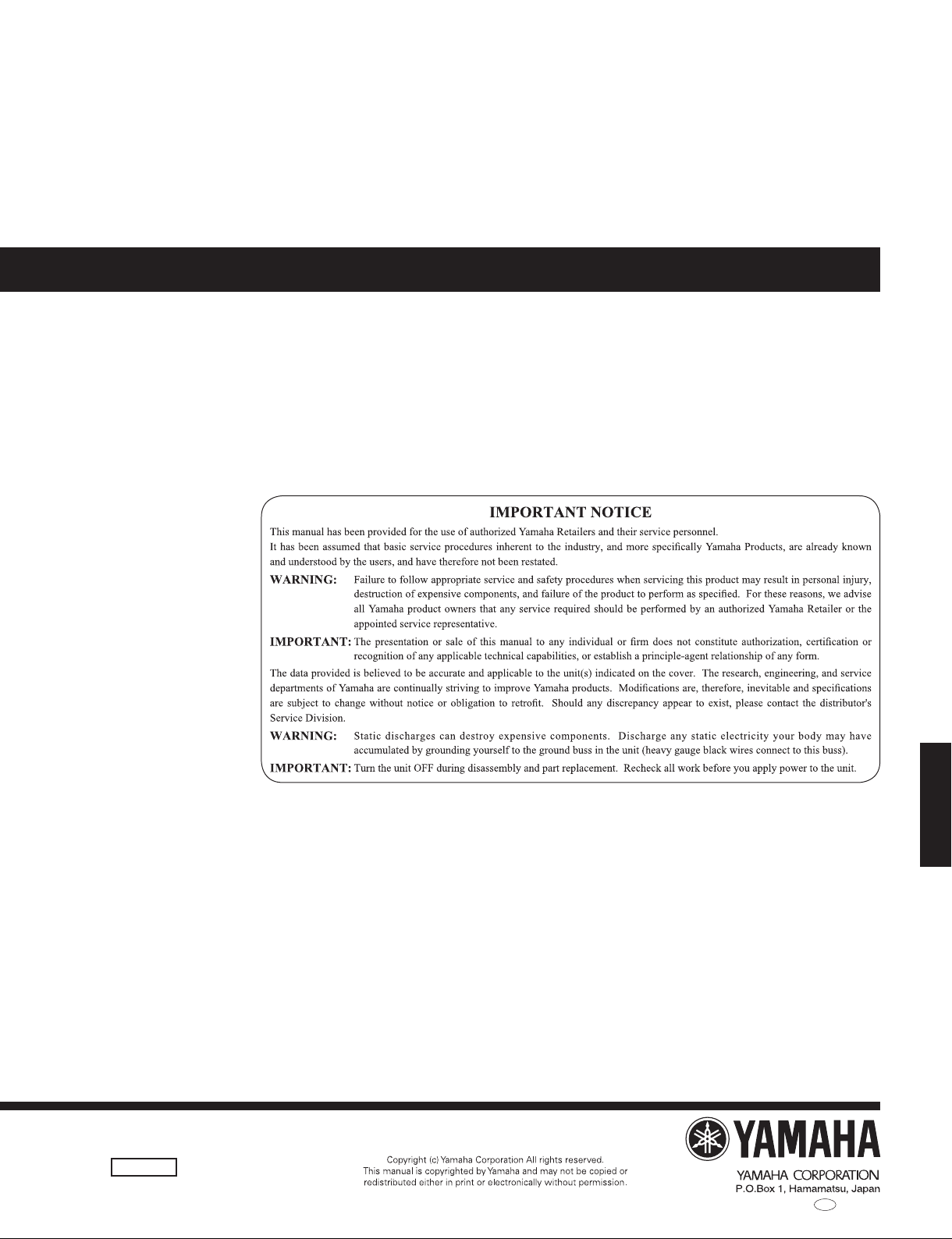
AV RECEIVER
RX-V579/TSR-5790
SERVICE MANUAL
Note:
When the DIGITAL P.C.B. or IC22 on DIGITAL P.C.B. is replaced, this unit will display “Internal Error” and will not
operate properly. The model name MUST be written to the backup IC (EEPROM: IC22 on DIGITAL P.C.B.) to have
proper operation. (For details, refer to “S5. SOFT SWITCH” menu of the self-diagnostic function.)
注意:
DIGITAL P.C.B. または DIGITAL P.C.B. の IC22 を交換すると、“Internal Error” が表示されて本機が正常に
なります
む必要があります。(詳細は、ダイアグの “S5. SOFT SWITCH” メニューを参照してください。)
。正常に動作させるために、モデル名をバックアップ IC(EEPROM:DIGITAL P.C.B. の IC22)へ書き込
動作しなく
■ CONTENTS
TO SERVICE PERSONNEL ........................................... 2
FRONT PANELS ............................................................ 3
REAR PANELS .......................................................... 4–7
REMOTE CONTROL PANEL ......................................... 8
SPECIFICATIONS / 参考仕様 .................................. 9–15
INTERNAL VIEW .........................................
S
ERVICE PRECAUTIONS / サービス時の注意事項 .... 16
DISASSEMBLY PROCEDURES / 分解手順 .......... 17–21
UPDATING FIRMWARE /
ファームウェアのアップデート ........................... 22–25
SELF-DIAGNOSTIC FUNCTION /
ダイアグ(自己診断機能) .................................... 26–62
POWER AMPLIFIER ADJUSTMENT /
パワーアンプ調整 ...................................................... 63
101337
................ 16
DISPLAY DATA ........................................
IC DATA .................................................................. 66–81
PIN CONNECTION DIAGRAMS ............................ 82–83
BLOCK DIAGRAMS ............................................... 84–85
WIRING DIAGRAMS .............................................. 86–87
PRINTED CIRCUIT BOARDS .............................. 88–102
SCHEMATIC DIAGRAMS .................................
REPLACEMENT PARTS LIST ............................115–137
REMOTE CONTROL .......................................... 138–139
CONFIGURING THE SYSTEM SETTINGS ................ 140
システム設定を変更する ............................................ 141
FIRMWARE UPDATING PROCEDURE ............. 142–147
ファームウェア更新手順 .................................... 148–153
.............. 6
..10
4–65
3–114
RX-V579/TSR-5790
IP
'15.10
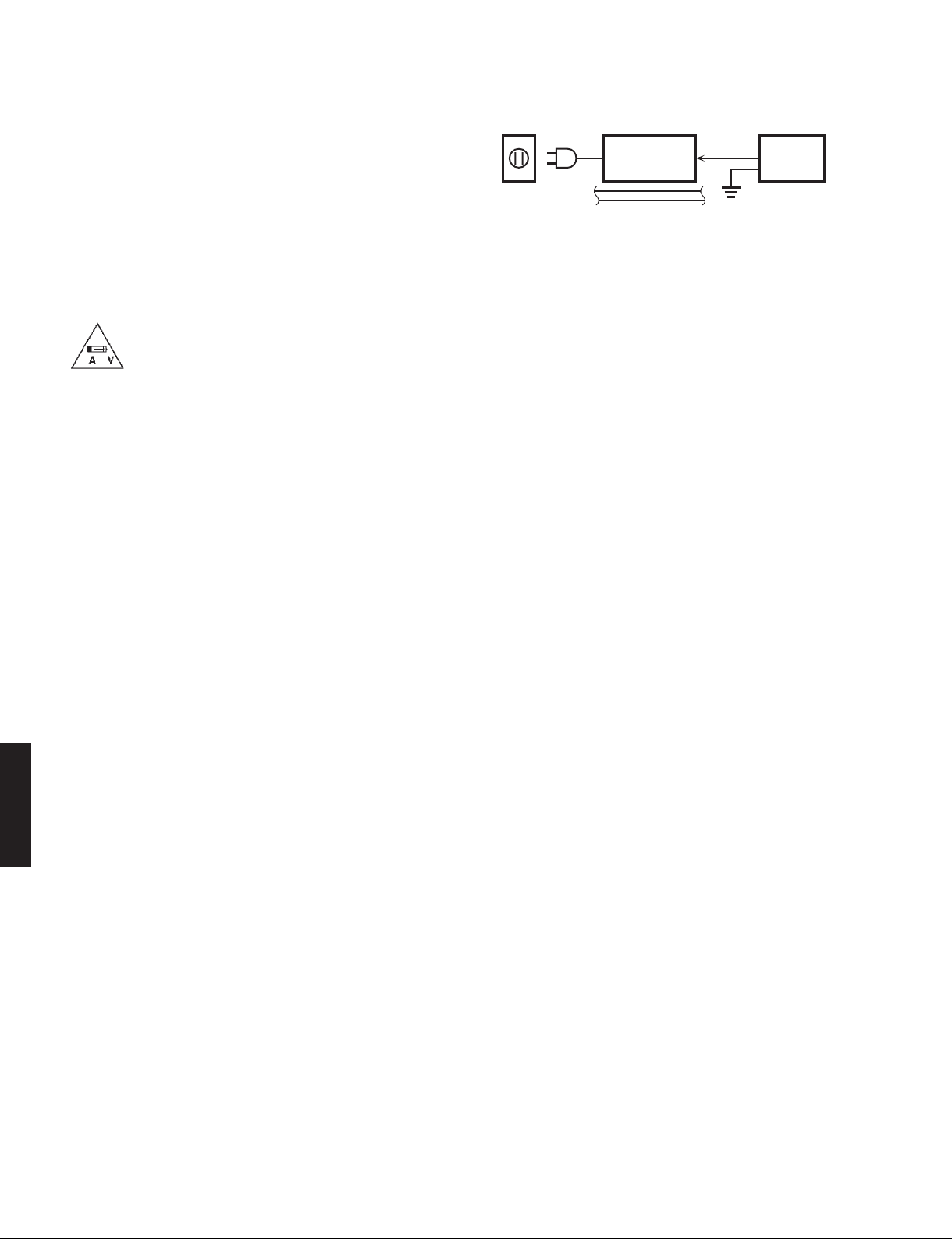
RX-V579/TSR-5790
AC LEAKAGE
■ TO SERVICE PERSONNEL
1. Critical Components Information
Components having special characteristics are marked ⚠ and
must be replaced with parts having specifications equal to
those originally installed.
2. Leakage Current Measurement (For 120V Models Only)
When service has been completed, it is imperative to verify
that all exposed conductive surfaces are properly insulated
from supply circuits.
• Meterimpedanceshouldbeequivalentto1500ohmsshunted
by 0.15 μF.
For U model
“CAUTION”
“F5401: FOR CONTINUED PROTECTION AGAINST RISK OF FIRE, REPLACE ONLY WITH SAME TYPE 2A,
250V FUSE.”
“F5402: FOR CONTINUED PROTECTION AGAINST RISK OF FIRE, REPLACE ONLY WITH SAME TYPE 6A,
125V FUSE.”
For C model
CAUTION
F5401: REPLACE WITH SAME TYPE 2A, 250V FUSE.
F5402: REPLACE WITH SAME TYPE 6A, 125V FUSE.
ATTENTION
F5401: UTILISER UN FUSIBLE DE RECHANGE DE MÉME TYPE DE 2A, 250V.
F5402: UTILISER UN FUSIBLE DE RECHANGE DE MÉME TYPE DE 6A, 125V.
WALL
OUTLET
• Leakagecurrentmustnotexceed0.5mA.
• BesuretotestforleakagewiththeACpluginbothpolarities.
EQUIPMENT
UNDER TEST
INSULATING
TABLE
TESTER OR
EQUIVALENT
CALIFORNIA PROPOSITION 65 WARNING
This product contains chemicals known to the State of California to cause cancer, or birth defects or other reproductive
harm.
DO NOT PLACE SOLDER, ELECTRICAL/ELECTRONIC OR PLASTIC COMPONENTS IN YOUR MOUTH FOR ANY REASON
WHATSOEVER!
Avoid prolonged, unprotected contact between solder and your skin! When soldering, do not inhale solder fumes or
exp
ose eyes to solder/flux vapor!
If you come in contact with solder or components located inside the enclosure of this product, wash your hands before
handling food.
RX-V579/TSR-5790
About lead free solder / 無鉛ハンダについて
All of the P.C.B.s installed in this unit and solder joints are
soldered using the lead free solder.
Among some types of lead free solder currently available,
it is recommended to use one of the following types for
the repair work.
• Sn + Ag + Cu (tin + silver + copper)
• Sn + Cu (tin + copper)
• Sn + Zn + Bi (tin + zinc + bismuth)
Caution:
As the melting point temperature of the lead free solder is
about 30°C to 40°C (50°F to 70°F) higher than that of
the lead solder, be sure to use a soldering iron suitable to
each solder.
本機に搭載されているすべての基板およびハンダ付けに
よる接合部は無鉛ハンダでハンダ付けされています。
無鉛ハンダにはいくつかの種類がありますが、修理時に
は下記のような無鉛ハンダの使用を推奨します。
• Sn+Ag+Cu(錫 + 銀 + 銅)
• Sn+Cu(錫 + 銅)
• Sn+Zn+Bi(錫 + 亜鉛 + ビスマス)
注意:
無鉛ハンダの融点温度は通常の鉛入りハンダに比べ 30 〜
40℃程度高くなっていますので、それぞれのハンダに合っ
たハンダごてをご使用ください。
2
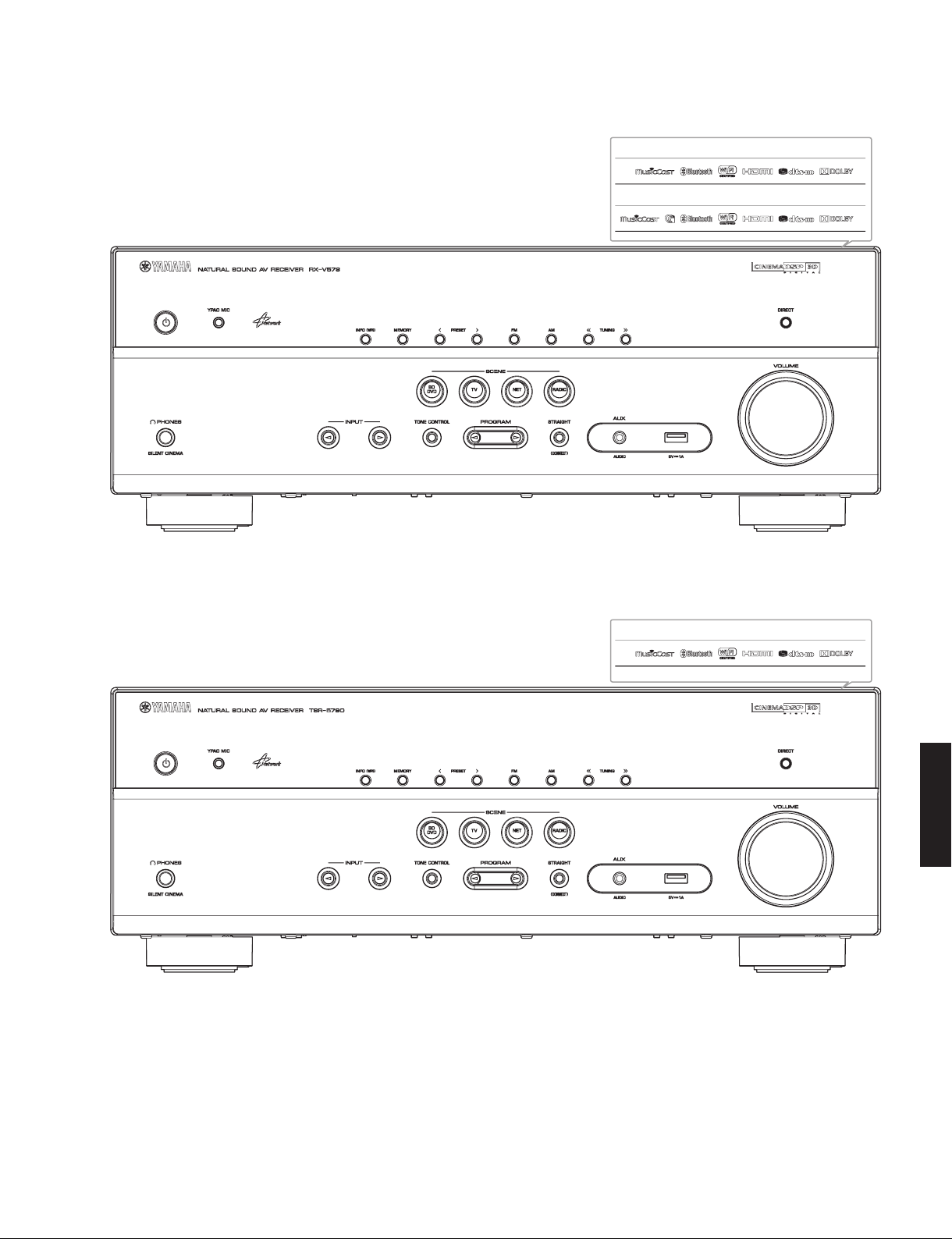
■ FRONT PANELS
RX-V579
RX-V579/TSR-5790
U, C, R, T, K, A, B, G, F, L, V, H models
J model
TSR-5790
RX-V579/TSR-5790
3
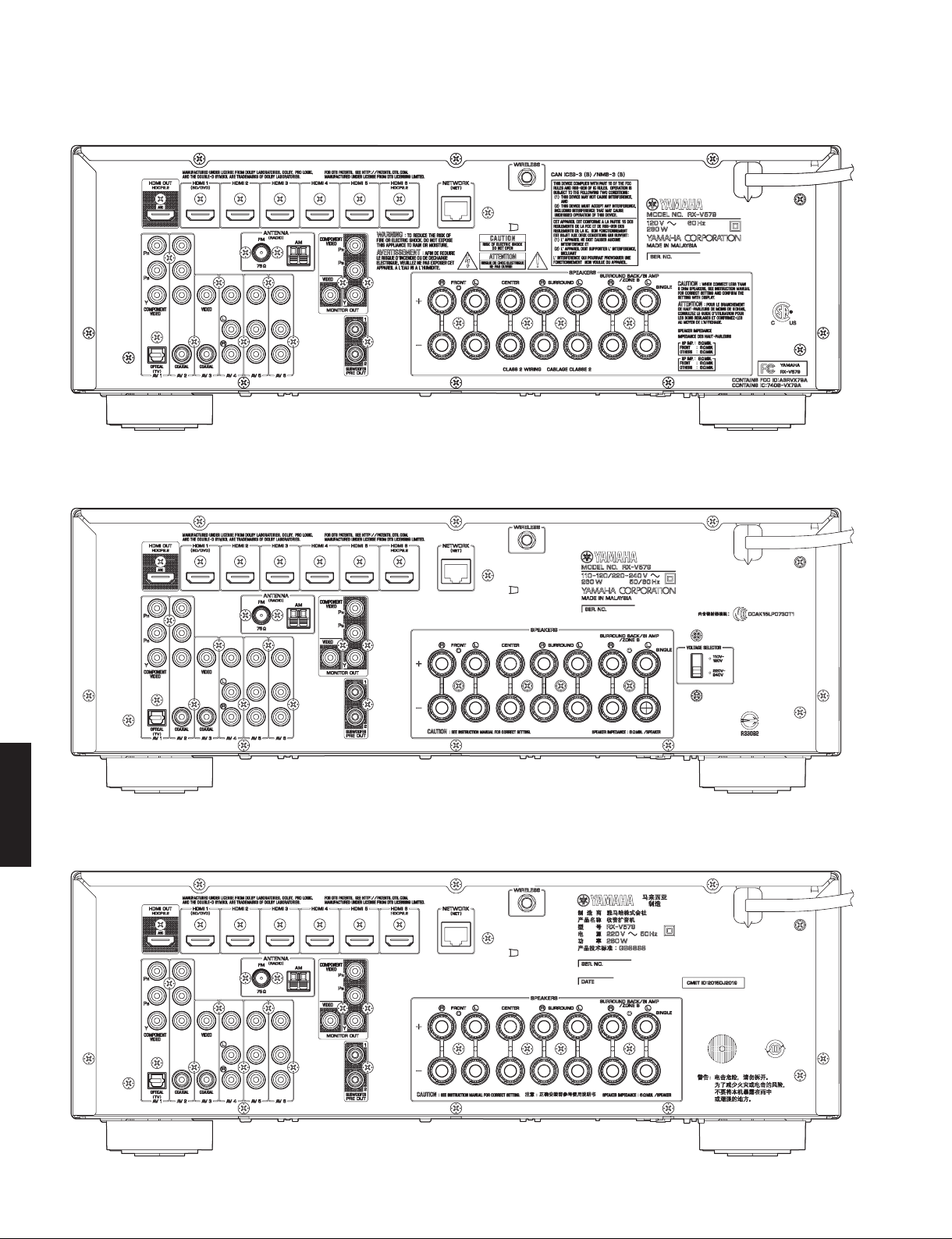
RX-V579/TSR-5790
■ REAR PANELS
RX-V579 (U, C models)
RX-V579 (R, V models)
RX-V579/TSR-5790
RX-V579 (T model)
4
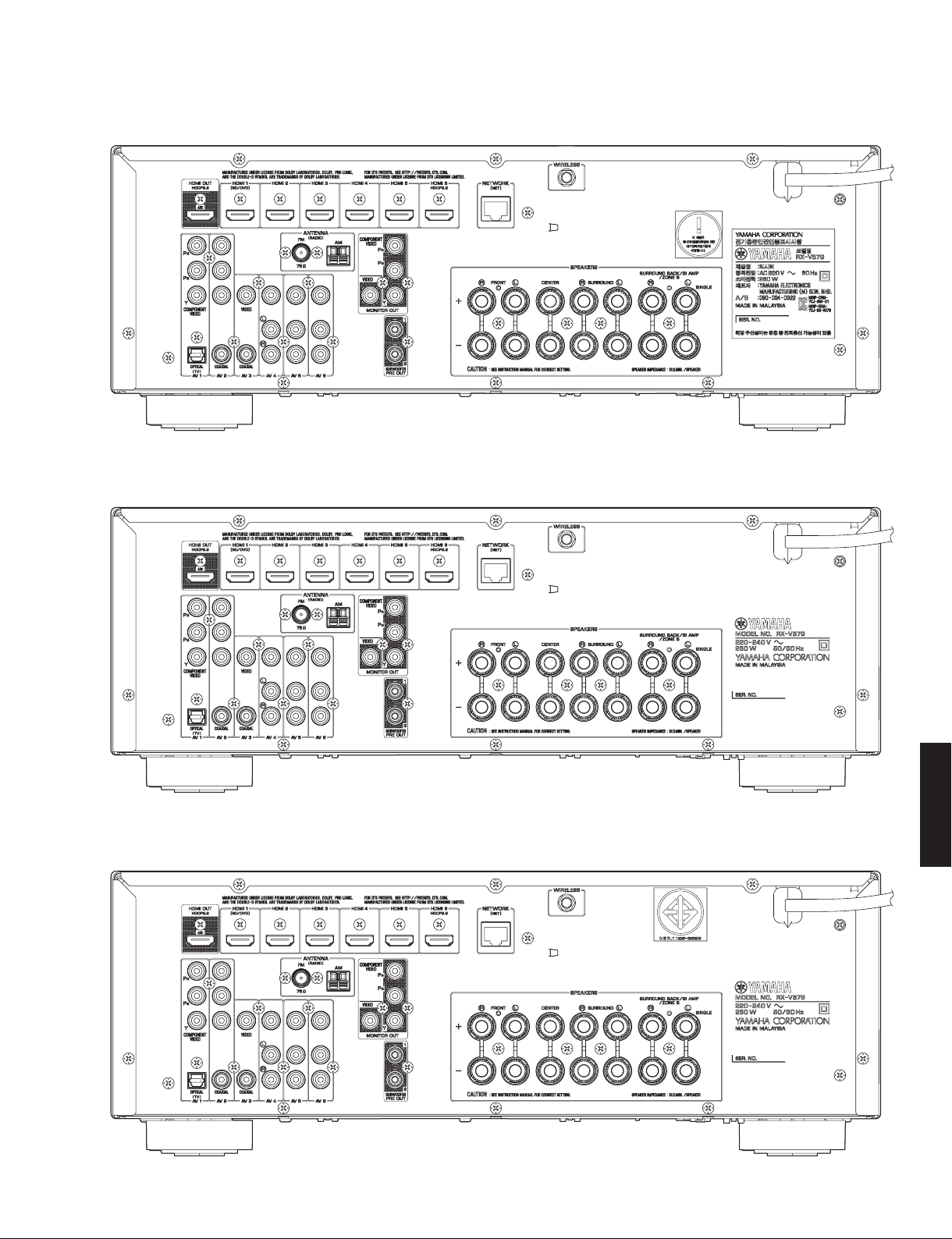
RX-V579 (K model)
RX-V579 (L model)
RX-V579/TSR-5790
RX-V579 (H model)
RX-V579/TSR-5790
5
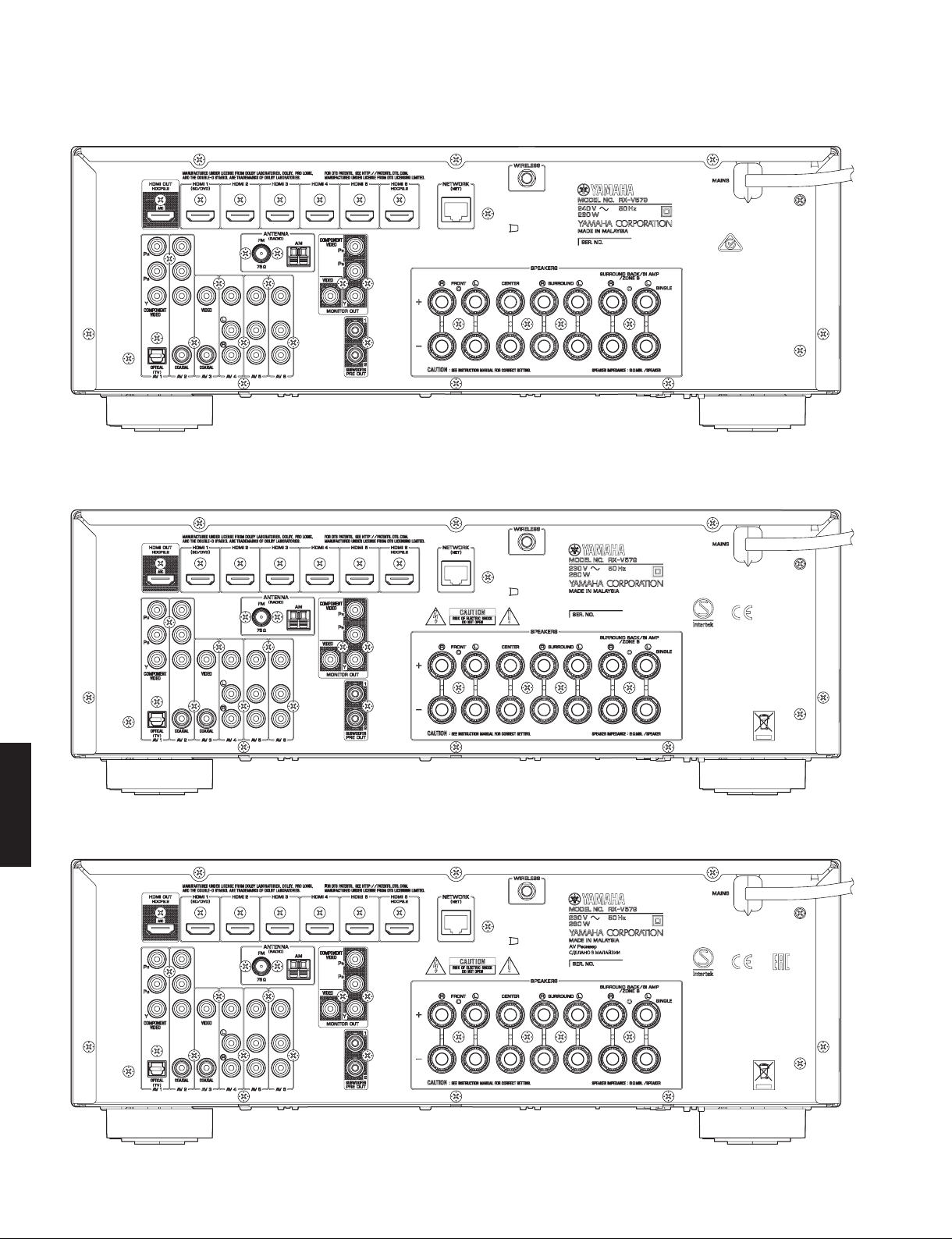
RX-V579/TSR-5790
RX-V579 (A model)
RX-V579 (B model)
RX-V579 (G, F models)
RX-V579/TSR-5790
6
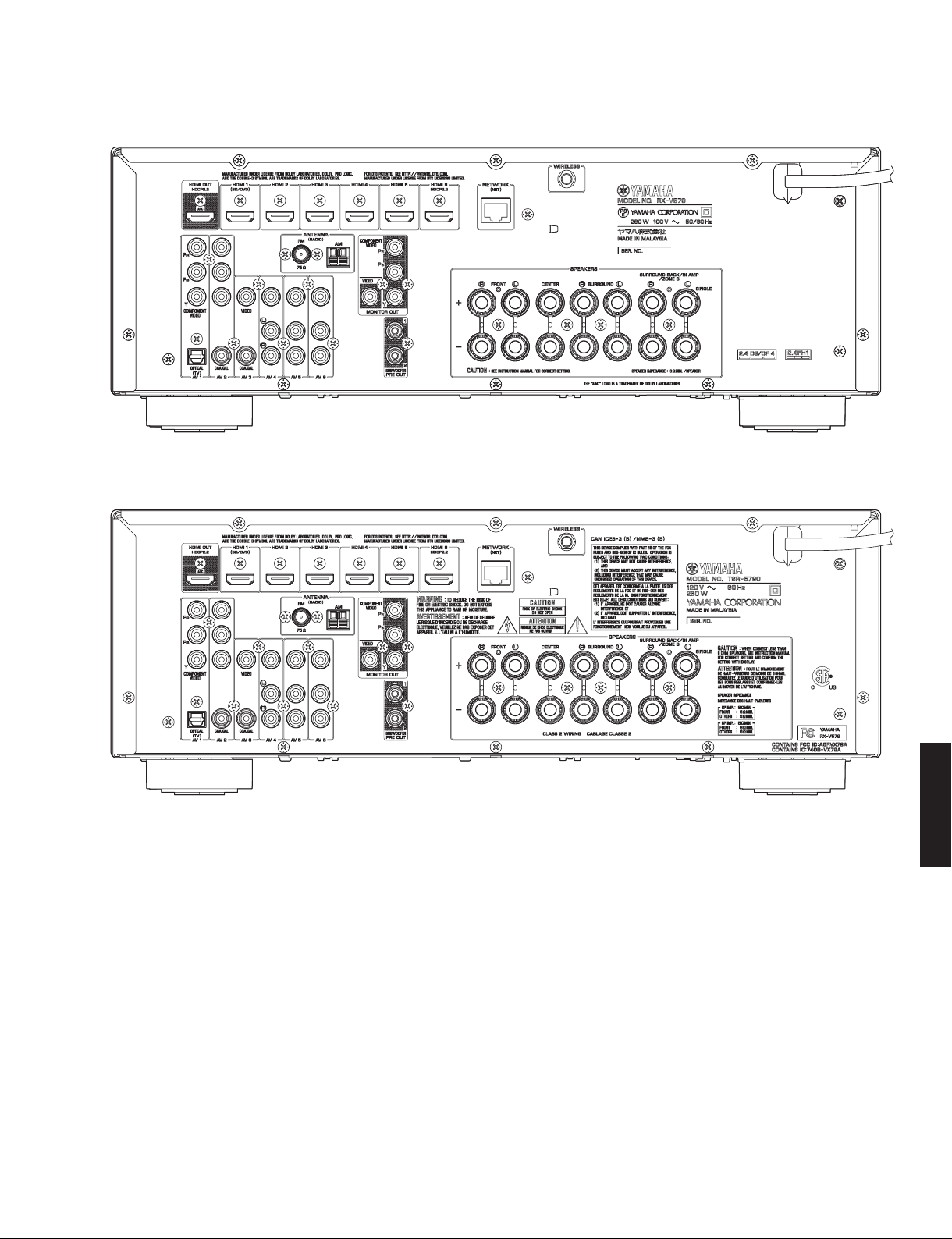
RX-V579 (J model)
TSR-5790 (U model)
RX-V579/TSR-5790
RX-V579/TSR-5790
7
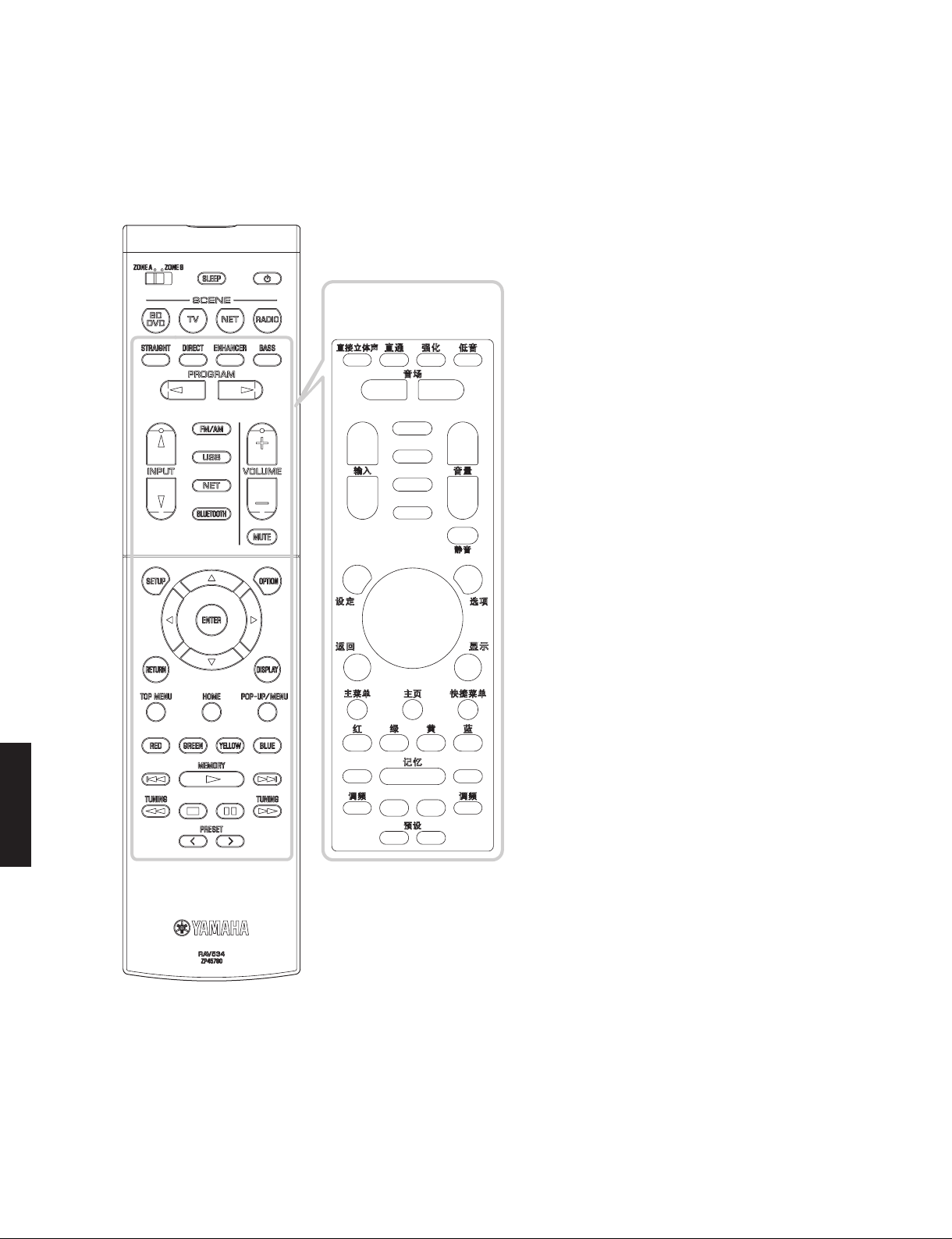
RX-V579/TSR-5790
RAV534
■ REMOTE CONTROL PANEL
Remote control sheet
(T model)
RX-V579/TSR-5790
8
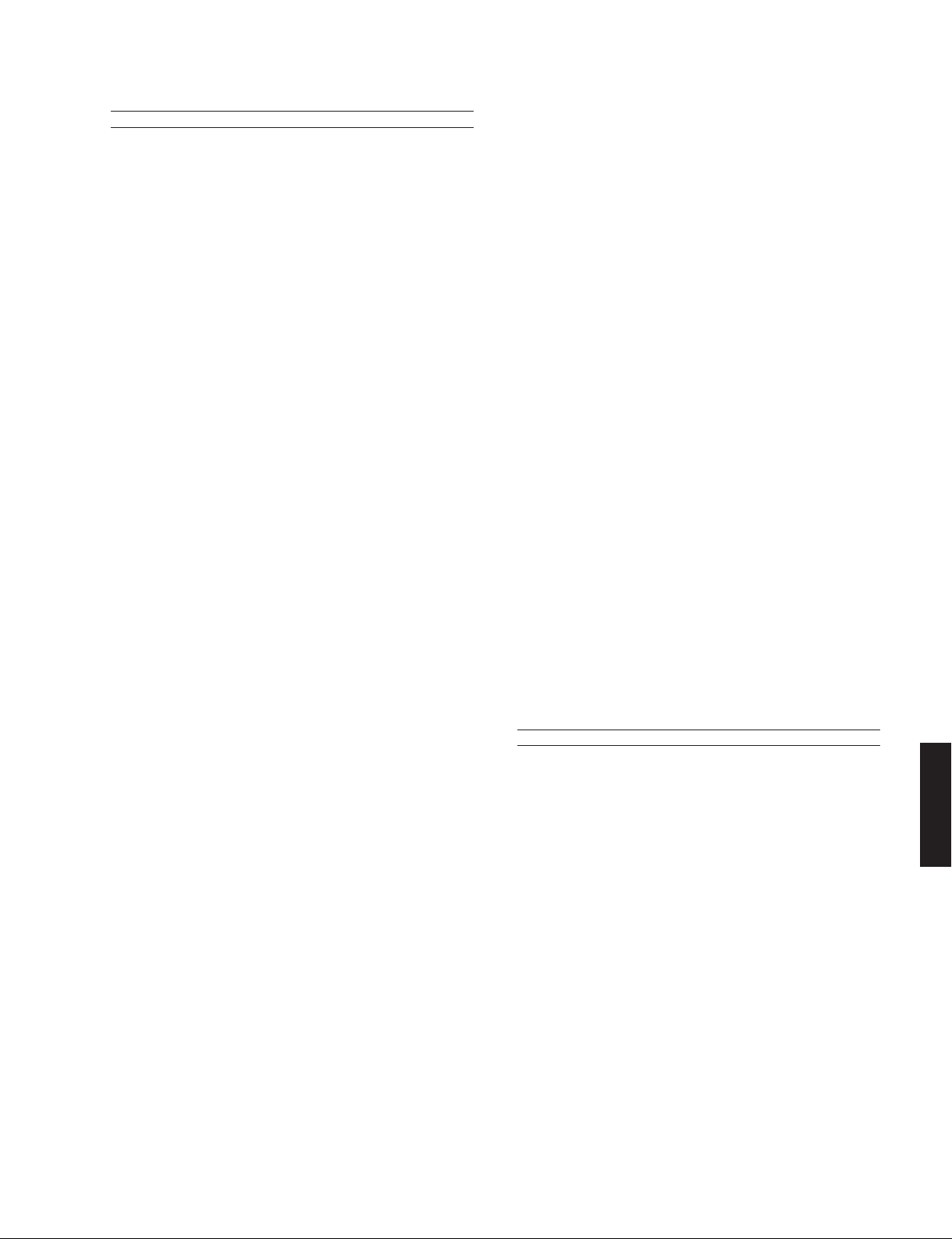
■ SPECIFICATIONS / 参考仕様
■ Audio Section / オーディオ部
RX-V579/TSR-5790
Rated Output Power (Power Amp. Section) /
定格出力(パワーアンプ部)
(1 kHz, 0.9 % THD)
– 1 channel driven –
U, C models (8 ohms)
FRONT L/R ..................................................................115 W/ch
CENTER .......................................................................115 W/ch
SURROUND L/R ..........................................................115 W/ch
SURROUND BACK L/R ...............................................115 W/ch
R, T, K, A, B, G, F, L, V, H, J models (6 ohms)
FRONT L/R ..................................................................115 W/ch
CENTER .......................................................................115 W/ch
SURROUND L/R ..........................................................115 W/ch
SURROUND BACK L/R ...............................................115 W/ch
– 2 channels driven simultaneously –
U, C models (8 ohms)
FRONT L/R ............................................................ 95 W + 95 W
CENTER ..............................................................................95 W
SURROUND L/R .................................................... 95 W + 95 W
SURROUND BACK L/R ......................................... 95 W + 95 W
(20 Hz to 20 kHz, 0.09 % THD)
– 2 channels driven simultaneously –
U, C models (8 ohms)
FRONT L/R ............................................................ 80 W + 80 W
R, T, K, A, B, G, F, L, V, H, J models (6 ohms)
FRONT L/R ............................................................ 80 W + 80 W
Maximum Effective Output Power / 実用最大出力
(1 kHz, 10 % THD, 1 channel driven)
R, T, K, A, B, G, F, L, V, H, J models (6 ohms)
FRONT L/R ...........................................................................135 W/ch
CENTER ...............................................................................135 W/ch
SURROUND L/R ..................................................................135 W/ch
SURROUND BACK L/R .......................................................135 W/ch
U, C models (8 ohms)
FRONT L/R ...........................................................................140 W/ch
CENTER ...............................................................................140 W/ch
SURROUND L/R ..................................................................140 W/ch
SURROUND BACK L/R .......................................................135 W/ch
Dynamic Power Per Channel / ダイナミックパワー
FRONT L/R (1 channel driven)
U, C models
(8 / 6 / 4 / 2 ohms) ....................................120 / 140 / 170 / 190 W
R, T, K, A, B, G, F, L, V, H, J models
(6 / 4 / 2 ohms) ..................................................120 / 140 / 170 W
Damping Factor / ダンピングファクタ
FRONT L/R to SPEAKER-A ..............................................100 or more
Input Sensitivity/Input Impedance / 入力感度/入力インピーダンス
(1 kHz, 100 W/8 ohms)
AV4 etc. ..............................................................200 mV / 47 k-ohms
Maximum Input Signal / 最大許容入力
AV4 etc. (EFFECT ON) ................................................................2.3 V
Output Level/Out
SUBWOOFER (2 ch stereo and FRONT SP: small)
............................................................................... 1 V / 1.2 k-ohms
put Impedance / 出力電圧/出力インピーダンス
(20 Hz to 20 kHz, 8 ohms)
(1 kHz, 0.5 % THD)
(JEITA)
(IHF)
Headphone Jack Rated Output/Output Impedance /
ヘッドホン出力/出力インピーダンス
AV4 etc. input.......................................................100 mV / 470 ohms
Frequency Response / 再生周波数帯域
AV4 etc., FRONT ................................................................... 0 / -3 dB
Signal to Noise Ratio / 信号対雑音比
AV4 etc. (DIRECT) to SP OUT (Input 1 k-ohm shorted)
................................................................................ 110 dB or more
Residual Noise / 残留ノイズ
FRONT L/R to SP OUT ................................................. 150 μV or less
Channel Separation / チャンネルセパレーション
AV4 etc. (Input 1 k-ohm shorted)
1 kHz / 10 kHz ................................. 70 dB or more / 50 dB or more
Volume Control/Step / 音量可変範囲/ステップ
........................................... MUTE / -80 dB to +16.5 dB / 0.5 dB step
Tone Control Characteristics / トーンコントロール特性
Bass
Boost/Cut ........................................ ±6 dB / 0.5 dB step, at 50 Hz
Turnover frequency ............................................................350 Hz
Treble
Boost/Cut ...................................... ±6 dB / 0.5 dB step, at 20 kHz
Turnover frequency ...........................................................3.5 kHz
Filter Characteristics / フィルタ特性
FRONT, CENTER, SURROUND, SURROUND BACK small (H.P.F.)
......................fc=40/60/80/90/100/110/120/160/200 Hz, 12 dB/oct.
SUBWOOFER small (L.P.F.)
......................fc=40/60/80/90/100/110/120/160/200 Hz, 24 dB/oct.
Optical Jack, Coaxial Jack Support Frequencies /
Optical 端子、Coaxial 端子 対応 fs
.................................................................................32 kHz to 96 kHz
■ Video Section / ビデオ部
Video Signal Type / ビデオ信号方式
U, C, R, K, V, J models...............................................................NTSC
T, A, B, G, F, L, H models ..............................................................PAL
Composite Video Signal Level / コンポジットビデオ信号
................................................................................ 1 Vp-p / 75 ohms
Component Video Signal Level / コンポーネントビデオ信号
Y .............................................................................. 1 Vp-p / 75 ohms
Pb/Pr .................................................................... 0.7 Vp-p / 75 ohms
Video Maximum Input Level / ビデオ最大許容入力
(VIDEO Conversion Off)
................................................................................. 1.5 Vp-p or more
Video Signal to Noise Ratio / ビデオ信号対雑音比
..................................................................................... 50 dB or more
Monitor Out Frequency Response / モニター出力周波数帯域
(VIDEO Conversion Off)
Component video signal level / コンポーネントビデオ信号
........................................................................ 5 Hz to 60 MHz, -3 dB
(IHF-A network)
(1 kHz, 50 mV, 8 ohms)
(10 Hz to 100 kHz)
(IHF-A network)
RX-V579/TSR-5790
9
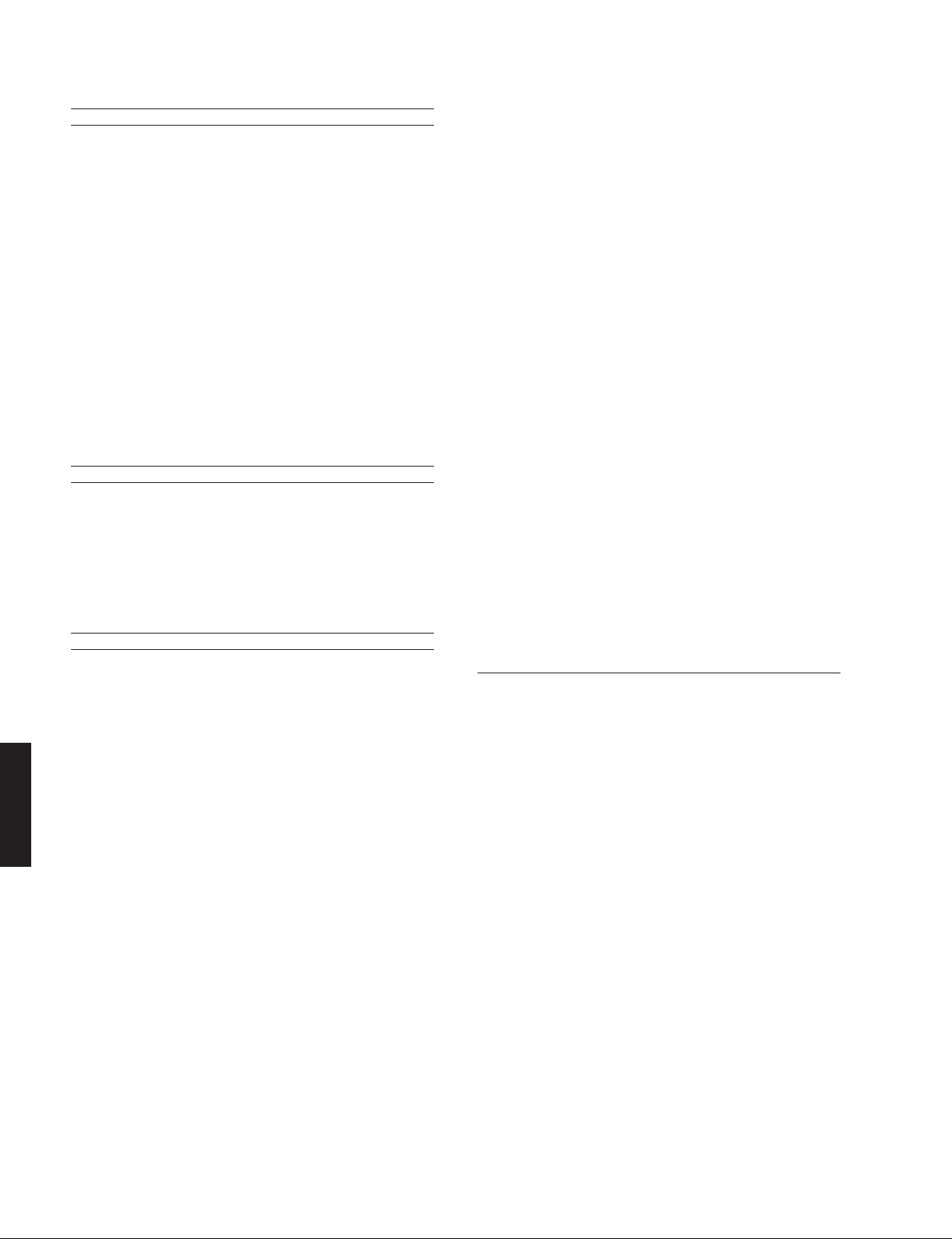
RX-V579/TSR-5790
■ FM Tuner Section / FM チューナー部
Tuning Range / 受信周波数範囲
U, C models .................................................. 87.5 MHz to 107.9 MHz
R, L
, V
, H models .......
T, K, A, B, G, F models ............................. 87.50 MHz to 108.00 MHz
J model ........................................................... 76.0 MHz to 94.9 MHz
50 dB Quieting Sensitivity /50 dB SN 感度
(1 kHz, 100 % MOD.)
Mono ...........................................................................3 μV (20.8 dBf)
Signal to Noise Ratio / 信号対雑音比
Mono ......................................................................................... 65 dB
Stereo ....................................................................................... 64 dB
Harmonic Distortion / 歪率
Mono ..........................................................................................0.5 %
Stereo ........................................................................................0.6 %
Antenna Input / アンテナ入力
.......................................................................... 75 ohms unbalanced
■ AM Tuner Section / AM チューナー部
Tuning Range / 受信周波数範囲
U, C models .............................................................530 to 1,710 kHz
R, L, V, H models .......................530 to 1,710 kHz / 531 to 1,611 kHz
T, K, A, B, G, F, J models .........................................531 to 1,611 kHz
Antenna / アンテナ
......................................................................................Loop antenna
■ General / 総合
Power Supply / 電源電圧
U, C models .............................................................. AC 120 V, 60 Hz
R, V models .................................. AC 110–120/220–240 V, 50/60 Hz
T model ..................................................................... AC 220 V, 50 Hz
K model ....................................................................AC 220 V, 60 Hz
A model ....................................................................AC 240 V, 50 Hz
B, G, F models .......................................................... AC 230 V, 50 Hz
L, H models ................................................. AC 220–240 V, 50/60 Hz
J model ................................................................ AC 100 V, 50/60 Hz
Power Consumption / 消費電力
RX-V579/TSR-5790
..................................................................................................260 W
Standby Power Consumption (reference data)
待機時消費電力(参考値)
Standby Through Off
(Selecting only when HDMI Control is Off) .............................0.1 W
Standby Through Auto (*1)
(INPUT: HDMI 1 (HDMI no signal)) .........................................0.4 W
Standby Through On
(INPUT: HDMI no signal) .........................................................1.6 W
Network Standby On (Wired)
Standby through Off ................................................................1.9 W
Standby through On ................................................................3.1 W
Network Standby On (Wireless)
Standby through Off ................................................................1.9 W
Standby through On ..................................................................2.8 W
Network Standby On (Wireless Direct)
Standby through Off ................................................................2.0 W
Standby through On ................................................................3.1 W
87.5 MHz to 108.0 MHz / 87.50 MHz to 108.00 MHz
(IHF)
(IHF)
(1 kHz)
/
Bluetooth Standby On
Standby through Off ................................................................2.0 W
Standby through On ................................................................3.1 W
(*1)
When HDMI no signal condition continues for 20 min., this product
makes the transition to "Stand by Through Off."
Maximum Power Consumption
..................................................................................................600 W
Dimensions (W x H x D) / 寸法(幅× 高さ× 奥行き)
.................................435 x 161 x 327 mm (17-1/8" x 6-3/8" x 12-7/8")
Reference Dimension with attaching wireless antenna (W x H x D)
/ 参照寸法(アンテナ直立時)(幅× 高さ× 奥行き)
................................435 x
Weight / 質量
.................................................................................8.1 kg (17.9 lbs.)
Finish / 仕上げ
[RX-V579]
T model ........................................................................... Gold color
U, C, R, T, K, A, B, G, F, L, V, H, J models .....................Black color
B, G, F, L models ....................................................... Titanium color
[TSR-5790]
U model..........................................................................Black color
Accessories / 付属品
Remote control............................................................................... x 1
Battery (R03, AAA, UM-4) .............................................................. x 2
FM antenna (1.4 m) ....................................................................... x 1
AM antenna (1 m) .......................................................................... x 1
YPAO microphone (6 m) ................................................................ x 1
Remote control sheet (T model) .................................................... x 1
Antenna isolator (T model) ............................................................ x 1
* Specifications are subject to change without notice.
※ 参考仕様および外観は、製品の改良のため予告なく変更すること
があります。
U ........................U.S.A. model
C ................. Canadian model
R .................... General model
T.....................Chinese model
K ......................Korean model
A .................Australian model
B .......................British model
[R, V models]
x 327 mm (17-1/8" x 8-3/4" x 12-7/8")
221
G ................. European model
F..................... Russian model
L................. Singapore model
V ...................... Taiwan model
H ...........................Thai model
J ...................Japanese model
10
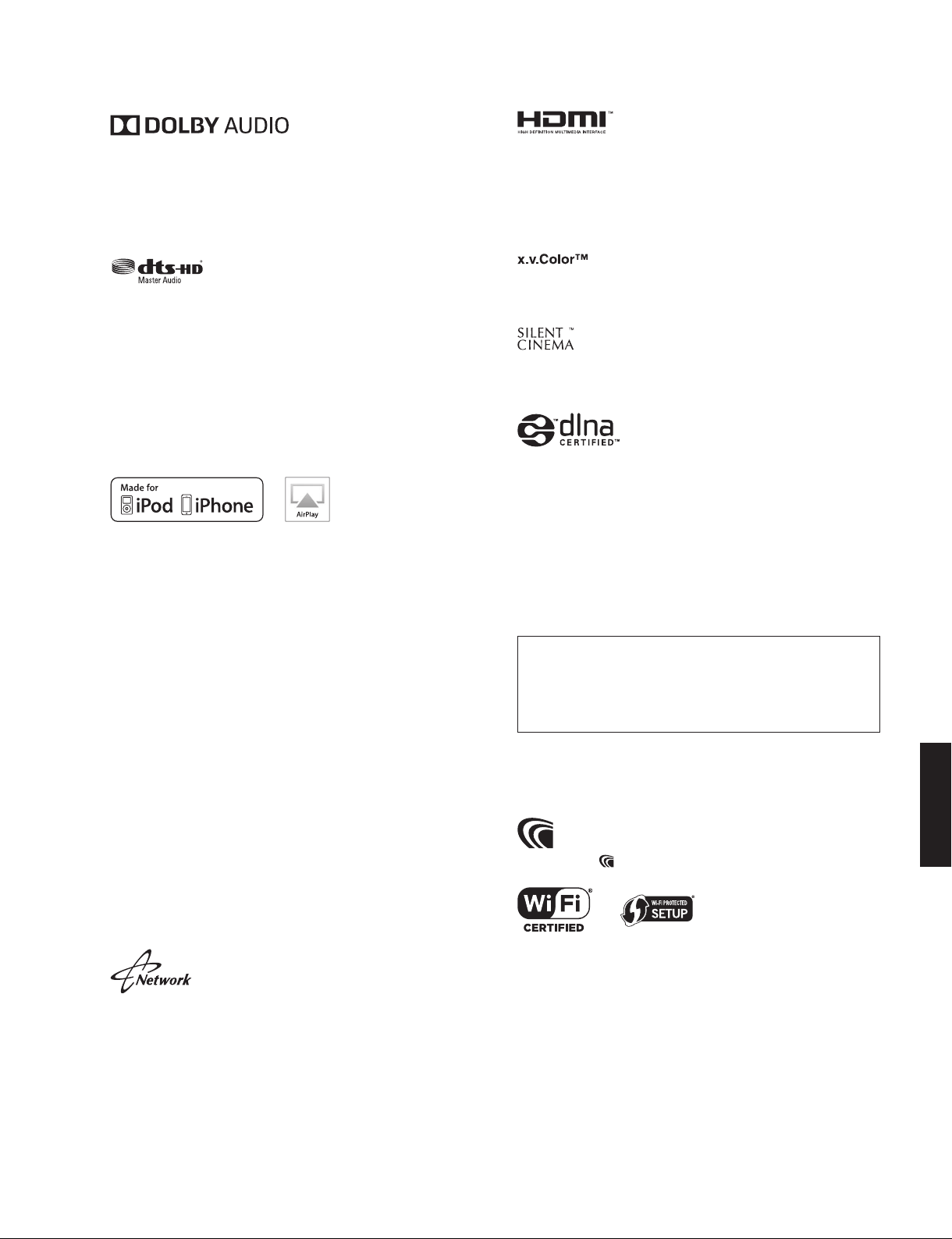
RX-V579/TSR-5790
Manufactured under license from Dolby Laboratories. Dolby, Pro
Logic, Surround EX, and the double-D symbol are trademarks of
Dolby Laboratories.
ドルビーラボラトリーズからの実施権に基づき製造されています。
Dolby、ドルビー、Pro Logic、Surround EX およびダブル D 記号はドルビー
ラボラトリーズの商標です。
For DTS patents, see http://patents.dts.com. Manufactured under license
from DTS Licensing Limited. DTS, DTS-HD, the Symbol, & DTS and the
Symbol together are registered trademarks, and DTS-HD Master Audio is
a trademark of DTS, Inc. © DTS, Inc. All Rights Reserved.
DTS の特許に関しては http://patents.dts.com をご覧ください。本製品は
DTS Licensing Limited のライセンスに基づき製造しています。
DTS、DTS-HD、それらのシンボルマークおよび DTS とそのシンボルマー
クの組み合せは、DTS 社
Inc. の商標です。
©DTS, Inc. All Rights Reserved.
“Made for iPod” and “Made for iPhone” mean that an electronic accessory
has been designed to connect specifically to iPod or iPhone, respectively,
and has been certified by the developer to meet Apple performance
standards.
Apple is not responsible for the operation of this device or its compliance
with safety and regulatory standards.
Please note that the use of this accessory with iPod or iPhone m
wireless performance.
iTunes, AirPlay,iPad, iPhone, iPod, iPod classic, iPod nano, and iPod touch
are trademarks of Apple Inc., registered in the U.S. and other countries.
iPad, iPhone, and iPod touch are trademarks of Apple Inc., registered in
the U.S. and other countries.
App Store is a service mark of Apple Inc.
「Made for iPod」、「Made for iPhone」とは、それぞれ iPod または iPhone
専用に接続するよう設計され、アップルが定める性
とデベロッパーによって認定された電子アクセサリーであることを示しま
す。
アップルは、これらの機器操作または、安全規制基準に関する一切の責任
を負いません。
本機を iPod または iPhone と使用する場合、無線通信の性能に影響する場
合があります。
iTunes、AirPlay、iPad、iPhone、iPod、iPod classic、iPod nano、iPod
touch は、米国およびその他の国々で登録されている Apple Inc. の商標で
す。
App Store は Apple Inc. のサービスマークです。
iPhone 商標は、アイホン株式会社のライセンスに基づき使用されていま
す。
This receiver supports network connections.
本機はネットワーク接続に対応しています。
の登録商標です。DTS-HD Master Audio は DTS,
ay affect
能基準を満たしている
HDMI, the HDMI Logo, and High-Definition Multimedia Interface are
trademarks or registered trademarks of HDMI Licensing LLC in the United
States and other countries.
HDMI、HDMI ロゴ、および High-Definition Multimedia Interface は、米国
およびその他の国々における HDMI Licensing LLC の商標または登録商標
です。
“x.v.Color” is a trademark of Sony Corporation.
「x.v.Color」は、ソニー株式会社の商標です。
“SILENT CINEMA” is a trademark of Yamaha Corporation.
「サイレントシネマ™ SILENT CINEMA ™」はヤマハ株式会社の登録商標
です。
DLNA™ and DLNA CERTIFIED™ are trademarks or registered trademarks
of Digital Living Network Alliance. All rights reserved. Unauthorized use is
strictly prohibited.
DLNA ™および DLNA CERTIFIED ™はデジタルリビングネットワークアラ
イアンスの登録商標です。無断使用は固く禁じられています。
Windows ™
Windows is a registered trademark of Microsoft Corporation in the United
States and other countries.
Windows は米国 Microsoft Corporation の米国およびその他の国における
登録商標です。
Intern et Explorer, Wi nd ow s Med ia Audio and Windows Media
Player are either registered trademarks or trademarks of Microsoft
Corporation in the United States and/or other countries.
Internet Explorer、Windows Media Audio、Windows Media Player は、
米国 Microsoft Corporation の米国およびその他の国における登録商標、
または商標です。
Android ™ Google Play ™
Android and Google Play are trademarks of Google Inc.
Android、Google Play は、Google Inc. の
AAC ロゴマーク はドルビーラボラトリーズの商標です。
The Wi-Fi CERTIFIED Logo is a certification mark of the Wi-Fi Alliance.
The Wi-Fi Protected Setup Identifier Mark is a mark of the Wi-Fi Alliance.
Wi-Fi CERTIFIED ロゴは Wi-Fi Alliance の認証マークです。
Wi-Fi Protected Setup マークは Wi-Fi Alliance のマークです。
商標または登録商標です。
RX-V579/TSR-5790
11
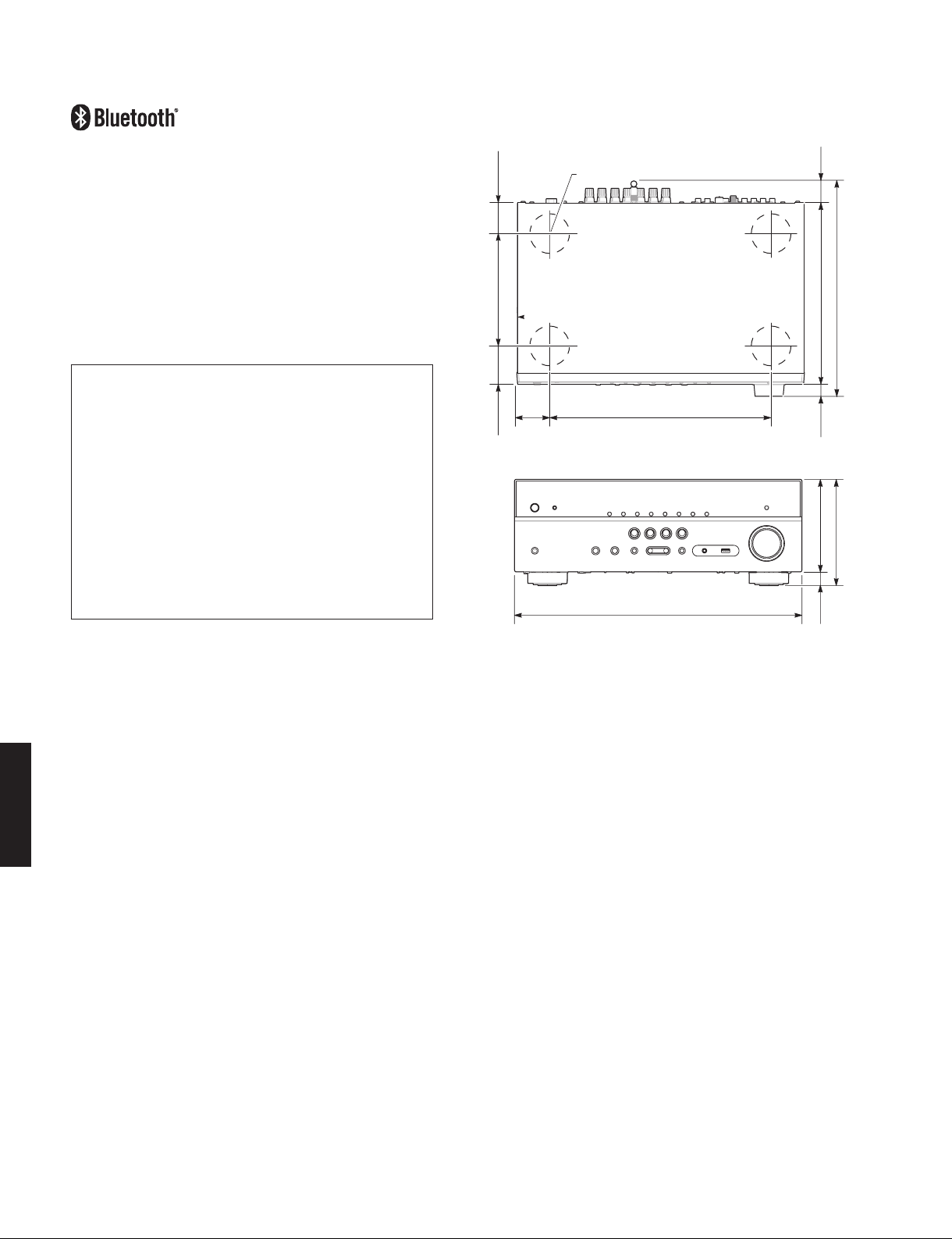
RX-V579/TSR-5790
The Bluetooth® word mark and logos are registered trademarks owned by
Bluetooth SIG, Inc. and any use of such marks by Yamaha Corporation is
under license.
Bluetooth protocol stack (Blue SDK)
Copyright 1999-2014 OpenSynergy GmbH
All rights reserved. All unpublished rights reserved.
Bluetooth® のワードマー クおよびロゴは、Bluetooth SIG、Inc. が所有す
る登録商標であり、ヤマハ株式会社はこれらのマークをライセンスに基づ
いて使用しています。その他の商標およびトレードネームは、それぞれの
所有者に帰属します。
Bluetooth プロトコルスタック(Blue SDK)
© 1999-2014 OpenSynergy GmbH
rights reserved. All unpublished rights reserved.
All
Explanations regarding GPL
This product util izes GPL/LGPL open-source sof tware in some
sections. You ha ve th e rig ht to obta in, duplicate, modify, and
redistribute this open-source code only. For information on GPL/LGPL
open source software, how to obtain it, and the GPL/LGPL license,
refer to the Yamaha Corporation website (http://download.yamaha.
com/sourcecodes/musiccast/).
GPL/LGPL について
本製品は、GPL/LGPL ライセンスが適用されたオープンソースソフト
ウェアのコードを一部に使用しています。
お客様は GPL/LGPL ライセンスの条件に従い、これらのソフトウェア
のソースコードの入手、改変、再配布の権利があります。
GPL/LGPL ライセンスの適用を 受けるソフトウェア の概要、ソース
コードの入手、GPL/LGPL ライセンスの内容につきましては、以下の
弊社ウェブサイトをご覧ください。
http://download.yamaha.com/sourcecodes/musiccast
• DIMENSIONS
45
(1-3/4")
170 (6-5/8")
59
50
(2")
(2-3/8")
Ø 60
335 (13-1/4")
435 (17-1/8")
35
(1-3/8")
274 (10-3/4")
327 (12-7/8")
18
(11/16")
140 (5-1/2")
161 (6-5/16")
21
(7/8")
RX-V579/TSR-5790
Unit: mm (inch)
単位:mm(インチ)
12

• SET MENU TABLE
RX-V579/TSR-5790
MAIN
MENU
Speaker Configuration Power Amp Assign [Basic] / BI-AMP / Zone B
HDMI Configuration HDMI Control [Off] / On (U, C, R, T, K, A, B, G, F, L, V, H models)
SUB-MENU PARAMETER VALUE [INITIAL VALUE]
Subwoofer [Use] / None
Front [Small] / Large
Center [Small] / Large / None
Surround [Small] / Large / None
Surround Back Small x1 / [Small x2] / Large x1 / Large x2 / None
Crossover
Subwoofer Phase [Normal] / Reverse
Extra Bass [Off
Virtual CINEMA FRONT [Off] / On
Distance Unit Meter / Feet
Level Front L
Equalizer EQ Select PEQ / [GEQ] / Off
Test Tone [Off
Front L
Front R
Center 0.30 to 24.00 m, [2.60 m], 0.05 m step
Surround L
Surround R
Surround Back L
Surround Back R
Subwoofer 0.30 to 24.00 m, [3.00 m], 0.05 m step
Front R
Center
Surround L
Surround R
Surround Back L
Surround Back R
Subwoofer -10.0 to +10.0 dB, [0.0 dB], 0.5 dB step
GEQ Edit Front L 63 Hz ···········||···········
Audio
Output
* This setting is available only when “HDMI Control” is set to “Off”.
Standby Through U, C, R, T, K, A, B, G, F, L, V, H models:
TV Audio Input AV1 / AV2 / AV3 / [AV4] / AV5 / AV6
Standby Sync Off / On / [Auto]
ARC Off / [On]
SCENE BD / DVD
* This setting is available only when “HDMI Control” is set to “On”.
Front R 160 Hz ···········||···········
Center 400 Hz ···········||···········
Surround L 1 kHz ···········||···········
Surround R 2.5 kHz ···········||···········
Surround Back L 6.3 kHz ···········||···········
Surround Back R 16 kHz ···········||···········
Amp Off / [On]
HDMI OUT (TV) [Off] / On
“HDMI Control” が “Off” の場合のみ設定可能
TV
NET
RADIO
“HDMI Control” が “On” の場合のみ設定可能
40 Hz / 60 Hz / [80 Hz] / 90 Hz / 100Hz / 110 Hz / 120 Hz / 160 Hz / 200 Hz
] / On
* This setting is not available when “Surround” is set to “None”.
“Surround が None” の場合、設定不可能
0.30 to 24.00 m, [3.00 m], 0.05 m step
1.0 to 80.0 ft, [10.0 ft], 0.2 ft step
1.0 to 80.0 ft, [8.6 ft], 0.2 ft step
0.30 to 24.00 m, [2.40 m], 0.05 m step
1.0 to 80.0 ft, [8.0 ft], 0.2 f
1.0 to 80.0 ft, [10.0 ft], 0.2 ft step
-10.0 to +10.0 dB, [0.0 dB], 0.5 dB step
-10.0 to +10.0 dB, [-1.0 dB], 0.5 dB step
* “PEQ” is available only wh
“PEQ” は自動測定(YPAO)実行後のみ選択可能
-6.0 to +6.0 dB, [0 dB], 0.5 dB step
] / On
Off / [On] (J model)
[Off] / Auto / On
J model:
Off / [Auto] / On
* The setting to “Off” is available only when “HDMI Control” is set to “Off”.
“Off” は “HDMI Control” が “Off” の場合のみ設定可能
* This setting is available only when “HDMI Control” is set to “On”.
“HDMI Control” が “On” の場合のみ設定可能
* This setting is available only when “HDMI Control” is set to “On”.
“HDMI Control” が “On” の場合のみ設定可能
* This setting is available only when “HDMI Cont
“HDMI Control” が “On” の場合のみ設定可能
Off / [On]
[Off] / On
t step
en the YPAO has been performed
RX-V579/TSR-5790
rol” is set to “On”.
13
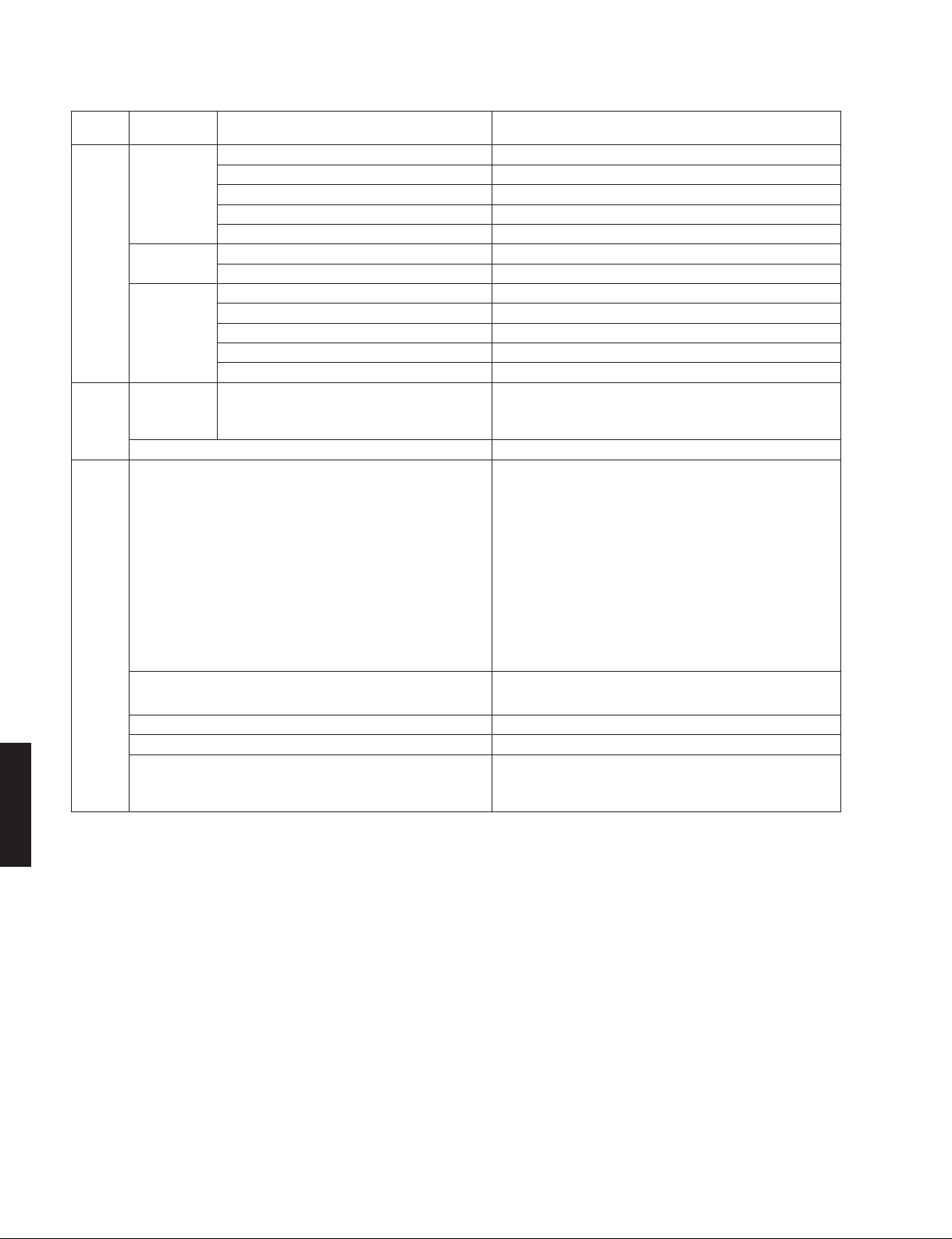
RX-V579/TSR-5790
MAIN
MENU
Sound DSP Parameter CINEMA DSP 3D Mode Off / [On]
ECO Auto Power
Function Input Rename Input sources: HDMI1 / HDMI2 / HDMI3 / HDMI4 / HDMI5 / HDMI6 /
SUB-MENU PARAMETER VALUE [INITIAL VALUE]
Panorama [Off] / On
Center Width 0 to 7, [3]
Dimension -3 to +3, [0]
Center Image 0.0 to 1.0, [0.3]
Lipsync Select Manual / [Auto]
Adjustment 0 to 500 ms, [0 ms], 1 ms step
Volume Scale [dB] / 0 to 97
Dynamic Range [Maximum] / Standard / Min/Auto
Max Volume
Initial Volume [Off] / Mute / -80.0 to +16.5 dB, 0.5 dB step
ZoneB Volume [Sync.] / Async.
Timer U, C, R, T, K, A, L, V, H, J models:
Standby
ECO Mode [Off] / On
Input Skip Input sources:
Dimmer -4 to 0 (higher to brighten), [0]
Memory Guard [Off] / On
Remote Color Key [Default] / Input / Program
-30.0 to +15.0 dB / +16.5 dB (Maximum volume), [+16.5 dB], 5.0 dB step
[Off] / 20 minutes / 2 hours / 4 hours / 8 hours /12 hours
B, G, F models:
Off / [20 minutes] / 2 hours / 4 hours / 8 hours / 12 hours
AV1 / AV2 / AV3
AUX
Default: HDMI 1~6 [Auto]
Others [Manual]
Input is possible to 14 characters
Input possible Character type
Capital: A to Z
Small: a to z
Figure: 0 to 9
Symbols: / ( ) = + , - etc.
Space
Preset name select: Blu-ray / DVD / SetTopBox / Game / TV / DVR /
CD / CD-R / Satellite / VCR / Tape / MD / PC /
iPod / HD DVD
HDMI1 / HDMI2 / HDMI3 / HDMI4 / HDMI5 / HDMI6/ AV1 /
AV2 / AV3 / AV4 / AV5 / AV6 / TUNER/ USB /NET/ Bluetooth / AUX
[Off] / On
Input: RED (HDMI2) / GREEN (HDMI6) / YELLOW (AV2) / BLUE (AUX)
Program: RED (MOVIE) / GREEN (MUSIC) / YELLOW (STEREO) /
BLUE (SUR.RECODE)
/ AV4 / AV5 / AV6 / USB / Bluetooh /
RX-V579/TSR-5790
14
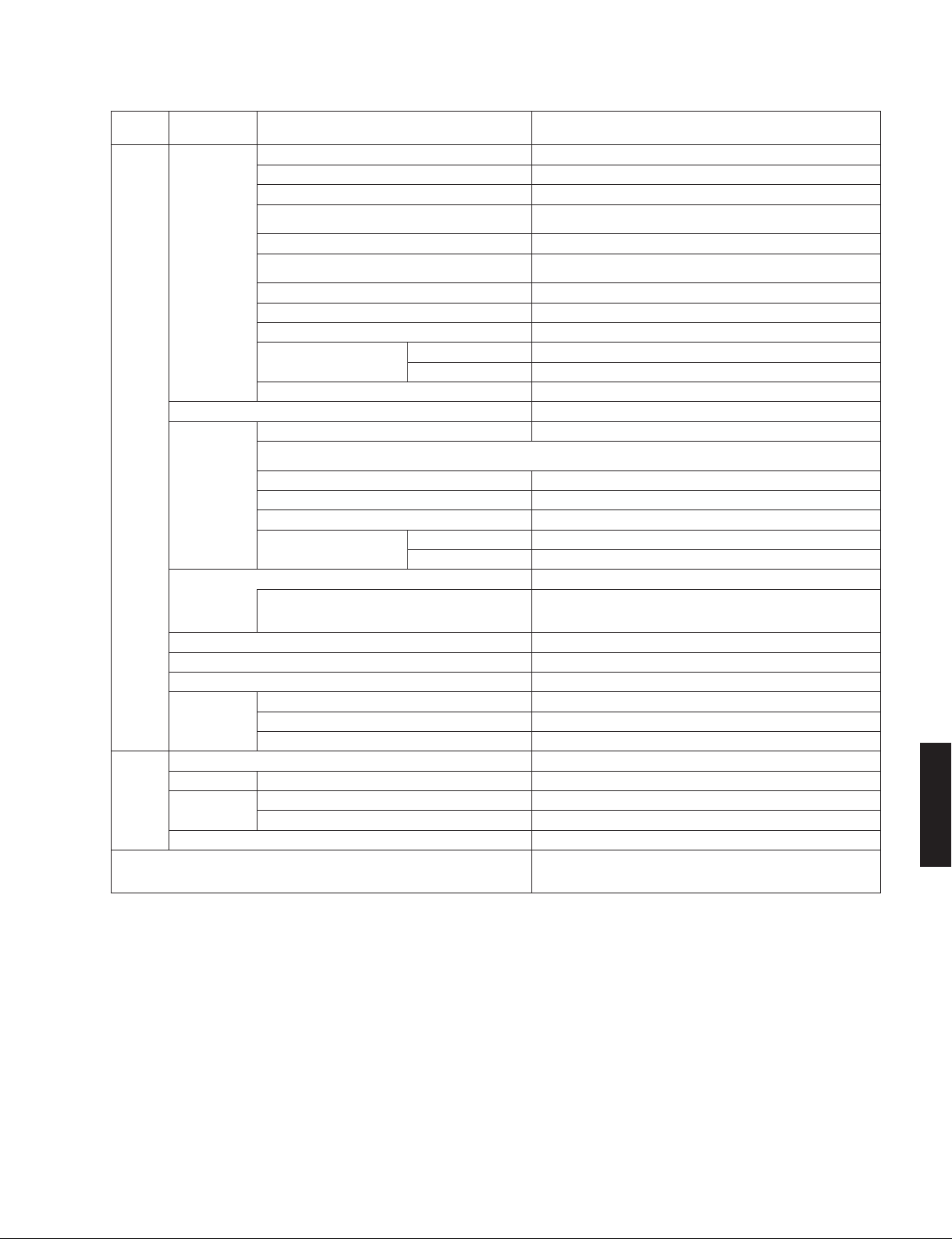
RX-V579/TSR-5790
MAIN
MENU
Network Information Status Disconnect / Connect (status of the NETWORK jack)
Bluetooth
Language English (English) / 日本語 (Japanese) / Français (French) /
SUB-MENU PARAMETER VALUE [INITIAL VALUE]
Connection Wired / Wireless (Wi-Fi) / Wireless Direct
SSID xxxx (when connection method is not Wired)
Security None / WPA2-PSK (AES) (Only when connection method is Wireless
MusicCast Network --- / Ready
MAC Address Ethernet : xx:xx:xx:xx:xx:xx
IP Address x
Subnet Mask xxx.xxx.xxx. x
Default Gateway xxx.xxx.xxx. x
DNS Server (Primary) xxx.xxx.xxx. x
(Secondary) xxx.xxx.xxx. x
vTuner (Internet radio) ID xxxxxxxxxxxx
Network Connection Wired / Wireless (Wi-Fi) / Wireless Direct
IP Address DHCP Off / [On]
* The following setting is available only when “DHCP” is set to “Off”.
以下は “DHCP” が “Off” の場合のみ設定可能
IP Address xxx.xxx.xxx. x
Subnet Mask xxx.xxx.xxx. x
ateway xxx.xxx.xxx. x
Default G
DNS Server (Primary) xxx.xxx.xxx. x
(Secondary) xxx.xxx.xxx. x
MAC Address Filter [Off] / On
MAC Address 1–10 xx:xx:xx:xx:xx:xx
DMC Control Disable / [Enable]
Network Standby Off / On / [Auto]
Network Name Input is possible to 15 characters
Network Update Perform Update
Firmware Version x
System ID xxxxxxxx
Bluetooth Off / [On]
Audio Receive Disconnect Terminates the Bluetooth connection
Audio Send Transmitter Off / [On]
Device Search Searches the Bluetooth device
Bluetooth Standby Off / [On]
Direct)
Wi-Fi : xx:xx:xx:xx:xx:xx
xx.xxx.xxx. x
* This setting is available only when “MAC Address Filter” is set to “On”.
“MAC Address Filter” が “On” の場合のみ設定可能
.xx
Deutsch (German) / Español (Spanish) /
Italiano (Italian) / 中文 (Chinese)
Русский
(Russian) /
RX-V579/TSR-5790
15
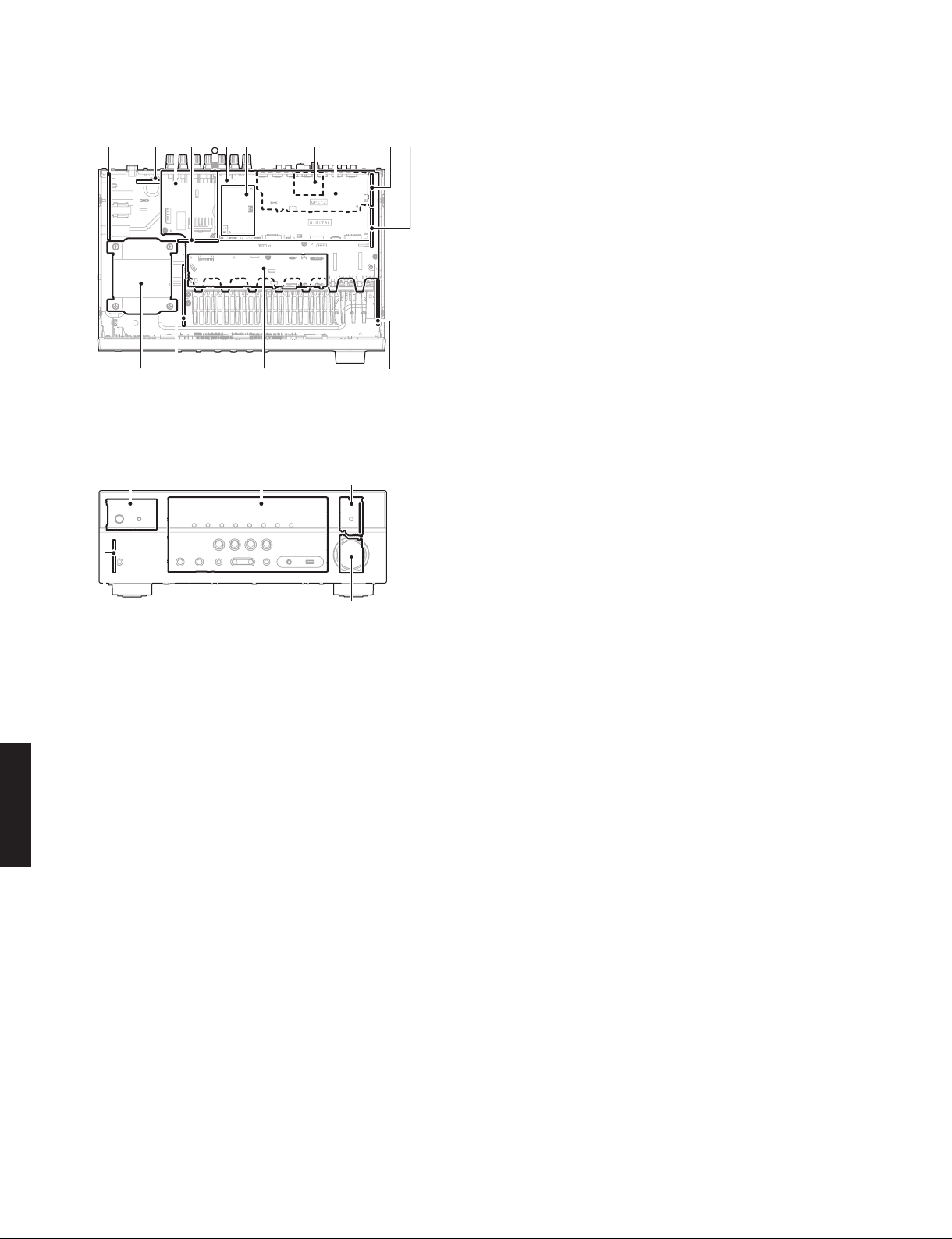
RX-V579/TSR-5790
■ INTERNAL VIEW
Top view
1 2 5 6
Front view
3 4
7 8
ln
p qo
9
j
a
OPERATION (2) P.C.B.
b
MAIN (4) P.C.B. (R, V models)
c
MAIN (1) P.C.B.
d
OPERATION (8) P.C.B.
e
DIGITAL P.C.B.
f
Network Module
g
AM/FM TUNER
h
OPERATION (3) P.C.B.
i
MAIN (3) P.C.B.
j
MAIN (2) P.C.B.
km
k
MAIN (5) P.C.B.
l
OPERATION (4) P.C.B.
m
N (6) P.C.B.
MAI
n
POWER TRANSFORMER
o
OPERATION (5) P.C.B.
p
OPERATION (1) P.C.B.
q
OPERATION (10) P.C.B.
r
OPERATION (6) P.C.B.
s
OPERATION (7) P.C.B.
s
■ SERVICE PRECAUTIONS / サービス時の注意事項
Safety measures
• Some internal par ts in this product contain high
voltages and are dangerous.
RX-V579/TSR-5790
Be sure to take safety measures during servicing, such
as wearing insulating gloves.
• Note t h a t th e ca p a citors in d i c a ted below ar e
dangerous even after the power is turned off because
an elec tric char ge rema ins and a high volt age
continues to exist there.
Before starting a
resistor (5 k-ohms/10 W) to the terminals of each
capacitor indicated below to discharge electricity.
The time required for discharging is about 30 seconds
per each.
C2185 and C2186 on MAIN (1) P.C.B.
C5419 on OPERATION (2) P.C.B.
For details, refer to “PRINTED CIRCUIT BOARDS”.
r
ny repair work, connect a discharging
安全対策
• この製品の内部には高電圧部分があり危険です。修理
の際は、絶縁性の手袋を使用するなどの安全対策を行っ
てください。
• 下記のコンデンサには電源を OFF にした後も電荷が残
り、高電圧が維持されており危険です。
修理作業前に放電用抵抗(5 k Ω /10 W)を下記の各コ
ンデンサの端子間に接続して放電してください。
放電所用時間は各々約 30 秒間です。
MAIN(1)P.C.B. の C2185、C2186
OPERATION(2)P.C.B. の C5419
詳しくは “PRINTED CIRCUIT BOARDS” を参照してく
ださい。
16
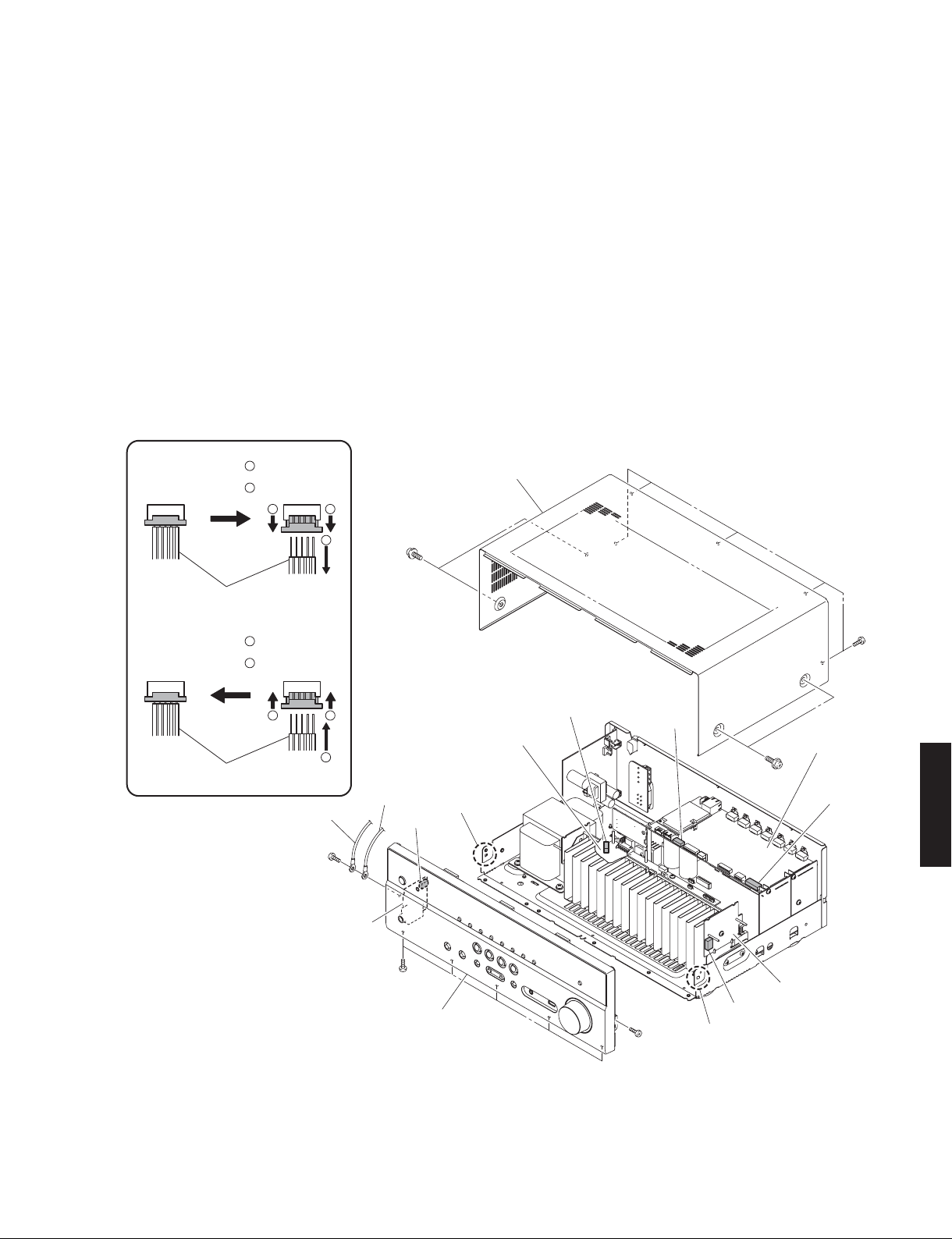
■ DISASSEMBLY PROCEDURES / 分解手順
(Remove parts in the order as numbered.)
Disconnect the power cable from the AC outlet.
(番号順に部品を外してください。)
RX-V579/TSR-5790
AC 電源コンセントから、電源コードを抜いてください。
1. Removal of Top Cover
a. Remove 4 screws (1) and 5 screws (2). (Fig. 1)
b. Lift the rear of the top cover to remove it. (Fig. 1)
2. Removal of Front Panel Unit
a. Remove 7 screws (3), and remove W4501 and
W4761. (Fig. 1)
b. Remove CB21, CB351, CB477 and CB953. (Fig.1)
c. Unlock and rem
d. Release 2 hooks on both ends and remove the front
panel unit. (Fig. 1)
Connected
接続
Connected
接続
ove CB525. (Fig. 1)
Remove CB525
ケーブル
Connect CB525
Cable
Unlock the connector
1
コネクターロック解除
Remove the cable
2
ケーブルを外す
Lock the connector
1
コネクターロック
Insert the cable
2
ケーブルを差し込む
1 1
2
①
1. トップカバーの外し方
a. 1のネジ 4 本、2のネジ 5 本を外します。(Fig. 1)
b. トップカバーの後部を持ち上げ、外します。(Fig. 1)
2. フロントパネルユニットの外し方
a. 3のネジ 7 本を外 し、W4501、W4761 を外します。
(Fig.1)
b. CB21、CB351、CB477、CB953 を外します。(Fig.1)
c. ロックを外し、CB525 を外します。(Fig. 1)
d. フック 2 箇所を外し、フロントパネルユニットを外し
ます。(Fig. 1)
Top cover
トップカバー
②
1 1
Cable
ケーブル
OPERATION (7) P. C.B.
W4761
③
CB525
OPERATION (4) P. C.B.
2
CB953
DIGITAL P. C.B.
RX-V579/TSR-5790
①
W4501
Hook
フック
CB21
CB477
③
Front panel unit
フロント パネルユニッ ト
③
Hook
フック
MAIN (5) P. C.B.
CB351
Fig. 1
17
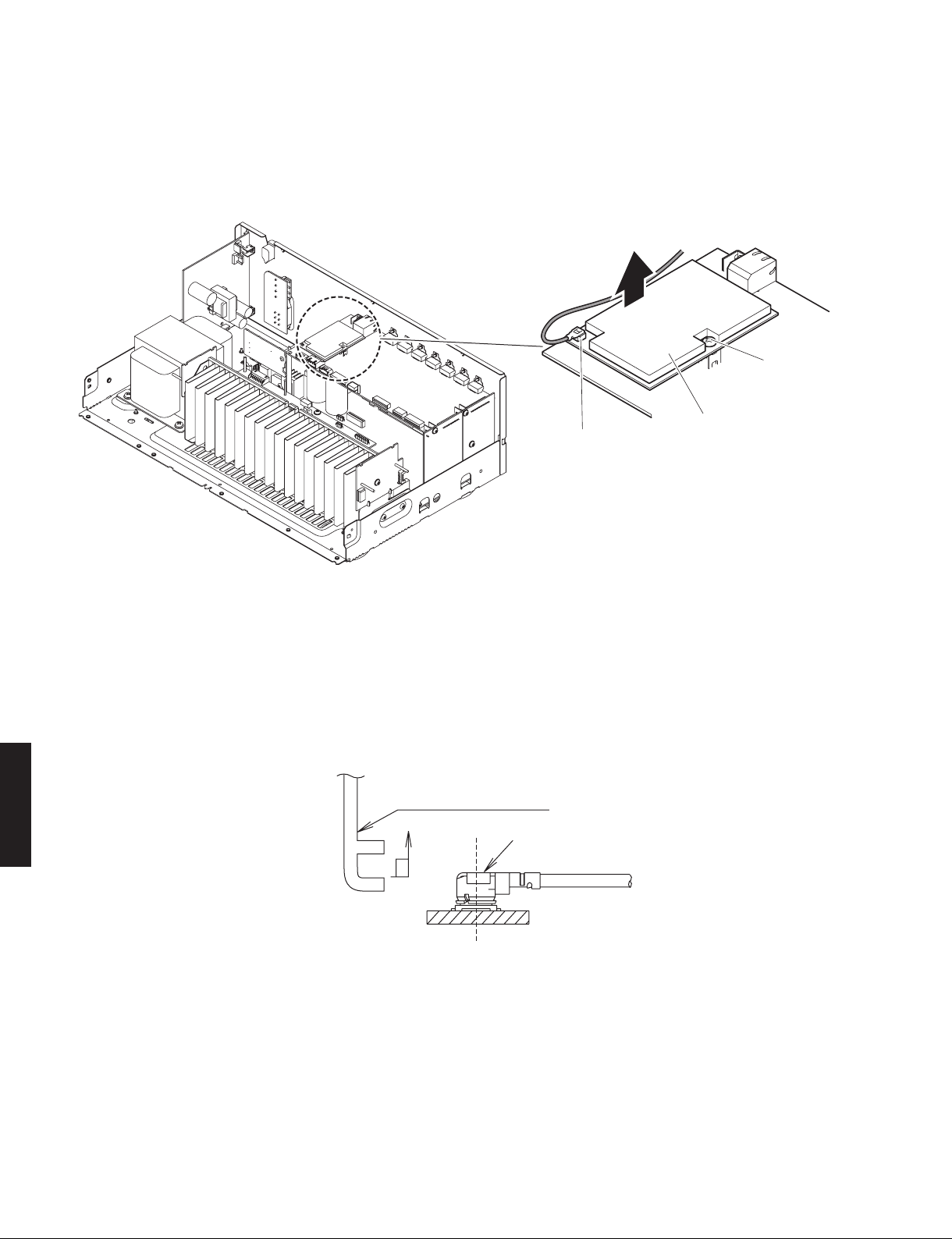
RX-V579/TSR-5790
3. Removal of Network Module
a. The Wireless LAN Antenna Connector is removed by
using MHF Connector Remover. (Fig. 2)
b. Remove screw (4). (Fig. 2)
c. Remove the Network Module to upward.
3. ネットワークモジュールの外し方
a. MHF コネクター挿抜工具を使い、無線 LAN アンテナ
コネクターを外します。(Fig. 2)
b. 4のネジ 1 本を外します。(Fig. 2)
c. ネットワークモジュールを上方向に取り外します。
Network module
Wireless LAN
Antenna Connector
無線LAN アンテナ
コネクター
Fig. 2
ネットワークモジュール
④
CAUTION !
• To remove the Wireless LAN Antenna Connector, use
the special MHF Connector Remover. Hook the tip
of this tool on the cover of the Wireless LAN Antenna
Connector and pull it straight in the direction of t
engaging axis of the Wireless LAN Antenna Connector.
(Fig. 3)
Special removing tool
ZK708100: MHF Connector Remover
RX-V579/TSR-5790
• The Wireless LAN Antenna Connector should only be
plugged back to the Network Module after it has been
installed back onto the DIGITAL P.C.B.
• When plugging the Wireless LAN Antenna Connector
back to the Network Module, make sure to hold it and
insert it vertically using the MHF Co
Make sure not to insert the Wireless LAN Antenna
Connector at a sharp angle as it may break.
• The Wireless LAN Antenna Connector can be inserted
and removed up to 5 times only.
he
MHF Connector Remover /
MHF コネクター挿抜工具
nnector Remover.
注意!
• 無線 LAN アンテナコネクターを外す場合は、専用の
MHF コネクター挿抜工具の先端部を無線 LAN アンテ
ナコネクターふた部に引っかけ、無線 LAN アンテナコ
ネクターの嵌合軸に合わせ垂直
に引き抜いてください。
(Fig. 3)
専用の MHF 挿抜工具
ZK708100:MHF コネクター挿抜工具
Wireless LAN Antenna Connector /
無線 LAN アンテナコネクター
Fig. 3
• 無線 LAN アンテナコネクター挿入時は、ネットワーク
モジュールを DIGITAL P.C.B. に取り付けた状態で行っ
てください。
• 無線 LAN アンテナコネクター挿入時は、MHF コネク
ター挿抜工具を使って無線 LAN アンテナコネクターを
垂直に挿入してください。極端に斜めから挿入すると、
故障の原因になります。
• 無線 LAN アンテナコネクターの挿抜は 5 回までとして
ください。
18
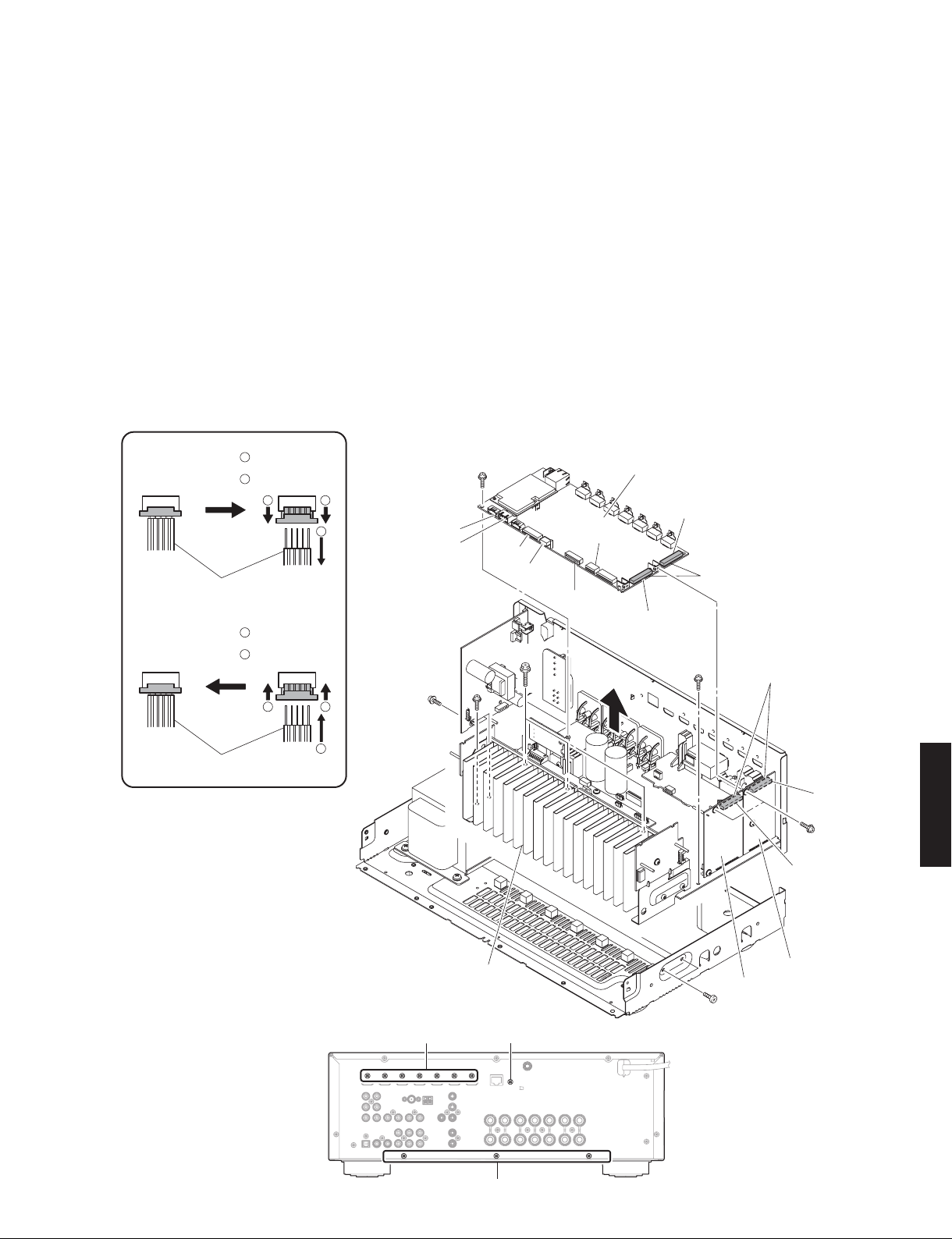
RX-V579/TSR-5790
4. Removal of DIGITAL P.C.B.
a. Remove 1 screw (5) and 7 screws (6). (Fig. 5)
b. Remove 3 screws (7). (Fig. 4)
c.
Remove CB22, CB23, CB26, CB27 and CB81. (Fig. 4)
d. Unlock and remove CB25. (Fig. 4)
e. Remove the Antenna Cable tied to the DIGITAL P.C.B.
f. Remove the DIGITAL P.C.B. which is connected
directly to the MAIN (2) P.C.B. and MAIN (3) P.C.B.
with board-to-board connectors. (Fig. 4)
5. Removal of AMP Unit
a. Remove 3 screws (8), 4 screws (9) and 2 screws
(j). (Fig. 4)
b. Remove 3 screws (k). (Fig. 5)
c. Remove the amp unit. (Fig. 4)
Connected
接続
Connected
接続
Remove CB25
Cable
ケーブル
Connect CB25
Unlock the connector
1
コネクターロック解除
Remove the cable
2
ケーブルを外す
1 1
Lock the connector
1
コネクターロック
Insert the cable
2
ケーブルを差し込む
1 1
2
CB27
CB81
⑨
4. DIGITAL P.C.B. の外し方
a. 5のネジ 1 本、6のネジ 7 本を外します。(Fig. 5)
b. 7のネジ 3 本を外します。(Fig. 4)
c.
CB22、CB23、CB26、CB27、CB81 を外します。(Fig. 4)
d. ロックを外し、CB25 を外します。(Fig. 4)
e. DIGITAL P.C.B に結束されているアンテナ同軸ケーブ
ルを外します。
f. DIGITAL P.C.B. を外します。ただし、DIGITAL P.C.B.
は MAIN(2)P.C.B.、MAIN(3)P.C.B. に基板対基板
コネクタ
ーで直接接続されています。(Fig. 4)
5. アンプユニットの外し方
a. 8のネジ 3 本、9のネジ 4 本、jのネジ 2 本を外し
ます。(Fig. 4)
b. kのネジ 3 本を外します。(Fig. 5)
c. アンプユニットを外します。(Fig. 4)
⑦
CB22
CB23
⑧
⑨
CB26
CB25
DIGITAL P. C.B.
CB62
CB63
Board-to-board connectors
基板対基板コネクター
Board-to-board connectors
⑨
基板対基板コネクター
Cable
ケーブル
Fig. 5
2
Fig. 4
AMP unit
アンプユニット
⑥⑤
⑪
RX-V579/TSR-5790
CB271
⑦
CB251
MAIN (3) P. C.B.
MAIN (2) P. C.B.
⑩
19
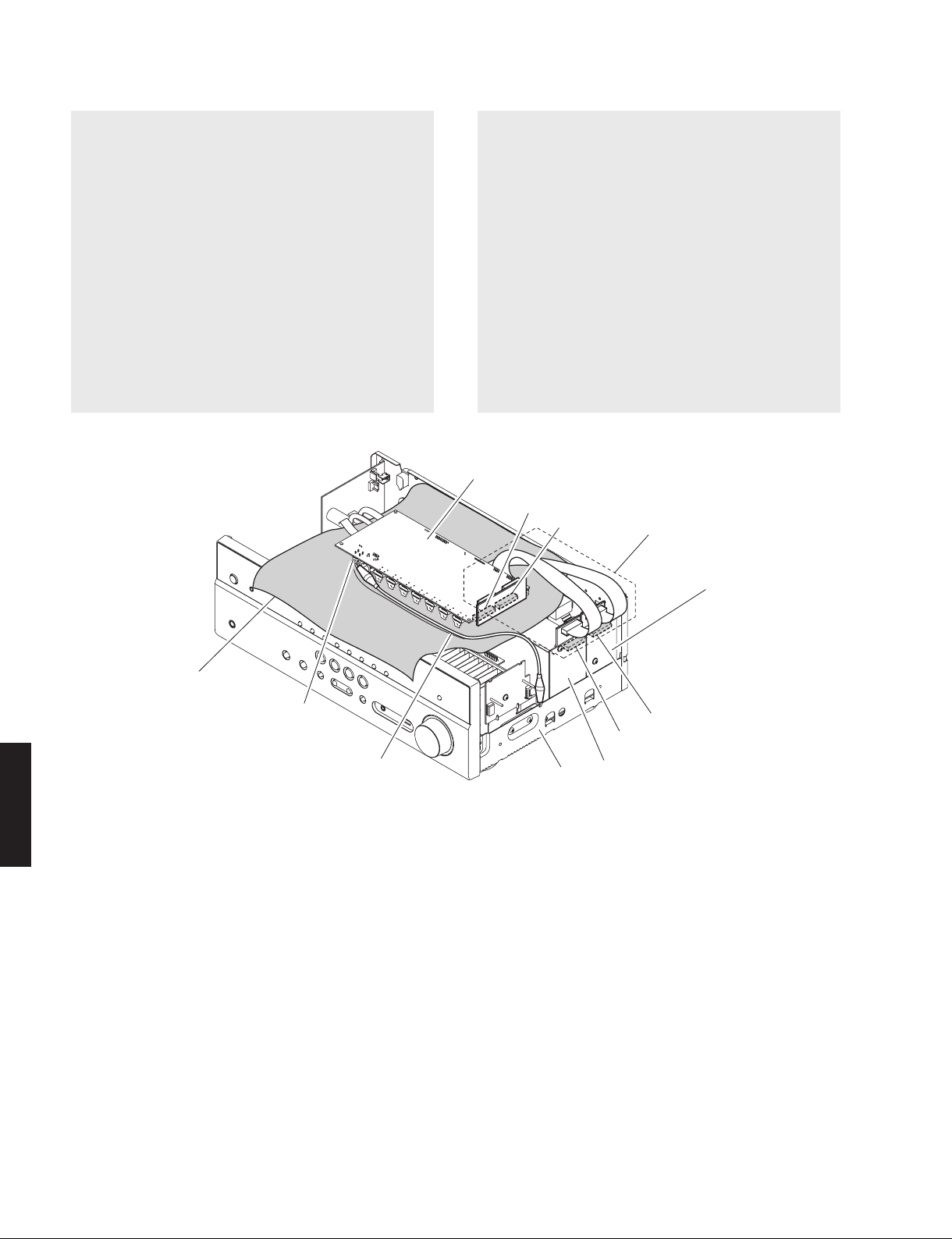
RX-V579/TSR-5790
When checking the DIGITAL P.C.B.:
• Put the rubber sheet and cloth over this unit, and
place the DIGITAL P.C.B. on them. (Fig. 6)
• Connect ST952 on DIGITAL P.C.B. to the chassis with
a ground lead. (Fig. 6)
• Reconnect all cables (connectors) that have been
disconnected. Be sure to use the P.C.B. CHECKING
JIG (Part No. ZG780000) to connect between the
following connectors.
CB62 on DIGITAL P.C.B. – CB
P.C.B.
CB63 on DIGITAL P.C.B. – CB251 on MAIN (2)
P.C.B.
• When connecting the flexible flat cable, be careful
with polarity.
271 on MAIN (3)
DIGITAL P.C.B. をチェックする場合には:
• 本機の上にゴムシートと布を敷き、その上に DIGITAL
P.C.B. を置きます。(Fig. 6)
• DIGITAL P.C.B. の ST952 の ア ー ス を リ ー ド 線 で
シャーシに接続してください。(Fig. 6)
• 外したケーブル(コネクター)をすべて接続しま
す。ただし下記のコネクター間を接続するには P.C.B.
チェック用ジグ(部品番号 : ZG780000)を使用して
ください。
DIGITAL P.C.B. の CB62 ‒ MAIN (3) P.C.B. の
CB271
DIGITAL P.C.B. の CB63 ‒ MAIN (2) P.C.B. の
CB251
• フラットケーブルを接続する際、極性に注意してく
ださい。
DIGITAL P.C.B.
CB62
CB63
P.C.B. CHECKING JIG
P.C.B. チェック用ジグ
RX-V579/TSR-5790
Rubber sheet and cloth
ゴムシートと布
ST952
Ground lead
アース線
Fig. 6
Chassis
シャーシ
MAIN (3) P.C.B.
CB271
CB251
MAIN (2) P.C.B.
20
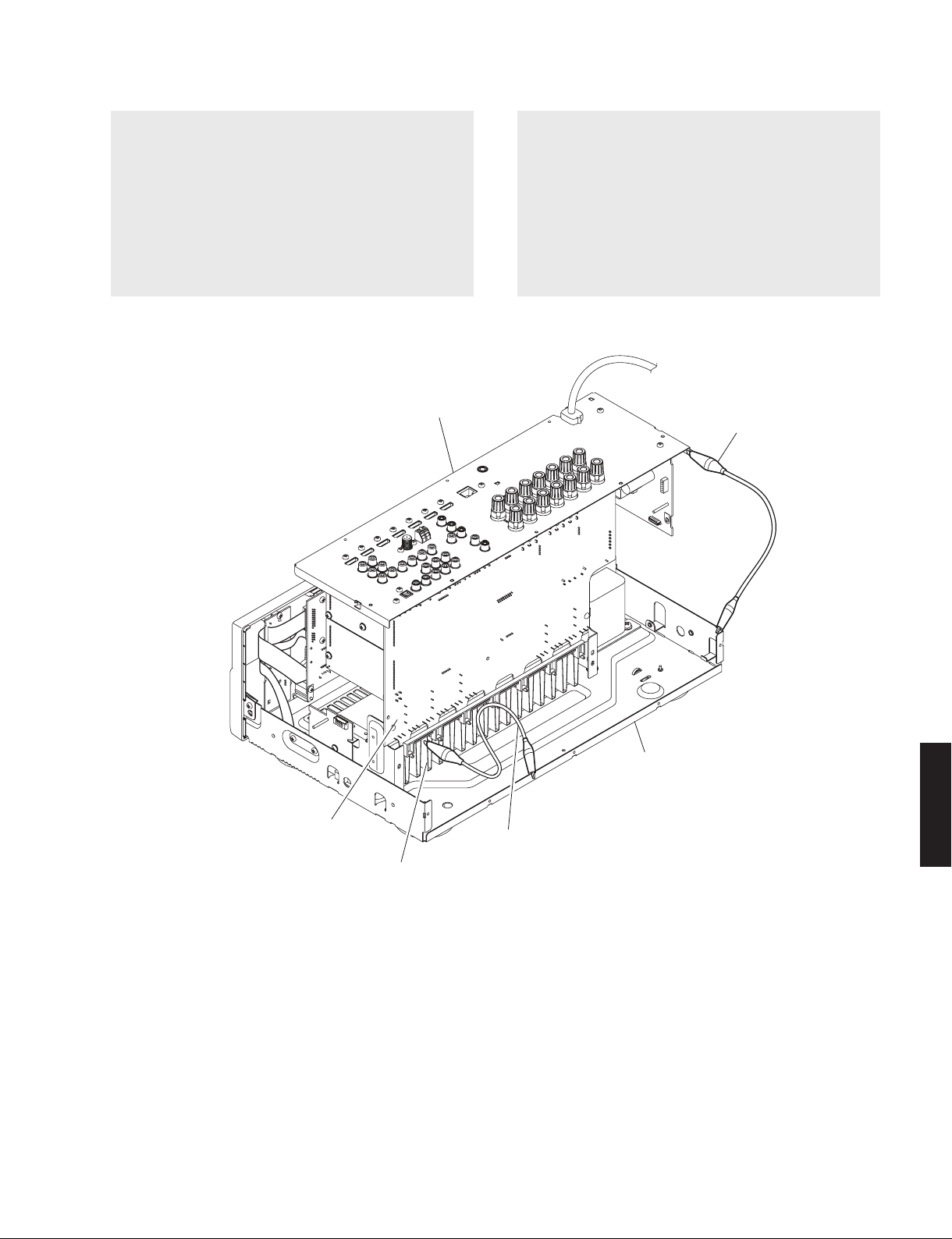
RX-V579/TSR-5790
When checking the MAIN (1) P.C.B.:
• Place the P.C.B.s (with rear panel) upright. (Fig. 7)
• Connect the heatsink and rear panel to the chassis
with a ground lead or the like. (Fig. 7)
• Reconnect all cables (connectors) that have been
disconnected.
• When connecting the flexible flat cable, be careful
with polarity.
Rear panel
リアパネル
MAIN(1)P.C.B. をチェックする場合には:
• リアパネル と一緒に P.C.B. を立ち上げて置 きます。
(Fig. 7)
• ヒートシンク、リアパネルをリード線等でシャーシ
に接続してください。(Fig. 7)
• 外したケーブル(コネクター)をすべて接続します。
• フラットケーブルを接続する際、極性に注意してく
ださい。
Ground lead
アース線
MAIN (1) P.C.B.
RX-V579/TSR-5790
Chassis
シャーシ
Ground lead
アース線
Heatsink
ヒートシンク
Fig. 7
21
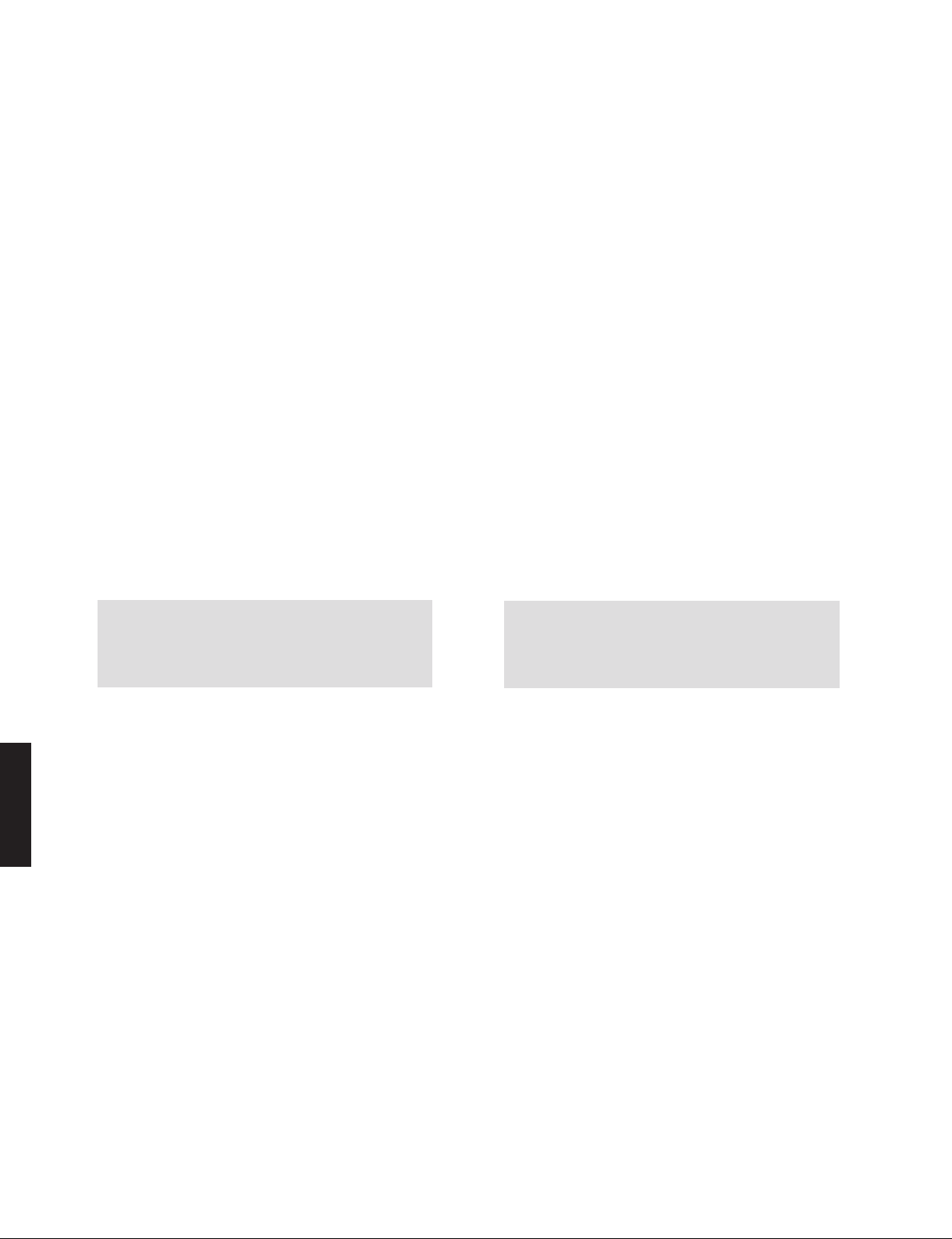
RX-V579/TSR-5790
■ UPDATING FIRMWARE / ファームウェアのアップデート
When the following parts are replaced, the firmware must
be updated to the latest version.
DIGITAL P.C.B.
IC2 on DIGITAL P.C.B.
IC42 on DIGITAL P.C.B.
IC902 on DIGITAL P.C.B.
IC903 on DIGITAL P.C.B.
Network module
下記の部品を交換した場合、ファームウェアを最新バー
ジョンにアップデートする必要があります。
DIGITAL P.C.B.
DIGITAL P.C.B. の IC2
DIGITAL P.C.B. の IC42
DIGITAL P.C.B. の IC902
DIGITAL P.C.B. の IC903
ネットワークモジュール
● Confirmation of firmware version
Before and after updating the firmware, check the
firmware version by using the self-diagnostic function
menu.
Start up the se
ROM VERSION/CHECKSUM” menu.
Using the sub-menu, have the firmware version
displayed, and note them down.
(For details, refer to “SELF-DIAGNOSTIC FUNCTION”)
* Whe n the firmware version is different from
written one after updating, perform the updating
procedure again from the beginning.
lf-diagnostic function and select “S4.
● Initializing the back-up IC
(EEPROM: IC22 on DIGITAL P.C.B.)
After updating the firmware, the back-up IC MUST
be initialized by the following procedure store the
setting information (soundfield parameters, system
memory and tuner presetting, etc.) properly.
Start up the self-diagnostic function and select “S3.
FACTORY PRESET” menu.
(For details, refer to “SELF-DIAGNOSTIC FUNCTION”)
Select “PRESET RSRV”, press the “z” (Power) key to
turn off the power once and
Then the back-up IC is initialized.
turn on the power again.
● ファームウェアのバージョンの確認
ファームウェアのアップデートの前後に、ファーム
ウェアのバージョンをダイアグで確認します。
ダイアグを起動し、“S4. ROM VERSION/CHECKSUM”
メニューを選択します。
サブメニューでファームウェアのバージョンを表示
し、それらを書きとめます。
(詳細は “ ダイアグ ” を参照してください。)
※ アップデート後、ファームウェアのバージョンが
書き込
まれたものと異なる場合、アップデートの
操作を最初からやり直してください。
● バックアップ IC の初期化
(EEPROM:DIGITAL P.C.B. の IC22)
ファー ムウェアの アップデート後、設定 情報(音
場プログラムのパラメーターやシステムメモリー、
チューナープリセット等)を正常に保存するために、
下記の方法でバックアップ IC を初期化する必要があ
ります。
本機のダイ ア グ を 起動し、“S3. FACTORY PRESET”
メニューを選択します。
(詳細は “ ダイアグ ” を参照してください。)
“PRESET RSRV” を選択し、“z”(電源)キーを押し
て電源を一度きってから、もう一度電源を入れると
バックアップ IC が初期化されます。
● Required Tools
RX-V579/TSR-5790
• USB storage device
• Firmware ........................................R0371-xxxx.bin
● Preparation
1. Download the latest firmware from the specified
download source to the folder of the PC.
2. Copy the latest firmware from the PC to the root
folder of the USB storage device.
Note:
22
When the lates t firmw are is copi ed to a
subfolde
update will not proceed.
r of the USB storage device, the
● 必要なツール
・ USB フラッシュメモリー
・ ファームウェア ..............................R0371-xxxx.bin
● 準備
1. 指定のダウンロード先から、最新のファームウェ
アを PC のフォルダへダウンロードしてください。
2. PC から USB フラッシュメモリーのルートフォル
ダへ最新のファームウェアをコピ
注意 : 最新のファームウェアをサブフォルダにコピー
した場合、書き込みはできません。
ーします。
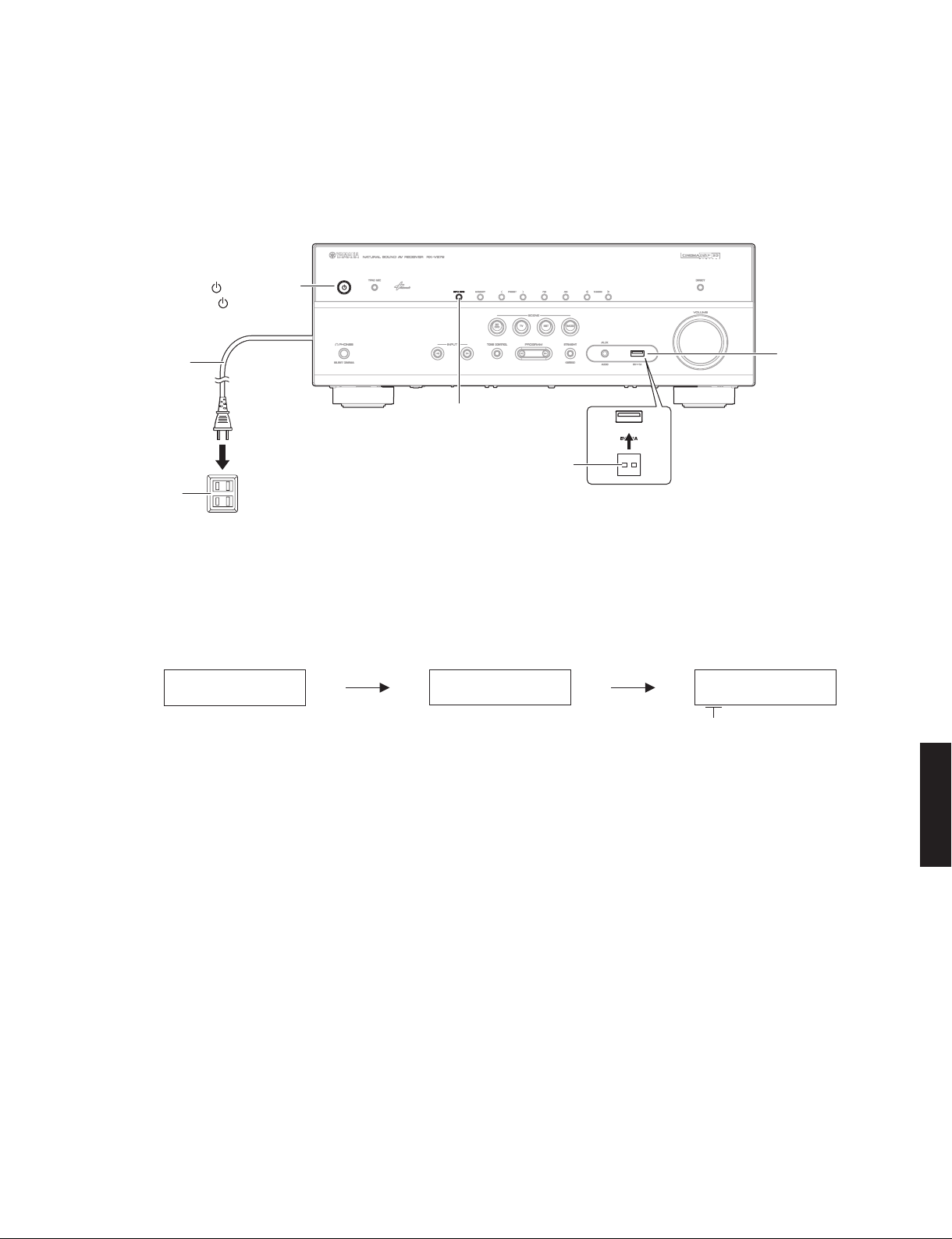
RX-V579/TSR-5790
● Operation Procedures
1. Disconnect the power cable from the AC outlet.
2. Insert the USB storage device to the USB jack.
(Fig. 1)
3. While pressing the “INFO” key, connect the power
cable to the AC outlet. (Fig. 1)
" " (Power) key
""(電源)キー
Power cable
電源コード
AC outlet
ACコンセント
4. The USB UPDATE mode is activated and “USB
UPDATE” is displayed. Writing of the firmware
starts automatically. (Fig. 2)
● 操作手順
1. 電源コードを AC コンセントから抜きます。
2. USB 端子に USB フラッシュメモリーを差し込み
ます。(Fig. 1)
3. “INFO” キーを押しながら、電源コードを AC コン
セントに接続します。(Fig. 1)
USB jack
USB 端子
"INFO" key
“INFO” キー
USB storage device
USB フラッシュメモリー
Fig. 1
4. USB UPDATE モードが起動し、“USB UPDATE” が
表示されて、ファームウェアの書き込みが自動的
に開始されます。(Fig. 2)
Writing is started. / 書き込み開始 Writing being executed. / 書き込み中
USB UPDATE VERIFYING... Sx-X:XX%
S1: NET (Network module) section
S2: MAIN (IC21 on DIGITAL P.C.B.) section
S3: DSP1 (IC42 on DIGITAL P.C.B.) section
S4: DSP2 section (Not available)
S5: OSD (IC2 on DIGITAL P.C.B.) section
S6: HDMI (IC902, IC903 on DIGITAL P.C.B.) section
xxxx” が表示された場合、“ エラーメッセージ一覧 ”
で原因を参照し、アップデートの操作を最初から
やり直してください。
* If “ERROR! xxxx” is displayed during writing of
the firmware, re
fer to “List of Error Messages” to
determine the cause and perform the updating
procedure again from the beginning.
Fig. 2
※ フ ァ ームウ ェ アの書 き 込みの 途 中で “ERROR!
RX-V579/TSR-5790
23
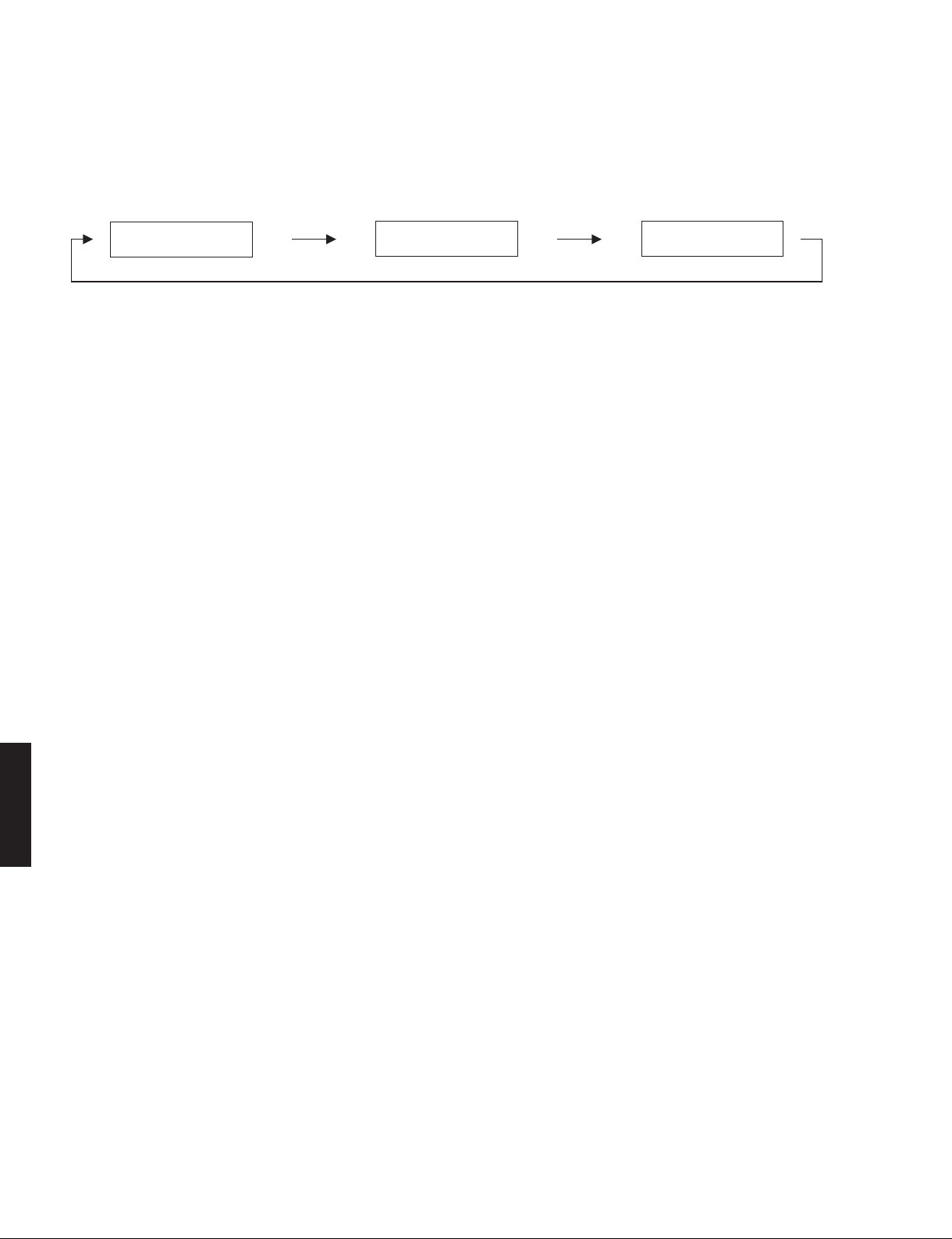
RX-V579/TSR-5790
5. W hen writing of the firmware is completed,
“ U PDAT E S UC C ES S ”, “ PL E AS E .. . ” a n d
“POWEROFF!” are displayed repeatedly. (Fig. 3)
Writing is completed. / 書き込み完了
5. フ ァ ー ム ウ ェア の書 き込 み 完 了 後、“UPDATE
SUCCESS”、“PLEASE...”、“POWEROFF!” が 繰 り
返し表示されます。(Fig. 3)
UPDATE SUCCESS PLEASE... POWEROFF!
Fig. 3
6. Press the “z” (Power) key to turn off the power.
(Fig. 1)
7. Remove the USB storage device from the USB
jack. (Fig. 1)
8.
Start up the self-diagnostic function and check that
the firmware version is the same as written one.
(For details, refer to “Confirmation of firmware
version”)
6. “z”(電源)キーを押して電源を切り ます。(Fig. 1)
7. USB 端子から USB フラッシュメモリーを抜きま
す。(Fig. 1)
8. ダイアグを起動し、ファームウェアのバージョン
が、書き込まれたものと同じであることを確認し
ます。
(詳細は “ ファームウェアのバージョンの確認 ” を
参照してください。)
RX-V579/TSR-5790
24
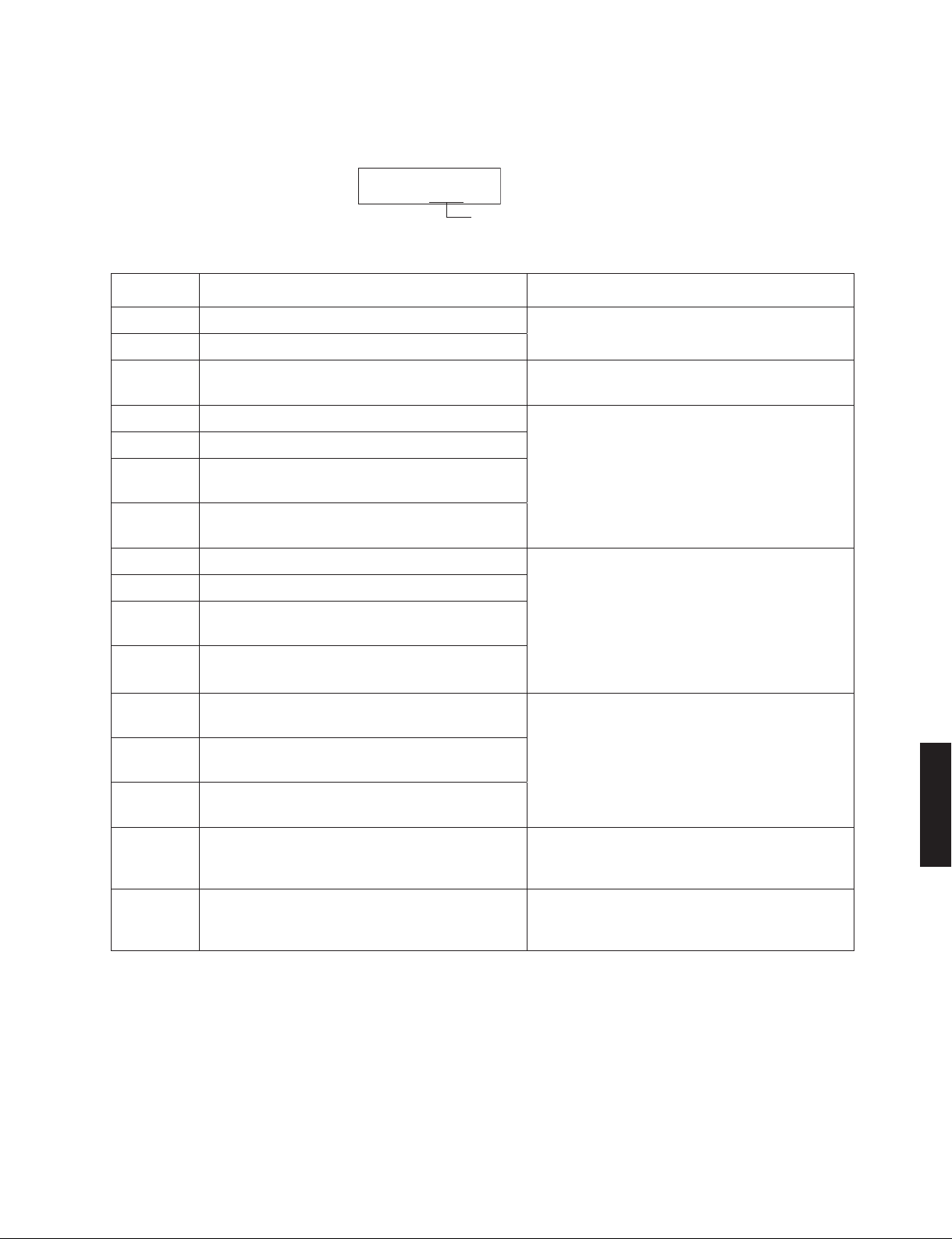
List of Error Messages / エラーメッセージ一覧
Display / 表示
ERROR! xxxx
RX-V579/TSR-5790
Error number / エラー番号
Error Number
エラー番号
0001 Microprocessor clearing error / マイコン消去エラー
0002 Microprocessor writing error / マイコン書き込みエラー
Microprocessor checksum error
0004
マイコンチェックサムエラー
0008 DSP1 status port error / DSP1 ステータスポートエラー
0010 DSP1 checksum error / DSP1 チェックサムエラー
DSP1 data reception time out
0020
DSP1 データ受信タイムアウト
DSP1 checksum calculation time out
0040
DSP1 チェックサム計算タイムアウト
0080 DSP2 status port error / DSP2 ステータスポートエラー
0100 DSP2 checksum error / DSP2 チェックサムエラー
DSP2 date reception time out
0200
DSP2 データ受信タイムアウト
DSP2 checksum
0400
DSP2 チェックサム計算タイムアウト
OSD Flash ROM clearing error
0800
OSD Flash ROM 消去エラー
OSD Flash ROM writing error
1000
OSD Flash ROM 書き込みエラー
OSD Flash ROM checksum error
2000
OSD Flash ROM チェックサムエラー
HDMI1 Flash ROM related error
4000
HDMI1 Flash ROM 関連エラー
HDMI2 Flash ROM related error
8000
HDMI2 Flash ROM 関連エラー
Error Message
エラーメッセージ
calculation time out
Cause
原因
Microprocessor failure
マイコン不良
Microprocessor failure / Disagreement to checksum
マイコン不良/チェックサムの不一致
DSP1 failure /
Malfunction of communication with microprocessor
DSP1 不良/マイコンと
DSP2 failure /
Malfunction of communication with microprocessor
DSP2 不良/マイコンとの通信異常
OSD Flash ROM failure /
Malfunction of communication with microprocessor
OSD Flash ROM 不良/マイコンとの通信異常
HDMI1 failure /
Malfunction of communication with
HDMI1 不良/マイコンとの通信異常
HDMI2 failure /
Malfunction of communication with microprocessor
HDMI2 不良/マイコンとの通信異常
の通信異常
(Not available)
microprocessor
RX-V579/TSR-5790
* The error number is displayed in the 4-digit hexadecimal notation.
エラー番号は 4 桁の 16 進数で表示されます。
* The error numbers are added when a multiple number of errors occur at the same time.
エラー番号は同時に複数のエラーが発生すると、加算されます。
Example / 例 If errors
エラー番号の “0002” と “0008” のエラーが同時に発生すると、エラー番号は “000A” と表示されます。
by the error number “0002” and “0008” occur at the same time, the error number will be displayed as “000A”.
25
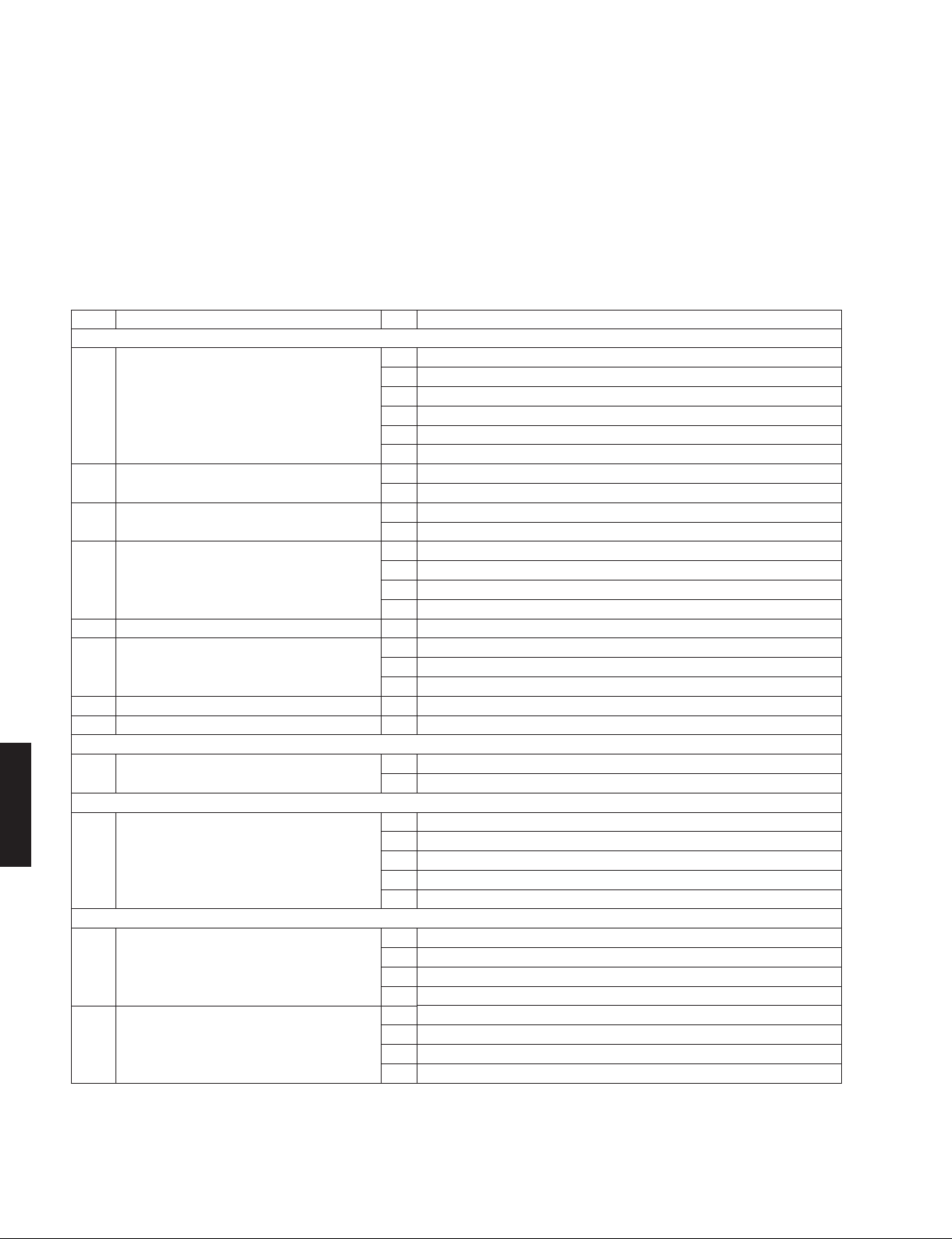
RX-V579/TSR-5790
■ SELF-DIAGNOSTIC FUNCTION / ダイアグ(自己診断機能)
This unit has self-diagnostic functions that are intended
for inspection, measurement and location of faulty point.
Each item has a main menu, each of which has submenu
items.
Listed in the table below are main menu items and
submenu items.
Note:
Some of the menu items listed below may not apply
to the models covered in this service manual.
No. Main menu No. Sub-menu
A:
Audio system / オーディオ系
A1 DSP AUDIO 1 DSP MARGIN
A2 DIRECT AUDIO 1 ANALOG DIRECT
A3 HDMI AUDIO 1 HDMI AUTO
A4 SPEAKERS SET 1 FULL MUTE
A5 MIC CHECK 1 MIC ROUTE CHECK
A6 INVALID ITEM
(Not for service / サービスでは使用しません )
A7 DIR PLL 1 DIR PLL
A8 MANUAL TEST 1 TEST ALL
H:
HDMI / HDMI
H1 INVALID ITEM
(Not for service / サービスでは使用しません )
D:
Display system / 表示系
D1 FL CHECK 1 FL CHECK
RX-V579/TSR-5790
U:
Universal system / 特殊端子系
U1 USB 1 USB FRONT 1 TRACK
U2 USB COMPLIANCE TEST
(Not for service / サービスでは使用しません )
本機には、検査、測定、不良個所の発見を目的にした
イアグ(自己診断機能)があります。
ダイアグには項目別にメインメニューがあり、そのそれ
ぞれにサブメニューがあります。
下表はダイアグメニュー一覧です。
注意: 以下のメニュー項目の一部は、このサービスマニュ
アルに記載されているモデルに適用されない場合
があります。
2 DSP NON MARGIN
3 DSP FULL CENTER
4 DSP FULL SURROUND
5 DSP FULL SURROUND BACK
6 DSP FULL SUBWOOFER
2 INVALID ITEM
2 ARC
2 BI-AMP
3 AC_B : HIGH
4 AC_B : LOW
1 INVALID ITEM
2 INVALID ITEM
3 INVALID ITEM
1 INVALID ITEM
2 INVALID ITEM
2 ALL SEGMENT OFF
3 ALL SEGMENT ON
4 CHECK PATTERN 1
5 CHECK PATTERN 2
2 USB BOOT
3 INVALID ITEM
4 USB AUDIO
1 TEST SEO NAK
2 TEST J
3 TEST K
4 TEST PACKET
ダ
(Not for service / サービスでは使用しません )
(Not for service / サービスでは使用しません )
(Not for service / サービスでは使用しません )
(Not for service / サービスでは使用しません )
(Not for service / サービスでは使用しません )
26
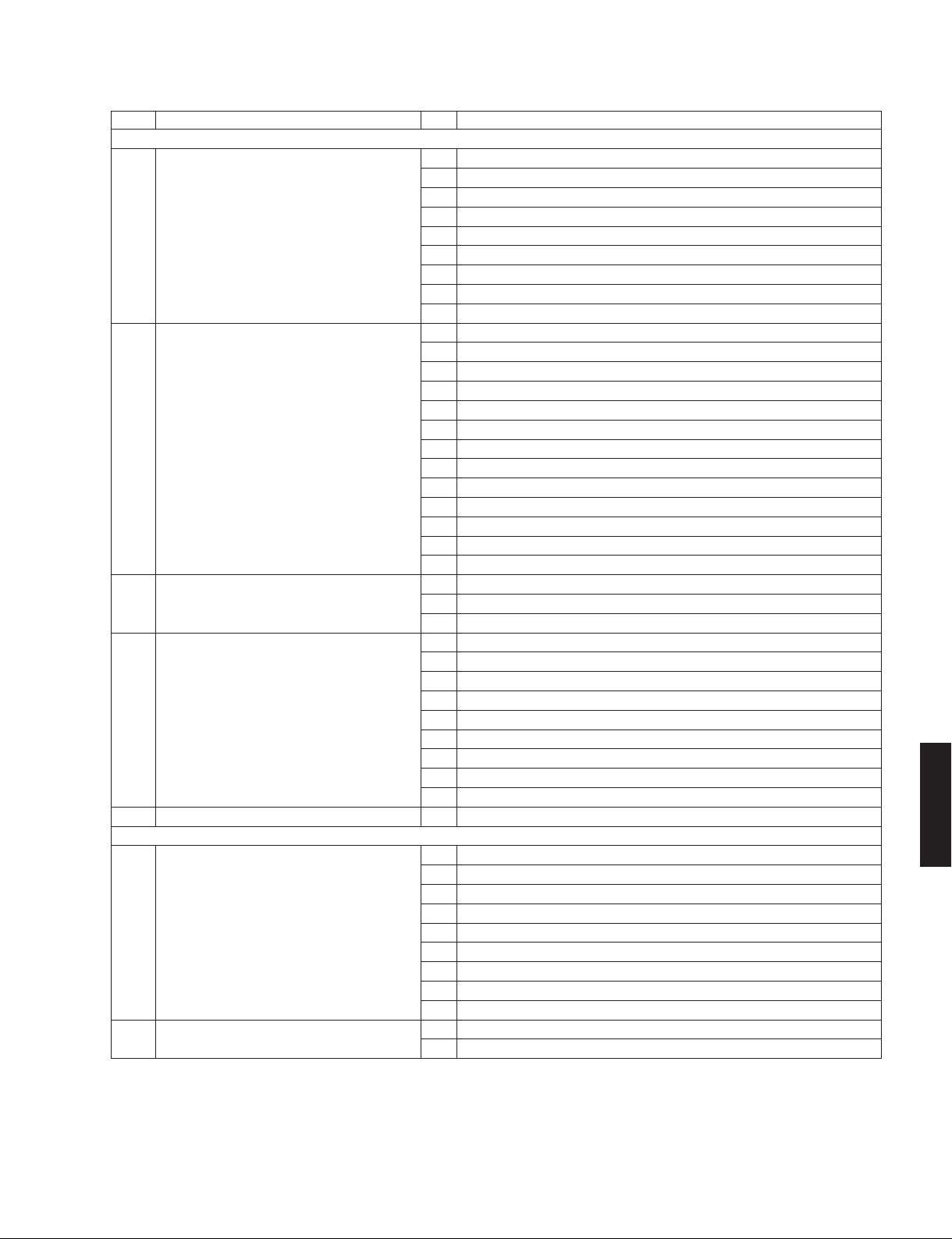
No. Main menu No. Sub-menu
N:
Network system / ネットワーク系
N1 NETWORK 1 IP ADDRESS CHECK
2 MAC ADDRESS CHECK
3 LINE NOISE 100 MDI
4 LINE NOISE 100 MDIX
5 LINE NOISE 10 MDI
6 LINE NOISE 10 MDIX
(Not for service / サービスでは使用しません )
(Not for service / サービスでは使用しません )
(Not for service / サービスでは使用しません )
(Not for service / サービスでは使用しません )
7 LINK CHECK
8 EXT TEST
10 PING
N2 WIFI
(Not for service / サービスでは使用しません )
1 WIFI ON JIG01
2 WIFI ON JIG02
3 WIFI
ON JIG03
4 WIFI ON JIG04
5 WIFI ON JIG05
6 WIFI ON JIG06
7 WIFI ON JIG07
8 WIFI ON JIG08
9 WIFI ON JIG09
10 WIFI ON JIG10
11 WIFI OFF
12 WIFI MAC ADDRESS
13 WIFI RF TEST
N3 BLUETOOTH
(Not for service / サービスでは使用しません )
1 BT VERSION
2 BT ADDRESS
3 PLAYBACK
N4 NET AUDIO 1 LOOPBACK 0 TEST
2 LOOPBACK 1 TEST
3 LOOPBACK 2 TEST
4 LOOPBACK 3 TEST
5 NET AUDIO PLAYBACK 0 TEST
6 NET AUDIO PLAYBACK 1 TEST
7 NET AUDIO PLAYBACK 2 TEST
8 NET AUDIO PLAYBACK 3 TE
9 LOOPBACK ZONE DAC TEST
ST
(Not for service / サービスでは使用しません )
N5 SPI LOOPBACK 1 SPI LOOPBACK TEST
C:
Communication system / 通信・バスライン系
C1 ACCESS CHECK 1 ALL
2 MCPU OSD
3 OSD HDMI
4 VIDEO I/F
5 DIR BUS
6 DSP BUS
7 EEPROM
8 TUNER
9 INVALID ITEM
(Not for service / サービスでは使用しません )
C2 HDMI INFO 1 HDMI MODEL NAME
2 HDMI PRODUCT ID
RX-V579/TSR-5790
RX-V579/TSR-5790
27
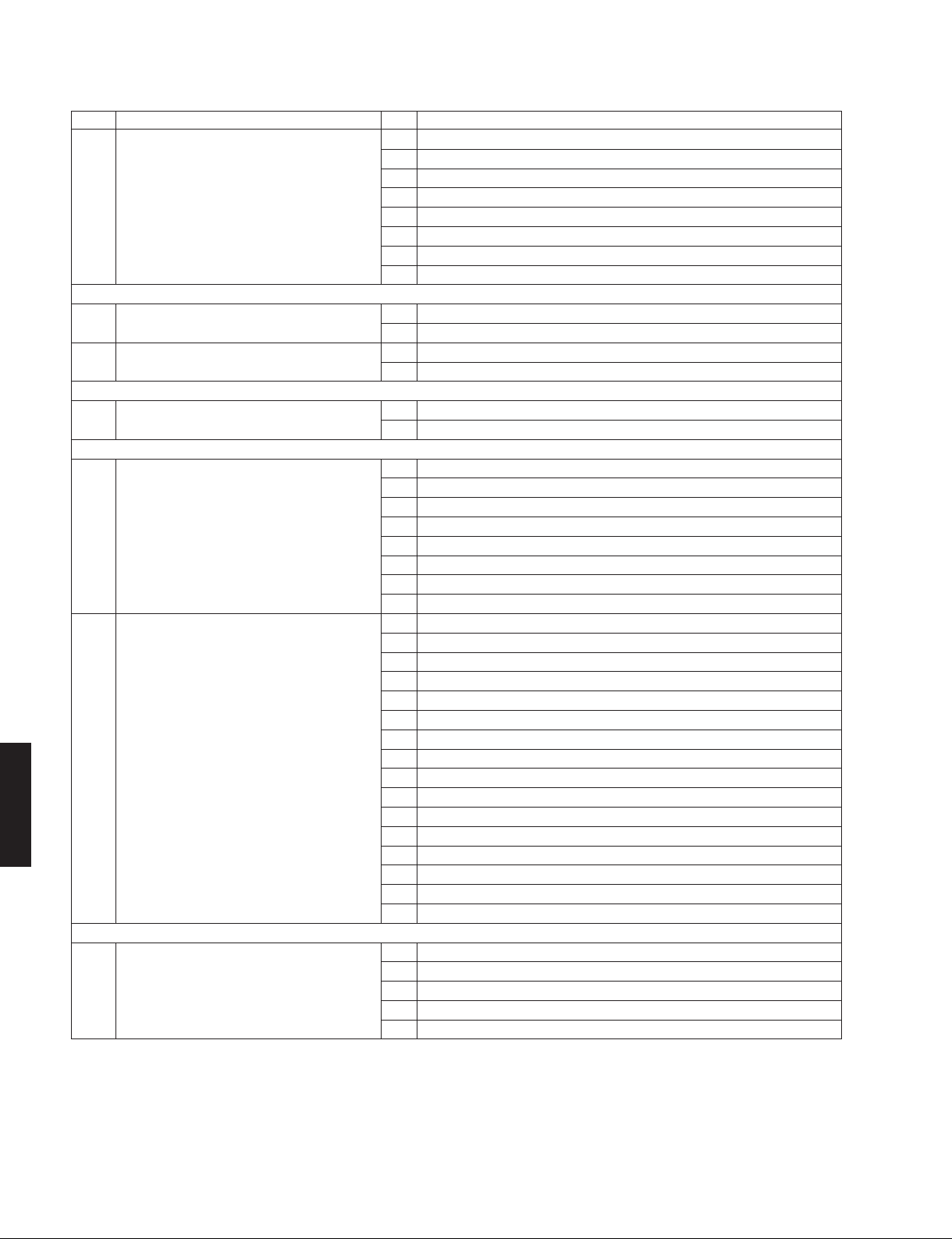
RX-V579/TSR-5790
No. Main menu No. Sub-menu
C3 NET CPU CHECK 1 ALL
V:
Video system / ビデオ系
V1 ANALOG VIDEO CHECK 1 ANALOG BYPASS
V2 DIGITAL VIDEO CHECK 1 HDMI REPEAT
R:
Radio system / TUNER・衛星放送系
R1 INVALID ITEM
(Not for service / サービスでは使用しません )
P:
Power supply and protection system / 電源・プロテクション系
P1 AD DATA CHECK 1 DC
P2 PROTECTION HISTORY 1 1. HISTORY 1
RX-V579/TSR-5790
T:
Troubleshooting Information / サービス・設計用故障解析情報
T1 TROUBLE SHOOTING INFORMATION 1 OPERATING TIME
2 INVALID ITEM
(Not for service / サービスでは使用しません )
3 PHY TEST
4 APL ID CHECK
5 CLOCK GENERATOR CHECK
6 PMIC CHECK
7 WIRELESS MODULE CHECK
8 NET EEPROM CHECK
2 MUTE CHECK
2 OSD-VIDEO OUT
1 INVALID ITEM
2 INVALID ITEM
2 PS
3 TMP
4 OUTPUT LEVEL
5 LIMITER CONTROL
6 USB
7 ADET
8 KEY
2 1. POWER PORT
3 1. LAST INPUT
4 1. LAST VOLUME
5 2. HISTORY 2
6 2. POWER PORT
7 2. LAST INPUT
8 2. LAST VOLUME
9 3. HISTORY 3
10 3. POWER PORT
11 3. LAST INPUT
12 3. LAST VOLUME
13 4. HISTORY 4
14 4. POWER PORT
4. LAST INPUT
15
16 4. LAST VOLUME
2 POWER-RELAY ON
3 POWER AMP B
4 OUTPUT LEVEL
5 NRC (Net Restart Counter)
(Not for service / サービスでは使用しません )
(Not for service / サービスでは使用しません )
(Not for service / サービスでは使用しません )
28
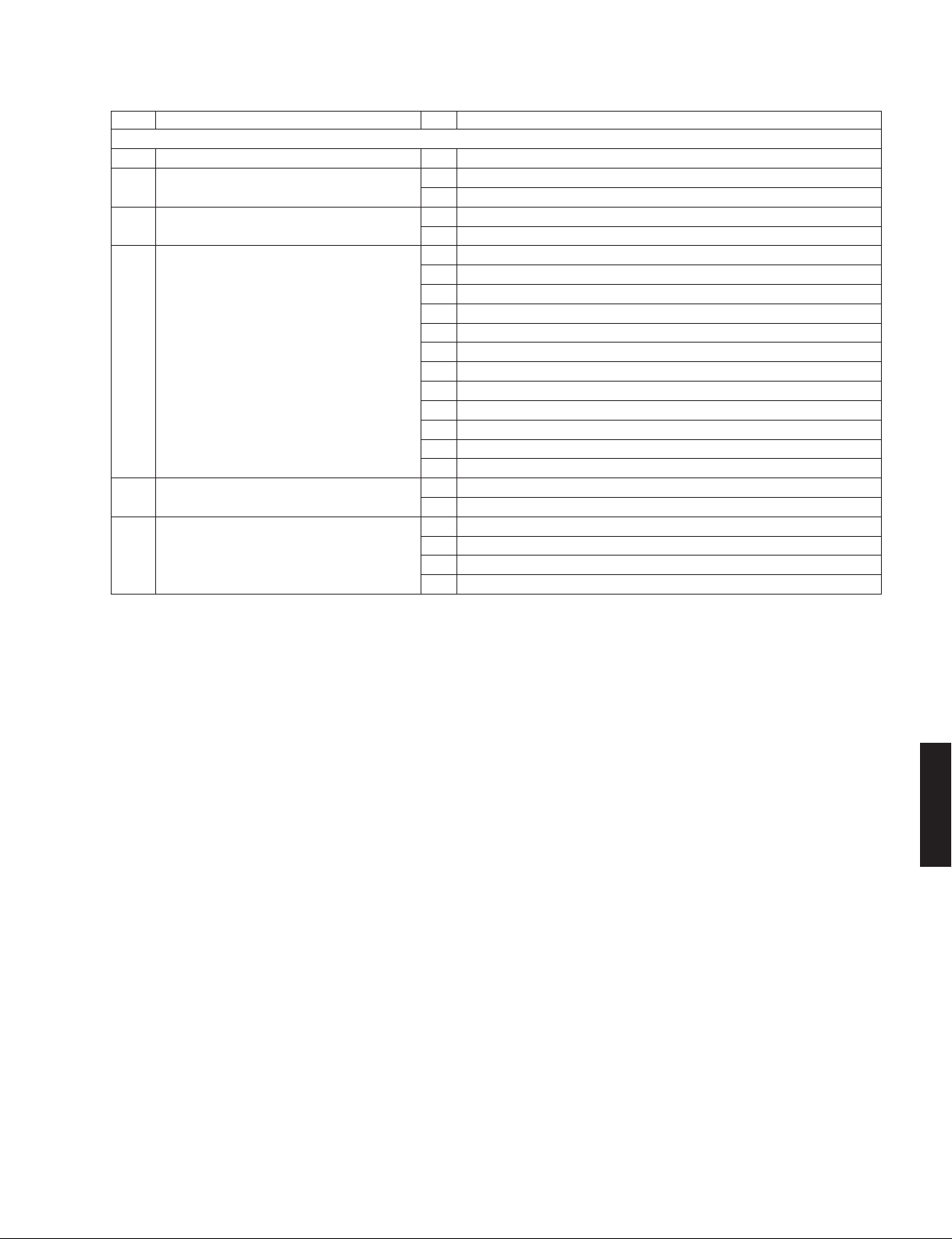
No. Main menu No. Sub-menu
S:
System and version system / システム・バージョン系
S1 FIRMWARE UPDATE 1 DSP FIRMWARE UPDATE
(Not for service / サービスでは使用しません )
S2 MODEL/DESTINATION 1 INITIAL DISPLAY
2 MODEL/DESTINATION
S3 FACTORY PRESET 1 PRESET INHIBIT
2 PRESET RESERVED
S4 ROM VERSION/CHECKSUM 1 SYSTEM VERSION
2 FACTORY SYSTEM VERSION
3 MICROPROCESSOR VERSION
4 MICROPROCESSOR CHECKSUM
5 DSP VERSION
6 DSP CHECKSUM
7 OSD VERISON
8 OSD CHECKSUM
9 HDMI1 (T
X) VERSION
10 HDMI2 (RX) VERSION
11 NETWORK VERSION
12 NETWORK CHECKSUM
S5 SOFT SWITCH 1 SWITCH MODE
2 MODEL NAME
S6 SYSTEM INFORMATION 1 MODEL/DESTINATION
2 VERIFY
3 NET PCB DIGITAL
4 NET PCB DIGITAL SEND
(Not for service / サービスでは使用しません )
(Not for service / サービスでは使用しません )
(Not for service / サービスでは使用しません )
RX-V579/TSR-5790
RX-V579/TSR-5790
29
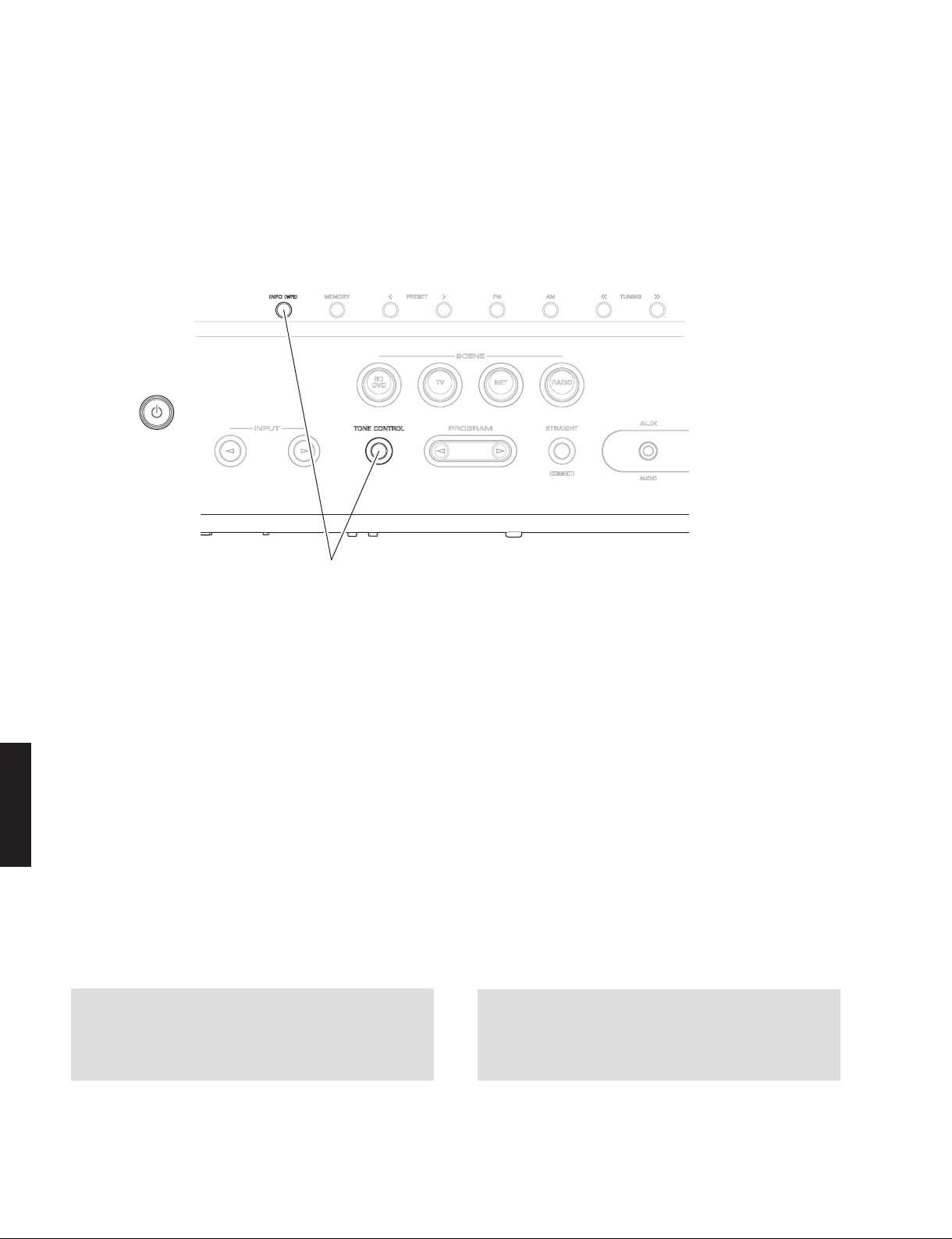
RX-V579/TSR-5790
● Starting Self-Diagnostic Function
While pressing the “TONE CONTROL” and “INFO” keys,
press the “z” (Power) key to turn on the power, and
release those 2 keys.
The self-diagnostic function mode is activated.
Keys of this unit / 本機キー
(Power / 電源 )
While pressing these keys, turn on the power.
これらのキーを押しながら、電源を入れます。
● ダイアグの起動
“TONE CONTROL” と “INFO” キーを押しながら “z”(電源)
キーを押して電源を入れた後、2 つのキーを放します。
ダイアグが起動します。
● Starting Self-Diagnostic Function in
the protection cancel mode
If the protection function works and causes hindrance
to troubleshooting, cancel the protection function by
the procedure below,
selfdiagnostic function mode. (The protection functions
other than the excess current detect function will be
disabled.)
While pressing the “TONE CONTROL” and “INFO” keys,
press the “z” (Power) key to turn on the power and keep
pressing those 2 keys and “z” (Power) key for 3 seconds
RX-V579/TSR-5790
or longer.
The self-diagnostic function mode is activated with the
protection fun
In this mode, the “SLEEP” segment of the FL display
flashes to indicate that the mode is self-diagnostic
function mode with the protection functions disabled.
CAUTION!
Using this unit with the protection function disabled may
cause further damage to this unit. Take special care for
this point when using this mode.
and it will be possible to enter the
ctions disabled.
● プロテクション解除モードでの起動
プロテクションが動作することにより、故障箇所の診断
に支障をきたすような場合は、次の方法によりプロテク
ションを解除した状態でダイアグモードに入ることがで
きます。(過電流検出以外のプロテクション動作を解除す
る)
“TONE CONTROL” と “INFO” キーを押しながら “z”(電源)
キーを押して電
を 3 秒以上押し続けます。
プロテクション解除モードでダイアグが起動します。
このモードでは FL の “SLEEP” セグメントが点滅し、プロ
テクションを解除した状態でのダイアグモードであるこ
とを知らせます。
注意!
プロテクションを解除した状態でのダイアグモードは、
危険な状態でもプロテクションが作動しないため、動作
させると、本機を破壊することがあります。このモード
を使用する場合は十分注意してください。
源を入れ、2つのキーと “z”(電源)キー
30
