Yamaha RX-V483 Owners Manual
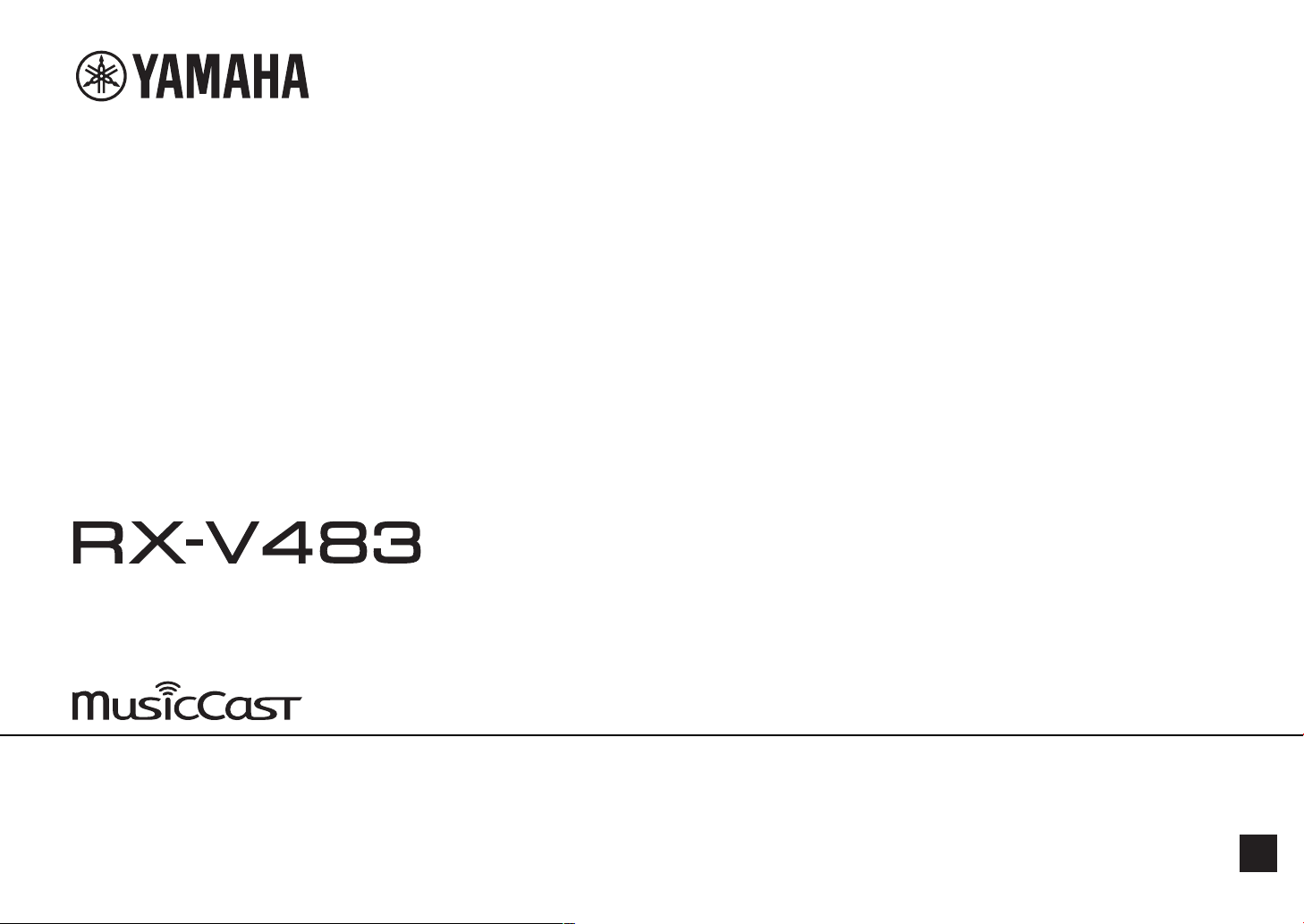
AV Receiver
Owner's Manual
• This unit is a product for enjoying video and music at home.
• This manual explains preparations and operations for everyday users of the unit.
• Read the supplied booklet “Quick Start Guide” before using the unit.
EN
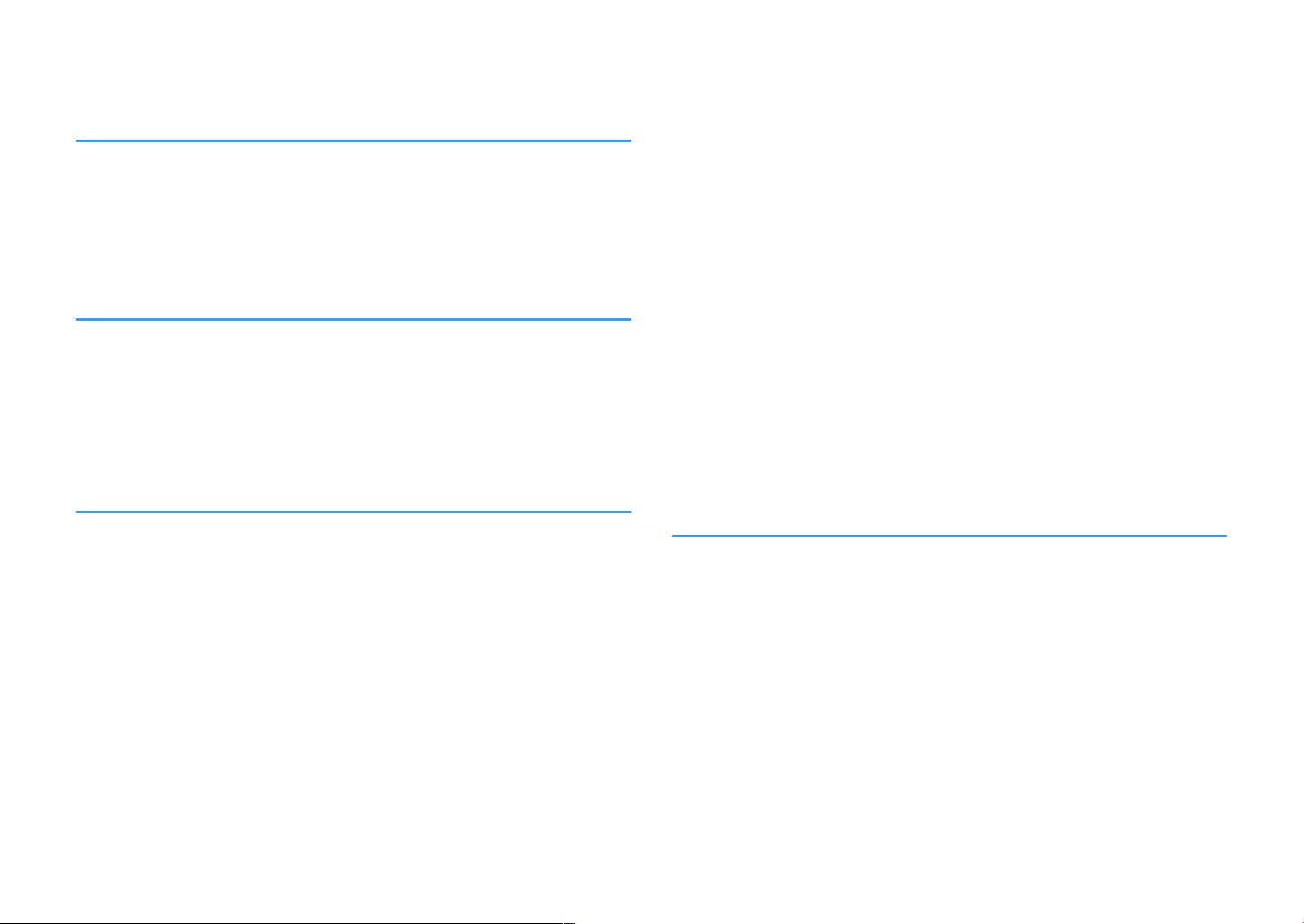
CONTENTS
BEFORE USING THE UNIT 5
Accessories................................................................................................ 5
How to use this manual............................................................................ 5
Remote control.......................................................................................... 5
Insert the batteries................................................................................................................................................................... 5
Operating range of the remote control........................................................................................................................... 5
FEATURES 6
What you can do with the unit................................................................. 6
Part names and functions...................................................................... 10
Front panel............................................................................................................................................................................... 10
Front display (indicators).................................................................................................................................................... 11
Rear panel................................................................................................................................................................................. 12
Remote control....................................................................................................................................................................... 13
PREPARATIONS 14
1 Placing speakers............................................................................... 15
Typical speaker layouts....................................................................................................................................................... 16
Other speaker layouts.......................................................................................................................................................... 17
Setting the speaker impedance....................................................................................................................................... 18
2 Connecting speakers........................................................................ 19
Connecting speaker cables................................................................................................................................................ 20
Connecting the subwoofer (with built-in amplifier)................................................................................................. 20
Connecting front speakers that support bi-amp connections............................................................................. 20
Connecting Zone B speakers............................................................................................................................................. 20
3 Connecting a TV/playback devices.................................................. 21
Input/output jacks and cables.......................................................................................................................................... 21
Connecting a TV..................................................................................................................................................................... 22
Connecting video devices (such as BD/DVD players).............................................................................................. 23
Connecting audio devices (such as CD players)......................................................................................................... 25
Connecting to the jack on the front panel................................................................................................................... 25
4 Connecting the FM/AM antennas.................................................... 26
5 Preparing for connecting to a network........................................... 27
Connecting a network cable............................................................................................................................................. 27
Preparing a wireless antenna............................................................................................................................................ 27
6 Connecting the power cable............................................................ 28
7 Selecting an on-screen menu language.......................................... 29
8 Optimizing the speaker settings automatically (YPAO)................ 30
Error messages....................................................................................................................................................................... 32
Warning messages................................................................................................................................................................ 33
9 Connecting to a network wirelessly................................................ 34
Selecting the connection method................................................................................................................................... 34
Connecting the unit to a wireless network.................................................................................................................. 35
Connecting a mobile device to the unit directly (Wireless Direct)...................................................................... 40
10 Setting the MusicCast....................................................................... 42
MusicCast CONTROLLER..................................................................................................................................................... 42
Adding the unit to the MusicCast network.................................................................................................................. 42
PLAYBACK 43
Basic playback procedure...................................................................... 43
Enjoying playback................................................................................................................................................................. 43
Switching information on the front display................................................................................................................. 44
Selecting the input source and favorite settings with one touch
(SCENE).................................................................................................... 45
Selecting a registered scene.............................................................................................................................................. 45
Registering a scene............................................................................................................................................................... 45
Selecting the sound mode..................................................................... 46
Enjoying stereoscopic sound fields (CINEMA DSP 3D)............................................................................................ 47
Enjoying unprocessed playback...................................................................................................................................... 49
Enjoying pure high fidelity sound (direct playback)................................................................................................. 50
Enhancing the bass (Extra Bass)....................................................................................................................................... 50
Playing back digitally compressed formats (such as MP3, etc.) with enriched sound (Compressed
Music Enhancer)
..................................................................................................................................................................... 50
2
En
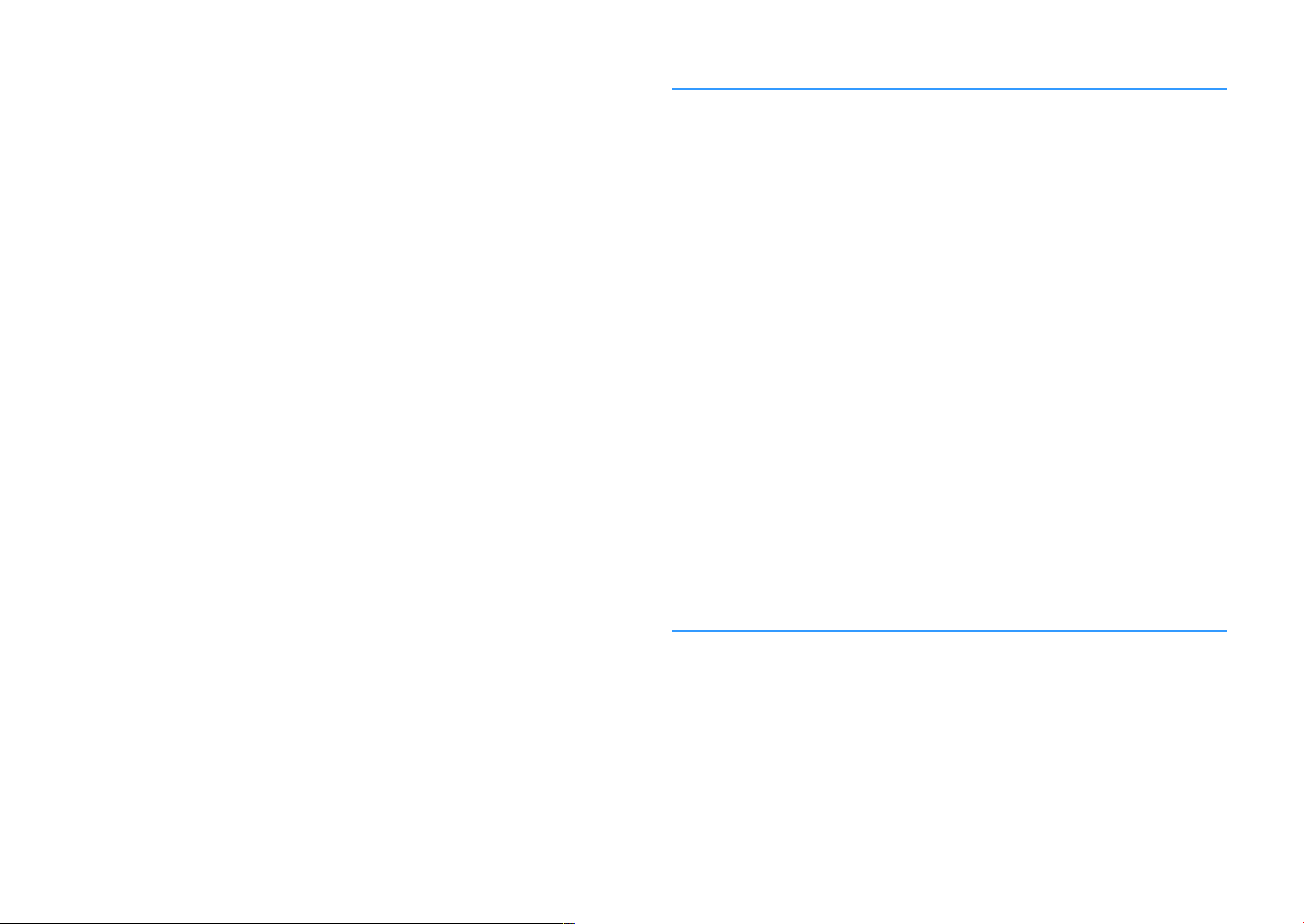
Listening to FM/AM radio....................................................................... 51
Setting the frequency steps............................................................................................................................................... 51
Selecting a frequency for reception............................................................................................................................... 51
Registering favorite radio stations (presets)................................................................................................................ 52
Radio Data System tuning.................................................................................................................................................. 55
Playing back music stored on a Bluetooth® device.............................. 56
Playback Bluetooth® device music on the unit........................................................................................................... 56
Enjoying audio using Bluetooth® speakers/headphones....................................................................................... 57
Playing back music with AirPlay............................................................ 58
Playback of iTunes/iPhone music contents................................................................................................................. 58
Playing back music stored on a USB storage device............................ 60
Connecting a USB storage device................................................................................................................................... 60
Playback of USB storage device contents..................................................................................................................... 60
Playing back music stored on media servers (PCs/NAS)...................... 63
Media sharing setup............................................................................................................................................................. 63
Playback of PC music contents......................................................................................................................................... 64
Listening to Internet radio..................................................................... 66
Playback of Internet radio.................................................................................................................................................. 66
Registering favorite Internet radio stations................................................................................................................. 67
Playing back more high-quality sounds with bi-amp connections
.................................................................................................................. 68
Connecting front speakers that support bi-amp connections............................................................................. 68
Playing back music in multiple rooms.................................................. 69
Connecting Zone B speakers............................................................................................................................................. 69
Operating the Zone B........................................................................................................................................................... 70
Useful functions...................................................................................... 72
Registering favorite items (shortcut).............................................................................................................................. 72
Configuring playback settings for different playback sources
(Option menu)......................................................................................... 74
Option menu items............................................................................................................................................................... 74
CONFIGURATIONS 78
Configuring various functions (Setup Menu)....................................... 78
Setup menu items................................................................................................................................................................. 79
Speaker...................................................................................................................................................................................... 81
HDMI........................................................................................................................................................................................... 84
Sound......................................................................................................................................................................................... 86
ECO............................................................................................................................................................................................. 89
Function.................................................................................................................................................................................... 90
Network..................................................................................................................................................................................... 93
Bluetooth.................................................................................................................................................................................. 95
Language.................................................................................................................................................................................. 96
Configuring the system settings (ADVANCED SETUP menu).............. 97
ADVANCED SETUP menu items........................................................................................................................................ 97
Changing the speaker impedance setting (SP IMP.)................................................................................................. 98
Selecting the remote control ID (REMOTE ID)............................................................................................................. 98
Changing the FM/AM tuning frequency setting (TU)............................................................................................... 98
Switching the video signal type (TV FORMAT)............................................................................................................ 98
Selecting the HDMI 4K signal format (4K MODE)....................................................................................................... 99
Restoring the default settings (INIT)............................................................................................................................... 99
Updating the firmware (UPDATE).................................................................................................................................... 99
Checking the firmware version (VERSION)................................................................................................................... 99
Updating the unit’s firmware via the network................................... 100
Updating the unit’s firmware immediately............................................................................................................... 100
Updating the unit’s firmware at power off................................................................................................................ 100
APPENDIX 102
Frequently asked questions................................................................ 102
Troubleshooting................................................................................... 104
First, check the following:................................................................................................................................................ 104
Power, system and remote control............................................................................................................................... 104
Audio....................................................................................................................................................................................... 105
Video........................................................................................................................................................................................ 107
FM/AM radio......................................................................................................................................................................... 108
USB and network................................................................................................................................................................. 109
Bluetooth®............................................................................................................................................................................. 110
Error indications on the front display................................................. 111
3
En
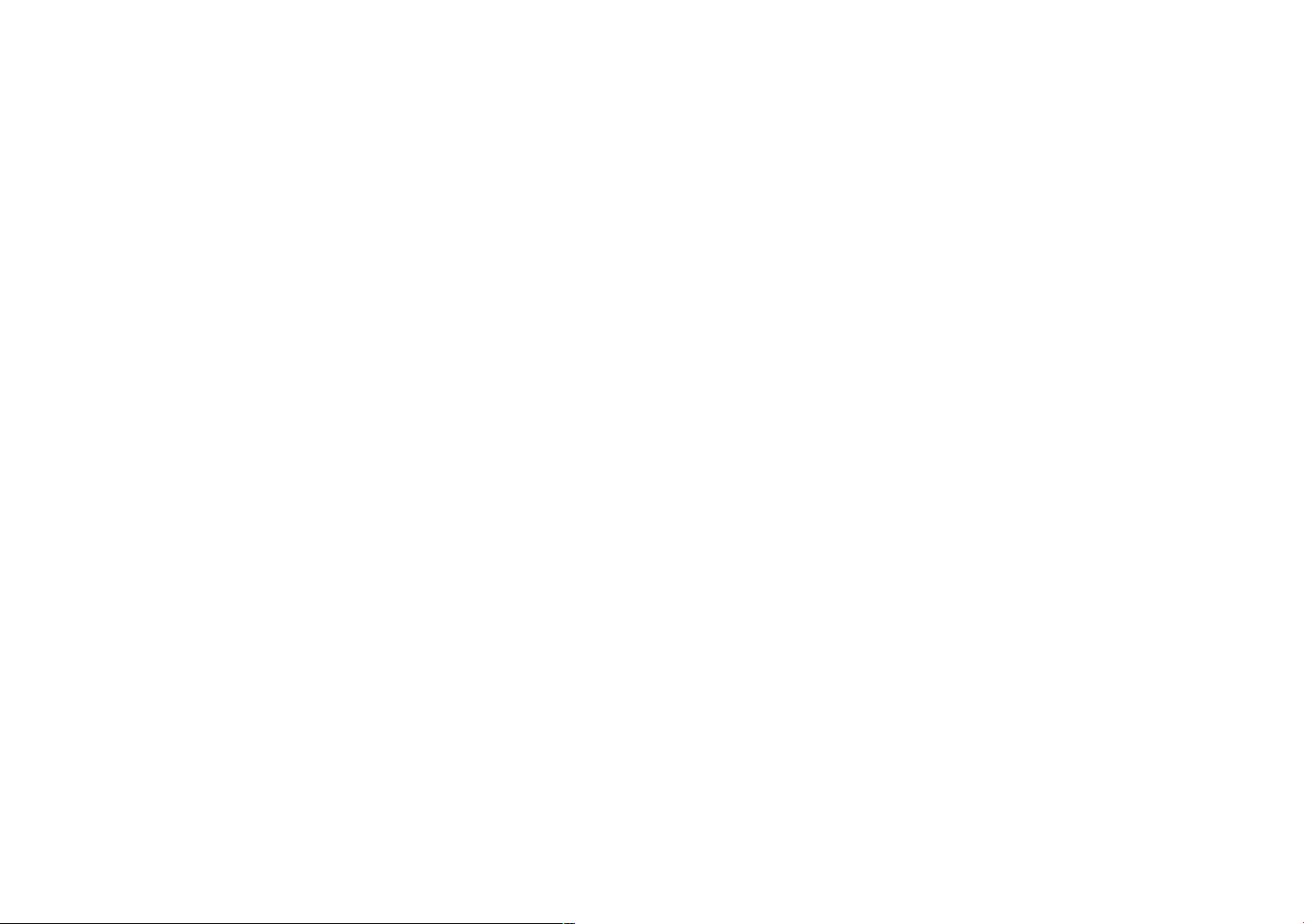
Glossary................................................................................................. 112
Audio information.............................................................................................................................................................. 112
HDMI and video information.......................................................................................................................................... 113
Network information......................................................................................................................................................... 113
Yamaha technologies........................................................................................................................................................ 113
Supported devices and file formats.................................................... 114
Supported devices.............................................................................................................................................................. 114
File formats............................................................................................................................................................................ 115
Video signal flow.................................................................................. 115
Information on HDMI........................................................................... 116
HDMI Control........................................................................................................................................................................ 116
Audio Return Channel (ARC)........................................................................................................................................... 118
HDMI signal compatibility............................................................................................................................................... 118
Trademarks........................................................................................... 119
Specifications........................................................................................ 120
4
En
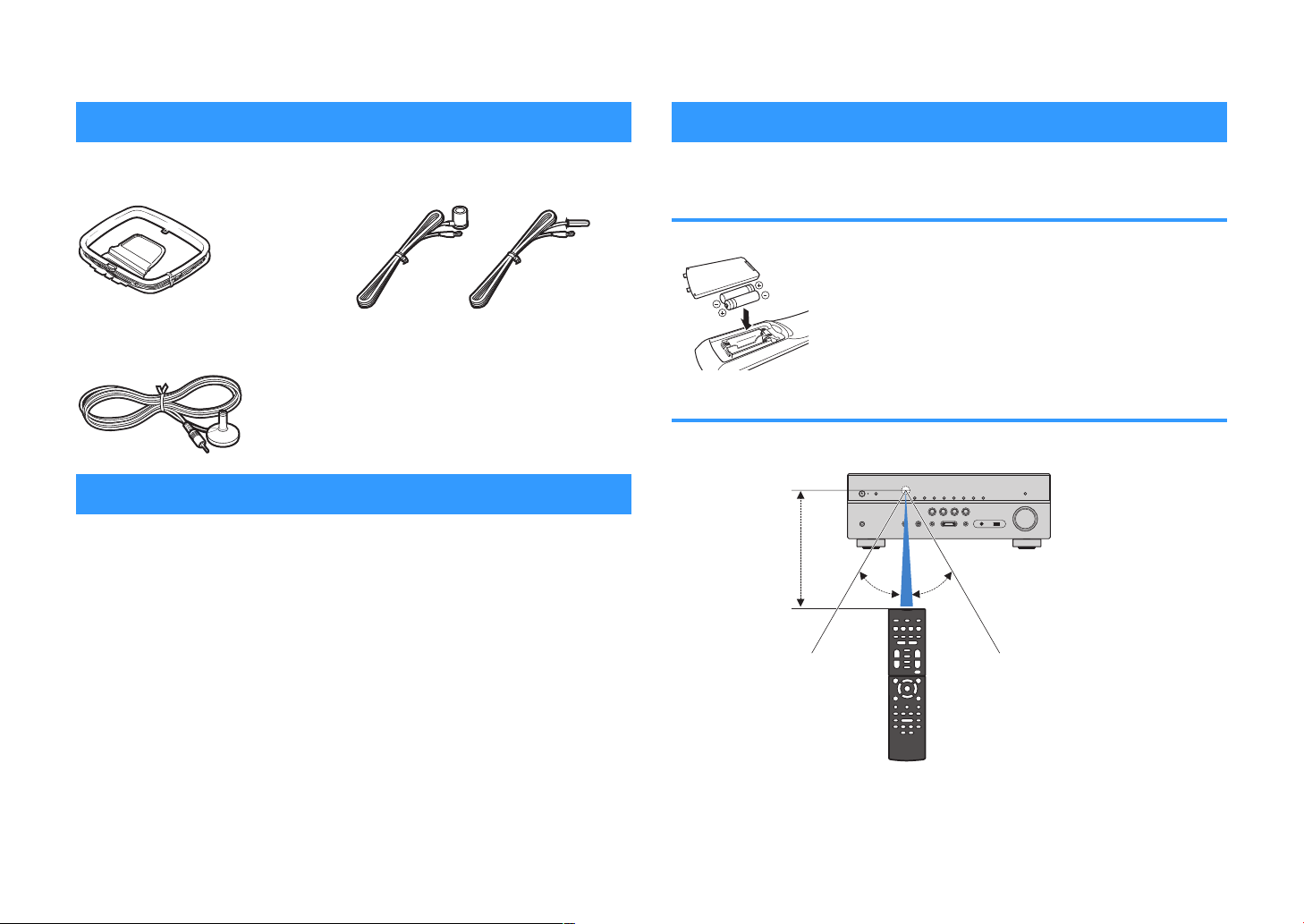
BEFORE USING THE UNIT
Within 6 m (20 ft)
30° 30°
Accessories
Remote control
Check that the following accessories are supplied with the product.
£ AM antenna £ FM antenna
* One of the above is supplied depending on
the region of purchase.
£ YPAO microphone £ Remote control
£ Batteries (AAA, R03, UM-4) (x2)
£ CD-ROM (Owner's Manual
£ Quick Start Guide
How to use this manual
• Some features are not available in certain regions.
• Due to product improvements, specifications and appearance are subject to
change without notice.
• This manual explains operations using the supplied remote control.
• This manual describes all the “iPod touch”, “iPhone” and “iPad” as the “iPhone”.
“iPhone” refers to “iPod touch”, “iPhone” and “iPad”, unless otherwise specified.
Notice:
Indicates precautions for use to avoid the possibility of malfunction/damage to the unit.
Note:
Indicates instructions and supplementary explanations for optimum use.
The supplied remote control is used as follows.
Insert the batteries
Insert the batteries the right way round.
)
Operating range of the remote control
Point the remote control at the remote control sensor on the unit and remain within the
operating range shown below.
5
En
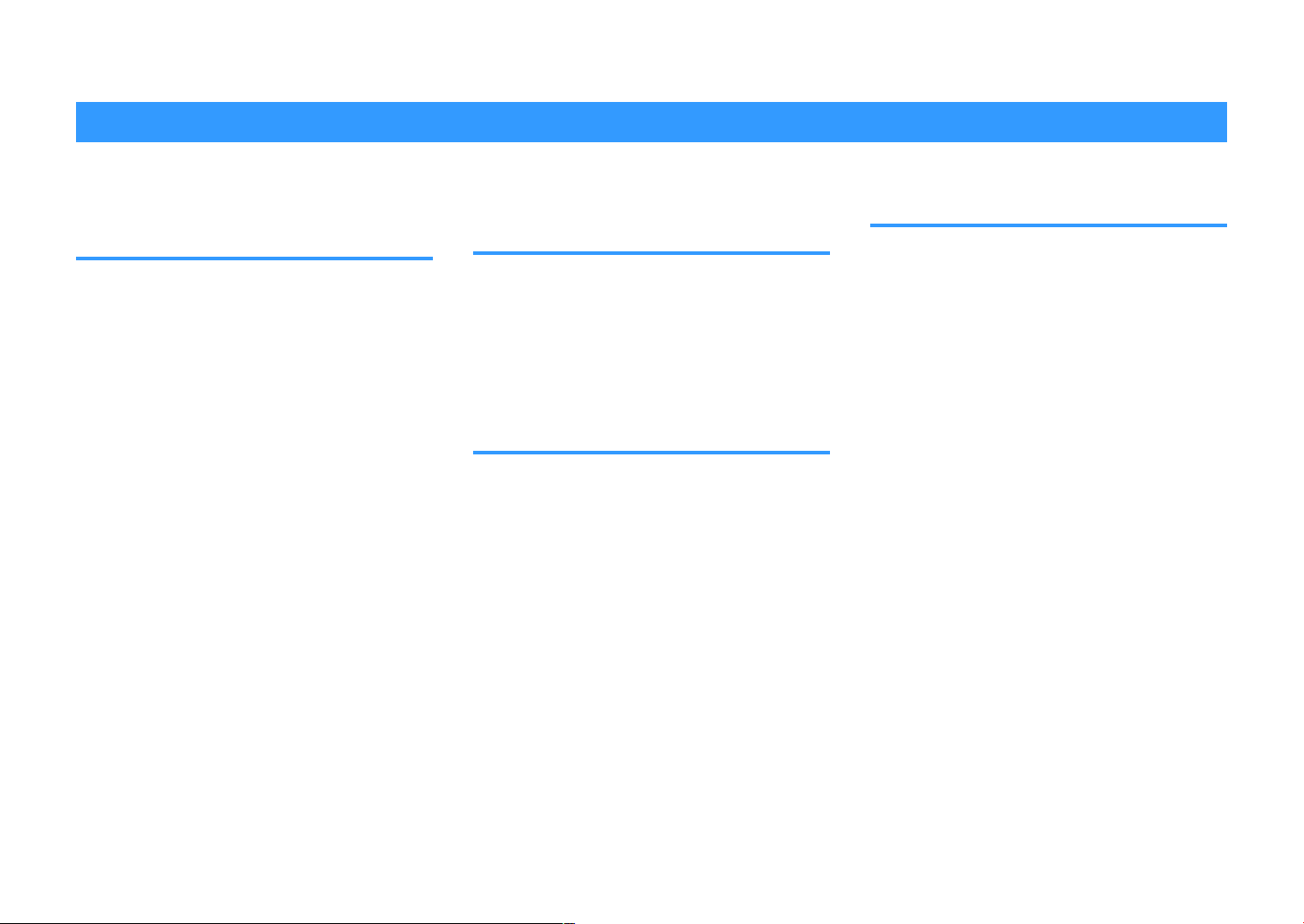
FEATURES
What you can do with the unit
The unit is equipped with full of useful functions.
Supports 2- to 5.1-channel speaker system
You can enjoy your favorite acoustic spaces in various
styles.
YPAO automatically optimizes the speaker
settings to suit your room.
• “Optimizing the speaker settings automatically
(YPAO)”
(p.30)
CINEMA DSP allows you to create stereo or
multichannel sounds with the sound fields
like actual movie theaters and concert halls in
your own room.
• “Enjoying stereoscopic sound fields (CINEMA DSP
3D)” (p.47)
You can enjoy compressed music with
enhanced sound (Compressed Music
Enhancer).
• “Playing back digitally compressed formats (such as
MP3, etc.) with enriched sound (Compressed Music
Enhancer)” (p.50)
Change the input source and favorite settings with one touch (SCENE)
The SCENE function allows you to select the input
source and settings registered to the corresponding
scene, such as sound program and Compressed
Music Enhancer on/off, with just one touch.
• “Selecting the input source and favorite settings with
one touch (SCENE)”
4K Ultra HD signal and HDCP 2.2
(p.45)
supported
You can enjoy the high definition video quality of 4K
with HDCP 2.2 that complies with the latest copyright
protection.
• “Selecting the HDMI 4K signal format (4K
MODE)” (p.99)
Wide variety of supported content via network
When the unit is connected to a network by
establishing a wired or wireless connection, you can
enjoy various contents via network on the unit.
You can select a wired or wireless connection
to a network.
• “Preparing for connecting to a network” (p.27)
• “Connecting to a network wirelessly” (p.34)
You can play back music files stored on your
PC or DLNA-compatible NAS on the unit.
• “Playing back music stored on media servers (PCs/
NAS)” (p.
You can listen to Internet radio stations from
all over the world.
• “Listening to Internet radio” (p.66)
The AirPlay function allows you to play back
iTunes or iPhone/iPad/iPod touch music on
the unit via network.
• “Playing back music with AirPlay” (p.58)
63)
The Zone A/B function allows you to playback
an input source in the room where the unit is
installed (Zone A) and in another room (Zone
B).
• “Playing back music in multiple rooms” (p.69)
6
En
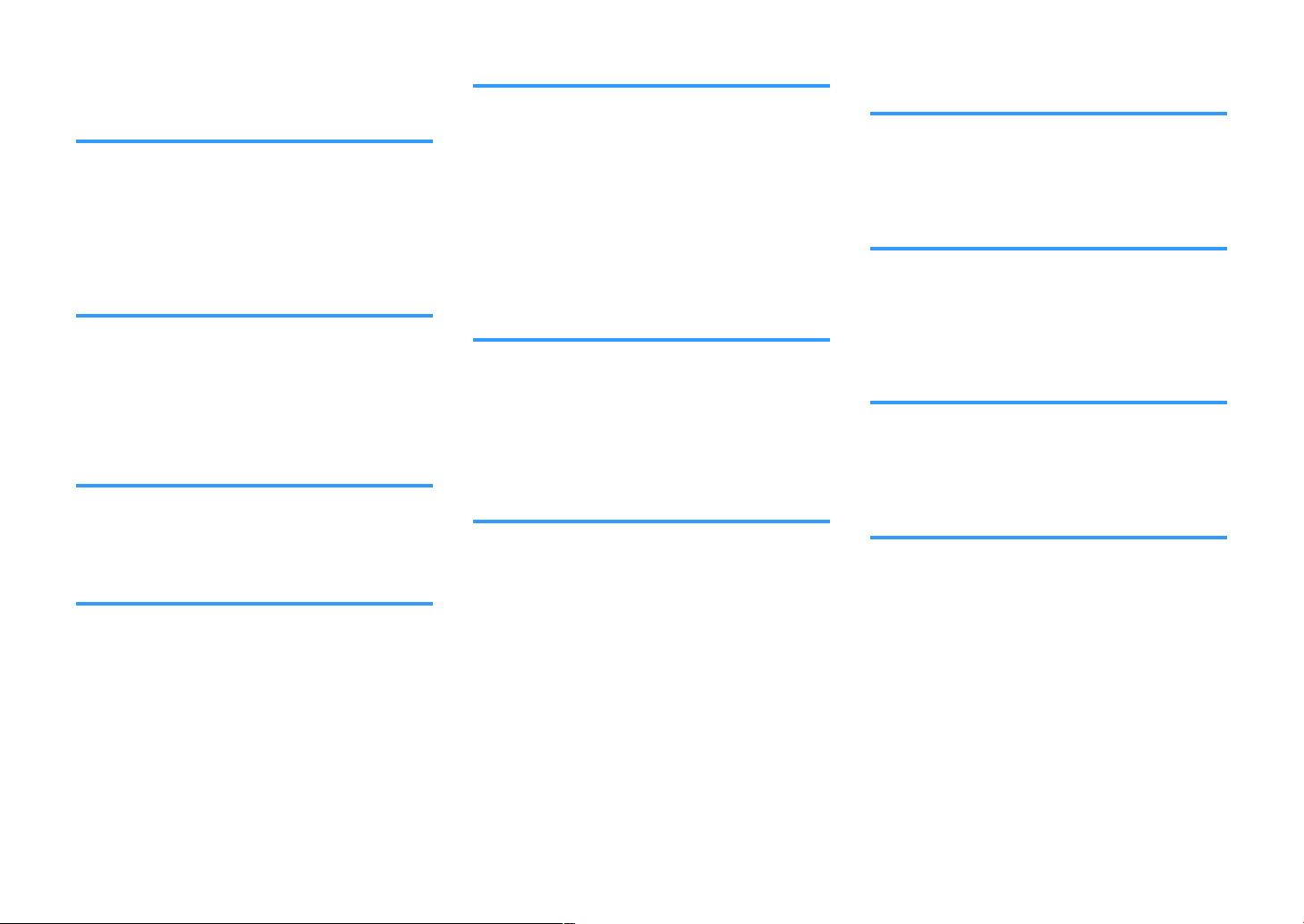
The ECO mode (power saving function) allows you to create an eco-friendly home theater system
When the ECO mode is enabled, you can reduce the
unit's power consumption.
• “ECO Mode” (p.89)
Sequential operation of a TV, AV receiver, and BD/DVD player (HDMI Control)
When the unit is connected to an HDMI Controlcompatible TV and BD/DVD player with each HDMI
cable, you can control the unit (such as power and
volume) and BD/DVD player with TV remote control
operations.
• “HDMI Control” (p.116)
Supports Bluetooth® devices
You can play back music stored on a Bluetooth device.
• “Playing back music stored on a Bluetooth
Supports USB storage devices
You can play back music stored on a USB storage
device.
• “Playing back music stored on a USB storage
device”
device”
(p.56)
(p.60)
®
Connecting various devices
A number of HDMI jacks and various input/output jacks
on the unit allow you to connect video devices (such as
BD/DVD players), audio devices (such as CD players),
game consoles, portable audio player, and other
devices.
• “Connecting a TV/playback devices” (p.21)
Playing back TV audio in surround sound with a single HDMI cable connection (Audio Return Channel: ARC)
When using an ARC-compatible TV, you only need one
HDMI cable to enable video output to the TV, audio
input from the TV, and the transmission of HDMI Control
signals.
• “Connecting a TV” (p.22)
Creating 3-dimensional sound fields
The Virtual Presence Speaker (VPS) function allows you
to create a 3-dimensional sound field that spreads high
and deep into your own room (CINEMA DSP 3D).
• “Enjoying stereoscopic sound fields (CINEMA DSP
3D)” (p.47)
Surround playback with 5 speakers placed in front
You can enjoy the surround sound even when the
surround speakers are placed in front.
• “Enjoying surround sound with 5 speakers placed in
front (Virtual CINEMA FRONT)” (p.48)
Enjoying pure high fidelity sound
When the direct playback mode is enabled, the unit
plays back the selected source with the least circuitry,
which lets you to enjoy Hi-Fi sound quality.
• “Enjoying pure high fidelity sound (direct
playback)” (p.50)
Enhanced bass reproduction
Extra Bass allows you to enjoy enhanced bass
reproduction that does not depend on the speakers
used.
• “Enhancing the bass (Extra Bass)” (p.50)
Listening to FM/AM radio
The unit is equipped with a built-in FM/AM tuner. You
can register up to 40 favorite radio stations as presets.
• “Listening to FM/AM radio” (p.51)
7
En
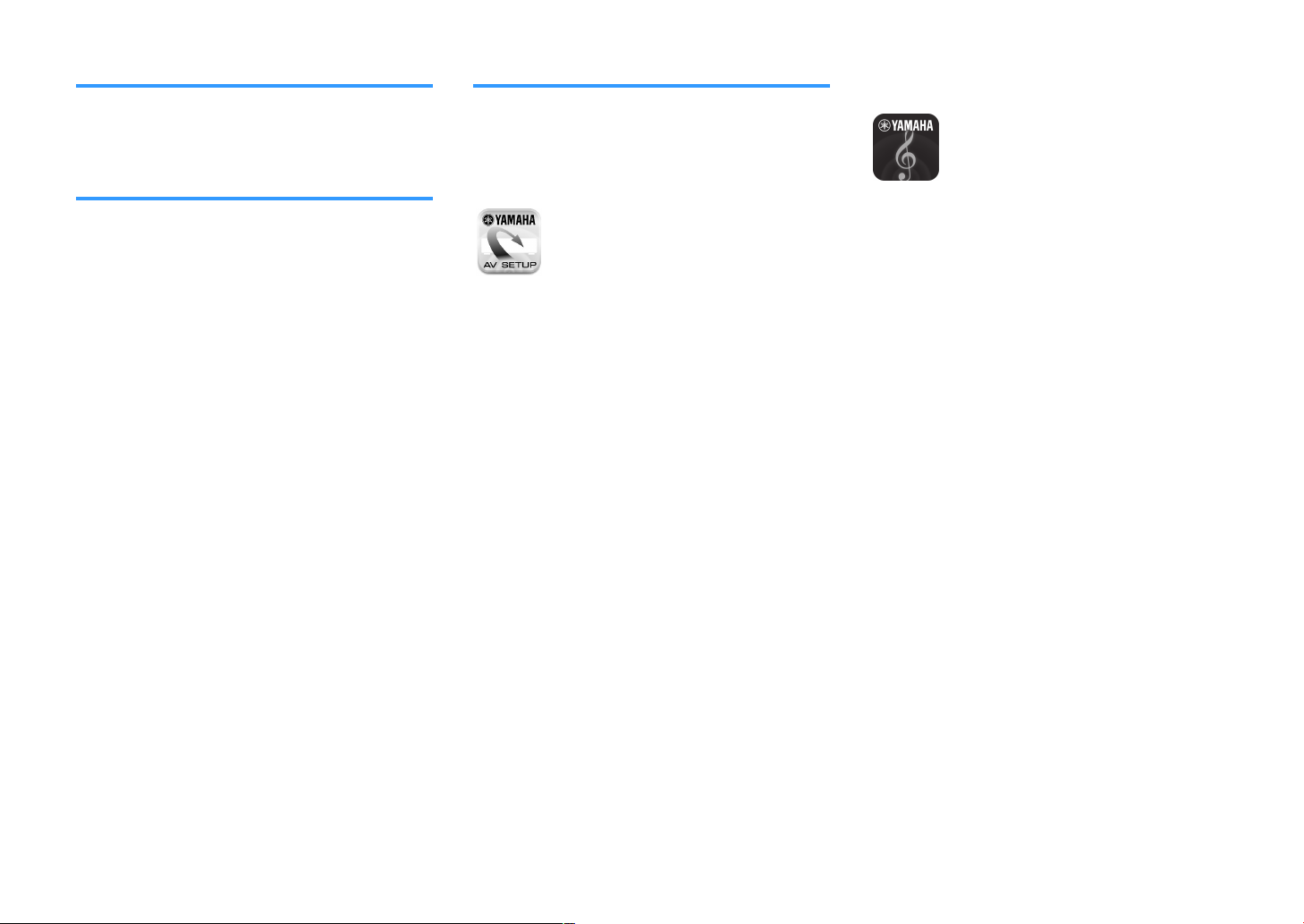
Easy operation with a TV screen
You can operate the USB storage device, view
information, or easily configure the settings using the
on-screen menu.
Auto Rename function
The unit automatically creates input source names
according to the HDMI-compatible devices connected,
and displays the respective input source names on the
front display.
• “Input Rename” (p.90)
Useful applications
The useful application for connections and operations
of the unit is as follows.
Application for tablets “AV SETUP
n
GUIDE”
AV SETUP GUIDE is an application that assists
you with cable connections between AV Receiver
and source devices as well as AV Receiver
This app guides you through the various settings
such as speaker connections, TV and source
device connections and assigning the power
amp.
Functions:
1) Connection support guide
– Speaker connection
– TV/source devices connection
2) Setup support guide
– Automatic network setup of HDMI, power amp
assign, etc.
– Various setup assistance with illustrations.
– YPAO setting guidance
3) View Owner's Manual
* This application is for tablets only.
setup.
Application for smartphone /
n
tablets “AV CONTROLLER”
AV CONTROLLER is an application that assists
you with various operations of AV Receiver
without the remote control. This app allows you
not only to control the unit’s power and volume
but also to select the input source and start/stop
playback, as shown below.
Functions:
• Power on/off
Volume up/down
•
• Mute
• Music Play
• Input Selection
• DSP Mode Selection
• SCENE selection
• Blu-ray player fundamental control
• Seamless control between the Yamaha AV Receiver
and Blu-ray player
• Demo mode - Explains how to use this app
For details, search for “AV CONTROLLER” on the App
Store or Google Play.
For details, search for “AV SETUP GUIDE” on the App
Store or Google Play™.
8
En
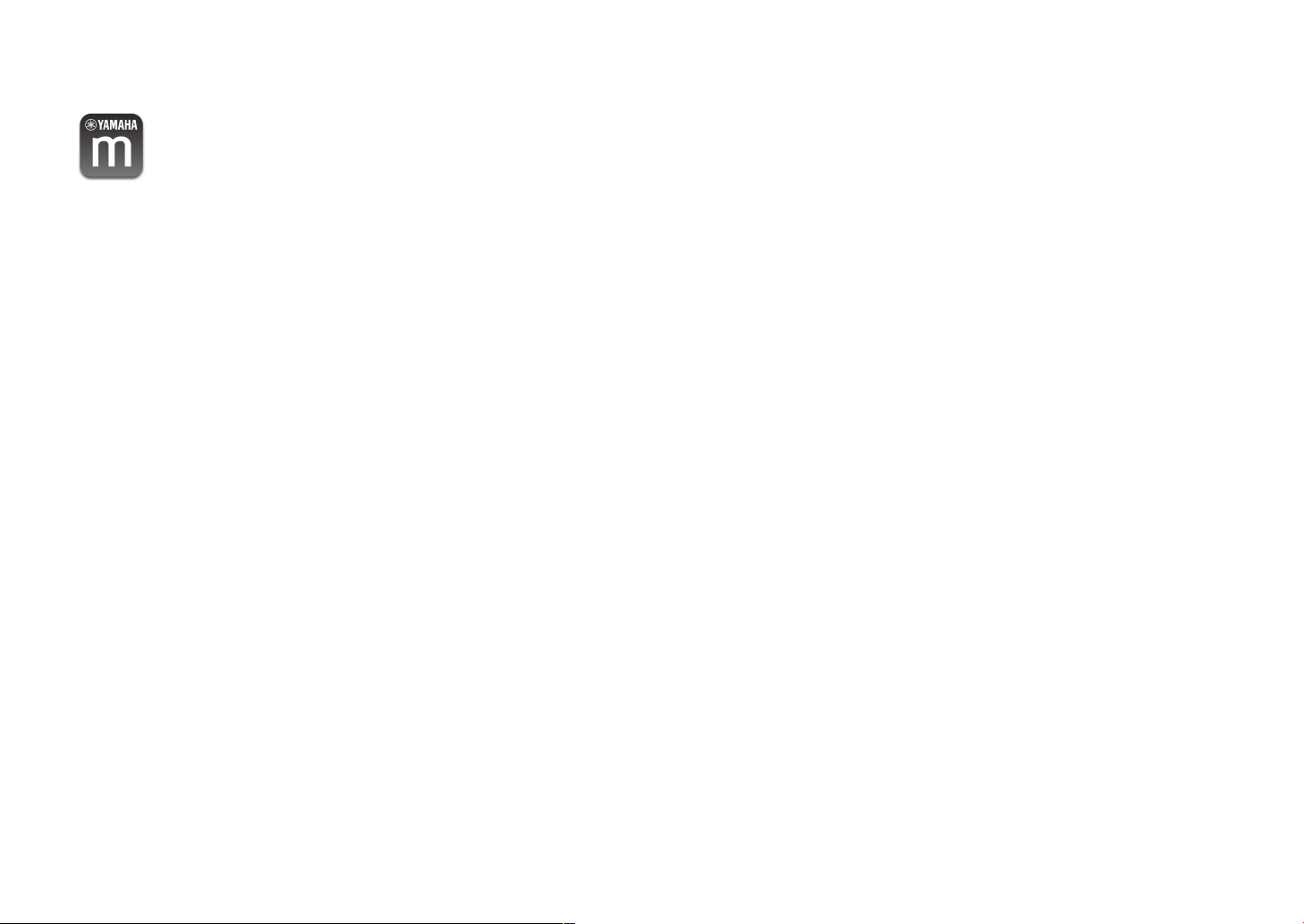
Application for smartphone /
n
tablets "MusicCast CONTROLLER"
MusicCast CONTROLLER is an application that
allows you to link a MusicCast compatible device
to other MusicCast compatible devices in other
rooms and play them back simultaneously. This
app lets you use your smartphone or other mobile
device instead of the remote control to easily
select music to play back as well as configure the
unit and MusicCast compatible devices.
Functions:
• Selecting and playing back various content
– Play back music from your mobile device
– Select an Internet radio station
– Play back music files stored on media servers
(PCs/NAS)
– Play back music files stored on a USB storage
device
• Operating and configuring the unit
– Select the input source, adjust the volume and
mute the audio output
– Select from a wide variety of sound processing
features
For details, search for “MusicCast CONTROLLER” on
the App Store or Google Play.
9
En
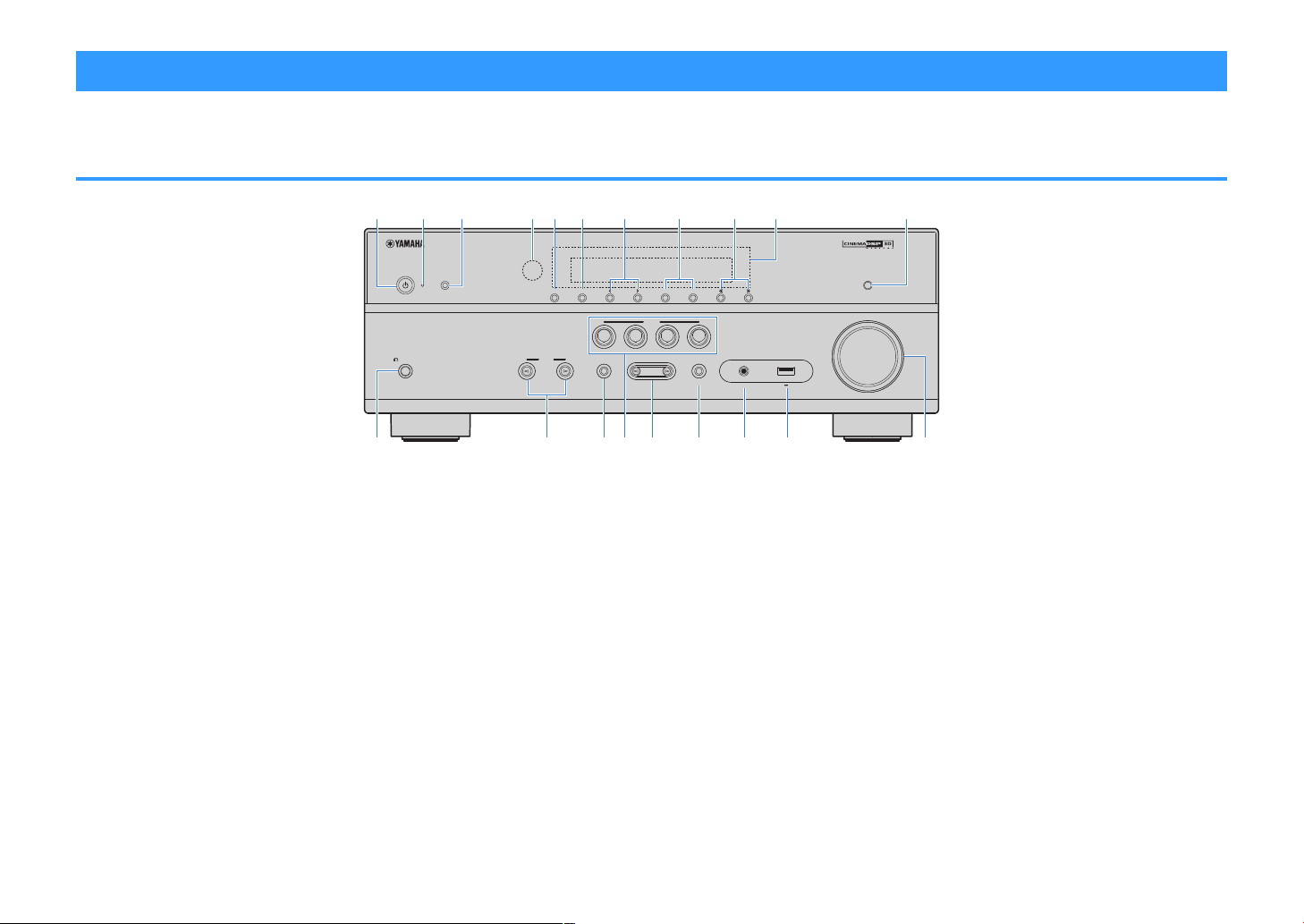
Part names and functions
PROGRAM
TONE CONTROL
STRAIGHT
(CONNECT)
AUX USB
AUDIO
5V 1A
SCENE
INPUT
PHONES
SILENT CINEMA
YPAO MIC
MEMORY
INFO (WPS)
PRESET
FM AM TUNING
DIRECT
VOLUME
TV
BD
DVD
NET
RADIO
2
3 4 6 7 8
51 09
A
B C D E F H I JG
The part names and functions of the unit and the supplied remote control are as follows.
Front panel
1
z (power) key
Turns on/off (standby) the unit.
2
Standby indicator
Lights up when the unit is in standby mode under any of
the following conditions.
• HDMI Control is enabled (p.84)
• Standby Through is enabled (p.84)
• Network Standby is enabled (p.94)
3
YPAO MIC jack
For connecting the supplied YPAO microphone (p.30).
4
Remote control sensor
Receives remote control signals (p.5).
5
INFO (WPS) key
Selects the information displayed on the front display
(p.44).
Enters the wireless LAN connection setup (WPS button
configuration) by holding down for 3 seconds (
6
MEMORY key
Registers FM/AM radio stations as preset stations (p.52).
7
PRESET keys
Select a preset FM/AM radio station (p.54).
8
FM and AM keys
Switch between FM and AM (p.51).
9
TUNING keys
Select the radio frequency (p.51).
:
Front display
Displays information (p.11).
A
DIRECT key
Enables/disables the direct playback mode (p.50).
B
PHONES jack
For connecting headphones.
C
INPUT keys
Select an input source.
D
TONE CONTROL key
p.36).
Adjusts the level of high-frequency range (Treble) and lowfrequency range (Bass
) individually (p.75).
10
En
E
SCENE keys
Select the registered input source and sound program with
one touch. Also, turns on the unit when it is in standby
mode (p.45).
F
PROGRAM keys
Select a sound program or a surround decoder (p.46).
G
STRAIGHT (CONNECT) key
Enables/disables the straight decode mode (p.49).
Enters the MusicCast network addition and the wireless
LAN setup by holding down for 5 seconds (p.
H
AUX jack
42).
For connecting devices, such as portable audio players
(p.25).
I
USB jack
For connecting a USB storage device (p.60).
J
VOLUME knob
Adjusts the volume.
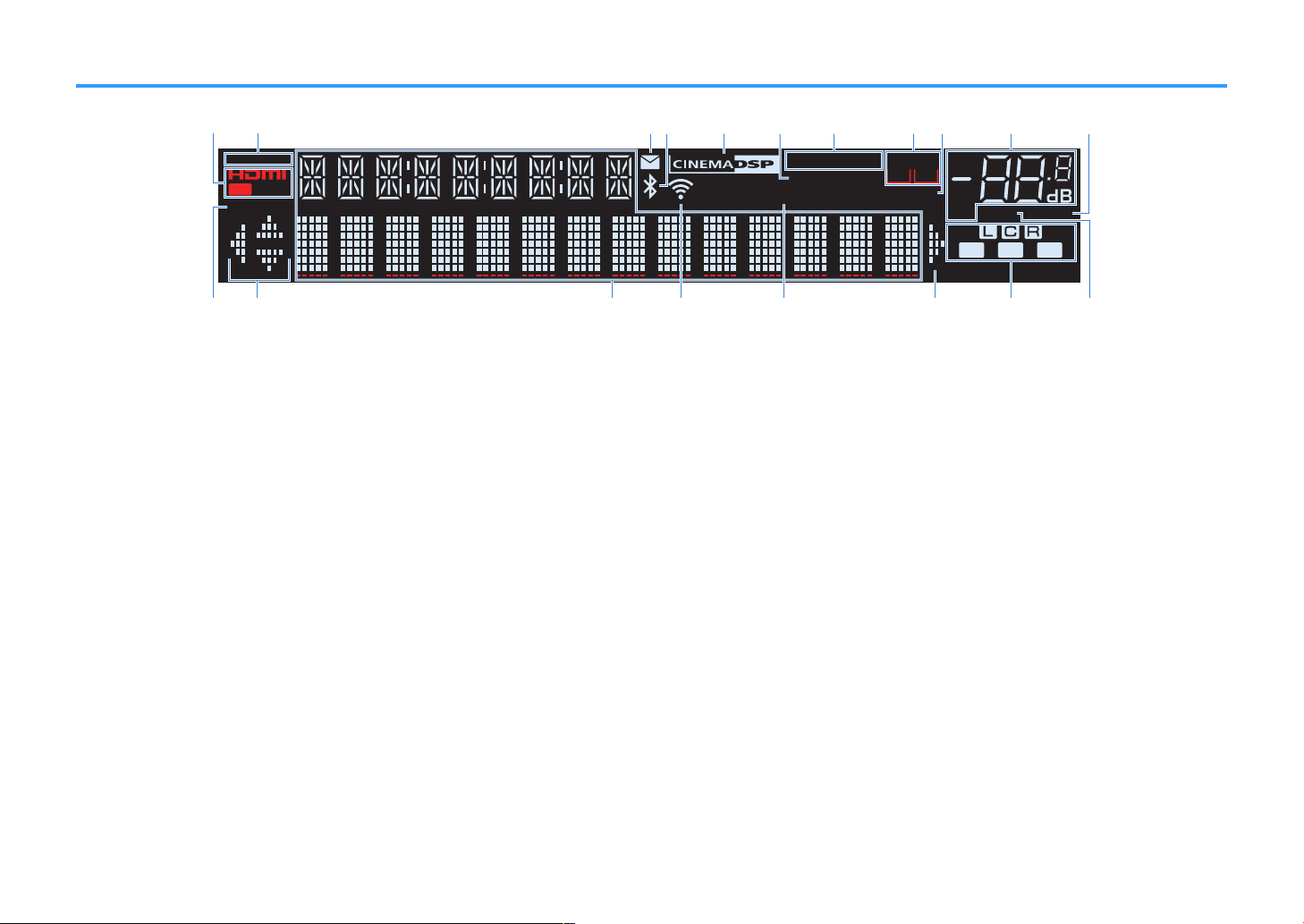
Front display (indicators)
-
ResHi
YPAO
VOL.
PARTY
FPR
SBL SB SBR
FPL
2
32
ENHANCER
ECO
OUT
A-DRC
SLEEP
STEREO
TUNED
VOL.
SL
SW
SR
MUTE VIRTUAL
ZONE
LINK
MASTER
BA
1 5 7
9342 0 A6
CB C
FED G
8
H
1
HDMI
Lights up when HDMI signals are being input or output.
OUT
Lights up when HDMI signals are being output.
2
LINK MASTER
Lights up when the unit is the master device of the
MusicCast network.
3
Firmware update indicator
Lights up when a firmware update is available via the
network.
4
Bluetooth indicator
Light up while the unit is connected to a Bluetooth device.
5
CINEMA DSP
Lights up when CINEMA DSP (p.47) or CINEMA DSP 3D
47) is working.
(p.
6
SLEEP
Lights up when the sleep timer is on.
7
STEREO
Lights up when the unit is receiving a stereo FM radio
signal.
TUNED
Lights up when the unit is receiving an FM/AM radio station
signal.
8
ZONE indicators
Indicate the zone to which the sound is output (p.71).
9
A-DRC
Lights up when Adaptive DRC (p.75) is working.
:
Volume indicator
Indicates the current volume.
A
VIRTUAL
Lights up when the Virtual Presence Speaker (VPS)
(p.47), Virtual CINEMA DSP (
FRONT (p.48) is working.
B
ECO
Lights up when the eco mode (p.89) is enabled.
C
Cursor indicators
Indicate the remote control cursor keys currently
operational.
D
Information display
Displays the current status (such as input name and sound
mode name). You can switch the information by pressing
44).
INFO (p.
E
Signal strength indicator
Indicates the strength of the wireless signal (p.34).
Note
This indicator may light up when the unit is added to the
MusicCast network. For details, see
MusicCast” (p.42).
F
ENHANCER
Lights up when Compressed Music Enhancer (p.50) is
working.
11
p.48) or Virtual CINEMA
“Setting the
En
G
Speaker indicators
Indicate speaker terminals from which signals are output.
A Front speaker (L)
S Front speaker (R)
D Center speaker
F Surround speaker (L)
G Surround speaker (R)
L Subwoofer
H
MUTE
Blinks when audio is temporarily muted.
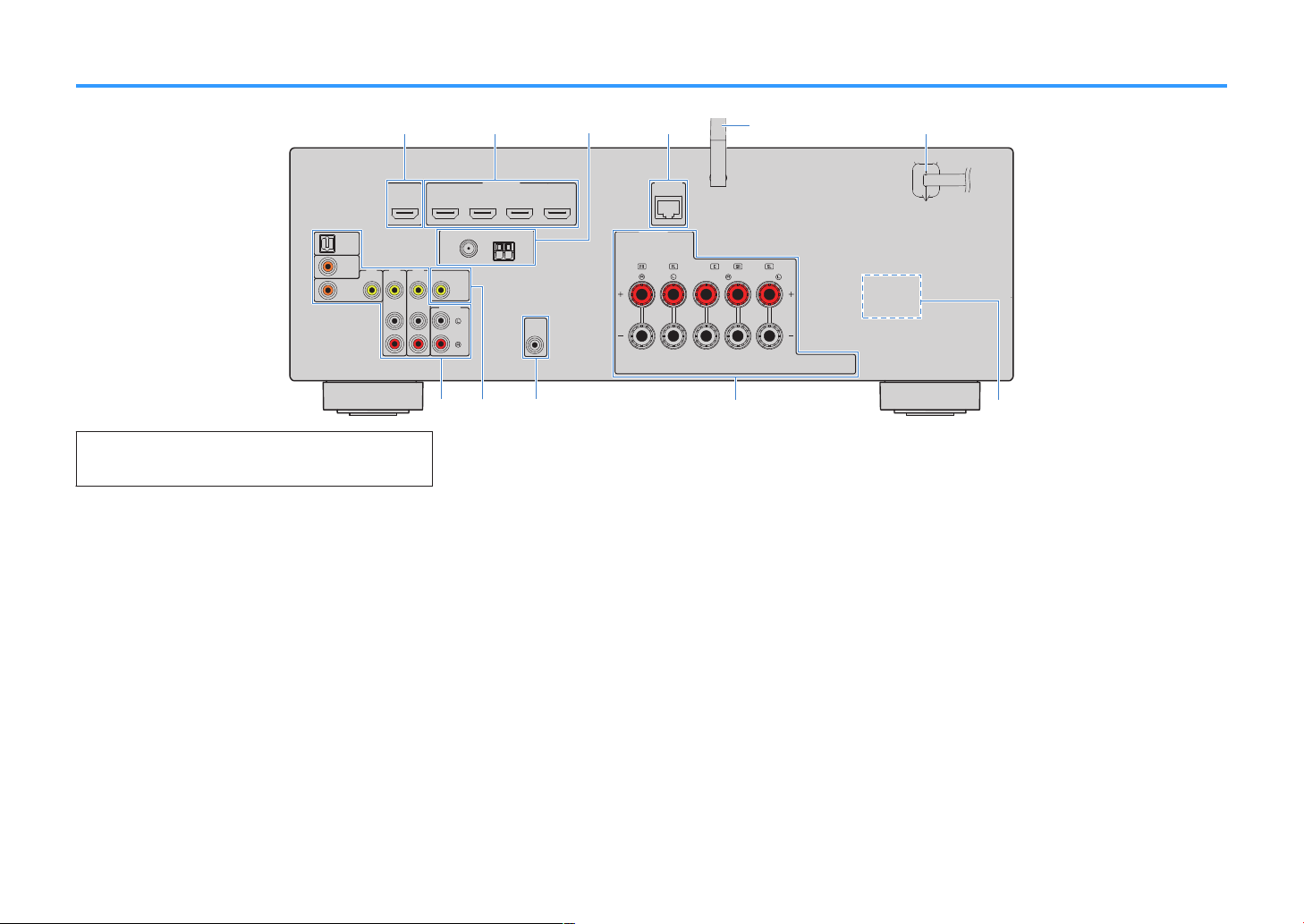
Rear panel
OPTICAL
COAXIAL
COAXIAL
VIDEOVIDEOVID
EO
A
M
FM
75Ω
A
NTENNA
(R
ADIO)
MONIT
OR
OUT
PR
EOUT
SUBWOOF
E
R
HDMI
(HDCP2.2)
(B
D/DV
D)
2
314
H
DMIO
UT
(HDC
P2.2)
ARC
N
ETWORK
(NET)
F
RONT
CENTER
SPEA
K
ERS
SU
RROUND/
BI-AMP
/
ZO
NEB
AV
3
AUDIO
1
AUDI0
2
AUDI0
3
AV
2
AV
1
(TV)
1
2
4
6
7 8
5
09
A
3
▪ The area around the video/audio output jacks is marked in white
on the actual product to prevent improper connections.
1
HDMI OUT jack
For connecting to an HDMI-compatible TV and outputting
video/audio signals (
signal can also be input through the HDMI OUT jack.
2
HDMI 1–4 jacks
For connecting to HDMI-compatible playback devices and
inputting video/audio signals (
3
ANTENNA jacks
For connecting to FM and AM antennas (p.26).
4
NETWORK jack
For a wired connection to a network (p.27).
5
Wireless antenna
For a wireless (Wi-Fi) connection to a network (p.27) and
a Bluetooth connection (
6
Power cable
For connecting to an AC wall outlet (p.28).
p.21). When using ARC, TV audio
p.56).
p.23).
7
AV jacks
AUDIO jacks
For connecting to video/audio playback devices and
inputting video/audio signals (
8
MONITOR OUT jack
p.23).
For connecting to a TV and outputting video signals
(p.21).
9
SUBWOOFER PRE OUT jack
For connecting to a subwoofer (with built-in amplifier)
(p.19).
:
SPEAKERS terminals
For connecting to speakers (p.19).
A
VOLTAGE SELECTOR
(Taiwan, Brazil and General models only)
Selects the switch position according to your local voltage
(p.28).
12
En
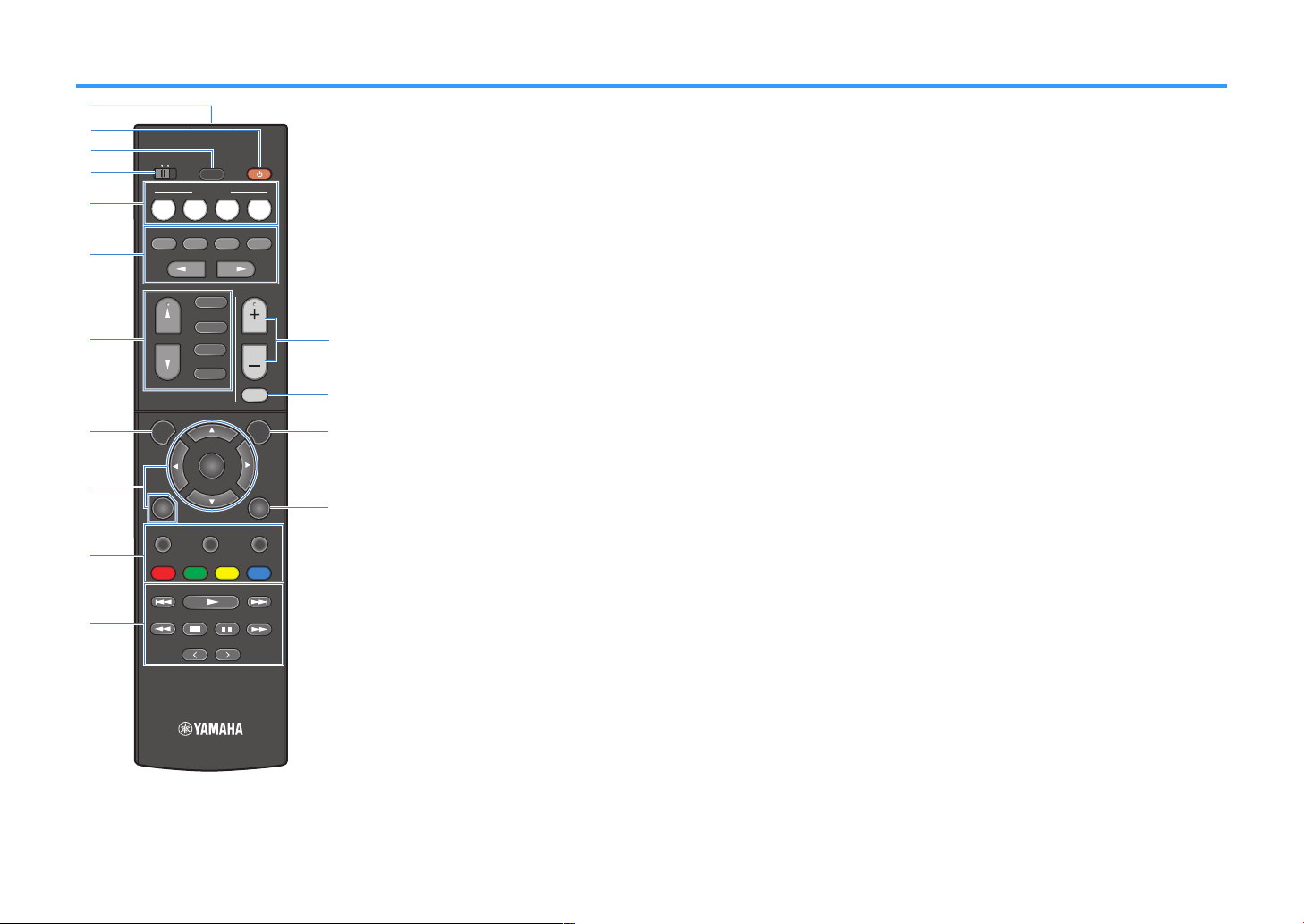
Remote control
TUNING
PRESET
MUTE
TUNING
MEMORY
TOP MENU
HOME
POP-UP/MENU
DISPLAYRETURN
SETUP
OPTION
FM/AM
VOLUME
PROG RAM
USB
STRAIGHT
ENHANCER
BASS
INP UT
BD
DVD
TV
SC ENE
RADIO
SLEEP
ENTER
BLUE
YELLOWGREEN
RED
DIRECT
ZONE A ZONE B
NET
NET
BLUETOOTH
3
4
5
7
8
6
1
0
B
C
D
E
A
9
2
1
Remote control signal transmitter
Transmits infrared signals.
2
z (receiver power) key
Turns on/off (standby) the unit.
3
SLEEP key
Pressing this key repeatedly will specify the time (120 min,
90 min, 60 min, 30 min, off), in which the unit switches to
the standby mode.
4
ZONE switch
Changes the zone that is controlled by the remote control
70).
(p.
5
SCENE keys
Select the registered input source and sound program with
one touch. Also, turn on the unit when it is in standby mode
(p.45).
6
Sound mode keys
Select a sound mode (p.46).
7
Input selection keys
Select an input source for playback.
You can select directly each input source by pressing the
following keys.
FM/AM
USB
NET
FM/AM radio
USB jack (on the front panel)
SERVER, NET RADIO, MusicCast Link,
AirPlay and network sources (press
repeatedly to select a desired source)
BLUETOOTH
8
SETUP key
Bluetooth device
Displays the setup menu (p.78).
9
Menu operation keys
Cursor keys
ENTER
RETURN
Select a menu or the parameter.
Confirms a selected item.
Returns to the previous screen.
9:A External device operation keys
Let you perform playback operations when “USB” or “NET”
is selected as the input source, or control playback of the
HDMI Control-compatible playback device.
Note
▪ The playback devices must support HDMI Control. Some
HDMI Control-compatible devices cannot be used.
▪ You can assign the unit's functions to the RED/GREEN/
YELLOW/BLUE keys (
A
Radio keys
p.92).
Operate the FM/AM radio when “TUNER” is selected as the
input source (p.51).
MEMORY
Registers FM/AM radio stations as
presets.
PRESET
TUNING
B
VOLUME keys
Select a preset station.
Select the radio frequency.
Adjust the volume.
C
MUTE key
Mutes the audio output.
D
OPTION key
Displays the option menu (p.74).
E
DISPLAY key
Turns on/off the browse screen, playback screen, etc.
13
En
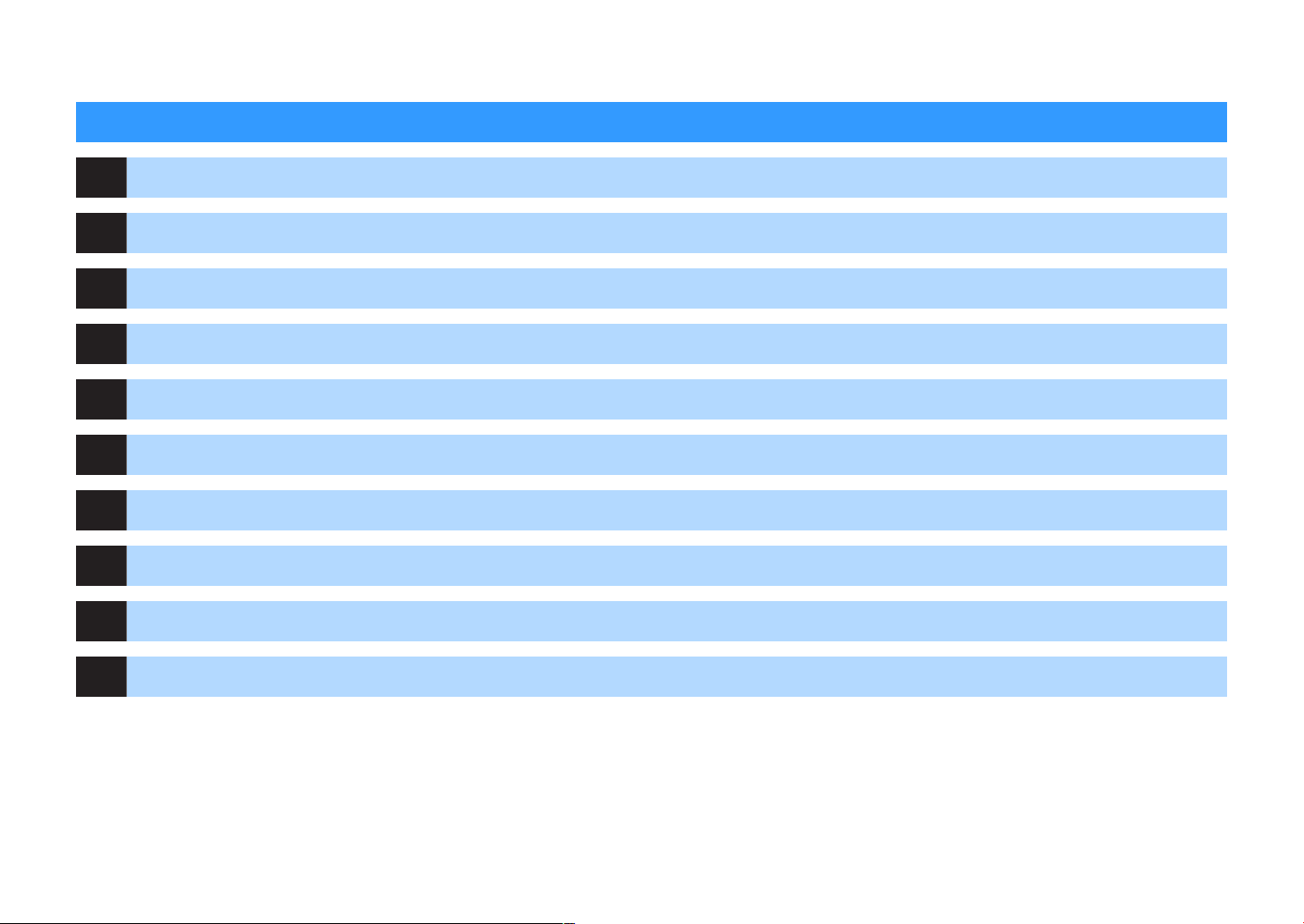
PREPARATIONS
General setup procedure
1 Placing speakers................................................................................................................................ (p.15)
2 Connecting speakers........................................................................................................................ (p.19)
3 Connecting a TV/playback devices.................................................................................................. (p.21)
4 Connecting the FM/AM antennas.................................................................................................... (p.26)
5 Preparing for connecting to a network........................................................................................... (p.27)
6 Connecting the power cable............................................................................................................ (p.28)
7 Selecting an on-screen menu language.......................................................................................... (p.29)
8 Optimizing the speaker settings automatically (YPAO)................................................................ (p.30)
9 Connecting to a network wirelessly................................................................................................ (p.34)
10 Setting the MusicCast....................................................................................................................... (p.42)
This completes all the preparations. Enjoy playing movies, music, radio and other content with the unit!
14
En
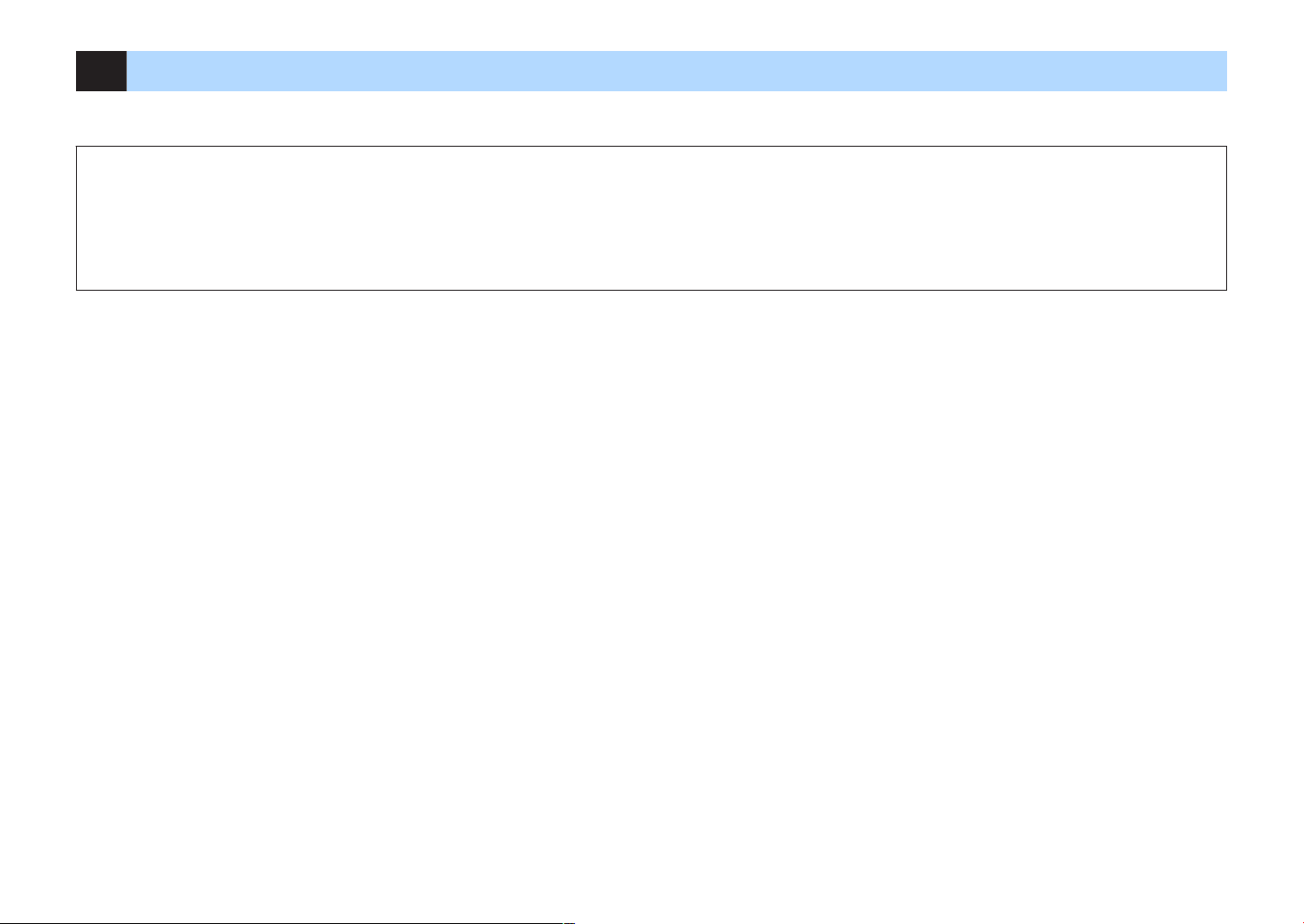
1 Placing speakers
Select the speaker layout for the number of speakers that you are using and place the speakers and subwoofer in your room. This section describes the representative speaker
layout examples.
Notice
▪ (U.S.A. and Canada models only)
Under its default settings, the unit is configured for 8-ohm speakers. When connecting 6-ohm speakers, set the unit’s speaker impedance to “6
▪ (Except for U.S.A. and Canada models)
Use speakers with an impedance of at least 6 W.
▪ Use a subwoofer with built-in amplifier.
▪ Be sure to connect the front left and right speakers.
Ω MIN”. For details, see “Setting the speaker impedance” (p.18).
15
En
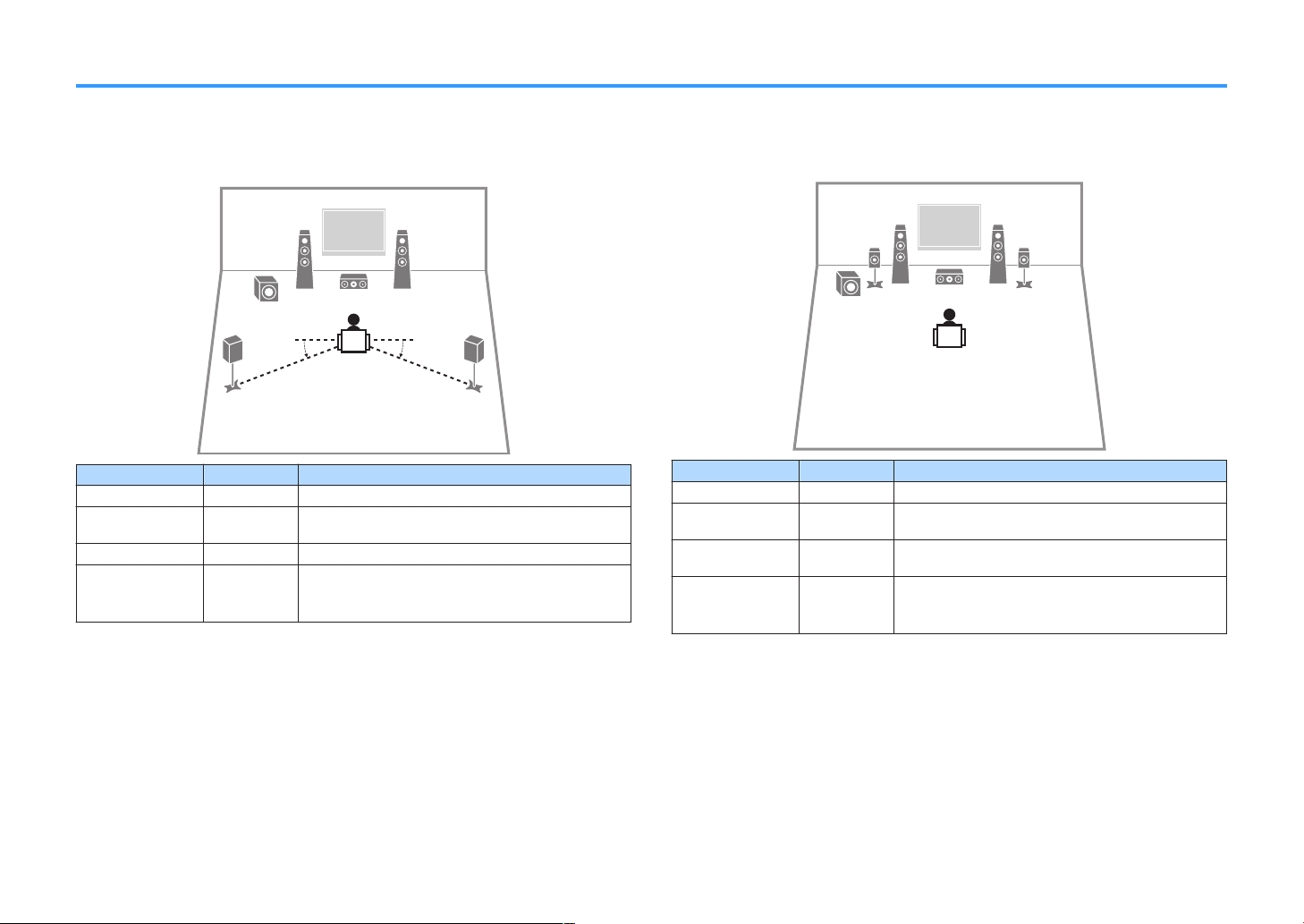
Typical speaker layouts
4 5
1 2
39
10° to 30° 10° to 30°
1 2
39
4 5
5.1-channel system
n
We recommend this speaker layout which can maximize the performance of the unit.
Speaker type Abbr. Function
Front (L/R)
Center
Surround (L/R)
Subwoofer
Note
▪ You can enjoy surround sound even without the center speaker (4.1-channel system).
▪ You can place the subwoofer either in the left or right side.
1/2
3
4/5
9
Produce front left/right channel sounds (stereo sounds).
Produces center channel sounds (such as movie dialogue
and vocals).
Produce surround left/right channel sounds.
Produces LFE (low-frequency effect) channel sounds and
reinforces the bass parts of other channels.
This channel is counted as “0.1”.
5.1-channel system (Virtual CINEMA FRONT)
n
We recommend this speaker layout when the speakers can't be placed in back of the
room.
Speaker type Abbr. Function
Front (L/R)
Center
Surround (L/R)
Subwoofer
Note
▪ To utilize this configuration, set “Virtual CINEMA FRONT” (p.82) in the “Setup” menu to “On”.
▪ You can enjoy surround sound even without the center speaker (front 4.1-channel system).
▪ You can place the subwoofer either in the left or right side.
1/2
3
4/5
9
Produce front left/right channel sounds (stereo sounds).
Produces center channel sounds (such as movie dialogue
and vocals).
Produce surround left/right channel sounds. By this
system, place the surround speakers in front.
Produces LFE (low-frequency effect) channel sounds and
reinforces the bass parts of other channels.
This channel is counted as “0.1”.
16
En
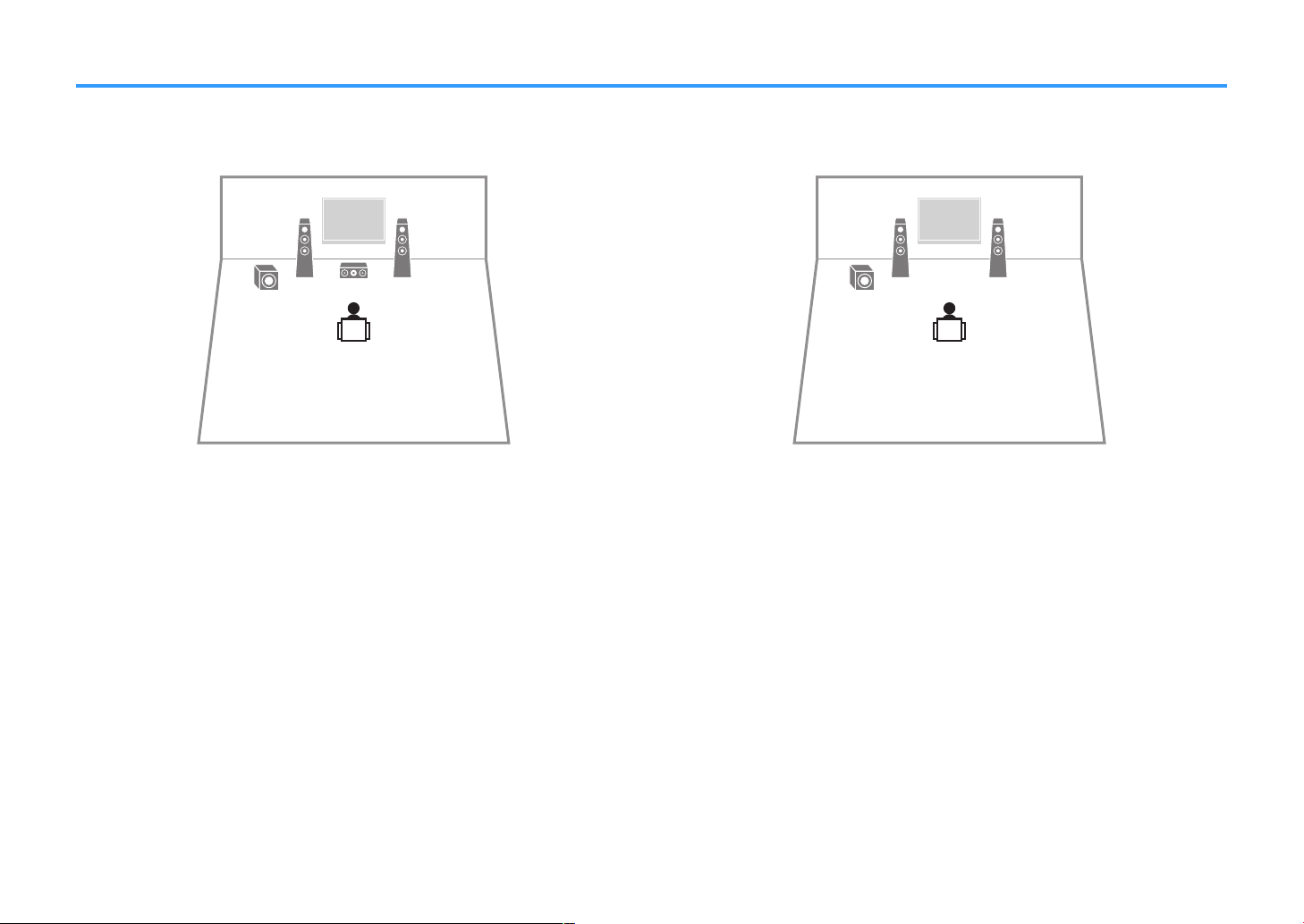
Other speaker layouts
1 2
39
1 2
9
The following speaker layouts are also available.
3.1-channel system
n
Note
In addition to this speaker layout, you can use bi-amp connections or the Zone B function that allows you to
play back an input source in another room (Zone B). For details, see
with bi-amp connections” (p.68) or “Playing back music in multiple rooms” (p.69).
“Playing back more high-quality sounds
2.1-channel system
n
Note
In addition to this speaker layout, you can use bi-amp connections or the Zone B function that allows you to
play back an input source in another room (Zone B). For details, see
with bi-amp connections” (p.68) or “Playing back music in multiple rooms” (p.69).
“Playing back more high-quality sounds
17
En
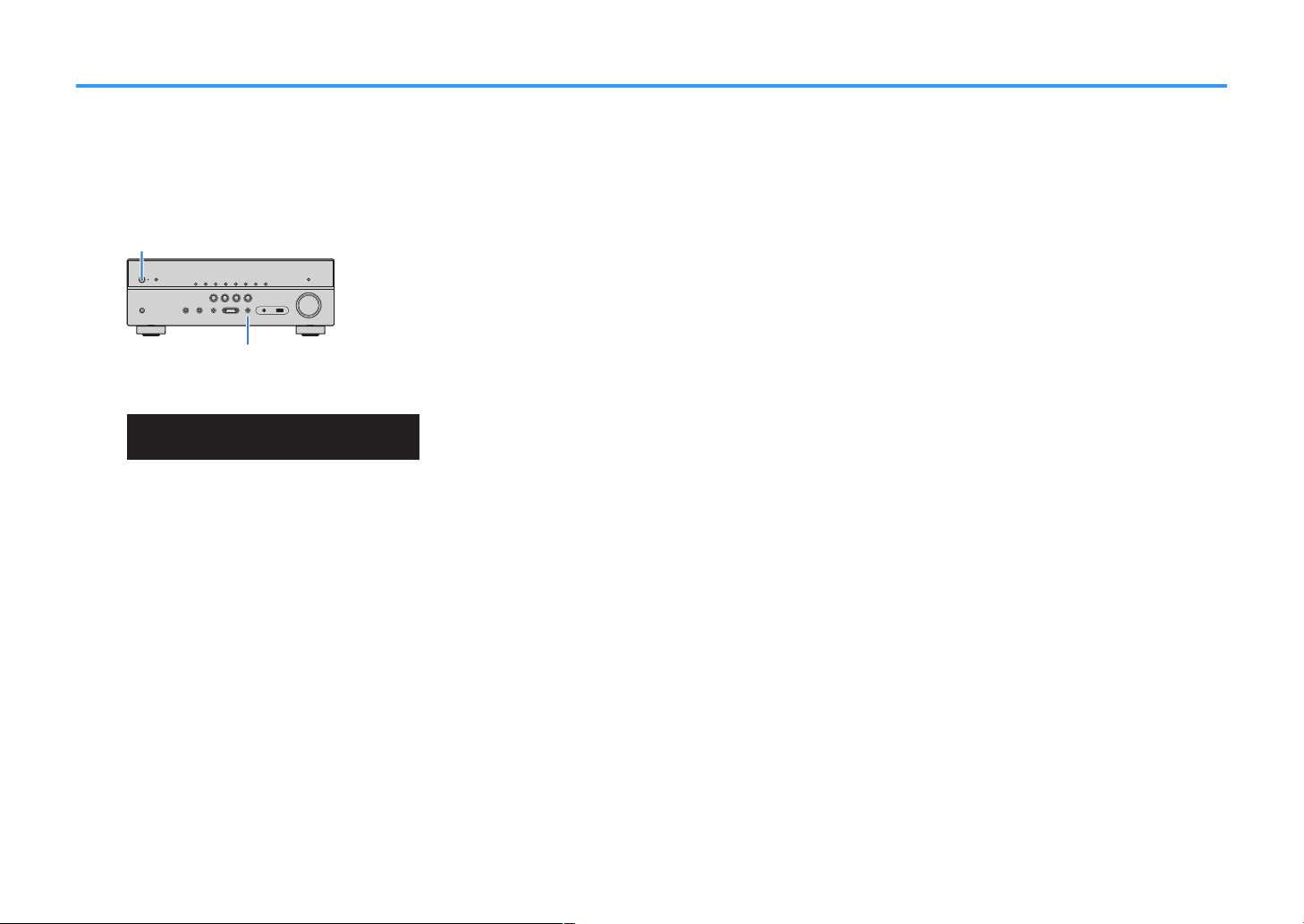
(power)
z
STRAIGHT
ENHANCER
LINK
ECO
MASTER
OUT
2
-
ResHi
YPAO
VOL.
A-DRC
SLEEP
STEREO
PARTY
TUNED
ZONE
3B2A
VOL.
FPR
SLSWSR
SBL SB SBR
FPL
MUTE VI RTUAL
SP IMP.••8¬MIN
Setting the speaker impedance
(U.S.A. and Canada models only)
Under its default settings, the unit is configured for 8-ohm speakers. When connecting 6-ohm speakers, set the speaker impedance to “6 Ω MIN”.
Before connecting speakers, connect the power cable to an AC wall outlet.
1
While holding down STRAIGHT on the front panel, press z (power).
2
Check that “SP IMP.” is displayed on the front display.
3
Press STRAIGHT to select “6 Ω MIN”.
4
Press z (power) to set the unit to standby mode and remove the power cable from the AC wall outlet.
5
You are now ready to connect the speakers.
18
En
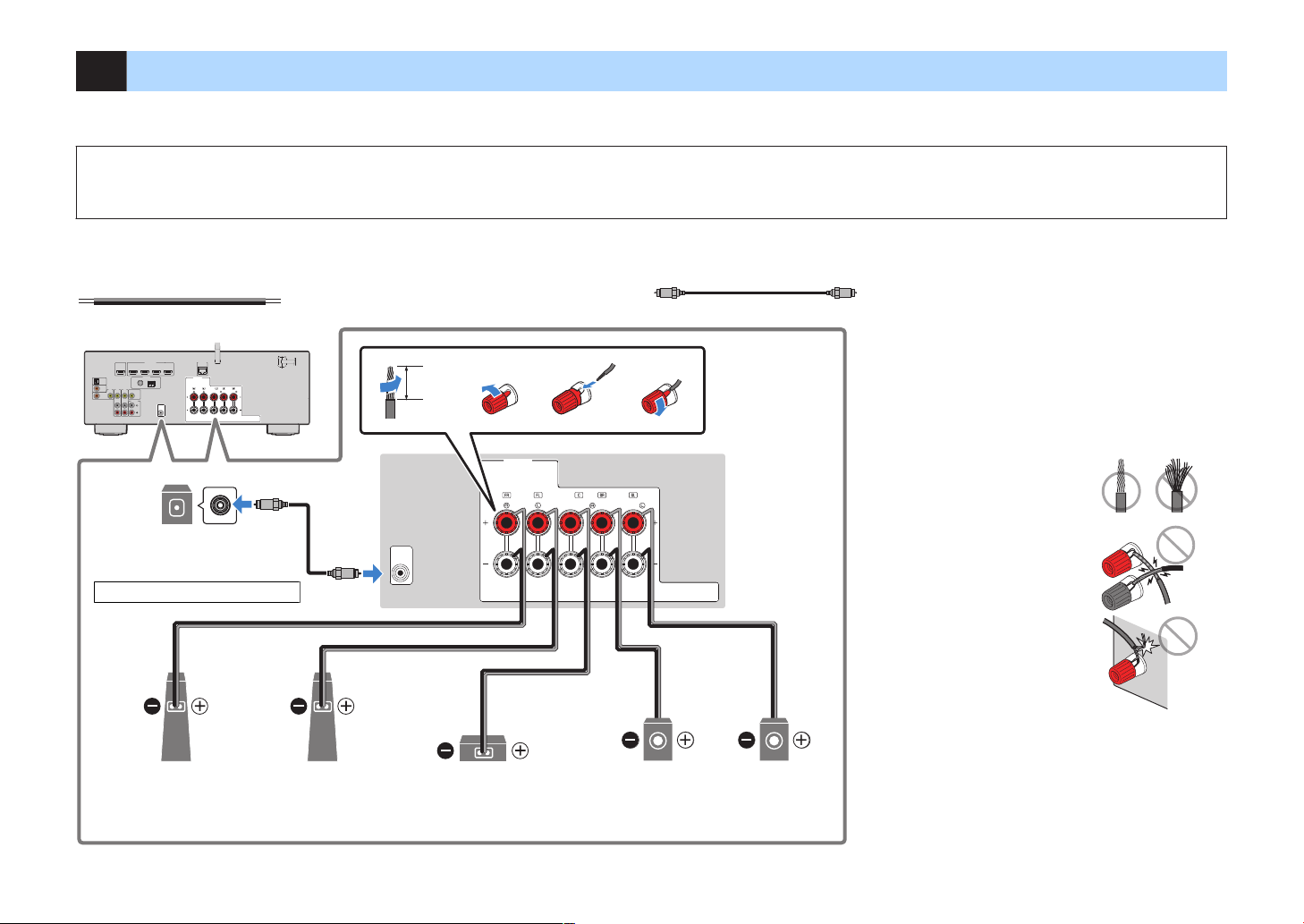
2 Connecting speakers
–
+
–
+
OPTICAL
COAXIAL
COAXIAL
VIDEO
VIDEO
VIDEO
AM
FM
75Ω
ANTENNA
(RADIO)
MONITOROUT
PREOUT
SUBWOOFER
HDMI
(HDCP2.2)
(BD/DVD)
231
4
HDMIOUT
(HDCP2.2)
ARC
N
ETWORK
(NET)
FRONT
CENTER
SPEAKERS
SURROUND/BI-AMP
/ZONEB
AV3
AUDIO1
AUDI02
AUDI03
AV2
AV1
(TV)
PR
E
OUT
SUBWOOF
E
R
4
N
E
T
WORK
(NET)
F
RONT
CENTER
SP
EA
K
ERS
SU
RROU
ND
/
BI-AMP
/
ZO
NEB
12
3
4
9
3
5 4
2 1
Audio pin cable
Use a subwoofer with built-in amplifier.
Subwoofer
Surround (L)Surround (R)CenterFront (R) Front (L)
10 mm
(3/8”)
Precaution for connecting of the speaker cables
▪ Prepare speaker cables in a place away from the unit, to avoid
accidentally dropping wire strands into the unit's interior which could
result in a short circuit or malfunction of the unit.
▪ Improper connecting of the speaker cables may cause short circuit and
also damage the unit or the speakers.
– Twist the bare wires of the speaker cables
firmly together.
– Do not let the bare wires of the speaker
cable touch one another.
– Do not let the bare wires of the speaker
cable come into contact with the unit’s
metal parts (rear panel and screws).
▪ If “Check SP Wires” appear on the front display when the unit is turned
on, turn off the unit, and then check the speaker cables short circuit.
Connect the speakers placed in your room to the unit. The following diagrams provide connections for a 5.1-channel system as an example. For other systems, connect speakers
while referring to the connection diagram for the 5.1-channel system.
Notice
▪ Remove the unit’s power cable from an AC wall outlet and turn off the subwoofer before connecting the speakers.
▪ The speaker has the polarity (+/-). Connect the speaker cable correctly between the positive (+) terminal of the unit and the speaker, and also between the negative (-) terminal of them.
Cables required for connection (commercially available)
Speaker cables (x the number of speakers)
Audio pin cable (x1: for connecting a subwoofer)
19
En
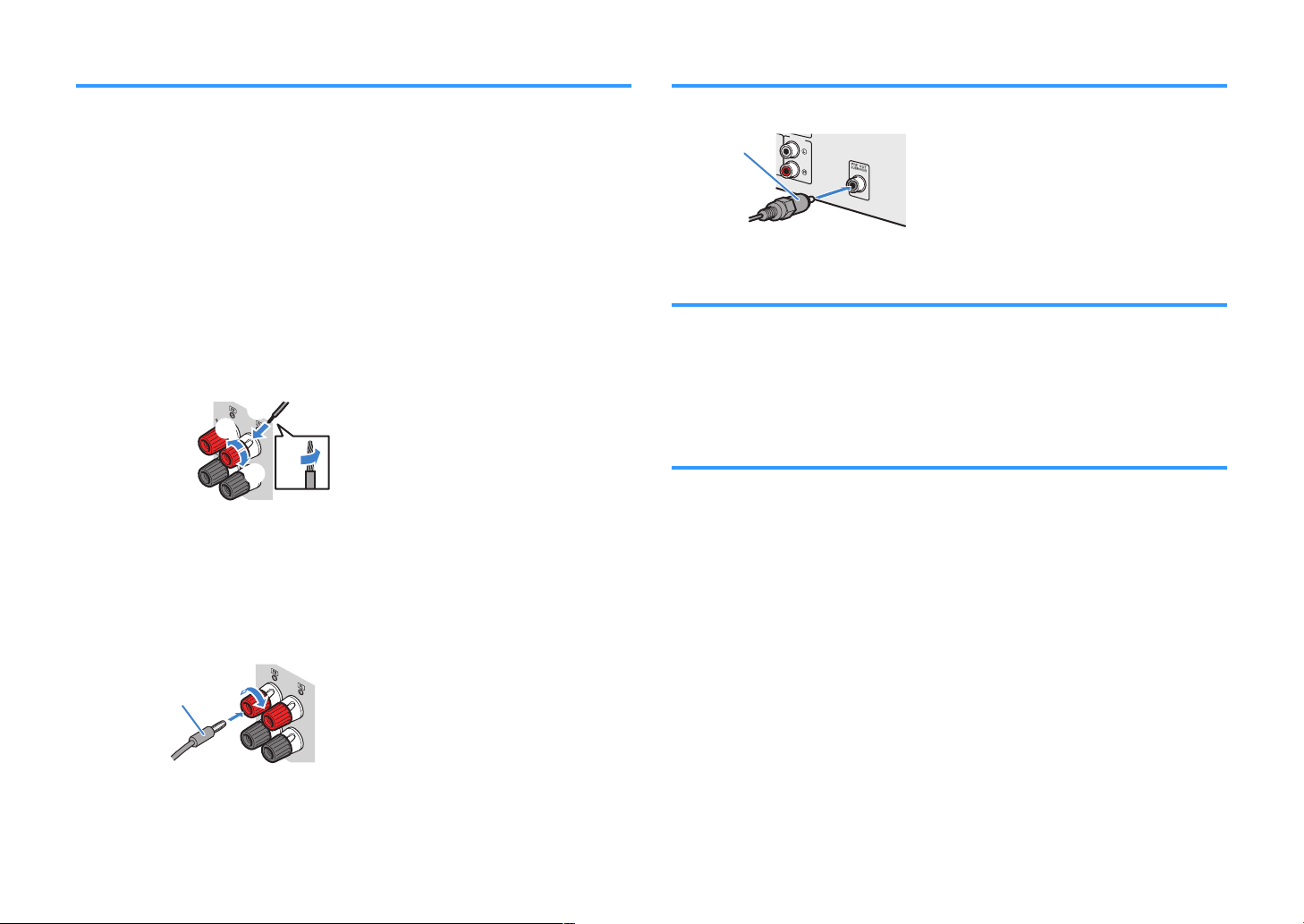
FRONT
aa
b
d
c
+ (red)
- (black)
FRONT
a
b
Banana plug
AUDIO 3
Audio pin cable
Connecting speaker cables
Connecting the subwoofer (with built-in amplifier)
Speaker cables have two wires. One is for connecting the negative (-) terminals of the
unit and the speaker to each other, and the other is for the positive (+) terminals. If the
wires are colored to prevent confusion, connect the black wire to the negative and the
other wire to the positive terminal.
Remove approximately 10 mm (3/8”) of insulation from the ends of
1
the speaker cable, and twist the bare wires of the cable firmly
together.
Loosen the speaker terminal.
2
Insert the bare wires of the cable into the gap on the side (upper
3
right or bottom left) of the terminal.
Tighten the terminal.
4
Using a banana plug
(U.S.A., Canada, China, Taiwan, Brazil and General models only)
Tighten the speaker terminal.
1
Use an audio pin cable to connect the subwoofer.
Connecting front speakers that support bi-amp connections
When using front speakers that support bi-amp connections, connect them to the
FRONT terminals and
back more high-quality sounds with bi-amp connections” (p.68).
Note
Surround speakers, bi-amp speakers or Zone B speakers cannot be connected simultaneously.
Connecting Zone B speakers
The Zone A/B function allows you to playback an input source in the room where the
unit is installed (Zone A) and in another room (Zone B). To connect the Zone B
speakers, see “Playing back music in multiple rooms”
Note
Surround speakers, bi-amp speakers or Zone B speakers cannot be connected simultaneously.
SURROUND/BI-AMP/ZONE B terminals. For details, see “Playing
(p.69).
Insert a banana plug into the end of the terminal.
2
20
En
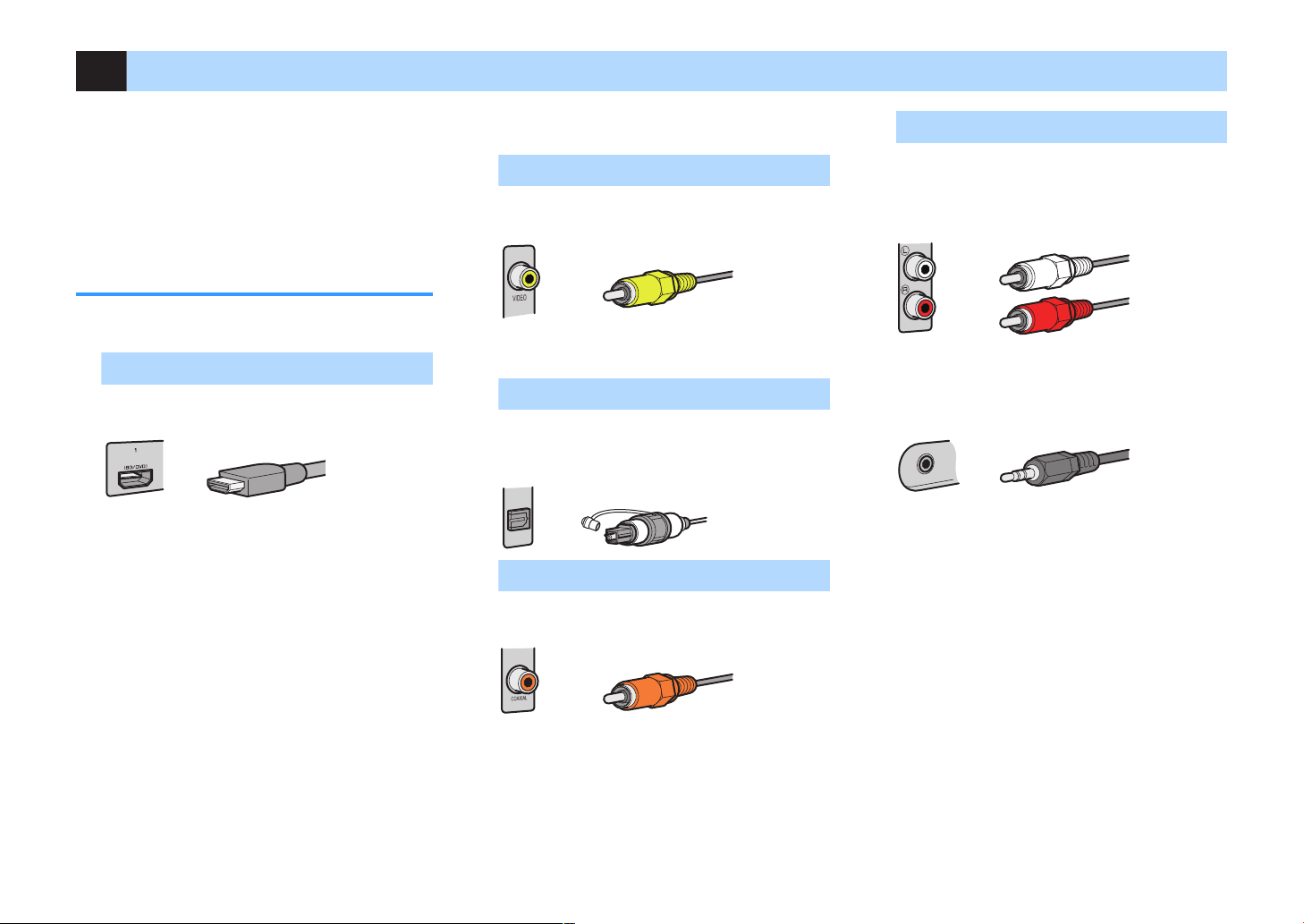
3 Connecting a TV/playback devices
HDMI cable
Video pin cable
OPTICAL
Digital optical cable
Digital coaxial cable
Stereo pin cable
Stereo mini-plug cable
The unit is equipped with a variety of input jacks
including HDMI input jacks to allow you to connect
different types of playback devices. For information on
how to connect a Bluetooth device or a USB storage
device, see the following pages.
• Connecting a Bluetooth device (p.56)
• Connecting a USB storage device (p.60)
Input/output jacks and cables
Video/audio jacks
n
HDMI jacks
Transmit digital video and digital sound through a
single jack. Use an HDMI cable.
Note
▪ Use a 19-pin HDMI cable with the HDMI logo. We
recommend using a cable less than 5.0 m (16.4 ft) long to
prevent signal quality degradation.
▪ The unit’s HDMI jacks support the HDMI Control, Audio
Return Channel (ARC), and 3D and 4K Ultra HD video
transmission (through output) features.
▪ Use a Premium High Speed HDMI Cable or Premium High
Speed Cable with Ethernet to enjoy 3D or 4K Ultra HD videos.
Video jacks
n
VIDEO jacks
Transmit analog video signals. Use a video pin
cable.
Audio jacks
n
OPTICAL jack
Transmit digital audio signals. Use a digital optical
cable. If there is a protective cap on the tip of the
cable, remove it before using the cable.
COAXIAL jacks
Transmit digital audio signals. Use a digital coaxial
cable.
AUDIO jacks
(Stereo L/R jacks)
Transmit analog stereo audio signals. Use a stereo
pin cable (RCA cable).
(Stereo mini jack)
Transmits analog stereo audio signals. Use a
stereo mini-plug cable.
21
En
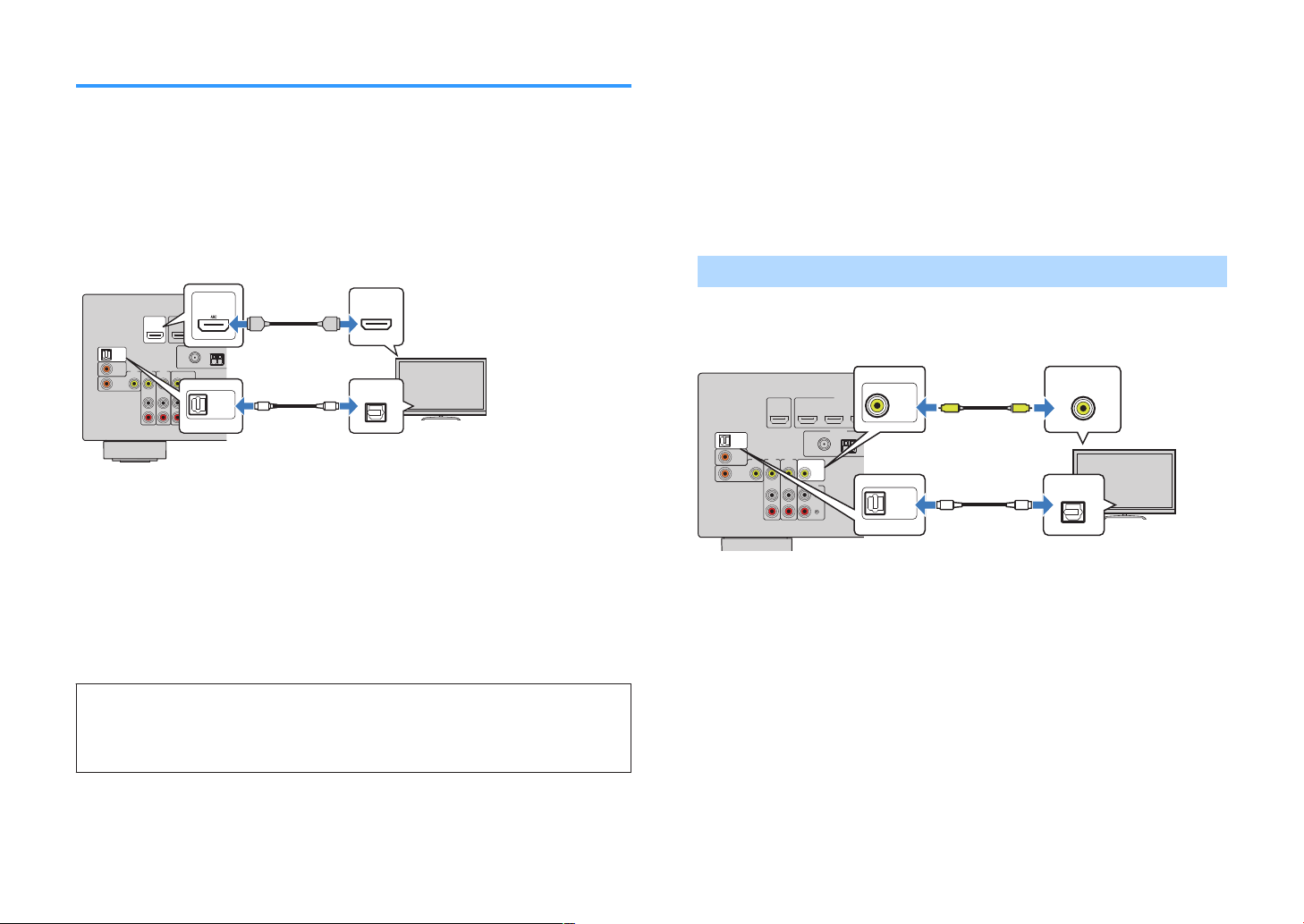
OPTICAL
COAXIAL
COAXIAL
VIDEO
VIDEO
VIDEO
AM
FM
75Ω
ANTENNA
(RADIO)
MONITOROUT
PR
EOUT
SUBWOOFER
HDMI
(HDCP2.2)
(BD/DVD)
231
4
HDMIOUT
(HDCP2.2)
ARC
N
ETWORK
(NET)
FRONT
CENTER
SPEAKERS
SURROUND/BI-AMP
/ZONEB
AV3
AUDIO1
AUDI02
AUDI03
AV2
AV1
(TV)
OPTICAL
AUDIO1
(TV)
HDMI
HDMI
HDMI
OPTICAL
O O
HDMI
HDMI
HDMI
OPTICAL
O O
HDMIOUT
(HDCP2.2)
The unit (rear)
AUDIO 1 (OPTICAL) jack
HDMI OUT jack HDMI input
Audio output
(digital optical)
TV
OPTICAL
COAXIAL
COAXIAL
VIDEO
VIDEO
VIDEO
AM
FM
75Ω
ANTENNA
(RADIO)
MONITOROUT
PR
EOUT
SUBWOOFER
HDMI
(HDCP2.2)
(BD/DVD)
231
4
HDMIOUT
(HDCP2.2)
ARC
N
ETWORK
(NET)
FRONT
CENTER
SPEAKERS
SURROUND/BI-AMP
/ZONEB
AV3
AUDIO1
AUDI02
AUDI03
AV2
AV1
(TV)
OPTICAL
AUDIO1
(TV)
VIDEO
OPTICAL
O O
MONITOR OUT
V
V
The unit (rear)
AUDIO 1 (OPTICAL) jack
MONITOR OUT (VIDEO) jack
Video input
(composite video)
Audio output
(digital optical)
TV
Connecting a TV
Connect a TV to the unit so that video input to the unit can be output to the TV. You
can also enjoy playback of TV audio on the unit.
To maximize the performance of the unit, we recommend connecting a TV with an
HDMI cable.
HDMI connection
n
Connect the TV to the unit with an HDMI cable and a digital optical cable.
Note
▪ A digital optical cable connection allows audio from the TV to be played back on the unit. A digital optical
cable connection is not needed in the following cases:
– If your TV supports Audio Return Channel (ARC)
– If you will receive TV broadcasts only from the set-top box
▪ If you connect a TV that supports HDMI Control to the unit with an HDMI cable, you can control the unit’s
power and volume with the TV’s remote control.
To use HDMI Control and ARC, you need to configure the HDMI settings on the unit.
For details on the settings, see “Information on HDMI”
About Audio Return Channel (ARC)
▪ ARC allows audio signals to travel both ways. If you connect a TV that supports ARC to the unit with a
single HDMI cable, you can output video/audio to the TV or input TV audio to the unit.
▪ When using ARC, connect a TV with an HDMI cable that supports ARC.
(p.116).
Composite video connection
n
When connecting any video device with a video pin cable, connect the TV to the
MONITOR OUT
Note
▪ If you connect your TV to the unit with a cable other than HDMI, video input to the unit via HDMI cannot be
output to the TV.
▪ Operations with TV screen are available only when your TV is connected to the unit via HDMI.
▪ If you will receive TV broadcasts only from the set-top box, you do not need to make an audio cable
connection between the TV and the unit.
VIDEO (composite video) connection
(VIDEO) jack.
Connect the TV to the unit with a video pin cable and a digital optical cable.
22
En
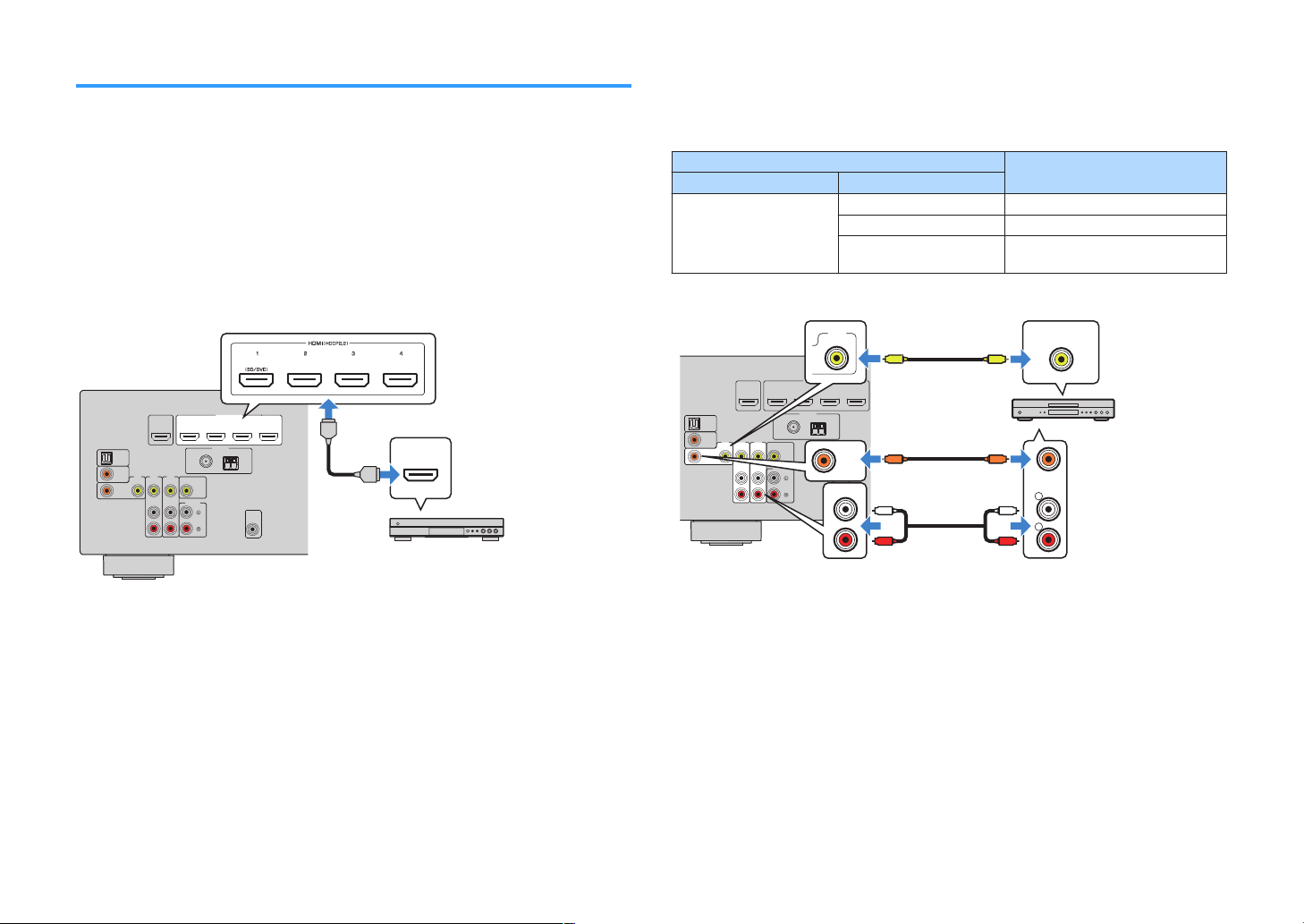
OPTICAL
COAXIAL
COAXIAL
VIDEO
VIDEO
VIDEO
AM
FM
75Ω
ANTENNA
(RADIO)
MONITOROUT
PR
EOUT
SUBWOOFER
HDMI
(HDCP2.2)
(BD/DVD)
231
4
HDMIOUT
(HDCP2.2)
ARC
N
ETWORK
(NET)
FRONT
CENTER
SPEAKERS
SURROUND/BI-AMP
/ZONEB
AV3
AUDIO1
AUDI02
AUDI03
AV2
AV1
(TV)
HDMI
HDMI
HDMI
The unit (rear)
HDMI OUT jack
HDMI 1–4 jacks
Video device
OPTICAL
COAXIAL
COAXIAL
VIDEO
VIDEO
VIDEO
AM
FM
75Ω
ANTENNA
(RADIO)
MONITOROUT
PR
EOUT
SUBWOOFER
HDMI
(HDCP2.2)
(BD/DVD)
231
4
HDMIOUT
(HDCP2.2)
ARC
N
ETWORK
(NET)
FRONT
CENTER
SPEAKERS
SURROUND/BI-AMP
/ZONEB
AV3
AUDIO1
AUDI02
AUDI03
AV2
AV1
(TV)
COAXIAL
R
L
COAXIAL
VIDEO
VIDEO
AV 1
C C
L
R
L
R
V
V
The unit (rear)
AV 1 (COAXIAL) jack or AV 2–3
(AUDIO) jacks
AV 1–3 (VIDEO) jacks
Video output
(composite video)
Audio output
(digital coaxial or analog
stereo)
Video device
Connecting video devices (such as BD/DVD players)
Connect video devices such as BD/DVD players, set-top boxes (STBs) and game
consoles to the unit. Depending on the video/audio output jacks available on your
video device, choose one of the following connections. We recommend using an
HDMI connection if the video device has an HDMI output jack.
Note
If the combination of video/audio input jacks available on the unit does not match your video device, change
its combination according to the output jacks of your device (p.24).
HDMI connection
n
Connect a video device to the unit with an HDMI cable.
Composite video connection
n
Connect a video device to the unit with a video pin cable and an audio cable (digital
coaxial or stereo pin cable). Choose a set of input jacks (on the unit) depending on the
audio output jacks available on your video device.
Output jacks on video device
Video Audio
Composite video
Digital coaxial AV 1 (VIDEO + COAXIAL)
Analog stereo AV 2–3 (VIDEO + AUDIO)
Digital optical
Input jacks on the unit
You need to change the combination
of video/audio input jacks (p.24).
Note
To watch videos input to the HDMI 1–4 jacks, you need to connect your TV to the HDMI OUT jack of the unit
(p.22).
Note
If you connect a video device to the unit via composite video connection, you need to connect your TV to the
MONITOR OUT (VIDEO) jack of the unit (p.22).
23
En
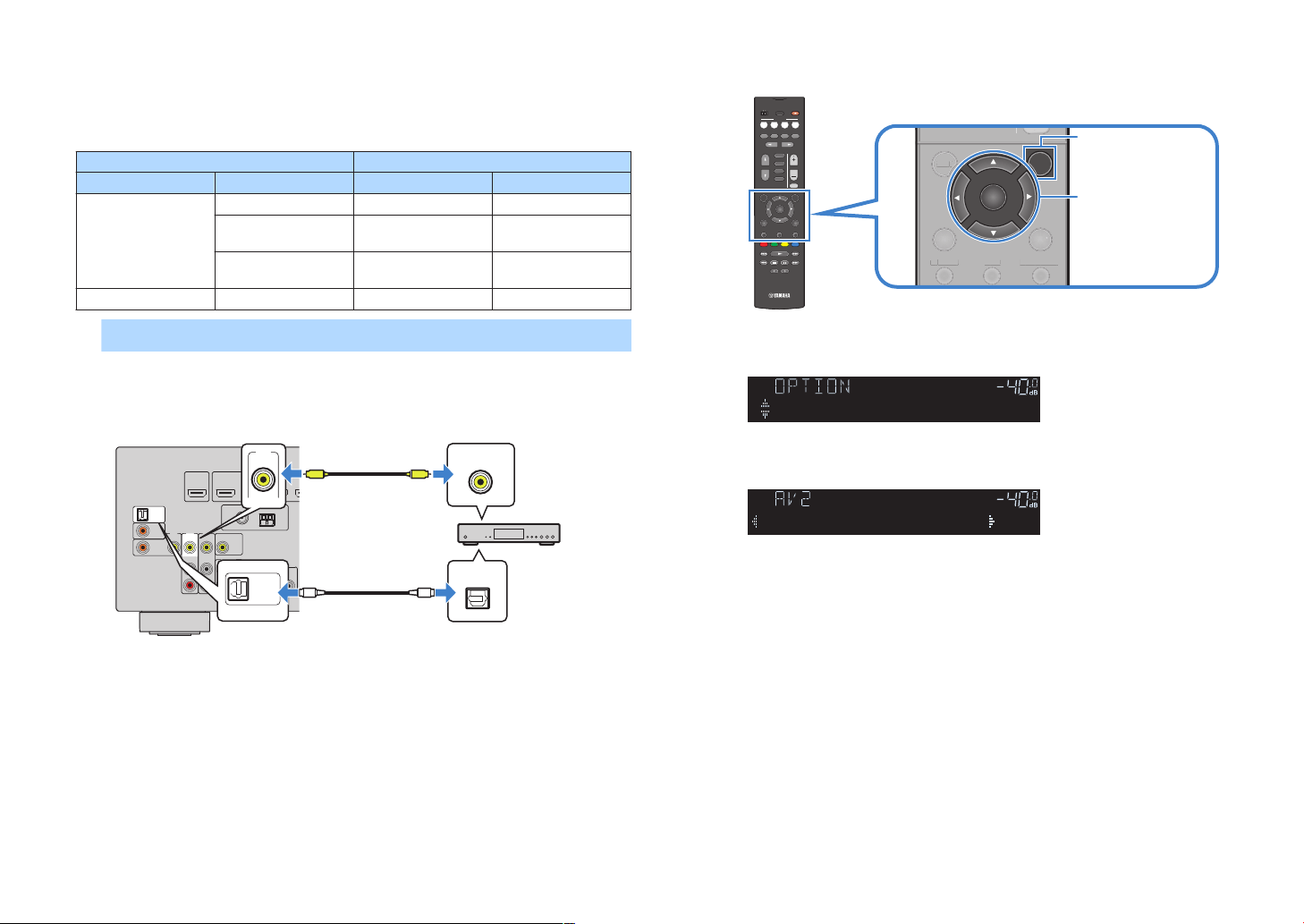
OPTICAL
COAXIAL
COAXIAL
VIDEO
VIDEO
VIDEO
AM
FM
75Ω
ANTENNA
(RADIO)
MONITOROUT
PR
EOUT
SUBWOOFER
HDMI
(HDCP2.2)
(BD/DVD)
231
4
HDMIOUT
(HDCP2.2)
ARC
N
ETWORK
(NET)
FRONT
CENTER
SPEAKERS
SURROUND/BI-AMP
/ZONEB
AV3
AUDIO1
AUDI02
AUDI03
AV2
AV1
(TV)
VIDEO
OPTICAL
AUDIO1
(TV)
OPTICAL
O O
V
V
V
I
DEO
AV2
The unit (rear)
AUDIO 1 (OPTICAL) jack
AV 2 (VIDEO) jack
Video output
(composite video)
Audio output
(digital optical)
Set-top box
MUTE
TOP MENU
HOME
POP-UP/MENU
DISPLAYRETURN
SETUP
OPTION
ENTER
TUNING
PRESET
MUTE
TUNING
MEMORY
TOP MENU
HOME
POP-UP/MENU
DISPLAYRETURN
SETUP
OPTION
FM/AM
VOLUME
PROGRAM
USB
STRAIGHT
ENHANCER BASS
INPUT
BD
DVD
TV
SCENE
RADIO
SLEEP
ENTER
BLUE
YELLOWGREEN
RED
DIRECT
ZONE A ZONE B
NET
NET
BLUETOOTH
MUTE
TO
P MENU
HOME
POP-UP/MENU
DISPLAYRETURN
SETU
OPTION
ENTER
Cursor keys
ENHANCER
LINK
ECO
MASTER
OUT
2
-
ResHi
YPAO
VOL.
A-DRC
SLEEP
STEREO
PARTY
TUNED
ZONE
3B2A
FPR
SLSWSR
SBL SB SBR
FPL
MUTE VI RTUAL
VOL.
Audio In
ENHANCER
LINK
ECO
MASTER
OUT
2
-
ResHi
YPAO
VOL.
A-DRC
SLEEP
STEREO
PARTY
TUNED
ZONE
3B2A
FPR
SLSWSR
SBL SB SBR
FPL
MUTE VI RTUAL
VOL.
Audio•••AUDIO1
Changing the combination of video/audio input jacks
n
If the combination of video/audio input jacks available on the unit does not match your
video device, change its combination according to the output jacks of your device.
You can connect a video device that has the following video/audio output jacks.
Output jacks on video device Input jacks on the unit
Video Audio Video Audio
Digital optical HDMI 1–4 AUDIO 1 (OPTICAL)
HDMI
Digital coaxial HDMI 1–4
Analog stereo HDMI 1–4
AUDIO 2 (COAXIAL)
AV 1 (COAXIAL)
AUDIO 3 (AUDIO)
AV 2–3 (AUDIO)
Composite video Digital optical AV 1–3 (VIDEO) AUDIO 1 (OPTICAL)
Necessary setting
For example, if you have connected a video device to AV 2 (VIDEO) and AUDIO 1
(OPTICAL) jack of the unit, change the combination setting as follows.
Press OPTION.
3
Use the cursor keys (q/w) to select “Audio In” and press
4
ENTER.
Use the cursor keys (e/r) to select “AUDIO 1” (audio input
5
jack to be used).
Press OPTION.
6
This completes the necessary settings.
If you select “AV 2” as the input source by pressing INPUT, the video/audio
played back on the video device will be output from the unit.
After connecting external devices (such as a TV and playback
1
2
devices) and power cable of the unit, turn on the unit.
Press INPUT to select “AV 2” (video input jack to be used) as
the input source.
24
En
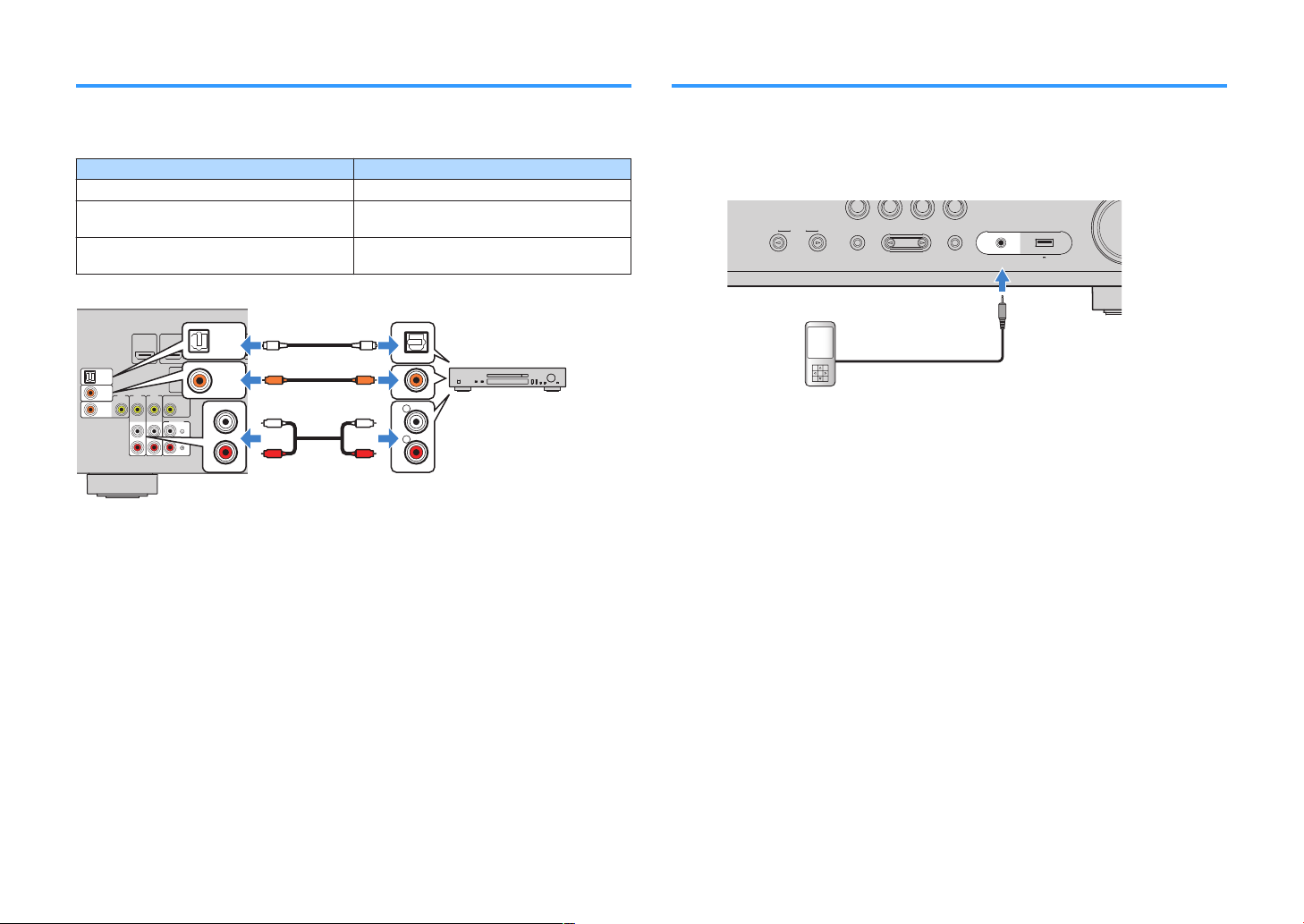
OPTICAL
COAXIAL
COAXIAL
VIDEO
VIDEO
VIDEO
AM
FM
75Ω
ANTENNA
(RADIO)
MONITOROUT
PR
EOUT
SUBWOOFER
HDMI
(HDCP2.2)
(BD/DVD)
231
4
HDMIOUT
(HDCP2.2)
ARC
N
ETWORK
(NET)
FRONT
CENTER
SPEAKERS
SURROUND/BI-AMP
/ZONEB
AV3
AUDIO1
AUDI02
AUDI03
AV2
AV1
(TV)
R
L
COAXIAL
OPTICAL
COAXIAL
AUDI02
OPTICAL
AUDIO1
(TV)
C C
L
R
L
R
O O
The unit (rear)
AV 1–3 jacks
AUDIO 1–3 jacks
Audio output
(either digital optical, digital coaxial,
or analog stereo)
Audio device
PROGRAM
TONE CONTROL
STRAIGHT
(CONNECT)
AUX USB
AUDIO
5V 1A
INPUT
TV
BD
DVD
NET
RADIO
The unit (front)
Portable audio player
Connecting audio devices (such as CD players)
Connecting to the jack on the front panel
Connect audio devices such as CD players and MD players to the unit. Depending on
the audio output jacks available on your audio device, choose one of the following
connections.
Audio output jacks on audio device Audio input jacks on the unit
Digital optical AUDIO 1 (OPTICAL)
Digital coaxial
Analog stereo
AUDIO 2 (COAXIAL)
AV 1 (COAXIAL)
AUDIO 3 (AUDIO)
AV 2–3 (AUDIO)
Use the AUX jack on the front panel to temporarily connect devices such as portable
audio players to the unit.
Before making a connection, stop playback on the device and turn down the volume
on the unit.
If you select “AUX” as the input source by pressing INPUT, the audio played back on
the device will be output from the unit.
Note
▪ You need to prepare the audio cable that matches the output jacks on your device.
▪ For details on how to connect a USB storage device, see “Connecting a USB storage device” (p.60).
25
En
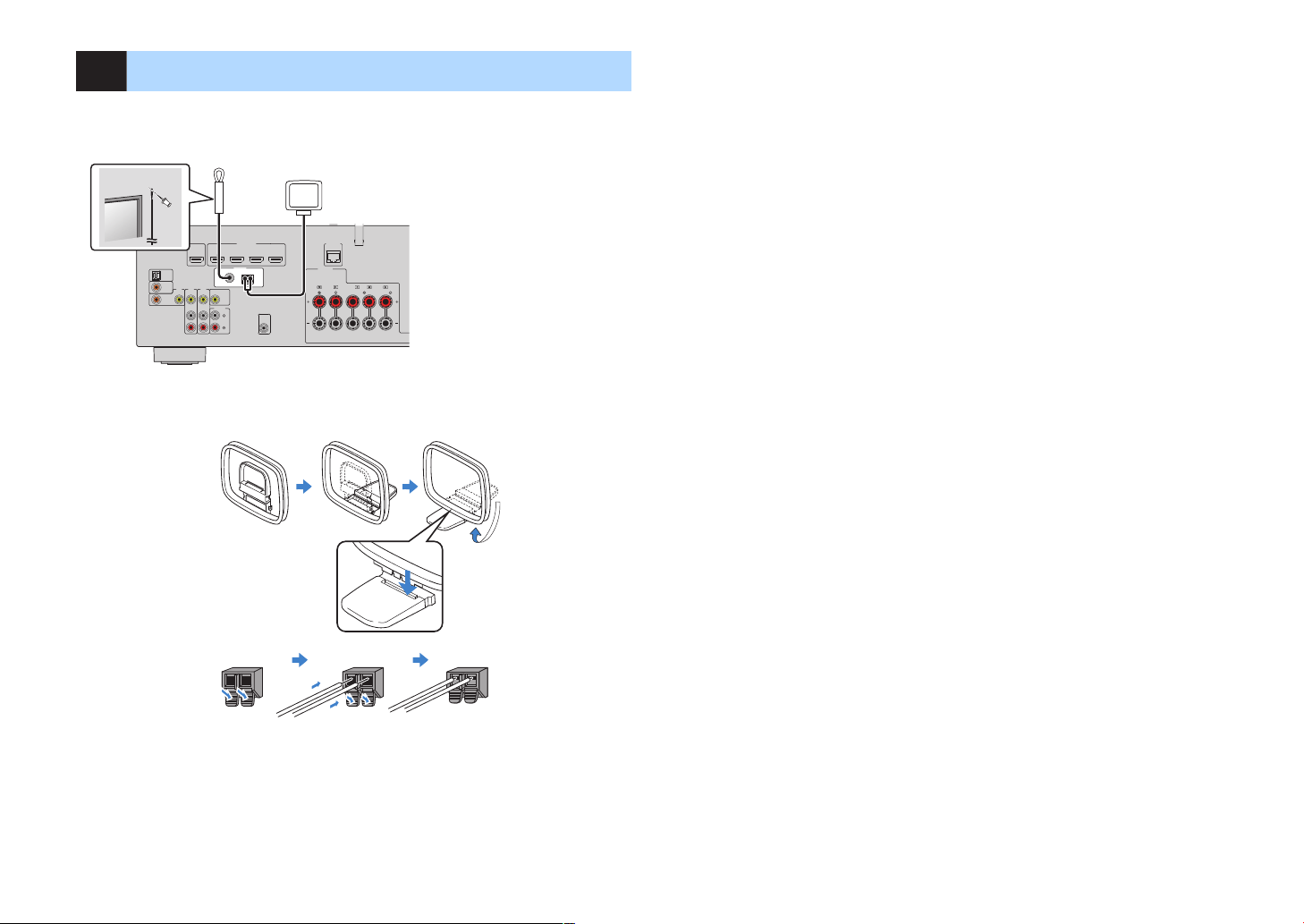
OPTICAL
COAXIAL
COAXIAL
VIDEO
VIDEO
VIDEO
AM
FM
75Ω
ANTENNA
(RADIO)
MONITOROUT
PR
EOUT
SUBWOOFER
HDMI
(HDCP2.2)
(BD/DVD)
231
4
HDMIOUT
(HDCP2.2)
ARC
N
ETWORK
(NET)
FRONT
CENTER
SPEAKERS
SURROUND/BI-AMP
/ZONEB
AV3
AUDIO1
AUDI02
AUDI03
AV2
AV1
(TV)
The unit (rear)
FM antenna
AM antenna
ReleaseHold down Insert
4 Connecting the FM/AM antennas
Connect the supplied FM/AM antennas to the unit.
Fix the end of the FM antenna to a wall, and place the AM antenna on a flat surface.
Assembling and connecting the AM antenna
Note
▪ Unwind only the length of cable needed from the AM antenna unit.
▪ The wires of the AM antenna have no polarity.
26
En
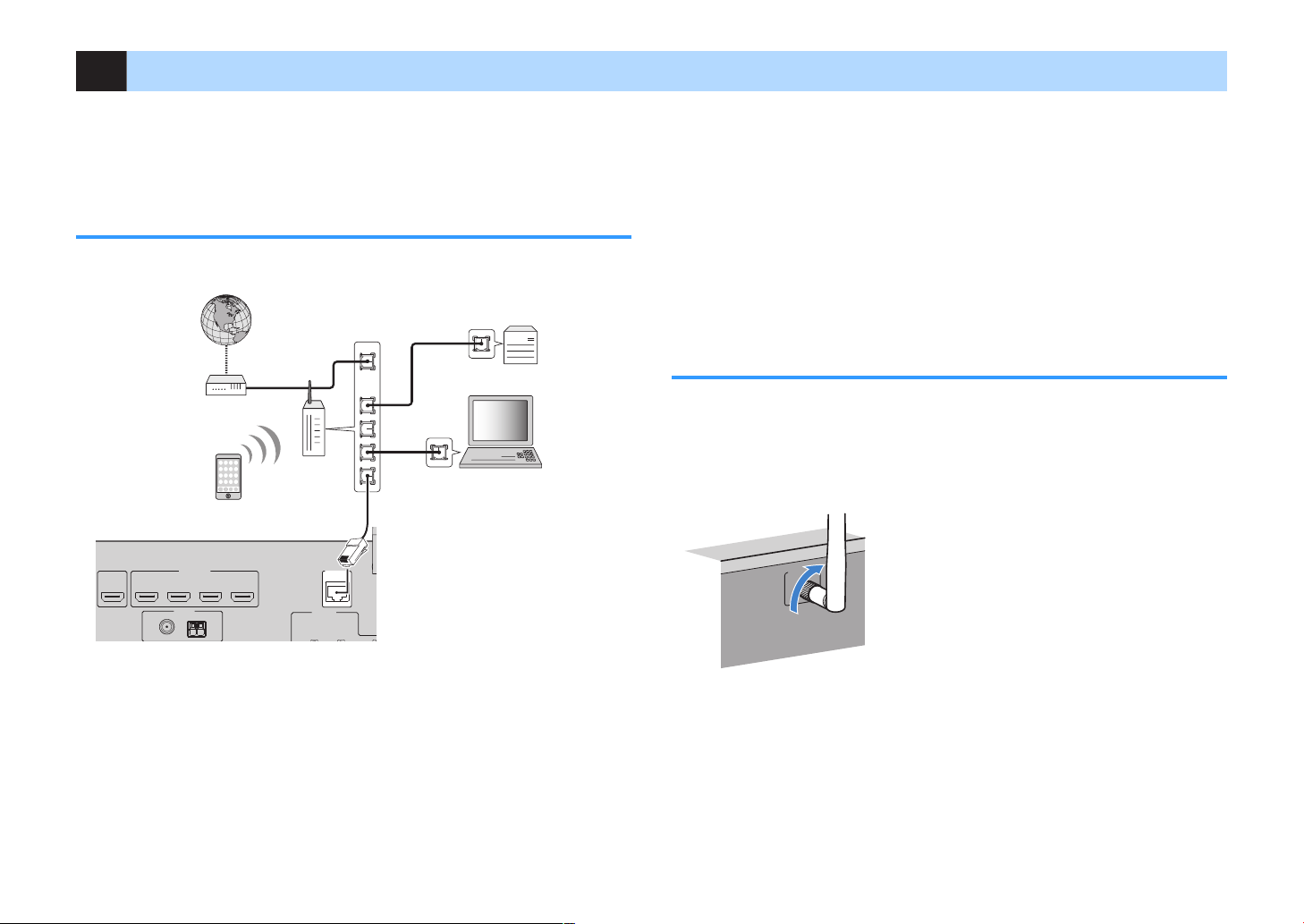
5 Preparing for connecting to a network
AM
FM
7
5Ω
ANTENNA
(RADIO)
HDMI
(HDCP2.2)
(BD/DVD)
231
4
HDMIOUT
(HDCP2.2)
ARC
N
ETWORK
(NET)
SP
EAK
ERS
LAN
WAN
Network Attached Storage
(NAS)
Internet
Modem
Wireless
router
PC
Network cable
The unit (rear)
WIRELESS
Connect the unit to a router (access point) with a network cable, or prepare the
wireless antenna for establishing a wireless network connection.
You can enjoy Internet radio or music files stored on media servers, such as PCs and
Network Attached Storage (NAS), on the unit.
Connecting a network cable
Connect the unit to your router with a commercially-available STP network cable
(CAT-5 or higher straight cable).
Note
▪ If you are using a router that supports DHCP, you do not need to configure any network settings for the
unit, as the network parameters (such as the IP address) will be assigned automatically to it. You only
need to configure the network settings if your router does not support DHCP or if you want to configure the
network parameters manually (
p.93).
▪ You can check whether the network parameters (such as IP address) are properly assigned to the unit in
“Information” (p.93) in the “Setup” menu.
▪ Some security software installed on your PC or the firewall settings of network devices (such as a router)
may block the access of the unit to the network devices or the Internet. In these cases, configure the
security software or firewall settings appropriately.
▪ Each server must be connected to the same subnet as the unit.
▪ To use the service via the Internet, broadband connection is strongly recommended.
Preparing a wireless antenna
If you connect the unit wirelessly, erect the wireless antenna.
For information on how to connect the unit to a wireless network, see “Connecting to a
network wirelessly”
(p.34).
Erect the wireless antenna.
Note
Do not apply excessive force on the wireless antenna. Doing so may damage the antenna.
27
En
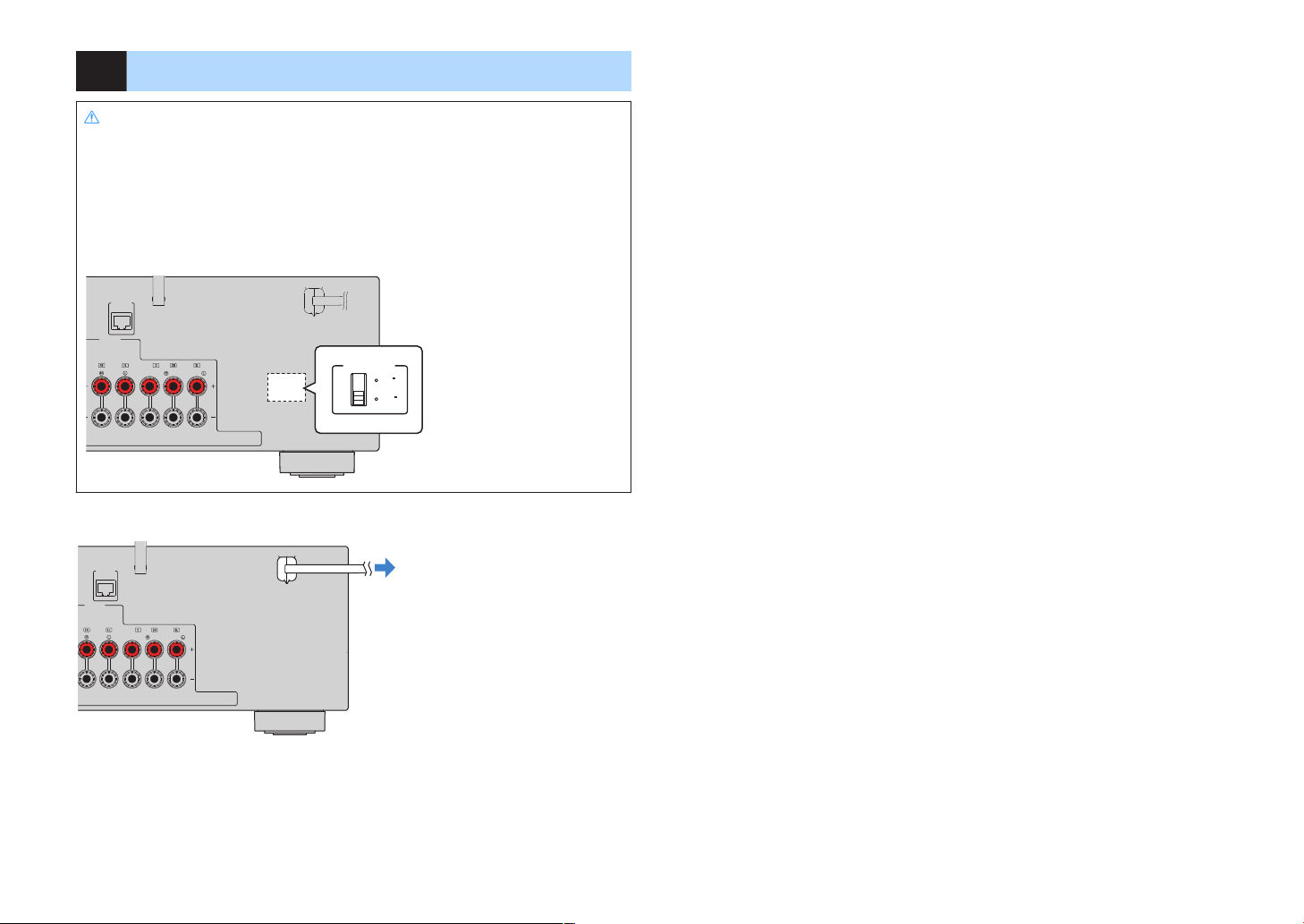
6 Connecting the power cable
N
ETWORK
(NET)
FRONT
CENTER
SPEAKERS
SURROUND/BI-AMP
/ZONEB
110V
120V
2
20V
2
40V
VOLT
A
GESELE
CTOR
The unit (rear)
VOLTAGE SELECTOR
N
ETWORK
(NET)
FRONT
CENTER
SPEAKERS
SURROUND/BI-AMP
/ZONEB
The unit (rear)
To an AC wall outlet
Warning
(Taiwan, Brazil and General models only)
Make sure you set VOLTAGE SELECTOR of the unit BEFORE plugging the power cable into an AC wall
outlet. Improper setting of
fire hazard.
Before connecting the power cable
Set the switch position of VOLTAGE SELECTOR according to your local voltage. Voltages are AC 110–
120/220–240 V, 50/60 Hz.
After all the connections are complete, plug in the power cable.
VOLTAGE SELECTOR
may cause damage to the unit and create a potential
28
En
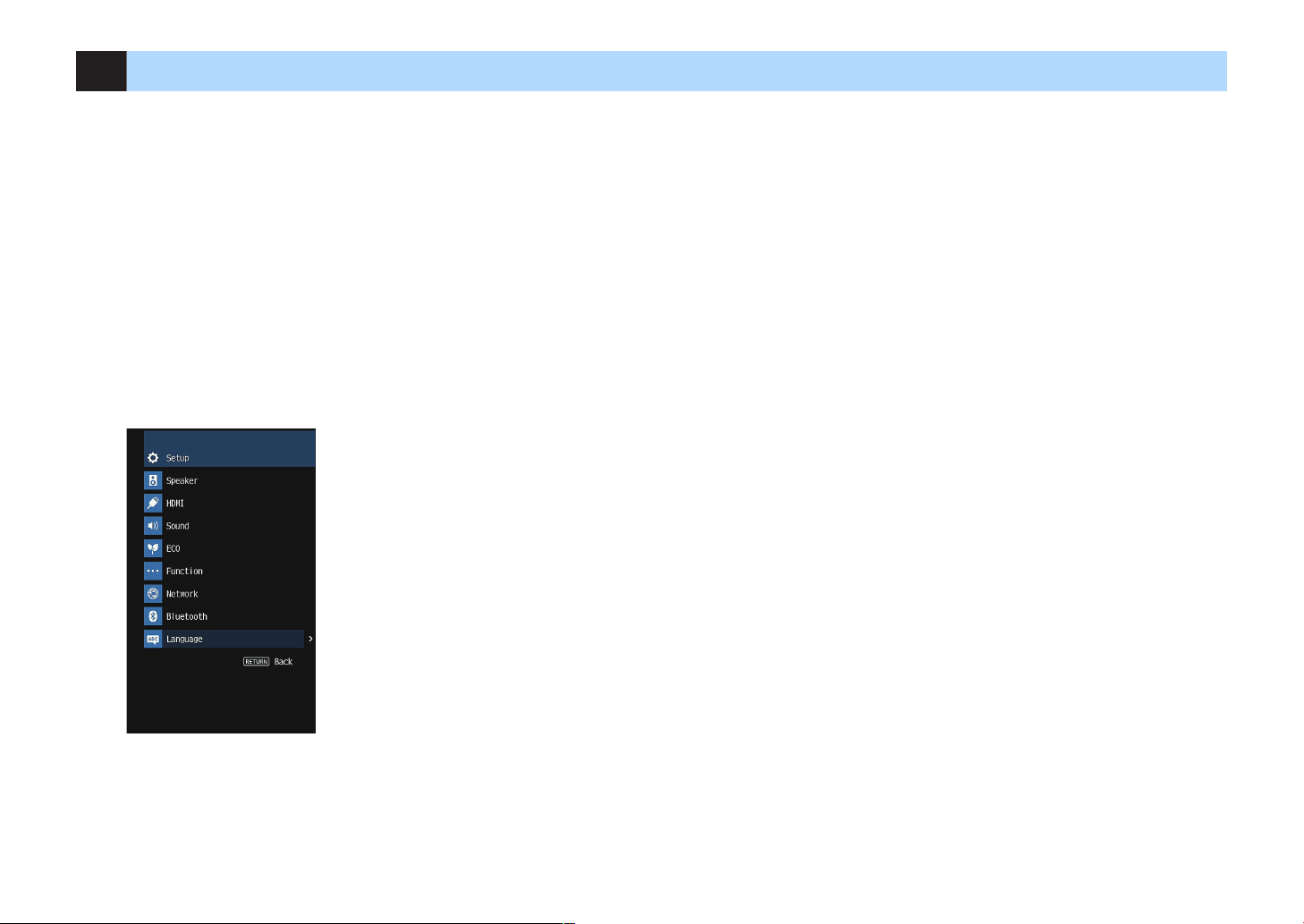
7 Selecting an on-screen menu language
Select the desired on-screen menu language.
Press z (receiver power) to turn on the unit.
1
Turn on the TV and switch the TV input to display video from the
2
unit (HDMI OUT jack).
Note
▪ Operations with TV screen are available only when your TV is connected to the unit via HDMI. If
not, carry out operations while viewing the front display.
▪ When you turn on the unit for the first time, a message regarding the network setup appears.
You can switch the language on this message screen.
Press SETUP.
3
Use the cursor keys to select “Language” and press ENTER.
4
To exit from the menu, press SETUP.
6
Note
The information on the front display is provided in English only.
Use the cursor keys to select the desired language.
5
29
En
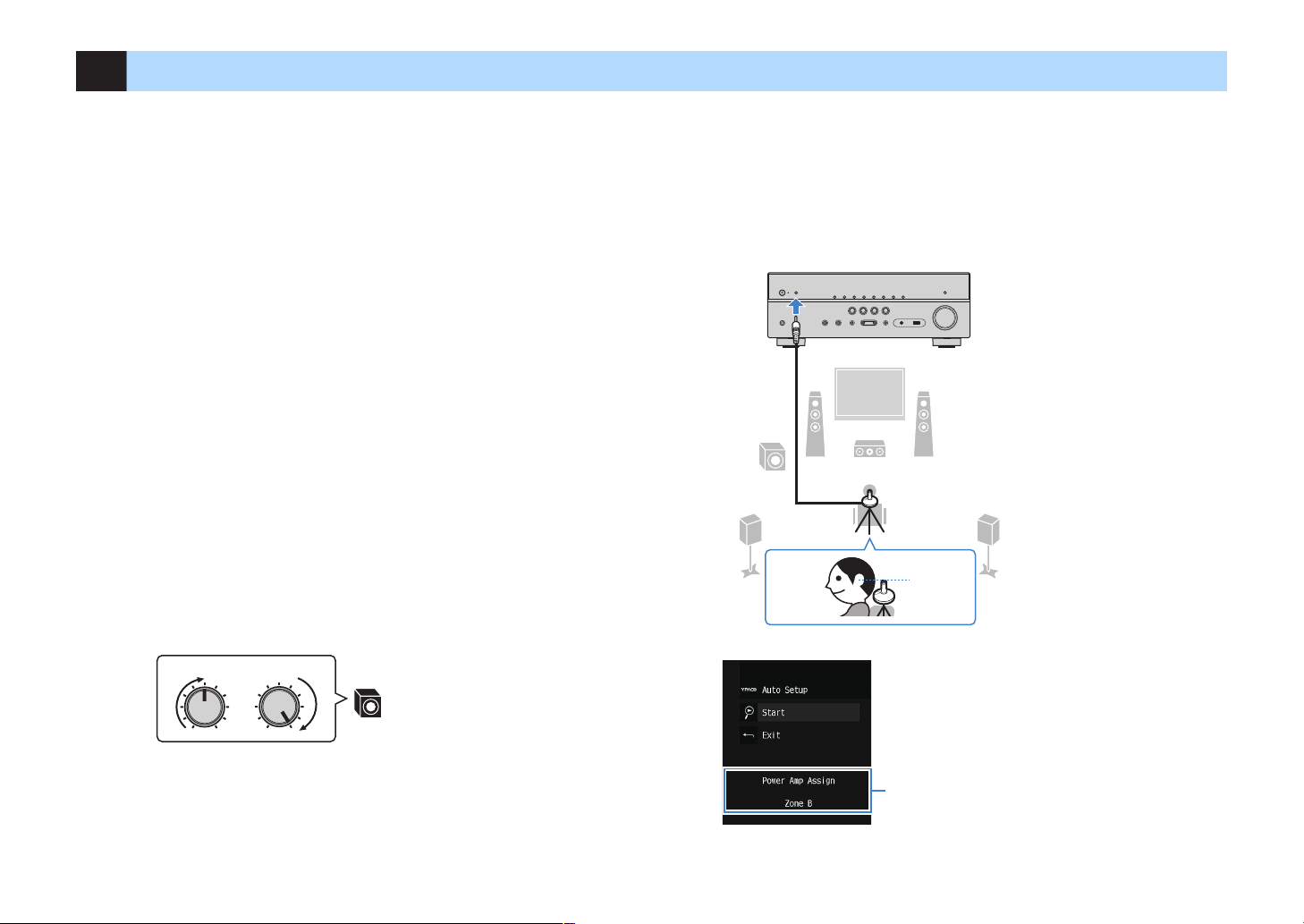
VOLUME HIGH CUT
CROSSOVER/
MIN MAXMIN MAX
9
1 2
3
9
4 5
The unit (front)
Ear height
1
8 Optimizing the speaker settings automatically (YPAO)
The Yamaha Parametric room Acoustic Optimizer (YPAO) function detects speaker
connections, measures the distances from them to your listening position(s), and then
automatically optimizes the speaker settings, such as volume balance and acoustic
parameters, to suit your room.
Note
▪ When you use the front 5.1-channel speaker (Virtual CINEMA FRONT) configuration (p.16), set “Virtual
CINEMA FRONT” (p.82) in the “
▪ Please note the following when using YPAO.
– Use YPAO after connecting a TV and speakers to the unit.
– During the measuring process, test tones are output at high volume. Ensure that the test tones do not
frighten small children.
– During the measuring process, you cannot adjust the volume.
– During the measuring process, keep the room as quiet as possible.
– Do not connect headphones.
– Do not stand between the speakers and the YPAO microphone during the measurement process (about
3 minutes).
Press z (receiver power) to turn on the unit.
1
Turn on the TV and switch the TV input to display video from the
2
unit (HDMI OUT jack).
Note
Operations with TV screen are available only when your TV is connected to the unit via HDMI. If
not, carry out operations while viewing the front display.
” menu to “On” beforehand.
Setup
Place the YPAO microphone at your listening position and
4
connect it to the YPAO MIC jack on the front panel.
Note
Place the YPAO microphone at your listening position (same height as your ears). We recommend
the use of a tripod as a microphone stand. You can use the tripod screws to stabilize the
microphone.
Turn on the subwoofer and set the volume to half. If the crossover
3
frequency is adjustable, set it to maximum.
Note
If you are using bi-amp connections or Zone B speakers, set “Power Amp Assign” (p.81) in the
“Setup” menu to the appropriate setting before starting YPAO.
30
The following screen appears on the TV.
1
“Power Amp Assign” setting (p.81)
En
