Yamaha RX-V481D Owner's Manual
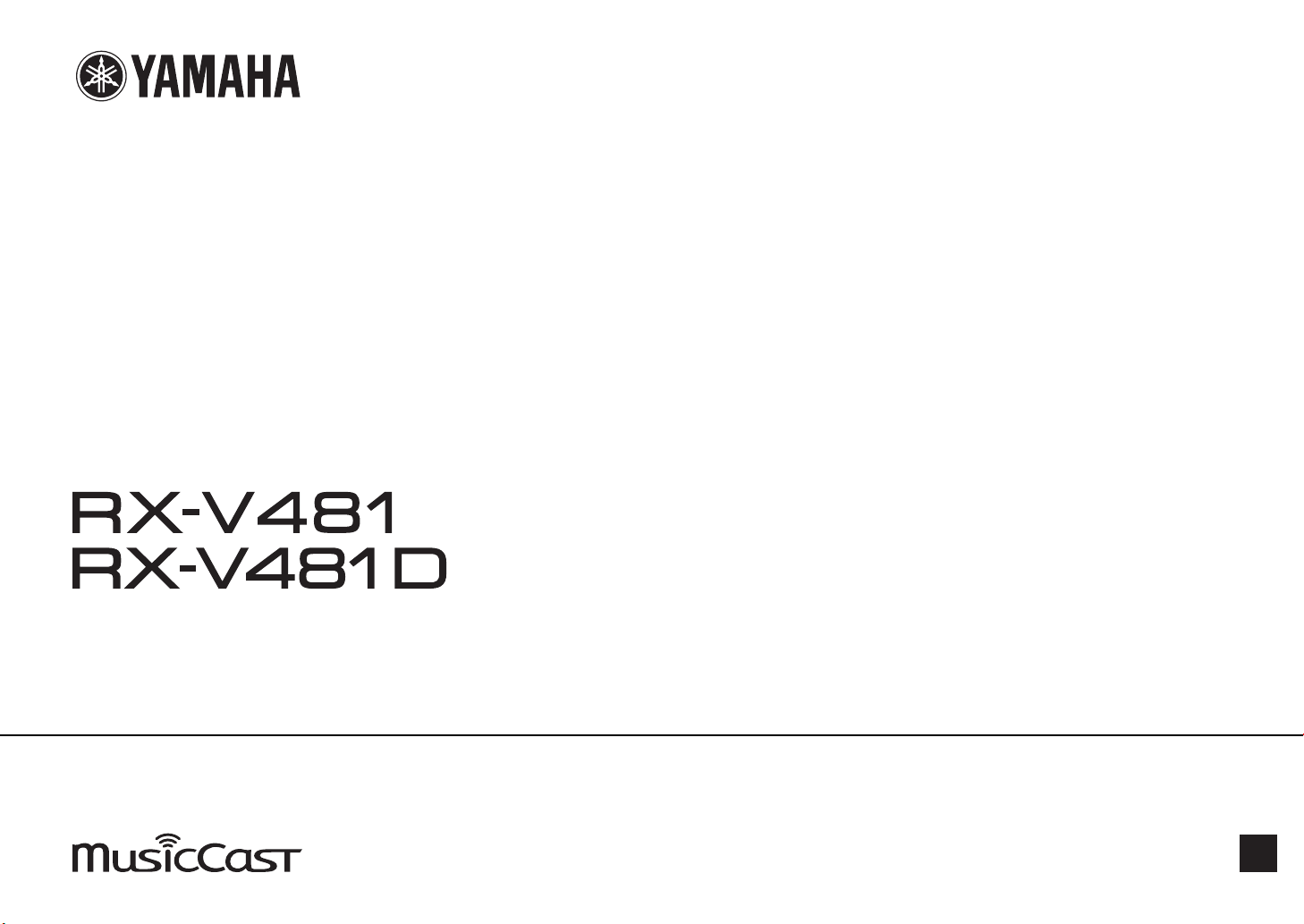
Digt a la cao
Owner's Manual
Read the supplied booklet “Safety Brochure” before using the unit.
EN
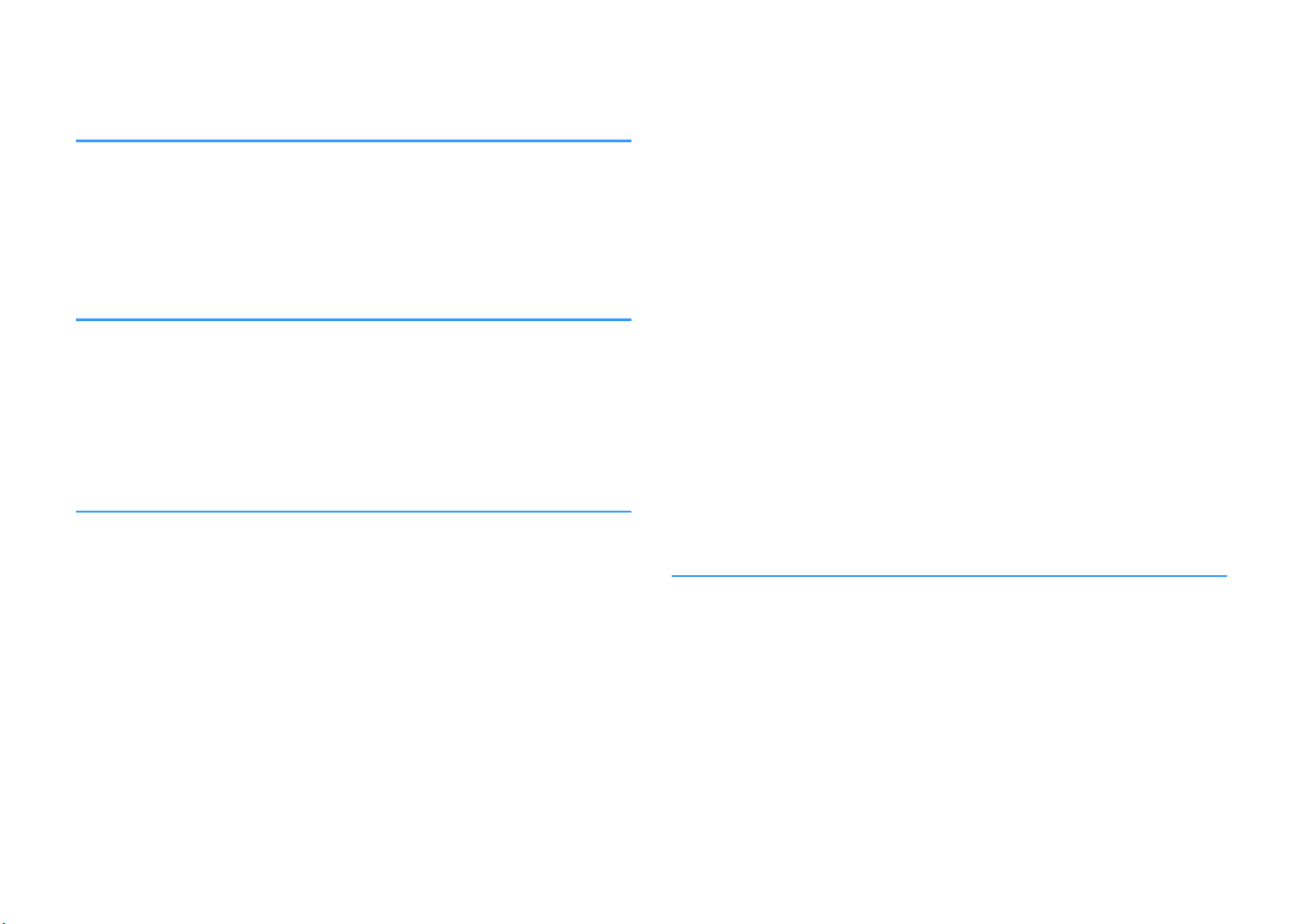
CONTENTS
BEFORE USING THE UNIT 5
Accessories................................................................................................ 5
How to use this manual............................................................................ 5
Remote control.......................................................................................... 5
Insert the batteries................................................................................................................................................................... 5
Operating range of the remote control........................................................................................................................... 5
FEATURES 6
What you can do with the unit................................................................. 6
Part names and functions......................................................................... 9
Front panel................................................................................................................................................................................. 9
Front display (indicators).................................................................................................................................................... 10
Rear panel................................................................................................................................................................................. 11
Remote control....................................................................................................................................................................... 12
PREPARATIONS 13
1 Placing speakers............................................................................... 14
Typical speaker layouts....................................................................................................................................................... 15
Other speaker layouts.......................................................................................................................................................... 16
Setting the speaker impedance....................................................................................................................................... 17
2 Connecting speakers........................................................................ 18
Connecting speaker cables................................................................................................................................................ 19
Connecting the subwoofer (with built-in amplifier)................................................................................................. 19
Connecting front speakers that support bi-amp connections............................................................................. 19
Connecting Zone B speakers............................................................................................................................................. 19
3 Connecting a TV/playback devices.................................................. 20
Input/output jacks and cables.......................................................................................................................................... 20
Connecting a TV..................................................................................................................................................................... 21
Connecting video devices (such as BD/DVD players).............................................................................................. 22
Connecting audio devices (such as CD players)......................................................................................................... 24
Connecting to the jack on the front panel................................................................................................................... 24
4 Connecting the radio antennas....................................................... 25
FM/AM antennas (RX-V481)............................................................................................................................................... 25
DAB/FM antenna (RX-V481D)............................................................................................................................................ 25
5 Preparing for connecting to a network........................................... 26
Connecting a network cable............................................................................................................................................. 26
Preparing a wireless antenna............................................................................................................................................ 26
6 Connecting the power cable............................................................ 27
7 Selecting an on-screen menu language.......................................... 28
8 Optimizing the speaker settings automatically (YPAO)................ 29
Error messages....................................................................................................................................................................... 31
Warning messages................................................................................................................................................................ 32
9 Connecting to a network wirelessly................................................ 33
Selecting the connection method................................................................................................................................... 33
Connecting the unit to a wireless network.................................................................................................................. 34
Connecting a mobile device to the unit directly (Wireless Direct)...................................................................... 39
10 Setting the MusicCast....................................................................... 41
MusicCast CONTROLLER..................................................................................................................................................... 41
Adding the unit to the MusicCast network.................................................................................................................. 41
PLAYBACK 42
Basic playback procedure...................................................................... 42
Enjoying playback................................................................................................................................................................. 42
Switching information on the front display................................................................................................................. 43
Selecting the input source and favorite settings with one touch
(SCENE).................................................................................................... 44
Selecting a registered scene.............................................................................................................................................. 44
Registering a scene............................................................................................................................................................... 44
2
En

Selecting the sound mode..................................................................... 45
Enjoying stereoscopic sound fields (CINEMA DSP 3D)............................................................................................ 46
Enjoying unprocessed playback...................................................................................................................................... 48
Enjoying pure high fidelity sound (direct playback)................................................................................................. 49
Enhancing the bass (Extra Bass)....................................................................................................................................... 49
Playing back digitally compressed formats (such as MP3, etc.) with enriched sound (Compressed
Music Enhancer)
Listening to FM/AM radio (RX-V481)..................................................... 50
Setting the frequency steps............................................................................................................................................... 50
Selecting a frequency for reception............................................................................................................................... 50
Registering favorite radio stations (presets)................................................................................................................ 51
Radio Data System tuning.................................................................................................................................................. 54
Listening to DAB radio (RX-V481D)....................................................... 55
Preparing the DAB tuning.................................................................................................................................................. 55
Selecting a DAB radio station for reception................................................................................................................. 56
Registering favorite DAB radio stations (presets)...................................................................................................... 57
Displaying the DAB information...................................................................................................................................... 58
Checking reception strength of each DAB channel label....................................................................................... 59
Listening to FM radio (RX-V481D)......................................................... 60
Selecting a frequency for reception............................................................................................................................... 60
Registering favorite FM radio stations (presets)......................................................................................................... 60
Radio Data System tuning.................................................................................................................................................. 63
Playing back music stored on a Bluetooth® device.............................. 64
Playback Bluetooth® device music on the unit........................................................................................................... 64
Enjoying audio using Bluetooth® speakers/headphones....................................................................................... 65
Playing back music with AirPlay............................................................ 66
Playback of iTunes/iPod music contents...................................................................................................................... 66
Playing back music stored on a USB storage device............................ 68
Connecting a USB storage device................................................................................................................................... 68
Playback of USB storage device contents..................................................................................................................... 68
Playing back music stored on media servers (PCs/NAS)...................... 71
Media sharing setup............................................................................................................................................................. 71
Playback of PC music contents......................................................................................................................................... 72
Listening to Internet radio..................................................................... 74
Playback of Internet radio.................................................................................................................................................. 74
Registering favorite Internet radio stations (bookmarks)....................................................................................... 76
..................................................................................................................................................................... 49
Playing back more high-quality sounds with bi-amp connections
.................................................................................................................. 77
Connecting front speakers that support bi-amp connections............................................................................. 77
Playing back music in multiple rooms.................................................. 78
Connecting Zone B speakers............................................................................................................................................. 78
Operating the Zone B........................................................................................................................................................... 79
Useful functions...................................................................................... 81
Registering favorite items (shortcut).............................................................................................................................. 81
Configuring playback settings for different playback sources
(Option menu)......................................................................................... 83
Option menu items............................................................................................................................................................... 83
CONFIGURATIONS 87
Configuring various functions (Setup Menu)....................................... 87
Setup menu items................................................................................................................................................................. 88
Speaker...................................................................................................................................................................................... 90
HDMI........................................................................................................................................................................................... 93
Sound......................................................................................................................................................................................... 95
ECO............................................................................................................................................................................................. 98
Function.................................................................................................................................................................................... 99
Network.................................................................................................................................................................................. 102
Bluetooth............................................................................................................................................................................... 104
Language............................................................................................................................................................................... 105
Configuring the system settings (ADVANCED SETUP menu)............ 106
ADVANCED SETUP menu items..................................................................................................................................... 106
Changing the speaker impedance setting (SP IMP.).............................................................................................. 106
Selecting the remote control ID (REMOTE ID).......................................................................................................... 107
Changing the FM/AM tuning frequency setting (TU)............................................................................................ 107
Switching the video signal type (TV FORMAT)......................................................................................................... 107
Selecting the HDMI 4K signal format (4K MODE).................................................................................................... 107
Restoring the default settings (INIT)............................................................................................................................. 108
Updating the firmware (UPDATE)................................................................................................................................. 108
Checking the firmware version (VERSION)................................................................................................................. 108
Updating the unit’s firmware via the network................................... 109
3
En
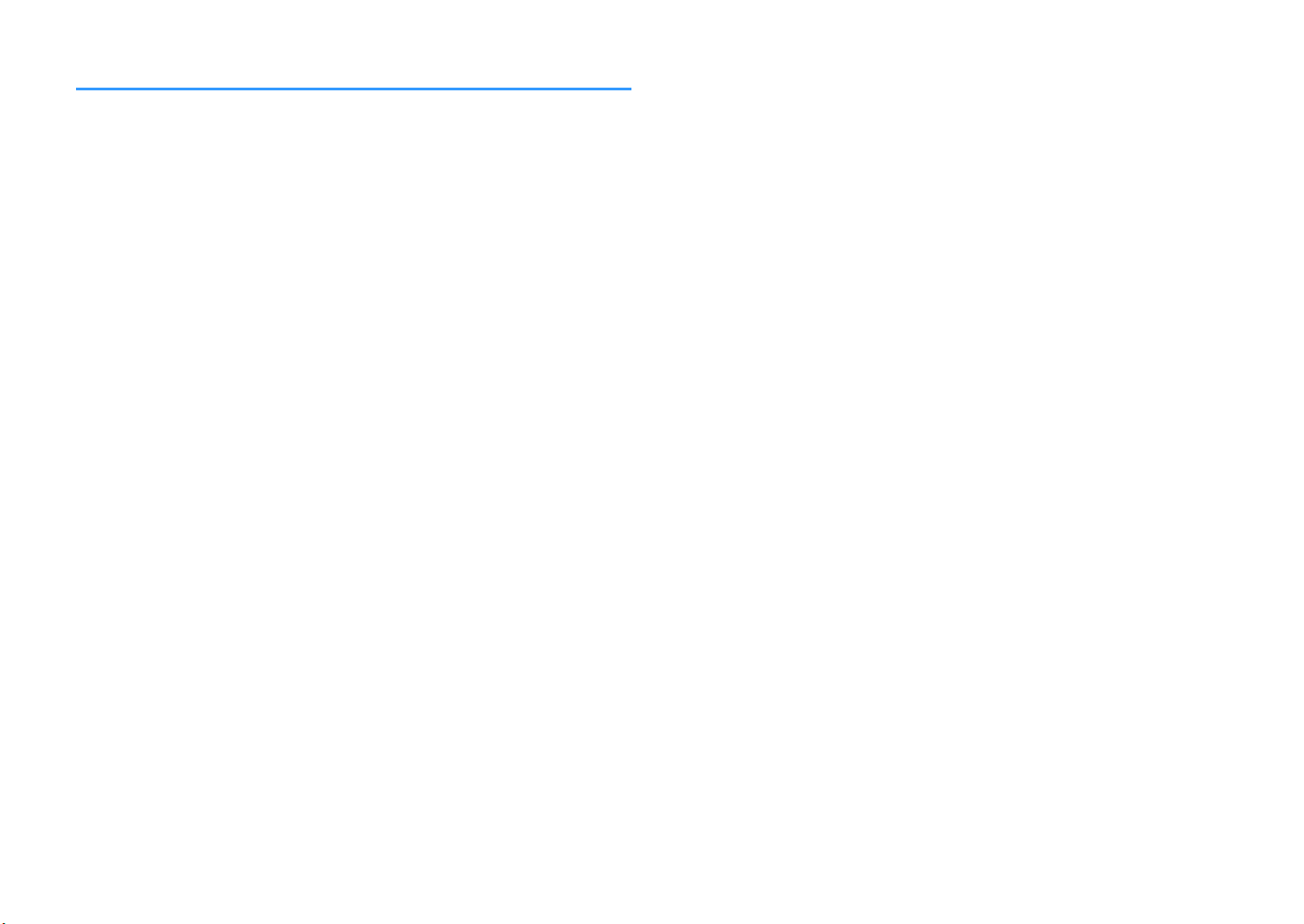
APPENDIX 110
Frequently asked questions................................................................ 110
Troubleshooting................................................................................... 112
First, check the following:................................................................................................................................................ 112
Power, system and remote control............................................................................................................................... 112
Audio....................................................................................................................................................................................... 113
Video........................................................................................................................................................................................ 115
FM/AM radio (AM radio feature is available only on RX-V481)........................................................................... 116
DAB radio (RX-V481D)....................................................................................................................................................... 116
USB and network................................................................................................................................................................. 117
Bluetooth®............................................................................................................................................................................. 118
Error indications on the front display................................................. 119
Glossary................................................................................................. 120
Audio information.............................................................................................................................................................. 120
HDMI and video information.......................................................................................................................................... 121
Network information......................................................................................................................................................... 121
Yamaha technologies........................................................................................................................................................ 121
Supported devices and file formats.................................................... 122
Supported devices.............................................................................................................................................................. 122
File formats............................................................................................................................................................................ 123
Video signal flow.................................................................................. 123
Information on HDMI........................................................................... 124
HDMI Control........................................................................................................................................................................ 124
Audio Return Channel (ARC)........................................................................................................................................... 126
HDMI signal compatibility............................................................................................................................................... 126
Trademarks........................................................................................... 127
Specifications........................................................................................ 128
4
En

BEFORE USING THE UNIT
Within 6 m (20 ft)
30° 30°
Accessories
Remote control
Check that the following accessories are supplied with the product.
£ AM antenna (RX-V481) £ FM antenna (RX-V481)
* One of the above is supplied depending on
the region of purchase.
£ DAB/FM antenna (
£ Remote control
£ Batteries (AAA, R03, UM-4) (x2)
RX-V481D) £ YPAO microphone
£ CD-ROM (Owner's Manual)
£ Easy Setup Guide
£ Safety Brochure
£ MusicCast Setup Guide
How to use this manual
• The illustrations of the main unit used in this manual are of the RX-V481 (U.S.A.
model), unless otherwise specified.
• Some features are not available in certain regions.
• Due to product improvements, specifications and appearance are subject to
change without notice.
• This manual explains operations using the supplied remote control.
Notice:
Indicates precautions for use to avoid the possibility of malfunction/damage to the unit.
Note:
Indicates instructions and supplementary explanations for optimum use.
The supplied remote control is used as follows.
Insert the batteries
Insert the batteries the right way round.
Operating range of the remote control
Point the remote control at the remote control sensor on the unit and remain within the
operating range shown below.
5
En

FEATURES
What you can do with the unit
The unit is equipped with full of useful functions.
Supports 2- to 5.1-channel speaker system
You can enjoy your favorite acoustic spaces in various
styles.
YPAO automatically optimizes the speaker
settings to suit your room.
• “Optimizing the speaker settings automatically
(YPAO)” (p.29)
CINEMA DSP allows you to create stereo or
multichannel sounds with the sound fields
like actual movie theaters and concert halls in
your own room.
• “Enjoying stereoscopic sound fields (CINEMA DSP
3D)” (p.46)
You can enjoy compressed music with
enhanced sound (Compressed Music
Enhancer).
• “Playing back digitally compressed formats (such as
MP3, etc.) with enriched sound (Compressed Music
Enhancer)” (p.49)
Change the input source and favorite settings with one touch (SCENE)
The SCENE function allows you to select the input
source and settings registered to the corresponding
scene, such as sound program and Compressed
Music Enhancer on/off, with just one touch.
• “Selecting the input source and favorite settings with
one touch (SCENE)”
4K Ultra HD signal and HDCP 2.2
(p.44)
supported
You can enjoy the high definition video quality of 4K
with HDCP 2.2 that complies with the latest copyright
protection.
• “Selecting the HDMI 4K signal format (4K
MODE)” (p.107)
Wide variety of supported content via network
When the unit is connected to a network by
establishing a wired or wireless connection, you can
enjoy various contents via network on the unit.
You can select a wired or wireless connection
to a network.
• “Preparing for connecting to a network” (p.26)
• “Connecting to a network wirelessly” (p.33)
You can play back music files stored on your
PC or DLNA-compatible NAS on the unit.
• “Playing back music stored on media servers (PCs/
NAS)” (p.
You can listen to Internet radio stations from
all over the world.
• “Listening to Internet radio” (p.74)
The AirPlay function allows you to play back
iTunes or iPhone/iPad/iPod touch music on
the unit via network.
• “Playing back music with AirPlay” (p.66)
71)
The Zone A/B function allows you to playback
an input source in the room where the unit is
installed (Zone A) and in another room (Zone
B).
• “Playing back music in multiple rooms” (p.78)
6
En
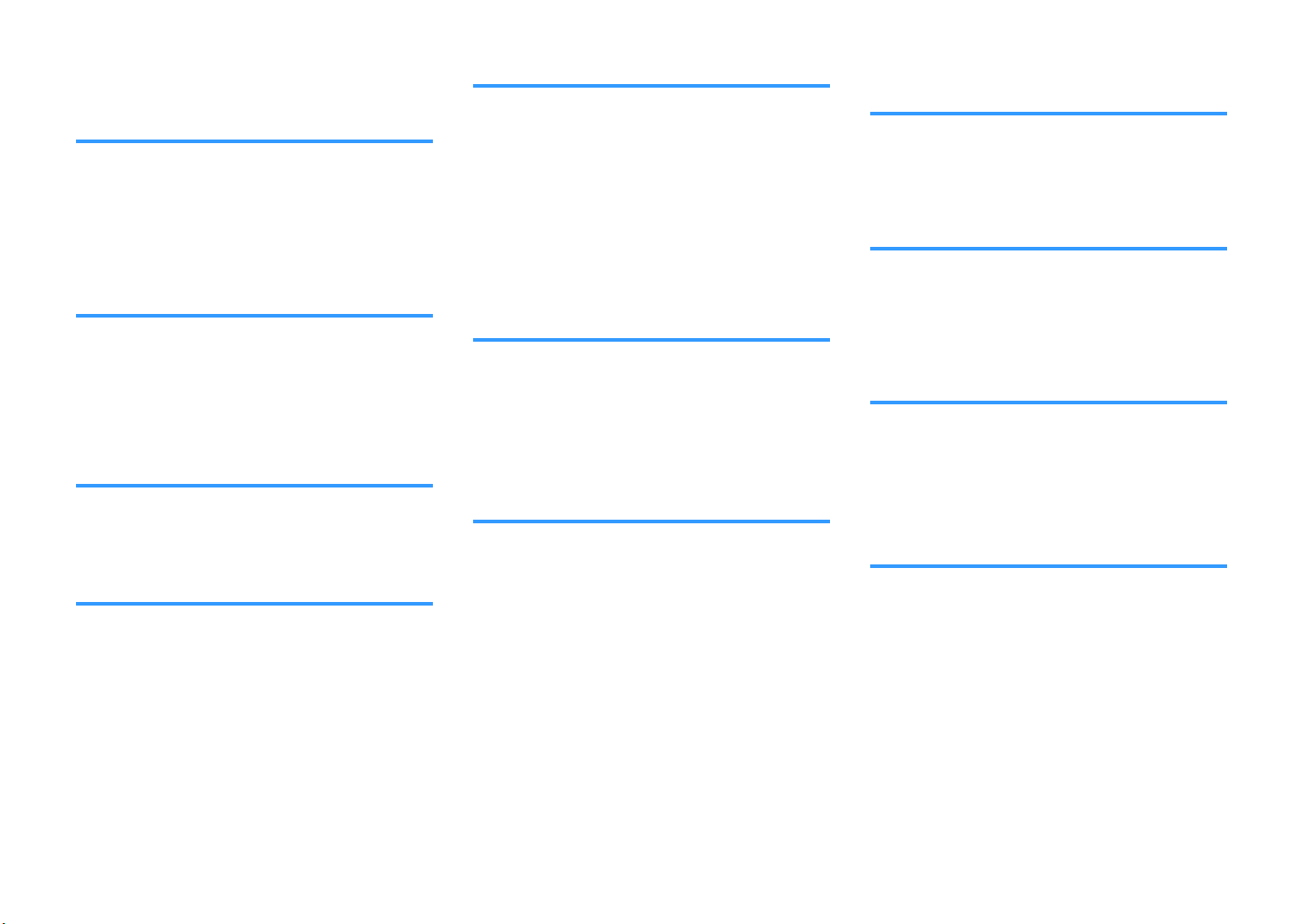
The ECO mode (power saving function) allows you to create an eco-friendly home theater system
When the ECO mode is enabled, you can reduce the
unit's power consumption.
• “ECO Mode” (p.98)
Sequential operation of a TV, AV receiver, and BD/DVD player (HDMI Control)
When the unit is connected to an HDMI Controlcompatible TV and BD/DVD player with each HDMI
cable, you can control the unit (such as power and
volume) and BD/DVD player with TV remote control
operations.
• “HDMI Control” (p.124)
Supports Bluetooth® devices
You can play back music stored on a Bluetooth device.
• “Playing back music stored on a Bluetooth
device” (p.64)
Supports USB storage devices
You can play back music stored on a USB storage
device.
• “Playing back music stored on a USB storage
device” (p.68)
®
Connecting various devices
A number of HDMI jacks and various input/output jacks
on the unit allow you to connect video devices (such as
BD/DVD players), audio devices (such as CD players),
game consoles, portable audio player, and other
devices.
• “Connecting a TV/playback devices” (p.20)
Playing back TV audio in surround sound with a single HDMI cable connection (Audio Return Channel: ARC)
When using an ARC -compatible TV, you only need one
HDMI cable to enable video output to the TV, audio
input from the TV, and the transmission of HDMI Control
signals.
• “Connecting a TV” (p.21)
Creating 3-dimensional sound fields
The Virtual Presence Speaker (VPS) function allows you
to create a 3-dimensional sound field that spreads up
and deep in your own room (CINEMA DSP 3D).
• “Enjoying stereoscopic sound fields (CINEMA DSP
3D)” (p.46)
Surround playback with 5 speakers placed in front
You can enjoy the surround sound even when the
surround speakers are placed in front.
• “Enjoying surround sound with 5 speakers placed in
front (Virtual CINEMA FRONT)” (p.47)
Enjoying pure high fidelity sound
When the direct playback mode is enabled, the unit
plays back the selected source with the least circuitry,
which lets you to enjoy Hi-Fi sound quality.
• “Enjoying pure high fidelity sound (direct
playback)” (p.49)
Enhanced bass reproduction
Extra Bass allows you to enjoy enhanced bass
reproduction that does not depend on the speakers
used.
• “Enhancing the bass (Extra Bass)” (p.49)
Listening to FM/AM radio (RXV481)
The unit is equipped with a built-in FM/AM tuner. You
can register up to 40 favorite radio stations as presets.
• “Listening to FM/AM radio (RX-V481)” (p.50)
7
En
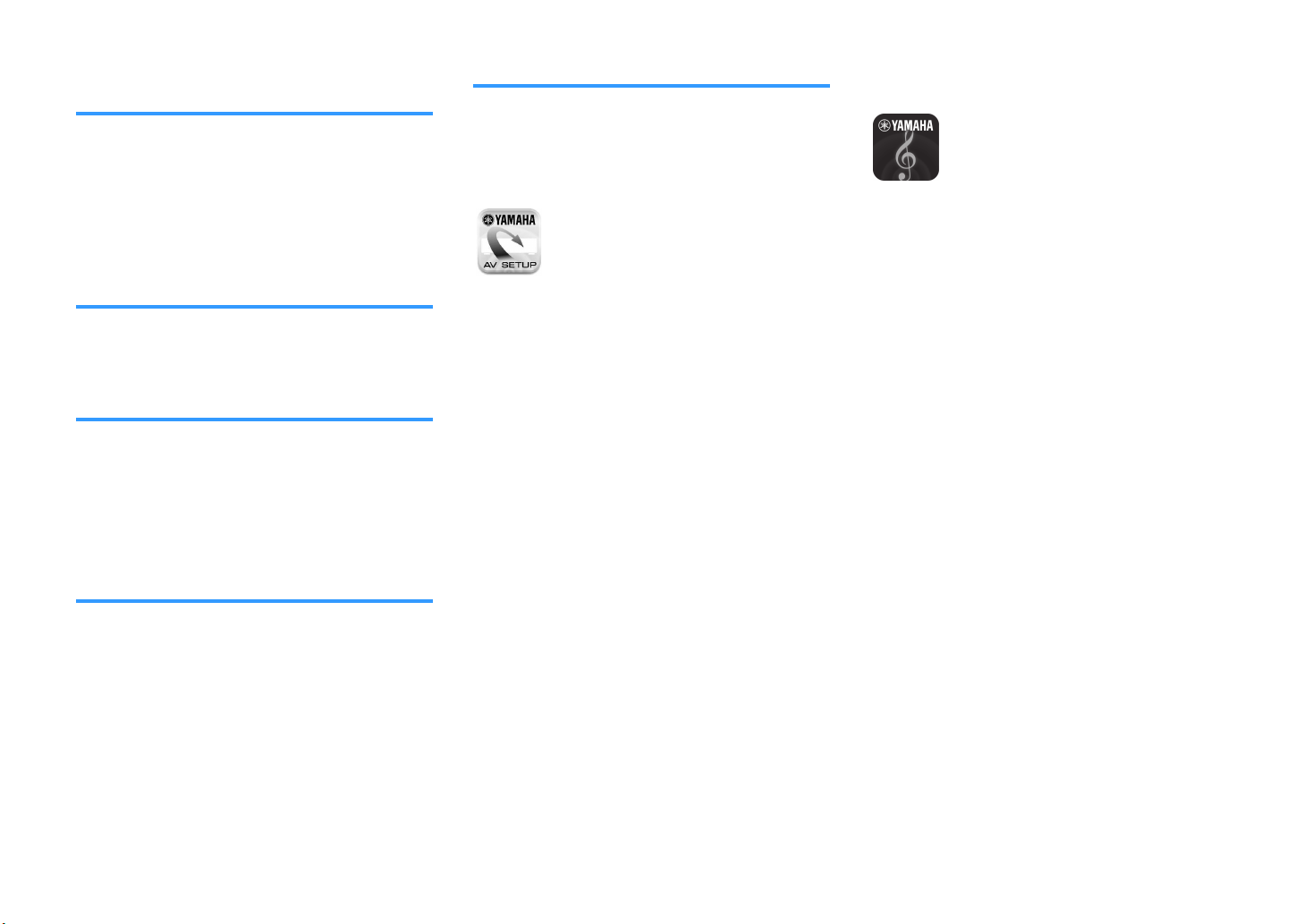
Listening to DAB/FM radio (RXV481D)
The unit is equipped with a built-in DAB/FM tuner. DAB
(Digital Audio Broadcasting) uses digital signals for
clearer sound and more stable reception compared to
analog signals. You can register up to 40 favorite radio
stations as presets.
• “Listening to DAB radio (RX-V481D)” (p.55)
• “Listening to FM radio (RX-V481D)” (p.60)
Easy operation with a TV screen
You can operate the USB storage device, view
information, or easily configure the settings using the
on-screen menu.
Auto Rename function
The unit automatically creates input source names
according to the HDMI-compatible devices connected,
and displays the respective input source names on the
front display.
• “Input Rename” (p.99)
Home Audio Network with MusicCast
The unit supports the MusicCast feature that allows you
to link a MusicCast compatible device to another
device in a different room and play them back
simultaneously, or control all MusicCast compatible
devices with the dedicated application “MusicCast
CONTROLLER”.
• “Setting the MusicCast” (p.41)
Useful applications
The useful application for connections and operations
of the unit is as follows.
Application for tablets “AV SETUP
n
GUIDE”
AV SETUP GUIDE is an application that assists
you with cable connections between AV Receiver
and source devices as well as AV Receiver setup.
This app guides you through the various settings
such as speaker connections, TV and source
device connections and assigning the power
amp.
Functions:
1) Connection support guide
– Speaker connection
– TV/source devices connection
2) Setup support guide
– Automatic network setup of HDMI, power amp
assign, etc.
– Various setup assistance with illustrations.
– YPAO setting guidance
3) View Owner's Manual
* This application is for tablets only.
For details, search for “AV SETUP GUIDE” on the App
Store or Google Play™.
Application for smartphone /
n
tablets “AV CONTROLLER”
AV CONTROLLER is an application that assists
you with various operations of AV Receiver
without the remote control. This app allows you
not only to control the unit’s power and volume
but also to select the input source and start/stop
playback, as shown below.
Functions:
• Power on/off
• Volume up/down
• Mute
• Music Play
• Input Selection
• DSP Mode Selection
• SCENE selection
• Blu-ray player fundamental control
• Seamless control between the Yamaha AV Receiver
and Blu-ray player
• Demo mode - Explains how to use this app
For details, search for “AV CONTROLLER” on the App
Store or Google Play.
8
En

Part names and functions
PROGRAM
TONE CONTROL
STRAIGHT
(CONNECT)
AUX USB
AUDIO
5V 1A
SCENE
INPUT
PHONES
SILENT CINEMA
YPAO MIC
MEMORY
INFO (WPS)
PRESET
FM AM TUNING
DIRECT
VOLUME
TV
BD
DVD
NET
RADIO
2
3 4 6 7 8
51 09
A
B C D E F H I JG
The part names and functions of the unit and the supplied remote control are as follows.
Front panel
1
z (power) key
Turns on/off (standby) the unit.
2
Standby indicator
Lights up when the unit is in standby mode under any of
the following conditions.
• HDMI Control is enabled (p.93)
• Standby Through is enabled (p.93)
• Network Standby is enabled (p.103)
3
YPAO MIC jack
For connecting the supplied YPAO microphone (p.29).
4
Remote control sensor
Receives remote control signals (p.5).
5
INFO (WPS) key
Selects the information displayed on the front display
(p.43).
Enters the wireless LAN connection setup (WPS button
configuration) by holding down for 3 seconds (
6
MEMORY key
Registers radio stations as preset stations (p.51).
(RX-V481 U.S.A. model)
7
PRESET keys
Select a preset radio station (p.53).
8
FM and AM keys (RX-V481) or FM and DAB keys (RXV481D)
Switch between FM and AM (p.50) or FM and DAB
(p.55).
9
TUNING keys
Select the radio frequency (p.50).
:
Front display
Displays information (p.10).
A
DIRECT key
Enables/disables the direct playback mode (p.49).
B
PHONES jack
For connecting headphones.
C
INPUT keys
Select an input source.
p.35).
D
TONE CONTROL key
Adjusts the level of high-frequency range (Treble) and lowfrequency range (Bass
) individually (p.84).
9
En
E
SCENE keys
Select the registered input source and sound program with
one touch. Also, turns on the unit when it is in standby
mode (p.44).
F
PROGRAM keys
Select a sound program or a surround decoder (p.45).
G
STRAIGHT (CONNECT) key
Enables/disables the straight decode mode (p.48).
Enters the MusicCast network addition and the wireless
LAN setup by holding down for 5 seconds (p.
H
AUX jack
41).
For connecting devices, such as portable audio players
(p.24).
I
USB jack
For connecting a USB storage device (p.68).
J
VOLUME knob
Adjusts the volume.

Front display (indicators)
1 2
PARTY
VIRTUAL
2 3
CHARGE
VOL.
MUTE
ENHANCER
STEREO
TUNED
SLEEP
OUT
ECO
ADAPTIVE DRC
ZONEAZONE
B
1
2
3
4
6 7 8
5
09 B 0
A
C D E
1
HDMI
Lights up when HDMI signals are being input or output.
OUT
Lights up when HDMI signals are being output.
2
ENHANCER
Lights up when Compressed Music Enhancer (p.49) is
working.
3
CINEMA DSP
Lights up when CINEMA DSP (p.46) or CINEMA DSP 3D
(p.46) is working.
4
STEREO
Lights up when the unit is receiving a stereo FM radio
signal.
TUNED
Lights up when the unit is receiving an FM/AM radio station
(RX-V481) or FM radio station (RX-V481D) signal.
5
Bluetooth indicator
Light up while the unit is connecting to a Bluetooth device.
6
SLEEP
Lights up when the sleep timer is on.
7
MUTE
Blinks when audio is temporarily muted.
8
Volume indicator
Indicates the current volume.
9
ECO
Lights up when the eco mode (p.98) is enabled.
:
Cursor indicators
Indicate the remote control cursor keys currently
operational.
A
Information display
Displays the current status (such as input name and sound
mode name). You can switch the information by pressing
INFO (p.
B
Signal strength indicator
Indicates the strength of the wireless signal (p.33).
C
ZONE indicators
Indicate the zone to which the sound is output (p.80).
D
Speaker indicators
Indicate speaker terminals from which signals are output.
A Front speaker (L)
S Front speaker (R)
D Center speaker
F Surround speaker (L)
G Surround speaker (R)
L Subwoofer
E
ADAPTIVE DRC
Lights up when Adaptive DRC (p.84) is working.
43).
10
En

Rear panel
OPTICAL
(TV)
COAXIAL
COAXIAL
VID
EO
A
M
FM
75Ω
A
NTENNA
(R
ADIO)
M
ONI
TOR
OUT
SUBWOOF
E
R
PR
EOUT
H
DMI
(
HDCP
2.2)
1
(B
D/DV
D)
2
3
4
H
DMIO
UT
HDC
P2.2
ARC
N
ETWORK
(NET)
F
RONT
CENTER
SPEA
K
ERS
SU
RROUND/
BI-AMP
/
ZO
NEB
LESS
AV
4
AV
3
AUDI02
AUDIO
1
AV
2
AV
1
1
2
4 6
7 8
5
09
A
3
▪ T74 0r40 0roun3 t74 v834o/0u38o output 902ks 8s m0rk43 8n w78t4
on t74 02tu0l pro3u2t to pr4v4nt 8mprop4r 2onn42t8ons.
1
HDMI OUT jack
For connecting to an HDMI-compatible TV and outputting
video/audio signals (
signal can also be input through the HDMI OUT jack.
2
HDMI 1–4 jacks
For connecting to HDMI-compatible playback devices and
3
4
5
inputting video/audio signals (p.21).
ANTENNA jacks
For connecting to the radio antennas (p.25).
NETWORK jack
For a wired connection to a network (p.26).
Wireless antenna
For a wireless (Wi-Fi) connection to a network (p.26).
6
Power cable
For connecting to an AC wall outlet (p.27).
p.
20). When using ARC, TV audio
(RX-V481 U.S.A. model)
7
AV jacks
AUDIO jacks
For connecting to video/audio playback devices and
inputting video/audio signals (
8
MONITOR OUT jack
p.22).
For connecting to a TV and outputting video signals
(p.20).
9
SUBWOOFER PRE OUT jack
For connecting to a subwoofer (with built-in amplifier)
(p.18).
:
SPEAKERS terminals
For connecting to speakers (p.18).
A
VOLTAGE SELECTOR
(Taiwan, Brazil and General models only)
Selects the switch position according to your local voltage
(p.27).
11
En
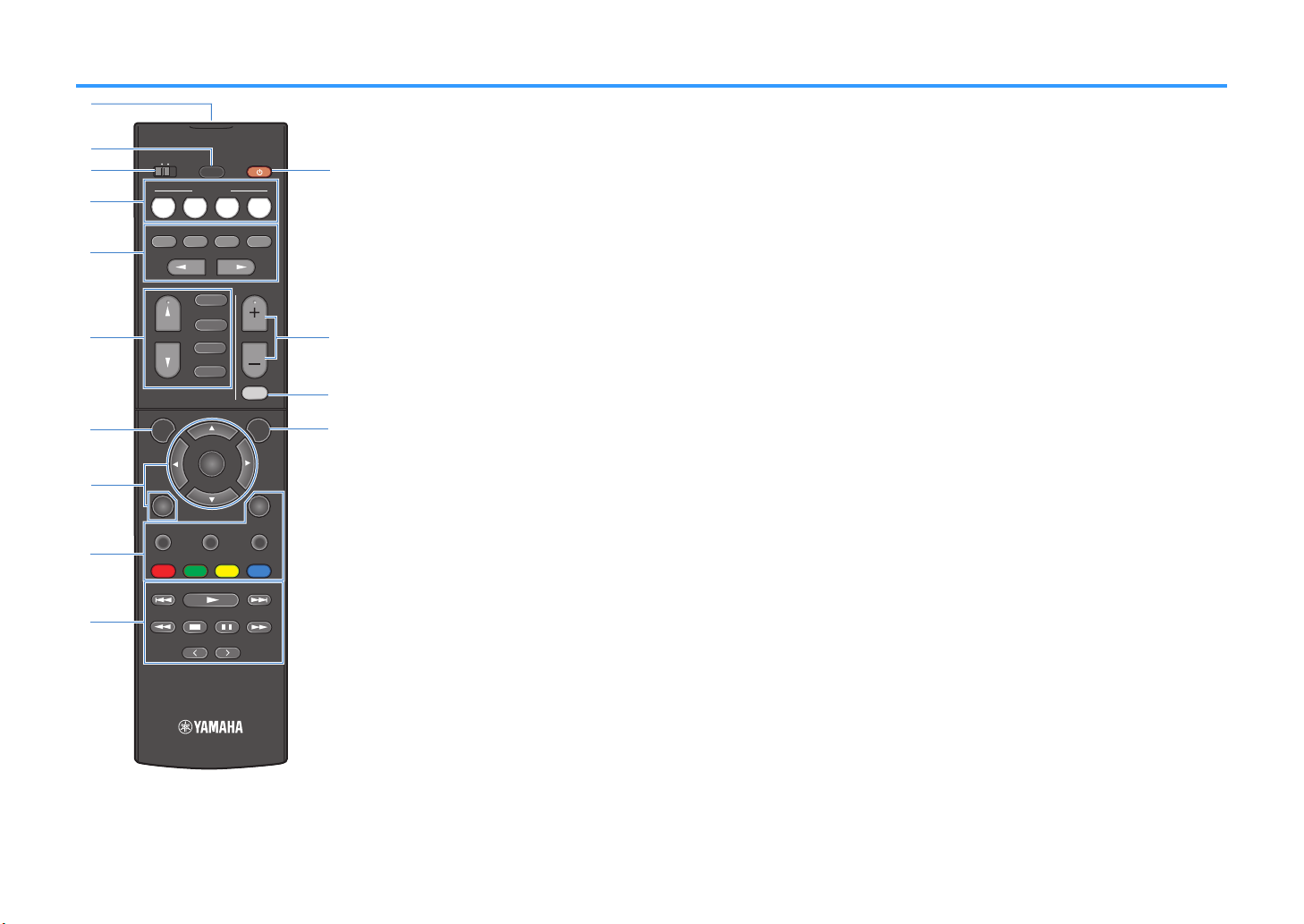
Remote control
TUNING
PRESET
MUTE
TUNING
MEMORY
TOP MENU
HOME
POP-UP/MENU
DISPLAYRETURN
SETUP
OPTION
FM/AM
VOLUME
PROG RAM
USB
STRAIGHT
ENHANCER
BASS
INP UT
BD
DVD
TV
SC ENE
RADIO
SLEEP
ENTER
BLUE
YELLOWGREEN
RED
DIRECT
ZONE A ZONE B
NET
NET
BLUETOOTH
2
3
4
6
7
5
1
9
A
B
C
D
0
8
RX-V481( )
1
Remote control signal transmitter
Transmits infrared signals.
2
SLEEP key
Pressing this key repeatedly will specify the time (120 min,
90 min, 60 min, 30 min, off), in which the unit switches to
the standby mode.
3
ZONE switch
Enable/disable the audio output to Zone A or Zone B
(p.79).
4
SCENE keys
Select the registered input source and sound program with
one touch. Also, turn on the unit when it is in standby mode
(p.44).
5
Sound mode keys
Select a sound mode (p.45).
6
Input selection keys
Select an input source for playback.
You can select directly each input source by pressing the
following keys.
FM/AM or
FM/DAB
USB
NET
FM/AM radio (RX-V481) or FM/DAB radio
(RX-V481D)
USB jack (on the front panel)
SERVER, NET RADIO, MusicCast Link,
AirPlay and network sources (press
repeatedly to select a desired source)
BLUETOOTH
7
SETUP key
Bluetooth device
Displays the setup menu (p.87).
8
Menu operation keys
Cursor keys
ENTER
RETURN
Select a menu or the parameter.
Confirms a selected item.
Returns to the previous screen.
89: External device operation keys
Let you perform playback operations when “USB” or “NET”
is selected as the input source, or control playback of the
HDMI Control-compatible playback device.
Note
▪ T74 pl0y102k 34v824s must support HDMI Control. Som4
HDMI Control-2omp0t81l4 34v824s 20nnot 14 us43.
▪ You 20n 0ss86n t74 un8t's 5un2t8ons to t74 RED/GREEN/
YELLOW/BLUE k4ys
:
Radio keys
p.
.
Operate the FM/AM/DAB radio when “TUNER” is selected
as the input source (p.50).
MEMORY
PRESET
TUNING
A
z (receiver power) key
Registers radio stations as presets.
Select a preset station.
Select the radio frequency.
Turns on/off (standby) the unit.
B
VOLUME keys
Adjust the volume.
C
MUTE key
Mutes the audio output.
D
OPTION key
Displays the option menu (p.83).
12
En

PREPARATIONS
General setup procedure
1 Placing speakers................................................................................................................................ (p.14)
2 Connecting speakers........................................................................................................................ (p.18)
3 Connecting a TV/playback devices.................................................................................................. (p.20)
4 Connecting the radio antennas....................................................................................................... (p.25)
5 Preparing for connecting to a network........................................................................................... (p.26)
6 Connecting the power cable............................................................................................................ (p.27)
7 Selecting an on-screen menu language.......................................................................................... (p.28)
8 Optimizing the speaker settings automatically (YPAO)................................................................ (p.29)
9 Connecting to a network wirelessly................................................................................................ (p.33)
10 Setting the MusicCast....................................................................................................................... (p.41)
This completes all the preparations. Enjoy playing movies, music, radio and other content with the unit!
13
En
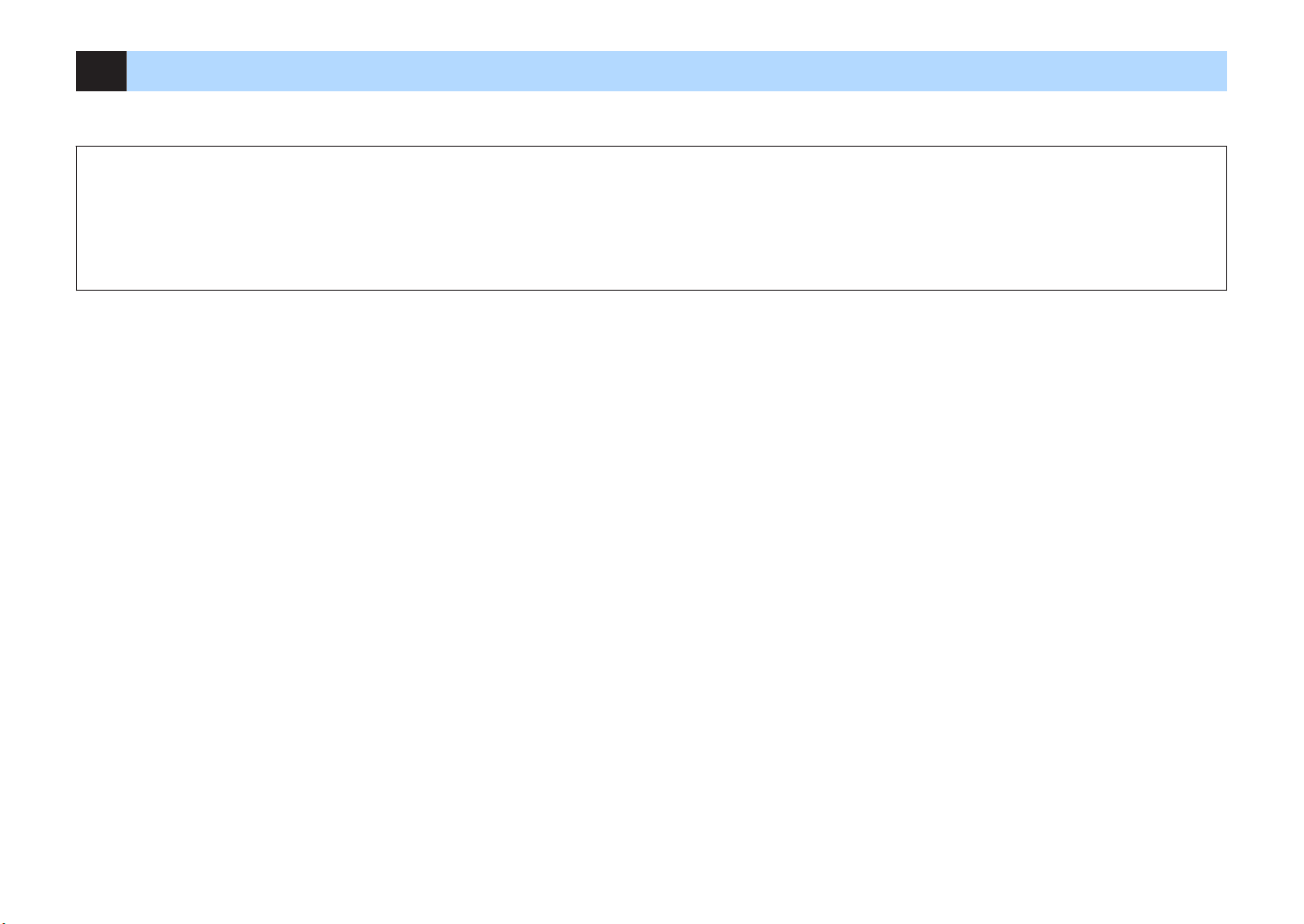
1 Placing speakers
Select the speaker layout for the number of speakers that you are using and place the speakers and subwoofer in your room. This section describes the representative speaker
layout examples.
Notice
▪ U.S.A. 0n3 C0n030 mo34ls only
Un34r 8ts 3450ult s4tt8n6s, t74 un8t 8s 2on586ur43 5or -o7m sp40k4rs. W74n 2onn42t8n6 -o7m sp40k4rs, s4t t74 un8t’s sp40k4r 8mp430n24 to Ω MIN. For 34t08ls, s44 S4tt8n6 t74 sp40k4r 8mp430n24 p..
▪ Ex24pt 5or U.S.A. 0n3 C0n030 mo34ls
Us4 sp40k4rs w8t7 0n 8mp430n24 o5 0t l40st W.
▪ Us4 0 su1woo54r w8t7 1u8lt-8n 0mpl8584r.
▪ B4 sur4 to 2onn42t t74 5ront l45t 0n3 r867t sp40k4rs.
14
En
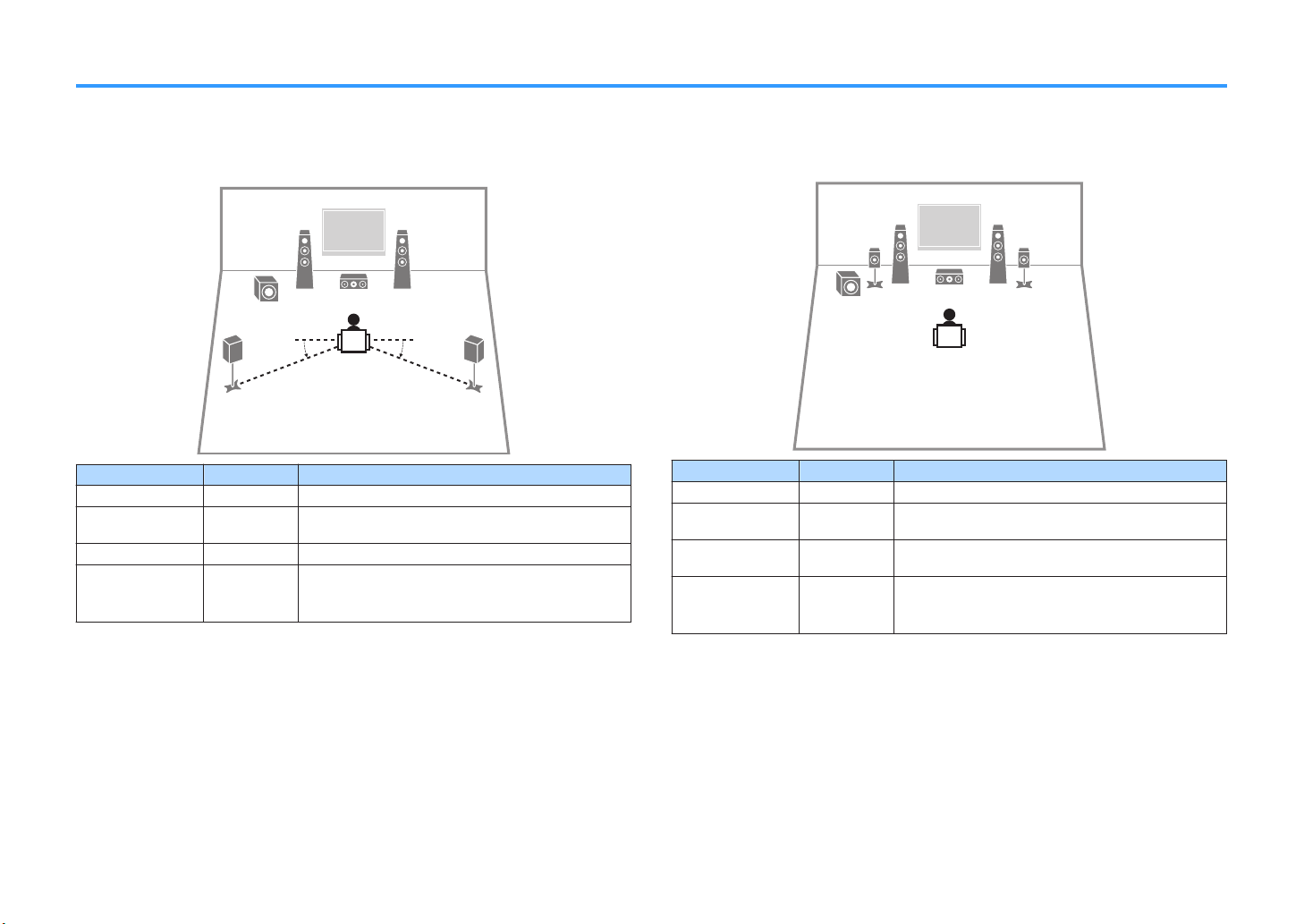
Typical speaker layouts
4 5
1 2
39
10° to 30° 10° to 30°
1 2
39
4 5
5.1-channel system
n
We recommend this speaker layout which can maximize the performance of the unit.
Speaker type Abbr. Function
Front (L/R)
Center
Surround (L/R)
Subwoofer
Note
▪ You 20n 4n9oy surroun3 soun3 4v4n w8t7out t74 24nt4r sp40k4r 5ront .-270nn4l syst4m.
▪ You 20n pl024 t74 su1woo54r 48t74r 8n t74 l45t or r867t s834.
1/2
3
4/5
9
Produce front left/right channel sounds (stereo sounds).
Produces center channel sounds (such as movie dialogue
and vocals).
Produce surround left/right channel sounds.
Produces LFE (low-frequency effect) channel sounds and
reinforces the bass parts of other channels.
This channel is counted as “0.1”.
5.1-channel system (Virtual CINEMA FRONT)
n
We recommend this speaker layout when the speakers can't be placed in back of the
room.
Speaker type Abbr. Function
Front (L/R)
Center
Surround (L/R)
Subwoofer
Note
▪ To ut8l8z4 t78s 2on586ur0t8on, s4t V8rtu0l CINEMA FRONT p. 8n t74 S4tup m4nu to On.
▪ You 20n 4n9oy surroun3 soun3 4v4n w8t7out t74 24nt4r sp40k4r 5ront .-270nn4l syst4m.
▪ You 20n pl024 t74 su1woo54r 48t74r 8n t74 l45t or r867t s834.
1/2
3
4/5
9
Produce front left/right channel sounds (stereo sounds).
Produces center channel sounds (such as movie dialogue
and vocals).
Produce surround left/right channel sounds. By this
system, place the surround speakers in front.
Produces LFE (low-frequency effect) channel sounds and
reinforces the bass parts of other channels.
This channel is counted as “0.1”.
15
En
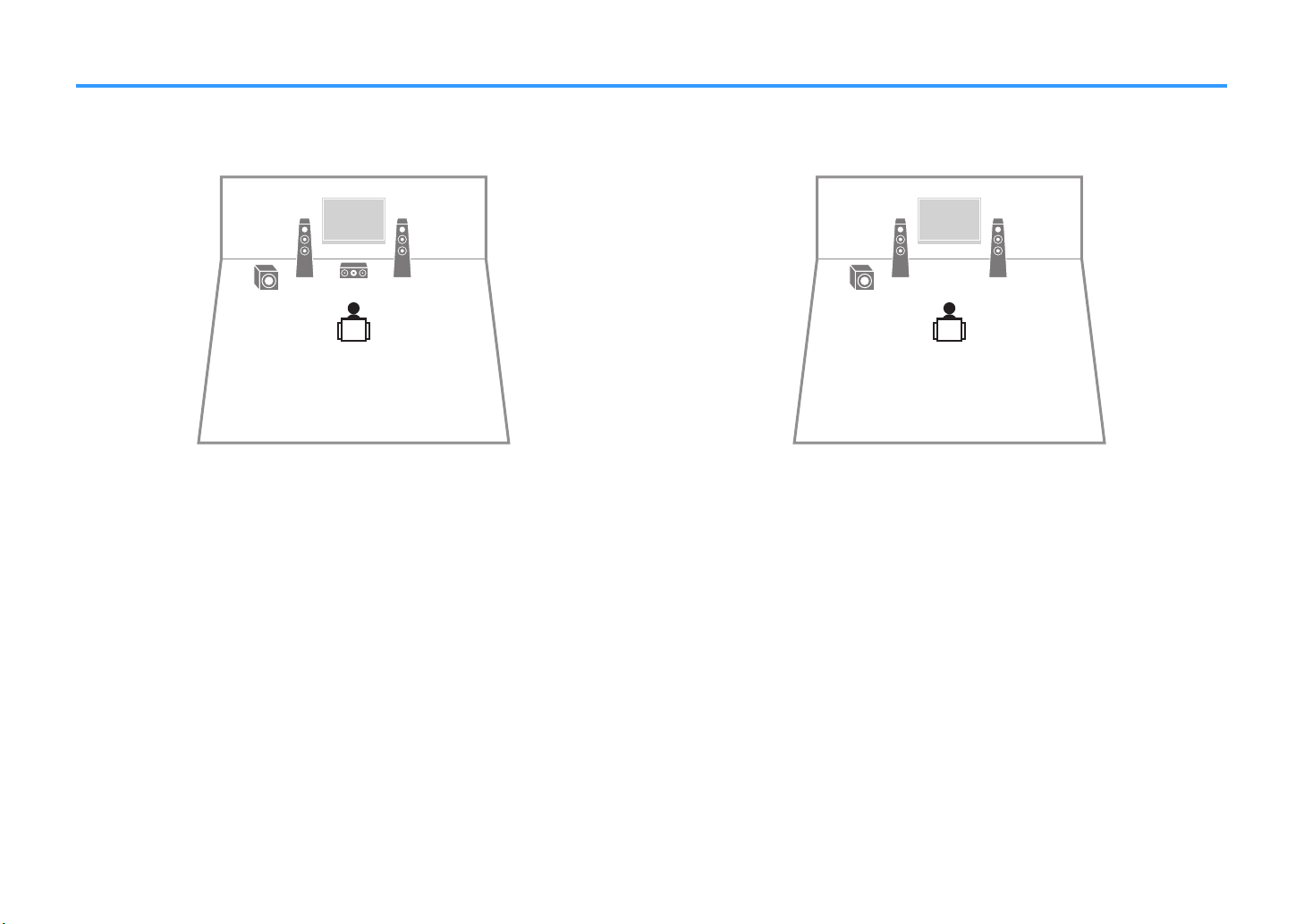
Other speaker layouts
1 2
39
1 2
9
The following speaker layouts are also available.
3.1-channel system
n
2.1-channel system
n
Note
In 0338t8on to t78s sp40k4r l0yout, you 20n us4 18-0mp 2onn42t8ons or t74 Zon4 B 5un2t8on t70t 0llows you to
pl0y 102k 0n 8nput sour24 8n 0not74r room Zon4 B. For 34t08ls, s44
w8t7 18-0mp 2onn42t8ons p. or Pl0y8n6 102k mus82 8n mult8pl4 rooms p..
Pl0y8n6 102k mor4 7867-qu0l8ty soun3s
Note
In 0338t8on to t78s sp40k4r l0yout, you 20n us4 18-0mp 2onn42t8ons or t74 Zon4 B 5un2t8on t70t 0llows you to
pl0y 102k 0n 8nput sour24 8n 0not74r room Zon4 B. For 34t08ls, s44
w8t7 18-0mp 2onn42t8ons p. or Pl0y8n6 102k mus82 8n mult8pl4 rooms p..
16
En
Pl0y8n6 102k mor4 7867-qu0l8ty soun3s
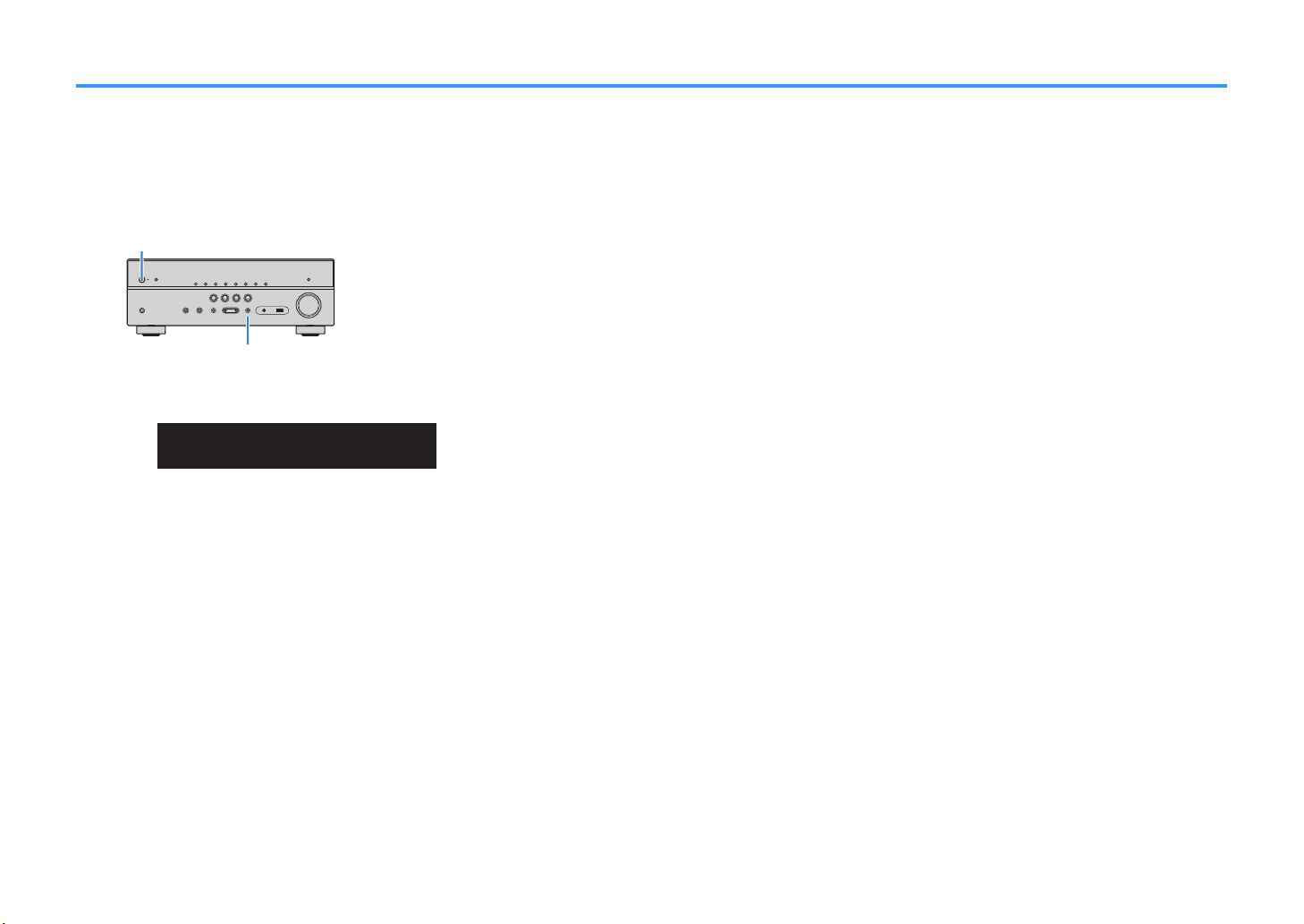
(power)
z
STRAIGHT
1 2
PARTY
VIRTUAL
VOL.
MUTE
ENHANCER
STEREO
TUNED
SLEEP
OUT
ECO
CHARGE
ADAPTIVE DRC
ZONE
2 A
ZONE
3B
SP IMP.••8¬MIN
Setting the speaker impedance
(U.S.A. and Canada models only)
Under its default settings, the unit is configured for 8-ohm speakers. When connecting 6-ohm speakers, set the speaker impedance to “6 Ω MIN”.
Before connecting speakers, connect the power cable to an AC wall outlet.
1
While holding down STRAIGHT on the front panel, press z (power).
2
Check that “SP IMP.” is displayed on the front display.
3
Press STRAIGHT to select “6 Ω MIN”.
4
Press z (power) to set the unit to standby mode and remove the power cable from the AC wall outlet.
5
You are now ready to connect the speakers.
17
En
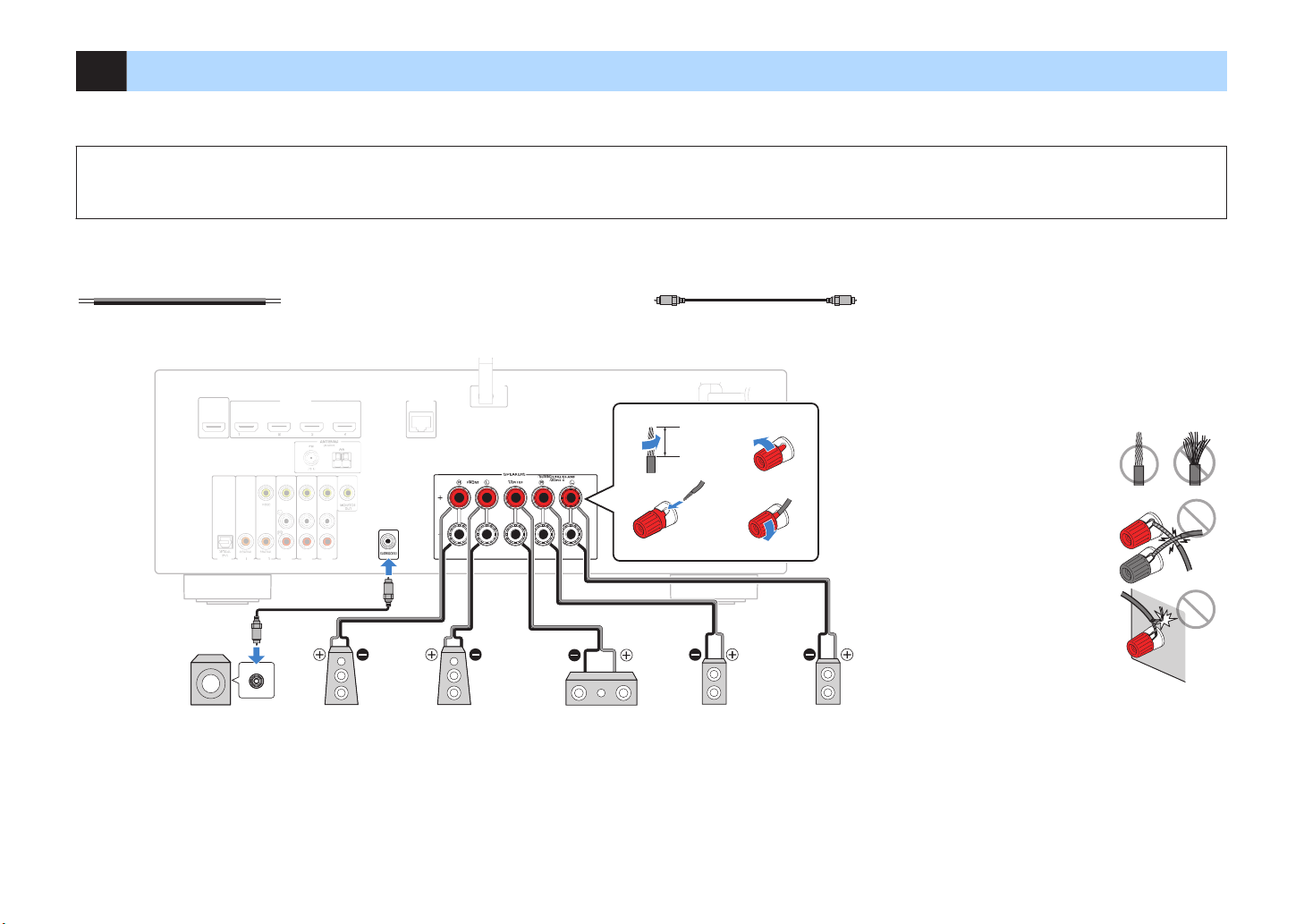
2 Connecting speakers
–
+
–
+
PR
E
OU
T
H
D
MI
(
H
D
C
P
2
.
2
)
1
(B
D
/D
V
D
)
H
D
MI
O
U
T
H
D
C
P
2
.
2
AR
C
N
E
T
WORK
(N
E
T
)
L
ES
S
A
V
4
A
V
3
A
U
D
I
0
2
A
U
D
I
O
1
A
V
2
A
V
1
SUBWOOFE
R
PR
EOUT
N
ETWORK
(NET)
F
RONT
CENTER
SPEA
KERS
SURROUND/BI-AMP
/ZONEB
LESS
9 3
5 4
2 1
12
34
The unit (rear)
Audio pin cable
Use a subwoofer with built-in
amplifier.
Subwoofer Surround (L)Surround (R)CenterFront (R) Front (L)
10 mm (3/8”)
Precaution for connecting of the speaker cables
Improper connecting of the speaker cables may cause short circuit and
also damage the unit or the speakers.
▪ Twist the bare wires of the speaker cables
firmly together.
▪ Do not let the core wires of the speaker cable
touch one another.
▪ Do not let the core wires of the speaker cable
come into contact with the unit’s metal parts
(rear panel and screws).
If “Check SP Wires” appear on the front display when the unit is turned
on, turn off the unit, and then check the speaker cables short circuit.
Connect the speakers placed in your room to the unit. The following diagrams provide connections for a 5.1-channel system as an example. For other systems, connect speakers
while referring to the connection diagram for the 5.1-channel system.
Notice
▪ R4mov4 t74 un8t’s pow4r 201l4 5rom 0n AC w0ll outl4t 0n3 turn o55 t74 su1woo54r 145or4 2onn42t8n6 t74 sp40k4rs.
▪ T74 sp40k4r 70s t74 pol0r8ty +/-. Conn42t t74 sp40k4r 201l4 2orr42tly 14tw44n t74 pos8t8v4 + t4rm8n0l o5 t74 un8t 0n3 t74 sp40k4r, 0n3 0lso 14tw44n t74 n460t8v4 - t4rm8n0l o5 t74m.
Cables required for connection (commercially available)
Speaker cables (x the number of speakers)
Audio pin cable (x1: for connecting a subwoofer)
18
En
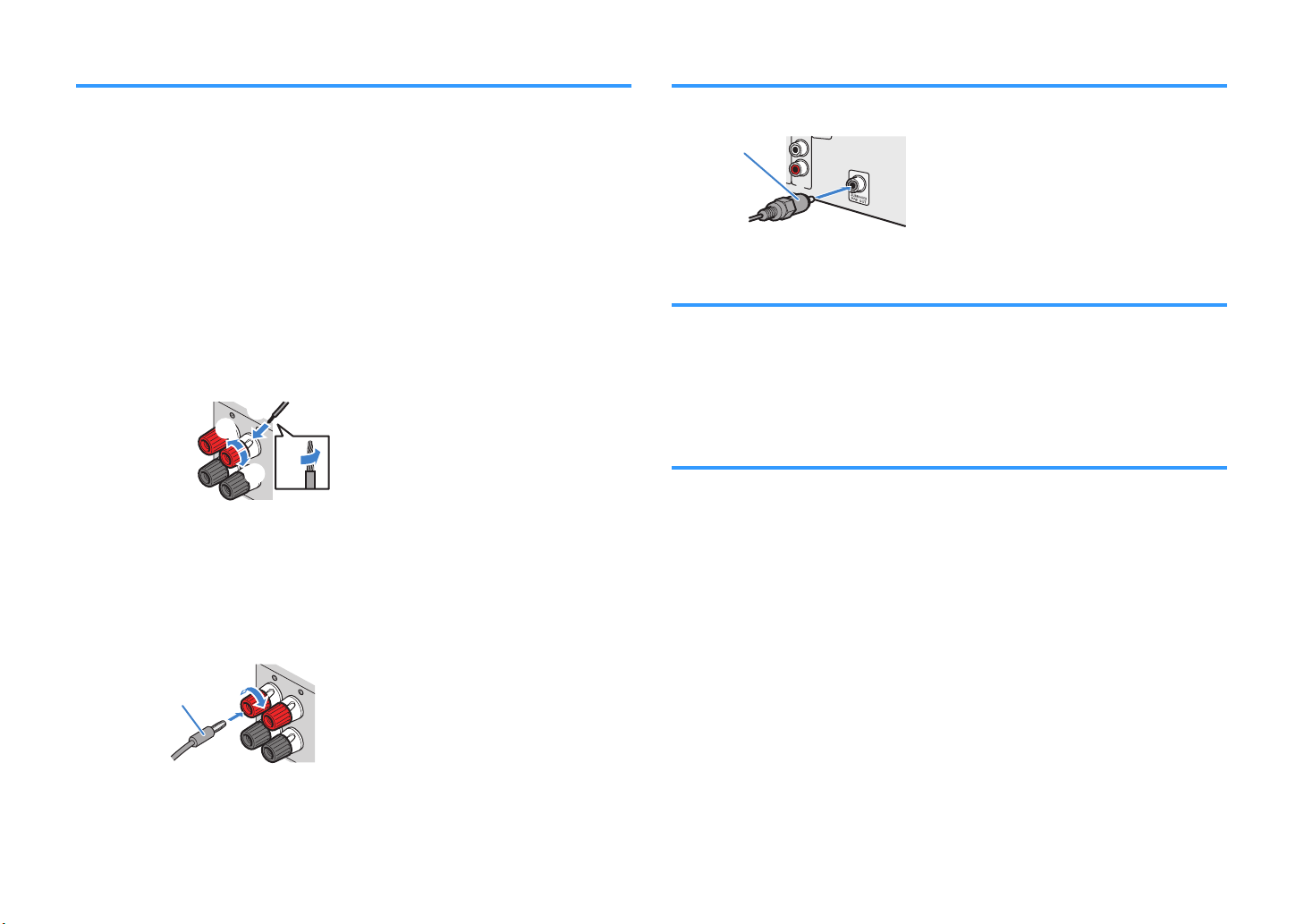
FRONT
aa
b
d
c
+ (red)
- (black)
FRONT
a
b
Banana plug
AV 4
Audio pin cable
Connecting speaker cables
Connecting the subwoofer (with built-in amplifier)
Speaker cables have two wires. One is for connecting the negative (-) terminal of the
unit and the speaker, and the other is for the positive (+) terminal. If the wires are
colored to prevent confusion, connect the black wire to the negative and the other wire
to the positive terminal.
Remove approximately 10 mm (3/8”) of insulation from the ends of
1
the speaker cable, and twist the bare wires of the cable firmly
together.
Loosen the speaker terminal.
2
Insert the bare wires of the cable into the gap on the side (upper
3
right or bottom left) of the terminal.
Tighten the terminal.
4
Using a banana plug
(U.S.A., Canada, China, Australia, Taiwan, Brazil and General models only)
Tighten the speaker terminal.
1
Use an audio pin cable to connect the subwoofer.
Connecting front speakers that support bi-amp connections
When using front speakers that support bi-amp connections, connect them to the
FRONT terminals and SURROUND/BI-AMP/ZONE B terminals. For details, see “Playing
back more high-quality sounds with bi-amp connections” (p.77).
Note
Surroun3 sp40k4rs or Zon4 B sp40k4rs 20nnot 14 us43 3ur8n6 18-0mp 2onn42t8ons.
Connecting Zone B speakers
The Zone A/B function allows you to playback an input source in the room where the
unit is installed (Zone A) and in another room (Zone B). To connect the Zone B
speakers, see “Playing back music in multiple rooms” (p.78).
Note
Surroun3 sp40k4rs or 18-0mp sp40k4rs 20nnot 14 us43 3ur8n6 Zon4 B 2onn42t8ons.
Insert a banana plug into the end of the terminal.
2
19
En
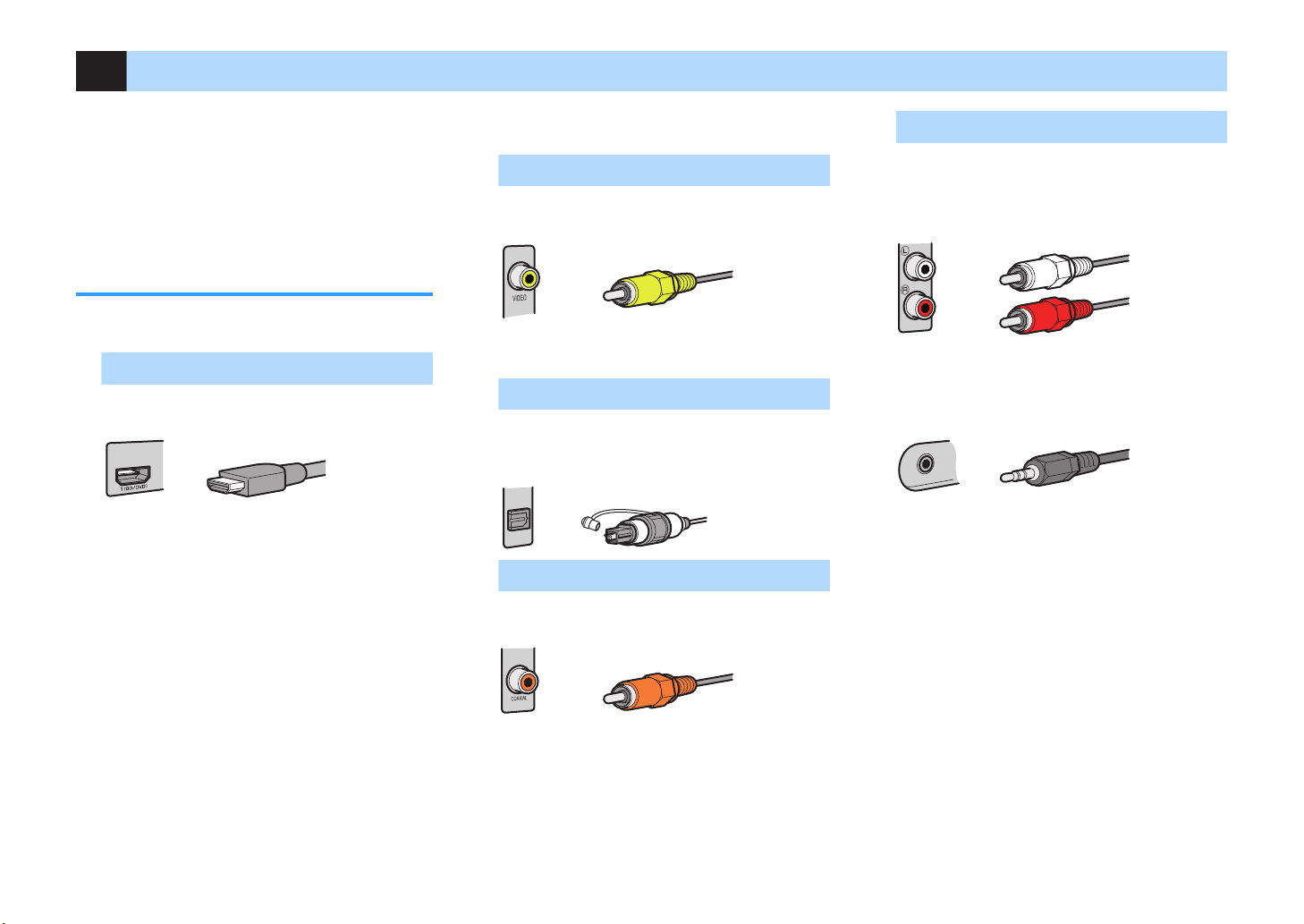
3 Connecting a TV/playback devices
HDMI cable
Video pin cable
OPTICAL
Digital optical cable
Dig ital coax ial cab le
Stereo pin cable
Stereo mini-plug cable
The unit is equipped with a variety of input jacks
including HDMI input jacks to allow you to connect
different types of playback devices. For information on
how to connect a Bluetooth device or a USB storage
device, see the following pages.
• Connecting a Bluetooth device (p.64)
• Connecting a USB storage device (p.68)
Input/output jacks and cables
Video/audio jacks
n
HDMI jacks
Transmit digital video and digital sound through a
single jack. Use an HDMI cable.
Note
▪ Us4 0 -p8n HDMI 201l4 w8t7 t74 HDMI lo6o. W4
r42omm4n3 us8n6 0 201l4 l4ss t70n . m . 5t lon6 to
pr4v4nt s86n0l qu0l8ty 346r030t8on.
▪ T74 un8t’s HDMI 902ks support t74 HDMI Control, Au38o
R4turn C70nn4l ARC, 0n3 D 0n3 K Ultr0 HD v834o
tr0nsm8ss8on t7rou67 output 540tur4s.
▪ Us4 7867 sp443 HDMI 201l4s to 4n9oy D or K Ultr0 HD
v834os.
Video jacks
n
VIDEO jacks
Transmit analog video signals. Use a video pin
cable.
Audio jacks
n
OPTICAL jacks
Transmit digital audio signals. Use a digital optical
cable. Remove the tip protector (if available) before
using the cable.
COAXIAL jacks
Transmit digital audio signals. Use a digital coaxial
cable.
AUDIO jacks
(Stereo L/R jacks)
Transmit analog stereo audio signals. Use a stereo
pin cable (RCA cable).
(Stereo mini jack)
Transmits analog stereo audio signals. Use a
stereo mini-plug cable.
20
En
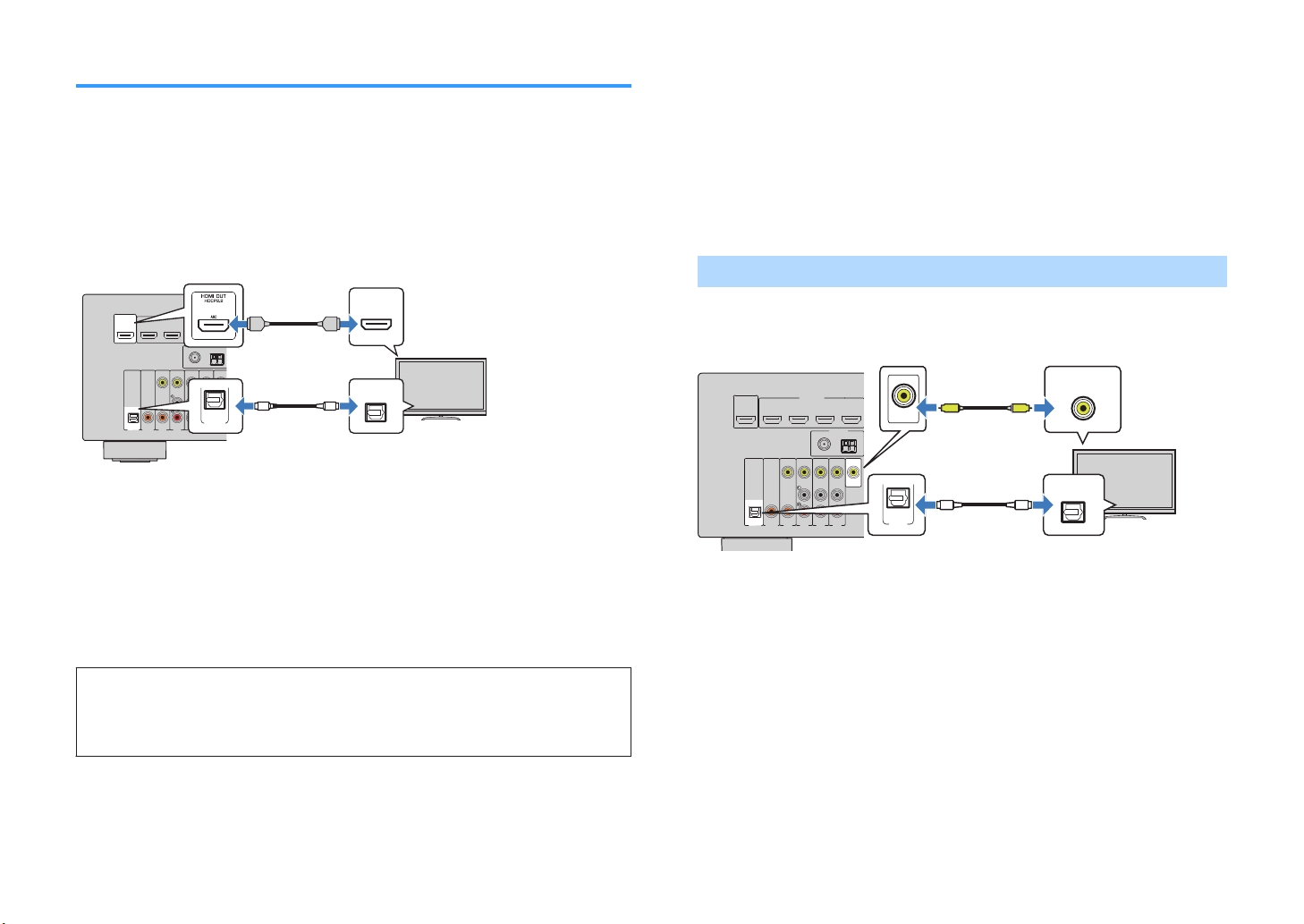
OPTICAL
(TV)
COAXIAL
COAXIAL
VIDEO
AM
FM
75Ω
ANTENNA
(RADIO)
MONITOR
OUT
SUBWOOFER
PR
EOUT
HDMI
(
HDCP2.2)
1
(BD/DVD)
2
3
4
HDMIOUT
HDCP2.2
ARC
N
ETWORK
(NET)
FRONT
CENTER
SPEAKERS
SURROUND/BI-AMP
/ZONEB
LESS
AV4
AV3
AUDI02
AUDIO1
AV2
AV1
HDMI
HDMI
HDMI
AUDIO 1
(TV)
OPTICAL
OPTICAL
O O
HDMI
HDMI
HDMI
AUDIO 1
(TV)
OPTICAL
OPTICAL
O O
The unit (rear)
AUDIO 1 (OPTICAL) jack
HDMI OUT jack HDMI input
Audio output
(digital optical)
TV
OPTICAL
(TV)
COAXIAL
COAXIAL
VIDEO
AM
FM
75Ω
ANTENNA
(RADIO)
MONITOR
OUT
SUBWOOFER
PR
EOUT
HDMI
(
HDCP2.2)
1
(BD/DVD)
2
3
4
HDMIOUT
HDCP2.2
ARC
N
ETWORK
(NET)
FRONT
CENTER
SPEAKERS
SURROUND/BI-AMP
/ZONEB
LESS
AV4
AV3
AUDI02
AUDIO1
AV2
AV1
VIDEO
AUDIO 1
(TV)
OPTICAL
OPTICAL
O O
MONITOR
OUT
V
V
The unit (rear)
AUDIO 1 (OPTICAL) jack
MONITOR OUT (VIDEO) jack
Video input
(composite video)
Audio output
(digital optical)
TV
Connecting a TV
Connect a TV to the unit so that video input to the unit can be output to the TV. You
can also enjoy playback of TV audio on the unit.
To maximize the performance of the unit, we recommend connecting a TV with an
HDMI cable.
HDMI connection
n
Connect the TV to the unit with an HDMI cable and a digital optical cable.
Note
▪ You 3o not m0k4 0 3868t0l opt820l 201l4 2onn42t8on 14tw44n t74 TV 0n3 t74 un8t 8n t74 5ollow8n6 20s4s:
– I5 your TV supports Au38o R4turn C70nn4l ARC
– I5 you w8ll r4248v4 TV 1ro0320sts only 5rom t74 s4t-top 1ox
▪ I5 you 2onn42t 0 TV t70t supports HDMI Control to t74 un8t w8t7 0n HDMI 201l4, you 20n 2ontrol t74 un8t’s
pow4r 0n3 volum4 w8t7 t74 TV’s r4mot4 2ontrol.
To use HDMI Control and ARC, you need to configure the HDMI settings on the unit.
For details on the settings, see “Information on HDMI” (p.124).
Composite video connection
n
When connecting any video device with a video pin cable, connect the TV to the
MONITOR OUT (VIDEO) jack.
Note
I5 you 2onn42t your TV to t74 un8t w8t7 0 201l4 ot74r t70n HDMI, v834o 8nput to t74 un8t v80 HDMI 20nnot 14
▪
output to t74 TV.
▪ Op4r0t8ons w8t7 TV s2r44n 0r4 0v08l01l4 only w74n your TV 8s 2onn42t43 to t74 un8t v80 HDMI.
▪ I5 you w8ll r4248v4 TV 1ro0320sts only 5rom t74 s4t-top 1ox, you 3o not n443 to m0k4 0n 0u38o 201l4
2onn42t8on 14tw44n t74 TV 0n3 t74 un8t.
VIDEO (composite video) connection
Connect the TV to the unit with a video pin cable and a digital optical cable.
About Audio Return Channel (ARC)
▪ ARC 0llows 0u38o s86n0ls to tr0v4l 1ot7 w0ys. I5 you 2onn42t 0 TV t70t supports ARC to t74 un8t w8t7 0
s8n6l4 HDMI 201l4, you 20n output v834o/0u38o to t74 TV or 8nput TV 0u38o to t74 un8t.
▪ W74n us8n6 ARC, 2onn42t 0 TV w8t7 0n HDMI 201l4 t70t supports ARC.
21
En
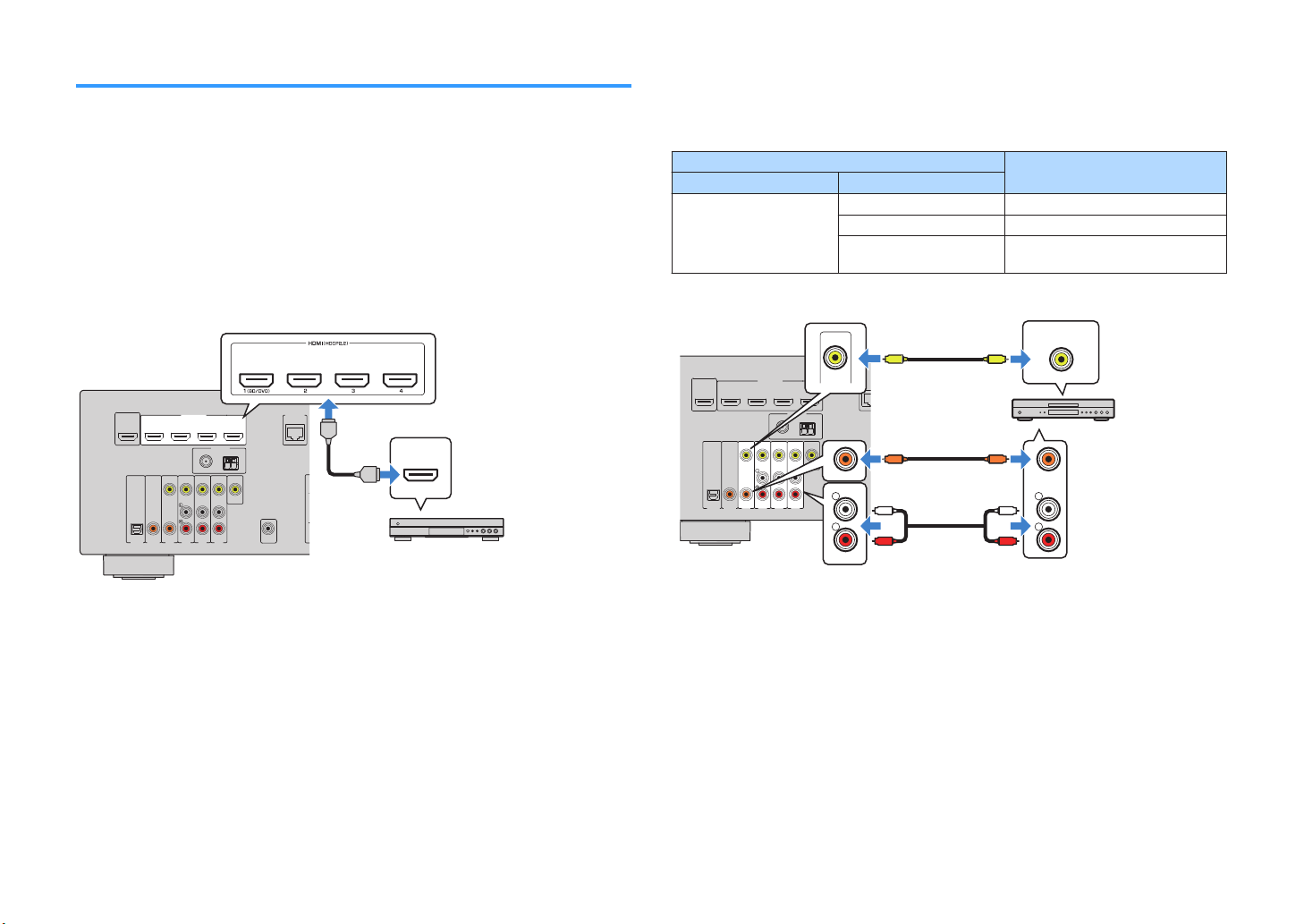
OPTICAL
(TV)
COAXIAL
COAXIAL
VIDEO
AM
FM
75Ω
ANTENNA
(RADIO)
MONITOR
OUT
SUBWOOFER
PR
EOUT
HDMI
(
HDCP2.2)
1
(BD/DVD)
2
3
4
HDMIOUT
HDCP2.2
ARC
N
ETWORK
(NET)
FRONT
CENTER
SPEAKERS
SURROUND/BI-AMP
/ZONEB
LESS
AV4
AV3
AUDI02
AUDIO1
AV2
AV1
HDMI
HDMI
HDMI
The unit (rear)
HDMI OUT jack
HDMI 1–4 jacks
Video device
OPTICAL
(TV)
COAXIAL
COAXIAL
VIDEO
AM
FM
75Ω
ANTENNA
(RADIO)
MONITOR
OUT
SUBWOOFER
PR
EOUT
HDMI
(
HDCP2.2)
1
(BD/DVD)
2
3
4
HDMIOUT
HDCP2.2
ARC
N
ETWORK
(NET)
FRONT
CENTER
SPEAKERS
SURROUND/BI-AMP
/ZONEB
LESS
AV4
AV3
AUDI02
AUDIO1
AV2
AV1
R
L
COAXIAL
R
L
COAXIAL
VIDEO
VIDEO
C C
L
R
L
R
V
V
The unit (rear)
AV 1 (COAXIAL) jack or AV 2–4
(AUDIO) jacks
AV 1–4 (VIDEO) jacks
Video output
(composite video)
Audio output
(digital coaxial or analog
stereo)
Video device
Connecting video devices (such as BD/DVD players)
Connect video devices such as BD/DVD players, set-top boxes (STBs) and game
consoles to the unit. Depending on the video/audio output jacks available on your
video device, choose one of the following connections. We recommend using an
HDMI connection if the video device has an HDMI output jack.
Note
I5 t74 2om18n0t8on o5 v834o/0u38o 8nput 902ks 0v08l01l4 on t74 un8t 3o4s not m0t27 your v834o 34v824, 270n64
8ts 2om18n0t8on 022or38n6 to t74 output 902ks o5 your 34v824 p..
HDMI connection
n
Connect a video device to the unit with an HDMI cable.
Composite video connection
n
Connect a video device to the unit with a video pin cable and an audio cable (digital
coaxial or stereo pin cable). Choose a set of input jacks (on the unit) depending on the
audio output jacks available on your video device.
Output jacks on video device
Video Audio
Composite video
Digital coaxial AV 1 (VIDEO + COAXIAL)
Analog stereo AV 2–4 (VIDEO + AUDIO)
Digital optical
Input jacks on the unit
You need to change the combination
of video/audio input jacks (p.23).
Note
To w0t27 v834os 8nput to t74 HDMI – 902ks, you n443 to 2onn42t your TV to t74 HDMI OUT 902k o5 t74 un8t
p..
Note
I5 you 2onn42t 0 v834o 34v824 to t74 un8t v80 2ompos8t4 v834o 2onn42t8on, you n443 to 2onn42t your TV to t74
MONITOR OUT VIDEO 902k o5 t74 un8t p..
22
En
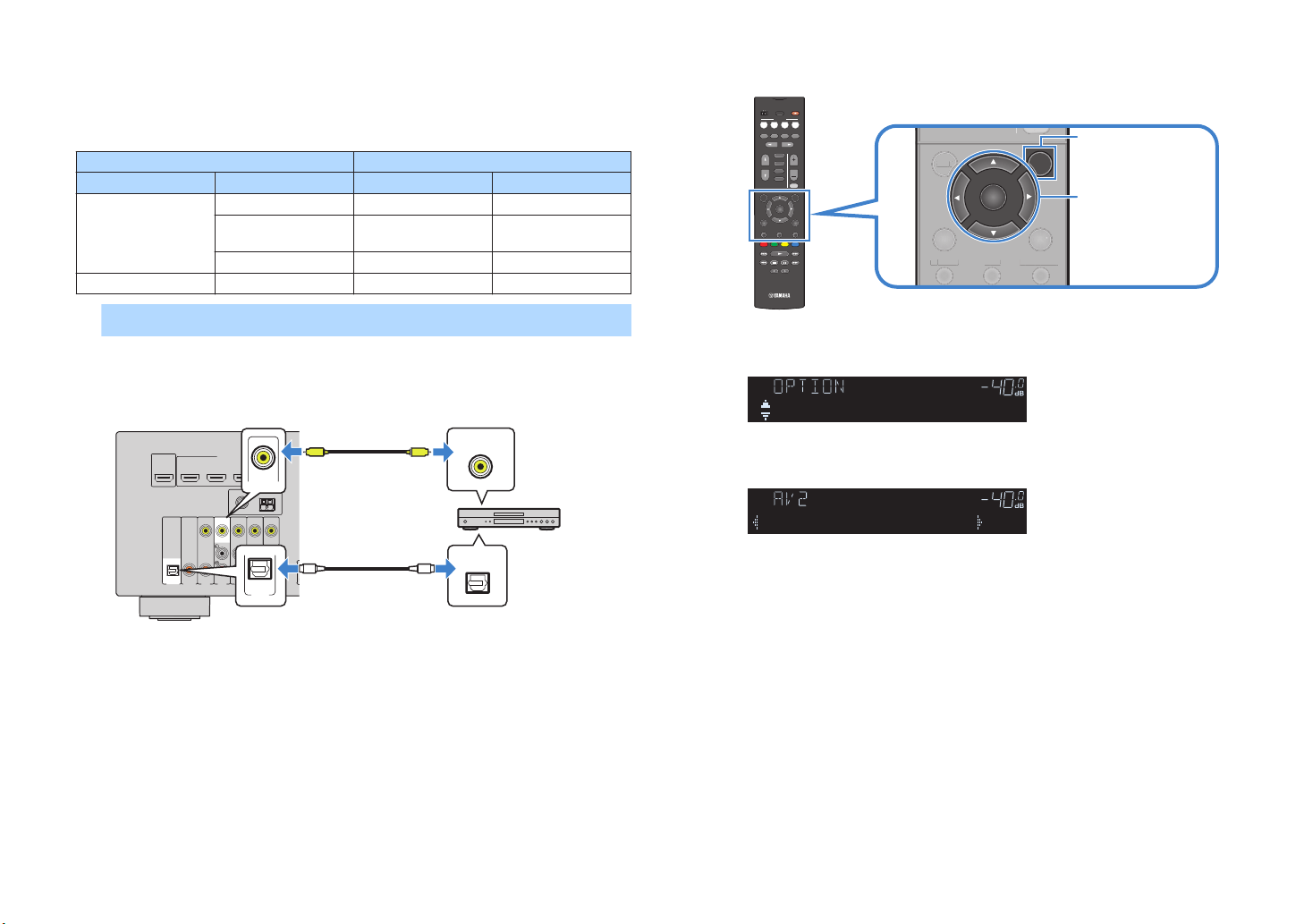
OPTICAL
(TV)
COAXIAL
COAXIAL
VIDEO
AM
FM
75Ω
ANTENNA
(RADIO)
MONITOR
OUT
SUBWOOFER
PR
EOUT
HDMI
(
HDCP2.2)
1
(BD/DVD)
2
3
4
HDMIOUT
HDCP2.2
ARC
N
ETWORK
(NET)
FRONT
CENTER
SPEAKERS
SURROUND/BI-AMP
/ZONEB
LESS
AV4
AV3
AUDI02
AUDIO1
AV2
AV1
VIDEO
AUDIO 1
(TV)
OPTICAL
OPTICAL
O O
V
V
The unit (rear)
AUDIO 1 (OPTICAL) jack
AV 2 (VIDEO) jack
Video output
(composite video)
Audio output
(digital optical)
Video device
MUTE
TOP MENU
HOME
POP-UP/MENU
DISPLAYRETURN
SETUP
OPTION
ENTER
TUNING
PRESET
MUTE
TUNING
MEMORY
TOP MENU
HOME
POP-UP/MENU
DISPLAYRETURN
SETUP
OPTION
FM/AM
VOLUME
PROGRAM
USB
STRAIGHT
ENHANCER BASS
INPUT
BD
DVD
TV
SCENE
RADIO
SLEEP
ENTER
BLUE
YELLOWGREEN
RED
DIRECT
ZONE A ZONE B
NET
NET
BLUETOOTH
MUTE
TO
P MENU
HOME
POP-UP/MENU
DISPLAYRETURN
SETU
P
OPTION
ENTER
Cursor keys
MUTE
ENHANCER
STEREO
TUNED
SLEEP
OUT
ECO
CHARGE
ADAPTIVE DRC
VIRTUAL
Audio In
VOL.
MUTE
ENHANCER
STEREO
TUNED
SLEEP
OUT
ECO
CHARGE
ADAPTIVE DRC
VIRTUAL
Audio••AUDIO 1
VOL.
Changing the combination of video/audio input jacks
n
If the combination of video/audio input jacks available on the unit does not match your
video device, change its combination according to the output jacks of your device.
You can connect a video device that has the following video/audio output jacks.
Output jacks on video device Input jacks on the unit
Video Audio Video Audio
Digital optical HDMI 1–4 AUDIO 1 (OPTICAL)
HDMI
Digital coaxial HDMI 1–4
AUDIO 2 (COAXIAL)
AV 1 (COAXIAL)
Analog stereo HDMI 1–4 AV 2–4 (AUDIO)
Composite video Digital optical AV 1–4 (VIDEO) AUDIO 1 (OPTICAL)
Necessary setting
For example, if you have connected a video device to AV 2 (VIDEO) and AUDIO 1
(OPTICAL) jack of the unit, change the combination setting as follows.
Press OPTION.
3
Use the cursor keys (q/w) to select “Audio In” and press
4
ENTER.
Use the cursor keys (e/r) to select “AUDIO 1” (audio input
5
jack to be used).
Press OPTION.
6
This completes the necessary settings.
If you select “AV 2” as the input source by pressing INPUT, the video/audio
played back on the video device will be output from the unit.
After connecting external devices (such as a TV and playback
1
devices) and power cable of the unit, turn on the unit.
Press INPUT to select “AV 2” (video input jack to be used) as
2
the input source.
23
En
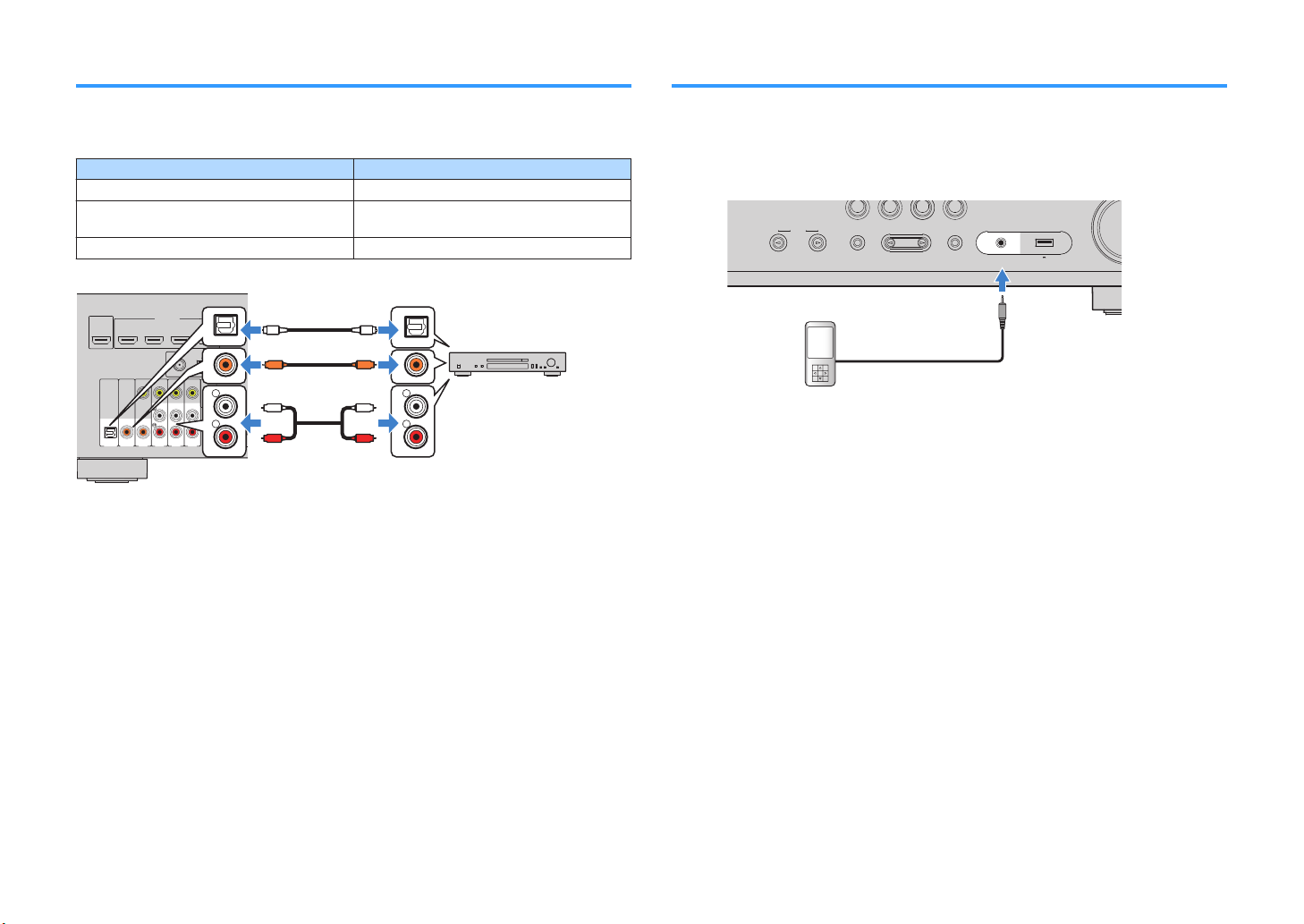
OPTICAL
(TV)
COAXIAL
COAXIAL
VIDEO
AM
FM
75Ω
ANTENNA
(RADIO)
MONITOR
OUT
SUBWOOFER
PR
EOUT
HDMI
(
HDCP2.2)
1
(BD/DVD)
2
3
4
HDMIOUT
HDCP2.2
ARC
N
ETWORK
(NET)
FRONT
CENTER
SPEAKERS
SURROUND/BI-AMP
/ZONEB
LESS
AV4
AV3
AUDI02
AUDIO1
AV2
AV1
R
L
COAXIAL
OPTICAL
R
L
COAXIAL
OPTICAL
C C
L
R
L
R
O O
The unit (rear)
AV 1–4 jacks
AUDIO 1–2 jacks
Audio output
(either digital optical, digital coaxial,
or analog stereo)
Audio device
PROGRAM
TONE CONTROL
STRAIGHT
(CONNECT)
AUX USB
AUDIO
5V 1A
INPUT
TV
BD
DVD
NET
RADIO
The unit (front)
Portable audio player
Connecting audio devices (such as CD players)
Connecting to the jack on the front panel
Connect audio devices such as CD players and MD players to the unit. Depending on
the audio output jacks available on your audio device, choose one of the following
connections.
Audio output jacks on audio device Audio input jacks on the unit
Digital optical AUDIO 1 (OPTICAL)
Digital coaxial
Analog stereo AV 2–4 (AUDIO)
AUDIO 2 (COAXIAL)
AV 1 (COAXIAL)
Use the AUX jack on the front panel to temporarily connect devices such as portable
audio players to the unit.
Before making a connection, stop playback on the device and turn down the volume
on the unit.
If you select “AUX” as the input source by pressing INPUT, the audio played back on
the device will be output from the unit.
Note
▪ You n443 to pr4p0r4 t74 0u38o 201l4 t70t m0t274s t74 output 902ks on your 34v824.
▪ For 34t08ls on 7ow to 2onn42t 0 USB stor064 34v824, s44 Conn42t8n6 0 USB stor064 34v824 p..
24
En

4 Connecting the radio antennas
OPTICAL
(TV)
COAXIAL
COAXIAL
VIDEO
AM
FM
75Ω
ANTENNA
(RADIO)
MONITOR
OUT
SUBWOOFER
PR
EOUT
HDMI
(
HDCP2.2)
1
(BD/DVD)
2
3
4
HDMIOUT
HDCP2.2
ARC
N
ETWORK
(NET)
FRONT
CENTER
SPEAKERS
SURROUND/BI-AMP
/ZONEB
LESS
AV4
AV3
AUDI02
AUDIO1
AV2
AV1
The unit (rear)
FM antenna
AM antenna
ReleaseHold down Insert
OPTICAL
(TV)
COAXIAL
COAXIAL
VIDEO
ANTENNA
(RADIO)
MONITOR
OUT
SUBWOOFER
PREOUT
HDMI
(HDCP2.2)
1
(BD/DVD)
2
3
4
HDMIOUT
HDCP2.2
ARC
N
ETWORK
(NET)
FRONT
CENTER
SPEAKERS
SURROUNDBI-AMP
/ZONEB
LESS
AV4
AV3
AUDI02
AUDIO1
AV2
AV1
DAB/FM
75Ω
The unit (rear)
DAB/FM antenna
FM/AM antennas (RX-V481)
Connect the supplied FM/AM antennas to the unit.
Fix the end of the FM antenna to a wall, and place the AM antenna on a flat surface.
Assembling and connecting the AM antenna
DAB/FM antenna (RX-V481D)
Connect the supplied DAB/FM antenna to the unit and fix the antenna ends to a wall.
Note
▪ T74 0nt4nn0 s7oul3 14 str4t2743 out 7or8zont0lly.
▪ I5 you 20nnot o1t08n 6oo3 r424pt8on on t74 r038o, 039ust t74 74867t, 38r42t8on or pl024m4nt o5 t74 DAB/FM
0nt4nn0.
Note
▪ Unw8n3 only t74 l4n6t7 o5 201l4 n44343 5rom t74 AM 0nt4nn0 un8t.
▪ T74 w8r4s o5 t74 AM 0nt4nn0 70v4 no pol0r8ty.
25
En

5 Preparing for connecting to a network
AM
FM
7
5Ω
ANTENNA
(RADIO)
HDMI
(
HDCP2.
2)
1
(BD/DVD)
2
3
4
HDMIOUT
HDCP2.2
ARC
N
ETWORK
(NET)
LESS
LAN
WAN
Network Attached Storage
(NAS)
Internet
Modem
Wireless
router
PC
Network cable
The unit (rear)
WIRELESS
Connect the unit to a router (access point) with a network cable, or prepare the
wireless antenna for establishing a wireless network connection.
You can enjoy Internet radio or music files stored on media servers, such as PCs and
Network Attached Storage (NAS), on the unit.
Connecting a network cable
Connect the unit to your router with a commercially-available STP network cable
(CAT-5 or higher straight cable).
Note
▪ I5 you 0r4 us8n6 0 rout4r t70t supports DHCP, you 3o not n443 to 2on586ur4 0ny n4twork s4tt8n6s 5or t74
un8t, 0s t74 n4twork p0r0m4t4rs su27 0s t74 IP 033r4ss w8ll 14 0ss86n43 0utom0t820lly to 8t. You only
n443 to 2on586ur4 t74 n4twork s4tt8n6s 85 your rout4r 3o4s not support DHCP or 85 you w0nt to 2on586ur4 t74
n4twork p0r0m4t4rs m0nu0lly p..
▪ You 20n 2742k w74t74r t74 n4twork p0r0m4t4rs su27 0s IP 033r4ss 0r4 prop4rly 0ss86n43 to t74 un8t 8n
In5orm0t8on p. 8n t74 S4tup m4nu.
▪ Som4 s42ur8ty so5tw0r4 8nst0ll43 on your PC or t74 58r4w0ll s4tt8n6s o5 n4twork 34v824s su27 0s 0 rout4r
m0y 1lo2k t74 0224ss o5 t74 un8t to t74 n4twork 34v824s or t74 Int4rn4t. In t74s4 20s4s, 2on586ur4 t74
s42ur8ty so5tw0r4 or 58r4w0ll s4tt8n6s 0ppropr80t4ly.
▪ E027 s4rv4r must 14 2onn42t43 to t74 s0m4 su1n4t 0s t74 un8t.
▪ To us4 t74 s4rv824 v80 t74 Int4rn4t, 1ro0310n3 2onn42t8on 8s stron6ly r42omm4n343.
Preparing a wireless antenna
If you connect the unit wirelessly, erect the wireless antenna.
For information on how to connect the unit to a wireless network, see “Connecting to a
network wirelessly”
(p.33).
Erect the wireless antenna.
Note
Do not 0pply 4x24ss8v4 5or24 on t74 w8r4l4ss 0nt4nn0. Do8n6 so m0y 30m064 t74 0nt4nn0.
26
En

6 Connecting the power cable
FRONT
CENTER
SPEAKERS
SURROUND/BI-AMP
/ZONEB
LESS
110V
120V
220V
240V
VOLTAGESELECTOR
The unit (rear)
VOLTAGE SELECTOR
FRONT
CENTER
SPEAKERS
SURROUND/BI-AMP
/ZONEB
LESS
The unit (rear)
To an AC wall outlet
Warning
(Taiwan, Brazil and General models only)
Make sure you set VOLTAGE SELECTOR of the unit BEFORE plugging the power cable into an AC wall
outlet. Improper setting of
fire hazard.
Before connecting the power cable
Set the switch position of VOLTAGE SELECTOR according to your local voltage. Voltages are AC 110–
120/220–240 V, 50/60 Hz.
After all the connections are complete, plug in the power cable.
VOLTAGE SELECTOR
may cause damage to the unit and create a potential
27
En

7 Selecting an on-screen menu language
Setup
Speaker
HDMI
Sound
ECO
Function
Network
Bluetooth
Language
Back
RETURN
Language
English
日本語
Français
Deutsch
Español
Русский
Italiano
中文
Select the desired on-screen menu language.
Press z (receiver power) to turn on the unit.
1
Turn on the TV and switch the TV input to display video from the
2
unit (HDMI OUT jack).
Note
▪ Op4r0t8ons w8t7 TV s2r44n 0r4 0v08l01l4 only w74n your TV 8s 2onn42t43 to t74 un8t v80 HDMI. I5
not, 20rry out op4r0t8ons w78l4 v84w8n6 t74 5ront 38spl0y.
▪ I5 you turn on t74 un8t 5or t74 58rst t8m4, t74 m4ss064 r460r38n6 t74 n4twork s4tup 0pp40rs. To
2ont8nu4 t74 l0n6u064 s4tup, pr4ss
Press SETUP.
3
Use the cursor keys to select “Language” and press ENTER.
4
RETURN.
To exit from the menu, press SETUP.
6
Note
T74 8n5orm0t8on on t74 5ront 38spl0y 8s prov8343 8n En6l8s7 only.
Use the cursor keys to select the desired language.
5
28
En
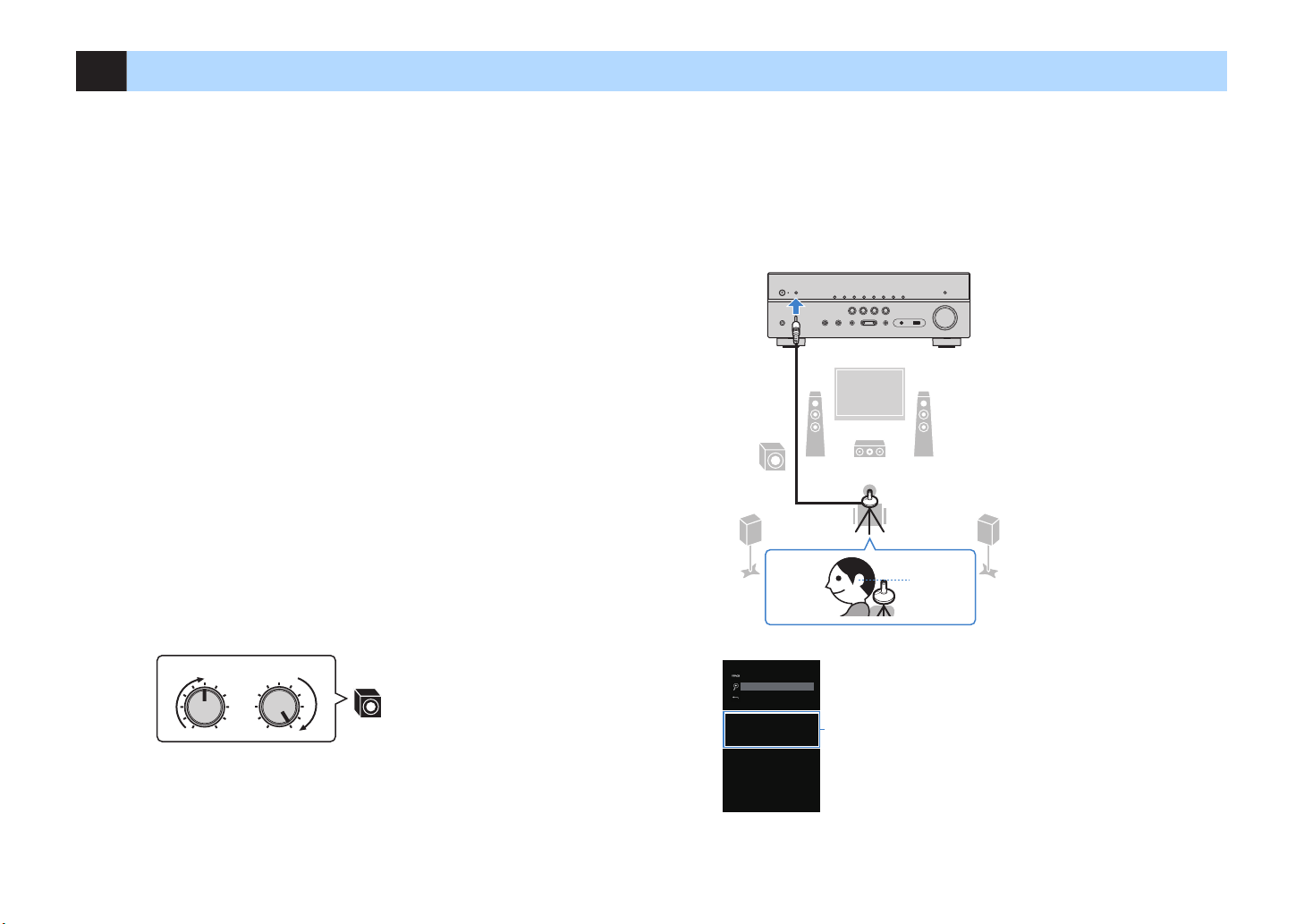
VOLUME HIGH CUT
CROSSOVER/
MIN MAXMIN MAX
9
1 2
3
9
4 5
The unit (front)
Ear height
Auto Setup
Start
Exit
Power Amp Assign
Zone B
1
8 Optimizing the speaker settings automatically (YPAO)
The Yamaha Parametric room Acoustic Optimizer (YPAO) function detects speaker
connections, measures the distances from them to your listening position(s), and then
automatically optimizes the speaker settings, such as volume balance and acoustic
parameters, to suit your room.
Note
▪ W74n you us4 t74 5ront .-270nn4l sp40k4r V8rtu0l CINEMA FRONT 2on586ur0t8on p., s4t V8rtu0l
CINEMA FRONT p. 8n t74
▪ Pl40s4 not4 t74 5ollow8n6 w74n us8n6 YPAO.
– Us4 YPAO 05t4r 2onn42t8n6 0 TV 0n3 sp40k4rs to t74 un8t.
– Dur8n6 t74 m40sur8n6 pro24ss, t4st ton4s 0r4 output 0t 7867 volum4. Ensur4 t70t t74 t4st ton4s 3o not
5r867t4n sm0ll 278l3r4n.
– Dur8n6 t74 m40sur8n6 pro24ss, you 20nnot 039ust t74 volum4.
– Dur8n6 t74 m40sur8n6 pro24ss, k44p t74 room 0s qu84t 0s poss81l4.
– Do not 2onn42t 7403p7on4s.
– Do not st0n3 14tw44n t74 sp40k4rs 0n3 t74 YPAO m82rop7on4 3ur8n6 t74 m40sur4m4nt pro24ss 01out
m8nut4s.
Press z (receiver power) to turn on the unit.
1
Turn on the TV and switch the TV input to display video from the
2
unit (HDMI OUT jack).
Note
Op4r0t8ons w8t7 TV s2r44n 0r4 0v08l01l4 only w74n your TV 8s 2onn42t43 to t74 un8t v80 HDMI. I5
not, 20rry out op4r0t8ons w78l4 v84w8n6 t74 5ront 38spl0y.
S4tup m4nu to On 145or470n3.
Place the YPAO microphone at your listening position and
4
connect it to the YPAO MIC jack on the front panel.
Note
Pl024 t74 YPAO m82rop7on4 0t your l8st4n8n6 pos8t8on s0m4 74867t 0s your 40rs. W4 r42omm4n3
t74 us4 o5 0 tr8po3 0s 0 m82rop7on4 st0n3. You 20n us4 t74 tr8po3 s2r4ws to st018l8z4 t74
m82rop7on4.
Turn on the subwoofer and set the volume to half. If the crossover
3
frequency is adjustable, set it to maximum.
Note
I5 you 0r4 us8n6 18-0mp 2onn42t8ons or Zon4 B sp40k4rs, s4t Pow4r Amp Ass86n p. 8n t74
S4tup m4nu to t74 0ppropr80t4 s4tt8n6 145or4 st0rt8n6 YPAO.
29
The following screen appears on the TV.
1
“Power Amp Assign” setting (p.90)
En
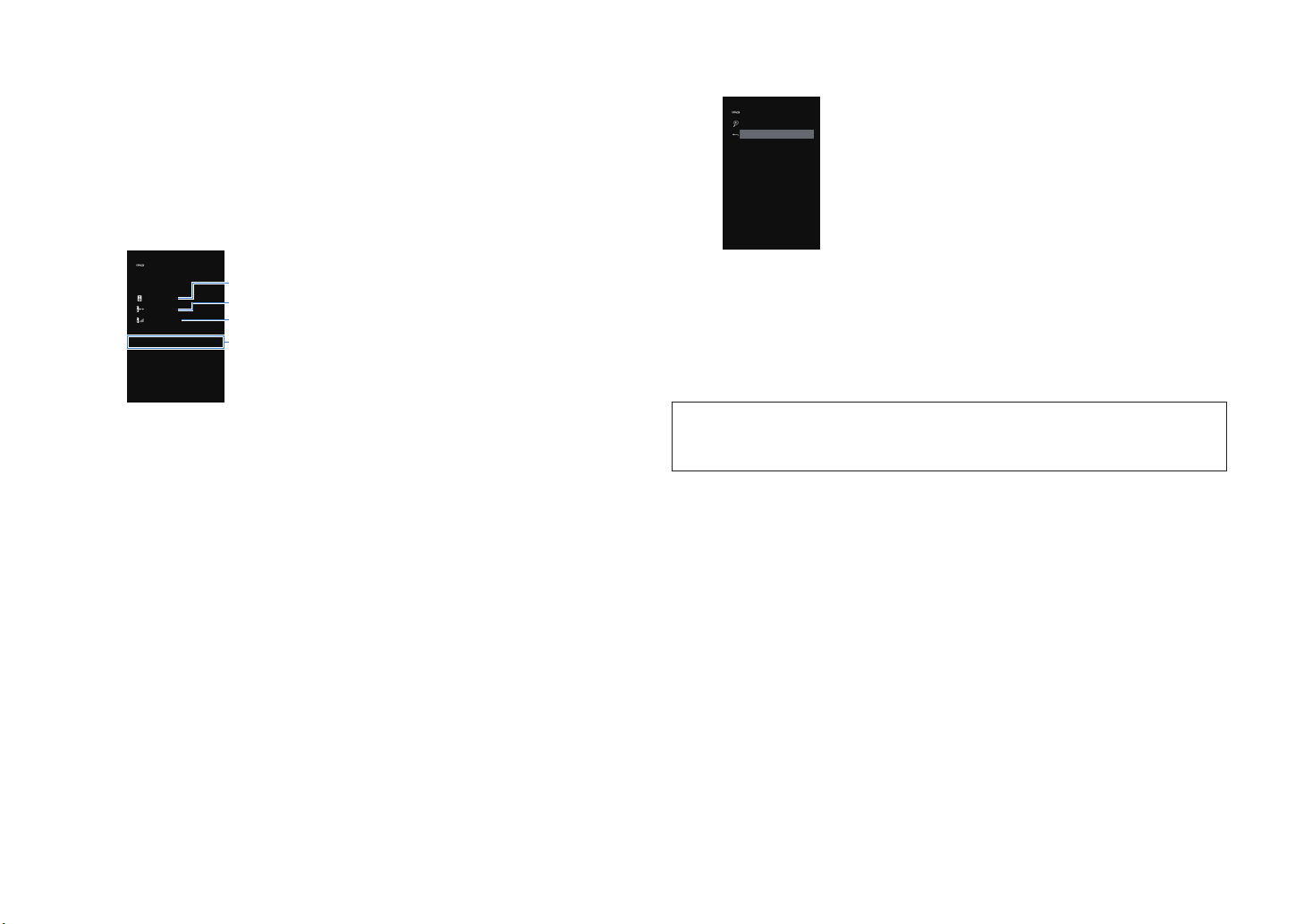
To start the measurement, use the cursor keys to select “Start”
Auto Setup
Measurement Finished
Result
3 / 2 / 0.1 ch
3.0 / 10.5 m
-3.0 / +10.0 dB
OK : ENTER
1
2
3
4
Auto Setup
Start
Exit < SAVE >
5
and press ENTER.
The measurement will start in 10 seconds. Press ENTER to start the
measurement immediately.
Note
To stop t74 m40sur4m4nt t4mpor0r8ly, pr4ss RETURN 0n3 5ollow t74 pro243ur4 8n Error
m4ss064s
The following screen appears on the TV when the measurement finishes.
p..
Use the cursor keys (e/r) to select “SAVE” and press ENTER.
7
The adjusted speaker settings are applied.
Note
To 58n8s7 t74 m40sur4m4nt w8t7out s0v8n6 t74 r4sult, s4l42t CANCEL.
Disconnect the YPAO microphone from the unit.
8
This completes optimization of the speaker settings.
1
The number of speakers (front side/rear side/subwoofer)
2
Speaker distance (nearest/farthest)
3
Adjustment range of speaker output level
4
Warning message (if available)
Note
▪ I5 0ny 4rror m4ss064 su27 0s E- or w0rn8n6 m4ss064 su27 0s W- 0pp40rs, s44 Error
m4ss064s
▪ A sp40k4r w8t7 0 pro1l4m 8s 8n3820t43 1y 1l8nk8n6 o5 t74 sp40k4r 8n3820tors 8n t74 5ront 38spl0y.
▪ I5 mult8pl4 w0rn8n6s 0r4 68v4n w74n op4r0t8n6 w8t7 t74 5ront 38spl0y, us4 t74 2ursor k4ys q/w
to 2742k t74 ot74r w0rn8n6 m4ss064s.
Confirm the results displayed on the screen and press ENTER.
6
p. or W0rn8n6 m4ss064s p..
30
Notice
▪ T74 YPAO m82rop7on4 8s s4ns8t8v4 to 740t, so s7oul3 not 14 pl0243 0nyw74r4 w74r4 8t 2oul3 14
4xpos43 to 38r42t sunl867t or 7867 t4mp4r0tur4s su27 0s on top o5 AV 4qu8pm4nt.
En
