Yamaha RX-S 602 User manual
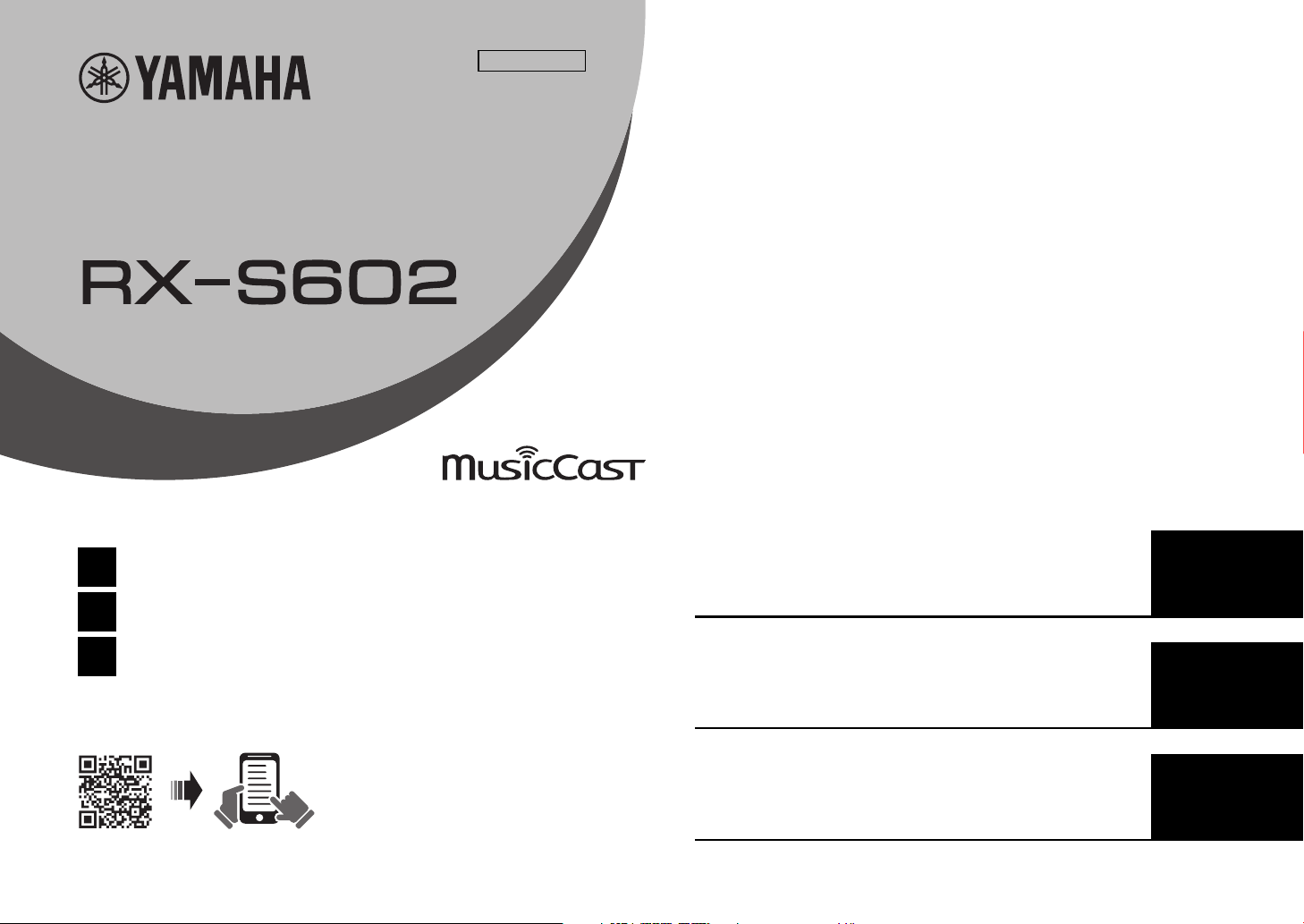
AV Receiver
Ampli-Tuner Audio-Vidéo
EN
Quick Start Guide
FR
Guide de démarrage rapide
UABGLVP
Precautions ........................................................... 2
Preparations.......................................................... 9
Playback.............................................................. 20
English
ES
Guía de inicio rápida
Précautions d'usage............................................ 29
Préparations........................................................ 35
Lecture................................................................ 46
Precauciones ...................................................... 55
Preparación......................................................... 60
Reproducción...................................................... 71
Français
Español
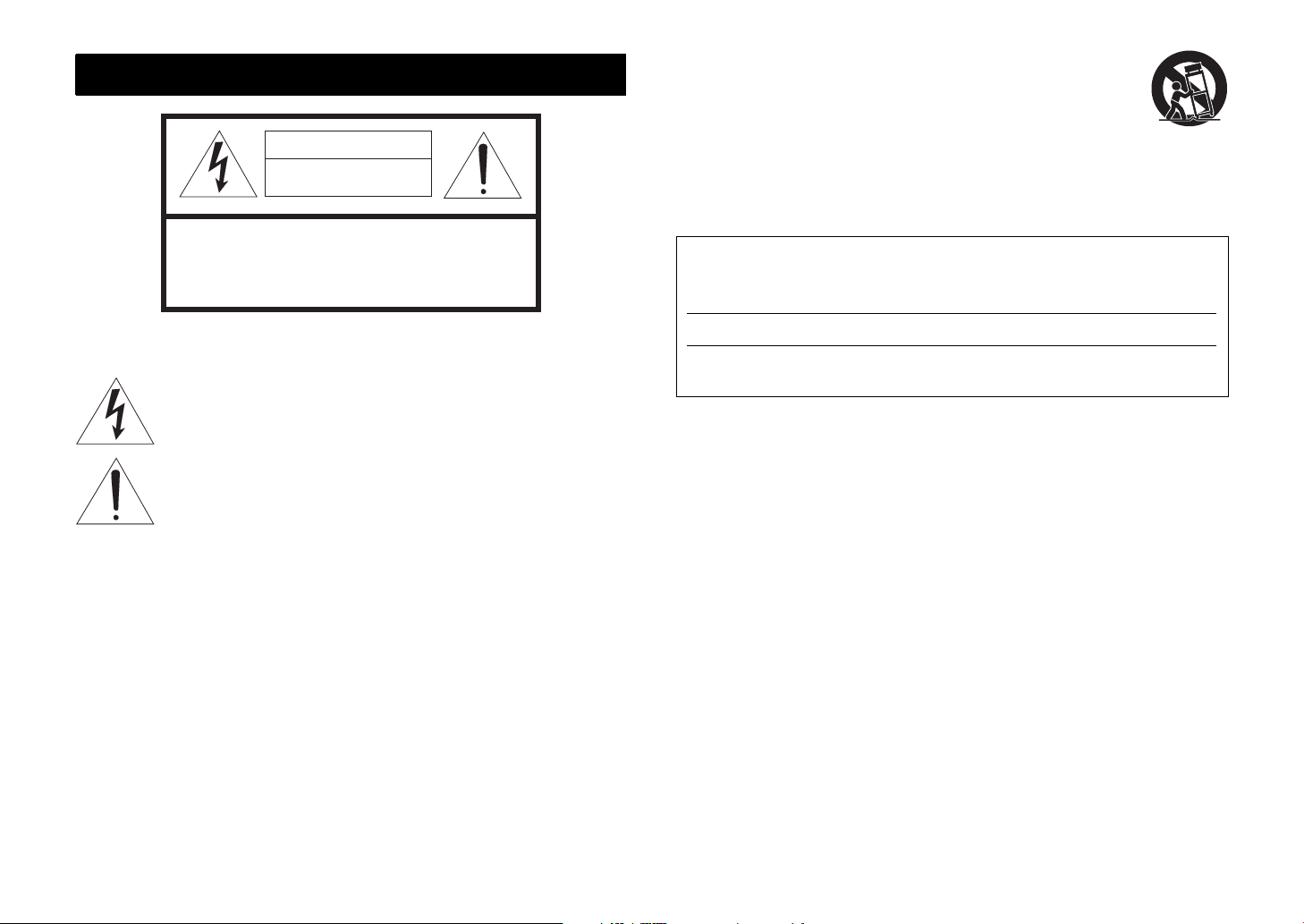
IMPORTANT SAFETY INSTRUCTIONS
CAUTION
RISK OF ELECTRIC
SHOCK DO NOT OPEN
CAUTION: TO REDUCE THE RISKOF
ELECTRIC SHOCK, DO NOT REMOVE
COVER (OR BACK). NO USER-SERVICEABLE
PARTS INSIDE. REFER SERVICING TO
QUALIFIED SERVICE PERSONNEL.
12 Use only with the cart, stand, tripod, bracket, or table specified by the
manufacturer, or sold with the apparatus. When a cart is used, use caution when
moving the cart/apparatus combination to avoid injury from tip-over.
13 Unplug this apparatus during lightning storms or when unused for long periods of
time.
14 Refer all servicing to qualified service personnel. Servicing is required when the
apparatus has been damaged in any way, such as power-supply cord or plug is damaged, liquid has
been spilled or objects have fallen into the apparatus, the apparatus has been exposed to rain or
moisture, does not operate normally, or has been dropped.
IMPORTANT
Please record the serial number of this unit in the space below.
MODEL:
The above warning is located on the rear of the unit.
• Explanation of Graphical Symbols
The lightning flash with arrowhead symbol, within an equilateral triangle, is
intended to alert you to the presence of uninsulated “dangerous voltage” within the
product’s enclosure that may be of sufficient magnitude to constitute a risk of
electric shock to persons.
The exclamation point within an equilateral triangle is intended to alert you to the
presence of important operating and maintenance (servicing) instructions in the
literature accompanying the appliance.
1 Read these instructions.
2 Keep these instructions.
3 Heed all warnings.
4 Follow all instructions.
5 Do not use this apparatus near water.
6 Clean only with dry cloth.
7 Do not block any ventilation openings. Install in accordance with the manufacturer’s instructions.
8 Do not install near any heat sources such as radiators, heat registers, stoves, or other apparatus
(including amplifiers) that produce heat.
9 Do not defeat the safety purpose of the polarized or grounding-type plug. A polarized plug has two
blades with one wider than the other. A grounding type plug has two blades and a third grounding
prong. The wide blade or the third prong are provided for your safety. If the provided plug does not
fit into your outlet, consult an electrician for replacement of the obsolete outlet.
10 Protect the power cord from being walked on or pinched particularly at plugs, convenience
receptacles, and the point where they exit from the apparatus.
11 Only use attachments/accessories specified by the manufacturer.
Serial No.:
The serial number is located on the rear of the unit. Retain this booklet in a safe place for future
reference.
2 En
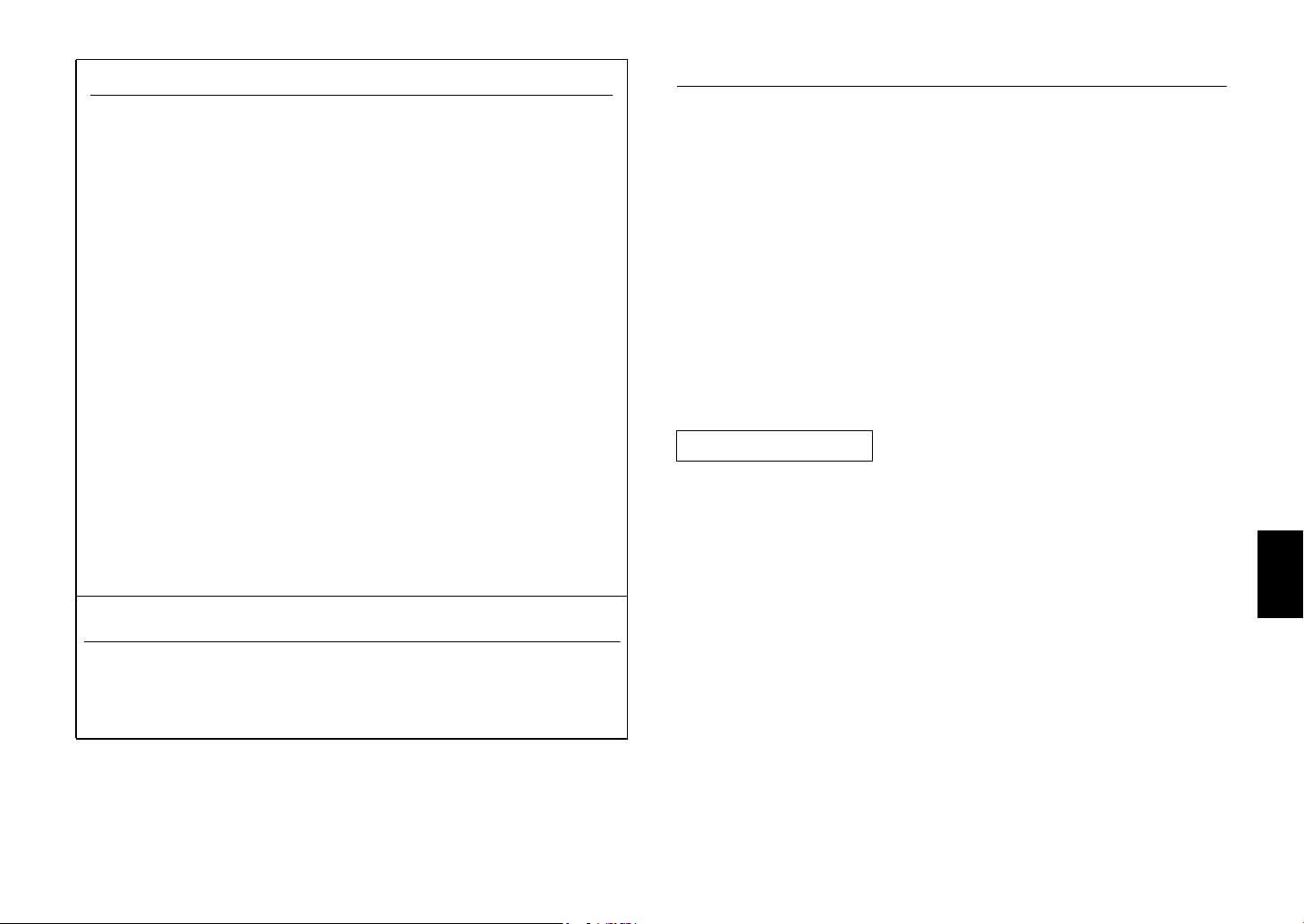
FCC INFORMATION (USA)
1 IMPORTANT NOTICE: DO NOT MODIFY THIS UNIT!
This product, when installed as indicated in the instructions contained in this manual, meets FCC
requirements. Modifications not expressly approved by Yamaha may void your authority,
granted by the FCC, to use the product.
2 IMPORTANT: When connecting this product to accessories and/or another product use only
high quality shielded cables. Cable/s supplied with this product MUST be used. Follow all
installation instructions. Failure to follow instructions could void your FCC authorization to use
this product in the USA.
3 NOTE: This product has been tested and found to comply with the requirements listed in FCC
Regulations, Part 15 for Class “B” digital devices. Compliance with these requirements provides
a reasonable level of assurance that your use of this product in a residential environment will not
result in harmful interference with other electronic devices.
This equipment generates/uses radio frequencies and, if not installed and used according to the
instructions found in the users manual, may cause interference harmful to the operation of other
electronic devices.
Compliance with FCC regulations does not guarantee that interference will not occur in all
installations. If this product is found to be the source of interference, which can be determined by
turning the unit “OFF” and “ON”, please try to eliminate the problem by using one of the following
measures:
Relocate either this product or the device that is being affected by the interference.
Utilize power outlets that are on different branch (circuit breaker or fuse) circuits or install AC line
filter/s.
In the case of radio or TV interference, relocate/reorient the antenna. If the antenna lead-in is 300
ohm ribbon lead, change the lead-in to coaxial type cable.
If these corrective measures do not produce satisfactory results, please contact the local retailer
authorized to distribute this type of product. If you can not locate the appropriate retailer, please
contact Yamaha Corporation of America A/V Division, 6600 Orangethorpe Avenue, Buena Park,
CA 90620, USA.
The above statements apply ONLY to those products distributed by Yamaha Corporation of
America or its subsidiaries.
COMPLIANCE INFORMATION STATEMENT (DECLARATION OF CONFORMITY
PROCEDURE)
Responsible Party: Yamaha Corporation of America A/V Division
Address: 6600 Orangethorpe Avenue, Buena Park, CA 90620
Telephone: 714-522-9011
Type of Equipment: AV Receiver
Model Name: RX-S602
* This applies only to products distributed by YAMAHA CORPORATION OF AMERICA.
FCC/IC NOTICE (U.S.A. and Canada)
This equipment complies with FCC/IC radiation exposure limits set forth for an uncontrolled
environment and meets the FCC radio frequency (RF) Exposure Guidelines and RSS-102 of the IC
radio frequency (RF) Exposure rules. This equipment should be installed and operated keeping the
radiator at least 20cm or more away from person’s body.
This device complies with Part 15 of FCC Rules and Industry Canada licence-exempt RSS standard(s).
Operation is subject to the following two conditions:
(1) this device may not cause interference, and
(2) this device must accept any interference, including interference that may cause undesired operation
of this device.
This transmitter must not be co-located or operated in conjunction with any other antenna or
transmitter.
(for Canada)
5150-5350 MHz band is restricted to indoor operation only.
High-power radars are allocated as primary users (i.e. priority users) of the bands
5250-5350 MHz and 5650-5850 MHz and that these radars could cause interference and/or damage to
LE-LAN devices.
CAN ICES-3(B)/NMB-3(B)
En 3
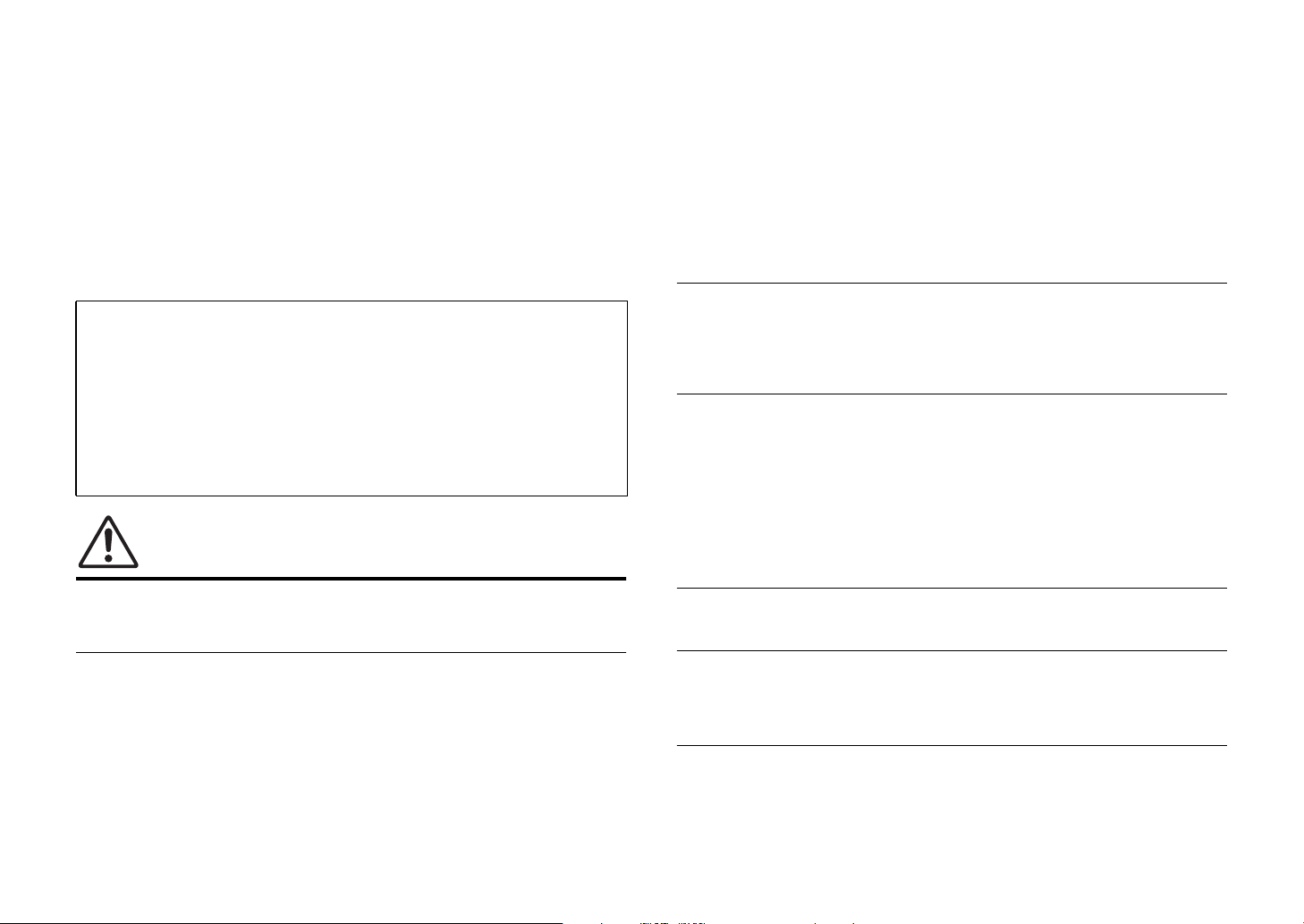
PRECAUTIONS
PLEASE READ CAREFULLY BEFORE USE. BE
SURE TO FOLLOW THESE INSTRUCTIONS.
The precautions listed below are to prevent risk of harm to the
user and others, as well as to prevent property damage, and to
help the user use this unit properly and safely. Be sure to follow
these instructions.
After reading this manual, be sure to keep it in a safe place where it can be
referenced at any time.
• Be sure to request inspections or repairs from the dealer where you
purchased the unit or from qualified Yamaha service personnel.
• Yamaha cannot be held responsible for injury to you or damage of
the products caused by improper use or modifications to the unit, or
data that is lost or destroyed.
• This product is for ordinary homes. Do not use for applications
requiring high reliability, such as managing lives, health care or
high-value assets.
WARNING
• Check the electric plug periodically and remove any dirt or dust which may have
accumulated on it. Failure to observe this may cause a fire or electric shocks.
• When setting up the unit, make sure that the AC outlet you are using is easily accessible. If
some trouble or malfunction occurs, immediately turn off the power switch and disconnect
the plug from the AC outlet. Even when the power switch is turned off, as long as the power
cord is not unplugged from the wall AC outlet, the unit will not be disconnected from the
power source.
• If you hear thunder or suspect approaching lightning, quickly turn off the power switch and
pull the power plug from the AC outlet. Failure to observe this may cause a fire or
malfunctions.
• If not using the unit for long periods of time, be sure to pull the power plug from the AC
outlet. Failure to observe this may cause a fire or malfunctions.
Do not disassemble
• Do not disassemble or modify this unit. Failure to observe this may cause a fire, electric
shocks, injury, or malfunctions. If you notice any irregularities, be sure to request an
inspection or repair from the dealer where you purchased the unit or from qualified Yamaha
service personnel.
Water warning
• Do not expose the unit to rain, use it near water or in damp or wet conditions, or place on it
any containers (such as vases, bottles or glasses) containing liquids which might spill into
any openings or places where water may drop. A liquid such as water getting into the unit
may cause a fire, electric shocks, or malfunctions. If any liquid such as water seeps into the
device, turn off the power immediately and unplug the power cord from the AC outlet. Then,
request an inspection from the dealer where you purchased the unit or from qualified
Yamaha service personnel.
• Never insert or remove an electric plug with wet hands. Do not handle this unit with wet
hands. Failure to observe this may cause electric shocks or malfunctions.
Fire warning
This content indicates “risk of serious injury or death.”
Power supply/power cord
• Do not do anything that could damage the power cord.
- Do not place it near a heater.
- Do not bend it excessively or alter it.
- Do not scratch it.
- Do not place it under a heavy object.
Using the power cord/adaptor with the core of the cord exposed could cause electric shocks
or a fire.
• Do not touch the power plug or cord if there is a chance of lightning. Failure to observe this
may cause electric shocks.
• Use this unit with the power supply voltage printed on it. Failure to connect to an
appropriate AC outlet may cause a fire, electric shocks, or malfunctions.
4 En
• Do not place any burning items or open flames near the unit, since they may cause a fire.
Maintenance and care
• Do not use aerosols or spray-type chemicals that contain combustible gas for cleaning or
lubrication. The combustible gas will remain inside the unit, which may cause explosion or
fire.
Battery use
• Do not disassemble a battery. If the contents of the battery get on your hands or in your
eyes, it can cause blindness or chemical burns.
• Do not dispose of batteries in fire. Doing so may result in the battery bursting, causing a fire
or injury.
• Do not expose a battery to high temperatures, such as direct sunlight or a fire. The battery
may burst, causing a fire or injury.
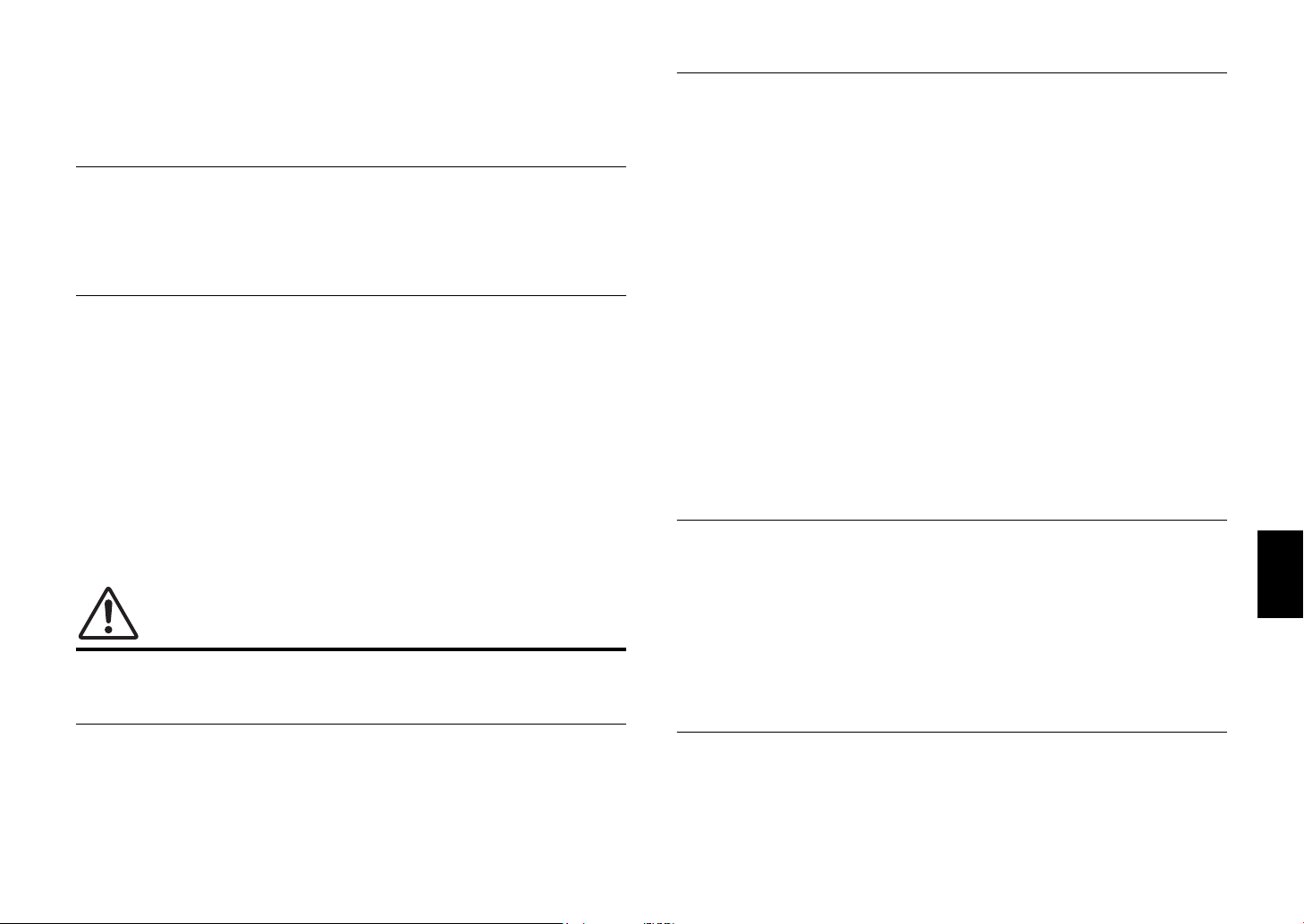
• Do not attempt to recharge batteries that are not intended to be charged. Charging could
cause the battery to burst or leak, which can cause blindness, chemical burns, or injury.
• If the batteries do leak, avoid contact with the leaked fluid. If the battery fluid should come in
contact with your eyes, mouth, or skin, wash immediately with water and consult a doctor.
Battery fluid is corrosive and may possibly cause loss of sight or chemical burns.
Wireless unit
• Do not use this unit near medical devices or inside medical facilities. Radio waves from this
unit may affect electro-medical devices.
• Do not use this unit within 15 cm (6 in) of persons with a heart pacemaker implant or a
defibrillator implant. Radio waves from this unit may affect electro-medical devices, such as
a heart pacemaker implant or defibrillator implant.
If you notice any abnormality
• If any of the following abnormalities occur, immediately turn off the power and disconnect
the power plug. If any of the following abnormalities occur, immediately turn off any
amplifiers and receivers.
- The power cord/plug is damaged.
- An unusual smell or smoke is emitted from the unit.
- Foreign material gets into the interior of the unit.
- There is a loss of sound during use.
- There is a crack or damage in the unit.
Continued use could cause electric shocks, a fire, or malfunctions. Immediately request an
inspection or repair from the dealer where you purchased the unit or from qualified Yamaha
service personnel.
• Be careful not to drop or apply strong impact to this unit. If you suspect the unit may have
been damaged due to dropping or impact, immediately turn off the power and pull the power
plug from the AC outlet. Failure to observe this may cause electric shocks, a fire, or
malfunctions. Immediately request an inspection from the dealer where you purchased the
unit or from qualified Yamaha service personnel.
CAUTION
This content indicates “risk of injury.”
Power supply/power cord
• Do not use an AC outlet where the power plug fits loosely when inserted. Failure to observe
this may cause a fire, electric shocks, or burns.
• When removing the electric plug from the unit or an AC outlet, always hold the plug itself
and not the cord. Pulling by the cord can damage it and cause electric shocks or a fire.
• Insert the power plug firmly all the way into the AC outlet. Using the unit when it is not
plugged in sufficiently can cause dust to accumulate on the plug, causing a fire or burns.
Installation
• Do not place the unit in an unstable position where it might accidentally drop or fall over and
cause injuries.
• Do not block this unit's ventilation holes (cooling slits). This unit has ventilation holes on the
top/side/bottom to prevent the internal temperature from becoming too high. Failure to
observe this may trap heat inside the unit, causing a fire or malfunctions.
• When installing this unit:
- Do not cover it with any cloth.
- Do not install it on a carpet or rug.
- Make sure the top surface faces up; do not install on its sides or upside down.
- Do not use the device in a confined, poorly-ventilated location.
Failure to observe the above may trap heat inside the unit, causing a fire or malfunctions.
Ensure that there is adequate space around the unit: at least 30 cm (11-3/4 in) on top,
20 cm (7-7/8 in) on the sides, and 20 cm (7-7/8 in) on the rear.
• Do not install the unit in places where it may come into contact with corrosive gases or salt
. Doing so may result in malfunction.
air
• Avoid being near the unit during a disaster, such as an earthquake. Since the unit may turn
over or fall and cause injury, quickly move away from the unit and go to a safe place.
• Before moving this unit, be sure to turn off the power switch and disconnect all connection
cables. Failure to observe this may damage the cables or cause you or someone else to
trip and fall.
• For proper installation of the outdoor antenna, make sure to have it done by the dealer from
where you purchased the unit or by qualified service personnel. Failure to observe this may
cause the installation to fall and result in injury. Installation requires special skills and
experience.
Hearing loss
• Do not use the unit/speakers or headphones for a long period of time at a high or
uncomfortable volume level, since this can cause permanent hearing loss. If you
experience any hearing loss or ringing in the ears, consult a physician.
• Before connecting the unit to other devices, turn off the power for all devices. Also, before
turning the power of all devices on or off, make sure that all volume levels are set to the
minimum. Failing to do so may result in hearing loss, electric shock, or device damage.
• When turning on the AC power in your audio system, always turn on the amplifier or
receiver LAST, to avoid hearing loss and speaker damage. When turning the power off, the
amplifier or receiver should be turned off FIRST for the same reason. Failure to observe the
above may cause hearing impairment or speaker damage.
Maintenance
• Remove the power plug from the AC outlet before cleaning the unit. Failure to observe this
may cause electric shocks.
En 5
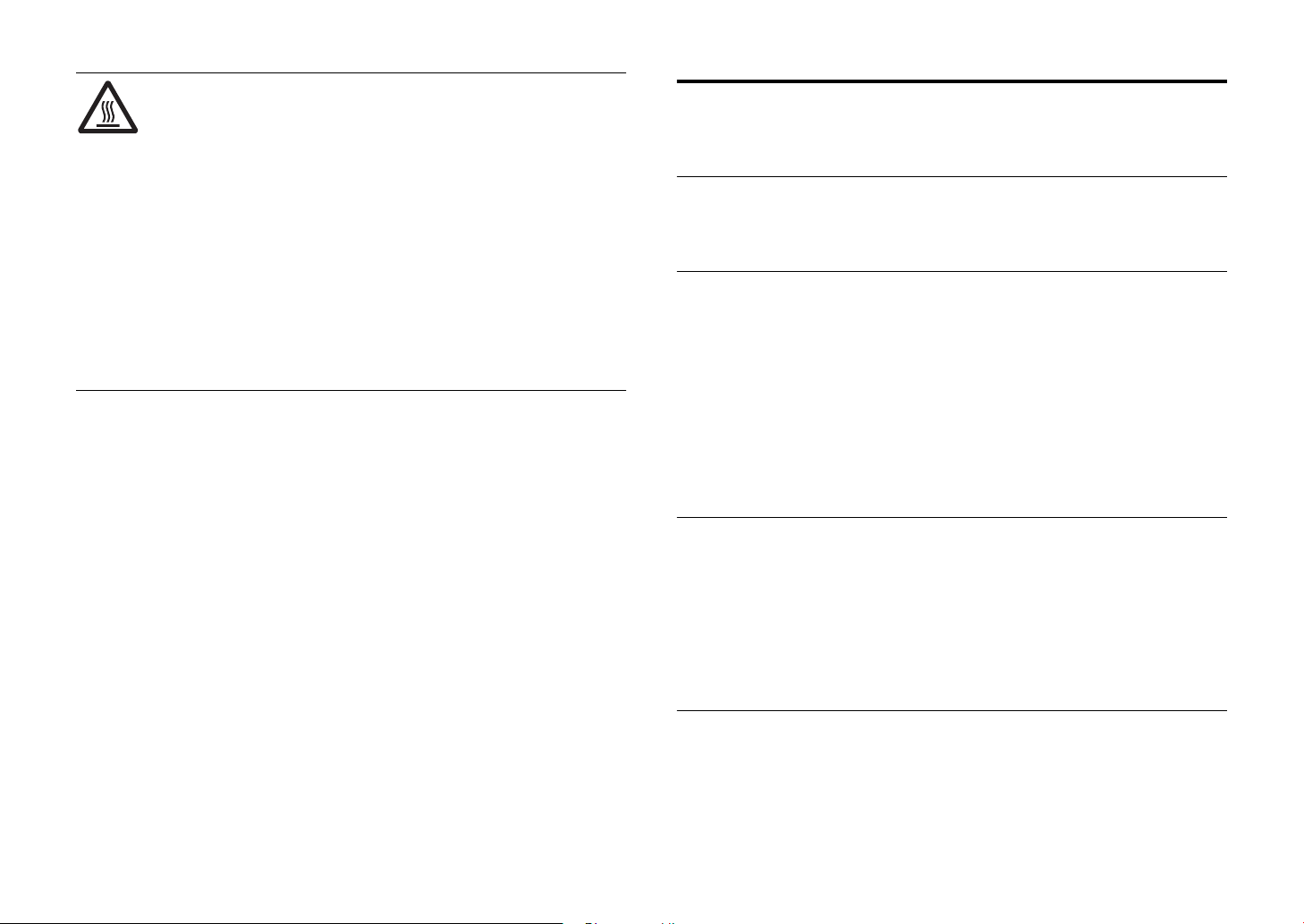
Handling caution
• Do not touch the surface having this label. Doing so may cause burns. The
label on the device indicates that the surface to which the label is attached may
become hot during operation.
• Do not insert your hand or fingers into the ventilation holes of this unit. Failure to observe
this may cause injury.
• Do not insert foreign materials such as metal or paper into the ventilation holes of this unit.
Failure to observe this may cause a fire, electric shocks, or malfunctions. If foreign material
gets into the unit, immediately shut off the power and pull the power plug from the AC outlet
and request an inspection from the dealer where you purchased the unit or from qualified
Yamaha service personnel.
• Do not do the following:
- put heavy items on top of the equipment.
- place the equipment in a stack.
- apply unreasonable force to buttons, switches, input/output terminals, etc.
• Avoid pulling the connected cables to prevent injuries or damage to the unit by causing it to
fall.
Battery use
• Always replace all batteries at the same time. Do not use new batteries together with old
ones. Using new ones with old ones could cause a fire, burns, or inflammation due to fluid
leaks.
• Do not use batteries other than specified batteries. Doing so cause fire, burns, or
inflammation due to leakage.
• Do not mix battery types, such as alkaline batteries with manganese batteries, or batteries
from different makers, or different types of batteries from the same maker, since this can
cause a fire, burns, or inflammation due to fluid leaks.
• Keep batteries away from children. A child could accidentally swallow a battery. Failure to
observe this may also cause inflammation due to battery fluid leaks.
• Do not put in a pocket or bag, carry, or store batteries together with pieces of metal. The
battery could short, burst, or leak, causing a fire or injury.
• Always make sure all batteries are inserted in conformity with the +/- polarity markings.
Failure to do so might result in a fire, burns, or inflammation due to fluid leaks.
• When the batteries run out, or if the unit is not to be used for a long time remove the
batteries from the remote control to prevent possible leakage of the battery fluid.
• When storing or discarding batteries, insulate the terminal area by applying tape, or some
other protection. Mixing them with other batteries or metal objects can cause a fire, burns,
or inflammation due to fluid.
Notice
Indicates points that you must observe in order to prevent
product failure, damage or malfunction and data loss.
Power supply/power cord
• If not using the unit for a long period of time, be sure to pull the power plug from the outlet.
Even if the z (Standby/On) switch has been turned off (the screen display is off), a minute
current is still flowing.
Installation
• Do not use this unit in the vicinity of other electronic equipment, such as a TV, radio, or
mobile phone. Failure to observe this may cause this unit or the TV or radio to produce
noise.
• Do not use this unit in a location that is exposed to direct sunlight, that becomes extremely
hot, such as near a heater, or extremely cold, or that is subject to excessive dust or
vibration. Failure to observe this may cause the unit's panel to become deformed, the
internal components to malfunction, or for operation to become unstable.
• Install this unit as far away from other electronic equipment as possible.
Digital signals from this unit may interfere with other electronic equipment.
• If using a wireless function, avoid installing this unit near metal walls or desks, microwave
ovens, or other wireless network devices.
Obstructions could shorten the transmission distance.
Connections
• If connecting external units, be sure to thoroughly read the manual for each unit and
connect them in accordance with the instructions.
Failure to properly handle a unit in accordance with the instructions could cause
malfunctions.
• Do not connect this unit to industrial units.
Digital audio interface standards for consumer use and industrial use are different. This unit
has been designed to connect to a consumer-use digital audio interface. Connections to an
industrial-use digital audio interface could not only cause this unit to malfunction, but could
also damage the speakers.
Handling
• Do not place vinyl, plastic, or rubber products on this unit. Failure to observe this may cause
discoloration or deformation in the panel of this unit.
• If the ambient temperature changes drastically (such as during unit transportation or under
rapid heating or cooling) and there is a chance condensation may have formed in the unit,
leave the unit for several hours without turning on the power until it is completely dry before
use. Using the unit while there is condensation can cause malfunctions.
6 En
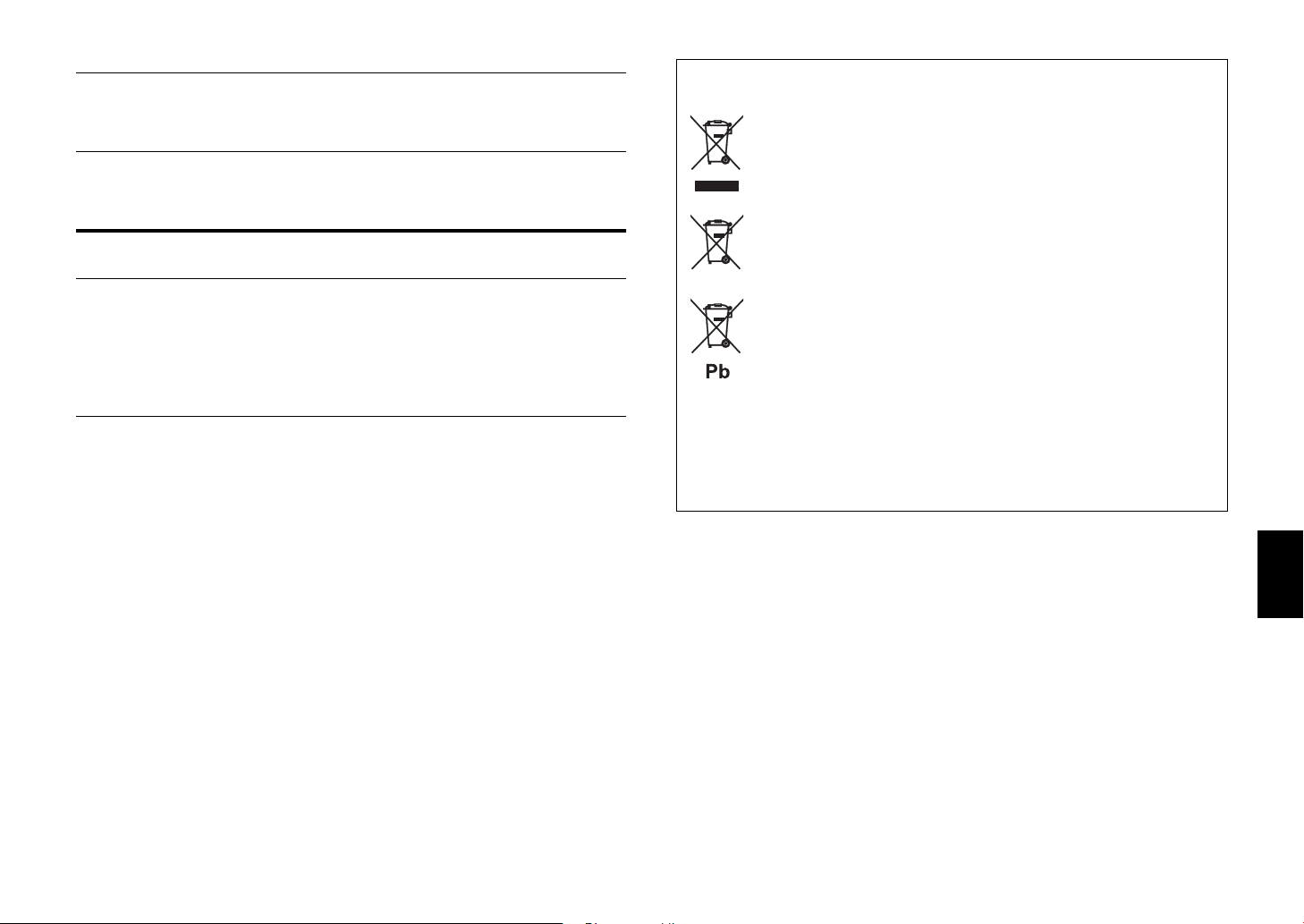
Maintenance
• When cleaning the unit, use a dry, soft cloth. Using chemicals such as benzine or thinner,
cleaning agents, or chemical scrubbing cloths can cause discoloration or deformation.
Batteries
• Be sure to discard used batteries in accordance with local regulations.
Information
About content in this manual
• The illustrations and screens in this manual are for instructional purposes only.
• The company names and product names in this manual are the trademarks or registered
trademarks of their respective companies.
• Software may be revised and updated without prior notice.
Wireless communication functions
[U.K. and Europe models]
Bluetooth
Radio Frequency (Operational Frequency): 2402 MHz to 2480 MHz
Maximum Output Power (EIRP): 7.27 dBm
Wi-Fi (2.4 GHz)
Radio Frequency (Operational Frequency): 2412 MHz to 2472 MHz
Maximum Output Power (EIRP): 19.98 dBm
Wi-Fi (5 GHz)
Radio Frequency (Operational Frequency), Maximum Output Power (EIRP):
5170 to 5250 MHz, 22.30 dBm
5250 to 5330 MHz, 22.27 dBm
5490 to 5710 MHz, 24.56 dBm
5735 to 5835 MHz, 13.96 dBm
Information for users on collection and disposal of old equipment and used
batteries:
These symbols on the products, packaging, and/or accompanying documents mean
that used electrical and electronic products and batteries should not be mixed with
general household waste.
For proper treatment, recovery and recycling of old products and used batteries,
please take them to applicable collection points, in accordance with your national
legislation.
By disposing of these products and batteries correctly, you will help to save
valuable resources and prevent any potential negative effects on human health and
the environment which could otherwise arise from inappropriate waste handling.
For more information about collection and recycling of old products and batteries,
please contact your local municipality, your waste disposal service or the point of
sale where you purchased the items.
For business users in the European Union:
If you wish to discard electrical and electronic equipment, please contact your
dealer or supplier for further information.
Information on Disposal in other Countries outside the European Union:
These symbols are only valid in the European Union. If you wish to discard these
items, please contact your local authorities or dealer and ask for the correct method
of disposal.
Note for the battery symbol (bottom two symbol examples):
This symbol might be used in combination with a chemical symbol. In this case it
complies with the requirement set by the EU Battery Directive for the chemical
involved.
(weee_battery_eu_en_02)
• Wireless devices transmitting over a 5 GHz frequency band can only be used indoors. Use
of such devices outdoors is prohibited by law.
En 7
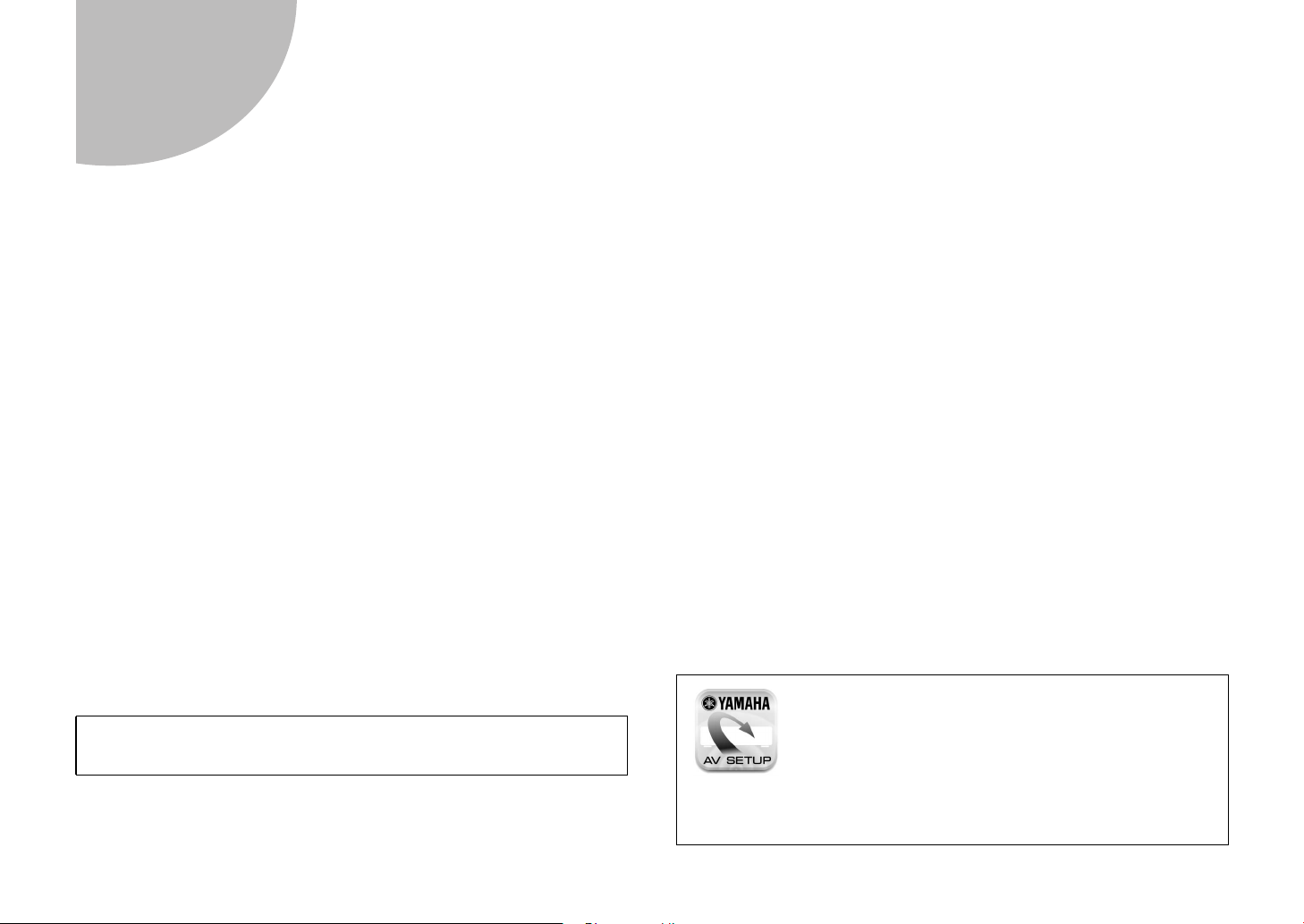
Introduction
• This unit is a product for enjoying music and video at home.
• This document explains basic speaker system setup and unit configuration,
followed by step-by-step instructions. Basic operations, such as playing
Blu-ray Discs, DVDs, and radio content, are also explained.
The unit is equipped with a number of other functions not described in this
document. For more information about this product, refer to the Owner’s
Manual on the Yamaha website.
Follow one of the methods described below to view the latest Owner’s
Manual.
In HTML format
• Scan the QR code found on the front cover of this document.
• Visit the following website.
http://avpro.global.yamaha.com/manual/avr/rxs602
In PDF format
• Visit the following website.
http://download.yamaha.com/
[For U.S. customers only]
Visit the following website for additional information, FAQ’s, downloads such
as “Owner’s Manual” and product updates.
http://usa.yamaha.com/support/
Trademarks and trade names used in this document are those of their
respective owners. See the Owner’s Manual for more information.
Features
The unit is also capable of the following, which are not described in this
document. See the Owner’s Manual to help you get the most out of the unit.
• Playing music files stored on a media server (PC or NAS)
• Playing iTunes music or iPhone/iPad/iPod touch music over a network
(AirPlay)
• Playing music in multiple rooms (Zone function)
• Configuring system settings (ADVANCED SETUP menu)
For more information, see “What you can do with the unit” in the Owner’s
Manual.
AV SETUP GUIDE
AV SETUP GUIDE is an app that guides you
through the process of connecting a TV or playback
device, such as a BD/DVD or CD player, and
speakers to the AV receiver. Search “AV SETUP
GUIDE” on the App Store or Google Play for
details.
8 En
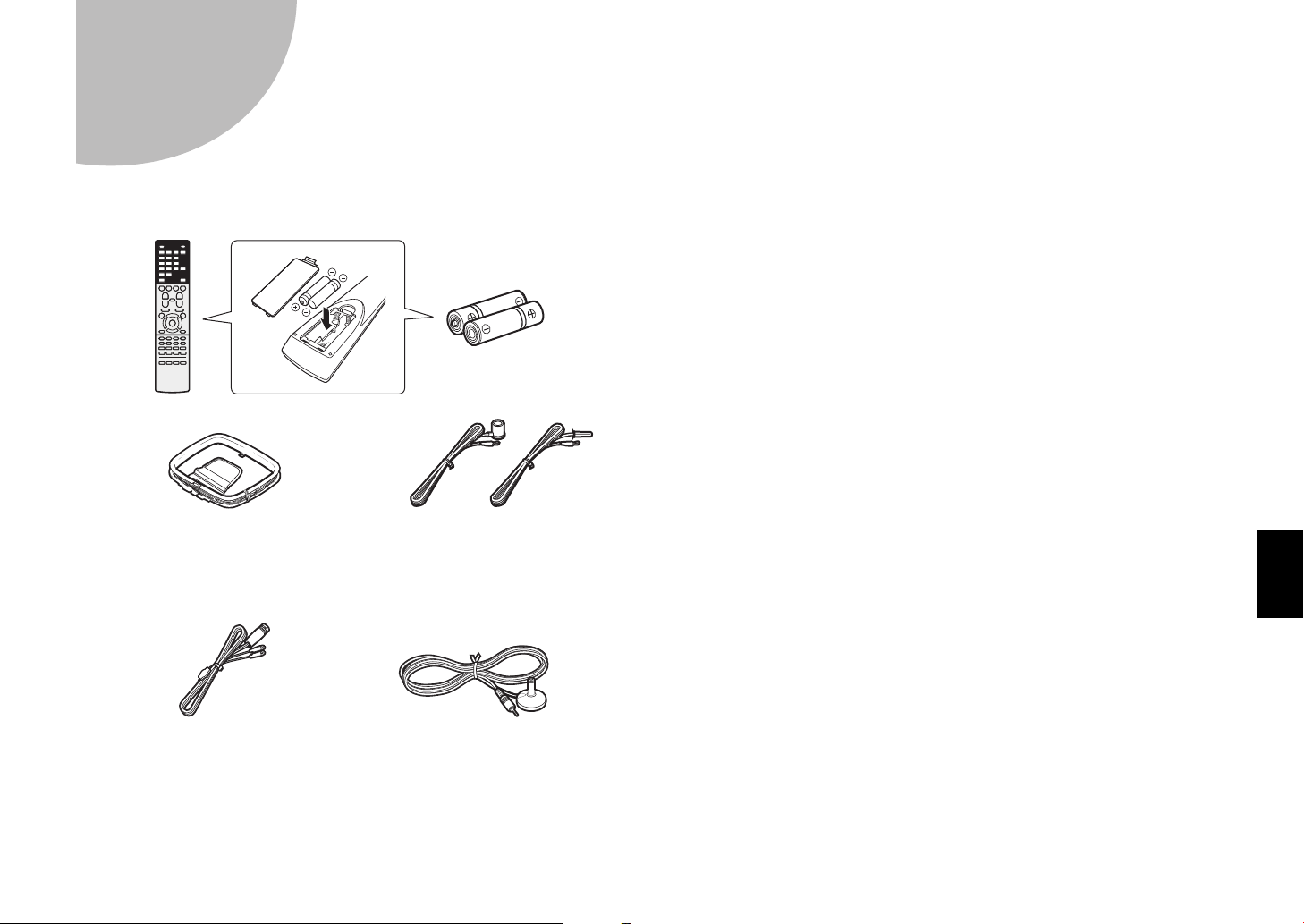
Preparation
1
Confirming package contents Preparing cables
The following cables (not supplied) are required to build the system described
in this document.
• Speaker cables (depending on the number of speakers)
• Audio pin cable (x1)
• HDMI cables (x3)
• Network cable (x1) (when connecting to a router via a network cable)
Batteries (AAA, R03, UM-4)
(x2)
Remote control
AM antenna
(Except for U.K., Europe, and
Australia models)
(U.K., Europe, and Australia models)
Quick Start Guide (this booklet)
FM antenna
(Except for U.K., Europe, and Australia
models)
One of the above is supplied depending
on the region of purchase.
YPAO microphoneDAB/FM antenna
En 9
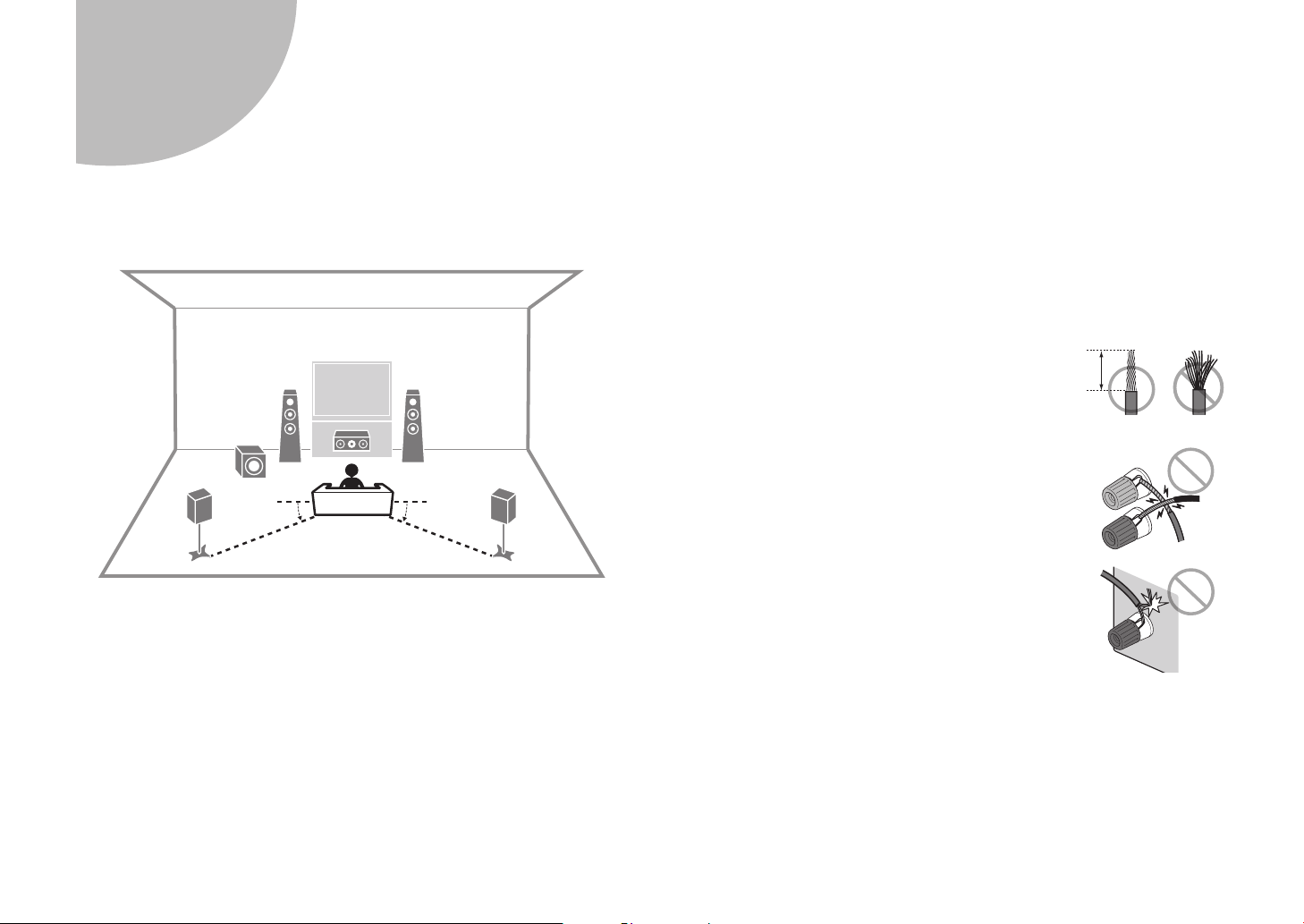
2
Connecting speakers/subwoofer
Positioning speakers
Use the diagram as a reference for positioning speakers.
1
9
4
10° to 30° 10° to 30°
1 / 2 Front speaker (L/R)
3 Center speaker
4 / 5 Surround speaker (L/R)
9 Subwoofer
When connecting 6-ohm speakers
Set the unit’s speaker impedance to “6 Ω MIN”. For details, see “Setting the
speaker impedance” under “Connecting speakers” in the Owner’s Manual.
3
2
5
Precautions for connecting speaker cables
• Be sure that the unit and subwoofer are turned off.
• Prepare speaker cables in a place away from the unit, to avoid accidentally
dropping wire strands into the unit's interior which could result in a short
circuit or malfunction of the unit.
• Improper connection of speaker cables could cause a short circuit resulting
in damage to, or malfunctioning of, the unit or speakers.
– Carefully remove approximately 10 mm
(3/8") of insulation from the speakerconnection ends of the cables, and twist
the bare wires of each speaker cable
together firmly.
– Do not allow the bare wires of separate speaker
cables to come into contact with one another.
– Do not allow speaker cable bare wires to come into
contact with metal parts on the unit (rear panel and
screws).
If “Check SP Wires” is shown on the front display when the unit is turned on,
turn off the unit and be sure that speaker cables have not caused a short
circuit.
10 mm
(3/8")
10 En

21 34
10 mm
(3/8")
INPUT
9
Subwoofer
Use a subwoofer equipped with
built-in amplifier.
2
Front speaker (R)
Audio pin cable
Front speaker (L)
1
SUBWOOFER
PRE OUT
FRONT
3
Center speaker
SPEAKERS
CENTER
EXTRA SP
SURROUND / ZONE 2
/BI-AMP
Surround speaker (R)
5
4
Surround speaker (L)
En 11
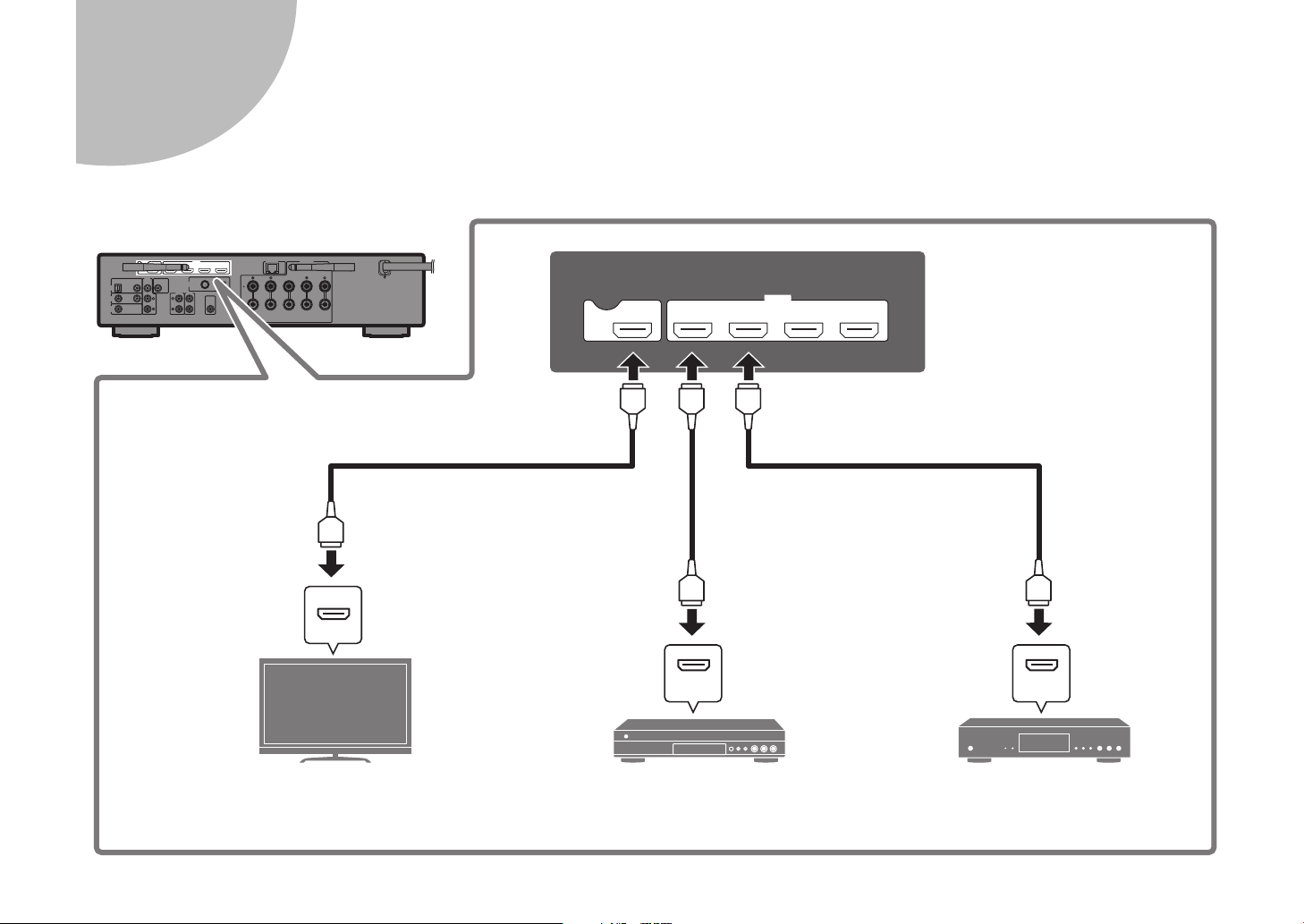
3
Connecting external devices
HDMI
(HDCP 2.2)
HDMI
HDMI
ARC
OUT
(HDCP 2.2)
HDMI HDMI HDMI
1 (BD/DVD) 234
12 En
ARC
HDMI input
HDMI
TV BD/DVD player Satellite/cable set top box
HDMI
HDMI output HDMI output
HDMI HDMI
HDMI
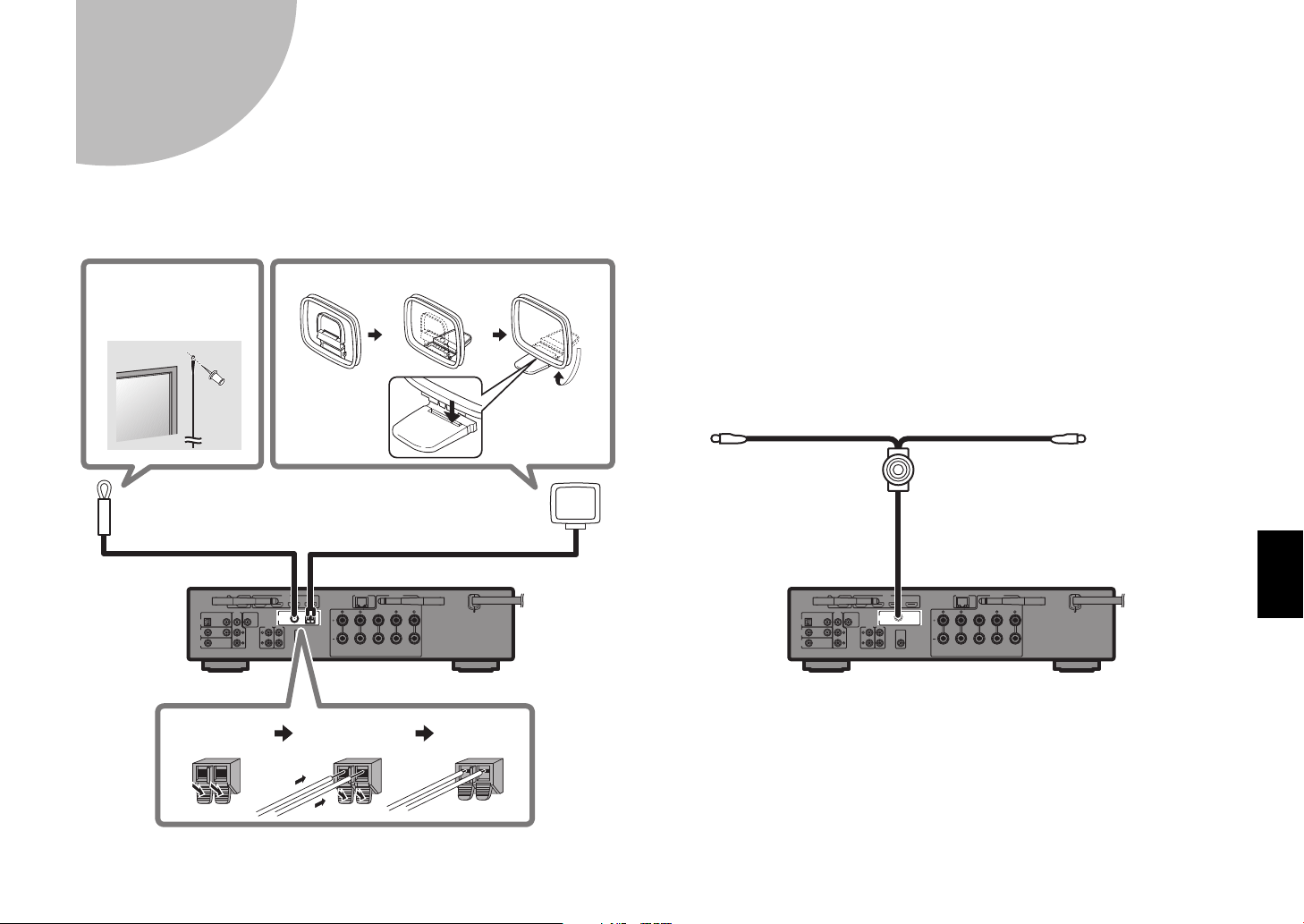
4
Connecting the radio antennas
FM/AM antennas
(Except for U.K., Europe, and Australia models)
Fix the end of the
FM antenna to a
wall.
FM antenna (supplied) AM antenna (supplied)
Assembling the AM antenna
Place the AM
antenna on a
flat surface.
DAB/FM antenna
(U.K., Europe, and Australia models)
DAB/FM antenna (supplied)
Fix the antenna
ends to a wall.
Hold down Insert Release
En 13
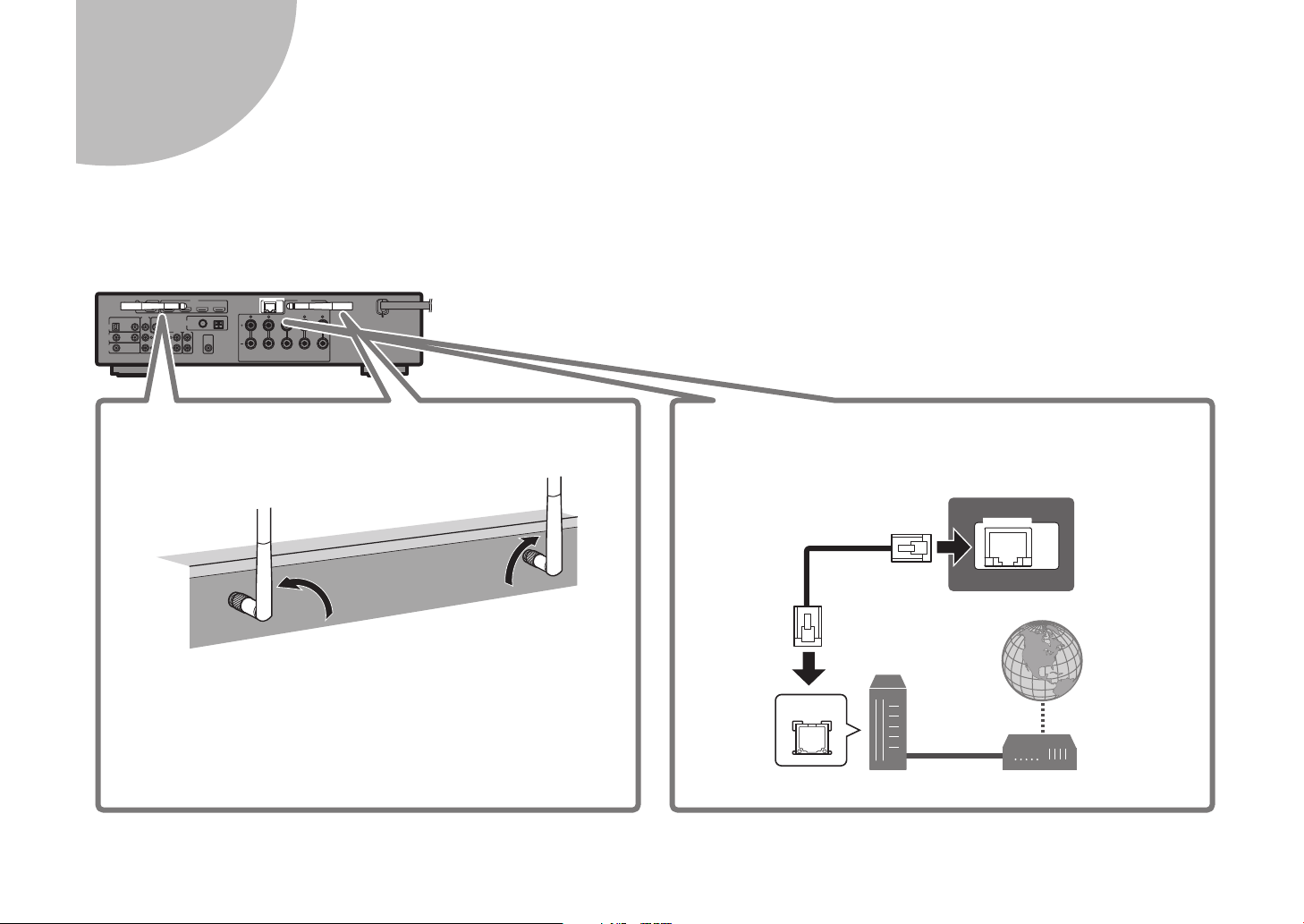
Preparing a network connection
5
Prepare a wired or wireless network connection in accordance with your network environment.
Note
The wireless antenna must be raised if the unit will be connected to a Bluetooth device.
14 En
Wireless network connection
Raise the wireless antenna so that it is standing up straight.
(Procedures for connecting the unit to a wireless router are described
in step
Notice
Do not apply excessive force on the antenna. Doing so may damage it.
8
.)
Wired network connection
NETWORK
(
)
Network cable
LAN
Router Modem
NET
Internet

Connecting the power cable to an AC wall outlet,
ZONE
MFMFMFMFM
HDMI
HDMI
UDIO
UDIO
1
2
3
3
B
BLUETOOTHBLUETOOTHBLUETOOTH
USBUSBUSBUSB
1
2
3
3
1
2
3
3
4
NET
S
P
N
ZONE
ZONE
ZONE
2
PARTY
PARTYPARTYPARTYPARTYPARTYPARTY
AUX
AUXAUXAUX
6
and turning on the unit
Warning
Before connecting the power cable
(Taiwan, and Central and South America
models only)
Set the switch position of VOLTAGE
SELECTOR according to your local voltage.
Voltages are AC 110–120/220–240 V,
50/60 Hz.
1 Plug the power cable into an
AC wall outlet.
To an AC
VOLTAGE
SELECTOR
220V
110V
240V
120V
VOLTAGE SELECTOR
wall outlet
2 Press z (receiver power) to
turn on the unit.
SLEEP
SLEEP
LEE
HDMI
HDMI
1234
1234
AV
AV
123
123
AUDIO
AUDIO
123
123
BLUETOOTH
USB
BLUETOOTH
USB
BLUETOOTH
USB
LUETOOTH
FM
FM
MAIN ZONE 2
MAIN ZONE 2
MAI
NET
NET
NET
AM
AMFMAM
A
AUXAUXAUX
PARTY
PARTYPARTYPARTY
z
3 Turn on the TV and switch the
TV input to display video from
the unit (HDMI OUT jack).
The Network Setup screen shown below will be
displayed on the TV when the unit is turned on for
the first time after purchase. It may take several
tens of seconds for the screen to be displayed
(WAC: Wireless Accessory Configuration).
Network Setup WAC
You can share the network’s
wireless (Wi-Fi) setting with
this device using a device
with iOS7 or later.
↓ NEXT
To perform network setup using
another method, press ENTER.
Language <English>
RETURN
CANCEL
See “Setting up a wireless connection using an
iOS device” under “Connecting to a network
wirelessly” in the Owner’s Manual when using
this function to connect the unit to a network.
This document explains wireless connection
using the Music Cast CONTROLLER app
installed on your mobile device. Follow the
procedure described under “8 Setting MusicCast”
(p. 18).
Note
This screen will not be displayed if the unit is connected
to a router via its NETWORK jack (wired connection).
En 15
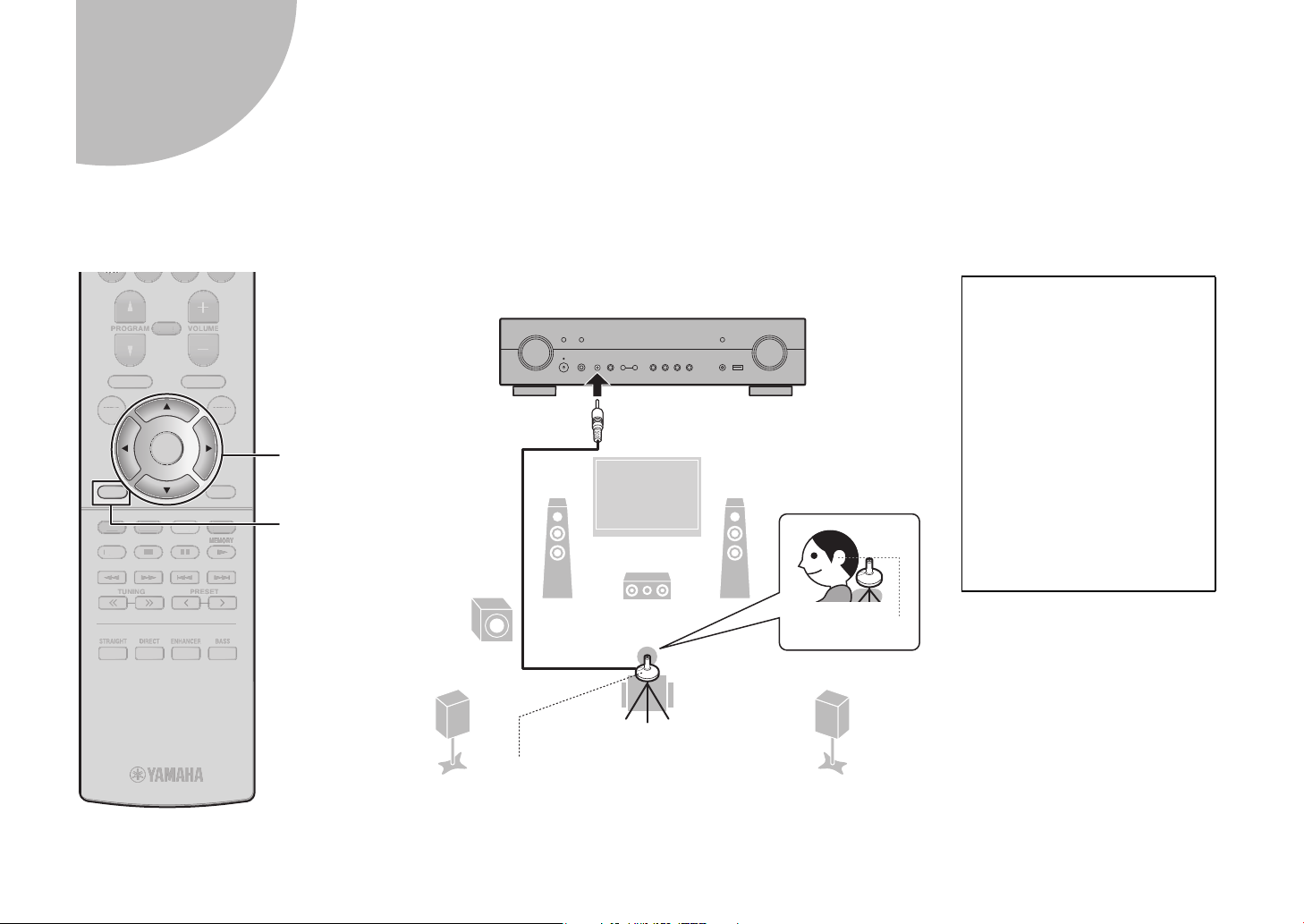
Optimizing the speaker settings automatically
DVD
DVD
T
PRESET
T
G
TUNING
MEMORY
MEMORYMEMORYMEMORY
BLUE
OW
G
N
D
U
HOME
TO
Y
MUTEVO
VOLUMEPROG
PROGRAM
BASS
BASS
R
ENHANCER
CT
DIRECT
S
T
STRAIGHT
D
VD
7
(YPAO)
The Yamaha Parametric room Acoustic Optimizer (YPAO) function detects speaker connections, measures the distances from them to your listening position(s),
and then automatically optimizes the speaker settings, such as volume balance and acoustic parameters, to suit your room.
Note the following regarding
PROGRAM
PROGRAM
RAM
MUTE
MUTE
VOLUME
VOLUME
LUME
YPAO measurement
• Test tones are output at high
volume and may surprise or
RETURN
RETURN
RED
RED
RE
HOME
HOME
TRAIGH
TOP MENU
TOP MENU
P MENU
TUNING
TUNING
UNIN
DIRE
REE
ENTER
ENHANCE
POP-UP/MENU
POP-UP/MENU
POP-UP/MEN
YELLOWGREEN
YELLOWGREEN
YELL
PRESET
PRESET
PRESE
OPTIONSETUP
OPTIONSETUP
OPTIONSETUP
DISPLAY
DISPLAY
DISPLA
BLUE
BLUE
MEMORY
MEMORYMEMORY
BASSENHANCERDIRECTSTRAIGHT
BASSENHANCERDIRECTSTRAIGHT
ENTER
Cursor keys
RETURN
12
3
9
Ear height
frighten small children.
• Test tone volume cannot be
adjusted.
• Keep the room as quiet as
possible.
• Stay in a corner of the room
behind the listening position
so that you do not become an
obstacle between speakers
and the YPAO microphone.
• Do not connect headphones.
16 En
54
Listening position
YPAO microphone
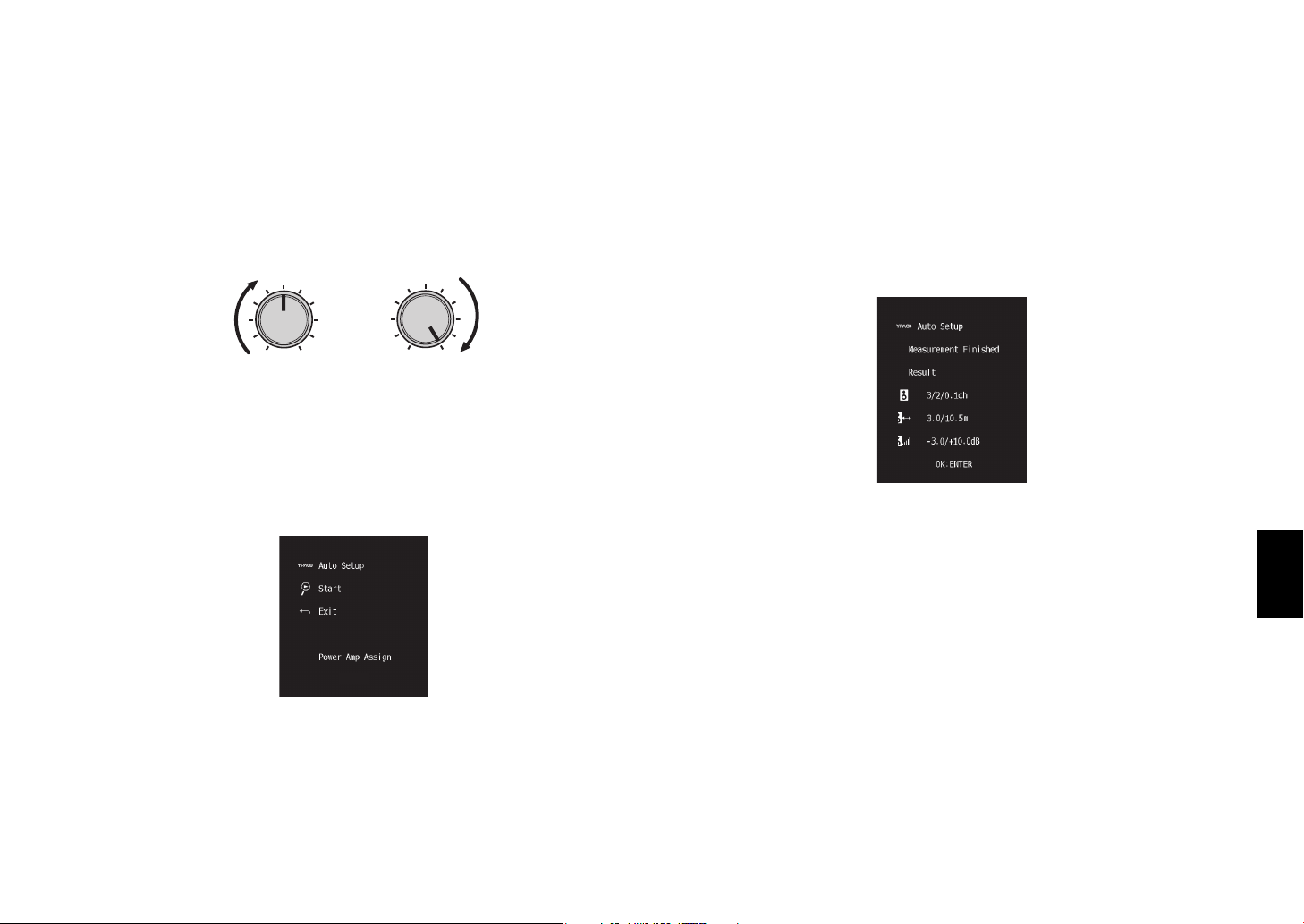
1 Turn on the subwoofer and set the volume to half.
If the crossover frequency is adjustable, set it to maximum.
VOLUME
CROSSOVER/
HIGH CUT
3 Press ENTER.
The measurement will start in 10 seconds.
It takes about 3 minutes to measure.
The screen below appears on the TV when the measurement finishes.
MIN MAX
MIN MAX
2 Place the YPAO microphone at your listening
position and connect it to the YPAO MIC jack on
the front panel.
The screen below appears on the TV.
Note
Place the YPAO microphone at your listening position (same height as your ears).
We recommend the use of a tripod as a microphone stand. You can use the tripod
screws to stabilize the microphone.
Note
If an error message (such as E-1) or warning message (such as W-2) appears,
see “Error messages from YPAO” or “Warning messages from YPAO” in the
Owner’s Manual.
4 Confirm the results displayed on the screen and
press ENTER.
5 Use the cursor keys to select “SAVE” (Save) and
press ENTER.
6 Disconnect the YPAO microphone from the unit.
This completes optimization of the speaker settings.
En 17
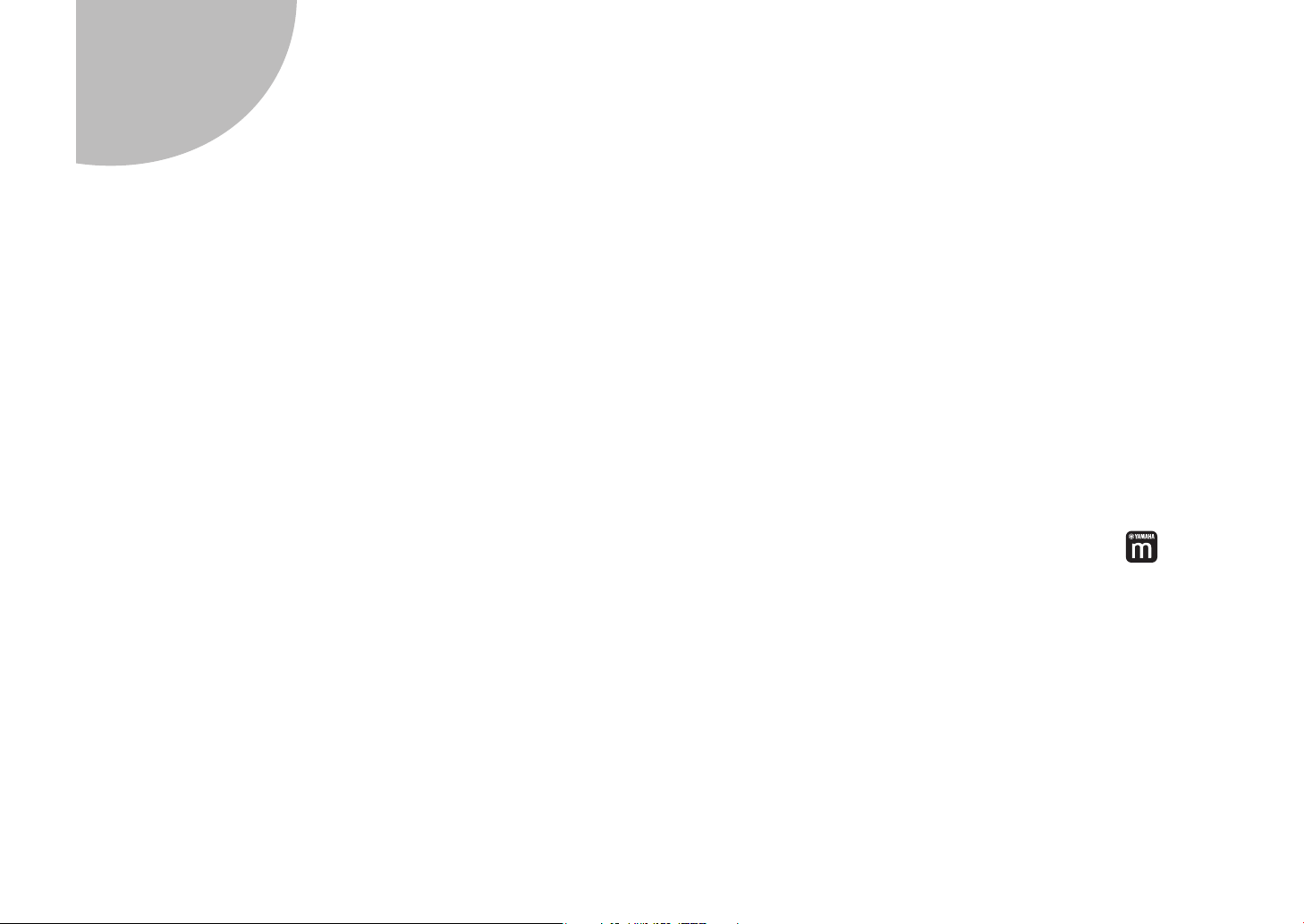
8
Setting MusicCast
What is MusicCast
MusicCast is a brand new wireless musical solution from Yamaha, allowing
you to share music among all of your rooms with a variety of devices. You can
enjoy music from your smartphone, PC, NAS drive and music streaming
service anywhere in your house with one easy-to-use app. For more details
and a lineup of MusicCast compatible products, refer to the following site:
http://www.yamaha.com/musiccast/
• Seamlessly control all MusicCast compatible devices with the dedicated
app “MusicCast CONTROLLER”.
• Play back music from music streaming services. (The compatible music
streaming services may differ depending on your region and product.)
• Configure wireless network settings of MusicCast compatible devices.
Note
See the Owner’s Manual for information on other wireless connection methods if the
MusicCast CONTROLLER app will not be used.
Using MusicCast CONTROLLER
To use the network features on the MusicCast compatible device, you need
the dedicated app “MusicCast CONTROLLER” for the operation. Search for
the free app “MusicCast CONTROLLER” on the App Store or Google Play
and install it to your device.
Adding the unit to the MusicCast
network
Perform the following procedure to add the unit to the MusicCast network.
You can also configure the unit’s wireless network settings at once.
Note
The SSID and security key for your network will be needed.
1 Tap the “MusicCast CONTROLLER” app on
your mobile device and tap “Setup”.
Note
If you have already connected other MusicCast compatible devices to the network,
tap “Settings” and then “Add New Device”.
2 Follow the app’s on-screen instructions.
18 En
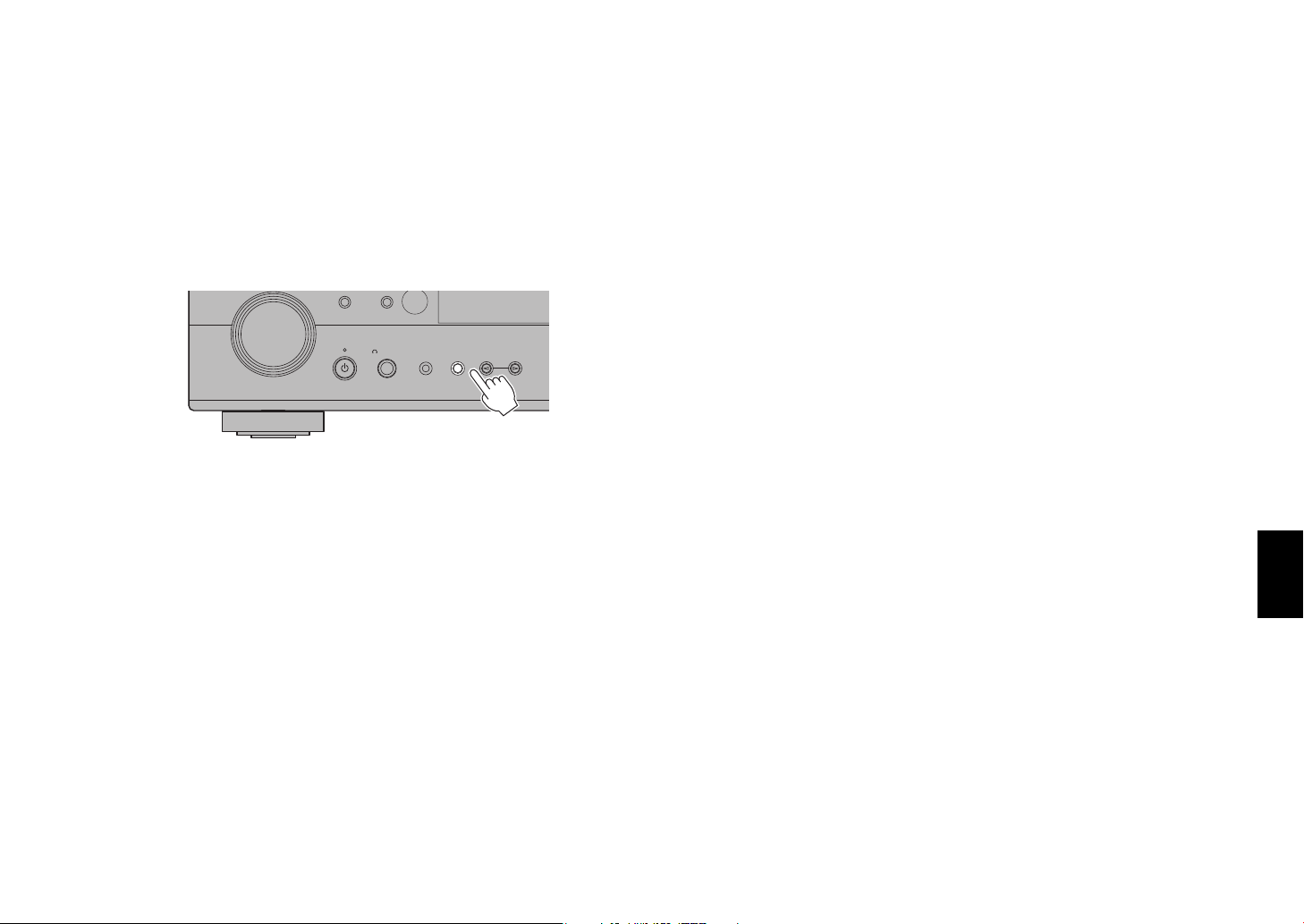
3 Press and hold the CONNECT button on the front
panel of the unit for 5 seconds, as instructed by
the app.
PROGRA
PHONES
YPAO MIC
STRAIGHT
M
SILENT CINEMA
(CONNECT)
4 Follow the app’s on-screen instructions to
configure network settings.
When a connection has been established, “Completed” will be displayed
in the front display of the unit.
Network connection with the MusicCast CONTROLLER app is now complete,
and the unit has been registered as a MusicCast-enabled device.
En 19
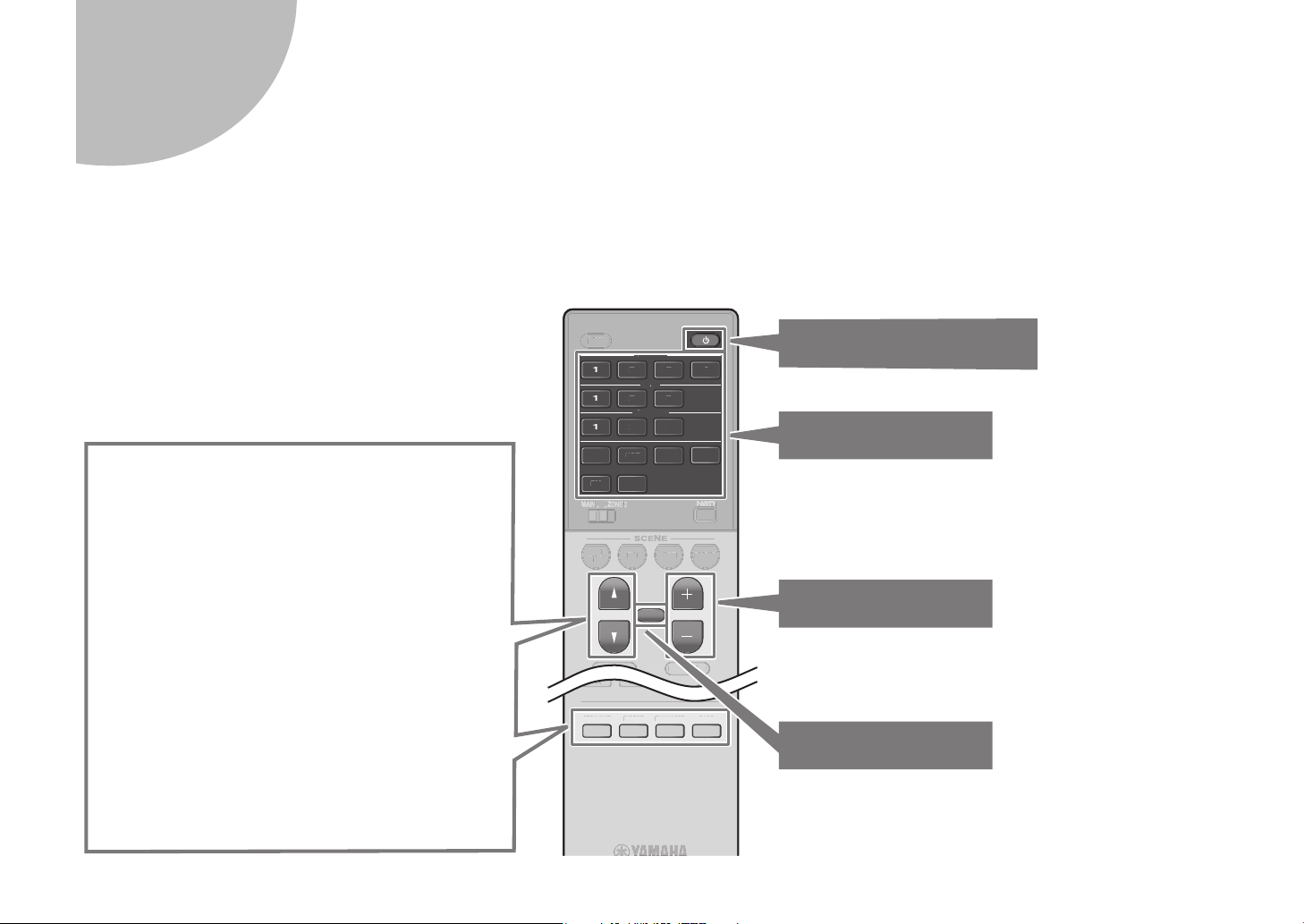
Playback
BASSENHANCERDIRECTSTRAIGHT
BASS
ENHANCER
DIRECT
STRAIGHT
BASSENHANCERDIRECTSTRAIGHT
POP-UP/MENU
TOP MENU
MUTE
VOLUME
AM
FM
HDMI
AUDIO
AV
123
BLUETOOTH
USB
123
1234
NET
PARTY
PROGRAM
SCENE
BD
DVD
TV
NET
RADIO
SLEEP
MAIN ZONE 2
VOLUME
AM
FM
A
UDIO
A
V
3
BLUETOOTH
USB
3
3
NET
PROGRAM
HDMI
POP-UP/MENU
TOP MENU
MUTE
VOLUME
BLUETOOTH
NET
USB
AMFMAM
FM
HDMI
AUDIO
AV
123
BLUETOOTH
USB
123
1234
NET
PROGRAM
SCENE
BD
DVD
TV
NET
RADIO
SLEEP
MAIN ZONE 2
PARTYPARTYPARTY
AUXAUXAUX
ZONE
POP-UP/MENU
SCENE
SCENE
DVDTV
NET
RADIO
SLEEP
MAIN
MAIN
ZONE
ZONE
ZONE
2
2
PARTY
This section describes basic operations such as playing Blu-ray Discs and DVDs, and tuning into radio stations. Most operations can be performed using the
remote control.
Basic playback functions
Turn on/off (standby) the unit
Select an input source
The unit is equipped with a variety of sound
programs and surround decoders that allow you to
enjoy playback sources in your favorite sound
mode.
PROGRAM (q/w): Sound programs optimized for
movie, music, and stereo playback, as well as playback
using a Surround Decoder, are available.
STRAIGHT: Input sources will be played without any
sound field effects.
DIRECT: When DIRECT is pressed and the direct
playback mode is enabled, the unit plays back the
selected source with the least circuitry. It allows you to
enjoy Hi-Fi sound quality.
ENHANCER: Compressed music stored on a Bluetooth
device or USB storage device will be played with
additional depth and breadth.
BASS: Extra bass allows you to enjoy enhanced bass
sounds.
Adjust the volume level
Mute the audio output
20 En
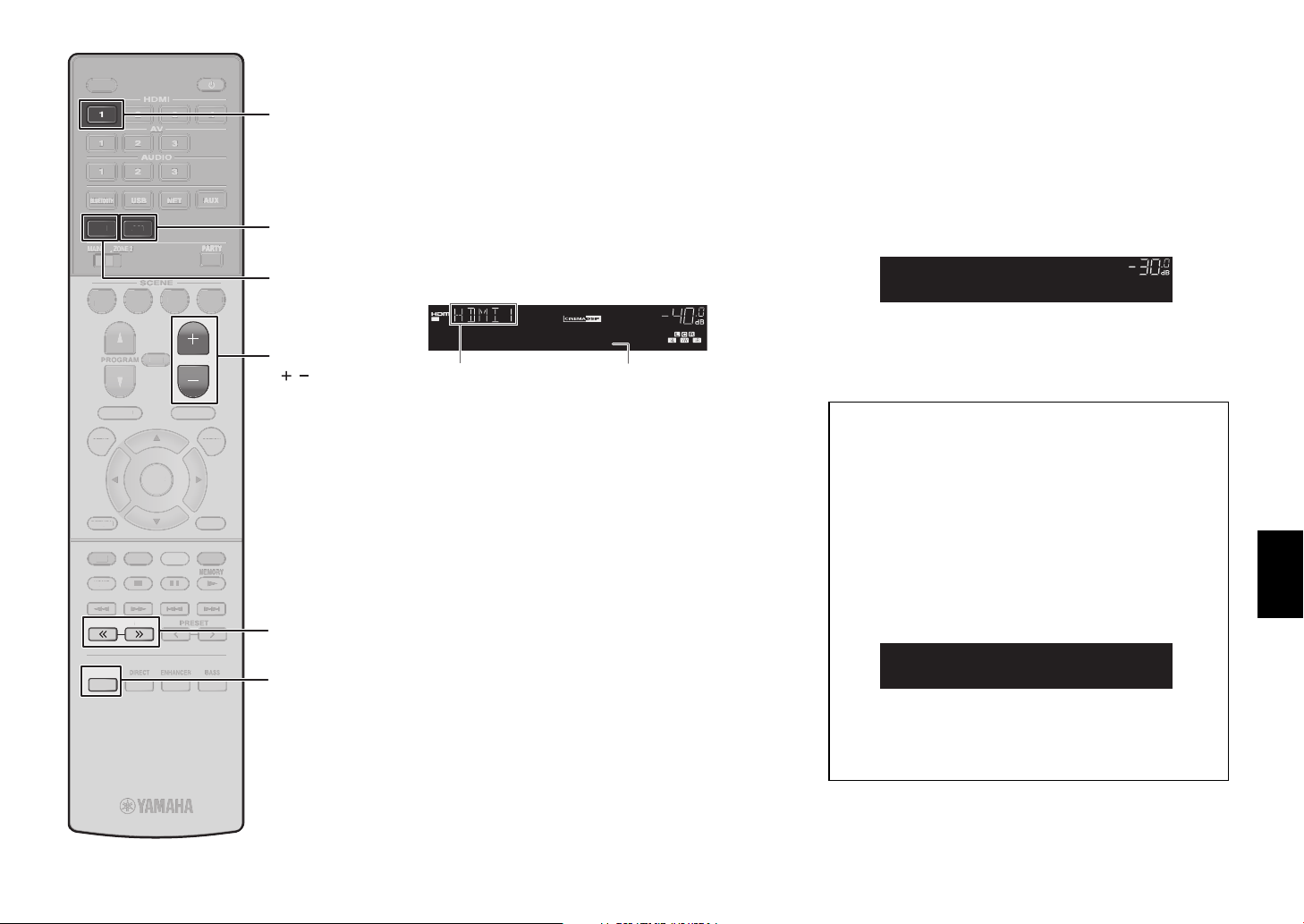
SLEEP
GVO
FM
1
S
T
ZONE
T
PRESET
Y
MEMORYMEMORYMEMORY
BLUE
OW
G
N
D
U
HOME
Y
N
O
SETU
HDMI
UDIO
UDIO
112
2
3
3
B
BLUETOOTHBLUETOOTHBLUETOOTH
US
USBUSBUSB
112
2
3
3
2
2
3
3
4
4
NETNETNET
PROGRAM
BASS
BASS
R
ENHANCER
CT
DIRECT
SC
SCENE
BDDVDTVNET
R
O
S
P
N
MAIN
ENTER
ZONE
ZONE ZONE
2
2
PARTY
AUXAUXAUX
SLEEP
LEE
HDMI
HDMI
1234
1234
AV
AV
123
123
AUDIO
AUDIO
123
123
BLUETOOTH
USB
BLUETOOTH
USB
BLUETOOTH
USB
LUETOOTH
B
NET
NET
NET
NET
FM
FM
AM
AMFMAM
MAIN ZONE 2
MAIN
ZONE 2
MAI
SCENE
SCENE
PROGRAM
PROGRAM
PROGRAM
TOP MENU
TOP MENU
TOP MENU
P
TUNING
TUNIN
TUNING
DIRE
TV
TV
REE
ENE
MUTE
MUTE
MUTE
ENTER
NET
NET
VOLUME
VOLUME
POP-UP/MENU
POP-UP/MENU
POP-UP/MEN
YELLOWGREEN
YELLOWGREEN
YELL
PRESET
PRESET
PRESE
ENHANCE
LUME
BD
BD
DVD
DVD
RETURN
RETURN
RETUR
RED
RED
RE
HOME
HOME
TRAIGH
AUXAUXAUX
AUX
PARTY
PARTYPARTYPARTY
RADIO
RADIO
ADI
OPTIONSETUP
OPTIONSETUP
PTION
DISPLAY
DISPLAY
DISPLA
BLUE
BLUE
MEMORY
MEMORYMEMORY
MEMOR
BASSENHANCERDIRECTSTRAIGHT
BASSENHANCERDIRECTSTRAIGHT
HDMI 1
AM
FM
VOLUME
( / )
TUNING
STRAIGHT
Playing a BD/DVD
We recommend playing back multichannel audio (5.1channel or more) to feel surround sound produced by
the unit.
1 Turn on the BD/DVD player.
2 Press HDMI 1 to select “HDMI 1”.
The name of the connected device such as “BD
player” may be displayed.
CHARGE
OUT
ECO
ENHANCER
MUTE
VOL.
ADAPTIVE DRC
VIRTUAL
SLEEP
STEREO
TUNED
BD Player
Input source Device name
3 Start playback on the BD/DVD
player.
4 Press STRAIGHT to select
“STRAIGHT”.
Note
When “STRAIGHT” (straight decode) is enabled, each
speaker produces each channel audio signal directly
(without sound field processing).
5 Press VOLUME to adjust the
volume.
Note
When sound is not heard, or no sound is output from a specific
speaker, see “Troubleshooting” (p. 26).
Listening to FM/AM radio
(Except for U.K., Europe, and Australia models)
1 Press FM or AM to select “TUNER”
as the input source.
2 Press TUNING to set a frequency.
Hold down the key for about a second to search
stations automatically.
LINK
MASTER
OUT
2
ECO
-
ResHi
FM 87.50MHz
“TUNED” lights up when the unit is receiving an FM/
AM radio station signal.
“STEREO” lights up when the unit is receiving a
stereo FM radio signal.
Setting the frequency steps
(Asia, Taiwan, and Central and South America
models only)
At the factory, the frequency step setting is set to 50 kHz
for FM and 9 kHz for AM.
Depending on your country or region, set the frequency
steps to 100 kHz for FM and 10 kHz for AM.
1 Set the unit to standby mode.
2 Hold down STRAIGHT on the front panel and press
z (power).
3 Press PROGRAM on the front panel repeatedly to
select “TU”.
MASTER
LINK
2
OUT
ECO
-
ResHi
TU••••FM50/AM9
4 Press STRAIGHT on the front panel to select
“FM100/AM10”.
5 Press z (power) to set the unit to standby mode and
turn it on again.
STEREO
SLEEP
ENHANCER
STEREO
SLEEP
ENHANCER
ZONE
TUNED
A2B3
PARTY
A-DRC
YPAO
VOL.
VOL.
MUTE VIRTUAL
ZONE
TUNED
A2B3
PARTY
A-DRC
VOL.
YPAO
VOL.
MUTE VIRTUAL
FPR
FPL
SR
SW
SL
SBL SB SBR
En 21
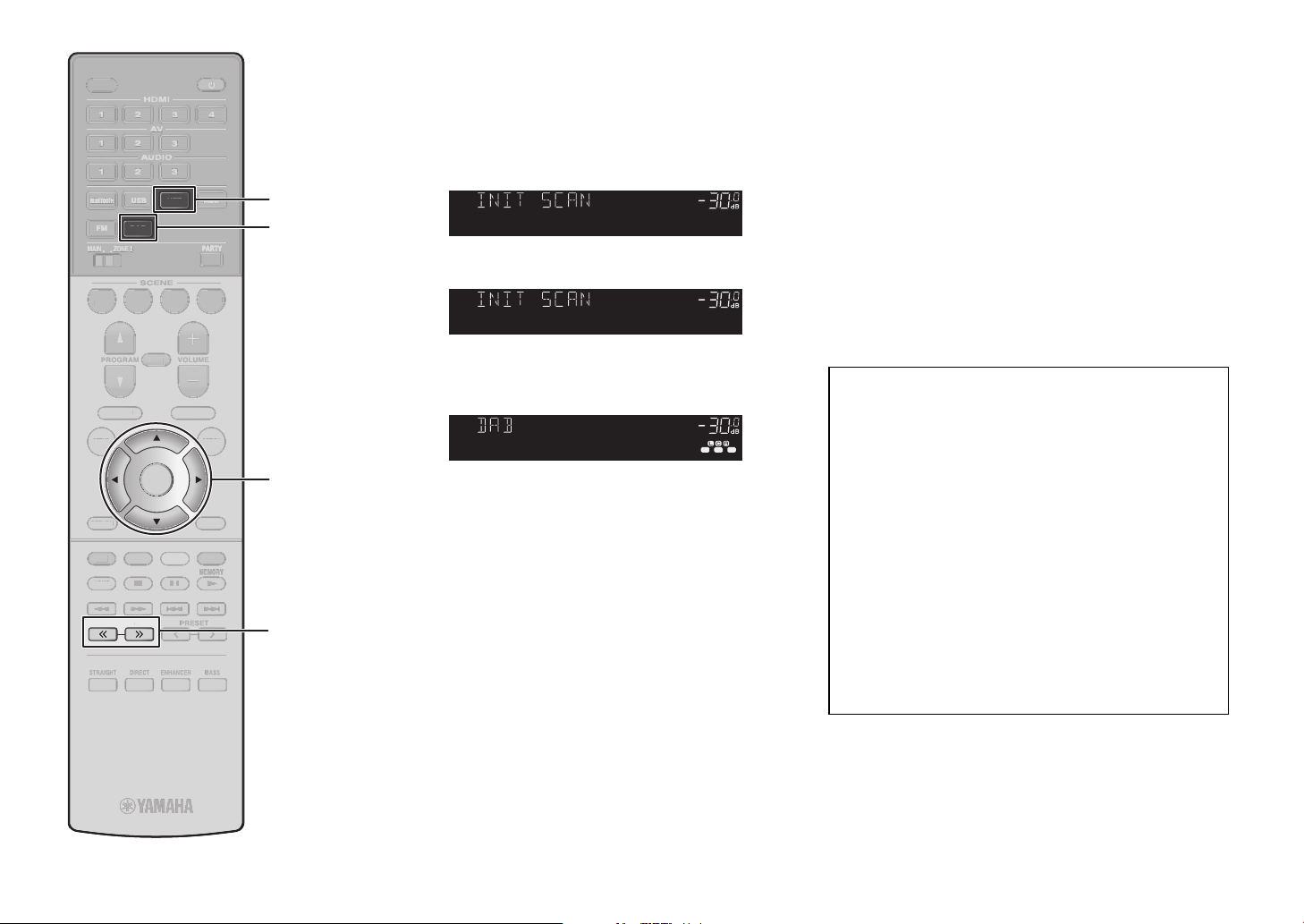
SLEEP
G
B
NET
ZONE
T
PRESET
Y
MEMORYMEMORYMEMORY
BLUE
G
N
U
E
Y
N
M
VOLUME
FM
HDMI
UDIO
UDIO
112
2
3
3
B
BLUETOOTHBLUETOOTHBLUETOOTH
US
USBUSBUSB
112
2
3
3
112
2
3
3
4
4
PROGRAM
BASS
BASS
R
ENHANCER
CT
DIRECT
S
T
STRAIGHT
SC
SCENE
BDDVDTVNET
R
O
P
N
MAIN
ZONE
ZONE ZONE
2
2
PARTY
AUX
AUXAUXAUX
SLEEP
SLEE
HDMI
HDMI
1234
1234
AV
AV
123
123
AUDIO
AUDIO
123
123
BLUETOOTH
USB
BLUETOOTH
USB
BLUETOOTH
USB
LUETOOTH
B
NET
NET
NET
FM
FM
DAB
DA
DABFMDAB
MAIN ZONE 2
MAIN
ZONE 2
MAI
SCENE
SCENE
PROGRAM
PROGRAM
PROGRAM
TOP MENU
TOP MENU
TOP MENU
TV
TV
REE
ENE
MUTE
MUTE
UTE
ENTER
NET
NET
VOLUME
VOLUME
VOLUME
POP-UP/MENU
POP-UP/MENU
POP-UP/MEN
YELLOWGREEN
YELLOWGREEN
YELLOW
BD
BD
DVD
DVD
RETURN
RETURN
RETUR
RED
RED
RED
HOME
HOME
HOM
AUXAUXAUX
PARTY
PARTYPARTYPARTY
RADIO
RADIO
ADI
OPTIONSETUP
OPTIONSETUP
OPTIONSETUP
DISPLAY
DISPLAY
DISPLA
BLUE
BLUE
MEMORY
MEMORYMEMORY
MEMOR
NET
DAB
ENTER
Cursor
keys
Listening to DAB radio
(U.K., Europe, and Australia models)
1 Press DAB to select the DAB band.
The following message appears on the front panel if
you have not performed an initial scan yet.
MASTER
LINK
OUT
2
ECO
Press [ENTER]
-
R
Hi
es
ENHANCER
STEREO
SLEEP
ZONE
TUNED
A2B3
PARTY
A-DRC
YPAO
VOL.
VOL.
MUTE VIRTUAL
FPRFPL
SL
SW
SR
SBL SB SBR
2 Press ENTER to start an initial scan.
LINK
MASTER
OUT
2
ECO
-
R
Hi
>>>------- 30%
es
ENHANCER
STEREO
SLEEP
ZONE
TUNED
A2B3
PARTY
A-DRC
YPAO
VOL.
MUTE VIRTUAL
VOL.
FPRFPL
SL
SW
SR
SBL SB SBR
When the initial scan finishes, the unit automatically
tunes into the first DAB radio station as stored in
station order.
LINK
MASTER
OUT
2
ECO
BBC Radio 4
-
Hi
R
es
ENHANCER
STEREO
SLEEP
ZONE
TUNED
A2B3
PARTY
A-DRC
VOL.
YPAO
MUTE VIRTUAL
VOL.
SL
SBL SB SBR
FPRFPL
SW
SR
3 Press TUNING repeatedly to select
a DAB radio station.
Listening to Internet radio
1 Press NET repeatedly to select
“NET RADIO” as the input source.
The browse screen is displayed on the TV.
2 Use the cursor keys to select an
item and press ENTER.
When an Internet radio station is selected, playback
starts and the playback screen is displayed.
Note
Internet radio stations can also be selected using the
MusicCast CONTROLLER app installed on your mobile device.
Listening to music from streaming services
The MusicCast CONTROLLER app installed on your
mobile device can be used to receive streaming services.
1 Select a streaming service on the MusicCast
CONTROLLER app screen.
2 Select a station.
Note
The following may be required, depending upon the
streaming service used.
• Install the streaming service app on your mobile device
• Register a streaming service account
22 En
TUNING
TUNIN
TUNING
TRAIGH
DIRE
ENHANCE
PRESET
PRESET
PRESE
TUNING
BASSENHANCERDIRECTSTRAIGHT
BASSENHANCERDIRECTSTRAIGHT
Notes on streaming services
• Streaming services may be changed or discontinued
without notice.
• Supported streaming services may vary by the country or
region of use.
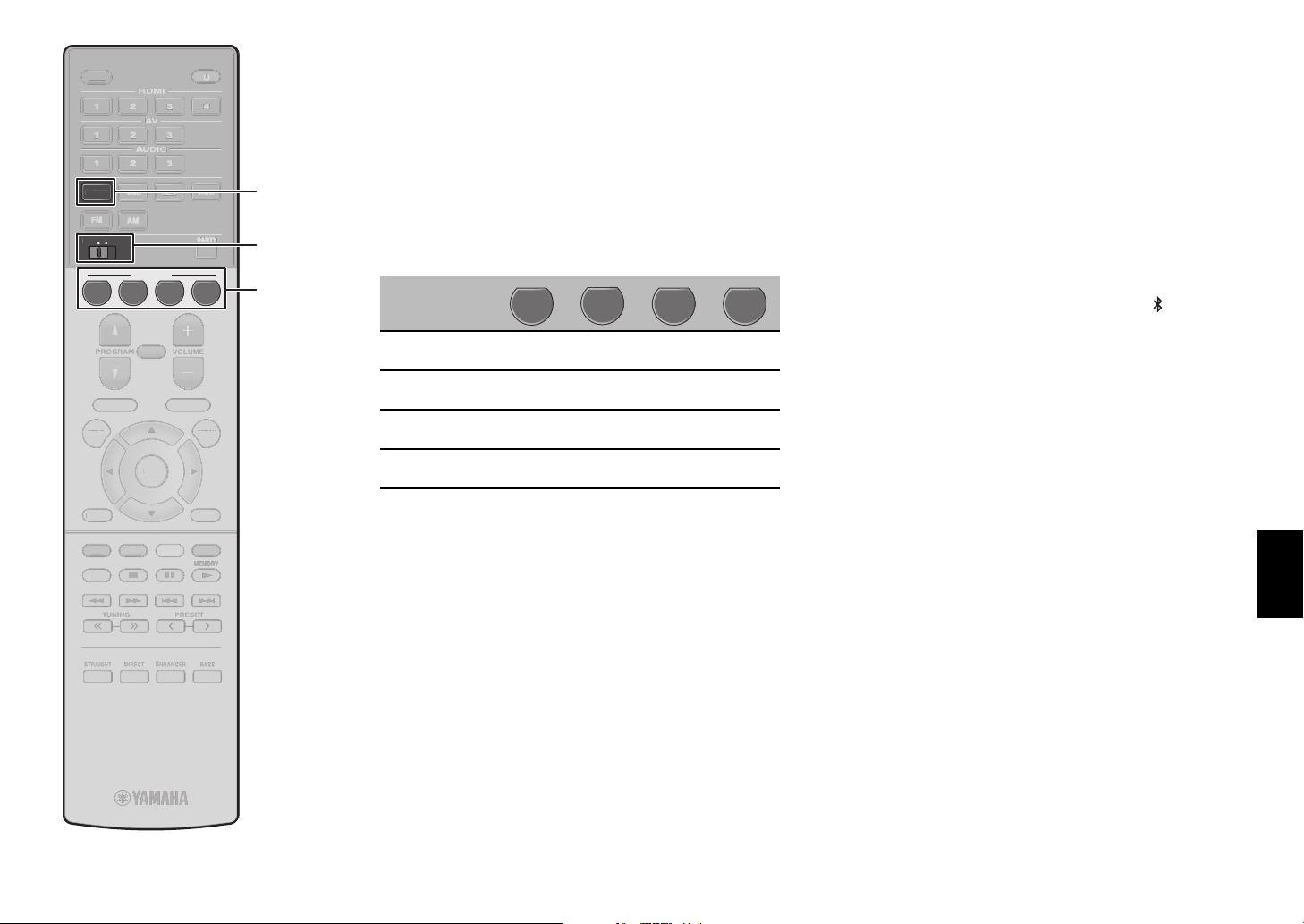
SLEEP
SC
N
ZO
2
T
PRESET
G
TUNING
Y
MEMORYMEMORYMEMORY
BLUE
OW
G
N
U
HOME
Y
N
VOLUME
FM
HDMI
UDIO
112
2
3
3
USBUSBUSB
112
2
3
3
1
2
3
3
4
NETNETNET
PROGRAM
BASS
BASS
E
R
ENHANCER
CT
DIRECT
S
T
STRAIGHT
P
ENTER
PARTY
AUXAUXAUX
SLEEP
SLEE
HDMI
HDMI
1234
1234
AV
AV
123
123
AUDIO
AUDIO
UDIO
123
123
BLUETOOTH
USB
BLUETOOTH
BLUETOOTH
USB
BLUETOOTH
USB
USB
NET
NET
NET
NET
FM
FM
AM
AMFMAM
MAIN ZONE 2
MAI
NE
MAIN
ZONE 2
SCENE
ENE
SCENE
BD
BD
TV
TV
NET
REE
MUTE
MUTE
MUTE
ENTER
NET
VOLUME
VOLUME
VOLUME
POP-UP/MENU
POP-UP/MENU
POP-UP/MEN
YELLOWGREEN
YELLOWGREEN
YELL
DVD
DVD
PROGRAM
PROGRAM
PROGRAM
RETURN
RETURN
RETUR
RED
RED
RED
HOME
HOME
TOP MENU
TOP MENU
TOP MENU
AUXAUXAUX
AUX
PARTY
PARTYPARTYPARTY
RADIO
RADIO
OPTIONSETUP
OPTIONSETUP
OPTIONSETUP
DISPLAY
DISPLAY
DISPLA
BLUE
BLUE
MEMORY
MEMORYMEMORY
MEMOR
BLUETOOTH
MAIN/
ZONE2
SCENE
SCENE function
Unit input sources and settings that have been assigned
to SCENE keys can be selected with a single touch
(SCENE function). When a SCENE key is pressed, the
unit turns on automatically if it is in standby mode.
By default, the following settings have been assigned to
each SCENE key when the MAIN/ZONE2 switch is set
to MAIN.
Main Zone
SCENE key
Input HDMI1 AV1
Sound program Sci-Fi
Compressed
Music Enhancer
SCENE link
playback
Registering a scene
The settings assigned to each SCENE key by default
can be changed to suit individual preferences.
BD
DVD
TV
STRAIGHT
NET
NET
RADIO
5ch
Stereo
RADIO
TUNER
5ch
Stereo
Off On On On
On On Off Off
Playing music stored on a
®
Bluetooth
device
1 Press BLUETOOTH to select
“Bluetooth” as the input source.
2 Select the unit (network name of the
unit) from the available device list
on the Bluetooth device.
If the passkey is required, enter the number “0000”.
When the connection is established, the
indicator will glow in the front display.
3 Select a song and start playback on
the Bluetooth device.
TUNING
TUNING
TUNIN
PRESET
PRESET
PRESE
1. Play an input source.
2. Apply settings for functions such as Sound programs
TRAIGH
DIRE
NHANCE
BASSENHANCERDIRECTSTRAIGHT
BASSENHANCERDIRECTSTRAIGHT
and Compressed Music Enhancer.
3. Press and hold a SCENE key until “SET Complete”
appears on the front display.
En 23
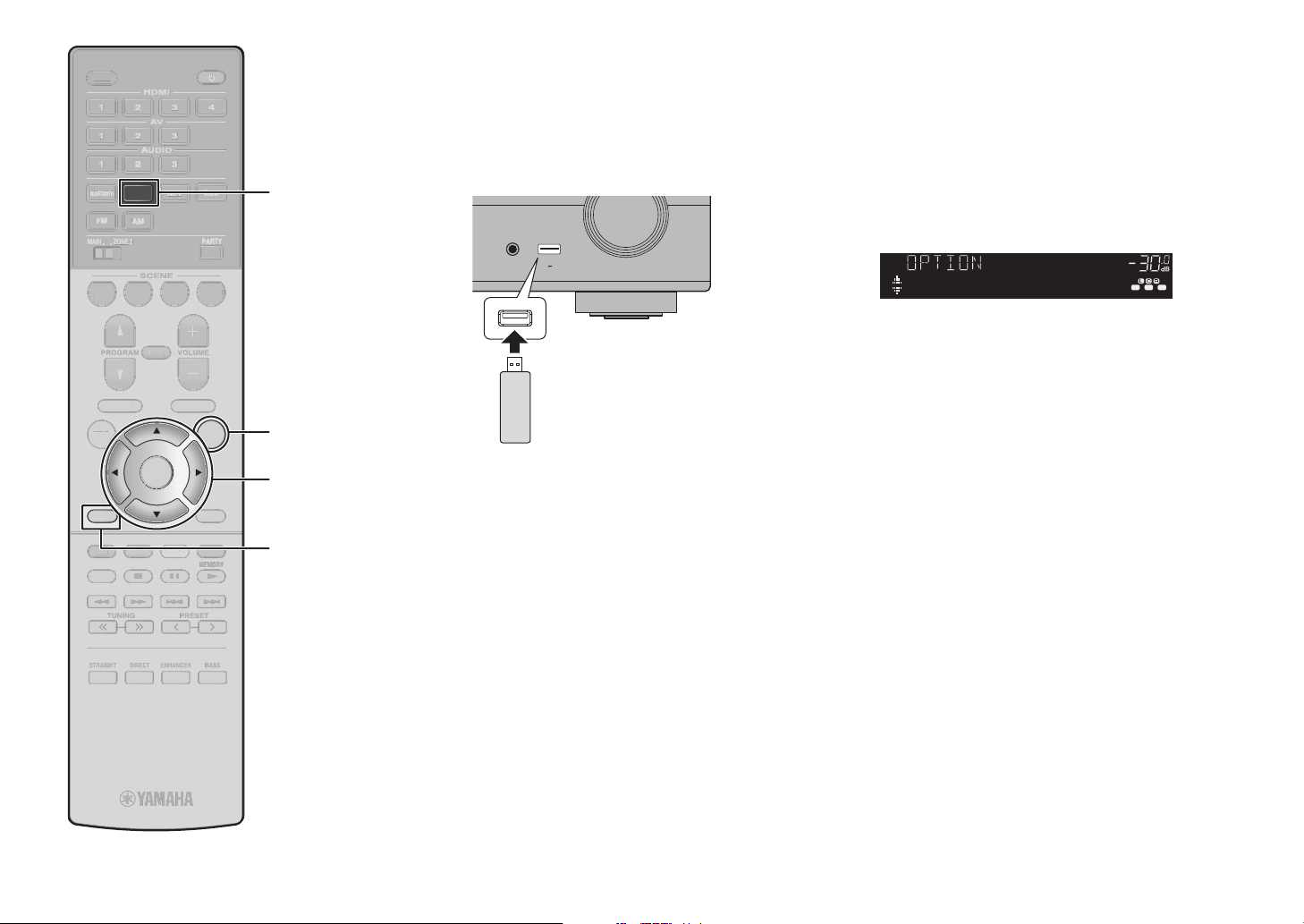
SLEEP
US
ZONE
T
PRESET
G
TUNING
Y
MEMORYMEMORYMEMORY
BLUE
OW
G
N
D
U
HOME
Y
SETU
VOLUME
FM
HDMI
UDIO
UDIO
112
2
3
3
B
BLUETOOTHBLUETOOTHBLUETOOTH
112
2
3
3
1
2
3
3
4
NET
PROGRAM
BASS
BASS
R
ENHANCER
CT
DIRECT
S
T
STRAIGHT
SC
SCENE
BDDVDTVNET
R
O
S
P
N
ZONE
ZONE
ZONE
2
PARTY
PARTYPARTYPARTYPARTYPARTYPARTY
AUX
AUXAUXAUX
SLEEP
LEE
HDMI
HDMI
1234
1234
AV
AV
123
123
AUDIO
AUDIO
123
123
BLUETOOTH
USB
B
BLUETOOTH
USB
BLUETOOTH
USB
LUETOOTH
FM
FM
MAIN ZONE 2
MAIN
ZONE 2
MAI
BD
BD
DVD
DVD
PROGRAM
PROGRAM
PROGRAM
TOP MENU
TOP MENU
TOP MENU
P
RETURN
RETURN
RED
RED
RE
HOME
HOME
TUNING
TUNING
TUNIN
TRAIGH
DIRE
AM
AMFMAM
TV
TV
REE
SCENE
SCENE
MUTE
MUTE
MUTE
ENTER
ENE
YELLOWGREEN
YELLOWGREEN
YELL
ENHANCE
NET
NET
NET
NET
NET
VOLUME
VOLUME
VOLUME
POP-UP/MENU
POP-UP/MENU
POP-UP/MEN
PRESET
PRESET
PRESE
AUXAUXAUX
PARTY
PARTYPARTYPARTY
RADIO
RADIO
ADI
OPTIONSETUP
OPTIONSETUP
DISPLAY
DISPLAY
DISPLA
BLUE
BLUE
MEMORY
MEMORYMEMORY
MEMOR
BASSENHANCERDIRECTSTRAIGHT
BASSENHANCERDIRECTSTRAIGHT
USB
OPTION
ENTER
Cursor
keys
RETURN
Playing music stored on a
USB flash drive
1 Connect the USB flash drive to the
USB jack.
AUX
AUDIO
5V
1A
USB flash drive
Note
Connect the USB flash drive directly to the USB jack. Do
not use an extension cable.
2 Press USB to select “USB” as the
input source.
The browse screen is displayed on the TV.
3 Use the cursor keys to select an
item and press ENTER.
When a song is selected, playback starts and the
playback screen is displayed.
Basic operation of the
Option menu
This section explains basic operation of the Option
menu. The Option menu can be used to configure the
unit’s playback functions according to the input source.
1 Press OPTION.
LINK
MASTER
OUT
2
ECO
Input Select
-
ResHi
STEREO
SLEEP
ENHANCER
ZONE
TUNED
A2B3
PARTY
VOL.
A-DRC
YPAO
VOL.
MUTE VIRTUAL
FPR
FPL
SLSWSR
SBL SB SBR
The Option menu is also displayed on the TV
screen.
2 Use the cursor keys to select an
item and press ENTER.
To return to the previous screen during menu
operations, press RETURN.
3 Use the cursor keys to select a
setting.
4 Press OPTION.
For more information, see “Configuring playback
settings for different playback sources (Option menu)” in
the Owner’s Manual.
24 En
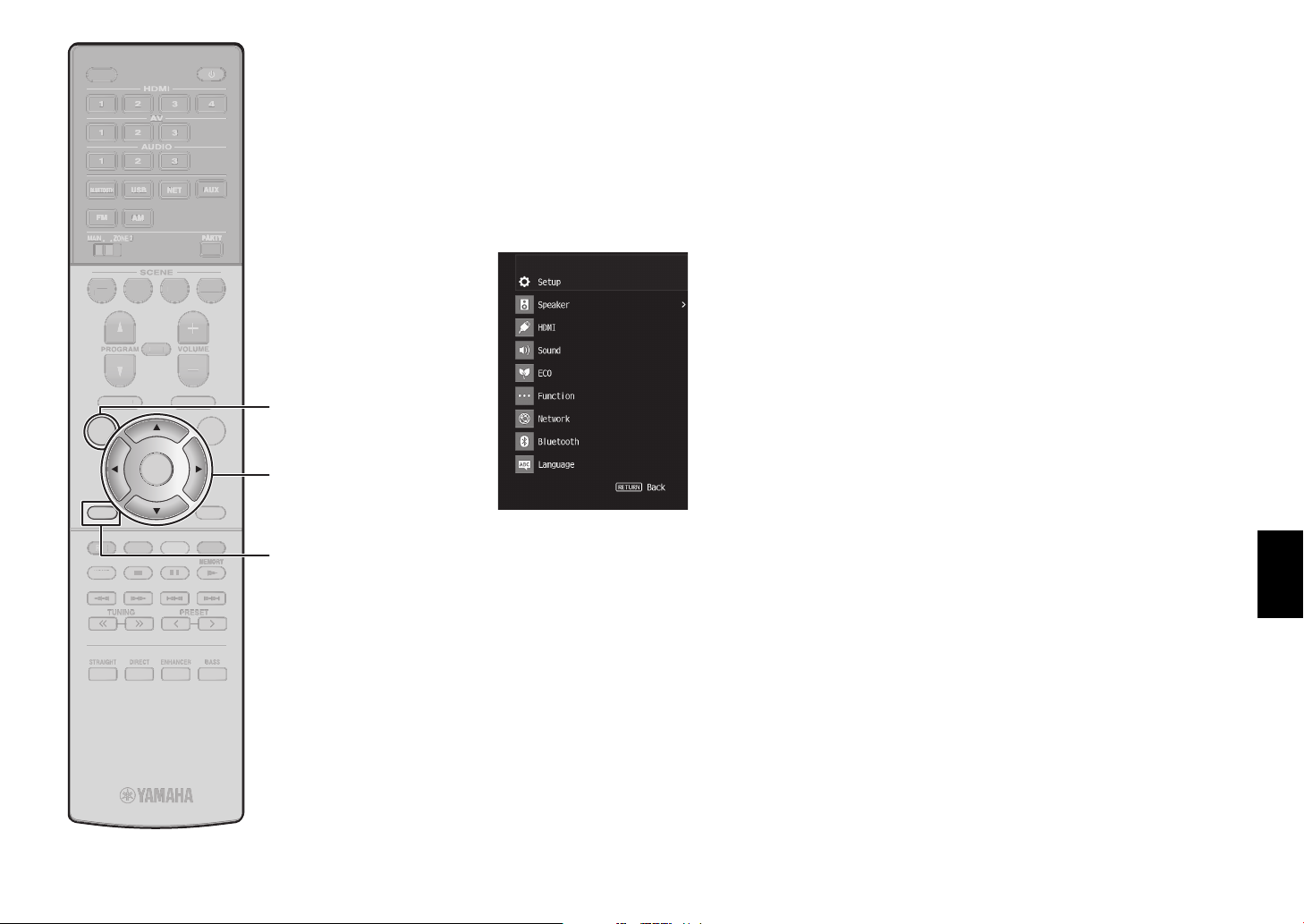
SLEEP
ZONE
T
PRESET
G
TUNING
Y
MEMORYMEMORYMEMORY
BLUE
G
N
RED
U
E
Y
O
MUTE
VO
VOLUME
MFMFMFMFM
UDIO
1
2
3
3
B
BLUETOOTHBLUETOOTHBLUETOOTH
USBUSBUSBUSB
3
3
1
2
3
3
4
PROGRAM
SS
BASS
R
ENHANCER
CT
DIRECT
S
T
STRAIGHT
SC
SCENE
BDDVD
TV
NET
R
O
S
P
MAIN
ZONE
ZONE ZONE
2
2
PARTY
PARTYPARTYPARTYPARTYPARTYPARTY
AUXAUXAUX
SLEEP
LEE
HDMI
HDMI
1234
1234
AV
AV
123
123
AUDIO
AUDIO
A
UDIO
123
123
BLUETOOTH
USB
BLUETOOTH
USB
BLUETOOTH
USB
LUETOOTH
FM
FM
MAIN ZONE 2
MAIN
ZONE 2
MAIN
BD
BD
DVD
DVD
PROGRAM
PROGRAM
PROGRAM
TOP MENU
TOP MENU
TOP MENU
AM
AMFMAM
A
TV
TV
SCENE
SCENE
MUTE
MUTE
ENE
NET
NET
NET
NET
NET
VOLUME
VOLUME
LUME
POP-UP/MENU
POP-UP/MENU
POP-UP/MEN
AUXAUXAUX
AUX
PARTY
PARTYPARTYPARTY
RADIO
RADIO
ADI
OPTIONSETUP
OPTIONSETUP
PTION
Basic operation of the
Setup menu
This section explains basic operation of the Setup
menu. The setup menu can be used to configure the
unit’s functions in detail.
1 Press SETUP.
SETUP
ENTER
ENTER
Cursor
DISPLAY
DISPLAY
YELLOWGREEN
YELLOWGREEN
YELLOW
DISPLA
BLUE
BLUE
MEMORY
MEMORYMEMORY
MEMOR
keys
RETURN
2 Use the cursor keys to select a
menu and press ENTER.
RETURN
RETURN
RED
RED
HOME
HOME
HOM
REE
To return to the previous screen during menu
TUNING
TUNING
TUNIN
PRESET
PRESET
PRESE
operations, press RETURN.
3 Use the cursor keys to select an
TRAIGH
item and press ENTER.
BASSENHANCERDIRECTSTRAIGHT
BASSENHANCERDIRECTSTRAIGHT
BA
ENHANCE
DIRE
4 Use the cursor keys to select a
setting and press ENTER.
5 Press SETUP.
For more information, see “Configuring various
functions (Setup menu)” in the Owner’s Manual.
En 25
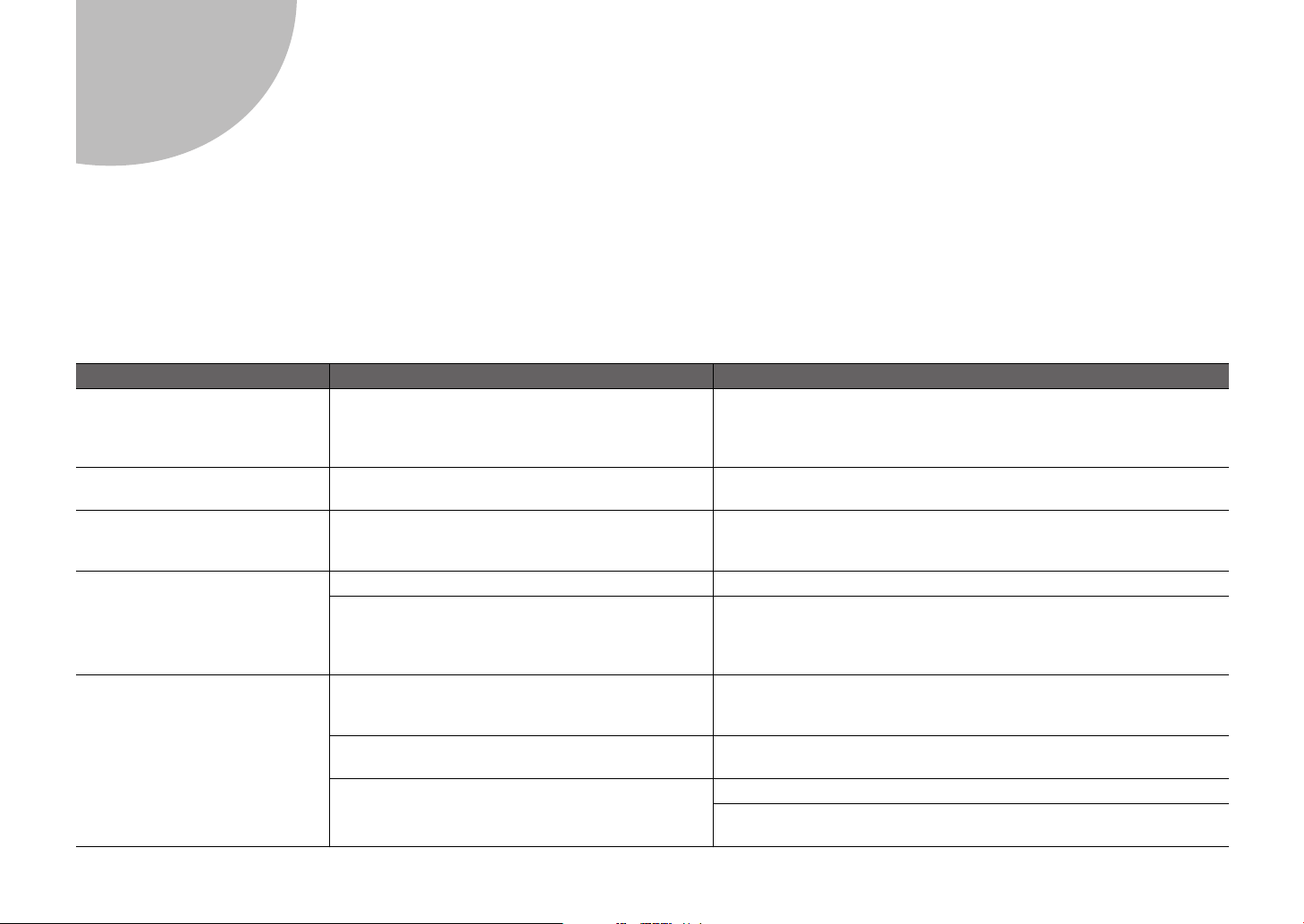
Troubleshooting
If trouble occurs, first check the following:
Make sure of the following when the unit does not function properly.
• The power cables of the unit, TV and playback devices (such as BD/DVD players) are connected to AC wall outlets securely.
• The unit, subwoofer, TV and playback devices (such as BD/DVD players) are turned on.
• The connectors of each cable are securely inserted in to jacks on each device.
If there is no problem with the power and cables, refer to the instructions shown in the table below.
If the problem you are experiencing is not listed or if the instructions do not help, turn off the unit, disconnect the power cable, and contact the nearest authorized
Yamaha dealer or service center.
Problem Cause Remedy
The power does not turn on. The protection circuitry has been activated three times
consecutively.
When the unit is in this condition, the standby indicator on
the unit’s front panel blinks if you try to turn on the power.
The power turns off (standby
mode) immediately.
The unit is not reacting. The internal microcomputer is frozen, due to an external
No sound. Another input source is selected. Select an appropriate input source with the input selection keys.
No sound is coming from a
specific speaker.
The unit was turned on while a speaker cable was
shorted.
electric shock (such as lightning or excessive static
electricity) or to a drop in the power supply voltage.
Signals that the unit cannot reproduce are being input. Some digital audio formats cannot be played back on the unit. To check the
The playback source does not contain a signal for the
channel.
The currently selected sound program/decoder does not
use the speaker.
Audio output of the speaker is disabled. Perform YPAO (p. 16).
As a safety precaution, capability to turn on the power is disabled. Contact your
nearest Yamaha dealer or service center to request repair.
Twist the bare wires of each speaker cable firmly and reconnect to the unit and
speakers (p. 10).
Hold down z on the unit’s front panel for more than 15 seconds to initialize
and reboot the unit. (If the problem persists, disconnect the power cable from
the AC wall outlet and plug it again.)
audio format of the input signal, use “Signal Info.” in the “Option” menu (p. 24).
For details, see “Checking information about the video/audio signals” in the
Owner’s Manual.
Use “Signal Info.” in the “Option” menu (p. 24) to check the audio signal. For
details, see “Checking information about the video/audio signals” in the
Owner’s Manual.
Use “Test Tone” in the “Setup” menu (p. 25) to check the speaker output. For
details, see “Outputting test tones” in the Owner’s Manual.
Use “Configuration” in the “Setup” menu to change the speaker settings. For
details, see “Configuring the speaker settings” in the Owner’s Manual.
26 En
