Page 1
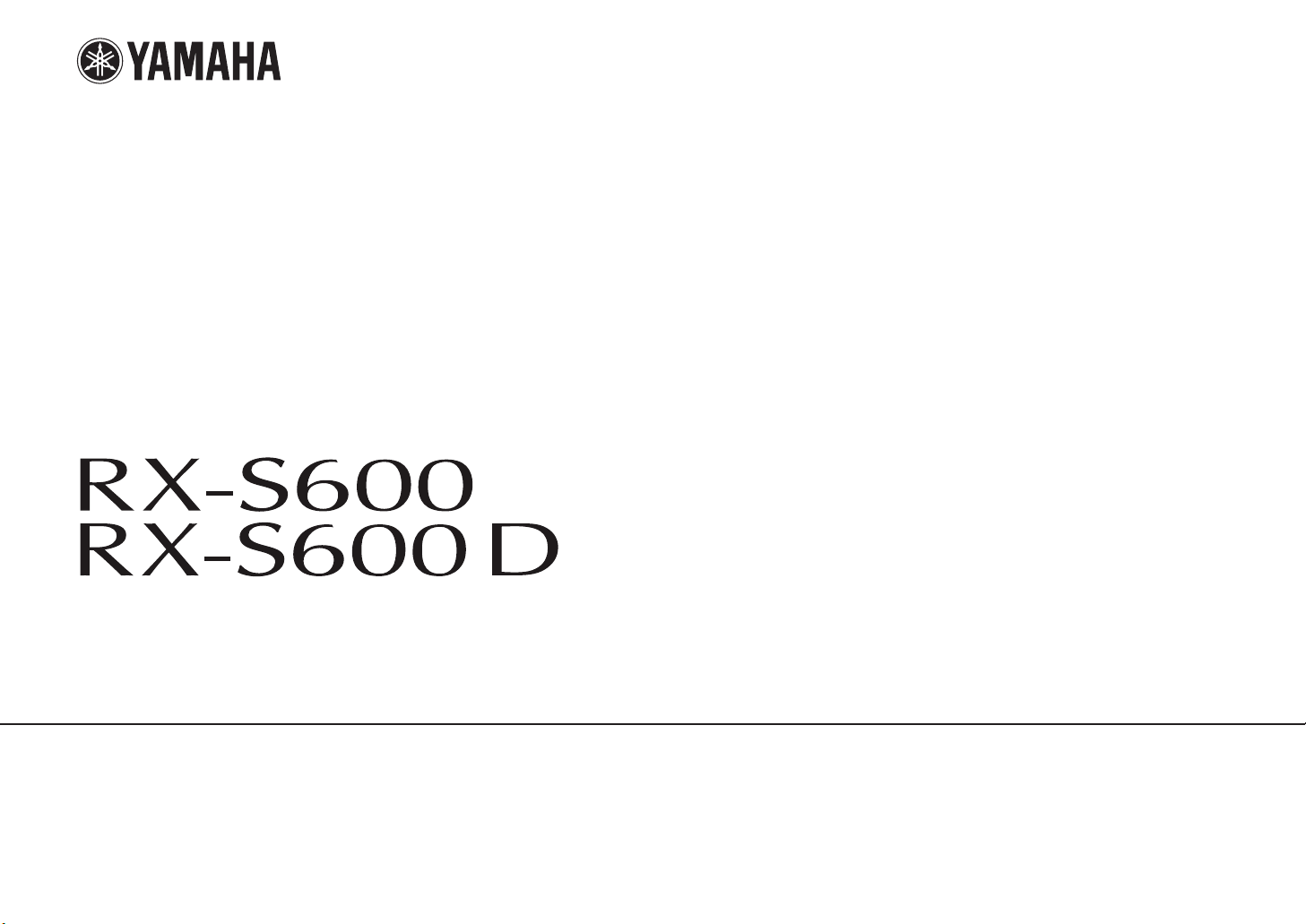
AV Receiver
Owner’s Manual
English
Read the supplied booklet “Safety Brochure” before using the unit.
Page 2
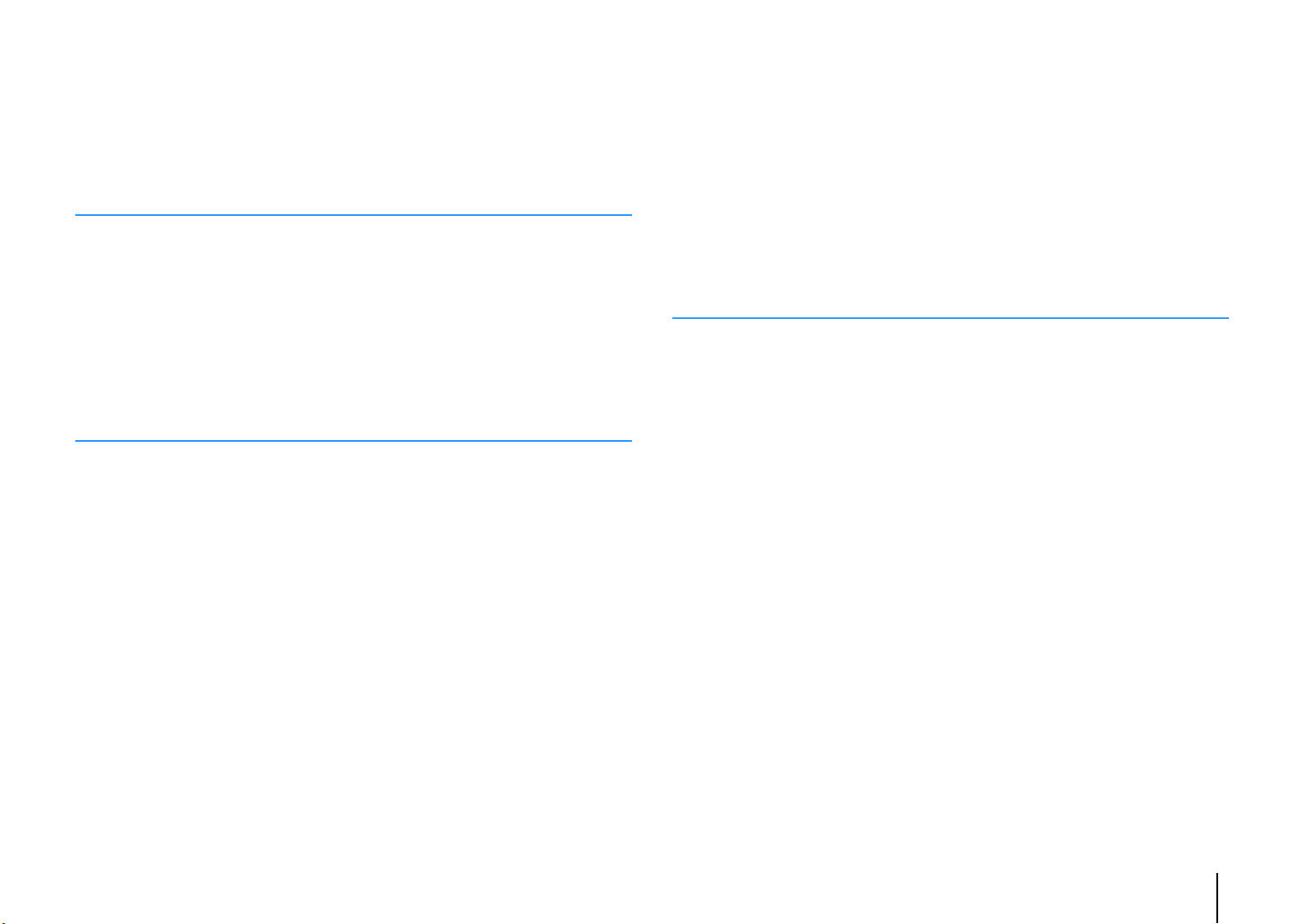
CONTENTS
Accessories . . . . . . . . . . . . . . . . . . . . . . . . . . . . . . . . . . . . . . . . . . . . . . . . . . . . . . 5
FEATURES 6
What you can do with the unit . . . . . . . . . . . . . . . . . . . . . . . . . . . . . . . . . . . . 6
Part names and functions . . . . . . . . . . . . . . . . . . . . . . . . . . . . . . . . . . . . . . . . 8
Front panel . . . . . . . . . . . . . . . . . . . . . . . . . . . . . . . . . . . . . . . . . . . . . . . . . . . . . . . . . . . . . . . . . . . . . . . . . . . . . . . . . . . . . . . . 8
Front display (indicators) . . . . . . . . . . . . . . . . . . . . . . . . . . . . . . . . . . . . . . . . . . . . . . . . . . . . . . . . . . . . . . . . . . . . . . . . . . . 9
Rear panel . . . . . . . . . . . . . . . . . . . . . . . . . . . . . . . . . . . . . . . . . . . . . . . . . . . . . . . . . . . . . . . . . . . . . . . . . . . . . . . . . . . . . . . . 10
Remote control . . . . . . . . . . . . . . . . . . . . . . . . . . . . . . . . . . . . . . . . . . . . . . . . . . . . . . . . . . . . . . . . . . . . . . . . . . . . . . . . . . . 11
PREPARATIONS 12
General setup procedure . . . . . . . . . . . . . . . . . . . . . . . . . . . . . . . . . . . . . . . . 12
1 Placing speakers . . . . . . . . . . . . . . . . . . . . . . . . . . . . . . . . . . . . . . . . . . . . . . 13
2 Connecting speakers . . . . . . . . . . . . . . . . . . . . . . . . . . . . . . . . . . . . . . . . . . 16
5.1-channel system . . . . . . . . . . . . . . . . . . . . . . . . . . . . . . . . . . . . . . . . . . . . . . . . . . . . . . . . . . . . . . . . . . . . . . . . . . . . . . . 16
Connecting front speakers that support bi-amp connections . . . . . . . . . . . . . . . . . . . . . . . . . . . . . . . . . . . . . . . 17
Connecting Zone2 speakers . . . . . . . . . . . . . . . . . . . . . . . . . . . . . . . . . . . . . . . . . . . . . . . . . . . . . . . . . . . . . . . . . . . . . . . 17
Input/output jacks and cables . . . . . . . . . . . . . . . . . . . . . . . . . . . . . . . . . . . 18
3 Connecting a TV . . . . . . . . . . . . . . . . . . . . . . . . . . . . . . . . . . . . . . . . . . . . . . . 19
4 Connecting playback devices . . . . . . . . . . . . . . . . . . . . . . . . . . . . . . . . . . 24
Connecting video devices (such as BD/DVD players) . . . . . . . . . . . . . . . . . . . . . . . . . . . . . . . . . . . . . . . . . . . . . . . 24
Connecting audio devices (such as CD players) . . . . . . . . . . . . . . . . . . . . . . . . . . . . . . . . . . . . . . . . . . . . . . . . . . . . . 27
Connecting to the jacks on the front panel . . . . . . . . . . . . . . . . . . . . . . . . . . . . . . . . . . . . . . . . . . . . . . . . . . . . . . . . . 27
5 Connecting the radio antennas . . . . . . . . . . . . . . . . . . . . . . . . . . . . . . . . . 28
6 Connecting to a network . . . . . . . . . . . . . . . . . . . . . . . . . . . . . . . . . . . . . . . 29
7 Connecting audio recording devices . . . . . . . . . . . . . . . . . . . . . . . . . . . . 30
8 Connecting the power cable . . . . . . . . . . . . . . . . . . . . . . . . . . . . . . . . . . . 30
9 Selecting an on-screen menu language . . . . . . . . . . . . . . . . . . . . . . . . . 31
10 Optimizing the speaker settings automatically (YPAO) . . . . . . . . . 32
Error messages . . . . . . . . . . . . . . . . . . . . . . . . . . . . . . . . . . . . . . . . . . . . . . . . . . . . . . . . . . . . . . . . . . . . . . . . . . . . . . . . . . . . 34
Warning messages . . . . . . . . . . . . . . . . . . . . . . . . . . . . . . . . . . . . . . . . . . . . . . . . . . . . . . . . . . . . . . . . . . . . . . . . . . . . . . . .35
PLAYBACK 36
Basic playback procedure . . . . . . . . . . . . . . . . . . . . . . . . . . . . . . . . . . . . . . . 36
Selecting the input source and favorite settings with one touch
(SCENE) . . . . . . . . . . . . . . . . . . . . . . . . . . . . . . . . . . . . . . . . . . . . . . . . . . . . . . . . 37
Configuring scene assignments . . . . . . . . . . . . . . . . . . . . . . . . . . . . . . . . . . . . . . . . . . . . . . . . . . . . . . . . . . . . . . . . . . . .37
Selecting the sound mode . . . . . . . . . . . . . . . . . . . . . . . . . . . . . . . . . . . . . . . 38
Enjoying sound field effects (CINEMA DSP) . . . . . . . . . . . . . . . . . . . . . . . . . . . . . . . . . . . . . . . . . . . . . . . . . . . . . . . . .39
Enjoying unprocessed playback . . . . . . . . . . . . . . . . . . . . . . . . . . . . . . . . . . . . . . . . . . . . . . . . . . . . . . . . . . . . . . . . . . . 41
Enjoying pure high fidelity sound (direct playback) . . . . . . . . . . . . . . . . . . . . . . . . . . . . . . . . . . . . . . . . . . . . . . . . .42
Enjoying compressed music with enhanced sound (Compressed Music Enhancer) . . . . . . . . . . . . . . . . . . .43
Enjoying surround sound with headphones (SILENT CINEMA) . . . . . . . . . . . . . . . . . . . . . . . . . . . . . . . . . . . . . . .43
Listening to FM/AM radio (RX-S600) . . . . . . . . . . . . . . . . . . . . . . . . . . . . . 44
Setting the frequency steps . . . . . . . . . . . . . . . . . . . . . . . . . . . . . . . . . . . . . . . . . . . . . . . . . . . . . . . . . . . . . . . . . . . . . . . .44
Selecting a frequency for reception . . . . . . . . . . . . . . . . . . . . . . . . . . . . . . . . . . . . . . . . . . . . . . . . . . . . . . . . . . . . . . . .44
Registering favorite radio stations (presets) . . . . . . . . . . . . . . . . . . . . . . . . . . . . . . . . . . . . . . . . . . . . . . . . . . . . . . . . 45
Radio Data System tuning . . . . . . . . . . . . . . . . . . . . . . . . . . . . . . . . . . . . . . . . . . . . . . . . . . . . . . . . . . . . . . . . . . . . . . . . .47
Listening to DAB radio (RX-S600D) . . . . . . . . . . . . . . . . . . . . . . . . . . . . . . . 48
Preparing the DAB tuning . . . . . . . . . . . . . . . . . . . . . . . . . . . . . . . . . . . . . . . . . . . . . . . . . . . . . . . . . . . . . . . . . . . . . . . . .48
Selecting a DAB radio station for reception . . . . . . . . . . . . . . . . . . . . . . . . . . . . . . . . . . . . . . . . . . . . . . . . . . . . . . . . .48
Registering favorite DAB radio stations (presets) . . . . . . . . . . . . . . . . . . . . . . . . . . . . . . . . . . . . . . . . . . . . . . . . . . . .49
Displaying the DAB information . . . . . . . . . . . . . . . . . . . . . . . . . . . . . . . . . . . . . . . . . . . . . . . . . . . . . . . . . . . . . . . . . . .50
Checking reception strength of each DAB channel label . . . . . . . . . . . . . . . . . . . . . . . . . . . . . . . . . . . . . . . . . . . . 51
Listening to FM radio (RX-S600D) . . . . . . . . . . . . . . . . . . . . . . . . . . . . . . . . 52
En 2
Page 3
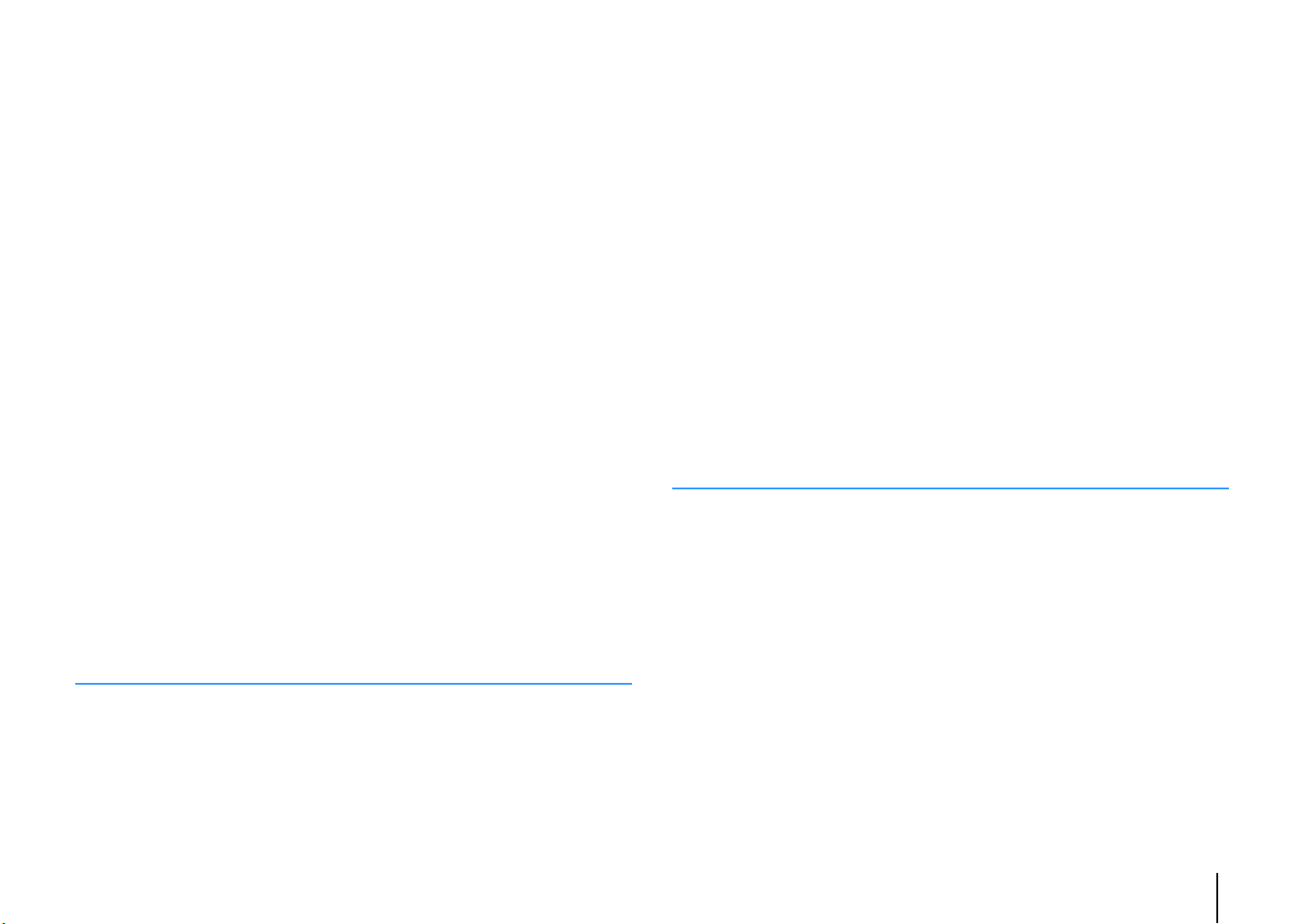
Selecting a frequency for reception . . . . . . . . . . . . . . . . . . . . . . . . . . . . . . . . . . . . . . . . . . . . . . . . . . . . . . . . . . . . . . . . 52
Registering favorite FM radio stations (presets) . . . . . . . . . . . . . . . . . . . . . . . . . . . . . . . . . . . . . . . . . . . . . . . . . . . . . 53
Radio Data System tuning . . . . . . . . . . . . . . . . . . . . . . . . . . . . . . . . . . . . . . . . . . . . . . . . . . . . . . . . . . . . . . . . . . . . . . . . . 55
Playing back iPod music . . . . . . . . . . . . . . . . . . . . . . . . . . . . . . . . . . . . . . . . . 56
Connecting an iPod . . . . . . . . . . . . . . . . . . . . . . . . . . . . . . . . . . . . . . . . . . . . . . . . . . . . . . . . . . . . . . . . . . . . . . . . . . . . . . . 56
Playback of iPod content . . . . . . . . . . . . . . . . . . . . . . . . . . . . . . . . . . . . . . . . . . . . . . . . . . . . . . . . . . . . . . . . . . . . . . . . . . 57
Playing back music stored on a USB storage device . . . . . . . . . . . . . . . 60
Connecting a USB storage device . . . . . . . . . . . . . . . . . . . . . . . . . . . . . . . . . . . . . . . . . . . . . . . . . . . . . . . . . . . . . . . . . . 60
Playback of USB storage device contents . . . . . . . . . . . . . . . . . . . . . . . . . . . . . . . . . . . . . . . . . . . . . . . . . . . . . . . . . . 60
Playing back music stored on media servers (PCs/NAS) . . . . . . . . . . . . 63
Media sharing setup . . . . . . . . . . . . . . . . . . . . . . . . . . . . . . . . . . . . . . . . . . . . . . . . . . . . . . . . . . . . . . . . . . . . . . . . . . . . . . 63
Playback of PC music contents . . . . . . . . . . . . . . . . . . . . . . . . . . . . . . . . . . . . . . . . . . . . . . . . . . . . . . . . . . . . . . . . . . . . 63
Listening to Internet radio . . . . . . . . . . . . . . . . . . . . . . . . . . . . . . . . . . . . . . . 66
Playing back iTunes/iPod music via a network (AirPlay) . . . . . . . . . . . 68
Playback of iTunes/iPod music contents . . . . . . . . . . . . . . . . . . . . . . . . . . . . . . . . . . . . . . . . . . . . . . . . . . . . . . . . . . . 68
Playing back music in multiple rooms (multi-zone) . . . . . . . . . . . . . . . . 70
Preparing Zone2 . . . . . . . . . . . . . . . . . . . . . . . . . . . . . . . . . . . . . . . . . . . . . . . . . . . . . . . . . . . . . . . . . . . . . . . . . . . . . . . . . . 70
Controlling Zone2 . . . . . . . . . . . . . . . . . . . . . . . . . . . . . . . . . . . . . . . . . . . . . . . . . . . . . . . . . . . . . . . . . . . . . . . . . . . . . . . . 71
Viewing the current status . . . . . . . . . . . . . . . . . . . . . . . . . . . . . . . . . . . . . . 73
Switching information on the front display . . . . . . . . . . . . . . . . . . . . . . . . . . . . . . . . . . . . . . . . . . . . . . . . . . . . . . . . 73
Configuring playback settings for different playback sources
(Option menu) . . . . . . . . . . . . . . . . . . . . . . . . . . . . . . . . . . . . . . . . . . . . . . . . . . 74
Option menu items . . . . . . . . . . . . . . . . . . . . . . . . . . . . . . . . . . . . . . . . . . . . . . . . . . . . . . . . . . . . . . . . . . . . . . . . . . . . . . . 74
CONFIGURATIONS 78
Configuring various functions (Setup menu) . . . . . . . . . . . . . . . . . . . . . . 78
Setup menu items . . . . . . . . . . . . . . . . . . . . . . . . . . . . . . . . . . . . . . . . . . . . . . . . . . . . . . . . . . . . . . . . . . . . . . . . . . . . . . . . 79
Speaker . . . . . . . . . . . . . . . . . . . . . . . . . . . . . . . . . . . . . . . . . . . . . . . . . . . . . . . . . . . . . . . . . . . . . . . . . . . . . . . . . . . . . . . . . . . 81
HDMI . . . . . . . . . . . . . . . . . . . . . . . . . . . . . . . . . . . . . . . . . . . . . . . . . . . . . . . . . . . . . . . . . . . . . . . . . . . . . . . . . . . . . . . . . . . . . 84
Sound . . . . . . . . . . . . . . . . . . . . . . . . . . . . . . . . . . . . . . . . . . . . . . . . . . . . . . . . . . . . . . . . . . . . . . . . . . . . . . . . . . . . . . . . . . . . 85
ECO . . . . . . . . . . . . . . . . . . . . . . . . . . . . . . . . . . . . . . . . . . . . . . . . . . . . . . . . . . . . . . . . . . . . . . . . . . . . . . . . . . . . . . . . . . . . . . 88
Function . . . . . . . . . . . . . . . . . . . . . . . . . . . . . . . . . . . . . . . . . . . . . . . . . . . . . . . . . . . . . . . . . . . . . . . . . . . . . . . . . . . . . . . . . . 88
Network . . . . . . . . . . . . . . . . . . . . . . . . . . . . . . . . . . . . . . . . . . . . . . . . . . . . . . . . . . . . . . . . . . . . . . . . . . . . . . . . . . . . . . . . . .90
Language . . . . . . . . . . . . . . . . . . . . . . . . . . . . . . . . . . . . . . . . . . . . . . . . . . . . . . . . . . . . . . . . . . . . . . . . . . . . . . . . . . . . . . . . .92
Configuring the system settings (ADVANCED SETUP menu) . . . . . . . 93
ADVANCED SETUP menu items . . . . . . . . . . . . . . . . . . . . . . . . . . . . . . . . . . . . . . . . . . . . . . . . . . . . . . . . . . . . . . . . . . . .93
Changing the speaker impedance setting (SP IMP.) . . . . . . . . . . . . . . . . . . . . . . . . . . . . . . . . . . . . . . . . . . . . . . . . .93
Selecting the remote control ID (REMOTE ID) . . . . . . . . . . . . . . . . . . . . . . . . . . . . . . . . . . . . . . . . . . . . . . . . . . . . . . .93
Changing the FM/AM tuning frequency setting (TU) . . . . . . . . . . . . . . . . . . . . . . . . . . . . . . . . . . . . . . . . . . . . . . . . 94
Switching the video signal type (TV FORMAT) . . . . . . . . . . . . . . . . . . . . . . . . . . . . . . . . . . . . . . . . . . . . . . . . . . . . . .94
Restoring the default settings (INIT) . . . . . . . . . . . . . . . . . . . . . . . . . . . . . . . . . . . . . . . . . . . . . . . . . . . . . . . . . . . . . . . .94
Updating the firmware (UPDATE) . . . . . . . . . . . . . . . . . . . . . . . . . . . . . . . . . . . . . . . . . . . . . . . . . . . . . . . . . . . . . . . . . . 94
Checking the firmware version (VERSION) . . . . . . . . . . . . . . . . . . . . . . . . . . . . . . . . . . . . . . . . . . . . . . . . . . . . . . . . . .94
Controlling external devices with the remote control . . . . . . . . . . . . . 95
Registering the remote control code for a TV . . . . . . . . . . . . . . . . . . . . . . . . . . . . . . . . . . . . . . . . . . . . . . . . . . . . . . .95
Registering the remote control codes for playback devices . . . . . . . . . . . . . . . . . . . . . . . . . . . . . . . . . . . . . . . . . 96
Resetting remote control codes . . . . . . . . . . . . . . . . . . . . . . . . . . . . . . . . . . . . . . . . . . . . . . . . . . . . . . . . . . . . . . . . . . . . 97
Updating the unit’s firmware via the network . . . . . . . . . . . . . . . . . . . . 98
APPENDIX 99
Frequently asked questions . . . . . . . . . . . . . . . . . . . . . . . . . . . . . . . . . . . . . 99
Troubleshooting . . . . . . . . . . . . . . . . . . . . . . . . . . . . . . . . . . . . . . . . . . . . . . . 100
Power, system and remote control . . . . . . . . . . . . . . . . . . . . . . . . . . . . . . . . . . . . . . . . . . . . . . . . . . . . . . . . . . . . . . . .100
Audio . . . . . . . . . . . . . . . . . . . . . . . . . . . . . . . . . . . . . . . . . . . . . . . . . . . . . . . . . . . . . . . . . . . . . . . . . . . . . . . . . . . . . . . . . . . .102
Video . . . . . . . . . . . . . . . . . . . . . . . . . . . . . . . . . . . . . . . . . . . . . . . . . . . . . . . . . . . . . . . . . . . . . . . . . . . . . . . . . . . . . . . . . . . .104
FM/AM radio (AM radio feature is available only on RX-S600.) . . . . . . . . . . . . . . . . . . . . . . . . . . . . . . . . . . . . . .104
DAB radio (RX-S600D) . . . . . . . . . . . . . . . . . . . . . . . . . . . . . . . . . . . . . . . . . . . . . . . . . . . . . . . . . . . . . . . . . . . . . . . . . . . .105
USB and network . . . . . . . . . . . . . . . . . . . . . . . . . . . . . . . . . . . . . . . . . . . . . . . . . . . . . . . . . . . . . . . . . . . . . . . . . . . . . . . . .106
Error indications on the front display . . . . . . . . . . . . . . . . . . . . . . . . . . . 107
Glossary . . . . . . . . . . . . . . . . . . . . . . . . . . . . . . . . . . . . . . . . . . . . . . . . . . . . . . 108
Audio information . . . . . . . . . . . . . . . . . . . . . . . . . . . . . . . . . . . . . . . . . . . . . . . . . . . . . . . . . . . . . . . . . . . . . . . . . . . . . . . .108
HDMI and video information . . . . . . . . . . . . . . . . . . . . . . . . . . . . . . . . . . . . . . . . . . . . . . . . . . . . . . . . . . . . . . . . . . . . . .109
Yamaha technologies . . . . . . . . . . . . . . . . . . . . . . . . . . . . . . . . . . . . . . . . . . . . . . . . . . . . . . . . . . . . . . . . . . . . . . . . . . . .110
Video signal flow . . . . . . . . . . . . . . . . . . . . . . . . . . . . . . . . . . . . . . . . . . . . . . . . . . . . . . . . . . . . . . . . . . . . . . . . . . . . . . . . .111
En 3
Page 4
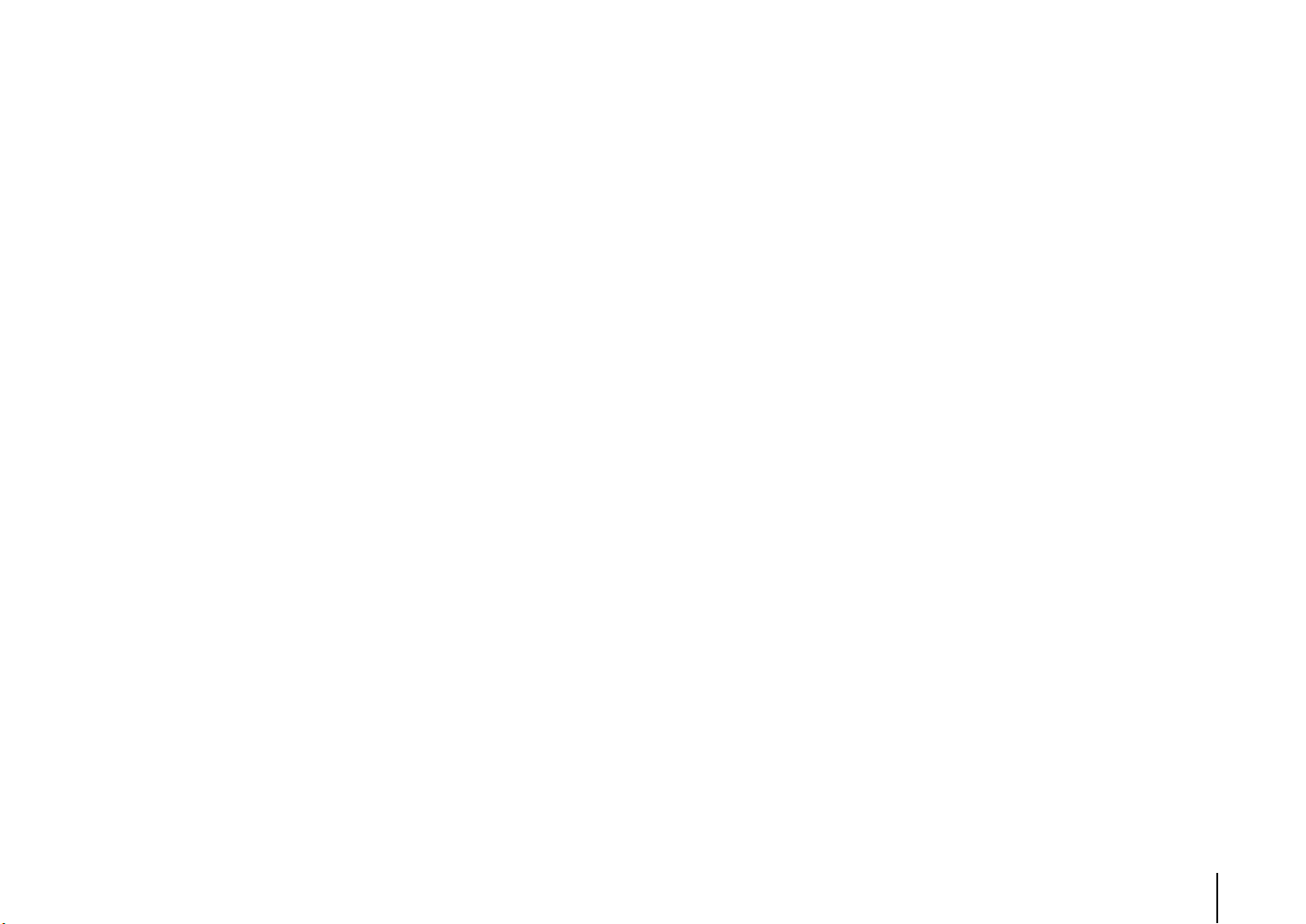
Information on HDMI . . . . . . . . . . . . . . . . . . . . . . . . . . . . . . . . . . . . . . . . . . 111
HDMI Control . . . . . . . . . . . . . . . . . . . . . . . . . . . . . . . . . . . . . . . . . . . . . . . . . . . . . . . . . . . . . . . . . . . . . . . . . . . . . . . . . . . .111
HDMI signal compatibility . . . . . . . . . . . . . . . . . . . . . . . . . . . . . . . . . . . . . . . . . . . . . . . . . . . . . . . . . . . . . . . . . . . . . . . .113
Reference diagram (rear panel) . . . . . . . . . . . . . . . . . . . . . . . . . . . . . . . . .114
Trademarks . . . . . . . . . . . . . . . . . . . . . . . . . . . . . . . . . . . . . . . . . . . . . . . . . . .115
Specifications . . . . . . . . . . . . . . . . . . . . . . . . . . . . . . . . . . . . . . . . . . . . . . . . . 116
Index . . . . . . . . . . . . . . . . . . . . . . . . . . . . . . . . . . . . . . . . . . . . . . . . . . . . . . . . . 119
En 4
Page 5
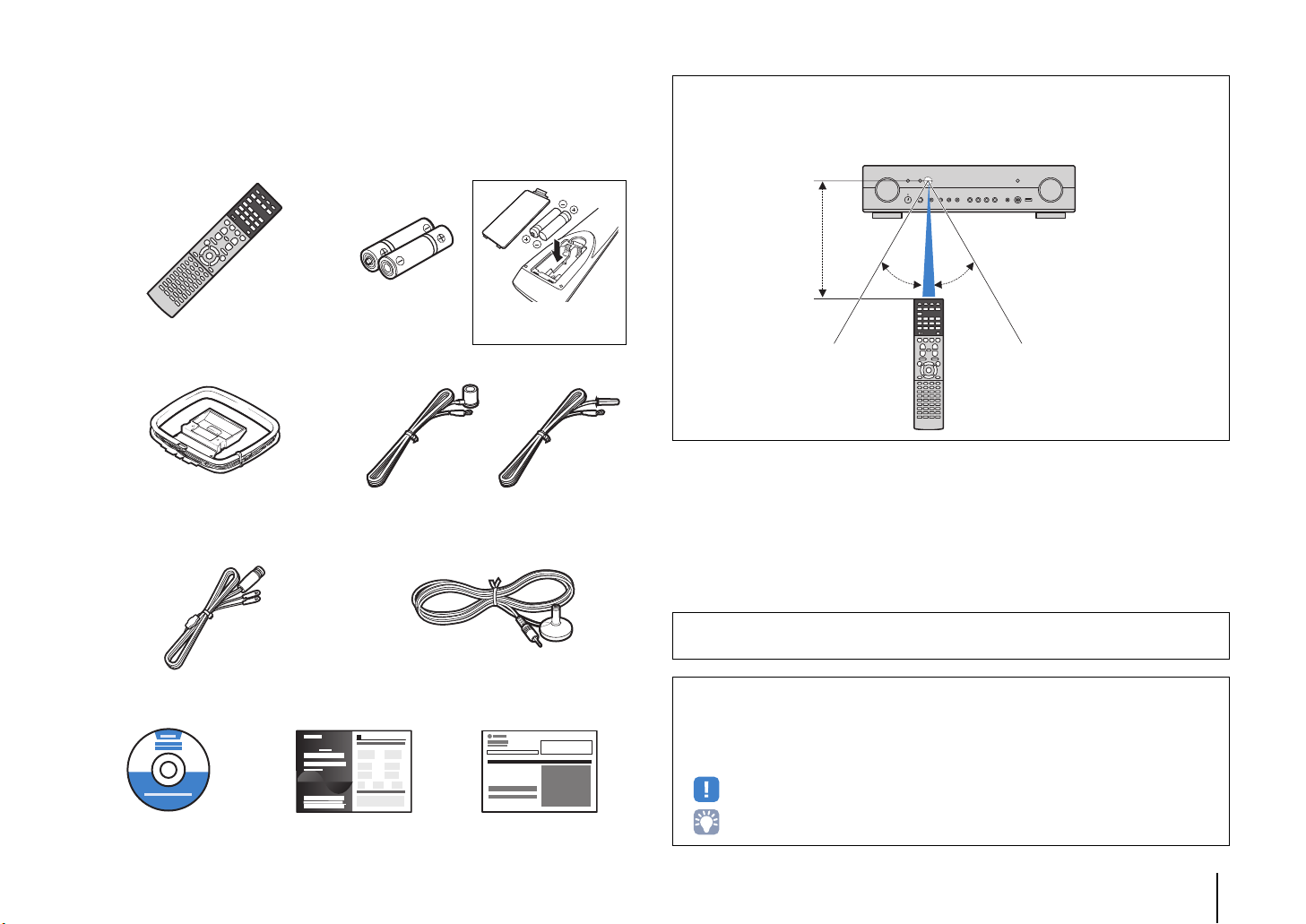
Accessories
Insert the batteries the right
way round.
30° 30°
Within 6 m (20 ft)
Check that the following accessories are supplied with the product.
Remote control Batteries (AAA, R03, UM-4) (x2)
AM antenna (RX-S600) FM antenna (RX-S600)
*One of the above is supplied depending on the region of
purchase.
DAB/FM antenna (RX-S600D) YPAO microphone
Operating range of the remote control
• Point the remote control at the remote control sensor on the unit and remain within the operating range
shown below.
CD-ROM
(Owner’s Manual)
Easy Setup Guide Safety Brochure
• The illustrations of the main unit and remote control used in this manual are of the RX-S600 (U.S.A.
model), unless otherwise specified.
• Some features are not available in certain regions.
• Due to product improvements, specifications and appearance are subject to change without notice.
• This manual explains operations using the supplied remote control.
• This manual describes all the “iPod”, “iPhone” and “iPad” as the “iPod”. “iPod” refers to “iPod”, “iPhone”
and “iPad”, unless otherwise specified.
• indicates precautions for use of the unit and its feature limitations.
• indicates supplementary explanations for better use.
Accessories En 5
Page 6
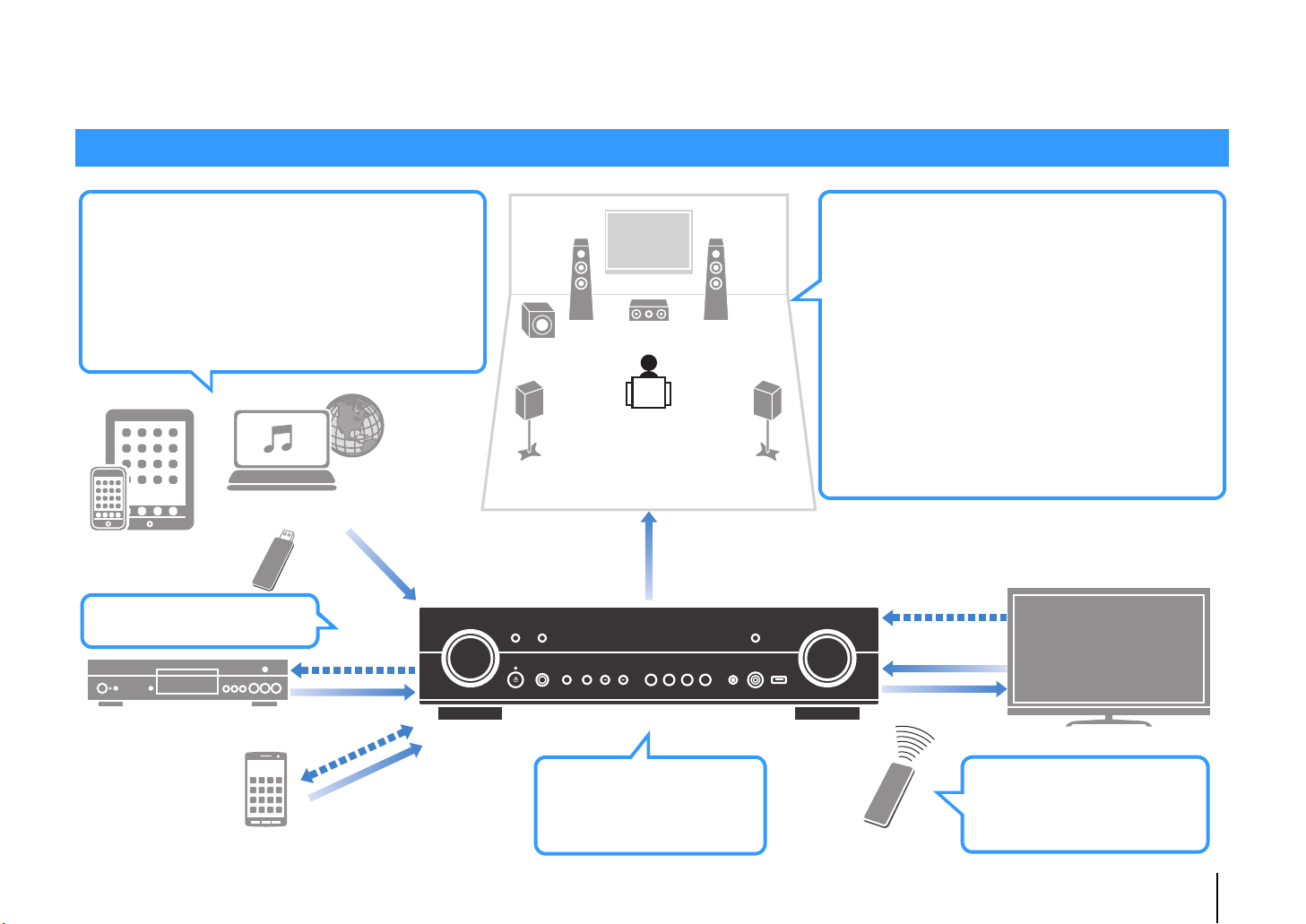
FEATURES
AV receiver (the unit)
Speakers
BD/DVD player
HDMI Control
Audio/Video
Audio/Video
(via HDMI or MHL)
TV remote control
Audio
HDMI Control
Audio
Audio/Video
TV
Sequential operation of a TV,
AV receiver, and BD/DVD
player (HDMI Control)
. p.111
Change the input source
and favorite settings with
one touch (SCENE)
. p.37
Wide variety of supported content
• iPod/iPhone/iPad
. p.56
•USB
. p.60
• Media server (PC/NAS)
. p.63
• Internet radio
. p.66
•AirPlay
. p.68
iPod/iPhone/iPad
USB device
Audio
Network contents
Supports 2- to 5.1-channel speaker system.
Allows you to enjoy your favorite acoustic spaces
in various styles.
• Automatically optimizing the speaker
settings to suit your room (YPAO)
. p.32
• Reproducing stereo or multichannel
sounds with the sound fields like
actual movie theaters and concert
halls (CINEMA DSP)
. p.39
• Enjoying compressed music with
enhanced sound (Compressed Music
Enhancer)
. p.43
• Playing back music in multiple rooms
(multi-zone)
. p.70
3D and 4K Ultra HD signals
supported
Smartphone/Tablet
Control
What you can do with the unit
FEATURES ➤ What you can do with the unit En 6
Page 7
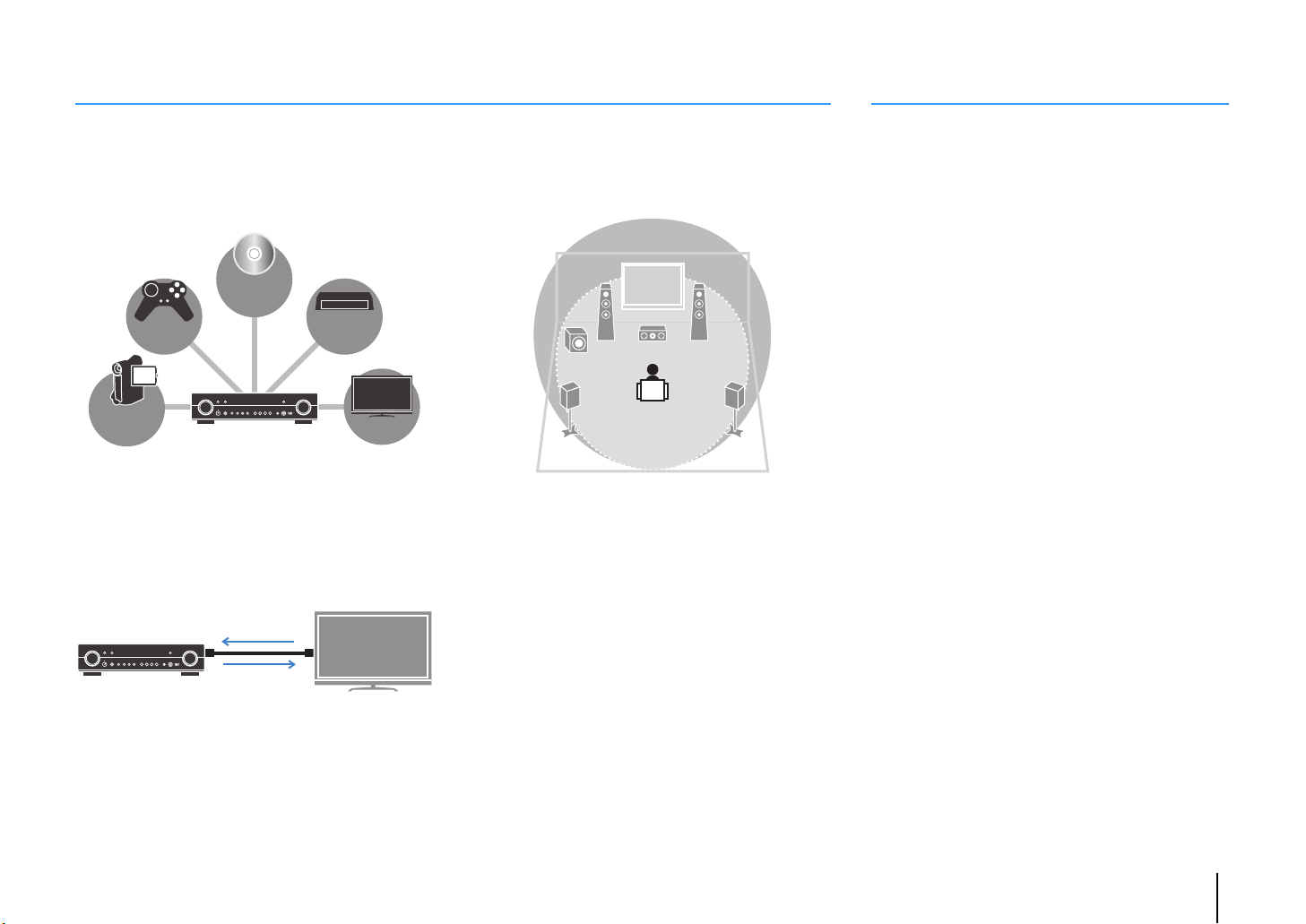
Full of useful functions!
BD/DVD
player
Game
console
Camcorder
TV
Set-top box
HDMI Control
TV audio
Video from
external device
Useful tips
❑ Connecting various devices (p.24)
A number of HDMI jacks and various input/output jacks
on the unit allow you to connect video devices (such as
BD/DVD players), audio devices (such as CD players),
game consoles, camcorders, and other devices.
❑ Playing back TV audio in surround sound
with a single HDMI cable connection
(Audio Return Channel: ARC) (p.19)
When using an ARC -compatible TV, you only need one
HDMI cable to enable video output to the TV, audio input
from the TV, and the transmission of HDMI Control signals.
❑ Easy operation and wireless music
playback from iPhone or Android device
By using the application for smartphone/tablet “AV
CONTROLLER”, you can control the unit from an
iPhone, iPad, iPod touch or Android devices. Visit the
Yamaha website for details.
❑ Creating 3-dimensional sound fields (p.39)
The Virtual Presence Speaker (VPS) function allows you
to create a 3-dimensional sound field in your own room
(CINEMA DSP 3D).
❑ Enjoying pure high fidelity sound (p.42)
When the direct playback mode is enabled, the unit
plays back the selected source with the least circuitry,
which lets you to enjoy Hi-Fi sound quality.
❑ Listening to FM/AM radio (p.44)(RX-S600)
❑ Listening to DAB radio (p.48) and FM radio
(p.52) (RX-S600D)
❑ Easy operation with a TV screen
You can operate the iPod or USB storage device, view
information, or easily configure the settings using the
on-screen menu.
❑ Low power consumption
The ECO mode (power saving function) reduces the
unit’s power consumption and helps to create an
eco-friendly home theater system (p.88).
The combination of video/audio input jacks does not
match an external device...
Use “Audio In” in the “Option” menu to change the
combination of video/audio input jacks so that it matches
the output jack(s) of your external device (p.26).
Video and audio are not synchronized...
Use “Lipsync” in the “Setup” menu to adjust the delay
between video and audio output (p.86).
I want to hear audio from the TV speakers...
Use “Audio Output” in the “Setup” menu to select the
output destination of signals input into the unit (p.84).
Your TV speakers may be selected as an output
destination.
I want to use the supplied remote control to operate
external devices…
Register the remote control codes of the external
devices (such as a TV and BD/DVD players) (p.95).
I want to change the on-screen menu language...
Use “Language” in the “Setup” menu to select a
language from English, Japanese, French, German,
Spanish, Russian, Italian and Chinese (p.31).
I want to update the firmware...
Use “Network Update” (p.98) in the “Setup” menu or
“UPDATE” (p.94) in the “ADVANCED SETUP” menu to
update the unit’s firmware.
Many other settings are available that let you to
customize the unit. For details, see the following pages.
• SCENE settings (p.37)
• Sound/video settings and signal information for each
source (p.74)
• Various function settings (p.79)
• System settings (p.93)
FEATURES ➤ What you can do with the unit En 7
Page 8
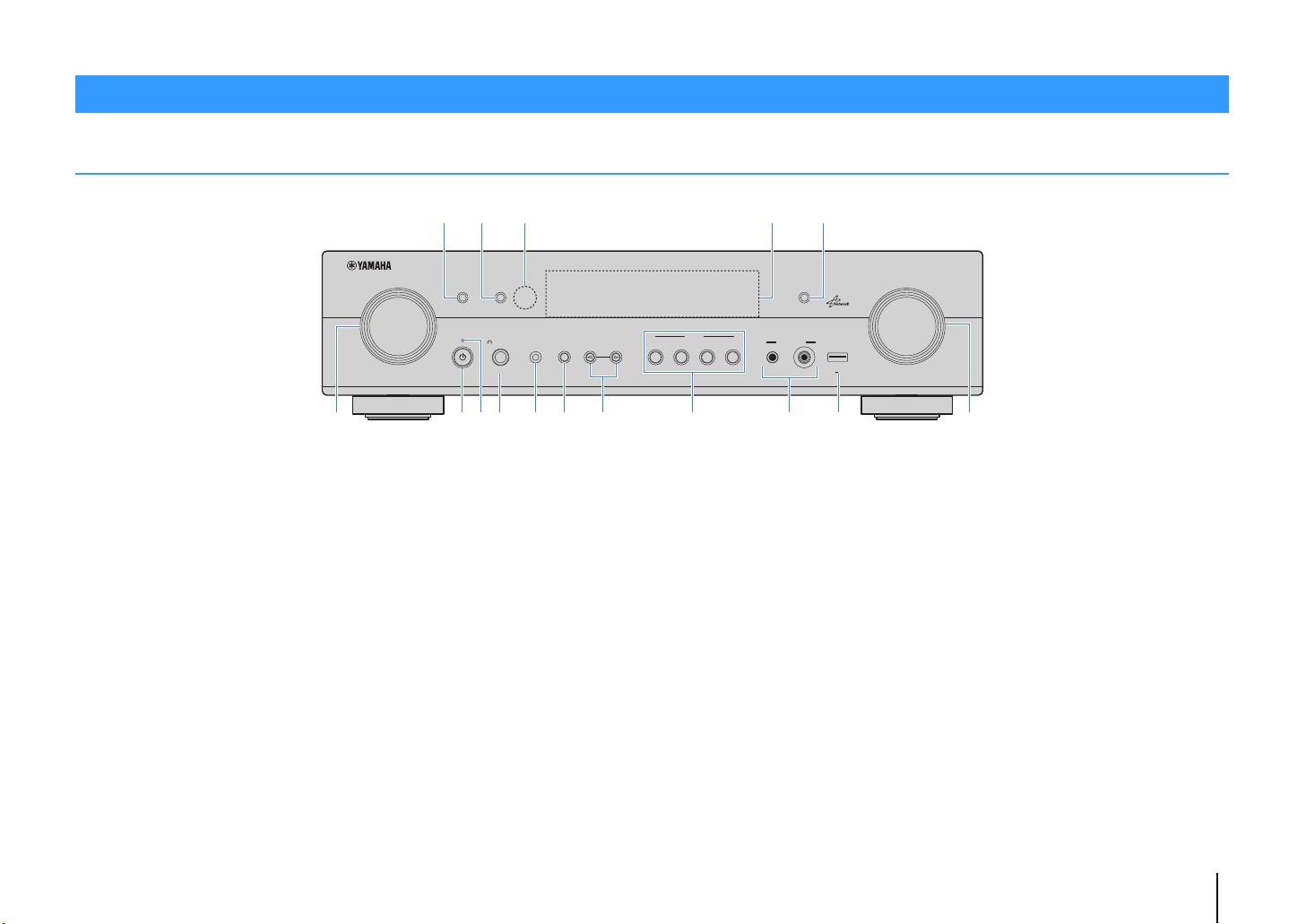
Part names and functions
(RX-S600 U.S.A. model)
Front panel
6
1 ZONE key
Enables/disables the audio output to Zone2 (p.71).
2 INFO key
Selects the information displayed on the front display (p.73).
3 Remote control sensor
Receives remote control signals (p.5).
4 Front display
Displays information (p.9).
5 DIRECT key
Enables/disables the direct playback mode (p.42).
6 INPUT knob
Select an input source.
2 31
INPUT
INFO
ZONE
BD/DVD
SCENE
TV NET RADIO
7 8
PHONES
SILENT CINEMA
YPAO MIC
STRAIGHT
PROGRA
M
A EDBC
7 z (power) key
Turns on/off (standby) the unit.
8 Standby indicator
Lights up when the unit is in standby mode under any of the
following conditions.
• HDMI Control is enabled (p.84)
• Standby Through is enabled (p.84)
• Network Standby is enabled (p.91)
• An iPod is being charged (p.56)
9 PHONES jack
For connecting headphones.
0 YPAO MIC jack
For connecting the supplied YPAO microphone (p.32).
A STRAIGHT key
4 5
DIRECT
VIDEO AUX
AUDIO VIDEO
VOLUM
5V
2.1A
B PROGRAM keys
Select a sound program or a surround decoder (p.38).
C SCENE keys
Select the registered input source and sound program with
one touch. Also, turns on the unit when it is in standby mode
(p.37).
D VIDEO AUX jacks
For connecting devices, such as camcorders and game
consoles (p.27).
E USB jack
For connecting a USB storage device (p.60) or an iPod
(p.56).
F VOLUME knob
Adjusts the volume.
E
F9:
Enables/disables the straight decode mode (p.41).
FEATURES ➤ Part names and functions En 8
Page 9
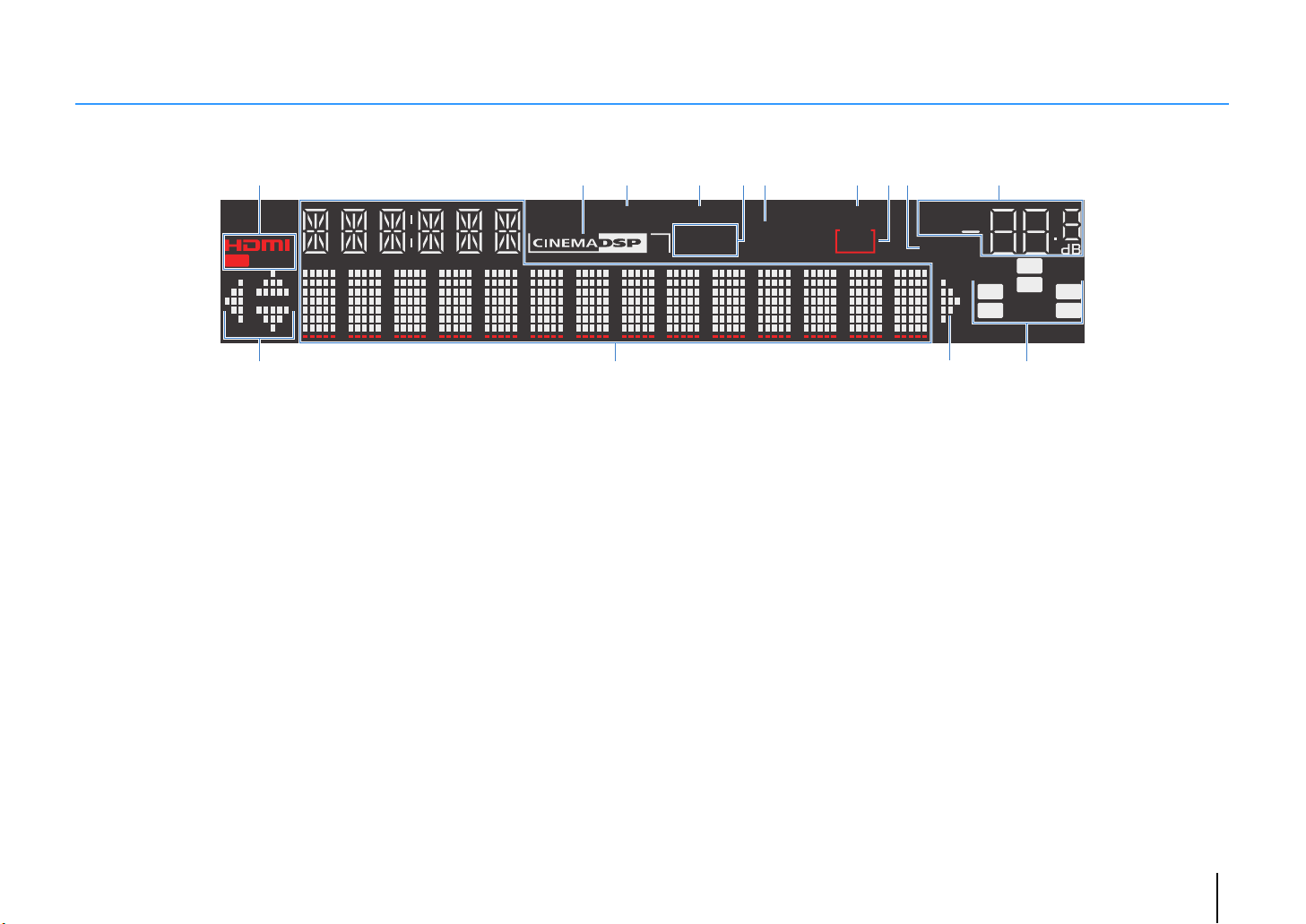
Front display (indicators)
SW
C
LR
SL SR
VOL.
MUTE
ENHANCER
ADAPTIVE DRC
STEREO
3
TUNED
SLEEP
OUT
PA RT Y
2
ZONE
1234679:5 8
A AB C
1 HDMI
Lights up when HDMI signals are being input or output.
OUT
Lights up when HDMI signals are being output.
2 CINEMA DSP
Lights up when CINEMA DSP (p.39) is working.
CINEMA DSP n
Lights up when CINEMA DSP 3D (p.41) is working.
3 ENHANCER
Lights up when Compressed Music Enhancer (p.43) is
working.
4 ADAPTIVE DRC
Lights up when Adaptive DRC (p.75) is working.
5 STEREO
Lights up when the unit is receiving a stereo FM radio signal.
TUNED
Lights up when the unit is receiving an FM/AM radio station
(RX-S600) or FM radio station (RX-S600D) signal.
6 PA RT Y
Lights up when the unit is in the party mode. (p.72)
7 SLEEP
Lights up when the sleep timer is on.
8 ZONE2
Lights up when audio output to Zone2 is enabled (p.70).
9 MUTE
Blinks when audio is muted.
0 Volume indicator
Indicates the current volume.
A Cursor indicators
Indicate the remote control cursor keys currently operational.
B Information display
Displays the current status (such as input name and sound
mode name). You can switch the information by pressing
INFO (p.73).
C Speaker indicators
Indicate speaker terminals from which signals are output.
L Subwoofer
A Front speaker (L)
S Front speaker (R)
D Center speaker
F Surround speaker (L)
G Surround speaker (R)
FEATURES ➤ Part names and functions En 9
Page 10
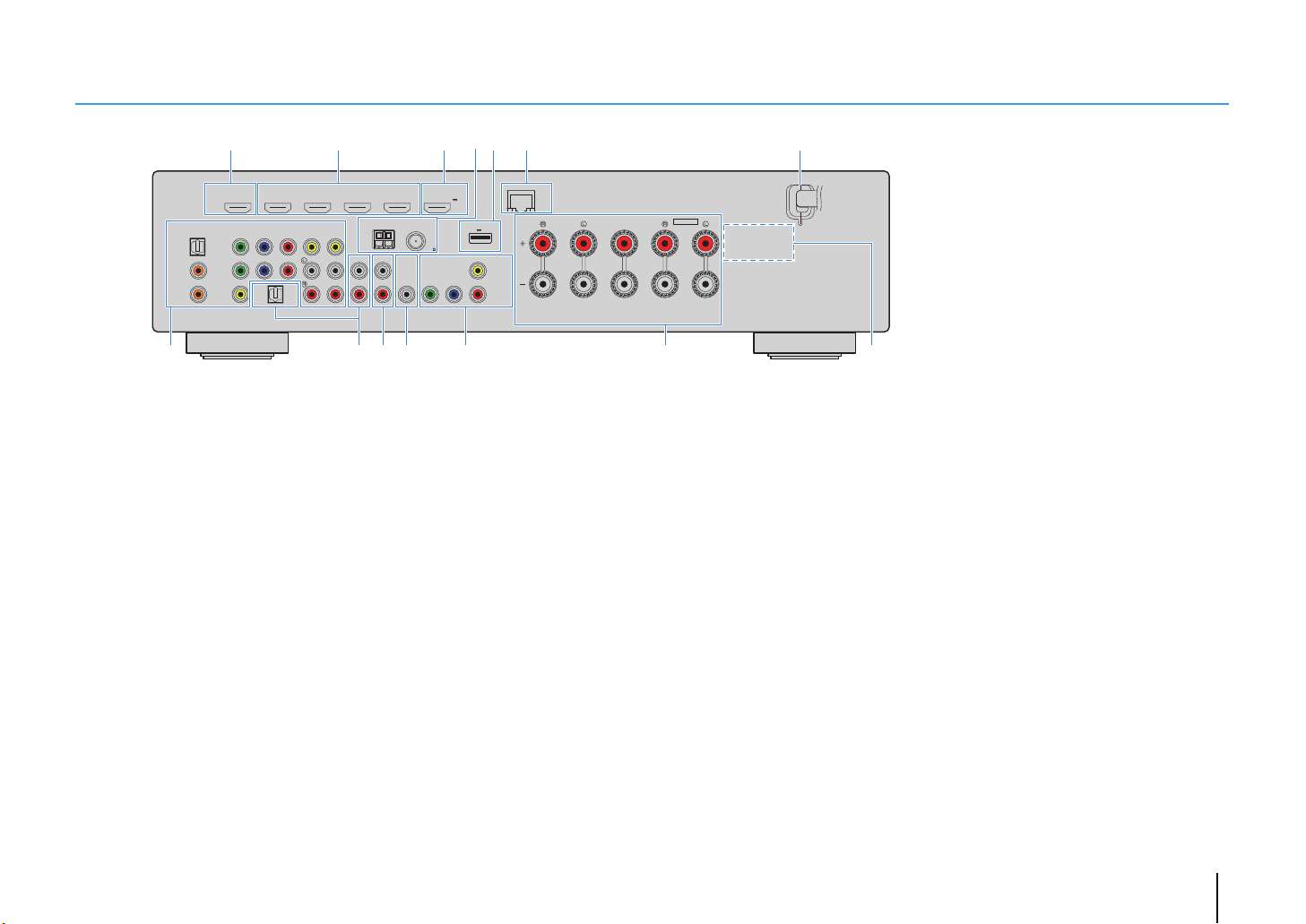
Rear panel
SPEAKERS
CENTER
EXTRA SP
FRONT
NETWORK
DC OUT
AV
5
AUDIO
2
AUDIO
OUT
COMPONENT
VIDEO
VIDEO
MONITOR
OUT
SUBWOOFER
PRE OUT
AV
4
AV
1
OPTICAL
COAXIAL
AUDIO 1
(TV)
COAXIAL
VIDEO
VIDEO
CONPONENT
VIDEO
YPB PR
AV
2
AV
3
HDMI 4HDMI 3HDMI 2HDMI 1
HDMI
OUT
ARC
(
BD/DVD
)
HDMI 5
SURROUND / ZONE 2
/BI-AMP
MHL
5V
1A
5V
0.5A
(
NET
)
YPB
PR
ANTENNA
AM
FM
75
(
RADIO
)
C: A B
1
3 6 752
8
D
4
9
* The area around the video/audio output jacks is
marked in white on the actual product to
prevent improper connections.
(RX-S600 U.S.A. model)
1 HDMI OUT jack
For connecting to an HDMI-compatible TV and outputting
video/audio signals (p.19). When using ARC, TV audio signal
can also be input through the HDMI OUT jack.
2 HDMI 1–4 jacks
For connecting to HDMI-compatible playback devices and
inputting video/audio signals (p.24).
3 HDMI 5/MHL jack
For connecting to an HDMI- or MHL-compatible playback
device and inputting video/audio signals (p.24).
4 ANTENNA jacks
For connecting the radio antennas (p.28).
5 DC OUT jack
For supplying power to a Yamaha AV accessory. For details
on connections, refer to the instruction manual of the AV
accessory.
6 NETWORK jack
For connecting to a network (p.29).
7 Power cabl e
For connecting to an AC wall outlet (p.30).
8 AV 1–5 jacks
For connecting to video/audio playback devices and
inputting video/audio signals (p.24).
9 AUDIO 1–2 jacks
For connecting to an audio playback device and inputting
audio signals (p.27).
0 AU DIO OUT jacks
For outputting audio to a recording device (such as a tape
deck) (p.30).
A SUBWOOFER PRE OUT jack
For connecting to a subwoofer (with built-in amplifier) (p.16).
B MONITOR OUT jacks
COMPONENT VIDEO jacks:
For connecting to a TV that supports component video and
outputting video signals (p.23).
VIDEO jack:
For connecting to a TV that supports composite video and
outputting video signals (p.23).
C SPEAKERS terminals
For connecting to speakers (p.16).
D VOLTAGE SELECTOR
(General model only)
Selects the switch position according to your local voltage
(p.30).
FEATURES ➤ Part names and functions En 10
Page 11
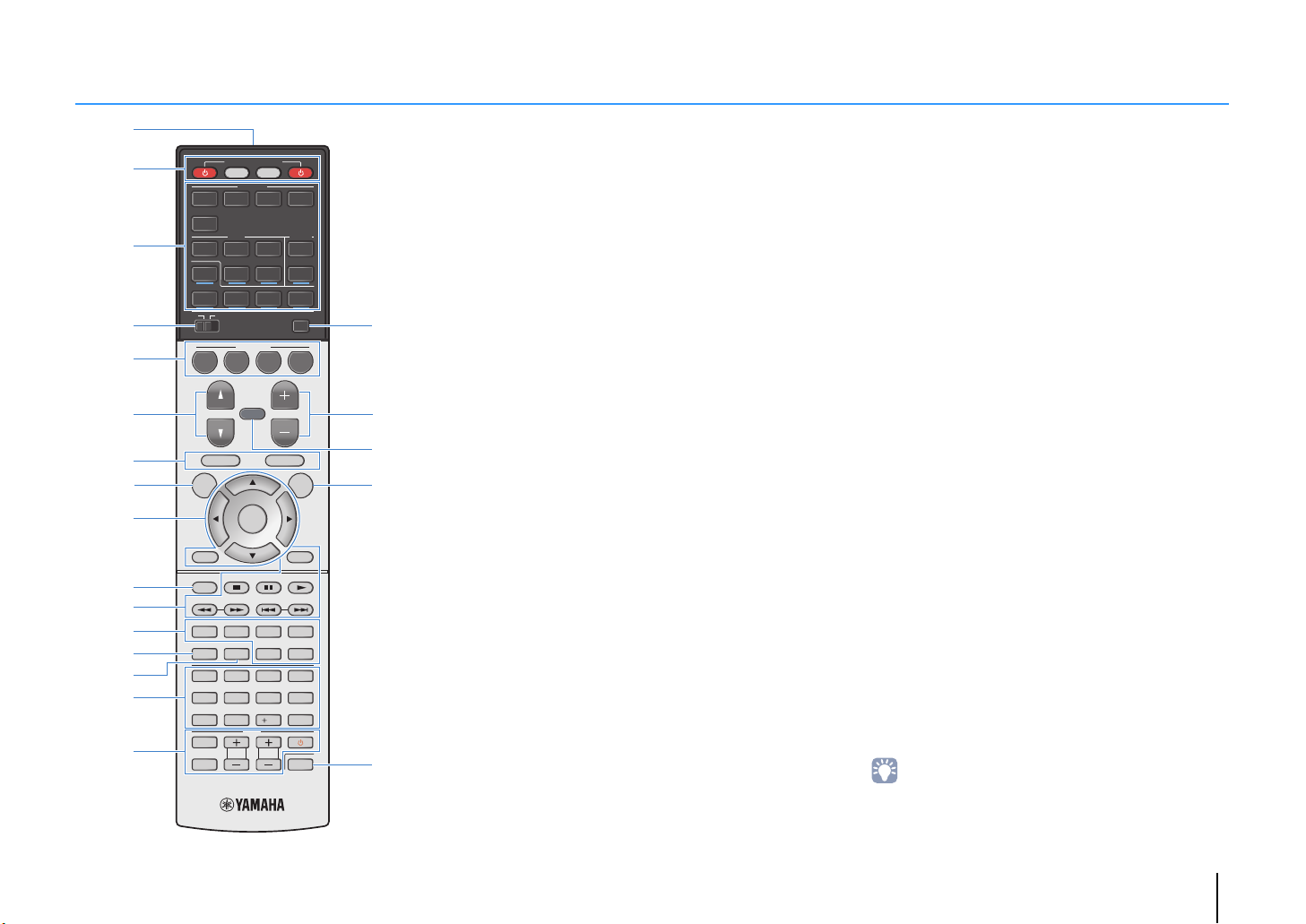
Remote control
(RX-S600)
1
2
3
4
5
6
7
8
9
:
A
B
C
D
E
F
RECEIVER
SOURCE
HDMI
1234
5
AV
12
V-AUX
USB
MAIN
BD
DVD
PROGRAM VOLUME
TOP MENU
SETUP OPTION
MODE
TUNING PRESET
MOVIE
INFO SLEEP
1234
5
90
INPUT
MUTE
4
NET
ZONE 2
SCENE
TV
MUSIC
687
TV VOL TV CH
31
52
FM
NET
MUTE
ENTER
SUR. DECODE
ENHANCER
TV
POP-UP/MENU
10
AUDIO
AM
PARTY
RADIO
DISPLAYRETURN
MEMORY
STRAIGHT
DIRECT
ENT
CODE SET
G
H
I
J
K
1 Remote control signal transmitter
Transmits infrared signals.
2 SOURCE z key
Turns on/off an external device.
SOURCE key
Sets the remote control to operate external devices (p.96).
This key lights up in green after pressed.
RECEIVER key
Sets the remote control to operate the unit (p.96). This key
lights up in orange after pressed.
RECEIVER z key
Turns on/off (standby) the unit.
3 Input selection keys
Select an input source for playback.
HDMI 1–4 HDMI 1–4 jacks
HDMI 5 HDMI 5/MHL jack
AV 1 – 5 AV 1–5 jacks
AUDIO 1–2 AUDIO 1–2 jacks
V-A UX VIDEO AUX jack (on the front panel)
USB USB jack (on the front panel)
NET NETWORK jack (press repeatedly to select a
desired network source)
FM FM radio
AM AM radio (RX-S600)
DAB DAB radio (RX-S600D)
4 MAIN/ZONE2 switch
Changes the zone (main zone or Zone2) that is controlled by
the remote control (p.71).
5 SCENE keys
Select the registered input source, sound program, and
various settings with one touch. Also, turns on the unit when
it is in standby mode (p.37).
6 PROGRAM keys
Select a sound program (p.38).
7 External device operation keys
Select menus for external devices (p.96).
8 SETUP key
Displays the setup menu (p.78).
9 Menu operation keys
Cursor keys Select a menu or a parameter.
ENTER Confirms a selected item.
RETURN Returns to the previous screen.
0 MODE key
Switchesd between “Stereo” and “Mono” for FM radio
reception (p.44, p.52).
Switches the iPod operation modes (p.58).
A Radio keys
Operate the FM/AM/DAB radio when “TUNER” is selected as
the input source (p.44, p.48, p.52).
MEMORY Registers radio stations as presets.
PRESET Select a preset station.
TUNING Select the radio frequency.
External device operation keys
Let you play back and perform other operations for external
devices when an input source other than “TUNER” is
selected (p.96).
B Sound mode keys
Select a sound mode (p.38).
C INFO key
Selects the information displayed on the front display (p.73).
D SLEEP key
Switches the unit to standby mode automatically after a
specified period of time has elapsed (sleep timer). Press
repeatedly to set the time (120 min, 90 min, 60 min, 30 min, off).
E Numeric keys
Let you enter numerical values, such as radio frequencies.
F TV operation keys
Let you select TV input and volume, and perform other TV
operations (p.95).
G PA R T Y ke y
Turns on/off the party mode (p.72).
H VOLUME keys
Adjust the volume.
I MUTE key
Mutes the audio output.
J OPTION key
Displays the option menu (p.74).
K CODE SET key
Registers remote control codes of external devices on the
remote control (p.95).
• To operate external devices with the remote control, register a
remote control code for each device before using (p.95).
FEATURES ➤ Part names and functions En 11
Page 12
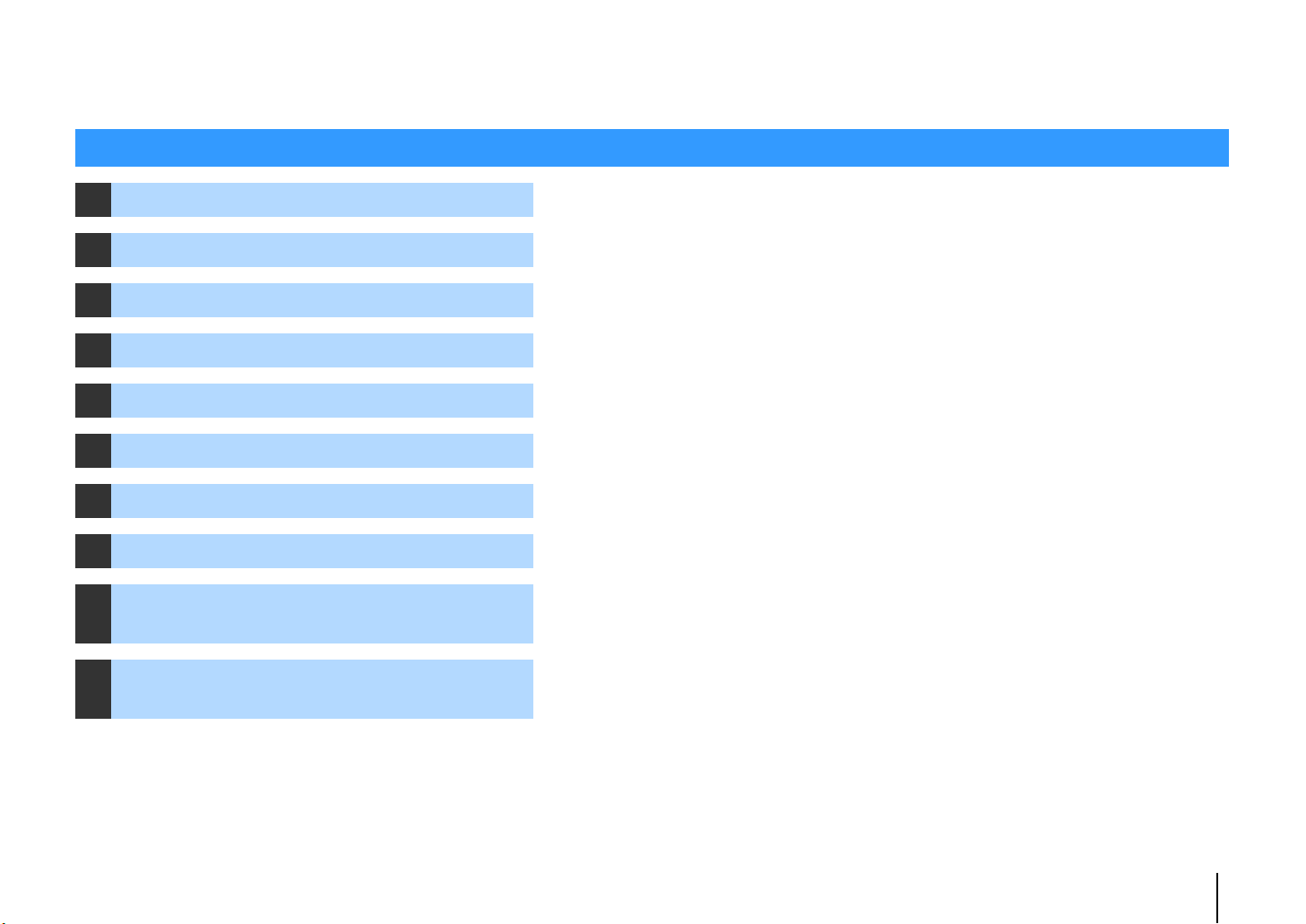
PREPARATIONS
General setup procedure
1 Placing speakers (p.13)
2 Connecting speakers (p.16)
3 Connecting a TV (p.19)
4 Connecting playback devices (p.24)
5 Connecting the radio antennas (p.28)
6 Connecting to a network (p.29)
7 Connecting audio recording devices (p.30)
8 Connecting the power cable (p.30)
Selecting an on-screen menu language
9
(p.31)
Optimizing the speaker settings
10
automatically (YPAO) (p.32)
Select the speaker layout for the number of speakers that you are using and place them in your room.
Connect the speakers to the unit.
Connect a TV to the unit.
Connect video devices (such as BD/DVD players) and audio devices (such as CD players) to the unit.
Connect the supplied FM/AM/DAB antennas to the unit.
Connect the unit to a network.
Connect audio recording devices to the unit.
After all the connections are complete, plug in the power cable.
Select the desired on-screen menu language (default: English).
Optimize the speaker settings, such as volume balance and acoustic parameters, to suit your room
(YPAO).
This completes all the preparations. Enjoy playing movies, music, radio and other content with the unit!
PREPARATIONS ➤ General setup procedure En 12
Page 13
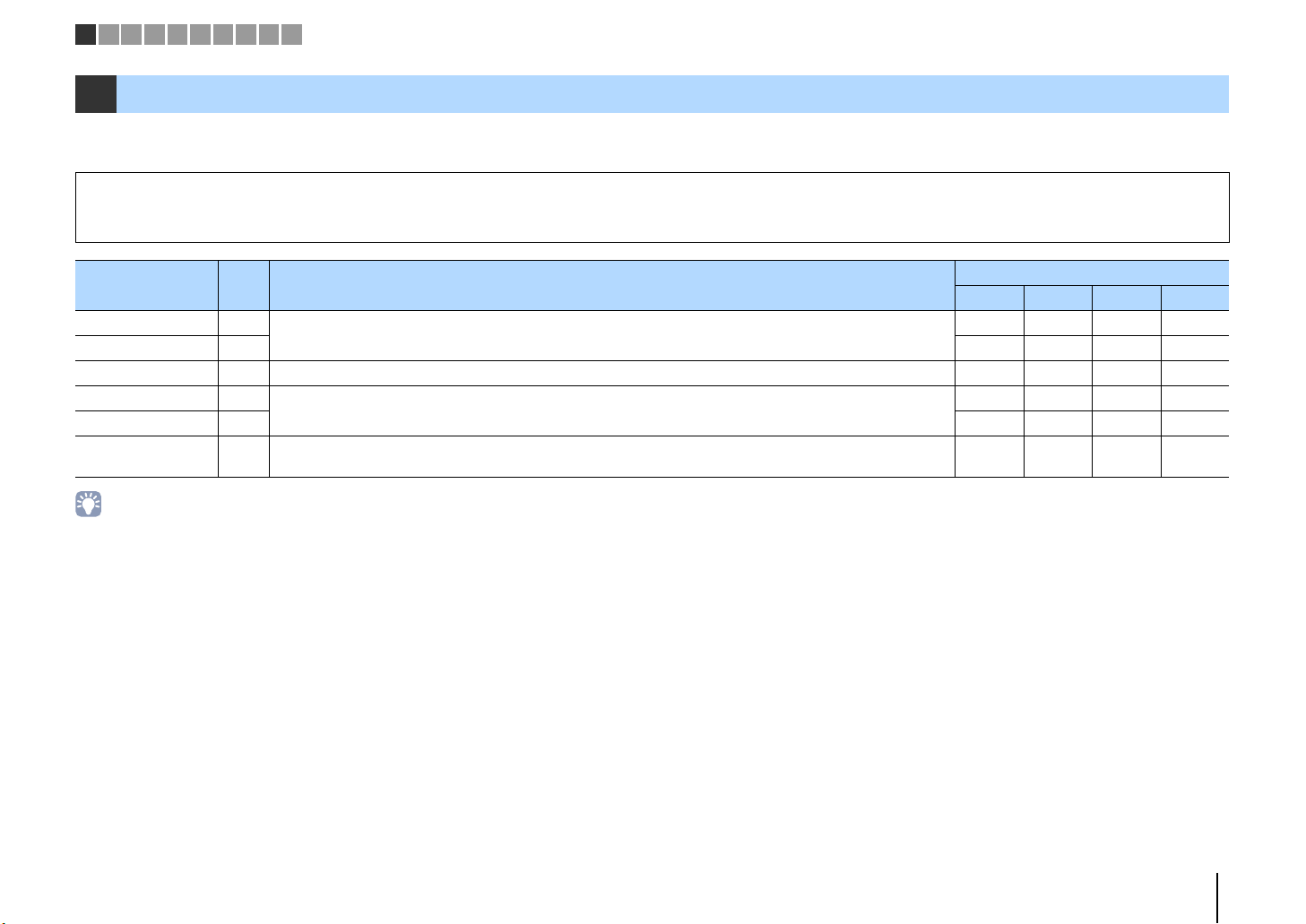
1 2 3 4 5 6 7 8 9 10
1 Placing speakers
Select the speaker layout for the number of speakers that you are using and place the speakers and subwoofer in your room. This section describes the representative speaker layout
examples.
Caution
• Under its default settings, the unit is configured for 6-ohm speakers. When connecting speakers with impedance of 8 ohm or more, set the unit’s speaker impedance to “8 MIN”. For details, see “Setting the speaker
impedance” (p.15).
Speaker type Abbr. Function
Front (L) 1
Front (R) 2 ●●●●
Center 3 Produces center channel sounds (such as movie dialogue and vocals). ●●
Surround (L) 4
Surround (R) 5 ●●
Subwoofer 9
• You can use the Zone2 function or bi-amp connections simultaneously with the 2.1- or 3.1-channel system.
Produce front right/left channel sounds (stereo sounds).
Produce surround right/left channel sounds.
Produces LFE (low-frequency effect) channel sounds and reinforces the bass parts of other channels.
This channel is counted as “0.1”.
Speaker system (the number of channels)
5.1 4.1 3.1 2.1
●●●●
●●
●●●●
PREPARATIONS ➤ Placing speakers En 13
Page 14
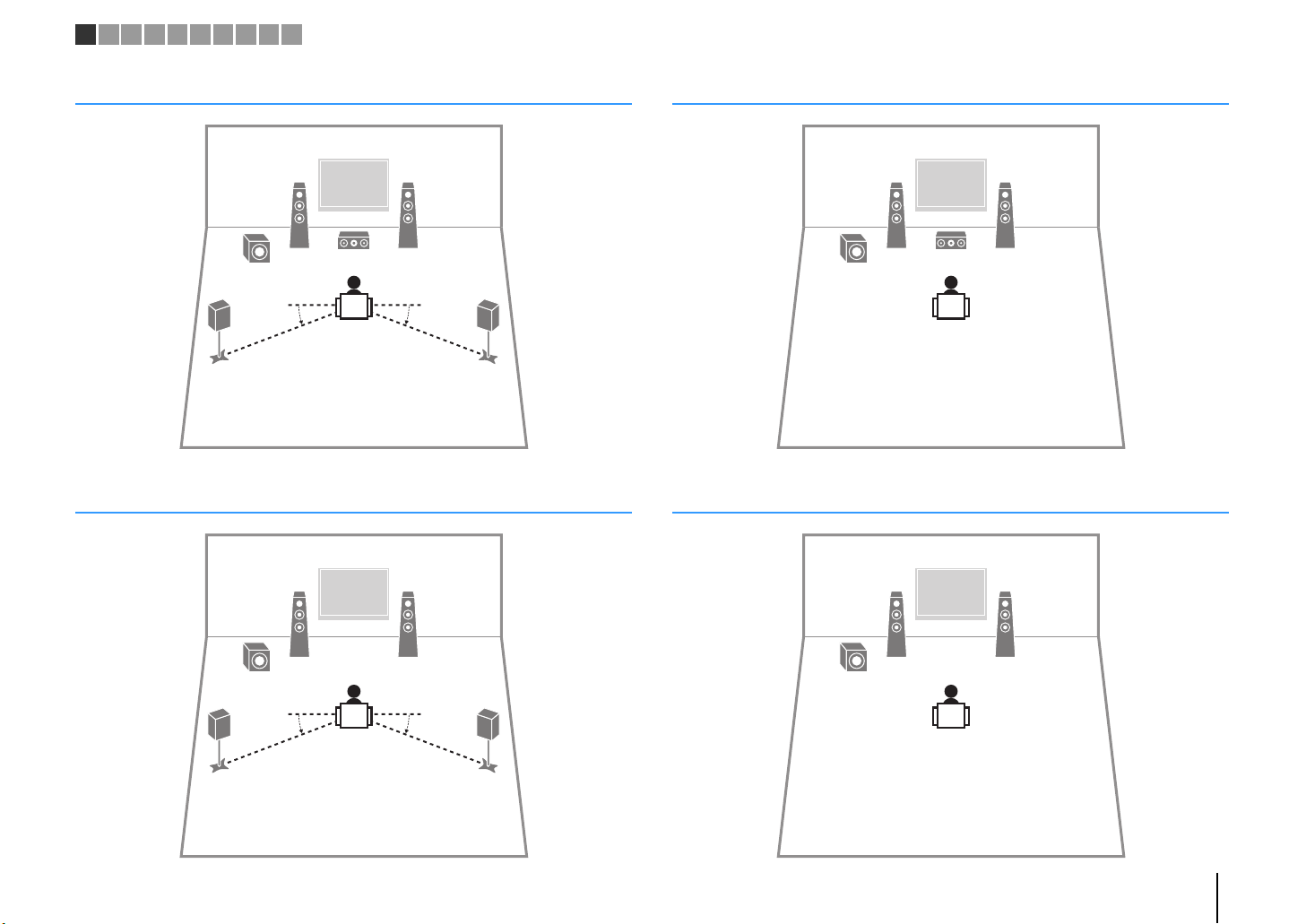
45
12
39
10° to 30°10° to 30°
45
12
9
10° to 30°10° to 30°
1 2 3 4 5 6 7 8 9 10
5.1-channel system
4.1-channel system
3.1-channel system
12
39
2.1-channel system
12
9
PREPARATIONS ➤ Placing speakers En 14
Page 15
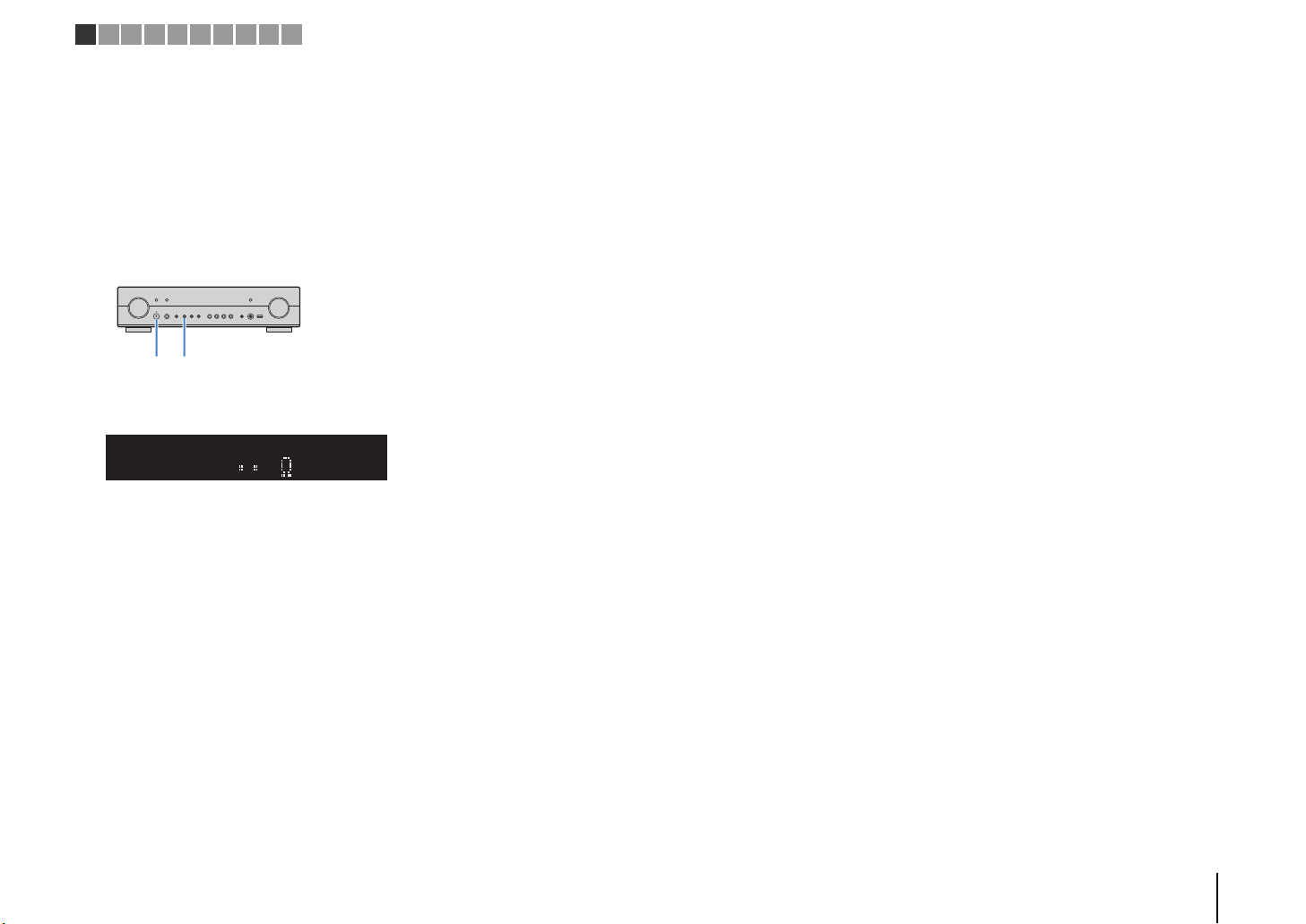
z (power) STRAIGHT
1 2 3 4 5 6 7 8 9 10
■ Setting the speaker impedance
Under its default settings, the unit is configured for 6-ohm speakers. When connecting
speakers with impedance of 8 ohm or more, set the speaker impedance to “8 MIN”.
Before connecting speakers, connect the power cable to an AC wall
1
outlet.
While holding down STRAIGHT on the front panel, press z (power).
2
Check that “SP IMP.” is displayed on the front display.
3
SPIMP.6MIN
Press STRAIGHT to select “8 MIN”.
4
Press z (power) to set the unit to standby mode and remove the
5
power cable from the AC wall outlet.
You are now ready to connect the speakers.
PREPARATIONS ➤ Placing speakers En 15
Page 16
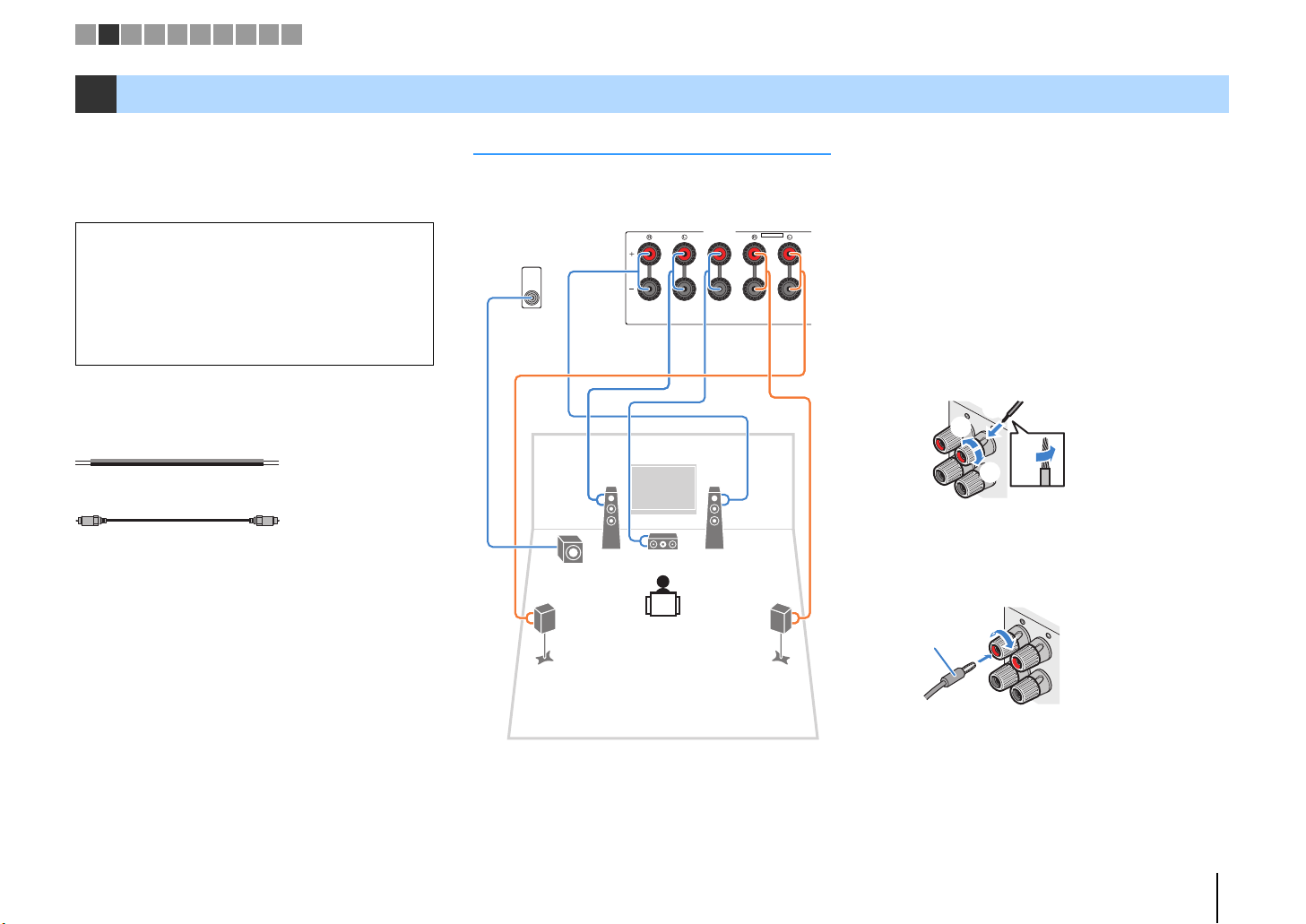
SPEAKERS
CENTER
EXTRA SP
FRONT
DC OUT
COMPONENT
VIDEO
VIDEO
MONITOR
OUT
SUBWOOFER
PRE OUT
SURROUND / ZONE 2
/BI-AMP
5V
0.5A
YPB PR
AM
FM
75
The unit (rear)
FRONT
-
+
aa
b
d
c
+ (red)
- (black)
FRONT
+
a
b
Banana plug
1 2 3 4 5 6 7 8 9 10
2 Connecting speakers
Connect the speakers placed in your room to the unit.
The following diagrams provide connections for
5.1-channel system as examples. For other systems,
connect speakers while referring to the connection
diagram for the 5.1-channel system.
Caution
• Remove the unit’s power cable from an AC wall outlet and turn
off the subwoofer before connecting the speakers.
• Ensure that the core wires of the speaker cable do not touch
one another or come into contact with the unit’s metal parts.
Doing so may damage the unit or the speakers. If the speaker
cables short circuit, “Check SP Wires” will appear on the front
display when the unit is turned on.
Cables required for connection
(commercially available)
Speaker cables (x the number of speakers)
+
–
+
–
Audio pin cable (x1: for connecting a subwoofer)
5.1-channel system
12
9
45
3
■ Connecting speaker cables
Speaker cables have two wires. One is for connecting
the negative (-) terminal of the unit and the speaker, and
the other is for the positive (+) terminal. If the wires are
colored to prevent confusion, connect the black wire to
the negative and the other wire to the positive terminal.
a Remove approximately 10 mm (3/8”) of insulation from
the ends of the speaker cable and twist the bare wires of
the cable firmly together.
b Loosen the speaker terminal.
c Insert the bare wires of the cable into the gap on the side
(upper right or bottom left) of the terminal.
d Tighten the terminal.
Using a banana plug
(U.S.A., Canada, China, Australia and General models only)
a Tighten the speaker terminal.
b Insert a banana plug into the end of the terminal.
PREPARATIONS ➤ Connecting speakers En 16
Page 17
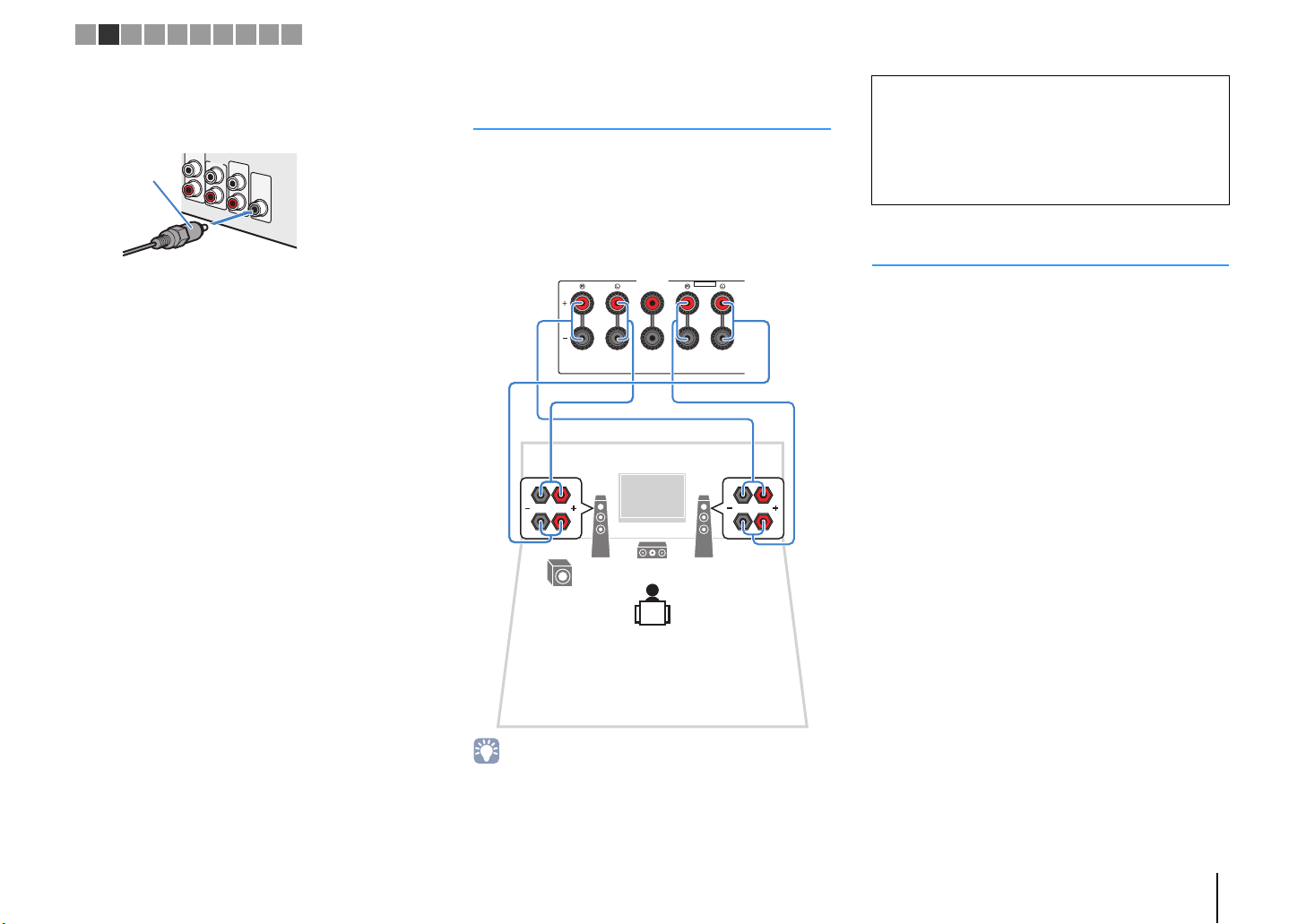
PRE OUT
SUBWOOFER
AUDIO OUT
AUDIO 2
Audio pin cable
12
3
9
SPEAKERS
CENTER
EXTRA SP
FRONT
SURROUND / ZONE 2
/BI-AMP
The unit (rear)
1 2 3 4 5 6 7 8 9 10
■ Connecting the subwoofer
(with built-in amplifier)
Use an audio pin cable to connect the subwoofer.
Connecting front speakers that support bi-amp connections
When using front speakers that support bi-amp
connections, connect them to the FRONT jacks and
SURROUND/ZONE 2/BI-AMP jacks.
To enable the bi-amp function, set “Power Amp Assign”
(p.81) in the “Setup” menu to “BI-AMP” after connecting
the power cable to an AC wall outlet.
Caution
• Before making bi-amp connections, remove any brackets or
cables that connect a woofer with a tweeter. Refer to the
instruction manual of the speakers for details. If you are not
making bi-amp connections, make sure that the brackets or
cables are connected before connecting the speaker cables.
• Surround speakers cannot be used during bi-amp connections.
Connecting Zone2 speakers
The Zone2 function allows you to playback an input
source in the room where the unit is installed (main
zone) and in another room (Zone2). To connect the
Zone2 speakers, see “Playing back music in multiple
rooms” (p.70).
• The FRONT jacks and SURROUND/ZONE 2/BI-AMP jacks output
the same signals.
PREPARATIONS ➤ Connecting speakers En 17
Page 18
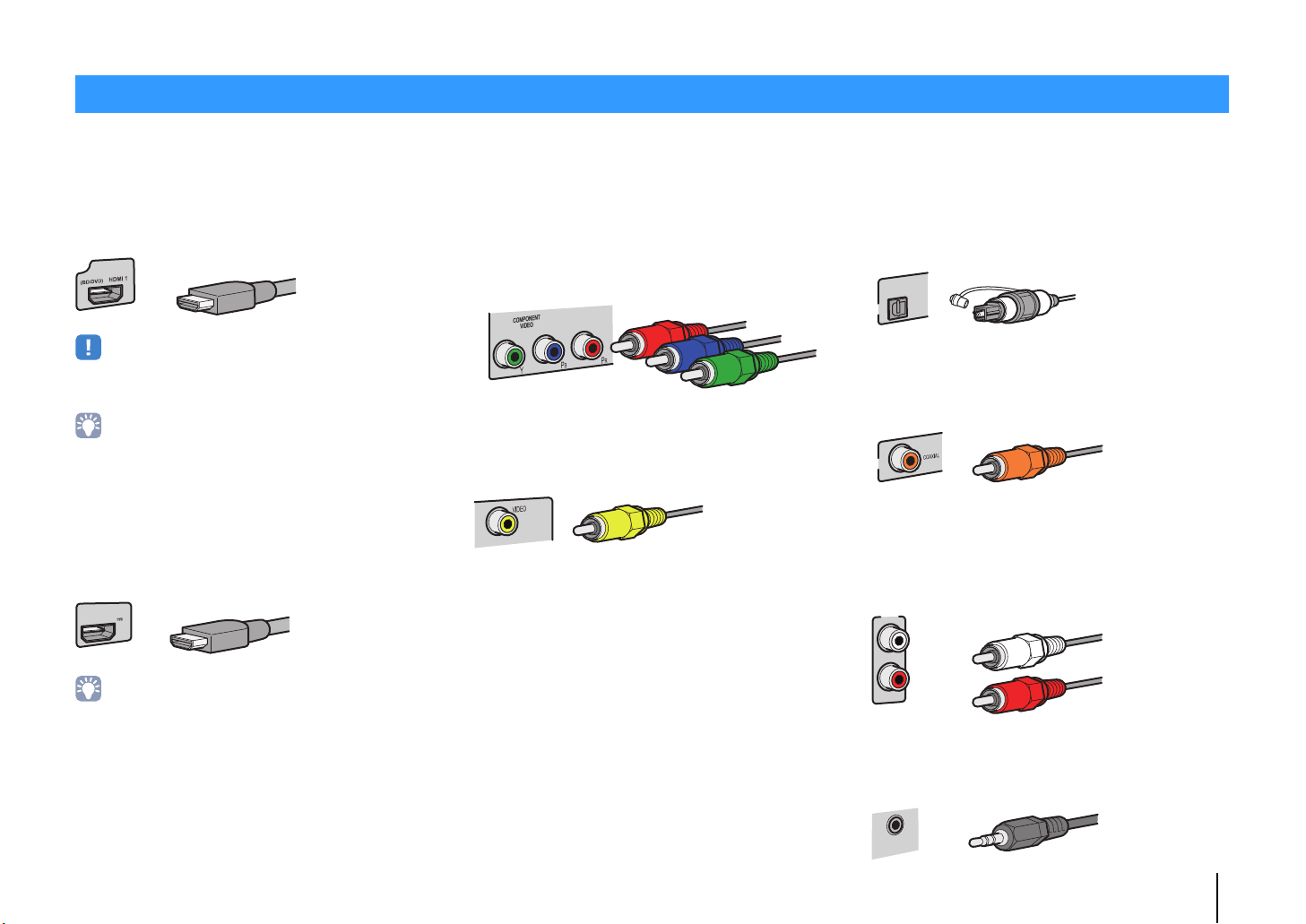
Input/output jacks and cables
HDMI cable
MHL cable
Component video cable
Video pin cable
Digital optical cable
Digital coaxial cable
Stereo pin cable
AUDIO
Stereo mini-plug cable
■ Video/audio jacks
❑ HDMI jacks
Transmit digital video and digital sound through a single
jack. Use an HDMI cable.
• Use a 19-pin HDMI cable with the HDMI logo. We recommend using
a cable less than 5.0 m (16.4 ft) long to prevent signal quality
degradation.
• The unit’s HDMI jacks support the HDMI Control, Audio Return
Channel (ARC), and 3D and 4K Ultra HD video transmission
(through output) features.
• Use high speed HDMI cables to enjoy 3D or 4K Ultra HD videos.
❑ HDMI/MHL jack
Transmit digital video and digital sound. Use an MHL
cable.
HDMI 5
1A
5V
MHL
■ Video jacks
❑ COMPONENT VIDEO jacks
Transmit video signals separated into three
components: luminance (Y), chrominance blue (P
and chrominance red (P
R). Use a component video
cable with three plugs.
❑ VIDEO jacks
Transmit analog video signals. Use a video pin cable.
B),
■ Audio jacks
❑ OPTICAL jacks
Transmit digital audio signals. Use a digital optical
cable. Remove the tip protector (if available) before
using the cable.
OPTICAL
AV 1
❑ COAXIAL jacks
Transmit digital audio signals. Use a digital coaxial
cable.
AV 1
❑ AUDIO jacks
(Stereo L/R jacks)
Transmit analog stereo audio signals. Use a stereo pin
cable (RCA cable).
AUDIO 2
• The HDMI 5/MHL jack of the unit supports both HDMI and MHL
connections. Use a cable that matches the jack on your
MHL-compatible mobile device. When connecting an
HDMI-compatible playback device to the jack, use an HDMI cable.
For details on an MHL connection, see “MHL connection” (p.24).
(Stereo mini jack)
Transmits analog stereo audio signals. Use a stereo
mini-plug cable.
PREPARATIONS ➤ Input/output jacks and cables En 18
Page 19
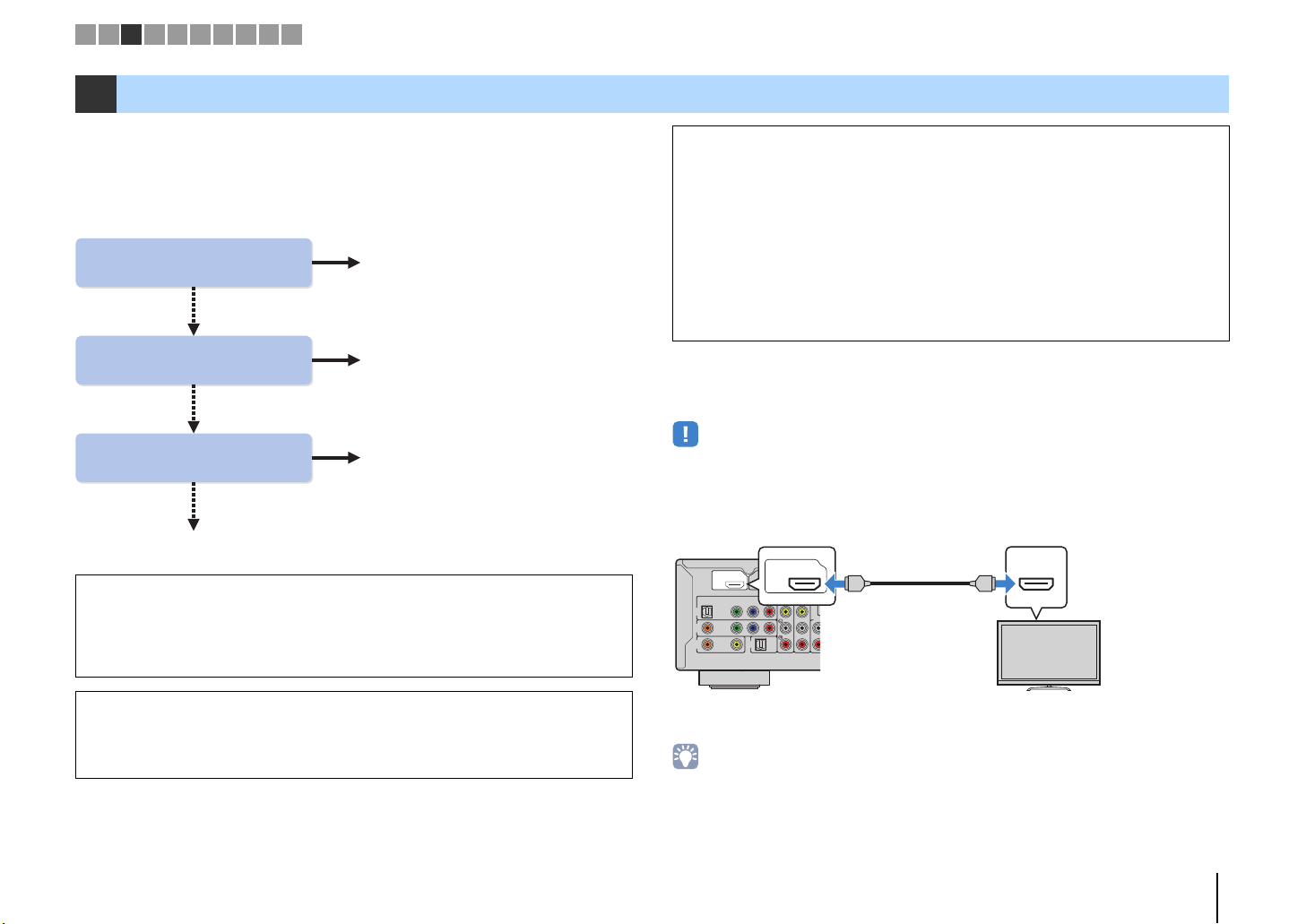
Does your TV support
Audio Return Channel (ARC)?
Does your TV support
HDMI Control?
Does your TV have an
HDMI input jack?
■ Connection Method 3 (p.22)
■ Connection Method 2 (p.21)
■ Connection Method 1 (p.19)
■ Connection Method 4 (p.23)
Yes
Yes
Yes
No
No
No
O
H
HDMI
ARC
HDMI
OUT
ARC
HDMI
HDMI
HDMI OUT jack
HDMI input
(ARC-compatible)
The unit (rear)
TV
1 2 3 4 5 6 7 8 9 10
3 Connecting a TV
Connect a TV to the unit so that video input to the unit can be output to the TV.
You can also enjoy playback of TV audio on the unit.
The connection method varies depending on the functions and video input jacks
available on your TV.
Refer to the instruction manual of the TV and choose a connection method.
When connecting a video device with an analog video output
• If you will connect any video device to the AV 1–2 (COMPONENT VIDEO) jacks of the unit, you also
need to connect the TV to the MONITOR OUT (COMPONENT VIDEO) jacks (p.23).
• If you will connect any video device to the AV 3–5 (VIDEO) jacks or the VIDEO AUX (VIDEO) of the
unit, you also need to connect the TV to the MONITOR OUT (VIDEO) jack (p.23).
About HDMI Control
HDMI Control allows you to operate external devices via HDMI. If you connect a TV
that supports HDMI Control to the unit with an HDMI cable, you can control the unit’s
power and volume with the TV’s remote control. You can also control playback
devices (such as an HDMI Control-compatible BD/DVD player) connected to the
unit with an HDMI cable. For details, see “HDMI Control” (p.111).
About Audio Return Channel (ARC)
ARC allows audio signals to travel both ways under HDMI Control. If you connect a
TV that supports HDMI Control and ARC to the unit with a single HDMI cable, you
can output video/audio to the TV or input TV audio to the unit.
■
Connection Method 1 (HDMI Control/ARC-compatible TV)
Connect the TV to the unit with an HDMI cable.
• The following explanation is based on the assumption that you have not changed the “HDMI” parameters
(p.84) in the “Setup” menu.
• Use an HDMI cable that supports ARC.
(
)
HDMI
BD/DVD
ARC
OUT
OPTICAL
CONPONENT
YPB PR
VIDEO
AV
1
COAXIAL
AV
2
COAXIAL
AV
3
VIDEO
HDMI 2HDMI 1
AV
5
AV
4
VIDEO
AUDI
AUDIO 1
(TV)
• Connect the set-top box to the unit in the same way as playback devices (p.24). If you will receive TV
broadcasts only from the set-top box, you do not need to make an audio cable connection between the
TV and the unit or configure the ARC setting.
When using a set-top box to watch TV
• By connecting a TV to the unit with an HDMI cable, you can navigate the iPod, USB storage device and
network sources, or configure the settings of the unit with the menu displayed on the TV.
PREPARATIONS ➤ Connecting a TV En 19
Page 20
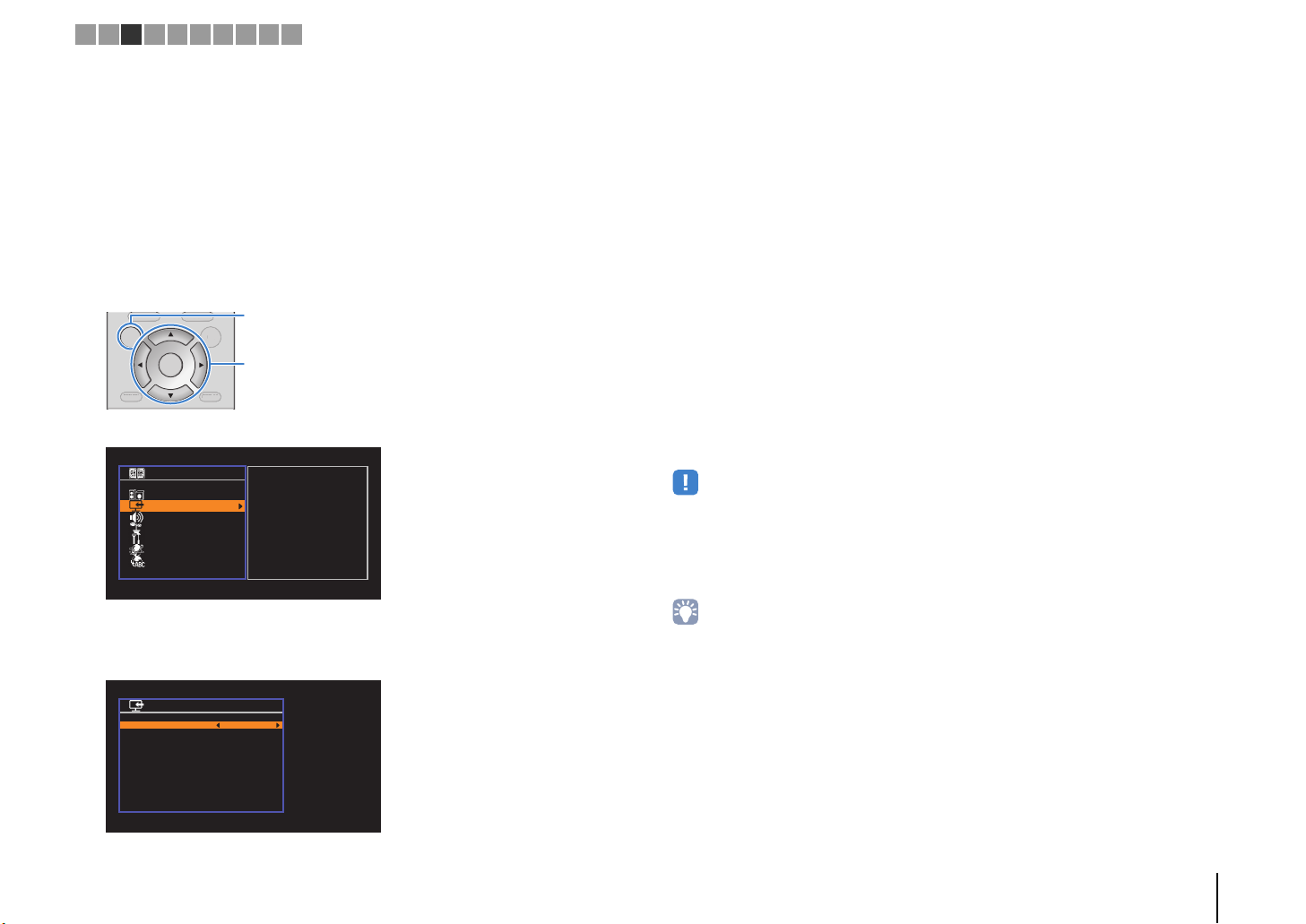
DISPLA
RETURN
O
O
U
PO
Cursor keys
ENTER
SETUP
Setup
Speaker
HDMI
Sound
ECO
Function
Network
Language
Configuration
Configuration
HDMI Control
Audio Output
Standby Through
TV Audio Input
Standby Sync
ARC
SCENE
On
Auto
Auto
AUDIO 1
Auto
On
Back: RETURN
1 2 3 4 5 6 7 8 9 10
❑ Necessary settings
To use HDMI Control and ARC, you need to configure the following settings.
For details on settings and operating your TV, refer to the instruction manual for the TV.
After connecting external devices (such as a TV and playback devices)
1
and the power cable to the unit, turn on the unit, TV, and playback devices.
Configure the settings of the unit.
2
a Check that ARC is enabled on the TV.
b Switch the TV input to display video from the unit.
c Press SETUP.
TOP MENU
TOP MEN
POP-UP/MENU
P-UP/MENU
SETUP OPTION
d Use the cursor keys to select “HDMI” and press ENTER.
PTI
ENTER
DISPLAYRETURN
Configure the settings for HDMI Control.
3
a Enable HDMI Control on the TV and playback devices (such as HDMI
Control-compatible BD/DVD player).
b Turn off the TV’s main power and then turn off the unit and playback devices.
c Turn on the unit and playback devices and then turn on the TV’s main power.
d Switch the TV input to display video from the unit.
e Check the following.
On the unit: The input to which the playback device is connected is selected. If not,
select the input source manually.
On the TV: The video from the playback device is displayed.
f Check that the unit is properly synchronized with the TV by turning off the TV or
adjusting the TV volume with the TV remote control.
This completes the necessary settings.
If you select a TV program with the TV remote control, the input source of the unit will be
automatically switched to “AUDIO 1” and the TV audio will be played back on the unit.
If you cannot hear the TV’s audio, check that “ARC” (p.85) in the “Setup” menu is set to
“On”.
• If HDMI Control does not work properly, try turning off and on (or unplugging and then plugging in again)
the devices. It may solve the problem.
• If the unit is not synchronized to the TV’s power operations, check the priority of the audio output setting on
the TV.
• If the audio is interrupted while using ARC, set “ARC” (p.85) in the “Setup” menu to “Off” and use a digital
optical cable to input TV audio to the unit (p.21).
e Press ENTER again.
f Use the cursor keys (q/w) to select “HDMI Control” and the cursor keys (e/r) to
select “On” as shown below.
g Press SETUP.
• “AUDIO 1” is set as TV audio input at the factory. If you have connected any external device to the AUDIO 1
jacks, use “TV Audio Input” (p.84) in the “Setup” menu to change the TV audio input assignment. To use the
SCENE function (p.37), you also need to change the input assignment for SCENE(TV).
PREPARATIONS ➤ Connecting a TV En 20
Page 21
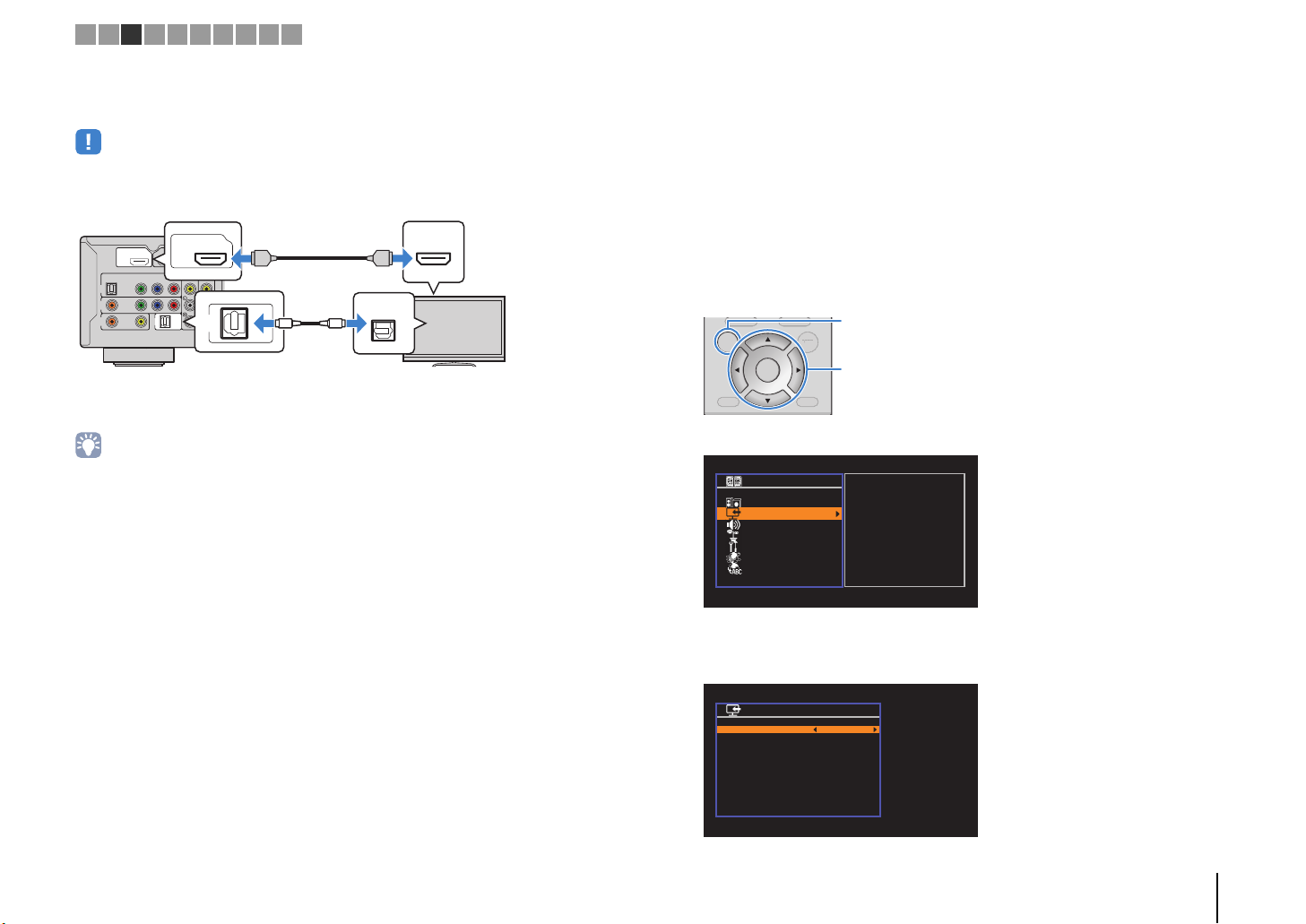
O
H
HDMI
OUT
ARC
HDMI
HDMI
HDMI
AUDIO 1
(TV)
OPTICAL
OO
The unit (rear)
HDMI OUT jack
AUDIO 1 (OPTICAL)
jack
Audio output
(digital optical)
TV
HDMI input
DISPLA
RETURN
O
O
U
PO
Cursor keys
ENTER
SETUP
Setup
Speaker
HDMI
Sound
ECO
Function
Network
Language
Configuration
Configuration
HDMI Control
Audio Output
Standby Through
TV Audio Input
Standby Sync
ARC
SCENE
On
Auto
Auto
AUDIO 1
Auto
On
Back: RETURN
1 2 3 4 5 6 7 8 9 10
■ Connection Method 2 (HDMI Control-compatible TV)
Connect the TV to the unit with an HDMI cable and a digital optical cable.
• The following explanation is based on the assumption that you have not changed the “HDMI” parameters
(p.84) in the “Setup” menu.
(
)
HDMI
BD/DVD
ARC
OUT
OPTICAL
CONPONENT
YPB PR
VIDEO
AV
1
COAXIAL
AV
2
COAXIAL
AV
3
VIDEO
• By connecting a TV to the unit with an HDMI cable, you can navigate the iPod, USB storage device and
network sources, or configure the settings of the unit with the menu displayed on the TV.
HDMI 2HDMI 1
AV
5
AV
4
VIDEO
AUDI
AUDIO 1
(TV)
❑ Necessary settings
To use HDMI Control, you need to configure the following settings.
For details on settings and operating your TV, refer to the instruction manual for the TV.
After connecting external devices (such as a TV and playback
1
devices) and power cable of the unit, turn on the unit, TV, and
playback devices.
Configure the settings of the unit.
2
a Switch the TV input to display video from the unit.
b Press SETUP.
TOP MENU
TOP MEN
POP-UP/MENU
P-UP/MENU
SETUP OPTION
c Use the cursor keys to select “HDMI” and press ENTER.
PTI
ENTER
DISPLAYRETURN
d Press ENTER again.
e Use the cursor keys (q/w) to select “HDMI Control” and the cursor keys (e/r) to
select “On” as shown below.
f Press SETUP.
PREPARATIONS ➤ Connecting a TV En 21
Page 22
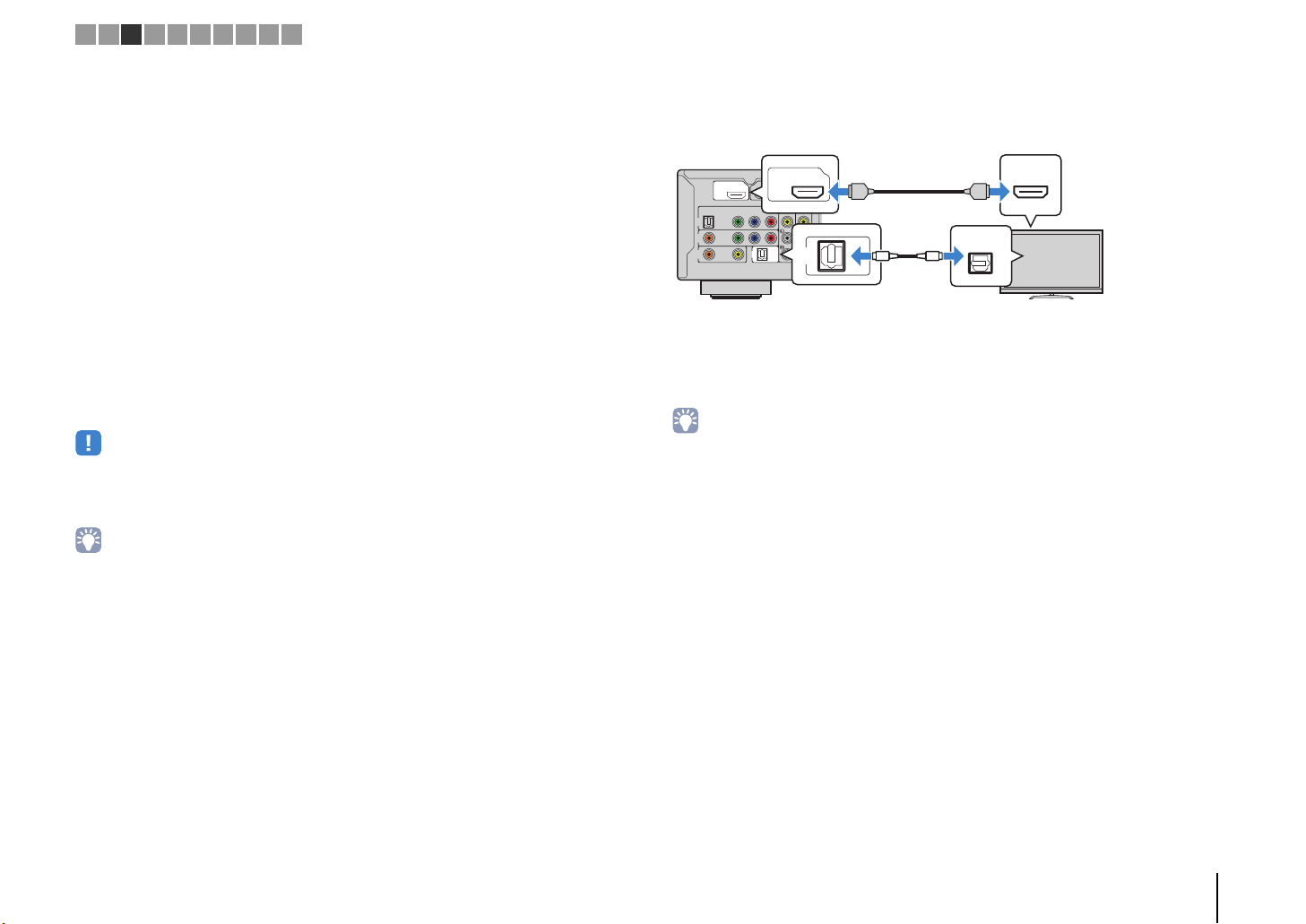
O
H
The unit (rear) HDMI OUT jack
AUDIO 1 (OPTICAL)
jack
Audio output
(digital optical)
TV
HDMI input
1 2 3 4 5 6 7 8 9 10
Configure the settings for HDMI Control.
3
a Enable HDMI Control on the TV and playback devices (such as a HDMI
Control-compatible BD/DVD player).
b Turn off the TV’s main power and then turn off the unit and playback devices.
c Turn on the unit and playback devices and then turn on the TV.
d Switch the TV input to display video from the unit.
e Check the following.
On the unit: The input to which the playback device is connected is selected. If not,
select the input source manually.
On the TV: The video from the playback device is displayed.
f Check that the unit is properly synchronized with the TV by turning off the TV or
adjusting the TV volume with the TV remote control.
This completes the necessary settings.
If you select a TV program with the TV remote control, the input source of the unit will be
automatically switched to “AUDIO 1” and the TV audio will be played back on the unit.
• If HDMI Control does not work properly, try turning off and on (or unplugging and then plugging in again)
the devices. It may solve the problem.
• If the unit is not synchronized to the TV’s power operations, check the priority of the audio output setting on
the TV.
• “AUDIO 1” is set as TV audio input at the factory. If you have connected any external device to the AUDIO 1
jacks or if you want to use another input jack (other than OPTICAL) for connecting the TV, use “TV Audio
Input” (p.84) in the “Setup” menu to change the TV audio input assignment. To use the SCENE function
(p.37), you also need to change the input assignment for SCENE(TV).
■ Connection Method 3 (TV with HDMI input jacks)
Connect the TV to the unit with an HDMI cable and a digital optical cable.
HDMI
ARC
OUT
(
)
HDMI
BD/DVD
ARC
OUT
OPTICAL
CONPONENT
YPB PR
VIDEO
AV
1
COAXIAL
AV
2
COAXIAL
AV
3
VIDEO
HDMI 2HDMI 1
AV
4
VIDEO
AUDIO 1
AUDIO 1
(TV)
(TV)
HDMI
AV
5
AUDI
OO
OPTICAL
If you switch the input source of the unit to “AUDIO 1” using the AUDIO 1 or SCENE(TV)
keys, the TV audio will be played back on the unit.
• By connecting a TV to the unit with an HDMI cable, you can navigate the iPod, USB storage device and
network sources, or configure the settings of the unit with the menu displayed on the TV.
• If you have connected any external device to the AUDIO 1 jack or if you want to use another input jack
(other than OPTICAL) for connecting the TV, connect the TV to one of the AV 1–5 and AUDIO 2 jacks. To
use the SCENE function (p.37), you also need to change the input assignment for SCENE(TV).
HDMI
HDMI
PREPARATIONS ➤ Connecting a TV En 22
Page 23
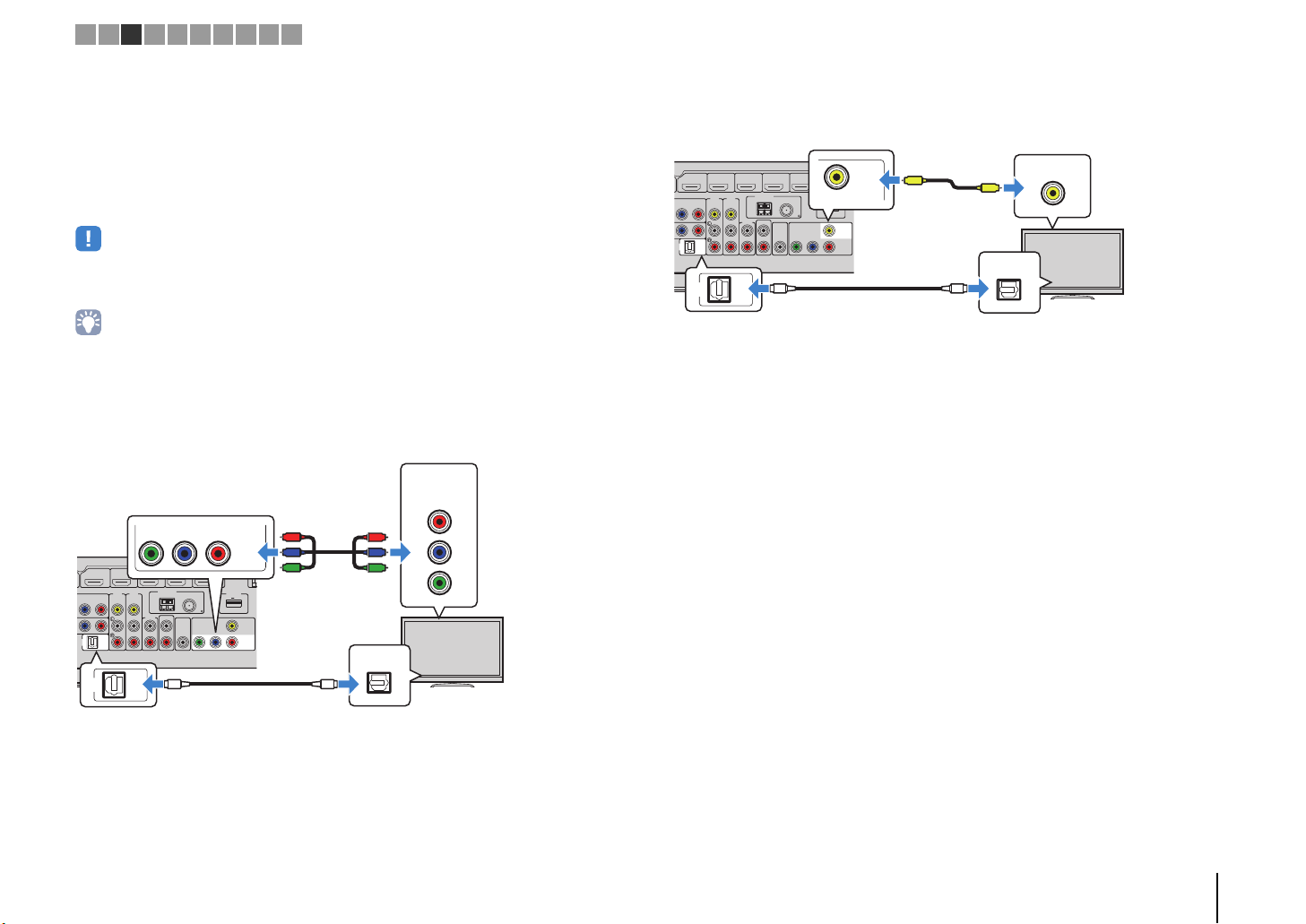
E
The unit (rear)
MONITOR OUT
(COMPONENT VIDEO) jacks
Video input
(component video)
AUDIO 1 (OPTICAL) jack
Audio output
(digital optical)
TV
E
The unit (rear)
MONITOR OUT
(VIDEO) jack
Video input
(composite video)
Audio output
(digital optical)
TV
AUDIO 1 (OPTICAL) jack
1 2 3 4 5 6 7 8 9 10
■ Connection Method 4 (TV without HDMI input jacks)
When connecting any video device to the AV 1–2 (COMPONENT VIDEO) jacks of the
unit, connect the TV to the MONITOR OUT (COMPONENT VIDEO) jacks.
When connecting any video device to the AV 3–5 (VIDEO) jacks or the VIDEO AUX
(VIDEO) jack of the unit, connect the TV to the MONITOR OUT (VIDEO) jack.
If you select “AUDIO 1” as the input source by pressing AUDIO 1 or SCENE(TV), the TV
audio will be played back on the unit.
• If you connect your TV to the unit with a cable other than HDMI, video input to the unit via HDMI cannot be
output to the TV.
• Operations with TV screen are available only when your TV is connected to the unit via HDMI.
• If you have connected any external device to the AUDIO 1 jack or if you want to use another input jack
(other than OPTICAL) for connecting the TV, connect the TV to one of the AV 1–5 and AUDIO 2 jacks. To
use the SCENE function (p.37), you also need to change the input assignment for SCENE(TV).
❑ COMPONENT VIDEO connection (with a component video cable)
COMPONENT
VIDEO
PR
COMPONENT
VIDEO
(
)
BD/DVD
PB PR
AUDIO 1
(TV)
AUDIO 1
(TV)
YPBP
ANTENNA
AV
5
AV
4
(
RADIO
VIDEO
AUDIO
AUDIO
2
HDMI 4HDMI 3HDMI 2HDMI 1
)
AM
OUT
SUBWOOFER
PRE OUT
OO
Y
HDMI 5
MHL
FM
75
COMPONENT
VIDEO
YPB PR
MONITOR
P
R
OUT
P
MONITOR
B
N
Y
OUT
R
1A
5V
DC OUT
0.5A
5V
VIDEO
P
R
P
B
Y
PB
Y
OPTICAL
❑ VIDEO (composite video) connection (with a video pin cable)
AUDIO 1
(
BD/DVD
PB PR
(TV)
)
AUDIO 1
(TV)
VIDEO
N
HDMI 5
1A
5V
MHL
HDMI 4HDMI 3HDMI 2HDMI 1
ANTENNA
AV
5
AV
4
(
)
RADIO
FM
VIDEO
AM
75
AUDIO
OUT
AUDIO
2
SUBWOOFER
PRE OUT
COMPONENT
VIDEO
YPB PR
MONITOR
DC OUT
0.5A
5V
VIDEO
MONITOR
OUT
V
OUT
OO
VIDEO
V
OPTICAL
PREPARATIONS ➤ Connecting a TV En 23
Page 24
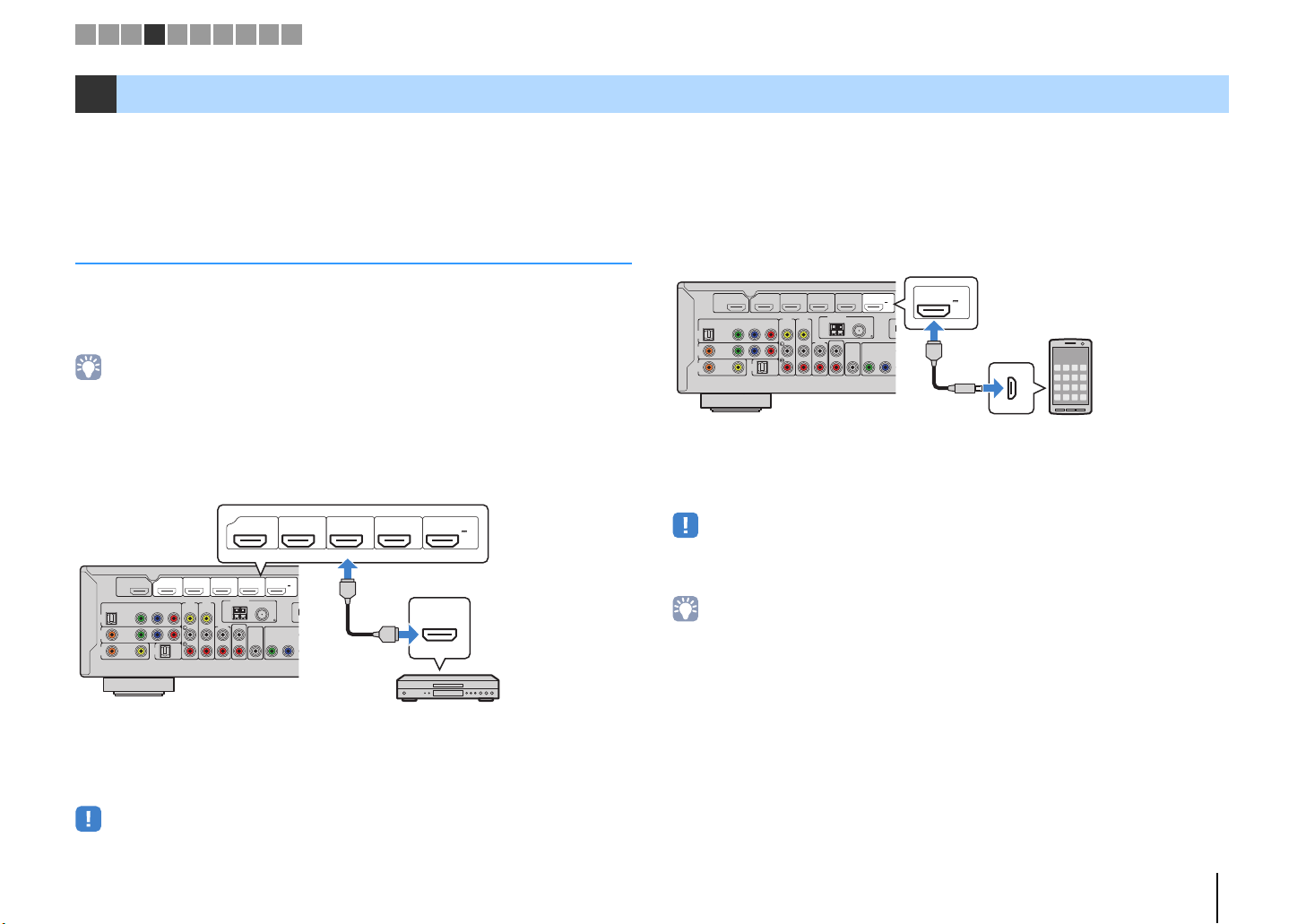
HDMI
HDMI
HDMI
HDMI 4HDMI 3HDMI 2HDMI 1
(
BD/DVD
)
HDMI 5
MHL
5V
1A
The unit (rear)
HDMI output
Video device
HDMI 1–5 jacks
The unit (rear)
Mobile device
HDMI 5/MHL jack
MHL output
1 2 3 4 5 6 7 8 9 10
4 Connecting playback devices
The unit is equipped with a variety of input jacks including HDMI input jacks to allow
you to connect different types of playback devices. For information on how to connect
an iPod or a USB storage device, see the following pages.
– Connecting an iPod (p.56)
– Connecting a USB storage device (p.60)
Connecting video devices (such as BD/DVD players)
Connect video devices such as BD/DVD players, set-top boxes (STBs) and game
consoles to the unit. Depending on the video/audio output jacks available on your video
device, choose one of the following connections. We recommend using an HDMI
connection if the video device has an HDMI output jack.
• If the combination of video/audio input jacks available on the unit does not match your video device, change
its combination according to the output jacks of your device (p.26).
■ HDMI connection
Connect a video device to the unit with an HDMI cable.
(
)
HDMI
BD/DVD
ARC
OUT
OPTICAL
CONPONENT
YPB PR
VIDEO
AV
1
COAXIAL
AV
2
COAXIAL
AV
3
VIDEO
AUDIO 1
(TV)
AV
5
AV
4
VIDEO
AUDIO
2
If you select the input source by pressing HDMI 1–5, the video/audio played back on
the video device will be output from the unit.
• To watch videos input to the HDMI 1–5 jacks, you need to connect your TV to the HDMI OUT jack of the
unit (p.19 to 22).
ANTENNA
AUDIO
HDMI 5
1A
5V
MHL
HDMI 4HDMI 3HDMI 2HDMI 1
(
)
RADIO
FM
AM
75
OUT
SUBWOOFER
PRE OUT
COMPONENT
VIDEO
YPB
❑ MHL connection
Connect an MHL-compatible mobile device (such as smartphones) to the unit with an
MHL cable. You can enjoy full HD videos and multichannel audio sources stored on the
mobile device. The HDMI 5/MHL jack of the unit enables you to input videos and audio
directly from the mobile device to the unit.
HDMI 5
1A
5V
MHL
MHL
MHL
(
)
HDMI
BD/DVD
ARC
OUT
OPTICAL
CONPONENT
YPB PR
VIDEO
AV
1
COAXIAL
AV
2
COAXIAL
AV
3
VIDEO
AV
5
AV
4
VIDEO
AUDIO
2
AUDIO 1
(TV)
ANTENNA
AUDIO
HDMI 5
1A
5V
MHL
HDMI 4HDMI 3HDMI 2HDMI 1
(
)
RADIO
FM
AM
75
OUT
SUBWOOFER
PRE OUT
COMPONENT
VIDEO
YPB
If you select the input source by pressing HDMI 5, the video/audio played back on the
mobile device will be output from the unit.
• To watch videos input to the HDMI 5/MHL jack, you need to connect your TV to the HDMI OUT jack of the
unit (p.19 to 22).
• You need to prepare an MHL cable that match the jack on your mobile device.
• You can operate the mobile device using the menu operation keys, external device operation keys and
numeric keys on the remote control. However, some features may not be compatible, depending on the
mobile device or its application. In this case, operate the mobile device itself.
• If “Standby Through” (p.84) in the “Setup” menu is set to “On”, you can output mobile device videos/audio
to the TV or operate the mobile device using the remote control of the unit even when the unit is in standby
mode.
• The unit supplies power to the mobile device in the following conditions.
– The unit is turned on.
– The unit is in standby mode while “Standby Through” (p.84) in the “Setup” menu is set to “On”.
PREPARATIONS ➤ Connecting playback devices En 24
Page 25
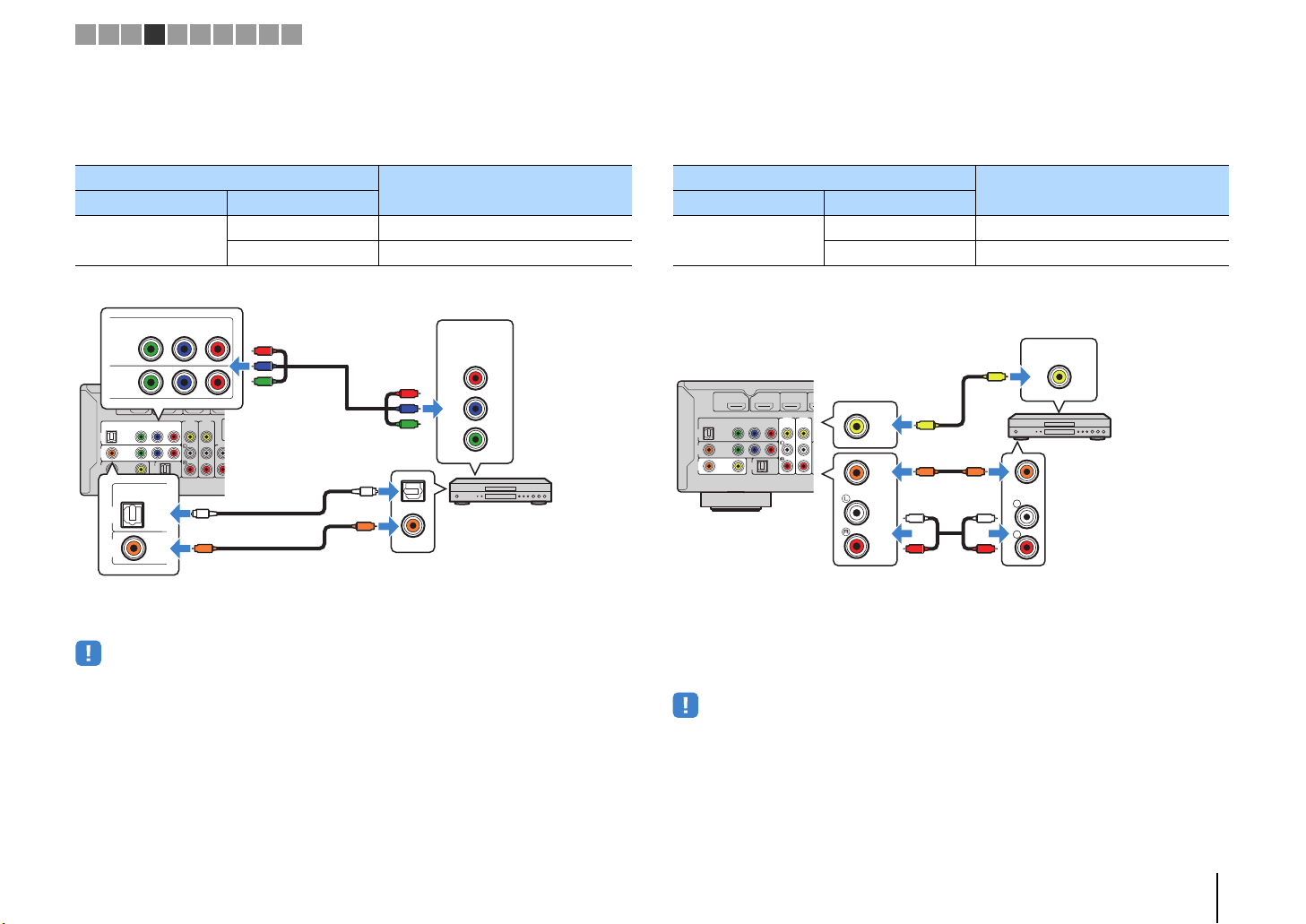
O
H
The unit (rear)
AV 1–2 (COMPONENT VIDEO) jacks
Video output
(component video)
Video device
Audio output (digital optical or digital coaxial)
AV 1 (OPTICAL) jack or
AV 2 (COAXIAL) jack
The unit (rear)
AV 3–5 (VIDEO) jack
Video output
(composite video)
Video device
Audio output
(either digital coaxial or
analog stereo)
Any of AV 3 (COAXIAL) jack,
AV 4–5 (AUDIO) jacks
1 2 3 4 5 6 7 8 9 10
■ Component video connection
Connect a video device to the unit with a component video cable and an audio cable
(digital optical or digital coaxial). Choose a set of input jacks (on the unit) depending on
the audio output jacks available on your video device.
Output jacks on video device
Video Audio
Component video
CONPONENT
YPBP
VIDEO
(
)
HDMI
BD/DVD
ARC
OUT
OPTICAL
CONPONENT
YPB PR
VIDEO
AV
1
COAXIAL
AV
2
COAXIAL
AV
3
VIDEO
OPTICAL
AV
1
AV
2
If you select the input source by pressing AV 1–2, the video/audio played back on the
video device will be output from the unit.
• To watch videos input to the AV 1–2 (COMPONENT VIDEO) jacks, you need to connect your TV to the
MONITOR OUT (COMPONENT VIDEO) jacks of the unit (p.23).
HDMI 2HDMI 1
AV
4
VIDEO
AUDIO 1
(TV)
COAXIAL
■ Composite video connection
Connect a video device to the unit with a video pin cable and an audio cable (digital
coaxial, or stereo pin cable). Choose a set of input jacks (on the unit) depending on the
audio output jacks available on your video device.
Input jacks on the unit
Digital optical AV 1 (COMPONENT VIDEO + OPTICAL)
Digital coaxial AV 2 (COMPONENT VIDEO + COAXIAL)
R
P
P
B
Y
OPTICAL
COAXIAL
COMPONENT
VIDEO
PR
PB
Y
If you select the input source by pressing AV 3–5, the video/audio played back on the
R
R
P
P
B
Y
AV
5
AUDI
O
O
C
C
video device will be output from the unit.
Output jacks on video device
Video Audio
Composite video
(
)
HDMI
BD/DVD
ARC
OUT
OPTICAL
CONPONENT
YPB PR
VIDEO
AV
1
COAXIAL
AV
2
COAXIAL
AV
3
VIDEO
HDMI 2HDMI 1
AV 5AV
4
VIDEO
AUDIO 1
(TV)
Input jacks on the unit
Digital coaxial AV 3 (VIDEO + COAXIAL)
Analog stereo AV 4–5 (VIDEO + AUDIO)
VIDEO
V
VIDEO
COAXIAL
V
CC
L
R
L
R
COAXIAL
L
R
• To watch videos input to the AV 3–5 (VIDEO) jacks, you need to connect your TV to the MONITOR OUT
(VIDEO) jack of the unit (p.23).
PREPARATIONS ➤ Connecting playback devices En 25
Page 26
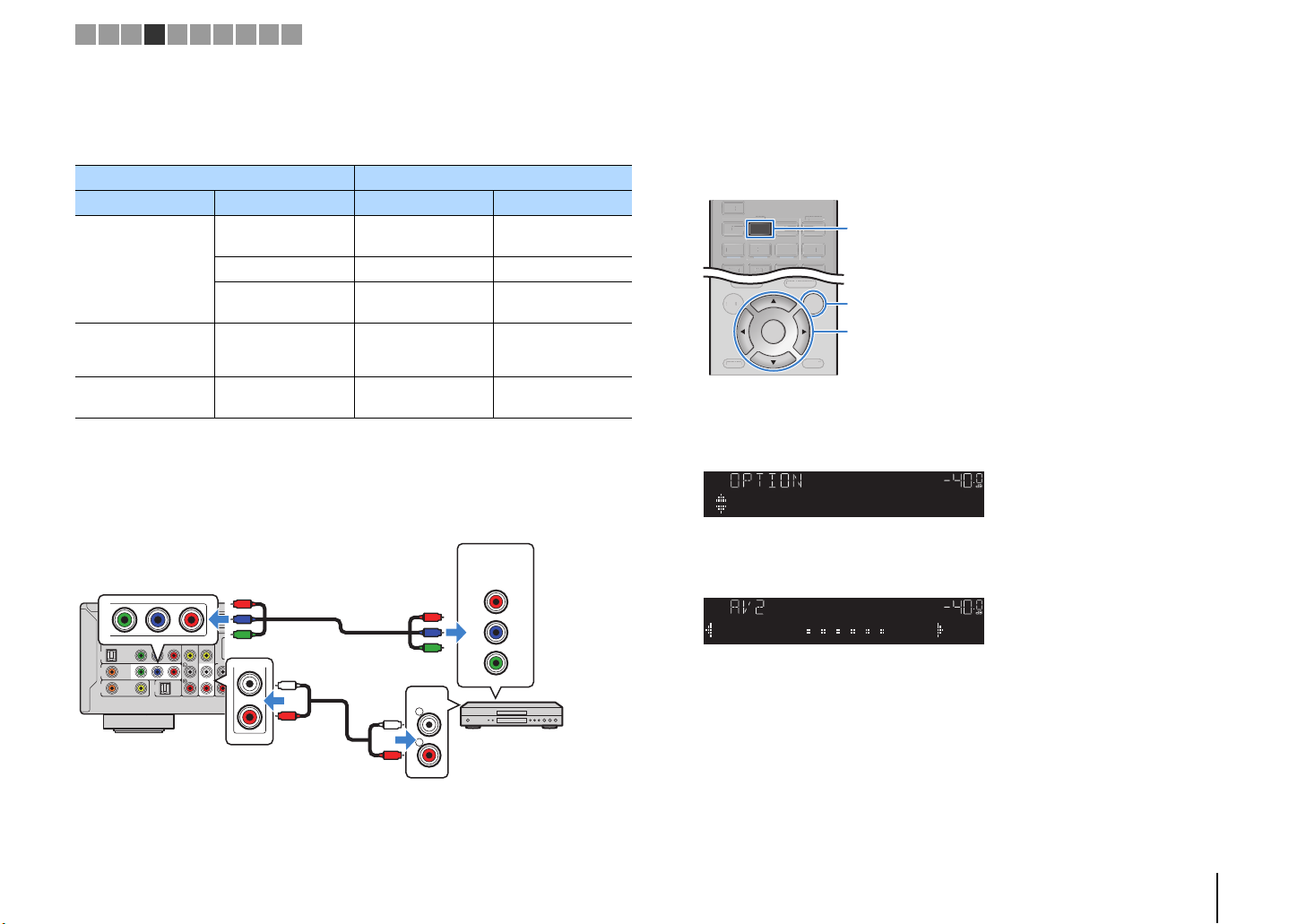
O
H
R
L
AUDIO
PR
PB
Y
COMPONENT
VIDEO
P
R
P
B
Y
P
R
P
B
Y
L
R
L
R
AV 2 (COMPONENT VIDEO) jacks
Video output
(component video)
AV 5 (AUDIO) jacks
Video device
Audio output
(analog stereo)
The unit (rear)
DISPLAYRETURN
ENTER
SETUP OPTION
TOP MENU
POP-UP/MENU
DISPLAYRETURN
SETU
P
TOP MENU
POP-UP/MENU
FM
NET
AV
AUDIO
5
4
125231
V-AUX
USB
AM
A
UDIO
5
2
5
1
3
V-AUX
US
Cursor keys
VOL.
AudioIn
VOL.
AudioAV5
1 2 3 4 5 6 7 8 9 10
■ Changing the combination of video/audio input jacks
If the combination of video/audio input jacks available on the unit does not match your
video device, change its combination according to the output jacks of your device. You
can connect a video device that has the following video/audio output jacks.
Output jacks on video device Input jacks on the unit
Video Audio Video Audio
Digital optical HDMI 1–5
HDMI
Digital coaxial HDMI 1–5 AV 2–3 (COAXIAL)
Analog stereo HDMI 1–5
AV 1–2
Component video Analog stereo
(COMPONENT
VIDEO)
Composite video Digital optical AV 3
❑ Necessary setting
For example, if you have connected a video device to AV 2 (COMPONENT VIDEO) and
AV 5 (AUDIO) jacks of the unit, change the combination setting as follows.
AV 1 (OP T IC A L)
AUDIO 1 (OPTICAL)
AV 4–5 (AUDIO)
AUDIO 2
AV 4–5 (AUDIO)
AUDIO 2
AV 1 (OP T IC A L)
AUDIO 1 (OPTICAL)
After connecting external devices (such as a TV and playback
1
devices) and power cable of the unit, turn on the unit.
Press AV 2 to select “AV 2” (video input jack to be used) as the input
2
source.
AV 2
OPTION
ENTER
Press OPTION.
3
Use the cursor keys (q/w) to select “Audio In” and press ENTER.
4
Use the cursor keys (e/r) to select “AV 5” (audio input jack to be
5
used).
(
)
HDMI
BD/DVD
ARC
OUT
OPTICAL
CONPONENT
YPB PR
VIDEO
AV
1
COAXIAL
AV
2
COAXIAL
AV
3
VIDEO
AUDIO 1
(TV)
AV
VIDEO
HDMI 2HDMI 1
4
AV
5
AUDI
Press OPTION.
6
This completes the necessary settings.
If you select “AV 2” as the input source by pressing AV 2, the video/audio played back
on the video device will be output from the unit.
PREPARATIONS ➤ Connecting playback devices En 26
Page 27
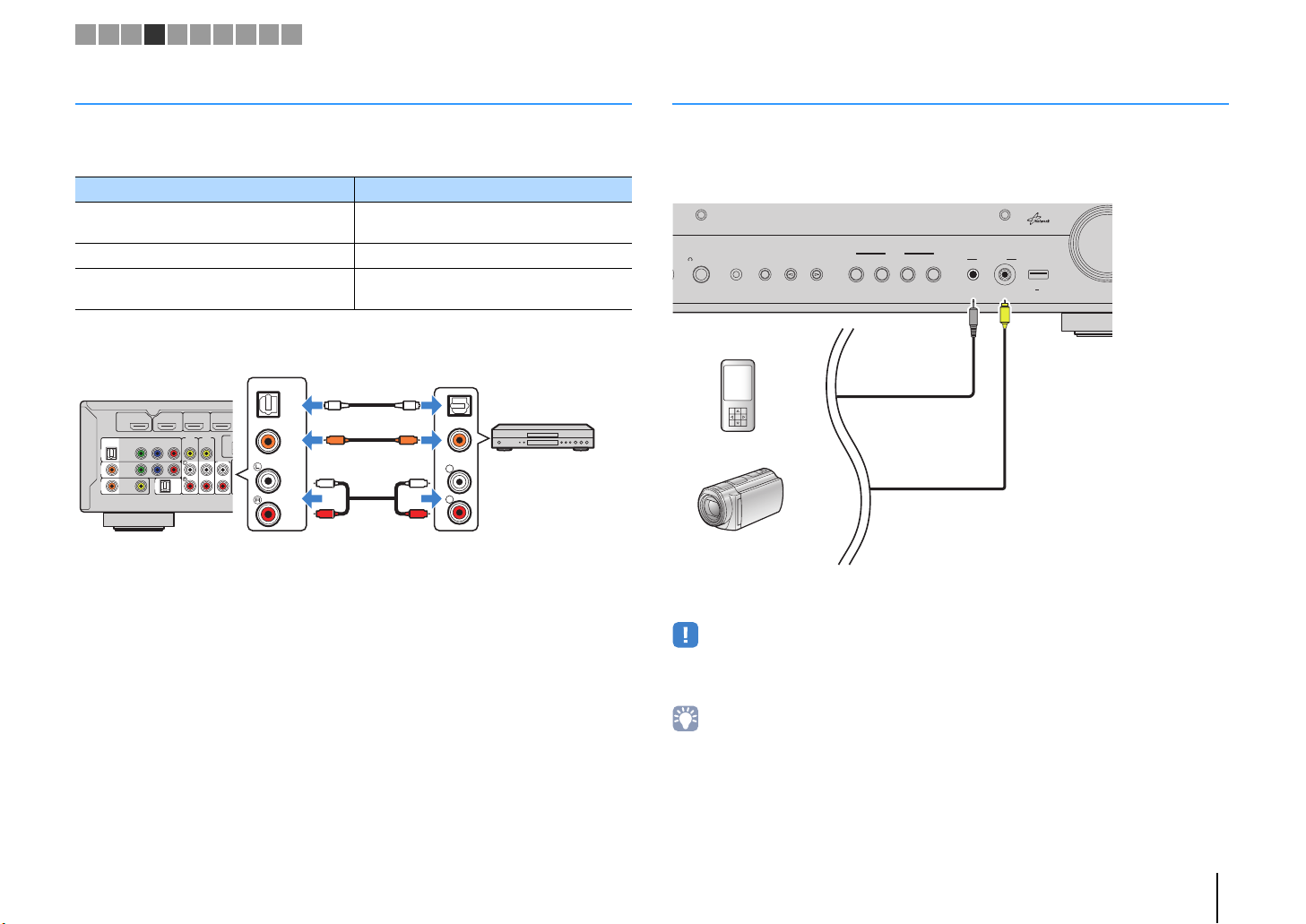
A
Audio output
(either digital optical,
digital coaxial, or analog stereo)
AV 1–5 jacks
AUDIO 1–2 jacks
The unit (rear)
Audio device
INFO
DIRECT
Portable audio player
Camcorder
The unit (front)
1 2 3 4 5 6 7 8 9 10
Connecting audio devices (such as CD players)
Connect audio devices such as CD players and MD players to the unit. Depending on
the audio output jacks available on your audio device, choose one of the following
connections.
Audio output jacks on audio device Audio output jacks on the unit
Digital optical
Digital coaxial AV 2–3 (COAXIAL)
Analog stereo
OPTICAL
(
)
HDMI
BD/DVD
ARC
OUT
OPTICAL
CONPONENT
YPB PR
VIDEO
AV
1
COAXIAL
AV
2
COAXIAL
AUDIO 1
AV
3
(TV)
VIDEO
HDMI HDMI 2HDMI 1
AV
5
AV
4
VIDEO
AUDIO
2
OO
COAXIAL
CC
L
R
If you select the input source by pressing AV 1–5 or AUDIO 1–2, the audio played back
on the audio device will be output from the unit.
AV 1 (OP T ICA L)
AUDIO 1 (OPTICAL)
AV 4–5 (AUDIO)
AUDIO 2
OPTICAL
COAXIAL
L
L
R
R
Connecting to the jacks on the front panel
Use the VIDEO AUX jacks on the front panel to temporarily connect devices such as
camcorders and portable audio players to the unit.
Before making a connection, stop playback on the device and turn down the volume on
the unit.
PHONES
YPAO MIC
SILENT CINEMA
STRAIGHT
PROGRA
M
If you select “V-AUX” as the input source by pressing V-AUX, the video/audio played
back on the device will be output from the unit.
BD/DVD
SCENE
TV NET RADIO
VIDEO AUX
AUDIO VI DEO
5V
2.1A
V
• To watch videos input to the VIDEO AUX (VIDEO) jack, you need to connect your TV to the MONITOR OUT
(VIDEO) jack of the unit (p.23).
• You need to prepare the video/audio cables that match the output jacks on your device.
• For details on how to connect an iPod or a USB storage device, see “Connecting an iPod” (p.56) or
“Connecting a USB storage device” (p.60).
• When “USB” is selected as the input source, video signals input to the VIDEO AUX (VIDEO) jack are output
from the MONITOR OUT (VIDEO) jack.
PREPARATIONS ➤ Connecting playback devices En 27
Page 28
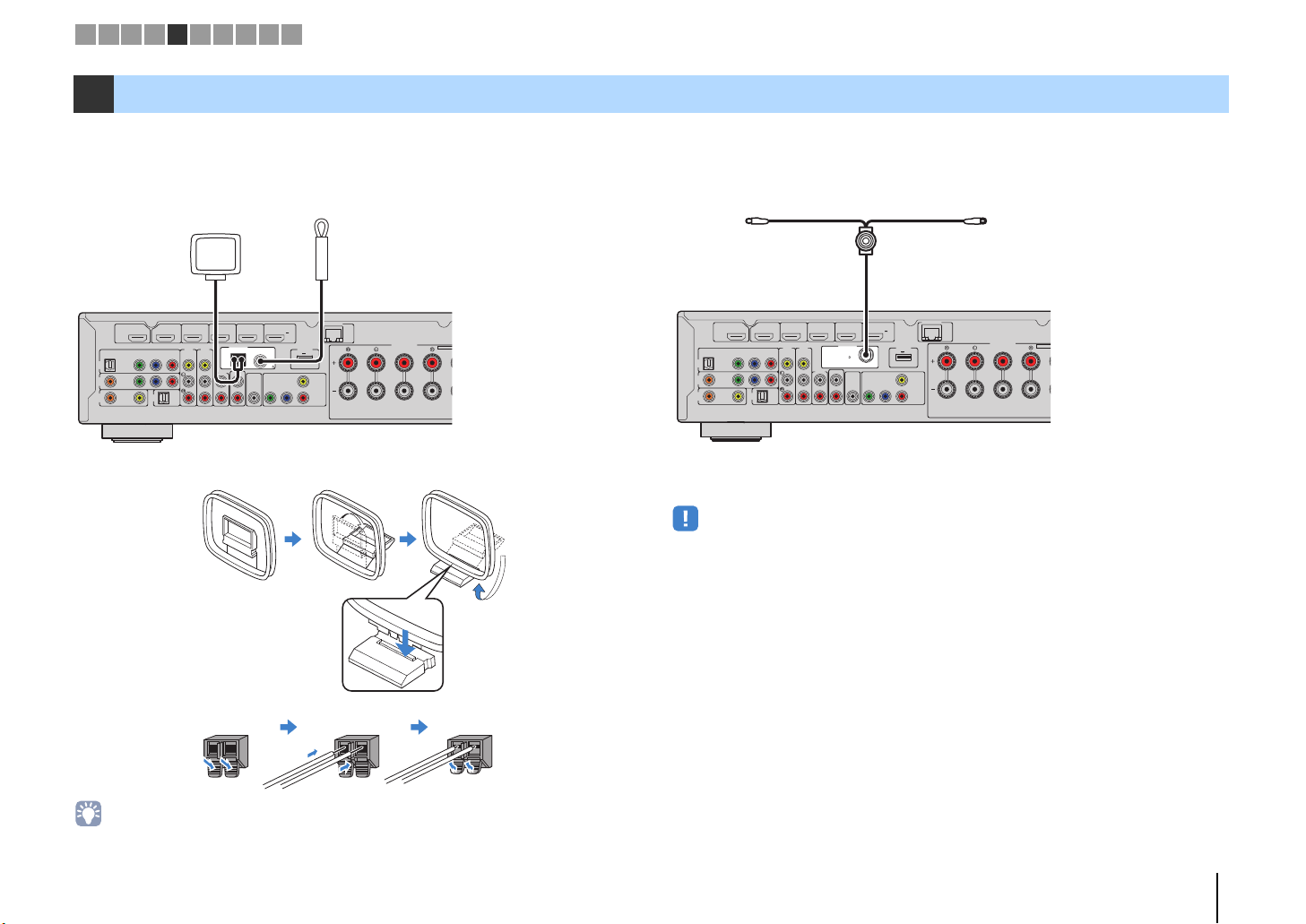
P
FM antennaAM antenna
The unit (rear)
Hold down Insert Release
P
DAB/FM antenna
The unit (rear)
1 2 3 4 5 6 7 8 9 10
5 Connecting the radio antennas
■ FM/AM antennas (RX-S600)
Connect the supplied FM/AM antennas to the unit.
Fix the end of the FM antenna to a wall, and place the AM antenna on a flat surface.
NETWORK
(
)
NET
SPEAKERS
EXTRA S
CENTER
DC OUT
5V
FRONT
0.5A
VIDEO
MONITOR
OUT
SURROUND / ZO
/BI-AMP
(
)
HDMI
BD/DVD
ARC
OUT
OPTICAL
CONPONENT
YPB PR
VIDEO
AV
1
COAXIAL
AV
2
COAXIAL
AV
3
VIDEO
AV
5
AV
4
VIDEO
AUDIO
2
AUDIO 1
(TV)
ANTENNA
AUDIO
HDMI 5
1A
5V
MHL
HDMI 4HDMI 3HDMI 2HDMI 1
(
)
RADIO
FM
AM
75
OUT
SUBWOOFER
PRE OUT
COMPONENT
VIDEO
YPB PR
Assembling and connecting the AM antenna
■ DAB/FM antenna (RX-S600D)
Connect the supplied DAB/FM antenna to the unit and fix the antenna ends to a wall.
NETWORK
(
)
(
)
HDMI
BD/DVD
ARC
OUT
OPTICAL
CONPONENT
YPB PR
VIDEO
AV
1
COAXIAL
AV
2
COAXIAL
AV
3
VIDEO
AV
5
AV
4
VIDEO
AUDIO
2
AUDIO 1
(TV)
HDMI 5
1A
5V
MHL
HDMI 4HDMI 3HDMI 2HDMI 1
ANTENNA
)
(RADIO
DAB/FM
75
AUDIO
OUT
SUBWOOFER
PRE OUT
COMPONENT
VIDEO
YPB PR
• The antenna should be stretched out horizontally.
• If you cannot obtain good reception on the radio, adjust the height, direction or placement of the DAB/FM
antenna.
NET
SPEAKERS
EXTRA S
CENTER
DC OUT
5V
FRONT
0.5A
VIDEO
MONITOR
OUT
SURROUND / ZO
/BI-AMP
• Unwind only the length of cable needed from the AM antenna unit.
• The wires of the AM antenna have no polarity.
PREPARATIONS ➤ Connecting the radio antennas En 28
Page 29
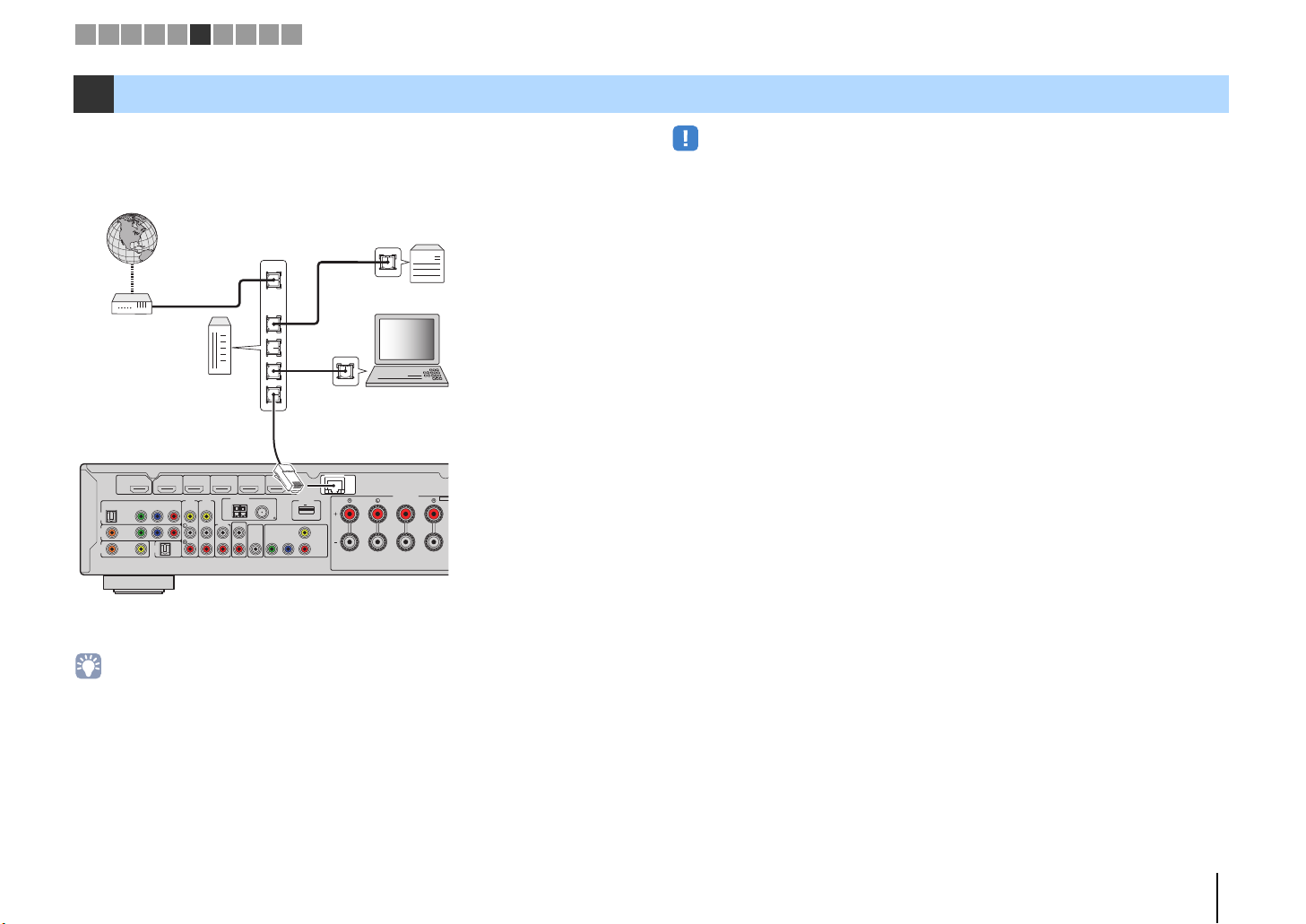
A
D
A
Network Attached Storage
(NAS)
Internet
Modem
Router
Network cable
PC
The unit (rear)
1 2 3 4 5 6 7 8 9 10
6 Connecting to a network
Connect the unit to your router with a commercially-available STP network cable (CAT-5
or higher straight cable).
You can enjoy Internet radio or music files stored on media servers, such as PCs and
Network Attached Storage (NAS), on the unit.
WAN
LAN
NETWORK
(
)
NET
SPEAKERS
EXTR
CENTER
DC OUT
5V
FRONT
0.5A
VIDEO
MONITOR
OUT
SURROUN
/BI-
OPTICAL
AV
1
AV
2
AV
3
HDMI
OUT
CONPONENT
COAXIAL
COAXIAL
VIDEO
VIDEO
(
BD/DVD
ARC
YPB PR
AUDIO 1
(TV)
)
AV
5
AV
4
VIDEO
AUDIO
2
HDMI 5
1A
5V
MHL
HDMI 4HDMI 3HDMI 2HDMI 1
ANTENNA
(
)
RADIO
FM
AM
75
AUDIO
OUT
SUBWOOFER
PRE OUT
COMPONENT
VIDEO
YPB PR
• Some security software installed on your PC or the firewall settings of network devices (such as a router)
may block the access of the unit to the network devices or the Internet. In these cases, configure the
security software or firewall settings appropriately.
• Each server must be connected to the same subnet as the unit.
• To use the service via the Internet, broadband connection is strongly recommended.
• If you are using a router that supports DHCP, you do not need to configure any network settings for the unit,
as the network parameters (such as the IP address) will be assigned automatically to it. You only need to
configure the network settings if your router does not support DHCP or if you want to configure the network
parameters manually (p.90).
• You can check whether the network parameters (such as IP address) are properly assigned to the unit in
“Information” (p.90) in the “Setup” menu.
PREPARATIONS ➤ Connecting to a network En 29
Page 30
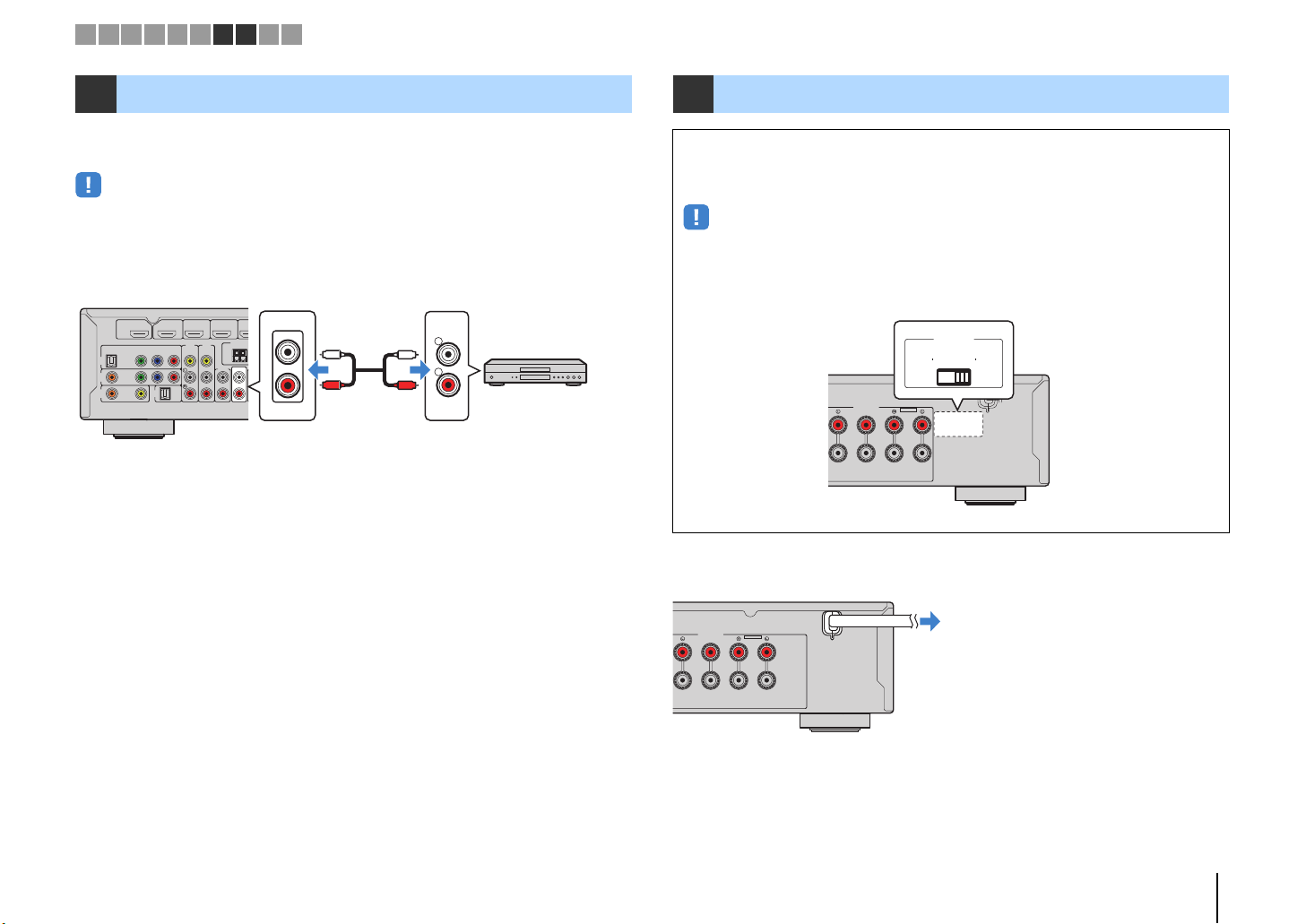
A
The unit (rear) AUDIO OUT jacks Audio input
Audio recording
device
The unit (rear)
VOLTAGE SELECTOR
To an AC wall outlet
The unit (rear)
1 2 3 4 5 6 7 8 9 10
7 Connecting audio recording devices
You can connect audio recording devices to the AUDIO OUT jacks. These jacks output
analog audio signals selected as the input.
• To copy audio from an audio device, connect the audio device to the AV 4–5 jacks, AUDIO 2 jacks, or
VIDEO AUX (AUDIO) jacks of the unit.
• Be sure to use the AUDIO OUT jacks only for connecting recording devices.
(
)
HDMI
BD/DVD
ARC
OUT
OPTICAL
CONPONENT
YPB PR
VIDEO
AV
1
COAXIAL
AV
2
COAXIAL
AUDIO 1
AV
3
(TV)
VIDEO
HDMI 3HDMI 2HDMI 1
AUDIO
ANTENNA
AV
5
AV
4
(
RADIO
VIDEO
AUDIO
AUDIO
2
OUT
)
OUT
L
R
L
L
R
R
AUDIO
8 Connecting the power cable
Before connecting the power cable (General model only)
Set the switch position of VOLTAGE SELECTOR according to your local voltage.
Voltages are AC 110–120/220–240 V, 50/60 Hz.
• Make sure you set VOLTAGE SELECTOR of the unit BEFORE plugging the power cable into an AC
wall outlet. Improper setting of VOLTAGE SELECTOR may cause damage to the unit and create a
potential fire hazard.
VOLTAGE
SELECTEOR
110V
220V
120V
240V
SPEAKERS
EXTRA SP
CENTER
SURROUND / ZONE 2
/BI-AMP
After all the connections are complete, plug in the power cable.
SPEAKERS
EXTRA SP
CENTER
SURROUND / ZONE 2
/BI-AMP
PREPARATIONS ➤ Connecting audio recording devices En 30
Page 31

Setup
Speaker
HDMI
Sound
ECO
Function
Network
Language
English
日本語
Français
Deutsch
Español
Русский
Italiano
中文
Setup
Speaker
HDMI
Sound
ECO
Function
Network
Language
English
日本語
Français
Deutsch
Español
Русский
Italiano
中文
1 2 3 4 5 6 7 8 9 10
VOV C
U
CO
0
10
5
6
8
3
MO
E
R
GPRES
RETURN
O
PTIO
T
MUT
PROGRAMVOLUME
U
T
S
GH
O
S
P
MUSIC
Y
NE
T
SCENE
BD
DV
D
O
SOURC
REC
R
AV
A
UDIO
5
4
2
3
4
2
5
1
3
SU
E
V-AUX
US
RECEIVER
EIVE
SOURCE
E
HDMI
1234
5
AV
125231
4
V-AUX
NET
USB
B
MAIN
DVD
SETUP OPTION
MODE
MODE
MOVIE
INPUT
INP
MUTE
MUTE
FM
ZONE 2
ZONE
SCENE
BD
TV
NET
PROGRAM VOLUME
MUTE
E
TOP MENU
OP MENU
POP-UP/MENU
POP-UP/MEN
ENTER
TUNING PRESET
TUNIN
MUSIC
VIE
SUR. DECODE
R. DECOD
ENHANCER
NHANCE
INFO SLEEP
INF
LEE
1234
1 2
5
687
TV
TV VOL TV CH
10
H
90
9
AUDIO
2
AM
PARTY
PART
RADIO
DISPLAYRETURN
DISPLA
MEMORY
MEMORY
ET
STRAIGHT
TRAI
DIRECT
DIREC
4
ENT
CODE SET
DE SET
RECEIVER z
SETUP
Cursor keys
ENTER
9 Selecting an on-screen menu language
Select the desired on-screen menu language from English
(default), Japanese, French, German, Spanish, Russian, Italian and
Chinese.
Press RECEIVER z to turn on the unit.
1
Turn on the TV and switch the TV input to display
2
video from the unit (HDMI OUT jack).
• Operations with TV screen are available only when your TV is connected to
the unit via HDMI. If not, carry out operations while viewing the front display.
Press SETUP.
3
Use the cursor keys to select “Language” and press
4
ENTER.
To exit from the menu, press SETUP.
6
• The information on the front display is provided in English only.
Use the cursor keys to select the desired language.
5
PREPARATIONS ➤ Selecting an on-screen menu language En 31
Page 32

VOLUME HIGH CUT
CROSSOVER/
MIN MAXMIN MAX
9
12
3
9
45
YPAO microphone
Listening
position
Ear height
Place the YPAO microphone at
your listening position (same height
as your ears). We recommend the
use of a tripod as a microphone
stand. You can use the tripod
screws to stabilize the microphone.
The unit (front)
Auto Setup
Start
Exit
Press SETUP key
to Start
Power Amp Assign
Basic
1 2 3 4 5 6 7 8 9 10
VOV C
U
CO
0
10
5
6
8
3
MO
E
R
GPRES
RETURN
SETUPO
PTIO
T
MUT
PROGRAMVOLUME
U
T
S
GH
O
S
P
MUSIC
Y
NE
T
SCENE
BD
DV
D
O
SOURC
REC
R
AV
A
UDIO
5
4
2
3
4
2
5
1
3
SU
E
V-AUX
US
RECEIVER
EIVE
SOURCE
E
HDMI
1234
5
AV
125231
4
V-AUX
NET
USB
B
MAIN
DVD
SETUP OPTION
MODE
MODE
MOVIE
INPUT
INP
MUTE
MUTE
FM
ZONE 2
ZONE
SCENE
BD
TV
NET
PROGRAM VOLUME
MUTE
E
TOP MENU
OP MENU
POP-UP/MENU
POP-UP/MEN
ENTER
TUNING PRESET
TUNIN
MUSIC
VIE
SUR. DECODE
R. DECOD
ENHANCER
NHANCE
INFO SLEEP
INF
LEE
1234
1 2
5
687
TV
TV VOL TV CH
10
H
90
9
AUDIO
2
AM
PARTY
PART
RADIO
DISPLAYRETURN
DISPLA
MEMORY
MEMORY
ET
STRAIGHT
TRAI
DIRECT
DIREC
4
ENT
CODE SET
DE SET
RECEIVER z
10 Optimizing the speaker settings automatically (YPAO)
The Yamaha Parametric room Acoustic Optimizer (YPAO) function
detects speaker connections, measures the distances from them to
your listening position(s), and then automatically optimizes the
speaker settings, such as volume balance and acoustic
parameters, to suit your room.
• Please note the following when using YPAO.
– Use YPAO after connecting a TV and speakers to the unit.
– During the measuring process, test tones are output at high volume. Ensure that
the test tones do not frighten small children. Also, refrain from using this function
at night when it may be a nuisance to others.
– During the measuring process, you cannot adjust the volume.
– During the measuring process, keep the room as quiet as possible.
– Do not connect headphones.
Press RECEIVER z to turn on the unit.
1
Turn on the TV and switch the TV input to display
2
video from the unit (HDMI OUT jack).
• Operations with TV screen are available only when your TV is connected to
the unit via HDMI. If not, carry out operations while viewing the front display.
Turn on the subwoofer and set the volume to half. If
3
the crossover frequency is adjustable, set it to
maximum.
Place the YPAO microphone at your listening
4
position (same height as your ears) and connect it
to the YPAO MIC jack on the front panel.
The following screen appears on the TV.
PREPARATIONS ➤ Optimizing the speaker settings automatically (YPAO) En 32
Page 33

Auto Setup
Start
Exit
Measurement
Finished
Result
3 / 2 / 0.1 ch
3.0 / 10.5 m
-3.0 / +10.0 dB
OK:ENTER
Auto Setup
Start
Exit
Measurement
Finished
Result
3 / 2 / 0.1 ch
3.0 / 10.5 m
-3.0 / +10.0 dB
SAVE
VOV C
U
CO
T
0
10
5
6
8
3
MO
E
R
GPRES
O
PTIO
T
MUT
PROGRAMVOLUME
U
T
S
GH
O
S
P
MUSIC
Y
NE
T
SCENE
BD
DV
D
O
SOURC
AV
A
UDIO
5
4
2
3
4
2
5
1
3
SU
E
V-AUX
US
1 2 3 4 5 6 7 8 9 10
RECEIVER
SOURCE
E
HDMI
1234
5
AV
125231
4
V-AUX
NET
USB
B
MAIN
DVD
SETUP OPTION
MODE
MODE
MOVIE
INPUT
INP
MUTE
MUTE
FM
ZONE 2
ZONE
SCENE
BD
TV
NET
PROGRAM VOLUME
MUTE
E
TOP MENU
OP MENU
POP-UP/MENU
POP-UP/MEN
ENTER
TUNING PRESET
TUNIN
MUSIC
VIE
SUR. DECODE
R. DECOD
ENHANCER
NHANCE
INFO SLEEP
INF
LEE
1234
1 2
5
687
TV
TV VOL TV CH
10
H
90
9
AUDIO
2
AM
PARTY
PART
RADIO
DISPLAYRETURN
DISPLA
MEMORY
MEMORY
ET
STRAIGHT
TRAI
DIRECT
DIREC
4
ENT
CODE SET
DE SE
RECEIVER
SETUP
Cursor keys
ENTER
RETURN
• To cancel the operation, disconnect the YPAO microphone, or use the
cursor keys to select “Exit” and press ENTER, before starting the
measurement.
• To change the internal amplifier assignment, use "Power Amp Assign" (p.81)
in the "Setup" menu.
• Do not stand between the speakers and the YPAO microphone during the
measurement process (about 3 minutes).
• Move to the corner of the room or leave the room.
To start the measurement, use the cursor keys to
5
select “Start” and press SETUP.
The measurement will start in 10 seconds. Press ENTER to
start the measurement immediately.
• To stop the measurement temporarily, press RETURN and follow the
procedure in “Error messages” (p.34).
• If cursor keys do not work, the remote control may be set to the external
device operation mode. In this case, press RECEIVER to set the remote
control to the unit operation mode and then use the cursor keys.
The following screen appears on the TV when the
measurement finishes.
1
2
3
4
1 The number of speakers (front side/rear
side/subwoofer)
2 Speaker distance (nearest/farthest)
3 Adjustment range of speaker output level
4 Warning message (if available)
PREPARATIONS ➤ Optimizing the speaker settings automatically (YPAO) En 33
• If any error message (such as E-1) or warning message (such as W-1)
appears, see “Error messages” (p.34) or “Warning messages” (p.35).
• A speaker with a problem is indicated by blinking of the speaker indicators in
the front display.
• If multiple warnings are given (when operating with the front display), use
the cursor keys (q/w) to check the other warning messages.
To save the measurement results, use the cursor
6
keys (e/r) to select “SAVE” and press ENTER.
The adjusted speaker settings are applied.
• To finish the measurement without saving the result, select “CANCEL”.
Disconnect the YPAO microphone from the unit.
7
This completes optimization of the speaker settings.
Caution
• The YPAO microphone is sensitive to heat, so should not be placed anywhere
where it could be exposed to direct sunlight or high temperatures (such as on
top of AV equipment).
Page 34

Error
message
Auto Setup
Start
Exit
ERROR
E-5:Noisy
PROCEED
5%
1 2 3 4 5 6 7 8 9 10
Error messages
If any error message is displayed during the measurement, resolve the problem and perform YPAO again.
Error message Cause Remedy
TV screen
E-5:NOISY
Front display
■ Procedure to handle errors
Check the content of error message and
1
press ENTER.
Use the cursor keys (e/r) to select the
2
desired operation.
To exit the YPAO measurement:
a Select “EXIT” and press ENTER.
b Use the cursor keys (q/w) to select “Exit” and press
ENTER.
c Disconnect the YPAO microphone from the unit.
To retry the YPAO measurement from
beginning:
Select “RETRY” and press ENTER.
To proceed with the current YPAO
measurement (for E-5 and E-9 only):
Select “PROCEED” and press ENTER.
VOL.
L
SLCSR
E-1:No Front SP
(E-1:NO FRNT SP)
E-2:No Sur. SP
(E-2:NO SUR SP)
E-5:Noisy
(E-5:NOISY)
E-7:No MIC
(E-7:NO MIC)
SW
R
E-8:No Signal
(E-8:NO SIGNAL)
E-9:User Cancel
(E-9:CANCEL)
E-10:Internal Err.
(E-10:INTERNAL)
• Texts in parentheses denote indicators on the front display.
Front speakers are not detected.
One of the surround speakers cannot be
detected.
The noise is too loud.
The YPAO microphone has been removed.
The YPAO microphone cannot detect test
tones.
The measurement has been canceled. Retry or exit YPAO as necessary.
An internal error has occurred.
Exit YPAO, turn off the unit, and then check the speaker
connections.
Keep the room quiet and retry YPAO. If you select
“PROCEED”, YPAO takes the measurement again and
ignores any noise detected.
Connect the YPAO microphone to the YPAO MIC jack firmly
and retry YPAO.
Connect the YPAO microphone to the YPAO MIC jack firmly
and retry YPAO. If this error occurs repeatedly, contact the
nearest authorized Yamaha dealer or service center.
Exit YPAO, and turn off and on the unit. If this error occurs
repeatedly, contact the nearest authorized Yamaha dealer or
service center.
PREPARATIONS ➤ Optimizing the speaker settings automatically (YPAO) En 34
Page 35

Warning
message
Auto Setup
Start
Exit
Measurement
Finished
Result
3 / 2 / 0.1 ch
3.0 / 10.5 m
-3.0 / +10.0 dB
W-1:Out of Phase
OK:ENTER
Problem speaker (blinks)
1 2 3 4 5 6 7 8 9 10
Warning messages
If a warning message is displayed after the measurement, you can still save the measurement results by following on-screen instructions.
However, we recommend you perform YPAO again in order to use the unit with the optimal speaker settings.
Warning message Cause Remedy
Check the cable connections (+/-) of the problem speaker. If
the speaker is connected incorrectly, exit YPAO, turn off the
unit, and then reconnect the speaker cable.
Depending on the type of speakers or room environment, this
message may appear even if the speakers are connected
correctly. In this case, you can ignore the message.
Exit YPAO, turn off the unit, and place the problem speaker
within 24 m (80 ft) of the listening position.
Check the usage environment and cable connections (+/-) of
each speaker, and the volume of the subwoofer. If there is
any problem, exit YPAO, turn off the unit, and then reconnect
speaker cable or correct the speaker positions. We
recommend using the same speakers or speakers with
specifications that are as similar as possible.
TV screen
VOL.
SW
R
L
W-1:PHASE
SLCSR
Front display
■ Procedure to handle warnings
W-1:Out of Phase
(W-1:PHASE)
W-2:Over Distance
(W-2:DISTANCE)
W-3:Level Error
(W-3:LEVEL)
• Texts in parentheses denote indicators on the front display.
A speaker cable may be connected with the
reverse polarity (+/-).
A speaker is placed more than 24 m (80 ft)
from the listening position.
There are significant volume differences
between the speakers.
1
2
3
Check the content of warning message
and press ENTER.
Use the cursor keys (e/r) to select the
desired operation.
To save the measurement results:
Select “SAVE” and press ENTER.
To discard the measurement result:
Select “CANCEL” and press ENTER.
Disconnect the YPAO microphone from the
unit.
PREPARATIONS ➤ Optimizing the speaker settings automatically (YPAO) En 35
Page 36

RECEIVER
VOV C
U
CO
T
0
10
5
6
8
3
MO
E
R
GPRES
RETURN
SETUPO
PTIO
T
PROGRAM
U
T
S
GH
O
S
P
MUSIC
Y
SCENE
BD
DV
D
O
SOURC
REC
R
SU
E
EIVE
SOURCE
E
HDMI
1234
5
AV
125231
4
V-AUX
NET
USB
MAIN
DVD
SETUP OPTION
MODE
MODE
MOVIE
INPUT
INP
MUTE
MUTE
FM
ZONE 2
ZONE
SCENE
BD
TV
NET
PROGRAM VOLUME
MUTE
TOP MENU
OP MENU
POP-UP/MENU
POP-UP/MEN
ENTER
TUNING PRESET
TUNIN
MUSIC
VIE
SUR. DECODE
R. DECOD
ENHANCER
NHANCE
INFO SLEEP
INF
LEE
1234
1 2
5
687
TV
TV VOL TV CH
10
H
90
9
AUDIO
AM
PARTY
PART
RADIO
DISPLAYRETURN
DISPLA
MEMORY
MEMORY
ET
STRAIGHT
TRAI
DIRECT
DIREC
4
ENT
CODE SET
DE SE
Input selection keys
MUTE
VOLUME
PLAYBACK
Basic playback procedure
Turn on the external devices (such as a TV or
1
BD/DVD player) connected to the unit.
Use the input selection keys to select an input
2
source.
Start playback on the external device or select a
3
radio station.
Refer to the instruction manual for the external device.
For details on the following operations, see the
corresponding pages.
• Listening to FM/AM radio (RX-S600) (p.44)
• Listening to DAB radio (RX-S600D) (p.48)
• Listening to FM radio (RX-S600D) (p.52)
• Playing back iPod music (p.56)
• Playing back music stored on a USB storage device
(p.60)
• Playing back music stored on media servers (PCs/NAS)
(p.63)
• Listening to Internet radio (p.66)
• Playing back iTunes/iPod music via a network (AirPlay)
(p.68)
Press VOLUME to adjust the volume.
4
• To mute the audio output, press MUTE. Press MUTE again to unmute.
• To adjust the treble/bass settings, use the “Option” menu (p.75).
PLAYBACK ➤ Basic playback procedure En 36
Page 37

SW
C
L
SL SR
R
SETComplete
VOL.
RECEIVER
VOV C
U
CO
T
0
10
5
6
8
3
MO
E
R
GPRES
RETURN
SETUPO
PTIO
T
MUT
PROGRAMVOLUME
U
T
S
GH
O
S
P
MUSIC
Y
REC
R
SU
E
EIVE
SOURCE
HDMI
1234
5
AV
125231
4
V-AUX
NET
USB
MAIN
DVD
SETUP OPTION
MODE
MODE
MOVIE
INPUT
INP
MUTE
MUTE
FM
ZONE 2
ZONE
SCENE
BD
TV
NET
PROGRAM VOLUME
MUTE
E
TOP MENU
OP MENU
POP-UP/MENU
POP-UP/MEN
ENTER
TUNING PRESET
TUNIN
MUSIC
VIE
SUR. DECODE
R. DECOD
ENHANCER
NHANCE
INFO SLEEP
INF
LEE
1234
1 2
5
687
TV
TV VOL TV CH
10
H
90
9
AUDIO
AM
PARTY
PART
RADIO
DISPLAYRETURN
DISPLA
MEMORY
MEMORY
ET
STRAIGHT
TRAI
DIRECT
DIREC
4
ENT
CODE SET
DE SE
SOURCE
Input selection keys
SCENE
Selecting the input source and favorite settings with one touch (SCENE)
The SCENE function allows you to select the assigned input source,
sound program, and Compressed Music Enhancer on/off with just
one touch.
Press SCENE.
1
The input source and settings registered to the
corresponding scene are selected. The unit turns on
automatically when it is in standby mode.
By default, the following settings are registered for each scene.
Compressed
SCENE Input Sound program
Music
Enhancer
BD/DVD HDMI 1 MOVIE (Sci-Fi) Off On
TV AUDIO 1 STRAIGHT On On
NET NET RADIO MUSIC (5ch Stereo) On Off
RADIO TUNER MUSIC (5ch Stereo) On Off
• The SCENE link playback function allows you to automatically turn on the TV or
start playback of an external device connected to the unit via HDMI, in conjunction
with a scene selection. To enable SCENE link playback, set “SCENE” (p.85) in the
“Setup” menu to “On”.
SCENE link
playback
Configuring scene assignments
Perform the following operations to prepare the
1
settings you want to assign to a scene.
• Select an input source (p.36)
• Select a sound program (p.38)
• Enable/disable Compressed Music Enhancer (p.43)
Hold down the desired SCENE key until “SET
2
Complete” appears on the front display.
If you want to control the corresponding playback
3
device after selecting the scene, hold down the
corresponding SCENE key and input selection key
together for more than 3 seconds.
Once the setting is completed successfully, SOURCE blinks twice.
• If you have not registered the remote control code of the playback device yet, see
“Registering the remote control codes for playback devices” (p.96) to register it.
• You can also configure scene assignments for Zone2 playback (p.72).
PLAYBACK ➤ Selecting the input source and favorite settings with one touch (SCENE) En 37
Page 38

RECEIVER
VOV C
U
CO
0
10
5
6
8
3
GPRES
RETURN
SETUPO
PTIO
T
MUT
PROGRAMVOLUME
U
O
S
P
Y
NE
T
SCENE
BD
DV
D
O
SOURC
REC
R
AV
A
UDIO
5
4
2
3
4
2
5
1
3
V-AUX
US
EIVE
SOURCE
E
HDMI
1234
5
AV
125231
4
V-AUX
NET
USB
B
MAIN
DVD
SETUP OPTION
MODE
MODE
MOVIE
INPUT
INP
MUTE
MUTE
FM
ZONE 2
ZONE
SCENE
BD
TV
NET
PROGRAM VOLUME
MUTE
E
TOP MENU
OP MENU
POP-UP/MENU
POP-UP/MEN
ENTER
TUNING PRESET
TUNIN
MUSIC
SUR. DECODE
ENHANCER
INFO SLEEP
INF
LEE
1234
1 2
5
687
TV
TV VOL TV CH
10
H
90
9
AUDIO
2
AM
PARTY
PART
RADIO
DISPLAYRETURN
DISPLA
MEMORY
MEMORY
ET
STRAIGHT
DIRECT
4
ENT
CODE SET
DE SET
MOVIE
MUSIC
SUR.DECODE
STRAIGHT
ENHANCER
DIRECT
Selecting the sound mode
The unit is equipped with a variety of sound programs and
surround decoders that allow you to enjoy playback sources with
your favorite sound mode (such as sound field effect or stereo
playback).
❑ Selecting a sound program suitable for movies
• Press MOVIE repeatedly.
This mode lets you enjoy sound field effects optimized for viewing
video sources, such as movies, TV programs, and games (p.39).
❑ Selecting a sound program suitable for music or
stereo playback
• Press MUSIC repeatedly.
This mode lets you enjoy sound field effects optimized for listening
music sources or stereo playback (p.40).
❑ Selecting a surround decoder
• Press SUR.DECODE repeatedly.
This mode lets you enjoy unprocessed multichannel playback from
2-channel sources (p.42).
❑ Switching to the straight decode mode
• Press STRAIGHT.
This mode lets you enjoy unprocessed sounds in original channels
(p.41).
• You can also switch the sound programs and surround decoder by pressing
PROGRAM on the front panel.
• The sound mode can be applied separately to each input source.
• When you play back audio signals with a sampling rate of higher than 96 kHz or
playing back DTS Express, the straight decode mode (p.41) is automatically
selected.
• You can check which speakers are currently outputting sound by looking at the
speaker indicators on the unit’s front panel (p.9).
❑ Switching to the direct playback mode
• Press DIRECT.
This mode lets you enjoy pure high fidelity sound by reducing the
electrical noise from other circuitry (p.42).
❑ Enabling Compressed Music Enhancer
• Press ENHANCER.
This mode lets you enjoy compressed music with additional depth
and breadth (p.43).
PLAYBACK ➤ Selecting the sound mode En 38
Page 39

Enjoying sound field effects (CINEMA DSP)
Sound program category
Sound program
“CINEMA DSP” lights up
The unit is equipped with a variety of sound programs that utilize Yamaha’s original DSP
technology (CINEMA DSP). It allows you to easily create sound fields like actual movie
theaters or concert halls in your room.
Sci-Fi
• When you play back DTS-HD sources, the DTS decoder is automatically selected.
• You can adjust the sound field effect level in “DSP Level” (p.75) in the “Option” menu.
■ Sound programs suitable for movies (MOVIE)
The following sound programs are optimized for viewing video sources, such as
movies, TV programs, and games.
Standard
Spectacle
Sci-Fi
Adventure
This program creates a sound field that emphasizes the surround feeling
without disturbing the original acoustic positioning of multichannel audio,
such as Dolby Digital and DTS. Its design is based on the concept of the
ideal movie theater, in which the audience is surrounded by beautiful
reverberations from the left, right, and rear.
This program delivers the scale and grandeur of spectacular movie
productions. It delivers an expansive sound space to match the
cinemascope wide-screen, and boasts a broad dynamic range, providing
everything from small delicate sounds to powerful loud booms.
This program clearly reproduces the finely elaborated sound design of the
latest Sci-Fi and SFX movies. You can enjoy a variety of
cinematographically created virtual spaces reproduced with clear
separation between dialogue, sound effects, and background music.
This program is ideal for reproducing the sound design of action and
adventure movies precisely. The sound field restrains reverberations, but
puts emphasis on reproducing a sensation of expansiveness on both sides,
powerful space expanded widely to the left and right. The restrained depth
creates a clear and powerful space, while also maintaining the articulation
of the sounds and the separation of the channels.
This program features stable reverberations that match a wide range of
movie genres, from serious dramas to musicals and comedies. The
Drama
Mono Movie
reverberations are modest, but suitably stereophonic. The sound effects
and background music are reproduced with a gentle echo that does not
impinge on the articulation of the dialogue. You’ll never get tired listening for
long periods.
This program reproduces monaural video sources, such as classic movies,
in an atmosphere of a good old movie theater. The program creates a
pleasant space with depth, by adding breadth and the appropriate
reverberation to the original audio.
This program allows listeners to enjoy the rich vividness of sport broadcasts
VOL.
SW
C
R
L
SL SR
Sports
and light entertainment programs. In sports broadcasts, the commentators’
voices are positioned clearly at the center, while the atmosphere inside the
stadium is realistically conveyed by the peripheral delivery of the sounds of
the fans in a suitable space.
This program is suitable for action games, such as car racing and fighting
Action Game
games. The reality of, and emphasis on, various effects makes the player
feel like they are right in the middle of the action, allowing for greater
concentration. Use this program in combination with Compressed Music
Enhancer for a more dynamic and strong sound field.
This program is suitable for role-playing and adventure games. This
Roleplaying Game
program adds depth to the sound field for natural and realistic reproduction
of background music, special effects, and dialogue from a wide variety of
scenes. Use this program in combination with Compressed Music
Enhancer for a clearer and more spatial sound field.
PLAYBACK ➤ Selecting the sound mode En 39
Page 40

■ Sound programs suitable for music/stereo playback
(MUSIC)
The following sound programs are optimized for listening to music sources.
You can also select stereo playback.
This program simulates a Munich concert hall with approximately 2,500
Hall in Munich
Hall in Vienna
Chamber
Cellar Club
The Roxy Theatre
The Bottom Line
Music Video
2ch Stereo
5ch Stereo
seats that uses stylish wood for the interior finishing. Fine, beautiful
reverberations spread richly, creating a calming atmosphere. The listener’s
virtual seat is at the center left of the arena.
This program simulates a 1700-seat, middle-sized concert hall with a
shoebox shape that is traditional in Vienna. Pillars and ornate carvings
create extremely complex reverberations from all around the audience,
producing a very full, rich sound.
This program creates a relatively wide space with a high ceiling, like an
audience hall in a palace. It offers pleasant reverberations that are suitable
for courtly music and chamber music.
This program simulates an intimate concert venue with a low ceiling and
homey atmosphere. A realistic, live sound field delivers powerful sounds
that make you feel as if you are sitting in the front row in front of a small
stage.
This program creates the sound field of a 460-seat rock music concert
venue in Los Angeles. The listener’s virtual seat is at the center left of the
hall.
This program creates the sound field at stage front in The Bottom Line, a
famous New York jazz club once. The floor can seat 300 people to the left
and right in a sound field offering real and vibrant sound.
This program allows you to enjoy videos of pop, rock, and jazz concerts, as
if you were there yourself. Immerse yourself in the hot concert atmosphere
thanks to the vividness of the singers and solos on stage, a presence
sound field that emphasizes the beat of rhythm instruments, and a surround
sound field that reproduces the space of a big live hall.
Use this program to mix down multichannel sources to 2 channels. When
multichannel signals are input, they are down mixed to 2 channels and
output from the front speakers (this program does not utilize CINEMA DSP).
Use this program to output sound from all speakers. When you play back
multichannel sources, the unit mixes down the source to 2 channels, and
then outputs the sound from all speakers. This program creates a larger
sound field and is ideal for background music at parties.
PLAYBACK ➤ Selecting the sound mode En 40
Page 41

“CINEMA DSP n” lights up
SW
C
L
SL SR
R
STRAIGHT
VOL.
RECEIVER
VOV C
U
CO
T
0
10
5
6
8
3
MO
E
R
GPRES
RETURN
SETUPO
PTIO
T
MUT
PROGRAMVOLUME
U
T
O
S
P
MUSIC
Y
NE
T
SCENE
BD
DV
D
O
SOURC
REC
R
AV
A
UDIO
5
4
2
3
4
2
5
1
3
SU
E
V-AUX
US
EIVE
SOURCE
E
HDMI
1234
5
AV
125231
4
V-AUX
NET
USB
B
MAIN
DVD
SETUP OPTION
MODE
MODE
MOVIE
INPUT
INP
MUTE
MUTE
FM
ZONE 2
ZONE
SCENE
BD
TV
NET
PROGRAM VOLUME
MUTE
E
TOP MENU
OP MENU
POP-UP/MENU
POP-UP/MEN
ENTER
TUNING PRESET
TUNIN
MUSIC
VIE
SUR. DECODE
R. DECOD
ENHANCER
NHANCE
INFO SLEEP
INF
LEE
1234
1 2
5
687
TV
TV VOL TV CH
10
H
90
9
AUDIO
2
AM
PARTY
PART
RADIO
DISPLAYRETURN
DISPLA
MEMORY
MEMORY
ET
STRAIGHT
DIRECT
DIREC
4
ENT
CODE SET
DE SE
STRAIGHT
■ Enjoying stereoscopic sound fields
(CINEMA DSP 3D)
CINEMA DSP 3D creates a natural stereoscopic sound field in your
room.
CINEMA DSP 3D functions when both of the following conditions
are met.
• One of the sound programs (except 2ch Stereo and 5ch Stereo) is
selected (p.39).
• “CINEMA DSP 3D Mode” (p.85) in the “Setup” menu is set to
“On”.
3
Hall in Vienna
VOL.
SW
C
R
L
SL SR
■ Enjoying sound field effects without
surround speakers (Virtual CINEMA DSP)
If you select one of the sound programs (except 2ch Stereo and
5ch Stereo) when no surround speakers are connected, the unit
automatically creates the surround sound field using the front-side
speakers.
Enjoying unprocessed playback
You can play back input sources without any sound field effect
processing.
■ Playing back in original channels
(straight decode)
When the straight decode mode is enabled, the unit produces
stereo sound from the front speakers for 2-channel sources such as
CDs, and produces unprocessed multichannel sounds for
multichannel sources.
Press STRAIGHT.
1
Each time you press the key, the straight decode mode is
enabled or disabled.
PLAYBACK ➤ Selecting the sound mode En 41
Page 42

SW
C
L
SL SR
R
ProLogic
VOL.
SW
C
L
SL SR
R
DIRECT
VOL.
RECEIVER
VOV C
U
CO
0
10
5
6
8
3
MO
E
R
GPRES
RETURN
SETUPO
PTIO
T
MUT
PROGRAMVOLUME
U
S
GH
O
S
P
MUSIC
Y
NE
T
SCENE
BD
DV
D
O
SOURC
REC
R
AV
A
UDIO
5
4
2
3
4
2
5
1
3
V-AUX
US
EIVE
SOURCE
E
HDMI
1234
5
AV
125231
4
V-AUX
NET
USB
B
MAIN
DVD
SETUP OPTION
MODE
MODE
MOVIE
INPUT
INP
MUTE
MUTE
FM
ZONE 2
ZONE
SCENE
BD
TV
NET
PROGRAM VOLUME
MUTE
E
TOP MENU
OP MENU
POP-UP/MENU
POP-UP/MEN
ENTER
TUNING PRESET
TUNIN
MUSIC
VIE
SUR. DECODE
ENHANCER
NHANCE
INFO SLEEP
INF
LEE
1234
1 2
5
687
TV
TV VOL TV CH
10
H
90
9
AUDIO
2
AM
PARTY
PART
RADIO
DISPLAYRETURN
DISPLA
MEMORY
MEMORY
ET
STRAIGHT
TRAI
DIRECT
4
ENT
CODE SET
DE SET
SUR.DECODE
DIRECT
■ Playing back 2-channel sources in
multichannel (surround decoder)
The surround decoder enables unprocessed multichannel
playback from 2-channel sources. When a multichannel source is
input, it works the same way as the straight decode mode.
For details on each decoder see “Glossary” (p.108).
Press SUR.DECODE to select a surround decoder.
1
Each time you press the key, the surround decoder
changes.
bPro Logic
bPLII Movie
bPLII Music
bPLII Game
Neo: 6 Cinema Uses the DTS Neo: 6 decoder suitable for movies.
Neo: 6 Music Uses the DTS Neo: 6 decoder suitable for music.
• You can adjust the surround decoder parameters in “DSP Parameter” (p.85)
in the “Setup” menu.
Uses the Dolby Pro Logic decoder suitable for all
sources.
Use the Dolby Pro Logic II decoder suitable for
movies.
Use the Dolby Pro Logic II decoder suitable for
music.
Use the Dolby Pro Logic II decoder suitable for
games.
Enjoying pure high fidelity sound (direct playback)
When the direct playback mode is enabled, the unit plays back the
selected source with the least circuitry in order to reduce the
electrical noise from other circuitry (such as the front display). It
allows you to enjoy Hi-Fi sound quality.
Press DIRECT.
1
Each time you press the key, the direct playback mode is
enabled or disabled.
• When the direct playback mode is enabled, the following functions are not
available.
– Selecting sound programs
– Adjusting the tone control
– Operating the on-screen and “Option” menus
– Viewing information on the front display (when not in operation)
– Zone2 function
PLAYBACK ➤ Selecting the sound mode En 42
Page 43

SW
C
L
SL SR
ENHANCER
R
Enhancer On
VOL.
“ENHANCER” lights up
RECEIVER
VOV C
U
CO
T
0
10
5
6
8
3
MO
GPRES
RETURN
SETUPO
PTIO
T
MUT
PROGRAMVOLUME
U
T
S
GH
O
S
P
MUSIC
Y
NE
T
SCENE
BD
DV
D
O
SOURC
REC
R
AV
A
UDIO
5
4
2
3
4
2
5
1
3
SU
E
V-AUX
US
EIVE
SOURCE
E
HDMI
1234
5
AV
125231
4
V-AUX
NET
USB
B
MAIN
DVD
SETUP OPTION
MODE
MODE
MOVIE
INPUT
INP
MUTE
MUTE
FM
ZONE 2
ZONE
SCENE
BD
TV
NET
PROGRAM VOLUME
MUTE
E
TOP MENU
OP MENU
POP-UP/MENU
POP-UP/MEN
ENTER
TUNING PRESET
TUNIN
MUSIC
VIE
SUR. DECODE
R. DECOD
ENHANCER
INFO SLEEP
INF
LEE
1234
1 2
5
687
TV
TV VOL TV CH
10
H
90
9
AUDIO
2
AM
PARTY
PART
RADIO
DISPLAYRETURN
DISPLA
MEMORY
MEMORY
ET
STRAIGHT
TRAI
DIRECT
DIREC
4
ENT
CODE SET
DE SE
ENHANCER
Enjoying compressed music with enhanced sound (Compressed Music Enhancer)
Compressed Music Enhancer adds depth and breadth to the
sound, allowing you to enjoy a dynamic sound close to the original
sound before it was compressed. This function can be used along
with any other sound modes.
Press ENHANCER.
1
Each time you press the key, Compressed Music Enhancer
is enabled or disabled.
• Compressed Music Enhancer does not work on the following audio sources.
– Signals whose sampling rate is over 48 kHz
– High-definition streaming audio
• You can also use “Enhancer” (p.75) in the “Option” menu to enable/disable
Compressed Music Enhancer.
Enjoying surround sound with headphones (SILENT CINEMA)
You can enjoy surround or sound field effects, like a multichannel
speaker system, with stereo headphones by connecting the
headphones to the PHONES jack and selecting a sound program
or a surround decoder.
PLAYBACK ➤ Selecting the sound mode En 43
Page 44

z (power)
PROGRAMSTRAIGHT
TUFM50/AM9
SW
C
L
SL SR
R
VOL.
SBL SBR
FM87.50MHz
VOL.
STEREO
TUNED
SW
C
L
SL SR
R
FM98.50MHz
RECEIVER
VOV C
U
CO
T
MO
E
R
RETURN
SETUPO
PTIO
T
MUT
PROGRAMVOLUME
U
T
S
GH
O
S
P
MUSIC
Y
NE
T
SCENE
BD
DV
D
O
SOURC
REC
R
AV
A
UDIO
5
4
2
3
4
2
5
1
3
SU
E
V-AUX
US
EIVE
SOURCE
E
HDMI
1234
5
AV
125231
4
V-AUX
NET
USB
B
MAIN
FM
ZONE 2
ZONE
SCENE
BD
TV
NET
DVD
AUDIO
PARTY
PART
RADIO
Listening to FM/AM radio (RX-S600)
You can tune into a radio station by specifying its frequency or
selecting from registered radio stations.
2
AM
FM
AM
• The radio frequencies differ depending on the country or region where the unit is
being used. The explanation of this section uses a display with frequencies used
in U.K. and Europe models.
• If you cannot obtain good reception on the radio, adjust the direction of the FM/AM
antennas.
Selecting a frequency for reception
Press FM or AM to select a band.
1
PROGRAM VOLUME
MUTE
E
TOP MENU
OP MENU
POP-UP/MENU
POP-UP/MEN
SETUP OPTION
ENTER
DISPLAYRETURN
DISPLA
MEMORY
MUSIC
SUR. DECODE
ENHANCER
LEE
687
TV
TV VOL TV CH
R. DECOD
NHANCE
10
PRESET
H
MEMORY
STRAIGHT
TRAI
DIRECT
DIREC
ENT
CODE SET
DE SE
MODE
TUNING PRESET
MOVIE
VIE
INFO SLEEP
INF
1234
5
90
INPUT
INP
MUTE
MUTE
(RX-S600)
MODE
TUNING
Numeric keys
Setting the frequency steps
(Asia and General models only)
At the factory, the frequency step setting is set to 50 kHz for FM and
9 kHz for AM. Depending on your country or region, set the
frequency steps to 100 kHz for FM and 10 kHz for AM.
Set the unit to standby mode.
1
When holding down STRAIGHT on the front panel,
2
press z (power).
Press PROGRAM repeatedly to select “TU”.
3
Press STRAIGHT to select “FM100/AM10”.
4
Press z (power) to set the unit to standby mode
5
and turn it on again.
Use the following keys to set a frequency.
2
TUNING: Increase/decrease the frequency. Hold down the
key for about a second to search stations automatically.
Numeric keys: Enter a frequency directly. For example, to
select 98.50 MHz, press “9”, “8”, “5” and “0” (or ENT).
“TUNED” lights up when a signal is received from a radio
station.
“STEREO” also lights up when a stereo signal is received.
• “Wrong Station!” appears when you enter a frequency that is out of
reception range.
• You can switch between “Stereo” (stereo) and “Mono” (monaural) for FM
radio reception by pressing MODE. When the signal reception for an FM
radio station is unstable, switching to monaural may improve it.
• You can watch videos input from external devices while listening to radio by
selecting the video input jack in “Video Out” (p.77) in the “Option” menu.
PLAYBACK ➤ Listening to FM/AM radio (RX-S600) En 44
Page 45

VOL.
AutoPreset
“SEARCH” appears during Auto Preset
Preset number from which to start the registration
VOL.
AutoPreset
STEREO
TUNED
SW
C
L
SL SR
R
VOL.
01:FM98.50MHz
Preset number
SW
C
L
SL SR
R
STEREO
TUNED
VOL.
02:Empty
“Empty” (not in use) or the frequency currently registered
RECEIVER
VOV C
U
CO
T
0
10
5
6
8
3
MO
E
R
G
SETU
P
T
MUT
PROGRAMVOLUME
U
T
S
GH
O
S
P
MUSIC
Y
NE
T
SCENE
BD
DV
D
O
SOURC
REC
R
AV
A
UDIO
5
4
2
3
4
2
5
1
3
SU
E
V-AUX
US
EIVE
SOURCE
E
HDMI
1234
5
AV
125231
4
V-AUX
NET
USB
B
MAIN
SETUP OPTION
MODE
MODE
MOVIE
FM
ZONE 2
ZONE
SCENE
BD
TV
NET
DVD
PROGRAM VOLUME
MUTE
E
TOP MENU
OP MENU
POP-UP/MENU
POP-UP/MEN
ENTER
TUNING PRESET
TUNIN
MUSIC
VIE
SUR. DECODE
R. DECOD
ENHANCER
NHANCE
INFO SLEEP
INF
LEE
1234
1 2
5
687
TV
TV VOL TV CH
10
H
90
9
INPUT
INP
MUTE
MUTE
(RX-S600)
AUDIO
2
AM
PARTY
PART
RADIO
DISPLAYRETURN
DISPLA
MEMORY
STRAIGHT
TRAI
DIRECT
DIREC
4
ENT
CODE SET
DE SE
FM
AM
OPTION
Cursor keys
ENTER
RETURN
MEMORY
PRESET
Registering favorite radio stations (presets)
You can register up to 40 radio stations as presets. Once you have
registered stations, you can easily tune into them by selecting their
preset numbers.
■ Registering radio stations automatically
(Auto Preset)
Automatically register FM radio stations with strong signals (up to
40 stations).
• To register AM radio stations, follow “Registering a radio station manually”.
• (U.K. and Europe models only)
Only Radio Data System broadcasting stations are stored automatically by the
Auto Preset function.
Press FM or AM to select “TUNER” as the input
1
source.
Press OPTION.
2
Use the cursor keys to select “Auto Preset”.
3
To start the Auto Preset process, press ENTER.
4
The registration will start in 5 seconds. Press ENTER again
to start the registration immediately.
• To specify the preset number from which to start the registration, press
PRESET or cursor keys (q/w) to select a preset number within 5 seconds
after step 4 (while “READY” is displayed) and then press ENTER (or just
wait for 5 seconds).
• To cancel the Auto Preset process, press RETURN.
When the Auto Preset process finishes, “FINISH” appears and the
“Option” menu closes automatically.
■ Registering a radio station manually
Select a radio station manually and register it to a preset number.
Follow “Selecting a frequency for reception” (p.44)
1
to tune into the desired radio station.
Hold down MEMORY for more than 2 seconds.
2
The first time that you do register a station, the selected
radio station will be registered to the preset number “01”.
Thereafter, each radio station you select will be registered
to the next empty (unused) preset number after the most
recently registered number.
• To select a preset number for registering, press MEMORY once after tuning
VOL.
into the desired radio station, press PRESET to select a preset number, and
then press MEMORY again.
01:FM87.50MHz
PLAYBACK ➤ Listening to FM/AM radio (RX-S600) En 45
Page 46

VOL.
ClearPreset
STEREO
TUNED
VOL.
SW
L
SLCSR
R
01:FM98.50MHz
Preset station to be cleared
VOL.
SW
L
SLCSR
R
01:Cleared
RECEIVER
VOV C
U
CO
T
MO
E
R
G
RETURN
SETU
P
T
MUT
PROGRAMVOLUME
U
T
S
GH
O
S
P
MUSIC
Y
NE
T
SCENE
BD
DV
D
O
SOURC
REC
R
AV
A
UDIO
5
4
2
3
4
2
5
1
3
SU
E
V-AUX
US
EIVE
SOURCE
E
HDMI
1234
5
AV
125231
4
V-AUX
NET
USB
B
MAIN
SETUP OPTION
MODE
MODE
MOVIE
FM
ZONE 2
ZONE
SCENE
BD
TV
NET
DVD
PROGRAM VOLUME
MUTE
E
TOP MENU
OP MENU
POP-UP/MENU
POP-UP/MEN
ENTER
TUNING PRESET
TUNIN
MUSIC
VIE
SUR. DECODE
R. DECOD
ENHANCER
NHANCE
INFO SLEEP
INF
LEE
1234
5
687
TV
TV VOL TV CH
10
H
90
INPUT
INP
MUTE
MUTE
AUDIO
2
AM
PARTY
PART
RADIO
DISPLAYRETURN
DISPLA
MEMORY
MEMORY
STRAIGHT
TRAI
DIRECT
DIREC
ENT
CODE SET
DE SE
FM
AM
OPTION
Cursor keys
ENTER
PRESET
Numeric keys
■ Selecting a preset station
Tune into a registered radio station by selecting its preset number.
Press FM or AM to select “TUNER” as the input
1
source.
Press PRESET repeatedly to select the desired radio
2
station.
You can also enter a preset number (01 to 40) directly by
using the numeric keys after pressing PRESET once.
PRESET
STEREO
TUNED
01:FM98.50MHz
• “No Presets” appears when no radio stations are registered.
• “Wrong Num.” appears when an invalid number is entered.
• “Empty” appears when a preset number not in use is entered.
VOL.
SW
C
LR
SL SR
■ Clearing preset stations
Clear radio stations registered to the preset numbers.
Press FM or AM to select “TUNER” as the input
1
source.
Press OPTION.
2
Use the cursor keys to select “Clear Preset” and
3
press ENTER.
Use the cursor keys (q/w) to select a preset station
4
to be cleared and press ENTER.
If the preset station is cleared, “Cleared” appears and then
the next in-use preset number is displayed.
(RX-S600)
Repeat step 4 until all desired preset stations are
5
cleared.
To exit from the menu, press OPTION.
6
PLAYBACK ➤ Listening to FM/AM radio (RX-S600) En 46
Page 47

Item name
Information
STEREO
VOL.
TUNED
SW
C
LR
SL SR
TPFM101.30MHz
FINISH
Traffic information station (frequency)
RECEIVER
VOV C
U
CO
T
0
10
5
6
8
3
MO
E
R
GPRES
SETU
P
T
MUT
PROGRAMVOLUME
U
T
S
GH
S
P
MUSIC
Y
NE
T
SCENE
BD
DV
D
O
SOURC
REC
R
AV
A
UDIO
5
4
2
3
4
2
5
1
3
SU
E
V-AUX
US
EIVE
SOURCE
E
HDMI
1234
5
AV
125231
4
V-AUX
NET
USB
B
MAIN
SETUP OPTION
MODE
MODE
MOVIE
FM
ZONE 2
ZONE
SCENE
BD
TV
NET
DVD
PROGRAM VOLUME
MUTE
E
TOP MENU
OP MENU
POP-UP/MENU
POP-UP/MEN
ENTER
TUNING PRESET
TUNIN
MUSIC
VIE
SUR. DECODE
R. DECOD
ENHANCER
NHANCE
INFO SLEEP
LEE
1234
1 2
5
687
TV
TV VOL TV CH
10
H
90
9
INPUT
INP
MUTE
MUTE
(RX-S600)
AUDIO
2
AM
PARTY
PART
RADIO
DISPLAYRETURN
DISPLA
MEMORY
MEMORY
ET
STRAIGHT
TRAI
DIRECT
DIREC
4
ENT
CODE SET
DE SE
OPTION
Cursor keys
ENTER
RETURN
INFO
Radio Data System tuning
(U.K. and Europe models only)
Radio Data System is a data transmission system used by FM
stations in many countries. The unit can receive various types of
Radio Data System data, such as “Program Service”, “Program
Type,” “Radio Text” and “Clock Time”, when it is tuned into a Radio
Data System broadcasting station.
■ Displaying the Radio Data System
information
Tune into the desired Radio Data System
1
broadcasting station.
• We recommend using “Auto Preset” to tune into the Radio Data System
broadcasting stations (p.45).
Press INFO.
2
Each time you press the key, the displayed item changes.
INFO
STEREO
TUNED
ProgramType
About 3 seconds later, the corresponding information for
the displayed item appears.
9850
STEREO
TUNED
CLASSICS
VOL.
VOL.
SW
C
LR
SL SR
SW
C
LR
SL SR
• “Program Service”, “Program Type”, “Radio Text”, and “Clock Time” are not
displayed if the radio station does not provide the Radio Data System
service.
■ Receiving traffic information
automatically
When “TUNER” is selected as the input source, the unit
automatically receives traffic information. To enable this function,
follow the procedure below to set the traffic information station.
When “TUNER” is selected as the input source,
1
press OPTION.
Use the cursor keys to select “Traffic Program”
2
(TrafficProgram) and press ENTER.
The traffic information station search will start in 5 seconds.
Press ENTER again to start the search immediately.
• To search upward/downward from the current frequency, press the cursor
keys (q/w) while “READY” is displayed.
• To cancel the search, press RETURN.
• Texts in parentheses denote indicators on the front display.
The following screen appears for about 3 seconds when the
search finishes.
Program Service Program service name
Program Type Current program type
Radio Text Information on the current program
Clock Time Current time
DSP Program Sound mode name
Audio Decoder Decoder name
Frequency Frequency
• “TP Not Found” appears for about 3 seconds when no traffic information
stations are found.
PLAYBACK ➤ Listening to FM/AM radio (RX-S600) En 47
Page 48

RECEIVER
VOV C
U
CO
T
0
10
5
6
8
3
MO
E
R
RETURN
SETUPO
PTIO
T
MUT
PROGRAMVOLUME
U
T
S
GH
O
S
P
MUSIC
Y
NE
T
SCENE
BD
O
SOURC
REC
R
AV
A
UDIO
5
4
2
3
4
2
5
1
3
SU
E
V-AUX
US
VOL.
Press[ENTER]
VOL.
SW
C
L
SL SR
R
>>>-------30%
VOL.
SW
C
L
SL SR
R
BBCRadio4
VOL.
SW
C
L
SL SR
R
DailyService
VOL.
SW
C
L
SL SR
R
BBCNational
Secondary station
EIVE
SOURCE
E
HDMI
1234
5
AV
125231
4
V-AUX
NET
USB
B
FM
ZONE 2
ZONE
MAIN
SCENE
BD
TV
NET
DVD
PROGRAM VOLUME
MUTE
E
TOP MENU
OP MENU
POP-UP/MENU
POP-UP/MEN
SETUP OPTION
ENTER
MODE
MODE
TUNING PRESET
PRESET
MOVIE
MUSIC
VIE
SUR. DECODE
R. DECOD
ENHANCER
NHANCE
INFO SLEEP
INF
LEE
1234
1 2
5
687
TV
TV VOL TV CH
10
H
90
9
INPUT
INP
MUTE
MUTE
AUDIO
2
DAB
PARTY
PART
RADIO
DISPLAYRETURN
DISPLA
MEMORY
MEMORY
STRAIGHT
TRAI
DIRECT
DIREC
4
ENT
CODE SET
DE SE
DAB
ENTER
TUNING
Listening to DAB radio (RX-S600D)
DAB (Digital Audio Broadcasting) uses digital signals for clearer
sound and more stable reception compared to analog signals. The
unit can also receive DAB+ (an upgraded version of DAB) that
allows for more stations using MPEG-4 audio codec (AAC+), which
has a more efficient transmission method.
• The unit supports Band III (174 to 240 MHz) only.
• Be sure to check the DAB coverage in your area in that not all areas are currently
being covered. For a list of nationwide DAB statuses and worldwide DAB
frequencies, check WorldDMB online at
http://www.worlddab.org/.
• For details on the antenna connection, see “Connecting the DAB/FM antenna”
(p.28).
Preparing the DAB tuning
Before tuning into DAB radio stations, follow the procedure below
to perform an initial scan.
Press DAB to select the DAB band.
1
The following message appears on the front panel if you
have not performed an initial scan yet.
• If no DAB radio stations are found by an initial scan, the message in Step 1
appears again. Press ENTER to start an initial scan again.
• You can check reception strength of each DAB channel label (p.51).
• To perform an initial scan again after some DAB radio stations are stored,
select “Init Scan” (p.49) in the “Option” menu. If you perform an initial scan
again, the DAB radio stations currently registered to the preset numbers will
be cleared.
Selecting a DAB radio station for reception
You can select a DAB radio station from the stations stored by the
initial scan.
Press DAB to select the DAB band.
1
Press TUNING repeatedly to select a DAB radio
2
station.
• “Off Air” appears when the selected DAB radio station is currently not
available.
• When the unit is receiving a secondary station, “2” appears next to “DAB”.
(RX-S600D)
Press ENTER to start an initial scan.
2
When the initial scan finishes, the unit automatically tunes
• You can watch videos input from external devices while listening to radio by
selecting the video input jack in “Video Out” (p.77) in the “Option” menu.
into the first DAB radio station as stored in station order.
PLAYBACK ➤ Listening to DAB radio (RX-S600D) En 48
Page 49

RECEIVER
VOV C
U
CO
T
0
10
5
6
8
3
MO
E
R
G
RETURN
SETUPO
PTIO
T
MUT
PROGRAMVOLUME
U
T
S
GH
O
S
P
MUSIC
Y
NE
T
SCENE
BD
O
SOURC
REC
R
AV
A
UDIO
5
4
2
3
4
2
5
1
3
SU
E
V-AUX
US
VOL.
SW
C
L
SL SR
R
01:BBCRadio4
Preset number
VOL.
SW
C
L
SL SR
R
02:Empty
“Empty” (not in use) or “Overwrite?” (in use)
VOL.
SW
C
L
SL SR
R
PRESET:01
EIVE
SOURCE
E
HDMI
1234
5
AV
125231
4
V-AUX
NET
USB
B
FM
ZONE 2
ZONE
MAIN
SCENE
BD
TV
NET
DVD
PROGRAM VOLUME
MUTE
E
TOP MENU
OP MENU
POP-UP/MENU
POP-UP/MEN
SETUP OPTION
ENTER
MODE
MODE
TUNING PRESET
TUNIN
MOVIE
MUSIC
VIE
SUR. DECODE
R. DECOD
ENHANCER
NHANCE
INFO SLEEP
INF
LEE
1234
1 2
5
687
TV
TV VOL TV CH
10
H
90
9
INPUT
INP
MUTE
MUTE
AUDIO
2
DAB
PARTY
PART
RADIO
DISPLAYRETURN
DISPLA
MEMORY
STRAIGHT
TRAI
DIRECT
DIREC
4
ENT
CODE SET
DE SE
DAB
MEMORY
PRESET
Registering favorite DAB radio stations (presets)
You can register up to 40 DAB radio stations as presets. Once you
have registered stations, you can easily tune into them by selecting
their preset numbers.
• You can register up to 40 favorite radio stations each for DAB and FM bands.
■ Registering a DAB radio station as presets
Select a DAB radio station and register it to a preset number.
Follow “Selecting a DAB radio station for reception”
1
(p.48) to tune into the desired DAB radio station.
Hold down MEMORY for more than 2 seconds.
2
The first time that you do register a station, the selected
radio station will be registered to the preset number “01”.
Thereafter, each radio station you select will be registered
to the next empty (unused) preset number after the most
recently registered number.
■ Selecting a preset DAB radio station
Tune into a registered DAB radio station by selecting its preset
number.
Press DAB to select the DAB band.
1
Press PRESET repeatedly to select the desired DAB
2
radio station.
You can also enter a preset number (01 to 40) directly by
using the numeric keys after pressing PRESET once.
• “No Presets” appears when no DAB radio stations are registered.
• “Wrong Num.” appears when an invalid number is entered.
• “Empty” appears when a preset number not in use is entered.
(RX-S600D)
• To select a preset number for registering, press MEMORY once after tuning
into the desired DAB radio station, press PRESET to select a preset
number, and then press MEMORY again.
PLAYBACK ➤ Listening to DAB radio (RX-S600D) En 49
Page 50

RECEIVER
VOV C
U
CO
T
0
10
5
6
8
3
MO
E
R
GPRES
RETURN
SETU
P
T
MUT
PROGRAMVOLUME
U
T
S
GH
S
P
MUSIC
Y
NE
T
SCENE
BD
O
SOURC
REC
R
AV
A
UDIO
5
4
2
3
4
2
5
1
3
SU
E
V-AUX
US
VOL.
ClearPreset
VOL.
SW
C
L
SL SR
R
01:Clear?
Preset station to be cleared
VOL.
SW
L
SLCSR
R
01:Cleared
VOL.
SW
C
L
SL SR
R
ProgramType
Item name
VOL.
SW
C
L
SL SR
R
ClassicMusic
Information
EIVE
SOURCE
E
HDMI
1234
5
AV
125231
4
V-AUX
NET
USB
B
FM
ZONE 2
ZONE
MAIN
SCENE
BD
TV
NET
DVD
PROGRAM VOLUME
MUTE
E
TOP MENU
OP MENU
POP-UP/MENU
POP-UP/MEN
SETUP OPTION
ENTER
MODE
MODE
TUNING PRESET
TUNIN
MOVIE
MUSIC
VIE
SUR. DECODE
R. DECOD
ENHANCER
NHANCE
INFO SLEEP
LEE
1234
1 2
5
687
TV
TV VOL TV CH
10
H
90
9
INPUT
INP
MUTE
MUTE
(RX-S600D)
AUDIO
2
DAB
PARTY
PART
RADIO
DISPLAYRETURN
DISPLA
MEMORY
MEMORY
ET
STRAIGHT
TRAI
DIRECT
DIREC
4
ENT
CODE SET
DE SE
DAB
OPTION
Cursor keys
ENTER
INFO
■ Clearing preset DAB radio stations
Clear DAB radio stations registered to the preset numbers.
Press DAB to select the DAB band.
1
Press OPTION.
2
Use the cursor keys to select “Clear Preset” and
3
press ENTER.
Use the cursor keys (q/w) to select a preset station
4
to be cleared and press ENTER.
If the preset station is cleared, “Cleared” appears and then
the next in-use preset number is displayed.
Repeat step 4 until all desired preset stations are
5
cleared.
To exit from the menu, press OPTION.
6
Displaying the DAB information
The unit can receive various types of DAB information when it is
tuned into a DAB radio station.
Tune into the desired DAB radio station.
1
Press INFO.
2
Each time you press the key, the displayed item changes.
About 3 seconds later, the corresponding information for
the displayed item appears.
Service Label Station name
DLS
(Dynamic Label
Segment)
Ensemble Label Ensemble name
Program Type Station genre
Date And Time Current date and time
Audio Mode Audio mode (monaural/stereo) and bit rate
CH Label/Freq. Channel label and frequency
Signal Quality Signal reception quality (0 [none] to 100 [best])
DSP Program Sound mode name
Audio Decoder Decoder name
Information on the current station
• Some information may not be available depending on the selected DAB
radio station.
PLAYBACK ➤ Listening to DAB radio (RX-S600D) En 50
Page 51

RECEIVER
VOV C
U
CO
T
0
10
5
6
8
3
MO
E
R
GPRES
RETURN
SETU
P
T
MUT
PROGRAMVOLUME
U
T
S
GH
O
S
P
MUSIC
Y
NE
T
SCENE
BD
O
SOURC
REC
R
AV
A
UDIO
5
4
2
3
4
2
5
1
3
SU
E
V-AUX
US
VOL.
SW
C
L
SL SR
R
5ALevel:80
DAB channel label Reception strength
EIVE
SOURCE
E
HDMI
1234
5
AV
125231
4
V-AUX
NET
USB
B
FM
ZONE 2
ZONE
MAIN
SCENE
BD
TV
NET
DVD
PROGRAM VOLUME
MUTE
E
TOP MENU
OP MENU
POP-UP/MENU
POP-UP/MEN
SETUP OPTION
ENTER
MODE
MODE
TUNING PRESET
TUNIN
MOVIE
MUSIC
VIE
SUR. DECODE
R. DECOD
ENHANCER
NHANCE
INFO SLEEP
INF
LEE
1234
1 2
5
687
TV
TV VOL TV CH
10
H
90
9
INPUT
INP
MUTE
MUTE
AUDIO
2
DAB
PARTY
PART
RADIO
DISPLAYRETURN
DISPLA
MEMORY
MEMORY
ET
STRAIGHT
TRAI
DIRECT
DIREC
4
ENT
CODE SET
DE SE
DAB
OPTION
Cursor keys
ENTER
Checking reception strength of each DAB channel label
You can check reception strength of each DAB channel label
(0 [none] to 100 [best]).
Press DAB to select the DAB band.
1
Press OPTION.
2
Use the cursor keys to select “Tune Aid” and press
3
ENTER.
Use the cursor keys (e/r) to select the desired DAB
4
channel label.
To exit from the menu, press OPTION.
5
■ DAB frequency information
The unit supports Band III (174 to 240 MHz) only.
Frequency
174.928 MHz 5A 208.064 MHz 9D
176.640 MHz 5B 209.936 MHz 10A
178.352 MHz 5C 211.648 MHz 10B
180.064 MHz 5D 213.360 MHz 10C
181.936 MHz 6A 215.072 MHz 10D
183.648 MHz 6B 216.928 MHz 11A
185.360 MHz 6C 218.640 MHz 11B
187.072 MHz 6D 220.352 MHz 11C
188.928 MHz 7A 222.064 MHz 11D
190.640 MHz 7B 223.936 MHz 12A
192.352 MHz 7C 225.648 MHz 12B
194.064 MHz 7D 227.360 MHz 12C
195.936 MHz 8A 229.072 MHz 12D
197.648 MHz 8B 230.784 MHz 13A
199.360 MHz 8C 232.496 MHz 13B
201.072 MHz 8D 234.208 MHz 13C
202.928 MHz 9A 235.776 MHz 13D
204.640 MHz 9B 237.488 MHz 13E
206.352 MHz 9C 239.200 MHz 13F
Channel
label
Frequency
Channel
label
(RX-S600D)
PLAYBACK ➤ Listening to DAB radio (RX-S600D) En 51
Page 52

RECEIVER
VOV C
U
CO
T
MO
E
R
RETURN
SETUPO
PTIO
T
MUT
PROGRAMVOLUME
U
T
S
GH
O
S
P
MUSIC
Y
NE
T
SCENE
BD
O
SOURC
REC
R
AV
A
UDIO
5
4
2
3
4
2
5
1
3
SU
E
V-AUX
US
SW
C
L
SL SR
R
VOL.
SBL SBR
FM87.50MHz
VOL.
STEREO
TUNED
SW
C
L
SL SR
R
FM98.50MHz
EIVE
SOURCE
E
HDMI
1234
5
AV
125231
4
V-AUX
NET
USB
B
FM
ZONE 2
ZONE
MAIN
SCENE
BD
TV
NET
DVD
PROGRAM VOLUME
MUTE
E
TOP MENU
OP MENU
POP-UP/MENU
POP-UP/MEN
SETUP OPTION
ENTER
MODE
TUNING PRESET
PRESET
MOVIE
MUSIC
VIE
SUR. DECODE
R. DECOD
ENHANCER
NHANCE
INFO SLEEP
INF
LEE
1234
5
687
TV
TV VOL TV CH
10
H
90
INPUT
INP
MUTE
MUTE
AUDIO
2
DAB
PARTY
PART
RADIO
DISPLAYRETURN
DISPLA
MEMORY
MEMORY
STRAIGHT
TRAI
DIRECT
DIREC
ENT
CODE SET
DE SE
FM
MODE
TUNING
Numeric keys
Listening to FM radio (RX-S600D)
You can tune into an FM radio station by specifying its frequency or
selecting from registered radio stations.
Selecting a frequency for reception
Press FM to select the FM band.
1
Use the following keys to set a frequency.
2
TUNING: Increase/decrease the frequency. Hold down the
key for about a second to search stations automatically.
Numeric keys: Enter a frequency directly. For example, to
select 98.50 MHz, press “9”, “8”, “5” and “0” (or ENT).
“TUNED” lights up when a signal is received from an FM
radio station.
“STEREO” also lights up when a stereo signal is received.
• “Wrong Station!” appears when you enter a frequency that is out of
reception range.
• You can switch between “Stereo” (stereo) and “Mono” (monaural) for FM
radio reception by pressing MODE. When the signal reception for an FM
radio station is unstable, switching to monaural may improve it.
• You can watch videos input from external devices while listening to radio by
selecting the video input jack in “Video Out” (p.77) in the “Option” menu.
(RX-S600D)
PLAYBACK ➤ Listening to FM radio (RX-S600D) En 52
Page 53

RECEIVER
VOV C
U
CO
T
0
10
5
6
8
3
MO
E
R
G
SETU
P
T
MUT
PROGRAMVOLUME
U
T
S
GH
O
S
P
MUSIC
Y
NE
T
SCENE
BD
O
SOURC
REC
R
AV
A
UDIO
5
4
2
3
4
2
5
1
3
SU
E
V-AUX
US
VOL.
AutoPreset
“SEARCH” appears during Auto Preset
Preset number from which to start the registration
VOL.
AutoPreset
STEREO
TUNED
SW
C
L
SL SR
R
VOL.
01:FM98.50MHz
Preset number
SW
C
L
SL SR
R
STEREO
TUNED
VOL.
02:Empty
“Empty” (not in use) or the frequency currently registered
EIVE
SOURCE
E
HDMI
1234
5
AV
125231
4
V-AUX
NET
USB
B
FM
ZONE 2
ZONE
MAIN
SCENE
BD
TV
NET
DVD
PROGRAM VOLUME
MUTE
E
TOP MENU
OP MENU
POP-UP/MENU
POP-UP/MEN
SETUP OPTION
ENTER
MODE
MODE
TUNING PRESET
TUNIN
MOVIE
MUSIC
VIE
SUR. DECODE
R. DECOD
ENHANCER
NHANCE
INFO SLEEP
INF
LEE
1234
1 2
5
687
TV
TV VOL TV CH
10
H
90
9
INPUT
INP
MUTE
MUTE
AUDIO
2
DAB
PARTY
PART
RADIO
DISPLAYRETURN
DISPLA
MEMORY
STRAIGHT
TRAI
DIRECT
DIREC
4
ENT
CODE SET
DE SE
FM
OPTION
Cursor keys
ENTER
RETURN
MEMORY
PRESET
Registering favorite FM radio stations (presets)
You can register up to 40 FM radio stations as presets. Once you
have registered stations, you can easily tune into them by selecting
their preset numbers.
• You can register up to 40 favorite radio stations each for DAB and FM bands.
■ Registering FM radio stations
automatically (Auto Preset)
Automatically register FM radio stations with strong signals (up to
40 stations).
• (U.K. and Europe models only)
Only Radio Data System broadcasting stations are stored automatically by the
Auto Preset function.
Press FM to select the FM band.
1
Press OPTION.
2
Use the cursor keys to select “Auto Preset”.
3
• To specify the preset number from which to start the registration, press
PRESET or cursor keys (q/w) to select a preset number within 5 seconds
after step 4 (while “READY” is displayed) and then press ENTER (or just
wait for 5 seconds).
• To cancel the Auto Preset process, press RETURN.
When the Auto Preset process finishes, “FINISH” appears and the
“Option” menu closes automatically.
■ Registering an FM radio station manually
Select an FM radio station manually and register it to a preset
number.
Follow “Selecting a frequency for reception” (p.44)
1
to tune into the desired FM radio station.
Hold down MEMORY for more than 2 seconds.
2
The first time that you do register an FM radio station, the
selected radio station will be registered to the preset
number “01”. Thereafter, each radio station you select will
be registered to the next empty (unused) preset number
after the most recently registered number.
(RX-S600D)
To start the Auto Preset process, press ENTER.
4
The registration will start in 5 seconds. Press ENTER again
to start the registration immediately.
• To select a preset number for registering, press MEMORY once after tuning
into the desired radio station, press PRESET to select a preset number, and
VOL.
then press MEMORY again.
01:FM87.50MHz
PLAYBACK ➤ Listening to FM radio (RX-S600D) En 53
Page 54

RECEIVER
VOV C
U
CO
T
MO
E
R
G
RETURN
SETU
P
T
MUT
PROGRAMVOLUME
U
T
S
GH
O
S
P
MUSIC
Y
NE
T
SCENE
BD
O
SOURC
REC
R
AV
A
UDIO
5
4
2
3
4
2
5
1
3
SU
E
V-AUX
US
VOL.
ClearPreset
STEREO
TUNED
VOL.
SW
L
SLCSR
R
01:FM98.50MHz
Preset station to be cleared
VOL.
SW
L
SLCSR
R
01:Cleared
EIVE
SOURCE
E
HDMI
1234
5
AV
125231
4
V-AUX
NET
USB
B
FM
ZONE 2
ZONE
MAIN
SCENE
BD
TV
NET
DVD
PROGRAM VOLUME
MUTE
E
TOP MENU
OP MENU
POP-UP/MENU
POP-UP/MEN
SETUP OPTION
ENTER
MODE
MODE
TUNING PRESET
TUNIN
MOVIE
MUSIC
VIE
SUR. DECODE
R. DECOD
ENHANCER
NHANCE
INFO SLEEP
INF
LEE
1234
5
687
TV
TV VOL TV CH
10
H
90
INPUT
INP
MUTE
MUTE
AUDIO
2
DAB
PARTY
PART
RADIO
DISPLAYRETURN
DISPLA
MEMORY
MEMORY
STRAIGHT
TRAI
DIRECT
DIREC
ENT
CODE SET
DE SE
FM
OPTION
Cursor keys
ENTER
PRESET
Numeric keys
■ Selecting a preset FM radio station
Tune into a registered FM radio station by selecting its preset
number.
Press FM to select the FM band.
1
Press PRESET repeatedly to select the desired FM
2
radio station.
You can also enter a preset number (01 to 40) directly by
using the numeric keys after pressing PRESET once.
PRESET
STEREO
TUNED
01:FM98.50MHz
• “No Presets” appears when no FM radio stations are registered.
• “Wrong Num.” appears when an invalid number is entered.
• “Empty” appears when a preset number not in use is entered.
VOL.
SW
C
LR
SL SR
■ Clearing preset FM radio stations
Clear FM radio stations registered to the preset numbers.
Press FM to select the FM band.
1
Press OPTION.
2
Use the cursor keys to select “Clear Preset” and
3
press ENTER.
Use the cursor keys (q/w) to select a preset station
4
to be cleared and press ENTER.
If the preset station is cleared, “Cleared” appears and then
the next in-use preset number is displayed.
(RX-S600D)
Repeat step 4 until all desired preset stations are
5
cleared.
To exit from the menu, press OPTION.
6
PLAYBACK ➤ Listening to FM radio (RX-S600D) En 54
Page 55

RECEIVER
VOV C
U
CO
T
0
10
5
6
8
3
MO
E
R
GPRES
RETURN
SETUPO
PTIO
T
MUT
PROGRAMVOLUME
U
T
S
GH
S
P
MUSIC
Y
NE
T
SCENE
BD
O
SOURC
REC
R
AV
A
UDIO
5
4
2
3
4
2
5
1
3
SU
E
V-AUX
US
Item name
Information
EIVE
SOURCE
E
HDMI
1234
5
AV
125231
4
V-AUX
NET
USB
B
FM
ZONE 2
ZONE
MAIN
SCENE
BD
TV
NET
DVD
PROGRAM VOLUME
MUTE
E
TOP MENU
OP MENU
POP-UP/MENU
POP-UP/MEN
SETUP OPTION
ENTER
MODE
MODE
TUNING PRESET
TUNIN
MOVIE
MUSIC
VIE
SUR. DECODE
R. DECOD
ENHANCER
NHANCE
INFO SLEEP
LEE
1234
1 2
5
687
TV
TV VOL TV CH
10
H
90
9
INPUT
INP
MUTE
MUTE
(RX-S600D)
AUDIO
2
DAB
PARTY
PART
RADIO
DISPLAYRETURN
DISPLA
MEMORY
MEMORY
ET
STRAIGHT
TRAI
DIRECT
DIREC
4
ENT
CODE SET
DE SE
INFO
Radio Data System tuning
(U.K. and Europe models only)
Radio Data System is a data transmission system used by FM
stations in many countries. The unit can receive various types of
Radio Data System data, such as “Program Service”, “Program
Type,” “Radio Text” and “Clock Time”, when it is tuned into a Radio
Data System broadcasting station.
■ Displaying the Radio Data System
information
Tune into the desired Radio Data System
1
broadcasting station.
• We recommend using “Auto Preset” to tune into the Radio Data System
broadcasting stations (p.45).
Press INFO.
2
Each time you press the key, the displayed item changes.
INFO
STEREO
TUNED
ProgramType
About 3 seconds later, the corresponding information for
the displayed item appears.
9850
STEREO
TUNED
CLASSICS
VOL.
VOL.
SW
C
LR
SL SR
SW
C
LR
SL SR
• “Program Service”, “Program Type”, “Radio Text”, and “Clock Time” are not
displayed if the radio station does not provide the Radio Data System
service.
Program Service Program service name
Program Type Current program type
Radio Text Information on the current program
Clock Time Current time
DSP Program Sound mode name
Audio Decoder Decoder name
Frequency Frequency
PLAYBACK ➤ Listening to FM radio (RX-S600D) En 55
Page 56

Playing back iPod music
RADIO
VIDEO AUX
AUDIO VI DEO
5V
2.1A
The unit (front)
VOL.
SW
C
LR
SL SR
Connected
USB
You can play back iPod music on the unit using a USB cable
supplied with the iPod.
• An iPod may not be detected by the unit or some features may not be compatible,
depending on the model or software version of the iPod.
• To play back iPod videos on the unit, an Apple Composite AV Cable* (not
supplied) is required. Connect the USB and composite video plugs of the Apple
Composite AV Cable to the USB jack and VIDEO AUX (VIDEO) jack of the unit,
and connect your TV and the unit with a video pin cable (p.23). To select a video,
operate the iPod itself in the simple play mode (p.58).
* You cannot use the Apple Composite AV Cable with the iPod which has the
Lightning connector, or the iPod which does not support the video playback.
Made for.
iPod touch (1st, 2nd, 3rd, 4th and 5th generation)
iPod nano (2nd, 3rd, 4th, 5th, 6th and 7th generation)
iPhone 5, iPhone 4S, iPhone 4, iPhone 3GS, iPhone 3G, iPhone
iPad (4th and 3rd generation), iPad 2, iPad, iPad mini
(as of July 2013)
Connecting an iPod
Connect your iPod to the unit with the USB cable supplied with the
iPod.
Connect the USB cable to the iPod.
1
Connect the USB cable to the USB jack.
2
• The iPod charges while it is connected to the unit. If you set the unit to standby
mode while the iPod is charging, the iPod continues to charge up to 4 hours.
If “Network Standby” (p.91) in the “Setup” menu is set to “On”, it continues to
change without limit.
• Disconnect the iPod from the USB jack when it is not in use.
PLAYBACK ➤ Playing back iPod music En 56
Page 57

1/2
Music
Videos
iPod
Top
Artist Name
Album Name
Song Title
2:30
iPod
Now Playing
5:10
[DISPLAY] to List Browse
Playlists
Artists
Albums
Songs
Genres
Composers
iPod
Music
[DISPLAY] to Now Playing
1/6
RECEIVER
VOV C
U
CO
T
0
10
5
6
8
3
MO
E
R
GPRES
SETUPO
PTIO
T
MUT
PROGRAMVOLUME
U
T
S
GH
O
S
P
MUSIC
Y
NE
T
SCENE
BD
DV
D
O
SOURC
REC
R
AV
A
UDIO
5
4
2
3
4
2
5
1
3
SU
E
V-AUX
EIVE
SOURCE
E
HDMI
1234
5
AV
125231
4
V-AUX
NET
USB
MAIN
FM
ZONE 2
ZONE
SCENE
BD
TV
NET
DVD
AUDIO
PARTY
PART
RADIO
Playback of iPod content
Follow the procedure below to operate the iPod contents and start
playback.
You can control the iPod with the menu displayed on the TV screen.
2
AM
USB
• Operations with TV screen are available only when your TV is connected to the
unit via HDMI. If not, carry out operations while viewing the front display, or directly
operate the iPod itself in the simple play mode (p.58).
• “_” (underscore) will be displayed for characters not supported by the unit.
• To return to the previous screen, press RETURN.
• To switch between the browse and playback screens during playback, press
DISPLAY.
• To operate the iPod manually to select content or control playback, switch to the
simple play mode (p.58).
■ Browse screen
1
4
PROGRAM VOLUME
MUTE
E
TOP MENU
OP MENU
POP-UP/MENU
POP-UP/MEN
SETUP OPTION
ENTER
DISPLAYRETURN
MEMORY
MUSIC
SUR. DECODE
ENHANCER
LEE
687
TV
TV VOL TV CH
R. DECOD
NHANCE
MEMORY
ET
STRAIGHT
TRAI
DIRECT
DIREC
4
ENT
10
H
CODE SET
DE SE
MODE
MODE
TUNING PRESET
TUNIN
MOVIE
VIE
INFO SLEEP
INF
1234
1 2
5
90
9
INPUT
INP
MUTE
MUTE
Cursor keys
ENTER
RETURN
DISPLAY
Press USB to select “USB” as the input source.
1
The browse screen is displayed on the TV.
• If playback is ongoing on your iPod, the playback screen is displayed.
Use the cursor keys to select an item and press
2
ENTER.
If a song is selected, playback starts and the playback
screen is displayed.
2
5
3
1 List name
2 Contents list
Displays the list of iPod content. Use the cursor keys to select an item and
press ENTER to confirm the selection.
3 Item number/total
4 Status indicators
Display the current repeat/shuffle settings (p.59) and playback status
(such as play/pause).
5 Operation menu
Press the cursor key (r) and then use the cursor keys (q/w) to select an
item. Press ENTER to confirm the selection.
Icon Function
Moves 10 pages backward.
Moves to the previous page of the list.
Moves to the next page of the list.
Moves 10 pages forward.
Moves to the playback screen.
PLAYBACK ➤ Playing back iPod music En 57
Page 58

iPod
Now Playing
Artist Name
Album Name
Song Title
2:30
5:10
[DISPLAY] to List Browse
RECEIVER
VOV C
U
CO
T
0
10
5
6
8
3
MO
E
R
SETUPO
PTIO
T
MUT
PROGRAMVOLUME
U
T
S
GH
O
S
P
MUSIC
Y
NE
T
SCENE
BD
DV
D
O
SOURC
REC
R
AV
A
UDIO
5
4
2
3
4
2
5
1
3
SU
E
V-AUX
US
EIVE
SOURCE
E
HDMI
1234
5
AV
125231
4
V-AUX
NET
USB
B
MAIN
SETUP OPTION
MODE
MOVIE
FM
ZONE 2
ZONE
SCENE
BD
TV
NET
DVD
PROGRAM VOLUME
MUTE
E
TOP MENU
OP MENU
POP-UP/MENU
POP-UP/MEN
ENTER
TUNING PRESET
MUSIC
VIE
SUR. DECODE
R. DECOD
ENHANCER
NHANCE
INFO SLEEP
INF
LEE
1234
1 2
5
687
TV
TV VOL TV CH
10
H
90
9
INPUT
INP
MUTE
MUTE
AUDIO
2
AM
PARTY
PART
RADIO
DISPLAYRETURN
DISPLA
MEMORY
STRAIGHT
TRAI
DIRECT
DIREC
4
ENT
CODE SET
DE SE
Cursor keys
ENTER
RETURN
External device
operation keys
MODE
■ Playback screen
1
2
1 Status indicators
Display the current repeat/shuffle settings (p.59) and playback status
(such as play/pause).
2 Playback information
Displays the artist name, album name, song title, and elapsed time/song
length.
Use the following remote control keys to control playback.
External device
operation keys
a Resumes playback from pause.
s Stops playback.
d Stops playback temporarily.
f
g
h
j
Function
Skips forward/backward.
Searches forward/backward (by holding down).
■ Operating the iPod itself or remote control
(simple play)
Press MODE to switch to the simple play mode.
1
The TV menu screen turns off and iPod operations are
enabled.
To display the TV menu screen, press MODE again.
Operate your iPod itself or the remote control to
2
start playback.
Operational remote control
keys
Cursor keys Select an item.
ENTER Confirms the selection.
RETURN Returns to the previous screen.
External device
operation keys
Function
a
Starts playback or stops playback
temporarily.
d
s Stops playback.
f
Skips forward/backward.
g
h
Searches forward/backward (while holding
down).
j
PLAYBACK ➤ Playing back iPod music En 58
Page 59

RECEIVER
VOV C
U
CO
T
0
10
5
6
8
3
MO
E
R
GPRES
SETU
P
T
MUT
PROGRAMVOLUME
U
T
S
GH
O
S
P
MUSIC
Y
NE
T
SCENE
BD
DV
D
O
SOURC
REC
R
AV
A
UDIO
5
4
2
3
4
2
5
1
3
SU
E
V-AUX
US
EIVE
SOURCE
E
HDMI
1234
5
AV
125231
4
V-AUX
NET
USB
B
MAIN
SETUP OPTION
MODE
MOVIE
FM
ZONE 2
ZONE
SCENE
BD
TV
NET
DVD
PROGRAM VOLUME
MUTE
E
TOP MENU
OP MENU
POP-UP/MENU
POP-UP/MEN
ENTER
TUNING PRESET
TUNIN
MUSIC
VIE
SUR. DECODE
R. DECOD
ENHANCER
NHANCE
INFO SLEEP
INF
LEE
1234
1 2
5
687
TV
TV VOL TV CH
10
H
90
9
INPUT
INP
MUTE
MUTE
AUDIO
2
AM
PARTY
PART
RADIO
DISPLAYRETURN
DISPLA
MEMORY
MEMORY
ET
STRAIGHT
TRAI
DIRECT
DIREC
4
ENT
CODE SET
DE SE
OPTION
Cursor keys
ENTER
RETURN
MODE
■ Repeat/shuffle settings
You can configure the repeat/shuffle settings of your iPod.
• During simple play, configure the repeat/shuffle settings directly on your iPod or
press MODE to display the TV menu screen and then follow the procedure below.
When “USB” is selected as the input source, press
1
OPTION.
Use the cursor keys to select “Repeat” (Repeat) or
2
“Shuffle” (Shuffle) and press ENTER.
• To return to the previous screen during menu operations, press RETURN.
• Texts in parentheses denote indicators on the front display.
Use the cursor keys (e/r) to select a setting.
3
Item Setting Function
Off (Off) Turns off the repeat function.
Repeat
(Repeat)
Shuffle
(Shuffle)
One (One)
All (All)
Off (Off) Turns off the shuffle function.
Songs (Songs)
Albums
(Albums)
Plays back the current song repeatedly.
“c” appears in the TV screen.
Plays back all songs repeatedly.
“v” appears in the TV screen.
Plays back songs in random order.
“x” appears in the TV screen.
Plays back albums in random order.
“x” appears in the TV screen.
To exit from the menu, press OPTION.
4
PLAYBACK ➤ Playing back iPod music En 59
Page 60

The unit (front)
USB storage device
1/12
Blues
Classical
Electronica
Jazz
Pop
Rock
Soundtrack
Speaking
USB
Top
RECEIVER
VOV C
U
CO
T
0
10
5
6
8
3
MO
E
R
GPRES
RETURN
SETUPO
PTIO
T
MUT
PROGRAMVOLUME
U
T
S
GH
O
S
P
MUSIC
Y
NE
T
SCENE
BD
DV
D
O
SOURC
REC
R
AV
A
UDIO
5
4
2
3
4
2
5
1
3
SU
E
V-AUX
EIVE
SOURCE
E
HDMI
1234
5
AV
125231
4
V-AUX
NET
USB
MAIN
SETUP OPTION
MODE
MODE
MOVIE
FM
ZONE 2
ZONE
SCENE
BD
TV
NET
DVD
PROGRAM VOLUME
MUTE
E
TOP MENU
OP MENU
POP-UP/MENU
POP-UP/MEN
ENTER
TUNING PRESET
TUNIN
MUSIC
VIE
SUR. DECODE
R. DECOD
ENHANCER
NHANCE
INFO SLEEP
INF
LEE
1234
1 2
5
687
TV
TV VOL TV CH
10
H
90
9
INPUT
INP
MUTE
MUTE
AUDIO
2
AM
PARTY
PART
RADIO
DISPLAYRETURN
DISPLA
MEMORY
MEMORY
ET
STRAIGHT
TRAI
DIRECT
DIREC
4
ENT
CODE SET
DE SE
USB
Playing back music stored on a USB storage device
You can play back music files stored on a USB storage device on
the unit. Refer to the instruction manuals for the USB storage
device for more information.
The unit supports USB mass storage class devices (FAT16 or
FAT32 format).
• The unit supports WAV (PCM format only), MP3, WMA, MPEG-4 AAC and FLAC
files (1- or 2-channel audio only).
• The unit is compatible with sampling rate of up to 192 kHz for WAV and FLAC
files, and 48 kHz for other files.
• Some features may not be compatible, depending on the model or manufacturer
of the USB storage device.
• Digital Rights Management (DRM) contents cannot be played back.
• The unit does not support a USB hub.
Connecting a USB storage device
Connect the USB storage device to the USB jack.
1
RADIO
VIDEO AUX
AUDIO VI DEO
5V
2.1A
• If the USB storage device contains many files, it may take time to load the them. In
this case, “Loading...” appears in the front display.
• Disconnect the USB storage device from the USB jack when it is not in use.
• Stop playback of the USB storage device before disconnect it from the USB jack.
• You cannot connect the PC to the USB jack of the unit.
Playback of USB storage device contents
Follow the procedure below to operate the USB storage device
contents and start playback.
You can control the USB memory device with the menu displayed
on the TV screen.
• Operations with TV screen are available only when your TV is connected to the
unit via HDMI. If not, carry out operations while viewing the front display.
• “_” (underscore) will be displayed for characters not supported by the unit.
Press USB to select “USB” as the input source.
1
The browse screen is displayed on the TV.
USB
Connected
VOL.
SW
C
LR
SL SR
• If playback is ongoing on your USB storage device, the playback screen is
displayed.
PLAYBACK ➤ Playing back music stored on a USB storage device En 60
Page 61

Artist Name
Album Name
Song Title
2:30
USB
Now Playing
[DISPLAY] to List Browse
14
5
2
3
[DISPLAY] to Now Playing
1/12
Blues
Classical
Electronica
Jazz
Pop
Rock
Soundtrack
Speaking
USB
Top
RECEIVER
VOV C
U
CO
T
0
10
5
6
8
3
MO
E
R
GPRES
SETUPO
PTIO
T
MUT
PROGRAMVOLUME
U
T
S
GH
O
S
P
MUSIC
Y
NE
T
SCENE
BD
DV
D
O
SOURC
REC
R
AV
A
UDIO
5
4
2
3
4
2
5
1
3
SU
E
V-AUX
US
EIVE
SOURCE
E
HDMI
1234
5
AV
125231
4
V-AUX
NET
USB
B
MAIN
SETUP OPTION
MODE
MODE
MOVIE
FM
ZONE 2
ZONE
SCENE
BD
TV
NET
DVD
PROGRAM VOLUME
MUTE
E
TOP MENU
OP MENU
POP-UP/MENU
POP-UP/MEN
ENTER
TUNING PRESET
TUNIN
MUSIC
VIE
SUR. DECODE
R. DECOD
ENHANCER
NHANCE
INFO SLEEP
INF
LEE
1234
1 2
5
687
TV
TV VOL TV CH
10
H
90
9
INPUT
INP
MUTE
MUTE
AUDIO
2
AM
PARTY
PART
RADIO
DISPLAYRETURN
MEMORY
MEMORY
ET
STRAIGHT
TRAI
DIRECT
DIREC
4
ENT
CODE SET
DE SE
Cursor keys
ENTER
RETURN
DISPLAY
Use the cursor keys to select an item and press
2
ENTER.
If a song is selected, playback starts and the playback
screen is displayed.
• To return to the previous screen, press RETURN.
• To switch between the browse and playback screens during playback, press
DISPLAY.
• Files not supported by the unit cannot be selected.
■ Browse screen
1 List name
2 Contents list
Displays the list of USB storage device contents. Use the cursor keys to
select an item and press ENTER to confirm the selection.
3 Item number/total
4 Status indicators
Display the current repeat/shuffle settings (p.62) and playback status
(such as play/pause).
5 Operation menu
Press the cursor key (r) and then use the cursor keys (q/w) to select an
item. Press ENTER to confirm the selection.
Icon Function
Moves 10 pages backward.
Moves to the previous page of the list.
Moves to the next page of the list.
Moves 10 pages forward.
Moves to the playback screen.
PLAYBACK ➤ Playing back music stored on a USB storage device En 61
Page 62

USB
Now Playing
Artist Name
Album Name
Song Title
2:30
[DISPLAY] to List Browse
RECEIVER
VOV C
U
CO
T
0
10
5
6
8
3
MO
E
R
G
SETU
P
T
MUT
PROGRAMVOLUME
U
T
S
GH
O
S
P
MUSIC
Y
NE
T
SCENE
BD
DV
D
O
SOURC
REC
R
AV
A
UDIO
5
4
2
3
4
2
5
1
3
SU
E
V-AUX
US
EIVE
SOURCE
E
HDMI
1234
5
AV
125231
4
V-AUX
NET
USB
B
MAIN
SETUP OPTION
MODE
MODE
MOVIE
FM
ZONE 2
ZONE
SCENE
BD
TV
NET
DVD
PROGRAM VOLUME
MUTE
E
TOP MENU
OP MENU
POP-UP/MENU
POP-UP/MEN
ENTER
TUNING PRESET
TUNIN
MUSIC
VIE
SUR. DECODE
R. DECOD
ENHANCER
NHANCE
INFO SLEEP
INF
LEE
1234
1 2
5
687
TV
TV VOL TV CH
10
H
90
9
INPUT
INP
MUTE
MUTE
AUDIO
2
AM
PARTY
PART
RADIO
DISPLAYRETURN
DISPLA
MEMORY
STRAIGHT
TRAI
DIRECT
DIREC
4
ENT
CODE SET
DE SE
OPTION
Cursor keys
ENTER
RETURN
External device
operation keys
■ Playback screen
1 Status indicators
Display the current repeat/shuffle settings (p.62) and playback status
(such as play/pause).
2 Playback information
Displays the artist name, album name, song title, and elapsed time.
Use the following remote control keys to control playback.
External device
operation keys
a Resumes playback from pause.
s Stops playback.
d Stops playback temporarily.
f
g
Function
Skips forward/backward.
1
2
■ Repeat/shuffle settings
You can configure the repeat/shuffle settings for playback of USB
storage device contents.
When “USB” is selected as the input source, press
1
OPTION.
Use the cursor keys to select “Repeat” (Repeat) or
2
“Shuffle” (Shuffle) and press ENTER.
• To return to the previous screen during menu operations, press RETURN.
• Texts in parentheses denote indicators on the front display.
Use the cursor keys (e/r) to select a setting.
3
Item Setting Function
Off (Off) Turns off the repeat function.
Repeat
(Repeat)
Shuffle
(Shuffle)
One (One)
All (All)
Off (Off) Turns off the shuffle function.
On (On)
Plays back the current song repeatedly.
“c” appears on the TV screen.
Plays back all songs in the current album
(folder) repeatedly.
“v” appears on the TV screen.
Plays back songs in the current album
(folder) in random order.
“x” appears on the TV screen.
To exit from the menu, press OPTION.
4
PLAYBACK ➤ Playing back music stored on a USB storage device En 62
Page 63

1/4
DESKTOP
NAS A
NAS B
NOTE
SERVER
Top
RECEIVER
VOV C
U
CO
T
0
10
5
6
8
3
MO
E
R
GPRES
RETURN
SETUPO
PTIO
T
MUT
PROGRAMVOLUME
U
T
S
GH
O
S
P
MUSIC
Y
SCENE
BD
DV
D
O
SOURC
REC
R
AV
A
UDIO
5
4
2
3
4
2
5
1
3
SU
E
V-AUX
US
EIVE
SOURCE
E
HDMI
1234
5
AV
125231
4
V-AUX
NET
USB
B
MAIN
SETUP OPTION
MODE
MODE
MOVIE
FM
ZONE 2
ZONE
SCENE
BD
TV
NET
DVD
PROGRAM VOLUME
MUTE
E
TOP MENU
OP MENU
POP-UP/MENU
POP-UP/MEN
ENTER
TUNING PRESET
TUNIN
MUSIC
VIE
SUR. DECODE
R. DECOD
ENHANCER
NHANCE
INFO SLEEP
INF
LEE
1234
1 2
5
687
TV
TV VOL TV CH
10
H
90
9
INPUT
INP
MUTE
MUTE
AUDIO
2
AM
PARTY
PART
RADIO
DISPLAYRETURN
DISPLA
MEMORY
MEMORY
ET
STRAIGHT
TRAI
DIRECT
DIREC
4
ENT
CODE SET
DE SE
NET
Cursor keys
ENTER
Playing back music stored on media servers (PCs/NAS)
You can play back music files stored on your PC or
DLNA-compatible NAS on the unit.
• To use this function, the unit and your PC must be connected to the same router
(p.29). You can check whether the network parameters (such as the IP address)
are properly assigned to the unit in “Information” (p.90) in the “Setup” menu.
• The unit supports playback of WAV (PCM format only), MP3, WMA, MPEG-4 AAC
and FLAC files.
• The unit is compatible with sampling rates of up to 192 kHz for WAV and FLAC
files, and 48 kHz for other files.
• To play back FLAC files, you need to install server software that supports sharing
of FLAC files via DLNA on your PC or use a NAS that supports FLAC files.
Media sharing setup
To play back music files stored on your PC or DLNA-compatible
NAS, first you need to configure the media sharing setting on each
music server.
■ For a PC with Windows Media Player
installed
Check that Windows Media Player 11 or later is
1
installed on your PC.
In the media sharing settings, enable media sharing
2
and allow media to be shared with the device.
Playback of PC music contents
Follow the procedure below to operate the PC music contents and
start playback.
You can control the PC/NAS with the menu displayed on the TV
screen.
• Operations with TV screen are available only when your TV is connected to the
unit via HDMI. If not, carry out operations while viewing the front display.
• “_” (underscore) will be displayed for characters not supported by the unit.
Press NET repeatedly to select “SERVER” as the
1
input source.
The browse screen is displayed on the TV.
• If playback of a music file selected from the unit is ongoing on your PC, the
playback screen is displayed.
Use the cursor keys to select a music server and
■ For a PC or a NAS with other DLNA server
software installed
2
press ENTER.
Refer to the instruction manual for the device or software and
configure the media sharing settings.
PLAYBACK ➤ Playing back music stored on media servers (PCs/NAS) En 63
Page 64

Artist Name
Album Name
Song Title
2:30
SERVER
Now Playing
[DISPLAY] to List Browse
[DISPLAY] to Now Playing
1/14
Blues
Classical
Electronica
Jazz
Pop
Rock
Soundtrack
Speaking
SERVER
NAS A
RECEIVER
VOV C
U
CO
T
0
10
5
6
8
3
MO
E
R
GPRES
SETUPO
PTIO
T
MUT
PROGRAMVOLUME
U
T
S
GH
O
S
P
MUSIC
Y
NE
T
SCENE
BD
DV
D
O
SOURC
REC
R
AV
A
UDIO
5
4
2
3
4
2
5
1
3
SU
E
V-AUX
US
EIVE
SOURCE
E
HDMI
1234
5
AV
125231
4
V-AUX
NET
USB
B
MAIN
SETUP OPTION
MODE
MODE
MOVIE
FM
ZONE 2
ZONE
SCENE
BD
TV
NET
DVD
PROGRAM VOLUME
MUTE
E
TOP MENU
OP MENU
POP-UP/MENU
POP-UP/MEN
ENTER
TUNING PRESET
TUNIN
MUSIC
VIE
SUR. DECODE
R. DECOD
ENHANCER
NHANCE
INFO SLEEP
INF
LEE
1234
1 2
5
687
TV
TV VOL TV CH
10
H
90
9
INPUT
INP
MUTE
MUTE
AUDIO
2
AM
PARTY
PART
RADIO
DISPLAYRETURN
MEMORY
MEMORY
ET
STRAIGHT
TRAI
DIRECT
DIREC
4
ENT
CODE SET
DE SE
Cursor keys
ENTER
RETURN
DISPLAY
Use the cursor keys to select an item and press
3
ENTER.
If a song is selected, playback starts and the playback
screen is displayed.
• To return to the previous screen, press RETURN.
• To switch between the browse and playback screens during playback, press
DISPLAY.
• Files not supported by the unit cannot be selected.
■ Browse screen
14
2
3
1 List name
2 Contents list
Displays the list of PC content. Use the cursor keys to select an item and
press ENTER to confirm the selection.
3 Item number/total
4 Status indicators
Display the current repeat/shuffle settings (p.65) and playback status
(such as play/pause).
5 Operation menu
Press the cursor key (r) and then use the cursor keys (q/w) to select an
item. Press ENTER to confirm the selection.
Icon Function
Moves 10 pages backward.
Moves to the previous page of the list.
Moves to the next page of the list.
5
Moves 10 pages forward.
Moves to the playback screen.
PLAYBACK ➤ Playing back music stored on media servers (PCs/NAS) En 64
Page 65

SERVER
Now Playing
Artist Name
Album Name
Song Title
2:30
[DISPLAY] to List Browse
RECEIVER
VOV C
U
CO
T
0
10
5
6
8
3
MO
E
R
G
SETU
P
T
MUT
PROGRAMVOLUME
U
T
S
GH
O
S
P
MUSIC
Y
NE
T
SCENE
BD
DV
D
O
SOURC
REC
R
AV
A
UDIO
5
4
2
3
4
2
5
1
3
SU
E
V-AUX
US
EIVE
SOURCE
E
HDMI
1234
5
AV
125231
4
V-AUX
NET
USB
B
MAIN
SETUP OPTION
MODE
MODE
MOVIE
FM
ZONE 2
ZONE
SCENE
BD
TV
NET
DVD
PROGRAM VOLUME
MUTE
E
TOP MENU
OP MENU
POP-UP/MENU
POP-UP/MEN
ENTER
TUNING PRESET
TUNIN
MUSIC
VIE
SUR. DECODE
R. DECOD
ENHANCER
NHANCE
INFO SLEEP
INF
LEE
1234
1 2
5
687
TV
TV VOL TV CH
10
H
90
9
INPUT
INP
MUTE
MUTE
AUDIO
2
AM
PARTY
PART
RADIO
DISPLAYRETURN
DISPLA
MEMORY
STRAIGHT
TRAI
DIRECT
DIREC
4
ENT
CODE SET
DE SE
OPTION
Cursor keys
ENTER
RETURN
External device
operation keys
■ Playback screen
1 Status indicators
Display the current repeat/shuffle settings (p.65) and playback status
(such as play/pause).
2 Playback information
Displays the artist name, album name, song title, and elapsed time.
Use the following remote control keys to control playback.
External device
operation keys
a Resumes playback from pause.
s Stops playback.
d Stops playback temporarily.
f
g
Function
Skips forward/backward.
1
2
■ Repeat/shuffle settings
You can configure the repeat/shuffle settings for the playback of PC
music content.
When “SERVER” is selected as the input source,
1
press OPTION.
Use the cursor keys to select “Repeat” (Repeat) or
2
“Shuffle” (Shuffle) and press ENTER.
• To return to the previous screen during menu operations, press RETURN.
• Text in parentheses denotes indicators on the front display.
Use the cursor keys (e/r) to select a setting.
3
Item Setting Function
Off (Off) Turns off the repeat function.
Repeat
(Repeat)
Shuffle
(Shuffle)
One (One)
All (All)
Off (Off) Turns off the shuffle function.
On (On)
Plays back the current song repeatedly.
“c” appears on the TV screen.
Plays back all songs in the current album
(folder) repeatedly.
“v” appears on the TV screen.
Plays back songs in the current album
(folder) in random order.
“x” appears on the TV screen.
• You can also use a DLNA-compatible Digital Media Controller (DMC) to control
playback. For details, see “DMC Control” (p.91).
PLAYBACK ➤ Playing back music stored on media servers (PCs/NAS) En 65
To exit from the menu, press OPTION.
4
Page 66

1/7
Bookmarks
Locations
Genres
New Stations
Popular Stations
Podcasts
Help
NET RADIO
Top
Station Name
Album Name
Song Title
2:30
NET RADIO
Now Playing
[DISPLAY] to List Browse
RECEIVER
VOV C
U
CO
T
0
10
5
6
8
3
MO
E
R
GPRES
SETUPO
PTIO
T
MUT
PROGRAMVOLUME
U
T
S
GH
O
S
P
MUSIC
Y
SCENE
BD
DV
D
O
SOURC
REC
R
AV
A
UDIO
5
4
2
3
4
2
5
1
3
SU
E
V-AUX
US
EIVE
SOURCE
E
HDMI
1234
5
AV
125231
4
V-AUX
NET
USB
B
MAIN
SETUP OPTION
MODE
MODE
MOVIE
FM
ZONE 2
ZONE
SCENE
BD
TV
NET
DVD
PROGRAM VOLUME
MUTE
E
TOP MENU
OP MENU
POP-UP/MENU
POP-UP/MEN
ENTER
TUNING PRESET
TUNIN
MUSIC
VIE
SUR. DECODE
R. DECOD
ENHANCER
NHANCE
INFO SLEEP
INF
LEE
1234
1 2
5
687
TV
TV VOL TV CH
10
H
90
9
INPUT
INP
MUTE
MUTE
AUDIO
2
AM
PARTY
PART
RADIO
DISPLAYRETURN
MEMORY
MEMORY
ET
STRAIGHT
TRAI
DIRECT
DIREC
4
ENT
CODE SET
DE SE
NET
Cursor keys
ENTER
RETURN
DISPLAY
Listening to Internet radio
You can listen to Internet radio stations from all over the world.
You can control the Internet radio with the menu displayed on the
TV screen.
• Operations with TV screen are available only when your TV is connected to the
unit via HDMI. If not, carry out operations while viewing the front display.
• To use this function, the unit must be connected to the Internet (p.29). You can
check whether the network parameters (such as the IP address) are properly
assigned to the unit in “Information” (p.90) in the “Setup” menu.
• You may not be able to receive some Internet radio stations.
• The unit uses the vTuner Internet radio station database service.
• This service may be discontinued without notice.
Press NET repeatedly to select “NET RADIO” as the
1
input source.
The browse screen is displayed on the TV.
Use the cursor keys to select an item and press
2
ENTER.
If an Internet radio station is selected, playback starts and
the playback screen is displayed.
• To return to the previous screen, press RETURN.
• To switch between the browse and playback screens during playback, press
DISPLAY.
• You can register your favorite Internet radio stations to the “Bookmarks” folder by
selecting “NET RADIO” as the input source on the unit and then accessing the
following website with the web browser on your PC. To use this feature, you need
the vTuner ID of the unit and your e-mail address to create your personal account.
You can check the vTunerID (MAC address of the unit) in “Information” (p.90) in
the “Setup” menu.
http://yradio.vtuner.com/
PLAYBACK ➤ Listening to Internet radio En 66
Page 67

[DISPLAY] to Now Playing
1/7
Bookmarks
Locations
Genres
New Stations
Popular Stations
Podcasts
Help
NET RADIO
Top
Station Name
Album Name
Song Title
2:30
NET RADIO
Now Playing
[DISPLAY] to List Browse
RECEIVER
VOV C
U
CO
T
0
10
5
6
8
3
MO
E
R
GPRES
RETURN
SETUPO
PTIO
T
MUT
PROGRAMVOLUME
U
T
S
GH
O
S
P
MUSIC
Y
NE
T
SCENE
BD
DV
D
O
SOURC
REC
R
AV
A
UDIO
5
4
2
3
4
2
5
1
3
SU
E
V-AUX
US
EIVE
SOURCE
E
HDMI
1234
5
AV
125231
4
V-AUX
NET
USB
B
MAIN
SETUP OPTION
MODE
MODE
MOVIE
FM
ZONE 2
ZONE
SCENE
BD
TV
NET
DVD
PROGRAM VOLUME
MUTE
E
TOP MENU
OP MENU
POP-UP/MENU
POP-UP/MEN
ENTER
TUNING PRESET
TUNIN
MUSIC
VIE
SUR. DECODE
R. DECOD
ENHANCER
NHANCE
INFO SLEEP
INF
LEE
1234
1 2
5
687
TV
TV VOL TV CH
10
H
90
9
INPUT
INP
MUTE
MUTE
AUDIO
2
AM
PARTY
PART
RADIO
DISPLAYRETURN
DISPLA
MEMORY
MEMORY
ET
STRAIGHT
TRAI
DIRECT
DIREC
4
ENT
CODE SET
DE SE
Cursor keys
ENTER
External device
operation key
■ Browse screen
■ Playback screen
14
2
5
3
1 List name
2 Contents list
Displays the list of Internet radio content. Use the cursor keys to select an
item and press ENTER to confirm the selection.
3 Item number/total
4 Playback indicator
5 Operation menu
Press the cursor key (r) and then use the cursor keys (q/w) to select an
item. Press ENTER to confirm the selection.
Icon Function
Moves 10 pages backward.
Moves to the previous page of the list.
Moves to the next page of the list.
Moves 10 pages forward.
1 Playback indicator
2 Playback information
Displays the station name, album name, song title, and elapsed time.
• Use the external device operation key (s) to stop playback.
• Some information may not be available depending on the station.
1
2
Moves to the playback screen.
PLAYBACK ➤ Listening to Internet radio En 67
Page 68

Playing back iTunes/iPod music via a network (AirPlay)
PC
iTunes
Router
Playback starts
iPod
Starts playback
on iTunes
or iPod
The unit
iTunes (example) iPod (example)
iTunes (example) iPod (example)
Network name of the unit
The AirPlay function allows you to play back iTunes/iPod music on
the unit via network.
• To use this function, the unit and your PC or iPod must be connected to the same
router (p.29). You can check whether the network parameters (such as the IP
address) are properly assigned to the unit in “Information” (p.90) in the “Setup”
menu.
AirPlay works with iPhone, iPad, and iPod touch with iOS 4.3.3 or later,
Mac with OS X Mountain Lion, and Mac and PC with iTunes 10.2.2 or
later.
(as of July 2013)
Playback of iTunes/iPod music contents
Follow the procedure below to play back iTunes/iPod music
contents on the unit.
Turn on the unit, and start iTunes on the PC or
1
display the playback screen on the iPod.
If the iTunes/iPod recognizes the unit, the AirPlay icon
( ) appears.
• If the icon does not appear, check whether the unit and PC/iPod are
connected to the router properly.
On the iTunes/iPod, click (tap) the AirPlay icon and
2
select the unit (network name of the unit) as the
audio output device.
Select a song and start playback.
3
The unit automatically selects “AirPlay” as the input source and
starts playback.
The playback screen is displayed on the TV.
• The playback screen is available only when your TV is connected to the unit via HDMI.
PLAYBACK ➤ Playing back iTunes/iPod music via a network (AirPlay) En 68
Page 69

Artist Name
Album Name
Song Title
2:30
AirPlay
Now Playing
5:30
iTunes (example of English version)
Check this box
RECEIVER
VOV C
U
CO
T
0
10
5
6
8
3
MO
E
R
G
RETURN
SETUPO
PTIO
T
MUT
PROGRAMVOLUME
U
T
S
GH
O
S
P
MUSIC
Y
NE
T
SCENE
BD
DV
D
O
SOURC
REC
R
AV
A
UDIO
5
4
2
3
4
2
5
1
3
SU
E
V-AUX
US
EIVE
SOURCE
E
HDMI
1234
5
AV
4
NET
SCENE
TV
MUTE
E
ENTER
MUSIC
SUR. DECODE
ENHANCER
LEE
687
TV
TV VOL TV CH
FM
NET
POP-UP/MENU
POP-UP/MEN
R. DECOD
NHANCE
10
H
AUDIO
2
AM
PARTY
PART
RADIO
DISPLAYRETURN
DISPLA
MEMORY
STRAIGHT
TRAI
DIRECT
DIREC
4
ENT
CODE SET
DE SE
External device
operation keys
125231
V-AUX
USB
B
MAIN
ZONE 2
ZONE
BD
DVD
PROGRAM VOLUME
TOP MENU
OP MENU
SETUP OPTION
MODE
MODE
TUNING PRESET
TUNIN
MOVIE
VIE
INFO SLEEP
INF
1234
1 2
5
90
9
INPUT
INP
MUTE
MUTE
• You can turn on the unit automatically when starting playback on iTunes or iPod by
setting “Network Standby” (p.91) in the “Setup” menu to “On”.
• You can edit the network name (the unit’s name on the network) displayed on
iTunes/iPod in “Network Name” (p.91) in the “Setup” menu.
• If you select the other input source on the unit during playback, playback on the
iTunes/iPod stops automatically.
• You can adjust the unit’s volume from the iTunes/iPod during playback. To disable
volume controls from iTunes/iPod, set “Volume Interlock” (p.77) in the “Option”
menu to “Off”.
Caution
• When you use iTunes/iPod controls to adjust volume, the volume may be
unexpectedly loud. This could result in damage to the unit or speakers. If the
volume suddenly increases during playback, stop playback on the iTunes/iPod
immediately.
■ Playback screen
1
2
1 Playback indicator
2 Playback information
Displays the artist name, album name, song title, and elapsed time/song
length.
Use the following remote control keys to control playback.
External device
operation keys
a Resumes playback from pause.
s Stops playback.
d Stops playback temporarily.
f
g
• To control iTunes playback with the remote control of the unit, you need to
configure the iTunes preferences to enable iTunes control from remote speakers in
advance.
Function
Skips forward/backward.
PLAYBACK ➤ Playing back iTunes/iPod music via a network (AirPlay) En 69
Page 70

Playing back music in multiple rooms (multi-zone)
Living room (main zone)
Study room (Zone2)
The unit (rear)
Main zone
Zone2
The multi-zone function allows you to play back different input
sources in the room where the unit is installed (main zone) and in
another room (Zone2).
For example, while you are watching TV in the living room (main
zone), another person can listen to radio in the study room (Zone2).
• Analog audio sources (including FM/AM or DAB/FM radio), and USB and network
sources can be output to Zone2. To listen to the playback of an external device in
Zone2, you need to connect the device to the AUDIO jacks (AV 4–5 or AUDIO 2
jacks) of the unit.
• The party mode (p.72) allows you to play back the same audio output in main zone
as Zone2, whatever the input audio signal type.
Preparing Zone2
Connect the device that will be used in Zone2 to the unit.
Caution
• Remove the unit’s power cable from the AC wall outlet before connecting
speakers or an external amplifier.
• Ensure that the core wires of the speaker cable do not touch one another or
come into contact with the unit’s metal parts. Doing so may damage the unit
or the speakers. If the speaker cables short circuit, “Check SP Wires” will
appear on the front display when the unit is turned on.
Connect the speakers placed in Zone2 to the unit with speaker
cables.
To utilize the EXTRA SP terminals for Zone2 speakers, set “Power
Amp Assign” (p.81) in the “Setup” menu to “Zone2” after
connecting the power cable to an AC wall outlet.
SPEAKERS
EXTRA SP
CENTER
FRONT
12
SURROUND / ZONE 2
/BI-AMP
FL FR
39
PLAYBACK ➤ Playing back music in multiple rooms (multi-zone) En 70
Page 71

RECEIVER
VOV C
U
CO
0
10
5
6
8
3
MO
E
R
GPRES
RETURN
SETUPO
PTIO
T
PROGRAM
U
T
S
GH
O
MUSIC
Y
SCENE
BD
O
SOURC
REC
R
AV
A
UDIO
5
2
3
4
2
1
3
SU
E
EIVE
SOURCE
E
HDMI
1234
5
AV
125231
4
V-AUX
NET
USB
MAIN
SETUP OPTION
MODE
MODE
MOVIE
FM
ZONE 2
SCENE
BD
TV
NET
DVD
PROGRAM VOLUME
MUTE
TOP MENU
OP MENU
POP-UP/MENU
POP-UP/MEN
ENTER
TUNING PRESET
TUNIN
MUSIC
VIE
SUR. DECODE
R. DECOD
ENHANCER
NHANCE
INFO SLEEP
INF
1234
1 2
5
687
TV
TV VOL TV CH
10
H
90
9
INPUT
INP
MUTE
MUTE
(RX-S600)
AUDIO
AM
PARTY
PART
RADIO
DISPLAYRETURN
DISPLA
MEMORY
MEMORY
ET
STRAIGHT
TRAI
DIRECT
DIREC
4
ENT
CODE SET
DE SET
RECEIVER z
Input selection keys
MAIN/ZONE2
MUTE
VOLUME
SLEEP
Controlling Zone2
Set MAIN/ZONE2 to “ZONE2”.
1
Press RECEIVER z.
2
Each time you press the key, Zone2 output is enabled or
disabled.
When Zone2 output is enabled, “ZONE2” lights up in the
front display.
• You can enable/disable Zone2 output using the ZONE key on the front panel
(p.8).
Use the following keys to select an input source.
3
AV 4–5: AV 4–5 (AUDIO) jacks
AUDIO 2: AUDIO 2 jacks
V-AUX: VIDEO AUX jack
FM: FM radio
AM: AM radio (RX-S600)
DAB: DAB radio (RX-S600D)
USB: USB jack (on the front panel)
NET: NETWORK jack (press repeatedly to select a desired
network source)
• You cannot select USB and network sources exclusively for each zone. For
example, if you select “SERVER” for Zone2 when “USB” is selected for the
main zone, the input source for the main zone also switches to “SERVER”.
Start playback on the external device or select a
4
radio station.
Refer to the instruction manual for the external device.
For details on the following operations, see the
corresponding pages.
• Listening to FM/AM radio (RX-S600) (p.44)
• Listening to DAB/FM radio (RX-S600D) (p.48)
• Playing back iPod music (p.56)
• Playing back music stored on a USB storage device
(p.60)
• Playing back music stored on media servers (PCs/NAS)
(p.63)
• Listening to Internet radio (p.66)
• Playing back iTunes/iPod music via a network (AirPlay)
(p.68)
• The on-screen operations are not available for Zone2. Use the front display
to control Zone2.
• AirPlay is available in Zone2 only when AirPlay playback is ongoing in the
main zone.
• To set the sleep timer (120 min, 90 min, 60 min, 30 min, off), press SLEEP
repeatedly. The Zone2 output will be disabled after a specified period of
time.
• To adjust the Zone2 volume, press VOLUME or MUTE.
• Use an infrared repeater commercially available to operate the unit and
external devices from Zone2. You can also control Zone2 by using the
application for smartphone/tablet “AV CONTROLLER”. Visit the Yamaha
website for details.
• It is useful to assign the frequently-used input to the SCENE key (p.72).
• To avoid unexpected noise, never play back DTS-CDs in Zone2.
PLAYBACK ➤ Playing back music in multiple rooms (multi-zone) En 71
Caution
Page 72

RECEIVER
VOV C
U
CO
T
0
10
5
6
8
3
MO
E
R
GPRES
RETURN
SETUPO
PTIO
T
MUT
PROGRAMVOLUME
U
T
S
GH
O
S
P
MUSIC
SOURC
REC
R
AV
A
UDIO
5
2
3
4
2
1
3
SU
E
EIVE
SOURCE
E
HDMI
1234
5
AV
125231
4
V-AUX
NET
USB
MAIN
SETUP OPTION
MODE
MODE
MOVIE
FM
ZONE 2
E
SCENE
BD
TV
NET
DVD
PROGRAM VOLUME
MUTE
E
TOP MENU
OP MENU
POP-UP/MENU
POP-UP/MEN
ENTER
TUNING PRESET
TUNIN
MUSIC
VIE
SUR. DECODE
R. DECOD
ENHANCER
NHANCE
INFO SLEEP
INF
LEE
1234
1 2
5
687
TV
TV VOL TV CH
10
H
90
9
INPUT
INP
MUTE
MUTE
AUDIO
AM
PARTY
RADIO
DISPLAYRETURN
DISPLA
MEMORY
MEMORY
ET
STRAIGHT
TRAI
DIRECT
DIREC
4
ENT
CODE SET
DE SE
Input selection keys
PARTY
SCENE
MAIN/ZONE2
■ Selecting the input source with the SCENE
function
You can use the SCENE function to select the input source for
Zone2 playback.
• To use the SCENE function in Zone2, you must configure scene assignments
separately from the main zone settings.
• You can register only the input source to the SCENE key. By default, the following
settings are registered for each scene.
–BD/DVD: AV 4
– TV: AUDIO 2
– NET: NET RADIO
– RADIO: TUNER
Set MAIN/ZONE2 to “ZONE2”.
1
Press SCENE.
2
The input source registered to the corresponding scene is
selected and Zone2 output is enabled.
❑ Configuring scene assignments
Set MAIN/ZONE2 to “ZONE2”.
1
Select a Zone2 input source.
2
Hold down the desired SCENE key until “SET
3
Complete” appears on the front display.
■ Enjoying the same source in multiple
rooms (party mode)
The party mode allows you to play back in Zone2 the same music
that is being played back in the main zone. During the party mode,
stereo playback is automatically selected for all zones. Utilize this
function when you want to use main zone music as background
music for a house party.
Press PARTY.
1
Each time you press the key, the party mode is turned on or
off.
When the party mode is turned on, “PARTY” lights up in the
front display.
PLAYBACK ➤ Playing back music in multiple rooms (multi-zone) En 72
Page 73

VOL.
SW
C
L
SL SR
R
AudioDecoder
Item name
VOL.
SW
C
L
SL SR
R
ProLogic
Information
RECEIVER
VOV C
U
CO
T
0
10
5
6
8
3
MO
E
R
GPRES
RETURN
SETUPO
PTIO
T
MUT
PROGRAMVOLUME
U
T
S
GH
S
P
MUSIC
Y
NE
T
SCENE
BD
O
SOURC
REC
R
AV
A
UDIO
5
4
2
3
4
2
5
1
3
SU
E
V-AUX
US
EIVE
SOURCE
E
HDMI
1234
5
AV
125231
4
V-AUX
NET
USB
B
MAIN
SETUP OPTION
MODE
MODE
MOVIE
FM
ZONE 2
ZONE
SCENE
BD
TV
NET
DVD
PROGRAM VOLUME
MUTE
E
TOP MENU
OP MENU
POP-UP/MENU
POP-UP/MEN
ENTER
TUNING PRESET
TUNIN
MUSIC
VIE
SUR. DECODE
R. DECOD
ENHANCER
NHANCE
INFO SLEEP
LEE
1234
1 2
5
687
TV
TV VOL TV CH
10
H
90
9
INPUT
INP
MUTE
MUTE
AUDIO
2
AM
PARTY
PART
RADIO
DISPLAYRETURN
DISPLA
MEMORY
MEMORY
ET
STRAIGHT
TRAI
DIRECT
DIREC
4
ENT
CODE SET
DE SE
INFO
Viewing the current status
Switching information on the front display
Press INFO.
1
Each time you press the key, the displayed item changes.
About 3 seconds later, the corresponding information for
the displayed item appears.
• Available items vary depending on the selected input source. The displayed
item can also be applied separately to each input source group.
Input source group Item
HDMI 1–5
AV 1– 5
AUDIO 1–2
Input (input source name), DSP Program (sound
mode name), Audio Decoder (decoder name*)
V-AU X
Song (song title), Artist (artist name), Album (album
USB
SERVER
AirPlay
name), DSP Program (sound mode name), Audio
Decoder (decoder name*)
* During simple playback of iPod:
Input (input source name), DSP Program (sound mode
name), Audio Decoder (decoder name)
Song (song title), Album (album name), Station
NET RADIO
TUNER (DAB)
(station name), DSP Program (sound mode name),
Audio Decoder (decoder name*)
See “Displaying the DAB information” (p.50) for
details.
Frequency (frequency), DSP Program (sound mode
TUNER (FM)
* The name of the audio decoder currently activated is displayed. If no audio
decoder is activated, “Decoder Off” appears.
name), Audio Decoder (decoder name*)
* (U.K. and Europe models only)
Radio Data System data is also available when the unit is
tuned into a Radio Data System broadcasting station (p.47).
PLAYBACK ➤ Viewing the current status En 73
Page 74

Configuring playback settings for different playback sources (Option menu)
Tone Control
DSP/Surround
Volume Trim
Lipsync
Signal Info
Audio In
Option
You can configure separate playback settings for different playback sources. This
menu is available on the front panel (or on the TV screen), allowing you to easily
configure settings during playback.
Press OPTION.
1
OPTION
ToneControl
VOL.
SW
C
LR
SL SR
Front display
TV screen
Use the cursor keys to select an item and press ENTER.
2
• To return to the previous screen during menu operations, press RETURN.
Use the cursor keys (e/r) to select a setting.
3
To exit from the menu, press OPTION.
4
PLAYBACK ➤ Configuring playback settings for different playback sources (Option menu) En 74
Option menu items
• Available items vary depending on the selected input source.
• Text in parentheses denotes indicators on the front display.
• Depending on the region of purchase, some menu items for audio streaming services are also available.
For details, refer to each manual on the supplied CD-ROM.
Item Function Page
Tone Control (Tone Control)
DSP Level
(DSP Level)
DSP/Surround
(DSP/Surround)
Volume Trim
(Volume Trim)
Lipsync (Lipsync)
Signal Info (Signal Info) Displays information about the video/audio signal. 76
Audio In (Audio In)
Video Out (Video Out) Selects a video to be output with radio sounds. 77
Auto Preset (Auto Preset)
Clear Preset (Clear Preset)
Adaptive DRC
(A.DRC)
Enhancer
(Enhancer)
Input Trim
(In.Trim)
Subwoofer Trim
(SW.Trim)
Adjusts the high-frequency range and low-frequency
range of sounds.
Adjusts the sound field effect level. 75
Sets whether the dynamic range (from maximum to
minimum) is automatically adjusted when the volume
is adjusted.
Enables/disables Compressed Music Enhancer. 75
Corrects volume differences between input sources. 76
Fine-adjusts the subwoofer volume. 76
Enables/disables the “Lipsync” setting in the “Setup”
menu.
Combines the video jack of the selected input source
with an audio jack of others.
Automatically registers FM radio stations with strong
signals as presets.
(RX-S600)
Clears FM/AM radio stations (p.46) registered to
preset numbers.
(RX-S600D)
Clears DAB radio stations (p.50) or FM radio stations
(p.54) registered to preset numbers.
75
75
76
77
45, 53
—
Page 75

Item Function Page
Volume: low Volume: high
Input level Input level
On
Off
On
Off
Output level
Output level
Traffic Program (TrafficProgram)
Init Scan (Init Scan)
Tune Aid (Tune Aid)
Repeat (Repeat)
Shuffle (Shuffle)
Volume Interlock (Interlock)
■ Tone Control (Tone Control)
Adjusts the high-frequency range (Treble) and low-frequency range (Bass) of sounds.
Choices
Treble (Treble), Bass (Bass)
Setting range
-6.0 dB to Bypass (Bypass) to +6.0 dB, *0.5 dB increments
Default
Bypass (Bypass)
• If you set an extreme value, sounds may not match those from other channels.
■ DSP/Surround (DSP/Surround)
Configures the sound field program and surround settings.
❑ DSP Level (DSP Level)
Adjusts the sound field effect level.
Setting range
-6 dB to +3 dB (1 dB increments)
Default
0 dB
(RX-S600 U.K. and Europe models only)
Automatically searches for a traffic information
station.
(RX-S600D only)
Performs an initial scan for DAB radio reception.
(RX-S600D only)
Checks reception strength of each DAB channel
label.
Configures the repeat setting for the iPod (p.59),
USB storage device (p.62), or media server (p.65).
Configures the shuffle setting for the iPod (p.59),
USB storage device (p.62), or media server (p.65).
Enables/disables volume controls from iTunes/iPod
via AirPlay.
❑ Adaptive DRC (A.DRC)
Sets whether the dynamic range (from maximum to minimum) is automatically adjusted
47
when the volume level is adjusted. When it is set to “On”, it is useful for listening to
playback at a low volume at night.
48
51
Settings
On (On) Automatically adjusts the dynamic range.
Off (Off) (default) The dynamic range is not automatically adjusted.
If “On” is selected, the dynamic range becomes narrow at a low volume and wide at a
—
—
77
high volume.
❑ Enhancer (Enhancer)
Enables/disables Compressed Music Enhancer (p.43).
• This setting is applied separately to each input source.
• You can also use ENHANCER on the remote control to enable/disable Compressed Music Enhancer
(p.43).
Settings
Off (Off) Disables Compressed Music Enhancer.
On (On) Enables Compressed Music Enhancer.
Default
TUNER, USB, (network sources) : On (On)
Others: Off (Off)
PLAYBACK ➤ Configuring playback settings for different playback sources (Option menu) En 75
Page 76

■ Volume Trim (Volume Trim)
Fine-adjusts volume difference between input sources or subwoofer volume.
❑ Input Trim (In.Trim)
Corrects volume differences between input sources. If you are bothered by volume
differences when switching between input sources, use this function to correct it.
• This setting is applied separately to each input source.
Setting range
-6.0 dB to +6.0 dB (0.5 dB increments)
Default
0.0 dB
❑ Subwoofer Trim (SW.Trim)
Fine-adjusts the subwoofer volume.
Setting range
-6.0 dB to +6.0 dB (0.5 dB increments)
Default
0.0 dB
■ Lipsync (Lipsync)
Enables/disables the adjustment configured in “Lipsync” (p.86) in the “Setup” menu.
• This setting is applied separately to each input source.
Settings
Off (Off) Disables the “Lipsync” adjustment.
On (On) Enables the “Lipsync” adjustment.
■ Signal Info (Signal Info)
Displays information about the video/audio signal.
Choices
Format (FORMAT) Audio format of the input signal
The number of source channels in the input signal
Channel (CHAN)
Sampling (SAMPL) The number of samples per second of the input digital signal
Bitrate (B RATE) The amount of data per second of the input bitstream signal
Input (V IN) Type and resolution of input signal
Output (V OUT) Type and resolution of output signal
• To switch the information on the front display, press the cursor keys (q/w) repeatedly.
(front/surround/LFE)
For example, “3/2/0.1” means 3 front channels, 2 surround channels,
and LFE.
Default
AirPlay: Off (Off)
Others: On (On)
PLAYBACK ➤ Configuring playback settings for different playback sources (Option menu) En 76
Page 77

■ Audio In (Audio In)
Combines the video jack of the selected input source (HDMI 1–5 or AV 1–3) with an
audio jack of others. For example, use this function in the following cases.
• Connecting a playback device that supports HDMI video output, but not HDMI audio
output
• Connecting a playback device that has component video jacks and analog stereo
jacks (such as game consoles)
Input sources
HDMI 1–5, AV 1–3
■ Setup procedure
(To input audio through a digital optical jack)
Select “AV 1” or “AUDIO 1” and connect the device to the unit’s corresponding audio
jacks with a digital optical cable.
(To input audio through a digital coaxial jack)
Select “AV 2” or “AV 3” and connect the device to the unit’s corresponding audio jacks
with a digital coaxial cable.
(To input audio through analog audio jacks)
Select “AV 4”, “AV 5”, or “AUDIO 2”, and connect the device to the unit’s corresponding
audio jacks with a stereo pin cable.
■ Video Out (Video Out)
Selects a video to be output with radio sounds.
Settings
Off (Off) (default) Does not output video.
HDMI 1–5, AV 1–5,
V-AUX
Outputs video input through the corresponding video input jacks.
■ Volume Interlock (Interlock)
Enables/disables volume controls from iTunes/iPod via AirPlay.
Settings
Off (Off) Disables volume controls from iTunes/iPod.
Limited (Ltd)
(default)
Full (Full)
Enables volume controls from iTunes/iPod within the limited range (-80
dB to 0 dB and mute).
Enables volume controls from iTunes/iPod in the full range (-80 dB to
+16.5 dB and mute).
PLAYBACK ➤ Configuring playback settings for different playback sources (Option menu) En 77
Page 78

CONFIGURATIONS
Setup
Speaker
HDMI
Sound
ECO
Function
Network
Language
Configuration
Distance
Level
Equalizer
Test Tone
Setup
Speaker
HDMI
Sound
ECO
Function
Network
Language
Configuration
Distance
Level
Equalizer
Test Tone
Configuring various functions (Setup menu)
You can configure the unit’s various function with the menu displayed on the TV screen.
• Operations with TV screen are available only when your TV is connected to the unit via HDMI. If not, carry
out operations while viewing the front display.
• If new firmware is available, the envelope icon (p) appears in the screen (p.98).
Press SETUP.
1
Use the cursor keys to select a menu and press ENTER.
2
Use the cursor keys to select an item and press ENTER.
3
Use the cursor keys (e/r) to select a setting and press ENTER.
4
To exit from the menu, press SETUP.
5
• To return to the previous screen during menu operations, press RETURN.
CONFIGURATIONS ➤ Configuring various functions (Setup menu) En 78
Page 79

Setup menu items
Menu Item Function Page
Power Am p Assign Selects a speaker system. 81
Subwoofer Selects whether or not a subwoofer is connected. 81
Front Selects the size of the front speakers. 81
Configuration
Speaker
Distance Sets the distance between each speaker and listening position. 82
Level Adjusts the volume of each speaker. 82
Equalizer Adjusts the tone with an equalizer. 83
Test Tone Enables/disables the test tone output. 83
HDMI Configuration
Center Selects whether or not a center speaker is connected and its size. 81
Surround Selects whether or not surround speakers are connected and their size. 82
Crossover Sets the lower limit of the low-frequency component that can be output from speakers whose size is set to “Small”. 82
Subwoofer Phase Sets the phase of the subwoofer. 82
Extra Bass Sets the speakers to produce the front channel low-frequency components. 82
HDMI Control Enables/disables HDMI Control. 84
Audio Output Selects a device to output audio. 84
Standby Through Selects whether to output videos/audio (input through HDMI jacks) to the TV when the unit is in standby mode. 84
TV Audio Input Selects an audio input jack of the unit to be used for TV audio input. 84
Standby Sync Selects whether to use HDMI control to link the standby behavior of the TV and the unit. 85
ARC Enables/disables ARC. 85
SCENE Enables/disables SCENE link playback. 85
CONFIGURATIONS ➤ Configuring various functions (Setup menu) En 79
Page 80

Menu Item Function Page
CINEMA DSP 3D Mode Enables/disables CINEMA DSP 3D. 85
Panorama Enables/disables the broadening effect of the front sound field. 85
DSP Parameter
Sound
ECO
Function
Network
Language Select an on-screen menu language. 92
Lipsync
Vol um e
Auto Power Standby Sets the amount of time for the auto-standby function. 88
ECO Mode Enables/disables the eco mode (power saving mode). 88
Input Rename Changes the input source name displayed on the front display. 88
Dimmer Adjusts the brightness of the front display. 89
Memory Guard Prevents accidental changes to the settings. 89
DC OUT Power Mode Selects how to supply power through the DC OUT jack. 89
Party Mode Set Enables/disables switching to the party mode. 89
Information Displays the network information on the unit. 90
IP Address Configures the network parameters (such as IP address). 90
MAC Address Filter Sets the MAC address filter to limit access to the unit from other network devices. 91
DMC Control Selects whether to allow a DLNA-compatible Digital Media Controller (DMC) to control playback. 91
Network Standby Selects whether to enable/disable the function that turns on the unit from other network devices. 91
Network Name Edits the network name (the unit’s name on the network) displayed on other network devices. 91
Network Update Updates the firmware via the network. 92
Center Width Adjusts the broadening effect of the center sound field. 86
Dimension Adjusts the difference in level between the front and surround sound fields. 86
Center Image Adjusts the center orientation level (broadening effect) of the front sound field. 86
Select Selects the method to adjust the delay between video and audio output. 86
Adjustment Adjusts the delay between video and audio output manually. 86
Dynamic Range Selects the dynamic range adjustment method for bitstream audio (Dolby Digital and DTS signals) playback. 87
Main Zone Max Volume Sets the main zone maximum volume to prevent excessive loudness. 87
Main Zone Initial Volume Sets the main zone initial volume for when this receiver is turned on. 87
Zone2 Max Volume Sets the Zone2 maximum volume to prevent excessive loudness. 87
Zone2 Initial Volume Sets the Zone2 initial volume for when the Zone2 is turned on. 87
CONFIGURATIONS ➤ Configuring various functions (Setup menu) En 80
Page 81

Speaker
Setup
Speaker
HDMI
Sound
ECO
Function
Network
Language
Configuration
Distance
Level
Equalizer
Test Tone
Configures the speaker settings manually.
■ Configuration
Configures the output characteristics of the speakers.
• When you configure the speaker size, select “Large” if the woofer diameter of your speaker is 16 cm
(6-1/4”) or larger or “Small” if it is smaller than 16 cm (6-1/4”).
❑ Power Amp Assign
Selects a speaker system.
In addition to the 5.1-channel speaker system, various speaker configurations are
possible using the Zone2 speakers or bi-amp connection.
Settings
Basic (default)
BI-AMP
Zone2
Select this option when you use a normal speaker system (not using
Zone2 speakers or a bi-amp connection).
Select this option when you connect front speakers that support
bi-amp connections (p.17).
Select this option when you use Zone2 speakers (p.70) in addition to
the speaker system in the main zone.
❑ Subwoofer
Selects whether or not a subwoofer is connected.
Settings
Use (default)
None
Select this option when a subwoofer is connected.
The subwoofer will produce LFE (low-frequency effect) channel audio
and low-frequency components from other channels.
Select this option when no subwoofer is connected.
The front speakers will produce LFE (low-frequency effect) channel
audio and low-frequency components from other channels.
❑ Front
Selects the size of the front speakers.
Settings
Small (default)
Large
• “Front” is automatically set to “Large” when “Subwoofer” is set to “None”.
Select this option for small speakers.
The subwoofer will produce front channel low-frequency components
(configurable in “Crossover”).
Select this option for large speakers.
The front speakers will produce all of the front channel frequency
components.
❑ Center
Selects whether or not a center speaker is connected and its size.
Settings
Small (default)
Large
None
Select this option for small speakers.
The subwoofer or front speakers will produce center channel
low-frequency components (configurable in “Crossover”).
Select this option for large speakers.
The center speaker will produce all of the center channel frequency
components.
Select this option when no center speaker is connected.
The front speakers will produce center channel audio.
CONFIGURATIONS ➤ Configuring various functions (Setup menu) En 81
Page 82

❑ Surround
Selects whether or not surround speakers are connected and their sizes.
Settings
Small (default)
Large
None
• “Surround” is automatically set to “None” when “Power Amp Assign” is set to “BI-AMP” or “Zone2”.
Select this option for small speakers.
The subwoofer or front speakers will produce surround channel
low-frequency components (configurable in “Crossover”).
Select this option for large speakers.
The surround speakers will produce all of the surround channel
frequency components.
Select this option when no surround speakers are connected.
The front speakers will produce surround channel audio. Virtual
CINEMA DSP works when you select a sound program.
❑ Crossover
Sets the lower limit of the low-frequency components that can be output from a speaker
whose size is set to “Small”. A frequency sound lower than the specified value will be
produced from the subwoofer or front speakers.
Settings
40 Hz, 60 Hz, 80 Hz (default), 90 Hz, 100 Hz, 110 Hz, 120 Hz, 160 Hz, 200 Hz
• If the volume and crossover frequency are adjustable on your subwoofer, set the volume to half and
crossover frequency to maximum.
❑ Subwoofer Phase
Sets the phase of the subwoofer. When the bass sound is lacking or unclear, switch the
subwoofer phase.
Settings
Normal (default) Does not reverse the subwoofer phase.
Reverse Reverses the subwoofer phase.
❑ Extra Bass
Sets the speakers to produce the front channel low-frequency components.
Settings
Off (default)
On
• This setting is not available when “Subwoofer” is set to “None”, or when “Front” is set to “Small”.
Depending on the size of the front speakers, either the subwoofer or
front speakers produce the front channel low-frequency components.
Both the front speakers and subwoofer produce the front channel
low-frequency components.
■ Distance
Sets the distance between each speaker and listening position so that sounds from the
speakers reach the listening position at the same time. First, select the unit of distance
from “Meter” or “Feet”.
Choices
Front L, Front R, Center, Surround L, Surround R, Subwoofer
Setting range
0.30 m to 24.00 m (1.0 ft to 80.0 ft), 0.05 m (0.2 ft) increments
Default
Front L, Front R, Subwoofer: 3.00 m (10.0 ft)
Center: 2.60 m (8.6 ft)
Others: 2.40 m (8.0 ft)
■ Level
Adjusts the volume of each speaker.
Choices
Front L, Front R, Center, Surround L, Surround R, Subwoofer
Setting range
-10.0 dB to +10.0 dB (0.5 dB increments)
Default
Front L, Front R, Subwoofer: 0.0 dB
Others: -1.0 dB
• By using test tones, you can make an adjustment while confirming its effect.
CONFIGURATIONS ➤ Configuring various functions (Setup menu) En 82
Page 83

■ Equalizer
Equalizer
EQ Select
GEQ Edit
Channel
63Hz
160Hz
400Hz
1kHz
2.5kHz
6.3kHz
16kHz
GEQ
Front L
Back: RETURN
Adjusts the tone with an equalizer.
❑ EQ Select
Selects the type of equalizer to be used.
Settings
PEQ
GEQ (default)
Off Does not use the equalizer.
• “PEQ” is available only when the YPAO has been performed (p.32).
• By using test tones, you can make an adjustment while confirming its effect.
■ Manual equalizer adjustment
Set “EQ Select” to “GEQ”.
1
Use the cursor keys (q/w) to select “Channel” and the cursor keys (e/r) to select
2
the desired speaker channel.
Use the cursor keys (q/w) to select the desired band (frequency) and the cursor
3
keys (e/r) to adjust the gain.
Setting range
-6.0 dB to +6.0 dB
Applies the parametric equalizer values obtained by the YPAO
measurement (p.32).
Select this option when you want to adjust the equalizer manually.
For details, see “Manual equalizer adjustment”.
■ Test Ton e
Enables/disables the test tone output. Test tone output helps you to adjust the speaker
balance or equalizer while confirming its effect.
Settings
Off (default) Does not output test tones.
On
Outputs test tones automatically when you adjust the speaker balance
or equalizer.
To exit from the menu, press SETUP.
4
CONFIGURATIONS ➤ Configuring various functions (Setup menu) En 83
Page 84

HDMI
Setup
Speaker
HDMI
Sound
ECO
Function
Network
Language
Configuration
Configures the HDMI settings.
■ Configuration
❑ HDMI Control
Enables/disables HDMI Control (p.111).
Settings
Off (default) Disables HDMI Control.
On
• To use HDMI control, you need to perform the HDMI Control link setup (p.111) after connecting HDMI
Control-compatible devices.
❑ Audio Output
Selects a device to output audio.
Enables HDMI Control.
Configure the settings in “TV Audio Input”, “Standby Sync”, “ARC”,
and “SCENE”.
HDMI OUT (TV)
Enables/disables the audio output from a TV connected to the HDMI OUT jack.
Settings
Off (default) Disables the audio output from the TV.
On Enables the audio output from the TV.
❑ Standby Through
Select whether to output videos/audio (input through HDMI jacks) to the TV when the
unit is in standby mode. If this function is set to “On”, you can use the input selection
keys (HDMI 1–5) to select an HDMI input even when the unit is in standby mode (the
standby indicator on the unit blinks).
Settings
Off (default) Does not output videos/audio to the TV.
On
• This setting is available only when “HDMI Control” is set to “Off”.
Outputs videos/audio to the TV.
(The unit consumes more power than when “Off” is selected.)
❑ TV Audio Input
Selects an audio input jack of the unit to be used for TV audio input when “HDMI
Control” is set to “On”. The unit’s input source automatically switches to TV audio when
the TV input is switched to its built-in tuner.
Settings
AV 1–5, AUDIO 1–2
Default
AUDIO 1
• This setting is available only when “HDMI Control” is set to “Off”.
Amp
Enables/disables the audio output from the speakers connected to the unit.
Settings
Off Disables the audio output from the speakers.
On (default) Enables the audio output from the speakers.
• When using ARC to input TV audio to the unit, you cannot use the input jacks selected here for connecting
an external device because the input will be used for TV audio input.
CONFIGURATIONS ➤ Configuring various functions (Setup menu) En 84
Page 85

❑ Standby Sync
Setup
Speaker
HDMI
Sound
ECO
Function
Network
Language
DSP Parameter
Lipsync
Volume
Select whether to use HDMI control to link the standby behavior of the TV and the unit
when “HDMI Control” is set to “On”.
Settings
Off Does not set the unit to standby mode when the TV is turned off.
On Sets the unit to standby mode when the TV is turned off.
Auto (default)
Sets the unit to standby mode when the TV is turned off only when the
unit is receiving TV audio or HDMI signals.
❑ ARC
Enables/disables ARC (p.19) when “HDMI Control” is set to “On”.
Settings
Off Disables ARC.
On (default) Enables ARC.
• You do not need to change this setting normally. In case noises are produced from the speakers connected
to the unit because TV audio signals input to the unit via ARC are not supported by the unit, set “ARC” to
“Off” and use the TV’s speakers.
❑ SCENE
Enables/disable SCENE link playback when “HDMI Control” is set to “On”.
When SCENE link playback is enabled, HDMI Control-compatible devices connected
to the unit via HDMI automatically works as follows, with a scene selection.
• TV: turning on and displaying video from the playback device
• Playback device: starting playback
Choices (SCENE keys)
BD/DVD, TV, NET, RADIO
Settings
Off Disables SCENE link playback for the selected SCENE key.
On Enables SCENE link playback for the selected SCENE key.
Sound
Configures the audio output settings.
■ DSP Parameter
Configures the surround decoder settings.
❑ CINEMA DSP 3D Mode
Enables/disables CINEMA DSP 3D (p.41). If this function is set to “On”, CINEMA DSP
3D functions with the selected sound programs (except 2ch Stereo and 5ch Stereo).
Settings
Off Disables CINEMA DSP 3D.
On (default) Enables CINEMA DSP 3D.
❑ Panorama
Enables/disables the broadening effect of the front sound field. When this function is
enabled, you can wrap front right/left channel sounds around the field and generate a
spacious sound field in combination with the surround sound field. This setting is
effective when “bPLII Music” is selected.
Settings
Off (default) Disables the broadening effect of the front sound field.
On Enables the broadening effect of the front sound field.
Default
BD/DVD, TV: On
NET, RADIO: Off
• SCENE link playback may not work properly due to the compatibility between devices. We recommend
using TV and playback devices from the same manufacturer so that HDMI Control works more effectively.
CONFIGURATIONS ➤ Configuring various functions (Setup menu) En 85
Page 86

❑ Center Width
Adjusts the broadening effect of the center sound field. Higher to enhance the
broadening effect, and lower to reduce it (closer to center). This setting is effective
when “bPLII Music” is selected.
Setting range
0 to 7
Default
3
❑ Dimension
Adjusts the difference in level between the front and surround sound fields. Higher to
strengthen the front sound field and lower to strengthen the surround sound field. This
setting is effective when “bPLII Music” is selected.
Setting range
-3 to +3
Default
0
■ Lipsync
Adjusts the delay between video and audio output.
• You can enable/disable the Lipsync function by input sources in “Lipsync” (p.76) in the “Option” menu.
❑ Select
Selects the method to adjust the delay between video and audio output.
Setting range
Select this option when you want to adjust the delay between video
Manual
Auto (default)
and audio output manually.
Adjust the audio output timing in “Adjustment”.
Adjusts the delay between video and audio output automatically when
a TV that supports an automatic lipsync function is connected to the
unit via HDMI.
If necessary, you can fine-adjust the audio output timing in
“Adjustment”.
❑ Center Image
Adjusts the center orientation level (broadening effect) of the front sound field. Higher
to strengthen the center orientation level (less broadening effect) and lower to weaken
(more broadening effect). This setting is effective when “Neo:6 Music” is selected.
Setting range
0.0 to 1.0
Default
0.3
• “Select” is automatically set to “Manual” depending on the TV connected to the unit.
❑ Adjustment
Adjusts the delay between video and audio output manually when “Select” is set to
“Manual”. You can fine-adjust the audio output timing when “Select” is set to “Auto”.
Setting range
0 ms to 250 ms (1 ms increments)
Default
0 ms
CONFIGURATIONS ➤ Configuring various functions (Setup menu) En 86
Page 87

■ Volume
Configures the volume settings.
❑ Dynamic Range
Selects the dynamic range adjustment method for bitstream audio (Dolby Digital and
DTS signals) playback.
Settings
Maximum (default) Produces audio without adjusting the dynamic range.
Standard Optimizes the dynamic range for regular home use.
Sets the dynamic range for clear sound even at night or at low
Min/Auto
❑ Main Zone Max Volume
Sets the main zone maximum volume to prevent excessive loudness.
Setting range
-30.0 dB to +15.0 dB (5.0 dB increments), +16.5 dB
Default
+16.5 dB
❑ Main Zone Initial Volume
Sets the main zone initial volume when the receiver is turned on.
Settings
Off (default)
Mute Sets the unit to mute the audio output.
-80.0 dB to +16.5 dB
(0.5 dB increments)
volumes.
When playing back Dolby TrueHD signals, the dynamic range is
automatically adjusted based on the input signal information.
Sets the level to the volume level of the unit when it last entered
standby mode.
Sets the level to the specified volume level.
❑ Zone2 Max Volume
Sets the Zone2 maximum volume to prevent excessive loudness.
Setting range
-30.0 dB to +15.0 dB (5.0 dB increments), +16.5 dB
Default
+16.5 dB
• This setting is available only when “Power Amp Assign” (p.81) is set to “Zone2”.
❑ Zone2 Initial Volume
Sets the Zone2 initial volume for when the Zone2 is turned on.
Settings
Off (default)
Mute Sets the unit to mute the audio output.
-80.0 dB to +16.5 dB
(0.5 dB increments)
• This setting is available only when “Power Amp Assign” (p.81) is set to “Zone2”.
Sets the level at the volume level of the unit when it last entered
standby mode.
Sets the level to the specified volume level.
CONFIGURATIONS ➤ Configuring various functions (Setup menu) En 87
Page 88

ECO
Setup
Speaker
HDMI
Sound
ECO
Function
Network
Language
Auto Power Standby
ECO Mode
Setup
Speaker
HDMI
Sound
ECO
Function
Network
Language
Input Rename
Dimmer
Memory Guard
DC OUT
Party Mode Set
Configures the power supply settings.
■ Auto Power Standby
Sets the amount of time for the auto-standby function. If you do not operate the unit for
the specified time, the unit will automatically go into standby mode.
Settings
Off Does not set the unit to standby mode automatically.
2 hours, 4 hours,
8 hours, 12 hours
Default
U.K. and Europe models: 8 hours
Other models: Off
Sets the unit to standby mode when you have not operated the unit for
the specified time. For example, when “2 hours” is selected, the unit
will switch to standby mode if you do not operate it for 2 hours.
■ ECO Mode
Enables/disables the eco (power saving) mode.
When the eco mode is enabled, you can reduce the unit’s power consumption.
Settings
Off (default) Disables the eco mode.
On Enables the eco mode.
• Be sure to press ENTER to restart the unit after selecting a setting. The new setting will take effect after the
unit is restarted.
• When “ECO Mode” is set to “On”, the front panel display may become dark.
• If you want to play audio at high volume, set “ECO Mode” to “Off”.
Function
Configures the functions that make the unit easier to use.
• Just before the unit enters standby mode, “AutoPowerStdby” appears and then countdown starts in the
front display.
■ Input Rename
Changes the input source name displayed on the front display.
Input sources
HDMI 1–5, AV 1–5, AUDIO 1–2, USB, V-AUX
■ Procedure
Use the cursor keys (q/w) to select an input source to be renamed and press
1
ENTER.
• To select a name from the presets, use the cursor keys (q/w) to select an input source and the
cursor keys (e/r) to select a preset name.
CONFIGURATIONS ➤ Configuring various functions (Setup menu) En 88
Page 89

Use the cursor keys (e/r) to move the edit position and the cursor keys (q/w) to
Input Rename
Blu-ray
HDMI1
OK:ENTER
CANCEL:RETURN
o
Memory Guard
Memory Guard On
Back:RETURN
Icon
2
select a character.
To confirm the new name, press ENTER.
3
• To cancel the entry, press RETURN.
To change another input source name, repeat steps 1 to 3.
4
To exit from the menu, press SETUP.
5
■ Memory Guard
Prevents accidental changes to the settings.
Settings
Off (default) Does not protect the settings.
On Protects the settings until “Off” is selected.
• When “Memory Guard” is set to “On”, the lock icon (o) is displayed on the menu screen.
■ Dimmer
Adjusts the brightness of the front display.
Setting range
-4 to 0 (higher to brighten)
Default
0
• The front display may become dark when “ECO Mode” (p.88) is set to “On”.
■ DC OUT
Configures the DC OUT jack setting.
❑ Power Mode
Selects how to supply power to the Yamaha AV accessory connected to the DC OUT
jack.
Settings
Continuous (default)
Power Sync.
Supplies power through the DC OUT jack continuously regardless of
the power state (on/standby) of the unit.
Supplies power through the DC OUT jack only when the unit is turned
on.
■ Party Mode Set
Enables/disables switching to the party mode (p.72).
Settings
Disable Disables switching to the party mode.
Enable (default)
CONFIGURATIONS ➤ Configuring various functions (Setup menu) En 89
Enables switching to the party mode. You can turn on/off the party
mode by pressing PARTY on the remote control.
Page 90

Network
Setup
Speaker
HDMI
Sound
ECO
Function
Network
Language
Information
IP Address
MAC Address Filter
DMC Control
Network Standby
Network Name
Network Update
Configures the network settings.
■ Information
Displays the network information on the unit.
Status The connection status of the NETWORK jack
MAC Address MAC address
IP Address IP address
Subnet Mask Subnet mask
Default Gateway The IP address of the default gateway
DNS Server (P) The IP address of the primary DNS server
DNS Server (S) The IP address of the secondary DNS server
vTuner ID The ID of the Internet radio (vTuner)
■ IP Address
Configures the network parameters (such as IP address).
❑ DHCP
Select whether to use a DHCP server.
Settings
Off
On (default)
■ Manual network settings
Set “DHCP” to “Off”.
1
Use the cursor keys (q/w) to select a parameter type.
2
IP Address Specifies an IP address.
Subnet Mask Specifies a subnet mask.
Default Gateway Specifies the IP address of the default gateway.
DNS Server (P) Specifies the IP address of the primary DNS server.
DNS Server (S) Specifies the IP address of the secondary DNS server.
Use the cursor keys (e/r) to move the edit position and the cursor keys (q/w) to
3
select a value.
To exit from the menu, press SETUP.
4
Does not use a DHCP server. Configure the network parameters
manually. For details, see “Manual network settings”.
Uses a DHCP server to automatically obtain the unit’s network
parameters (such as IP address).
CONFIGURATIONS ➤ Configuring various functions (Setup menu) En 90
Page 91

■ MAC Address Filter
Network Name
Yamaha xxxxxx
Back:RETURN
Sets the MAC address filter to limit access to the unit from other network devices.
❑ Filter
Enables/disables the MAC address filter.
Settings
Off (default) Disables the MAC address filter.
On
Enables the MAC address filter. In “MAC Address 1–10”, specify the
MAC addresses of the network devices that will be permitted access
to the unit.
❑ MAC Address 1–10
Specifies the MAC addresses (up to 10) of the network devices that will be permitted
access to the unit when “Filter” is set to “On”.
■ Procedure
Use the cursor keys (q/w) to select an MAC address number (1 to 10).
1
Use the cursor keys (e/r) to move the edit position and the cursor keys (q/w) to
2
select a value.
To exit from the menu, press SETUP.
3
■ DMC Control
Selects whether to allow DLNA-compatible Digital Media Controller (DMC) to control
playback.
Settings
Disable Does not allow DMCs to control playback.
Enable (default) Allows DMCs to control playback.
■ Network Standby
Selects whether the unit can be turned on from other network devices (network
standby).
Settings
Off (default) Disables the network standby function.
On
Enables the network standby function.
(The unit consumes more power than when “Off” is selected.)
■ Network Name
Edits the network name (the unit’s name on the network) displayed on other network
devices.
■ Procedure
Press ENTER to enter the name edit screen.
1
Use the cursor keys (e/r) to move the edit position and the cursor keys (q/w) to
2
select a character.
To confirm the new name, press ENTER.
3
To exit from the menu, press SETUP.
4
• A Digital Media Controller (DMC) is a device that can control other network devices through the network.
When this function is enabled, you can control playback of the unit from DMCs (such as Windows Media
Player 12) on the same network.
CONFIGURATIONS ➤ Configuring various functions (Setup menu) En 91
Page 92

■ Network Update
Setup
English
日本語
Français
Deutsch
Español
Русский
Italiano
中文
Speaker
HDMI
Sound
ECO
Function
Network
Language
Français
Deutsch
Español
Italiano
Updates the firmware via the network.
❑ Perform Update
Starts the process to update the unit’s firmware. For details, see “Updating the unit’s
firmware via the network” (p.98).
❑ Firmware Version
Displays the version of the firmware installed on the unit.
❑ System ID
Displays the system ID number.
Language
Select an on-screen menu language.
Settings
English (default) English
日本語
• Japanese and Chinese characters used in content information (such as song titles) cannot be displayed.
• The information on the front display is provided in English only.
Japanese
French
German
Spanish
Russian
Italian
Chinese
CONFIGURATIONS ➤ Configuring various functions (Setup menu) En 92
Page 93

Configuring the system settings
z (power)
PROGRAMSTRAIGHT
(ADVANCED SETUP menu)
Changing the speaker impedance setting (SP IMP.)
Configure the system settings of the unit while viewing the front display.
Set the unit to standby mode.
1
While holding down STRAIGHT on the front panel, press
2
Press PROGRAM to select an item.
3
Press STRAIGHT to select a setting.
4
Press z (power) to set the unit to standby mode and turn it on again.
5
The new settings take effect.
ADVANCED SETUP menu items
Item Function Page
SP IMP. Changes the speaker impedance setting. 93
REMOTE ID Selects the unit’s remote control ID. 93
TU
TV FORMAT Switches the video signal type of HDMI output. 94
INIT Restores the default settings. 94
UPDATE Updates the firmware. 94
VERSION Checks the version of firmware currently installed on the unit. 94
(Asia and General models only)
Changes the FM/AM tuning frequency setting.
z (power).
SPIMP.6MIN
Change the unit’s speaker impedance settings depending on the impedance of the
speakers connected.
Settings
6 MIN (default) Select this option when you connect 6-ohm speakers to the unit.
8 MIN
Select this option when you connect 8-ohm or higher speakers to the
unit.
Selecting the remote control ID (REMOTE ID)
REMOTEIDID1
Change the unit’s remote control ID so that it matches the remote control’s ID (default:
ID1). When using multiple Yamaha AV receivers, you can set each remote control with a
unique remote control ID for its corresponding receiver.
Settings
ID1 (default), ID2
■ Changing the remote control ID of the remote control
To select ID1, while holding down the cursor key (e), hold down SCENE (BD/DVD)
1
for more than 3 seconds.
To select ID2, while holding down the cursor key (e), hold down SCENE (TV) for
more than 3 seconds.
94
• The registered remote control codes (p.95) are not cleared even if you change the remote control ID.
CONFIGURATIONS ➤ Configuring the system settings (ADVANCED SETUP menu) En 93
Page 94

Changing the FM/AM tuning frequency setting (TU)
(Asia and General models only)
TUFM50/AM9
Change the FM/AM tuning frequency setting of the unit depending on your country or
region.
Settings
FM100/AM10
FM50/AM9 (default)
Select this when you want to adjust the FM frequency by 100-kHz
steps and AM by 10-kHz steps.
Select this when you want to adjust the FM frequency by 50-kHz steps
and AM by 9-kHz steps.
Switching the video signal type (TV FORMAT)
TVFORMATNTSC
Switch the video signal type of HDMI output so that it matches to the format of your TV.
Since the unit automatically selects the video signal type so that it matches to the TV, it
is unnecessary to change the setting normally. Change the setting only when images
on the TV screen do not appear correctly.
Settings
NTSC, PAL
Default
U.S.A., Canada, Korea and General models: NTSC
Other models: PAL
Restoring the default settings (INIT)
Updating the firmware (UPDATE)
UPDATEUSB
New firmware that provides additional features or product improvements will be
released as needed. Updates can be downloaded from our website. If the unit is
connected to the Internet, you can download the firmware via the network. For details,
refer to the information supplied with updates.
■ Firmware update procedure
Do not perform this procedure unless firmware update is necessary. Also, make sure
you read the information supplied with updates before updating the firmware.
Press STRAIGHT repeatedly to select “USB” or “NETWORK” and press INFO to
1
start firmware update.
Choices
USB Update the firmware using a USB memory device.
NETWORK Update the firmware via the network.
• If the unit detects newer firmware over the network, the envelope icon (p) will appear in the screen. In this
case, you can also update the unit’s firmware by following the procedure in “Updating the unit’s firmware via
the network” (p.98).
Checking the firmware version (VERSION)
VERSIONxx.xx
Check the version of firmware currently installed on the unit.
INITCANCEL
Restores the default settings for the unit.
Choices
ALL Restores the default settings for the unit.
CANCEL Does not perform an initialization.
• You can also check the firmware version in “Network Update” (p.92) in the “Setup” menu.
• It may take a while until the firmware version is displayed.
CONFIGURATIONS ➤ Configuring the system settings (ADVANCED SETUP menu) En 94
Page 95

RECEIVER
MO
E
R
GPRES
RETURN
SETUPO
PTIO
T
MUT
PROGRAMVOLUME
U
T
S
GH
O
S
P
MUSIC
Y
NE
T
SCENE
BD
DV
D
O
REC
R
AV
A
UDIO
5
4
2
3
4
2
5
1
3
SU
E
V-AUX
US
EIVE
SOURCE
HDMI
1234
5
AV
125231
4
V-AUX
NET
USB
B
MAIN
SETUP OPTION
MODE
MODE
MOVIE
FM
ZONE 2
ZONE
SCENE
BD
TV
NET
DVD
PROGRAM VOLUME
MUTE
E
TOP MENU
OP MENU
POP-UP/MENU
POP-UP/MEN
ENTER
TUNING PRESET
TUNIN
MUSIC
VIE
SUR. DECODE
R. DECOD
ENHANCER
NHANCE
INFO SLEEP
INF
LEE
1234
5
687
TV
TV VOL TV CH
10
90
INPUT
MUTE
AUDIO
2
AM
PARTY
PART
RADIO
DISPLAYRETURN
DISPLA
MEMORY
MEMORY
ET
STRAIGHT
TRAI
DIRECT
DIREC
ENT
CODE SET
SOURCE
Numeric keys
TV operation keys
TV z
CODE SET
Controlling external devices with the remote control
You can use the unit’s remote control to operate external devices
(such as BD/DVD players) if you have registered the remote control
code of the external device.
• You cannot control an external device that does not have a remote control sensor.
• Ensure that the remote control ID of the external device is set to “ID1”. If any other
ID is selected, the remote control operations may not work properly.
• If the unit’s remote control is without batteries for more than 2 minutes, the
registered codes may be cleared. If this happens, insert new batteries and register
the codes again.
• Under the unit’s default settings, the amplifier code (Yamaha: 5098) is set for all
the input selection keys. With this setting, you can control HDMI
Control-compatible devices connected to the unit with the remote control. (This
function may not work depending on the specification of the external device.)
Registering the remote control code for a TV
You can use the unit’s remote control to operate a TV if you have
registered its remote control code.
• You can also register your TV’s remote control code to the unit’s input selection
keys (p.96). This would allow you to use the cursor keys or numeric keys to
operate the TV (this function may not be available on some TV models).
Use “Remote Control Code Search” in the CD-ROM
1
to find your TV’s remote control code.
Press TV z.
3
Use the numeric keys to enter the 4-digit remote
4
control code.
Once the remote control code is successfully registered, SOURCE
blinks twice.
If it blinks six times, registration has failed. Repeat from Step 2.
■ TV operations
Once you have registered the remote control code for your TV, you
can control it using the TV operation keys, regardless of the input
source selected on the unit.
TV operation keys
INPUT Switches the video inputs of the TV.
MUTE Mutes the audio output of the TV.
TV VOL Adjust the volume of the TV.
TV CH Switch the channels of the TV
TV z Turns on/off the TV.
• If there are multiple remote control codes, register the first code in the list. If
that does not work, try the other codes.
Press CODE SET.
2
SOURCE blinks twice.
Perform each of the following steps within 1 minute.
Otherwise, the setting will be canceled. If this happens,
repeat from Step 2.
CONFIGURATIONS ➤ Controlling external devices with the remote control En 95
Page 96

RECEIVER
MO
E
R
SETUPO
PTIO
MUT
PROGRAMVOLUME
T
S
GH
O
S
P
MUSIC
Y
SCENE
BD
DV
D
O
SU
E
SOURCE
HDMI
1234
5
AV
125231
4
V-AUX
NET
USB
MAIN
SETUP OPTION
MODE
MODE
MOVIE
FM
ZONE 2
ZONE
SCENE
BD
TV
NET
DVD
PROGRAM VOLUME
MUTE
E
TOP MENU
POP-UP/MENU
ENTER
TUNING PRESET
MUSIC
VIE
SUR. DECODE
R. DECOD
ENHANCER
NHANCE
INFO SLEEP
INF
LEE
1234
5
687
TV
TV VOL TV CH
10
90
INPUT
MUTE
AUDIO
AM
PARTY
PART
RADIO
DISPLAYRETURN
MEMORY
STRAIGHT
TRAI
DIRECT
DIREC
ENT
CODE SET
SOURCE z
SOURCE
RECEIVER
Input selection keys
External device
operation keys
Menu operation keys
DISPLAY
External device
operation keys
Numeric keys
TV operation keys
CODE SET
Registering the remote control codes for playback devices
You can use the unit’s remote control to operate playback devices if
you have registered their remote control codes. You can also use
the input selection keys to change the playback devices that are
controlled by the remote control, because their remote control
codes are assigned to the input selection keys.
Use “Remote Control Code Search” in the CD-ROM
1
to find the remote control code for your playback
device.
• If there are multiple remote control codes, register the first code in the list. If
that does not work, try the other codes.
Press CODE SET.
2
SOURCE blinks twice.
Perform each of the following steps within 1 minute.
Otherwise, the setting will be canceled. If this happens,
repeat from Step 2.
Press the input selection key.
3
For example, press HDMI 1 to set the remote control code
for the playback device connected to the HDMI 1 jack.
Use the numeric keys to enter the 4-digit remote
4
control code.
Once the remote control code is registered successfully, SOURCE
blinks twice.
If it blinks six times, registration has failed. Repeat from Step 2.
■ Playback device operations
Once you have registered the remote control code for your
playback device, you can control it using the following keys after
selecting the input source or scene.
• By pressing SOURCE or RECEIVER, you can switch the devices (the unit or
external device) that are operated by the menu operation keys, DISPLAY and
numeric keys. You can operate the unit after pressing RECEIVER (lights up in
orange), and an external device after pressing SOURCE (lights up in green).
For example, if you register the remote control code of your BD/DVD player on
HDMI 1, you can operate the unit after pressing RECEIVER, and the BD/DVD
player after pressing SOURCE.
SOURCE z Turns on/off the playback device.
Menu operation
keys
DISPLAY Switches information on the display.
External device
operation keys
Numeric keys Enter numerical values.
TV operation keys Control the TV (p.95).
Cursor keys Select an item.
ENTER Confirms a selected item.
RETURN Returns to the previous screen.
TOP MENU Displays the top menu.
POP-UP
MENU
Displays the pop-up menu.
s Stops playback.
d Stops playback temporarily.
a
h
j
f
g
Starts playback of the selected
song/video.
Searches forward/backward (by
holding down).
Skips forward/backward.
• For details on how to register a remote control code to a SCENE key, refer to
“Configuring scene assignments” (p.37).
• These keys work only if the corresponding function is available on your playback
device and if the device can be operated with an infrared remote control.
CONFIGURATIONS ➤ Controlling external devices with the remote control En 96
Page 97

RECEIVER
VOV C
U
MO
E
R
GPRES
RETURN
SETUPO
PTIO
T
MUT
PROGRAMVOLUME
U
T
S
GH
O
S
P
MUSIC
Y
SCENE
BD
DV
D
O
SU
E
SOURCE
HDMI
1234
5
AV
125231
4
V-AUX
NET
USB
MAIN
SETUP OPTION
MODE
MODE
MOVIE
FM
ZONE 2
ZONE
SCENE
BD
TV
NET
DVD
PROGRAM VOLUME
MUTE
E
TOP MENU
OP MENU
POP-UP/MENU
POP-UP/MEN
ENTER
TUNING PRESET
TUNIN
MUSIC
VIE
SUR. DECODE
R. DECOD
ENHANCER
NHANCE
INFO SLEEP
INF
LEE
1234
5
687
TV
TV VOL TV CH
10
H
90
INPUT
INP
MUTE
MUTE
AUDIO
AM
PARTY
PART
RADIO
DISPLAYRETURN
DISPLA
MEMORY
MEMORY
ET
STRAIGHT
TRAI
DIRECT
DIREC
ENT
CODE SET
SOURCE
RECEIVER
Input selection keys
Numeric keys
CODE SET
Resetting remote control codes
You can reset a remote control code registered to each input
selection key.
Press CODE SET.
1
SOURCE blinks twice.
Perform each of the following steps within 1 minute.
Otherwise, the setting will be canceled. If this happens,
repeat from Step 1.
Press the input selection key.
2
Use the numeric keys to enter “5098”.
3
Once the remote control code is reset successfully, SOURCE blinks
twice.
If it blinks six times, resetting has failed. Repeat from Step 1.
To reset the remote control to factory default settings
a Press CODE SET.
b Press RECEIVER.
c Use the numeric keys to enter “9981”.
CONFIGURATIONS ➤ Controlling external devices with the remote control En 97
Page 98

p
Update:ENTER
Network Update
Perform Update
Firmware Version
System ID
x.xx
xxxxxxxx
Back: RETURN
Icon
RECEIVER
VOV C
U
CO
T
0
10
5
6
8
3
MO
E
R
GPRES
RETURN
O
PTIO
T
MUT
PROGRAMVOLUME
U
T
S
GH
O
S
P
MUSIC
Y
NE
T
SCENE
BD
DV
D
O
SOURC
REC
R
AV
A
UDIO
5
4
2
3
4
2
5
1
3
SU
E
V-AUX
US
EIVE
SOURCE
E
HDMI
1234
5
AV
125231
4
V-AUX
NET
USB
B
MAIN
SETUP OPTION
MODE
MODE
MOVIE
FM
ZONE 2
ZONE
SCENE
BD
TV
NET
DVD
PROGRAM VOLUME
MUTE
E
TOP MENU
OP MENU
POP-UP/MENU
POP-UP/MEN
ENTER
TUNING PRESET
TUNIN
MUSIC
VIE
SUR. DECODE
R. DECOD
ENHANCER
NHANCE
INFO SLEEP
INF
LEE
1234
1 2
5
687
TV
TV VOL TV CH
10
H
90
9
INPUT
INP
MUTE
MUTE
AUDIO
2
AM
PARTY
PART
RADIO
DISPLAYRETURN
DISPLA
MEMORY
MEMORY
ET
STRAIGHT
TRAI
DIRECT
DIREC
4
ENT
CODE SET
DE SE
SETUP
Cursor keys
ENTER
Updating the unit’s firmware via the network
New firmware that provides additional features or product
improvements will be released as needed. If the unit is connected
to the Internet, you can download the firmware via the network and
update it.
4
Note
• Do not operate the unit or disconnect the power cable or network cable during
firmware update. Firmware update takes about 20 minutes or more
(depending on your Internet connection speed).
• If the Internet connection speed is slow or if the unit is connected to the
wireless network via a wireless network adapter, network update may not be
possible depending on the condition of the wireless connection. In this case,
try the firmware update later or use the USB memory device (p.60).
• To perform the following procedure, your TV must be connected to the unit via
HDMI. If not, perform the update from the “ADVANCED SETUP” menu (p.94).
• For details on update, visit the Yamaha website.
• You can also update the firmware using the USB memory device from the
“ADVANCED SETUP” menu (p.94).
Press SETUP.
1
Use the cursor keys to select “Network” and press
2
ENTER.
Use the cursor keys to select “Network Update” and
3
press ENTER.
If new firmware is available, the envelope icon (p) appears
in the screen.
5
The firmware update is complete.
• To cancel the operation without updating the firmware, press SETUP.
Use the cursor keys to select “Perform Update” and
press ENTER.
The on-screen display turns off and the firmware update
starts.
If “UPDATE SUCCESS PLEASE POWER OFF!”
appears on the front display, press z (power) on the
front panel.
CONFIGURATIONS ➤ Updating the unit’s firmware via the network En 98
Page 99

APPENDIX
Frequently asked questions
The new speaker system does not provide an ideal sound
balance...
If you have changed speakers or have a new speaker system, use YPAO to optimize
the speaker settings again (p.32). If you want to adjust the speaker settings manually,
use “Speaker” in the “Setup” menu (p.81).
Since we have small children, we want to set limitations on the
volume control...
If a small child accidentally operates the controls on the main unit or remote control, the
volume may suddenly increase. This may also cause injury or damage the unit or
speakers. We recommend using “Max Volume” in the “Setup” menu to set the maximum
volume level for the unit in advance (p.87).
I am occasionally startled by a sudden loud sound when turning
on the unit...
By default, the volume level when the unit last entered standby mode is automatically
applied. If you want to fix the volume, use “Initial Volume” in the “Setup” menu to set the
volume to be applied when the receiver is turned on (p.87).
We are bothered by volume differences when switching
between input sources…
You can correct volume differences between input sources by utilizing “Input Trim” in
the “Option” menu (p.76).
I made HDMI connections but HDMI Control does not work at
all...
To use HDMI Control, you need to perform the HDMI Control link setup (p.111). After
connecting HDMI Control-compatible devices (such as BD/DVD players) to the unit,
enable HDMI Control on each device and perform the HDMI Control link setup. This
setup is required every time you add a new HDMI Control-compatible device to your
system. For information on how HDMI Control works between your TV and playback
devices, refer to the instruction manuals for each device.
I want to display a device name or a manufacture name on the
front display when selecting an input source...
By default, input source names (such as “HDMI 1” and “AV 1”) are displayed on the
front display when an input source is selected. If you want to rename them as you like,
use “Input Rename” (p.88) in the “Setup” menu. You can also select a name from the
presets (such as “Blu-ray” and “DVD”).
I want to prevent accidental changes to the settings...
You can protect the settings configured on the unit (such as speaker settings) by
utilizing “Memory Guard” in the “Setup” menu (p.89).
The unit’s remote control is simultaneously controlling another
Yamaha product as well as the unit...
When using multiple Yamaha products, the remote control may work on another
Yamaha product or another remote control may work on the unit. If this happens,
register different remote control IDs for the devices that you want to control with each
remote control (p.93).
I want to enjoy videos/audio played back on the video device
even when the unit is in standby mode…
If you have connected a video device to the unit with HDMI, you can output
videos/audio played back on the video device to the TV even when the unit is in
standby mode. To use this function, set “Standby Through” (p.84) in the “Setup” menu
to “On”. You can also switch the input source using the remote control of the unit when
this function is enabled.
APPENDIX ➤ Frequently asked questions En 99
Page 100

Troubleshooting
Refer to the table below when the unit does not function properly.
If the problem you are experiencing is not listed below or if the instructions below do not help, turn off the unit, disconnect the power cable, and contact the nearest authorized
Yamaha dealer or service center.
First, check the following:
a The power cables of the unit, TV and playback devices (such as BD/DVD players) are connected to AC wall outlets
securely.
b The unit, subwoofer, TV and playback devices (such as BD/DVD players) are turned on.
c The connectors of each cable are securely inserted in to jacks on each device.
Power, system and remote control
Problem Cause Remedy
The power does not turn on.
The power does not turn off.
The power turns off (standby mode) immediately. The unit was turned on while a speaker cable was shorted.
The unit enters standby mode automatically.
The unit is not reacting.
The protection circuitry has been activated three times
consecutively. If the unit is in this condition, the standby indicator
on the unit blinks when you try to turn on the power.
The internal microcomputer has frozen, due to an external electric
shock (such as lightning or excessive static electricity) or to a drop
in the power supply voltage.
The sleep timer worked. Turn on the unit and start playback again.
The auto-standby function kicked in because the unit was not used
for the specified time.
The speaker impedance setting is incorrect. Set the speaker impedance to match your speakers (p.93).
The protection circuitry has been activated because of a short
circuit.
The internal microcomputer is frozen, due to an external electric
shock (such as lightning or excessive static electricity) or to a drop
in the power supply voltage.
As a safety precaution, capability to turn on the power is disabled. Contact your
nearest Yamaha dealer or service center to request repair.
Hold down z (power) on the front panel for more than 10 seconds to initialize
and reboot the unit. (If the problem persists, disconnect the power cable from the
AC wall outlet and plug it again.)
Twist the bare wires of each speaker cable firmly and reconnect to the unit and
speakers (p.16).
To disable the auto-standby function, set “Auto Power Standby” in the “Setup”
menu to “Off” (p.88).
Twist the bare wires of each speaker cable firmly and reconnect to the unit and
speakers (p.16).
Hold down z (power) on the front panel for more than 10 seconds to initialize
and reboot the unit. (If the problem persists, disconnect the power cable from the
AC wall outlet and plug it again.)
APPENDIX ➤ Troubleshooting En 100
