Page 1

G
RECEIVER/DVD PLAYER
AMPLI-TUNER/LECTEUR DE DVD
OWNER'S MANUAL
MODE D'EMPLOI
BEDIENUNGSANLEITUNG
BRUKSANVISNING
MANUALE DI ISTRUZIONI
MANUAL DE INSTRUCCIONES
GEBRUIKSAANWIJZING
Page 2
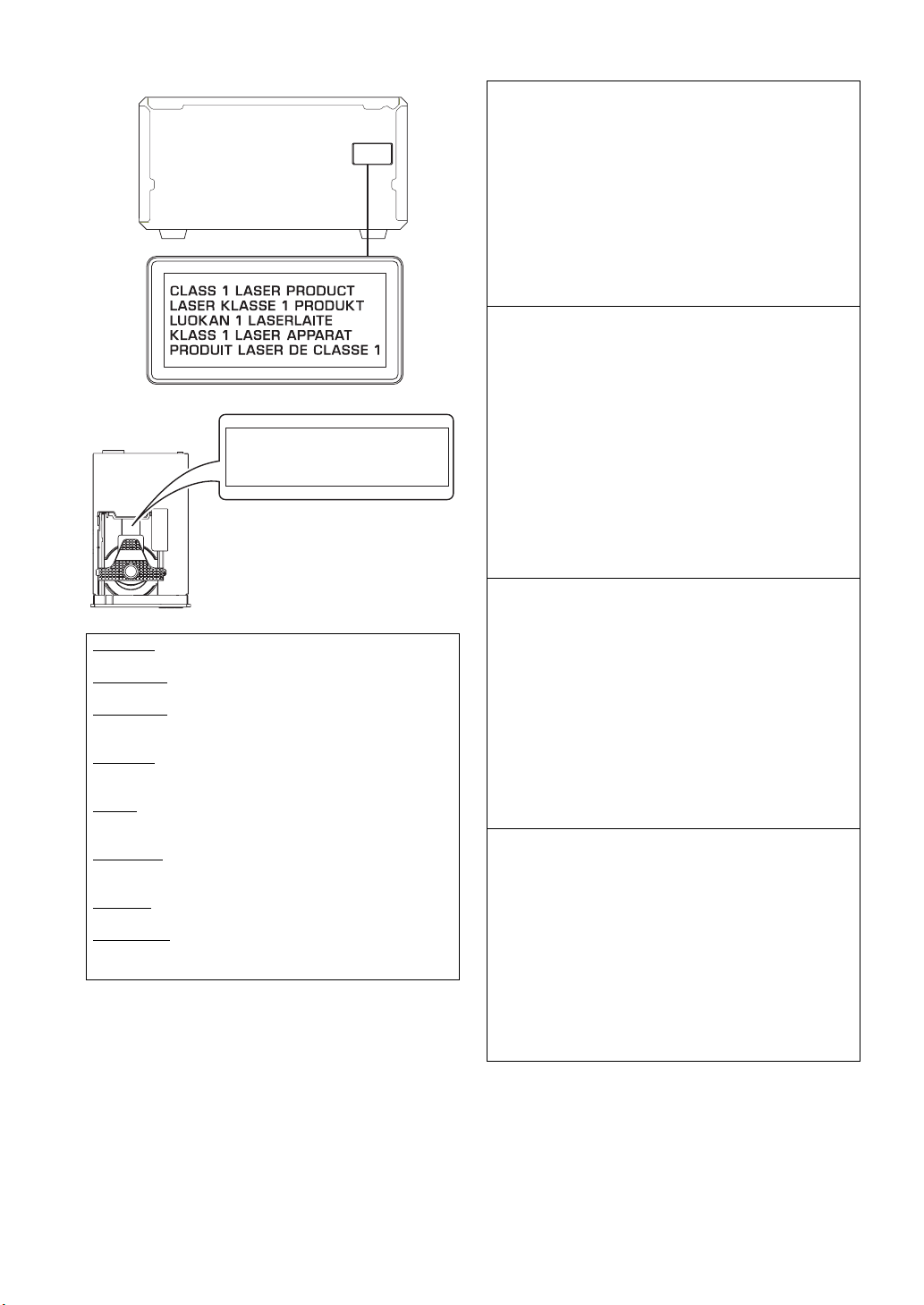
CLASS 1 LASER PRODUCT
LASER KLASSE 1 PRODUKT
LUOKAN 1 LASERLAITE
KLASS 1 LASER APPARAT
PRODUIT LASER DE CLASSE 1
DANGER:
CAUTION:
CAUTION VISIBLE AND INVISIBLE LASER RADIATION
WHEN OPEN. AVOID EXPOSURE TO BEAM.
ADVARSEL SYNLIG OG USYNLIG LASERSTRÅLING
VED ÅBNING. UNDGÅ UDSÆTTELSE FOR STRÅLING.
ADVARSEL SYNLIG OG USYNLIG LASERSTRÅLING
NÅR DEKSEL ÅPNES. UNNGÅ EKSPONERING FOR
STRÅLEN.
VARNING SYNLIG OCH OSYNLIG LASERSTRÅLNING
NÄR DENNA DEL ÄR ÖPPNAD. BETRAKTA EJ
STRÅLEN.
VARO! AVATTAESSA OLET ALTTIINA NÄKYVÄLLE JA
NÄKYMÄTTÖMÄLLE LASER SÄTEILYLLE. ÄLÄ KATSO
SÄTEESEEN.
VORSICHT SICHTBARE UND UNSICHTBARE
LASERSTRAHLUNG WENN ABDECKUNG GEÖFFNET.
NICHT DEM STRAHL AUSSETSEN.
DANGER VISIBLE AND INVISIBLE LASER RADIATION
WHEN OPEN. AVOID DIRECT EXPOSURE TO BEAM.
ATTENTION RAYONNEMENT LASER VISIBLE ET
INVISIBLE EN CAS D’OUVERTURE. EXPOSITION
DANGEREUSE AU FAISCEAU.
AVOID DIRECT EXPOSURE TO THE BEAM
INVISIBLE LASER RADIATION WHEN OPEN
DO NOT STARE INTO BEAM
INVISIBLE LASER RADIATION WHEN OPEN
LASER
Type Semiconductor laser GaAlAs
Wave length 650 nm (DVD)
780 nm (VCD/CD)
Output Power 7 mW (DVD)
10 mW (VCD/CD)
Beam divergence 60 degrees
CAUTION
Use of controls or adjustments or performance of
procedures other than those specified herein may result
in hazardous radiation exposure.
LASER
Type Laser à semi-conducteur
GaAlAs
Longueur d’onde 650 nm (DVD)
780 nm (VCD/CD)
Puissance de sortie 7 mW (DVD)
10 mW (VCD/CD)
Divergence de faisceau 60 degrés
AVERTISSEMENT
L’utilisation de commandes et l’emploi de réglages ou
de méthodes autres que ceux décrits ci-dessous,
peuvent entraîner une exposition à un rayonnement
dangereux.
LASER
Typ Halbleiter-GaAlAs-Laser
Wellenlänge 650 nm (DVD)
780 nm (VCD/CD)
Ausgangsleistung 7 mW (DVD)
10 mW (VCD/CD)
Strahlstreuung 60 Grad
VORSICHT
Die Verwendung von Bedienelementen oder die
Einstellung bzw. die Ausführung von anderen als in
dieser Anleitung beschriebenen Vorgängen kann zu
Gefährdung durch gefährliche Strahlung führen.
LASER
Typ Halvledarlaser GaAlAs
Våglängd 650 nm (DVD)
780 nm (VCD/CD)
Uteffekt 7 mW (DVD)
10 mW (VCD/CD)
Stråldivergens 60 grader
OBSERVERA
Användning av reglage eller justeringar eller utförande
av åtgärder på annat sätt än så som beskrivs häri kan
resultera i farlig strålning.
i
Page 3
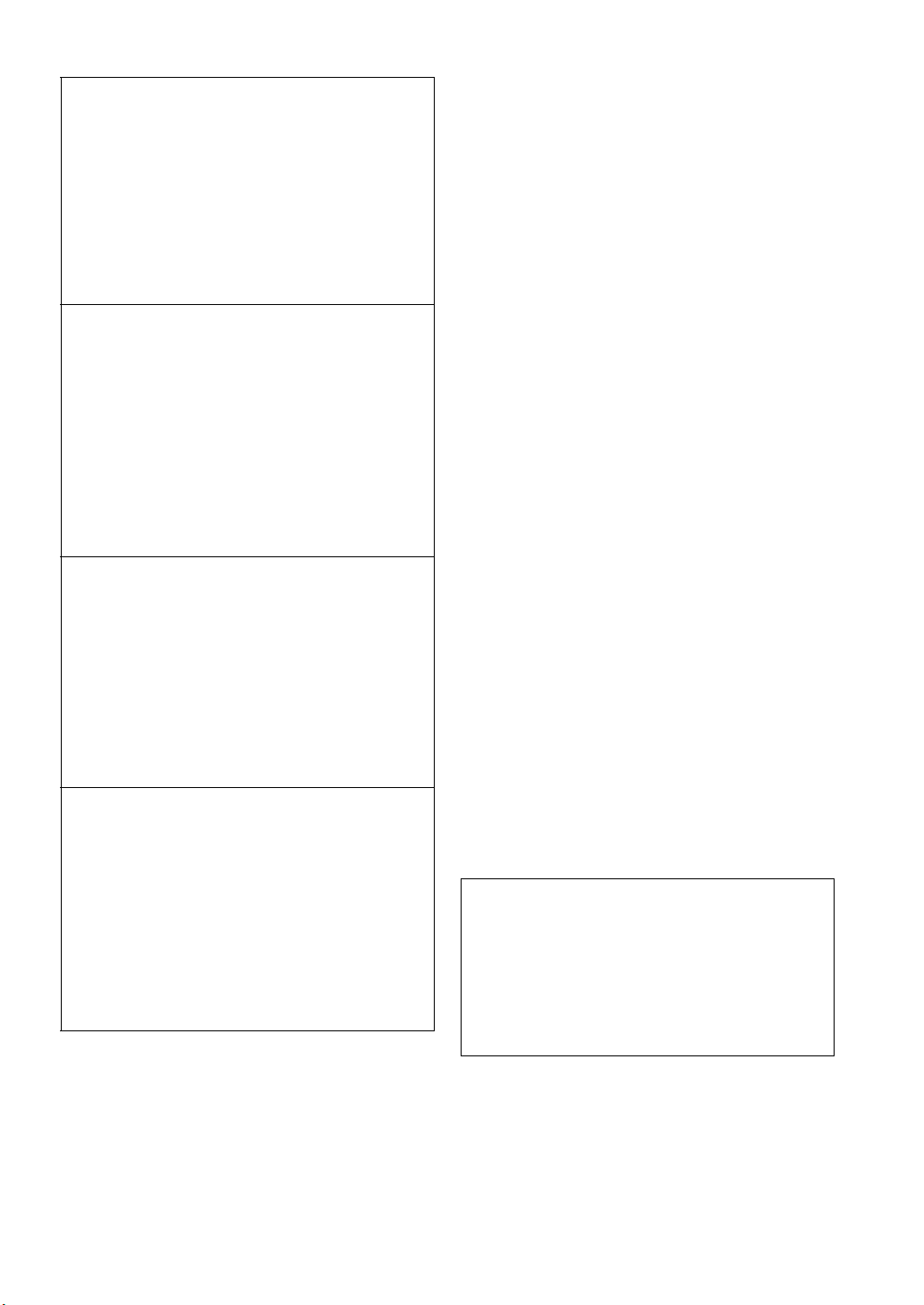
LASER
Tipo
Laser a semiconduttori al GaAlAs
Lunghezza d'onda 650 nm (DVD)
780 nm (VCD/CD)
Potenza d'uscita 7 mW (DVD)
10 mW (VCD/CD)
Divergenza raggi 60 gradi
ATTENZIONE
L’uso di controlli, regolazioni, operazioni o procedure non
specificati in questo manuale possono risultare in esposizione
a radiazioni pericolose.
LÁSER
Tipo Láser de semiconductor
GaAlAs
Longitud de onda 650 nm (DVD)
780 nm (VCD/CD)
Potencia de salida 7 mW (DVD)
10 mW (VCD/CD)
Divergencia del rayo láser 60 grados
PRECAUCIÓN
El uso de los controles, los ajustes o los
procedimientos que no se especifican enste manual
pueden causar una exposición peligrosa a la radiación.
LASER
Type GaAlAs Halfgeleiderlaser
Golflengte 650 nm (DVD)
780 nm (VCD/CD)
Uitgangsvermogen 7 mW (DVD)
10 mW (VCD/CD)
Uitwijking straal 60 graden
LET OP
Gebruik van bedieningsorganen, instellingen of
procedures anders dan beschreven in dit document kan
leiden tot blootstelling aan gevaarlijke stralen.
ЛАЗЕР
Тип
Длина волны 650 nm (DVD)
Выходное напряжение
Отклонение луча 60 градусов
Полупроводниковый лазер GaAlAs
780 nm (VCD/CD)
7 mW (DVD)
10 mW (VCD/CD)
ПРЕДОСТЕРЕЖЕНИЕ
Использование органов управления или
произведение настроек или выполнение процедур, не
указанных в данной инструкции, может отразиться на
выделении опасной радиации.
DK
Advarsel:
Laserrudstråling ved åbning når sikkerhesafbrydere er ude
af funktion. Undgå u tsættelse for stråling.
Bemærk:
Netafbryderen STANDBY/ON er sekundært indkoblet og
afbryder ikke strømmen fra nette. Den indbyggede netdel
er derfor tilsluttet til lysnettet så længe netstikket sidder i
stikkontakten.
N
Observer:
Nettbryteren STANDBY/ON er sekundert innkoplet. Den
innebygdenetdelen er derfor ikke frakoplet nettet så lenge
apparatet er tilsluttet nettkontakten.
S
Klass 1 laserapparat
Varning!
Om apparaten används på annat sätt än i denna
bruksanvisning specificerats, kann användaren utsättas för
laserstrålning, som översjruder gränsen för läserklass 1.
Observera!
Strömbrytaren STANDBY/ON är sekundärt kopplad och inte
bryter strömmen fråan nätet Den inbyggda nätdelen är
därför ansluten till elnätet så länge stickproppen sitter i v
ägguttaget.
SF
Luokan 1 laserlaite + Klass 1 laserapparat
Varoitus!
Laitteen käyttäminen muulla kuin tässä käyttöohjeessa
mainitulla tavalla saattaa altistaa käyttäjän
turvallisuusluokan 1 ylittävälle lasersäleilille.
Huom.
Toiminnanvalitsin STANDBY/ON on kytketty toisiopuolelle,
eikä se kytke laitetta irti sähköverkosta. Sisäänrakennettu
verkko-osa on kytkettynä sähköverkkoon aina silloin, kun
pistoke on pistorasiassa.
VARO!
AVATTAESSA JA SUOJALUKITUS OHITETTAESSA
OLET ALTTIINA NÄKYMÄTTÖMÄLLE
LASERSÄTEILYLLE. ÄLÄ KATSO SÄTEESEEN.
VARNING!
OSYNLIG LASERSTRÅLNING NÄR DENNA DEL ÄR
ÖPPNAD OCH SPÄRREN ÄR URKOPPLAD.
BETRAKTA EJ STRÅLEN.
ii
Page 4
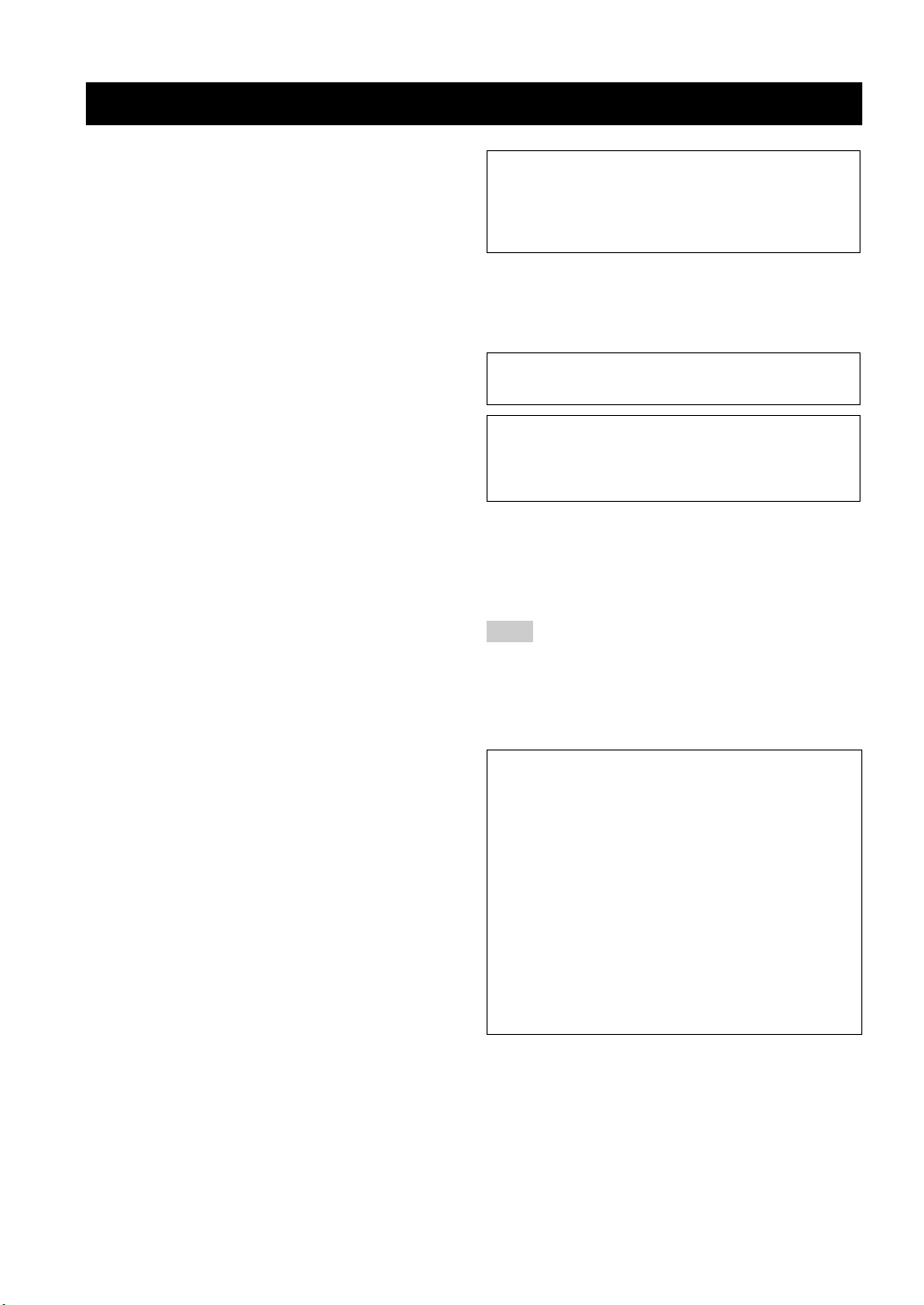
CAUTION: READ THIS BEFORE OPERATING YOUR UNIT.
1 To assure the finest performance, please read this manual
carefully. Keep it in a safe place for future reference.
2 Install this unit (RX-E810 and DVD-E810) in a well ventilated,
cool, dry, clean place with at least 10 cm on the top (2.5 cm for
DVD-E810), 10 cm on the left and right, and 10 cm at the back of
this unit — away from direct sunlight, heat sources, vibration,
dust, moisture, and/or cold.
3 Locate this unit away from other electrical appliances, motors, or
transformers to avoid humming sounds.
4 Do not expose this unit to sudden temperature changes from cold
to hot, and do not locate this unit in an environment with high
humidity (i.e. a room with a humidifier) to prevent condensation
inside this unit, which may cause an electrical shock, fire,
damage to this unit, and/or personal injury.
5 Avoid installing this unit where foreign object may fall onto this
unit and/or this unit may be exposed to liquid dripping or
splashing. On the top of this unit, do not place:
– Other components, as they may cause damage and/or
discoloration on the surface of this unit.
– Burning objects (i.e. candles), as they may cause fire, damage
to this unit, and/or personal injury.
– Containers with liquid in them, as they may fall and liquid
may cause electrical shock to the user and/or damage to this
unit.
6 Do not cover this unit with a newspaper, tablecloth, curtain, etc.
in order not to obstruct heat radiation. If the temperature inside
this unit rises, it may cause fire, damage to this unit, and/or
personal injury.
7 Do not plug in this unit to a wall outlet until all connections are
complete.
8 Do not operate this unit upside-down. It may overheat, possibly
causing damage.
9 Do not use force on switches, knobs and/or cords.
10 When disconnecting the power cable from the wall outlet, grasp
the plug; do not pull the cable.
11 Do not clean this unit with chemical solvents; this might damage
the finish. Use a clean, dry cloth.
12 Only voltage specified on this unit must be used. Using this unit
with a higher voltage than specified is dangerous and may cause
fire, damage to this unit, and/or personal injury. YAMAHA will
not be held responsible for any damage resulting from use of this
unit with a voltage other than specified.
13 Do not attempt to modify or fix this unit. Contact qualified
YAMAHA service personnel when any service is needed.
The cabinet should never be opened for any reasons.
14 When not planning to use this unit for long periods of time (i.e.
vacation), disconnect the AC power plug from the wall outlet.
15 Be sure to read the “Troubleshooting” section on common
operating errors before concluding that this unit is faulty.
16 Before moving this unit, press STANDBY/ON to set this unit in
standby mode, and disconnect the AC power plug from the wall
outlet.
17 Condensation will form when the surrounding temperature
changes suddenly. Disconnect the power cable from the outlet,
then leave the unit alone.
18 When using the unit for a long time, the unit may become warm.
Turn the power off, then leave the unit alone for cooling.
19 Install this unit near the wall outlet and where the AC power plug
can be reached easily.
This unit is not disconnected from the AC power source as
long as it is connected to the wall outlet, even if this unit itself
is turned off. This state is called the standby mode. In this
state, this unit is designed to consume a very small quantity of
power.
DANGER
When this unit is plugged to the wall outlet, do not place your
eyes close to the opening of the disc tray and other openings to
look into inside.
The laser component in this product is capable of emitting
radiation exceeding the limit for Class 1.
WARNING
TO REDUCE THE RISK OF FIRE OR ELECTRIC SHOCK,
DO NOT EXPOSE THIS APPLIANCE TO RAIN OR
MOISTURE.
■ For U.K. customers
If the socket outlets in the home are not suitable for the plug
supplied with this appliance, it should be cut off and an
appropriate 3 pin plug fitted. For details, refer to the instructions
described below.
Note
The plug severed from the mains lead must be destroyed, as a
plug with bared flexible cord is hazardous if engaged in a live
socket outlet.
■ Special Instructions for U.K. Model
IMPORTANT
THE WIRES IN MAINS LEAD ARE COLOURED IN
ACCORDANCE WITH THE FOLLOWING CODE:
Blue: NEUTRAL
Brown: LIVE
As the colours of the wires in the mains lead of this apparatus may not correspond with the coloured markings
identifying the terminals in your plug, proceed as follows:
The wire which is coloured BLUE must be connected to
the terminal which is marked with the letter N or coloured
BLACK. The wire which is coloured BROWN must be
connected to the terminal which is marked with the letter L
or coloured RED.
Making sure that neither core is connected to the earth
terminal of the three pin plug.
iii
Page 5
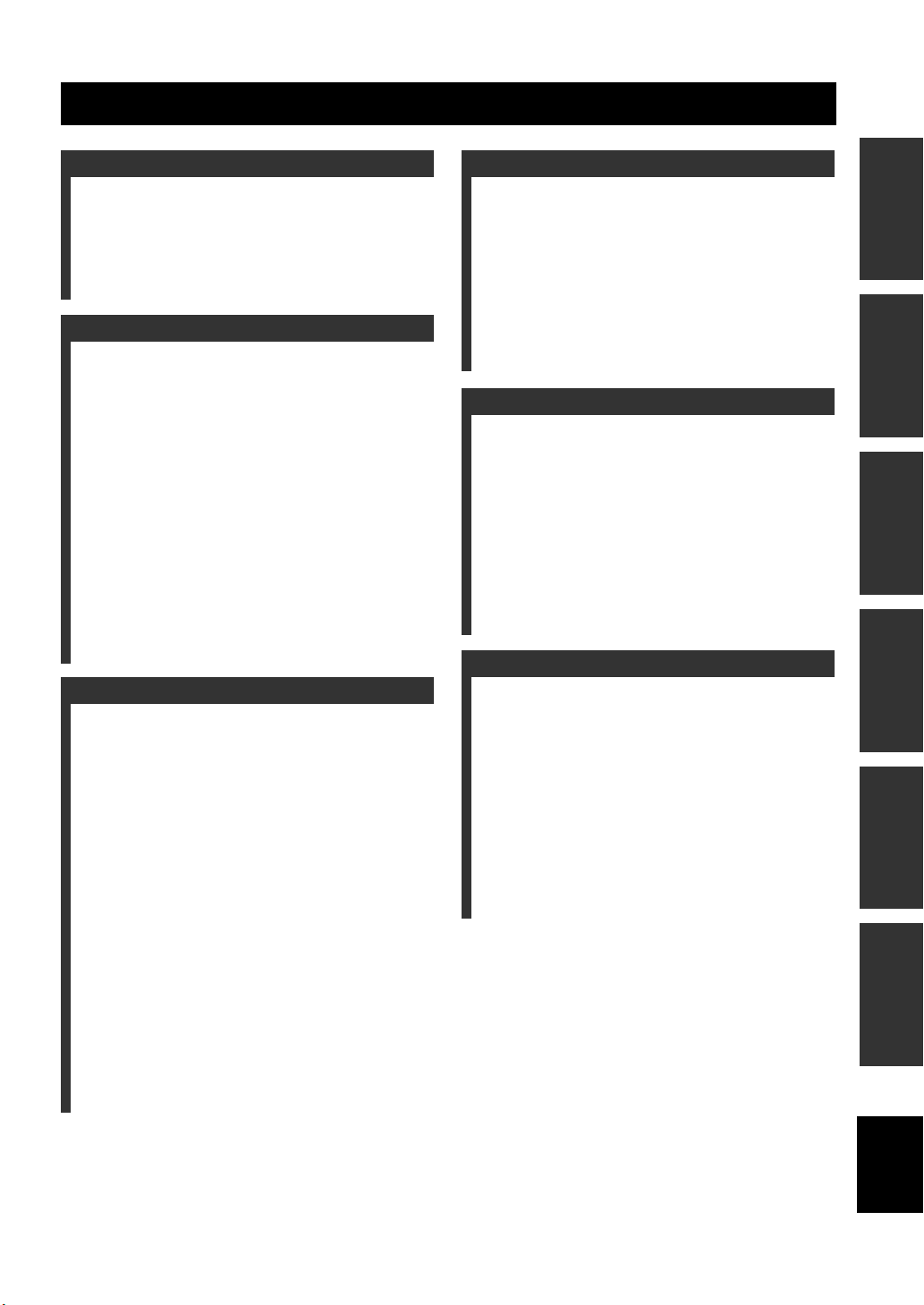
Contents
INTRODUCTION
Features .................................................................. 2
Supplied Accessories ............................................. 2
Controls and Functions ......................................... 3
Receiver (RX-E810) .................................................. 3
DVD player (DVD-E810).......................................... 6
Remote control........................................................... 8
PREPARATION
Connecting the System ........................................ 12
Connecting a TV .................................................. 14
Connecting Antennas .......................................... 15
Connecting the AM loop antenna ............................ 15
Connecting the FM antenna..................................... 15
Connecting External Components ..................... 16
Connecting an MD player or a tape deck ................ 16
Connecting an MD recorder or a CD recorder ........ 16
Connecting a YAMAHA iPod universal dock ........17
Connecting the Power Cables............................. 18
Setting the System................................................ 19
Step 1: Turn on the power and select
the DVD input ..................................................... 19
Step 2: Adjust the clock........................................... 19
Step 3: Set the aspect ratio....................................... 20
Step 4: Set the OSD language.................................. 20
Step 5: Set the the default audio, subtitle,
and disc menu languages ..................................... 21
BASIC OPERATIONS
Basic Receiver Operations.................................. 22
Changing the front panel display settings................ 23
Supported Disc Types.......................................... 24
Basic Disc Playback Operations......................... 25
Repeating disc playback (Repeat Play) ................... 26
Playing back randomly (Shuffle Play)..................... 26
Specifying an elapsed time for playback
(Time Search) ...................................................... 27
Specifying a preview picture for playback
(Scan Search)....................................................... 28
Customizing playback order (Program Play) .......... 29
Selecting audio and subtitle languages/
audio channel settings. ........................................ 30
Zooming the picture................................................. 30
Selecting a viewing angle ........................................ 31
Operating the disc menu .......................................... 31
Playing back MP3/WMA/JPEG/DivX discs ........... 32
Viewing or changing playback settings on the TV
(OSD menu) ........................................................ 34
Restricting Disc Playback ................................... 35
Setting the parental control level ............................. 35
Locking a disc.......................................................... 36
Changing the password............................................ 36
TUNER OPERATIONS
FM/AM Tuning .................................................... 37
Automatic tuning ..................................................... 37
Manual tuning.......................................................... 37
Automatic preset tuning........................................... 38
Manual preset tuning ............................................... 39
Selecting preset stations........................................... 39
Radio Data System Tuning
(U.K. and Europe Models Only) ..................... 40
Selecting the Radio Data System program .............. 40
Displaying the Radio Data System information ...... 41
OTHER OPERATIONS
Setting the Timer.................................................. 43
Setting the clock timer............................................. 43
Setting the sleep timer ............................................. 44
Setting the auto-standby mode............................ 45
Controlling External Components...................... 46
Available operations ................................................ 46
Setting remote control codes ................................... 48
Using iPod ............................................................... 49
Configuring the DVD Player Settings
(Setup Menu) .................................................... 51
Setup menu items..................................................... 52
Resetting the DVD player settings .......................... 56
ADDITIONAL INFORMATION
Language Codes ................................................... 57
Troubleshooting.................................................... 58
Receiver (RX-E810) ................................................ 58
DVD player (DVD-E810)........................................ 61
Remote control ........................................................ 62
Notes on Discs ....................................................... 63
Disc information ...................................................... 63
Handling a disc ........................................................ 64
Glossary................................................................. 65
Audio information ................................................... 65
Video information.................................................... 66
Copyright and logo marks ....................................... 66
Specifications ........................................................ 67
PREPARATIONINTRODUCTION
OPERATIONS
BASIC
OPERATIONS
TUNER
OPERATIONS
OTHER
INFORMATION
ADDITIONAL
1 En
English
Page 6
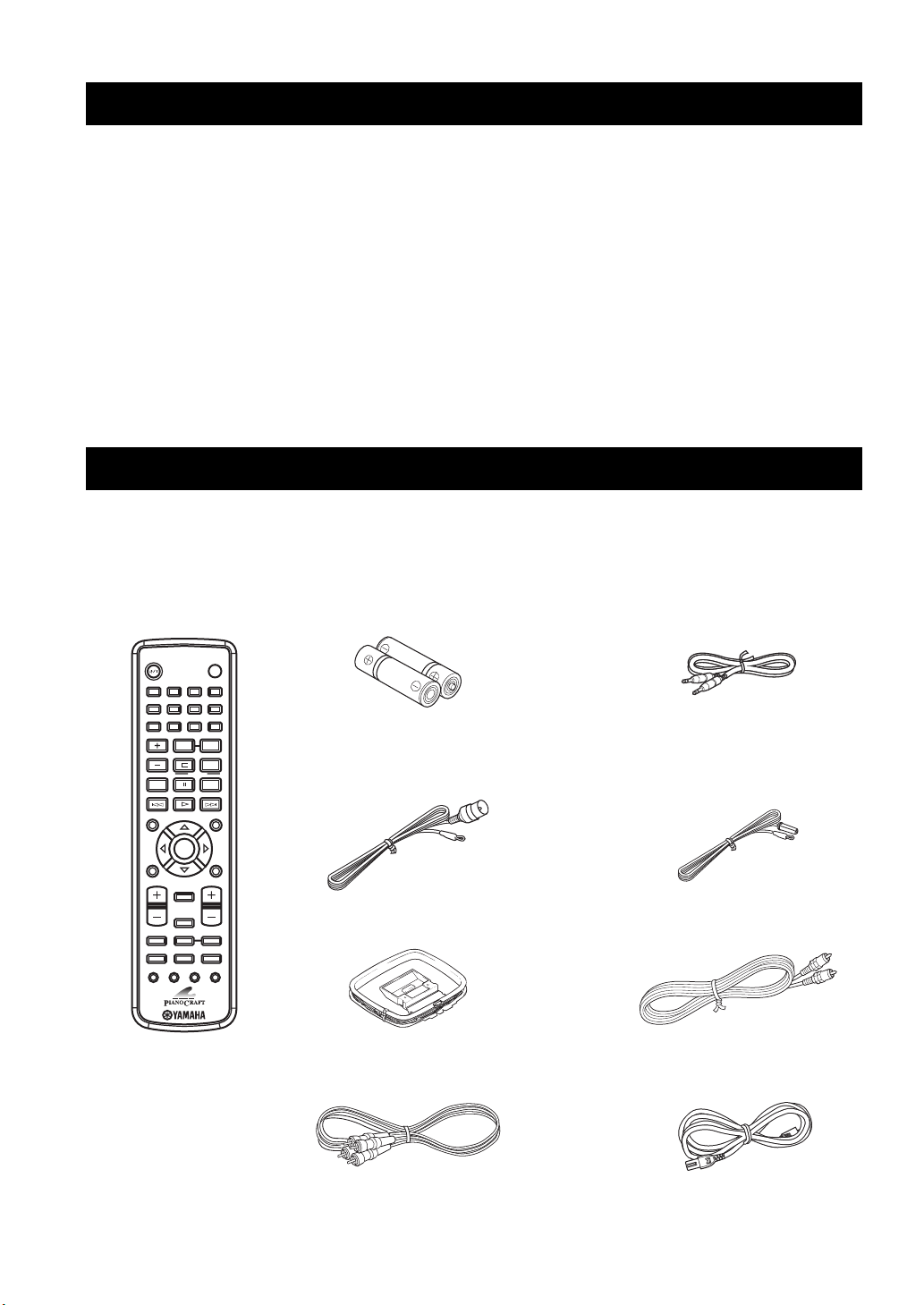
FEATURES
Features
Receiver (RX-E810)
• Maximum RMS output power per channel
65W + 65W (6 Ω, 1 kHz, 1%THD)
• 40-station FM/AM preset tuning
• iPod dock terminal
DVD player (DVD-E810)
• Plays DVDs, Video CDs, Audio CDs, MP3 CDs,
WMA CDs, DivX CDs and JPEG CDs.
• Progressive-scan video output
• Optical and coaxial digital output jacks
• Pure Direct mode
■ About this manual
• In this manual, “RX-E810” is described as “receiver” and “DVD-E810” is described as “DVD player”.
• This manual describes how to operate the system using a remote control except when it is not available. Some of these operations are
also available using the front panel buttons.
• Remote control descriptions and illustrations in this manual are based on the U.K. and Europe models unless otherwise specified.
• y indicates a tip for your operation.
• Notes contain important information about safety and operating instructions.
• This manual is printed prior to production. Design and specifications are subject to change in part as a result of improvements, etc. In
case of differences between the manual and the product, the product has priority.
Supplied Accessories
This product includes the following accessories. Before connecting this system, make sure you received all of the following parts.
Remote
control
STANDBY/ON
1234
56
78
SCAN DIMMER
90
REPEAT
TV CH
PTY SEEK
MODE START
FREQ/TEXT
PROG
SHUFFLETV INPUT
POWER
A-B
Batteries (x2)
(AA, R06, UM-3)
TV
Indoor FM antenna
(U.S.A., Canada, China, Taiwan,
and Asia models)
System control
cable (0.6 m)
Indoor FM antenna
(U.K., Europe, Australia,
and Korea models)
2 En
ON SCREEN MENU
PRESET
INFO.
A-E
ENTER
SET UP
TV VOL VOLUME
DISPLAY
SLEEP
DVD/CD TUNER BAND
TAPE/MD
AUX/TV DOCK
SUBTITLE ANGLE ZOOM AUDIO
A-E
TOP MENU
/RETURN
AM loop antenna
Audio pin
cable (1.5 m)
Video pin
cable (1.5 m)
Power cable
Page 7
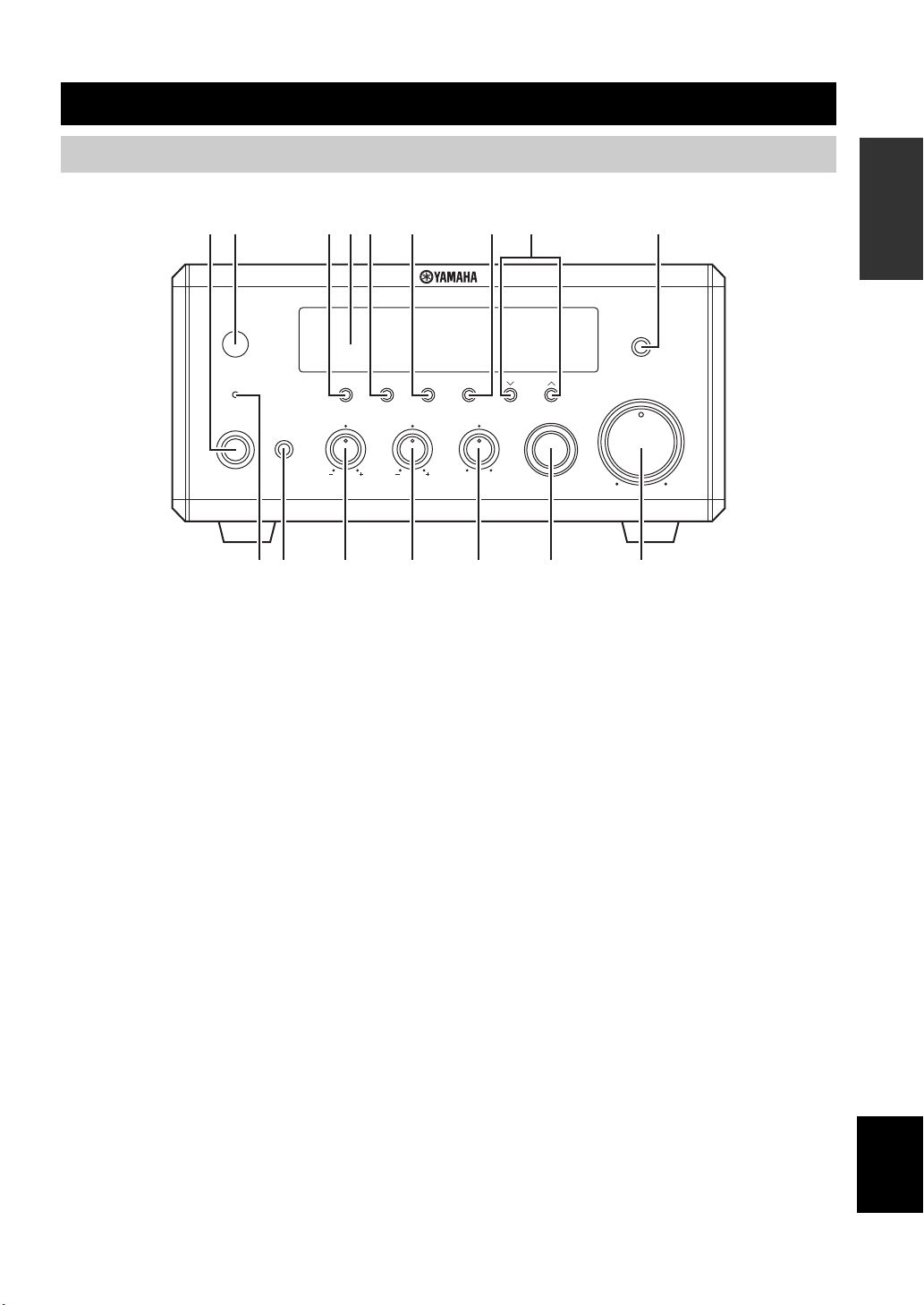
Controls and Functions
Receiver (RX-E810)
■ Front panel
12 345 6 7 8 9
NATURAL SOUND STEREO RECEIVER RX-E810
TIMER
STANDBY/ON
PHONES
A0BCDE F
1 STANDBY/ON
Turns the receiver on or sets it to the standby mode (see
page 19).
DISPLAY MEMORY
TIME ADJ
TREBLEBASS
PURE DIRECT
AUTO/MAN'L
PRESET/BAND
PRESET/TUNING
HOURTIMER
BALANCE
LR
INPUT
MIN
VOLUME
MIN MAX
8 PRESET/TUNING d / u (HOUR, MIN)
Selects a tuning frequency when tuner is selected as an
input source.
INTRODUCTION
2 Remote control sensor
Receives signals from the remote control.
3 DISPLAY
Switches the information shown in the front panel display
(see page 23).
4 Front panel display
Shows the various infomaiton such as the clock time or the
tuning frequency.
5 MEMORY (TIME ADJ)
• Stores a preset station in the memory. Hold down this
key for more than 2 seconds to preset radio stations
automatically (see page 38).
• Sets the clock before using the timer function (see
page 19).
6 AUTO/MAN’L (TIMER)
• Switches between Auto Tuning mode and Manual Tuning
mode when tuner is selected as an input source (see
page 37).
• Turns the clock timer function on or off (see page 43).
7 PRESET/BAND
Switches between FM, AM, and the preset mode when
tuner is selected as an input source.
9 PURE DIRECT
Turns on or off the Pure Direct mode (see page 22).
0 TIMER LED
Lights up when the clock timer is on (see page 43).
A PHONES
Outputs audio signals for private listening with headphones.
B BASS
Adjusts the low frequency responce (see page 22).
C TREBLE
Adjusts the high frequency responce (see page 22).
D BALANCE
Adjusts the volume level of each left and right speaker
channel (see page 22).
E INPUT
Selects an input source.
F VOLUME
Adjusts the volume level.
English
3 En
Page 8

Controls and Functions
■ Rear panel
12 3
ANTENNA
75
UNBAL.
DOCK
DVD/CD
IN
TAPE/MD
OUT
578 9
FM
GND
AM
AUX
LR
64
SPEAKERS
6
MIN / SPEAKER
LR
1 DOCK terminal
Use to connect a YAMAHA iPod universal dock (such as
YDS-10 sold separately) where your iPod can be stationed
(see page 17).
2 Antenna terminals
See page 15 for connection information.
3 Speaker terminals
See page 13 for connection information.
4 DVD/CD jacks
See page 12 for connection information.
(Europe model)
MAINS
AC OUTLETS
SWITCHED
TO DVD-E810
SUBWOOFER
OUT
100W MAX. TOTAL
6 AUX jacks
Use to connect the external components.
7 SUBWOOFER OUT jack
Use to connect the subwoofer.
8 System connector (TO DVD-E810) jack
See page 12 for connection information.
9 AC OUTLET(S)
See page 18 for connection information.
5 TAPE/MD IN/OUT jacks
See page 16 for connection information.
4 En
Page 9
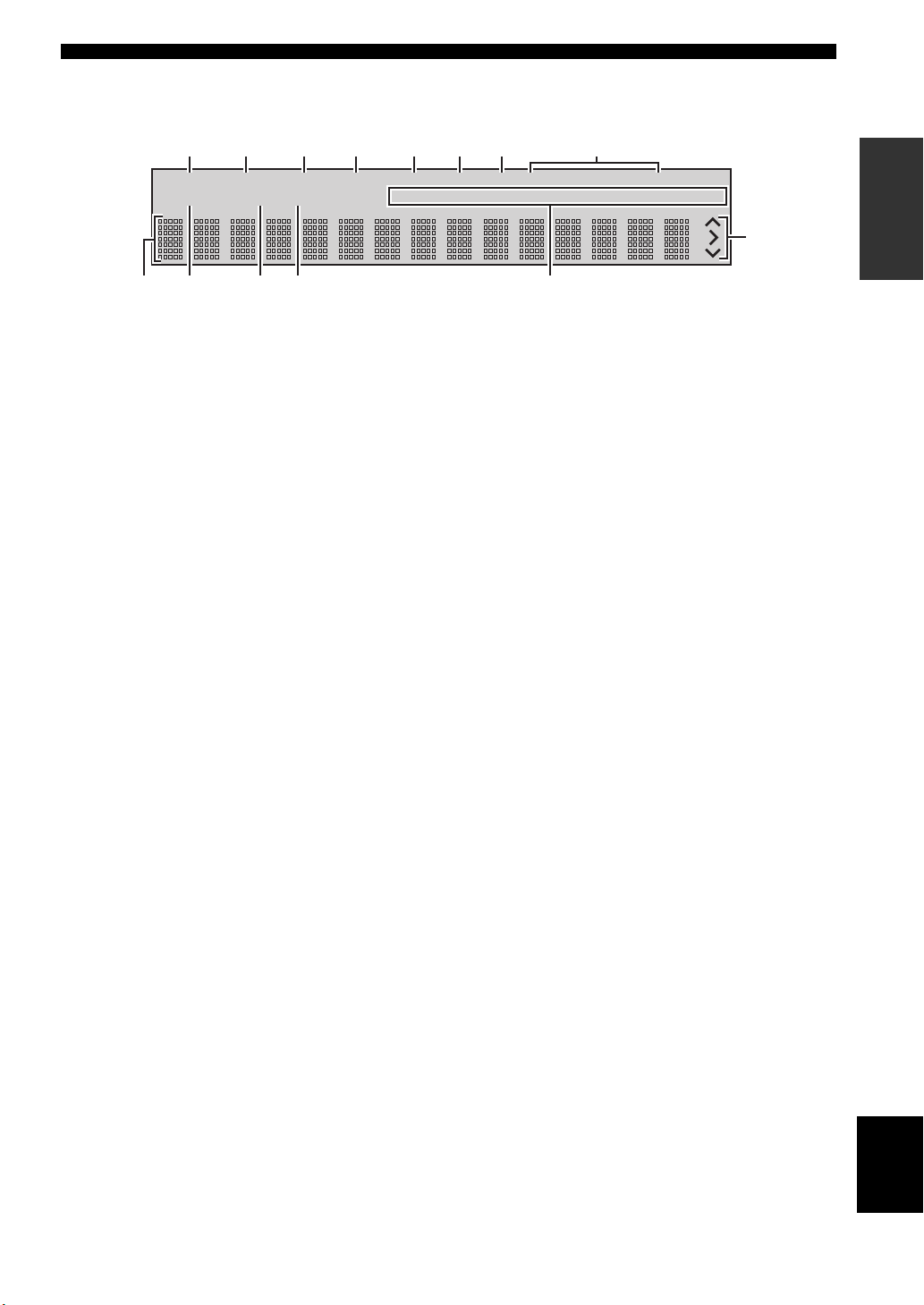
■ Front panel display
Controls and Functions
1 234567 8
SLEEP
PRESET
TIMER
0AB C
9
TUNED
STEREO
MEMORY
AUTO
DOCK
1 SLEEP indicator
Lights up when the sleep timer is on (see page 44).
2 PRESET indicator
Lights up when you preset radio stations manually (see
page 39).
3 STEREO indicator
Lights up when the receiver is receiving a strong signal
from an FM stereo broadcast.
4 AUTO indicator
Lights up when the receiver is in the Auto Tuning mode
(see page 38).
5 DOCK indicator
Lights up when you station your iPod in a YAMAHA iPod
universal dock (such as YDS-10 sold separately)
connected to the DOCK terminal of the receiver (see
page 17).
SHUFFLE
REPEATPSPTY RT CT PTY
ARTISTSPLAYLISTS
ALBUMS
HOLD
SONGS
GENRES
D
9 Multi-information display
Shows the various infomaiton such as the clock time or the
tuning frequency.
0 TIMER indicator
Flashes when the the receiver is in the clock timer setting
mode (see page 43).
A TUNED indicator
Lights up when the receiver is tuned into a station.
B MEMORY indicator
Lights up or flashes when you preset radio stations.
C iPod menu indicators
Light up the iPod menu currently selected (see page 49).
D iPod operation indicators
Show operable cursor keys when operating the iPod menu
with the menu browse mode (see page 49).
INTRODUCTION
6 SHUFFLE indicator
Lights up when you set your iPod in shuffle mode.
7 REPEAT indicator
Lights up when you set your iPod in repeat mode.
8 Radio Data System indicators
(U.K. and Europe models only)
The name of the Radio Data System data offered by the
currently received Radio Data System station lights up.
PTY HOLD indicator
Lights up when the receiver is seaching for the Radio Data
System stations in the PTY SEEK mode (see page 40).
English
5 En
Page 10

Controls and Functions
DVD player (DVD-E810)
■ Front panel
STANDBY/ON
1 Disc tray
Holds a disc to be played back.
2
Opens and closes the disc tray.
3 s
Stops playback (see page 25).
13
NATURAL SOUND DVD PLAYER DVD-E810
PROGRESSIVE
2
6 7589
4
0
6 PROGRESSIVE indicator
Lights up when the progressive scan mode is on (see
page 54).
7 Front panel display
Shows the current status of the DVD player.
8 Remote control sensor
Receives signals from the remote control.
4 h/e
Starts or pauses playback (see page 25).
5 STANDBY/ON
Turns the DVD player on or sets it to the standby mode
(see page 22).
6 En
9 b/w
Skips to the begining of the current chapter/track. Press
and hold to fast reverse (see page 25).
0 f/a
Skips to the next chapter/track. Press and hold to fast
forward (see page 25).
Page 11
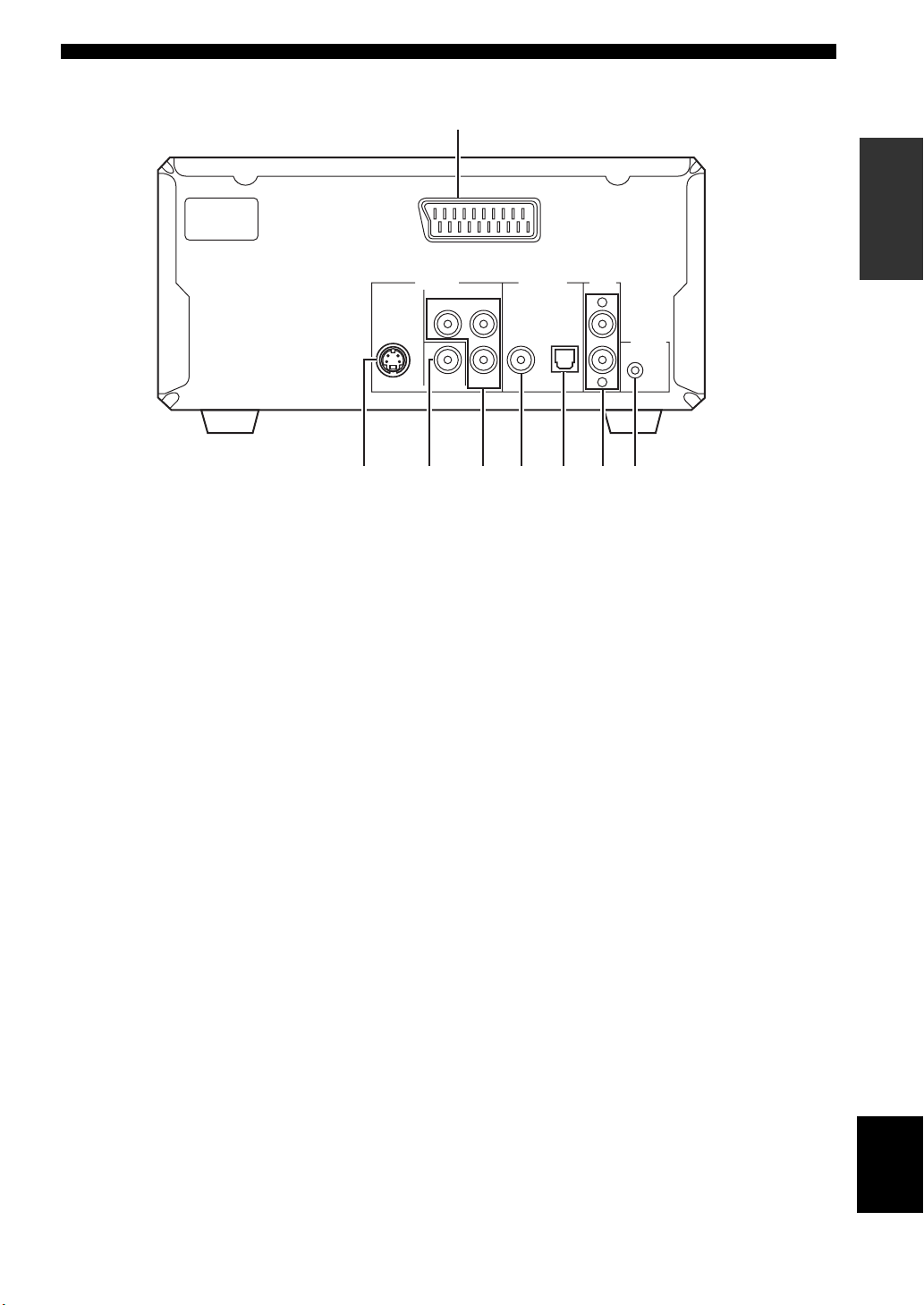
■ Rear panel
Controls and Functions
MAINS
S VIDEO VIDEO P
23
1 AV terminal (U.K. and Europe models only)
See page 14 for connection information.
2 S VIDEO jack
See page 14 for connection information.
3 VIDEO jack
See page 14 for connection information.
(U.K. and Europe models only)
AV
OPTICAL
AUDIO
OUT
L
R
DIGITAL OUT
COAXIAL
B
VIDEO OUT
1
COMPONENT
PRY
4 5 6 7 8
5 COAXIAL jack
See page 16 for connection information.
6 OPTICAL jack
See page 16 for connection information.
7 AUDIO OUT jacks
See page 12 for connection information.
INTRODUCTION
TO RX-E810
4 COMPONENT jacks
See page 14 for connection information.
8 System connector (TO RX-E810) jack
See page 12 for connection information.
English
7 En
Page 12
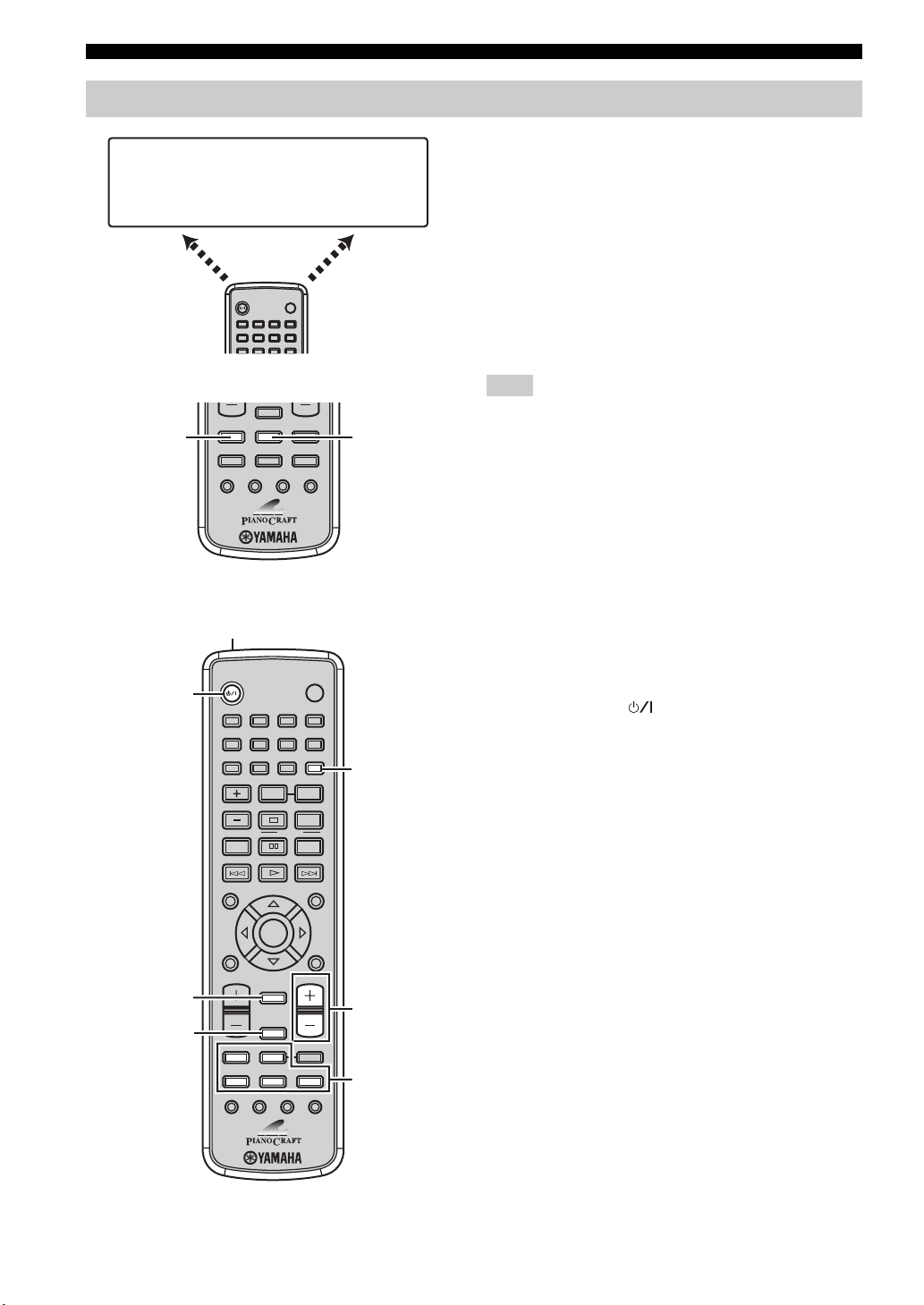
Controls and Functions
STANDBY/ON
POWER
TV
1234
569078
SCAN
DIMMER
SLEEP
Remote control
DVD/CD
• Playback
• Subtitle and
audio language
selection, etc.
DVD/CD mode
DVD/CD
DVD/CD TUNER BAND
TAPE/MD
SUBTITLE ANGLE ZOOM AUDIO
AUX/TV
TUNER
• Radio station
tuning
• Radio station
preset, etc.
TUNER mode
DOCK
TUNER
This remote control has two main operation modes to
control this system. Before operating functions in each
mode, you need to select a mode to change the remote
control key assignments.
To switch the operation mode
• DVD/CD mode: Press DVD/CD.
• TUNER mode: Press TUNER.
y
You can also operate the TV and other components (such as an
iPod) connected to the receiver using the remote control. For
details, see “Controlling External Components” on page 46.
Note
Remote control descriptions and illustrations in this manual are
based on the U.K. and Europe models unless otherwise specified.
■ Common functions
1
STANDBY/ON
2
1234
56
90
REPEAT
TV CH
MODE START
ON SCREEN MENU
PRESET
INFO.
ENTER
A-E
SET UP
TV VOL VOLUME
3
4
DISPLAY
SLEEP
DVD/CD TUNER BAND
TAPE/MD
AUX/TV DOCK
SUBTITLE ANGLE ZOOM AUDIO
POWER
TV
78
SCAN DIMMER
A-B
FREQ/TEXT
PROG
PTY SEEK
SHUFFLETV INPUT
TOP MENU
/RETURN
Operations common to all modes
The following operations are available for the receiver
when the remote control is in any operation modes.
1 Infrared signal transmitter
Sends signals to the component you want to control.
2 STANDBY/ON ( )
Turns the receiver on or sets it to the standby mode (see
page 19).
5
A-E
6
7
3 DISPLAY
Switches the information shown in the front panel display
(see page 23).
4 SLEEP
Sets the sleep timer on the receiver (see page 44).
5 DIMMER
Changes the brightness of the receiver’s front panel
display (see page 23).
6 VOLUME +/–
Adjusts the overall volume level on the receiver.
7 Input selection keys
Select the input source on the receiver.
y
STANDBY/ON, DIMMER and SLEEP operations also control
the DVD player when the DVD player is connected to the
receiver with the supplied system control cable (see page 12).
8 En
Page 13
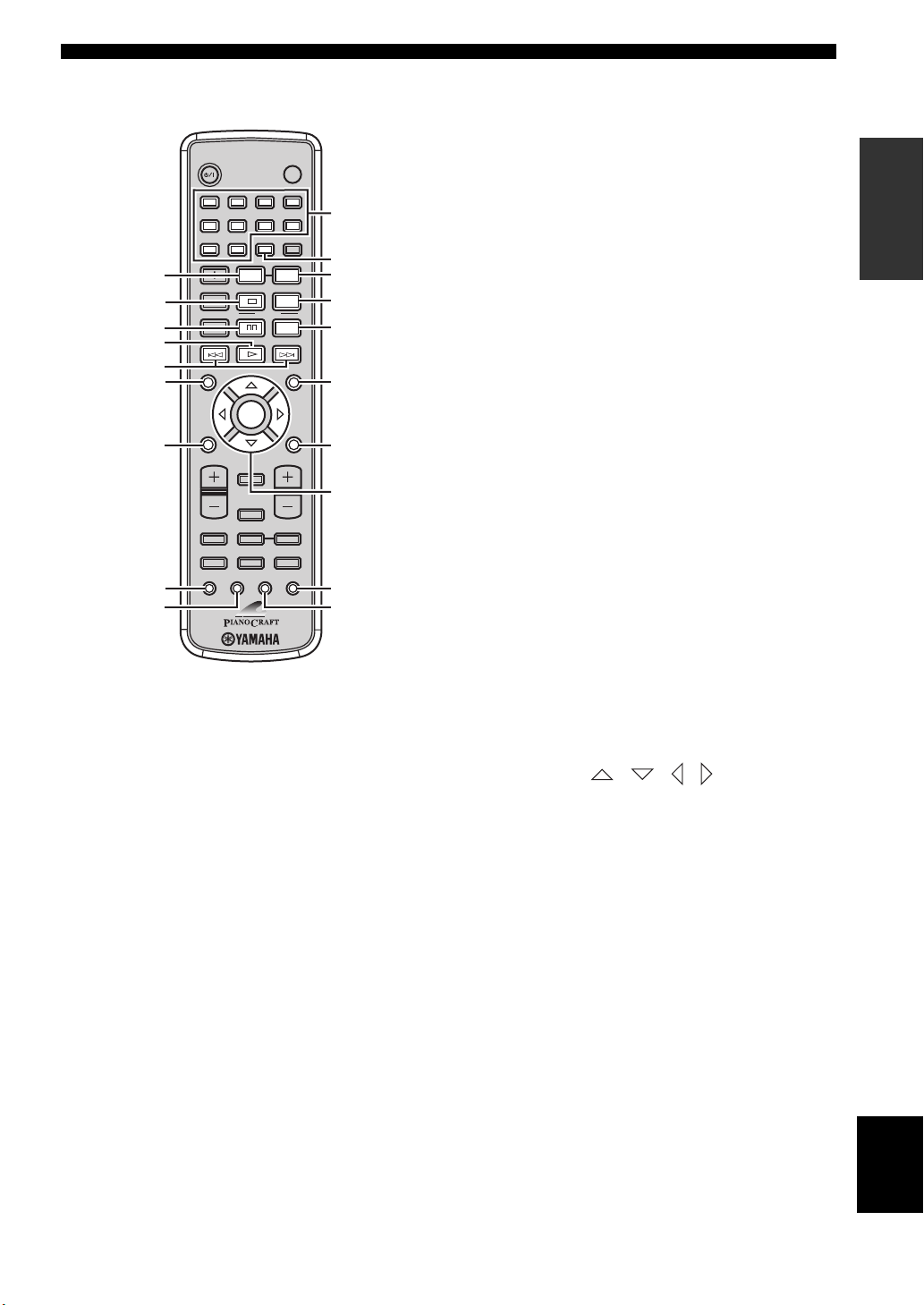
Controls and Functions
■ DVD/CD mode
1
2
3
4
5
6
SET UP
7
8
9
STANDBY/ON
1234
56
90
TV CH
ON SCREEN MENU
INFO.
A-E
TV VOL VOLUME
DVD/CD TUNER BAND
TAPE/MD
SUBTITLE ANGLE ZOOM AUDIO
POWER
78
SCAN DIMMER
A-B
REPEAT
FREQ/TEXT
PROG
PTY SEEK
MODE START
SHUFFLETV INPUT
PRESET
ENTER
DISPLAY
SLEEP
AUX/TV DOCK
TV
A-E
TOP MENU
/RETURN
0
A
B
C
D
E
F
G
H
I
Operations available in DVD/CD mode
The following operations are available for the DVD
player.
y
Press DVD/CD to set the remote control to the DVD/CD mode
before carrying out the following operations.
1 REPEAT
Selects the Repeat Play mode (see page 26).
2 s
Stops playback (see page 25).
3 e
Pauses playback (see page 25).
4 h
Starts playback (see page 25).
7 SET UP
Displays the setup menu on the TV screen (see page 51).
8 SUBTITLE
Selects the subtitle language (see page 30).
9 ANGLE
Selects a viewing angle (see page 31).
0 Number keys (1 to 9, 0)
Input numerals to specify parameters or chapter/track
numbers.
A SCAN
Previews the content of a DVD or VCD (see page 28) or
plays back the first few seconds of each track on a CD (see
page 25).
B A-B
Repeats a specified section within a chapter/track (see
page 26).
C PROG
Displays the program list used for the Program Play
feature (see page 29).
D SHUFFLE
Turns on/off the Shuffle Play feature (see page 26).
E MENU
Displays the DVD menu (see page 31) or PBC menu of a
VCD (see page 31).
F TOP MENU/RETURN
Returns to the top of the DVD menu (see page 31) or to
the previous PBC menu (see page 31). Press and hold to
return to the previous DVD menu.
G Cursor keys ( / / / ), ENTER
Selects an item in the menu screen or specify the selected
parameter.
H AUDIO
Selects the audio language (see page 30).
I ZOOM
Zooms in a specified part of picture (see page 30).
INTRODUCTION
5 b, a
Skips to the beginning of the current chapter/track or next
chapter/track. Press and hold to fast reverse or fast
forward (see page 25).
6 ON SCREEN (INFO.)
Displays the OSD menu on the TV screen or switches the
time display of CDs (see page 34).
English
9 En
Page 14
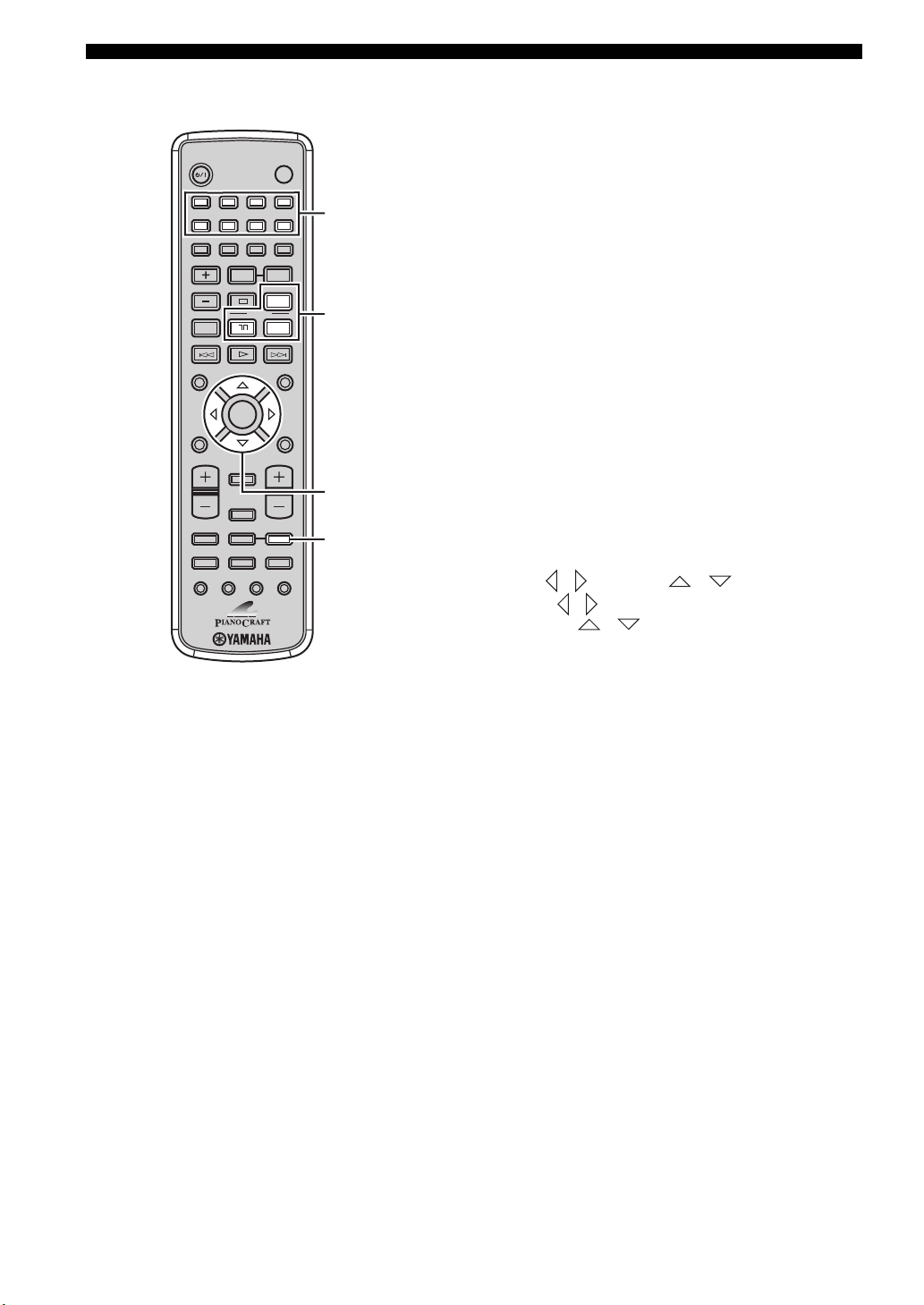
Controls and Functions
■ TUNER mode Operations available in TUNER mode
The following operations are available for the receiver.
y
STANDBY/ON
1234
56
90
TV CH
ON SCREEN MENU
INFO.
A-E
SET UP
TV VOL VOLUME
DVD/CD TUNER BAND
TAPE/MD
SUBTITLE ANGLE ZOOM AUDIO
POWER
78
SCAN DIMMER
A-B
REPEAT
FREQ/TEXT
PROG
PTY SEEK
MODE START
SHUFFLETV INPUT
PRESET
ENTER
DISPLAY
SLEEP
AUX/TV DOCK
TV
TOP MENU
1
2
A-E
/RETURN
3
4
Press TUNER to set the remote contol to the TUNER mode
before carrying out the following operations.
1 Number keys (1 to 8)
Selects preset station number (see page 39).
2 Radio Data System tuning keys
(U.K. and Europe models only)
FREQ/TEXT
Switches the Radio Data System display between the
PS mode, PTY mode, RT mode, CT mode (if the
station offers the corresponding data services) and the
frequency display (see page 41).
PTY SEEK MODE
Sets the receiver to the PTY SEEK mode (see
page 40).
PTY SEEK START
Starts searching for a station once the desired
program type is selected in the PTY SEEK mode (see
page 40).
3 A-E / , PRESET /
Press A-E / to select a preset station group (A to E)
and PRESET / to select a preset station number
(1 to 8) (see page 39).
4 BAND
Switches the radio reception mode between FM, AM and
the preset mode.
10 En
Page 15
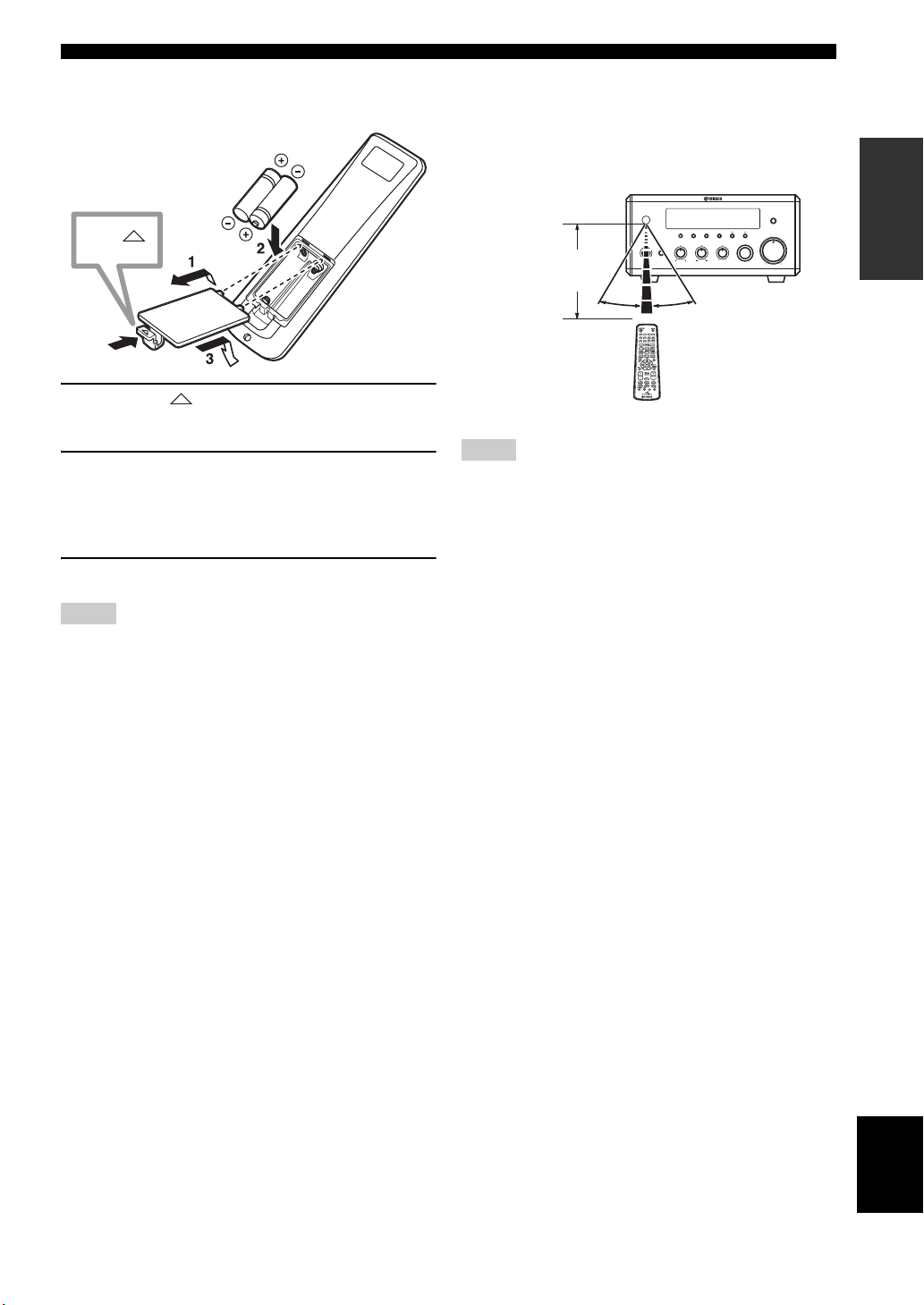
Controls and Functions
■ Installing the batteries in the remote
control
Press
1 Press the mark on the battery cover and
open the cover.
2 Insert the two supplied batteries (AA, R06,
UM-3) into the battery compartment.
Make sure you insert the batteries according to the
polarity markings (+ and –).
3 Close the battery cover.
■ Using the remote control
Use the remote control within 6 m (20 feet) of the
component you want to control and point it toward its
remote control sensor (see pages 3 and 6).
NATURAL SOUND STEREO RECEIVER RX-E810
DISPLAY MEMORY
PRESET/BAND
TIMER
STANDBY/ON
AUTO/MAN'L
TIME ADJ
PHONES
Within 6 m
(20 feet)
30˚ 30˚
Notes
• Be careful not to spill liquid on the remote control.
• Be careful not to drop the remote control.
• Do not leave the remote control in the following places:
– hot or humid places, such as near a heater or in a bathroom
– extremely cold places
– dusty places
PURE DIRECT
PRESET/TUNING
VOLUME
MIN
HOURTIMER
INPUT
BALANCELRTREBLEBASS
MIN MAX
INTRODUCTION
Notes
• Do not use an old battery together with new one.
• Do not use different types of batteries (for example, alkaline
and manganese) together. Each type of battery has its own
characteristics even if they are similar in shape.
• If the batteries run out, immediately remove them from the
remote control to prevent an explosion or acid leak.
• Dispose of the batteries according to the regional regulations.
• If a battery starts leaking, dispose of it immediately. Be careful
not to let leaking battery acid come into contact with your skin
or clothing. Before inserting new batteries, wipe the
compartment clean.
• Replace the batteries within two minutes to preserve the
memory in the remote control.
English
11 En
Page 16
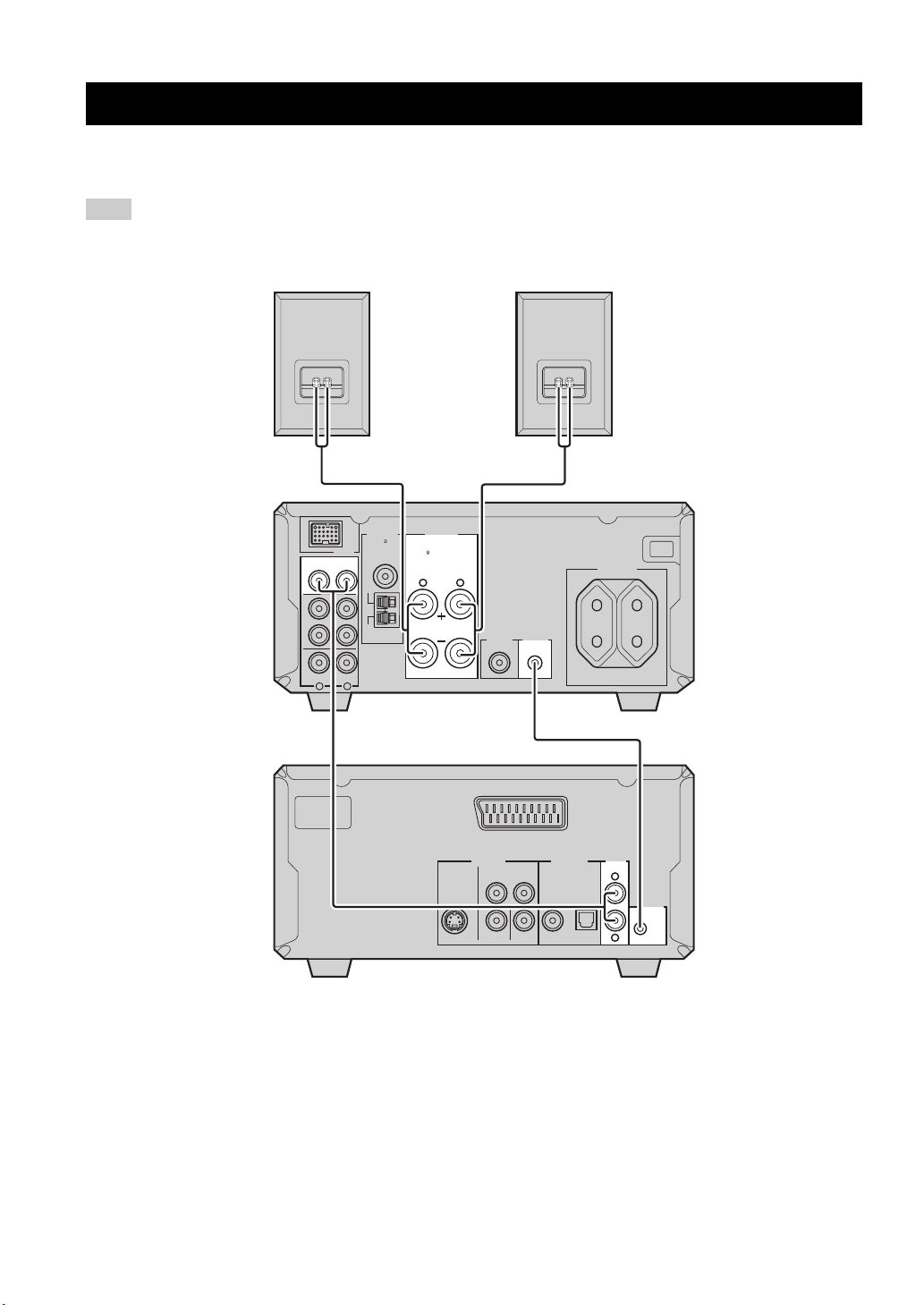
CONNECTING THE SYSTEM
Connecting the System
Make sure you read the following procedure and notes carefully before connecting the system. For information on the
speakers (NX-E800), refer to the owner’s manual supplied with it.
Note
Do not connect the power cable of the receiver, DVD player, or other components to the wall outlet until all cable connections are
completed.
Right speaker
(NX-E800)
3
Left speaker
(NX-E800)
3
ANTENNA
UNBAL.
DOCK
FM
DVD/CD
TAPE/MD
AUX
GND
AM
LR
IN
OUT
SPEAKERS
75
6
MIN / SPEAKER
LR
TO DVD-E810
SUBWOOFER
OUT
AC OUTLETS
100W MAX. TOTAL
1
MAINS
SWITCHED
Receiver (RX-E810)
(Europe model)
2
VIDEO OUT
COMPONENT
PRY
AV
OPTICAL
AUDIO
OUT
L
TO RX-E810
R
DIGITAL OUT
COAXIAL
B
MAINS
S VIDEO VIDEO P
DVD player (DVD-E810)
1 Connect the DVD/CD (L/R) jacks of the receiver to the AUDIO OUT (L/R) jacks of the DVD player using the
supplied audio pin cable.
2 Connect the system connector (TO DVD-E810) jack of the receiver to the system connector (TO RX-E810) jack of
the DVD player using the supplied system control cable.
3 Connect the speaker terminals (L) of the receiver to the speaker terminals of the left speaker and the speaker terminals
(R) of the receiver to the speaker terminals of the right speaker using the speaker cables supplied with the speaker set
(NX-E800). See page 13 for details.
y
• The system control connection is used to synchronize the specific operations between the receiver and the DVD player.
• If you want to connect an amplifier with a digital input instead of the RX-E810, use the DIGITAL OUT (COAXIAL or OPTICAL)
jacks of the DVD player and configure the “DIGITAL OUTPUT” setting in the setup menu (see page 52).
12 En
Page 17
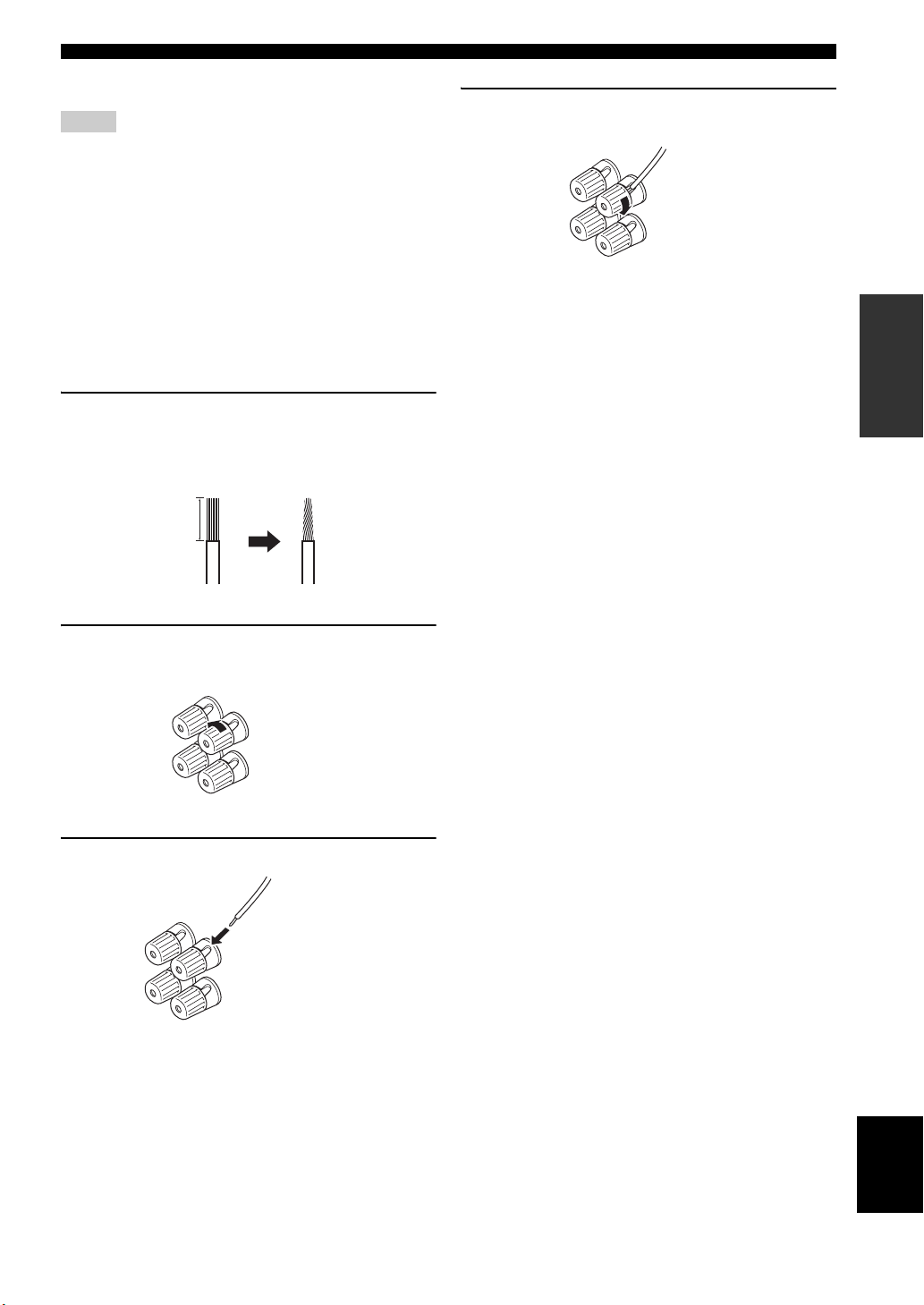
■ Connecting the speaker cable
Notes
• Be sure to connect the left channel (L), right channel (R), “+”
(red) and “–” (black) properly. If the connections are faulty, no
sound will be heard from the speakers, and if the polarity of the
speaker connections is incorrect, the sound will be unnatural
and lack bass.
• Do not let the bare speaker wires touch each other or do not let
them touch any metal part of the receiver. This could damage
the receiver and/or the speakers.
• When connecting another speaker set instead of the NX-E800,
be sure to use speakers with the specified impedance shown on
the rear panel of the receiver and magnetically shielded. In case
the magnetically shielded speakers interfere with the monitor,
place the speakers away from the monitor.
1 Remove approximately 10 mm (3/8 in) of
insulation from the end of each speaker
cable and then twist the exposed wires of the
cable together to prevent short circuits.
10 mm (3/8 in)
Connecting the System
4 Tighten the knob to secure the wire.
Red: positive (+)
Black: negative (–)
PREPARATION
2 Unscrew the knob.
Red: positive (+)
Black: negative (–)
3 Insert the bare wire into the terminal.
Red: positive (+)
Black: negative (–)
English
13 En
Page 18
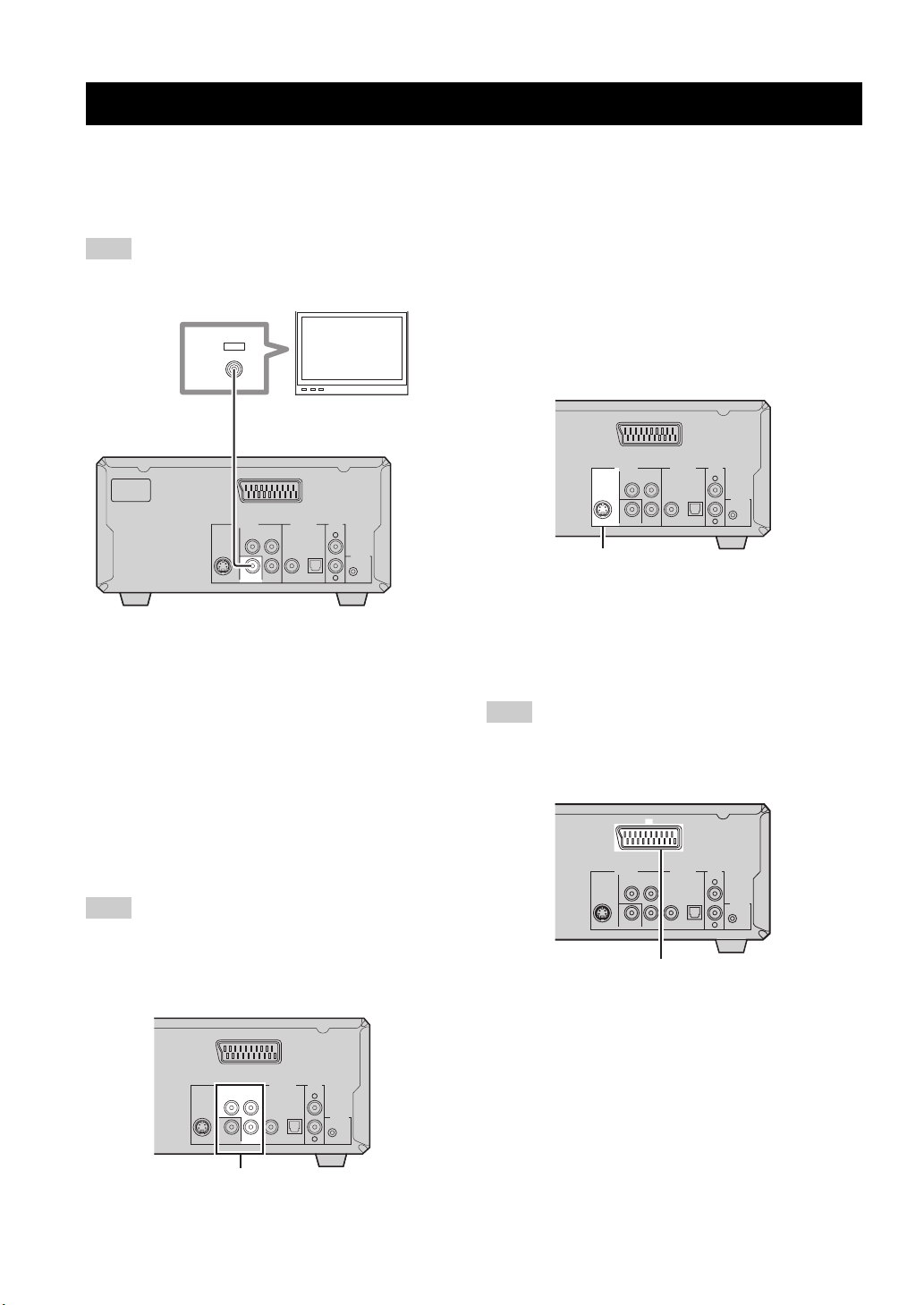
CONNECTING A TV
Connecting a TV
Follow the procedure below to connect your TV to the DVD player using the supplied video pin cable. Also, you can
enjoy high-quality pictures with a S-video connection, a component video connection or a scart connection (U.K. and
Europe models only) using a corresponding commercially available cable. For information on your TV, refer to the
owner’s manual supplied with it.
Note
Do not connect the power cable of the receiver, DVD player, or other components to the wall outlet until all cable connections are
completed.
■ S-video connection
IN
VIDEO
Connect the S VIDEO jack of the DVD player to the
S-video input jack of your TV using a commercially
available S-video cable.
Video pin cable
TV
(supplied)
VIDEO OUT
COMPONENT
PRY
S VIDEO VIDEO P
AV
AUDIO
DIGITAL OUT
OUT
L
OPTICAL
COAXIAL
B
TO RX-E810
R
MAINS
DVD player
Connect the VIDEO jack of the DVD player to the
video input jack of your TV using the supplied
video pin cable.
y
To enjoy TV sounds with the receiver, connect AUX (L/R) jacks
of the receiver to the audio output jacks of your TV using a
commercially available audio pin cable.
■ Component video connection
Connect the COMPONENT jacks of the DVD player to
the component video input jacks of your TV using a
commercially available component video cable.
Note
(U.K. and Europe models only)
When you make a component video connection, set
“COMPONENT” to “YUV” in the setup menu of the DVD
player (see page 54).
AV
VIDEO OUT
COMPONENT
PRY
S VIDEO VIDEO P
B
COAXIAL
DIGITAL OUT
OPTICAL
AUDIO
OUT
L
TO RX-E810
R
S VIDEO jack
■ Scart connection
(U.K. and Europe models only)
Connect the AV terminal of the DVD player to the scart
input terminal of your TV using a commercially available
scart cable.
Note
(U.K. and Europe models only)
When you make a scart connection, set “COMPONENT” to
“RGB” in the setup menu of the DVD player (see page 54).
AV
VIDEO OUT
COMPONENT
PRY
S VIDEO VIDEO P
B
AV terminal
(U.K. and Europe models only)
COAXIAL
DIGITAL OUT
OPTICAL
AUDIO
OUT
L
TO RX-E810
R
14 En
AV
VIDEO OUT
S VIDEO VIDEO P
COMPONENT
PRY
DIGITAL OUT
OPTICAL
COAXIAL
B
COMPONENT jacks
AUDIO
OUT
L
TO RX-E810
R
Page 19
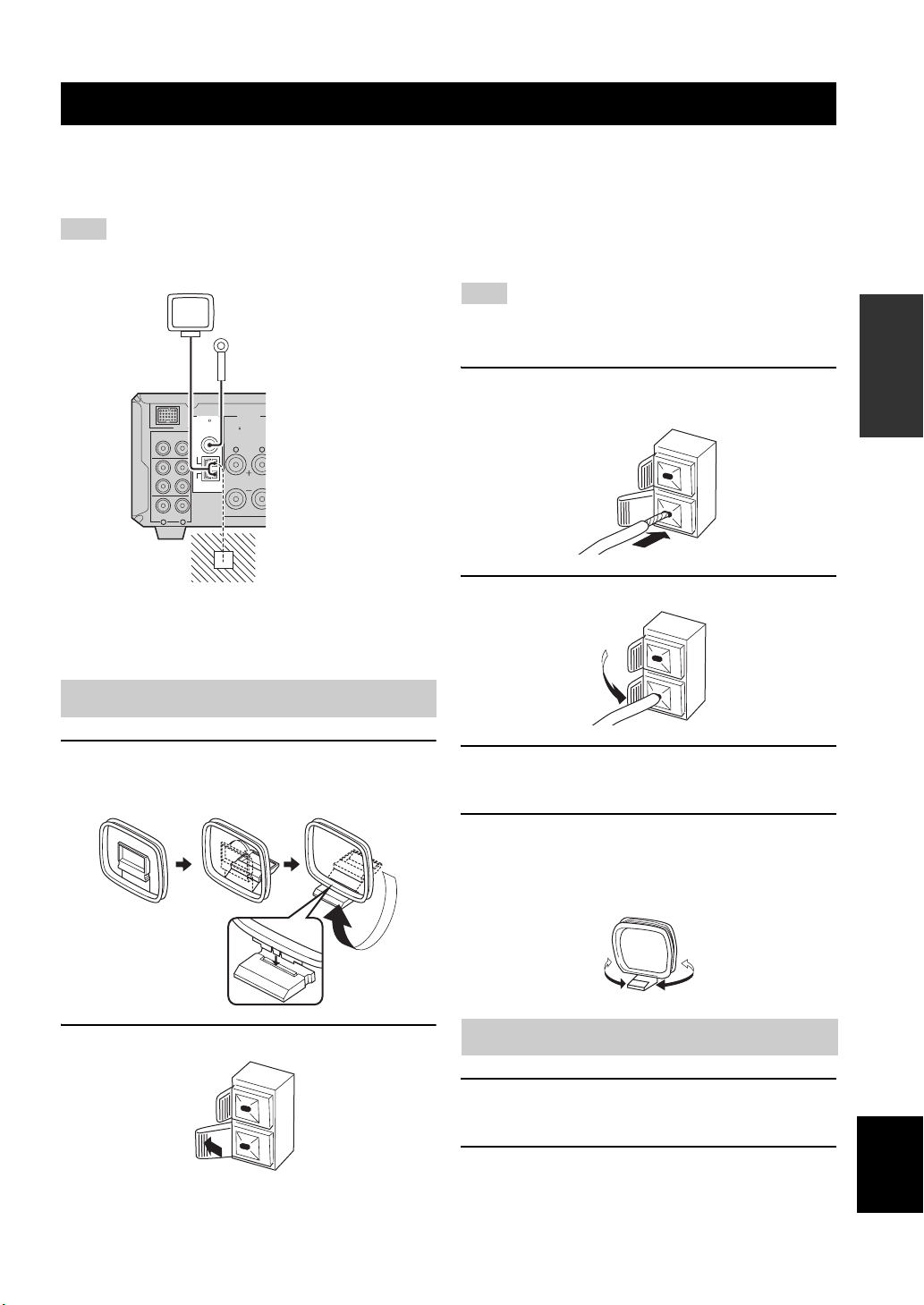
CONNECTING ANTENNAS
Connecting Antennas
To enjoy radio on the receiver, connect the supplied AM and FM antennas to the designated terminals. If there is a
problem of weak radio wave reception in your area or you want to improve radio reception, we recommend that you use
optional outdoor antennas. For details, consult the nearest authorized YAMAHA dealer or service center.
Note
Be sure to set the tuner frequency step (Asia and Taiwan models only) according to the frequency spacing in your area (see page 38).
AM loop
antenna
(supplied)
DOCK
DVD/CD
IN
TAPE/MD
OUT
AUX
LR
ANTENNA
UNBAL.
FM
GND
AM
75
Indoor FM
antenna
(supplied)
SPEAKERS
6
MIN / SPEAKER
LR
Ground
(GND terminal)
■ About grounding
For maximum safety and minimum interference, connect
the antenna GND terminal to a good earth ground. A good
earth ground is a metal stake driven into moist earth.
Connecting the AM loop antenna
1 Attach the antenna stand to the antenna.
When attaching the antenna to the wall, you do not
need to use the antenna stand.
Note
Depending on the product, the shape of the tab is different from
the described illust.
3 Insert the AM loop antenna lead wires into
the AM terminal.
4 Replace the tab back to secure the wire.
5 Repeat steps 2 to 4 to insert the AM loop
antenna lead wires into the GND terminal.
PREPARATION
2 Press down the tab of the AM terminal.
6 Place the antenna away from the receiver and
speaker cables.
While listening to the radio, rotate the antenna head
to find the best angle for reception.
Connecting the FM antenna
1 Connect the supplied indoor FM antenna to
the FM jack of the receiver.
English
2 Place the antenna away from the receiver and
speaker cables.
15 En
Page 20
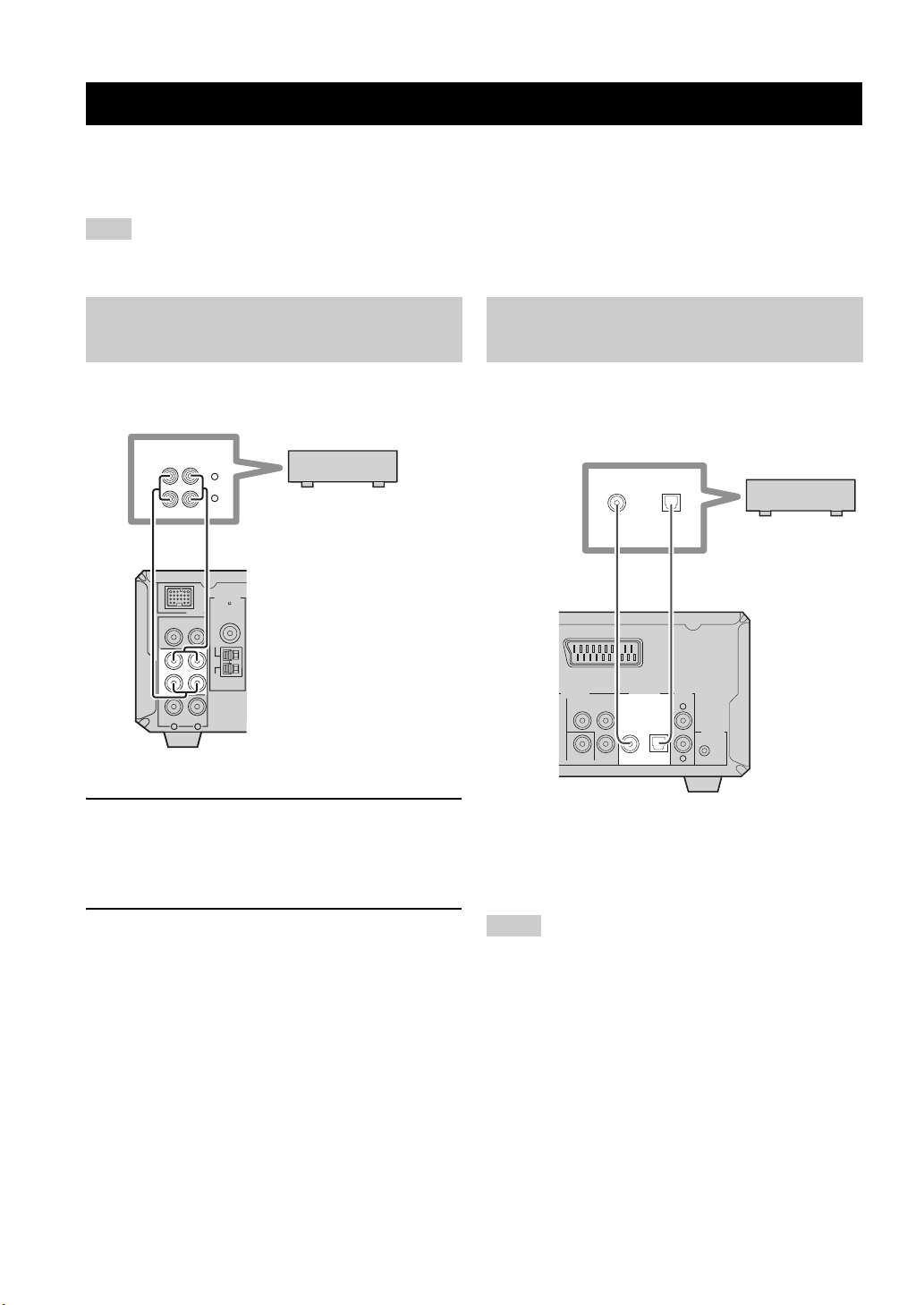
CONNECTING EXTERNAL COMPONENTS
Connecting External Components
You can connect various audio components, such as an MD player, a tape deck or a YAMAHA iPod universal dock to the
receiver. Also you can connect an MD recorder or a CD recorder to the DVD player using the DIGITAL OUT jacks. For
information on your external component, refer to the owner’s manual supplied with each component.
Note
Do not connect the power cable of the receiver, DVD player, or other components to the wall outlet until all cable connections are
completed.
Connecting an MD player or a tape deck
If you connect an MD player or a tape deck to the receiver,
you can enjoy audio sources played on the component.
ANALOG
OUTIN
L
R
Audio pin cable
ANTENNA
75
UNBAL.
DOCK
FM
DVD/CD
GND
IN
TAPE/MD
OUT
AM
AUX
LR
1 Connect the TAPE/MD IN (L/R) jacks of the
receiver to the analog output jacks of an MD
player or a tape deck using a commercially
available audio pin cable.
MD player or
tape deck
Receiver
Connecting an MD recorder or a CD recorder
If you connect an MD recorder or a CD recorder to the
DVD player with a digital connection, you can make a
digital recording.
COAXIAL OPTICAL
or
MD recorder or
CD recorder
DIGITAL OUT
OPTICAL
Optical cable
AUDIO
OUT
L
TO RX-E810
R
DVD player
Coaxial cable
AV
VIDEO OUT
COMPONENT
PRY
COAXIAL
B
VIDEO P
Connect the DIGITAL OUT (COAXIAL or
OPTICAL) jack of the DVD player to the digital
input (coaxial or optical) jack of an MD recorder
or a CD recorder using a commercially available
coaxial or optical cable.
2 To record audio output from the receiver,
connect the TAPE/MD OUT (L/R) jacks of the
receiver to the analog input jacks of an MD
player or a tape deck using a commercially
available audio pin cable.
16 En
Notes
• The DIGITAL OUT jacks are compatible with PCM, Dolby
Digital and DTS signals.
• The DIGITAL OUT (OPTICAL) jack is designed based on EIA
standards. To make a digital connection, use an optical cable
that meets EIA standards.
Page 21
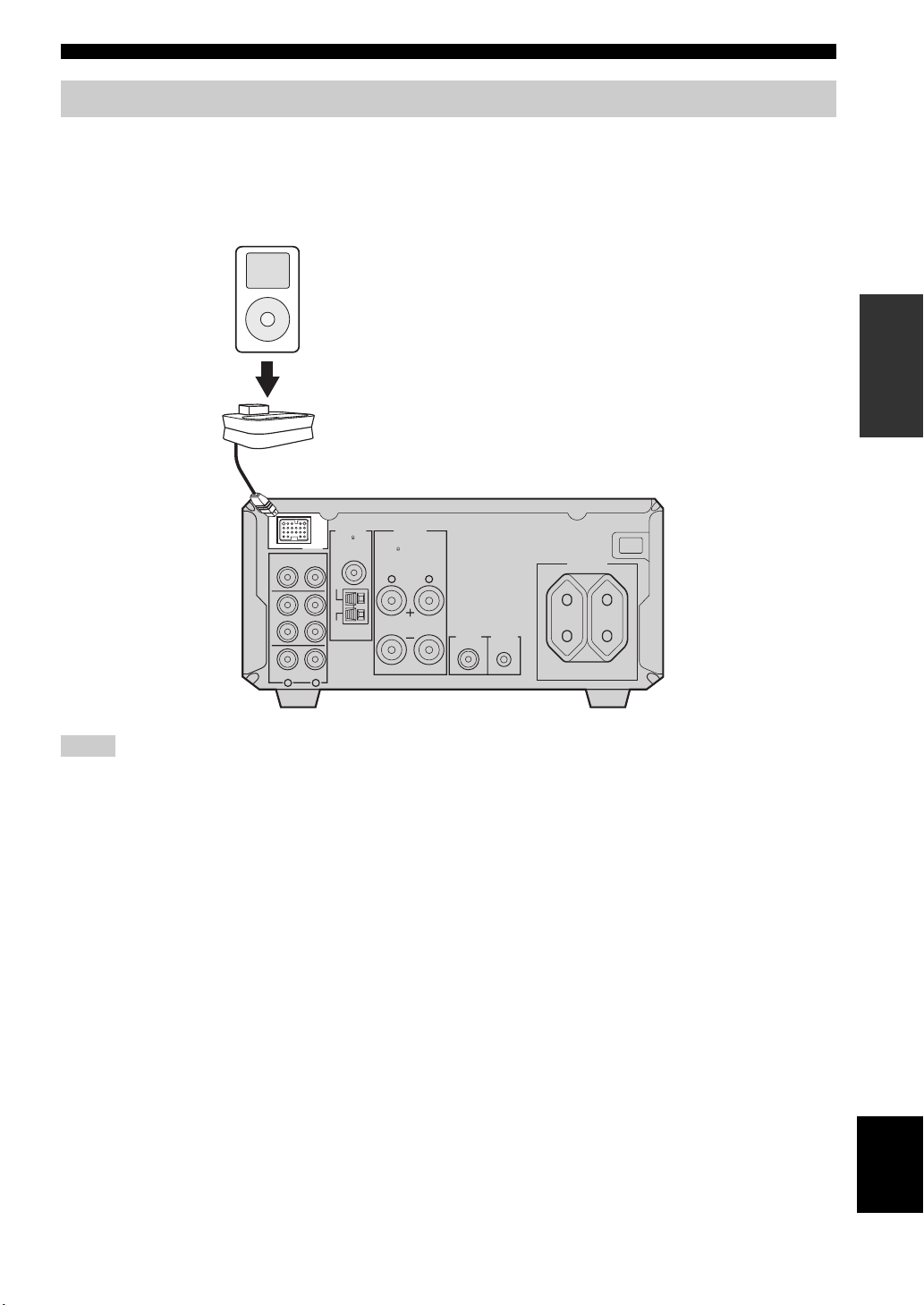
Connecting External Components
Connecting a YAMAHA iPod universal dock
The receiver (RX-E810) is equipped with the DOCK terminal on the rear panel that allows you to connect a YAMAHA
iPod universal dock (such as YDS-10 sold separately) where you can station your iPod and control playback of your iPod
using the supplied remote control. Connect a YAMAHA iPod universal dock (such as YDS-10 sold separately) to the
DOCK terminal on the rear of the receiver using its dedicated cables. Once the connection is complete, station your iPod
in the YAMAHA iPod universal dock.
iPod
YAMAHA iPod universal dock
(such as YDS-10 sold separately)
PREPARATION
AC OUTLETS
SWITCHED
MAINS
Receiver
ANTENNA
UNBAL.
DOCK
FM
DVD/CD
TAPE/MD
AUX
GND
AM
LR
IN
OUT
SPEAKERS
75
6
MIN / SPEAKER
LR
TO DVD-E810
SUBWOOFER
OUT
100W MAX. TOTAL
(Europe model)
Notes
• Do not connect the power cable of the receiver, DVD player, or other components to the wall outlet until all cable connections are
completed.
• Only iPod (Click and Wheel), iPod nano, and iPod mini are supported.
• You need a YAMAHA iPod universal dock (such as YDS-10 sold separately) and its dedicated cable compatible with the DOCK
terminal of the receiver.
• Do not connect any iPod accessories (such as headphones, a wired remote control, or an FM transmitter) to your iPod when it is
stationed in a YAMAHA iPod universal dock (such as YDS-10 sold separately).
• Unless your iPod is firmly stationed in a YAMAHA iPod universal dock (such as YDS-10 sold separately) connected to the DOCK
terminal of the receiver, audio signals may not be output properly.
• Once the connection between your iPod and the receiver is complete and the receiver is set to DOCK mode (see page 47), “iPod
connected” appears in the front panel display. If the connection between your iPod and the receiver fails, a status message appears in
the front panel display. For a complete list of connection status message, see the iPod section in “Troubleshooting” on page 60.
• Your iPod battery is automatically charged when your iPod is stationed in a YAMAHA iPod universal dock (such as YDS-10 sold
separately) connected to the DOCK terminal of the receiver as long as the receiver is turned on.
• Depending on the type of the iPod, you may need to insert one of the iPod adapters supplied with a YAMAHA iPod universal dock
(such as YDS-10 sold separately) into the dock slot before you station your iPod.
17 En
English
Page 22

CONNECTING THE POWER CABLES
Connecting the Power Cables
Once all connections are complete, connect the power cable of the DVD player to the AC OUTLET(S) terminal on the
rear of the receiver (or the AC wall outlet if the AC OUTLET(S) terminal is not available), and then plug the power cable
of the receiver into the AC wall outlet.
IN
TAPE/MD
OUT
MAINS
DOCK
DVD/CD
AUX
LR
Power cable
GND
FM
AM
ANTENNA
75
UNBAL.
SPEAKERS
6 MIN /
SPEAKER
LR
S VIDEO VIDEO P
TO DVD-E810
SUBWOOFER
OUT
To AC OUTLET(S) on the
rear panel of the receiver
(or the AC wall outlet)
AV
VIDEO OUT
COMPONENT
PRY
DIGITAL OUT
COAXIAL
OPTICAL
B
AC OUTLETS
SWITCHED
100W MAX. TOTAL
AUDIO
OUT
L
R
MAINS
To the AC wall outlet
Receiver
(Europe model)
TO RX-E810
DVD player
■ AC OUTLET(S) (SWITCHED)
U.K. and Australia models ..................................... 1 outlet
Korea model ...............................................................None
Other models .........................................................2 outlets
Use these outlet(s) to supply power to the DVD player or any connected components. Connect the power cable of your
other components to these outlet(s). Power to these outlet(s) is supplied when the receiver is turned on. For information
on the maximum power or the total power consumption of the components that can be connected to these outlet(s), see
“Specifications” on page 67.
18 En
Page 23
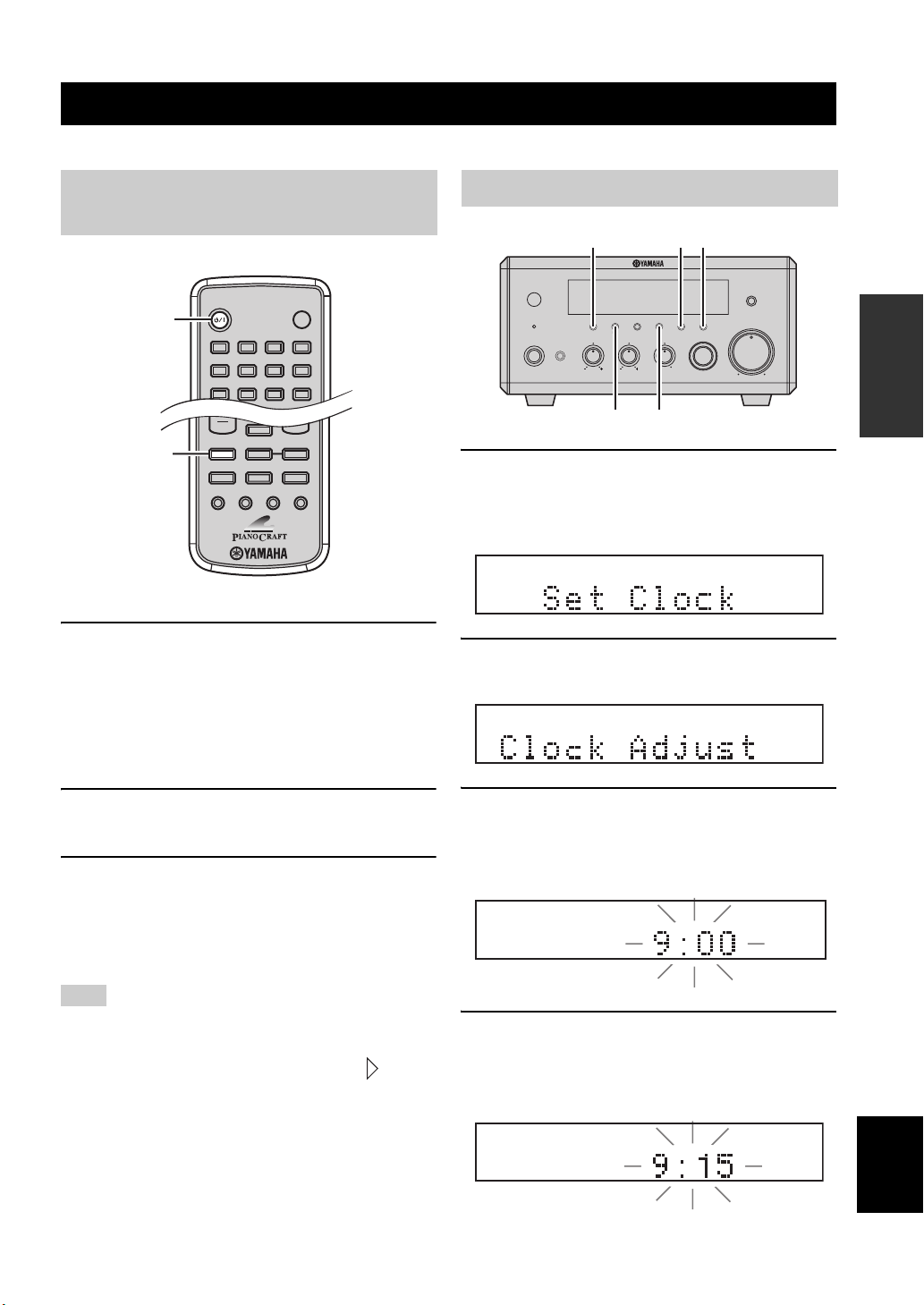
Setting the System
STANDBY/ON
POWER
TV
1234
56
90
78
SCAN DIMMER
SLEEP
DVD/CD TUNER BAND
TAPE/MD
SUBTITLE ANGLE ZOOM AUDIO
AUX/TV
DOCK
Before starting playback operation, follow the procedure below to configure the system settings.
SETTING THE SYSTEM
Step 1: Turn on the power and select the DVD input
STANDBY/ON
DVD/CD
1 Turn on your TV and then press STANDBY/
ON to turn on the receiver.
If the DVD player is connected to the receiver with
the system control cable, the DVD player turns on
automatically. Otherwise, press STANDBY/ON on
the front panel of the DVD player to turn on it.
The front panel display of each component lights up.
Step 2: Adjust the clock
DISPLAY HOUR
NATURAL SOUND STEREO RECEIVER RX-E810
DISPLAY MEMORY
TIMER
STANDBY/ON
PHONES
TIME ADJ
AUTO/MAN'L
TREBLEBASS
TIME ADJ
1 Press DISPLAY on the front panel of the
receiver.
“Clock Time” appears in the front panel display for a
few seconds, and then “Set Clock” appears.
2 Press TIME ADJ for about two seconds to
enter the clock setting mode.
MIN
PRESET/BAND
PRESET/TUNING
HOURTIMER
MIN
INPUT
BALANCE
LR
PRESET/BAND
PURE DIRECT
VOLUME
MIN MAX
PREPARATION
2 Press DVD/CD to select “DVD/CD” as an
input source.
3 On your TV, select the input to which the DVD
player is connected (EXT1, AV1, etc.). For
details, refer to the manual supplied with
your TV.
The default screen appears on the TV screen.
Note
If the picture is distorted on your TV, the color system (NTSC and
PAL) setting of the DVD player may not match your TV.
To switch the color system setting in such case, press and then
AUDIO while the disc tray is open.
3 To set the hour setting ahead, press HOUR
repeatedly. To set the hour setting backward,
press HOUR repeatedly while holding down
PRESET/BAND.
4 To set the minute setting ahead, press MIN
repeatedly. To set the minute setting
backward, press MIN repeatedly while
holding down PRESET/BAND.
English
19 En
Page 24
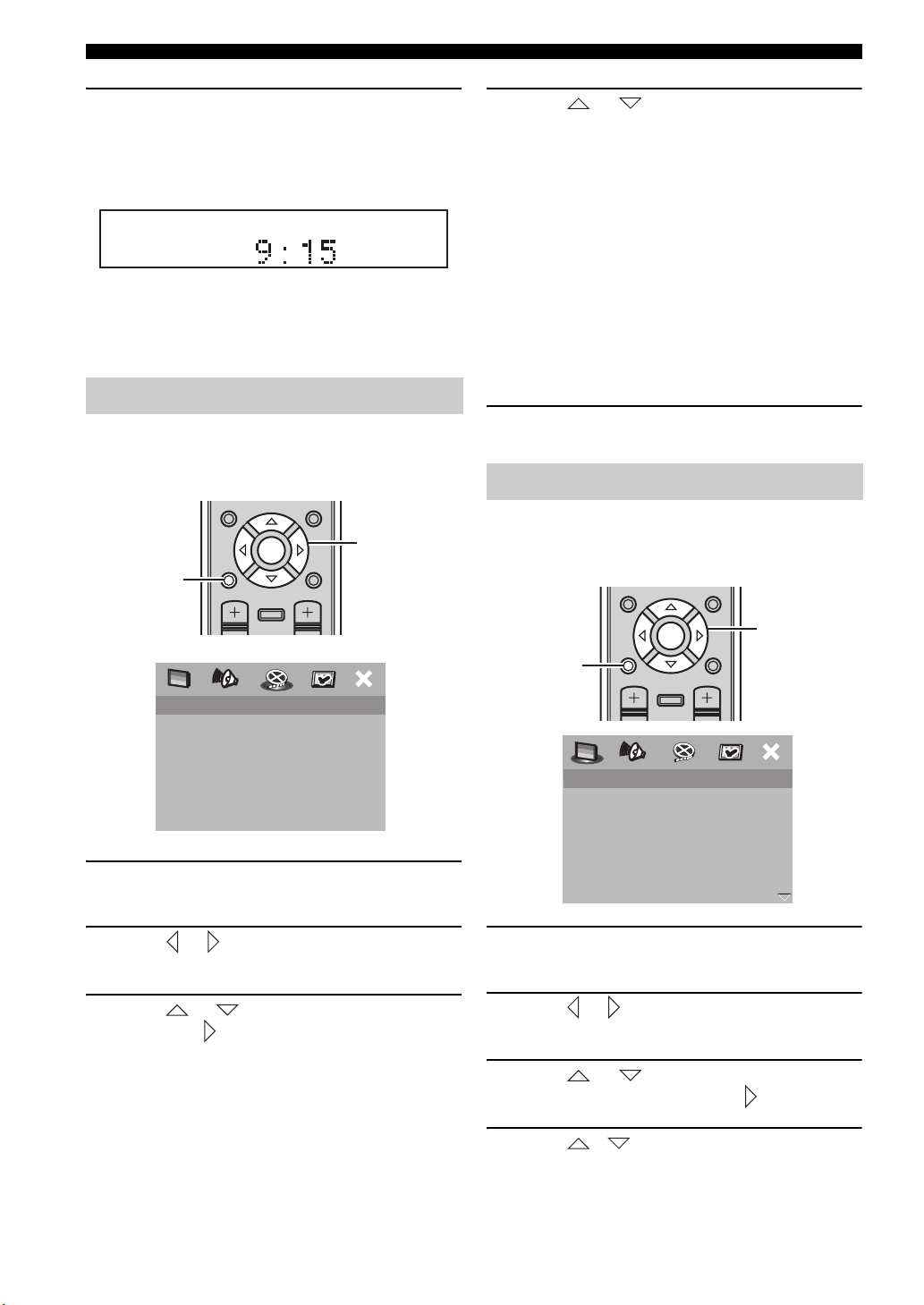
Setting the System
5 Press TIME ADJ once again to confirm the
clock setting.
“Adjusted” appears in the front panel display for a
few seconds, and then the clock appears.
y
You can switch between 12-hour (AM/PM) format and 24-hour
format by pressing HOUR or MIN while the clock is displayed in
the front panel display.
Step 3: Set the aspect ratio
Follow the procedure below to configure the aspect ratio
setting of the DVD player. (The default setting is “4:3
PAN SC AN”. )
ON SCREEN MENU
PRESET
INFO.
ENTER
SET UP
A-E
SET UP
TV VOL VOLUME
VIDEO SETUP PAGE
TV TYPE
TV DISPLAY
PROGRESSIVE
PICTURE SETTING
COMPONENT
DISPLAY
TOP MENU
4:3 PAN SCAN
4:3 LETTER BOX
16:9
1 Press SET UP.
The setup menu appears on the TV screen.
A-E
/RETURN
Cursor keys,
ENTER
4 Press or to select the desired
setting, and then press ENTER to confirm the
selection.
4:3 PAN SCAN
Select this if the aspect ratio of your TV is 4:3 and
you want both sides of the picture to be trimmed or
formatted to fit your TV screen.
4:3 LETTER BOX
Select this if the aspect ratio of your TV is 4:3. In this
case, a wide picture with black bands on the upper
and lower portions of the TV screen are displayed.
16:9
Select this if you have a widescreen TV.
5 To exit from the setup menu, press SET UP
once again.
Step 4: Set the OSD language
Follow the procedure below to configure the language
setting used for the OSD and setup menus. (The default
settings is “ENGLISH”.)
ON SCREEN MENU
PRESET
SET UP
INFO.
A-E
SET UP
TV VOL VOLUME
DISPLAY
GENERAL SETUP PAGE
DISC LOCK
PROGRAM
OSD LANGUAGE
SCREEN SAVER
DIVX(R) VOD CODE
ENTER
ENGLISH
DANSK
DEUSTCH
ESPAÑOL
FRANÇAIS
ITALIANO
NEDERLANDS
NORSK
A-E
TOP MENU
/RETURN
Cursor keys,
ENTER
2 Press or repeatedly to select “VIDEO
SETUP PAGE”.
3 Press or to select “TV DISPLAY”, and
then press .
20 En
1 Press SET UP.
The setup menu appears on the TV screen.
2 Press or to select “GENERAL SETUP
PAG E” .
3 Press or to select “OSD
LANGUAGE”, and then press .
4 Press / to select the desired
language, and then press ENTER to confirm
the selection.
Page 25
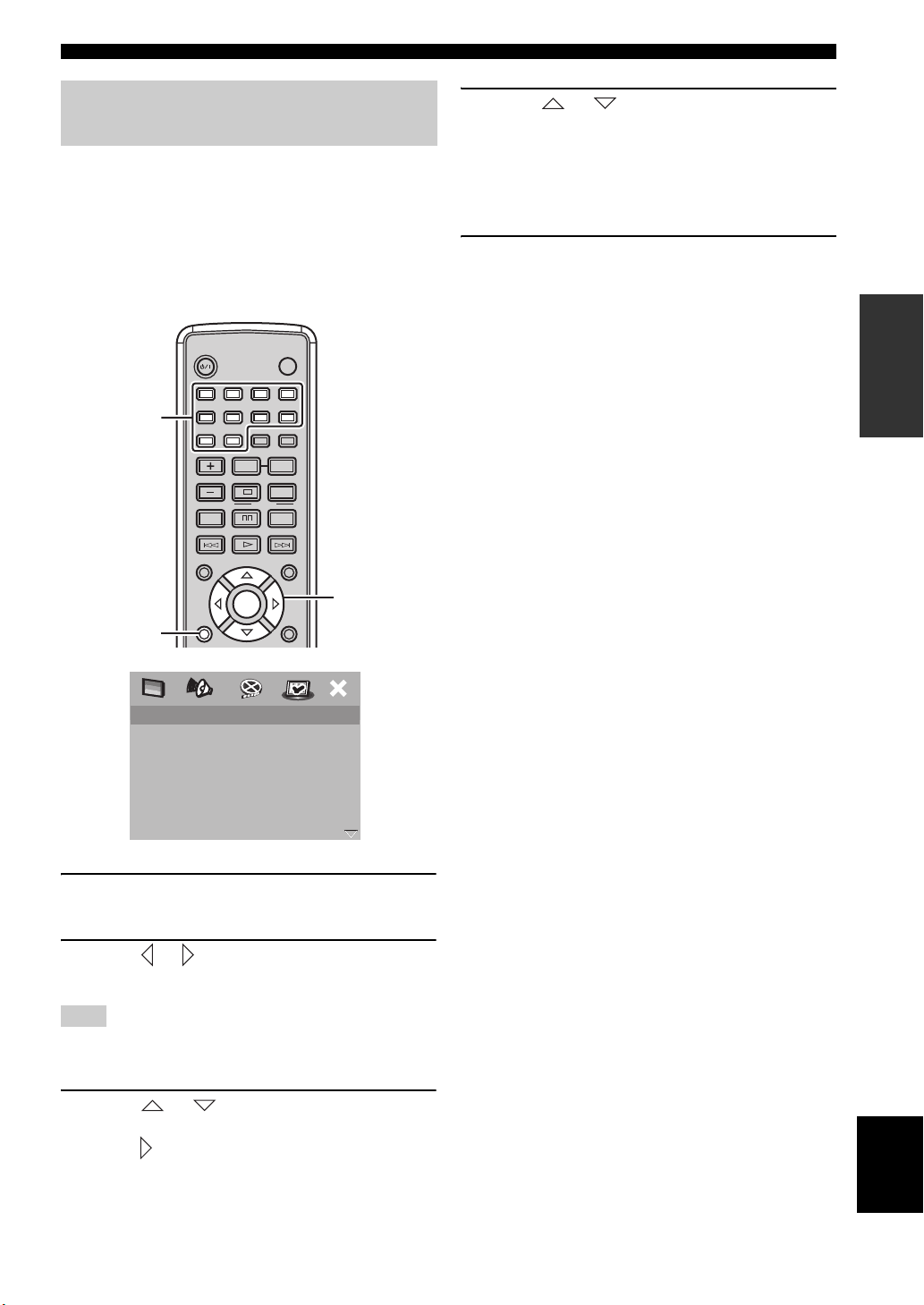
Setting the System
Step 5: Set the the default audio, subtitle, and disc menu languages
If you set the default audio, subtitle, and disc menu
languages, the DVD player automatically switches to the
selected language when a disc is loaded. If the selected
language is not available on the disc, the default language
of the disc will be used instead. (The default setting is
“ENGLISH” for audio and disc menu and “OFF” for
subtitle.)
Number
Keys
SET UP
STANDBY/ON
1234
56
90
TV CH
ON SCREEN MENU
INFO.
SET UP
POWER
78
SCAN DIMMER
REPEAT
A-B
FREQ/TEXT
PROG
PTY SEEK
MODE START
SHUFFLETV INPUT
PRESET
ENTER
TV
A-EA-E
TOP MENU
/RETURN
Cursor keys,
ENTER
4 Press or to select the desired
language, and then press ENTER to confirm
the selection.
If the desired language is not listed, select
“OTHERS”, use the number keys to enter the 4-digit
language code (see page 57), and then press ENTER.
5 To exit from the setup menu, press SET UP
once again.
PREPARATION
PREFERENCE PAGE
AUDI O
SUBTITLE
DISC MENU
PARENTAL
VR LIST
MP3/JPEG NAV
DIVX SUBTITLE
PASSWORD
ENGLISH
CHINESE (SIMP)
FRENCH
SPANISH
PORTUGUESE
POLISH
ITALIAN
TURKISH
1 Press SET UP.
The setup menu appears on the TV screen.
2 Press or to select “PREFERENCE
PAG E” .
Note
“PREFERENCE PAGE” is available only when no disc is loaded
or the DVD player is in the Stop mode (see page 25).
3 Press or to select “AUDIO”,
“SUBTITLE”, or “DISC MENU”, and then
press .
English
21 En
Page 26
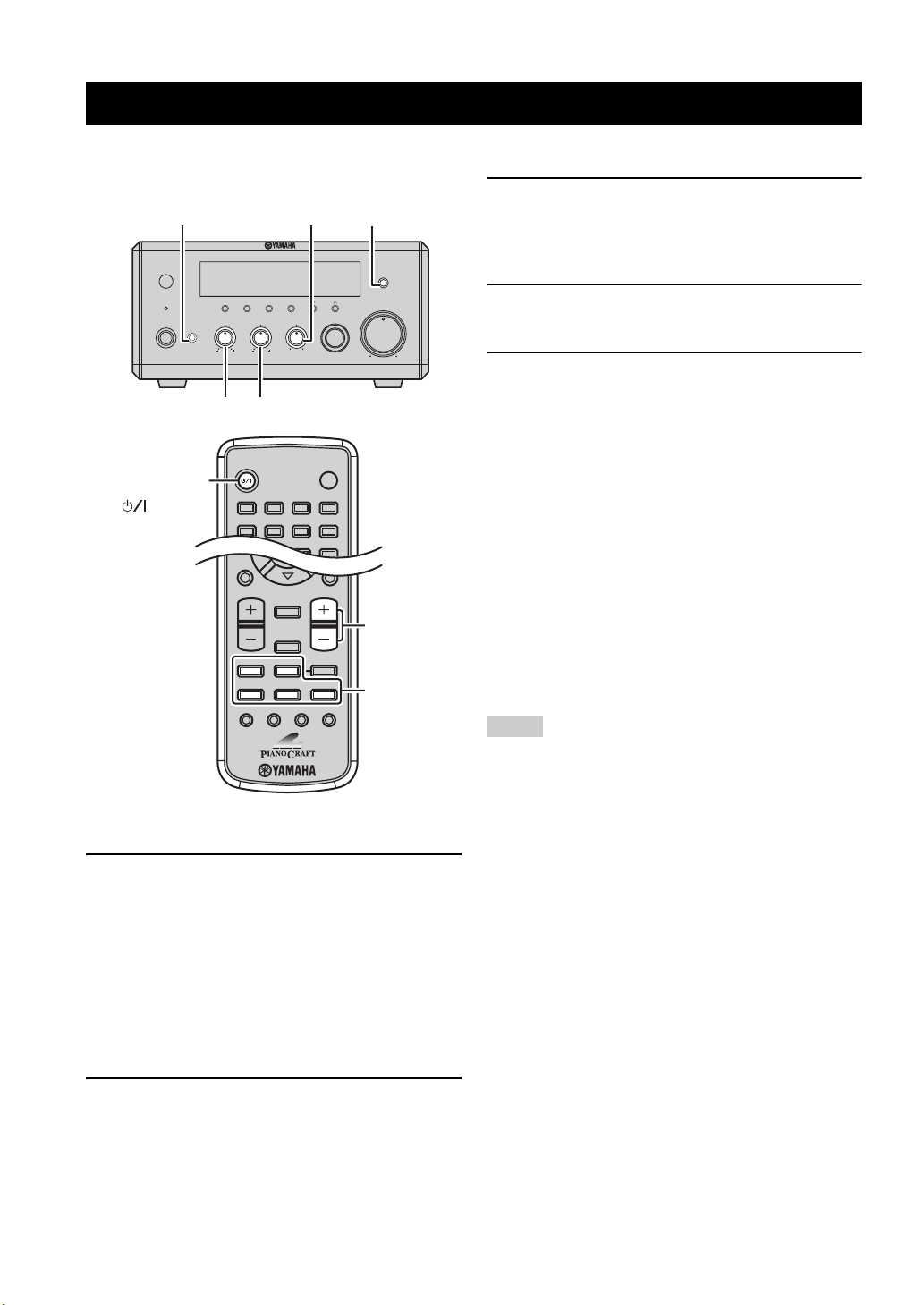
Basic Receiver Operations
ENTER
AE
DISPLAY
SLEEP
DVD/CD TUNER BAND
TAPE/MD
SUBTITLE ANGLE ZOOM AUDIO
AUX/TV DOCK
AE
SET UP
TV VOL VOLUME
TOP MENU
/RETURN
STANDBY/ON
POWER
TV
1234
56
90
78
SCAN DIMMER
Basic Receiver Operations
Follow the procedure below to select an input source and adjust the sound settings on the receiver.
3 Start playback on the selected source
PHONES
TIMER
STANDBY/ON
PHONES
STANDBY/ON
()
DISPLAY MEMORY
BASS
BALANCE
NATURAL SOUND STEREO RECEIVER RX-E810
PRESET/BAND
AUTO/MAN'L
TIME ADJ
BALANCE
TREBLEBASS
LR
TREBLE
PRESET/TUNING
HOURTIMER
MIN
INPUT
PURE DIRECT
PURE DIRECT
VOLUME
MIN MAX
component or select a broadcast station.
For information on the disc playback, see page 25, and
for information on tuning, see page 37.
4 Press VOLUME +/– to adjust the volume to
the desired output level.
5 Rotate BASS, TREBLE, or BALANCE on the
front panel of the receiver to adjust the
following settings.
BASS: Adjusts the low frequency response.
TREBLE: Adjusts the high frequency response.
BALANCE: Adjusts the volume level of each left
and right speaker channel.
■ Pure Direct mode
The Pure Direct mode shuts down the tone control
circuitry, allowing you to enjoy pure high-fidelity sounds
from analog sources.
1 Press STANDBY/ON to turn on the receiver.
y
This system has the auto-standby function (see page 45) which
automatically set to the system to the standby mode if you do not
operate the system for 30 minutes while the receiver is set to the
DVD/CD input mode.
2 Press one of the input selection keys to
22 En
VOLUME +/–
Input
selection
keys
If the DVD player is connected to the receiver with
the system control cable, the DVD player turns on
automatically. The front panel display of each
component lights up.
select the desired input source.
Press PURE DIRECT on the front panel of the
receiver to turn on the Pure Direct mode.
PURE DIRECT lights up, and the front panel display
automatically dims.
Notes
• While the Pure Direct mode is turned on, neither BASS,
TREBLE, nor BALANCE are available.
• If you carry out any operation while the Pure Direct mode is
turned on, the front panel display lights up briefly to
acknowledge the command and dims again.
To turn off the Pure Direct mode
Press PURE DIRECT again so that PURE DIRECT turns
off and the front panel display lights up.
■ To use headphones
Connect the headphones to the PHONES jack. You can
listen to the sound to be output from the speakers through
the headphones.
Page 27
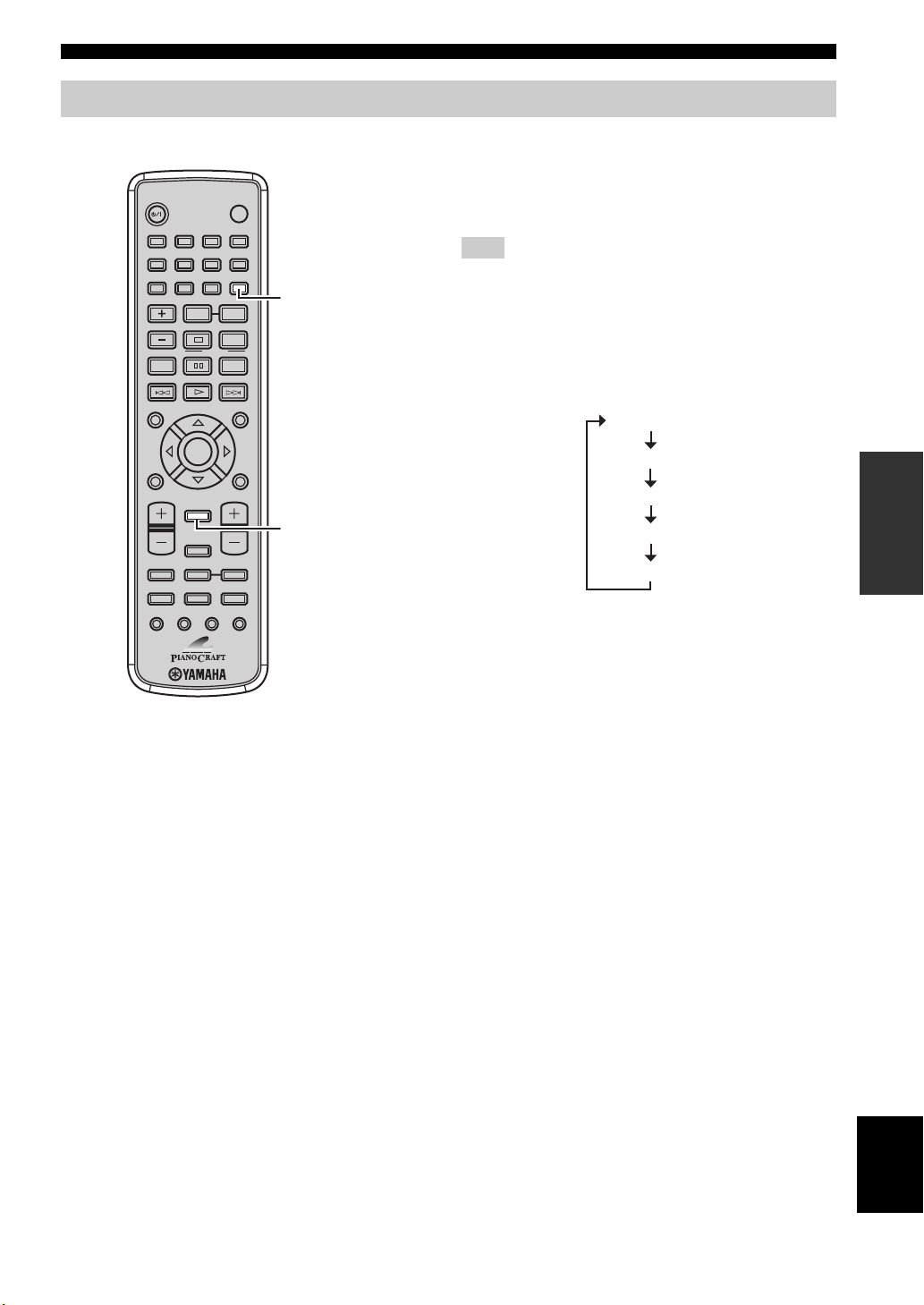
Changing the front panel display settings
Follow the procedure below to change the settings of the receiver’s front panel display.
■ To switch the display mode
STANDBY/ON
1234
56
90
TV CH
ON SCREEN MENU
INFO.
A-E
SET UP
TV VOL VOLUME
DVD/CD TUNER BAND
TAPE/MD
SUBTITLE ANGLE ZOOM AUDIO
POWER
78
SCAN DIMMER
A-B
REPEAT
FREQ/TEXT
PROG
PTY SEEK
MODE START
SHUFFLETV INPUT
PRESET
ENTER
DISPLAY
SLEEP
AUX/TV DOCK
TV
A-E
TOP MENU
/RETURN
DIMMER
DISPLAY
You can switch the information displayed in the receiver’s
front panel display between the current input and clock.
Note
You cannot display the clock unless you adjust it (see page 19).
Press DISPLAY repeatedly to select the desired
display mode.
Each time you press the key, the display changes as
follows.
y
“Timer Input”, “ON Time”, and “OFF Time” are used to set the
clock timer (see page 43).
Basic Receiver Operations
(Current input)
Clock Time
Timer Input
ON Time
OFF Time
OPERATIONS
BASIC
■ To dim the display
You can dim the front panel display of the receiver. The
front panel display of the DVD player also dims if it is
connected to the receiver using a system control
connection (see page 12). (The default setting is
“DIMMER OFF”.)
Press DIMMER to select “DIMMER ON”.
To return to normal brightness
Press DIMMER to select “DIMMER OFF”.
English
23 En
Page 28

Supported Disc Types
Supported Disc Types
You can enjoy movie or music discs with the DVD player. Since some disc operations are limited to specific disc types,
the supported disc types are indicated using the icons shown below. Each means that the operations is limited to the
corresponding disc type. Operations with no icon indicated are available for all disc types.
Note
Depending on a disc format, some discs may not be compatible with the DVD player. Before loading a disc into the DVD player, be sure
to check the disc compatibility of the DVD player (see page 63).
DVD/DVD-VR
DVD
VIDEO CD/
SUPER VIDEO CD
VCD
Music CD
■ About data discs (MP3, WMA, JPEG, and
DivX)
Root
Folder
Track (File)
CD
You can play back MP3 and WMA format files recorded
on a CD-R/RW, DVD+R/RW, and DVD-R/RW with
similar uses as a music CD. The DVD player regards files
in the disc as tracks (as shown on the left). Also you can
play back JPEG picture files and DivX video files
recorded on a CD-R/RW, DVD+R/RW, or DVD-R/RW.
For details about how to play those discs, see “Playing
back MP3/WMA/JPEG/DivX discs” on page 32.
Note
Depending on recording conditions such as recording software
settings, the DVD player may not be able to play the disc or play
tracks in the order they were recorded. For information on disc
compatibility of the DVD player, see page 63.
24 En
Page 29
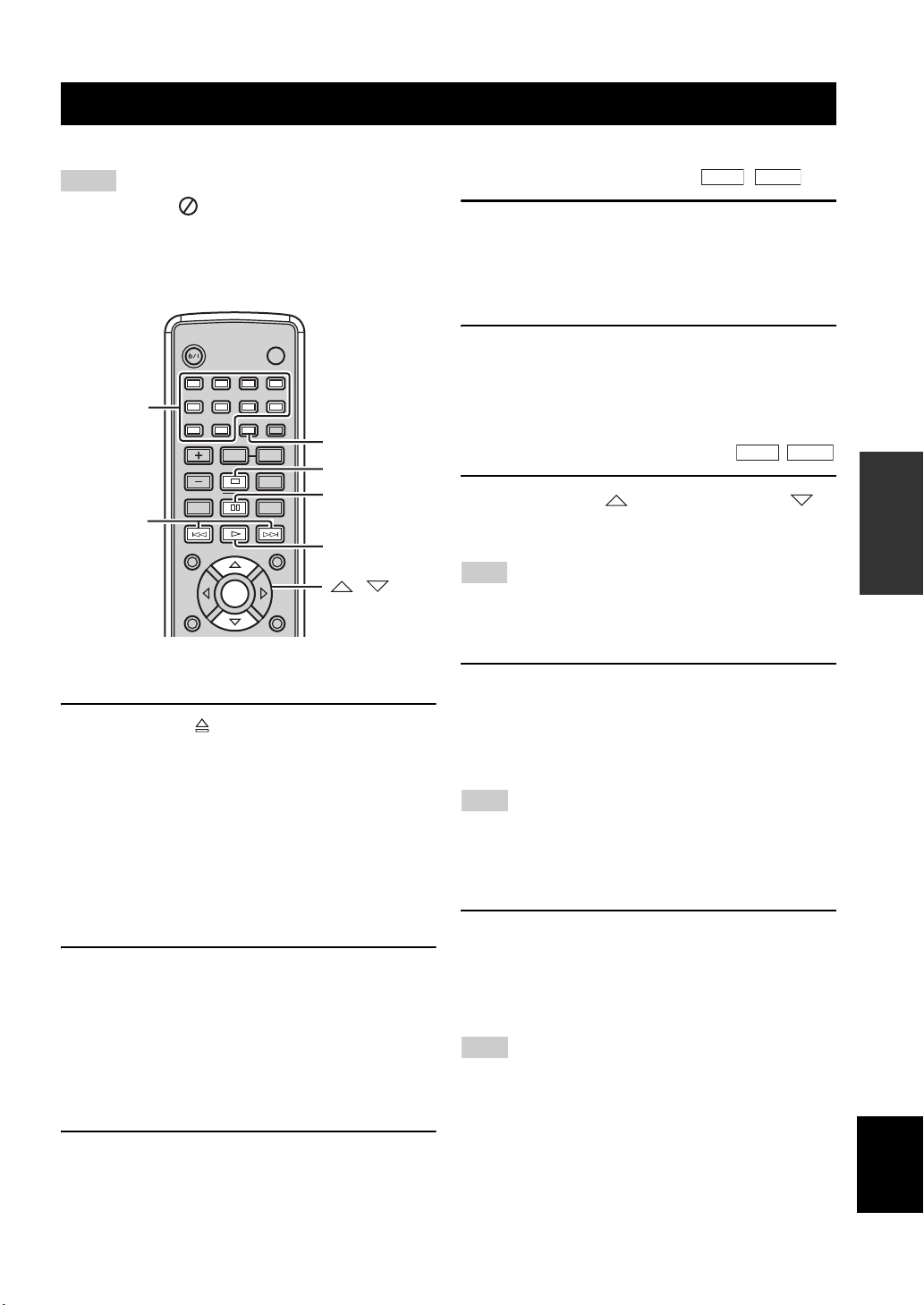
Basic Disc Playback Operations
Follow the procedures below to carry out basic disc playback operations.
Notes
• If the inhibit icon ( ) appears on the TV when a button is
pressed, it means the function is not available on the current
disc or the current status.
• Depending on the disc, some operations may be different or
restricted.
To advance frame-by-frame
Press e to pause playback, then press e repeatedly.
Each time you press e, playback advances one frame at a
time. To return to normal playback, press h.
To fast reverse or fast forward
Basic Disc Playback Operations
DVD
VCD
Number
keys
STANDBY/ON
1234
56
90
TV CH
POWER
78
SCAN DIMMER
REPEAT
A-B
FREQ/TEXT
PROG
PTY SEEK
MODE START
SHUFFLETV INPUT
TV
SCAN
s
e
b, a
ON SCREEN MENU
PRESET
INFO.
ENTER
SET UP
A-EA-E
TOP MENU
/RETURN
h
, ,
ENTER
To start playback
Load the disc (press on the front panel of the DVD
player to open/close the disc tray).
y
• This unit automatically starts playback when a disc is loaded. In
case that the disc has the start menu, you may need to press
to start playback.
• For CDs, you can play back the first few seconds of each track
sequentially by pressing SCAN while the plalyback stops. Press
h to return to normal playback.
h
To fast reverse, hold down b for a few seconds.
To fast forward, hold down a for a few seconds.
Each time you press the button after holding down it, the
speed increases (decreases).
DVD
To slow reverse or slow forward
VCD
To slow reverse press . To slow forward, press .
Each time you press the button, the speed increases
(decreases).
Note
The slow reverse feature is not available for VCDs and SVCDs.
To skip chapters (tracks)
To skip to the start of the current chapter (track), press
b.
To skip to the next chapter (track), press a.
To skip to the previous chapter (track), quickly press b
twice.
Note
The skip feature may not work properly when playing back a
VCD or SVCD using the PBC menu (see page 31).
To specify a chapter (track) for playback
OPERATIONS
BASIC
To stop playback
Press s.
y
This unit automatically memorizes the stopping position when
playback is stopped. If you press
where it left off. If you press
will be cleared from the memory. (This is called “Stop mode”.)
h, playback resumes from
s once again, the stopping position
To pause playback
Press e.
To return to normal playback, press h.
Use the number keys to enter the chapter (track) number
you want to play.
To specify 1-digit number, press a number key to enter the
track number and then ENTER, or press 0 and then a
number key to enter the track number.
Note
This feature may not work properly when playing back a VCD or
SVCD using the PBC menu (see page 31).
English
25 En
Page 30

Basic Disc Playback Operations
Repeating disc playback (Repeat Play)
You can repeat the playback of the selected item in a disc.
Also, you can set two points to repeat the specified section
of a chapter (track) with A-B Repeat.
■ To repeat between two points (A-B
Repeat)
You can repeat the specified section of a chapter (track) by
setting two points (start and end points).
Note
You can use A-B Repeat only within one chapter (track).
Notes
• Repeat Play may not work depending on DVD disc types.
• Repeat Play does not work while playing back a VCD or SVCD
using the PBC menu (see page 31).
STANDBY/ON
1234
56
90
REPEAT
SCAN DIMMER
REPEAT
POWER
TV
78
A-B
A-B
1 Play back the disc, title, or chapter (track)
you want to repeat.
2 Press REPEAT to select the desired Repeat
Play mode.
Each time you press the key, the mode changes as
follows.
DVD
REPEAT OFF (Normal playback)
CHAPTER (Repeat Play by chapter)
TITLE (Repeat Play by title)
ALL (Repeat Play by disc)
VCD/CD
REPEAT OFF (Normal playback)
TRACK (Repeat Play by track)
ALL (Repeat Play by disc)
MP3/WMA/JPEG/DivX
REPEAT OFF (Normal playback)
REPEAT ONE (Repeat Play by file)
REPEAT FOLDER (Repeat Play by folder)
↓
↓
↓
↓
↓
↓
↓
↓
↓
↓
1 Play back the chapter or track that includes
the section you want to repeat.
2 At the position where you want to set as the
start point of the repeat section, press A-B.
“A” appears on the TV screen.
3 At the position where you want to set as the
end point of the repeat section, press A-B
once again.
“AB” appears on the TV screen and A-B Repeat
starts.
To cancel A-B Repeat
Press A-B once.
Playing back randomly (Shuffle Play)
You can play back chapters or tracks in the disc in random order.
Notes
• Shuffle Play is not available for DVD-VRs.
• Shuffle Play does not work while playing back a VCD or SVCD
using the PBC menu (see page 31).
STANDBY/ON
1234
56
90
TV CH
1 Play back the disc.
POWER
78
SCAN DIMMER
REPEAT
A-B
FREQ/TEXT
PROG
PTY SEEK
MODE START
SHUFFLETV INPUT
TV
SHUFFLE
To cancel Repeat Play
Press REPEAT to select “REPEAT OFF”.
y
When playing back a JPEG or picture CD with the slide show
mode, “REPEAT ALL” (Repeat Play by disc) appears instead of
“REPEAT FOLDER”.
26 En
Page 31

Basic Disc Playback Operations
2 Press SHUFFLE to select the desired Shuffle
Play mode.
Each time you press the key, the mode changes as
follows.
SHUFFLE OFF (Normal playback)
SHUFFLE (Shuffle Play)
SHUFFLE REPEAT (Shuffle Play with Repeat Play)
↓
↓
↓
To cancel Shuffle Play
Press SHUFFLE to select “SHUFFLE OFF”.
Specifying an elapsed time for playback (Time Search)
DVD
You can specify an elapsed time where you want playback
to start.
Notes
• Using the Time Search feature for a VCD or SVCD
automatically closes the PBC menu (see page 31).
• You cannot specify an elapsed time that exceeds the total time.
Number
keys
ON SCREEN
STANDBY/ON
1234
56
90
TV CH
ON SCREEN MENU
INFO.
SET UP
POWER
78
SCAN DIMMER
REPEAT
A-B
FREQ/TEXT
PROG
PTY SEEK
MODE START
SHUFFLETV INPUT
PRESET
ENTER
TV
A-EA-E
TOP MENU
/RETURN
■ Time Search on DVD
VCD
Cursor keys
2 Press or to select “TT TIME” or
“CH TIME”, and then press .
TT TIME:
Select this if you want to specify an elapsed time for
the current title.
CH TIME:
Select this if you want to specify an elapsed time for
the current chapter.
3 Use the number keys to enter hours,
minutes, and seconds.
Playback skips to the specified position.
y
To return to the previous menu, press . To exit from the OSD
menu, press ON SCREEN.
■ Time Search on VCD
1
While playing back a disc, press ON SCREEN.
The OSD menu appears on the TV screen.
MENU
TRACK
DISC TIME
TRACK TIME
REPEAT
BITRATE 16 TOTAL ELAPSED 0:02:25
02/14
0:49:17
0:03:43
OFF
2 Press or to select “DISC TIME” or
“TRACK TIME”, and then press .
DISC TIME:
Select this if you want to specify an elapsed time for
the entire disc.
TRACK TIME:
Select this if you want to specify an elapsed time for
the current track.
3 Use the number keys to enter hours,
minutes, and seconds.
Playback skips to the specified position.
y
To return to the previous menu, press . To exit from the OSD
menu, press ON SCREEN.
OPERATIONS
BASIC
1
While playing back a disc, press ON SCREEN.
The OSD menu appears on the TV screen.
MENU
TITLE
CHAPTER
AUDI O
SUBTITLE
BITRATE 16 TOTAL ELAPSED 0:02:25
02/14
02/14
5.1CH
ENG
English
27 En
Page 32

Basic Disc Playback Operations
Specifying a preview picture for playback (Scan Search)
DVD
You can preview the content of a DVD or VCD with
pictures selected at regular intervals, and specify a
preview picture for playback.
Number
keys
STANDBY/ON
1234
56
90
TV CH
POWER
78
SCAN DIMMER
A-B
REPEAT
FREQ/TEXT
PROG
PTY SEEK
MODE START
SHUFFLETV INPUT
TV
SCAN
b, a
ON SCREEN MENU
PRESET
INFO.
SET UP
ENTER
TOP MENU
/RETURN
A-EA-E
Cursor keys,
ENTER
1 While the disc is loaded into the DVD player,
press SCAN.
VCD
Notes
• You can only select “TRACK INTERVAL” during VCD
playback when the PBC menu (see page 31) is turned off.
• CHAPTER DIGEST and CHAPTER INTERVAL are not
available for DVD-VR discs.
3 Use the cursor keys to select the desired
preview picture or number keys to input the
picture number.
Pressing b or a switches the preview list to
the previous/next page.
y
• To select another preview mode, use the cursor keys to select
“MENU” in the preview list, and then press ENTER.
• To cancel Scan Search, use the cursor keys to select “EXIT” in
the preview list, and then press ENTER or press SCAN again.
4 Press ENTER to start the playback of the
selected item.
2 Press or to select one of the
following preview modes, and then press
ENTER.
DVD
TITLE DIGEST:
Displays the beginning of each title.
CHAPTER DIGEST:
Displays the beginning of each chapter.
TITLE INTERVAL:
Divides a title into parts at 10 minutes intervals and
play back the first 3-4 seconds of each part.
CHAPTER INTERVAL:
Divides a chapter into parts at 10 minutes intervals
and play back the first 3-4 seconds of each part.
VCD
TRACK DIGEST:
Displays the beginning of each track.
TRACK INTERVAL:
Divides a track into six parts at regular intervals, and
displays the beginning of each part.
DISC INTERVAL:
Divides a disc into six parts at regular intervals, and
displays the beginning of each part.
28 En
Page 33

Customizing playback order (Program Play)
You can customize the playback order for chapters or
tracks stored in the disc. This unit can memorize playback
order of 10 discs (20 chapters or 20 tracks for each disc).
Notes
• The PBC menu (see page 31) is not available during Program
Play of a VCD or SVCD.
• The Program Play feature is not available for MP3, WMA,
JPEG, and DivX discs.
Basic Disc Playback Operations
y
• To cancel the Program Play feature, use the cursor keys to select
“EXIT” in the program list, and then press ENTER.
• To remove a chapter or track programmed in the list, use the
cursor keys to select the program number to be cleared, and
then press ENTER.
Number
keys
STANDBY/ON
1234
56
90
TV CH
POWER
78
SCAN DIMMER
A-B
REPEAT
FREQ/TEXT
PROG
PTY SEEK
MODE START
SHUFFLETV INPUT
TV
PROG
b, a
ON SCREEN MENU
PRESET
INFO.
ENTER
SET UP
A-EA-E
TOP MENU
/RETURN
Cursor keys,
ENTER
1 While the disc is loaded into the DVD player,
press PROG.
The program list appears on the TV screen.
2 Use the cursor keys to select a program
number, and then press ENTER.
Pressing b or a switches the program list to
the previous/next page.
OPERATIONS
BASIC
3 To program the order for a DVD disc, use the
number keys and ENTER to enter a title
number, and then enter a chapter number.
To program the order for a VCD, SVCD, or
CD, use number keys and ENTER to enter a
track number.
Repeat steps 2 and 3 until you select all desired
chapters (tracks).
4 To start playback with Program Play, use the
cursor keys to select “START”, and then
press ENTER.
English
29 En
Page 34

Basic Disc Playback Operations
Selecting audio and subtitle languages /audio channel settings
You can select audio and subtitle languages for DVD disc
playback and audio channel settings for VCD. If no
language is selected, the default languages specified in the
setup menu (see page 21) are selected.
Note
The selections of audio and subtitle languages are available only
with multi-language compatible discs. Also, languages available
for each disc may vary. For information on your disc, refer to the
operating instructions in the disc’s menu or on its jacket.
SUBTITLE
■ For DVD
To select an audio language while playing back a disc,
press AUDIO repeatedly until the desired language
appears on the TV screen.
To select a subtitle language while playing back a disc,
press SUBTITLE repeatedly until the desired language
appears on the TV screen.
■ For VCD
To switch the audio channel settings (stereo, monaural,
etc.), press AUDIO repeatedly.
y
To turn off the subtitle, press SUBTITLE repeatedly to select
“OFF”.
DVD
VCD
TV VOL VOLUME
DISPLAY
SLEEP
DVD/CD TUNER BAND
TAPE/MD
AUX/TV DOCK
SUBTITLE ANGLE ZOOM AUDIO
AUDIO
Zooming the picture
DVD
VCD
You can zoom in or zoom out the picture during disc
playback.
ON SCREEN MENU
PRESET
INFO.
ENTER
A-E
SET UP
TV VOL VOLUME
DISPLAY
SLEEP
DVD/CD TUNER BAND
TAPE/MD
AUX/TV DOCK
SUBTITLE ANGLE ZOOM AUDIO
A-E
TOP MENU
/RETURN
Cursor keys,
ENTER
ZOOM
1 While playing back a disc, press ZOOM.
Each time you press the key, the picture scale changes
as follows.
2X → 3X → 4X → 1/2 → 1/3 → 1/4 → original scale (1X)
↑
2 If you select “2X”, “3X” or “4X” in step 1, use
the cursor keys to pan through the enlarged
picture.
y
To return to the original picture scale, press ZOOM repeatedly to
select the original scale.
30 En
Page 35

Basic Disc Playback Operations
Selecting a viewing angle
DVD
You can select the desired viewing angle during DVD
playback.
Note
This selection is available only with multi-angle compatible
discs. Also, viewing angles available for each disc may vary. For
information on your disc, refer to the operating instructions in the
disc’s menu or on its jacket.
TV VOL VOLUME
DISPLAY
SLEEP
DVD/CD TUNER BAND
TAPE/MD
AUX/TV DOCK
SUBTITLE ANGLE ZOOM AUDIO
ANGLE
While playing back a disc, press ANGLE
repeatedly until the desired viewing angle is
selected.
Operating the disc menu
Many DVDs and VCDs (SVCDs) include original
navigational menus called “DVD menu” and “Playback
Control (PBC) menu”. These menus provide a convenient
way to operate the disc. Follow the procedure below to use
those menus on the DVD player.
Note
Menu contents or operation method of each disc may vary. For
information on your disc, refer to the operation instructions in the
disc’s menu or on its jacket.
Number
keys
b, a
Cursor keys,
ENTER
STANDBY/ON
1234
56
90
TV CH
ON SCREEN MENU
INFO.
SET UP
POWER
78
SCAN DIMMER
A-B
REPEAT
FREQ/TEXT
PROG
PTY SEEK
MODE START
SHUFFLETV INPUT
PRESET
ENTER
TV
A-EA-E
TOP MENU
/RETURN
MENU
RETURN
OPERATIONS
BASIC
■ To operate the DVD menu
DVD
1 While playing back a disc, press MENU.
The DVD menu of the disc appears on the TV screen.
y
Depending on the disc, the DVD menu may automatically appear
after the disc is loaded.
2 Use the cursor keys to select a menu item,
and then press ENTER to confirm the
selection.
■ To operate the PBC menu
If you load a VCD or SVCD that includes the Playback
Control (PBC) feature (version 2.0 only), the PBC menu
automatically appears on the TV screen. To operate the
menu with the remote control, use the following keys.
Number keys or b / a: Selects an item.
RETURN: Returns to the menu screen.
MENU: Displays or closes the PBC menu.
y
If you set “PBC” to “OFF” in the setup menu of the DVD player
(see page 55), the PBC menu does not appear automatically when
a disc is loaded.
VCD
English
31 En
Page 36

Basic Disc Playback Operations
Playing back MP3/WMA/JPEG/DivX discs
You can play back MP3, WMA, and DivX format files
recorded on a CD-R/RW, DVD+R/RW, and DVD-R/RW.
Also you can view JPEG files in the commercially
available JPEG discs (such as KODAK Picture CDs) or
recorded on a CD-R/RW, DVD+R/RW, and DVD-R/RW.
Notes
• This unit cannot display special characters such as double-byte
characters used for folder and file names.
• Depending on the disc format, characteristics, or recording
conditions, the unit may not read or play back some discs
properly. For information on disc compatibility of the DVD
player, see page 63.
• If a disc contains a folder consisted of more than 500 files, the
unit may not read or play back the disc properly.
Number
keys
b, a
STANDBY/ON
1234
56
90
TV CH
ON SCREEN
INFO.
A-E
SET UP
TV VOL VOLUME
POWER
78
SCAN DIMMER
A-B
REPEAT
FREQ/TEXT
PROG
PTY SEEK
MODE START
SHUFFLETV INPUT
PRESET
ENTER
DISPLAY
TV
MENU
A-E
TOP MENU
/RETURN
s
h
Cursor keys,
ENTER
2 Press or to select a folder, and then
press ENTER.
The file list of the selected folder appears on the TV
screen.
3 Press , , or number keys to select a
file, and then press ENTER.
Playback starts from the selected file to the end of the
folder.
y
• While viewing a JPEG file, you can zoom in the picture by
pressing ZOOM. Also, you can pan through the enlarged
picture using the cursor keys.
• While viewing a JPEG file, you can flip the picture vertically by
pressing or flip it horizontally by pressing . Also you
can rotate it 90 degrees by pressing or .
• While viewing a JPEG file, you can select a scan effect by pressing
ANGLE repeatedly.
■ Viewing JPEG pictures in thumbnailed
form
You can view the JPEG files stored in the selected folder
or the disc as small thumbnail images.
1 While viewing a JPEG disc, press s.
The JPEG pictures appear in thumbnailed form.
Pressing b or a switches the thumbnail list to
the previous/next page.
SLEEP
DVD/CD TUNER BAND
TAPE/MD
AUX/TV DOCK
SUBTITLE
ANGLE
SUBTITLE ANGLE ZOOM AUDIO
AUDIO
ZOOM
1 Load a disc into the DVD player.
For MP3 and WMA discs, the disc menu appears. For
JPEG discs, the disc menu appears on the TV screen.
Press h to start the slide show (the slide show may
start automatically with some commercially available
JPEG discs). For a DivX disc, the interactive menu
appears if the disc includes DivX Media Format
(DMF). Refer to “About DivX Media Format (DMF)”
for details. Otherwise, follow the steps below.
32 En
2 To view a specified picture in full size, use
the cursor keys to select a thumbnail image,
and then press ENTER.
y
• To start the slide show from the first picture of the current page,
use the cursor keys to select , and then press ENTER.
• To return to the disc menu, press MENU.
Page 37

■ About DivX Media Format (DMF)
DivX Media Format (DMF) enables you to play back the
DivX files with interactive features such as interactive
menus, alternate audio and subtitles. Follow the procedure
below to operate the interactive menu.
1 Load a disc into the DVD player.
The interactive menu appears on the TV screen.
2 Use the cursor keys to select a chapter.
3 Press ENTER or p to start playback from
the selected chapter.
To access the interactive menu during playback
Press MENU.
To return to the data disc menu when the disc
menu is displayed
Press s.
y
• You can select an audio or turn on/off the subtitle by pressing
AUDIO or SUBTITLE during playback.
• To select an external subtitle language, you need to set “DIVX
SUBTITLE” in the setup menu of the DVD player (see
page 55).
Basic Disc Playback Operations
OPERATIONS
BASIC
33 En
English
Page 38

Basic Disc Playback Operations
Viewing or changing playback settings on the TV (OSD menu)
DVD
You can view and change the settings for the DVD or VCD (SVCD) currently played back.
Note
Displaying the OSD menu for a VCD or SVCD automatically closes the PBC menu (see page 31).
1 While playing back a disc, press ON
SCREEN.
The OSD menu appears on the TV screen. The menu
items vary depending on the disc type.
y
For CDs, each time you press ON SCREEN, the time
display changes as follows: TOTAL ELAPSED → TOTAL
REMAIN → SINGLE ELAPSED → SINGLE REMAIN.
2 To select a menu item, press or , and
then press .
3 To change the setting of the selected menu
item, press or . To specify numbers or
time, use the number keys.
y
To return to the previous menu, press . To exit from the OSD
menu, press ON SCREEN.
Number keys
ON SCREEN
STANDBY/ON
1234
56
90
TV CH
ON SCREEN MENU
INFO.
SET UP
POWER
78
SCAN DIMMER
A-B
REPEAT
FREQ/TEXT
PROG
PTY SEEK
MODE START
SHUFFLETV INPUT
PRESET
ENTER
TV
TOP MENU
A-EA-E
/RETURN
Cursor keys,
ENTER
VCD
■ OSD menu items
Items for DVD Description
TITLE
CHAPTER
AUDIO
SUBTITLE
ANGLE
TT TIME
CH TIME
REPEAT
TIME DISP.
Items for VCD/SVCD Description
TRACK
DISC TIME
TRACK TIME
REPEAT
TIME DISP.
The current title and the number of titles in the disc
The current chapter and the number of chapters in the disc
The current settings for audio channels and audio language
The current setting for subtitle language
The current angle and the number of angles in the disc
The total time of the current title
The total time of the current chapter
The current setting for the Repeat Play feature
The current setting for the time display
The current track and the number of track in the disc
The total time of the disc
The total time of the current track
The current setting for the Repeat Play feature
The current setting for the time display
34 En
Page 39

Restricting Disc Playback
Restricting Disc Playback
DVD
You can set playback restrictions for certain discs using the parental control or disc lock feature. Only users who know
the password (see page 36) can access the locked discs.
Setting the parental control level
You can restrict playback according to a predetermined
level (parental control level). For information on the
parental control level of each disc, refer to the instruction
on its jacket.
Number
keys
SET UP
STANDBY/ON
1234
56
90
TV CH
ON SCREEN MENU
INFO.
SET UP
POWER
78
SCAN DIMMER
A-B
REPEAT
FREQ/TEXT
PROG
PTY SEEK
MODE START
SHUFFLETV INPUT
PRESET
ENTER
TV
A-EA-E
TOP MENU
/RETURN
Cursor keys,
ENTER
3 Press or to select a parental control
level, and then press ENTER.
1 to 7: Users cannot play a disc that is rated above the level
without entering the password. (The smaller the number, the
stricter the Parental Control level.)
8 ADULT (Default setting): Users can play all discs
without entering the password.
4 Press the number buttons to enter the 6-digit
password, and then press ENTER.
Notes
• The default password is “000000”. To change the password,
carry out the “Changing the password” procedure (see page 36).
• If you forget your password, enter “000000” instead of your
password.
y
• To return to the previous menu, press . To exit from the setup
menu, press SET UP.
• To unlock the parental control temporarily for playback, use the
number keys to enter the password in the password input area
(displayed when the locked disc is loaded), and then press
ENTER.
OPERATIONS
BASIC
1 Press SET UP.
2 Press or to select “PREFERENCE
PAGE”, press or to select
“PARENTAL”, and then press .
PREFERENCE PAGE
AUDI O
SUBTITLE
DISC MENU
PARENTAL
VR LIST
MP3/JPEG NAV
DIVX SUBTITLE
PASSWORD
Note
“PREFERENCE PAGE” is available only when no disc is
loaded or the DVD player is in the Stop mode (see page 25).
1 KIDS SAFE
2 G
3 PG
4 PG 13
5 PGR
6 R
7 NC 17
8 ADULT
English
35 En
Page 40

Restricting Disc Playback
Locking a disc Changing the password
You can prevent up to 40 specific discs from playback by
locking the discs.
1 While the disc to be locked is loaded into the
unit, press SET UP.
2 Press or to select “GENERAL SETUP
PAGE”, press or to select “DISC
LOCK”, and then press .
3 Press or to select “LOCK”, and then
press ENTER.
To disable a lock applied to a disc
Select “UNLOCK” in step 3.
y
• To return to the previous menu, press . To exit from the setup
menu, press SET UP.
• To unlock the disc lock temporarily for playback, use the
number keys to enter the password in the password input area
(displayed when the locked disc is loaded), and then press
ENTER.
Follow the procedure below to change the password to
access locked disc temporarily.
1 Press SET UP.
The setup menu appears on the TV screen.
2 Press or to select “PREFERENCE
PAGE”, press or to select
“PASSWORD”, then press .
Note
“PREFERENCE PAGE” is available only when no disc is
loaded or the DVD player is in the Stop mode (see page 25).
3 Press ENTER to display the Password
change screen.
4 Use the number keys to enter the current
6-digit password in the “OLD PASSWORD”
area, enter the new 6-digit password in the
“NEW PASSWORD” and “CONFIRM PWD”
areas, then press ENTER.
Notes
• The default password is “000000”.
• If you forget your password, enter “000000” instead of your
password.
y
To return to the previous menu, press . To exit from the setup
menu, press SET UP.
36 En
Page 41

FM/AM Tuning
There are 2 tuning methods: automatic and manual. Automatic tuning is effective when station signals are strong and
there is no interference. If the signal from the station you want to select is weak, tune into it manually. You can also use
the automatic and manual preset tuning features to store up to 40 stations (A1 to E8: 8 preset station numbers in each of
the 5 preset station groups).
Automatic tuning
Automatic tuning is effective when station signals are
strong and there is no interference.
AUTO/MAN’L
NATURAL SOUND STEREO RECEIVER RX-E810
TIMER
STANDBY/ON
DISPLAY MEMORY
PHONES
TIME ADJ
PRESET/BAND
1
Rotate INPUT on the front panel of the receiver
to select “TUNER” as an input source.
2 Press PRESET/BAND repeatedly to select
“FM” or “AM”.
y
When the preset indicator lights up, the receiver is in the
preset mode. For details, see pages 38 and 39.
PRESET/TUNING u / d
PRESET/BAND
BALANCE
LR
PRESET/TUNING
HOURTIMER
MIN
INPUT
AUTO/MAN'L
TREBLEBASS
INPUT
PURE DIRECT
VOLUME
MIN MAX
Manual tuning
If the signal received from the station you want to select is
weak, tune into it manually.
AUTO/MAN’L PRESET/TUNING u / d
NATURAL SOUND STEREO RECEIVER RX-E810
TIMER
STANDBY/ON
DISPLAY MEMORY
PHONES
TIME ADJ
PRESET/BAND
BALANCE
LR
PRESET/TUNING
HOURTIMER
AUTO/MAN'L
TREBLEBASS
PRESET/BAND
1
Rotate INPUT on the front panel of the receiver
to select “TUNER” as an input source.
2 Press PRESET/BAND to select “FM” or
“AM”.
y
When the preset indicator lights up, the receiver is in the
preset mode. For details, see pages 38 and 39.
MIN
INPUT
INPUT
PURE DIRECT
VOLUME
MIN MAX
OPERATIONS
TUNER
3 Press AUTO/MAN’L so that the AUTO
indicator lights up in the front panel display.
4 Press PRESET/TUNING u / d to begin
automatic tuning.
When the reciever is tuned into a station, the TUNED
indicator lights up and the frequency of the received
station is shown in the front panel display.
• Press u to tune into a higher frequency.
• Press d to tune into a lower frequency.
3 Press AUTO/MAN’L so that the AUTO
indicator disappears from the front panel
display.
4 Press PRESET/TUNING u / d to tune into the
desired station manually.
Hold down the button to continue searching.
English
37 En
Page 42

FM/AM Tuning
■ To switch the frequency step
(Asia and Taiwan models only)
Because the interstation frequency spacing differs in
different areas, you may need to switch the frequency step
mode.
Automatic preset tuning
Follow the procedure below to preset radio stations
automatically.
TIMER
STANDBY/ON
PHONES
STANDBY/ON
NATURAL SOUND STEREO RECEIVER RX-E810
DISPLAY MEMORY
AUTO/MAN'L
TIME ADJ
TREBLEBASS
PRESET/BAND
PRESET/BAND
BALANCE
LR
PRESET/TUNING
HOURTIMER
PURE DIRECT
VOLUME
MIN
INPUT
MIN MAX
1 While the receiver is in the standby mode,
hold down PRESET/BAND on the front panel,
and then press STANDBY/ON.
The receiver turns on.
2 Press PRESET/BAND repeatedly to select
“FM 50k/AM 9k” or “FM 100k/AM 10k”.
3 To confirm the setting, press STANDBY/ON.
NATURAL SOUND STEREO RECEIVER RX-E810
TIMER
STANDBY/ON
DISPLAY MEMORY
PHONES
TIME ADJ
PRESET/BAND
BALANCE
LR
PRESET/TUNING
HOURTIMER
AUTO/MAN'L
TREBLEBASS
MEMORY
1
Rotate INPUT on the front panel of the receiver
MIN
INPUT
INPUT
PURE DIRECT
VOLUME
MIN MAX
to select “TUNER” as an input source.
2 Hold down MEMORY for more than two
seconds.
The AUTO and MEMORY indicator flash in the front
panel display.
• Auto Preset starts at the lowest frequency toward
the highest frequency.
• The receiver automatically applies a preset number
to each detected station.
Notes
• You can preset up to 40 of AM and FM stations by automatic
preset tuning.
• (U.K. and Europe models only)
Only Radio Data System broadcasting stations and AM stations
are stored automatically by automatic preset tuning.
38 En
Page 43

FM/AM Tuning
Manual preset tuning
You can also store up to 40 stations (A1 to E8: 8 preset
station numbers in each of the 5 preset station groups)
manually.
NATURAL SOUND STEREO RECEIVER RX-E810
TIMER
STANDBY/ON
DISPLAY MEMORY
PHONES
TIME ADJ
PRESET/BAND
BALANCE
LR
PRESET/TUNING
HOURTIMER
AUTO/MAN'L
TREBLEBASS
MEMORY PRESET/TUNING u / d
1 Tune into a radio station you want to preset.
See page 37 for tuning instructions.
2 Press MEMORY.
The MEMORY indicator flashes in the front panel
display for about 5 seconds.
3 Hold down PRESET/TUNING u / d to select
a preset station group (A to E) while the
MEMORY indicator is flashing.
4 Press PRESET/TUNING u / d repeatedly to
select a preset station number (1 to 8) while
the MEMORY indicator is flashing.
5 Press MEMORY while the MEMORY indicator
is flashing.
The PRESET and MEMORY indicators light up in
the front panel display.
6 Repeat steps 1 to 5 until all desired stations
are preset.
PURE DIRECT
VOLUME
MIN
INPUT
MIN MAX
Selecting preset stations
You can tune into any desired station simply by selecting
the preset station group and number under which it was
stored (see page 38).
PRESET/TUNING u / d
NATURAL SOUND STEREO RECEIVER RX-E810
TIMER
STANDBY/ON
DISPLAY MEMORY
PHONES
TIME ADJ
PRESET/BAND
BALANCE
LR
PRESET/TUNING
HOURTIMER
AUTO/MAN'L
TREBLEBASS
PRESET/BAND INPUT
1
Rotate INPUT on the front panel of the receiver
to select “TUNER” as an input source.
2 Press PRESET/BAND repeatedly so that the
preset indicator lights up in the front panel
display.
3 Hold down PRESET/TUNING u / d to select
a preset station group (A to E), and then
press PRESET/TUNING u / d repeatedly to
select a preset station number (1 to 8).
y
You can also use the remote control to select preset stations.
While the remote control is in the TUNER mode (see page 8),
press BAND repeatedly to select “PRESET”. To select a preset
station group (A to E), press A-E / repeatedly. To select a
preset station number (1 to 8), press PRESET /
repeatedly or use the number keys (1 to 8).
PURE DIRECT
VOLUME
MIN
INPUT
MIN MAX
OPERATIONS
TUNER
39 En
English
Page 44

Radio Data System Tuning (U.K. and Europe Models Only)
Radio Data System Tuning (U.K. and Europe Models Only)
Radio Data System (U.K. and Europe models only) is a data transmission system used by FM stations in many countries.
The Radio Data System function is carried out among the network stations. This unit can receive various Radio Data
System data such as PS (program service), PTY (program type), RT (radio text), CT (clock time), and EON (enhanced
other networks) when receiving Radio Data System broadcasting stations.
Selecting the Radio Data System program
Use this feature to select one of the 15 Radio Data System
program types and search for all the available preset
stations of the selected program type.
TV CH
PTY SEEK
MODE
ON SCREEN MENU
INFO.
A-E
SET UP
TV VOL VOLUME
DVD/CD TUNER BAND
TAPE/MD
SUBTITLE ANGLE ZOOM AUDIO
1 Set the receiver to the “FM” tuning mode.
See page 37 for tuning instructions.
2 Press PTY SEEK MODE to set the receiver to
the PTY SEEK mode.
The PTY indicator and the name of the program type
flash in the front panel display of the receiver.
FREQ/TEXT
PROG
PTY SEEK
MODE START
SHUFFLETV INPUT
PRESET
ENTER
DISPLAY
SLEEP
AUX/TV DOCK
A-E
TOP MENU
/RETURN
PTY SEEK
START
PRESET
/
TUNER
3 Press PRESET / repeatedly to select
the desired program type.
The name of the selected program type appears in the
front panel display.
Program type Descriptions
NEWS
AFFAIRS
INFO
SPORT
EDUCATE
DRAMA
CULTURE
SCIENCE
VARIED
POP M
ROCK M
M.O.R. M
LIGHT M
CLASSICS
OTHER M
News
Current affairs
General information
Sports
Education
Drama
Culture
Science
Light entertainment
Popular music
Rock music
Middle-of-the-road music (easylistening)
Light classics
Serious classics
Other music
y
• To cancel the PTY SEEK mode, press PTY SEEK MODE
once again.
• The PTY SEEK mode is automatically cancelled if you do
not operate any key for about 20 seconds.
40 En
Page 45

4 Press PTY SEEK START to start searching
for available Radio Data System preset
stations.
If a station broadcasting the selected program type is
found, the receiver stops searching, and then program
service name and the PTY HOLD indicator lights up
in the front panel display.
If there is no station broadcasting the selected
program type, the frequency currently selected
appears.
y
To stop searching for stations, press PTY SEEK START
once again.
5 Repeat step 4 until the desired station is
found.
Displaying the Radio Data System information
Radio Data System Tuning (U.K. and Europe Models Only)
A-B
REPEAT
TV CH
ON SCREEN MENU
INFO.
A-E
SET UP
TV VOL VOLUME
DVD/CD TUNER BAND
TAPE/MD AUX/TV DOCK
FREQ/TEXT
PROG
PTY SEEK
MODE START
SHUFFLETV INPUT
PRESET
ENTER
DISPLAY
SLEEP
A-E
TOP MENU
/RETURN
FREQ/TEXT
TUNER
While tuning into a Radio Data System station,
press FREQ/TEXT repeatedly to select the
desired Radio Data System display mode.
Use this feature to display the 4 types of the Radio Data
System information: PS (program service), PTY (program
type), RT (radio text) and CT (clock time). The
corresponding indicators light up in the front panel
display.
Notes
• You can select one of the Radio Data System modes only when
the corresponding Radio Data System indicator lights up in the
front panel display. It may take a while for the receiver to
receive all of the Radio Data System data from the station.
• You can select only the available Radio Data System modes
being offered by the station.
• If the signals being received are not strong enough, the receiver
may not be able to utilize the Radio Data System data. In
particular, the “RT” mode requires a large amount of data and
may not be available even when the other Radio Data System
modes are available.
• In case of poor reception conditions, press AUTO/MAN’L on
the front panel of the receiver so that the AUTO indicator
disappears from the front panel display.
• If the signal strength is weakened by external interference while
the receiver is receiving the Radio Data System data, the
reception may be cut off unexpectedly and “...WAIT” appears
in the front panel display.
• When the “RT” mode is selected, the receiver can display the
program information by a maximum of 64 alphanumeric
characters, including the umlaut symbol. Unavailable characters
are displayed with the “_” (underscore).
PS
PTY
RT
CT
Frequency
• Select “PS” to display the name of the Radio Data
System program currently being received.
• Select “PTY” to display the type of the Radio Data
System program currently being received.
• Select “RT” to display the information on the
Radio Data System program currently being
received.
• Select “CT” to display the current time.
OPERATIONS
TUNER
41 En
English
Page 46

Radio Data System Tuning (U.K. and Europe Models Only)
■ Additional CT (clock time) settings
You can use CT information received from the Radio Data
System stations to adjust the built-in clock of the receiver.
STANDBY/ON
1234
56
90
TV CH
ON SCREEN MENU
INFO.
A-E
SET UP
TV VOL VOLUME
DVD/CD TUNER BAND
TAPE/MD
SUBTITLE ANGLE ZOOM AUDIO
POWER
78
SCAN DIMMER
A-B
REPEAT
FREQ/TEXT
PROG
PTY SEEK
MODE START
SHUFFLETV INPUT
PRESET
ENTER
DISPLAY
SLEEP
AUX/TV DOCK
TV
A-E
TOP MENU
/RETURN
FREQ/TEXT
PTY SEEK START
PTY SEEK MODE
DISPLAY
TUNER
3 Press PTY SEEK MODE repeatedly to select
“CT→Clock” or “Local CT”, and then press
PTY SEEK START to switch the setting
between “ON” and “OFF”.
CT→Clock
Set this to “ON” if you want to apply CT information
received from the Radio Data System stations to the
built-in clock of the receiver. (The default setting is
“ON”.)
Local CT
Set this to “ON” if you want to apply the daylight
saving time or summer time to CT information
received from the Radio Data System stations. (The
default setting is “ON”.)
4 Press FREQ/TEXT to confirm the settings.
1 While tuning into a Radio Data System
station, press DISPLAY repeatedly so that the
clock appears in the front panel display of
the receiver.
2 Press FREQ/TEXT once.
“CT→Clock” appears in the front panel display.
42 En
Page 47

Setting the Timer
The receiver is equipped with 2 types of timer functions: clock timer and sleep timer. The clock timer automatically turns
the receiver on or sets it to the standby mode at the specified time. The sleep timer sets the receiver to the standby mode
after the specified time elapses. The DVD player also turns on or sets to the standby mode automatically if it is connected
to the receiver using a system control connection (see page 12).
Setting the clock timer
The clock timer automatically turns the receiver on or sets
it to the standby mode at the specified time. You can also
specify an input which the receiver automatically selects
when the clock timer turns it on.
Notes
• You cannot set the clock timer unless you adjust the clock (see
page 19).
• If you do not touch any key for more than 30 seconds after the
previous key operation, the operations you made are cleared
from the memory and the normal display reappears.
TIMER LED
TIMER
STANDBY/ON
DISPLAY
PHONES
TIMER
NATURAL SOUND STEREO RECEIVER RX-E810
DISPLAY MEMORY
TIME ADJ
PRESET/BAND
AUTO/MAN'L
BALANCE
TREBLEBASS
LR
PRESET/BAND
PURE DIRECT
PRESET/TUNING
HOURTIMER
INPUT
VOLUME
MIN
INPUT
MIN MAX
5 Press DISPLAY again to select “OFF Time”,
and then specify the time when you want to
turn off the receiver as well as step 4.
6 To turn off the receiver now with the clock
timer set, press TIMER.
TIMER LED lights up. The receiver will be turned on
or set to the standby mode automatically at the
specified time.
y
If you want to turn off the receiver by “OFF Time”, press
DISPLAY repeatedly to display the clock in the front panel
display, and then press TIMER. The TIMER indicator lights
up in the front panel display.
To set or cancel the clock timer
Press TIMER on the front panel while the clock is
displayed or the receiver is in the standby mode.
1 Press DISPLAY on the front panel of the
receiver repeatedly to select “Timer Input”.
The TIMER indicator flashes in the front panel
display.
2 Rotate INPUT to select an input which the
receiver automatically selects when the
clock timer turns it on.
If you select “TUNER”, you can select a band by
pressing PRESET/BAND. To select a preset station,
carry out steps 2 and 3 in the “Selecting preset
stations” procedure (see page 39).
3 Press DISPLAY again to select “ON Time”.
4 Specify the time when you want to turn on
the receiver.
Carry out the steps 3 and 4 in “Step 2: Adjust the
clock” (see page 19) to adjust the hour and minute
settings.
OPERATIONS
OTHER
English
43 En
Page 48

Setting the Timer
Setting the sleep timer
The sleep timer sets the receiver to the standby mode after
the specified time elapses.
ENTER
DISPLAY
A-E
TOP MENU
/RETURN
A-E
SET UP
TV VOL VOLUME
SLEEP
DVD/CD TUNER BAND
TAPE/MD
AUX/TV DOCK
SUBTITLE ANGLE ZOOM AUDIO
SLEEP
Press SLEEP repeatedly to select the desired
duration.
Each time you press the key, the duration changes as
follows.
The SLEEP indicator lights up in the front panel display.
SLEEP 120 min.
SLEEP 90 min.
SLEEP 60 min.
SLEEP 30 min.
SLEEP OFF
y
• The sleep timer is canceled if you set the receiver to the standby
mode.
• If you press SLEEP once while the sleep timer is set, the
ongoing duration appears in the front panel display.
To cancel the sleep timer
Press SLEEP repeatedly to select “SLEEP OFF”.
44 En
Page 49

Setting the auto-standby mode
You can turn on/off the auto-standby feature which automatically set the system to the standby mode if you do not
operate the system for 30 minutes while the receiver is set to the DVD/CD input mode. (The default setting is “AUTO
STANDBY ON”.)
Notes
• Unless you connect the receiver and the DVD player properly with the supplied system control cable (see page 12), this feature does
not function for the system.
• This feature does not function for the system during playback.
u / d
TIMER
STANDBY/ON
PHONES
NATURAL SOUND STEREO RECEIVER RX-E810
DISPLAY MEMORY
TIME ADJ
TREBLEBASS
MEMORY
AUTO/MAN'L
PRESET/BAND
BALANCE
LR
PRESET/TUNING
HOURTIMER
INPUT
PURE DIRECT
VOLUME
MIN
INPUT
MIN MAX
1 Rotate INPUT on the front panel of the
receiver to select “DVD/CD” as an input
source.
2 Press MEMORY.
The current setting appears in the receiver’s front
panel display for about five seconds.
3 While the current setting is displayed in the
front panel display, press u or d to switch
between “AUTO STANDBY ON” or “AUTO
STANDBY OFF”.
4 Press MEMORY or wait for five seconds
without any operation to confirm the setting.
OPERATIONS
OTHER
45 En
English
Page 50

CONTROLLING EXTERNAL COMPONENTS
Controlling External Components
In addition to controlling the receiver (RX-E810) and DVD player (DVD-E810), you can operate the specific functions
for external components made by YAMAHA or an iPod connected with a YAMAHA iPod universal dock (such as
YDS-10 sold separately) using the supplied remote control. To control a TV made by other manufactures, you need to set
up the appropriate remote control code (see page 48).
Note
Depending on the product, the remote control may not be able to operate the external component. In this case, use the remote control
supplied with the product.
Available operations
■ AUX/TV mode Operations available in AUX/TV mode
The following operations are available for the TV if you
set up the appropriate remote control code (see page 48).
y
Press AUX/TV to set the remote control to the AUX/TV
mode before carrying out the following operations.
1 TV CH +/–
Switches the TV channels.
2 TV INPUT
Switches the TV inputs.
3 TV VOL +/–
Adjusts the TV volume level.
4 POWER TV
Turns the TV on, or set it to the standby mode.
5 PROG
Use to set a remote control code.
1
2
3
STANDBY/ON
1234
56
90
TV CH
ON SCREEN MENU
INFO.
A-E
SET UP
TV VOL VOLUME
DVD/CD TUNER BAND
TAPE/MD
SUBTITLE ANGLE ZOOM AUDIO
78
SCAN DIMMER
REPEAT
FREQ/TEXT
PROG
PTY SEEK
MODE START
SHUFFLETV INPUT
PRESET
ENTER
DISPLAY
SLEEP
AUX/TV DOCK
POWER
A-B
TV
A-E
TOP MENU
/RETURN
4
5
46 En
Page 51

Controlling External Components
■ DOCK mode
STANDBY/ON
1
2
3
ON SCREEN MENU
4
SET UP
1234
56
90
TV CH
INFO.
TV VOL VOLUME
POWER
78
SCAN DIMMER
A-B
REPEAT
FREQ/TEXT
PROG
PTY SEEK
MODE START
SHUFFLETV INPUT
PRESET
ENTER
TV
A-EA-E
TOP MENU
/RETURN
5
6
7
8
9
0
Operations available in DOCK mode
The following operations are available for the iPod
connected with a YAMAHA iPod universal dock (such as
YDS-10 sold separately). For details on iPod operations,
see “Using iPod” on page 49.
y
Press DOCK to set the remote control to the DOCK mode before
carrying out the following operations.
1 s
Stops playback.
2 e
Pauses playback.
3 b
Skips to the previous track. Press and hold to fast reverse.
4 INFO.
Switches between the simple remote mode and menu
browse mode.
5 REPEAT
Selects the repeat playback mode during playback in the
menu browse mode.
6 SHUFFLE
Selects the shuffle playback mode during playback in the
menu browse mode.
7 h
Starts playback.
8 a
Skips to the next track. Press and hold to fast forward.
0 Cusor keys ( / / / ), ENTER
Press to return to the upper level in the iPod menu.
Press or to select an item in the selected group.
Press or ENTER to enter the selected group. (Pressing
ENTER starts playback when a song is selected.)
■ TAPE mode
1
2
3
STANDBY/ON
1234
56
90
TV CH
ON SCREEN MENU
INFO.
SET UP
POWER
78
SCAN DIMMER
A-B
REPEAT
FREQ/TEXT
PROG
PTY SEEK
MODE START
SHUFFLETV INPUT
PRESET
ENTER
TV
A-EA-E
TOP MENU
/RETURN
4
5
6
Operations available in TAPE mode
The following operations are available for the tape deck
made by YAMAHA.
y
Press TAPE/MD to set the remote control to the TAPE mode
before carrying out the following operations.
1 s
Stops playback.
2 e
Pauses recording.
3 b
Fast reverses.
4 h
Starts playback.
5 a
Fast forwards.
6 Cursor keys ( / / / )
Press to play back the front side of the tape, and
to play back the back side.
Press to start recording on the tape deck.
Press to play back both sides of the tape in sequence.
OPERATIONS
OTHER
9 MENU
Returns to the upper level in the iPod menu.
English
47 En
Page 52

Controlling External Components
Setting remote control codes
You can control TVs made by other manufactures by
setting the appropriate remote control code (refer to “LIST
OF REMOTE CONTROL CODES” at the end of this
manual). Follow the procedures below to set the remote
control code.
STANDBY/ON
1234
56
90
TV CH
ON SCREEN MENU
INFO.
A-E
SET UP
TV VOL VOLUME
DVD/CD TUNER BAND
TAPE/MD
SUBTITLE ANGLE ZOOM AUDIO
POWER
78
SCAN DIMMER
A-B
REPEAT
FREQ/TEXT
PROG
PTY SEEK
MODE START
SHUFFLETV INPUT
PRESET
ENTER
DISPLAY
SLEEP
AUX/TV DOCK
TV
A-E
TOP MENU
/RETURN
Number
keys
PROG
AUX/TV
1 Press AUX/TV to set the remote control to
the AUX/TV mode.
2 While holding down PROG, press AUX/TV,
and then use the number keys to enter the
three-digit remote control code (refer to
“LIST OF REMOTE CONTROL CODES” at the
end of this manual) for the manufacturer of
your TV.
3 See “AUX/TV mode” on page 46 and try one
of the key operations for your TV to check
that the setting is working properly.
If the key operation does not work properly, the
remote control code may be incorrect. In this case,
perform step 2 again.
Notes
• Even if you set a remote control code, it will be cleared about
two minutes after the remote control batteries run out. In this
case, store remote control codes again after replacing the
batteries. (Be careful not to press the remote control keys while
replacing the batteries. Doing so may clear the settings.)
• If the manufacturer of your component has more than one code,
try each of them until you find the correct one.
48 En
Page 53

Controlling External Components
Using iPod
Once you have stationed your iPod in a YAMAHA iPod universal dock (such as YDS-10 sold separately) connected to
the DOCK terminal of the receiver (see page 17), you can enjoy playback of your iPod using the supplied remote control.
The operations of your iPod are available with the aid of the receiver’s front panel display (menu browse mode) or
without it (simple remote mode).
Notes
• Only iPod (Click and Wheel), iPod nano, and iPod mini are supported.
• Some features may not be compatible depending on the model or the software version of your iPod.
y
• For a complete list of the remote control functions used to control your iPod, refer to “DOCK mode” (see page 47) .
• For a complete list of status messages that appear in the front panel display, refer to the “iPod” section in “Troubleshooting” (see
page 60).
1 Press DOCK to select the iPod as the input
INFO.
STANDBY/ON
1234
56
90
TV CH
ON SCREEN MENU
INFO.
A-E
SET UP
TV VOL VOLUME
DVD/CD TUNER BAND
TAPE/MD
SUBTITLE ANGLE ZOOM AUDIO
78
SCAN DIMMER
REPEAT
FREQ/TEXT
PROG
PTY SEEK
MODE START
SHUFFLETV INPUT
PRESET
ENTER
DISPLAY
SLEEP
AUX/TV DOCK
POWER
TV
A-B
TOP MENU
/RETURN
A-E
h
Cursor keys,
ENTER
DOCK
source.
2 Press INFO. to switch between the simple
remote mode and menu browse mode.
Simple remote mode
• View the screen of the iPod to control the menu.
• Operate the iPod using the iPod controls or the
supplied remote control.
Menu browse mode
• View the front panel of the receiver to control the
menu.
• Operate the iPod using the supplied remote control.
• You can configure the “Setup” parameters of the
iPod.
3 Use the cursor keys to operate the iPod
menu, and then press h to start playback of
the selected song (or group).
For details on how to operate the iPod menu with the
menu browse mode, refer to “Menu browse mode”
(see page 50).
y
In the simple remote mode, you can also use the iPod controllers
to operate the menu.
OPERATIONS
OTHER
49 En
English
Page 54

Controlling External Components
DOCK
DOCK
ARTISTS
DOCK
■ Menu browse mode
In the menu browse mode, you can operate the iPod menu
using the receiver’s front panel display. Also you can
configure the “Setup” parameters with the menu browse
mode.
Note
There are some characters that cannot be displayed in the front
panel display of the receiver. Those characters are replaced with
underscore “_”.
iPod menu
2 Press or to select the menu, and then
press or ENTER to enter the selected
menu.
The name of the first item stored in the selected menu
appears.
DOCK
DOCK
ARTISTS
y
• The iPod menu indicators (see page 5) show the iPod menu
currently selected.
• To return to the upper level in the iPod menu, press or
MENU.
1 Select the menu browse mode (see page 49).
The top of the iPod menu appears in the front panel
display.
DOCK
iPod operation indicators
y
The iPod operation indicators (see page 5) show the operable
cursor keys in each step
.
3 Repeat step 2 until you select the desired
item, and then press h to start playback of
the desired item (group or song).
If you select “Setup” in step 2, press or
to select the desired setup menu, and
then press ENTER repeatedly to configure
the parameter.
Setup menu
Shuffle: Off, Songs (Shuffle Play by song), Albums
(Shuffle Play by album)
Repeat: Off, One (Repeat Play by song), ALL (Repeat
Play by selected group)
FL Scroll: Cont (Scrolls the song name continuously,
default setting), Once (Scrolls the song name
once)
y
While playing back a track (or group) with the menu browse
mode, you can switch the playback information (such as song
name, elapsed time, artist name, or album name) displayed in the
front panel display by pressing or
.
50 En
Page 55

Configuring the DVD Player Settings (Setup Menu)
In the setup menu, you can configure the various
parameters or operate useful functions related to the DVD
player. Follow the procedure below to operate the setup
menu. For details on each menu or available parameters,
see “Setup menu items” on page 52.
Number
keys
SET UP
DVD/CD
STANDBY/ON
1234
56
90
TV CH
ON SCREEN MENU
INFO.
A-E
SET UP
TV VOL VOLUME
DVD/CD TUNER BAND
TAPE/MD
SUBTITLE ANGLE ZOOM AUDIO
POWER
78
SCAN DIMMER
A-B
REPEAT
FREQ/TEXT
PROG
PTY SEEK
MODE START
SHUFFLETV INPUT
PRESET
ENTER
DISPLAY
SLEEP
AUX/TV DOCK
TV
A-E
TOP MENU
/RETURN
Cursor keys,
ENTER
1 Press DVD/CD to set the remote control to
the DVD/CD mode.
2 Press SET UP.
The setup menu appears on the TV screen.
3 Press or to select “GENERAL SETUP
PAGE”, “AUDIO SETUP PAGE”, “VIDEO
SETUP PAGE” or “PREFERENCE PAGE”.
Note
“PREFERENCE PAGE” is available only when no disc is
loaded or the the DVD player is in the Stop mode (see
page 25).
4 Press or to select the desired menu,
and then press .
If the selected menu contains one submenu, press
ENTER.
If the selected menu contains two or more submenus,
press
or to select the desired submenu, and
then press ENTER.
5 Press or to select the desired
parameter, and then press ENTER.
For configuring some parameters, you need to enter
the password by pressing the number keys.
y
To return to the previous menu, press . To exit from the setup
menu, press SET UP.
OPERATIONS
OTHER
51 En
English
Page 56

Configuring the DVD Player Settings (Setup Menu)
Setup menu items
The following table explains details on the setup menu items of the DVD player. For instructions on operating the setup
menu, see “Configuring the DVD Player Settings (Setup Menu)” on page 51.
Page Menu Submenu Parameter
GENERAL
SETUP PAGE
AUDIO
SETUP PAGE
DISC LOCK
PROGRAM INPUT MENU
OSD LANGUAGE
SCREEN SAVER
DIVX(R) VOD CODE
ANALOG OUTPUT
DIGITAL
AUDIO
DIGITAL
OUTPUT
LPCM
OUTPUT
See page 36 for details. (Default: UNLOCK)
See page 29 for details.
See page 20 for details. (Default: ENGLISH)
The screen saver function allows you to prevent the TV screen from burn-in.
(Default: ON)
ON:
Turns on the screen saver when disc playback is stopped or paused for more than 15
minutes.
OFF:
Disables the screen saver function.
You can display the DivX® VOD (Video On Demand) registration code that allows
you to rent or purchase videos using the DivX® VOD service. For more information,
visit the website at www.divx.com/vod.®
You can configure the analog output setting. (Default: STEREO)
STEREO:
Delivers sounds from only the two front speaker channels.
LT /R T:
Delivers sounds from the multi speaker channels if the DVD player is connected to a
Dolby Pro Logic decorder using an analog connection.
VIRTUAL SURR:
Reproduces the surround channel sounds virtually.
You can configure the digital output setting according to your optional audio
equipment connections. (Default: ALL)
OFF:
Disables the digital output.
ALL:
Select this if you connect the DVD player to a multi-channel decoder/amplifier using a
digital connection.
PCM ONLY:
Select this if your amplifier is not capable of decoding multi-channel audio.
If you connect the DVD player to a PCM compatible amplifier using a digital
connection, configure the LPCM output setting. The higher the sampling rate, the
better the sound quality.
(Default: 48KHz)
48KHz:
Plays back a disc recorded at the sampling rate of 48 kHz.
96KHz:
Plays back a disc recorded at the sampling rate of 96 kHz.
52 En
Page 57

Configuring the DVD Player Settings (Setup Menu)
Page Menu Submenu Parameter
AUDIO
SETUP PAGE
VIDEO
SETUP PAGE
*2
CD UPSAMPLING
NIGHT MODE
LIP SYNC
TV TYPE
*3
TV DISPLAY
*1
You can convert your music CD to a higher sampling rate using sophisticated digital
signal processing for better sound quality. If you have activated the upsampling, the
DVD player will automatically switch to the stereo mode. (Default: OFF)
OFF:
Disables the CD upsampling function.
88.2kHz (X2):
Converts the sampling rate of the CDs twice higher than original.
176.4kHz (X4):
Converts the sampling rate of the CDs four times higher than original.
You can soften the high volume output and enhance the low volume output to an
audible level. This setting is effective only when a Dolby Digital 2-channel source is
played back. (Default: OFF)
ON:
Enables the night mode.
OFF:
Disables the night mode.
You can adjust the delay time (00 to 200 ms) for the sound output in order to
synchronize it with video image. (Press or to adjust the delay time and then
press ENTER to confirm adjustment.) (Default: 00 ms)
You can set the color system of the DVD player according to the TV. (Default: NTSC
for U.S.A. and Canada models, MULTI for Korea model, and PAL for other models)
PAL :
Select this if the TV connected to the DVD player adopts the PAL system.
NTSC:
Select this if the TV connected to the DVD player adopts the NTSC system.
MULTI:
Select this if the TV connected to the DVD player is compatible with both PAL and
NTSC (such as a multi-system TV).
You can set the aspect ratio of the DVD player according to the TV. When the selected
format is not available on the disc, this setting will not affect the disc playback.
(Default: 4:3 PAN SCAN)
4:3 PAN SCAN:
Select this if you have a normal TV and want both sides of the picture to be trimmed
or formatted to fit your TV screen.
4:3 LETTER BOX:
Select this if you have a normal TV. In this case, a wide picture with black bands on
the upper and lower portions of the TV screen will be displayed.
16:9:
Select this if you have a wide-screen TV.
OPERATIONS
OTHER
*1
“CD UPSAMPLING” is available only when a music CD is loaded in the DVD player.
*2
The video settings of your TV also affect the display image. Make sure you configure the video settings of your TV as well as these
settings.
*3
If the picture is distorted on your TV, the color system (NTSC and PAL) setting of the DVD player may not match your TV. To switch
the color system setting in such case, press and then AUDIO while the disc tray is open.
53 En
English
Page 58

Configuring the DVD Player Settings (Setup Menu)
Page Menu Submenu Parameter
VIDEO
SETUP PAGE
*2
PROGRESSIVE
*4
PICTURE SETTING
COMPONENT
(U.K. and Europe models
only)
BLACK LEVEL
(U.S.A. and Canada models
only)
CLOSED CAPTION
(U.S.A. and Canada models
only)
When connecting the DVD player to a progressive scan compatible TV using a
component video connection, you can enjoy high-quality DVD video with the
progressive scan mode. (Default: OFF)
ON:
Enables the progressive scan.
OFF:
Disables the progressive scan.
You can select the picture color setting from three predefined sets or configure in
detail. (Default: STANDARD)
STANDARD:
Uses standard TV picture settings.
BRIGHT:
Makes the TV picture brighter.
SOFT:
Makes the TV picture softer.
PERSONAL:
You can adjust Brightness, Contrast, Tint and Color (saturation) individually. (Press
or
to select an item, press or to adjust the parameter, then press
ENTER to confirm the adjustment.)
You can switch the jack (terminal) at which the component video signals are output
between the COMPONENT jacks and AV terminal. (Default: RGB)
YUV:
Select this if you connect the TV to the COMPONENT jacks.
RGB:
Select this if you connect the TV to the AV terminal (scart).
You can set the black level to improve color contrast during disc playback. This setting
is effective only when “TV TYPE” is set to “NTSC”. (Default: OFF)
ON:
Select this to enhance the black level.
OFF:
Select this for the standard black level setting.
Closed captions are data hidden in the video signals of specific discs, and are invisible
without the use of a special decorder. The difference between subtitles and captions is
that subtitles are intended for hearing persons and captions are for the hearing
impaired. Subtitles rarely show all of the audio. For example, captions show sound
effects (e.g., “phone ringing” and “footsteps”), while subtitles do not. Before you
select this function, please ensure that the disc contains closed caption information
and your TV set also supports this funcion. (Default: OFF)
ON:
Enables the closed caption function.
OFF:
Disables the closed caption function.
*2
The video settings of your TV also affect the display image. Make sure you configure the video settings of your TV as well as these
settings.
*4
The progressive scan mode is only available if you connect the player to a progressive scan compatible TV using a component video
connection. For U.K. and Europe models, “PROGRESSIVE” is available only when you connect a TV with a component video
connection and “COMPONENT” is set to “YUV”.
To set this parameter to “OFF” without using the Setup menu, open the disk tray, press
on the remote control and then press ANGLE.
54 En
Page 59

Configuring the DVD Player Settings (Setup Menu)
Page Menu Submenu Parameter
PREFERENCE
*5
PAG E
AUDIO
SUBTITLE
DISC MENU
PARENTAL
VR LIST
MP3/JPEG NAV
DIVX SUBTITLE
PASSWORD
*6
CHANGE
PBC
DEFAULT RESET
See page 21 for details. (Default: ENGLISH)
See page 21 for details. (Default: OFF)
See page 21 for details. (Default: ENGLISH)
See page 35 for details. (Default: 8 ADULT)
You can select the original list or play list used for playback of VR (Video Recording)
format discs. (Default: ORIGINAL LIST)
ORIGINAL LIST:
Select this to play the originally recorded titles on the disc.
PLAY LIST:
Select this to play the edited version of the disc. (This feature is available only when a
play list has been created.)
You can enable or disable the navigator menu function when an MP3 disc or JPEG
disc includes the menu. (Default: WITH MENU)
WITHOUT MENU:
Displays all the files contained in the MP3 disc or JPEG disc.
WITH MENU:
Displays only the folder menu of the MP3 disc or JPEG disc.
You can select a language group to assign the desired font sets used as external
subtitles for DivX files. (Default: GROUP1)
GROUP1:
Albanian, Basque, Catalan, Danish, Dutch, English, Faroese, Finnish, French,
German, Icelandic, Irish, Italian, Norwegian, Portuguese, Rhaeto-Romanic, Scottish,
Spanish, Swedish
GROUP2:
Albanian, Croatian, Czech, Hungarian, Polish, Romanian, Slovak, Slovenian
GROUP3:
Bulgarian, Byelorussian, Macedonian, Russian, Serbian, Ukrainian
GROUP4:
Hebrew, Yiddish
GROUP5:
Turk ish
See page 36 for details.
You can enable or disable the auto-display function of the playback control (PBC)
menu for VCDs and SVCDs. (Default: ON)
ON: Displays the PBC menu automatically when a disc is played back.
OFF: Starts playback of a disc without displaying the PBC menu.
See page 56 for details.
OPERATIONS
OTHER
*5
“PREFERENCE PAGE” is available only when no disc is loaded or the DVD player is in the stop mode (see page 25).
*6
The file names of the DivX movie and external subtitle should be identical (except extensions). The file extensions supported for
external subtitles are “.srt”, “.sub”, “.ssa”, and “.smi”. Some external subtitles may be displayed incorrectly depending on the disc
characteristics or recording conditions.
Notes
• Consumers should note that not all high definition television sets are fully compatible with this DVD player and may cause artifacts to
be displayed in the picture. In case of 525 or 625 progressive scan picture problems, it is recommended that the user switches the
connection to the “Standard Definition” output. If there are questions regarding your video monitor compatibility with this DVD
player, please contact our customer service center.
• The DVD player is compatible with the complete line of YAMAHA products, including the projectors DPX-1300, DPX-830 and the
plasma monitor PDM-4220.
55 En
English
Page 60

Configuring the DVD Player Settings (Setup Menu)
Resetting the DVD player settings
You can reset all options and your personal settings to the
initial factory settings, except your password for
“PARENTAL” and “DISC LOCK”.
ON SCREEN MENU
PRESET
SET UP
DVD/CD
INFO.
ENTER
A-E
SET UP
TV VOL VOLUME
DISPLAY
SLEEP
DVD/CD TUNER BAND
TAPE/MD
AUX/TV DOCK
SUBTITLE ANGLE ZOOM AUDIO
A-E
TOP MENU
/RETURN
Cursor keys,
ENTER
1 Press DVD/CD to set the remote control to
the DVD/CD mode.
2 Press SET UP.
The setup menu appears on the TV screen.
3 Press or to select “PREFERENCE
PAG E” .
Note
“PREFERENCE PAGE” is available only when no disc is
loaded or the the DVD player is in the Stop mode (see
page 25).
4 Press or to select “DEFAULT”, and
then press to select “RESET”.
5 Press ENTER to reset the settings.
All DVD player settings (except password) are reset
to the initial factory settings.
56 En
Page 61

Language Codes
If your desired language for “AUDIO”, “SUBTITLE” and “DISC MENU” is not listed in the setup menu (see page 21),
select “OTHERS”, then enter the 4-digit language code for your desired language.
Abkhazian 6566
Afar 6565
Afrikaans 6570
Albanian 8381
Amharic 6577
Arabic 6582
Armenian 7289
Assamese 6583
Avestan 6569
Aymara 6589
Azerbaijani 6590
Bashkir 6665
Basque 6985
Belarusian 6669
Bengali 6678
Bihari 6672
Bislama 6673
Bokmål, Norwegian 7866
Bosnian 6683
Breton 6682
Bulgarian 6671
Burmese 7789
Castilian, Spanish 6983
Catalan 6765
Chamorro 6772
Chechen 6769
Chewa; Chichewa; Nyanja 7889
Chichewa; Chewa; Nyanja 7889
Chinese 9072
Chuang; Zhuang 9065
Church Slavic; Slavonic 6785
Church Slavonic; Church 6785
Chuvash 6786
Cornish 7587
Corsican 6779
Czech 6783
Danish 6865
Dutch 7876
Dzongkha 6890
English 6978
Esperanto 6979
Estonian 6984
Faroese 7079
Fijian 7074
Finnish 7073
French 7082
Frisian 7089
Gaelic; Scottish Gaelic 7168
Gallegan 7176
Georgian 7565
German 6869
Gikuyu; Kikuyu 7573
Greek 6976
Guarani 7178
Gujarati 7185
Hausa 7265
Hebrew 7269
Herero 7290
Hindi 7273
Hiri Motu 7279
Hungarian 7285
Icelandic 7383
Ido 7379
Interlingua (International) 7365
Inuktitut 7385
Inupiaq 7375
Irish 7165
Italian 7384
Japanese 7465
Javanese 7486
Kalaallisut 7576
Kannada 7578
Kashmiri 7583
Kazakh 7575
Khmer 7577
Kikuyu; Gikuyu 7573
Kinyarwanda 8287
Kirghiz 7589
Komi 7586
Korean 7579
Kuanyama; Kwanyama 7574
Kurdish 7585
Kwanyama; Kuanyama 7574
Lao 7679
Latin 7665
Latvian 7686
Letzeburgesch; 7666
Limburgan; Limburger 7673
Limburger; Limburgan 7673
Lingala 7678
Lithuanian 7684
Luxembourgish 7666
Macedonian 7775
Malagasy 7771
Malay 7783
Malayalam 7776
Maltese 7784
Manx 7186
Maori 7773
Marathi 7782
Marshallese 7772
Moldavian 7779
Mongolian 7778
Nauru 7865
Navaho, Navajo 7886
Navajo; Navaho 7886
Ndebele, North 7868
Ndebele, South 7882
Ndonga 7871
Nepali 7869
North Ndebele 7868
Northern Sami 8369
Norwegian 7879
Norwegian Bokmål; Bokmål 7866
Norwegian Nynorsk 7878
Nyanja; Chichewa; Chewa 7889
Nynorsk, Norwegian 7878
Occitan; Provençal 7967
Old Bulgarian; Old Slavonic 6785
Old Slavonic; Old Bulgarian 6785
Oriya 7982
Oromo 7977
Ossetian; Ossetic 7983
Ossetic; Ossetian 7983
Pali 8073
Panjabi 8065
Persian 7065
Polish 8076
Portuguese 8084
Provençal; Occitan (post) 7967
Pushto 8083
Quechua 8185
Raeto-Romance 8277
Romanian 8279
Rundi 8278
Russian 8285
Samoan 8377
Sango 8371
Sanskrit 8365
Sardinian 8367
Scottish Gaelic; Gaelic 7168
Serbian 8382
Shona 8378
Sindhi 8368
Sinhalese 8373
Slavonic; Church Slavic 6785
Slovak 8375
Slovenian 8376
Somali 8379
Sotho, Southem 8384
South Ndebele 7882
Spanish; Castilian 6983
Sundanese 8385
Swahili 8387
Swati 8383
Swedish 8386
Tagalog 8476
Tahitian 8489
Tajik 8471
Tamil 8465
Tatar 8484
Telugu 8469
Thai 8472
Tibetan 6679
Tigrinya 8473
Tonga (Tonga Islands) 8479
Tsonga 8483
Tswana 8478
Turkish 8482
Turkmen 8475
Twi 8487
Uighur 8571
Ukrainian 8575
Urdu 8582
Uzbek 8590
Vietnamese 8673
Volapük 8679
Walloon 8765
Welsh 6789
Wolof 8779
Xhosa 8872
Yiddish 8973
Yoruba 8979
Zhuang; Chuang 9065
Zulu 9085
INFORMATION
ADDITIONAL
English
57 En
Page 62

TROUBLESHOOTING
Troubleshooting
Refer to the table below when this unit does not function properly. If the problem you are experiencing is not listed below
or if the instruction below does not help, turn off this unit, disconnect the power cable, and contact the nearest authorized
YAMAHA dealer or service center.
Receiver (RX-E810)
■ General
Problem Cause Remedy
The receiver fails to
turn on or enters the
standby mode soon
after the power is
turned on.
No sound Incorrect input or output cable
The sound suddenly
goes off.
Sound is heard from
the speaker on one
side only.
There is noise
interference from
digital or radio
frequency equipment.
The power cable is not connected or the
plug is not completely inserted.
The receiver has been exposed to a strong
external electric shock (such as lightning
or strong static electricity).
connections.
No appropriate input source has been
selected.
Speaker connections are not secure. Secure the connections.
The volume is turned down. Turn up the volume.
Signals the receiver cannot reproduce are
being input from a source component,
such as a CD-ROM.
The timer has turned off the receiver. Turn on the receiver, and play the source again.
Incorrect cable connections. Connect the cables properly. If the problem persists,
The receiver is too close to the digital or
high-frequency equipment.
Connect the power cable firmly.
Set the receiver to the standby mode, disconnect the
power cable, plug it back in after 30 seconds and then
use it normally.
Connect the cables properly. If the problem persists,
the cables may be defective.
Select an appropriate input source with the INPUT
selector on the front panel (or the input selection keys
on the remote control).
Play a source whose signals can be reproduced by the
receiver.
the cables may be defective.
Move the receiver further away from such equipment.
See
page
18
—
12
—
13
—
—
—
13
—
58 En
Page 63

■ Tuner
Troubleshooting
Problem Cause Remedy
FM stereo reception is
noisy.
There is distortion, and
clear reception cannot
be obtained even with a
FM
good FM antenna.
The desired station
cannot be tuned into
with the automatic
tuning method.
Previously preset
stations can no longer
be tuned into.
The desired station
cannot be tuned into
with the automatic
tuning method.
There are continuous
AM
crackling and hissing
noises.
There are buzzing and
whining noises.
The characteristics of FM stereo
broadcasts may cause this problem
when the transmitter is too far away or
the antenna input is poor.
There is multi-path interference. Adjust the antenna position to eliminate
The signal is too weak. Use a high-quality directional FM antenna.
The receiver has been disconnected for
a long period.
The signal is weak or the antenna
connections are loose.
Noises result from lightning,
fluorescent lamps, motors, thermostats
and other electrical equipment.
A TV set is being used nearby. Move the receiver away from the TV set.
Check the antenna connections.
Try using a high-quality directional FM
antenna.
Use the manual tuning method.
multi-path interference.
Use the manual tuning method.
Set preset stations
Tighten the AM loop antenna connections
and orient it for the best reception.
Use the manual tuning method.
Use an outdoor antenna and a ground wire.
This will help somewhat, but it is difficult to
eliminate all noise.
See
page
15
—
37
—
—
37
38
15
37
—
—
59 En
INFORMATION
ADDITIONAL
English
Page 64

Troubleshooting
■ iPod
Note
In case of a transmission error without a status message appearing in the front panel and in the OSD, check the connection to your iPod
(see page 17).
Status message Cause Remedy
Loading...
Connect error
Unknown type
iPod connected
Disconnected
Unable to play
The receiver is in the middle of
recognizing the connection with your
iPod.
The receiver is in the middle of acquiring
song lists from your iPod.
There is a problem with the signal path
from your iPod to the receiver.
The iPod being used is not supported by
the receiver.
Your iPod is properly stationed in a
YAMAHA iPod universal dock (such as
YDS-10 sold separately) connected to the
DOCK terminal of the receiver, and the
connection between your iPod and the
receiver is complete.
Your iPod was removed from a YAMAHA
iPod universal dock (such as YDS-10 sold
separately) connected to the DOCK
terminal of the receiver.
The receiver cannot play back the songs
currently stored on your iPod.
Turn off the receiver and reconnect the YAMAHA
iPod universal dock to the DOCK terminal of the
receiver.
Try resetting your iPod.
Only iPod (Click and Wheel), iPod nano, and iPod
mini are supported.
Station your iPod back in a YAMAHA iPod universal
dock (such as YDS-10 sold separately) connected to
the DOCK terminal of the receiver.
Check that the songs currently stored on your iPod
are playable.
Store some other playable music files on your iPod.
See
page
17
—
—
17
—
—
60 En
Page 65

DVD player (DVD-E810)
Troubleshooting
Problem Cause Remedy
Power turns on but
immediately shuts off.
Power immediately
shuts off during
playback.
The TV (monitor)
does not show the
picture properly.
The screen size of the
TV or monitor looks
strange (the image is
distorted or the
subtitle is missing).
No sound or distorted
sound
No audio at digital
output
The power cable is not connected or the
plug is not completely inserted.
Auto-standby function of the receiver
works when the receiver can not receive
the playing signal transmitted from the
DVD player with the system control cable
for 30 minutes.
The component video signal output setting
may not match the video connection.
The color system setting of the DVD
player may not match the specification of
your TV.
The progressive scan mode may be used
with a TV that does not support it.
The disc being played back may not be
compatible with the DVD player.
Occasionally, a small amount of picture
distortion may appear depending on the
disc being played back. This is not a
malfunction.
The TV size setting of the DVD player to
match the connection method.
When the progressibe scan mode is
activated, image with a 4:3 aspect ratio are
played back on a 16:9 wide television
screen.
The sampling rate of a MP3 or WMA file
may not be compatible with the DVD
player.
Incorrect digital cable connections. Connect the digital cables properly.
The disc being played back may not be
compatible with the DVD player.
The digital output settings of the DVD
player may not be set properly.
Connect the power cable firmly.
Check the connection of the system control cable
between the receiver and the DVD player.
Set “COMPONENT” of the DVD player to match the
connection method.
Check that the color system of your TV, and then set
“TV TYPE”of the DVD player to match it.
Set “PROGRESSIVE” to “OFF”.
Check that the disc is compatible with the DVD
player.
Set “TV DISPLAY” of the DVD player to match your
TV, or check the screen size setting of your TV.
Set “TV DISPLAY” of the DVD player to adjust the
screen size. If you cannot adjust it, set
“PROGRESSIVE” to “OFF”.
Check the sampling rate and bit rate of an MP3 or
WMA file are compatible with the DVD player.
Check that the disc is compatible with the DVD
player.
Set “DIGITAL OUTPUT” of the DVD player
according to your external audio equipment
connections.
See
page
18
12
54
53
54
63
53
53
63
16
63
52
INFORMATION
ADDITIONAL
61 En
English
Page 66

Troubleshooting
Problem Cause Remedy
Disc playback does
not start.
Picture freezes
momentarily during
playback.
The DVD player does
not read CDs and
DVDs.
Unable to turn on or
off a progressive scan
No sound during DivX
movie playback
You may use a CD-R/RW, DVD+R/RW
or DVD-R/RW that is not finalized.
The disc label may not be facing up. Check that the disc label is facing up.
The disc may be defective. Try to play back another disc. If the same problem
JPEG or MP3/ WMA disc may not
contain sufficient picture files or music
tracks to be played back.
For MP3/WMA files, the sampling rate
and bit rate may not be compatible.
For JPEG files, the resolution may not be
compatible.
The region code of the disc may not be
supported with the DVD player.
The disc may be dirty. Check the disc for fingerprints/scratches and clean it
The disc lens may be dirty. Use a lens cleaner to clean the lens.
The component video signal output setting
may not match the video connection.
The audio code may not be supported with
the DVD player.
Finalize the CD-R/RW, DVD+R/RW or DVD-R/RW.
does not happen, the disc you want to play back is
defective.
Check that your JPEG or MP3/ WMA disc contains at
least 10 JPEG picture files or 5 MP3/WMA music
files.
For MP3/WMA files, check that the sampling rate
and bit rate are compatible. For JPEG files, check that
the resolution is compatible.
Check the region code.
with a soft cloth wiping from center to edge.
Set “COMPONENT” of the DVD player to match the
connection method.
See
page
—
—
—
—
63
63
64
64
54
Remote control
Problem Cause Remedy
The remote control
does not work nor
function properly.
Wrong distance or angle. The remote control functions within a maximum
Direct sunlight or lighting (from an
inverter type of fluorescent lamp, etc.) is
striking the remote control sensor of this
unit.
The batteries are weak. Replace all batteries.
The remote control code is not correctly
set.
Even if the remote control code is
correctly set, there are some models that
do not respond to the remote control.
range of 6 m (20 ft) and no more than 30 degrees offaxis from the front panel.
Reposition this system.
Set the remote control code correctly using “LIST OF
REMOTE CONTROL CODES” at the end of this
manual.
Try setting another code for the same manufacturer
using “LIST OF REMOTE CONTROL CODES” at
the end of this manual.
See
page
11
—
11
48
48
62 En
Page 67

Notes on Discs
Disc information
The following tables explain the disc types supported by
the DVD player.
y
Disc logo marks are printed on the disc and the disc jacket.
Note
Do not load any other type of disc into the DVD player. Doing so
may damage the DVD player.
The DVD player can play:
– DVD+R/RW and DVD-R/RW discs recorded in
DVD-Video compatible format.
– DVD-RW discs recorded in VR format (compatible
with CPRM).
The DVD player can play the following data discs
(For MP3 and WMA files, the parenthetic words
represent the compatible sampling rate and bit
rate):
– MP3 files, recorded on CD-R/RW, DVD+R/RW and
DVD-R/RW (fs 32, 44.1, 48 kHz/96-320 kbps
(CBR only))
– WMA files, recorded on CD-R/RW, DVD+R/RW
and DVD-R/RW (When in fs 44.1 kHz: 64-192
kbps/When in 48 kHz: 128-192 kbps (CBR only))
– JPEG (except progressive JPEG) files, recorded on
CD-R/RW, DVD+R/RW and DVD-R/RW
(compatible resolution: 3072 x 2048 or less)
– DivX Video files, recorded on CD-R/RW,
DVD+R/RW and DVD-R/RW
– KODAK Picture CD
– FUJICOLOR CD
– Official DivX
– Plays all version of DivX
6) with enhanced playback of DivX® media files
and the DivX
– ISO 9660 Level1/Level2 for CD-R/RW
– Up to 299 folders per disc and up to 648 files per
folder with 8 hierarchies
®
Ultra Certified product
®
Media Format
®
video (including DivX
Notes
• The following discs cannot be played on the DVD player.
CD-ROM, DVD-ROM, DVD-RAM, CDV. (This product can
play some types of DVD-R (Video format only).)
• CD-R/RW, DVD+R/RW and DVD-R/RW cannot be played
unless finalized.
• Only the first session of DVD+R/R DL and DVD-R/RW/R DL
can be played.
• Copyright-protected WMA files cannot be played back with the
DVD player.
• Some discs cannot be played depending on the recording
conditions such as PC environment and application software.
Failure can also result from disc characteristics and condition,
like material quality, scratches or curvature.
• Do not use any non-standard sized or shaped (heart-shaped,
etc.) discs.
• Do not use discs with tape, seals, or paste on their surface.
• Do not use discs with many scratches on their surface.
DVD region codes
The region code (an ID number assigned to each market
region) is set for normal DVD players and DVD video
discs. The DVD player supports the discs with the region
codes shown in the table below. For details, read the
information on the disc jacket.
Destination
U.S.A.
Canada
U.K.
Europe
Australia
Korea
Tai wa n
Asia
®
Region code of
DVD player
1
2
4
3
Playable discs
1
2
4
3
ALL
ALL
ALL
ALL
INFORMATION
ADDITIONAL
English
63 En
Page 68

Notes on Discs
Handling a disc
• Do not touch the surface of the
disc. Hold a disc by its edge and
center hole.
• Do not leave a disc in the tray when
you are not playing it.
• Do not write on the disc with a pencil or other marker.
• Do not stick tape, seals or other attachments to a disc, and do
not bring into contact with glue.
• Do not use a protective cover to prevent scratches.
• Do not use a disc whose surface can be printed with a
commercially available label printer.
• Do not put a disc in a place with
direct sunlight, high
temperature, high humidity or a
lot of dust.
• If a disc becomes dirty, wipe it
with a clean, dry cloth from the
center out to the edge. Do not use
record cleaner or paint thinner.
• To avoid malfunction, do not use a
commercially available lens
cleaner.
Caution
64 En
Page 69

Audio information
Glossary
■ Dolby Digital
Dolby Digital is a digital surround sound system that gives
you completely independent multi-channel audio. With 3
front channels (left, center, and right), and 2 surround
stereo channels, Dolby Digital provides 5 full-range audio
channels. With an additional channel especially for bass
effects, called LFE (low frequency effect), the system has
a total of 5.1-channels (LFE is counted as 0.1 channel).
The receiver downmixes the multi-channel audio to 2
channel so that you can enjoy Dolby Digital sources
easily.
■ MP3 (MPEG Audio Layer-3)
One of the audio compression methods used by MPEG. It
employs the irreversible compression method, which
achieves a high compression rate by thinning out the data
of hardly audible part to the human ears. It is said to be
capable of compressing the data quantity by about 1/11
(128 kbps) while maintaining a similar audio quality to
music CD.
■ PCM (Pulse Code Modulation)
A signal that is changed to digital format without
compression. A CD is recorded with 16-bit sound at
44.1 kHz, while DVD recording is anywhere from 16 bits
at 48 kHz to 24 bits at 192 kHz, which makes it a higher
quality sound than CD. This signal also has a type called
Packed PCM (PPCM) that can be compressed without any
loss of data.
■ Sampling frequency
The number of sampling (process for digitalizing analog
signals) per second. In principle, the higher the sampling
rate, the wider the frequency range that can be played
back, and the higher the quantized bit rate, the finer the
sound that can be reproduced.
■ Title, Chapter (DVD)
DVD video lets you divide a disc in a big way by titles or a
small way by chapters. Each division is either called a title
number or a chapter number.
■ Track (CD/Video CD/Super Video CD)
A CD, VCD or SVCD can be divided into a number of
segments (tracks). Each division is called a track number.
■ WMA (Windows Media Audio)
An audio compression method developed by Microsoft
Corporation. It employs the irreversible compression
method, which achieves a high compression rate by
thinning out the data of hardly audible part to the human
ears. It is said to be capable of compressing the data
quantity by about 1/22 (64 kbps) while maintaining a
similar audio quality to music CD.
65 En
INFORMATION
ADDITIONAL
English
Page 70

Glossary
Video information Copyright and logo marks
■ Component video signal
With the component video signal system, the video signal
is separated into the Y signal for the luminance and the PB
R signals for the chrominance. Color can be
and P
reproduced more faithfully with this system because each
of these signals is independent. The component signal is
also called the “color difference signal” because the
luminance signal is subtracted from the color signal.
■ NTSC (National Television System
Committee)
NTSC is a video signal system (525 lines, 30 frames per
second) used in North America, Central America, a
number of South American countries, and some Asian
countries, including Japan.
■ PAL (Phase Alternating Line)
PAL is a video signal system (625 lines, 25 frames per
second) used in the United Kingdom, much of the rest of
western Europe, several South American countries, some
Middle East and Asian countries, several African
countries, Australia, New Zealand, and other Pacific
island countries.
■ Pan & Scan and Letterbox
In general, DVD Video is produced for viewing on a wide
television screen with an aspect ratio of 16:9. This means
you can now view most material with the intended aspect
ratio on a wide-screen television.
This ratio will not fit on a standard television that has an
aspect ratio of 4:3. Two picture styles, Pan & Scan and
Letterbox, deal with this problem.
• Pan & Scan cuts off the left and right portions of the
picture to fill the screen.
• Letterbox inserts black bands at the top and bottom of
the picture to reproduce an aspect ratio of 16:9.
This product incorporates copyright protection technology
that is protected by method claims of certain U.S. patents
and other intellectual property rights owned by
Macrovision Corporation and other rights owners. Use of
this copyright protection technology must be authorized
by Macrovision Corporation, and is intended for home and
other limited viewing uses only unless otherwise
authorized by Macrovision Corporation. Reverse
engineering or disassembly is prohibited.
Manufactured under license from Dolby Laboratories.
“Dolby” and the double-D symbol are trademarks of
Dolby Laboratories.
MPEG Layer-3 audio decoding technology licensed from
Fraunhofer IIS and Thomson multimedia.
DivX, DivX Ultra Certified, and associated logos are trademarks
of DivX, Inc. and are used under license.
®
iPod
“iPod” is a trademark of Apple Computer, Inc., registered in the
U.S. and other countries.
■ Progressive scan
A method of displaying all scanning lines in a frame at
once, reducing flicker noticeable on a larger screen and
creating a sharp and smooth image.
■ Title, Chapter (DVD Video)
DVD video lets you divide a disc in a big way by titles or a
small way by chapters. Each division is either called a title
number or a chapter number.
66 En
Page 71

Specifications
■ RX-E810
AMPLIFIER SECTION
• Minimum RMS output power per channel
(6 Ω , 1 kHz, 0.1% THD) ......................................... 55 W + 55 W
• Maximum RMS output power per channel
(6 Ω , 1 kHz, 1% THD) ............................................ 65 W + 65 W
• Input sensitivity/Impedance
DVD/MD/TAPE/AUX etc. ..................................... 150 mV/47 kΩ
• Frequency Response (20 Hz to 20 kHz)
DVD etc......................................................................... 0 ± 0.5 dB
• Total Harmonic Distortion (20 Hz to 20 kHz)
DVD etc. 30 W, 6 Ω.................................................. 0.04% or less
• Signal to Noise ratio (IHF-A network)
DVD etc. (150 mV, Input shorted)........................... 93 dB or more
• Output level/Impedance
PHONES....................................................................0.23 V/120 Ω
TUNER SECTION
FM Section
• Tuning Range
U.S.A., Canada, Asia, and Taiwan models
......................................................................... 87.50-107.90 MHz
Other models.................................................... 87.50-108.00 MHz
AM Section
• Tuning Range
U.S.A., Canada, Asia, and Taiwan models...............530-1710 kHz
Other models.............................................................531-1611 kHz
• Sensitivity
FM (S/N 68 dB).................................................................. 6.0 µV
AM................................................................................. 600 µV/m
GENERAL
• Power Supply
U.S.A. and Canada models .................................. AC 120 V, 60 Hz
Australia model.................................................... AC 240 V, 50 Hz
U.K. and Europe models...................................... AC 230 V, 50 Hz
Korea model......................................................... AC 220 V, 60 Hz
China model......................................................... AC 220 V, 50 Hz
Asia model...............................................AC 220-240 V, 50/60 Hz
Taiwan model...........................................AC 110-120 V, 50/60 Hz
• Power consumption
U.S.A., Canada, and Taiwan models ....................................115 W
Other models......................................................................... 130 W
• Standby Power consumption ....................................................0.1 W
• AC Outlets
U.K. and Australia models............................ 1 (Total 100 W max.)
Korea model............................................................................ None
Other models................................................. 2 (Total 100 W max.)
• Dimensions (W x H x D) .................................. 215 x 108 x 363 mm
• Weight.......................................................................................5.7 kg
■ DVD-E810
PLAYBACK SYSTEM
• DVD video, video CD and SVCD, CD, picture CD, CD-R/RW,
DVD+R/RW, DVD-R/RW
VIDEO PERFORMANCE
• Video (CVBS) Output.............................................. 1 Vpp into 75 Ω
• S-Video output.....................................................Y: 1 Vpp into 75 Ω
C: 305 mVpp into 75 Ω
• RGB (Scart) output ........................................... 700 mVpp into 75 Ω
• Component video output...................................... Y: 1 Vpp into 75 Ω
PBCB PRCR: 700 mVpp into 75 Ω
AUDIO FORMAT
• Dolby Digital/DTS/MPEG................................. Compressed Digital
PCM ......................................................................... 16, 20, 24 bits
fs, 44.1, 48, 96 kHz
MP3 (ISO 9660)..........................................96, 128, 256, 320 kbps
fs, 32, 44.1, 48 kHz
WMA.................................................................64 kbps - 192 kbps
fs, 44.1, 48 kHz
• Analog Sound............................................................................stereo
LASER
• Type..................................................... Semiconductor laser GaAlAs
• Wave length................................................................ 650 nm (DVD)
780 nm (VCD/CD)
• Output power................................................................ 7 mW (DVD)
10 mW (VCD/CD)
• Beam divergence .................................................................60 degree
AUDIO PERFORMANCE
• DA Converter ............................................................. 24 bit/192 kHz
• Signal-Noise (1 kHz)...............................................................105 dB
• Dynamic range (1 kHz) .............................................................97 dB
• DVD fs 96 kHz 2 Hz - 44 kHz
fs 48 kHz 2 Hz - 22 kHz
• SVCD fs 48 kHz 2 Hz - 22 kHz
fs 44.1 kHz 2 Hz - 20 kHz
• CD/VCD fs 44.1 kHz 2 Hz - 20 kHz
• Distortion and Noise (1 kHz) .............................................. 0.0035 %
TV STANDARD (PAL/50 Hz) (NTSC/60 Hz)
• Number of lines 625 525
• Playback Multistandard (PAL/NTSC)
CONNECTIONS
• SCART........................................................................Euroconnector
• Y output........................................................................ Cinch (green)
•PB/CB output.................................................................... Cinch (blue)
•PR/CR output......................................................................Cinch (red)
• S-Video output ........................................................Mini DIN, 4 pins
• Video output..............................................................................Cinch
• Audio output (L+R) ..................................................................Cinch
• Digital output
...................... 1 coaxicial, 1 optical (IEC60958 for CDDA/LPCM)
(IEC61937 for MPEG2, Dolby Digital)
GENERAL
• Power supply
U.S.A. and Canada models .................................. AC 120 V, 60 Hz
Australia model ....................................................AC 240 V, 50 Hz
U.K. and Europe models ......................................AC 230 V, 50 Hz
Korea model............................................ AC 110-240 V, 50/60 Hz
China model .........................................................AC 220 V, 50 Hz
• Standby Power consumption................................................. < 1.0 W
• Power consumption..................................................... Approx. 12 W
• Dimensions (W x H x D) .................................. 215 x 108 x 330 mm
• Weight ...................................................................................... 2.3 kg
*Specifications are subject to change without notice.
INFORMATION
ADDITIONAL
English
67 En
Page 72

ATTENTION: VEUILLEZ LIRE CE QUI SUIT AVANT D’UTILISER
L’APPAREIL.
1 Pour utiliser l’appareil au mieux de ses possibilités, lisez
attentivement ce mode d’emploi. Conservez-le soigneusement
pour référence.
2 Installez cet ensemble (RX-E810 et DVD-E810) dans un endroit
frais, bien aéré, sec et propre; ménagez un espace d’au moins 10
cm au dessus (2,5 cm pour le DVD-E810), 10 cm à gauche et à
droite et 10 cm à l’arrière de cet ensemble – veillez à ce qu’il soit
à l’abri de la lumière du soleil, des sources de chaleur, des
vibrations, des poussières, de l’humidité et du froid.
3 Placez l’appareil loin des équipements, moteurs et
transformateurs électriques, pour éviter les ronflements parasites.
4 N’exposez pas l’appareil à des variations brutales de température,
ne le placez pas dans un environnement très humide (par exemple
dans une pièce contenant un humidificateur) car cela peut
entraîner la condensation d’humidité à l’intérieur de l’appareil
qui elle-même peut être responsable de secousse électrique,
d’incendie, de dommage à l’appareil ou de blessure corporelle.
5 Evitez d’installer l’appareil dans un endroit où des objets peuvent
tomber, ainsi que là où l’appareil pourrait être exposé à des
éclaboussures ou des gouttes d’eau. Sur le dessus de l’appareil,
ne placez pas:
– D’autres appareils qui peuvent endommager la surface de
l’appareil ou provoquer sa décoloration.
– Des objets se consumant (par exemple, une bougie) qui
peuvent être responsables d’incendie, de dommage à l’appareil
ou de blessure corporelle.
– Des récipients contenant des liquides qui peuvent être à
l’origine de secousse électrique ou de dommage à l’appareil.
6 Ne couvrez pas l’appareil d’un journal, d’une nappe, d’un rideau,
etc. car cela empêcherait l’évacuation de la chaleur. Toute
augmentation de la température intérieure de l’appareil peut être
responsable d’incendie, de dommage à l’appareil ou de blessure
corporelle.
7 Ne branchez pas la fiche du cordon d’alimentation de l’appareil
sur une prise secteur aussi longtemps que tous les raccordements
n’ont pas été effectués.
8 Ne pas faire fonctionner l’appareil à l’envers. Il risquerait de
chauffer et d’être endommagé.
9 N’exercez aucune force excessive sur les commutateurs, les
boutons et les cordons.
10 Pour débrancher la fiche du cordon d’alimentation au niveau de
la prise secteur, saisissez la fiche et ne tirez pas sur le cordon.
11 Ne nettoyez pas l’appareil au moyen d’un solvant chimique, ce
qui pourrait endommager la finition. Utilisez un chiffon sec et
propre.
12 N’alimentez l’appareil qu’à partir de la tension prescrite.
Alimenter l’appareil sous une tension plus élevée est dangereux
et peut être responsable d’incendie, de dommage à l’appareil ou
de blessure corporelle. YAMAHA ne saurait être tenue
responsable des dommages résultant de l’alimentation de
l’appareil sous une tension autre que celle prescrite.
13 Ne tentez pas de modifier ni de réparer l’appareil. Consultez le
service YAMAHA compétent pour toute réparation qui serait
requise. Le coffret de l’appareil ne doit jamais être ouvert, quelle
que soit la raison.
14 Si vous envisagez de ne pas vous servir de l’appareil pendant une
longue période (par exemple, pendant les vacances), débranchez
la fiche du cordon d’alimentation au niveau de la prise secteur.
15 Lisez la section intitulée “Guide de dépannage” où figurent une
liste d’erreurs de manipulation communes avant de conclure que
l’appareil présente une anomalie de fonctionnement.
16 Avant de déplacer l’appareil, appuyez sur STANDBY/ON pour
placer l’appareil en veille puis débranchez la fiche du cordon
d’alimentation au niveau de la prise secteur.
17 La condensation se forme lorsque la température ambiante
change brusquement. En ce cas, débranchez la fiche du cordon
d’alimentation et laissez l’appareil reposer.
18 La température de l’appareil peut augmenter en raison d’une
utilisation prolongée. En ce cas, coupez l’alimentation de
l’appareil et laissez-le au repos pour qu’il refroidisse.
19 Installez cet appareil à proximité de la prise secteur et à un
emplacement où la fiche du câble d’alimentation est facilement
accessible.
Cet appareil n’est pas déconnecté du secteur tant qu’il reste
branché à la prise de courant. Il se trouve alors “en veille”. En
mode veille, l’appareil consomme une très faible quantité de
courant.
DANGER
À partir du moment où cet appareil est alimenté par le secteur,
n’approchez pas vos yeux de la découpe du tiroir, ni d’ailleurs des
autres découpes, dans le dessein d’examiner l’intérieur du coffret.
Le laser de cet appareil peut émettre un rayonnement
dépassant les limites de la calsse I.
AVERTISSEMENT
POUR RÉDUIRE LES RISQUES D’INCENDIE OU DE
SECOUSSE ÉLECTRIQUE, N’EXPOSEZ PAS CET
APPAREIL À LA PLUIE OU À L’HUMIDITÉ.
Page 73

Table des matières
INTRODUCTION
Description ............................................................. 2
Accessoires fournis ................................................ 2
Commandes et fonctions ....................................... 3
Ampli-tuner (RX-E810) ............................................ 3
Lecteur de DVD (DVD-E810) .................................. 6
Boîtier de télécommande .......................................... 8
PRÉPARATIONS
Raccordement du système .................................. 12
Raccordement à un téléviseur ............................ 14
Raccordement des antennes................................ 15
Raccordements de l’antenne cadre AM .................. 15
Raccordement de l’antenne FM .............................. 15
Raccordement d’autres appareils ...................... 16
Raccordement d’un lecteur de MD ou d’une
platine à cassette ................................................. 16
Raccordement d’un enregistreur MD ou d’un
graveur de CD .................................................... 16
Raccordement d’une station universelle
YAMAHA iPod .................................................. 17
Raccordement des cordons d’alimentation....... 18
Réglage du système.............................................. 19
Étape 1: Mettez l’ampli-tuner en service et
sélectionnez l’entrée DVD ................................. 19
Étape 2: Réglage de l’horloge ................................. 19
Étape 3: Spécifiez le format .................................... 20
Étape 4: Spécifiez la langue de l’affichage sur l’écran ..... 20
Étape 5: Spécifiez les langues des dialogues,
des sous-titres et du menu du disque .................. 21
OPÉRATIONS DE SYNTONISATION
Syntonisation FM/AM ......................................... 37
Syntonisation automatique ..................................... 37
Syntonisation manuelle ........................................... 37
Mise en mémoire automatique des fréquences ....... 38
Mise en mémoire manuelle des fréquences ............ 39
Accord des stations présélectionnées ...................... 39
Syntonination avec le système de diffusion de
données radio (Modèles pour le
Royaume-Uni et l’Europe seulement) ............ 40
Sélection d’une émission du système de
diffusion de données radio ................................. 40
Affichage des informations du système de
diffusion de données radio ................................. 41
AUTRES OPÉRATIONS
Réglage de la minuterie ....................................... 43
Réglage de la minuterie de mise en service ............ 43
Réglage de la minuterie de mise hors service ......... 44
Réglage de la mise en veille automatique........... 45
Commande des appareils extérieurs................... 46
Opérations accessibles ............................................ 46
Programmation des codes de commande ................ 48
Utilisation d’un iPod ............................................... 49
Paramétrage du lecteur de DVD
(Menu de configuration) .................................. 51
Éléments du menu de configuration ...................... 52
Rétablissement des réglages par défaut du
lecteur de DVD ................................................... 56
PRÉPARATIONSINTRODUCTION
OPÉRATIONS DE
BASE
OPÉRATIONS DE
SYNTONISATION
OPÉRATIONS DE BASE
Fonctionnement de base de l’ampli-tuner ......... 22
Changement des paramètres apparaissant sur
l’afficheur de la face avant ................................. 23
Types de disques pris en charge ......................... 24
Opérations de base pour la lecture de disque
Répétition de la lecture de disque
(Lecture répétée) ................................................. 26
Lecture dans un ordre quelconque
(Lecture aléatoire) .............................................. 26
Lecture d’un passage localisé par un temps
(recherche d’après le temps) ............................... 27
Spécification d’une image de prévisualisation
pour la lecture (Balayage rapide) ....................... 28
Lecture dans un ordre donné
(Lecture programmée) ........................................ 29
Sélection de la langue des dialogues et des
sous-titres /Réglages des voies audio .................30
Agrandissement d’images ....................................... 30
Sélection d’un angle de prise de vues ..................... 31
Utilisation du menu du disque ................................ 31
Lecture de disques MP3/WMA/JPEG/DivX .......... 32
Visionnage ou changement des réglages de
lecture sur le téléviseur (menu OSD) ................. 34
...... 25
Restriction de la lecture de disques.................... 35
Définition du niveau de restriction parentale .......... 35
Interdiction d’un disque .......................................... 36
Modification du mot de passe ................................. 36
INFORMATIONS COMPLÉMENTAIRIES
Codes de langues .................................................. 57
Guide de dépannage ............................................. 58
Ampli-tuner (RX-E810) ......................................... 58
Lecteur de DVD (DVD-E810) ................................ 61
Boîtier de télécommande ........................................ 62
Remarques sur les disques................................... 63
Informations sur les disques ................................... 63
Manipulation des disques ....................................... 64
Glossaire ............................................................... 65
Informations relatives aux signaux sonores ............ 65
Informations vidéo .................................................. 66
Droits d’auteur et logos .......................................... 66
Caractéristiques techniques ................................ 67
OPÉRATIONS
AUTRES
COMPLÉMENTAIRIES
INFORMATIONS
Français
1 Fr
Page 74

DESCRIPTION
Description
Ampli-tuner (RX-E810)
• Puissance de sortie efficace maximale par voie
65 W + 65 W (6 Ω, 1 kHz, DHT 1%)
• Mise en mémoire de 40 stations FM/AM
• Borne de station iPod
Lecteur de DVD (DVD-E810)
• Lit les DVD, les CD vidéo, les CD audio, les CD
MP3, les CD WMA, les CD DivX et les CD JPEG.
• Sortie vidéo à balayage progressif
• Prises de sortie numérique optique et coaxiale
• Mode Pure Direct
■ Quelques mots sur ce mode d’emploi
• Dans ce manuel, le “RX-E810” est indiqué par le terme “l’ampli-tuner” et le “DVD-E810” par le terme le lecteur “DVD ”.
• Ce manuel décrit comment effectuer les différentes opérations au moyen du boîtier de télécommande, sauf lorsque ce n’est pas
possible. Certaines de ces opérations ne sont disponibles qu’avec les touches de la face avant.
• Les descriptions et illustrations qui concernent le boîtier de télécommande et apparaissent dans ce mode d’emploi, font référence aux
modèles pour l’Europe, y compris le Royaume-Uni, à moins qu’une mention contraire soit précisée.
• Le symbole y appelle votre attention sur un conseil d’utilisation.
• Les remarques contiennent des informations importantes relatives à la sécurité et à l’utilisation de l’ensemble.
• Ce mode d’emploi a été imprimé avant la fabrication de l’appareil. Les caractéristiques et la présentation ont pu être modifiés à fin
d’amélioration, etc. En cas de divergence entre le mode d’emploi et l’appareil, ce dernier prime.
Accessoires fournis
Cet ensemble doit vous être livré accompagné des accessoires suivants. Avant de raccorder ce système, assurez-vous que vous avez reçu
tous les éléments suivants.
Boîtier de
télécommande
STANDBY/ON
ON SCREEN MENU
INFO.
A-E
SET UP
TV VOL VOLUME
DVD/CD TUNER BAND
TAPE/MD
SUBTITLE ANGLE ZOOM AUDIO
POWER
TV
1234
56
78
SCAN DIMMER
90
REPEAT
A-B
FREQ/TEXT
TV CH
PROG
PTY SEEK
MODE START
SHUFFLETV INPUT
PRESET
A-E
ENTER
TOP MENU
/RETURN
DISPLAY
SLEEP
AUX/TV DOCK
Piles (x2)
(AA, R06, UM-3)
Antenne intérieure FM (Modèles pour les États-
Unis, le Canada, la Chine, Taïwan et l’Asie)
Antenne cadre AM
Antenne intérieure FM (Modèles pour
l’Australie, la Corée et l’Europe, y compris
Câble de
commande
d’ensemble (0,6 m)
Royaume-Uni)
Câble vidéo à
fiches (1,5 m)
2 Fr
Câble audio à fiche cinch
(1,5 m)
Cordon d’alimentation
Page 75

Commandes et fonctions
Ampli-tuner (RX-E810)
■ Face avant
12 345 6 7 8 9
NATURAL SOUND STEREO RECEIVER RX-E810
TIMER
STANDBY/ON
PHONES
A0BCDE F
1 STANDBY/ON
Cette touche met en service ou en veille l’ampli-tuner
(voir page 19).
DISPLAY MEMORY
TIME ADJ
TREBLEBASS
PURE DIRECT
AUTO/MAN'L
PRESET/BAND
PRESET/TUNING
HOURTIMER
BALANCE
LR
INPUT
MIN
VOLUME
MIN MAX
8 PRESET/TUNING d / u (HOUR, MIN)
Sert à électionner la fréquence radio lorsque la radio est
sélectionnée comme source.
INTRODUCTION
2 Capteur de télécommande
Il reçoit les signaux émis par le boîtier de télécommande.
3 DISPLAY
Sert à changer les informations apparaissant sur
l’afficheur de la face avant (voir page 23).
4 Afficheur de la face avant
Affiche les différentes informations, comme l’heure ou la
fréquence radio.
5 MEMORY (TIME ADJ)
• Sert à mettre des fréquences en mémoire. Maintenez
cette touche enfoncée pendant plus de 2 secondes pour
la mise en mémoire automatique des stations radio
(voir page 38).
• Sert à régler l’heure avant d’utiliser la minuterie (voir page 19).
6 AUTO/MAN’L (TIMER)
• Sert à sélectionner le mode de syntonisation automatique ou
le mode de syntonisation manuel lorsque la radio est
sélectionnée comme source d’entrée (voir page 37).
• Sert à activer ou désactiver la minuterie de mise en
service (voir page 43).
7 PRESET/BAND
Sert à sélectionner la bande FM ou AM et le mode de mise en
mémoire lorsque la radio est sélectionnée comme source d’entrée.
9 PURE DIRECT
Sert à mettre en service ou hors service le mode Pure
Direct (voir page 22).
0 DEL TIMER
Ce témoin s’éclaire lorsque la minuterie de mise en
service est active (voir page 43).
A PHONES
Les signaux audio sont présents sur cette prise destinée à
l’écoute au casque.
B BASS
Sert à régler la réponse des basses fréquences (voir page 22).
C TREBLE
Sert à régler la réponse des basses fréquences (voir page 22).
D BALANCE
Sert à régler le volume des enceintes gauche et droite
(voir page 22).
E INPUT
Sert à sélectionner une source.
F VOLUME
Sert à régler le volume.
Français
3 Fr
Page 76

Commandes et fonctions
■ Panneau arrière
12 3
ANTENNA
75
UNBAL.
DOCK
DVD/CD
IN
TAPE/MD
OUT
578 9
FM
GND
AM
AUX
LR
64
SPEAKERS
6
MIN / SPEAKER
1 Borne DOCK
Cette borne sert à raccorder une station universelle
YAMAHA iPod (par exemple la YDS-10 vendue
séparément) où vous pouvez poser votre iPod (voir
page 17).
2 Bornes d’antenne
Voir page 15 pour ce qui concerne les raccordements.
3 Bornes d’enceinte
Voir page 13 pour ce qui concerne les raccordements.
4 Prises DVD/CD
Voir page 12 pour ce qui concerne les raccordements.
(Modèle pour l’Europe)
MAINS
AC OUTLETS
LR
TO DVD-E810
SUBWOOFER
OUT
SWITCHED
100W MAX. TOTAL
6 Prises AUX
Cette borne sert à raccorder un appareil auxiliaire.
7 Prise SUBWOOFER OUT
Cette borne sert à raccorder le caisson de graves.
8 Prise de connexion du système
(TO DVD-E810)
Voir page 12 pour ce qui concerne les raccordements.
9 AC OUTLET(S)
Voir page 18 pour ce qui concerne les raccordements.
5 Prises TAPE/MD IN/OUT
Voir page 16 pour ce qui concerne les raccordements.
4 Fr
Page 77

■ Afficheur de la face avant
Commandes et fonctions
1 234567 8
SLEEP
PRESET
TIMER
0AB C
9
TUNED
STEREO
MEMORY
AUTO
DOCK
1 Témoin SLEEP
Ce témoin s’éclaire lorsque la minuterie de mise hors
service est active (voir page 44).
2 Témoin PRESET
Ce témoin s’éclaire lorsque vous mettez des stations en
mémoire manuellement (voir page 39).
3 Témoin STEREO
Ce témoin s’allume lorsque l’ampli-tuner reçoit un signal
puissant d’une émission FM stéréo.
4 Témoin AUTO
Ce témoin s’éclaire lorsque l’ampli-tuner est réglé pour la
syntonisation automatique (voir page 38).
5 Témoin DOCK
Ce témoin s’éclaire lorsque vous posez votre iPod sur une
station universelle YAMAHA iPod (par exemple une
YDS-10 vendue séparément) à condition qu’elle soit reliée
à la borne DOCK de l’ampli-tuner (voir page 17).
6 Témoin SHUFFLE
Ce témoin s’éclaire lorsque vous mettez votre iPod en
mode aléatoire.
SHUFFLE
REPEATPSPTY RT CT PTY
ARTISTSPLAYLISTS
ALBUMS
HOLD
SONGS
GENRES
D
9 Afficheur multifonction
Affiche les différentes informations, comme l’heure ou la
fréquence radio.
0 Témoin TIMER
Clignote lorsque l’ampli-tuner est en mode de réglage de
la minuterie de mise en service (voir page 43).
A Témoin TUNED
Ce témoin s’éclaire lorsqu’une station radio est accordée.
B Témoin MEMORY
Ce témoin s’éclaire ou clignote lorsque vous mettez des
stations en mémoire.
C Témoins du menu iPod
Ces témoins indiquent le menu iPod actuellement
sélectionné (voir page 49).
D Témoins de fonctionnement iPod
Ces témoins indiquent les touches directionnelles
disponibles lorsque le menu iPod est utilisé avec le mode
de navigation (voir page 49).
INTRODUCTION
7 Témoin REPEAT
Ce témoin s’éclaire lorsque vous mettez votre iPod en
mode de répétition.
8 Témoins du système de diffusion de données
radio (Modèles pour le Royaume-Uni et
l’Europe)
Le nom du service proposé par la station du système de
diffusion de données radio actuelle est indiqué.
Témoin PTY HOLD
Ce témoin s’éclaire pendant la recherche de station du
système de diffusion de données radio dans le mode PTY
SEEK (voir page 40).
Français
5 Fr
Page 78

Commandes et fonctions
Lecteur de DVD (DVD-E810)
■ Face avant
STANDBY/ON
PROGRESSIVE
6 7589
1 Tiroir pour le disque
Posez le disque à lire dans ce tiroir.
2
Sert à ouvrir ou fermer le tiroir pour le disque.
3 s
Sert à arrêter la lecture (voir page 25).
13
NATURAL SOUND DVD PLAYER DVD-E810
2
4
0
6 Témoin PROGRESSIVE
Ce témoin s’éclaire lorsque le mode de balayage
progressif est en service (voir page 54).
7 Afficheur de la face avant
Montre l’état actuel du lecteur de DVD.
8 Capteur de télécommande
Il reçoit les signaux émis par le boîtier de télécommande.
4 h/e
Sert à démarrer la lecture ou à la mettre en pause
(voir page 25).
5 STANDBY/ON
Sert à mettre en service ou en veille le lecteur de DVD
(voir page 22).
6 Fr
9 b/w
Sert à localiser le début du chapitre ou de la plage actuelle.
Maintenez la pression pour accélérer la recherche avant
(voir page 25).
0 f/a
Sert à localiser le chapitre ou la plage suivante. Maintenez
la pression pour accélérer la recherche avant (voir page 25).
Page 79

■ Panneau arrière
Commandes et fonctions
(Modèles pour le Royaume-Uni et l’Europe uniquement)
1
INTRODUCTION
MAINS
VIDEO OUT
S VIDEO VIDEO P
23
1 Borne AV (Modèles pour le Royaume-Uni et
l’Europe et uniquement)
Voir page 14 pour ce qui concerne les raccordements.
2 Prise S VIDEO
Voir page 14 pour ce qui concerne les raccordements.
3 Prise VIDEO
Voir page 14 pour ce qui concerne les raccordements.
4 Prises COMPONENT
Voir page 14 pour ce qui concerne les raccordements.
AV
OPTICAL
AUDIO
OUT
R
L
TO RX-E810
COMPONENT
PRY
DIGITAL OUT
COAXIAL
B
4 5 6 7 8
5 Prise COAXIAL
Voir page 16 pour ce qui concerne les raccordements.
6 Prise OPTICAL
Voir page 16 pour ce qui concerne les raccordements.
7 Prises AUDIO OUT
Voir page 12 pour ce qui concerne les raccordements.
8 Prise de connexion du système (TO RX-E810)
Voir page 12 pour ce qui concerne les raccordements.
7 Fr
Français
Page 80

Commandes et fonctions
STANDBY/ON
POWER
TV
1234
569078
SCAN
DIMMER
SLEEP
Boîtier de télécommande
DVD/CD
• Lecture
• Sélection de la langue
des sous-titres, de celle
des dialogues, etc.
SYNTHÉTISEUR
• Syntonisation sur une
station de radio
• Mise en mémoire des
fréquences des stations, etc.
Mode DVD/CD
DVD/CD
DVD/CD TUNER BAND
TAPE/MD
AUX/TV
DOCK
SUBTITLE ANGLE ZOOM AUDIO
■ Fonctions communes
1
STANDBY/ON
2
1234
56
90
TV CH
ON SCREEN MENU
INFO.
A-E
SET UP
TV VOL VOLUME
3
4
DVD/CD TUNER BAND
TAPE/MD
SUBTITLE ANGLE ZOOM AUDIO
POWER
78
SCAN DIMMER
A-B
REPEAT
FREQ/TEXT
PROG
PTY SEEK
MODE START
SHUFFLETV INPUT
PRESET
ENTER
DISPLAY
SLEEP
AUX/TV DOCK
Mode TUNER
TV
5
A-E
TOP MENU
/RETURN
6
7
TUNER
Ce boîtier de télécommande présente deux modes de
fonctionnement principaux pour le contrôle du système.
Avant de pouvoir utiliser une fonction d’un mode, vous
devez sélectionner ce mode pour que les touches du boîtier
de télécommande jouent le rôle convenable.
Pour sélectionner le mode de fonctionnement
• Mode DVD/CD: Appuyez sur DVD/CD.
• Mode TUNER: Appuyez sur TUNER.
y
Le boîtier de télécommande vous permet d’agir sur le téléviseur
et sur d’autres appareils (par exemple un iPod) reliés à l’amplituner. Pour le détail, voir “Commande des appareils extérieurs” à
la page 46.
Remarque
Les descriptions et illustrations qui concernent le boîtier de
télécommande et apparaissent dans ce mode d’emploi, font
référence aux modèles pour l’Europe, y compris le Royaume-Uni,
à moins qu’une mention contraire soit précisée.
Opérations communes à tous les modes
Les opérations suivantes peuvent être effectuées sur l’ampli-tuner
quel que soit le mode de fonctionnement du boîtier de télécommande.
1 Émetteur de signaux infrarouges
Il envoie des signaux à l’appareil sur lequel vous voulez agir.
2 STANDBY/ON ( )
Sert à mettre en service ou en veille l’ampli-tuner (voir page 19).
3 DISPLAY
Sert à changer les informations apparaissant sur
l’afficheur de la face avant (voir page 23).
4 SLEEP
Sert à mettre la minuterie d’arrêt en service sur l’amplituner(voir page 44).
5 DIMMER
Sert à changer la luminosité de l’afficheur de la face avant
de l’ampli-tuner (voir page 23).
6 VOLUME +/–
Sert à ajuster le volume général de l’ampli-tuner.
7 Touches de sélection d’entrée
Servent à sélectionner la source d’entrée sur l’ampli-tuner.
y
Les touches STANDBY/ON, DIMMER et SLEEP servent aussi
à agir sur le lecteur de DVD lorsqu’il est raccordé à l’ampli-tuner
par le câble de commande du système fourni (voir page 12).
8 Fr
Page 81

Commandes et fonctions
■ Mode DVD/CD
STANDBY/ON
1
2
3
4
5
ON SCREEN MENU
6
SET UP
7
SUBTITLE ANGLE ZOOM AUDIO
8
9
POWER
1234
56
90
TV CH
INFO.
A-E
TV VOL VOLUME
DVD/CD TUNER BAND
TAPE/MD
78
SCAN DIMMER
A-B
REPEAT
FREQ/TEXT
PROG
PTY SEEK
MODE START
SHUFFLETV INPUT
PRESET
ENTER
DISPLAY
SLEEP
AUX/TV DOCK
TV
A-E
TOP MENU
/RETURN
0
A
B
C
D
E
F
G
H
I
7 SET UP
Sert à afficher le menu de configuration sur l’écran du
téléviseur (voir page 51).
8 SUBTITLE
Sert à sélectionner la langue des sous-titres (voir page 30).
9 ANGLE
Sert à sélectionner un angle de prise de vues
(voir page 31).
0 Touches numériques (1 à 9, 0)
Servent à spécifier des paramètres ou des numéros de
plage ou de chapitre.
A SCAN
Sert à parcourir un DVD ou un VCD (voir page 28) pour
en avoir un aperçu, ou à lire les premières secondes de
chaque plage d’un CD (voir page 25).
B A-B
Sert à répéter une passage d’un chapitre ou d’une plage
(voir page 26).
C PROG
Sert à afficher la programmation pour la lecture
programmée (voir page 29).
D SHUFFLE
Sert à mettre en et hors service la lecture aléatoire
(voir page 26).
INTRODUCTION
Opérations disponibles en mode DVD/CD
Les opérations suivantes sont disponibles pour le lecteur de DVD.
y
Appuyez sur DVD/CD pour mettre le boîtier de télécommande en
mode DVD/CD avant d’effectuer les opérations suivantes.
1 REPEAT
Sert à sélectionner la lecture répétée (voir page 26).
2 s
Sert à arrêter la lecture (voir page 25).
3 e
Sert à mettre la lecture en pause (voir page 25).
4 h
Sert à démarrer la lecture (voir page 25).
5 b, a
Permet d’accéder au début du chapitre/de la place
actuel(le) ou du chapitre/de la plage suivant(e). Maintenez
la pression du doigt sur l’une de ces touches pour effectuer
une recherche rapide vers la fin ou le début du disque (voir
page 25).
6 ON SCREEN (INFO.)
Sert à afficher le menu OSD sur l’écran du téléviseur ou
changer l’indication du temps des CD (voir page 34).
E MENU
Sert à afficher le menu DVD (voir page 31) ou le menu
PBC d’un VCD (voir page 31).
F TOP MENU/RETURN
Sert à revenir à la première page du menu du DVD
(voir page 31) ou au menu PBC antérieur (voir page 31).
Appuyez sur cette touche et maintenez-la enfoncée pour
revenir à la page précédente du menu du DVD.
G Touches directionnelles ( / / / ),
ENTER
Servent à sélectionner un élément sur l’écran de menu ou
à spécifier le paramètre sélectionné.
H AUDIO
Sert à électionner la langue des dialogues (voir page 30).
I ZOOM
Sert à agrandir une partie de l’image (voir page 30).
Français
9 Fr
Page 82

Commandes et fonctions
■ Mode TUNER Opérations disponibles en mode TUNER
Les opérations suivantes sont disponibles pour l’amplituner.
STANDBY/ON
1234
56
90
TV CH
78
SCAN DIMMER
REPEAT
FREQ/TEXT
PROG
PTY SEEK
MODE START
SHUFFLETV INPUT
POWER
TV
A-B
1
2
y
Appuyez sur TUNER pour mettre le boîtier de télécommande en
mode TUNER avant d’effectuer les opérations suivantes.
1 Touches numériques (1 à 8)
Servent à sélectionner un numéro de station
présélectionnée (voir page 39).
2 Touches du système de diffusion de données
radio (Modèles pour le Royaume-Uni et
l’Europe seulement)
ON SCREEN MENU
PRESET
INFO.
ENTER
A-E
SET UP
TV VOL VOLUME
DVD/CD TUNER BAND
TAPE/MD
SUBTITLE ANGLE ZOOM AUDIO
TOP MENU
DISPLAY
SLEEP
AUX/TV DOCK
A-E
/RETURN
3
4
FREQ/TEXT
Sert à électionner l’affichage de système de diffusion
de données radio entre les modes PS, PTY, RT et CT
(si la station offre des services de données
correspondants) et l’indication de fréquence
(voir page 41).
PTY SEEK MODE
Sert à mettre l’ampli-tuner en mode PTY SEEK
(voir page 40).
PTY SEEK START
Sert à commander la recherche d’une station diffusant
le type d’émission choisi grâce au mode PTY SEEK
(voir page 40).
3 A-E / , PRESET /
Appuyez sur A-E / pour sélectionner un groupe de
stations préréglées (A à E) et sur PRESET / pour
sélectionner un numéro de station préréglée (1 à 8)
(voir page 39).
4 BAND
Sert à sélectionner le mode de réception radio FM ou AM,
ou le mode de mise en mémoire.
10 Fr
Page 83

Commandes et fonctions
■ Mise en place des piles dans le boîtier
de télécommande
Appuyez
sur
1 Appuyez sur la marque sur le couvercle
du logement des piles et ouvrez le couvercle.
2 Introduisez les 2 piles fournies (AA, R06,
UM-3) dans le logement.
Veillez à respecter les polarités indiquées dans le
logement (+ et –).
3 Refermez le logement des piles.
Remarques
• N’utilisez pas tout à la fois une pile neuve et une pile usagée.
• N’utilisez pas, en même temps, des piles de type différent (par
exemple, une pile alcaline et une pile au manganèse). Chaque
type de pile possède des caractéristiques propres, même si la
forme ou les dimensions sont identiques à un autre type.
• Lorsque les piles sont usées, retirez-les sans tarder du boîtier de
télécommande pour éviter qu’elles n’explosent ou ne fuient.
• Mettez les piles au rebut conformément à la réglementation
locale.
• Si une pile fuit, mettez-la immédiatement au rebut. Veillez à ce
que l’électrolyte d’une pile ne vienne en contact ni avec votre
peau ni avec un vêtement. Avant de mettre en place les piles,
nettoyez leur logement.
• Effectuez le remplacement des piles en moins de 2 minutes de
manière à ne pas provoquer l’effacement du contenu de la
mémoire.
■ Utilisation du boîtier de télécommande
Utilisez le boîtier de télécommande à moins de 6 m de
l’appareil sur lequel vous voulez agir et orientez-le vers le
capteur de télécommande (voir pages 3 et 6).
NATURAL SOUND STEREO RECEIVER RX-E810
DISPLAY MEMORY
PRESET/BAND
TIMER
STANDBY/ON
AUTO/MAN'L
TIME ADJ
PHONES
Moins de 6 m
30˚ 30˚
Remarques
• Veillez à ne renverser aucun liquide sur le boîtier de
télécommande.
• Ne laissez pas tomber le boîtier de télécommande.
• Ne conservez pas le boîtier de télécommande dans les endroits
suivants:
– Chauds et humides, près d’un appareil de chauffage ou dans
une salle de bains
– Très froids
– Poussiéreux
PURE DIRECT
PRESET/TUNING
VOLUME
MIN
HOURTIMER
INPUT
BALANCELRTREBLEBASS
MIN MAX
INTRODUCTION
11 Fr
Français
Page 84

RACCORDEMENT DU SYSTÈME
Raccordement du système
Avant de raccorder le système, veuillez lire attentivement la procédure et les remarques. Pour de plus amples
informations sur les enceintes (NX-E800), reportez-vous au mode d’emploi qui les accompagne.
Remarque
Ne raccordez le câble d’alimentation de l’ampli-tuner, du lecteur de DVD ou des autres appareils à la prise secteur que lorsque tous les
appareils sont raccordés.
Enceinte droite
(NX-E800)
3
Enceinte gauche
(NX-E800)
3
ANTENNA
UNBAL.
DOCK
FM
DVD/CD
TAPE/MD
AUX
GND
AM
LR
IN
OUT
SPEAKERS
75
6
MIN / SPEAKER
LR
TO DVD-E810
SUBWOOFER
OUT
AC OUTLETS
100W MAX. TOTAL
1
MAINS
SWITCHED
Ampli-tuner (RX-E810)
(Modèle pour l’Europe)
2
VIDEO OUT
COMPONENT
PRY
AV
OPTICAL
AUDIO
OUT
L
TO RX-E810
R
DIGITAL OUT
COAXIAL
B
MAINS
S VIDEO VIDEO P
Lecteur de DVD (DVD-E810)
1 Reliez les prises DVD/CD (L/R) de l’ampli-tuner aux prises AUDIO OUT (L/R) du lecteur de DVD avec le câble
audio à fiche cinch fourni.
2 Reliez la prise de connexion du système (TO DVD-E810) sur l’ampli-tuner à la prise (TO RX-E810) de connexion du
système sur le lecteur de DVD avec le câble de commande du système fourni.
3 Raccordez les bornes d’enceintes (G) de l’ampli-tuner aux bornes d’enceintes gauche des enceintes et les bornes
d’enceintes (D) de l’ampli-tuner aux bornes d’enceintes droite des enceintes (NX-E800). Voir page 13 pour le détail.
y
• La connexion de la commande système sert à synchroniser certaines opérations entre l’ampli-tuner et le lecteur DVD.
• Si vous voulez raccorder un amplificateur à entrée numérique au lieu du RX-E810, utilisez les prisesDIGITAL OUT (COAXIAL ou
OPTICAL) au lecteur de DVD et validez le réglage “SORTIE NUMÉR” dans le menu de configuration (voir page 52).
12 Fr
Page 85

■ Raccordement des câbles d’enceintes
Remarques
• Assurez-vous que l’enceinte gauche (L), l’enceinte droite (R),
“+” (rouge) et “–” (noir) sont raccordées convenablement. Si le
raccordement n’est pas effectué correctement, aucun son ne
sortira des enceintes et si la polarité du raccordement des
enceintes n’est pas respectée, la restitution du son sera peu
naturelle et dénuée de graves.
• Veillez à ce que les fils nus des enceintes ne puissent pas venir
en contact, ni entre eux ni avec une pièce métallique de l’amplituner . L’ampli-tuneret/ou les enceintes risqueraient d’être
endommagés.
• Si vous voulez raccorder une autre paire d’enceintes au lieu des
NX-E800, utilisez des enceintes de l’impédance indiquée sur le
panneau arrière de l’ampli-tuner et blindées magnétiquement.
Si les enceintes blindées magnétiquement devaient perturber
l’image sur le moniteur, éloignez les enceintes du moniteur.
1
Retirez environ 10 mm de gaine de l’extrémité
de chaque câble d’enceinte et torsadez les
fils nus pour éviter les court-circuits.
10 mm
Raccordement du système
4 Vissez la borne pour assurer le maintien du
conducteur.
Rouge: positif (+)
Noir: négatif (–)
PRÉPARATIONS
2 Dévissez la borne.
Rouge: positif (+)
Noir: négatif (–)
3 Insérez le fil nu dans la borne.
Rouge: positif (+)
Noir: négatif (–)
Français
13 Fr
Page 86

RACCORDEMENT À UN TÉLÉVISEUR
Raccordement à un téléviseur
Procédez de la manière indiquée ci-dessous pour raccorder un téléviseur au lecteur de DVD avec le câble vidéo à fiche
cinch fourni. Vous pouvez obtenir d’excellentes images en effectuant une liaison S-vidéo, une liaison vidéo à
composantes ou une liaison péritel (modèles pour le Royaume-Uni et l’Europe seulement) avec le câble correspondant,
en vente dans le commerce. Pour de plus amples informations sur le téléviseur, reportez-vous au mode d’emploi qui
l’accompagne.
Remarque
Ne raccordez le câble d’alimentation de l’ampli-tuner, du lecteur de DVD ou des autres appareils à la prise secteur que lorsque tous les
appareils sont raccordés.
■ Liaison S-vidéo
IN
VIDEO
Reliez la prise S VIDEO du lecteur de DVD à la
la prise d’entrée S-vidéo du téléviseur avec un câble
S-vidéo du commerce.
Câble vidéo à fiche
Téléviseur
cinch (fourni)
VIDEO OUT
COMPONENT
PRY
S VIDEO VIDEO P
AV
AUDIO
DIGITAL OUT
OUT
L
OPTICAL
COAXIAL
B
TO RX-E810
R
MAINS
Lecteur de
DVD
Raccordez la prise VIDEO du lecteur de DVD à la
prise d’entrée vidéo du téléviseur avec le câble
vidéo à fiche Cinch fourni.
y
Pour restituer le son du téléviseur par l’ampli-tuner, reliez les
prises AUX (L/R) de l’ampli-tuner aux prises de sortie audio du
téléviseur avec un câble audio à fiche cinch du commerce.
■ Liaison par les composantes vidéo
Reliez les prises COMPONENT du lecteur de DVD aux
prises d’entrée vidéo à composantes du téléviseur avec un
câble pour composantes vidéo, disponible dans le
commerce.
Remarque
(Modèles pour le Royaume-Uni et l’Europe uniquement)
Lorsque vous effectuez une liaison à ’ vidéo, réglez
“COMPONENT” sur “YUV” dans le menu de configuration du
lecteur de DVD (voir page 54).
AV
VIDEO OUT
COMPONENT
PRY
S VIDEO VIDEO P
B
COAXIAL
DIGITAL OUT
OPTICAL
AUDIO
OUT
L
TO RX-E810
R
Prise S VIDEO
■ Liaison péritel
(Modèles pour l’Europe et le RoyaumeUni uniquement)
Reliez la prise AV du lecteur DVD à la prise d’entrée
péritel de votre téléviseur avec un câble péritel du
commerce.
Remarque
(Modèles pour le Royaume-Uni et l’Europe uniquement)
Lorsque vous effectuez une liaison péritel, réglez
“COMPONENT” sur “RGB” dans le menu de configuration du
lecteur de DVD (voir page 54).
AV
VIDEO OUT
COMPONENT
PRY
S VIDEO VIDEO P
B
Borne AV
(Modèles pour l’Europe et le Royaume-Uni uniquement)
COAXIAL
DIGITAL OUT
OPTICAL
AUDIO
OUT
L
TO RX-E810
R
14 Fr
AV
VIDEO OUT
COMPONENT
PRY
S VIDEO VIDEO P
B
COAXIAL
DIGITAL OUT
AUDIO
OPTICAL
Prises COMPONENT
OUT
L
TO RX-E810
R
Page 87

RACCORDEMENT DES ANTENNES
Raccordement des antennes
Pour utiliser la radio de l’ampli-tuner, raccordez les antennes AM et FM fournies aux bornes correspondantes. Si la réception des
ondes est médiocre, ou encore si vous désirez l’améliorer, nous vous suggérons d’envisager l’emploi d’antennes extérieures. Pour
de plus amples détails concernant cette question, veuillez consulter le revendeur YAMAHA ou un service après-vente.
Remarque
Veillez à régler l’intervalle des fréquences (modèle pour l’Asie et Taïwan seulement) selon l’incrément de syntonisation utilisé dans la
région (voir page 38).
Antenne
cadre AM
(fournie)
DOCK
DVD/CD
IN
TAPE/MD
OUT
AUX
LR
Antenne intérieure
FM (fournie)
ANTENNA
SPEAKERS
75
UNBAL.
6
MIN / SPEAKER
FM
GND
AM
LR
Masse
(prise GND)
■ Quelques mots sur la mise à la masse
Par souci de sécurité et pour que le brouillage soit
minimum, reliez la prise GND de l’antenne à une bonne
masse. Une bonne masse peut être un pieu de métal
enfoncé dans un sol humide.
Remarques
Selon le produit, la forme du taquet est différente de l’illustration.
3 Insérez les fils de sortie de l’antenne cadre
AM dans la borne AM.
4 Relâchez le taquet pour immobiliser le fil.
PRÉPARATIONS
Raccordements de l’antenne cadre AM
1 Fixez le support à la base de l’antenne.
Si vous désirez accrocher l’antenne sur un mur, le
support est alors inutile.
2 Appuyez sur le taquet de la borne AM.
5
Répétez les étapes 2 à 4 pour insérer les fils de
sortie de l’antenne cadre AM à la prise GND.
6 Tenez l’antenne à l’écart de l’ampli-tuner et
des câbles d’enceinte.
Lorsque vous souhaitez écouter la radio, orientez
l’antenne dans la direction qui vous donne la
meilleure réception.
Raccordement de l’antenne FM
1 Reliez l’antenne FM intérieure fournie à la
prise FM de l’ampli-tuner.
2 Tenez l’antenne à l’écart de l’ampli-tuner et
des câbles d’enceinte.
Français
15 Fr
Page 88

RACCORDEMENT D’AUTRES APPAREILS
Raccordement d’autres appareils
Vous pouvez raccorder différents appareils audio, par exemple un lecteur de MD, une platine à cassette ou une station
universelle iPod YAMAHA à l’ampli-tuner. Vous pouvez aussi raccorder un enregistreur de MD ou un enregistreur de
CD au lecteur de DVD par les prises DIGITAL OUT. Pour de plus amples informations sur les appareils à raccorder,
reportez-vous aux modes d’emploi qui les accompagnent.
Remarque
Ne raccordez le câble d’alimentation de l’ampli-tuner, du lecteur de DVD ou des autres appareils à la prise secteur que lorsque tous les
appareils sont raccordés.
Raccordement d’un lecteur de MD ou d’une platine à cassette
En raccordant un lecteur de MD ou une platine à cassette à
l’ampli-tuner, vous pourrez écouter d’autres sources audio
par l’intermédiaire de l’ampli-tuner.
ANALOG
OUTIN
L
R
Câble audio à fiche cinch
ANTENNA
75
UNBAL.
DOCK
FM
DVD/CD
GND
IN
TAPE/MD
OUT
AM
AUX
LR
1 Reliez les prises TAPE/MD IN (L/R) de l’ampli-
tuner aux prises de sortie analogique d’un
lecteur de MD ou d’une platine à cassette
avec un câble audio à fiche cinch du
commerce.
2 Pour enregistrer le son fourni par l’ampli-
tuner, reliez les prises TAPE/MD OUT (L/R) de
l’ampli-tuner aux prises d’entrée analogique
d’un lecteur de MD ou d’une platine à
cassette avec un câble audio à fiche cinch du
commerce.
Lecteur de MD ou
platine à cassette
Ampli-tuner
Raccordement d’un enregistreur MD ou d’un graveur de CD
Si vous raccordez un enregistreur de MD ou un
enregistreur de CD au lecteur de DVD par une liaison
numérique, vous pourrez effectuer des enregistrements
numériques.
COAXIAL OPTICAL
ou
Enregistreur de MD
Câble coaxial
Câble à fibres
optiques
AV
VIDEO OUT
COMPONENT
PRY
VIDEO P
COAXIAL
B
DIGITAL OUT
OPTICAL
AUDIO
OUT
L
TO RX-E810
R
Raccordez la prise DIGITAL OUT (COAXIAL ou
OPTICAL) du lecteur de DVD à l’entrée
numérique (coaxiale ou optique) d’un
enregistreur de MD ou d’un enregistreur de CD
avec un câble coaxial ou optique du commerce.
Remarques
• Les prises DIGITAL OUT acceptent les signaux PCM, Dolby
Digital et DTS.
• La prise DIGITAL OUT (OPTICAL) est conçue d’après les
normes EIA. Pour réaliser une liaison numérique, utilisez un
câble à fibres optiques conforme aux normes EIA.
ou
enregistreur de CD
Lecteur de
DVD
16 Fr
Page 89

Raccordement d’autres appareils
Raccordement d’une station universelle YAMAHA iPod
L’ampli-tuner (RX-E810) est muni d’une borne DOCK sur le panneau arrière qui permet de relier une station universelle
YAMAHA iPod (par exemple la YDS-10 vendue séparément) pour poser votre iPod et en contrôler la lecture avec le
boîtier de télécommande fourni. Raccordez la station universelle YAMAHA iPod (par exemple la YDS-10 vendue
séparément) à la borne DOCK sur le panneau arrière de l’ampli-tuner avec le câble prévu à cet effet. Lorsque la station
universelle YAMAHA iPod est raccordée, posez votre iPod dessus.
iPod
Station universelle YAMAHA iPod
(par exemple la YDS-10 vendue séparément)
PRÉPARATIONS
AC OUTLETS
SWITCHED
MAINS
Ampli-tuner
ANTENNA
UNBAL.
DOCK
FM
DVD/CD
TAPE/MD
AUX
GND
AM
LR
IN
OUT
SPEAKERS
75
6
MIN / SPEAKER
LR
TO DVD-E810
SUBWOOFER
OUT
100W MAX. TOTAL
(Modèle pour l’Europe)
Remarques
• Ne raccordez le câble d’alimentation de l’ampli-tuner, du lecteur de DVD ou des autres appareils à la prise secteur que lorsque tous les
appareils sont raccordés.
• Seuls le iPod (Click and Wheel), le iPod nano et le iPod mini sont pris en charge.
• Pour ce faire, vous avez besoin d’une station universelle YAMAHA iPod (par exemple la YDS-10 vendue séparément) et du câble
correspondant compatible avec la borne DOCK de l’ampli-tuner.
• Ne raccordez pas d’accessoires iPod (écouteurs, télécommande sans fil ou émetteur FM) à votre iPod lorsqu’il est sur la station
universelle YAMAHA iPod (par exemple la YDS-10 vendue séparément).
• Les signaux audio ne seront pas transmis correctement si votre iPod n’est pas posé correctement sur la station universelle YAMAHA
iPod (comme la YDS-10 vendue séparément) raccordée à la borne DOCK de l’ampli-tuner.
• Lorsque vous avez raccordé votre iPod et l’ampli-tuner et mis l’ampli-tuner en mode DOCK, “ iPod connected ” apparaît sur
l’afficheur de la face avant. Si la connexion entre votre iPod et l’ampli-tuner n’est pas possible, un message apparaît sur l’afficheur de
la face avant. Pour la liste complète des messages concernant les connexions, voir le paragraphe iPod dans “Guide de
dépannage”page 60.
• La batterie de votre iPod se charge automatiquement lorsque votre iPod est sur la station universelle YAMAHA iPod (par exemple la
YDS-10 vendue séparément) dans la mesure où celle-ci reliée à la borne DOCK de l’ampli-tuner et où l’ampli-tuner est en service.
• Selon le type de iPod utilisé, il peut être nécessaire d’insérer un des adaptateurs iPod fournis avec la station universelle YAMAHA
iPod (par exemple la YDS-10 vendue séparément) dans la fente de la station avant de poser votre iPod.
17 Fr
Français
Page 90

RACCORDEMENT DES CORDONS D’ALIMENTATION
Raccordement des cordons d’alimentation
Lorsque toutes les liaisons ont été effectuées, raccordez le câble d’alimentation du lecteur de DVD à la borne AC
OUTLET(S) à l’arrière de l’ampli-tuner (ou à une prise secteur murale si la borne AC OUTLET(S) n’est pas disponible)
et branchez ensuite le câble d’alimentation de l’ampli-tuner sur une prise secteur.
DOCK
DVD/CD
IN
TAPE/MD
OUT
AUX
MAINS
ANTENNA
SPEAKERS
75
UNBAL.
6 MIN /
FM
GND
AM
LR
Cordon
d’alimentation
SPEAKER
LR
SUBWOOFER
OUT
VIDEO OUT
COMPONENT
PRY
S VIDEO VIDEO P
MAINS
AC OUTLETS
SWITCHED
TO DVD-E810
100W MAX. TOTAL
À AC OUTLET(S) à l’arrière
de l’ampli-tuner (ou sur une
prise secteur murale)
AV
AUDIO
DIGITAL OUT
COAXIAL
B
OPTICAL
OUT
L
TO RX-E810
R
À une prise secteur
Ampli-tuner
(Modèle pour l’Europe)
Lecteur de DVD
■ AC OUTLET(S) (SWITCHED)
Modèles pour l’Australie, y compris le Royaume-Uni
.................................................................... 1 prise secteur
Modèle pour la Corée........................Aucune prise secteur
Autres modèles ...........................................2 prises secteur
Utilisez ces prises secteur pour alimenter lecteur DVD ou les appareils connectés. Raccordez les câbles d’alimentation
des autres appareils à ces prises. Ces prises sont alimentées sur le secteur lorsque l’ampli-tuner est en service. Pour le
détail sur la puissance maximale ou la consommation totale des appareils pouvant être raccordés à ces prises, voir
“Caractéristiques techniques” à la page 67.
18 Fr
Page 91

Réglage du système
STANDBY/ON
POWER
TV
1234
56
90
78
SCAN DIMMER
SLEEP
DVD/CD TUNER BAND
TAPE/MD
SUBTITLE ANGLE ZOOM AUDIO
AUX/TV
DOCK
Avant de commencer la lecture, effectuez les opérations suivantes pour paramétrer le système.
RÉGLAGE DU SYSTÈME
Étape 1: Mettez l’ampli-tuner en service et sélectionnez l’entrée DVD
STANDBY/ON
DVD/CD
1 Mettez le téléviseur en service puis appuyez
sur STANDBY/ON pour mettre également
l’ampli-tuner en service.
Si le lecteur de DVD est relié à l’ampli-tuner par le
câble de commande du système, il se mettra
automatiquement en service. Sinon, appuyez sur
STANDBY/ON sur la face avant du lecteur de DVD
pour le mettre en service.
L’afficheur de la face avant de chaque appareil
s’éclaire.
2 Appuyez sur DVD/CD pour sélectionner
“DVD/CD” comme source.
Étape 2: Réglage de l’horloge
DISPLAY HOUR
NATURAL SOUND STEREO RECEIVER RX-E810
DISPLAY MEMORY
TIMER
STANDBY/ON
PHONES
TIME ADJ
AUTO/MAN'L
TREBLEBASS
TIME ADJ
1 Appuyez sur DISPLAY sur la face avant de
l’ampli-tuner.
“Clock Time” apparaît sur l’afficheur de la face avant
pendant quelques secondes, puis “Set Clock”.
2
Appuyez sur TIME ADJ pendant environ deux secondes
pour accéder au mode de réglage de l’horloge.
3 Pour avancer l’heure, appuyez plusieurs fois
de suite sur HOUR. Pour reculer l’heure,
appuyez plusieurs fois de suite sur HOUR
tout en tenant PRESET/BAND enfoncé.
MIN
PRESET/BAND
PRESET/TUNING
HOURTIMER
MIN
INPUT
BALANCE
LR
PRESET/BAND
PURE DIRECT
VOLUME
MIN MAX
PRÉPARATIONS
3 Sur le téléviseur, sélectionnez l’entrée à
laquelle le lecteur de DVD est raccordé
(EXT1, AV1, etc.). Pour de plus amples
informations, reportez-vous au mode
d’emploi qui accompagne le téléviseur.
L’écran par défaut s’affiche sur l’écran du téléviseur.
Remarque
Si l’image est déformée sur le téléviseur, le système couleur
(NTSC et PAL) de votre lecteur de DVD ne correspond peut-être
pas à celui du téléviseur.
Pour changer le réglage du système couleur dans ce cas, appuyez
sur puis sur AUDIO lorsque le plateau de disque est ouvert.
4 Pour avancer les minutes, appuyez plusieurs
fois de suite sur MIN. Pour reculer les
minutes, appuyez plusieurs fois de suite sur
MIN tout en tenant PRESET/BAND enfoncé.
Français
19 Fr
Page 92

Réglage du système
5 Appuyez une nouvelle fois sur TIME ADJ
pour valider le réglage de l’heure.
“Adjusted” apparaît sur l’afficheur de la face avant
pendant quelques secondes et l’heure est indiquée.
y
Vous pouvez sélectionner le format de 12 heures (Matin/Soir) ou
le format de 24 heures en appuyant sur HOUR ou sur MIN
lorsque l’heure est indiquée sur l’afficheur de la face avant.
Étape 3: Spécifiez le format
Spécifiez le format du lecteur de DVD de la façon
suivante. (La valeur par défaut est “4:3 PAN SCAN”.)
ON SCREEN MENU
PRESET
SET UP
INFO.
A-E
SET UP
TV VOL VOLUME
VIDEO SETUP PAGE
TV TYPE
TV DISPLAY
PROGRESSIVE
PICTURE SETTING
COMPONENT
ENTER
DISPLAY
TOP MENU
4:3 PAN SCAN
4:3 LETTER BOX
16:9
A-E
/RETURN
Touches
directionnelles,
ENTER
4 Appuyez sur ou sur pour
sélectionner un réglage, puis appuyez sur
ENTERpour valider votre sélection.
4:3 PAN SCAN
Sélectionnez cette option si votre téléviseur est de
format 4:3 et si vous voulez que les deux côtés de
l’image soient coupés ou adaptés à l’écran du téléviseur.
4:3 LETTER BOX
Sélectionnez cette option si votre téléviseur est de format
4:3. Dans ce cas, l’image est large et apparaît avec des
bandes noires au haut et au bas de l’écran du téléviseur.
16:9
Sélectionnez cette option si vous possédez un téléviseur grand écran.
5 Pour sortir du menu de configuration,
appuyez une nouvelle fois sur SET UP.
Étape 4: Spécifiez la langue de l’affichage sur l’écran
Spécifiez la langue qui sera utilisée pour l’affichage sur
l’écran et le menu de configuration de la façon suivante.
(La langue par défaut est “ENGLISH”.)
ON SCREEN MENU
PRESET
SET UP
INFO.
ENTER
A-E
SET UP
TV VOL VOLUME
DISPLAY
A-E
TOP MENU
/RETURN
Touches
directionnelles,
ENTER
1 Appuyez sur SET UP.
Le menu de configuration apparaît sur l’écran du
téléviseur.
2 Appuyez plusieurs fois de suite sur ou
pour sélectionner “VIDEO SETUP PAGE”.
3 Appuyez sur ou sur pour
sélectionner “TV DISPLAY”, puis appuyez
sur .
20 Fr
GENERAL SETUP PAGE
DISC LOCK
PROGRAM
OSD LANGUAGE
SCREEN SAVER
DIVX(R) VOD CODE
ENGLISH
DANSK
DEUSTCH
ESPAÑOL
FRANÇAIS
ITALIANO
NEDERLANDS
NORSK
1 Appuyez sur SET UP.
Le menu de configuration apparaît sur l’écran du téléviseur.
2 Appuyez sur ou sur pour sélectionner
“GENERAL SETUP PAGE”.
3
Appuyez sur ou sur pour sélectionner
“OSD LANGUAGE”, puis appuyez sur .
4 Appuyez sur ou sur pour
sélectionner une langue, puis appuyez sur
ENTER pour valider votre sélection.
Page 93

Réglage du système
,
Étape 5: Spécifiez les langues des dialogues, des sous-titres et du menu du disque
Si vous spécifiez la langue qui doit être utilisée pour le
son, les sous-titres et le menu de chaque disque, le lecteur
DVD se réglera automatiquement sur la langue
sélectionnée lorsque vous insérerez un disque. Si la langue
sélectionnée n’existe pas sur le disque, la langue par
défaut du disque sera utilisée. (Par défaut la langue est
réglée sur “ANGLAIS” pour le son et le menu du disque
et les sous-titres sont réglés sur “NON”.)
Touches
numériques
SET UP
STANDBY/ON
1234
56
90
TV CH
ON SCREEN MENU
INFO.
SET UP
POWER
78
SCAN DIMMER
REPEAT
A-B
FREQ/TEXT
PROG
PTY SEEK
MODE START
SHUFFLETV INPUT
PRESET
ENTER
TV
A-EA-E
TOP MENU
/RETURN
Touches
directionnelles
ENTER
4 Appuyez sur ou sur pour
sélectionner la langue souhaitée, puis
appuyez sur ENTER pour valider votre
sélection.
Si la langue souhaitée n’est pas indiquée,
sélectionnez “AUTRES”, utilisez les touches
numériques pour saisir le code de langue à 4 chiffres
(voir page 57), puis appuyez sur ENTER.
5 Pour sortir du menu de configuration,
appuyez une nouvelle fois sur SET UP.
PRÉPARATIONS
PAGE PRÉFÉRENCES
AUDI O
S-TITRES
MENU DISQUE
PARENTAL
LISTE VR
NAV MP3/JPEG
SS-TITRE DIVX
MOT DE PASSE
ANGLAIS
CHINOIS
FRANÇAIS
ESPAGNOL
PORTUGAIS
POLONAIS
ITALIEN
AUTRES
1 Appuyez sur SET UP.
Le menu de configuration apparaît sur l’écran du
téléviseur.
2 Appuyez sur ou sur pour sélectionner
“PAGE PRÉFÉRENCES”.
Remarque
“PREFERENCE PAGE” n’est disponible que lorsqu’il n’y a pas
de disque ou si le lecteur de DVD est à l’arrêt (voir page 25).
3 Appuyez sur ou sur pour
sélectionner “AUDIO”, “S-TITRES” ou
“MENU DISQUE”; puis appuyez sur .
Français
21 Fr
Page 94

Fonctionnement de base de l’ampli-tuner
ENTER
AE
DISPLAY
SLEEP
DVD/CD TUNER BAND
TAPE/MD
SUBTITLE ANGLE ZOOM AUDIO
AUX/TV DOCK
AE
SET UP
TV VOL VOLUME
TOP MENU
/RETURN
STANDBY/ON
POWER
TV
1234
56
90
78
SCAN DIMMER
Fonctionnement de base de l’ampli-tuner
Procédez de la façon suivante pour sélectionner une source et régler les paramètres du son sur l’ampli-tuner.
3 Commencez la lecture sur l’appareil
PRESET/TUNING
HOURTIMER
MIN
INPUT
PURE DIRECT
PURE DIRECT
VOLUME
MIN MAX
sélectionné, ou choisissez une station de
radio.
Pour de plus amples informations sur la lecture de
disque, voir page 25 et sur la syntonisation, voir
page 37.
4 Appuyez sur VOLUME +/– pour régler le
volume au niveau de sortie souhaité.
5 Tournez BASS, TREBLE ou BALANCE sur la
face avant de l’ampli-tuner pour régler les
paramètres suivants.
BASS: Sert à régler la réponse des basses
fréquences.
TREBLE: Sert à régler la réponse des hautes
fréquences.
BALANCE: Sert à régler le volume des enceintes
gauche et droite.
PHONES
TIMER
STANDBY/ON
STANDBY/ON
()
PHONES
BASS
BALANCE
NATURAL SOUND STEREO RECEIVER RX-E810
DISPLAY MEMORY
AUTO/MAN'L
TIME ADJ
TREBLEBASS
TREBLE
PRESET/BAND
BALANCE
LR
1 Appuyez sur STANDBY/ON pour mettre
y
Le système présente la fonction de veille automatique
(voir page 45) qui met le système en veille si vous n’effectuez
aucune opération durant 30 minutes dans la mesure où l’amplituner est en mode DVD/CD.
2 Appuyez sur une des touches de sélection
22 Fr
VOLUME +/–
Touches de
sélection
d’entrée
l’ampli-tuner en service.
Si le lecteur de DVD est relié à l’ampli-tuner par le
câble de commande du système, il se mettra
automatiquement en service. L’afficheur de la face
avant de chaque appareil s’éclaire.
d’entrée pour sélectionner la source
souhaitée.
■ Mode Pure Direct
Le mode Pure Direct ferme le circuit de réglage de la
tonalité et permet d’écouter le son direct en haute fidélité
des sources analogiques.
Appuyez sur PURE DIRECT sur la face avant de
l’ampli-tuner pour activer le mode Pure Direct.
PURE DIRECT s’éclaire et l’afficheur de la face avant
s’assombrit automatiquement.
Remarques
• Lorsque le mode Pure Direct est activé, BASS, TREBLE et
BALANCE ne sont pas disponibles.
• Si vous effectuez une opération lorsque le mode PURE
DIRECT est activé, l’afficheur de la face avant s’éclaire
brièvement pour signaler que l’opération a été exécutée puis il
s’assombrit de nouveau.
Pour désactiver le mode Pure Direct
Appuyez une nouvelle fois sur PURE DIRECT de sorte
que PURE DIRECT s’éteigne sur l’afficheur de la face
avant.
■ Pour utiliser le casque
Raccordez le casque à la prise PHONES. Vous pouvez
écouter par un casque le son restitué normalement par les
enceintes.
Page 95

Fonctionnement de base de l’ampli-tuner
Changement des paramètres apparaissant sur l’afficheur de la face avant
Procédez de la façon suivante pour changer les paramètres apparaissant sur l’afficheur de la face avant de l’ampli-tuner.
■ Pour sélectionner le mode d’affichage
STANDBY/ON
1234
56
90
TV CH
ON SCREEN MENU
INFO.
A-E
SET UP
TV VOL VOLUME
DVD/CD TUNER BAND
TAPE/MD
SUBTITLE ANGLE ZOOM AUDIO
POWER
78
SCAN DIMMER
A-B
REPEAT
FREQ/TEXT
PROG
PTY SEEK
MODE START
SHUFFLETV INPUT
PRESET
ENTER
DISPLAY
SLEEP
AUX/TV DOCK
TV
A-E
TOP MENU
/RETURN
DIMMER
DISPLAY
Vous pouvez changer les informations qui apparaissent sur
l’afficheur de la face avant de l’ampli-tuner pour voir
l’entrée actuelle ou bien l’heure.
Remarque
Vous ne pourrez pas afficher l’heure si elle n’est pas réglée
(voir page 19).
Appuyez plusieurs fois de suite sur DISPLAY
pour sélectionner le mode d’affichage souhaité.
Chaque fois que vous appuyez sur la touche, l’affichage
change de la façon suivante.
(Entrée actuelle)
Clock Time
Timer Input
ON Time
OFF Time
OPÉRATIONS DE
BASE
y
“Timer Input”, “ON Time” et “OFF Time” servent à régler la
minuterie de mise en service (voir page 43).
■ Pour assombrir l’afficheur
Vous pouvez assombrir l’afficheur de la face avant de
l’ampli-tuner. L’afficheur de la face avant du lecteur de
DVD s’assombrira également si le lecteur est relié à
l’ampli-tuner par la prise de commande du système (voir
page 12). (La valeur par défaut est “DIMMER OFF”.)
Appuyez sur DIMMER pour sélectionner
“DIMMER ON”.
Pour revenir à la luminosité normale
Appuyez sur DIMMER pour sélectionner “DIMMER
OFF”.
Français
23 Fr
Page 96

Types de disques pris en charge
Types de disques pris en charge
L’ampli-tuner DVD est conçu pour la lecture de films ou de musique. Étant donné que certaines opérations dépendent du
disque utilisé, des symboles représentant les types de disques pris en compte accompagnent chaque opération. La
présence d’un symbole signifie que l’opération décrite est possible avec ce type de disque. Les opérations qui ne sont pas
signalées par un symbole de type de disque, sont disponibles avec tous les types de disques.
Remarque
Selon leur format, certains disques peuvent ne pas être compatibles avec le lecteur de DVD. Avant de mettre un disque dans le lecteur de
DVD, vérifiez s’il est compatible avec le lecteur (voir page 63).
DVD/DVD-VR
DVD
VIDEO CD/
SUPER VIDEO CD
VCD
Music CD
■ À propos des disques de données (MP3,
WMA, JPEG et DivX)
Racine
Dossier
Plage (Fichier)
CD
Vous pouvez lire les fichiers de format MP3 et WMA
enregistrés sur un CD-R/RW, DVD+R/RW et DVD-R/RW
de la même manière qu’un CD de musique. Le lecteur de
DVD traite les fichiers du disque comme des plages (voir à
gauche). Vous pouvez aussi lire des fichiers d’images
JPEG et des fichiers vidéo DivX enregistrés sur un CD-R/
RW, DVD+R/RW ou DVD-R/RW. Pour le détail sur la
lecture de ces disques, voir “Lecture de disques MP3/
WMA/JPEG/DivX” à la page 32.
Remarque
Selon les conditions d’enregistrement, et en particulier les
réglages effectués, le lecteur de DVD peut être dans l’incapacité
de lire le disque, ou de le lire les plages dans l’ordre où elles ont
été gravées. Pour le détail sur la compatibilité des disques et du
lecteur de DVD, voir page 63.
24 Fr
Page 97

Opérations de base pour la lecture de disque
Procédez de la manière indiquée ci-dessous pour la lecture de base.
Remarques
• Si le symbole d’interdiction ( ) apparaît sur l’écran du
téléviseur lorsque vous appuyez sur une touche, c’est que la
fonction n’est pas disponible sur le disque actuel ou dans la
situation actuelle.
• Selon le disque, certaines opérations peuvent être différentes ou
restreintes.
Touches
numériques
STANDBY/ON
1234
56
90
TV CH
POWER
78
SCAN DIMMER
REPEAT
A-B
FREQ/TEXT
PROG
PTY SEEK
MODE START
SHUFFLETV INPUT
TV
SCAN
s
e
b, a
ON SCREEN MENU
PRESET
INFO.
ENTER
SET UP
A-EA-E
TOP MENU
/RETURN
h
, ,
ENTER
Pour commander la lecture
Insérez le disque (appuyez sur h sur la face avant du lecteur de
DVD pour ouvrir et fermer le plateau de disque).
y
• La lecture commence automatiquement lorsque le disque est
inséré. Si le disque a un menu de démarrage, vous devrez
éventuellement appuyer sur
• Pour les CD, vous pouvez appuyer sur SCAN quand la lecture est
arrêtée pour lire les cinq premières secondes de chaque plage dans
l’ordre. Appuyez sur
h pour commencer la lecture.
p
pour revenir à la lecture normale.
Pour arrêter la lecture
Pour lire une image après l’autre
Appuyez sur e pour interrompre la lecture puis appuyez
de manière répétée sur e.
Chaque pression sur e permet de passer à l’image suivante.
Pour reprendre la lecture normale, appuyez sur
Pour déplacer rapidement le capteur dans
un sens ou dans l’autre
Pour revenir rapidement en arrière, appuyez quelques secondes
sur b.
Pour avancer rapidement, appuyez quelques secondes sur
Chaque fois que vous appuyez sur la touche après l’avoir
maintenue enfoncé, la vitesse augmente (diminue).
Pour effectuer un ralenti, dans un sens ou
dans l’autre
Pour effectuer un ralenti vers l’arrière, appuyez sur .
Pour effectuer un ralenti vers l’avant, appuyez sur .
Chaque pression sur la touche augmente (diminue) la vitesse.
Remarque
La lecture au ralenti vers l’arrière n’est pas possible avec les VCD et SVCD.
Pour sauter un chapitre (ou une plage)
Pour revenir au début du chapitre (de la plage) actuel,
appuyez sur b.
Pour atteindre le début du chapitre (de la plage) suivant,
appuyez sur a.
Pour atteindre le début du chapitre (de la plage) précédent,
appuyez rapidement deux fois sur b.
Remarque
La fonction de saut peut ne pas fonctionner correctement lors de
la lecture de VCD ou SVCD avec le menu PBC (voir page 31).
Opérations de base pour la lecture de disque
DVD
VCD
h
.
a
DVD
VCD
.
OPÉRATIONS DE
BASE
Appuyez sur s.
y
La position où vous arrêtez la lecture est automatiquement
mémorisée. Si vous appuyez sur
h, la lecture commence là où
elle a été arrêtée. Vous pouvez effacer la position d’arrêt de la
lecture en appuyant une nouvelle fois sur
s. (C’est ce qu’on
appelle le “mode d’arrêt”).
Pour interrompre la lecture
Appuyez sur e.
Pour reprendre la lecture normale, appuyez sur h.
Pour préciser le chapitre (plage) à lire
Utilisez les touches numériques pour préciser le numéro
de du chapitre (plage) que vous voulez lire.
Pour préciser un numéro à 1 chiffre, appuyez sur la touche
numérique correspondant au numéro de plage et appuyez
sur ENTER, ou bien appuyez sur 0 puis sur la touche
numérique correspondant au numéro de plage.
Remarque
Cette fonction peut ne pas fonctionner correctement lors de la
lecture de VCD ou SVCD avec le menu PBC (voir page 31).
25 Fr
Français
Page 98

Opérations de base pour la lecture de disque
Répétition de la lecture de disque (Lecture répétée)
Vous pouvez répéter la lecture d’un élément du disque. Vous
pouvez aussi spécifier deux points et répéter seulement le
passage d’un chapitre (plage) spécifié par A-B Repeat.
Remarques
• La lecture répétée peut être impossible avec certains DVD.
• La lecture répétée peut ne pas fonctionner correctement lors de
la lecture de VCD ou SVCD avec le menu PBC (voir page 31).
■ Pour répéter l’intervalle entre 2 points
(Répétition de l’intervalle A-B)
Vous pouvez demander la répétition d’un passage d’un
chapitre (plage) défini par deux points (début et fin).
Remarque
Pour la répétition d’un passage A-B, le passage doit être à
l’intérieur d’un titre (plage).
1 Commandez la lecture du chapitre ou de la
plage qui contient le passage devant être
répété.
STANDBY/ON
1234
56
REPEAT
1
Commandez la lecture du disque, du titre, du
90
SCAN DIMMER
REPEAT
POWER
TV
78
A-B
A-B
chapitre (de la plage) qui doivent être répétés.
2 Appuyez sur REPEAT pour sélectionner le
mode de répétition souhaité.
Chaque fois que vous appuyez sur la touche, le mode
change de la façon suivante.
DVD
RÉPÉTER (Lecture normale)
CHAPITRE (Lecture répétée de chapitre)
TITRE (Lecture répétée de titre)
TOUS (Lecture répétée de disque)
VCD/CD
RÉPÉTITION OFF (Lecture normale)
PLAGE (Lecture répétée de plage)
TOUS (Lecture répétée de disque)
MP3/WMA/JPEG/DivX
RÉPÉTITION OFF (Lecture normale)
RÉPÉTER UNIQUE (Lecture répétée de fichier)
RÉPÉTER DOSSIER (Lecture répétée de dossier)
↓
↓
↓
↓
↓
↓
↓
↓
↓
↓
2 Au moment où se présente le point de
départ, appuyez sur A-B.
“A” apparaît sur l’écran de télévision.
3 Au moment où se présente la fin du passage
à répéter, appuyez à nouveau sur A-B.
La mention “AB” apparaît sur l’écran du téléviseur et
la répétition du passage A-B est abandonnée.
Pour abandonner la répétition de l’intervalle A-B
Appuyez une fois sur A-B.
Lecture dans un ordre quelconque (Lecture aléatoire)
Les chapitres et les plages peuvent être lus dans un ordre
aléatoire.
Remarques
• La lecture aléatoire n’est pas disponible pour les DVD-VR.
• La lecture aléatoire peut ne pas fonctionner correctement lors de
la lecture de VCD ou SVCD avec le menu PBC (voir page 31).
STANDBY/ON
1234
56
90
TV CH
1 Démarrez la lecture du disque.
POWER
78
SCAN DIMMER
REPEAT
A-B
FREQ/TEXT
PROG
PTY SEEK
MODE START
SHUFFLETV INPUT
TV
SHUFFLE
Pour abandonner la lecture répétée
Appuyez sur REPEAT pour sélectionner “RÉPÉTITION
OFF”.
y
Pendant la lecture de CD JPEG ou d’images en diaporama,
“REPEAT ALL” (Lecture répétée du disque) apparaît au lieu de
“RÉPÉTER DOSSIER”.
26 Fr
Page 99

Opérations de base pour la lecture de disque
2 Appuyez sur SHUFFLE pour sélectionner le
mode de lecture aléatoire souhaité.
Chaque fois que vous appuyez sur la touche, le mode
change de la façon suivante.
ALÉATOIRE OFF (Lecture normale)
ALÉATOIRE (Lecture aléatoire)
RÉP ALÉATOIRE (Lecture aléatoire et répétée)
↓
↓
↓
Pour abandonner la lecture aléatoire
Appuyez sur SHUFFLE pour sélectionner “ALÉATOIRE OFF”.
Lecture d’un passage localisé par un temps (recherche d’après le temps)
DVD
Vous pouvez localiser le passage à lire en précisant le
temps écoulé depuis le début du disque.
Remarques
• Le menu PBC d’un VCD ou SVCD se ferme lorsque vous essayez
de localiser un passage en fonction du temps (voir page 31).
• Vous ne pouvez pas spécifier un temps supérieur au temps total
du disque.
Touches
numériques
ON SCREEN
VCD
STANDBY/ON
1234
56
90
TV CH
ON SCREEN MENU
INFO.
SET UP
POWER
78
SCAN DIMMER
REPEAT
A-B
FREQ/TEXT
PROG
PTY SEEK
MODE START
SHUFFLETV INPUT
PRESET
ENTER
TV
A-EA-E
TOP MENU
/RETURN
Touches
directionnelles
2 Appuyez sur ou sur pour
sélectionner “DURÉE TI” ou “DURÉE CH”,
puis appuyez sur .
DURÉE TI:
Sélectionnez ce paramètre si vous voulez spécifier un
temps pour le titre actuel.
DURÉE CH:
Sélectionnez ce paramètre si vous voulez spécifier un
temps pour le chapitre actuel.
3 Utilisez les touches numériques pour
préciser les heures, les minutes et les
secondes.
La lecture commence à la position spécifiée.
y
Pour revenir au niveau précédent du menu, appuyez sur . Pour
sortir du menu OSD, appuyez sur ON SCREEN.
■ Localisation sur un VCD d’après le
temps
1
Pendant la lecture d’un disque, appuyez sur
ON SCREEN.
Le menu OSD apparaît sur l’écran du téléviseur.
MENU
PLAGE
TPS DISQUE
TPS PLAGE
RÉPÉTER
DÉBIT 16 TOTAL ÉCOULÉ 0:02:25
02/14
0:49:17
0:03:43
NON
2 Appuyez sur ou sur pour
sélectionner “TPS DISQUE” ou “TPS
PLAGE”, puis appuyez sur .
TPS DISQUE:
Sélectionnez ce paramètre si vous voulez spécifier un
temps pour tout le disque.
TPS PLAGE:
Sélectionnez ce paramètre si vous voulez spécifier un
temps pour la plage actuelle.
OPÉRATIONS DE
BASE
■ Localisation sur un DVD d’après le
temps
1
Pendant la lecture d’un disque, appuyez sur
ON SCREEN.
Le menu OSD apparaît sur l’écran du téléviseur.
MENU
TITRE
CHAPITRE
AUDI O
S-TITRES
DÉBIT 16 TOTAL ÉCOULÉ 0:02:25
02/14
02/14
5.1CANAL
ENG
3 Utilisez les touches numériques pour
préciser les heures, les minutes et les
secondes.
La lecture commence à la position spécifiée.
y
Pour revenir au niveau précédent du menu, appuyez sur . Pour
sortir du menu OSD, appuyez sur ON SCREEN.
Français
27 Fr
Page 100

Opérations de base pour la lecture de disque
Spécification d’une image de prévisualisation pour la lecture (Balayage rapide)
DVD
Vous pouvez prévisualiser le contenu d’un DVD ou VCD
en affichant à intervalles réguliers des images qui pourront
être spécifiées comme début de la lecture.
Touches
numériques
STANDBY/ON
1234
56
90
TV CH
POWER
78
SCAN DIMMER
A-B
REPEAT
FREQ/TEXT
PROG
PTY SEEK
MODE START
SHUFFLETV INPUT
TV
b, a
ON SCREEN MENU
PRESET
INFO.
ENTER
SET UP
TOP MENU
/RETURN
A-EA-E
VCD
SCAN
Tou ch es
directionnelles,
ENTER
Remarques
• Vous ne pouvez sélectionner que “INTERVALLE PLAGE”
pendant la lecture d’un VCD lorsque le menu PBC
(voir page 31) est hors service.
• APERÇU CHAPITRE et INTERVALLE CHAPITRE ne sont
pas disponibles pour les DVD-VR.
3 Utilisez les touches directionnelles pour
sélectionner l’image de prévisualisation
souhaitée ou les touches numériques pour
préciser le numéro d’image.
Vous pouvez afficher la liste de prévisualisation de la
page précédente ou suivante en appuyant sur
b or a.
y
• Pour sélectionner un autre mode de prévisualisation, utilisez les
touches directionnelles pour sélectionner “MENU” dans la liste
de prévisualisation, puis appuyez sur ENTER.
• Pour annuler le balayage rapide, utilisez les touches
directionnelles pour sélectionner “QUITTER” dans la liste de
prévisualisation et appuyez sur ENTER ou une nouvelle fois sur
SCAN.
4 Appuyez sur ENTER pour commencer la
lecture de l’élément sélectionné.
1 Lorsque le disque est inséré dans le lecteur
de DVD, appuyez sur SCAN.
2 Appuyez sur ou pour sélectionner un
des modes de prévisualisation suivants, puis
appuyez sur ENTER.
DVD
APERÇU TITRE:
Affiche le début de chaque titre.
APERÇU CHAPITRE:
Affiche le début de chaque chapitre.
INTERVALLE TITRE:
Divise un titre en plusieurs parties de 10 minutes
chacune et lit les 3-4 premières secondes de chaque
partie.
INTERVALLE CHAPITRE:
Divise un chapitre en plusieurs parties de 10 minutes
chacune et lit les 3-4 premières secondes de chaque
partie.
VCD
APERÇU PLAGE:
Affiche le début de chaque plage.
INTERVALLE PLAGE:
Divise une plage en six parties à intervalles réguliers
et affiche le début de chaque partie.
INTERVALLE DISQUE:
Divise un disque en six parties à intervalles réguliers
et affiche le début de chaque partie.
28 Fr
