Yamaha RX-A2010BL Supplement Manual
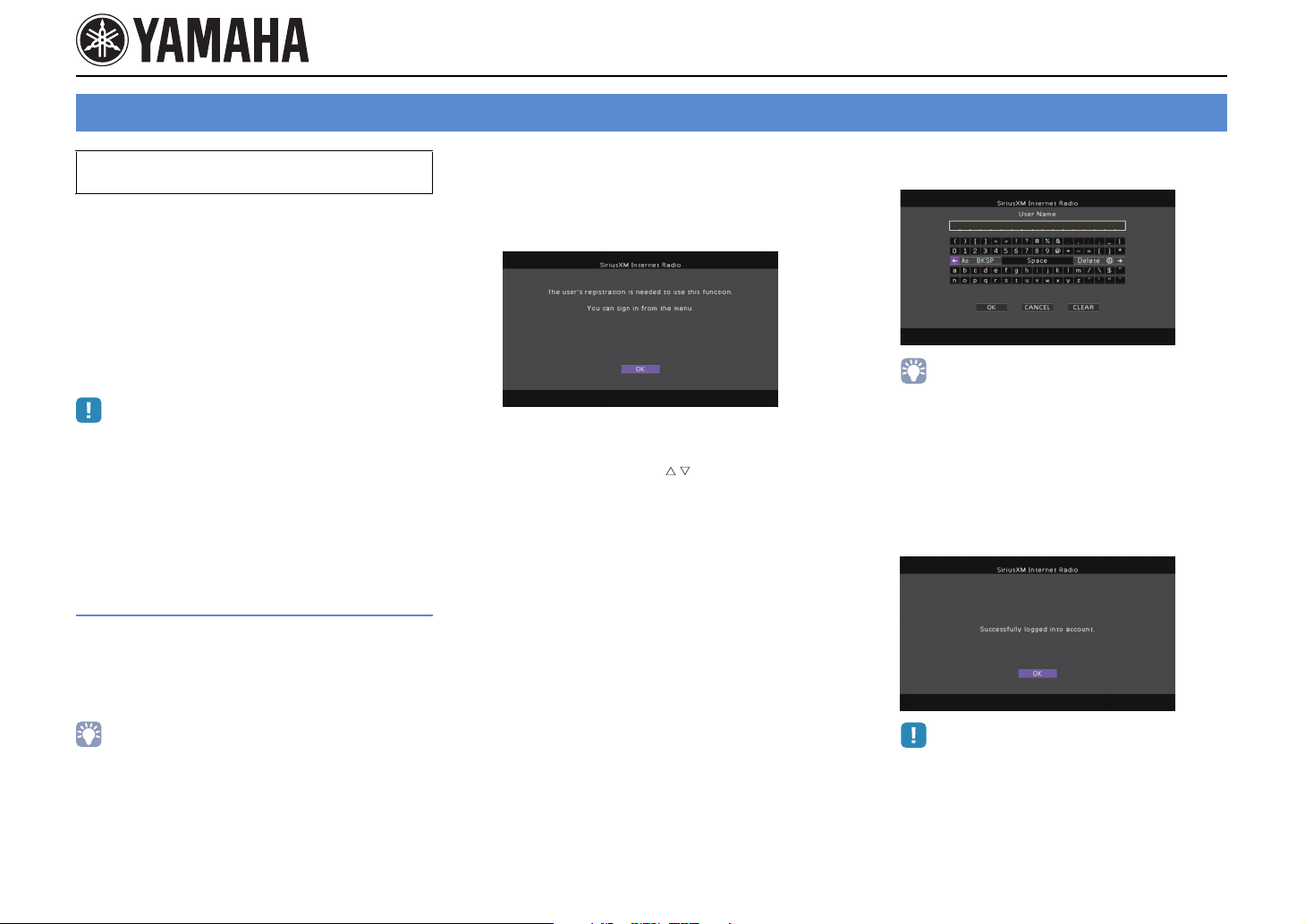
Listening to SIRIUS Internet Radio
Supplement for SIRIUS Internet Radio
The SIRIUS Internet Radio service is available in the U.S.A. only.
(Service not available in Alaska and Hawaii)
It’s easy to enjoy SIRIUS entertainment at home. Listen
to over 80 channels of commercial-free music, plus
sports talk, news and entertainment. It all comes
through your audio / video receiver and high-speed
Internet connection.
If you’re not a SIRIUS subscriber, you can sign up today
for a PREMIUM SIRIUS Internet Radio subscription at
www.siriusxm.com <http://www.siriusxm.com/>.
Current subscribers can add a PREMIUM SIRIUS
Internet Radio subscription to an existing account.
• To use this function, this unit must be connected to the Internet. For
detail on connections and network settings, refer to “Owner’s
Manual”.
• If any error message appears on the front display, see “Error
indications on the front display” in “Owner’s Manual”.
• The actual display may be partly different from display images used
on this document depending on the model.
SIRIUS Internet Radio account sign-in
If you have not signed in to your SIRIUS Internet Radio
account yet, the sign-in screen appears when you
select “SIRIUS IR”. To start using the SIRIUS Internet
Radio service on this unit, follow the procedure below to
sign in to your SIRIUS Internet Radio account.
Press NET repeatedly to select “SIRIUS
1
IR” as the input source.
The following screen is displayed on the TV if
you have not signed in to your SIRIUS Internet
Radio account yet.
Read the description and press ENTER.
2
Use the cursor keys ( / ) to select “Sign
3
In” and press ENTER.
To get started with a 30-day free trial, select
“SiriusXM Internet Radio Trial”, read the
on-screen description and then select “OK”
(proceed to step 8).
Press ENTER to enter the user name entry
4
screen.
Use the cursor keys and ENTER to enter
5
your user name and select “OK”.
• To clear the entry, select “CLEAR”.
Press ENTER to enter the password entry
6
screen.
Use the cursor keys and ENTER to enter
7
your password and select “OK”.
The following screen appears if you have
successfully logged into your account.
• If you want to sign in to your SIRIUS Internet Radio account after
free trial expired, select “Sign In” from the “Input” menu and then
follow from step 4 of this procedure. For details on the “Input” menu,
see “Configuring input sources (Input menu)” in “Owner’s Manual”.
• If sign-in failed, the error screen appears. In this case, read
the on-screen message and start all over again.
Press ENTER.
8
The browse screen is displayed on the TV.
En 1
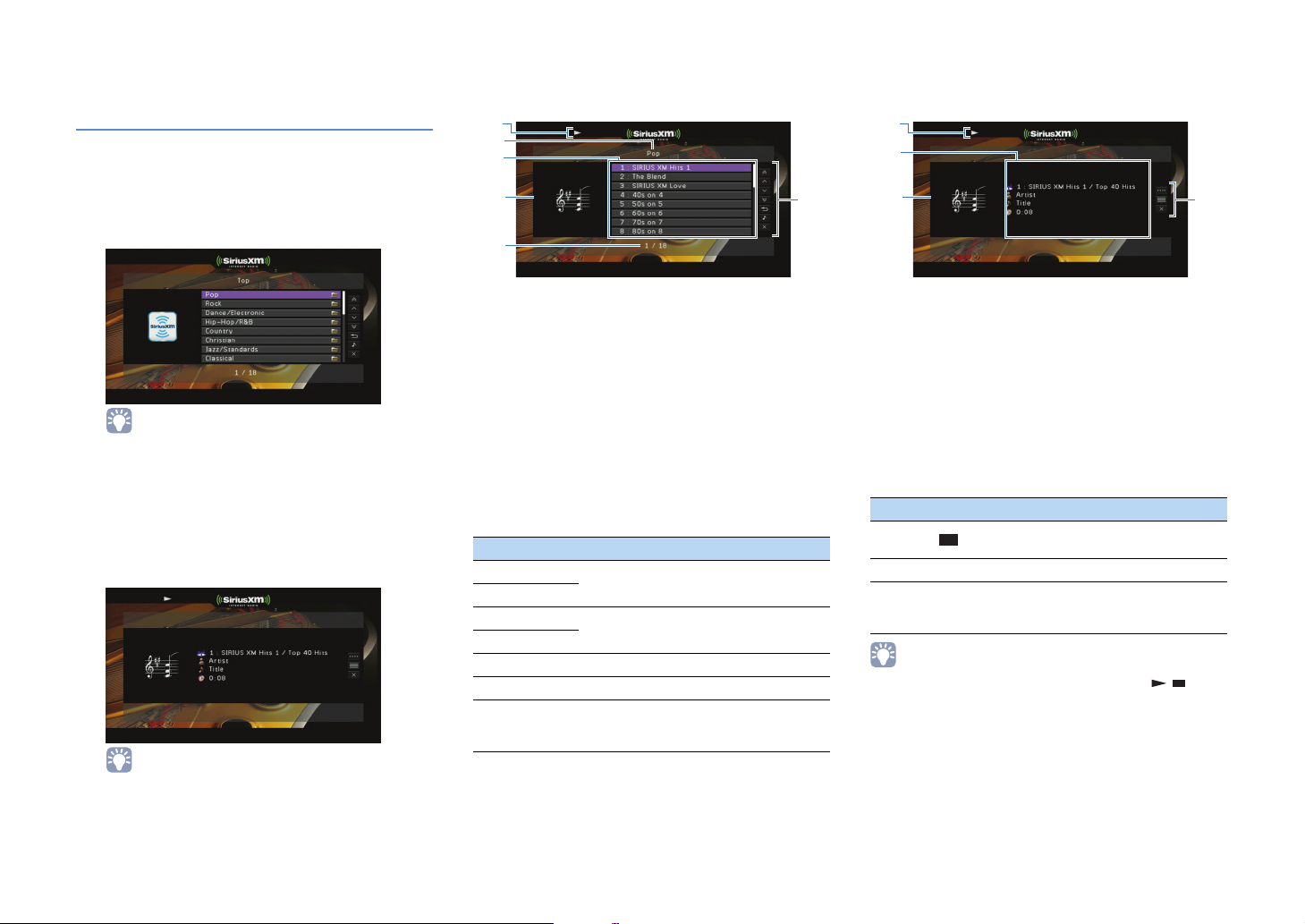
Playback of SIRIUS Internet Radio contents
Follow the procedure below to operate the SIRIUS
Internet Radio contents and start playback.
Press NET repeatedly to select “SIRIUS
1
IR” as the input source.
The browse screen is displayed on the TV.
■ Browse screen
1
2
3
4
5
6
■ Playback screen
1
2
3
4
• If playback of any SIRIUS Internet Radio content is ongoing,
the playback screen is displayed.
Use the cursor keys to select an item and
2
press ENTER.
If a SIRIUS Internet Radio channel is selected,
playback starts and the playback screen is
displayed.
• To return to the previous screen, press RETURN.
• You can register your favorite items as shortcuts and access
them directly by selecting the shortcut numbers. For details,
see “Registering favorite items (shortcut)” in “Owner’s
Manual”.
1 Playback indicator
2 List name
3 Contents list
Displays the SIRIUS Internet Radio contents. Use the cursor
keys to select an item and press ENTER to confirm the
selection.
4 Channel art
5 Item number/total
6 Operation menu
Use the cursor keys to select an item and press ENTER to
confirm the selection.
Menu Function
1 Page Up
1 Page Down
10 Pages Up
10 Pages Down
Return Returns to the higher-level list.
Now Playing Moves to the playback screen.
Screen Off
Moves to the previous/next page of the list.
Moves to 10 pages forward/backward.
Closes the screen display and shows the
background. Press one of the menu
operation keys to redisplay it.
1 Playback indicator
2 Playback information
Displays the channel name, artist name, song title and
elapsed time.
Use the cursor keys to select information to be scrolled.
3 Channel art
4 Operation menu
Use the cursor keys to select an item and press ENTER to
confirm the selection.
To close the submenu, press RETURN.
Menu
Play
Control
Browse Moves to the browse screen.
Screen
Off
• You can also use the external device operation keys ( , ) on the
remote control to control playback.
Submenu
Function
Stops playback.
Closes the screen display and shows
the background. Press one of the menu
operation keys to redisplay it.
En 2
