Page 1
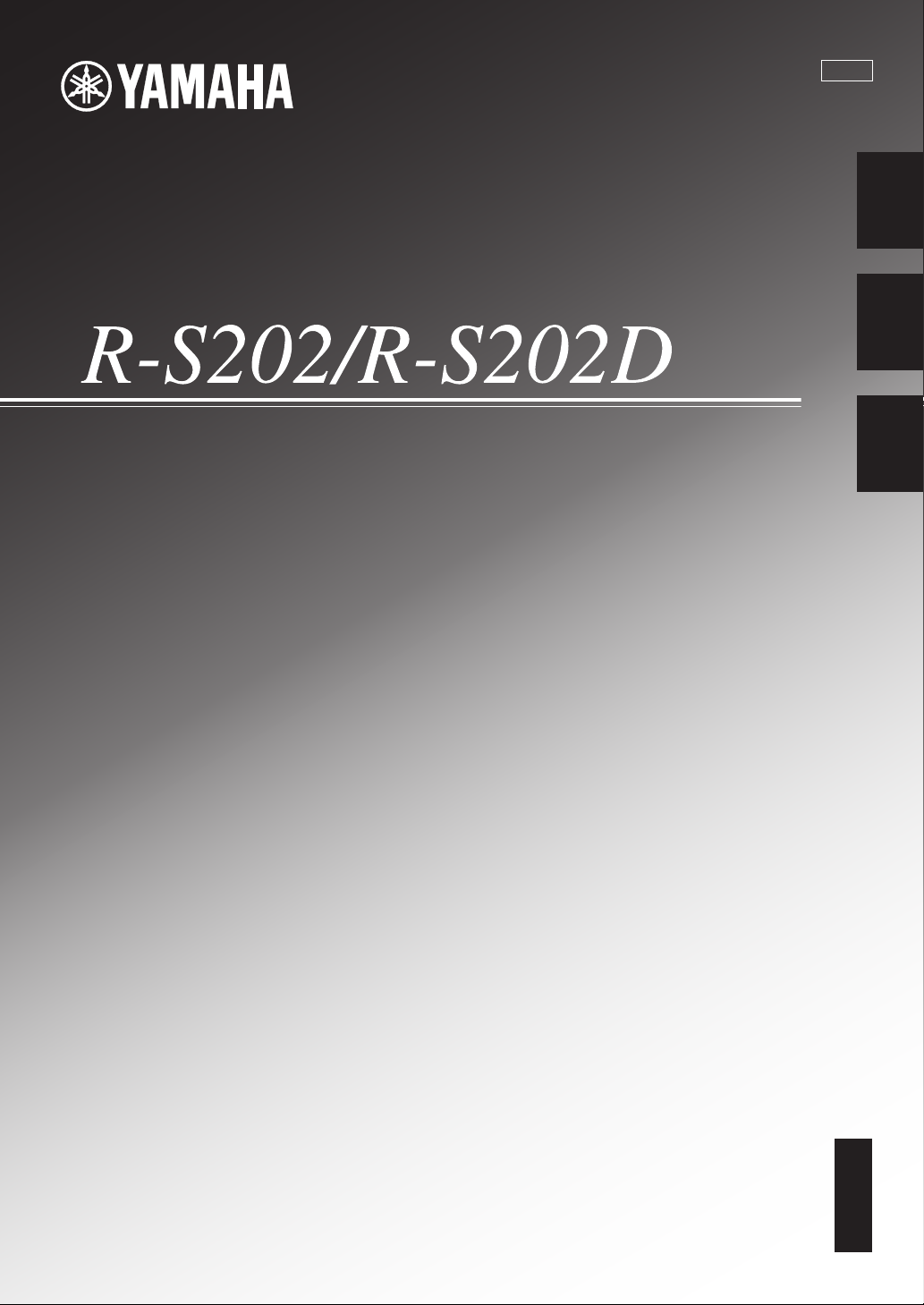
CRBGL
ES
FR
EN
OWNER’S MANUAL
MODE D’EMPLOI
MANUAL DE INSTRUCCIONES
Receiver
Ampli-Tuner
EnglishFrançaisEspañol
Page 2
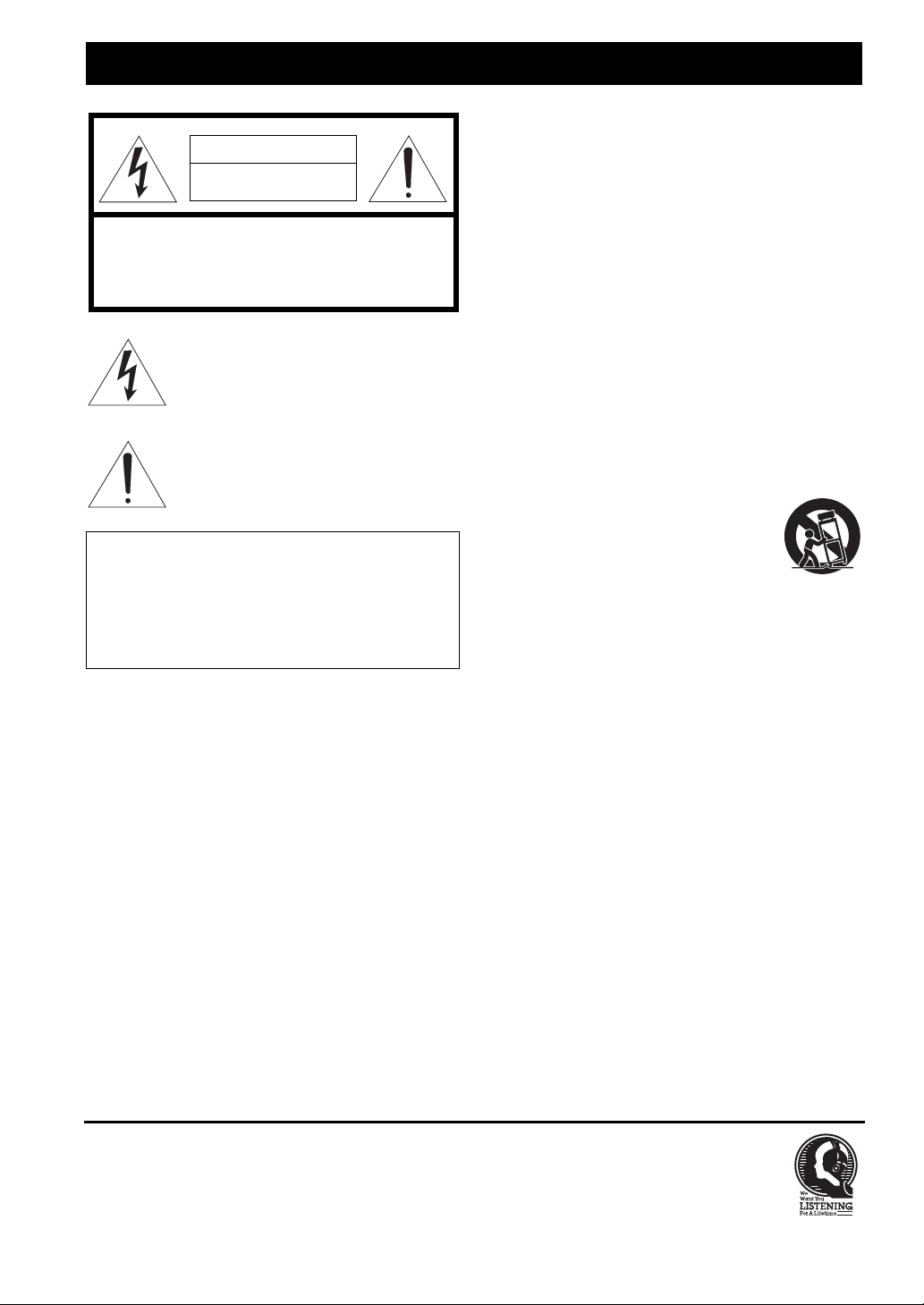
IMPORTANT SAFETY INSTRUCTIONS
CAUTION
RISK OF ELECTRIC SHOCK
DO NOT OPEN
CAUTION: TO REDUCE THE RISK OF
ELECTRIC SHOCK, DO NOT REMOVE
COVER (OR BACK). NO USER-SERVICEABLE
PARTS INSIDE. REFER SERVICING TO
QUALIFIED SERVICE PERSONNEL.
• Explanation of Graphical Symbols
The lightning flash with arrowhead symbol, within
an equilateral triangle, is intended to alert you to the
presence of uninsulated “dangerous voltage” within
the product’s enclosure that may be of sufficient
magnitude to constitute a risk of electric shock to
persons.
The exclamation point within an equilateral triangle
is intended to alert you to the presence of important
operating and maintenance (servicing) instructions
in the literature accompanying the appliance.
IMPORTANT
Please record the serial number of this unit in the space
below.
MODEL:
Serial No.:
The serial number is located on the rear of the unit. Retain
this Owner’s Manual in a safe place for future reference.
1 Read these instructions.
2 Keep these instructions.
3 Heed all warnings.
4 Follow all instructions.
5 Do not use this apparatus near water.
6 Clean only with dry cloth.
7 Do not block any ventilation openings. Install in
accordance with the manufacturer’s instructions.
8 Do not install near any heat sources such as radiators,
heat registers, stoves, or other apparatus (including
amplifiers) that produce heat.
9 Do not defeat the safety purpose of the polarized or
grounding-type plug. A polarized plug has two blades
with one wider than the other. A grounding type plug has
two blades and a third grounding prong. The wide blade
or the third prong are provided for your safety. If the
provided plug does not fit into your outlet, consult an
electrician for replacement of the obsolete outlet.
10 Protect the power cord from being walked on or pinched
particularly at plugs, convenience receptacles, and the
point where they exit from the apparatus.
11 Only use attachments/accessories specified by the
manufacturer.
12 Use only with the cart, stand, tripod,
bracket, or table specified by the
manufacturer, or sold with the apparatus.
When a cart is used, use caution when
moving the cart/apparatus combination to
avoid injury from tip-over.
13 Unplug this apparatus during lightning storms or when
unused for long periods of time.
14 Refer all servicing to qualified service personnel.
Servicing is required when the apparatus has been
damaged in any way, such as power-supply cord or plug
is damaged, liquid has been spilled or objects have fallen
into the apparatus, the apparatus has been exposed to rain
or moisture, does not operate normally, or has been
dropped.
We Want You Listening For A Lifetime
Yamaha and the Electronic Industries Association’s Consumer Electronics Group want you to get the most out of your
equipment by playing it at a safe level. One that lets the sound come through loud and clear without annoying blaring or
distortion – and, most importantly, without affecting your sensitive hearing. Since hearing damage from loud sounds is
often undetectable until it is too late, Yamaha and the Electronic Industries Association’s Consumer Electronics Group
recommend you to avoid prolonged exposure from excessive volume levels.
i En
Page 3

English
FCC INFORMATION (for US customers)
1 IMPORTANT NOTICE: DO NOT MODIFY THIS
UNIT!
This product, when installed as indicated in the
instructions contained in this manual, meets FCC
requirements. Modifications not expressly approved by
Yamaha may void your authority, granted by the FCC,
to use the product.
2 IMPORTANT:
accessories and/or another product use only high quality
shielded cables. Cable/s supplied with this product MUST
be used. Follow all installation instructions. Failure to
follow instructions could void your FCC authorization to
use this product in the USA.
When connecting this product to
3 NOTE: This product has been tested and found to comply
with the requirements listed in FCC Regulations, Part 15
for Class “B” digital devices. Compliance with these
requirements provides a reasonable level of assurance that
your use of this product in a residential environment will
not result in harmful interference with other electronic
devices.
This equipment generates/uses radio frequencies and,
if not installed and used according to the instructions
found in the users manual, may cause interference
harmful to the operation of other electronic devices.
FOR CANADIAN CUSTOMERS
To prevent electric shock, match wide blade of plug to wide slot and fully insert.
CAN ICES-3 (B)/NMB-3(B)
Compliance with FCC regulations does not guarantee
that interference will not occur in all installations. If
this product is found to be the source of interference,
which can be determined by turning the unit “OFF”
and “ON”, please try to eliminate the problem by using
one of the following measures:
Relocate either this product or the device that is being
affected by the interference.
Utilize power outlets that are on different branch
(circuit breaker or fuse) circuits or install AC line
filter/s.
In the case of radio or TV interference, relocate/
reorient the antenna. If the antenna lead-in is 300 ohm
ribbon lead, change the lead-in to coaxial type cable.
If these corrective measures do not produce
satisfactory results, please contact the local retailer
authorized to distribute this type of product. If you can
not locate the appropriate retailer, please contact
Yamaha Corporation of America A/V Division, 6600
Orangethorpe Avenue, Buena Park, CA 90620, USA.
The above statements apply ONLY to those products
distributed by Yamaha Corporation of America or its
subsidiaries.
IMPORTANT SAFETY INSTRUCTIONS
NOTICE
This equipment has been tested and found to comply with the limits for a Class B digital device, pursuant to part 15 of the FCC
Rules. These limits are designed to provide reasonable protection against harmful interference in aresidential installation.
This equipment generates, uses and can radiate radio frequency energy and, if not installed and used in accordance with the
instructions, may cause harmful interference to radio communications. However, there is no guarantee that interference will
not occur in a particular installation. If this equipment does cause harmful interference to radio or television reception, which
can be determined by turning the equipment off and on, the user is encouraged to try to correct the interference by one or more
of the following measures:
– Reorient or relocate the receiving antenna.
– Increase the separation between the equipment and receiver.
– Connect the equipment into an outlet on a circuit different from that to which the receiver is connected.
– Consult the dealer or an experienced radio/TV technician for help.
This equipment compiles with FCC/IC radiation exposure limits set forth for uncontrolled equipment and meets the FCC radio
frequency (RF) Exposure Guidelines and RSS-102 of the IC radio frequency (RF) Exposure rules. This equipment has very
low levels of RF energy that it deemed to comply without maximum permissive exposure evaluation (MPE). But it is desirable
that it should be installed and operated with at least 20 cm and more between the radiator and person’s body.
FCC CAUTION
Change or modifications not expressly approved by the
party responsible for compliance could void the user’s
Radio waves may affect electro-medical devices.
Do not use this unit near medical devices or inside medical
facilities.
authority to operate the equipment.
This transmitter must not be co-located or operated in
Do not use this unit within 22 cm (9 inches) of persons with a
heart pacemaker implant or defibrillator implant.
conjunction with any other antenna or transmitter.
ii En
Page 4
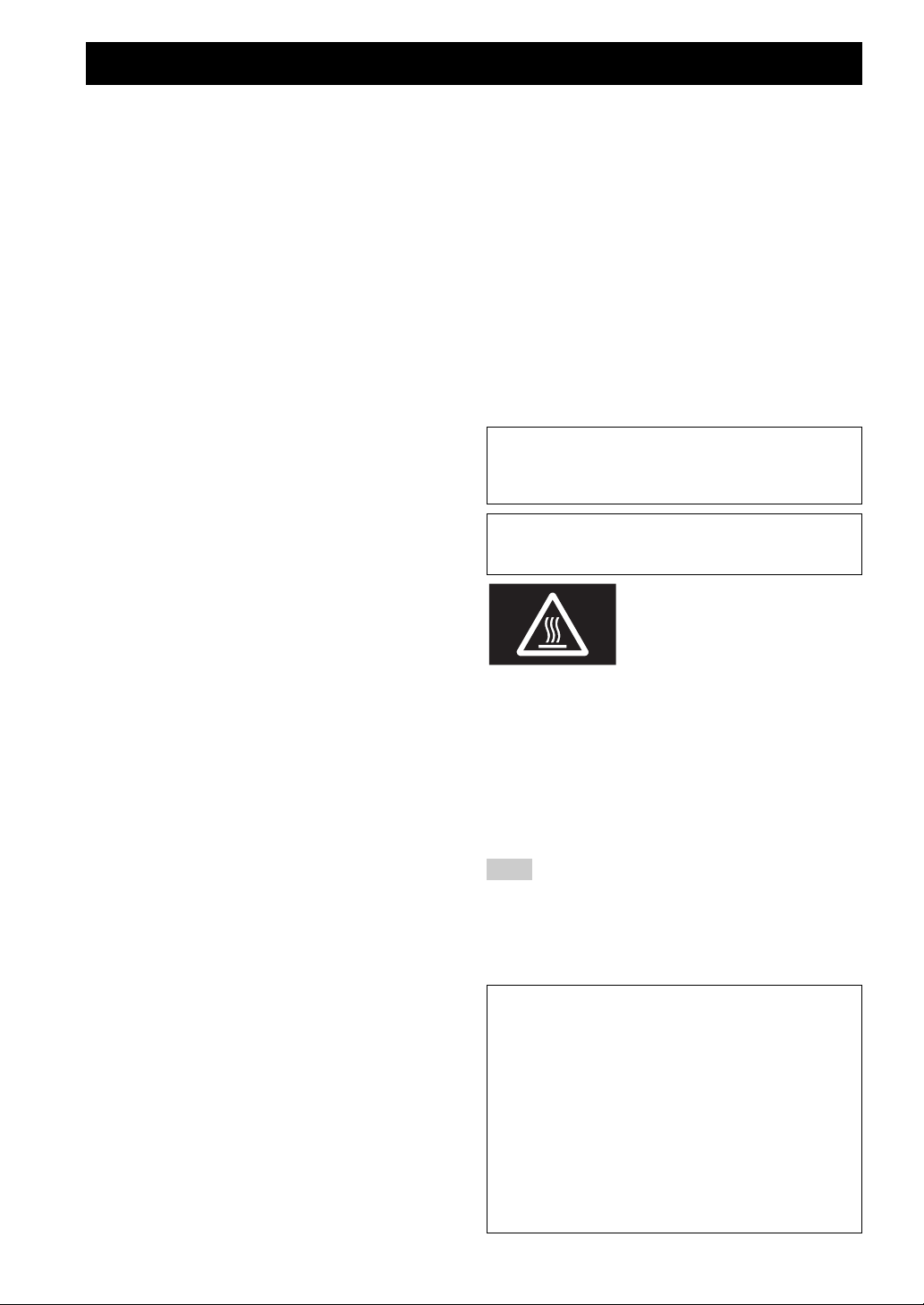
CAUTION: READ THIS BEFORE OPERATING YOUR UNIT.
1 To assure the finest performance, please read this manual
carefully. Keep it in a safe place for future reference.
2 Install this sound system in a well ventilated, cool, dry,
clean place - away from direct sunlight, heat sources,
vibration, dust, moisture, and/or cold. For proper
ventilation, allow the following minimum clearances
around this unit.
Top: 30 cm (11-3/4 in)
Rear: 20 cm (7-7/8 in)
Sides: 20 cm (7-7/8 in)
3 Locate this unit away from other electrical appliances,
motors, or transformers to avoid humming sounds.
4 Do not expose this unit to sudden temperature changes
from cold to hot, and do not locate this unit in an
environment with high humidity (i.e. a room with a
humidifier) to prevent condensation inside this unit,
which may cause an electrical shock, fire, damage to this
unit, and/or personal injury.
5 Avoid installing this unit where foreign object may fall
onto this unit and/or this unit may be exposed to liquid
dripping or splashing. On the top of this unit, do not
place:
– Other components, as they may cause damage and/or
discoloration on the surface of this unit.
– Burning objects (i.e. candles), as they may cause fire,
damage to this unit, and/or personal injury.
– Containers with liquid in them, as they may fall and
liquid may cause electrical shock to the user and/or
damage to this unit.
6 Do not cover this unit with a newspaper, tablecloth,
curtain, etc. in order not to obstruct heat radiation. If the
temperature inside this unit rises, it may cause fire,
damage to this unit, and/or personal injury.
7 Do not plug in this unit to an AC wall outlet until all
connections are complete.
8 Do not operate this unit upside-down. It may overheat,
possibly causing damage.
9 Do not use force on switches, knobs and/or cords.
10 When disconnecting the power cable from the AC wall
outlet, grasp the plug; do not pull the cable.
11 Do not clean this unit with chemical solvents; this might
damage the finish. Use a clean, dry cloth.
12 Only voltage specified on this unit must be used. Using
this unit with a higher voltage than specified is dangerous
and may cause fire, damage to this unit, and/or personal
injury. Yamaha will not be held responsible for any
damage resulting from use of this unit with a voltage
other than specified.
13 VOLTAGE SELECTOR (General model)
The VOLTAGE SELECTOR on the rear panel of this
unit must be set for your local main voltage BEFORE
plugging into the AC wall outlet. Voltages are:
....................................AC 110-120/220-240 V, 50/60 Hz
14 To prevent damage by lightning, keep the power cable
and outdoor antennas disconnected from an AC wall
outlet or this unit during a lightning storm.
15 Do not attempt to modify or fix this unit. Contact
qualified Yamaha service personnel when any service is
needed. The cabinet should never be opened for any
reasons.
16 When not planning to use this unit for long periods of
time (i.e. vacation), disconnect the AC power plug from
the AC wall outlet.
17 Be sure to read the “TROUBLESHOOTING” section on
common operating errors before concluding that this unit
is faulty.
18 Before moving this unit, press A (power) to set this unit
to standby mode, and then disconnect the AC power plug
from the AC wall outlet.
19 Condensation will form when the surrounding
temperature changes suddenly. Disconnect the power
cable from the outlet, then leave this unit alone.
20 When using this unit for a long time, this unit may
become warm. Turn the power off, then leave this unit
alone for cooling.
21 Install this unit near the AC wall outlet and where the AC
power plug can be reached easily.
22 The batteries shall not be exposed to excessive heat such
as sunshine, fire or the like.
23 Excessive sound pressure from earphones and
headphones can cause hearing loss.
This unit is not disconnected from the AC power source as long as
it is connected to the AC wall outlet, even if this unit itself is turned
off by A. This state is called the standby mode. In this state, this
unit is designed to consume a very small quantity of power.
WARNING
TO REDUCE THE RISK OF FIRE OR ELECTRIC SHOCK, DO
NOT EXPOSE THIS UNIT TO RAIN OR MOISTURE.
This label is required to be attached to a product of which
the temperature of the top cover may be hot during
operation.
■ For U.K. customers
If the socket outlets in the home are not suitable for the
plug supplied with this appliance, it should be cut off and
an appropriate 3 pin plug fitted. For details, refer to the
instructions described below.
Note
The plug severed from the mains lead must be destroyed,
as a plug with bared flexible cord is hazardous if engaged
in a live socket outlet.
■ Special Instructions for U.K. Model
IMPORTANT
THE WIRES IN MAINS LEAD ARE COLOURED IN
ACCORDANCE WITH THE FOLLOWING CODE:
Blue: NEUTRAL
Brown: LIVE
As the colours of the wires in the mains lead of this apparatus may
not correspond with the coloured markings identifying the
terminals in your plug, proceed as follows:
The wire which is coloured BLUE must be connected to the
terminal which is marked with the letter N or coloured BLACK.
The wire which is coloured BROWN must be connected to the
terminal which is marked with the letter L or coloured RED.
Make sure that neither core is connected to the earth terminal of the
three pin plug.
iii En
Page 5
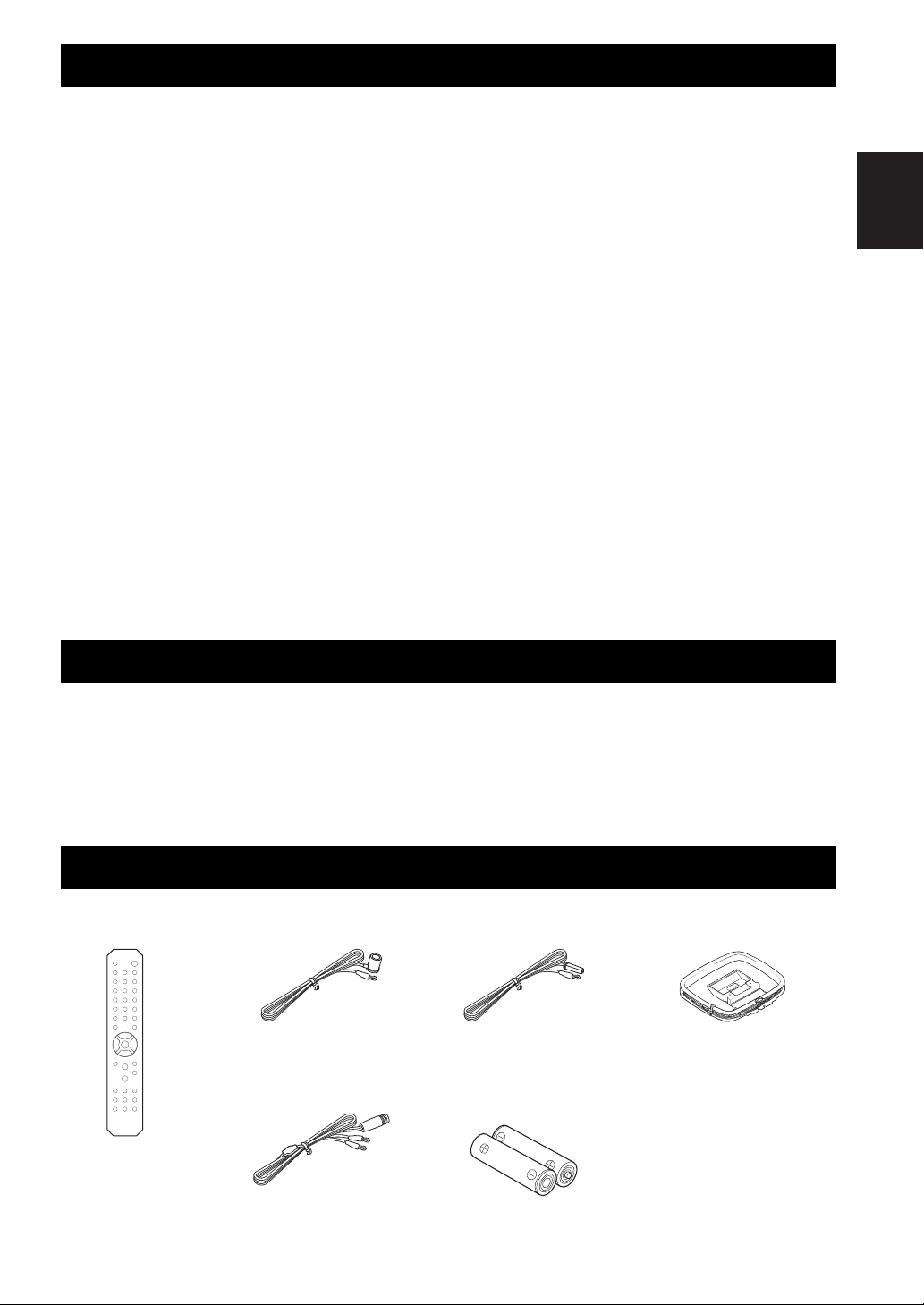
English
CONTENTS
Remote control AM antenna (R-S202)
Batteries (x2)
(AA, R6, UM-3)
FM antenna (R-S202)
*
One of the above is supplied depending
on the region of purchase.
DAB/FM antenna (R-S202D)
USEFUL FEATURES............................................... 1
SUPPLIED ACCESSORIES.................................... 1
CONTROLS AND FUNCTIONS ............................ 2
Front panel.................................................................... 2
Front panel display ....................................................... 4
Rear panel..................................................................... 5
Remote control ............................................................. 6
Using the remote control .............................................. 8
CONNECTIONS ....................................................... 9
Connecting speakers and source components .............. 9
Connecting the FM/AM antennas (R-S202)............... 11
Connecting the DAB/FM antennas (R-S202D).......... 11
Connecting power cable ............................................. 11
PLAYBACK ............................................................ 12
Playing a source.......................................................... 12
Using the sleep timer .................................................. 12
LISTENING TO MUSIC FROM YOUR
Bluetooth DEVICE .................................................. 13
Playing back from your Bluetooth device .................. 13
Connecting an already-paired device via Bluetooth... 14
Disconnecting a Bluetooth connection ....................... 14
FM/AM TUNING (R-S202) ....................................15
Using preset functions ................................................ 15
Receiving Radio Data System information
(Only for Europe model) ........................................ 19
FM TUNING (R-S202D) .........................................20
Using preset functions ................................................ 20
Receiving Radio Data System information
(Only for U.K. and Europe models) ....................... 24
LISTENING TO DAB RADIO (R-S202D)............25
Preparing the DAB tuning .......................................... 25
Selecting a DAB radio station for reception............... 25
Using preset function.................................................. 26
Displaying the DAB information ............................... 28
Checking reception strength of each DAB channel
label ........................................................................ 29
SETTING THE OPTION MENU FOR EACH
INPUT SOURCE .....................................................30
Option menu items ..................................................... 30
TROUBLESHOOTING ..........................................31
SPECIFICATIONS .................................................35
■ About this manual
• y indicates a tip for your operation.
• The instructions in this manual describe the operation of this unit with the supplied remote control. You can also use the buttons or
knobs on the front panel if they have the same or similar names as those on the remote control.
• AM radio is available only for R-S202.
USEFUL FEATURES
This unit allows you to:
◆ Enjoy clear audio sound wirelessly using Bluetooth
technology (see page 13).
◆ (R-S202) Listen to FM and AM radio stations
(see page 15).
◆ Use the remote control of this unit to operate a Yamaha
CD player (see page 7).
◆ Save power by using the AUTO POWER STANDBY
function (see page 30).
◆ (R-S202D) Listen to FM and DAB radio stations
(see pages 20, 25).
SUPPLIED ACCESSORIES
Please check that you received all of the following parts.
1 En
Page 6
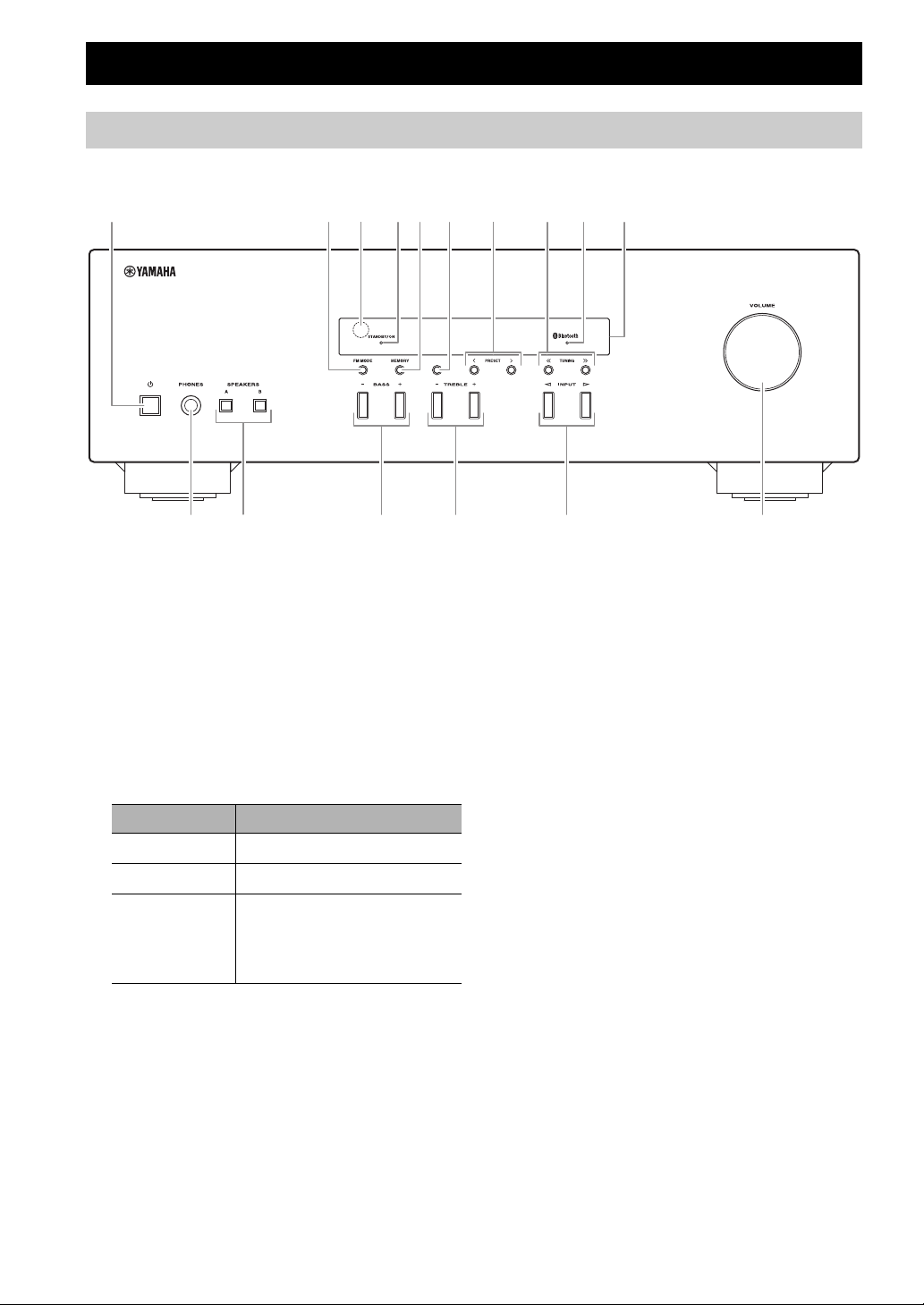
Front panel
BAND
1 254 9 03 6
A
B
F
C D E
7 8
CONTROLS AND FUNCTIONS
1 A (power)
Turns this unit on, or sets it to standby mode.
2 FM MODE
Changes the FM radio wave reception mode (stereo or
monaural) when TUNER is selected as the input
source (see pages 15, 20).
3 Remote control sensor
Receives infrared signals from the remote control.
4 STANDBY/ON indicator
Indicator Status
Brightly lit
Dimly lit
Off
The power of this unit is “on”.
This unit is in “standby” mode.
The power of this unit is “off”.
To turn off this unit, disconnect
the power cable from an AC
wall outlet.
5 MEMORY
Stores the current radio station as a preset when
TUNER is selected as the input source (see
pages 16, 21).
6 BAND
Sets the radio tuner band when TUNER is selected as
the input source (see pages 15, 20).
7 PRESET j / i
Selects a preset radio station when TUNER is selected
as the input source (see pages 17, 22).
8 TUNING jj / ii
Selects the tuning frequency when TUNER is selected
as the input source (see pages 15, 20).
9 Bluetooth indicator
Indicates the status of the connection with the
Bluetooth device (see page 13).
0 Front panel display
Shows information about the operational status of this
unit (see page 4).
2 En
Page 7
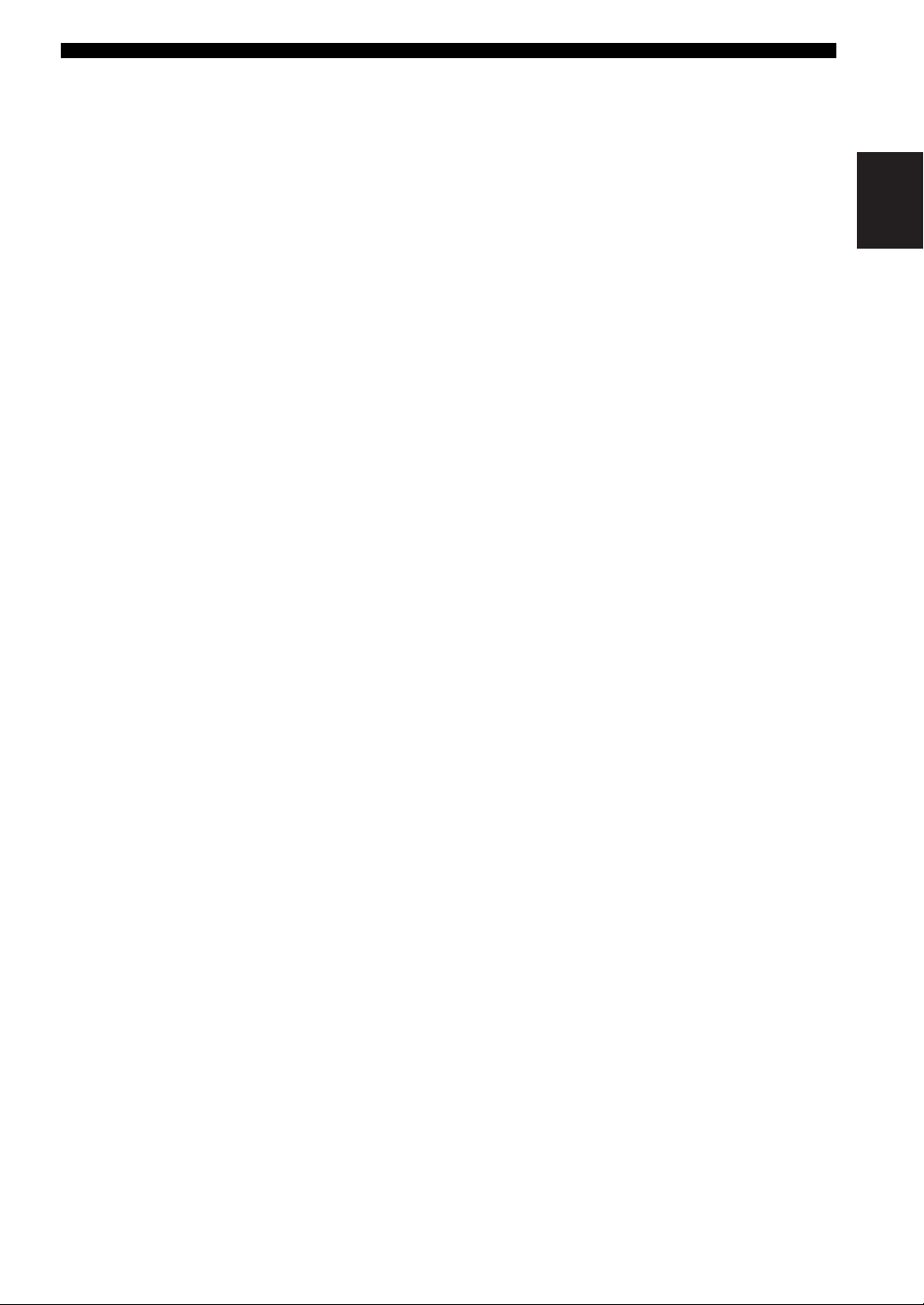
English
A PHONES jack
For connecting headphones.
y
Press SPEAKERS A/B so that the SP A/B indicators (see
page 4) turn off before you connect your headphones to the
PHONES jack.
B SPEAKERS A/B
Turns on or off the speaker set connected to the
SPEAKERS A and/or SPEAKERS B terminals on the
rear panel each time the corresponding button is
pressed (see
page 12
).
C BASS –/+
Increases or decreases the low frequency response.
Control range: –10 dB to +10 dB
D TREBLE –/+
Increases or decreases the high frequency response.
Control range: –10 dB to +10 dB
E INPUT l / h
Selects the input source you want to listen to.
F VOLUME control
Increases or decreases the sound output level.
CONTROLS AND FUNCTIONS
3 En
Page 8
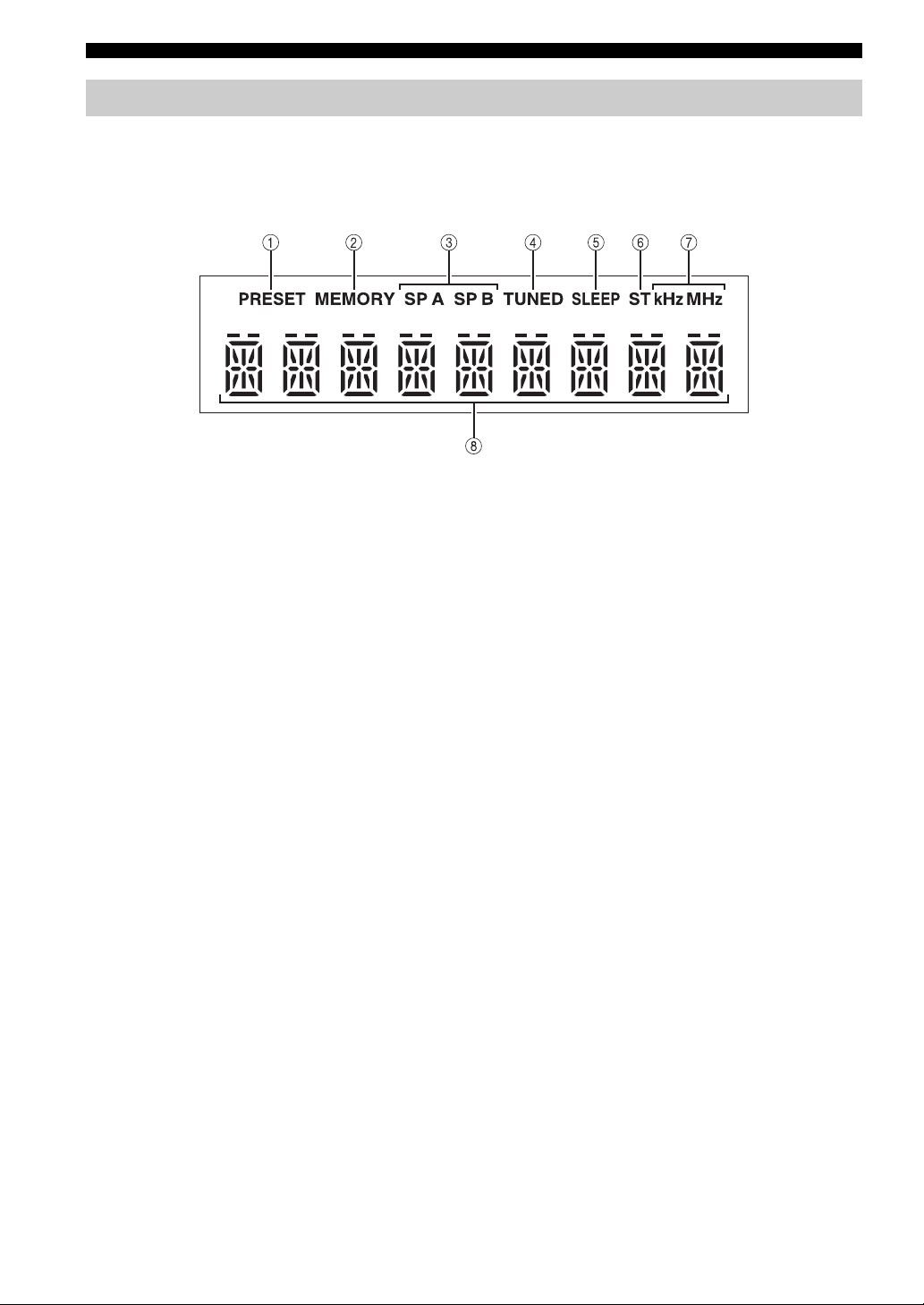
CONTROLS AND FUNCTIONS
Front panel display
[AM radio is available only for R-S202.]
1 PRESET indicator
Lights up or blinks when using the preset function
(see pages 16, 21).
2 MEMORY indicator
Lights up or blinks when registering radio stations as
presets (see pages 16, 21).
3 SP (SPEAKERS) A/B indicators
Light up according to the set of speakers selected.
Both indicators light up when both sets of speakers are
selected.
4 TUNED indicator
Lights up when this unit is tuned in to an FM or AM
station with a strong signal.
5 SLEEP indicator
Lights up when the sleep timer is turned on (see
page 12).
6 ST indicator
Lights up when this unit is in stereo mode and tuning
in an FM station with a stereo broadcast.
7 kHz/MHz indicators
Lights up according to the current broadcast
frequency.
kHz: AM
MHz: FM
8 Multi-information display
Shows information when adjusting or changing
settings.
4 En
Page 9

English
Rear panel
7634 5
21
[AM radio is available only for R-S202.]
CONTROLS AND FUNCTIONS
1 ANTENNA terminals
Used to connect the radio antennas (see page 11).
2 Power cable
For connecting this unit to an AC wall outlet (see
page 11).
3 CD jacks
Used to connect a CD player (see page 9).
4 LINE 1-2 jacks
Used to connect audio components (see page 9).
5 LINE 3 jacks
IN jacks
Used to connect to audio output jacks of an audio
component (see page 9).
OUT jacks
Used to connect to audio input jacks of an audio
component (see page 9).
6 SPEAKERS terminals
Used to connect speakers (see page 9).
7 VOLTAG E S EL E C TO R
(Only for General model)
5 En
Page 10
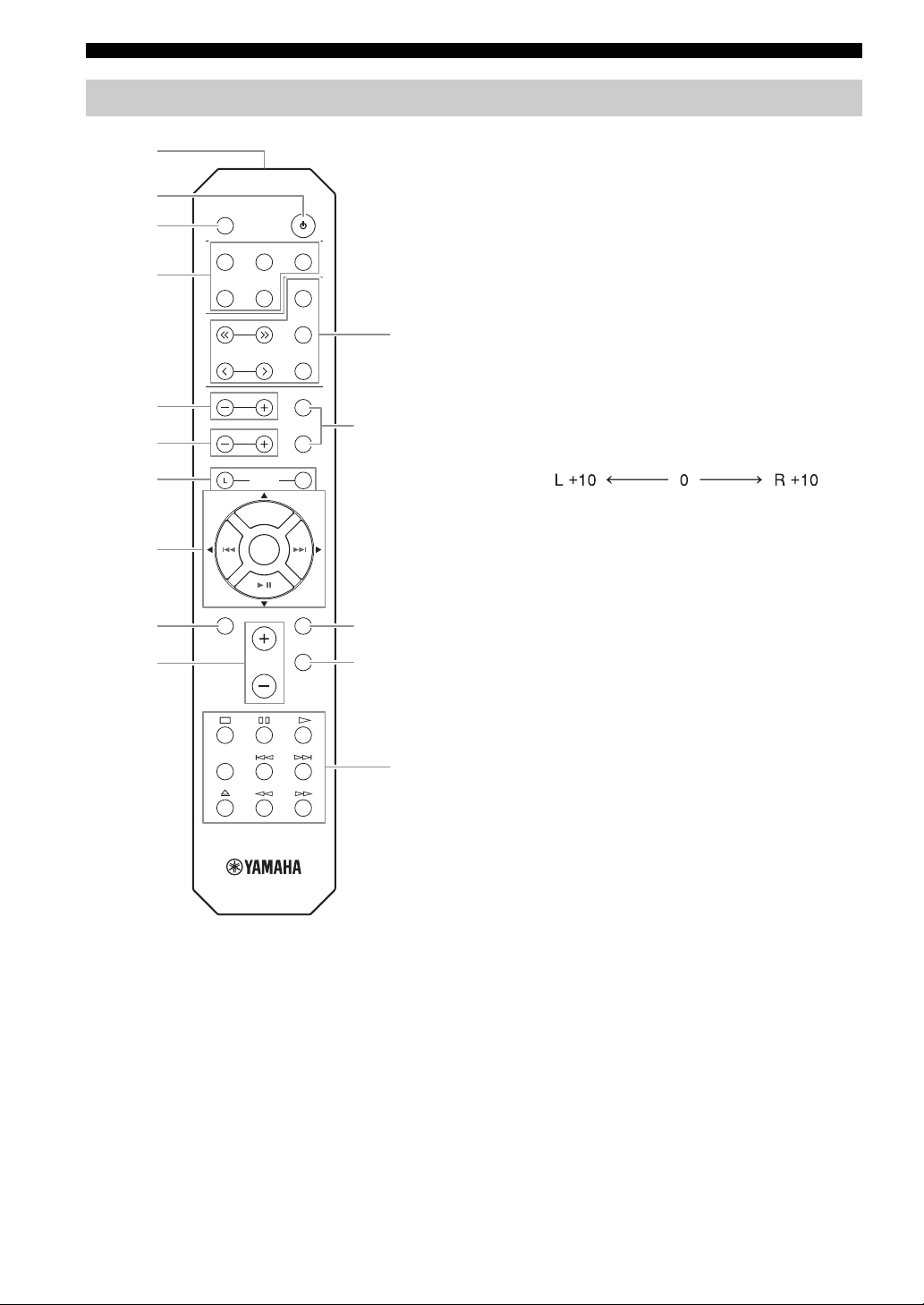
CONTROLS AND FUNCTIONS
SLEEP
LINE 1
CD TUNER
TUNING
PRESET
TREBLE
SPEAKERS
B
A
R
BASS
MENU
DIMMER
MUTE
VOLUME
DISC SKIP
BALANCE
BLUETOOTH
ENTER
MEMORY
INFO
BAND
LINE 2 LINE 3
1
2
3
9B
C
E
A
4
5
6
0
7
8
D
(+20 dB) (center) (+20 dB)
The opposite side of
channel is muted.
The opposite side of
channel is muted.
Remote control
■ Common controls
The following parts and controls can be used no matter
which input source is selected.
1 Infrared signal transmitter
2 A (power)
3 SLEEP
Sends infrared signals.
Turns this unit on, or sets it to standby mode.
Sets the sleep timer (see page 12).
4 Input selector buttons
Select the input source you want to listen to.
y
The input source names correspond to the names of the
connection jacks on the rear panel.
5 TREBLE –/+
Increases or decreases the high frequency response.
Control range: –10 dB to +10 dB
6 BASS –/+
Increases or decreases the low frequency response.
Control range: –10 dB to +10 dB
7 BALANCE L/R
Adjusts the sound output balance of the left and right
speakers to compensate for sound imbalances.
Control range:
8 / / / / ENTER
Selects and confirms items in the Option menu
(see page 30).
9 MENU
Turns the Option menu on and off (see page 30).
0 VOLUME +/–
Increases or decreases the sound output level.
A SPEAKERS A/B
Turns on or off the speaker set connected to the
SPEAKERS A and/or SPEAKERS B terminals on the
rear panel each time the corresponding button is
pressed (see
page 12
).
B DIMMER
Select the brightness level of the front panel display
from 3 levels by pressing this button repeatedly.
y
• This setting is retained even if you turn off this unit.
• The default setting is the brightest.
C MUTE
Mutes the sound output. Press again to restore the
sound output to the previous volume level.
6 En
Page 11
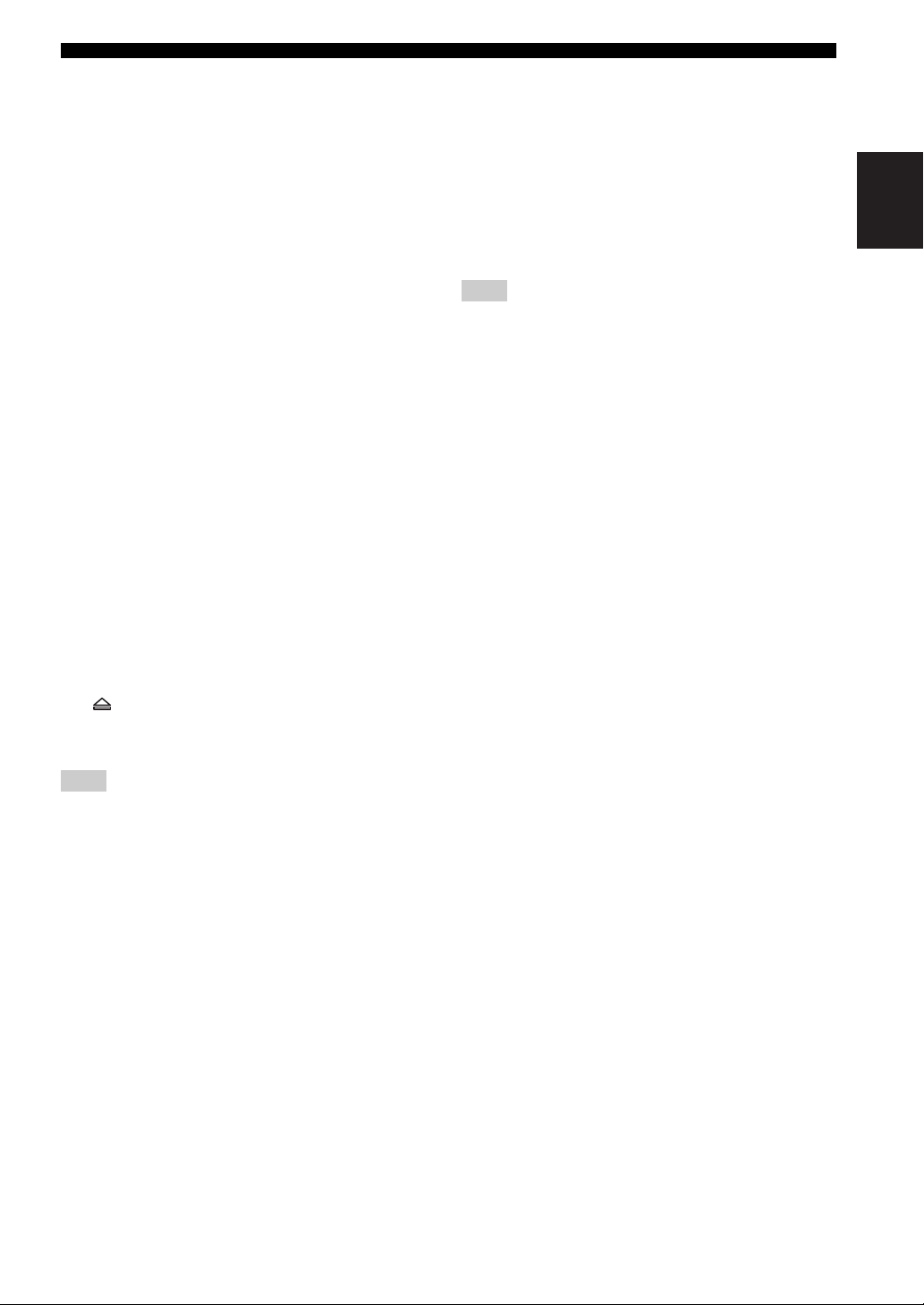
English
CONTROLS AND FUNCTIONS
■ Radio function controls
The following buttons can be used when TUNER is
selected as the input source.
D TUNING jj / ii
Selects the tuning frequency (see pages 15, 20).
PRESET j / i
Selects a preset radio station (see pages 17, 22).
BAND
Switches the radio tuner band.
MEMORY
Stores the current radio station as a preset (see
pages 16, 21).
INFO
Only for U.K. and Europe models:
Switches information shown on the front panel
display.
■ Yamaha CD player controls
The following buttons can be used to control a Yamaha
CD player.
E Yamaha CD player control buttons
s Stops playback
e Pauses playback
p Starts playback
DISC SKIP Skips to the next disc in a CD changer
b Skips backward
a Skips forward
Ejects the disc
w Rewinds playback
f Fast-forwards playback
■ Bluetooth controls
The following buttons can be used to control a Bluetooth
device.
8 Bluetooth control buttons
BLUETOOTH Switches the audio source to
Bluetooth
I Skips backward
I Skips forward
II Starts/pauses playback
Note
Yamaha does not guarantee the operation of all Bluetooth devices.
Note
Even when using a Yamaha CD player, certain components and
features may not be available. Refer to your component’s owner’s
manual for more information.
7 En
Page 12
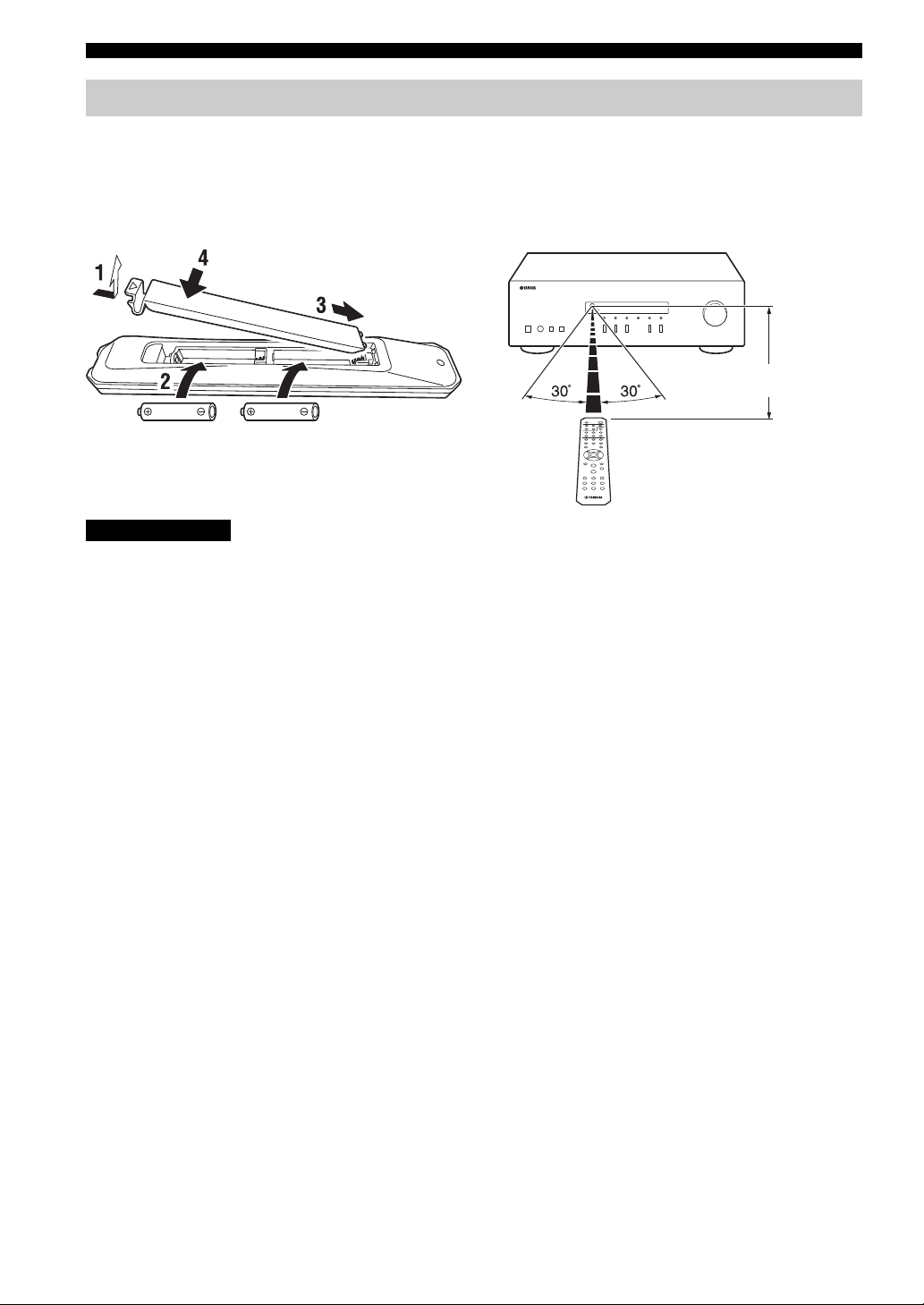
CONTROLS AND FUNCTIONS
AA, R6, UM-3 batteries
Approximately
6 m (20 ft)
Remote control
Using the remote control
■ Installing batteries
Change all batteries if you notice the operation range of
the remote control narrows. Before inserting new
batteries, wipe the battery compartment clean.
■ Operation range
Point the remote control at the remote control sensor on
this unit and remain within the operating range shown
below. The area between the remote control and this unit
must be clear of large obstacles.
CAUTION
• Be careful not to drop the remote control.
• If the batteries run out, immediately remove them from the remote control to prevent an explosion or acid leak.
• If you find leaking batteries, discard the batteries immediately, taking care not to touch the leaked material. If the leaked material
comes into contact with your skin or gets into your eyes or mouth, rinse it away immediately and consult a doctor. Clean the battery
compartment thoroughly before installing new batteries.
• Do not use old batteries together with new ones. This may shorten the life of the new batteries or cause old batteries to leak.
• Do not use different types of batteries (such as alkaline and manganese batteries) together. Batteries that look the same may have a
different specification.
• Dispose of batteries according to your regional regulations.
• Keep the batteries in a location out of reach of children.
Batteries can be dangerous if a child were to put in his or her mouth.
• If you plan not to use this unit for a long period of time, remove the batteries from this unit. Otherwise, the batteries will wear out,
possibly resulting in a leakage of battery liquid that may damage this unit.
8 En
Page 13
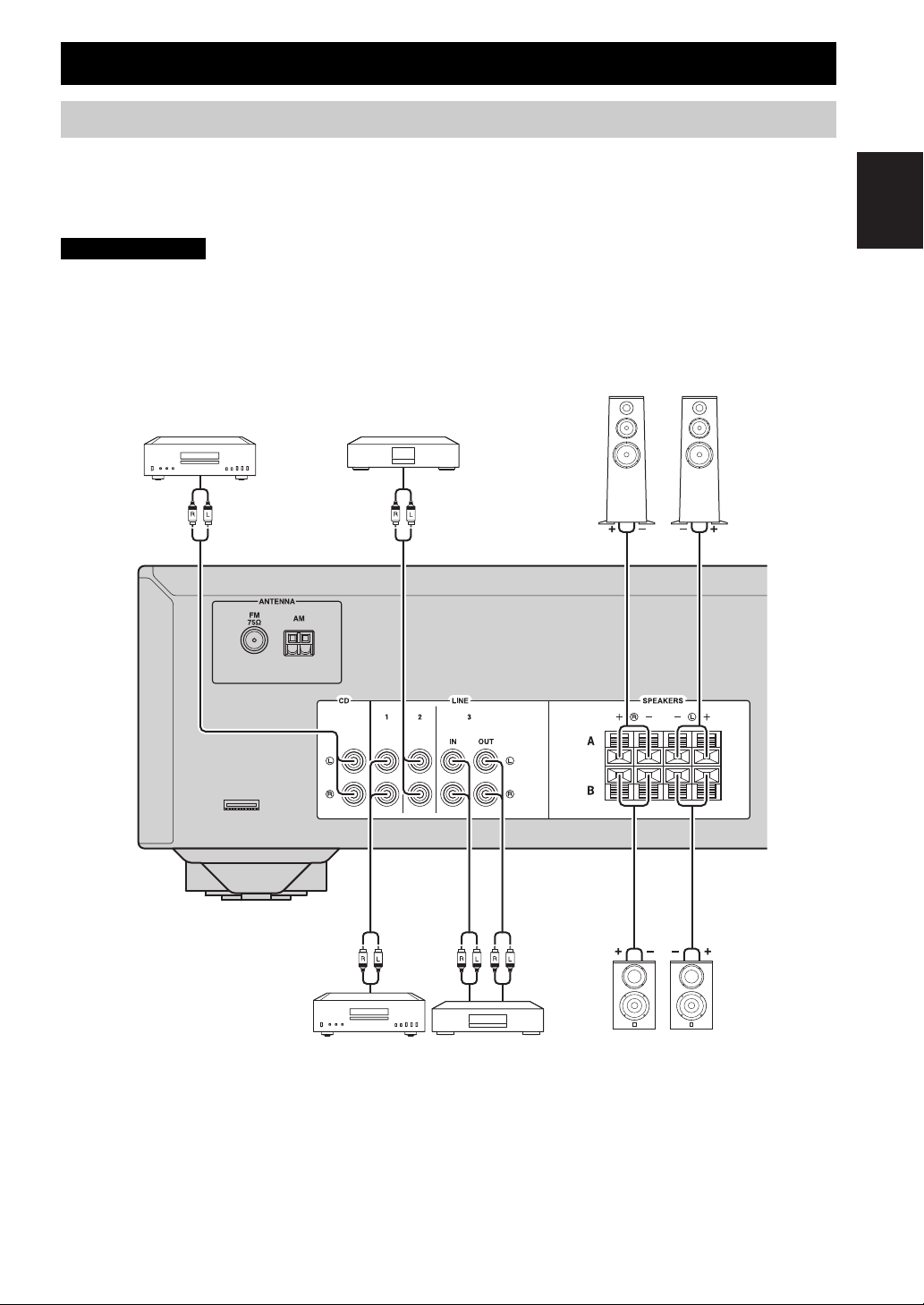
English
CONNECTIONS
Audio
out
CD recorder,
etc.
DVD player,
etc.
Audio
out
Left
Audio
out
Audio
out
Audio
in
Speakers B
Tape deck, etc.
CD player
Speakers A
Right
LeftRight
(R-S202)
Connecting speakers and source components
Make sure to connect L (left) to L, R (right) to R, “+” to “+” and “–” to “–”. If the connections are faulty, no sound will
be heard from the speakers, and if the polarity of the speaker connections is incorrect, the sound will be unnatural and
lack bass. Refer to the owner’s manual for each of your components.
Make sure to use RCA cables to connect audio components.
CAUTION
• Do not connect this unit or other components to the main power until all connections between components are
complete.
• Do not let bare speaker wires touch each other or any metal part of this unit. This could damage this unit and/or the
speakers.
9 En
Page 14
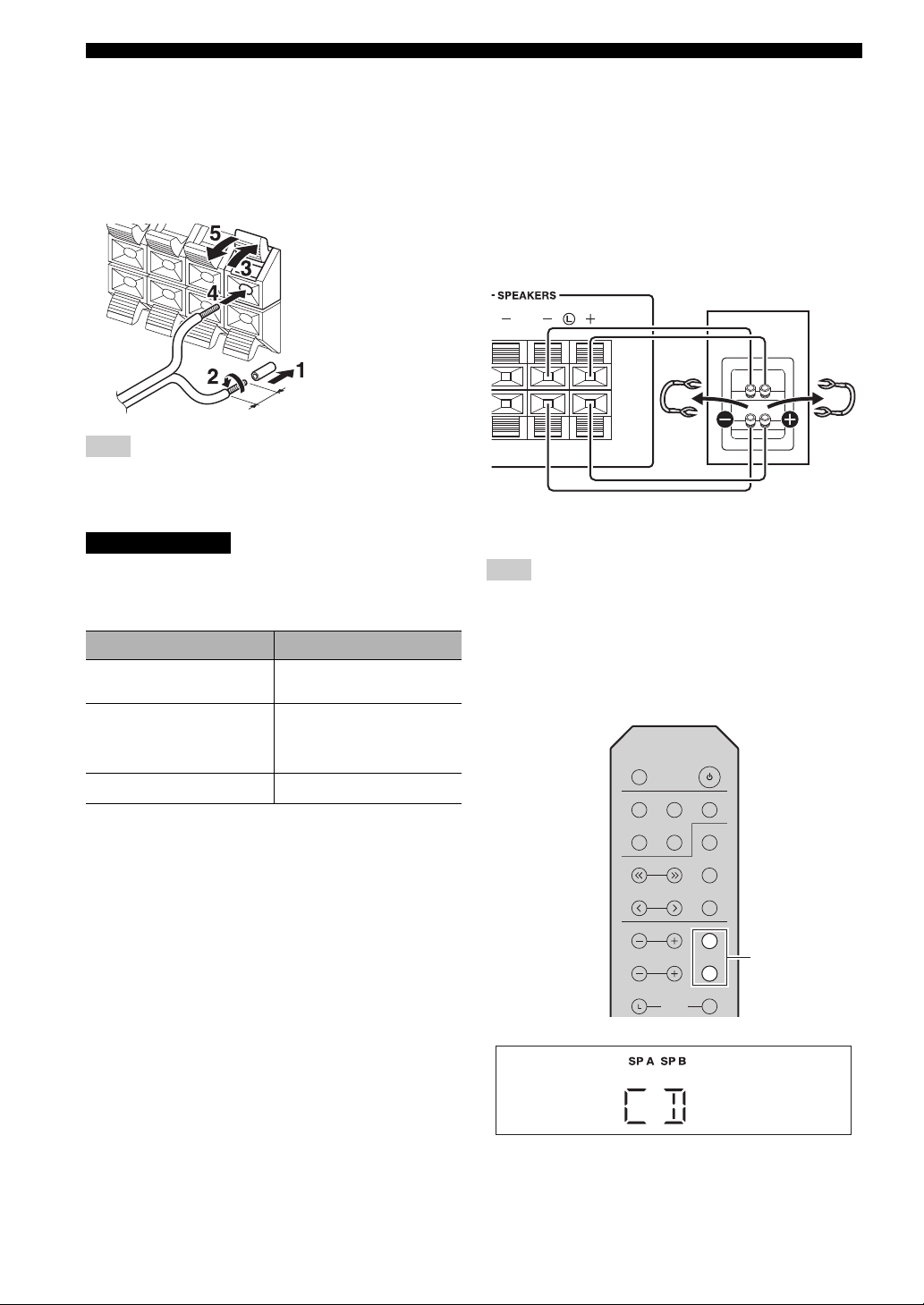
CONNECTIONS
Remove approximately
10 mm (3/8 in) of
insulation from the end of
each speaker cable.
Rear panel
Speaker
SLEEP
LINE 1
CD TUNER
TUNING
PRESET
TREBLE
SPEAKERS
R
BASS
BALANCE
MEMORY
INFO
BAND
LINE 2 LINE 3
B
A
B
A
SPEAKERS A/B
■ OUT jacks
• The OUT jacks output audio signals of the currently
selected input (except when LINE 3 is selected).
• Volume level, tone control and balance settings do not
affect the OUT jacks.
■ Connecting speaker cables
Note
When inserting speaker cables into the speaker terminals, insert
only the bare speaker wire. If insulated cable is inserted, the
connection may be poor and sound may not be heard.
CAUTION
Connect the speakers with an impedance as shown below.
If you connect speakers with an excessively low
impedance, this unit may overheat.
Speaker connection Speaker impedance
SPEAKERS A or
SPEAKERS B
SPEAKERS A and
SPEAKERS B
Bi-wiring
8 or higher
16 or higher
(except for North
America model)
8 or higher
■ Bi-wire connection
Bi-wire connection separates the woofer from the
combined midrange and tweeter section.
A bi-wire compatible speaker has four binding post
terminals. These two sets of terminals allow the speaker to
be split into two independent sections. With these
connections, the mid and high frequency drivers are
connected to one set of terminals and the low frequency
driver to another set of terminals.
Connect the other speaker to the other set of terminals in
the same way.
Note
When making bi-wire connections, remove the shorting bridges
or cables on the speaker.
y
To use the bi-wire connections, press SPEAKERS A and
SPEAKERS B so that both SPA and B light up on the front panel
display.
10 En
Page 15
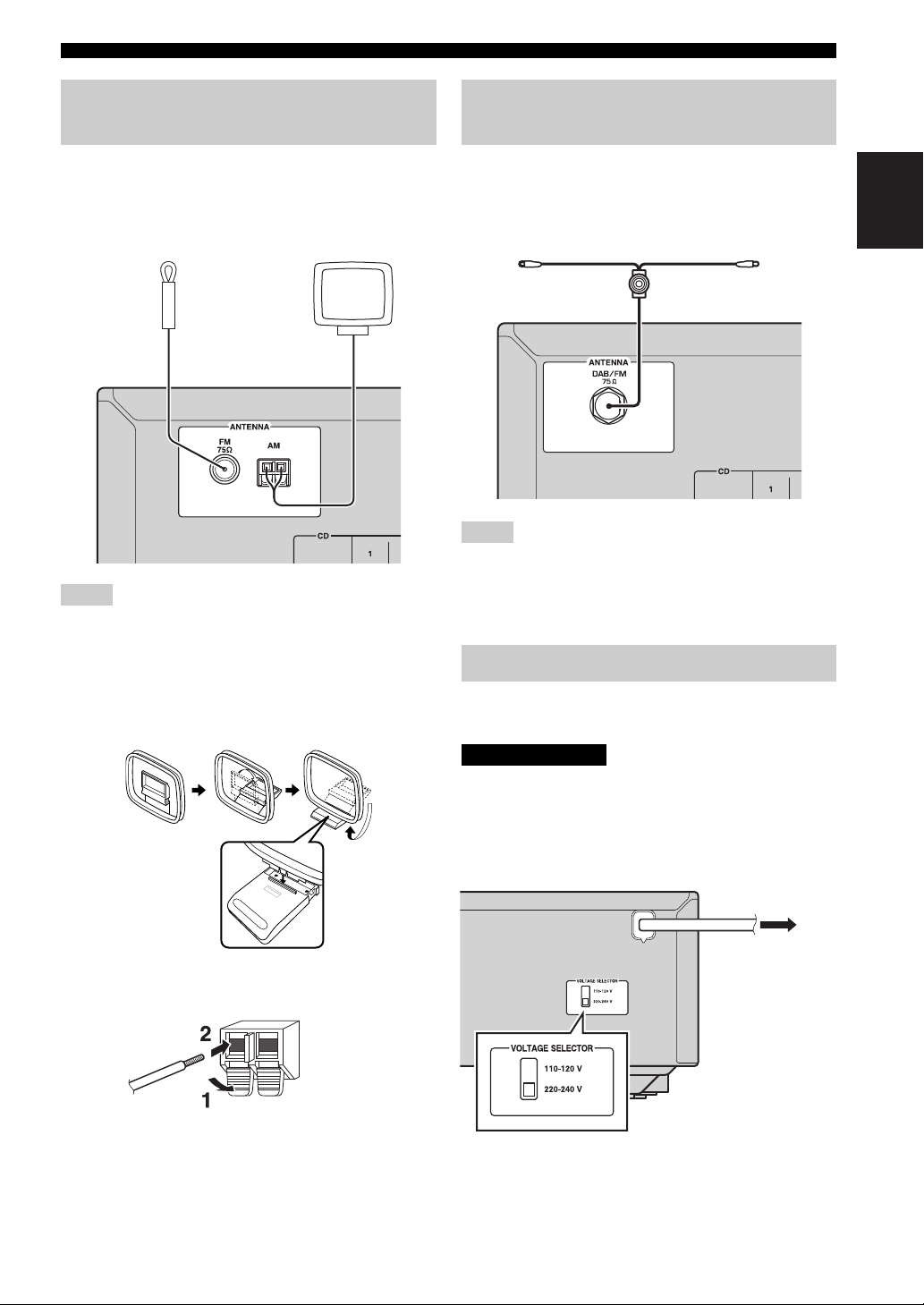
English
CONNECTIONS
FM antenna AM antenna
DAB/FM antenna
To the AC wall
outlet with the
power cable
Connecting the FM/AM antennas (R-S202)
Connect the supplied FM/AM antenna to this unit.
Fix the end of the FM antenna to a wall, and place the AM
antenna.
Notes
• If you experience poor reception quality, install an outdoor
antenna.
• Unwind only the length of cable needed from the AM antenna
unit.
• The wires of the AM antenna have no polarity.
■ Assembling the AM antenna
Connecting the DAB/FM antennas (R-S202D)
Connect the supplied DAB/FM antenna to this unit and fix
the antenna ends to a wall.
Notes
• If you experience poor reception quality, install an outdoor
antenna.
• The antenna should be stretched out horizontally.
Connecting power cable
Plug the power cable into an AC wall outlet after all other
connections are complete.
CAUTION
Only for General model:
Before connecting the power cable, make sure you set
VOLTAGE SELECTOR of this unit according to your
local voltage. Improper setting of VOLTAGE SELECTOR
may cause fire and damage to this unit.
■ Connecting the wire of the AM antenna
11 En
Page 16
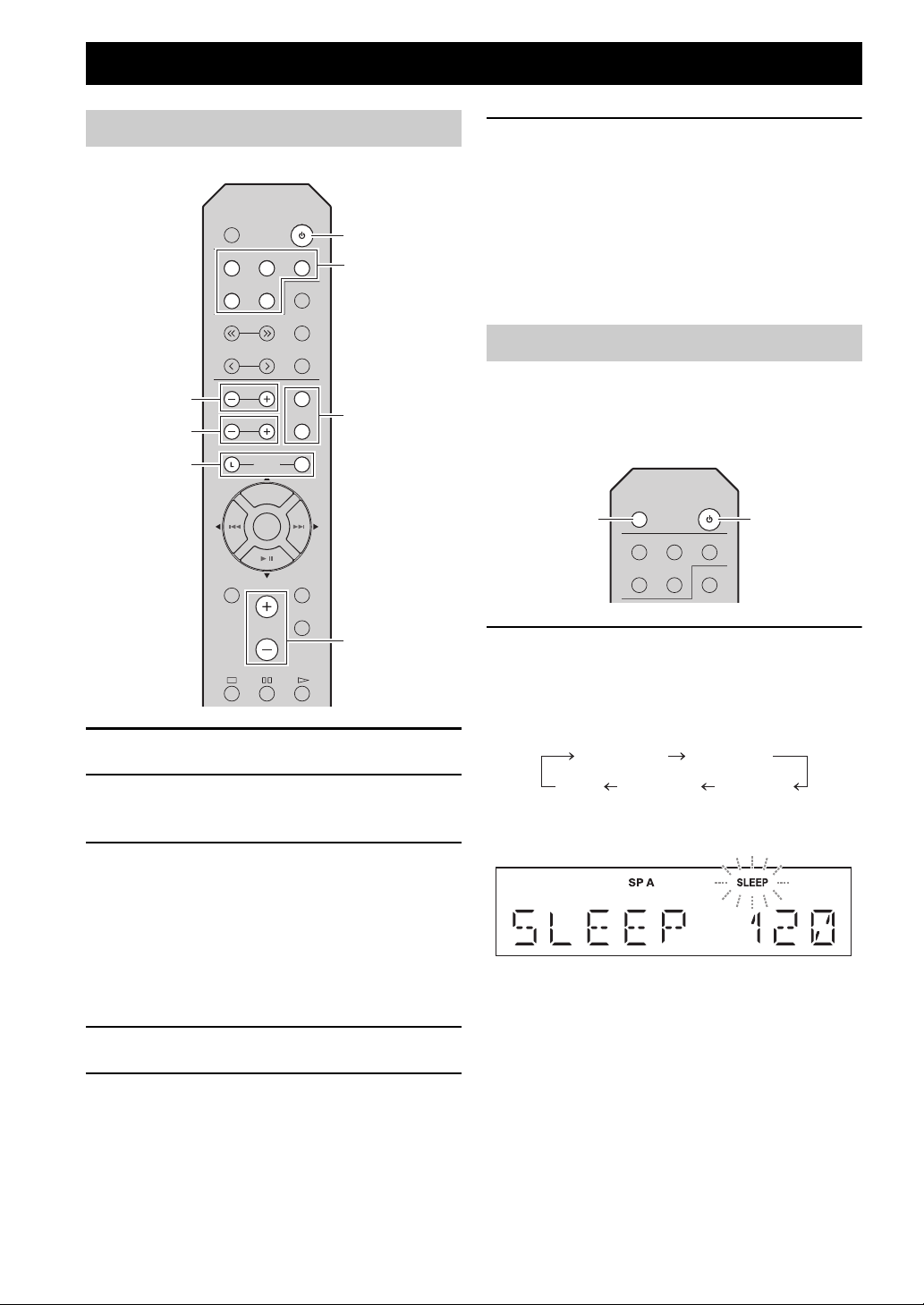
PLAYBACK
A (power)
Input selector
buttons
SPEAKERS A/B
VOLUME +/–
TREBLE –/+
BASS –/+
BALANCE L/R
SLEEP
LINE 1
CD TUNER
BAND
LINE 2 LINE 3
A (power)
SLEEP
Playing a source
SLEEP
LINE 1
LINE 2 LINE 3
CD TUNER
TUNING
PRESET
TREBLE
MENU
1 Press A (power) to turn on this unit.
2 Press one of the Input selector buttons to
select the desired input source.
3 Press SPEAKERS A and/or SPEAKERS B to
select the desired speaker(s).
y
• When one set of speakers is connected using bi-wire
connections, or when using two sets of speakers
simultaneously (A and B), make sure SP A and SP B are
displayed on the front panel display.
• When listening with headphones, turn off the speakers.
4 Play the source.
5 Press VOLUME +/– to adjust the sound
output level.
BAND
MEMORY
INFO
A
A
SPEAKERS
BASS
BALANCE
BLUETOOTH
ENTER
VOLUME
B
B
R
R
DIMMER
MUTE
6 When finished listening, press A (power) to
set this unit to standby mode.
Press A (power) to turn this unit on again.
y
• You can also use the buttons or knobs on the front panel if
they have the same or similar names as those on the
remote control.
• For recording, see page 5.
Using the sleep timer
Use this feature to automatically set this unit to standby
mode after a certain amount of time. The sleep timer is
useful when you are going to sleep while this unit is
playing or recording a source.
Press SLEEP repeatedly to set the time duration
until the unit enters standby mode.
Each time you press SLEEP, the time duration indicated
on the front panel display changes cyclically as shown
below.
120 min 90 min
60 min30 minoff
The SLEEP indicator blinks while setting the amount of
time for the sleep timer.
If the sleep timer is set, the SLEEP indicator on the front
panel display lights up.
y
To cancel the sleep timer, do one of the following:
– Select “SLEEP OFF”.
– Press A (power) to set this unit to standby mode.
y
You can adjust the tonal quality by using BASS –/+ and
TREBLE –/+, and the left/right sound balance of speakers
by using BALANCE L/R (see page 6).
12 En
Page 17
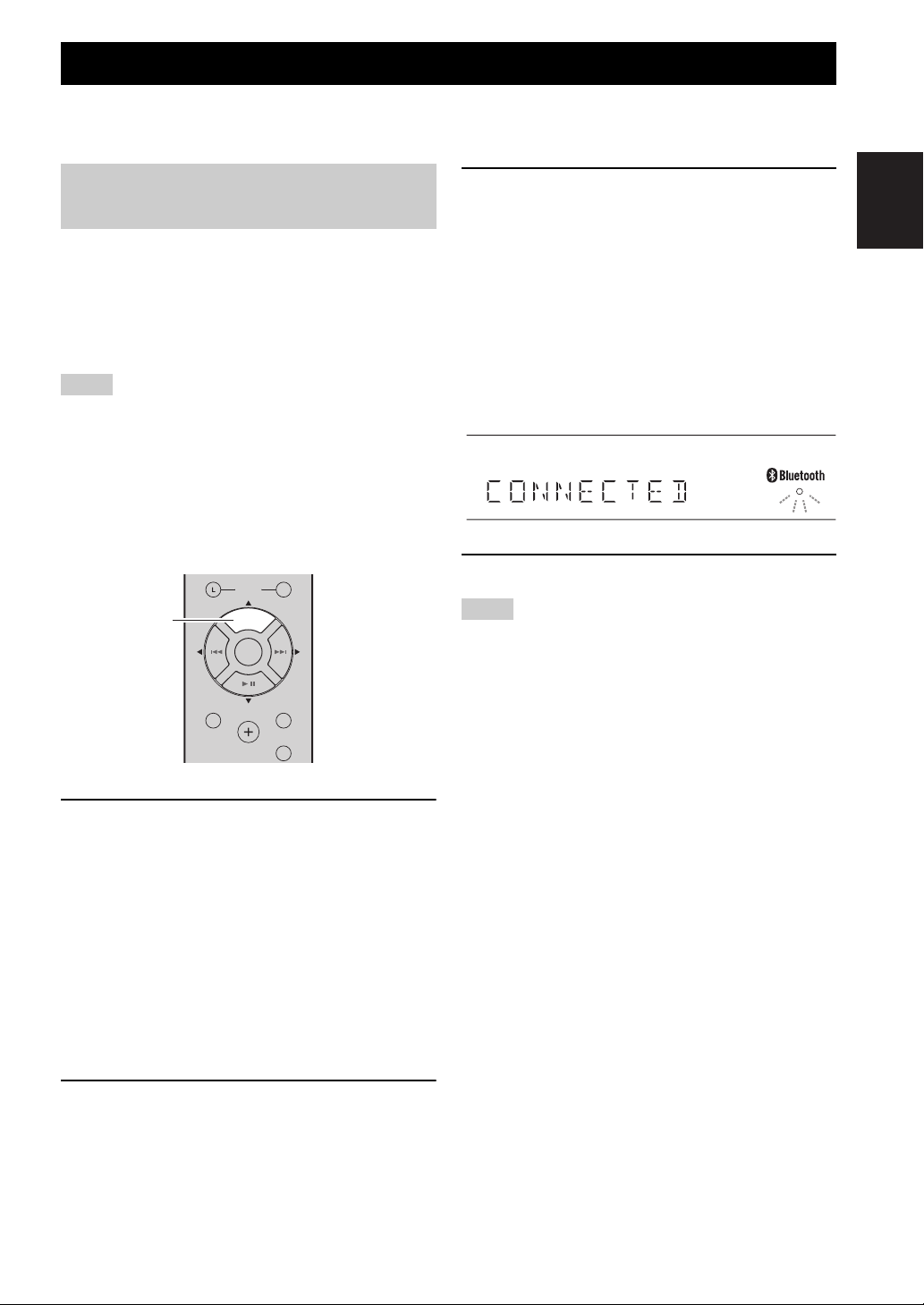
English
LISTENING TO MUSIC FROM YOUR Bluetooth DEVICE
BLUETOOTH
This unit provides Bluetooth functionality. You can enjoy wireless music playback from your Bluetooth device (mobile
phone, digital audio player, etc.). Please also refer to the owner’s manual of your Bluetooth device.
Playing back from your Bluetooth device
You’ll need to perform the pairing operation the first time
you use your Bluetooth device with this unit, or if the
pairing settings have been deleted. Pairing is an operation
that registers the Bluetooth device with this unit. If pairing
is not successful, refer to the item “Bluetooth” in
“TROUBLESHOOTING” (see page 32).
Notes
• Yamaha does not guarantee all connections between this unit
and Bluetooth device.
• This unit can be paired with up to 8 Bluetooth devices. When
pairing with the 9th device has succeeded, pairing data for the
device with the oldest connection date will be deleted.
• While connecting to the Bluetooth device and perform the
pairing with another device, the current Bluetooth connection
will be canceled.
R
BALANCE
BLUETOOTH
BLUETOOTH
ENTER
MENU
VOLUME
DIMMER
MUTE
3 From the Bluetooth connection list of the
Bluetooth device, choose this unit (R-S202
Yamaha or R-S202D Yamaha).
• When pairing has been completed, the front panel
display of this unit will indicate “COMPLETED”.
• When the Bluetooth device is connected, the front
panel display of this unit will indicate
“CONNECTED” and the Bluetooth indicator will
light up.
y
If you are asked to enter a password, enter the numerals
“0000”.
4 Play back music from the Bluetooth device.
Notes
• Take care that the volume setting of this unit is not too high. We
recommend that you adjust the volume on the Bluetooth device.
• If Bluetooth is selected as the audio source, this unit will
automatically turn off when 20 minutes have elapsed without
any Bluetooth connection nor any operation performed.
y
You can use the Bluetooth control buttons on the remote control
to control playback (see page 7).
1 Press the BLUETOOTH source button for
more than 3 seconds to enter pairing mode.
• Pairing mode lasts for 5 minutes.
• In pairing mode, the front panel display of this unit
will indicate “PAIRING,” and the Bluetooth
indicator will blink.
y
You can also enter pairing mode in either of the following
two ways:
– Press and hold down INPUT l or h on this unit for
three seconds.
– Select “PAIRING” from the Option menu, and then
press ENTER (see page 30).
2 Tur n on t h e Bluetooth function on the
Bluetooth device.
For details refer to the owner’s manual of the
Bluetooth device.
13 En
Page 18
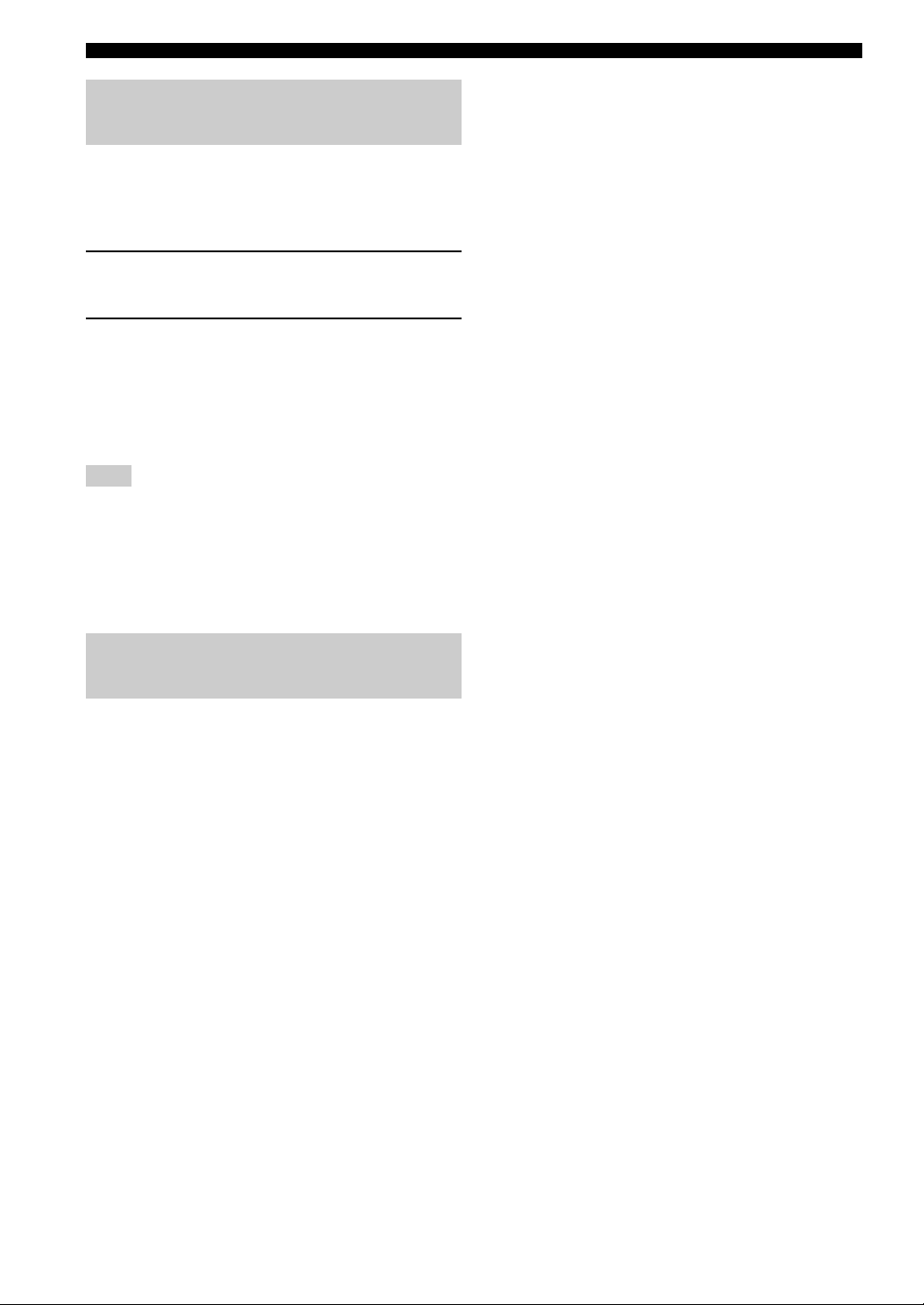
LISTENING TO MUSIC FROM YOUR Bluetooth DEVICE
Connecting an already-paired device via Bluetooth
Once pairing has been completed, connecting a Bluetooth
will be easy the next time.
■ Connecting from the Bluetooth device
1 In the Bluetooth settings of the Bluetooth
device, turn Bluetooth on.
2 From the Bluetooth connection list of the
Bluetooth device, choose this unit (R-S202
Yamaha o r R - S202D Ya m a h a).
The Bluetooth connection will be established, and the
front panel display of this unit will indicate
“CONNECTED”.
Note
Bluetooth
device when this unit is in standby.
y
You can use the Bluetooth control buttons on the remote control
to control playback (see page 7).
connections c
annot be established from the
Bluetooth
Disconnecting a Bluetooth connection
If any of the following operations are performed while a
Bluetooth connection is being used, the Bluetooth
connection will be disconnected.
– Switch the audio source other than Bluetooth.
– Press A (power) to set this unit to standby mode.
– Turn off the Bluetooth setting of the Bluetooth device.
14 En
Page 19
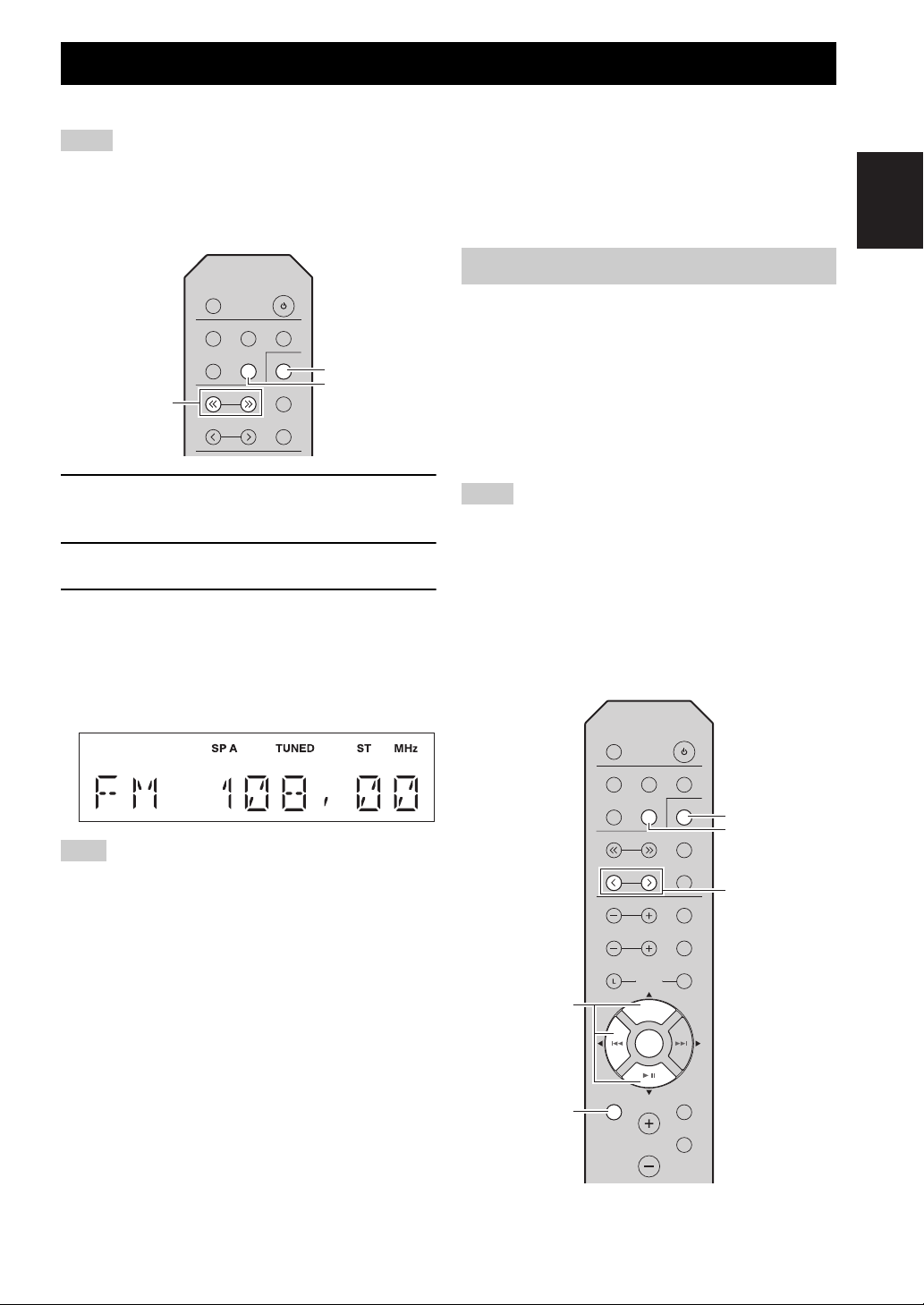
English
FM/AM TUNING (R-S202)
TUNING jj / ii
TUNER
BAND
PRESET j / i
TUNER
/ /
ENTER
MENU
BAND
You can tune in to a radio station by specifying its frequency or selecting from registered radio stations.
Notes
• The radio frequencies differ depending on the country or region where this unit is being used. Front panel display illustrations shown
in this section are based on Europe model.
• Only for Asia and General models:
Be sure to set the tuner frequency step according to the frequency spacing in your area before you tune in to a radio station (see page 30).
Using preset functions
SLEEP
LINE 1
CD TUNER
TUNING
PRESET
LINE 2 LINE 3
BAND
MEMORY
INFO
You can register up to 40 radio stations as presets. Once
you have registered stations, you can easily tune in to
them by recalling the presets. You can automatically
register FM stations that have strong signals. If the FM
stations you want to store have weak signals, you can
register them manually (see page 16).
■ Presetting stations automatically
(Only for FM stations)
1 Press TUNER to select the tuner as the input
source.
2 Press BAND to select the FM/AM band.
3 Press and hold TUNING jj / ii to begin
tuning.
Press ii to tune in to a higher frequency.
Press jj to tune in to a lower frequency.
When this unit tunes in to a station, the TUNED
indicator lights up on the front panel display.
Note
If the tuning search does not stop at the desired station because
the station signals are weak, press TUNING jj / ii repeatedly to
tune in to the desired station.
y
You can also use the buttons on the front panel if they have the
same or similar names as those on the remote control.
■ Improving FM reception
If the signal from the station is weak and the sound quality
is not good, set the FM band reception mode to monaural
mode to improve reception.
Front panel
Press FM MODE, and then make sure the ST indicator is
turned off (see page 4).
Remote control
Enter FM MODE from the Option menu to select MONO
(monaural mode) (see page 30).
Notes
• If a station is registered to a preset number that already has a
station registered to it, the previously registered station is
overwritten.
• Only for Europe model:
Only Radio Data System broadcasting stations can be preset
automatically.
y
FM stations registered as presets using the automatic preset
registration feature will be heard in stereo.
SLEEP
LINE 1
LINE 2 LINE 3
CD TUNER
TUNING
PRESET
TREBLE
MENU
BASS
BALANCE
BLUETOOTH
BLUETOOTH
VOLUME
ENTER
ENTER
BAND
MEMORY
INFO
A
SPEAKERS
B
R
DIMMER
MUTE
15 En
Page 20
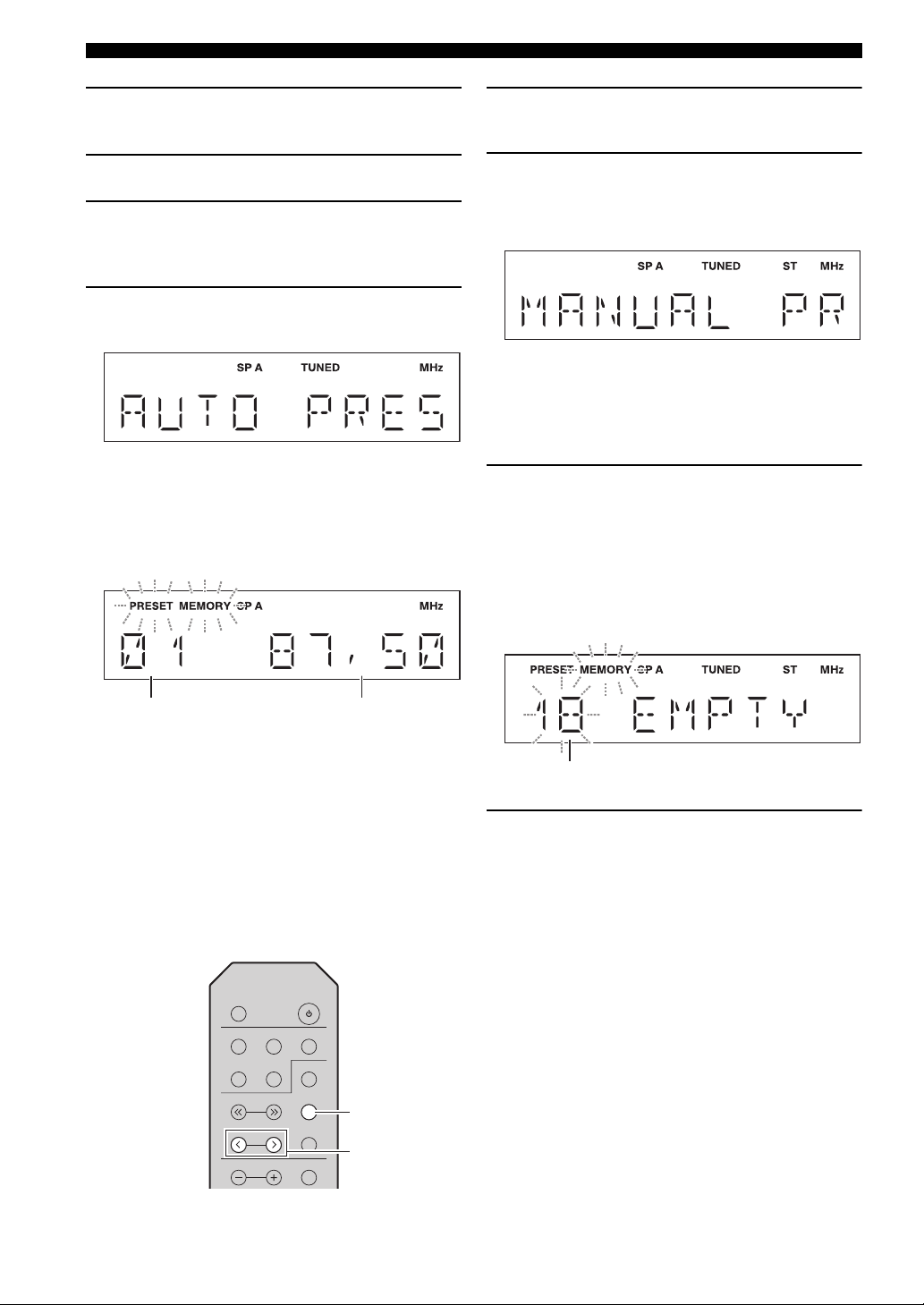
FM/AM TUNING (R-S202)
Preset number Frequency
SLEEP
LINE 1
CD TUNER
TUNING
PRESET
TREBLE
MEMORY
INFO
BAND
LINE 2 LINE 3
A
PRESET j / i
MEMORY
Preset number
1 Press TUNER to select the tuner as the input
source.
2 Press BAND to select the FM band.
3 Press MENU to enter the Option menu.
The Option menu for TUNER is displayed (see
page 30).
4 Press / to select “AUTO PRESET”, and
then press ENTER.
This unit starts scanning the FM band about
3 seconds later from the lowest frequency upwards.
y
• Before scanning begins, you can specify the first preset
number to be used by pressing PRESET j / i or / .
• To cancel scanning, press .
1 Tune in to the desired FM/AM station.
See page 15 for tuning instructions.
2 Press MEMORY.
“MANUAL PRESET” is displayed briefly on the
front panel display, and then the preset number to
which the station will be registered is displayed.
y
By holding down MEMORY for more than 2 seconds, you
can skip the following steps and automatically register the
selected station to an empty preset number (i.e., the preset
number following the last preset number used).
3 Press PRESET j / i to select the preset
number to which the station will be
registered.
When you select a preset number to which no station
is registered, “EMPTY” is displayed. When you
select a preset number to which a station has already
been registered, the frequency of the station is
displayed.
When a station to preset is found, information is
displayed on the front panel display as shown in the
illustration above.
When scanning is complete, “FINISH” is displayed,
and then the display returns to the Option menu.
To return the display to the original state, press
MENU.
■ Presetting stations manually
You can manually register the desired radio stations.
16 En
4 Press MEMORY.
When registration is complete, the display returns to
the original state.
y
• To cancel registration, switch input or band or do not perform
any operations for about 30 seconds.
• You can also preset stations manually by pressing buttons on
the front panel with the same names as remote control.
Page 21
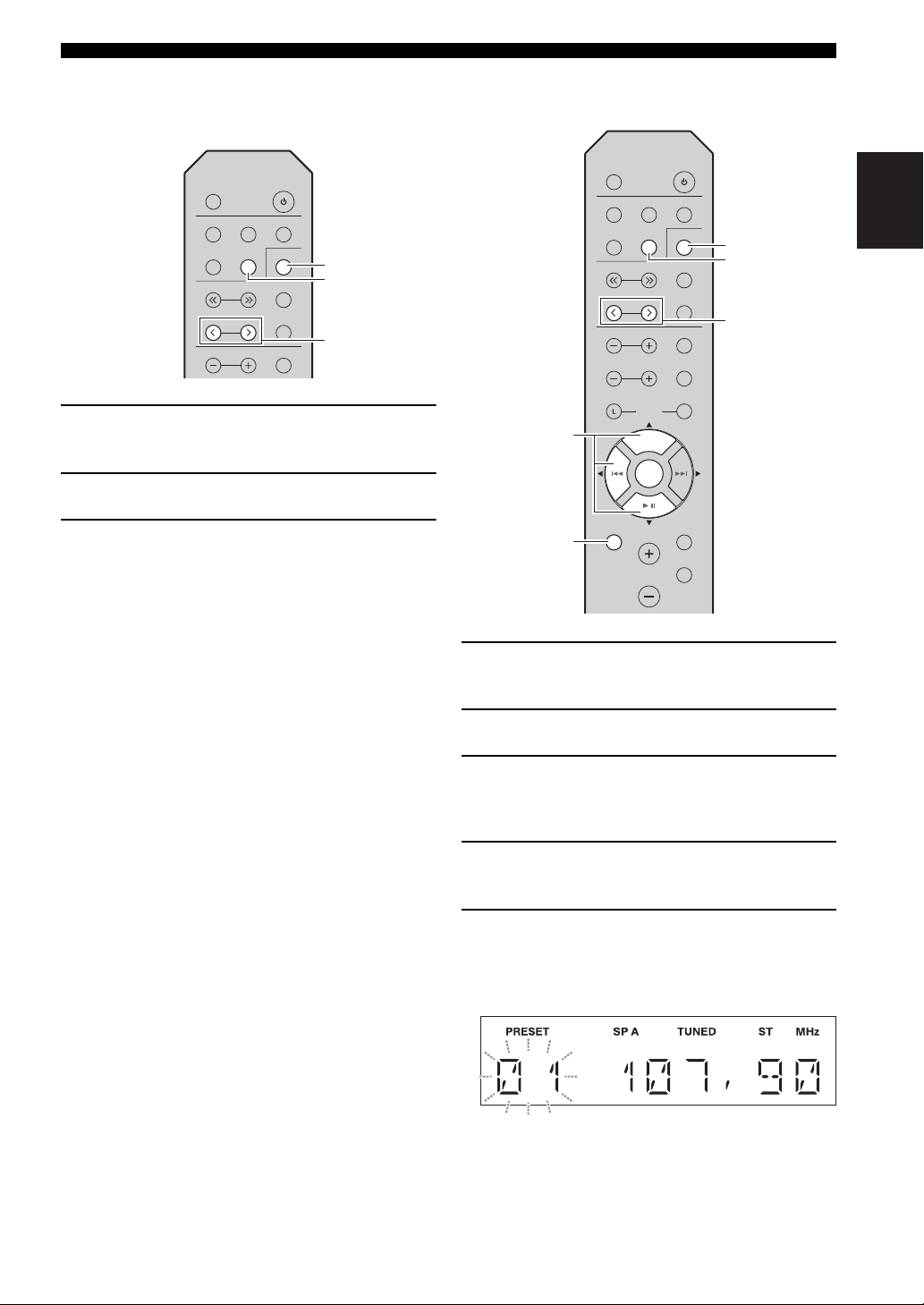
English
FM/AM TUNING (R-S202)
SLEEP
LINE 1
CD TUNER
TUNING
PRESET
TREBLE
MEMORY
INFO
BAND
LINE 2 LINE 3
A
PRESET j / i
TUNER
BAND
PRESET j / i
TUNER
/ /
ENTER
MENU
BAND
■ Recalling a preset station
You can recall preset stations that were registered by
presetting automatically or manually.
1 Press TUNER to select the tuner as the input
source.
2 Press BAND to select the FM/AM band.
3 Press PRESET j / i to select a preset
number.
y
• Preset numbers to which no stations are registered are
skipped.
• If this unit does not have any preset stations, “NO
PRESET” is displayed.
• If the station signals that you want to recall are weak, try
tuning in to a station manually.
• You can also recall a preset station by pressing
PRESET j / i on the front panel.
■ Clearing a preset station
Follow the steps below to clear a preset station.
SLEEP
LINE 1
LINE 2 LINE 3
CD TUNER
TUNING
PRESET
TREBLE
MENU
BASS
BALANCE
BLUETOOTH
BLUETOOTH
VOLUME
ENTER
ENTER
BAND
MEMORY
INFO
A
SPEAKERS
B
R
DIMMER
MUTE
1 Press TUNER to select the tuner as the input
source.
2 Press BAND to select the FM/AM band.
3 Press MENU to enter the Option menu.
The Option menu for TUNER is displayed (see
page 30).
4 Press / to select “CLEAR PRESET”, and
then press ENTER.
5 Select the desired preset station number by
pressing / repeatedly.
The selected preset number blinks on the front panel
display.
y
• You can also use PRESET j / i instead.
• To cancel clearing the preset station, press or leave this
unit without any operations for about 30 seconds.
17 En
Page 22
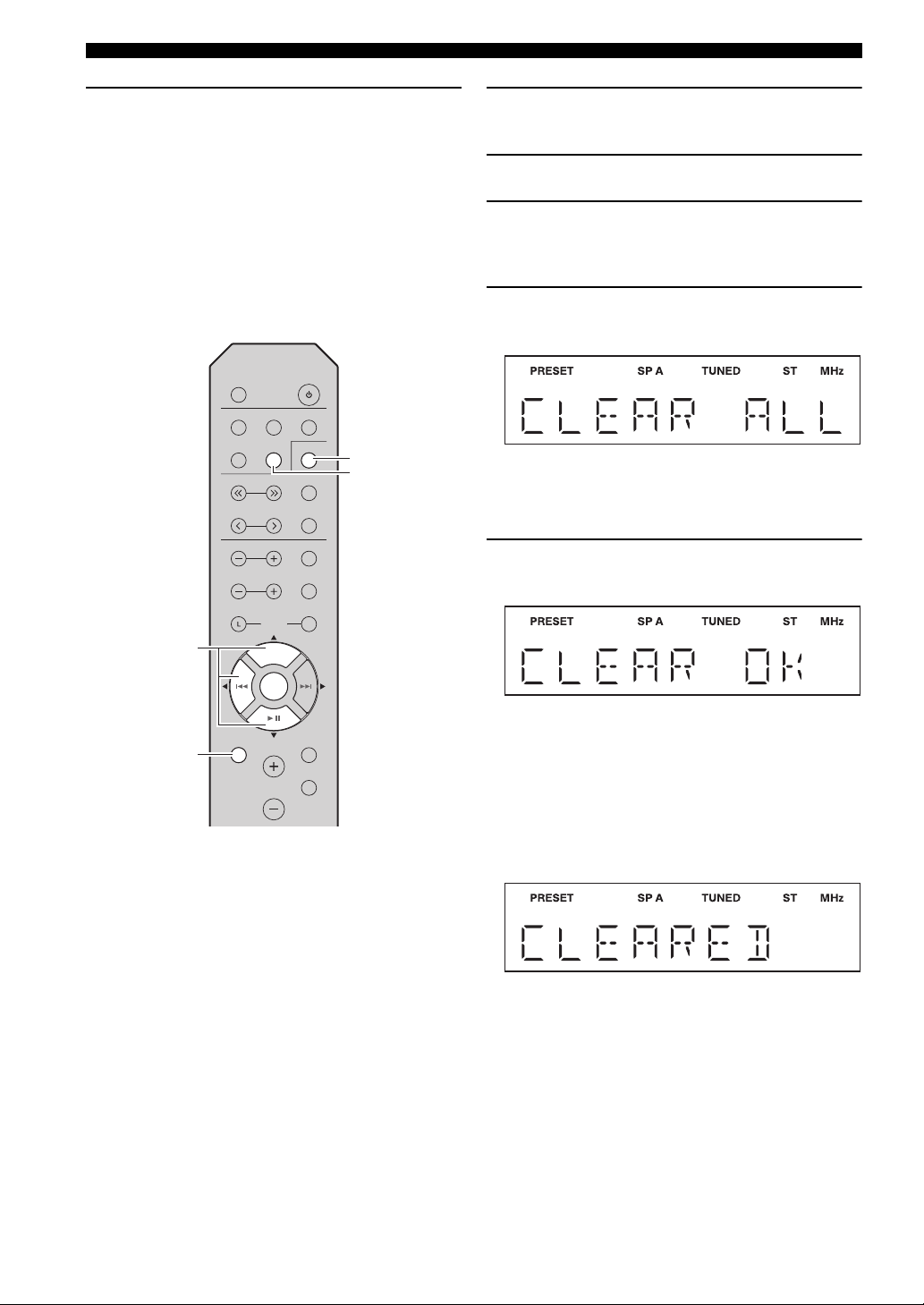
FM/AM TUNING (R-S202)
TUNER
/ /
ENTER
MENU
BAND
6 Press ENTER again to confirm.
“CLEARED” is displayed on the front panel display.
Then, another preset station is shown on the front
panel display. When there is no more preset station,
“NO PRESET” is displayed, and then the display
returns to the Option menu.
To return the display to the original state, press
MENU.
■ Clearing all preset stations
Follow the steps below to clear all preset stations.
SLEEP
LINE 1
LINE 2 LINE 3
CD TUNER
TUNING
PRESET
TREBLE
BASS
BALANCE
BLUETOOTH
BLUETOOTH
BAND
MEMORY
INFO
A
SPEAKERS
B
R
1 Press TUNER to select the tuner as the input
source.
2 Press BAND to select the FM/AM band.
3 Press MENU to enter the Option menu.
The Option menu for TUNER is displayed (see
page 30).
4 Press / to select “CLEAR ALL PRESET”,
and then press ENTER.
y
To cancel the operation and return to the Option menu,
press .
5 Press / to select “CLEAR OK”, and then
press ENTER.
MENU
ENTER
ENTER
VOLUME
DIMMER
MUTE
y
To cancel without clearing the presets, select “CLEAR NO”.
When all presets have been cleared, “CLEARED” is
displayed, and then the display returns to the Option
menu.
To return the display to the original state, press
MENU.
18 En
Page 23
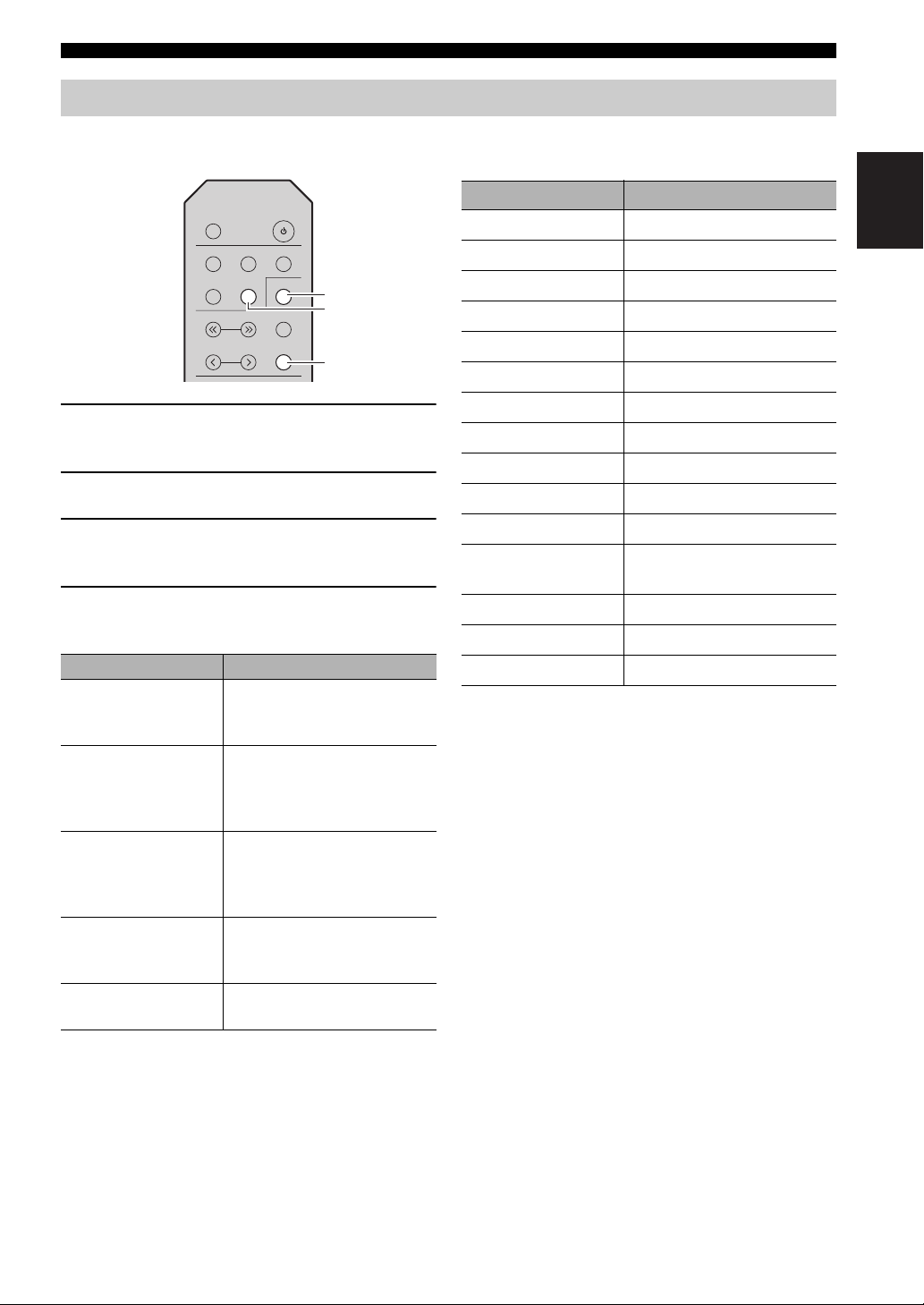
English
FM/AM TUNING (R-S202)
SLEEP
LINE 1
CD TUNER
TUNING
PRESET
MEMORY
INFO
BAND
LINE 2 LINE 3
INFO
TUNER
BAND
Receiving Radio Data System information (Only for Europe model)
Radio Data System is a data transmission system used by
FM stations in many countries.
1 Press TUNER to select the tuner as the input
source.
2 Press BAND to select the FM band.
3 Tune in to the desired Radio Data System
broadcasting station.
4 Press INFO repeatedly to select the desired
Radio Data System display mode.
Choice Description
Frequency This unit displays the
frequency of the current
station.
Program Service Default setting. This unit
displays the name of the Radio
Data System program currently
being received.
Program Type This unit displays the type of
the Radio Data System
program currently being
received.
Radio Text This unit displays about the
Radio Data System program
currently being received.
Clock Time This unit displays the current
time being received.
When you select Program Type, the following program
types can be displayed.
Program type Description
NEWS
AFFAIRS
INFO
SPORT
EDUCATE
DRAMA
CULTURE
SCIENCE
VARIED
POP M
ROCK M
EASY M
News
Current affairs
General information
Sport
Education
Drama
Culture
Science
Light entertainment
Popular music
Rock music
Middle-of-the-road music
(easy listening)
LIGHT M
CLASSICS
OTHER M
Light classics
Serious classics
Other music
19 En
Page 24

FM TUNING (R-S202D)
TUNING jj / ii
TUNER
BAND
PRESET j / i
TUNER
/ /
ENTER
MENU
BAND
You can tune in to a radio station by specifying its frequency or selecting from registered radio stations.
Notes
• The radio frequencies differ depending on the country or region where this unit is being used. Front panel display illustrations shown
in this section are based on Europe model.
• Only for Asia and General models:
Be sure to set the tuner frequency step according to the frequency spacing in your area before you tune in to a radio station (see page 30).
Using preset functions
SLEEP
LINE 1
CD TUNER
TUNING
PRESET
LINE 2 LINE 3
BAND
MEMORY
INFO
You can register up to 40 radio stations as presets. Once
you have registered stations, you can easily tune in to
them by recalling the presets. You can automatically
register FM stations that have strong signals. If the FM
stations you want to store have weak signals, you can
register them manually (see page 21).
■ Presetting stations automatically
(Only for FM stations)
1 Press TUNER to select the tuner as the input
2 Press BAND to select the FM band.
3 Press and hold TUNING jj / ii to begin
Note
If the tuning search does not stop at the desired station because
the station signals are weak, press TUNING jj / ii repeatedly to
tune in to the desired station.
y
You can also use the buttons on the front panel if they have the
same or similar names as those on the remote control.
■ Improving FM reception
If the signal from the station is weak and the sound quality
is not good, set the FM band reception mode to monaural
mode to improve reception.
Front panel
Press FM MODE, and then make sure the ST indicator is
turned off (see page 4).
Remote control
Enter FM MODE from the Option menu to select MONO
(monaural mode) (see page 30).
20 En
source.
tuning.
Press ii to tune in to a higher frequency.
Press jj to tune in to a lower frequency.
When this unit tunes in to a station, the TUNED
indicator lights up on the front panel display.
Notes
• If a station is registered to a preset number that already has a
station registered to it, the previously registered station is
overwritten.
• Only for U.K. and Europe models:
Only Radio Data System broadcasting stations can be preset
automatically.
y
FM stations registered as presets using the automatic preset
registration feature will be heard in stereo.
SLEEP
LINE 1
LINE 2 LINE 3
CD TUNER
TUNING
PRESET
TREBLE
MENU
BASS
BLUETOOTH
BLUETOOTH
VOLUME
BALANCE
ENTER
ENTER
BAND
MEMORY
INFO
A
SPEAKERS
B
R
DIMMER
MUTE
Page 25
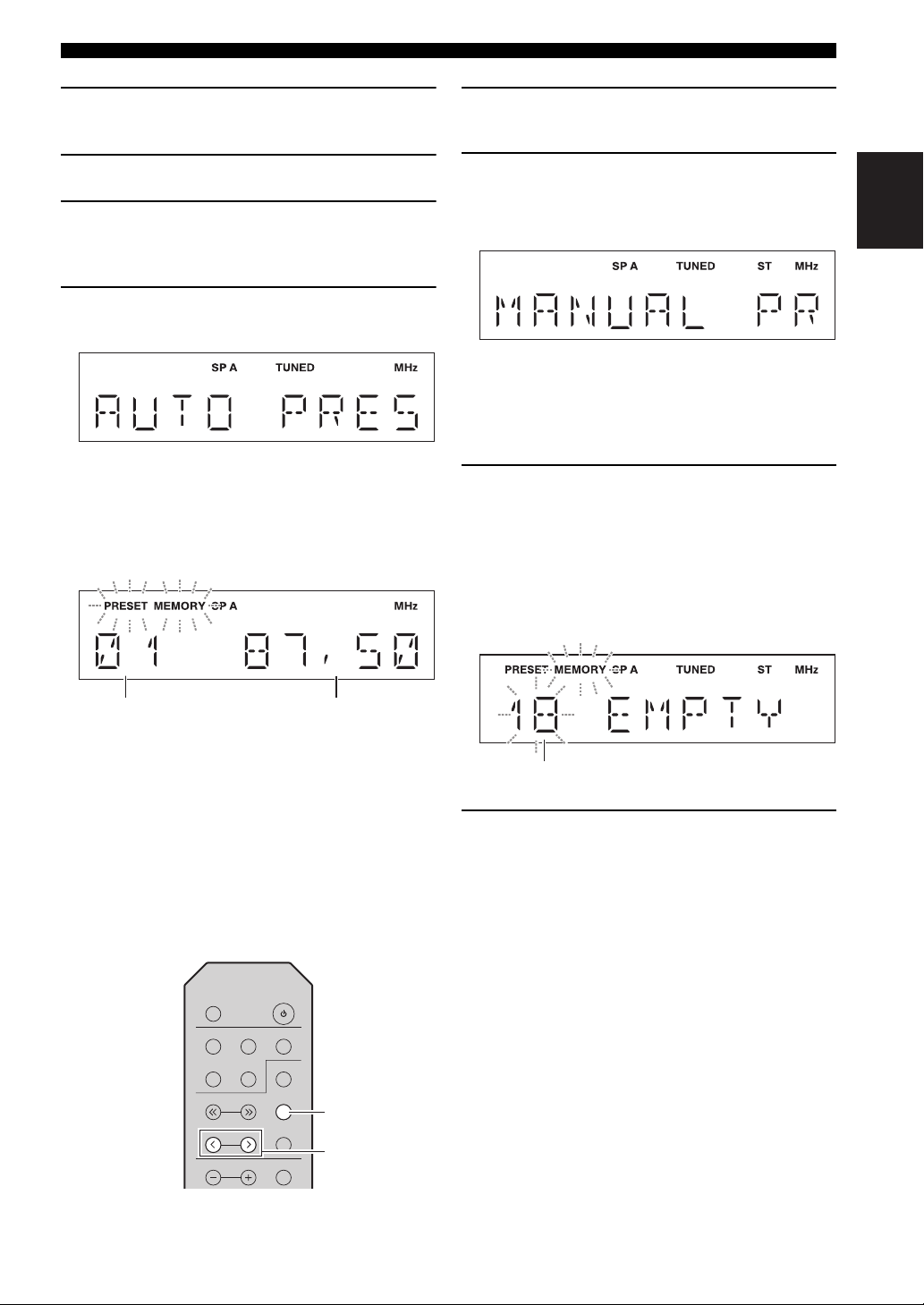
English
FM TUNING (R-S202D)
Preset number Frequency
SLEEP
LINE 1
CD TUNER
TUNING
PRESET
TREBLE
MEMORY
INFO
BAND
LINE 2 LINE 3
A
PRESET j / i
MEMORY
Preset number
1 Press TUNER to select the tuner as the input
source.
2 Press BAND to select the FM band.
3 Press MENU to enter the Option menu.
The Option menu for TUNER is displayed (see
page 30).
4 Press / to select “AUTO PRESET”, and
then press ENTER.
This unit starts scanning the FM band about
3 seconds later from the lowest frequency upwards.
y
• Before scanning begins, you can specify the first preset
number to be used by pressing PRESET j / i or / .
• To cancel scanning, press .
1 Tune in to the desired FM station.
See page 20 for tuning instructions.
2 Press MEMORY.
“MANUAL PRESET” is displayed briefly on the
front panel display, and then the preset number to
which the station will be registered is displayed.
y
By holding down MEMORY for more than 2 seconds, you
can skip the following steps and automatically register the
selected station to an empty preset number (i.e., the preset
number following the last preset number used).
3 Press PRESET j / i to select the preset
number to which the station will be
registered.
When you select a preset number to which no station
is registered, “EMPTY” is displayed. When you
select a preset number to which a station has already
been registered, the frequency of the station is
displayed.
When a station to preset is found, information is
displayed on the front panel display as shown in the
illustration above.
When scanning is complete, “FINISH” is displayed,
and then the display returns to the Option menu.
To return the display to the original state, press
MENU.
■ Presetting stations manually
You can manually register the desired radio stations.
4 Press MEMORY.
When registration is complete, the display returns to
the original state.
y
• To cancel registration, switch input or band or do not perform
any operations for about 30 seconds.
• You can also preset stations manually by pressing buttons on
the front panel with the same names as remote control.
21 En
Page 26
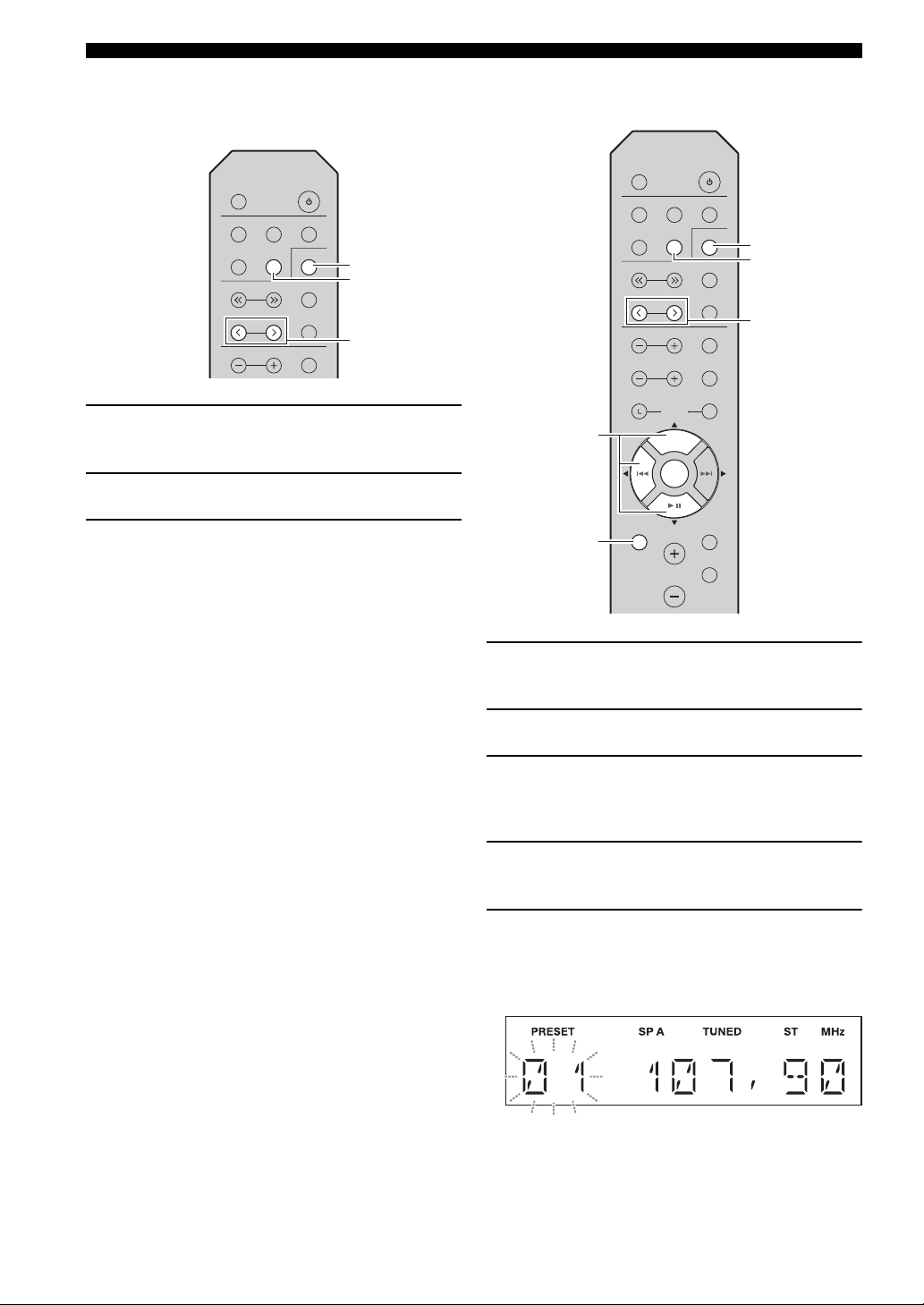
FM TUNING (R-S202D)
SLEEP
LINE 1
CD TUNER
TUNING
PRESET
TREBLE
MEMORY
INFO
BAND
LINE 2 LINE 3
A
PRESET j / i
TUNER
BAND
PRESET j / i
TUNER
/ /
ENTER
MENU
BAND
■ Recalling a preset station
You can recall preset stations that were registered by
presetting automatically or manually.
1 Press TUNER to select the tuner as the input
source.
2 Press BAND to select the FM band.
3 Press PRESET j / i to select a preset
number.
y
• Preset numbers to which no stations are registered are
skipped.
• If this unit does not have any preset stations, “NO
PRESET” is displayed.
• If the station signals that you want to recall are weak, try
tuning in to a station manually.
• You can also recall a preset station by pressing
PRESET j / i on the front panel.
■ Clearing a preset station
Follow the steps below to clear a preset station.
SLEEP
LINE 1
LINE 2 LINE 3
CD TUNER
TUNING
PRESET
TREBLE
MENU
BASS
BLUETOOTH
BLUETOOTH
VOLUME
BALANCE
ENTER
ENTER
BAND
MEMORY
INFO
A
SPEAKERS
B
R
DIMMER
MUTE
1 Press TUNER to select the tuner as the input
source.
2 Press BAND to select the FM band.
22 En
3 Press MENU to enter the Option menu.
The Option menu for TUNER is displayed (see
page 30).
4 Press / to select “CLEAR PRESET”, and
then press ENTER.
5 Select the desired preset station number by
pressing / repeatedly.
The selected preset number blinks on the front panel
display.
y
• You can also use PRESET j / i instead.
• To cancel clearing the preset station, press or leave this
unit without any operations for about 30 seconds.
Page 27
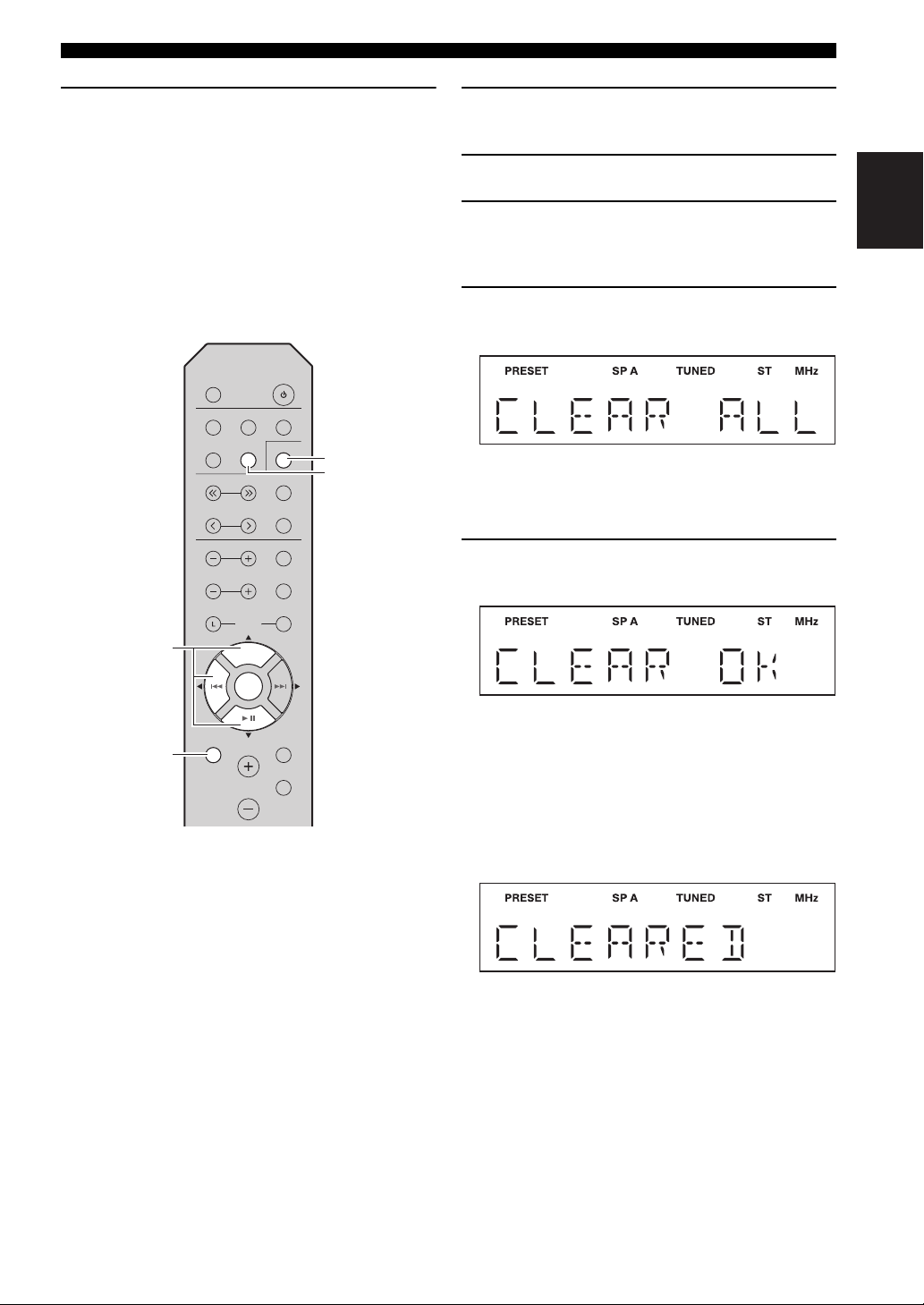
English
FM TUNING (R-S202D)
TUNER
/ /
ENTER
MENU
BAND
6 Press ENTER again to confirm.
“CLEARED” is displayed on the front panel display.
Then, another preset station is shown on the front
panel display. When there is no more preset station,
“NO PRESET” is displayed, and then the display
returns to the Option menu.
To return the display to the original state, press
MENU.
■ Clearing all preset stations
Follow the steps below to clear all preset stations.
SLEEP
LINE 1
LINE 2 LINE 3
CD TUNER
TUNING
PRESET
TREBLE
BASS
BLUETOOTH
BLUETOOTH
BALANCE
BAND
MEMORY
INFO
A
SPEAKERS
B
R
1 Press TUNER to select the tuner as the input
source.
2 Press BAND to select the FM band.
3 Press MENU to enter the Option menu.
The Option menu for TUNER is displayed (see
page 30).
4 Press / to select “CLEAR ALL PRESET”,
and then press ENTER.
y
To cancel the operation and return to the Option menu,
press .
5 Press / to select “CLEAR OK”, and then
press ENTER.
MENU
ENTER
ENTER
VOLUME
DIMMER
MUTE
y
To cancel without clearing the presets, select “CLEAR NO”.
When all presets have been cleared, “CLEARED” is
displayed, and then the display returns to the Option
menu.
To return the display to the original state, press
MENU.
23 En
Page 28
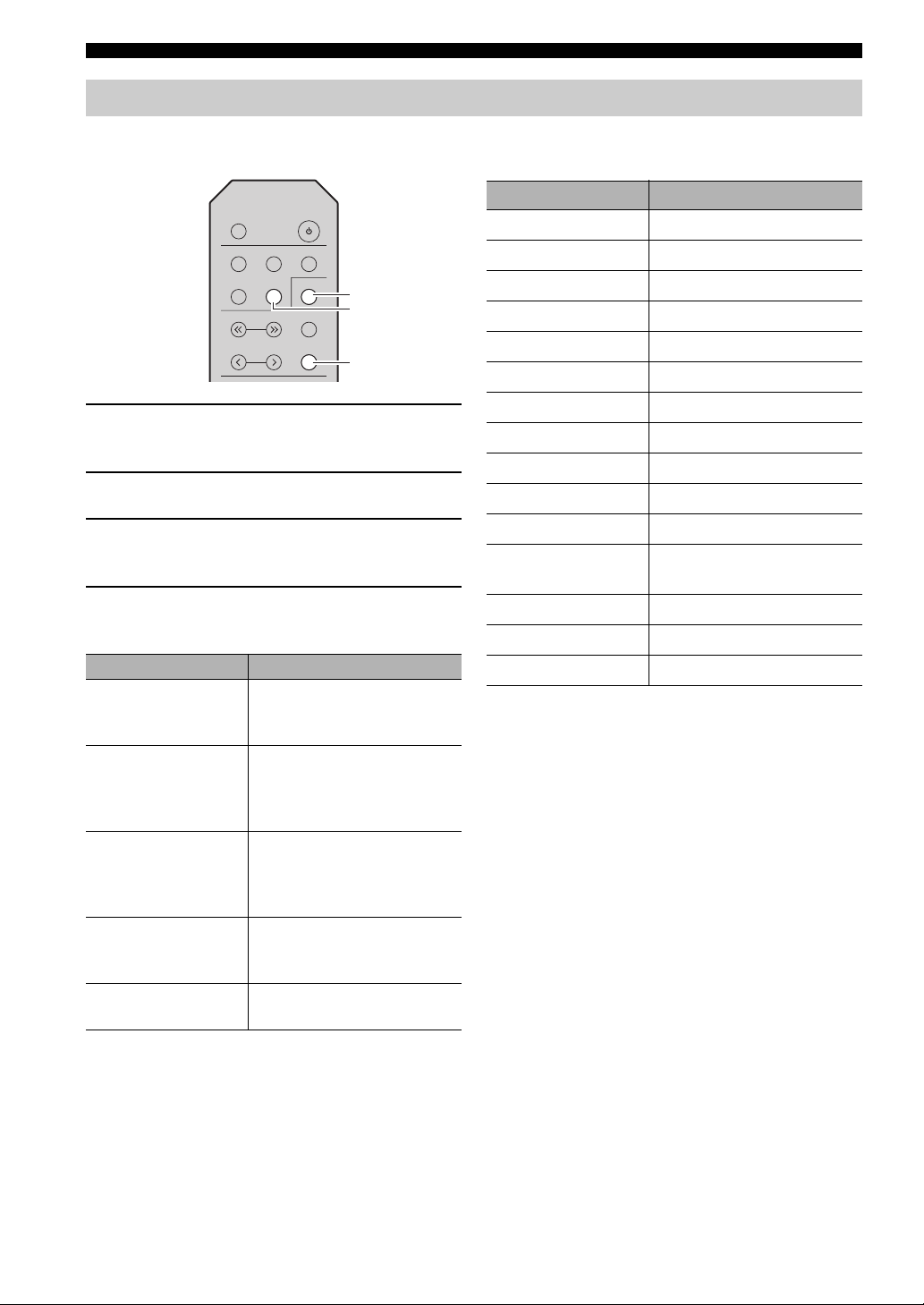
FM TUNING (R-S202D)
SLEEP
LINE 1
CD TUNER
TUNING
PRESET
MEMORY
INFO
BAND
LINE 2 LINE 3
INFO
TUNER
BAND
Receiving Radio Data System information (Only for U.K. and Europe models)
Radio Data System is a data transmission system used by
FM stations in many countries.
1 Press TUNER to select the tuner as the input
source.
2 Press BAND to select the FM band.
3 Tune in to the desired Radio Data System
broadcasting station.
4 Press INFO repeatedly to select the desired
Radio Data System display mode.
Choice Description
Frequency This unit displays the
frequency of the current
station.
Program Service Default setting. This unit
displays the name of the Radio
Data System program currently
being received.
Program Type This unit displays the type of
the Radio Data System
program currently being
received.
Radio Text This unit displays about the
Radio Data System program
currently being received.
Clock Time This unit displays the current
time being received.
When you select Program Type, the following program
types can be displayed.
Program type Description
NEWS
AFFAIRS
INFO
SPORT
EDUCATE
DRAMA
CULTURE
SCIENCE
VAR IE D
POP M
ROCK M
EASY M
News
Current affairs
General information
Sport
Education
Drama
Culture
Science
Light entertainment
Popular music
Rock music
Middle-of-the-road music
(easy listening)
LIGHT M
CLASSICS
OTHE R M
Light classics
Serious classics
Other music
24 En
Page 29

English
LISTENING TO DAB RADIO (R-S202D)
SLEEP
LINE 1
CD TUNER
TUNING
MEMORY
BAND
LINE 2 LINE 3
TUNER
BAND
SLEEP
LINE 1
CD TUNER
TUNING
PRESET
MEMORY
INFO
BAND
LINE 2 LINE 3
TUNING jj / ii
TUNER
BAND
DAB (Digital Audio Broadcasting) uses digital signals for clearer sound and more stable reception compared to analog
signals. This unit can also receive DAB+ (an upgraded version of DAB) that allows for more stations using MPEG-4
audio codec (AAC+), which has a more efficient transmission method.
Note
This unit supports Band III (174 to 240 MHz) only.
Preparing the DAB tuning
Before tuning in to DAB stations, an initial scan must be
performed. When you select the DAB for the first time,
the initial scan is performed automatically.
To listen to a DAB station, connect the antenna as
described in “Connecting the DAB/FM antennas (RS202D)” (see page 11).
1 Press TUNER to select the tuner as the input
source.
2 Press BAND to select the DAB band.
The initial scan starts. During the scan, the progress is
displayed on the front panel display.
When the scan is complete, the top of the list of the
scanned stations appears on the front panel display.
y
• If no DAB radio stations are found by an initial scan,
“NOT FOUND” will appear on the front panel display,
followed by “OFF AIR”. Press BAND twice to re-select
the DAB band and scan again.
• You can check reception strength of each DAB channel
label (see page 29).
• To perform an initial scan again after some DAB radio
stations are stored, select “INIT SCAN” (see page 30) in
the Option menu. If you perform an initial scan again, the
DAB radio stations currently registered to the preset
numbers will be cleared.
Selecting a DAB radio station for reception
You can select a DAB radio station from the stations
stored by the initial scan.
1 Press TUNER to select the tuner as the input
source.
2 Press BAND to select the DAB band.
3 Press TUNING jj / ii to select a DAB radio
station.
Note
“OFF AIR” appears when the selected DAB radio station is
currently not available.
25 En
Page 30
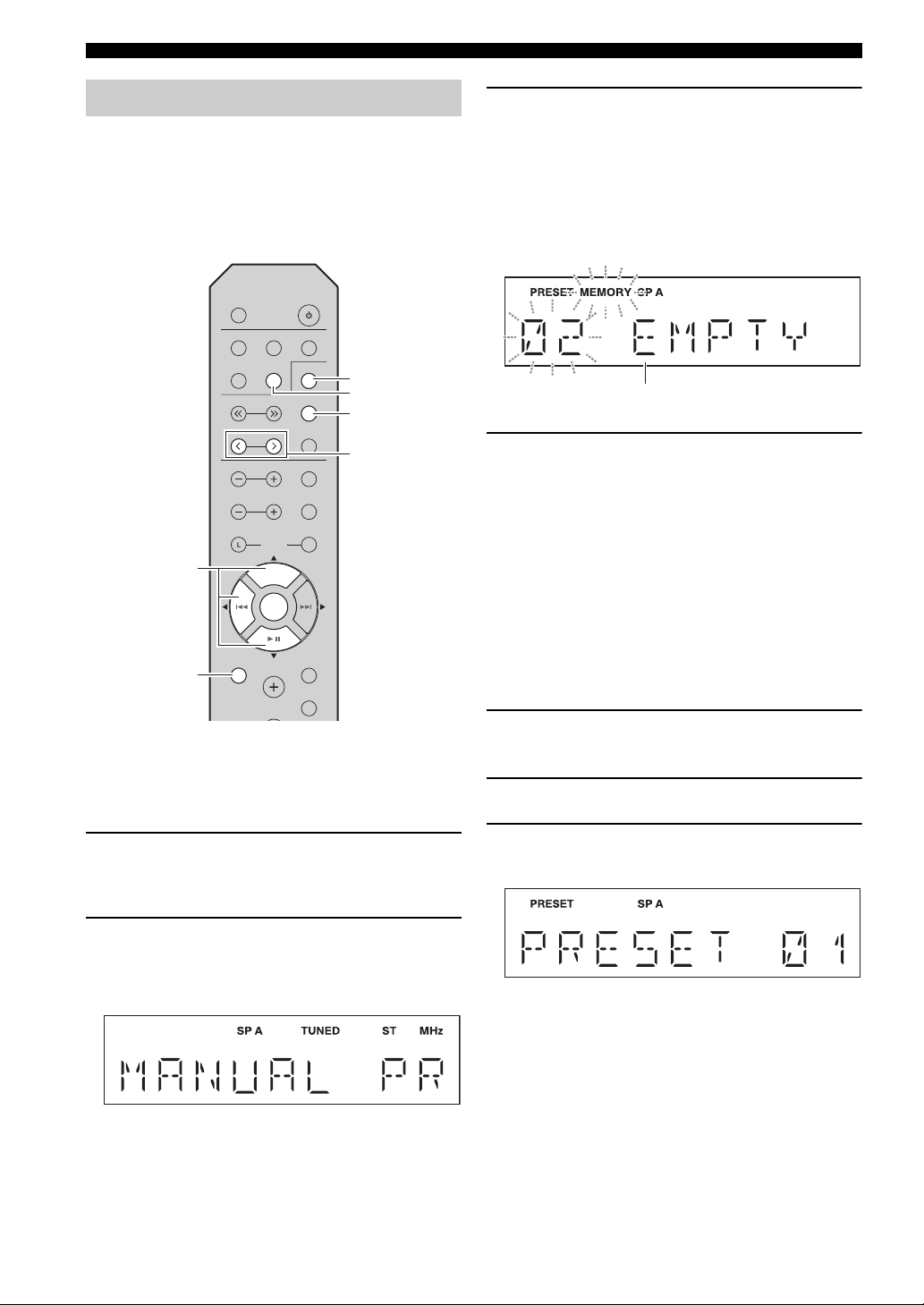
LISTENING TO DAB RADIO (R-S202D)
SLEEP
LINE 1
CD TUNER
TUNING
PRESET
TREBLE
SPEAKERS
R
BASS
MENU
DIMMER
MUTE
VOLUME
BALANCE
BLUETOOTH
ENTER
MEMORY
INFO
BAND
LINE 2 LINE 3
B
A
BLUETOOTH
ENTER
PRESET j / i
TUNER
/ /
ENTER
MENU
BAND
MEMORY
“EMPTY” (not in use) or “OVERWRITE?” (in use)
Using preset function
You can register up to 40 DAB radio stations as presets.
Once you have registered stations, you can easily tune in
to them by recalling the presets.
y
You can register up to 40 favorite radio stations each for DAB
and FM bands.
3 Press PRESET j / i to select the preset
number to which the station will be
registered.
When you select a preset number to which no station
is registered, the message “EMPTY” is displayed.
When you select a preset number to which a station
has already been registered, the message
“OVERWRITE?” is displayed.
4 Press MEMORY.
When registration is complete, the display returns to
the original state.
y
• To cancel registration, switch input or band or do not perform
any operations for about 30 seconds.
• You can also preset stations manually by pressing buttons on
the front panel with the same names as remote control.
■ Registering a DAB radio station as
presets
Select a DAB radio station and register it to a preset
number.
1 Tune in to the desired DAB station.
See “Selecting a DAB radio station for reception”
(see page 25).
2 Press MEMORY.
“MANUAL PRESET” is displayed briefly on the
front panel display, and then the preset number to
which the station will be registered is displayed.
y
By holding down MEMORY for more than 2 seconds, you
can skip the following steps and automatically register the
selected station to an empty preset number (i.e., the preset
number following the last preset number used).
■ Recalling a preset station
Tune in to a registered DAB radio station by selecting its
preset number.
1 Press TUNER to select the tuner as the input
source.
2 Press BAND to select the DAB band.
3 Press PRESET j / i to select the desired DAB
radio station.
y
• Preset numbers to which no stations are registered are
skipped.
• If this unit does not have any preset stations, “NO
PRESET” is displayed.
• You can also recall a preset station by pressing
PRESET j / i on the front panel.
26 En
Page 31

English
LISTENING TO DAB RADIO (R-S202D)
TUNER
/ /
ENTER
MENU
BAND
■ Clearing preset DAB radio stations
Clear DAB radio stations registered to the preset numbers.
1 Press TUNER to select the tuner as the input
source.
2 Press BAND to select the DAB band.
3 Press MENU to enter the Option menu.
The Option menu for TUNER is displayed (see
page 30).
4 Press / to select “CLEAR PRESET”, and
then press ENTER.
5 Select the desired preset station number by
pressing / repeatedly.
The selected preset number blinks on the front panel
display.
■ Clearing all preset stations
Follow the steps below to clear all preset stations.
SLEEP
LINE 1
LINE 2 LINE 3
CD TUNER
TUNING
PRESET
TREBLE
MENU
BASS
BALANCE
BLUETOOTH
BLUETOOTH
VOLUME
ENTER
ENTER
BAND
MEMORY
INFO
A
SPEAKERS
B
R
DIMMER
MUTE
y
To cancel clearing the preset station, press or leave this
unit without any operations for about 30 seconds.
6 Press ENTER again to confirm.
“CLEARED” is displayed on the front panel display.
Then, another preset station is shown on the front
panel display. When there is no more preset station,
“NO PRESET” is displayed, and then the display
returns to the Option menu.
To return the display to the original state, press
MENU.
1 Press TUNER to select the tuner as the input
source.
2 Press BAND to select the DAB band.
3 Press MENU to enter the Option menu.
The Option menu for TUNER is displayed (see
page 30).
4 Press / to select “CLEAR ALL PRESET”,
and then press ENTER.
y
To cancel the operation and return to the Option menu,
press .
27 En
Page 32

LISTENING TO DAB RADIO (R-S202D)
INFO
Item name
Information
5 Press / to select “CLEAR OK”, and then
press ENTER.
y
To cancel without clearing the presets, select “CLEAR NO”.
When all presets have been cleared, “CLEARED” is
displayed, and then the display returns to the Option
menu.
To return the display to the original state, press
MENU.
Displaying the DAB information
The selected item scrolls on the display, and then the
corresponding information for that item appears.
Choice Description
SERVICE LABEL
DLS
(Dynamic Label
Segment)
ENSEMBLE LABEL
PROGRAM TYPE
DATE AND TIME
AUDIO MODE
Station name
Information on the current
station
Ensemble name
Station genre
Current date and time
Audio mode (monaural/stereo)
and bit rate
CH LABEL/FREQ
SIGNAL QUALITY
Channel label and frequency
Signal reception quality
(0 [none] to 100 [best])
This unit can receive various types of DAB information
when it is tuned in to a DAB radio station.
SLEEP
LINE 1
LINE 2 LINE 3
CD TUNER
TUNING
PRESET
BAND
MEMORY
INFO
1 Press TUNER to select the tuner as the input
source.
2 Tune in to the desired DAB radio station.
3 Press INFO.
Each time you press the key, the displayed item
changes.
Note
Some information may not be available depending on the selected
DAB radio station.
28 En
Page 33

English
Checking reception strength of
SLEEP
LINE 1
CD TUNER
TUNING
PRESET
TREBLE
SPEAKERS
R
BASS
MENU
DIMMER
MUTE
VOLUME
BALANCE
BLUETOOTH
ENTER
MEMORY
INFO
BAND
LINE 2 LINE 3
B
A
BLUETOOTH
ENTER
TUNER
/ /
ENTER
MENU
BAND
DAB channel label Reception strength
each DAB channel label
You can check reception strength of each DAB channel
label (0 [none] to 100 [best]).
LISTENING TO DAB RADIO (R-S202D)
■ DAB frequency information
This unit supports Band III (174 to 240 MHz) only.
Frequency
Channel
label
Frequency
174.928 MHz 5A 208.064 MHz 9D
176.640 MHz 5B 209.936 MHz 10A
178.352 MHz 5C 211.648 MHz 10B
180.064 MHz 5D 213.360 MHz 10C
181.936 MHz 6A 215.072 MHz 10D
183.648 MHz 6B 216.928 MHz 11A
185.360 MHz 6C 218.640 MHz 11B
187.072 MHz 6D 220.352 MHz 11C
188.928 MHz 7A 222.064 MHz 11D
190.640 MHz 7B 223.936 MHz 12A
192.352 MHz 7C 225.648 MHz 12B
194.064 MHz 7D 227.360 MHz 12C
195.936 MHz 8A 229.072 MHz 12D
197.648 MHz 8B 230.784 MHz 13A
199.360 MHz 8C 232.496 MHz 13B
201.072 MHz 8D 234.208 MHz 13C
202.928 MHz 9A 235.776 MHz 13D
204.640 MHz 9B 237.488 MHz 13E
206.352 MHz 9C 239.200 MHz 13F
Channel
label
1 Press TUNER to select the tuner as the input
source.
2 Press BAND to select the DAB band.
3 Press MENU to enter the Option menu.
The Option menu for TUNER is displayed (see
page 30).
4 Press / to select “TUNE AID”, and then
press ENTER.
5 Press / to select the desired DAB
channel label.
y
To return to the screen where you can select menu items,
press .
29 En
Page 34

SETTING THE OPTION MENU FOR EACH INPUT SOURCE
SLEEP
LINE 1
CD TUNER
TUNING
PRESET
TREBLE
SPEAKERS
R
BASS
MENU
DIMMER
MUTE
BALANCE
BLUETOOTH
ENTER
MEMORY
INFO
BAND
LINE 2 LINE 3
B
A
BLUETOOTH
ENTER
Input selector
buttons
MENU
/ /
ENTER
The Option menu allows you to configure various settings for each input source and recall those settings automatically
when an input source is selected.
1 Press one of the Input selector buttons to
select the desired input source.
2 Press MENU.
3 Press / to select the desired menu item,
and then press ENTER.
4 Press / to change the settings, and then
press ENTER.
y
To return to the screen where you can select menu items,
press .
5 To exit the Option menu, press MENU.
Option menu items
Available menu items vary depending on the selected input source.
y
The default settings are marked with “*”.
Menu item Description
MAX VOLUME (MAX VOL) Sets the maximum volume level so that the volume will not be accidentally increased above a
certain level.
Adjustable range: 01 to 99, MAX*
INITIAL VOLUME (INIT VOL) Sets the volume at the time this unit is turned on. When this parameter is set to “OFF”, the
volume level used when this unit was set to standby is applied.
Adjustable range: OFF*, MUTE, 01 to 99, MAX
TUNER STEP (TUNER STP)
Only for Asia and General models
Sets tuner frequency step.
Choices: AM10/FM100, AM9/FM50*
FM MODE Changes the FM radio wave reception mode (see pages 15, 20).
Choices: STEREO*, MONO
INITIAL SCAN (INIT SCAN)
Only for R-S202D
Performs an initial scan for DAB radio reception.
TUNE AID Only for R-S202D Checks reception strength of each DAB station.
AUTO PRESET (A, PREST) Automatically detects FM radio stations and registers them as preset stations (see pages 15, 20).
CLEAR PRESET (C, PREST) Clears a selected preset station (see pages 17, 22).
CLEAR ALL PRESET (C,A, PREST) Clears all preset stations (see pages 18, 23).
AUTO POWER STANDBY
(AUTO STBY)
BLUETOOTH Enables or disables the Bluetooth function.
Sets this unit to standby mode automatically if no operation is performed in the specified time.
Choices: OFF, 2H, 4H, 8H*, 12H
Choices: OFF, ON*
PA IR IN G Enters pairing mode (see page 13).
30 En
Page 35

English
TROUBLESHOOTING
Refer to the chart below if this unit does not function properly. If the problem you are experiencing is not listed below or
if the instructions below do not help, set this unit to standby mode, disconnect the power cable, and then contact the
nearest authorized Yamaha dealer or service center.
■ General
Problem Cause Remedy
This unit fails to turn
on.
No sound Incorrect input or output cable
The sound suddenly
goes off.
Only the speaker on
one side can be
heard.
There is a lack of bass
and no ambience.
A “humming” sound
can be heard.
The volume level
cannot be increased,
or the sound is
distorted.
The power cable is not connected or the
plug is not completely inserted.
The impedance setting of the connected
speaker is too small.
The protection circuitry has been activated
because of a short circuit, etc.
This unit has been exposed to a strong
external electric shock (such as lightning
or strong static electricity).
connections.
No appropriate input source has been
selected.
The SPEAKERS A/B switches are not set
properly.
Speaker connections are not secure. Secure the connections.
Output has been muted. Deactivate the mute function.
The MAX VOL or INITIAL VOLUME
setting is set too low.
The component corresponding to the
selected input source is turned off or is not
playing.
The protection circuitry has been activated
because of a short circuit, etc.
This unit has become too hot. Make sure the openings on the top panel are not
The SLEEP function has engaged and the
unit has entered standby mode.
The AUTO POWER STANDBY has set
this unit to standby mode.
Incorrect cable connections. Connect the cables properly. If the problem persists,
Incorrect setting for the BALANCE L/R
setting.
The + and – wires are connected in
reverse at the amplifier or the speakers.
Incorrect cable connections. Connect the audio plugs firmly. If the problem
The component connected to the LINE 3
IN/OUT jacks of this unit is turned off.
Connect the power cable firmly.
Use speaker(s) with proper speaker impedance.
Check that the speaker wires are not touching each
other and then turn the power of this unit back on.
Set this unit to standby mode, disconnect the power
cable, plug it back in after 30 seconds, then use it
normally.
Connect the cables properly. If the problem persists,
the cables may be defective.
Select an appropriate input source by pressing one of
the Input selector buttons on the remote control.
Turn on the corresponding SPEAKERS A or
SPEAKERS B.
Set the setting to a higher value.
Turn the component on and make sure it is playing.
Check that the speaker wires are not touching each
other and then turn the power of this unit back on.
blocked.
Cancel the sleep timer.
Change the AUTO POWER STANDBY setting to a
longer setting or OFF from the Option menu by
pressing MENU.
the cables may be defective.
Set the BALANCE L/R setting to the appropriate
position.
Connect the speaker wires to the correct + and –
phase.
persists, the cables may be defective.
Turn on the power of the component.
See
page
—
10
9
—
9
12
12
9
6
30
—
9
—
12
30
9
6
9
9
—
31 En
Page 36

TROUBLESHOOTING
Problem Cause Remedy
The sound is
degraded when
listening with
headphones
connected to a CD
player connected to
this unit.
The remote control
does not work nor
function properly.
This unit responds to
the remote control for
a Yamaha AV receiver.
Your CD player
cannot be operated
with the remote
control.
“OVER HEAT”
appears on the front
panel display.
“CHECK SP” appears
on the front panel
display.
This unit has been set to standby mode. Turn on the power of this unit.
Wrong distance or angle. The remote control will function within a maximum
Direct sunlight or lighting (from an
inverter type of fluorescent lamp, etc.) is
striking the remote control sensor of this
unit.
The batteries are weak. Replace all batteries.
The remote controls for both this unit and
the AV receiver have been programmed
with the same remote control code.
The remote control does not support the
CD player.
This unit has become too hot. Make sure the openings on the top panel are not
Speaker cables got shorted out. Twist bare wires of speaker cables firmly, and then
range of 6 m (20 ft) and no more than 30 degrees offaxis from the front panel.
Reposition this unit.
Change the remote control ID of the Yamaha AV
receiver. For more information, please refer to the
owner’s manual for the AV receiver.
Refer to the owner’s manual supplied with the CD
player.
blocked.
connect to this unit and speakers properly.
See
page
12
8
—
8
—
—
—
—
■ Bluetooth
Problem Cause Remedy
Cannot make this unit
paired with the
Bluetooth device.
Can’t establish a
Bluetooth
connection.
The Bluetooth device does not support
A2DP.
A Bluetooth adaptor, etc. that you want to
pair with this unit has a password other
than “0000”.
This unit and the Bluetooth device are too
far apart.
There is a device (microwave oven,
wireless LAN, etc.) outputs signals in the
2.4 GHz frequency band nearby.
In the option menu, BLUETOOTH is set
to OFF.
This unit is not registered on the
connection list of the Bluetooth device.
In the option menu, BLUETOOTH is set
to OFF.
Perform pairing operations with a device which
supports A2DP.
Use a Bluetooth adaptor, etc. whose password is
“0000”.
Move the Bluetooth device closer to this unit.
Move this unit away from the device that is emitting
radio-frequency signals.
In the option menu, set BLUETOOTH to ON.
Perform pairing operations again.
In the option menu, set BLUETOOTH to ON.
See
page
—
—
—
—
30
13
30
32 En
Page 37

English
TROUBLESHOOTING
Problem Cause Remedy
No sound is produced
or the sound is
interrupted during
playback.
The Bluetooth connection of this unit with
the Bluetooth device is disconnected.
This unit and the Bluetooth device are too
far apart.
There is a device (microwave oven,
wireless LAN, etc.) outputs signals in the
2.4 GHz frequency band nearby.
The Bluetooth function of the Bluetooth
device is off.
The Bluetooth device is not set to send
Bluetooth audio signals to this unit.
The pairing setting of the Bluetooth device
is not set to this unit.
The Bluetooth device’s volume is set to
the minimum.
Perform Bluetooth connection operations again.
Move the Bluetooth device closer to this unit.
Move this unit away from the device that is emitting
radio-frequency signals.
Turn on the Bluetoot h function of the Bluetooth
device.
Check that the Bluetooth function of the Bluetooth
device is set properly.
Set the pairing setting of the Bluetooth device to this
unit.
Increase the volume level.
■ FM reception
Problem Cause Remedy
FM stereo reception
is noisy.
There is distortion,
and clear reception
cannot be obtained
even with a good FM
antenna.
The desired station
cannot be tuned in
automatically.
“NO PRESET” is
displayed.
The particular characteristics of the FM
stereo broadcasts being received may
cause this problem when the transmitter is
too far away or the antenna input is poor.
There is multipath interference. Adjust the antenna position to eliminate the multipath
The signal is too weak. Try using a high-quality directional FM antenna.
No preset stations are registered. Register stations you want to listen to as preset
Check the antenna connections.
Try using a high-quality directional FM antenna.
Switch to monaural mode.
interference.
Try tuning manually.
stations before operation.
See
page
13
—
—
—
—
—
—
See
page
11
15, 20
—
11
15, 20
15, 20
■ AM reception (R-S202)
Problem Cause Remedy
The desired station
cannot be tuned in
automatically.
There are continuous
crackling and hissing
noises.
There are buzzing and
whining noises.
“NO PRESET” is
displayed.
The signal is weak or the antenna
connections are loose.
The noises may result from lightning,
fluorescent lamps, motors, thermostats or
other electrical equipment.
A TV set is being used nearby. Move this unit away from the TV set.
No preset stations are registered. Register stations you want to listen to as preset
Tighten the AM antenna connections and orient it for
the best reception.
Try tuning manually.
Try using an outdoor antenna and a earth ground.
This will help somewhat, but it is difficult to
eliminate all noise.
stations before operation.
See
page
—
15
—
—
16
33 En
Page 38

TROUBLESHOOTING
■ DAB reception (R-S202D)
Problem Cause Remedy
Cannot tune into any
DAB stations.
The initial scan
operations are not
successful and “Not
Found” appears on
the front panel
display.
The DAB station
reception is weak.
There is noise
interference (e.g.
hiss, crackle, or jitter).
The DAB station
information does not
appear or is
inaccurate.
The initial scan operations were not
performed.
There is no DAB coverage in your area. Check with your dealer or WorldDMB Online at
The DAB signals are too weak. Change the height, direction, or placement of the
The DAB signals are too weak.
There is no DAB coverage in your area. Check with your dealer or WorldDMB Online at
The DAB signals are too weak. Change the height, direction, or placement of the
The antenna needs to be repositioned.
The DAB signals are too weak.
The DAB station may be temporarily out
of service, or the DAB station information
is not provided by the DAB broadcaster.
Perform the initial scan operations.
“http://www.worlddab.org” for a listing of the DAB
coverage in your area.
antenna.
“http://www.worlddab.org” for a listing of the DAB
coverage in your area.
antenna.
Contact the DAB broadcaster.
See
page
25
—
11
—
11
—
34 En
Page 39

English
SPECIFICATIONS
AUDIO SECTION
• Minimum RMS output power
(8 , 40 Hz to 20 kHz, 0.2% THD)
[North America, General, China, Korea, Australia, U.K. and
Europe models] ................................................. 100 W + 100 W
[Asia model] ......................................................... 85 W + 85 W
• Dynamic power per channel (8 6 4 2 IHF)
....................................................... 125 W/150 W/165 W/180 W
• Maximum power per channel (4 1 kHz, 0.7%, THD)
[U.K. and Europe models] .................................................... 115 W
• Maximum effective output power (8 1 kHz, 10%, THD)
[General model].................................................................... 140 W
[Asia model] ......................................................................... 125 W
• Input sensitivity/Input impedance (1 kHz, 100 W/8 )
CD, etc. ................................................................. 500 mV/47 k
• Output level/Output impedance
CD, etc. (Input 1 kHz, 500 mV)
LINE3 OUT ...................................................... 500 mV/2.2 k
CD, etc. (Input 1 kHz, 500 mV, 8 )
PHONES ............................................................ 470 mV/470
• Frequency response
CD, etc. (20 Hz to 20 kHz) ........................................... 0 ± 0.5 dB
CD, etc. (10 Hz to 100 kHz) ......................................... 0 ± 3.0 dB
• Total harmonic distortion
CD, etc. to SPEAKERS
(20 Hz to 20 kHz, 50 W/8 ) .................................... 0.2% or less
• Signal to noise ratio (IHF-A)
CD, etc. (500 mV input shorted) ......................... 100 dB or more
• Residual noise (IHF-A) .......................................................... 70 µV
• Tone control characteristics
BASS
Boost/Cut (50 Hz) .......................................................... ± 10 dB
Turnover frequency .......................................................... 170 Hz
TREBLE
Boost/Cut (20 kHz) ........................................................ ± 10 dB
Turnover frequency .........................................................3.0 kHz
Bluetooth SECTION
• Bluetooth version ........................................................ Ver. 4.1+EDR
• Supported profile ...................................................... A2DP, AVRCP
• Compatible codec ............................................................SBC, AAC
• Maximum communication distance ........10m (without interference)
• Wireless output ..................................................... Bluetooth Class 2
• Supported contents protection ............................... SCMS-T method
* The contents of this manual apply to the latest specifications as of the publishing date. To obtain the latest manual, access the Yamaha website then
download the manual file.
FM SECTION
• Tuning range
[North America model] ................................... 87.5 to 107.9 MHz
[General and Asia models]
................................... 87.5 to 107.9 MHz/87.50 to 108.00 MHz
[China, Korea, Australia, U.K. and Europe models]
................................................................... 87.50 to 108.00 MHz
• 50 dB quieting sensitivity (IHF-A, 1 kHz, 100% MOD.)
Mono ................................................................... 3 µV (20.8 dBf)
• Signal to noise ratio (IHF-A)
Mono/Stereo .............................................................. 71 dB/70 dB
• Harmonic distortion (1 kHz)
Mono/Stereo ................................................................ 0.4%/0.4%
• Antenna Input.......................................................... 75 unbalanced
AM SECTION (R-S202)
• Tuning range
[North America model] ...................................... 530 to 1710 kHz
[General and Asia models] ...... 530 to 1710 kHz/531 to 1611 kHz
[China, Korea, Australia and Europe models] .... 531 to 1611 kHz
DAB SECTION (R-S202D)
• Tuning range ...............................................174-240 MHz (Band III)
• Support audio format
..............................MPEG 1 Layer II/MPEG 4 HE AAC v2 (AAC+)
• Antenna input ..........................................................75 unbalanced
GENERAL
• Power supply
[North America model] ...................................... AC 120 V, 60 Hz
[General model] ...................... AC 110-120/220-240 V, 50/60 Hz
[China model] ......................................................AC 220 V, 50 Hz
[Korea model] .....................................................AC 220 V, 60 Hz
[Australia model] ............................................... AC 240 V, 50 Hz
[U.K. and Europe models] ................................. AC 230 V, 50 Hz
[Asia model] .......................................... AC 220-240 V, 50/60 Hz
• Power consumption
[North America, General, China, Korea, Australia, U.K. and
Europe models] ............................................................... 175 W
[Asia model] ....................................................................... 140 W
• Standby power consumption
[North America, China, Korea, Australia, U.K., Europe and
Asia models] .................................................................... 0.3 W
• Dimensions (W H D) ................................ 435 141 322 mm
(17'1/8" 5'1/2" 12'5/8")
• Weight .................................................................... 6.7 kg (14.8 lbs)
The Bluetooth® word mark and logos are registered trademarks
owned by Bluetooth SIG, Inc. and any use of such marks by Yamaha
Corporation is under license.
(For R-S202D)
The unit supports DAB/DAB+ tuning.
Bluetooth
Bluetooth is a technology for wireless communication between
devices within an area of about 10 meters (33 ft) employing the
2.4 GHz frequency band, a band which can be used without a license.
Handling Bluetooth communications
• The 2.4 GHz band used by Bluetooth compatible devices is a radio
band shared by many types of equipment. While Bluetooth
compatible devices use a technology minimizing the influence of
other components using the same radio band, such influence may
reduce the speed or distance of communications and in some cases
interrupt communications.
• The speed of signal transfer and the distance at which
communication is possible differs according to the distance
between the communicating devices, the presence of obstacles,
radio wave conditions and the type of equipment.
• Yamaha does not guarantee all wireless connections between this
unit and devices compatible with Bluetooth function.
35 En
Page 40

PRÉCAUTIONS CONCERNANT LA SÉCURITÉ
CAUTION
RISK OF ELECTRIC SHOCK
DO NOT OPEN
ATTENTION : POUR RÉDUIRE LES RISQUES D’INCENDIE ET DE
DÉCHARGE ELECTRIQUE, NE PAS RETIRER LE COUVERCLE
(OU LE PANNEAU ARRIÈRE). AUCUNE PIÈCE INTERNE NE
PEUT ÊTRE CHANGÉE PAR L’UTILISATEUR. POUR
L’ENTRETIEN, S’ADRESSER À UN PERSONNEL QUALIFIÉ.
• Explication des symboles
L’éclair avec une flèche à l’intérieur d’un triangle
équilatéral est destiné à attirer l’attention de l’utilisateur
sur la présence d’une « tension dangereuse » non isolée
à l’intérieur du produit, pouvant être suffisamment
élevée pour constituer un risque d’électrocution.
Le point d’exclamation à l’intérieur d’un triangle
équilatéral est destiné à attirer l’attention de l’utilisateur
sur la présence d’instructions importantes sur l’emploi
ou de la maintenance (réparation) de l’appareil dans la
documentation fournie.
IMPORTANT
Veuillez enregistrer le numéro de série de cet appareil dans
l’espace réservé à cet effet, ci-dessous.
MODÈLE :
No. de série :
Le numéro de série se trouve à l’arrière de l’appareil. Prière
de conserver le mode d’emploi en lieu sûr pour toute
référence future.
1 Lire ces instructions.
2 Conserver ces instructions.
3 Tenir compte de tous les avertissements.
4 Suivre toutes les instructions.
5 Ne pas utiliser cet appareil à proximité de l’eau.
6 Nettoyer cet appareil avec un chiffon sec seulement.
7 Ne pas recouvrir les ailettes de ventilation. Installer l’appareil
selon les instructions du fabricant.
8 Ne pas installer près d’une source de chaleur, comme un
appareil de chauffage, une résistance électrique, un poêle, ou
tout autre appareil (amplificateurs compris) produisant de la
chaleur.
9 Ne pas désamorcer le système de sécurité d’une fiche
polarisée ou d’une fiche avec mise à la terre. Une fiche
polarisée est munie de deux lames, dont l’une est plus large
que l’autre. Une fiche avec mise à la terre est munie de deux
lames et d’une broche de terre. La lame la plus large ou la
troisième broche sont reliées à la terre pour des raisons de
sécurité. Si la fiche fournie ne s’insère pas dans la prise,
s’adresser à un électricien pour faire remplacer la prise
obsolète.
10 Protéger le cordon d’alimentation de sorte qu’il ne risque pas
d’être piétiné ou coincé, surtout au niveau des fiches, des
prises et de sa sortie de l’appareil.
11 Utiliser seulement les fixations et accessoires spécifiés par le
fabricant.
12 Utiliser seulement le chariot, socle, trépied,
support ou meuble spécifié par le fabricant ou
vendu avec l’appareil. Si un chariot est utilisé,
faire attention de ne pas se blesser ou de le
renverser pendant le transport de l’appareil.
13 Débrancher cet appareil pendant les orages
électriques, ou s’il ne doit pas être utilisé pendant un certain
temps.
14 Pour toute inspection s’adresser à un personnel qualifié. Une
inspection est nécessaire en cas de dommage, quel qu’il soit,
par exemple cordon d’alimentation ou fiche endommagé,
liquide répandu ou objet tombé à l’intérieur de l’appareil,
exposition de l’appareil à la pluie ou à l’humidité,
fonctionnement anormal ou chute de l’appareil.
Nous vous souhaitons un plaisir musical durable
Yamaha et le Groupe des Entreprises Électroniques Grand Public de l’Association des Industries Électroniques vous
demandent de tirer le meilleur parti de votre équipement tout en écoutant à un niveau non dommageable pour l’ouïe,
c’est-à-dire un niveau où vous pouvez obtenir un son fort et clair, sans hurlement ni distorsion, mais sans aucun danger
pour l’ouïe. Comme les sons trop forts causent des lésions auditives qui ne peuvent être détectées qu’à long terme,
lorsqu’il est trop tard, Yamaha et le Groupe des Entreprises Électroniques Grand Public de l’Association des Industries
Électroniques vous déconseillent l’écoute prolongée à des volumes excessifs.
i Fr
Page 41

Français
PRÉCAUTIONS CONCERNANT LA SÉCURITÉ
Informations de la FCC (Pour les clients résidents aux États-Unis)
1 AVIS IMPORTANT : NE PAS APPORTER DE
MOFIDICATIONS À CET APPAREIL !
Ce produit est conforme aux exigences de la FCC s’il est
installé selon les instructions du mode d’emploi. Toute
modification non approuvée expressément par Yamaha
peut invalider l’autorisation, accordée par la FCC,
d’utiliser ce produit.
2 IMPORTANT : N’utiliser que des câbles blindés de
haute qualité pour le raccordement de ce produit à des
accessoires et/ou à un autre produit. Seuls le ou les câbles
fournis avec le produit DOIVENT être utilisés. Suivre les
instructions concernant l’installation. Le non respect des
instructions peut invalider l’autorisation, accordée par la
FCC, d’utiliser ce produit aux États-Unis.
3 REMARQUE : Ce produit a été testé et déclaré
conforme aux normes relatives aux appareils numériques
de Classe « B », telles que fixées dans l’Article 15 de la
Réglementation FCC. Ces normes sont destinées à
assurer une protection suffisante contre les interférences
nuisibles avec d’autres appareils électroniques dans une
installation résidentielle.
Cet équipement génère et utilise des fréquences radio qui,
en cas d’installation et d’utilisation non conformes aux
instructions du mode d’emploi, peuvent être à l’origine
d’interférences empêchant d’autres appareils de
fonctionner.
Cependant, la conformité à la Réglementation FCC ne
garantit pas l’absence d’interférences dans une
installation particulière. Si ce produit devait produire des
interférences, ce qui peut être déterminé en
« ÉTEIGNANT » et en « RALLUMANT » le produit,
l’utilisateur est invité à essayer de corriger le problème
d’une des manières suivantes :
Réorienter ce produit ou le dispositif affecté par les
interférences.
Utiliser des prises d’alimentation branchées sur différents
circuits (avec interrupteur de circuit ou fusible) ou
installer un ou des filtres pour ligne secteur.
Dans le cas d’interférences radio ou TV, changer de place
l’antenne et la réorienter. Si l’antenne est un conducteur
plat de 300 ohms, remplacer ce câble par un câble de type
coaxial.
Si ces mesures ne donnent pas les résultats escomptés,
prière de contacter le détaillant local autorisé à
commercialiser ce type de produit. Si ce n’est pas
possible, prière de contacter Yamaha Corporation of
America A/V Division, 6600 Orangethorpe Avenue,
Buena Park, CA 90620, USA.
Les déclarations précédentes NE concernent QUE les
produits commercialisés par Yamaha Corporation of
America ou ses filiales.
POUR LES CONSOMMATEURS CANADIENS
Pour éviter les chocs électriques, introduire la lame la plus large de la fiche dans la borne correspondante de la prise et pousser jusqu’au fond.
CAN ICES-3 (B)/NMB-3(B)
REMARQUE
Cet appareil a été testé et il s’est avéré être conforme aux limites déterminées pour un appareil numérique de Classe B,
conformément à la partie 15 du Règlement FCC. Ces limites sont destinées à offrir une protection raisonnable contre les
interférences nuisibles pouvant survenir en cas d’utilisation de ce produit dans un environnement domestique.
Cet appareil produit, utilise et peut émettre de l’énergie radioélectrique et, s’il n’est pas installé conformément aux
instructions, peut provoquer des interférences radio. Il n’est toutefois pas garanti qu’aucune interférence ne se produira dans le
cas d’une installation donnée. Si l’appareil provoque des interférences nuisibles à la réception de programmes radio ou de
télévision, ce qui peut être déterminé en éteignant, puis en allumant l’appareil, l’utilisateur est prié de tenter de corriger le
problème en prenant l’une ou plusieurs des mesures suivantes:
– Réorienter ou déplacer l’antenne réceptrice.
– Éloigner davantage l’appareil du récepteur.
– Raccorder l’appareil à une prise d’un circuit différent de celui du récepteur.
– Consulter le revendeur ou un technicien radio/télé expérimenté.
Cet appareil est conforme aux limites FCC/IC d’exposition aux rayonnements définies pour les appareils non commandés et
satisfait aux directives d’exposition aux fréquences radio (RF) FCC et RSS-102 d’exposition aux fréquences radio (RF) IC.
Cet appareil possède des niveaux d’énergie RF très bas, considérés conformes aux taux d’exposition maximum autorisés
(MPE) non contrôlés. Mais il est toutefois préférable d’installer et d’utiliser l’appareil en conservant une distance minimum de
20 cm entre l’émetteur et toute personne.
AVERTISSEMENT DE LA FCC
Tout changement ou toute modification non approuvé
expressément par le tiers responsable peut aboutir à
l’interdiction de faire fonctionner cet appareil.
Ne pas utiliser cet appareil à moins de 22 cm de personnes
ayant un stimulateur cardiaque ou un défibrillateur.
Les ondes radio peuvent avoir une incidence sur les
équipements électroniques médicaux.
N’utilisez pas cet appareil à proximité d’équipements
médicaux ou à l’intérieur d’institutions médicales.
Cet émetteur ne doit pas être installé à côté de ni utilisé avec
tout autre émetteur ou antenne.
ii Fr
Page 42

ATTENTION : VEUILLEZ LIRE CE QUI SUIT AVANT D’UTILISER
L’APPAREIL.
1 Pour utiliser l’appareil au mieux de ses possibilités, lisez
attentivement ce mode d’emploi. Conservez-le
soigneusement pour référence.
2 Installez cet ensemble audio dans un endroit bien aéré,
frais, sec et propre - veillez à ce qu’il soit à l’abri de la
lumière directe du soleil, des sources de chaleur, des
vibrations, des poussières, de l’humidité et/ou du froid.
Pour une ventilation correcte, ménagez l’espace
minimum suivant autour de cet appareil.
Au-dessus : 30 cm
À l’arrière : 20 cm
Sur les côtés : 20 cm
3 Placez l’appareil loin des équipements, moteurs et
transformateurs électriques, pour éviter les ronflements
parasites.
4 N’exposez pas l’appareil à des variations brutales de
température, ne le placez pas dans un environnement très
humide (par exemple dans une pièce contenant un
humidificateur) car cela peut entraîner la condensation
d’humidité à l’intérieur de l’appareil qui elle-même peut
être responsable de décharge électrique, d’incendie, de
dommage à l’appareil ou de blessure corporelle.
5 Evitez d’installer l’appareil dans un endroit où des objets
peuvent tomber, ainsi que là où l’appareil pourrait être
exposé à des éclaboussures ou des gouttes d’eau. Sur le
dessus de l’appareil, ne placez pas :
– d’autres appareils qui peuvent endommager la surface
de l’appareil ou provoquer sa décoloration.
– des objets se consumant (par exemple, une bougie)
qui peuvent être responsables d’incendie, de
dommage à l’appareil ou de blessure corporelle.
– des récipients contenant des liquides qui peuvent être
à l’origine de décharge électrique ou de dommage à
l’appareil.
6 Ne couvrez pas l’appareil d’un journal, d’une nappe, d’un
rideau, etc. car cela empêcherait l’évacuation de la
chaleur. Toute augmentation de la température intérieure
de l’appareil peut être responsable d’incendie, de
dommage à l’appareil ou de blessure corporelle.
7 Ne branchez pas la fiche du câble d’alimentation de
l’appareil sur une prise secteur aussi longtemps que tous
les raccordements n’ont pas été effectués.
8 Ne pas faire fonctionner l’appareil à l’envers. Il risquerait
de chauffer et d’être endommagé.
9 N’exercez aucune force excessive sur les commutateurs,
les boutons et les cordons.
10 Pour débrancher la fiche du câble d’alimentation au
niveau de la prise secteur, saisissez la fiche et ne tirez pas
sur le cordon.
11 Ne nettoyez pas l’appareil au moyen d’un solvant
chimique, ce qui pourrait endommager la finition.
Utilisez un chiffon sec et propre.
12 N’alimentez l’appareil qu’à partir de la tension prescrite.
Alimenter l’appareil sous une tension plus élevée est
dangereux et peut être responsable d’incendie, de
dommage à l’appareil ou de blessure corporelle. Yamaha
ne saurait être tenue responsable des dommages résultant
de l’alimentation de l’appareil sous une tension autre que
celle prescrite.
13 VOLTAGE SELECTOR (Modèle général)
Le commutateur VOLTAGE SELECTOR placé sur le
panneau arrière de cet appareil doit être convenablement
positionné AVANT de brancher la fiche du cordon
d’alimentation secteur. Les tensions d’alimentation
possibles sont:
.....................................CA 110-120/220-240 V, 50/60 Hz
14 Pour empêcher tout dommage causé par les éclairs,
déconnectez le câble d’alimentation et toute antenne
extérieure de la prise murale pendant un orage.
15 Ne tentez pas de modifier ni de réparer l’appareil.
Consultez le service Yamaha compétent pour toute
réparation qui serait requise. Le coffret de l’appareil ne
doit jamais être ouvert, quelle que soit la raison.
16 Si vous envisagez de ne pas vous servir de l’appareil
pendant une longue période (par exemple, pendant les
vacances), débranchez la fiche du câble d’alimentation au
niveau de la prise secteur.
17 Lisez la section intitulée « GUIDE DE DÉPANNAGE »
où figurent une liste d’erreurs de manipulation
communes avant de conclure que l’appareil présente une
anomalie de fonctionnement.
18 Avant de déplacer l’appareil, appuyez sur A
(alimentation) pour mettre l’appareil en mode veille, puis
débranchez la fiche du cordon d’alimentation au niveau
de la prise secteur.
19 La condensation se forme lorsque la température
ambiante change brusquement. En ce cas, débranchez la
fiche du câble d’alimentation et laissez l’appareil reposer.
20 La température de l’appareil peut augmenter en raison
d’une utilisation prolongée. En ce cas, coupez
l’alimentation de l’appareil et laissez-le au repos pour
qu’il refroidisse.
Installez cet
21
un emplacement où la fiche du câble d’alimentation est
facilement accessible.
22 Les piles ne doivent pas être exposées à une chaleur
extrême, par exemple au soleil, à une flamme, etc.
23 Une pression excessive du son par les écouteurs et le
casque d’écoute peut entraîner la perte de l’ouïe.
Cet appareil n’est pas déconnecté du secteur tant qu’il reste
branché à la prise de courant, même si l’appareil en soi est éteint
par la touche A. Il se trouve alors « en veille ». En mode veille,
l’appareil consomme une très faible quantité de courant.
AVERTISSEMENT
POUR RÉDUIRE LES RISQUES D’INCENDIE OU DE
DÉCHARGE ÉLECTRIQUE, N’EXPOSEZ PAS CET
APPAREIL À LA PLUIE OU À L’HUMIDITÉ.
appareil à proximité de la prise secteur et à
Cette étiquette doit être apposée sur un produit dont le
capot supérieur peut devenir chaud lorsqu’il fonctionne.
iii Fr
Page 43

Français
TABLE DES MATIÈRES
Télécommande Antenne AM (R-S202)
Piles (× 2)
(AA, R6, UM-3)
Antenne FM (R-S202)
*
L’un des éléments ci-dessus est fourni
selon la région où a été acheté l’appareil.
Antenne DAB/FM (R-S202D)
FONCTIONS UTILES ............................................. 1
ACCESSOIRES FOURNIS...................................... 1
COMMANDES ET FONCTIONS........................... 2
Panneau avant............................................................... 2
Afficheur du panneau avant.......................................... 4
Panneau arrière ............................................................. 5
Télécommande ............................................................. 6
Utilisation de la télécommande .................................... 8
RACCORDEMENTS ............................................... 9
Raccordement des enceintes et des composants
sources...................................................................... 9
Raccordement des antennes FM/AM (R-S202) ......... 11
Raccordement des antennes DAB/FM (R-S202D)..... 11
Raccordement du cordon d’alimentation.................... 11
LECTURE ............................................................... 12
Lecture d’une source .................................................. 12
Utilisation de la minuterie de veille............................ 12
ÉCOUTER VOTRE MUSIQUE À PARTIR DE
VOTRE PÉRIPHÉRIQUE Bluetooth ................... 13
Lecture à partir de votre périphérique Bluetooth........ 13
Connecter un périphérique déjà jumelé via
Bluetooth ................................................................ 14
Déconnecter une connexion Bluetooth ....................... 14
SYNTONISATION FM/AM (R-S202)..................15
Utilisation des fonctions de présélection.................... 15
Réception d’informations sur l’émission Radio Data
System (modèles européens uniquement) .............. 19
SYNTONISATION FM (R-S202D).......................20
Utilisation des fonctions de présélection.................... 20
Réception d’informations sur l’émission Radio Data
System (modèles britanniques et européens
uniquement)............................................................ 24
ÉCOUTER LA RADIO DAB (R-S202D) ..............25
Préparer la syntonisation DAB ................................... 25
Sélectionner une station radio DAB ........................... 25
Utilisation des fonctions de présélection.................... 26
Afficher les informations DAB .................................. 28
Vérifier la force du signal de chaque canal DAB....... 29
PARAMÉTRAGE DU MENU OPTION POUR
CHAQUE SOURCE D’ENTRÉE...........................30
Éléments du menu Option .......................................... 30
GUIDE DE DÉPANNAGE .....................................31
CARACTÉRISTIQUES TECHNIQUES ..............35
■ À propos de ce manuel
• Le symbole y attire votre attention sur un conseil d’utilisation.
• Les instructions de ce mode d’emploi décrivent les opérations de cet appareil à l’aide de la télécommande fournie avec l’appareil.
Vous pouvez également utiliser les touches ou les boutons du panneau avant s’ils portent le même nom ou un nom semblable sur la
télécommande.
• La radio AM n’est disponible que pour le modèle R-S202.
FONCTIONS UTILES
Cet appareil permet d’effectuer les opérations suivantes :
◆ Apprécier un son audio clair sans fil grâce à la
technologie Bluetooth (voir page 13).
◆ (R-S202) Écouter des stations radio FM et AM
(voir page 15).
◆ Utiliser la télécommande de cet appareil pour
commander un lecteur de CD Yamaha (voir page 7)
◆ Économiser l’énergie grâce à la fonction AUTO
POWER STANDBY (voir page 30)
◆ (R-S202D) Écouter des stations radio FM et DAB
(voir pages 20 et 25).
ACCESSOIRES FOURNIS
Vérifiez que vous avez reçu tous les articles suivants.
1 Fr
Page 44

Panneau avant
BAND
1 254 9 03 6
A
B
F
C D E
7 8
COMMANDES ET FONCTIONS
1 A (alimentation)
Met l’appareil sous tension ou en mode veille.
2 FM MODE
Change le mode de réception des ondes radio FM
(stéréo ou monaural) lorsque TUNER est sélectionné
comme source d’entrée (voir pages 15, 20).
3 Capteur de télécommande
Reçoit les signaux infrarouges émis par la
télécommande.
4 Témoin STANDBY/ON
Témoin État
Fortement
éclairé
Faiblement
éclairé
Éteint
L’alimentation de cet appareil est
« sous tension ».
Cet appareil est en mode « veille ».
L’alimentation de cet appareil est
« hors tension ».
Pour éteindre l’appareil,
débranchez le cordon
d’alimentation de la prise secteur.
5 MEMORY
Mémorise la station radio actuelle sous la forme d’une
présélection lorsque la source d’entrée sélectionnée
est TUNER (voir pages 16, 21).
6 BAND
Règle la bande du syntoniseur si TUNER est
sélectionné en tant que source d’entrée (voir
pages 15, 20).
7 PRESET j / i
Sélectionne une station présélectionnée lorsque
TUNER est sélectionné en tant que source d’entrée
(voir pages 17, 22).
8 TUNING jj / ii
Sélectionne la fréquence de syntonisation lorsque la
source d’entrée sélectionnée est TUNER (voir pages
15, 20).
9 Témoin Bluetooth
Indique l’état de la connexion avec le périphérique
Bluetooth (voir page 13).
0 Afficheur du panneau avant
Indique des informations sur l’état opérationnel de
l’appareil (voir page 4).
2 Fr
Page 45

Français
A Prise PHONES
Pour connecter le casque.
y
Appuyez sur SPEAKERS A/B afin d’éteindre les témoins SP
A/B (voir page 4) avant de brancher votre casque sur la prise
PHONES.
B SPEAKERS A/B
Active ou désactive le jeu d’enceintes raccordées aux
bornes SPEAKERS A et/ou SPEAKERS B situées sur
le panneau arrière à chaque pression sur la touche
correspondante (voir
page 12
).
C BASS –/+
Augmente ou réduit la réponse dans les basses
fréquences.
Plage de commande : –10 dB à +10 dB
D TREBLE –/+
Augmente ou réduit la réponse dans les hautes
fréquences.
Plage de commande : –10 dB à +10 dB
E INPUT l / h
Sélectionne la source d’entrée que vous souhaitez
écouter.
F Commande VOLUME
Augmente ou réduit le niveau sonore.
COMMANDES ET FONCTIONS
3 Fr
Page 46

COMMANDES ET FONCTIONS
Afficheur du panneau avant
[La radio AM n’est disponible que pour le modèle R-S202.]
1 Témoin PRESET
S’allume ou clignote en utilisant les fonctions de
présélection (voir pages 16, 21).
2 Témoin MEMORY
S’allume ou clignote en enregistrant les stations radio
en tant que présélection (voir pages 16, 21).
3 Témoins SP (SPEAKERS) A/B
S’allument en fonction du jeu d’enceintes sélectionné.
Les deux témoins s’allument lorsque les deux jeux
d’enceintes sont sélectionnés.
4 Témoin TUNER
S’allume lorsque l’appareil est réglé sur une station
FM ou AM dont le signal est puissant.
5 Témoin SLEEP
S’allume lorsque la minuterie de veille est activée
(voir page 12).
6 Témoin ST
S’allume lorsque cet appareil est en mode stéréo et
syntonise une station FM dont l’émission est
stéréophonique.
7 Témoins kHz/MHz
S’allument en fonction de la fréquence d’émission
captée.
kHz : AM
MHz : FM
8 Affichage multi-informations
Affiche des informations lors du réglage ou de la
modification de certains paramètres.
4 Fr
Page 47

Français
Panneau arrière
7634 5
21
[La radio AM n’est disponible que pour le modèle R-S202.]
COMMANDES ET FONCTIONS
1 Bornes ANTENNA
Utilisées pour connecter les antennes radio (voir
page 11).
2 Cordon d’alimentation
Utilisé pour brancher cet appareil à une prise secteur
(voir page 11).
3 Prises CD
Utilisées pour brancher un lecteur CD (voir page 9).
4 Prises LINE 1-2
Utilisées pour brancher des composants audio (voir
page 9).
5 Prises LINE 3
Prises IN
Utilisées pour brancher les prises de sortie audio d’un
composant audio (voir page 9).
Prises OUT
Utilisées pour brancher les prises d’entrée audio d’un
composant audio (voir page 9).
6 Bornes SPEAKERS
Utilisées pour brancher des enceintes (voir page 9).
7 VOLTAGE S ELEC TOR
(Seulement pour le modèle général)
5 Fr
Page 48

SLEEP
LINE 1
CD TUNER
TUNING
PRESET
TREBLE
SPEAKERS
B
A
R
BASS
MENU
DIMMER
MUTE
VOLUME
DISC SKIP
BALANCE
BLUETOOTH
ENTER
MEMORY
INFO
BAND
LINE 2 LINE 3
1
2
3
9B
C
E
A
4
5
6
0
7
8
D
(+20 dB) (centre) (+20 dB)
Le côté opposé du
canal est désactivé.
Le côté opposé du
canal est désactivé.
COMMANDES ET FONCTIONS
Télécommande
4 Touches du sélecteur d’entrée
Sélectionne la source d’entrée que vous souhaitez
écouter.
y
Les noms des sources d’entrée correspondent à ceux des
prises de raccordement du panneau arrière.
5 TREBLE –/+
Augmente ou réduit la réponse dans les hautes
fréquences.
Plage de commande : –10 dB à +10 dB
6 BASS –/+
Augmente ou réduit la réponse dans les basses
fréquences.
Plage de commande : –10 dB à +10 dB
7 BALANCE L/R
Équilibre le son reproduit par les enceintes gauche et
droite afin de compenser le déséquilibre sonore.
Plage de commande :
■ Commandes communes
Il est possible d’utiliser les touches et les commandes
suivantes quelle que soit la source d’entrée sélectionnée.
1 Émetteur de signal infrarouge
2 A (alimentation)
3 SLEEP
Envoie des signaux infrarouges.
Met l’appareil sous tension ou en mode veille.
Règle la minuterie de veille (voir page 12).
8 / / / / ENTER
Sélectionne et confirme les éléments du menu Option
(voir page 30).
9 MENU
Ouvre et ferme le menu Option (voir page 30).
0 VOLUME +/–
Augmente ou réduit le niveau sonore.
A SPEAKERS A/B
Active ou désactive le jeu d’enceintes raccordées aux
bornes SPEAKERS A et/ou SPEAKERS B situées sur
le panneau arrière à chaque pression sur la touche
correspondante (voir
page 12
).
B DIMMER
Choisissez le niveau d’éclairage sur l’afficheur du
panneau avant parmi 3 niveaux en appuyant sur cette
touche de façon répétée.
y
• Ce réglage est conservé même si vous mettez cet appareil
hors tension.
• Le réglage par défaut est le niveau le plus lumineux.
C MUTE
Désactive le son. Appuyez de nouveau sur cette
touche pour rétablir le niveau sonore antérieur.
6 Fr
Page 49

Français
COMMANDES ET FONCTIONS
■ Commandes de la fonction radio
Il est possible d’utiliser les touches suivantes lorsque la
source d’entrée sélectionnée est TUNER.
D TUNING jj / ii
Sélectionne la fréquence de syntonisation (voir
pages 15, 20).
PRESET j / i
Sélectionne une station radio présélectionnée (voir
pages 17, 22).
BAND
Alterne entre la bande du syntoniseur audio.
MEMORY
Mémorise une station radio actuelle sous la forme
d’une présélection (voir pages 16, 21).
INFO
Seulement les modèles pour le Royaume-Uni et pour
l’Europe :
Permet de changer les informations indiquées sur
l’afficheur du panneau avant.
■ Commandes d’un lecteur CD Yamaha
Vous pouvez utiliser les touches suivantes pour
commander un lecteur CD Yamaha.
■ Commandes Bluetooth
Vous pouvez utiliser les touches suivantes pour
commander un périphérique Bluetooth.
8 Boutons de commande Bluetooth
BLUETOOTH Change la source audio pour
Bluetooth
I Recule
I Avance
II Démarre / Met en pause la lecture
Remarque
Yamaha ne garantit pas le fonctionnement de tous les
périphériques Bluetooth.
E Touches de commande d’un lecteur CD
Yam ah a
s Arrête la lecture
e Suspend la lecture
p Démarre la lecture
DISC SKIP Passe au disque suivant dans un
chargeur multidisque
b Recule
a Avance
Éjecte le disque
w Rembobine
f Lecture en avance rapide
Remarque
Même si vous utilisez un lecteur CD Yamaha, il se peut que
certains composants et certaines fonctions ne soient pas
disponibles. Reportez-vous au mode d’emploi des composants
pour plus d’informations.
7 Fr
Page 50

COMMANDES ET FONCTIONS
Piles AA, R6, UM-3
Environ 6 m
Télécommande
Utilisation de la télécommande
■ Installation des piles
Remplacez toutes les piles lorsque vous remarquez que la
portée de la télécommande est plus courte. Avant d’insérer
des piles neuves, nettoyez leur logement.
■ Portée de la télécommande
Dirigez la télécommande vers le capteur de télécommande
de cet appareil et restez dans zone de portée de la
télécommande indiquée ci-dessous. Entre la
télécommande et l’appareil, l’espace doit être libre de tout
obstacle encombrant.
ATTENTION
• Faites attention à ne pas laisser tomber la télécommande.
• Retirez immédiatement les piles épuisées de la télécommande pour éviter tout risque d’explosion ou de fuite d’acide.
• Si les piles fuient, mettez-les au rebut immédiatement, en évitant de toucher le produit qui a fui. En cas de contact entre le produit qui
a fui et votre peau, vos yeux ou votre bouche, rincez-les immédiatement et consultez un médecin. Avant d’installer de nouvelles
piles, nettoyez soigneusement le logement des piles.
• Ne combinez jamais des piles neuves et des piles usagées. Cela peut réduire la durée de vie des piles neuves ou faire fuir les
anciennes.
• N’utilisez pas non plus des piles de types différents (par exemple, des piles alcalines et des piles au manganèse). Des piles
d’apparence identique peuvent présenter des caractéristiques différentes.
• Les piles doivent être mises au rebut conformément à la réglementation locale.
• Conservez les piles dans un endroit hors de portée des enfants.
Les piles peuvent être dangereuses si un enfant les met dans sa bouche.
• Si vous prévoyez de ne pas utiliser cet appareil pendant un certain temps, retirez les piles. Sinon, les piles s’usent et risquent de fuir,
ce qui peut endommager l’appareil.
8 Fr
Page 51

Français
RACCORDEMENTS
Sortie
audio
Enregistreur
de CD, etc.
Lecteur de
DVD, etc.
Sortie
audio
Gauche
Sortie
audio
Sortie
audio
Entrée
audio
Enceintes B
Platine à cassette, etc.Lecteur CD
Enceintes A
Droite
GaucheDroite
(R-S202)
Raccordement des enceintes et des composants sources
Assurez-vous de raccorder L (gauche) sur L, R (droite) sur R, « + » sur « + » et « – » sur « – ». Si le raccordement est
défectueux, aucun son n’est émis par l’enceinte, et si la polarité de la connexion est incorrecte, les sons manquent de
naturel et de composantes graves. Reportez-vous au mode d’emploi de chaque composant.
Assurez-vous d’utiliser les câbles RCA pour brancher les composants audio.
ATTEN TION
• Ne raccordez pas cet appareil ou d’autres composants au secteur tant que toutes les connexions entre les composants
ne sont pas établies.
• Ne laissez pas les fils d’enceinte dénudés se toucher ni entrer en contact avec les pièces métalliques de cet appareil.
Cela risquerait d’endommager l’appareil et/ou les enceintes.
9 Fr
Page 52

RACCORDEMENTS
Retirez environ 10 mm
d’isolation à l’extrémité de
chaque câble d’enceinte.
Panneau arrière
Enceinte
SPEAKERS A/B
■ Prises OUT
• Les prises OUT sortent des signaux audio de l’entrée
actuellement sélectionnée (sauf lorsque LINE 3 est
sélectionné).
• Les réglages du niveau de volume, du contrôle du son
et de l’équilibre n’affectent pas les prises OUT.
■ Raccordement des câbles d’enceinte
Remarque
Lorsque vous insérez les câbles d’enceinte dans les bornes des
enceintes, n’insérez que le fil d’enceinte dénudé. Si vous insérez
un câble isolé, il se peut que le raccordement soit médiocre et le
son inaudible.
ATTENTION
Connectez les enceintes avec l’impédance illustrée cidessous. Si vous connectez les enceintes avec une
impédance excessivement faible, cet appareil peut
surchauffer.
Raccordement des
enceintes
SPEAKERS A ou
SPEAKERS B
SPEAKERS A et
SPEAKERS B
Bifilaire
Impédances des enceintes
8 ou supérieur
16 ou supérieur
(sauf pour les modèles pour
l’Amérique du Nord)
8 ou supérieur
■ Connexion bifilaire
Une connexion bifilaire a pour effet de séparer les graves
des médiums et des aigus.
Une enceinte compatible avec ce type de connexion est
pourvue de quatre bornes de connexion. Ces deux jeux de
bornes permettent de diviser l’enceinte en deux sections
indépendantes. Lorsque ces connexions sont effectuées,
les circuits d’attaque des médiums et des aigus sont reliés
à un jeu de bornes et le circuit d’attaque des graves est
relié à l’autre jeu de bornes.
Raccordez l’autre enceinte à l’autre jeu de bornes en
procédant de la même manière.
Remarque
Lorsque vous établissez des connexions bifilaires, retirez les
ponts de court-circuitage ou les câbles des enceintes.
y
Pour utiliser les connexions bifilaires, appuyez sur SPEAKERS A
et SPEAKERS B pour que SP A et B s’allument sur l’afficheur
du panneau avant.
SLEEP
LINE 1
LINE 2 LINE 3
CD TUNER
TUNING
PRESET
BAND
MEMORY
INFO
10 Fr
TREBLE
BASS
BALANCE
A
A
SPEAKERS
B
B
R
Page 53

Français
RACCORDEMENTS
Antenne FM Antenne AM
Antenne DAB/FM
Vers la prise
secteur avec le
cordon
d’alimentation
Raccordement des antennes FM/AM (R-S202)
Connectez l’antenne FM/AM fournie avec cet appareil.
Fixez l’extrémité de l’antenne FM sur un mur et
positionnez l’antenne AM.
Remarques
• Si la réception s’avère mauvaise, installez une antenne
extérieure.
• Ne déroulez que la longueur de câble nécessaire à partir de
l’antenne AM.
• Les fils de l’antenne AM n’ont aucune polarité.
Raccordement des antennes DAB/FM (R-S202D)
Connectez l’antenne DAB/FM fournie à cet appareil et
fixez l’antenne sur un mur.
Remarques
• Si la réception s’avère mauvaise, installez une antenne
extérieure.
• Ne tirez pas l’antenne à l’horizontale.
Raccordement du cordon d’alimentation
■ Assembler l’antenne AM
■ Raccordement du fil de l’antenne AM
Une fois tous les raccordements effectués, branchez le
cordon d’alimentation sur une prise secteur.
ATTEN TIO N
Seulement pour le modèle général :
Avant de brancher le cordon d’alimentation, assurez-vous
d’avoir réglé le VOLTAGE SELECTOR de cet appareil en
fonction de votre tension locale. Un réglage incorrect du
VOLTAGE SELECTOR peut provoquer un incendie et
endommager l’appareil.
11 Fr
Page 54

LECTURE
SLEEP
LINE 1
CD TUNER
TUNING
PRESET
TREBLE
SPEAKERS
R
BASS
MENU
DIMMER
MUTE
VOLUME
BALANCE
BLUETOOTH
ENTER
MEMORY
INFO
BAND
LINE 2 LINE 3
B
A
R
B
A
A (alimentation)
Touches du
sélecteur
d’entrée
SPEAKERS A/B
VOLUME +/–
TREBLE –/+
BASS –/+
BALANCE L/R
SLEEP
LINE 1
CD TUNER
BAND
LINE 2 LINE 3
A (alimentation)
SLEEP
Lecture d’une source
6 Une fois l’écoute terminée, appuyez sur A
(alimentation) pour mettre l’appareil en mode
veille.
Appuyez sur A (alimentation) pour remettre
l’appareil sous tension.
y
• Vous pouvez également utiliser les touches ou les boutons
du panneau avant s’ils portent le même nom ou un nom
semblable sur la télécommande.
• Pour l’enregistrement, reportez-vous à page 5.
Utilisation de la minuterie de veille
Cette fonction permet de mettre automatiquement
l’appareil en mode veille après un certain laps de temps.
La minuterie de veille est utile lorsque vous allez vous
coucher alors que l’appareil lit ou enregistre une source.
1 Appuyez sur A (alimentation) pour allumer
l’appareil.
2 Appuyez sur l’une des touches du sélecteur
d’entrée pour sélectionner la source d’entrée
voulue.
3 Appuyez sur SPEAKERS A et/ou sur
SPEAKERS B pour sélectionner la ou les
enceintes voulues.
y
• Lorsqu’un jeu d’enceintes est branché à l’aide de
connexions bifilaires, ou lorsque deux jeux d’enceintes
sont utilisés simultanément (A et B), vérifiez que SP A et
SP B sont affichés sur l’afficheur du panneau avant.
• Si vous écoutez à l’aide d’un casque, désactivez les
enceintes.
4 Lisez la source.
5 Appuyez sur VOLUME +/– pour régler le
niveau sonore.
y
Vous pouvez régler la qualité des tonalités à l’aide de BASS
–/+ et TREBLE–/+, et l’équilibre gauche/droite du son des
enceintes à l’aide de BALANCE L/R (voir page 6).
12 Fr
Appuyez plusieurs fois sur SLEEP pour régler la
durée avant que l’appareil ne passe en mode
vieille.
Chaque fois que vous appuyez sur SLEEP, l’afficheur du
panneau avant change comme indiqué ci-dessous.
120 min 90 min
60 min30 minoff
Le témoin SLEEP clignote pendant le réglage de la durée
de la minuterie de veille.
Lorsque la minuterie de veille est activée, le témoin
SLEEP sur l’afficheur du panneau avant s’allume.
y
Pour annuler la minuterie de veille, exécutez l’une des actions
suivantes :
– Sélectionnez « SLEEP OFF ».
– Appuyez sur A (alimentation) pour mettre l’appareil en mode
veille.
Page 55

Français
ÉCOUTER VOTRE MUSIQUE À PARTIR DE VOTRE PÉRIPHÉRIQUE
BLUETOOTH
Bluetooth
Cet appareil offre la fonctionnalité Bluetooth. Vous pourrez apprécier la lecture sans fil de musique à partir de votre
périphérique Bluetooth (téléphone portable, lecteur audio numérique, etc.). Veuillez vous reporter au mode d’emploi du
périphérique Bluetooth.
Lecture à partir de votre périphérique Bluetooth
Vous devez procéder au jumelage lors de la première
utilisation du périphérique Bluetooth avec cet appareil, si
les paramètres de jumelage ont été supprimés. Le
jumelage est une opération enregistrant le périphérique
Bluetooth auprès de cet appareil. Si le jumelage n’est pas
effectué avec succès, reportez-vous à « Bluetooth » dans
le chapitre «GUIDE DE DÉPANNAGE» (voir page 32).
Remarques
• Yamaha ne garantit pas toutes les connexions sans fil entre cet
appareil et les périphériques avec fonction Bluetooth.
• Cet appareil peut être jumelé avec 8 périphériques Bluetooth
maximum. Une fois l’appareil correctement jumelé avec le 9e
périphérique, les données de jumelage du périphérique dont la
date de connexion est la plus ancienne seront supprimées.
• En connectant le périphérique Bluetooth et en effectuant le
jumelage avec un autre périphérique, la connexion Bluetooth
actuelle sera annulée.
R
BALANCE
BLUETOOTH
BLUETOOTH
ENTER
MENU
1 Appuyez sur le bouton BLUETOOTH pendant
plus de 3 secondes pour entrer dans le mode
jumelage.
• Le mode jumelage dure 5 minutes.
• En mode jumelage, le panneau avant de l’appareil
affiche « PAIRING » et le témoin Bluetooth
clignotera.
y
Vous pouvez également entrer dans le mode jumelage d’une
des deux manières suivantes :
– Appuyez et maintenez la touche INPUT l ou h sur
cette appareil pendant trois secondes.
– Sélectionnez « PAIRING » dans le menu Option, puis
appuyez sur ENTER (voir page 30).
VOLUME
DIMMER
MUTE
2 Mettre la fonction Bluetooth du périphérique
Bluetooth sous tension.
Veuillez vous reporter au mode d’emploi du
périphérique Bluetooth pour de plus amples détails.
3 À partir de la liste de connexion Bluetooth
des périphériques Bluetooth, sélectionnez
cet appareil (R-S202 Yamaha ou R-S202D
Yama ha ).
• Une fois le jumelage effectué, l’afficheur du
panneau avant de cet appareil indiquera
« COMPLETED ».
• Si le périphérique Bluetooth est connecté,
l’afficheur du panneau avant de cet appareil
affichera « CONNECTED » et le témoin Bluetooth
s’allumera.
y
Si vous devez entrer un mot de passe, entrez « 0000 ».
4 Écoutez votre musique à partir d’un
périphérique Bluetooth.
Remarques
• Prenez garde à ne pas régler trop fort le volume de l’appareil.
Nous vous recommandons d’ajuster le volume sur le
périphérique Bluetooth.
•Si Bluetooth est sélectionné en tant que source audio, cet
appareil se mettra automatiquement hors tension si aucune
connexion ou opération Bluetooth n’est détectée après
20 minutes.
y
Vous pouvez utiliser les boutons Bluetooth de la télécommande
pour contrôler la lecture (voir page 7).
13 Fr
Page 56

ÉCOUTER VOTRE MUSIQUE À PARTIR DE VOTRE PÉRIPHÉRIQUE Bluetooth
Connecter un périphérique déjà jumelé via Bluetooth
Une fois le jumelage effectué, la connexion d’un appareil
Bluetooth sera plus simple la prochaine fois.
■ Connexion à partir d’un périphérique
Bluetooth
1 Dans les paramètres Bluetooth du
périphérique Bluetooth, activez le Bluetooth.
2 À partir de la liste de connexion Bluetooth
des périphériques Bluetooth, sélectionnez
cet appareil (R-S202 Yamaha ou R-S202D
Yamaha ).
La connexion Bluetooth sera établie et l’afficheur du
panneau avant de cet appareil indiquera
« CONNECTED ».
Remarque
Les connections
périphériques
y
Vous pouvez utiliser les boutons Bluetooth de la télécommande
pour contrôler la lecture (voir page 7).
Bluetooth ne peuvent être établies à partir de
Bluetooth
si cet appareil est en veille.
Déconnecter une connexion Bluetooth
Si une des opérations suivantes est effectuée alors qu’une
connexion Bluetooth est en cours, la connexion Bluetooth
sera déconnectée.
– Sélectionnez une source audio autre que Bluetooth.
– Appuyez sur A (alimentation) pour mettre l’appareil en
mode veille.
– Désactivez le paramètre Bluetooth du périphérique
Bluetooth.
14 Fr
Page 57

Français
SYNTONISATION FM/AM (R-S202)
SLEEP
LINE 1
CD TUNER
TUNING
PRESET
MEMORY
INFO
BAND
LINE 2 LINE 3
TUNING jj / ii
TUNER
BAND
LINE 1
CD TUNER
TUNING
PRESET
TREBLE
SPEAKERS
R
BASS
MENU
DIMMER
MUTE
BALANCE
BLUETOOTH
ENTER
MEMORY
INFO
BAND
LINE 2 LINE 3
B
A
BLUETOOTH
ENTER
PRESET j / i
TUNER
/ /
ENTER
MENU
BAND
Vous pouvez trouver une station radio en indiquant sa fréquence ou en sélection une des stations radio mises en mémoire.
Remarques
• Les fréquences radio sont différentes selon le pays ou la région où est utilisé l’appareil. Les illustrations de l’afficheur du panneau
avant représentées dans cette section sont basées sur le modèle pour l’Europe.
• Seulement les modèles pour l’Asie et le modèle général :
Assurez-vous de régler le pas de la fréquence de syntonisation en fonction de l’espacement entre les fréquences de votre zone avant
d’accorder une station radio (voir page 30).
Télécommande
Entrez FM MODE dans le menu Option pour sélectionner
MONO (mode monaural) (voir page 30).
1 Appuyez sur TUNER pour sélectionner le
syntoniseur comme source d’entrée.
2 Appuyez sur BAND pour sélectionner la
bande FM/AM.
3 Maintenez TUNING jj / ii enfoncé pour
lancer la syntonisation.
Appuyez sur ii pour accorder une fréquence supérieure.
Appuyez sur jj pour accorder une fréquence inférieure.
Lorsque cet appareil s’accorde sur une station, le témoin
TUNER s’allume sur l’afficheur du panneau avant.
Utilisation des fonctions de présélection
Il est possible de mettre en mémoire jusqu’à 40 stations
radio. Une fois que vous avez mis des stations en
mémoire, vous pouvez facilement les capter en rappelant
les présélections. Vous pouvez enregistrer
automatiquement des stations FM dont le signal est
puissant. Si les stations radio FM que vous désirez
enregistrer ont un signal faible, vous pouvez les
enregistrer manuellement (voir page 16).
■ Présélectionner les stations
automatiquement (uniquement pour les
stations FM)
Remarques
• Si une station est mise en mémoire sous un numéro de
présélection qui a déjà été attribué à une station, la station mise
initialement en mémoire est écrasée.
• Seulement le modèle pour l’Europe :
Seules les stations utilisant le Radio Data System peuvent être
présélectionnées automatiquement.
y
Les stations FM mises en mémoire à l’aide de la fonction de mise
en mémoire automatique sont entendues en stéréo.
Remarque
Si la recherche ne s’arrête pas sur la station souhaitée parce que
les signaux captés sont faibles, appuyez à plusieurs reprises sur
TUNING jj / ii pour accorder la station voulue.
y
Vous pouvez également utiliser les touches du panneau avant si
elles portent le même nom ou un nom semblable sur la
télécommande.
■ Amélioration de la réception FM
Si le signal de la station est faible et la qualité du son
mauvaise, réglez le mode de réception de la bande FM sur
le mode monaural afin d’améliorer la réception.
Panneau avant
Appuyez sur FM MODE, puis assurez-vous que le témoin
ST est éteint (voir page 4).
15 Fr
Page 58

SYNTONISATION FM/AM (R-S202)
Numéro de présélection Fréquence
SLEEP
LINE 1
CD TUNER
TUNING
PRESET
MEMORY
INFO
BAND
LINE 2 LINE 3
PRESET j / i
MEMORY
Numéro de présélection
1 Appuyez sur TUNER pour sélectionner le
syntoniseur comme source d’entrée.
2 Appuyez sur BAND pour sélectionner la
bande FM.
3 Appuyez sur MENU pour entrer dans le menu
Option.
Le menu Option pour TUNER s’affiche (voir page 30).
4 Appuyez sur / pour sélectionner « AUTO
PRESET », puis appuyez sur ENTER.
L’appareil commence à balayer la bande FM environ
3 secondes après, en allant de la fréquence la plus
basse vers la fréquence la plus élevée.
y
• Avant le début du balayage, vous pouvez préciser le
premier numéro de présélection à utiliser en appuyant sur
PRESET j / i ou sur /.
• Pour annuler le balayage, appuyez sur .
1 Syntoniser la station FM/AM souhaitée.
Reportez-vous à la page 15 pour les instructions sur
la syntonisation.
2 Appuyez sur MEMORY.
« MANUAL PRESET » apparaît brièvement sur
l’afficheur du panneau avant, puis le numéro de
présélection sous lequel la station sera mise en
mémoire s’affiche.
y
En maintenant la touche MEMORY enfoncée pendant plus
de 2 secondes, vous pouvez ignorer les étapes suivantes et
mettre automatiquement en mémoire la station sélectionnée
sous un numéro de présélection disponible (à savoir le
numéro de présélection suivant le dernier numéro de
présélection utilisé).
3 Appuyez sur PRESET j / i pour sélectionner
le numéro de présélection sous lequel la
station sera mise en mémoire.
Lorsque vous sélectionnez un numéro de présélection
sous lequel aucune station est en mémoire,
« EMPTY » s’affiche. Lorsque vous sélectionnez un
numéro de présélection sous lequel une station a déjà
été mise en mémoire, la fréquence de la station
s’affiche.
Lorsqu’une station à présélectionner est trouvée, des
informations apparaissent sur l’afficheur du panneau
comme illustré ci-dessus.
Une fois le balayage terminé, « FINISH » s’affiche,
puis l’afficheur revient au menu Option.
Pour rétablir l’état initial de l’afficheur, appuyez sur
MENU.
■ Mise en mémoire manuelle des stations
Vous pouvez enregistrer manuellement les stations radio
voulues.
16 Fr
4 Appuyez sur MEMORY.
Une fois la mise en mémoire terminée, l’afficheur
revient à l’état initial.
y
• Pour annuler la mise en mémoire, passez sur l’entrée ou la
bande ou ne faites rien pendant 30 secondes environ.
• Vous pouvez également présélectionner des stations
manuellement en appuyant sur les touches du panneau avant qui
portent le même nom que celles de la télécommande.
Page 59

Français
SYNTONISATION FM/AM (R-S202)
SLEEP
LINE 1
CD TUNER
TUNING
PRESET
TREBLE
MEMORY
INFO
BAND
LINE 2 LINE 3
A
PRESET j / i
TUNER
BAND
SLEEP
LINE 1
CD TUNER
TUNING
PRESET
TREBLE
SPEAKERS
R
BASS
MENU
DIMMER
MUTE
BALANCE
BLUETOOTH
ENTER
MEMORY
INFO
BAND
LINE 2 LINE 3
B
A
BLUETOOTH
ENTER
PRESET j / i
TUNER
/ /
ENTER
MENU
BAND
■ Rappel d’une station présélectionnée
Vous pouvez rappeler des stations présélectionnées qui ont
été mises en mémoire automatiquement ou manuellement.
1 Appuyez sur TUNER pour sélectionner le
syntoniseur comme source d’entrée.
2 Appuyez sur BAND pour sélectionner la
bande FM/AM.
3 Appuyez sur PRESET j / i pour sélectionner
un numéro de présélection.
y
• Les numéros de présélection sous lesquels aucune station
n’a été mise en mémoire sont ignorés.
• Si aucune station n’est présélectionnée sur cet appareil,
« NO PRESET » s’affiche.
• Si les signaux de la station que vous souhaitez rappeler
sont faibles, essayez d’effectuer manuellement la
syntonisation sur une station.
• Vous pouvez également rappeler une station
présélectionnée en appuyant sur PRESET j / i du panneau
avant.
■
Effacement d’une station présélectionnée
Suivez les étapes ci-dessous pour effacer une station
présélectionnée.
1 Appuyez sur TUNER pour sélectionner le
syntoniseur comme source d’entrée.
2 Appuyez sur BAND pour sélectionner la
bande FM/AM.
3 Appuyez sur MENU pour entrer dans le menu
Option.
Le menu Option pour TUNER s’affiche (voir page 30).
4
Appuyez sur / pour sélectionner
« CLEAR PRESET », puis appuyez sur ENTER.
5
Sélectionnez le numéro présélectionné désiré
en appuyant à plusieurs reprises sur
Le numéro de présélection choisi clignote sur
l’afficheur du panneau avant.
y
• Vous pouvez également utiliser PRESET j / i pour cette
opération.
• Pour annuler l’effacement de la station présélectionnée,
appuyez sur ou n’exécutez aucune opération sur
l’appareil pendant 30 secondes environ.
/ .
17 Fr
Page 60

SYNTONISATION FM/AM (R-S202)
SLEEP
LINE 1
CD TUNER
TUNING
PRESET
TREBLE
SPEAKERS
R
BASS
MENU
DIMMER
MUTE
VOLUME
BALANCE
BLUETOOTH
ENTER
MEMORY
INFO
BAND
LINE 2 LINE 3
B
A
BLUETOOTH
ENTER
TUNER
/ /
ENTER
MENU
BAND
6 Appuyez de nouveau sur ENTER pour
confirmer.
« CLEARED » apparaît sur l’afficheur du panneau
avant. Une autre station présélectionnée apparaît
alors sur l’afficheur du panneau avant. Lorsqu’il n’y a
plus de station présélectionnée, « NO PRESET »
s’affiche, puis l’afficheur revient au menu Option.
Pour rétablir l’état initial de l’afficheur, appuyez sur
MENU.
■ Effacer toutes les stations
présélectionnées
Suivez les étapes ci-dessous pour effacer toutes les
stations présélectionnées.
1 Appuyez sur TUNER pour sélectionner le
syntoniseur comme source d’entrée.
2 Appuyez sur BAND pour sélectionner la
bande FM/AM.
3 Appuyez sur MENU pour entrer dans le menu
Option.
Le menu Option pour TUNER s’affiche (voir
page 30).
4 Appuyez sur / pour sélectionner
« CLEAR ALL PRESET », puis appuyez sur
ENTER.
y
Pour annuler l’opération et revenir au menu Option,
appuyez sur .
5 Appuyez sur / pour sélectionner
« CLEAR OK », puis appuyez sur ENTER.
18 Fr
y
Pour annuler sans effacer les présélections, sélectionnez
« CLEAR NO ».
Lorsque toutes les présélections ont été effacées,
« CLEARED » s’affiche, puis l’afficheur revient au
menu Option.
Pour rétablir l’état initial de l’afficheur, appuyez sur
MENU.
Page 61

Français
SYNTONISATION FM/AM (R-S202)
SLEEP
LINE 1
CD TUNER
TUNING
PRESET
MEMORY
INFO
BAND
LINE 2 LINE 3
INFO
TUNER
BAND
Réception d’informations sur l’émission Radio Data System (modèles européens uniquement)
Le Radio Data System est un système de
radiocommunication de données utilisé par les stations
FM dans de nombreux pays.
1 Appuyez sur TUNER pour sélectionner le
syntoniseur comme source d’entrée.
2 Appuyez sur BAND pour sélectionner la
bande FM.
3 Syntonisez la station Radio Data System
souhaitée.
4 Appuyez à plusieurs reprises sur INFO pour
sélectionner le mode d’affichage Radio Data
System souhaité.
Lorsque vous sélectionnez Type d’émission, les types
d’émissions suivants s’affichent.
Type d’émission Description
NEWS
AFFAIRS
INFO
SPORT
EDUCATE
DRAMA
CULTURE
SCIENCE
VARIED
POP M
ROCK M
EASY M
Infos
Actualités
Informations générales
Sport
Éducation
Drame
Culture
Science
Variétés
Musique pop
Rock
Musique grand public
(musique légère)
LIGHT M
CLASSICS
OTHER M
Classiques de la musique
Musique classique
Autres musiques
Paramètre Description
Fréquence L’appareil affiche la fréquence de
la station captée.
Nom d’émission Réglage par défaut. L’appareil
affiche le nom de l’émission Radio
Data System reçue à cet instant.
Type d’émission L’appareil affiche le type
d’émission Radio Data System
reçue à cet instant.
Texte radio L’appareil affiche des informations
sur l’émission Radio Data System
reçue à cet instant.
Heure L’appareil affiche l’heure actuelle
reçue.
19 Fr
Page 62

SYNTONISATION FM (R-S202D)
SLEEP
LINE 1
CD TUNER
TUNING
PRESET
MEMORY
INFO
BAND
LINE 2 LINE 3
TUNING jj / ii
TUNER
BAND
LINE 1
CD TUNER
TUNING
PRESET
TREBLE
SPEAKERS
R
BASS
MENU
DIMMER
MUTE
BALANCE
BLUETOOTH
ENTER
MEMORY
INFO
BAND
LINE 2 LINE 3
B
A
BLUETOOTH
ENTER
PRESET j / i
TUNER
/ /
ENTER
MENU
BAND
Vous pouvez trouver une station radio en indiquant sa fréquence ou en sélectionnant une des stations radio mises en mémoire.
Remarques
• Les fréquences radio sont différentes selon le pays ou la région où est utilisé l’appareil. Les illustrations de l’afficheur du panneau
avant représentées dans cette section sont basées sur le modèle pour l’Europe.
• Seulement les modèles pour l’Asie et le modèle général :
Assurez-vous de régler le pas de la fréquence de syntonisation en fonction de l’espacement entre les fréquences de votre zone avant
d’accorder une station radio (voir page 30).
Télécommande
Entrez FM MODE dans le menu Option pour sélectionner
MONO (mode monaural) (voir page 30).
Utilisation des fonctions de présélection
Il est possible de mettre en mémoire jusqu’à 40 stations
radio. Une fois que vous avez mis des stations en
mémoire, vous pouvez facilement les capter en rappelant
les présélections. Vous pouvez enregistrer
1 Appuyez sur TUNER pour sélectionner le
syntoniseur comme source d’entrée.
2 Appuyez sur BAND pour sélectionner la
bande FM.
3 Maintenez TUNING jj / ii enfoncé pour
lancer la syntonisation.
Appuyez sur ii pour accorder une fréquence supérieure.
Appuyez sur jj pour accorder une fréquence inférieure.
Lorsque cet appareil s’accorde sur une station, le témoin
TUNER s’allume sur l’afficheur du panneau avant.
automatiquement des stations FM dont le signal est
puissant. Si les stations radio FM que vous désirez
enregistrer ont un signal faible, vous pouvez les
enregistrer manuellement (voir page 21).
■ Présélectionner les stations
automatiquement
(uniquement pour les stations FM)
Remarques
• Si une station est mise en mémoire sous un numéro de
présélection qui a déjà été attribué à une station, la station mise
initialement en mémoire est écrasée.
• Seulement les modèles pour le Royaume-Uni et pour l’Europe :
Seules les stations utilisant le Radio Data System peuvent être
présélectionnées automatiquement.
y
Les stations FM mises en mémoire à l’aide de la fonction de mise
en mémoire automatique sont entendues en stéréo.
Remarque
Si la recherche ne s’arrête pas sur la station souhaitée parce que
les signaux captés sont faibles, appuyez à plusieurs reprises sur
TUNING jj / ii pour accorder la station voulue.
y
Vous pouvez également utiliser les touches du panneau avant si
elles portent le même nom ou un nom semblable sur la
télécommande.
■ Amélioration de la réception FM
Si le signal de la station est faible et la qualité du son
mauvaise, réglez le mode de réception de la bande FM sur
le mode monaural afin d’améliorer la réception.
Panneau avant
Appuyez sur FM MODE, puis assurez-vous que le témoin
ST est éteint (voir page 4).
20 Fr
Page 63

Français
SYNTONISATION FM (R-S202D)
Numéro de présélection Fréquence
SLEEP
LINE 1
CD TUNER
TUNING
PRESET
MEMORY
INFO
BAND
LINE 2 LINE 3
PRESET j / i
MEMORY
Numéro de présélection
1 Appuyez sur TUNER pour sélectionner le
syntoniseur comme source d’entrée.
2 Appuyez sur BAND pour sélectionner la
bande FM.
3 Appuyez sur MENU pour entrer dans le menu
Option.
Le menu Option pour TUNER s’affiche (voir page 30).
4 Appuyez sur / pour sélectionner « AUTO
PRESET », puis appuyez sur ENTER.
L’appareil commence à balayer la bande FM environ
3 secondes après, en allant de la fréquence la plus
basse vers la fréquence la plus élevée.
y
• Avant le début du balayage, vous pouvez préciser le
premier numéro de présélection à utiliser en appuyant sur
PRESET j / i ou sur /.
• Pour annuler le balayage, appuyez sur .
1 Syntonisez la station FM souhaitée.
Reportez-vous à la page 20 pour les instructions sur
la syntonisation.
2 Appuyez sur MEMORY.
« MANUAL PRESET » apparaît brièvement sur
l’afficheur du panneau avant, puis le numéro de
présélection sous lequel la station sera mise en
mémoire s’affiche.
y
En maintenant la touche MEMORY enfoncée pendant plus
de 2 secondes, vous pouvez ignorer les étapes suivantes et
mettre automatiquement en mémoire la station sélectionnée
sous un numéro de présélection disponible (à savoir le
numéro de présélection suivant le dernier numéro de
présélection utilisé).
3 Appuyez sur PRESET j / i pour sélectionner
le numéro de présélection sous lequel la
station sera mise en mémoire.
Lorsque vous sélectionnez un numéro de présélection
sous lequel aucune station est en mémoire,
« EMPTY » s’affiche. Lorsque vous sélectionnez un
numéro de présélection sous lequel une station a déjà
été mise en mémoire, la fréquence de la station
s’affiche.
Lorsqu’une station à présélectionner est trouvée, des
informations apparaissent sur l’afficheur du panneau
comme illustré ci-dessus.
Une fois le balayage terminé, « FINISH » s’affiche,
puis l’afficheur revient au menu Option.
Pour rétablir l’état initial de l’afficheur, appuyez sur
MENU.
■ Mise en mémoire manuelle des stations
Vous pouvez enregistrer manuellement les stations radio
voulues.
4 Appuyez sur MEMORY.
Une fois la mise en mémoire terminée, l’afficheur
revient à l’état initial.
y
• Pour annuler la mise en mémoire, passez sur l’entrée ou la
bande ou ne faites rien pendant 30 secondes environ.
• Vous pouvez également présélectionner des stations
manuellement en appuyant sur les touches du panneau avant qui
portent le même nom que celles de la télécommande.
21 Fr
Page 64

SYNTONISATION FM (R-S202D)
SLEEP
LINE 1
CD TUNER
TUNING
PRESET
TREBLE
MEMORY
INFO
BAND
LINE 2 LINE 3
A
PRESET j / i
TUNER
BAND
SLEEP
LINE 1
CD TUNER
TUNING
PRESET
TREBLE
SPEAKERS
R
BASS
MENU
DIMMER
MUTE
BALANCE
BLUETOOTH
ENTER
MEMORY
INFO
BAND
LINE 2 LINE 3
B
A
BLUETOOTH
ENTER
PRESET j / i
TUNER
/ /
ENTER
MENU
BAND
■ Rappel d’une station présélectionnée
Vous pouvez rappeler des stations présélectionnées qui ont
été mises en mémoire automatiquement ou manuellement.
1 Appuyez sur TUNER pour sélectionner le
syntoniseur comme source d’entrée.
2 Appuyez sur BAND pour sélectionner la
bande FM.
3 Appuyez sur PRESET j / i pour sélectionner
un numéro de présélection.
y
• Les numéros de présélection sous lesquels aucune station
n’a été mise en mémoire sont ignorés.
• Si aucune station n’est présélectionnée sur cet appareil,
« NO PRESET » s’affiche.
• Si les signaux de la station que vous souhaitez rappeler
sont faibles, essayez d’effectuer manuellement la
syntonisation sur une station.
• Vous pouvez également rappeler une station
présélectionnée en appuyant sur PRESET j / i du panneau
avant.
■
Effacement d’une station présélectionnée
Suivez les étapes ci-dessous pour effacer une station
présélectionnée.
1 Appuyez sur TUNER pour sélectionner le
syntoniseur comme source d’entrée.
2 Appuyez sur BAND pour sélectionner la
bande FM.
3 Appuyez sur MENU pour entrer dans le menu
Option.
Le menu Option pour TUNER s’affiche (voir page 30).
22 Fr
4
Appuyez sur / pour sélectionner
« CLEAR PRESET », puis appuyez sur ENTER.
5
Sélectionnez le numéro présélectionné désiré
en appuyant à plusieurs reprises sur
Le numéro de présélection choisi clignote sur
l’afficheur du panneau avant.
y
• Vous pouvez également utiliser PRESET j / i pour cette
opération.
• Pour annuler l’effacement de la station présélectionnée,
appuyez sur ou n’exécutez aucune opération sur
l’appareil pendant 30 secondes environ.
/ .
Page 65

Français
SYNTONISATION FM (R-S202D)
SLEEP
LINE 1
CD TUNER
TUNING
PRESET
TREBLE
SPEAKERS
R
BASS
MENU
DIMMER
MUTE
VOLUME
BALANCE
BLUETOOTH
ENTER
MEMORY
INFO
BAND
LINE 2 LINE 3
B
A
BLUETOOTH
ENTER
TUNER
/ /
ENTER
MENU
BAND
6 Appuyez de nouveau sur ENTER pour
confirmer.
« CLEARED » apparaît sur l’afficheur du panneau
avant. Une autre station présélectionnée apparaît
alors sur l’afficheur du panneau avant. Lorsqu’il n’y a
plus de station présélectionnée, « NO PRESET »
s’affiche, puis l’afficheur revient au menu Option.
Pour rétablir l’état initial de l’afficheur, appuyez sur
MENU.
■ Effacer toutes les stations
présélectionnées
Suivez les étapes ci-dessous pour effacer toutes les
stations présélectionnées.
1 Appuyez sur TUNER pour sélectionner le
syntoniseur comme source d’entrée.
2 Appuyez sur BAND pour sélectionner la
bande FM.
3 Appuyez sur MENU pour entrer dans le menu
Option.
Le menu Option pour TUNER s’affiche (voir
page 30).
4 Appuyez sur / pour sélectionner
« CLEAR ALL PRESET », puis appuyez sur
ENTER.
y
Pour annuler l’opération et revenir au menu Option,
appuyez sur .
5 Appuyez sur / pour sélectionner
« CLEAR OK », puis appuyez sur ENTER.
y
Pour annuler sans effacer les présélections, sélectionnez
«CLEAR NO».
Lorsque toutes les présélections ont été effacées,
« CLEARED » s’affiche, puis l’afficheur revient au
menu Option.
Pour rétablir l’état initial de l’afficheur, appuyez sur
MENU.
23 Fr
Page 66

SYNTONISATION FM (R-S202D)
SLEEP
LINE 1
CD TUNER
TUNING
PRESET
MEMORY
INFO
BAND
LINE 2 LINE 3
INFO
TUNER
BAND
Réception d’informations sur l’émission Radio Data System (modèles britanniques et européens uniquement)
Le Radio Data System est un système de
radiocommunication de données utilisé par les stations
FM dans de nombreux pays.
1 Appuyez sur TUNER pour sélectionner le
syntoniseur comme source d’entrée.
2 Appuyez sur BAND pour sélectionner la
bande FM.
3 Syntonisez la station Radio Data System
souhaitée.
4 Appuyez à plusieurs reprises sur INFO pour
sélectionner le mode d’affichage Radio Data
System souhaité.
Lorsque vous sélectionnez Type d’émission, les types
d’émissions suivants s’affichent.
Type d’émission Description
NEWS
AFFAIRS
INFO
SPORT
EDUCATE
DRAMA
CULTURE
SCIENCE
VAR IE D
POP M
ROCK M
EASY M
Infos
Actualités
Informations générales
Sport
Éducation
Drame
Culture
Science
Va r i ét é s
Musique pop
Rock
Musique grand public
(musique légère)
LIGHT M
CLASSICS
OTHER M
Classiques de la musique
Musique classique
Autres musiques
Paramètre Description
Fréquence L’appareil affiche la fréquence de
la station captée.
Nom d’émission Réglage par défaut. L’appareil
affiche le nom de l’émission Radio
Data System reçue à cet instant.
Type d’émission L’appareil affiche le type
d’émission Radio Data System
reçue à cet instant.
Texte radio L’appareil affiche des informations
sur l’émission Radio Data System
reçue à cet instant.
Heure L’appareil affiche l’heure actuelle
reçue.
24 Fr
Page 67

Français
ÉCOUTER LA RADIO DAB (R-S202D)
SLEEP
LINE 1
CD TUNER
TUNING
MEMORY
BAND
LINE 2 LINE 3
TUNER
BAND
SLEEP
LINE 1
CD TUNER
TUNING
PRESET
MEMORY
INFO
BAND
LINE 2 LINE 3
TUNING jj / ii
TUNER
BAND
Le DAB (Diffuseur audio numérique) utilise les signaux numériques pour fournir un son plus clair et une réception plus
stable par rapport aux signaux analogiques. Cet appareil peut également recevoir le DAB+ (version mise à niveau du
DAB) diffusant plus de stations avec codec audio MPEG-4 (AAC+), et bénéficiera d’une méthode de transmission plus
efficace.
Remarque
Cet appareil ne prend en charge que la diffusion par Band III (174 à 240 MHz).
Préparer la syntonisation DAB
Avant de syntoniser les stations DAB, un balayage initial
doit être effectué. Lorsque vous sélectionnez DAB pour la
première fois, le balayage initial s’effectue
automatiquement.
Pour écouter une station DAB, connectez l’antenne
comme décrit dans «Raccordement des antennes DAB/
FM (R-S202D)» (voir page 11).
1 Appuyez sur TUNER pour sélectionner le
syntoniseur comme source d’entrée.
2 Appuyez sur BAND pour sélectionner la
bande DAB.
Le balayage initial débute. Au cours du balayage, la
progression s’affiche sur le panneau avant.
Une fois le balayage terminé, le haut de la liste des
stations balayées s’affiche sur le panneau avant.
y
• Si aucune station radio DAB n’est trouvée suite au
balayage initial, « NOT FOUND » s’affiche sur le
panneau avant suivi de « OFF AIR ». Appuyez deux fois
sur BAND pour sélectionner à nouveau la bande DAB et
recommencer le balayage.
• Vous pouvez vérifier la force de réception de chaque canal
DAB (voir page 29).
• Pour effectuer à nouveau un balayage après avoir
enregistré des stations radio DAB, sélectionnez « INIT
SCAN » (voir page 30) dans le menu Option. Si vous
effectuez un nouveau balayage initial, les stations radio
DAB actuellement mises en mémoire sous des numéros de
présélection seront effacées.
Sélectionner une station radio DAB
Vous pouvez sélectionner une station radio DAB à partir
des stations enregistrés par le balayage initial.
1 Appuyez sur TUNER pour sélectionner le
syntoniseur comme source d’entrée.
2 Appuyez sur BAND pour sélectionner la
bande DAB.
3 Appuyez sur TUNING jj / ii pour
sélectionner une station radio DAB.
Remarque
« OFF AIR » s’affiche si la station radio DAB sélectionnée est
actuellement indisponible.
25 Fr
Page 68

ÉCOUTER LA RADIO DAB (R-S202D)
SLEEP
LINE 1
CD TUNER
TUNING
PRESET
TREBLE
SPEAKERS
R
BASS
MENU
DIMMER
MUTE
BALANCE
BLUETOOTH
ENTER
MEMORY
INFO
BAND
LINE 2 LINE 3
B
A
BLUETOOTH
ENTER
PRESET j / i
TUNER
/ /
ENTER
MENU
BAND
MEMORY
« EMPTY » (numéro non utilisé) ou
« OVERWRITE? » (numéro utilisé)
Utilisation des fonctions de présélection
Il est possible de mettre en mémoire jusqu’à 40 stations
radio DAB. Une fois que vous avez mis des stations en
mémoire, vous pouvez facilement les capter en rappelant
les présélections.
y
Vous pouvez mettre en mémoire jusqu’à 40 stations radio
favorites pour les bandes DAB et FM.
3 Appuyez sur PRESET j / i pour sélectionner
le numéro de présélection sous lequel la
station sera mise en mémoire.
Lorsque vous sélectionnez un numéro de présélection
sous lequel aucune station n’est en mémoire, le
message « EMPTY » s’affiche. Lorsque vous
sélectionnez un numéro de présélection sous lequel
une station a déjà été mise en mémoire, le message
« OVERWRITE? » s’affiche.
4 Appuyez sur MEMORY.
Une fois la mise en mémoire terminée, l’afficheur
revient à l’état initial.
y
• Pour annuler la mise en mémoire, passez sur l’entrée ou la
bande ou ne faites rien pendant 30 secondes environ.
• Vous pouvez également présélectionner des stations
manuellement en appuyant sur les touches du panneau avant qui
portent le même nom que celles de la télécommande.
■
Mettre en mémoire une station radio DAB
Sélectionnez une station radio DAB et enregistrez-la sur
un numéro de présélection.
1 Syntoniser la station DAB souhaitée.
Voir «Sélectionner une station radio DAB» (voir
page 25).
2 Appuyez sur MEMORY.
« MANUAL PRESET » apparaît brièvement sur
l’afficheur du panneau avant, puis le numéro de
présélection sous lequel la station sera mise en
mémoire s’affiche.
y
En maintenant la touche MEMORY enfoncée pendant plus de
2 secondes, vous pouvez ignorer les étapes suivantes et mettre
automatiquement en mémoire la station sélectionnée sous un
numéro de présélection disponible (à savoir le numéro de
présélection suivant le dernier numéro de présélection utilisé).
■ Rappel d’une station présélectionnée
Sélectionnez une station DAB mise en mémoire en
choisissant son numéro de présélection.
1 Appuyez sur TUNER pour sélectionner le
syntoniseur comme source d’entrée.
2 Appuyez sur BAND pour sélectionner la
bande DAB.
3 Appuyez sur PRESET j / i pour sélectionner
une station radio DAB.
y
• Les numéros de présélection sous lesquels aucune station
n’a été mise en mémoire sont ignorés.
• Si aucune station n’est présélectionnée sur cet appareil,
« NO PRESET » s’affiche.
• Vous pouvez également rappeler une station
présélectionnée en appuyant sur PRESET j / i du panneau
avant.
26 Fr
Page 69

Français
ÉCOUTER LA RADIO DAB (R-S202D)
SLEEP
LINE 1
CD TUNER
TUNING
PRESET
TREBLE
SPEAKERS
R
BASS
MENU
DIMMER
MUTE
VOLUME
BALANCE
BLUETOOTH
ENTER
MEMORY
INFO
BAND
LINE 2 LINE 3
B
A
BLUETOOTH
ENTER
TUNER
/ /
ENTER
MENU
BAND
■ Effacer des stations radio DAB
présélectionnées
Effacez des stations radio DAB mises en mémoire sous
des numéros de présélection.
1 Appuyez sur TUNER pour sélectionner le
syntoniseur comme source d’entrée.
2 Appuyez sur BAND pour sélectionner la
bande DAB.
3 Appuyez sur MENU pour entrer dans le menu
Option.
Le menu Option pour TUNER s’affiche (voir
page 30).
4 Appuyez sur / pour sélectionner
« CLEAR PRESET », puis appuyez sur
ENTER.
5 Sélectionnez le numéro présélectionné
désiré en appuyant à plusieurs reprises sur
/ .
Le numéro de présélection choisi clignote sur
l’afficheur du panneau avant.
■ Effacer toutes les stations
présélectionnées
Suivez les étapes ci-dessous pour effacer toutes les
stations présélectionnées.
y
Pour annuler l’effacement de la station présélectionnée,
appuyez sur ou n’exécutez aucune opération sur
l’appareil pendant 30 secondes environ.
6 Appuyez de nouveau sur ENTER pour
confirmer.
« CLEARED » apparaît sur l’afficheur du panneau
avant. Une autre station présélectionnée apparaît
alors sur l’afficheur du panneau avant. Lorsqu’il n’y a
plus de station présélectionnée, « NO PRESET »
s’affiche, puis l’afficheur revient au menu Option.
Pour rétablir l’état initial de l’afficheur, appuyez sur
MENU.
1 Appuyez sur TUNER pour sélectionner le
syntoniseur comme source d’entrée.
2 Appuyez sur BAND pour sélectionner la
bande DAB.
3 Appuyez sur MENU pour entrer dans le menu
Option.
Le menu Option pour TUNER s’affiche (voir
page 30).
4 Appuyez sur / pour sélectionner
« CLEAR ALL PRESET », puis appuyez sur
ENTER.
y
Pour annuler l’opération et revenir au menu Option,
appuyez sur .
27 Fr
Page 70

ÉCOUTER LA RADIO DAB (R-S202D)
SLEEP
LINE 1
CD TUNER
TUNING
PRESET
MEMORY
INFO
BAND
LINE 2 LINE 3
INFO
Nom de l’élément
Informations
5 Appuyez sur / pour sélectionner
« CLEAR OK », puis appuyez sur ENTER.
y
Pour annuler sans effacer les présélections, sélectionnez
« CLEAR NO ».
Lorsque toutes les présélections ont été effacées,
« CLEARED » s’affiche, puis l’afficheur revient au
menu Option.
Pour rétablir l’état initial de l’afficheur, appuyez sur
MENU.
Afficher les informations DAB
L’appareil peut recevoir différents types d’informations
DAB s’il est syntonisé sur une station radio DAB.
L’élément sélectionné défile sur l’afficheur et les
informations correspondant à cet élément s’affichent.
Paramètre Description
SERVICE LABEL
DLS
(Dynamic Label
Segment)
ENSEMBLE LABEL
PROGRAM TYPE
DATE AND TIME
AUDIO MODE
Nom de la station
Informations sur la station
actuelle
Nom d’ensemble
Genre de la station
Date et heure actuelles
Mode audio (monaural/stéréo)
et débit binaire
CH LABEL/FREQ
Étiquetage et fréquence de
canal
SIGNAL QUALITY
Qualité du signal de réception
(0 [aucun signal] à 100 [le
meilleur signal])
Remarque
Certaines informations peuvent ne pas être disponibles en
fonction de la station radio DAB sélectionnée.
1 Appuyez sur TUNER pour sélectionner le
syntoniseur comme source d’entrée.
2 Syntonisez la station DAB souhaitée.
3 Appuyez sur INFO.
Chaque fois que vous appuyez sur la touche,
l’élément affiché change.
28 Fr
Page 71

Français
Vérifier la force du signal de
SLEEP
LINE 1
CD TUNER
TUNING
PRESET
TREBLE
SPEAKERS
R
BASS
MENU
DIMMER
MUTE
VOLUME
BALANCE
BLUETOOTH
ENTER
MEMORY
INFO
BAND
LINE 2 LINE 3
B
A
BLUETOOTH
ENTER
TUNER
/ /
ENTER
MENU
BAND
Canal DAB Force du signal
chaque canal DAB
Vous pouvez vérifier la force de réception de chaque canal
(0 [aucun signal] à 100 [le meilleur signal]).
ÉCOUTER LA RADIO DAB (R-S202D)
■ Informations sur la fréquence DAB
Cet appareil ne prend en charge que la diffusion par Band
III (174 à 240 MHz).
Fréquence Canal Fréquence Canal
174,928 MHz 5A 208,064 MHz 9D
176,640 MHz 5B 209,936 MHz 10A
178,352 MHz 5C 211,648 MHz 10B
180,064 MHz 5D 213,360 MHz 10C
181,936 MHz 6A 215,072 MHz 10D
183,648 MHz 6B 216,928 MHz 11A
185,360 MHz 6C 218,640 MHz 11B
187,072 MHz 6D 220,352 MHz 11C
188,928 MHz 7A 222,064 MHz 11D
190,640 MHz 7B 223,936 MHz 12A
192,352 MHz 7C 225,648 MHz 12B
194,064 MHz 7D 227,360 MHz 12C
195,936 MHz 8A 229,072 MHz 12D
197,648 MHz 8B 230,784 MHz 13A
199,360 MHz 8C 232,496 MHz 13B
201,072 MHz 8D 234,208 MHz 13C
202,928 MHz 9A 235,776 MHz 13D
204,640 MHz 9B 237,488 MHz 13E
206,352 MHz 9C 239,200 MHz 13F
1 Appuyez sur TUNER pour sélectionner le
syntoniseur comme source d’entrée.
2 Appuyez sur BAND pour sélectionner la
bande DAB.
3 Appuyez sur MENU pour entrer dans le menu
Option.
Le menu Option pour TUNER s’affiche (voir page 30).
4 Appuyez sur / pour sélectionner « TUNE
AID », puis appuyez sur ENTER.
5 Appuyez sur / pour sélectionner le
canal DAB désiré.
y
Pour revenir à l’écran où vous pouvez sélectionner les
éléments de menu, appuyez sur .
29 Fr
Page 72

PARAMÉTRAGE DU MENU OPTION POUR CHAQUE SOURCE
SLEEP
LINE 1
CD TUNER
TUNING
PRESET
TREBLE
SPEAKERS
R
BASS
MENU
DIMMER
MUTE
BALANCE
BLUETOOTH
ENTER
MEMORY
INFO
BAND
LINE 2 LINE 3
B
A
BLUETOOTH
ENTER
Touches du
sélecteur
d’entrée
MENU
/ /
ENTER
D’ENTRÉE
Le menu Option vous permet de configurer divers paramètres pour chaque source d’entrée et de rappeler
automatiquement ces paramètres lorsqu’une source d’entrée est sélectionnée.
1 Appuyez sur l’une des touches du sélecteur
d’entrée pour sélectionner la source d’entrée
voulue.
2 Appuyez sur MENU.
3 Appuyez sur / pour sélectionner
l’élément de menu souhaité, puis appuyez
sur ENTER.
4 Appuyez sur / pour sélectionner
l’élément de menu souhaité, puis appuyez
sur ENTER.
y
Pour revenir à l’écran où vous pouvez sélectionner les
éléments de menu, appuyez sur .
5 Pour quitter le menu Option, appuyez sur
MENU.
Les éléments de menu disponibles varient selon la source d’entrée sélectionnée.
y
Les paramètres par défaut sont indiqués par un «*».
30 Fr
Éléments du menu Option
Élément de menu Description
MAX VOLUME (MAX VOL) Règle le niveau sonore maximal afin que le volume ne puisse pas être accidentellement
INITIAL VOLUME (INIT VOL) Règle le volume au moment de la mise sous tension de l’appareil. Lorsque ce paramètre est réglé
TUNER STEP (TUNER STP)
Seulement pour les modèles pour l’Asie et
le modèle général.
FM MODE Change le mode de réception des ondes radio FM (voir les pages 15, 20).
INITIAL SCAN (INIT SCAN)
TUNE AID Pour le modèle R-S202D Vérifie la force de la réception pour chaque station DAB.
AUTO PRESET (A, PREST) Détecte automatiquement les stations radio FM et les met en mémoire sous la forme de stations
Pour le modèle R-S202D
CLEAR PRESET (C, PREST) Efface une station présélectionnée (voir les pages 17, 22).
CLEAR ALL PRESET (C,A, PREST) Efface toutes les stations présélectionnées (voir les pages 18, 23).
AUTO POWER STANDBY
(AUTO STBY)
BLUETOOTH Active ou désactive la fonction Bluetooth.
PA IR IN G Entre dans le mode de jumelage (voir page 13).
augmenté au-dessus d’un certain niveau.
Plage ajustable : 01 à 99, MAX*
sur « OFF », le niveau sonore utilisé lors de la mise en veille de l’appareil est appliqué.
Plage ajustable : OFF*, MUTE, 01 à 99, MAX
Règle le pas de la fréquence de syntonisation.
Choix : AM10/FM100, AM9/FM50*
Choix : STEREO*, MONO
Effectue un balayage initial pour la réception radio DAB.
présélectionnées (voir les pages 15, 20).
Règle l’appareil automatiquement en mode veille s’il reste inactif pendant la durée spécifiée.
Choix : OFF, 2H, 4H, 8H*, 12H
Choix : OFF, ON*
Page 73

Français
GUIDE DE DÉPANNAGE
Reportez-vous au tableau suivant si l’appareil ne fonctionne pas comme il devrait. Si le problème que vous rencontrez
n’est pas mentionné ci-dessous, ou encore si les actions correctives suggérées sont sans effet, mettez l’appareil en mode
veille, débranchez le cordon d’alimentation et prenez contact avec le revendeur ou le service après-vente agréé Yamaha
le plus proche.
■ Généralités
Anomalies Causes possibles Actions correctives
Impossible de mettre cet
appareil sous tension.
Aucun son Raccordement incorrect des câbles d’entrée
Le son se coupe
soudainement.
Seule l’enceinte de gauche ou
de droite émet des sons.
Basses insuffisantes et
absence d’ambiance.
Un « bourdonnement » se fait
entendre.
Le cordon d’alimentation n’est pas branché
convenablement, ou pas branché du tout.
Le réglage de l’impédance de l’enceinte
raccordée est trop faible.
Le circuit de protection a été actionné du fait
de la présence d’un court-circuit, etc.
L’appareil a été soumis à une forte décharge
électrique (provoquée par exemple par un
orage ou une décharge d’électricité
statique).
ou de sortie.
Aucune source d’entrée appropriée n’est
sélectionnée.
Les commutateurs SPEAKERS A/B ne sont
pas réglés correctement.
Les raccordements des enceintes ne sont pas
assurés.
La sortie est en mode silencieux. Désactivez le mode silencieux.
Le réglage de MAX VOL ou INITIAL
VOLUME est trop bas.
Le composant correspondant à la source
d’entrée sélectionnée est désactivé ou ne
fonctionne pas.
Le circuit de protection a été actionné du fait
de la présence d’un court-circuit, etc.
L’appareil a chauffé de manière excessive. Vérifiez que les ouvertures situées sur le
La fonction SLEEP est activée et l’appareil
est entré en mode veille.
La fonction AUTO POWER STANDBY a
mis cet appareil en mode veille.
Raccordement incorrect des câbles. Raccordez correctement les câbles. Si
Réglage incorrect de la commande
BALANCE L/R.
Les fils + et – sont inversés sur
l’amplificateur ou les enceintes.
Raccordement incorrect des câbles. Raccordez fermement les fiches audio. Si
Branchez fermement le cordon
d’alimentation.
Utilisez une ou plusieurs enceintes avec une
impédance correcte.
Vérifiez que les fils des enceintes ne se
touchent pas, puis remettez l’appareil sous
tension.
Mettez cet appareil en mode veille,
débranchez le cordon d’alimentation,
rebranchez-le après 30 secondes, puis
utilisez-le normalement.
Raccordez correctement les câbles. Si
l’anomalie persiste, il se peut que les câbles
soient défectueux.
Sélectionnez une source d’entrée appropriée
en appuyant sur l’une des touches du
sélecteur d’entrée de la télécommande.
Allumez les SPEAKERS A ou les
SPEAKERS B correspondants.
Assurez les raccordements.
Augmentez la valeur du réglage.
Allumez le composant et assurez-vous qu’il
fonctionne.
Vérifiez que les fils des enceintes ne se
touchent pas, puis remettez l’appareil sous
tension.
panneau supérieur ne sont pas obstruées.
Désactivez la minuterie de veille.
Augmentez le réglage de AUTO POWER
STANDBY ou réglez sur OFF dans le menu
Option en appuyant sur MENU.
l’anomalie persiste, il se peut que les câbles
soient défectueux.
Réglez BALANCE L/R sur la position
appropriée.
Raccordez les fils d’enceinte en respectant la
phase + et –.
l’anomalie persiste, il se peut que les câbles
soient défectueux.
Voir la
page
—
10
9
—
9
12
12
9
6
30
—
9
—
12
30
9
6
9
9
31 Fr
Page 74

GUIDE DE DÉPANNAGE
Anomalies Causes possibles Actions correctives
Impossible d’augmenter le
niveau de volume, ou le son
est déformé.
Le son est de moins bonne
qualité lorsque vous écoutez
avec le casque raccordé au
lecteur CD connecté à
l’appareil.
La télécommande ne
fonctionne pas correctement.
L’appareil répond à la
télécommande du récepteur
AV Ya maha.
La télécommande ne peut pas
faire fonctionner votre lecteur
CD.
« OVER HEAT » apparaît sur
l’afficheur du panneau avant.
« CHECK SP » apparaît sur
l’afficheur du panneau avant.
Le composant raccordé aux bornes LINE 3
IN/OUT de l’appareil est hors tension.
Cet appareil a été mis en mode veille. Mettez l’appareil sous tension.
Distance ou angle incorrect. La télécommande fonctionne jusqu’à une
Les rayons directs du soleil ou un éclairage
direct (provenant d’une lampe fluorescente à
changement de fréquence, etc.) frappent le
capteur de télécommande de l’appareil.
Les piles sont déchargées. Remplacez toutes les piles.
Les télécommandes de cet appareil et du
récepteur AV ont été programmées avec le
même code.
La télécommande ne prend pas en charge le
lecteur CD.
L’appareil a chauffé de manière excessive. Vérifiez que les ouvertures situées sur le
Les câbles d’enceinte sont court-circuités. Torsadez fermement les fils dénudés des
Mettez le composant sous tension.
portée de 6 m et à un angle de 30 degrés
maximum par rapport au panneau avant.
Repositionnez cet appareil.
Modifiez l’identifiant de la télécommande
du récepteur AV Yamaha. Pour de plus
amples informations, veuillez vous reporter
au mode d’emploi du récepteur AV.
Reportez-vous au mode d’emploi fourni
avec le lecteur CD.
panneau supérieur ne sont pas obstruées.
câbles d’enceinte, puis raccordez
correctement cet appareil et les enceintes.
Voir la
page
—
12
8
—
8
—
—
—
—
■ Bluetooth
Anomalies Causes possibles Actions correctives
Impossible de jumeler cet
appareil avec un périphérique
Bluetooth.
Connexion Bluetooth
impossible.
Le périphérique Bluetooth ne prend pas en
charge l’appareil A2DP.
Un adaptateur ou autre périphérique
Bluetooth que vous désirez jumeler avec cet
appareil dispose d’un mot de passe autre que
«0000».
Cet appareil et le périphérique Bluetooth
sont trop éloignés.
Un appareil à proximité (four à micro-ondes,
routeur de réseau sans fil etc.) émet des
signaux dans la bande de fréquence
2,4 GHz.
Dans le menu Option, BLUETOOTH est
configuré sur OFF.
Cet appareil n’est pas enregistré dans la liste
de connexion du périphérique Bl uetooth.
Dans le menu Option, BLUETOOTH est
configuré sur OFF.
Jumelez l’appareil A2DP avec un
périphérique compatible.
Utilisez un adaptateur ou périphérique
Bluetooth dont le mot de passe est « 0000 ».
Rapprochez le périphérique Bluetooth de
l’appareil.
Éloignez cet appareil de l’appareil qui émet
les signaux à radiofréquence.
Dans le menu Option, BLUETOOTH est
configuré sur ON.
Effectuez une nouvelle fois un jumelage.
Dans le menu Option, BLUETOOTH est
configuré sur ON.
Voir la
page
—
—
—
—
30
13
30
32 Fr
Page 75

Français
GUIDE DE DÉPANNAGE
Anomalies Causes possibles Actions correctives
Aucun son n’est produit ou le
son est interrompu au cours
de la lecture.
La connexion Bluetooth de cet appareil avec
le périphérique Bluetooth est déconnectée.
Cet appareil et le périphérique Bluetooth
sont trop éloignés.
Un appareil à proximité (four à micro-ondes,
routeur de réseau sans fil etc.) émet des
signaux dans la bande de fréquence 2,4 GHz.
La fonction Bluetooth du périphérique
Bluetooth est désactivée.
Le périphérique Bluetooth est paramétré
pour envoyer des signaux audio Bluetooth à
cet appareil.
Les paramètres de jumelage de ce
périphérique Bluetooth ne sont pas
configurés pour cet appareil.
Le volume du périphérique Bluetooth est
réglé au minimum.
■ Réception FM
Anomalies Causes possibles Actions correctives
La réception FM en
stéréophonie est parasitée.
La réception FM est mauvaise,
même avec une antenne de
bonne qualité.
Il n’est pas possible de régler
automatiquement la station
voulue.
« NO PRESET » s’affiche. Aucune station présélectionnée n’est en
Les caractéristiques particulières des
émissions FM stéréophoniques reçues sont à
l’origine de cette anomalie si l’émetteur est
trop éloigné, ou encore si le niveau d’entrée
sur l’antenne est médiocre.
L’appareil est soumis aux effets de trajets
multiples.
Le signal capté est trop faible. Essayez d’utiliser une antenne FM
mémoire.
Effectuez une nouvelle fois une connexion
Bluetooth.
Rapprochez le périphérique Bluetooth de
l’appareil.
Éloignez cet appareil de l’appareil qui émet
les signaux à radiofréquence.
Mettez la fonction Bluetooth du
périphérique Bluetooth sous tension.
Vérifiez que la fonction Bluetooth du
périphérique Bluetooth est correctement
paramétrée.
Configurez les paramètres de jumelage de ce
périphérique Bluetooth pour cet appareil.
Augmentez le volume.
Vérifiez les raccordements de l’antenne.
Essayez d’utiliser une antenne FM
directionnelle de bonne qualité.
Passez en mode monaural.
Essayez de changer la position de l’antenne
pour supprimer les trajets multiples.
directionnelle de bonne qualité.
Essayez d’effectuer la syntonisation
manuellement.
Mettez en mémoire les stations que vous
voulez écouter avant d’utiliser la
présélection.
Voir la
page
13
—
—
—
—
—
—
Voir la
page
11
15, 20
—
11
15, 20
15, 20
■ Réception AM (R-S202)
Anomalies Causes possibles Actions correctives
Il n’est pas possible de régler
automatiquement la station
voulue.
Des craquements et des
sifflements sont produits en
permanence.
Vous entendez des bruits
sourds et des couinements.
« NO PRESET » s’affiche. Aucune station présélectionnée n’est en
Le signal capté est trop faible ou les
raccordements de l’antenne ne sont pas
serrés correctement.
Ces bruits peuvent être dus à des éclairs, des
lampes fluorescentes, des moteurs
électriques, des thermostats ou à d’autres
appareils électriques.
Un téléviseur est utilisé à proximité. Éloignez l’appareil du téléviseur.
mémoire.
Resserrez les raccordements de l’antenne
AM et orientez-la de façon à obtenir la
meilleure réception possible.
Essayez d’effectuer la syntonisation
manuellement.
Essayez d’utiliser une antenne extérieure et
une prise de terre.
Cela peut améliorer les choses mais il est
souvent difficile de supprimer tous les bruits.
Mettez en mémoire les stations que vous
voulez écouter avant d’utiliser la
présélection.
Voir la
page
—
15
—
—
16
33 Fr
Page 76

GUIDE DE DÉPANNAGE
■ Réception DAB (R-S202D)
Anomalies Causes possibles Actions correctives
Impossible de trouver des
stations DAB.
Le balayage initial n’a pas été
effectué avec succès et « Not
found » s’affiche sur le panneau
avant.
La réception de la station DAB
est trop faible.
Il y a des interférences (par
exemple, sifflement,
craquement, scintillement).
Les informations de la station
DAB ne s’affichent pas ou sont
incorrectes.
Le balayage initial n’a pas été effectué. Effectuez un balayage initial.
Il n’y a pas de couverture DAB dans votre
zone géographique.
Les signaux DAB sont trop faibles. Changez la hauteur, la direction ou
Les signaux DAB sont trop faibles.
Il n’y a pas de couverture DAB dans votre
zone géographique.
Les signaux DAB sont trop faibles. Changez la hauteur, la direction ou
Vous devez repositionner l’antenne.
Les signaux DAB sont trop faibles.
La station DAB peut être temporairement
hors service ou les informations de la
station DAB ne sont pas fournies par le
diffuseur DAB.
Consultez votre revendeur ou WorldDMB
Online à l’adresse http://www.worlddab.org
pour une liste des couvertures DAB dans
votre zone.
l’emplacement de l’antenne.
Consultez votre revendeur ou WorldDMB
Online à l’adresse http://www.worlddab.org
pour une liste des couvertures DAB dans
votre zone.
l’emplacement de l’antenne.
Contactez le diffuseur DAB.
Voir la
page
25
—
11
—
11
—
34 Fr
Page 77

Français
CARACTÉRISTIQUES TECHNIQUES
SECTION AUDIO
• Puissance minimale de sortie efficace
(8 , 40 Hz à 20 kHz, DHT 0,2 %)
[Modèles pour l’Amérique du Nord, la Chine, la Corée,
l’Australie, le Royaume-Uni et l’Europe et modèle général]
........................................................................... 100 W + 100 W
[Modèle pour l’Asie] ............................................ 85 W + 85 W
• Puissance dynamique par canal (8 6 4 2 IHF)
....................................................... 125 W/150 W/165 W/180 W
• Puissance maximale par canal (4 1 kHz, DHT 0,7 %)
[Modèles pour le R-U et l’Europe]....................................... 115 W
• Puissance maximale de sortie efficace (8 1 kHz, DHT 10 %)
[Modèle général]................................................................... 140 W
[Modèle pour l’Asie] ............................................................ 125 W
• Sensibilité et impédance d’entrée (1 kHz, 100 W/8 )
CD, etc. ................................................................. 500 mV/47 k
• Niveau et impédance de sortie
CD, etc. (entrée 1 kHz, 500 mV)
LINE 3 OUT...................................................... 500 mV/2,2 k
CD, etc. (entrée1 kHz, 500 mV, 8 )
PHONES............................................................. 470 mV/470
• Réponse en fréquence
CD, etc. (20 Hz à 20 kHz) ............................................. 0 ± 0,5 dB
CD, etc. (10 Hz à 100 kHz) ........................................... 0 ± 3,0 dB
• Distorsion harmonique totale
CD, etc. vers SPEAKERS
(20 Hz à 20 kHz, 50 W, 8 ) .................................0,2 % ou moins
• Rapport signal/bruit (IHF-A)
CD, etc. (500 mV entrée court-circuitée) .............. 100 dB ou plus
• Bruit résiduel (réseau IHF-A) ................................................. 70 µV
• Caractéristiques du contrôle du son
BASS
Amplification/Réduction (50 Hz) .................................. ± 10 dB
Fréquence de coupure ....................................................... 170 Hz
TREBLE
Amplification/Réduction (20 kHz) ................................ ± 10 dB
Fréquence de coupure ...................................................... 3,0 kHz
SECTION Bluetooth
•Version Bluetooth ........................................................ Ver. 4.1+EDR
• Profil pris en charge .................................................. A2DP, AVRCP
• Codec compatible ............................................................SBC, AAC
• Distance maximale de communication ...... 10 m (sans interférences)
• Sortie sans fil ........................................................Bluetooth Classe 2
• Protection de contenu prise en charge .................. Méthode SCMS-T
* Le contenu de ce mode d’emploi s’applique aux dernières caractéristiques techniques connues à la date de publication du manuel. Pour obtenir la version
la plus récente du manuel, accédez au site Web de Yamaha puis téléchargez le fichier du manuel concerné.
SECTION FM
• Gamme de syntonisation
[Modèles pour l’Amérique du Nord] ............... 87,5 à 107,9 MHz
[Modèles pour l’Asie et modèle général]
........................................... 87,5 à 107,9 MHz/87,50 à 108 MHz
[Modèles pour la Chine, la Corée, l’Australie, le Royaume-Uni et
l’Europe] ................................................... 87,50 à 108,00 MHz
• Seuil de sensation douloureuse à 50 dB (IHF-A, 1kHz, 100 % MOD.)
Mono .................................................................... 3 µV (20,8 dBf)
• Rapport signal/bruit (IHF-A)
Mono/Stéréo .............................................................. 71 dB/70 dB
• Distorsion harmonique (1 kHz)
Mono/Stéréo .............................................................. 0,4 %/0,4 %
• Entrée antenne .................................................... 75 non équilibrée
SECTION AM (R-S202)
• Gamme de syntonisation
[Modèles pour l’Amérique du Nord] ................... 530 à 1710 kHz
[Modèles pour l’Asie et modèle général]
.................................................. 530 à 1710 kHz/531 à 1611 kHz
[Modèles pour la Chine, la Corée, l’Australie et l’Europe]
............................................................................ 531 à 1611 kHz
SECTION DAB (R-S202D)
• Gamme de syntonisation .............................174-240 MHz (Band III)
• Format audio pris en charge
..............................MPEG 1 Layer II/MPEG 4 HE AAC v2 (AAC+)
• Entrée antenne .................................................... 75 non équilibrée
GÉNÉRALITÉS
• Tension d’alimentation
[Modèles pour l’Amérique du Nord] ..................CA 120 V, 60 Hz
[Modèle général] ......................CA 110-120/220-240 V, 50/60 Hz
[Modèles pour la Chine] ......................................CA 220 V, 50 Hz
[Modèles pour la Corée] ......................................CA 220 V, 60 Hz
[Modèles pour l’Australie] ..................................CA 240 V, 50 Hz
[Modèles pour l’Europe et le Royaume-Uni].......CA 230 V, 50 Hz
[Modèle pour l’Asie] ............................. CA 220-240 V, 50/60 Hz
• Consommation
[Modèles pour l’Amérique du Nord, la Chine, la Corée, l’Australie,
le Royaume-Uni et l’Europe, modèle général]
[Modèle pour l’Asie] .......................................................... 140 W
• Consommation maximale en mode veille
[Modèles pour l’Amérique du Nord, la Chine, la Corée, l’Australie,
le Royaume-Uni, l’Europe et l’Asie]
• Dimensions (L H P) .................................. 435 141 322 mm
• Poids ....................................................................................... 6,7 kg
................. 175 W
................................. 0,3 W
La marque et les logos Bluetooth® sont des marques déposées de
Bluetooth SIG, Inc., et toute utilisation de ces marques par Yamaha
Corporation s’effectue sous licence.
(Pour le modèle R-S202D)
L’appareil prend en charge la syntonisation DAB/DAB+.
Bluetooth
Bluetooth
est une technologie de communication sans fil entre les
périphériques dans un périmètre d’environ 10 mètres employant une
bande de fréquences de 2,4 GHz, bande qui peut être utilisée sans licence.
Traitement des communications Bluetooth
• La bande de 2,4 GHz utilisée par les périphériques compatibles
Bluetooth est une bande radio partagée par de nombreux
équipements. Alors que les périphériques compatibles Bluetooth
utilisent une technologie minimisant l’influence des autres
composants utilisant la même bande radio, une telle influence peut
réduire la vitesse ou la distance des communications et dans
certains cas les interrompre.
• La vitesse du transfert de signal et la distance à laquelle la
communication est possible diffèrent en fonction de la distance
entre les appareils communiquant, de la présence d’obstacles et de
l’état des ondes radio et du type d’équipement.
• Yamaha ne garantit pas toutes les connexions sans fil entre cet
appareil et les périphériques compatibles avec fonction Bluetooth.
35 Fr
Page 78

PRECAUCIÓN: LEA LAS INDICACIONES SIGUIENTES ANTES DE
UTILIZAR ESTE APARATO.
1 Para asegurar el mejor rendimiento de este aparato, lea
atentamente este manual. Y luego guárdelo en un lugar
seguro para poder consultarlo en el futuro en caso de ser
necesario.
2 Instale este sistema de sonido en un lugar bien ventilado,
fresco, seco y limpio, y alejado de la luz solar directa,
fuentes de calor, vibración, polvo, humedad y/o frío. Para
garantizar una ventilación correcta deberán existir las
siguientes distancias mínimas alrededor de la unidad.
Arriba: 30 cm
Atrás: 20 cm
A los lados: 20 cm
3 Coloque este aparato lejos de otros aparatos eléctricos,
motores o transformadores, para evitar así los ruidos de
zumbido.
4 No exponga este aparato a cambios bruscos de
temperaturas, del frío al calor, ni lo coloque en lugares
muy húmedos (una habitación con deshumidificador, por
ejemplo), para impedir así que se forme condensación en
su interior, lo que podría causar una descarga eléctrica, un
incendio, daños en el aparato y/o lesiones a las personas.
5 Evite instalar este aparato en un lugar donde puedan
caerle encima objetos extraños y/o donde quede expuesto
al goteo o a la salpicadura de líquidos. Encima de este
aparato no ponga:
– Otros componentes, porque pueden causar daños y/o
decoloración en la superficie de este aparato.
– Objetos con fuego (velas, por ejemplo), porque pueden
causar un incendio, daños en el aparato y/o lesiones a
las personas.
– Recipientes con líquidos, porque pueden caerse y
derramar el líquido, causando descargas eléctricas al
usuario y/o dañando el aparato.
6 No tape este aparato con un periódico, mantel, cortina,
etc. para no impedir el escape del calor. Si aumenta la
temperatura en el interior del aparato, esto puede causar
un incendio, daños en el aparato y/o lesiones a las
personas.
7 No enchufe este aparato a una toma de corriente hasta
después de haber terminado todas las conexiones.
8 No ponga el aparato al revés. Podría recalentarse y
posiblemente causar daños.
9 No utilice una fuerza excesiva con los conmutadores, los
controles y/o los cables.
10 Cuando desconecte el cable de alimentación de la toma
de corriente, sujete la clavija y tire de ella; no tire del
propio cable.
11 No limpie este aparato con disolventes químicos porque
podría estropear el acabado. Utilice un paño limpio y
seco para limpiar el aparato.
12 Utilice solamente la tensión especificada en este aparato.
Utilizar el aparato con una tensión superior a la
especificada resulta peligroso y puede producir un
incendio, daños en el aparato y/o lesiones a las personas.
Yamaha no se hará responsable de ningún daño debido al
uso de este aparato con una tensión diferente de la
especificada.
13 VOLTAGE SELECTOR (Modelo general)
El selector VOLTAGE SELECTOR del panel posterior de
este aparato se deberá poner en la posición
correspondiente a la tensión empleada en su localidad
ANTES de conectar el aparato a la red de corriente.
Tensiones:
....................................CA 110-120/220-240 V, 50/60 Hz
14 Para impedir daños debidos a relámpagos, desconecte el
cable de alimentación y antenas externas de la toma de
corriente durante una tormenta eléctrica.
15 No intente modificar ni arreglar este aparato. Póngase en
contacto con el personal de servicio Yamaha cualificado
cuando necesite realizar alguna reparación. La caja no
deberá abrirse nunca por ninguna razón.
16 Cuando no piense utilizar este aparato durante mucho
tiempo (cuando se ausente de casa por vacaciones, por
ejemplo) desconecte el cable de alimentación de la toma
de corriente.
17 Asegúrese de leer la sección “SOLUCIÓN DE
PROBLEMAS” antes de dar por concluido que su
aparato está averiado.
18 Antes de trasladar este aparato, pulse A (alimentación)
para poner esta unidad en modo de espera y luego
desconecte el cable de alimentación de CA de la toma de
corriente CA.
19 La condensación se formará cuando cambie de repente la
temperatura ambiental. Desconecte en este caso el cable
de alimentación de la toma de corriente y no utilice el
aparato.
20 El aparato se calentará cuando la utilice durante mucho
tiempo. Desconecte en este caso la alimentación y luego
no utilice el aparato para permitir que se enfríe.
21 Instale este aparato cerca de la toma de CA y donde se
pueda alcanzar fácilmente la clavija de alimentación.
22 Las baterías no deberán exponerse a un calor excesivo
como, por ejemplo, el que producen los rayos del sol, el
fuego y similares.
23 La presión acústica excesiva de los auriculares puede
causar pérdida auditiva.
Este aparato no se desconecta de la fuente de alimentación de CA
si está conectada a una toma de corriente, aunque la propia
aparato esté apagada con A. A este estado se le llama modo de
espera. En este estado, este aparato ha sido diseñada para que
consuma un cantidad de corriente muy pequeña.
ADVERTENCIA
PARA REDUCIR EL RIESGO DE INCENDIO O DESCARGA
ELÉCTRICA, NO EXPONGA ESTE APARATO A LA LLUVIA
NI A LA HUMEDAD.
Es necesario pegar esta etiqueta a
los productos cuya cubierta superior
pueda estar caliente durante el
funcionamiento.
No utilice esta unidad a menos de 22 cm de personas que
tengan implantado un marcapasos o un desfibrilador.
i Es
Las ondas de radio pueden afectar a los dispositivos médicos
electrónicos.
No utilice esta unidad cerca de dispositivos médicos o en el
interior de instalaciones médicas.
Page 79

Español
ÍNDICE
Mando a distancia Antena de AM (R-S202)
Pilas (x2)
(AA, R6, UM-3)
Antena de FM (R-S202)
*
Se suministra una de las anteriores
dependiendo de la zona de compra.
Antena de DAB/FM (R-S202D)
CARACTERÍSTICAS DE UTILIDAD................... 1
ACCESORIOS SUMINISTRADOS........................ 1
CONTROLES Y FUNCIONES ............................... 2
Panel frontal.................................................................. 2
Pantalla del panel frontal .............................................. 4
Panel trasero ................................................................. 5
Mando a distancia......................................................... 6
Uso del mando a distancia ............................................ 8
CONEXIONES.......................................................... 9
Conexión de los altavoces y los componentes fuente ..9
Conexión de las antenas de FM/AM (R-S202) .......... 11
Conexión de las antenas de DAB/FM (R-S202D) .....11
Conexión del cable de alimentación ........................... 11
REPRODUCCIÓN.................................................. 12
Reproducción de una fuente ....................................... 12
Uso del temporizador de espera ................................. 12
ESCUCHAR MÚSICA DESDE SU
DISPOSITIVO Bluetooth ....................................... 13
Reproducción desde su dispositivo Bluetooth ............ 13
Conexión de un dispositivo vinculado a través de
Bluetooth ................................................................ 14
Desconexión de una conexión Bluetooth ................... 14
SINTONIZACIÓN DE FM/AM (R-S202).............15
Uso de funciones presintonizadas .............................. 15
Recepción de información de Radio Data System
(solo para el modelo europeo) ................................ 19
SINTONIZACIÓN DE FM (R-S202D)..................20
Uso de funciones presintonizadas .............................. 20
Recepción de información de Radio Data System
(solo para los modelos de Reino Unido y Europa)
ESCUCHAR RADIO DAB (R-S202D) ..................25
Preparación de la sintonización de DAB.................... 25
Selección de una emisora de radio de DAB para
recepción ................................................................ 25
Uso de la función presintonizada ............................... 26
Visualización de la información de DAB................... 28
Comprobación de intensidad de recepción de cada
etiqueta de canal DAB............................................ 29
AJUSTE DEL MENÚ OPTION PARA CADA
FUENTE DE ENTRADA ........................................30
Elementos del menú Option ....................................... 30
SOLUCIÓN DE PROBLEMAS .............................31
ESPECIFICACIONES ............................................35
.. 24
■ Acerca de este manual
• y indica un consejo para su utilización.
• Las instrucciones de este manual describen el funcionamiento de esta unidad con el mando a distancia suministrado. También puede
usar los botones o interruptores en el panel frontal si tienen nombres iguales o similares a los del mando a distancia.
• La radio AM solo está disponible para el modelo R-S202.
CARACTERÍSTICAS DE UTILIDAD
Esta unidad permite:
◆ Disfrutar de un sonido de audio nítido de forma
inalámbrica mediante tecnología Bluetooth (vea
página 13).
◆ (R-S202) Escuchar emisoras de radio de FM y AM
◆ Utilizar el mando a distancia de esta unidad para
manejar un reproductor de CD Yamaha (vea página 7).
◆ Ahorrar energía usando la función AUTO POWER
STANDBY (vea página 30).
(vea página 15).
◆ (R-S202D) Escuchar emisoras de radio de FM y DAB
(vea las páginas 20, 25).
ACCESORIOS SUMINISTRADOS
Verifique que ha recibido los siguientes accesorios.
1 Es
Page 80

Panel frontal
BAND
1 254 9 03 6
A
B
F
C D E
7 8
CONTROLES Y FUNCIONES
1 A (alimentación)
Enciende la unidad o la pone en modo de espera.
2 FM MODE
Cambia el modo de recepción de onda de radio FM
(estéreo o mono) cuando TUNER se ha seleccionado
como fuente de entrada (vea las páginas 15, 20).
3 Sensor del mando a distancia
Recibe las señales infrarrojas del mando a distancia.
4 Indicador STANDBY/ON
Indicador Estado
Fuertemente
iluminado
Suavemente
iluminado
Desactivado
La alimentación de esta unidad
está “encendida”.
Esta unidad está en modo de
“espera”.
La alimentación de esta unidad
está “apagada”.
Para apagar esta unidad,
desconecte el cable de
alimentación de la toma de CA.
5 MEMORY
Almacena la emisora de radio actual como
presintonizada si TUNER está seleccionado como
fuente de entrada (vea las páginas 16, 21).
6 BAND
Ajusta la banda del sintonizador de radio si TUNER
está seleccionado como fuente de entrada (vea las
páginas 15, 20).
7 PRESET j / i
Selecciona una emisora de radio presintonizada si
TUNER está seleccionado como fuente de entrada
(vea las páginas 17, 22).
8 TUNING jj / ii
Selecciona la frecuencia de sintonización si TUNER
está seleccionado como fuente de entrada (vea las
páginas 15, 20).
9 Indicador Bluetooth
Indica el estado de la conexión con el dispositivo
Bluetooth (vea página 13).
0 Pantalla del panel frontal
Muestra información sobre el estado operativo de esta
unidad (vea página 4).
2 Es
Page 81

Español
A Toma PHONES
Para la conexión de auriculares.
y
Pulse SPEAKERS A/B para que los indicadores SP A/B (vea
página 4) se apaguen antes de conectar los auriculares a la
toma PHONES.
B SPEAKERS A/B
Enciende o apaga el conjunto de altavoces conectado a
los terminales SPEAKERS A y/o SPEAKERS B del
panel trasero cada vez que se pulsa el botón
correspondiente (vea
página 12
).
C BASS –/+
Aumenta o reduce la respuesta de las frecuencias
bajas.
Rango de control: –10 dB a +10 dB
D TREBLE –/+
Aumenta o reduce la respuesta de las frecuencias
altas.
Rango de control: –10 dB a +10 dB
E INPUT l / h
Selecciona la fuente de entrada que se va a escuchar.
F Control VOLUME
Aumenta o reduce el nivel de salida del sonido.
CONTROLES Y FUNCIONES
3 Es
Page 82

CONTROLES Y FUNCIONES
Pantalla del panel frontal
[La radio AM solo está disponible para el modelo R-S202].
1 Indicador PRESET
Se ilumina o parpadea al utilizar la función
presintonizada (vea las páginas 16, 21).
2 Indicador MEMORY
Se ilumina o parpadea al registrar emisoras de radio
como presintonías (vea las páginas 16, 21).
3 Indicadores SP (SPEAKERS) A/B
Se iluminan según el conjunto de altavoces
seleccionado.
Ambos indicadores se iluminan cuando se han
seleccionado los dos conjuntos de altavoces.
4 Indicador TUNED
Se ilumina cuando en la unidad se sintoniza una
emisora de FM o AM con una señal fuerte.
5 Indicador SLEEP
Se ilumina cuando se activa el temporizador de espera
(vea página 12).
6 Indicador ST
Se ilumina cuando esta unidad está en modo estéreo y
sintonizando una emisora de FM con una emisión en
estéreo.
7 Indicadores kHz/MHz
Se iluminan según la frecuencia de emisión actual.
kHz: AM
MHz: FM
8 Pantalla multiinformación
Muestra información al ajustar o cambiar ajustes.
4 Es
Page 83

Español
Panel trasero
7634 5
21
[La radio AM solo está disponible para el modelo R-S202].
CONTROLES Y FUNCIONES
1 Terminales ANTENNA
Se utilizan para conectar las antenas de radio (vea
página 11).
2 Cable de alimentación
Conecta la unidad a una toma de CA (vea página 11).
3 Tomas CD
Se utilizan para conectar un reproductor de CD (vea
página 9).
4 Tomas LINE 1-2
Se utilizan para conectar componentes de audio (vea
página 9).
5 Tomas LI N E 3
Tomas IN
Se utilizan para conectar a tomas de salida de audio de
un componente de audio (vea página 9).
Tomas OUT
Se utilizan para conectar a tomas de entrada de audio
de un componente de audio (vea página 9).
6 Terminales SPEAKERS
Se utilizan para conectar altavoces (vea página 9).
7 VOLTAGE S ELEC TOR
(solo para el modelo general)
5 Es
Page 84

SLEEP
LINE 1
CD TUNER
TUNING
PRESET
TREBLE
SPEAKERS
B
A
R
BASS
MENU
DIMMER
MUTE
VOLUME
DISC SKIP
BALANCE
BLUETOOTH
ENTER
MEMORY
INFO
BAND
LINE 2 LINE 3
1
2
3
9B
C
E
A
4
5
6
0
7
8
D
(+20 dB) (centro) (+20 dB)
El lado opuesto del
canal está silenciado.
El lado opuesto del
canal está silenciado.
CONTROLES Y FUNCIONES
Mando a distancia
4 Botones de selección de entrada
Seleccionan la fuente de entrada que se va a escuchar.
y
Los nombres de las fuentes de entrada se corresponden con
los nombres de las tomas de conexión en el panel trasero.
5 TREBLE –/+
Aumenta o reduce la respuesta de las frecuencias
altas.
Rango de control: –10 dB a +10 dB
6 BASS –/+
Aumenta o reduce la respuesta de las frecuencias
bajas.
Rango de control: –10 dB a +10 dB
7 BALANCE L/R
Ajusta el balance de salida de sonido de los altavoces
izquierdo y derecho para compensar el desequilibrio
del sonido.
Rango de control:
■ Controles comunes
Las siguientes partes y controles se pueden utilizar
independientemente de la fuente de entrada seleccionada.
1 Transmisor de señales infrarrojas
2 A (alimentación)
3 SLEEP
Envía señales infrarrojas.
Enciende la unidad o la pone en modo de espera.
Ajusta el temporizador de espera (vea página 12).
8 / / / / ENTER
Selecciona y confirma elementos en el menú Option
(vea página 30).
9 MENU
Activa y desactiva el menú Option (vea página 30).
0 VOLUME +/–
Aumenta o reduce el nivel de salida del sonido.
A SPEAKERS A/B
Enciende o apaga el conjunto de altavoces conectado a
los terminales SPEAKERS A y/o SPEAKERS B del
panel trasero cada vez que se pulsa el botón
correspondiente (vea
página 12
).
B DIMMER
Seleccione el nivel de brillo de la pantalla del panel
frontal a partir de 3 niveles pulsando este botón de
forma repetida.
y
• Este ajuste se conserva aunque desactive la unidad.
• El ajuste por defecto es el más brillante.
C MUTE
Silencia la salida de sonido. Vuelva a pulsarlo para
restablecer la salida de sonido al volumen anterior.
6 Es
Page 85

Español
CONTROLES Y FUNCIONES
■ Controles de la función de radio
Los siguientes botones se pueden utilizar cuando TUNER
está seleccionado como fuente de entrada.
D TUNING jj / ii
Selecciona la frecuencia de sintonización (vea las
páginas 15, 20).
PRESET j / i
Selecciona una emisora de radio presintonizada (vea
las páginas 17, 22).
BAND
Cambia la banda del sintonizador de radio.
MEMORY
Guarda la emisora de radio actual como
presintonizada (vea las páginas 16, 21).
INFO
Solo para los modelos para Reino Unido y Europa:
Cambia la información que se muestra en la pantalla
del panel frontal.
■ Controles del reproductor de CD
Yama ha
Los siguientes botones se pueden usar para controlar un
reproductor de CD Yamaha.
E Botones de control del reproductor de CD
Yam ah a
s Detiene la reproducción
e Hace una pausa en la reproducción
p Inicia la reproducción
DISC SKIP Salta al siguiente disco en un
cargador de CD
b Salta hacia atrás
a Salta hacia delante
Expulsa el disco
w Se desplaza hacia atrás
f Se desplaza hacia delante
■ Controles Bluetooth
Los siguientes botones se pueden usar para controlar un
dispositivo Bluetooth.
8 Botones de control Bluetooth
BLUETOOTH Cambia la fuente de audio a
Bluetooth
I Salta hacia atrás
I Salta hacia delante
II Inicia/hace una pausa en la
reproducción
Nota
Yamaha no garantiza el funcionamiento de todos los dispositivos
Bluetooth.
Nota
Aunque se utilice un reproductor de CD Yamaha, es posible que
ciertos componentes y características no estén disponibles. Para
obtener más información, consulte el manual de instrucciones de
su componente.
7 Es
Page 86

CONTROLES Y FUNCIONES
Pilas AA, R6, UM-3
Aproximadamente
6 m
Mando a distancia
Uso del mando a distancia
■ Instalación de las pilas
Cambie todas las pilas si nota que el rango de
funcionamiento del mando a distancia se reduce. Antes de
insertar nuevas pilas, limpie su compartimento.
■ Rango operativo
Señale con el mando a distancia al sensor del mando a
distancia de la unidad y permanezca dentro del rango de
funcionamiento mostrado abajo. La zona entre el mando a
distancia y la unidad debe estar despejada.
PRECAUCIÓN
• Tenga cuidado de no dejar caer el mando a distancia.
• Si las pilas se agotan, extráigalas inmediatamente del mando a distancia para evitar una explosión o fuga de ácido.
• Si descubre que las pilas tienen fugas, descártelas inmediatamente, con cuidado de no tocar el material vertido. Si el material vertido
entra en contacto con la piel, los ojos o la boca, enjuáguelos inmediatamente y póngase en contacto con un médico. Limpie a fondo
el compartimento de las pilas antes de instalar otras nuevas.
• No mezcle pilas nuevas y usadas. Esto podría acortar la vida útil de las pilas nuevas o hacer que las pilas viejas presenten fugas.
• No mezcle distintos tipos de pilas (alcalinas y de manganeso, por ejemplo). Aunque las pilas tengan el mismo aspecto, podrían tener
especificaciones distintas.
• Deseche las pilas de acuerdo con su normativa regional.
• Mantenga las pilas en un lugar fuera del alcance de los niños.
Las pilas pueden ser peligrosas si un niño se las mete en la boca.
• Si no tiene previsto utilizar esta unidad durante un periodo prolongado, saque las pilas de la unidad. De lo contrario, las pilas se
gastarán y es probable que provoquen una fuga del líquido de la pila que puede dañar esta unidad.
8 Es
Page 87

Español
CONEXIONES
Salida de
audio
Grabadora de CD,
etc.
Reproductor
de DVD, etc.
Salida de
audio
Izquierdo
Salida de
audio
Salida de
audio
Entrada
de audio
Altavoces B
Pletina de cinta, etc.Reproductor de CD
Altavoces A
Derecho
IzquierdoDerecho
(R-S202)
Conexión de los altavoces y los componentes fuente
Asegúrese de conectar L (izquierda) a L, R (derecha) a R, “+” a “+” y “–” a “–”. Si las conexiones son incorrectas, no
obtendrá sonido en los altavoces. Si la polaridad de las conexiones de los altavoces es incorrecta, el sonido no será natural
y notará ausencia de graves. Consulte también el manual de instrucciones de cada componente.
Asegúrese de usar cables RCA para conectar los componentes de audio.
PRECAUCIÓN
• No conecte esta unidad ni otros componentes a la toma principal de alimentación hasta que no haya finalizado las
conexiones entre todos los componentes.
• No deje que los cables pelados de los altavoces se toquen entre sí ni toquen pieza metálica alguna de esta unidad.
Podría averiar la unidad y/o los altavoces.
9 Es
Page 88

CONEXIONES
Retire aproximadamente
10 mm de aislante en el
extremo de cada cable de
altavoz.
Panel trasero
Altavoz
SPEAKERS A/B
■ Tomas OUT
• Las señales de audio de salida de las tomas OUT de la
entrada seleccionada actualmente (salvo cuando esté
seleccionada LINE 3).
• El volumen, control de tono y los ajustes de balance no
afectan a las tomas OUT.
■ Conexión de los cables de altavoz
Nota
Al insertar los cables de altavoz en los terminales de altavoz,
inserte únicamente el cable pelado. Si inserta cable aislado, la
conexión podría ser deficiente y no se escucharía el sonido.
PRECAUCIÓN
Conecte los altavoces con la impedancia que se muestra a
continuación. Si conecta los altavoces con una impedancia
excesivamente baja, la unidad podría recalentarse.
Conexión del altavoz Impedancia del altavoz
SPEAKERS A o
SPEAKERS B
SPEAKERS A y
SPEAKERS B
Bicableado
8 o superior
16 o superior
(salvo para el modelo
para Norteamérica)
8 o superior
■ Conexión de doble cable
La conexión de doble cable separa el altavoz para graves
de la sección combinada de rangos medios y agudos.
Un altavoz compatible con doble cable tiene cuatro
terminales de conexión. Estos dos conjuntos de terminales
permiten dividir el altavoz en dos secciones
independientes. Con estas conexiones, los potenciadores
de frecuencias medias y altas se conectan a un conjunto de
terminales, y el potenciador de frecuencias bajas se
conecta a otro conjunto de terminales.
Conecte el otro altavoz al otro conjunto de terminales de
la misma forma.
Nota
Cuando realice conexiones de doble cable, quite los puenteados o
los cables de los altavoces.
y
Para usar las conexiones de doble cable, pulse SPEAKERS A y
SPEAKERS B de modo que los dos SP A y B se iluminen en la
pantalla del panel frontal.
SLEEP
LINE 1
LINE 2 LINE 3
10 Es
CD TUNER
TUNING
PRESET
TREBLE
BASS
BALANCE
BAND
MEMORY
INFO
A
A
SPEAKERS
B
B
R
Page 89

Español
CONEXIONES
Antena de FM Antena de AM
Antena de DAB/FM
A la toma de CA
con el cable de
alimentación
Conexión de las antenas de FM/AM (R-S202)
Conecte la antena de FM/AM suministrada a esta unidad.
Fije el extremo de la antena de FM a una toma de pared y
coloque la antena de AM.
Notas
• Si tiene problemas con la calidad de la recepción, instale una
antena exterior.
• Desenrolle solo la longitud de cable necesaria de la unidad de
antena de AM.
• Los cables de la antena de AM no tienen polaridad.
Conexión de las antenas de DAB/FM (R-S202D)
Conecte la antena de DAB/FM suministrada a esta unidad
y fije los extremos de la antena a una toma de pared.
Notas
• Si tiene problemas con la calidad de la recepción, instale una
antena exterior.
• La antena se debe extender horizontalmente.
Conexión del cable de alimentación
■ Montaje de la antena de AM
■ Conexión del cable de la antena de AM
Inserte el cable de alimentación en la toma de CA una vez
realizado el resto de conexiones.
PRECAUCIÓN
Solo para el modelo general:
Antes de conectar el cable de alimentación, asegúrese de
que ajusta el VOLTAGE SELECTOR de esta unidad de
acuerdo con su voltaje local. El ajuste incorrecto de
VOLTAGE SELECTOR puede provocar un incendio y
daños en esta unidad.
11 Es
Page 90

REPRODUCCIÓN
SLEEP
LINE 1
CD TUNER
TUNING
PRESET
TREBLE
SPEAKERS
R
BASS
MENU
DIMMER
MUTE
VOLUME
BALANCE
BLUETOOTH
ENTER
MEMORY
INFO
BAND
LINE 2 LINE 3
B
A
R
B
A
A (alimentación)
Botones de
selección de
entrada
SPEAKERS A/B
VOLUME +/–
TREBLE –/+
BASS –/+
BALANCE L/R
A (alimentación)
SLEEP
Reproducción de una fuente
6 Cuando acabe de escuchar, pulse A
(alimentación) para ajustar esta unidad en el
modo de espera.
Pulse A (alimentación) para encender esta unidad de
nuevo.
y
• También puede usar los botones o interruptores en el panel
frontal si tienen nombres iguales o similares a los del
mando a distancia.
• Para grabar, vea página 5.
Uso del temporizador de espera
Utilice esta característica para ajustar automáticamente la
unidad en el modo de espera una vez transcurrido un
tiempo definido. El temporizador de espera resulta útil
cuando se va a dormir mientras la unidad está
reproduciendo o grabando una fuente.
SLEEP
LINE 1
LINE 2 LINE 3
CD TUNER
BAND
1 Pulse A (alimentación) para encender la
unidad.
2 Pulse uno de los botones de selección de
entrada para seleccionar la fuente de entrada
deseada.
3 Pulse SPEAKERS A y/o SPEAKERS B para
seleccionar los altavoces deseados.
y
• Si uno de los conjuntos de altavoces está conectado
mediante conexiones de doble cable, o si ambos conjuntos
se están utilizando a la vez (A y B), asegúrese de que la
pantalla del panel frontal muestra SP A y SP B.
• Cuando utilice auriculares, desconecte los altavoces.
4 Reproduzca la fuente.
5 Pulse VOLUME +/– para ajustar el nivel de
salida del sonido.
y
Puede ajustar la calidad tonal usando BASS –/+ y
TREBLE –/+, y el balance de sonido izquierdo/derecho de
los altavoces usando BALANCE L/R (vea página 6).
12 Es
Pulse SLEEP varias veces para ajustar la
duración del tiempo que debe transcurrir para
que la unidad pase al modo de espera.
Cada vez que pulse SLEEP, la duración de tiempo
indicada en la pantalla del panel frontal cambiará
cíclicamente como se muestra a continuación.
120 min 90 min
60 min30 minoff
El indicador SLEEP parpadea mientras se ajusta el tiempo
del temporizador de espera.
Si el temporizador de espera está ajustado, el indicador
SLEEP de la pantalla del panel frontal se ilumina.
y
Para cancelar el temporizador de espera, siga uno de estos pasos:
– Seleccione “SLEEP OFF”.
–Pulse A (alimentación) para ajustar esta unidad en el modo de
espera.
Page 91

Español
ESCUCHAR MÚSICA DESDE SU DISPOSITIVO Bluetooth
BLUETOOTH
Esta unidad proporciona funcionalidad Bluetooth. Puede disfrutar de la reproducción de música inalámbrica desde su
dispositivo Bluetooth (teléfono móvil, reproductor de audio digital, etc.). Consulte también el manual de instrucciones de
su dispositivo Bluetooth.
Reproducción desde su dispositivo Bluetooth
Deberá realizar la operación de vinculación la primera vez
que utilice su dispositivo Bluetooth con esta unidad, o bien
si se han eliminado los ajustes de vinculación. La
vinculación es una operación que registra el dispositivo
Bluetooth con esta unidad. Si la vinculación no se realiza
correctamente, consulte el apartado “Bluetooth” en
“SOLUCIÓN DE PROBLEMAS” (vea página 32).
Notas
• Yamaha no garantiza todas las conexiones entre esta unidad y el
dispositivo Bluetooth.
• Esta unidad se puede vincular con un máximo de 8 dispositivos
Bluetooth. Una vez realizada correctamente la vinculación con
el noveno dispositivo, se eliminarán los datos de vinculación
del dispositivo con la fecha de conexión más antigua.
• Al conectar con el dispositivo Bluetooth y realizar la
vinculación con otro dispositivo, la conexión Bluetooth actual
se cancelará.
R
BALANCE
BLUETOOTH
BLUETOOTH
ENTER
MENU
1 Pulse el botón de fuente BLUETOOTH
durante más de 3 segundos para acceder al
modo de vinculación.
• El modo de vinculación se mantiene durante 5
minutos.
• En el modo de vinculación, en la pantalla del panel
frontal de esta unidad aparecerá “PAIRING”, y el
indicador Bluetooth parpadeará.
y
También puede acceder al modo de vinculación de una de
las dos formas siguientes:
– Mantenga pulsado INPUT l o h en esta unidad
durante tres segundos.
– Seleccione “PAIRING” en el menú Option y, a
continuación, pulse ENTER (vea página 30).
VOLUME
DIMMER
MUTE
3 En la lista de conexiones Bluetooth del
dispositivo Bluetooth, elija esta unidad
(Yamaha R-S202 o Yamaha R-S202D).
• Una vez finalizada la vinculación, en la pantalla del
panel frontal de esta unidad aparecerá
“COMPLETED”.
• Cuando el dispositivo Bluetooth esté conectado, en
la pantalla del panel frontal de esta unidad
aparecerá “CONNECTED” y el indicador
Bluetooth se iluminará.
y
Si se le pide que introduzca una contraseña, escriba los
números “0000”.
4 Reproduzca música desde el dispositivo
Bluetooth.
Notas
• Evite que el ajuste de volumen de esta unidad esté demasiado
alto. Se recomienda que ajuste el volumen en el dispositivo
Bluetooth.
•Si Bluetooth está seleccionado como fuente de audio, esta
unidad se apagará automáticamente una vez transcurridos 20
minutos sin que se produzca ninguna conexión Bluetooth y sin
que se realice operación alguna.
y
Puede utilizar los botones de control Bluetooth del mando a
distancia para controlar la reproducción (vea página 7).
2 Active la función Bluetooth en el dispositivo
Bluetooth.
Para ver información detallada, consulte el manual de
instrucciones del dispositivo Bluetooth.
13 Es
Page 92

ESCUCHAR MÚSICA DESDE SU DISPOSITIVO Bluetooth
Conexión de un dispositivo vinculado a través de Bluetooth
Una vez finalizada la vinculación, podrá realizar de forma
sencilla la siguiente conexión Bluetooth.
■ Conexión desde el dispositivo Bluetooth
1 En los ajustes de Bluetooth del dispositivo
Bluetooth, active Bluetooth.
2 En la lista de conexiones Bluetooth del
dispositivo Bluetooth, elija esta unidad
(Yamaha R-S202 o Yamaha R-S202D).
Se establecerá la conexión Bluetooth y en la pantalla
del panel frontal de esta unidad aparecerá
“CONNECTED”.
Nota
No es posible establecer conexiones
dispositivo
y
Puede utilizar los botones de control Bluetooth del mando a
distancia para controlar la reproducción (vea página 7).
Bluetooth
cuando esta unidad está en espera.
Bluetooth desde el
Desconexión de una conexión Bluetooth
Si se realiza cualquiera de las operaciones siguientes
mientras se utiliza una conexión Bluetooth, la conexión
Bluetooth se desconectará.
– Cambiar a una fuente de audio distinta de Bluetooth.
–Pulsar A (alimentación) para ajustar esta unidad en el
modo de espera.
– Desactivar el ajuste Bluetooth del dispositivo
Bluetooth.
14 Es
Page 93

Español
SINTONIZACIÓN DE FM/AM (R-S202)
SLEEP
LINE 1
CD TUNER
TUNING
PRESET
MEMORY
INFO
BAND
LINE 2 LINE 3
TUNING jj / ii
TUNER
BAND
LINE 1
CD TUNER
TUNING
PRESET
TREBLE
SPEAKERS
R
BASS
MENU
DIMMER
MUTE
VOLUME
BALANCE
BLUETOOTH
ENTER
MEMORY
INFO
BAND
LINE 2 LINE 3
B
A
BLUETOOTH
ENTER
PRESET j / i
TUNER
/ /
ENTER
MENU
BAND
Puede sintonizar una emisora de radio especificando su frecuencia o realizando una selección de las emisoras de radio
registradas.
Notas
• Las frecuencias de radio son distintas dependiendo del país o región donde se utilice la unidad. Las ilustraciones de la pantalla del
panel frontal que se muestran en esta sección se basan en el modelo europeo.
• Solo para los modelos para Asia y generales:
Asegúrese de ajustar el paso de frecuencia del sintonizador de acuerdo con el espaciado de frecuencia de su área antes de sintonizar
una emisora de radio (vea página 30).
Mando a distancia
Introduzca FM MODE desde el menú Option para
seleccionar MONO (mono) (vea página 30).
Uso de funciones presintonizadas
Puede registrar hasta 40 emisoras de radio como
presintonías. Una vez registradas las emisoras, puede
sintonizarlas fácilmente recuperando las presintonías.
Puede registrar automáticamente emisoras FM que tienen
señales fuertes. Si las emisoras FM que desea almacenar
1 Pulse TUNER para seleccionar el
sintonizador como fuente de entrada.
2 Pulse BAND para seleccionar la banda de
FM/AM.
3 Mantenga pulsado TUNING jj / ii para iniciar
la sintonización.
Pulse ii para sintonizar una frecuencia más alta.
Pulse jj para sintonizar una frecuencia más baja.
Cuando esta unidad sintoniza una emisora, el
indicador TUNED se ilumina en la pantalla del panel
frontal.
tienen señales débiles, puede registrarlas manualmente
(vea página 16).
■
Presintonización automática de emisoras
(solo para emisoras FM)
Notas
• Si una emisora se registra en un número de presintonía que ya
tenga registrada una emisora, la emisora anterior se
sobrescribirá.
• Solo para el modelo europeo:
Solo las emisoras de Radio Data System (Sistema de
radiodifusión de datos) se pueden presintonizar automáticamente.
y
Las emisoras FM registradas como presintonías utilizando la
característica de presintonización automática se escucharán en
estéreo.
Nota
Si la búsqueda de sintonización no se detiene en la emisora
deseada porque sus señales son débiles, pulse TUNING jj / ii
varias veces para sintonizar la emisora deseada.
y
También puede usar los botones en el panel frontal si tienen
nombres iguales o similares a los del mando a distancia.
■ Mejorar la recepción de FM
Si la señal de la emisora es débil y la calidad del sonido no
es buena, ajuste el modo de recepción de la banda de FM
en mono para mejorar la recepción.
Panel frontal
Pulse FM MODE y, a continuación, asegúrese de que el
indicador ST está apagado (vea página 4).
15 Es
Page 94

SINTONIZACIÓN DE FM/AM (R-S202)
Número de presintonía Frecuencia
PRESET j / i
MEMORY
Número de presintonía
1 Pulse TUNER para seleccionar el
sintonizador como fuente de entrada.
2 Pulse BAND para seleccionar la banda de
FM.
3 Pulse MENU para acceder al menú Option.
Aparece el menú Option de TUNER (vea página 30).
4 Pulse / para seleccionar “AUTO
PRESET” y, a continuación, pulse ENTER.
La unidad comenzará el barrido de la banda de FM
unos 3 segundos más tarde a partir de la frecuencia
más baja.
y
• Antes de empezar el barrido, puede especificar el primer
número de presintonía que se debe usar pulsando PRESET
j / i o / .
• Para cancelar el barrido, pulse .
1 Sintonice la emisora FM/AM deseada.
Vea página 15 para obtener instrucciones sobre la
sintonización.
2 Pulse MEMORY.
“MANUAL PRESET” se mostrará brevemente en la
pantalla del panel frontal y, a continuación, aparecerá
el número de presintonía en el que se registrará la
emisora.
y
Si mantiene pulsado MEMORY durante más de 2 segundos,
omitirá los siguientes pasos y registrará automáticamente la
emisora seleccionada en un número de presintonía vacío (es
decir, el número de presintonía siguiente al último
utilizado).
3 Pulse PRESET j / i para seleccionar el
número de presintonía en el que se
registrará la emisora.
Si selecciona un número de presintonía sin emisora
registrada, aparecerá “EMPTY”. Si selecciona un
número de presintonía que ya tenga registrada una
emisora, aparecerá la frecuencia de dicha emisora.
Cuando se encuentra una emisora para presintonizar,
la información se muestra en la pantalla del panel
frontal tal y como aparece en la ilustración anterior.
Una vez completado el barrido, “FINISH” aparece en
pantalla y después la pantalla vuelve al menú Option.
Para devolver la pantalla al estado original, pulse
MENU.
■ Presintonización manual de emisoras
Puede registrar manualmente las emisoras de radio
deseadas.
SLEEP
LINE 1
LINE 2 LINE 3
CD TUNER
TUNING
PRESET
TREBLE
16 Es
4 Pulse MEMORY.
Una vez completado el registro, la pantalla regresa a
su estado original.
y
• Para cancelar el registro, cambie la entrada o banda o no realice
ninguna operación durante alrededor de 30 segundos.
• También puede presintonizar emisoras manualmente pulsando
los botones del panel frontal con los mismos nombres que en el
mando a distancia.
BAND
MEMORY
INFO
A
Page 95

Español
SINTONIZACIÓN DE FM/AM (R-S202)
SLEEP
LINE 1
CD TUNER
TUNING
PRESET
TREBLE
MEMORY
INFO
BAND
LINE 2 LINE 3
A
PRESET j / i
TUNER
BAND
PRESET j / i
TUNER
/ /
ENTER
MENU
BAND
■ Recuperación de una emisora
presintonizada
Puede recuperar emisoras presintonizadas que fueron
registradas al presintonizarlas automática o manualmente.
1 Pulse TUNER para seleccionar el
sintonizador como fuente de entrada.
2 Pulse BAND para seleccionar la banda de
FM/AM.
3 Pulse PRESET j / i para seleccionar un
número de presintonía.
y
• Se omitirán los números de presintonía sin emisoras
registradas.
• Si esta unidad no tiene ninguna emisora presintonizada, se
muestra “NO PRESET”.
• Si las señales de la emisora que desea recuperar son
débiles, intente sintonizar una emisora manualmente.
• También puede recuperar una emisora presintonizada
pulsando PRESET j / i en el panel frontal.
■ Borrado de una emisora presintonizada
Siga los pasos que se muestran a continuación para borrar
una emisora presintonizada.
SLEEP
LINE 1
LINE 2 LINE 3
CD TUNER
TUNING
PRESET
TREBLE
MENU
BASS
BALANCE
BLUETOOTH
BLUETOOTH
VOLUME
ENTER
ENTER
BAND
MEMORY
INFO
A
SPEAKERS
B
R
DIMMER
MUTE
1 Pulse TUNER para seleccionar el
sintonizador como fuente de entrada.
2 Pulse BAND para seleccionar la banda de
FM/AM.
3 Pulse MENU para acceder al menú Option.
Aparece el menú Option de TUNER (vea página 30).
4 Pulse / para seleccionar “CLEAR
PRESET” y, a continuación, pulse ENTER.
5 Seleccione el número de emisora
presintonizada deseada pulsando /
varias veces.
El número de presintonía seleccionado parpadea en la
pantalla del panel frontal.
y
• En su lugar, también puede utilizar PRESET j / i.
• Para cancelar el borrado de la emisora presintonizada,
pulse o no realice ninguna operación en la unidad
durante unos 30 segundos.
17 Es
Page 96

SINTONIZACIÓN DE FM/AM (R-S202)
SLEEP
LINE 1
CD TUNER
TUNING
PRESET
TREBLE
SPEAKERS
R
BASS
MENU
DIMMER
MUTE
VOLUME
BALANCE
BLUETOOTH
ENTER
MEMORY
INFO
BAND
LINE 2 LINE 3
B
A
BLUETOOTH
ENTER
TUNER
/ /
ENTER
MENU
BAND
6 Pulse ENTER de nuevo para confirmar.
“CLEARED” aparecerá en la pantalla del panel
frontal. A continuación, se muestra otra emisora
presintonizada en la pantalla del panel frontal. Si no
hay más emisoras presintonizadas, aparece “NO
PRESET” y después la pantalla vuelve al menú
Option.
Para devolver la pantalla al estado original, pulse
MENU.
■ Borrado de todas las emisoras
presintonizadas
Siga los pasos que se muestran a continuación para borrar
todas las emisoras presintonizadas.
1 Pulse TUNER para seleccionar el
sintonizador como fuente de entrada.
2 Pulse BAND para seleccionar la banda de
FM/AM.
3 Pulse MENU para acceder al menú Option.
Aparece el menú Option de TUNER (vea página 30).
4 Pulse / para seleccionar “CLEAR ALL
PRESET” y, a continuación, pulse ENTER.
y
Para cancelar la operación y volver al menú Option,
pulse .
5 Pulse / para seleccionar “CLEAR OK” y,
a continuación, pulse ENTER.
y
Para cancelar sin borrar las presintonías, seleccione
“CLEAR NO”.
Cuando se hayan borrado todas las presintonías,
aparecerá “CLEARED” y la pantalla regresará al
menú Option.
Para devolver la pantalla al estado original, pulse
MENU.
18 Es
Page 97

Español
SINTONIZACIÓN DE FM/AM (R-S202)
SLEEP
LINE 1
CD TUNER
TUNING
PRESET
MEMORY
INFO
BAND
LINE 2 LINE 3
INFO
TUNER
BAND
Recepción de información de Radio Data System (solo para el modelo europeo)
Radio Data System (Sistema de radiodifusión de datos) es
un sistema de transmisión de datos usado por las emisoras
FM de muchos países.
1 Pulse TUNER para seleccionar el
sintonizador como fuente de entrada.
2 Pulse BAND para seleccionar la banda de
FM.
3 Sintonice la emisora deseada de Radio Data
System (Sistema de radiodifusión de datos).
4 Pulse INFO varias veces para seleccionar el
modo de visualización deseado de Radio
Data System (Sistema de radiodifusión de
datos).
Si se selecciona Tipo de programa, pueden aparecer los
siguientes tipos de programa.
Tipo de programa Descripción
NEWS
AFFAIRS
INFO
SPORT
EDUCATE
DRAMA
CULTURE
SCIENCE
VARIED
POP M
ROCK M
EASY M
Noticias
Temas actuales
Información general
Deportes
Educación
Dramatizaciones
Cultura
Ciencia
Entretenimiento
Música popular
Música rock
Música para la carretera
(música ligera)
LIGHT M
CLASSICS
OTHER M
Clásicos ligeros
Música clásica
Otra música
Elección Descripción
Frecuencia La unidad muestra la frecuencia
de la emisora actual.
Servicio de programas Ajuste por defecto. La unidad
muestra el nombre del programa
de Radio Data System (Sistema
de radiodifusión de datos) que
se está recibiendo en ese
momento.
Tipo de programa La unidad muestra el tipo de
programa de Radio Data System
(Sistema de radiodifusión de
datos) que se está recibiendo en
ese momento.
Texto de radio La unidad muestra información
del programa de Radio Data
System (Sistema de
radiodifusión de datos) que se
está recibiendo en ese momento.
Hora del reloj La unidad muestra la hora actual
que se está recibiendo.
19 Es
Page 98

SINTONIZACIÓN DE FM (R-S202D)
SLEEP
LINE 1
CD TUNER
TUNING
PRESET
MEMORY
INFO
BAND
LINE 2 LINE 3
TUNING jj / ii
TUNER
BAND
LINE 1
CD TUNER
TUNING
PRESET
TREBLE
SPEAKERS
R
BASS
MENU
DIMMER
MUTE
VOLUME
BALANCE
BLUETOOTH
ENTER
MEMORY
INFO
BAND
LINE 2 LINE 3
B
A
BLUETOOTH
ENTER
PRESET j / i
TUNER
/ /
ENTER
MENU
BAND
Puede sintonizar una emisora de radio especificando su frecuencia o realizando una selección de las emisoras de radio
registradas.
Notas
• Las frecuencias de radio son distintas dependiendo del país o región donde se utilice la unidad. Las ilustraciones de la pantalla del
panel frontal que se muestran en esta sección se basan en el modelo europeo.
• Solo para los modelos para Asia y generales:
Asegúrese de ajustar el paso de frecuencia del sintonizador de acuerdo con el espaciado de frecuencia de su área antes de sintonizar
una emisora de radio (vea página 30).
Mando a distancia
Introduzca FM MODE desde el menú Option para
seleccionar MONO (mono) (vea página 30).
Uso de funciones presintonizadas
Puede registrar hasta 40 emisoras de radio como
presintonías. Una vez registradas las emisoras, puede
sintonizarlas fácilmente recuperando las presintonías.
Puede registrar automáticamente emisoras FM que tienen
señales fuertes. Si las emisoras FM que desea almacenar
1 Pulse TUNER para seleccionar el
sintonizador como fuente de entrada.
2 Pulse BAND para seleccionar la banda de
FM.
3 Mantenga pulsado TUNING jj / ii para iniciar
la sintonización.
Pulse ii para sintonizar una frecuencia más alta.
Pulse jj para sintonizar una frecuencia más baja.
Cuando esta unidad sintoniza una emisora, el
indicador TUNED se ilumina en la pantalla del panel
frontal.
tienen señales débiles, puede registrarlas manualmente
(vea página 21).
■ Presintonización automática de
emisoras (solo para emisoras FM)
Notas
• Si una emisora se registra en un número de presintonía que ya
tenga registrada una emisora, la emisora anterior se
sobrescribirá.
• Solo para los modelos para Reino Unido y Europa:
Solo las emisoras de Radio Data System (Sistema de
radiodifusión de datos) se pueden presintonizar automáticamente.
y
Las emisoras FM registradas como presintonías utilizando la
característica de presintonización automática se escucharán en
estéreo.
Nota
Si la búsqueda de sintonización no se detiene en la emisora
deseada porque sus señales son débiles, pulse TUNING jj / ii
varias veces para sintonizar la emisora deseada.
y
También puede usar los botones en el panel frontal si tienen
nombres iguales o similares a los del mando a distancia.
■ Mejorar la recepción de FM
Si la señal de la emisora es débil y la calidad del sonido no
es buena, ajuste el modo de recepción de la banda de FM
en mono para mejorar la recepción.
Panel frontal
Pulse FM MODE y, a continuación, asegúrese de que el
indicador ST está apagado (vea página 4).
20 Es
Page 99

Español
SINTONIZACIÓN DE FM (R-S202D)
Número de presintonía Frecuencia
PRESET j / i
MEMORY
Número de presintonía
1 Pulse TUNER para seleccionar el
sintonizador como fuente de entrada.
2 Pulse BAND para seleccionar la banda de
FM.
3 Pulse MENU para acceder al menú Option.
Aparece el menú Option de TUNER (vea página 30).
4 Pulse / para seleccionar “AUTO
PRESET” y, a continuación, pulse ENTER.
La unidad comenzará el barrido de la banda de FM
unos 3 segundos más tarde a partir de la frecuencia
más baja.
y
• Antes de empezar el barrido, puede especificar el primer
número de presintonía que se debe usar pulsando PRESET
j / i o / .
• Para cancelar el barrido, pulse .
1 Sintonice la emisora FM deseada.
Vea página 20 para obtener instrucciones sobre la
sintonización.
2 Pulse MEMORY.
“MANUAL PRESET” se mostrará brevemente en la
pantalla del panel frontal y, a continuación, aparecerá
el número de presintonía en el que se registrará la
emisora.
y
Si mantiene pulsado MEMORY durante más de 2 segundos,
omitirá los siguientes pasos y registrará automáticamente la
emisora seleccionada en un número de presintonía vacío (es
decir, el número de presintonía siguiente al último
utilizado).
3 Pulse PRESET j / i para seleccionar el
número de presintonía en el que se
registrará la emisora.
Si selecciona un número de presintonía sin emisora
registrada, aparecerá “EMPTY”. Si selecciona un
número de presintonía que ya tenga registrada una
emisora, aparecerá la frecuencia de dicha emisora.
Cuando se encuentra una emisora para presintonizar,
la información se muestra en la pantalla del panel
frontal tal y como aparece en la ilustración anterior.
Una vez completado el barrido, “FINISH” aparece en
pantalla y después la pantalla vuelve al menú Option.
Para devolver la pantalla al estado original, pulse
MENU.
■ Presintonización manual de emisoras
Puede registrar manualmente las emisoras de radio
deseadas.
SLEEP
LINE 1
LINE 2 LINE 3
CD TUNER
TUNING
PRESET
TREBLE
BAND
MEMORY
INFO
A
4 Pulse MEMORY.
Una vez completado el registro, la pantalla regresa a
su estado original.
y
• Para cancelar el registro, cambie la entrada o banda o no realice
ninguna operación durante alrededor de 30 segundos.
• También puede presintonizar emisoras manualmente pulsando
los botones del panel frontal con los mismos nombres que en el
mando a distancia.
21 Es
Page 100

SINTONIZACIÓN DE FM (R-S202D)
SLEEP
LINE 1
CD TUNER
TUNING
PRESET
TREBLE
MEMORY
INFO
BAND
LINE 2 LINE 3
A
PRESET j / i
TUNER
BAND
PRESET j / i
TUNER
/ /
ENTER
MENU
BAND
■ Recuperación de una emisora
presintonizada
Puede recuperar emisoras presintonizadas que fueron
registradas al presintonizarlas automática o manualmente.
1 Pulse TUNER para seleccionar el
sintonizador como fuente de entrada.
2 Pulse BAND para seleccionar la banda de
FM.
3 Pulse PRESET j / i para seleccionar un
número de presintonía.
y
• Se omitirán los números de presintonía sin emisoras
registradas.
• Si esta unidad no tiene ninguna emisora presintonizada, se
muestra “NO PRESET”.
• Si las señales de la emisora que desea recuperar son
débiles, intente sintonizar una emisora manualmente.
• También puede recuperar una emisora presintonizada
pulsando PRESET j / i en el panel frontal.
■ Borrado de una emisora presintonizada
Siga los pasos que se muestran a continuación para borrar
una emisora presintonizada.
SLEEP
LINE 1
LINE 2 LINE 3
CD TUNER
TUNING
PRESET
TREBLE
MENU
BASS
BALANCE
BLUETOOTH
BLUETOOTH
VOLUME
ENTER
ENTER
BAND
MEMORY
INFO
A
SPEAKERS
B
R
DIMMER
MUTE
1 Pulse TUNER para seleccionar el
sintonizador como fuente de entrada.
2 Pulse BAND para seleccionar la banda de
FM.
3 Pulse MENU para acceder al menú Option.
Aparece el menú Option de TUNER (vea página 30).
22 Es
4 Pulse / para seleccionar “CLEAR
PRESET” y, a continuación, pulse ENTER.
5 Seleccione el número de emisora
presintonizada deseada pulsando /
varias veces.
El número de presintonía seleccionado parpadea en la
pantalla del panel frontal.
y
• En su lugar, también puede utilizar PRESET j / i.
• Para cancelar el borrado de la emisora presintonizada,
pulse o no realice ninguna operación en la unidad
durante unos 30 segundos.
