Page 1

Network Receiver
Réseau Ampli-Tuner
G
OWNER’S MANUAL
MODE D’EMPLOI
BEDIENUNGSANLEITUNG
BRUKSANVISNING
MANUALE DI ISTRUZIONI
MANUAL DE INSTRUCCIONES
GEBRUIKSAANWIJZING
ИНСТРУКЦИЯ ПО ЭКСПЛУАТАЦИИ
Page 2
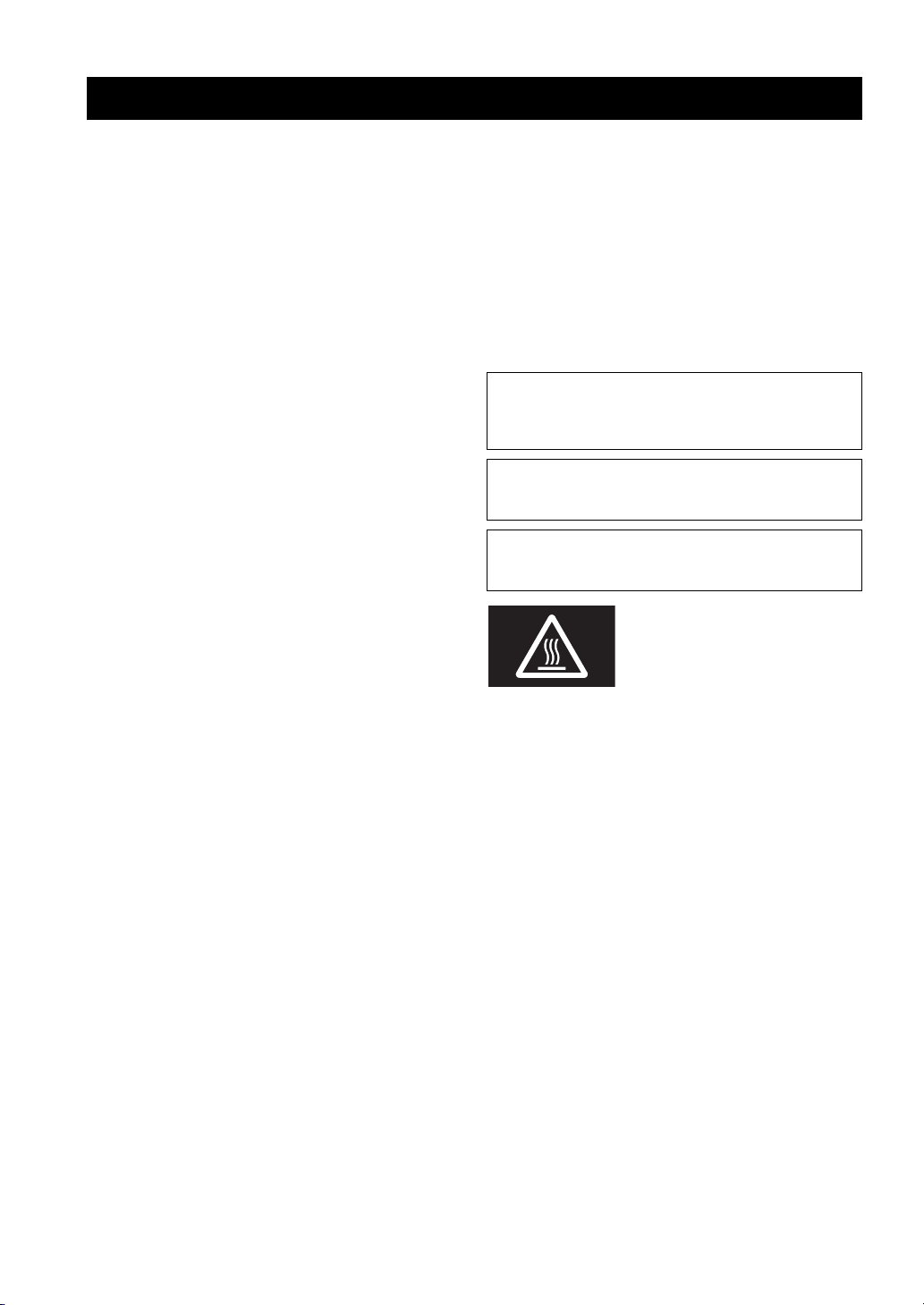
English
Caution: Read this before operating your unit.
Caution: Read this before operating your unit.
1 To assure the finest performance, please read this manual
carefully. Keep it in a safe place for future reference.
2 Install this sound system in a well ventilated, cool, dry, clean
place – away from direct sunlight, heat sources, vibration,
dust, moisture, and/or cold. For proper ventilation, allow the
following minimum clearances.
Top: 30 cm (11-3/4 in)
Rear: 20 cm (7-7/8 in)
Sides: 20 cm (7-7/8 in)
3 Locate this unit away from other electrical appliances, motors,
or transformers to avoid humming sounds.
4 Do not expose this unit to sudden temperature changes from
cold to hot, and do not locate this unit in an environment with
high humidity (i.e. a room with a humidifier) to prevent
condensation inside this unit, which may cause an electrical
shock, fire, damage to this unit, and/or personal injury.
5 Avoid installing this unit where foreign objects may fall onto
this unit and/or this unit may be exposed to liquid dripping or
splashing. On the top of this unit, do not place:
– Other components, as they may cause damage and/or
discoloration on the surface of this unit.
– Burning objects (i.e. candles), as they may cause fire,
damage to this unit, and/or personal injury.
– Containers with liquid in them, as they may fall and liquid
may cause electrical shock to the user and/or damage to
this unit.
6 Do not cover this unit with a newspaper, tablecloth, curtain,
etc. in order not to obstruct heat radiation. If the temperature
inside this unit rises, it may cause fire, damage to this unit,
and/or personal injury.
7 Do not plug in this unit to a wall outlet until all connections
are complete.
8 Do not operate this unit upside-down. It may overheat,
possibly causing damage.
9 Do not use force on switches, knobs and/or cords.
10 When disconnecting the power cable from the wall outlet,
grasp the plug; do not pull the cable.
11 Do not clean this unit with chemical solvents; this might
damage the finish. Use a clean, dry cloth.
12 Only voltage specified on this unit must be used. Using this
unit with a higher voltage than specified is dangerous and may
cause fire, damage to this unit, and/or personal injury. Yamaha
will not be held responsible for any damage resulting from use
of this unit with a voltage other than specified.
13 To prevent damage by lightning, keep the power cord
disconnected from a wall outlet or the unit during a lightning
storm.
14 Do not attempt to modify or fix this unit. Contact qualified
Yamaha service personnel when any service is needed. The
cabinet should never be opened for any reasons.
When not planning to use this unit for long periods of time (i.e.
15
vacation), disconnect the AC power plug from the wall outlet.
16 Be sure to read the “Troubleshooting” section in the owner’s
manual on common operating errors before concluding that
this unit is faulty.
17 Before moving this unit, press A downward to turn off this
unit and then disconnect the AC power plug from the AC wall
outlet.
18 Condensation will form when the surrounding temperature
changes suddenly. Disconnect the power cable from the
outlet, then leave this unit alone.
19 When using this unit for a long time, this unit may become
warm. Turn the system off, then leave this unit alone for
cooling.
20 Install this unit near the wall outlet and where the AC power
plug can be reached easily.
21 The batteries shall not be exposed to excessive heat such as
sunshine, fire or the like. When you dispose of batteries,
follow your regional regulations.
22 Excessive sound pressure from earphones and headphones
can cause hearing loss.
As long as this unit is connected to the AC wall outlet, it is not
disconnected from the AC power source even if you set this unit to
standby mode by A. In this state, this unit is designed to consume a
very small quantity of power.
WARNING
TO REDUCE THE RISK OF FIRE OR ELECTRIC SHOCK, DO
NOT EXPOSE THIS UNIT TO RAIN OR MOISTURE.
CAUTION
Danger of explosion if battery is incorrectly replaced.
Replace only with the same or equivalent type.
This label is required to be attached to a product of which the
temperature of the top cover may be hot during operation.
i En
Page 3
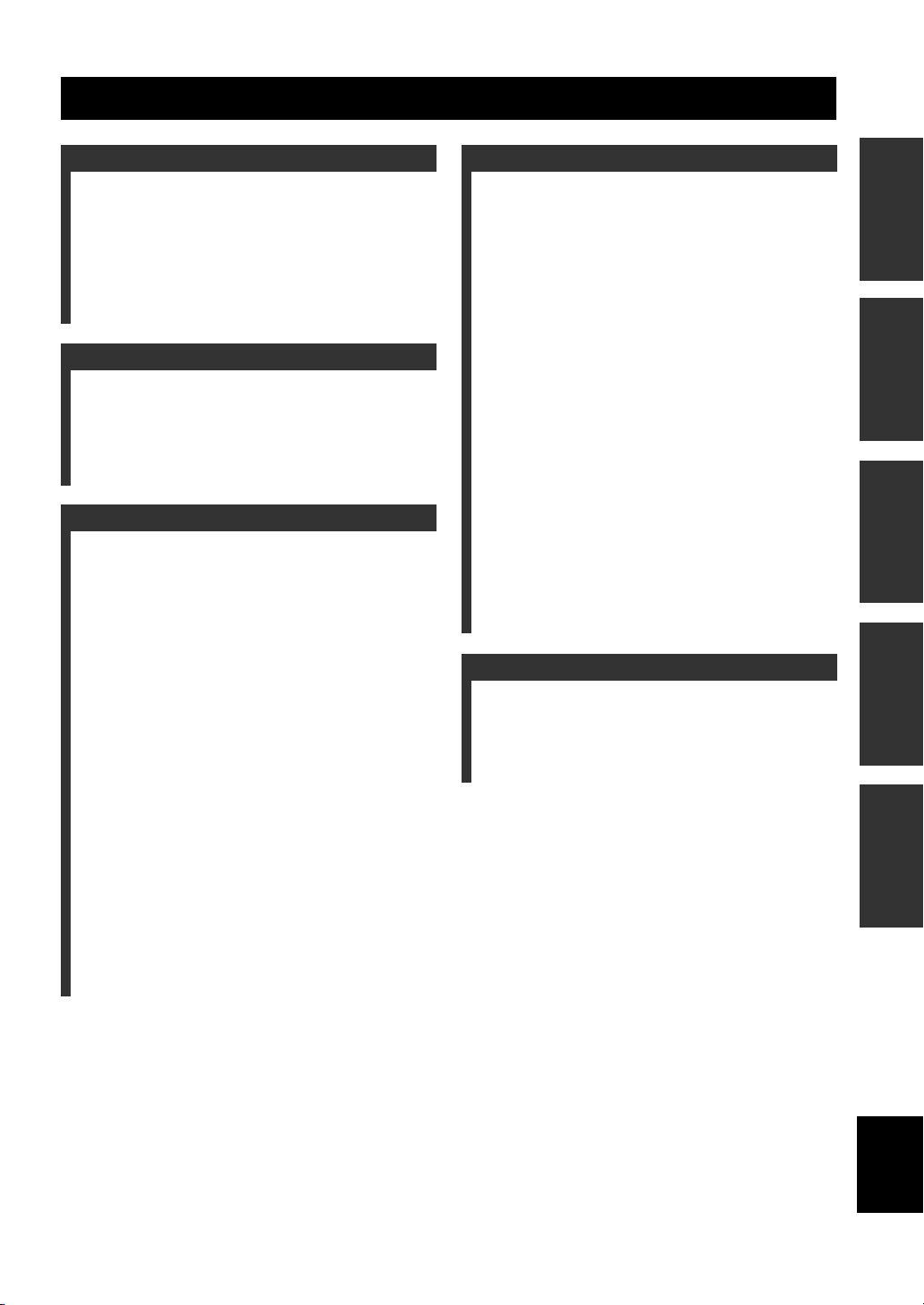
Contents
INTRODUCTION
Useful features ............................................................ 2
Supplied accessories ...................................................3
Controls and functions ............................................... 4
Front panel ..................................................................... 4
Front display .................................................................. 6
Rear panel ...................................................................... 7
Remote control............................................................... 8
Using the remote controls .............................................. 9
PREPARATION
Connections ............................................................... 10
Connecting speakers and source components.............. 10
Connecting the speakers .............................................. 11
Connecting the FM and AM antennas ......................... 12
Connecting to a network.............................................. 13
Connecting power cable .............................................. 13
BASIC OPERATION
Playback .................................................................... 14
Playing a source........................................................... 14
Using the sleep timer ................................................... 16
Listening to FM/AM radio....................................... 17
FM/AM tuning............................................................. 17
Automatic preset tuning (FM stations only)................ 18
Manual tuning preset ................................................... 18
Recalling a preset station ............................................. 19
Clearing a preset station............................................... 19
Radio Data System tuning ........................................... 20
Playing back iPod music .......................................... 21
Connecting an iPod...................................................... 21
Playback of iPod content ............................................. 21
Playing back music stored
on a USB storage device ....................................... 23
Connecting a USB storage device ............................... 23
Playback of USB storage device contents ................... 23
Playing back music stored
on media servers (PCs/NAS)................................ 25
Setting the media sharing of music files ...................... 25
Playback of PC music contents.................................... 26
Listening to Internet radio....................................... 27
Playing back iTunes/iPod music
via a network (AirPlay) ........................................ 28
Playback of iTunes/iPod music contents ..................... 28
Switching information on the front display ........... 29
ADVANCED OPERATION
Configuring playback settings for different
playback sources (OPTION menu)......................30
OPTION menu items ................................................... 30
Configuring various functions (SETUP menu) ......31
SETUP menu items ..................................................... 31
Network Setup ............................................................. 32
Max Volume ................................................................ 33
Initial Volume.............................................................. 33
AutoPowerStdby.......................................................... 33
ECO Mode................................................................... 33
DC OUT ...................................................................... 33
Configuring the system settings
(ADVANCED SETUP menu)...............................34
ADVANCED SETUP menu items .............................. 34
Changing the speaker impedance setting (SP IMP.) ... 34
Selecting the remote control ID (REMOTE ID).......... 34
Restoring the default settings (INIT) ........................... 35
Updating the firmware (UPDATE) ............................. 35
Checking the firmware version (VERSION)............... 35
Controlling external devices
with the remote control.........................................36
Registering the remote control code for a TV ............. 36
Registering the remote control codes
for playback devices ................................................ 37
Resetting remote control codes.................................... 38
Updating the unit’s firmware via the network.......39
ADDITIONAL INFORMATION
Troubleshooting.........................................................40
Error indications on the front display.....................45
Trademarks ...............................................................46
Specifications .............................................................47
Index...........................................................................48
(at the end of this manual)
Information about software ................................... i
LIST OF REMOTE CONTROL CODES .................. v
PREPARATIONINTRODUCTION
OPERATION
BASIC
OPERATION
ADVANCED
INFORMATION
ADDITIONAL
1 En
English
Page 4
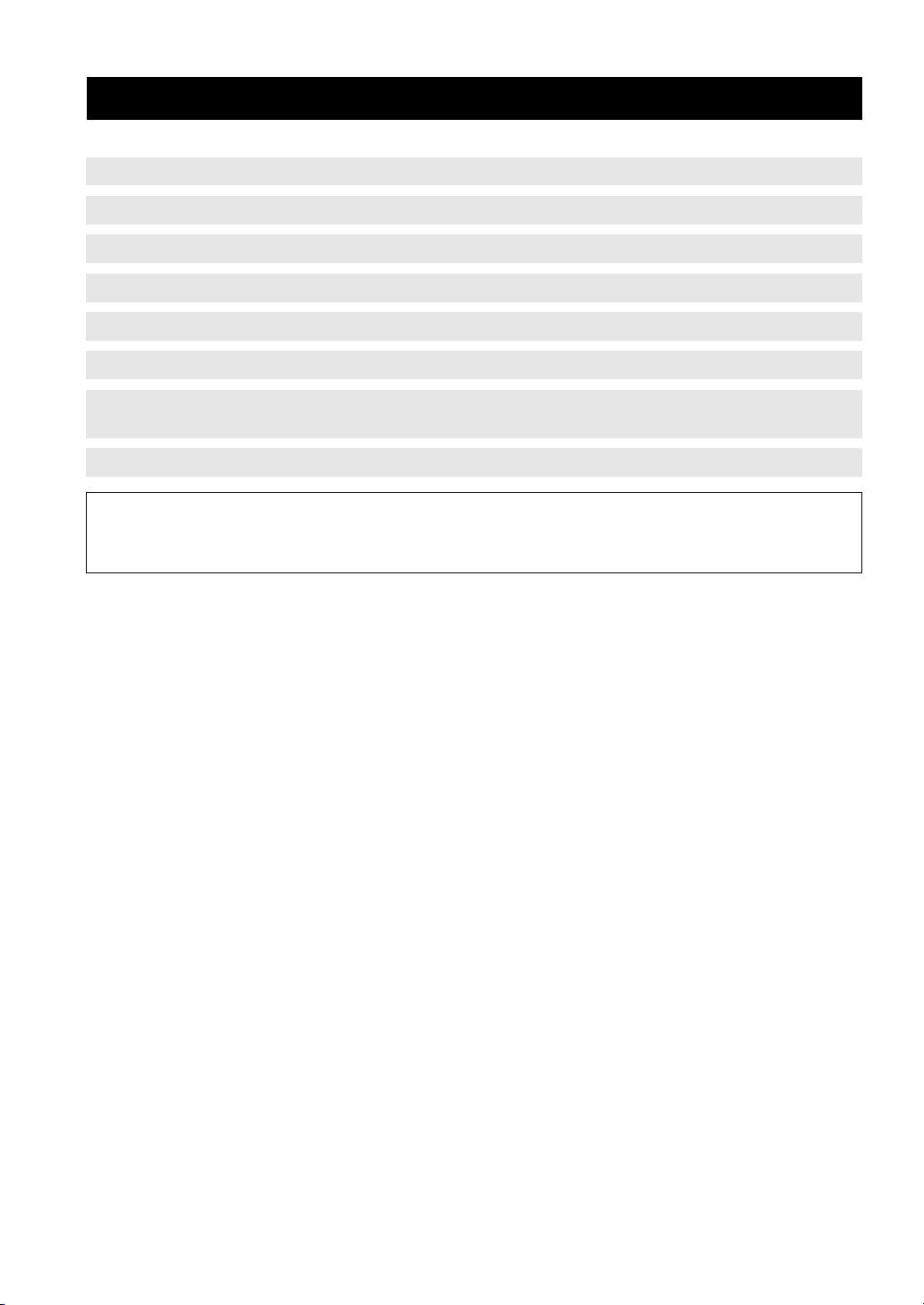
INTRODUCTION
Useful features
This unit allows you to:
Useful features
Play back music from your iPod and USB devices
Play back music from network sources (PC/NAS, AirPlay)
Listen to network streaming services
Listen to FM and AM radio stations
Boost bass sounds by connecting a subwoofer
Configure speaker impedance
Use this unit’s remote control to operate other components such
as a CD player, BD/DVD player or TV
Use this unit to eco mode (power saving function)
• y indicates a tip for your operation.
• This manual explains operations using the supplied remote control.
• This manual describes all the “iPod”, “iPhone” and “iPad” as the “iPod”. “iPod” refers to “iPod”, “iPhone” and “iPad”, unless
otherwise specified.
➡
➡
➡
➡
➡
➡
➡
➡
p.21, 23
p.25, 28
p.27
p.17
p.10
p.11
p.36
p.33
Easy operation and wireless music playback from iPhone or Android device.
By using the application for smartphone /tablet “NP Controller”, you can control the unit from an iPhone, iPad, iPod
touch or Android devices.
Features
• Basic operations such as turning the power on/off and adjusting the volume
• Switching the input source
• Displaying FM tuner information
• Selecting songs and starting/stopping playback
• Playing back music from the iPhone or Android device
• To download the application or see the latest information, access the App Store or Google Play and search for “NP Controller.”
For details, please visit Yamaha website.
2 En
Page 5
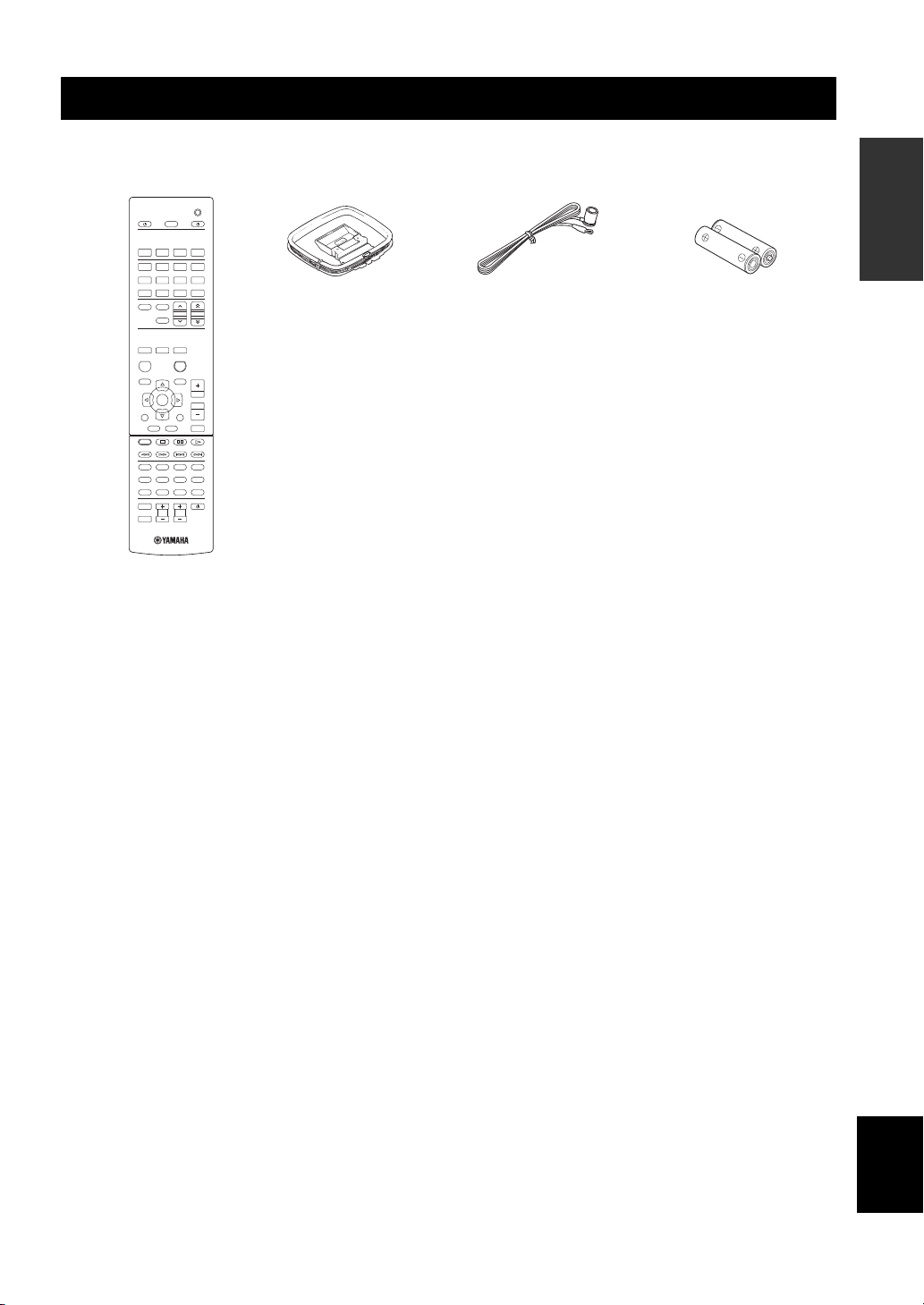
Supplied accessories
SOURCE
ID
RECEIVER
CODE SET
SLEEP
DIMMER
SPEAKERS
A B
TV INPUT
TV VOL TV CH
TV MUTE
TV
COAX1
COAX2
OPT1
OPT2
LINE1 LINE2 LINE3
SHUFFLE
REPEAT
MODE
PHONO
TUNER
CD
FM AM
DISC SKIP
PRESET TUNING
MEMORY
SETUP
OPTION
RETURN
TOP
MENU
1
2 3 4
5
6 7 8
9010
ENT
POP-UP
MENU
MUTE
ENTER
VOLUME
HOME
NOW
PLAYING
USB
NET
DISPLAY
+
Remote control
FM antennaAM antenna
Batteries (x2)
(AAA, R03, UM-4)
Supplied accessories
Check that the following accessories are supplied with the product.
■ Notes on remote controls and batteries
• Do not spill water or other liquids on the remote control.
• Do not drop the remote control.
• Do not leave or store the remote control in the following conditions:
– places of high humidity, such as near a bath
– places of high temperatures, such as near a heater or stove
– places of extremely low temperatures
– dusty places
• Insert batteries according to the polarity markings (+ and -).
• Change all batteries if you notice the operation range of the remote control narrows.
• If the batteries run out, immediately remove them from the remote control to prevent an explosion or acid leak.
• If you find leaking batteries, discard the batteries immediately, taking care not to touch the leaked material. If the leaked material
comes into contact with your skin or gets into your eyes or mouth, rinse it away immediately and consult a doctor. Clean the battery
compartment thoroughly before installing new batteries.
• Do not use old batteries together with new ones. This may shorten the life of the new batteries or cause old batteries to leak.
• Do not use different types of batteries (such as alkaline and manganese batteries) together. Read the packaging carefully as these
different types of batteries may have the same shape and color.
• Before inserting new batteries, wipe the battery compartment clean.
• Keep the batteries in a location out of reach of children. Batteries can be dangerous if a child were to put in his or her mouth.
• If the batteries grow old, the effective operation range of the remote control decreases considerably. If this happens, replace the
batteries with new one as soon as possible.
• If you plan not to use the unit for a long period of time, remove the batteries from the unit. Otherwise, the batteries will wear out,
possibly resulting in a leakage of battery liquid that may damage the unit.
• Do not throw away batteries with general house waste. Dispose of them correctly in accordance with your local regulations.
INTRODUCTION
English
3 En
Page 6

Controls and functions
MDFEGH JIKLC
12 3 4 5 6 7 8 9 : A B
Front panel
Controls and functions
1 A (power)
Turns on/off (standby) the unit.
Note
In standby mode, this unit consumes a small amount of power to
receive infrared signals from the remote control.
2 Power indicator
Lights up as follows:
Brightly lit: Power is on
Dimly lit: Standby mode
3 Remote control sensor
Receives infrared signals from the remote control.
Note
Switch the remote control ID between ID1 and ID2 when using
multiple Yamaha receivers or amplifiers (p.34).
4 DIMMER
Changes the brightness level of the front display. Choose
brightness from 5 levels by pressing this button
repeatedly.
y
This setting is retained even if you turn off this unit.
5 DISPLAY
Selects the information displayed on the front display
(p.29).
6 MEMORY
Stores the current FM/AM station as a preset when
TUNER is selected as the input source (p.18).
7 CLEAR
Clears a FM/AM preset station when TUNER is selected
as the input source (p.19).
8 Front display
Shows information about the operational status of this
unit.
9 PRESET j / i
Selects a preset FM/AM station when TUNER is selected
as the input source (p.19).
0 FM and AM keys
Switch between FM and AM (p.17).
A TUNING jj / ii
Selects the tuning frequency when TUNER is selected as
the input source (p.17).
B PURE DIRECT and indicator
Allows you to listen to a source in the purest possible
sound (p.14). The indicator above it lights up and the front
display turns off when this function is turned on.
C PHONES jack
Outputs audio to your headphones for private listening.
D SPEAKERS A/B
Turns on or off the speaker set connected to the
SPEAKERS A and/or SPEAKERS B terminals on the rear
panel each time the corresponding button is pressed.
E USB jack
For connecting a USB storage device (p.23) or an iPod
(p.21).
4 En
Page 7
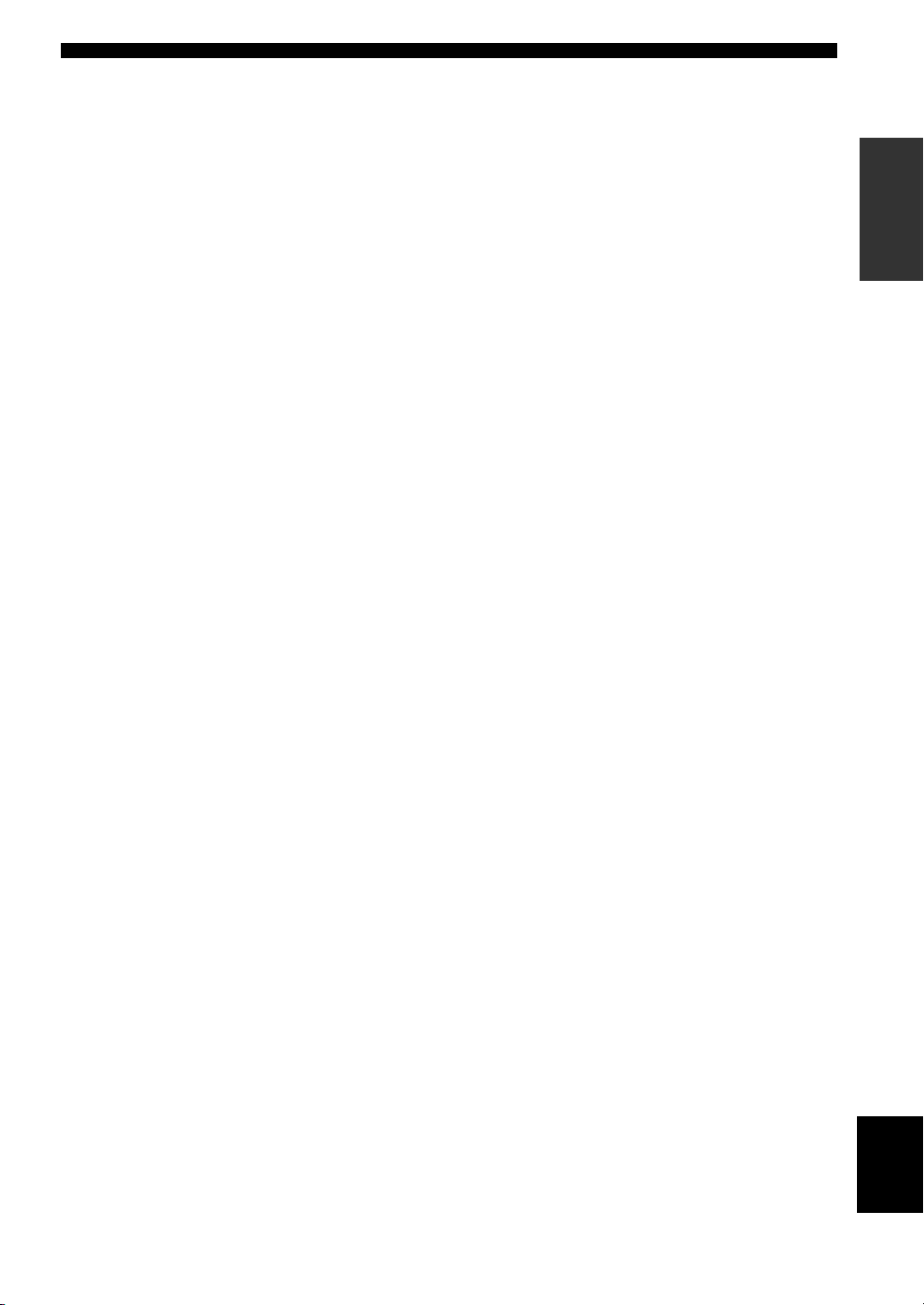
F INPUT selector
Selects the input source you want to listen to.
G BASS control
Increases or decreases the low frequency response. The
center position produces a flat response (p.15).
H TREBLE control
Increases or decreases the high frequency response. The
center position produces a flat response (p.15).
I BALANCE control
Adjusts the sound output balance of the left and right
speakers to compensate for sound imbalances caused by
speaker locations or listening room conditions (p.15).
J LOUDNESS control
Retains a full tonal range at any volume level to
compensate for the human ears’ loss of sensitivity to high
and low-frequency ranges at a low volume level (p.15).
K SELECT/ENTER (jog dial)
Turn the dial to select a numeric value or setting, and press
the dial to confirm.
L RETURN
Returns to the previous indication of the front display.
M VOLUME control
Increases or decreases the sound output level.
Controls and functions
INTRODUCTION
5 En
English
Page 8
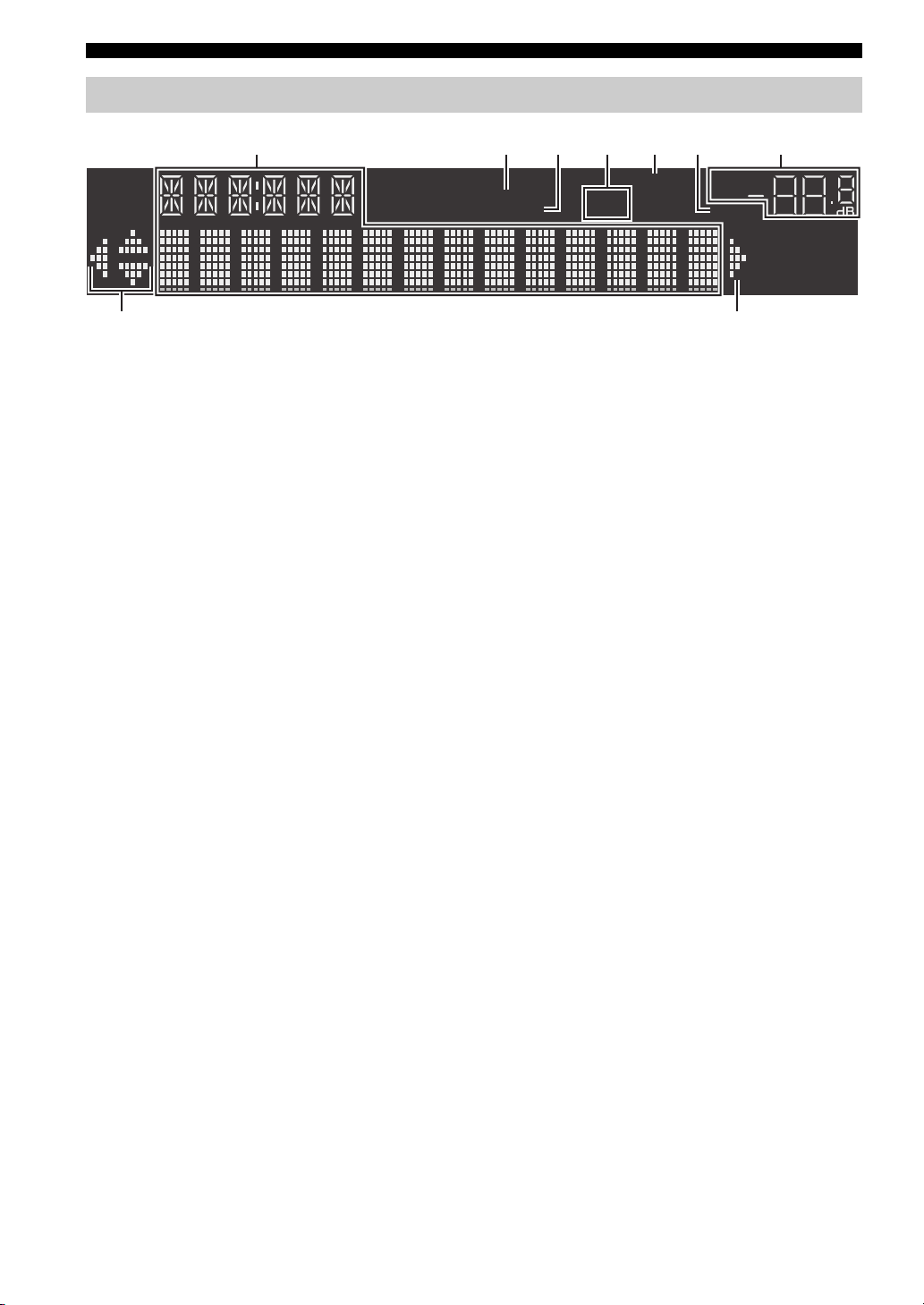
Controls and functions
VOL.
MUTE
STEREO
TUNED
SLEEP
SP A
SP B
1
42 3567
8 8
Front display
1 Information display
Displays the current status (such as input name sound
mode name).
You can switch the information that is displayed when you
press DISPLAY (p.29).
2 STEREO
Lights up when the unit is receiving a stereo FM radio
signal.
3 TUNED
Lights up when the unit is receiving an FM/AM radio
station signal.
4 Speaker indicators
“SP A” lights up when the SPEAKERS A output is
enabled and “SP B” lights up when the SPEAKERS B
output is enabled.
5 SLEEP
Lights up when the sleep timer is on.
6 MUTE
Blinks when audio is muted.
7 Volume indicator
Indicates the current volume.
8 Cursor indicators
Indicate the remote control cursor keys currently
operational.
y
You can change the brightness level of the front display by
pressing DIMMER on the remote control (p.8).
6 En
Page 9

Rear panel
:BA9
123 4 6
5 78
Yamaha component
(up to six components
including this unit)
Infrared receiver
Remote control
Rear panel of R-N500
Controls and functions
Controls and functions
INTRODUCTION
1 PHONO jacks
For connecting to a turntable (p.10).
2 OPTICAL 1-2 jacks
For connecting to audio components equipped with
optical digital output (p.10).
3 ANTENNA terminals
For connecting to FM and AM antennas (p.12).
4 COAXIAL 1-2 jacks
For connecting to audio components equipped with a
coaxial digital output (p.10).
5 SPEAKERS terminals
Used to connect speakers (p.11).
6 NETWORK jack
For connecting to a network (p.13).
7 DC OUT jack
For supplying power to a Yamaha AVaccessory. For
details on connections, refer to the instruction manual of
the AV accessory.
8 Power cable
For connecting to an AC wall outlet (p.13).
9 LINE 1-3 jacks
For connecting to analog audio components (p.10).
0 CD jacks
For connecting to a CD player (p.10).
A SUBWOOFER PRE OUT jack
For connecting to a subwoofer with built-in amplifier
(p.10).
B REMOTE IN/OUT jacks
When you have another Yamaha component supporting
remote connection, as this unit does, an infrared
transmitter is not necessary. You can transmit remote
signals by connecting an infrared receiver and the
REMOTE IN jack of the other component to the
REMOTE IN/OUT jacks of this unit, using cables with
monaural miniplugs.
Up to six Yamaha components (including this unit) can be
connected.
REMOTE
IN OUT
English
7 En
Page 10

Controls and functions
Remote control
This section describes the function of each key on the
remote control used to control this unit or other
components made by Yamaha or other manufacturers.
1
SLEEP
CODE SET
RECEIVER
E
2
3
SOURCE
4
5
6
7
8
9
:
A
B
C
D
1
Infrared signal transmitter
Sends infrared signals.
2 SLEEP
Sets the sleep timer (p.16).
3 SOURCE A
Turns on/off an external device.
4 RECEIVER A
Turns on/off (standby) the unit.
5 DIMMER
Changes the brightness level of the front display.
brightness from 5 levels by pressing this key repeatedly.
6 ID
Changes the remote control ID (p.34).
ID
COAX1
LINE1 LINE2 LINE3
TUNER
FM AM
SHUFFLE
HOME
SETUP
DISPLAY
TOP
MENU
DISC SKIP
1
5
9
TV INPUT
TV MUTE
SPEAKERS
DIMMER
A B
COAX2
OPT1
CD
USB
PRESET TUNING
MEMORY
REPEAT
MODE
NOW
PLAYING
OPTION
ENTER
RETURN
POP-UP
MENU
2 3 4
6 7 8
+
0
10
TV VOL TV CH
OPT2
PHONO
NET
VOLUME
MUTE
ENT
TV
F
G
H
I
J
Choose
7 Input selection keys
Select an input source for playback.
COAX 1-2 COAXIAL 1-2 jacks
OPT 1-2 OPTICAL 1-2 jacks
LINE 1-3 LINE 1-3 jacks
PHONO PHONO jacks
TUNER FM/AM tuner
CD CD jacks
USB USB jack
NET NETWORK jack (press repeatedly to select a
desired network source)
8 Radio keys
Operate the FM/AM radio (p.17).
FM Switches to FM radio.
AM Switches to AM radio.
MEMORY Registers FM/AM radio stations as presets.
PRESET Select a preset station.
TUNING Select the radio frequency.
9 Contents operation keys
SHUFFLE Switches shuffle modes.
REPEAT Switches repeat modes.
HOME Shows top-level menu in the front display.
NOW PLAYING
Shows the playback information in the front display.
0 SETUP
Displays the “SETUP” menu (p.31).
A Menu operation keys
Cursor keys Select a menu or a parameter.
ENTER Confirms a selected item.
RETURN Returns to the previous state.
DISPLAY Switches information shown in the front display.
B External device operation keys
Let you play back and select menus and perform other operations
for external devices (p.37).
C Numeric keys
Let you enter numerical values, such as radio frequencies.
D TV operation keys
Let you select TV input and volume, and perform other TV
operations (p.36).
E CODE SET
Registers remote control codes of external devices on the remote
control (p.36).
F SPEAKERS A/B
Turns on and off the set of speakers connected to the SPEAKERS
A and/or SPEAKERS B terminals on the rear panel of this unit
when the corresponding key is pressed.
G MODE
Switches between “Stereo” and “Mono” for FM radio reception (p.17).
Switches the iPod operation modes (p.22).
H OPTION
Displays the “OPTION” menu (p.30).
I VOLUME keys
Adjust the volume.
J MUTE
Mutes the audio output.
y
To operate external devices with the remote control, register a
remote control code for each device before using (p.36
).
8 En
Page 11

Using the remote controls
AAA, R03, UM-4 batteries
30° 30°
Remote control
Approximately
6 m (20 ft)
Controls and functions
■ Installing batteries
■ Operation range
The remote controls transmit a directional infrared beam.
Be sure to aim the remote controls directly at the remote
control sensor on the front panel of this unit.
INTRODUCTION
English
9 En
Page 12

Turntable
Audio
output
CD player
DVD player, etc.
GND
Speakers A
Subwoofer
Audio output
(digital coaxial)
Audio
input
Audio
output
Audio
output
Speakers B
CD recorder, etc.
Audio output
(digital optical)
CD player, etc.
Notes
PREPARATION
Connections
Connections
Connecting speakers and source components
CAUTION
• Do not connect this unit or other components to the main power until all connections between components are complete.
• All connections must be correct: L (left) to L, R (right) to R, “+” to “+” and “–” to “–”. If the connections are faulty,
no sound will be heard from the speakers, and if the polarity of the speaker connections is incorrect, the sound will be
unnatural and lack bass. Refer to the owner’s manual for each of your components.
• Do not let bare speaker wires touch each other or any metal part of this unit. This could damage this unit and/or the speakers.
O C
y
• The PHONO jacks are designed for connecting a turntable with an MM cartridge.
• Connect your turntable to the GND terminal to reduce noise in the signal. However, for some turntables, you may hear less noise
without the GND connection.
Connecting recording devices
You can connect audio recording devices to the LINE 2-3 (REC) jacks. This jack output analog audio signals selected as the input.
• Be sure to use the LINE 2-3 (REC) jacks only for connecting recording devices.
• If you select LINE2 as the input source, the audio output of the LINE 2 (REC) jacks will be muted. If you select LINE3 as the
input source, the audio output of the LINE 3 (REC) jacks will be muted.
10 En
Page 13

Connections
A (power)
SELECT/ENTER
RETURN
10 mm
(3/8")
aa
b
b
d
d
c
c
This unit
Speaker
SPEAKERS A/B
Connecting the speakers
■ Setting the speaker impedance
Under its default settings, the unit is configured for 8-ohm
speakers. When connecting 4 to 6-ohm speakers, set the
speaker impedance to “4 MIN”.
1 Before connecting speakers, connect the
power cable to an AC wall outlet.
2 While holding down RETURN on the front
panel, press A (power).
3 Check that “SP IMP.” is displayed on the
front display.
SPIMP.8MIN
4 Press SELECT/ENTER to select “4 MIN”.
■ Bi-wire connection
Bi-wire connection separates the woofer from the
combined midrange and tweeter section. A bi-wire
compatible speaker has four binding post terminals. These
two sets of terminals allow the speaker to be split into two
independent sections. With these connections, the mid and
high frequency drivers are connected to one set of terminals
and the low frequency driver to another set of terminals.
PREPARATION
Connect the other speaker to the other set of terminals in
the same way.
Note
When making bi-wire connections, remove the shorting bridges
or cables on the speaker.
y
To use the bi-wire connections, press SPEAKERS A and
SPEAKERS B on the front panel or on the remote control so that
both SP A and B light up on the front display.
5
Press A (power) to set the unit to turn off and
remove the power cable from the AC wall outlet.
You are now ready to connect the speakers.
■ Connecting speaker cables
Speaker cables have two wires. One is for connecting the
negative (-) terminal of the unit and the speaker, and the
other is for the positive (+) terminal. If the wires are
colored to prevent confusion, connect the black wire to the
negative and the other wire to the positive terminal.
a
Remove approximately 10 mm (3/8”) of insulation from the ends of
the speaker cable and twist the bare wires of the cable firmly together.
b Loosen the speaker terminal.
c Insert the bare wires of the cable into the gap on the side (upper
right or bottom left) of the terminal.
d Tighten the terminal.
SOURCE
ID
COAX1
DIMMER
COAX2
SLEEP
SPEAKERS
A B
OPT1
CODE SET
RECEIVER
OPT2
SPEAKERS A/B
English
11 En
Page 14

Connections
FM antenna
(included)
Outdoor AM antenna
Use 5 to 10 m of vinyl-covered wire
extended outdoors from a window.
Outdoor FM antenna
• The AM antenna should
always be connected, even if
an outdoor AM antenna is
connected to this unit.
• The AM antenna should be
placed away from this unit.
AM antenna
(included)
Connecting the FM and AM antennas
The antennas for receiving FM and AM broadcasts are included with this unit. In general, these antennas should provide
sufficient signal strength. Connect each antenna correctly to the designated terminals.
Note
If you experience poor reception quality, install an outdoor antenna. Consult the nearest authorized Yamaha dealer or service center
about outdoor antennas.
■ Assembling the supplied AM antenna ■ Connecting the wires of the AM antenna
12 En
Page 15

Connections
LAN
WAN
Network Attached Storage
(NAS)
Internet
Modem
Router
Network cable
PC
The unit (rear)
Mobile device
(such as iPhone)
To an AC wall outlet
Connecting to a network
You can enjoy Internet radio or music files stored on media servers, such as PCs and Network Attached Storage (NAS),
on the unit.
Connect the unit to your router with a commercially-available STP network cable (CAT-5 or higher straight cable).
PREPARATION
y
• If you are using a router that supports DHCP, you do not need to
configure any network settings for the unit, as the network
parameters (such as the IP address) will be assigned
automatically to it. You only need to configure the network
settings if your router does not support DHCP or if you want to
configure the network parameters manually (p.32).
• You can check whether the network parameters (such as IP
address) are properly assigned to the unit in “Information”
(p.32) in the “SETUP” menu.
Notes
• Some security software installed on your PC or the firewall
settings of network devices (such as a router) may block the
access of the unit to the network devices or the Internet. In these
cases, configure the security software or firewall settings
appropriately.
• Each server must be connected to the same subnet as the unit.
• To use the service via the Internet, broadband connection is
strongly recommended.
Connecting power cable
After all the connections are complete, plug in the power
cable.
English
13 En
Page 16

A (power)
SPEAKERS A/B INPUT selector VOLUME
RECEIVER A
VOLUME
SPEAKERS
A/B
HOME
PLAYING
Input selection
keys
PURE DIRECT switch
BASIC OPERATION
PLAYBACK
Playback
CAUTION
Extreme caution should be exercised when you play back CDs encoded in DTS.
If you play back a CD encoded in DTS on a CD player that does not support DTS, only noise will be heard, and this noise
may damage your speakers. Check whether your CD player supports CDs encoded in DTS. Also, check the sound output
level of your CD player before you play back a CD encoded in DTS.
Playing a source
SOURCE
ID
COAX1
LINE1 LINE2 LINE3
TUNERCDUSB
SETUP
DISPLAY
DIMMER
COAX2
ENTER
SLEEP
SPEAKERS
A B
OPT1
OPTION
RETURN
CODE SET
RECEIVER
OPT2
PHONO
NET
VOLUME
4 Play the source.
5 Rotate the VOLUME control on the front
panel (or press VOLUME +/– on the remote
control) to adjust the sound output level.
y
You can adjust the tonal quality by using the BASS, TREBLE,
BALANCE and LOUDNESS controls or the PURE DIRECT
switch on the front panel.
6 Press A (power) on the front panel again (or
RECEIVER A on the remote control) to finish
using this unit and set it to standby mode.
■ Using the PURE DIRECT switch
Routes input signals from your audio sources so that the
input signals bypass the BASS, TREBLE, BALANCE and
LOUDNESS controls, thus eliminating any alterations to
the audio signals and creating the purest possible sound.
The PURE DIRECT indicator lights up and the front
display turns off after a few seconds.
1 Press A (power) on the front panel (or
RECEIVER A on the remote control) to turn
on this unit.
2 Rotate the INPUT selector on the front panel
(or press one of the input selection keys on
the remote control) to select the input source
you want to listen to.
3 Press SPEAKERS A and/or SPEAKERS B on
the front panel or on the remote control to
select speakers A and/or speakers B.
When speaker set A or speaker set B are turned on,
SP A or SP B is displayed on the front display
accordingly (p.6).
Notes
• When one set of speakers is connected using bi-wire connections,
or when using two sets of speakers simultaneously (A and B),
make sure SP A and SP B are displayed on the front display.
• When listening with headphones, turn off the speakers.
14 En
Notes
• The BASS, TREBLE, BALANCE, and LOUDNESS controls
do not function while the PURE DIRECT feature is turned on.
• This setting is retained even if you turn off this unit.
Page 17

Playback
BASS
TREBLE
BALANCE
LOUDNESS VOLUME
HOME
NOW
■ Adjusting the BASS and TREBLE controls
The BASS and TREBLE controls adjust high and low
frequency response.
The center position produces a flat response.
BASS
When you feel there is not enough bass (low frequency
sound), rotate clockwise to boost. When you feel there is
too much bass, rotate counterclockwise to suppress.
Control range: –10 dB to +10 dB (20 Hz)
TREBLE
When you feel there is not enough treble (high frequency
sound), rotate clockwise to boost. When you feel there is
too much treble, rotate counterclockwise to suppress.
Control range: –10 dB to +10 dB (20 kHz)
■ Adjusting the LOUDNESS control
PLAYING
SETUP
OPTION
ENTER
VOLUME
DISPLAY
TOP
RETURN
POP-UP
Retain a full tonal range at any volume level, thus
compensating for the human ears’ loss of sensitivity to
high and low-frequency ranges at low volume.
CAUTION
If the PURE DIRECT switch is turned on with the
LOUDNESS control set at a certain level, the input signals
bypass the LOUDNESS control, resulting in a sudden
increase in the sound output level. To prevent your ears or
the speakers from being damaged, be sure to press the
PURE DIRECT switch after lowering the sound output
level or after checking that the LOUDNESS control is
properly set.
VOLUME +/–
MUTE
OPERATION
BASIC
■ Adjusting the BALANCE control
The BALANCE control adjusts the sound output balance
of the left and right speakers to compensate for sound
imbalance caused by speaker locations or listening room
conditions.
1 Set the LOUDNESS control to the FLAT
position.
2 Rotate the VOLUME control on the front
panel (or press VOLUME +/– on the remote
control) to set the sound output level to the
loudest listening level that you would listen
to.
3 Rotate the LOUDNESS control until the
desired volume is obtained.
y
After setting the LOUDNESS control, enjoy listening to music at
your preferred volume level. If the effect of the LOUDNESS
control setting is too strong or weak, readjust the LOUDNESS
control.
English
15 En
Page 18
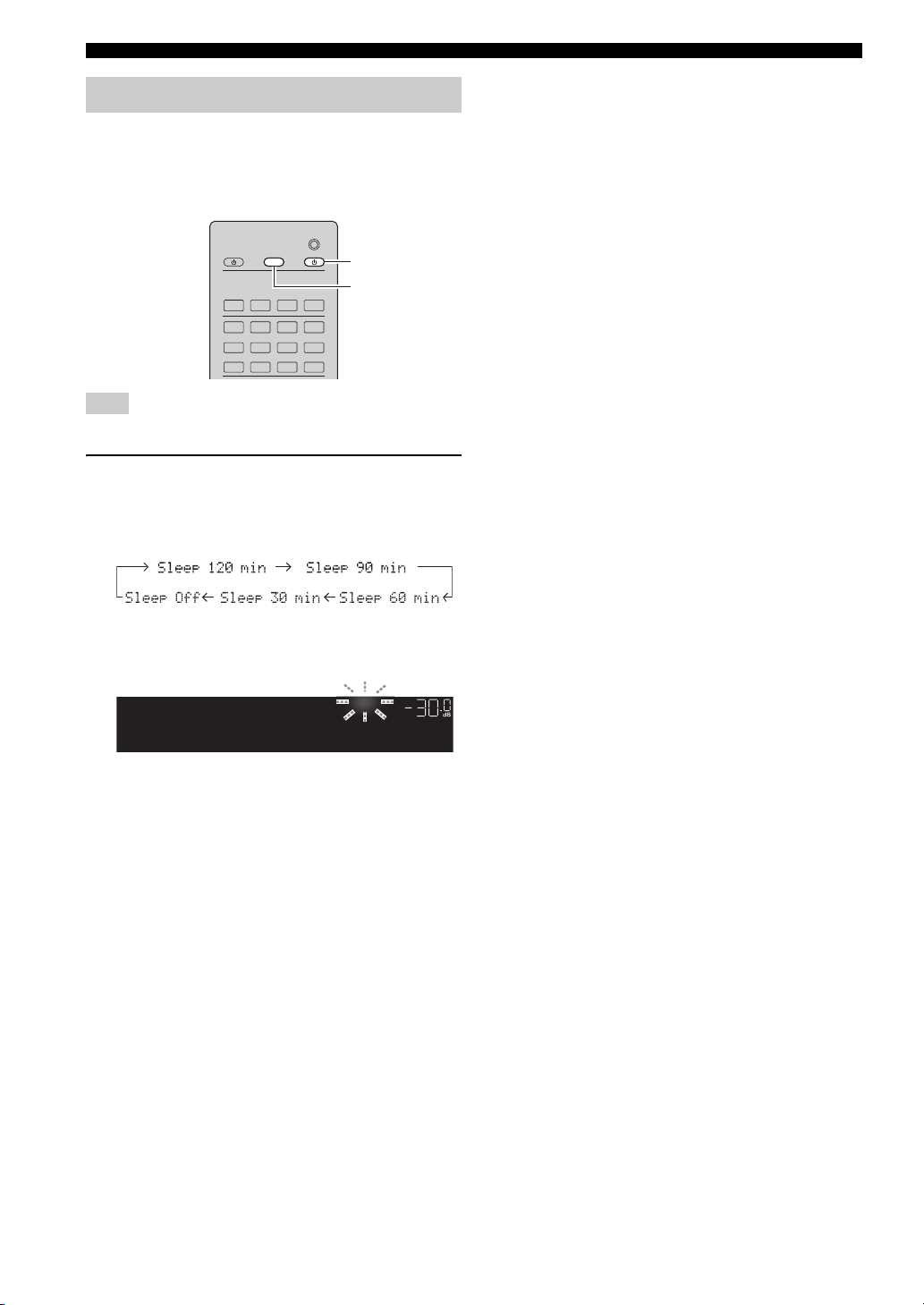
Playback
RECEIVER A
SLEEP
SLEEP
S
P
SLEEP
VOL.
SW
L
R
SP A
Sleep120min.
Using the sleep timer
Use this feature to automatically set this unit to standby
mode after a certain amount of time. The sleep timer is
useful when you are going to sleep while this unit is
playing or recording a source.
DIMMER
COAX2
SLEEP
SPEAKERS
A B
OPT1
CODE SET
RECEIVER
OPT2
PHONO
NET
SOURCE
ID
COAX1
LINE1 LINE2 LINE3
TUNERCDUSB
Note
The sleep timer can only be set with the remote control.
1 Press SLEEP repeatedly to set the amount of
time before this unit is set to standby mode.
Each time you press SLEEP, the front display
changes as shown below.
The SLEEP indicator blinks while setting the amount
of time for the sleep timer.
LEE
If the sleep timer is set, the SLEEP indicator on the
front display lights up.
y
• To disable the sleep timer, select “Sleep Off”.
• The sleep timer setting can also be canceled by pressing
RECEIVER A on the remote control to set this unit to standby
mode.
16 En
Page 19

Listening to FM/AM radio
TUNING H / I
FM
AM
TUNER
MODE
Numeric keys
Frequency
LISTENING TO FM/AM RADIO
FM/AM tuning
LINE1 LINE2 LINE3
TUNER
FM AM
MEMORY
SHUFFLE
REPEAT
1
5
9
TV INPUT
1 Press TUNER to select TUNER as the input
source.
2 Press FM or AM to select the reception band
(FM or AM).
3 Press and hold TUNING H / I for more than
1 second to begin tuning.
Press H to tune in to a higher frequency.
Press I to tune in to a lower frequency.
CD
USB
PRESET TUNING
MODE
NOW
2 3 4
6 7 8
+
0
10
PHONO
NET
ENT
TV
• “Wrong Station!” is displayed on the front display if you enter a
frequency that is out of receivable range. Make sure that the
entered frequency is correct.
y
When the signal reception for an FM radio station is unstable,
switching to monaural may improve it.
■ Improving FM reception
If the signal from the station is weak and the sound quality
is not good, set the FM band reception mode to monaural
mode to improve reception.
1 Press MODE repeatedly to select “Stereo”
(automatic stereo mode) or “Mono”
(monaural mode) when this unit is tuned in to
an FM radio station.
When Mono is selected, FM broadcasts will be heard
in monaural sound.
Note
The STEREO indicator on the front panel lights up while
listening to a station in stereo.
OPERATION
BASIC
The frequency of the received station is shown in the
front display.
If a broadcast is being received, “TUNED” indicator
on the front display will be lit. If a stereo broadcast is
being received, the “STEREO” indicator will also lit.
SP A
STEREO
TUNED
FM98.50MHz
VOL.
SW
C
L
SL SR
R
If the tuning search does not stop at the desired
station because the station signals are weak, use the
following keys to set a frequency.
TUNING H / I:
Increase/decrease the frequency.
Numeric keys:
Enter a frequency directly. For example, to select
98.50 MHz, press “9”, “8”, “5” and “0” (or ENT).
Notes
• When you press the numeric keys on the remote control during
preset tuning, a preset number is selected. Set the tuning mode
to frequency tuning mode using TUNING H / I before
pressing the numeric keys.
English
17 En
Page 20

Listening to FM/AM radio
TUNER
CD
FM AM
PRESET TUNING
MEMORY
USB
NET
SETUP
OPTION
RETURN
TOP
MENU
POP-UP
MENU
MUTE
ENTER
VOLUME
HOME
NOW
PLAYING
DISPLAY
PRESET F / G
RETURN
OPTION
TUNER
ENTER
FM
AM
Cursor keys B /
C
VOL.
SP A
AutoPreset
Preset number Frequency
Preset number
“Empty” (not in use) or the frequency currently registered
Automatic preset tuning (FM stations only)
You can use the automatic preset tuning function to
automatically register FM stations as presets. This
function enables this unit to automatically tune in to FM
stations that have a strong signal and store up to 40 of
those stations in order. You can then easily recall any
preset station by selecting its preset number.
Notes
• If a station is registered to a preset number that already has a
station registered to it, the previously registered station is
overwritten.
• If the station you want to store is weak in signal strength, try
using the manual preset tuning method.
y
• FM stations registered as presets using the automatic preset
registration feature will be heard in stereo.
• Only Radio Data System broadcasting stations are stored
automatically by the Auto Preset function.
VOL.
SP A
01:FM87.50MHz
When scanning is complete, “FINISH” is displayed
and then the display returns to original state.
Manual tuning preset
You can manually register up to 40 FM/AM stations
(40 total). You can then easily recall any preset station by
selecting its preset number.
COAX1
COAX2
OPT1
OPT2
LINE1 LINE2 LINE3
TUNER
FM AM
SHUFFLE
MEMORY
REPEAT
MEMORY
■ Registering a radio station manually
Select a radio station manually and register it to a preset
number.
CD
PHONO
USB
NET
PRESET TUNING
MODE
PRESET F / G
1 Press TUNER to select TUNER as the input
source.
2 Press OPTION on the remote control.
The “OPTION” menu is displayed (p.30).
3 Press B / C to select “Auto Preset”, and then
press ENTER.
This unit starts scanning the FM band about 5
seconds later from the lowest frequency upwards.
To begin scanning immediately, hold down the
ENTER key.
y
• Before scanning begins, you can specify the first preset number
to be used by pressing PRESET F/G or cursor key (B/C) on
the remote control.
• To cancel scanning, press FM, AM or RETURN.
18 En
1 Follow “FM/AM tuning” (p.17) to tune into the
desired radio station.
2 Hold down MEMORY for more than 2
seconds.
The first time that you do register a station, the
selected radio station will be registered to the preset
number “01”. Thereafter, each radio station you
select will be registered to the next empty (unused)
preset number after the most recently registered
number.
STEREO
TUNED
01:FM98.50MHz
y
To select a preset number for registering, press MEMORY once
after tuning into the desired radio station, press PRESET F / G
to select a preset number, and then press MEMORY again.
STEREO
TUNED
02:Empty
VOL.
VOL.
SW
C
L
SL SR
SW
C
L
SL SR
R
R
Page 21

Listening to FM/AM radio
PRESET F / G
TUNER
Numeric keys
TUNER
CD
FM AM
PRESET TUNING
MEMORY
USB
NET
SETUP
OPTION
RETURN
TOP
MENU
POP-UP
MENU
MUTE
ENTER
VOLUME
HOME
NOW
PLAYING
DISPLAY
Cursor keys B /
C
VOL.
ClearPreset
STEREO
TUNED
VOL.
SW
L
SLCSR
R
SP A
01:FM98.50MHz
CLEAR
Preset station to be cleared
VOL.
SW
L
SLCSR
R
SP A
01:Cleared
CLEAR
Recalling a preset station
You can recall preset stations that were registered using
automatic station preset or manual station preset.
LINE1 LINE2 LINE3
TUNER
FM AM
MEMORY
SHUFFLE
REPEAT
1
5
9
TV INPUT
1 Press TUNER to select “TUNER” as the input
source.
2 Press PRESET F / G to select a preset
number.
y
• Preset numbers to which no stations are registered are skipped.
• “No Presets” is displayed if no stations are registered.
• You can directly select a preset number by pressing the numeric
keys on the remote control while recalling a preset station.
“Empty” is displayed on the display if you enter a preset
number to which no station is registered. “Wrong Num.” is
displayed if you enter an invalid number.
• When you press the numeric keys on the remote control during
normal tuning, a frequency is entered. Set the tuning mode to
preset tuning mode using PRESET F / G before pressing
numeric keys.
CD
USB
PRESET TUNING
MODE
NOW
2 3 4
6 7 8
+
0
10
PHONO
NET
ENT
TV
Clearing a preset station
Clear radio stations registered to the preset numbers.
TUNER
OPTION
ENTER
1 Press TUNER to select “TUNER” as the input
source.
2 Press OPTION.
3 Use the cursor keys to select “Clear Preset”
and press ENTER.
4 Use the cursor keys (B / C) to select a preset
station to be cleared and press ENTER.
OPERATION
BASIC
If the preset station is cleared, “Cleared” appears and
then the next in-use preset number is displayed.
5 Repeat step 4 until all desired preset stations
are cleared.
6 To exit from the menu, press OPTION.
y
You can clear a preset station from the front panel.
a
Press CLEAR on the front panel.
b Rotate SELECT/ENTER to select the preset station that you
want to clear.
c Press SELECT/ENTER or CLEAR to clear the preset station.
19 En
English
Page 22

Listening to FM/AM radio
DISPLAY
Item name
Information
DISC SKIP
SETUP
OPTION
RETURN
TOP
MENU
POP-UP
MENU
MUTE
ENTER
VOLUME
HOME
NOW
PLAYING
DISPLAY
Cursor keys B /
C
STEREO
VOL.
TUNED
TPFM101.30MHz
FINISH
SP A
Traffic information station (frequency)
Radio Data System tuning
Radio Data System is a data transmission system used by
FM stations in many countries. The unit can receive
various types of Radio Data System data, such as
“Program Service”, “Program Type,” “Radio Text” and
“Clock Time”, when it is tuned into a Radio Data System
broadcasting station.
■ Displaying the Radio Data System information
ENTER
NOW
PLAYING
OPTION
RETURN
POP-UP
MENU
VOLUME
STEREO
TUNED
MUTE
SP A
VOL.
HOME
SETUP
DISPLAY
TOP
MENU
DISC SKIP
1 Tune into the desired Radio Data System
broadcasting station.
y
We recommend using “Auto Preset” to tune into the Radio Data
System broadcasting stations (p.18).
2 Press DISPLAY.
Each time you press the key, the displayed item
changes.
INFO
■ Receiving traffic information automatically
When “TUNER” is selected as the input source, the unit
automatically receives traffic information. To enable this
function, follow the procedure below to set the traffic
information station.
OPTION
ENTER
RETURN
1 When “TUNER” is selected as the input
source, press OPTION.
2 Use the cursor keys to select
“TrafficProgram” and press ENTER.
The traffic information station search will start in
5 seconds. Press ENTER again to start the search
immediately.
y
• To search upward/downward from the current frequency, press
the cursor keys (q/w) while “READY” is displayed.
• To cancel the search, press RETURN.
• Texts in parentheses denote indicators on the front display.
The following screen appears for about 3 seconds
when the search finishes.
ProgramType
About 3 seconds later, the corresponding information
for the displayed item appears.
9850
CLASSICS
Program Service Program service name
Program Type Current program type
Radio Text Information on the current program
Clock Time Current time
Frequency Frequency
Note
“Program Service”, “Program Type”, “Radio Text”, and “Clock
Time” are not displayed if the radio station does not provide the
Radio Data System service.
20 En
STEREO
TUNED
SP A
VOL.
Note
“TP Not Found” appears for about 3 seconds when no traffic
information stations are found.
Page 23
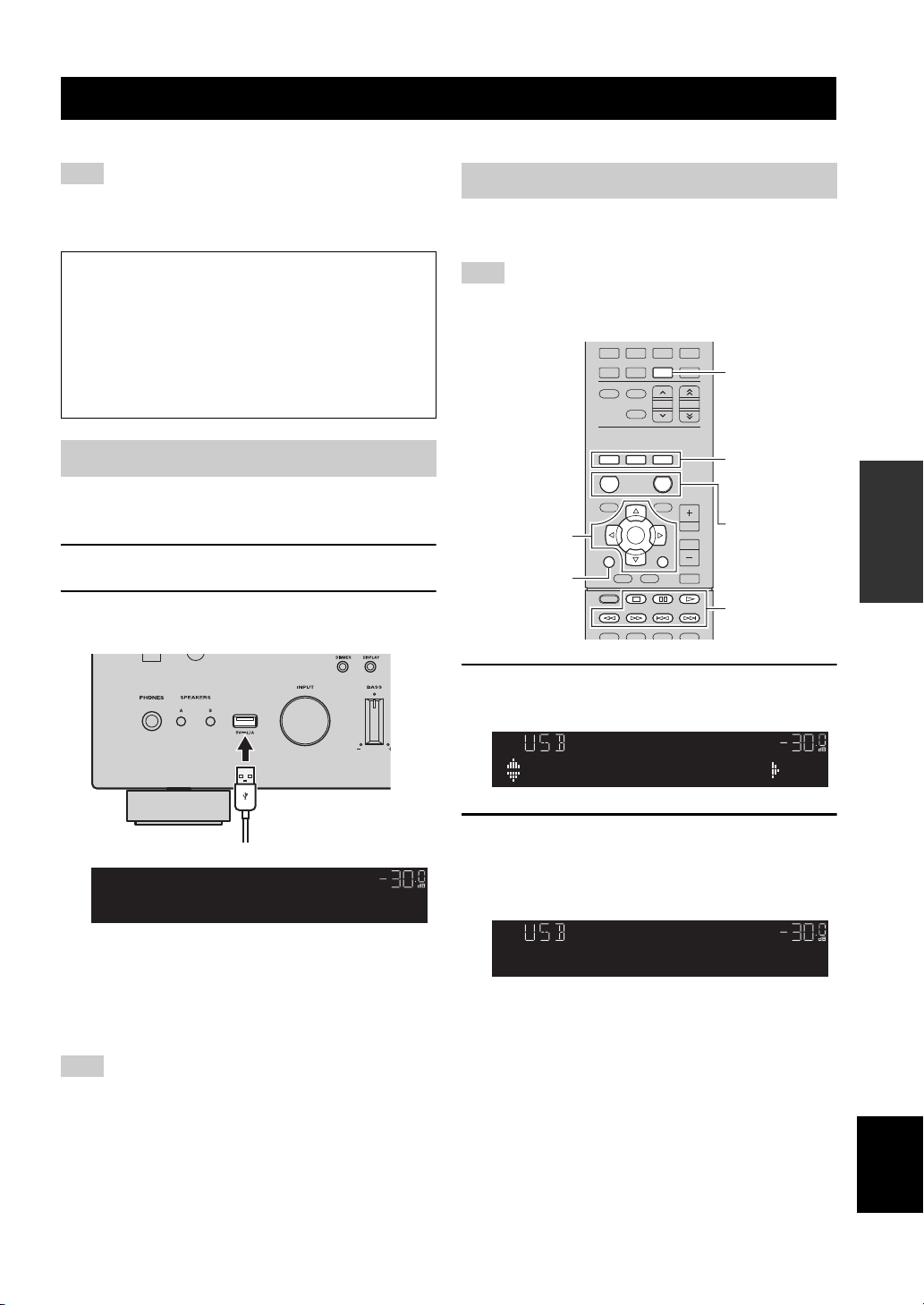
Playing back iPod music
The unit (front)
Cursor keys
External device
operation keys
VOL.
SW
L
R
SP A
Music
VOL.
SW
L
R
SP A
Track#1
You can play back iPod music on the unit using a USB cable supplied with the iPod.
PLAYING BACK IPOD MUSIC
Note
An iPod may not be detected by the unit or some features may not
be compatible, depending on the model or software version of the
iPod.
Made for
• iPod touch (1st, 2nd, 3rd, 4th and 5th generation)
• iPod nano (2nd, 3rd, 4th, 5th, 6th and 7th generation)
• iPhone 5, iPhone 4S, iPhone 4, iPhone 3GS, iPhone 3G,
iPhone
• iPad (4th generation), iPad mini, iPad (3rd generation),
iPad 2, iPad
(as of August 2013)
Connecting an iPod
Connect your iPod to the unit with the USB cable supplied
with the iPod.
1 Connect the USB cable to the iPod.
2 Connect the USB cable to the USB jack.
Playback of iPod content
Follow the procedure below to operate the iPod contents
and start playback.
Note
“_” (underscore) will be displayed for characters not supported
by the unit.
LINE1 LINE2 LINE3
TUNER
FM AM
MEMORY
SHUFFLE
REPEAT
HOME
SETUP
ENTER
RETURN
DISPLAY
DISPLAY
TOP
MENU
DISC SKIP
1 Press USB to select “USB” as the input
source.
CD
ENTER
PHONO
USB
NET
PRESET TUNING
MODE
NOW
PLAYING
OPTION
VOLUME
RETURN
POP-UP
MUTE
MENU
USB
SHUFFLE
REPEAT
MODE
HOME
NOW PLAYING
OPERATION
BASIC
USB
SP A
Connected
y
The iPod charges while it is connected to the unit. If you set the
unit to standby mode while the iPod is charging, the iPod
continues to charge up to 4 hours.
If “NET Standby” (p.32) in the “SETUP” menu is set to “On”, it
continues to change without limit.
Note
Disconnect the iPod from the USB jack when it is not in use.
VOL.
SW
C
LR
SL SR
2 Use the cursor keys to select an item and
press ENTER.
If a song is selected, playback starts and the playback
information is displayed.
y
• To return to the previous state, press RETURN.
• If you press the DISPLAY repeatedly, you can switch the
playback information on the front display (p.29).
• To operate the iPod manually to select content or control
playback, switch to the simple play mode (p.22).
English
21 En
Page 24

Playing back iPod music
Use the following remote control keys to control playback.
External device
operation keys
p
s
e
b
a
w
f
HOME
NOW PLAYING
Resumes playback from pause.
Stops playback.
Stops playback temporarily.
Skips forward/backward.
Searches forward/backward (by holding
down).
Displays the top menu of the iPod.
Displays information about the song that's
playing.
Function
■ Operating the iPod itself or remote control (simple play)
1 Press MODE to switch to the simple play
mode.
Between the simple play mode, only the input name
is displayed on the front display. If you confirm the
playback information, see the iPod screen.
y
If you want to exit the simple play mode, press MODE again.
■ Repeat/shuffle settings
You can configure the repeat/shuffle settings of your iPod.
1 If the input source is “USB,” press REPEAT
or SHUFFLE repeatedly to select the
playback method.
Item Setting Function
Off Turns off the repeat function.
Repeat
Shuffle
y
• Repeat/shuffle can also be specified in the “OPTION” menu
(p.30).
• The operation or display of repeat/shuffle may differ, depending
on the type or software version of iPod used.
One Plays back the current song
repeatedly.
All Plays back all songs repeatedly.
Off Turns off the shuffle function.
Songs Plays back songs in random order.
Albums Plays back albums in random order.
2 Operate your iPod itself or the remote control
to start playback.
Operational remote
control keys
Cursor keys
ENTER
RETURN
p
e
External
device
operation
keys
s
b
a
w
f
Select an item.
Confirms the selection.
Returns to the previous state.
Starts playback or stops playback
temporarily.
Stops playback.
Skips forward/backward.
Searches forward/backward (while
holding down).
Function
22 En
Page 25

PLAYING BACK MUSIC STORED ON A USB STORAGE DEVICE
The unit (front)
USB storage device
Cursor keys
External device
operation keys
VOL.
SW
L
R
SP A
Blues
VOL.
SW
L
R
SP A
Track#3
Playing back music stored on a USB storage device
You can play back music files stored on a USB storage device on the unit. Refer to the instruction manuals for the USB
storage device for more information.
The unit supports USB mass storage class devices (FAT16 or FAT32 format).
Notes
• The unit supports WAV (PCM format only), MP3, WMA, MPEG-4 AAC and FLAC files (1- or 2-channel audio only).
• The unit is compatible with sampling rate of up to 192 kHz for WAV and FLAC files, and 48 kHz for other files.
• Some features may not be compatible, depending on the model or manufacturer of the USB storage device.
• Digital Rights Management (DRM) contents cannot be played back.
Connecting a USB storage device
1 Connect the USB storage device to the USB
jack.
USB
SP A
Connected
y
If the USB storage device contains many files, it may take time to
load the them. In this case, “Loading...” appears in the front
display.
VOL.
SW
C
LR
SL SR
Playback of USB storage device contents
Follow the procedure below to operate the USB storage
device contents and start playback.
Note
“_” (underscore) will be displayed for characters not supported
by the unit.
LINE1 LINE2 LINE3
TUNER
FM AM
MEMORY
SHUFFLE
REPEAT
HOME
SETUP
ENTER
RETURN
DISPLAY
1
Press USB to select “USB” as the input source.
DISPLAY
TOP
MENU
DISC SKIP
CD
ENTER
PHONO
USB
NET
PRESET TUNING
MODE
NOW
PLAYING
OPTION
VOLUME
RETURN
POP-UP
MUTE
MENU
USB
SHUFFLE
REPEAT
HOME
NOW PLAYING
OPERATION
BASIC
Notes
• Disconnect the USB storage device from the USB jack when it
is not in use.
• Stop playback of the USB storage device before disconnect it
from the USB jack.
• You cannot connect the PC to the USB jack of the unit.
2 Use the cursor keys to select an item and
press ENTER.
If a song is selected, playback starts and the playback
information is displayed.
y
• To return to the previous state, press RETURN.
• If you press the DISPLAY repeatedly, you can switch the
playback information on the front display (p.29).
• If you select a file that is not supported by this unit, appears at
top of the file name.
23 En
English
Page 26
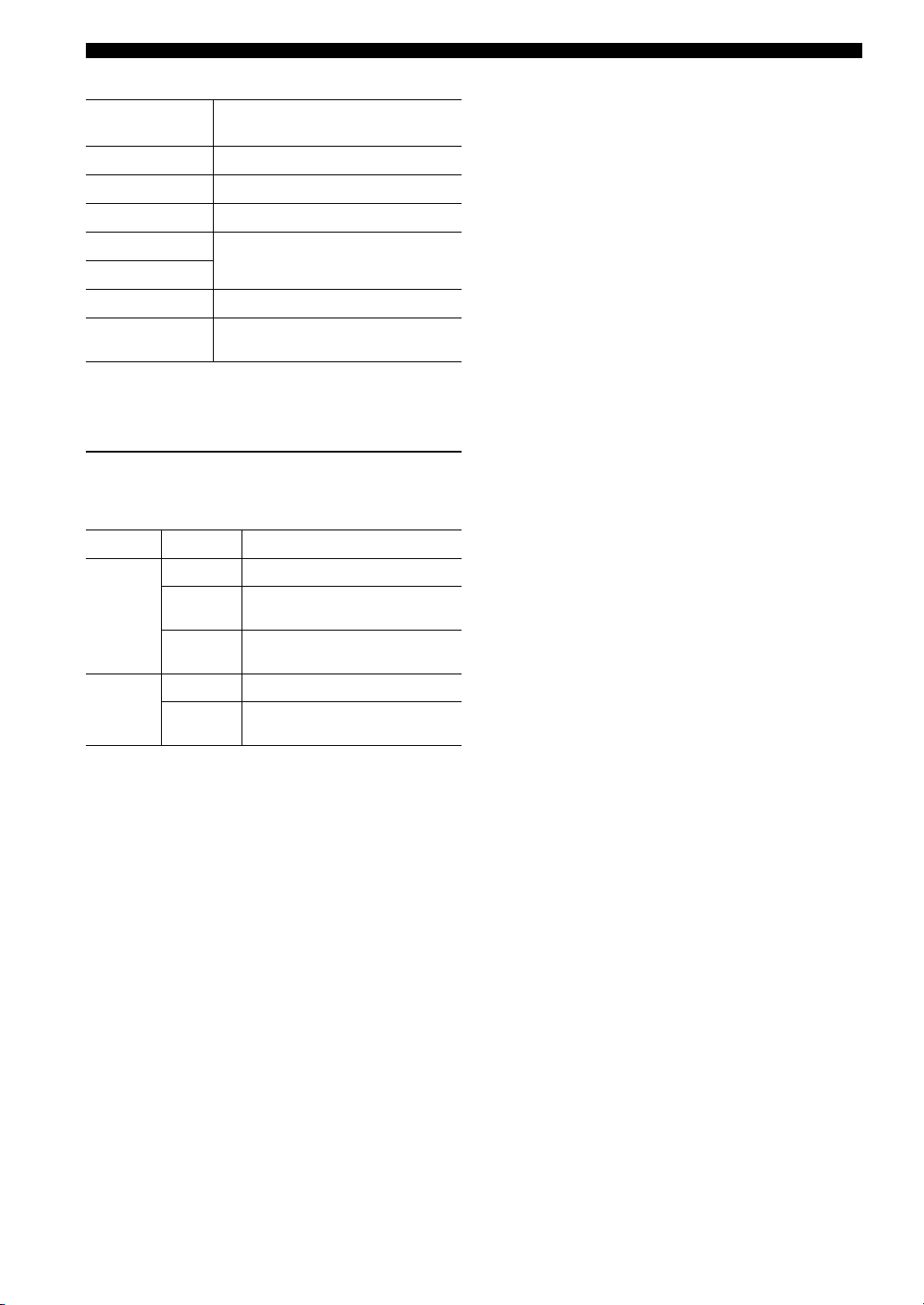
Playing back music stored on a USB storage device
Use the following remote control keys to control playback.
External device
operation keys
p
s
e
b
a
HOME
NOW PLAYING
Resumes playback from pause.
Stops playback.
Stops playback temporarily.
Skips forward/backward.
Displays the top menu of the USB device.
Displays information about the song that's
playing.
Function
■ Repeat/shuffle settings
You can configure the repeat/shuffle settings for playback
of USB storage device contents.
1 If the input source is “USB,” press REPEAT
or SHUFFLE repeatedly to select the
playback method.
Item Setting Function
Off Turns off the repeat function.
Repeat
Shuffle
One
All
Off Turns off the shuffle function.
On
Plays back the current song
repeatedly.
Plays back all songs in the current
album (folder) repeatedly.
Plays back songs in the current album
(folder) in random order.
y
Repeat/shuffle can also be specified in the “OPTION” menu
(p.30).
24 En
Page 27
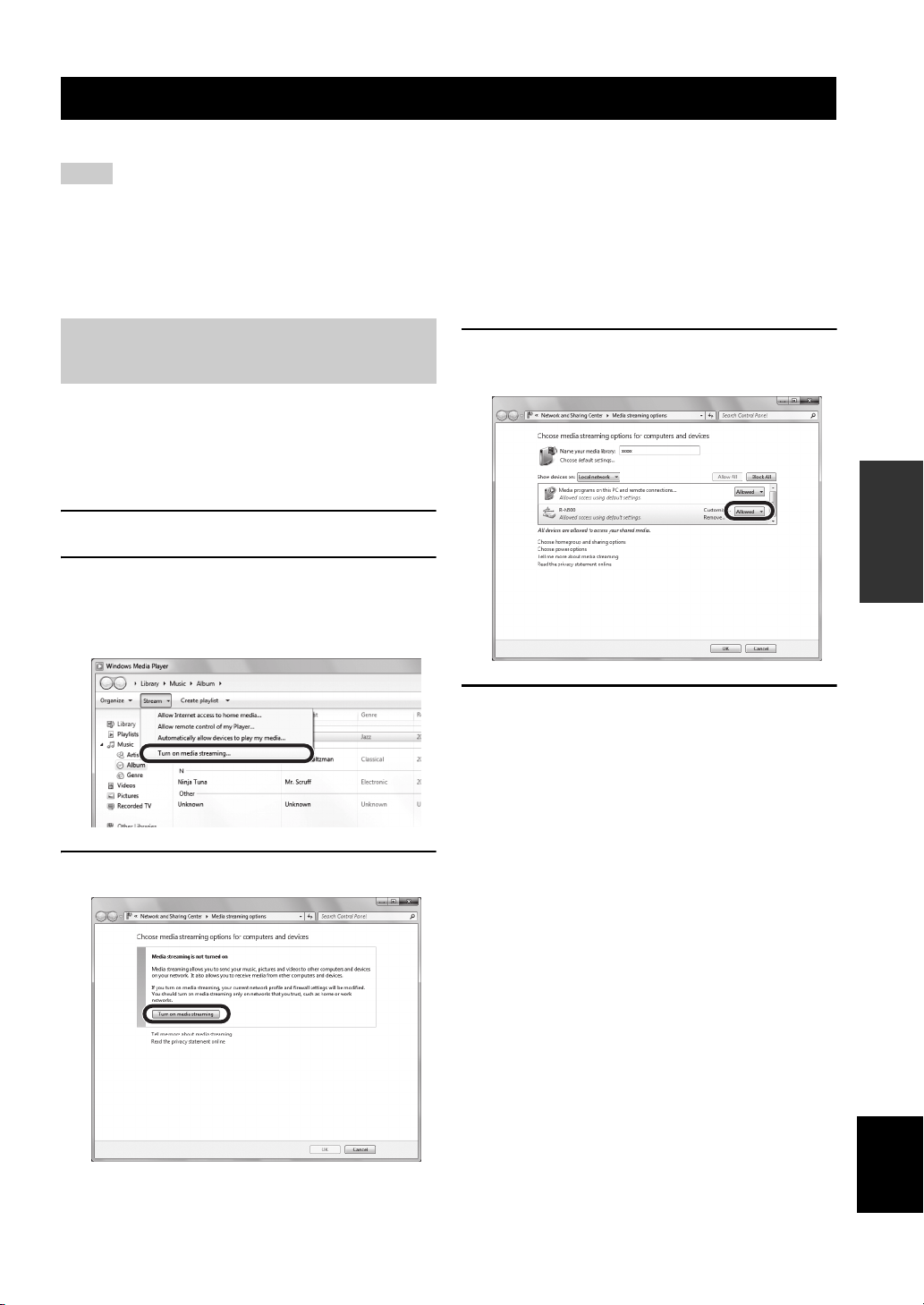
PLAYING BACK MUSIC STORED ON MEDIA SERVERS (PCS/NAS)
(Example of English version)
Playing back music stored on media servers (PCs/NAS)
You can play back music files stored on your PC or DLNA-compatible NAS on the unit.
Notes
• To use this function, the unit and your PC must be connected to the same router (p.13). You can check whether the network parameters
(such as the IP address) are properly assigned to the unit in “Information” (p.32) in the “SETUP” menu.
• The unit supports playback of WAV (PCM format only), MP3, WMA, MPEG-4 AAC and FLAC files.
• The unit is compatible with sampling rates of up to 192 kHz for WAV and FLAC files, and 48 kHz for other files.
• To play back FLAC files, you need to install server software that supports sharing of FLAC files via DLNA on your PC or use a NAS
that supports FLAC files.
Setting the media sharing of music files
To play back music files in your computer with this unit,
you need to make the media sharing setting between the
unit and computer (Windows Media Player 11 or later). In
here, setting with Windows Media Player in Windows 7 is
taken as an example.
1 Start Windows Media Player 12 on your PC.
2 Select “Stream”, then “Turn on media
streaming.”
The control panel window of your PC is shown.
3 Click “Turn on media streaming.”
4 Select “Allowed” from the drop-down list
next to “R-N500”.
5 Click “OK” to exit.
y
For details on media sharing settings, refer to Windows Media
Player help.
• For Windows Media Player 11
Start the Windows Media Player 11 on your PC.
a
b Select “Library” then “Media Sharing”.
c Check the “Share my media to” box, select the “R-N500” icon,
and click “Allow”.
d Click “OK” to exit.
• For a PC or a NAS with other DLNA server software
installed
Refer to the user’s manual of your device or software and
configure the media sharing settings.
OPERATION
BASIC
English
25 En
Page 28
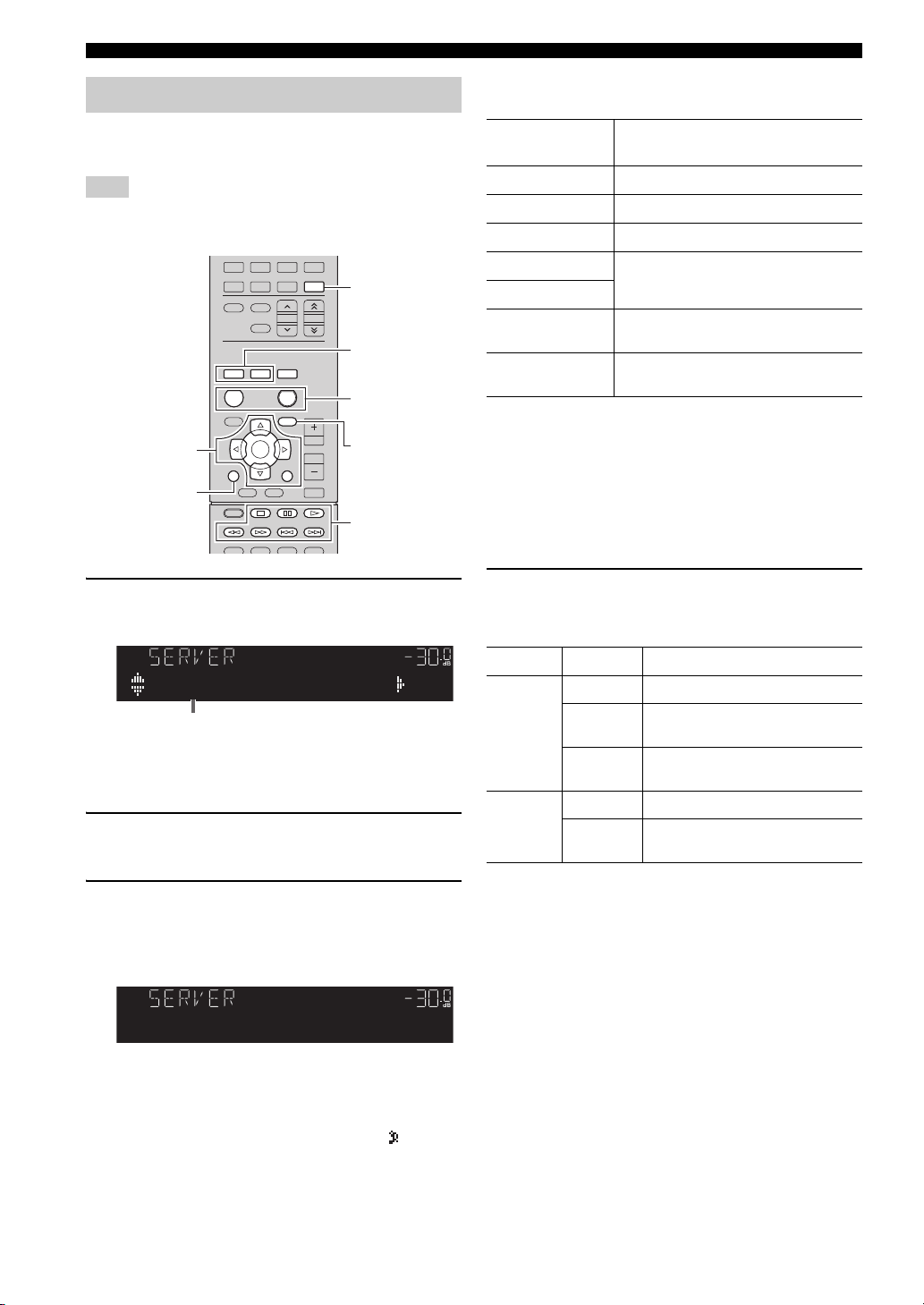
Playing back music stored on media servers (PCs/NAS)
NET
OPTION
SHUFFLE
REPEAT
HOME
NOW PLAYING
ENTER
RETURN
DISPLAY
Cursor keys
External device
operation keys
VOL.
SW
L
R
SP A
NASA
Music server name
VOL.
SW
L
R
SP A
Song01
Playback of PC music contents
Follow the procedure below to operate the PC music
contents and start playback.
Note
“_” (underscore) will be displayed for characters not supported
by the unit.
LINE1 LINE2 LINE3
TUNER
FM AM
MEMORY
SHUFFLE
REPEAT
HOME
SETUP
DISPLAY
TOP
MENU
DISC SKIP
1 Press NET repeatedly to select “SERVER” as
the input source.
CD
ENTER
PHONO
USB
NET
PRESET TUNING
MODE
NOW
PLAYING
OPTION
VOLUME
RETURN
POP-UP
MUTE
MENU
Use the following remote control keys to control
playback.
External device
operation keys
p
s
e
b
a
HOME
NOW PLAYING
Resumes playback from pause.
Stops playback.
Stops playback temporarily.
Skips forward/backward.
Displays the root directory of the music
server.
Displays information about the song that’s
playing.
Function
y
You can also use a DLNA-compatible Digital Media Controller
(DMC) to control playback. For details, see “DMC Control”
(p.32).
■ Repeat/shuffle settings
You can configure the repeat/shuffle settings for the
playback of PC music content.
1 When the input source is “SERVER,” press
REPEAT or SHUFFLE repeatedly to select the
playback method.
y
If playback of a music file selected from the unit is ongoing on
your PC, the playback information is displayed.
2 Use the cursor keys (B / C) to select a music
server and press ENTER.
3 Use the cursor keys to select an item and
press ENTER.
If a song is selected, playback starts and the playback
information is displayed.
y
• To return to the previous state, press RETURN.
• If you press the DISPLAY repeatedly, you can switch the
playback information on the front display (p.29).
• If you select a file that is not supported by this unit, appears at
top of the file name.
26 En
Item Setting Function
Off Turns off the repeat function.
Repeat
One
All
Plays back the current song
repeatedly.
Plays back all songs in the current
album (folder) repeatedly.
Off Turns off the shuffle function.
Shuffle
On
Plays back songs in the current album
(folder) in random order.
y
Repeat/shuffle can also be specified in the “OPTION” menu
(p.30).
Page 29
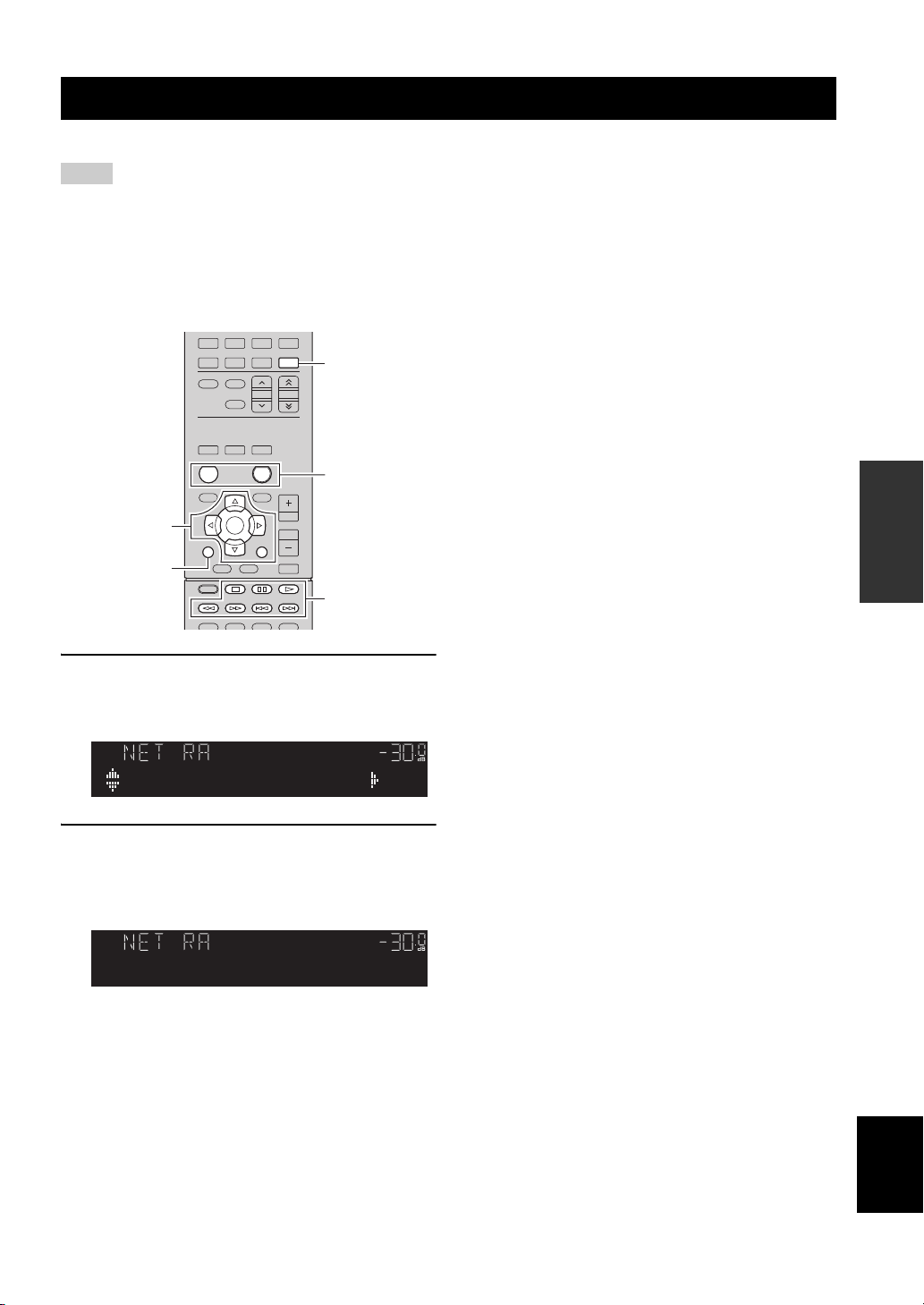
Listening to Internet radio
NET
HOME
NOW PLAYING
ENTER
RETURN
DISPLAY
Cursor keys
External device
operation keys
You can listen to Internet radio stations from all over the world.
Notes
• To use this function, the unit must be connected to the Internet
(p.13). You can check whether the network parameters (such as
the IP address) are properly assigned to the unit in
“Information” (p.32) in the “SETUP” menu.
• You may not be able to receive some Internet radio stations.
• The unit uses the vTuner Internet radio station database service.
• This service may be discontinued without notice.
LINE1 LINE2 LINE3
TUNER
FM AM
MEMORY
SHUFFLE
REPEAT
HOME
SETUP
DISPLAY
TOP
MENU
DISC SKIP
CD
ENTER
PHONO
USB
NET
PRESET TUNING
MODE
NOW
PLAYING
OPTION
VOLUME
RETURN
POP-UP
MUTE
MENU
LISTENING TO INTERNET RADIO
y
• To return to the previous state, press RETURN.
• If you press the DISPLAY repeatedly, you can switch the
playback information on the front display (p.29).
• By accessing the following website from your computer's web
browser, you can register your favorite Internet radio stations in
the Bookmarks folder.
– Before you register an Internet radio station, play back any
Internet radio station on this unit.
– To create the account that is required for registration, you’ll
need the vTuner ID of this unit (the MAC address of this unit)
and an email address. You can confirm the vTuner ID of this
unit in “Information” of the “Network Setup (SETUP menu)”
(p.32).
http://yradio.vtuner.com/
• Use the external device operation key (s) to stop playback.
• Some information may not be available depending on the
station.
OPERATION
BASIC
1 Press NET repeatedly to select “NET RADIO”
as the input source.
The station list appears on the front display.
SP A
Bookmarks
2 Use the cursor keys to select an item and
press ENTER.
If an Internet radio station is selected, playback starts
and the playback information is displayed.
SP A
JazzST
If you want to display the station list during playback,
press HOME. To return the playback information,
press NOW PLAYING.
VOL.
VOL.
SW
R
L
SW
R
L
English
27 En
Page 30

PLAYING BACK ITUNES/IPOD MUSIC VIA A NETWORK (AIRPLAY)
PC
iTunes
Router
Playback starts
iPod
Starts playback
on iTunes
or iPod
The unit
iTunes (example)
iPod (example)
iTunes (example) iPod (example)
Network name of the unit
iTunes (example of English version)
Check this box
Playing back iTunes/iPod music via a network (AirPlay)
The AirPlay function allows you to play back iTunes/iPod
music on the unit via network.
Note
To use this function, the unit and your PC or iPod must be
connected to the same router (p.13). You can check whether the
network parameters (such as the IP address) are properly assigned
to the unit in “Information” (p.32) in the “SETUP” menu.
AirPlay works with iPhone, iPad, and iPod touch with iOS
4.3.3 or later, Mac with OS X Mountain Lion, and Mac and
PC with iTunes 10.2.2 or later.
(as of August 2013)
3 Select a song and start playback.
The unit automatically selects “AirPlay” as the input
source and starts playback. The playback information is
displayed on the front display.
y
• If you press the DISPLAY repeatedly, you can switch the
playback information on the front display (p.29).
• You can turn on the unit automatically when starting playback
on iTunes or iPod by setting “NET Standby” (p.32) in the
“SETUP” menu to “On”.
• You can edit the network name (the unit’s name on the network)
displayed on iTunes/iPod in “Network Name” (p.33) in the
“SETUP” menu.
• If you select the other input source on the unit during playback,
playback on the iTunes/iPod stops automatically.
• You can adjust the unit’s volume from the iTunes/iPod during
playback. To disable volume controls from iTunes/iPod, set
“Vol.Interlock” (p.30) in the “OPTION” menu to “Off”.
Caution
• When you use iTunes/iPod controls to adjust volume, the
volume may be unexpectedly loud. This could result in damage
to the unit or speakers. If the volume suddenly increases during
playback, stop playback on the iTunes/iPod immediately.
Playback of iTunes/iPod music contents
Follow the procedure below to play back iTunes/iPod
music contents on the unit.
1 Turn on the unit, and start iTunes on the PC
or display the playback screen on the iPod.
If the iTunes/iPod recognizes the unit, the AirPlay
icon ( ) appears.
Note
If the icon does not appear, check whether the unit and PC/iPod
are connected to the router properly.
2 On the iTunes/iPod, click (tap) the AirPlay
icon and select the unit (network name of the
unit) as the audio output device.
Use the following remote control keys to control playback.
Resumes playback from pause.
p
Stops playback.
s
External device
operation keys
Repeat Changes the Repeat settings
Shuffle Changes the Shuffle settings
Stops playback temporarily.
e
b
Skips forward/backward.
a
Note
To control iTunes playback with the remote control of the unit,
you need to configure the iTunes preferences to enable iTunes
control from remote speakers in advance.
28 En
Page 31

SWITCHING INFORMATION ON THE FRONT DISPLAY
DISPLAY
Item name
Information
Switching information on the front display
When you select USB or a network source as the input source, you can switch playback information on the front display.
ENTER
NOW
PLAYING
OPTION
RETURN
POP-UP
MENU
VOLUME
MUTE
SETUP
DISPLAY
TOP
MENU
HOME
1 Press DISPLAY.
Each time you press the key, the displayed item
changes.
SP A
Song
About 3 seconds later, the corresponding information
for the displayed item appears.
SP A
Track#1
Input source Item
USB (iPod)
SERVER
AirPlay
NET RADIO
Song (song title), Artist (artist name),
Album (album name), Time
Song (song title), Album (album name),
Station (station name), Time
VOL.
OPERATION
BASIC
VOL.
English
29 En
Page 32

ENTER
RETURN
OPTION
Cursor keys
VOL.
SP A
VolumeTrim
ADVANCED OPERATION
Configuring playback settings for different playback sources (OPTION menu)
Configuring playback settings for different playback sources
(OPTION menu)
You can configure separate playback settings for different playback sources. This menu allows you to easily configure
settings during playback.
■ Volume Trim
Corrects volume differences between input sources. If you
are bothered by volume differences when switching
between input sources, use this function to correct it.
y
This setting is applied separately to each input source.
Setting range
-10.0 dB to +10.0 dB (0.5 dB increments)
Default
0.0 dB
■ Signal Info
Displays information about audio signal.
Choices
FORMAT Audio format of the input signal
CHAN
SAMPL
If other than two-channel audio is being input, the
indication will be “---.”
The number of samples per second of the input
digital signal
ENTER
NOW
PLAYING
OPTION
RETURN
POP-UP
MENU
VOLUME
MUTE
HOME
SETUP
DISPLAY
TOP
MENU
1 Press OPTION.
2 Use the cursor keys to select an item and
press ENTER.
y
To return to the previous state during menu operations, press
RETURN.
3 Use the cursor keys (D / E) to select a setting.
4 To exit from the menu, press OPTION.
OPTION menu items
y
Available items vary depending on the selected input source.
Item Function Page
Volume Trim
Signal Info
Auto Preset
Clear Preset
TrafficProgram
Repeat
Shuffle
Vol.Interlock
Corrects volume differences between
input sources.
Displays information about the audio
signal.
Automatically registers FM radio
stations with strong signals as presets.
Clear radio stations registered to preset
numbers.
Automatically searches for a traffic
information station.
Configures the repeat setting for the iPod,
USB storage device, or media server.
Configures the shuffle setting for the iPod,
USB storage device, or media server.
Enables/disables volume controls from
iTunes/iPod via AirPlay.
30
30
18
19
20
22, 24,
26
22, 24,
26
30
y
To switch the information on the front display, press the cursor
keys (B / C) repeatedly.
■ Vol.Interlock
Enables/disables volume controls from iTunes/iPod via
AirPlay.
Settings
Off Disables volume controls from iTunes/iPod.
Ltd
(default)
Full
Enables volume controls from iTunes/iPod within
the limited range (-80.0 dB to 0.0 dB and mute).
Enables volume controls from iTunes/iPod in the
full range (-80.0 dB to +16.5 dB and mute).
30 En
Page 33

Configuring various functions (SETUP menu)
SETUP
ENTER
RETURN
Cursor keys
You can configure the unit’s various functions.
Configuring various functions (SETUP menu)
ENTER
NOW
PLAYING
OPTION
RETURN
POP-UP
MENU
VOLUME
MUTE
SETUP
DISPLAY
TOP
MENU
HOME
1 Press SETUP.
SP A
VOL.
NetworkSetup
2 Use the cursor keys (B / C) to select a menu.
SP A
VOL.
InitialVolume
3 Press ENTER.
SP A
VOL.
IniVol.+16.5dB
4 Use the cursor keys (D / E) to select a setting
and press ENTER.
y
To return to the previous state during menu operations, press
RETURN.
5 Exit from the menu, press SETUP.
SETUP menu items
Menu item Function
Information
IP Address
MAC Filter
Network
DMC Control
Setup
NET Standby
Network Name
Update
Max Volume
Initial Volume
AutoPowerStdby
ECO Mode
DC OUT
Displays the network
information on the unit.
Configures the network
parameters (such as IP
address).
Filter Sets the MAC address
filter to limit access to the
unit from other network
devices.
Selects whether to allow a
DLNA-compatible Digital
Media Controller (DMC) to
control playback.
Selects whether to enable/
disable the function that turns
on the unit from other
network devices.
Edits the network name (the
unit’s name on the network)
displayed on other network
devices.
Updates the firmware via the
network.
Sets the maximum volume to
prevent excessive loudness.
Sets the initial volume for
when this receiver is turned
on.
Sets the amount of time for
the auto-standby function.
Enables/disables the eco
mode (power saving mode).
Selects how to supply power
through the DC OUT jack.
Page
32
32
32
32
32
33
33
33
33
33
33
33
OPERATION
ADVANCED
English
31 En
Page 34

Configuring various functions (SETUP menu)
VOL.
SP A
Address1192
Network Setup
Configures the network settings.
■ Information
Displays the network information on the unit.
NewFwAvailable
STATUS The connection status of the NETWORK jack
MAC MAC address
IP IP address
SUBNET Subnet mask
GTWY The IP address of the default gateway
DNS P The IP address of the primary DNS server
DNS S The IP address of the secondary DNS server
VTUNER The ID of the Internet radio (vTuner)
■ IP Address
Configures the network parameters (such as IP address).
DHCP
Select whether to use a DHCP server.
Off
On (default)
Appears if an update for this unit's firmware is
available (p.39).
Does not use a DHCP server. Configure the
network parameters manually. For details, see
“Manual network settings”.
Uses a DHCP server to automatically obtain the
unit’s network parameters (such as IP address).
4 Use the Cursor keys (B / C) or numeric keys
to change a value.
5 To exit from the menu, press SETUP.
■ MAC Filter
Sets the MAC address filter to limit access to the unit from
other network devices.
Filter
Enables/disables the MAC address filter.
Off (default) Disables the MAC address filter.
Enables the MAC address filter. In “MAC
On
MAC address filter settings
Address 01–10”, specify the MAC addresses of
the network devices that will be permitted access
to the unit.
1 Set “Filter” to “On”.
2 Use the cursor keys (B / C) to select an MAC
address number (01 to 10).
3 Use the cursor keys (D / E) to move the edit
position and the cursor keys (B / C) to select
a value.
Manual network settings
1 Set “DHCP” to “Off”.
2 Use the cursor keys (B / C) to select a
parameter type.
Address Specifies an IP address.
Subnet
Mask
Default
Gateway
DNS
Server(P)
DNS
Server(S)
Specifies a subnet mask.
Specifies the IP address of the default gateway.
Specifies the IP address of the primary DNS
server.
Specifies the IP address of the secondary DNS
server.
3 Use the cursor keys (D / E) to select the edit
position.
(Example: IP address setting)
Use the cursor keys (D / E) to switch between
segments (Address1, Address2...) of the address.
4 To exit from the menu, press SETUP.
y
When using “AirPlay” (p.28) and “DMC Control” (p.32), you
cannot limit access from network devices regardless of the MAC
address filter.
■ DMC Control
Selects whether to allow DLNA-compatible Digital Media
Controller (DMC) to control playback.
Disable Does not allow DMCs to control playback.
Enable
(default)
y
A Digital Media Controller (DMC) is a device that can control
other network devices through the network. When this function is
enabled, you can control playback of the unit from DMCs (such
as Windows Media Player 12) on the same network.
■ NET Standby
Selects whether the unit can be turned on from other
network devices (network standby).
Off (default) Disables the network standby function.
On
Allows DMCs to control playback.
Enables the network standby function. (The unit
consumes more power than when “Off” is
selected.)
32 En
Page 35

Configuring various functions (SETUP menu)
Network name
■ Network Name
Edits the network name (the unit’s name on the network)
displayed on other network devices.
1 Select “Network Name”.
SP A
VOL.
NetworkName
2 Press ENTER to enter the name edit display.
SP A
VOL.
R-N500XXXXXX
3 Use the cursor keys (D / E) to move the edit
position and the cursor keys (B / C) to select
a character.
SP A
VOL.
R-N500XXXXXX
Initial Volume
Sets the initial volume when the receiver is turned on.
Off (default)
Mute Sets the unit to mute the audio output.
-80.0 dB to
+16.5 dB (0.5 dB
increments)
Sets the level to the volume level of the unit
when it last entered standby mode.
Sets the level to the specified volume level.
AutoPowerStdby
Sets the amount of time for the auto-standby function. If
you do not operate the unit for the specified time, the unit
will automatically go into standby mode.
Off
2 hours,
4hours,
(default)
8hours
12 hours
y
Just before the unit enters standby mode, “AutoPowerStdby”
appears and then countdown starts in the front display.
Does not set the unit to standby mode
automatically.
Sets the unit to standby mode when you
have not operated the unit for the specified
time. For example, when “2 hours” is
,
selected, the unit will switch to standby
mode if you do not operate it for 2 hours.
4 To confirm the new name, press ENTER.
5 To exit from the menu, press SETUP.
■ Update
Updates the firmware via the network.
Perform
Update
Version
ID Displays the system ID number.
Starts the process to update the unit’s firmware.
For details, see “Updating the unit’s firmware via
the network” (p.39).
Displays the version of the firmware installed on
the unit.
Max Volume
Sets the maximum volume to prevent excessive loudness.
Setting range
-30.0 dB to +15.0 dB (5.0 dB increments), +16.5 dB
Default
+16.5 dB
ECO Mode
Enables/disables the eco (power saving) mode.
When the eco mode is enabled, you can reduce the unit’s
power consumption.
Off (default) Disables the eco mode.
On Enables the eco mode.
Notes
• Be sure to press ENTER to restart the unit after selecting a
setting. The new setting will take effect after the unit is
restarted.
• When “ECO Mode” is set to “On”, the front display may
become dark.
• If you want to play audio at high volume, set “ECO Mode” to
“Off”.
DC OUT
Configures the DC OUT jack setting.
Power Mode
Selects how to supply power to the Yamaha AV accessory
connected to the DC OUT jack.
Cont
(default)
Sync
Supplies power through the DC OUT jack
continuously regardless of the power state (on/
standby) of the unit.
Supplies power through the DC OUT jack only
when the unit is turned on.
OPERATION
ADVANCED
English
33 En
Page 36

Configuring the system settings (ADVANCED SETUP menu)
A (power)
SELECT/ENTER
RETURN
SPIMP.8MIN
REMOTEIDID2
Configuring the system settings (ADVANCED SETUP menu)
Configure the system settings of the unit while viewing the front display.
1 Turn off the unit.
2
While holding down
panel, press
A (power).
RETURN
on the front
3 Rotate SELECT/ENTER to select an item.
4 Press SELECT/ENTER to select a setting.
5 Press A (power) to set the unit to turn off and
turn it on again.
The new settings take effect.
ADVANCED SETUP menu items
Item Function Page
SP IMP.
REMOTE ID Selects the unit’s remote control ID. 34
INIT Restores the default settings. 35
UPDATE Updates the firmware. 35
VERSION
Changes the speaker impedance
setting.
Checks the version of firmware
currently installed on the unit.
34
35
Changing the speaker impedance setting (SP IMP.)
Change the unit’s speaker impedance settings depending
on the impedance of the speakers connected.
Settings
4 MIN
8 MIN
(default)
Select this option when you connect 4-ohm
speakers to the unit.
Select this option when you connect 8-ohm or
higher speakers to the unit.
Selecting the remote control ID (REMOTE ID)
Change the unit’s remote control ID so that it matches the
remote control’s ID (default: ID2). When using multiple
Yamaha AV receivers, you can set each remote control
with a unique remote control ID for its corresponding
receiver.
Settings
ID1, ID2 (default)
■ Changing the remote control ID of the remote control
1 To select ID1, while holding down the ID, hold
down numeric key “1” for more than 3
seconds.
To select ID2, while holding down the ID, hold
down numeric key “2” for more than 3
seconds.
Once the remote control code is successfully
registered, “Rem: Success” appears on the front
display.
If “Rem: Fail” appears on the front display,
registration has failed. Repeat from Step 1.
y
The registered remote control codes (p.36) are not cleared even if
you change the remote control ID.
34 En
Page 37

Configuring the system settings (ADVANCED SETUP menu)
INITCANCEL
UPDATEUSB
Restoring the default settings (INIT)
Restores the default settings for the unit.
Choices
ALL Restores the default settings for the unit.
CANCEL Does not perform an initialization.
Updating the firmware (UPDATE)
New firmware that provides additional features or product
improvements will be released as needed. Updates can be
downloaded from our website. If the unit is connected to
the Internet, you can download the firmware via the
network. For details, refer to the information supplied
with updates.
■ Firmware update procedure
Do not perform this procedure unless firmware update is
necessary. Also, make sure you read the information
supplied with updates before updating the firmware.
Checking the firmware version (VERSION)
VERSIONxx.xx
Check the version of firmware currently installed on the
unit.
y
• You can also check the firmware version in “Update” (p.33) in
the “SETUP” menu.
• It may take a while until the firmware version is displayed.
OPERATION
ADVANCED
1 Press SELECT/ENTER repeatedly to select
“USB” or “NETWORK” and press DISPLAY to
start firmware update.
Choices
USB Update the firmware using a USB memory device.
NETWORK Update the firmware via the network.
y
If the unit detects newer firmware over the network,
“NewFwAvailable” appears as the “Information” menu item in
“Network Setup”. In this case, you can also update the unit’s
firmware by following the procedure in “Updating the unit’s
firmware via the network” (p.39).
English
35 En
Page 38

Controlling external devices with the remote control
CODE SET
TV A
Numeric keys
TV operation keys
Controlling external devices with the remote control
You can use the unit’s remote control to operate external devices (such as CD players) if you have registered the remote
control code of the external device.
Notes
• You cannot control an external device that does not have a remote control sensor.
• Ensure that the remote control ID of the external device is set to “ID1”. If any other ID is selected, the remote control operations may
not work properly.
• If the unit’s remote control is without batteries for more than 2 minutes, the registered codes may be cleared. If this happens, insert
new batteries and register the codes again.
Registering the remote control code for a TV
You can use the unit’s remote control to operate a TV if
you have registered its remote control code.
y
You can also register your TV’s remote control code to the unit’s
input selection keys (p.37). This would allow you to use the
cursor keys or numeric keys to operate the TV (this function may
not be available on some TV models).
SLEEP
DIMMER
A B
COAX2
OPT1
2 3 4
6 7 8
+
0
10
TV VOL TV CH
CODE SET
RECEIVER
SPEAKERS
OPT2
ENT
TV
SOURCE
ID
COAX1
1
5
9
TV INPUT
TV MUTE
4 Use the numeric keys to enter the 4-digit
remote control code.
Once the remote control code is successfully
registered, “Rem: Success” appears on the front
display.
If “Rem: Fail” appears on the front display,
registration has failed. Repeat from Step 2.
■ TV operations
Once you have registered the remote control code for your
TV, you can control it using the TV operation keys,
regardless of the input source selected on the unit.
INPUT Switches the video inputs of the TV.
TV
operation
keys
MUTE Mutes the audio output of the TV.
TV VOL Adjust the volume of the TV.
TV CH Switch the channels of the TV
TV A Turns on/off the TV.
1 Refer to “LIST OF REMOTE CONTROL
CODES” (end of this manual) to find your
TV’s remote control code.
y
If there are multiple remote control codes, register the first code
in the list. If that does not work, try the other codes.
2 Press CODE SET using a pointed object such
as the tip of a ballpoint pen.
Perform each of the following steps within 1 minute.
Otherwise, the setting will be canceled. If this
happens, repeat from Step 2.
3 Press TV A.
36 En
Page 39

Controlling external devices with the remote control
CODE SET
Numeric keys
Input selection
keys
HOME
NOW
Numeric keys
External device
operation keys
TV operation
keys
Menu operation
keys
Registering the remote control codes for playback devices
You can use the unit’s remote control to operate playback
devices if you have registered their remote control codes.
You can also use the input selection keys to change the
playback devices that are controlled by the remote control,
because their remote control codes are assigned to the
input selection keys.
SLEEP
SPEAKERS
DIMMER
A B
COAX2
OPT1
CD
USB
2 3 4
6 7 8
+
0
10
TV VOL TV CH
CODE SET
RECEIVER
OPT2
PHONO
NET
ENT
TV
SOURCE
ID
COAX1
LINE1 LINE2 LINE3
TUNER
FM AM
1
5
9
TV INPUT
TV MUTE
■ Playback device operations
Once you have registered the remote control code for your
playback device, you can control it using the following
keys after selecting the input source or scene.
SOURCE A
DISPLAY
SOURCE
ID
COAX1
SETUP
DISPLAY
TOP
MENU
DISC SKIP
1
5
9
TV INPUT
TV MUTE
SLEEP
DIMMER
A B
COAX2
OPT1
PLAYING
OPTION
ENTER
RETURN
POP-UP
MENU
2 3 4
6 7 8
+
0
10
TV VOL TV CH
CODE SET
RECEIVER
SPEAKERS
VOLUME
OPT2
MUTE
ENT
TV
1 Refer to “LIST OF REMOTE CONTROL
CODES” (end of this manual) to find the
remote control code for your playback
device.
y
If there are multiple remote control codes, register the first code
in the list. If that does not work, try the other codes.
2 Press CODE SET using a pointed object such
as the tip of a ballpoint pen.
Perform each of the following steps within 1 minute.
Otherwise, the setting will be canceled. If this
happens, repeat from Step 2.
3 Press the input selection key.
For example, press CD to set the remote control code
for the playback device connected to the CD jack.
4 Use the numeric keys to enter the 4-digit
remote control code.
Once the remote control code is successfully
registered, “Rem: Success” appears on the front
display.
If “Rem: Fail” appears on the front display,
registration has failed. Repeat from Step 2.
SOURCE A Turns on/off the playback device.
Menu
operation
keys
DISPLAY
Cursor keys Select an item.
ENTER Confirms a selected item.
RETURN Returns to the previous state.
Switches information on the
display.
TOP MENU Displays the top menu.
External
device
operation
keys
POP-UP
MENU
s
e
h
w
f
b
a
Displays the pop-up menu.
Stops playback.
Stops playback temporarily.
Starts playback of the selected
song/video.
Searches forward/backward (by
holding down).
Skips forward/backward.
Numeric keys Enter numerical values.
TV operation keys Control the TV (p.36).
Note
These keys work only if the corresponding function is available
on your playback device and if the device can be operated with an
infrared remote control.
OPERATION
ADVANCED
English
37 En
Page 40

Controlling external devices with the remote control
HOME
NOW
CODE SET
SETUP
Numeric keys
Resetting remote control codes
You can reset the remote control codes assigned to each
input selection keys to the factory default.
SLEEP
DIMMER
A B
PLAYING
OPTION
ENTER
RETURN
POP-UP
MENU
2 3 4
6 7 8
+
0
10
TV VOL TV CH
CODE SET
RECEIVER
SPEAKERS
VOLUME
MUTE
ENT
TV
SOURCE
ID
SETUP
DISPLAY
TOP
MENU
DISC SKIP
1
5
9
TV INPUT
TV MUTE
1 Press CODE SET using a pointed object such
as the tip of a ballpoint pen.
Perform each of the following steps within 1 minute.
Otherwise, the setting will be canceled. If this
happens, repeat from Step 1.
2 Press SETUP.
3 Use the numeric keys to enter “9981”.
Once the remote control code is successfully
registered, “Rem: Success” appears on the front
display.
If “Rem: Fail” appears on the front display,
registration has failed. Repeat from Step 1.
38 En
Page 41

Updating the unit’s firmware via the network
Notes
SETUP
ENTER
Cursor keys B /
C
Updating the unit’s firmware via the network
New firmware that provides additional features or product improvements will be released as needed. If the unit is
connected to the Internet, you can download the firmware via the network and update it.
• Do not operate the unit or disconnect the power cable or network cable during firmware update. Firmware update takes about 20
minutes or more (depending on your Internet connection speed).
• If the unit is connected to the wireless network via a wireless network adapter, network update may not be possible depending on
the condition of the wireless connection. In this case, update the firmware using the USB memory device (p.35).
y
You can also update the firmware using the USB memory device
from the “ADVANCED SETUP” menu (p.35).
ENTER
NOW
PLAYING
OPTION
RETURN
POP-UP
MENU
VOLUME
MUTE
SETUP
DISPLAY
TOP
MENU
HOME
1 Press SETUP.
2 Use the cursor keys to select “Network
Setup” and press ENTER.
3 Use the cursor keys to select “Information”
and press ENTER.
If new firmware is available, “NewFwAvailable”
appears on the front display.
SP A
VOL.
NewFwAvailable
4 Press RETURN to return the previous state.
5 Use the cursor keys to select “Update” and
press ENTER.
OPERATION
ADVANCED
6 To start the firmware update, press ENTER.
y
To cancel the operation without updating the firmware, press
SETUP.
7 If “UPDATE SUCCESS” appears on the front
The firmware update is complete.
SP A
VOL.
PerformUpdate
The unit to restart and the firmware update starts.
display, press A (power) on the front panel.
English
39 En
Page 42

ADDITIONAL INFORMATION
Troubleshooting
Troubleshooting
Refer to the chart below if this unit does not function properly. If the problem you are experiencing is not listed below or
if the instructions below do not help, set this unit to standby mode, disconnect the power cable, and contact the nearest
authorized Yamaha dealer or service center.
■ General
Problem Cause Remedy
This unit fails to turn
on.
No sound Incorrect input or output cable
The sound suddenly
goes off.
Only the speaker on
one side can be
heard.
The protection circuitry has been activated
three times consecutively. If the unit is in
this condition, the standby indicator on the
unit blinks when you try to turn on the
power.
The power cable is not connected or the
plug is not completely inserted.
The impedance setting is incorrect. Set the impedance to match your speakers.
The protection circuitry has been activated
because of a short circuit, etc.
This unit has been exposed to a strong
external electric shock (such as lightning
or strong static electricity).
connections.
No appropriate input source has been
selected.
The SPEAKERS A/B switches are not set
properly.
Speaker connections are not secure. Secure the connections.
Output has been muted. Turn off the mute.
The Max volume or Initial volume setting
is set too low.
The component corresponding to the
selected input source is turned off or is not
playing.
The audio output of a device connected to
a digital audio input (COAXIAL 1-2/
OPTICAL 1-2 jacks) is set to other than
PCM.
The protection circuitry has been activated
because of a short circuit, etc.
This unit has become too hot. Make sure the openings on the top panel are not
The auto power standby function has
turned this unit off.
Incorrect cable connections. Connect the cables properly. If the problem persists,
Incorrect setting for the BALANCE
control.
As a safety precaution, capability to turn on the power
is disabled. Contact your nearest Yamaha dealer or
service center to request repair.
Connect the power cable firmly.
Check that the speaker wires are not touching each
other and then turn the power of this unit back on.
Set this unit to standby mode, disconnect the power
cable, plug it back in after 30 seconds, then use it
normally.
Connect the cables properly. If the problem persists,
the cables may be defective.
Select an appropriate input source with the INPUT
selector on the front panel (or one of the input
selection key on the remote control).
Turn on the corresponding SPEAKERS A or
SPEAKERS B.
Set the setting to a higher value.
Turn the component on and make sure it is playing.
Set the audio output of the connected device to PCM.
Set the speaker impedance to match your speakers.
Check that the speaker wires are not touching each
other and then turn the power of this unit back on.
blocked.
Change the auto power standby (“AutoPowerStdby”
in the “SETUP” menu) to a longer setting or turn off.
the cables may be defective.
Set the BALANCE control to the appropriate
position.
See
page
—
—
11
10
—
10
14
14
10
8
33
—
—
11
10
—
34
10
15
40 En
Page 43

Troubleshooting
Problem Cause Remedy
There is a lack of bass
and no ambience.
A “humming” sound
can be heard.
The volume level is
low while playing a
record.
The sound is
degraded when
listening with the
headphones
connected to the CD
player or the tape
deck connected to
this unit.
The sound level is
low.
The + and – wires are connected in
reverse at the amplifier or the speakers.
Incorrect cable connections. Connect the audio plugs firmly. If the problem
No connection from the turntable to the
GND terminal.
The record is being played on a turntable
with an MC cartridge.
The power of this unit is turned off, or this
unit is set to standby mode.
The loudness control function is
operating.
Connect the speaker wires to the correct + and –
phase.
persists, the cables may be defective.
Make the GND connection between the turntable and
this unit.
The turntable should be connected to this unit through
the MC head amplifier.
Turn on the power of this unit.
Turn down the volume, set the LOUDNESS control
to the FLAT position, and then adjust the volume
again.
See
page
10
10
10
—
14
15
41 En
INFORMATION
ADDITIONAL
English
Page 44

Troubleshooting
■ Tuner
Problem Cause Remedy
FM stereo
reception is
noisy.
There is
distortion, and
clear reception
cannot be
FM
obtained even
with a good FM
antenna.
The desired
station cannot
be tuned in
with the
automatic
tuning method.
NO PRESETS
is displayed.
FM/
WRONG
AM
STATION is
displayed.
The desired
station cannot
be tuned in
with the
automatic
tuning method.
Automatic
station preset
AM
does not work.
There are
continuous
crackling and
hissing noises.
There are
buzzing and
whining noises.
The particular characteristics of the FM
stereo broadcasts being received may
cause this problem when the transmitter is
too far away or the antenna input is poor.
There is multipath interference. Adjust the antenna position to eliminate the multipath
The signal is too weak. Try using a high-quality directional FM antenna.
No preset stations are registered. Register stations you want to listen to as preset
An invalid FM/AM frequency has been
input.
The signal is weak or the antenna
connections are loose.
Automatic station preset is not available
for AM stations.
The noises may result from lightning,
fluorescent lamps, motors, thermostats or
other electrical equipment.
A TV set is being used nearby. Move this unit away from the TV set.
Check the antenna connections.
Try using a high-quality directional FM antenna.
Switch to monaural mode.
interference.
Try using the manual tuning method.
stations before operation.
Input a frequency that can be received.
Tighten the AM antenna connections and orient it for
the best reception.
Try using the manual tuning method.
Use manual station preset.
Try using an outdoor antenna and a ground wire.
This will help somewhat, but it is difficult to
eliminate all noise.
See
page
12
17
—
12
17
18
17
—
17
18
—
—
42 En
Page 45

■ USB and network
Troubleshooting
Problem Cause Remedy
The unit does not
detect the USB
device.
Folders and files in
the USB device
cannot be viewed.
The network feature
does not function.
The unit does not
detect the PC.
The files in the PC
cannot be viewed or
played back.
The Internet radio
cannot be played.
The application for
smartphone/tablet
“NP Controller” does
not detect the unit.
Firmware update via
the network is failed.
The USB device is not connected to the
USB jack securely.
The file system of the USB device is not
FAT16 o r FAT32.
The data in the USB device is protected
by the encryption.
The network parameters (IP address) have
not been obtained properly.
The media sharing setting is not correct. Configure the sharing setting and select the unit as a
Some security software installed on your
PC is blocking the access of the unit to
your PC.
The unit and PC are not in the same
network.
The MAC address filter is enabled on the
unit.
The files are not supported by the unit or
the media server.
The selected Internet radio station is
currently not available.
The selected Internet radio station is
currently broadcasting silence.
Access to the network is restricted by the
firewall settings of your network devices
(such as the router).
The MAC address filter is enabled on the
unit.
The unit and smartphone/tablet are not in
the same network.
It may not be possible depending on the
condition of the network.
Turn off the unit, reconnect your USB device, and
turn the unit on again.
Use a USB device with FAT16 or FAT32 format.
Use a USB device without an encryption function.
Enable the DHCP server function on your router and
set “DHCP” in the “SETUP” menu to “On” on the
unit. If you want to configure the network parameters
manually, check that you are using an IP address
which is not used by other network devices in your
network.
device to which music contents are shared.
Check the settings of security software installed on
your PC.
Check the network connections and your router
settings, and then connect the unit and the PC to the
same network.
In “MAC Filter” in the “SETUP” menu, disable the
MAC address filter or specify the MAC address of
your PC to allow it to access to the unit.
Use the file format supported by both the unit and the
media server. For information about the file formats
supported by the unit, see “Playing back music stored
on media servers (PCs/NAS)”.
There may be a network problem at the radio station,
or the service may have been stopped. Try the station
later or select another station.
Some Internet radio stations broadcast silence at
certain of times of the day. Try the station later or
select another station.
Check the firewall settings of your network devices.
The Internet radio can be played only when it passes
through the port designated by each radio station. The
port number varies depending on the radio station.
In “MAC Filter” in the “Network Setup”, disable the
MAC address filter or specify the MAC address of
your smartphone/tablet to allow it to access to the
unit.
Check the network connections and your router
settings, and then connect the unit and smartphone/
tablet to the same network.
Update the firmware via the network again or use a
USB memory device.
See
page
—
—
—
32
—
—
13
32
25
—
—
—
32
—
35
INFORMATION
ADDITIONAL
43 En
English
Page 46

Troubleshooting
■ Remote control
Problem Cause Remedy
The remote control
does not work nor
function properly.
Wrong distance or angle. The remote control will function within a maximum
Direct sunlight or lighting (from an
inverter type of fluorescent lamp, etc.) is
striking the remote control sensor of this
unit.
The batteries are weak. Replace all batteries.
The remote control ID and this unit’s ID
do not match.
The remote control code was not correctly
set.
Even if the remote control code is
correctly set, there are some models that
do not respond to the remote control.
You did not press the input selection key
corresponding to the component you are
trying to control.
range of 6 m (20 ft) and no more than 30 degrees offaxis from the front panel.
Reposition this unit.
Switch the remote control ID or this unit’s ID.
Try setting another code of the same manufacturer
using “LIST OF REMOTE CONTROL CODES” at
the end of this manual.
Use the supplied remote control for the components.
Press the input selection key corresponding to the
component you are trying to control, and then press
the desired remote control key(s).
See
page
9
—
—
34
—
—
—
44 En
Page 47

Error indications on the front display
Error indications on the front display
Message Cause Remedy
Access denied Access to the PC is denied. Configure the sharing settings and select the unit as a device to
Access error The unit cannot access the USB device. Turn off the unit and reconnect your USB device. If the problem
The unit cannot access the iPod. Turn off the iPod and turn it on again.
The connected iPod is not supported by
the unit.
There is a problem with the signal path
from the network to the unit.
Check SP Wires The speaker cables short circuit. Twist the bare wires of the cables firmly and connect to the unit
No content There are no playable files in the selected
folder.
No device The unit cannot detect the USB device. Turn off the unit and reconnect your USB device. If the problem
The unit cannot detect the iPod. Turn off the iPod and then turn it on again.
Please wait The unit is preparing for connecting to the
network.
RemID Mismatch The remote control IDs of the unit and the
remote control are not identical.
Unable to play The unit cannot play back the songs stored
on the iPod for some reason.
The unit cannot play back the songs stored
on the PC for some reason.
Version error Firmware update is failed. Update the firmware again.
which music contents are shared (p.25).
persists, try another USB device.
Use an iPod supported by the unit (p.21).
Make sure your router and modem are turned on.
Check the connection between the unit and your router (or hub)
(p.13).
and speakers properly.
Select a folder that contains files supported by the unit.
persists, try another USB device.
Wait until the message disappears. If the message stays more than
3 minutes, turn off the unit and turn it on again.
Change the remote control ID of the unit or the remote control
(p.34).
Check the song data. If it cannot be played on the iPod itself, the
song data or storage area may be defective.
Check if the format of files you are trying to play is supported by
the unit. For information about the formats supported by the unit,
see “Playing back music stored on media servers (PCs/NAS)”
(p.25). If the unit supports the file format, but still cannot play back
any files, the network may be overloaded with heavy traffic.
INFORMATION
ADDITIONAL
45 En
English
Page 48

Trademarks
Trademarks
“Made for iPod,” “Made for iPhone,” and “Made for iPad” mean that an electronic accessory has been designed to
connect specifically to iPod, iPhone, or iPad, respectively, and has been certified by the developer to meet Apple
performance standards.
Apple is not responsible for the operation of this device or its compliance with safety and regulatory standards.
Please note that the use of this accessory with iPod, iPhone, or iPad may affect wireless performance.
AirPlay, iPad, iPhone, iPod, iPod nano, and iPod touch are trademarks of Apple Inc., registered in the U.S. and other
countries.
MPEG Layer-3 audio coding technology licensed from Fraunhofer IIS and Thomson.
DLNA™ and DLNA CERTIFIED™ are trademarks or registered trademarks of Digital Living Network Alliance. All
rights reserved. Unauthorized use is strictly prohibited.
Windows™
Windows is a registered trademark of Microsoft Corporation in the United States and other countries.
Internet Explorer, Windows Media Audio and Windows Media Player are either registered trademarks or trademarks of
Microsoft Corporation in the United States and/or other countries.
Android™
Android is a trademark of Google Inc.
This receiver supports network connections.
46 En
Page 49

Specifications
Specifications
AUDIO SECTION
• Minimum RMS Output Power
(20 Hz to 20 kHz, 0.04% THD, 8 ) ..........................80W + 80W
• Dynamic power per channel (IHF)
(8/6/4/2 ) .......................................................105/125/150/178 W
• Maximum power per channel [Europe model only]
(1 kHz, 0.7% THD, 4 ) ......................................................105 W
• IEC power [Europe model only] (1 kHz, 0.04% THD, 8 )..... 84 W
• Power band width
(0.06% THD, 40W, 8 ) ...................................... 10 Hz to 50 kHz
• Damping factor (SPEAKERS A)
1 kHz, 8 .................................................................... 150 or more
• Maximum effective output power (JEITA)
[Asia and General models only]
(1 kHz, 10% THD, 8 ) ................................................... 115 W
• Input sensitivity/Input impedance
PHONO (MM) ........................................................ 3.5 mV/47 k
CD, etc. .................................................................. 200 mV/47 k
• Maximum input signal
PHONO (MM) (1 kHz, 0.003% THD) .................. 60 mV or more
CD, etc. (1 kHz, 0.5% THD) ................................... 2.2 V or more
• Output level/Output impedance
CD, etc. (Input 1 kHz, 200 mV)
REC OUT ........................................................... 200 mV/1.0 k
Subwoofer OUT ......................................................4.0 V/1.2 k
Cut off frequency................................................................ 90 Hz
CD, etc. (Input 1 kHz, 200 mV, 8 )
PHONES ............................................................. 410 mV/470
• Frequency response
CD, etc. (20 Hz to 20 kHz) ............................................0 ± 0.5 dB
CD, etc., PURE DIRECT on (10 Hz to 100 kHz) .........0 ± 1.0 dB
• RIAA equalization deviation
PHONO (MM) ..................................................................± 0.5 dB
• Total harmonic distortion
PHONO (MM) to REC (20 Hz to 20 kHz, 3 V) ..... 0.025% or less
CD, etc. to SPEAKERS
(20 Hz to 20 kHz, 40.0 W, 8 ) ........................... 0.015% or less
• Signal to noise ratio (IHF-A network)
PHONO (MM) (5 mV input shorted) ..................... 87 dB or more
CD, etc., PURE DIRECT on
(200 mV input shorted) ...................................... 100 dB or more
• Residual noise (IHF-A network) ............................................ 30 µV
• Channel separation
CD, etc. (5.1 k input shorted, 1/10 kHz) ......... 65/50 dB or more
• Tone control characteristics
BASS
Boost/Cut (20 Hz) ........................................................... ± 10 dB
Turnover Frequency ......................................................... 350 Hz
TREBLE
Boost/Cut (20 kHz) ......................................................... ± 10 dB
Turnover Frequency ........................................................ 3.5 kHz
• Continuous loudness control
Attenuation (1 kHz) ............................................................ –30 dB
• Gain tracking error (+16.5 to -80 dB) ..........................0.5 dB or less
• Digital input
OPTICAL
COAXIAL
Support audio sample rate ................................... 32 kHz to 192 kHz
FM SECTION
• Tuning range
[U.S.A. and Canada models] ............................ 87.5 to 107.9 MHz
[Asia and General models] .........87.5/87.50 to 108.0/108.00 MHz
[U.K., Europe, Korea, Australia models] .....87.50 to 108.00 MHz
• 50 dB quieting sensitivity (IHF, 1 kHz, 100% MOD.)
Mono ................................................................. 3.0 µV (20.8 dBf)
• Signal to noise ratio (IHF)
Mono/Stereo ...............................................................71 dB/69 dB
• Harmonic distortion (1 kHz)
Mono/Stereo ................................................................. 0.3%/0.5%
Antenna input ....................................................... 75 unbalanced
AM SECTION
• Tuning range
[U.S.A. and Canada models] ............................... 530 to 1710 kHz
[Asia and General models] .................. 530/531 to 1710/1611 kHz
[U.K, Europe, Korea, Australia models]...............531 to 1611 kHz
GENERAL
• Power supply
[U.S.A. and Canada models] ...............................AC 120 V, 60 Hz
[General model] .......................AC 110-120/220-240 V, 50/60 Hz
[Korea model] ......................................................... AC220V 60Hz
[Australia model] ................................................AC 240 V, 50 Hz
[U.K. and Europe models] ..................................AC 230 V, 50 Hz
[Asia model]........................................... AC 220-240 V, 50/60 Hz
• Power consumption................................................................. 190 W
• Standby power consumption ....................................... 0.1 W or less
Network standby on .................................................... 2.0 W Typical
• Maximum power consumption
[General model only] .............................................................. 380 W
• Dimensions (W H D) .................................435 151 387 mm
(17-1/8" 6" 15-1/4")
• Weight ...................................................................... 9.8 kg (21.6 lbs)
* Specifications are subject to change without notice.
INFORMATION
ADDITIONAL
47 En
English
Page 50

Index
Index
A
ADVANCED SETUP menu.......................................... 34
AirPlay........................................................................... 28
AM antenna connection................................................. 12
AM radio listening......................................................... 17
Audio device connection ............................................... 10
Audio file format (PC/NAS) ......................................... 25
Audio file format (USB storage device)........................ 23
AUDIO jack............................................................... 7, 10
Auto Power Standby (SETUP menu)............................ 33
Auto Preset (FM radio, OPTION menu) ....................... 18
Automatic station preset (FM radio) ............................. 18
AutoPowerStdby (SETUP menu).................................. 33
B
BALANCE (Tone Control) ........................................... 15
Basic playback operation............................................... 14
BASS (Tone Control).................................................... 15
Batteries........................................................................... 9
Bi-Amp (Speaker connection)....................................... 11
Bi-wire (Speaker connection)........................................ 11
C
CAT-5 cable .................................................................. 13
CHAN (Signal Info, OPTION menu)............................ 30
Clear Preset (FM/AM radio, OPTION menu)............... 19
Clock Time (Radio Data System).................................. 20
COAXIAL jack ......................................................... 7, 10
D
DC OUT (SETUP menu)............................................... 33
DC OUT jack................................................................... 7
Default Gateway (Information, SETUP menu) ............. 32
Default Gateway (IP Address, SETUP menu) .............. 32
DHCP (IP Address, SETUP menu) ............................... 32
Digital Media Controller (DMC)................................... 32
Dimmer (Front display)................................................... 6
Direct playback.............................................................. 14
DISPLAY key ....................................................... 4, 8, 29
DLNA............................................................................ 25
DMC Control (Network Setup, SETUP menu)............. 32
DNS Server (Information, SETUP menu)..................... 32
DNS Server (IP Address, SETUP menu) ...................... 32
E
ECO Mode (SETUP menu) ........................................... 33
Error indication.............................................................. 45
F
Filter (MAC Filter, SETUP menu) ................................ 32
Firmware update............................................................ 39
Firmware update (network) ..................................... 35, 39
Firmware update (USB) ................................................ 35
Firmware version check .......................................... 33, 35
FM antenna connection ................................................. 12
FM radio listening ......................................................... 17
FM/AM radio tuning...................................................... 17
FORMAT (Signal Info, OPTION menu)....................... 30
G
Gateway ......................................................................... 32
H
Headphones...................................................................... 4
HOME key (Internet radio)............................................ 27
HOME key (iPod).......................................................... 21
HOME key (PC/NAS) ................................................... 26
HOME key (USB storage device) ................................. 23
I
ID (Network Setup, SETUP menu) ............................... 33
In.Trim (Volume Trim, OPTION menu)....................... 30
Indicator (part names and functions) ............................... 6
Information (Network Setup, SETUP menu) ................ 32
Information display (front display).................................. 6
Information switching (front display)............................ 29
INIT (ADVANCED SETUP menu) .............................. 35
Initial Volume (SETUP menu) ...................................... 33
Input selection key........................................................... 8
Input Trim (Volume Trim, OPTION menu).................. 30
Internet radio listening ................................................... 27
IP Address (Information, SETUP menu)....................... 32
IP Address (Network Setup, SETUP menu) .................. 32
iPod charge .................................................................... 21
iPod connection ............................................................. 21
iPod content playback.................................................... 21
iPod content playback (AirPlay).................................... 28
iTunes content playback (AirPlay) ................................ 28
L
LOUDNESS (Tone Control) ......................................... 15
M
MAC Address (Information, SETUP menu) ................. 32
MAC Address (MAC Filter, SETUP menu).................. 32
MAC Filter (Network Setup, SETUP menu)................. 32
Manual station preset (FM/AM radio)........................... 18
Max Volume (SETUP menu) ........................................ 33
Media sharing setup....................................................... 25
MODE key....................................................................... 8
Monaural reception (FM radio) ..................................... 17
MUTE key ....................................................................... 8
N
NAS (Network Attached Storage) connection............... 13
NAS content playback ................................................... 25
NET Standby (Network Setup, SETUP menu).............. 32
Network cable ................................................................ 13
Network connection....................................................... 13
Network information...................................................... 32
Network Name (Network Setup, SETUP menu) ........... 33
Network Setup (SETUP menu)...................................... 32
Network Update (Network Setup, SETUP menu)......... 33
48 En
Page 51

Index
NewFwAvailable ........................................................... 39
NOW PLAYING key (Internet radio) ........................... 27
NOW PLAYING key (iPod) ......................................... 21
NOW PLAYING key (PC/NAS)................................... 26
NOW PLAYING key (USB storage device) ................. 23
Numeric key..................................................................... 8
O
OPTICAL jack................................................................. 7
OPTION key.................................................................... 8
OPTION menu............................................................... 30
P
PC connection................................................................ 13
PC content playback ...................................................... 25
Perform Update (Network Setup, SETUP menu).......... 33
PHONES jack .................................................................. 4
Playback device connection........................................... 10
Playback device operation (remote control) .................. 36
Power cable connection ................................................. 13
Power indicator (front panel)........................................... 4
Power Mode (DC OUT, SETUP menu) ........................ 33
Preset station selection (FM/AM radio) ........................ 19
Program Service (Radio Data System) .......................... 20
Program Type (Radio Data System).............................. 20
PURE DIRECT.............................................................. 14
R
Radio Data System (FM radio)...................................... 20
Radio Data System information..................................... 20
Radio Data System tuning ............................................. 20
Radio Text (Radio Data System) ................................... 20
Rear panel (part names and functions) ............................ 7
REC (REC OUT) jack ................................................... 10
Recording device connection......................................... 10
Remote control (part names and functions) ..................... 8
Remote control code registration (playback device) ..... 36
Remote control range....................................................... 9
Remote control signal transmitter (remote control)......... 8
REMOTE ID (ADVANCED SETUP menu) ................ 34
Rename (network name)................................................ 33
Repeat (iPod) ................................................................. 22
Repeat (PC/NAS)........................................................... 26
Repeat (USB storage device)......................................... 24
Reset (remote control) ................................................... 38
Router connection.......................................................... 13
SP IMP. (ADVANCED SETUP menu) ......................... 34
Speaker cable connection............................................... 11
Speaker impedance .................................................. 11, 34
Speaker indicator (front display)...................................... 6
Station preset (FM/AM radio)........................................ 18
Status (Information, SETUP menu) ............................... 32
STP network cable ......................................................... 13
Subnet Mask (Information, SETUP menu).................... 32
Subnet Mask (IP Address, SETUP menu) ..................... 32
T
TONE CONTROL ......................................................... 15
TP (Traffic Program) ..................................................... 20
Traffic information (Radio Data System) ...................... 20
Traffic Program (FM radio, OPTION menu)................. 20
TREBLE (Tone Control) ............................................... 15
U
UPDATE (ADVANCED SETUP menu)....................... 35
Update (Network Setup, OPTION menu)...................... 33
USB jack .......................................................................... 4
USB mass storage class device ...................................... 23
USB storage device connection ..................................... 23
USB storage device content playback............................ 23
V
VERSION (ADVANCED SETUP menu) ..................... 35
Version (Network Setup, SETUP menu) ....................... 33
Vol.Interlock (OPTION menu) ...................................... 30
Volume Interlock (OPTION menu) ............................... 30
Volume Trim (OPTION menu)...................................... 30
vTuner ID (Information, SETUP menu) ........................ 32
INFORMATION
ADDITIONAL
S
SAMPL (Signal Info, OPTION menu).......................... 30
SETUP key ...................................................................... 8
SETUP menu ................................................................. 31
Shuffle (iPod)................................................................. 22
Shuffle (PC/NAS).......................................................... 26
Shuffle (USB storage device) ........................................ 24
Signal Info (OPTION menu) ......................................... 30
Signal information ......................................................... 30
Simple play (iPod) ......................................................... 22
SLEEP key..................................................................... 16
Sleep timer ..................................................................... 16
English
49 En
Page 52

Français
ATTENTION: VEUILLEZ LIRE CE QUI SUIT AVANT D’UTILISER L’APPAREIL.
Attention: Veuillez lire ce qui suit avant d’utiliser l’appareil.
1 Pour utiliser l’appareil au mieux de ses possibilités, lisez
attentivement ce mode d’emploi. Conservez-le soigneusement
pour référence.
2 Installez cet appareil audio dans un endroit bien aéré, frais,
sec et propre – à l’abri de la lumière directe du soleil, des
sources de chaleur ou de vibration, des poussières, de
l’humidité et du froid. Pour une aération correcte, tenez
compte des distances minimales suivantes.
Au-dessus: 30 cm
À l’arrière: 20 cm
Sur les côtés: 20 cm
3 Placez l’appareil loin des équipements, moteurs et
transformateurs électriques, pour éviter les ronflements
parasites.
4 N’exposez pas l’appareil à des variations brutales de
température, ne le placez pas dans un environnement très
humide (par exemple dans une pièce contenant un
humidificateur) car cela peut entraîner la condensation
d’humidité à l’intérieur de l’appareil qui elle-même peut être
responsable de secousse électrique, d’incendie, de dommage à
l’appareil ou de blessure corporelle.
5 Evitez d’installer l’appareil dans un endroit où des objets
peuvent tomber, ainsi que là où l’appareil pourrait être exposé
à des éclaboussures ou des gouttes d’eau. Sur le dessus de
l’appareil, ne placez pas:
– D’autres appareils qui peuvent endommager la surface de
l’appareil ou provoquer sa décoloration.
– Des objets se consumant (par exemple, une bougie) qui
peuvent être responsables d’incendie, de dommage à
l’appareil ou de blessure corporelle.
– Des récipients contenant des liquides qui peuvent être à
l’origine de secousse électrique ou de dommage à
l’appareil.
6 Ne couvrez pas l’appareil d’un journal, d’une nappe, d’un
rideau, etc. car cela empêcherait l’évacuation de la chaleur.
Toute augmentation de la température intérieure de l’appareil
peut être responsable d’incendie, de dommage à l’appareil ou
de blessure corporelle.
7 Ne branchez pas la fiche du cordon d’alimentation de
l’appareil sur une prise secteur aussi longtemps que tous les
raccordements n’ont pas été effectués.
8 Ne pas faire fonctionner l’appareil à l’envers. Il risquerait de
chauffer et d’être endommagé.
9 N’exercez aucune force excessive sur les commutateurs, les
boutons et les cordons.
10 Pour débrancher la fiche du cordon d’alimentation au niveau
de la prise secteur, saisissez la fiche et ne tirez pas sur le
cordon.
11 Ne nettoyez pas l’appareil au moyen d’un solvant chimique,
ce qui pourrait endommager la finition. Utilisez un chiffon sec
et propre.
12 N’alimentez l’appareil qu’à partir de la tension prescrite.
Alimenter l’appareil sous une tension plus élevée est
dangereux et peut être responsable d’incendie, de dommage à
l’appareil ou de blessure corporelle. Yamaha ne saurait être
tenue responsable des dommages résultant de l’alimentation
de l’appareil sous une tension autre que celle prescrite.
13 Pour éviter les dommages dus à la foudre, débranchez le
cordon d’alimentation de la prise secteur ou de l’appareil
pendant les orages électriques.
14 Ne tentez pas de modifier ni de réparer l’appareil. Consultez
le service Yamaha compétent pour toute réparation qui serait
requise. Le coffret de l’appareil ne doit jamais être ouvert,
quelle que soit la raison.
15 Si vous envisagez de ne pas vous servir de l’appareil pendant
une longue période (par exemple, pendant les vacances),
débranchez la fiche du cordon d’alimentation au niveau de la
prise secteur.
16 Lisez la section intitulée « Guide de dépannage » où figurent
une liste d’erreurs de manipulation ordinaires avant de
conclure à une anomalie une anomalie de l’appareil.
17 Avant de déplacer cet appareil, appuyez sur A pour le mettre
hors tension, puis débranchez la fiche câble d’alimentation de
la prise murale.
18 La condensation se forme lorsque la température ambiante
change brusquement. En ce cas, débranchez la fiche du câble
d’alimentation et laissez l’appareil reposer.
19 La température de l’appareil peut augmenter en raison d’une
utilisation prolongée. En ce cas, coupez l’alimentation de
eil et laissez-le au repos pour qu’il refroidisse.
appar
l’
20 Installez cet appareil à proximité de la prise secteur et à un
emplacement où la fiche du câble d’alimentation est
facilement accessible.
21 Les piles ne doivent pas être exposées à une chaleur extrême,
par exemple au soleil, à une flamme, etc. Lors de la mise au
rebut des piles, suivez vos réglementations locales.
22 Une pression excessive du son par les écouteurs et le casque
d’écoute peut entraîner la perte de l’ouïe.
Aussi longtemps que cet appareil est raccordé à la prise secteur
murale, il n’est pas débranché de la source d’alimentation secteur
même si vous le mettez hors tension à l’aide de la touche A ou le
mettez en mode veille à l’aide de la touche A de la télécommande.
En mode veille, l’appareil consomme une très faible quantité de
courant.
AVERTISSEMENT
POUR RÉDUIRE LES RISQUES D’INCENDIE OU DE
DÉCHARGE ÉLECTRIQUE, N’EXPOSEZ PAS CET APPAREIL
À LA PLUIE OU À L’HUMIDITÉ.
ATTENTION
Danger d’explosion si la pile n’est pas remplacée correctement. La
remplacer par une pile de type identique ou équivalent.
Cette étiquette doit être apposée sur un produit dont le capot
supérieur peut devenir chaud lorsqu’il fonctionne.
i Fr
Page 53

Table des matières
INTRODUCTION
Fonctionnalités utiles.................................................. 2
Accessoires fournis ..................................................... 3
Commandes et fonctions ............................................ 4
Panneau avant ................................................................ 4
Afficheur de la face avant.............................................. 6
Panneau arrière .............................................................. 7
Télécommande............................................................... 8
Utilisation des télécommandes ...................................... 9
PRÉPARATIONS
Raccordements.......................................................... 10
Raccordement des enceintes et des composants
source....................................................................... 10
Raccordements des enceintes ...................................... 11
Raccordement des antennes FM et AM....................... 12
Raccordement à un réseau ........................................... 13
Raccordement du cordon d’alimentation ..................... 13
OPÉRATIONS DE BASE
Lecture....................................................................... 14
Lecture d’une source.................................................... 14
Utilisation de la minuterie de veille............................. 16
Écoute d’émission FM/AM ...................................... 17
Syntonisation FM/AM ................................................. 17
Syntonisation automatique (uniquement pour les
stations FM)............................................................. 18
Syntonisation manuelle................................................ 18
Rappel d’une station présélectionnée .......................... 19
Effacement d’une station présélectionnée ................... 19
Syntonisation Radio Data System ............................... 20
Lecture de musique sur un iPod.............................. 21
Raccordement d’un iPod.............................................. 21
Lecture du contenu d’un iPod...................................... 21
Lecture de musique stockée sur un dispositif de
stockage USB......................................................... 23
Raccordement d’un dispositif de stockage USB ......... 23
Lecture du contenu du dispositif de stockage USB..... 23
Lecture de musique stockée sur des serveurs
multimédias (PC/NAS) ......................................... 25
Configuration du partage de support de fichiers de
musique ................................................................... 25
Lecture de musique sur PC .......................................... 26
Écoute de la radio Internet ...................................... 27
Lecture de musique issue d’iTunes ou d’un iPod
via un réseau (AirPlay) ........................................ 28
Lecture de contenus musicaux issus d’iTunes ou d’un
iPod.......................................................................... 28
Changement des informations présentées sur
l’afficheur de la face avant................................... 29
OPÉRATIONS AVANCÉES
Configuration de réglages de lecture distincts
pour différentes sources de lecture
(menu OPTION)....................................................30
Éléments du menu OPTION........................................ 30
Configuration des diverses fonctions
(menu SETUP).......................................................31
Éléments de menu SETUP .......................................... 31
Network Setup ............................................................. 32
Max Volume ................................................................ 33
Initial Volume.............................................................. 33
AutoPowerStdby.......................................................... 33
ECO Mode................................................................... 33
DC OUT ...................................................................... 33
Configuration des paramètres du système
(menu ADVANCED SETUP)...............................34
Éléments de menu ADVANCED SETUP ................... 34
Modification du réglage de l’impédance des enceintes
(SP IMP.)................................................................. 34
Sélection du code de la télécommande
(REMOTE ID)......................................................... 34
Restauration des réglages par défaut (INIT)................ 35
Mise à jour du microprogramme (UPDATE) .............. 35
Vérification de la version du microprogramme
(VERSION) ............................................................. 35
Commande d’appareils externes avec la
télécommande ........................................................36
Enregistrement du code de télécommande pour un
téléviseur ................................................................. 36
Enregistrement des codes de télécommande pour des
appareils de lecture .................................................. 37
Réinitialisation des codes de télécommande ............... 38
Mise à jour du microprogramme de l’unité via le
réseau......................................................................39
INFORMATIONS COMPLÉMENTAIRES
Guide de dépannage ..................................................40
Signalement d’erreurs sur l’afficheur de la face
avant .......................................................................45
Marques commerciales .............................................46
Caractéristiques techniques .....................................47
Index...........................................................................48
(à la fin de ce manuel)
Information sur le logiciel ...................................... i
LISTE DES CODES DE COMMANDE .................... v
PRÉPARATIONSINTRODUCTION
OPÉRATIONS DE
BASE
OPÉRATIONS
AVANCÉES
COMPLÉMENTAIRES
INFORMATIONS
1 Fr
Français
Page 54

INTRODUCTION
Fonctionnalités utiles
Fonctionnalités utiles
Cet appareil vous permet d’effectuer les opérations suivantes :
Lire de la musique sur votre iPod et vos dispositifs USB
Lire de la musique de sources réseau (PC/NAS, AirPlay)
Écouter des services de contenu sur réseau
Écouter des stations de radio FM et AM
Rehausser les graves en branchant un caisson de graves
Configurer l’impédance des enceintes
➡
➡
➡
➡
➡
➡
p.21, 23
p.25, 28
p.27
p.17
p.10
p.11
Utiliser la télécommande de cet appareil pour commander d’autres
composants tels qu’un lecteur de CD, un lecteur de BD/DVD ou un
➡
p.36
téléviseur
Utiliser cet appareil en mode ECO (d’économie d’énergie)
• Le symbole y attire votre attention sur un conseil d’utilisation.
• Ce manuel décrit les opérations réalisables avec la télécommande fournie.
• Dans ce manuel, le terme « iPod » désigne à la fois un «iPod», un «iPhone» et un «iPad», sauf avis contraire.
➡
p.33
Fonctionnement simple et lecture de musique sans fil à partir d’un iPhone ou d’un
appareil Android
Grâce à l’application « NP Controller » pour Smartphone et tablettes, vous pouvez contrôler l’unité à partir d’un iPhone,
d’un iPad ou d’un iPod touch et d’appareils Android.
Fonctionnalités
• Opérations de base comme la mise sous tension/hors tension et le réglage de volume
• Sélection de source d’entrée
• Affichage des informations sur la station FM
• Sélection des morceaux et lancement/arrêt de lecture
• Lecture de musique sur iPhone ou appareil Android
• Pour télécharger l’application ou lire les dernières informations en date, surfez sur l’App Store ou Google Play et cherchez
« NP Controller ».
Pour plus de détails, rendez-vous sur le site internet de Yamaha.
2 Fr
Page 55

Accessoires fournis
SOURCE
ID
RECEIVER
CODE SET
SLEEP
DIMMER
SPEAKERS
A B
TV INPUT
TV VOL TV CH
TV MUTE
TV
COAX1
COAX2
OPT1
OPT2
LINE1 LINE2 LINE3
SHUFFLE
REPEAT
MODE
PHONO
TUNER
CD
FM AM
DISC SKIP
PRESET TUNING
MEMORY
SETUP
OPTION
RETURN
TOP
MENU
1
2 3 4
5
6 7 8
9010
ENT
POP-UP
MENU
MUTE
ENTER
VOLUME
HOME
NOW
PLAYING
USB
NET
DISPLAY
+
Télécommande
Antenne FMAntenne AM
Piles (x2)
(AAA, R03, UM-4)
Accessoires fournis
Vérifiez que les accessoires suivants sont fournis avec le produit.
■ Remarques sur les télécommandes et les piles
• Ne renversez pas d’eau ou d’autre liquide sur la télécommande.
• Ne laissez pas tomber la télécommande.
• Ne conservez pas ou ne rangez pas la télécommande dans les endroits suivants :
– lieux très humides, par exemple près d’une baignoire,
– lieux très chauds, par exemple près d’un appareil de chauffage ou d’un poêle,
– lieux exposés à des températures très basses,
– lieux poussiéreux.
• Insérez les piles en respectant la polarité (+ et -).
• Remplacez toutes les piles lorsque vous remarquez que la portée de la télécommande est plus courte.
• Retirez immédiatement les piles épuisées de la télécommande pour éviter tout risque d’explosion ou de fuite d’acide.
• Si les piles fuient, mettez-les au rebut immédiatement, en évitant de toucher le produit qui a fui. En cas de contact entre le produit qui
a fui et votre peau, vos yeux ou votre bouche, rincez-les immédiatement et consultez un médecin. Avant d’installer de nouvelles
piles, nettoyez soigneusement le logement des piles.
• Ne combinez jamais des piles neuves et des piles usagées. Cela pourrait réduire la durée de vie des piles neuves ou faire fuir les
anciennes.
• N’utilisez pas non plus des piles de deux types différents (par exemple, des piles alcalines et des piles au manganèse). Lisez
attentivement les informations de l’emballage car il se pourrait que ces piles de types différents soient de forme ou de couleur
identique.
• Avant d’insérer des piles neuves, nettoyez leur logement.
• Veillez à conserver les piles hors de portée des enfants. Les piles posent un risque pour les enfants en bas âge car ils risquent de les
mettre en bouche.
• Quand les piles commencent à s’épuiser, la portée de la télécommande diminue fortement. Dans ce cas, remplacez les piles par des
neuves sans tarder.
• Si vous ne comptez pas utiliser l’appareil pendant une durée prolongée, retirez les piles de sa télécommande. Sans cela, les piles
s’épuisent complètement, ce qui peut provoquer une fuite de liquide et un endommagement de la télécommande.
• Ne mettez pas les piles au rebut avec les ordures ménagères. Mettez-les au rebut conformément aux règlementations de votre région.
INTRODUCTION
Français
3 Fr
Page 56

Commandes et fonctions
MDFEGH JIKLC
12 3 4 5 6 7 8 9 : A B
Panneau avant
Commandes et fonctions
1 A (alimentation)
Met l’unité sous ou hors tension (veille).
Remarque
En mode veille, cet appareil consomme une faible quantité de
courant pour recevoir les signaux infrarouges de la
télécommande.
2 Témoin d’alimentation
S’allume comme suit :
Fortement éclairé : alimentation activée
Faiblement éclairé : mode veille
3 Capteur de la télécommande
Reçoit les signaux infrarouges émis par la télécommande.
Remarque
Réglez l’ID de la télécommande sur ID1 ou ID2 lorsque vous
utilisez plusieurs récepteurs ou amplificateurs Yamaha (p.34).
4 DIMMER
Règle l’éclairage de l’afficheur de la face avant.
Choisissez parmi 5 niveaux d’éclairage en appuyant sur
cette touche de façon répétée.
y
Ce réglage est conservé même si vous mettez cet appareil hors
tension.
5 DISPLAY
Sélectionne les informations présentées sur l’afficheur de
la face avant (p.29).
6 MEMORY
Mémorise la station FM/AM actuelle sous la forme d’une
présélection lorsque la source d’entrée sélectionnée est
TUNER (p.18).
7 CLEAR
Efface une station FM/AM présélectionnée lorsque la
source d’entrée sélectionnée est TUNER (p.19).
8 Afficheur de la face avant
Indique des informations sur l’état opérationnel de
l’appareil.
9 PRESET j / i
Sélectionne une station FM/AM présélectionnée lorsque
la source d’entrée sélectionnée est TUNER (p.19).
0 Touches FM et AM
Basculez entre FM et AM (p.17).
A TUNING jj / ii
Sélectionne la fréquence de syntonisation lorsque la
source d’entrée sélectionnée est TUNER (p.17).
B PURE DIRECT et témoin
Vous permet d’écouter une source avec le son le plus pur
possible (p.14). Le témoin au-dessus s’allume et
l’afficheur de la face avant s’éteint lorsque cette fonction
est activée.
C Prise PHONES
Dévie le son vers votre casque en vue d’une écoute
individuelle.
D SPEAKERS A/B
Active ou désactive le jeu d’enceintes raccordées aux
bornes SPEAKERS A et/ou SPEAKERS B situées sur le
panneau arrière à chaque pression sur la touche
correspondante.
4 Fr
Page 57

E Prise USB
Pour le raccordement d’un dispositif de stockage USB
(p.23) ou d’un iPod (p.21).
F Sélecteur INPUT
Sélectionne la source d’entrée que vous souhaitez écouter.
G Commande BASS
Augmente ou réduit la réponse dans les basses fréquences.
La position centrale produit une réponse plate (p.15).
H Commande TREBLE
Augmente ou réduit la réponse dans les hautes fréquences.
La position centrale produit une réponse plate (p.15).
I Commande BALANCE
Équilibre le son reproduit par les enceintes gauche et
droite afin de compenser le déséquilibre sonore provoqué
par l’emplacement des enceintes ou les conditions de la
pièce d’écoute (p.15).
J Commande LOUDNESS
Conserve une plage de fréquences complète à tout niveau
de volume pour compenser la perte de sensibilité de
l’oreille humaine aux plages hautes et basses fréquences
en présence d’un faible volume (p.15).
Commandes et fonctions
INTRODUCTION
K SELECT/ENTER (molette)
Tournez la molette pour choisir une valeur numérique ou
un réglage et appuyez dessus pour confirmer votre
sélection.
L RETURN
Retourne au contenu précédent de l’afficheur de la face
avant.
M Commande VOLUME
Augmente ou réduit le niveau sonore.
5 Fr
Français
Page 58

Commandes et fonctions
VOL.
MUTE
STEREO
TUNED
SLEEP
SP A
SP B
1
42 3567
8 8
Afficheur de la face avant
1 Affichage des informations
Affiche le statut actuel (nom d’entrée et nom du mode
sonore par exemple).
Vous pouvez changer les informations affichées en
appuyant sur DISPLAY (p.29).
2 STEREO
S’allume lorsque l’unité reçoit un signal stéréo provenant
d’une radio FM.
3 TUNED
S’allume lorsque l’unité reçoit un signal provenant d’une
station de radio FM/AM.
4 Témoins d’enceinte
« SP A » s’allume lorsque la sortie enceinte SPEAKERS A
est activée, et « SP B » s’allume lorsque celle de la sortie
SPEAKERS B est activée.
5 SLEEP
S’allume lorsque la minuterie de mise hors service est
activée.
6 MUTE
Clignote lorsque le son est mis en sourdine.
7 Témoin de volume
Indique le volume actuel.
8 Témoins de curseur
Indiquent les touches de curseur de la télécommande
actuellement opérationnelles.
y
Vous pouvez changer la luminosité de l’affichage de la face avant
en appuyant sur la touche DIMMER de la télécommande (p.8).
6 Fr
Page 59

Panneau arrière
:BA9
123 4 6
5 78
Composant Yamaha
(jusqu’à six composants,
y compris cet appareil)
Récepteur infrarouge
Télécommande
Panneau arrière du R-N500
Commandes et fonctions
Commandes et fonctions
INTRODUCTION
1 Prises PHONO
Pour le raccordement à un tourne-disque (p.10).
2 Prises OPTICAL 1-2
Pour le raccordement à des composants audio dotés d’une
sortie numérique optique (p.10).
3 Bornes ANTENNA
Pour le raccordement à des antennes FM et AM (p.12).
4 Prises COAXIAL 1-2
Pour le raccordement à des composants audio dotés d’une
sortie numérique coaxiale (p.10).
5 Bornes SPEAKERS
Pour le raccordement à des enceintes (p.11).
6 Prise NETWORK
Pour le raccordement à un réseau (p.13).
7 Prise DC OUT
Permet d’alimenter un accessoire AV Yamaha. Pour plus
d’informations sur les raccordements, reportez-vous au
mode d’emploi de l’accessoire AV.
8 Câble d’alimentation
Pour le raccordement de l’unité à une prise secteur (p.13).
9 Prises LINE 1-3
Pour le raccordement à des composants audio analogiques
(p.10).
B Prises REMOTE IN/OUT
Si vous possédez un autre composant Yamaha doté
comme cet appareil de connecteurs REMOTE pour
commande à distance, un émetteur infrarouge n’est pas
nécessaire. Vous pouvez transmettre les signaux de
commande à distance en reliant un récepteur infrarouge et
la prise REMOTE IN de l’autre composant aux prises
REMOTE IN/OUT de cet appareil avec des câbles à
fiches minijack mono.
Ce système permet de raccorder jusqu’à six composants
Yamaha (y compris cet appareil).
REMOTE
IN OUT
0 Prises CD
Pour le raccordement à un lecteur CD (p.10).
A Prise SUBWOOFER PRE OUT
Pour le raccordement à un caisson de graves avec
amplificateur intégré (p.10).
Français
7 Fr
Page 60

Commandes et fonctions
Télécommande
Cette section décrit la fonction de chaque touche de la
télécommande utilisée pour commander cet appareil ou d’autres
composants fabriqués par Yamaha ou d’autres fabricants.
1
SLEEP
CODE SET
RECEIVER
E
2
3
SOURCE
4
5
6
7
8
9
:
A
B
C
D
1 Émetteur de signal infrarouge
Envoie des signaux infrarouges.
2 SLEEP
Règle la minuterie de veille (p.16).
3 SOURCE A
Met l’appareil externe sous et hors tension.
4 RECEIVER A
Met l’unité sous ou hors tension (veille).
5 DIMMER
Règle l’éclairage de l’afficheur de la face avant.
5 niveaux d’éclairage en appuyant sur cette touche de façon
répétée.
6 ID
Change l’ID de la télécommande (p.34).
ID
COAX1
LINE1 LINE2 LINE3
TUNER
FM AM
SHUFFLE
HOME
SETUP
DISPLAY
TOP
MENU
DISC SKIP
1
5
9
TV INPUT
TV MUTE
SPEAKERS
DIMMER
A B
COAX2
OPT1
CD
USB
PRESET TUNING
MEMORY
REPEAT
MODE
NOW
PLAYING
OPTION
ENTER
RETURN
POP-UP
MENU
2 3 4
6 7 8
+
0
10
TV VOL TV CH
OPT2
PHONO
NET
VOLUME
MUTE
ENT
TV
F
G
H
I
J
Choisissez parmi
7 Touches de sélection d’entrée
Sélectionnez une source d’entrée pour la lecture.
COAX 1-2 Prises COAXIAL 1-2
OPT 1-2 Prises OPTICAL 1-2
LINE 1-3 Prises LINE 1-3
PHONO Prises PHONO
TUNER Syntoniseur FM/AM
CD Prises CD
USB Prise USB
NET Prise NETWORK (appuyez à plusieurs reprises
pour sélectionner la source réseau voulue)
8 Touches radio
Contrôlent la radio FM/AM (p.17).
FM Bascule sur la radio FM.
AM Bascule sur la radio AM.
MEMORY Enregistre les stations radio FM/AM en tant que
présélections.
PRESET Sélectionnez une station préréglée.
TUNING Sélectionnez la radiofréquence.
9 Touches d’opération de contenu
SHUFFLE Change de mode aléatoire.
REPEAT Change de mode répétition.
HOME
NOW PLAYING
Active le menu principal sur l’affichage de la face avant.
Affiche les informations de lecture sur l’affichage
de la face avant.
0 SETUP
Affiche le menu « SETUP » (p.31).
A Touches d’opération de menu
Touches de curseur
ENTER Confirme un élément sélectionné.
RETURN Retourne au statut précédent.
DISPLAY
Sélectionnez un menu ou un paramètre.
Change les informations sur l’afficheur de la face avant.
B Touches d’opération d’appareil externe
Permettent de lire, de sélectionner des menus et d’utiliser d’autres
commandes des appareils externes (p.37).
C Touches numériques
Permettent d’entrer des valeurs numériques, comme des fréquences radio.
D Touches d’opération du téléviseur
Permettent de sélectionner la source d’entrée et le volume du
téléviseur, et d’utiliser d’autres commandes du téléviseur (p.36).
E CODE SET
Enregistre les codes de télécommande des appareils externes sur
la télécommande (p.36).
F SPEAKERS A/B
Active ou désactive le jeu d’enceintes raccordées aux bornes
SPEAKERS A et/ou SPEAKERS B situées sur le panneau arrière
de l’appareil à chaque pression sur la touche correspondante.
G MODE
Bascule entre les modes « Stereo » et « Mono » pour la réception
radio FM (p.17).
Passe en mode de fonctionnement iPod (p.22).
H OPTION
Affiche le menu « OPTION » (p.30).
I Touches VOLUME
Réglez le volume.
J MUTE
Met la sortie audio en sourdine.
y
Pour utiliser les appareils externes à l’aide de la télécommande,
enregistrez un code de télécommande pour chacun d’eux avant
l’utilisation (p.36
).
8 Fr
Page 61

Utilisation des télécommandes
Piles AAA, R03, UM-4
30° 30°
Télécommande
Environ 6 m
Commandes et fonctions
■ Installation des piles
■ Portée de la télécommande
Les télécommandes émettent un faisceau infrarouge
directionnel.
Veillez à diriger les télécommandes directement vers le
capteur de télécommande situé sur le panneau avant de cet
appareil.
INTRODUCTION
Français
9 Fr
Page 62

Tourne-disque
Sortie
audio
Lecteur CD
Lecteur de DVD,
etc.
GND
Enceintes A
Subwoofer
Sortie audio
(numérique
coaxiale)
Entrée
audio
Sortie
audio
Sortie
audio
Enceintes B
Enregistreur de CD, etc.
Sortie audio
(numérique
optique)
Lecteur de CD,
etc.
Remarques
PRÉPARATIONS
Raccordements
Raccordements
Raccordement des enceintes et des composants source
ATTEN TIO N
• Ne raccordez pas cet appareil ou d’autres composants au secteur tant que toutes les connexions entre les composants ne
sont pas établies.
• Toutes les connexions doivent être correctes : L (gauche) à L, R (droite) à R, « + » à « + » et « – » à « – ». Si le
raccordement est défectueux, aucun son n’est émis par l’enceinte, et si la polarité de la connexion est incorrecte, le
son manque de naturel et de composantes graves. Reportez-vous au mode d’emploi de chaque composant.
• Ne laissez pas les fils d’enceinte dénudés se toucher ni entrer en contact avec les pièces métalliques de cet appareil. Cela
risquerait d’endommager l’appareil et/ou les enceintes.
O C
y
• Les prises PHONO sont destinées au raccordement d’un tourne-disque doté d’une cartouche MM.
• Raccordez votre tourne-disque à la borne GND afin de réduire le bruit dans le signal. Toutefois, il se peut que vous entendiez moins de
bruit en débranchant certains tourne-disques de la borne GND.
Raccordement d’appareils d’enregistrement
Vous pouvez raccorder des appareils d’enregistrement audio aux prises LINE 2-3 (REC). Cette prise restitue les signaux audio
analogiques sélectionnés comme entrée.
• Assurez-vous de réserver l’usage des prises LINE 2-3 (REC) au raccordement d’appareils d’enregistrement.
• Si vous sélectionnez LINE2 comme source d’entrée, le signal audio n’est pas transmis aux prises LINE 2 (REC). Si vous
sélectionnez LINE3 comme source d’entrée, le signal audio n’est pas transmis aux prises LINE 3 (REC).
10 Fr
Page 63

Raccordements
A (alimentation)
SELECT/ENTER
RETURN
SPIMP.8MIN
10 mm
(3/8")
aa
b
b
d
d
c
c
Cet appareil
Enceinte
SPEAKERS A/B
Raccordements des enceintes
■ Réglage de l’impédance des enceintes
L’unité est configurée pour des enceintes 8 ohms par
défaut. Lorsque vous raccordez des enceintes 4 à 6 ohms,
réglez l’impédance d’enceinte sur « 4 MIN ».
1 Avant de raccorder les enceintes, raccordez
le câble d’alimentation à une prise secteur.
2 Tout en appuyant sur RETURN sur le
panneau avant et en maintenant cette
pression, appuyez sur A (alimentation).
3 Vérifiez que « SP IMP. » apparaît sur
l’afficheur de la face avant.
4 Appuyez sur SELECT/ENTER pour
sélectionner « 4 MIN ».
5
Appuyez sur A (alimentation) pour mettre
l’unité hors tension et débranchez le câble
d’alimentation de la prise secteur.
Vous êtes maintenant prêt à raccorder les enceintes.
■ Connexion bifilaire
Une connexion bifilaire a pour effet de séparer les graves
des médiums et des aigus. Une enceinte compatible avec ce
type de connexion est pourvue de quatre bornes de
connexion. Ces deux jeux de bornes permettent de diviser
l’enceinte en deux sections indépendantes. Lorsque ces
connexions sont effectuées, les circuits d’attaque des
médiums et des aigus sont reliés à un jeu de bornes et le
circuit d’attaque des graves est relié à l’autre jeu de bornes.
PRÉPARATIONS
Raccordez l’autre enceinte à l’autre jeu de bornes en
procédant de la même manière.
Remarque
Lorsque vous établissez des connexions bifilaires, retirez les
ponts de court-circuitage ou les câbles des enceintes.
y
Pour utiliser les connexions bifilaires, appuyez sur SPEAKERS A
et SPEAKERS B sur le panneau avant ou sur la télécommande
afin que les témoins SP A et B s’allument tous les deux sur
l’afficheur du panneau avant.
■ Raccordement des câbles d’enceinte
Les câbles d’enceinte sont composés de deux fils. L’un se
connecte à la borne négative « - » de l’unité et de
l’enceinte, l’autre est destiné à la borne positive « + ». Si
les fils sont de couleurs différentes afin d’éviter toute
confusion, connectez le fil de couleur noire à la borne
négative et l’autre fil à la borne positive.
a
Dénudez sur environ 10 mm les extrémités du câble d’enceinte et
torsadez solidement les fils dénudés de ce câble.
b Desserrez la borne d’enceinte.
c Insérez les fils dénudés du câble dans l’écartement sur le côté
(supérieur droit ou inférieur gauche) de la borne.
d Serrez la borne.
SOURCE
ID
COAX1
DIMMER
COAX2
SLEEP
SPEAKERS
A B
OPT1
CODE SET
RECEIVER
OPT2
SPEAKERS A/B
Français
11 Fr
Page 64

Raccordements
Antenne FM
(fournie)
Antenne AM extérieure
Déployez par une fenêtre à
l’extérieur un fil isolé en vinyle de 5
à 10 m de longueur.
Antenne FM extérieure
• L’antenne AM doit être
reliée à l’appareil, y compris
dans le cas où une antenne
AM extérieure est utilisée.
• L’antenne AM doit être
placée à distance de cet
appareil.
Antenne AM
(fournie)
Raccordement des antennes FM et AM
Des antennes pour la réception d’émissions FM et AM sont incluses avec cet appareil. En général, ces antennes devraient
fournir un signal d’une puissance suffisante. Branchez correctement chaque antenne sur les bornes prévues à cet effet.
Remarque
Si la réception devait être mauvaise, installez une antenne extérieure. Pour de plus amples détails concernant cette question, veuillez
consulter un revendeur ou service après-vente Yamaha.
■ Assemblage de l’antenne AM fournie ■ Raccordement des fils de l’antenne AM
12 Fr
Page 65

Raccordements
LAN
WAN
Network Attached Storage
(NAS)
Internet
Modem
Router
Câble de réseau
PC
L’unité (arrière)
Appareil mobile
(tel qu’un iPhone)
Branchement sur une
prise secteur
Raccordement à un réseau
Vous pouvez écouter la radio Internet ou lire des fichiers de musique stockés sur des serveurs multimédias, de type PC et
« Network Attached Storage » (NAS), sur l’unité.
Raccordez l’unité à votre routeur au moyen d’un câble de réseau STP (câble droit CAT-5 ou supérieur) disponible dans le
commerce.
PRÉPARATIONS
y
• Si vous utilisez un routeur prenant en charge DHCP, il n’est pas
nécessaire de configurer des réglages réseau pour l’unité
puisque les paramètres réseau (tels que l’adresse IP) lui sont
attribués automatiquement. Vous devrez le faire seulement si
votre routeur ne prend pas en charge DHCP ou si vous
souhaitez les configurer manuellement (p.32).
• Vous pouvez vérifier que les paramètres réseau (tels que
l’adresse IP) sont correctement attribués à l’unité dans l’option
« Information » (p.32) du menu « SETUP ».
Remarque
• Certains logiciels de sécurité installés sur votre PC ou les
paramètres de pare-feu de périphériques réseau (tels qu’un
routeur) peuvent bloquer l’accès de l’unité à ces derniers ou à
Internet. Dans ces cas, configurez de manière appropriée le
logiciel de sécurité ou les paramètres de pare-feu.
• Chaque serveur doit être connecté au même sous réseau que
l’unité.
• Pour utiliser ce service via Internet, nous vous recommandons
d’utiliser une connexion à large bande.
Raccordement du cordon d’alimentation
Une fois tous les raccordements terminés, branchez le
câble d’alimentation.
Français
13 Fr
Page 66

A (alimentation)
SPEAKERS A/B Sélecteur INPUT VOLUME
RECEIVER A
VOLUME
SPEAKERS
A/B
HOME
PLAYING
Touches de
sélection
d’entrée
Commutateur PURE DIRECT
OPÉRATIONS DE BASE
Lecture
Lecture
ATTEN TIO N
Soyez extrêmement attentif lorsque vous lisez des CD codés en DTS.
Si vous lisez un CD codé en DTS sur un lecteur de CD qui ne prend pas en charge le DTS, vous n’entendrez que du bruit.
Celui-ci peut endommager vos enceintes. Vérifiez si votre lecteur de CD prend en charge les CD codés en DTS. Vérifiez
également le niveau sonore de votre lecteur de CD avant de lire un CD codé en DTS.
Lecture d’une source
SOURCE
SLEEP
DIMMER
COAX2
ENTER
SPEAKERS
A B
OPT1
OPTION
RETURN
ID
COAX1
LINE1 LINE2 LINE3
TUNERCDUSB
SETUP
DISPLAY
CODE SET
RECEIVER
OPT2
PHONO
NET
VOLUME
4 Lisez la source.
5 Tournez le bouton VOLUME du panneau
avant (ou appuyez sur la touche VOLUME +/–
de la télécommande) pour régler le niveau
sonore.
y
Vous pouvez régler le timbre avec les commandes BASS,
TREBLE, BALANCE et LOUDNESS ou avec le commutateur
PURE DIRECT du panneau avant.
6 Appuyez de nouveau sur A (alimentation) sur
le panneau avant (ou sur RECEIVER A sur la
télécommande) pour cesser d’utiliser
l’appareil et le mettre en mode veille.
■ Utilisation du commutateur PURE DIRECT
Achemine les signaux d’entrée provenant de vos sources
audio de telle sorte que les signaux d’entrée contournent
les commandes BASS, TREBLE, BALANCE et
LOUDNESS, éliminant ainsi toute altération des signaux
audio et créant le son le plus pur possible.
Le témoin PURE DIRECT s’allume et l’afficheur du
panneau avant s’éteint après quelques secondes.
1 Appuyez sur A (alimentation) sur le panneau
avant (ou RECEIVER A sur la télécommande)
pour mettre cet appareil sous tension.
2 Tournez le sélecteur INPUT du panneau avant
(ou appuyez sur l’une des touches du
sélecteur d’entrée de la télécommande) pour
sélectionner la source d’entrée à écouter.
3
Appuyez sur SPEAKERS A et/ou SPEAKERS B
sur le panneau avant ou sur la télécommande
pour sélectionner les enceintes A et/ou B.
Lorsque le jeu d’enceintes A ou le jeu d’enceintes B
est activé, SP A ou SP B s’affiche en conséquence sur
l’afficheur du panneau avant (p.6).
Remarques
• Lorsqu’un jeu d’enceintes est branché à l’aide de connexions
bifilaires, ou lorsque deux jeux d’enceintes sont utilisés
simultanément (A et B), vérifiez que SP A et SP B sont affichés
sur l’afficheur du panneau avant.
• Si vous écoutez à l’aide d’un casque, désactivez les enceintes.
14 Fr
Remarques
• Les commandes BASS, TREBLE, BALANCE et LOUDNESS
ne sont pas disponibles quand la fonction PURE DIRECT est
active.
• Ce réglage est conservé même si vous mettez cet appareil hors
tension.
Page 67

Lecture
BASS
TREBLE
BALANCE
LOUDNESS VOLUME
HOME
NOW
■ Réglage des commandes BASS et TREBLE
Les commandes BASS et TREBLE permettent de régler la
réponse dans les hautes et les basses fréquences.
La position centrale produit une réponse plate.
BASS
Si vous estimez qu’il n’y a pas assez de graves (son de
basse fréquence), tournez dans le sens horaire pour les
accentuer. Si vous estimez qu’il y a trop de graves, tournez
dans le sens antihoraire pour les atténuer.
Plage de commande : –10 dB à +10 dB (20 Hz)
TREBLE
Si vous estimez qu’il n’y a pas assez d’aigus (son de haute
fréquence), tournez dans le sens horaire pour les
accentuer. Si vous estimez qu’il y a trop d’aigus, tournez
dans le sens antihoraire pour les atténuer.
Plage de commande : –10 dB à +10 dB (20 kHz)
■ Réglage de la commande LOUDNESS
PLAYING
SETUP
OPTION
ENTER
VOLUME
DISPLAY
RETURN
TOP
POP-UP
Elle permet de conserver une plage de tonalités complète à
tout niveau de volume, compensant ainsi la perte de
sensibilité de l’oreille humaine aux plages hautes et basses
fréquences en présence d’un faible volume.
ATTENTION
Si le commutateur PURE DIRECT est activé et si la
commande LOUDNESS est réglée à un certain niveau, les
signaux d’entrée contournent la commande LOUDNESS,
entraînant ainsi une augmentation soudaine du niveau
sonore. Pour éviter d’altérer votre ouïe ou d’endommager
les enceintes, veillez à appuyer sur le commutateur PURE
DIRECT après avoir réduit le niveau sonore ou après
avoir vérifié que la commande LOUDNESS est
correctement réglée.
VOLUME +/–
MUTE
OPÉRATIONS DE
BASE
■ Réglage de la commande BALANCE
La commande BALANCE permet d’équilibrer le son
reproduit par les enceintes gauche et droite afin de
compenser le déséquilibre sonore provoqué par
l’emplacement des enceintes ou les conditions de la pièce
d’écoute.
1 Réglez la commande LOUDNESS sur la
position FLAT.
2
Tournez le bouton VOLUME du panneau avant
(ou appuyez sur VOLUME +/– de la
télécommande) pour régler le niveau sonore sur
le niveau d’écoute le plus élevé de votre choix.
3 Tournez la commande LOUDNESS jusqu’à
l’obtention du volume souhaité.
y
Une fois la commande LOUDNESS réglée, écoutez de la
musique à votre niveau de volume préféré. Si l’effet du réglage de
la commande LOUDNESS est trop puissant ou trop faible,
réajustez la commande LOUDNESS.
Français
15 Fr
Page 68

Lecture
RECEIVER A
SLEEP
SLEEP
S
P
SLEEP
VOL.
SW
L
R
SP A
Sleep120min.
Utilisation de la minuterie de veille
Cette fonction permet de mettre automatiquement
l’appareil en mode veille après un certain laps de temps.
La minuterie de veille est utile lorsque vous allez vous
coucher alors que l’appareil lit ou enregistre une source.
DIMMER
COAX2
SLEEP
SPEAKERS
A B
OPT1
CODE SET
RECEIVER
OPT2
PHONO
NET
SOURCE
ID
COAX1
LINE1 LINE2 LINE3
TUNERCDUSB
Remarque
La minuterie de veille ne peut être réglée qu’au moyen de la
télécommande.
1 Appuyez plusieurs fois de suite sur SLEEP
pour régler le laps de temps avant la mise en
mode veille de l’appareil.
Chaque fois que vous appuyez sur SLEEP, l’afficheur
du panneau avant change comme indiqué ci-dessous.
Le témoin SLEEP clignote pendant le réglage de la
durée de la minuterie de veille.
LEE
Lorsque la minuterie de veille est activée, le témoin
SLEEP sur l’afficheur du panneau avant s’allume.
y
• Pour désactiver la minuterie de veille, sélectionnez « Sleep
Off ».
• Vous pouvez aussi annuler la minuterie de veille en appuyant
sur RECEIVER A sur la télécommande pour mettre l’appareil
en mode de veille.
16 Fr
Page 69

Écoute d’émission FM/AM
TUNING H / I
FM
AM
TUNER
MODE
Touches
numériques
Fréquence
Écoute d’émission FM/AM
Syntonisation FM/AM
LINE1 LINE2 LINE3
TUNER
FM AM
MEMORY
SHUFFLE
REPEAT
1
5
9
TV INPUT
1 Appuyez sur TUNER pour sélectionner
« TUNER » comme source d’entrée.
2 Appuyez sur FM ou AM pour sélectionner la
gamme de réception (FM ou AM).
3 Maintenez la touche TUNING H / I enfoncée
pendant plus d’une seconde pour lancer la
syntonisation.
Appuyez sur H pour accorder une fréquence
supérieure.
Appuyez sur I pour accorder une fréquence
inférieure.
CD
USB
PRESET TUNING
MODE
NOW
2 3 4
6 7 8
+
0
10
PHONO
NET
ENT
TV
Remarques
• Lorsque vous appuyez sur les touches numériques de la
télécommande pendant une syntonisation présélectionnée, un
numéro de présélection est sélectionné. Réglez le mode de
syntonisation sur le mode de syntonisation de fréquence à l’aide
des touches TUNING H / I avant d’enfoncer les touches
numériques.
• « Wrong Station! » apparaît sur l’afficheur du panneau avant si
la fréquence que vous avez entrée est en dehors de la plage de
réception. Vérifiez que la fréquence entrée est correcte.
y
Lorsque la réception du signal de la station de radio FM est
instable, le passage en mono peut l’améliorer.
■ Amélioration de la réception FM
Si le signal de la station est faible et la qualité du son
mauvaise, réglez le mode de réception de la bande FM sur
le mode monaural afin d’améliorer la réception.
1 Appuyez à plusieurs reprises sur MODE pour
sélectionner « Stereo » (mode stéréo
automatique) ou « Mono » (mode monaural)
quand l’appareil est réglé sur une station FM.
Lorsque vous sélectionnez Mono, vous entendrez les
émissions FM avec un son monaural.
Remarque
Le témoin STEREO sur le panneau avant s’allume lorsque vous
écoutez une émission en stéréo.
OPÉRATIONS DE
BASE
La fréquence de la station captée est indiquée sur
l’afficheur du panneau avant.
Si l’appareil reçoit une station, son témoin
« TUNED » s’allume sur l’afficheur du panneau
avant. S’il s’agit d’une station émettant en stéréo, le
témoin « STEREO » s’allume également.
SP A
STEREO
TUNED
FM98.50MHz
Si la syntonisation ne s’arrête pas sur la station
souhaitée en raison de la faiblesse des signaux captés,
choisissez la fréquence voulue avec les touches
suivantes.
TUNING H / I:
permet d’augmenter ou de réduire la fréquence.
Touches numériques :
Permettent d’entrer directement une fréquence. Par
exemple, pour sélectionner 98.50 MHz, appuyez sur
« 9 », « 8 », « 5 » et « 0 » (ou sur ENT).
VOL.
SW
C
L
SL SR
R
Français
17 Fr
Page 70

Écoute d’émission FM/AM
TUNER
CD
FM AM
PRESET TUNING
MEMORY
USB
NET
SETUP
OPTION
RETURN
TOP
MENU
POP-UP
MENU
MUTE
ENTER
VOLUME
HOME
NOW
PLAYING
DISPLAY
PRESET F / G
RETURN
OPTION
TUNER
ENTER
FM
AM
Touches de curseur B /
C
VOL.
SP A
AutoPreset
Numéro de présélection Fréquence
Numéro de présélection
« Empty » (non utilisé) ou fréquence actuellement enregistrée
Syntonisation automatique (uniquement pour les stations FM)
Vous pouvez utiliser la fonction de mise en mémoire
automatique de stations pour présélectionner
automatiquement des stations FM. Cette fonction permet à
l’appareil de s’accorder automatiquement sur des stations
FM dont le signal est puissant et de stocker dans l’ordre
jusqu’à 40 de ces stations. Vous pouvez alors facilement
rappeler n’importe quelle station présélectionnée en
choisissant son numéro de présélection.
Remarques
• Si une station est mise en mémoire sous un numéro de
présélection qui a déjà été attribué à une station, la station mise
initialement en mémoire est écrasée.
• Si la puissance du signal de la station que vous voulez stocker
est faible, essayez la méthode de syntonisation présélectionnée
manuelle.
y
• Les stations FM mises en mémoire à l’aide de la fonction de
mise en mémoire automatique sont entendues en stéréo.
• Seules les stations d’émission Radio Data System (RDS) sont
stockées automatiquement grâce à la fonction Auto Preset.
VOL.
SP A
01:FM87.50MHz
Une fois le balayage terminé, « FINISH » s’affiche,
puis l’afficheur revient à son état initial.
Syntonisation manuelle
Il est possible de mettre manuellement en mémoire jusqu’à
40 stations FM/AM (40 au total). Vous pouvez alors
facilement rappeler n’importe quelle station
présélectionnée en choisissant son numéro de présélection.
COAX1
COAX2
OPT1
OPT2
LINE1 LINE2 LINE3
TUNER
FM AM
SHUFFLE
MEMORY
REPEAT
MEMORY
■
Enregistrement manuel d’une station de radio
Sélectionnez une station manuellement et enregistrez-la
avec un numéro de présélection.
CD
PHONO
USB
NET
PRESET TUNING
MODE
PRESET F / G
1 Appuyez sur TUNER pour sélectionner
« TUNER » comme source d’entrée.
2 Appuyez sur OPTION sur la télécommande.
Le menu « OPTION » s’affiche (p.30).
3 Appuyez sur B / C pour choisir « Auto
Preset », puis appuyez sur ENTER.
L’appareil commence à balayer la bande FM environ
5 secondes après, en allant de la fréquence la plus
basse vers la fréquence la plus élevée.
Pour lancer le balayage, maintenez la touche ENTER
enfoncée.
y
• Avant le début du balayage, vous pouvez préciser le premier
numéro de présélection à utiliser en utilisant PRESET F/G ou
la touche de curseur (B/C) sur la télécommande.
• Pour annuler le balayage, appuyez sur FM, AM ou RETURN.
18 Fr
1 Suivez les instructions sous « Syntonisation
FM/AM » (p.17) pour syntoniser la station
radio voulue.
2 Maintenez la touche MEMORY enfoncée
pendant plus de 2 secondes.
Lors de votre premier enregistrement, la station radio
sélectionnée est enregistrée sous le numéro de
présélection « 01 ». Ensuite, chaque station radio
sélectionnée est enregistrée sous le numéro de
présélection vide (inutilisé) suivant, à la suite du
numéro de présélection enregistré le plus récemment.
STEREO
TUNED
01:FM98.50MHz
y
Pour sélectionner un numéro de présélection à utiliser pour
l’enregistrement, appuyez une fois sur MEMORY après avoir
syntonisé la station de radio souhaitée, appuyez sur PRESET
pour sélectionner un numéro de présélection, puis appuyez de
nouveau sur MEMORY.
STEREO
TUNED
02:Empty
VOL.
VOL.
SW
C
L
SL SR
F
/ G
SW
C
L
SL SR
R
R
Page 71

Écoute d’émission FM/AM
PRESET F / G
TUNER
Touches
numériques
TUNER
CD
FM AM
PRESET TUNING
MEMORY
USB
NET
SETUP
OPTION
RETURN
TOP
MENU
POP-UP
MENU
MUTE
ENTER
VOLUME
HOME
NOW
PLAYING
DISPLAY
Touches de curseur B /
C
VOL.
ClearPreset
STEREO
TUNED
VOL.
SW
L
SLCSR
R
SP A
01:FM98.50MHz
CLEAR
Station préréglée à effacer
VOL.
SW
L
SLCSR
R
SP A
01:Cleared
CLEAR
Rappel d’une station présélectionnée
Vous pouvez rappeler des stations présélectionnées qui ont
été mises en mémoire à l’aide de la fonction de mise en
mémoire automatique de stations ou de mise en mémoire
manuelle de stations.
LINE1 LINE2 LINE3
TUNER
FM AM
MEMORY
SHUFFLE
REPEAT
1
5
9
TV INPUT
1 Appuyez sur TUNER pour sélectionner
« TUNER » comme source d’entrée.
2 Appuyez sur PRESET F / G pour
sélectionner un numéro de présélection.
y
• Les numéros de présélection sous lesquels aucune station n’a
été mise en mémoire sont ignorés.
• « No Presets » s’affiche si aucune station n’est en mémoire.
• Vous pouvez sélectionner directement un numéro de
présélection en appuyant sur les touches numériques de la
télécommande tout en rappelant une station présélectionnée.
« Empty » apparaît sur l’afficheur si vous avez entré un numéro
de présélection sous lequel aucune station n’est mise en
mémoire. « Wrong Num. » s’affiche si vous avez entré un
numéro incorrect.
• Lorsque vous appuyez sur les touches numériques de la
télécommande pendant une syntonisation normale, une
fréquence est entrée. Réglez le mode de syntonisation sur le
mode de syntonisation présélectionnée à l’aide des touches
PRESET F / G avant d’enfoncer les touches numériques.
CD
USB
PRESET TUNING
MODE
NOW
2 3 4
6 7 8
+
0
10
PHONO
NET
ENT
TV
Effacement d’une station présélectionnée
Effacez les stations radio enregistrées sur les numéros de
présélection.
TUNER
OPTION
ENTER
1 Appuyez sur TUNER pour sélectionner
« TUNER » comme source d’entrée.
2 Appuyez sur OPTION.
3
Utilisez les touches de curseur pour sélectionner
« Clear Preset » et appuyez sur ENTER.
4 Utilisez les touches de curseur (B / C) pour
sélectionner une présélection à effacer et
appuyez sur ENTER.
Si la station préréglée est effacée, le message
« Cleared » apparaît et le numéro de présélection
utilisé suivant s’affiche.
OPÉRATIONS DE
BASE
5
Recommencez l’étape 4 jusqu’à ce que toutes
les stations préréglées soient effacées.
6 Pour quitter le menu, appuyez sur OPTION.
y
Vous pouvez effacer une station présélectionnée depuis le
panneau avant.
a
Appuyez sur CLEAR sur le panneau avant.
b Choisissez la station présélection à effacer avec la commande
SELECT/ENTER.
c Appuyez sur SELECT/ENTER ou CLEAR pour effacer la
présélection.
19 Fr
Français
Page 72

Écoute d’émission FM/AM
DISPLAY
Nom d’élément
Icône
DISC SKIP
SETUP
OPTION
RETURN
TOP
MENU
POP-UP
MENU
MUTE
ENTER
VOLUME
HOME
NOW
PLAYING
DISPLAY
Touches de curseur B /
C
STEREO
VOL.
TUNED
TPFM101.30MHz
FINISH
SP A
Station d’informations sur la circulation routière (fréquence)
Syntonisation Radio Data System
Radio Data System est un système de
radiocommunication de données utilisé par les stations
FM dans de nombreux pays. L’unité peut recevoir
différents types de données Radio Data System,
notamment des données « Program Service », « Program
Type », « Radio Text » et « Clock Time », lorsqu’elle est
syntonisée sur une station d’émission Radio Data System.
■ Affichage des informations Radio Data System
ENTER
NOW
PLAYING
OPTION
RETURN
POP-UP
MENU
VOLUME
MUTE
HOME
SETUP
DISPLAY
TOP
MENU
DISC SKIP
1 Syntonisez la station d’émission Radio Data
System souhaitée.
y
Nous vous recommandons d’utiliser la fonction « Auto Preset »
pour syntoniser les stations d’émission Radio Data System (p.18).
2 Appuyez sur DISPLAY.
Chaque fois que vous appuyez sur la touche,
l’élément affiché change.
INFO
STEREO
TUNED
SP A
VOL.
ProgramType
■ Réception automatique d’informations sur la circulation routière
Lorsque « TUNER » est sélectionné comme source
d’entrée, l’unité reçoit automatiquement les informations
sur la circulation routière. Pour activer cette fonction,
suivez la procédure ci-dessous pour définir la station
d’informations sur la circulation routière.
OPTION
ENTER
RETURN
1 Lorsque « TUNER » est sélectionné comme
source d’entrée, appuyez sur OPTION.
2 Utilisez les touches de curseur pour
sélectionner « TrafficProgram » et appuyez
sur ENTER.
La recherche d’une station d’informations de
circulation routière commencera dans 5 secondes.
Appuyez de nouveau sur ENTER pour démarrer la
recherche immédiatement.
y
• Pour rechercher vers le haut ou vers le bas à partir de la
fréquence actuelle, appuyez sur les touches de curseur (q/w)
lorsque le message « READY » s’affiche.
• Pour annuler la recherche, appuyez sur RETURN.
• Le texte entre parenthèses correspond aux témoins de
l’afficheur de la face avant.
L’écran suivant apparaît au bout de 3 secondes
environ, une fois la recherche terminée.
Environ trois secondes plus tard, les informations
correspondant à l’élément affiché apparaissent.
9850
CLASSICS
Program Service Nom du service de programme
Program Type Type du programme en cours
Radio Text Informations sur le programme en cours
Clock Time Heure actuelle
Frequency Fréquence
Remarque
Les données « Program Service », « Program Type », « Radio
Text » et « Clock Time » ne s’affichent pas si la station radio ne
fournit pas le service Radio Data System.
20 Fr
STEREO
TUNED
SP A
VOL.
Remarque
Le message « TP Not Found » apparaît au bout de 3 secondes
environ lorsqu’aucune station d’informations sur la circulation
routière n’est trouvée.
Page 73

Lecture de musique sur un iPod
L’unité (avant)
Touches de curseur
Touches
d’opération
d’appareil
VOL.
SW
L
R
SP A
Music
VOL.
SW
L
R
SP A
Track#1
Lecture de musique sur un iPod
Grâce au câble USB fourni avec l’iPod, vous pouvez lire la musique qu’il contient sur l’unité.
Remarque
L’iPod peut ne pas être détecté par l’unité. Certaines fonctions
risquent de ne pas être compatibles selon le modèle ou la version
du logiciel de l’iPod.
Conçu pour
• iPod touch (1re, 2e, 3e, 4e et 5e générations)
• iPod nano (2e, 3e, 4e, 5e, 6e et 7e générations)
• Phone 5, iPhone 4S, iPhone 4, iPhone 3GS, iPhone 3G,
iPhone
• iPad (4e génération), iPad mini, iPad (3e génération),
iPad 2, iPad
(à compter d’août 2013)
Raccordement d’un iPod
Raccordez votre iPod à l’unité à l’aide du câble USB
fourni avec l’iPod.
1 Raccordez le câble USB à l’iPod.
2 Raccordez le câble USB à la prise USB.
Lecture du contenu d’un iPod
Suivez la procédure ci-après pour utiliser le contenu de
l’iPod et démarrer la lecture.
Remarque
Le signe « _ » (trait de soulignement) s’affiche à la place des
caractères non pris en charge par l’unité.
LINE1 LINE2 LINE3
TUNER
FM AM
MEMORY
SHUFFLE
REPEAT
HOME
SETUP
ENTER
RETURN
DISPLAY
DISPLAY
TOP
MENU
DISC SKIP
1 Appuyez sur USB pour sélectionner « USB »
comme source d’entrée.
CD
ENTER
PHONO
USB
NET
PRESET TUNING
MODE
NOW
PLAYING
OPTION
VOLUME
RETURN
POP-UP
MUTE
MENU
USB
SHUFFLE
REPEAT
MODE
HOME
NOW PLAYING
OPÉRATIONS DE
BASE
USB
Connected
y
L’iPod se recharge lorsqu’il est raccordé à l’unité. Si vous placez
l’unité en mode veille alors que l’iPod est en cours de charge, ce
dernier continue de se recharger pendant 4 heures maximum.
Si l’option « NET Standby » (p.32) du menu « SETUP » est
réglée sur « On », la charge continue indéfiniment.
Remarque
Déconnectez l’iPod de la prise USB lorsque vous ne l’utilisez
pas.
SP A
VOL.
SW
C
LR
SL SR
2 Utilisez les touches de curseur pour
sélectionner un élément et appuyez sur
ENTER.
Si un morceau est sélectionné, la lecture commence et
les informations de lecture s’affichent.
y
• Pour revenir à l’écran précédent, appuyez sur RETURN.
• Vous pouvez changer les informations de lecture présentes sur
l’afficheur de la face avant en appuyant plusieurs fois sur
DISPLAY (p.29).
• Pour utiliser l’iPod afin de sélectionner manuellement un
contenu ou commander la lecture, passez en mode de lecture
simple (p.22).
21 Fr
Français
Page 74

Lecture de musique sur un iPod
Utilisez les touches de télécommande suivantes pour
contrôler la lecture.
Touches
d’opération
d’appareil
externe
p
s
e
b
a
w
f
HOME
NOW PLAYING
Reprend la lecture après la pause.
Arrête la lecture.
Arrête temporairement la lecture.
Permet d’avancer ou de reculer rapidement.
Effectue une recherche vers l’arrière/vers
l’avant (avec la touche correspondante
maintenue enfoncée).
Affiche le menu principal de l’iPod.
Affiche des informations sur le morceau en
cours de lecture.
Fonction
■ Utilisation de l’iPod ou de la télécommande (lecture simple)
1 Appuyez sur MODE pour passer en mode de
lecture simple.
En mode de lecture simple, seul le nom de l’entrée
apparaît sur l’afficheur de la face avant. Si vous
voulez vérifier les informations de lecture, voyez
l’écran de votre iPod.
y
Pour quitter le mode de lecture simple, appuyez à nouveau sur
MODE.
■ Réglages pour une lecture aléatoire/ répétée
Vous pouvez configurer les réglages de lecture aléatoire/
répétée de votre iPod.
1 Si la source d’entrée correspond à « USB »,
appuyez sur REPEAT ou SHUFFLE pour
choisir le mode de lecture.
Élément Réglage Fonction
Off Désactive la fonction de lecture
Repeat
Shuffle
One Lit le morceau en cours à plusieurs
All Lit tous les morceaux à plusieurs
Off Désactive la fonction de lecture
Songs Lit des morceaux dans un ordre
Albums Lit des albums dans un ordre
y
• Vous pouvez aussi choisir le mode de lecture répétée/aléatoire
avec le menu « OPTION » (p.30).
• Selon le type et la version logicielle de l’iPod utilisé,
l’utilisation et l’affichage pourraient différer pour les fonctions
de lecture répétée/aléatoire.
répétée.
reprises.
reprises.
aléatoire.
aléatoire.
aléatoire.
2 Utilisez l’iPod ou la télécommande pour
démarrer la lecture.
Touches
opérationnelles de
la télécommande
Touches de curseur
ENTER
RETURN
p
e
Touches
d’opération
d’appareil
externe
s
b
a
w
f
Permettent de sélectionner une option.
Confirme la sélection.
Retourne au statut précédent.
Démarre ou arrête temporairement la
lecture.
Arrête la lecture.
Permet d’avancer ou de reculer
rapidement.
Effectue une recherche vers l’arrière/
vers l’avant (avec la touche
correspondante maintenue enfoncée).
Fonction
22 Fr
Page 75

Lecture de musique stockée sur un dispositif de stockage USB
L’unité (avant)
Dispositif de
stockage USB
Touches de curseur
Touches
d’opération
d’appareil
VOL.
SW
L
R
SP A
Blues
VOL.
SW
L
R
SP A
Track#3
Lecture de musique stockée sur un dispositif de stockage USB
Sur l’unité, vous pouvez lire des fichiers de musique stockés sur un dispositif de stockage USB. Reportez-vous au mode
d’emploi du dispositif de stockage USB pour plus d’informations.
L’unité prend en charge les dispositifs de stockage de masse USB (format FAT16 ou FAT32).
Remarques
• L’unité prend en charge les fichiers WAV (format PCM uniquement), MP3, WMA, MPEG-4 AAC et FLAC (1 ou 2 canaux audio
uniquement).
• L’unité est compatible avec une fréquence d’échantillonnage pouvant atteindre 192 kHz pour les fichiers WAV et FLAC et 48 kHz
pour les autres fichiers.
• Certaines fonctions risquent de ne pas être compatibles, selon le modèle ou le fabricant du dispositif de stockage USB.
• Les contenus Digital Rights Management (DRM) ne peuvent pas être lus.
Raccordement d’un dispositif de stockage USB
1 Raccordez le dispositif de stockage USB à la
prise USB.
USB
SP A
Connected
y
Si le dispositif de stockage USB contient de nombreux fichiers,
leur chargement peut prendre un certain temps. Dans ce cas, le
message « Loading... » apparaît sur l’afficheur de la face avant.
VOL.
SW
C
LR
SL SR
Lecture du contenu du dispositif de stockage USB
Suivez la procédure ci-après pour utiliser le contenu du
dispositif de stockage et démarrer la lecture.
Remarque
Le signe « _ » (trait de soulignement) s’affiche à la place des
caractères non pris en charge par l’unité.
LINE1 LINE2 LINE3
TUNER
FM AM
MEMORY
SHUFFLE
REPEAT
HOME
SETUP
ENTER
RETURN
DISPLAY
1
Appuyez sur USB pour sélectionner « USB »
DISPLAY
TOP
MENU
DISC SKIP
comme source d’entrée.
CD
ENTER
PHONO
USB
NET
PRESET TUNING
MODE
NOW
PLAYING
OPTION
VOLUME
RETURN
POP-UP
MUTE
MENU
USB
SHUFFLE
REPEAT
HOME
NOW PLAYING
OPÉRATIONS DE
BASE
Remarques
• Déconnectez le dispositif de stockage USB de la prise USB
lorsque vous ne l’utilisez pas.
• Arrêtez la lecture à partir du dispositif de stockage USB avant
de le débrancher de la prise USB.
• Vous ne pouvez pas raccorder le PC à la prise USB de l’unité.
2 Utilisez les touches de curseur pour
sélectionner un élément et appuyez sur
ENTER.
Si un morceau est sélectionné, la lecture commence et
les informations de lecture s’affichent.
Français
23 Fr
Page 76

Lecture de musique stockée sur un dispositif de stockage USB
y
• Pour revenir à l’écran précédent, appuyez sur RETURN.
• Vous pouvez changer les informations de lecture présentes sur
l’afficheur de la face avant en appuyant plusieurs fois sur
DISPLAY (p.29).
• Si vous choisissez un fichier non compatible avec l’appareil,
s’affiche au-dessus du nom de fichier.
Utilisez les touches de télécommande suivantes pour
contrôler la lecture.
Touches
d’opération
d’appareil
externe
p
s
e
b
a
HOME
NOW PLAYING
Reprend la lecture après la pause.
Arrête la lecture.
Arrête temporairement la lecture.
Permet d’avancer ou de reculer rapidement.
Affiche le menu principal du dispositif
USB.
Affiche des informations sur le morceau en
cours de lecture.
Fonction
■ Réglages pour une lecture aléatoire/
répétée
Vous pouvez configurer les réglages de lecture aléatoire/
répétée de contenus issus de dispositifs de stockage USB.
1 Si la source d’entrée correspond à « USB »,
appuyez sur REPEAT ou SHUFFLE pour
choisir le mode de lecture.
Élément Réglage Fonction
Off
Repeat
Shuffle
One
All
Off
On
y
Vous pouvez aussi choisir le mode de lecture répétée/aléatoire
avec le menu « OPTION » (p.30).
Désactive la fonction de lecture
répétée.
Lit le morceau en cours à plusieurs
reprises.
Lit tous les morceaux de l’album
(dossier) en cours à plusieurs reprises.
Désactive la fonction de lecture
aléatoire.
Lit les morceaux de l’album (dossier)
en cours dans un ordre aléatoire.
24 Fr
Page 77

Lecture de musique stockée sur des serveurs multimédias (PC/NAS)
(exemple de la version anglaise)
Lecture de musique stockée sur des serveurs multimédias (PC/NAS)
Sur l’unité, vous pouvez lire des fichiers de musique stockés sur votre PC ou sur un système de stockage NAS compatible DLNA.
Remarques
• Pour utiliser cette fonction, l’unité et votre PC doivent être raccordés au même routeur (p.13). Vous pouvez vérifier que les paramètres
réseau (tels que l’adresse IP) sont correctement attribués à l’unité dans l’option « Information » (p.32) du menu « SETUP ».
• L’unité prend en charge la lecture des fichiers WAV (format PCM uniquement), MP3, WMA, MPEG-4 AAC et FLAC.
• L’unité est compatible avec des fréquences d’échantillonnage pouvant atteindre 192 kHz pour les fichiers WAV et FLAC et 48 kHz
pour les autres fichiers.
• Pour lire les fichiers FLAC, vous devez installer le logiciel serveur qui prend en charge le partage des fichiers FLAC via DLNA sur
votre PC ou utiliser un serveur de stockage réseau prenant en charge les fichiers FLAC.
Configuration du partage de support de fichiers de musique
Pour lire des fichiers de musique de votre ordinateur avec
cet appareil, vous devez configurer le paramètre de
partage de support entre l’appareil et l’ordinateur
(Windows Media Player 11 ou version plus récente). Dans
cette section, les descriptions utilisent la version pour
Windows 7 de Windows Media Player à titre d’exemple.
1
Démarrez Windows Media Player 12 sur votre PC.
2
Choisissez « Diffuser en continu », puis
« Activer la diffusion multimédia en continu ».
La fenêtre du panneau de configuration s’ouvre sur
votre PC.
3 Cliquez sur « Activer la diffusion multimédia
en continu ».
4 Sélectionnez « Autorisé » dans le menu
déroulant à côté de « R-N500 ».
5 Cliquez sur « OK » pour quitter.
y
Pour de plus amples détails sur les réglages de partage de support,
voyez l’aide de Windows Media Player.
• Pour Windows Media Player 11
a
Démarrez Windows Media Player 11 sur votre PC.
b Choisissez « Bibliothèque », puis « Partage des fichiers
multimédias ».
c Cochez la case « Partager mes fichiers multimédias dans »,
cliquez sur l’icône « R-N500 » puis sur « Autorisé ».
d Cliquez sur « OK » pour quitter.
• Pour un PC ou un système de stockage doté d’un autre
logiciel de serveur DLNA
Reportez-vous au mode d’emploi de l’appareil ou du logiciel et
configurez les paramètres de partage de support.
OPÉRATIONS DE
BASE
Français
25 Fr
Page 78

Lecture de musique stockée sur des serveurs multimédias (PC/NAS)
NET
OPTION
SHUFFLE
REPEAT
HOME
NOW PLAYING
ENTER
RETURN
DISPLAY
Touches de curseur
Touches
d’opération
d’appareil
VOL.
SW
L
R
SP A
NASA
Nom du serveur de musique
VOL.
SW
L
R
SP A
Song01
Lecture de musique sur PC
Suivez la procédure ci-après pour utiliser le contenu
musical du PC et démarrer la lecture.
Remarque
Le signe « _ » (trait de soulignement) s’affiche à la place des
caractères non pris en charge par l’unité.
LINE1 LINE2 LINE3
TUNER
FM AM
MEMORY
SHUFFLE
REPEAT
HOME
SETUP
DISPLAY
TOP
MENU
DISC SKIP
1
Appuyez à plusieurs reprises sur NET pour
sélectionner « SERVER » comme source d’entrée.
CD
ENTER
PHONO
USB
NET
PRESET TUNING
MODE
NOW
PLAYING
OPTION
VOLUME
RETURN
POP-UP
MUTE
MENU
Utilisez les touches de télécommande suivantes pour
contrôler la lecture.
Touches
d’opération
d’appareil
Fonction
externe
p
s
e
b
Reprend la lecture après la pause.
Arrête la lecture.
Arrête temporairement la lecture.
Permet d’avancer ou de reculer rapidement.
a
HOME
NOW PLAYING
Affiche le répertoire racine du serveur de
musique.
Affiche des informations sur le morceau en
cours de lecture.
y
Vous pouvez également utiliser un Digital Media Controller
(DMC) compatible DLNA pour contrôler la lecture. Pour plus
d’informations, reportez-vous à la section « DMC Control »
(p.32).
■ Réglages pour une lecture aléatoire/ répétée
Vous pouvez configurer les réglages de lecture aléatoire/
répétée de contenus musicaux issus d’un PC.
y
Si un fichier de musique sélectionné depuis l’unité est en cours de
lecture sur votre PC, les informations de lecture s’affichent.
2 Utilisez les touches de curseur (B / C) pour
sélectionner un serveur de musique et
appuyez sur ENTER.
3 Utilisez les touches de curseur pour
sélectionner un élément et appuyez sur
ENTER.
Si un morceau est sélectionné, la lecture commence et
les informations de lecture s’affichent.
y
• Pour revenir à l’écran précédent, appuyez sur RETURN.
• Vous pouvez changer les informations de lecture présentes sur
l’afficheur de la face avant en appuyant plusieurs fois sur
DISPLAY (p.29).
• Si vous choisissez un fichier non compatible avec l’appareil,
s’affiche au-dessus du nom de fichier.
26 Fr
1 Quand la source d’entrée correspond à
« SERVER », appuyez sur REPEAT ou
SHUFFLE pour choisir le mode de lecture.
Élément Réglage Fonction
Off
Repeat
One
All
Off
Shuffle
On
y
Vous pouvez aussi choisir le mode de lecture répétée/aléatoire
avec le menu « OPTION » (p.30).
Désactive la fonction de lecture
répétée.
Lit le morceau en cours à plusieurs
reprises.
Lit tous les morceaux de l’album
(dossier) en cours à plusieurs reprises.
Désactive la fonction de lecture
aléatoire.
Lit les morceaux de l’album (dossier)
en cours dans un ordre aléatoire.
Page 79

Écoute de la radio Internet
NET
HOME
NOW PLAYING
ENTER
RETURN
DISPLAY
Touches de curseur
Touches
d’opération
d’appareil
Vous pouvez écouter les stations de radio Internet du monde entier.
Remarques
• Pour utiliser cette fonction, l’unité doit être raccordée à Internet
(p.13). Vous pouvez vérifier que les paramètres réseau (tels que
l’adresse IP) sont correctement attribués à l’unité dans l’option
« Information » (p.32) du menu « SETUP ».
• Il se peut que vous ne puissiez pas recevoir certaines stations
radio Internet.
• L’unité utilise le service de base de données des stations radio
Internet vTuner.
• Ce service peut être supprimé sans avis préalable.
LINE1 LINE2 LINE3
TUNER
FM AM
MEMORY
SHUFFLE
REPEAT
HOME
SETUP
DISPLAY
TOP
MENU
DISC SKIP
CD
ENTER
PHONO
USB
NET
PRESET TUNING
MODE
NOW
PLAYING
OPTION
VOLUME
RETURN
POP-UP
MUTE
MENU
y
• Pour revenir à l’écran précédent, appuyez sur RETURN.
• Vous pouvez changer les informations de lecture présentes sur
l’afficheur de la face avant en appuyant plusieurs fois sur
DISPLAY (p.29).
• Vous pouvez surfer sur le site Internet suivant avec un logiciel
de navigation et mémoriser l’adresse de vos stations de radio
Internet préférées avec des signets.
– Avant de mémoriser une station de radio Internet, écoutez une
– Pour pouvoir créer le compte nécessaire à l’enregistrement,
• Utilisez la touche d’opération de l’appareil externe (s) pour
arrêter la lecture.
• Certaines informations peuvent ne pas être disponibles en
fonction de la station.
Écoute de la radio Internet
quelconque station de radio Internet sur cet appareil.
vous devrez fournir le vTuner ID de cet appareil (son adresse
MAC) ainsi qu’une adresse email. Vous pouvez vérifier le
vTuner ID de cet appareil sous l’option « Information » du
menu « Network Setup (SETUP) » (p.32).
http://yradio.vtuner.com/
OPÉRATIONS DE
BASE
1 Appuyez à plusieurs reprises sur NET pour
sélectionner « NET RADIO » comme source
d’entrée.
La liste des stations apparaît sur l’affichage de la face
avant.
2 Utilisez les touches de curseur pour
sélectionner un élément et appuyez sur
ENTER.
Quand une station Internet est sélectionnée, la lecture
commence et les informations de lecture s’affichent.
Pour afficher la liste des stations pendant l’écoute,
appuyez sur HOME. Pour afficher à nouveau les
informations de lecture, appuyez sur NOW
PLAYING.
SP A
Bookmarks
SP A
JazzST
VOL.
VOL.
SW
R
L
SW
R
L
Français
27 Fr
Page 80

Lecture de musique issue d’iTunes ou d’un iPod via un réseau (AirPlay)
PC
iTunes
Router
La lecture démarre
iPod
Démarre la lecture
depuis iTunes ou
l’iPod
L’unité
iTunes (exemple)
iPod (exemple)
iTunes (exemple) iPod (exemple)
Nom du réseau de l’unité
Cochez cette
case
iTunes
(exemple de la
version anglaise)
Lecture de musique issue d’iTunes ou d’un iPod via un réseau
(AirPlay)
La fonction AirPlay vous permet de lire de la musique
issue d’iTunes ou d’un iPod sur l’unité via un réseau.
Remarque
Pour utiliser cette fonction, l’unité et votre PC ou l’iPod doivent
être raccordés au même routeur (p.13). Vous pouvez vérifier que les
paramètres réseau (tels que l’adresse IP) sont correctement attribués
à l’unité dans l’option « Information » (p.32) du menu « SETUP ».
AirPlay est compatible avec les iPhone, iPad et iPod touch
dotés du système iOS 4.3.3 ou d’une version plus récente,
avec les ordinateurs Mac tournant sous OS X Mountain Lion
et avec les Mac et PC dotés du logiciel iTunes 10.2.2 ou d’une
version antérieure.
(à compter d’août 2013)
3
Sélectionnez un morceau et démarrez la lecture.
L’unité sélectionne automatiquement « AirPlay » comme
source d’entrée et démarre la lecture. Les informations de
lecture sont présentées sur l’afficheur de la face avant.
y
• Vous pouvez changer les informations de lecture présentes sur l’afficheur
de la face avant en appuyant plusieurs fois sur DISPLAY (p.29).
• Vous pouvez mettre l’unité sous tension automatiquement lors du
démarrage de la lecture sur iTunes ou sur l’iPod en réglant
l’option « NET Standby » (p.32) du menu « SETUP » sur « On ».
• Vous pouvez modifier le nom du réseau (nom de l’unité du
réseau) affiché sur iTunes ou l’iPod dans l’option « Network
Name » (p.33) du menu « SETUP ».
• Si vous sélectionnez l’autre source d’entrée de l’unité pendant la
lecture, cette dernière s’arrête automatiquement sur iTunes ou l’iPod.
• Vous pouvez régler le volume de l’unité depuis iTunes ou l’iPod
lors de la lecture. Pour désactiver les commandes de volume
depuis iTunes ou l’iPod, réglez « Vol.Interlock » (p.30) dans le
menu « OPTION » sur « Off ».
Attention
• Si vous utilisez les commandes d’iTunes ou de l’iPod pour
régler le volume, ce dernier peut être étonnamment élevé. Cela
peut endommager l’unité ou les enceintes. Si le volume
augmente soudainement lors de la lecture, interrompez-la
immédiatement sur iTunes ou l’iPod.
Lecture de contenus musicaux issus d’iTunes ou d’un iPod
Suivez la procédure ci-après pour lire des contenus
musicaux issus d’iTunes ou d’un iPod sur l’unité.
1
Mettez sous tension l’unité et démarrez iTunes
sur le PC ou affichez l’écran de lecture de l’iPod.
Si iTunes et ou l’iPod reconnaît l’unité, l’icône
AirPlay ( ) s’affiche.
Remarque
Si l’icône ne s’affiche pas, vérifiez que l’unité et le PC ou l’iPod
sont correctement raccordés au routeur.
2
Sur iTunes ou l’iPod, cliquez (appuyez) sur l’icône
AirPlay et sélectionnez l’unité (nom du réseau de
l’unité) comme appareil de sortie audio.
28 Fr
Utilisez les touches de télécommande suivantes pour
contrôler la lecture.
Reprend la lecture après la pause.
p
Arrête la lecture.
Touches
d’opération
d’appareil
externe
Repeat
Shuffle
s
Arrête temporairement la lecture.
e
b
Permet d’avancer ou de reculer
rapidement.
a
Change les réglages de lecture répétée
Change les réglages de lecture aléatoire
Remarque
Pour contrôler la lecture depuis iTunes à l’aide de la
télécommande de l’unité, vous devez configurer les préférences
iTunes afin d’activer à l’avance le contrôle d’iTunes à partir
d’enceintes distantes.
Page 81

Changement des informations présentées sur l’afficheur de la face avant
DISPLAY
Nom d’élément
Icône
Changement des informations présentées sur l’afficheur de la
face avant
Si vous avez sélectionné une source USB ou une source réseau comme source d’entrée, vous pouvez changer les
informations de lecture présentes sur l’afficheur de la face avant.
ENTER
NOW
PLAYING
OPTION
RETURN
POP-UP
MENU
VOLUME
MUTE
SETUP
DISPLAY
TOP
MENU
HOME
1 Appuyez sur DISPLAY.
Chaque fois que vous appuyez sur la touche,
l’élément affiché change.
SP A
Song
Environ trois secondes plus tard, les informations
correspondant à l’élément affiché apparaissent.
SP A
Track#1
Source d’entrée Élément
USB (iPod)
SERVER
AirPlay
NET RADIO
Song (titre du morceau), Artist (nom de
l’artiste), Album (nom de l’album), Time
Song (titre du morceau), Album (nom de
l’artiste), Station (nom de la station), Time
VOL.
VOL.
OPÉRATIONS DE
BASE
Français
29 Fr
Page 82

ENTER
RETURN
OPTION
Touches de curseur
VOL.
SP A
VolumeTrim
OPÉRATIONS AVANCÉES
Configuration de réglages de lecture distincts pour différentes sources de lecture (menu OPTION)
Configuration de réglages de lecture distincts pour différentes
sources de lecture (menu OPTION)
Vous pouvez configurer des réglages de lecture distincts pour différentes sources de lecture. Ce menu permet de
configurer facilement les paramètres durant la lecture.
HOME
SETUP
ENTER
DISPLAY
TOP
MENU
1 Appuyez sur OPTION.
NOW
PLAYING
OPTION
RETURN
POP-UP
MENU
VOLUME
MUTE
■ Volume Trim
Rectifie les différences de niveau du volume entre les
sources d’entrée. Si vous êtes gêné par des différences de
volume lors du changement des sources d’entrée, utilisez
cette fonction pour les corriger.
y
Ce réglage s’applique séparément à chaque source d’entrée.
Plage de réglage
-10,0 dB à +10,0 dB (incréments de 0,5 dB)
Réglage par défaut
0,0 dB
2
Utilisez les touches de curseur pour
sélectionner un élément et appuyez sur ENTER.
y
Pour revenir au statut précédent pendant les opérations du menu,
appuyez sur RETURN.
3 Utilisez les touches de curseur (D / E) pour
sélectionner un réglage.
4 Pour quitter le menu, appuyez sur OPTION.
Éléments du menu OPTION
y
Les éléments disponibles varient en fonction de la source d’entrée
sélectionnée.
Élément Fonction Page
Volume Trim
Signal Info
Auto Preset
Clear Preset
TrafficProgram
Repeat
Shuffle
Vol.Interlock
30 Fr
Rectifie les différences de niveau du
volume entre les sources d’entrée.
Affiche les informations relatives au
signal audio.
Enregistre automatiquement les stations
FM émettant des signaux puissants en
tant que présélections.
Effacez les stations radio enregistrées
sur les numéros de présélection.
Recherche automatiquement une station
d’informations sur la circulation routière.
Configure la lecture répétée pour l’iPod,
le dispositif de stockage USB ou le
serveur multimédia.
Configure la lecture aléatoire pour l’iPod,
le dispositif de stockage USB ou le
serveur multimédia.
Active/désactive les commandes de volume
depuis iTunes ou l’iPod via AirPlay.
30
30
18
19
20
22, 24,
26
22, 24,
26
30
■ Signal Info
Affiche les informations relatives au signal audio.
Choix
FORMAT Format audio du signal d’entrée
CHAN
SAMPL
Si l’appareil reçoit un signal audio autre qu’un
signal stéréo, « --- » s’affiche.
Nombre d’échantillons par seconde du signal
numérique d’entrée
y
Pour afficher les informations sur l’afficheur de la face avant,
appuyez sur les touches de curseur (B / C) à plusieurs reprises.
■ Vol.Interlock
Active/désactive les commandes de volume depuis iTunes
ou l’iPod via AirPlay.
Réglages
Off
Ltd
(par défaut)
Full
Désactive les commandes de volume depuis
iTunes ou l’iPod.
Active les commandes de volume depuis iTunes
ou l’iPod dans la plage limitée
(-80,0 dB à 0,0 dB et mise en sourdine).
Active les commandes de volume depuis iTunes
ou l’iPod dans la plage complète
(-80,0 dB à +16,5 dB et mise en sourdine).
Page 83

Configuration des diverses fonctions (menu SETUP)
SETUP
ENTER
RETURN
Touches de curseur
Ce menu permet de régler les divers paramètres de l’appareil.
Configuration des diverses fonctions (menu SETUP)
ENTER
NOW
PLAYING
OPTION
RETURN
POP-UP
MENU
VOLUME
MUTE
SETUP
DISPLAY
TOP
MENU
HOME
1 Appuyez sur SETUP.
SP A
VOL.
NetworkSetup
2 Utilisez les touches de curseur (B / C) pour
sélectionner un menu.
SP A
VOL.
InitialVolume
3 Appuyez sur ENTER.
SP A
VOL.
IniVol.+16.5dB
4 Utilisez les touches de curseur (D / E) pour
sélectionner un réglage et appuyez sur
ENTER.
y
Pour revenir au statut précédent pendant les opérations du menu,
appuyez sur RETURN.
5 Pour quitter le menu, appuyez sur SETUP.
Éléments de menu SETUP
Élément de menu Fonction
Information
IP Address
MAC Filter
DMC Control
Network
Setup
NET Standby
Network Name
Update
Max Volume
Initial Volume
AutoPowerStdby
ECO Mode
DC OUT
Affiche les informations
réseau sur l’unité.
Configure les paramètres du
réseau (tels que l’adresse IP).
Filtre Définit le filtre Adresse
MAC permettant de limiter
l’accès à l’unité depuis
d’autres périphériques réseau.
Indique si un contrôleur de
média numérique (DMC)
compatible DLNA est
autorisé à contrôler la lecture.
Indique si la fonction
permettant de mettre l’unité
sous tension depuis d’autres
périphériques réseau est
activée/désactivée.
Modifie le nom du réseau
(nom de l’unité du réseau)
affiché sur les autres
périphériques réseau.
Met à jour le
microprogramme via le
réseau.
Règle le volume maximum de
sorte que le son ne soit pas
trop assourdissant.
Règle le volume initial pour
quand ce récepteur est mis
sous tension.
Règle la durée préalable à la
mise en veille automatique.
Active/désactive le mode
ECO (mode d’économie
d’énergie).
Sélectionne le mode
d’alimentation via la prise
DC OUT.
Page
32
32
32
32
32
33
33
33
33
33
33
33
OPÉRATIONS
AVANCÉES
Français
31 Fr
Page 84

Configuration des diverses fonctions (menu SETUP)
VOL.
SP A
Address1192
Network Setup
Configure les réglages de réseau.
■ Information
Affiche les informations réseau sur l’unité.
NewFwAvailable
STATUS État du raccordement de la prise NETWORK
MAC Adresse MAC
IP Adresse IP
SUBNET Masque sous réseau
GTWY Adresse IP de la passerelle par défaut
DNS P Adresse IP du serveur DNS primaire
DNS S Adresse IP du serveur DNS secondaire
VTUNER ID de la radio Internet (vTuner)
■ IP Address
Configure les paramètres du réseau (tels que l’adresse IP).
DHCP
Choisir d’utiliser ou non un serveur DHCP.
Off
On
(par défaut)
Réglage manuel des paramètres réseau
1 Réglez « DHCP » sur « Off ».
S’affiche si une mise à jour du microprogramme
de cet appareil est disponible (p.39).
N’utilise pas un serveur DHCP. Configurez
manuellement les paramètres réseau. Pour plus
d’informations, reportez-vous à la section
« Réglage manuel des paramètres réseau ».
Un serveur DHCP permet d’obtenir automatiquement
les paramètres réseau de l’unité (tels que l’adresse IP).
4
Utilisez les touches de curseur (B / C) ou les
touches numériques pour modifier une valeur.
5 Pour quitter le menu, appuyez sur SETUP.
■ MAC Filter
Définit le filtre Adresse MAC permettant de limiter
l’accès à l’unité depuis d’autres périphériques réseau.
Filter
Active/désactive le filtre adresse MAC.
Off
(par défaut)
On
Réglages de filtre d’adresse MAC
Désactive le filtre adresse MAC.
Active le filtre adresse MAC. Dans « MAC
Address 01–10 », indiquez les adresses MAC des
périphériques réseau autorisés à accéder à l’unité.
1 Réglez «Filter» sur «On».
2
Utilisez les touches de curseur (B / C) pour
sélectionner un numéro d’adresse MAC (01 to 10).
3 Utilisez les touches de curseur (D / E) pour
sélectionner le caractère à modifier et (B / C)
pour sélectionner une valeur.
4 Pour quitter le menu, appuyez sur SETUP.
y
Quand vous utilisez « AirPlay » (p.28) et « DMC Control »
(p.32), vous ne pouvez pas limiter l’accès depuis les
périphériques du réseau, quel que soit le filtre d’adresse MAC.
2 Utilisez les touches de curseur (B / C) pour
sélectionner un type de paramètre.
Address Spécifie une adresse IP.
Subnet Mask Spécifie un masque sous réseau.
Default
Gateway
DNS
Server(P)
DNS
Server(S)
Spécifie l’adresse IP de la passerelle par défaut.
Spécifie l’adresse IP du serveur DNS primaire.
Spécifie l’adresse IP du serveur DNS secondaire.
3 Utilisez les touches de curseur (D / E) pour
sélectionner la position d’édition.
(Exemple : réglage d’adresse IP)
Utilisez les touches de curseur (D / E) pour passer
d’un segment à l’autre de l’adresse (Address1,
Address2...).
32 Fr
■ DMC Control
Indique si un contrôleur de média numérique (DMC)
compatible DLNA est autorisé à contrôler la lecture.
Disable Ne permet pas aux DMC de contrôler la lecture.
Enable
(par défaut)
Permet aux DMC de contrôler la lecture.
y
Un DMC (Digital Media Controller ou contrôleur de média
numérique) est un périphérique pouvant contrôler d’autres
périphériques réseau. Lorsque cette fonction est activée, vous
pouvez contrôler la lecture de l’unité depuis des DMC (tels que
Windows Media Player 12) se trouvant sur le même réseau.
■ NET Standby
Indique si l’unité peut être mise sous tension depuis
d’autres périphériques réseau (veille du réseau).
Off
(par défaut)
On
Désactive la fonction de veille du réseau.
Active la fonction de veille du réseau. (L’unité
consomme plus d’électricité que lorsque l’option
« Off » est sélectionnée.)
Page 85

Configuration des diverses fonctions (menu SETUP)
Nom du réseau
■ Network Name
Modifie le nom du réseau (nom de l’unité du réseau)
affiché sur les autres périphériques réseau.
1 Sélectionnez « Network Name ».
SP A
VOL.
NetworkName
2 Appuyez sur ENTER pour accéder à l’écran
de modification du nom.
SP A
VOL.
R-N500XXXXXX
3 Utilisez les touches de curseur (D / E) pour
sélectionner le caractère à modifier et (B / C)
pour sélectionner un caractère.
SP A
VOL.
R-N500XXXXXX
4 Appuyez sur ENTER pour confirmer le
nouveau nom.
5 Pour quitter le menu, appuyez sur SETUP.
■ Update
Met à jour le microprogramme via le réseau.
Lance le processus de mise à jour du
Perform
Update
Version
ID Affiche le numéro d’ID du système.
microprogramme de l’unité. Pour plus
d’informations, reportez-vous à la section « Mise
à jour du microprogramme de l’unité via le
réseau » (p.39).
Affiche la version du microprogramme installée
sur l’unité.
Initial Volume
Règle le volume initial, à la mise sous tension du récepteur.
Off (par défaut)
Mute
-80,0 dB à
+16,5 dB
(incréments de
0,5 dB)
Définit le niveau du volume au niveau où l’unité
se trouvait avant sa dernière mise en veille.
Règle l’unité afin que le son soit mis en sourdine.
Règle le niveau du volume au niveau spécifié.
AutoPowerStdby
Règle la durée préalable à la mise en veille automatique.
Si vous ne faites pas fonctionner l’unité pendant la durée
spécifiée, elle passe automatiquement en mode veille.
Off
2 hours,
4hours,
8hours
(par défaut)
12 hours
Ne règle pas automatiquement l’unité en mode veille.
Règle l’unité en mode veille lorsque vous ne
l’avez pas utilisée pendant la durée spécifiée.
Par exemple, lorsque « 2 hours » est
,
sélectionné, l’unité passe en mode veille après
2 heures de non-utilisation.
y
Juste avant que l’unité ne passe en mode veille, le message
« AutoPowerStdby » s’affiche et un compte à rebours démarre
sur l’afficheur de la face avant.
ECO Mode
Active/désactive le mode ECO (économie d’énergie).
Lorsque le mode eco est activé, vous pouvez réduire la
consommation d’énergie de l’unité.
Off
(par défaut)
On Active le mode ECO.
Remarques
• Veillez à appuyer sur ENTER pour redémarrer l’unité après la
sélection d’un réglage. Le nouveau réglage est effectif après le
redémarrage de l’unité.
• Lorsque l’option « ECO Mode » est réglée sur « On »,
l’afficheur de la face avant peut s’éteindre.
• Si vous voulez augmenter le volume du son, réglez « ECO
Mode » sur « Off ».
Désactive le mode ECO.
OPÉRATIONS
AVANCÉES
Max Volume
Règle le volume maximum de sorte que le son ne soit pas
trop assourdissant.
Plage de réglage
-30,0 dB à +15,0 dB (incréments de 5,0 dB), +16,5 dB
Réglage par défaut
+16,5 dB
DC OUT
Configure les réglages de la prise DC OUT.
Power Mode
Sélectionne le mode d’alimentation de l’accessoire AV
Yamaha connecté à la prise DC OUT.
Cont
(par défaut)
Sync
Alimente l’appareil externe via la prise DC OUT en
continu, que l’unité soit allumée ou en mode veille.
Alimente l’appareil externe via la prise DC OUT
uniquement lorsque l’unité est allumée.
33 Fr
Français
Page 86

Configuration des paramètres du système (menu ADVANCED SETUP)
A (alimentation)
SELECT/ENTER
RETURN
SPIMP.8MIN
REMOTEIDID2
Configuration des paramètres du système (menu ADVANCED SETUP)
Configurez les paramètres du système de l’unité à l’aide de l’afficheur de la face avant.
1 Mettez l’appareil hors tension.
2
3 Tournez SELECT/ENTER pour sélectionner
4 Appuyez sur SELECT/ENTER pour
5 Appuyez sur A (alimentation) pour faire
Éléments de menu ADVANCED SETUP
SP IMP.
REMOTE ID
INIT Restaure les réglages par défaut. 35
UPDATE Met à jour le microprogramme. 35
VERSION
Tout en appuyant
avant et en maintenant cette pression, appuyez
sur
A (alimentation).
un élément.
sélectionner un réglage.
basculer l’unité en mode veille et remettez-la
sous tension.
Les nouveaux réglages prennent effet.
Élément Fonction Page
RETURN
Change le réglage de l’impédance des
enceintes.
Sélectionne le code de télécommande
de l’unité.
Vérifie la version du microprogramme
actuellement installé sur l’unité.
sur le panneau
34
34
35
Modification du réglage de l’impédance des enceintes (SP IMP.)
Changez les réglages de l’impédance d’enceinte de l’unité
en fonction de l’impédance des enceintes raccordées.
Réglages
4 MIN
8 MIN
(par défaut)
Sélectionnez cette option lorsque des enceintes
4 ohms sont raccordées à l’unité.
Sélectionnez cette option lorsque des enceintes
8 ohms ou plus sont raccordées à l’unité.
Sélection du code de la télécommande (REMOTE ID)
Modifiez le code de télécommande de l’unité de sorte
qu’il corresponde au code de la télécommande (par défaut
: ID2). Lors de l’utilisation de plusieurs récepteurs AV
Yamaha, vous pouvez régler chaque télécommande avec
un seul ID de commande pour leur récepteur
correspondant.
Réglages
ID1, ID2 (par défaut)
■ Changement du code de la télécommande
1 Pour sélectionner ID1, tout en maintenant
enfoncé l’ID, appuyez sur la touche
numérique « 1 » pendant plus de 3 secondes.
Pour sélectionner ID2, tout en maintenant
enfoncé l’ID, appuyez sur la touche
numérique « 2 » pendant plus de 3 secondes.
Une fois le code de télécommande enregistré, « Rem:
Success » apparaît sur l’affichage en face avant.
Si « Rem: Fail » apparaît sur l’afficheur de la face
avant, l’enregistrement a échoué. Répétez la
procédure depuis l’étape 1.
y
Les codes de télécommande enregistrés (p.36) ne sont pas effacés
même si vous modifiez le code de la télécommande.
34 Fr
Page 87

Configuration des paramètres du système (menu ADVANCED SETUP)
INITCANCEL
UPDATEUSB
Restauration des réglages par défaut (INIT)
Restaure les réglages par défaut de l’unité.
Choix
ALL Restaure les réglages par défaut de l’unité.
CANCEL Ne procède pas à l’initialisation.
Mise à jour du microprogramme (UPDATE)
De nouveaux microprogrammes proposant des fonctions
supplémentaires ou des améliorations du produit seront
publiés le cas échéant. Les mises à jour peuvent être
téléchargées à partir de notre site Web. Si l’unité est
connectée à Internet, vous pouvez télécharger le
microprogramme via le réseau. Pour plus d’informations,
reportez-vous aux informations fournies avec les mises à
jour.
Vérification de la version du microprogramme (VERSION)
VERSIONxx.xx
Vérifiez la version du microprogramme actuellement
installé sur l’unité.
y
• Vous pouvez également vérifier la version du microprogramme
grâce à l’option « Update » (p.33) du menu « SETUP ».
• L’affichage de la version du microprogramme peut prendre un
certain temps.
OPÉRATIONS
AVANCÉES
■ Procédure de mise à jour du microprogramme
N’effectuez pas cette procédure à moins que la mise à jour
du microprogramme soit nécessaire. Veillez également à
lire les informations fournies avec les mises à jour avant
de mettre le microprogramme à jour.
1 Appuyez à plusieurs reprises sur SELECT/
ENTER pour sélectionner « USB » ou
« NETWORK » et appuyez sur DISPLAY pour
lancer la mise à jour du microprogramme.
Choix
USB
NETWORK Mettez à jour le microprogramme via le réseau.
y
Si l’appareil détecte une version plus récente du microprogramme
sur le réseau, « NewFwAvailable » s’affiche sous l’option
« Information » du menu « Network Setup ». Dans ce cas, vous
pouvez également mettre à jour le microprogramme de l’unité en
suivant la procédure indiquée dans la section « Mise à jour du
microprogramme de l’unité via le réseau » (p.39).
Mettez à jour le microprogramme à l’aide d’un
dispositif de stockage USB.
Français
35 Fr
Page 88

Commande d’appareils externes avec la télécommande
CODE SET
TV A
Touches
numériques
Touches d’opération
du téléviseur
Commande d’appareils externes avec la télécommande
Vous pouvez utiliser la télécommande de l’unité pour contrôler les appareils externes de type lecteurs de CD si vous avez
enregistré le code de télécommande de l’appareil externe.
Remarques
• Il est impossible de commander un appareil externe non équipé d’un détecteur de télécommande.
• Vérifiez que le code de la télécommande de l’appareil externe est réglé sur « ID1 ». Si aucun autre ID n’est sélectionné, les opérations
commandées par la télécommande risquent de ne pas fonctionner correctement.
• Le retrait des piles de la télécommande pendant plus de 2 minutes, peut entraîner l’effacement des codes enregistrés. Dans ce cas,
insérez de nouvelles piles et enregistrez de nouveau les codes.
Enregistrement du code de télécommande pour un téléviseur
Vous pouvez utiliser la télécommande de l’unité pour faire
fonctionner un téléviseur si vous avez enregistré son code.
y
Vous pouvez aussi attribuer le code de la télécommande du
téléviseur aux touches de sélection d’entrée de l’unité (p.37).
Cela vous permet d’utiliser les touches de curseur ou les touches
numériques pour faire fonctionner le téléviseur (cette fonction
peut ne pas être disponible sur certains modèles de téléviseur).
SLEEP
DIMMER
A B
COAX2
OPT1
2 3 4
6 7 8
+
0
10
TV VOL TV CH
CODE SET
RECEIVER
SPEAKERS
OPT2
ENT
TV
SOURCE
ID
COAX1
1
5
9
TV INPUT
TV MUTE
4 Utilisez les touches numériques pour entrer
le code de télécommande à 4 chiffres.
Une fois le code de télécommande enregistré, « Rem:
Success » apparaît sur l’affichage en face avant.
Si « Rem: Fail » apparaît sur l’afficheur de la face
avant, l’enregistrement a échoué. Répétez la
procédure depuis l’étape 2.
■ Commande du téléviseur
Une fois le code de télécommande associé à votre
téléviseur enregistré, vous pouvez le commander à l’aide
des touches d’opération du téléviseur quelle que soit la
source d’entrée sélectionnée sur l’unité.
Touches
d’opération
du
téléviseur
INPUT Bascule entre les entrées vidéo du
MUTE Met en sourdine les signaux audio du
TV VOL Règle le volume du téléviseur.
TV CH Bascule entre les chaînes du téléviseur
TV A Met le téléviseur sous/hors tension.
téléviseur.
téléviseur.
1 Pour le code de télécommande de votre
téléviseur, voyez la section « LISTE DES
CODES DE COMMANDE » (à la fin de ce
manuel).
y
En présence de plusieurs codes, enregistrez le premier de la liste.
S’il ne fonctionne pas, essayez les autres codes.
2 Appuyez sur CODE SET à l’aide d’un objet
pointu, comme une mine de crayon.
Effectuez chacune des étapes suivantes en 1 minute.
Sinon, le réglage sera annulé. Dans ce cas, répétez la
procédure depuis l’étape 2.
3 Appuyez sur TV A.
36 Fr
Page 89

Commande d’appareils externes avec la télécommande
CODE SET
Touches
numériques
Touches de
sélection
d’entrée
HOME
NOW
Touches
numériques
Touches
d’opération
d’appareil externe
Touches
d’opération
du téléviseur
Touches d’opération
de menu
Enregistrement des codes de télécommande pour des appareils de lecture
Vous pouvez utiliser la télécommande de l’unité pour faire
fonctionner des appareils de lecture si vous avez
enregistré leur code. Vous pouvez également utiliser les
touches de sélection d’entrée auxquelles des codes de
télécommande sont attribués pour changer les appareils de
lecture contrôlés par la télécommande.
1 Pour le code de télécommande de votre
appareil de lecture, voyez la section « LISTE
DES CODES DE COMMANDE » (à la fin de ce
manuel).
y
En présence de plusieurs codes, enregistrez le premier de la liste.
S’il ne fonctionne pas, essayez les autres codes.
2 Appuyez sur CODE SET à l’aide d’un objet
pointu, comme une mine de crayon.
Effectuez chacune des étapes suivantes en 1 minute.
Sinon, le réglage sera annulé. Dans ce cas, répétez la
procédure depuis l’étape 2.
3 Appuyez sur la touche de sélection d’entrée.
Par exemple, appuyez sur CD pour définir le code de
télécommande de l’appareil de lecture raccordé à la
prise CD.
4 Utilisez les touches numériques pour entrer
le code de télécommande à 4 chiffres.
Une fois le code de télécommande enregistré, « Rem:
Success » apparaît sur l’affichage en face avant.
Si « Rem: Fail » apparaît sur l’afficheur de la face
avant, l’enregistrement a échoué. Répétez la
procédure depuis l’étape 2.
SOURCE
SLEEP
ID
DIMMER
COAX1
COAX2
LINE1 LINE2 LINE3
TUNER
CD
FM AM
1
2 3 4
5
6 7 8
9
0
TV INPUT
TV VOL TV CH
TV MUTE
CODE SET
RECEIVER
SPEAKERS
A B
OPT1
OPT2
PHONO
USB
NET
+
10
ENT
TV
■ Commande d’un appareil de lecture
Une fois le code de télécommande associé à votre appareil
de lecture enregistré, vous pouvez le commander à l’aide
des touches suivantes après avoir sélectionné la source
d’entrée ou la scène.
SOURCE A
DISPLAY
SOURCE
COAX1
DISPLAY
TOP
MENU
DISC SKIP
TV INPUT
TV MUTE
SOURCE A
Touches de
Touches
d’opération
de menu
curseur
ENTER Confirme un élément sélectionné.
RETURN Retourne au statut précédent.
DISPLAY
TOP MENU Affiche le menu supérieur.
POP-UP
MENU
s
Touches
d’opération
d’appareil
externe
e
h
w
f
b
a
Touches numériques
Touches d’opération du
téléviseur
ID
SETUP
1
5
9
CODE SET
RECEIVER
SLEEP
SPEAKERS
DIMMER
A B
COAX2
OPT1
OPT2
PLAYING
OPTION
ENTER
VOLUME
RETURN
POP-UP
MUTE
MENU
2 3 4
6 7 8
+
0
10
ENT
TV VOL TV CH
TV
Met l’appareil de lecture sous et
hors tension.
Permettent de sélectionner une
option.
Change les informations
présentées sur l’afficheur.
Affiche le menu contextuel.
Arrête la lecture.
Arrête temporairement la lecture.
Démarre la lecture de la vidéo ou
du morceau sélectionné.
Effectue une recherche vers
l’arrière/vers l’avant (avec la
touche correspondante maintenue
enfoncée).
Permet d’avancer ou de reculer
rapidement.
Permettent d’entrer des valeurs
numériques.
Permettent de commander le
téléviseur (p.36).
Remarque
Ces touches fonctionnent uniquement si votre appareil de lecture
dispose de la fonction correspondante et s’il peut être contrôlé au
moyen d’une télécommande infrarouge.
37 Fr
OPÉRATIONS
AVANCÉES
Français
Page 90

Commande d’appareils externes avec la télécommande
HOME
NOW
CODE SET
SETUP
Touches
numériques
Réinitialisation des codes de télécommande
Vous pouvez initialiser les codes de télécommande
assignés à chaque touche de sélection d’entrée et retrouver
les assignations d’usine.
SLEEP
DIMMER
A B
PLAYING
OPTION
ENTER
RETURN
POP-UP
MENU
2 3 4
6 7 8
+
0
10
TV VOL TV CH
CODE SET
RECEIVER
SPEAKERS
VOLUME
MUTE
ENT
TV
SOURCE
ID
SETUP
DISPLAY
TOP
MENU
DISC SKIP
1
5
9
TV INPUT
TV MUTE
1 Appuyez sur CODE SET à l’aide d’un objet
pointu, comme une mine de crayon.
Effectuez chacune des étapes suivantes en 1 minute.
Sinon, le réglage sera annulé. Dans ce cas, répétez la
procédure depuis l’étape 1.
2 Appuyez sur SETUP.
3 Utilisez les touches numériques pour entrer
« 9981 ».
Une fois le code de télécommande enregistré, « Rem:
Success » apparaît sur l’affichage en face avant.
Si « Rem: Fail » apparaît sur l’afficheur de la face
avant, l’enregistrement a échoué. Répétez la
procédure depuis l’étape 1.
38 Fr
Page 91

Mise à jour du microprogramme de l’unité via le réseau
Remarques
SETUP
ENTER
Touches de curseur B /
C
Mise à jour du microprogramme de l’unité via le réseau
De nouveaux microprogrammes proposant des fonctions supplémentaires ou des améliorations du produit seront publiés
le cas échéant. Si l’unité est connectée à Internet, vous pouvez télécharger le microprogramme via le réseau et le mettre à
jour.
• N’utilisez pas l’unité et ne déconnectez pas le câble d’alimentation ou le câble réseau lors de la mise à jour du microprogramme.
La mise à jour peut prendre environ 20 minutes ou plus (en fonction de votre débit Internet).
• Si l’unité est connectée au réseau sans fil via un adaptateur, il se peut que la mise à jour réseau ne soit pas possible, en fonction de
la connexion réseau utilisée. Dans ce cas, mettez à jour le microprogramme à l’aide du dispositif de stockage USB (p.35).
y
Vous pouvez aussi mettre à jour le microprogramme à l’aide du
dispositif de stockage USB depuis le menu « ADVANCED
SETUP » (p.35).
ENTER
NOW
PLAYING
OPTION
RETURN
POP-UP
MENU
VOLUME
MUTE
SETUP
DISPLAY
TOP
MENU
HOME
1 Appuyez sur SETUP.
2 Utilisez les touches de curseur pour
sélectionner « Network Setup » et appuyez
sur ENTER.
6 Pour lancer la mise à jour du
microprogramme, appuyez sur ENTER.
L’unité redémarre et lance la mise à jour du
microprogramtme.
y
Pour annuler l’opération sans avoir mis à jour le
microprogramme, appuyez sur SETUP.
7 Si « UPDATE SUCCESS » apparaît sur
l’afficheur de la face avant, appuyez sur
A (alimentation) sur le panneau avant.
La mise à jour du microprogramme est terminée.
OPÉRATIONS
AVANCÉES
3 Utilisez les touches de curseur pour
4 Appuyez sur RETURN pour retourner au
5 Utilisez les touches de curseur pour
sélectionner « Information » et appuyez sur
ENTER.
Si un nouveau microprogramme est disponible,
« NewFwAvailable » apparaît sur l’afficheur de la
face avant.
SP A
VOL.
NewFwAvailable
statut précédent.
sélectionner « Update » et appuyez sur
ENTER.
SP A
VOL.
PerformUpdate
Français
39 Fr
Page 92

INFORMATIONS COMPLÉMENTAIRES
Guide de dépannage
Guide de dépannage
Reportez-vous au tableau suivant si l’appareil ne fonctionne pas comme il devrait. Si le problème que vous rencontrez
n’est pas mentionné ci-dessous, ou encore si les actions correctives suggérées sont sans effet, mettez l’appareil en mode
veille, débranchez le cordon d’alimentation et prenez contact avec le revendeur ou le service après-vente agréé Yamaha
le plus proche.
■ Généralités
Anomalies Causes possibles Actions correctives
Impossible de mettre
cet appareil sous
tension.
Aucun son Raccordement incorrect des câbles
Le son se coupe
soudainement.
Le circuit de protection a été activé trois
fois de suite. Si tel est le cas, le témoin de
veille clignote lorsque vous essayez de
mettre l’unité sous tension.
Le cordon d’alimentation n’est pas
convenablement branché, ou pas branché
du tout.
Le réglage de l’impédance est incorrect. Réglez l’impédance en fonction de vos enceintes.
Le circuit de protection a été actionné du
fait de la présence d’un court-circuit, etc.
L’appareil a été soumis à une forte
décharge électrique (provoquée par
exemple par un orage ou une décharge
d’électricité statique).
d’entrée ou de sortie.
Aucune source d’entrée appropriée n’est
sélectionnée.
Les commutateurs SPEAKERS A/B ne
sont pas réglés correctement.
Les raccordements des enceintes ne sont
pas assurés.
La sortie est en mode silencieux. Désactivez le mode silencieux.
Le réglage de volume Max ou Initial est
trop bas.
Le composant correspondant à la source
d’entrée sélectionnée est désactivé ou ne
fonctionne pas.
La sortie audio d’un appareil audio
raccordé à une entrée audio numérique
(prises COAXIAL 1-2/OPTICAL 1-2)
produit un format de signal autre que
PCM.
Le circuit de protection a été actionné du
fait de la présence d’un court-circuit, etc.
L’appareil a chauffé de manière excessive. Vérifiez que les ouvertures situées sur le panneau
La fonction de mise en veille automatique
a été activée.
Par mesure de protection, la fonction de mise sous
tension est désactivée. Contactez votre revendeur ou
le centre d’entretien Yamaha le plus proche pour
demander la réparation.
Branchez fermement le cordon d’alimentation.
Vérifiez que les fils des enceintes ne se touchent pas,
puis remettez l’appareil sous tension.
Mettez l’appareil en mode veille, débranchez le
cordon d’alimentation, rebranchez-le après 30
secondes, puis utilisez-le normalement.
Raccordez correctement les câbles. Si l’anomalie
persiste, il se peut que les câbles soient défectueux.
Sélectionnez une source d’entrée appropriée à l’aide
du sélecteur INPUT du panneau avant (ou de l’une
des touches du sélecteur d’entrée de la
télécommande).
Allumez les SPEAKERS A ou les SPEAKERS B
correspondants.
Assurez les raccordements.
Augmentez la valeur du réglage.
Allumez le composant et assurez-vous qu’il
fonctionne.
Réglez l’appareil externe de sorte qu’il produise un
signal PCM.
Réglez l’impédance afin qu’elle corresponde à vos
enceintes.
Vérifiez que les fils des enceintes ne se touchent pas,
puis remettez l’appareil sous tension.
supérieur ne sont pas obstruées.
Désactivez la fonction de mise en veille automatique
ou choisissez un délai plus long (« AutoPowerStdby »
sous le menu « SETUP »).
Voir la
page
—
—
11
10
—
10
14
14
10
8
33
—
—
11
10
—
34
40 Fr
Page 93

Guide de dépannage
Anomalies Causes possibles Actions correctives
Seule l’enceinte de
gauche ou de droite
émet des sons.
Basses insuffisantes
et absence
d’ambiance.
Un ronflement se fait
entendre.
Le niveau sonore est
trop faible pendant la
lecture d’un disque.
Le son est de moins
bonne qualité lorsque
vous écoutez avec un
casque raccordé au
lecteur de CD ou à la
platine à cassette
raccordé à cet
appareil.
Le niveau sonore est
faible.
Les raccordements des câbles sont
incorrects.
Réglage incorrect de la commande
BALANCE.
Les fils + et – sont inversés sur
l’amplificateur ou les enceintes.
Les raccordements des câbles sont
incorrects.
Pas de connexion du tourne-disque à la
borne GND.
La lecture du disque s’effectue sur un
tourne-disque doté d’une cartouche MC.
L’appareil est hors tension ou en mode
veille.
La fonction de commande Loudness est
activée.
Raccordez correctement les câbles. Si l’anomalie
persiste, il se peut que les câbles soient défectueux.
Réglez la commande BALANCE sur la position
appropriée.
Raccordez les fils d’enceinte en respectant la phase +
et –.
Raccordez fermement les fiches audio. Si l’anomalie
persiste, il se peut que les câbles soient défectueux.
Raccordez le tourne-disque à la borne GND de cet
appareil.
Le tourne-disque doit être raccordé à cet appareil via
l’amplificateur principal MC.
Mettez l’appareil sous tension.
Réduisez le volume, réglez la commande
LOUDNESS sur la position FLAT, puis réajustez le
volume.
Voir la
page
10
15
10
10
10
—
14
15
41 Fr
COMPLÉMENTAIRES
INFORMATIONS
Français
Page 94

Guide de dépannage
■ Syntoniseur
Anomalies Causes possibles Actions correctives
La réception
FM en
stéréophonie
est parasitée.
La réception
FM est
mauvaise,
FM
même avec une
antenne de
bonne qualité.
Il n’est pas
possible
d’effectuer la
syntonisation
automatique
sur la station
désirée.
NO PRESETS
est affiché.
FM/
WRONG
AM
STATION est
affiché.
Il n’est pas
possible
d’effectuer la
syntonisation
automatique
sur la station
désirée.
La présélection
automatique
des stations ne
fonctionne pas.
AM
Des
craquements et
des sifflements
sont produits
en
permanence.
Vous entendez
des bruits
sourds et des
couinements.
Les caractéristiques particulières des
émissions FM stéréophoniques reçues
sont à l’origine de cette anomalie si
l’émetteur est trop éloigné, ou encore si le
niveau d’entrée sur l’antenne est
médiocre.
L’appareil est soumis aux effets de trajets
multiples.
Le signal capté est trop faible. Essayez d’utiliser une antenne FM directionnelle de
Aucune station présélectionnée n’est en
mémoire.
Une fréquence FM/AM incorrecte a été
entrée.
Le signal capté est trop faible ou les
raccordements de l’antenne ne sont pas
serrés correctement.
La présélection automatique des stations
n’est pas disponible pour les stations AM.
Ces bruits peuvent être dus à des éclairs,
des lampes fluorescentes, des moteurs
électriques, des thermostats ou à d’autres
appareils électriques.
Un téléviseur est utilisé à proximité. Éloignez l’appareil du téléviseur.
Vérifiez les raccordements de l’antenne.
Essayez d’utiliser une antenne FM directionnelle de
bonne qualité.
Passez en mode monaural.
Essayez de changer la position de l’antenne pour
supprimer les trajets multiples.
bonne qualité.
Essayez d’effectuer la syntonisation manuellement.
Mettez en mémoire les stations que vous voulez
écouter avant d’utiliser la présélection.
Entrez une fréquence qui peut être captée.
Resserrez les raccordements de l’antenne AM et
orientez cette dernière de façon à obtenir la meilleure
réception possible.
Essayez d’effectuer la syntonisation manuellement.
Présélectionnez manuellement les stations.
Essayez d’utiliser une antenne extérieure et un fil de
terre.
Cela peut améliorer les choses mais il est souvent
difficile de supprimer tous les bruits.
Voir la
page
12
17
—
12
17
18
17
—
17
18
—
—
42 Fr
Page 95

■ USB et réseau
Guide de dépannage
Anomalies Causes possibles Actions correctives
L’unité ne détecte pas
le dispositif USB.
Impossible d’afficher
les dossiers et
fichiers du dispositif
USB.
La fonction réseau ne
fonctionne pas.
L’unité ne détecte pas
le PC.
Impossible d’afficher
ou de lire les fichiers
du PC.
Impossible de lire la
radio Internet.
L’application
«NPController»
pour Smartphone et
tablettes ne parvient
pas à détecter l’unité.
La mise à jour du
microprogramme via
le réseau a échoué.
Le dispositif USB n’est pas correctement
raccordé à la prise USB.
Le système de fichiers du dispositif USB
n’est pas au format FAT16 ou FAT32.
Les données du dispositif USB sont
protégées par cryptage.
Les paramètres réseau (adresse IP) n’ont
pas été obtenus correctement.
Le réglage du partage de support est
incorrect.
Certains logiciels de sécurité installés sur
votre PC bloquent l’accès de l’unité à
votre PC.
L’unité et le PC ne se trouvent pas sur le
même réseau.
Le filtre adresse MAC est désactivé sur
l’unité.
Les fichiers ne sont pas pris en charge par
l’unité ou le serveur multimédia.
La station radio Internet sélectionnée est
actuellement indisponible.
La station radio Internet sélectionnée
n’émet plus actuellement.
L’accès au réseau est limité par les
paramètres de pare-feu de vos
périphériques réseau (tels que le routeur).
Le filtre adresse MAC est désactivé sur
l’unité.
L’unité et le Smartphone/la tablette ne se
trouvent pas sur le même réseau.
Selon le réseau, il se pourrait que la mise à
jour ne soit pas possible.
Mettez l’unité hors tension, rebranchez votre
dispositif USB et remettez l’unité sous tension.
Utilisez un dispositif USB au format FAT16 ou
FAT3 2.
Utilisez un dispositif USB sans fonction de cryptage.
Activez la fonction du serveur DHCP sur votre
routeur et réglez l’option « DHCP » du menu
« SETUP » sur « On » sur l’unité. Si vous souhaitez
configurer manuellement les paramètres réseau,
vérifiez que vous utilisez une adresse IP qui n’est pas
utilisée par d’autres périphériques réseau.
Configurez le paramètre de partage et sélectionnez
l’unité comme un appareil sur lequel des contenus
musicaux sont partagés.
Vérifiez les réglages des logiciels de sécurité installés
sur votre PC.
Vérifiez les connexions réseau et vos paramètres de
routeur avant de raccorder l’unité et le PC au même
réseau.
Dans « MAC Filter » du menu « SETUP »,
désactivez le filtre adresse MAC ou spécifiez
l’adresse MAC de votre PC pour permettre à ce
dernier d’accéder à l’unité.
Utilisez le format de fichier pris en charge à la fois
par l’unité et le serveur multimédia. Pour plus
d’informations sur les formats de fichier pris en
charge par l’unité, reportez-vous à la section
« Lecture de musique stockée sur des serveurs
multimédias (PC/NAS) ».
Il se peut qu’un problème soit survenu au niveau de la
station de radio ou que le service ait été interrompu.
Réessayez ultérieurement ou sélectionnez une autre
station.
Certaines stations de radio Internet n’émettent pas à
certaines heures de la journée. Réessayez
ultérieurement ou sélectionnez une autre station.
Vérifiez le réglage pare-feu de vos périphériques
réseau. La radio Internet est uniquement lisible
lorsqu’elle passe par le port désigné par chaque
station radio. Le numéro de port varie en fonction de
la station de radio.
Dans « MAC Filter » du menu « Network Setup »,
désactivez le filtre adresse MAC ou spécifiez
l’adresse MAC de votre Smartphone ou tablette pour
lui permettre d’accéder à l’unité.
Vérifiez les connexions réseau et les paramètres de
routeur avant de connecter l’unité et le Smartphone/la
tablette au même réseau.
Effectuez à nouveau la mise à jour du
microprogramme via le réseau ou utilisez un
dispositif de stockage USB.
Voir la
page
—
—
—
32
—
—
13
32
25
—
—
—
32
—
35
COMPLÉMENTAIRES
INFORMATIONS
Français
43 Fr
Page 96

Guide de dépannage
■ Télécommande
Anomalies Causes possibles Actions correctives
La télécommande ne
fonctionne pas
correctement.
Distance ou angle incorrect. La télécommande fonctionne jusqu’à une portée de 6
Les rayons directs du soleil ou un
éclairage direct (provenant d’une lampe
fluorescente à changement de fréquence,
etc.) frappent le capteur de télécommande
de cet appareil.
Les piles sont usagées. Remplacez toutes les piles.
L’ID de la télécommande et l’ID de
l’appareil ne correspondent pas.
Le code de la télécommande n’a pas été
correctement défini.
Même si le code de la télécommande a été
correctement défini, certains modèles ne
réagissent pas à la télécommande.
Vous n’avez pas appuyé sur la touche de
sélection d’entrée correspondant au
composant que vous essayez de
commander.
m et à un angle de 30 degrés maximum par rapport au
panneau avant.
Repositionnez cet appareil.
Remplacez l’ID de la télécommande ou de cet
appareil.
Essayez de définir un autre code du même fabricant
avec les « LISTE DES CODES DE COMMANDE »
à la fin de ce manuel.
Utilisez la télécommande fournie pour les
composants.
Appuyez sur la touche de sélection d’entrée
correspondant au composant que vous essayez de
commander, puis appuyez sur la ou les touches de la
télécommande voulues.
Voir la
page
9
—
—
34
—
—
—
44 Fr
Page 97

Signalement d’erreurs sur l’afficheur de la face avant
Signalement d’erreurs sur l’afficheur de la face avant
Message Causes possibles Actions correctives
Access denied L’accès au PC est refusé. Configurez les paramètres de partage et sélectionnez l’unité
Access error L’unité ne parvient pas à accéder au
dispositif USB.
L’unité ne parvient pas à accéder à l’iPod. Éteignez, puis rallumez l’iPod.
L’unité ne prend pas en charge l’iPod
raccordé.
Un problème est survenu lors de
l’acheminement du signal du réseau vers
l’unité.
Check SP Wires Les câbles d’enceintes subissent des
courts-circuits.
No content Le dossier sélectionné ne contient aucun
fichier lisible.
No device L’unité ne parvient pas à détecter le
dispositif USB.
L’unité ne parvient pas à détecter l’iPod. Éteignez, puis rallumez l’iPod.
Please wait L’unité se prépare à se connecter au
réseau.
RemID Mismatch Le code de télécommande de l’unité et
celui de la télécommande ne sont pas
identiques.
Unable to play L’unité ne parvient pas à lire les morceaux
stockés sur l’iPod pour une raison
quelconque.
L’unité ne parvient pas à lire les morceaux
stockés sur le PC pour une raison
quelconque.
Version error La mise à jour du microprogramme a
échoué.
comme un appareil sur lequel des contenus musicaux sont partagés
(p.25).
Mettez l’unité hors tension et rebranchez votre dispositif USB. Si
l’anomalie persiste, essayez un autre dispositif USB.
Utilisez un iPod pris en charge par l’unité (p.21).
Assurez-vous que votre routeur et votre modem sont sous tension.
Vérifiez la connexion entre l’unité et le routeur (ou concentrateur)
(p.13).
Torsadez solidement les fils nus de chaque câble et raccordez-les
correctement à l’unité et aux enceintes.
Sélectionnez un dossier contenant des fichiers pris en charge par
l’unité.
Mettez l’unité hors tension et rebranchez votre dispositif USB. Si
l’anomalie persiste, essayez un autre dispositif USB.
Attendez que le message disparaisse. Si le message reste affiché
plus de 3 minutes, mettez l’unité hors tension, puis remettez-la
sous tension.
Modifiez le code de télécommande de l’unité ou celui de la
télécommande (p.34).
Vérifiez les données. S’il est impossible de les lire sur l’iPod luimême, il se peut que la zone de stockage ou les données soient
défectueuses.
Vérifiez que l’unité prend en charge le format des fichiers que vous
tentez de lire. Pour en savoir plus sur les formats pris en charge par
l’appareil, reportez-vous à « Lecture de musique stockée sur des
serveurs multimédias (PC/NAS) » (p.25). Si l’unité prend en
charge le format de fichier, mais qu’elle ne parvient toujours pas à
lire les fichiers, il se peut que le réseau soit surchargé.
Effectuez à nouveau la mise à jour du microprogramme.
COMPLÉMENTAIRES
INFORMATIONS
45 Fr
Français
Page 98

Marques commerciales
Marques commerciales
« Made for iPod », « Made for iPhone », et « Made for iPad » signifient qu’un accessoire électronique a été conçu pour
se raccorder spécifiquement à un iPod, un iPhone ou un iPad et a été certifié par le développeur pour répondre aux
normes de performance Apple.
Apple n’est pas responsable du bon fonctionnement de cet appareil ou de sa conformité aux normes de sécurité et à la
réglementation en vigueur.
Notez que l’utilisation de cet accessoire avec un iPod, un iPhone ou un iPad peut avoir un effet néfaste sur ses fonctions
de liaison sans fil.
AirPlay, iPad, iPhone, iPod, iPod nano et iPod touch sont des marques commerciales de Apple Inc., déposées aux ÉtatsUnis et dans d’autres pays.
Technologie de codage audio MPEG Layer-3 sous licence de Fraunhofer IIS and Thomson.
DLNA™ et DLNA CERTIFIED™ sont des marques ou des marques déposées de Digital Living Network Alliance. Tous
droits réservés. Toute utilisation non autorisée est strictement interdite.
Windows™
Windows est une marque déposée de Microsoft Corporation aux États-Unis et dans les autres pays.
Internet Explorer, Windows Media Audio et Windows Media Player sont des marques ou des marques déposées de
Microsoft Corporation aux États-Unis et/ou dans d’autres pays.
Android™
Android est une marque de Google Inc.
Ce récepteur prend en charge les connexions réseau.
46 Fr
Page 99

Caractéristiques techniques
Caractéristiques techniques
SECTION AUDIO
• Puissance de sortie minimum efficace
(20 Hz à 20 kHz, 0,04% DHT, 8 ) ...........................80W + 80W
• Puissance dynamique par canal (IHF)
(8/6/4/2 ) .......................................................105/125/150/178 W
• Puissance maximale par canal [Modèle pour l’Europe uniquement]
(1 kHz, 0,7% DHT, 4 ) ..................................................... 105 W
• Puissance IEC [Modèle pour l’Europe uniquement]
(1 kHz, 0,04% DHT, 8 ).......................................................84 W
• Largeur de la bande de puissance
(0,06% DHT, 40 W, 8 ) ...................................... 10 Hz à 50 kHz
• Taux d’amortissement (SPEAKERS A)
1 kHz, 8 ..................................................................... 150 ou plus
• Puissance de sortie maximale efficace (JEITA)
[Modèle pour l’Asie et modèle standard uniquement]
(1 kHz, 10% DHT, 8 ) .................................................... 115 W
• Sensibilité et impédance d’entrée
PHONO (MM) ........................................................ 3,5 mV/47 k
CD, etc. .................................................................. 200 mV/47 k
• Signal d’entrée maximal
PHONO (MM) (1 kHz, 0,003% DHT) ............... 60 mV minimum
CD, etc. (1 kHz, 0,5% DHT) ............................... 2,2 V minimum
• Niveau et impédance de sortie
CD, etc. (entrée : 1 kHz, 200 mV)
REC OUT ........................................................... 200 mV/1,0 k
Subwoofer OUT ......................................................4,0 V/1,2 k
Fréquence de coupure ......................................................... 90 Hz
CD, etc. (entrée : 1 kHz, 200 mV, 8 )
PHONES ............................................................. 410 mV/470
• Réponse en fréquence
CD, etc. (20 Hz à 20 kHz) ............................................ 0 ± 0,5 dB
CD, etc., PURE DIRECT actif (10 Hz à 100 kHz) ....... 0 ± 1,0 dB
• Écart d’égalisation RIAA
PHONO (MM) ..................................................................± 0,5 dB
• Distorsion harmonique totale
PHONO (MM) vers REC
(20 Hz à 20 kHz, 3 V) .................................... 0,025% maximum
CD, etc. vers SPEAKERS
(20 Hz à 20 kHz, 40,0 W, 8 ) ...................... 0,015% maximum
• Rapport signal/bruit (réseau IHF-A)
PHONO (MM) (5 mV entrée court-circuitée) ..... 87 dB minimum
CD, etc., PURE DIRECT actif
(200 mV entrée court-circuitée) ..................... 100 dB minimum
• Bruit résiduel (réseau IHF-A) ................................................. 30 µV
• Séparation de canaux
CD, etc.
(5,1 k entrée court-circuitée, 1/10 kHz) .... 65/50 dB minimum
• Caractéristiques du contrôle du son
BASS
Accentuation/atténuation (20 Hz) .................................... ±10 dB
Fréquence de transition ....................................................350 Hz
TREBLE
Accentuation/atténuation (20 Hz) .................................... ±10 dB
Fréquence de transition ...................................................3,5 kHz
• Commande du volume en continu
Atténuation (1 kHz) ............................................................ –30 dB
• Erreur de suivi du gain (+16,5 à -80 dB) ...............0,5 dB maximum
• Entrée numérique
OPTICAL
COAXIAL
Compatible avec fréquences d’échantillonnage audio de
...............................................................................32 kHz à 192 kHz
SECTION FM
• Gamme de syntonisation
[Modèles pour les États-Unis et le Canada]....... 87,5 à 107,9 MHz
[Modèle pour l’Asie et modèle standard]
................................................... 87,5/87,50 à 108,0/108,00 MHz
[Modèles pour le R.-U., l’Europe, la Corée et l’Australie]
..................................................................... 87,50 à 108,00 MHz
• Seuil de sensibilité à 50 dB (IHF, 1 kHz, 100% MOD.)
Mono ................................................................. 3,0 µV (20,8 dBf)
• Rapport signal/bruit (IHF)
Mono/Stéréo ...............................................................71 dB/69 dB
• Distorsion harmonique (1 kHz)
Mono/Stéréo ................................................................. 0,3%/0,5%
Entrée d’antenne..................................................75 asymétrique
SECTION AM
• Gamme de syntonisation
[Modèles pour les États-Unis et le Canada]...........530 à 1710 kHz
[Modèle pour l’Asie et modèle standard]
.............................................................530/531 à 1710/1611 kHz
[Modèles pour le R.-U., l’Europe, la Corée et l’Australie]
............................................................................. 531 à 1611 kHz
GÉNÉRALITÉS
• Tension d’alimentation
[Modèles pour les États-Unis et le Canada].........CA 120 V, 60 Hz
[Modèle standard] .................... CA 110-120/220-240 V, 50/60 Hz
[Modèle pour la Corée] .......................................... CA 220V 60Hz
[Modèle pour l’Australie] ....................................CA 240 V, 50 Hz
[Modèles pour le Royaume-Uni et l’Europe].......CA 230 V, 50 Hz
[Modèle pour l’Asie]............................... CA 220-240 V, 50/60 Hz
• Consommation ........................................................................ 190 W
• Consommation en veille .......................................... 0,1 W ou moins
Veille réseau active............................................................2,0 W type
• Consommation maximale
[Modèles standard uniquement] .............................................. 380 W
• Dimensions (L H P) ...................................435 151 387 mm
• Poids ......................................................................................... 9,8 kg
*Les spécifications peuvent être modifiées sans avis préalable.
COMPLÉMENTAIRES
INFORMATIONS
47 Fr
Français
Page 100

Index
Index
A
Afficheur de la face avant, changement
d’informations ........................................................... 29
AirPlay........................................................................... 28
Aléatoire (PC/NAS)....................................................... 26
AM, écoute d’émissions ................................................ 17
Antenne AM, raccordement .......................................... 12
Antenne FM, raccordement ........................................... 12
Appareil de lecture, fonctionnement
(télécommande) ......................................................... 36
Appareils d’enregistrement, raccordement.................... 10
Appareils de lecture, raccordement ............................... 10
Attén. vol. (menu OPTION).......................................... 30
Auto Preset (radio FM, menu OPTION) ....................... 18
AutoPowerStdby (menu SETUP).................................. 33
B
BALANCE (commande de timbre)............................... 15
BASS (commande de timbre)........................................ 15
C
Câble CAT-5 ................................................................. 13
Câble de réseau.............................................................. 13
Câble de réseau STP...................................................... 13
Casque ............................................................................. 4
CHAN (Signal Info, menu OPTION)............................ 30
Clear Preset (radio FM, menu OPTION) ...................... 19
Clock Time (RDS)......................................................... 20
Code de contrôle de télécommande, enregistrer
(appareil de lecture) ................................................... 36
Connexion des câbles d’enceinte................................... 11
Connexion NAS (Network Attached Storage) .............. 13
Connexion PC................................................................ 13
Connexion réseau .......................................................... 13
Connexion routeur......................................................... 13
Connexions bi-amplificatrices, enceintes...................... 11
Connexions bifilaires, enceintes.................................... 11
Cordon d’alimentation, raccordement ........................... 13
D
DC OUT (menu SETUP)............................................... 33
Default Gateway (Information, menu SETUP) ............. 32
Default Gateway (IP Address, menu SETUP) .............. 32
DHCP (IP Address, menu SETUP) ............................... 32
Dimmer (afficheur de la face avant)................................ 6
DLNA............................................................................ 25
DMC (Digital Media Controller)................................... 32
DMC Control (Network Setup, menu SETUP)............. 32
DNS ............................................................................... 32
DNS Server (Information, menu SETUP)..................... 32
F
Fichier audio (dispositif de stockage USB) ................... 23
Fichier audio, format (PC/NAS).................................... 25
Filter (MAC Filter, menu SETUP) ................................ 32
FM, écoute d’émissions ................................................. 17
FORMAT (Signal Info, menu OPTION)....................... 30
I
ID (Network Setup, menu SETUP) ............................... 33
Impédance d’enceinte .............................................. 11, 34
In.Trim (Volume Trim, menu OPTION)....................... 30
Information (Network Setup, menu SETUP) ................ 32
Informations (afficheur de la face avant)......................... 6
Informations sur la circulation routière (RDS).............. 20
INIT (menu ADVANCED SETUP) .............................. 35
Initial Volume (menu SETUP) ...................................... 33
Input Trim (Volume Trim, menu OPTION).................. 30
IP Address (Information, menu SETUP)....................... 32
IP Address (Network Setup, menu SETUP) .................. 32
iPod, charge ................................................................... 21
iPod, connexion ............................................................. 21
iPod, lecture ................................................................... 21
iPod, lecture de contenu (AirPlay)................................. 28
iTunes, lecture de contenu (AirPlay) ............................. 28
L
Lecture aléatoire (dispositif de stockage USB) ............. 24
Lecture aléatoire (iPod) ................................................. 22
Lecture directe ............................................................... 14
Lecture répétée (dispositif de stockage USB)................ 24
Lecture répétée (iPod).................................................... 22
Lecture simple (iPod)..................................................... 22
Lecture, opérations de base............................................ 14
LOUDNESS (commande de timbre) ............................. 15
M
MAC Address (Information, menu SETUP) ................. 32
MAC Address (MAC Filter, menu SETUP).................. 32
MAC Filter (Network Setup, menu SETUP)................. 32
Masque de sous-réseau (Information, menu SETUP) ... 32
Masque de sous-réseau (IP Address, menu SETUP)..... 32
Max Volume (menu SETUP) ........................................ 33
menu ADVANCED SETUP.......................................... 34
Menu OPTION .............................................................. 30
Menu SETUP................................................................. 31
Microprogramme, mise à jour ....................................... 39
Microprogramme, mise à jour (réseau).................... 35, 39
Microprogramme, mise à jour (USB) ............................ 35
Minuterie........................................................................ 16
Mode de réception monophonique (radio FM).............. 17
E
ECO Mode (menu SETUP) ........................................... 33
Émetteur de signal de commande (télécommande)......... 8
Erreur, signalement........................................................ 45
48 Fr
N
NAS, lecture de contenus............................................... 25
NET Standby (Network Setup, menu SETUP).............. 32
Network Name (Network Setup, menu SETUP) ........... 33
Network Setup (menu SETUP)...................................... 32
