Page 1
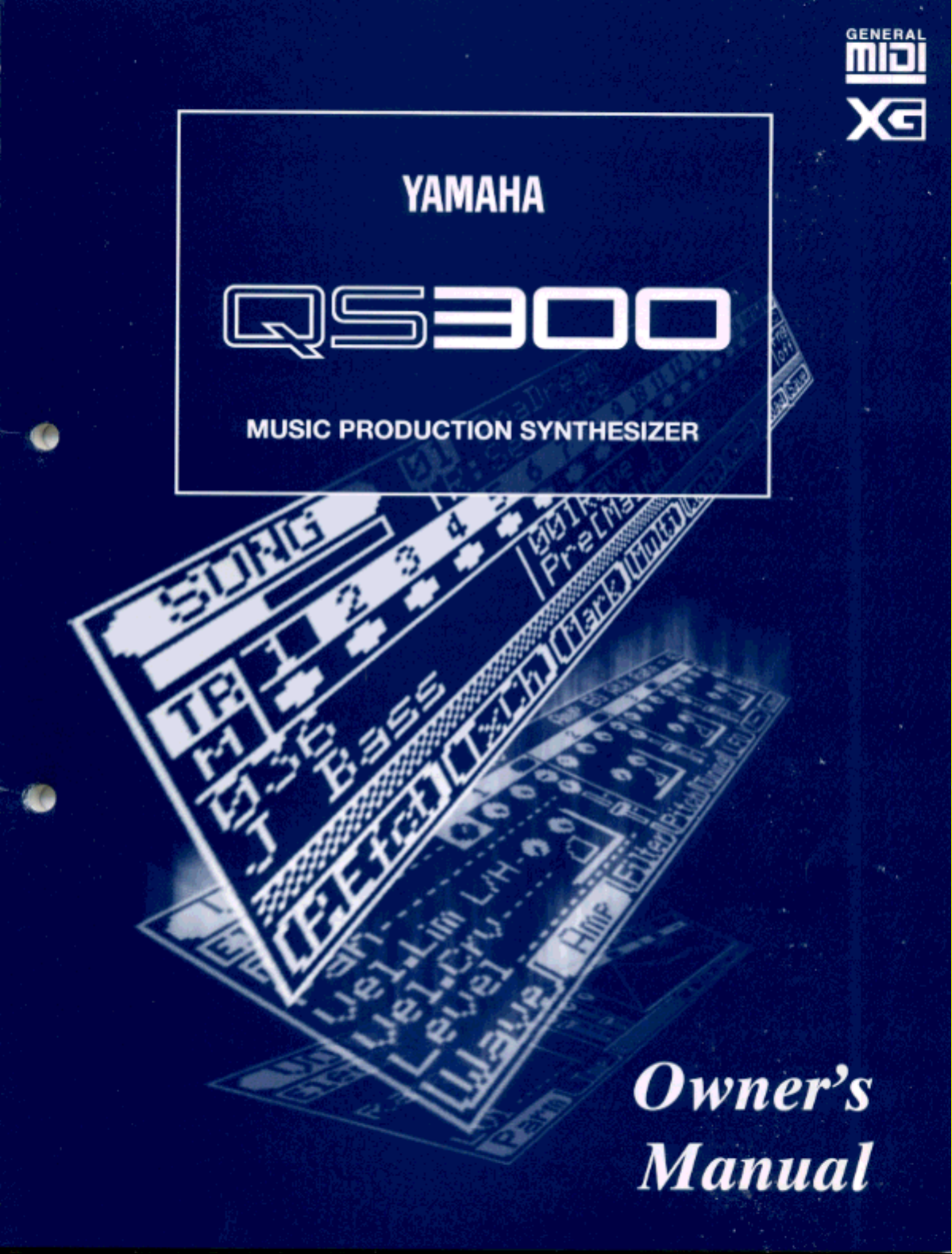
Page 2
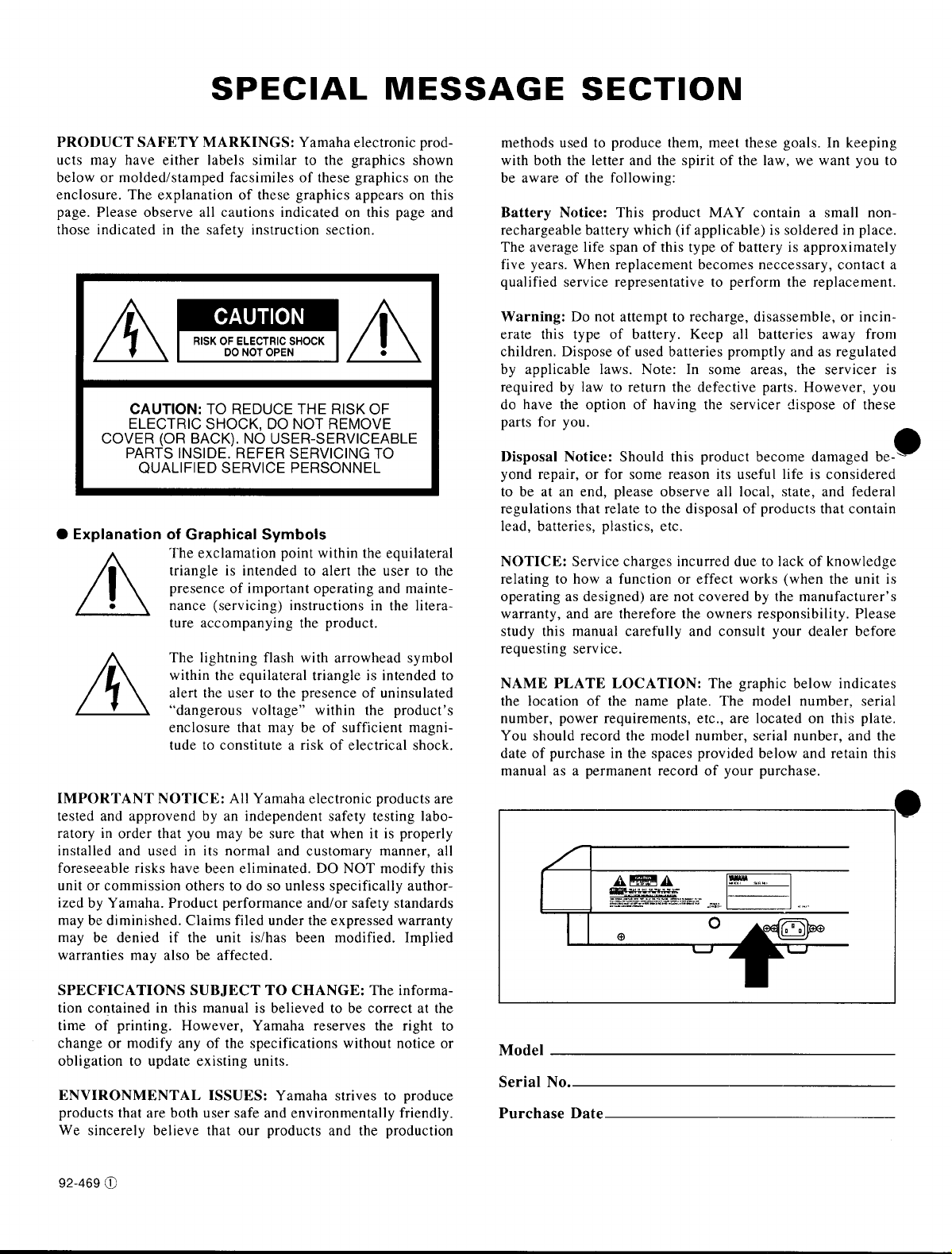
Page 3
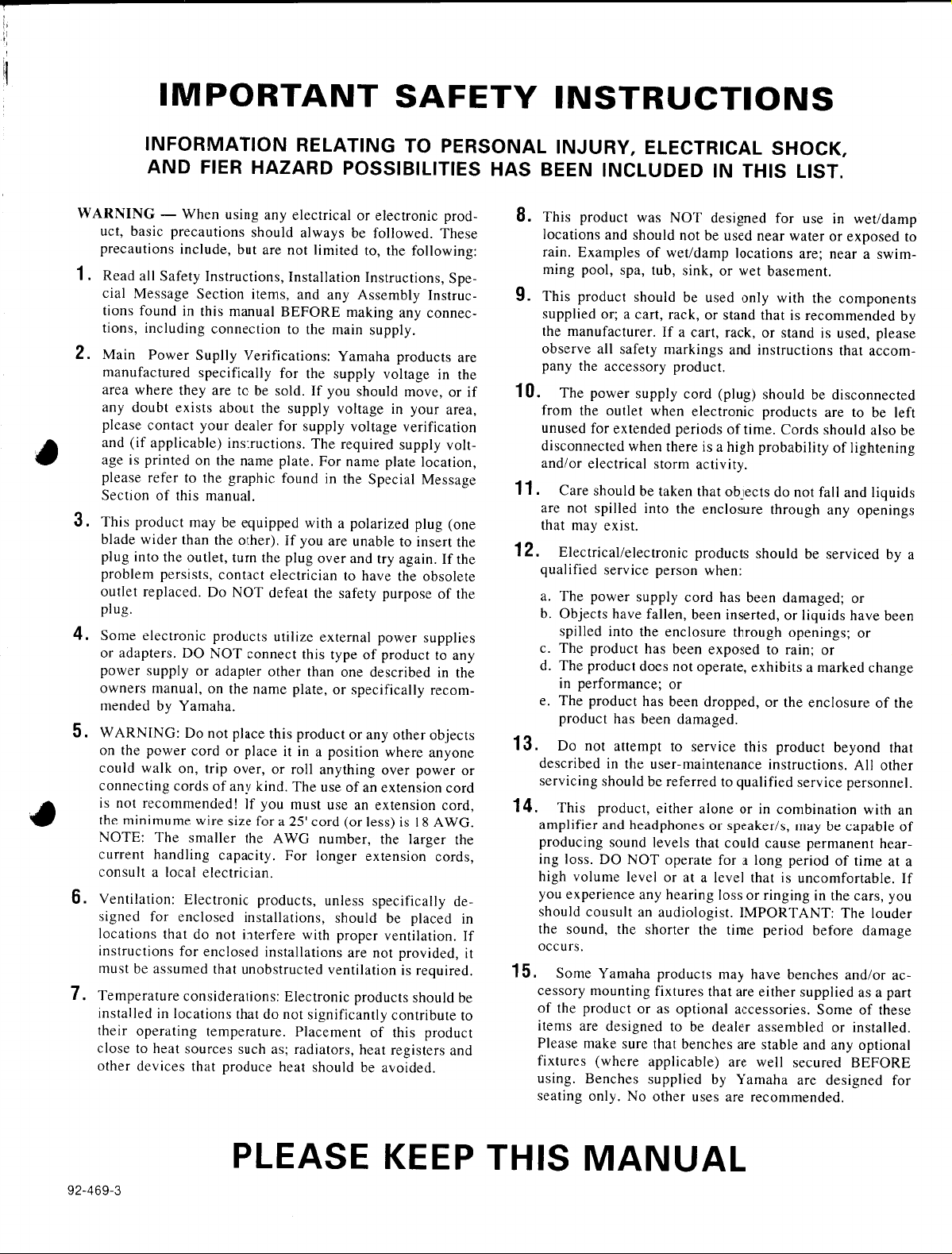
Page 4
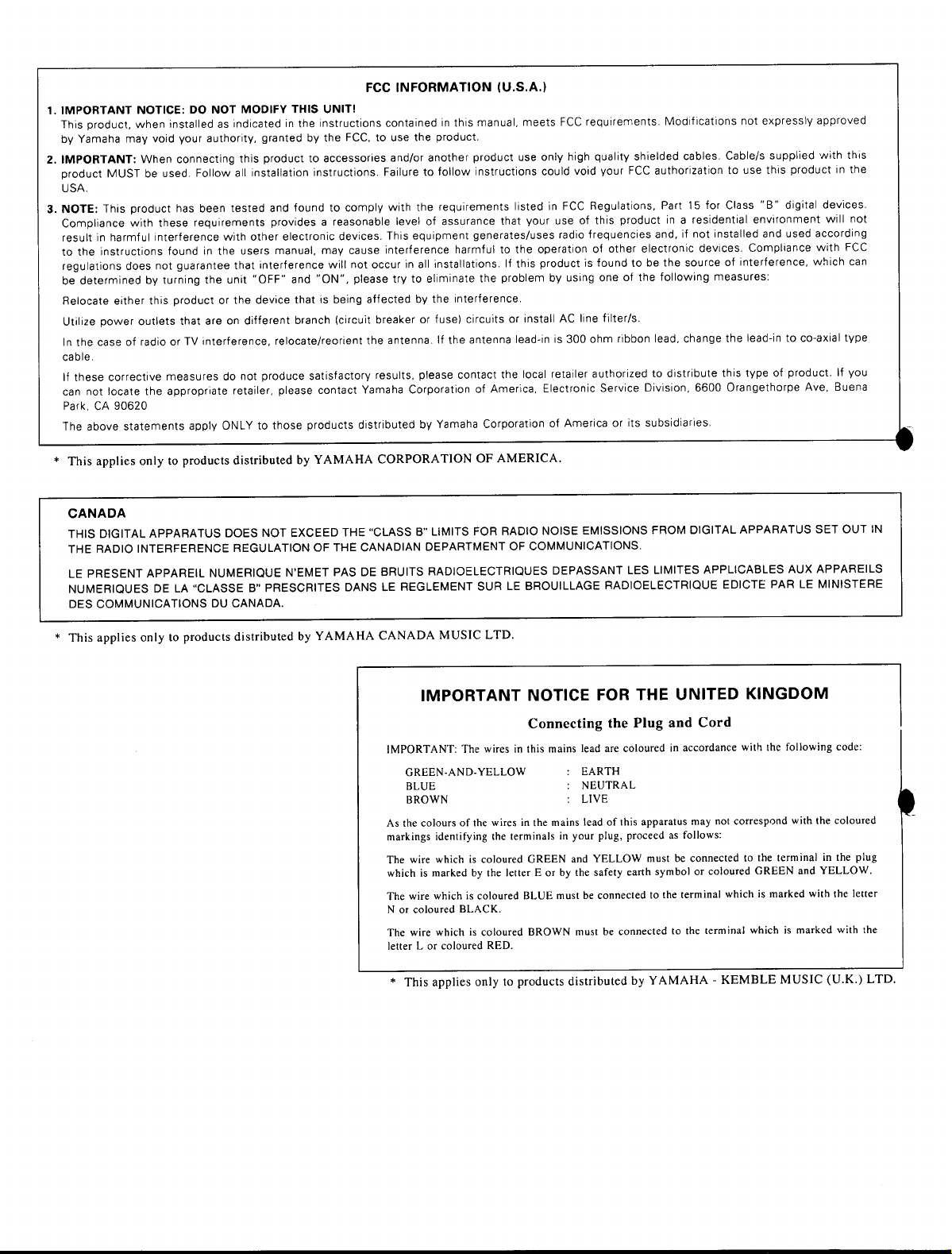
Page 5
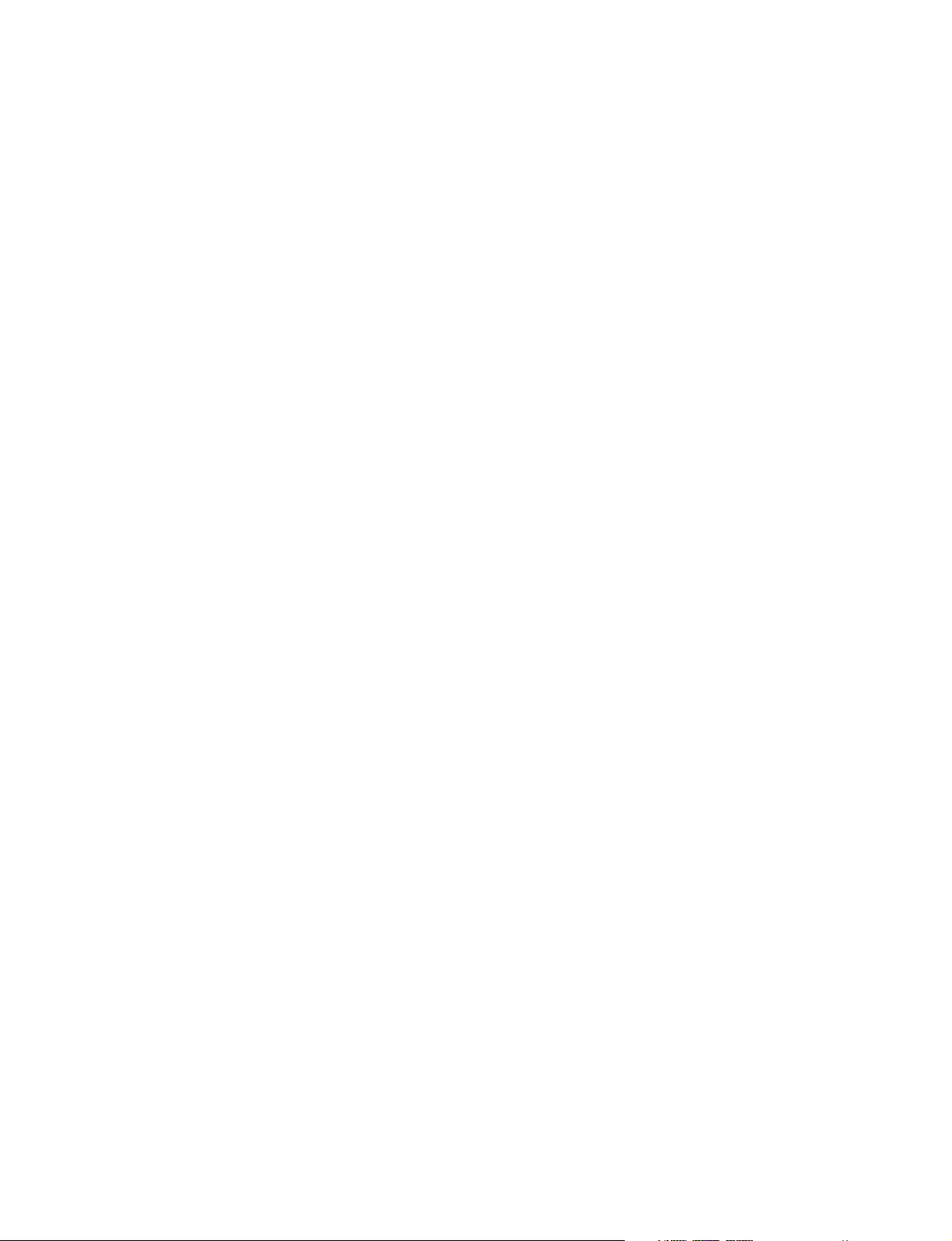
Welcome to the QS300
❖•❖•❖•❖•❖•❖•❖•❖•❖•❖•❖•❖•❖•❖•❖•❖•❖•❖•❖•❖•❖•❖•❖
Congratulations and thank you for purchasing the Yamaha QS300 Music Production Synthesizer.
As its name indicates, the QS300 Music Production Synthesizer provides all you
need to create and perform fully orchestrated and professional-sounding
music. The QS300 features an advanced tone generator, plus a comprehensive
sequencer for recording and editing your performances.
The tone generator of the QS300 provides 954 high-quality Voices, full General
MIDI and new XG-MIDI compatibility, and three separate digital effects
sections for processing the Voices. To ensure playback of even the most sophisticated song data, the QS300 also has 16-channel multi-timbral capacity and full
32-note polyphony. The comprehensive, yet easy-to-use functions let you subtly
change and customize the Voices, or create completely new and unique Voices of
your own.
The sequencer section features 16 tracks for recording your own performances
— either in real time or manually (by Step recording). Punch-in recording
allows you to re-record any portion of an already recorded track. Sophisticated
editing functions let you perform various transformations on the recorded data
— such as transposing, quantizing, changing note length and velocity, copying,
and much more.
More than just a performance recorder, the sequencer has flexible and convenient automatic accompaniment functions. These include special Phrases and
Patterns that provide complete backing band parts (for example: drums/bass/
guitar/keyboards/strings) in a wide variety of musical styles. Plus, these backing
parts change harmonically according to the chords you specify. You can even
create your own original Phrases to be used with the automatic accompaniment.
All of this gives you the means to easily create complete and musically appropriate rhythmic/chordal accompaniment in a fraction of the time it would take if
you recorded all the parts yourself.
Page 6

Table of Contents
Precautions . . . . . . . . . . . . . . . . . . . . . . . . . . . . . . . . . . 4
How to Use This Manual. . . . . . . . . . . . . . . . . . . . . . . 6
The QS300 — What It Is and What It Can Do . . . . . 7
Panel Controls and Terminals . . . . . . . . . . . . . . . . . . 10
GUIDED TOUR
Setting Up. . . . . . . . . . . . . . . . . . . . . . . . . . . . . . . . . . 16
Playing the Demo Song . . . . . . . . . . . . . . . . . . . . . . . 18
Auto Load. . . . . . . . . . . . . . . . . . . . . . . . . . . . . . . 19
Selecting and Playing Voices. . . . . . . . . . . . . . . . . . . 20
Changing the Voice Bank . . . . . . . . . . . . . . . . . . . . . 21
Quick Selection of Voice Variations in Different
Banks — Variation Voice Auto-Search . . . . 22
Editing a Voice . . . . . . . . . . . . . . . . . . . . . . . . . . . . . . 23
Changing the Amount of Reverb. . . . . . . . . . . . . 23
Changing the Amount of Chorus. . . . . . . . . . . . . 24
Selecting a Variation Effect . . . . . . . . . . . . . . . . . 25
Setting the Pitch Bend . . . . . . . . . . . . . . . . . . . . . 26
■
Comparing the Edited Voice with the Original
. . . 27
Changing the Envelope Generator Setting . . . . . 28
Naming and Storing the New Voice . . . . . . . . . . 30
Recording a Song . . . . . . . . . . . . . . . . . . . . . . . . . . . . 32
Enter the Song Mode and Select an Empty Song
. . . 32
Record the Accompaniment Patterns . . . . . . . . . 33
Record the Accompaniment Chords . . . . . . . . . . 36
Record Your Own Keyboard Performance . . . . . 38
Naming and Saving the New Song . . . . . . . . . . . 39
Other Sequencer Features . . . . . . . . . . . . . . . . . . 40
REFERENCE
Voice Edit Mode 43
Voice Common
Overall Parameters . . . . . . . . . . . . . . . . . . . . . . . . . . . 44
Controller Parameters . . . . . . . . . . . . . . . . . . . . . . . . 46
Variation Effect Parameters . . . . . . . . . . . . . . . . . . . . 47
Voice Element
Wave Parameters . . . . . . . . . . . . . . . . . . . . . . . . . . . . 48
Wave Parameters Element Copy . . . . . . . . . . . . . . . . 50
Amplitude Parameters . . . . . . . . . . . . . . . . . . . . . . . . 51
Filter EG Parameters . . . . . . . . . . . . . . . . . . . . . . . . . 53
Pitch EG Parameters . . . . . . . . . . . . . . . . . . . . . . . . . 54
Graphic EG Edit Parameters — Amp, Filter and Pitch
Template Copy — Amp, Filter and Pitch . . . . . . . . . 57
Tuning Parameters . . . . . . . . . . . . . . . . . . . . . . . . . . . 58
LFO Parameters . . . . . . . . . . . . . . . . . . . . . . . . . . . . . 59
Other Voice Functions
Drum Set . . . . . . . . . . . . . . . . . . . . . . . . . . . . . . . . . . 60
Voice Name . . . . . . . . . . . . . . . . . . . . . . . . . . . . . . . . 63
Voice Store . . . . . . . . . . . . . . . . . . . . . . . . . . . . . . . . . 63
Voice Compare . . . . . . . . . . . . . . . . . . . . . . . . . . . . . . 64
Voice Job — Edit Recall . . . . . . . . . . . . . . . . . . . . . . 64
Song Mode 65
Loading a Song . . . . . . . . . . . . . . . . . . . . . . . . . . . . . 66
Song Playback
Loop Playback . . . . . . . . . . . . . . . . . . . . . . . . . . . . . . 67
Transport/Location Controls . . . . . . . . . . . . . . . . . . . 67
Measure/Beat Parameter . . . . . . . . . . . . . . . . . . . . . . 68
Mark/Jump Function . . . . . . . . . . . . . . . . . . . . . . . . . 68
Tempo . . . . . . . . . . . . . . . . . . . . . . . . . . . . . . . . . . . . 69
Mute . . . . . . . . . . . . . . . . . . . . . . . . . . . . . . . . . . . . 69
Play Effect Bypass . . . . . . . . . . . . . . . . . . . . . . . . . . . 70
Multi Controls
Storing the Multi Control Parameter Values . . . . . . . 72
Pages
Volume . . . . . . . . . . . . . . . . . . . . . . . . . . . . . . . . . . . 73
Voice . . . . . . . . . . . . . . . . . . . . . . . . . . . . . . . . . . . . 74
Search. . . . . . . . . . . . . . . . . . . . . . . . . . . . . . . . . . . . 75
Pages
Send . . . . . . . . . . . . . . . . . . . . . . . . . . . . . . . . . . . . 76
Type . . . . . . . . . . . . . . . . . . . . . . . . . . . . . . . . . . . . 77
Effect Parameters . . . . . . . . . . . . . . . . . . . . . . . . . . . 79
Pages
Tuning/Filter . . . . . . . . . . . . . . . . . . . . . . . . . . . . . . 82
Mode/Velocity . . . . . . . . . . . . . . . . . . . . . . . . . . . . . 83
EG Time . . . . . . . . . . . . . . . . . . . . . . . . . . . . . . . . . . 84
Vibrato . . . . . . . . . . . . . . . . . . . . . . . . . . . . . . . . . . . 85
Controller Edit
Portamento . . . . . . . . . . . . . . . . . . . . . . . . . . . . . . . . . 86
Real-time Controllers: MODULATION Wheel /
PITCH Wheel / After Touch / Foot Controller. . . 87
Song Playback Effects
Per Track . . . . . . . . . . . . . . . . . . . . . . . . . . . . . . . . . . 89
Quantize . . . . . . . . . . . . . . . . . . . . . . . . . . . . . . . . . . . 90
Swing . . . . . . . . . . . . . . . . . . . . . . . . . . . . . . . . . . . . 91
Transpose/Clock Shift . . . . . . . . . . . . . . . . . . . . . . . . 92
Gate Time/Velocity . . . . . . . . . . . . . . . . . . . . . . . . . . 93
Other Song Functions
Track Transmit Channel. . . . . . . . . . . . . . . . . . . . . . . 94
Song Chain . . . . . . . . . . . . . . . . . . . . . . . . . . . . . . . . . 95
Song Mode: Recording Operations 97
Realtime Recording . . . . . . . . . . . . . . . . . . . . . . . . . . 98
Punch-in Recording . . . . . . . . . . . . . . . . . . . . . . . . . . 99
All-track Recording (Realtime and Punch-in) . . . . 100
Step Recording . . . . . . . . . . . . . . . . . . . . . . . . . . . . . 101
■ Measure/Beat/Clock Display . . . . . . . . . . . . . 102
■ The Note and Keyboard Displays . . . . . . . . . 103
■ Step Mode Function Keys . . . . . . . . . . . . . . . 103
. . 55
Pattern Mode 105
About Phrases, Sections, Patterns and Styles . . . . . 106
Selecting and Playing Patterns . . . . . . . . . . . . . . . . 107
Changing Chords . . . . . . . . . . . . . . . . . . . . . . . . . . . 108
■ Specifying the Bass Note For a Chord . . . . . 109
■ Specifying the Bass Phrase Chord Type
(Harmonization) . . . . . . . . . . . . . . . . . . . . . . . 109
Multi Controls
Pages
Volume . . . . . . . . . . . . . . . . . . . . . . . . . . . . . . . . . . 110
Voice . . . . . . . . . . . . . . . . . . . . . . . . . . . . . . . . . . . 111
Search. . . . . . . . . . . . . . . . . . . . . . . . . . . . . . . . . . . 111
Page
Send . . . . . . . . . . . . . . . . . . . . . . . . . . . . . . . . . . . 112
◆ ◆ ◆ ◆ ◆ ◆ ◆ ◆ ◆ ◆ ◆ ◆ ◆ ◆ ◆ ◆ ◆ ◆ ◆ ◆ ◆ ◆ ◆ ◆ ◆ ◆ ◆ ◆ ◆ ◆ ◆ ◆ ◆ ◆ ◆ ◆ ◆ ◆ ◆ ◆ ◆
2
Page 7

Table of Contents
Pattern Playback Effects
Per Track . . . . . . . . . . . . . . . . . . . . . . . . . . . . . . . . . 113
Quantize . . . . . . . . . . . . . . . . . . . . . . . . . . . . . . . . . . 114
Swing . . . . . . . . . . . . . . . . . . . . . . . . . . . . . . . . . . . 115
Transpose/Clock Shift . . . . . . . . . . . . . . . . . . . . . . . 116
Gate Time/Velocity . . . . . . . . . . . . . . . . . . . . . . . . . 116
Other Pattern Functions
Track Transmit Channel. . . . . . . . . . . . . . . . . . . . . . 117
Track Mute . . . . . . . . . . . . . . . . . . . . . . . . . . . . . . . . 118
Accompaniment Recording 119
Realtime Accompaniment Recording . . . . . . . . . . . 120
Step Accompaniment Recording . . . . . . . . . . . . . . . 122
■ Pattern Entry . . . . . . . . . . . . . . . . . . . . . . . . . . 123
■ Chord Entry . . . . . . . . . . . . . . . . . . . . . . . . . . 124
Phrase Mode 125
Selecting and Playing Phrases . . . . . . . . . . . . . . . . . 126
Combining Phrases (in the Pattern Mode) . . . . . . . 127
■ Other Functions . . . . . . . . . . . . . . . . . . . . . . . 128
Recording Original Phrases . . . . . . . . . . . . . . . . . . . 129
Realtime Phrase Recording . . . . . . . . . . . . . . . . 129
■ Retrigger and Type Parameters . . . . . . . . 131
Step Phrase Recording . . . . . . . . . . . . . . . . . . . . 132
■ Measure/Beat/Clock Display . . . . . . . . . . 133
■ The Note and Keyboard Displays . . . . . . 134
■ Step Mode Function Keys . . . . . . . . . . . . 134
Disk Operations 135
Direct Load and Save Operations
Load Operation . . . . . . . . . . . . . . . . . . . . . . . . . . . . 136
Save Operation . . . . . . . . . . . . . . . . . . . . . . . . . . . . . 137
Song Jobs 139
00: Undo/Redo . . . . . . . . . . . . . . . . . . . . . . . . . . . . 140
01: Quantize . . . . . . . . . . . . . . . . . . . . . . . . . . . . . . 141
02: Modify Velocity . . . . . . . . . . . . . . . . . . . . . . . . 143
03: Modify Gate Time . . . . . . . . . . . . . . . . . . . . . . 144
04: Crescendo . . . . . . . . . . . . . . . . . . . . . . . . . . . . . 145
05: Transpose. . . . . . . . . . . . . . . . . . . . . . . . . . . . . . 146
06: Shift Note . . . . . . . . . . . . . . . . . . . . . . . . . . . . . 147
07: Shift Clock . . . . . . . . . . . . . . . . . . . . . . . . . . . . 148
08: Chord Sort . . . . . . . . . . . . . . . . . . . . . . . . . . . . . 149
09: Copy Event . . . . . . . . . . . . . . . . . . . . . . . . . . . . 150
10: Erase Event . . . . . . . . . . . . . . . . . . . . . . . . . . . . 151
11: Extract Event . . . . . . . . . . . . . . . . . . . . . . . . . . . 152
12: Thin Out . . . . . . . . . . . . . . . . . . . . . . . . . . . . . . 153
13: Create Measure . . . . . . . . . . . . . . . . . . . . . . . . . 154
14: Delete Measure . . . . . . . . . . . . . . . . . . . . . . . . . 155
15: Copy Track . . . . . . . . . . . . . . . . . . . . . . . . . . . . 156
16: Mix Track . . . . . . . . . . . . . . . . . . . . . . . . . . . . . 157
17: Clear Track . . . . . . . . . . . . . . . . . . . . . . . . . . . . 158
18: Expand Backing . . . . . . . . . . . . . . . . . . . . . . . . 158
19: Init (Initialize) Play Effect . . . . . . . . . . . . . . . . 159
20: Normalize Effect . . . . . . . . . . . . . . . . . . . . . . . . 159
21: Copy Song . . . . . . . . . . . . . . . . . . . . . . . . . . . . . 160
22: Clear Song . . . . . . . . . . . . . . . . . . . . . . . . . . . . . 160
23: Song Name . . . . . . . . . . . . . . . . . . . . . . . . . . . . 161
Pattern Jobs 163
00: Undo/Redo . . . . . . . . . . . . . . . . . . . . . . . . . . . . 164
01: Copy Pattern . . . . . . . . . . . . . . . . . . . . . . . . . . . 165
02: Append Pattern . . . . . . . . . . . . . . . . . . . . . . . . . 166
03: Split Pattern . . . . . . . . . . . . . . . . . . . . . . . . . . . . 167
04: Init (Initialize) Play Effect . . . . . . . . . . . . . . . . 168
05: Clear Pattern . . . . . . . . . . . . . . . . . . . . . . . . . . . 168
06: Style Name . . . . . . . . . . . . . . . . . . . . . . . . . . . . 168
Phrase Jobs 169
00: Undo/Redo . . . . . . . . . . . . . . . . . . . . . . . . . . . . 170
01: Quantize . . . . . . . . . . . . . . . . . . . . . . . . . . . . . . 171
02: Modify Velocity . . . . . . . . . . . . . . . . . . . . . . . . 171
03: Modify Gate Time . . . . . . . . . . . . . . . . . . . . . . 171
04: Crescendo . . . . . . . . . . . . . . . . . . . . . . . . . . . . . 172
05: Transpose. . . . . . . . . . . . . . . . . . . . . . . . . . . . . . 172
06: Shift Note . . . . . . . . . . . . . . . . . . . . . . . . . . . . . 172
07: Shift Clock . . . . . . . . . . . . . . . . . . . . . . . . . . . . 173
08: Copy Phrase . . . . . . . . . . . . . . . . . . . . . . . . . . . 173
09: Append Phrase . . . . . . . . . . . . . . . . . . . . . . . . . 174
10: Split Phrase . . . . . . . . . . . . . . . . . . . . . . . . . . . . 174
11: Get Phrase . . . . . . . . . . . . . . . . . . . . . . . . . . . . . 175
12: Put Phrase . . . . . . . . . . . . . . . . . . . . . . . . . . . . . 176
13: Clear Phrase . . . . . . . . . . . . . . . . . . . . . . . . . . . 177
14: Phrase Name . . . . . . . . . . . . . . . . . . . . . . . . . . . 177
Editing Songs and Phrases 179
Edit Change Mode . . . . . . . . . . . . . . . . . . . . . . . . . . 180
■ Other Functions . . . . . . . . . . . . . . . . . . . . . . . 183
Edit Insert Mode . . . . . . . . . . . . . . . . . . . . . . . . . . . 184
■ Editing Tempo Track . . . . . . . . . . . . . . . . . . . 186
Utility Mode 187
Synthesizer Setup . . . . . . . . . . . . . . . . . . . . . . . . . . . 188
MIDI Setup. . . . . . . . . . . . . . . . . . . . . . . . . . . . . . . . 190
MIDI Input Filter . . . . . . . . . . . . . . . . . . . . . . . . . . . 191
Sequencer Setup . . . . . . . . . . . . . . . . . . . . . . . . . . . . 192
Fingered Chord Zone . . . . . . . . . . . . . . . . . . . . . . . . 193
Others Setup . . . . . . . . . . . . . . . . . . . . . . . . . . . . . . . 194
Disk Mode 195
Save Operation . . . . . . . . . . . . . . . . . . . . . . . . . . . . . 197
Load Operation . . . . . . . . . . . . . . . . . . . . . . . . . . . . 198
Delete Operation . . . . . . . . . . . . . . . . . . . . . . . . . . . 200
Rename Operation . . . . . . . . . . . . . . . . . . . . . . . . . . 201
Format Operation . . . . . . . . . . . . . . . . . . . . . . . . . . . 202
Appendix 203
Troubleshooting . . . . . . . . . . . . . . . . . . . . . . . . . . . . 204
Warning and Error Messages . . . . . . . . . . . . . . . . . . 206
Specifications . . . . . . . . . . . . . . . . . . . . . . . . . . . . . . 208
Index . . . . . . . . . . . . . . . . . . . . . . . . . . . . . . . . . . . 209
◆ ◆ ◆ ◆ ◆ ◆ ◆ ◆ ◆ ◆ ◆ ◆ ◆ ◆ ◆ ◆ ◆ ◆ ◆ ◆ ◆ ◆ ◆ ◆ ◆ ◆ ◆ ◆ ◆ ◆ ◆ ◆ ◆ ◆ ◆ ◆ ◆ ◆ ◆ ◆ ◆
3
Page 8

Precautions (PLEASE READ THIS BEFORE PROCEEDING!!)
■ Location
Keep the instrument away from locations where it is likely to be exposed to high
temperatures (such as direct sunlight) or humidity. Also avoid locations which
are subject to excessive dust accumulation or vibration which could cause mechanical damage.
■ Power Supply
Avoid plugging the instrument into the same AC outlet as appliances with high
power consumption, such as electric heaters or ovens. Also avoid using multiplug adaptors since these can result in reduced sound quality and possibly
damage.
■ MAKE SURE POWER IS OFF WHEN MAKING OR REMOVING
CONNECTIONS
To prevent damage to the instrument and other connected equipment, always
turn off the power prior to connecting or disconnecting cables. Also, turn the
power off when the instrument is not in use, and disconnect the power cord
during electric storms.
■ MIDI CABLES
When connecting the QS300 to other MIDI equipment, be sure to use only highquality cables made especially for MIDI data transmission. Also, avoid using
cables longer than 15 meters, since long cables can result in data errors.
■ HANDLE THE INSTRUMENT WITH CARE
Although the instrument has been constructed to withstand the rigors of normal
use for optimum sturdiness and reliability, avoid subjecting it to strong physical
shocks (such as dropping or hitting it). Since the QS300 is a precision-made
electronic device, also avoid applying excessive force to the various controls.
When moving the instrument, first unplug the power adaptor and all other cables
to prevent damage to cords and jacks. Always unplug cables by gripping the
plug firmly, not by pulling on the cable.
■ CLEAN WITH A SOFT, DRY CLOTH
Never use solvents such as benzine or thinner to clean the instrument, since
these will damage the cabinet finish or dull the keys. Wipe clean with a soft,
dry cloth. If necessary, use a soft, clean, slightly moistened cloth — making
sure to wipe the case off again with a dry cloth.
■ ELECTROMAGNETIC INTERFERENCE
Avoid using the unit near televisions, radios or other equipment generating
electromagnetic fields. Proximity to such equipment may cause the unit to
malfunction, and may generate interference noise in the other appliance as well.
■ Data Backup
The QS300 contains a special long-life battery that retains the contents of its
internal memory (User Voice data and System data) even when the power is
turned OFF. The backup battery should last for several years. When the backup
battery needs to be replaced “Battery Low” will appear on the display when the
◆ ◆ ◆ ◆ ◆ ◆ ◆ ◆ ◆ ◆ ◆ ◆ ◆ ◆ ◆ ◆ ◆ ◆ ◆ ◆ ◆ ◆ ◆ ◆ ◆ ◆ ◆ ◆ ◆ ◆ ◆ ◆ ◆ ◆ ◆ ◆ ◆ ◆ ◆ ◆ ◆
4
Page 9
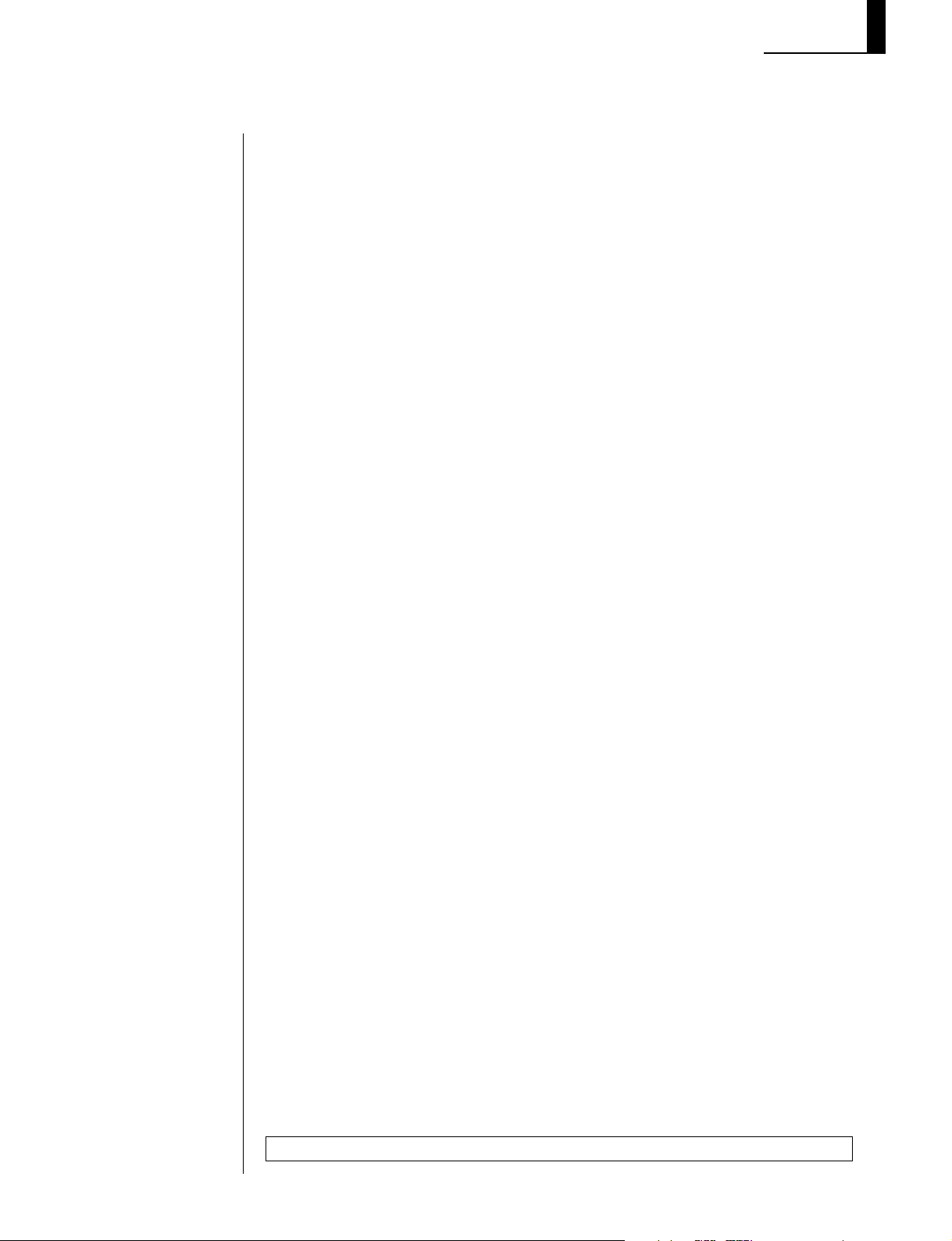
Precautions
power is turned on. When this happens, have the backup battery replaced by
qualified Yamaha service personnel. DO NOT ATTEMPT TO REPLACE THE
BACKUP BATTERY YOURSELF!
Internal memory data can be corrupted due to incorrect operation. Be sure to
save important data to floppy disk frequently so you have a backup to revert to
if something happens to damage the data in memory. Also note that magnetic
fields can damage data on the disk, so it is advisable to make a second back-up
copy of disks that contain very important data, and keep backup disks in a safe
place away from stray magnetic fields (i.e., away from speakers, appliances
containing motors, etc.).
■ Handle Floppy Disks and the Disk Drive With Care
• Use only 3.5” 2DD or 2HD floppy disks. (2HD disks having 2DD format
cannot be used.)
• Do not bend or apply pressure to the floppy disk. Do not open the shutter and
touch the surface of the floppy disk inside.
• Do not expose the disk to high temperatures (e.g., direct sunlight, a car
interior, etc.).
• Do not expose the disk to magnetic fields. Magnetic fields can partially or
totally erase data on the disk, rendering the disk unreadable.
• To eject a floppy disk, press the eject button slowly as far as it will go then,
when the disk is fully ejected, remove it by hand.
• Do not attempt to eject a disk while the disk-in-use indicator is lit.
The disk may not be ejected properly if the eject button is pressed too quickly,
or it is not pressed in as far as it will go (the eject button may become stuck in a
half-pressed position and the disk extends from the drive slot by only a few
millimeters). If this happens, do not attempt to pull out the partially ejected disk.
Using force in this situation can damage the disk-drive mechanism or the floppy
disk. To remove a partially ejected disk, try pressing the eject button once again,
or push the disk back into the slot and then repeat the eject procedure carefully.
Do not insert anything but floppy disks into the disk drive. Other objects may
cause damage to the disk drive or the floppy disk.
■ DO NOT OPEN THE CASE OR TRY REPAIRING THE INSTRUMENT
YOURSELF
The instrument contains no user-serviceable parts. Never open the case or
tamper with the internal circuitry in any way, since doing so may result in
damage to the instrument. Refer all servicing to qualified Yamaha service
personnel.
■ Third-party Software
Yamaha cannot take any responsibility for software produced for this product by
third-party manufacturers. Please direct any questions or comments about such
software to the manufacturer or their agents.
YAMAHA is not responsible for damage caused by improper handling or operation.
◆ ◆ ◆ ◆ ◆ ◆ ◆ ◆ ◆ ◆ ◆ ◆ ◆ ◆ ◆ ◆ ◆ ◆ ◆ ◆ ◆ ◆ ◆ ◆ ◆ ◆ ◆ ◆ ◆ ◆ ◆ ◆ ◆ ◆ ◆ ◆ ◆ ◆ ◆ ◆ ◆
5
Page 10
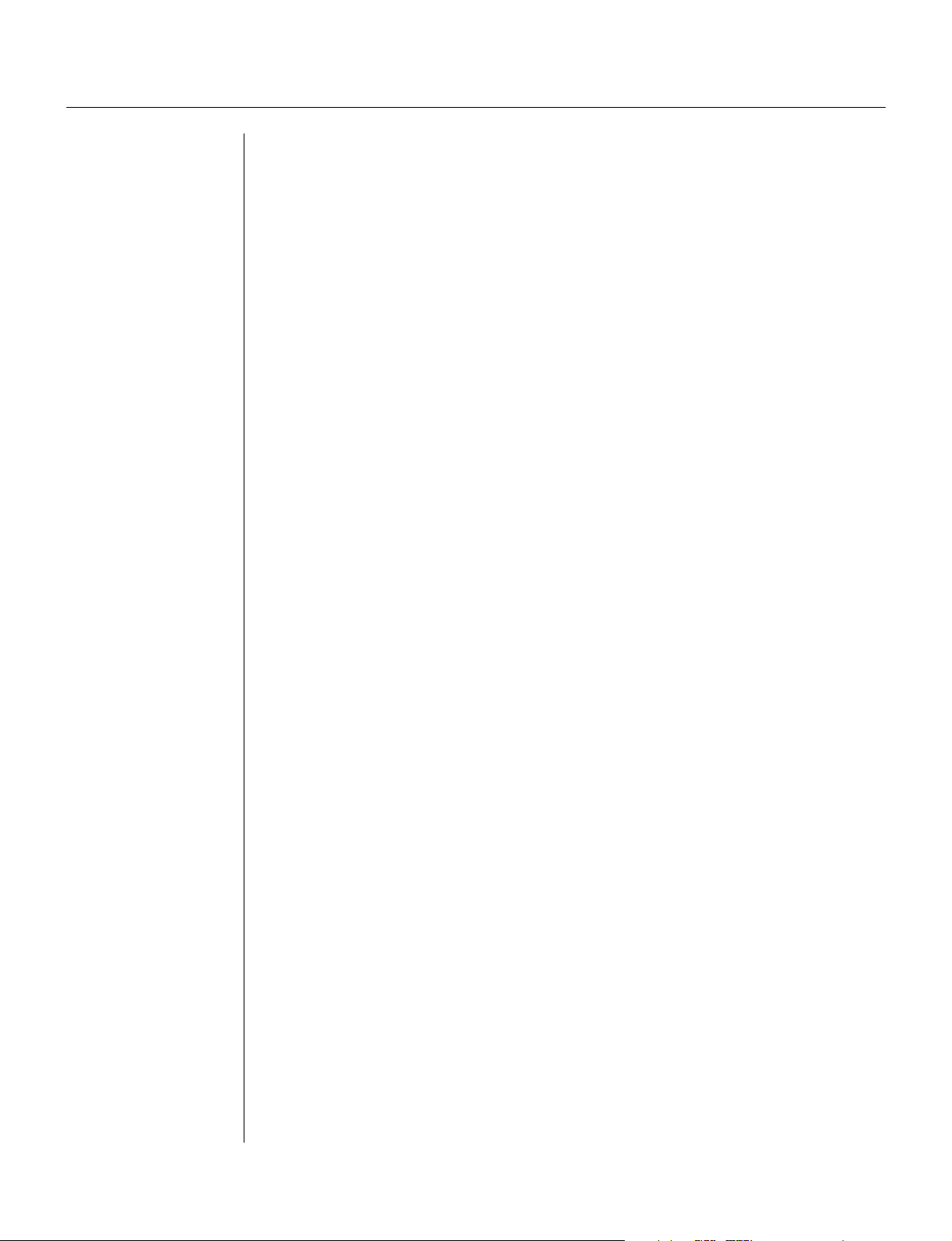
How to Use This Manual
You are probably eager to try out your new QS300 Music Production Synthesizer right away and hear what it can do, rather than have to read through a lot
of instructions before you can even get a sound out of it.
However, to get the most out of your QS300, we strongly suggest that you read
the following sections in the order given:
1) Precautions
This gives you important information on how to care for your new QS300, how
to avoid damaging, and how to ensure long-term, reliable operation.
2) The QS300 — What It Is and What It Can Do
This briefly provides an overview of the functions and features of the QS300
and offers some important hints on how you can use it effectively.
3) Panel Controls and Terminals
This section introduces you to the panel controls and terminals, and reading
through it is a good way to familiarize yourself with some of the basic operations.
4) Tutorial
This very important section gets you started using your new QS300. It helps
you set up the QS300, play it, and use some of the fundamental functions and
features. The hands-on experience you gain in this section will help you navigate easily through more advanced sections of the manual later.
5) Reference
Once you’re familiar with everything above, skim through this comprehensive
guide to all editing functions. You won’t need (or want) to read everything at
once, but it is there for you to refer to when you need information about a
certain feature or function.
6) Appendix
Use the sections in the Appendix as necessary. For example, the Index will
come in handy when you need to quickly find information on a specific topic.
Other sections, such as Troubleshooting and Error Messages provide additional
useful information.
7) Sound Lists and MIDI Data Supplement
Finally, this separate supplement provides complete lists of the available Voices,
Effects and Effect parameters, as well as detailed information concerning MIDI
data.
◆ ◆ ◆ ◆ ◆ ◆ ◆ ◆ ◆ ◆ ◆ ◆ ◆ ◆ ◆ ◆ ◆ ◆ ◆ ◆ ◆ ◆ ◆ ◆ ◆ ◆ ◆ ◆ ◆ ◆ ◆ ◆ ◆ ◆ ◆ ◆ ◆ ◆ ◆ ◆ ◆
6
Page 11
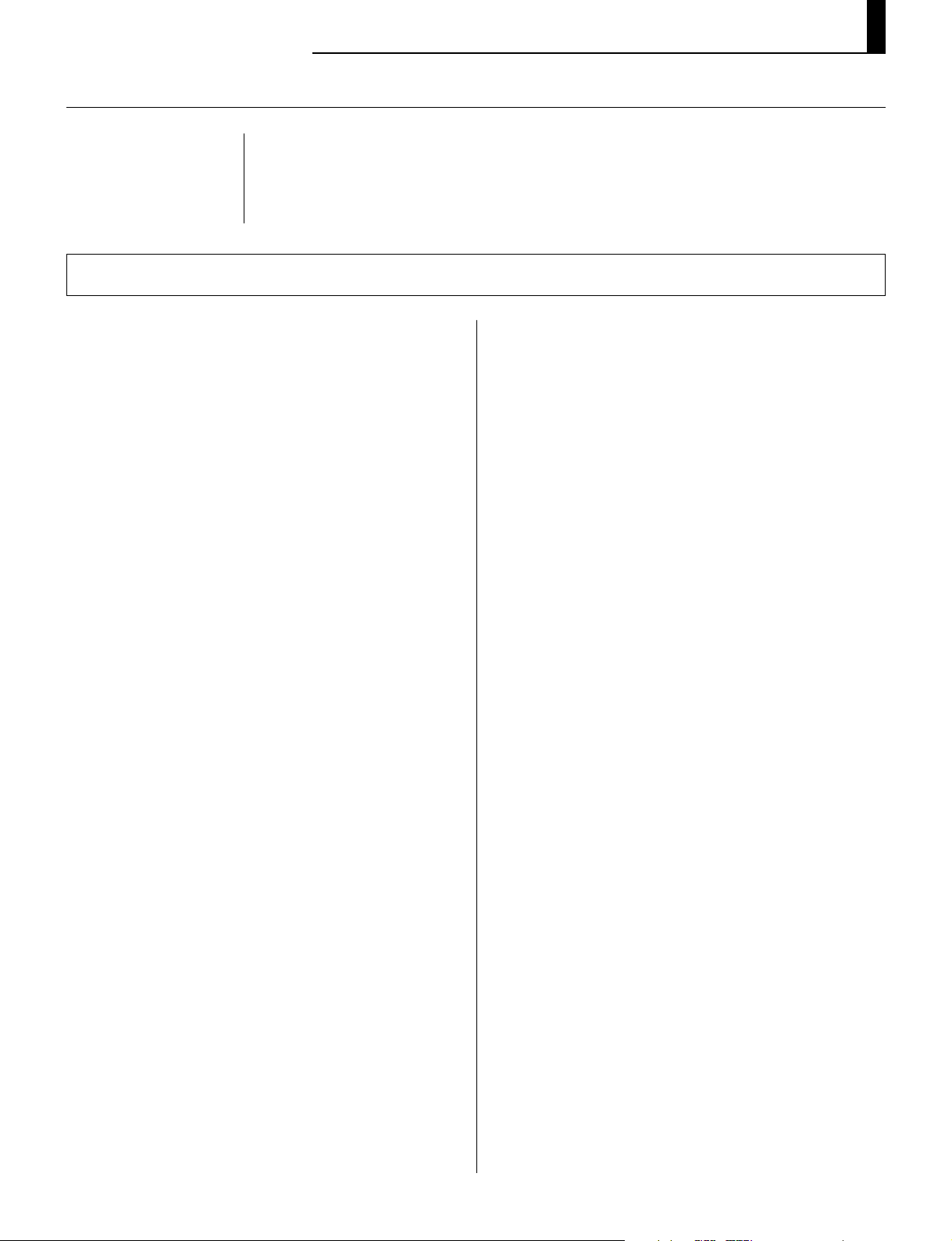
How to Use This Manual / The QS300 — What It Is and What It Can Do
The QS300 — What It Is and What It Can Do
As its name indicates, the QS300 Music Production Synthesizer is more than just
a synthesizer — it is a fully equipped music production machine that has everything you need to play and produce professional-sounding music.
What It Is
Built into the QS300 are an advanced tone generator,
with comprehensive editing functions, three digital
multi-effect sections, and a full-featured sequencer
for recording and editing your performances, and a
flexible automatic accompaniment system that
produces complete backing in a variety of styles. The
QS300 also has a floppy disk drive, for storing and
organizing your important data.
■ Tone Generator Section
The tone generator of the QS300 features 954 highquality Voices, in 47 different Voice Banks. (See the
separate “Sound Lists & MIDI Data” supplement.) It
also provides complete compatibility with General
MIDI and the new XG-MIDI format, and gives you
full 32-note polyphony for even the most complex
song data. A set of comprehensive Voice editing
functions lets you create your own User Voices. (See
Voice Editing below.) And there’s internal memory
space for saving up to 128 User Voices — plus unlimited storage capacity with the floppy disk drive.
■ Effect Sections
The three effect sections of the QS300 — Reverb,
Chorus and Variation — provide an enormous variety
of tools for enhancing the Voices. There are 11 types
of Reverb, 11 types of Chorus, and a full 42 different
Variation effect types, including Delay, Rotary
Speaker, Distortion and Auto Wah.
■ Voice Editing
The Voice editing functions give you an exceptionally
wide range of controls for changing both the actual
sound of a Voice and how that Voice responds to
various real-time performance controls. Altogether,
these functions give you the power to either subtly
enhance a Voice, or completely change its basic
character.
A single Voice can be created by combining up to four
different waveforms, or “Elements.” These are the
basic sonic building blocks of the QS300 and there
are 205 waveforms available. These can be assigned
to different sections of the keyboard, played at different velocities, with different envelopes, and be given
completely independent filter, pitch EG, tuning and
LFO settings (page 43). This flexibility allows you to
create extremely complex Voices that can shift in
texture and pitch, and change dynamically according
to how you play.
In addition, each Voice that you create can be given
its own volume, velocity response and portamento
settings (page 45).
■ Sequencer Section — Song Playback and
Recording
The sequencer section features 16 tracks for recording
your own performances (page 97) — either in real
time or manually, by Step recording. Three additional
tracks — Pattern, Chord, and Tempo — let you record
fully automatic backing tracks and tempo changes
(page 119). You can use Punch-in recording to rerecord any part of an already recorded track (page 99).
In addition to independent Voice, pan, volume, tuning
and effect send settings, each track’s Voice can have
different filter and vibrato settings, velocity response,
and even be given independent EG and MIDI controller settings (page 71). And all controls are available
in a “mixing console” layout for exceptional ease of
use. Moreover, there are a host of editing functions
— in the Song Jobs (page 139) — for transforming
the recorded data — such as transposing, quantizing,
changing note length and velocity, copying, and much
more.
◆ ◆ ◆ ◆ ◆ ◆ ◆ ◆ ◆ ◆ ◆ ◆ ◆ ◆ ◆ ◆ ◆ ◆ ◆ ◆ ◆ ◆ ◆ ◆ ◆ ◆ ◆ ◆ ◆ ◆ ◆ ◆ ◆ ◆ ◆ ◆ ◆ ◆ ◆ ◆ ◆
7
Page 12
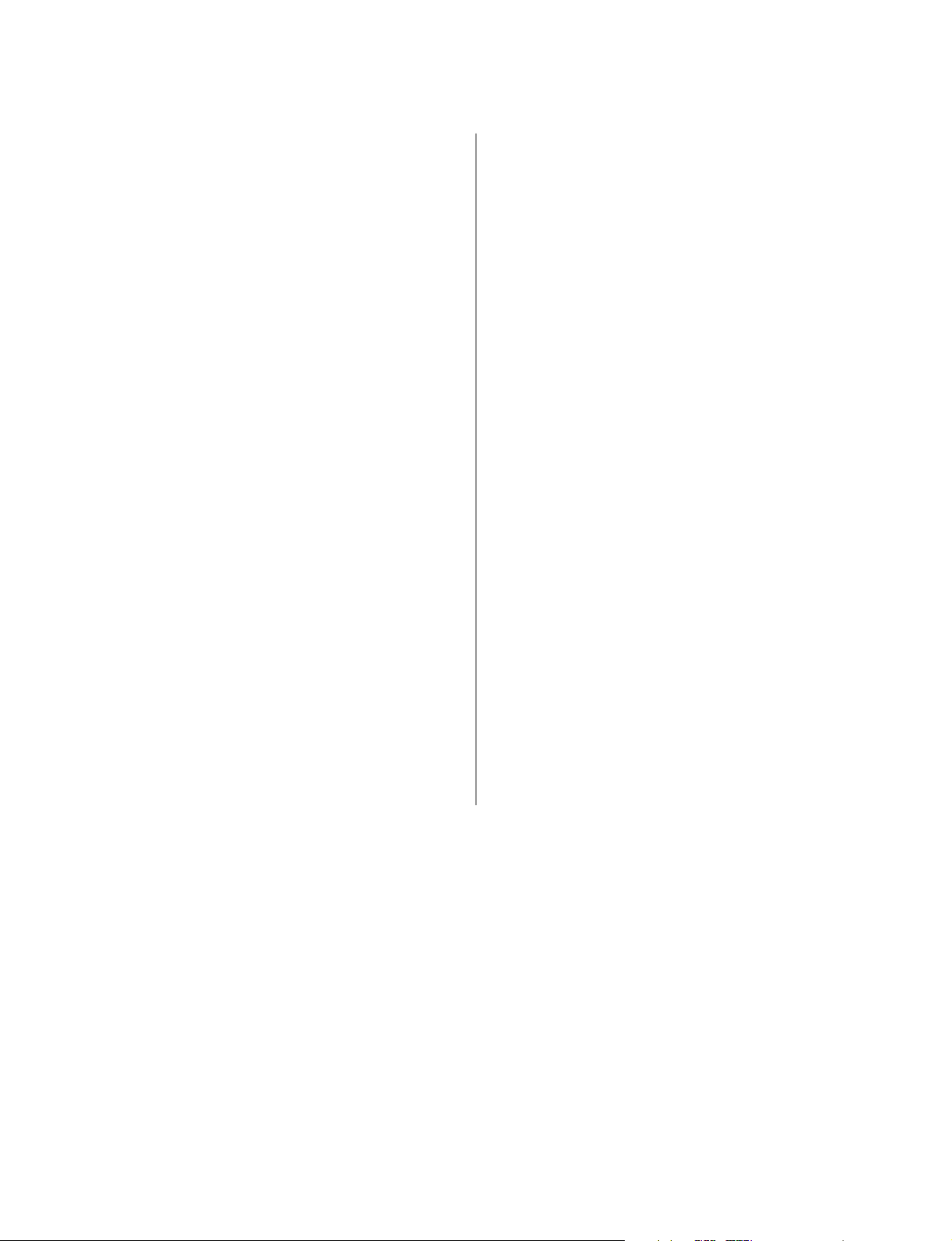
■ Automatic Accompaniment
What sets the QS300’s sequencer apart is its versatile
automatic accompaniment functions, which give you
complete backing band parts in a wide variety of
musical styles (page 33). Plus, these backing parts
change harmonically according to the chords you
specify. You can even create your own original parts
to be used with the automatic accompaniment. This
means you can create complete rhythmic/chordal
accompaniment for your song more quickly and easily
than ever before.
■ Comprehensive Compatibility and Playback
Controls
Thanks to full compatibility with the General MIDI
and new XG-MIDI formats, the QS300 ensures highquality playback and reproduction of virtually any
song data. And the QS300 provides extensive playback-only controls (page 89), allowing you to change
various aspects of how the song data is played back,
including quantization, transposition/tuning, gate time,
and velocity response.
■ Editing Recorded Data
The QS300 also features comprehensive and flexible
editing controls that make it easy to correct mistakes
or change recorded tracks, and generally help you to
refine your sound. These controls let you individually
modify the timing, pitch (note), gate time (length) and
velocity (loudness) of each recorded note. They also
allow you to change the data values of other recorded
events, such as pitch bend, program change and after
touch. A special Edit Insert mode lets you insert
specific note, pitch bend, program change, control
change, after touch, or exclusive events at any point in
the recorded data. (See page 179.)
■ Disk Operations and Utility Mode
The QS300 has a built-in floppy disk drive that
provides easy storage and retrieval of all data. It also
facilitates data management, allowing you to create a
well-organized personal floppy disk data library. (See
page 195.)
The Utility mode includes a number of functions that
are important for general operation. These functions
include MIDI data handling, interfacing with external
equipment, global sequencer settings and controls,
ABC system operation, and more. (See page 187.)
◆ ◆ ◆ ◆ ◆ ◆ ◆ ◆ ◆ ◆ ◆ ◆ ◆ ◆ ◆ ◆ ◆ ◆ ◆ ◆ ◆ ◆ ◆ ◆ ◆ ◆ ◆ ◆ ◆ ◆ ◆ ◆ ◆ ◆ ◆ ◆ ◆ ◆ ◆ ◆ ◆
8
Page 13
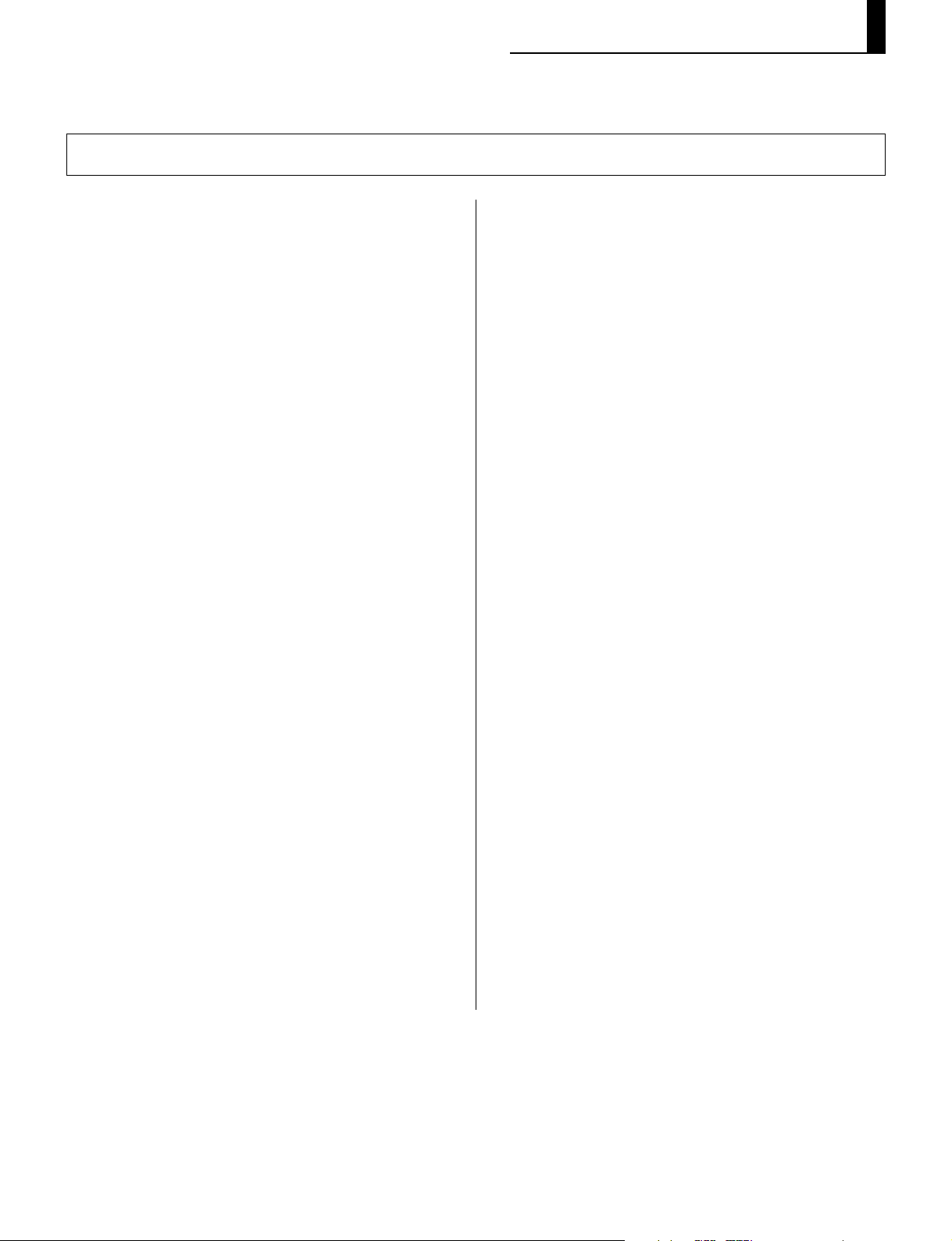
The QS300 — What It Is and What It Can Do
What It Can Do
Here are a few ideas on how you can use the QS300.
This section is not comprehensive, but gives you a
good general guide to the overall possibilities and
provides a starting point or springboard for your own
creative ideas and explorations.
■ Live Performance — Including Solo Gigs
The huge number of high-quality Voices and professional-level effects makes the QS300 a perfect keyboard for live performance. Add the 16-track sequencer and the sophisticated automatic accompaniment, and you’ve got a single, easy-to-use instrument
that can take the place of an entire band! Moreover,
the GM and XG compatibility let you take advantage
of the vast library of song files on the market, allowing you to cover virtually any tune in any style of
music.
■ Home Studio
For an all-in-one music production instrument, the
QS300 also has amazing depth. The comprehensive
editing controls, MIDI implementation, 16-part
multitimbral capacity — and, of course, the stunning
Voices and effects — make the QS300 an ideal centerpiece for the recording or project studio.
■ All-in-one Practice Instrument
The automatic accompaniment features of the QS300
give you authentic sounding rhythm, bass and chordal
backing in a wide variety of musical styles — which
are perfect for practicing and playing along with. Use
material from the vast library of GM- and XG-compatible song data, or create your own songs — then,
play the keyboard while the songs play back. Compared to a metronome, it’s a much more exciting and
effective way of practicing.
■ Composing & Arranging Tool
The accompaniment features can also be used to
quickly and easily flesh out your own musical ideas.
With the wealth of chords, Phrases and Patterns —
and the comprehensive Song and Phrase editing
functions — the QS300 makes it exceptionally easy to
instantly turn your inspirations into complete compositions. Plus, the quality of the sounds and the authentic backing let you create polished versions of
your ideas to others.
■ Multimedia Sound & Music Creation
With the explosive growth in multimedia software and
applications, the QS300 serves as a handy computer
sound and music tool, as well. Since it’s fully compatible with the GM and new XG formats, song data
that you create on the QS300 can be used with any
GM-compatible application. And there’s even a
special SFX Bank of sound effect Voices to add sonic
realism and power to your next multimedia presentation.
◆ ◆ ◆ ◆ ◆ ◆ ◆ ◆ ◆ ◆ ◆ ◆ ◆ ◆ ◆ ◆ ◆ ◆ ◆ ◆ ◆ ◆ ◆ ◆ ◆ ◆ ◆ ◆ ◆ ◆ ◆ ◆ ◆ ◆ ◆ ◆ ◆ ◆ ◆ ◆ ◆
9
Page 14
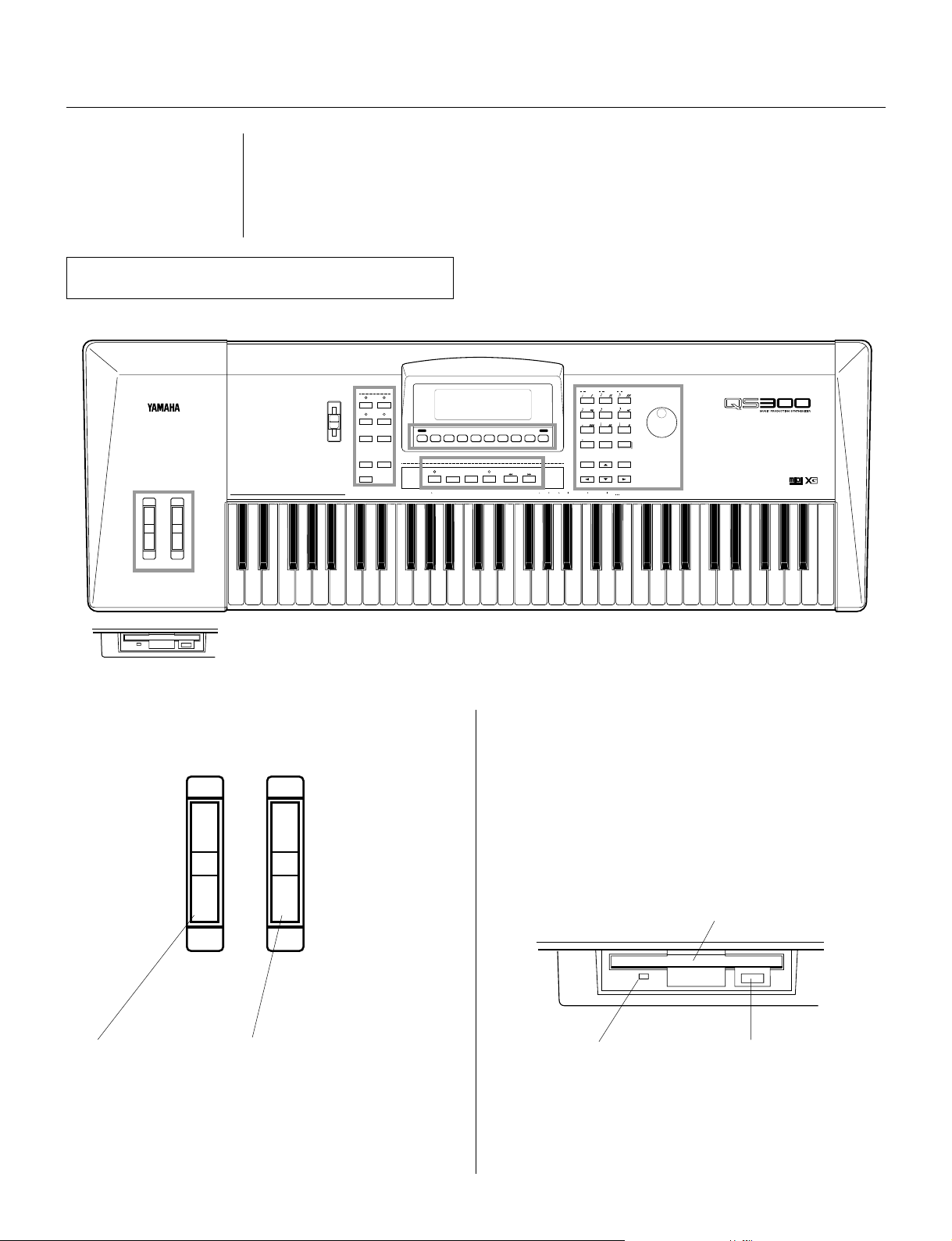
Panel Controls and Terminals
The QS300 is exceptionally easy to use and features a simple, consistent and
highly intuitive control interface. Even so, we recommend that you take the
time to look through this section and familiarize yourself with the controls and
terminals of the instrument.
Front Panel
r
MODE
q
PITCH MODULATION
CHORD ROOT
e
VOLUME
VOICESONG
PATTERN
PHRASE
UTILITY
COMPARE
STORE
M M7 6 7 m m7 m6 mM7 m7 dim aug sus4 Madd9 M7 6 7 madd9 m7 m7 7 7 7 7 7 7 7sus4 7
SHIFT EXIT
DISK
JOBEDIT
RECORD TOP
( 5) (9) (9) (9) (9) (11) ( 5) ( 5) ( 9) ( 9) (13) ( 13) ( 11)
w
q PITCH and MODULATION Wheels ..................
F1 F2 F3 F4 F5 F6 F7 F8
SEQUENCER
RUN
STOP
w Floppy Disk Drive ................................................
This is used for storing important data to a floppy
disk.
(For more information, refer to the section “Handle
Floppy Disks and the Disk Drive with Care” in the
Precaution on Page 5, and the Disk Mode Section on
Page 195.)
y
u
3 3
3
789
INTRO ENDING
456
MAIN A MAIN B
1
23
FILL AA FILL BB
ENTER
—
0
FILL AB FILL BA
NO YES
t
INCDEC
Disk drive door
PITCH MODULATION
● PITCH Wheel
For continuously
raising or lowering the
pitch of a Voice.
● MODULATION Wheel
For continuously changing the amount
of modulation in a Voice.
(The actual modulation effect depends
Disk-in-use indicator
Eject button
on the Voice’s settings;see page 46.)
◆ ◆ ◆ ◆ ◆ ◆ ◆ ◆ ◆ ◆ ◆ ◆ ◆ ◆ ◆ ◆ ◆ ◆ ◆ ◆ ◆ ◆ ◆ ◆ ◆ ◆ ◆ ◆ ◆ ◆ ◆ ◆ ◆ ◆ ◆ ◆ ◆ ◆ ◆ ◆ ◆
10
Page 15

Panel Controls and Terminals
e VOLUME Slider .................................................................................................
VOLUME
● VOLUME Slider
For adjusting the volume of the sound
output (in both the OUTPUT and
PHONES jacks).
r MODE Buttons ..................................................................................................
These buttons call up the main operating modes of the QS300. When the Song,
Voice, Pattern, or Phrase mode is selected, the lamp of the corresponding button
lights.
s
Calls up the Song mode, for sequencer recording & playback
operations. (See page 65.)
p
Calls up the Pattern mode, for
combining Phrases to create accompaniment Patterns. (See page 105.)
u
Calls up the Utility mode, for performing various functions related to the
overall operation. (See page 187.)
e
When the Song, Voice, or Phrase
mode is selected, this calls up the
corresponding Edit mode. (See page
23.)
PATTERN
UTILITY
COMPARE
STORE
MODE
VOICESONG
PHRASE
DISK
JOBEDIT
v
Calls up the Voice mode, for selecting
and playing the Voices. (See page
43.)
P
Calls up the Phrase mode, for
selecting, playing back and creating
accompaniment Phrases used in
Patterns. (See page 125.)
d
Calls up the Disk mode, for performing
all data storage and disk-related
operations. (See page 195.)
j
When the Song, Voice, Pattern, or
Phrase mode is selected, this calls up
the corresponding set of Jobs
(important functions related
to each mode). (See page 139.)
S
Not strictly a MODE button, this calls
up the Voice Store operation (when
the Voice mode is selected). (See
page 31.)
◆ ◆ ◆ ◆ ◆ ◆ ◆ ◆ ◆ ◆ ◆ ◆ ◆ ◆ ◆ ◆ ◆ ◆ ◆ ◆ ◆ ◆ ◆ ◆ ◆ ◆ ◆ ◆ ◆ ◆ ◆ ◆ ◆ ◆ ◆ ◆ ◆ ◆ ◆ ◆ ◆
11
Page 16

t Data Entry Controls: .......................................................................................
• Numeric Keypad
• E Button
• Rotary Dial
• D/I Buttons
• Cursor Buttons
The keypad can also be used (in certain editing and recording
operations) to enter specific note lengths and dynamic (velocity)
values, as indicated above each button. (See page 102.)
In addition, some of the
keypad buttons can be used
to change Pattern “sections”
(Intro, Fills, Ending, etc.) in
Pattern playback and Song
recording. (See page 102.)
These controls are used to move the cursor (highlight) in the display and change
or set values (e.g., Voice numbers, parameter settings, etc.).
The numeric keypad is generally used for typing in specific values. The E
button is used to actually enter values, and execute certain functions and operations. The rotary dial lets you quickly increment or decrement values, and is
especially handy for covering large value ranges. The D/I buttons
respectively decrement or increment values. The cursor buttons move the cursor
(highlight) around in the display, letting you select available parameters for
editing.
3 3 3
789
INTRO ENDING
456
MAIN A MAIN B
1
FILL AA FILL BB
23
The rotary dial is used for incrementing/
decrementing values. It is handy for quickly
scrolling through a large range of values.
0
FILL AB FILL BA
The minus button is for entering
negative values.
(Press before or after typing a value
on the keypad.)
The cursor buttons are used to move the
cursor or highlight around in the display.
—
The D/I buttons are used to
decrement or increment through values.
Hold either button down to continuously
move through values.
ENTER
The E button is used to actually enter a specified
value. It is also used to execute certain functions.
YESNO
INCDEC
◆ ◆ ◆ ◆ ◆ ◆ ◆ ◆ ◆ ◆ ◆ ◆ ◆ ◆ ◆ ◆ ◆ ◆ ◆ ◆ ◆ ◆ ◆ ◆ ◆ ◆ ◆ ◆ ◆ ◆ ◆ ◆ ◆ ◆ ◆ ◆ ◆ ◆ ◆ ◆ ◆
12
Page 17

Panel Controls and Terminals
y ( Button / Function Buttons (! - *) / ) Button ............
The ( button is used with some buttons (in certain situations) to access
some secondary or alternate functions. The function buttons — ! through
* — are special “soft” keys that change in function depending on the current
display. They select the corresponding menu items that appear directly above
them in the display. The ) button allows you to return to the previously
selected display page, or to “escape” from a particular operation or function.
The ( button is used to access
certain secondary functions.
SHIFT F1 F2 F3 F4 F5 F6 F7 F8 EXIT
The ) button allows you to return
to the previous display page, or leave
a particular function.
The function buttons (! - *) are used to select corresponding
menu items and pages from the display.
u Sequencer Controls ........................................................................................
These are used to control recording and playback, as well as perform certain
location functions, in the Song, Pattern, and Phrase modes.
The R button starts recording
or playback (depending on
whether or not recording is
The t button returns to
the beginning of the current
Song or Phrase.
enabled). The lamp flashes at
the current tempo during
recording or playback.
SEQUENCER
RECORD TOP
The r button enables
recording (sets to standby).
The lamp lights when recording
is enabled.
◆ ◆ ◆ ◆ ◆ ◆ ◆ ◆ ◆ ◆ ◆ ◆ ◆ ◆ ◆ ◆ ◆ ◆ ◆ ◆ ◆ ◆ ◆ ◆ ◆ ◆ ◆ ◆ ◆ ◆ ◆ ◆ ◆ ◆ ◆ ◆ ◆ ◆ ◆ ◆ ◆
STOP
The T button stops
playback or recording.
RUN
These are used to move through
the measures of a Song, Pattern,
or Phrase.
13
Page 18
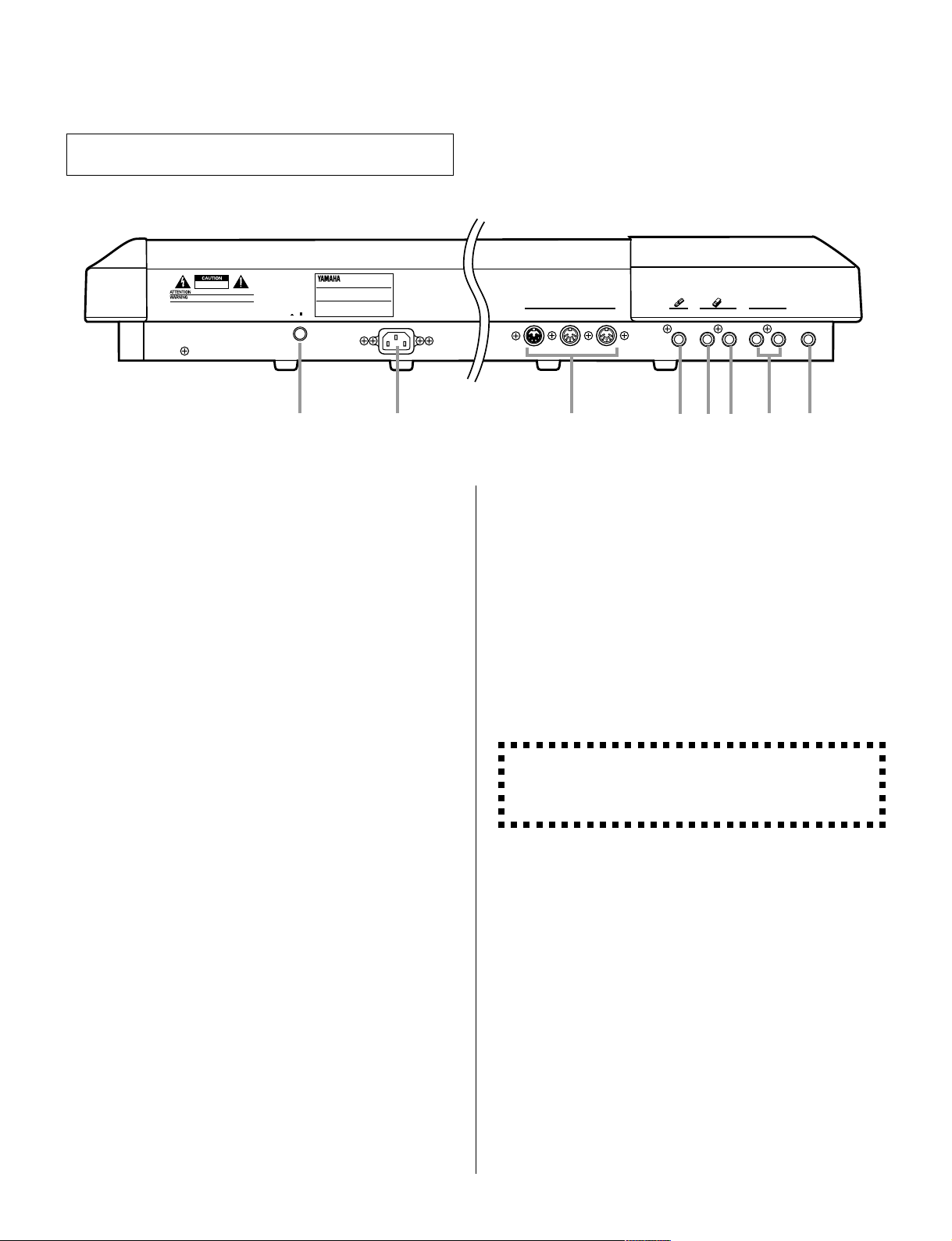
Rear Panel
RISK OF ELECTRIC SHOCK
DO NOT OPEN
: RISQUE DE CHOC ELECTRIQUE NE PAS OUVRIR.
TO REDUCE THE RISK OF FIRE OR ELECTRIC SHOCK,
DO NOT EXPOSE THIS PRODUCT TO RAIN OR MOISTURE.
THIS DEVICE COMPLIES WITH PART 15 OF THE FCC RULES. OPERATION IS SUBJECT TO THE
FOLLOWING TWO CONDITIONS: (1)THIS DEVICE MAY NOT CAUSE HARMFUL INTERFERENCE, AND
(2)THIS DEVICE MUST ACCEPT ANY INTERFERENCE RECEIVED, INCLUDING INTERFERENCE THAT
MAY CAUSE UNDESIRED OPERATION.
POWER
ON/ OFF
MODEL SER.NO.
AC INLET
qw iuryte
q POWER Switch .....................................................
Push this in to turn the power on, and push again to
turn it off.
w AC INLET ................................................................
Plug one end of the included power cable to this
terminal and the other end to an appropriate AC
electrical outlet.
e MIDI IN/OUT/THRU Terminals...........................
For connection to other MIDI devices, such as a MIDI
keyboard, tone generator, sequencer, or to a computer
(with MIDI interface). MIDI IN is for input of MIDI
data. MIDI OUT is for output of MIDI data; connect
this to the MIDI IN of another device, when you want
to control/play/record to that device from the QS300.
MIDI THRU is for “daisy-chain” connections of
additional QS300s or other MIDI instruments.
r SUSTAIN Jack .......................................................
For connecting a pedal switch (such as the optional
Yamaha FC4 or FC5). When connected, the switch
controls sustain on/off.
THRU OUT
MIDI
IN
SUSTAIN
FOOT
CONTROLLER
VOLUME
FOOT
PHONES
OUTPUT
L/MONO
R
y FOOT VOLUME Jack ...........................................
For connecting a foot controller (such as the optional
Yamaha FC7). When connected, the foot controller is
used to continuously change the overall volume of the
instrument.
u OUTPUT (L/MONO, R) Jacks ............................
For mono or stereo output. Connect these to the
inputs of a mixer or amplifier. When only the L/
MONO jack is connected, a mono mix of the stereo
signal is output though the jack.
CAUTION To avoid possible damage to your equipment (and
ears!), make sure that both the QS300 and your sound system
are turned off when making connections.
i PHONES Jack........................................................
For connection to a set of stereo headphones. Connecting headphones to this jack does not cancel the
output through the OUTPUT jacks.
t FOOT CONTROLLER Jack ................................
For connecting a foot controller (such as the optional
Yamaha FC7). When connected, the foot controller
can be used to continuously change various functions
and aspects of the sound, depending on settings made
in the Voice and Song modes. (See pages 46 and 87.)
◆ ◆ ◆ ◆ ◆ ◆ ◆ ◆ ◆ ◆ ◆ ◆ ◆ ◆ ◆ ◆ ◆ ◆ ◆ ◆ ◆ ◆ ◆ ◆ ◆ ◆ ◆ ◆ ◆ ◆ ◆ ◆ ◆ ◆ ◆ ◆ ◆ ◆ ◆ ◆ ◆
14
Page 19

QS300
GUIDED TOUR
GUIDED TOUR
This short but important part of the manual will guide you
through the basics of operating your QS300. In the sections
that follow, you’ll learn how to:
• Properly set up the QS300.
• Play the Demo Song.
• Select and play Voices.
• Make changes to (or “edit”) a Voice, then save that
Voice for future recall.
• Record a Song using the Patterns and automatic accompaniment as well as your own keyboard performance.
• Use some of the other convenient features of the sequencer.
• Save your original song for future recall.
Master the basics in these sections, and you’ll have the
experience and know-how necessary to confidently use any of
the more advanced functions covered later in the Reference
section.
◆ ◆ ◆ ◆ ◆ ◆ ◆ ◆ ◆ ◆ ◆ ◆ ◆ ◆ ◆ ◆ ◆ ◆ ◆ ◆ ◆ ◆ ◆ ◆ ◆ ◆ ◆ ◆ ◆ ◆ ◆ ◆ ◆ ◆ ◆ ◆ ◆ ◆ ◆ ◆ ◆
15
Page 20
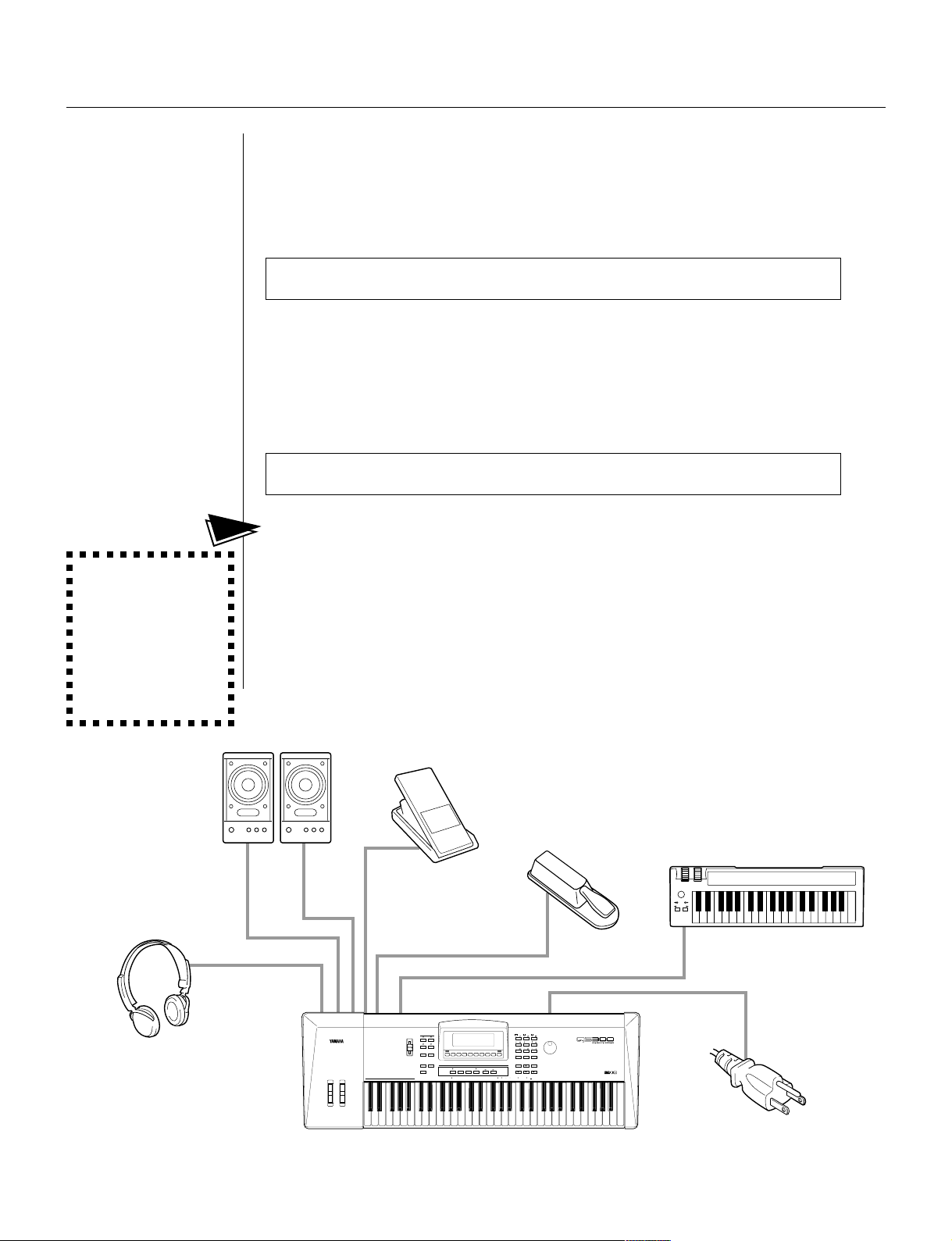
Setting Up
Here, you’ll learn how to set up the QS300 — either by itself or as part of your
current system. We strongly recommend that you follow the instructions to the
letter to avoid damaging any of your equipment.
What You’ll Need
• The QS300 and the included power cord.
• An amplifier/speaker system, preferably stereo. Alternately, you can use a set
of stereo headphones.
• Audio connecting cables.
Making the Connections
●
Operation
................................................................................................................
CAUTION! Before
making any connections,
make sure that all
equipment to be
connected is turned off,
and that the QS300
power cord is not
connected to an
electrical outlet.
Connect the audio cables from the R and L/MONO OUTPUT jacks of the
1.
QS300 to the appropriate inputs on the amplifier speaker system (as shown
in the illustration below).
Amplifier
Speaker System
L/MONO
PHONES
MIDI Keyboard
FOOT CONTROLLER/
FOOT VOLUME
R
SUSTAIN
MIDI OUT
MIDI IN
AC INLET
3 3
MODE
VOLUME
VOICESONG
PATTERN
PHRASE
F1 F2 F3 F4 F5 F6 F7 F8
SHIFT EXIT
UTILITY
DISK
JOBEDIT
COMPARE
STORE
CHORD ROOT
M M7 6 7 m m7 m6 mM7 m7 dim aug sus4 Madd9 M7 6 7 madd9 m7 m7 7 7 7 7 7 7 7sus4 7
PITCH MODULATION
◆ ◆ ◆ ◆ ◆ ◆ ◆ ◆ ◆ ◆ ◆ ◆ ◆ ◆ ◆ ◆ ◆ ◆ ◆ ◆ ◆ ◆ ◆ ◆ ◆ ◆ ◆ ◆ ◆ ◆ ◆ ◆ ◆ ◆ ◆ ◆ ◆ ◆ ◆ ◆ ◆
16
SEQUENCER
RUN
STOP
RECORD TOP
( 5) (9) (9) (9) (9) (11) ( 5) ( 5) ( 9) ( 9) (13) ( 13) ( 11)
789
INTRO ENDING
456
MAIN A MAIN B
1
FILL AA FILL BB
0
FILL AB FILL BA
NO YES
23
—
3
ENTER
INCDEC
Page 21
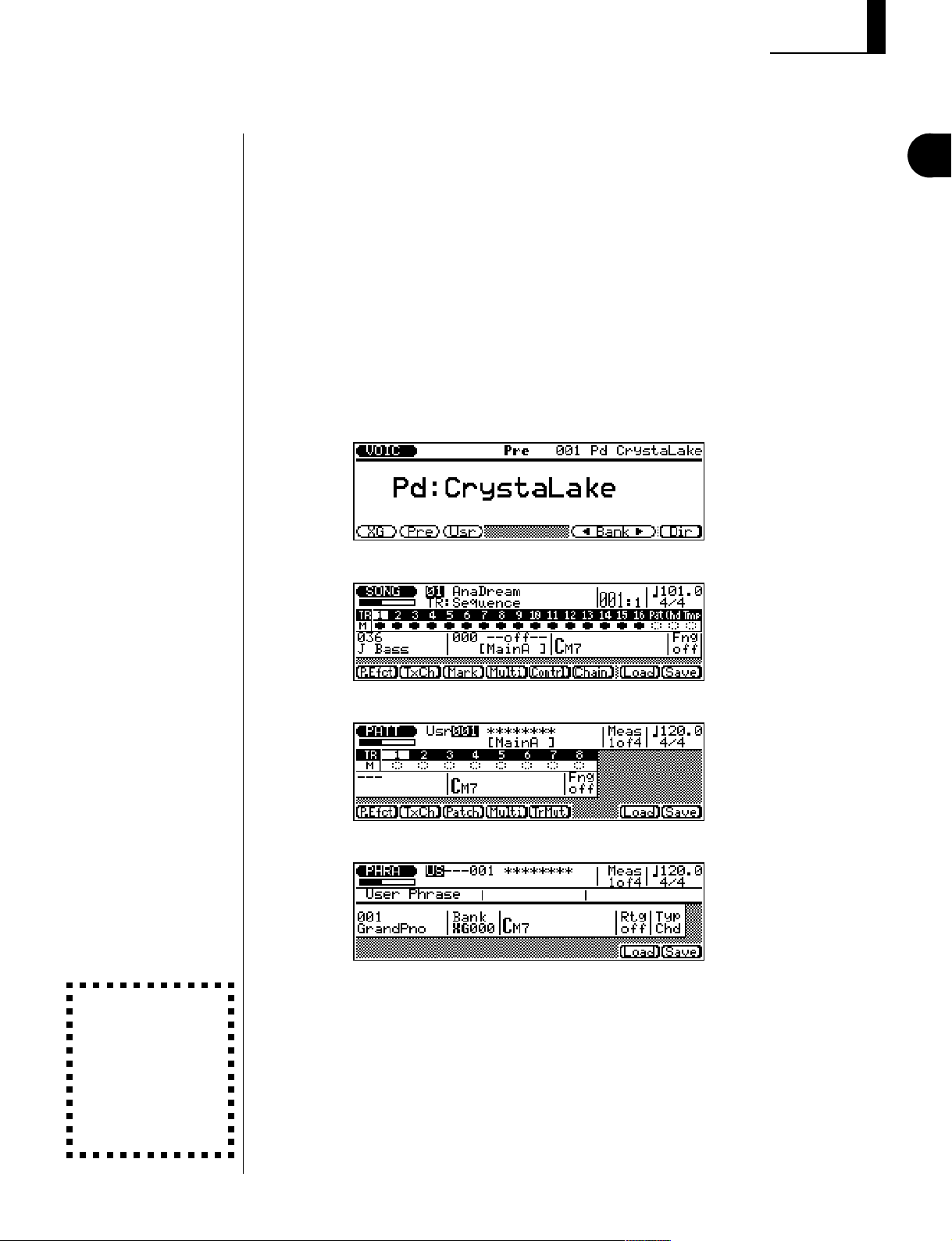
If the amplifier has only one input, use the L/MONO jack on the QS300. If
you are using stereo headphones, connect them to the rear panel PHONES
jack.
Connect the power cord to the AC INLET terminal on the QS300 and plug
2.
the other end of the cord into an appropriate electrical outlet.
Make sure that all volume controls (on the QS300 and the connected ampli-
3.
fier) are turned down. Then, turn on the power of the QS300.
After the greeting display, one of the following displays will appear (depending on the mode last selected):
● Voice mode:
Setting Up
GUIDED TOUR
CAUTION! To a v o i d
possible damage to your
amplifier/speaker
system, use this simple
rule of thumb: The
amplifier is the last thing
you should turn on and
the first thing you should
turn off.
● Song mode:
● Pattern mode:
● Phrase mode:
Finally, set the volume control on the QS300 to roughly the 3/4 position, set
4.
the volume on the amplifier to a suitable level, and then turn on the amplifier.
◆ ◆ ◆ ◆ ◆ ◆ ◆ ◆ ◆ ◆ ◆ ◆ ◆ ◆ ◆ ◆ ◆ ◆ ◆ ◆ ◆ ◆ ◆ ◆ ◆ ◆ ◆ ◆ ◆ ◆ ◆ ◆ ◆ ◆ ◆ ◆ ◆ ◆ ◆ ◆ ◆
17
Page 22
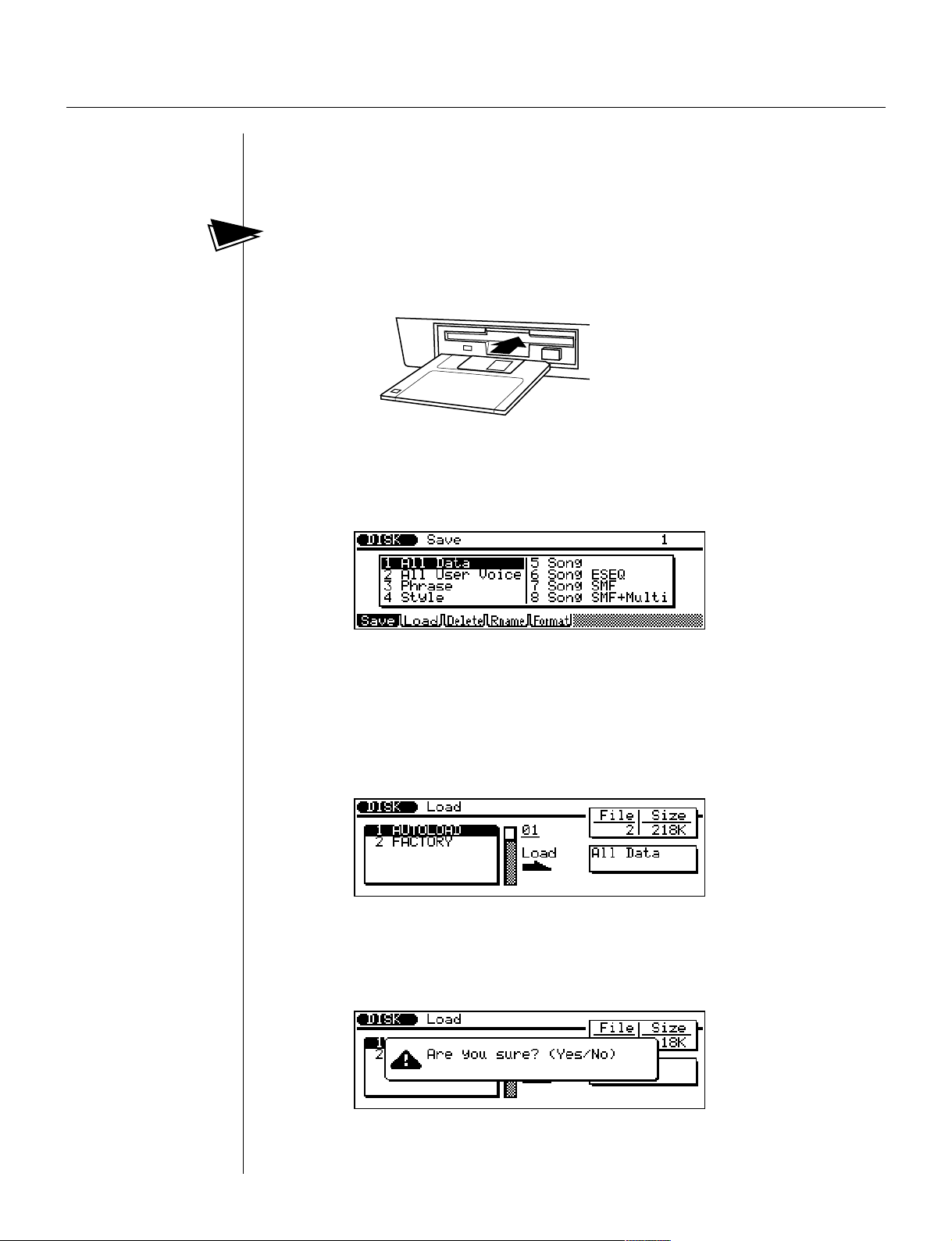
Playing the Demo Song
Now that you’ve set everything up properly, try playing the built-in Demo Song.
This showcases the high-quality Voices and the AWM2 tone generation system
of the QS300.
●
Operation
Insert the included Demo Disk into the disk drive.
1.
Press the d button.
2.
The following display is shown:
................................................................................................................
Select Load by pressing @.
3.
Select “1 All Data” with the cursor buttons or the rotary dial and press
4.
E.
Press E again and answer the prompt below by using the D
5.
(No) and I (Yes) buttons.
◆ ◆ ◆ ◆ ◆ ◆ ◆ ◆ ◆ ◆ ◆ ◆ ◆ ◆ ◆ ◆ ◆ ◆ ◆ ◆ ◆ ◆ ◆ ◆ ◆ ◆ ◆ ◆ ◆ ◆ ◆ ◆ ◆ ◆ ◆ ◆ ◆ ◆ ◆ ◆ ◆
18
Page 23
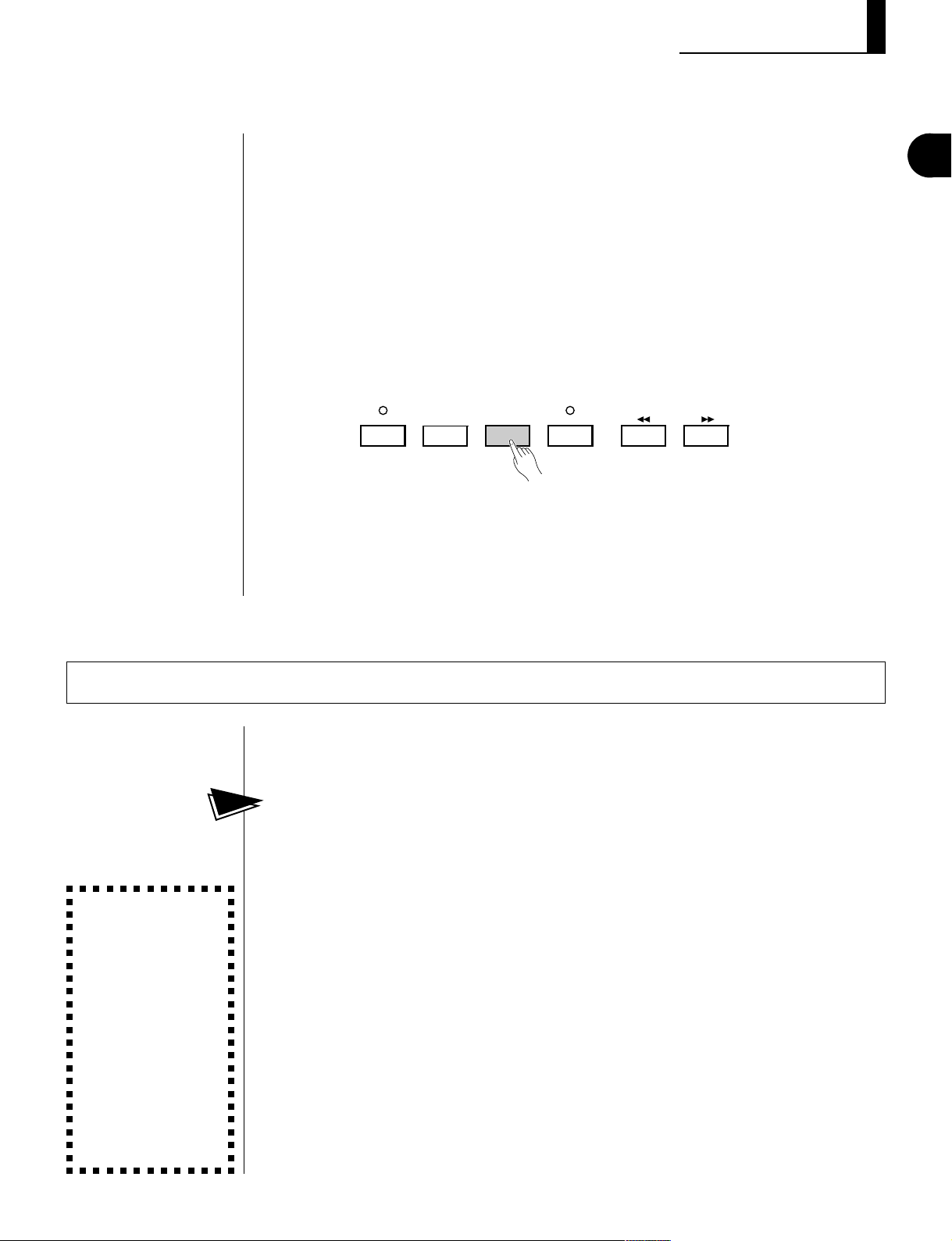
Press the s button to return to the Song mode.
6.
Playing the Demo Song
NOTE: During Demo
Song playback, no panel
controls (with the exception of the ) button
and the VOLUME control)
can be used.
NOTE: If you wish to
playback all Demo Songs
continuously, use the
Song Chain function by
pressing ^ (Chain).
(See page 95 for details.)
Select the desired Demo Song number (highlight the Song number and
7.
change the value), then press the R button to start playback of the
selected Song.
The Demo Song starts playing immediately and repeats indefinitely until
8
stopped (in step
To stop playback of the song, press the T button.
8.
RECORD TOP
below).
STOP
RUN
To return to the Voice Play mode, press the v button.
GUIDED TOUR
CAUTION:
• Do not attempt to
eject the disk or
otherwise interrupt the
Auto Load operation
while it is in progress.
• Any User Voices
contained in memory
will be erased by the
Auto Load operation.
Make sure that any
necessary User
Voices have been
properly saved to disk
before using Auto
Load.
Auto Load
The Auto Load function automatically loads the contents of a floppy disk to
internal memory when the power is turned on.
To use Auto Load:...............................................................................................
With the power off, insert an appropriate disk into the disk drive, then turn on
the power of the QS300.
An “Auto Loading...” message appears in the display, along with a moving bar
graph that indicates the progress of the operation.
◆ ◆ ◆ ◆ ◆ ◆ ◆ ◆ ◆ ◆ ◆ ◆ ◆ ◆ ◆ ◆ ◆ ◆ ◆ ◆ ◆ ◆ ◆ ◆ ◆ ◆ ◆ ◆ ◆ ◆ ◆ ◆ ◆ ◆ ◆ ◆ ◆ ◆ ◆ ◆ ◆
19
Page 24

Selecting and Playing Voices
The QS300 features a total of 954 high-quality Voices, created by the AWM2
(Advanced Wave Memory 2) tone generation system.
Press the v button.
1.
This calls up the normal Voice display.
Use the rotary dial, D/I buttons or numeric keypad to select the
2.
desired Voice.
Indicates the category or general type of
Voice. (Here, “Pf” means Pianoforte or
Piano category.)
Program number
Voice name
Quick Program Change
You can use the Quick Program Change function to quickly select program
numbers within a group of ten from the numeric keypad.
To do this:
Press v from the Voice Play mode, so that the Quick Program
1.
Change indication below appears.
Press the button on the numeric keypad corresponding to the last digit
2.
of the program you wish to select.
For example, from the condition above, pressing 0 - 9 directly selects
Voices 030 - 039, respectively.
..................................................................................................................
Indicates Quick
Program Change.
Press v again to cancel the function. You can call up another “bank”
of ten (with any data entry method) and repeat steps 1 and 2 above to select
Voices in that “bank.”
◆ ◆ ◆ ◆ ◆ ◆ ◆ ◆ ◆ ◆ ◆ ◆ ◆ ◆ ◆ ◆ ◆ ◆ ◆ ◆ ◆ ◆ ◆ ◆ ◆ ◆ ◆ ◆ ◆ ◆ ◆ ◆ ◆ ◆ ◆ ◆ ◆ ◆ ◆ ◆ ◆
20
Page 25

Changing the Voice Bank
You can also change the Voice Bank of the QS300. Each Bank can contain up
to 128 different Voices. There are a total of 47 Banks: XG 001-101, SFX
(sound effects), Pre (Preset) and Usr (User). Though not all of the Banks have a
completely different set of Voices, there are 954 Voices available in the 105
Banks.
Selecting and Playing Voices / Changing the Voice Bank
GUIDED TOUR
To select a Bank:
• Use the Bank </> controls (^ and &).
• Press !, @ or # to directly select the XG, Preset or User Bank,
respectively.
• Hold down the ( button and simultaneously press one of the Bank </>
controls (^ or &) to quickly select the XG, SFX (sound effect), Preset
and User Banks.
SHIFT F1 F2 F3 F4 F5 F6 F7 F8
Hold this down and press ^
or & to quickly select the XG,
SFX, Preset and User Banks.
.......................................................................................................
Voice Bank and number.
Press one of these to
directly select the corresponding Bank:
• !: XG
• @: Preset
• #: User
Press ^ or & to
step through the
Banks.
Press * to call up the Voice
directory (see below).
To browse through the Voice directory and call up different Voices in a specific
Bank:
...........................................................................................................................
• Press * (Dir).
Use the cursor buttons or the rotary dial to move through the list, highlighting
different Voices and then playing them. The highlighted Voice is automatically
selected for playing.
Indicates scrolling
position of displayed
Voice names.
Selected Voice.
◆ ◆ ◆ ◆ ◆ ◆ ◆ ◆ ◆ ◆ ◆ ◆ ◆ ◆ ◆ ◆ ◆ ◆ ◆ ◆ ◆ ◆ ◆ ◆ ◆ ◆ ◆ ◆ ◆ ◆ ◆ ◆ ◆ ◆ ◆ ◆ ◆ ◆ ◆ ◆ ◆
21
Page 26
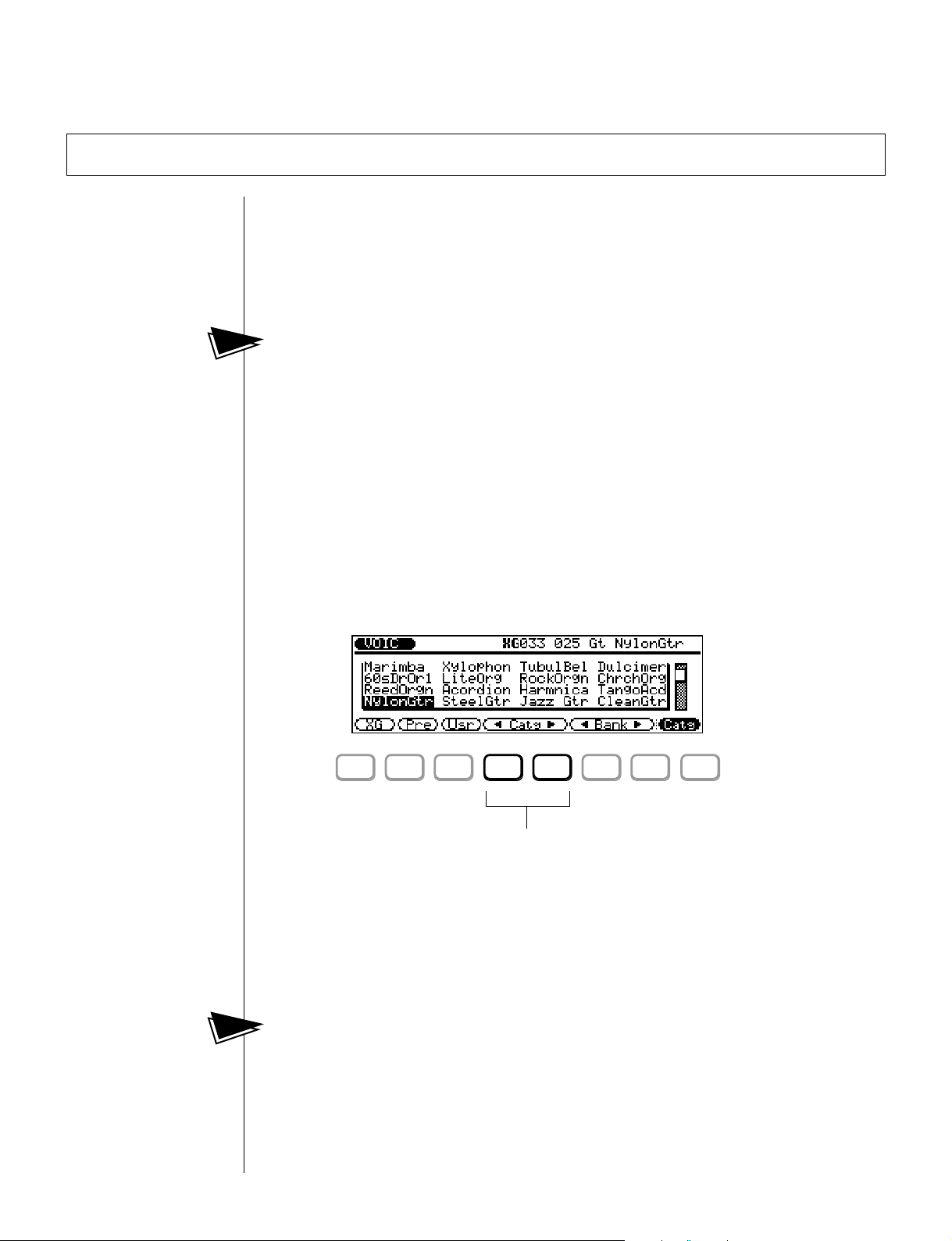
Quick Selection of Voice Variations in Different Banks — Variation Voice Auto-Search
F1 F2 F3 F4 F5 F6 F7 F8
The 47 Banks contain different Voice variations for many of the program numbers. However, for some program numbers, the Voice is the same for many of
the Banks. You can quickly skip over duplicate programs in the Banks, to find
and call up only those Voices that are different by using the Variation Voice
Auto-Search function.
To use Variation Voice Auto-Search:
.......................................................................
Select the desired program number, then press and hold down either ^ or
&, depending on whether you want to skip backward or forward through the
Banks. The QS300 searches through successive Banks at the selected program
number, and automatically stops at the first Voice it finds that is different (from
preceding ones in the search).
Voice Categories
You can also browse through the Voices according to their general categories.
To do this, press * (Catg), then use $ and % to step through the
Voice categories. Remember that you can still use ^ and & from this
display page to select different Banks, if you wish.
Each press of $ or % selects the first Voice in a different Voice category.
These make it easy to quickly browse through the Voices, according to the type
of Voice you want.
To return from any of the Directory pages above to the normal Voice
display:
• Press ) (or v).
◆ ◆ ◆ ◆ ◆ ◆ ◆ ◆ ◆ ◆ ◆ ◆ ◆ ◆ ◆ ◆ ◆ ◆ ◆ ◆ ◆ ◆ ◆ ◆ ◆ ◆ ◆ ◆ ◆ ◆ ◆ ◆ ◆ ◆ ◆ ◆ ◆ ◆ ◆ ◆ ◆
22
........................................................................................................................
Use these to step through the
Voice categor ies.
Page 27
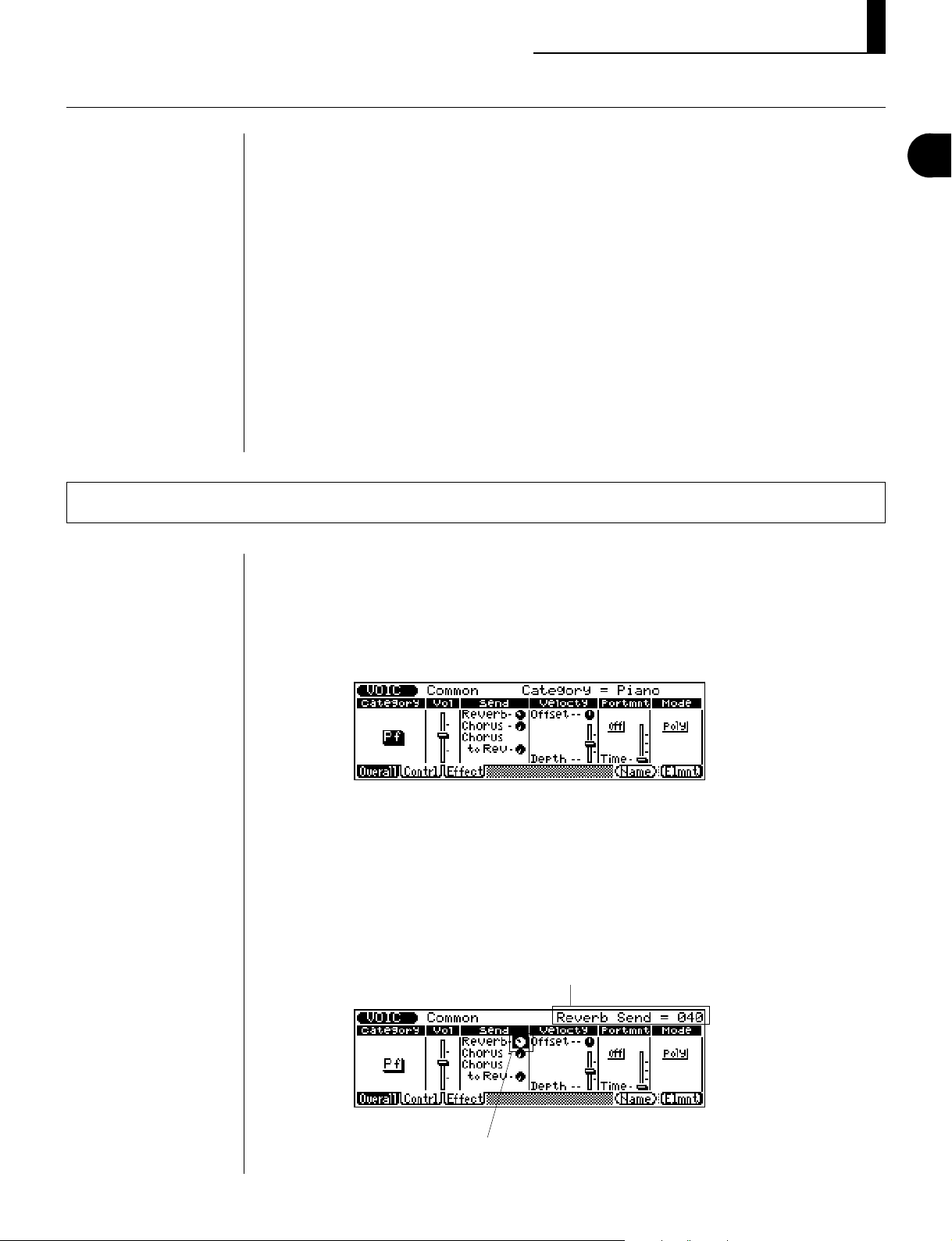
Editing a Voice
Changing the Voice Bank / Editing a Voice
This short section introduces you to some of the Voice editing functions of the
QS300. These allow you to change the sound of a Voice, or “customize” it for
your own purposes.
The QS300 packs a huge variety of editable settings (also referred to as “parameters”). This section explores but a few of them. In this section you’ll learn
how to:
• Change the amount of Reverb and Chorus applied to the Voice.
• Change the Variation effect type.
• Set the amount of Pitch Bend.
• Compare the newly edited Voice with the original.
• Change the Envelope Generator setting (the shape of the sound in time).
• Store the newly created Voice for future recall.
GUIDED TOUR
Changing the Amount of Reverb
Built into the QS300 are three separate effect sections: Reverb, Chorus and
Variation. Here, you’ll learn how to change the amount of Reverb that is applied
to the Voice.
From the Voice mode display, press the e button.
1.
If the display above is not shown, press ! (Overall) to select the Overall
page above.
From this page, select the Reverb Send “dial” — use the cursor buttons
2.
to move around in the display.
Selected parameter name and value.
Reverb Send “dial.”
◆ ◆ ◆ ◆ ◆ ◆ ◆ ◆ ◆ ◆ ◆ ◆ ◆ ◆ ◆ ◆ ◆ ◆ ◆ ◆ ◆ ◆ ◆ ◆ ◆ ◆ ◆ ◆ ◆ ◆ ◆ ◆ ◆ ◆ ◆ ◆ ◆ ◆ ◆ ◆ ◆
23
Page 28
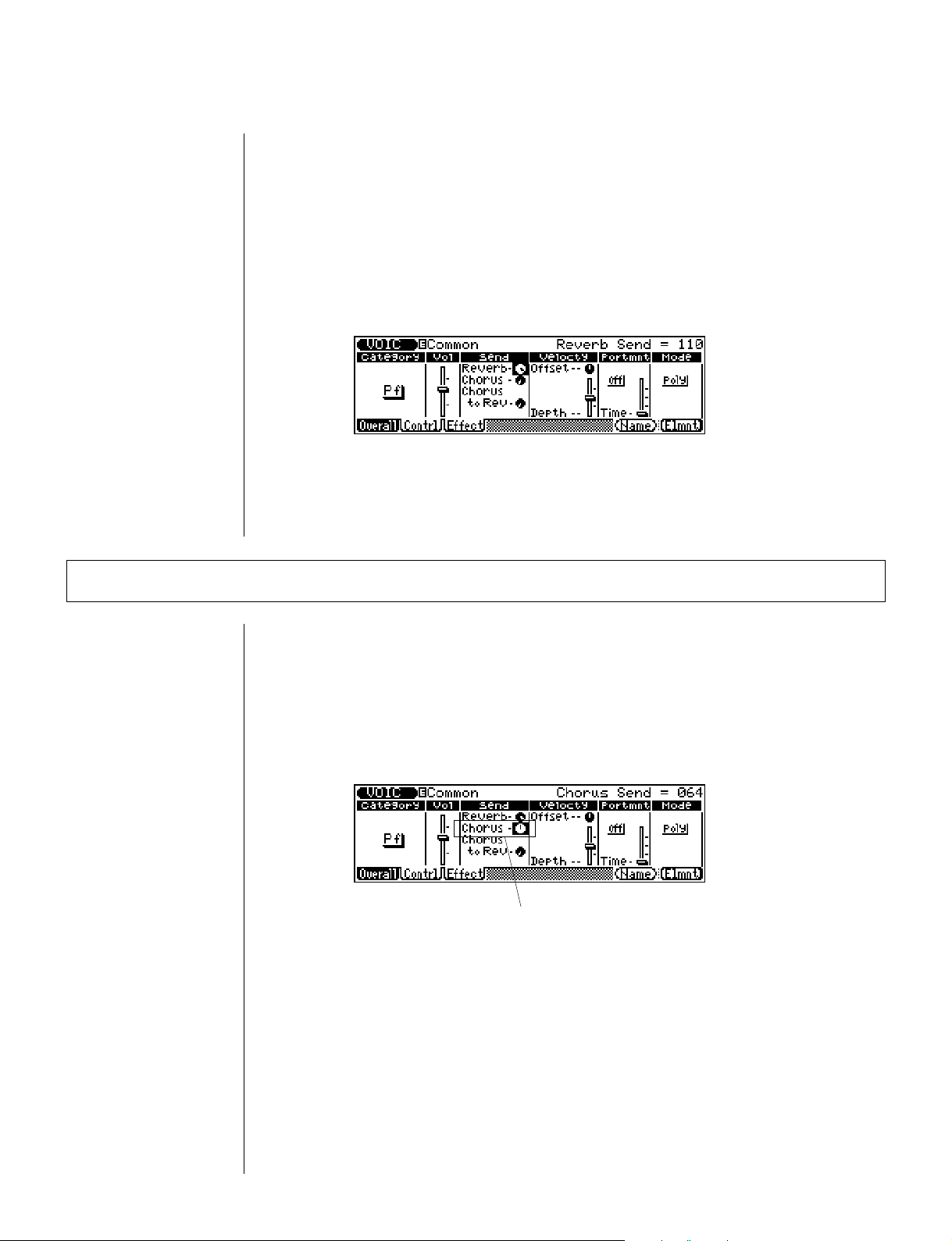
With the Reverb “dial” highlighted, use the rotary dial to turn the
3.
Reverb Send parameter down to about 0.
Play the Voice and hear the difference in the Reverb sound; notice how “dry”
it is. Note also that the dial setting in the display also changes to reflect the
new value.
Now, use the rotary dial to turn Reverb Send up to about 110.
4.
Play the Voice again and hear the difference in the Reverb sound.
Changing the Amount of Chorus
The Chorus effects of the QS300 modulate the sound, and are capable either of
adding subtle enhancement or creating wild, special effects.
Just as you did with Reverb above, try changing the Chorus Send setting. First
(from the display page in the last section), select Chorus Send with the cursor
keys.
Chorus Send.
Then set the value to about the halfway point or higher, using the rotary dial.
Finally, play the Voice again to hear how Chorus affects the sound.
◆ ◆ ◆ ◆ ◆ ◆ ◆ ◆ ◆ ◆ ◆ ◆ ◆ ◆ ◆ ◆ ◆ ◆ ◆ ◆ ◆ ◆ ◆ ◆ ◆ ◆ ◆ ◆ ◆ ◆ ◆ ◆ ◆ ◆ ◆ ◆ ◆ ◆ ◆ ◆ ◆
24
Page 29
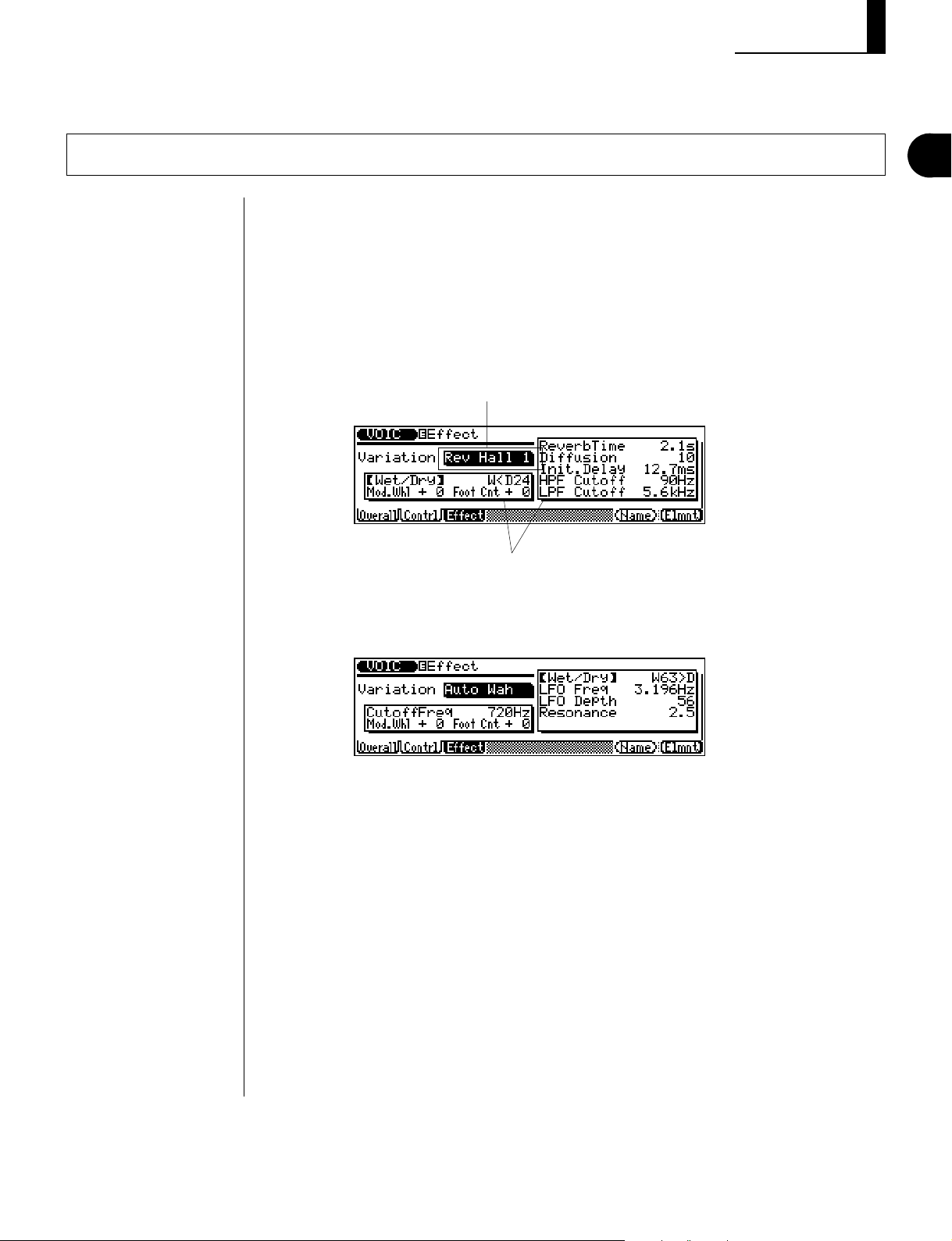
Editing a Voice
Selecting a Variation Effect
The third set of effects on the QS300 are the Variation effects. Variation provides all of the effects found in Reverb and Chorus, plus many additional effects
such as Distortion, Delay, Rotary Speaker, and others. In this short section,
you’ll learn how to change the Variation effect.
From the display page in the last section, press # (Effect).
1.
The following display (or one similar) appears:
Current Variation effect.
GUIDED TOUR
Effect parameters and values.
Use the D/I buttons or the rotary dial to select Auto Wah.
2.
Play the Voice and hear how the sound has changed once again. Try selecting other Variation effects and hearing how they sound as well.
For more details on Variation and how to change the Variation settings, see
page 47 in the Reference section.
◆ ◆ ◆ ◆ ◆ ◆ ◆ ◆ ◆ ◆ ◆ ◆ ◆ ◆ ◆ ◆ ◆ ◆ ◆ ◆ ◆ ◆ ◆ ◆ ◆ ◆ ◆ ◆ ◆ ◆ ◆ ◆ ◆ ◆ ◆ ◆ ◆ ◆ ◆ ◆ ◆
25
Page 30
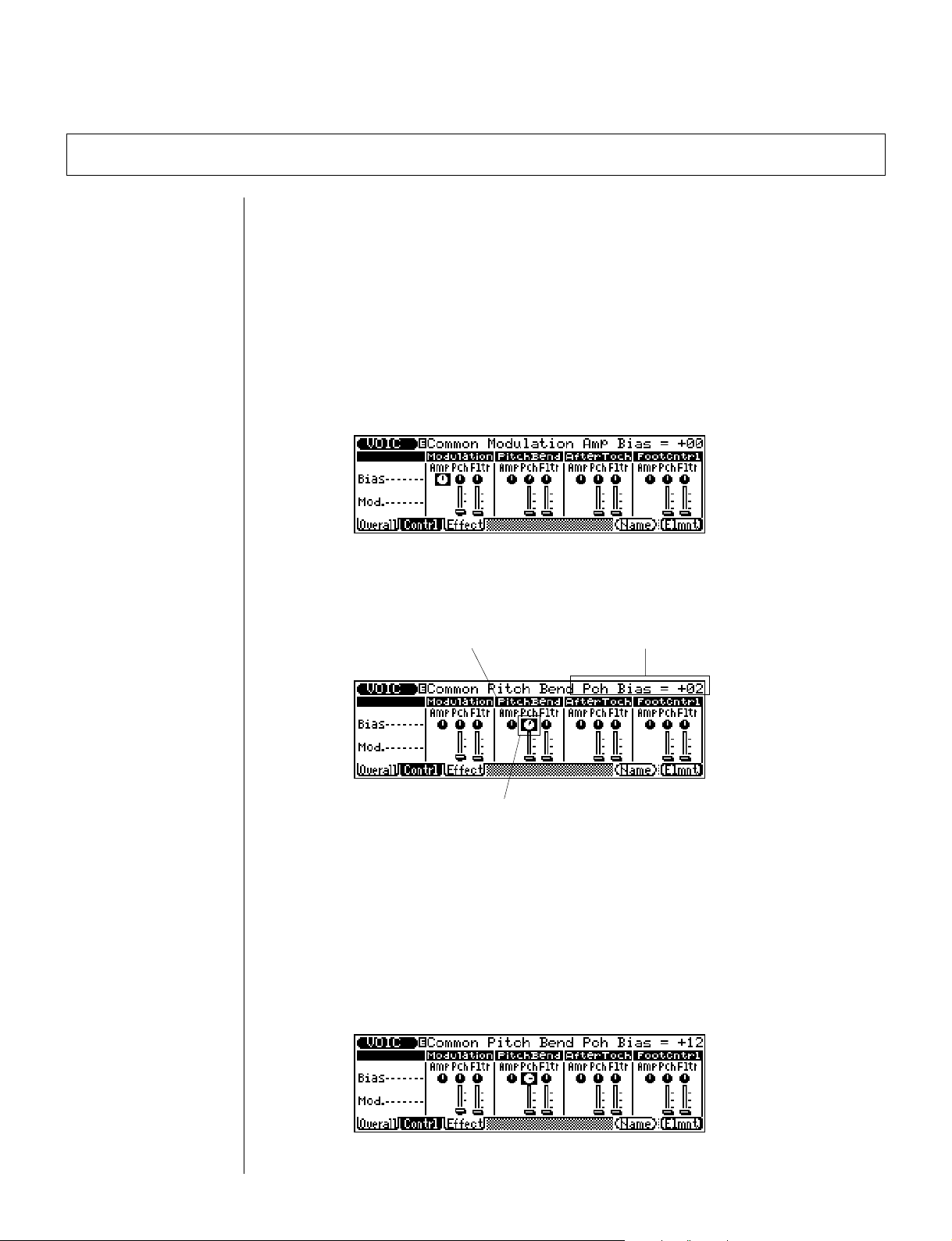
Setting the Pitch Bend
The PITCH wheel at the left of the keyboard lets you bend the pitch of a Voice
up or down as you play. With the Pitch Bend controls, you can change how the
wheel affects the sound in a variety of ways. In this short section, we’ll explore
two of them. For more details on the Pitch Bend controls, see page 46 in the
Reference section.
From the display page in the last section (or from the Overall page),
1.
press @ (Control).
The following display appears:
Using the cursor keys, select the “Pch” (Pitch Bias) dial in the Pitch
2.
Bend controls.
Pitch Bend controls.
Pitch Bias dial.
Try playing the Voice at this setting, while moving the PITCH wheel up and
down, and notice how the Voice sounds.
Now, change the setting (with the D/I buttons or the rotary dial).
3.
Try a setting of +12. Play with the PITCH wheel again, and notice how the
Pitch Bend has changed.
Current parameter and value.
◆ ◆ ◆ ◆ ◆ ◆ ◆ ◆ ◆ ◆ ◆ ◆ ◆ ◆ ◆ ◆ ◆ ◆ ◆ ◆ ◆ ◆ ◆ ◆ ◆ ◆ ◆ ◆ ◆ ◆ ◆ ◆ ◆ ◆ ◆ ◆ ◆ ◆ ◆ ◆ ◆
26
Page 31

Editing a Voice
HINT — Using the Numeric Keypad
You can quickly enter parameter values by using the numeric keypad. For example, to
enter a value of 12:
1. Type 1-2. (The value will flash in the display.)
2. Press
Some parameters, such as Pitch Bias above, also allow for negative values. To enter a
negative value:
1. Press -, then type the number on the numeric keypad (or vice versa).
2. Press
While you’re still in the Pitch Bend controls, try changing another Pitch
4.
Bend parameter: Pitch Modulation.
To do this, select the Pitch Modulation slider in the display by pressing the
down cursor button (>), and change the value to around 100 or so.
E
to actually enter the value.
E
.
GUIDED TOUR
Pitch Modulation slider.
Now play the Voice again, and move the PITCH wheel up. Notice how the
original sound completely changes character as you play with the wheel.
■
Comparing the Edited Voice with the Original
.....................................
The QS300 has a convenient Compare function that allows you to hear the
changes you’ve made to a Voice and instantly compare them with the sound of
the original Voice. To use Compare, you must be in the Edit mode and have
made at least one change to a parameter.
When you’ve made any change to a Voice, the letter “V” (Edit) appears at the
top left of the display:
“V” indicates Edit condition.
◆ ◆ ◆ ◆ ◆ ◆ ◆ ◆ ◆ ◆ ◆ ◆ ◆ ◆ ◆ ◆ ◆ ◆ ◆ ◆ ◆ ◆ ◆ ◆ ◆ ◆ ◆ ◆ ◆ ◆ ◆ ◆ ◆ ◆ ◆ ◆ ◆ ◆ ◆ ◆ ◆
27
Page 32

From a Voice display in which “V” is shown at the top, simply press the e
button to use Compare. When in the Compare condition, the VOICE lamp
flashes and the letter “C” (Compare) appears at the top of the display, replacing
“V”. The original parameter values are also shown.
NOTE In the Compare
condition, all parameters
are “locked” and cannot
be changed.
MODE
VOICESONG
“C” indicates Compare condition.
Lamp
flashes.
Pressing e again returns to the newly edited Voice (and “C” changes to
“V”). You can continue editing other parameters, pressing the e button as
needed to compare the edited sound with the original. (Pressing e toggles
between the original Voice and edited Voice.)
Changing the Envelope Generator Setting
Before we save the new Voice, let’s make a couple of final edits. Here, we’ll
change the Rate parameters of the sound level — which make up what is called
the Envelope Generator (EG). These parameters allow you to shape the sound
of the Voice, or in other words, set how the sound changes over time.
In the steps below, we’ll make the attack of the sound slower and the release
longer.
From the display page in the last section, press * (Element).
1.
The following display appears:
◆ ◆ ◆ ◆ ◆ ◆ ◆ ◆ ◆ ◆ ◆ ◆ ◆ ◆ ◆ ◆ ◆ ◆ ◆ ◆ ◆ ◆ ◆ ◆ ◆ ◆ ◆ ◆ ◆ ◆ ◆ ◆ ◆ ◆ ◆ ◆ ◆ ◆ ◆ ◆ ◆
28
Page 33

Then, press @ (Amp).
2.
The following display appears:
Editing a Voice
GUIDED TOUR
From the above page (Element Amp), select the first Rate dial for Ele-
3.
ment 1 (EG Attack Rate), and change the value to around 15.
Amplitude (level) EG Attack Rate
parameter/value.
Element 1, Rate dial 1 (EG Attack Rate).
Use the cursor buttons to select the fourth Rate dial of Element 1 (EG
4.
Release Rate), and also change this value to around 15.
Amplitude (level) EG Release Rate
parameter/value.
Element 1, Rate dial 4 (EG Release Rate).
Now, play the Voice again. Use the e button to turn the Compare
function on and off, and listen to how much the sound has changed from the
original Voice.
◆ ◆ ◆ ◆ ◆ ◆ ◆ ◆ ◆ ◆ ◆ ◆ ◆ ◆ ◆ ◆ ◆ ◆ ◆ ◆ ◆ ◆ ◆ ◆ ◆ ◆ ◆ ◆ ◆ ◆ ◆ ◆ ◆ ◆ ◆ ◆ ◆ ◆ ◆ ◆ ◆
29
Page 34

Naming and Storing the New Voice
Now that you’ve created a new Voice, you’ll want to give it a different name and
store it to internal memory, so that you can call it up again when you want it.
●
Naming the Voice
From the last display page (Element), press * (Common).
1.
This returns you to the Common page.
From the above page, press & (Name).
2.
The following display with the list of characters appears:
..................................................................................................
Change the character at the highlight by using the rotary dial or the
3.
D/I buttons.
Here, we’ll select a capital “W” for the first letter, by moving the highlight
in the character set to “W.”
Select the other characters in the name by pressing the right cursor
4.
(.) button. Then use the rotary dial (as in step 3 above) to change
the character at the highlight.
Use the left and right cursor buttons to move among the characters in the
Voice Name box. Let’s name this Voice “WaverPno.”
◆ ◆ ◆ ◆ ◆ ◆ ◆ ◆ ◆ ◆ ◆ ◆ ◆ ◆ ◆ ◆ ◆ ◆ ◆ ◆ ◆ ◆ ◆ ◆ ◆ ◆ ◆ ◆ ◆ ◆ ◆ ◆ ◆ ◆ ◆ ◆ ◆ ◆ ◆ ◆ ◆
30
Page 35

●
Storing the Voice
Editing a Voice
..................................................................................................
Once you’ve named the Voice, press S.
1.
JOBEDIT
COMPARE
STORE
You can select another number here (by using the rotary dial or the D/
I buttons); for this example, however, let’s store the Voice to User (Usr)
number 001.
GUIDED TOUR
Press E to store your new Voice to the selected User memory
2.
number.
Answer the prompt above by pressing the I button for “Yes” or the
3.
D button for “No.”
Pressing the I button stores the Voice. When the operation is finished, a
“Completed” message appears, and the display returns to the Voice Play
mode.
All the settings you’ve made in the above sections, including the amount of
Reverb/Chorus and the Variation effect, are saved with the Voice to the new
User location.
◆ ◆ ◆ ◆ ◆ ◆ ◆ ◆ ◆ ◆ ◆ ◆ ◆ ◆ ◆ ◆ ◆ ◆ ◆ ◆ ◆ ◆ ◆ ◆ ◆ ◆ ◆ ◆ ◆ ◆ ◆ ◆ ◆ ◆ ◆ ◆ ◆ ◆ ◆ ◆ ◆
31
Page 36

Recording a Song
This section guides you through the basic steps of recording a song using the
sequencer and accompaniment functions of the QS300. These extremely versatile features let you quickly and easily record complete songs and compositions
using the high-quality Voices of the QS300.
In this section you’ll learn how to:
Enter the Song Mode and Select an Empty Song
1.
• Enter the Song mode and select an empty song for recording.
• Record some accompaniment Patterns and chords.
• Record your own keyboard performance.
Press s to enter the Song mode.
MODE
SONG lamp
lights.
VOICESONG
Select an empty song.
2.
Move the highlight to the Song number with the cursor buttons and use the
D/I buttons or rotary dial to change the number. Empty songs are
indicated by a line of asterisks after the song number.
Song number and name.
(Line of asterisks indicates empty song.)
◆ ◆ ◆ ◆ ◆ ◆ ◆ ◆ ◆ ◆ ◆ ◆ ◆ ◆ ◆ ◆ ◆ ◆ ◆ ◆ ◆ ◆ ◆ ◆ ◆ ◆ ◆ ◆ ◆ ◆ ◆ ◆ ◆ ◆ ◆ ◆ ◆ ◆ ◆ ◆ ◆
32
Page 37

NOTE: Using patterns in
a recording is optional —
you can record your own
performance to any of the
16 numbered tracks
without using the accompaniment Patterns.
Recording a Song
Record the Accompaniment Patterns
Select the Pattern (Pat) track for recording.
1.
Move the highlight to the Pattern (Pat) track with the cursor buttons. The
track name is shown just below the Song number and name.
Pattern track.Track name.
Move the highlight to the Pattern number (in the Pattern window) and
2.
select a number other than 0.
GUIDED TOUR
Doing this calls up the User bank of Patterns (which is currently empty).
Pattern number and name. (Line of asterisks
indicates blank pattern.)
Pattern bank (User).
Move the highlight to the Pattern bank (Usr) and change it to Preset
3.
(Pre).
Preset Pattern bank.
Now, select the musical style of the Pattern.
4.
For this example, we’ll select 007, “Casa.” First, move the highlight back to
the Pattern number. You can then select the style quickly by pressing number 7 on the numeric keypad, and then E.
◆ ◆ ◆ ◆ ◆ ◆ ◆ ◆ ◆ ◆ ◆ ◆ ◆ ◆ ◆ ◆ ◆ ◆ ◆ ◆ ◆ ◆ ◆ ◆ ◆ ◆ ◆ ◆ ◆ ◆ ◆ ◆ ◆ ◆ ◆ ◆ ◆ ◆ ◆ ◆ ◆
33
Page 38

Select the section of the style (Intro, Main, Fill or Ending).
5.
We’ll select Intro here, since this is to be the beginning of the song. Move
the highlight to the bracketed section in the Pattern window and select
[Intro].
Section name (Intro, Main A/B, Fill AA/BB/AB/BA,
and Ending).
HINT — Auditioning the Patterns
You can audition the styles and sections before actually recording with them. To do this,
highlight the desired parameter, change it, then press R. Change styles and sections as
the pattern is playing back if you wish. To stop, simply press
HINT — Setting a Different Tempo for Recording
You may want to set the tempo to a slower speed, to give you more time to make the
pattern and chord changes you will be recording. To do this, highlight the tempo parameter
in the display and enter an appropriate tempo. Press R to play the pattern and “feel”
your way to the desired tempo.
T
.
Now you’re ready to record the patterns. Press r. (The lamp
6.
lights.) Then, press R to start recording. (The lamp flashes.)
RECORD lamp lights. RUN lamp flashes.
RECORD TOP
STOP
RUN
The metronome sounds, and after a two-measure lead-in, the selected pattern
is recorded. When Intro is selected in a song, it is immediately and automatically followed by the Main A section, which then repeats until another
section or style is selected (or until the T button is pressed).
As long as you don’t mind using the Main A section for the first few measures of the song, you can let the sequencer run for a while without making
any changes.
◆ ◆ ◆ ◆ ◆ ◆ ◆ ◆ ◆ ◆ ◆ ◆ ◆ ◆ ◆ ◆ ◆ ◆ ◆ ◆ ◆ ◆ ◆ ◆ ◆ ◆ ◆ ◆ ◆ ◆ ◆ ◆ ◆ ◆ ◆ ◆ ◆ ◆ ◆ ◆ ◆
34
Page 39

Recording a Song
Change to other sections as the sequencer records. The selected section
7.
starts playing at the start of the next measure.
During recording, move the highlight to the section parameter, and then
select the other sections. The Fill sections (AA, BB, AB and BA) are used
as one-measure transitions between the Main A and B sections. (The last
letter of the Fill section indicates which section is to follow, Main A or Main
B; for example, Main B automatically follows the Fill AB section.) The
Ending section, as its name suggests, plays one time and then automatically
stops the recording, ending the song.
Though you can use the D/I buttons or rotary dial to change sections,
the easiest method is to use the numeric keypad. While the section parameter is highlighted, simply press the appropriate button (as shown below) to
change to the desired section.
3 3 3
GUIDED TOUR
NOTE: Recording an
Ending section to a Song
(or entering an End mark
in Step Recording, page
123) automatically stops
the Song at that point,
even when there is
recorded data past that
point on tracks 1 - 16.
Intro
Main A
Fill AA
Fill AB
To end the song, select the Ending section, or press T.
8.
789
INTRO ENDING
456
MAIN A MAIN B
1
FILL AA FILL BB
0
FILL AB FILL BA
23
—
ENTER
Ending
Main B
Fill BB
Fill BA
The Mute dot in the display for the Pattern track is now solid, indicating that
the track has recorded data.
Solid Mute dot indicates that the
track contains data.
Note that the sequencer also returns to the first measure (or “top”) of the
song, so that you can immediately play it back from the beginning, or record
additional tracks.
To play back what you’ve recorded, press R.
9.
◆ ◆ ◆ ◆ ◆ ◆ ◆ ◆ ◆ ◆ ◆ ◆ ◆ ◆ ◆ ◆ ◆ ◆ ◆ ◆ ◆ ◆ ◆ ◆ ◆ ◆ ◆ ◆ ◆ ◆ ◆ ◆ ◆ ◆ ◆ ◆ ◆ ◆ ◆ ◆ ◆
35
Page 40

■
Erasing Song Data
If you make a mistake in recording the patterns and want to start over, you’ll
have to clear (erase) the song first.
To do this:
Press j.
1.
Use the cursor buttons to select Job number 22 (Clear Song). (If you want
2.
to clear only one recorded track, you can use Job number 17, Clear Track.)
Press E once to call up the Job, and press it again to actually execute
3.
the function.
When the operation is completed, press s to return to the Song mode,
4.
and start recording again.
If you only need to make some minor changes to the recorded track, you can use
the Step Recording functions to edit the track manually. (See page 101.)
...........................................................................................
Record the Accompaniment Chords
Now that you have recorded some basic accompaniment sections, you can add
some chord changes to your song. We’ll suggest some simple chord changes to
use here, but feel free to try out your own ideas, using these instructions as a
guide.
If necessary, press t to return to the beginning of the new song.
1.
Select the Chord (Chd) track for recording.
2.
Chord track.
Select the Chord window in the display.
3.
Fingering setting.
(See HINT below.)
Chord window.
◆ ◆ ◆ ◆ ◆ ◆ ◆ ◆ ◆ ◆ ◆ ◆ ◆ ◆ ◆ ◆ ◆ ◆ ◆ ◆ ◆ ◆ ◆ ◆ ◆ ◆ ◆ ◆ ◆ ◆ ◆ ◆ ◆ ◆ ◆ ◆ ◆ ◆ ◆ ◆ ◆
36
Page 41

HINT — Using Fingering
MM7
CHORD ROOT
You can play the full chords yourself (in the Fingered Zone at lower part of the keyboard)
by turning Fingering to on. Or turn Fingering off and enter the chords by “typing” them in
— as described in the steps below. (For more about the Fingering function and Fingered
Zone, see page 193.)
Select the root note for the first chord of
4.
the song.
Press the lowest D key (D1) to select D as
the root note. (The Chord name in the
display flashes.)
Recording a Song
GUIDED TOUR
Select the chord type from the key-
5.
aug sus4 Madd9 madd9 7sus4M7
(9) 6(9) 7(9) m7(9) m7(11)
(b9)
(b9) 7(#5) 7(#9)
7
7
board, and press E to actually
enter the new chord.
Press the C#3 key to select M7
(9)
(major
seventh/ninth).
Now, press r and then R to start recording.
6.
Enter chord changes “on the fly,” changing the chord type and/or root note as
the pattern plays back. For this example song, try changing between M7
and 6 chords (keys: C #3 and D2). Also try changing the root note to G and
use 6 and m6 chords for that root (keys: D2 and F#2).
(13)
(b13)
7
7
(9)
HINT
Chord changes normally occur on quarter-note divisions, so try to press the
◆ ◆ ◆ ◆ ◆ ◆ ◆ ◆ ◆ ◆ ◆ ◆ ◆ ◆ ◆ ◆ ◆ ◆ ◆ ◆ ◆ ◆ ◆ ◆ ◆ ◆ ◆ ◆ ◆ ◆ ◆ ◆ ◆ ◆ ◆ ◆ ◆ ◆ ◆ ◆ ◆
to enter each chord either exactly on the beat or just before the beat on which you want the
chord change to occur. Syncopated chord changes can be recorded by entering the chord
an eighth or sixteenth note before the beat. (Syncopated changes can also be programmed in the Step Record mode; see page 124.)
E
button
37
Page 42

If you make a mistake or want to record a different chord progression,
simply press t to go back to the beginning, and then start recording the
Chord track again.
If you want to make minor changes to the recorded track without having to
record the entire track over again, use Step Recording (page 101) to edit the
track manually, or use Punch-in Recording (page 99) to selectively record a
certain section of the song.
Record Your Own Keyboard Performance
Now that you’ve recorded some accompaniment backing parts with a chord
progression, try recording your own keyboard performance over the backing.
Select one of the numbered tracks.
1.
Here, we’ll select track 1.
Select a Voice for the track
2.
Move the highlight to the Voice number in the Voice window and select 012,
Vibes.
Voice window (with Voice
number/name).
HINT — Turning Off the Metronome
Once you have the basic rhythm tracks recorded (as you did in the section Recording the
Accompaniment Patterns above), you may want to turn off the metronome click. For
more details, see the Click parameter in the Utility mode, page 192.
◆ ◆ ◆ ◆ ◆ ◆ ◆ ◆ ◆ ◆ ◆ ◆ ◆ ◆ ◆ ◆ ◆ ◆ ◆ ◆ ◆ ◆ ◆ ◆ ◆ ◆ ◆ ◆ ◆ ◆ ◆ ◆ ◆ ◆ ◆ ◆ ◆ ◆ ◆ ◆ ◆
38
Page 43

Recording a Song
Start recording.
3.
Play the keyboard along with the backing tracks. Recording begins at the
first beat of the first measure (001:1) — after the two-measure lead-in. Keep
recording until the end of the song, or press T to stop recording.
IMPORTANT
Recording with the method above — realtime recording — is “replace” recording, meaning
that any previous data in the track will be erased and replaced when new data is recorded
to that track. This differs from “overdub” recording in which new data is recorded over the
existing data and the existing data remains intact. Another method of recording — step
recording (page 101) — allows new material to be added to a track without erasing the
previous data. You can also use the Mix Track Job (page 157) to mix data from two tracks
and place the result on a single track.
If you’re satisfied with the newly recorded track, go on and record to
4.
other tracks, as desired.
GUIDED TOUR
Repeat steps 1 through 3 above to record additional tracks.
HINT — Tempo Changes Within a Song
The sequencer also has a Tempo track that allows you to make tempo (speed) changes
within a song. This lets you create a more “human” feel in your recorded tracks, or set up
sudden, dramatic shifts in tempo within a single song.
Naming and Saving the New Song
Once you’ve recorded a Song, you’ll want to give it a unique name and save it
to floppy disk, so that you can call it up again for playback or further recording.
Use the Song Name Job (page 161) to name your new Song. (For instructions
on calling up the Song Jobs, refer to page 140.) For instructions on saving the
Song, refer to page 197.
◆ ◆ ◆ ◆ ◆ ◆ ◆ ◆ ◆ ◆ ◆ ◆ ◆ ◆ ◆ ◆ ◆ ◆ ◆ ◆ ◆ ◆ ◆ ◆ ◆ ◆ ◆ ◆ ◆ ◆ ◆ ◆ ◆ ◆ ◆ ◆ ◆ ◆ ◆ ◆ ◆
39
Page 44

Other Sequencer Features
Once you’ve had some experience in recording your own songs, you may want
to explore some of the convenient features of the QS300’s sequencer, briefly
mentioned below. Also, be sure to look through the Reference section for details
on all the sequencer functions.
■
Using the
In addition to the r, T and R buttons, the t and k/l
buttons give you controls for moving around in a Song.
t
and
k/l
Buttons
RECORD TOP
Pressing this returns to the
beginning of the Song.
STOP
RUN
Press or hold either of these
down to move through the
measures of a Song.
Pressing the t button returns to the “top” or beginning of a Song. Pressing
either of the k/l buttons steps backward or forward through the measures of a Song; holding either button down allows you to “rewind” or “fastforward” through the measures of a Song, and the operation increases in speed
the longer the button is held. The k/l buttons can also be used during
playback.
■
Mark/Jump
The Mark/Jump function lets you “mark” (memorize) up to 10 locations within
the current song and “jump” to any one of the marked locations in one easy step.
For instructions on using the Mark/Jump function, see page 68.
■
Punch-in Recording
Punch-in recording lets you record over a specific range of measures in an
already recorded track, leaving all other material on the track intact. This is
useful for fixing small mistakes or changing a short segment of a track —
without having to re-record the entire track.
For instructions on using Punch-in recording, refer to page 99.
◆ ◆ ◆ ◆ ◆ ◆ ◆ ◆ ◆ ◆ ◆ ◆ ◆ ◆ ◆ ◆ ◆ ◆ ◆ ◆ ◆ ◆ ◆ ◆ ◆ ◆ ◆ ◆ ◆ ◆ ◆ ◆ ◆ ◆ ◆ ◆ ◆ ◆ ◆ ◆ ◆
40
Page 45

Recording a Song
■
Muting/Unmuting Tracks
During playback, you can selectively mute or unmute specific tracks. This is
useful since it allows you to “isolate” certain tracks for playback. Keep in mind
that it can also be used in recording, letting you monitor the tracks that you most
want to hear (and shutting off the ones you don’t) when recording a new track.
For instructions on using the Mute function, refer to page 69.
■
Song Jobs
The Song Jobs contain various functions for changing the recorded data in a
Song. For example, Copy Track (page 156) allows you to duplicate a recorded
track. Once you’ve copied a track, you can give it a different Voice from the
original, or change it in other ways to make it complement the original — such
as by changing its pitch with the Transpose Job (page 146).
GUIDED TOUR
For more details and instructions on the Song Jobs, refer to page 139.
◆ ◆ ◆ ◆ ◆ ◆ ◆ ◆ ◆ ◆ ◆ ◆ ◆ ◆ ◆ ◆ ◆ ◆ ◆ ◆ ◆ ◆ ◆ ◆ ◆ ◆ ◆ ◆ ◆ ◆ ◆ ◆ ◆ ◆ ◆ ◆ ◆ ◆ ◆ ◆ ◆
41
Page 46

◆ ◆ ◆ ◆ ◆ ◆ ◆ ◆ ◆ ◆ ◆ ◆ ◆ ◆ ◆ ◆ ◆ ◆ ◆ ◆ ◆ ◆ ◆ ◆ ◆ ◆ ◆ ◆ ◆ ◆ ◆ ◆ ◆ ◆ ◆ ◆ ◆ ◆ ◆ ◆ ◆
42
Page 47

REFERENCE
Voice Edit Mode
The Voice Edit mode provides a wide range of
controls and parameters for changing the sound and
performance response of the Voices. These controls
allow you to either subtly enhance a Voice, or completely alter its character.
Voice Edit
Voice Common
Overall Parameters..................................... 44
Controller Parameters ................................ 46
Var iation Effect Parameters........................ 47
Voice Name ................................................ 63
Voice Element
NOTE: The Voice Edit mode is not available when the
System Mode parameter (in Utility mode) is set to TG-B.
(See page 189.)
Voice Edit Mode
Wave Parameters ....................................... 48
Element Copy ........................... 50
Amplitude Parameters ................................ 51
Filter EG Parameters .................................. 53
Pitch EG Parameters .................................. 54
Graphic EG Edit Parameters ..................... 55
Template Copy............................................ 57
Tuning Parameters ..................................... 58
LFO Parameters ......................................... 59
Drum Set..................................................... 60
Voice Store ................................................. 63
Voice Compare ........................................... 64
Voice Job — Edit Recall............................. 64
◆ ◆ ◆ ◆ ◆ ◆ ◆ ◆ ◆ ◆ ◆ ◆ ◆ ◆ ◆ ◆ ◆ ◆ ◆ ◆ ◆ ◆ ◆ ◆ ◆ ◆ ◆ ◆ ◆ ◆ ◆ ◆ ◆ ◆ ◆ ◆ ◆ ◆ ◆ ◆ ◆
43
Page 48

Voice Common
○○○○○○○○○○○○○○○○○○○○○○○○○○○○○○○○○○○○○○○○○○○○○○○○
Voice Common Overall Parameters
Path: v ➞ e ➞ ** (Comon) ➞ *! (Overall)
* Press this only if the page shown below is not currently selected.
Voice Categor y
● Voice Category
Settings:
- - (No assignment)
Pf Piano
Cp Chromatic percussion
Or Organ
Gt Guitar
Ba Bass
St Strings/Orchestra
En Ensemble instruments
Br Brass
Rd Reed
Pi Pipe (Woodwinds)
Volume Portamento
Effect Send
Velocity
Sc Synth comping
Vo Vocal
Co Combination
Wv Material Wave
This determines the Voice category under which the Voice
is to be stored. Grouping your original Voices according to
categories helps in organizing the Voices and makes it
easier to select the Voice you need when calling up User
Voices.
● Voice Volume (Vol)
Range: 0 — 127
This determines the volume of the Voice.
Mode (number of
available notes)
Ld Synth lead
Pd Synth pad
Fx Synth sound effects
Et Ethnic instruments
Pc Percussive instruments
Se Sound effects
Dr Drums
◆ ◆ ◆ ◆ ◆ ◆ ◆ ◆ ◆ ◆ ◆ ◆ ◆ ◆ ◆ ◆ ◆ ◆ ◆ ◆ ◆ ◆ ◆ ◆ ◆ ◆ ◆ ◆ ◆ ◆ ◆ ◆ ◆ ◆ ◆ ◆ ◆ ◆ ◆ ◆ ◆
44
Page 49

Voice Common
○○○○○○○○○○○○○
Effect Send Parameters (Send)
L Reverb Send
Range: 0 — 127
This determines the level of the selected Voice that is sent
to the Reverb effect. A value of 0 results in a completely
“dry” Voice sound (no Reverb effect).
NOTE: Keep in mind that the Reverb effect must be properly
enabled and set for this parameter to work as intended. (See
page 47.)
L Chorus Send
Range: 0 — 127
This determines the level of the selected Voice that is sent
to the Chorus effect. A value of 0 results in a completely
“dry” Voice sound (no Chorus effect).
NOTE: Keep in mind that the Chorus effect must be properly
enabled and set for this parameter to work as intended. (See
page 47.)
L Chorus Send to Reverb
Range: 0 — 127
This determines the level of the Chorus signal sent to and
processed by the Reverb effect. A setting of 0 results in
none of the Chorus-processed signal going to the Reverb.
HINT: Setting this to a relatively high level gives you a more
natural sound, since the Chorus-processed sound is also being
processed by the Reverb. More unusual effects can be
created by having a long Reverb and setting this to 0, so that
the Chorus sound is dry (no Reverb) and the original sound is
“drenched” in Reverb.
Velocity Parameters (Velocty)
HINT: For best results, set this parameter after setting Velocity
Depth (below).
NOTE: Depending on the Voice used, if Velocity Offset is set
to too low of a value, the Voice may not sound, no matter how
strong the velocity.
L Velocity Depth
Range: 0 — 127
This determines the degree to which velocity affects the
Voice. Higher values make the Voice more sensitive to
changes in velocity.
Portamento Parameters (Portmnt)
Portamento is a function that creates a smooth pitch glide
from one note to another.
NOTE: Portamento may have little or no effect on some
percussive Voices.
L Portamento Switch
Settings: off, on
This determines whether Portamento is on or off for the
Voice.
L Portamento Time
Range: 0 — 127
This determines the time of the Portamento effect, or how
long it takes to glide the pitch from one note to the next.
Higher values result in a longer pitch glide time. (This
parameter is not available when Portamento Switch above
is set to off.)
Voice Edit Mode
L Velocity Offset
Range: 0 — 127
This determines the volume range over which velocity
affects. For lower values, the velocity affects a volume
range from minimum to medium-loud. For higher values,
velocity affects a range from medium-soft to maximum.
127
at 96
96
Level
64
0
32
◆ ◆ ◆ ◆ ◆ ◆ ◆ ◆ ◆ ◆ ◆ ◆ ◆ ◆ ◆ ◆ ◆ ◆ ◆ ◆ ◆ ◆ ◆ ◆ ◆ ◆ ◆ ◆ ◆ ◆ ◆ ◆ ◆ ◆ ◆ ◆ ◆ ◆ ◆ ◆ ◆
at 64
at 32
Velocity
127
● Mode
Settings: mono, poly
This determines whether the Voice is played monophonically (only one note at a time) or polyphonically (up to 32
notes at a time).
HINT: The mono setting works well for certain synth lead
sounds and fretless bass Voices. Unless you’re after an
unusual effect, acoustic instrument Voices (such as piano and
guitar) work best with the poly setting.
45
Page 50

Voice Common Controller Parameters
Path: v ➞ e ➞ ** (Comon) ➞ *@ (Contrl)
* Press this only if the page shown below is not currently selected.
Modulation Wheel
Pitch Bend
The Controller parameters determine how the various
performance controllers affect the sound. The four controllers are: MODULATION wheel, PITCH wheel
(PitchBend), After Touch (AfterToch), and Foot Controller
(FootCntrl).
These controllers can be used to change three different
aspects of the sound: volume (Amp), pitch (Pch), or
timbre/filter (Fltr). The Bias parameters (shown as dials in
the display) control the depth of the effect. The Modula-
tion parameters (shown as sliders below the Bias parameter
dials) control the modulation — creating a wavering
vibrato/wah type of effect. Each controller has the same
five parameters, and they are explained together below.
After Touch
Foot Controller
Bias parameters
Modulation
parameters
● Pitch Modulation Depth (Pch slider)
Range: 0 — 127
This determines how widely the pitch is modulated by the
LFO (low frequency oscillator), producing a vibrato effect.
The higher the value, the deeper the pitch modulation, and
hence, the more pronounced the vibrato effect.
● Filter Cutoff Bias (Fltr dial)
Range: -64 (-100%) — +63 (+100%)
This determines how the controller changes the filter
setting, which affects the timbre or tonal quality of the
sound. For positive values, the tone becomes brighter as
the controller is moved toward the maximum. For negative
values, the effect is reversed: moving the controller to the
maximum results in a warmer, more round sound.
● Amplitude EG Bias Depth (Amp dial)
Range: -64 (-100%) — +63 (+100%)
This determines how the controller affects the Amplitude or
volume of the sound. For positive values, the volume level
increases as the controller is moved toward the maximum.
For negative values, the effect is reversed: moving the
controller to the maximum results in a decrease in volume.
● Pitch Bias Depth (Pch dial)
Range: -24 — +24 semitones
This determines how the controller affects the pitch of the
sound. For positive values, the pitch is raised as the
● Filter Modulation Depth (Fltr slider)
Range: 0 — 127
This determines how widely the filter is modulated by the
LFO (low frequency oscillator), producing a regular “wahwah” filter sweep effect. The higher the value, the deeper
the filter modulation, and hence, the more pronounced the
filter sweep effect.
NOTE: The default settings for the above parameters are as
follows:
• MODULATION wheel Pitch Modulation Depth: +10
• PITCH wheel Pitch Bias Depth: +2
• All other parameters are set to a default value of 0.
controller is moved toward the maximum. For negative
values, the effect is reversed: moving the controller to the
maximum results in a lowering of the pitch.
◆ ◆ ◆ ◆ ◆ ◆ ◆ ◆ ◆ ◆ ◆ ◆ ◆ ◆ ◆ ◆ ◆ ◆ ◆ ◆ ◆ ◆ ◆ ◆ ◆ ◆ ◆ ◆ ◆ ◆ ◆ ◆ ◆ ◆ ◆ ◆ ◆ ◆ ◆ ◆ ◆
46
Page 51

Voice Common Variation Effect Parameters
Path: v ➞ e ➞ ** (Comon) ➞ *# (Effect)
* Press this only if the page shown below is not currently selected.
Wet/Dry (Available depending on selected effect.)
Variation Effect Type
Other effect parameters
Voice Common
○○○○○○○○○○○○○
Voice Edit Mode
MODULATION Wheel Depth
The Variation effects are separate from the Reverb and
Chorus effects, and provide a wealth of additional and
unusual ways to change the sound of a Voice. It features
some of the same effects found in the Reverb and Chorus
sections. This is not mere redundancy; it allows you to use
one type of Reverb or Chorus for a special effect for the
selected Voice. Naturally, this Variation effect can be saved
as part of the Voice data. Variation also gives you many
special effects not found in the other sections, such as
Delay, Gate Reverb and Wah.
Explanations of the parameters that are common to all
Variation types are given below. For individual descriptions of the Variation types and explanations for all other
Variation parameters, refer to the separate “Sound Lists and
MIDI Data” supplement.
● Variation Effect Type
Settings:
No Effect;
Reverb (Rev) Hall 1 & 2; Reverb (Rev) Room 1 - 3;
Reverb (Rev) Stage 1 & 2; Reverb (Rev) Plate;
Delay L-C-R; Delay L,R;
Echo; Cross Delay;
Early Reflection (Ref.) 1 & 2; Gate Reverb;
Reverse Gate (ReversGate); Reverb Karaoke (RevKaraok) 1 - 3;
Chorus 1 - 4; Celeste 1 - 4;
Flanger 1 - 3; Symphonic;
Rotary Speaker (Sp.); Tremolo;
Auto Pan; Phaser 1 & 2;
Distortion; Overdrive;
Guitar Amp Simulator (G-Amp.Sim.);
2-Band EQ; Auto Wah;
THRU
3-Band EQ;
This determines the Variation effect type for the Voice. For
details on specific effect types and parameters, refer to the
separate “Sound Lists and MIDI Data” supplement.
Foot Controller Depth
NOTE: When the Type is set to No Effect, no sound is output.
When set to THRU, the Variation effect is canceled and the
sound of the Voice is output without any Variation effect.
● Wet/Dry
Range: W<D63 (0) — W=D (64) — W63>D (127)
NOTE: Numbers in parentheses indicate the corresponding
values, which can be entered directly from the numeric keypad
to change the settings. (Range: 0 - 127.)
This determines the balance between the original sound
(dry, or D) and the processed sound (wet, or W). A setting
of W=D results in an equal balance of dry and wet sound.
The Wet/Dry parameter is not available for some of the
effect types.
● MODULATION Wheel Depth (Mod.Whl)
Range: -63 — +63
This determines the depth of the effect that is controlled by
the MODULATION Wheel. This allows you to use the
MODULATION Wheel as a kind of effect level control for
the Variation effect. A setting of 0 results in no MODULATION Wheel control. This parameter is not available for
the 3-band EQ and 2-band EQ effect types.
● Foot Controller Depth (Foot Cnt)
Range: -63 — +63
This determines the depth of the effect that is controlled by
the Foot Controller. This allows you to use the Foot
Controller as a kind of effect level control for the Variation
effect. A setting of 0 results in no Foot Controller control.
This parameter is not available for the 3-band EQ and 2band EQ effect types.
◆ ◆ ◆ ◆ ◆ ◆ ◆ ◆ ◆ ◆ ◆ ◆ ◆ ◆ ◆ ◆ ◆ ◆ ◆ ◆ ◆ ◆ ◆ ◆ ◆ ◆ ◆ ◆ ◆ ◆ ◆ ◆ ◆ ◆ ◆ ◆ ◆ ◆ ◆ ◆ ◆
47
Page 52

Voice Element
○○○○○○○○○○○○○○○○○○○○○○○○○○○○○○○○○○○○○○○○○○○○○○○○
About Elements
Elements are the basic building blocks of the Voices. An
Element is a basic waveform of a certain sound (such as an
acoustic piano or violin), and there are a total of 205
different waveforms available. Up to four different Elements can be used to create a single Voice. In the Voice
Element pages, these can be assigned to different sections
of the keyboard, played at different velocities, with different envelopes, and be given completely independent filter,
pitch EG, tuning and LFO settings. This flexibility allows
you to create extremely complex Voices that can shift in
Voice Element Wave Parameters
Path: v ➞ e ➞ ** (Elmnt) ➞ *! (Wave)
* Press this only if the page shown below is not currently selected.
Element numbers 1 - 4. Dashes (--) indicate element is disabled or off.
Element Mute
texture and pitch, and change dynamically according to
how you play.
There is a limit to the total amount of Elements that can be
used for all User Voices — specifically, if all of the User
Voices use the maximum four Elements, only 70 Voices
will be available for playing. Practically however, this
should not be a problem, since the individual Elements are
rich and complex sounds in themselves. For most Voices,
one Element is all you will need.
Element Enable
Wave Group/Number
Note Limit Low/High
F1 F2 F3 F4 F5 F6 F7 F8
In this page you should:
1) Select an Element number. Or, copy an Element from
an existing Voice (by pressing & and using the
Element Copy page).
2) Turn the Element on (with Element Enable).
3) Un-mute it, if necessary (with Element Mute).
4) Select the desired waveform for the Element (with Wave
Group and Number).
5) Change the Note Limit parameters, if desired.
Mode (number of
available notes)
Pressing & from the Wave menu selects
the Element Copy page. (See page 57.)
● Element Mute
Settings: mute, off
This determines whether the selected Element (1 - 4) is
muted or not. When set to off, the Element sounds (or is
unmuted). (This parameter has no effect for Elements not
enabled in the Element Enable parameter below.)
● Element Enable (El.Enabl)
Settings: off, on
This determines whether the Element (1 - 4) is enabled for
the Voice or not.
◆ ◆ ◆ ◆ ◆ ◆ ◆ ◆ ◆ ◆ ◆ ◆ ◆ ◆ ◆ ◆ ◆ ◆ ◆ ◆ ◆ ◆ ◆ ◆ ◆ ◆ ◆ ◆ ◆ ◆ ◆ ◆ ◆ ◆ ◆ ◆ ◆ ◆ ◆ ◆ ◆
48
Page 53

Voice Element
○○○○○○○○○○○○
● Wave Group (Grp.)
Settings:
Ap Acoustic pianos
Ep Electric pianos
Mk Misc. keyboards
Cp Chromatic percussion
Ao Acoustic organs
Eo Electric organs
Ag Acoustic guitars
Eg Electric guitars
Ab Acoustic basses
Eb Electric basses
Mb Misc. basses
Bw Bowed strings
Oe Orchestra ensemble
Ch Choir
Ar Acoustic brass
Sr Synthesizer brass
● Wave Number (No.)
Range: 000 — 204
This determines the waveform used for the Element. For a
complete list of individual Elements available, refer to the
separate “Sound Lists and MIDI Data” supplement.
Voice Edit Mode
● Note Limit Low/High (NoteL/H)
Range: C-2 — G8
This determines the range of notes over which an Element
can be played. Notes played outside the range will not be
sounded by the Element.
In the display, the left parameter is Note Limit Low (which
determines the lowest responding note), and the right is
Note Limit High (which determines the highest responding
note). You can use the D/I buttons or rotary dial to
change the setting, or use the keyboard to enter the desired
note directly.
HINT: You can use the Note Limit Low/High parameter to set
up keyboard splits among the Elements.
NOTE: After changing the Note Limit settings, be sure to move
the highlight away from the parameters before playing the
keyboard, to avoid inadvertently changing the setting again.
Rd Reeds
Pi Pipes (woodwinds)
Et Ethnic instruments
Pc Percussive instruments
Me Musical sound effects
Ne Natural sound effects
Ow One-cycle waves
Lw Long-loop waves
Mw Misc. waves
This allows you to select the basic sound group or category
for the Element. If you know which group of sounds
contains the desired waveform, this parameter lets you
quickly select it.
◆ ◆ ◆ ◆ ◆ ◆ ◆ ◆ ◆ ◆ ◆ ◆ ◆ ◆ ◆ ◆ ◆ ◆ ◆ ◆ ◆ ◆ ◆ ◆ ◆ ◆ ◆ ◆ ◆ ◆ ◆ ◆ ◆ ◆ ◆ ◆ ◆ ◆ ◆ ◆ ◆
49
Page 54

Voice Element Wave Parameters Element Copy
Path: v ➞ e ➞ ** (Elmnt) ➞ *! (Wave) ➞ *& (ElCopy)
* Pressing this may not be necessary if the appropriate page has already been called up.
Currently selected Element number (1 - 4) of the Voice.
Voice Bank Voice Number/Category/Name
F1 F2 F3 F4 F5 F6 F7 F8
Selects User Voice Bank.
Selects Preset Voice Bank.
Selects XG Voice Bank.
The Element Copy function allows you to copy an Element
from an existing Voice to the Voice currently being edited.
To use Element Copy:...........................................................
From the Element Wave page, select the destination
1.
Element number.
This is the Element number to which the existing
Voice’s Element will be copied.
Press &.
2.
Select the desired Voice Bank.
3.
Use !, @, and # to select the XG, Preset, and
User Banks, respectively. Use ^ and & to step
through the Bank numbers.
Select the desired Voice number.
4.
Use any data entry method to select the Voice.
Use ^ and & to
step through Voice
Banks.
F1 F2 F3 F4 F5 F6 F7 F8
Press E to call up the Elements of the selected
5.
Voice.
Calls up the controls for selecting
Voice categor ies.
(See step 3 below.)
Use $ and % to step
through the Voice categories.
In this page, you can audition (or individually listen to)
each Element before you actually copy it. To do this,
highlight the desired Element number and play the
keyboard.
You can also browse through the Voices according to
their general categories. To do this, press * (Catg),
then use $ and % to step through the first Voices
in the various Voice categories.
Press E again to actually copy the selected
6.
Element.
The display automatically returns to the Element Wave
page after the operation is completed.
◆ ◆ ◆ ◆ ◆ ◆ ◆ ◆ ◆ ◆ ◆ ◆ ◆ ◆ ◆ ◆ ◆ ◆ ◆ ◆ ◆ ◆ ◆ ◆ ◆ ◆ ◆ ◆ ◆ ◆ ◆ ◆ ◆ ◆ ◆ ◆ ◆ ◆ ◆ ◆ ◆
50
Page 55

Voice Element Amplitude Parameters
Path: v ➞ e ➞ ** (Elmnt) ➞ *@ (Amp)
* Pressing this may not be necessary if the appropriate page has already been called up.
Mute status for each Element (1 - 4).
Voice Element
○○○○○○○○○○○○
Element Level
Amplitude EG Rate
Pan
Velocity Limit Low/High
Velocity Cur ve
F1 F2 F3 F4 F5 F6 F7 F8
Pressing & from the Amp menu selects the
graphic Amp EG Edit page. (See page 55.)
Amplitude EG Rate Parameters (Rate)
The Amplitude EG (envelope generator) parameters allow
you to shape how the level of the Voice changes over time.
L Release Rate (Amp EG Rel Rate)
Range: 0 — 63
This determines the Release rate of the EG, or how long the
sound sustains after a note is released.
By pressing & from this page, you can select the graphic
Amp EG Edit page, for more detailed editing of the EG
parameters. (See page 55.)
Keep in mind that the EG parameters affect each other, and
are affected by how long a note is held. For example, if
Decay is set to a low value and the note is held for a long
time, you may not be able to hear changes made to the
Release parameter. Also keep in mind that the EG parameters may have little or no effect, depending on the particular Voice selected.
● Pan
Range: -7 (left) — 0 (center) — 7 (right); 8 (scaling)
This determines the pan setting for the Element, or its
placement in the stereo image. A setting of 8 (scaling)
results in the pan setting being tracked across the keyboard,
with left - right corresponding to low - high. In other
words, the lower the note, the greater the sound is panned
to the left; the higher the note, the greater the sound is
panned to the right.
L Attack Rate (Amp EG Atk Rate)
Range: 0 — 63
This determines the Attack rate of the EG, or how long it
takes for the sound to reach full volume when a note is
played.
● Velocity Limit Low/High (Vel.Lim L/H)
Range: 0 — 127
This determines the velocity range over which an Element
can be played. Velocities played outside the range will not
be sounded by the Element. This can be used to set up
L Decay 1 Rate (Amp EG Dcy1 Rate)
Range: 0 — 63
This determines the first Decay rate of the EG, or how
rapidly the sound goes to the Decay 1 Level setting. (See
page 56.)
velocity splits among the Elements, in which different
Elements sound depending on how hard or soft you play
the keyboard.
In the display, the left parameter dial is Velocity Limit
Low (which determines the softest responding velocity),
and the right is Velocity Limit High (which determines the
L Decay 2 Rate (Amp EG Dcy2 Rate)
Range: 0 — 63
hardest responding velocity).
This determines the second Decay rate of the EG, or how
rapidly the sound goes to the Decay 2 Level setting. (See
page 56.)
◆ ◆ ◆ ◆ ◆ ◆ ◆ ◆ ◆ ◆ ◆ ◆ ◆ ◆ ◆ ◆ ◆ ◆ ◆ ◆ ◆ ◆ ◆ ◆ ◆ ◆ ◆ ◆ ◆ ◆ ◆ ◆ ◆ ◆ ◆ ◆ ◆ ◆ ◆ ◆ ◆
Voice Edit Mode
51
Page 56

● Velocity Curve (Vel.Crv)
Settings:
normal, hard 1, hard 2, soft 1, soft 2, cross 1, cross 2
This determines how the strength of your playing affects
the volume of the selected Element. The various curves let
you tailor the velocity response to your particular needs or
technique. By assigning different curves to different
Elements, you can set up velocity crossfades — letting you
crossfade between different Elements depending on how
softly or strongly you play.
Each curve is represented by a corresponding icon in the
display, as shown below. The Hard 1 and 2 curves are
good for when you want to have strong volume even at
medium playing strength. The Soft 1 and 2 curves are
good for when you want greater, more subtle control when
playing softly. The Cross 1 and 2 curves are specifically
for crossfade applications; to use them, assign Cross 1 to
one Element and Cross 2 to the other.
normal
hard 1 hard 2
soft 1 soft 2
cross 1 cross 2
● Element Level (Level)
Range: 0 — 127
This determines the volume of the Element.
◆ ◆ ◆ ◆ ◆ ◆ ◆ ◆ ◆ ◆ ◆ ◆ ◆ ◆ ◆ ◆ ◆ ◆ ◆ ◆ ◆ ◆ ◆ ◆ ◆ ◆ ◆ ◆ ◆ ◆ ◆ ◆ ◆ ◆ ◆ ◆ ◆ ◆ ◆ ◆ ◆
52
Page 57

Voice Element Filter EG Parameters
Path: v ➞ e ➞ ** (Elmnt) ➞ *# (Filter)
* Pressing this may not be necessary if the appropriate page has already been called up.
Mute status for each Element (1 - 4).
Voice Element
○○○○○○○○○○○○
Cutoff Frequency
Filter EG Rate
Resonance
Rate Velocity
Sensitivity
Level Velocity
Sensitivity
Filter EG Rate Parameters (Rate)
The Filter EG (envelope generator) parameters allow you to
shape how the tone or timbre of the Voice changes over
time. By pressing & from this page, you can select the
graphic Filter EG Edit page, for more detailed editing of
the Filter EG parameters. (See page 55.)
F1 F2 F3 F4 F5 F6 F7 F8
Pressing & from the Filter menu selects the
graphic Filter EG Edit page. (See page 55.)
● Resonance
Range: 0 — 63
This determines the amount of filter resonance or emphasis
of the Filter Cutoff Frequency parameter below. Higher
values increase the emphasis of the Filter Cutoff Frequency,
producing a higher resonant peak, while lower values
produce a relatively flat response.
Keep in mind that the EG parameters affect each other, and
are affected by how long a note is held. For example, if
Decay is set to a low value and the note is held for a long
time, you may not be able to hear changes made to the
Release parameter. Also keep in mind that the EG parameters may have little or no effect, depending on the particular Voice selected.
● Rate Velocity Sensitivity (Sens.Rate)
Range: -7 — +7
This determines the degree to which the Filter EG Rate is
affected by velocity. For a setting of 0, velocity has no
effect on the Filter EG Rate. For positive settings, the
stronger you play, the faster the filter changes (shorter EG
L Attack Rate (Flt EG Atk Rate)
Range: 0 — 63
rates). For negative settings, the softer you play, the faster
the filter changes.
This determines the Attack rate of the Filter EG, or how
long it takes for the filter to “open up” or reach full effect,
after a note is played.
L Decay 1 Rate (Flt EG Dcy1 Rate)
Range: 0 — 63
This determines the first Decay rate of the Filter EG. This
determines how rapidly the filter setting goes to the Decay
1 Level value. (See page 56.)
L Decay 2 Rate (Flt EG Dcy2 Rate)
Range: 0 — 63
This determines the second Decay rate of the Filter EG.
This determines how rapidly the filter setting goes to the
Decay 2 Level value. (See page 56.)
L Release Rate (Flt EG Rel Rate)
Range: 0 — 63
This determines the Release rate of the Filter EG, or how
● Level Velocity Sensitivity (Sens.Level)
Range: -7 — +7
This determines the degree to which the Filter EG Level is
affected by velocity. For a setting of 0, velocity has no
effect on the Filter EG Level. For positive settings, the
stronger you play, the more effect the filter has on the
sound (higher EG levels). For negative settings, the softer
you play, the more effect the filter has on the sound (lower
EG levels).
● Cutoff Frequency
Range: 0 — 127
This determines the cutoff frequency of the filter, or the
frequency point above which other frequencies are filtered
out. Lower cutoff values create a deeper, more rounded
tone, while higher values create a thinner, brighter tone.
long the filter effect sustains after a note is released.
◆ ◆ ◆ ◆ ◆ ◆ ◆ ◆ ◆ ◆ ◆ ◆ ◆ ◆ ◆ ◆ ◆ ◆ ◆ ◆ ◆ ◆ ◆ ◆ ◆ ◆ ◆ ◆ ◆ ◆ ◆ ◆ ◆ ◆ ◆ ◆ ◆ ◆ ◆ ◆ ◆
Voice Edit Mode
53
Page 58

Voice Element Pitch EG Parameters
Path: v ➞ e ➞ ** (Elmnt) ➞ *$ (Pitch)
* Pressing this may not be necessary if the appropriate page has already been called up.
Mute status for each Element (1 - 4).
Pitch EG Depth
Pitch EG Rate
Rate Velocity
Sensitivity
Level Velocity
Sensitivity
F1 F2 F3 F4 F5 F6 F7 F8
Pressing & from the Pitch menu selects the
graphic Pitch EG Edit page. (See page 55.)
Pitch EG Rate Parameters (Rate)
The Pitch EG (envelope generator) parameters allow you to
shape how the pitch of the Voice changes over time. By
pressing & from this page, you can select the graphic
Pitch EG Edit page, for more detailed editing of the Pitch
EG parameters. (See page 55.)
Keep in mind that the EG parameters affect each other, and
are affected by how long a note is held. For example, if
Decay is set to a low value and the note is held for a long
time, you may not be able to hear changes made to the
Release parameter.
L Attack Rate (Pch EG Atk Rate)
Range: 0 — 63
This determines the Attack rate of the Pitch EG, or how
long it takes for the pitch to change after a note is played.
L Decay 1 Rate (Pch EG Dcy1 Rate)
Range: 0 — 63
This determines the first Decay rate of the Pitch EG, or
how rapidly the pitch goes to the Decay 1 Level value.
(See page 56.)
L Release Rate (Pch EG Rel Rate)
Range: 0 — 63
This determines the Release rate of the Pitch EG, or how
long the Pitch EG effect sustains after a note is released.
● Rate Velocity Sensitivity (Sens.Rate)
Range: -7 — +7
This determines the degree to which the Pitch EG Rate is
affected by velocity. For a setting of 0, velocity has no
effect on the Pitch EG. For positive settings, the stronger
you play, the faster the Pitch changes (shorter EG rates).
For negative settings, the softer you play, the faster the
Pitch changes (longer EG rates).
● Level Velocity Sensitivity (Sens.Lvl)
Range: -7 — +7
This determines the degree to which the Pitch EG Level is
affected by velocity. For a setting of 0, velocity has no
effect on the Pitch EG Level. For positive settings, the
stronger you play, the the greater the amount of pitch
change (higher EG levels). For negative settings, the softer
you play, the greater the amount of pitch change.
L Decay 2 Rate (Pch EG Dcy2 Rate)
Range: 0 — 63
This determines the second Decay rate of the Pitch EG, or
how rapidly the pitch goes to the Decay 2 Level value.
● Depth (Pch EG Depth)
Range: 1/2, 1, 2, 4 octaves
This determines the overall pitch range (in octaves) of the
Pitch EG.
(See page 56.)
◆ ◆ ◆ ◆ ◆ ◆ ◆ ◆ ◆ ◆ ◆ ◆ ◆ ◆ ◆ ◆ ◆ ◆ ◆ ◆ ◆ ◆ ◆ ◆ ◆ ◆ ◆ ◆ ◆ ◆ ◆ ◆ ◆ ◆ ◆ ◆ ◆ ◆ ◆ ◆ ◆
54
Page 59

Voice Element
○○○○○○○○○○○○
Voice Element Graphic EG Edit Parameters — Amp, Filter and Pitch
Path: v ➞ e ➞ ** (Elmnt) ➞ **@ (Amp) or # (Filter) or $ (Pitch) ➞ *& ( )
➞ *! (Parm)
* Pressing this may not be necessary if the appropriate page has already been called up.
**Press one of these — Amp, Filter, or Pitch — to select the desired corresponding set of EG controls.
These parameters give you fine control over the EG parameters. With the graphic display, the controls are very
intuitive and easy to understand. Moreover, a set of preprogrammed EG Templates make it easy and quick to get
suitable EG settings. Once you’ve copied a Template, you
can then “tweak” it with the individual edit controls.
Mute status for each Element (1 - 4).
Also selects Element for editing.
Rate parameters
Level parameters
F1 F2 F3 F4 F5 F6 F7 F8
Selects Template
Copy page.
Moves to previous
EG segment.
EG pages are provided for the three main aspects of the
sound: volume (Amp), tone (Filter), and pitch. To select
one of the three, press the appropriate button — @
(Amp), # (Filter) or $ (Pitch) — from any of the
Voice Element pages described above.
Zoom in.
Zoom out.
Moves to next EG segment.
Voice Edit Mode
In this page you should:
1) Select an Element number (by moving the highlight to
the Mute status oval in the display). This calls up the
entire set of EG parameters for the Element.
2) Select and adjust the parameters as desired.
3) Use % and ^ to select different segments of the
graphic EG for viewing (see About the EG Segments
● Attack Rate (At Rate)
Range: 0 — 63
For the Amplitude EG, this determines how long it takes
for the sound to reach full volume when a note is played.
For the Filter and Pitch EGs, this determines how long it
takes the tone/pitch to go from the EG Initial Level setting
to the EG Attack Level.
below). Also, use & and * to zoom in and out of
the graphic EG — displaying as much or as little of the
EG as desired.
About the EG Segments
For display purposes and ease of editing, the EG graphic is
divided into four segments: Segments (Seg) 1 - 3, and
Release (Rel). Segment 1 corresponds to the Attack portion
of the EG, Segment 2 to the Decay 1 portion, Segment 3 to
the Decay 2 portion, and Release to the Release.
● Decay 1 Rate (D1 Rate)
Range: 0 — 63
This determines the first Decay rate of the EG. This
determines how rapidly the sound/tone/pitch goes to the
Decay 1 Level setting. (See page 56.)
● Decay 2 Rate (D2 Rate)
Range: 0 — 63
This determines the second Decay rate of the EG. This
determines how rapidly the sound/tone/pitch goes to the
Decay 2 Level setting. (See page 56.)
◆ ◆ ◆ ◆ ◆ ◆ ◆ ◆ ◆ ◆ ◆ ◆ ◆ ◆ ◆ ◆ ◆ ◆ ◆ ◆ ◆ ◆ ◆ ◆ ◆ ◆ ◆ ◆ ◆ ◆ ◆ ◆ ◆ ◆ ◆ ◆ ◆ ◆ ◆ ◆ ◆
55
Page 60

● Release Rate (Rl Rate)
Range: 0 — 63
For the Amplitude EG, this determines the Release rate of
the EG, or how long the level of the sound sustains after a
note is released. For the Filter and Pitch EGs, this determines how long it takes the tone/pitch to reach the EG
Release Level setting.
● Initial Level (Int Lvl)
(Filter EG and Pitch EG only)
Range: -63 — +63
This determines the initial setting of the filter or pitch,
before the note is played.
● Attack Level (At Lvl)
(Filter EG and Pitch EG only)
Range: -63 — +63
This determines the filter/pitch level setting that follows the
Initial Level.
● Decay 1 Level (D1 Lvl)
Range: 0 — 127 (Amplitude EG)
-63 — +63 (Filter EG and Pitch EG)
For the Amplitude EG, this determines the level setting that
follows the maximum level reached at the end of the
Attack. For the Filter and Pitch EGs, this determines the
level setting that follows the Attack Level.
● Decay 2 Level (D2 Lvl)
Range: 0 — 127 (Amplitude EG)
-63 — +63 (Filter EG and Pitch EG)
This determines the level setting that follows the Decay 1
Level.
NOTE: Regarding the Decay 1 and Decay 2 Level parameters,
Decay 2 can set to a higher value than Decay 1, yet the actual
levels of the two remain equal. (In other words, the actual level
of Decay 2 cannot be greater than that of Decay 1.)
● Release Level (Rl Lvl)
(Filter EG and Pitch EG only)
Range: -63 — +63
This determines the final setting of the filter or pitch, after
the note is released.
◆ ◆ ◆ ◆ ◆ ◆ ◆ ◆ ◆ ◆ ◆ ◆ ◆ ◆ ◆ ◆ ◆ ◆ ◆ ◆ ◆ ◆ ◆ ◆ ◆ ◆ ◆ ◆ ◆ ◆ ◆ ◆ ◆ ◆ ◆ ◆ ◆ ◆ ◆ ◆ ◆
56
Page 61

Voice Element
○○○○○○○○○○○○
Voice Element Template Copy — Amp, Filter and Pitch
Path: v ➞ e ➞ ** (Elmnt) ➞ **@ (Amp) or # (Filter) or $ (Pitch) ➞ *& ( )
➞ *@ (Temp)
* Pressing this may not be necessary if the appropriate page has already been called up.
**Press one of these — Amp, Filter, or Pitch — to select the desired corresponding set of EG controls.
Mute status for each Element (1 - 4).
Also selects Element for Template Copy.
F1 F2 F3 F4 F5 F6 F7 F8
Selects EG
parameter page.
Moves to previous
EG segment.
The EG Templates are pre-programmed Amp/Filter/Pitch
EG settings that let you quickly and easily get the type of
EG you need. Once you’ve copied a Template, you can
return to the page of EG parameters (! — Parm), then
“tweak” it with the individual edit controls.
Zoom in.
Zoom out.
Moves to next EG segment.
● Operation ...........................................................................
Move the highlight to the Template type.
1.
Select a Template. (Use the rotary dial or D/I
2.
buttons.)
Voice Edit Mode
Refer to EG Template List in the separate “Sound Lists
and MIDI Data” supplement.
If you want to restore the original edited EG setting,
select User.
Press E to actually copy the Template.
3.
Press ) to return to the previous Voice Edit
4.
page.
◆ ◆ ◆ ◆ ◆ ◆ ◆ ◆ ◆ ◆ ◆ ◆ ◆ ◆ ◆ ◆ ◆ ◆ ◆ ◆ ◆ ◆ ◆ ◆ ◆ ◆ ◆ ◆ ◆ ◆ ◆ ◆ ◆ ◆ ◆ ◆ ◆ ◆ ◆ ◆ ◆
57
Page 62

Voice Element Tuning Parameters
Path: v ➞ e ➞ ** (Elmnt) ➞ *% (Tuning)
* Pressing this may not be necessary if the appropriate page has already been called up.
Mute status for each Element (1 - 4).
Detune
Note Shift
Pitch Scaling
Center Note
Pitch Scaling
Depth
● Note Shift (Shift)
Range: -32 — +32 (semitones)
This determines the coarse pitch setting for the Element in
semitones. (Fine pitch adjustments can be made in Detune
below.)
● Pitch Scaling Center Note (Center)
Range: C-2 — G8
This determines the central note around which the Pitch
Scaling is based. For example, when this is set to C3, the
C3 key (middle C) plays at conventional pitch, and all other
notes around it are scaled in pitch according to the Pitch
Scaling Depth setting below.
● Pitch Scaling Depth (Scaling)
Settings: 0%, 5%, 10%, 20%, 50%, 100%
This determines the Pitch Scaling, or how pitch is tracked
across the keyboard. A setting of 0% results in normal
scaling; in other words, conventional pitch intervals are
used. A setting of 100% results in constant pitch across the
keyboard; all notes sound at the same pitch. Intermediate
settings provide microtonal scaling. For example, a 5%
setting results in a 24-note octave; in other words, a oneoctave interval corresponds to two octaves on the keyboard.
● Detune
Range: -50 — +50 cents (approx. +/- 1 semitone)
This determines the fine pitch setting for the Element in
cents. (Coarse pitch adjustments can be made in Note Shift
above.)
◆ ◆ ◆ ◆ ◆ ◆ ◆ ◆ ◆ ◆ ◆ ◆ ◆ ◆ ◆ ◆ ◆ ◆ ◆ ◆ ◆ ◆ ◆ ◆ ◆ ◆ ◆ ◆ ◆ ◆ ◆ ◆ ◆ ◆ ◆ ◆ ◆ ◆ ◆ ◆ ◆
58
Page 63

Voice Element LFO Parameters
Path: v ➞ e ➞ ** (Elmnt) ➞ *^ (LFO)
* Pressing this may not be necessary if the appropriate page has already been called up.
Mute status for each Element (1 - 4).
Voice Element
○○○○○○○○○○○○
LFO Delay Time
LFO Speed
LFO Wave
Amplitude
Modulation
Depth
Pitch
Modulation
Depth
About LFO
The LFO (low frequency oscillator) is a low frequency
waveform that is used to modulate, or regularly waver,
some aspect of the sound. This modulation can be applied
to the level (Amplitude), pitch, or tone (Filter).
The LFO here is separate from the modulation found in the
Common page’s Control menu. (See page 46.) The LFO
modulation here is applied constantly and is not affected by
the controllers (MODULATION wheel, after touch, PITCH
wheel, or Foot Controller).
Voice Edit Mode
Filter
Modulation
Depth
● Amplitude Modulation Depth (AM)
Range: 0 — 31
This determines how widely the level (Amplitude) is
modulated by the LFO. The higher the value, the greater
the modulation of the sound level .
● Pitch Modulation Depth (PM)
Range: 0 — 63
This determines how widely the pitch is modulated by the
LFO. The higher the value, the greater the pitch modulation.
● Delay Time
Range: 0 — 127
This determines the amount of time before the onset of the
LFO modulation. (This only affects Pitch modulation.)
● Wave
Settings: sawtooth, triangle, sample & hold (S&H)
This determines the particular waveform for the LFO. The
modulation characteristics differ depending on the waveform selected. The sample & hold setting produces a
random modulation effect.
● Speed
Range: 0 — 63
This determines the speed of the LFO modulation. Higher
values result in faster modulation.
● Filter Modulation Depth (FM)
Range: 0 — 15
This determines how widely the tone (Filter) is modulated
by the LFO. The higher the value, the greater the tone
modulation.
◆ ◆ ◆ ◆ ◆ ◆ ◆ ◆ ◆ ◆ ◆ ◆ ◆ ◆ ◆ ◆ ◆ ◆ ◆ ◆ ◆ ◆ ◆ ◆ ◆ ◆ ◆ ◆ ◆ ◆ ◆ ◆ ◆ ◆ ◆ ◆ ◆ ◆ ◆ ◆ ◆
59
Page 64

Other Voice Functions
○○○○○○○○○○○○○○○○○○○○○○○○○○○○○○○○○○○○○○○○○○○○○○○○
Voice Drum Set
Note Number
Drum Map
Volume
(Pan, Volume)
Amplitude EG
(Attack, Decay, Release)
Reverb Send
Currently selected
parameter/value.
Mode (Alternate
Switch, Assign Mode)
Selected instrument name.
The Drum Set controls allow you to change a wide variety
of settings of the drum/percussion sounds in the User Drum
Kit. These settings include pitch, level, panning, Reverb
send, filter controls and EG (Envelope Generator), among
others. Moreover, these parameters can be set to completely independent values for each of the drum sounds in
the User Kit.
● Operation ...........................................................................
Select the User Kit (D12 or program #140).
1.
(None of the other Drum Voices can be selected for
editing.)
Press e.
2.
Select the type of Drum Voice.
3.
Note On/Off Receive Filters
Tuning (Note Shift, Detune)
Filter (Resonance, Cutoff)
Select the note number/instrument for editing.
4.
This can also be done directly from the keyboard, no
matter which other parameter is highlighted. Simply
play a key, and the note number changes and the
instrument name appears at the bottom of the display.
Edit the drum sound as desired.
5.
Edit other sounds by repeating steps 4 and 5.
NOTE: There is no Store operation for the User Kit; the Kit
is saved to internal memory automatically. Also, for this
reason, there is no Compare function in Drum Set editing.
◆ ◆ ◆ ◆ ◆ ◆ ◆ ◆ ◆ ◆ ◆ ◆ ◆ ◆ ◆ ◆ ◆ ◆ ◆ ◆ ◆ ◆ ◆ ◆ ◆ ◆ ◆ ◆ ◆ ◆ ◆ ◆ ◆ ◆ ◆ ◆ ◆ ◆ ◆ ◆ ◆
60
Page 65

Other Voice Functions
○○○○○○○○○○○○○○○○○○○
● Note Number/Instrument (Inst)
Range: C0 — C5
This determines the Note Number in the Kit, and hence, the
specific drum/percussion instrument assigned to the note.
You can also select the desired note number by simply
pressing the appropriate key on the keyboard.
NOTE: You should avoid playing the keyboard while editing an
instrument sound, since doing so will automatically select a
different Note Number/Instrument, depending on the key you
press.
● Drum Map
Settings:
Standard, Room,
Rock, Electronic (Electrnic),
Analog, Jazz,
Brush, Classic,
SFX 1, SFX 2
This determines the basic type of drum kit that will be used
for the User Kit. Selecting a particular Drum Map calls up
a certain set of drum sounds and key assignment. (For a
list of the drum sounds and key assignments in each Drum
Map, refer to the separate “Voice Lists and MIDI Data”
supplement.)
NOTE: Be careful not to switch Drum Maps in the middle of
editing a User Kit, otherwise all your parameter edits will be
reset to the default values of the newly selected kit.
● Amplitude EG Decay Rate (Amp Dcy)
Range: 0 — 127
This determines the Decay Rate of the level EG, or how
rapidly the sound dies down as the note is held. Higher
values result in a longer Decay rate. (For more information
about EG parameters, see page 55.)
NOTE: This parameter may little or no effect for certain short
percussion sounds.
● Amplitude EG Release Rate (Amp Rls)
Range: 0 — 127
This determines the Release Rate of the level EG, or how
rapidly the sound dies out after the note is released. (For
more information about EG parameters, see page 55.)
NOTE: This parameter may little or no effect for certain short
percussion sounds.
● Reverb Send (Send Rev)
Range: 0 — 127
This determines the level of the selected drum sound that is
sent to the Reverb effect. A value of 0 results in a completely “dry” drum sound, no matter how much Reverb is
applied to the User Kit.
NOTE: Keep in mind that the Reverb effect must be properly
enabled and set for this parameter to work as intended. Also,
the Reverb Send parameter (page 45) must be set to an
appropriate value.
Voice Edit Mode
● Pan
Range: random, Left 63 (-63) — Right 63 (+63)
This determines the stereo position of the selected drum
sound. The random setting randomly assigns the drum to a
pan position. This is useful when you want to quickly
assign different drum sounds to be heard from different
random parts of the stereo image.
● Volume (Vol)
Range: 0 — 127
This determines the volume of the selected drum sound.
● Amplitude EG Attack Rate (Amp Atk)
Range: 0 — 127
This determines the Attack Rate of the level EG, or how
long it takes for the sound of the selected drum sound to
reach full volume when a note is played. (For more
information about EG parameters, see page 55.)
● Filter Cutoff (Filter Cut)
Range: 0 — 127
This determines the cutoff frequency of the filter applied to
the selected drum sound, or the frequency point around
which other frequencies are filtered out. Lower cutoff
values create a deeper, more rounded tone, while higher
values create a thinner, brighter tone.
● Filter Resonance (Filter Res)
Range: -64 — +63
This determines the amount of filter resonance or emphasis
of the Filter Cutoff parameter above. Higher values
increase the emphasis of the cutoff frequency, producing a
higher resonant peak, while lower values produce a relatively flat response.
◆ ◆ ◆ ◆ ◆ ◆ ◆ ◆ ◆ ◆ ◆ ◆ ◆ ◆ ◆ ◆ ◆ ◆ ◆ ◆ ◆ ◆ ◆ ◆ ◆ ◆ ◆ ◆ ◆ ◆ ◆ ◆ ◆ ◆ ◆ ◆ ◆ ◆ ◆ ◆ ◆
61
Page 66

● Note Shift (Tuning Shft)
Range: -64 — +63
This determines the coarse pitch setting of the selected
drum sound.
● Detune (Tuning Detn)
Range: -64 — +63
This determines the fine pitch setting of the selected drum
sound.
● Note On Receive Filter (Note RcvOn)
Settings: off, on
This determines how the selected drum sound responds to
MIDI Note On messages. Normally, this should be set to
on so that the corresponding drum sound plays when a
MIDI Note On message is received. Set this to off when
you want to keep the selected drum sound from playing.
● Note Off Receive Filter (Note RcvOff)
Settings: off, on
This determines how the selected drum sound responds to
MIDI Note Off messages. When this is set to on, the
selected sound will stop in response to the corresponding
MIDI Note Off message. An on setting is good for some
sustained sounds (like a whistle), or for key-controlled
cymbal “chokes.” For most drum sounds, however, this
should be set to off so that the drum sound plays back in its
entirety (is not cut off).
● Instrument Assign Mode (Mode Asign)
Settings: single (sgl), multi (mlt)
This determines how the Voices are sounded when two or
more notes are played from the same key. When this is set
to single and the same key is played twice, the first note is
cut off as soon as the second note is played. When set to
multi and the same key is played twice, the first note
continues to sound and is overlapped by the second note.
● Alternate Group (Mode Alter)
Range: off, 1 — 127
This determines the group assignment of the selected drum
sound. Drums assigned to the same group cannot be
sounded simultaneously. In other words, if one drum in a
group is sounding while a second in the same group is
played, the first drum sound will be cut off and the second
will sound.
HINT: The main use for this parameter is in creating realistic
hi-hat sounds. By assigning an open hi-hat and a closed hi-hat
to the same group, you can “choke” or stop the open hi-hat
sound by simply playing the closed hi-hat — just like pressing
the pedal on an actual hi-hat set.
◆ ◆ ◆ ◆ ◆ ◆ ◆ ◆ ◆ ◆ ◆ ◆ ◆ ◆ ◆ ◆ ◆ ◆ ◆ ◆ ◆ ◆ ◆ ◆ ◆ ◆ ◆ ◆ ◆ ◆ ◆ ◆ ◆ ◆ ◆ ◆ ◆ ◆ ◆ ◆ ◆
62
Page 67

Voice Name
Path: v ➞ e ➞ ** (Comon) ➞ *& (Name)
* Pressing this may not be necessary if the appropriate page has already been called up.
F1 F2 F3 F4 F5 F6 F7 F8
Press & to insert a space at
the highlight.
Other Voice Functions
○○○○○○○○○○○○○○○○○○○
Press * to delete the
character at the highlight.
Voice Edit Mode
● Operation ...........................................................................
Move the highlight in the name to the desired posi-
1.
tion with the left/right cursor buttons (,/.).
Change the character at the highlight by using the
2.
rotary dial.
After entering the name, press ) to leave the
3.
Name page.
Once you leave the Name page, further editing can be
done, or you can store the newly named Voice.
Voice Store
Path: v ➞ e ➞ S
Other functions
● & — Insert
This inserts a blank space at the highlight position.
● * — Delete
This deletes the character at the highlight position.
Destination Voice Number.
Number of free Elements.Newly edited Voice Number/Name.
● Operation ...........................................................................
Once you’ve edited and named a Voice, press
1.
S.
Select the User Voice number to which you want to
2.
store the newly created Voice.
The default number is the same as the Voice you called
up for editing.
◆ ◆ ◆ ◆ ◆ ◆ ◆ ◆ ◆ ◆ ◆ ◆ ◆ ◆ ◆ ◆ ◆ ◆ ◆ ◆ ◆ ◆ ◆ ◆ ◆ ◆ ◆ ◆ ◆ ◆ ◆ ◆ ◆ ◆ ◆ ◆ ◆ ◆ ◆ ◆ ◆
Press E.
3.
Answer the “Are you sure?” prompt by pressing the
4.
I button for “Yes” or the D button for “No.”
Press the I button to store the Voice, or press D
to cancel. When the operation is finished, a “Completed” message appears, and the display returns to the
Voice Play mode. Pressing D returns operation to
the Store page.
63
Page 68

Voice Compare
The Compare function allows you to hear the changes
you’ve made to a Voice and instantly compare them with
the sound of the original Voice. To use Compare, you must
be in the Edit mode and have made at least one change to a
parameter.
Normally, after editing, the letter “V” (Edit) appears at the
top left of the display, indicating the Edit condition:
“V” indicates Edit condition.
From this condition to use Compare, press the e
button. In Compare, the VOICE lamp flashes and the letter
“C” (Compare) appears at the top of the display, replacing
“V.” The original parameter values are also shown.
MODE
VOICESONG
“C” indicates Compare condition.
Lamp
flashes.
Pressing e again returns to the newly edited Voice (and
“C” changes to “V”). You can continue editing other
parameters, pressing the e button as needed to compare
the edited sound with the original. (Pressing e toggles
between the original Voice and edited Voice.)
NOTE: In the Compare condition, all parameters are “locked”
and cannot be changed.
Voice Job — Edit Recall
The Edit Recall Job (the only Voice Job) allows you to
recall the last edited Voice. For example, if you have
edited a Voice and then switched to other Voices without
storing the one you were editing to internal memory, you
can still call the edited Voice back up again by using this
function.
To use Edit Recall: ................................................................
From the Voice Play mode, press the j button.
1.
Press E to recall the last edited Voice, or press
2.
) to cancel.
◆ ◆ ◆ ◆ ◆ ◆ ◆ ◆ ◆ ◆ ◆ ◆ ◆ ◆ ◆ ◆ ◆ ◆ ◆ ◆ ◆ ◆ ◆ ◆ ◆ ◆ ◆ ◆ ◆ ◆ ◆ ◆ ◆ ◆ ◆ ◆ ◆ ◆ ◆ ◆ ◆
64
Page 69

Song
REFERENCE
Song Mode
Song Playback
Multi Controls
Controller Edit
Song Mode
Loop Playback ............................................ 67
Transpor t/Location Controls ....................... 67
Measure/Beat Parameter ........................... 68
Mark/Jump Function ................................... 68
Tempo ......................................................... 69
Mute ............................................................ 69
Play Effect Bypass ..................................... 70
pages ............................................... 73
pages .............................................. 76
pages...................................... 82
Portamento ................................................. 86
Real-time Controllers:................................. 87
MODULATION Wheel / PITCH Wheel /
After Touch / Foot Controller
Song Playback Effects
Per Track .................................................... 89
Quantize...................................................... 90
Swing .......................................................... 91
Transpose/Clock Shift................................. 92
Gate Time/Velocity...................................... 93
Tr ack Transmit Channel ............................. 94
Song Chain ................................................. 95
◆ ◆ ◆ ◆ ◆ ◆ ◆ ◆ ◆ ◆ ◆ ◆ ◆ ◆ ◆ ◆ ◆ ◆ ◆ ◆ ◆ ◆ ◆ ◆ ◆ ◆ ◆ ◆ ◆ ◆ ◆ ◆ ◆ ◆ ◆ ◆ ◆ ◆ ◆ ◆ ◆
65
Page 70

Loading a Song
Song loading is done from the Disk mode (page 198).
However, Songs also be loaded directly from within the
Song mode, without having to enter the Disk mode.
● Operation ...........................................................................
Make sure a proper floppy disk (with Song data) is
1.
in the disk drive. Then, from the main Song mode
page, press & (Load).
From the Load page, select the desired Song, then
2.
press E.
After the operation is completed, the display returns to
the Load page. Press s or ) to return to the
main Song page.
If a Song is already in memory and the display below
appears, answer the prompt with the D (“No”) or
I (“Yes”) buttons.
Pressing I loads the Song and pressing D cancels
the operation. In either case, the display returns to the
Load page. Press s or ) to return to the main
Song page.
◆ ◆ ◆ ◆ ◆ ◆ ◆ ◆ ◆ ◆ ◆ ◆ ◆ ◆ ◆ ◆ ◆ ◆ ◆ ◆ ◆ ◆ ◆ ◆ ◆ ◆ ◆ ◆ ◆ ◆ ◆ ◆ ◆ ◆ ◆ ◆ ◆ ◆ ◆ ◆ ◆
66
Page 71

Song Playback
○○○○○○○○○○○○○○○○○○○○○○○○○○○○○○○○○○○○○○○○○○○○○○○○
Song Playback involves much more than simply starting
and stopping the Song. The Song mode contains a wide
variety of parameters that give you extensive control over
playback, allowing you to dramatically change the final
sound.
Loop Playback
Loop playback allows you to continuously “loop” or repeat
playback of the Song. Playback repeats indefinitely until
the Song is stopped manually.
To Loop playback a Song: ...................................................
Simultaneously hold down the ( button and
1.
press the R button.
Loop playback starts immediately, and is indicated by
the loop playback symbol ( ) at the right of the song
name.
To enter the Song mode, make sure a Song is loaded (see
page 198) or has been recorded, then press s.
Stop playback by pressing the T button.
2.
Song Mode
Transport/Location Controls
Returns to the beginning of the Song.
Also recalls the User-stored Multi settings
(except when pressed during playback).
(See page 72.)
RECORD TOP
Enables record stand-by.
(See pages 98 and 101 for
details on recording.)
The r, T and R buttons are self-explanatory, and their use is covered elsewhere. The other transport controls are explained below.
● t button
Pressing this instantly returns to the beginning (or “top”) of
the Song or phrase. This button can also be used for the
same purpose during playback. (If you press R too
soon after pressing t, the sequencer may not return to
the beginning of the Song.)
STOP
Stops playback or
recording.
Starts playback (or recording,
when RECORD lamp is lit).
SEQUENCER
RUN
Rewind Fast forward
● k / l buttons
Pressing either of these once reverses or advances one
measure (when playback is stopped). Holding either down
rewinds or fast-forwards continuously through the song.
These can also be used during playback.
◆ ◆ ◆ ◆ ◆ ◆ ◆ ◆ ◆ ◆ ◆ ◆ ◆ ◆ ◆ ◆ ◆ ◆ ◆ ◆ ◆ ◆ ◆ ◆ ◆ ◆ ◆ ◆ ◆ ◆ ◆ ◆ ◆ ◆ ◆ ◆ ◆ ◆ ◆ ◆ ◆
67
Page 72

Measure/Beat Parameter
Beat numberMeasure number
To use the Measure/Beat parameter for location: ............
Highlight the measure number (in the main Song Play
display shown above), and use the following controls:
• D/I buttons — to step through the measures.
• Rotary dial — to quickly move through the mea-
sures.
• Numeric keypad (then E) — to directly go to
a specific measure number.
Mark/Jump Function
The mark/jump function lets you “mark” (memorize) up to
10 locations within the current song and “jump” to any one
of the marked locations in one easy step.
To mark a location:...............................................................
Press # (Mark) from the main Song Play display.
1.
This calls up the Mark/Jump display.
Measure/Beat of
Mark/Jump number 1.
Currently selected
Mark/Jump number.
The beat number always resets to 1 when locating a new
measure.
To jump to a marked location:............................................
Press # (Mark).
1.
Move the highlight to the appropriate Mark/Jump
2.
number (or enter the number via the numeric
keypad), and press E.
The display immediately returns to Song Play at the
specified location.
To clear a marked location: .................................................
Press # (Mark).
1.
Move the highlight to the desired Mark/Jump
2.
number (or enter the number via the numeric
keypad), and press ! (Clear).
From the above display, move the highlight to an
2.
empty number (for example, “2” above) and press
E.
This records the current measure/beat location to the
specified Mark/Jump number, and returns you to the
Song mode.
◆ ◆ ◆ ◆ ◆ ◆ ◆ ◆ ◆ ◆ ◆ ◆ ◆ ◆ ◆ ◆ ◆ ◆ ◆ ◆ ◆ ◆ ◆ ◆ ◆ ◆ ◆ ◆ ◆ ◆ ◆ ◆ ◆ ◆ ◆ ◆ ◆ ◆ ◆ ◆ ◆
68
Page 73

Tempo
Song Playback
○○○○○○○○○○○○○
The QS300 allows precise tempo settings from 25 to 300
beats per minute in fine one-tenth of a quarter-note increments.
Tenths of a beat/minute.
Tempo (in beats/minute)
Recorded tracks can be muted (turned off) during playback
or recording, allowing you to selectively hear individual
tracks. This lets you single out important tracks you want
to hear, or temporarily silence tracks that you don’t want to
hear.
The number to the left of the period in the tempo parameter
is the number of quarter-note beats per minute, and the
number to the right of the period represents tenths of a
quarter note. Move the highlight to the desired part of the
tempo (the ones or tenths section) and change the tempo as
required.
Song Mode
Mute
Pattern (Pat) contain data and are on, while the rest
contain no data.
NOTE: The Chord (Chd) and Tempo (Tmp) tracks cannot
be muted.
Mute dots. (Tracks 1 and 2 are currently muted.)
To mute/un-mute a recorded track: ...................................
Move the highlight to the desired mute dot in the
1.
display.
Press the I button (once or twice) until the letter
2.
“M” appears in the mute dot.
To un-mute the track (or turn it on), press the D
button. The letter “M” disappears and the mute dot is
solid, indicating the track can be heard.
The mute dots appear as white blocks with a dotted
outline rather than solid dark dots. In the display above,
for example, tracks 1 and 2 are muted, tracks 3, 4 and
To simultaneously mute/un-mute all tracks: .....................
Move the highlight to any mute dot in the display.
1.
Simultaneously hold down the ( button and
2.
press the D or I button — I to mute and
D to un-mute.
HINT: This function can be very handy when you want to
“solo” monitor a track: First mute all tracks, then turn on
only the track you want to hear.
◆ ◆ ◆ ◆ ◆ ◆ ◆ ◆ ◆ ◆ ◆ ◆ ◆ ◆ ◆ ◆ ◆ ◆ ◆ ◆ ◆ ◆ ◆ ◆ ◆ ◆ ◆ ◆ ◆ ◆ ◆ ◆ ◆ ◆ ◆ ◆ ◆ ◆ ◆ ◆ ◆
69
Page 74

Play Effect Bypass
Play Effect Bypass allows you to turn play effects on and
off for indivdual recorded tracks during playback or recording.
Minus sign (_) in mute dots indicates Play
Effect Bypass is on for the track.
To use Play Effect Bypass on a recorded track: ...............
Move the highlight to the desired mute dot in the
1.
display.
Press the D button (once or twice) until a minus
2.
sign (_) appears in the mute dot.to turn off the
effects for the selected track.
A minus sign (_) appears in the mute dot in the
display, indicating that the play effects for the selected
track are turned off. To turn the effects back on, press
the I button.
To use Play Effect Bypass on all tracks at once: ..............
Move the highlight to any mute dot in the display.
1.
Simultaneously hold down the ( button and
2.
press the D or I button — D to effectbypass all tracks or I to set the track for normal
playback.
◆ ◆ ◆ ◆ ◆ ◆ ◆ ◆ ◆ ◆ ◆ ◆ ◆ ◆ ◆ ◆ ◆ ◆ ◆ ◆ ◆ ◆ ◆ ◆ ◆ ◆ ◆ ◆ ◆ ◆ ◆ ◆ ◆ ◆ ◆ ◆ ◆ ◆ ◆ ◆ ◆
70
Page 75

Multi Controls
○○○○○○○○○○○○○○○○○○○○○○○○○○○○○○○○○○○○○○○○○○○○○○○○
The Multi controls give you extensive control over a wide
variety of parameters for the Voices of all of the individual
tracks. These parameters include Voice Bank and Voice,
volume, panning, tuning, filter, velocity, EG (for Amplitude), and vibrato — plus all effect settings, including
Send, Type and all effect parameters. The Multi pages also
feature an easy-to-use “mixing console” layout that shows
you all relevant parameters at a glance.
F1 F2 F3 F4 F5 F6 F7 F8
To call up the Multi controls: ..............................................
Press s to enter the Song mode. Then, from the main
Song Play display (shown below), press $ (Multi).
Multi Controls
pages
Volume ........................................................ 73
Voice ........................................................... 74
Search......................................................... 75
pages
Song Mode
The tree chart below shows all parameter pages for the
Multi controls. The three main paths are the Mixer pages
(which include Voice and volume settings), the Effect
pages, and the Instrument pages (which include tuning,
filter, velocity, EG and vibrato settings).
Send............................................................ 76
Type ............................................................ 77
Effect Parameters
Reverb......................................... 79
Chorus......................................... 79
Variation ...................................... 80
pages
Tuning/Filter ................................................ 82
Mode/Velocity.............................................. 83
EG Time...................................................... 84
Vibrato......................................................... 85
◆ ◆ ◆ ◆ ◆ ◆ ◆ ◆ ◆ ◆ ◆ ◆ ◆ ◆ ◆ ◆ ◆ ◆ ◆ ◆ ◆ ◆ ◆ ◆ ◆ ◆ ◆ ◆ ◆ ◆ ◆ ◆ ◆ ◆ ◆ ◆ ◆ ◆ ◆ ◆ ◆
71
Page 76

Storing the Multi Control Parameter Values
The settings for all Multi control parameters (listed in the
chart on the previous page) are automatically saved as you
make changes to them. However, many of these settings
may change during playback of a Song, such as when the
Song contains different Program Change or Control Change
settings. For this reason, you may want to have an “initial”
or “reset” set of Multi values that can be recalled (particularly at the start of a Song), or you may want to assign a
particular set of Multi values for instant recall. The function below lets you store all current Multi values to a single
User set, which can be instantly recalled each time the
t button is pressed.
To store a User set of Multi parameter values: ................
After changing any of the Multi parameters, return
1.
to the main Song display (by pressing s or
)).
To call up the function, simultaneously hold down
2.
the ( button and press S.
Press I (“Yes”) to store the Multi settings, or
3.
press D (“No”) to cancel.
To recall the settings (if you’ve made changes in the
course of Song playback or recording), simply press the
t button (when playback is stopped). This not only
returns to the beginning of the Song, but resets all Multi
parameter values to the settings you stored in the
operation above.
◆ ◆ ◆ ◆ ◆ ◆ ◆ ◆ ◆ ◆ ◆ ◆ ◆ ◆ ◆ ◆ ◆ ◆ ◆ ◆ ◆ ◆ ◆ ◆ ◆ ◆ ◆ ◆ ◆ ◆ ◆ ◆ ◆ ◆ ◆ ◆ ◆ ◆ ◆ ◆ ◆
72
Page 77

Song Multi Volume
Path: s ➞ $ (Multi) ➞ *! (Mixer) ➞ *^ (Volume)
* Pressing this may not be necessary if the appropriate page has already been called up.
Voice category (Voice number and name
appear at top right when this is highlighted).
Master (all channels/tracks).
Multi Controls
○○○○○○○○○○○○
Channel/Track numbers.
Master Volume
● Voice
Range: 1 — 128, D1 — D12 (129 — 140), off (141)
This determines the Voice for the individual channel/track.
(To set the bank, use the Mixer Voice page below.) Only
the Voice category is displayed at the channel number; the
Voice number and name are shown at the top right of the
display.
● Pan
Range: random (-64), left 63 (-63) — right 63 (+63)
This determines the stereo position for the individual
channel/track. The random setting randomly assigns the
pan position. This is useful when you want to quickly
assign different instrument tracks to be heard from different
random parts of the stereo image.
Pan (for each
channel/track).
Volume (for each
channel/track).
Song Mode
● Volume
Range: 0 — 127
This determines the volume setting for the individual
channel/track.
● Master Volume
Range: 0 — 127
This determines the overall volume setting of all channels/
tracks.
◆ ◆ ◆ ◆ ◆ ◆ ◆ ◆ ◆ ◆ ◆ ◆ ◆ ◆ ◆ ◆ ◆ ◆ ◆ ◆ ◆ ◆ ◆ ◆ ◆ ◆ ◆ ◆ ◆ ◆ ◆ ◆ ◆ ◆ ◆ ◆ ◆ ◆ ◆ ◆ ◆
73
Page 78

Song Multi Voice
Path: s ➞ $ (Multi) ➞ *! (Mixer) ➞ *& (Voice)
* Pressing this may not be necessary if the appropriate page has already been called up.
● Voice
Range: 1 — 128, D1 — D12 (129 — 140), off (141)
This determines the Voice for the individual channel/track.
Voice category (Voice number/
name appear at top right).
Channel/Track numbers.
Voice bank
● Bank
Range: Normal (XG) mode: XG 0 — 101, Fx (SFX), Pr
(Preset), Us (User)
TG300B mode: TB 0 — 60
This determines the Voice bank for the individual channel/
track.
◆ ◆ ◆ ◆ ◆ ◆ ◆ ◆ ◆ ◆ ◆ ◆ ◆ ◆ ◆ ◆ ◆ ◆ ◆ ◆ ◆ ◆ ◆ ◆ ◆ ◆ ◆ ◆ ◆ ◆ ◆ ◆ ◆ ◆ ◆ ◆ ◆ ◆ ◆ ◆ ◆
74
Page 79

Song Multi Search
Path: s ➞ $ (Multi) ➞ *! (Mixer) ➞ ** (Srch)
* Pressing this may not be necessary if the appropriate page has already been called up.
Multi Controls
○○○○○○○○○○○○
Voice Bank
F1 F2 F3 F4 F5 F6 F7 F8
The Search pages provide an easy and quick way to browse
through and select different Voice banks and Voices.
From the page shown above, you can:
• Use !, @ and # to directly select the XG,
Preset and User banks, respectively.
• Use ^ and & (Bank </>) to select the bank.
• Hold down the ( button and simultaneously
press either ^ or & (Bank </>) to quickly
select the XG, SFX, Preset and User Banks.
Channel/Track
Song Mode
• Use the rotary dial or D/I buttons to select
Voices within the current bank.
• Press * (Catg) to call up the Category page
(below), then use $ and % to browse through
the Voices according to their general categories.
SHIFT F1 F2 F3 F4 F5 F6 F7 F8
Press one of these to directly
select the corresponding Bank:
• !: XG
• @: Preset
• #: User
Hold this down and press ^
or & to quickly select the XG,
SFX, Preset and User Banks.
Use these to select
the Voice category.
Use these to change
to different Banks.
Press this to return to previous
Search page.
To return to the previous Mixer page press ).
◆ ◆ ◆ ◆ ◆ ◆ ◆ ◆ ◆ ◆ ◆ ◆ ◆ ◆ ◆ ◆ ◆ ◆ ◆ ◆ ◆ ◆ ◆ ◆ ◆ ◆ ◆ ◆ ◆ ◆ ◆ ◆ ◆ ◆ ◆ ◆ ◆ ◆ ◆ ◆ ◆
75
Page 80

Song Multi Send
Path: s ➞ $ (Multi) ➞ *@ (Effect) ➞ *^ (Send)
* Pressing this may not be necessary if the appropriate page has already been called up.
● When Variation Mode is set to Insertion:
Dry Level
● When Variation Mode is set to System:
Variation Mode
● Dry Level
Range: 0 — 127
This determines the level of the direct or unprocessed
sound for the individual channel/track. Use this to adjust
the “dry/wet” balance of the direct signal and the effectprocessed signal. The Dry Level parameter can be set only
when Variation Mode (below) is set to System. When
Variation Mode is set to Insertion, this value is fixed for all
channels at 127.
● Reverb Send
Range: 0 — 127
This determines the level of the Voice (for the individual
channel/track) that is sent to the Reverb effect.
● Chorus Send
Range: 0 — 127
This determines the level of the Voice (for the individual
channel/track) that is sent to the Chorus effect.
Channel/Track
Reverb Send
Chorus Send
Variation Send
● Variation Mode
Settings: Insertion (Ins), System (Sys)
This determines how the Variation effect is connected in the
signal chain. When set to Ins (Insertion), the Variation
effect is applied to only one of the channels. When set to
Sys (System), the Variation effect is applied to all channels,
according to the amount of Variation Send (below) set for
each channel.
● Variation Send
Range: Insertion mode: off, on
System mode: 0 — 127
This determines the level of the Voice (for the individual
channel/track) that is sent to the Variation effect. When
Variation Mode (above) is set to Insertion, this can only be
turned off or on (the dials do not appear in the display).
Also, it can only be applied to a single channel/track.
When Variation Mode is set to System, the dials appear in
the display and the Send amount can be set from 0 — 127.
◆ ◆ ◆ ◆ ◆ ◆ ◆ ◆ ◆ ◆ ◆ ◆ ◆ ◆ ◆ ◆ ◆ ◆ ◆ ◆ ◆ ◆ ◆ ◆ ◆ ◆ ◆ ◆ ◆ ◆ ◆ ◆ ◆ ◆ ◆ ◆ ◆ ◆ ◆ ◆ ◆
76
Page 81

Song Multi Type
Path: s ➞ $ (Multi) ➞ *@ (Effect) ➞ *& (Type)
* Pressing this may not be necessary if the appropriate page has already been called up.
Reverb Type Chorus Type Variation Type
Multi Controls
○○○○○○○○○○○○
Reverb Pan
Reverb Return
Chorus Pan
Chorus Return
Send Chorus to
Reverb
● Reverb Type
Settings:
No Effect,
Rev Hall 1 & 2, Rev Room 1 - 3,
Rev Stage 1 & 2, Rev Plate,
Rev White Room (WhiteRm), Rev Tunnel,
Rev Basement (Basemnt)
This determines the effect type used for the Reverb effect.
The Reverb Type can also be selected from the Effect
Parameters pages (page 79). (For more details on the
Reverb effects, refer to the separate “Sound Lists and MIDI
Data” supplement.)
● Reverb Pan
Range: left 63 (-63) — center (0) — right 63 (+63)
This determines the stereo position for the Reverb effect
sound of the individual channel/track.
● Reverb Return
Range: 0 — 127
This determines the level of the Reverb sound (for the
individual channel/track) in the overall mix.
Send Variation to
Chorus*
Variation Pan*
* These parameters are availabe only when Variation
Mode is set to System.
Send Variation to Reverb*
Variation Return*
● Chorus Type
Settings:
No Effect,
Chorus 1 — 4, Celeste 1 — 4,
Flanger 1 — 3
This determines the effect type used for the Chorus effect.
The Chorus Type can also be selected from the Effect
Parameters pages (page 79). (For more details on the
Chorus effects, refer to the separate “Sound Lists and MIDI
Data” supplement.)
● Chorus Pan
Range: left 63 (-63) — center (0) — right 63 (+63)
This determines the stereo position for the Chorus effect
sound of the individual channel/track.
● Chorus Return
Range: 0 — 127
This determines the level of the Chorus sound (for the
individual channel/track) in the overall mix.
● Send Chorus to Reverb
Range: 0 — 127
This determines the level of the Chorus signal that is sent
to and processed by the Reverb effect.
Song Mode
◆ ◆ ◆ ◆ ◆ ◆ ◆ ◆ ◆ ◆ ◆ ◆ ◆ ◆ ◆ ◆ ◆ ◆ ◆ ◆ ◆ ◆ ◆ ◆ ◆ ◆ ◆ ◆ ◆ ◆ ◆ ◆ ◆ ◆ ◆ ◆ ◆ ◆ ◆ ◆ ◆
77
Page 82

● Variation Type
Settings:
No Effect;
Reverb (Rev) Hall 1 & 2; Reverb (Rev) Room 1 - 3;
Reverb (Rev) Stage 1 & 2; Reverb (Rev) Plate;
Delay L-C-R; Delay L,R;
Echo; Cross Delay;
Early Reflection (Ref.) 1 & 2; Gate Reverb;
Reverse Gate (ReversGate); Reverb Karaoke (RevKaraok) 1 - 3;
Chorus 1 - 4; Celeste 1 - 4;
Flanger 1 - 3; Symphonic;
Rotary Speaker (Sp.); Tremolo;
Auto Pan; Phaser 1 & 2;
Distortion; Overdrive;
Guitar Amp Simulator (G-Amp.Sim.);
2-Band EQ; Auto Wah;
THRU
3-Band EQ;
This determines the Variation effect type for the Voice. The
Variation Type can also be selected from the Effect Parameters pages (page 79). For details on specific effect types
and parameters, refer to the separate “Sound Lists and
MIDI Data” supplement.
NOTE: When No Effect or THRU is selected for the Type, no
Variation effect is applied. The No Effect setting cancels the
Variation effect. When set to THRU, the sound of the Voice is
output without any Variation effect.
● Variation Pan
Range: left 63 (-63) — center (0) — right 63 (+63)
This determines the stereo position for the Variation effect
sound of the individual channel/track. This parameter is
available only when Variation Mode (in the Effect Send
page) is set to System.
● Variation Return
Range: 0 — 127
This determines the level of the Variation effect sound (for
the individual channel/track) in the overall mix. This
parameter is available only when Variation Mode (in the
Effect Send page) is set to System.
● Send Variation to Reverb
Range: 0 — 127
This parameter is available only when Variation Mode (in
the Effect Send page) is set to System.
● Send Variation to Chorus
Range: 0 — 127
This parameter is available only when Variation Mode (in
the Effect Send page) is set to System.
◆ ◆ ◆ ◆ ◆ ◆ ◆ ◆ ◆ ◆ ◆ ◆ ◆ ◆ ◆ ◆ ◆ ◆ ◆ ◆ ◆ ◆ ◆ ◆ ◆ ◆ ◆ ◆ ◆ ◆ ◆ ◆ ◆ ◆ ◆ ◆ ◆ ◆ ◆ ◆ ◆
78
Page 83

Multi Controls
○○○○○○○○○○○○
Song Multi Effect Parameters
Path: s ➞ $ (Multi) ➞ *@ (Effect) ➞ ** (Parm) ➞ *! (Rev) / *@ (Chors) / *# (Vari)
* Pressing this may not be necessary if the appropriate page has already been called up.
! — Reverb (Rev)
Reverb Type Reverb Parameters
Song Mode
● Reverb Type
This parameter is the same as that in the Effect Type page
above (page 77).
@ — Chorus (Chors)
● Reverb Parameters
These various parameters let you adjust and change the
sound of the Reverb effect. (For more details on the
Reverb effects and descriptions of these parameters, refer to
the separate “Sound Lists and MIDI Data” supplement.)
Chorus Type Chorus Parameters
● Chorus Type
This parameter is the same as that in the Effect Type page
above (page 77).
● Chorus Parameters
These various parameters let you adjust and change the
sound of the Chorus effect. (For more details on the
Chorus effects and descriptions of these parameters, refer to
the separate “Sound Lists and MIDI Data” supplement.)
◆ ◆ ◆ ◆ ◆ ◆ ◆ ◆ ◆ ◆ ◆ ◆ ◆ ◆ ◆ ◆ ◆ ◆ ◆ ◆ ◆ ◆ ◆ ◆ ◆ ◆ ◆ ◆ ◆ ◆ ◆ ◆ ◆ ◆ ◆ ◆ ◆ ◆ ◆ ◆ ◆
79
Page 84

Wet/Dry
MODULATION
Wheel Depth
# — Variation (Vari)
Variation Type Variation Parameters
F1 F2 F3 F4 F5 F6 F7 F8
Foot Controller Depth
● Variation Type
This parameter is the same as that in the Effect Type page
above (page 77).
● Wet/Dry
Range: W<D63 (0)* — W=D (64) — W63>D (127)
* Values in parentheses can be entered from the numeric keypad.
This determines the balance between the original sound
(dry, or D) and the processed sound (wet, or W). A setting
of W=D results in an equal balance of dry and wet sound.
The Wet/Dry parameter is not available when Variation
Mode is set to System (the Dry level is set for each channel
in the Effect Send page; see page 76). It is also not available for some of the effect types when Variation Mode is
set to Insertion.
● MODULATION Wheel Depth (Mod.Whl)
Range: -63 — +63
This determines the depth of the effect that is controlled by
the MODULATION Wheel. This allows you to use the
MODULATION Wheel as a kind of effect level control for
the Variation effect. A setting of 0 results in no MODULATION Wheel control. This parameter is not available when
Variation Mode is set to System. It is also not available for
the 3-band EQ and 2-band EQ effect types when Variation
Mode is set to Insertion.
Press this to copy
Voice’s Variation
effect data.
● Foot Controller Depth (Foot Ctr)
Range: -63 — +63
This determines the depth of the effect that is controlled by
the Foot Controller. This allows you to use the Foot
Controller as a kind of effect level control for the Variation
effect. A setting of 0 results in no Foot Controller control.
This parameter is not available when Variation Mode is set
to System. It is also not available for the 3-band EQ and 2band EQ effect types when Variation Mode is set to Insertion.
● Variation Parameters
These various parameters let you adjust and change the
sound of the Variation effect. (For more details on the
Variation effects and descriptions of these parameters, refer
to the separate “Sound Lists and MIDI Data” supplement.)
All the above parameters in the display are the same as
those in the Voice mode. (See page 47 for details.)
◆ ◆ ◆ ◆ ◆ ◆ ◆ ◆ ◆ ◆ ◆ ◆ ◆ ◆ ◆ ◆ ◆ ◆ ◆ ◆ ◆ ◆ ◆ ◆ ◆ ◆ ◆ ◆ ◆ ◆ ◆ ◆ ◆ ◆ ◆ ◆ ◆ ◆ ◆ ◆ ◆
80
Page 85

Multi Controls
○○○○○○○○○○○○
* — Copy (Variation Effect Data) From Voice (CpyVc)
Song Mode
This copies the Variation effect type and parameters from
the Voice to the channels for which Variation Send is set to
on. This function is only available when:
• The Variation Mode is set to Insertion. (See page
76.)
• The Variation Send for a channel is set to on. (See
page 76.)
Pressing * calls up the Copy From Voice function. Use
the D/I buttons to execute or cancel the operation.
◆ ◆ ◆ ◆ ◆ ◆ ◆ ◆ ◆ ◆ ◆ ◆ ◆ ◆ ◆ ◆ ◆ ◆ ◆ ◆ ◆ ◆ ◆ ◆ ◆ ◆ ◆ ◆ ◆ ◆ ◆ ◆ ◆ ◆ ◆ ◆ ◆ ◆ ◆ ◆ ◆
81
Page 86

Song Multi Tuning/Filter
Path: s ➞ $ (Multi) ➞ *@ (Inst) ➞ *% (Tun/Fl)
* Pressing this may not be necessary if the appropriate page has already been called up.
Note Shift
Channel/Track
Detune
Filter Cutoff Frequency
Resonance
● Note Shift (Shift)
Range: -24 — +24 semitones (+/- 2 octaves)
This determines the coarse pitch setting for the selected
channel’s Voice in semitones. (Fine pitch adjustments can
be made in Detune below.)
● Detune
Range: -100 — +99 (at 440 Hz: -10 — +9.9 Hz)
This determines the fine pitch setting for the selected
channel’s Voice. (Coarse pitch adjustments can be made in
Note Shift above.)
● Filter Cutoff Frequency (Cutoff)
Range: -64 — +63
This determines the cutoff frequency of the low pass filter,
or the frequency point above which other frequencies are
filtered out. Lower cutoff values create a deeper, more
rounded tone, while higher values create a thinner, brighter
tone.
● Filter Resonance (Resonance)
Range: -64 — +63
This determines the amount of filter resonance or emphasis
of the Filter Cutoff Frequency parameter above. Higher
values increase the emphasis of the Cutoff Frequency,
producing a higher resonant peak, while lower values
produce a relatively flat response.
Level
Cutoff
Frequency
◆ ◆ ◆ ◆ ◆ ◆ ◆ ◆ ◆ ◆ ◆ ◆ ◆ ◆ ◆ ◆ ◆ ◆ ◆ ◆ ◆ ◆ ◆ ◆ ◆ ◆ ◆ ◆ ◆ ◆ ◆ ◆ ◆ ◆ ◆ ◆ ◆ ◆ ◆ ◆ ◆
82
High (+63)Low (-64)
Page 87

Song Multi Mode/Velocity
Path: s ➞ $ (Multi) ➞ *@ (Inst) ➞ *^ (Md/Vel)
* Pressing this may not be necessary if the appropriate page has already been called up.
Multi Controls
○○○○○○○○○○○○
Mono Mode
Assign Mode
Velocity Sensitivity Offset
Velocity Sensitivity Depth
Song Mode
● Mono Mode
Settings: off, on
This determines whether the selected channel’s Voice is
played monophonically (only one note at a time) or polyphonically (up to 32 notes at a time).
● Assign Mode
Settings: single, multi, inst
This determines how the Voices are sounded when two or
more notes are played from the same key. When this is set
to single and the same key is played twice, the first note is
cut off as soon as the second note is played. When set to
multi and the same key is played twice, the first note
continues to sound and is overlapped by the second note.
When set to inst (instrument) and a drum kit is selected,
each instrument sounds according to its own settings. For
normal Voices, the inst setting is the same as multi.
● Velocity Sensitivity Offset (Offset)
Range: 0 — 127
This determines the volume range over which velocity
affects. For lower values, the velocity affects a volume
range from minimum to medium-loud. For higher values,
velocity affects a range from medium-soft to maximum.
127
at 96
96
Level
64
0
32
HINT: For best results, set this parameter after setting Velocity
Sensitivity Depth (below).
NOTE: Depending on the Voice used, if Velocity Sensitivity
Offset is set to too low of a value, the Voice may not sound, no
matter how strong the velocity.
at 64
at 32
Velocity
127
● Velocity Sensitivity Depth (Depth)
Range: 0 — 127
This determines the degree to which velocity affects the
selected channel’s Voice. Higher values make the Voice
more sensitive to changes in velocity.
◆ ◆ ◆ ◆ ◆ ◆ ◆ ◆ ◆ ◆ ◆ ◆ ◆ ◆ ◆ ◆ ◆ ◆ ◆ ◆ ◆ ◆ ◆ ◆ ◆ ◆ ◆ ◆ ◆ ◆ ◆ ◆ ◆ ◆ ◆ ◆ ◆ ◆ ◆ ◆ ◆
83
Page 88

Song Multi EG Time
Path: s ➞ $ (Multi) ➞ *@ (Inst) ➞ *& (EgTim)
* Pressing this may not be necessary if the appropriate page has already been called up.
● Amplitude EG Attack Time (Attack)
Range: -64 — +63
This determines the Attack Time of the level EG, or how
long it takes for the Voice of the selected channel to reach
full volume when a note is played. (For more information
about EG parameters, see page 55.)
EG Attack Time
Channel/Track
EG Decay Time
EG Release Time
● Amplitude EG Decay Time (Decay)
Range: -64 — +63
This determines the Decay Time of the level EG, or how
rapidly the sound of the selected channel’s Voice dies down
as the note is held. Higher values result in a longer Decay
rate. (For more information about EG parameters, see page
55.)
● Amplitude EG Release Time (Release)
Range: -64 — +63
This determines the Release Time of the level EG, or how
rapidly the sound of the selected channel’s Voice dies out
after the note is released. (For more information about EG
parameters, see page 55.)
◆ ◆ ◆ ◆ ◆ ◆ ◆ ◆ ◆ ◆ ◆ ◆ ◆ ◆ ◆ ◆ ◆ ◆ ◆ ◆ ◆ ◆ ◆ ◆ ◆ ◆ ◆ ◆ ◆ ◆ ◆ ◆ ◆ ◆ ◆ ◆ ◆ ◆ ◆ ◆ ◆
84
Page 89

Song Multi Vibrato
Path: s ➞ $ (Multi) ➞ *@ (Inst) ➞ ** (Vibrat)
* Pressing this may not be necessary if the appropriate page has already been called up.
Multi Controls
○○○○○○○○○○○○
Vibrato Rate
● Vibrato Rate
Range: -64 — +63
This determines the speed of the Vibrato effect. Higher
values result in a faster Vibrato sound.
● Vibrato Delay
Range: -64 — +63
This determines the delay in the onset of the Vibrato effect.
Delay is effective especially on stringed instrument Voices.
For example, violin players often use delayed vibrato,
especially while playing long notes. The Delay parameter
is useful in recreating this effect, producing a more natural,
lifelike sound. Higher values result in a longer Delay time.
Vibrato Delay
Vibrato Depth
Song Mode
● Vibrato Depth
Range: -64 — +63
This determines the depth of the Vibrato effect. Higher
values result in a stronger, more pronounced Vibrato sound.
◆ ◆ ◆ ◆ ◆ ◆ ◆ ◆ ◆ ◆ ◆ ◆ ◆ ◆ ◆ ◆ ◆ ◆ ◆ ◆ ◆ ◆ ◆ ◆ ◆ ◆ ◆ ◆ ◆ ◆ ◆ ◆ ◆ ◆ ◆ ◆ ◆ ◆ ◆ ◆ ◆
85
Page 90

Controller Edit
○○○○○○○○○○○○○○○○○○○○○○○○○○○○○○○○○○○○○○○○○○○○○○○○
The Controller Edit pages allow you to independently set
various controller parameters for each channel/track.
Settings can be made for Portamento and the four real-time
performance controllers: MODULATION wheel, PITCH
wheel, after touch, and Foot Controller.
Song Controller Portamento
Path: s ➞ % (Contrl) ➞ *! (Porta)
* Pressing this may not be necessary if the appropriate page has already been called up.
Portamento Switch
Channel/Track
Portamento is a function that creates a smooth pitch glide
from one note to another.
NOTE: Por tamento has no effect on Drum Voices.
● Portamento Switch
Settings: off, on
This determines whether Portamento is on or off for the
selected channel’s Voice.
● Portamento Time
Range: 0 — 127
This determines the time of the Portamento effect, or how
long it takes to glide the pitch from one note to the next.
Higher values result in a longer pitch glide time.
Portamento Time
◆ ◆ ◆ ◆ ◆ ◆ ◆ ◆ ◆ ◆ ◆ ◆ ◆ ◆ ◆ ◆ ◆ ◆ ◆ ◆ ◆ ◆ ◆ ◆ ◆ ◆ ◆ ◆ ◆ ◆ ◆ ◆ ◆ ◆ ◆ ◆ ◆ ◆ ◆ ◆ ◆
86
Page 91

Controller Edit
○○○○○○○○○○○○○
Song Controller Real-time Controllers:
MODULATION Wheel / PITCH Wheel / After Touch / Foot Controller
Path: s ➞ % (Contrl) ➞ *@ (ModWhl) / *# (PchBnd) / *$ (AftTch) / *% (FotCnt)
➞ *& (Bias) / ** (Mod)
* Pressing this may not be necessary if the appropriate page has already been called up.
The four real-time controllers of the QS300 let you dynamically change virtually any aspect of the sound as you play.
These pages let you determine:
• `Which controller is used for real-time control.
• Which aspects of the sound are controlled: level
(Amp), pitch (Pch) or timbre (Flt).
• The amount or depth of control (Bias).
• The amount of modulation (Mod) — creating a
wavering vibrato/wahwah type of effect.
& — Bias Parameters
F1 F2 F3 F4 F5 F6 F7 F8
Naturally, all these real-time changes can be recorded to a
song and played back exactly as you performed them.
From the pages shown below, you can:
• Use @ (ModWhl), # (PchBnd), $
(AftTch), or % (FotCnt) to select the desired
controller.
• Use & (Bias) and * (Mod) to select the Bias
or Modulation parameter pages.
Amplitude EG Bias Depth
Pitch Bias Depth
Filter Cutoff Bias
Depth
Song Mode
Use these to select the desired
controller.
● Amplitude EG Bias Depth (AmpBias)
Range: -64 (-100%) — +63 (+100%)
This determines how the controller affects the Amplitude or
volume of the sound. For positive values, the volume level
increases as the controller is moved toward the maximum.
For negative values, the effect is reversed: moving the
controller to the maximum results in a decrease in volume.
● Filter Cutoff Bias Depth (Flt Bias)
Range: -64 (-100%) — +63 (+100%)
This determines how the controller changes the filter
setting, which affects the timbre or tonal quality of the
sound. For positive values, the tone becomes brighter as
the controller is moved toward the maximum. For negative
values, the effect is reversed: moving the controller to the
Use this to call up the Modulation
parameter page.
maximum results in a warmer, more round sound.
● Pitch Bias Depth (Pch Bias)
Range: -24 — +24 semitones
This determines how the controller affects the pitch of the
sound. For positive values, the pitch is raised as the
controller is moved toward the maximum. For negative
values, the effect is reversed: moving the controller to the
maximum results in a lowering of the pitch.
◆ ◆ ◆ ◆ ◆ ◆ ◆ ◆ ◆ ◆ ◆ ◆ ◆ ◆ ◆ ◆ ◆ ◆ ◆ ◆ ◆ ◆ ◆ ◆ ◆ ◆ ◆ ◆ ◆ ◆ ◆ ◆ ◆ ◆ ◆ ◆ ◆ ◆ ◆ ◆ ◆
87
Page 92

* — Modulation Parameters
F1 F2 F3 F4 F5 F6 F7 F8
Pitch Modulation Depth
Filter Cutoff Modulation
Depth
Use these to select the desired
controller.
● Pitch Modulation Depth (Pch Mod)
Range: 0 — 127
This determines how widely the pitch is modulated by the
LFO (low frequency oscillator), producing a vibrato effect.
The higher the value, the deeper the pitch modulation, and
hence, the more pronounced the vibrato effect.
● Filter Cutoff Modulation Depth (Flt Mod)
Range: 0 — 127
This determines how widely the filter is modulated by the
LFO (low frequency oscillator), producing a regular “wahwah” filter sweep effect. The higher the value, the deeper
the filter modulation, and hence, the more pronounced the
filter sweep effect.
NOTE: The default settings for the above controller parameters
are as follows:
• MODULATION wheel Pitch Modulation Depth: +10
• PITCH wheel Pitch Bias Depth: +2
All other parameters are set to a default value of 0.
Use this to call up the Bias
parameter page.
◆ ◆ ◆ ◆ ◆ ◆ ◆ ◆ ◆ ◆ ◆ ◆ ◆ ◆ ◆ ◆ ◆ ◆ ◆ ◆ ◆ ◆ ◆ ◆ ◆ ◆ ◆ ◆ ◆ ◆ ◆ ◆ ◆ ◆ ◆ ◆ ◆ ◆ ◆ ◆ ◆
88
Page 93

Song Playback Effects
○○○○○○○○○○○○○○○○○○○○○○○○○○○○○○○○○○○○○○○○○○○○○○○○
The QS300 provides a number of playback-only effects
which allow the playback data to be modified in a number
of ways. The actual data in memory is not changed — the
only thing modified is the way the data is played back.
The Playback Effects include:
• Quantization — for cleaning up the timing of
recorded tracks.
• Swing — for introducing a “swing” feel to the
tracks.
• Transpose — for changing the key of a track.
• Clock Shift — for advancing or delaying the notes
of a recorded track in time.
• Gate Time — for adjusting all the note durations in
a track.
• Velocity — for adjusting all the note velocities in a
track.
Song Playback Effect Per Track
Path: s ➞ ! (P.Efct) ➞ *! (perTR)
* Pressing this may not be necessary if the appropriate page has already been called up.
Channel/Track
Song Mode
Quantize window:
• Quantize Value
• Strength
Swing window:
• Swing Velocity
• Swing Gate Time
• Swing Rate
The Per Track page shows and allows you to modify all
Playback Effect parameters for a single track at a time. The
Per Track page contains all the same Playback Effect
parameters that are in the other four pages. The reason for
this duplication is that in the Per Track page you can see at
a glance all settings for a single particular track; in the
other pages (described below) you can see at a glance how
two or three settings are for all tracks.
Transpose/Clock
Shift window:
• Transpose
• Clock Shift
Gate Time/Velocity window:
• Gate Time Rate
• Velocity Rate
• Velocity Offset
To use the Per Track page:..................................................
Select the desired channel/track from the bar at the
1.
top of the display.
Select and edit the desired parameters.
2.
Play back the song to hear how the changes have
3.
affected the track.
NOTE: Only the sound of the selected track will be monitored
when this display is selected. To hear how the modified track
sounds in context with the other tracks of the song, use the
other Playback Effect pages described below.
For descriptions and other details on the Per Track parameters, refer to the specific Playback Effect pages below.
◆ ◆ ◆ ◆ ◆ ◆ ◆ ◆ ◆ ◆ ◆ ◆ ◆ ◆ ◆ ◆ ◆ ◆ ◆ ◆ ◆ ◆ ◆ ◆ ◆ ◆ ◆ ◆ ◆ ◆ ◆ ◆ ◆ ◆ ◆ ◆ ◆ ◆ ◆ ◆ ◆
89
Page 94

Song Playback Effect Quantize
Path: s ➞ ! (P.Efct) ➞ *@ (Quant)
* Pressing this may not be necessary if the appropriate page has already been called up.
Quantize Value
Strength
The Quantize function aligns notes in the specified track to
the nearest specified beat — usually to tighten up sloppy
timing. Use this judiciously, however, because timing that
is too perfect can sound cold and mechanical — unless, of
course, you’re specifically aiming for a cold, mechanical
feel.
● Quantiz e Value (Val)
Settings:
Setting Effect
Off No quantization. Swing settings also ignored.
Aligns to the nearest 32nd note.
Aligns to the nearest 16th note triplet.
Aligns to the nearest 16th note.
Aligns to the nearest 8th note triplet.
Aligns to the nearest 8th note.
Aligns to the nearest quarter note triplet.
Aligns to the nearest quarter note.
Aligns to the nearest 16th note + 16th note triplet.
● Strength (Str)
Range: 0 — 100%
This determines how “strongly” the notes are attracted to
the specified quantize value. At a setting of 0%, no quantization will occur, while a setting of 100% will cause all
notes to be aligned precisely to the nearest specified beat
value. Intermediate settings produce a corresponding shift
in the position of all off-beat notes to the nearest specified
beat value. With a value setting of “ ” and a strength
setting of 50%, for example, a note that does not fall
precisely on an 8th-note beat will be shifted about halfway
to the nearest 8th-note beat. To set all tracks to the same
value, simultaneously hold down ( and change the
value.
Aligns to the nearest 8th note + 8th note triplet.
This determines to what beats the note data in the corresponding track will be aligned. If you select “ ,” for
example, all notes in the track will be aligned to the nearest
16th-note beat, to a degree determined by the Strength
parameter below.
Numeric keypad buttons 3 - 9 can also be used to directly
enter quantize values (corresponding to the note symbol
above each button). To set all tracks to the same value,
simultaneously hold down ( and change the value.
◆ ◆ ◆ ◆ ◆ ◆ ◆ ◆ ◆ ◆ ◆ ◆ ◆ ◆ ◆ ◆ ◆ ◆ ◆ ◆ ◆ ◆ ◆ ◆ ◆ ◆ ◆ ◆ ◆ ◆ ◆ ◆ ◆ ◆ ◆ ◆ ◆ ◆ ◆ ◆ ◆
90
Page 95

Song Playback Effect Swing
Path: s ➞ ! (P.Efct) ➞ *# (Swing)
* Pressing this may not be necessary if the appropriate page has already been called up.
Song Playback Effects
○○○○○○○○○○○○○○○○○○○
Swing Velocity
Swing Gate Time
The Swing effect can only be used when Quantize (above)
is set to a value other than off. This effect produces a
“swing” feel by shifting the timing of “back beats,” as
specified by the Quantize setting. For example, if the
specified Quantize value is 8th notes, then the Swing effect
will shift the 2nd, 4th, 6th, and 8th beats of each measure
forward to create a swing feel. If the Quantize value is set
to a triplet note length, the last note in each triplet group
will be shifted. If the Quantize value is set to a compound
note length (e.g. 8th note + 8th note triplet), then the evennumbered back beats will be shifted. To set all tracks to
the same value, simultaneously hold down SHIFT and
change the value.
● Swing Velocity (Vlc)
Range: 0 — 200%
This determines how much the note velocities are affected
by the Swing effect. This parameter sets the ratio between
the lower and higher velocity values. A setting of 100%
maintains the original relationship between the notes, while
lower values produce a narrower dynamic range, and higher
values produce a broader dynamic range. To set all tracks
to the same value, simultaneously hold down ( and
change the value.
Swing Rate
● Swing Rate (Rat)
Range:
• 50% (no swing) to 75% (maximum swing) for even
note lengths
• 66% to 83% for triplet note lengths
• 50% to 66% for even-plus-triplet note lengths (e.g.,
8th note + 8th note triplet)
This determines the strength of the swing feel, or how
much the timing of the affected notes will be shifted. To
set all tracks to the same value, simultaneously hold down
( and change the value.
Song Mode
● Swing Gate Time (Gat)
Range: 0 — 200%
This determines how much the note durations are affected
by the Swing effect. This parameter sets the ratio between
the shorter and longer gate time values. A setting of
“100%” maintains the original relationship between the
notes, lower values produce a narrower gate time range,
and higher values produce a broader gate time range. To
set all tracks to the same value, simultaneously hold down
( and change the value.
◆ ◆ ◆ ◆ ◆ ◆ ◆ ◆ ◆ ◆ ◆ ◆ ◆ ◆ ◆ ◆ ◆ ◆ ◆ ◆ ◆ ◆ ◆ ◆ ◆ ◆ ◆ ◆ ◆ ◆ ◆ ◆ ◆ ◆ ◆ ◆ ◆ ◆ ◆ ◆ ◆
91
Page 96

Song Playback Effect Transpose/Clock Shift
Path: s ➞ ! (P.Efct) ➞ *$ (Trn/Sft)
* Pressing this may not be necessary if the appropriate page has already been called up.
● Transpose (Trans)
Range: -99 — +99 semitones
This determines the pitch transposition of the track’s Voice,
up or down in semitone increments. To set all tracks to the
same value, simultaneously hold down ( and change
the value.
Transpose
Clock Shift
● Clock Shift (Shift)
Range: -999 — 0 — +999
This determines the amount by which the all notes in a
track are shifted in time, forward or backward, by the
specified number of clocks (96 clocks per 1/4 note). To set
all tracks to the same value, simultaneously hold down
( and change the value.
HINT: Since the Clock Shift parameters shift the timing of all
notes and other events in the specified track forward or
backward, they can significantly alter the “feel” of the song.
You could move the notes forward (“+” settings) to create a
more “laid back” feel, or backward (“-” settings) to produce a
more “driving” feel. Of course, you can also use Clock Shift to
correct timing that is consistently off in the first place.
◆ ◆ ◆ ◆ ◆ ◆ ◆ ◆ ◆ ◆ ◆ ◆ ◆ ◆ ◆ ◆ ◆ ◆ ◆ ◆ ◆ ◆ ◆ ◆ ◆ ◆ ◆ ◆ ◆ ◆ ◆ ◆ ◆ ◆ ◆ ◆ ◆ ◆ ◆ ◆ ◆
92
Page 97

Song Playback Effect Gate Time/Velocity
Path: s ➞ ! (P.Efct) ➞ *% (GT/Vel)
* Pressing this may not be necessary if the appropriate page has already been called up.
Song Playback Effects
○○○○○○○○○○○○○○○○○○○
Gate Time Rate
Velocity Rate
● Gate Time Rate (G. Rat)
Range: 0 — 200%
This determines the ratio between the shorter and longer
gate time values. A setting of “100%” maintains the original relationship between the notes, lower values produce a
narrower gate time range (minimum 1%), and higher values
produce a broader gate time range (maximum 200%). To
set all tracks to the same value, simultaneously hold down
( and change the value.
HINT: Use Gate Time to give the entire pattern a more
staccato or legato feel as required.
● Velocity Rate (V. Rat)
Range: 0 — 200%
This determines the ratio between the lower and higher
velocity values. A setting of “100%” maintains the original
relationship between the notes, lower values produce a
narrower dynamic range (minimum 1%), and higher values
produce a broader dynamic range (maximum 200%). To set
all tracks to the same value, simultaneously hold down
( and change the value.
Velocity Offset
Song Mode
● Velocity Offset (V. Ofs)
Range: -99 — +99
This determines the amount of velocity change. Negative
settings reduce the velocity while positive settings increase
the velocity. To set all tracks to the same value, simultaneously hold down ( and change the value.
HINT: Modifying the velocity is a great way to “soften” the
sound of a track that has too great a variation between the
softest and loudest notes, or, conversely, to add extra punch to
a dull-sounding track. Experiment with the parameters to get a
feel for what they do and how you can use them.
◆ ◆ ◆ ◆ ◆ ◆ ◆ ◆ ◆ ◆ ◆ ◆ ◆ ◆ ◆ ◆ ◆ ◆ ◆ ◆ ◆ ◆ ◆ ◆ ◆ ◆ ◆ ◆ ◆ ◆ ◆ ◆ ◆ ◆ ◆ ◆ ◆ ◆ ◆ ◆ ◆
93
Page 98

Other Song Functions
○○○○○○○○○○○○○○○○○○○○○○○○○○○○○○○○○○○○○○○○○○○○○○○○
Song Track Transmit Channel
Path: s ➞ @ (TxCh)
Tone Generator Channel
MIDI Channel
The Track Transmit Channel page allows you to set the
track-to-channel assignments for a recorded song.
● Tone Generator Channel
Range: off, 1 — 16
This determines which internal tone generator channel (this
is unrelated to the MIDI channel) will be controlled by the
corresponding sequencer track. This setting is provided
because in some cases it may be necessary to control a
single channel of the internal tone generator from two or
more sequencer tracks.
● MIDI Channel
Range: off, 1 — 16
This determines which MIDI channels are assigned to the
corresponding tracks for both reception and transmission.
◆ ◆ ◆ ◆ ◆ ◆ ◆ ◆ ◆ ◆ ◆ ◆ ◆ ◆ ◆ ◆ ◆ ◆ ◆ ◆ ◆ ◆ ◆ ◆ ◆ ◆ ◆ ◆ ◆ ◆ ◆ ◆ ◆ ◆ ◆ ◆ ◆ ◆ ◆ ◆ ◆
94
Page 99

Song Song Chain
Path: s ➞ ^ (Chain)
Other Song Functions
○○○○○○○○○○○○○○○○○○
By using the Song Chain function, you can specify a
sequence of up to 10 songs to play back automatically.
Each song within the chain can be repeated up to 99 times.
● Operation ...........................................................................
From the main Song display, press ^ (Chain) to
1.
call up the Chain function.
The display shows the chain numbers from 1 to 10.
Program the Chain.
2.
To program a sequence of songs for playback, place the
cursor at the appropriate chain numbers and use any
data entry method to enter the required song numbers.
The number following the song name is the number of
times that song is to be repeated. Place the cursor at the
repeat number and use any data entry method to set the
number of repeats for each song.
You can also use loop playback to continuously “loop” or
repeat playback of the entire Song Chain. To do this,
simultaneously hold down the ( button and press the
R button (instead of step 3 above). Playback repeats
indefinitely until the playback is stopped manually by
pressing the T button.
Song Mode
Deleting Songs From the Chain
To delete a song from the chain and move all subsequent
songs up to fill the gap, place the cursor at the song to be
deleted and press @ (Delete).
Inserting New Songs In the Chain
To insert a new song in the middle of a chain and move all
subsequent songs down to make room, place the cursor at
the poing at which the song is to be inserted and press !
(Insert). You can then enter a new song number at the
insert point.
Song number/name Number of repeats
In the example chain shown here, the first two songs in
the chain will play through in sequence, then the third
song will be repeated twice.
Play the Chain.
3.
While still in the Chain page above, press the R
button to play back the programmed chain. Playback
will stop after the last song. You can also press T
to stop playback at any time.
◆ ◆ ◆ ◆ ◆ ◆ ◆ ◆ ◆ ◆ ◆ ◆ ◆ ◆ ◆ ◆ ◆ ◆ ◆ ◆ ◆ ◆ ◆ ◆ ◆ ◆ ◆ ◆ ◆ ◆ ◆ ◆ ◆ ◆ ◆ ◆ ◆ ◆ ◆ ◆ ◆
95
Page 100

◆ ◆ ◆ ◆ ◆ ◆ ◆ ◆ ◆ ◆ ◆ ◆ ◆ ◆ ◆ ◆ ◆ ◆ ◆ ◆ ◆ ◆ ◆ ◆ ◆ ◆ ◆ ◆ ◆ ◆ ◆ ◆ ◆ ◆ ◆ ◆ ◆ ◆ ◆ ◆ ◆
96
