Page 1
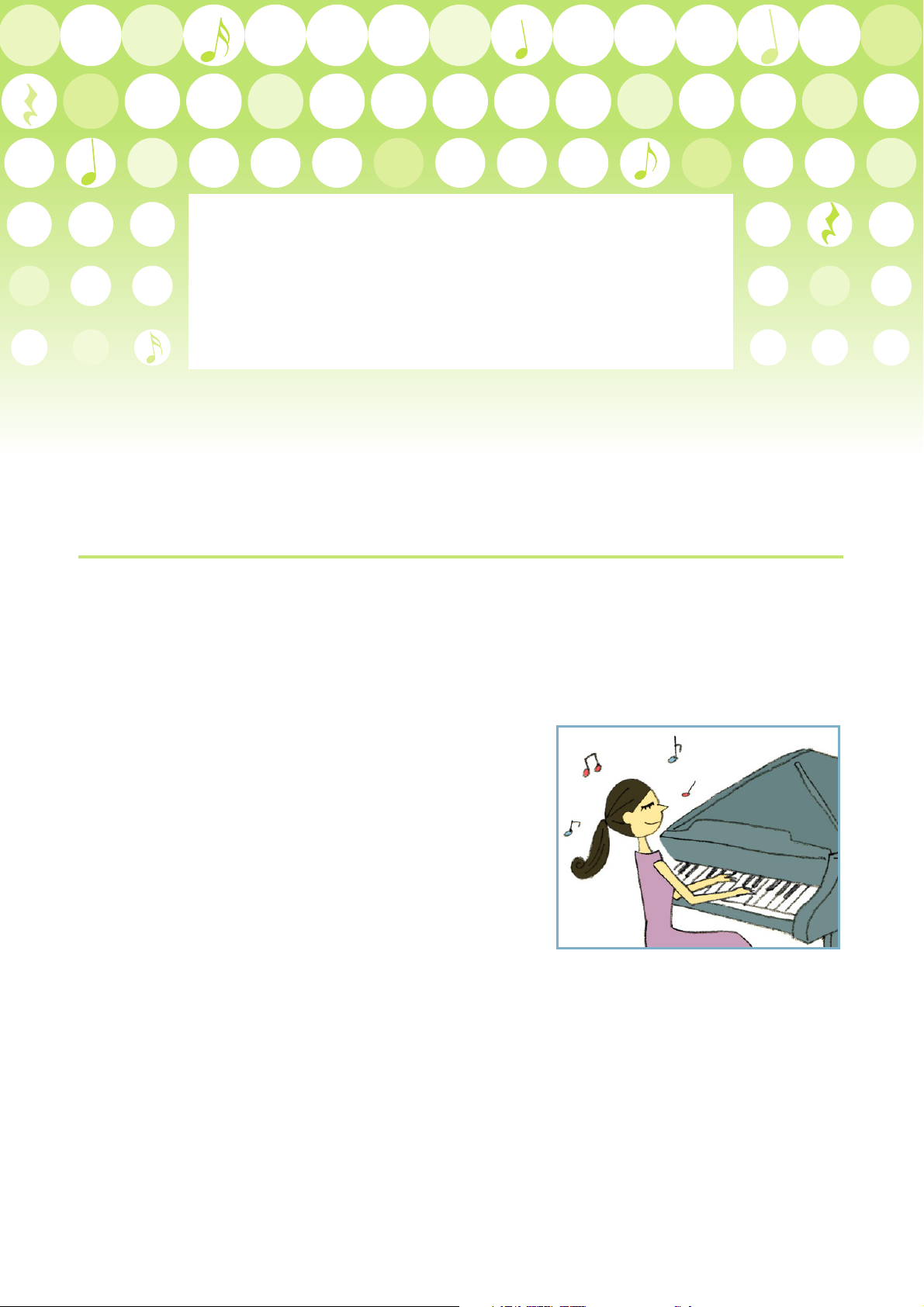
MIDI Basics
1. What’s MIDI? . . . . . . . . . . . . . . . . . . . . . . . . . . . . . 1
2. What You Can Do With MIDI. . . . . . . . . . . . . . . . . 2
3. MIDI Channels . . . . . . . . . . . . . . . . . . . . . . . . . . . . 3
4. MIDI Messages. . . . . . . . . . . . . . . . . . . . . . . . . . . . 4
1. What’s MIDI?
MIDI is an acronym that stands for Musical Instrument Digital Interface, a technology that allows
electronic musical instruments to communicate with each other, by sending and receiving performance information.
Just what do we mean by “performance information”? Let’s consider what happens when a pianist per-
forms.
The pianist presses a key on a piano or presses a pedal.
These actions are instances of “performance information” and
reflect how the pianist played the instrument. MIDI is used to
capture and express this information electronically. When you
strongly play middle C on a MIDI keyboard, MIDI indicates the
key number as 60, and the strength of playing as 120, for example. In this way, MIDI precisely describes your performance information in digital form.
This performance information—MIDI data—can be
transmitted between MIDI-compatible musical instruments, or
saved as a file for later playback. No matter what instrument or
computer you use, the MIDI data will reproduce the original performance exactly the same. (Keep in mind that the actual sound
of the performance may differ from instrument to instrument—
for example, the acoustic piano sound on one instrument may
sound more full and rich than on another—but the basic performance will be identical.)
The MIDI data saved as a file can easily be changed. For
example, you can change an incorrectly played note to the correct one, change the song tempo, transpose the song to a desired
key, etc. This feature of MIDI is very effective for creating a song
or practicing with a musical instrument.
1
Page 2
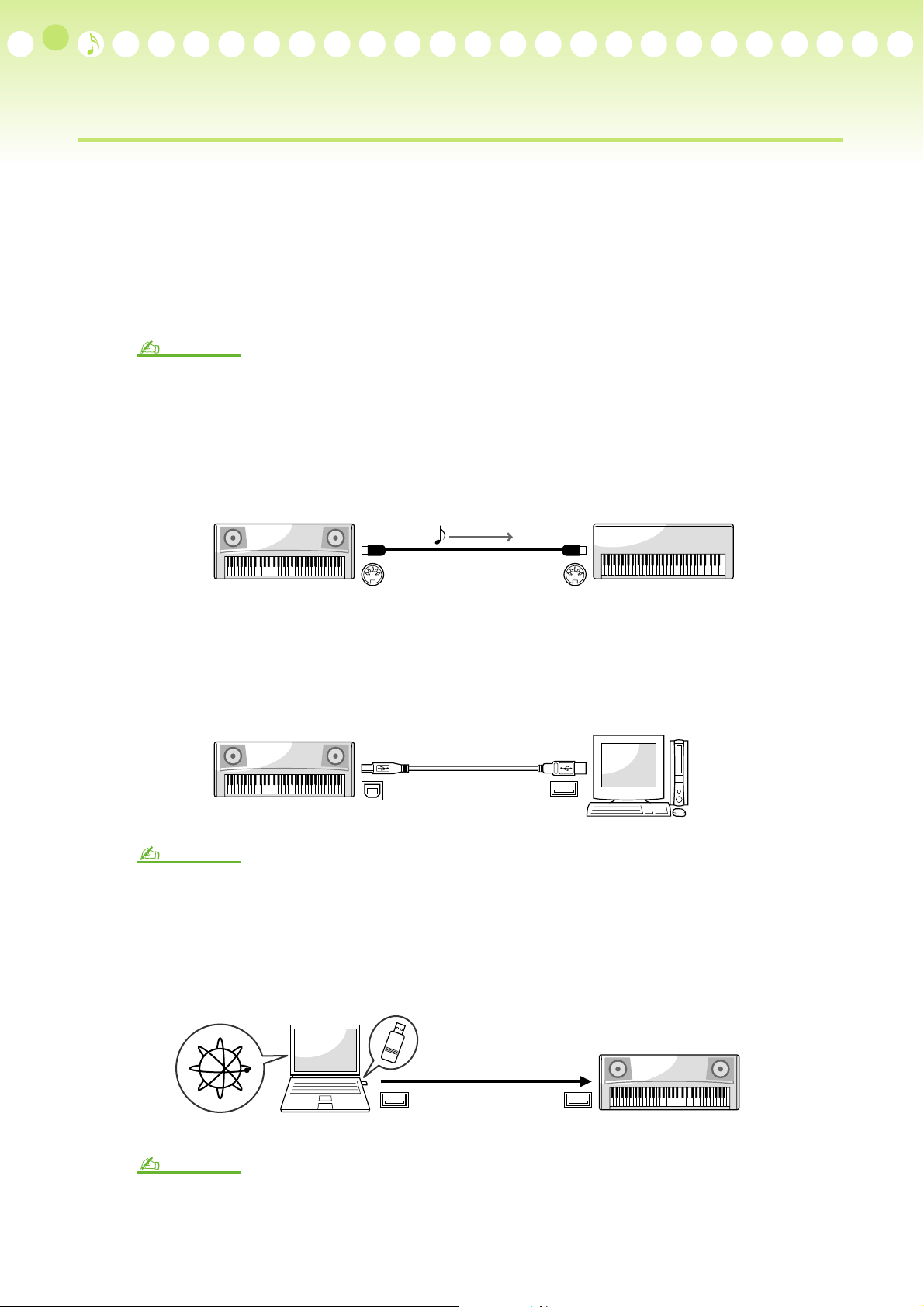
2. What You Can Do With MIDI
By connecting multiple MIDI devices (musical instruments and/or computer) with a cable, the MIDI data
can be transmitted and received. For example, if you record your keyboard performance as a MIDI data, the
recorded data can be transmitted to another instrument (or computer) and played back on it. You can even edit
that data on the computer. You can also buy MIDI data (computer files) of your favorite songs from Internet
websites (such as yamahamusicsoft.com) and listen to the data by playing it back on your instrument or computer.
Generally, MIDI cable is used for connecting an instrument to another instrument, and USB cable is used for
connecting instruments to a computer. For details, refer to the owner’s manual of your instrument.
NOTE
MIDI data has the following advantages over audio data:
• The data size is much smaller than audio data such as mp3, wav, etc.
• The data can be effectively and easily edited.
(Example 1) Using one keyboard to control a second, connected keyboard
MIDI instrument
MIDI OUT MIDI IN
MIDI transmit
(Example 2) Recording your keyboard performance to computer and editing the data
Edited data can be played back on the keyboard again.
MIDI instrument
USB cable
USB TO HOST
NOTE
Proper sequencer software must be installed to the computer in order to edit MIDI data.
USB
Computer
(Example 3) Playing back MIDI data which you have bought from an Internet website on
your instrument
The MIDI data can be loaded to your instrument via USB flash memory.
USB flash memory
Internet website
NOTE
In order to connect USB flash memory, your instrument must have a USB TO DEVICE terminal.
USB USB TO DEVICE
MIDI instrument
2
Page 3

3. MIDI Channels
MIDI performance data is assigned to one of sixteen MIDI channels. Using these channels, 1–16, the
performance data for sixteen different instrument parts can be simultaneously sent over one cable.
For example, when you play a song on your keyboard, the song contains many parts—right-hand part, left-
hand part, rhythm part, bass part, etc. On most instruments, different MIDI channels are assigned automatically
to each part. When this MIDI song is transmitted to another instrument via a MIDI cable, each part is transmitted simultaneously, yet over separate channels.
Part (track) of
your instrument
Right-hand part Ch. 1 Ch. 1 Track 1
Left-hand part Ch. 2 Ch. 2 Track 2
:: ::
Rhythm 1 part Ch. 9 Ch. 9 Track 9
Rhythm 2 part Ch. 10 Ch. 10 Track 10
Bass part Ch. 11 Ch. 11 Track 11
:: ::
: Ch. 16 Ch. 16 Track 16
MIDI Transmit
Channel
MIDI instrument
MIDI OUT
MIDI transmit
MIDI cable
MIDI IN
MIDI Receive
Channel
MIDI sequencer
Track of instrument
receiving MIDI data
3
Page 4

4. MIDI Messages
MIDI data (messages) can be divided into two groups: Channel messages and System messages.
The following explanation shows an example of MIDI messages. For more details about MIDI messages—for
example, when you want to edit the recorded MIDI data—please refer to any of the fine MIDI guidebooks that
are commercially available.
■ Channel Messages
When you perform on a MIDI instrument, the following messages are generated.
Channel Message Examples
Instrument Operation Messages
Playing the keyboard Note On/Off (When the key was played/released)
Note Number (Which key was played)
Velocity (How strong the key was played)
Selecting a Voice Program Change
Changing the volume, pressing Sustain Pedal, etc. Control Change
Moving the Pitch Bend Wheel Pitch Bend
Pressing the key down after the note is played After Touch
■ System Messages
This is data that is used in common by the entire MIDI system. These include System Exclusive Messages for
transferring data unique to each instrument manufacturer and Realtime Messages for controlling the MIDI
devices.
NOTE
The messages transmitted/received by your instrument are shown in the MIDI Data Format and MIDI Implementation Chart included in your instrument.
4
