Page 1

C4FM/FM 144/430MHz
DUAL BAND DIGITAL TRANSCEIVER
FTM-300DR
FTM-300DE
Operating Manual
Page 2
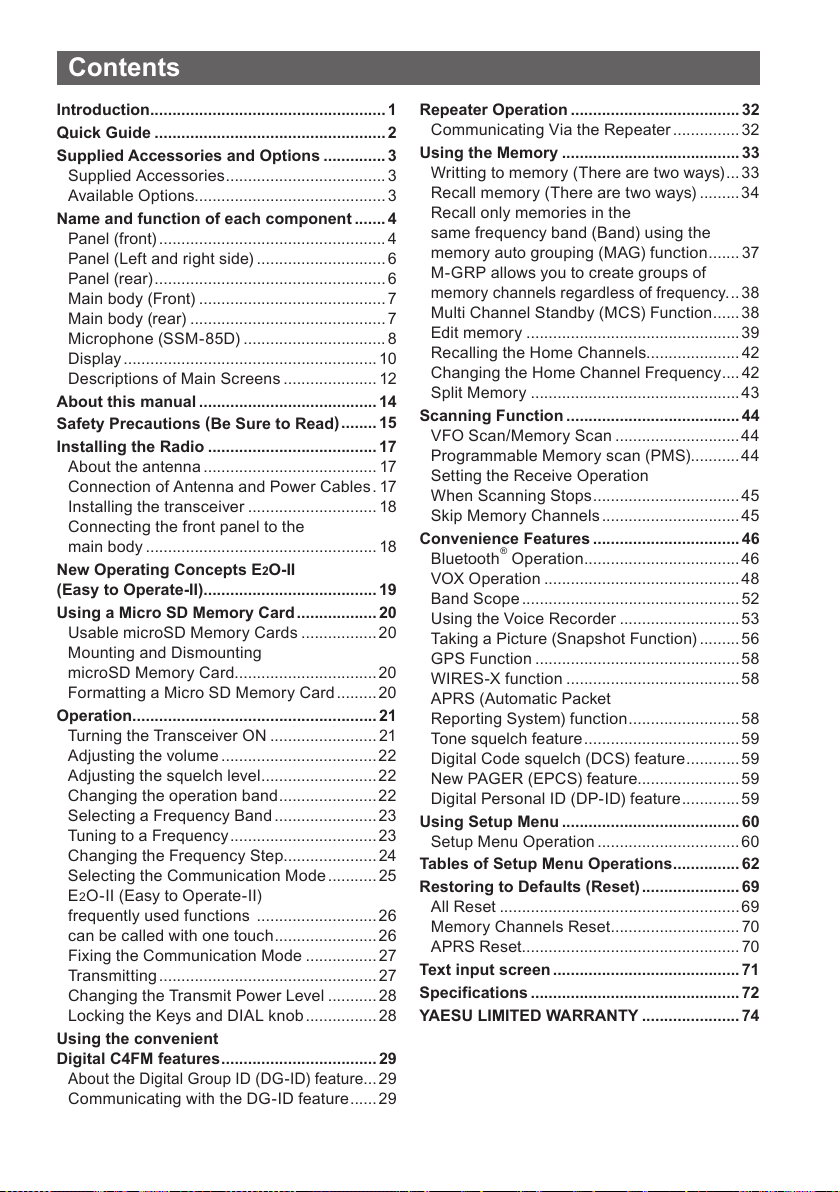
Contents
Introduction ..................................................... 1
Quick Guide .................................................... 2
Supplied Accessories and Options ..............3
Supplied Accessories .................................... 3
Available Options...........................................3
Name and function of each component ....... 4
Panel (front) ................................................... 4
Panel (Left and right side) ............................. 6
Panel (rear) .................................................... 6
Main body (Front) ..........................................7
Main body (rear) ............................................ 7
Microphone (SSM-85D) ................................ 8
Display ......................................................... 10
Descriptions of Main Screens ..................... 12
About this manual ........................................ 14
Safety Precautions (Be Sure to Read
) ........ 15
Installing the Radio ...................................... 17
About the antenna ....................................... 17
Connection of Antenna and Power Cables . 17
Installing the transceiver ............................. 18
Connecting the front panel to the
main body .................................................... 18
New Operating Concepts E
2O-II
(Easy to Operate-II)....................................... 19
Using a Micro SD Memory Card .................. 20
Usable microSD Memory Cards .................20
Mounting and Dismounting
microSD Memory Card ................................20
Formatting a Micro SD Memor y Card ......... 20
Operation ....................................................... 21
Turning the Transceiver ON ........................ 21
Adjusting the volume ................................... 22
Adjusting the squelch level ..........................22
Changing the operation band ...................... 22
Selecting a Frequency Band .......................23
Tuning to a Frequency ................................. 23
Changing the Frequency Step..................... 24
Selecting the Communication Mode ........... 25
E
2O-II (Easy to Operate-II)
frequently used functions ........................... 26
can be called with one touch ....................... 26
Fixing the Communication Mode ................ 27
Transmitting .................................................27
Changing the Transmit Power Level ........... 28
Locking the Keys and DIAL knob ................ 28
Using the convenient
Digital C4FM features ................................... 29
About the Digital Group ID (DG-ID) feature
...29
Communicating with the DG-ID feature ...... 29
Repeater Operation ...................................... 32
Communicating Via the Repeater ............... 32
Using the Memory ........................................ 33
Writting to memory (There are two ways) ...33
Recall memory (There are two ways) .........34
Recall only memories in the
same frequency band (Band) using the
memory auto grouping (MAG) function ....... 37
M-GRP allows you to create groups of
memory channels regardless of frequency
. .. 38
Multi Channel Standby (MCS) Function ......38
Edit memory ................................................39
Recalling the Home Channels..................... 42
Changing the Home Channel Frequency ....42
Split Memory ...............................................43
Scanning Function ....................................... 44
VFO Scan/Memory Scan ............................ 44
Programmable Memory scan (PMS) ........... 44
Setting the Receive Operation
When Scanning Stops ................................. 45
Skip Memory Channels ............................... 45
Convenience Features ................................. 46
Bluetooth
®
Operation ................................... 46
VOX Operation ............................................48
Band Scope ................................................. 52
Using the Voice Recorder ...........................53
Taking a Picture (Snapshot Function) ......... 56
GPS Function ..............................................58
WIRES-X function .......................................58
APRS (Automatic Packet
Reporting System) function .........................58
Tone squelch feature ...................................59
Digital Code squelch (DCS) feature ............59
New PAGER (EPCS) feature....................... 59
Digital Personal ID (DP-ID) feature ............. 59
Using Setup Menu ........................................ 60
Setup Menu Operation ................................60
Tables of Setup Menu Operations ...............62
Restoring to Defaults (Reset) ...................... 69
All Reset ...................................................... 69
Memory Channels Reset ............................. 70
APRS Reset ................................................. 70
Text input screen ..........................................71
Specifications ............................................... 72
YAESU LIMITED WARRANTY ......................74
Page 3
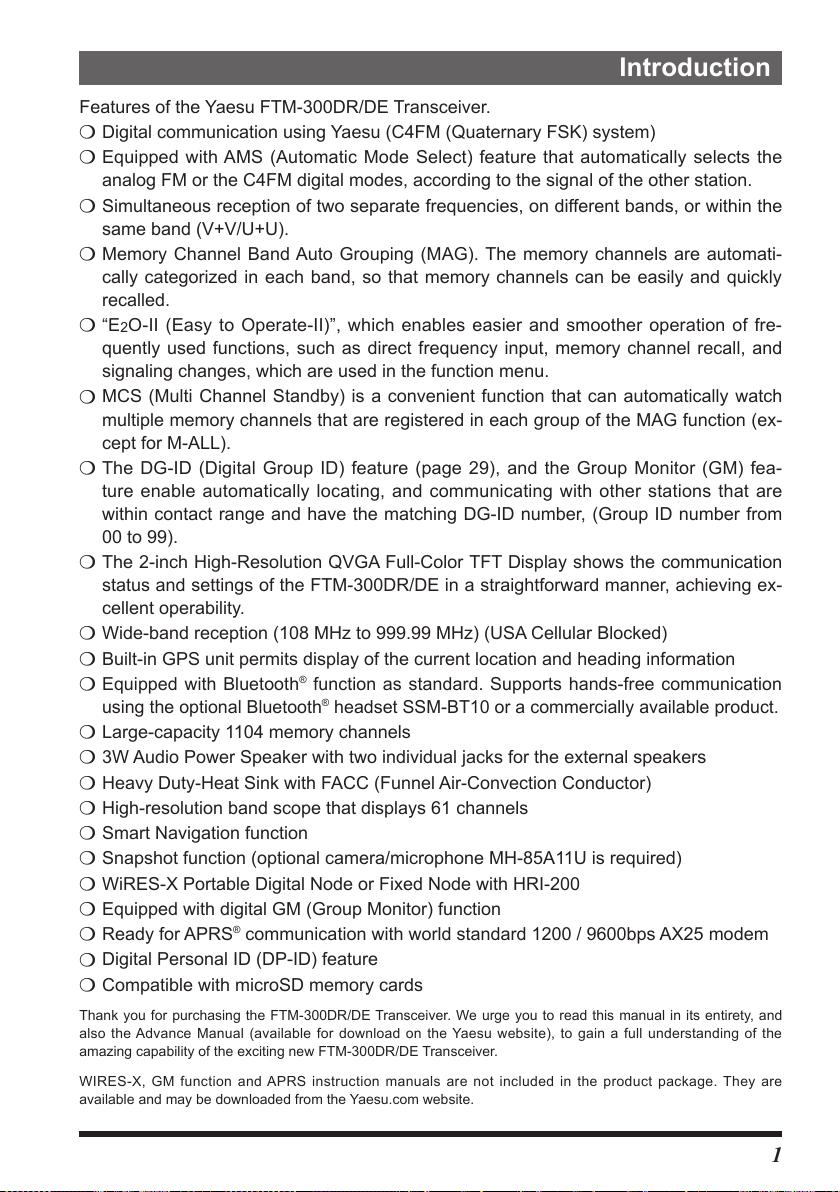
Introduction
Features of the Yaesu FTM-300DR/DE Transceiver.
Digital communication using Yaesu (C4FM (Quaternary FSK) system)
m
Equipped with AMS (Automatic Mode Select) feature that automatically selects the
m
analog FM or the C4FM digital modes, according to the signal of the other station.
Simultaneous reception of two separate frequencies, on different bands, or within the
m
same band (V+V/U+U).
Memory Channel Band Auto Grouping (MAG). The memory channels are automati-
m
cally categorized in each band, so that memory channels can be easily and quickly
recalled.
O-II (Easy to Operate-II)”, which enables easier and smoother operation of fre-
“E
m
2
quently used functions, such as direct frequency input, memory channel recall, and
signaling changes, which are used in the function menu.
MCS (Multi Channel Standby) is a convenient function that can automatically watch
m
multiple memory channels that are registered in each group of the MAG function (ex-
cept for M-ALL).
The DG-ID (Digital Group ID) feature (page 29), and the Group Monitor (GM) fea-
m
ture enable automatically locating, and communicating with other stations that are
within contact range and have the matching DG-ID number, (Group ID number from
00 to 99).
The 2-inch High-Resolution QVGA Full-Color TFT Display shows the communication
m
status and settings of the FTM-300DR/DE in a straightforward manner, achieving ex-
cellent operability.
Wide-band reception (108 MHz to 999.99 MHz) (USA Cellular Blocked)
m
Built-in GPS unit permits display of the current location and heading information
m
Equipped with Bluetooth® function as standard. Supports hands-free communication
m
using the optional Bluetooth
Large-capacity 1104 memory channels
m
3W Audio Power Speaker with two individual jacks for the external speakers
m
Heavy Duty-Heat Sink with FACC (Funnel Air-Convection Conductor)
m
High-resolution band scope that displays 61 channels
m
Smart Navigation function
m
Snapshot function (optional camera/microphone MH-85A11U is required)
m
WiRES-X Portable Digital Node or Fixed Node with HRI-200
m
Equipped with digital GM (Group Monitor) function
m
Ready for APRS
m
Digital Personal ID (DP-ID) feature
m
Compatible with microSD memory cards
m
Thank you for purchasing the FTM-300DR/DE Transceiver. We urge you to read this manual in its entirety, and
also the Advance Manual (available for download on the Yaesu website), to gain a full understanding of the
amazing capability of the exciting new FTM-300DR/DE Transceiver.
WIRES-X, GM function and APRS instruction manuals are not included in the product package. They are
available and may be downloaded from the Yaesu.com website.
®
communication with world standard 1200 / 9600bps AX25 modem
®
headset SSM-BT10 or a commercially available product.
1
Page 4
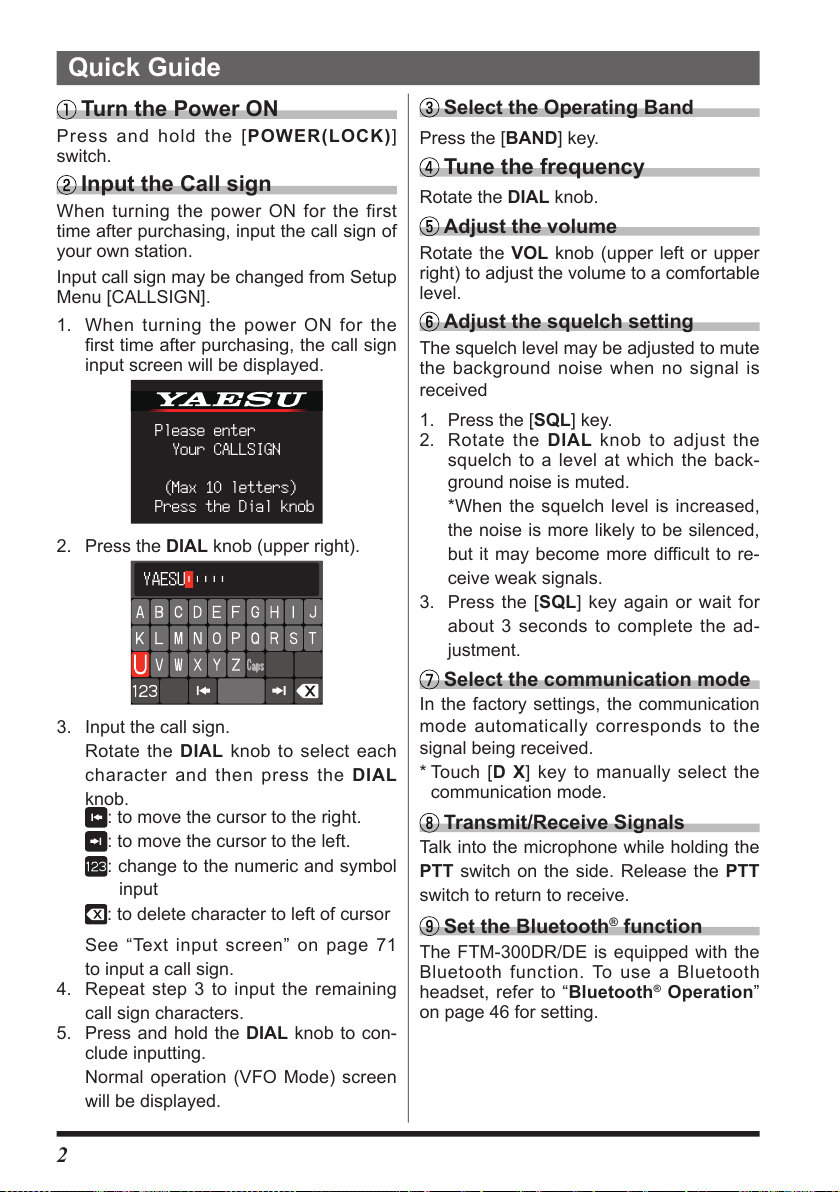
Quick Guide
Turn the Power ON
Press and hold the [POWER(LOCK)]
switch.
Input the Call sign
When turning the power ON for the first
time after purchasing, input the call sign of
your own station.
Input call sign may be changed from Setup
Menu [CALLSIGN].
1. When turning the power ON for the
first time after purchasing, the call sign
input screen will be displayed.
Please enter
Your CALLSIGN
(Max 10 letters)
Press the Dial knob
2. Press the DIAL knob (upper right).
3. Input the call sign.
Rotate the DIAL knob to select each
character and then press the DIAL
knob.
: to move the cursor to the right.
: to move the cursor to the left.
: change to the numeric and symbol
input
: to delete character to left of cursor
See “Text input screen” on page 71
to input a call sign.
4. Repeat step 3 to input the remaining
call sign characters.
5. Press and hold the DIAL knob to con-
clude inputting.
Normal operation (VFO Mode) screen
will be displayed.
Select the Operating Band
Press the [BAND] key.
Tune the frequency
Rotate the DIAL knob.
Adjust the volume
Rotate the VOL knob (upper left or upper
right) to adjust the volume to a comfortable
level.
Adjust the squelch setting
The squelch level may be adjusted to mute
the background noise when no signal is
received
1. Press the [SQL] key.
2. Rotate the DIAL knob to adjust the
squelch to a level at which the back-
ground noise is muted.
*When the squelch level is increased,
the noise is more likely to be silenced,
but it may become more difficult to re-
ceive weak signals.
3. Press the [SQL] key again or wait for
about 3 seconds to complete the ad-
justment.
Select the communication mode
In the factory settings, the communication
mode automatically corresponds to the
signal being received.
* Touch [D X] key to manually select the
communication mode.
Transmit/Receive Signals
Talk into the microphone while holding the
PTT switch on the side. Release the PTT
switch to return to receive.
Set the Bluetooth® function
The FTM-300DR/DE is equipped with the
Bluetooth function. To use a Bluetooth
headset, refer to “Bluetooth
on page 46 for setting.
®
Operation”
2
Page 5

Supplied Accessories and Options
Supplied Accessories
• DTMF microphone SSM-85D
• DC power cable (with fuse attached)
• Control cable
• Control cable 10ft (3m)
• Bracket for main body
• Bracket for the controller
• USB Cable
• Spare fuse (15A)
• Operating Manual (This Manual)
If any item is missing, contact the dealer from which you purchased the transceiver.
Available Options
• Microphone with Snapshot Camera MH-85A11U
• DTMF Microphone SSM-85D
• Microphone MH-42C6J
• Bluetooth
• High-Power External Speaker MLS-100
• Voice Guide Unit FVS-2
• Vacuum Cup Mount Bracket for Front Panel Controller MMB-98
• Charging Cable for Bluetooth
• Mic Extension Cable10ft (3m) for MH-85A11U SCU-23
• Mic Extension Kit 10ft (3m) for SSM-85D and MH-42C6J MEK-2
• Control Cable 20ft (6m) SCU-47
• Cloning Cable CT-166
• WIRES-X Connection Cable kit SCU-40
• Data Cable (MDIN10 pin to MDIN6 pin + Dsub9) CT-163
• Data Cable (MDIN10 pin to MDIN6 pin) CT-164
• Data Cable (MDIN10 pin to Dsub9) CT-165
• Data Cable (MDIN10 pin to Open) CT-167
®
Headset SSM-BT10
®
Headset SSM-BT10 SCU-41
3
Page 6
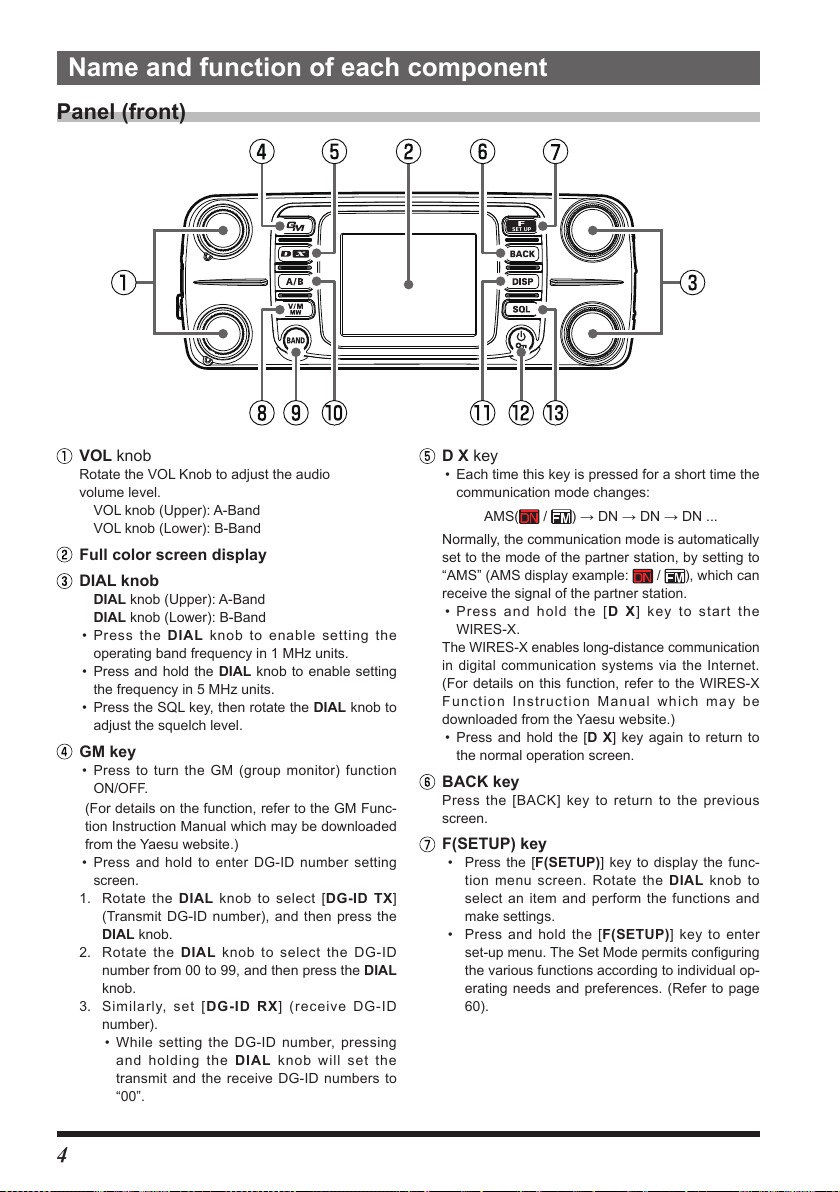
Name and function of each component
Panel (front)
VOL knob
Rotate the VOL Knob to adjust the audio
volume level.
VOL knob (Upper): A-Band
VOL knob (Lower): B-Band
Full color screen display
DIAL knob
DIAL knob (Upper): A-Band
DIAL knob (Lower): B-Band
• Press the DIAL knob to enable setting the
operating band frequency in 1 MHz units.
• Press and hold the DIAL knob to enable setting
the frequency in 5 MHz units.
• Press the SQL key, then rotate the DIAL knob to
adjust the squelch level.
GM key
• Press to turn the GM (group monitor) function
ON/OFF.
(For details on the function, refer to the GM Func-
tion Instruction Manual which may be downloaded
from the Yaesu website.)
• Press and hold to enter DG-ID number setting
screen.
1. Rotate the DIAL knob to select [DG-ID TX]
(Transmit DG-ID number), and then press the
DIAL knob.
2. Rotate the DIAL knob to select the DG-ID
number from 00 to 99, and then press the DIAL
knob.
3. Similarly, set [DG-ID RX] (receive DG-ID
number).
• While setting the DG-ID number, pressing
and holding the DIAL knob will set the
transmit and the receive DG-ID numbers to
“00”.
D X key
• Each time this key is pressed for a short time the
communication mode changes:
/ )→DN→DN→DN...
AMS(
Normally, the communication mode is automatically
set to the mode of the partner station, by setting to
“AMS” (AMS display example:
receive the signal of the partner station.
• Press and hold the [D X] key to start the
WIRES-X.
The WIRES-X enables long-distance communication
in digital communication systems via the Internet.
(For details on this function, refer to the WIRES-X
Function Instruction Manual which may be
downloaded from the Yaesu website.)
• Press and hold the [D X] key again to return to
the normal operation screen.
/ ), which can
BACK key
Press the [BACK] key to return to the previous
screen.
F(SETUP) key
• Press the [F(SETUP)] key to display the func-
tion menu screen. Rotate the DIAL knob to
select an item and perform the functions and
make settings.
• Press and hold the [F(SETUP)] key to enter
set-up menu. The Set Mode permits configuring
the various functions according to individual op-
erating needs and preferences. (Refer to page
60).
4
Page 7
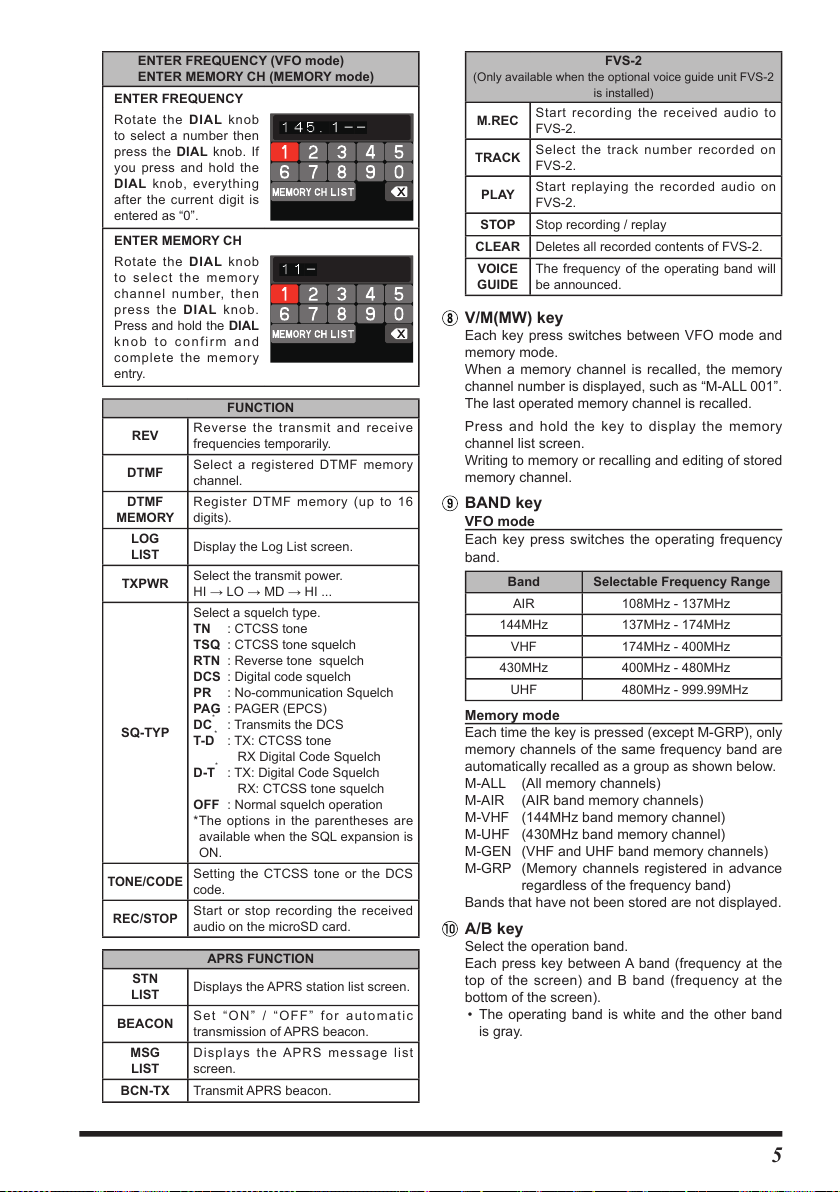
ENTER FREQUENCY (VFO mode)
ENTER MEMORY CH (MEMORY mode)
ENTER FREQUENCY
Rotate the DIAL knob
to select a number then
press the DIAL knob. If
you press and hold the
DIAL knob, everything
after the current digit is
entered as “0”.
ENTER MEMORY CH
Rotate the DIAL knob
to select the memory
channel number, then
press the DIAL knob.
Press and hold the DIAL
knob to confirm and
complete the memory
entry.
FUNCTION
REV
DTMF
DTMF
MEMORY
LOG
LIST
TXPWR
SQ-TYP
TONE/CODE
REC/STOP
STN
LIST
BEACON
MSG
LIST
BCN-TX Transmit APRS beacon.
Reverse the transmit and receive
frequencies temporarily.
Select a registered DTMF memory
channel.
Register DTMF memory (up to 16
digits).
Display the Log List screen.
Select the transmit power.
HI→LO→MD→HI...
Select a squelch type.
TN : CTCSS tone
TSQ : CTCSS tone squelch
RTN : Reverse tone squelch
DCS : Digital code squelch
PR : No-communication Squelch
PAG : PAGER (EPCS)
*
: Transmits the DCS
DC
*
: TX: CTCSS tone
T-D
RX Digital Code Squelch
*
: TX: Digital Code Squelch
D-T
RX: CTCSS tone squelch
OFF : Normal squelch operation
*The options in the parentheses are
available when the SQL expansion is
ON.
Setting the CTCSS tone or the DCS
code.
Start or stop recording the received
audio on the microSD card.
APRS FUNCTION
Displays the APRS station list screen.
Set “ON” / “OFF” for automatic
transmission of APRS beacon.
Displays the APRS message list
screen.
(Only available when the optional voice guide unit FVS-2
Start recording the received audio to
M.REC
FVS-2.
TRACK
CLEAR Deletes all recorded contents of FVS-2.
Select the track number recorded on
FVS-2.
Start replaying the recorded audio on
PLAY
FVS-2.
STOP Stop recording / replay
VOICE
The frequency of the operating band will
GUIDE
be announced.
FVS-2
is installed)
V/M(MW) key
Each key press switches between VFO mode and
memory mode.
When a memory channel is recalled, the memory
channel number is displayed, such as “M-ALL 001”.
The last operated memory channel is recalled.
Press and hold the key to display the memory
channel list screen.
Writing to memory or recalling and editing of stored
memory channel.
BAND key
VFO mode
Each key press switches the operating frequency
band.
Band Selectable Frequency Range
AIR 108MHz - 137MHz
144MHz 137MHz - 174MHz
VHF 174MHz - 400MHz
430MHz 400MHz - 480MHz
UHF 480MHz - 999.99MHz
Memory mode
Each time the key is pressed (except M-GRP), only
memory channels of the same frequency band are
automatically recalled as a group as shown below.
M-ALL (All memory channels)
M-AIR (AIR band memory channels)
M-VHF (144MHz band memory channel)
M-UHF (430MHz band memory channel)
M-GEN (VHF and UHF band memory channels)
M-GRP (Memory channels registered in advance
regardless of the frequency band)
Bands that have not been stored are not displayed.
A/B key
Select the operation band.
Each press key between A band (frequency at the
top of the screen) and B band (frequency at the
bottom of the screen).
• The operating band is white and the other band
is gray.
5
Page 8
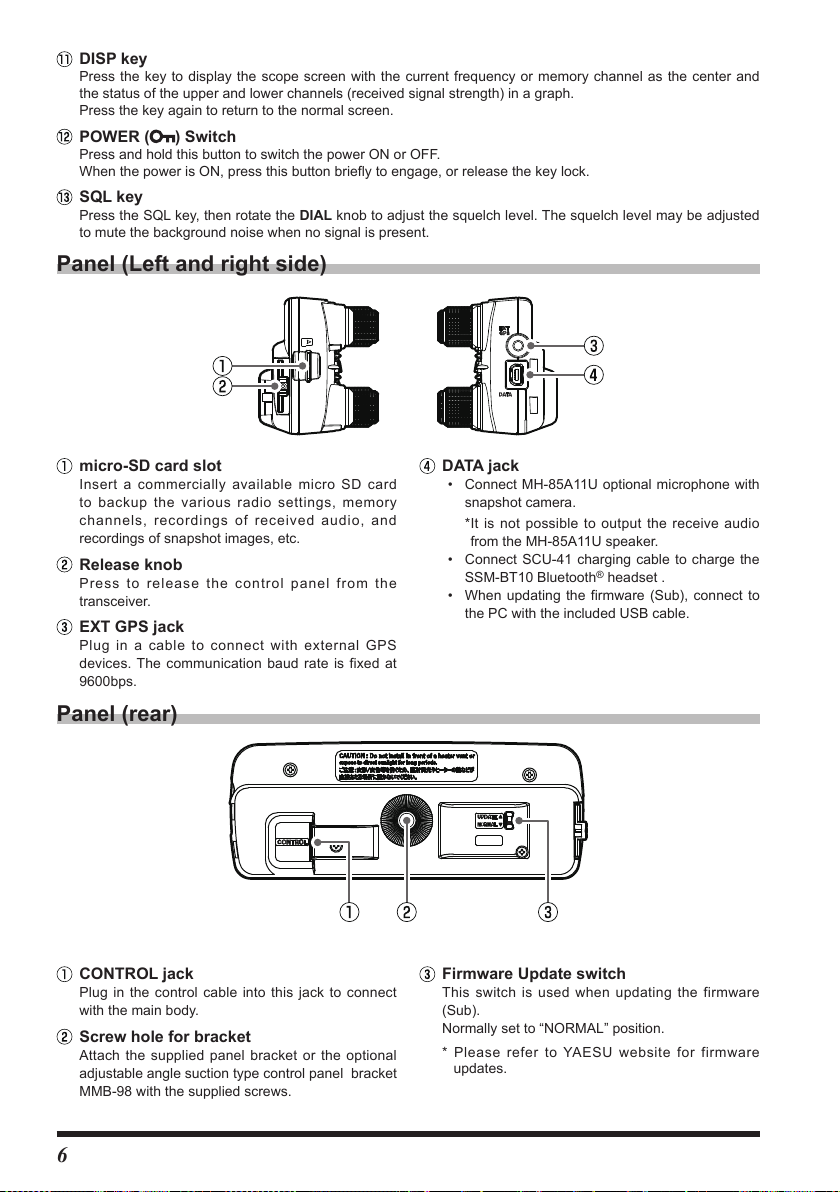
DISP key
Press the key to display the scope screen with the current frequency or memory channel as the center and
the status of the upper and lower channels (received signal strength) in a graph.
Press the key again to return to the normal screen.
POWER (
Press and hold this button to switch the power ON or OFF.
When the power is ON, press this button briefly to engage, or release the key lock.
) Switch
SQL key
Press the SQL key, then rotate the DIAL knob to adjust the squelch level. The squelch level may be adjusted
to mute the background noise when no signal is present.
Panel (Left and right side)
micro-SD card slot
Insert a commercially available micro SD card
to backup the various radio settings, memory
channels, recordings of received audio, and
recordings of snapshot images, etc.
Release knob
Press to release the control panel from the
transceiver.
EXT GPS jack
Plug in a cable to connect with external GPS
devices. The communication baud rate is fixed at
9600bps.
Panel (rear)
CONTROL jack
Plug in the control cable into this jack to connect
with the main body.
Screw hole for bracket
Attach the supplied panel bracket or the optional
adjustable angle suction type control panel bracket
MMB-98 with the supplied screws.
DATA jack
• Connect MH-85A11U optional microphone with
snapshot camera.
*It is not possible to output the receive audio
from the MH-85A11U speaker.
• Connect SCU-41 charging cable to charge the
SSM-BT10 Bluetooth
• When updating the firmware (Sub), connect to
the PC with the included USB cable.
®
headset .
Firmware Update switch
This switch is used when updating the firmware
(Sub).
Normally set to “NORMAL” position.
* Please refer to YAESU website for firmware
updates.
6
Page 9
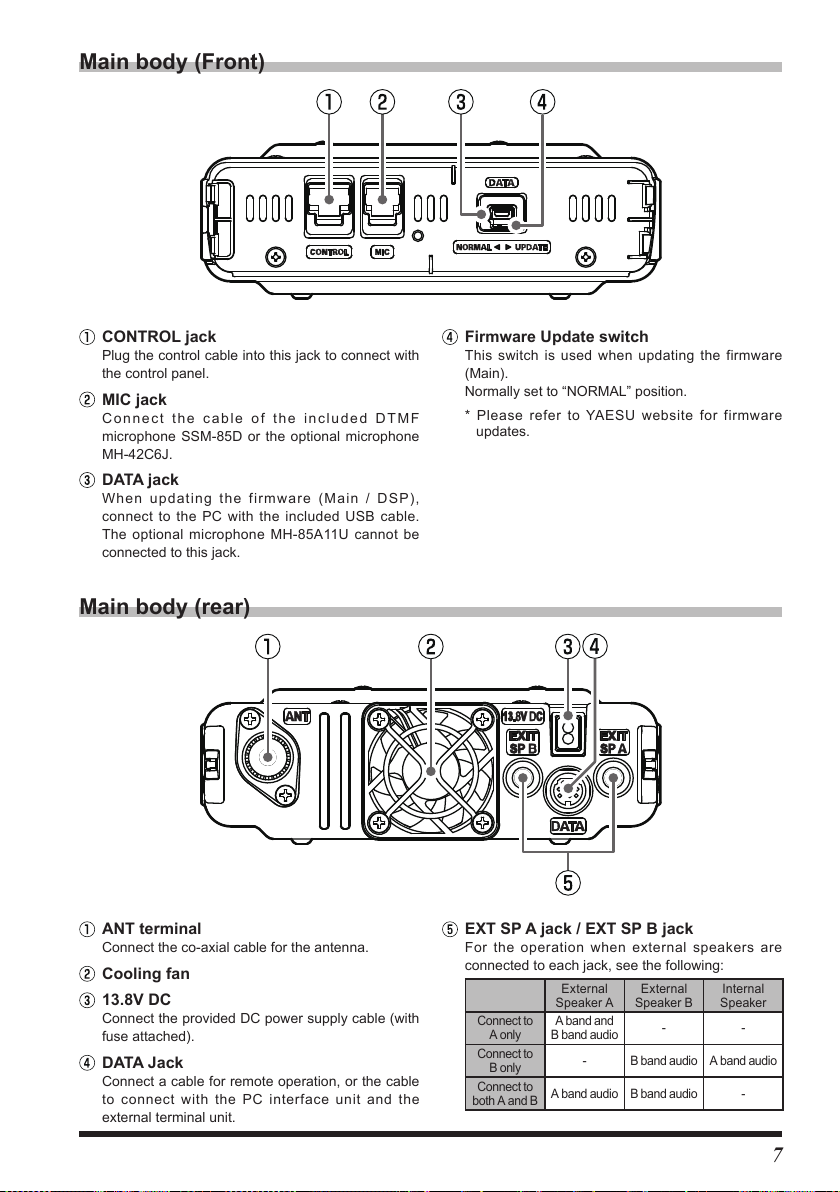
Main body (Front)
CONTROL jack
Plug the control cable into this jack to connect with
the control panel.
MIC jack
Connect the cable of the included DTMF
microphone SSM-85D or the optional microphone
MH-42C6J.
DATA jack
When updating the firmware (Main / DSP),
connect to the PC with the included USB cable.
The optional microphone MH-85A11U cannot be
connected to this jack.
Main body (rear)
Firmware Update switch
This switch is used when updating the firmware
(Main).
Normally set to “NORMAL” position.
* Please refer to YAESU website for firmware
updates.
ANT terminal
Connect the co-axial cable for the antenna.
Cooling fan
13.8V DC
Connect the provided DC power supply cable (with
fuse attached).
DATA Jack
Connect a cable for remote operation, or the cable
to connect with the PC interface unit and the
external terminal unit.
EXT SP A jack / EXT SP B jack
For the operation when external speakers are
connected to each jack, see the following:
Connect to
A only
Connect to
B only
Connect to
both A and B
External
Speaker A
A band and
B band audi o
A band audi o B band audio -
External
Speaker B
- -
- B band audi o A band audio
Internal
Speaker
7
Page 10
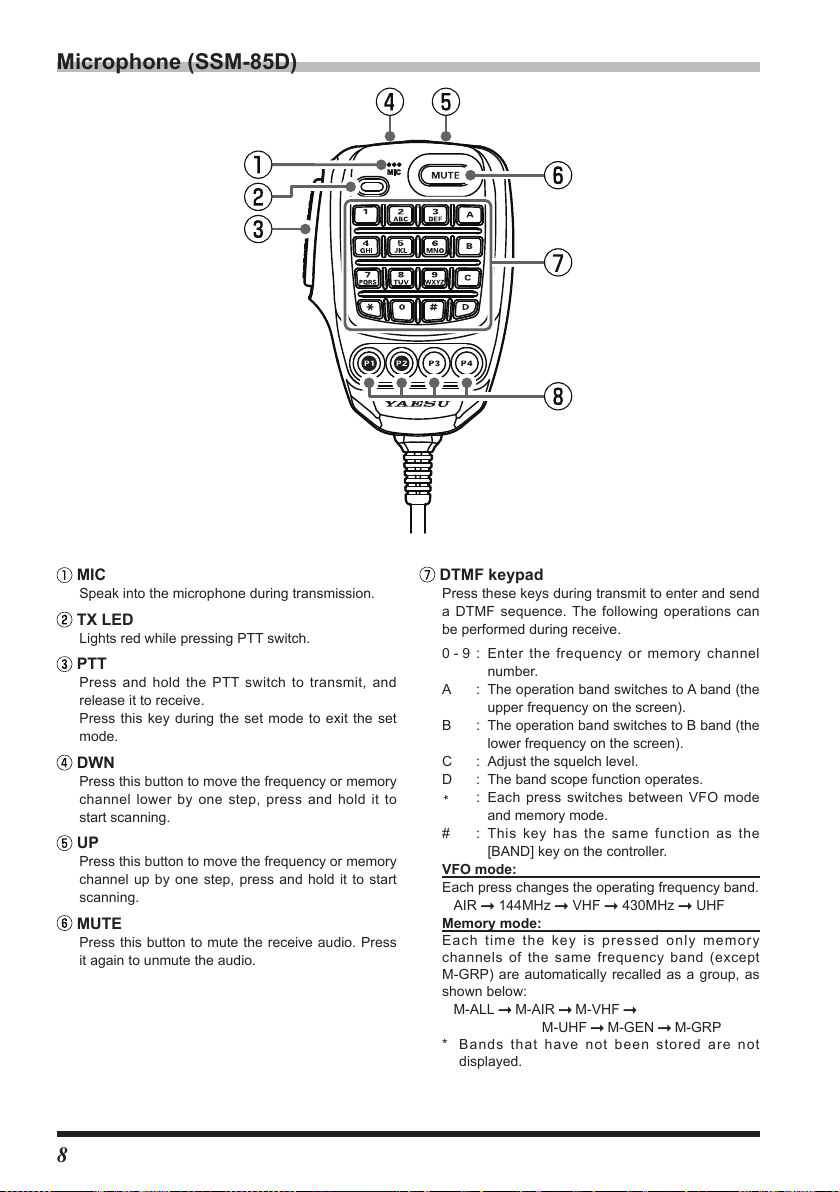
Microphone (SSM-85D)
MIC
Speak into the microphone during transmission.
TX LED
Lights red while pressing PTT switch.
PTT
Press and hold the PTT switch to transmit, and
release it to receive.
Press this key during the set mode to exit the set
mode.
DWN
Press this button to move the frequency or memory
channel lower by one step, press and hold it to
start scanning.
UP
Press this button to move the frequency or memory
channel up by one step, press and hold it to start
scanning.
MUTE
Press this button to mute the receive audio. Press
it again to unmute the audio.
DTMF keypad
Press these keys during transmit to enter and send
a DTMF sequence. The following operations can
be performed during receive.
0 - 9 : Enter the frequency or memory channel
number.
A : The operation band switches to A band (the
upper frequency on the screen).
B : The operation band switches to B band (the
lower frequency on the screen).
C : Adjust the squelch level.
D : The band scope function operates.
*
: Each press switches between VFO mode
and memory mode.
# : This key has the same function as the
[BAND] key on the controller.
VFO mode:
Each press changes the operating frequency band.
AIR 144MHz VHF 430MHz UHF
Memory mode:
Each time the key is pressed only memory
channels of the same frequency band (except
M-GRP) are automatically recalled as a group, as
shown below:
M-AIR
M-VHF
M-ALL
* Bands that have not been stored are not
displayed.
M-UHF
M-GEN
M-GRP
8
Page 11
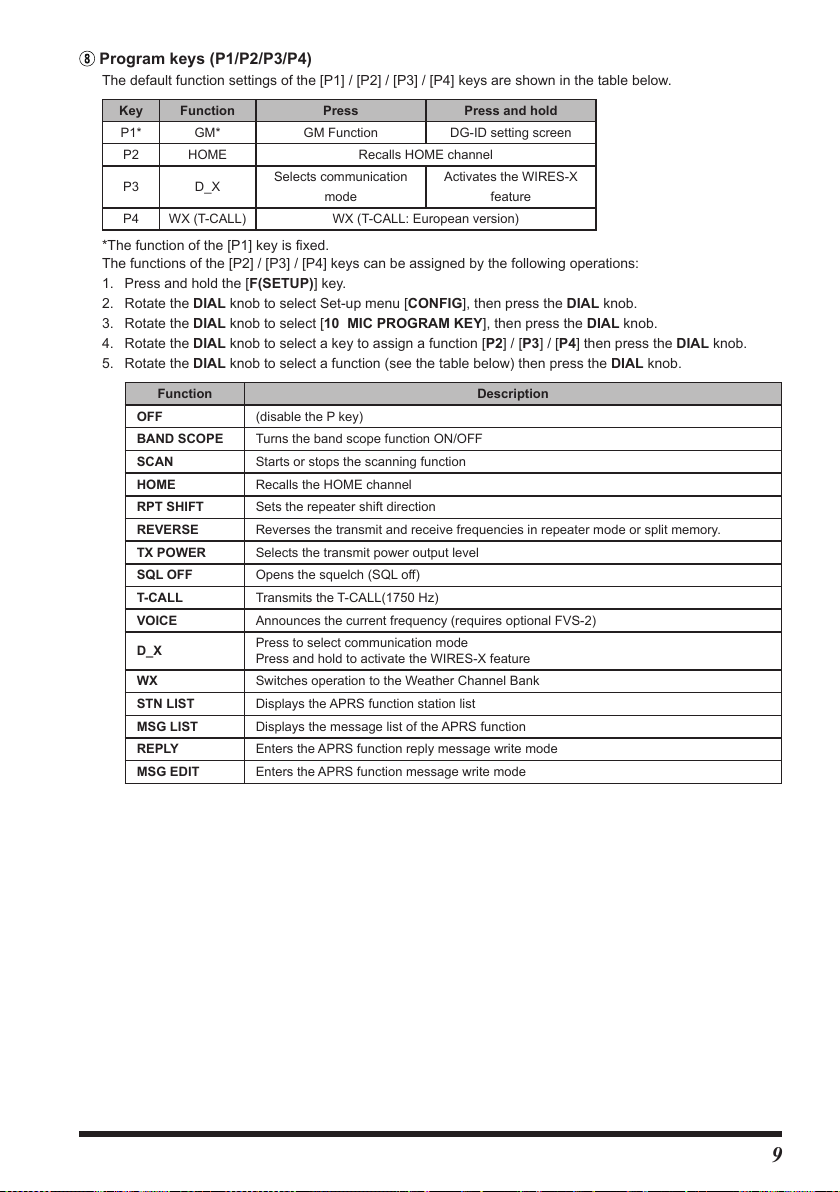
Program keys (P1/P2/P3/P4)
The default function settings of the [P1] / [P2] / [P3] / [P4] keys are shown in the table below.
Key Function Press Press and hold
P1* GM* GM Function DG-ID setting screen
P2 HOME Recalls HOME channel
P3 D_X
P4 WX (T-CALL) WX (T-CALL: European version)
Selects communication
mode
*The function of the [P1] key is fixed.
The functions of the [P2] / [P3] / [P4] keys can be assigned by the following operations:
1. Press and hold the [F(SETUP)] key.
2. Rotate the DIAL knob to select Set-up menu [CONFIG], then press the DIAL knob.
3. Rotate the DIAL knob to select [10 MIC PROGRAM KEY], then press the DIAL knob.
4. Rotate the DIAL knob to select a key to assign a function [P2] / [P3] / [P4] then press the DIAL knob.
5. Rotate the DIAL knob to select a function (see the table below) then press the DIAL knob.
Function Description
OFF (disable the P key)
BAND SCOPE Turns the band scope function ON/OFF
SCAN Starts or stops the scanning function
HOME Recalls the HOME channel
RPT SHIFT Sets the repeater shift direction
REVERSE Reverses the transmit and receive frequencies in repeater mode or split memory.
TX POWER Selects the transmit power output level
SQL OFF Opens the squelch (SQL off)
T-CALL Transmits the T-CALL(1750 Hz)
VOICE Announces the current frequency (requires optional FVS-2)
D_X
WX Switches operation to the Weather Channel Bank
STN LIST Displays the APRS function station list
MSG LIST Displays the message list of the APRS function
REPLY Enters the APRS function reply message write mode
MSG EDIT Enters the APRS function message write mode
Press to select communication mode
Press and hold to activate the WIRES-X feature
Activates the WIRES-X
feature
9
Page 12
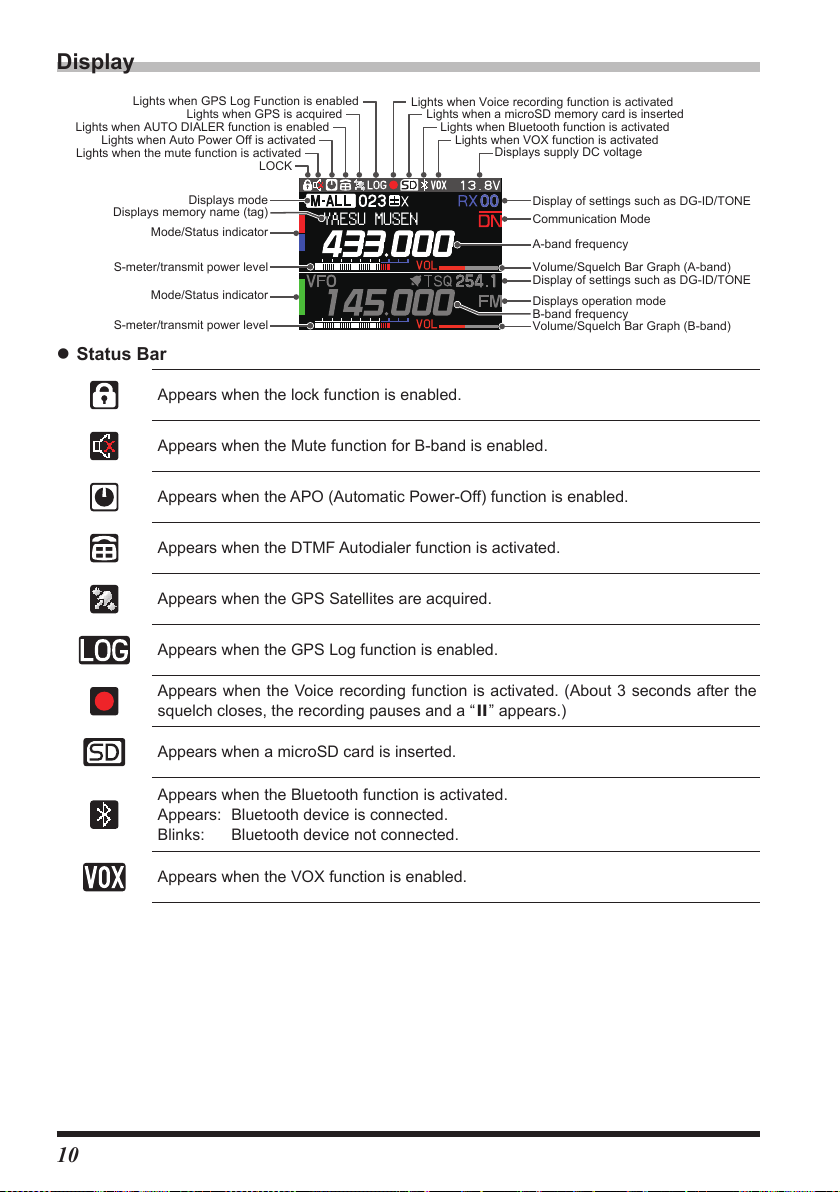
Display
Lights when GPS Log Function is enabled
Lights when Voice recording function is activated
Volume/Squelch Bar Graph (B-band)
Lights when AUTO DIALER function is enabled
Lights when Auto Power Off is activated
Lights when the mute function is activated
Displays memory name (tag)
S-meter/transmit power level
S-meter/transmit power level
Lights when GPS is acquired
LOCK
Displays mode
Mode/Status indicator
Mode/Status indicator
zStatus Bar
Appears when the lock function is enabled.
Appears when the Mute function for B-band is enabled.
Appears when the APO (Automatic Power-Off) function is enabled.
Appears when the DTMF Autodialer function is activated.
Appears when the GPS Satellites are acquired.
Appears when the GPS Log function is enabled.
Appears when the Voice recording function is activated. (About 3 seconds after the
squelch closes, the recording pauses and a “
YAESU MUSEN
Lights when a microSD memory card is inserted
Lights when Bluetooth function is activated
Lights when VOX function is activated
Displays supply DC voltage
Display of settings such as DG-ID/TONE
Communication Mode
A-band frequency
Volume/Squelch Bar Graph (A-band)
Display of settings such as DG-ID/TONE
Displays operation mode
B-band frequency
II
” appears.)
Appears when a microSD card is inserted.
Appears when the Bluetooth function is activated.
Appears: Bluetooth device is connected.
Blinks: Bluetooth device not connected.
Appears when the VOX function is enabled.
10
Page 13
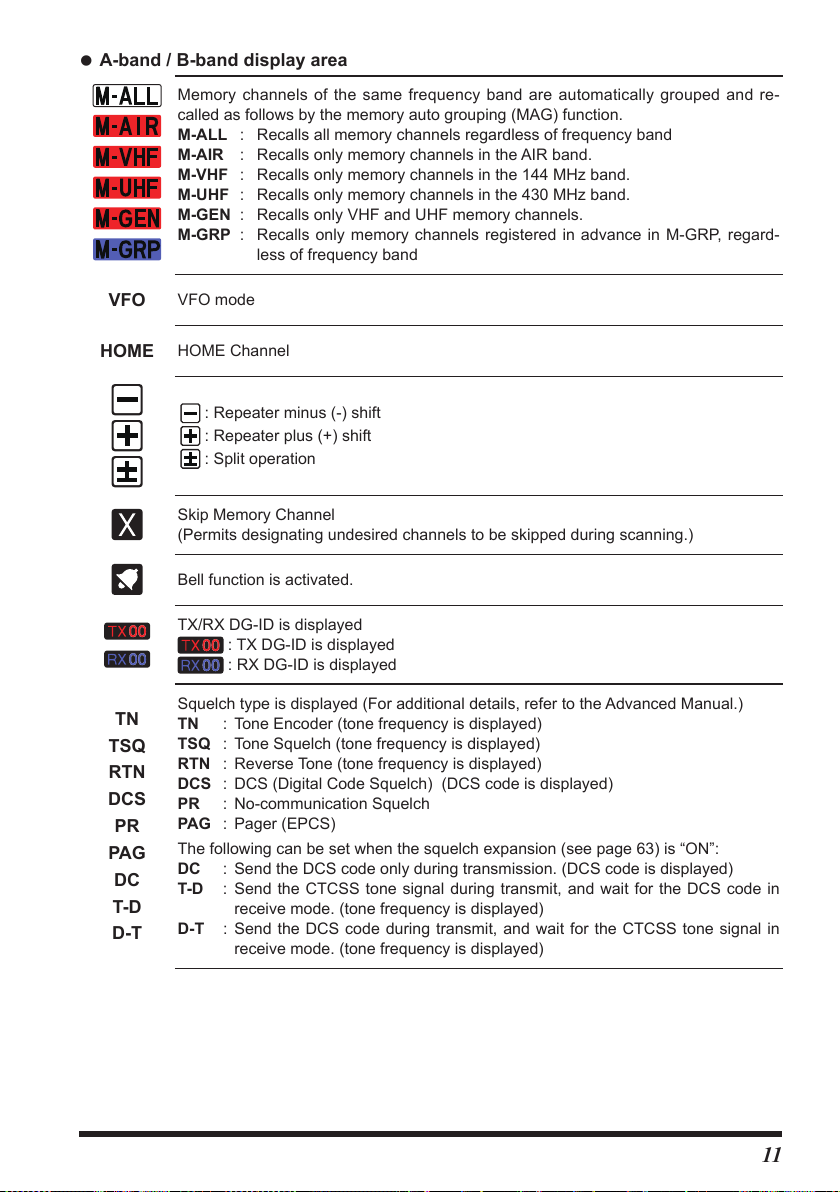
zA-band / B-band display area
Memory channels of the same frequency band are automatically grouped and re-
called as follows by the memory auto grouping (MAG) function.
M-ALL : Recalls all memory channels regardless of frequency band
M-AIR : Recalls only memory channels in the AIR band.
M-VHF : Recalls only memory channels in the 144 MHz band.
M-UHF : Recalls only memory channels in the 430 MHz band.
M-GEN : Recalls only VHF and UHF memory channels.
M-GRP : Recalls only memory channels registered in advance in M-GRP, regard-
less of frequency band
VFO
HOME
TN
TSQ
RTN
DCS
PR
PAG
DC
T-D
D-T
VFO mode
HOME Channel
: Repeater minus (-) shift
: Repeater plus (+) shift
: Split operation
Skip Memory Channel
(Permits designating undesired channels to be skipped during scanning.)
Bell function is activated.
TX/RX DG-ID is displayed
: TX DG-ID is displayed
: RX DG-ID is displayed
Squelch type is displayed (For additional details, refer to the Advanced Manual.)
TN : Tone Encoder (tone frequency is displayed)
TSQ : Tone Squelch (tone frequency is displayed)
RTN : Reverse Tone (tone frequency is displayed)
DCS : DCS (Digital Code Squelch) (DCS code is displayed)
PR : No-communication Squelch
PAG : Pager (EPCS)
The following can be set when the squelch expansion (see page 63) is “ON”:
DC : Send the DCS code only during transmission. (DCS code is displayed)
T-D : Send the CTCSS tone signal during transmit, and wait for the DCS code in
receive mode. (tone frequency is displayed)
D-T : Send the DCS code during transmit, and wait for the CTCSS tone signal in
receive mode. (tone frequency is displayed)
11
Page 14
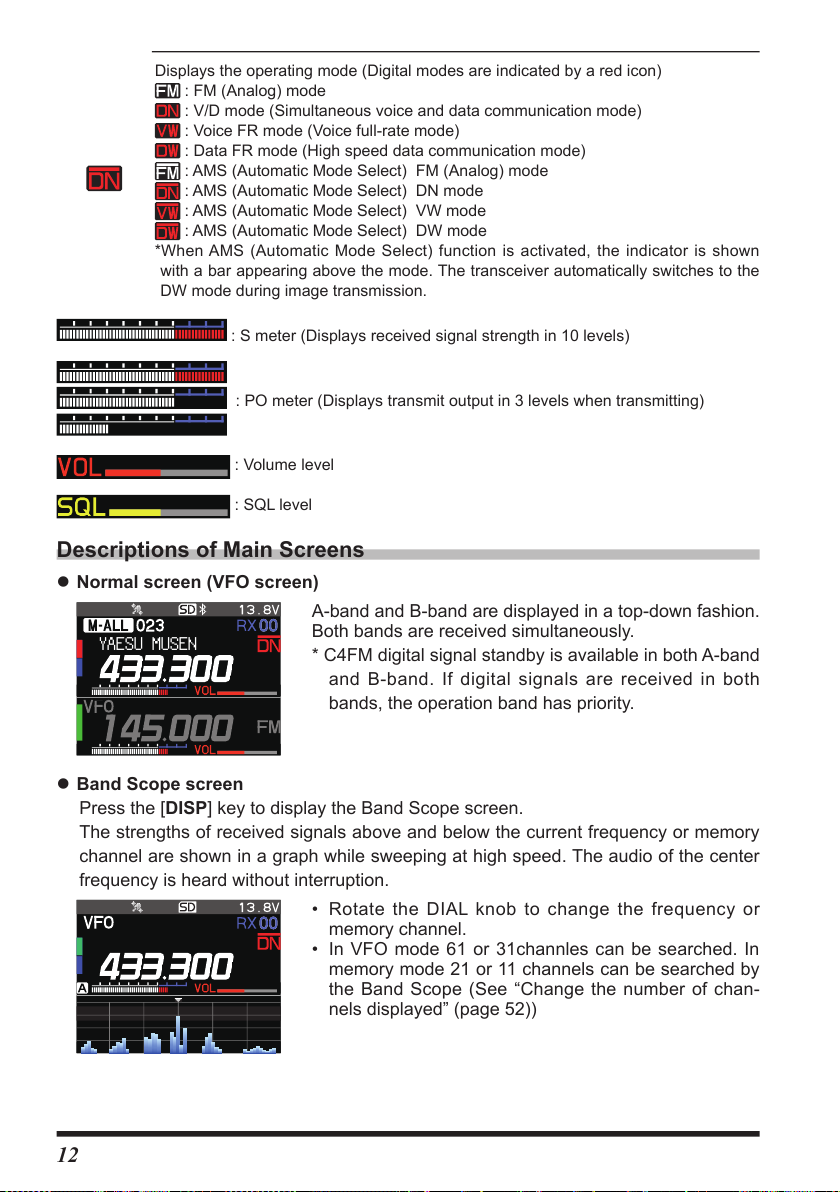
Displays the operating mode (Digital modes are indicated by a red icon)
: FM (Analog) mode
: V/D mode (Simultaneous voice and data communication mode)
: Voice FR mode (Voice full-rate mode)
: Data FR mode (High speed data communication mode)
: AMS (Automatic Mode Select) FM (Analog) mode
: AMS (Automatic Mode Select) DN mode
: AMS (Automatic Mode Select) VW mode
: AMS (Automatic Mode Select) DW mode
*When AMS (Automatic Mode Select) function is activated, the indicator is shown
with a bar appearing above the mode. The transceiver automatically switches to the
DW mode during image transmission.
: S meter (Displays received signal strength in 10 levels)
: PO meter (Displays transmit output in 3 levels when transmitting)
: Volume level
: SQL level
Descriptions of Main Screens
zNormal screen (VFO screen)
A-band and B-band are displayed in a top-down fashion.
YAESU MUSEN
Both bands are received simultaneously.
* C4FM digital signal standby is available in both A-band
and B-band. If digital signals are received in both
bands, the operation band has priority.
zBand Scope screen
Press the [DISP] key to display the Band Scope screen.
The strengths of received signals above and below the current frequency or memory
channel are shown in a graph while sweeping at high speed. The audio of the center
frequency is heard without interruption.
• Rotate the DIAL knob to change the frequency or
memory channel.
• In VFO mode 61 or 31channles can be searched. In
memory mode 21 or 11 channels can be searched by
the Band Scope (See “Change the number of chan-
nels displayed” (page 52))
12
Page 15
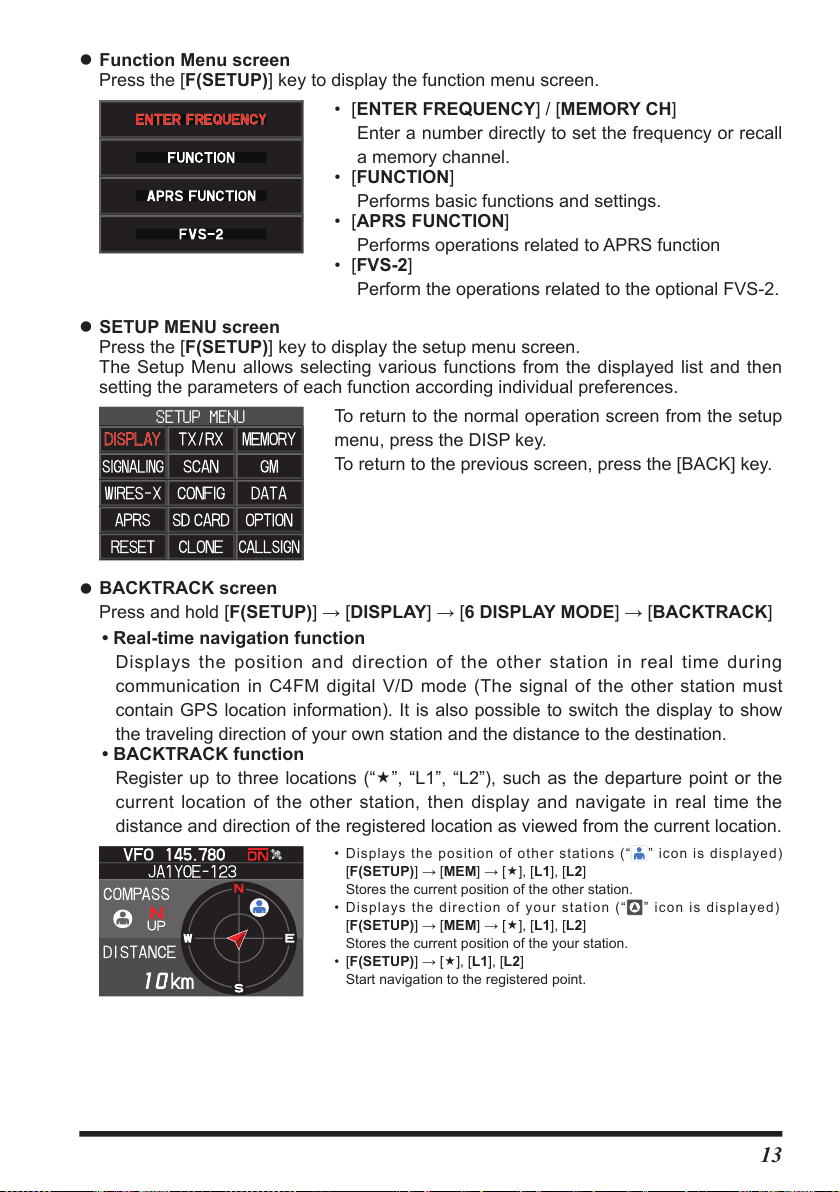
zFunction Menu screen
SETUP MENU
Press the [F(SETUP)] key to display the function menu screen.
• [ENTER FREQUENCY] / [MEMORY CH]
Enter a number directly to set the frequency or recall
a memory channel.
• [FUNCTION]
Performs basic functions and settings.
• [APRS FUNCTION]
Performs operations related to APRS function
• [FVS-2]
Perform the operations related to the optional FVS-2.
zSETUP MENU screen
Press the [F(SETUP)] key to display the setup menu screen.
The Setup Menu allows selecting various functions from the displayed list and then
setting the parameters of each function according individual preferences.
To return to the normal operation screen from the setup
menu, press the DISP key.
To return to the previous screen, press the [BACK] key.
zBACKTRACK screen
Press and hold [F(SETUP)]→[DISPLAY]→[6 DISPLAY MODE]→[BACKTRACK]
•Real-time navigation function
Displays the position and direction of the other station in real time during
communication in C4FM digital V/D mode (The signal of the other station must
contain GPS location information). It is also possible to switch the display to show
the traveling direction of your own station and the distance to the destination.
•BACKTRACK function
Register up to three locations (“«”, “L1”, “L2”), such as the departure point or the
current location of the other station, then display and navigate in real time the
distance and direction of the registered location as viewed from the current location.
•Displays the position of other stations (“ ” icon is displayed)
[F(SETUP)]→[MEM]→[«], [L1], [L2]
Stores the current position of the other station.
•Displays the direction of your station (
[F(SETUP)]→[MEM]→[«], [L1], [L2]
Stores the current position of the your station.
• [F(SETUP)]→[«], [L1], [L2]
Start navigation to the registered point.
“ ”
icon is displayed)
13
Page 16
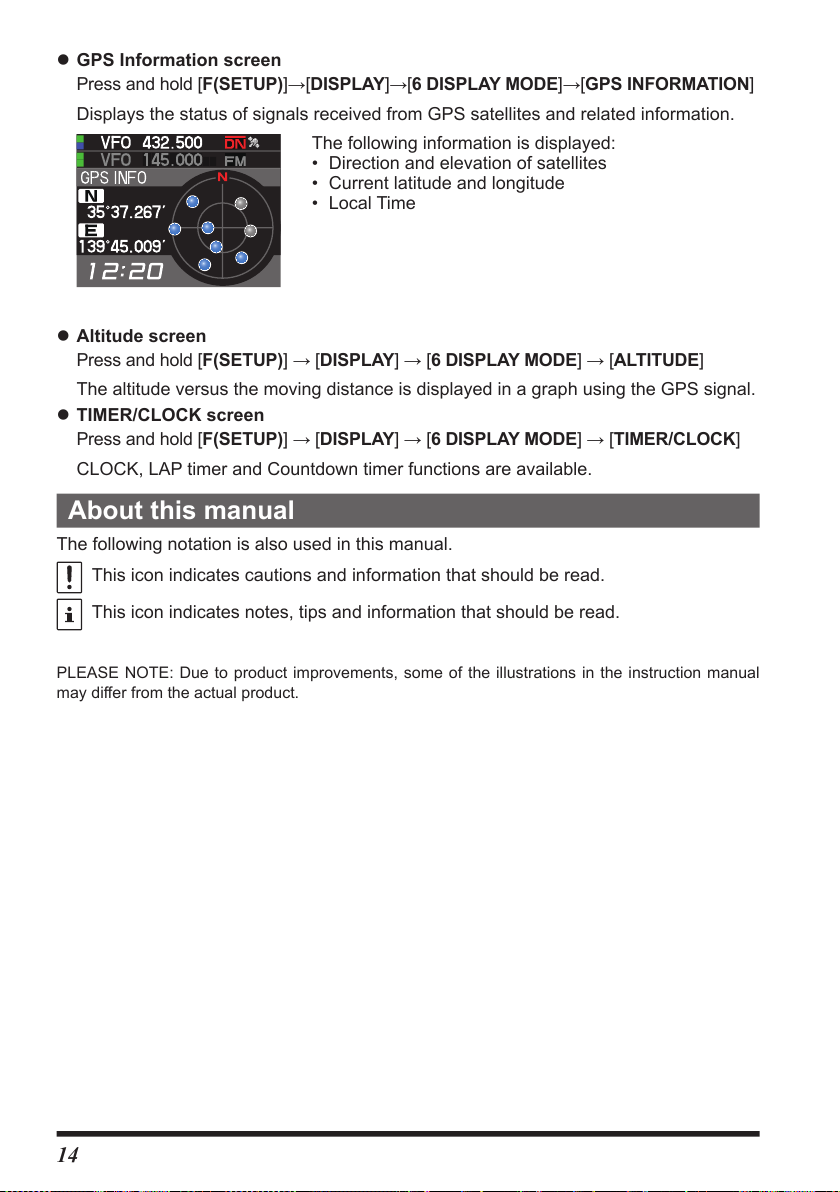
zGPS Information screen
Press and hold [F(SETUP)]→[DISPLAY]→[6 DISPLAY MODE]→[GPS INFORMATION]
Displays the status of signals received from GPS satellites and related information.
The following information is displayed:
• Direction and elevation of satellites
• Current latitude and longitude
• Local Time
zAltitude screen
Press and hold [F(SETUP)]→[DISPLAY]→[6 DISPLAY MODE]→[ALTITUDE]
The altitude versus the moving distance is displayed in a graph using the GPS signal.
zTIMER/CLOCK screen
Press and hold [F(SETUP)]→[DISPLAY]→[6 DISPLAY MODE]→[TIMER/CLOCK]
CLOCK, LAP timer and Countdown timer functions are available.
About this manual
The following notation is also used in this manual.
This icon indicates cautions and information that should be read.
This icon indicates notes, tips and information that should be read.
PLEASE NOTE: Due to product improvements, some of the illustrations in the instruction manual
may differ from the actual product.
14
Page 17
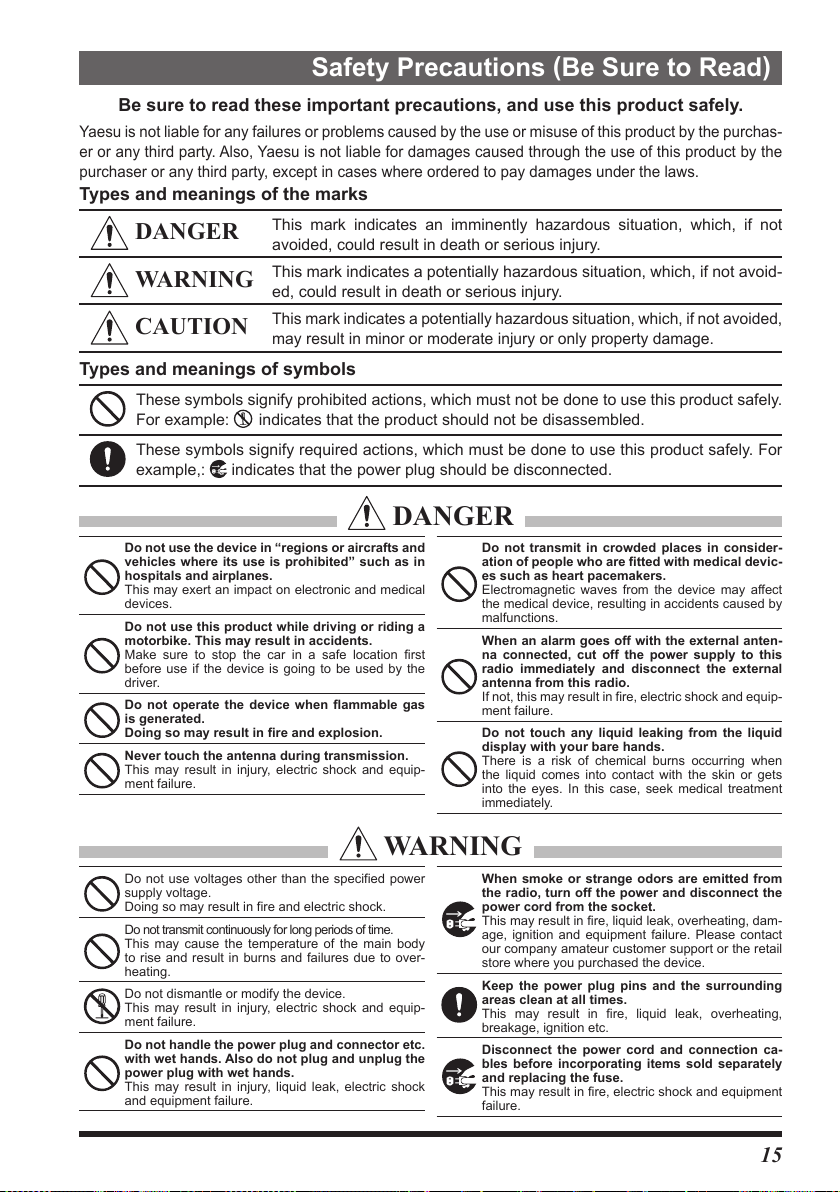
Safety Precautions (Be Sure to Read
)
Be sure to read these important precautions, and use this product safely.
Yaesu is not liable for any failures or problems caused by the use or misuse of this product by the purchas-
er or any third party. Also, Yaesu is not liable for damages caused through the use of this product by the
purchaser or any third party, except in cases where ordered to pay damages under the laws.
Types and meanings of the marks
DANGER
WARNING
CAUTION
This mark indicates an imminently hazardous situation, which, if not
avoided, could result in death or serious injury.
This mark indicates a potentially hazardous situation, which, if not avoid-
ed, could result in death or serious injury.
This mark indicates a potentially hazardous situation, which, if not avoided,
may result in minor or moderate injury or only property damage.
Types and meanings of symbols
These symbols signify prohibited actions, which must not be done to use this product safely.
For example:
These symbols signify required actions, which must be done to use this product safely. For
example,:
indicates that the product should not be disassembled.
indicates that the power plug should be disconnected.
DANGER
Do not use the device in “regions or aircrafts and
vehicles where its use is prohibited” such as in
hospitals and airplanes.
This may exert an impact on electronic and medical
devices.
Do not use this product while driving or riding a
motorbike. This may result in accidents.
Make sure to stop the car in a safe location first
before use if the device is going to be used by the
driver.
Do not operate the device when flammable gas
is generated.
Doing so may result in fire and explosion.
Never touch the antenna during transmission.
This may result in injury, electric shock and equip-
ment failure.
Do not transmit in crowded places in consider-
ation of people who are fitted with medical devic-
es such as heart pacemakers.
Electromagnetic waves from the device may affect
the medical device, resulting in accidents caused by
malfunctions.
When an alarm goes off with the external anten-
na connected, cut off the power supply to this
radio immediately and disconnect the external
antenna from this radio.
If not, this may result in fire, electric shock and equip-
ment failure.
Do not touch any liquid leaking from the liquid
display with your bare hands.
There is a risk of chemical burns occurring when
the liquid comes into contact with the skin or gets
into the eyes.
immediately.
In this case, seek medical treatment
WARNING
Do not use voltages other than the specified power
supply voltage.
Doing so may result in fire and electric shock.
Do not transmit continuously for long periods of time.
This may cause the temperature of the main body
to rise and result in burns and failures due to over-
heating.
Do not dismantle or modify the device.
This may result in injury, electric shock and equip-
ment failure.
Do not handle the power plug and connector etc.
with wet hands. Also do not plug and unplug the
power plug with wet hands.
This may result in injury, liquid leak, electric shock
and equipment failure.
When smoke or strange odors are emitted from
the radio, turn off the power and disconnect the
power cord from the socket.
This may result in fire, liquid leak, overheating, dam-
age, ignition and equipment failure. Please contact
our company amateur customer support or the retail
store where you purchased the device.
Keep the power plug pins and the surrounding
areas clean at all times.
This may result in fire, liquid leak, overheating,
breakage, ignition etc.
Disconnect the power cord and connection ca-
bles before incorporating items sold separately
and replacing the fuse.
This may result in fire, electric shock and equipment
failure.
15
Page 18
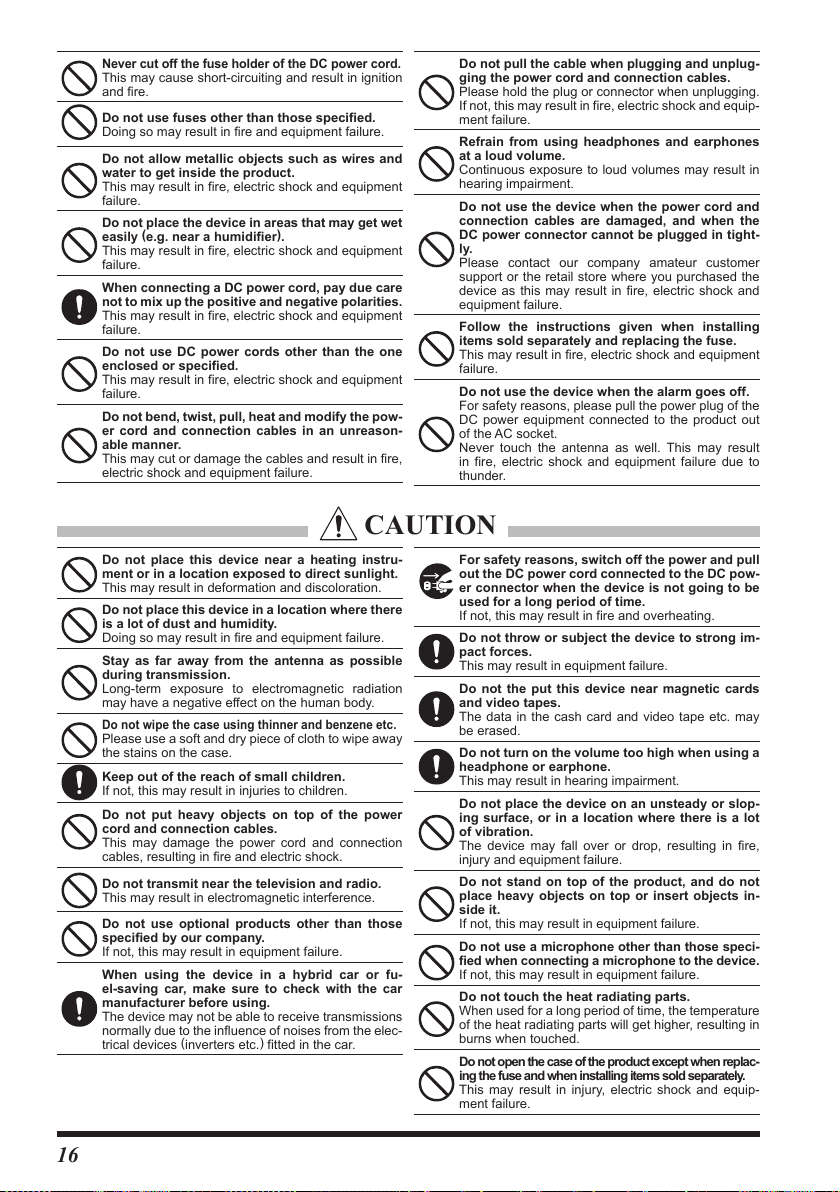
Never cut off the fuse holder of the DC power cord.
This may cause short-circuiting and result in ignition
and fire.
Do not use fuses other than those specified.
Doing so may result in fire and equipment failure.
Do not allow metallic objects such as wires and
water to get inside the product.
This may result in fire, electric shock and equipment
failure.
Do not place the device in areas that may get wet
easily (e.g. near a humidifier).
This may result in fire, electric shock and equipment
failure.
When connecting a DC power cord, pay due care
not to mix up the positive and negative polarities.
This may result in fire, electric shock and equipment
failure.
Do not use DC power cords other than the one
enclosed or specified.
This may result in fire, electric shock and equipment
failure.
Do not bend, twist, pull, heat and modify the pow-
er cord and connection cables in an unreason-
able manner.
This may cut or damage the cables and result in fire,
electric shock and equipment failure.
CAUTION
Do not place this device near a heating instru-
ment or in a location exposed to direct sunlight.
This may result in deformation and discoloration.
Do not place this device in a location where there
is a lot of dust and humidity.
Doing so may result in fire and equipment failure.
Stay as far away from the antenna as possible
during transmission.
Long-term exposure to electromagnetic radiation
may have a negative effect on the human body.
Do not wipe the case using thinner and benzene etc.
Please use a soft and dry piece of cloth to wipe away
the stains on the case.
Keep out of the reach of small children.
If not, this may result in injuries to children.
Do not put heavy objects on top of the power
cord and connection cables.
This may damage the power cord and connection
cables, resulting in fire and electric shock.
Do not transmit near the television and radio.
This may result in electromagnetic interference.
Do not use optional products other than those
specified by our company.
If not, this may result in equipment failure.
When using the device in a hybrid car or fu-
el-saving car, make sure to check with the car
manufacturer before using.
The device may not be able to receive transmissions
normally due to the influence of noises from the elec-
trical devices (inverters etc.) fitted in the car.
Do not pull the cable when plugging and unplug-
ging the power cord and connection cables.
Please hold the plug or connector when unplugging.
If not, this may result in fire, electric shock and equip-
ment failure.
Refrain from using headphones and earphones
at a loud volume.
Continuous exposure to loud volumes may result in
hearing impairment.
Do not use the device when the power cord and
connection cables are damaged, and when the
DC power connector cannot be plugged in tight-
ly.
Please contact our company amateur customer
support or the retail store where you purchased the
device as this may result in fire, electric shock and
equipment failure.
Follow the instructions given when installing
items sold separately and replacing the fuse.
This may result in fire, electric shock and equipment
failure.
Do not use the device when the alarm goes off.
For safety reasons, please pull the power plug of the
DC power equipment connected to the product out
of the AC socket.
Never touch the antenna as well. This may result
in fire, electric shock and equipment failure due to
thunder.
For safety reasons, switch off the power and pull
out the DC power cord connected to the DC pow-
er connector when the device is not going to be
used for a long period of time.
If not, this may result in fire and overheating.
Do not throw or subject the device to strong im-
pact forces.
This may result in equipment failure.
Do not the put this device near magnetic cards
and video tapes.
The data in the cash card and video tape etc. may
be erased.
Do not turn on the volume too high when using a
headphone or earphone.
This may result in hearing impairment.
Do not place the device on an unsteady or slop-
ing surface, or in a location where there is a lot
of vibration.
The device may fall over or drop, resulting in fire,
injury and equipment failure.
Do not stand on top of the product, and do not
place heavy objects on top or insert objects in-
side it.
If not, this may result in equipment failure.
Do not use a microphone other than those speci-
fied when connecting a microphone to the device.
If not, this may result in equipment failure.
Do not touch the heat radiating parts.
When used for a long period of time, the temperature
of the heat radiating parts will get higher, resulting in
burns when touched.
Do not open the case of the product except when replac-
ing the fuse and when installing items sold separately.
This may result in injury, electric shock and equip-
ment failure.
16
Page 19

Installing the Radio
DC power cable
Fuse holder
Fuse holder
About the antenna
The antenna is an extremely important part for both transmitting and receiving. The
antenna type and its inherent characteristics determine whether the performance of the
transceiver can be fully realized. As such, please note the following:
Use an antenna that is suitable for the installation conditions and application
objective.
Use an antenna that is suitable for the operating frequency band.
Use an antenna and a coaxial cable with a characteristic feed point impedance of
50Ω.
Adjust the VSWR (Voltage Standing Wave Ratio) until it is 1.5 or less for an antenna
withanadjustedimpedanceof50Ω.
Keep the coaxial cable routing length as short as possible.
Connection of Antenna and Power Cables
Please follow the outline in the illustration regarding the proper connection of antenna
coaxial cables and Power Supply.
Cautions
•Do not use a DC power supply cable other than the one that is provided.
•Do not use the DC power supply cable with the fuse holder cut off.
•Use an external power source capable of supplying DC 13.8 V, a current capacity of 15 A or
more.
Antenna
Antenna
DC power cable
(supplied)
DC12 V battery
Red
Black
(supplied)
Red
Black
Direct current
13.8 V DC power supply
30
17
Page 20
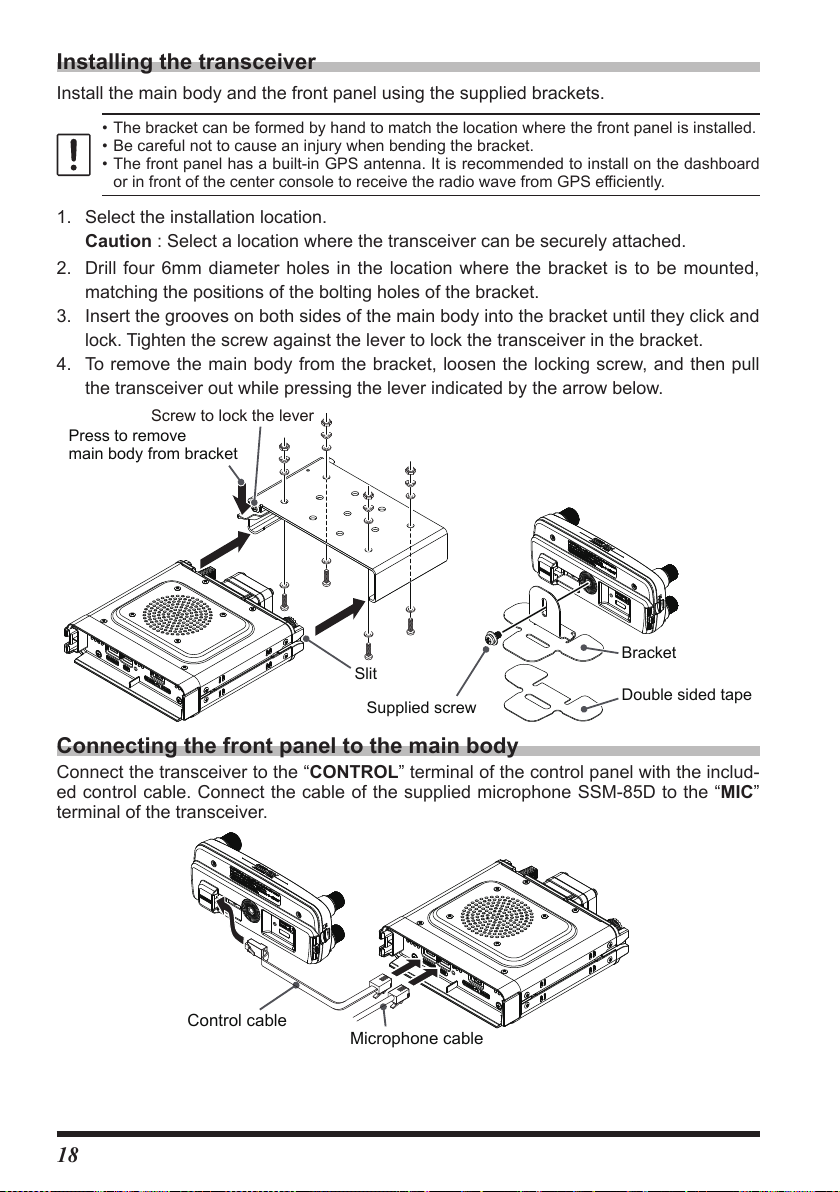
Installing the transceiver
Double sided tape
Screw to lock the lever
Microphone cable
Control cable
Install the main body and the front panel using the supplied brackets.
•The bracket can be formed by hand to match the location where the front panel is installed.
•Be careful not to cause an injury when bending the bracket.
•The front panel has a built-in GPS antenna. It is recommended to install on the dashboard
or in front of the center console to receive the radio wave from GPS efficiently.
1. Select the installation location.
Caution : Select a location where the transceiver can be securely attached.
2. Drill four 6mm diameter holes in the location where the bracket is to be mounted,
matching the positions of the bolting holes of the bracket.
3. Insert the grooves on both sides of the main body into the bracket until they click and
lock. Tighten the screw against the lever to lock the transceiver in the bracket.
4. To remove the main body from the bracket, loosen the locking screw, and then pull
the transceiver out while pressing the lever indicated by the arrow below.
Press to remove
main body from bracket
Bracket
Slit
Supplied screw
Connecting the front panel to the main body
Connect the transceiver to the “CONTROL” terminal of the control panel with the includ-
ed control cable. Connect the cable of the supplied microphone SSM-85D to the “MIC”
terminal of the transceiver.
18
Page 21
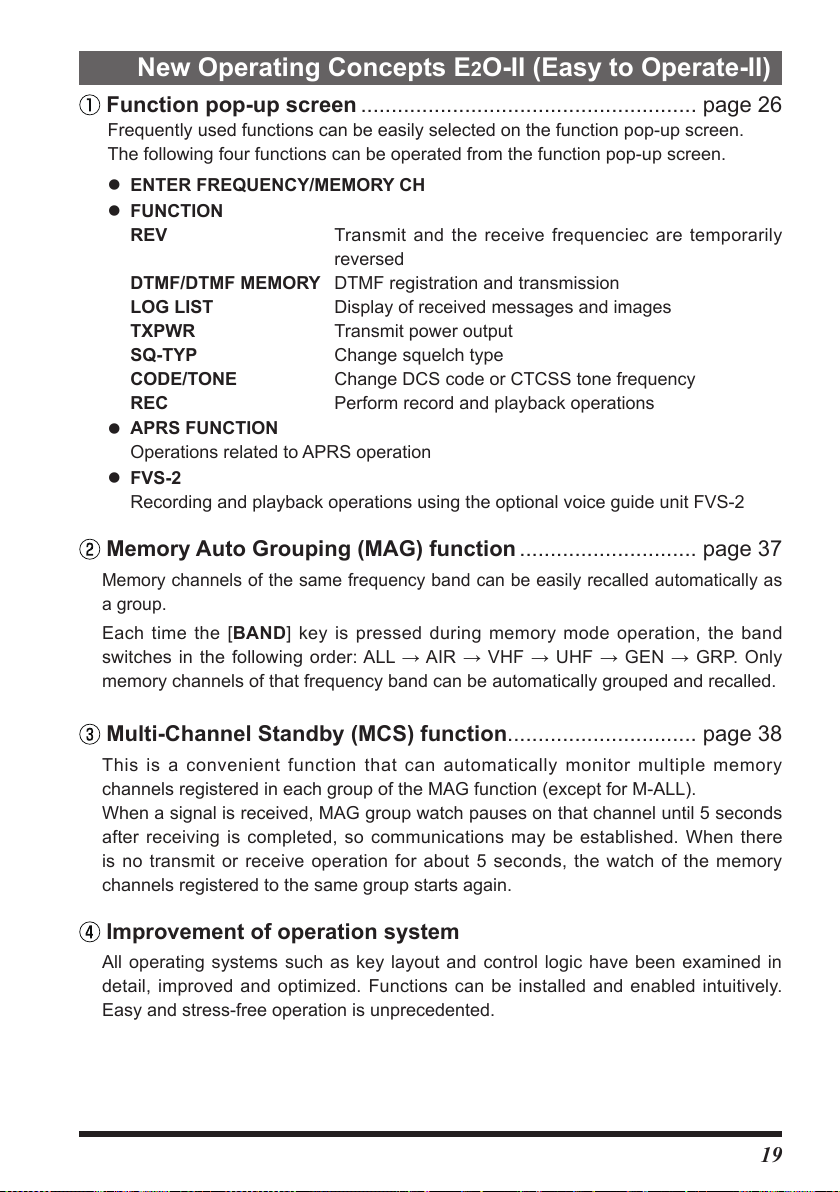
New Operating Concepts E2O-II (Easy to Operate-II)
Function pop-up screen ....................................................... page 26
Frequently used functions can be easily selected on the function pop-up screen.
The following four functions can be operated from the function pop-up screen.
zENTER FREQUENCY/MEMORY CH
zFUNCTION
REV Transmit and the receive frequenciec are temporarily
reversed
DTMF/DTMF MEMORY DTMF registration and transmission
LOG LIST Display of received messages and images
TXPWR Transmit power output
SQ-TYP Change squelch type
CODE/TONE Change DCS code or CTCSS tone frequency
REC Perform record and playback operations
zAPRS FUNCTION
Operations related to APRS operation
zFVS-2
Recording and playback operations using the optional voice guide unit FVS-2
Memory Auto Grouping (MAG) function ............................. page 37
Memory channels of the same frequency band can be easily recalled automatically as
a group.
Each time the [BAND] key is pressed during memory mode operation, the band
switchesinthefollowing order:ALL→AIR→VHF → UHF → GEN→ GRP.Only
memory channels of that frequency band can be automatically grouped and recalled.
Multi-Channel Standby (MCS) function ............................... page 38
This is a convenient function that can automatically monitor multiple memory
channels registered in each group of the MAG function (except for M-ALL).
When a signal is received, MAG group watch pauses on that channel until 5 seconds
after receiving is completed, so communications may be established. When there
is no transmit or receive operation for about 5 seconds, the watch of the memory
channels registered to the same group starts again.
Improvement of operation system
All operating systems such as key layout and control logic have been examined in
detail, improved and optimized. Functions can be installed and enabled intuitively.
Easy and stress-free operation is unprecedented.
19
Page 22
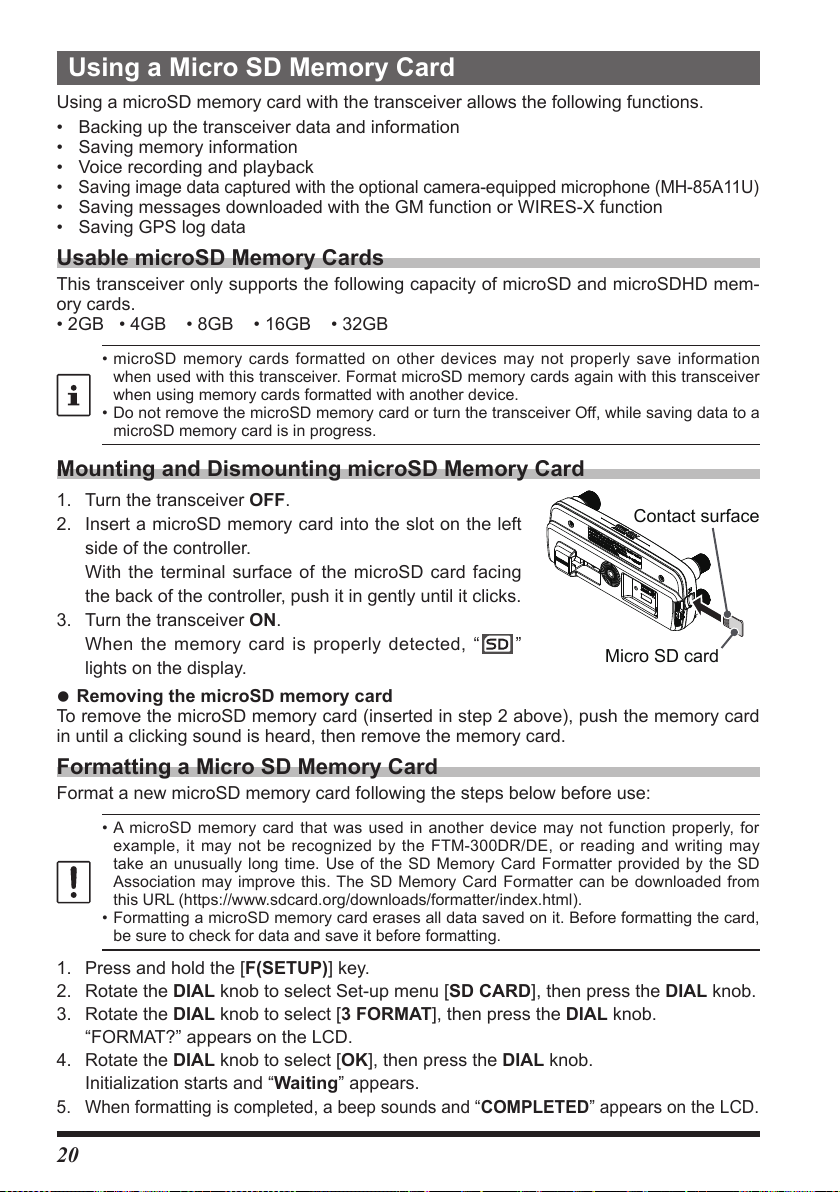
Using a Micro SD Memory Card
Micro SD card
Contact surface
Using a microSD memory card with the transceiver allows the following functions.
• Backing up the transceiver data and information
• Saving memory information
• Voice recording and playback
• Saving image data captured with the optional camera-equipped microphone (MH-85A11U)
• Saving messages downloaded with the GM function or WIRES-X function
• Saving GPS log data
Usable microSD Memory Cards
This transceiver only supports the following capacity of microSD and microSDHD mem-
ory cards.
•2GB•4GB•8GB•16GB•32GB
•microSD memory cards formatted on other devices may not properly save information
when used with this transceiver. Format microSD memory cards again with this transceiver
when using memory cards formatted with another device.
•Do not remove the microSD memory card or turn the transceiver Off, while saving data to a
microSD memory card is in progress.
Mounting and Dismounting microSD Memory Card
1. Turn the transceiver OFF.
2. Insert a microSD memory card into the slot on the left
side of the controller.
With the terminal surface of the microSD card facing
the back of the controller, push it in gently until it clicks.
3. Turn the transceiver ON.
When the memory card is properly detected, “
lights on the display.
zRemoving the microSD memory card
To remove the microSD memory card (inserted in step 2 above), push the memory card
in until a clicking sound is heard, then remove the memory card.
Formatting a Micro SD Memory Card
Format a new microSD memory card following the steps below before use:
•A microSD memory card that was used in another device may not function properly, for
example, it may not be recognized by the FTM-300DR/DE, or reading and writing may
take an unusually long time. Use of the SD Memory Card Formatter provided by the SD
Association may improve this. The SD Memory Card Formatter can be downloaded from
this URL (https://www.sdcard.org/downloads/formatter/index.html).
•Formatting a microSD memory card erases all data saved on it. Before formatting the card,
be sure to check for data and save it before formatting.
1. Press and hold the [F(SETUP)] key.
2. Rotate the DIAL knob to select Set-up menu [SD CARD], then press the DIAL knob.
3. Rotate the DIAL knob to select [3 FORMAT], then press the DIAL knob.
“FORMAT?” appears on the LCD.
4. Rotate the DIAL knob to select [OK], then press the DIAL knob.
Initialization starts and “Waiting” appears.
5. When formatting is completed, a beep sounds and “COMPLETED” appears on the LCD.
”
20
Page 23
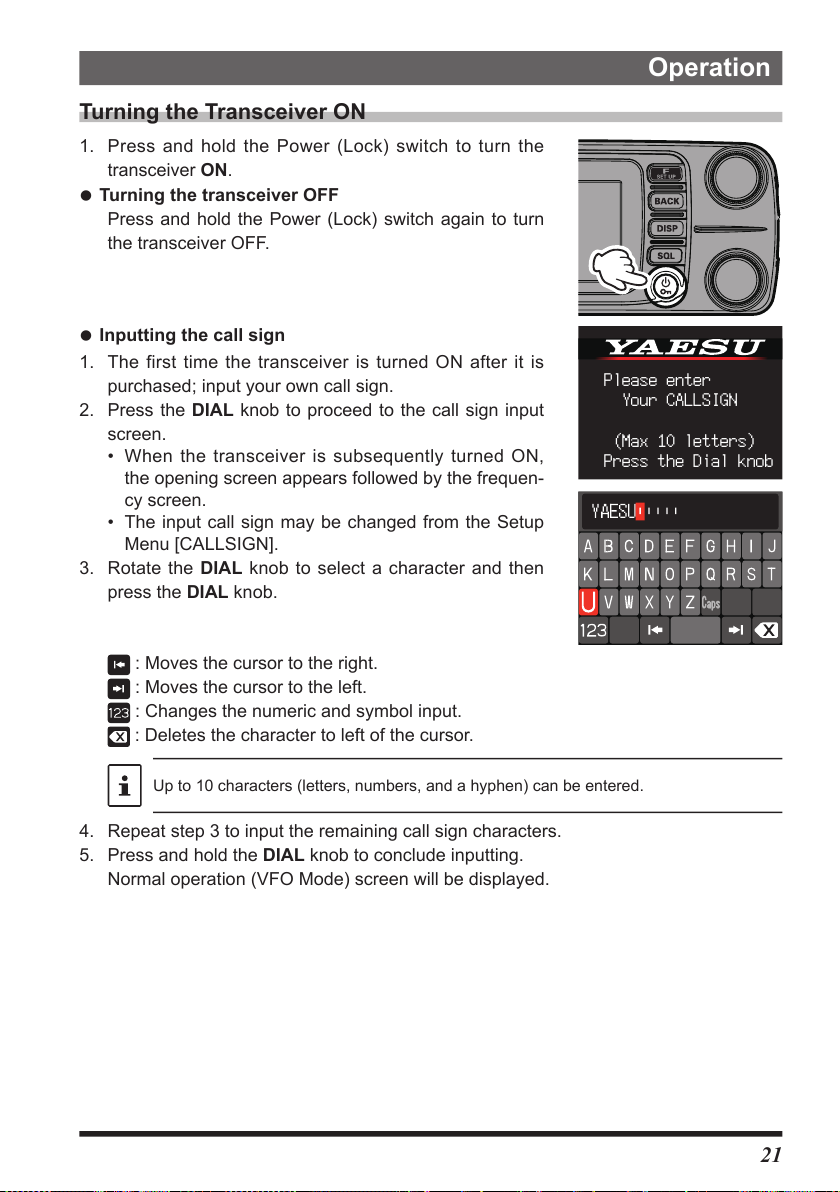
Turning the Transceiver ON
1. Press and hold the Power (Lock) switch to turn the
transceiver ON.
zTurning the transceiver OFF
Press and hold the Power (Lock) switch again to turn
the transceiver OFF.
zInputting the call sign
1. The first time the transceiver is turned ON after it is
purchased; input your own call sign.
2. Press the DIAL knob to proceed to the call sign input
screen.
• When the transceiver is subsequently turned ON,
the opening screen appears followed by the frequen-
cy screen.
• The input call sign may be changed from the Setup
Menu [CALLSIGN].
3. Rotate the DIAL knob to select a character and then
press the DIAL knob.
Operation
Please enter
Your CALLSIGN
(Max 10 letters)
Press the Dial knob
: Moves the cursor to the right.
: Moves the cursor to the left.
: Changes the numeric and symbol input.
: Deletes the character to left of the cursor.
Up to 10 characters (letters, numbers, and a hyphen) can be entered.
4. Repeat step 3 to input the remaining call sign characters.
5. Press and hold the DIAL knob to conclude inputting.
Normal operation (VFO Mode) screen will be displayed.
21
Page 24
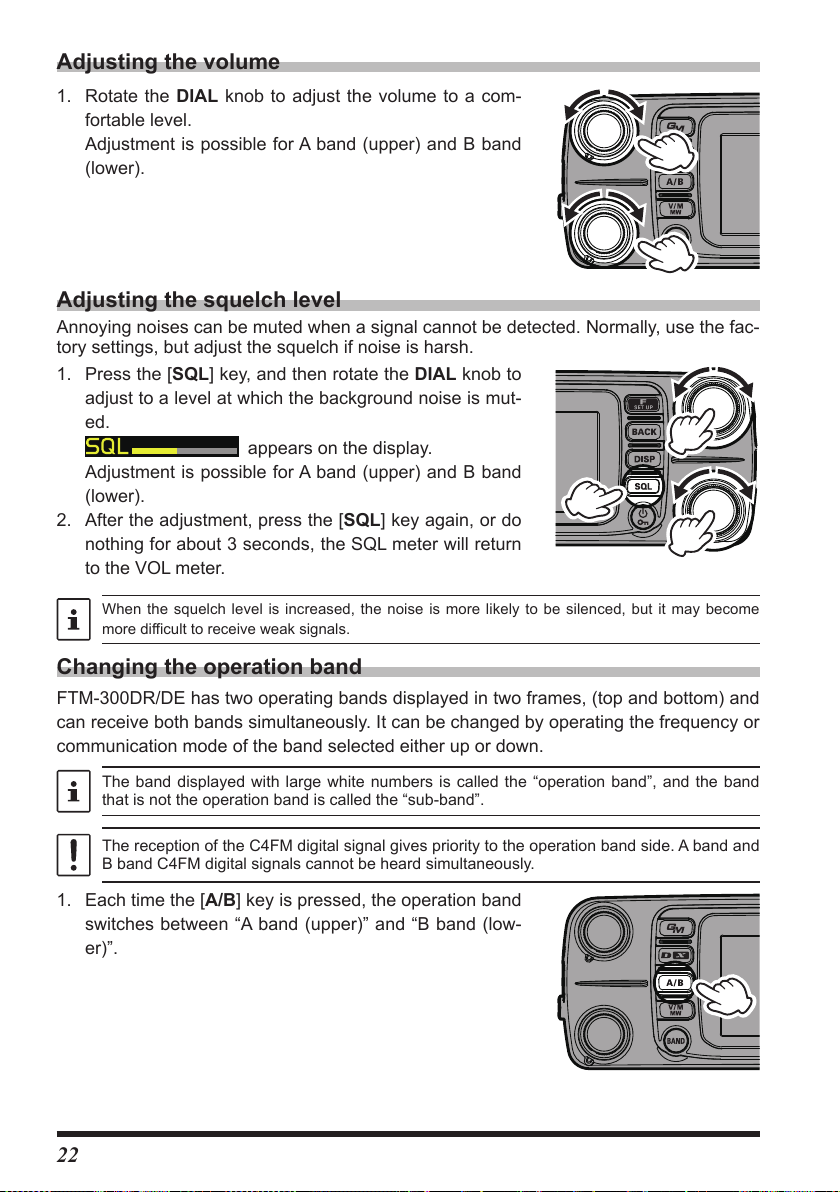
Adjusting the volume
1. Rotate the DIAL knob to adjust the volume to a com-
fortable level.
Adjustment is possible for A band (upper) and B band
(lower).
Adjusting the squelch level
Annoying noises can be muted when a signal cannot be detected. Normally, use the fac-
tory settings, but adjust the squelch if noise is harsh.
1. Press the [SQL] key, and then rotate the DIAL knob to
adjust to a level at which the background noise is mut-
ed.
Adjustment is possible for A band (upper) and B band
(lower).
2. After the adjustment, press the [SQL] key again, or do
nothing for about 3 seconds, the SQL meter will return
to the VOL meter.
When the squelch level is increased, the noise is more likely to be silenced, but it may become
more difficult to receive weak signals.
appears on the display.
Changing the operation band
FTM-300DR/DE has two operating bands displayed in two frames, (top and bottom) and
can receive both bands simultaneously. It can be changed by operating the frequency or
communication mode of the band selected either up or down.
The band displayed with large white numbers is called the “operation band”, and the band
that is not the operation band is called the “sub-band”.
The reception of the C4FM digital signal gives priority to the operation band side. A band and
B band C4FM digital signals cannot be heard simultaneously.
1. Each time the [A/B] key is pressed, the operation band
switches between “A band (upper)” and “B band (low-
er)”.
22
Page 25

Selecting a Frequency Band
Press the [BAND] key to select the desired frequency
band.
AIR Band 108MHz - 137MHz
144MHz Band 137MHz - 174MHz
VHF Band 174MHz - 400MHz
430MHz Band 400MHz - 480MHz
UHF Band
480MHz - 999.99MHz
Tuning to a Frequency
zDIAL knob
Rotating the DIAL knob changes the frequency in the
optimal frequency step for the current frequency band.
Change frequency in 1MHz steps
Press the DIAL knob, and then rotate the DIAL knob.
Change frequency in 5MHz steps
Press and hold the DIAL knob, and then rotate the
DIAL knob.
zFrequency input screen
1. In VFO mode, press the [F(SETUP)] key.
2. Rotate the DIAL knob to select [ENTER FREQUEN-
CY], then press the DIAL knob.
The frequency input screen appears.
3. Rotate the DIAL knob to select a number and press
the DIAL knob.
4. Repeat step 3 to input the remaining frequency char-
acters.
5. Press and hold the DIAL knob to conclude inputting.
Pressing the [F(SETUP)] or [BACK] key while inputting
the frequency cancels the input and returns to the
function screen. Press any other key (except the power
switch) to cancel the input and return to the operation
screen.
23
Page 26

zThe numeric keys on microphone
Press the numeric keys “0” to “9” to enter the frequency.
Example: To input 145.520 MHz
[1]→[4]→[5]→[5]→[2]
Example: To input 430.000 MHz
[4]→[3]→[Pressandholdanynumerickey]
While entering a frequency using the numeric keys, the
entry may be canceled by pressing the PTT switch or the
[BACK] key.
Changing the Frequency Step
The DIAL knob rotation frequency step may be changed. Normally, use the factory
default setting of "AUTO".
1. Press and hold the [F(SETUP)] key.
2. Rotate the DIAL knob to select [CONFIG], then press
the DIAL knob.
3. Rotate the DIAL knob to select [7 STEP], then press
the DIAL knob.
4. Rotate the DIAL knob to set the frequency step.
5. Press the [DISP] key to complete the setting.
•The default setting, of the frequency step is set to “AUTO”, which automatically provides a
suitable frequency step according to the frequency band.
•The frequency steps that can be selected depend on the frequency band.
24
Page 27

Selecting the Communication Mode
zUsing AMS (Automatic Mode Select) function
The FTM-300DR/DE transceiver is equipped with
the AMS (Automatic Mode Select) function which
automatically selects the communication mode
corresponding to the received signal.
To utilize the AMS function, touch [D X] repeatedly to
display “
receiving the signal, “FM” of “ ” will change to indicate
the mode of the received signal.
*The display differs depending on the received signal.
zSetting the transmit mode when using the AMS function
The AMS function will automatically set the receiver to the mode of the received signal,
but the transmit mode may be fixed regardless of the received mode.
1. Press and hold the [F(SETUP)] key.
2. Rotate the DIAL knob to select [TX/RX], then press
the DIAL knob.
3. Rotate the DIAL knob to select [2 DIGITAL], then
press the DIAL knob.
4. Rotate the DIAL knob to select [1 AMS TX MODE],
then press the DIAL knob.
5. Press the DIAL knob to select to the desired transmit
mode as follows:
*The display differs depending on the transmit
”*, “ ”* or “ ”* on the display. After
mode.
Transmit Mode Receive and Transmit
Receive: Automatically selects the receive mode corresponding to
AUTO
(default)
TX FM FIXED
TX DN FIXED
(TX DIGITAL)
Transmit: Automatically transmits in the communication mode
Receive: Automatically selects the receive mode corresponding to
Transmit: Always transmits in the analog FM mode.
Receive: Automatically selects the receive mode corresponding to
Transmit׃ Always transmits in the DN mode.
the received signal.
selected by the AMS function.
the received signal.
the received signal.
25
Page 28

E2O-II (Easy to Operate-II) frequently used functions can be called with one touch
Press the [F(SETUP)] key to display a function menu that allows one-touch access to
frequently used functions such as direct frequency input, memory recall, and signaling
change.
To set other functions, call up the menu screen by pressing and holding the [F(SETUP)]
key (see page 60).
DIRECT FREQUENCY INPUT/
MEMORY CH RECALL
E2O- II FUNCTION MENU
APRS REC/PLAY
zENTER FREQUENCY (in VFO mode)
/ MEMORY CH (in MEMORY mode) in
VFO mode:
Enter the number directly to set the
frequency (see page 23).
in MEMORY mode
Recall a memory channel by directly
entering a number (see page 35).
In either VFO mode or MEMORY mode,
select “MEMORY CH LIST” then press
the DIAL knob to write or recall memory.
zFUNCTION
REV
The “reverse function” temporarily
exchanges the transmit and receive
frequencies (see page 32).
DTMF/DTMF MEMORY
Performs DTMF memory and recall.
LOG LIST
Play recorded audio (see page 55).
Display received messages.
Snapshot display (see page 57).
TXPWR
Change transmit power output (see
page 28).
SQ TYP
Change squelch type (see page 5).
CODE/TONE
Change DCS code or CTCSS tone
frequency.
REC
Perform operations related to audio
recording (see page 53).
zAPRS FUNCTION
STN LIST
Displays the station list.
MSG LIST
Displays the message list.
BEACON/BCN-TX
Set beacon transmission and beacon
transmission manually.
zFVS-2
Perform voice recording and playback
operations using the optional Voice
Guide Unit FVS-2 (see page 5).
SIGNALING
26
Page 29

Fixing the Communication Mode
1. To fix the transmit operation mode, press the [D X]
key to select the communication mode.
When the AMS function is OFF, the line above the
mode icon disappears.
Communication Mode Icon Description of Modes
V/D mode
(Voice & Data are transmitted
simultaneously)
Voice FR mode*
(Voice Full Rate Mode)
1
This is the standard digital mode.
Calls are less prone to interruptions caused by detection
and correction of the received digital voice signal.
1
High speed data communication using entire 12.5 kHz
*
band. Enables high-quality voice communication.
FM mode
AM mode (receive only)*
2
Analog communication using FM mode.
2
*
The AM mode is for receive only.
*1 WhentheSetMode[TX/RX]→[2DIGITAL]→[5DIGITALVW]issetto“ON”(factory
default is “OFF”), the Voice FR mode (VW) may be selected.
*2 When the Set Mode [TX/RX]→ [1 MODE] → [2RXMODE] is set to“AUTO”(fac-
tory default setting), AM mode is automatically selected within the AIR band (108 -
136.995 MHz).
The transceiver automatically switches to the Data FR mode (DW) mode during image
transmission.
Transmitting
1. While pressing and holding the PTT switch, speak into the microphone.
2. Release the PTT switch to return to receive mode. When receiving a signal, the TX/
BUSY Indicator lights according to the band of the received signal.
DIGITAL ANALOG
TX RX TX RX
Red Green Red Green
Blue Blue Red Green
In digital mode, if a signal containing a DG-ID different from your own station is received,
green (upper) and blue (lower) blink. Green (upper and lower) flashes when receiving a
signal containing a tone signal or DCS different from your station in FM mode.
27
Page 30

•If the PTT switch is pressed when a frequency other than the amateur ham radio band
is selected, an alarm tone (beep) will be emitted and “TX PROHIBIT” appears on the
display, disabling transmission.
•If transmission is continued for a long period, the transceiver overheats, and the high
temperature protection function is activated. As a result, the transmitting power level is
automatically set to Low Power. If transmission continues while the high temperature
protection function is active, the transceiver will be forcibly returned to the receive
mode.
Changing the Transmit Power Level
With the factory settings, the transmit power level changes from “HI” to “LO” to “MD”
when the microphone [P4] key is pressed (see the table below). The transmit power lev-
el can also be changed using the function menu.
1. Press and hold the [F(SETUP)] key.
2. Rotate the DIAL knob to select [FUNCTION], then
press the DIAL knob.
3. Rotate the DIAL knob to select [TXPWR].
4. The transmit power output switches as follows each
time the DIAL knob is pressed.
“HI”→“LO”→“MD”
5. Press the [DISP] key to complete the setting.
Display of PO meter during transmission
HI MD LO
50 W 25 W 5 W
*: The factory setting is “HI”.
The transmit power output can be set individually for each frequency band (band) and
memory channel in each of A band and B band.
Locking the Keys and DIAL knob
1. Press the Power (Lock) switch, “LOCK” is shown on
the display for one second, the “
” icon appears
on the display, and then the keys and DIAL knob are
locked.
The PTT switch and the VOL knob cannot be locked.
Press the POWER (Lock) switch again, “UNLOCK” will be shown on the Display and
the keys and the DIAL knob are unlocked.
The “
” icon disappears.
28
Page 31

Using the convenient Digital C4FM features
About the Digital Group ID (DG-ID) feature
Digital Group ID (DG-ID) function allows using the two-digit ID numbers to communicate
only with specific group members. The desired DG-ID number from 00 to 99 is set in
advance by all the group members. This ID number may be set separately for transmit
and receive, when the same ID number is set for both transmit and receive, only group
members with the same ID number will be heard. This feature may be used to limit com-
munication only to group members that have the same DG-ID number. The GM function
may also be utilized to automatically monitor whether or not group member stations with
the same DG-ID number are operating within communication range.
The DG-ID number 00 detects signals with all ID numbers. Normally setting the ID
number to “00” for both transmit and receive will permit reception of the signals from all
other stations using the digital C4FM mode, regardless of the transmit DG-ID number
settings of the other stations.
Also note that when the receive DG-ID number of the transceiver is set to a DG-ID
number other than “00”, received signals that do not have the same DG-ID number may
not be heard.
2. When accessing a C4FM digital repeater controlled by a DG-ID number, set the
transmit DG-ID number of the FTM-300DR/DE to that of the repeater input. Even in that
case, if the receive DG-ID number of the FTM-300DR/DE is set to “00”, all the downlink
signals from the repeater may be received.
Communicating with the DG-ID feature
•Digital C4FM mode transceivers compatible with the DG-ID function are required in order to
utilize this function.
•If the firmware is not compatible with the DG-ID function, update to the latest firmware to use
the DG-ID function. The latest firmware is available on the YAESU website.
Setting the transmit and receive DG-ID number to “00” to communicate with
all other stations using C4FM digital mode
1. Press and hold the [GM] key.
The DG-ID number setting screen will be displayed.
While setting the DG-ID number, pressing and holding
the DIAL knob will set the transmit and the receive DG-ID
numbers to “00”.
2. If the transmit DG-ID (DG-ID TX) number is not set to
“00”, press the DIAL knob, and then rotate the DIAL
knob to set “00”.
3. Press the DIAL knob again, and rotate the DIAL knob
to select the receive DG-ID (DG-ID RX).
4. If the receive DG-ID number is not set “00”, press the
DIAL knob, then rotate the DIAL knob to set “00”.
DG-ID SETUP
DG-ID TX
DG-ID RX
29
Page 32

5. Press the [DISP] key to complete the setting.
DG-ID SETUP
DG-ID SETUP
6. To check whether or not other stations are operating within communications range,
press the [GM] key to turn the GM (Group Monitor) function ON.
• The other stations must also have the GM (Group Monitor) function ON.
• Refer to the separate Operating Manual GM Edition for details on how to use the
GM function (download the manual from our YAESU website).
7. Press the [GM] key to turn the GM (Group Monitor) function OFF and return to nor-
mal operations.
•If the receive DG-ID is set to a number other than “00”, only signals with that DG-ID will be
received. Normally, set the receive DG-ID number to “00” except when communication is
desired only with group members.
•The transmit and receive DG-ID default number is set to “00”.
Communicate only with the specific members by setting the DG-ID number
except for “00”
Example: Set the DG-ID number of to “50”
1. Press and hold the [GM] key.
The DG-ID number setting screen will be displayed.
While setting the DG-ID number, pressing and holding
the DIAL knob will set the transmit and the receive DG-ID
numbers to “00”.
2. Press the DIAL knob, and then rotate the DIAL knob
to set transmit DG-ID (DG-ID TX) number to “50”.
3. Press the DIAL knob again, then rotate the DIAL knob
to select the receive DG-ID (DG-ID RX).
4. Press the DIAL knob, and then rotate the DIAL knob
to set receive DG-ID (DG-ID RX) number to “50”.
5. Press the [DISP] key to complete the setting.
Tuning to the same frequency and setting the same
DG-ID for all the group members will enable commu-
nication between the members and exclude other sig-
nals.
30
DG-ID TX
DG-ID RX
DG-ID TX
DG-ID RX
Page 33

• Press the [GM] key to turn the GM (Group Monitor)
The group members set the DG-ID number to “50”
Setting the receive DG-ID number to
function ON and check whether or not other stations
that are operating on frequency, with the GM (Group
Monitor) function ON, and have the same GD-ID
number setting, are in the communication range.
• The other stations must also have the GM (Group
Monitor) function ON.
6. Press the [GM] key to turn the GM (Group Monitor) function OFF and return to the
normal operation.
While operating in the GM function, the call sign and the signal strength of a maxi-
mum 24 stations with the GM function turned ON, and that are within the communi-
cation range, may be checked.
For details on how to set each item, refer to “FTM-300DR/DE GM Function Instruction
Manual” which is available on the Yaesu website.
“00” so all the C4FM digital stations
signals may be received.
DG-ID
(transmit)
T50
(receive)
R50
Only group members set to the same DG-ID
number may communicate.
T50
R50
DG-ID
(transmit)
(receive)
DG-ID
(transmit)
T00
(receive)
R00
DG-ID
(transmit)
T90
Stations setting the receive DG-ID number to a
number other than “00” may not receive the
signals that do not match the DG-ID number.
R90
(receive)
T00
R00
DG-ID
(transmit)
(receive)
31
Page 34

Repeater Operation
Tone frequency
Repeater shift
Communicating Via the Repeater
The transceiver includes an ARS (Automatic Repeater Shift) function which automatical-
ly sets the repeater operation when the receiver is tuned to the repeater frequency.
1. Set the receive frequency to the repeater frequency “-”
or “+” appears on top of the display.
2. “-” or “+” and “TN” icons may automatically appear
above the frequency.
3. Speak into the microphone while pressing and holding
the PTT switch.
zReverse function
The “reverse” state temporarily reverses the transmit and receive frequencies. This
allows checking to find if direct communication with the other station is possible.
1. Press the [F(SETUP)] key.
2. Rotate the DIAL knob to select [FUNCTION], then
press the DIAL knob.
3. Rotate the DIAL knob to select [REV], then press the
DIAL knob.
• The transmit and receive frequencies are temporar-
ily reversed (“reverse” state).
• In the “reverse” state, the “-” or “+” blinks on the dis-
play.
4. To release the reverse state, repeat the above steps
again.
Tone encoder
(–)
•The repeater settings may be changed from the Setup Menu.
SetupMenu[CONFIG]→[4RPTARS]:TheARSfunctionmaybesettoOFF
SetupMenu[CONFIG]→[5RPTSHIFT]:Allowssettingtherepeatershiftdirection.
SetupMenu[CONFIG]→[6RPTSHIFTFREQ]:Allowschangingtherepeatershiftoffset.
•FunctioMenu[FUNCTION]→[TONE]:CTCSSTonefrequency
zTone Calling (1750 Hz)
If your transceiver is FTM-300DE (European version), press and hold in the [P4] key on
the microphone (in factory default setting) to generates a 1750 Hz burst tone to access
the European repeater. The transmitter will automatically be activated, and a 1750 Hz
audio tone will be superimposed on the carrier. Once access to the repeater has been
gained, you may release the switch, and use the switch for activating the transmitter
thereafter. If you need to access the repeaters which requires a 1750 Hz burst tone for
access by the FTM-300DR (USA/Asian versions), you can set the program key on the
microphone to serve as a “T-CALL” key instead. To change the configuration of this
switch, use setup menu [CONFIG]→[10 MIC PROGRAM KEY].
32
Page 35

Using the Memory
MEMORY CH LIST
MEMORY CH LIST
The FTM-300DR/DE incorporates a Large number of memory channels that can register
the operating frequency, communication mode, and other operational information.
• 999 Memory Channels
• 5 Home Channels
• 50 pairs PMS Memory Channels
The operating frequency and other operational information can be registered to each
regular memory channel, home channel, or PMS memory channel:
• Operating frequency •CommunicationMode •FrequencyStep
•Transmitteroutput •Memorytag •RepeaterShift
•TX/RXDG-ID •Toneinformation •DCSinformation
•Memorychannelskipinformation
Back up the stored contents to a microSD memory card. For details on backing up to a microSD
card.
NOTE
Writting to memory (There are two ways)
(1) Press [V/M] key to write
1. Set the frequency to write to memory.
2. Press and hold the [V/M(MW)] key.
The memory channel list appears.
The lowest available number is selected. To select
another channel, rotate the DIAL knob to select the
memory channel number to be written.
• Rotate the lower DIAL knob to fast-forward in
10-channel steps.
For already written memory channels, the writing
frequency is displayed.
3. Press and hold the [V/M (MW)] key or press the DIAL
knob to display a popup. Make sure that [WRITE] is
highlighted and press the DIAL knob.
If you attempt to register a frequency to a memory
channel that already contains frequency data, “OVER-
WRITE?” will appear on the screen. Rotate the DIAL
knob to select [OK], then press the DIAL knob to
overwrite the memory channel.
4. The memory is stored, and the screen returns to the
previous screen.
001 145.000
002
‐‐‐
003
‐‐‐
004
‐‐‐
145.000
001
002
‐‐‐.‐‐‐‐‐
003
‐‐‐.‐‐‐‐‐
004
‐‐‐.‐‐‐‐‐
.
.
.
‐‐‐‐‐
‐‐‐‐‐
‐‐‐‐‐
ーーーー
ーーーー
ーーーー
ーーーー
ーーーー
ーーーー
33
Page 36

(2) Press the [F (SETUP)] key to write from the function menu
MEMORY CH LIST
1. Set the frequency to write to memory.
2. Press the [F(SETUP)] key.
3. Rotate the DIAL knob, select [ENTER FREQUENCY]
or [MEMORY CH], then press the DIAL knob to dis-
play the direct frequency input screen, or the memory
channel number input screen.
4. Rotate the DIAL knob to select [MEMORY CH LIST]
then press the DIAL knob to display the memory chan-
nel list.
5. Subsequent operations are the same as those from
step 3 above in “(1) Press the [V/M] key to write”.
021
433.300 YAESU
022
433.620 FTM-300D
033
433.300 JA1YOE
433.100
041
433.200
Recall memory (There are two ways)
DIGITAL
(1) Press [V/M] key to recall
1. Press the [V/M(MW)] key.
The last used memory channel is recalled.
2. Rotate the DIAL knob to select the memory channel to
recall.
3. Press the [V/M] key again to return to VFO mode.
34
Page 37

(2) Press the [F (SETUP)] key to recall from the function menu
MEMORY CH LIST
1. Press the [F(SETUP)] key.
2. Rotate the DIAL knob, select [ENTER FREQUENCY]
or [MEMORY CH], then press the DIAL knob to dis-
play the direct frequency input screen or the memory
channel number input screen.
3. Rotate the DIAL knob to select [MEMORY CH] then
press the DIAL knob to display the memory channel
list.
4. Rotate the DIAL knob, select the memory channel to
recall, then press the DIAL knob. A pop-up with [RE-
CALL] highlighted appears. Press the DIAL knob.
The selected memory channel will be recalled.
zRecalling a memory by directly entering the channel number
1. Press the [F (SETUP)] key in the memory mode.
2. Rotate the DIAL knob to select [MEMORY CH], then
press the DIAL knob.
The memory channel input screen appears.
3. Rotate the DIAL knob to select a memory channel
number, then press the DIAL knob.
(Example) When recalling memory channel “123”.
Rotate the DIAL knob to select [1] Press the DIAL knob
Rotate the DIAL knob to select [2] Press the DIAL knob
Rotate the DIAL knob to select [3] Press the DIAL knob
(Example) When recalling memory channel “16”.
Rotate the DIAL knob to select [1] Press the DIAL knob
Rotate the DIAL knob to select [6] Press the DIAL knob
Press and hold the DIAL knob
001 145.000
002
433.300
003
004
.
‐‐‐
.
‐‐‐
‐‐‐‐‐
‐‐‐‐‐
ーーーー
ーーーー
35
Page 38

zRecall a memory by directly inputting channels using the numeric keys on the microphone
Press the numeric keys “0” to “9” in the memory mode to en-
ter the memory channel.
(Example) When recalling memory channel “123”.
Press the [1] key.
Press the [2] key.
Press the [3] key.
(Example) When recalling memory channel “16”.
Press the [1] key.
Press the [6] key.
Press and hold any numeric key.
Press the PTT switch while entering a number to cancel the entry.
Displaying a list of memory channels in memory mode
Turning the DIAL knob in memory mode usually increases or decreases the
memory channel number. Rotating the DIAL knob automatically displays the
memory channel list and allows you to recall the desired memory channel while
checking the contents of multiple memory channels.
1. Press and hold the [F(SETUP)] key.
2. Rotate the DIAL knob to select the [MEMORY], and then DIAL knob.
3. Press the DIAL knob to set [1 MEMORY LIST] to “ON”.
4. Press the [DISP] key to complete the setting.
To return to normal up / down operation, set “OFF” in step 3 of the above operation.
36
Page 39

Recall only memories in the same frequency band (Band) using the memory auto grouping (MAG) function
With the memory auto grouping (MAG) function, only memory channels in the same fre-
quency band (Band) can be called.
In the memory mode, each time the [BAND] key is
pressed, only memory channels of the specified frequency
band are automatically recalled as a group, as shown be-
low:
Group Name Selectable Memory Channels
M-ALL All memory channels.
M-AIR AIR band memory channels only.
M-VHF 144 MHz band memory channels only.
M-UHF 430 MHz band memory channels only.
M-GEN VHF and UHF band memory channels only.
M-GRP Memory channels registered in advance regardless of the frequency band.
37
Page 40

M-GRP allows you to create groups of memory channels regardless of frequency.
zRegistering memory in M-GRP (memory group)
1. Press the [F(SETUP)] key.
2. Rotate the DIAL knob to select [ENTER FREQUENCY] or [MEMORY CH], then
press the DIAL knob.
3. Rotate the DIAL knob to select [MEMORY CH LIST], then press the DIAL knob.
The memory channel list appears.
4. Rotate the DIAL knob to select the memory channel you want to register in M-GRP.
5. Press and hold the [BAND] key to register that memory channel in M-GRP.
• The memory channel numbers registered in M-GRP are displayed in blue.
• To register another channel, repeat steps 1 and 2.
• To delete the registration, select the memory channel then press and hold the
[BAND] key to cancel the registration.
6. Press the [DISP] key to complete registration.
zDeleting memory from M-GRP (memory group)
To delete a memory channel form M-GRP, perform procedures 1 to 6 as above; proceed
to step 4 and select the memory channel to delete. In step 5, press and hold the [BAND]
key to cancel the registration.
Multi Channel Standby (MCS) Function
Convenient function to automatically watch multiple memory channels registered in the
MAG function group.
Example: Operate MCS function with M-GRP
1. In the memory mode, press the [BAND] key to select M-GRP.
2. Press and hold the [BAND] key.
• Watch all memory channels registered in M-GRP.
• When the MCS is active, “MCS” appears on the display.
• When a signal is received, watch stops on the received memory channel and the
audio can be heard.
• Watch stops on that channel until 5 seconds after reception is completed, so you
can communicate.
• When there is no transmit or receive operation for about 5 seconds, the watch of
the memory channels registered in M-GRP is started again.
3. To cancel the MCS function, press the [BAND] key.
38
Page 41

Edit memory
MEMORY CH LIST
MEMORY CH LIST
zEdit memory tag
Memory name tags, such as a call sign or broadcast station name may be assigned to
the memory channels and home channels. Input a memory tag using up to 16 charac-
ters. Alphabetic characters (upper and lowercase), Numbers and Symbols may be en-
tered to the memory name tag.
1. Press the [F(SETUP)] key.
2. Rotate the DIAL knob to select [ENTER FREQUEN-
CY] or [MEMORY CH], then press the DIAL knob.
The frequency input screen or memory channel input
screen appears.
3. Rotate the DIAL knob to select [MEMORY CH LIST],
then press the DIAL knob.
The memory channel list appears.
4. Rotate the DIAL knob to select the memory channel
for editing the memory tag, then press the DIAL knob.
5. A popup will appear. Rotate the DIAL knob to select
[EDIT] then press the DIAL knob.
The memory information appears.
021
433.300 YAESU
022
433.620 FTM-300D
033
433.300 JA1YOE
433.100
041
433.200
021
433.300 YAESU
022
433.620 FTM-300D
033
433.300 JA1YOE
433.100
041
433.200
DIGITAL
DIGITAL
39
Page 42

6. Rotate the DIAL knob to select [TAG ], then press the
DIAL knob.
• The character input screen is displayed. Rotate the
DIAL knob to select a character, and press the DIAL
knob to enter the character.
: moves the cursor to the left.
: moves the cursor to the right.
MEMORY INFORMATION
RX FREQ
TX FREQ
TAG
YAESU
433.300
|||
SCAN
OK BACK
|||
.
YES
>
: displays the alphabet keypad input screen.
: displays the numeric keypad input screen.
: displays the symbols keypad input screen.
: erases the character to the left of the cursor and
moves the cursor to the left.
• See “Text input screen” on page 71 to input a memory tag.
7. When input is complete, press and hold the DIAL knob to save the characters and
return to “MEMORY INFORMATION” screen.
8. Rotate the DIAL knob to select [OK], then press the DIAL knob.
9. A confirmation pop-up appears. Select [OK] then press the DIAL knob to complete
the memory tag entry.
The Memory tag is only displayed on the operating band.
40
Page 43

zClearing Memories
MEMORY CH LIST
1. Press the [F(SETUP)] key.
2. Rotate the DIAL knob to select [ENTER FREQUEN-
CY] or [MEMORY CH], then press the DIAL knob.
The frequency input screen or memory channel input
screen appears.
3. Rotate the DIAL knob to select [MEMORY CH LIST],
then press the DIAL knob.
The memory channel list appears.
4. Rotate the DIAL knob to select the memory channel
from which the data is to be cleared, and press the
DIAL knob.
5. A pop-up appears. Rotate the DIAL knob to select
[DELETE] then press the DIAL knob.
Confirmation screen “DELETE?” is displayed.
Rotate the DIAL knob to select [OK], then press the
DIAL knob.
Data on memory channel One, and the Home channel may not be cleared.
021
433.300 YAESU
022
433.620 FTM-300D
033
433.300 JA1YOE
433.100
041
433.200
DIGITAL
41
Page 44

Recalling the Home Channels
MEMORY CH LIST
ーーーー
ーーーー
ーーーー
MEMORY CH LIST
1. Press the [P2]* key on the microphone.
* This is the factory setting. This function can also be
assigned to the [P3] or [P4] key (see page 9).
“HOME” and the home channel frequency of the cur-
rently selected band appears on the LCD.
2. Press the [P2] key again, to return to the previous fre-
quency.
While recalling the home channel, rotate the DIAL knob to transfer the home channel
frequency to the operating band VFO.
Changing the Home Channel Frequency
1. Set the frequency and the operating mode to be stored as a home channel.
2. Press the [F(SETUP)] key.
Or press and hold the [V/M(MW)] key and proceed to
step 5.
3. Rotate the DIAL knob to select [ENTER FREQUEN-
CY] or [MEMORY CH], then press the DIAL knob.
The frequency input screen or memory channel input
screen appears.
4. Rotate the DIAL knob to select [MEMORY CH LIST],
then press the DIAL knob.
The memory channel list appears.
5. Rotate the DIAL knob to select [HOM] displayed at the
top of the memory channel list.
6. Press and hold the [V/M(MW)] key or press the DIAL
knob to display a popup. Make sure that [WRITE] is
highlighted and press the DIAL knob.
Confirmation screen “OVER WRITE?” is displayed.
7. Rotate the DIAL knob to select [OK], then press the
DIAL knob.
8. The contents of the home channel are changed and
the previous screen returns.
021
433.300 YAESU
022
433.620 FTM-300D
033
433.300 JA1YOE
433.100
041
433.200
DIGITAL
42
HOM
001
002
003
145.000
.
‐‐‐
‐‐‐‐‐
.
‐‐‐
‐‐‐‐‐
.
‐‐‐
‐‐‐‐‐
Page 45

Split Memory
MEMORY CH LIST
MEMORY INFORMATION
MEMORY CH LIST
Two different frequencies, one for receive and another for transmit, can be registered to
a memory channel.
1. Register the receive frequency to a memory channel
first.
For additional details on registering to a memory chan-
nel, refer to the “Writing to memory” (page 33).
To edit a memory channel that has already been writ-
ten, go to step 2.
2. Press and hold the [V/M(MW)] key.
The memory channel list appears.
3. Rotate the DIAL knob to select the channel number
that the receive frequency was registered to on step1,
and press the DIAL knob.
4. Rotate the DIAL knob to select [EDIT], then press the
DIAL knob.
5. Rotate the DIAL knob to select [TX FREQ], then press
the DIAL knob.
6. Set the transceiver to the desired transmit frequency.
7. Rotate the DIAL knob to select [OK], then press the
DIAL knob.
YAESU MUSEN
021
433.300 YAESU
022
433.620 FTM-300D
033
433.300 JA1YOE
433.100
041
433.200
RX FREQ
TX FREQ
TAG
YAESU
SCAN
OK BACK
DIGITAL
433.340
|||
|||
.
YES
>
8. Confirmation screen is displayed, press the DIAL knob.
The display returns to the memory channel list screen,
and the receive frequency is displayed on the upper
side, and the transmit frequency is displayed on the
lower side.
9. Press the [DISP] key to complete the setting.
When recalling the split memory “
” is displayed on
the LCD.
While operating the split memory, to reverse the transmit
and receive frequencies temporarily:
[F(SETUP)]
When reversing the frequencies, “
→
[FUNCTION] → [REV]
” will blink.
433.340
021
YAESU
145.720
022
433.620 FTM-300D
033
433.300 JA1YOE
433.100
041
433.200
YAESU MUSEN
DIGITAL
43
Page 46

Scanning Function
The FTM-300DR/DE supports the following three scanning functions:
•VFO Scan
•Memory Channel Scan
•Programmable Memory Scan (PMS)
VFO Scan/Memory Scan
To find frequencies where there are signals in VFO mode or memory mode:
1. Press the [A/B] key to set the band to be scanned as
the operation band.
2. Press the [V/M(MW)] key to switch to VFO mode or
memory mode.
3. Press and hold the microphone [UP] or [DWN] switch
to start scanning.
• If the DIAL knob is rotated while scanning is in prog-
ress, the scanning will continue up or down in fre-
quency according to the direction of the DIAL Knob
rotation.
• When a signal is received, the scan pauses, the
frequency flashes, and the scan starts again after
about 3 seconds.
4. Press the PTT switch or [UP] or [DWN] on the micro-
phone to cancel the scanning.
The transceiver will not transmit in this case.
•If the scan has paused on a signal, rotating the DIAL knob will cause scanning to resume
instantly.
• If the transceiver is turned OFF while scanning, when the transceiver is turned ON,
scanning will resume.
Programmable Memory scan (PMS)
This function scans only the range of frequencies between the lower and upper limits
registered in a pair of PMS Programmable Memory channels. 50 sets of PMS memory
channels (L01/U01 to L50/U50) are available.
For additional details on the Programmable Memory Scan (PMS) and Memory Bank Scan,
refer to the Advanced Manual which may be downloaded from the Yaesu website.
44
Page 47

Setting the Receive Operation When Scanning Stops
1. Press and hold the [F(SETUP)] key.
2. Rotate the DIAL knob to select [SCAN], then press the
DIAL knob.
3. Press the DIAL knob to select the hold time after the
scan is paused:
• 1 sec / 3 sec / 5 sec
The signal is received for a specified period of time,
and then scanning resumes.
• BUSY
The signal is received until the signal fades out. Two seconds after the signal
fades out, scanning resumes.
• HOLD
Scanning stops and tuning remains on the current receive frequency (Scanning
does not resume).
4. Press the [DISP] key to save the new setting and exit to normal operation.
The above setting is common for all scanning operation.
Skip Memory Channels
Each memory channel can be set to be skipped during memory scan.
1. Press and hold the [V/M(MW)] key.
The memory channel list appears.
The memory channel list can also be displayed by the following operations.
1. press the [F(SETUP)] key select [ENTER FREQUENCY] or [MEMORY CH], then
press the DIAL knob.
2. Rotate the DIAL knob to select [MEMORY CH LIST].
3. Press the DIAL knob to show the memory channel list.
4. Rotate the DIAL knob to select the memory channel number that you do not want to
scan, and press the DIAL knob.
5. Rotate the DIAL knob to select [EDIT], then press the DIAL knob.
6. Rotate the DIAL knob to select [SCAN].
7. Rotate the DIAL knob to select [NO].
8. Rotate the DIAL knob to select [OK], then press the DIAL knob.
9. When the confirmation screen is displayed, press the DIAL knob.
10. Press the [DISP] key or the PTT switch to complete the setting.
When the memory channel set as the skip memory is called, the “
played.
” icon is dis-
45
Page 48

Convenience Features
Press and hold the Multi Function
Bluetooth® Operation
The FTM-300DR/DE has built-in Bluetooth
sible using the optional Bluetooth
Bluetooth
®
headset.
•The operation of all commercially available Bluetooth® headsets cannot be guaranteed.
•The Bluetooth® headset SSM-BT10 can be charged by connecting to the DATA jac (see
page 6) on the right side of the panel using the optional charging cable SCU-41.
®
headset (SSM-BT10) or a commercially available
Pairing the Bluetooth® Headset
®
When using the Bluetooth
Headset for the first time, the Bluetooth® Headset and the
FTM-300DR/DE must be paired.
This step is only necessary when first connecting the headset.
1. To start the Bluetooth
®
headset in pairing mode.
SSM-BT10: Press and hold the Multi-Function But-
ton for 3 seconds, until the SSM-BT10
LED blinks red/blue alternately.
2. Press and hold the [F(SETUP)] key.
3. Rotate the DIAL knob to select [OPTION], then press
the DIAL knob.
4. Rotate the DIAL knob to select [2 Bluetooth], then
press the DIAL knob.
®
functionality. Hands-free operation is pos-
Button for 3 seconds to turn ON.
Blinks red
and blue
OPTION
1 USB CAMERA >
Power ON
5. Press the DIAL knob and set [Bluetooth] to “ON”.
The setting items are displayed.
6. Rotate the DIAL knob to select [DEVICE], then press
the DIAL knob.
46
2 Bluetooth >
3 VOICE MEMORY >
OPTION
2 Bluetooth
ONBluetooth
DEVICE
ConnectedSTATUS
DisconnectedSTATUS
OFFSAVE
Page 49

7. Press the DIAL knob.
DEVICE LIST
The search starts, and the model name of the found
Bluetooth
®
device is displayed in the list.
8. When the headset to be connected is displayed,
press the [BACK] key to stop searching.
9. Rotate the DIAL knob to select the Bluetooth® head-
set to be connected.
10. Press the [F(SETUP)] key, then press the DIAL knob.
DEVICE LIST
SSM-BT10
yaesu-01
yaesu-02
Searching
SSM-BT10
yaesu-01
yaesu-02
• When the connection is complete, the [DE-
VICE] field will display “Name of the connected
®
Bluetooth
headset” and the [STATUS] field will
display “Connected”.
• The LED of SSM-BT10 blinks blue. The pairing is
completed.
OPTION
2 Bluetooth
SSM-BT10DEVICE
ConnectedSTATUS
ConnectedSTATUS
OFFSAVE
11. Press the [DISP] key to return to the normal operation.
While connected to a Bluetooth
®
headset, the“ ”icon lights up on the FTM-300DR/
DE screen, and the received audio and operation beep will be heard from the
®
Bluetooth
zDisable the Bluetooth
To cancel the Bluetooth
headset.
®
function
®
operation, just repeat the above procedures, selecting
“OFF” in step 5 above.
zSubsequent Bluetooth
• When the power is turned OFF while the Bluetooth
next time the power is turned ON, the same Bluetooth
and automatically connected when found.
• If the Bluetooth
the power of the same Bluetooth
nect automatically. If not, turn the FTM-300DR/DE and Bluetooth
®
headset connection when the power is turned ON
®
headset cannot be found, the “ ” icon blinks on the screen. If
®
headset is turned ON in this state, it will con-
®
headset is connected, the
®
headset is searched for
®
headset OFF
and then ON again.
• To connect to other Bluetooth
Bluetooth
®
headset” on page 50.
®
headsets, refer to “Connect with another
ONBluetooth
47
Page 50

Transmit operation by pressing the button on the Bluetooth® headset
Press briefly to transmit
TX/RX
(when the VOX function is OFF)
®
When the VOX function is OFF, pressing the “Call button”* on the Bluetooth
once will engage the FTM-300DR/DE in transmit, and then a call can be made using the
Bluetooth
Press the “Call button”* again to return the FTM-300DR/DE to receive.
*The button name may differ depending on your Bluetooth
®
headset.
®
headset.
headset
SSM-BT10: When the Multi-Function Key is pressed, a
beep will sound and the FTM-300DR/DE will
continuously transmit.
Press the Multi-Function Key again, a beep
will sound and the FTM-300DR/DE will return
to receive mode.
Hands-free VOX operation with a Bluetooth® headset
When FTM-300DR/DE VOX (automatic voice transmission) function is turned ON, the
Bluetooth
®
headset can perform hands-free operation and transmit automatically just by
talking. Turn the VOX function ON according to “VOX Operation” instructions.
The VOX function is commonly used for the Bluetooth® headset and microphone.
If you do not use the Bluetooth headset and do not want to use the VOX function with the
microphone, set this to “OFF”.
VOX Operation
®
Using a Bluetooth
ing into the microphone.
The VOX function does not activate with the optional camera-equipped microphone
MH-85A11U.
Setting VOX function
1. Press and hold the [F(SETUP)] key.
2. Rotate the DIAL knob to select [TX/RX], then press
the DIAL knob.
3. Rotate the DIAL knob to select [3 AUDIO], then press
the DIAL knob.
4. Rotate the DIAL knob to select [3 VOX], then press
the DIAL knob.
5. Rotate the DIAL knob to select [VOX], then press the
DIAL knob.
headset, you can transmit hands-free automatically, just by speak-
1 MODE >
2 DIGITAL >
3 AUDIO >
48
Page 51

6. Rotate the DIAL knob to select “LOW” or “HIGH”.
OFF : VOX function OFF
LOW : VOX function ON (VOX Gain Level “LOW”)
HIGH : VOX function ON (VOX Gain Level “HIGH”)
TX/RX>AUDIO
3 VOX
LOWVOX
0.5sDELAY
When set to “LOW” or “HIGH”, the sound is auto-
matically transmitted by voice from the connected
Bluetooth
Bluetooth
®
headset. When not connected to a
®
headset, the sound from the microphone
is automatically transmitted.
7. Press the [DISP] key to complete the setting.
zDisable the VOX function
To cancel VOX and return to PTT operation, just repeat the above procedures, se-
lecting “OFF” in step 6 above.
Set the VOX (Voice Operated Transmit) delay time
During transmissions using the VOX (Voice Operated Transmit) function, set the time to
return to receive when speaking is paused:
1. Press and hold the [F(SETUP)] key.
2. Rotate the DIAL knob to select [TX/RX], then press
the DIAL knob.
3. Rotate the DIAL knob to select [3 AUDIO], then press
the DIAL knob.
4. Rotate the DIAL knob to select [3 VOX], then press
the DIAL knob.
5. Rotate the DIAL knob to select [DELAY], then press
the DIAL knob.
6. Rotate the DIAL knob
to select the delay time (the
transmit-receive delay after the cessation of speech).
0.5sec / 1.0sec / 1.5sec / 2.0sec / 2.5sec / 3.0sec
TX/RX>AUDIO
3 VOX
LOWVOX
0.5sDELAY
Factory default value: “0.5sec”.
7. Press the [DISP] key to complete the setting.
49
Page 52

Bluetooth® battery save function
®
Turning on the Bluetooth
Bluetooth
®
headset.
Battery Saver feature extends the battery life of the standby
1. Press and hold the [F(SETUP)] key.
2. Rotate the DIAL knob to select [OPTION], then press
the DIAL knob.
3. Rotate the DIAL knob to select [2 Bluetooth], then
press the DIAL knob.
4. Rotate the DIAL knob to select [SAVE], then press the
DIAL knob to select “ON”.
5. Press the [DISP] key to complete the setting.
zDisable the battery save function
To cancel Bluetooth
®
Battery Saver feature, just repeat the above procedures,
selecting “OFF” in step 4 above.
Connect with another Bluetooth® headset
1. Press and hold the [F(SETUP)] key.
2. Rotate the DIAL knob to select [OPTION], then press
the DIAL knob.
3. Rotate the DIAL knob to select [2 Bluetooth], then
press the DIAL knob.
4. If the [STATUS] field shows “Connected”, rotate the
DIAL knob to select [STATUS] then press the DIAL
knob.
“Disconnected” is displayed in the [STATUS] field.
OPTION
2 Bluetooth
SSM-BT10SAVE
ConnectedSTATUS
OPTION
2 Bluetooth
SSM-BT10DEVICE
ConnectedSTATUS
DisconnectedSTATUS
ONBluetooth
ONSAVE
ONBluetooth
OFFSAVE
50
Page 53

5. Rotate the DIAL knob to select [DEVICE], then press
DEVICE LIST
the DIAL knob.
DEVICE LIST
SSM-BT10
6. Press the [F(SETUP)] key.
7. Rotate the DIAL knob to select [SEARCH], then press
the DIAL knob.
8. Search Bluetooth
®
devices to display them in the de-
vice list in the following order:
(1) Already registered, searched and found
Bluetooth
®
devices: white letters
(2) Searched and found new
Bluetooth
®
devices: white letters
(3) Already registered but not found by search
Bluetooth
®
devices: gray letters
9. When the headset to be connected is displayed, press
DEVICE LIST
SSM-BT10
yaesu-01
yaesu-02
R556
Searching
the [BACK] key to stop searching.
®
10. Rotate the DIAL knob to select the desired Bluetooth
device.
11. Press the [F(SETUP)] key.
12. Rotate the DIAL knob to select [CONNECT], then
SSM-BT10
yaesu-01
yaesu-02
R556
press the DIAL knob to connect.
zConnecting to a registered (paired) Bluetooth® headset
1. Perform step 5 above to display the device list.
2. Rotate the DIAL knob to select a Bluetooth
®
headset to connect to.
3. Press the [F(SETUP)] key, then press the DIAL knob.
4. When the connection is completed, “Connected” is displayed in the STATUS col-
umn.
zRemove a registered (paired) Bluetooth
1. In step 2 above, rotate the DIAL knob to select the Bluetooth
®
device from the list
®
headset to be de-
leted.
2. Press the [F(SETUP)] key.
3. Rotate the DIAL knob to select [DEL], then press the DIAL knob.
The Bluetooth
®
headset is deleted from the device list.
51
Page 54

Band Scope
The VFO mode displays the current frequency as the center, and the memory mode displays the current memory channel as the center, and displays the signal status upper and lower channels with a Band Scope. The center frequency and memory channel can be changed by turning the DIAL knob.
Press the [DISP] key.
The band scope of the VFO currently used is displayed,
and the received audio may be heard.
While the Band Scope is displayed, the other VFO cannot
be received.
VFO mode:
The status (strengths) of the signals in the upper and
lower frequency channels (61CH) centered on the cur-
rent receive frequency are displayed in the graph.
Memory Mode:
The status (strengths) of the signals in the upper and
lower memory channels (21CH) centered on the current
memory channel are displayed in the graph.
zChange frequency or Memory Channels
Rotate the DIAL knob to change the receive frequency or memory channel at the
center of the band scope.
zExit the Band Scope
Press the [DISP] key or the [BACK] key.
The Band Scope frequency interval is the same as the VFO frequency step.
zChange the number of channels displayed
1. Press and hold the [F(SETUP)] key.
2. Rotate the DIAL knob to select [DISPLAY], then press the DIAL knob.
3. Rotate the DIAL knob to select [3 BAND SCOPE].
4. Press the DIAL knob to select “WIDE” or “NARROW”.
The number of channels displayed in each mode is as follows:
WIDE NARROW
VFO mode 61 channels 31 channels
Memory mode 21 channels 11 channels
Factory default value: “WIDE”.
5. Press the [DISP] key to complete the setting.
52
Page 55

Using the Voice Recorder
With the voice recording function, the received audio of the other station, and/or the
transmit audio of this unit is recorded on the MicroSD memory card. The recorded file
can be played back with the FTM-300DR/DE or the MicroSD memory card can be taken
out and used on a PC. Once recording is started, it continues until recording is stopped,
or the capacity of the MicroSD card is full.
zAbout the file
• The audio file is saved in the “VOICE” folder on the MicroSD card.
• The file is a Wave sound format (extension: wav).
• The file name is “YYYYMMDDmmhhss.wav” (YYYY: year, MM: month, DD: day,
hh: hour, mm: minute, ss: second) depending on the date and time when the re-
cording started.
•When using the MicroSD memory card for the first time, please refer to “Formatting a
MicroSD Memory Card” on page 20 for formatting.
•Since the date and time information is used for the voice recording function names and file
timestamps when recording, it is recommended to set the date and time by following the
procedure below:
[F(SETUP)]key→[CONFIG]→[1DATE&TIMEADJUST]
Recording the receive audio
1. Press the [F(SETUP)] key, then rotate the DIAL knob
to select [FUNCTION].
2. Press the DIAL knob.
3. Rotate the DIAL knob to select [REC].
4. Press the DIAL knob.
• “REC” is displayed, and the recording function starts.
• “
II
” is displayed at the top of the LCD and the unit
enters the recording standby mode. When a signal is
received, recording starts automatically.
• During recording, the “
• With the factory default settings, the “A-band” re-
ceived audio is recorded.
• Recording will be paused about 3 seconds after the
squelch of the band that is recording is closed. Re-
cording will resume when a signal is received.
• The band or bands to be recorded, and whether or
not to include the transmit audio in the recording
may be selected in the set mode.
II
” indication changes to “ ”.
Recording is stopped when the transceiver is turned OFF.
53
Page 56

zDisable the recording function
TX/RX
1. Press the [F(SETUP)] key, then rotate the DIAL knob
to select [FUNCTION].
2. Press the DIAL knob.
3. Rotate the DIAL knob to select [STOP], then press the
DIAL knob.
Setting the Recording function
The band or bands to be recorded, and whether or not to include the transmit audio in
the recording may be selected:
1. Press and hold the [F(SETUP)] key.
2. Rotate the DIAL knob to select [TX/RX], then press
the DIAL knob.
3. Rotate the DIAL knob to select [3 AUDIO], then pres
the DIAL knob.
4. Rotate the DIAL knob to select [4 RECORDING], then
press the DIAL knob.
1 MODE >
2 DIGITAL >
3 AUDIO >
5. Rotate the DIAL knob to select [BAND], then press the
DIAL knob to select the band to record.
A : Record the A-band received audio
B : Record the B-band received audio
A+B : Record both A-band and B-band received audio
6. Rotate the DIAL knob to select [MIC], then press the DIAL knob to select “ON” or
“OFF”.
ON : Record both transmit and receive audio
OFF : Record only the receive audio
TX/RX>AUDIO
4 RECORDING
54
ABAND
OFFMIC
Page 57

Playback the recorded audio
LOG VOICE
20191224102430 12/24
LOG VOICE
VOICE PLAY
Playback is not possible during recording, so stop recording and follow the steps below to
play back.
1. Press the [F(SETUP)] key, then rotate the DIAL knob
to select [FUNCTION].
2. Press the DIAL knob.
3. Rotate the DIAL knob to select [LOG LIST], then press
the DIAL knob.
4. Rotate the DIAL knob to select [VOICE].
5. Press the DIAL knob.
The recorded file will be displayed in a list.
20200215140518 14:05
20200215122407 12:24
20200214183042 02/14
20200201151222 02/01
20200115120112 01/15
20191224102430 12/24
20200215140518 14:05
20200215122407 12:24
20200214183042 02/14
20200201151222 02/01
20200115120112 01/15
6. Rotate the DIAL knob to select the file to playback,
then press the DIAL knob.
7. Press the DIAL knob.
• Playback will begin
• The receiver audio will not be heard during playback
• Play back while recording is not possible.
• Rotate the DIAL knob to select [
DIAL knob to pause playback.
• Rotate the DIAL knob to select [
press the DIAL knob, to rewind or fast forward 5 sec-
onds at a time.
zDelete files
1. Rotate the DIAL knob in step 3 to select the file to be deleted, and then press the
[F(SETUP)] key.
2. Rotate the DIAL knob to select “DEL”, then press the DIAL knob.
3. Rotate the DIAL knob to select “OK”, then press the DIAL knob.
2020215140518.wav
00:44:34
00:14:30
], then press the
] or [ ], then
55
Page 58

Taking a Picture (Snapshot Function)
Pictures can be taken by connecting the optional camera-equipped microphone (MH-
85 A 11 U). Captured image data can be saved onto a MicroSD memory card inserted into
the transceiver. The saved data can be displayed on the screen and transmitted to other
transceivers* as well. In addition, the most recently captured image data can be transmit-
ted to other transceivers* by pressing
microphone.
* Refer to the Yaesu website or catalog for the compatible transceiver models.
(Send Image Button) on the camera-mounted
Send Image Button
Sends the most recently
taken image data.
PTT Switch
Press to enable transmission,
and release to return to
receive mode.
Connector
when connecting the microphone to the
front panel.
Connecting it forcibly to the front panel
may cause damage.
Connect to the DATA
terminal of the Front Panel.
Make sure to insert the
connector in the right
direction.
Lens
Aim this part toward the object to photograph.
Do not touch the lens with fingers or other objects.
Shutter Button
Press to take a picture.
Microphone
Speak into this part
with a normal voice.
•Make sure to keep at least 50 cm distance between the lens and the object. If the object is
too close, the picture will be out of focus, resulting in a blurred picture.
•You can set the size (resolution) and image quality (compression ratio) of the image to be
shot by the following operations.
•Press and hold the [F(SETUP)]key→[
OPTION
1 USB CAMERA
]→[
].
•If your station and the remote station are both in digital mode, you can transfer the image
data most recently taken by pressing
.
•Set the digital mode in advance to transfer images to other radios.
•Do not directly photograph objects with strong light, such as the sun or other bright objects.
Doing so can cause malfunction.
•If the lens or the microphone gets dirty, use a dry, soft cloth to wipe off the contaminants.
Taking pictures
1. Turn the transceiver OFF.
2. Connect the camera-equipped microphone (MH-85A11U) to the DATA terminal of
the front panel.
3. Point the camera lens at the object to be photographed and press the
(shutter
button) on the microphone.
• The captured image appears on the LCD.
• Press the [F(SETUP)] key, to temporarily turn OFF the display of [SAVE] [SEND]
56
Page 59

[EDIT] and view the entire photo. Press the [F(SETUP)] key again to display the
[SAVE] [SEND] [EDIT].
4. To save the image onto the MicroSD memory card, rotate the DIAL knob to select
[SAVE], then press the DIAL knob.
Press the [BACK] key to return the display to the previous operating screen without
saving the image.
5. To transmit the saved image to other transceivers, press the
ton) on the MH-8 5A11U .
Press the microphone PTT button to cancel the picture transmission (it may take a while
for the transmission to be canceled).
6. Press the [BACK] key to return to the normal operation.
(Send Image But-
Viewing the Saved Image
1. Press the [F(SETUP)] key.
2. Rotate the DIAL knob to select [FUNCTION], then press the DIAL knob.
3. Rotate the DIAL knob to select [LOG LIST], then press the DIAL knob.
4. Rotate the DIAL knob to select [PICT], then press the DIAL knob.
Displays the saved image data list.
• Press the [F(SETUP)]key→Rotatethe DIAL knob to select [
DIAL knob to display the end of the list.
• Press the [F(SETUP)]key→RotatetheDIAL knob to select [TOP] → Press the
DIAL knob to display the top of the list.
5. Rotate the DIAL knob to select the image to be displayed, then press the DIAL knob.
• The image will be displayed.
• Rotate the DIAL knob to display other saved images.
• Press the DIAL knob while an image is displayed, you can temporarily turn off the
display information other than the image, such as the file name, and view the en-
tire photo. Press the DIAL knob again to display it again.
6. Press the [F(SETUP)] key.
7. Rotate the DIAL knob to select [SEND], then press the DIAL knob.
The confirmation screen will be displayed.
8. Rotate the DIAL knob to select [OK], then press the DIAL knob.
Image transmission starts.
9. Press the PTT switch to return to the normal screen.
]→Press the
Deleting saved images
1. Select [DEL] in step 7 above and press the DIAL knob.
The confirmation screen will be displayed.
2. Rotate the DIAL knob to select [OK], then press the DIAL knob.
The image is deleted.
57
Page 60

GPS Function
The FTM-300DR/DE is equipped with a GPS (Global Positioning System) receiver.
When receiving signals from GPS satellites, the current position (latitude, longitude, al-
titude) can be calculated and displayed within a tolerance of several meters. In addition,
GPS receives the exact time from the satellite atomic clock.
Can be use the external GPS function by the following the procedure below:
Press and hold the [F(SETUP)]key→[CONFIG]→[16 GPS DEVICE]→“EXTERNAL”.
WIRES-X function
WIRES (Wide-coverage Internet Repeater Enhancement System) is an Internet com-
munication system which expands the range of amateur radio communications by con-
necting with a local WIRES-X Node station. The FTM-300DR/DE can communicate and
exchange data via the internet with WIRES-X nodes worldwide. Use the News Station
function to write (upload) and read (download) digital data (text, images and audio).
When connected to a WIRES-X node station or room, the node name, room name, call
sign of the other station, distance, and direction, are all displayed on this screen.
For details, refer to the separate WIRES-X Instruction Manual which is available on the
Yaesu website.
APRS (Automatic Packet Reporting System) function
The FTM-300DR/DE uses a GPS receiver to acquire and display its position location
information. The APRS feature uses the location information to transmit the position in-
formation, data and messages, using the format developed by Bob Bruninga WB4APR.
Upon receiving an APRS report from a remote station, the direction and distance to the
remote station from your station, the speed of the remote station, and other data sent by
the remote station may be displayed on the LCD of your transceiver.
Setting several station parameters, such as the call sign and symbol is required before
using the APRS function (initial settings).
For details, refer to the APRS Function Instruction Manual which is available on the Yaesu
website.
58
Page 61

For additional details on the following Functions, refer to the Advanced Manual which may be
downloaded from the Yaesu website.
Tone squelch feature
The tone squelch opens the speaker audio only when a signal containing the specified
CTCSS tone is received. By matching the CTCSS tone frequency with the partner sta-
tions, quiet standby monitoring is possible.
Digital Code squelch (DCS) feature
The DCS (Digital Coded Squelch) function allows audio to be heard only when signals
containing the same DCS code are received.
New PAGER (EPCS) feature
This new feature allows calling specified stations only, by using a pager code that com-
bines two CTCSS tones. Even when the person who is called is not near the transceiver,
the information is displayed on the LCD to indicate that a call was received. When the
call is received, the bell sounds.
Digital Personal ID (DP-ID) feature
Digital Personal ID (DP-ID) feature opens the speaker audio only when a C4FM signal
set to the same DP-ID in the Digital Mode is received.
59
Page 62

Using Setup Menu
SETUP MENU
The Set Mode permits configuring the various functions according to individual operating
needs and preferences.
Setup Menu Operation
1. Press and hold the [F(SETUP)] key.
The SETUP MENU screen will be displayed.
2. Rotate the DIAL knob to select the desired item in the
Setup Menu, then press the DIAL knob.
The Sub-menu screen will be displayed.
3. Rotate the DIAL knob to select the desired item to set.
“>” Is displayed at the right end of the submenu that
has the deeper level of menu items.
4. [When there is no deeper level of menu items].
Go step 6.
5. [When there is a deeper level of menu items]
Press the DIAL knob.
The Sub-menu screen will be displayed.
Rotate the DIAL knob to select the desired item to set,
then press the DIAL knob.
6. There are the following two types of operations for
changing the settings depending on the item.
(1) For items whose setting value frame at the top of
the screen is displayed in red, the setting value
changes each time the DIAL knob is pressed.
DISPLAY
COMPASS
1
TARGET LOCATION
2
COMPASS
3
BAND SCOPE
4
LCD BRIGHTNESS
DISPLAY
COMPASS
1
TARGET LOCATION
2
COMPASS
3
BAND SCOPE
4
LCD BRIGHTNESS
60
Page 63

(2) For items whose setting value frame at the top of
the screen is displayed in white, press the DIAL
knob to turn the frame line red, then rotate the
DIAL knob to change the setting value.
DISPLAY
MAX
1
TARGET LOCATION
2
COMPASS
3
BAND SCOPE
4
LCD BRIGHTNESS
DISPLAY
MAX
1
TARGET LOCATION
2
COMPASS
3
BAND SCOPE
4
LCD BRIGHTNESS
7. Press the [DISP] key or the PTT switch to save the settings and return to normal op-
eration.
For some setting items, pressing the PTT switch does not return to the normal
screen. In this case, press the [BACK] key to return to the upper layer, and then
press the PTT switch.
61
Page 64

Tables of Setup Menu Operations
Setup Menu no. / item Description
Selectable options
(Options in bold are the default settings)
DISPLAY
1 TARGET LOCATION Switch between the compass screen
2 COMPASS Set the compass display of the smart
3 BAND SCOPE Scope Display width setting WIDE / NARROW
4 LCD BRIGHTNESS Display and keys brightness MIN / MID / MAX
5 SOFTWARE
VERSION
6 DISPLAY MODE Back Track, Altitude, Timer/Clock or
and the latitude and longitude display
screen when using the GPS and GM
functions
navigation function
Software version display Main / Sub / DSP
GPS Information screen display.
COMPASS / NUMERIC
HEADING UP / NORTH UP
BACKTRACK / ALTITUDE/
TIMER/CLOCK / GPS INFORMATION
TX/ RX
1 MODE
1 FM BANDWIDTH Set the FM transmission modulation
2 RX MODE Select the receive mode AUTO / FM / AM
2 DIGITAL
1 AMS TX MODE Set the AMS transmission mode AUTO / TX FM FIXED / TX DN FIXED
2 DIGITAL POPUP Information screen popup time OFF / 2 sec / 4 sec / 6 sec / 8 sec /
3 LOCATION
SERVICE
4 STANDBY BEEP Standby Beep setting ON / OFF
5 DIGITAL VW Turn the VW mode selection ON or
3 AUDIO
1 SUB BAND MUTE Sub-band mute setting OFF / ON
2 MIC GAIN Microphone sensitivity setting MIN / LOW / NORMAL / HIGH / MAX
3 VOX VOX function setting VOX: OFF / LOW / HIGH
4 RECORDING Voice record function setting BAND: A / B / A+B
level
Own (MY) position display setting in
the digital mode
OFF
WIDE / NARROW
10 sec / 20 sec / 30 sec / 60 sec /
CONTINUE
ON / OFF
Refer to the separate Operating
Manual GM Edition for details on the
functions.
OFF / ON
DELAY: 0.5s / 1.0s / 1.5s / 2.0s / 2.5s
/ 3.0s
MIC: ON / OFF
MEMORY
1 MEMORY LIST Function to automatically display a
list of memory channels in memory
mode
OFF / ON
SIGNALING
1 AUTO DIALER DTMF code automatic transmit
setting
OFF / ON
62
Page 65

Setup Menu no. / item Description
2 PAGER CODE Pager individual code setting RX CODE 1: 01 - 50 05
3 PR FREQUENCY User programmed reverse tone
frequency
4 BELL RINGER Recall sound length setting OFF / 1 time / 3 times / 5 times /
5 SQL EXPANSION Separate squelch type setting for
transmit and receive
6 WX ALERT Weather alert operation setting ON / OFF
RX CODE 2: 01 - 50 47
TX CODE 1: 01 - 50 05
TX CODE 2: 01 - 50 47
300Hz - 1500Hz - 3000Hz
8 times / CONTINUOUS
ON / OFF
Selectable options
(Options in bold are the default settings)
SCAN
1 SCAN RESUME Set the resume operation after
scanning stops on a signal
BUSY / HOLD / 1 sec / 3 sec / 5 sec
GM*
* Refer to the separate Operating Manual GM Edition for details on the functions.
1 DP-ID LIST Displays the DP-ID list screen. -
2 RANGE RINGER Set the bell sound when checking
for stations within sphere of
communications
3 RADIO ID CHECK Specific transceiver ID is displayed – (cannot be edited)
ON / OFF
WIRES-X*
* Refer to the separate Operating Manual WIRES-X Edition for details on the functions.
1 RPT/WIRES FREQ Set the repeater operating frequency
2 SEARCH SETUP Set the WIRES ROOM selection
3 EDIT CATEGORYTAG Edit the category tag C1 to C5
4 REMOVE ROOM/NODE
5 DG-ID Set the DG-ID number for WIRES-X. 01 to 99 / AUTO
/ Register the WIRES-X preset
frequency
method
Delete a registered category C1 to C5
MANUAL / PRESET
Preset frequency: 146.550MHz
446.500MHz
HISTORY / ACTIVITY
CONFIG
1 DATE&TIME ADJUST Set the date and time
2 DATE&TIME FORMAT Set the date and time display formats Date: yyyy/mmm/dd / dd/mmm/yyyy /
yyyy/dd/mmm / mmm/dd/yyyy
Time: 24 hour / 12 hour
3 TIME ZONE Time zone setting UTC -14:00 to ±0:00 to +14:00
UTC ±0:00
4 RPT ARS Auto repeater shift setting ON / OFF
5 RPT SHIFT Repeater shift direction setting OFF / - / +
6 RPT SHIFT FREQ Repeater TX offset setting 0.00MHz to 99.95MHz
7 STEP Channel step setting AUTO / 5.0KHz / 6.25KHz /
(8.33KHz) / 10.0KHz / 12.5KHz /
15.0KHz / 20.0KHz / 25.0KHz /
50.0KHz / 100KHz
8 BEEP Beep setting LOW / HIGH / OFF
-
63
Page 66

Setup Menu no. / item Description
9 CLOCK TYPE Clock shift setting A / B
10 MIC PROGRAM KEY Microphone P2 / P3 / P4 buttons
settings
11 RX COVERAGE Reception range expansion setting NORMAL / WIDE
12 UNIT Display unit setting METRIC / INCH
13 APO Automatic power OFF time setting OFF / 0.5 hour to 12.0 hour
14 TOT TX time out setting OFF / 1 min - 5 min - 30 min
15 GPS DATUM GPS function positioning selection WGS-84 / TOKYO MEAN
16 GPS DEVICE GPS receiver selection INTERNAL / EXTERNAL
17 GPS LOG GPS access time setting OFF / 1 sec / 2 sec / 5 sec / 10 sec /
OFF (disable the P button) /
BAND SCOPE / SCAN / HOME /
RPT SHIFT
SQL OFF / T-CALL / VOICE / D_X /
WX / STN LIST / MSG LIST / REPLY /
MSG EDIT
P1: GM (FIX)
P2: HOME
P3: D_X
P4: WX (T-CALL: European version)
(Depends on the transceiver version)
30 sec / 60 sec
Selectable options
(Options in bold are the default settings)
/ REVERSE / TX POWER /
DATA
1 COM PORT SETTING COM port setting SPEED: 4800 bps / 9600 bps /
2 DATA BAND SELECT APRS/DATA band selection setting APRS: MAIN BAND / SUB BAND /
3 DATA SPEED APRS/DATA communication baud
rate setting
4 DATA SQUELCH Squelch detection setting APRS: RX BAND / TX/RX BAND
19200 bps / 38400 bps /
57600 bps
OUTPUT: OFF / GPS OUT / PACKET /
WAYPOINT
WP FORMAT: NMEA 6 / NMEA 7 /
NMEA 8 / NMEA 9
WP FILTER: ALL / MOBILE /
FREQUENCY /
OBJECT/ITEM /
DIGIPEATER / VoIP /
WEATHER /YAESU /
CALL RINGER /
RANGE RINGER
A-BAND FIX / B-BAND FIX /
A=TX/B=RX / A=RX/B=TX
DATA: MAIN BAND / SUB BAND /
A-BAND FIX / B-BAND FIX /
A=TX/B=RX / A=RX/B=TX
APRS: 1200 bps / 9600 bps
DATA: 1200 bps / 9600 bps
DATA: RX BAND / TX/RX BAND
TX: ON / OFF
APRS*
* Refer to the separate Operation Manual APRS Edition for details on the functions.
1 APRS DESTINATION Model code display Non-editable APY300
64
Page 67

Setup Menu no. / item Description
2 APRS FILTER Filter function setting Mic-E: ON / OFF
3 APRS MSG TEXT Standard message text input 1 to 8 ch
4 APRS MODEM APRS function ON/OFF setting ON / OFF
5 APRS MUTE Band B AF mute setting for APRS ON / OFF
6 APRS POPUP Pop-up time setting for display of
7 APRS RINGER Set bell sound when beacon is
8 APRS RINGER (CS) Call sign setting for CALL RINGER 1 - 8 stations
9 APRS TX DELAY Data transmit delay time setting 100 ms / 150 ms / 200 ms / 250 ms /
10 APRS UNITS APRS display unit setting POSITION: dd°mm.mm' / dd°mm'ss''
11 BEACON INFO Transmit beacon information setting AMBIGUITY: OFF / 1 digit - 4 digits
12 BEACON
STATUSTXT
13 BEACON TX Beacon automatic transmit / Manual
beacons and messages
received
Status text input setting SELECT: TEXT 1 - 5 / OFF
transmit switch
POSITION: ON / OFF
WEATHER: ON / OFF
OBJECT: ON / OFF
ITEM: ON / OFF
STATUS: ON / OFF
OTHER: ON / OFF
RANGE LIMIT: OFF / 1 / 10 / 100 /
ALTNET: ON / OFF
BEACON: OFF / 3 sec / 5 sec / 10 sec
MESSAGE: OFF / 3 sec / 5 sec / 10
MYPACKET: OFF / ON
TX BEACON: ON / OFF
TX MESSAGE: ON / OFF
RX BEACON: ON / OFF
RX MESSAGE: ON / OFF
MY PACKET: ON / OFF
CALL RINGER: ON / OFF
RANGE RINGER: OFF / 1 / 5 / 10 / 50 /
MSG VOICE: ON / OFF
300 ms / 400 ms / 500 ms / 750 ms /
1000 ms
DISTANCE: km / mile
SPEED: km/h / mph / knot
ALTITUDE: m / ft
BARO: hPa / mb / mmHg / inHg
TEMP: °C / °F
RAIN: mm / inch
WIND: m/s / mph / knot
SPEED/COURSE: ON / OFF
ALTITUDE: ON / OFF
TX RATE: 1/1 - 1/8 /
1/2 (FREQ) - 1/8 (FREQ)
TEXT 1 - 5: NONE / FREQUENCY /
FREQ & SQL & SHIFT
AUTO: OFF / ON
INTERVAL: 30 sec - 5 min - 60 min
PROPORTIONAL: ON / OFF
DECAY: ON / OFF
LOW SPEED: 1 - 3 - 99
RATE LIMIT: 5 sec - 30 sec - 180 sec
Selectable options
(Options in bold are the default settings)
1000 / 3000
/ HOLD
sec / HOLD
100
65
Page 68

Setup Menu no. / item Description
14 DIGI PATH Digital repeater route setting OFF / WIDE 1-1 /
15 DIGI PATH 1 Digital repeater route address setting ADDRESS 1: -
16 DIGI PATH 2
17 DIGI PATH 3
18 DIGI PATH 4
19 DIGI PATH FULL 1 Digital repeater route address setting ADDRESS 1: -
20 DIGI PATH FULL 2
21 CALLSIGN (APRS) My call sign setting ------ --
22 MESSAGE GROUP Group filter setting for received
23 MESSAGE REPLY Set automatic response to received
24 MY POSITION SET My position setting GPS / MANUAL
25 MY POSITION My position manual setting LAT: N 0°00. 00' (' 00'')
26 MY SYMBOL My symbol setting ICON 1: [/>] Car
27 POSITION
COMMENT
28 SmartBeaconing Smart beaconing setting STATUS: OFF /
messages
messages
Set position comment Off Duty / En Route / In Service
PATH 1 - PATH 4 / FULL 1 / FULL 2
ADDRESS 2: -
ADDRESS 2: -
ADDRESS 3: -
ADDRESS 4: -
ADDRESS 5: -
ADDRESS 6: -
ADDRESS 7: -
ADDRESS 8: -
GROUP 1: ALL******
GROUP 2: CQ*******
GROUP 3: QST******
GROUP 4: YAESU****
GROUP 5: -
GROUP 6: -
BULLETIN 1: BLN?*****
BULLETIN 2: BLN?
BULLETIN 3: BLN?
REPLY: OFF / ON
CALLSIGN: ******-**
REPLY TEXT: -
LON: E 0°00. 00' (' 00'')
ICON 2: [/R] REC.Vehicle
ICON 3: [/-] House QTH (VHF)
USER: [YY] Yaesu Radios
/ Returning / Committed / Special
/ Priority / Custom 0 - Custom 6 /
EMERGENCY!
LOW SPEED: 2 - 5 - 30
HIGH SPEED: 3 - 70 - 90
SLOW RATE: 1 - 30 min - 100 min
FAST RATE: 10 - 120 sec - 180 sec
TURN ANGLE: 5 - 28° - 90°
TURN SLOPE: 1 - 26 - 255
TURN TIME: 5 - 30 sec - 180 sec
Selectable options
(Options in bold are the default settings)
WIDE 1-1,WIDE 2-1
TYPE 1 / TYPE 2 / TYPE 3
/
66
Page 69

Setup Menu no. / item Description
29 SORT FILTER Sort function / Filter function setting SORT: TIME / CALLSIGN / DISTANCE
FILTER: ALL / MOBILE /
OBJECT/ITEM /
CALL RINGER /
RANGE RINGER /1200 bps /
30 VOICE ALERT Voice alert function setting VOICE ALERT: NORMAL / TONE SQL
TONE SQL: 67.0 Hz - 100.0 Hz -
DCS: 023 - 754
Selectable options
(Options in bold are the default settings)
FREQUENCY /
DIGIPEATER / VoIP /
WEATHER / YAESU /
OTHER PACKET /
9600 bps
DCS / RX-TSQL /
RX-DCS
254.1 Hz
SD CARD
1 BACKUP Reading and writing information of
2 MEMORY INFO
3 FORMAT Initializing the micro-SD card -
the radio to the MicroSD card
Displays the total capacity and free
space of the MicroSD Card
WRITE TO SD / READ FROM SD
-
OPTION
1 USB CAMERA Picture size / picture quality setting
SIZE Picture size setting SIZE: 160×120 / 320×240
QUALITY Picture quality setting QUALITY: LOW / NORMAL / HIGH
2 Bluetooth Bluetooth headset setting OFF / ON
DEVICE Bluetooth device list
STATUS Display the connection status of
SAVE Turn the Bluetooth save function ON
3 VOICE MEMORY Voice memory function setting
for the microphone with camera
Bluetooth devices
or OFF
-
-
OFF / ON
PLAY/REC Recording operation settings
ANNOUNCE Setting conditions for frequency
announcement
LANGUAGE Setting the language to announce
VOLUME Setting the announcement volume
RX MUTE Setting to mute received sound
during announcements and playback
FREE 5min / LAST 30sec
AUTO / OFF / MANUAL
ENGLISH / JAPANESE
HIGH / LOW / MID
ON / OFF
RESET
1 FACTORY RESET Return all settings to factory default -
2 PRESET Preset registration -
3 RECALL PRESET Recall preset -
67
Page 70

Setup Menu no. / item Description
4 MEMORY CH RESET Erase registered memory channels -
5 APRS RESET Return APRS settings to default
settings when shipped
Selectable options
(Options in bold are the default settings)
CLONE
1This→Other
2Other→This Other→Thisradio
Copy all saved data
Thisradio→other
CALLSIGN
CALLSIGN My call sign setting **********
-
68
Page 71

Restoring to Defaults (Reset)
RESET
When the All Reset function is performed, all data registered in the memory will be deleted. Be
sure to note the settings on paper or back up the data on a microSD memory card.
Caution
All Reset
To restore all transceiver settings and memory content to the factory defaults.
1. Press and hold the [F(SETUP)] key.
The SETUP MENU screen will be displayed.
2. Rotate the DIAL knob to select [RESET], then press
the DIAL knob.
3. Rotate the DIAL knob to select [1 FACTORY RE-
1
SET], then press the DIAL knob.
“FACTORY RESET” appears on the LCD.
4. Rotate the DIAL knob to select [OK].
To cancel the resetting, select [CANCEL], then press the DIAL knob.
5. Press the DIAL knob to reset all.
After resetting all defaults, the call sign input message appears on the LCD. Set the
call sign (page 21).
FACTORY RESET
2
PRESET
3
RECALL PRESET
4
MEMORY CH RESET
5
APRS RESET
69
Page 72

Memory Channels Reset
To erase only the registered all memory channels.
1. Press and hold the [F(SETUP)] key select [RESET] Press the DIAL knob
select [4 MEMORY CH RESET] Press the DIAL knob.
“MEMORY RESET” appears on the LCD.
2. Rotate the DIAL knob to select [OK].
To cancel the resetting, select [CANCEL], then press the DIAL knob.
3. Press the DIAL knob to delete all memory contents.
APRS Reset
To restore all APRS settings to the factory defaults.
1. Press and hold the [F(SETUP)] key select [RESET] Press the DIAL knob select [5 APRS RESET] Press the DIAL knob. “APRS RESET” appears on the LCD.
2. Rotate the DIAL knob to select [OK].
To cancel the resetting, select [CANCEL], then press the DIAL knob.
3. Press the DIAL knob to delete all APRS settings.
70
Page 73

Text input screen
The keyboard screen is displayed when entering your own station call sign or memory
channel tag.
zCharacter input method
1. Rotate the DIAL knob to select a character.
2. Press the DIAL knob to enter the selected character
and move the cursor right to the text input area.
3. Repeat steps 1 and 2 to enter additional characters.
4. When input is complete, press and hold the DIAL
knob to save the characters and return to normal op-
eration.
• Select [ ]/[ ] key, then press the DIAL knob to move the cursor to left/right in
the text input area.
• Select [
cursor position.
• Select [
Alphabet Input
• Rotate the DIAL knob to select [
pressed, the input screen changes as follows:
• Rotate the DIAL knob to select [Caps], and each time the DIAL knob is pressed,
the input switches between small and capital letters.
] key, then press the DIAL knob to erase the character at the left of the
] key, then press the DIAL knob to enter a space at the cursor position.
] or [ ], and each time the DIAL knob is
1 byte letters 2 byte letters
Numbers and Symbols Input
• Rotate the DIAL knob to select [
knob is pressed, the input screen changes as follows:
1 byte numbers 2 byte numbers 2 byte symbols 1 byte symbols
], [ ], [ ] or [ ], and each time the DIAL
71
Page 74

Specifications
zGeneral
Frequency Range : TX 144 - 148 MHz or 144 - 146 MHz
: RX 108 - 137 MHz (AIR Band)
Channel Steps : 5 / 6.25 / 8.33 / 10 / 12.5 / 15 / 20 / 25 / 50 / 100 kHz
Mode of Emission : F1D, F2D, F3E, F7W
Frequency Stability : ± 2.5 ppm (-4 °F to +140 °F [-20 °C to +60 °C])
Antenna Impedance : 50Ω
Supply Voltage : Nominal 13.8 V DC, negative ground
Current Consumption (approx.) : 0.5 A (Receive)
Operating Temperature Range : -4 °F to +140 °F (-20 °C to +60 °C)
Case Size (W x H x D)
Weight (approx.) : 2.43 lbs (1.1 kg) (with Radio Unit, Controller, Control Cable)
: Radio unit 5.47" x 1.66" x 5.2" (139 x 42 x 132 mm) (w/o Fan)
zTransmitter
RF Power Output : 50 W / 25 W / 5 W
Modulation Type : F1D, F2D, F3E: Variable Reactance Modulation
Maximum Deviation : ± 5 kHz
Spurious Emission : At least 60 dB below
Microphone Impedance : 2kΩ
DATA Jack Impedance : 10kΩ
430 - 450 MHz or 430 - 440 MHz
(Depends on the transceiver version)
137 - 174 MHz (144 MHz HAM / VHF Band)
174 - 400 MHz (GEN)
400 - 480 MHz (430 MHz HAM / UHF Band)
480 - 999.99 MHz (GEN) (USA Cellular Blocked)
(8.33 kHz: only for Air band)
11 A (50 W TX, 144 MHz)
11 A (50 W TX, 430 MHz)
Controller 5.47" x 2.09" x 0.7" (139 x 53 x 18 mm) (w/o Knob)
F7W: 4FSK (C4FM)
72
Page 75

zReceiver
Circuit Type : Double-Conversion Super heterodyne
Intermediate Frequency : 1st: 58.05 MHz, 2nd: 450 kHz (A band)
1st: 57.15 MHz, 2nd: 450 kHz (B band)
Sensitivity : 0.8μVTYPfor10dBSN(108-137MHz,@AM)
0.2μVfor12dBSINAD(137-140MHz,@FM)
0.2μVfor12dBSINAD(140-150MHz,@FM)
0.25μVfor12dBSINAD(150-174MHz,@FM)
0.3μVTYPfor12dBSINAD(174-222MHz,@FM)
0.25μVTYPfor12dBSINAD(222-300MHz,@FM)
0.8μVTYPfor10dBSINAD(300-336MHz,@AM)
0.25μVfor12dBSINAD(336-420MHz,@FM)
0.2μVfor12dBSINAD(420-470MHz,@FM)
0.2μVfor12dBSINAD(470-520MHz,@FM)
0.4μVTYPfor12dBSINAD(800-900MHz,@FM)
0.8μVTYPfor12dBSINAD(900-999.99MHz,@FM)
0.19μVTYPforBER1%(DigitalMode)
Cellular Blocked (USA only)
Selectivity (-6 dB/-60 dB) : NFM, AM 12 kHz / 30 kHz
AF Output : 3W(8Ω,THD10%,13.8V)InternalSpeaker
3W(8Ω,THD10%,13.8V)ExternalSpeaker
AF Output Impedance : 8Ω
Strength of secondary radio waves
: 4 nW and below
zBluetooth
Version : Version 4.2
Class : Class 2
Output Power : 2 dBm
Specifications are subject to change without notice, and are guaranteed within the
144/430 MHz amateur bands only.
The Bluetooth® wordmark and logo are registered trademarks owned by Bluetooth SIG, Inc. and are
used under license by Yaesu Musen Co., Ltd.
About internal spurious signals
Certain frequency combinations of signals received simultaneously, may cause some effect
on the receiver mixer and IF circuits due to the high frequency of the internal oscillator.
However, this is not a malfunction (refer to the calculation formulas below: n is any integer).
Depending on the combination of the frequencies received at the same time, there may also
be fluctuations in the receiver sensitivity.
zReception frequency = 16 MHz x n times
zReception frequency = 12 MHz x n times
zReception frequency = 57.6 MHz x n times
zReception frequency = 44 MHz x n times
zReception frequency = 19.2 MHz x n times
zUpper (Band A) frequency = (Lower (Band B) frequency ± 57.15 MHz) × n times
zLower (Band B) frequency = (Upper (Band A) frequency ± 58.05 MHz) × n times
73
Page 76

YAESU LIMITED WARRANTY
Limited Warranty is valid only in the country/region where this product was originally purchased.
On-line Warranty Registration:
Thank you for buying YAESU products! We are confident your new radio will serve your needs for
many years! Please register your product at www.yaesu.com - Owner’s Corner
Warranty Terms:
Subject to the Limitations of the Warranty and the Warranty Procedures described below, YAESU
MUSEN hereby warrants this product to be free of defects in materials and workmanship in normal
use during the “Warranty Period.” (the “Limited Warranty”).
Limitations of Warranty:
A. YAESU MUSEN is not liable for any express warranties except the Limited Warranty described
above.
B. The Limited Warranty is extended only to the original end-use purchaser or the person receiving
this product as a gift, and shall not be extended to any other person or transferee.
C. Unless a different warranty period is stated with this YAESU product, the Warranty Period is three
years from the date of retail purchase by the original end-use purchaser.
D. The Limited Warranty is valid only in the country/region where this product was originally
purchased.
E. During the Warranty Period, YAESU MUSEN will, at its sole option, repair or replace (using new
or refurbished replacement parts) any defective parts within a reasonable period of time and free
of charge.
F. The Limited Warranty does not cover shipping cost (including transportation and insurance) from
you to us, or any import fees, duties or taxes.
G. The Limited Warranty does not cover any impairment caused by tampering, misuse, failure
to follow instructions supplied with the product, unauthorized modifications, or damage to this
product for any reasons, such as: accident; excess moisture; lightning; power surges; connection
to improper voltage supply; damage caused by inadequate packing or shipping procedures; loss
of, damage to or corruption of stored data; product modification to enable operation in another
country/purpose other than the country/purpose for which it was designed, manufactured,
approved and/or authorized; or the repair of products damaged by these modifications.
H. The Limited Warranty applies only to the product as it existed at the time of the original purchase,
by the original retail purchaser, and shall not preclude YAESU MUSEN from later making any
changes in design, adding to, or otherwise improving subsequent versions of this product, or
impose upon YAESU MUSEN any obligation to modify or alter this product to conform to such
changes, or improvements.
I. YAESU MUSEN assumes no responsibility for any consequential damages caused by, or arising
out of, any such defect in materials or workmanship.
J. TO THE FULLEST EXTENT PERMITTED BY LAW, YAESU MUSEN SHALL NOT BE
RESPONSIBLE FOR ANY IMPLIED WARRANTY WITH RESPECT TO THIS PRODUCT.
K. If the original retail purchaser timely complies with the Warranty Procedures described below,
and YAESU MUSEN elects to send the purchaser a replacement product rather than repair the
“original product”, then the Limited Warranty shall apply to the replacement product only for the
remainder of the original product Warranty Period.
L. Warranty statutes vary from state to state, or country to country, so some of the above limitations
may not apply to your location.
74
Page 77

Warranty Procedures:
1. To find the Authorized YAESU Service Center in your country/region, visit www.yaesu.com.
Contact the YAESU Service Center for specific return and shipping instructions, or contact an
authorized YAESU dealer/distributor from whom the product was originally purchased.
2. Include proof of original purchase from an authorized YAESU dealer/distributor, and ship the
product, freight prepaid, to the address provided by the YAESU Service Center in your country/
region.
3. Upon receipt of this product, returned in accordance with the procedures described above, by the
YAESU Authorized Service Center, all reasonable efforts will be expended by YAESU MUSEN to
cause this product to conform to its original specifications. YAESU MUSEN will return the repaired
product (or a replacement product) free of charge to the original purchaser. The decision to repair
or replace this product is the sole discretion of YAESU MUSEN.
Other conditions:
YAESU MUSEN’S MAXIMUM LIABILITY SHALL NOT EXCEED THE ACTUAL PURCHASE PRICE
PAID FOR THE PRODUCT. IN NO EVENT SHALL YAESU MUSEN BE LIABLE FOR LOSS
OF, DAMAGE TO OR CORRUPTION OF STORED DATA, OR FOR SPECIAL, INCIDENTAL,
CONSEQUENTIAL, OR INDIRECT DAMAGES, HOW EVER CAUSED; INCLUDING WITHOUT
LIMITATION TO THE REPLACEMENT OF EQUIPMENT AND PROPERTY, AND ANY COSTS OF
RECOVERING, PROGRAMMING OR REPRODUCING ANY PROGRAM OR DATA STORED IN OR
USED WITH THE YAESU PRODUCT.
Some Countries in Europe and some States of the USA do not allow the exclusion or limitation of
incidental or consequential damages, or a limitation on how long an implied warranty lasts, so the
above limitation or exclusions may not apply. This warranty provides specific rights, there may be
other rights available which may vary between countries in Europe or from state to state within the
USA.
This Limited Warranty is void if the label bearing the serial number has been removed or defaced.
75
Page 78

Changes or modifications to this device that are not expressly approved by YAESU MUSEN
could void the user’s authorization to operate this device.
This device complies with part 15 of the FCC Rules. Operation is subject to the following two
conditions: (1) This device may not cause harmful interference, and (2) this device must accept
any interference including received, interference that may cause undesired operation.
The scanning receiver in this equipment is incapable of tuning, or readily being altered, by the
User to operate within the frequency bands allocated to the Domestic public Cellular Telecom-
munications Service in Part 22.
TheYAESUMUSENisnotresponsibleforanychangesormodicationsnotexpresslyapproved
bythepartyresponsibleforcompliance.Suchmodicationscouldvoidtheuser’s authority to
operate the equipment.
This device complies with ISED’s applicable license-exempt RSS standard(s). Operation is
subject to the following two conditions: (1) this device may not cause interference, and (2) this
device must accept any interference, including interference that may cause undesired operation
of the device.
Le présent appareil est conforme aux CNR d’Industrie Canada applicables aux appareils radio
exempts de licence. L’exploitation est autorisée aux deux conditions suivantes : (1) l’appareil ne
doit pas produire de brouillage, et (2) l’utilisateur de l’appareil doit accepter tout brouillage ra-
dioélectrique subi, même si le brouillage est susceptible d’en compromettre le fonctionnement.
The Scanner receiver is not a digital scanner and is incapable of being converted or modified to
a digital scanner receiver by any user.
WARNING: MODIFICATION OF THIS DEVICE TO RECEIVE CELLULAR RADIOTELEPHONE
SERVICE SIGNALS IS PROHIBITED UNDER FCC RULES AND FEDERAL LAW.
CAN ICES-3 (B) / NMB-3 (B)
This equipment has been tested and found to comply with the limits for a Class B digital device,
pursuant to part 15 of the FCC Rules. These limits are designed to provide reasonable protec-
tion against harmful interference in a residential installation. This equipment generates, uses,
and can radiate radio frequency energy; and, if not installed and used in accordance with the
instructions, may cause harmful interference to radio communications. However, there is no
guarantee that interference will not occur in a particular installation.
If this equipment does cause harmful interference to radio or television reception, which can be
determined by turning the equipment off and on, the user is encouraged to try to correct the in-
terference by one or more of the following measures:
Reorient or relocate the receiving antenna.
r
Increase the separation between the equipment and receiver.
r
Connect the equipment into an outlet on a circuit different from that to which the receiver is
r
connected.
Consult the dealer or an experienced radio/TV technician for help.
r
This equipment complies with FCC/IC radiation exposure limits and meets the FCC radio fre-
quency (RF) Exposure Guidelines and RSS-102 of the IC radio frequency (RF) Exposure rules.
This equipment has very low levels of RF energy that is deemed to comply without testing of
specific absorption rate (SAR).
This transmitter must not be co-located or operated in conjunction with any other antenna or
transmitter.
DECLARATION BY MANUFACTURER
76
Page 79

Declaration of Conformity
Type of Equipment: 144/430MHz Digital/Analog Transceiver
Brand Name: YAESU
Model Number: FTM-300DR
Manufacturer: YAESU MUSEN CO., LTD.
Address of Manufacturer: Tennozu Parkside Building, 2-5-8 Higashi-Shinagawa,
Shinagawa-ku,Tokyo 140-0002 Japan
This device complies with part 15 of the FCC Rules. Operation is subject to the following
two conditions; (1) this device may not cause harmful interference, and (2) this device
must accept any interference received, including interference that may cause undesired
operation.
The technical documentation as required by the Conformity Assessment procedures is
kept at the following address:
Company: Yaesu U.S.A.
Address: 6125 Phyllis Drive, Cypress, CA 90630, U.S.A.
Telephone: (714) 827-7600
EU Declaration of Conformity
We, Yaesu Musen Co. Ltd of Tokyo, Japan, hereby declare that this radio equipment FTM-300DE
is in full compliance with EU Radio Equipment Directive 2014/53/EU. The full text of the Declaration
of Conformity for this product is available to view at http://www.yaesu.com/jp/red
ATTENTION – Condition of use
This transceiver operates on frequencies that
are regulated. Use of the Transmitter in the EU
countries shown in the accompanying table is not
permitted without authorization. Users should con-
sult their local spectrum management authority for
licensing conditions applicable to this equipment.
AT BE BG CY CZ DE
DK ES EE FI FR UK
EL HR HU IE IT LT
LU LV MT NL PL PT
RO SK SI SE CH IS
LI NO – – – –
Disposal of Electronic and Electrical Equipment
Products with the symbol (crossed-out wheeled bin) cannot be disposed as
household waste.
Electronic and Electrical Equipment should be recycled at a facility capable of
handling these items and their waste by-products.
Please contact a local equipment supplier representative or service center for
information about the waste collection system in your country.
Page 80

Copyright 2020
YAESU MUSEN CO., LTD.
All rights reserved.
No portion of this manual may be
reproduced without the permission of
YAESU MUSEN CO., LTD.
YAESU MUSEN CO., LTD.
Tennozu Parkside Building
2-5-8 Higashi-Shinagawa, Shinagawa-ku, Tokyo 140-0002 Japan
YAESU USA
6125 Phyllis Drive, Cypress, CA 90630, U.S.A.
YAESU UK
Unit 12, Sun Valley Business Park, Winnall Close
Winchester, Hampshire, SO23 0LB, U.K.
2005V-BC
Printed in China
