Page 1
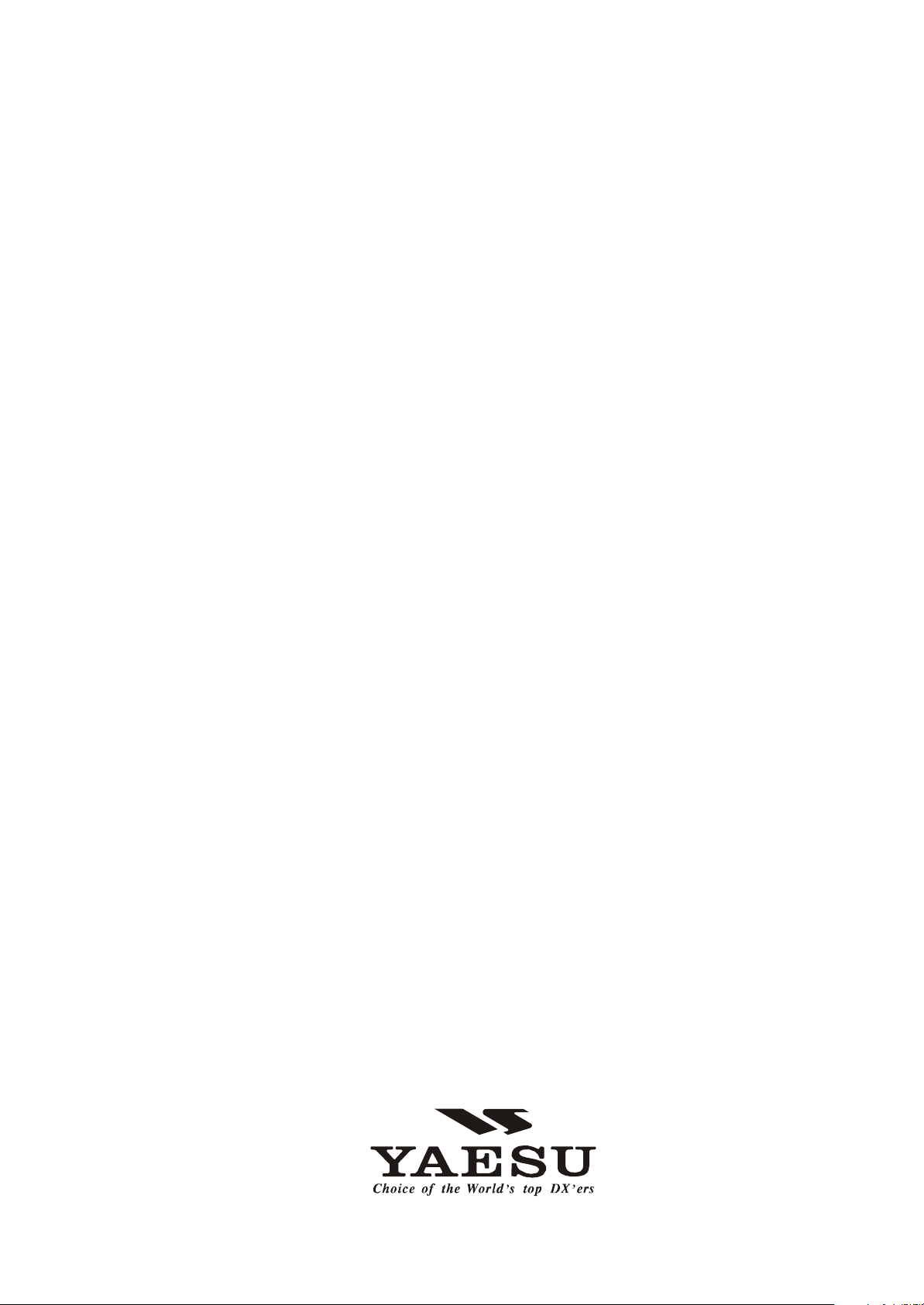
FT
DX
9000MP/Contest
Data Management
O
PERATION
M
ANUAL
FT DX 9000MP/CONTEST DATA MANAGEMENT OPERATION MANUAL
Page 2
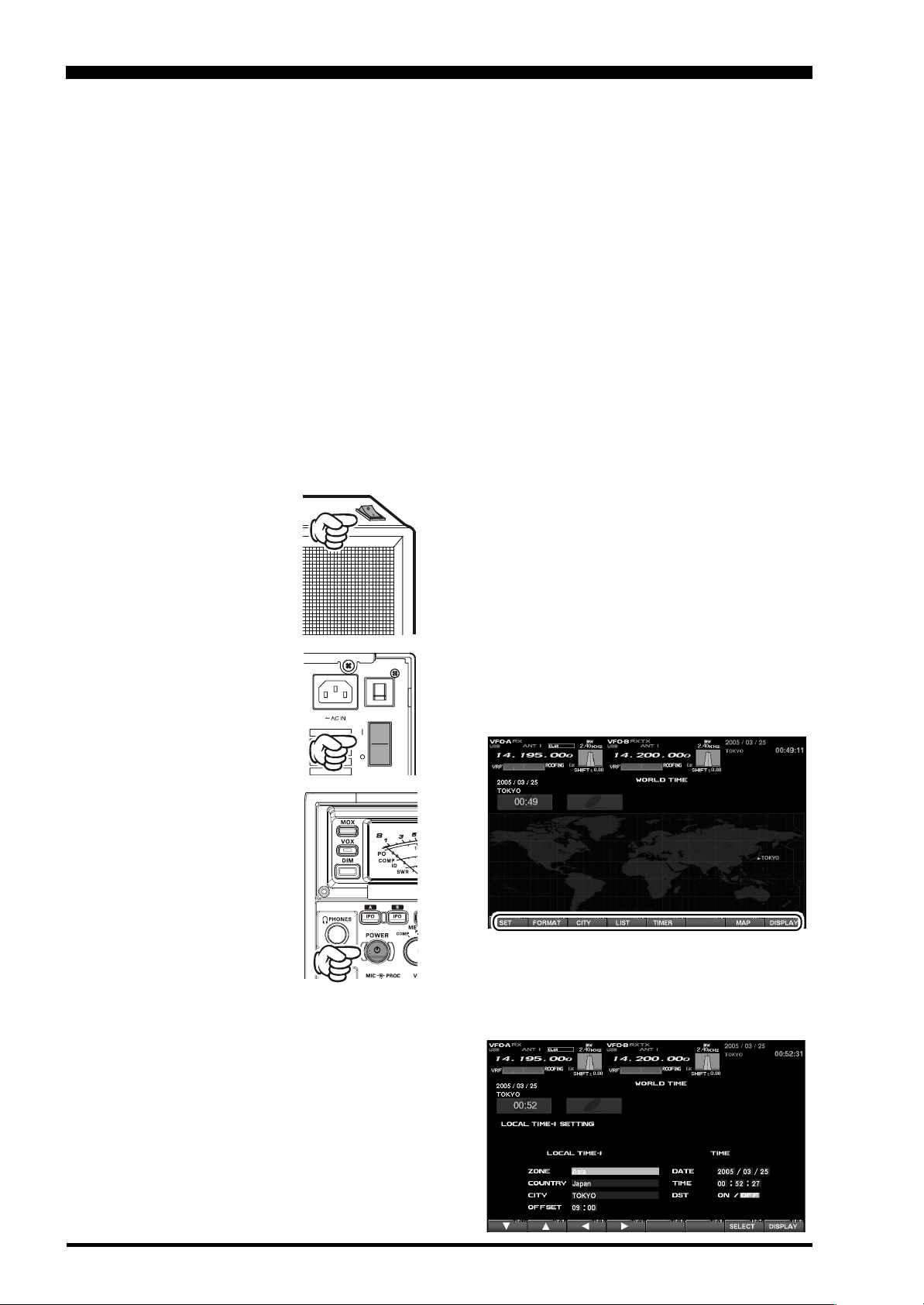
PLEASE READ THIS FIRST
When turning on the transceiver for the first time, please set the local time as soon as possible. If this is not
done, the various functions of the World Clock and Great Circle Map will not function correctly.
Note: If you wish to add a city to the City List that was programmed at the factory, you will need to supply your
own USB or PS/2 Keyboard. If you utilize one of the pre-loaded cities, a keyboard is not necessary.
You may also set up the local time for other locations, without a keyboard, using the cities that have been preloaded at the factory.
When using the FT DX 9000MP, please note that there are two power switches that must be turned on in order
for the transceiver to operate. One power switch is on the top case of the FPS-9000H Power Supply (on the
contest version, it is on the right side of the rear panel), and this switch must be turned on before pressing the
power switch on the front panel of the transceiver. For interconnection information for the FT DX 9000MP and
the FPS-9000H, please see page 14 of the FT DX 9000MP Operating Manual.
1. Connecting an External Monitor
(not supplied)
Please connect your after-market monitor to the
DISPLAY connector on the rear panel of the FT
dx 9000MP/Contest.
2. Turning the Transceiver On
To turn the transceiver on, first
press the Power switch on the
top panel of the FPS-9000H
(so that the “I” side is pressed
downward).
In the case of the FT DX 9000
Contest, the power supply
Power switch is on the right
side of the rear panel; just as
with the FPS-9000H, press
this switch so that the “I” side
is pressed in.
Hold in the front panel
POWER switch to turn the
transceiver on.
will take around 10 seconds until the transceiver is
ready for full operation.
: When the optional µ-TUNE units are installed, you
may notice the sound of a small motor running
inside the transceiver. This is completely normal;
it is the sound of the µ-TUNE motors presetting
themselves.
3. Local Time Setup
If you press and hold in the [ENT] key for more
than two seconds, white letters will appear at the
bottom of the screen to indicate various functions,
and the [BAND] keys will act as “Function” keys.
On the after-market monitor, there should be a
World Map displayed; if the World Map does not
appear, find the [8/21](Display) key below and to
the right of the after-market monitor; press this
key as many times as required to get the World
Map to display on the after-market monitor.
Note: The opening screen will appear on the after-market monitor
to the DISPLAY, and the selfcheck function of the CPU inside
the radio will begin. Then, the µTuning circuitry will receive the
data from the CPU, and it will perform its own self-check, and will preset itself to the
proper settings for the current operating frequency.
While the µ-Tuning circuitry is obtaining the data, the
drive mechanism will move from one end of its range
to the other end (fast), and this will cause a temporary “motor” noise that can be heard; this, does not
represent any trouble or problem.
When the radio is turned on for the first time, it takes
about 50 seconds (from turning the radio on to completing the self- check) until the radio becomes ready
to use; however, from the next time you turn it on, it
FT DX 9000MP/CONTEST DATA MANAGEMENT OPERATION MANUAL
“Function tabs”
Below the after-market monitor, press the [1/
1.8](SET) key; the monitor should now show
LOCAL TIME -1; this setting has been pre-set for
Japanese time at the factory.
Page 3
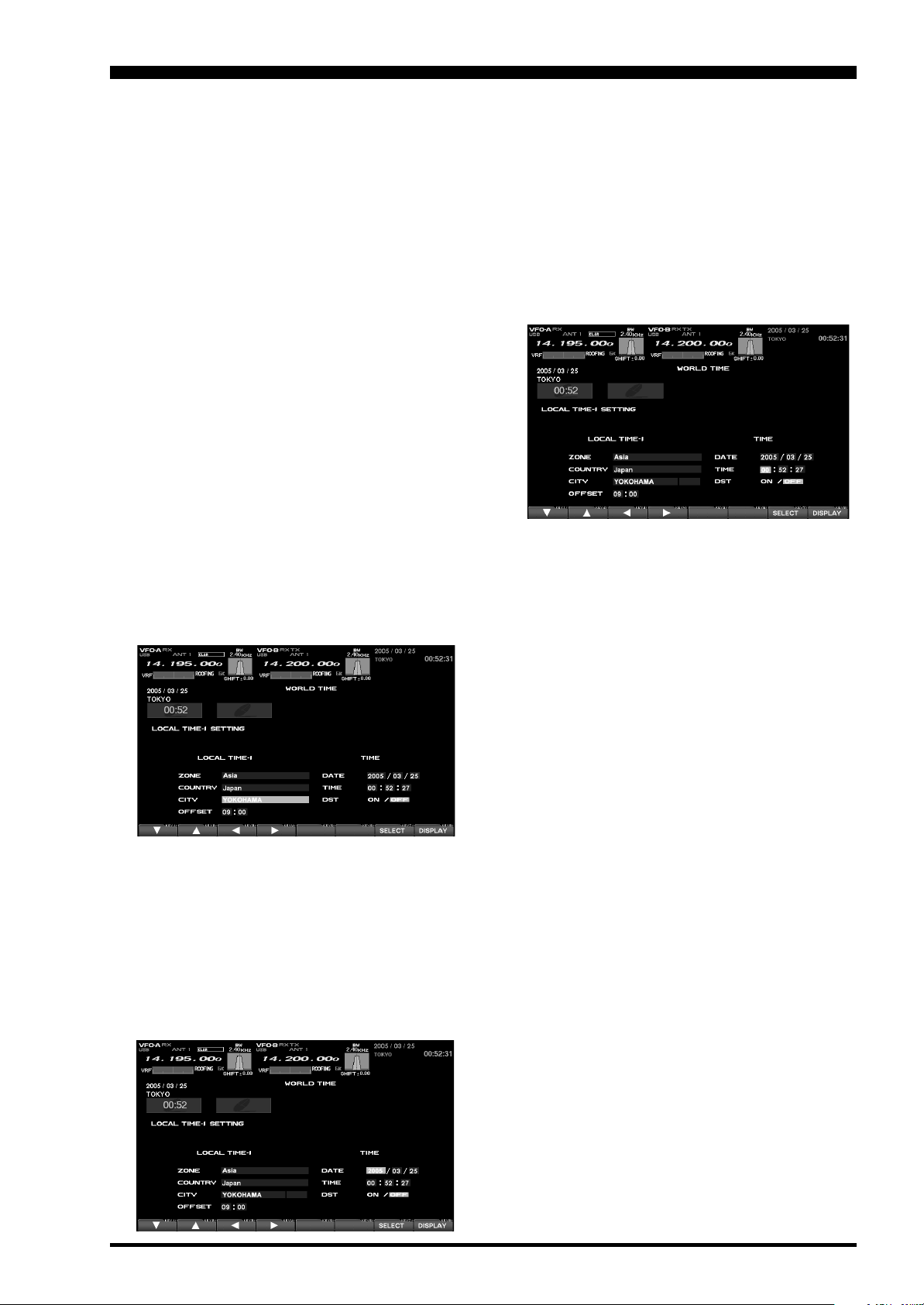
PLEASE READ THIS FIRST
4. Changing the Location
To set the (highlighted) Time Zone, press the [7/
18](SELECT) key to engage setting of the de-
sired Time Zone. Use the [1/1.8]() ~ [4/7](
keys to choose the Time Zone, then press the [7/
18](SELECT) key once more.
The name of the country associated with the high-
lighted Time Zone may now be selected using the
[
1/1.8]() ~ [4/7]() keys. Press [7/18](SELECT
when you have made your selection.
You may now choose one of the cities displayed
in the same way. When you have made your
choice, press the [7/18](SELECT) key.
Advice: Depending on the country, there may be only
one city (or no cities) listed. In these instances, to
modify the setting, please first select the city name
on the list, even if you do not see the city you want
on the list; you may modify the city name later.
5. Changing the City Name
(Please connect a PS/2 or USB Keyboard (not supplied)
to do manual entry of a city name. If you are not entering a new city name, please skip to step (6) below).
Use the [1/1.8]() and [2/3.5]() keys to high-
light the city name you wish to change. Now, press
the [7/18](SELECT) key, then enter the name of
the desired city.
When entry is complete, press the [7/18](SE-
LECT) key.
)
)
7. Time Setting
Press the [1/1.8]() and [2/3.5]() keys to high-
light “TIME,” then press the [7/18](SELECT) key
to enter the time entry mode.
Use the [3/5]() and [4/7]() keys to navigate to
the desired column in the date, then use the [1/
1.8]() and [2/3.5]() keys to select the desired
number in each column. Time is entered in 24hour format.
When entry is complete, press the [7/18](SE-
LECT) key.
8. Setting up Daylight Saving Time
Once you have selected the city to be utilized,
use the [1/1.8]() and [2/3.5]() keys to highlight DST (DAYLIGHT SAVING TIME).
Use the [3/5]() and [4/7]() keys to choose ON
or OFF.
When you have completed your input, press the
[
7/18](SELECT) key once more.
6. Correcting the Date
Use the [1/1.8]() and [2/3.5]() keys to high-
light “DATE,” then press the [7/18](SELECT) key.
Use the [3/5]() and [4/7]() keys to navigate to each
column of the date, then use the [1/1.8]() and [2/
3.5]() keys to select the desired numbers in each
column. Repeat for each column, to complete the date.
9. Saving and Closing
When you have completed all the above entries
to your satisfaction, press and hold in the [7/
18](SELECT) key for two seconds to save all the
new settings. The chosen city and time zone will
appear on the World Map page.
Note: The [1/1.8](SET) key is only used when set-
ting the city name and local time. If you make a mistake, press the [7/18](SELECT) key momentarily.
Pressing the [7/18](SELECT) key for two seconds
will return you to the World Map screen.
FT DX 9000MP/CONTEST DATA MANAGEMENT OPERATION MANUAL
Page 4

BEFORE USING AN EXTERNAL MONITOR
ABOUT DATA MANAGEMENT OPERATION
A number of informative and useful displays will appear when you connect your monitor to the rear-panel
DISPLAY terminal. These include the World Clock, Spectrum Scope, Audio Scope and Oscilloscope, Log Book,
Temperature and SWR indications, Memory Channel List, and Rotator Control with a Great Circle Map. These
various “pages” may be selected by pressing the [8/21] “Band” (DISPLAY) key. Please see Page three.
1. Press and hold in the [ENT] key for at least two
seconds.
White letters will appear at the bottom of the
screen to indicate various functions, and the
[BAND] keys will act as “Function” keys.
If you once more press and hold in the [ENT] key
for at least two seconds, the white-lettered tabs
will disappear, and control of the various functions will be cut off; the [BAND] keys will no longer
act as “Function” keys.
2. If you press the [8/21](DISPLAY) key momentarily,
each press will bring up a new display page.
If you press and hold in the [8/21](DISPLAY) key
for at least two seconds, you will “backspace” to
the previous page.
Function keys (BAND keys)
[1/1.8] ~ [8/21] keys
[ENT] key
If you do not want to change the setting, or if you
wish to suspend the setting procedure, press the [8/
21](DISPLAY) key. Any changes you started will not
be saved, and the screen will move forward to the
next display.
On each screen, the action of the function key may
vary. At the bottom area of the screen, the function is
indicated; please confirm the function displayed as
you read along.
Page 2
Function tabs
FT DX 9000MP/CONTEST DATA MANAGEMENT OPERATION MANUAL
Page 5

BEFORE USING AN EXTERNAL MONITOR
ABOUT DATA MANAGEMENT OPERATION
Press the
[
MNU] button
“WORLD CLOCK” Screen
Press and hold in the
[
8/21(DISPLAY)] button
“SPECTRUM SCOPE” Screen
Press and hold in the
[
8/21(DISPLAY)] button
Press the
[
8/21(DISPLAY)] button
Press the
[
8/21(DISPLAY)] button
Press and hold in the
[
8/21(DISPLAY)] button
Press the
[
8/21(DISPLAY)] button
“MENU LIST” Screen
“MEMORY CHANNEL LIST” Screen
[
8/21(DISPLAY)] button
Press the
Press and hold in the
[
8/21(DISPLAY)] button
“AUDIO SCOPE/OSCILLO SCOPE” Screen
Press and hold in the
[
8/21(DISPLAY)] button
“LOG BOOK” Screen
Press the
[
8/21(DISPLAY)] button
Press the
[
8/21(DISPLAY
button
Press and hold in the
[
8/21(DISPLAY
button
)]
)]
[
8/21(DISPLAY)] button
“ROTAT OR CONTROL” Screen
Press the
“SWR MONITOR” Screen
FT DX 9000MP/CONTEST DATA MANAGEMENT OPERATION MANUAL
Press and hold in the
[
8/21(DISPLAY)] button
Page 3
Page 6
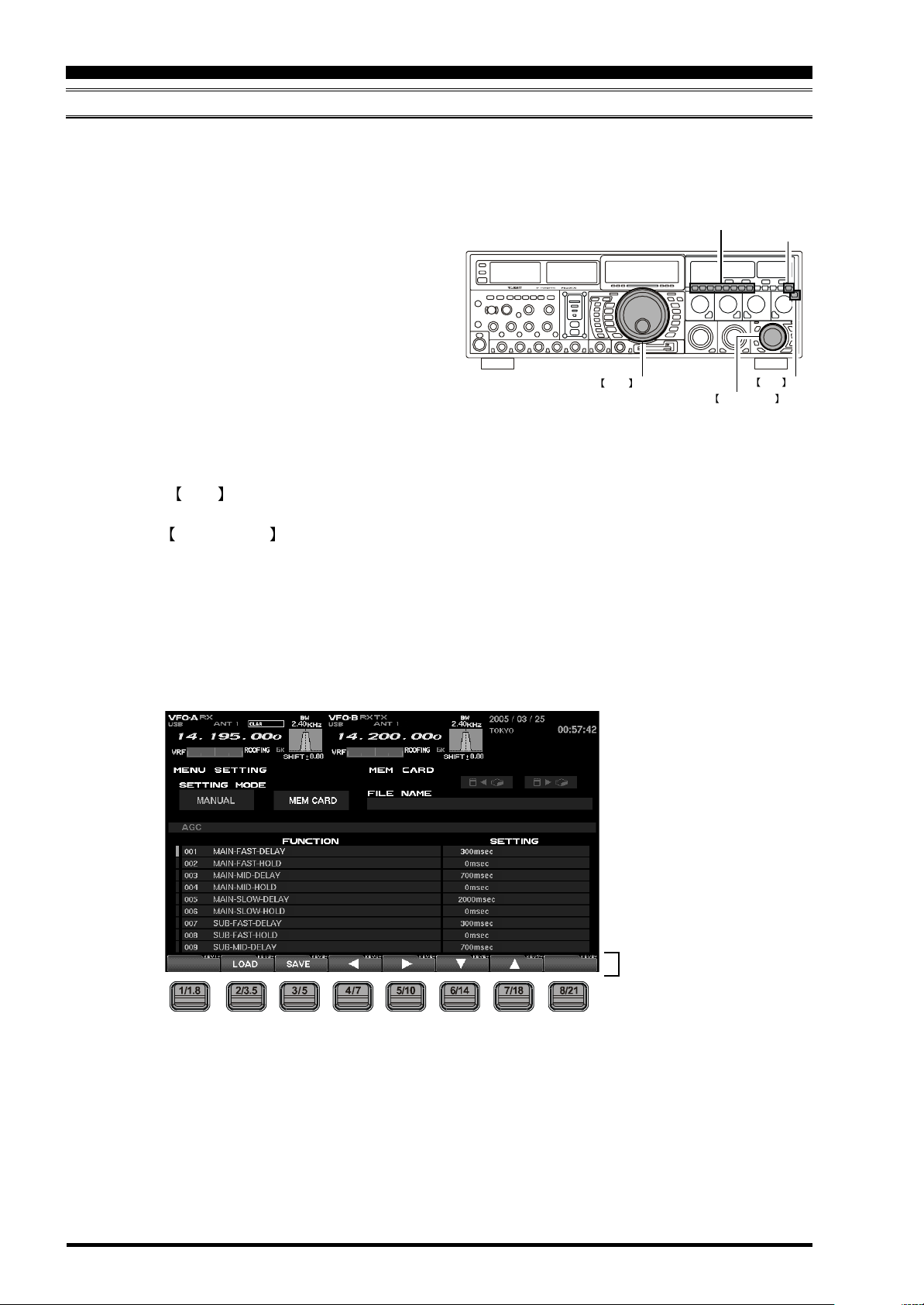
BEFORE USING AN EXTERNAL MONITOR
ABOUT MENU MODE OPERATION
The Menu mode’s various selections and parameters can be displayed on the external monitor. For details on
menu operation, please see the discussion below.
Entering the Menu Mode
1. If you press and hold in the [ENT] key for more
than two seconds, white letters will appear at the
bottom of the screen to indicate various functions,
and the [BAND] keys will act as “Function” keys.
If you once more press and hold in the [ENT] key
for at least two seconds, the white-lettered tabs
will disappear, and control of the various functions will be cut off; the [BAND] keys will no longer
act as “Function” keys.
2. Press the [MNU] key momentarily. The Menu list
will appear on the after-market monitor, and you
will see the Menu Number, Menu Groups, Menu
Items, and the current settings for each item display on the monitor.
3. Rotate the Main Tuning knob to select the
Menu item you wish to work on.
4. Rotate the CLAR/VFO-B knob to change the
current setting of the selected Menu item.
5. When you have completed the changes to the
Menu item(s), press and hold in the [MNU] key
for 2 seconds; the setting(s) will now be saved.
If you do not want to save the new setting, press
the [MNU] key momentarily; the radio will revert
to its previous condition.
MAIN Tuning knob
Function keys (BAND keys)
[1/1.8] ~ [8/21] keys
[ENT] key
MNU key
CLAR/VFO-B knob
Page 4
Function tabs
FT DX 9000MP/CONTEST DATA MANAGEMENT OPERATION MANUAL
Page 7
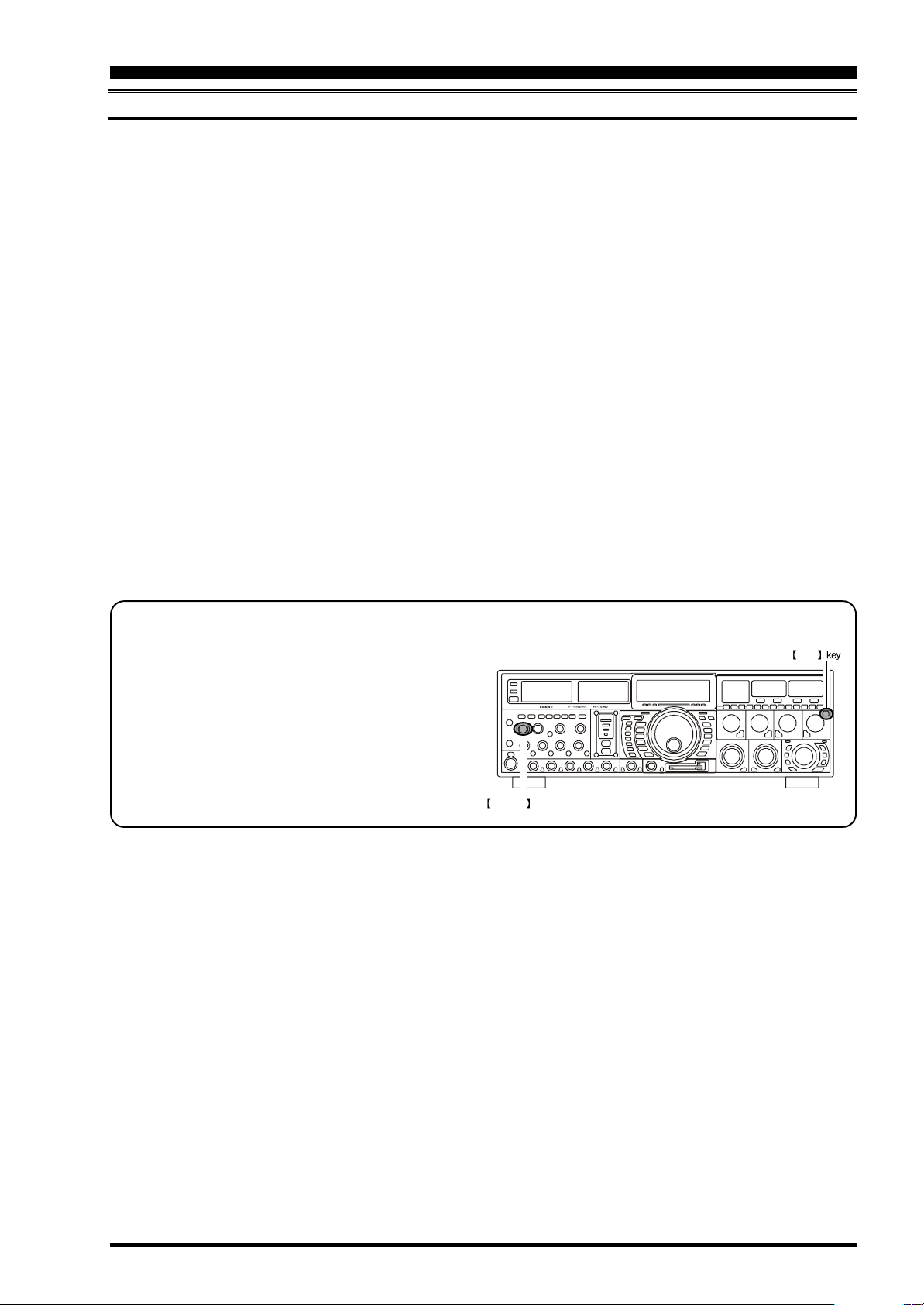
BEFORE USING AN EXTERNAL MONITOR
ABOUT MENU MODE OPERATION
There are 160 items in the Menu mode, and they are grouped; the group name is displayed at the left top of the
list screen. It will be convenient for you if you initially select the group, by rotating the Main Tuning knob, and
then select the item you want.
The groups are as follows.
1. AGC:
2. DISPLAY:
3. FH-2:
4. GENERAL:
5. MODE-AM, MODE-CW, MODE-DATA, MODE-
DM, MODE-PKT, MODE-RTTY, MODE-SSB
6. RX AUDIO:
7. RX DSP: RX Filter bandwidth and shaping
8. SCOPE: Setup of the starting frequency for the
Spectrum Scope
9. TUNING: Setup of the Dial steps
10.TX AUDIO: Setup of the Parametric Equalizer
11. TX GNRL:Setup of the
For detailed information regarding the Menu mode,
please see the “How to Use the Menu Mode” section
of this manual, and the operation manual of the radio.
MENU MODE RESET
It is possible to reset (only) the Menu mode settings back to their factory default. Do this if you
want to clear all settings out, and start fresh with
the original values.
1. Turn off the radio.
2. Turn the radio on while pressing and holding in
the [MNU] key.
MNU
POWER switch
FT DX 9000MP/CONTEST DATA MANAGEMENT OPERATION MANUAL
Page 5
Page 8
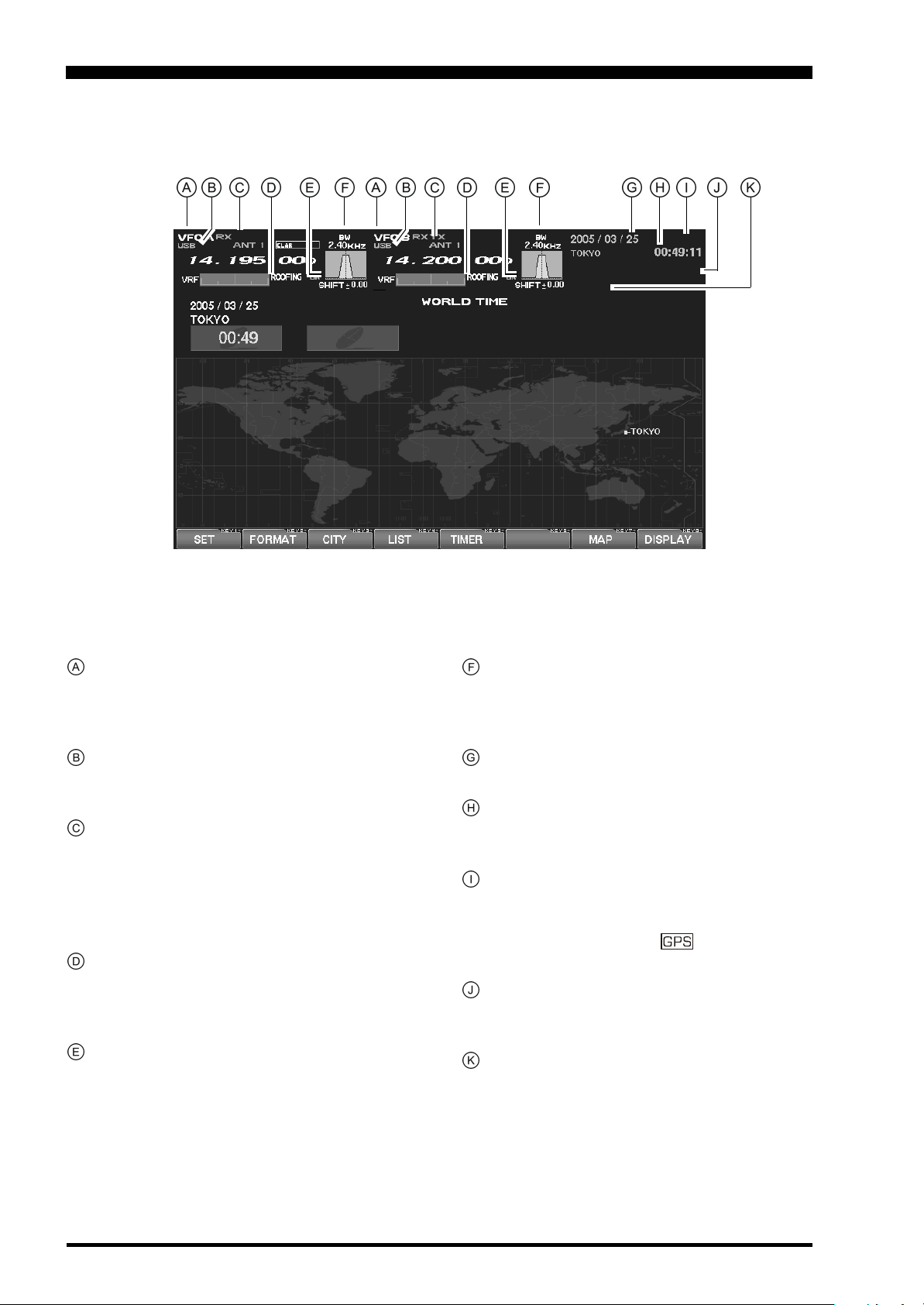
BEFORE USING AN EXTERNAL MONITOR
Main (VFO-A) & Sub (VFO-B) Fields
These areas of the Display contain information
about the status of the Main (VFO-A) and Sub
(VFO-B) VFOs.
MODE Fields
These fields indicate the operating mode in use
on the above VFOs.
TX Frequency/Clarifier/
Antenna Selection Fields
These notations advise which VFO is being used
for transmission, status of the Clarifier, and a notation of which antenna has been selected on that
VFO.
Filter Fields
These fields note the offset status for the Tuning
or VRF filters, as well as the Roofing filter selection, for each VFO.
Filter Shift Fields
These fields graphically depict the positions of the
DSP RX filters for the Main and Sub VFOs, indicating any “IF Shift” or “Width” tuning changes
applied.
Bandwidth Fields
This field indicates the net receiver bandwidth currently set for the Main (VFO-A) and Sub (VFO-B)
VFOs.
Date Field
The current date is displayed here.
Local Time-1 Field
The current time at your location (Local Time-1)
is displayed here.
GPS Field
If you have connected an after-market GPS unit
(one providing NMEA location data) to the rear
panel of the transceiver, “ ” icon will appear
here.
Local Time-2 Field
The Local Time-2 time, as programmed, will appear here.
Timer Field
When the On Timer has been engaged, “TIMER”
will appear here; when the Alarm has been engaged, “ALARM” will appear in this field.
Page 6
FT DX 9000MP/CONTEST DATA MANAGEMENT OPERATION MANUAL
Page 9
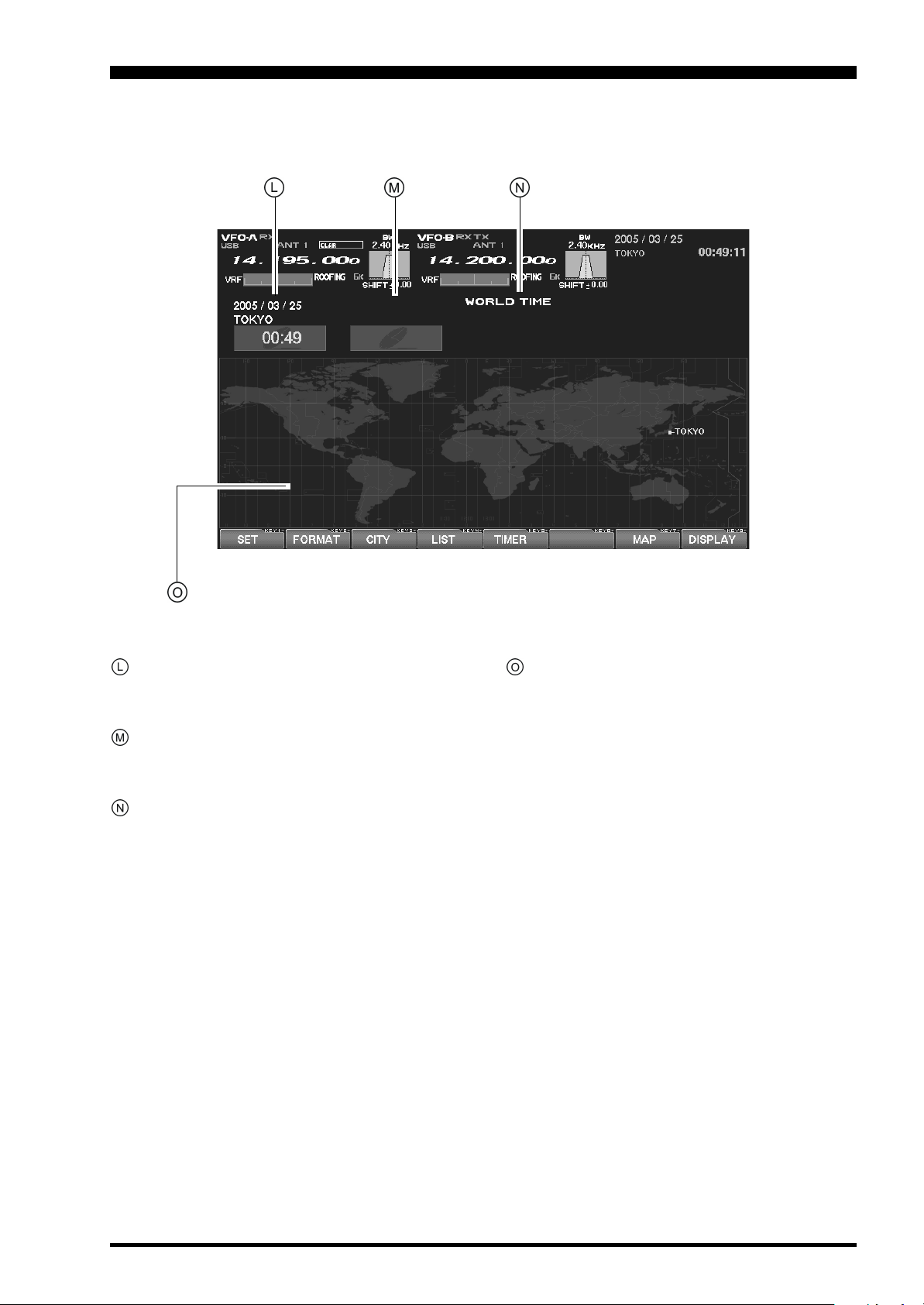
BEFORE USING AN EXTERNAL MONITOR
Local Time-1 Field
The current time at your location (Local Time-1)
is displayed here.
Local Time-2 Field
The Local Time-2 time, as programmed, will appear here.
World Time Field
This area shows the current time at the city selected on the World Map display.
Display Pages
Individual pages are provided for a wide variety
of information or command purposes. Included
are the World Map page, Spectrum Scope page,
Audio Scope/Oscilloscope page, TX PA Temperature/SWR page, Direction finding/Rotator Control
Page, Log Book Page, Memory Channel page,
and the Menu page.
FT DX 9000MP/CONTEST DATA MANAGEMENT OPERATION MANUAL
Page 7
Page 10
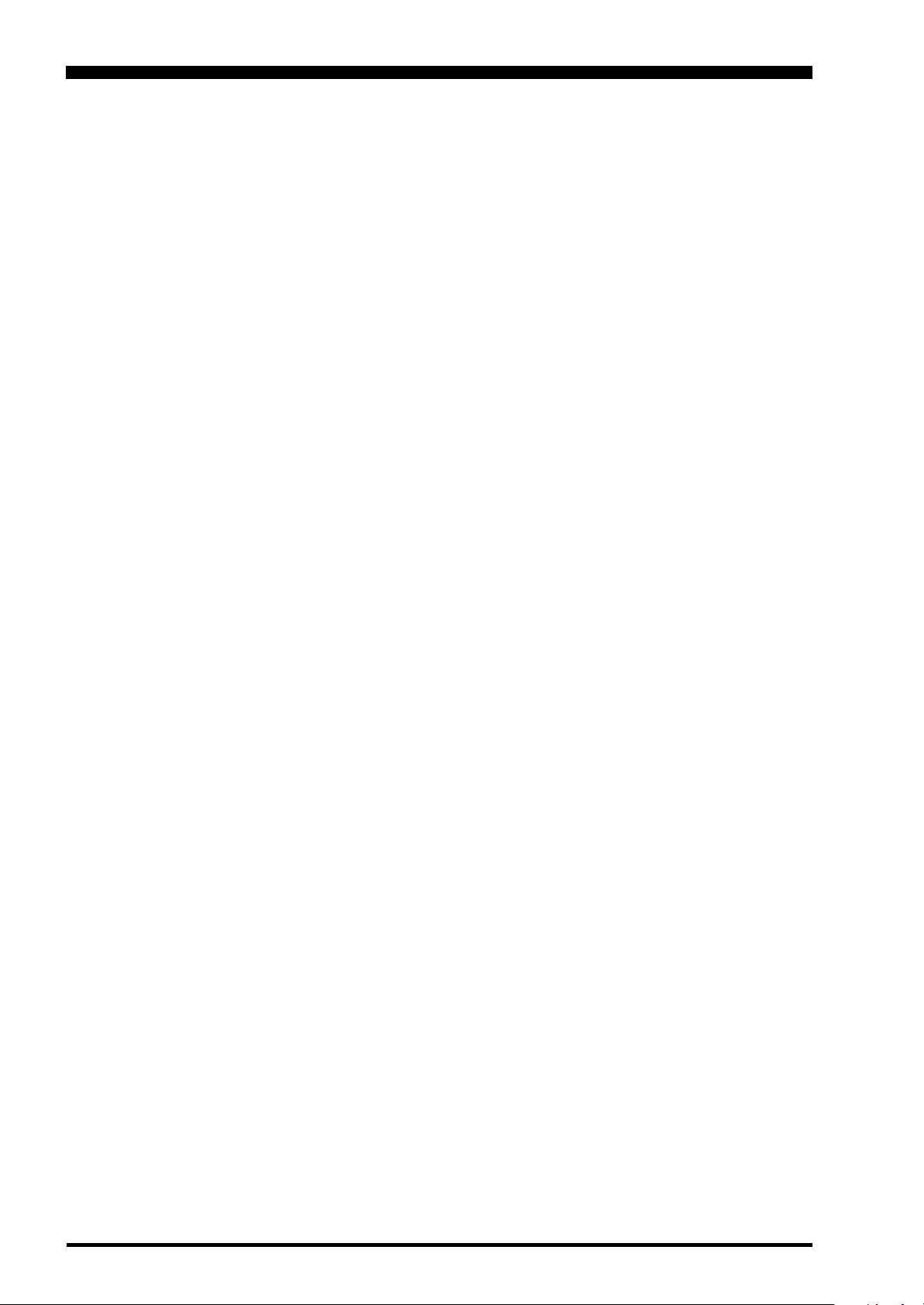
TABLE OF CONTENTS
Before Using an External Monitor .................................................................................................................. 2
How to Use the World Clock function ........................................................................................................... 9
About the World Clock .................................................................................................................................. 9
Explanation of the Function Keys on the World Map Screen ....................................................................... 9
SET (LOCAL-TIME1) Setup ....................................................................................................................... 10
FORMAT (TIME FORMAT) Setup .............................................................................................................. 10
City Selection ...........................................................................................................................................11
Miscellaneous World Clock Setup Options ................................................................................................ 12
OFF Timer and Alarm Setup ....................................................................................................................... 13
Spectrum Scope .......................................................................................................................................... 14
About the Spectrum Scope ......................................................................................................................... 14
Explanation of the Function Keys on the Spectrum Scope Screen............................................................ 14
Using the CTR (Center) Display Mode ....................................................................................................... 16
Using the LBWS (Limited Band Width Sweep) Function ........................................................................... 18
Using the FIX (Fixed) Mode ........................................................................................................................ 19
Audio Scope/Oscilloscope ........................................................................................................................... 20
About the Audio Scope/Oscilloscope ......................................................................................................... 20
Explanation of the Function Keys on the Audio Scope and Oscilloscope Screen ..................................... 20
Using the Audio Scope ............................................................................................................................... 21
Audio Scope Specifications ........................................................................................................................ 21
Using the Oscilloscope ............................................................................................................................... 22
Oscilloscope Specifications ........................................................................................................................ 22
Log Book Function ........................................................................................................................................ 24
About the Log Book .................................................................................................................................... 24
Explanation of the Function Keys on the Log Book Screen ....................................................................... 24
Log Book Example...................................................................................................................................... 25
CONFIG Setting .......................................................................................................................................... 26
CONFIG SETTING Mode Setup ...................................................................................................................... 27
Log Book Data Input ........................................................................................................................................ 28
Log Book Previous-QSO Check (CHECK) ................................................................................................. 29
Editing Log Book Entries ............................................................................................................................ 29
Saving Log Data ......................................................................................................................................... 30
Loading Log Data (LOAD) .......................................................................................................................... 30
Summary Check ......................................................................................................................................... 31
Temperature/SWR Indication ........................................................................................................................ 32
About the Temperature/SWR Indication ..................................................................................................... 32
Explanation of the Function Keys on the Temperature/SWR Indication Screen ........................................ 32
Graphic Meter Display ................................................................................................................................ 33
Swept SWR Display.................................................................................................................................... 33
Using the Marker on the SWR Graph ......................................................................................................... 34
Great Circle Map/Rotator Control Function ................................................................................................ 36
About the Great Circle Map/Rotator Control Function Screen ................................................................... 36
Explanation of the Function Keys on the Great Circle Map/Rotator Control Function Screen .................. 36
Manual Mode .............................................................................................................................................. 38
Preset Mode ............................................................................................................................................... 39
Memory Mode ............................................................................................................................................. 40
Using the Memory Channel List ................................................................................................................... 41
About the Memory Channel List ................................................................................................................. 41
Explanation of the Function Keys on the Memory Channel List Screen .................................................... 41
Erasing a Memory Channel/Restoring an Erased Memory Channel ......................................................... 42
Saving Memory Data .................................................................................................................................. 42
Loading Memory Data ................................................................................................................................ 43
Using the MENU Mode .................................................................................................................................. 44
About the MENU Mode ............................................................................................................................... 44
Menu Mode Reset ................................................................................................................................. 44
Explanation of the Function Keys on the Menu Mode Screen ................................................................... 45
Memu Mode Configuration Changes .......................................................................................................... 46
Saving Menu Configuration Data................................................................................................................ 47
Loading Menu Data .................................................................................................................................... 48
Page 8
FT DX 9000MP/CONTEST DATA MANAGEMENT OPERATION MANUAL
Page 11
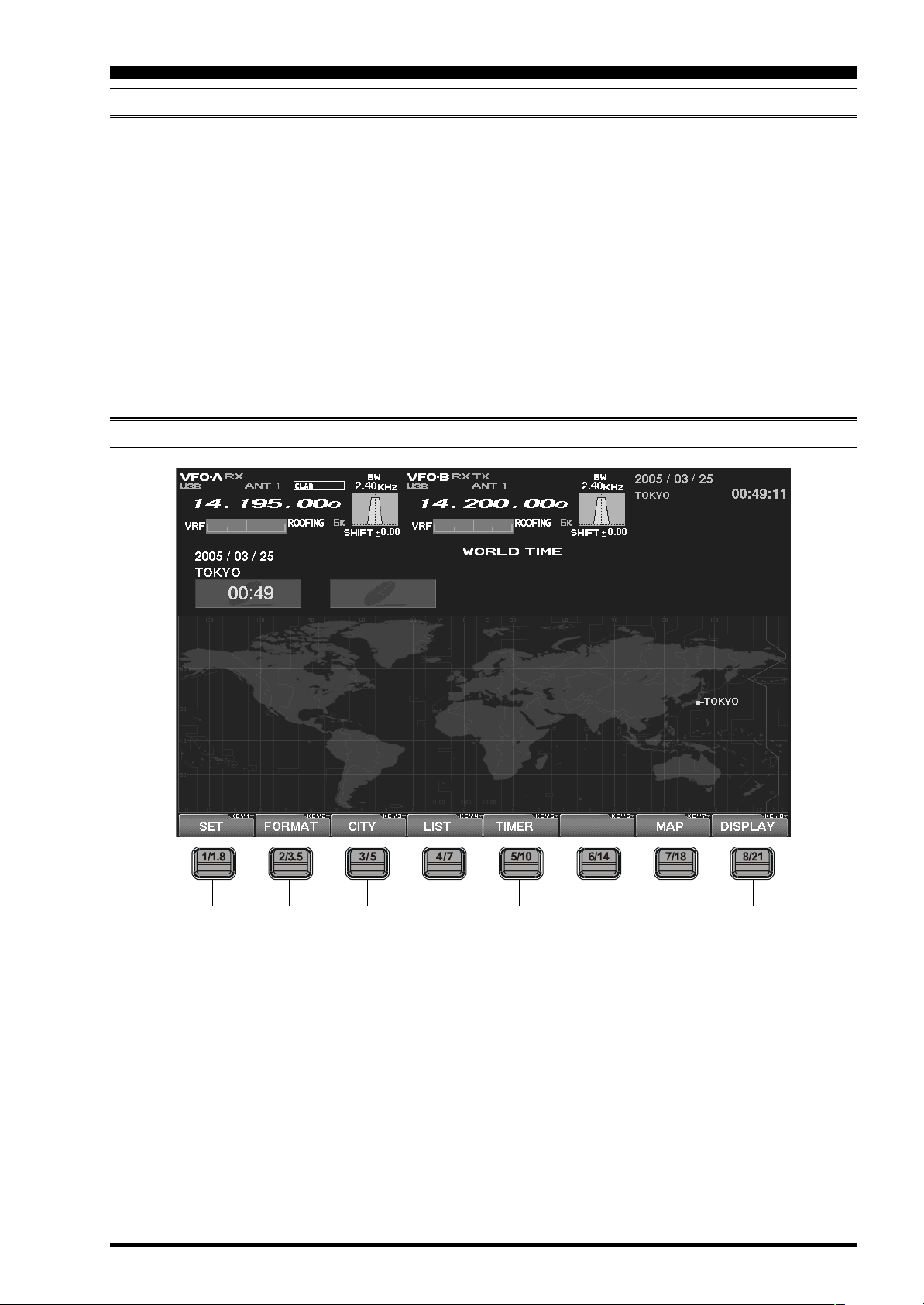
HOW TO USE THE WORLD CLOCK
ABOUT THE WORLD CLOCK
The World Clock displays the time in various coun-
tries, and the day/night areas are also indicated on
the map, including the Grey Line near the termina-
tor. The difference between the daylight areas in the
Southern and Northern Hemispheres is displayed
correctly, and is updated in real time. For DX hunt-
ing, this can be a very important and convenient tool
for specific long distance HF QSOs, for example, as
you can target the time the other station might have
access to, say, the 80-meter band, enabling you to
complete a QSO. In addition, an alarm is provided
which beeps with respect to a designated area at a
designated time, and the auto-off timer can also be
EXPLANATION OF THE FUNCTION KEYS ON THE WORLD MAP SCREEN
matched to any desired area you stipulate.
Note: When you turn on the transceiver for the first
time after your purchasing this radio, please set the
local time (the place where you operate this radio),
and confirm this setting. If this is not done, the various functions of the World clock and Great Circle
map will not function correctly. Regarding the setting of the Local time, please see the “PLEASE READ
THIS FIRST” information.
If the World Map does not initially appear, press the
[
8/21](DISPLAY) key (momentarily) as many times
as necessary to display the World Map screen.
[1/1.8](SET
Selects the LOCAL TIME-1 setup screen.
[2/3.5](FORMAT
Selects 12-hour or 24-hour time format.
[3/5](CITY
Selects the World Map for City selection.
[
4/7](LIST
Displays the City setup list.
)
)
)
[
5/10](TIMER
Selects the TIMER setup screen.
)
[
7/18](MAP
This lets you select between the World Map regular screen and the map that includes Daylight/
Darkness display.
[
8/21](DISPLAY
Press this key to switch the Display to the “SPEC-
TRUM SCOPE” screen.
Press and hold in this key to switch the Display to
the “MEMORY CHANNEL LIST” screen.
)
)
)
FT DX 9000MP/CONTEST DATA MANAGEMENT OPERATION MANUAL
Page 9
Page 12
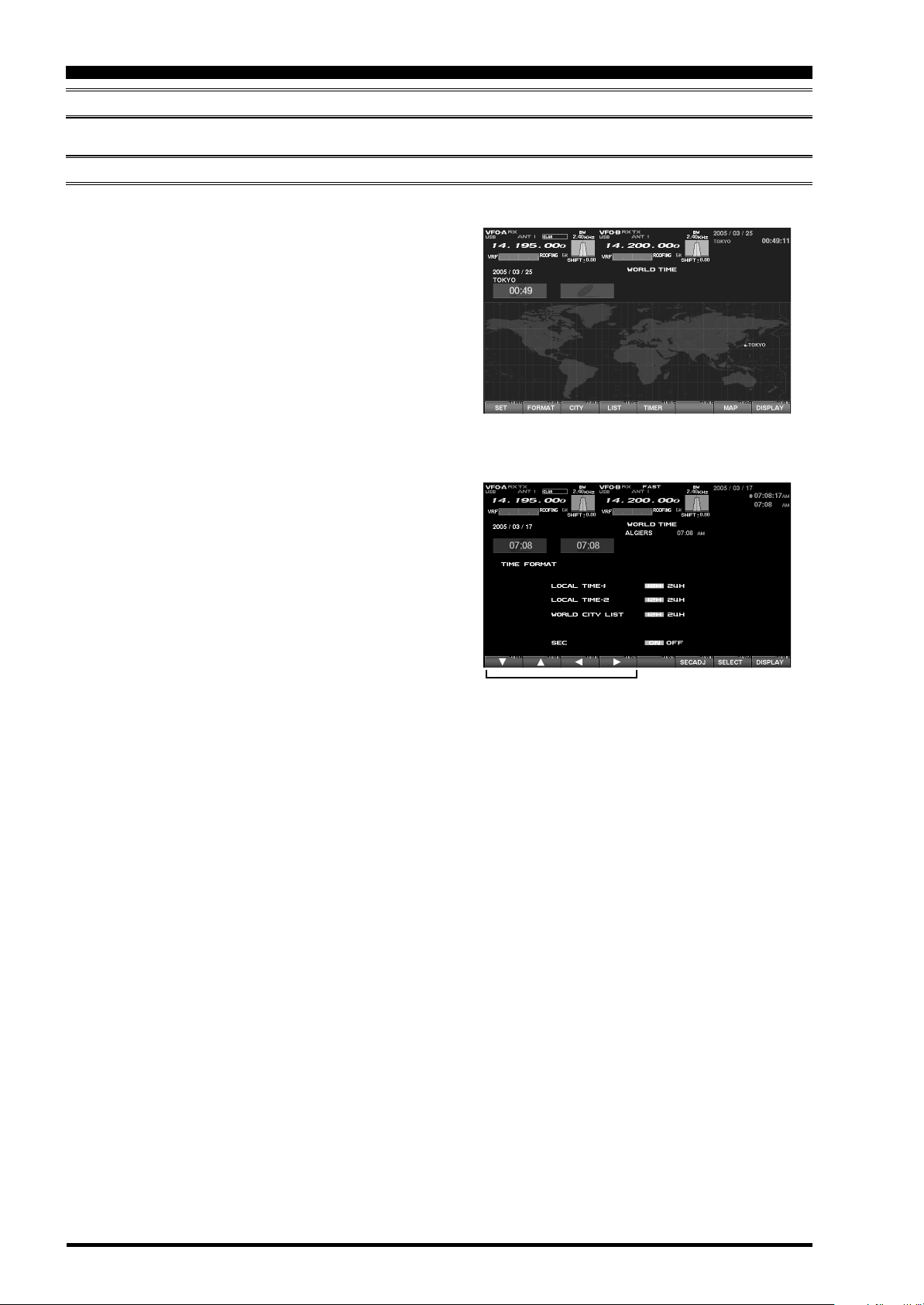
HOW TO USE THE WORLD CLOCK
SET (LOCAL-TIME1) SETUP
Please see the “PLEASE READ THIS FIRST” information.
FORMAT (TIME FORMAT) SETUP
This procedure lets you choose between 12-hour and 24-hour time display format.
1. While the World Map is displayed, press [2/
3.5](FORMAT) key to select TIME FORMAT.
2. Press the [1/1.8](), [2/3.5](), [3/5](), [4/7](
key, and select 12-hour or 24-hour display for LOCAL-TIME1, CLOCAL-TIME2, and the WORLD
CITY LIST.
When SEC is set to “ON”, the “seconds” digits
will be shown at the top right corner of the TFT
screen, in the Local Time indication area.
Advice: If you press [6/14](SECADJ) key, the
“seconds” indication will reset to “00.” Use this to
sunc your clock to a time standard such as WWV.
3. When all settings are complete, press and hold
in [7/18](SELECT) key for 2 seconds to exit.
)
“TIME FORMAT” Select
“SELECT” Keys
Set to “00” Second
FT DX 9000MP/CONTEST DATA MANAGEMENT OPERATION MANUALPage 10
Page 13
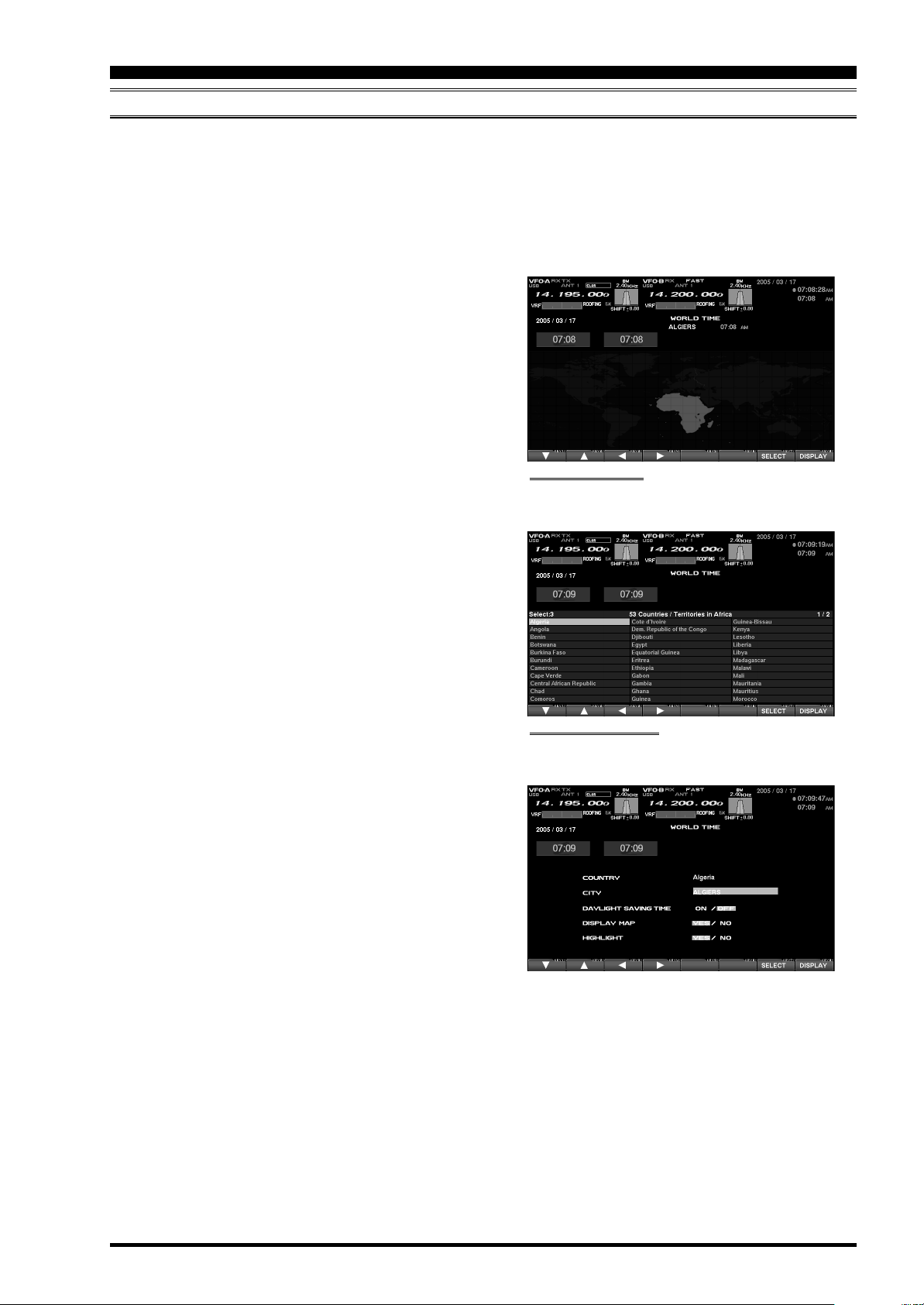
HOW TO USE THE WORLD CLOCK
CITY SELECTION
It is possible to select any city name which is displayed on the World Clock screen.
Advice: The order of the display of the cities can be changed later; for now, please just select one of the
supplied city names.
There may only be one city shown in some countries; however, it is possible to add cities, if desired.
If you wish to add a city to the City List that was programmed at the factory, you will need to supply your own
USB or PS/2 Keyboard. If you utilize one of the pre-loaded cities, a keyboard is not necessary.
1. Press the [3/5](CITY) key while the World Map is
displayed, and the Display will show the “Area
Selection” screen.
2. Press the [1/1.8](), [2/3.5](), [3/5](), [4/7](
keys to select the time zone in which the desired
city is located.
3. Confirm that the desired area is highlighted, and
press the [7/18](SELECT) key momentarily. Now
the country list for the selected zone will be displayed.
4. Use the [1/1.8](), [2/3.5](), [3/5](), [4/7](
keys to select the desired country in this area.
5. Now press the [7/18](SELECT) key momentarily,
and you will see the list of the city names in the
country selected.
6. Press the [1/1.8](), [2/3.5](), [3/5](), [4/7](
key to select the desired city. Even if the city displayed is the only one in the country, select it anyway.
7. Once you have pressed the [7/18](SELECT) key
momentarily, the selected country name and the
city name will be indicated, thanks to the procedure mentioned above. If you want to input a city
name which is not in the list, press the [7/18](SE-
LECT) key after confirming that the city name is
highlighted. Then, enter the city name you want.
8. Press the [1/1.8](), [2/3.5](), [3/5](), [4/7](
key to set DAYLIGHT SAVING TIME (Summer
Time), DISPLAY MAP (display or not display city
names on the World Clock screen), or HIGHLIGHT (select highlighted indication (yellow) or
normal (white) indication).
9. When finished, press and hold in the [7/18](SE-
LECT) key for 2 seconds to exit.
)
“AREA SELECTION” SCREEN
)
)
“COUNTRY SELECTION” SCREEN
)
FT DX 9000MP/CONTEST DATA MANAGEMENT OPERATION MANUAL Page 11
Page 14
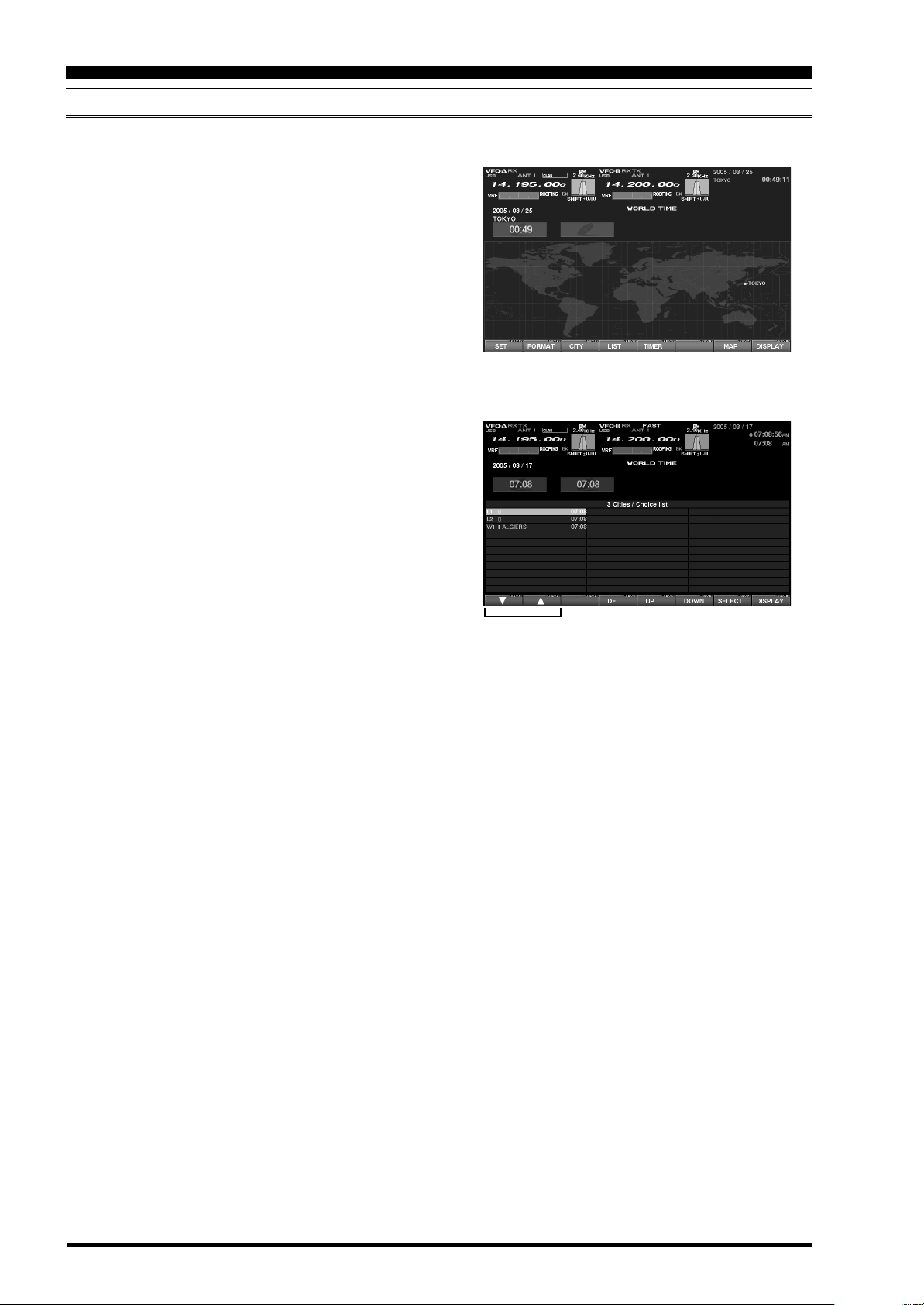
HOW TO USE THE WORLD CLOCK
MISCELLANEOUS WORLD CLOCK SETUP OPTIONS
It is possible to change the order of selection of the city times, as well as the display color, etc.
1. On the World Map Screen, press the [4/7](LIST
key to select the “City Name List” screen.
2. If you want to change the order of the city times
as indicated at the middle of the Display screen,
press the [1/1.8]() or [2/3.5]() keys to move
the cursor to the city name you want to change
the position of. When the [6/14](DOWN) key is
pressed, the position goes downward. If you need
to move it further, repeat as necessary.
3. If you want to change other settings of a city, select the city name by pressing the [1/1.8]() or
[2/3.5]() keys to highlight the city, then press
the [7/18](SELECT) key momentarily. Now the
screen will change to the city setup screen, where
the following settings can be done: DAYLIGHT
SAVING TIME (to select Summer time), DISPLAY
MAP (display or not display city names on the
World Clock screen), and HIGHLIGHT (select
yellow or white highlighting indication for cities).
4. If you want to delete a city from the World Clock
screen, move the cursor to the city name by pressing the [1/1.8]() or [2/3.5]() keys , then press
the [4/7](DEL) key.
5. When finished, press and hold in [7/18](SELECT
for 2 seconds to exit.
)
“LIST” Select
)
“SELECT” Keys
“DELETE” Key
Advice: On the DISPLAY MAP setting, if the city
name indication is selected, the city name will be displayed on the World Map. When “NO” is selected,
the city name will not be displayed, and only the city
name and the current time is indicated at the middle
of the Display screen.
For the HIGHLIGHT setting (city name: highlighted
or not highlighted), if “Highlight” (YES) is selected,
the city name on the world map will be shown in yellow font color.
If “NOT Highlighted” (NO) is selected, the city name
will be indicated in white.
FT DX 9000MP/CONTEST DATA MANAGEMENT OPERATION MANUALPage 12
Page 15
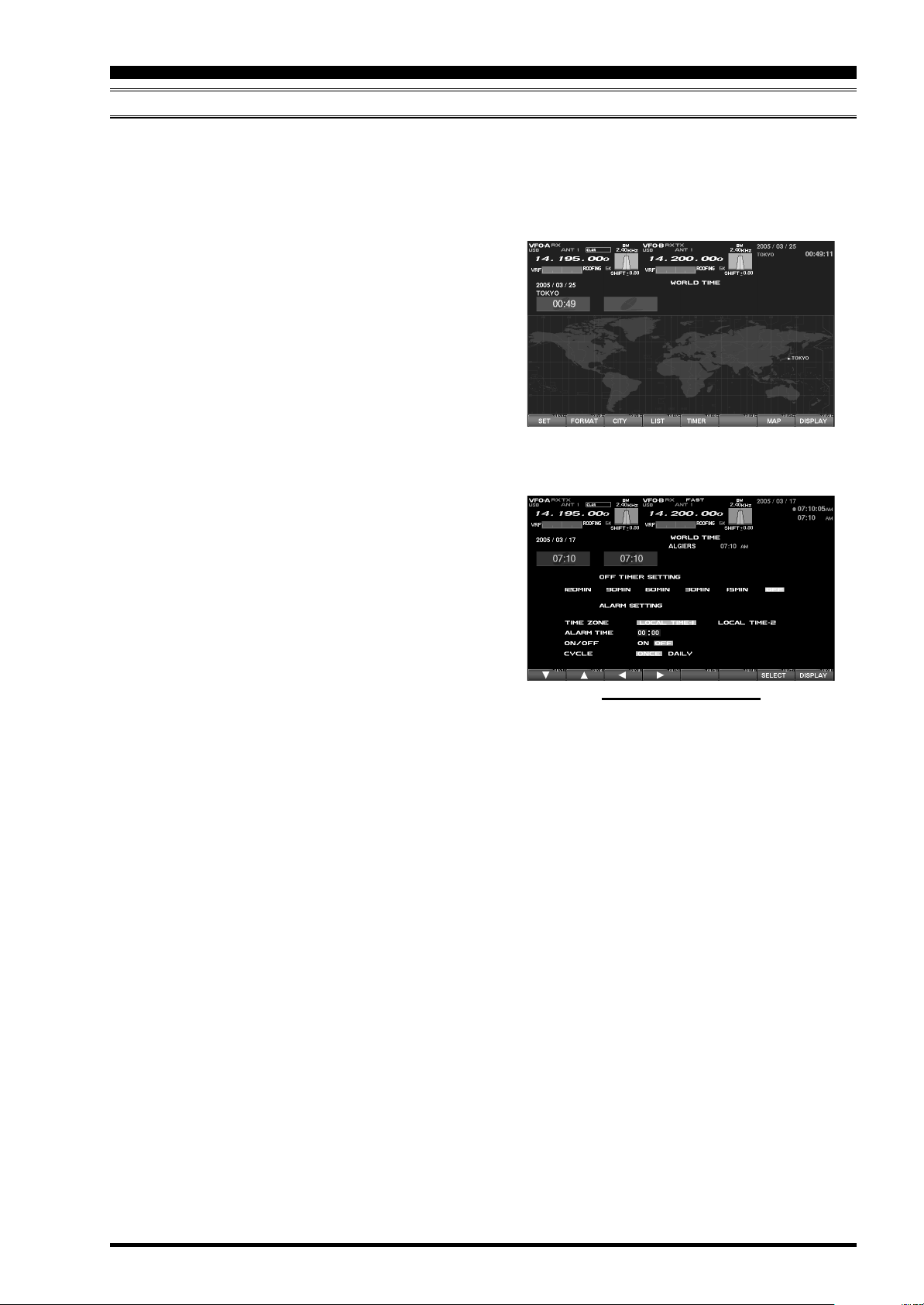
HOW TO USE THE WORLD CLOCK
OFF TIMER AND ALARM SETUP
It is easy to set the OFF Timer and Alarm times.
As to the OFF TIMEER, countdown intervals of 120/90/60/30/15 minutes, and OFF, can be selected.
For the alarm setting, it is possible to choose either LOCAL-TIME1 or LOCAL-TIME2, set the alarm time, set the
Alarm ON or OFF, and/or sound the alarm one time only or every day.
1. On the World Map screen, press the [5/
10](TIMER) key to move to the OFF TIMER and
ALARM setup screen.
2. Press the [1/1.8](), [2/3.5](), [3/5](), [4/7](
key to move the cursor to the desired setup item;
the selected item will be highlighted.
OFF TIMER setup:
120/90/60/30/15 minutes, and OFF
ALARM setup:
(When setting up the Alarm, be sure to set the
OFF TIMER setting to OFF!)
TIME ZONE (LOCAL TIME-1/LOCAL TIME-
2)
ALARM TIME
ALARM ON/OFF
CYCLE (ONCE/DAILY)
3. Press and hold in [7/18](SELECT) key for 2 sec-
onds to close and exit.
)
“TIMER” Select
Advice: When the OFF timer is engaged (power is
shut off), the condition of the radio is the same as if
the power switch on the front panel has been turned
off. The Main power (circuit breaker) is not turned
off. Therefore, power to the OCXO will be Maintained,
retaining the high frequency stability.
The Alarm will ring for around 60 seconds. If you want
to stop the alarm, press any of the keys located on
the front panel.
OFF TIMER AND ALARM SETUP PAGE
FT DX 9000MP/CONTEST DATA MANAGEMENT OPERATION MANUAL Page 13
Page 16
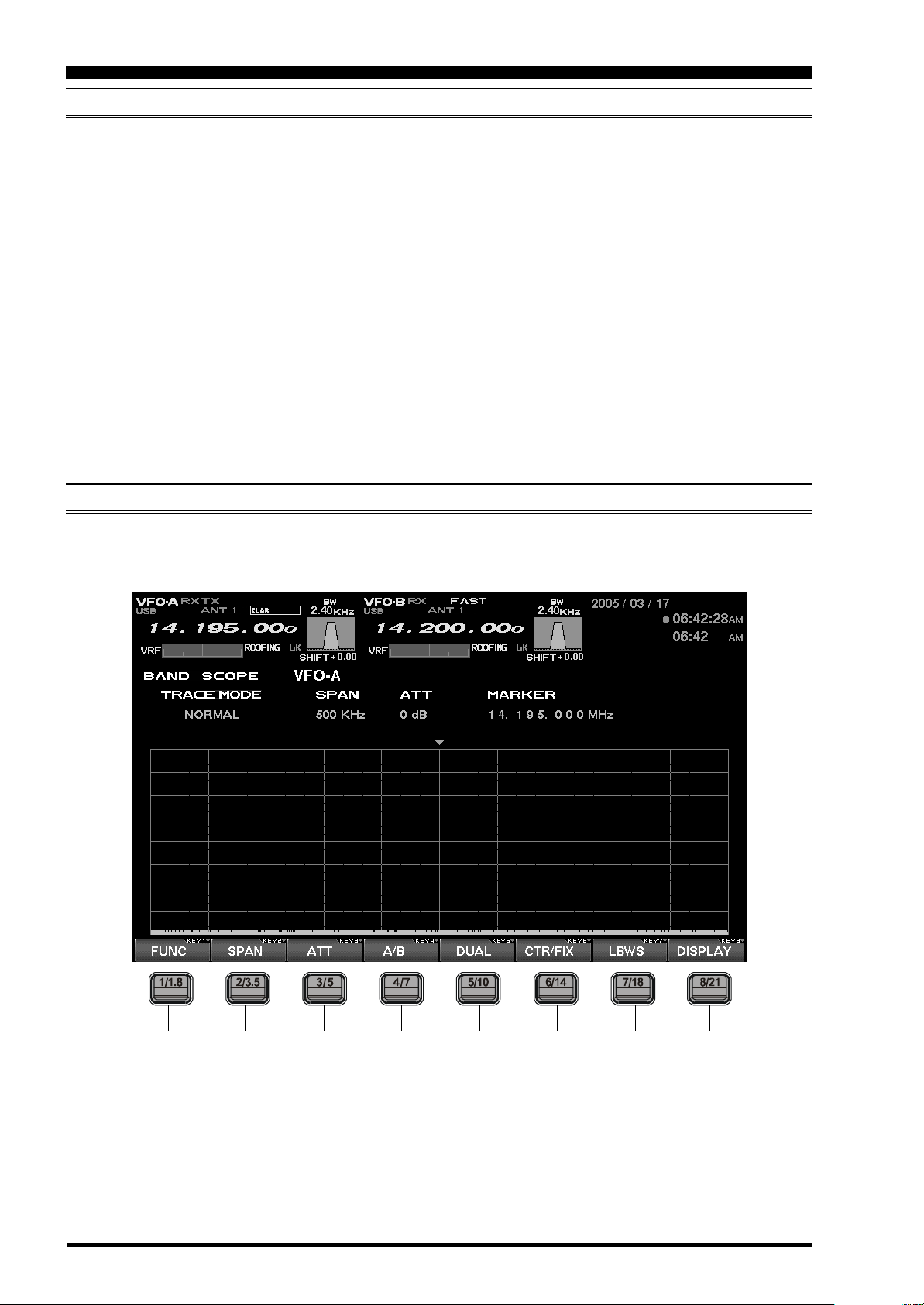
SPECTRUM SCOPE
ABOUT THE SPECTRUM SCOPE
This page displays the Spectrum Scope which is convenient for monitoring band activity.
The entire screen will become the spectrum display,
and you can see both strong and weak signals clearly
and easily. Not only the Main (VFO-A) is shown, but
the spectrum of the Sub (VFO-B) side can be also
switched in and displayed simultaneously.
Besides simultaneous display of the Main (VFO-A)
and Sub (VFO-B) spectra, the LBWS function allow
you to realize very high-speed signal detection over
a limited band segment. The CTR mode let you monitor close by your current frequency (your frequency
is located at the center of the screen), and the FIX
mode can also be engaged, whereby the left edge
frequency is fixed. These features have been carefully considered for their utility in actual Amateur Ra-
dio operation.
If the Spectrum Scope is not currently displayed,
press the [8/21](DISPLAY) key momentarily as many
times as needed to bring up the Spectrum Scope
display screen.
Advice: The Spectrum Scope function of the
DX9000 is a very intelligent capability, and it in-
FT
cludes a wide array functions; if you lose your way
during operation of this function, press the [8/21](DIS-
PLAY) key momentarily to change the screen, and
then return again to the Spectrum Scope screen.
Quick Point: The vertical axis of the Spectrum Scope
is 10 dB per division.
During transmission, the transmitter’s waveform will
be displayed.
EXPLANATION OF THE FUNCTION KEYS ON THE SPECTRUM SCOPE SCREEN
The functions of the individual function tabs will change, depending on the display page being viewed. Therefore, carefully inspect each tab as you change pages, to ensure you are performing the correct and desired
function.
[1/1.8](FUNC
Moves you to the function screen of the Spectrum Scope used for setup of the MKR (Marker)
function, etc.
Advice: On this screen, the functions assigned
to the function keys can be changed. If you want
to go back to the previous screen, press the [7/
18](EXIT) key.
Page 14
)
FT DX 9000MP/CONTEST DATA MANAGEMENT OPERATION MANUAL
[
2/3.5](SPAN) “Bandwidth”
By pressing this key momentarily, it is possible to
set the range of frequencies from the left edge to
the right edge. If the setting is toggled to 2500
kHz, and you press this key once more, the span
returns to 25 kHz again. At the top of the screen,
the current span is indicated below the span indication.
Page 17
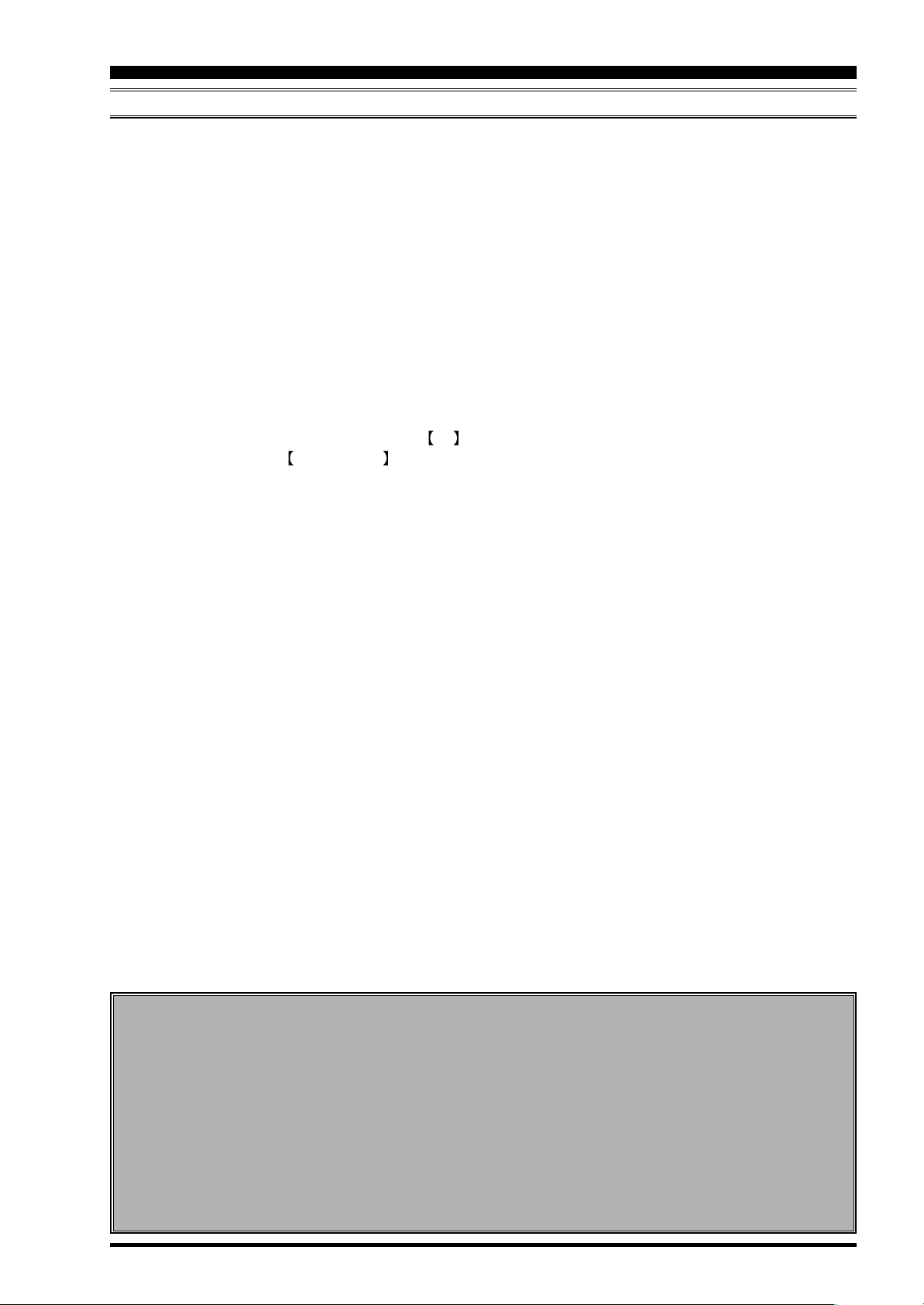
SPECTRUM SCOPE
EXPLANATION OF THE FUNCTION KEYS ON THE SPECTRUM SCOPE SCREEN
25 kHz
500 kHz
[3/5](ATT) “Attenuator”
By pressing this key, the attenuation can be
switched as shown below. The noise level on the
band will vary according to conditions, your antenna, the time of day, etc.; please select the appropriate value for current conditions.
0 dB
10 dB
[
4/7](A/B
Selects the VFO which is to be shown.
In the case of “Single” display, the Main (VFO-A)
and Sub (VFO-B) VFOs can be toggled alternately.
In the “Dual” mode, both VFOs will be shown.
Advice: In the case of the Contest version, the
switch to the left of the CLAR/VFO-B knob will,
when pushed, cause both the VFO itself and the Spectrum Scope display to change to VFO-B. Additionally,
when the optional RXU-9000 Dual Receive Unit is installed, you may use the [4/7](A/B) key to make this
change, just like on the MP version.
[
5/10](DUAL
This key switches between Single and Dual VFO
Spectrum Scope display. When Dual is selected,
the Main VFO will occupy the upper position, and
the Sub VFO the lower.
When this key is pressed once more, the radio will
revert to “Single” display. If you want to change
the setup of a Spectrum Scope VFO, press the [4/
7](A/B) key. In this case, the frame will move to
the upper side or lower side. Select the side which
you want to change, then press the [3/5](ATT) key
or the [2/3.5](SPAN) key to change those respective settings just for the selected VFO.
In the Dual display mode, when you want to confirm the setup situation, press the [6/14](STATUS
key to show the current settings for that screen.
Press the key once again to make the setup
screen disappear.
Advice: In the Contest version, if the optional RXU9000 dual Receive Unit is installed, you may also
)
50 kHz
1000 kHz
)
100 kHz
20 dB
2500 kHz
0 dB ......
250 kHz
25 kHz ......
RX
choose the “Dual” A/B VFO split Spectrum Scope display, just like on the MP version.
[
6/14](CTR/FIX
By pressing this key, it is possible to switch between the CTR mode and FIX mode.
In the CTR mode, the current operating frequency
is displayed at the center of the screen; in the FIX
mode, the frequency selected via the Menu is fixed
at the left edge of the display.
Advice: In either CTR or the FIX mode, the current
operating frequency is indicated on the screen by
the yellow arrow (), for ease of status recognition.
[
7/18](LBWS
Press this key to activate the “Limited Band Width
Sweep” (LBWS) function, which permits highspeed sweeping of a band segment.
As the bandwidth is set narrower, the sweep
speed becomes faster, allowing the scope to capture signals with quicker resolution. The bandwidth can be set to 50 %, 30 % or 10 % of the full
span. The sweep speed becomes faster by the
following amounts:
50 %: about 2 times faster
30 %: about 3 times faster
10 %: about 10 times faster
NORMAL
LBWS-2(30%
Advice: When you enter the LBWS mode, the
function keys below the Display change.
It is possible to move the sweep position by pressing the [5/10]() and [6/14]() key.
If you want to return to normal operation, press
[
6/14](LBWS) key as needed.
Please note that LBWS can not be used in the FIX
)
mode. Please use LBWS only in the CTR mode.
[
8/21](DISPLAY
Press this key to switch the Display to the “AUDIO
SCOPE/OSCILLOSCOPE” screen.
Press and hold in this key to switch the Display to
the “WORLD CLOCK” screen.
)
)
LBWS-1(50%
)
LBWS-3(10%
)
)
)
NORMAL ......
FIX MODE SETUP (LEFT EDGE FREQUENCY
Press the [MNU] key momentarily to enter the Menu
mode. Select the item which you want to change
by rotating the Main Tuning knob (in this case, the
item will be one of the items in the range from
SCOPE “108: MAIN FIX 1.8 MHz” to “129: SUB
FIX 50MHz”). Then change the setting by rotating
the CLAR/VFO-B knob.
When the change is completed, press and hold
in the [MNU] key for 2 seconds to save the change.
If you do not want to save the change, press the
[MNU] key momentarily. The radio will go back to
the previous condition/situation.
There are many setup items in the Menu mode,
and they are grouped for easy recognition; the
group name is displayed at the top left corner of
the list screen. It is usually more convenient if you
initially select the group by rotating the Main Dial,
and then select the item you want.
)
FT DX 9000MP/CONTEST DATA MANAGEMENT OPERATION MANUAL
Page 15
Page 18

SPECTRUM SCOPE
USING THE CTR (CENTER
It is possible to switch between the Main (VFO-A) and Sub (VFO-B) VFOs. Also, dual display of both VFOs is
available (Upper: Main (VFO-A) and Lower: Sub (VFO-B)).
Also, the LBWS (Limited Band Width Sweep) mode lets you perform a high-speed, high-resolution sweep of a
limited band segment.
1. Press the [6/14](CTR/FIX) key to change to the
CTR mode.
2. By pressing [6/14](CTR/FIX) key, the CTR mode
and the FIX mode will be toggled alternately. In
the CTR mode, the center frequency (your current operating frequency) will displayed and the
frequency indication located at the mid of the display will be shown as FREQUENCY. Also, the
yellow “” arrow will appear at the center of the
display, indicating your current operating frequency.
3. Press the [2/3.5](SPAN) key to select the desired
frequency span to monitor.
By pressing the [2/3.5](SPAN) key, the span will
change as follows.
25 kHz
500 kHz
4. Press this key to select the attenuation value according to current propagation conditions, your
operating frequency and antenna, etc.
0 dB
10 dB
5. Press the [4/7](A/B) key to select the desired VFO
to monitor.
Advice: In the case of the Contest version, the
RX switch to the left of the CLAR/VFO-B knob
will, when pushed, cause both the VFO itself and
the Spectrum Scope display to change to VFOB. Additionally, when the optional RXU-9000 Dual
Receive Unit is installed, you may use the [4/7](A/
B) key to make this change, just like on the MP
version.
6. If you want to display both VFO spectra, press
the [5/10](DUAL) key to engage the dual display
mode.
The Main (VFO-A) will appear in the upper display field, and the Sub (VFO-B) will appear in the
lower. When dual display is engaged, if the [6/
14](STATUS) key is pressed, the setup status will
be indicated on the screen. When this key is
pressed again, the setup status screen will disappear.
Advice: In the Contest version, if the optional RXU9000 dual Receive Unit is installed, you may also
choose the "Dual" A/B VFO split Spectrum Scope
display, just like on the MP version.
50 kHz
1000 kHz
100 kHz
20 dB
2500 kHz
0 dB ......
250 kHz
25 kHz ......
)
ISPLAY MODE
D
“SPAN” Select
“FIX/CRT” Select
DUAL DISPLAY MODE
Page 16
FT DX 9000MP/CONTEST DATA MANAGEMENT OPERATION MANUAL
Page 19

SPECTRUM SCOPE
USING THE CTR (CENTER
USING THE MARKER
Press the [1/1.8](FUNC) key to show the screen
for setup of the Marker. The indication [1/
1.8](FUNC) will change to [1/1.8](MKR ON/
OFF); now press [1/1.8](MKR ON/OFF) once
again, and the Marker line will be displayed at
the center of the screen.
It is possible to change the position of the marker
by pressing the [2/3.5]() and [3/5]() key. If
you want to center on a strong signal, you can
move the marker to the screen position occupied by that signal. When the [5/10](CF) key is
pressed momentarily (one touch), the marker
position will return to the center.
Miscellaneous Functions
SEARCHING FOR STRONG SIGNALS
USING THE PEAK SEARCH FEATURE
1. Press the [1/1.8](FUNC) key to show the screen
for setup of the Marker.
2. Press the [4/7](P.SRCH) key to move the marker
to the highest peak signal frequency. With each
press the [4/7](P.SRCH) key, the Marker will shift
to the strongest signal frequency away from the
current frequency.
)
ISPLAY MODE
D
In order to remove the marker, press the [1/
1.8](MKR ON/OFF) key.
When you want to return to the Spectrum Scope
screen, press the [7/18](EXIT) key. If the screen
returns to the previous screen (with the Marker
displayed), the marker will remain on the screen.
CHANGING THE TRACE MODE
1. Press the [1/1.8](FUNC) key to show the screen
for setup of the Marker.
2. Press the [6/14](TRACE) key to select the Trace
mode of the Spectrum Scope.
The Trace mode selections are shown below.
NORMAL
NORMAL: The real-time signal strength will
AVERAGE: The averaged signal strength will
PEAK HOLD P: The signal level will be dis-
AVERAGE
be displayed. Normally, you will
want to use this mode.
be displayed.
played, with peak strengths held
for a few seconds.
PEAK HOLD P
NORMAL ......
“PEAK SERCH” mode
“TRACE” mode
FT DX 9000MP/CONTEST DATA MANAGEMENT OPERATION MANUAL
Page 17
Page 20

SPECTRUM SCOPE
USING THE LBWS (LIMITED BAND WIDTH SWEEP
LBWS (Limited Band Width Sweep) is a function that sweeps a limited segment of the Spectrum Scope span
without changing the span (bandwidth). As the sweep segment becomes narrower, the speed becomes faster,
and the accuracy and resolution become enhanced.
The bandwidth can be set to 50 %, 30 %, or 10 % of the full span. The sweep speed will increase as follows:
50 %: about 2 times faster, 30 %: about 3 times faster, 10 %: about 10 times faster
1. By pressing the [7/18](CTR/FIX) key repeatedly,
the CTR mode and the FIX mode will be toggled
alternately.
2. By pressing the [2/3.5](SPAN) key, you can set
the bandwidth of the span viewed using the Spectrum Scope.
By pressing the [2/3.5](SPAN) key, the span will
change as follows.
25 kHz
500 kHz
3. Press the [3/5](ATT) key to set the desired at-
tenuation value.
By pressing the [3/5](ATT) key, the attenuation
will change as follows.
0 dB
10 dB
4. By pressing the [6/14](LBWS) key, the LBWS seg-
ment width will change as follows.
NORMAL
LBWS-2(30%
5. Press the [4/7](A/B) key to select the Main (VFO-
A) or Sub (VFO-B) VFO.
50 kHz
1000 kHz
20 dB
LBWS-1(50%
)
LBWS-3(10%
100 kHz
2500 kHz
0 dB ......
)
250 kHz
25 kHz ......
)
NORMAL ......
)
UNCTION
F
“FIX/CRT” Select
Advice:Please note that the LBWS feature can not
be used in the FIX mode. Please use LBWS only in
the CTR mode.
While LBWS is engaged, it is not possible to switch
to the dual display mode.
In the case of the Contest version, the RX switch
to the left of the CLAR/VFO-B knob will, when
pushed, cause both the VFO itself and the Spectrum
Scope display to change to VFO-B. Additionally, when
the optional RXU-9000 Dual Receive Unit is installed,
you may use the [4/7](A/B) key to make this change,
just like on the MP version.
“LBWS WIDTH” Select
Page 18
FT DX 9000MP/CONTEST DATA MANAGEMENT OPERATION MANUAL
Page 21

SPECTRUM SCOPE
USING THE FIX (FIXED
This feature is convenient when you want to monitor an entire amateur band.
The starting point, located at the left edge of the screen, can be set via the Menu. Even if the screen span
(bandwidth) is changed, the start frequency will not be changed. By watching the screen, you can move your
operation to frequencies where interesting activity appears on the display. Just as with the CTR mode, it is
possible to toggle the Main (VFO-A) or Sub (VFO-B) VFOs. It is also possible to utilize a dual display, with the
Main (VFO-A) VFO in the upper position, and the Sub (VFO-B) VFO below.
1. By pressing the [7/18](CTR/FIX) key, it is possible
to switch between the CTR mode and the FIX
mode. Select the CTR mode at this time.
2. Press the [2/3.5](SPAN) key to set the desired
value for the Span (bandwidth). By pressing the
[
2/3.5](SPAN) key, the span will change as fol-
lows.
25 kHz
500 kHz
3. Press the [3/5](ATT) key to set the desired at-
tenuation value. By pressing the [3/5](ATT) key,
the attenuation will change as follows.
0 dB
10 dB
4. Press the [4/7](A/B) key to toggle between the
Main (VFO-A) and Sub (VFO-B) VFOs.
5. Press the [5/10](DUAL) key to engage dual spec-
tral display.
The Main VFO will appear in the upper display
field, and the Sub VFO will appear in the lower.
When you rotate the Main Tuning knob for Main
(VFO-A) or CLAR/VFO-B knob for Sub (VFOB), the yellow arrow “” will move to follow your
receive frequency.
If the receive frequency is outside of the screen,
the position of the operating frequency will be
“shown” in the lower area of the display as “<<”
“>>”, and “RCV Freq is out of range” will also be
displayed.
6. Just as in the CTR mode, you can use the Marker.
Please see page 14 for information on using the
marker.
50 kHz
1000 kHz
100 kHz
20 dB
2500 kHz
0 dB ......
250 kHz
25 kHz ......
Advice:In the case of the Contest version, the RX
switch to the left of the CLAR/VFO-B knob will,
when pushed, cause both the VFO itself and the
Spectrum Scope display to change to VFO-B. Additionally, when the optional RXU-9000 Dual Receive
Unit is installed, you may use the [5/10](DUAL) key
to enable Dual-band Spectrum Scope operation, just
like on the MP version.
)
ODE
M
“SPAN” Select“ATT” Select“FIX/CRT” Select
Advice: In either CTR or FIX mode, the current operating frequency will be indicated on the screen by
the yellow arrow “.”
SETTING THE LEFT EDGE FREQUENCY FOR THE FIX MODE
Press the [MNU] key momentarily to enter the Menu
mode. Select the item which you want to change
by rotating the Main dial (in this case, the items will
be in the range from SCOPE “107: MAIN FIX 1.8
MHz
” to “128: SUB FIX 50MHz”). Now you may
change the setting by rotating the Sub dial.
When the change(s) are completed, press and hold
in the MNU key for 2 seconds to save the
change.
If you do not want to save the change(s), press the
MNU key momentarily. The radio will go back to
its previous condition/situation.
There are many setup items in the Menu, and they
are grouped; the group name is displayed at the
top left area of the list screen. It will generally be
more convenient for you if you initially select the
group, by rotating the Main Dial, and then select
the item you want to work on.
FT DX 9000MP/CONTEST DATA MANAGEMENT OPERATION MANUAL
Page 19
Page 22

AUDIO SCOPE AND OSCILLOSCOPE
ABOUT THE AUDIO SCOPE AND OSCILLOSCOPE
It is possible to show both the Audio Scope and the Oscilloscope displays simultaneously.
With the Audio scope, the horizontal line represents frequency, and you can use this function check the frequency response within the TX bandwidth. In the Oscilloscope mode, the horizontal line represents time, and
you can check the RX signal waveform within the RX bandwidth, as well as the TX wave form.
E
XPLANATION OF THE FUNCTION KEYS ON THE AUDIO SCOPE AND OSCILLOSCOPE SCREEN
Here are the uses for the function keys when the Audio scope and Oscilloscope are displayed on the screen.
WF-1
VFO-B
)
)
20 dB
WF-2
EXT
NORMAL ......
VFO-A ......
0 dB ......
[2/3.5](MODE
The SCAN MODE for the left-side Audio Scope
can be changed. By pressing this key, the mode
changes as shown below.
NORMAL
WF-1 and WF-2 are “Waterfall” displays. The
sweep time (speed) of WF-2 is faster than that of
WF-1.
[
3/5](SOURCE
Pressing this key lets you select the source for
the audio to be viewed by the Audio Scope. The
selections are:
VFO-A
When EXT is selected, you can observe the audio wave form of a signal provided by equipment
connected to the AUDIO IN jack on the rear panel
of the transceiver.
[4/7](ATT) “Attenuator”
This key lets you adjust the attenuator for the Audio scope. Set the appropriate value based on
the received signal.
0 dB
10 dB
[
6/14](LEVEL
This key lets you adjust the sensitivity of the Oscilloscope display at the right side of the screen.
Adjust the level while viewing the screen, to optimize the setting for the lighting conditions in your
station. Available values are:
0.3 V
[
7/18](SWEEP
This key lets you adjust the sweep time for the
Oscilloscope. Adjust this setting while viewing the
screen. Available sweep times are:
10 ms
[
8/21](DISPLAY
Press this key to switch the Display monitor to
the “LOG BOOK” screen.
Press and hold in this key top switch the Display
to the “SPECTRUM SCOPE” screen.
0.1 V
30 ms
)
1.0 V
)
100 ms
)
0.3 V ......
300 ms
1 s
10 ms ......
Page 20
FT DX 9000MP/CONTEST DATA MANAGEMENT OPERATION MANUAL
Page 23

AUDIO SCOPE AND OSCILLOSCOPE
USING THE AUDIO SCOPE
The Audio Scope is particularly useful when making adjustments to the transmitter, especially when setting up
the Speech Processor as well as the Parametric Microphone Equalizer.
On receive, you can observe the signal characteristics and quality of the incoming signal, as well. In the case of
the Waterfall display, this can be used for precise frequency alignment of incoming signals to correspond with
filters used in your computer’s sound card or modem. The sweep time (speed) of WF-2 is faster than WF-1, and
you can choose the sweep most appropriate for your operating application.
1. By pressing the [2/3.5](MODE) key, the Waterfall
mode can be modified. The available selections
are:
VFO-B
0.1 V
NORMAL
NORMAL is a regular spectrum display.
WF-1 and WF-2 are Waterfall displays, with WF2 utilizing a faster sweep time than the WF-1 selection.
2. Pressing the [3/5](SOURCE) key lets you select
the source for the audio to be viewed by the Audio Scope. The selections are:
VFO-A
Advice: In the case of the Contest version, the
RX switch to the left of the CLAR/VFO-B knob
will, when pushed, cause both the VFO itself and
the Audio Scope display to change to VFO-B.
Additionally, when the optional RXU-9000 Dual
Receive Unit is installed, you may use the [4/7](A/
B) key to make this change, just like on the MP
version.
When EXT is selected, you can observe the audio wave form of a signal provided by equipment
connected to the AUDIO IN jack on the rear panel
of the transceiver.
3. Press the [4/7](ATT) key to change the setting
for the attenuator. The available settings are:
0.3 V
WF-1
1.0 V
EXT
WF-2
0.3 V ......
NORMAL ......
VFO-A ......
SPECTRUM DISPLAY
WATERFALL DISPLAY
Advice: By using this feature, you can conveniently
monitor the status of the CONTOUR filter, the performance of the IF Notch, and the WIDTH/SHIFT status.
AUDIO SCOPE SPECIFICATIONS
Frequency Range: 100 Hz - 4 kHz
Frequency Resolution: 20 Hz (Approx.)
Display Range: 80dB (Approx.)
Signal Processing: FFT
Input Level: 1 Vp-p Input (ADC Max. value)
Attenuator: @0 dB, top edge;
@10 dB, 1 division of shift;
@20 dB, 2 divisions of shift
(Fast Fourier Transformation)
FT DX 9000MP/CONTEST DATA MANAGEMENT OPERATION MANUAL
Page 21
Page 24

AUDIO SCOPE AND OSCILLOSCOPE
USING THE OSCILLOSCOPE
Both TX and RX waveforms can be observed, allowing optimal adjustments pf setup options or filter settings, on
Voice, CW, and Digital modes.
1. Press the [6/14](LEVEL) key to set the level as
appropriate for the signal strength being monitored. Available values are:
0.3 V
2. Press the [7/18](SWEEP) key to set the desired
sweep time. Available values are:
10 ms
0.1 V
30 ms
1.0 V
100 ms
0.3 V ......
300 ms
1 s
10 ms ......
Advice: When monitor the TX waveform, turn on the
monitor feature by pressing the front panels [MONI
key.
]
OSCILLOSCOPE SPECIFICATIONS
Frequency Range: 0 - 4 kHz
Sweep Speed: 10/30/100/300/1000ms (adjustable)
Time Base Indication: One frame: 10 divisions (20 gradations) “Sweep time / 20”
500 µ/1.5 m/5 m/15 m/50 m/DIV
Signal Processing: AC Level Detection Synchronizer function
Input Level: 1 Vp-p Input (ADC Max. value)
Page 22
FT DX 9000MP/CONTEST DATA MANAGEMENT OPERATION MANUAL
Page 25

AUDIO SCOPE AND OSCILLOSCOPE
NOTE
FT DX 9000MP/CONTEST DATA MANAGEMENT OPERATION MANUAL
Page 23
Page 26

LOG BOOK FUNCTION
ABOUT THE LOG BOOK
By connecting your keyboard (not supplied) to the transceiver’s rear-panel KEYBOARD jack (PS/2 or USB),
you can create a Log Book within the radio, and display it on the Display. Date, time, frequency, and mode will
be automatically stored, and you can save log data to the Compact Flash card for archive purposes.
EXPLANATION OF THE FUNCTION KEYS ON THE LOG BOOK SCREEN
[1/1.8](FUNC
You may use the “CHECK” function to check the
log to see if a QSO has been made previously
with the logged station, and you may also create
a summary of QSOs by band and mode by pressing this key. The log may be viewed solely for the
current operator, or for all operators registered
into the Logbook and saved on the CF card.
[
2/3.5](
Press this key to shift to the log line below the
current one.
[3/5](
Press this key to shift to the log line above the
current one.
)
)
)
[
4/7](EDIT
Press this key to enable editing of previouslystored log data.
[
7/18](SAVE/LOAD
Press this key to engage the screen that allows
you to manage log data to be saved.
[
8/21](DISPLAY
Press this key momentarily to move to the “TEM-
PERATURE/SWR INDICATION” screen.
Press this key for 2 seconds to move to the “AU-
DIO SCOPE/OSCILLOSCOPE” screen.
)
)
)
Page 24
FT DX 9000MP/CONTEST DATA MANAGEMENT OPERATION MANUAL
Page 27

LOG BOOK FUNCTION
LOG BOOK EXAMPLE
[
1/1.8](FUNC
[
4/7](CHECK
)
[
)
4/7](EDIT
[
)[
7/18](SAVE/LOAD
[
6/14](CONFIG
5/10](SUMMARY
Enter key
)
Enter key
)
)
[
6/14](SETTING
)
FT DX 9000MP/CONTEST DATA MANAGEMENT OPERATION MANUAL
Page 25
Page 28

LOG BOOK FUNCTION
CONFIG SETTING
Up to five users may be registered into the Logbook. For use in a contest or otherwise, the settings for each
operator may be stored for later recall when that operator signs on. The operator’s identification may be entered
into the NAME column; both the name and callsign may be entered.
1. Referring to Figure 2 on page 25, press the [6/
14](CONFIG) key, then the [1/1.8]() / [2/3.5](
keys to utilize the “SELECT USER” function.
2. When you want to register a new user, or change
the name of an existing user, press the [5/
10](NAME EDIT) key and input the call sign and/
or other information.
3. Press the [5/10](NAME EDIT) key.
4. Press the [6/14](CONFIG) key to engage the
“CONFIG SETTING” mode, then use the keyboard’s arrow keys to navigate to the needed
fields.
Please see the discussion below for details of the
“CONFIG SETTING” mode.
5. Press the [5/10](RECORD) key to register.
If you want to un-do the registration, press [6/
14](UN-RECORD) key.
)
“USER SELCT” MODE
Advice: If no special entry is performed, the log will
register you as “USER1.”
“USER EDIT” MODE
Page 26
FT DX 9000MP/CONTEST DATA MANAGEMENT OPERATION MANUAL
Page 29

LOG BOOK FUNCTION
CONFIG SETTING
CONFIG SETTING MODE SETUP
LOGGING TYPE (Setup of Log preferences)
CONTEST: This is a concise log format, with Callsign, RST, REM (Remarks) only being entered by the
operator; the Date, Time, Band, and Mode will automatically be entered and saved.
NORMAL: Besides the above information from the Contest log format, you can enter the Country, City,
Name, and other data.
In addition to the call sign, RST and REM, COUNTRY, CITY QRA, etc data can be added.
All of the DATE, TIME, CBAND, CMODE are automatically saved; once again, the Date,
Time, Band, and Mode will automatically be entered and saved.
LOGGING MODE (Logging Operational Mode)
NEW CREATE: Create a new Log Book.
CONTINUE: Add data to current log book.
MEMORY CARD: Download (read) log data from the CF card when turn on the rear panels main
power switch (see page 29 for details).
FILE FORMAT (Set up the file format for the log data)
ADIF: A worldwide standard format for DX contest log data.
CSV: Comma Separated Values format.
TXT: Text format.
CABRILLO: Worldwide standard format used for electronic submissions of Contest logs.
RST INIT INPUT (RST Automatic Input)
ON: Automatic filling in of the RSTR and RSTS (RST Received/Sent) reports is enabled. Manual
correction of individual log lines is, of course, possible.
OFF: On CW mode, “599” will be automatically entered, and on other modes “59” will be automatically
entered. You may correct these reports manually via the keyboard.
NUMBER INIT (Setting the Initial Sequential Number)
The initial Contest Number (or other sequential number to be assigned to each QSO) is entered here.
The automatic entry and transmission of the Contest Number will dramatically reduce fatigue over
many hours of operation.
FIXED STRINGS (Contest Number/Multiplier Memo On/Off Setup)
ON: In a CW contest, this is the area used for enabling input of multiple “memo” columns of data that
will be sent automatically, thus reducing fatigue.
OFF: If there is not need for multiple “memo” input columns, set this to Off.
TIME FORMAT (Conversion of UTC or Local Time for Logbook Time)
When log entry is done in LOCAL (LOCAL TIME-1), the log will automatically convert the time to UTC.
DATE FORMAT (Setup of Date Format to be day/month/year or year/month/day)
The Logbook can be set up for two different formats. When set to DD/MM/YY, March 28, 2005 will be
formatted as 28/03/05. If the format selected is YYYY/MM/DD, the same date will be formatted as
2005/03/28.
FT DX 9000MP/CONTEST DATA MANAGEMENT OPERATION MANUAL Page 27
Page 30

LOG BOOK FUNCTION
LOG BOOK DATA INPUT
Log data may be entered by the user. Depending on the user setup (CONFIG) for “LOGGING TYPE,” there are
two logging modes: In the CONTEST mode, the operator just enters the callsign, signal report, and the REM
("remarks") fields, and the Date/Time/Band/Mode are all entered automatically. In the NORMAL mode, additional information may be entered, such as the Country, City, and Name. Up to 500 stations may store into a file.
Please enter the log data in accordance with the example in the illustration.
Advice: Before you start logging, we recommend that you perform the CONFIG SETTING MODE procedure
within the User setup (CONFIG) protocol.
1. Referring to the Figure 2 on page 25, use your
keyboard to enter the callsign in the CALL field.
Now press [ENTER].
2. The callsign will be checked against the previous
entries to see if it is a duplicate; if so, the
“CALLSIGN REPETITION CHECKLIST” will
open, listing this and any other duplicates. During the QSO, if you wish to delete the callsign
and other information for this line, just press [ESC].
3. Enter all desired data in accordance with the example in the picture. When finished, push [EN-
TER] on the keyboard.
Note: In order to ensure preservation of log data, be
sure to Save the data frequently. It is always a good
idea to maintain a paper archive copy of log data.
Vertex Standard specifically disclaims responsibility
for any liability arising from the loss of log data.
Advice: When entering the Zone via the ITUZR field,
pressing the [ENTER] key will move you to the CQ
Zone (CQZR); from there, use the [] key to navigate back to the ITUZR field, if desired.
When doing input of the PREFIX, CQZR (or ITUZR),
ENTITY, and QRA data, please set the “LOGGING
TYPE” to “NORMAL” beforehand. This will allow you
to move from column to column by pressing the [EN-
TER] key. In addition, when (for example) entering
the PREFIX and pressing [ENTER], the PREFIX
SELECT LIST will appear, and the ENTITY and
CQZR (or ITUZR) will automatically be entered.
“ENTRY” MODE
Page 28
FT DX 9000MP/CONTEST DATA MANAGEMENT OPERATION MANUAL
Page 31

LOG BOOK FUNCTION
LOG BOOK PREVIOUS-QSO CHECK (CHECK
IIt is possible to check the log in search for previous QSOs with a particular station. When a log entry of interest
is found, you may edit the information on that line, if you like.
1. Referring to the Figure 2 on page 25, enter the
desired callsign into the CALL field.
2. Press the [4/7](CHECK) key to show a list of any
previous QSOs with the specified station within
the current log. Any previous QSOs will appear
on a CHECK MODE list.
3. Use the [1/1.8](), [2/3.5](), [3/5](), and [4/
7]() keys to scroll through the data on the
CHECK MODE list.
“PREVIOUS-QSO CHECK” MODE
Quick Point: In the Step 2, before doing a check for a duplicate QSO, a copy is made of the QSO record, and
you may then do editing of that record. Use the [1/1.8](), [2/3.5](), [3/5](), and [4/7]() keys to select an
item from among CALL, RST, BAND, MODE and REM; when you press [5/10](ONLY THIS), you’ll copy only
that item. When you press [7/18](EXIT), the TFT image changes to what you see on page 25; press [ENTER] on
the keyboard to do a duplicate check, and press [ENTER] once more to return to the log input page and copy
the data.
If you select a line of data using the [1/1.8]()
[
7/18](ENTER) will cause the Display image to change to what you see on page 25, and you may now press the
[
ENTER] key on the keyboard to do a duplicate check. Press [ENTER] once more to return to the log input page
and copy the data to that page (however, the NUMBER, RST, BAND, and MODE data will not be copied).
and [
2/3.5]() keys, pressing [6/14](ALL SELECT) followed by
)
EDITING LOG BOOK ENTRIES
Previously-entered log data may be edited alter, if desired.
1. Referring to Figure 1 on page 25, press the [2/
3.5]()/[3/5]() key to select the log data to be
Editing.
2. Now you may ue the arrow keys on your keyboard to move the highlighted area through the
log.
3. Use the keyboard to change data within the currently-highlighted area.
4. Press the [4/7](RECORD) key when you are fin-
ished editing the entries you have worked on.
If you do not wish to save your changes, press
the [5/10](UN-RECORD) key instead.
Advice: Data may easily be deleted, if you make a
mistake, enter duplicate data accidentally, etc.
To erase data, use steps (1) and (2) to select the
data to be erased. Then press [ESC] on the keyboard; the data will be deleted. Press [4/7] (RECORD)
to return to the screen depicted on page 25 and end
this procedure.
“EDITING” MODE
FT DX 9000MP/CONTEST DATA MANAGEMENT OPERATION MANUAL
Page 29
Page 32

LOG BOOK FUNCTION
SAVING LOG DATA
Log data can be saved in the supplied Compact Flash (CF) card.
1. Referring to Figure 1 on page 25, press the [7/
18](SAVE/LOAD) key to move to the Save/Load
page.
2. Press the [5/10](SAVE) key to choose the “Save”
protocol.
3. Input the desired FILE NAME, and press the [6/
14](GO) key to save the data in the CF card.
Note: Be sure not to delete the "extension" to the file
name, when entering the file name. If the extension
is missing, it will not be possible to load log data
When the ERROR message “PLEASE CHECK A
DISK” is displayed at the right side of the MEM CARD
indication, please confirm that the CF card is inserted
correctly into its slot.
When memory data is saved in the CF card, any file
with the same name as the current file will be revised (over-written), and the previous data will be
deleted. Please note.
Advice: The user configuration protocol (CONFIG)
allows you to specify the file format that is used for
saving log data. The available formats are:
ADIF (International Log Format) .................... adi
CSV (Cursor-Limited Values) ........................ csv
TXT (Tab-Limited Values) ............................... txt
CABRILLO ......................................... cabrillolog
(International Log Format)
“SAVE /LOAD” MODE
LOADING LOG DATA (LOAD
You may load log data from a CF card into your FTDX9000 (for example, an archive copy, or a log from a
different transceiver). Before starting, be sure the CF card containing the log data has been inserted into the CF
Card Slot.
1. Referring to Figure 1 on page 25, press the [7/
18](LOAD) key to engage the Save/Load mode.
2. Press the [5/10](SAVE/LOAD) key to engage the
LOAD protocol.
3. Use the [1/1.8]() and [2/3.5]() keys to select
the file you wish to upload to the transceiver, then
press the [6/14](GO) key to load the file.
Advice: Be sure not to delete the "extension" to the
file name, when entering the file name. A missing
extension will make it impossible to load log data
When the ERROR message “PLEASE CHECK A
DISK” is displayed at the right side of the MEM CARD
indication, please confirm that the CF card is inserted
correctly into its slot.
)
“SAVE /LOAD” MODE
When memory data is loaded from the CF card, the
current memories stored in the FTDX9000D will be
over-written, and the previous data is erased. We
recommend that you save and download the current
memory data to the CF card, if you want to use it
again later.
Page 30
FT DX 9000MP/CONTEST DATA MANAGEMENT OPERATION MANUAL
Page 33

LOG BOOK FUNCTION
SUMMARY CHECK
You may do a band-by band, mode-by mode, or “all log” summary of your log data.
MODE-BASED SUMMARY CHECK
1. Referring to Figure 2 on page 25, pressing [5/
10](SUMMARY) to brings up the Summary page,
and you may then press [2/3.5](MODE-SEL) and
select the desired mode, using the keyboard’s arrow keys.
2. When you press [6/14](RUN), the summary list
for the selected mode will be displayed.
3. Use the [4/7]() and [5/10]() keys to scroll
through the summary list.
OPERATOR-BASED SUMMARY CHECK
1. Referring to Figure 2 on page 25, press [5/
10](SUMMARY) to bring up the Summary page,
then press [3/5](OP-SEL) and then use the
keyboard's arrow keys to select “ALL-OP” or
“CURRENT OP” as desired.
ALL-OP: All log data from all operators reg-
istered on the data stored on the
CF card will be displayed.
CURRENT OP: Only the log data from the cur-
rent operator will be displayed.
2. Press [6/14](RUN) to display the summary list for
the selected operator, or all operators..
3. Use the [4/7]() and [5/10]() keys to scroll
through the summary list.
“SUMMARY CHECK” MODE
Note: The Summary Check function requires that
“NORMAL” be selected as the “Log Type” before you
start, and only logs containing the PREFIX may be
used for this function.
Files saved in either ".CSV" or ".TXT" formats are
capable of letting you perform the "Summary Check"
function.
FT DX 9000MP/CONTEST DATA MANAGEMENT OPERATION MANUAL
Page 31
Page 34

TEMPERATURE / SWR INDICATION
ABOUT THE TEMPERATURE/SWR INDICATION
It is possible to display the VDD (TX Final Amplifier) voltage, bias voltage, the temperature of the heat sink of
the final devices, and the (swept) SWR characteristics/performance of the antenna connected, all together on
the Display screen.
E
XPLANATION OF THE FUNCTION KEYS ON THE TEMPERATURE
/SWR I
NDICATION SCREEN
[2/3.5](MARKER
This key turns the marker on the SWR characteristic graph on and off.
The marker lets you identify quickly the frequency
on which a particular SWR reading is being observed.
[
3/5](
This key moves the marker cursor to the left.
[4/7](
This key moves the marker cursor to the right.
)
)
)
[
5/10](ERASE
Press this key when you want to clear the measured SWR at the marker’s current point.
[
6/14](SWR CK
To check the SWR on a particular frequency, rotate the Main dial, and set the frequency to be
measured Now press [6/14](SWR CK); the SWR
will be measured and the result will be displayed
on the screen.
[
8/21](DISPLAY
Pressing this key momentarily takes you to the
“GREAT CIRCLE MAP/ROTATOR CONTROL FUNCTION”
screen.
If you press and hold in this key for 2 seconds,
the screen will move to the “LOG BOOK” screen.
)
)
)
Page 32
FT DX 9000MP/CONTEST DATA MANAGEMENT OPERATION MANUAL
Page 35

TEMPERATURE / SWR INDICATION
GRAPHIC METER DISPLAYS
VDD
The drain voltage of the final FET is measured
and displayed here. The measurement range is
0-60 V, and the proper voltage is around 50 V.
On TX, if around 50 V is displayed, the transceiver
is operating normally.
BIAS
While operating with the Class-A, and the bias is
changed by rotating the BIAS knob from class A to
class AB, this indication can be used to observe the
current setting. The indication is 0-100 % and “0%”
means class AB, while “100%” means class A.
Even if the Bias is varied, the RF output will not
change (up to the 75 Watts (Contest) or 100W
(MP) of maximum power under class A), and you
can change the bias safely even when you are
using a linear amplifier.
TEMP
This indicates the temperature (measured) of the
final amplifier FETs’ heat sink.
The measured temperature range of this meter is
0 - 100 °C, and above 80 °C is the “Red Zone”
temperature range to be avoided, so as to ensure a safe operating temperature range. When
the temperature rises above 80 °C, the fan speed
will increase by a factor of four, providing a significant increase in air flow. The heat sink temperature may rise appreciably during Class-A
operation, especially if the ambient temperature
is warm, and we recommend that you monitor the
temperature during Class-A transmission, adjusting the Bias control downward (more toward
Class AB) if excessive heating is observed. A
lower bias level will cause less heat to be dissipated, thus reducing the heat sink temperature.
SWR
This displays the SWR characteristic of the amateur band that you are currently using, with points
along the graph indicating the frequencies that
have been measured.
SWEPT SWR DISPLAY
It is possible to show the SWR characteristics and antenna performance on a graph by measuring the SWR at
various points across an amateur band.
In order to measure the SWR of the antenna system
correctly, please turn off the antenna tuner before
measuring the SWR.
1. Please confirm that the RF output is over 10 Watts.
In order to measure the SWR correctly, 10 Watts
of RF output will be required. The TX RF output
may be adjusted using the RF PWR knob.
2. Please confirm that the test transmission will not
cause QRM to other stations (be sure to ask if
the frequency is clear, and identify in accordance
with regulations). Then press the [6/14](SWR CK
key.
3. Perform the above procedure several times
across the band, and the SWR measured at the
various test frequencies will automatically be plot-
)
ted on the chart, creating a performance characteristic graph for the current frequency range.
Advice: For the purposes of plotting the SWR across
the band, the resolution of the graph is every 10 kHz
on the 1.8 ~ 24 .9 MHz bands, and 100 kHz on the
28/50 MHz bands.
If a measurement is done on the same frequency as
where a previous measurement was made, the old
data will cleared and the new measurement data will
replace it.
Always observe proper operating courtesy to others, and check to be sure the frequency is clear
before performing any SWR measurements.
FT DX 9000MP/CONTEST DATA MANAGEMENT OPERATION MANUAL
Page 33
Page 36

TEMPERATURE / SWR INDICATION
USING THE MARKER ON THE SWR GRAPH
It is possible to read the measured SWR value by placing the marker onto the desired frequency (measurement
test point) of the SWR graph.
1. Press the [2/3.5](MARKER) key to turn the marker
function on; the marker cursor will be displayed.
2. Use the [3/5]() and [4/7]() keys to move the
marker line and select the desired frequency for
which you want to read the previously-measured
SWR.
Advice: Please use an antenna with the SWR below 1.5:1. If the SWR is over 1.5:1, the final protection circuit activates, and the RF output power may
be reduced.
If the SWR is over 3.0 in the amateur band, there is
a possibility that the coaxial cable or the antenna
itself (antenna system) may have some problem.
Please take the necessary corrective action so as to
ensure optimum, safe performance in your station.
The antenna tuner in the radio can match the SWR
between the transceiver and the antenna; however,
keep in mind that this is not affecting the SWR at the
antenna feedpoint itself. In cases of higher-than-desirable SWR, we recommend corrective action be
taken at the antenna itself.
When you want to clear the measured SWR value at
the marker test point, press the [2/3.5](MARKER
key.
)
Page 34
FT DX 9000MP/CONTEST DATA MANAGEMENT OPERATION MANUAL
Page 37

NOTE
FT DX 9000MP/CONTEST DATA MANAGEMENT OPERATION MANUAL
Page 35
Page 38

G
REAT
C
IRCLE
M
AP
/ R
OTATOR
C
ONTROL FUNCTION
ABOUT THE GREAT CIRCLE MAP/ROTATOR CONTROL FUNCTION SCREEN
In order to direct the antenna to the desired/opposite station, a Great Circle Map can be displayed on the
screen. This Great Circle map will show your location at the center of the map, and you can easily recognize
and confirm the direction your antenna should be pointed to work a station elsewhere in the world.
In addition, when a Yaesu Rotator (G-800DXA, G-1000DXA, or G-2800DXA) is connected to this transceiver,
the transceiver can control the direction of the rotation, rotation speed, etc. on the Display screen. In this case,
the rotator has to be connected to the FTDX9000 using a special cable. For details, please contact WDXC.
E
XPLANATION OF THE FUNCTION KEYS ON THE GREAT CIRCLE MAP/ROTATOR CONTROL SCREEN
[1/1.8](ZONE
This key moves you to a screen used for input of
the location of the other station. When the country name and the city name are entered, your location and the opposite station’s will be connected
with a line and displayed on the Great Circle map
(short path only). The location of the other station
can be set when Rotator control is in the manual
mode.
Press the [4/7](MODE) key as needed to select
the manual mode. The mode is indicated in the
middle of the Display.
)
[
2/3.5](CCW
When a Yaesu Rotator (G-800DXA, G-1000DXA,
or G-2800DXA) is connected to the transceiver,
and you press this key, you can rotate the antenna in the CCW (counter clockwise) direction.
[3/5](CW
When a Yaesu Rotator (G-800DXA, G-1000DXA,
or G-2800DXA) is connected to the transceiver,
and you press this key, you can rotate the antenna in the CW (clockwise) direction.
)
)
Page 36
FT DX 9000MP/CONTEST DATA MANAGEMENT OPERATION MANUAL
Page 39

G
REAT
E
XPLANATION OF THE FUNCTION KEYS ON THE GREAT CIRCLE MAP/ROTATOR CONTROL SCREEN
C
IRCLE
M
AP
/ R
OTATOR
C
ONTROL FUNCTION
[
4/7](MODE
By pressing this key, the rotation control mode
can be selected. With every momentary press,
the mode changes as shown below. The mode is
indicated in the middle of the Display.
MANUAL
MANUAL
PRESET
MEMORY
[
5/10](SLOW
When you want to slow down the speed of the
rotation, this key is used. Normally, you will use
the "100 %" value; once 100 % is selected, you
typically will not need to use this key.
)
PRESET
: CW/CCW control is performed
manually.
: Rotation to the “PRESET” direction
is selected.
: Rotation to one of the stored rota-
tion memories is selected.
MEMORY MANUAL ......
MODE Indicator
)
[
6/14](FAST
When you want to increase the speed of the rotation, this key is used. Normally, you will use the
“100 %” value; once 100 % is selected, you typically will not need to use this key.
[
7/18](MAP
This key switches the Display between the Great
Circle Map and the regular Rotator Control compass display.
Advice: If the Great Circle display is utilized, you
probably already know the approximate location
of the other station on the map; so even if the
country name and the city name are not entered
into the radio, the Great Circle map provides a
convenient tool for rotating the antenna to the
optimum heading.
If your own location is not indicated at the center
of the Great Circle Map, please set the local time
(which registers the location where the radio is
operated). If this is not done, the various functions of the World clock and Great Circle map will
not function correctly. Regarding the setting of the
Local time, please see the “PLEASE READ THIS
FIRST” document.
[
8/21](DISPLAY
Press this key to move to the “MEMORY CHANNEL
LIST” screen.
Press and hold in this key for two seconds to revert to the “TEMPERATURE/SWR INDICATION” screen.
)
)
)
“GREAT CIRCLE MAP” DISPLAY
FT DX 9000MP/CONTEST DATA MANAGEMENT OPERATION MANUAL
Page 37
Page 40

G
REAT
C
IRCLE
M
AP
/ R
OTATOR
C
ONTROL FUNCTION
MANUAL MODE
It is possible to operate/control the rotator manually. If the other station’s location has been entered, the
location of the other station and yours will be connected with a line on the Great Circle Map, and you can rotate
the antenna manually to the direction of the other station.
MANUAL OPERATION
Use the [2/3.5](CCW) key to rotate the antenna counterclockwise, or the [3/5](CW) key to cause clockwise rotation of your antenna.
“REGULAR COMPASS” DISPLAY
MANUAL OPERATION
1. Press the [4/7](MODE) key, as necessary, to se-
lect the “PRESET” or “MANUAL” mode. The
mode is indicated in the middle of the Display.
2. Press the [7/18](MAP) key to display the Great
Circle Map on the screen. If you know the approximate location of the country of the other station, rotate your antenna by looking the map and
rotating the antenna in the appropriate direction.
3. If you want to display a station on the Great Circle
Map, start by pressing the [1/1.8](ZONE) key; the
World Map’s zones will be displayed.
Select the Zone of the other station by pressing
the [1/1.8](), [2/3.5](), [3/5](), and [4/7](
keys, then press the [7/18](SELECT) key momentarily. The list of the countries in the selected Zone
will be shown.
Select the country name of the other station by
)
pressing the [1/1.8](), [2/3.5](), [3/5](), and
[
4/7]() keys, then press the [7/18](SELECT) key
momentarily.
Now, the list of the city names within the selected
country will appear, and you will need to select
one of the city names by pressing [1/1.8](), [2/
3.5](), [3/5](), and [4/7]() keys. Now press
the [7/18](SELECT) key .
Note; in some countries, there may be only one
city in the country; select that one city anyway.
4. Automatically the screen will revert to the Great
Circle Map, and the location of the other station
will plotted on the map, connected by a line to
your location via the short path.
5. Use the [2/3.5](CCW) and [3/5](CW) keys to ro-
tate your antenna system to the direction just plotted on the Display.
Page 38
“GREAT CIRCLE MAP” DISPLAY
FT DX 9000MP/CONTEST DATA MANAGEMENT OPERATION MANUAL
Page 41

G
REAT
C
IRCLE
M
AP
/ R
OTATOR
C
ONTROL FUNCTION
PRESET MODE
The Preset mode lets you set the desired direction of the rotator in advance, so you can automatically rotate
your Yaesu rotator to the designated direction. Use of a Yaesu Rotator (G-800DXA, G-1000DXA, or G-2800DXA)
requires the connection of the rotator cable to the connector located on the back of the transceiver.
1. Press the [4/7](MODE) key, as necessary, to se-
lect the “PRESET” mode.
2. Press the [7/18](MAP) key, if necessary, to bring
up the Great Circle map screen.
3. Press the [2/3.5](CCW) or [3/5](CW) key to set
the Preset pointer to the direction of the other
station's location.
4. Press the [5/10](START) key to engage hands-
free rotation to the beam heading you just set up
in the previous step.
You may stop the manually by pressing the [5/
10](START) key again.
“REGULAR COMPASS” DISPLAY
“GREAT CIRCLE MAP” DISPLAY
FT DX 9000MP/CONTEST DATA MANAGEMENT OPERATION MANUAL
Page 39
Page 42

G
REAT
C
IRCLE
M
AP
/ R
OTATOR
C
ONTROL FUNCTION
MEMORY MODE
It is possible to rotate the antenna automatically to a direction or directions which you store into memory in
advance. Use of a Yaesu Rotator (G-800DXA, G-1000DXA, or G-2800DXA) requires the connection of the
rotator cable to the connector located on the back of the transceiver.
PROGRAMMING BEAM HEADINGS INTO MEMORY
1. Press the [4/7](MODE) key, as necessary, to se-
lect the “PRESET” or “MANUAL” mode.
2. Use the techniques learned previously to rotate
the antenna to the desired beam heading.
3. Now press the [4/7](MODE) key to select the
MEMORY mode.
4. Select the desired memory channel register by
using the the [2/3.5]() key and [3/5]() keys,
then press the [6/14](MW) key to memorize the
programmed beam heading.
Advice: The maximum number of beam-heading
memories which can be stored is 9.
If you have connected your after-market keyboard
to the transceiver, you can append a name (tag) to
the memory channel (maximum: 6 characters). It often is convenient to enter the callsign of a station, or
perhaps a label such as “Europe” for easy reference.
The method of entering the name tag into a memory
is described below.
“REGULAR COMPASS” DISPLAY
1. Use the [2/3.5]() key and [3/5]() keys to se-
lect the rotator memory register onto which you
wish to append a name tag.
2. Press [ENTER] on your keyboard; the cursor on
the screen will blink.
3. Use your keyboard to enter the name tag; a maximum of six characters may be utilized.
MEMORY RECALL
1. Use the [2/3.5]() key and [3/5]() keys to se-
lect the desired location from the rotator memory
list.
2. When you momentarily press the [5/10](MR/
ERASE) key, the rotator will turn to the direction
(beam heading) that has been memorized.
ERASING MEMORY
1. Use the [2/3.5]() key and [3/5]() keys to se-
lect the rotator memory you wish to erase.
2. Press the [5/10](MR/ERASE) key for 2 seconds
to erase the memory’s data.
Note: Once erased, memory data cannot be restored!
“GREAT CIRCLE MAP” DISPLAY
Page 40
FT DX 9000MP/CONTEST DATA MANAGEMENT OPERATION MANUAL
Page 43

USING THE MEMORY CHANNEL LIST
ABOUT THE MEMORY CHANNEL LIST
This is the screen which displays the transceiver's memory channels. On the list, the channel number, ID tag,
frequency, and operating mode are shown. The FTDX9000 has an extensive memory system of 99 channels
that may be arrayed into up to six groups, and you can check the entire memory system's status by viewing this
screen.
EXPLANATION OF THE FUNCTION KEYS ON THE MEMORY CHANNEL LIST SCREEN
[2/3.5](LOAD
Press this key to load memory data previously
saved on the CF card to the transceiver.
[
3/5](SAVE
Press this key to save the current memory data
to the CF card.
[5/10](MASK/RESTROKE
It is possible to erase the currently-selected
memory channel’s data by pressing this key. If
you want to restore the erased memory data,
press this key again after erasing the memory.
)
)
)
[
6/14](
Use this key to move the highlighted field on the
memory list downward.
[
7/18](
Use this key to move the highlighted field on the
memory list upward.
[
8/21](DISPLAY
Press this key momentarily to move to the World
Clock page.
Press and hold this key in for two seconds to revert to the Rotator Control page.
)
)
)
FT DX 9000MP/CONTEST DATA MANAGEMENT OPERATION MANUAL
Page 41
Page 44

USING THE MEMORY CHANNEL LIST
ERASING A MEMORY CHANNEL/RESTORING AN ERASED MEMORY CHANNEL
You can erase data from any memory channel which is no longer needed. It also is possible to restore (immediately after deletion) erased memory channel data, in case you erase something by accident.
1. Select the memory channel you want to erase by
pressing the [6/14]() key or [7/18]() key.
2. To mask the current memory's contents, press the
[
5/10](MASK/RESTORE) key. If you want to re-
store the erased memory channel’s data, press
the [5/10](MASK/RESTORE) key once more.
Advice: Memory channel which has been erased can
be restored by pressing the [5/10](MASK/RESTORE
key again, but if any other key has been pressed
after you erased the memory channel, the memory
cannot be restored.
SAVING MEMORY DATA
)
Press [5/10](MASK/RESTORE
)
Memory data from the FTDX9000’s internal memory may be saved to the supplied Compact Flash (CF) card.
1. Press the [3/5](SAVE) key to open the Save win-
dow.
If there are several file names stored, select the
desired file by pressing the [6/14]() key and [7/
18]() keys.
2. If you want to over-write the file name, go to step
3.
If you do not want to over-write the data on an
existing file name, and want to save the data in
the new file. Press the [4/7](FILE) key; now enter
the desired file name from your keyboard (the file
extension will be “.mcl” for Menu data).
3. Press the [3/5](GO) key to save the data into the
CF card.
If you want to cancel the saving of the memory
data, press the [2/3.5](CANCEL) key.
Advice: When the ERROR message “PLEASE
CHECK A DISK” appears on the right side of the MEM
CARD notation, please confirm that the CF card is
inserted correctly into its slot.
When memory data is saved in the CF card under a
previously-used file name, the old/previous data will
be revised and the old data erased.
Press [3/5](SAVE
Press [3/5](GO
)
)
Page 42
FT DX 9000MP/CONTEST DATA MANAGEMENT OPERATION MANUAL
Page 45

USING THE MEMORY CHANNEL LIST
LOADING MEMORY DATA
Loading Memory Data from the CF Card to the Memory on the FTDX9000.
1. Press the [2/3.5](LOAD) key to open the memory
loading window.
If there are multiple file names stored on the CF
card, select the desired file by pressing the [6/
14]() key or [7/18]() key.
2. Press the [3/5](GO) key to commence loading of
the memory data to the transceiver. If you wish to
cancel the download, press the [2/3.5](CANCEL
key.
Advice: When the ERROR message “PLEASE
CHECK A DISK” appears on the right side of the MEM
CARD notation, please confirm that the CF card is
inserted correctly into its slot.
When the memory data is loaded from the CF card
to the memory on the , all previous data
will be over-written and the old data will be erased.
Please remember to save the current memory contents to the CF card, if you want to retrieve it later.
)
Press [2/3.5](LOAD
)
Press [3/5](GO
)
FT DX 9000MP/CONTEST DATA MANAGEMENT OPERATION MANUAL
Page 43
Page 46

USING THE MENU MODE
ABOUT THE MENU MODE
The FTDX9000’s Menu mode includes 160 different settings, used for configuration of various transceiver features and functions that generally are set once, and then seldom changed.
Advice: The 160 items in the menu are grouped into 17 categories, and the groups are displayed at the left top
of the menu list screen. It will be most convenient for you if you initially select the group, by rotating the Main
Dial, and then select the individual menu item you want to work on.
GROUP NAMES IN THE MENU
AGC
This group is used for the setting up the AGC timing parameters. The AGC characteristics can significantly affect the performance of the receiver,
and we recommend that you not change the settings in normal use. If the setting gets changed
by accident, please do the menu mode reset described at the right.
DISPLAY
This is the display-related group, related to the
Dimmer, Display color, clarifier display, etc.
1. First turn off the radio by pressing the front panel
POWER switch.
2. Now, turn on the radio while pressing the
MNU key. The menu mode will be reset, and
the factory default configurations will come back.
MENU MODE RESET
MNU key
FH-2
This is the group relating to the FH-2 keypad
setup.
GENERAL
This group covers miscellaneous items which are
not included in other groups.
MODE-AM, MODE-CW, MODE-DATA, MODE-DM,
MODE-PKT, MODE-RTTY, MODE-SSB
These are the groups related to items associated
with different operating modes, and which may
be configured separately.
RX AUDIO
This is the group related to the setting of the headphones and internal speakers.
RX DSP
This group pertains to the settings for the RX filter bandwidth, as well as other receiver filter configurations.
SCOPE
This group is used to set the starting frequency
for the Spectrum scope on the FIX mode (band
by band).
POWER switch
TUNING
This is the Dial step configuration group.
TX AUDIO
This group is used for setup of the parametric
equalizer.
TX GENERAL
This group is used for setting the TX RF output,
configuration of linear amplifier switching, full-duplex operation, etc.
Page 44
FT DX 9000MP/CONTEST DATA MANAGEMENT OPERATION MANUAL
Page 47

USING THE MENU MODE
EXPLANATION OF THE FUNCTION KEYS ON THE MENU MODE SCREEN
[2/3.5](LOAD
Press this key to download previously-used Menu
settings from the CF card to the transceiver.
[
3/5](SAVE
Press this key to save the current Menu settings
to the CF card.
[4/7](
Use this key to select the configuration value of
the menu item. The value may also be changed
by rotating the CLAR/VFO-B knob.
[
5/10](
Use this key to select the configuration value of
the menu item. The value may also be changed
by rotating the CLAR/VFO-B knob.
)
)
)
)
[
6/14](
This is the “down” key for scrolling through the
menu mode list. The items also can be selected
by rotating the Main Tunig knob.
[
7/18](
This is the “up” key for scrolling through the menu
mode list. The items also can be selected by rotating the Main Tunig knob.
When you have completed making all changes to
the menu setting(s), press the [MNU] key for 2 seconds to lock in the changes. If you do not want to
keep the changes, press the [MNU] key only momentarily; the radio will come back to the previous
menu status that was present before you made the
changes.
)
)
FT DX 9000MP/CONTEST DATA MANAGEMENT OPERATION MANUAL
Page 45
Page 48

USING THE MENU MODE
MENU MODE CONFIGURATION CHANGES
When you want to change something in a menu mode setting, follow the procedure described below.
1. Press the MNU key momentarily.
The External Monitor will display the Menu page.
Included on this page will be the Menu Group,
Menu Item Name, Menu Item Number, and the
current status (setting) for each Menu item.
2. Use the Main Tuning Dial, or the the [6/14]()/[7/
18]() keys, to select the Menu item you wish to
work on.
3. Use the CLAR/VFO-B knob, or the [4/7]()/
[5]()
keys, to change the setting of the selected
Menu item.
4. Press the MNU key is pressed for 2 seconds
to save (within the transceiver) the new setting;
the menu screen will close, and you will then return to the screen that was in use before entering
the menu mode.
If you press the MNU key momentarily to exit,
the new settings will not be saved, and you will
exit from the menu mode without retaining the new
configuration.
MENU MODE RESET
1. First turn off the radio by pressing the front
panel POWER switch.
2. Now, turn on the radio while pressing the
MNU key. The menu mode will be reset,
and the factory default configurations will
come back.
MNU key
POWER switch
Page 46
FT DX 9000MP/CONTEST DATA MANAGEMENT OPERATION MANUAL
Page 49

USING THE MENU MODE
SAVING MENU CONFIGURATION DATA
You may save the current Menu configuration data to the CF card, for archive purposes or for quick changes in
extensive transceiver settings for different operating applications.
1. Press the [3/5](SAVE) key to open the Save win-
dow. If there are multiple file names already
stored, select the desired file by pressing the [6/
14]() and [7/18]() keys.
2. If you want to over-write the file name, go to step
3.
If you do not want to over-write the data on an
existing file name, and want to save the data in
the new file. Press the [4/7](FILE) key; now enter
the desired file name from your keyboard (the file
extension will be “.mep” for Menu data).
3. Press the [3/5](GO) key to save the data into the
CF card.
If you wish to cancel the saving of the data, press
the [2/3.5](CANCEL) key.
Press [3/5](SAVE
)
Advice: When the ERROR message “PLEASE
CHECK A DISK” is displayed at the right side of the
MEM CARD notation, please confirm that the CF card
is inserted correctly into its slot.
When the memory data is saved in the CF card under a previously-used file name, the old/previous data
will be over-written and the old data erased.
Press [3/5](GO
)
FT DX 9000MP/CONTEST DATA MANAGEMENT OPERATION MANUAL
Page 47
Page 50

USING THE MENU MODE
LOADING MENU DATA
Loading Menu Data from the CF Card
1. Press the [2/3.5](LOAD) key to open the “Load”
window. If there are several file names stored,
select the desired file by pressing the [6/14](
and [7/18]() keys.
2. Press the [3/5](GO) key to download the Menu
configuration from the CF card to the radio.
To cancel the download, press the [2/3.5](CAN-
CEL) key.
Advice: When the ERROR message “PLEASE
CHECK A DISK” is displayed at the right side of the
MEM CARD notation, please confirm that the CF card
is inserted correctly into its slot.
When the Menu data is loaded from the CF card to
the Menu on the FTDX9000, the old/previous data
will be over-written, and the old data erased.
)
Press [2/3.5](LOAD
)
Press [3/5](GO
)
Page 48
FT DX 9000MP/CONTEST DATA MANAGEMENT OPERATION MANUAL
Page 51

NOTE
FT DX 9000MP/CONTEST DATA MANAGEMENT OPERATION MANUAL
Page 49
Page 52

NOTE
Page 50
FT DX 9000MP/CONTEST DATA MANAGEMENT OPERATION MANUAL
Page 53

FT DX 9000MP/CONTEST DATA MANAGEMENT OPERATION MANUAL
Page 54

Copyright 2005
EH010H170
VERTEX STANDARD CO., LTD.
All rights reserved
No portion of this manual
may be reproduced without
the permission of
VERTEX STANDARD CO., LTD.
Printed in Japan.
0508T-0Y
FT DX 9000MP/CONTEST DATA MANAGEMENT OPERATION MANUAL
