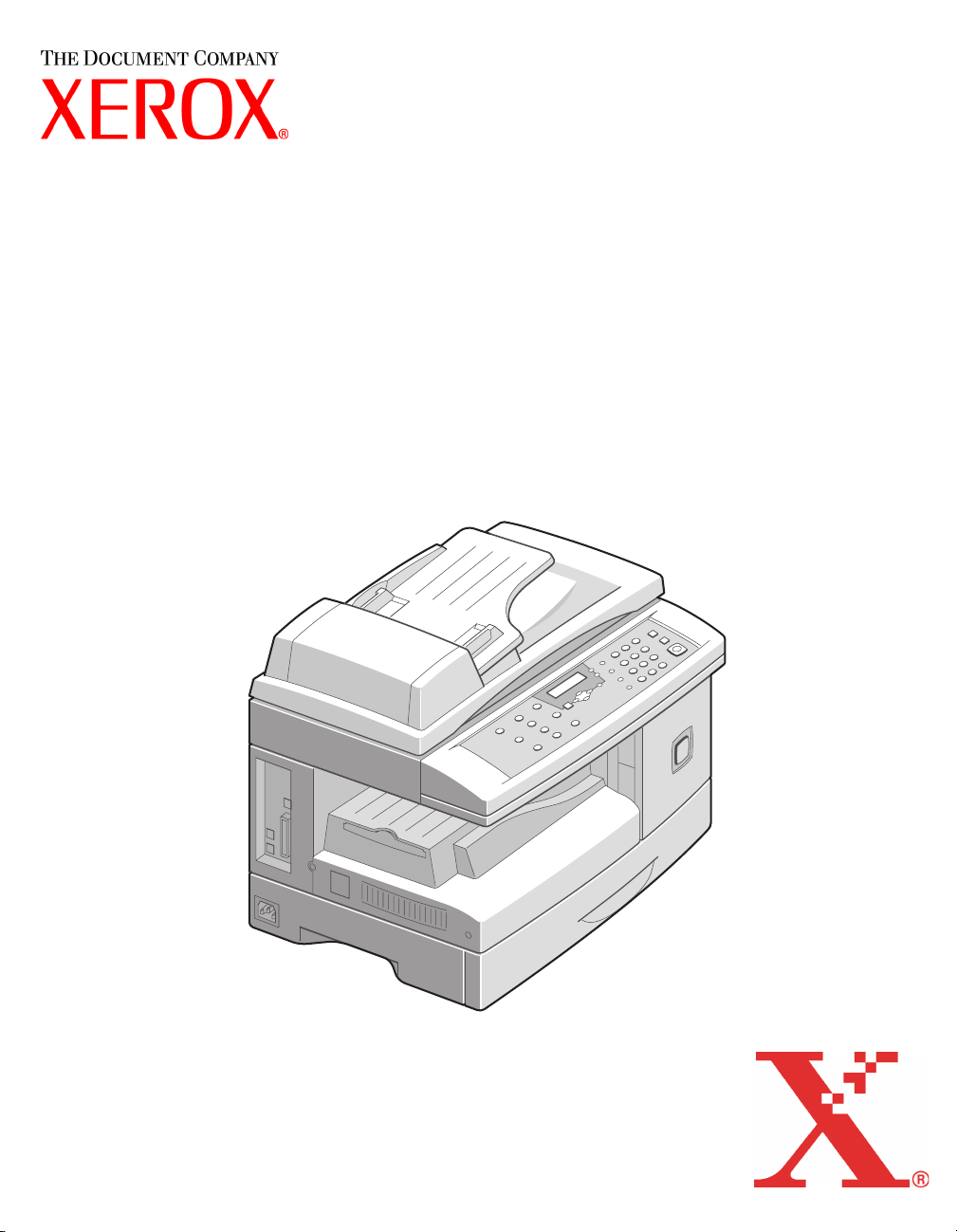
WorkCentre M15/M15i
User Guide
604P13220
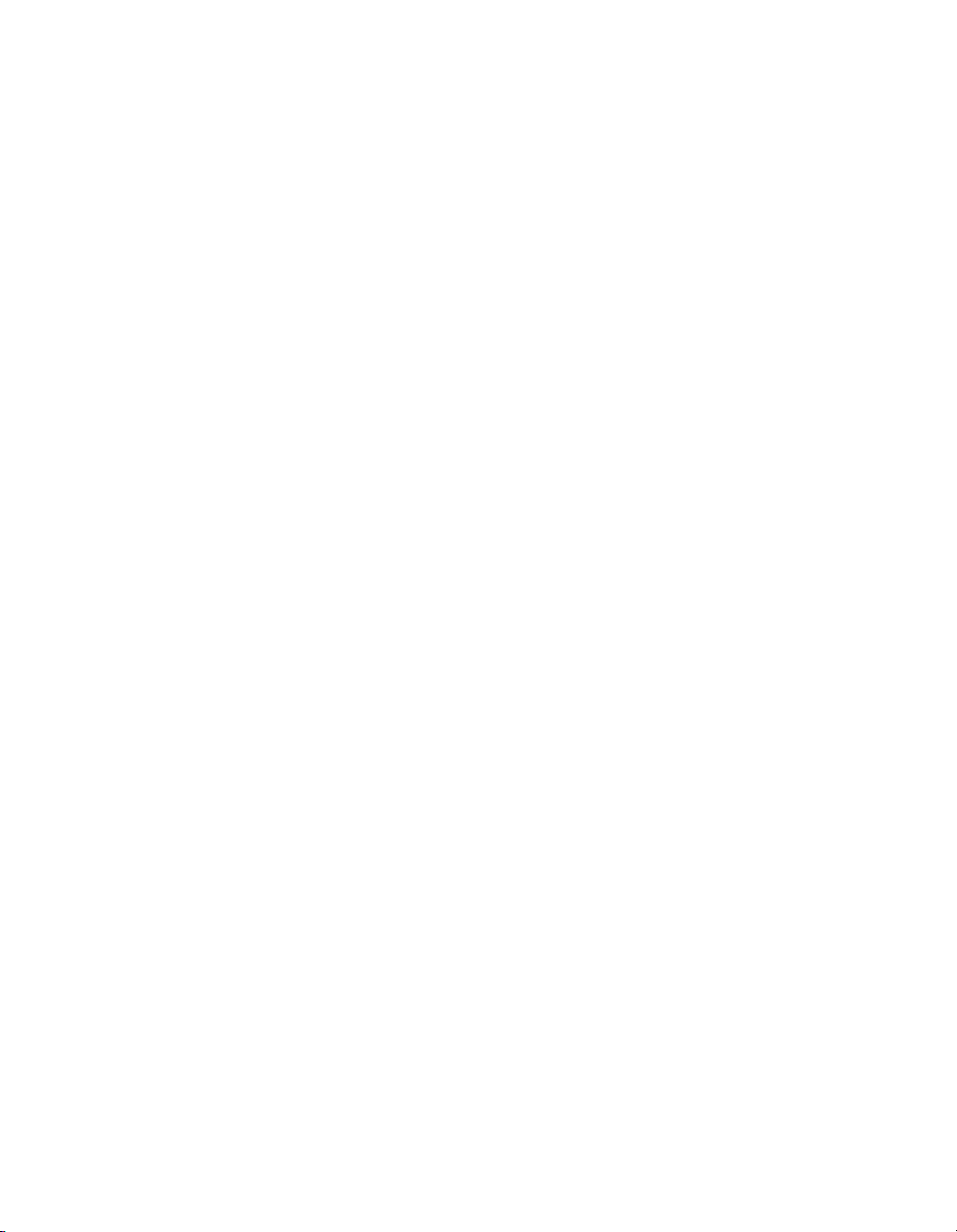
Prepared by:
The Document Company Xerox
GKLS European Operations
Bessemer Road
Welwyn Garden City
Hertfordshire
AL7 1HE
ENGLAND
©2003 by Xerox Corporation. All rights reserved.
Copyright protection claimed includes all forms and matters of copyrighted material and information now allowed by
statutory or judicial law or hereinafter granted, including without limitations, material generated from the software
programs which are displayed on the screen, such as icons, screen displays, looks etc.
®
Xerox
, The Document Company®, the digital X® and all Xerox products mentioned in this publication are trademarks of
Xerox Corporation. Product names and trademarks of other companies are hereby acknowledged.
Changes, technical inaccuracies and typographical errors will be corrected in subsequent editions.
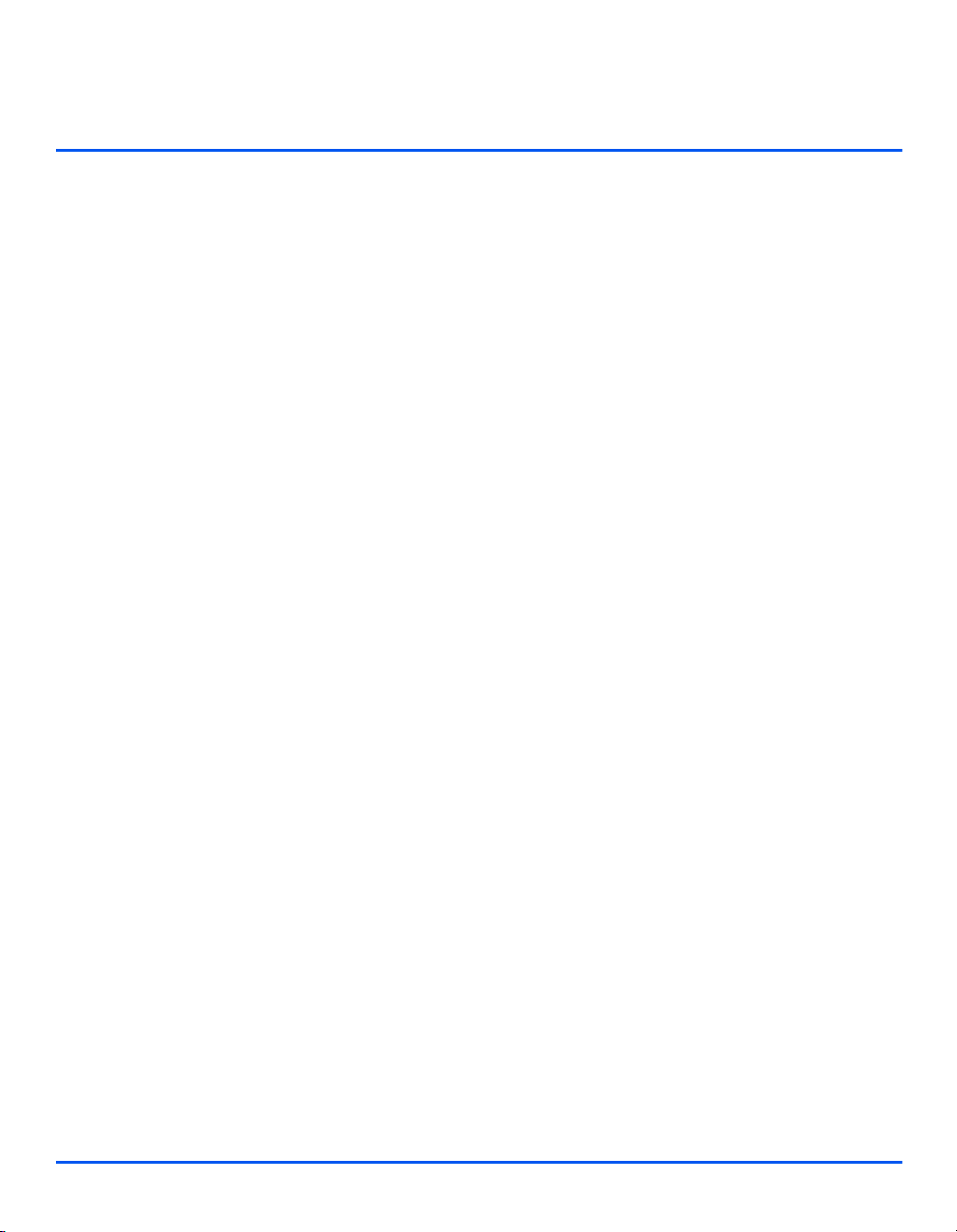
Table of Contents
1 Welcome .................................................................................1-1
Introduction................................................................................................ 1-2
About This Guide....................................................................................... 1-3
Related Information Sources.................................................................... 1-4
Customer Support ..................................................................................... 1-5
Safety .......................................................................................................... 1-6
Regulatory Information ............................................................................. 1-9
Regulations - Europe............................................................................... 1-14
Regulations - USA ................................................................................... 1-15
Regulations - Canada .............................................................................. 1-17
Environmental Compliance .................................................................... 1-18
2 Getting Started.......................................................................2-1
Unpacking .................................................................................................. 2-2
Making Connections.................................................................................. 2-4
Installing Drum and Toner Cartridges ..................................................... 2-6
Loading Paper............................................................................................ 2-8
Setting the Language (M15 only) ........................................................... 2-11
Setting the Language and Country (M15i only) .................................... 2-12
Setting the Local ID and Name (M15i Only)........................................... 2-13
Setting the Date and Time (M15i Only) .................................................. 2-15
Installing Software................................................................................... 2-16
3 Product Overview ..................................................................3-1
Overview of Features ................................................................................ 3-2
Machine Overview ..................................................................................... 3-4
Control Panel Overview ............................................................................ 3-7
Overview of Modes .................................................................................. 3-10
Xerox WorkCentre M15/M15i User Guide Page i
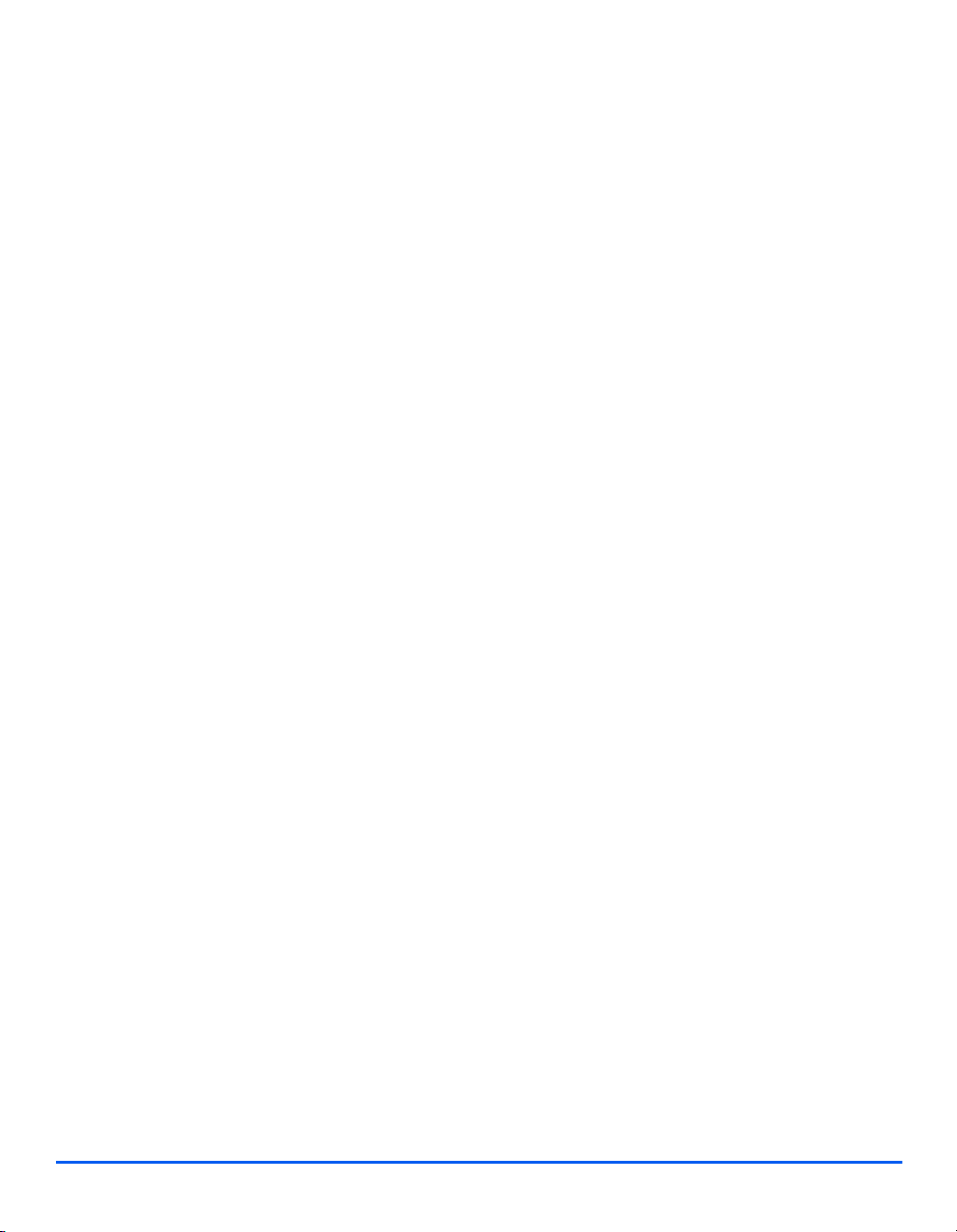
Using Characters ..................................................................................... 3-11
4 Copy........................................................................................4-1
Copying Procedure.................................................................................... 4-2
Copy Features............................................................................................ 4-6
5 Paper and Other Media..........................................................5-1
Loading Paper............................................................................................ 5-2
Media Specifications ................................................................................. 5-8
6 Fax (M15i Only) ......................................................................6-1
Faxing Procedure ...................................................................................... 6-2
Fax Features............................................................................................... 6-6
Advanced Fax Features ............................................................................ 6-8
Fax Job Management .............................................................................. 6-11
Dialing Methods ....................................................................................... 6-14
Receiving a Fax........................................................................................ 6-19
Fax Reports .............................................................................................. 6-24
7 Print.........................................................................................7-1
Printing Procedure .................................................................................... 7-2
Printing Options......................................................................................... 7-4
8 Scan (M15i Only)....................................................................8-1
TWAIN Scanner Program .......................................................................... 8-2
Scanning Procedure.................................................................................. 8-3
9 Machine Administration ........................................................9-1
Setup Overview.......................................................................................... 9-2
System Data Settings ................................................................................ 9-3
Setting the Language (M15 only) ............................................................. 9-7
Setting the Language and Country (M15i only) ...................................... 9-8
Setting the Local ID and Name (M15i Only)............................................. 9-9
Setting the Date and Time (M15i Only) .................................................. 9-11
System Setup Options ............................................................................ 9-12
Memory Clear ........................................................................................... 9-16
Adjusting Speaker Volume (M15i Only) ................................................. 9-17
Page ii Xerox WorkCentre M15/M15i User Guide
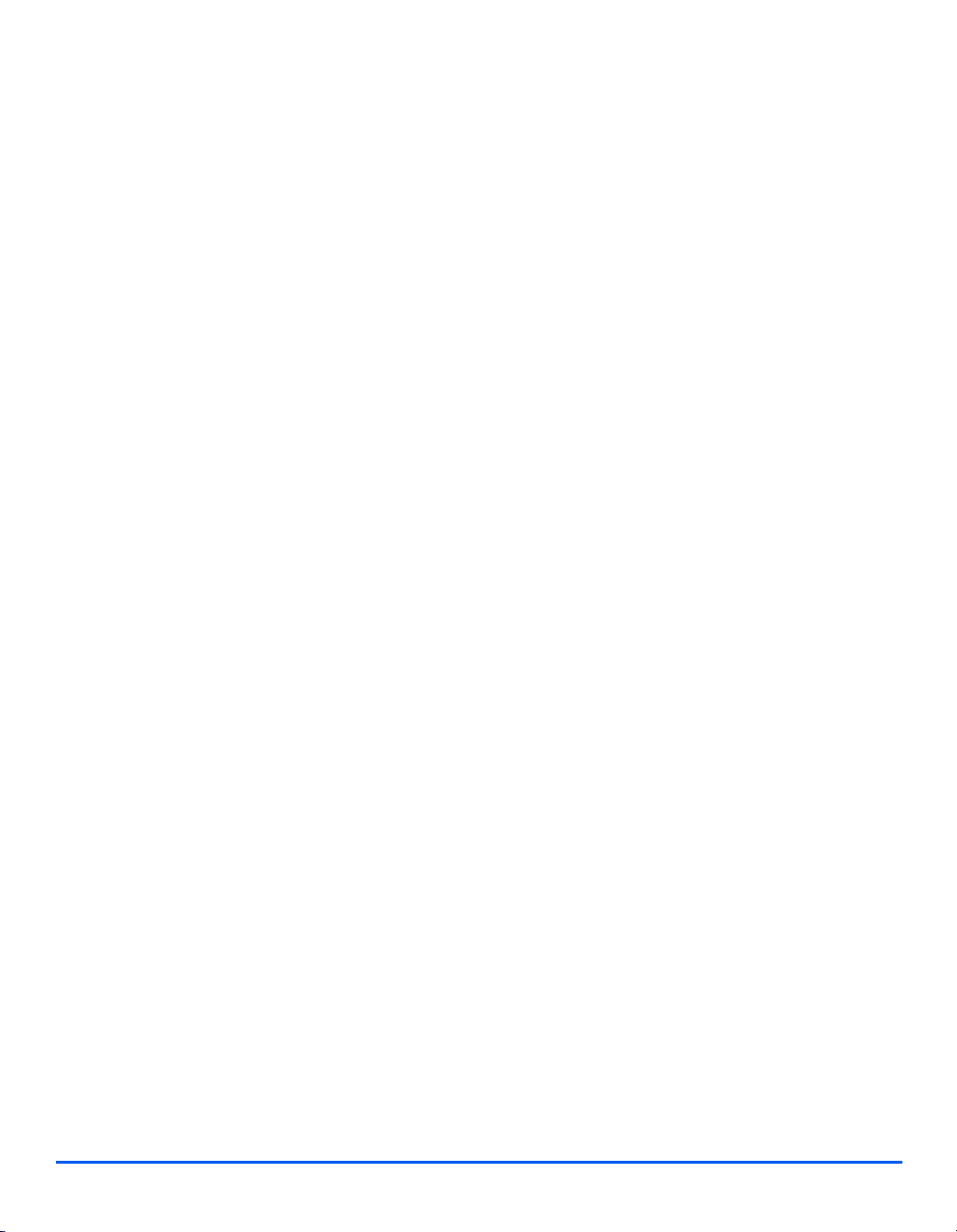
Reports ..................................................................................................... 9-18
ControlCentre 5.0..................................................................................... 9-20
10 Maintenance .........................................................................10-1
Cleaning.................................................................................................... 10-2
Ordering Supplies.................................................................................... 10-4
Customer Replaceable Units .................................................................. 10-5
11 Troubleshooting ..................................................................11-1
General ..................................................................................................... 11-2
Fault Clearance ........................................................................................ 11-3
Calling the Welcome Center ................................................................. 11-12
LCD Error Messages ............................................................................. 11-13
Resetting the Machine........................................................................... 11-21
12 Specifications ......................................................................12-1
Introduction.............................................................................................. 12-2
Printer Specifications.............................................................................. 12-3
Fax Specifications ................................................................................... 12-4
Scanner and Copier Specifications ....................................................... 12-5
General Specifications ............................................................................ 12-6
Media Specifications ............................................................................... 12-7
13 Index ..........................................................................................1
Xerox WorkCentre M15/M15i User Guide Page iii
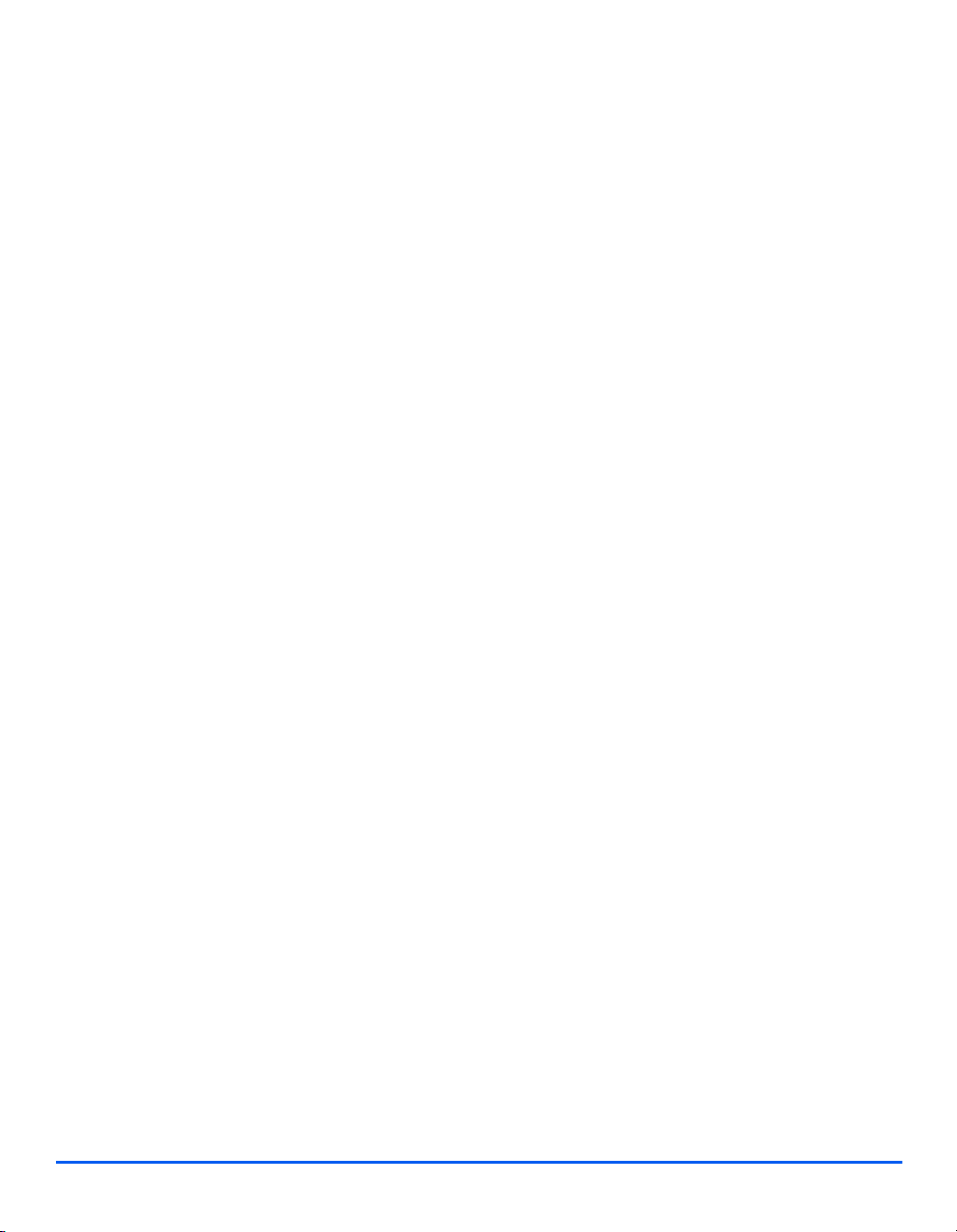
Page iv Xerox WorkCentre M15/M15i User Guide
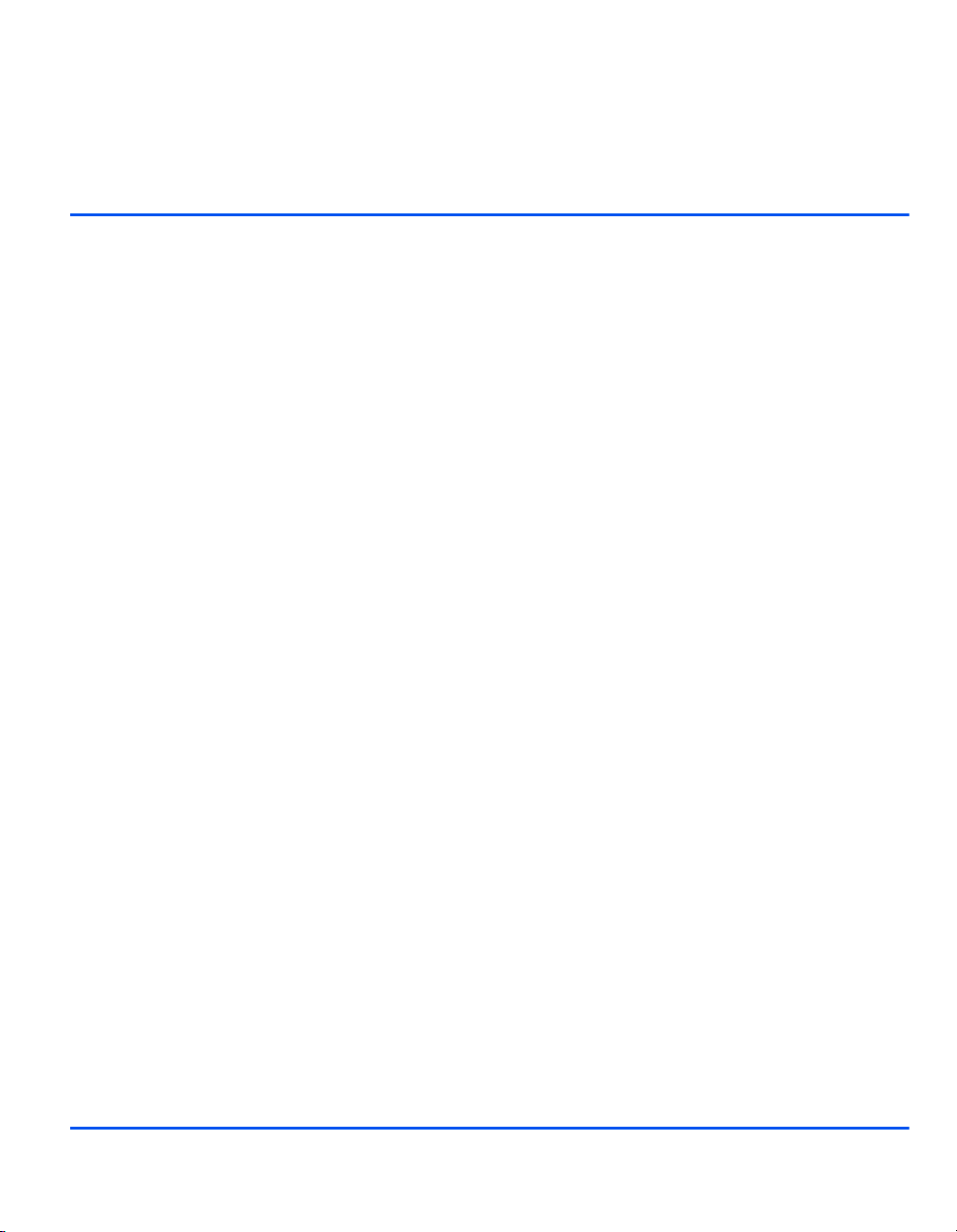
1 Welcome
Ø Introduction . . . . . . . . . . . . . . . . . . . . . . . . . . . . . . 1-2
Ø About This Guide. . . . . . . . . . . . . . . . . . . . . . . . . . 1-3
Ø Related Information Sources . . . . . . . . . . . . . . . . . 1-4
Ø Customer Support . . . . . . . . . . . . . . . . . . . . . . . . . 1-5
Ø Safety . . . . . . . . . . . . . . . . . . . . . . . . . . . . . . . . . . 1-6
Ø Regulatory Information . . . . . . . . . . . . . . . . . . . . . 1-9
Ø Environmental Compliance . . . . . . . . . . . . . . . . . 1-18
Xerox WorkCentre M15/M15i User Guide Page 1-1
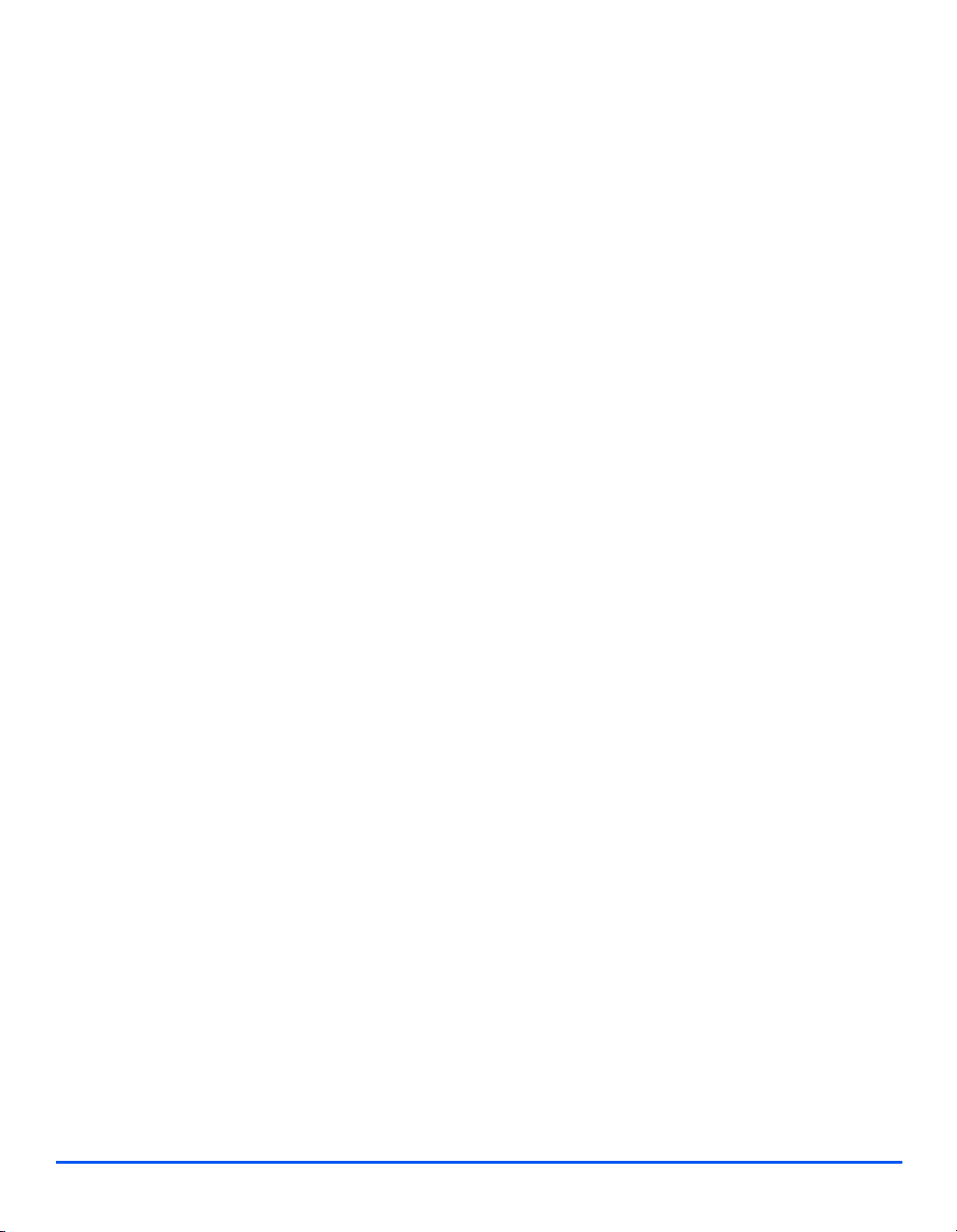
Introduction
Welcome
Thank you for choosing the Xerox WorkCentre M15. The WorkCentre M15 is a digital device
capable of being used for copying, printing, faxing and scanning. The features and functions
available on the machine depend on the configuration purchased. There are two WorkCentre
M15 configurations available:
- WorkCentre M15: A copier and printer with Document Glass and optional Automatic
Document Feeder (ADF).
- WorkCentre M15i: A copier, printer, fax and scanner with an Automatic Document
Feeder (ADF).
l For instructions
on unpacking and
setting up the
machine ready for
use, refer to
“Getting Started”
on page 2-1.
The WorkCentre M15/M15i has been designed for ease of use, but to use the machine to its
fullest potential take some time to read the User Guide.
Page 1-2 Xerox WorkCentre M15/M15i User Guide
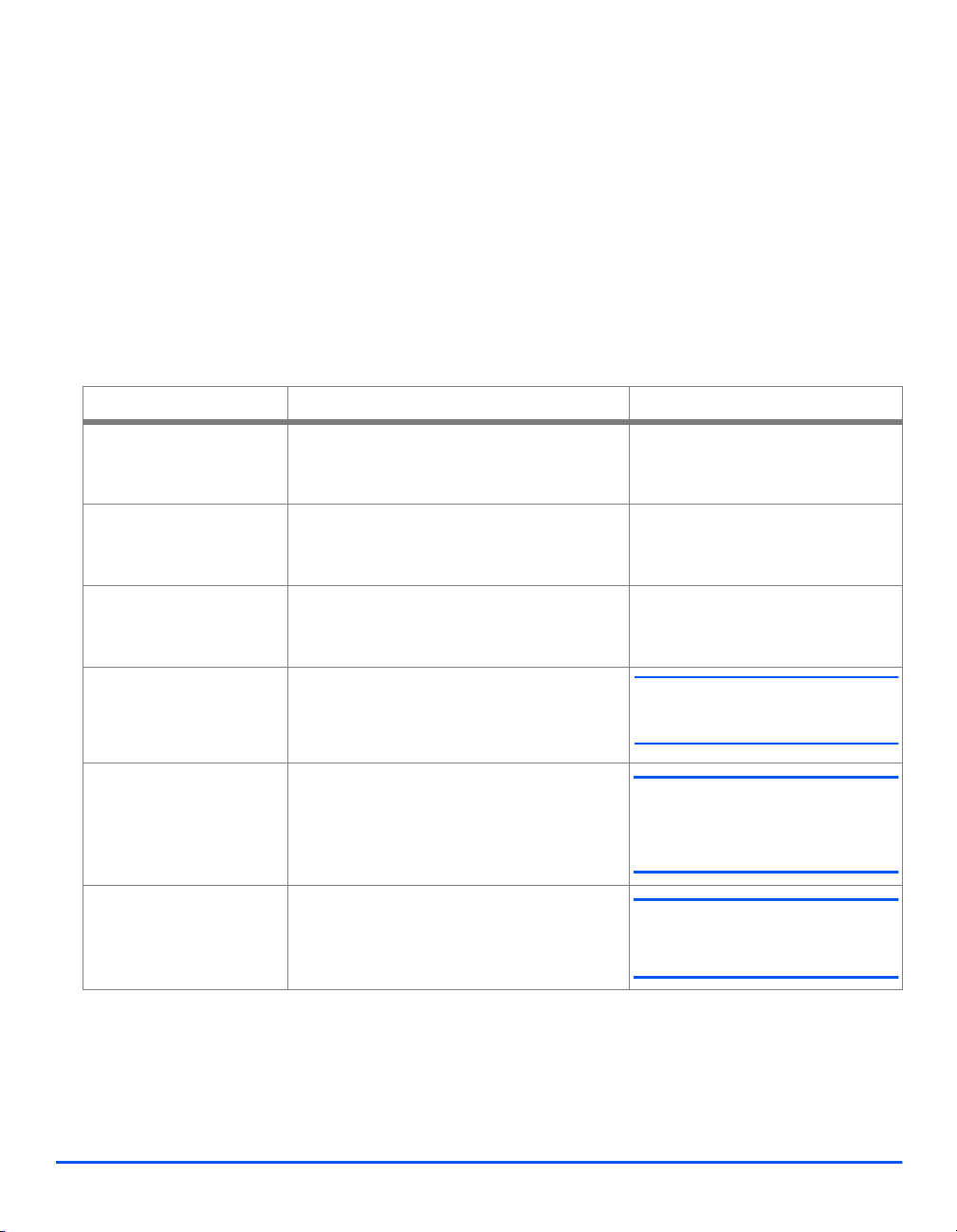
About This Guide
Throughout this Guide some terms are used interchangeably:
Ø Paper is synonymous with media.
Ø Document is synonymous with original.
Ø Page is synonymous with sheet.
Ø WorkCentre M15/M15i is synonymous with the machine.
The following table offers further information about the conventions used within this Guide.
CONVENTION DESCRIPTION EXAMPLE
Italic Typeface Used to emphasise a word or phrase. In
addition, references to other publications
are displayed in Italic typeface.
Welcome
Xerox WorkCentre M15/M15i
Bracket Text Typeface Used to emphasise the selection of a
feature mode or button.
Notes Located in the margins and used to provide
additional or useful information about a
function or feature.
Specification Note Provides more in-depth specification
information relating to the machine.
Caution Cautions are statements that suggest
mechanical damage as a result of an action.
Warning Used to alert users to the possibility of
personal injury.
Ø Select the paper supply source
required by pressing [Paper
Supply].
l For instructions on loading media,
refer to Chapter 5, ’Paper and Other
Media’.
i For full media specifications refer
to “Media Specifications” on page
12-7.
CAUTION: DO NOT use organic
or strong chemical solvents or
aerosol cleaners or pour fluids
directly onto any area.
WARNING: This product must
be connected to a protective
earthing circuit.
Xerox WorkCentre M15/M15i User Guide Page 1-3
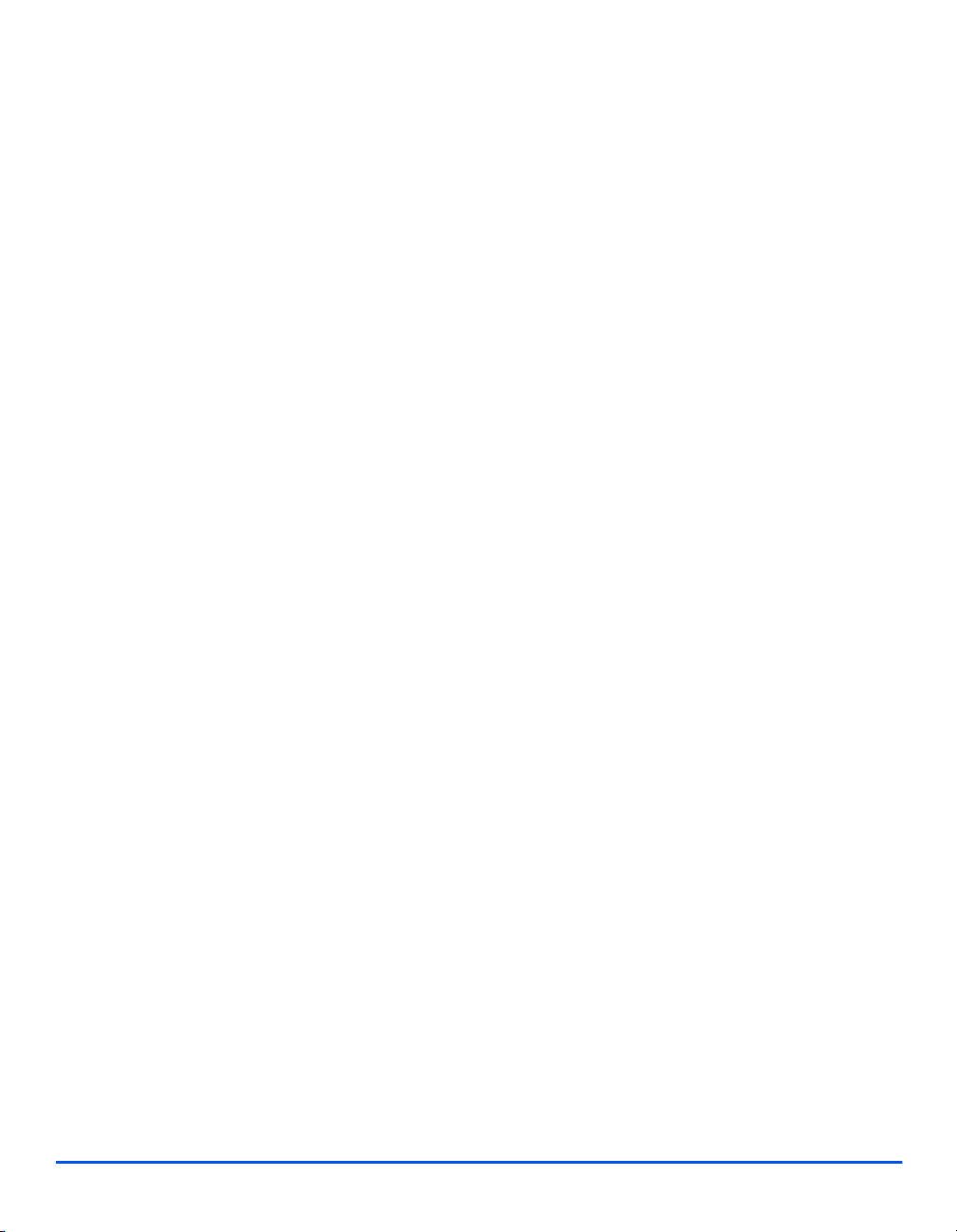
Related Information Sources
Welcome
Information available for the WorkCentre M15/M15i consists of:
-This User Guide
- The Quick Start Guide
- The Installation Sheet
Page 1-4 Xerox WorkCentre M15/M15i User Guide
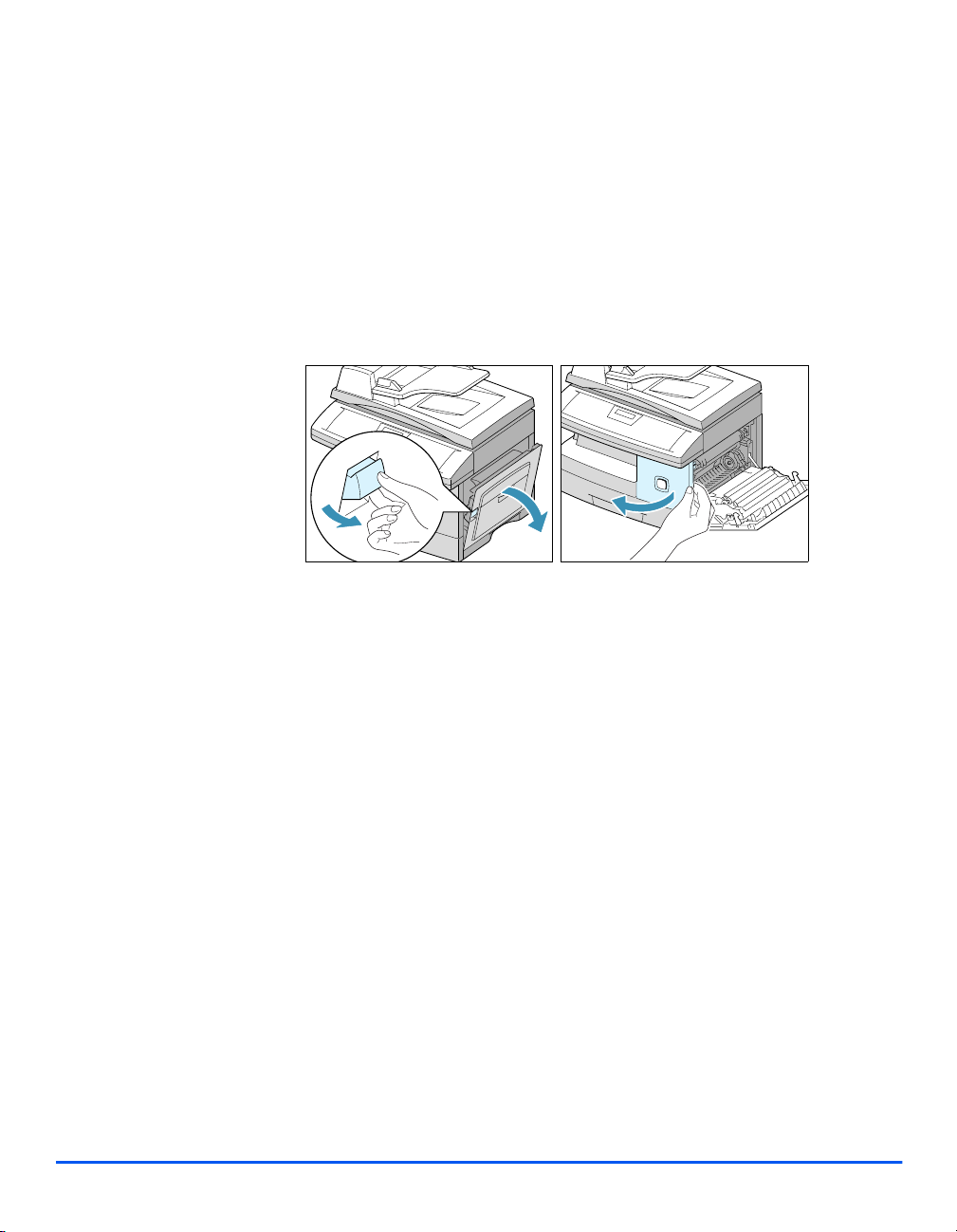
Customer Support
If assistance is required please call our experts at the Xerox Welcome Center, or contact the
local representative. When telephoning please quote the machine serial number. Use the
space below to make a note of the machine serial number:
# ____________________________________________
To access the serial number open the side cover using the release latch and then open the
front door. The serial number is located on the panel above the Print Cartridge.
The Xerox Welcome Center or local representative telephone number is provided when the
WorkCentre M15/M15i is installed. For convenience and future reference, please record the
telephone number in the space below:
Welcome
Welcome Center or local representative Telephone Number:
# ____________________________________________
Xerox US Welcome Center: 1-800-821-2797
Xerox Canada Welcome Center: 1-800-93-XEROX (1-800-939-3769)
Xerox WorkCentre M15/M15i User Guide Page 1-5

Safety
Welcome
Your Xerox product and supplies have been designed and tested to meet strict safety
requirements. These include Safety Agency approval, and compliance to established
environmental standards. Please read the following instructions carefully before operating the
product and refer to them as needed to ensure the continued safe operation of your product.
The safety testing and performance of this product have been verified using XEROX materials
only.
Follow all warnings and instructions marked on, or supplied with the product.
This WARNING Mark alerts users to the possibility of personal injury.
This WARNING Mark alerts users to heated surfaces.
WARNING: This product must be connected to a protective earthing circuit.
This product is equipped with a 3-wire type plug, provided with a protective earthing pin. This
plug will fit only into an earthed power outlet. This is a safety feature. To avoid risk of electric
shock, contact your electrician to replace the receptacle if you are unable to insert the plug
into the outlet. Never use an earthed adapter plug to connect the product to a power source
receptacle that lacks an earth connection terminal.
This product should be operated from the type of power source indicated on the marking
label. If you are not sure of the type of power available, consult your local power company.
Do not allow anything to rest on the power cord. Do not locate the product where persons will
step or trip on the cord.
Use of an extension cord with this product is not recommended or authorized. Users
should check building codes and insurance requirements if a properly earthed extension cord
is to be used. Ensure that the total ampere ratings of the products plugged into the extension
cord do not exceed the extension cord ampere rating. Also, make sure that the total amperage
of all products plugged into the wall outlets does not exceed the outlet rating.
Disconnect Device for this product is the power cord. To remove all electrical power to the
product, disconnect the power cord from the power receptacle.
Your equipment is equipped with an energy saving device to conserve power when the
machine is not in use. The machine may be left on continuously.
Unplug this product from the wall outlet before cleaning. Always use materials specifically
designated for this product. Use of other materials may result in poor performance and could
create a hazardous situation.
Page 1-6 Xerox WorkCentre M15/M15i User Guide
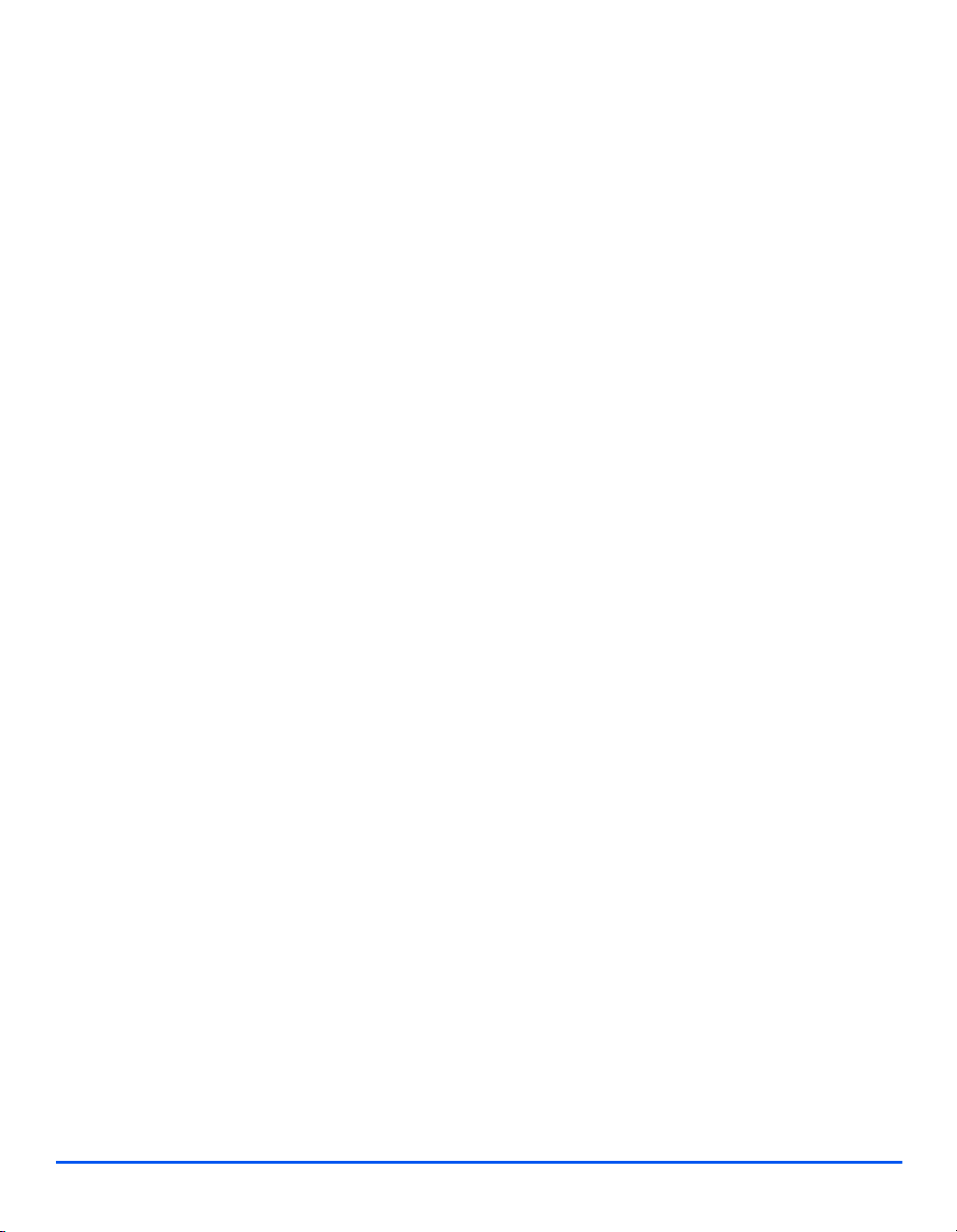
Do not use aerosol cleaners. Follow the instructions in this User Guide for proper cleaning
methods.
Never use supplies or cleaning materials for purposes other than those for which they were
intended. Keep all supplies and materials out of reach of children.
Do not use this product near water, wet locations, or outdoors.
Do not place this product on an unstable cart, stand or table. The product may fall, causing
personal injury or serious damage to the product
Slots and Openings in the cabinet and in the back and sides of the product are provided for
ventilation. To ensure reliable operation of the product and to protect it from overheating, these
openings must not be blocked or covered. The product should never be located near or over
a radiator or heat register. This product should not be placed in a built-in installation unless
proper ventilation is provided.
Never push objects of any kind into the slots of the product as they may touch dangerous
voltage points or short out parts which could result in a fire or electric shock.
Never spill liquid of any kind on the product.
Never remove covers or guards that require a tool for removal, unless directed to do so in a
Xerox approved maintenance kit.
Never defeat interlock switches. Machines are designed to restrict operator access to unsafe
areas. Covers, guards and interlock switches are provided to ensure that the machine will
not operate with covers opened.
Do not put your hands into the fuser area, located just inside the exit tray area, as you may
be burned.
Welcome
Quality Standards: The product is manufactured under a registered ISO9002 Quality system.
If you need additional safety information concerning this XEROX product or XEROX supplied
materials you may call the following number:
EUROPE +44 (0) 1707 353434
USA/CANADA 1 800 928 6571
Xerox WorkCentre M15/M15i User Guide Page 1-7
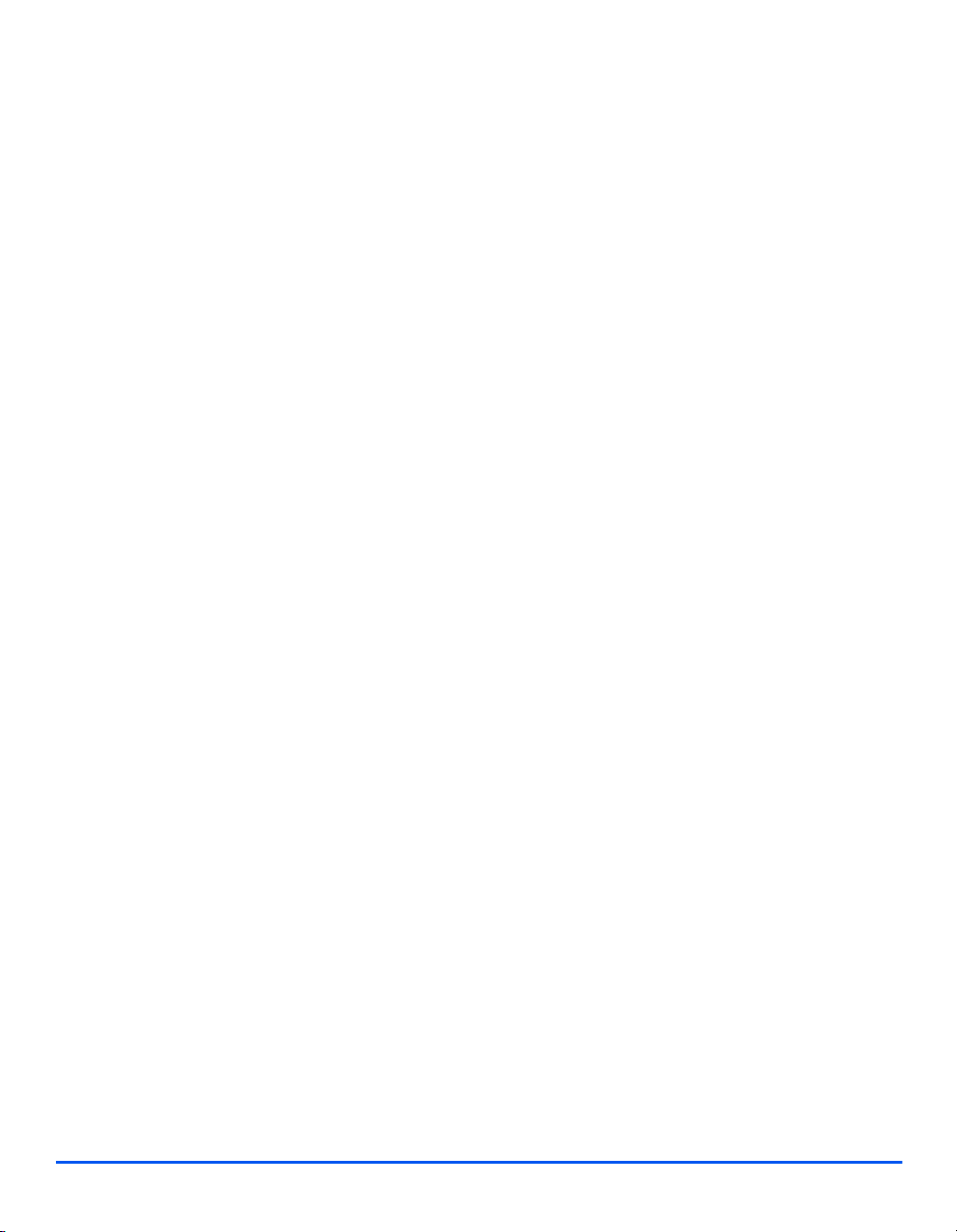
Safety Standards
Welcome
EUROPE This XEROX product is certified by the following Agency using the Safety Standards listed.
Agency: TUV Rheinland
Standard: IEC60950 3rd Edition Amendments A1, A2, A3, A4 and A11.
USA/CANADA This XEROX product is certified by the following Agency using the Safety Standards listed.
Agency: UNDERWRITERS LABORATORIES
Standard: UL 1950 3rd Edition. Certification is based on reciprocity agreements, which include
requirements for Canada.
Page 1-8 Xerox WorkCentre M15/M15i User Guide
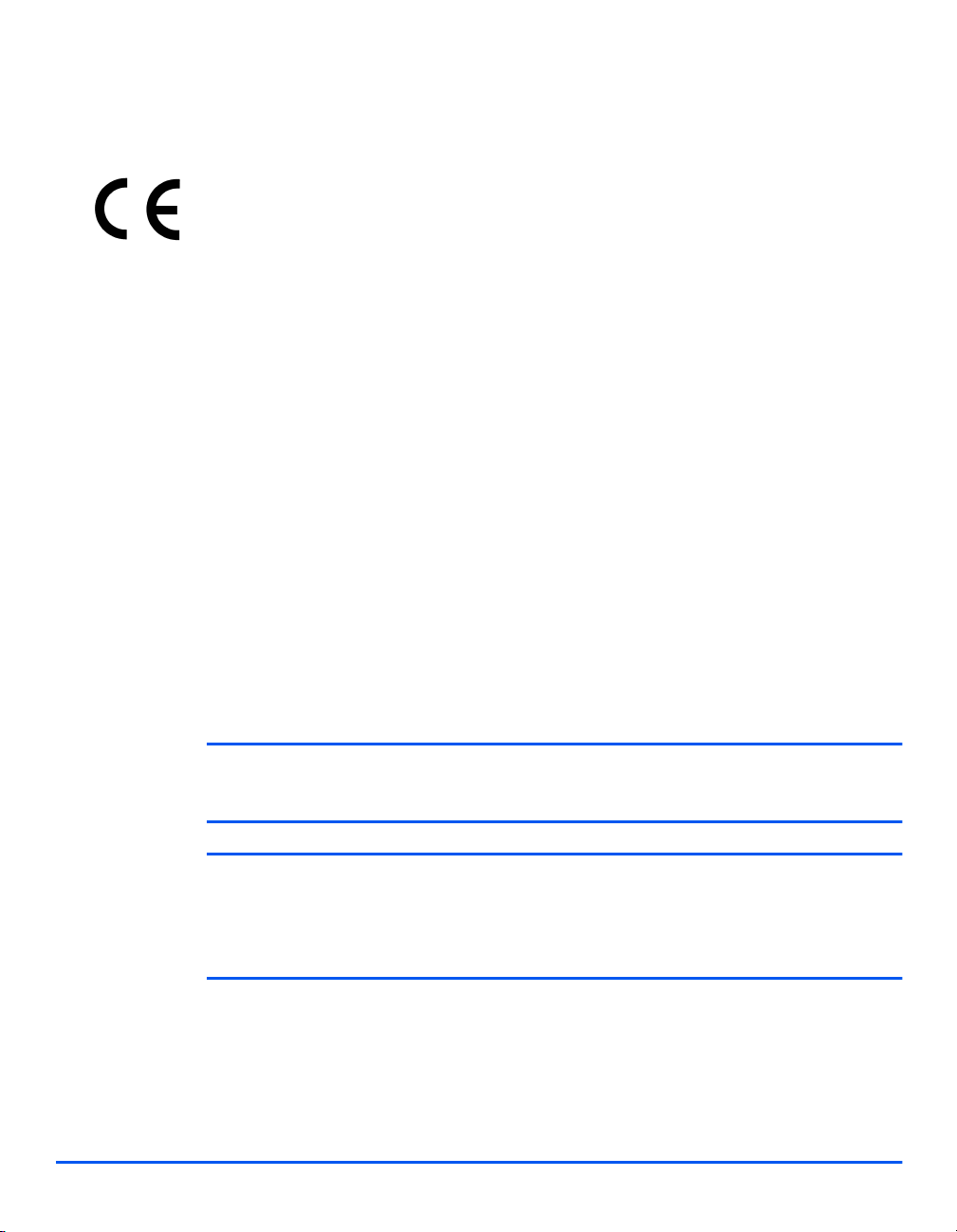
Regulatory Information
The CE marking applied to this product symbolizes Xerox Limited Declaration of Conformity
with the following applicable Directives of the European Union as of the dates indicated:
January 1, 1995: Council Directive 73/23/EEC amended by Council Directive 93/68/EEC, approximation of the
laws of the member states related to low voltage equipment.
January 1, 1996: Council Directive 89/336/EEC, approximation of the laws of the member states related to
electromagnetic compatibility.
March 9, 1999 Council Directive 99/5/EC, on radio equipment and telecommunications terminal equipment
and the mutual recognition of their conformity.
A full declaration, defining the relevant directives and referenced standards can be obtained
from your Xerox representative or by contacting:
Environment, Health and Safety
Xerox Limited
Bessemer Road
Welwyn Garden City
Hertfordshire
AL7 1HE
England
Welcome
Telephone Number: +44 (0) 1707 353434
WARNING: This is a Class A product. In a domestic environment this product may
cause radio frequency interference, in which case the user may be required to take
adequate measures.
WARNING: This product is certified manufactured and tested in compliance with strict
safety and radio frequency interference regulations. Any unauthorized alteration
which includes the addition of new functions or the connection of external devices
may impact this certification. Please contact your local XEROX Limited representative
for a list of approved accessories.
Xerox WorkCentre M15/M15i User Guide Page 1-9
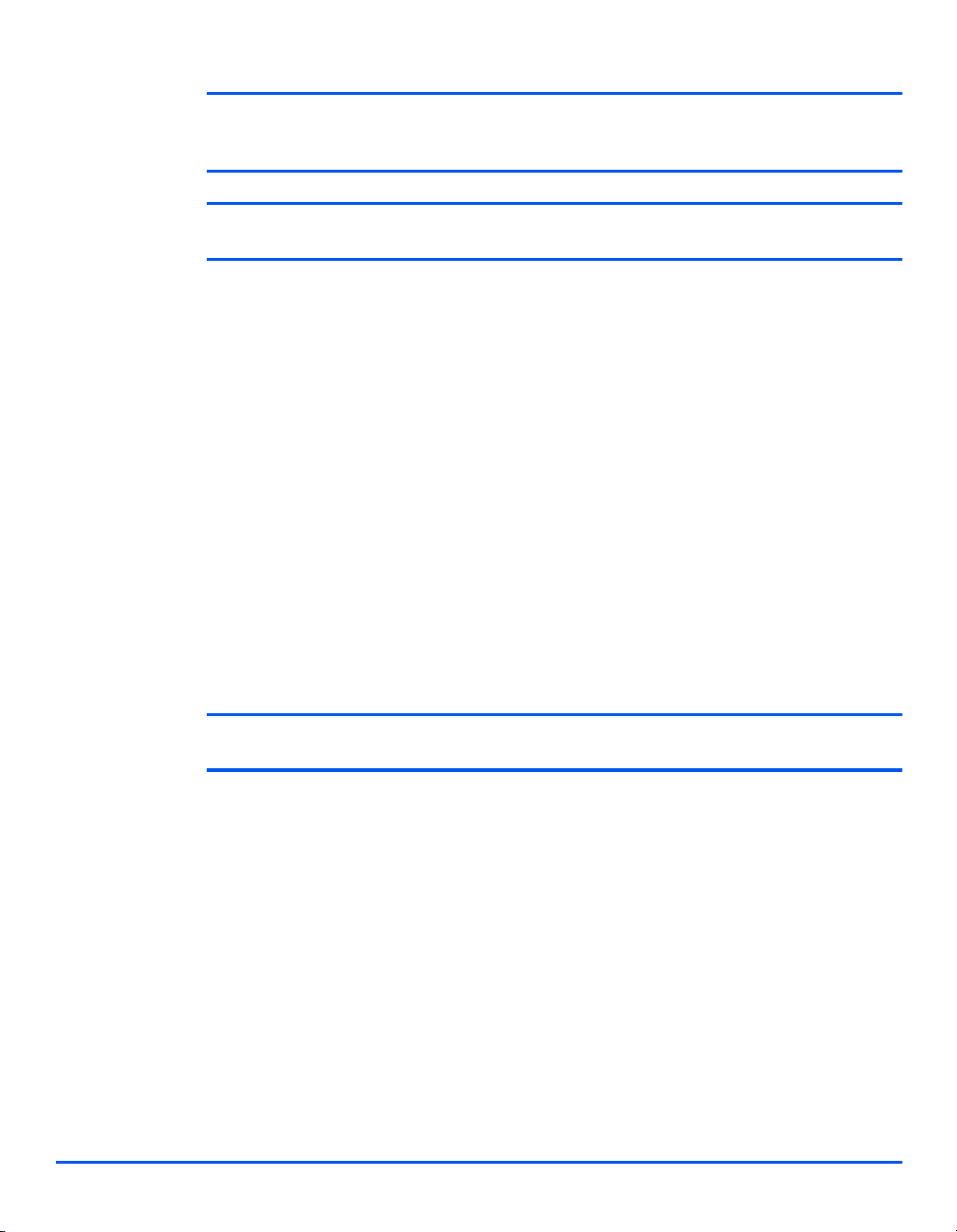
WARNING: In order to allow this equipment to operate in proximity to Industrial,
Scientific and Medical (ISM) equipment, the external radiation from the ISM equipment
Welcome
FCC Part 15 This equipment has been tested and found to comply with the limits for a Class A digital
may have limited or special mitigation measures taken.
WARNING: Shielded cables must be used with this equipment to maintain compliance
with Council Directive 89/336/EEC.
device, pursuant to Part 15 of the FCC Rules. These limits are designed to provide reasonable
protection against harmful interference when the product is operated in a commercial
environment. This equipment generates, uses, and can radiate radio frequency energy and, if
not installed and used in accordance with the instruction manual, may cause harmful
interference to radio communications. Operation of this equipment in a residential area is likely
to cause harmful interference in which case the user will be required to correct the interference
at his own expense.
Reference CFR
47 Part 15
Section 15.21
Laser Safety
Changes or modifications to this equipment not specifically approved by the XEROX
Corporation may void the user's authority to operate this equipment.
Shielded cables must be used with this equipment to maintain compliance with FCC
regulations.
WARNING: Use of controls or adjustments or performance of procedures other than
those specified herein may result in hazardous radiation exposure.
With specific regard to lasers, the equipment complies with laser product performance
standards set by governmental, national and international agencies as a Class 1 Laser
Product. It does not emit hazardous radiation as the beam is totally enclosed during all phases
of customer operation and maintenance.
Page 1-10 Xerox WorkCentre M15/M15i User Guide
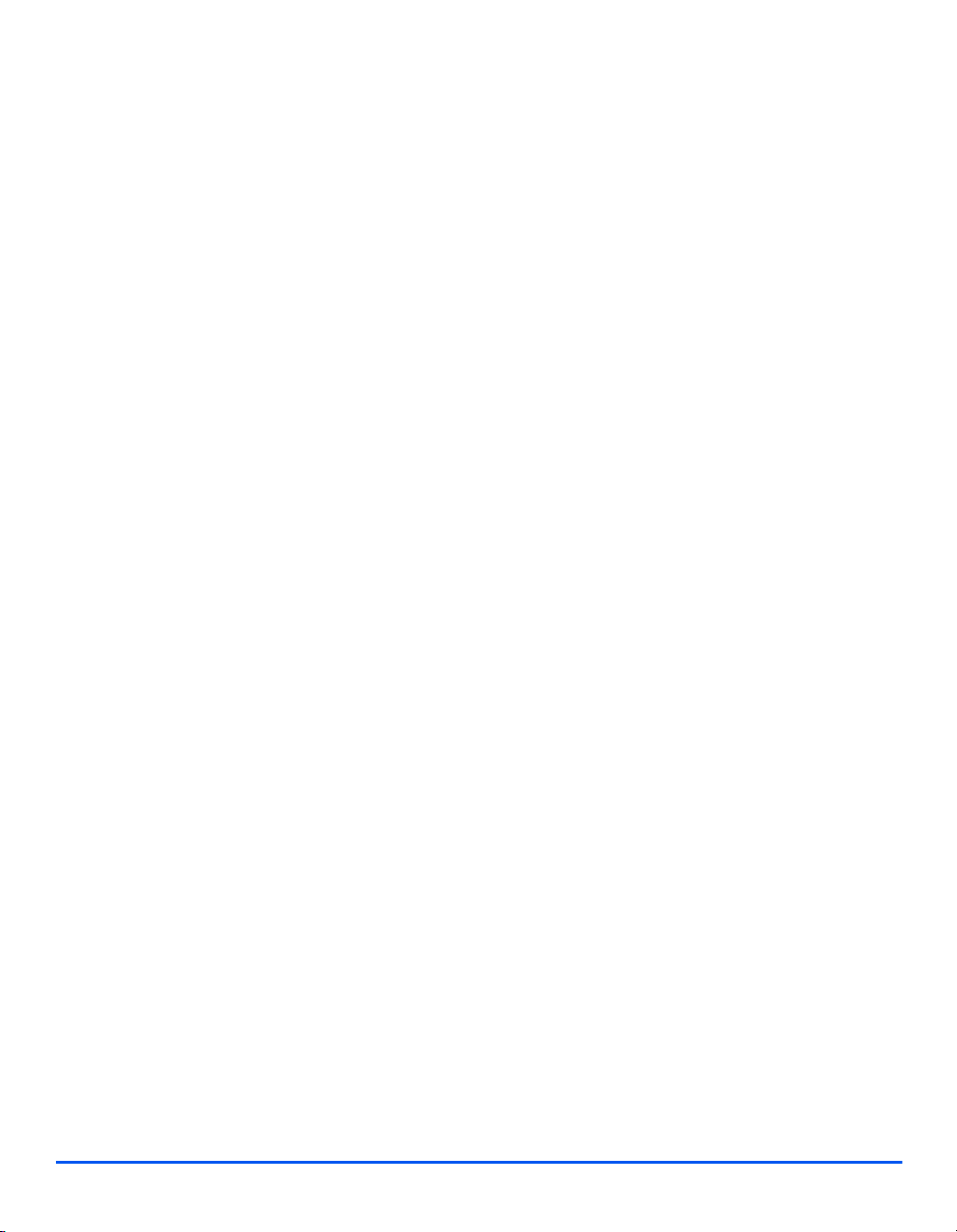
The Electricity at Work Regulations - UK ONLY
The Electricity at Work Regulation 1989 came into force in England and Wales on 1 April 1990.
This 1989 Regulation places a duty on all employers and self-employed persons to ensure the
electrical system in their premises is constructed, maintained and operated in such a manner
as to prevent, so far as reasonably practical, danger. This includes ensuring all electrical
equipment connected to such electrical systems safely constructed, maintained and operated.
All Xerox equipment has been designed to exacting safety standards and has undergone a
variety of stringent safety tests including earth bond, insulation resistance and electrical
strength tests. Xerox Limited manufacturing plants have been awarded ISO 9000 quality
certification and are subject to regular audits by the British Standards Institution or equivalent
national standards body.
Xerox equipment which has been properly and regularly serviced and maintained should not
have to undergo additional specific safety tests pursuant to the 1989 Regulation. Customers
wishing to complete safety testing should contact Xerox Limited (see page 1-13 for details) for
advice prior to any test implementation.
XEROX equipment should, however, be properly and regularly serviced and maintained at all
times.
QUESTION: What is the Electricity at Work Regulation?
ANSWER: The Electricity at Work Regulation 1989 came into force in England and
Wales on 1 April 1990. This 1989 Regulation places a duty on all employers and selfemployed persons to ensure the electrical systems in their premises are constructed,
maintained and operated in such a manner as to prevent, so far as reasonably practicable,
danger. This includes ensuring that all electrical products connected to such electrical systems
are safely constructed, maintained and operated.
Welcome
QUESTION: Does XEROX Limited comply with the Electricity at Work Regulation?
ANSWER: The regulation places a duty on all employers and self-employed persons
to ensure the electrical systems in their premises are, effectively safe.
The regulation does not impose on, amongst others, manufacturers or suppliers of such
electrical systems. However, rest assured that all XEROX equipment which XEROX Limited
and its authorized distributors supplies to customers, conforms with all the relevant safety
legislation and standards.
QUESTION: Is XEROX equipment safe?
ANSWER: All XEROX equipment supplied by XEROX Limited and their authorized
distributors conforms to all relevant safety legislation and standards.
Xerox WorkCentre M15/M15i User Guide Page 1-11
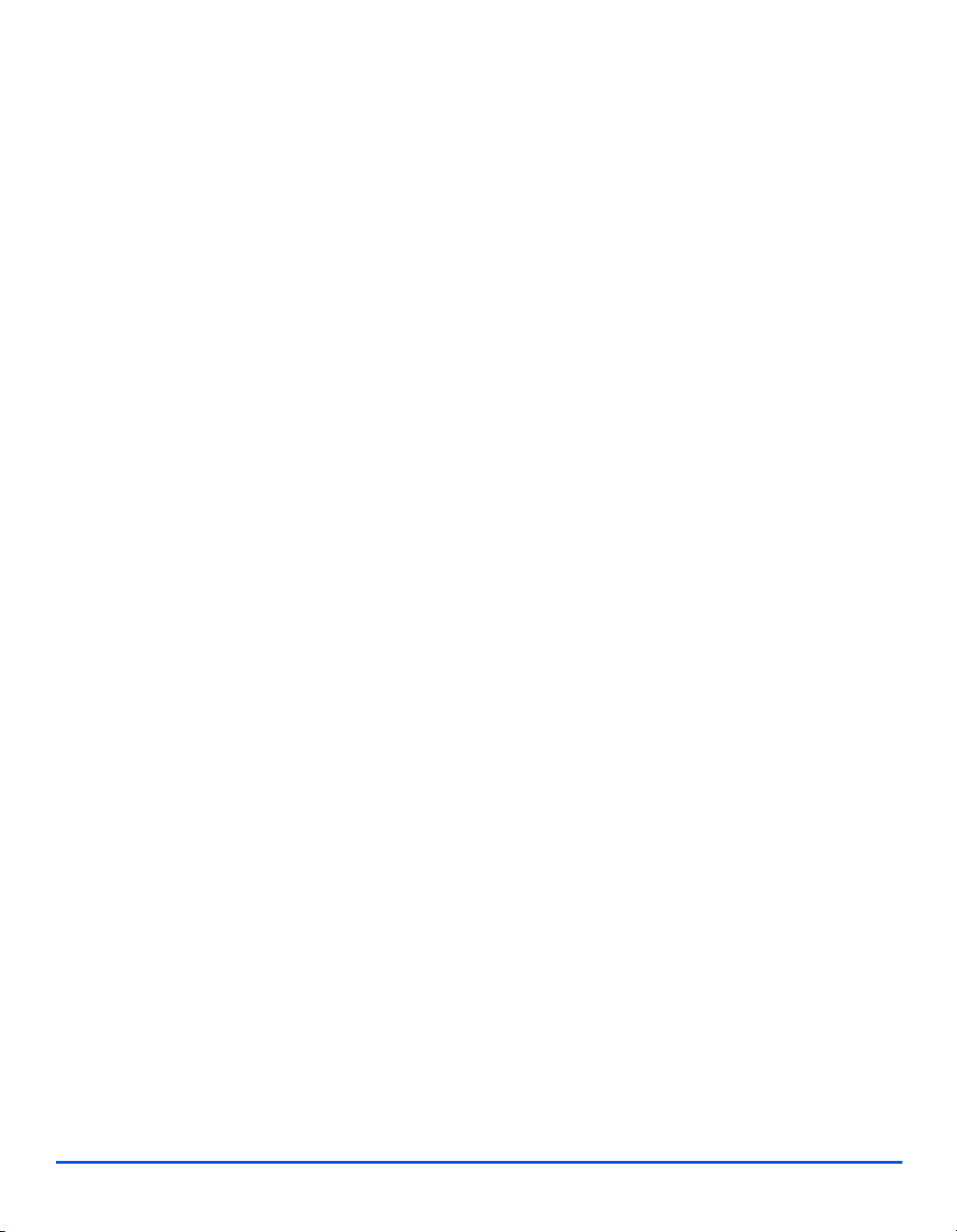
QUESTION: Is the XEROX equipment in my premises safe?
ANSWER: All XEROX equipment supplied by XEROX Limited and their authorized
Welcome
distributors conforms to all relevant safety legislation and standards. However, like all
electrical equipment, they have to be regularly serviced and maintained by competent
persons.
XEROX Limited Customer Service Engineers ensure XEROX equipment is serviced and
maintained to exacting XEROX safety standards. If you would like your XEROX equipment to
be serviced and maintained to such high standards, please contact your local XEROX Limited
Customer Service Organization. They will be pleased to assist you.
QUESTION: Does the XEROX equipment in my premises comply with the Electricity
at Work Regulations?
ANSWER: All employers and self-employed persons must ensure that the electrical
systems in their premises are safe. This will include ensuring XEROX equipment in such
premises is safe.
XEROX Limited’s Product Safety function has prepared a guide which contains a list of tests
which may be completed by your XEROX Limited Customer Service Organization.
THESE TESTS MUST BE CARRIED OUT ONLY BY PERSONS WHO POSSESS THE
RELEVANT SKILL, KNOWLEDGE AND EXPERIENCE TO CARRY OUT SUCH TESTS.
Please contact the XEROX Limited Customer Service Organization for further information.
THE USE OF INAPPROPRIATE TEST PROCEDURES AND TEST EQUIPMENT MAY
PROVIDE MISLEADING RESULTS AND MAY CAUSE DEATH, PERSONAL INJURY AND/
OR DAMAGE TO PROPERTY.
QUESTION: I would like to carry out my own safety tests on the XEROX equipment
in my premises.
ANSWER: You may, of course, request such tests as you deem necessary to satisfy
yourself that your XEROX equipment is safe. Your XEROX Limited Customer Support will be
pleased to advise you on such testing.
QUESTION: I require records of all tests.
ANSWER: After safety testing, your XEROX Limited Customer Service Engineer will
provide you with a certificate which details the results of all tests completed.
Page 1-12 Xerox WorkCentre M15/M15i User Guide
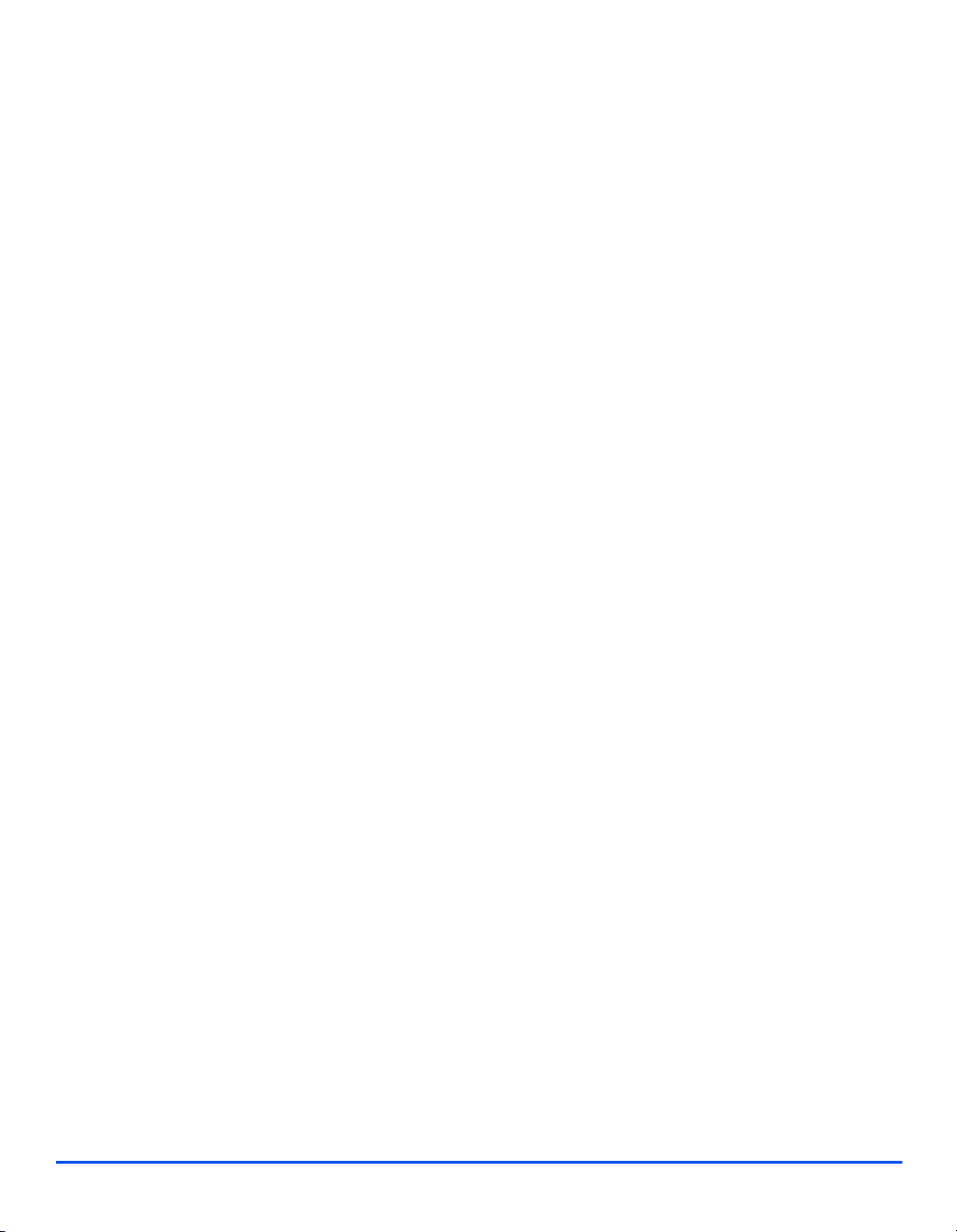
In the event of any defect being noted, the XEROX equipment will be switched off and
disconnected from the supply until the defect has been corrected. You will be advised of such
action to enable such defects to be corrected.
PLEASE NOTE: YOU MUST ENSURE THAT YOUR XEROX EQUIPMENT IS SAFE AT ALL
TIMES.
Please contact us if you have any queries regarding the information provided in this document.
Environment, Health and Safety
XEROX Limited
Bessemer Road
Welwyn Garden City
Hertfordshire
AL7 1HE
England
Telephone Number: +44 (0) 1707 353434
Welcome
Xerox WorkCentre M15/M15i User Guide Page 1-13
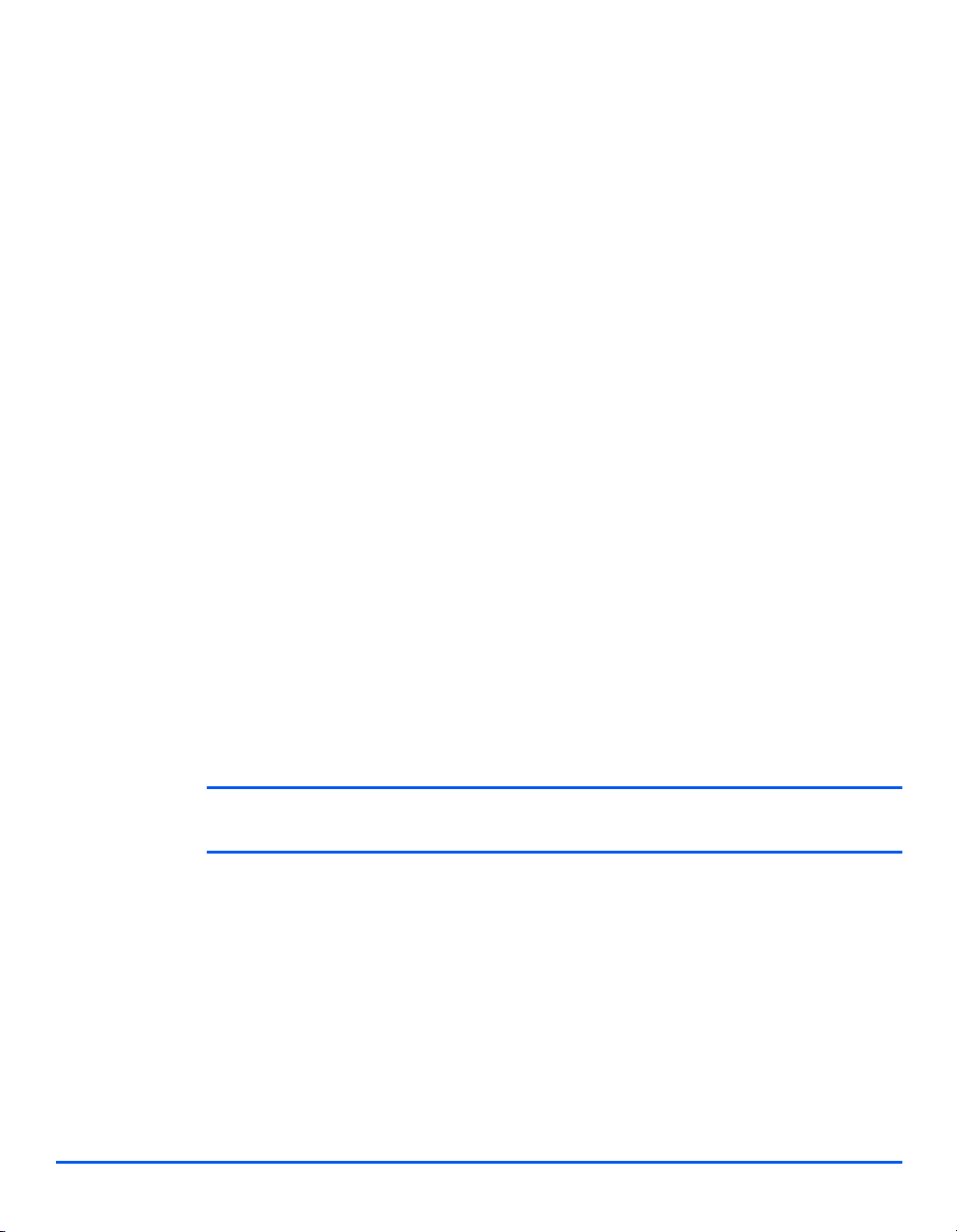
Regulations - Europe
Welcome
Certification to 1999/5/EC Radio Equipment & Telecommunications Terminal Equipment Directive
This Xerox product has been self-certified by Xerox for pan-European single terminal
connection to the analogue public switched telephone network (PSTN) in accordance with
Directive 1999/5/EC.
The product has been designed to work with the national PSTNs and compatible PBXs of the
following countries:
Austria Germany Luxembourg Sweden
Belgium Greece Netherlands Switzerland
Denmark Iceland Norway United Kingdom
France Ireland Portugal Finland
Italy Spain
In the event of problems, you should contact your local Xerox representative in the first
instance.
This product has been tested to and is compliant with TBR21, a technical specification for
terminal equipment for use on analogue-switched telephone networks in the European
Economic Area.
The product may be configured to be compatible with other country networks. Please contact
your Xerox representative if it needs to be reconnected to another country's network. There
are no user-adjustable settings in the product.
NOTE: Although this product can use either loop disconnect (pulse) or DTMF (tone) signaling it is
recommended that it is set to use DTMF signaling. DTMF signaling provides reliable and faster call setup.
Modification, connection to external control software or to external control apparatus not
authorized by Xerox, will invalidate its certification.
Page 1-14 Xerox WorkCentre M15/M15i User Guide
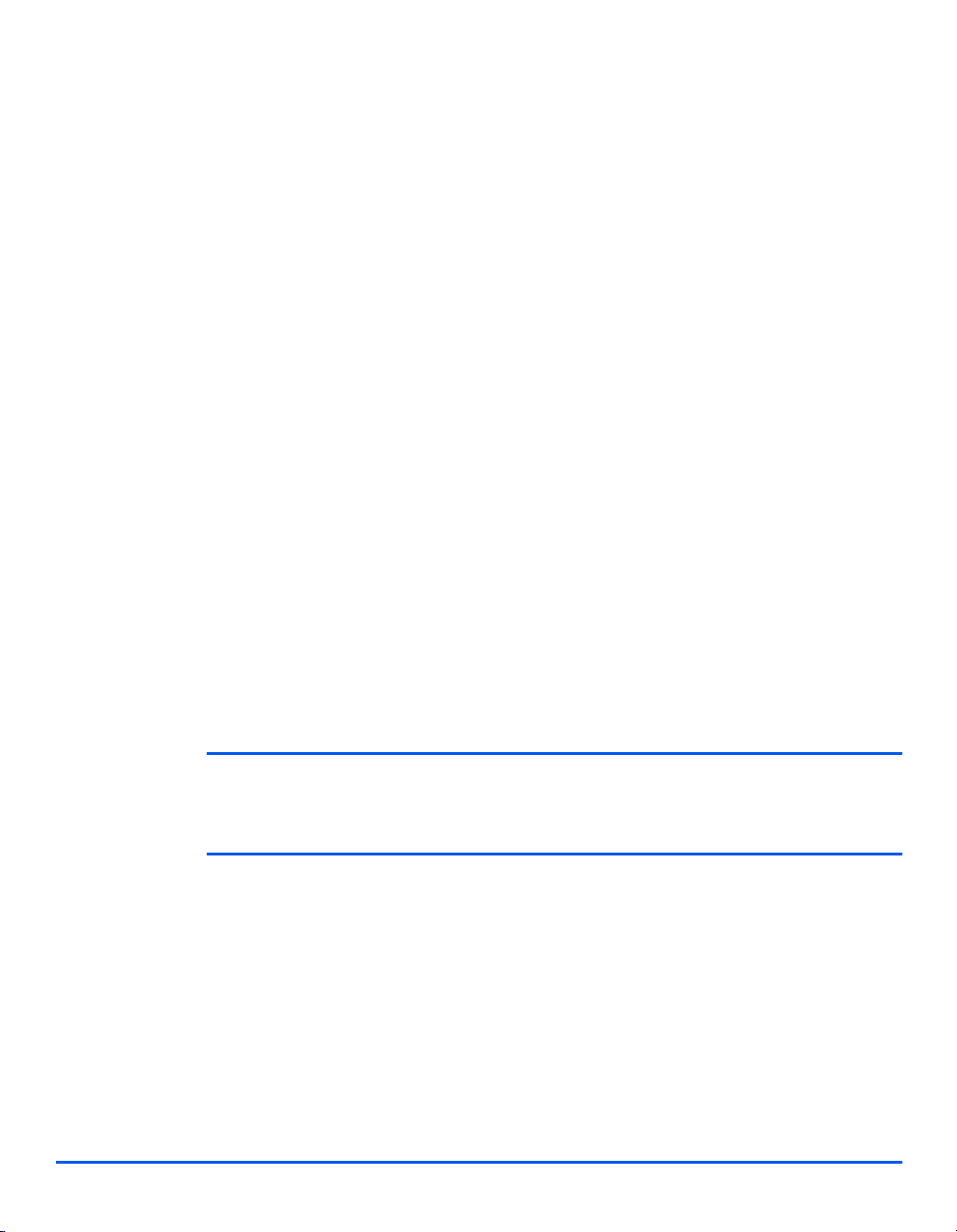
Regulations - USA
Fax Send Header Requirements
The Telephone Consumer Protection Act of 1991 makes it unlawful for any person to use a
computer or other electronic device, including FAX machines, to send any message unless
such message clearly contains in a margin at the top or bottom of each transmitted page or
on the first page of the transmission, the date and time it is sent and an identification of the
business or other entity, or other individual sending the message and the telephone number
of the sending machine or such business, other entity, or individual. (The telephone number
provided may not be a 900 number or any other number for which charges exceed local or
long-distance transmission charges.)
In order to program this information into your FAX machine refer to “Setting the Local ID and
Name (M15i Only)” on page 2-13 and follow the steps provided.
Data Coupler Information
This equipment complies with Part 68 of the FCC rules and the requirements adopted by the
Administrative Council for Terminal Attachments (ACTA). On the rear of this equipment is a
label that contains, among other information, a product identifier in the format
US:AAAEQ##TXXXX. If requested, this number must be provided to the Telephone Company.
A plug and jack used to connect this equipment to the premises wiring and telephone network
must comply with the applicable FCC Part 68 rules and requirements adopted by the ACTA.
A compliant telephone cord and modular plug is provided with this product. It is designed to
be connected to a compatible modular jack that is also compliant.
Welcome
WARNING: Ask your local Telephone Company for the modular jack type installed on
your line. Connecting this machine to an unauthorized jack can damage Telephone
Company equipment. You, not Xerox, assume all responsibility and/or liability for any
damage caused by the connection of this machine to an unauthorized jack.
You may safely connect the machine to the following standard modular jack: USOC RJ-11C
using the compliant telephone line cord (with modular plugs) provided with the installation kit.
See installation instructions for details.
Xerox WorkCentre M15/M15i User Guide Page 1-15
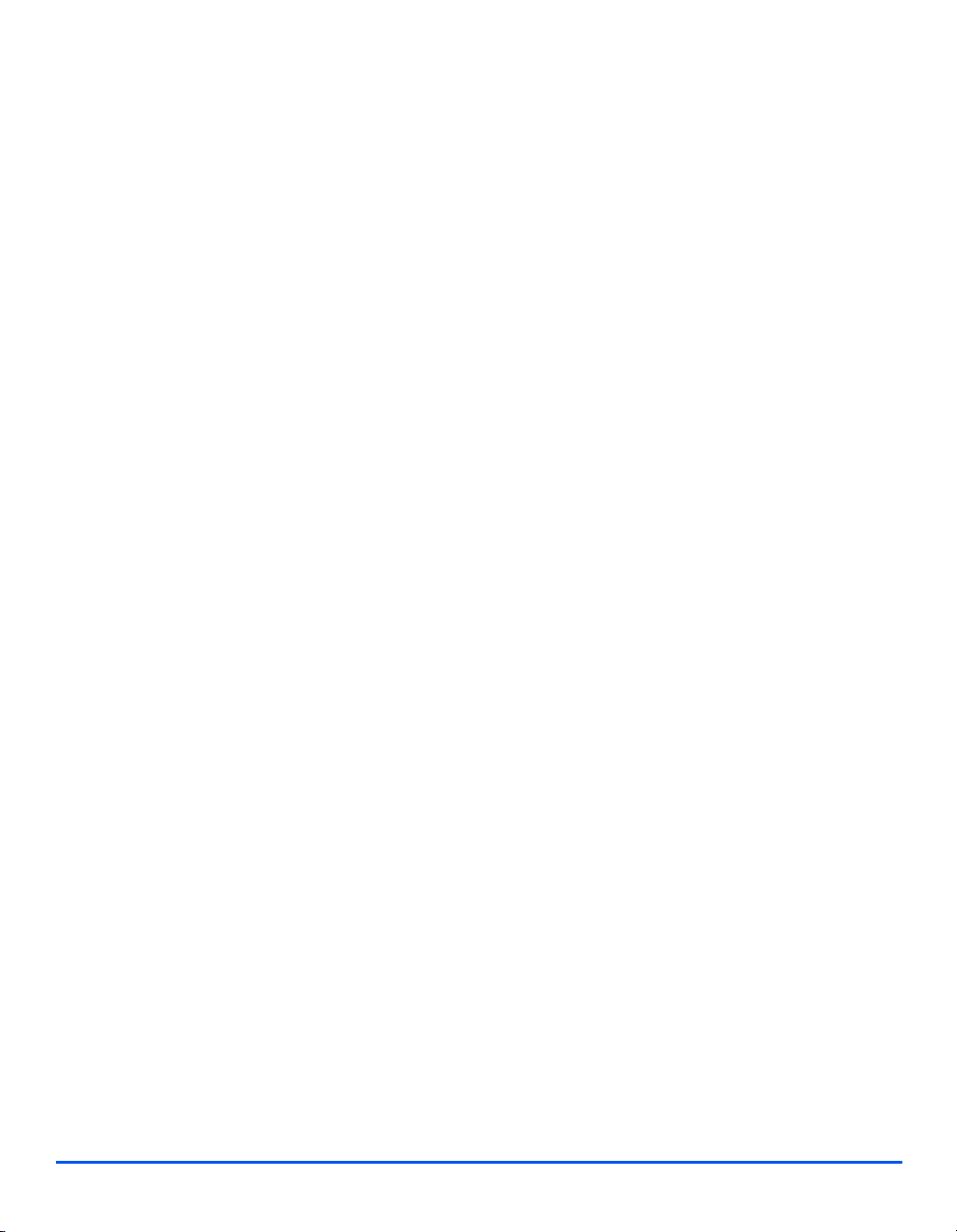
The Ringer Equivalence Number (or REN) is used to determine the number of devices that
may be connected to a telephone line. Excessive RENs on a telephone line may result in the
devices not ringing in response to an incoming call. In most but not all areas, the sum of RENs
Welcome
should not exceed five (5.0). To be certain of the number of devices that may be connected to
a line, as determined by the total RENs, contact the local Telephone Company. For products
approved after July 23, 2001, the REN for this product is part of the product identifier that has
the format US:AAAEQ##TXXXX. The digits represented by ## are the REN without a decimal
point (e.g., 03 is a REN of 0.3). For earlier products, the REN is separately shown on the label.
If this Xerox equipment causes harm to the telephone network, the Telephone Company will
notify you in advance that temporary discontinuance of service may be required. But if
advance notice isn't practical, the Telephone Company will notify the customer as soon as
possible. Also, you will be advised of your right to file a complaint with the FCC if you believe
it is necessary.
The Telephone Company may make changes in its facilities, equipment, operations or
procedures that could affect the operation of the equipment. If this happens the Telephone
Company will provide advance notice in order for you to make necessary modifications to
maintain uninterrupted service.
If trouble is experienced with this Xerox equipment, for repair or warranty information, please
contact the appropriate service center; details of which are displayed either on the machine or
contained within the user guide. If the equipment is causing harm to the telephone network,
the Telephone Company may request that you disconnect the equipment until the problem is
resolved.
Repairs to the machine should be made only by a Xerox representative or an authorized Xerox
service agency. This applies at any time during or after the service warranty period. If
unauthorized repair is performed, the remainder of the warranty period is null and void.
This equipment must not be used on party lines. Connection to party line service is subject to
state tariffs. Contact the state public utility commission, public service commission or
corporation commission for information.
If your office has specially wired alarm equipment connected to the telephone line, ensure the
installation of this Xerox equipment does not disable your alarm equipment. If you have
questions about what will disable alarm equipment, consult your Telephone Company or a
qualified installer.
Page 1-16 Xerox WorkCentre M15/M15i User Guide
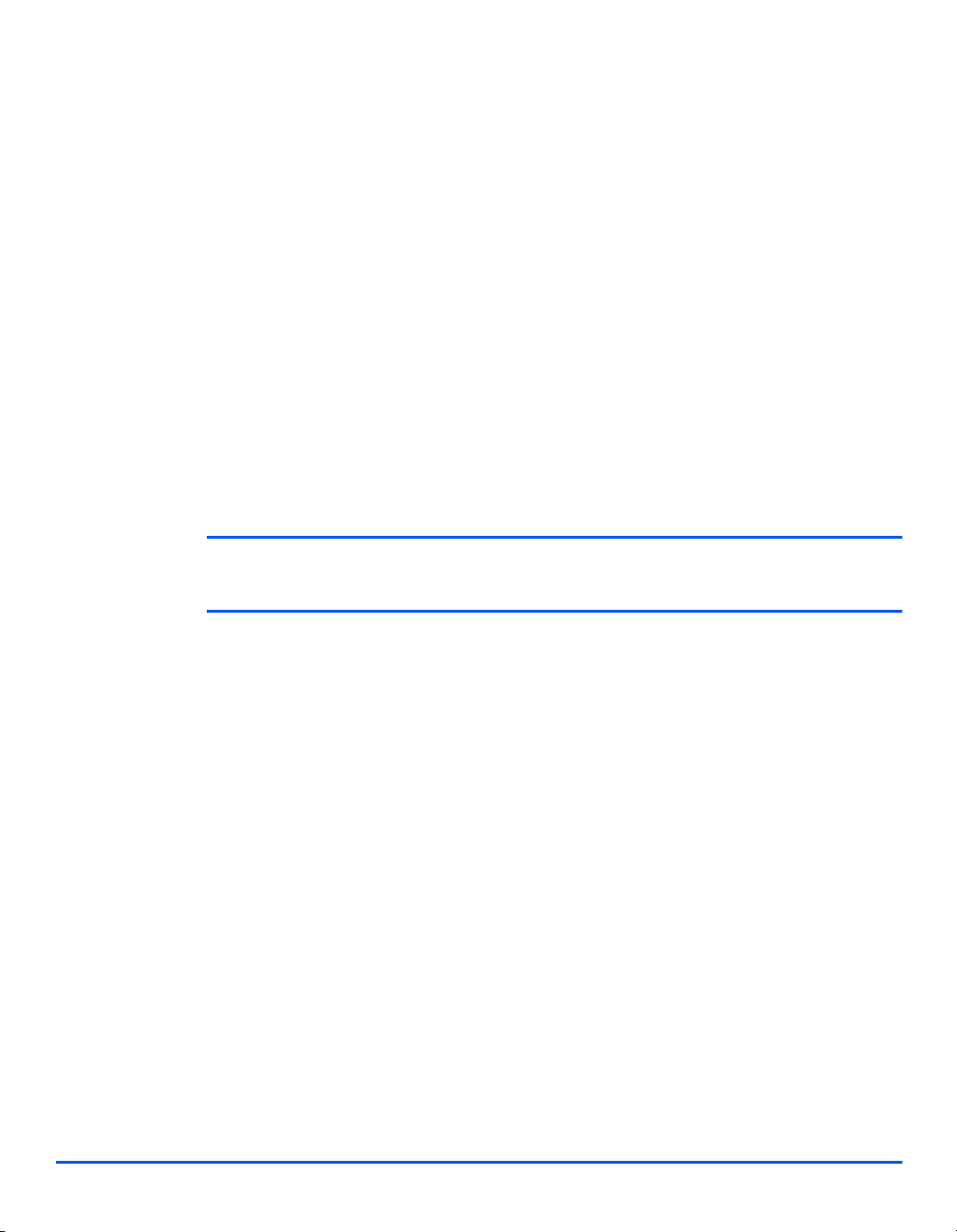
Regulations - Canada
This product meets the applicable Industry Canada technical specifications.
'The Ringer Equivalence Number (REN) is an indication of the maximum number of devices
allowed to be connected to a telephone interface. The termination on an interface may consist
of any combination of devices subject only to the requirement that the sum of the RENs of all
the devices does not exceed five.
The REN value may be found on the label located on the rear of the equipment.
Repairs to certified equipment should be made by an authorized Canadian maintenance
facility designated by the supplier. Any repairs or alterations made by the user to this
equipment, or equipment malfunctions, may give the telecommunications company cause to
request the user to disconnect the equipment.
Users should ensure for their own protection the electrical ground connections of the power
utility, telephone lines and internal metallic water pipe system, if present, are connected
together. This precaution may be particularly important in rural areas.
CAUTION: Users should not attempt to make such connections themselves, but
should contact the appropriate electric inspection authority or electrician, as
appropriate.
Welcome
Xerox WorkCentre M15/M15i User Guide Page 1-17
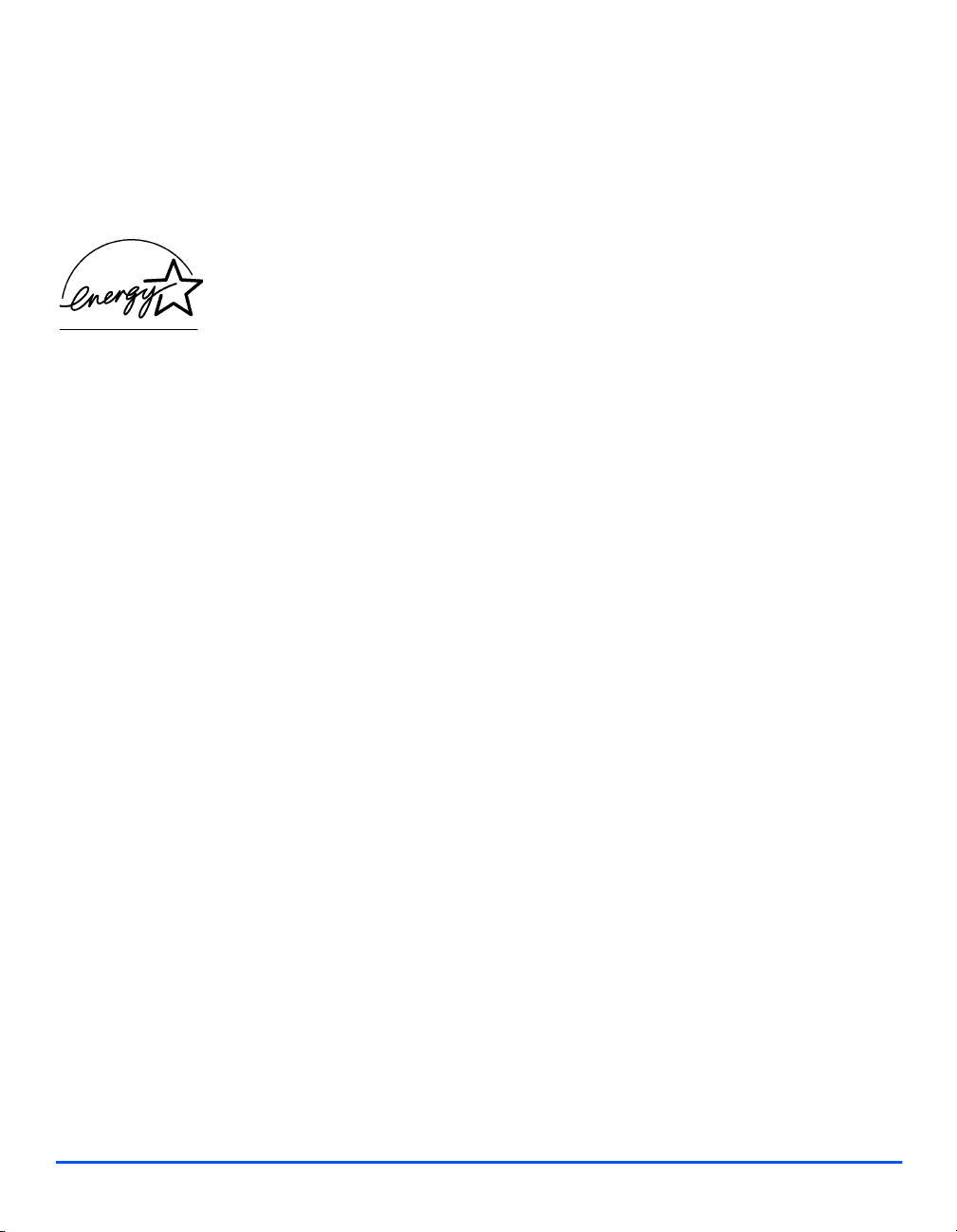
Environmental Compliance
Welcome
Energy Star
®
XEROX Corporation designed this product to comply with the guidelines of the ENERGY
®
STAR
program of the Environmental Protection Agency. As an ENERGY STAR® Partner,
XEROX has determined that this product meets the ENERGY STAR
efficiency.
®
guidelines for energy
Page 1-18 Xerox WorkCentre M15/M15i User Guide
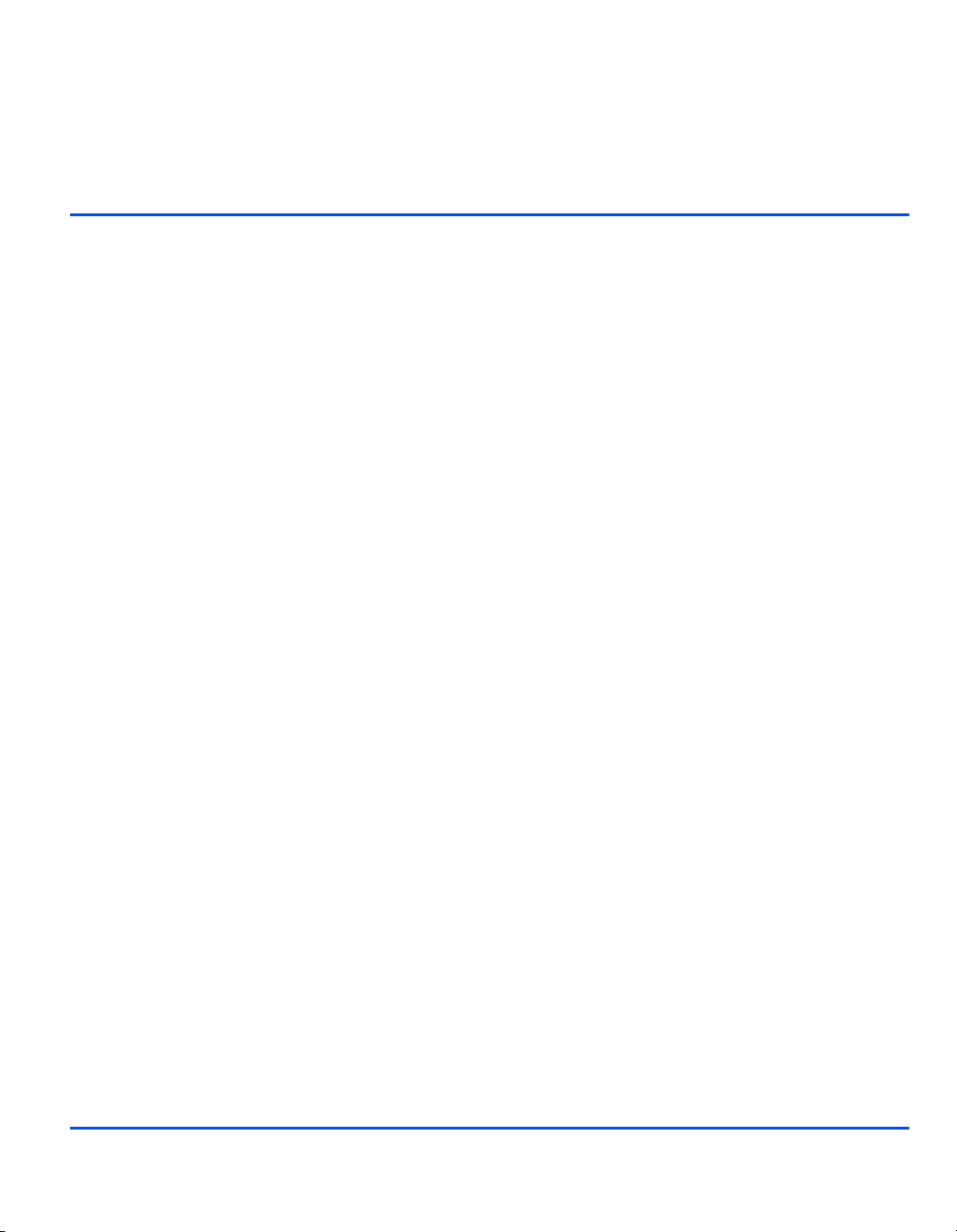
2 Getting Started
Ø Unpacking . . . . . . . . . . . . . . . . . . . . . . . . . . . . . . . 2-2
Ø Making Connections . . . . . . . . . . . . . . . . . . . . . . . 2-4
Ø Installing Drum and Toner Cartridges . . . . . . . . . . 2-6
Ø Loading Paper . . . . . . . . . . . . . . . . . . . . . . . . . . . . 2-8
Ø Setting the Language (M15 only) . . . . . . . . . . . . 2-11
Ø Setting the Language and Country (M15i only). . 2-12
Ø Setting the Local ID and Name (M15i Only) . . . . 2-13
Ø Setting the Date and Time (M15i Only) . . . . . . . . 2-15
Ø Installing Software . . . . . . . . . . . . . . . . . . . . . . . . 2-16
Xerox WorkCentre M15/M15i User Guide Page 2-1
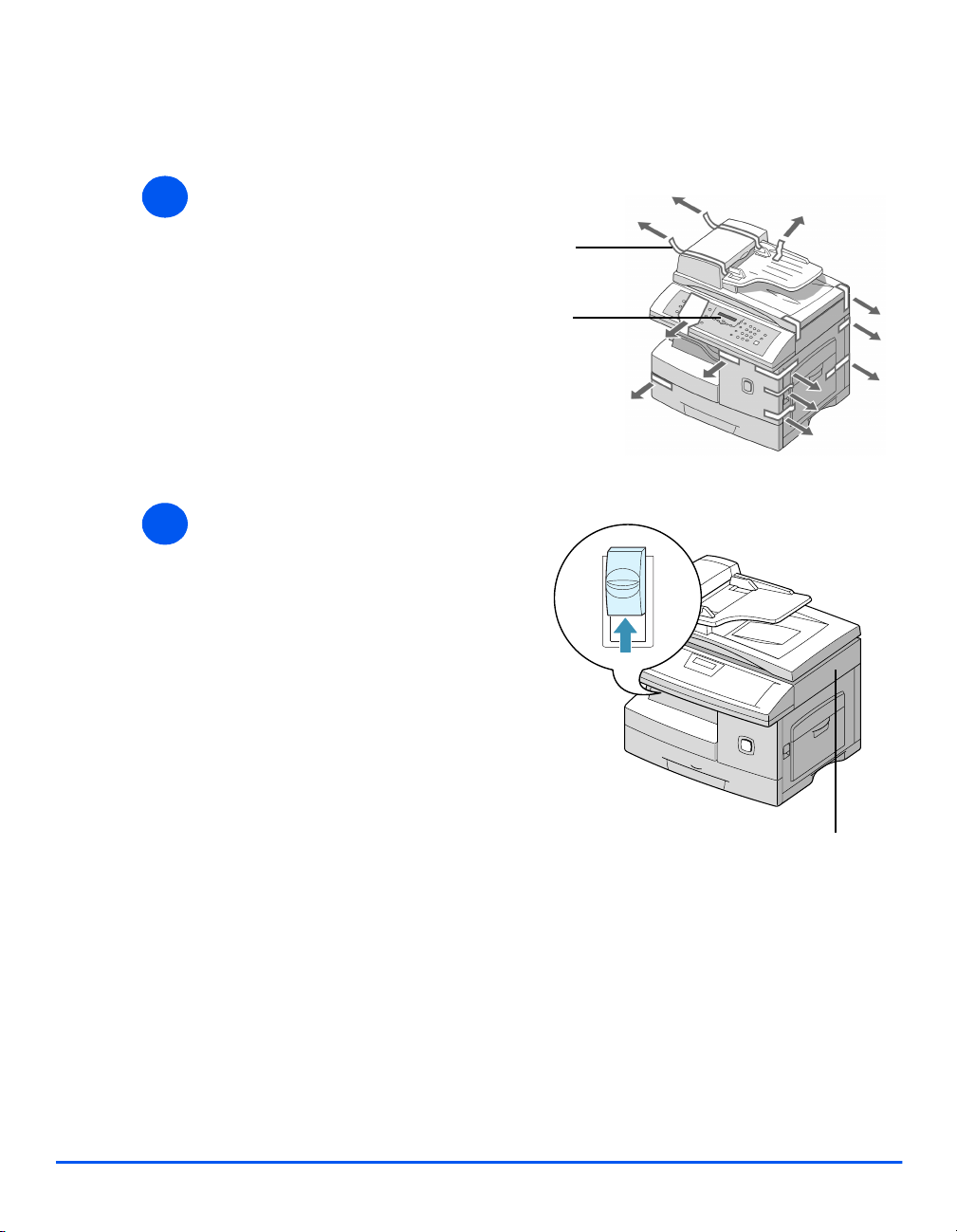
Unpacking
Getting Started
1
2
Ø Remove the plastic film from the
LCD.
Ø Remove all tapes and packing
materials.
Ø Pull the Scan Unlock Switch
located on the bottom of the
scanner module to unlock the
scanner.
Ø Pull open the paper cassette and
remove the packing material.
Tape
LCD
Scanner Module
Page 2-2 Xerox WorkCentre M15/M15i User Guide
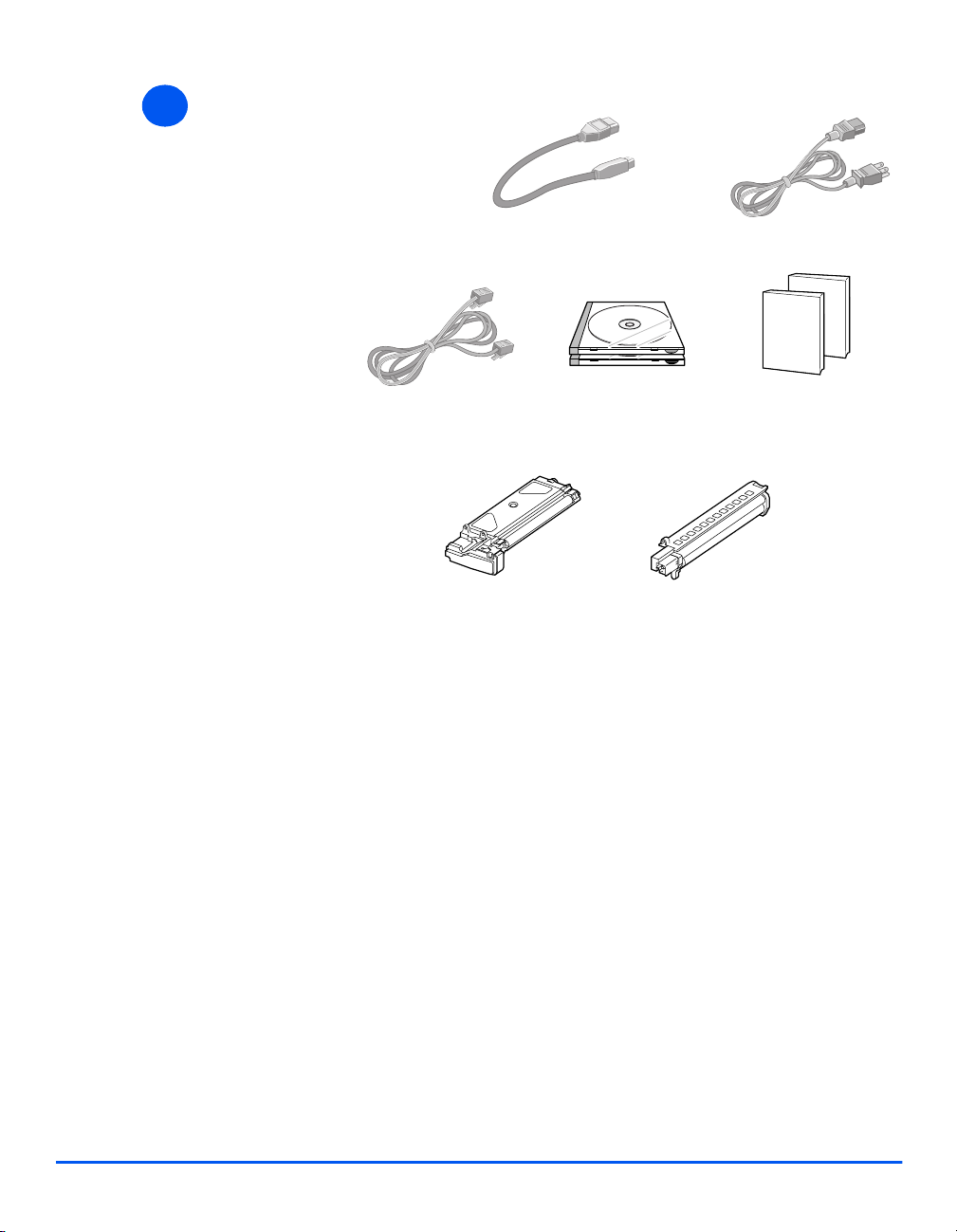
3
Ø Ensure the following
components are available:
Getting Started
USB Cable
Telephone Line Cord Software User
Starter Toner Cartridge Drum Cartridge
AC Power Cord
Documentation
Xerox WorkCentre M15/M15i User Guide Page 2-3
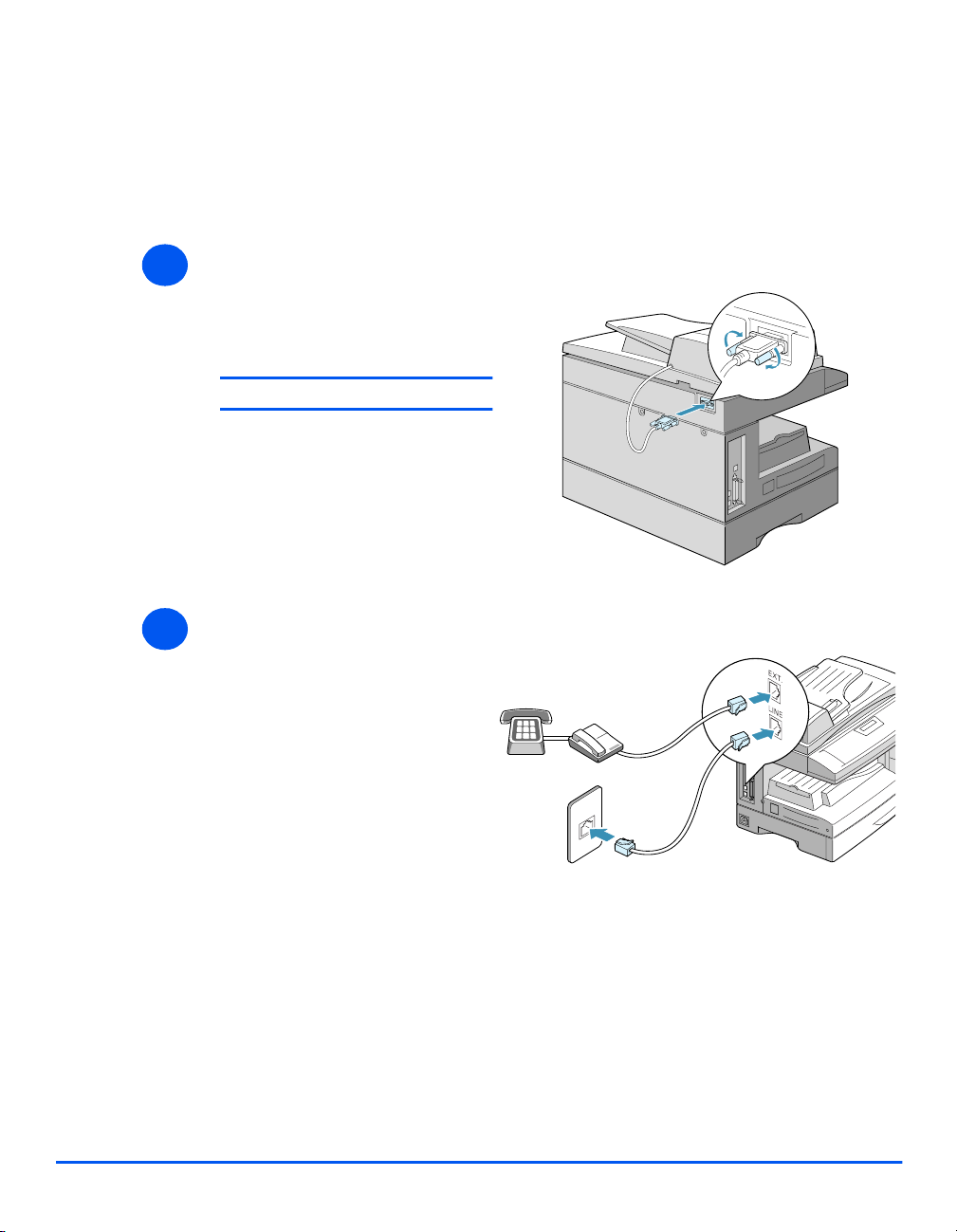
Making Connections
Use the following instructions to make the necessary connections required to install the
Getting Started
WorkCentre M15/M15i.
Automatic Document Feeder (ADF)
1
Ø Connect the Automatic Document
Feeder Cable to the port shown
and fasten the side screws.
NOTE:The ADF is an option on the M15
Telephone Line (M15i Only)
2
Ø Connect the Telephone Line Cord
from the wall jack to the LINE
jack.
Ø If required, connect an answering
machine and/or telephone to the
EXT jack.
Page 2-4 Xerox WorkCentre M15/M15i User Guide
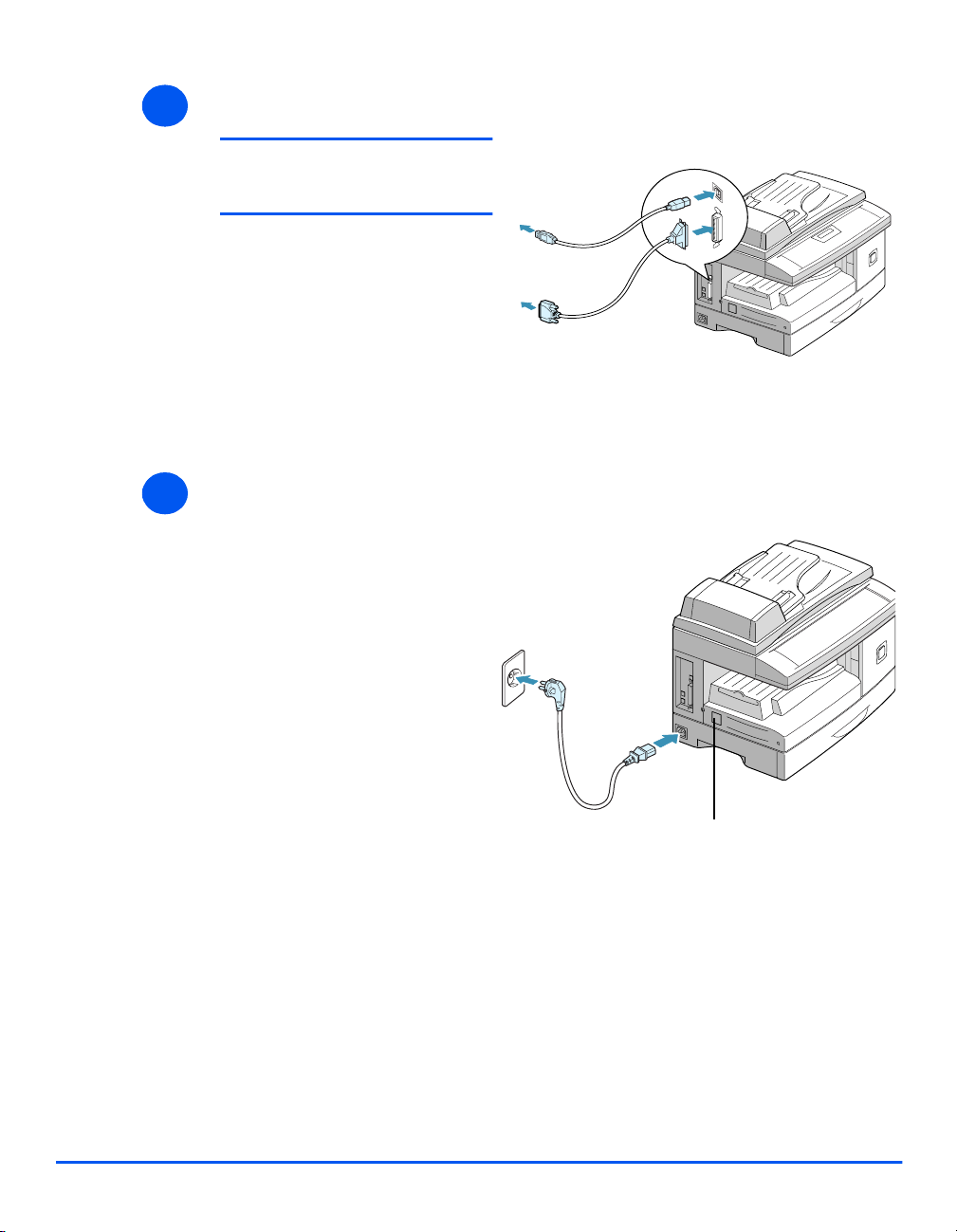
USB or Parallel Port Cable
3
CAUTION: Shut down the
computer before connecting the
cable.
Ø Connect the USB Cable directly
to the PC.
OR
USB Cable
Getting Started
l Ensure the
scanner is
unlocked before
connecting the
power cord. For
details refer to
“Unpacking” on
page 2-2.
4
Ø Connect an IEEE1284 Parallel
Port Cable (sold separately).
Power
Ø Connect the AC Power Cord to
the machine and a power outlet.
Ø Press the ON/OFF switch to the
ON ( I ) position.
The machine displays
’WARMING UP PLEASE WAIT...’
IEEE1284
(Parallel Port) Cable
ON/OFF Switch
Xerox WorkCentre M15/M15i User Guide Page 2-5
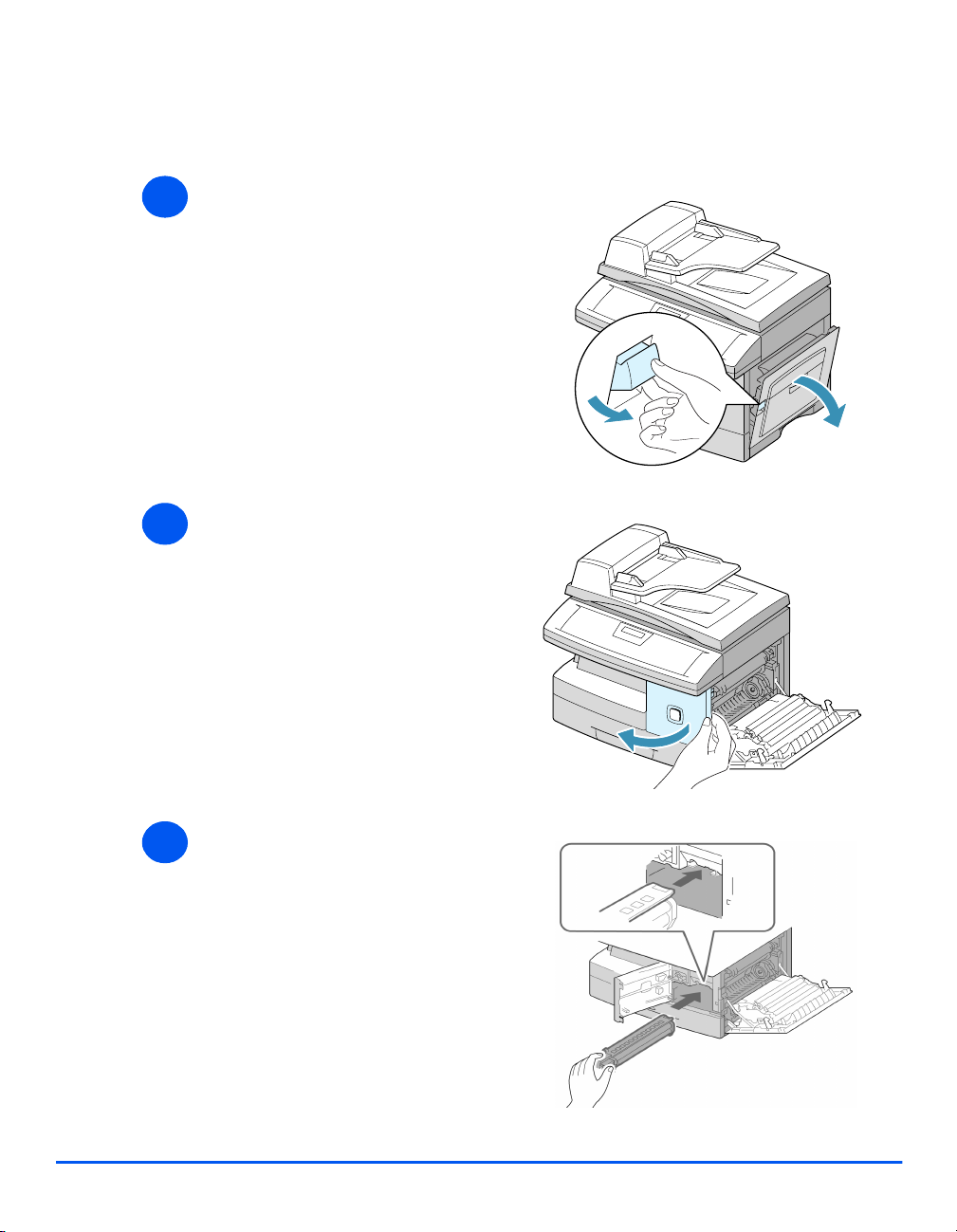
Installing Drum and Toner Cartridges
Getting Started
1
2
Ø Pull the release latch to open the
side cover.
Ø Open the front cover.
3
Page 2-6 Xerox WorkCentre M15/M15i User Guide
Ø Unpack the new drum cartridge.
Be careful not to touch the
surface of the drum.
Ø Slide the drum cartridge into the
slot on the right side of the
opening.

l Xerox
has included a
Starter Toner
Cartridge.
Purchased
replacement
toner cartridges
will yield
approximately
two times the
number of copies.
4
Ø Remove the starter toner
cartridge from its packaging.
Ø Gently shake the cartridge to
loosen the toner.
Shaking the cartridge will ensure
maximum copies per cartridge.
Getting Started
5
6
Ø Turn the toner locking lever
upwards.
Ø Slide the new toner cartridge in
until it locks in place.
Ø Turn the toner locking lever
downwards until it locks in place.
Ø Close the front cover and the side
cover.
The product returns to Standby
mode.
Xerox WorkCentre M15/M15i User Guide Page 2-7

Loading Paper
Getting Started
1
2
Ø Pull open the paper cassette.
Ø Push down on the pressure plate
until it locks into position.
Page 2-8 Xerox WorkCentre M15/M15i User Guide

3
LGL
FOLIO
A4
LTR
Ø Adjust the rear paper guide to the
required paper length.
It is preset to A4 or 8.5 x 11" size
depending on country.
Ø To load another size, lift the rear
guide out of the current position
and into the required position.
Getting Started
Rear
Guide
4
5
i The paper cassette can hold a
maximum of 550 sheets of 80 g/m
(20 lb) plain paper.
Ø Fan the paper and insert it into
the cassette.
Ø Ensure that the paper is
positioned under the snubber.
Do not fill above the Maximum Fill
Line.
Max Fill
2
Line
Snubber
Xerox WorkCentre M15/M15i User Guide Page 2-9

6
Getting Started
Ø Position the side guide by
squeezing the lever and sliding it
toward the stack of paper, until it
gently touches the side of the
stack.
Do not allow the guide to press
against the edge of the paper
tightly.
Ø Close the paper cassette.
Page 2-10 Xerox WorkCentre M15/M15i User Guide

Setting the Language (M15 only)
1
2
Ø Press [Menu/Exit], the first menu
displays.
Ø Scroll to ’SELECT LANGUAGE’
using the key.
Ø Using the or navigation
keys select the language
required.
Ø Press [Enter].
WorkCentre M15
SYSTEM DATA
[PAPER SIZE...]
WorkCentre M15
SELECT LANGUAGE
[ENGLISH]
Getting Started
Xerox WorkCentre M15/M15i User Guide Page 2-11

Setting the Language and Country (M15i only)
The COUNTRY
Ø Press [Menu/Exit], the first
Getting Started
1
2
3
menu displays.
Ø Scroll to ’SYSTEM SETUP’
using the key. Press [Enter].
Ø Scroll to ’SELECT LANGUAGE’
using the key.
Ø Using the or navigation
WorkCentre M15i
SYSTEM DATA
[PAPER SIZE...]
WorkCentre M15i
SYSTEM SETUP
[RECEIVE MODE...]
WorkCentre M15i
SELECT LANGUAGE
[ENGLISH]
keys select the language
required.
Ø Press [Enter].
4
option displays.
NOTE: The Country option is not applicable
in North America and Canada. Changing the
country option will clear the memory.
Using the or navigation keys,
Page 2-12 Xerox WorkCentre M15/M15i User Guide
Ø
select [1: YES] to change the Country
option or [2: NO] to leave the current
setting and select [Enter].
Ø If [1: YES] was selected, choose the
required option and press [Enter].
Ø If necessary, press [Menu/Exit]
[Menu/Exit] to save and exit.
WorkCentre M15i
SELECT COUNTRY?
1: YES 2: NO
WorkCentre M15i
SELECT COUNTRY
[ UK ]

Setting the Local ID and Name (M15i Only)
In some countries it is required by law to indicate the fax number on any fax sent. The System
ID containing the telephone number and a name (or company name), will be printed at the top
of each page sent from the machine. Follow the instructions below to enter the machine’s
System ID.
Getting Started
l In some countries
access to the
local ID by the
user is not
permitted due to
local regulations.
2
1
l To
include the +
symbol in the
phone number
press the
to insert a space
press the # key.
Refer to “Using
Characters” on
page 3-11 for
more information.
3
key,
*
Ø Press [Menu/Exit], the first menu
displays.
Ø Scroll to ’SYSTEM ID’ using the
key.
Ø Press [Enter].
Ø Enter the fax telephone number.
If a number has already been
entered it is displayed. Press
[Clear/Clear All] to delete the
current entry and enter the
correct number.
Ø Press [Enter] when the correct
telephone number displays.
WorkCentre M15i
SYSTEM DATA
[PAPER SIZE...]
WorkCentre M15i
SYSTEM ID
[TELEPHONE...]
WorkCentre M15i
FAX:
Xerox WorkCentre M15/M15i User Guide Page 2-13

l For details on
entering
characters refer
to “Using
Characters” on
Getting Started
page 3-11.
4
The display requests the ID.
Ø Enter a name or company name
using the numeric keypad.
:
KEY ASSIGNED NUMBERS, LETTERS OR
1
1> Space
2 A > B> C > 2
3 D > E > F > 3
4 G > H > I > 4
5 J > K > L > 5
6 M > N > O > 6
7 P > Q > R > S > 7
8 T > U > V > 8
WorkCentre M15i
ID:
CHARACTERS
9 W > X > Y > Z > 9
0 + > - > , > . > ‘ > / > * > # > & > 0
If a name has already been entered it is displayed. Press [Clear/Clear All] to
delete the current entry and enter the correct name.
Editing Numbers or Names
To correct a mistake, move the cursor under the wrong character by pressing
or . Press the correct number to overwrite the incorrect character. If
[Clear/Clear All] is pressed, all the characters are deleted.
Ø Press [Enter] when the name on the display is correct.
Ø Press [Menu/Exit] to save and exit.
Page 2-14 Xerox WorkCentre M15/M15i User Guide

Setting the Date and Time (M15i Only)
l The clock format
can be set to 12
or 24 hr. Refer to
“System Data
Settings” on page
9-3.
1
2
3
l If a mistake is
made, move the
cursor under the
incorrect
character by
pressing or
.
If an invalid
number is
entered the
machine beeps
and does not
proceed to the
next step. Reenter the correct
number to
proceed.
The current time and date are shown on the display when the machine is on and ready for
faxing. The time and date are printed on all faxes sent. Follow the instructions below to set the
date and time.
Ø Press [Menu/Exit], the first menu
displays.
Ø Scroll to ’DATE & TIME’ using the
or key.
Ø Press [Enter].
Ø Enter the correct date and time
using the Numeric Keypad:
Day = 01 ~ 31
Month = 01 ~ 12
Year = 00 ~ 99
Hour = 00 ~ 23 (24-hour mode)
= 01 ~ 12 (12-hour mode)
Minute = 00 ~ 59
The date and time format is:
DD = Day
MM = Month
YY = Year
HH = Hour
MM = Minute
Ø Press [Enter] when the correct
date and time displays.
WorkCentre M15i
SYSTEM DATA
[PAPER SIZE...]
WorkCentre M15i
DATE & TIME
DDMMYY HH:MM
WorkCentre M15i
11-12-2002
15:00
Getting Started
Ø Press [Menu/Exit] to save and
exit.
Xerox WorkCentre M15/M15i User Guide Page 2-15

Installing Software
Installing the drivers and other software will enable PC printing. Ensure the WorkCentre M15/
Getting Started
l Windows 95 and
Windows NT 4.0
do not support
USB connection.
M15i is plugged in and connected to the computer’s parallel or USB port before installing
software from the CD.
l If a window
appears
concerning New
Hardware, select
Cancel.
l For more
information about
printing refer to
the “Print” chapter
of this Guide.
1
2
3
Ø Switch on the PC and start
Windows.
Ø Insert the Driver CD into the CD-
ROM drive of the PC.
If the Xerox screen appears
automatically, go to step 3.
Ø From the Start menu, select
[Run].
Ø Type D:\XINSTALL.EXE ( “D” is
the letter of the CD-ROM drive).
Ø Select [OK].
Ø Follow the on-screen instructions
to complete the software
installation.
Ø After installing the software
reboot the PC.
Run
O
Type the name of a program, folder, or document, and
Windows will open it for you.
pen:
D:\XINSTALL.EXE
OK
Cancel
B
rowse...
Ø For Windows 95/98 eject the CD
after re-start.
Page 2-16 Xerox WorkCentre M15/M15i User Guide

3 Product Overview
Ø Overview of Features . . . . . . . . . . . . . . . . . . . . . . 3-2
Ø Machine Overview . . . . . . . . . . . . . . . . . . . . . . . . . 3-4
Ø Control Panel Overview . . . . . . . . . . . . . . . . . . . . . 3-7
Ø Overview of Modes . . . . . . . . . . . . . . . . . . . . . . . 3-10
Ø Using Characters . . . . . . . . . . . . . . . . . . . . . . . . . 3-11
Xerox WorkCentre M15/M15i User Guide Page 3-1

Overview of Features
Scan Once and Print Many
Product Overview
When making copies the WorkCentre M15/M15i only has to scan a document once regardless
of the number of copies needed. This reduces the risk of jams and damage to originals.
Perform Different Tasks Simultaneously
The WorkCentre M15/M15i performs different tasks simultaneously. A job can be added to the
job queue by scanning it, even while the WorkCentre is printing another job.
Make Copies Look Like Originals
The WorkCentre M15/M15i allows the reproduction of high quality images. Compare the
output to that from other copiers and see the difference.
Be Environmentally Friendly
This product complies with a variety of international standards for environmental protection
and is compatible with most recycled paper.
Print Documents from a PC
The WorkCentre M15/M15i can be connected to a PC for printing. Print drivers are provided
and enable the following functions:
Ø Image Quality adjustments
Ø Image position adjustments
Ø Reduction or enlargement of an image
Ø Addition of standard or customized watermarks
Page 3-2 Xerox WorkCentre M15/M15i User Guide

Scan Documents to Create Electronic Files (M15i Only)
The WorkCentre M15i is equipped with a Tru e C olor quality scanner capable of reproducing
color charts, photographs, graphics and printed text. Documents scanned can be placed on a
PC and the images manipulated using an appropriate software package e.g. PaperPort.
Fax Documents (M15i Only)
The WorkCentre M15i allows documents to be faxed via a telephone line. Functions such as
speed dialing, delayed send and polling are available. There are also a number of fax reports
available which provide users with information about items such as scheduled jobs, stored fax
numbers and transmissions.
Product Overview
Xerox WorkCentre M15/M15i User Guide Page 3-3

Machine Overview
Configurations
Product Overview
There are two WorkCentre M15/M15i configurations available:
Xerox WorkCentre M15 - Copier and Printer
This configuration has copying and printing capabilities. A Document Cover is supplied as
standard and an Automatic Document Feeder (ADF) can be purchased as an option.
Xerox WorkCentre M15i - Copier, Printer, Fax and Scanner
This configuration has copying, printing, faxing and scanning capabilities. An Automatic
Document Feeder (ADF) is supplied as standard for this configuration.
Page 3-4 Xerox WorkCentre M15/M15i User Guide

Components
Automatic Document
Control Panel
Front View:
Feeder
Document Guides
Document Input
Tray
Document Collate
Tray
Product Overview
Paper Guides
Bypass Tray
Side Cover
Scanner
Module
Xerox WorkCentre M15/M15i User Guide Page 3-5
Paper
Cassette
NOTE: This picture represents a WorkCentre M15i.
Front Cover
Release Latch

Rear View:
Document
Cover
Product Overview
ADF Connector
Telephone
Connections
EXT.
LINE
USB Connector
Document
Glass
Output
Tray
Paper
Cassette
AC Power Cord
Connector
Parallel Connector
On/Off Switch
NOTE: This picture represents a WorkCentre M15i.
Page 3-6 Xerox WorkCentre M15/M15i User Guide
Paper Exit Extension

Control Panel Overview
WorkCentre M15i
Pause PC
Printing
Copy/Fax/Scan
Display (LCD)
Menu/ExitJob StatusLiquid Crystal
Manual
Group
Manual Dial
Product Overview
Clear/Clear
All
Stop
Feature Keys Redial/
Navigation
Keys
Error
Display
Enter
Pause
Speed Dial
Numeric
Keypad
Start
.
ITEM DESCRIPTION
Feature Keys Reports Use to display the menu map and a list of available
reports for printing.
1 - 2 - Sided Copy Use to make two-sided copies.
Collated Use to produce collated copies in Copy mode.
Reduce / Enlarge Use to adjust copy size from 25% to 400% when
using the Document Glass, and 25% to 100% using
the ADF.
When using the Document Glass, Clone and AutoFit
features are also available.
Lighten / Darken Use to adjust contrast level prior to copying, faxing or
scanning.
Paper Supply Use to select a paper supply source between
Cassette and Bypass in Copy or Fax mode.
Original Type Use to select the original type of original being
scanned.
Xerox WorkCentre M15/M15i User Guide Page 3-7

ITEM DESCRIPTION
Resolution Use to adjust the resolution or sharpness of the
image.
Scan Options Use to select COLOR, B&W or GRAY mode for
scanning.
Product Overview
In Fax mode, B&W or COLOR mode is available.
Pause PC Printing Use to pause a print job. When pressed again, the PC print job is resumed.
Manual Group Use to send a fax job to multiple destinations.
Manual Dial Use to dial a fax number manually.
Redial/Pause Use to redial the last phone number called or to add a pause when storing a
number in the dial directory.
Speed Dial Use to dial calls and send fax documents by entering a Speed Dial number which
has been stored in the machine’s dial directory.
Numeric Keypad Use to dial a phone number, to enter a letter, or to choose special functions in
conjunction with the Menu button.
Start Use to start a job.
Stop Use to stop an operation at any time. Any operation originating from the PC
should be cancelled at the PC.
Clear/Clear All Clear/Clear All operates differently depending on the mode selected:
• Copy Mode - Use to clear the copy quantity when entering a number, or clear
the currently selected feature setting.
• Scan Mode - Use to return to Standby mode.
• Fax Mode - Use to clear an incorrect fax number. Press twice to clear all
programmed settings and return to Standby mode.
Illuminates when a system error occurs.
Page 3-8 Xerox WorkCentre M15/M15i User Guide

WorkCentre M15
Pause PC
Printing
Feature
Keys
ITEM DESCRIPTION
Feature Keys Reports Use to display the menu map and a list of available
Menu/Exit
Navigation
Keys
1 - 2 - Sided Copy Use to make two-sided copies.
Collated Use to produce collated copies.
Reduce / Enlarge Use to adjust copy size from 25% to 400% when
Error
Display
Liquid Crystal
Display (LCD)
Clear/
Clear All
Stop
Enter
reports for printing.
using the Document Glass, and 25% to 100% using
the ADF.
Numeric
Keypad
Start
Product Overview
When using the Document Glass, Clone and AutoFit
features are also available.
Lighten / Darken Use to adjust contrast level prior to copying.
Paper Supply Use to select a paper supply source between
Cassette and Bypass.
Original Type Use to select the type of original being scanned.
Pause PC Printing Use to pause a print job. When pressed again, the PC print job is resumed.
Numeric Keypad Use to select the Copy quantity and enter alphanumeric characters.
Start Use to start a job.
Stop Use to stop an operation at any time. Any operation originating from the PC
should be cancelled at the PC.
Clear/Clear All Use to clear the copy quantity when entering a number, or clear the currently
selected feature setting.
Illuminates when a system error occurs.
Xerox WorkCentre M15/M15i User Guide Page 3-9

Overview of Modes
Copy
Product Overview
Fax
Scan
Use the Copy mode to make copies and select the Copy features.
When the machine is in Copy mode the standby screen displays:
Status
Reduce/Enlarge %
The Fax mode is available on the WorkCentre M15i only. Use the Fax mode to send faxes and
use the Fax features and functions. Faxes will still be received when another mode is selected.
When the machine is in Fax mode the standby screen displays:
Current Date
Current Time
WorkCentre M15
READY TO COPY
100% 001
WorkCentre M15i
11 - DEC - 2002 100%
15:11 FAX
Number of Copies
Memory % Available
Mode Selected
The Scan mode is available on the WorkCentre M15i only. Use the Scan mode to scan images
which can be stored and retrieved on a PC.
When the machine is in Scan mode the standby screen displays
Status
Page 3-10 Xerox WorkCentre M15/M15i User Guide
WorkCentre M15i
READY TO SCAN

Using Characters
Various options and tasks may require characters to be entered using the Numeric Keypad.
For example when setting up the machine a name and telephone number can be entered. Use
the instructions below to enter alphanumeric characters.
Ø When prompted by the machine,
1
2
enter the character required.
Available characters are
displayed above the numbers on
the Numeric Keypad.
Ø Press the button repeatedly until
the correct letter appears in the
display.
For example, to enter the letter O,
press 6, (labeled MNO). Each
time 6 is pressed, the display
shows a different letter, first M,
then N and O, and finally 6.
Product Overview
Numeric Keypad
l To enter special
characters
(space, plus sign,
etc.) refer to
“Keypad
Character
Assignment” on
page 3-12.
Xerox WorkCentre M15/M15i User Guide Page 3-11
Ø To enter additional letters, repeat
the procedure.
If the next letter is printed on the
same button, move the cursor by
pressing , then press the
button labeled with the letter
required.
The cursor moves to the right and
the next letter appears in the
display.
Ø When all the letters have been
entered, press [Enter].
Enter
3

Keypad Character Assignment
The following table shows the characters which are assigned to each number key on the
Numeric Keypad:
Product Overview
KEY ASSIGNED NUMBERS, LETTERS OR
CHARACTERS
1
1> Space
2 A > B> C > 2
3 D > E > F > 3
4 G > H > I > 4
5 J > K > L > 5
6 M > N > O > 6
7 P > Q > R > S > 7
8 T > U > V > 8
9 W > X > Y > Z > 9
0 + > - > , > . > ‘ > / > * > # > & > 0
Editing Numbers or Names
To correct a mistake, move the cursor under the wrong character by pressing or .
Press the correct number to overwrite the incorrect character. If [Clear/Clear All] is pressed,
all the characters are deleted.
Inserting a Pause
With some telephone systems an access code (9 for example) is required and a second dial
tone is heard. In this instance a pause must be entered in the telephone number. A pause can
also be entered within a Speed Dial number.
To insert a pause, press [Redial/Pause] at the appropriate place while entering the telephone
number. A “-” will appear in the display at the corresponding location.
Page 3-12 Xerox WorkCentre M15/M15i User Guide

4 Copy
Ø Copying Procedure . . . . . . . . . . . . . . . . . . . . . . . . 4-2
Ø Copy Features . . . . . . . . . . . . . . . . . . . . . . . . . . . . 4-6
Xerox WorkCentre M15/M15i User Guide Page 4-1

Copying Procedure
Copy
Select the Copy/Fax/Scan key (M15i Only)
1
Ø Ensure ’READY TO COPY’
displays.
Ø If not, press the [Copy/Fax/Scan]
key repeatedly until ’COPY
MODE’ displays and press
[Enter].
2
l For instructions
on loading media,
refer to “Loading
Paper” on page 5-
2.
For full media
specifications
refer to “Media
Specifications” on
page 12-7.
Copy/Fax/Scan Key
Enter Key
Select the Paper Supply
Ø Select the paper supply source
required by pressing [Paper
Supply].
Ø If using the cassette, press
[Paper Supply] until ’CASSETTE’
displays.
Ø If using the bypass tray, press
[Paper Supply] until ’BYPASS’
displays.
If the Bypass is being used,
select the Paper Type.
Ø Press [Enter] to save the
selection.
Paper Supply Key
i When copying onto a paper size smaller than A4/Letter, the printed image may be offset and not
reproduce correctly, even when Auto Fit is selected.
Enter Key
.
Page 4-2 Xerox WorkCentre M15/M15i User Guide

Load the Originals
3
Automatic Document Feeder (ADF):
Ø Remove all staples and paper
clips prior to loading.
Ø Adjust the sliding document
guides to the size required.
Ø Insert the originals neatly into the
Automatic Document Feeder,
face up.
The first page should be on top
with the headings towards the
back or left of the machine.
Ø Align the stack with the left and
rear edges of the tray. Adjust the
guides to just touch the edges of
the originals.
Copy
l When using the
Document Glass,
ensure there are
no documents in
the ADF.
i Up to 30 sheets of 80 g/m
(12.5 - 28lb). Sizes range from B5 to Legal (7” x 10” to 8.5” x 14” ). Refer to “Scanner and Copier
Specifications” on page 12-5 for full ADF specifications.
2
(20lb bond) paper can be loaded. Weight ranges from 45 - 105 g/m2
Document Glass:
Ø Raise the ADF or cover and
position the original face down on
the Document Glass.
Align with the registration arrow in
the rear left corner.
Ø Lower the ADF or cover.
Xerox WorkCentre M15/M15i User Guide Page 4-3

Copy
l Only those
features relevant
to the machine
configuration will
be available.
Select the Copy Features
4
Ø To select a Copy feature, press
the feature key required on the
Control Panel.
The current setting for the
selected feature will be displayed.
5
l The maximum
copy quantity is
999.
Ø Press the key repeatedly until the
setting required is displayed.
Ø When the correct setting is
displayed, press [Enter] to save
the selection.
Copy Features
i For more information about the available Copy features, refer to “Copy Features” on page 4-6.
Enter the Quantity
Ø Use the Numeric Keypad to enter
the number of copies required.
Ø If necessary, press [Clear/Clear
All] to clear the current quantity
and enter a new quantity.
Numeric Keypad
Clear/Clear All Key
Page 4-4 Xerox WorkCentre M15/M15i User Guide

Press Start
6
Ø Press [Start] to begin scanning.
Ø If Collated is selected and
Ø When all the originals have been
originals are being scanned using
the Document Glass, use the
navigation keys to select whether
another original requires
scanning. Select [YES] to scan
another page.
scanned, use the key to
select [NO] and press [Enter].
Printing commences and copies
are delivered to the Output Tray.
Navigation Keys
Copy
Start Key
Xerox WorkCentre M15/M15i User Guide Page 4-5

Copy Features
Copy
There are 6 available Copy Features. These features can be selected using the feature keys
located on the Control Panel:
Feature Description
FEATURE OPTIONS TO SELECT
Original Type
l Use to select the
type of document
being scanned.
Paper Supply
l Use to select the
paper source.
Text Use for documents
containing mostly text.
Mixed Use for documents with
mixed text and graphics.
Photo Use for photographs.
Cassette Select to use media loaded
in the cassette.
Bypass Select to use media loaded
in the bypass.
Ø Press [Original Type] to display the current
setting.
Ø Press [Original Type] repeatedly until the required
setting displays.
Ø Press [Enter] to save the selection.
Ø Press [Paper Supply] to display the current
setting.
Ø Press [Paper Supply] repeatedly until the required
setting displays.
Ø Press [Enter] to save the selection.
Ø If using the Bypass Tray, select the type of paper
being loaded and press [Enter].
Page 4-6 Xerox WorkCentre M15/M15i User Guide

Lighten/Darken
l Use to adjust the
contrast for a
document
containing faint
or dark images
and to reduce
background.
Manual There are 5 contrast
settings available.
Ø Press [Lighten/Darken] repeatedly until ’MANUAL’
displays and press [Enter].
Ø Each time the key is pressed the selection block
on the LCD moves to the left or right. As the
selection block moves to the right the contrast
becomes darker.
Ø Press [Enter] to save the selection.
Copy
Reduce/Enlarge
l Use to reduce or
enlarge an image
from 25% to
400%,
depending on the
input area used.
Auto
Suppress
25 -
400%
Use to eliminate
background marks.
Reduce/Enlarge from 25 400% using the Document
Glass, and from 25 - 100%
using the Automatic
Document Feeder (ADF).
Auto Fit Use to reduce or enlarge
the image to fit the paper
size automatically.
l Only available using the
Document Glass, ensure the
ADF is empty.
The Collated feature does
not work with Auto Fit.
Ø Press [Lighten/Darken] repeatedly until ’AUTO
SUPPRESS’ displays and press [Enter].
Ø Using the navigation keys select ’ON’ and press
[Enter].
Ø Press [Reduce/Enlarge] repeatedly until ’25 -
400%’ displays.
Ø Enter the percentage required using the Numeric
Keypad.
If [Clear/Clear All] is pressed, the percentage
returns to 100%.
Ø When the correct percentage displays, press
[Enter] to save the selection.
Press [Reduce/Enlarge] repeatedly until ’AUTO
Ø
FIT’ displays.
Ø Press [Enter] to save the selection.
Ø Place the original on the Document Glass, lower
the cover and press [Start].
The machine pre-scans the original to determine
the reduce/enlarge ratio required.
The machine scans the originals again and
completes the job.
Xerox WorkCentre M15/M15i User Guide Page 4-7

Clone Use to print multiple images
Copy
on a single sheet of paper.
The number of images
produced is determined
automatically based on the
original image size.
Press [Reduce/Enlarge] repeatedly until ’CLONE’
Ø
displays.
Ø Press [Enter] to save the selection.
Ø Place the original on the Document Glass, lower
the cover and press [Start].
Collated
l Use to produce
collated copy
sets.
1 - 2 - Sided
Copy
l Use to produce 2
sided copy
output.
l Only available using the
Document Glass, ensure the
ADF is empty.
ON/OFF Use to produce collated
output e.g. 2 copies of a 3
page job will print one
complete document,
followed by the second
completed document.
OFF Use to switch off 2-Sided
copying.
Long
Edge
Produces copies with the
binding orientation along
the long edge of the paper.
Short
Edge
Produces copies with the
binding orientation along
the short edge of the paper.
The machine pre-scans the original to determine
the number of images to be printed on a page.
The machine completes the job.
Ø Press [Collated] to display the current setting.
Ø Press [Collated] to select ’ON’.
Ø Press [Enter] to save the selection.
Ø Press [1 - 2 - Sided Copy] repeatedly until the
required setting displays.
Ø Press [Enter] to save the selection.
Ø Scan 1 - 2 Sided originals using the ADF or the
Document Glass.
Ø To scan 2 - 2 Sided originals use the Document
Glass. Scan side 1 and when prompted, turn over
the original and select [YES] to scan side 2.
Repeat the procedure until all originals have been
scanned. Then use the key to select [NO]
and press [Enter].
Page 4-8 Xerox WorkCentre M15/M15i User Guide

Resetting the Copy Features
Use the following instructions to return the Copy feature selections back to the default settings:
Copy
Ø Press [Clear/Clear All] twice.
Ø When the machine has reset the
Copy features, ’READY TO
COPY’ displays.
WorkCentre M15
READY TO COPY
100% 001
Xerox WorkCentre M15/M15i User Guide Page 4-9

Copy
Page 4-10 Xerox WorkCentre M15/M15i User Guide

fv
5 Paper and Other Media
Ø Loading Paper . . . . . . . . . . . . . . . . . . . . . . . . . . . . 5-2
Ø Media Specifications . . . . . . . . . . . . . . . . . . . . . . . 5-8
Xerox WorkCentre M15/M15i User Guide Page 5-1

Loading Paper
Preparing paper for loading
Before loading paper into the paper trays, fan the edges. This procedure separates any sheets
of paper that are stuck together and reduces the possibility of paper jams.
Paper and Other Media
l To avoid
unnecessary
paper jams and
misfeeds do not
remove paper
from its
packaging until
required.
Using the Paper Cassette
Loading the Paper Cassette
Using the instructions provided, load paper into the WorkCentre M15/M15i. The paper
cassette can hold a maximum of 550 sheets of 80 g/m
i When copying onto a paper size smaller than A4/Letter, the printed image may be offset and not
reproduce correctly, even when Auto Fit is selected.
1
Ø Pull open the paper cassette.
2
(20 lb) plain paper.
Page 5-2 Xerox WorkCentre M15/M15i User Guide

2
LGL
FOLIO
A4
LTR
Ø Push down on the pressure plate
until it locks into position.
Paper and Other Media
3
4
Ø Adjust the rear paper guide to the
required paper length.
It is preset to A4 or 8.5 x 11" size
depending on country.
Ø To load another size, lift the rear
guide out of the current position
and into the required position.
i The paper cassette can hold a
maximum of 550 sheets of 80 g/m
(20 lb) plain paper.
Ø Fan the paper and insert it into
the cassette.
2
Rear
Guide
Xerox WorkCentre M15/M15i User Guide Page 5-3

5
Ø Ensure that the paper is
positioned under the snubber.
Do not fill above the Maximum Fill
Line.
Max Fill
Line
Paper and Other Media
6
Ø Position the side guide by
squeezing the lever and sliding it
toward the stack of paper, until it
gently touches the side of the
stack.
Do not allow the guide to press
against the edge of the paper
tightly.
Ø Close the paper cassette.
Snubber
Page 5-4 Xerox WorkCentre M15/M15i User Guide

Using the Bypass Tray
The bypass tray is located on the right side of the product. It can be closed when not in use,
making the product more compact. Use the Bypass Tray to print transparencies, labels,
envelopes or postcards in addition to making quick runs of paper types or sizes that are not
currently loaded in the paper cassette.
Acceptable print media is plain paper with sizes ranging from 98 x 148 mm (3.86 x 5.83 inch),
to Legal size (216 x 356 mm / 8.5 x 14 inch) and weighing between 60 g/m
2
and 160 g/m2 (16
lb and 43 lb).
i When feeding media through the Bypass Tray the Paper Size option in System Data Settings must
be set to the correct size. If feeding media smaller than A4/Letter, the setting can remain set at A4,
Letter or Legal size. Refer to “System Data Settings” on page 9-3 for further information.
When copying onto a paper size smaller than A4/Letter, the printed image may be offset and not
reproduce correctly, even when Auto Fit is selected.
The following table summarizes the print media allowed the maximum stacking height for each
paper type.
PAPER TYPE MAXIMUM STACKING HEIGHT
Plain/Bond/Colored and
Pre-printed Paper
Envelope 10 envelopes or 9 mm (035 inch)
Transparency 30 sheets or 9 mm (0.35 inch)
Label 10 sheets or 9 mm (0.35 inch)
Cardstock 10 sheets or 9 mm (0.35 inch)
100 sheets or 9 mm (0.35 inch)
Paper and Other Media
i The height is measured with the stack of sheets laid, without being touched by hands, on a flat
surface.
Xerox WorkCentre M15/M15i User Guide Page 5-5

Loading the Bypass Tray
l Remove any curl
on postcards,
envelopes, and
labels before
loading them into
the Bypass Tray.
Paper and Other Media
1
2
Ø Lower the Bypass Tray, located
on the right side of the product.
Ø Unfold the paper support
extension.
Ø Prepare a stack of paper or
envelopes for loading by flexing
or fanning them back and forth.
Straighten the edges on a level
surface.
l Hold
transparencies by
the edges and
avoid touching
the print side.
Page 5-6 Xerox WorkCentre M15/M15i User Guide
3
Ø Load the print material with the
print side facing down and
against the right edge of the tray.

34
5
Ø Adjust the paper guide to the
width of the stack of print
material.
Paper and Other Media
Ø Ensure the stack height is within
specification.
Ø If copying, press [Paper Supply]
on the control panel until
‘BYPASS’ displays, then press
[Enter].
Ø Select the ’PAPER TYPE’ being
loaded using the or
navigation keys and press
[Enter].
If printing, select the correct
paper source from the software
application.
Xerox WorkCentre M15/M15i User Guide Page 5-7

Media Specifications
Media Sizes and Types
The table below identifies the media sizes which can be used in the Paper Cassette and
Bypass Tray, and the capacities which can be loaded.
Paper and Other Media
MEDIA SIZE
Plain paper
Letter (8.5 x 11 inch)
Legal (8.5 x 14 inch)
Executive (7.25 x 10.5 inch)
A4 (210 x 297 mm)
B5 (182 x 257 mm)
A5 (148 x 210 mm)
Envelopes
No. 9 (8.5 x 11 inch)
No. 10 (8.5 x 14 inch)
C5 (6.38 x 9.37 inch)
DL (110 x 220 mm)
INPUT SOURCE CAPACITY
Paper Cassette Bypass Tray
YES
YES
NO
YES
NO
NO
NO
NO
NO
NO
550
550
0
550
0
0
0
0
0
0
YES
YES
YES
YES
YES
YES
YES
YES
YES
YES
a
100
100
100
100
100
100
10
10
10
10
b
Labels
Letter (8.5 x 11 inch)
A4 (210 x 297 mm)
Transparency films
Letter (8.5 x 11 inch)
A4 (210 x 297 mm)
Card stocks
A6 (105 x 148.5)
Post Card (4 x 6 inch)
Hagaki (5.83 x 8.27 inch)
NO
NO
b
NO
NO
b
NO
NO
NO
0
0
0
0
0
0
0
YES
YES
YES
YES
YES
YES
YES
10
10
30
30
10
10
10
i a. Depending on paper thickness, maximum capacity may be reduced.
b. Feed one sheet at a time through the Bypass Tray if jams occur.
Page 5-8 Xerox WorkCentre M15/M15i User Guide

Media Guidelines
Ø Always use high-quality, laser printer grade paper in the WorkCentre M15/M15i.
Ø Damaged, curled, or damp paper can cause jams and image quality problems. Follow
these simple rules to store paper:
- Store paper in dry conditions, away from extreme heat or cold, such as radiators or
- During storage, moisture-proof wrap (any plastic container or bag) should be used to
- Store paper flat on a shelf or pallet above floor level.
- Leave the paper wrapped and boxed until ready to be used.
- Re-wrap partly used packages of paper.
Ø Attempting to print on damp, curled, wrinkled, or torn paper can cause paper jams and
poor print quality.
Ø Avoid paper with embossed lettering, perforations, or texture that is too smooth or too
rough.
Ø Always use paper and other media that conform with specifications.
Ø Follow these guidelines for envelope printing:
- Use only well-constructed envelopes with sharp, well creased folds.
open windows.
Paper and Other Media
prevent dust and moisture from contaminating the paper.
- DO NOT use envelopes with clasps and snaps.
- DO NOT use envelopes with windows, coated lining, self-adhesive seals, or other
synthetic materials
Xerox WorkCentre M15/M15i User Guide Page 5-9

Special Media Guidelines
Ensure instructions provided with the special paper are read and carried out. These guidelines
provide important information regarding how to achieve the highest print quality with special
papers.
Ø It is recommended that special paper types are fed one sheet at a time.
Ø Only use the special media recommended for use in laser printers.
Paper and Other Media
Ø To prevent special media such as transparencies and label sheets sticking together,
remove them from the exit tray as they are printed.
Ø Place transparencies on a flat surface after removing them from the product.
Ø Do not leave transparencies in the paper cassette for long periods of time. Dust and dirt
may accumulate on the surface resulting in spotty printing.
Ø To avoid smudging caused by fingerprints, handle transparency film and coated paper
carefully.
Ø To avoid fading, do not expose printed transparencies to prolonged sunlight.
Ø Store unused media at temperatures between 15 to 30 degrees centigrade (59 and 86
degrees fahrenheit). The relative humidity should be between 10% and 70%.
Ø Verify that the labels’ adhesive material can tolerate a fusing temperature of 200°C
°F) for 0.1 second.
(392
Ø Ensure there is no exposed adhesive material between the labels. Exposed areas can
cause labels to peel off during printing, which can cause paper jams. Exposed adhesive
can also cause damage to product components.
Ø Do not feed a sheet of labels through the product more than once. The adhesive backing
is designed for one pass through the product.
Ø Do not use labels that are separating from the backing sheet or are wrinkled, bubbled, or
otherwise damaged.
Page 5-10 Xerox WorkCentre M15/M15i User Guide

6 Fax (M15i Only)
Ø Faxing Procedure . . . . . . . . . . . . . . . . . . . . . . . . . 6-2
Ø Fax Features . . . . . . . . . . . . . . . . . . . . . . . . . . . . . 6-6
Ø Advanced Fax Features . . . . . . . . . . . . . . . . . . . . 6-8
Ø Fax Job Management . . . . . . . . . . . . . . . . . . . . . 6-11
Ø Dialing Methods. . . . . . . . . . . . . . . . . . . . . . . . . . 6-14
Ø Receiving a Fax . . . . . . . . . . . . . . . . . . . . . . . . . . 6-19
Ø Fax Reports . . . . . . . . . . . . . . . . . . . . . . . . . . . . . 6-24
Xerox WorkCentre M15/M15i User Guide Page 6-1

Faxing Procedure
Load the Originals
Fax (M15i Only)
1
Automatic Document Feeder (ADF):
Ø Remove all staples and paper
clips prior to loading.
Ø Adjust the sliding document
guides to the size required.
Ø Insert the originals neatly into the
Automatic Document Feeder
(ADF), face up.
The first page should be on top
with the headings towards the
back or left of the machine.
Ø Align the stack with the left and
rear edges of the tray. Adjust the
guides to just touch the edges of
the originals.
i Up to 30 sheets of 80 g/m
(12.5 - 28lb). Sizes range from B5 to Legal (7” x 10” to 8.5” x 14” ). Refer to “Scanner and Copier
Specifications” on page 12-5 for full ADF specifications.
Page 6-2 Xerox WorkCentre M15/M15i User Guide
2
(20lb bond) paper can be loaded. Weight ranges from 45 - 105 g/m2

Document Glass:
l Ensure no
documents are
loaded in the ADF
when using the
Document Glass.
l On completion of
the job, ensure
the ADF is
closed.
2
Ø Raise the ADF or cover and
position the original face down on
the Document Glass.
Align with the registration arrow in
the rear left corner.
Ø Lower the ADF or cover.
Select the Copy/Fax/Scan key
Ø Ensure ’FAX’ displays.
Ø If not, press the [Copy/Fax/Scan]
key repeatedly until ’FAX MODE’
displays and press [Enter].
Fax (M15i Only)
Enter KeyCopy/Fax/Scan Key
Xerox WorkCentre M15/M15i User Guide Page 6-3

l Only those
features relevant
to the machine
configuration will
Fax (M15i Only)
be available.
Select the Fax Features
3
Ø To s el e ct a Fax feature, press the
feature key required on the
Control Panel.
The current setting for the
selected feature will be displayed.
4
l There are several
methods
available for
entering the
remote fax
number, for more
information refer
to “Dialing
Methods” on
page 6-14.
Ø Press the key repeatedly until the
setting required is displayed.
Ø When the correct setting is
displayed, press [Enter] to save
the selection.
Fax Features
i For a more detailed explanation of the Fax features available, refer to “Fax Features” on page 6-6:
Enter the Fax Number
Ø Use the Numeric Keypad to enter
the telephone number of the
remote fax machine.
Ø If an incorrect number is entered,
use the navigation keys to select
the incorrect number and then
press the correct number.
Pressing the [Clear/Clear All] key
will delete the entire fax number
entered.
Navigation Keys
Numeric Keypad
Clear/Clear All Key
Page 6-4 Xerox WorkCentre M15/M15i User Guide

Press Start
5
Ø Press [Start] to begin scanning.
Ø If scanning originals using the
Ø When all the originals have been
Document Glass, use the
navigation keys to select whether
another original requires
scanning. Select [YES] to scan
another page.
scanned, use the key to
select [NO] and press [Enter].
Faxing commences and the fax is
sent.
Navigation Keys
Fax (M15i Only)
Start Key
Xerox WorkCentre M15/M15i User Guide Page 6-5

Fax Features
There are 4 standard Fax features available. These features can be selected using the feature
Fax (M15i Only)
Feature Description
FEATURE OPTIONS TO SELECT....
keys located on the Control Panel:
Resolution
l Use to increase sharpness
and clarity.
Scan Options
l If the remote machine has
color capability,
documents can be sent in
color.
Standard Use for documents with
normal sized characters.
Fine Use for documents
containing small
characters or thin lines.
Also used when sending a
color fax.
Super
Fine
Use for documents
containing extremely fine
detail. This is available
only if the remote
machine also supports
Super Fine resolution.
B&W Use for non-color
documents.
Color Use for color documents.
l Ensure the Resolution is
set to FINE when sending
a color fax.
Ø Press [Resolution] to display the current
setting.
Ø Press [Resolution] repeatedly to scroll
through the choices.
Ø When the correct setting displays, press
[Enter] to save the selection.
Ø Press [Scan Options] to display the current
setting.
Ø Press [Scan Options] repeatedly to scroll
through the choices.
Ø When the correct setting displays, press
[Enter] to save the selection.
Page 6-6 Xerox WorkCentre M15/M15i User Guide

Original Type
l Use to select the type of
document being scanned.
Text Use for documents
containing mostly text.
Mixed Use for documents with
mixed text and graphics.
Photo Use for photographs.
Ø Press [Original Type] to display the current
setting.
Ø Press [Original Type] repeatedly until the
required setting displays.
Ø Press [Enter] to save the selection.
Fax (M15i Only)
Lighten/Darken
l Use to adjust the contrast
for a document containing
faint or dark images and to
reduce background.
Manual There are 5 contrast
settings available.
Resetting the Fax Features
Use the following instructions to return the Fax feature selections back to the default settings:
Ø Press [Clear/Clear All] twice.
The LCD displays the date and
time and FAX.
Ø Press [Lighten/Darken] repeatedly until
’MANUAL’ displays and press [Enter].
Ø Each time the key is pressed the selection
block on the LCD moves to the left or right.
As the selection block moves to the right
the contrast becomes darker.
Ø Press [Enter] to save the selection.
WorkCentre M15i
11 - DEC - 2002 100%
15:11 FAX
Xerox WorkCentre M15/M15i User Guide Page 6-7

Advanced Fax Features
There are a number of advanced Fax features available on the WorkCentre M15i. The table
Fax (M15i Only)
Feature Description
FEATURE TO SELECT....
below identifies the advanced features available, the options for each feature and how to
select the feature.
Delay Send
l Use to send a
fax at a
specified time.
Load the originals and ensure the LCD displays FAX. If not, press the [Copy/Fax/Scan] key
Ø
until ’FAX MODE’ displays and press [Enter].
Ø Program the features required for the job.
Ø Press [Menu/Exit] and press or until ’DELAY SEND’ displays, then press [Enter].
Ø Enter the number of the remote machine using the Numeric Keypad or the Speed Dial
function.
Ø Press [Enter] to confirm the number.
Ø To send the fax to more than one location use the or navigation keys to select [1:
YES] and press [Enter]. Enter the next fax number and press [Enter]. Continue entering fax
numbers until all the destinations have been entered.
Ø To send to a single location or when the last destination has been entered select [2: NO]
and press [Enter].
The display requests a name for the Delay Send.
Ø If a name is required, enter a name using the Numeric Keypad and press [Enter].
The display shows the current time and requests a start time for the fax.
Ø Enter the time using the Numeric Keypad.
Ø If available, select AM or PM for 12-hour format using the or keys. Press [Enter] to
confirm the start time.
The originals are scanned into memory and stored ready for transmission at the specified
time. The display shows the memory % available and the number of pages scanned.
Page 6-8 Xerox WorkCentre M15/M15i User Guide

Priority Send
l Use to transmit
high priority
documents
ahead of
reserved
operations.
Load the originals and ensure the LCD displays FAX. If not, press the [Copy/Fax/Scan] key
Ø
until ’FAX MODE’ displays and press [Enter].
Ø Program the features required for the job.
Ø Press [Menu/Exit] and press or until ’PRIORITY SEND’ displays, then press
[Enter].
Ø Enter the number of the remote machine using the Numeric Keypad or the Speed Dial
function.
Ø Press [Enter] to confirm the number.
Ø If a name is required, enter a name for the job using the Numeric Keypad and press [Enter].
The originals are scanned into memory before transmission. The display shows the
memory % available and the number of pages scanned.
The document will be transmitted when the current operation is concluded. If a broadcast
operation is in progress, the Priority Send will be sent between transmissions or redial
attempts.
Fax (M15i Only)
TX Poll
l Use to allow
another fax
machine to
retrieve
documents from
the WorkCentre
M15i.
Load the originals and ensure the LCD displays FAX. If not, press the [Copy/Fax/Scan] key
Ø
until ’FAX MODE’ displays and press [Enter].
Ø Program the features required for the job.
Ø Press [Menu/Exit] and press or until ’POLLING’ displays, then press [Enter].
Ø Press or until ’TX POLL’ displays, then press [Enter].
The display requests a 4 digit poll code. The poll code is preset to 0000 at the factory, which
represents no poll code. If a poll code is entered, the person retrieving the documents will
need to enter the same poll code at the remote machine to gain access to the stored
documents at the WorkCentre M15i.
Ø To use a poll code enter a 4 digit code, then press [Enter].
Ø If a poll code is not required, ensure the display shows 0000 and press [Enter].
If access to the document is required by more than one remote machine, it can be stored in
the Bulletin Board memory. This allows the document to be retrieved more than once
without being deleted. If it is not stored in the Bulletin Board memory, it will be erased
automatically after being retrieved by one machine.
Ø Using the or key, select ’ON’ to store the document in the Bulletin Board memory
or ’OFF’ to store the document in standard memory.
Ø Press [Enter].The originals are scanned and stored in memory ready for polling. The
display shows the memory % available and the number of pages stored.
Xerox WorkCentre M15/M15i User Guide Page 6-9

Delay RX Poll
l Use to retrieve
documents from
another fax
machine
immediately or
Fax (M15i Only)
at a specified
time.
Load the originals and ensure the LCD displays FAX. If not, press the [Copy/Fax/Scan] key
Ø
until ’FAX MODE’ displays and press [Enter].
Ø Press [Menu/Exit] and press or until ’POLLING’ displays, then press [Enter].
Ø Press or until ’DELAY RX POLL’ displays, then press [Enter].
The display requests the number of the remote machine being polled.
Ø Enter the number of the remote machine using the Numeric Keypad or the Speed Dial
function.
Ø Press [Enter] to confirm the number.
The display shows the current time and requests a time for the polling to commence.
Ø Enter the time using the Numeric Keypad.
Ø If available, select AM or PM for 12-hour format using the or keys. If a time is set
earlier than the current time, the polling will commence at that time the next day.
To commence the polling activity immediately, press [Enter] with the current time displayed.
Ø Press [Enter] to confirm the start time.
Ø The display requests a 4 digit poll code. If the remote machine has been secured with a poll
code the code must be entered here. If no code is required, enter 0000 which represents no
poll code. Then press [Enter].
If an immediate poll is required, the machine dials the remote machine and retrieves the
document. If a time has been set, the machine dials the remote machine at the specified
time to retrieve the document.
Page 6-10 Xerox WorkCentre M15/M15i User Guide

Fax Job Management
Cancelling a Fax
Press [Stop] at any time during
Ø
the transmission.
Ø To confirm the cancellation, press
[Stop] again.
The Fax transmission is
cancelled.
Confirming a Transmission
l For a list and
description of
error messages,
refer to “LCD
Error Messages”
on page 11-13.
When the last page of the
document has been sent
successfully, the machine beeps
and returns to Standby mode.
If an error occurs during
transmission, an error message
displays.
Fax (M15i Only)
WorkCentre M15i
PRESS [STOP]
TO CANCEL
WorkCentre M15i
11 - DEC - 2002 100%
15:11 FAX
Ø If an error message is received,
press [Stop] to clear the message
and send the document again.
i The machine can be set to print a Confirmation Report automatically after each transmission, refer
to page “Fax Reports” on page 6-24 for details
Xerox WorkCentre M15/M15i User Guide Page 6-11

Monitoring Dual Job Status
The WorkCentre M15i can
perform two functions
simultaneously.
Fax (M15i Only)
Ø When the machine performs dual
tasks, press [Job Status] to view
the current status of the other
operation.
Each time [Job Status] is
pressed, the status of the two
operations displays alternately.
Job Status
Page 6-12 Xerox WorkCentre M15/M15i User Guide

Adding to or Cancelling a Scheduled Operation
A Delay Send, Priority Send, Group Send and the polling functions are all scheduled
operations. To add to a scheduled operation or cancel a scheduled operation use the following
instructions:
Ø If adding to a scheduled
operation, load the originals.
Ø Ensure the LCD displays FAX. If
not, press the [Copy/Fax/Scan]
key until ’FAX MODE’ displays
and press [Enter].
Ø Press [Menu/Exit]. ’SYSTEM
DATA’ displays.
Ø Press or until ’ADD/
CANCEL’ displays, then press
[Enter].
Ø Press or to select
’CANCEL’ or ’ADD’, then press
[Enter].
Information for the last job stored
in memory displays.
Fax (M15i Only)
WorkCentre M15i
ADD/CANCEL
[OPERATION...]
Ø Press or until the
required operation displays, then
press [Enter].
If cancelling an operation a
confirmation message displays.
If adding to an operation the total
pages scanned and the number
of pages added displays.
Xerox WorkCentre M15/M15i User Guide Page 6-13
WorkCentre M15i
ARE YOU SURE?
1:YES 2:NO
WorkCentre M15i
TOTAL PAGES = 006
ADDED PAGES = 002

Dialing Methods
There are several dialing methods available on the WorkCentre M15i.
Fax (M15i Only)
Method Description
DIALING METHOD OPTIONS INSTRUCTIONS
Keypad Dialing
l Use when entering the
remote fax number using
the Numeric Keypad.
Load the originals and ensure the LCD displays FAX.
Ø
If not, press the [Copy/Fax/Scan] key until ’FAX
MODE’ displays and press [Enter].
Ø Use the Numeric Keypad to enter the telephone
number of the remote fax machine.
Ø Press [Start] or [Enter] to send the fax.
Page 6-14 Xerox WorkCentre M15/M15i User Guide

Speed Dialing
l Use to store regularly
used fax numbers which
are then accessed using
a 1 or 2 digit Speed Dial
number.
Storing a
number
Up to 80
numbers can be
stored in Speed
Dial locations 1-
80.
Ø Ensure the LCD displays FAX. If not, press the
[Copy/Fax/Scan] key until ’FAX MODE’ displays and
press [Enter].
Ø Press and hold [Speed Dial] for 2 seconds.
Ø Enter a Speed Dial number (1 - 80) using the
Numeric Keypad, then press [Enter].
Ø If a number is already stored in the location entered,
the number displays.
Ø Enter the fax number to be stored, then press
[Enter].
Ø If required, enter a name using the Numeric Keypad
then press [Enter]. If a name is not required, press
[Enter].
Ø To store more telephone numbers repeat the
procedure.
Ø To return to Standby mode press [Menu/Exit].
Fax (M15i Only)
Using
Speed
Dialing
Use to select a
Speed Dial
number already
setup.
Ø Load the originals and ensure the LCD displays FAX.
If not, press the [Copy/Fax/Scan] key until ’FAX
MODE’ displays and press [Enter].
Ø Program the features required for the job.
Ø Press [Speed Dial] and enter the 1 or 2 digit Speed
Dial number.
Ø Press [Enter].
Xerox WorkCentre M15/M15i User Guide Page 6-15

Group Dialing
l Use to assign multiple
Speed Dial numbers to a
single Group number for
broadcast transmissions.
Fax (M15i Only)
Assigning
numbers
to a Group
Use to setup a
Group using
multiple Speed
Dial numbers.
Ø Ensure the LCD displays FAX. If not, press the
[Copy/Fax/Scan] key until ’FAX MODE’ displays and
press [Enter].
Ø Press [Menu/Exit]. ’SYSTEM DATA’ displays.
Ø Press or until ’GROUP DIAL’ displays, then
press [Enter].
Ø Press [Enter] to select ’NEW’.
Ø Enter a Group number from Speed Dial locations 1 -
80 and press [Enter].
If the Group Dial number is already used, ’NO. IS
REGISTERED displays and another number must
be entered.
Ø The display requests a Speed Dial number. Enter the
Speed Dial number to be included in the Group Dial
and press [Enter].
The Speed Dial number, fax number and name
displays.
Ø Press [Enter].
Ø Repeat the procedure to enter all the Speed Dial
numbers required for inclusion in the Group.
Ø Press [Menu/Exit] when all the numbers have been
entered.
Ø The displays requests an ID for the Group Dial. If
required, enter a name for the Group and press
[Enter].
Ø If a name is not required, press [Enter].
Ø To setup another Group Dial, repeat the procedure.
To exit press [Menu/Exit].
Page 6-16 Xerox WorkCentre M15/M15i User Guide

Editing
Group Dial
numbers
Use to add
numbers to or
delete numbers
from a Group
Dial. Also use to
change the
Group Name.
Ø Ensure the LCD displays FAX. If not, press the
[Copy/Fax/Scan] key until ’FAX MODE’ displays and
press [Enter].
Ø Press [Menu/Exit]. ’SYSTEM DATA’ displays.
Ø Press or until ’GROUP DIAL’ displays, then
press [Enter].
Ø Press or until ’EDIT’ displays, then press
[Enter].
Ø Enter the Group number requiring editing, then press
[Enter].
The display requests a Speed Dial number.
Ø Enter the Speed Dial number to be deleted or added
and press [Enter].
Ø If the Speed Dial number entered is already in the
group the ’DELETE’? option displays, if it is not
already in the group the ’ADD’ option displays.
Ø Press [Enter].
Ø Repeat the procedure to add or delete Speed Dial
numbers as required. Press [Menu/Exit] when
editing is complete.
Fax (M15i Only)
Ø The Group Name displays. To change the Group
Name enter the new name using the Numeric
Keypad then press [Enter].
Ø To edit another Group Dial, repeat the procedure. To
exit press [Menu/Exit].
Using
Group
Dialing
Use to send the
same originals to
multiple
recipients using
Group Dial.
Ø Load the originals and ensure the LCD displays FAX.
If not, press the [Copy/Fax/Scan] key until ’FAX
MODE’ displays and press [Enter].
Ø Program the features required for the job.
Ø Press [Speed Dial] and enter the Group Dial number.
Ø Press [Enter]. The Group ID displays.
Only one Group Dial number can be used for each
transmission.
The machine scans the originals automatically into
memory. The machine dials each number in the
Group and sends the fax to each location.
Xerox WorkCentre M15/M15i User Guide Page 6-17

Manual group dialing
l Use to manually program
a broadcast send to
multiple destinations.
Fax (M15i Only)
Manual
Group
Select to
manually enter
multiple
destinations for a
fax job.
Ø Load the originals and ensure the LCD displays FAX.
If not, press the [Copy/Fax/Scan] key until ’FAX
MODE’ displays and press [Enter].
Ø Press [Manual Group].
The display requests a destination fax number.
Ø Enter the first fax number and press [Enter].
Ø ’ANOTHER NO.?’ displays. Select [1. YES] to add
another number and press [Enter].
Ø Repeat the procedure until all numbers have been
entered. Then select [2. NO] and press [Enter].
The originals are scanned and faxed to the
destinations entered.
Manual Dialing
l Use to dial the fax
number with the
telephone line open.
Redial
l Numbers which have
already been entered
recently can be quickly
accessed using the
Redial function.
Manual
Dial
Redial
Last
Number
Search
Redial
Memory
Use to dial the
fax number while
the telephone
line is open.
Use to
automatically
redial the last
number called.
Use to select a
previously
dialled number
from the Redial
Memory.
Ø Load the originals and ensure the LCD displays FAX.
If not, press the [Copy/Fax/Scan] key until ’FAX
MODE’ displays and press [Enter].
Ø Press [Manual Dial].
The dial tone is audible and the LCD displays
’PHONE’.
Ø Dial the fax number. When the fax tone is heard,
press [Start] to begin faxing.
Ø Load the originals and ensure the LCD displays FAX.
If not, press the [Copy/Fax/Scan] key until ’FAX
MODE’ displays and press [Enter].
Ø Press [Redial/Pause].
The last number is automatically dialled and the
originals are scanned and faxed.
Ø Load the originals and ensure the LCD displays FAX.
If not, press the [Copy/Fax/Scan] key until ’FAX
MODE’ displays and press [Enter].
Ø Press [Redial/Pause] for 2 seconds.
The Redial Memory in the machine retains the last
10 numbers dialled.
Ø Press or until the required number displays
and press [Enter].
The originals are scanned and faxed.
Page 6-18 Xerox WorkCentre M15/M15i User Guide

Receiving a Fax
Receive Modes
RECEIVE MODES DESCRIPTION
Fax (M15i Only)
TEL
l In TEL mode automatic fax
answering and reception is
switched off.
FAX
l In FAX mode the machine
answers a incoming call and
automatically receives the fax.
TEL/FAX
l In TEL/FAX mode the machine
answers the incoming call
automatically and identifies
whether a fax is being received.
ANS/FAX
l In ANS/FAX mode if a fax tone
is detected the machine
automatically switches to FAX
mode.
In this mode, automatic fax answering and reception is switched off. To receive
a fax manually, pick up the external phone handset or press Manual Dial to
accept the call.
The voice or fax tone from the incoming call can be heard. Press [Start] and
replace the handset to receive the fax.
NOTE: The machine must be in FAX mode for the Manual Dial button to be active.
In this mode, the machine automatically answers an incoming call and
immediately switches to fax receive mode.
In this mode, the machine answers the incoming call. If a fax signal is not
detected the ring tone is activated. To answer the call, press [Start] and then lift
the handset. If the call is not answered, the machine will switch to automatic fax
reception mode.
Use this mode if connecting a telephone answering machine to the WorkCentre
M15i. If the machine detects a fax tone, it automatically switches to FAX mode.
Xerox WorkCentre M15/M15i User Guide Page 6-19

Setting the Receive Mode
Ø Ensure ’FAX’ displays.
1
Fax (M15i Only)
Ø If not, press the [Copy/Fax/Scan]
key repeatedly until ’FAX MODE’
displays and press [Enter].
Enter KeyCopy/Fax/Scan Key
2
3
Ø Press [Menu/Exit]. ’SYSTEM
DATA’ displays.
Ø Press or until ’SYSTEM
SETUP’ displays, then press
[Enter].
Ø Press or to select the
required receive mode.
Ø Press [Enter] to save the setting.
Ø Press [Menu/Exit] to save and
exit.
WorkCentre M15i
SYSTEM DATA
[PAPER SIZE...]
WorkCentre M15i
SYSTEM SETUP
[RECEIVE MODE...]
Page 6-20 Xerox WorkCentre M15/M15i User Guide

Secure Receive
When this option is enabled, all faxes are received into memory. The faxes can only be printed
by entering a secure passcode. This feature is useful if confidential documents are regularly
received or if the fax machine is not monitored on a regular basis.
Enabling Secure Receive
Ø Ensure ’FAX’ displays.
1
Ø If not, press the [Copy/Fax/Scan]
Fax (M15i Only)
key repeatedly until ’FAX MODE’
displays and press [Enter].
Enter KeyCopy/Fax/Scan Key
2
3
4
Ø Press [Menu/Exit]. ’SYSTEM
DATA’ displays.
Ø Press or until ’SYSTEM
SETUP’ displays, then press
[Enter].
Ø Press or until ’SECURE
RECEIVE’ displays.
WorkCentre M15i
SYSTEM DATA
[PAPER SIZE...]
WorkCentre M15i
SYSTEM SETUP
[RECEIVE MODE...]
WorkCentre M15i
SECURE RECEIVE
[OFF...]
Xerox WorkCentre M15/M15i User Guide Page 6-21

l The passcode
must also be
entered to switch
off SECURE
RECEIVE.
Fax (M15i Only)
5
Ø To enable Secure Receive press
or to select ’ON’ and
press [Enter].
Ø Enter a 4 digit passcode and
press [Enter].
WorkCentre M15i
SECURE RECEIVE
[ON...]
Ø Enter the passcode again to
confirm the code and press
[Enter].
Ø To operate Secure Receive
without using a passcode, select
[Enter] without entering a
passcode.
Ø Press [Menu/Exit] to save and
exit.
Printing Secure Faxes
Ø Ensure ’FAX’ displays.
1
Ø If not, press the [Copy/Fax/Scan]
key repeatedly until ’FAX MODE’
displays and press [Enter].
WorkCentre M15i
ENTER PASSCODE
[_ _ _ _]
Enter KeyCopy/Fax/Scan Key
2
Page 6-22 Xerox WorkCentre M15/M15i User Guide
Ø Press [Menu/Exit]. ’SYSTEM
DATA’ displays.
WorkCentre M15i
SYSTEM DATA
[PAPER SIZE...]

3
Ø Press or until ’SYSTEM
SETUP’ displays, then press
[Enter].
WorkCentre M15i
SYSTEM SETUP
[RECEIVE MODE...]
Fax (M15i Only)
4
5
Ø Press or until ’SECURE
RECEIVE’ displays.
Ø To print the received faxes press
or to select PRINT and
press [Enter].
Ø If required, enter the 4 digit
passcode and press [Enter].
The faxes are printed.
WorkCentre M15i
SECURE RECEIVE
[OFF...]
WorkCentre M15i
SECURE RECEIVE
[PRINT...]
Xerox WorkCentre M15/M15i User Guide Page 6-23

Fax Reports
Various Reports and Lists are available to assist in confirming and monitoring fax activity.
Fax (M15i Only)
Reports Available
REPORT DESCRIPTION
Reports can be set up to include specific information, or to print automatically.
Message
confirmation
Schedule Job
Information
Phonebook List This list contains all the numbers currently stored in the machine’s memory as Speed
Transmission
Journal
Reception Journal This report contains information about recent reception activities.
MultiCommunication
Report
This report shows the fax number, the number of pages, elapsed time of the operation,
the communication mode and the communication results.
There are 3 setup options for printing this report:
ON Prints the report after each transmission automatically.
ERR Prints the report only if an error occurs.
OFF No report is printed automatically. Can be printed if selected manually.
This list identifies the documents currently stored for Delay Send, Priority Send, Group
Dial and TX Poll operations. This list shows the starting time and type of operation.
Dial and Group Dial numbers.
This report contains information about recent transmission activities.
This report is printed automatically after sending documents to more than one location.
Printing a Report
Ø Press [Reports]. ’MSG.
CONFIRM’ displays.
Ø Press [Reports] repeatedly until
the required report displays, then
press [Enter].
The select report is printed.
Page 6-24 Xerox WorkCentre M15/M15i User Guide
WorkCentre M15i
REPORTS
[MSG. CONFIRM]

7Print
Ø Printing Procedure. . . . . . . . . . . . . . . . . . . . . . . . . 7-2
Ø Printing Options . . . . . . . . . . . . . . . . . . . . . . . . . . . 7-4
Xerox WorkCentre M15/M15i User Guide Page 7-1

Printing Procedure
Print
Use this procedure to create and print a document using a Windows application on a PC. The
steps provided should be used as a guide and may vary depending on the application being
used.
l For further
information, refer
to the
documentation
provided with the
software
application.
Prior to printing from a PC, ensure the WorkCentre M15/M15i is connected to the computer
correctly. Printer Driver software must be loaded on the PC to enable printing.
The WorkCentre M15/M15i should be powered on and paper loaded in one of the paper trays.
Create or Open the Document
1
Ø Open the application required for
the document.
Ø Select an existing document or
create a new document.
Select Print Options
2
Ø Select [Print] from the [File]
menu.
Ø Ensure the WorkCentre 15 Series
is selected as the default printer.
Ø Select [Properties] or [Setup] and
change the settings required.
Ø Select [OK] to close the
properties dialog box.
Page 7-2 Xerox WorkCentre M15/M15i User Guide

l For information
on the Printer
Settings
available, refer to
page “Printing
Options” on page
7-4.
3
Print
Select OK to Print
Ø To accept the programming
selections and send the job to
Print, select [OK].
The job is sent to the WorkCentre
M15/M15i for printing.
Xerox WorkCentre M15/M15i User Guide Page 7-3

Printing Options
Print
The WorkCentre M15/M15i can be used with all the Windows 95/98/2000/Me/XP and
Windows NT 4.0 applications. Ensure the WorkCentre 15 Series has been set as the default
printer for all operations.
Windows software applications allow changes to be made to the printer settings prior to
printing. This includes options such as paper size, paper orientation and margin settings.
Selections made in the application usually override settings selected in the printer driver.
Page 7-4 Xerox WorkCentre M15/M15i User Guide
