Xerox WorkCentre 7328, WorkCentre 7335, WorkCentre 7345, WorkCentre 7346 Poster - Faxing
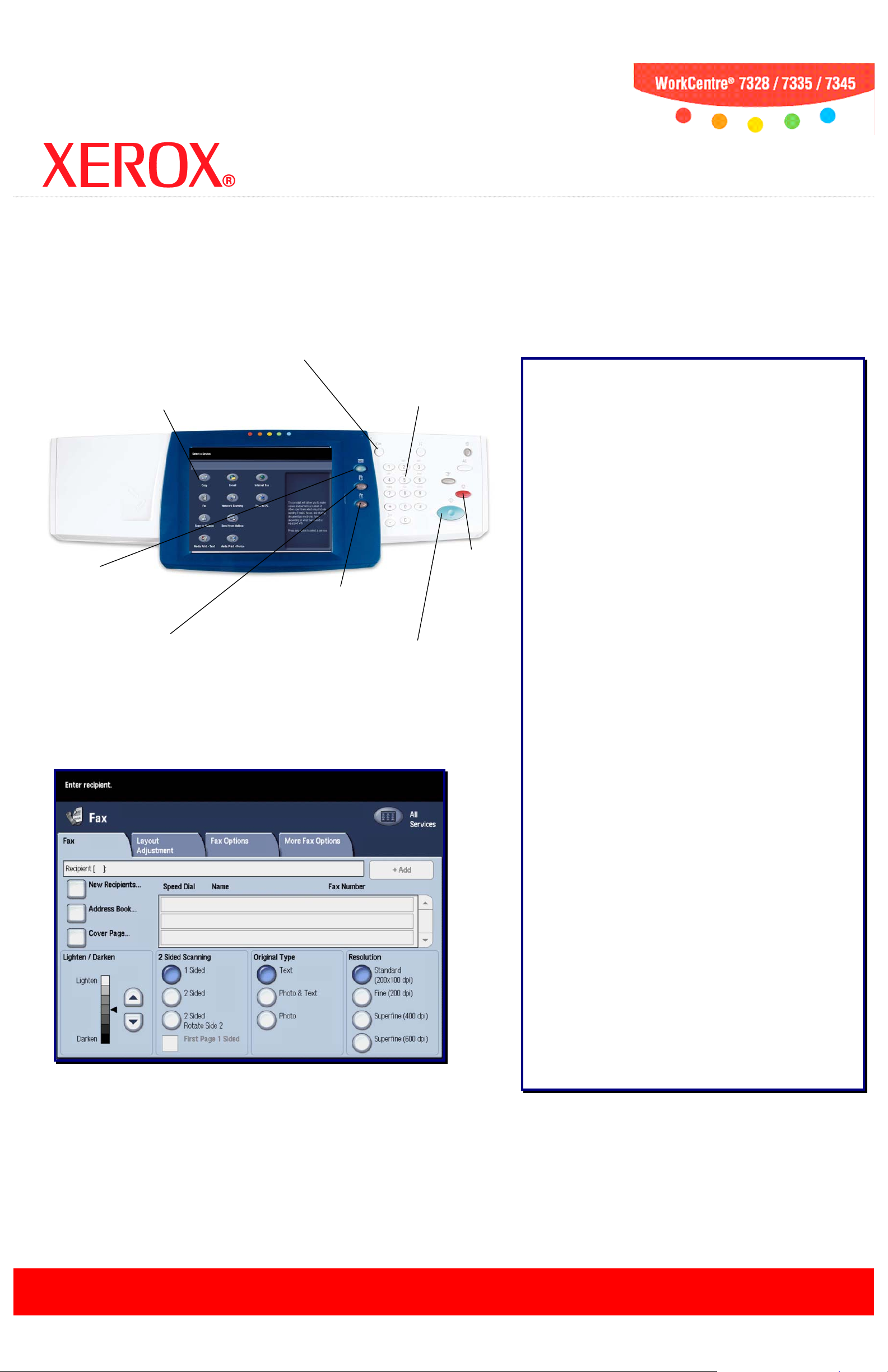
Services Bu tton
Touch Screen
Job Status B
utton
Machine Status Button
Displays the current status
Stop Button
Log In/Out Button
Number Keypad
Start Button
Faxing
from the WorkCentre® 7328/7335/7345
Allows you to select
all programming
features.
Provides password-
protected access to the
System Administrator
Menu.
Allows you to enter the Fax
Number of the recipient.
Faxing Options:
Lighten/Darken
Use the arrow buttons on the Fax tab to lighten or darken
the faxed image.
Displays job features
on the touch screen.
Displays job progress
information on the touch
screen.
Simple Faxing:
of the machine on the
touch screen.
Stops the
Fax job.
Starts the Fax job.
2 Sided Scanning
Specify your original documents as 1 Sided, 2 Sided, or 2
Sided(Rotate Side 2). When you choose a 2 Sided option,
you can also select the First Page 1 Sided option, if
required.
Original Type
Specify your original documents as Photo & Text,
Text, or Photo.
Resolution
Specify your scanned resolution as Standard, Fine,
Superfine(400dpi), or Superfine(600dpi).
Layout Adjustment
The Layout Adjustment tab options allow you to access
the Original Size, Book Faxing, and Reduce/Enlarge
settings.
Fax Options
The Fax Options tab options allow you to access the
Confirmation Options, Starting Rate, Priority Send/Delay
Start, Transmission Header Text, Recipient Print Sets,
Multiple-Up, Remote Mailbox, and F Code settings.
More Fax Options
The More Fax Options tab options allow you to access the
Remote Polling, Store for Polling, and On-hook (Manual
Send/Receive) settings.
1. Load the document into the Document Handler.
2. Touch the Services button on the C ontr ol Pa ne l .
3. Touch the Fax icon on the Touch Screen.
4. Use the Number Keypad to enter the Recipient Fax Number.
5. Select the appropriate
6. Press the Start button on the Control Panel.
Settings
on the Touch Screen.
