Xerox WORKCENTRE 7220I, WORKCENTRE 7220, WORKCENTRE 7225I, WORKCENTRE 7225 User Manual

Xerox® WorkCentre® 7220/7220i/7225/722i
Color Multifunction Printer
2016 Xerox
®
ConnectKey® Technology
System Administrator Guide

© 2016 Xerox Corporation. All rights reserved. Unpublished rights reserved under the copyright laws of the United States. Contents of
this publication may not be reproduced in any form without permission of Xerox Corporation.
Copyright protection claimed includes all forms of matters of copyrightable materials and information now allowed by statutory or
judicial law or hereinafter granted, including without limitation, material generated from the software programs which are displayed on
the screen such as styles, templates, icons, screen displays, looks, and so on.
®
Xerox
and Xerox and Design®, Phaser®, PhaserSMART®, PhaserMatch®, PhaserCal®, PhaserMeter™, CentreWare®, PagePack®, eClick®,
PrintingScout
Secure Access Unified ID System
Express Driver
Adobe
®
, Walk-Up®, WorkCentre®, FreeFlow®, SMARTsend®, Scan to PC Desktop®, MeterAssistant®, SuppliesAssistant®, Xerox
®
are trademarks of Xerox Corporation in the United States and/or other countries.
®
Reader®, Adobe® Type Manager®, ATM™, Flash®, Macromedia®, Photoshop®, and PostScript® are trademarks of
®
, Xerox Extensible Interface Platform®, ColorQube®, ConnectKey®, Global Print Driver®, and Mobile
Adobe Systems Incorporated in the United States and/or other countries.
Apple, Bonjour, EtherTalk, TrueType, iPad, iPhone, iPod, iPod touch, Mac and Mac OS are trademarks of Apple Inc., registered in the U.S.
and other countries. AirPrint and the AirPrint logo are trademarks of Apple Inc.
®
, HP-UX®, and PCL® are trademarks of Hewlett-Packard Corporation in the United States and/or other countries.
HP-GL
®
IBM
and AIX® are trademarks of International Business Machines Corporation in the United States and/or other countries.
Mopria™ is a trademark of the Mopria Alliance.
Microsoft
®
, Windows Vista®, Windows®, and Windows Server® are trademarks of Microsoft Corporation in the United States and other
countries.
®
Novell
, NetWare®, NDPS®, NDS®, IPX™, and Novell Distributed Print Services™ are trademarks of Novell, Inc. in the United States and
other countries.
®
SGI
and IRIX® are trademarks of Silicon Graphics International Corp. or its subsidiaries in the United States and/or other countries.
Sun, Sun Microsystems, and Solaris are trademarks or registered trademarks of Oracle and/or its affiliates in the United States and
other countries.
®
McAfee
, ePolicy Orchestrator®, and McAfee ePO™ are trademarks or registered trademarks of McAfee, Inc. in the United States and
other countries.
®
UNIX
is a trademark in the United States and other countries, licensed exclusively through X/ Open Company Limited.
®
PANTONE
and other Pantone, Inc. trademarks are the property of Pantone, Inc.
Document version 1.3: February 2016
BR14490_en-us

Contents
1 Introduction 13
Overview ........................................................................................................................................................................... 14
Configuration Steps ............................................................................................................................................. 14
More Information ......................................................................................................................................................... 16
2 Initial Setup 17
Physically Connecting the Printer ........................................................................................................................... 18
Assigning a Network Address ................................................................................................................................... 19
Connecting the Printer to a Wireless Network ................................................................................................... 20
Accessing Administration and Configuration Settings ................................................................................... 21
Accessing the Control Panel as a System Administrator ....................................................................... 21
Accessing Xerox
Initial Setup at the Control Panel ........................................................................................................................... 22
Installation Wizard ............................................................................................................................................... 22
Using Installation Wizards ................................................................................................................................ 22
Setting the Measurement Units ...................................................................................................................... 22
Installing Optional Software Features .......................................................................................................... 22
Initial Setup in Xerox
Printing the Configuration Report .................................................................................................................. 24
Restricting Access to the Printer ...................................................................................................................... 24
Using the Configuration Overview Page ...................................................................................................... 25
Assigning a Name and Location to the Printer .......................................................................................... 25
Selecting Services to Appear on the Touch Screen .................................................................................. 25
Installing Optional Software Features .......................................................................................................... 26
Supplies Plan Activation Code.......................................................................................................................... 26
Physical Connection Settings ...........................................................................................................................
Changing the System Administrator Password ................................................................................................. 28
Changing the System Administrator Password at the Control Panel ................................................ 28
Setting the Date and Time ........................................................................................................................................ 29
Setting the Date and Time in Xerox
Setting the Date and Time at the Control Panel ...................................................................................... 30
®
CentreWare® Internet Services as a System Administrator ............................. 21
®
CentreWare® Internet Services.................................................................................. 24
®
CentreWare® Internet Services ............................................. 29
26
3 Network Connectivity 31
Connecting to a Wireless Network ......................................................................................................................... 32
Configuring Wireless Settings Manually ...................................................................................................... 33
Connecting Directly to a Wireless Network ................................................................................................. 34
Wi-Fi Direct ...................................................................................................................................................................... 35
Configuring Wi-Fi Direct ..................................................................................................................................... 35
AirPrint .............................................................................................................................................................................. 36
Configuring AirPrint ............................................................................................................................................. 36
®
Xerox
System Administrator Guide
WorkCentre® 7220/7220i/7225/7225i Color Multifunction Printer 3

Contents
Mopria ............................................................................................................................................................................... 37
Configuring Mopria .............................................................................................................................................. 37
USB Settings ................................................................................................................................................................... 38
Configuring USB Settings .................................................................................................................................. 38
AppleTalk ......................................................................................................................................................................... 39
Before You Begin................................................................................................................................................... 39
Configuring AppleTalk ........................................................................................................................................ 39
FTP/SFTP Filing .............................................................................................................................................................. 40
Configuring FTP and SFTP Filing Settings ................................................................................................... 40
HTTP .................................................................................................................................................................................. 41
Enabling HTTP at the Control Panel .............................................................................................................. 41
®
Configuring HTTP Settings in Xerox
CentreWare® Internet Services ............................................. 41
Accessing HTTP Web Services .......................................................................................................................... 42
HTTP Web Services ............................................................................................................................................... 42
Accessing HTTP Advanced Settings ............................................................................................................... 42
HTTP Advanced Settings .................................................................................................................................... 42
IP ......................................................................................................................................................................................... 43
Enabling TCP/IP ..................................................................................................................................................... 43
Configuring the Network Address Manually at the Control Panel ..................................................... 43
Configuring DNS Settings at the Control Panel ........................................................................................ 43
Configuring IP Settings in Xerox
®
CentreWare® Internet Services .................................................... 44
IPP....................................................................................................................................................................................... 47
Configuring IPP ...................................................................................................................................................... 47
LDAP ..................................................................................................................................................................................
Adding LDAP Server Information ................................................................................................................... 48
Adding or Editing LDAP Servers in Xerox
®
CentreWare® Internet Services .................................... 49
Configuring a Secure LDAP Connection ....................................................................................................... 49
Configuring LDAP Server Optional Information ....................................................................................... 49
LDAP Server Contexts .......................................................................................................................................... 50
Configuring LDAP User Mappings .................................................................................................................. 51
LDAP Custom Filters ............................................................................................................................................. 51
LPR/LPD ............................................................................................................................................................................ 53
NetWare ........................................................................................................................................................................... 54
Configuring NetWare General Settings ........................................................................................................ 54
Enabling SAP ........................................................................................................................................................... 54
Bindery Settings .................................................................................................................................................... 55
Configuring NetWare Directory Services (NDS) Settings ...................................................................... 55
NDPS/NEPS.............................................................................................................................................................. 55
NTP ..................................................................................................................................................................................... 56
POP3 .................................................................................................................................................................................. 57
Proxy Server..................................................................................................................................................................... 58
Configuring the Proxy Server ............................................................................................................................ 58
Raw TCP/IP Printing ..................................................................................................................................................... 59
Configuring Raw TCP/IP Settings ................................................................................................................... 59
Configuring Raw TCP/IP Advanced Settings .............................................................................................. 59
48
4 Xerox
System Administrator Guide
®
WorkCentre® 7220/7220i/7225/7225i Color Multifunction Printer

SLP ...................................................................................................................................................................................... 61
Configuring SLP ..................................................................................................................................................... 61
SMB Filing ........................................................................................................................................................................ 62
Configuring Kerberos Authentication Options for SMB ......................................................................... 62
SMTP Server .................................................................................................................................................................... 63
Configuring SMTP Server Settings .................................................................................................................. 63
Configuring SMTP Authentication Settings ................................................................................................ 63
Configuring SMTP Connection Encryption Settings ................................................................................ 64
Configuring SMTP File Size Management ................................................................................................... 64
Testing SMTP Configuration Settings ........................................................................................................... 64
SNMP ................................................................................................................................................................................. 65
Enabling SNMP ...................................................................................................................................................... 65
Configuring SNMPv1/v2c ................................................................................................................................... 65
Configuring SNMPv3 ........................................................................................................................................... 66
Configuring SNMP Advanced Settings ......................................................................................................... 67
SSDP ................................................................................................................................................................................... 68
WSD ................................................................................................................................................................................... 69
Enabling WSD ......................................................................................................................................................... 69
Contents
4 Security 71
Setting Access Rights ................................................................................................................................................... 72
Authentication ....................................................................................................................................................... 72
Authorization .......................................................................................................................................................... 73
Personalization ....................................................................................................................................................... 73
Setting the Login Method .................................................................................................................................. 73
Configuring Authentication Settings .................................................................................................................... 74
Configuring Local Authentication Settings ................................................................................................. 74
Configuring Network Authentication Settings .......................................................................................... 75
Configuring Xerox Secure Access Unified ID System Authentication Settings ............................. 77
Configuring Convenience Authentication Settings .................................................................................. 79
Configuring Smart Card Authentication Settings..................................................................................... 80
Configuring Authorization Settings ....................................................................................................................... 83
Setting the Authorization Method ................................................................................................................. 83
Configuring Local Authorization Settings .................................................................................................... 83
Configuring Network Authorization Settings ............................................................................................. 83
User Permissions .................................................................................................................................................... 84
Secure HTTP (SSL) ........................................................................................................................................................ 91
Using SSL for all HTTP Communication ....................................................................................................... 91
FIPS 140-2 ....................................................................................................................................................................... 92
Enabling FIPS 140 Mode and Checking for Compliance ....................................................................... 93
Stored Data Encryption .............................................................................................................................................. 94
Enabling Encryption of Stored Data .............................................................................................................. 94
IP Filtering ....................................................................................................................................................................... 95
Creating or Editing an IP Filter Rule ............................................................................................................... 95
Editing an IP Filter Rule ...................................................................................................................................... 95
Xerox
System Administrator Guide
®
WorkCentre® 7220/7220i/7225/7225i Color Multifunction Printer 5
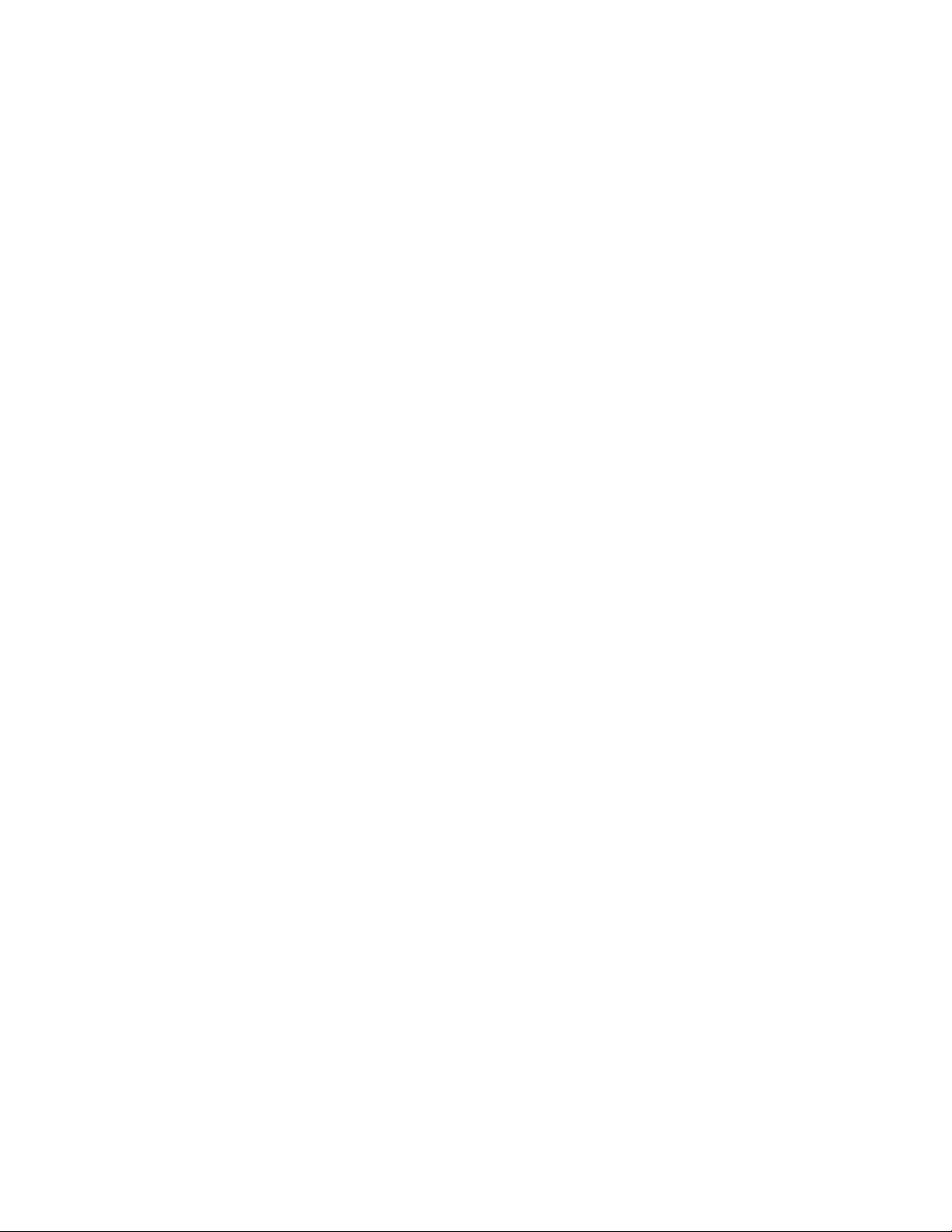
Contents
Arranging the Execution Order of IP Filter Rules ...................................................................................... 96
Audit Log .......................................................................................................................................................................... 97
Enabling Audit Log ............................................................................................................................................... 97
Enabling Automatic Log Transfer ................................................................................................................... 97
Enabling Protocol Logs ........................................................................................................................................ 98
Saving an Audit Log ............................................................................................................................................. 98
Saving an Audit Log to a USB Flash Drive ................................................................................................... 98
Interpreting the Audit Log................................................................................................................................. 99
Installation Policies .................................................................................................................................................... 100
McAfee Embedded Control ..................................................................................................................................... 101
Setting the Security Level ................................................................................................................................ 101
Setting the Alert Options ................................................................................................................................. 102
IPsec ................................................................................................................................................................................. 103
Enabling IPsec ...................................................................................................................................................... 103
Managing Actions ............................................................................................................................................... 104
Managing Protocol Groups ............................................................................................................................. 104
Creating a New Action ...................................................................................................................................... 104
Editing or Deleting an Action ......................................................................................................................... 106
Managing Host Groups ..................................................................................................................................... 106
Managing Security Policies ............................................................................................................................. 107
Security Certificates ................................................................................................................................................... 108
Installing Certificates ........................................................................................................................................ 108
Creating and Installing a Xerox
Installing the Generic Xerox
®
Device Certificate ............................................................................. 109
®
Trusted CA Certificate ........................................................................... 110
Creating a Certificate Signing Request ...................................................................................................... 110
Installing Root Certificates .............................................................................................................................. 111
Installing Domain Controller Certificates .................................................................................................. 112
Viewing, Saving, or Deleting a Certificate ................................................................................................. 112
Specifying the Minimum Certificate Key Length .................................................................................... 113
802.1X ............................................................................................................................................................................. 114
®
Enabling and Configuring 802.1X in Xerox
CentreWare® Internet Services ............................. 114
System Timeout .......................................................................................................................................................... 116
Setting System Timeout Values .................................................................................................................... 116
Overwriting Image Data .......................................................................................................................................... 117
Manually Deleting Image Data ..................................................................................................................... 118
Scheduling Routine Deletion of Image Data ........................................................................................... 119
Immediate Job Overwrite ................................................................................................................................ 120
PostScript Passwords ................................................................................................................................................. 121
Enabling or Creating PostScript Passwords ............................................................................................... 121
USB Port Security ........................................................................................................................................................ 122
Enabling or Disabling USB Ports .................................................................................................................... 122
Displaying or Hiding Network Settings ............................................................................................................... 123
Hiding User Names on the Control Panel .......................................................................................................... 124
Verifying the Software .............................................................................................................................................. 125
Restricting Print File Software Updates.............................................................................................................. 126
Specifying Email and Internet Fax Recipient Restrictions .......................................................................... 127
6 Xerox
System Administrator Guide
®
WorkCentre® 7220/7220i/7225/7225i Color Multifunction Printer

Contents
Disabling the System Administrator Password Reset .................................................................................... 128
5 Printing 129
Paper Management ................................................................................................................................................... 130
Setting Default Paper Type and Color ........................................................................................................ 130
Enabling Required Paper Policies .................................................................................................................. 130
Setting Paper Size Preference ........................................................................................................................ 130
Selecting Paper Tray Settings ........................................................................................................................ 131
Selecting Tray 1 Settings ................................................................................................................................. 131
Saving and Reprinting Jobs ..................................................................................................................................... 132
Enabling the Reprint Saved Jobs Feature .................................................................................................. 132
Create and Manage Saved Jobs Folders .................................................................................................... 132
Saving and Printing Jobs .................................................................................................................................. 133
Backing up Saved Jobs ...................................................................................................................................... 133
Restoring Saved Jobs from an FTP Repository ........................................................................................ 134
Printing Jobs from Xerox
Configuring General Print Settings ...................................................................................................................... 136
Printing an Error Sheet .............................................................................................................................................. 137
Managing Banner Page Printing Options .......................................................................................................... 138
Enabling Banner Page Printing in Xerox
Enabling Banner Page Printing at the Control Panel ............................................................................. 138
Enabling Banner Page Printing in the Print Driver .................................................................................. 139
Configuring Secure Print Settings ......................................................................................................................... 140
Configuring Secure Print Device Policies .................................................................................................... 140
Configuring Secure Print Driver Defaults ................................................................................................... 140
Hold All Jobs ..................................................................................................................................................................
Configuring the Hold all Jobs Feature ......................................................................................................... 141
UNIX, Linux, and AS/400 Printing ........................................................................................................................ 142
®
Xerox
Printer Manager ................................................................................................................................... 142
Printing from a Linux Workstation ............................................................................................................... 143
Adding the Printer ............................................................................................................................................... 143
Printing with CUPS ............................................................................................................................................. 143
AS/400 .................................................................................................................................................................... 144
Print from USB ............................................................................................................................................................. 145
Enabling Print from USB ................................................................................................................................... 145
Print from Mailbox ...................................................................................................................................................... 146
Enabling Print From Mailbox .......................................................................................................................... 146
AirPrint ............................................................................................................................................................................ 147
Mopria ............................................................................................................................................................................. 148
Allowing Users to Interrupt Active Print Jobs ................................................................................................... 149
Specifying Output Settings ..................................................................................................................................... 150
®
CentreWare® Internet Services ........................................................................ 135
®
CentreWare® Internet Services ................................... 138
141
6 Copying 151
Setting Copy Presets .................................................................................................................................................. 152
Xerox
System Administrator Guide
®
WorkCentre® 7220/7220i/7225/7225i Color Multifunction Printer 7

Contents
Specifying Default Copy Settings ................................................................................................................. 152
Specifying Feature Defaults for Copy Settings at the Control Panel .............................................. 152
Setting the Color Presets Screen ................................................................................................................... 153
Setting Edge Erase Presets .............................................................................................................................. 153
Setting Image Shift Presets ............................................................................................................................ 154
Setting Reduce/Enlarge Presets ..................................................................................................................... 154
Setting the Reading Order Options .............................................................................................................. 154
Disabling Automatic Image Rotation ......................................................................................................... 155
Specifying ID Card Copy Settings ........................................................................................................................ 156
Specifying Output Settings ..................................................................................................................................... 157
7 Scanning 159
Scanning to a Folder on the Printer ..................................................................................................................... 160
Enabling or Disabling Scan to Mailbox ....................................................................................................... 160
Setting Scan Policies .......................................................................................................................................... 160
Managing Folders and Scanned Files .......................................................................................................... 161
Scanning to an Email Address ................................................................................................................................ 164
Email ........................................................................................................................................................................ 164
Workflow Scanning .................................................................................................................................................... 169
Enabling Workflow Scanning .......................................................................................................................... 169
Configuring File Repository Settings ........................................................................................................... 169
Configuring the Default Template ............................................................................................................... 173
Configuring Workflow Scanning General Settings ................................................................................. 174
Configuring Single-Touch Service ................................................................................................................. 175
Configuring Custom File Naming ................................................................................................................. 175
Setting Template Display Settings for the Control Panel .................................................................... 176
Enabling Remote Scanning using TWAIN ................................................................................................. 176
Configuring a Validation Server .................................................................................................................... 176
Configuring Template Pool Repository Settings ..................................................................................... 177
Configuring Unspecified Defaults ................................................................................................................ 177
Scan to USB................................................................................................................................................................... 178
Enabling Scan to USB ........................................................................................................................................ 178
Scanning to a User Home Folder .......................................................................................................................... 179
Configuring the Printer for the Xerox Scan Utility ......................................................................................... 181
Configuring Scan To Destination .......................................................................................................................... 182
Before You Begin................................................................................................................................................. 182
Configuring Default Scan Settings ............................................................................................................... 182
Configuring Default Scan Settings for Address Book ............................................................................ 182
Configuring Default Scan Settings for Security....................................................................................... 182
8 Faxing 183
Fax Overview ................................................................................................................................................................ 184
Fax .................................................................................................................................................................................... 185
Configuring Required Fax Settings at the Control Panel ..................................................................... 185
Configuring Embedded Fax Settings ........................................................................................................... 186
Fax Security ........................................................................................................................................................... 186
8 Xerox
System Administrator Guide
®
WorkCentre® 7220/7220i/7225/7225i Color Multifunction Printer

Contents
Setting Fax Defaults .......................................................................................................................................... 187
Setting Fax Feature Defaults.......................................................................................................................... 190
Fax Forwarding .................................................................................................................................................... 190
Fax Mailboxes ...................................................................................................................................................... 192
Fax Reports ............................................................................................................................................................ 193
Internet Fax .................................................................................................................................................................. 200
Accessing the Internet Fax Setup Page ...................................................................................................... 200
LAN Fax .......................................................................................................................................................................... 204
9 Accounting 205
Xerox Standard Accounting .................................................................................................................................... 206
Enabling Xerox Standard Accounting ......................................................................................................... 206
Setting Service Tracking Options .................................................................................................................. 207
General and Group Accounts .......................................................................................................................... 207
Adding a User and Setting Usage Limits ................................................................................................... 208
Managing User Information .......................................................................................................................... 209
Assigning Users to an Account ...................................................................................................................... 211
Usage Limits ......................................................................................................................................................... 211
Configuring Validation Policies and Print Job Exceptions ................................................................... 212
Network Accounting .................................................................................................................................................. 214
Enabling Network Accounting ........................................................................................................................ 214
Setting Network Accounting Workflow Options...................................................................................... 214
Configuring Job Limits Server Settings ....................................................................................................... 215
Configuring User Prompts ............................................................................................................................... 215
Disabling the Job Limits Web Service .......................................................................................................... 215
Configuring Validation Policies and Print Job Exceptions ................................................................... 216
Accounting Using an Auxiliary Access Device .................................................................................................. 218
Enabling Accounting Using an Auxiliary Access Device ....................................................................... 218
Displaying Your Company Logo on the Blocking Screen ..................................................................... 218
Setting the Auxiliary Access Device Type .................................................................................................. 218
Selecting Services to Restrict or Track ......................................................................................................... 219
Setting the Job Timeout ................................................................................................................................... 219
Enabling Accounting in Print Drivers ................................................................................................................... 220
Enabling Accounting in a Windows Print Driver ...................................................................................... 220
Enabling Accounting in an Apple Macintosh Print Driver .................................................................... 220
Printing a Copy Activity Report ............................................................................................................................. 221
10 Administrator Tools 223
Monitoring Alerts and Status ................................................................................................................................. 224
Alert Notification ................................................................................................................................................ 224
Energy Saving Settings ............................................................................................................................................. 226
Setting Energy Saver Mode ............................................................................................................................. 226
Remote Control Panel ............................................................................................................................................... 228
Entry Screen Defaults ................................................................................................................................................ 229
Smart eSolutions and Billing Information ......................................................................................................... 230
Xerox
System Administrator Guide
®
WorkCentre® 7220/7220i/7225/7225i Color Multifunction Printer 9

Contents
Smart eSolutions ................................................................................................................................................. 230
View Usage and Billing Information ........................................................................................................... 232
Billing Impression Mode ........................................................................................................................................... 233
Cloning ............................................................................................................................................................................ 234
Creating a Clone File .......................................................................................................................................... 234
Installing a Clone File ........................................................................................................................................ 234
Address Books .............................................................................................................................................................. 235
Device Address Book .......................................................................................................................................... 235
Network Address Book ...................................................................................................................................... 239
LAN Fax Address Book ...................................................................................................................................... 240
Font Management Utility ........................................................................................................................................ 241
Network Logs ................................................................................................................................................................ 242
Downloading a Network Log .......................................................................................................................... 242
Downloading a Network Log to a USB Flash Drive ................................................................................ 242
Customizing Printer Contact Information ......................................................................................................... 243
Display Device Information .................................................................................................................................... 244
Xerox Online Support ................................................................................................................................................. 245
Enabling Xerox Online Support ...................................................................................................................... 245
®
Restarting the Printer in Xerox
CentreWare® Internet Services ............................................................. 246
Restarting the Printer at the Control Panel ....................................................................................................... 247
Taking the Printer Offline ........................................................................................................................................ 248
Erase Customer Data ................................................................................................................................................. 249
Resetting the User Interface to Factory Default Settings........................................................................... 250
Updating the Printer Software .............................................................................................................................. 251
Enabling Upgrades ............................................................................................................................................. 251
Manually Updating the Software Using a USB Flash Drive ................................................................ 251
Software Upgrade .............................................................................................................................................. 252
Adjusting Color, Image, and Text Detection Settings .................................................................................. 253
11 Customization and Expansion 255
Xerox Extensible Interface Platform .................................................................................................................... 256
Configuring Extensible Services ..................................................................................................................... 256
Auxiliary Interface Kit ............................................................................................................................................... 257
Driver Download Link ................................................................................................................................................ 258
Customizing or Hiding the Driver Download Link ................................................................................... 258
Displaying or Hiding ConnectKey Apps .............................................................................................................. 259
Creating a Custom Single-Touch Scan Service ................................................................................................ 260
Creating a Custom Single-Touch Scan Service Overview ..................................................................... 260
Creating a Single-Touch Scan Service ......................................................................................................... 260
Customizing the Appearance of Your Service .......................................................................................... 260
Managing Scan Templates ............................................................................................................................. 262
Locking or Hiding Your Service from Appearing on the Control Panel ........................................... 263
Weblet Management ................................................................................................................................................ 264
Installing a Weblet ............................................................................................................................................. 264
10 Xerox
System Administrator Guide
®
WorkCentre® 7220/7220i/7225/7225i Color Multifunction Printer

Contents
Configuring Weblet Settings .................................................................................................................................. 265
A Audit Log Event Identification Numbers 267
Audit Log Event Identification Numbers ........................................................................................................... 268
B External Keyboard 273
External Keyboard Shortcuts .................................................................................................................................. 274
Xerox
System Administrator Guide
®
WorkCentre® 7220/7220i/7225/7225i Color Multifunction Printer 11


• More Information ............................................................................................................................................................ 16
1
Introduction
This chapter includes:
• Overview .............................................................................................................................................................................. 14
®
Xerox
System Administrator Guide
WorkCentre® 7220/7220i/7225/7225i Color Multifunction Printer 13

Introduction
Overview
This guide is designed for a system administrator with network administrator rights who understands
networking concepts and has experience creating and managing network user accounts.
Use this guide to help you install, configure, and manage your printer on a network.
Notes:
• Network features are not available when you are connected over USB.
• Embedded fax features are not available for all printer models.
Configuration Steps
When you configure the printer for the first time, complete the following tasks.
1. Ensure that your printer is connected physically to your network, and to the fax line, as needed.
2. Confirm that your printer is recognized on your network. By default, the printer is configured to
receive an IP address from a DHCP server over a TCP/IP network. If you have another type of
network, or want to assign a static IP address, see IP on page 43.
3. Complete the installation wizards. These wizards help you configure basic printer settings such as
your location, time zone, and date and time preferences.
4. Print a configuration report listing the current printer configuration. Review the report and locate
the printer IPv4 address. For details, see Configuration Report on page 24.
®
5. Open a Web browser and type the IP address of your printer to access Xerox
Services. Xerox
®
CentreWare® Internet Services is the administration and configuration software
installed on the embedded Web server in the printer. For details, see Accessing Xerox
Internet Services on page 21.
Note: You can access most configuration settings on the Properties tab in Xerox
Internet Services.
CentreWare® Internet
®
CentreWare®
®
CentreWare®
6. Print the Configuration Checklist. The Configuration Checklist provides space for you to write down
important information as you go through the configuration process. Use it to record information
about your network settings, including passwords, network paths, and server addresses. To access
the checklist, In Xerox
®
CentreWare® Internet Services, click Properties > Configuration Overview,
then click View Checklist.
7. Create a host name for the printer. For details, see DNS on page 43.
8. Configure Authentication. For details, see Setting Up Access Rights on page 72.
14 Xerox
System Administrator Guide
®
WorkCentre® 7220/7220i/7225/7225i Color Multifunction Printer

Introduction
9. Configure Security. For details, see Security on page 71.
®
10. Enable services in Xerox
CentreWare® Internet Services. For details, see Selecting Services to
Appear on the Touch Screen on page 25.
11. Configure Print, Scan, and Fax features. For details, see Printing on page 129, Scanning on page
159, and Faxing on page 183.
12. Configure Accounting. For details, see Accounting on page 205.
Note: Not all options listed are supported on all printers. Some options apply only to a specific
printer model, configuration, operating system, or driver type.
Xerox
®
WorkCentre® 7220/7220i/7225/7225i Color Multifunction Printer 15
System Administrator Guide

Introduction
www.xerox.com/office/businessresourcecenter
More Information
Resource Location
Installation Guide Packaged with the printer.
Other documentation for your printer
Recommended Media List United States: www.xerox.com/rmlna
Technical support information for your printer;
including online technical support, Online Support
Assistant, and driver downloads.
Information about menus or error messages
Information pages
• www.xerox.com/office/WC7220_WC7225docs
• www.xerox.com/office/WC7220i_WC7225i_docs
European Union: www.xerox.com/rmleu
• www.xerox.com/office/WC7220_WC7225support
• www.xerox.com/office/WC7220i_WC7225i_support
Press the control panel Help (?) button.
To print from the control panel, press Machine Status >
Machine Information > Information Pages.
To print from Xerox
®
CentreWare® Internet Services, click
Status > Information Pages.
Xerox® CentreWare® Internet Services
documentation
Order supplies for your printer
In Xerox® CentreWare® Internet Services, click Help.
• www.xerox.com/office/WC7220_WC7225supplies
• www.xerox.com/office/WC7220i_WC7225i_supplies
A resource for tools and information, including
interactive tutorials, printing templates, helpful
tips, and customized features to meet your
individual needs.
Local sales and support center www.xerox.com/office/worldcontacts
Printer registration www.xerox.com/office/register
Xerox® Direct online store www.direct.xerox.com/
Third party and open source software
To locate third party and open source software disclosure
notices and terms and conditions, go to the product page at:
• www.xerox.com/office/WC7220_WC7225support
• www.xerox.com/office/WC7220i_WC7225i_support
16 Xerox
System Administrator Guide
®
WorkCentre® 7220/7220i/7225/7225i Color Multifunction Printer

• Setting the Date and Time ........................................................................................................................................... 29
2
Initial Setup
This chapter includes:
• Physically Connecting the Printer .............................................................................................................................. 18
• Assigning a Network Address ...................................................................................................................................... 19
• Connecting the Printer to a Wireless Network ...................................................................................................... 20
• Accessing Administration and Configuration Settings ...................................................................................... 21
• Initial Setup at the Control Panel .............................................................................................................................. 22
• Initial Setup in Xerox
• Changing the System Administrator Password .................................................................................................... 28
®
CentreWare® Internet Services ..................................................................................... 24
®
Xerox
System Administrator Guide
WorkCentre® 7220/7220i/7225/7225i Color Multifunction Printer 17

Initial Setup
Physically Connecting the Printer
1. Connect the power cord to the printer, and plug it into an electrical outlet.
2. Connect one end of a Category 5 or better Ethernet cable to the Ethernet port on the back of the
printer. Connect the other end of the cable to a correctly configured network port.
3. If your printer has fax installed, connect it to a correctly configured telephone line.
4. Turn on the printer.
18 Xerox
System Administrator Guide
®
WorkCentre® 7220/7220i/7225/7225i Color Multifunction Printer

Initial Setup
Assigning a Network Address
The printer automatically acquires a network address from a DHCP server by default. To assign a static
IP address, configure DNS server settings, or configure other TCP/IP settings, see IP on page 43. If the
printer does not detect a DHCP server, the printer uses an IPv4 self-assigned address. Address
information is listed on the configuration report. For details, see Configuration Report on page 24.
Xerox
System Administrator Guide
®
WorkCentre® 7220/7220i/7225/7225i Color Multifunction Printer 19

Initial Setup
Connecting the Printer to a Wireless Network
If the printer is connected to your wired network, you can configure wireless settings in Xerox®
CentreWare
®
Internet Services. You can also connect directly to a wireless network. For details, see
Connecting to a Wireless Network on page 32.
Note: You cannot connect to a wired network and a wireless network at the same time.
20 Xerox
System Administrator Guide
®
WorkCentre® 7220/7220i/7225/7225i Color Multifunction Printer

Initial Setup
Accessing Administration and Configuration Settings
You can access the administration and configuration settings from the Tools tab on the control panel or
from the Properties tab in Xerox
screen and buttons you press to control the functions available on the printer. Xerox
®
CentreWare® Internet Services. The control panel consists of a touch
®
CentreWare®
Internet Services is the administration and configuration software installed on the embedded Web
server in the printer. It allows you to configure and administer the printer from a Web browser.
®
The administrator password is required when accessing locked settings in Xerox
Services or at the control panel. Most printer models have a default configuration that restricts access to
some settings. Access is restricted for settings on the Properties tab in Xerox
Services, and settings on the Tools tab on the control panel touch screen.
CentreWare® Internet
®
CentreWare® Internet
Accessing the Control Panel as a System Administrator
1. At the printer control panel, press the Log In/Out button.
2. Type admin and touch Next.
3. Type the administrator password, then touch Done.
Note: The default password is 1111.
Accessing Xerox® CentreWare® Internet Services as a System Administrator
Before you begin:
• Locate your printer IP address using the Configuration Report. For details, see Printing the
Configuration Report on page 24.
• Ensure that TCP/IP and HTTP are enabled. If you disabled either of these protocols, enable them at
the control panel before accessing Xerox
®
CentreWare® Internet Services.
®
To log in to Xerox
CentreWare® Internet Services as the administrator:
1. At your computer, open a Web browser, in the address field, type the IP address of the printer, then
press Enter or Return.
2. In the top right area of the page, click Login.
3. Under User ID, type admin.
4. Under password, type the administrator password. The default password is 1111.
5. Click Login.
Xerox
System Administrator Guide
®
WorkCentre® 7220/7220i/7225/7225i Color Multifunction Printer 21

Initial Setup
Initial Setup at the Control Panel
Installation Wizard
The Installation wizard starts the first time you turn on the printer. The wizard prompts you with a series
of questions to help you configure basic printer settings.
Note: You can complete the wizard at any time.
• To assign a static IP address or change the the default dynamic addressing settings, use the IP
Address Settings wizard.
• To add phone numbers for support or supplies contacts, use the Contact Numbers wizard.
• To configure basic embedded fax settings, use the Fax Setup wizard.
Using Installation Wizards
1. At the printer control panel, press the Machine Status button, then touch the Tools tab.
2. Touch Device Settings > Additional Install Options.
3. To start a wizard, touch IP Address Settings, Contact Numbers, or Fax Setup.
4. Follow the onscreen instructions.
Setting the Measurement Units
1. At the printer control panel, press the Machine Status button, then touch the Tools tab.
2. Touch Device Settings > General > Measurements.
3. To show dimensions in metric or imperial units, under Units, select an option.
4. To specify the decimal mark symbol that the printer uses, under Numeric Separator, select Comma
or Period.
5. Click OK.
Installing Optional Software Features
When you purchase an optional software feature, to enable it, provide a feature installation key. Some
features come with an activation code that you use to request a feature installation key. Go to the
Xerox® Software Activation Portal website at www.xeroxlicensing.xerox.com/activation to enter the
activation code. The website generates a feature installation key that you can use to enable the feature.
You can also install optional software features by sending a print file. You can install features on
multiple printers by sending a formatted .csv file as a print job to the printers. A Xerox representative
creates this file and provides installation instructions.
22 Xerox
System Administrator Guide
®
WorkCentre® 7220/7220i/7225/7225i Color Multifunction Printer

Installing a Software Feature at the Control Panel
1. At the printer control panel, press the Machine Status button, then touch the Tools tab.
2. Touch Device Settings > General > Feature Installation.
3. Touch Enter Feature Installation Key, then type the key.
4. Touch OK.
Initial Setup
Xerox
®
WorkCentre® 7220/7220i/7225/7225i Color Multifunction Printer 23
System Administrator Guide

Initial Setup
Initial Setup in Xerox® CentreWare® Internet Services
Printing the Configuration Report
The Configuration Report lists all current settings of the printer. A configuration report prints at startup
by default.
®
1. In Xerox
2. To print the report, click Print Configuration Page.
To turn off automatic printing of a Configuration Report at startup, see Disabling the Configuration
Report at Startup on page 24.
Disabling the Configuration Report at Startup
CentreWare® Internet Services, click Status > Configuration Report.
1. In Xerox® CentreWare® Internet Services, click Properties > Services.
2. Click Printing > General.
3. For Configuration Report, clear Print at Power on.
4. To save the new settings, click Apply.
Restricting Access to the Printer
You can lock or unlock the printer by selecting preset services and tools permissions for non-logged-in
users. For details about roles and user permissions, see Setting Up Access Rights on page 72.
®
1. In Xerox
2. Click User Permissions.
3. Under Action, next to User Permission Roles, click Edit.
4. Under Actions, click Edit.
5. Click the Services and Tools tab.
6. Under Presets, select an option.
7. Click Apply.
CentreWare® Internet Services, click Properties > Login/Permissions/Accounting.
24 Xerox
System Administrator Guide
®
WorkCentre® 7220/7220i/7225/7225i Color Multifunction Printer

Initial Setup
Using the Configuration Overview Page
The Configuration Overview page contains links to the commonly-accessed pages on the Properties tab.
Use the Configuration Overview page to help you install your printer successfully.
®
1. In Xerox
CentreWare® Internet Services, click Properties > Configuration Overview.
2. Select an option:
− To open the Configuration Checklist page, click View Checklist.
− To open the configuration page for a service or feature, next to the desired service or feature,
click Settings.
− To create a clone file, under Cloning click View. Cloning allows you to save your current printer
settings to a file to use as a backup and restore file for your printer. You can also use a clone
file to copy your printer settings to other printers.
Assigning a Name and Location to the Printer
The Description page displays the printer model information and product code or serial number. It also
provides a place to assign a name and location to the printer. Asset tags let you enter unique identifiers
for inventory management.
®
1. In Xerox
2. For Device Name, type a name for the printer.
3. For Location, type the location of the printer.
4. For Customer Asset Tag and Xerox
5. Click Apply.
CentreWare® Internet Services, click Properties > Description.
®
Asset Tag, type unique identifiers as needed.
Selecting Services to Appear on the Touch Screen
Services must be enabled before they can be managed through the Tools and Feature Access page. A
standard service is a service that comes standard with the printer. An extensible service is an optional,
third-party service installed on the printer.
To specify the services to display on the touch screen:
®
1. In Xerox
2. Click Show/Hide.
3. To select all of the services in the list to appear on the touch screen, click Show All.
4. To hide all of the services in the list so that none appear on the touch screen, click Hide All.
5. To select individual services to appear on the touch screen, for Displayed, select the services that
you want to appear.
6. Click Apply.
CentreWare® Internet Services, click Properties > Services > Display.
Xerox
System Administrator Guide
®
WorkCentre® 7220/7220i/7225/7225i Color Multifunction Printer 25

Initial Setup
To arrange the order that services appear on the touch screen:
®
1. In Xerox
CentreWare® Internet Services, click Properties > Services > Display.
2. Click Order.
3. To arrange the order that services appear on the control panel, click, drag, then drop the buttons in
the preferred order.
4. Click Apply.
Installing Optional Software Features
When you purchase an optional software feature, to enable it, provide a feature installation key. Some
features come with an activation code that you use to request a feature installation key. Go to the
®
Xerox
activation code. The website generates a feature installation key that you can use to enable the feature.
You can also install optional software features by sending a print file. You can install features on
multiple printers by sending a formatted .csv file as a print job to the printers. A Xerox representative
creates this file and provides installation instructions.
Software Activation Portal website at www.xeroxlicensing.xerox.com/activation to enter the
Installing a Software Feature in Xerox® CentreWare® Internet Services
1. In Xerox® CentreWare® Internet Services, click Properties > General Setup.
2. Click Feature Installation.
3. Under Feature Installation Key Entry, click Enter Installation Key, or under Action, next to the
feature you want to install, click Install.
4. Type the key.
5. Click Apply.
Supplies Plan Activation Code
Your Xerox® equipment supplier offers supplies and service plans such as PagePack® and eClick®.
®
PagePack
printer in one contract. If you have enrolled in a supplies program, you must activate the supplies plan at
regular intervals. To enable your printer for your purchased plan, contact your Xerox
to get a Supplies Activation Code. Contact a Xerox representative to get your supplies plan activation
code.
1. In Xerox
2. Click Supplies Plan Activation Code.
3. Type the code, then click Apply.
and eClick® are cost-per-page-based programs that include all service and supplies for your
®
equipment supplier
®
CentreWare® Internet Services, click Properties > General Setup.
®
For more information about Xerox
supplies and service plans, contact your Xerox representative.
Physical Connection Settings
You can specify Ethernet and USB settings, such as Ethernet Rated Speed, USB Connection Mode, and
Print Timeout for USB printing.
26 Xerox
System Administrator Guide
®
WorkCentre® 7220/7220i/7225/7225i Color Multifunction Printer

Initial Setup
Setting Ethernet Options
The Ethernet interface on the printer automatically detects the speed of your network. Any auto-sensing
devices connected to the network, such as a hub, do not always detect the correct speed. Refer to the
configuration report to ensure that the printer detects the correct network speed.
®
1. In Xerox
CentreWare® Internet Services, click Properties > Connectivity > Setup.
2. Next to Wired Connection, click Edit.
3. To configure Ethernet settings, next to Ethernet, click Edit.
4. For Rated Speed, select a connection speed.
5. Click Save.
Note: For the new settings to take effect, restart your printer.
Configuring USB Settings
1. In Xerox® CentreWare® Internet Services, click Properties > Connectivity > Setup.
2. Under Action, next to USB Settings, click Edit.
3. Under USB Connection Mode, select an option:
®
− Software Tools disables Direct Printing via Driver. If you use Xerox
option. Xerox representatives also use this feature to connect directly to the printer and use
diagnostic software and other utilities.
− Direct Printing via Driver allows you to connect to the printer using a USB cable.
4. For Print Timeout, type the amount of time in seconds that the printer waits inactive before
disconnecting from a device connected to the port. Type 0 to disable the timeout.
5. Click Save.
Copier Assistant, select this
Xerox
System Administrator Guide
®
WorkCentre® 7220/7220i/7225/7225i Color Multifunction Printer 27

Initial Setup
Changing the System Administrator Password
Xerox recommends that you change the default system administrator password after you configure the
printer. Be sure to store the password in a secure location. The default password is 1111.
1. In Xerox
2. Click Password Policies > Admin Password.
3. Type the old password.
4. Type the new password, then type the password again to verify.
5. Click Apply.
Changing the System Administrator Password at the Control Panel
1. At the printer control panel, press the Machine Status button, then touch the Tools tab.
2. Touch Security Settings > Change Admin Password.
3. If changing the password, type the old password.
4. Type the new password, then type the password again to verify.
5. Touch OK.
®
CentreWare® Internet Services, click Properties > Security.
28 Xerox
System Administrator Guide
®
WorkCentre® 7220/7220i/7225/7225i Color Multifunction Printer

Initial Setup
Setting the Date and Time
Setting the Date and Time in Xerox® CentreWare® Internet Services
1. In Xerox® CentreWare® Internet Services, click Properties > General Setup.
2. Click Date and Time.
3. Under Date and Time Setup, select:
− Automatic using NTP to allow the NTP service to set the time automatically.
− Manual (NTP Disabled) to set the date and time manually.
4. If you are using an NTP server, select the address type. Options are IPv4 Address or Host Name.
Type the appropriately formatted address, alternate address, and port numbers. The default port
number is 123.
Note: Changes to these settings cause the printer to restart.
5. Select the date and time format, and type the date and time in the appropriate fields. Select the
Display 24 hour clock check box to show the time in 24 hour format.
6. Under Time Zone, select your time zone from the drop-down menu.
7. Click Apply.
Xerox
System Administrator Guide
®
WorkCentre® 7220/7220i/7225/7225i Color Multifunction Printer 29

Initial Setup
Setting the Date and Time at the Control Panel
1. At the printer control panel, press the Machine Status button, then touch the Tools tab.
2. Touch Device Settings > General > Date and Time.
Note: If this feature does not appear, log in as a system administrator. For details, see Logging In as
the System Administrator at the Control Panel on page 21.
3. To set the time zone, touch Time Zone, touch the Geographic Region drop-down list, then touch
your region. Use the Up or Down arrows to navigate and select your Time Zone.
Note: The date and time are set automatically through Network Time Protocol (NTP). To modify
these settings, go to the Properties tab in Xerox
®
CentreWare® Internet Services and change the
Date and Time Setup to Manual (NTP Disabled).
4. To set the date:
a. Touch Date.
b. Touch Year field, then to set a number, use the arrows.
c. Touch Month field, then to set a number, use the arrows.
d. Touch Day field, then to set a number, use the arrows.
e. Touch Format, touch the date format that you wish to use.
5. To set the time:
a. Touch Time.
b. To specify the 12-hour or 24-hour format, touch Display 24 hour Clock.
c. Touch the Hours field, then to set a number, use the arrows.
d. Touch the Minutes field, then to set a number, use the arrows.
e. If your printer is set to display the 12-hour clock, touch AM or PM.
6. Touch OK.
30 Xerox
System Administrator Guide
®
WorkCentre® 7220/7220i/7225/7225i Color Multifunction Printer
