Page 1

Xerox® WorkCentre® 7120/7125
System Administrator Guide
Guide de l’administrateur système
Español Guía del administrador del sistema
Português Guia de Administração do Sistema
Xerox WorkCentre 7120/7125
Multifunction Printer
Page 2

© 2011 Xerox Corporation. All Rights Reserved. Unpublished rights reserved under the copyright laws of the United States. Contents
of this publication may not be reproduced in any form without permission of Xerox Corporation.
Copyright protection claimed includes all forms of matters of copyrightable materials and information now allowed by statutory or
judicial law or hereinafter granted, including without limitation, material generated from the software programs which are displayed
on the screen such as styles, templates, icons, screen displays, looks, and so on.
XEROX® and XEROX and Design®, Phaser®, PhaserSMART®, CentreWare®, PrintingScout®, Walk-Up®, WorkCentre®, FreeFlow®,
SMARTsend®, Scan to PC Desktop®, MeterAssistant®, SuppliesAssistant®, Xerox Secure Access Unified ID System®, Xerox
Extensible Interface Platform®, ColorQube®, Global Print Driver®, and Mobile Express Driver® are trademarks of Xerox Corporation
in the United States and/or other countries.
Adobe® Reader®, Adobe® Type Manager®, ATM™, Flash®, Macromedia®, Photoshop®, and PostScript® are trademarks of Adobe
Systems Incorporated in the United States and/or other countries.
Apple®, AppleTalk®, Bonjour®, EtherTalk®, Macintosh®, Mac OS®, and TrueType® are trademarks of Apple Inc., registered in the
U.S. and other countries.
HP-GL®, HP-UX®, and PCL® are trademarks of Hewlett-Packard Corporation in the United States and/or other countries.
IBM® and AIX® are trademarks of International Business Machines Corporation in the United States and/or other countries.
Microsoft®, Windows Vista®, Windows®, and Windows Server® are trademarks of Microsoft Corporation in the United States and
other countries.
Novell®, NetWare®, NDPS®, NDS®, IPX™, and Novell Distributed Print Services™ are trademarks of Novell, Inc. in the United States
and other countries.
SGI® and IRIX® are trademarks of Silicon Graphics International Corp. or its subsidiaries in the United States and/or other countries.
SunSM, Sun Microsystems™, and Solaris™ are trademarks of Sun Microsystems, Inc. in the United States and other countries.
UNIX® is a trademark in the United States and other countries, licensed exclusively through X/ Open Company Limited.
As an E
NERGY STAR
efficiency. The E
®
partner, Xerox Corporation has determined that this product meets the ENERGY STAR guidelines for energy
NERGY STAR name and logo are registered U.S. marks.
Document version 1.1: July 2011
Page 3
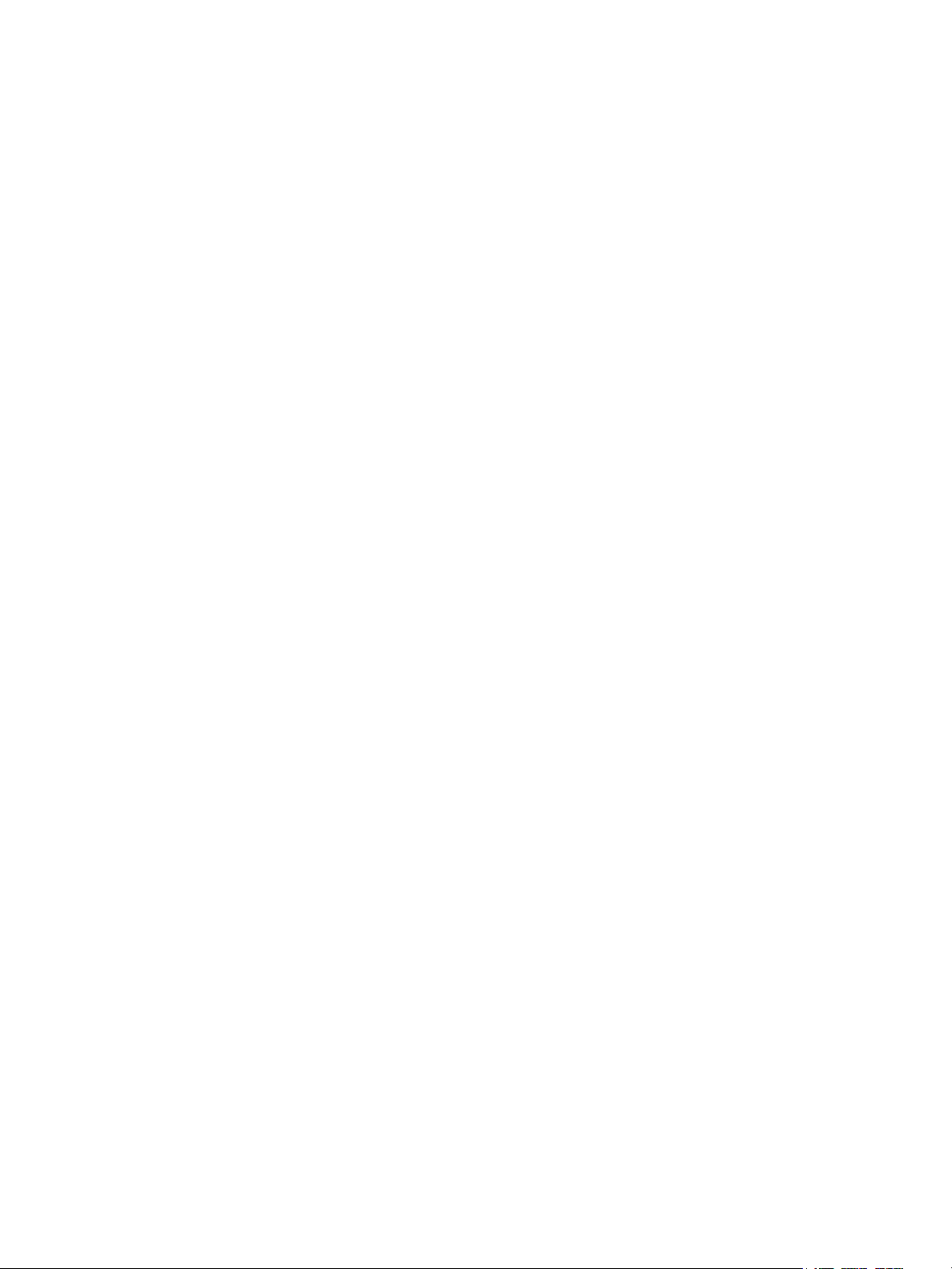
Contents
1Introduction
Overview . . . . . . . . . . . . . . . . . . . . . . . . . . . . . . . . . . . . . . . . . . . . . . . . . . . . . . . . . . . . . . . . . . . . . . . . . . . . . . . 10
Configuration Steps . . . . . . . . . . . . . . . . . . . . . . . . . . . . . . . . . . . . . . . . . . . . . . . . . . . . . . . . . . . . . . . . . 10
More Information . . . . . . . . . . . . . . . . . . . . . . . . . . . . . . . . . . . . . . . . . . . . . . . . . . . . . . . . . . . . . . . . . . . . . . . 11
2 Initial Setup
Physical Connection . . . . . . . . . . . . . . . . . . . . . . . . . . . . . . . . . . . . . . . . . . . . . . . . . . . . . . . . . . . . . . . . . . . . . 14
Initial Setup at the Control Panel . . . . . . . . . . . . . . . . . . . . . . . . . . . . . . . . . . . . . . . . . . . . . . . . . . . . . . . . . 15
The Installation Wizard . . . . . . . . . . . . . . . . . . . . . . . . . . . . . . . . . . . . . . . . . . . . . . . . . . . . . . . . . . . . . . 15
Configuration Report . . . . . . . . . . . . . . . . . . . . . . . . . . . . . . . . . . . . . . . . . . . . . . . . . . . . . . . . . . . . . . . . 15
System Administrator Access at the Control Panel . . . . . . . . . . . . . . . . . . . . . . . . . . . . . . . . . . . . . 15
Locking or Unlocking the Printer . . . . . . . . . . . . . . . . . . . . . . . . . . . . . . . . . . . . . . . . . . . . . . . . . . . . . . 15
Manually Setting the Printer’s Ethernet Interface Speed . . . . . . . . . . . . . . . . . . . . . . . . . . . . . . . 16
Assigning a Network Address . . . . . . . . . . . . . . . . . . . . . . . . . . . . . . . . . . . . . . . . . . . . . . . . . . . . . . . . . 16
Initial Setup in CentreWare IS. . . . . . . . . . . . . . . . . . . . . . . . . . . . . . . . . . . . . . . . . . . . . . . . . . . . . . . . . . . . 17
Accessing CentreWare IS. . . . . . . . . . . . . . . . . . . . . . . . . . . . . . . . . . . . . . . . . . . . . . . . . . . . . . . . . . . . . 17
Locking or Unlocking the Printer . . . . . . . . . . . . . . . . . . . . . . . . . . . . . . . . . . . . . . . . . . . . . . . . . . . . . . 17
Changing the System Administrator Password. . . . . . . . . . . . . . . . . . . . . . . . . . . . . . . . . . . . . . . . . 17
Accessing the Configuration Report. . . . . . . . . . . . . . . . . . . . . . . . . . . . . . . . . . . . . . . . . . . . . . . . . . . 18
Using the Configuration Overview Page. . . . . . . . . . . . . . . . . . . . . . . . . . . . . . . . . . . . . . . . . . . . . . . 18
Assigning a Name and Location to the Printer . . . . . . . . . . . . . . . . . . . . . . . . . . . . . . . . . . . . . . . . . 18
Enabling Services and Options . . . . . . . . . . . . . . . . . . . . . . . . . . . . . . . . . . . . . . . . . . . . . . . . . . . . . . . . . . . 19
Enabling Services and Options at the Control Panel . . . . . . . . . . . . . . . . . . . . . . . . . . . . . . . . . . . . 19
Enabling Services and Options in CentreWare IS . . . . . . . . . . . . . . . . . . . . . . . . . . . . . . . . . . . . . . . 19
Viewing Services and Options . . . . . . . . . . . . . . . . . . . . . . . . . . . . . . . . . . . . . . . . . . . . . . . . . . . . . . . . 19
Initialization USB Flash Drive. . . . . . . . . . . . . . . . . . . . . . . . . . . . . . . . . . . . . . . . . . . . . . . . . . . . . . . . . 19
3 Network Configuration
TCP/IP. . . . . . . . . . . . . . . . . . . . . . . . . . . . . . . . . . . . . . . . . . . . . . . . . . . . . . . . . . . . . . . . . . . . . . . . . . . . . . . . . . 22
Enabling TCP/IP . . . . . . . . . . . . . . . . . . . . . . . . . . . . . . . . . . . . . . . . . . . . . . . . . . . . . . . . . . . . . . . . . . . . . 22
Configuring TCP/IP Settings at the Control Panel . . . . . . . . . . . . . . . . . . . . . . . . . . . . . . . . . . . . . . 22
Configuring TCP/IP Settings in CentreWare IS . . . . . . . . . . . . . . . . . . . . . . . . . . . . . . . . . . . . . . . . . 23
SNMP . . . . . . . . . . . . . . . . . . . . . . . . . . . . . . . . . . . . . . . . . . . . . . . . . . . . . . . . . . . . . . . . . . . . . . . . . . . . . . . . . . 26
Enabling SNMP. . . . . . . . . . . . . . . . . . . . . . . . . . . . . . . . . . . . . . . . . . . . . . . . . . . . . . . . . . . . . . . . . . . . . . 26
Configuring SNMP . . . . . . . . . . . . . . . . . . . . . . . . . . . . . . . . . . . . . . . . . . . . . . . . . . . . . . . . . . . . . . . . . . . 26
Editing SNMP v1/v2c Properties . . . . . . . . . . . . . . . . . . . . . . . . . . . . . . . . . . . . . . . . . . . . . . . . . . . . . . 26
Editing SNMP v3 Settings . . . . . . . . . . . . . . . . . . . . . . . . . . . . . . . . . . . . . . . . . . . . . . . . . . . . . . . . . . . . 27
SNMP Advanced Settings . . . . . . . . . . . . . . . . . . . . . . . . . . . . . . . . . . . . . . . . . . . . . . . . . . . . . . . . . . . . 27
LPD . . . . . . . . . . . . . . . . . . . . . . . . . . . . . . . . . . . . . . . . . . . . . . . . . . . . . . . . . . . . . . . . . . . . . . . . . . . . . . . . . . . . 29
Enabling LPD . . . . . . . . . . . . . . . . . . . . . . . . . . . . . . . . . . . . . . . . . . . . . . . . . . . . . . . . . . . . . . . . . . . . . . . . 29
Configuring LPD . . . . . . . . . . . . . . . . . . . . . . . . . . . . . . . . . . . . . . . . . . . . . . . . . . . . . . . . . . . . . . . . . . . . . 29
WorkCentre 7120/7125 Multifunction Printer
System Administrator Guide
3
Page 4
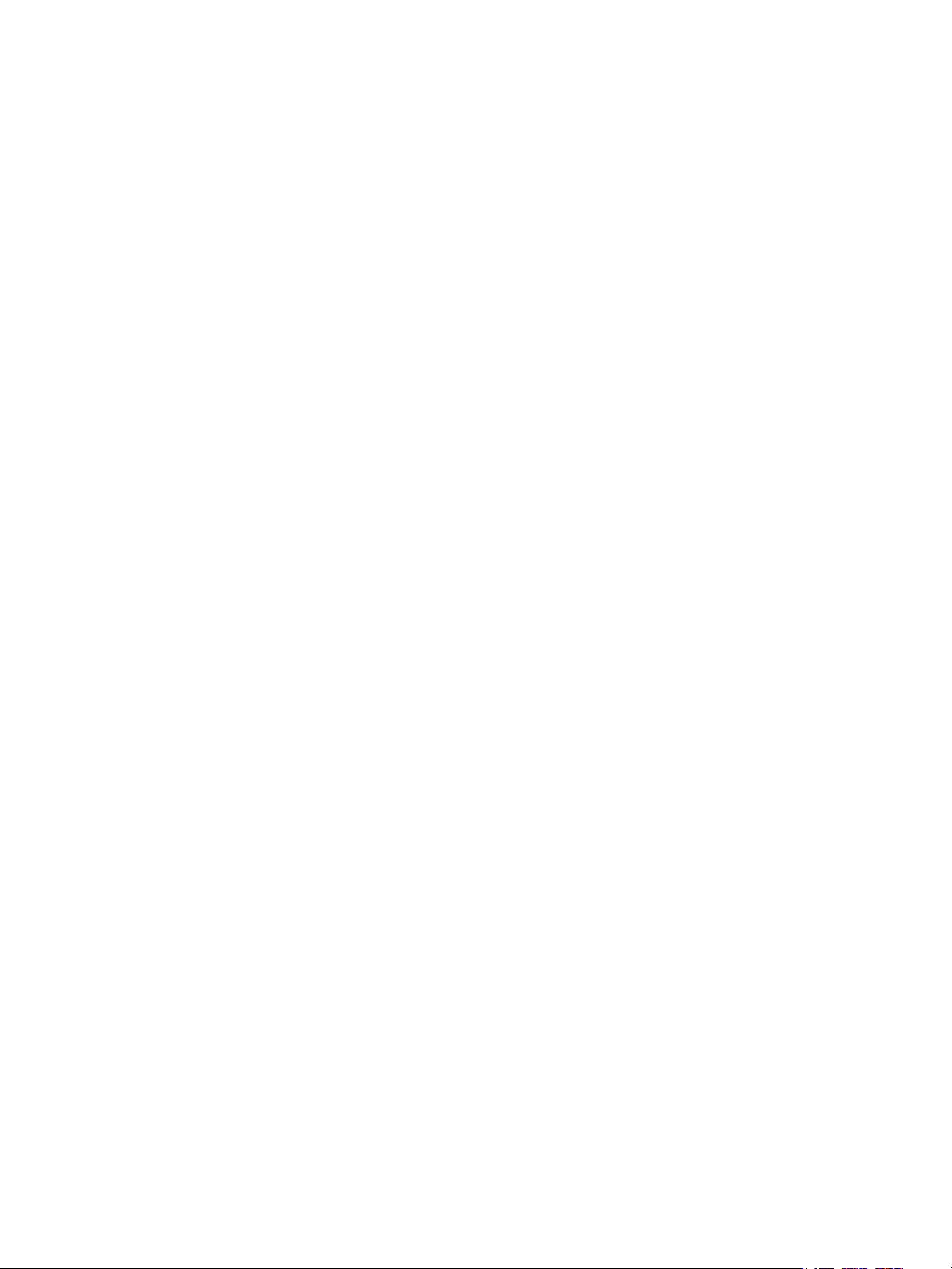
Contents
Raw TCP/IP Printing . . . . . . . . . . . . . . . . . . . . . . . . . . . . . . . . . . . . . . . . . . . . . . . . . . . . . . . . . . . . . . . . . . . . . 30
Enabling Port 9100 . . . . . . . . . . . . . . . . . . . . . . . . . . . . . . . . . . . . . . . . . . . . . . . . . . . . . . . . . . . . . . . . . . 30
Configuring Port 9100 . . . . . . . . . . . . . . . . . . . . . . . . . . . . . . . . . . . . . . . . . . . . . . . . . . . . . . . . . . . . . . . 30
SMTP. . . . . . . . . . . . . . . . . . . . . . . . . . . . . . . . . . . . . . . . . . . . . . . . . . . . . . . . . . . . . . . . . . . . . . . . . . . . . . . . . . . 31
Configuring SMTP Server Settings . . . . . . . . . . . . . . . . . . . . . . . . . . . . . . . . . . . . . . . . . . . . . . . . . . . . 31
LDAP . . . . . . . . . . . . . . . . . . . . . . . . . . . . . . . . . . . . . . . . . . . . . . . . . . . . . . . . . . . . . . . . . . . . . . . . . . . . . . . . . . . 33
Configuring LDAP/LDAPS Server Settings. . . . . . . . . . . . . . . . . . . . . . . . . . . . . . . . . . . . . . . . . . . . . . 33
Defining User Mappings . . . . . . . . . . . . . . . . . . . . . . . . . . . . . . . . . . . . . . . . . . . . . . . . . . . . . . . . . . . . . 34
Configuring Filters for LDAP . . . . . . . . . . . . . . . . . . . . . . . . . . . . . . . . . . . . . . . . . . . . . . . . . . . . . . . . . . 34
POP3 . . . . . . . . . . . . . . . . . . . . . . . . . . . . . . . . . . . . . . . . . . . . . . . . . . . . . . . . . . . . . . . . . . . . . . . . . . . . . . . . . . . 36
HTTP . . . . . . . . . . . . . . . . . . . . . . . . . . . . . . . . . . . . . . . . . . . . . . . . . . . . . . . . . . . . . . . . . . . . . . . . . . . . . . . . . . . 37
Enabling HTTP . . . . . . . . . . . . . . . . . . . . . . . . . . . . . . . . . . . . . . . . . . . . . . . . . . . . . . . . . . . . . . . . . . . . . . 37
Configuring HTTP Settings . . . . . . . . . . . . . . . . . . . . . . . . . . . . . . . . . . . . . . . . . . . . . . . . . . . . . . . . . . . 37
Proxy Server . . . . . . . . . . . . . . . . . . . . . . . . . . . . . . . . . . . . . . . . . . . . . . . . . . . . . . . . . . . . . . . . . . . . . . . . . . . . 38
NetWare. . . . . . . . . . . . . . . . . . . . . . . . . . . . . . . . . . . . . . . . . . . . . . . . . . . . . . . . . . . . . . . . . . . . . . . . . . . . . . . . 39
Enabling NetWare . . . . . . . . . . . . . . . . . . . . . . . . . . . . . . . . . . . . . . . . . . . . . . . . . . . . . . . . . . . . . . . . . . . 39
Configuring NetWare Settings. . . . . . . . . . . . . . . . . . . . . . . . . . . . . . . . . . . . . . . . . . . . . . . . . . . . . . . . 39
Microsoft Networking. . . . . . . . . . . . . . . . . . . . . . . . . . . . . . . . . . . . . . . . . . . . . . . . . . . . . . . . . . . . . . . . . . . . 41
Enabling Microsoft Networking . . . . . . . . . . . . . . . . . . . . . . . . . . . . . . . . . . . . . . . . . . . . . . . . . . . . . . . 41
Configuring Microsoft Networking . . . . . . . . . . . . . . . . . . . . . . . . . . . . . . . . . . . . . . . . . . . . . . . . . . . . 41
Configuring WINS . . . . . . . . . . . . . . . . . . . . . . . . . . . . . . . . . . . . . . . . . . . . . . . . . . . . . . . . . . . . . . . . . . . 41
IPP . . . . . . . . . . . . . . . . . . . . . . . . . . . . . . . . . . . . . . . . . . . . . . . . . . . . . . . . . . . . . . . . . . . . . . . . . . . . . . . . . . . . . 42
Enabling IPP . . . . . . . . . . . . . . . . . . . . . . . . . . . . . . . . . . . . . . . . . . . . . . . . . . . . . . . . . . . . . . . . . . . . . . . . 42
Configuring IPP . . . . . . . . . . . . . . . . . . . . . . . . . . . . . . . . . . . . . . . . . . . . . . . . . . . . . . . . . . . . . . . . . . . . . 42
WebDAV. . . . . . . . . . . . . . . . . . . . . . . . . . . . . . . . . . . . . . . . . . . . . . . . . . . . . . . . . . . . . . . . . . . . . . . . . . . . . . . . 43
Enabling WebDAV . . . . . . . . . . . . . . . . . . . . . . . . . . . . . . . . . . . . . . . . . . . . . . . . . . . . . . . . . . . . . . . . . . . 43
Configuring WebDAV . . . . . . . . . . . . . . . . . . . . . . . . . . . . . . . . . . . . . . . . . . . . . . . . . . . . . . . . . . . . . . . . 43
WSD. . . . . . . . . . . . . . . . . . . . . . . . . . . . . . . . . . . . . . . . . . . . . . . . . . . . . . . . . . . . . . . . . . . . . . . . . . . . . . . . . . . . 44
Enabling WSD . . . . . . . . . . . . . . . . . . . . . . . . . . . . . . . . . . . . . . . . . . . . . . . . . . . . . . . . . . . . . . . . . . . . . . . 44
Configuring WSD . . . . . . . . . . . . . . . . . . . . . . . . . . . . . . . . . . . . . . . . . . . . . . . . . . . . . . . . . . . . . . . . . . . . 44
FTP. . . . . . . . . . . . . . . . . . . . . . . . . . . . . . . . . . . . . . . . . . . . . . . . . . . . . . . . . . . . . . . . . . . . . . . . . . . . . . . . . . . . . 45
Enabling and Configuring FTP . . . . . . . . . . . . . . . . . . . . . . . . . . . . . . . . . . . . . . . . . . . . . . . . . . . . . . . . 45
4Security
Setting up Access Rights . . . . . . . . . . . . . . . . . . . . . . . . . . . . . . . . . . . . . . . . . . . . . . . . . . . . . . . . . . . . . . . . . 48
Overview. . . . . . . . . . . . . . . . . . . . . . . . . . . . . . . . . . . . . . . . . . . . . . . . . . . . . . . . . . . . . . . . . . . . . . . . . . . . 48
Local Authentication. . . . . . . . . . . . . . . . . . . . . . . . . . . . . . . . . . . . . . . . . . . . . . . . . . . . . . . . . . . . . . . . . 49
Network Authentication . . . . . . . . . . . . . . . . . . . . . . . . . . . . . . . . . . . . . . . . . . . . . . . . . . . . . . . . . . . . . 50
Authentication Using a Card Reader System . . . . . . . . . . . . . . . . . . . . . . . . . . . . . . . . . . . . . . . . . . 51
Controlling Access to Tools and Features. . . . . . . . . . . . . . . . . . . . . . . . . . . . . . . . . . . . . . . . . . . . . . . . . . 54
Controlling Access for All Users . . . . . . . . . . . . . . . . . . . . . . . . . . . . . . . . . . . . . . . . . . . . . . . . . . . . . . . 54
Controlling Access for a Group of Users . . . . . . . . . . . . . . . . . . . . . . . . . . . . . . . . . . . . . . . . . . . . . . . 54
4
WorkCentre 7120/7125 Multifunction Printer
System Administrator Guide
Page 5
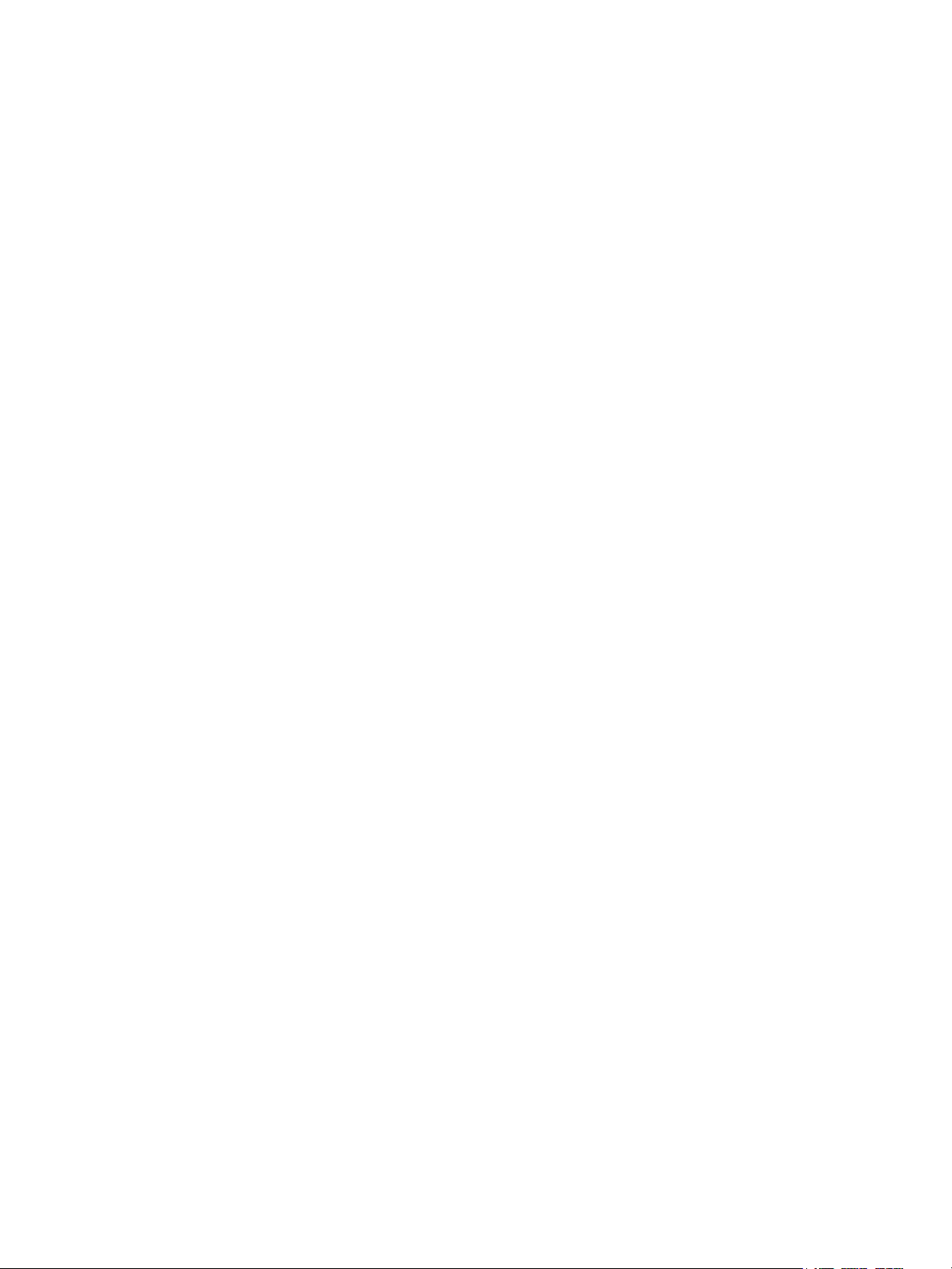
Contents
Digital Certificates . . . . . . . . . . . . . . . . . . . . . . . . . . . . . . . . . . . . . . . . . . . . . . . . . . . . . . . . . . . . . . . . . . . . . . 56
Installing a Digital Certificate . . . . . . . . . . . . . . . . . . . . . . . . . . . . . . . . . . . . . . . . . . . . . . . . . . . . . . . . 56
Managing Certificates . . . . . . . . . . . . . . . . . . . . . . . . . . . . . . . . . . . . . . . . . . . . . . . . . . . . . . . . . . . . . . . 57
Certificate Revocation Retrieval Settings . . . . . . . . . . . . . . . . . . . . . . . . . . . . . . . . . . . . . . . . . . . . . . 58
Secure HTTP and SSL/TLS . . . . . . . . . . . . . . . . . . . . . . . . . . . . . . . . . . . . . . . . . . . . . . . . . . . . . . . . . . . . . . . . 59
Configuring Secure HTTP and SSL/TLS Settings. . . . . . . . . . . . . . . . . . . . . . . . . . . . . . . . . . . . . . . . 59
S/MIME . . . . . . . . . . . . . . . . . . . . . . . . . . . . . . . . . . . . . . . . . . . . . . . . . . . . . . . . . . . . . . . . . . . . . . . . . . . . . . . . 60
Configuring S/MIME Settings . . . . . . . . . . . . . . . . . . . . . . . . . . . . . . . . . . . . . . . . . . . . . . . . . . . . . . . . 60
IPsec . . . . . . . . . . . . . . . . . . . . . . . . . . . . . . . . . . . . . . . . . . . . . . . . . . . . . . . . . . . . . . . . . . . . . . . . . . . . . . . . . . . 61
Configuring IPSec . . . . . . . . . . . . . . . . . . . . . . . . . . . . . . . . . . . . . . . . . . . . . . . . . . . . . . . . . . . . . . . . . . . 61
802.1X . . . . . . . . . . . . . . . . . . . . . . . . . . . . . . . . . . . . . . . . . . . . . . . . . . . . . . . . . . . . . . . . . . . . . . . . . . . . . . . . . 62
Configuring 802.1X . . . . . . . . . . . . . . . . . . . . . . . . . . . . . . . . . . . . . . . . . . . . . . . . . . . . . . . . . . . . . . . . . . 62
FIPS140-2 Data Encryption . . . . . . . . . . . . . . . . . . . . . . . . . . . . . . . . . . . . . . . . . . . . . . . . . . . . . . . . . . . . . . 64
Overwriting Image Data . . . . . . . . . . . . . . . . . . . . . . . . . . . . . . . . . . . . . . . . . . . . . . . . . . . . . . . . . . . . . . . . . 65
Manually Deleting Image Data. . . . . . . . . . . . . . . . . . . . . . . . . . . . . . . . . . . . . . . . . . . . . . . . . . . . . . . 65
Scheduling Routine Deletion of Image Data. . . . . . . . . . . . . . . . . . . . . . . . . . . . . . . . . . . . . . . . . . . 65
IP Filtering . . . . . . . . . . . . . . . . . . . . . . . . . . . . . . . . . . . . . . . . . . . . . . . . . . . . . . . . . . . . . . . . . . . . . . . . . . . . . . 67
Creating an IP Filter Rule. . . . . . . . . . . . . . . . . . . . . . . . . . . . . . . . . . . . . . . . . . . . . . . . . . . . . . . . . . . . . 67
Audit Log . . . . . . . . . . . . . . . . . . . . . . . . . . . . . . . . . . . . . . . . . . . . . . . . . . . . . . . . . . . . . . . . . . . . . . . . . . . . . . . 68
Enabling Audit Log . . . . . . . . . . . . . . . . . . . . . . . . . . . . . . . . . . . . . . . . . . . . . . . . . . . . . . . . . . . . . . . . . . 68
Saving an Audit Log . . . . . . . . . . . . . . . . . . . . . . . . . . . . . . . . . . . . . . . . . . . . . . . . . . . . . . . . . . . . . . . . . 68
Interpreting the Audit Log . . . . . . . . . . . . . . . . . . . . . . . . . . . . . . . . . . . . . . . . . . . . . . . . . . . . . . . . . . . 68
PDF and XPS Signatures . . . . . . . . . . . . . . . . . . . . . . . . . . . . . . . . . . . . . . . . . . . . . . . . . . . . . . . . . . . . . . . . . 70
Address Book Security . . . . . . . . . . . . . . . . . . . . . . . . . . . . . . . . . . . . . . . . . . . . . . . . . . . . . . . . . . . . . . . . . . . 71
Restricting Access to Job Information . . . . . . . . . . . . . . . . . . . . . . . . . . . . . . . . . . . . . . . . . . . . . . . . . . . . 72
Hiding or Password Protecting Completed Job Information . . . . . . . . . . . . . . . . . . . . . . . . . . . . 72
Hiding Active Job Information. . . . . . . . . . . . . . . . . . . . . . . . . . . . . . . . . . . . . . . . . . . . . . . . . . . . . . . . 72
Hiding or Displaying Network Settings . . . . . . . . . . . . . . . . . . . . . . . . . . . . . . . . . . . . . . . . . . . . . . . . . . . . 73
5Printing
Selecting Print Mode Options . . . . . . . . . . . . . . . . . . . . . . . . . . . . . . . . . . . . . . . . . . . . . . . . . . . . . . . . . . . . 76
Managing Banner Sheet Printing Options . . . . . . . . . . . . . . . . . . . . . . . . . . . . . . . . . . . . . . . . . . . . . . . . . 77
Enabling Banner Sheet Printing in CentreWare IS. . . . . . . . . . . . . . . . . . . . . . . . . . . . . . . . . . . . . . 77
Enabling Banner Sheet Printing at the Control Panel . . . . . . . . . . . . . . . . . . . . . . . . . . . . . . . . . . . 77
Enabling Banner Sheet Printing in the Printer Driver. . . . . . . . . . . . . . . . . . . . . . . . . . . . . . . . . . . . 77
Print Service Settings . . . . . . . . . . . . . . . . . . . . . . . . . . . . . . . . . . . . . . . . . . . . . . . . . . . . . . . . . . . . . . . . . . . . 78
Configuring Print Service Settings. . . . . . . . . . . . . . . . . . . . . . . . . . . . . . . . . . . . . . . . . . . . . . . . . . . . . 78
Configuring Media Print Service Settings . . . . . . . . . . . . . . . . . . . . . . . . . . . . . . . . . . . . . . . . . . . . . . 79
Configuring the Envelope Tray . . . . . . . . . . . . . . . . . . . . . . . . . . . . . . . . . . . . . . . . . . . . . . . . . . . . . . . 79
UNIX, Linux, and AS/400 Printing . . . . . . . . . . . . . . . . . . . . . . . . . . . . . . . . . . . . . . . . . . . . . . . . . . . . . . . . 80
Xerox Services for UNIX Systems (XSUS) . . . . . . . . . . . . . . . . . . . . . . . . . . . . . . . . . . . . . . . . . . . . . . 80
Supported Printing Models . . . . . . . . . . . . . . . . . . . . . . . . . . . . . . . . . . . . . . . . . . . . . . . . . . . . . . . . . . . 80
Installing XSUS. . . . . . . . . . . . . . . . . . . . . . . . . . . . . . . . . . . . . . . . . . . . . . . . . . . . . . . . . . . . . . . . . . . . . . 81
Printing from a Linux Workstation . . . . . . . . . . . . . . . . . . . . . . . . . . . . . . . . . . . . . . . . . . . . . . . . . . . . 82
AS/400 . . . . . . . . . . . . . . . . . . . . . . . . . . . . . . . . . . . . . . . . . . . . . . . . . . . . . . . . . . . . . . . . . . . . . . . . . . . . . 82
WorkCentre 7120/7125 Multifunction Printer
System Administrator Guide
5
Page 6
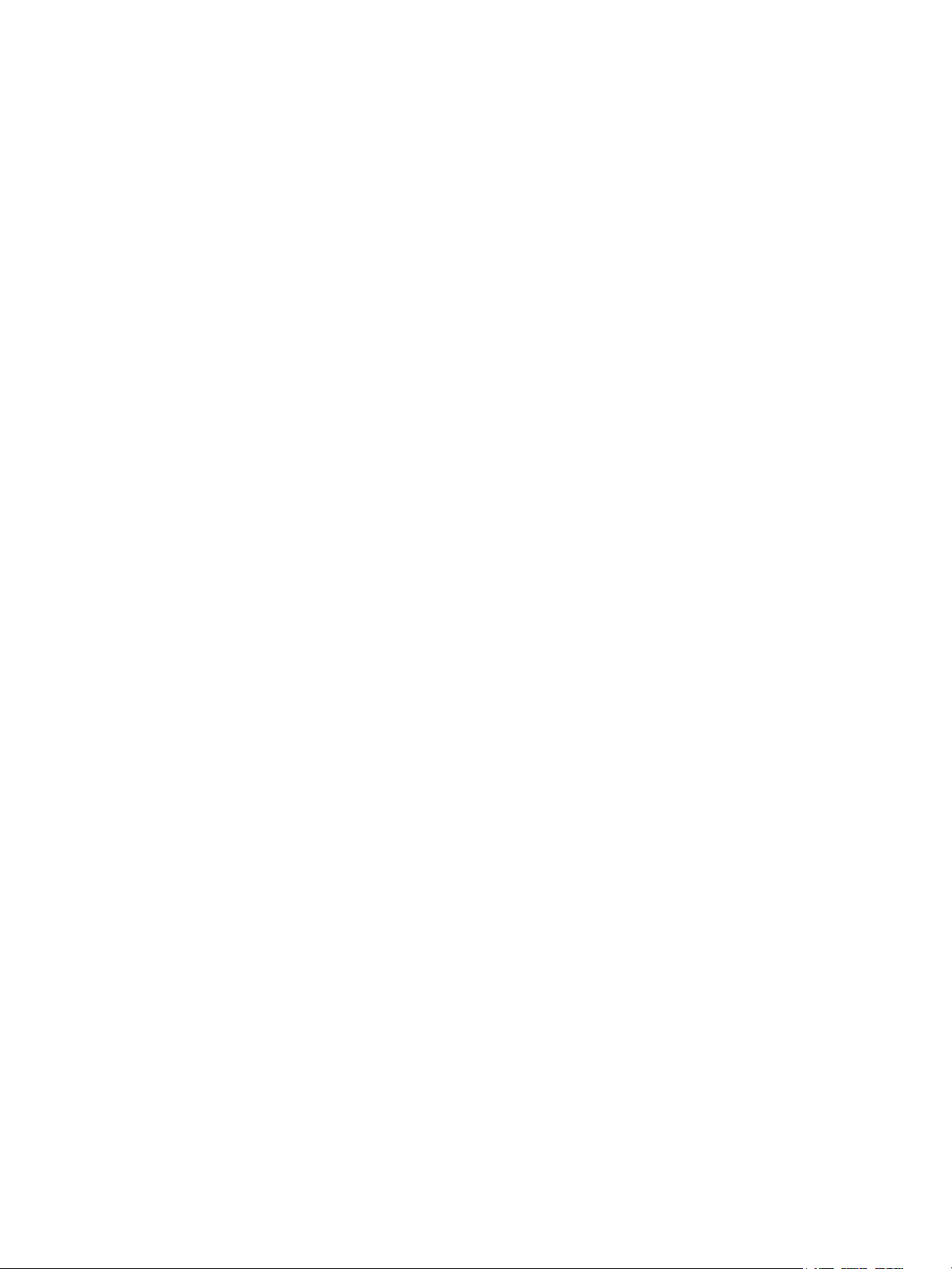
Contents
6Copying
Specifying Default Copy Settings. . . . . . . . . . . . . . . . . . . . . . . . . . . . . . . . . . . . . . . . . . . . . . . . . . . . . . . . . 86
Creating Copy Feature Presets . . . . . . . . . . . . . . . . . . . . . . . . . . . . . . . . . . . . . . . . . . . . . . . . . . . . . . . . . . . 87
Copy Control. . . . . . . . . . . . . . . . . . . . . . . . . . . . . . . . . . . . . . . . . . . . . . . . . . . . . . . . . . . . . . . . . . . . . . . . . . . . 88
Original Size Defaults. . . . . . . . . . . . . . . . . . . . . . . . . . . . . . . . . . . . . . . . . . . . . . . . . . . . . . . . . . . . . . . . . . . . 89
Reduce and Enlarge Presets . . . . . . . . . . . . . . . . . . . . . . . . . . . . . . . . . . . . . . . . . . . . . . . . . . . . . . . . . . . . . . 90
Defining Custom Colors. . . . . . . . . . . . . . . . . . . . . . . . . . . . . . . . . . . . . . . . . . . . . . . . . . . . . . . . . . . . . . . . . . 91
7Scanning
Configuring General Scan Service Settings . . . . . . . . . . . . . . . . . . . . . . . . . . . . . . . . . . . . . . . . . . . . . . . . 94
Setting Scan Defaults. . . . . . . . . . . . . . . . . . . . . . . . . . . . . . . . . . . . . . . . . . . . . . . . . . . . . . . . . . . . . . . . 94
Setting Scan to PC Defaults . . . . . . . . . . . . . . . . . . . . . . . . . . . . . . . . . . . . . . . . . . . . . . . . . . . . . . . . . . 94
Scanning to a Folder on the Printer . . . . . . . . . . . . . . . . . . . . . . . . . . . . . . . . . . . . . . . . . . . . . . . . . . . . . . . 95
Managing Folders and Scanned Files . . . . . . . . . . . . . . . . . . . . . . . . . . . . . . . . . . . . . . . . . . . . . . . . . 95
Scanning to an Email Address . . . . . . . . . . . . . . . . . . . . . . . . . . . . . . . . . . . . . . . . . . . . . . . . . . . . . . . . . . . . 97
Configuring Email Settings . . . . . . . . . . . . . . . . . . . . . . . . . . . . . . . . . . . . . . . . . . . . . . . . . . . . . . . . . . . 97
Editing Default Email Settings. . . . . . . . . . . . . . . . . . . . . . . . . . . . . . . . . . . . . . . . . . . . . . . . . . . . . . . . 98
Managing the Email Address Book. . . . . . . . . . . . . . . . . . . . . . . . . . . . . . . . . . . . . . . . . . . . . . . . . . . . 99
Network Scanning . . . . . . . . . . . . . . . . . . . . . . . . . . . . . . . . . . . . . . . . . . . . . . . . . . . . . . . . . . . . . . . . . . . . . . 100
Enabling Network Scanning . . . . . . . . . . . . . . . . . . . . . . . . . . . . . . . . . . . . . . . . . . . . . . . . . . . . . . . . . 100
Configuring Network Scanning . . . . . . . . . . . . . . . . . . . . . . . . . . . . . . . . . . . . . . . . . . . . . . . . . . . . . . 100
Configuring File Repository Settings . . . . . . . . . . . . . . . . . . . . . . . . . . . . . . . . . . . . . . . . . . . . . . . . . 101
Configuring the Default Template . . . . . . . . . . . . . . . . . . . . . . . . . . . . . . . . . . . . . . . . . . . . . . . . . . . 105
Configuring Template Pool Repository Settings. . . . . . . . . . . . . . . . . . . . . . . . . . . . . . . . . . . . . . . 106
Updating the List of Templates at the Control Panel . . . . . . . . . . . . . . . . . . . . . . . . . . . . . . . . . . 107
Configuring a Validation Server . . . . . . . . . . . . . . . . . . . . . . . . . . . . . . . . . . . . . . . . . . . . . . . . . . . . . 107
Scanning to a User’s Home Folder. . . . . . . . . . . . . . . . . . . . . . . . . . . . . . . . . . . . . . . . . . . . . . . . . . . . . . . 108
Configuring Scan to Home . . . . . . . . . . . . . . . . . . . . . . . . . . . . . . . . . . . . . . . . . . . . . . . . . . . . . . . . . . 108
Scanning to a USB Drive . . . . . . . . . . . . . . . . . . . . . . . . . . . . . . . . . . . . . . . . . . . . . . . . . . . . . . . . . . . . . . . . 109
Enabling Store to USB . . . . . . . . . . . . . . . . . . . . . . . . . . . . . . . . . . . . . . . . . . . . . . . . . . . . . . . . . . . . . . 109
Job Flow Sheets . . . . . . . . . . . . . . . . . . . . . . . . . . . . . . . . . . . . . . . . . . . . . . . . . . . . . . . . . . . . . . . . . . . . . . . . 110
Create a Folder . . . . . . . . . . . . . . . . . . . . . . . . . . . . . . . . . . . . . . . . . . . . . . . . . . . . . . . . . . . . . . . . . . . . . 110
Create a Job Flow Sheet . . . . . . . . . . . . . . . . . . . . . . . . . . . . . . . . . . . . . . . . . . . . . . . . . . . . . . . . . . . . 110
Configuring the Printer for the Scan Utility. . . . . . . . . . . . . . . . . . . . . . . . . . . . . . . . . . . . . . . . . . . . . . . 112
Xerox Scan Utility . . . . . . . . . . . . . . . . . . . . . . . . . . . . . . . . . . . . . . . . . . . . . . . . . . . . . . . . . . . . . . . . . . 112
Network Scan Utility 3 . . . . . . . . . . . . . . . . . . . . . . . . . . . . . . . . . . . . . . . . . . . . . . . . . . . . . . . . . . . . . . 112
6
WorkCentre 7120/7125 Multifunction Printer
System Administrator Guide
Page 7
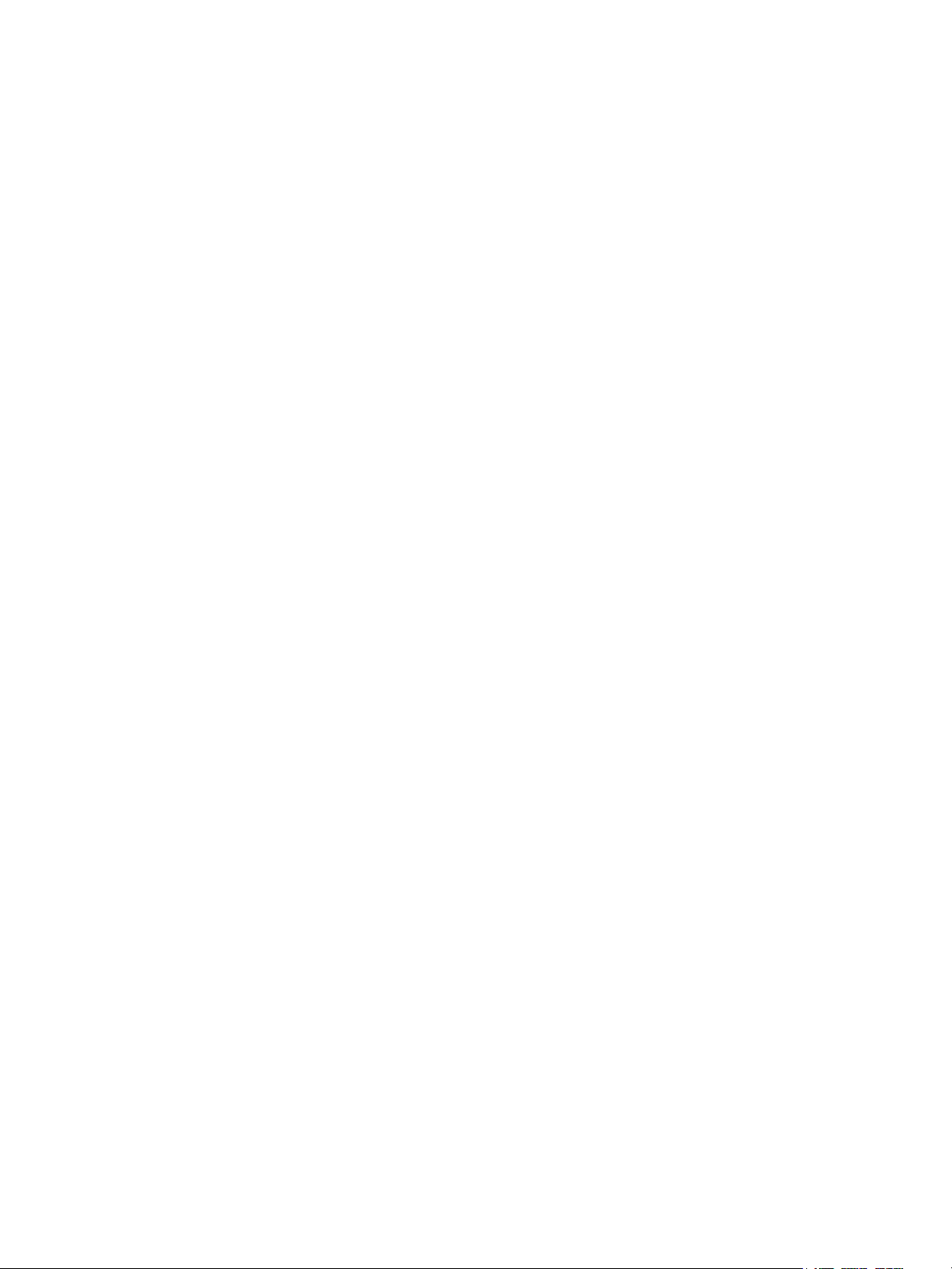
8Faxing
Embedded Fax . . . . . . . . . . . . . . . . . . . . . . . . . . . . . . . . . . . . . . . . . . . . . . . . . . . . . . . . . . . . . . . . . . . . . . . . . 114
Enabling Embedded Fax . . . . . . . . . . . . . . . . . . . . . . . . . . . . . . . . . . . . . . . . . . . . . . . . . . . . . . . . . . . . 114
Configuring Fax Settings . . . . . . . . . . . . . . . . . . . . . . . . . . . . . . . . . . . . . . . . . . . . . . . . . . . . . . . . . . . . 114
Setting Fax Defaults . . . . . . . . . . . . . . . . . . . . . . . . . . . . . . . . . . . . . . . . . . . . . . . . . . . . . . . . . . . . . . . . 116
Setting Incoming Fax Options . . . . . . . . . . . . . . . . . . . . . . . . . . . . . . . . . . . . . . . . . . . . . . . . . . . . . . . 116
Reduce/Enlarge Presets . . . . . . . . . . . . . . . . . . . . . . . . . . . . . . . . . . . . . . . . . . . . . . . . . . . . . . . . . . . . . 117
Original Size Defaults . . . . . . . . . . . . . . . . . . . . . . . . . . . . . . . . . . . . . . . . . . . . . . . . . . . . . . . . . . . . . . . 118
Fax Confirmation Report . . . . . . . . . . . . . . . . . . . . . . . . . . . . . . . . . . . . . . . . . . . . . . . . . . . . . . . . . . . . 118
Server Fax . . . . . . . . . . . . . . . . . . . . . . . . . . . . . . . . . . . . . . . . . . . . . . . . . . . . . . . . . . . . . . . . . . . . . . . . . . . . . 119
Enabling Server Fax. . . . . . . . . . . . . . . . . . . . . . . . . . . . . . . . . . . . . . . . . . . . . . . . . . . . . . . . . . . . . . . . . 119
Configure a Server Fax Filing Repository . . . . . . . . . . . . . . . . . . . . . . . . . . . . . . . . . . . . . . . . . . . . . 119
Server Fax Confirmation Report and Job Log . . . . . . . . . . . . . . . . . . . . . . . . . . . . . . . . . . . . . . . . . 120
Internet Fax . . . . . . . . . . . . . . . . . . . . . . . . . . . . . . . . . . . . . . . . . . . . . . . . . . . . . . . . . . . . . . . . . . . . . . . . . . . 121
Configuring Internet Fax Settings . . . . . . . . . . . . . . . . . . . . . . . . . . . . . . . . . . . . . . . . . . . . . . . . . . . 121
Internet Fax Defaults Settings. . . . . . . . . . . . . . . . . . . . . . . . . . . . . . . . . . . . . . . . . . . . . . . . . . . . . . . 122
Internet Fax Addresses . . . . . . . . . . . . . . . . . . . . . . . . . . . . . . . . . . . . . . . . . . . . . . . . . . . . . . . . . . . . . 122
LAN Fax . . . . . . . . . . . . . . . . . . . . . . . . . . . . . . . . . . . . . . . . . . . . . . . . . . . . . . . . . . . . . . . . . . . . . . . . . . . . . . . 123
Session Initiation Protocol Fax . . . . . . . . . . . . . . . . . . . . . . . . . . . . . . . . . . . . . . . . . . . . . . . . . . . . . . . . . . 124
Enabling SIP Fax at the Control Panel. . . . . . . . . . . . . . . . . . . . . . . . . . . . . . . . . . . . . . . . . . . . . . . . 124
Contents
9 Accounting
Local Accounting . . . . . . . . . . . . . . . . . . . . . . . . . . . . . . . . . . . . . . . . . . . . . . . . . . . . . . . . . . . . . . . . . . . . . . . 128
Configuring Local Accounting . . . . . . . . . . . . . . . . . . . . . . . . . . . . . . . . . . . . . . . . . . . . . . . . . . . . . . . 128
Resetting Access and Usage Limits for All Users . . . . . . . . . . . . . . . . . . . . . . . . . . . . . . . . . . . . . . 129
Xerox Standard Accounting . . . . . . . . . . . . . . . . . . . . . . . . . . . . . . . . . . . . . . . . . . . . . . . . . . . . . . . . . . . . . 130
Configuring Xerox Standard Accounting . . . . . . . . . . . . . . . . . . . . . . . . . . . . . . . . . . . . . . . . . . . . . 130
Creating a Group Account. . . . . . . . . . . . . . . . . . . . . . . . . . . . . . . . . . . . . . . . . . . . . . . . . . . . . . . . . . . 131
Creating a New User Account and Setting Usage Limits. . . . . . . . . . . . . . . . . . . . . . . . . . . . . . . 131
Maximum Usage Limits . . . . . . . . . . . . . . . . . . . . . . . . . . . . . . . . . . . . . . . . . . . . . . . . . . . . . . . . . . . . . 132
Resetting Usage Limits. . . . . . . . . . . . . . . . . . . . . . . . . . . . . . . . . . . . . . . . . . . . . . . . . . . . . . . . . . . . . . 132
Printing a Report . . . . . . . . . . . . . . . . . . . . . . . . . . . . . . . . . . . . . . . . . . . . . . . . . . . . . . . . . . . . . . . . . . . 132
Network Accounting . . . . . . . . . . . . . . . . . . . . . . . . . . . . . . . . . . . . . . . . . . . . . . . . . . . . . . . . . . . . . . . . . . . . 133
Enabling and Configuring Network Accounting . . . . . . . . . . . . . . . . . . . . . . . . . . . . . . . . . . . . . . . 133
Configuring Accounting Login Screen Settings . . . . . . . . . . . . . . . . . . . . . . . . . . . . . . . . . . . . . . . . . . . 134
Accounting and Billing Device Settings . . . . . . . . . . . . . . . . . . . . . . . . . . . . . . . . . . . . . . . . . . . . . . . . . . 135
Enabling Accounting in Print Drivers . . . . . . . . . . . . . . . . . . . . . . . . . . . . . . . . . . . . . . . . . . . . . . . . . . . . . 136
10 Administrator Tools
Monitoring Alerts and Status. . . . . . . . . . . . . . . . . . . . . . . . . . . . . . . . . . . . . . . . . . . . . . . . . . . . . . . . . . . . 138
Setting Up Job Completion Alerts. . . . . . . . . . . . . . . . . . . . . . . . . . . . . . . . . . . . . . . . . . . . . . . . . . . . 138
Setting Up Machine Status Alerts. . . . . . . . . . . . . . . . . . . . . . . . . . . . . . . . . . . . . . . . . . . . . . . . . . . . 138
Setting Up Billing Meter Read Alerts . . . . . . . . . . . . . . . . . . . . . . . . . . . . . . . . . . . . . . . . . . . . . . . . . 138
Setting Up Supplies Data Alerts . . . . . . . . . . . . . . . . . . . . . . . . . . . . . . . . . . . . . . . . . . . . . . . . . . . . . 139
Configuring Stored File Settings . . . . . . . . . . . . . . . . . . . . . . . . . . . . . . . . . . . . . . . . . . . . . . . . . . . . . . . . . 140
WorkCentre 7120/7125 Multifunction Printer
System Administrator Guide
7
Page 8
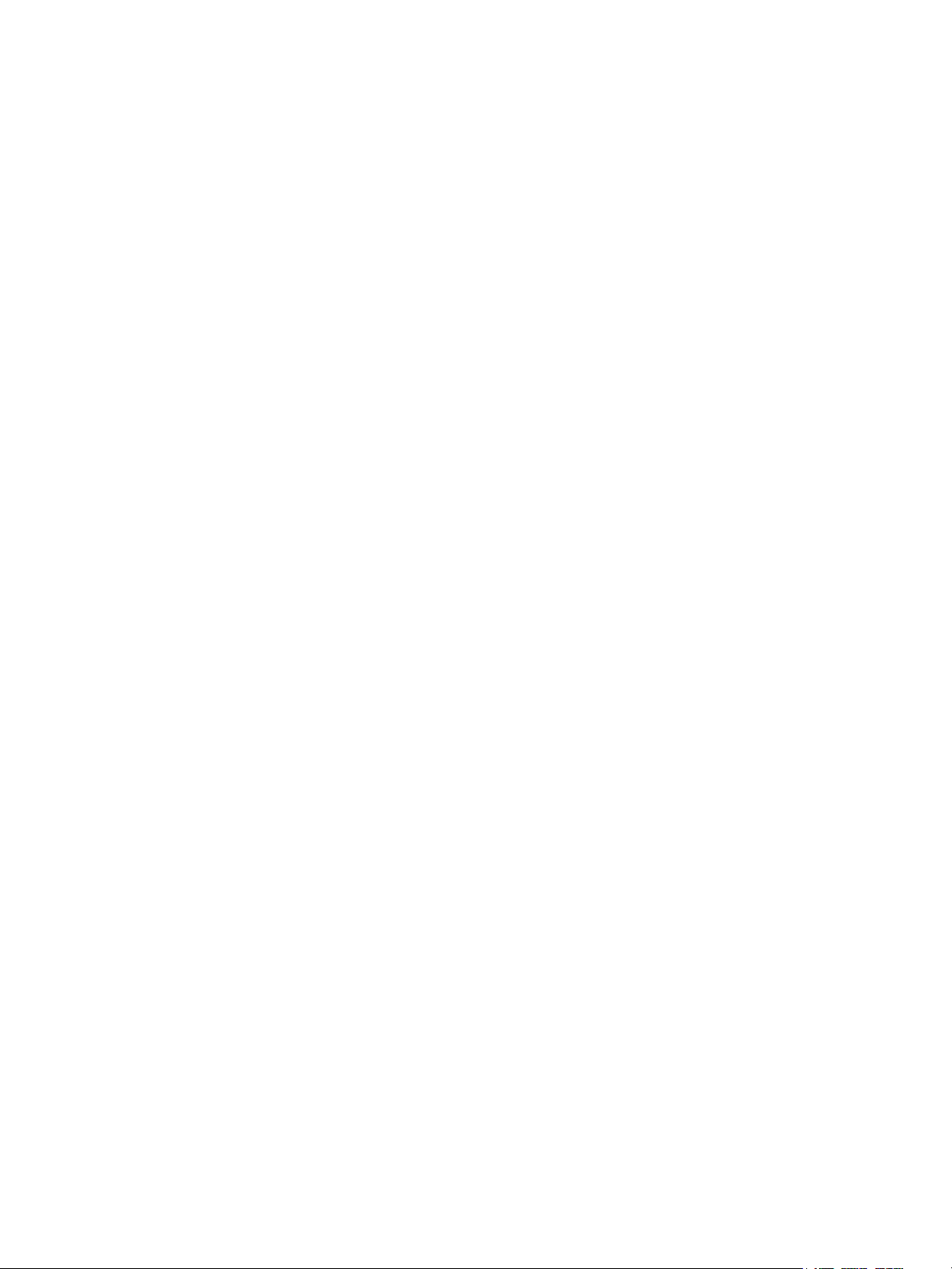
Contents
Energy Saving Settings . . . . . . . . . . . . . . . . . . . . . . . . . . . . . . . . . . . . . . . . . . . . . . . . . . . . . . . . . . . . . . . . . 141
Touch Screen Settings . . . . . . . . . . . . . . . . . . . . . . . . . . . . . . . . . . . . . . . . . . . . . . . . . . . . . . . . . . . . . . . . . . 142
Setting Default Touch Screen Settings . . . . . . . . . . . . . . . . . . . . . . . . . . . . . . . . . . . . . . . . . . . . . . . 142
Taking the Printer Offline . . . . . . . . . . . . . . . . . . . . . . . . . . . . . . . . . . . . . . . . . . . . . . . . . . . . . . . . . . . . . . . 143
SMart eSolutions and Billing Information . . . . . . . . . . . . . . . . . . . . . . . . . . . . . . . . . . . . . . . . . . . . . . . . 144
SMart eSolutions . . . . . . . . . . . . . . . . . . . . . . . . . . . . . . . . . . . . . . . . . . . . . . . . . . . . . . . . . . . . . . . . . . . 144
View Usage and Billing Information . . . . . . . . . . . . . . . . . . . . . . . . . . . . . . . . . . . . . . . . . . . . . . . . . 145
Cloning . . . . . . . . . . . . . . . . . . . . . . . . . . . . . . . . . . . . . . . . . . . . . . . . . . . . . . . . . . . . . . . . . . . . . . . . . . . . . . . . 147
Saving Your Printer Settings to a Clone File. . . . . . . . . . . . . . . . . . . . . . . . . . . . . . . . . . . . . . . . . . . 147
Installing a Clone File . . . . . . . . . . . . . . . . . . . . . . . . . . . . . . . . . . . . . . . . . . . . . . . . . . . . . . . . . . . . . . . 147
Address Books. . . . . . . . . . . . . . . . . . . . . . . . . . . . . . . . . . . . . . . . . . . . . . . . . . . . . . . . . . . . . . . . . . . . . . . . . . 148
Public Address Book . . . . . . . . . . . . . . . . . . . . . . . . . . . . . . . . . . . . . . . . . . . . . . . . . . . . . . . . . . . . . . . . 148
LAN Fax Address Book . . . . . . . . . . . . . . . . . . . . . . . . . . . . . . . . . . . . . . . . . . . . . . . . . . . . . . . . . . . . . . 149
Font Management Utility . . . . . . . . . . . . . . . . . . . . . . . . . . . . . . . . . . . . . . . . . . . . . . . . . . . . . . . . . . . . . . . 150
Customizing Printer Contact Information . . . . . . . . . . . . . . . . . . . . . . . . . . . . . . . . . . . . . . . . . . . . . . . . 151
Updating the Printer Software . . . . . . . . . . . . . . . . . . . . . . . . . . . . . . . . . . . . . . . . . . . . . . . . . . . . . . . . . . 152
Updating the Software . . . . . . . . . . . . . . . . . . . . . . . . . . . . . . . . . . . . . . . . . . . . . . . . . . . . . . . . . . . . . 152
Date and Time Settings. . . . . . . . . . . . . . . . . . . . . . . . . . . . . . . . . . . . . . . . . . . . . . . . . . . . . . . . . . . . . . . . . 153
Watermarks and Annotations . . . . . . . . . . . . . . . . . . . . . . . . . . . . . . . . . . . . . . . . . . . . . . . . . . . . . . . . . . . 154
Watermarks . . . . . . . . . . . . . . . . . . . . . . . . . . . . . . . . . . . . . . . . . . . . . . . . . . . . . . . . . . . . . . . . . . . . . . . . 154
Universal Unique ID . . . . . . . . . . . . . . . . . . . . . . . . . . . . . . . . . . . . . . . . . . . . . . . . . . . . . . . . . . . . . . . . 154
Forced Annotations. . . . . . . . . . . . . . . . . . . . . . . . . . . . . . . . . . . . . . . . . . . . . . . . . . . . . . . . . . . . . . . . . 154
Memory Settings . . . . . . . . . . . . . . . . . . . . . . . . . . . . . . . . . . . . . . . . . . . . . . . . . . . . . . . . . . . . . . . . . . . . . . . 156
11 Customization and Expansion
Xerox Extensible Interface Platform (EIP) . . . . . . . . . . . . . . . . . . . . . . . . . . . . . . . . . . . . . . . . . . . . . . . . 158
Enabling Extensible Services. . . . . . . . . . . . . . . . . . . . . . . . . . . . . . . . . . . . . . . . . . . . . . . . . . . . . . . . . 158
Auxiliary Interface Kit . . . . . . . . . . . . . . . . . . . . . . . . . . . . . . . . . . . . . . . . . . . . . . . . . . . . . . . . . . . . . . . . . . 160
8
WorkCentre 7120/7125 Multifunction Printer
System Administrator Guide
Page 9
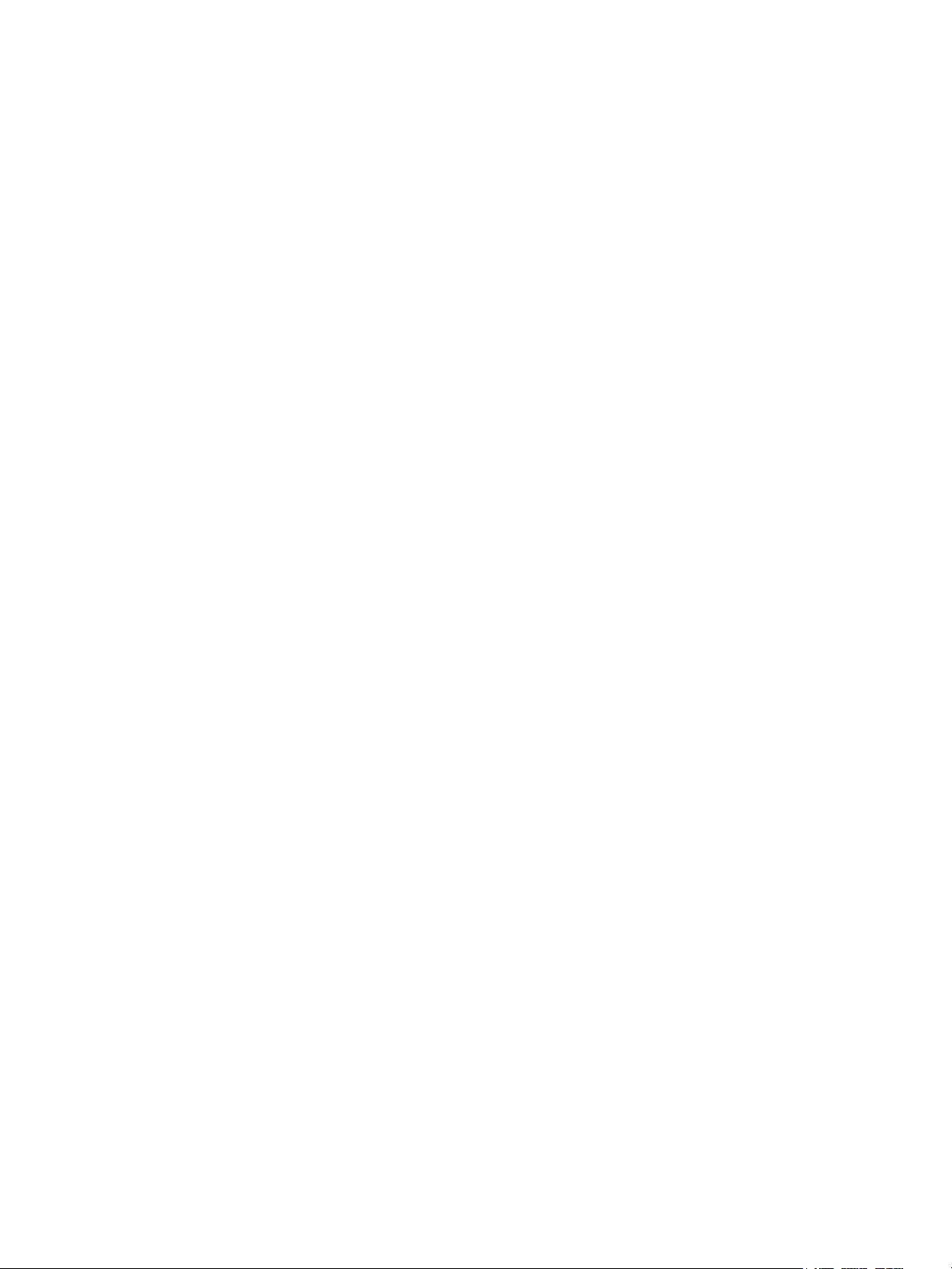
Introduction
This chapter includes:
• Overview on page 10
• More Information on page 11
Page 10
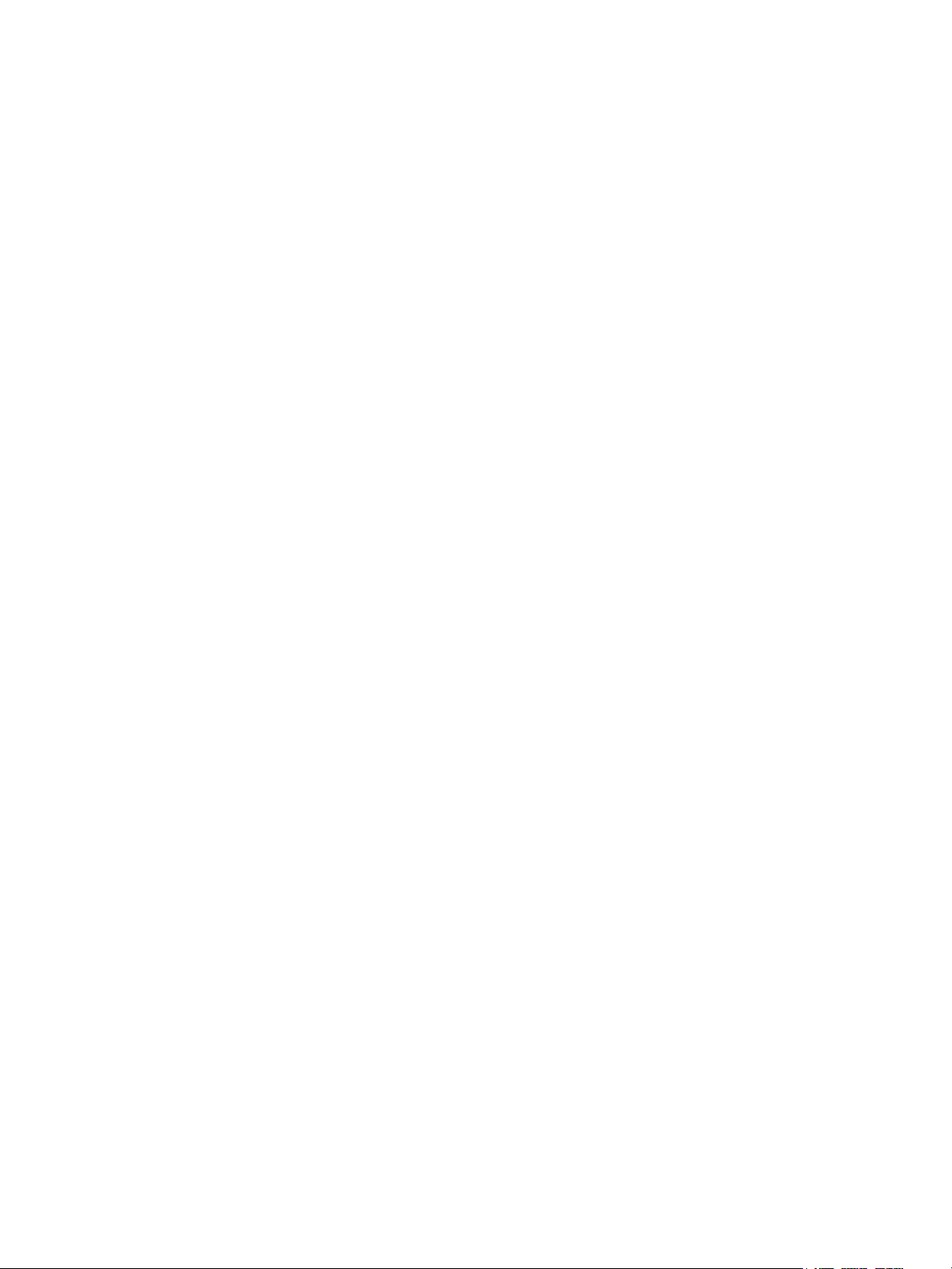
Introduction
Overview
This guide is designed for a system administrator with network administrator rights who
has knowledge of networking concepts as well as experience creating and managing network
user accounts.
This guide will help you install, configure, and manage the printer on a network.
Notes:
• Network features are not available if you are connected over USB.
• Embedded fax features are not available for all printer models.
Configuration Steps
When configuring the printer for the first time, Xerox suggests that you follow these steps in this order:
1. Connect an Ethernet cable from your printer to the network.
2. Confirm that your printer is recognized on your network. By default, the printer is configured to
receive an IP address from a DHCP server over a TCP/IP network. If you have another type of
network, or want to assign a static IP address, see Enabling TCP/IP on page 22.
3. Provide basic information such as your location, time zone, and date and time preferences, by
completing the Installation Wizard. For details, see The Installation Wizard on page 15.
4. Print a Configuration Report listing the printer’s current configuration. Review the report and
locate the printer’s IP address. For details, see Configuration Report on page 15.
5. Open a Web browser and type the IP address of your printer to access CentreWare Internet
Services (CentreWare IS). CentreWare IS is administration and configuration software installed on
the printer’s embedded Web server. For more information see Accessing CentreWare IS on
page 17.
Note: Most configuration settings are located on the Properties tab in CentreWare IS. If your
printer is locked, you must log in as the system administrator. For details, see Accessing
CentreWare IS on page 17.
6. Print the configuration checklist. The Configuration Checklist lists provides space for you to write
down important information as you go through the configuration process. Use it to record
information about your network settings, including passwords, network paths, and server
addresses. For details, see Accessing the Configuration Report on page 18.
7. Configure Authentication. For details, see Setting up Access Rights on page 48.
8. Configure Security. For details, see Security on page 47.
9. Enable services in CentreWare IS. For details, see Enabling Services and Options on page 19.
10. Configure Print, Scan, and Fax features. For details, see Printing on page 75, Scanning on page 93,
and Fax ing on page 113.
11. Configure Accounting. For details, see Accounting on page 127.
10
WorkCentre 7120/7125 Multifunction Printer
System Administrator Guide
Page 11
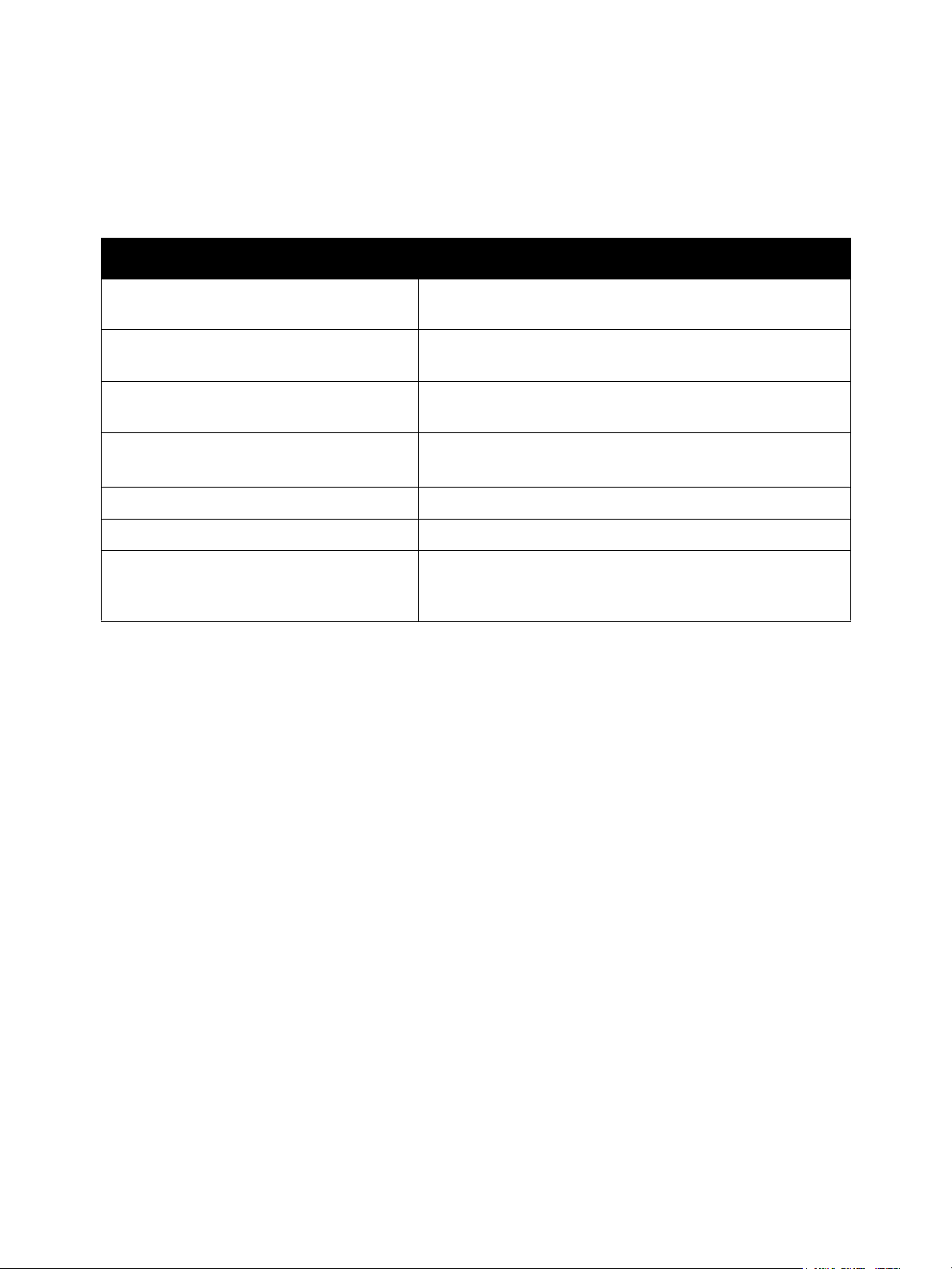
More Information
See the following links for more information about your printer.
Information Source
Installation Guide Packaged with printer and
www.xerox.com/office/WC7120/7125docs
Quick Use Guide Packaged with printer and
www.xerox.com/office/WC7120/7125docs
User Guide (PDF) Software and Documentation Disc
www.xerox.com/office/WC7120/7125docs
Recommended Media List www.xerox.com/paper (United States)
www.xerox.com/europaper (Europe)
Online Support Assistant www.xerox.com/office/WC7120/7125support
Introduction
Tec hn i ca l Su ppo rt www.xerox.com/office/WC7120/7125support
Information pages At the control panel, press the Machine Status button, then
touch the Machine Information tab. Touch Print Reports,
then touch Printer Reports.
WorkCentre 7120/7125 Multifunction Printer
System Administrator Guide
11
Page 12
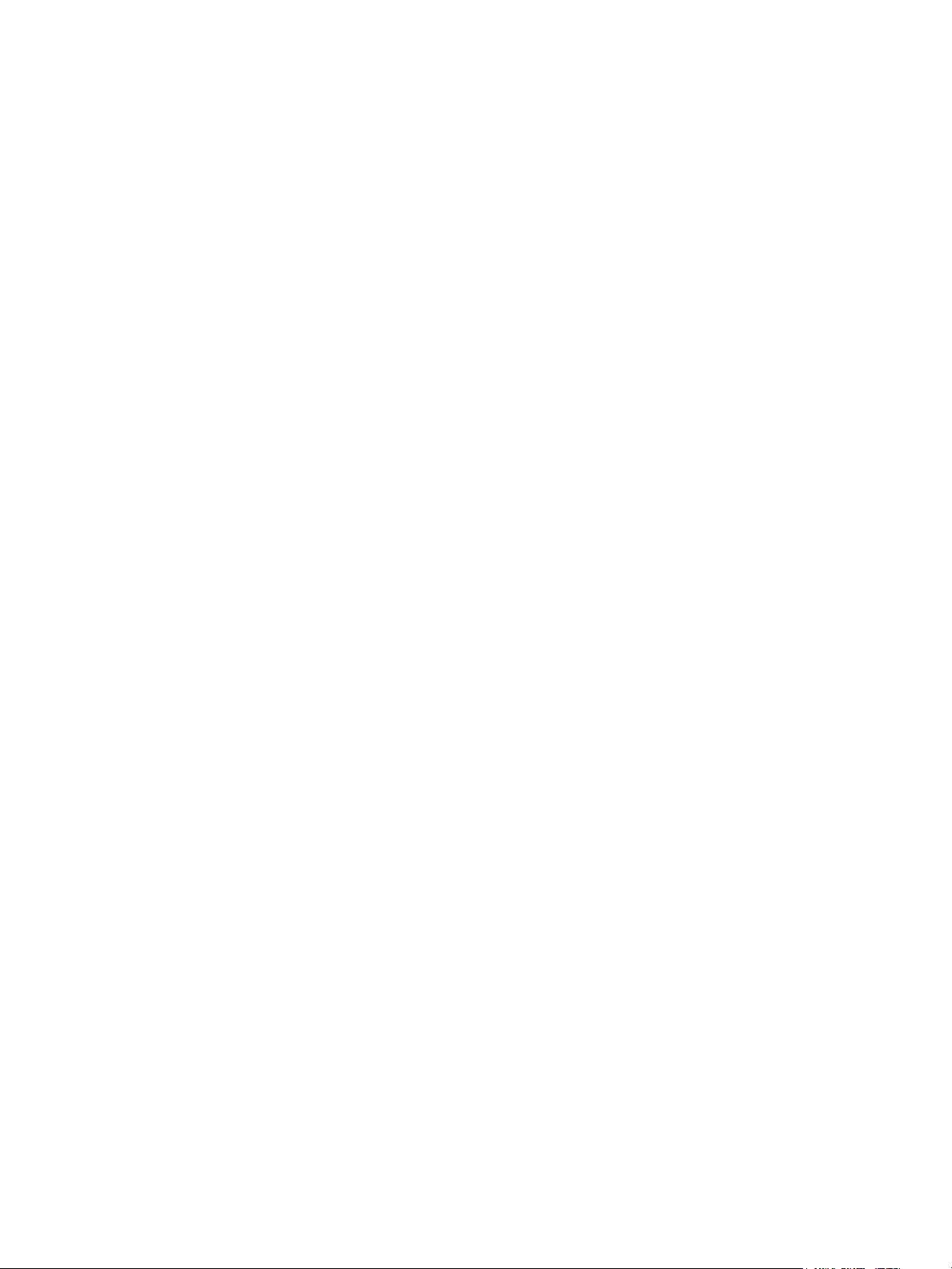
Introduction
12
WorkCentre 7120/7125 Multifunction Printer
System Administrator Guide
Page 13
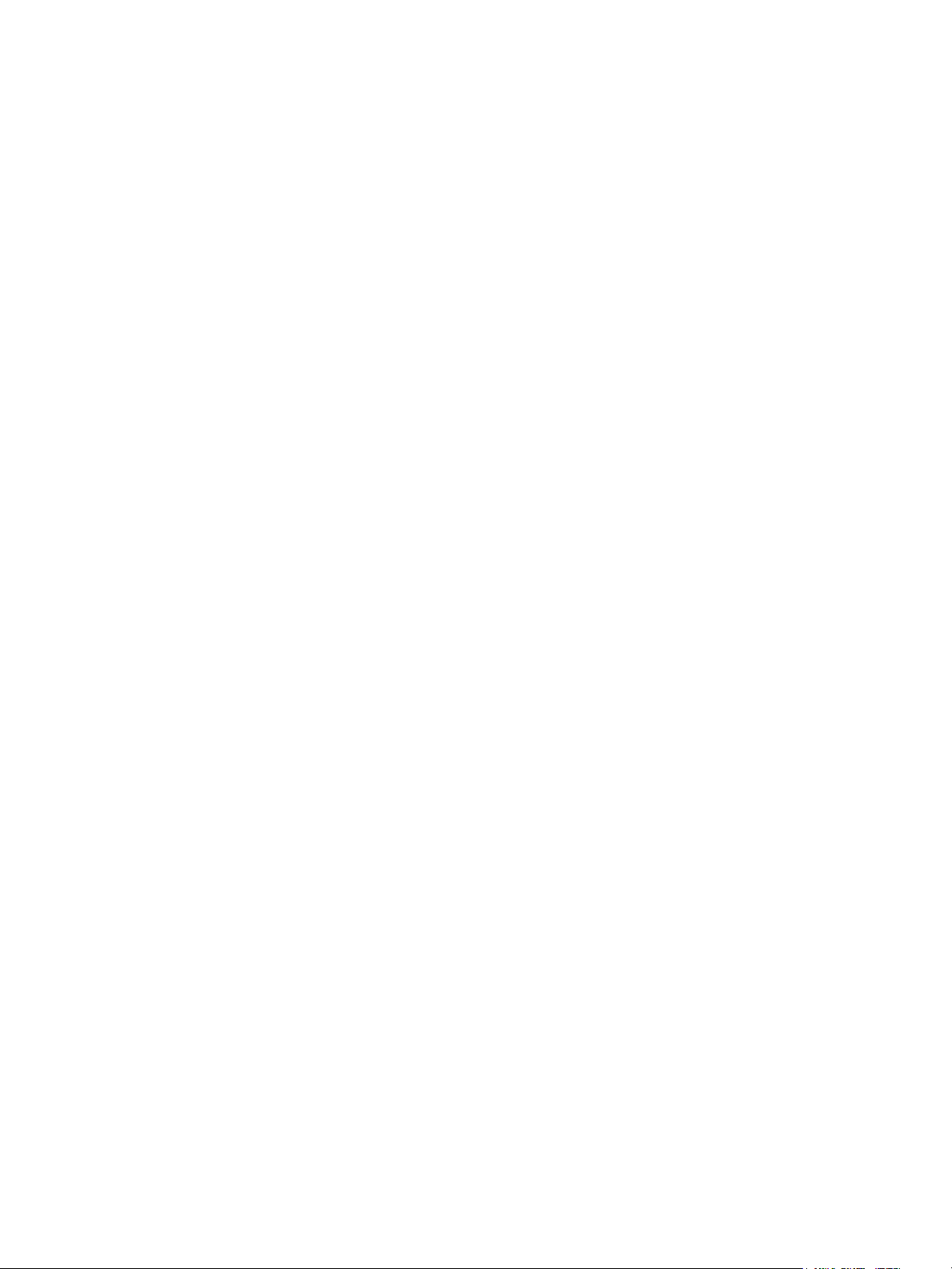
Initial Setup
This chapter includes:
• Physical Connection on page 14
• Initial Setup at the Control Panel on page 15
• Initial Setup in CentreWare IS on page 17
• Enabling Services and Options on page 19
2
WorkCentre 7120/7125 Multifunction Printer
System Administrator Guide
13
Page 14
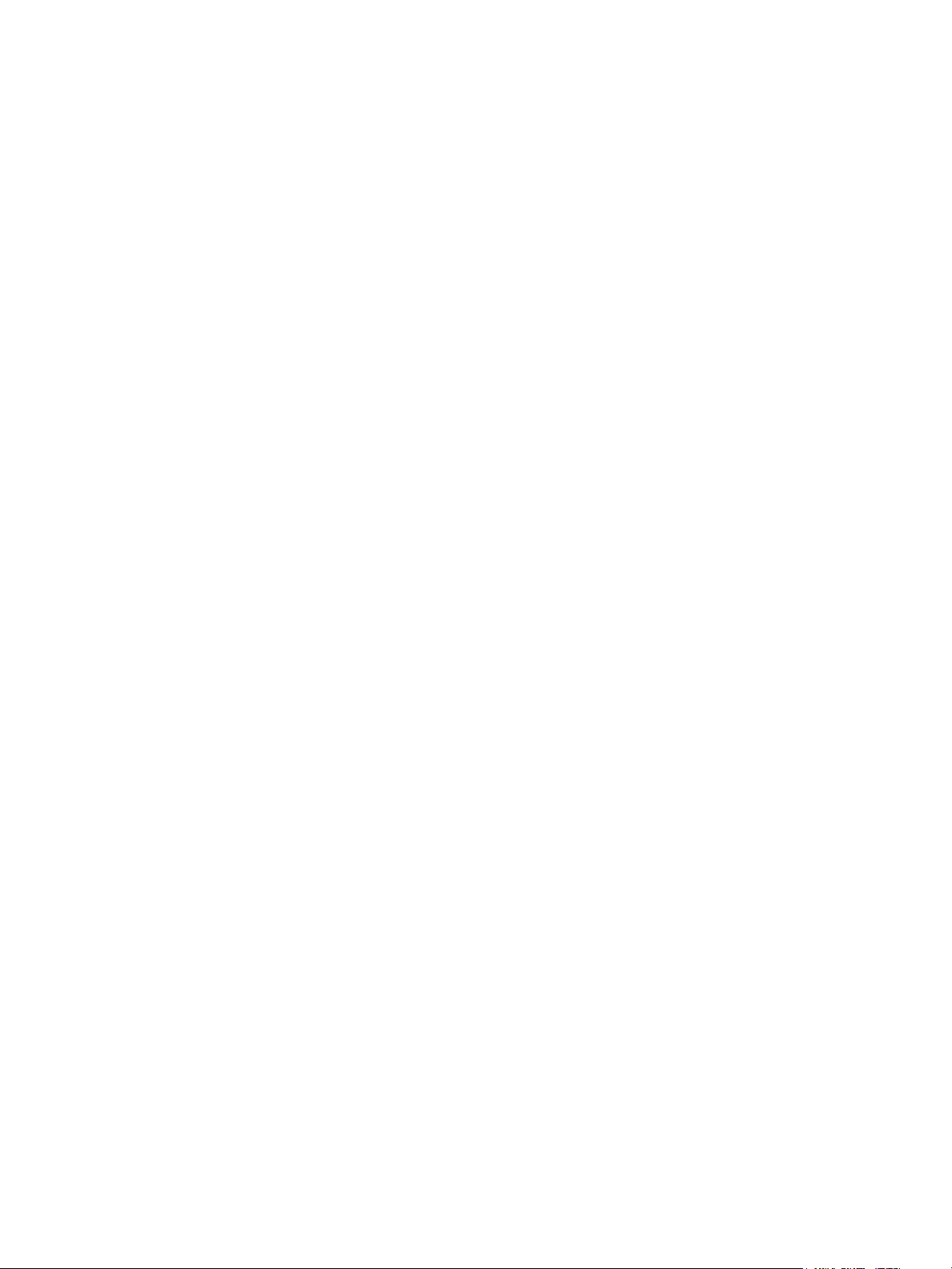
Initial Setup
Physical Connection
To connect your printer:
1. Connect the power cable to the printer, and plug it into an electrical outlet.
2. Connect one end of a Category 5 or better Ethernet cable to the Ethernet port in the back of the
printer. Connect the other end of the cable to a correctly configured network port.
3. If you have purchased and installed the Fax Hardware Kit, connect the printer to a correctly
configured telephone line.
4. Turn the printer on.
14
WorkCentre 7120/7125 Multifunction Printer
System Administrator Guide
Page 15
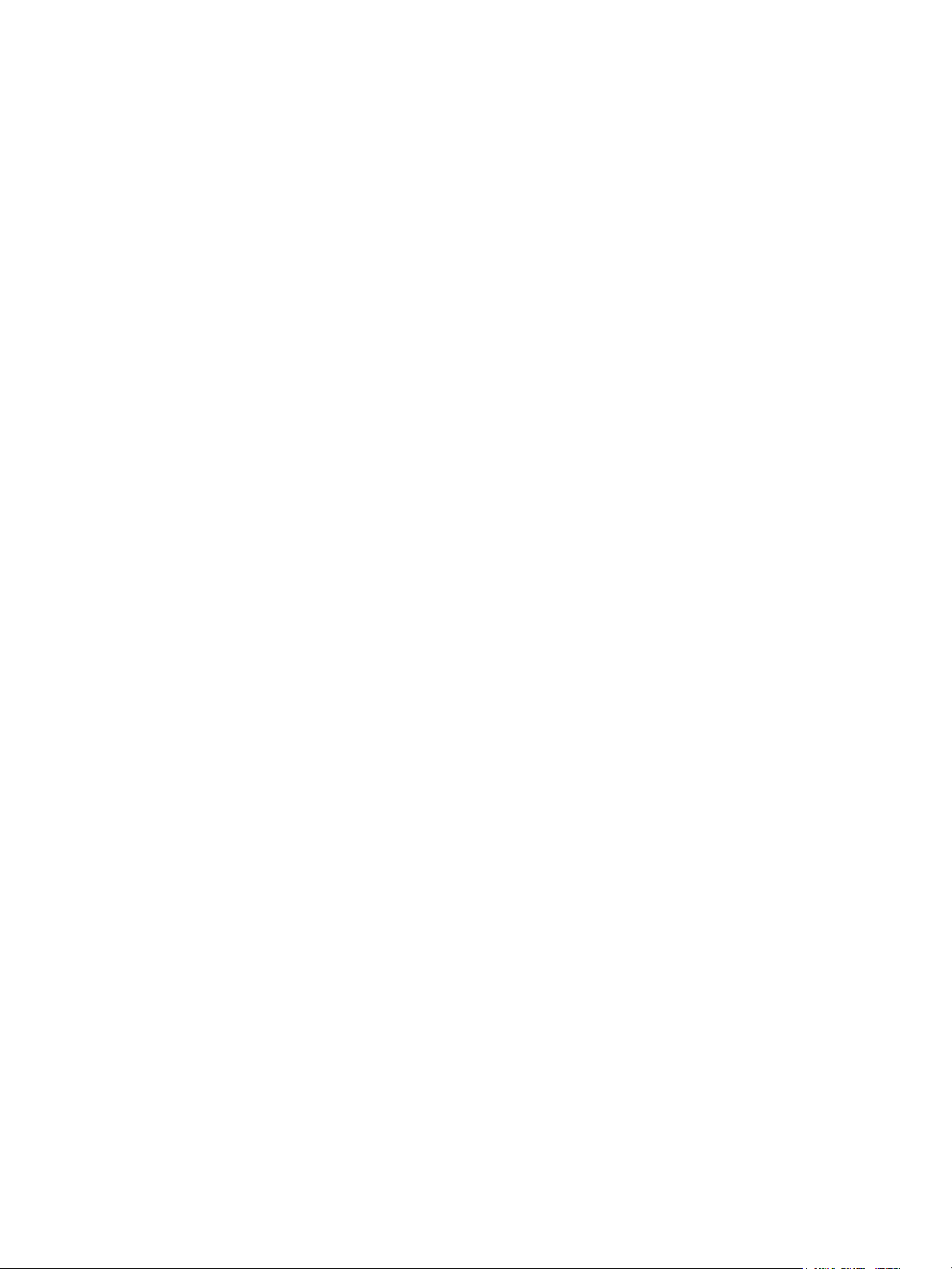
Initial Setup
Initial Setup at the Control Panel
The Installation Wizard
The first time the printer is turned on, the Installation Wizard starts. The wizard prompts you with a
series of questions to help you configure basic settings for your printer. You are prompted to:
• Select tools access setting.
• Select units of measurement.
• Select your local time zone.
• Select NTP Settings (optional).
• Set the current date and time.
• Configure Security, Email, LDAP and FAX (optional).
Configuration Report
After you complete the installation wizard, you can print a Configuration Report. The Configuration
Report lists the printer’s current settings. For details, see Accessing the Configuration Report on
page 18.
System Administrator Access at the Control Panel
To configure the printer from the control panel, press the Machine Status button, then touch the Too ls
tab. If the printer is locked, log in as the system administrator.
To log in as a system administrator:
1. At the printer control panel, press the Log In/Out button.
2. Type admin and touch Next.
3. Type the administrator passcode and touch Enter. The default password is 1111.
Locking or Unlocking the Printer
To lock or unlock the printer:
1. At the printer control panel, press Machine Status and touch the Too ls tab
2. Touch Authentication / Security Settings > System Administrator Settings > System
Administrators Login ID.
3. Touch On to lock the printer or Off to unlock, then touch Save.
WorkCentre 7120/7125 Multifunction Printer
System Administrator Guide
15
Page 16
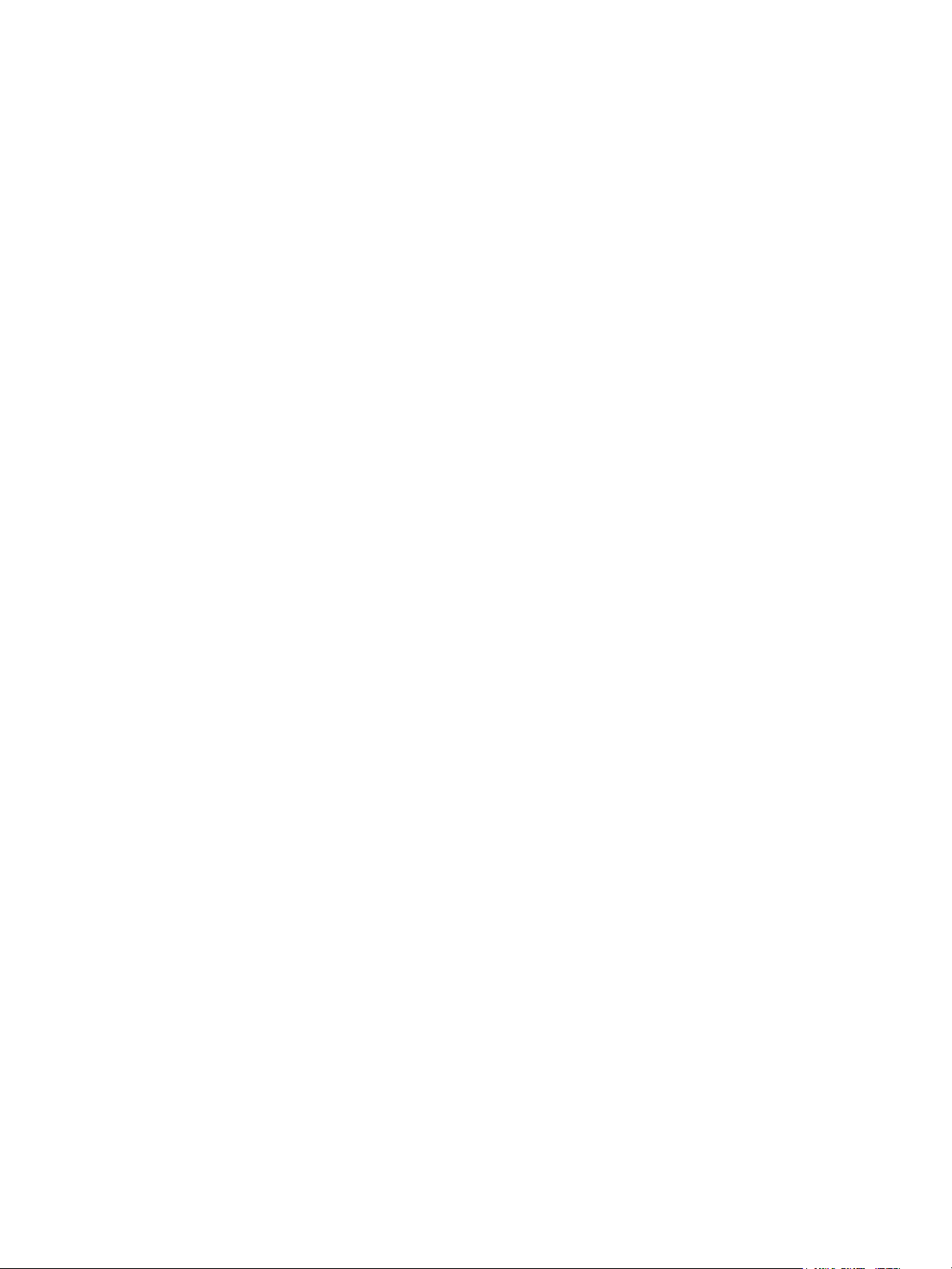
Initial Setup
Manually Setting the Printer’s Ethernet Interface Speed
The printer’s Ethernet interface automatically detects the speed of your network. If your network is
connected to another auto-sensing device, such as a hub, the hub may not detect the correct speed.
Refer to the configuration page to make sure the printer has detected the correct speed of your
network. To view the configuration page, see Accessing the Configuration Report on page 18.
To manually set the speed of the printer’s Ethernet interface:
1. At the printer control panel, press the Machine Status button, then touch the To o ls tab.
2. Touch System Settings > Connectivity & Network Setup > Protocol Settings.
3. Touch Ethernet Rated Speed and touch Change Settings.
4. Select the Speed to match the speed set on your hub or switch.
5. Touch Save, then touch Close.
Assigning a Network Address
By default, the printer automatically acquires a network address from a DHCP server. To assign a static
IP address, configure DNS server settings, or configure other TCP/IP settings, see TCP/IP on page 22.
16
WorkCentre 7120/7125 Multifunction Printer
System Administrator Guide
Page 17
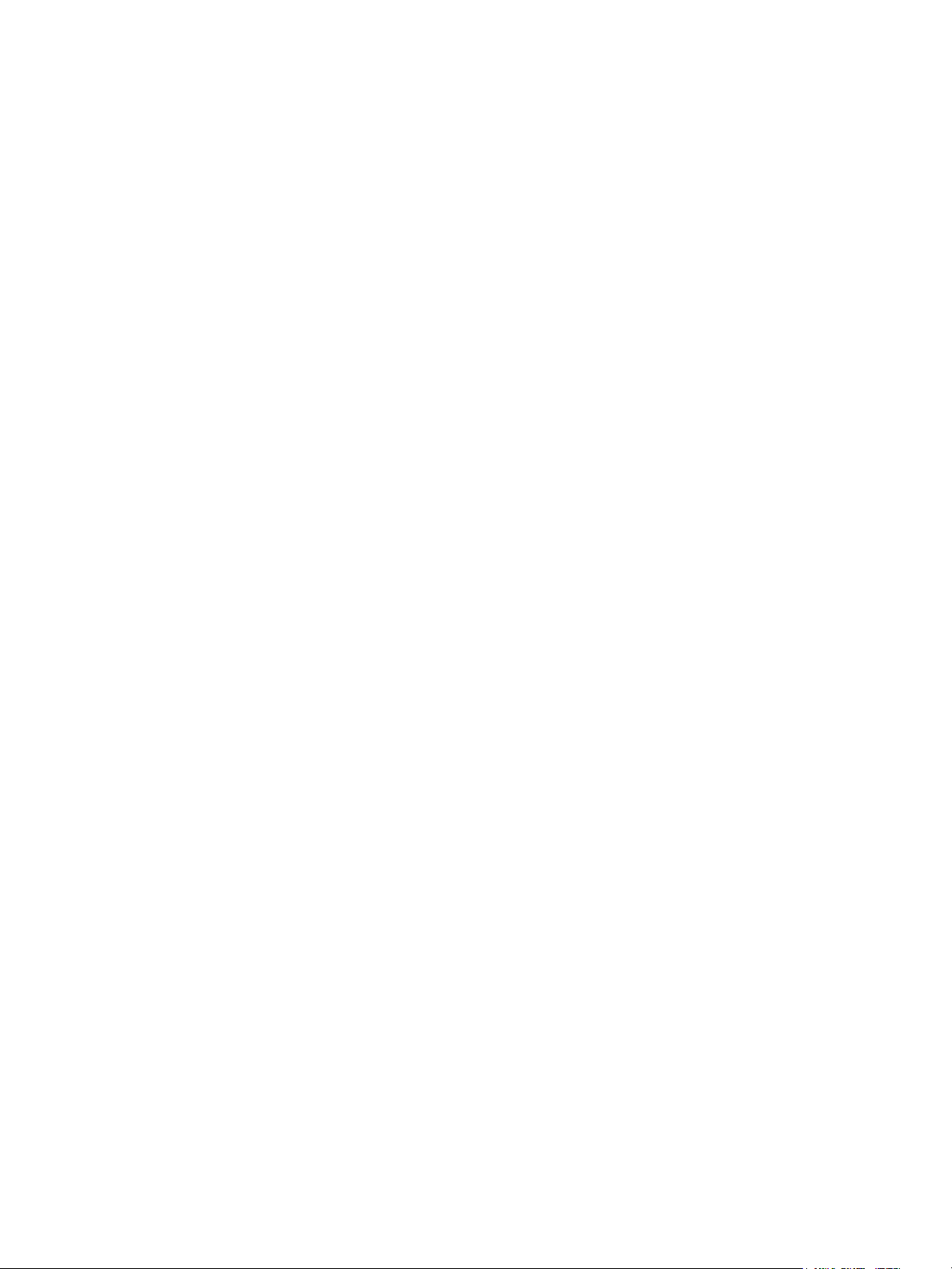
Initial Setup
Initial Setup in CentreWare IS
CentreWare IS is an application on the printer’s embedded Web server that allows you to configure
and administer the printer from a Web browser on any computer.
Accessing CentreWare IS
Before you begin:
• TCP/IP and HTTP must be enabled to access CentreWare IS. If you disable either of these services,
you must enable them at the printer before you can access CentreWare IS. For details, see
Accessing CentreWare IS on page 17.
• Refer to the Configuration Report to determine your printer’s IP address.
To access CentreWare IS:
At your computer, open a Web browser, type the printer’s IP address in the address field, then press
Enter or Return.
Notes:
• If your printer is locked, type the system administrator user name and password to
access the Properties tab. The administrator user name is admin and the default
password is 1111.
• To see the IP address of the printer, press the Machine Status button on the control panel.
Locking or Unlocking the Printer
To lock or unlock the printer:
1. At the printer control panel, press Machine Status and touch the Too ls tab
2. Touch Authentication / Security Settings > System Administrator Settings > System
Administrators Login ID.
3. Touch On to lock the printer or Off to unlock, then touch Save.
Changing the System Administrator Password
Xerox recommends that you change the default system administrator password after you configure
the printer for security. Be sure to store the password in a secure location.
To change the administrator password:
1. In CentreWare IS, click Properties > Security > System Administrator Settings.
2. Next to Administrator’s Passcode, type the new password
3. Retype the password to verify.
4. Change the Administrator’s Login ID or the allowed maximum number of login attempts if desired.
5. Click Apply.
WorkCentre 7120/7125 Multifunction Printer
System Administrator Guide
17
Page 18
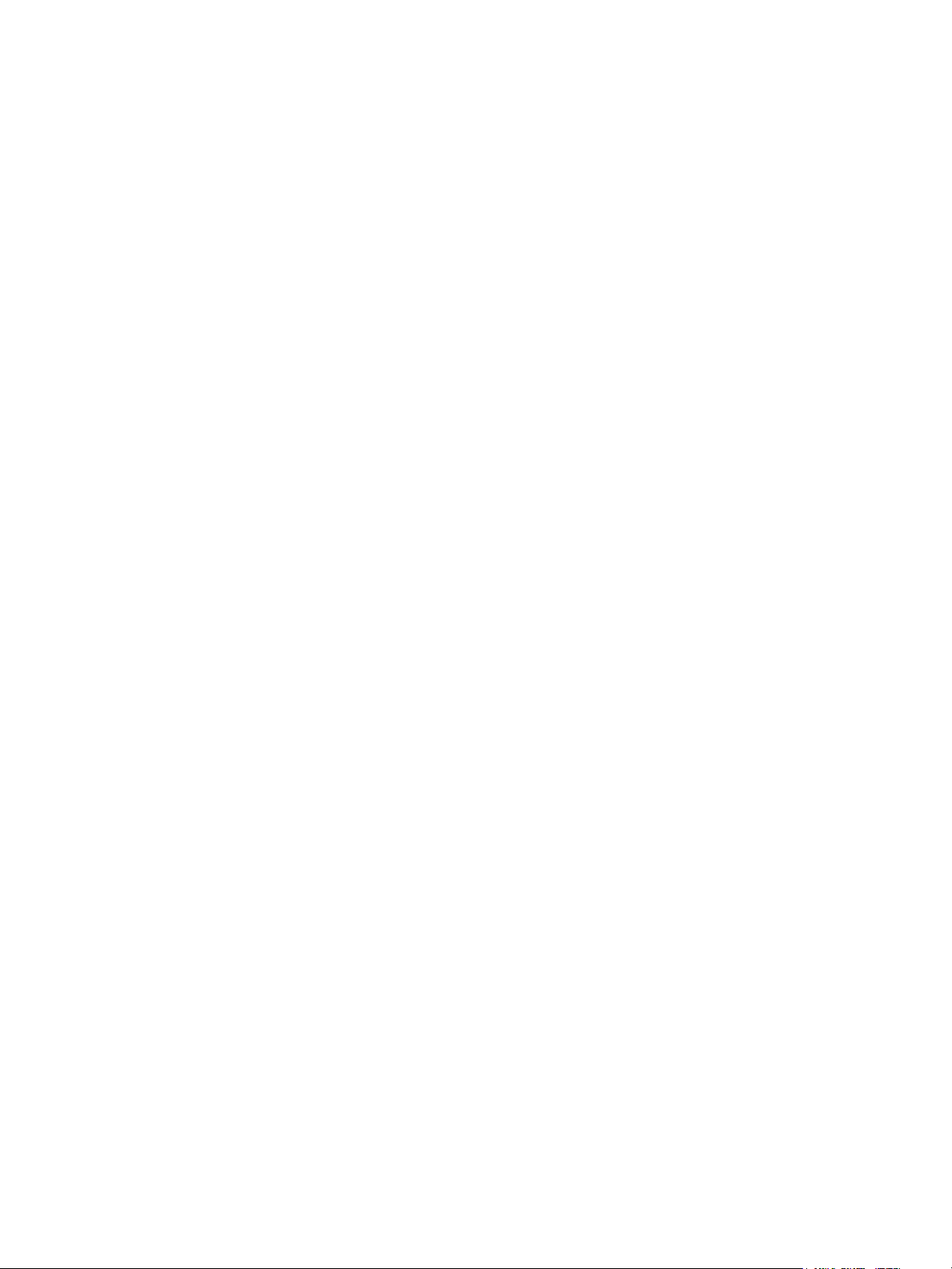
Initial Setup
Accessing the Configuration Report
The Configuration Report lists the printer’s current settings. By default, a Configuration Report prints
at startup.
Printing the Configuration Report.
1. At the printer control panel, press the Machine Status button and touch the Machine
Information tab.
2. Touch Print Reports.
3. Touch Printer Reports.
4. Touch Configuration Report and press the Start button.
Using the Configuration Overview Page
The Configuration Overview page provides shortcuts to commonly accessed pages under the
Properties tab.
To access the Configuration Overview page, click Properties > Configuration Overview.
Assigning a Name and Location to the Printer
The Description page provides a place to assign a name and location to the printer for future reference.
To assign a name and location:
1. In CentreWare IS, click Properties > Description.
2. Next to Machine Name, type a name for the printer.
3. Next to Location, type the location of the printer.
4. Type the printer’s email address and administrator contact information in the provided fields
if desired.
5. Click Apply.
18
WorkCentre 7120/7125 Multifunction Printer
System Administrator Guide
Page 19
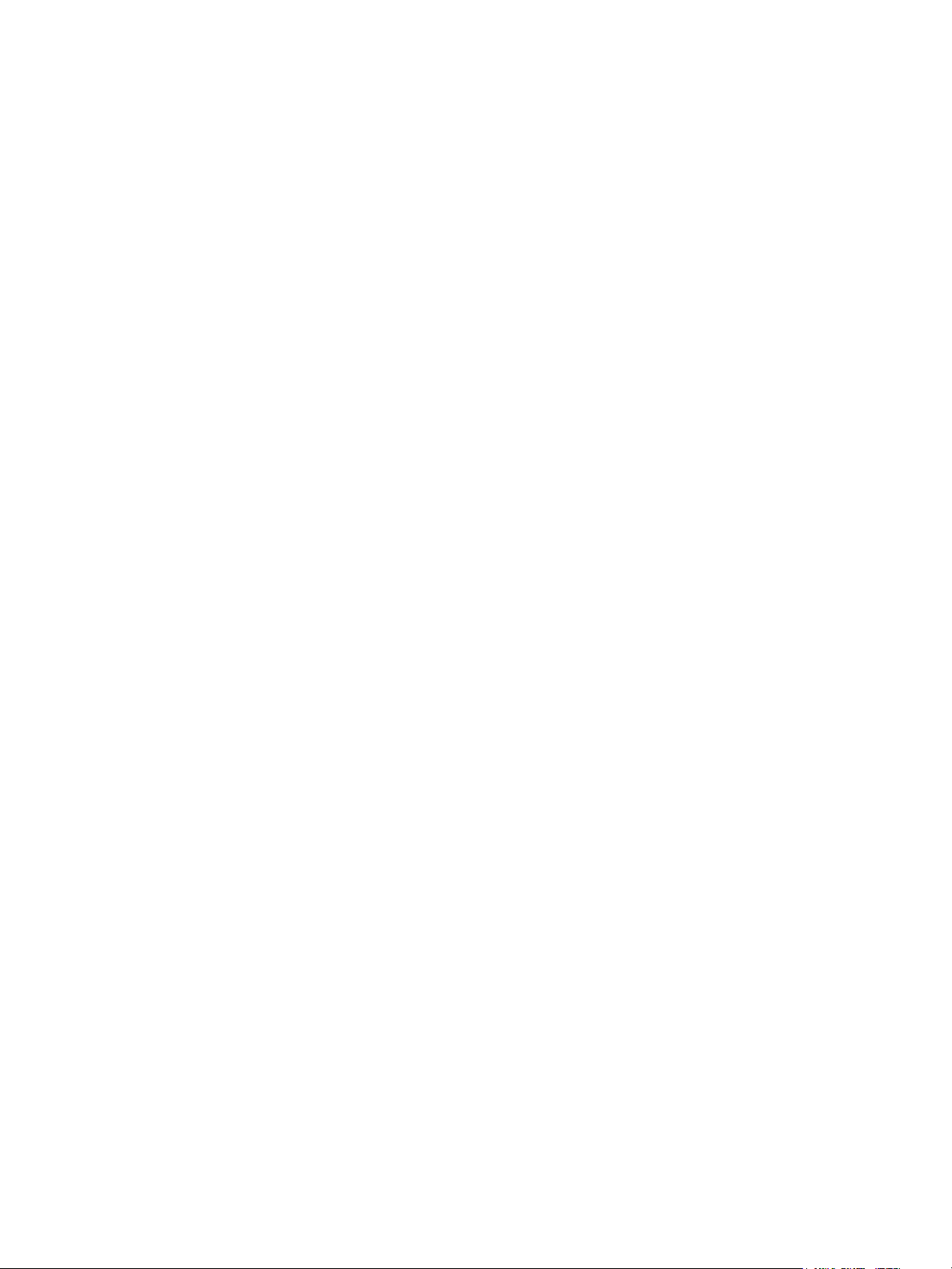
Initial Setup
Enabling Services and Options
Some services and options must be enabled before they can be used. To enable these special services
and options, use either the control panel or CenterWare IS.
Enabling Services and Options at the Control Panel
1. At the printer control panel, press the Machine Status button, then touch the To o ls tab
2. Touch System Settings > Common Service Settings > Maintenance.
3. Touch Software Options.
4. Touch Keyboard.
5. Type the code and touch Save.
Enabling Services and Options in CentreWare IS
1. In CentreWare IS, click Properties > Security > Feature Enablement.
2. Type the Unique Function Code.
3. Click Apply.
4. Touch Reboot.
Viewing Services and Options
To see which services and options are enabled or installed:
1. At the printer control panel, press the Machine Status button, then touch the Machine
Information tab.
2. Touch Machine Configuration.
Initialization USB Flash Drive
When installing your printer, a Xerox Representative initializes the printer using a USB Flash drive that
contains configuration software. After installation, the representative stores the drive in a holder inside
of Tray 1.
WorkCentre 7120/7125 Multifunction Printer
System Administrator Guide
19
Page 20
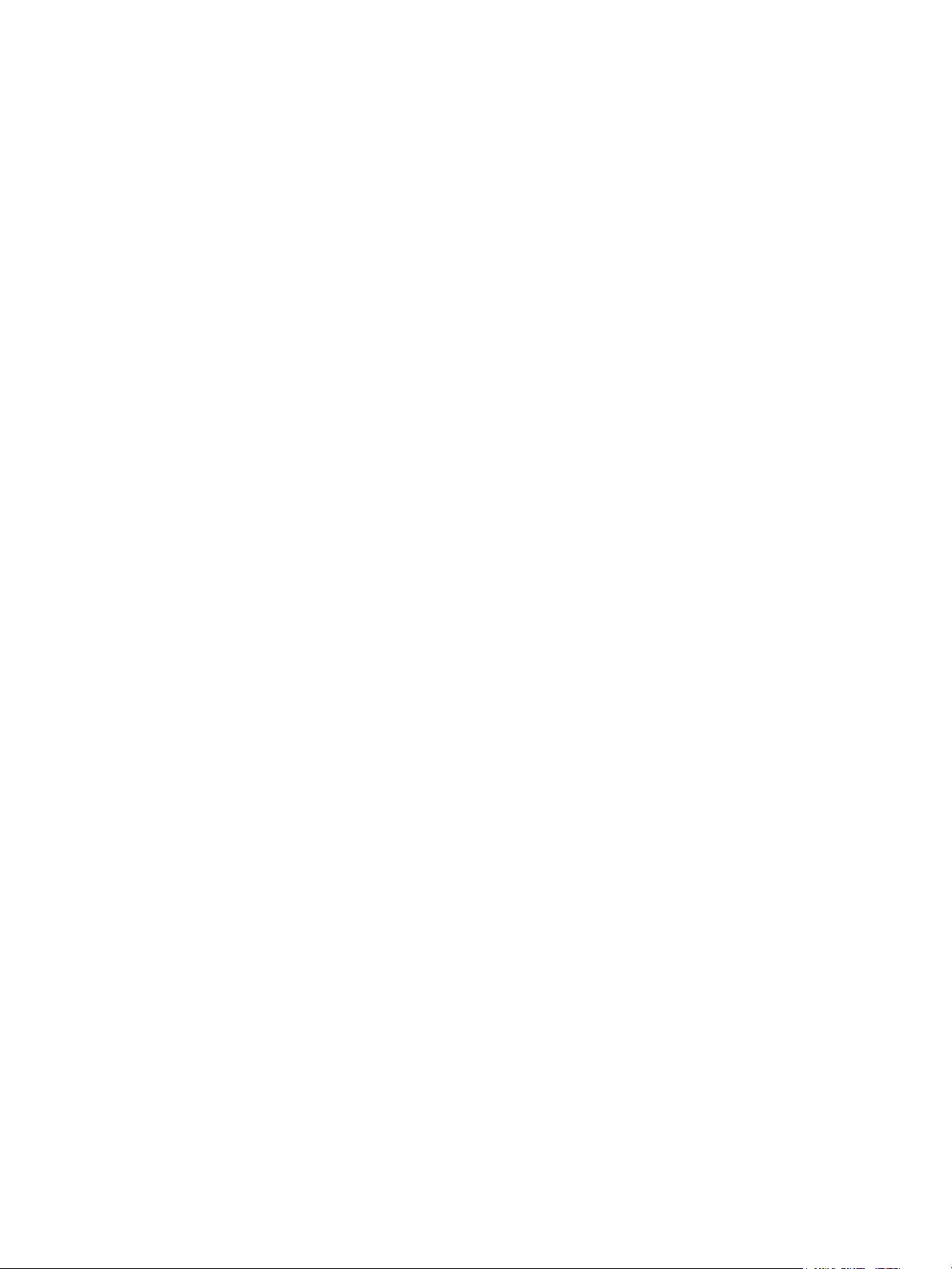
Initial Setup
20
WorkCentre 7120/7125 Multifunction Printer
System Administrator Guide
Page 21
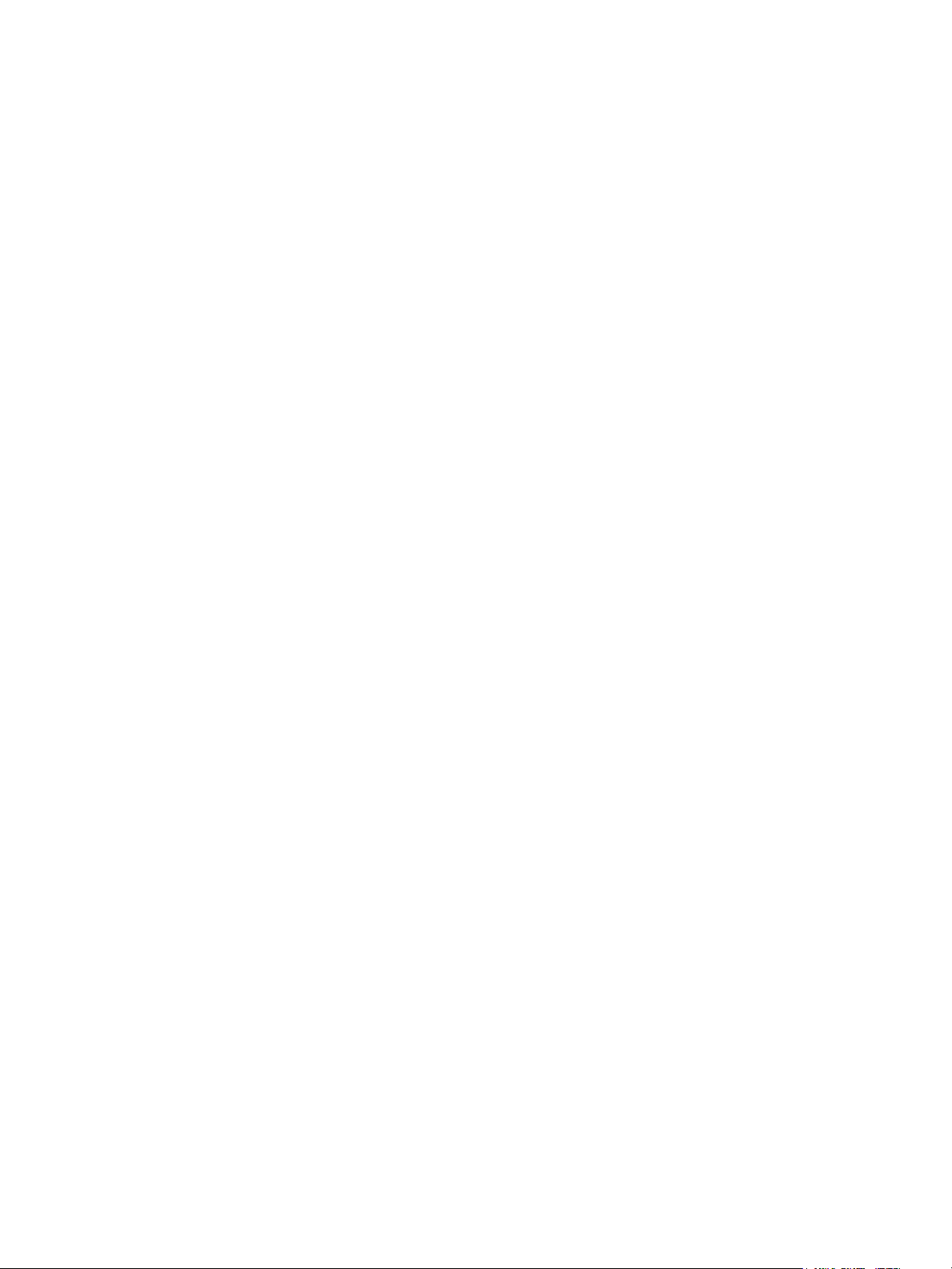
Network Configuration
This chapter includes:
• TCP/IP on page 22
• SNMP on page 26
• LPD on page 29
• Raw TCP/IP Printing on page 30
• SMTP on page 31
• LDAP on page 33
• POP3 on page 36
• HTTP on page 37
• Proxy Server on page 38
• NetWare on page 39
• Microsoft Networking on page 41
• IPP on page 42
• WebDAV on page 43
• WSD on page 44
• FTP on page 45
3
WorkCentre 7120/7125 Multifunction Printer
System Administrator Guide
21
Page 22
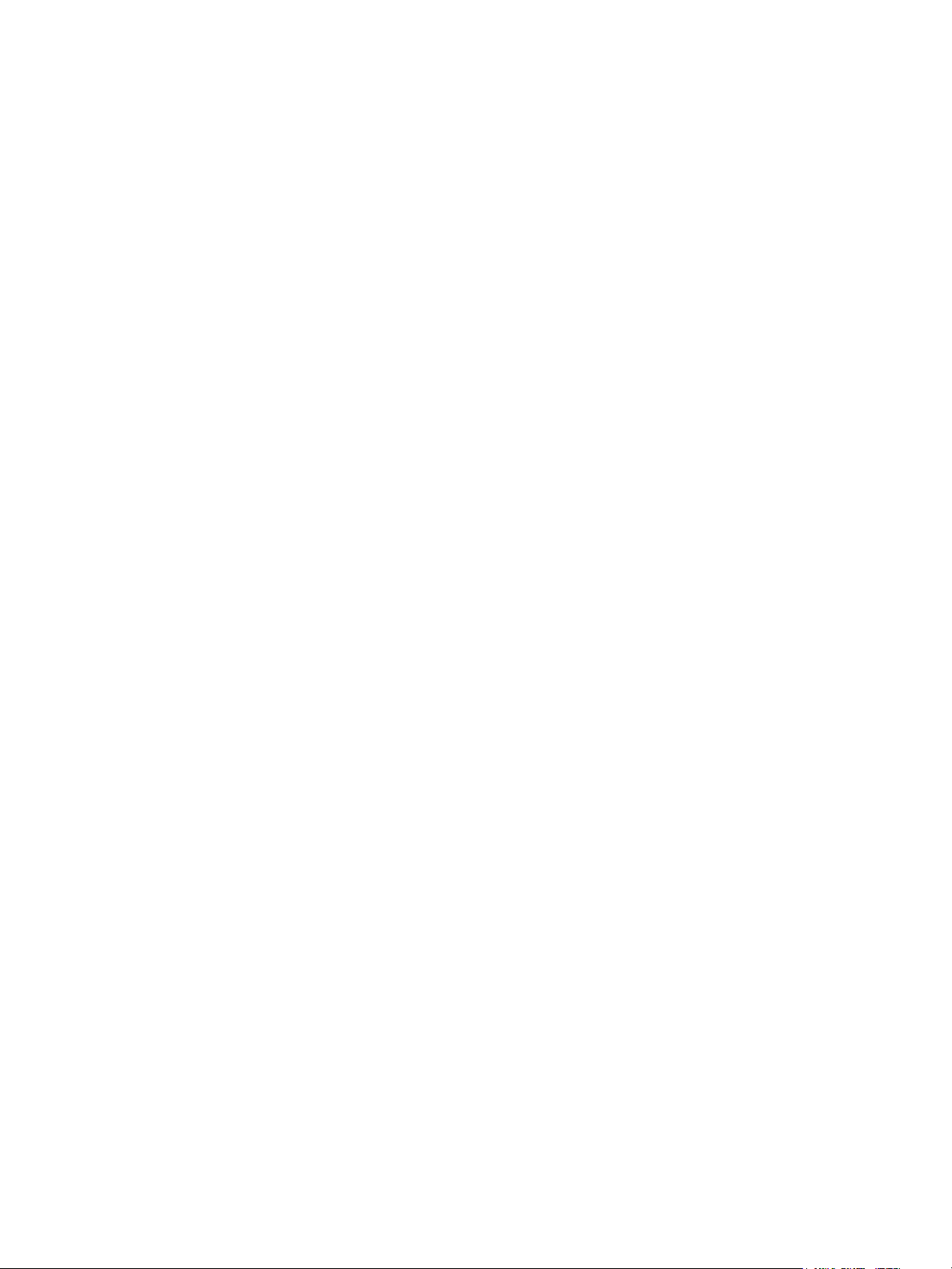
Network Configuration
TCP/IP
Transmission Control Protocol (TCP) and Internet Protocol (IP) are a two protocols within the Internet
Protocol Suite. IP manages the transmission of messages from computer to computer while TCP
manages the actual end-to-end connections.
Note: You can configure IPv4 settings at the printer control panel or through CentreWare IS. You
can only configure IPv6 through CentreWare IS.
Enabling TCP/IP
Note: By default, TCP/IP is enabled. If you disable TCP/IP, you must enable it at the printer control
panel before you can access CentreWare IS.
1. At the printer control panel, press the Machine Status button, then touch the To o ls tab.
2. Touch Connectivity and Network Setup > Protocol Settings.
3. Touch TCP/IP - IP Mode, then touch Change Settings.
4. Touch IPv4 Mode, IPv6, or Dual Stack to enable both IPv4 and IPv6.
5. Touch Save.
Configuring TCP/IP Settings at the Control Panel
Manually Configuring an IPv4 Network Address
1. At the printer control panel, press the Machine Status button, then touch the To o ls tab.
2. Touch Connectivity and Network Setup > Protocol Settings.
3. Touch IPv4 - IP Address Resolution, and touch Change Settings.
4. Touch Static, then touch Save.
5. Touch IPv4 - IP Address, and touch Change Settings.
6. Type the static IP address using the touch-screen keypad, and touch Save.
7. Touch IPv4 - Subnet Mask, and touch Change Settings.
8. Type the subnet mask using the touch-screen keypad, and touch Save.
9. Touch IPv4 - Gateway Mask, and touch Change Settings.
10. Type the gateway mask using the touch-screen keypad, and touch Save.
Manually Configuring an IPv6 Network Address
1. At the printer control panel, press the Machine Status button, then touch the To o ls tab.
2. Touch Connectivity and Network Setup > Protocol Settings.
3. Touch IPv6 Address Manual Configuration, then touch Change Settings.
4. Touch Enabled, then touch Save.
5. Touch Manually Configured IPv6 Address, then touch Change Settings.
6. Type the static IP address using the touch-screen keypad, and touch Save.
7. Touch Manually Configured IPv6 Address Prefix, and touch Change Settings.
22
WorkCentre 7120/7125 Multifunction Printer
System Administrator Guide
Page 23
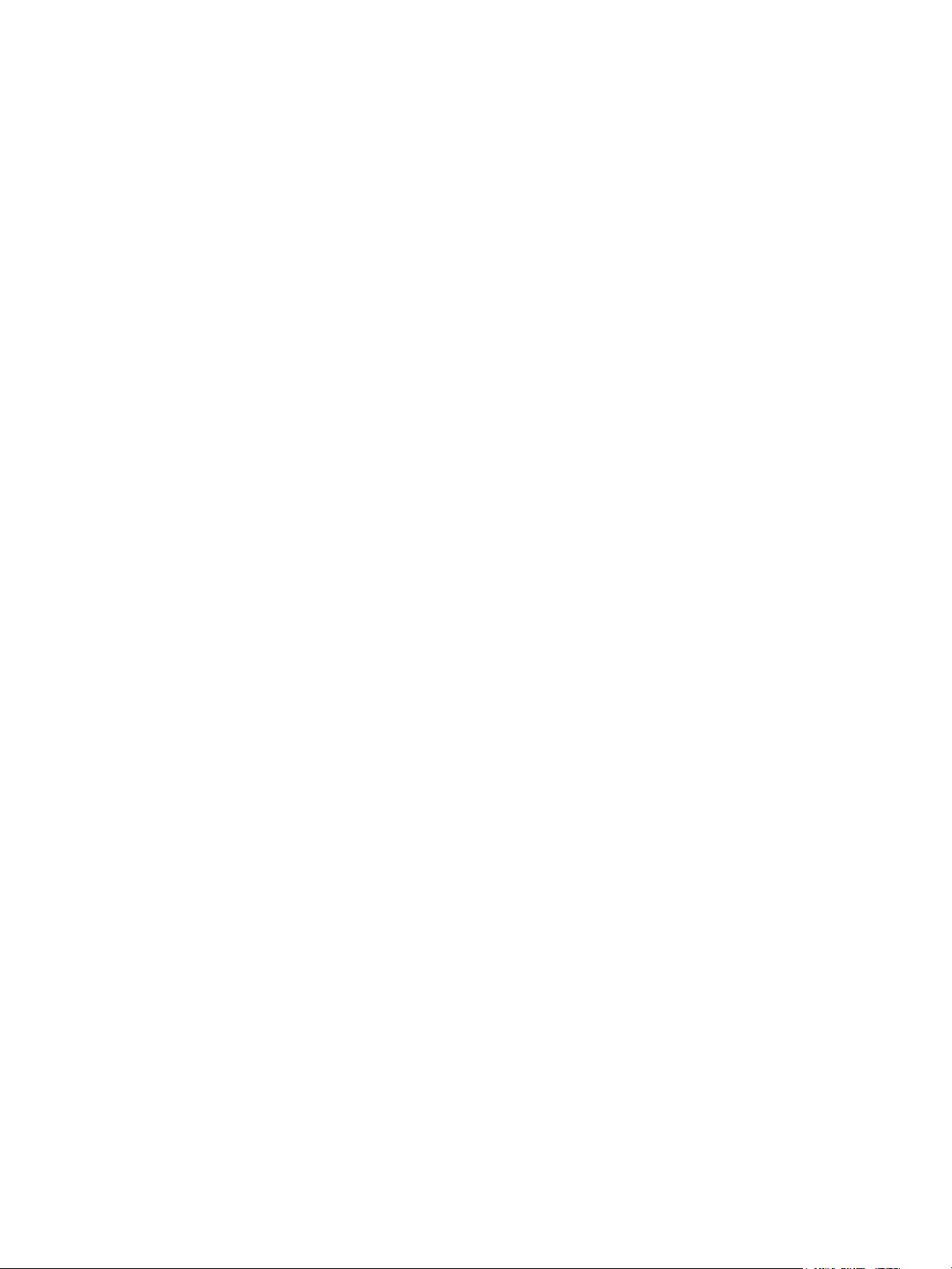
Network Configuration
8. Type the prefix using the touch-screen keypad, and touch Save.
9. Touch Manually Configured IPv6 Address Gateway, and touch Change Settings.
10. Type the gateway using the touch-screen keypad, and touch Save.
Configuring IPv4 Dynamic Address Settings
1. At the printer control panel, press the Machine Status button, then touch the To o ls tab.
2. Touch Connectivity and Network Setup > Protocol Settings.
3. Touch IPv4 - IP Address Resolution, and touch Change Settings.
4. Touch DHCP, DHCP/Autonet, BOOTP, or RARP, then touch Save.
Configuring IPv6 Dynamic Address Settings
1. At the printer control panel, press the Machine Status button, then touch the To o ls tab.
2. Touch Connectivity and Network Setup > Protocol Settings.
3. Touch IPv6 Address Manual Configuration, and touch Change Settings.
4. Touch Disabled, then touch Save.
5. Touch Automatically Configured IPv6 Address, then touch Change Settings to see the acquired
IPv6 address information.
Configuring DNS/DDNS Settings
Domain Name System (DNS) and Dynamic Domain Name System (DDNS) is a system that maps host
names to IP addresses.
1. At the printer control panel, press the Machine Status button, then touch the To o ls tab.
2. Touch Connectivity and Network Setup > Protocol Settings.
3. Touch IPv4 DNS Server Settings, or IPv6 DNS Server Settings, then touch Change Settings.
4. To allow your DHCP server to provide the DNS server address, touch Get IP Address from DHCP.
To u ch Enabled, then touch Save.
5. To manually provide the DNS server address, touch DNS Server IP Address. Type the DNS server
address, then touch Save.
Configuring TCP/IP Settings in CentreWare IS
If your printer has a valid network address, you can configure TCP/IP settings in CentreWare IS.
WorkCentre 7120/7125 Multifunction Printer
System Administrator Guide
23
Page 24
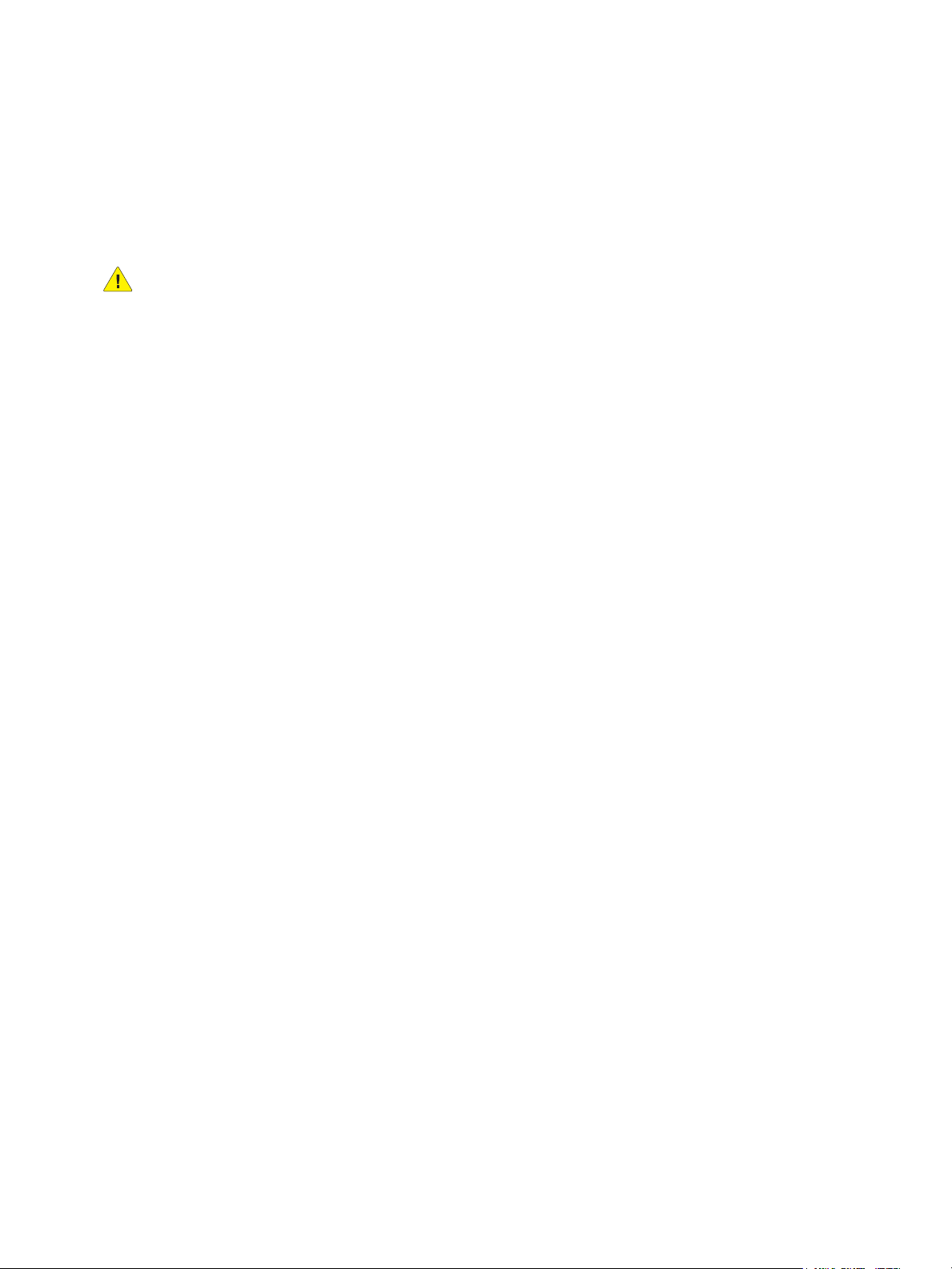
Network Configuration
Configuring Settings for IPv4
IPv4 can be used in addition to or in place of IPv6. If both protocols are disabled, you cannot access
CentreWare IS.
1. In CentreWare IS, click Properties > Connectivity > Protocols > TCP/IP.
2. IPv4 is enabled by default.
CAUTION: If both IPv4 and IPv6 are disabled, you cannot access CentreWare IS. You must
re-enable TCP/IP at the printer control panel before you can access CentreWare IS. Disabling
TCP/IP or changing the IP address also disables any dependant protocols.
3. Type a unique Host Name for your printer.
4. Select the desired method for obtaining a dynamic IP address from the IP Address Resolution
drop-down menu, or select Static to define a static IP address.
5. If you select Static, type the IP Address, Subnet Mask, and Gateway Address in the
appropriate fields.
Notes:
• If you select BOOTP or DHCP, you cannot change the IP address, Subnet Mask, or
default gateway.
• If RARP address resolution mode is selected, you cannot change the IP address.
6. Type a valid Domain Name.
DNS Configuration for IPv4
1. Next to Obtain DNS Server Address Automatically, select the Enabled check box to allow your
DHCP server to provide the DNS server address. Clear the check box to manually provide the DNS
server address, and type an IP address for the Preferred DNS Server, Alternate DNS Server 1, and
Alternate DNS Server 2 in the appropriate fields.
Note: If DHCP or BOOTP is the IP Address Resolution setting, you cannot change the Domain
Name, Primary DNS Server, Alternate DNS Server 1, and Alternate DNS Server 2 settings.
2. Next to Dynamic DNS Registration (DDNS), select Enabled to register the printer’s host name in
the DNS server. Select Overwrite if you want to overwrite existing entries in the DNS server.
Note: If your DNS Server does not support dynamic updates, you do not need to enable DDNS.
3. Next to Generate Domain Search List Automatically, select Enabled if you want the printer to
generate a list of search domains. Type the domain names if the option is disabled.
4. Next to Connection Time-Out, type the time allowed until the printer stops attempting to
connect to the server.
5. Next to Release IP Address, select Enabled if you want the printer to release its IP address when
it restarts.
Zero-Configuration Networking
1. If the printer cannot connect to a DHCP server to obtain an IP address, select Self Assigned
Address to allow the printer to assign itself a Link-Local address. Link-Local addresses are between
169.254.0.0 and 169.254.255.255.
2. Click Apply.
24
WorkCentre 7120/7125 Multifunction Printer
System Administrator Guide
Page 25
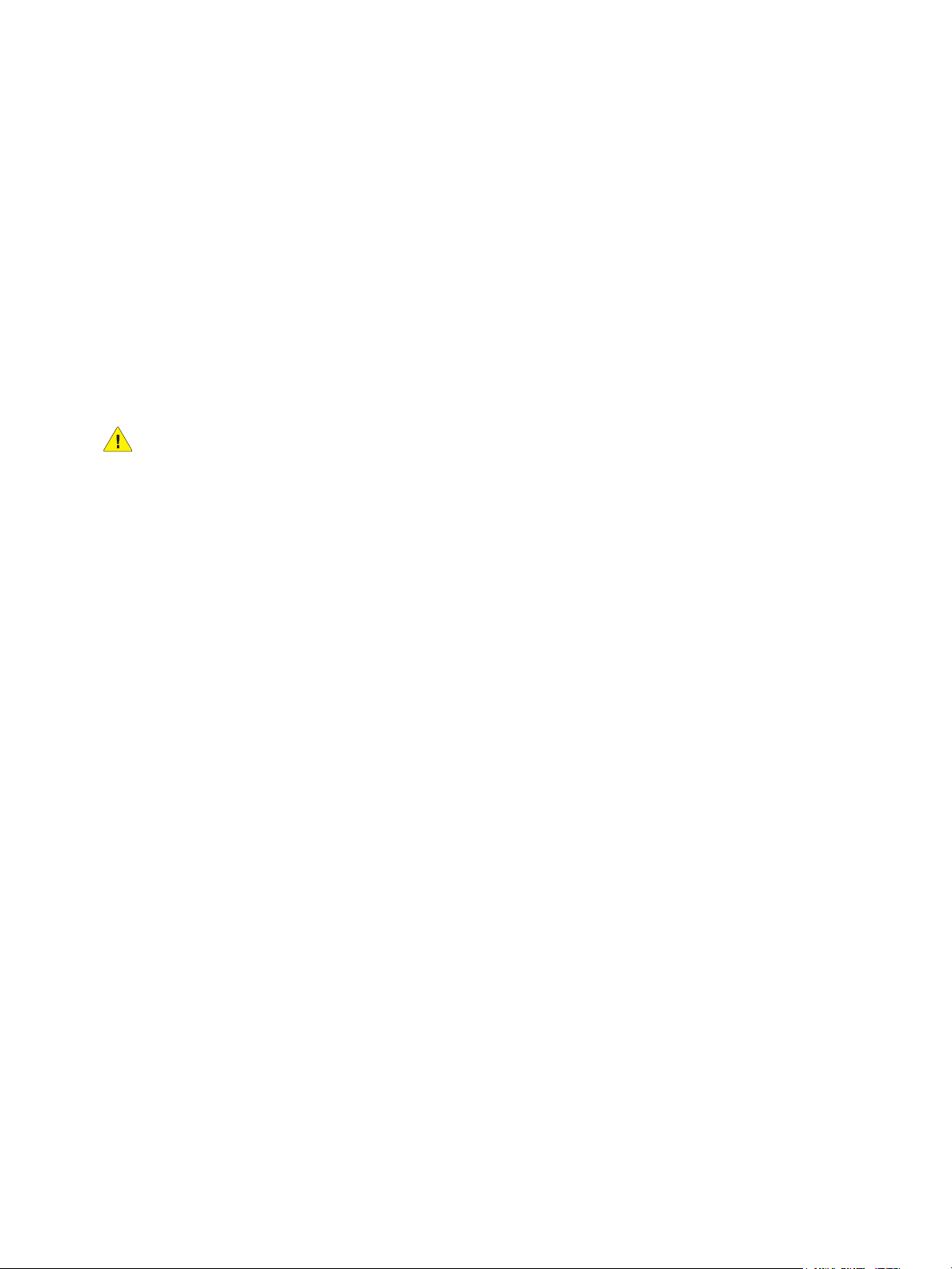
Network Configuration
Configuring Settings for IPv6
IPv6 hosts can automatically configure themselves when connected to a routed IPv6 network using
the Internet Control Message Protocol Version 6 (ICMPv6). ICMPv6 performs error reporting for IP
along with other diagnostic functions. When first connected to a network, a host sends a link-local
multicast router solicitation request for its configuration parameters. If suitably configured, routers
respond to this request with a router advertisement packet containing network-layer
configuration parameters.
Note: IPv6 is optional and may be used in addition to or in place of IPv4. If both protocols are
disabled, you cannot access CentreWare IS.
1. In CentreWare IS, click Properties > Connectivity > Protocols > TCP/IP.
2. Under IP Mode, select IPv6, or select Dual Stack to use both IPv4 and IPv6. By default, IPv6
is disabled.
CAUTION: If both IPv4 and IPv6 are disabled, you cannot access CentreWare IS. You must
re-enable TCP/IP at the printer control panel before you can access CentreWare IS. Disabling
TCP/IP or changing the IP address also disables any dependant protocols.
Notes:
• The host name is the same for IPv4 and IPv6. If you change the host name for IPv6, the
host name changes for IPv4 as well.
• Enabling or disabling IPv6 will restart the printer when you click Apply.
3. Next to Enable Manual Address, select Enabled if you want to manually assign an address. Type
the IP Address and Gateway Address.
4. Next to Get IP Address from DHCP, select Enabled to allow your DHCP server to assign an IP
address to the printer.
5. Type the required Domain Name.
DNS Configuration for IPv6
1. Next to Obtain IPv6 DNS Server Address Automatically, select Enabled to allow the DHCP
server to provide the DNS server address.
2. Type an IP address for the Preferred DNS Server, Alternate DNS Server 1, and Alternate DNS
Server 2.
3. Next to Dynamic DNS Registration, select Enabled to enable, select Overwrite to replace the
existing DNS entry.
4. Next to Generate Domain Search List Automatically, select Enabled to enable.
5. Type Domain Name 1, 2 and 3.
6. Enter the number of seconds until Connection Time-Out.
WorkCentre 7120/7125 Multifunction Printer
System Administrator Guide
25
Page 26
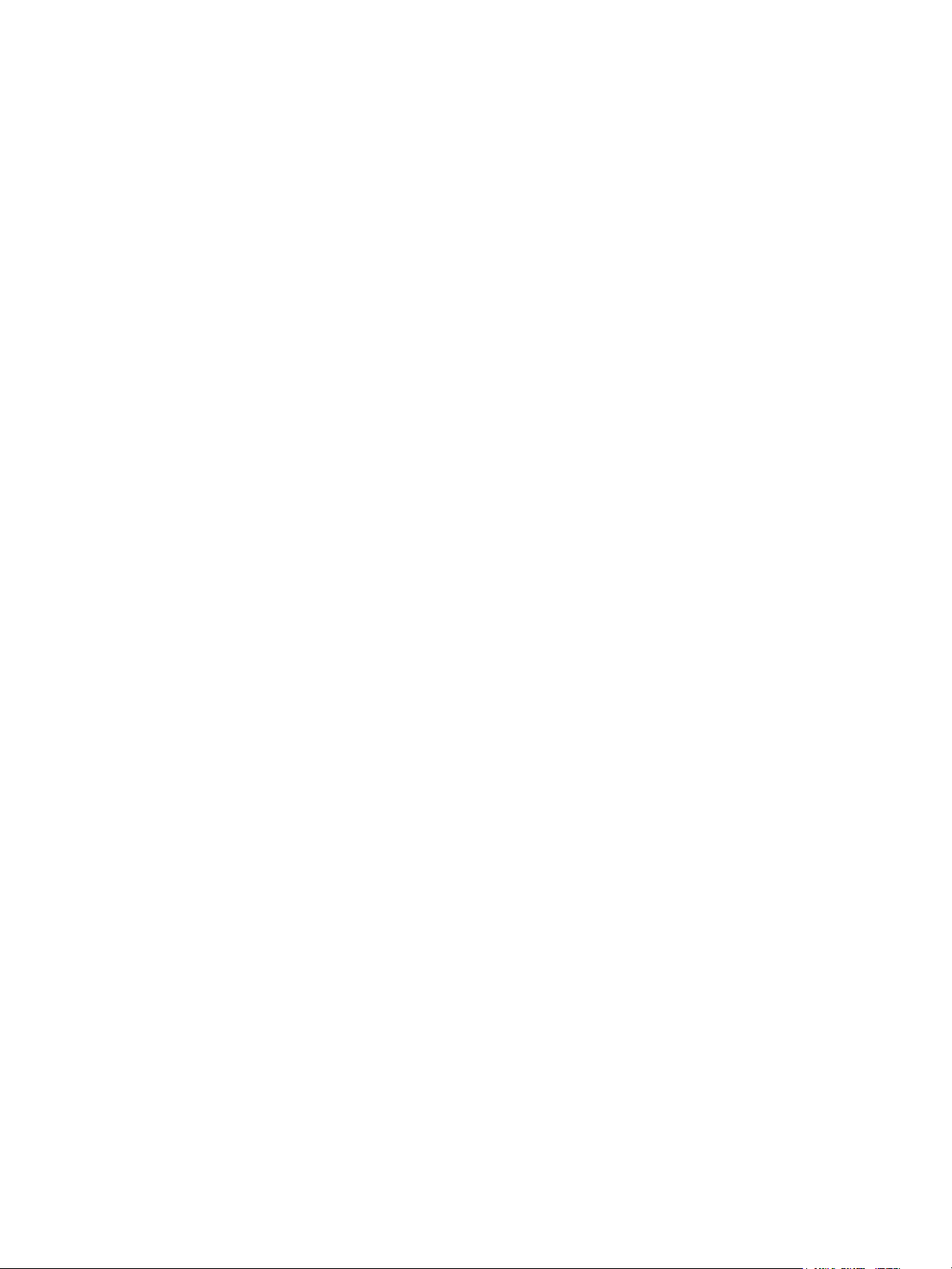
Network Configuration
SNMP
Simple Network Management Protocol (SNMP) is used in network management systems to monitor
network-attached devices for conditions that require administrative attention. It consists of a set of
standards for network management including an application layer, a database schema, and a set of
data objects. Agents, or software modules, reside in the printer’s SNMPv3 engine. A manager is an
SNMPv3 management application such as OpenView, that is used to monitor and configure devices on
the network. The agent responds to read (GET) and write (SET) requests from the manager and can
also generate alert messages, or Traps, based on certain events.
SNMP settings can be configured in CentreWare IS. You can also enable or disable Authentication
Failure Generic Traps on the printer. SNMPv3 can be enabled to create an encrypted channel for secure
printer management.
Enabling SNMP
1. In CentreWare IS, click Properties > Connectivity > Port Settings.
2. Next to SNMP, select Enabled.
3. Select UDP and IPX to enable these transport protocols if necessary.
Configuring SNMP
1. In CentreWare IS, click Properties > Connectivity > Protocols > SNMP Configuration.
2. Under SNMP Properties, select Enable SNMP v1/v2c Protocols, or Enable SNMP v3 Protocol,
then click Apply.
Note: You m ust cli ck Apply to save your settings or the protocol will remain disabled.
3. Under Authentication Failure Generic Traps, select Enabled if you want the printer to generate
a trap for every SNMP request that is received by the printer that contains an invalid
community name.
4. Click Apply. For details, see SNMP Advanced Settings on page 27.
Editing SNMP v1/v2c Properties
Note: Xerox recommends that you change the SNMP v1/v2c public and private community names
from the default values for security purposes.
1. In CentreWare IS, click Properties > Connectivity > Protocols > SNMP Configuration.
2. Under SNMP Properties, click Edit SNMP v1/v2c Properties.
3. Type a name up to 256 characters for the Community Name (Read Only) or use the default value
of public. GET returns the password for the SNMP GET requests to the printer. Applications
obtaining information from the printer using SNMP, such as CentreWare IS, use this password.
26
WorkCentre 7120/7125 Multifunction Printer
System Administrator Guide
Page 27
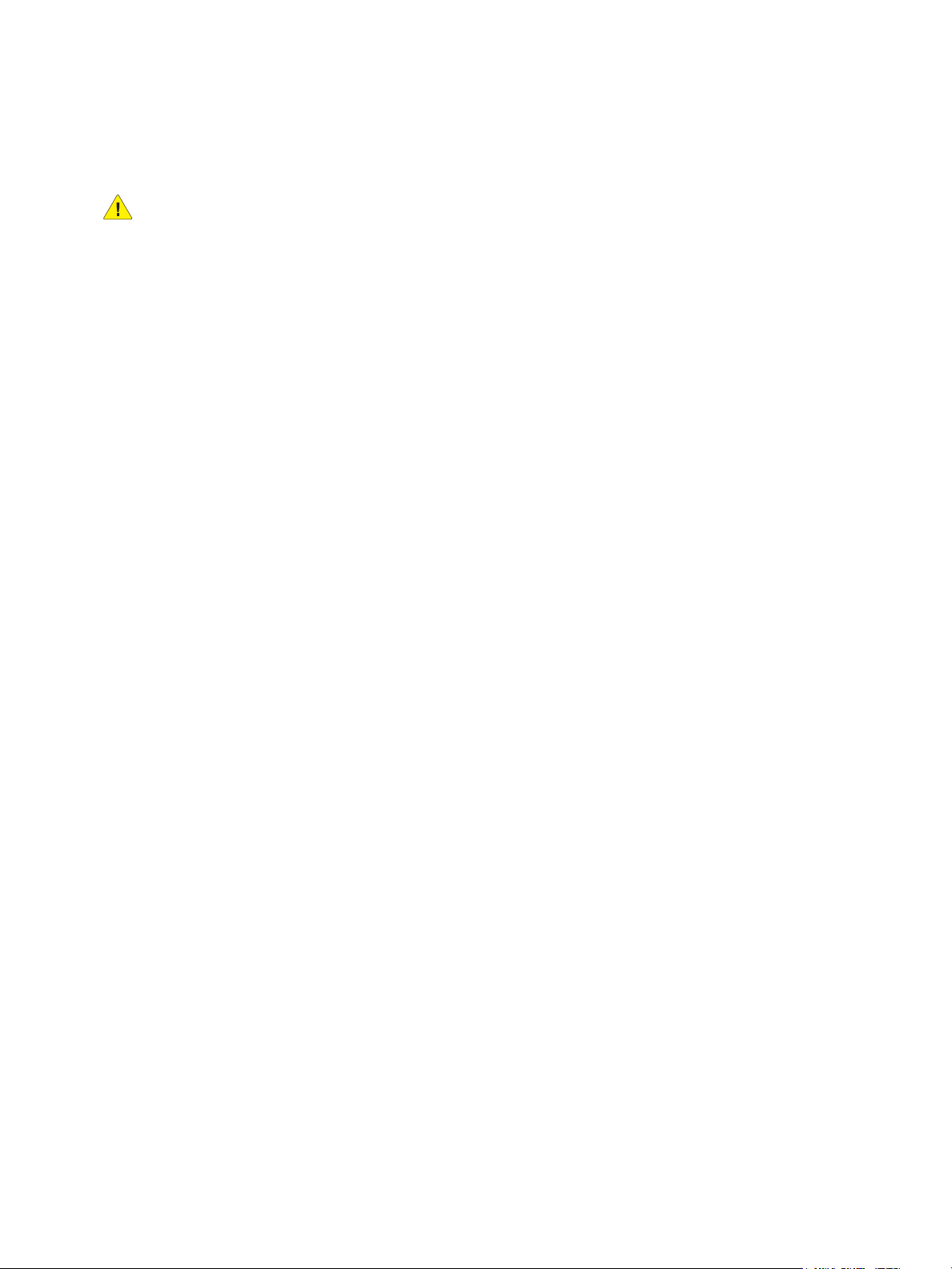
Network Configuration
4. Type a name up to 256 characters for the Community Name (Read / Write) or use the default
value of private. SET returns the password for the SNMP SET requests to the printer. Applications
that set information on the printer using SNMP, use this password
CAUTION: Any changes made to the GET or SET community names for this printer require
corresponding changes to GET or SET community names for each application that uses SNMP to
communicate with this printer.
5. Type a name up to 256 characters for the default Trap Community Name or use the default value
of SNMP TRAP.
Note: The Default Trap Community Name is used to specify the default community name for all
traps generated by this printer. The Default Trap Community Name can be overridden by the Trap
Community Name specified for each individual trap destination address. The Trap Community
Name for one address may not be the same Trap Community Name specified for another address.
6. Type the System Administrator’s Login ID.
7. Click Apply.
Editing SNMP v3 Settings
Note: Before SNMPv3 can be enabled, a digital certificate must be installed on the printer and SSL
must be enabled. For more details, see Installing a Digital Certificate on page 56.
1. In CentreWare IS, click Properties > Connectivity > Protocols > SNMP.
2. Under SNMP Properties, click Edit SNMP v3 Properties.
3. Under Administrator Account, click Account Enabled to create the administrator account.
4. Type an Authentication Password then confirm it. This password is used to generate a key used
for authentication.
Note: The password must be at least eight characters in length and can include any characters
except control characters.
5. Type a Privacy Password and confirm it. The Privacy password is used for encryption of SNMPv3
data. The passphrase used to encrypt the data needs to match with the Server.
6. Under Print Drivers/Remote Clients Account, click Account Enabled.
7. Click Apply.
SNMP Advanced Settings
Adding IP Trap Destination Addresses
1. In CentreWare IS, click Properties > Connectivity > Protocols > SNMP.
2. Click Advanced at the bottom of the page.
3. Under Trap Destination Addresses, click Add UDP IPv4 Address, or Add UDP IPv6 Address.
4. Type the IP address of the host running the SNMP manager application to be used to
receive traps.
Note: Port 162/UDP is the default port for traps. You can select v1 or v2c based on what the trap
receiving system supports.
WorkCentre 7120/7125 Multifunction Printer
System Administrator Guide
27
Page 28
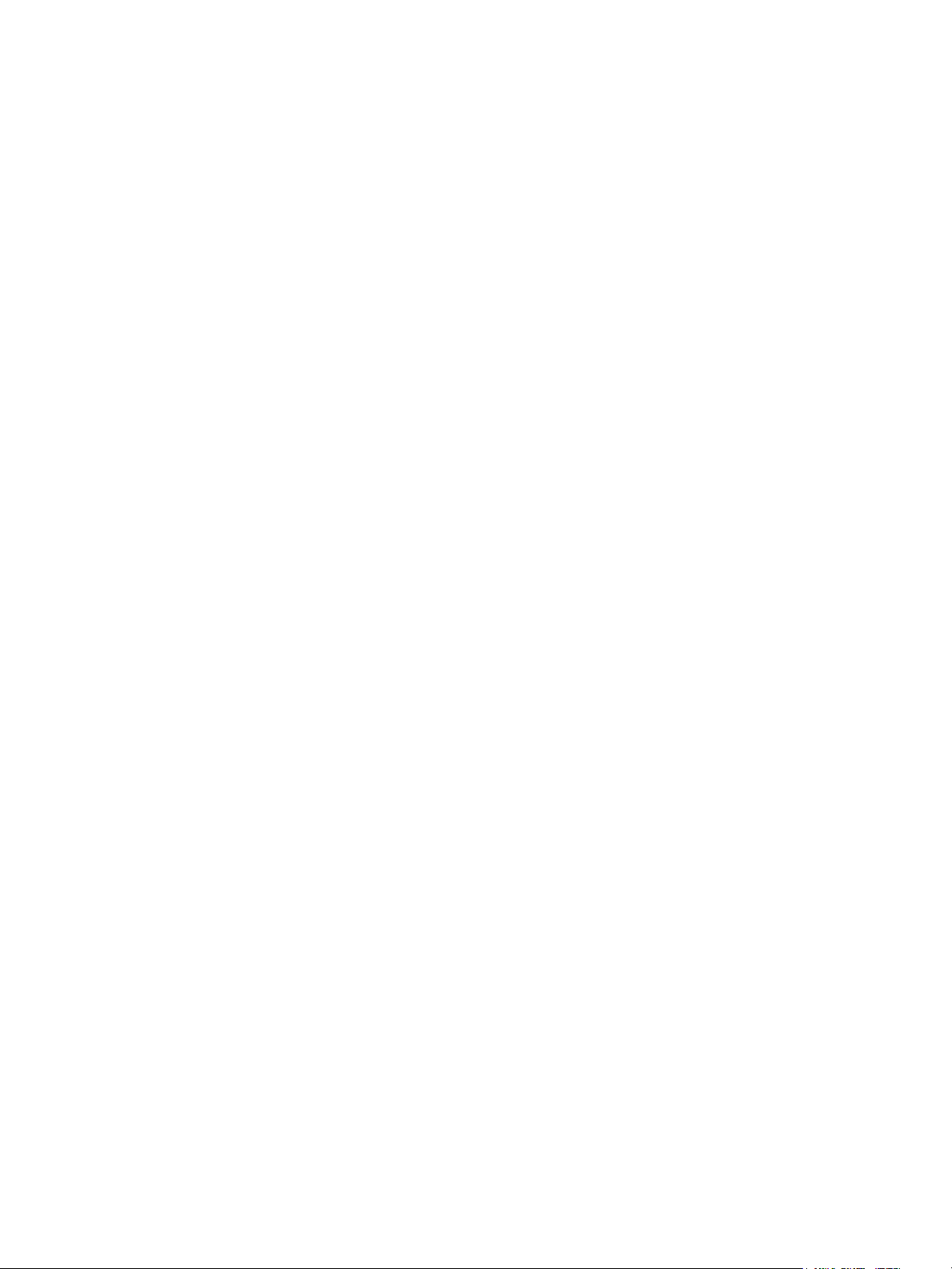
Network Configuration
5. Under Traps, select the type of Traps to be Received by the SNMP manager.
6. Click Apply.
Adding IPX Trap Destination Addresses
Internetwork Packet eXchange (IPX) is a routing protocol used by Novell NetWare environments.
1. In CentreWare IS, click Properties > Connectivity > Protocols > SNMP.
2. Click Advanced at the bottom of the page.
3. Under Trap Destination Addresses, click Add IPX Address.
4. Type the 8-digit hexadecimal number that identifies the IPX External Network host configured to
receive the trap.
5. Type the 48-bit Physical MAC Address of the computer running the SMNP manager application
that is to receive the trap.
6. Type the IPX Socket Number of the computer running the SNMP manager application configured
to receive the packets.
7. Select the SNMP version, SNMP v1 or SNMP v2c based on the trap receiving system.
8. Under Traps, select the type of Traps to be Received by the SNMP manager.
28
WorkCentre 7120/7125 Multifunction Printer
System Administrator Guide
Page 29
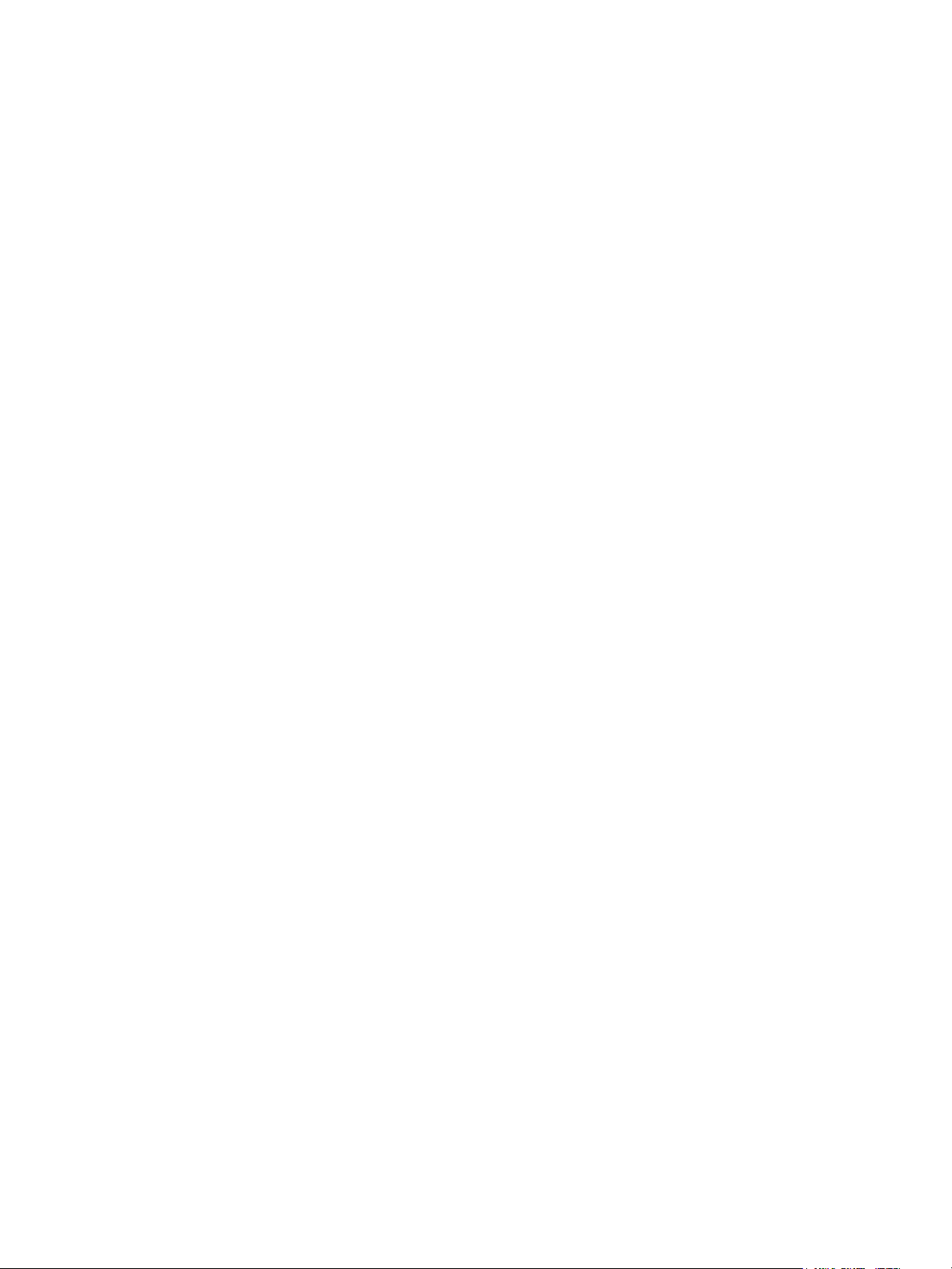
Network Configuration
LPD
The Line Printer Daemon (LPD) protocol is used to provide printer spooling and network print server
functionality for operating systems such as HP-UX, Linux, and MAC OS X.
Note: For information on setting up print queues on your client system, refer to your client
system’s documentation.
Enabling LPD
1. In CentreWare IS, click Properties > Connectivity > Port Settings.
2. Next to LPD, select the Enabled check box.
Note: Disabling LPD will affect clients printing to the printer over TCP/IP using the LPR
printing port.
Configuring LPD
1. In CentreWare IS, click Properties > Connectivity > Protocols > LPD.
2. Type an LPD Port Number or use the default port number of 515.
3. Enter the Connection Time-Out.
4. Enter the Maximum Number of Sessions.
5. Next to TCP-MSS Mode, select Enabled if necessary.
Note: TCP-MSS settings are common for LPD and Port 9100.
6. If TCP-MSS mode is enabled, under IPv4, type the IP addresses for Subnet 1, 2, and 3.
7. Click Apply.
WorkCentre 7120/7125 Multifunction Printer
System Administrator Guide
29
Page 30
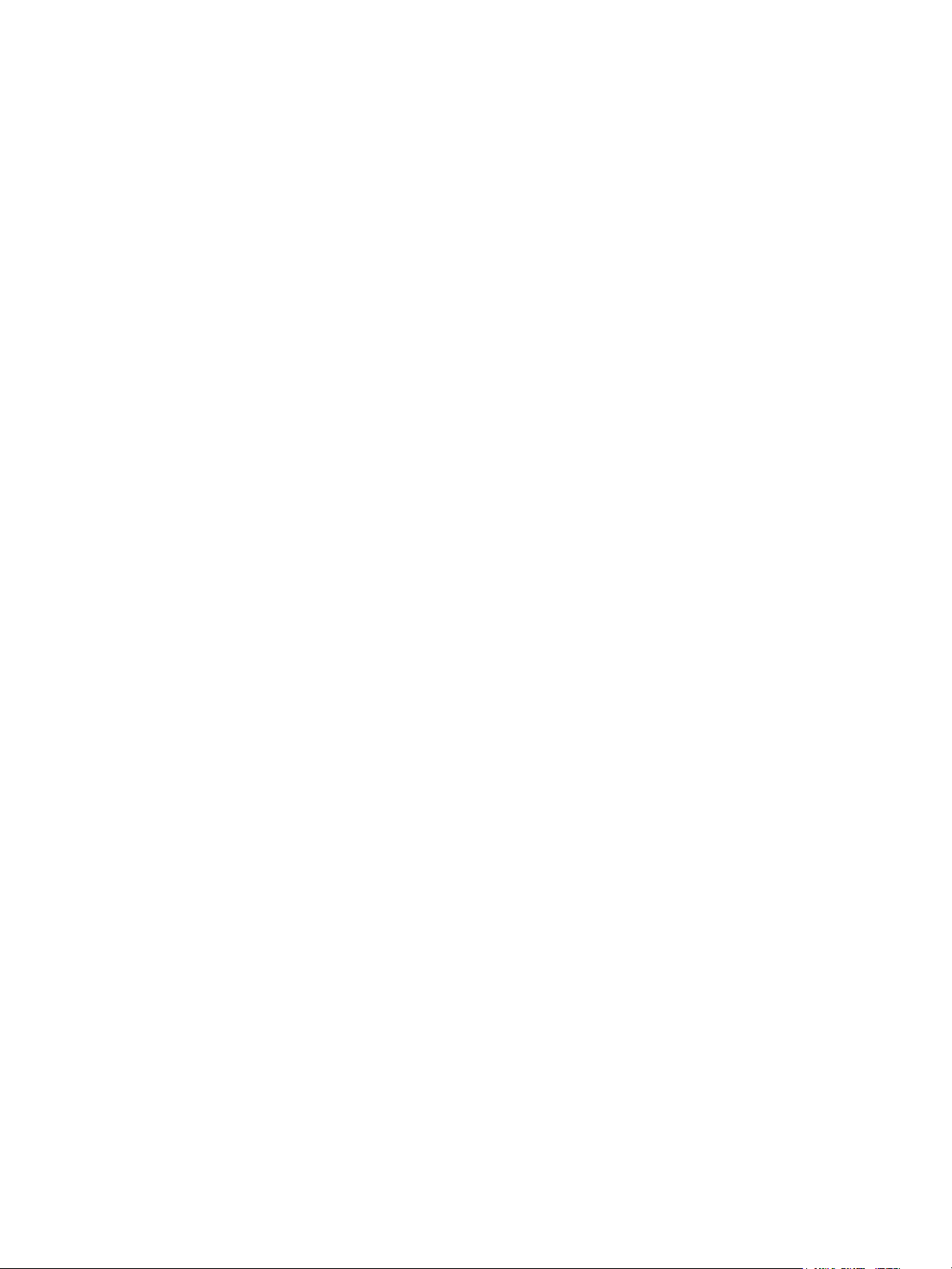
Network Configuration
Raw TCP/IP Printing
Raw TCP/IP is a printing method used to open a TCP socket-level connection over Port 9100, to stream
a print-ready file to the printer's input buffer. It then closes the connection either after sensing an End
Of Job character in the PDL or after expiration of a preset time-out value. Port 9100 does not require
an LPR request from the computer or the use of an LPD running on the printer. Port 9100 is selected in
Windows as the Standard TCP/IP port.
Enabling Port 9100
Note: TCP/IP must be enabled before Port 9100 is enabled.
1. In CentreWare IS, click Connectivity > Port Settings.
2. Next to Port 9100, select Enabled.
Configuring Port 9100
1. In CentreWare IS, click Properties > Connectivity > Protocols > Port 9100.
2. Next to TCP-MSS Mode, select Enabled if necessary.
Note: TCP-MSS settings are common for LPD and Port 9100.
3. If TCP-MSS mode is enabled, under IPv4, type the IP addresses for Subnet 1, 2, and 3.
4. Ensure that the TCP Port Number is set to 9100.
5. Set the End of Job Timeout to the desired number of seconds between 0 and 1800 before
processing a job with an End of Job character. The default time is 300 seconds.
6. Click Apply.
30
WorkCentre 7120/7125 Multifunction Printer
System Administrator Guide
Page 31

Network Configuration
SMTP
Simple Mail Transfer Protocol (SMTP) is used by the printer’s email feature to deliver scanned images
and Internet Fax jobs through email. After you enable SMTP, the Email button is enabled on the
printer’s control panel.
Configuring SMTP Server Settings
1. In CentreWare IS, click Properties > Connectivity > Protocols > SMTP Server.
2. Under Required Information, select the method to use to locate an SMTP server.
• To allow DNS to automatically find an SMTP server on the network, select From DNS.
• To map to a specific SMTP server, select STATIC.
Note: If you select From DNS, you must ensure that DNS is configured for either IPv4 or IPv6
before you can define the SMTP server. For details, see Configuring DNS/DDNS Settings on
page 23.
3. Type the SMTP server IP address or host name.
4. Enter the port numbers for sending email and Internet Fax, and for receiving email. The default
port number is 25.
5. Type the specific email address assigned to this printer by the SMTP server in the Machine’s
E-mail Address field.
Optional Information
1. To improve transmission speed, you can set messages to be fragmented between 2 and 500 times.
Select Enabled next to Split Send and enter the number of fragments in the Maximum Split
Count field.
2. If you enable Split Send, you can select how the email jobs should be split. Under Split Send
Method, select one of the following:
• Split into Pages: If you select this option, the mail client will not reassemble the job
on receipt.
• Split by Data Size: If you select this option, the mail client is required to reassemble the job
on receipt.
3. To define a maximum message size for messages with attachments, type a value between
512 KB and 20480 KB next to Maximum Data Size per E-mail. The default size is 10240 KB.
4. To set a maximum job size, type a value between 512 KB and 2000000 KB next to Maximum
Total Data Size.
5. Under Login Credentials for the Machine to Access the SMTP Server to send automated
e-mails select POP before SMTP, or SMTP AUTH to have the printer authenticate itself using
the Login Name and Password set up on this page. If you select None, the printer will not provide
authentication credentials to SMTP server.
WorkCentre 7120/7125 Multifunction Printer
System Administrator Guide
31
Page 32

Network Configuration
6. If you select System for Login Credentials for the Machine to Access the SMTP Server to send
automated e-mails, type in the Login Name and Password. Retype the password to confirm.
7. If authentication is enabled, and the printer is configured to require users to log in before they can
access email, select Remotely Authenticated User under Login Credentials for Sending E-mails
to use the credentials of the user to access the SMTP server. Select System to allow this field to
default to the same setting you selected for sending automated email messages.
8. Click Apply.
32
WorkCentre 7120/7125 Multifunction Printer
System Administrator Guide
Page 33

Network Configuration
LDAP
Lightweight Directory Access Protocol (LDAP) is a protocol used to process queries and updates to an
information directory, also known as an LDAP directory, stored on an external server. LDAP directories
are heavily optimized for read performance. Use this page to define how the printer retrieves user
information from an LDAP directory.
Configuring LDAP/LDAPS Server Settings
1. In CentreWare IS, click Properties > Connectivity > Protocols > LDAP > LDAP Server.
2. Under Server Information, type the appropriately formatted main and backup LDAP server
addresses and port numbers. The default port number is 389.
3. Select the LDAP server type from the LDAP Server drop-down menu.
Optional Information
1. Type the search directory root path in the Search Directory Root field using Base DN format.
Note: For details on Base DN formatting, refer to the RFC 2849 - LDAP Data Interchange Format
(LDIF) Technical Specification on the IETF website.
2. Specify the login credentials required to access the LDAP directory. Options are:
• Remotely Authenticated User: The user’s credentials, upon logging in, are used to access
the LDAP server.
Note: Authentication must be enabled and tool and feature access must be configured to require
the user to log in before accessing email. For details, see Setting up Access Rights on page 48 and
Controlling Access to Tools and Features on page 54.
• System: The printer logs into the LDAP directory and is authenticated using its own
login credentials.
3. After you select the Login Credential type, type the Login Name and Password, if required. Retype
the password to confirm.
4. Under Maximum Number of Search Results, type a number between 5 and 100 for the
maximum number of addresses that can be returned matching the search criteria entered. The
default number is 25.
5. Under Search Timeout, select Use LDAP Server Timeout to allow the printer to time out based
on the LDAP server settings, or select Wait, and type in the number of seconds between 5 and 120
that the printer will wait before timing out. The default is 30 seconds.
Note: If you are having trouble retrieving results from your LDAP server, use the Wait option.
6. If your primary LDAP server is connected to additional servers, select LDAP Referrals to include
those LDAP servers in your searches.
7. Type the maximum number of consecutive LDAP referrals in the LDAP Referral Hop Limit field.
WorkCentre 7120/7125 Multifunction Printer
System Administrator Guide
33
Page 34

Network Configuration
8. Under the Perform Query on heading, select:
• Mapped Name Field: This option allows you to specify how the name fields are mapped.
After you apply this setting, you can define the field mappings. For details, see Defining User
Mappings below.
• Surname and Given Name Fields: This option allows you to search for the user’s last name
and first name.
9. Click Apply.
Defining User Mappings
LDAP servers provide different results to search queries depending on how user data is mapped. Editing
the mapping allows you to fine-tune server search results.
Note: If you are using Internet Fax, ensure that the Internet Fax field is not set to No attribute
type that can be used in the drop-down menu. This setting prevents the LDAP Address Book from
displaying on the Internet Fax screen on the printer's control panel. Select mail as the Internet
Fax setting .
1. In CentreWare IS, click Properties > Connectivity > Protocols > LDAP > LDAP User Mappings.
2. To send a test query, under Search, type the name of the user you want to search for in the User
Name field, then click Search.
If a match occurs, the user’s information displays.
3. Use the drop-down menus under Imported Heading to remap fields as needed.
Note: Headings are defined by your LDAP server’s schema.
Configuring Filters for LDAP
1. In CentreWare IS, click Properties > Connectivity > Protocols > LDAP > Custom Filters.
2. In the User ID Query Filter field, type the LDAP search string or filter that you wish to apply.
The filter defines a series of conditions that the LDAP search must fulfill in order to return the
information you want.
Note: The search string should be formatted as LDAP objects inside of parentheses. For example,
to find the user with a sAMAccountName of Bob, type (objectClass=user)
(sAMAccountName=Bob).
3. Under Email Address Book Filter, select Enable Filter.
4. In the Email Address Book Filter field, type the LDAP search string or filter that you want to
apply. The filter defines a series of conditions that the LDAP search must fulfill in order to return
the information you want.
Note: Format the search string as LDAP objects placed inside parentheses. For example, to find all
users that have an email attribute (mail enabled), type (objectClass=user) (mail=*).
5. Under Fax Address Book Filter, select Enable Filter.
6. In the Fax Address Book Filter field, type the LDAP search string or filter that you want to apply.
The filter defines a series of conditions that the LDAP search must fulfill in order to return the
information you want.
7. Under Internet Fax Address Book Filter, select Enable Filter.
34
WorkCentre 7120/7125 Multifunction Printer
System Administrator Guide
Page 35

Network Configuration
8. In the Internet Fax Address Book Filter field, type the LDAP search string or filter that you want
to apply. The filter defines a series of conditions that the LDAP search must fulfill in order to return
the information you want.
9. Click Apply.
WorkCentre 7120/7125 Multifunction Printer
System Administrator Guide
35
Page 36

Network Configuration
POP3
Post Office Protocol, version 3 (POP3) allows email clients to retrieve email from remote servers over
TCP/IP on network port 110. This printer uses POP3 for the Internet Fax service.
1. In CentreWare IS, click Properties > Connectivity > Protocols > POP3 Setup.
2. Type the appropriately formatted address and port number. The default port number is 110.
3. Next to POP Receive Password Encryption, select APOP Authentication if required.
4. Type the Login Name assigned to the printer that will be used to log in to the POP3 server.
5. Type a password. Retype the password to confirm.
6. Type a Polling Interval value between 1 and 120 minutes. The default value is 10 minutes.
7. Click Apply.
36
WorkCentre 7120/7125 Multifunction Printer
System Administrator Guide
Page 37

Network Configuration
HTTP
Hypertext Transfer Protocol (HTTP) is a request-response standard protocol between clients and
servers. Clients making HTTP requests are referred to as User Agents (UAs) while servers responding to
these requests for resources such as HTML pages, are referred to as origin servers. There can be any
number of intermediaries, such as tunnels, proxies, or gateways between UAs and origin servers.
Enabling HTTP
By default HTTP is enabled. If you disable HTTP, you will need to enable it at the printer before you can
access CentreWare IS.
1. At the printer control panel, press the Machine Status button, then touch the To o ls tab.
2. Touch System Settings > Connectivity & Network Setup > Port Settings.
3. Touch Internet Services (HTTP), then touch Change Settings.
4. Touch Enabled, then touch Save.
Configuring HTTP Settings
1. In CentreWare IS, click Properties > Connectivity > Protocols > HTTP.
2. Change the maximum number of connections if required. The default is 5
3. Type the Port Number if required. The default is 80.
4. Next to Secure HTTP (SSL), select Enabled to encrypt HTTP communication between the printer
and client computers (using CenterWare IS). This includes data sent using IPSec, SNMP, and Audit
Log. A digital certificate must also be installed on the printer. For details, see Installing a Digital
Certificate on page 56.
5. Type the Secure HTTP Port Number if required. HTTP traffic will be routed to this port when SSL is
enabled. The default is 443.
6. Type the time until Connection Time-Out if required.
7. Click Apply.
WorkCentre 7120/7125 Multifunction Printer
System Administrator Guide
37
Page 38

Network Configuration
Proxy Server
A proxy server acts as a go-between for clients seeking services and servers that provide them. The
proxy server filters client requests and if the requests conform to the proxy server’s filtering rules,
grants the request and allows the connection.
A proxy server has two main purposes:
• Keeps any devices behind it anonymous for security purposes.
• Decreases the amount of time needed to access a resource by caching content, such as Web
pages from a Web server.
1. In CentreWare IS, click Properties > Connectivity > Protocols > Proxy Server.
2. Under General, next to Use Proxy Server, select Enabled.
3. Next to Proxy Setup, select Same Proxy for All Protocols to use the same proxy settings for HTTP
and HTTPS, or Different Proxy for each Protocol.
4. Under Addresses to Bypass Proxy Server, type any web addresses or domains that you want to
bypass the proxy server, such as your company’s intranet site.
5. Under HTTP Server, type the Server Name and Port Number. The default port number is 8080.
6. Next to Authentication, select Enabled if your proxy server is configured to require
authentication, then type a Login Name and Password. Retype the password to confirm.
7. Under HTTPS Server, enter the HTTPS proxy server information if required.
8. Click Apply.
Note: Proxy server settings are also used for SMart eSolutions.
38
WorkCentre 7120/7125 Multifunction Printer
System Administrator Guide
Page 39

Network Configuration
NetWare
NetWare is a network operating system developed by Novell to run various services using
cooperative multitasking.
Before you begin:
1. Ensure an existing operational NetWare network is available
2. Verify that you have administrator rights to log in to a NetWare file server/tree.
3. Ensure the printer is connected to the network.
4. Set up a print server object using the appropriate Novell utility. Refer to the Novell system
documentation for help.
Enabling NetWare
1. In CentreWare IS, click Properties > Connectivity > Port Settings.
2. Next to NetWare, select Enabled.
3. Select IPX/SPX or TCP/IP if you want to enable these protocols.
4. Click Apply.
Configuring NetWare Settings
1. In CentreWare IS, click Properties > Connectivity > Protocols > NetWare.
2. Select the Frame Type from the drop-down menu. Options are:
• Auto
• Ethernet II
• Ethernet 802.2
• Ethernet 802.3
• Ethernet SNAP
3. Type a polling rate between 1 and 240 seconds for the print server in Queue Poll Interval. The
default value is 5 seconds.
4. Type the Printer Server Name.
5. Type the server password in the New Print Server Password field. Retype to confirm.
6. Select the Active Mode type from the drop-down menu. Options are:
• Directory: PServer Mode
• Bindery: PServer Mode
7. Type the Number of Searches, from 1-100. Type 0 for no limit.
WorkCentre 7120/7125 Multifunction Printer
System Administrator Guide
39
Page 40

Network Configuration
Bindery Settings
NetWare can use Bindery services for authentication. Bindery services are a stand-alone database
system containing user information and security data.
If you are using NetWare in Bindery mode, under Bindery Settings, type the name of your primary File
Servers for the printer in the File Server field.
Note: When the printer uses Bindery mode, the NDS Tree and NDS Context fields are blank.
NetWare Directory Services (NDS)
NDS is a hierarchical, object-oriented database that represents all of the assets of an organization in a
logical tree structure. Assets can include printers, servers, computers, people, organizations, and more.
1. Under NetWare Directory Services (NDS), type the appropriately formatted NDS Tree and
NDS Context.
2. Type a name for the NDS tree in the NDS Tree field. The default entry for this field is
Xerox_DS_Tree. If you are using Bindery mode, leave this field blank.
3. Type a context in the NDS Context field. The default entry for this field is Xerox_DS_Context. If
you are using Bindery mode, leave this field blank.
Service Location Protocol (SLP)
SLP is a service discovery protocol that allows computers and other devices to find services in a local
area network without prior configuration.
1. Under SLP, next to Active Discovery, select Enabled.
2. Next to Use SLP for Name Resolution, select Enabled
3. Type the scope name in the Scope field.
4. Type the SLP server address in the SLP Server field.
5. Click Apply.
40
WorkCentre 7120/7125 Multifunction Printer
System Administrator Guide
Page 41

Network Configuration
Microsoft Networking
Enabling Microsoft Networking
1. In CentreWare IS, click Properties > Connectivity > Port Settings.
2. Next to SMB, select Enabled.
3. Select TCP/IP or NetBEUI if you want to enable these protocols.
4. Click Apply.
Configuring Microsoft Networking
1. In CentreWare IS, click Properties > Connectivity > Protocols > Microsoft Networking.
2. Select a transport protocol from the Transport drop-down list.
3. Set the maximum number of connections. Default is 5.
4. Type the workgroup name in the Workgroup field.
5. Type the host name in the SMB Host Name field.
6. Next to Unicode Support, select Enabled if your SMB sever supports unicode.
7. Next to Auto Master Mode, select Enabled if your SMB sever supports it.
8. Next to Password Encryption, select Enabled to encrypt user passwords for remote
authentication using SMB.
Configuring WINS
When running WINS, the printer registers its IP address and NetBIOS host name with a WINS server.
WINS allows users to communicate with the printer using host name only, removing a significant
overhead from the systems administrators.
To configure primary and secondary WINS servers:
1. In CentreWare IS, click Properties > Connectivity > Protocols > Microsoft Networking.
2. To allow your DHCP server to provide your WINS server address to the printer, select DHCP next to
Obtain WINS Server Address Automatically.
3. If you want to provide the WINS server address manually, type it in the Primary Server IP
Address field.
4. If desired, type the secondary WINS server address in the Secondary Server IP Address field.
5. Click Apply.
WorkCentre 7120/7125 Multifunction Printer
System Administrator Guide
41
Page 42

Network Configuration
IPP
Internet Printing Protocol (IPP) is used for remote printing and managing print jobs.
Enabling IPP
1. In CentreWare IS, click Properties > Connectivity > Port Settings.
2. Next to IPP, select Enabled.
3. Click Apply.
Configuring IPP
1. In CentreWare IS, click Properties > Connectivity > Protocols > IPP.
2. Next to Add Port Number, type the port number that you want the printer to use.
3. Next to Administrator Mode select Enabled to allow only one specific user to control or delete
any print job.
4. Type the Connection Time-Out. Default is 60 seconds.
5. Click Apply.
42
WorkCentre 7120/7125 Multifunction Printer
System Administrator Guide
Page 43

Network Configuration
WebDAV
Web-based Distributed Authoring and Versioning (WebDAV) is a set of extensions to HTTP that allow
users to edit and manage files collaboratively on remote Web servers. WebDAV must be enabled to use
Network Scan Utility 3. For details, see Configuring the Printer for the Scan Utility on page 112.
Enabling WebDAV
1. In CentreWare IS, click Properties > Connectivity > Port Settings.
2. Next to WebDAV, select Enabled.
3. Click Apply.
Configuring WebDAV
1. In CentreWare IS, click Properties > Connectivity > Protocols > WebDAV.
2. Type the Port Number.
3. Type the Connection Time-Out. Default is 30 seconds.
WorkCentre 7120/7125 Multifunction Printer
System Administrator Guide
43
Page 44

Network Configuration
WSD
Web Services for Devices (WSD) is technology from Microsoft that provides a standard method for
discovering and using network connected devices. It is supported in Windows operating systems since
Windows Vista and Windows Server 2008. WSD is one of several supported communication protocols.
Before you begin, ensure that the printer and client computers are on the same IP subnet.
Enabling WSD
1. In CentreWare IS, click Properties > Connectivity > Port Settings.
2. Next to WSD Print select Enabled to enable the WSD print service.
3. Next to WSD Scan select Enabled to enable the WSD scan service.
4. Click Apply.
Configuring WSD
1. In CentreWare IS, click Properties > Connectivity > Protocols > WSD.
2. Edit the following settings if required:
• Port Number. Default is 80.
• Data Receive Time-Out in seconds. Default is 30
• Notification Delivery Time-Out in seconds. Default is 8.
• Maximum TTL. Default is 1.
• Maximum Number of Subscribers. Default is 50.
3. Click Apply.
44
WorkCentre 7120/7125 Multifunction Printer
System Administrator Guide
Page 45

Network Configuration
FTP
File Transport Protocol (FTP) is a standard network protocol used to pass and manipulate files over
a TCP/IP network. Several services running on your printer, including Network Scanning, Saved Jobs
Backup, and Software upgrade can use FTP as a filing service.
Enabling and Configuring FTP
1. In CentreWare IS, click Properties > Protocols > FTP.
2. Next to FTP client Port Status select Enabled.
3. Next to Transfer Mode, select an option:
• Passive Mode: Data transfers over a random port number specified by the FTP server from a
connection made from the printer.
• Active Mode: Data transfers over a fixed, known port from a connection made from the server.
4. Click Apply.
WorkCentre 7120/7125 Multifunction Printer
System Administrator Guide
45
Page 46

Network Configuration
46
WorkCentre 7120/7125 Multifunction Printer
System Administrator Guide
Page 47

Security
This chapter includes:
• Setting up Access Rights on page 48
• Controlling Access to Tools and Features on page 54
• Digital Certificates on page 56
• Secure HTTP and SSL/TLS on page 59
• S/MIME on page 60
• IPsec on page 61
• 802.1X on page 62
• FIPS140-2 Data Encryption on page 64
• Overwriting Image Data on page 65
• IP Filtering on page 67
• Audit Log on page 68
• PDF and XPS Signatures on page 70
• Address Book Security on page 71
• Restricting Access to Job Information on page 72
• Hiding or Displaying Network Settings on page 73
4
See also: www.xerox.com/security
WorkCentre 7120/7125 Multifunction Printer
System Administrator Guide
47
Page 48

Security
Setting up Access Rights
Overview
You can control access to the printer’s services and features by setting up authentication,
authorization, and personalization.
Authentication
Authentication is the process of confirming a user’s identity by comparing information provided by the
user, such as their user name and password, against another source of user information such as an
LDAP directory. Users can be authenticated when accessing the control panel or when accessing
CentreWare IS.
There are several ways to authenticate a user:
• Local: If you have a limited number of users, or do not have access to an LDAP network directory,
you can add user information, such as user names and passwords, to the printer’s internal
database. You can then specify tools and feature access for all users. Users are authenticated and
authorized when they log in at the control panel.
• Network: The printer retrieves user information from a network directory to authenticate and
authorize users when they log in at the control panel. The printer can use of the following three
protocols to communicate with your authentication server:
• Kerberos (Solaris, or Windows 2000/2003)
• SMB (Windows 2000/2003)
•LDAP
• Card Reader: You must purchase and install a magnetic or proximity card reading system,
such as Xerox Secure Access. To access the printer, users must swipe a pre-programmed
identification card.
Authorization
Authorization is the process of defining the services and features that users are allowed to access. For
example, you can configure the printer to allow a user to copy, scan, and fax, but not email. There are
two types of authorization:
• Locally on the Device (Internal Database): User login information is stored locally in the printer’s
internal User Information Database.
• Remotely on the Network: User login information is stored externally in a network database such
as an LDAP directory.
48
WorkCentre 7120/7125 Multifunction Printer
System Administrator Guide
Page 49

Security
Personalization
Personalization is the process of customizing services for a specific user. If your network is connected to
an LDAP server, the printer can look up a user’s home directory and email address when using the Scan
to Home, or Email scanning features.
Note: Personalization is only available when the printer is configured to use
network authentication.
Local Authentication
Setting Up Local Authentication
To configure local authentication:
1. In CentreWare IS, click Properties > Security > Authentication Configuration.
2. On the Authentication Configuration page, next to Login Type, select Login to Local Accounts.
3. Select Enabled next to Print Stored File from Folder, or Enabled next to Folder to PC/Server
Enabled to enable these services.
4. Select Enabled next to Non-account Print to allow users without accounts to access the printer.
5. Click Apply, then click Reboot Machine.
To restrict or allow access to tools and features, see Controlling Access to Tools and Features on
page 54.
User Information
Before you can define access rights for users, user information must be defined. You can add or edit the
printer’s internal User Information Database with user information, or you can specify a network
database or LDAP server containing user information.
Adding User Information to the Local Database
1. In CentreWare IS, click Properties > Security > Authentication Configuration.
2. At the bottom of the page, click Next.
3. On the Authentication Configuration > Step 2 of 2 page, under Authentication Configuration,
type the number of the account that you want to edit, and click Edit.
4. Type the user’s Name, ID, and Passcode. Retype the passcode to verify.
5. Under Feature Access, select the features that the user is allowed to access.
6. Under User Role, select one of the following:
• System Administrator: The authenticated user in this role is allowed to access all services
and settings.
• Account Administrator: The authenticated user in this role is allowed to access accounting
settings and other services and settings that are locked.
• User: The authenticated user in this role is allowed to access services and features defined by
the system administrator.
Note: Users who are not authenticated cannot access features that are locked.
WorkCentre 7120/7125 Multifunction Printer
System Administrator Guide
49
Page 50

Security
7. To add the user to an Authorization Group, select the group from the drop-down list.
8. Click Apply to accept the changes or Undo to retain the previous settings.
Specifying Login Requirements
You can specify password requirements if desired.
1. In CentreWare IS, click Properties > Security > User Details Setup.
2. If you want the printer control panel to display text other than UserID, type the text in the
Alternative Name for User ID field.
3. Next to Mask User ID, select Hide if you want user ID characters to be displayed as asterisks at
the control panel.
4. Next to Failed Access Log, type the number of allowed login attempts (1-600). Type 0 to allow an
unlimited number of login attempts. If the maximum number of allowed attempts is exceeded,
the printer is locked and must be restarted.
5. To allow users to log in without case sensitivity, select Non-Case Sensitive next to User ID
for Login.
6. To specify the Minimum Passcode Length type the number of digits (4 to 12). Type 0 if you do
not want to specify a minimum passcode length.
7. Click Apply to accept the changes or Undo to retain the previous settings.
Network Authentication
If you have an LDAP server connected to your network, you can configure the printer to retrieve user
information from the LDAP directory when authenticating a user at the control panel. For details on
configuring LDAP settings, see LDAP on page 33.
Setting up Network Authentication
1. In CentreWare IS, click Properties > Security > Authentication Configuration.
2. On the Authentication Configuration page, next to Login Type, select Login to Remote Accounts.
3. Select Enabled next to Print Stored File from Folder, or Enabled next to Folder to PC/Server
Enabled to enable these services.
4. Select Enabled next to Non-account Print to allow users without accounts to access the printer.
5. To allow a guest user to access the printer, select On next to Guest User. Type the Guest
Password, then retype the password to verify.
6. Click Apply, then click Reboot Machine.
7. After the printer restarts, refresh your browser and navigate back to the Authentication
Configuration > Step 1of 2 page, and click Next at the bottom of the page.
8. Next to Authentication System, click Configure.
9. On the Authentication System page select your Authentication System from the drop-down list.
10. Type the Server Response Time-Out, and the Search Time-Out.
11. Select Enabled next to Assign UPN (User Principal Name) if desired.
12. Click Apply to accept the changes or Undo to retain the previous settings.
13. Click Reboot Machine.
50
WorkCentre 7120/7125 Multifunction Printer
System Administrator Guide
Page 51

Security
Configuring Authentication Server Settings for Kerberos
1. In CentreWare IS, click Properties > Security > Remote Authentication Servers > Kerberos Server.
2. Under Kerberos Server 1, type the host name or IP address of your primary server.
3. Type the Primary Server Port Number.
4. Type the host name or IP address of your secondary server.
5. Type the Secondary Server Port Number.
6. Type the Domain Name (realm name) of your server.
7. Type the server name, port name and domain name of any additional Kerberos servers if desired.
8. Click Apply to accept the changes or Undo to retain the previous settings.
Configuring Authentication Server Settings for SMB
1. In CentreWare IS, click Properties > Security > Remote Authentication Servers > SMB Server.
2. Next to SMB Server Setup, select By Domain Name or By Server Name /IP Address.
3. Type the Domain Name and Server Name/IP Address for each of your servers.
4. Click Apply to accept the changes or Undo to retain the previous settings.
Configuring Authentication Server Settings for LDAP
1. In CentreWare IS, click Properties > Connectivity > Protocols > LDAP > LDAP Authentication.
2. Next to Authentication Method select Direct Authentication, or Authentication of User
Attributes. Direct Authentication uses the user name and password entered by the user for
authentication with the LDAP server. Authentication of User Attributes allows you to specify
the what is entered by the user (Attribute of Typed User Name) and what is used by the printer
(Attribute of the Login User Name) to authenticate the user.
3. Type the Attribute of Typed User Name.
4. Type the Attribute of Login User Name.
5. Select Enabled next to Use Added Text String, and type the text string if you want to add text to
the user input prior to authentication.
Authentication Using a Card Reader System
Setting Up Authentication for Xerox Secure Access
Before you begin:
• Enable Secure HTTP (SSL). For details, see Secure HTTP and SSL/TLS on page 59.
• Install the Xerox Secure Access authentication server and configure with user accounts. Refer to
the authentication server documentation for help.
Note: Accounts created on the Xerox Secure Access authentication server must match accounts
stored in the printer’s local database or in another network authentication server.
• Connect and configure your card reader.
• Install the appropriate plugin for your card reader and printer model. Download the latest plugin
files and plugin installation instructions at www.xerox.com/office/WC7120
WorkCentre 7120/7125 Multifunction Printer
System Administrator Guide
/7125drivers.
51
Page 52

Security
To configure authentication using Xerox Secure Access:
1. In CentreWare IS, click Properties > Security > Authentication Configuration.
2. On the Authentication Configuration page, next to Login Type, select Xerox Secure Access.
3. Select Enabled next to Print Stored File from Folder, or Enabled next to Folder to PC/Server
Enabled to enable these services.
4. Select Enabled next to Non-account Print to allow users without accounts to access the printer.
5. Click Apply, then click Reboot Machine.
6. After the printer restarts, refresh your browser and navigate back to the Authentication
Configuration > Step 1of 2 page, and click Next at the bottom of the page.
7. Next to Authentication System, click Configure.
8. On the Authentication System page select Authentication Agent from the drop-down list.
9. Type the Server Response Time-Out, and the Search Time-Out.
10. Select Enabled next to Assign UPN (User Principal Name) if desired.
11. Click Apply to accept the changes or Undo to retain the previous settings.
12. Click Reboot Machine.
Configuring Xerox Secure Access Login Settings
1. In CentreWare IS, click Properties > Security > Remote Authentication Servers Xerox Secure
Access Settings.
2. Type the Default Prompt text and Default Title text.
3. Select Enabled next to Local Login to allow users to type their credentials at the control panel.
4. Select Enabled next to Get Accounting Code to allow the printer to get the user’s accounting
code from a network accounting server when the user logs in at the control panel. Network
authentication and network accounting must be configured. For details, see Network
Authentication on page 50, and Network Accounting on page 133. If this setting is not enabled,
the user must enter an accounting code when they log in at the control panel.
5. Type the Connection Time-Out (1-300 seconds).
6. Click Apply to accept the changes or Undo to retain the previous settings.
Setting Up Authentication for a USB Smartcard Reader System
To use the printer with a card reader system other than Xerox Secure Access, you must order and install
the Xerox Common Access Card Enablement Kit. The kit includes hardware, software, and instructions
for connecting and configuring your card reader system.
Before you begin:
• Install the USB Enablement Kit
• Install a Kerberos authentication server and configure with user accounts.
• Connect your card reader to the printer.
52
WorkCentre 7120/7125 Multifunction Printer
System Administrator Guide
Page 53

Security
Configure Network Authentication Settings
1. Configure network authentication. For details, see Network Authentication on page 50.
2. Configure Kerberos server settings. For details, see Configuring Authentication Server Settings for
Kerberos on page 51.
Enable SmartCard Settings
1. At the printer control panel, press the Machine Status button and touch the Machine
Information tab.
2. Touch Authentication / Security Settings > Authentication > User Details Setup > Use of
SmartCard.
3. Touch Change Settings.
4. Touch Enabled.
5. Under Jobs Validated by Card select Copy, Print, or Fax /Scan, and touch Save.
Configure SmartCard Link Mode Settings
1. At the printer control panel, press the Machine Status button and touch the Machine
Information tab.
2. Touch Authentication / Security Settings > Authentication > User Details Setup > SmartCard
Link Mode.
3. Touch Change Settings.
4. Touch No Passcode Required, and touch Save.
Set the SmartCard Certificate Verification Mode
For additional security, you can set the printer to validate a user’s SmartCard against certificates
stored on the printer.
1. At the printer control panel, press the Machine Status button and touch the Machine
Information tab.
2. Touch Authentication / Security Settings > Authentication > User Details Setup > SmartCard
Certificate Verification.
3. Touch Change Settings.
4. Touch Enabled.
Configure Certificate Revocation Retrieval Settings
Configure Certificate Revocation Retrieval settings as necessary. For details, see Certificate Revocation
Retrieval Settings on page 58.
Notes:
•
The root CA and intermediate CA of the user’s smartcard certificate must be stored on
the printer. For details, see Managing Certificates on page 57.
• The printer’s date and time settings must be correct to validate the certificate.
WorkCentre 7120/7125 Multifunction Printer
System Administrator Guide
53
Page 54

Security
Controlling Access to Tools and Features
Controlling Access for All Users
To lock or unlock tools and features for all users:
1. In CentreWare IS, click Properties > Security > Authentication Configuration.
2. Click Next.
3. Under Device Default State Configuration, next to Device Access, click Configure.
4. Select Locked to require authentication for all services at the control panel (Services Pathway), Job
Status button (Job Status Pathway), or the Machine Status button (Machine Status Pathway).
5. Click Apply to accept the changes or Undo to retain the previous settings.
To lock, unlock or hide individual services for all users:
1. In CentreWare IS, click Properties > Security > Authentication Configuration.
2. Click Next.
3. Under Device Default State Configuration, next to Service Access, click Configure.
4. Select Locked to require authentication for individual services at the control panel, or select
Locked (Hide Icon) to hide the service.
5. Click Apply to accept the changes or Undo to retain the previous settings.
Controlling Access for a Group of Users
If your network is connected to an LDAP server, you can configure network authentication and control
individual user or group access to services and features.
LDAP server user groups can be used to control access to services and features of the printer. For
example, the LDAP server may contain a group of users called Admin. You can configure the Admin
group on the printer so that only members of this group have administrator access to the printer. When
a user belonging to the group Admin logs onto the printer, the printer performs an LDAP directory
look-up to verify the user. Once authenticated, the user is allowed administrative rights to the printer.
You can set up and control access to your printer in four ways:
• User Roles Access Setup on page 55
• Device Access Setup on page 55
• Service Access Setup on page 55
• Feature Access Setup on page 55
Before you begin:
• Configure Network Authentication. For details, see Network Authentication on page 50.
• Configure LDAP server settings. For details, see Configuring LDAP/LDAPS Server Settings on
page 33.
To set up LDAP authorization access. in CentreWare IS, click Properties > Connectivity > Protocols >
LDAP > LDAP Authorization Access.
54
WorkCentre 7120/7125 Multifunction Printer
System Administrator Guide
Page 55

Security
User Roles Access Setup
You can assign users to specific roles groups to allow them types of access.
1. Under User Roles, in the System Administrator Access field, type the name of the group,
defined in the LDAP server database, that you want to use to grant system administrator access
to the printer.
2. In the Accounting Administrator Access field, type the name of the group, defined in the LDAP
server database, that you want to use to grant accounting administrator access to the printer.
3. Click Apply.
Device Access Setup
Note: Device Access setup requires that Authentication is enabled and Tools and Feature Access
are configured to require users to log in before they can access pathways. For details on these
topics, see Setting up Access Rights on page 48 and Controlling Access to Tools and Features on
page 54.
1. Under Device Access, in the Services Pathway field, type the name of a group, defined at the
LDAP server, that you want to use to provide access to the Services features on the printer.
2. Repeat for Job Status Pathway and Machine Status Pathway.
3. Click Apply.
Service Access Setup
Note: Service Access setup requires that Authentication is enabled and Tools and Feature Access
are configured to require users to log in before they can access services. For details on these topics,
see Setting up Access Rights on page 48 and Controlling Access to Tools and Features on page 54.
You can specify access to the services of the printer under Service Access. Type the names of the LDAP
groups for any of the services listed.
1. Under Service Access, under Access Group, type the names of the LDAP groups allowed to access
each of the individual printer services.
2. Click Apply.
Feature Access Setup
Note: Feature Access setup requires that Authentication is enabled and Tools and Feature Access
are configured to require users to log in before they can access features. For details on these
topics, see Setting up Access Rights on page 48 and Controlling Access to Tools and Features on
page 54.
You can set specific access to the color copying feature of the printer listed on the Feature Access page.
1. Under Feature Access, under Access Group, type the names of the LDAP groups allowed to access
each individual feature.
2. Click Apply.
WorkCentre 7120/7125 Multifunction Printer
System Administrator Guide
55
Page 56

Security
Digital Certificates
A digital certificate must be installed on the printer before you can enable secure HTTP (SSL). A digital
certificate is a set of data used to verify the identity of the holder or sender of the certificate. A
certificate includes the following data:
• Information about the person, organization, or computer that the certificate is issued to, including
the name, location, email address and other contact information.
• Serial number of the certificate
• Expiration date of the certificate
• Name of the certificate authority (CA) that issued the certificate
• A public key
• A certificate authority’s digital signature
Installing a Digital Certificate
There are three ways to install a certificate on the printer:
• Create a Self-Signed Certificate. The printer creates its own certificate, signs it, and creates a
public key to be used for encryption.
• Create a request to have a certificate authority, or a server functioning as a certificate authority
sign a certificate and then upload the certificate to the printer. An example of a server functioning
as a CA is Windows Server running Certificate Services.
• Install a certificate created by a trusted intermediate or root CA.. For details, see Managing
Certificates on page 57.
Note: Installing a self-signed certificate is less secure than installing a certificate signed by a
trusted CA. However, if you do not have a server functioning as a certificate authority this is your
only option.
Creating a Self-Signed Certificate
1. Enable S/MIME capability for the self-signed certificate if necessary. For details, see S/MIME on
page 60.
2. In CentreWare IS, click Properties > Security > Machine Digital Certificate Management.
3. Click Create New Certificate.
4. Select Self Signed Certificate.
5. Click Continue.
6. Select the Public Key Size and type the name of the Issuer.
7. Next to Days of Validity, type the number of days (1-9999) until the certificate expires.
8. Click Apply.
Creating a Request
1. In CentreWare IS, click Properties > Security > Machine Digital Certificate Management.
2. Click Create New Certificate.
56
WorkCentre 7120/7125 Multifunction Printer
System Administrator Guide
Page 57

Security
3. Select Certificate Signing Request (CSR).
4. Fill out the form with your 2-Letter Country Code, State/Province Name, Locality Name,
Organization Name, Organization Unit, and Email Address.
5. Click Apply.
6. Values from the form are used to generate a Certificate Signing Request.
7. When the process is complete, you are prompted to save the Certificate Signing Request. Rightclick the link and save the csr.pem file to your computer.
8. Email the file to a trusted certificate authority to be signed.
Uploading a Certificate
When a signed certificate is received back from a trusted certificate authority, you can upload the
certificate to the printer. You can also upload certificates, root certificates, and intermediate CA
certificates to establish a complete chain of trust.
1. In CentreWare IS, click Properties > Security > Machine Digital Certificate Management.
2. Click Upload Signed Certificate.
3. If the certificate is password protected, type the Password and retype to verify.
4. Click Browse or Choose File, navigate to the signed certificate in .crt format, and click Open
or Choose.
5. Click Import.
Note: The signed certificate must match the CSR created by the printer.
Managing Certificates
To see information about the certificates installed on the printer, or specify the certificate to use for
S/MIME, SSL, and IPSEC:
1. In CentreWare IS, click Properties > Security > Certificate Management.
2. Select a certificate Category, Certificate Purpose, and Certificate Order.
3. Click Display the list.
4. Select a certificate from the list and click Certificate Details.
5. To set the certificate as the primary certificate, click Use this certificate. If Use this certificate
is not available, then the selected certificate has expired, or is not valid. All certificates in the
certification path (chain of trust) must be installed on the printer and be valid.
6. Click Delete to remove the certificate, or Export to save the certificate to your computer.
WorkCentre 7120/7125 Multifunction Printer
System Administrator Guide
57
Page 58

Security
Certificate Revocation Retrieval Settings
1. In CentreWare IS, click Properties > Security > Certificate Revocation Settings.
2. Under General, select the Level of Certificate Verification.
• Low: The revocation status of certificates is not checked. The printer verifies that the
certificate has not expired, and the certificate issuer and signature are valid.
• Medium: The revocation status of certificates is checked. If the certificate status cannot be
obtained due to a network error, the certificate is still considered valid.
• High: The revocation status of certificates is checked. The certificate is only considered valid
after successfully verifying that the certificate has not been revoked.
3. Under General, select the Retrieval of Certificate Status.
4. If you selected OCSP as the retrieval method, under OCSP, next to Send Query to OCSP
Responder With, select URL as Specified in Certificate or URL as SPecified by Administrator.
5. Type the URL of OCSP Responder
6. Type the OCSP Communication Time-Out (5-60 seconds).
7. If you selected CRL as the retrieval method, under CRL, next to Auto Retrieval of CRL, select
Enabled if desired.
8. Type the CRL Retrieval Time-Out (5-60 seconds).
9. Click Apply to accept the changes or Undo to retain the previous settings.
58
WorkCentre 7120/7125 Multifunction Printer
System Administrator Guide
Page 59

Security
Secure HTTP and SSL/TLS
You can encrypt all data sent over HTTP by establishing an encrypted SSL connection. You can enable
SSL encryption for the following services:
• Configuring the printer in CentreWare IS
• Printing from CentreWare IS
• Printing using IPP
• Managing scan templates
• Network scanning
• Network accounting
Before you begin:
• Install a digital certificate. For details, see Installing a Digital Certificate on page 56.
• Ensure that the date and time configured on the printer is correct. This is used to set the start time
for self signed certificates.
Configuring Secure HTTP and SSL/TLS Settings
Notes:
• A digital certificate must be installed on the printer before you can enable Secure HTTP.
For details, see Installing a Digital Certificate on page 56.
• If Secure HTTP is enabled, to access CentreWare IS, all pages will contain https:// in the
URL for the Web page.
1. In CentreWare IS, click Properties > Security > SSL/TLS Settings.
2. Next to HTTP - SSL/TLS Communication, select Enabled.
3. Type the port number you want to use for HTTP SSL/TLS.
4. If you want to use SSL/TLS for LDAP communication, select Enabled next to LDAP - SSL/TLS
Communication.
5. If you want to use S/MIME communication, select Enabled next to S/MIME - SSL/TLS
Communication. For more information about S/MIME configuration, see S/MIME on page 60.
6. If you want to use SSL/TLS for SMTP communication, next to SMTP - SSL/TLS Communication,
select a method that your server supports.
Note: If you are unsure what method your server supports, select STARTTTLS (if available). If you
select STARTTLS (if available), the printer attempts to use STARTTLS. If your server does not
support STARTTLS, SMTP communication is not encrypted.
7. Select Enabled next to Verify Remote Server Certificate if necessary.
8. Click Apply to accept the changes or Undo to retain the previous settings.
WorkCentre 7120/7125 Multifunction Printer
System Administrator Guide
59
Page 60

Security
S/MIME
Secure/Multipurpose Internet Mail Extensions (S/MIME) is a standard for public key encryption and
signing of email encapsulated in MIME.
Before you begin:
• Enable SSL/TLS. For details, see Secure HTTP and SSL/TLS on page 59.
• If an S/MIME-capable self-signed certificate is not available, install an S/MIME certificate and
all certificates in the certification path (chain of trust) for the S/MIME certificate. The S/MIME
certificate must be in PKCS #12 format, and the email address in the certificate must be the
same as the printer’s email address. For details, see Managing Certificates on page 57.
• Enable S/MIME Communication on the SSL/TLS Settings page. For details, see Secure HTTP and
SSL/TLS on page 59.
Configuring S/MIME Settings
1. In CentreWare IS, click Properties > Security > S/MIME Settings.
2. Under S/MIME Settings, next to Message Digest Algorithm, select SHA1, or MD5.
3. Next to Message Encryption Method, select 3DES, RC2-40, RC2-64, or RC2-128.
4. Next to Certificate Auto Store, select Enabled to allow the printer to automatically store a user’s
digital certificate when the printer receives a digitally signed email.
5. Under E-mail, next to Receive Untrusted E-mail, select Enabled to allow the printer to receive an
email from a user whose digital certificate is not in the printer’s chain of trust, or from a user that
does not have a digital certificate.
6. Next to Digital Signature - Outgoing E-mail, select Select during send, to allow users to
manually choose to sign an outgoing email using the user’s digital signature, or the printer’s
digital signature. Select Always add signature to use the setting specified at the control panel, or
select Do not add signature.
Note: To specify the certificate at the control panel, press the Machine Status button, and touch
the Tools tab. Touch System Settings > Connectivity & Network Setup > Security Settings >
S/MIME Settings. Touch Signing Certificate for E-mail Attachments, and touch Change
Settings. Touch Device Certificate or Smart Card Certificate, and touch Save.
7. Next to Split Encrypted E-mail for Each Recipient, select Enabled to split an encrypted
email addressed to multiple recipients into individual encrypted emails addressed to each
of the recipients.
Note: When an encrypted email is split for each recipient, it will only be sent to recipients with a
valid email address. Print a transmission report to see delivery status. For details see Secure HTTP
and SSL/TLS on page 59
8. Click Apply.
60
WorkCentre 7120/7125 Multifunction Printer
System Administrator Guide
Page 61

Security
IPsec
Internet Protocol Security (IPsec) is a group of protocols used to secure Internet Protocol
communications by authenticating and encrypting each IP data packet. It allows you to control IP
communication by creating protocol groups, policies, and actions for the following:
• DHCP v4/v6 (TCP and UDP)
• DNS (TCP and UDP)
•FTP (TCP)
• HTTP (Scan Out, TCP port 80)
• HTTPS (Scan Out, TCP port 443)
• HTTPS (Web Server, TCP port 443)
•ICMP v4/v6
• IPP (TCP port 631)
• LPR Print (TCP port 515)
• Port 9100 Print (TCP port 9100)
• SMTP (TCP/UDP port 25)
• SNMP (TCP/UDP port 161)
• SNMP Traps (TCP/UDP port 162)
• WS-Discovery (UDP port 3702)
• Up to 10 additional services
Configuring IPSec
Note: Secure HTTP (SSL) must be enabled with an installed digital certificate before you can
enable IPsec.
1. In CentreWare IS, click Properties > Security > IPSec.
2. Next to Protocol, select Enabled.
3. Select the IKE Authentication Method, Preshared Key or Digital Signature.
4. If you select Preshared Key, type the Shared Key and retype the key to verify.
5. Type the IKE SA Life Time (5-28800 minutes).
6. Type the IPSec SA Life Time (300-172800 minutes).
7. Select the DH Group type.
8. Enable PFS if necessary.
9. Type the Specific Destination IPv4 Address.
10. Type the Specific Destination IPv6 Address.
11. To restrict the printer from communicating with devices that are not using IPSec, select Disabled
next to Communicate with Non-IP Sec Device.
12. Click Apply to accept the changes or Undo to retain the previous settings.
WorkCentre 7120/7125 Multifunction Printer
System Administrator Guide
61
Page 62

Security
802.1X
802.1X is an Institute for Electrical and Electronics Engineers (IEEE) standard that defines a method
for port-based network access control or authentication. In an 802.1X secured network, the printer
must be authenticated by a central authority, typically a RADIUS server, before it can access the
physical network.
You can enable and configure the printer to be used in an 802.1X secured network.
Before you begin:
• Ensure your 802.1X authentication server and authentication switch are available on the network.
• Determine the supported authentication method.
• Create a user name and password on your authentication server.
• Changing and applying 802.1X settings causes the printer to restart. Ensure that the printer can
be offline for several minutes.
Configuring 802.1X
1. Click Properties > Security > IEEE 802.1X.
2. Next to Enable IEE E 802.1x select Enabled.
3. Under Authentication Method, select the method used on your network. Options are:
• EAP-MD5
• EAP-MS-CHAPv2
•PEAP/MS-CHAPv2
• EAP-TLS: This method is available if the printer is configured to use EAP-TLS. For details, see
Configuring the Printer for 802.1X using EAP-TLS Authentication on page 62.
4. Type the Login Name (Device Name) required by your authentication switch and server.
5. Type the Password, then retype to verify.
6. Select Enabled next to Certificate Validation if necessary.
7. Click Apply to accept the changes or Undo to retain the previous settings.
Configuring the Printer for 802.1X using EAP-TLS Authentication
1. Create a self-signed certificate. For details, see Creating a Self-Signed Certificate on page 56.
2. Enable SSL. For details, see Secure HTTP and SSL/TLS on page 59.
3. Click Properties > Security > Machine Digital Certificate Management.
4. Upload a PKI client certificate from a trusted CA. For details, see Uploading a Certificate on
page 57.
5. Click Properties > Security > Certification Management.
6. Next to Certificate Purpose, select SSL Client.
7. Click Display List.
8. Select the check box next to the certificate you want to use.
9. Click Certificate Details.
62
WorkCentre 7120/7125 Multifunction Printer
System Administrator Guide
Page 63

Security
10. Click Use this Certificate.
11. Click Reboot Machine. You can now select EAP-TLS as the 802.1X authentication method. For
details, see Configuring 802.1X on page 62.
WorkCentre 7120/7125 Multifunction Printer
System Administrator Guide
63
Page 64

Security
FIPS140-2 Data Encryption
All data stored on and transmitted by the printer is encrypted. Some services and protocols, such as
SMB, NetWare, SNMPv3, and the PDF Direct Print service do not use an encryption method that
complies with government standard FIPS140-2.
You can warn users with a control panel message when data is about to be transmitted that is not
encrypted to FIPS140-2 standard.
For more information, see the printer’s Security White Paper on the Xerox website.
To enable the warning message:
1. In CentreWare IS, click Properties > Security > FIPS140 Validation Mode.
2. Next to FIPS140 Validation Mode, select Enabled.
Note: FIPS 140-2 encryption does not apply to the following services and protocols: SMB,
NetWare, SNMPv3, PDF Direct Print Service.
64
WorkCentre 7120/7125 Multifunction Printer
System Administrator Guide
Page 65

Security
Overwriting Image Data
To ensure that image data on the printer’s hard drive cannot be accessed, you can delete and overwrite
image data. Image data is any and all in-process or temporary user data on the hard drive, such as
current jobs, queued jobs, temporary scan files, but not saved jobs or folders. To use this feature, you
must purchase and install the Data Security Kit.
Note: By default, the printer deletes and overwrites each job three times after it
finishes processing.
Manually Deleting Image Data
To manually delete image data on the printer’s hard drive:
1. At the printer control panel, press the Machine Status button, then touch the To ol s tab.
2. Touch Authentication/Security Settings > Overwrite Hard Disk.
3. Touch Number of Overwrites, then touch 1 Overwrite, or 3 Overwrites.
4. Touch Save.
5. Touch Run Image Overwrite.
CAUTION: All image data will be deleted.
6. Touch Start.
7. Touch Yes to confirm. The following will be deleted:
• Secure, Sample, and Delay print jobs
• Images stored in folders
• PDL spool files
• Fax documents
• Any temporary files
Note: While data is being deleted, the printer will be offline. The printer will restart when the
process is complete.
Scheduling Routine Deletion of Image Data
To schedule a regular time when image data on the printer’s hard drive will be deleted:
1. At the printer control panel, press the Machine Status button, then touch the To ol s tab.
2. Touch Authentication/Security Settings > Overwrite Hard Disk.
3. Touch Number of Overwrites, then touch 1 Overwrite, or 3 Overwrites.
4. Touch Save.
5. Touch Run Image Overwrite.
CAUTION: All image data will be deleted.
WorkCentre 7120/7125 Multifunction Printer
System Administrator Guide
65
Page 66

Security
6. Touch Scheduled Image Overwrite.
7. Touch Daily, Weekly, or Monthly and touch the arrow icons to specify when you want image data
to be deleted.
66
WorkCentre 7120/7125 Multifunction Printer
System Administrator Guide
Page 67

Security
IP Filtering
You can prevent unauthorized network access by only allowing data to be transmitted to and from
specific IP addresses and ports.
Creating an IP Filter Rule
1. In CentreWare IS, click Properties > Security > IP Filtering.
2. Under IPv4 Filtering, or IPv6 Filtering select Enabled.
3. Click Add under IPv4 Filtering, or IPv6 Filtering.
4. Type the Source IP Address. This is the IP address of the computer or device that you want
to allow.
5. Type a number for the Source IP Mask that will use this rule. The allowable range of 0 to 32
corresponds to the 32-bit binary number comprising IP addresses. A number of 8, for example,
represents a Class A address (mask of 255.0.0.0). The number 16 represents a Class B address
(mask of 255.255.0.0). The number 24 represents a Class C address (mask of 255.255.255.0).
6. Refresh your browser and navigate back to the IP Filtering page. Under IP Filter Rule List, select
the rule that you just created.
7. Select your rule in the list, and click Apply.
8. Click Edit or Delete to edit or delete an existing rule.
WorkCentre 7120/7125 Multifunction Printer
System Administrator Guide
67
Page 68

Security
Audit Log
When the Audit Log feature is enabled, the printer begins recording events that happen on the printer.
You can download the Audit Log as a tab-delimited text file, and review it to find security breaches and
assess the printer’s security.
Enabling Audit Log
Note: Secure HTTP (SSL) must be enabled before you can enable Audit Log. For details, see
Configuring Secure HTTP and SSL/TLS Settings on page 59.
1. In CentreWare IS, click Properties > Security > Audit Log.
2. Next to Audit Log, select Enabled.
3. Click Apply to accept the changes or Undo to retain the previous settings.
Saving an Audit Log
1. In CentreWare IS, click Properties > Security > Audit Log.
2. Under Export Audit Log, right-click the Export as text file link and save the compressed
auditfile.txt file to your computer.
3. Open the file in an application that can read a tab-delimited text file.
Interpreting the Audit Log
The Audit Log is formatted into columns
• Log ID: A unique value that identifies the event.
• Date: The date that the event happened in mm/dd/yy format.
• Time: The time that the event happened in hh:mm:ss format.
• Audit Event ID: The type of event. The number corresponds to a unique description.
• Logged Events: An abbreviated description of the type of event.
Notes:
• One audit log entry is recorded for each network destination within a Network Scanning
scan job.
• For Server Fax jobs: One audit log entry is recorded for each Server Fax job.
• For Email jobs: One audit log entry is recorded for each SMTP recipient within the job.
• User Name: User Name, Job Name, Computer Name, Printer Name, Folder Name, or Accounting
Account ID (when Network Accounting is enabled).
Note: Network Authentication must be configured to record the user's name in the Audit Log.
• Description: More information about the Logged Event. When the Logged Event is System Status
for example, one of the following may be displayed:
• Started normally (cold boot)
• Started normally (warm boot)
68
WorkCentre 7120/7125 Multifunction Printer
System Administrator Guide
Page 69

Security
• Shutdown requested
• Image Overwriting started
• Completion Status: The status of the event.
• Optionally Logged Items: Other information recorded when the event occurs, such as log in and
authentication access method.
WorkCentre 7120/7125 Multifunction Printer
System Administrator Guide
69
Page 70

Security
PDF and XPS Signatures
You can add a digital signature to PDF or XPS documents that are created by the printer scan feature.
The signature uses the information in the device Scan File certificate, or a smart card S/MIME
digital certificate.
Before you begin:
• Select the device Scan File certificate. For details, see Managing Certificates on page 57
• Install an S/MIME digital certificate. For details, see Digital Certificates on page 56.
• Enable secure HTTP (SSL) and S/MIME communication. for details, see Secure HTTP and SSL/TLS
on page 59.
To set digital signatures:
1. In CentreWare IS, click Properties > Security > PDF / XPS Security Settings.
2. Next to PDF Signature, select when you want the signature to be added.
3. Click Apply.
70
WorkCentre 7120/7125 Multifunction Printer
System Administrator Guide
Page 71

Security
Address Book Security
Controlling CentreWare IS Address Book Access
You can allow all users to edit the public address book in CentreWare IS, or restrict access to system
administrators only.
1. In CentreWare IS, click the Address Book tab.
2. Under Security, click Access Rights.
3. Select System Administrators Only, or Open to All Users.
Controlling Control Panel Address Book Access
Before you begin, configure Local Authentication. For details, see Local Authentication on page 49.
You can create an Authorization Group to restrict users from using or editing the address book at the
control panel.
1. In CentreWare IS, click Properties > Security > Create Authentication Groups.
2. Click Edit next to one of the group numbers.
3. Type the Group Name.
4. Next to Restrict Recipient Selection Method, select No Restriction to allow access for the group,
or Always Apply Restriction to require authentication for the group.
5. Next to Restrict User to Edit Address Book, select No Restriction, or Always Apply Restriction.
6. Next to Allow User to Disable Active Settings, select Allow or Do Not Allow.
7. Click Apply to accept the changes or Undo to retain the previous settings.
WorkCentre 7120/7125 Multifunction Printer
System Administrator Guide
71
Page 72

Security
Restricting Access to Job Information
You can control how job information is displayed at the control panel when users press the Job
Status button.
Hiding or Password Protecting Completed Job Information
1. In CentreWare IS, click Properties > Security > Job Status Default > Completed Jobs View.
2. Next to Completed Jobs View, select Require Login to View Jobs, or No Job Viewing to keep
users from seeing completed job information.
3. If you selected Require Login to View Jobs, next to Access To, select All Jobs or Jobs Run By Login
User Only.
4. Next to Hide Job Details, select Yes or No.
5. Click Apply.
Hiding Active Job Information
1. In CentreWare IS, click Properties > Security > Job Status Default > Active Jobs View.
2. Next to Hide Job Details, select Yes or No.
3. Click Apply.
72
WorkCentre 7120/7125 Multifunction Printer
System Administrator Guide
Page 73

Security
Hiding or Displaying Network Settings
You can show or hide the IPv4 address or host name of the printer on the control panel touch screen.
1. In CentreWare IS, click Properties > Security.
2. Click Display Network Settings.
3. Select Show IPv4 Address or Show Host Name. To hide network information, select Hide
Network Information.
4. Click Apply.
WorkCentre 7120/7125 Multifunction Printer
System Administrator Guide
73
Page 74

Security
74
WorkCentre 7120/7125 Multifunction Printer
System Administrator Guide
Page 75

Printing
This chapter includes:
• Selecting Print Mode Options on page 76
• Managing Banner Sheet Printing Options on page 77
• Print Service Settings on page 78
• UNIX, Linux, and AS/400 Printing on page 80
5
WorkCentre 7120/7125 Multifunction Printer
System Administrator Guide
75
Page 76

Printing
Selecting Print Mode Options
You can specify the print mode that you want the printer to use for individual protocol types.
1. In CentreWare IS, click Properties > Services > Printing > Print Mode.
2. Under Print Mode, select Auto, HP-GL/2, PLCL 6/5e, or TIFF/JPEG from the drop-down list.
3. Select PJL if necessary.
76
WorkCentre 7120/7125 Multifunction Printer
System Administrator Guide
Page 77

Managing Banner Sheet Printing Options
You can set the printer to print a Banner Sheet with each print job. The banner sheet contains
information identifying the user and job name. This option can be set in the print driver, in
CentreWare IS, or at the printer control panel.
Note: Banner sheet printing must be enabled in the print driver. It must also be enabled at the
control panel, or in CentreWare IS or a banner sheet will not print.
Enabling Banner Sheet Printing in CentreWare IS
1. In CentreWare IS, click Properties > Services > Printing > Print Mode.
2. Under Banner Sheet, next to Sensing Separator Page, select Enable.
3. Next to Banner Sheet select Start Sheet, End Sheet, or Start Sheet and End Sheet.
4. Select the tray that you want the sheet to be printed to.
5. To allow banner sheet printing to be to be enabled or disabled from the print driver, select
Enabled next to Allow Print Driver to Override.
6. Click Apply.
Printing
Enabling Banner Sheet Printing at the Control Panel
1. At the printer control panel, press the Machine Status button, then touch To ol s.
2. Touch Print Service Settings > Other Settings.
3. Touch Banner Sheet.
4. Touch Change Settings.
5. Touch Start Sheet, End Sheet, or Start Sheet and End Sheet
6. Touch Allow Print Driver to Overide to allow banner sheet printing to be to be enabled or
disabled from the print driver.
7. Touch Save.
Enabling Banner Sheet Printing in the Printer Driver
1. With your file open, from your application’s File menu, click Print. The application Print
window displays.
2. Select your printer from the Printer Name drop-down menu.
3. Click Properties to access the print settings for the job.
4. Click the Advanced tab.
5. Click to expand the Paper/Output option.
6. Click Banner Sheets, then click the down arrow and select Enabled or Disabled.
Note: If banner page printing is disabled through CentreWare IS or the at the printer control
panel, setting the print driver to print banner pages will have no effect.
7. Click OK.
WorkCentre 7120/7125 Multifunction Printer
System Administrator Guide
77
Page 78

Printing
Print Service Settings
Configuring Print Service Settings
To allocate memory for print settings:
1. At the printer control panel, press the Machine Status button, then touch the To ol s tab.
2. Touch System Settings > Print Service Settings > Allocate Memory.
3. Specify the amount of memory allocated to the following print settings as necessary.
• HP-GL/2 Auto Layout Memory
• Job Ticket Memory
• Receiving Buffer USB, LPD, Netware, SMB, IPP, Port 9100
To set memory for other types of print settings:
1. At the printer control panel, press the Machine Status button, then touch the To ol s tab.
2. Touch System Settings > Print Service Settings > Other Settings.
• Print Area: Touch Extended to print beyond the standard page margins.
• Substitute Tray: Specify what happens when the printer runs out of a specific size paper:
• Display Message
• User Larger Size
• User Closest Size
• Select Tray 5
• Paper Type Mismatch: Specify what happens when the paper type loaded in the tray does
not match the paper type specified.
• Print
• Display Confirmation Screen
• Display Paper Supply Screen
• Unregistered Forms: Set whether or not to print a job if a form specified for printing in a form
data file (overlay printing) is not registered on the printer. If you touch Print, only the data is
printed because the specified form is not present. The setting is added to the print settings
menu when there is a print specification from the host computer.
• Resume Job After Print Error: Touch Job Resumes Automatically to automatically cancel a
print job when an error occurs. Touch Resume by User to display a control panel prompt
requiring a user to cancel the job manually.
• When Paper Jam Occurs: Touch Resume Job after Jam Clearance to continue printing a job
after clearing a paper jam, or Delete Job to cancel the print job.
• Printer User ID: You can print a user’s User ID on the page. Touch Top Le ft
Bottom Left, or Bottom Right. The User ID must be specified in the user’s print driver.
• Banner Sheet: Touch Start Sheet to print an identifying page before each print job, End
Sheet to print an identifying page after each print job, or Start Sheet and End Sheet to
print both.
• Banner Sheet Offset: Set whether or not to offset when banner sheets are output.
• Banner Sheet Tray: Select the tray to use for printing banner sheets.
, Top Rig ht,
78
WorkCentre 7120/7125 Multifunction Printer
System Administrator Guide
Page 79

Printing
• XPS Print Ticket Processing: Specify how the printer processes print tickets in XPS documents.
Select Standard Mode, or Compatible Mode to use the Microsoft-compliant mode.
• LPD Print Queue: Touch Data Processing Order, or Job Submission Order to specify the LPD
print sequence.
Configuring Media Print Service Settings
To configure media print settings:
1. At the printer control panel, press the Machine Status button, then touch the To ol s tab.
2. Touch System Settings > Media Print Service Settings.
3. Select the paper supply preset from the list, and associate the paper tray to the paper supply
selection.
4. Click Apply.
Configuring the Envelope Tray
To Configure the envelope tray:
1. Remove Tray 1 from the printer.
2. Insert the envelope tray in the Tray 1 position in the printer.
3. At the printer control panel, press the Machine Status button, then touch the To ol s tab
4. Using the touch screen keyboard, enter admin, touch Next, enter 1111, then touch Enter.
5. Touch Tools tab > System Settings.
6. Touch Common Service Settings.
7. Under Features, scroll down, then touch Other Settings.
8. Under Page, touch the down arrow to display page 2 of 3.
9. Touch Tray 1 Configuration, then touch Change Settings.
10. Touch Coupled as Envelope Feeder, touch Save, then touch Close.
11. Under Features, scroll up, then touch Paper Tray Settings.
12. Touch Paper Tray Attributes, then touch Tray 1.
13. Touch the check box for Envelope Feeder, then touch Change Settings.
14. Ensure that Paper Type is set to Envelope.
15. Under Paper Size, touch the desired envelope size.
16. Touch Save, touch Confirm, then touch Close twice.
17. The envelope tray is now ready for use.
WorkCentre 7120/7125 Multifunction Printer
System Administrator Guide
79
Page 80

Printing
UNIX, Linux, and AS/400 Printing
UNIX-based printing uses LPD/LPR port 515 or port 9100 to provide printer spooling and network print
server functionality. Xerox printers can communicate using either protocol.
Xerox Services for UNIX Systems (XSUS)
XSUS is an application that allows you to manage and print to multiple printers in UNIX and Linux
environments. With XSUS you can:
• Configure and check the status of network connected printers.
• Set up a printer on your network as well as monitor the operation of the printer once installed.
• Perform maintenance checks and view supplies status at any time.
• Provide a common look-and-feel across the many different suppliers of UNIX and Linux
operating systems.
Supported Printing Models
• Workstation-to-printer (Peer-to-Peer): Print jobs are processed and spooled locally on your
computer, then sent directly to the printer. XSUS must be installed on each computer.
• Workstation-to-Server (Client-Server): Print jobs are processed and spooled on your computer
and then sent to the printer to be printed. This model requires XSUS to be installed on both the
server and on the computer.
• Server Based: Print jobs are sent unprocessed from your computer and are spooled on the server
and then sent to the printer. This model requires XSUS to be installed on the server only. Individual
computers can print to the printer by setting up a generic lp or lpr queue pointing to the queue on
the print server.
• Network Information Service (NIS) Based: NIS uses a printer configuration map on the server.
When new printer queues are added to a print server, only the configuration file in the master NIS
server must be updated. NIS clients can then print to any of the queues listed on the server map
without setting up local queues.
Note: Consult your UNIX or Linux operating system manual for more information on how to set up
NIS-based printing.
80
WorkCentre 7120/7125 Multifunction Printer
System Administrator Guide
Page 81

Printing
Installing XSUS
Before you begin:
Note: You must have root or superuser privileges to install XSUS.
1. Download the latest Unix, Linux, or Sun Solaris software from the Support page of the Xerox
website. This includes the following two .tgz files:
• Printer Model Package file which contains ppd files for all printer models. The file name is
PrinterPkgXPXX_20xx_xx_xx.tgz.
• Printer Driver for your operating system. The available files are:
• XeroxAIXpowerpcxpxx_x.xx.xx.tgz for the IBM RS6000 family.
• XeroxHPUXXPXX_x.xx.xx.tgz to support HP workstations.
• XeroxLinuxi386XPXX_x.xx.xx.tgz to support Linux environments.
• XeroxSolarisXPXX_x.xx.xx.tgz for Sun Solaris systems.
Download the Files
1. Set up a temporary directory to download the files.
2. Download the printer driver and Printer Model Package .tgz files to the temporary directory.
3. At the UNIX command line, type gzip -dfv {filename.tgz} then press Return or Enter. The
{filename} must include a .tgz extension.
4. Type tar -xvf {filename.tgz} then press Return or Enter.
5. The files are expanded and two directories are created with names that match the printer driver
and Printer Model Package .tgz file names.
Note: The expansion steps must done for both .tgz files.
Perform the Installation Procedure
1. Change to the directory created by the expansion of the Code .tgz file.
2. On the command line, type ./setup then press Return or Enter.
3. Change to the directory created by the expansion of the Printer Definition .tgz file.
4. Type ./setup then press Return or Enter.
The installation creates a Xerox directory in /usr or /opt depending on your operating system.
Launch XSUS
To launch XSUS from a terminal window prompt as root, type xpadmin, then press Enter or Return.
Note: XSUS automatically detects if your system’s X server is able to run in graphical mode or not
and starts accordingly.
For more information on managing printers and queues through XSUS, see the XSUS Administrator
Online Help.
WorkCentre 7120/7125 Multifunction Printer
System Administrator Guide
81
Page 82

Printing
Printing from a Linux Workstation
Ensure that CUPS is installed and running on your workstation. The instructions for installing and
building CUPS are contained in the CUPS Software Administrators Manual, written and copyrighted by
Easy Software Products.
Note: For complete information on CUPS printing capabilities, see the CUPS Software Users
Manual available from www.cups.org/documentation.php.
Installing the Xerox PPD on the workstation
The Xerox PPD for CUPS is available on the Xerox website. Download the file and follow the instructions
that come with it.
1. Download the latest Unix PPD from the Support page of the Xerox website.
2. Copy the PPD into your CUPS ppd/Xerox folder on your workstation. If you are unsure of the
folder's location, use the Find command to locate the ppd's.
Adding the Xerox Printer
1. Verify that the CUPS daemon is running.
2. Open a Web browser and type http://localhost:631/admin, then click Enter or Return.
3. In User ID, type root. For password, type the root password.
4. Click Add Printer and follow the on screen prompts to add the printer to the CUPS printer list.
Printing with CUPS
CUPS supports the use of both the System V (lp) and Berkeley (lpr) printing commands.
1. To print to a specific printer in System V, type: lp -dprinter filename, then click Enter.
2. To print to a specific printer in Berkeley, type: lpr -Pprinter filename, then click Enter.
AS/400
Xerox provides Work Station Customization Object (WSCO) files to support AS/400 or Iseries, V5R2 or
later. The WSCO is a file that provides printer-specific PCL codes that the host print transform uses to
select the correct tray, 2-sided (duplex) option, font size and type, and orientation.
The XTOOLSxxxx library provides a source WSCO for each supported Xerox printer or device. You only
need to download and install the library once.
Notes:
• The host print transform only works on files that are of the type AFPDS and SCS. PIDS
formatted printer files must be recreated as type AFPDS to use the WSCO for printing.
• You must have IOSYSCFG permissions to create a device description or a remote queue.
• For details on AS/400, refer to the IBM AS/400 Printing V, (Red Book), available on the
IBM website.
82
WorkCentre 7120/7125 Multifunction Printer
System Administrator Guide
Page 83

Printing
Installing the WSCO and Setting up Print Queues
For detailed instructions on installing the library and setting up print queues, refer to the installation
instructions that are included with the library.
WorkCentre 7120/7125 Multifunction Printer
System Administrator Guide
83
Page 84

Printing
84
WorkCentre 7120/7125 Multifunction Printer
System Administrator Guide
Page 85

Copying
This section includes:
• Specifying Default Copy Settings on page 86
• Creating Copy Feature Presets on page 87
• Copy Control on page 88
• Original Size Defaults on page 89
• Reduce and Enlarge Presets on page 90
• Defining Custom Colors on page 91
6
WorkCentre 7120/7125 Multifunction Printer
System Administrator Guide
85
Page 86

Copying
Specifying Default Copy Settings
You can specify the default copy settings that users see at the control panel.
1. At the printer control panel, press the Machine Status button, then touch the To ol s tab.
2. Touch System Settings > Copy Service Settings.
3. Touch Copy Defaults.
4. Touch the desired setting. For copy setting details, see the User Guide.
5. Touch Change Settings.
6. Make the desired changes to the setting, then touch Save.
86
WorkCentre 7120/7125 Multifunction Printer
System Administrator Guide
Page 87

Creating Copy Feature Presets
You can define a preset for commonly used copy settings:
1. At the printer control panel, press the Machine Status button, then touch the To ol s tab.
2. Touch System Settings > Copy Service Settings.
3. Touch Preset Buttons.
4. Touch a preset in the list, then touch Change Settings.
5. Make the desired changes to the preset, then touch Save.
Copying
WorkCentre 7120/7125 Multifunction Printer
System Administrator Guide
87
Page 88

Copying
Copy Control
1. At the printer control panel, press the Machine Status button, then touch the To ol s tab.
2. Touch System Settings > Copy Service Settings.
3. Touch Copy Control.
4. Touch a setting in the list.
5. Touch Change Settings.
6. Make the desired changes, then touch Save.
88
WorkCentre 7120/7125 Multifunction Printer
System Administrator Guide
Page 89

Original Size Defaults
You can change the default size specifications for originals:
1. At the printer control panel, press the Machine Status button, then touch the To ol s tab.
2. Touch System Settings > Copy Service Settings.
3. Touch Original Size Defaults.
4. Touch an original size in the list.
5. Touch Change Settings.
6. Make the desired changes to the preset, then touch Save.
Copying
WorkCentre 7120/7125 Multifunction Printer
System Administrator Guide
89
Page 90

Copying
Reduce and Enlarge Presets
To change the presets for reducing or enlarging images:
1. At the printer control panel, press the Machine Status button, then touch the To ol s tab.
2. Touch System Settings > Copy Service Settings.
3. Touch Reduce/Enlarge Presets.
4. Touch a preset in the list, then touch Change Settings.
5. Make the desired changes to the preset, then touch Save.
90
WorkCentre 7120/7125 Multifunction Printer
System Administrator Guide
Page 91

Copying
Defining Custom Colors
1. At the printer control panel, press the Machine Status button, then touch the To ol s tab.
2. Touch System Settings > Copy Service Settings.
3. Touch Defining Custom Colors.
4. Touch a custom color in the list, then touch Change Settings.
5. Touch the arrows to increase or decrease the values for Yellow, Magenta, or Cyan, then touch Save.
WorkCentre 7120/7125 Multifunction Printer
System Administrator Guide
91
Page 92

Copying
92
WorkCentre 7120/7125 Multifunction Printer
System Administrator Guide
Page 93

Scanning
This chapter includes:
• Configuring General Scan Service Settings on page 94
• Scanning to a Folder on the Printer on page 95
• Scanning to an Email Address on page 97
• Network Scanning on page 100
• Scanning to a User’s Home Folder on page 108
• Scanning to a USB Drive on page 109
• Job Flow Sheets on page 110
• Configuring the Printer for the Scan Utility on page 112
7
WorkCentre 7120/7125 Multifunction Printer
System Administrator Guide
93
Page 94

Scanning
Configuring General Scan Service Settings
Setting Scan Defaults
To define scanning default settings for all users:
1. At the printer control panel, press the Machine Status button, then touch the To ol s tab.
2. Touch System Settings > Scan Service Settings > Scan Defaults.
3. Touch a default setting in the list, then touch Change Settings.
4. Make the desired changes to the default setting, then touch Save. For details about scan settings,
see the User Guide at www.xerox.com/office/WC7120
Setting Scan to PC Defaults
To define default Scan to PC settings for all users:
1. At the printer control panel, press the Machine Status button, then touch the To ol s tab.
2. Touch System Settings > Scan Service Settings > Scan to PC Defaults.
3. Touch a default setting in the list, then touch Change Settings.
4. Change the following settings as necessary:
• Transfer Protocol: Touch FTP, SMB, or SMB (UNC Format).
• Login Credential to Access Destination: Touch Remotely Authenticated User to use the
user name and password of the remotely authenticated user for login.
• User Name for FTP Scan: If you selected Remotely Authenticated User for the Login
Credential to Access Destination setting, touch User Name Only, to only use the User Name
for login, or Add Domain Name to use the user’s full login credential name, including the
domain name.
/7125docs.
94
WorkCentre 7120/7125 Multifunction Printer
System Administrator Guide
Page 95

Scanning
Scanning to a Folder on the Printer
The Store to Folder feature allows users to scan files to folders created on the printer’s hard drive.
These files can then be retrieved through CentreWare IS. This feature provides network scanning
capability without the need to configure a separate server.
Notes:
• To use this feature, you must purchase and install the Scan Kit. See the instructions
included with the kit for details.
• For instructions explaining how to use this feature, see the User Guide at
www.xerox.com/office/WC7120
Managing Folders and Scanned Files
Creating and Editing a Folder
To create a folder:
1. In CentreWare IS, click Scan > Folder.
2. Next to a folder number, click Create.
3. Type a name for the folder.
4. If required, type a password, then retype the password again to verify.
5. Next to Check Folder Passcode, select: Always, Save (Write), or Print/Delete.
6. Next to Delete Files after Print or Retrieve, select Enabled to delete files after they are printed
or retrieved.
7. Next to Delete Expired Files, select Enabled to delete files after the stored file folder date expires.
To set the expiration date in the stored file folders, see Configuring Stored File Settings on
page 140.
8. Click Apply.
/7125docs.
To edit or delete a folder, click Edit or Delete next to the folder number.
Scheduling Deletion of Files Stored in Folders
To minimize disk space consumed by stored files, the printer can delete files after a specified
time period.
1. At the printer control panel, press the Machine Status button, then touch the To ol s tab.
2. Touch System Settings > Stored File Settings.
3. Touch Expiration Date for Files Stored in Folder.
4. Touch On and select the number of days that files are kept before deletion, and the time that they
are deleted on the last day.
5. Touch Save.
WorkCentre 7120/7125 Multifunction Printer
System Administrator Guide
95
Page 96

Scanning
Configuring Folder Service Settings
1. At the printer control panel, press the Machine Status button, then touch the To ol s tab.
2. Touch System Settings > Folder Service Settings.
3. Change the following fax settings as necessary:
• Files Retrieved By Client: Specify when to delete files that have been retrieved from a folder.
To u ch Delete According to Folder Settings to use the folder settings, or touch Force De lete
to ignore the folder settings and delete files from folders after they are retrieved.
• Print and Delete Confirmation Screen: Touch Enabled to display a confirmation message
on the touch screen when a file is printed and deleted from a folder.
• Convert Custom Size to Standard Size: Touch Yes to convert files in folders to a standard size
when transferring a fax or Internet fax for secure polling.
• Standard Size Threshold Value: Specify the standard size for the Convert Custom Size to
Standard Size setting.
• Internet Fax to Internet Fax: Touch Enabled to allow users to forward files stored in folders
using the Internet fax service.
• Internet Fax to E-mail: Touch Enabled to allow users to forward files stored in folders using
the email service.
• Quality/File Size for Retrieval: Select the quality and size that files will be compressed to
when retrieved from a folder.
96
WorkCentre 7120/7125 Multifunction Printer
System Administrator Guide
Page 97

Scanning
Scanning to an Email Address
The Email feature allows users to scan a document and send it as an Email attachment to one or more
Email addresses.
Notes:
• To use this feature, you must purchase and install the Scan Kit. See the instructions
included with the kit for details.
• For instructions explaining how to use this feature, see the User Guide at
www.xerox.com/office/WC7120
Before you begin:
• Purchase and install the Scan Kit. See the instructions included with the kit for details.
• Configure SMTP settings. For details, see Configuring SMTP Server Settings on page 31. Note the
IP Address or host name of your SMTP server.
• Create an email account for the printer. The printer uses this address as the default text in the
From: field of the email.
/7125docs.
Configuring Email Settings
1. At the printer control panel, press the Machine Status button, then touch the To ol s tab.
2. Touch System Settings > E-mail / Internet Fax Service Settings > E-mail Control.
3. Change the following settings as necessary:
• Maximum Address Entries: Select the maximum number of email addresses that a scanned
document can be sent to. This includes To:, Cc:, and Bcc: fields.
• Incoming E-Mail Print Options: Select the parts of the email that you want to print.
• Print Attachment Only:
• Attachment, Full Headers & Message:
• Attachment, Basic Headers & Message:
• Print Error Notification E-mail: Touch On to print an error report when an email transmission
error occurs.
• Response to Read Receipts: Touch On to allow the printer to respond to a request for a read
receipt (MDN) after an email is received.
• Read Receipts: Touch On to allow the printer to request a read reciept (MDN) when an email
is sent.
Note: This does not apply to the Internet Fax service. For Internet Fax, read receipt settings, go to
Tools > Fax Service Settings > Internet Fax Control > Delivery Confirmation Method.
• Print Delivery Confirmation Mail: Touch On to print a confirmation report (DSN response or
MDN response) for every transmission. Touch Print when delivery fails to print a report when
a transmission fails.
• Split Send Method: Touch Split into Pages, or Split by Data Size to split a large email into
multiple email messages.
• Maximum Data Size per E-Mail: Specify the maximum size of an email that will be split
when using the Split by Data Size method.
WorkCentre 7120/7125 Multifunction Printer
System Administrator Guide
97
Page 98

Scanning
• Maximum Total Data Size: Specify the maximum size of an email that can be sent.
• Maximum Split Count: Specify the maximum number of splits.
• Allow Casual Users to Edit From Field: Touch Yes to allow any user to edit the From field of
an email.
• Allow Guest Users to Edit From Field: Touch Ye s to allow users authenticated as a guest to
edit the From field of an email.
• Allow to edit From if Search Found: Touch Yes to allow users to edit the From field of an
email if the user’s search for an email address in the address book is successful.
• Allow to edit From if Search Failed: Touch Ye s to allow users to edit the From field of an
email if the user’s search for an email address in the address book fails.
• Email Sending When Search Failed: Touch Enabled to disable the Email service if the user’s
search for an email address in the address book fails.
• Add Me to “To” Field: Touch Ye s to automatically add the authenticate users email address
to the To field of an email.
• Add Me to “Cc” Field: Touch Ye s to automatically add the authenticate users email address
to the Cc field of an email.
• Edit E-mail Recipients: Touch Ye s to allow users to edit the To, Cc, and Bcc fields of an email.
Note: If you select No, set Add Me to “To” Field, and Add Me to “Cc” Field to Ye s, or users will not
be able to edit the To and Cc fields.
Editing Default Email Settings
1. In CentreWare IS, click Properties > Services > E-mail > Defaults.
2. Click Edit.
3. Next to Receiving Protocol, select POP3 or SMTP.
4. Next to From Address, type the text that you want to appear in the From field of email.
5. Next to From Name, type the text that you want to appear in the Name field of email.
6. Next to Incoming E-mail Print Options, select the parts of the email that you want to print.
7. Next to Output Destination for Incoming E-mail, select the tray that you want to print to.
8. Next to Print Delivery Confirmation E-mail, select On to always print a confirmation report or
select Print when delivery fails to print a confirmation message when a transmission fails.
9. Next to Print Error Notification E-mail, select Enabled to print an error report when an email
transmission error occurs.
10. Next to Response to Read Receipts, select Enabled to allow the printer to respond to a request
for a read reciept (MDN) after an email is received.
11. To block or allow email transmissions to or from specific domains, next to Domain Filtering, select
Allow Domains or Block Domains, then click Edit. Type the domain names on the Domain Filter
Settings page click Apply at the bottom of the page.
12. Next to Allow Authenticated Users to Edit "From:" Field when, select: Address Book (LDAP)
Search Successful or Address Book (LDAP) Search Failure.
13. Next to Allow Guest Users to Edit "From:" Field, select Yes to allow users authenticated as a
guest to edit the From field of an email.
98
WorkCentre 7120/7125 Multifunction Printer
System Administrator Guide
Page 99

Scanning
14. Next to Edit "From:" Field when Authorization is not Required, select Yes to allow users to
edit the From field of an email if the user’s search for an email address in the address book
is successful.
15. Next to Allow Authenticated Users to send E-mail despite LDAP Search Failure, select Yes to
allow authenticated users to send an email if the user’s search in the address book fails.
16. Next to Subject, type the text that you want to appear in the Subject field of an email.
17. Next to Message, type the text that you want to appear in the body of an email.
18. Under User, Attachment, or Device Information, select additional information that you want to
be added to the body of the email.
19. Next to Signature, type the text that you want to be added to the end of the body of the email.
20. Next to Add Me to “To” Field, select Enabled to automatically add the authenticate users email
address to the To field of an email.
21. Next to Add Me to “Cc” Field, select Enabled to automatically add the authenticate users email
address to the Cc field of an email.
22. Next to Edit E-mail Recipients, select Enabled to allow users to edit the To, Cc, and Bcc fields of
an email.
23. Click Apply.
Managing the Email Address Book
To manage the email address book, see Public Address Book on page 148.
WorkCentre 7120/7125 Multifunction Printer
System Administrator Guide
99
Page 100

Scanning
Network Scanning
Network Scanning allows you to scan an original document and distribute and archive the scanned
image file. The Network Scanning feature is designed to simplify the task of scanning many multi-page
documents and saving the scanned image files in one or more file locations.
To specify how and where scanned images are stored, you must create a template. You can create,
manage, and store multiple templates in a template pool repository on a network server. Xerox
software, such as SMARTsend and ScanFlowStore, is designed to help you create and manage
Network Scanning templates.
Notes:
• To use this feature, you must purchase and install the Scan Kit. See the instructions
included with the kit for details.
• For instructions explaining how to use this feature, see the User Guide at
www.xerox.com/office/WC7120
Before you begin:
• Purchase and install the Scan Kit. See the instructions included with the kit for details.
• Verify that a digital certificate is installed on the printer, and Secure HTTP (SSL) is enabled. For
details, see Digital Certificates on page 56, and Secure HTTP and SSL/TLS on page 59.
/7125docs.
Enabling Network Scanning
1. In CentreWare IS, click Properties > Services > Network Scanning > Scan Template Management.
2. Next to Status, click Enabled.
Configuring Network Scanning
1. In CentreWare IS, click Properties > Services > Network Scanning > General.
2. Next to Confirmation Sheet, click On to print a confirmation sheet for every scan, or select Errors
Only to only print a confirmation sheet if an error occurs.
3. If you are using a remote template pool server, next to Refresh Start Time, select the time of day
(00:00-23:59) when the list of templates will be refreshed.
4. If you are using a template pool repository, the printer must access the repository to access the
network templates. Next to Login Source, select None to allow the printer to access the repository
without authenticating, or select one of the following:
• Authenticated User: The authentication server controls access to the template pool.
• Prompt at User Interface: Select this if you do not have an authentication server. Users are
prompted to type in a user name and password at the printer's control panel when they
attempt to access a network template.
100
WorkCentre 7120/7125 Multifunction Printer
System Administrator Guide
